Page 1
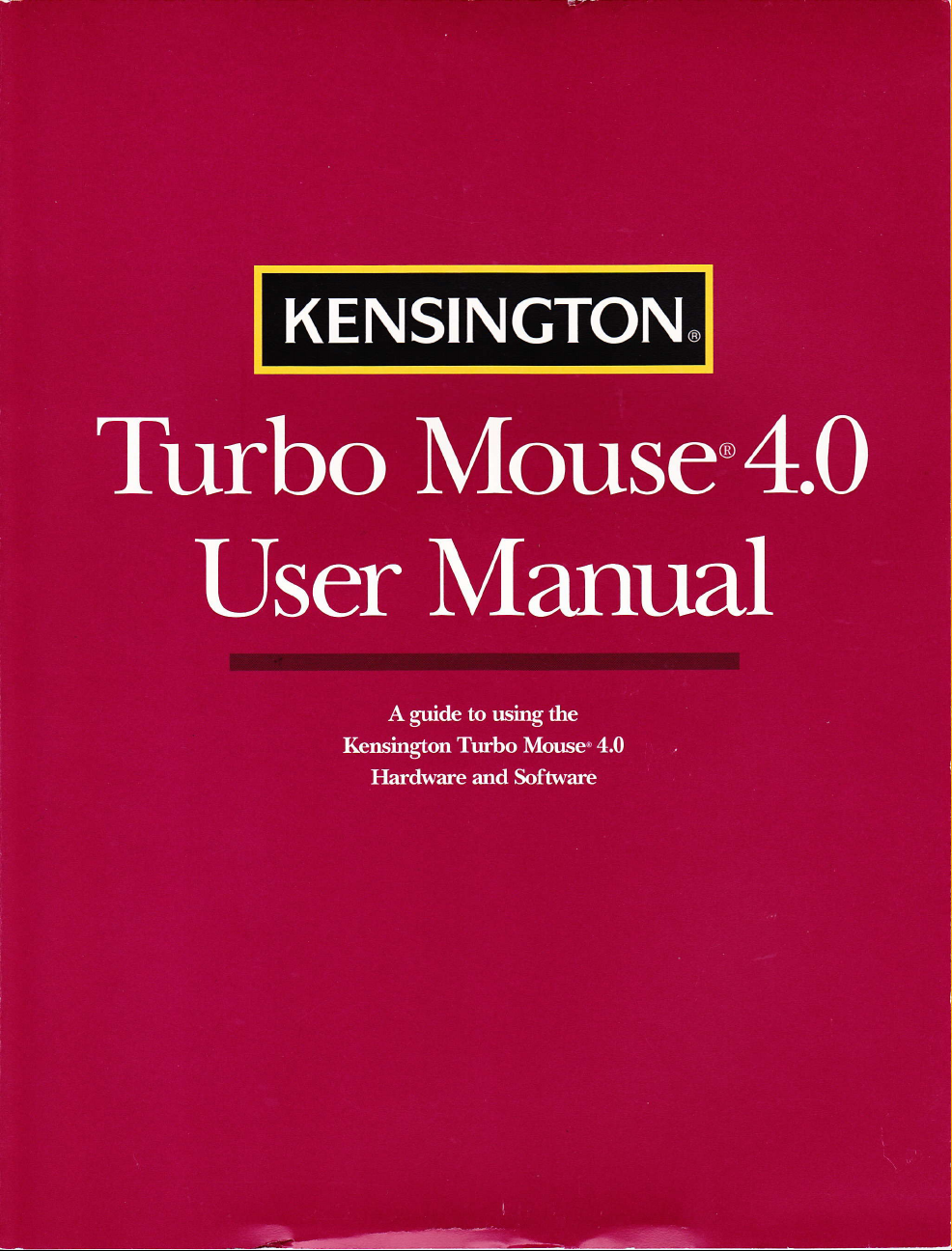
Page 2
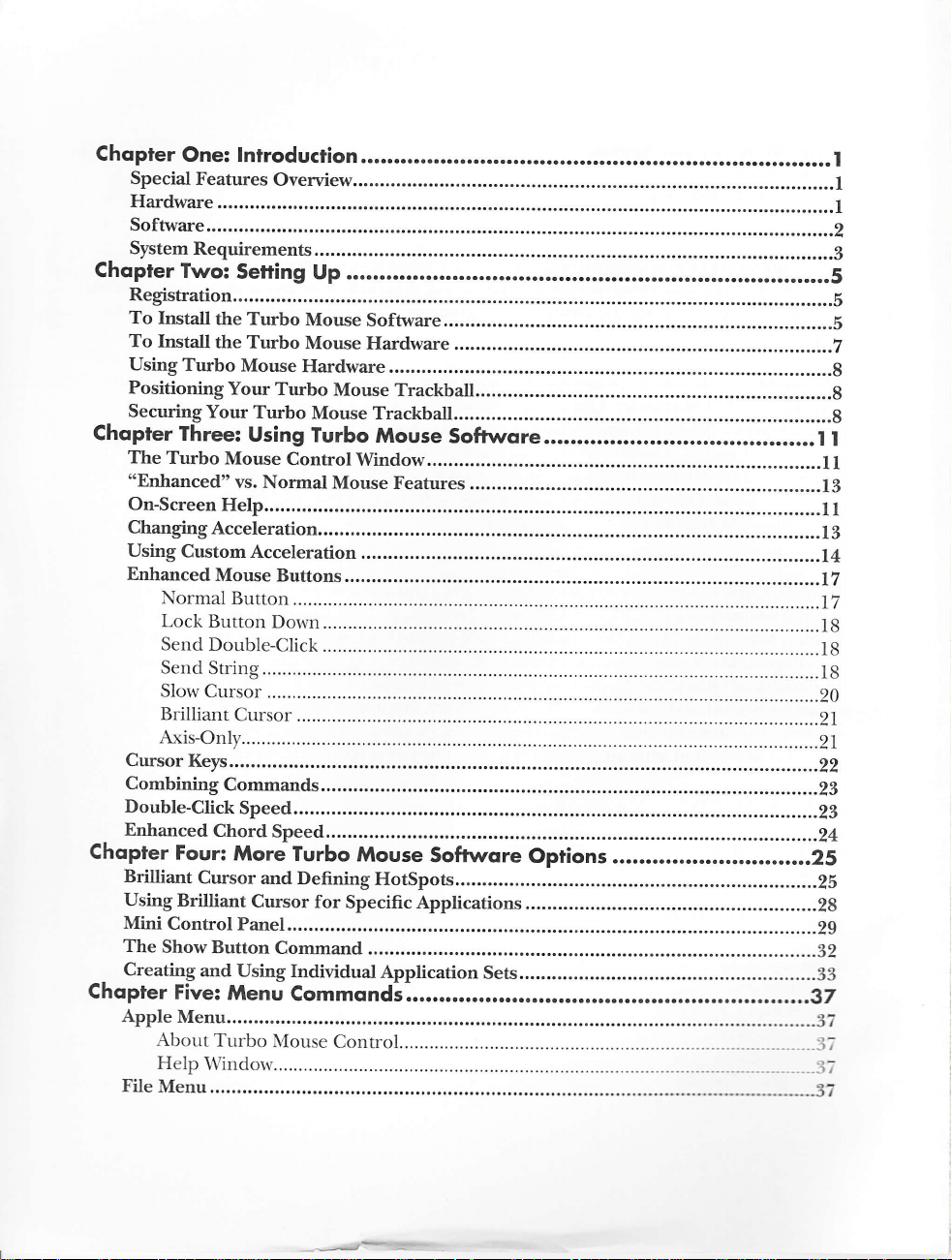
Choprer
One: lntroduction....
Special
Features
Overview....
Hardware
Software.....
System
Chopfer
Requirements................
Two:
Setting
Up
Registration
To Install
To Install
Using
Positioning
Securing
Chopter
The
'oEnhanced" vs.
On-Screen
the Turbo
the Turbo
Turbo
Mouse
Your
Your
Three:
Turbo
Mouse
He1p...........
Mouse
Mouse
Hardware
Turbo
Turbo
Using
Mouse
Turbo
Control
Normal Mouse
ChangingAcceleration...
Using
Custom
Enhanced
Normal
Lock
Send
Send
Slow
Brilliant
Acceleration
Mouse
Buttons......
Button
Button
Dorvn..........
Double-Click
String.
Cursor
Cursor
Axis-Only....
Cursor
Combining
Double-Click
Enhanced
Chopter
Brilliant
Using
Mini
The
Creating
_
Chopter
Apple
K"yr...........
Commands.
Speed......
Chord
Four:
More
Cursor
Brilliant
Control
Show Button
and Using
Five:
and Defining
Cursor
Pane1........
Menu
Menu..........
Abotrt
Turbo
Speed.........
Turbo
for
Command
Individual
Commqnds:.............
Mouse
Help\\'indo\v..................
File
Menu...
Software.....
Hardware
Mouse
Trackball....
Trackball....
Mouse
Soffwore.
Window......
Features
.............
Mouse
Softwqre
HotSpots.
Specific Applications
Application
Sets............
Contro1.......
Options
...................1
.........1
...................1
................2
.......................3
.........5
................5
..........b
.............2
.........................g
........................g
.........g
........t
..........11
........13
................11
..............13
...............14
......I7
.....................17
...........................19
...............1g
..........................1g
..........................20
....................21
...........................21
......................22
...............23
...............22
......24
..............25
.........2s
................2g
..............2g
.......22
........................33
...............37
.......................37
.......
...-l;
.........
...
..:l;
..............37
I
Page 3
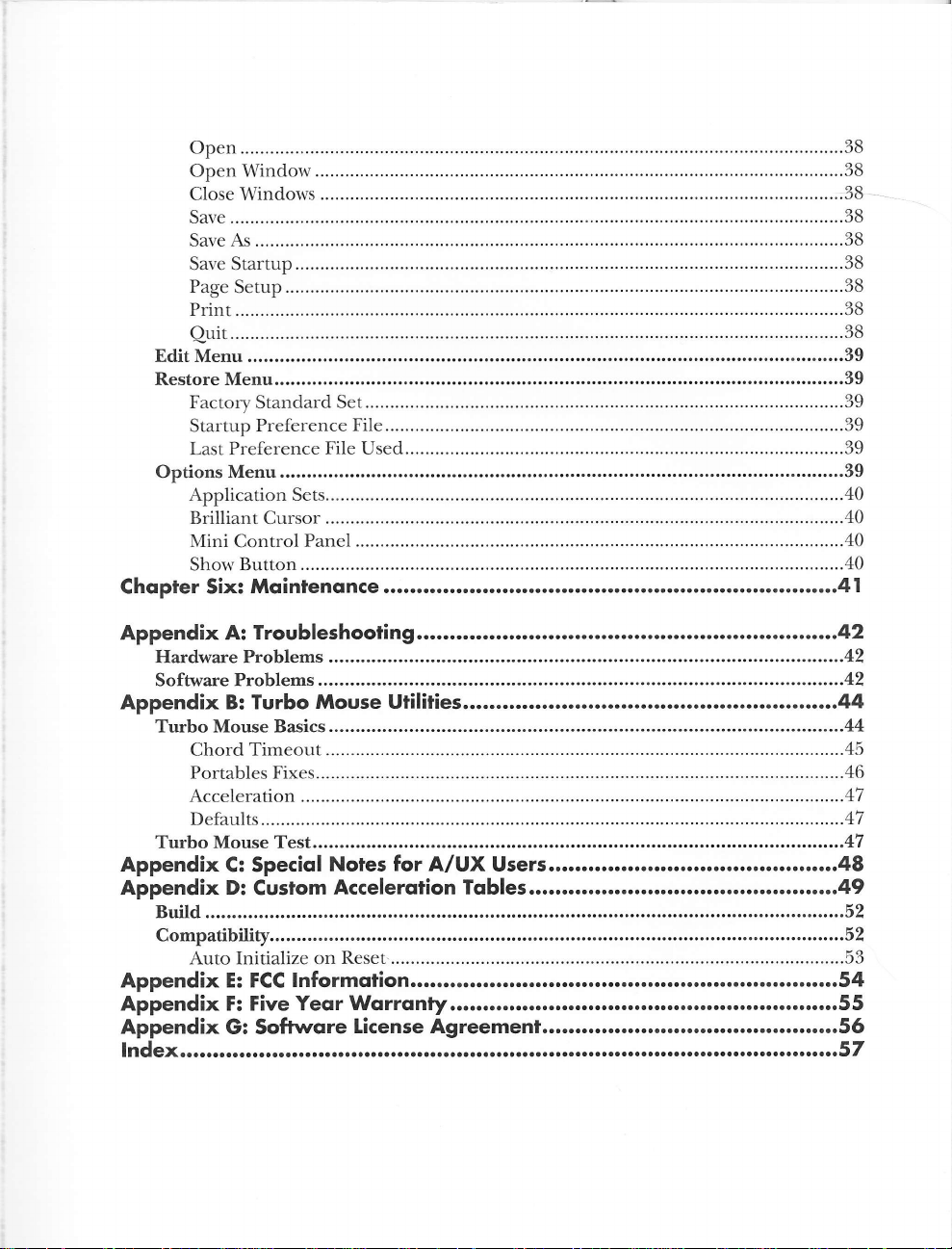
Mini
Control
Panel
...........40
Page 4
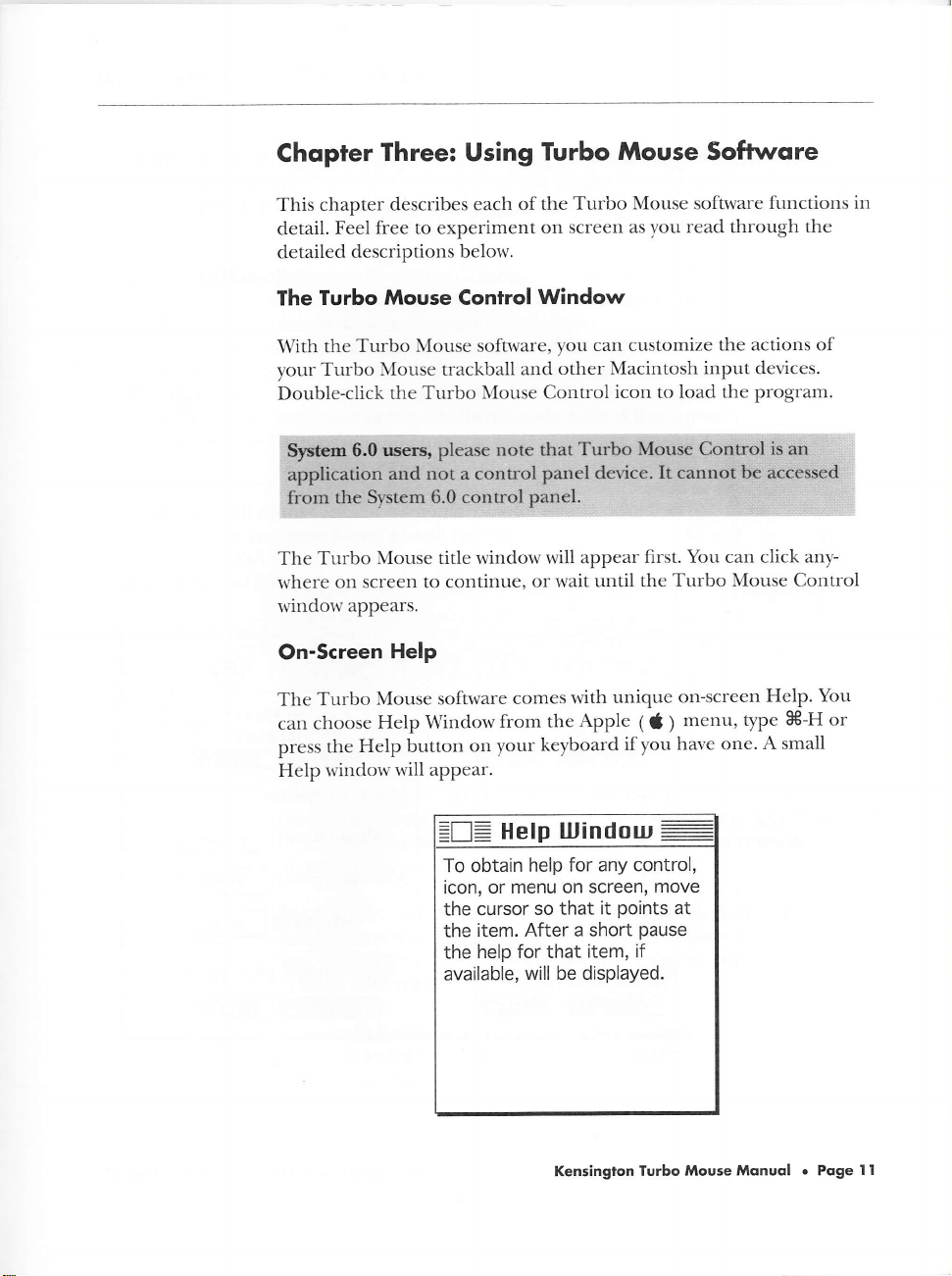
Chopter
Three:
Using
Turbo
Mouse
Sofhrqre
This chapter
detail.
detailed
Turbo
The
the
With
Turbo \Iouse trackball
your
Double-click
Turbo
The
rvhere
rvindorv
On-Screen
Turbo
The
choose
can
the
press
rvindorv
Help
describes each
free to experiment
Feel
descriptions
Mouse
Turbo Mouse
the Turbo
Mouse title window
or1 screen to continue,
appears.
Help
Mouse software
Help Window
Help button
rvill appear.
Turbo Mouse software
of the
on screen
belor,v.
ConlrolWindow
sofrrvare, you
and
Mouse Control
or rvait until
comes
from
on your
can customize
other Macintosh
will appear
with
Apple
the
keyboard
functions in
as
read through
you
the actions of
input devices.
icon to
unique
load the program.
first. You can click
the Turbo Mouse Control
Help' You
type
A small
-
(
if you
on-screen
menu,
)
have one.
the
any'
3t-H or
Help
=tr=
To
obtain
or menu
icon,
the cursor
item. After
the
help for that
the
available,
tUindou:
for any control,
help
on screen,
points
so that
will be displayed.
it
a short
item,
Kensinglon
pause
if
Turbo
move
at
Mouse Monuol o Poge
I I
Page 5
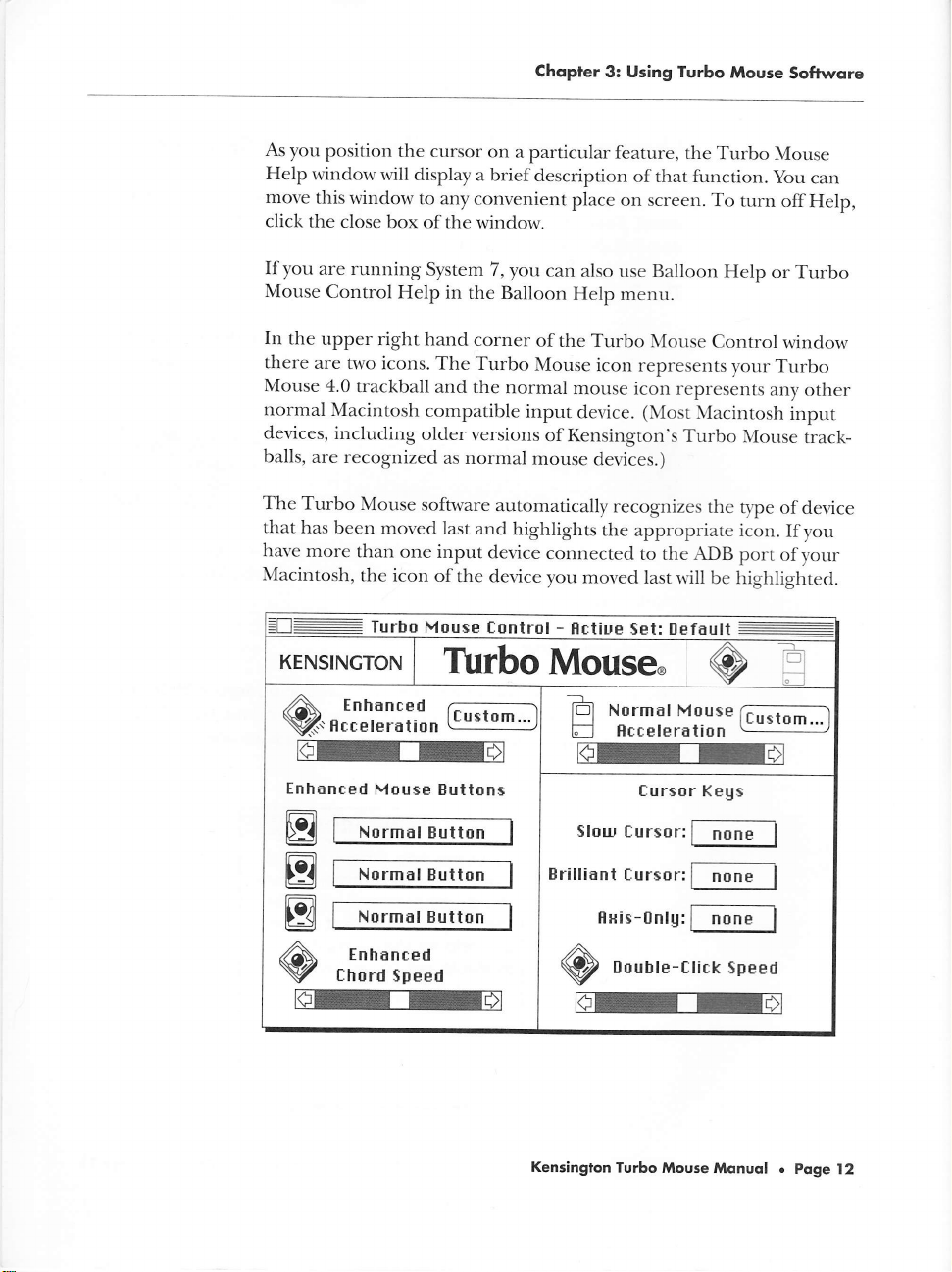
As
you
position
Help
window
move
this window to any
click
the close
If you
are running
Mouse
In the
there
Mouse
normal
devices,
balls,
Control
upper
are two
4.0
Macintosh
including
are recognized
the cursor
will display
box of
the window.
System 7
Help in
right hand
icons. The
trackball and
compatible
older
as normal
Chopter
on
a particular
a brief
convenient
the Balloon
corner
Turbo
the
versions
description
yot
can
,
of the Turbo
Mouse
normal
input
of Kensington's
mouse
3: Using furbo
feature,
place
on screen.
also use Balloon
Help
menu.
icon represents
mouse icon
device.
devices.)
the
of that function.
Mouse
represents
(Most
Turbo
Mouse
Turbo
To turn
Help
Control
your
any
Macintosh
Mouse
Softwore
Mouse
you
can
off
Help,
or
Turbo
wind.ow
Turbo
other
input
track-
The Turbo
that
has been
have
more
Macintosh,
=D:
KENSINGTON
-ilJ,ll;L'""
Q.
m
Enhanced
B
E
tr
Mouse software
moved last
than one input
the icon
Turbo
of
the device
Mouse
Tilrbo
tr'-r'*
Mouse
Normal
Normal
Normal
Euttons
Button
Buttofi
Button
automatically
and
highlights
device
connected
you moved
Control
Mouse.
-
Erilliant
recognizes
the
appropriate icon.
to the ADB
last rvill
-
Hctiue
Set: Default
a
lEl Normal Mouse
Hcceleration
u
re
fursor
$lour
f,ursor:
f,ur$or:
EHi$-0nlU:
,A.
nounte-Click
Q
re
the
tlpe
of device
If you
port
of
your
be highlighted.
@
E
-
Kegs
Speed
Kensington
Turbo
Mouse
Mqnuol
.
Poge
l2
Page 6
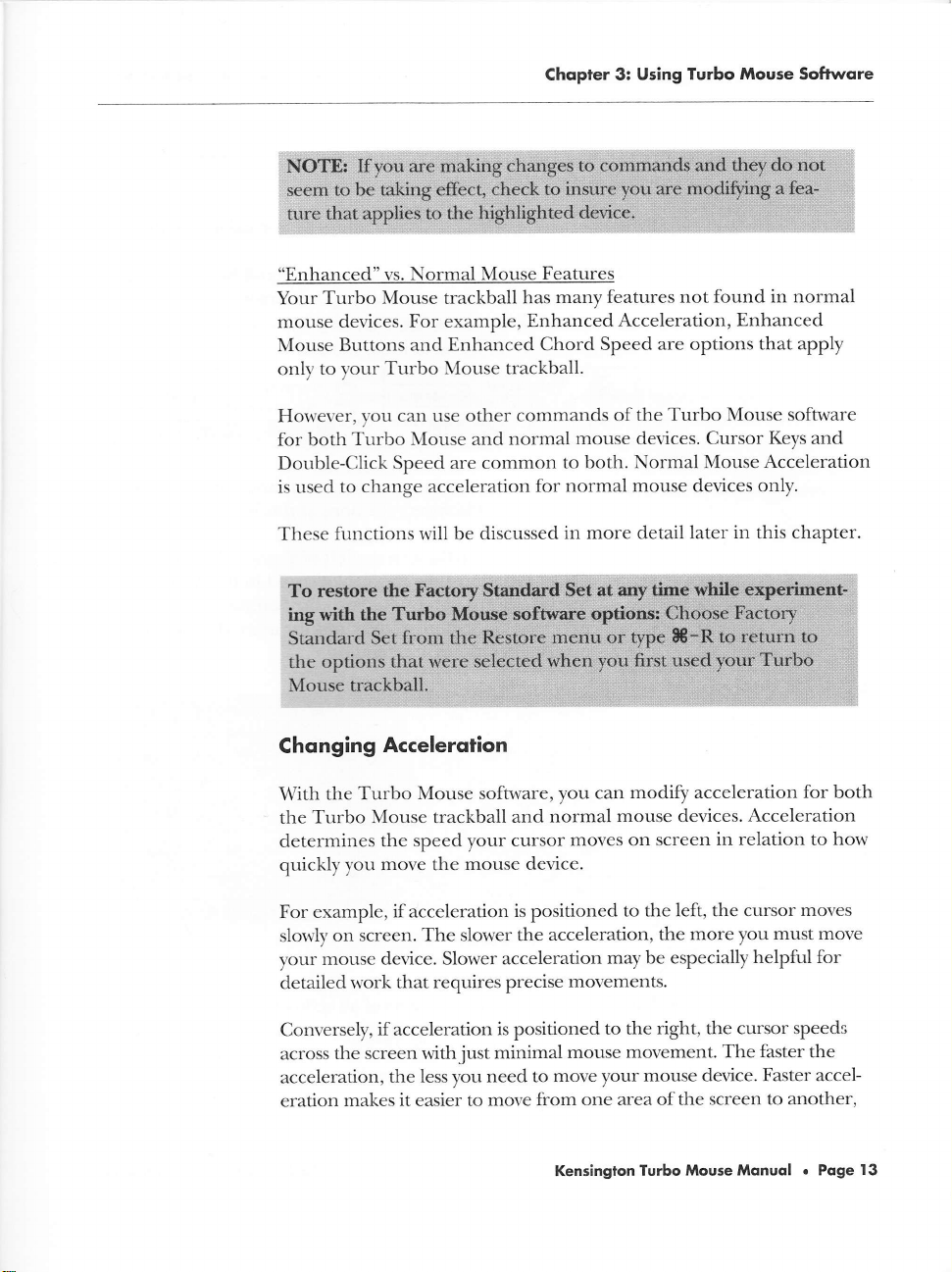
Chopter 3:
Using Turbo
Mouse Softwore
"Enhanced"
Turbo
Your
mouse
vs.
Mouse
devices. For example,
Mouse Buttons
to
onl1,
Horvever,
for both
Turbo llouse trackball.
1'or-rr
)'ou
Turbo \Iouse and
Double-Click
is used to
These
Chonging
With
the
determines
quickly
change acceleration
functions rvill be
Accelerqlion
the Turbo
Tr-rrbo
Mouse trackball and
the
move
you
Normal
trackball
Mouse
Features
has
Enhanced
and Enhanced Chord
carl use other
commands
normal
Speed are common
for
discussed
Mouse software, you
speed
the
cursor
your
mouse device.
many features
Acceleration,
Speed are
of the Turbo
mouse devices. Cursor
to both.
not found in normal
Enhanced
options that apply
Mouse software
Normal Mouse
normal mouse devices only.
in more detail
modify acceleration
can
normal
mouse devices. Acceleration
moves on
later in this chapter.
screen in relation to
Keys and
Acceleration
for
both
how
For example,
on screen.
slorvly
mouse
your
detailed
Conversely,
across
acceleration,
eration
rvork
the screen rvithjust
makes
if acceleration
The slower the
device. Slower acceleration
that requires precise
is positioned
acceleration,
movements.
if acceleration is positioned
mouse
move your
one area of
Kensinglon
the less you
it
easier to
minimal
need to
move from
to the left, the
the more you
may be especially
right, the cursor
to the
movement. The
mouse device.
the screen to another,
Mouse Monuol
Turbo
cursor moves
must move
helpful for
speeds
faster
the
Faster
accel-
.
Poge
13
Page 7

or to
more
To
change
move across
than one
monitor.
the acceleration
1.
Move
to increase
screen.
For
2.
are
The
no acceleration
mouse
Acceleration
mation
large
screens,
for
the appropriate
the
Move it
both Turbo
possible
ten
position
farthest
control panel).
section
on custom
Chopier
or to
Turbo
acceleration
speed
at which
to the
left
Mouse
speed
positions
to the left
(like
the Tablet
Refer
that follows
acceleration.
3: Using
move between
Mouse
to decrease cursor
E
Turbo
normal
or
scroll
the cursor
l';llxt1:l"c*tn:l
re
and
normal mouse
at this level.
of the scroll
speed in the
to the Setting
for more
Mouse
screens
when
mouse
box
to the right
moves
speed.
devices
bar
Apple
Custom
detailed infor-
Softrvore
using
devices:
on
there
causes
Using
The
adjust
use
the Custom
Custom
Turbo Mouse
acceleration.
the
acceleration
Accelerqtion
software
In
the main
scroll
bar to
button takes you
gives
to
users
Turbo
choose
another
Kensington
of all
abilities a variety
Mouse
Control
one of 10 positions.
level of customization.
Turbo Mouse
window,
Monuol o
of
ways to
you can
Clicking
Poge
I4
Page 8

Chopter 3: Using
furbo Mouse Softwore
\Arhen you
the
when you
lets you
Finally, more experienced
eration
designed
different types of acceleration
The Custorn
enables you
across the
be little
ball
move very
To create
acceleration
like to modify.
a graph
=tr:
a
click Custom, you can
acceleration when you are
are moving it quickly.
modify the acceleration
users can click
This
lalues.
for users u,ho rvould
setting
to have slorr,clrrsor
screen. In other rvords,
acceleration, so your cursor
movement, there will be greater
quickly.
a custom setting, click
scroll bar for the device
A
window
will be
Enhanced Turbo Mouse
displayed.
f ustom Hrrel Eraph
is the
can
most intense
be
quite
with
f,ustom Hcreleration
use the two
moving your
This same window
curve directly.
level of Custom Acceleration,
like to
more acceleration coutrol
create and experiment with
cur-ves.
po'w,erful
movement as rvell as the
rvith slorv ball movement,
rvill
acceleratiou.
the Custom button
rvhose acceleratiou you'w'ould
- flrtiue Set:
Grflph:
scroll bars to fine tune
mouse device slo'lvly and
has a
the Tzrble button to enter accel-
because a single setting
move
very
slorvly.
so
)'onr
llext to the
tlefault:
@
that
graph
ability
With quick
cttrsor will
options and
zip
to
there rvill
iLT:
j
mouing sloutlg...
lllhen
w
mouing
lllhen
w
quirklg...
tr
IE
il
il
q
Kensinglon
Mouse
Turbo Mouse Monuol
Speed
o
Poge
l5
Page 9

The
Moving
when
you
the right
Your
changes
are
for
slowly
moving
faster
take
scroll
bar
the
mouse
acceleration
place
immediately.
Chopter
adjusts
device
or
to
3: Using Turbo
the
acceleration
slowly.
the left
for slower
Move
Mouse
of
the
cursor
the
scroll
acceleration.
Softwore
bar
to
The
expanding
black
the
horizontal
gives
ment
you
are
movlng
mouse
bar
along
a measure-
of
how
fast
currently
your
device.
axis
Moving
you
The
changes
bars.
You
boxes
Quickly
are
moving
graph
you make
Your
can also
to drag
acceleration
resents
Drag
right
ing
curve
smoother
the
for
the
the
scroll
up
boxes
slower
and
response.
acts
your
to
the right
changes
modify
the cunTe
of
your
speed
up
cursor
bars
down.
tr
tr
t-
tu
IIJ
(J
LJ
the
same
device
shows
to
the
Moving
are reflected
the
graph
to a new
mouse
at
which
the
or left
for
movement.
while
moving
Spreading
as
Moving
quickly.
an
acceleration
Slowly
as
you
directly.
level.
movements,
mouse
faster
device
cursor
Moving
the
other
the
boxes
Slowly
and
Moving
make
click
The
vertical
and.
the horizontil
is
movement;
the
boxes
out evenly
but applies
curve for
euickly
them.
one
of the
axis represents
being
moved.
drag
end boxes
moves
will give
to
whatever
small
axis
down
ii
like
the
entire
a
when
scroll
black
the
rep-
or
mov-
Ir.louse
Kensington
$feed
Turbo
Mouse
Monuol o
poge
15
Page 10

&ii{
retu'r',nr
.i*l&,.
Sta*datd; SCr:fr9tu,rt}$
optir:ns
to
Sia
,t
dm,fa*e,,*1&,i
Chopter 3: Using
furbo Mouse Softwore
i)
!
Clicking the
users
cunres.
Enhonced
In the
rvindorv,
it for
This middle icon
has its orvn pop-up
menu to choose
the command
chordinc.
lor
\ D:{l
Chording
\
;x.q:[:"f.,iij*
tons at the same
time-like playing
a chord on a
piano.
When
take effect
This allows you
Table
button
to create and experiment
Appendix D describes
opens a\vindorv
Mouse Butlons
Enhanced Mouse Buttons
there are three
choosing one of the commands
icons. Each icon
Enhanred l+,lou*e
(:'
tr
tE
Hormal
make changes in the
you
immediately. You do
to experiment and
that allor,vs experienced
t'ith different
this feature
section of the
iu
has
more
$'pes
a pop-up
acceleration
of
detail.
Turbo Nlouse
menu next to
Control
for that button.
Euttons
Eutton
Turbo Mouse Control program they
not need to restart your
quickly try new options.
This pop-up menu
is
used to choose
the command
rvhen the right
button is pressed.
The pop-up
menu next to the
bottom
used to choose
the comrnand
rvhen the left
button
icon is
is
pressed.
Macintosh.
Each of the Enhanced Mouse Buttons
Normal
behave
choice
Button
like a normal mouse
for all buttons.
This command
-
causes a
blrtton.
Kensinglon Turbo Mouse
cornmands is defined below:
Turbo Mouse button to
This is
Factory Standard
the
Monuol
o
Poge l7
Page 11

Lock
Button
useful
whenever
text,
etc.
the
same
Click
this button
Mouse
If
the
Show
menu
bar that
the Shorv
Softrvare
Send
Double-Click
files,
folders,
the
Turbo
folders
require
Down
you need
It makes
time
holding
unnecessary.
once
button
to
release.
Button
the
mouse
Button
command,
Options.
-
applications,
Mouse
arrd files
a double-click
button
or perform
Chopter
This
command
-
to drag,
the
button
to lock
command
the
is
button
refer
Double-clicking
etc.
With
will perform
other
just
rvith
one
locks
scroll,
dorvn
butto,
on,
you will see
is down.
to
Chapter
is frequently
Send
a
actions
click.
3: Using Turbo
the button
highlight
large
and moving
dorvn,
click
the indicator
For
more information
4: More
used for
Double-Click,
double-click.
that
rvould normally
Mouse
down.
blocks
the
either
Turbo
one
you
Softwore
This
ball
Turbo
in
Mouse
opening
click
carl
open
is
of
at
the
orr
of
send
string
Macintosh.
\{rhe,
you
or
keystrokes
String
to start
The
next
String,
these keystrokes
A string
-
For example,
choose
time
Send
tvant
),ou
over.
you click
is
a group
ffi-P-ret.rn
String,
to send.
the
button
rvill
be sent
of keystrokes
is frequently.sed
a
window
If
you
appears.
make
to
which you assigned
automatically.
Kensington
Turbo Mouse
that can
T1,pe
a mistake,
be sent
for
printirrg.
the
characters
click
Clear
Send
Monuol o
to the
Poge
18
Page 12

Help opens the
Heip rvindow with
messages
brief
define the Send
String function and
its special charac-
(Typing
ters.
adds to the string to
be sent, so use this
button instead.)
that
ffi-H
Chopler 3: Using Turbo Mouse Softwore
of
You can use a single key or a combination
the
modifier
keys and
another key, such as Shift, Option, Command, Control and Caps Lock.
A
They are represented as
between each character for clarity.
ryrnbols
Shitl kes
+-
- f,.rps Loch: keg
;|
- ilption ke'J
N
[ommand keg
ffi-
f,ontrol keg
ft-
shown below.
dot
is also
inserted
Learn Send $tring
Please
the $tring to be Senl
Tgpe
38P.return.
will close the Clear String erases
Cancel
window
any changes
Send
For
you
the OK button
String
without
String.
example, every time
need to select Print from the File menu
with a single click.
making
to the
in
the Print dialog
string displayed.
want to print a
you
1. Choose Send String from the
button
I
\Aihen the Learn Send String window appears, type
and press the Return key.
Click Done.
.r.
want to assign
you
Kensinglon Turbo Mouse Monuol o Poge 19
fhe
Done
accepts and saves
the string displayed.
file
on your Macintosh,
(or
box. Instead, you could Send this
pop-up menu next
this command.
type
*-f)
and click
to the
3t-P
Page 13

4.
The
string
remain
button
last
The
instance,
this text
ate button,
You
string that
characters).
until you replace
to a different
string
string you
if there's
to the
can
use Send String
The next
Send String,
be no need
you last
accepted
function
you accepted.
send may
an address
Send String
your
text
will appear
fits in
the space
time you
you
to tlpe
in
it.
This
also
command.
to
send
of
the Learn
Chopler
click the
will
Return
the Learn
allows
and then
be a
you frequently
3: Using furbo
button to
send
a
Print
or click
Send
you
to temporarily
switch
block of text you
type, you
When you click
en sglsgn-withjust
strings
ofup to 40 characters
Send String window
Mouse
which you
command.
OK
String
window
back to
sending
define.
could.
the
a single
Softwore
assigned
There
will
will
switch the
the
For
assign
appropri-
click.
or any
(up
to 40
Slow
Cursor
moves
more slowly
return
This
ment
locations
can
to normal
temporary
of items.
press
When you
-
movement.
slow
It is
on screen.
the arrow
click
the
and
precisely.
cursor enables
especially
While
keys to
useful
the
move
Slow
Cursor button,
Click either
very
accurate
for
placing
Slow
Cursor command
one pixel
Kensington
Turbo Mouse
pointing
objects at
at a time.
Turbo Mouse
the
cursor
and
exact
is
active, you
Monuql
button
place-
.
Poge
to
2O
Page 14

Chopter
3: Using Turbo
Mouse
Softwore
Brilliant Cursor
jump
to predefined
HotSpots.
Chapter 4:
The Brilliaut
frequently used
-
(How
to
More Turbo
Cursor
areas
and the Trash icon.
\\hen
cllrsor rvill
distance
Turbo \Iouse
are positioned
Lrpper right
As you move
1'ou
click
jurnp
vour
to
the Brilliant
to
ball movement.
Control
on
corner
the ball
cursor command,
tion, t\,vo
temporary
positions the cursor
mand. They
screen
are temporarily
position more
Click either button
cursor movement.
The Brilliant
Cursor command
points on screen.
define
Mouse
command is
own HotSpots
vour
Software
very useful for
on the desktop,
It is
also useful for navigating
Cursor button
the predefined
HotSpot
The
program contains
the Apple
and Trash
ir-r difl'erent
the
HotSpots
was in
(
a
),
icons.
directions
cursor snaps
are defined. These
when you invoked
File,
to the different
defined so
easily.
of
your Turbo Mouse
allows
These
points are
is described
Options.)
quickly
such as
the File and Edit
large monitors.
and move
closest
Factory
Standard
predefined
and Edit menLrs,
tvhen
using the Brilliant
are
the Brilliant
you can rerurn
trackball
to return
the
cursor
known
later
getting
the
ball,
in direction
Set of
HotSpots.
and
HotSpots.
the last nvo
Cursor
to
your original
to normal
to
as
in
to
menus
the
and
the
These
the
In addi-
com-
To learn more
HotSpots, refer
about
to Chapter
Axis-Only - The
button
r,vill only
(horizontal)
and the
until
you click the
either an x-
Only
movement,
ball
For
example, if
cursor
the
button is pressed.
ball is moved up
another button
affected. Other
is clicked.
devices
using Brilliant
4: More Turbo
Axis-Only
command locks
or
y-
cursor
will only move
a second
button and move
move horizontally
Likervise,
or
down, the cursor
if the Axis-Only
Only the device
will move normallv.
Cursor and
(vertical)
axis
Turbo Mouse
until
will only move
Kensinglon Turbo
defining
Mouse
your o\{ll
Software
Options.
your cursor movement
on screen.
on the axis
button is
the
another Turbo
button
Click the
of your
pressed.
ball right or
Mouse
is clicked
and the
vertically
that
entered Axis-Only
Mouse
Mqnuol
o
to
Axis-
next
left,
until
is
Poge 2l
Page 15

Chopler 3: Using
Turbo Mouse
Softwore
Slow Cursor will
cause very slow, pre-
movement
cise
the cursor-you
can even move
pixel at a time by
pressing the arrorv
keys
while Slow
Cursor is activated.
of
one
The Axis-Only command can be
locations
applications.
on screen,
especially in
for placing objects in exact
useful
drawing,
graphics or page layout
Cursor Keys
Cursor Keys are special commands that are executed when
donn one of the modifier
Command, r,vhile simultaneously moving your mouse device. Cursor Key
commands
The three commands are
and Axis-Only. They are
menus
a command is assigned to
pressed on the same device. \Aihen it is assigned
command is active only while you are pressing the
affects all devices.
affect both Turbo Mouse
Enhanced Mouse Buttons. The
of the
keys
on your keyboard,
and
,hown
identical
below: Slorv Cursor,
to the commands
a
button, it is active
normal mouse devices.
Shift, Option,
Brilliant
in the pop-up
difference
until a second button is
to a modifier key,
modifier key,
hold
1,ou
Control,
Cursor',
is that lvhen
but
the
furstrr HEUs
$lnur fursor:
Brilliant f ursor:
trtrti*l
t*
B€-l
it
Brilliant
snap the
predefined HotSpots
on the screen.
Cursor rvill
cursor to
H+ris-[nlU,
Axis-Only rvill restrain
either the horizontal or vertical axis.
To use any of the Cursor Key commands, simply
appropriate modifier key and move
modifier key for
of these commands,
any
*hifr
f
movement to
cursor
the ball. When
the command
Kensinglon Turbo
I
hold
you
Mouse Monuol . Poge 22
dorvn
release
is
the
the
stopped.
Page 16

Chopler
3: Using Turbo
Mouse
Softwore
Combining
It is possible
\Iouse Br-rtton
To
do this, one
Button and
then the
ment
with combinations
combination
One
combines Lock Button
lock
and
modifier key,
The object
button to release
Double-Click
The Double-Click
click. For example,
time
your
prets
your action as
Double-Click
cession for the Macintosh
Commonds
to combine
command.
cornmand
the other
particular
that is especially
the Turbo
roll the
moves
pixel by
it.
Speed
Speed control
if Double-Click
pressing the
is positioned
to a
modifier ke1',
Mouse
ball or
button
one double-click,
a Cursor
Kel,command
must be assigned
Cursor Ket'. First
atrd move
to find
Down
effective ones
useful for
and Slow Cursor.
button dorvn. Then
press the arrorv
pixel on screen.
determines how
is
positioned
in
nvice
a rorv and
not two
to
the riuht,
to interpret it as
to an
hold
the ball. \br-r
sraphics
keys on
Click either
sinsle
musr
you
a double<lick.
with an Enhanced
Enhanced
dorr'n the
\,Iouse
br-rtton,
can
for voLr.
and
CAD r-ork
Simplv
use
select
the Slorv
ke\,board.
)'our
an object,
Cursor
Turbo \Iouse
easf it is
to the left,
the }lacintosh
click
to dor-rble-
calt
1'ou
still
clicks. Horver.er,
nrice in
quick suc-
esperi-
take
inter-
if
To test
your
Double-Click
settins, double-
click
the Turbo
Mouse icon.
click fast
ivill blink.
enough, it
speed
If
1,ou
Mor.ing
Morirrg to
the scroll
the right
tlouble-flick
box to the left
requires the trr,o
allorvs a longer
Kensington Turbo
Speed
delay betrveen
clicks be closer
Mouse
toeether.
Mqnuol
clicks.
.
Poge 23
Page 17

Chopter 3:
Using
Turbo
Mouse
Softwore
To test your position,
Turbo Mouse
buttons
ment. If they do
Double-Click
speed that's
on the
not flash, the setting
Speed.
comfortable
Enhqnced Chord
Enhanced
Using
you chord.
playrng a
press both buttons
delay between
be
chord on a piano.
recognized as
Chord Speed helps you
Chording
at exactly
both
a chord, but
double-click
the Turbo
icon flash, you
is not right
Move the scroll box,
for you.
Speed
is pressing both buttons
When trying to
the same time.
buttons being pressed
rather
one button,
as
Enhanced
Ehord Speed
Mouse
have a proper
for your
and test
adjust
down,
until you
the ease with which
once-like
at
In fact,
you might
if there is a long
chord,
your
then
icon.
When
adjust-
normal
find the
not
action may not
the other.
the
Moving
longer delay benveen
slow down the
the scroll box
ing it more
will accidentally
the scroll box
recognition of a normal
to the right
difficult to chord.
chord
,/
to the left makes it easier
clicks to be interpreted
decreases
This means it will
when pressing first one
button. Conversely,
chord
the
Kensington
Turbo
to chord
as one
recognition time,
be less
button,
by allowing a
chord. It will also
moving
likely that you
then the other.
Mouse Mqnuql
mak-
.
Poge 24
Page 18

