Page 1

Model DMM6500 6½-digit Bench/System Multimeter
Reference Manual
DMM6500-901-01 Rev. A / April 2018
Test Equipment Depot - 800.517.8431 - 99 Washington Street Melrose, MA 02176 - TestEquipmentDepot.com
*PDMM6500-901-01A*
DMM6500-901-01A
Page 2

6½-Digit Multimeter with Scanning
DMM6500
Reference Manual
© 2018, Keithley Instruments, LLC
Cleveland, Ohio, U.S.A.
All rights reserved.
Any unauthorized reproduction, photocopy, or use of the information herein, in whole or in part,
without the prior written approval of Keithley Instruments, LLC, is strictly prohibited.
These are the original instructions in English.
TSP®, TSP-Link®, and TSP-Net® are trademarks of Keithley Instruments. All Keithley Instruments
product names are trademarks or registered trademarks of Keithley Instruments, LLC. Other brand
names are trademarks or registered trademarks of their respective holders.
The Lua 5.0 software and associated documentation files are copyright © 1994 - 2015, Lua.org,
PUC-Rio.
Microsoft, Visual C++, Excel, and Windows are either registered trademarks or trademarks of
Microsoft Corporation in the United States and/or other countries.
Document number: DMM6500-901-01 Rev. A / April 2018
Page 3

Page 4

Safety precautions
The following safety precautions should be observed before using this product and any associated instrumentation. Although
some instruments and accessories would normally be used with nonhazardous voltages, there are situations where hazardous
conditions may be present.
This product is intended for use by personnel who recognize shock hazards and are familiar with the safety precautions required
to avoid possible injury. Read and follow all installation, operation, and maintenance information carefully before using the
product. Refer to the user documentation for complete product specifications.
If the product is used in a manner not specified, the protection provided by the product warranty may be impaired.
The types of product users are:
Responsible body is the individual or group responsible for the use and maintenance of equipment, for ensuring that the
equipment is operated within its specifications and operating limits, and for ensuring that operators are adequately trained.
Operators use the product for its intended function. They must be trained in electrical safety procedures and proper use of the
instrument. They must be protected from electric shock and contact with hazardous live circuits.
Maintenance personnel perform routine procedures on the product to keep it operating properly, for example, setting the line
voltage or replacing consumable materials. Maintenance procedures are described in the user documentation. The procedures
explicitly state if the operator may perform them. Otherwise, they should be performed only by service personnel.
Service personnel are trained to work on live circuits, perform safe installations, and repair products. Only properly trained
service personnel may perform installation and service procedures.
Keithley products are designed for use with electrical signals that are measurement, control, and data I/O connections, with low
transient overvoltages, and must not be directly connected to mains voltage or to voltage sources with high transient
overvoltages. Measurement Category II (as referenced in IEC 60664) connections require protection for high transient
overvoltages often associated with local AC mains connections. Certain Keithley measuring instruments may be connected to
mains. These instruments will be marked as category II or higher.
Unless explicitly allowed in the specifications, operating manual, and instrument labels, do not connect any instrument to mains.
Exercise extreme caution when a shock hazard is present. Lethal voltage may be present on cable connector jacks or test
fixtures. The American National Standards Institute (ANSI) states that a shock hazard exists when voltage levels greater than
30 V RMS, 42.4 V peak, or 60 VDC are present. A good safety practice is to expect that hazardous voltage is present in any
unknown circuit before measuring.
Operators of this product must be protected from electric shock at all times. The responsible body must ensure that operators
are prevented access and/or insulated from every connection point. In some cases, connections must be exposed to potential
human contact. Product operators in these circumstances must be trained to protect themselves from the risk of electric shock. If
the circuit is capable of operating at or above 1000 V, no conductive part of the circuit may be exposed.
Do not connect switching cards directly to unlimited power circuits. They are intended to be used with impedance-limited
sources. NEVER connect switching cards directly to AC mains. When connecting sources to switching cards, install protective
devices to limit fault current and voltage to the card.
Before operating an instrument, ensure that the line cord is connected to a properly-grounded power receptacle. Inspect the
connecting cables, test leads, and jumpers for possible wear, cracks, or breaks before each use.
When installing equipment where access to the main power cord is restricted, such as rack mounting, a separate main input
power disconnect device must be provided in close proximity to the equipment and within easy reach of the operator.
For maximum safety, do not touch the product, test cables, or any other instruments while power is applied to the circuit under
test. ALWAYS remove power from the entire test system and discharge any capacitors before: connecting or disconnecting
cables or jumpers, installing or removing switching cards, or making internal changes, such as installing or removing jumpers.
Do not touch any object that could provide a current path to the common side of the circuit under test or power line (earth)
ground. Always make measurements with dry hands while standing on a dry, insulated surface capable of withstanding the
voltage being measured.
Page 5

For safety, instruments and accessories must be used in accordance with the operating instructions. If the instruments or
accessories are used in a manner not specified in the operating instructions, the protection provided by the equipment may be
impaired.
Do not exceed the maximum signal levels of the instruments and accessories. Maximum signal levels are defined in the
specifications and operating information and shown on the instrument panels, test fixture panels, and switching cards.
When fuses are used in a product, replace with the same type and rating for continued protection against fire hazard.
Chassis connections must only be used as shield connections for measuring circuits, NOT as protective earth (safety ground)
connections.
If you are using a test fixture, keep the lid closed while power is applied to the device under test. Safe operation requires the use
of a lid interlock.
If a screw is present, connect it to protective earth (safety ground) using the wire recommended in the user documentation.
The symbol on an instrument means caution, risk of hazard. The user must refer to the operating instructions located in the
user documentation in all cases where the symbol is marked on the instrument.
The symbol on an instrument means warning, risk of electric shock. Use standard safety precautions to avoid personal
contact with these voltages.
The symbol on an instrument shows that the surface may be hot. Avoid personal contact to prevent burns.
The symbol indicates a connection terminal to the equipment frame.
If this symbol is on a product, it indicates that mercury is present in the display lamp. Please note that the lamp must be
properly disposed of according to federal, state, and local laws.
The WARNING heading in the user documentation explains hazards that might result in personal injury or death. Always read
the associated information very carefully before performing the indicated procedure.
The CAUTION heading in the user documentation explains hazards that could damage the instrument. Such damage may
invalidate the warranty.
The CAUTION heading with the symbol in the user documentation explains hazards that could result in moderate or minor
injury or damage the instrument. Always read the associated information very carefully before performing the indicated
procedure. Damage to the instrument may invalidate the warranty.
Instrumentation and accessories shall not be connected to humans.
Before performing any maintenance, disconnect the line cord and all test cables.
To maintain protection from electric shock and fire, replacement components in mains circuits — including the power
transformer, test leads, and input jacks — must be purchased from Keithley. Standard fuses with applicable national safety
approvals may be used if the rating and type are the same. The detachable mains power cord provided with the instrument may
only be replaced with a similarly rated power cord. Other components that are not safety-related may be purchased from other
suppliers as long as they are equivalent to the original component (note that selected parts should be purchased only through
Keithley to maintain accuracy and functionality of the product). If you are unsure about the applicability of a replacement
component, call a Keithley office for information.
Unless otherwise noted in product-specific literature, Keithley instruments are designed to operate indoors only, in the following
environment: Altitude at or below 2,000 m (6,562 ft); temperature 0 °C to 50 °C (32 °F to 122 °F); and pollution degree 1 or 2.
To clean an instrument, use a cloth dampened with deionized water or mild, water-based cleaner. Clean the exterior of the
instrument only. Do not apply cleaner directly to the instrument or allow liquids to enter or spill on the instrument. Products that
consist of a circuit board with no case or chassis (e.g., a data acquisition board for installation into a computer) should never
require cleaning if handled according to instructions. If the board becomes contaminated and operation is affected, the board
should be returned to the factory for proper cleaning/servicing.
Safety precaution revision as of June 2017.
Page 6

Introduction ............................................................................................................... 1-1
Table of contents
Welcome .............................................................................................................................. 1-1
Extended warranty ............................................................................................................... 1-1
Contact information .............................................................................................................. 1-1
Organization of manual sections .......................................................................................... 1-2
Capabilities and features...................................................................................................... 1-3
General ratings ..................................................................................................................... 1-3
Installation ................................................................................................................. 2-1
Dimensions .......................................................................................................................... 2-1
Bumpers and extension feet ................................................................................................ 2-3
Removing the bumpers ............................................................................................................. 2-3
Adjusting the tilt feet .................................................................................................................. 2-3
Removing the tilt feet for rack mounting .................................................................................... 2-3
Installing a scanner card ...................................................................................................... 2-4
Instrument power ................................................................................................................. 2-4
Connect the power cord ............................................................................................................ 2-4
Turn the DMM6500 on or off ..................................................................................................... 2-5
Remote communications interfaces ..................................................................................... 2-5
Supported remote interfaces ..................................................................................................... 2-6
Comparison of the communications interfaces .......................................................................... 2-6
GPIB setup ................................................................................................................................ 2-7
LAN communications .............................................................................................................. 2-11
USB communications .............................................................................................................. 2-18
RS-232 .................................................................................................................................... 2-22
DMM6500 web interface ......................................................................................................... 2-23
How to install the Keithley I/O Layer ....................................................................................... 2-28
Modifying, repairing, or removing Keithley I/O Layer software ................................................ 2-29
Determining the command set you will use ....................................................................... 2-29
System information ............................................................................................................ 2-30
View system information from the front panel ......................................................................... 2-30
View system information using SCPI commands .................................................................... 2-31
View system information using TSP commands ..................................................................... 2-31
Instrument description ............................................................................................. 3-1
Front-panel overview ............................................................................................................ 3-1
Rear panel overview ............................................................................................................ 3-3
Touchscreen display ............................................................................................................ 3-5
Scroll bars ................................................................................................................................. 3-6
Enter information ....................................................................................................................... 3-6
Adjust the backlight brightness and dimmer .............................................................................. 3-7
Event messages ........................................................................................................................ 3-8
Screen descriptions .............................................................................................................. 3-8
Home screen ............................................................................................................................. 3-8
Page 7

Table of contents DMM6500 6½-Digit Multimeter with Scanning Reference Manual
Menu overview ........................................................................................................................ 3-22
Trigger menu ........................................................................................................................... 3-51
Scripts menu ........................................................................................................................... 3-54
System menu .......................................................................................................................... 3-55
APPS Manager .................................................................................................................. 3-60
Download and run TSP applications ....................................................................................... 3-60
Examples in this manual .................................................................................................... 3-60
Display features ................................................................................................................. 3-61
Setting the number of displayed digits .................................................................................... 3-61
Setting the display format ........................................................................................................ 3-62
Customizing a message for the USER swipe screen .............................................................. 3-63
Creating messages for interactive prompts ............................................................................. 3-64
Saving screen captures to a USB flash drive .......................................................................... 3-64
Instrument sounds .............................................................................................................. 3-65
General operation ..................................................................................................... 4-1
Instrument access ................................................................................................................ 4-1
Changing the instrument access mode ..................................................................................... 4-2
Changing the password ............................................................................................................ 4-2
Switching control interfaces....................................................................................................... 4-3
Saving setups ....................................................................................................................... 4-3
Save a user setup to internal memory ....................................................................................... 4-3
Save a user setup to a USB flash drive ..................................................................................... 4-4
Copy a user setup ..................................................................................................................... 4-5
Delete a user setup ................................................................................................................... 4-5
Recall a user setup ................................................................................................................... 4-5
Define the setup used when power is turned on ....................................................................... 4-6
Saving front-panel settings into a macro script .................................................................... 4-7
Recording a macro script .......................................................................................................... 4-8
Running a macro script ............................................................................................................. 4-8
Front-panel macro recording limitations .................................................................................... 4-9
Using the event log .............................................................................................................. 4-9
Information provided for each event log entry ........................................................................... 4-9
Event log settings ...................................................................................................................... 4-9
Effects of errors on scripts....................................................................................................... 4-10
Resets ................................................................................................................................ 4-11
Reset the instrument ............................................................................................................... 4-12
Configuration lists ............................................................................................................... 4-12
Instrument configuration .......................................................................................................... 4-12
What is a configuration list? .................................................................................................... 4-13
What is a configuration index? ................................................................................................ 4-13
What settings are stored in a configuration list? ...................................................................... 4-14
Creating, storing, and performing operations on configuration lists and indexes .................... 4-14
Saving a configuration list ....................................................................................................... 4-15
Using remote commands for configuration list operations ....................................................... 4-16
Making measurements ............................................................................................. 5-1
Test connections .................................................................................................................. 5-1
Basic connections ..................................................................................................................... 5-2
Front- or rear-panel test connections ........................................................................................ 5-2
Page 8

DMM6500 6½-Digit Multimeter with Scanning Reference Manual Table of contents
Measurement overview ........................................................................................................ 5-3
Measurement capabilities.......................................................................................................... 5-4
Warmup time ............................................................................................................................. 5-4
High-energy circuit safety precautions ...................................................................................... 5-4
DC voltage measurements ........................................................................................................ 5-5
AC voltage measurements ........................................................................................................ 5-9
DC current measurements ...................................................................................................... 5-10
AC current measurements ...................................................................................................... 5-12
Resistance measurements ...................................................................................................... 5-14
Continuity measurements........................................................................................................ 5-21
Frequency measurements....................................................................................................... 5-23
Period measurements ............................................................................................................. 5-25
Diode measurements .............................................................................................................. 5-26
Temperature measurements ................................................................................................... 5-28
Capacitance measurements.................................................................................................... 5-30
DC voltage ratio measurements .............................................................................................. 5-31
Digitize functions ..................................................................................................................... 5-34
Display results of two measure functions ................................................................................ 5-38
Displayed measurements ........................................................................................................ 5-40
Using Quickset ........................................................................................................................ 5-40
Measurement methods ...................................................................................................... 5-41
Continuous measurement triggering ....................................................................................... 5-41
Trigger key triggering .............................................................................................................. 5-41
Trigger model triggering .......................................................................................................... 5-41
Switching between measurement methods ............................................................................. 5-42
Auto Delay .......................................................................................................................... 5-42
Voltage autodelay times .......................................................................................................... 5-44
Current autodelay times .......................................................................................................... 5-44
Resistance autodelay times .................................................................................................... 5-44
Frequency and period autodelay times ................................................................................... 5-45
Temperature autodelay and autorange times.......................................................................... 5-45
Capacitance autodelay times .................................................................................................. 5-45
Diode autodelay times ............................................................................................................. 5-45
Automatic reference measurements .................................................................................. 5-46
Setting autozero ...................................................................................................................... 5-46
Ranges ............................................................................................................................... 5-47
Selecting the automatic measurement range .......................................................................... 5-47
Selecting a specific measure range ........................................................................................ 5-47
Relative offset .................................................................................................................... 5-48
Establishing a relative offset value .......................................................................................... 5-48
Calculations that you can apply to measurements ............................................................ 5-50
mx+b ....................................................................................................................................... 5-50
Percent .................................................................................................................................... 5-51
Reciprocal (1/X) ...................................................................................................................... 5-51
Setting mx+b math operations ................................................................................................ 5-51
Setting percent math operations ............................................................................................. 5-52
Setting reciprocal math operations .......................................................................................... 5-52
Switching math on the SETTINGS swipe screen .................................................................... 5-53
Filtering measurement data ............................................................................................... 5-53
Repeating average filter .......................................................................................................... 5-53
Moving average filter ............................................................................................................... 5-54
Filter window ........................................................................................................................... 5-54
Setting up the averaging filter.................................................................................................. 5-54
Limit testing and binning .................................................................................................... 5-55
Page 9

Table of contents DMM6500 6½-Digit Multimeter with Scanning Reference Manual
Limit testing using the front-panel interface ............................................................................. 5-56
Line cycle synchronization ................................................................................................. 5-57
Using aperture or NPLCs to adjust speed and accuracy ................................................... 5-57
DMM resistance measurement methods ........................................................................... 5-59
Constant-current source method ............................................................................................. 5-59
Ratiometric method ................................................................................................................. 5-60
Low-level voltage measurement considerations ................................................................ 5-62
Thermoelectric potentials ........................................................................................................ 5-63
Magnetic fields ........................................................................................................................ 5-64
Radio frequency interference .................................................................................................. 5-65
Shielding ................................................................................................................................. 5-65
Measurement settling considerations ................................................................................ 5-67
Reference junctions ........................................................................................................... 5-67
Simulated reference junction ................................................................................................... 5-67
External reference junction...................................................................................................... 5-68
Offset-compensated ohm calculations ............................................................................... 5-68
Order of operations ............................................................................................................ 5-70
Switching and scanning ........................................................................................... 6-1
Scanner cards ...................................................................................................................... 6-1
Pseudocards ............................................................................................................................. 6-1
Connections to a scanner card .................................................................................................. 6-1
Identify installed scanner card ................................................................................................... 6-2
Determine scanner card capabilities ......................................................................................... 6-3
Setting up measurement channels ............................................................................................ 6-3
Making measurements with channels ....................................................................................... 6-8
Opening and closing channels .................................................................................................. 6-9
Channel status ........................................................................................................................ 6-12
Relay closure counts ............................................................................................................... 6-14
Using watch channels ............................................................................................................. 6-14
Scanning and triggering .......................................................................................................... 6-15
Multiple channel operation ...................................................................................................... 6-32
Reading buffers ........................................................................................................ 7-1
Reading buffers .................................................................................................................... 7-1
Getting started with buffers ....................................................................................................... 7-1
Remote buffer operation ......................................................................................................... 7-19
Apply mathematical expressions to reading buffer data .......................................................... 7-26
Graphing .................................................................................................................... 8-1
Graphing .............................................................................................................................. 8-1
Graph tab ............................................................................................................................. 8-1
Selecting the data to be plotted ................................................................................................. 8-2
Using the Graph tab .................................................................................................................. 8-2
Graph menu .............................................................................................................................. 8-3
Buffer Stats ............................................................................................................................... 8-3
Chan Stats swipe screen .......................................................................................................... 8-3
Scale ......................................................................................................................................... 8-3
Cursor ....................................................................................................................................... 8-4
Page 10

DMM6500 6½-Digit Multimeter with Scanning Reference Manual Table of contents
Trace colors .............................................................................................................................. 8-4
Data tab ................................................................................................................................ 8-5
Scale Tab ............................................................................................................................. 8-5
Trigger tab ............................................................................................................................ 8-6
Setting up triggers ................................................................................................................ 8-6
Binning data with the Histogram .......................................................................................... 8-9
Setting up the Histogram ......................................................................................................... 8-10
Triggering .................................................................................................................. 9-1
Digital I/O ............................................................................................................................. 9-1
Digital I/O connector and pinouts .............................................................................................. 9-2
Digital I/O lines .......................................................................................................................... 9-5
Remote digital I/O commands ................................................................................................. 9-10
Digital I/O bit weighting ........................................................................................................... 9-11
Digital I/O programming examples .......................................................................................... 9-11
External trigger control ....................................................................................................... 9-14
Setting up the external I/O....................................................................................................... 9-14
Remote external I/O commands .............................................................................................. 9-15
Triggering ........................................................................................................................... 9-15
Command interface triggering ................................................................................................. 9-15
Triggering using hardware lines .............................................................................................. 9-17
Analog triggering overview ...................................................................................................... 9-17
LAN triggering overview .......................................................................................................... 9-20
Trigger timers .......................................................................................................................... 9-22
Event blenders ........................................................................................................................ 9-24
Interactive triggering ................................................................................................................ 9-26
Trigger model ..................................................................................................................... 9-28
Trigger model blocks ............................................................................................................... 9-28
Predefined trigger models ....................................................................................................... 9-47
Assembling trigger model blocks ............................................................................................. 9-49
Running the trigger model ....................................................................................................... 9-51
Using trigger events to start actions in the trigger model ........................................................ 9-54
TSP-Link and TSP-Net ............................................................................................ 10-1
TSP-Link System Expansion Interface .............................................................................. 10-1
TSP-Link connections ............................................................................................................. 10-1
TSP-Link nodes ....................................................................................................................... 10-3
Master and subordinates ......................................................................................................... 10-3
Initializing the TSP-Link system .............................................................................................. 10-4
Sending commands to TSP-Link nodes .................................................................................. 10-5
Using the reset() command ..................................................................................................... 10-5
Terminating scripts on the TSP-Link system ........................................................................... 10-5
Triggering using TSP-Link trigger lines ................................................................................... 10-6
Running simultaneous test scripts ........................................................................................... 10-6
Using DMM6500 TSP-Link commands with other TSP-Link products .................................. 10-11
TSP-Net ........................................................................................................................... 10-12
Using TSP-Net with any ethernet-enabled instrument .......................................................... 10-12
Remote instrument events .................................................................................................... 10-14
TSP-Net instrument commands: General device control ...................................................... 10-14
TSP-Net instrument commands: TSP-enabled device control .............................................. 10-15
Page 11

Table of contents DMM6500 6½-Digit Multimeter with Scanning Reference Manual
Example: Using tspnet commands ........................................................................................ 10-15
Maintenance ............................................................................................................ 11-1
Introduction ........................................................................................................................ 11-1
Line fuse replacement ........................................................................................................ 11-1
Line voltage verification...................................................................................................... 11-3
Current input fuse replacement .......................................................................................... 11-4
Measurement input fuse replacement ................................................................................ 11-5
Lithium battery .................................................................................................................... 11-6
Front-panel display ............................................................................................................. 11-6
Cleaning the front-panel display .............................................................................................. 11-6
Abnormal display operation ..................................................................................................... 11-6
Removing ghost images or contrast irregularities ................................................................... 11-6
Upgrading the firmware ...................................................................................................... 11-7
From the front panel ................................................................................................................ 11-7
Using TSP ............................................................................................................................... 11-8
Using SCPI.............................................................................................................................. 11-8
Using TSB ............................................................................................................................... 11-9
Introduction to SCPI commands ....................................... Error! Bookmark not defined.
Introduction to SCPI ........................................................................................................... 12-1
Command execution rules....................................................................................................... 12-1
Command messages .............................................................................................................. 12-1
SCPI command formatting ................................................................................................. 12-2
SCPI command short and long forms ..................................................................................... 12-2
Optional command words........................................................................................................ 12-3
MINimum, MAXimum, and DEFault ........................................................................................ 12-3
Queries ................................................................................................................................... 12-3
SCPI parameters ..................................................................................................................... 12-4
Sending strings ....................................................................................................................... 12-4
Channel naming ...................................................................................................................... 12-5
Using the SCPI command reference ................................................................................. 12-6
Command name and summary table ...................................................................................... 12-7
Command usage ..................................................................................................................... 12-8
Command details .................................................................................................................... 12-8
Example section ...................................................................................................................... 12-9
Related commands list ............................................................................................................ 12-9
SCPI command reference ....................................................................................... 13-1
*RCL ....................................................................................................................................... 13-1
*SAV ....................................................................................................................................... 13-2
:FETCh? .................................................................................................................................. 13-3
:MEASure:DIGitize? ................................................................................................................ 13-5
:MEASure? .............................................................................................................................. 13-7
:READ:DIGitize? ................................................................................................................... 13-10
:READ? ................................................................................................................................. 13-12
CALCulate subsystem ...................................................................................................... 13-15
:CALCulate2:<function>:LIMit<Y>:AUDible ........................................................................... 13-15
Page 12

DMM6500 6½-Digit Multimeter with Scanning Reference Manual Table of contents
:CALCulate2:<function>:LIMit<Y>:CLEar:AUTO ................................................................... 13-16
:CALCulate2:<function>:LIMit<Y>:CLEar[:IMMediate] .......................................................... 13-18
:CALCulate2:<function>:LIMit<Y>:FAIL? .............................................................................. 13-19
:CALCulate2:<function>:LIMit<Y>:LOWer[:DATA] ................................................................ 13-20
:CALCulate2:<function>:LIMit<Y>:STATe ............................................................................. 13-22
:CALCulate2:<function>:LIMit<Y>:UPPer[:DATA] ................................................................. 13-24
:CALCulate[1]:<function>:MATH:FORMat............................................................................. 13-25
:CALCulate[1]:<function>:MATH:MBFactor........................................................................... 13-26
:CALCulate[1]:<function>:MATH:MMFactor .......................................................................... 13-28
:CALCulate[1]:<function>:MATH:PERCent ........................................................................... 13-29
:CALCulate[1]:<function>:MATH:STATe ............................................................................... 13-31
DIGital subsystem ............................................................................................................ 13-31
:DIGital:LINE<n>:MODE ....................................................................................................... 13-32
:DIGital:LINE<n>:STATe ....................................................................................................... 13-34
:DIGital:READ? ..................................................................................................................... 13-35
:DIGital:WRITe <n> ............................................................................................................... 13-35
DISPlay subsystem .......................................................................................................... 13-36
:DISPlay:BUFFer:ACTive ...................................................................................................... 13-36
:DISPlay:CLEar ..................................................................................................................... 13-37
:DISPlay:<function>:DIGits.................................................................................................... 13-37
:DISPlay:LIGHt:STATe .......................................................................................................... 13-38
:DISPlay:READing:FORMat .................................................................................................. 13-39
:DISPlay:SCReen .................................................................................................................. 13-40
:DISPlay:USER<n>:TEXT[:DATA] ........................................................................................ 13-41
:DISPlay:WATCh:CHANnels ................................................................................................. 13-41
FORMat subsystem ......................................................................................................... 13-42
:FORMat:ASCii:PRECision ................................................................................................... 13-42
:FORMat:BORDer ................................................................................................................. 13-43
:FORMat[:DATA] ................................................................................................................... 13-44
ROUTe subsystem ........................................................................................................... 13-45
:ABORt .................................................................................................................................. 13-45
:INITiate[:IMMediate] ............................................................................................................. 13-45
:ROUTe[:CHANnel]:CLOSe .................................................................................................. 13-46
:ROUTe[:CHANnel]:CLOSe:COUNt? .................................................................................... 13-47
:ROUTe[:CHANnel]:DELay ................................................................................................... 13-48
:ROUTe[:CHANnel]:LABel..................................................................................................... 13-49
:ROUTe[:CHANnel]:MULTiple:CLOSe .................................................................................. 13-50
:ROUTe[:CHANnel]:MULTiple:OPEN .................................................................................... 13-51
:ROUTe[:CHANnel]:OPEN .................................................................................................... 13-51
:ROUTe[:CHANnel]:OPEN:ALL ............................................................................................. 13-52
:ROUTe[:CHANnel]:STATe? ................................................................................................. 13-52
:ROUTe[:CHANnel]:TYPE? ................................................................................................... 13-53
:ROUTe:SCAN:ADD ............................................................................................................. 13-53
:ROUTe:SCAN:ADD:SINGle ................................................................................................. 13-55
:ROUTe:SCAN:ALARm ......................................................................................................... 13-56
:ROUTe:SCAN:BUFFer ........................................................................................................ 13-56
:ROUTe:SCAN:BYPass ........................................................................................................ 13-58
:ROUTe:SCAN:CHANnel:STIMulus ...................................................................................... 13-59
:ROUTe:SCAN:COUNt:SCAN ............................................................................................... 13-61
:ROUTe:SCAN:COUNt:STEP? ............................................................................................. 13-62
:ROUTe:SCAN[:CREate]....................................................................................................... 13-63
:ROUTe:SCAN:EXPort .......................................................................................................... 13-65
:ROUTe:SCAN:INTerval ....................................................................................................... 13-67
:ROUTe:SCAN:LEARn:LIMits ............................................................................................... 13-68
:ROUTe:SCAN:MEASure:STIMulus ...................................................................................... 13-69
:ROUTe:SCAN:MEASure:INTerval ....................................................................................... 13-71
:ROUTe:SCAN:MODE .......................................................................................................... 13-72
Page 13

Table of contents DMM6500 6½-Digit Multimeter with Scanning Reference Manual
:ROUTe:SCAN:MONitor:CHANnel ........................................................................................ 13-73
:ROUTe:SCAN:MONitor:LIMit:LOWer[:DATA] ...................................................................... 13-74
:ROUTe:SCAN:MONitor:LIMit:UPPer[:DATA] ....................................................................... 13-75
:ROUTe:SCAN:MONitor:MODE ............................................................................................ 13-76
:ROUTe:SCAN:RESTart ....................................................................................................... 13-77
:ROUTe:SCAN:STARt:STIMulus .......................................................................................... 13-78
:ROUTe:SCAN:STATe? ........................................................................................................ 13-80
:ROUTe:TERMinals? ............................................................................................................ 13-81
SCRipt subsystem ............................................................................................................ 13-81
:SCRipt:RUN ......................................................................................................................... 13-82
SENSe1 subsystem ......................................................................................................... 13-83
[:SENSe[1]]:<function>:APERture ......................................................................................... 13-83
[:SENSe[1]]:<function>:ATRigger:EDGE:LEVel .................................................................... 13-86
[:SENSe[1]]:<function>:ATRigger:EDGE:SLOPe .................................................................. 13-87
[:SENSe[1]]:<function>:ATRigger:MODE .............................................................................. 13-88
[:SENSe[1]]:<function>:ATRigger:WINDow:DIRection .......................................................... 13-89
[:SENSe[1]]:<function>:ATRigger:WINDow:LEVel:HIGH ...................................................... 13-90
[:SENSe[1]]:<function>:ATRigger:WINDow:LEVel:LOW ....................................................... 13-91
[:SENSe[1]]:<function>:AVERage:COUNt ............................................................................ 13-92
[:SENSe[1]]:<function>:AVERage[:STATe] ........................................................................... 13-93
[:SENSe[1]]:<function>:AVERage:TCONtrol ......................................................................... 13-95
[:SENSe[1]]:<function>:AVERage:WINDow .......................................................................... 13-97
[:SENSe[1]]:<function>:AZERo[:STATe] ............................................................................... 13-98
[:SENSe[1]]:<function>:BIAS:LEVel .................................................................................... 13-100
[:SENSe[1]]:<function>:DB:REFerence ............................................................................... 13-101
[:SENSe[1]]:<function>:DBM:REFerence ............................................................................ 13-102
[:SENSe[1]]:<function>:DELay:AUTO ................................................................................. 13-103
[:SENSe[1]]:<function>:DELay:USER<n> ........................................................................... 13-104
[:SENSe[1]]:<function>:DETector:BANDwidth .................................................................... 13-105
[:SENSe[1]]:<function>:INPutimpedance ............................................................................ 13-106
[:SENSe[1]]:<function>:LINE:SYNC .................................................................................... 13-107
[:SENSe[1]]:<function>:NPLCycles ..................................................................................... 13-108
[:SENSe[1]]:<function>:OCOMpensated ............................................................................. 13-110
[:SENSe[1]]:<function>:ODETector ..................................................................................... 13-111
[:SENSe[1]]:<function>:RANGe:AUTO ............................................................................... 13-112
[:SENSe[1]]:<function>:RANGe[:UPPer] ............................................................................. 13-114
[:SENSe[1]]:<function>:RELative ........................................................................................ 13-116
[:SENSe[1]]:<function>:RELative:ACQuire ......................................................................... 13-118
[:SENSe[1]]:<function>:RELative:METHod ......................................................................... 13-119
[:SENSe[1]]:<function>:RELative:STATe ............................................................................ 13-120
[:SENSe[1]]:<function>:RTD:ALPHa ................................................................................... 13-121
[:SENSe[1]]:<function>:RTD:BETA ..................................................................................... 13-122
[:SENSe[1]]:<function>:RTD:DELTa ................................................................................... 13-124
[:SENSe[1]]:<function>:RTD:FOUR .................................................................................... 13-125
[:SENSe[1]]:<function>:RTD:THRee ................................................................................... 13-126
[:SENSe[1]]:<function>:RTD:TWO ...................................................................................... 13-127
[:SENSe[1]]:<function>:RTD:ZERO .................................................................................... 13-128
[:SENSe[1]]:<function>:SRATe ........................................................................................... 13-129
[:SENSe[1]]:<function>:SENSe:RANGe[:UPPer]? .............................................................. 13-130
[:SENSe[1]]:<function>:TCouple:RJUNction:SIMulated ...................................................... 13-131
[:SENSe[1]]:<function>:TCouple:RJUNction:RSELect ........................................................ 13-133
[:SENSe[1]]:<function>:TCouple:TYPE ............................................................................... 13-134
[:SENSe[1]]:<function>:THERmistor ................................................................................... 13-135
[:SENSe[1]]:<function>:THReshold:RANGe........................................................................ 13-136
[:SENSe[1]]:<function>:THReshold:RANGe:AUTO ............................................................. 13-137
[:SENSe[1]]:<function>:TRANsducer .................................................................................. 13-138
[:SENSe[1]]:<function>:UNIT .............................................................................................. 13-139
[:SENSe[1]]:AZERo:ONCE.................................................................................................. 13-140
[:SENSe[1]]:CONFiguration:LIST:CATalog? ....................................................................... 13-141
Page 14

DMM6500 6½-Digit Multimeter with Scanning Reference Manual Table of contents
[:SENSe[1]]:CONFiguration:LIST:CREate........................................................................... 13-142
[:SENSe[1]]:CONFiguration:LIST:DELete ........................................................................... 13-142
[:SENSe[1]]:CONFiguration:LIST:QUERy? ......................................................................... 13-143
[:SENSe[1]]:CONFiguration:LIST:RECall ............................................................................ 13-144
[:SENSe[1]]:CONFiguration:LIST:SIZE? ............................................................................. 13-145
[:SENSe[1]]:CONFiguration:LIST:STORe ........................................................................... 13-146
[:SENSe[1]]:COUNt ............................................................................................................. 13-148
[:SENSe[1]]:DIGitize:COUNt ............................................................................................... 13-149
[:SENSe[1]]:DIGitize:FUNCtion[:ON] ................................................................................... 13-150
[:SENSe[1]]:FUNCtion[:ON] ................................................................................................ 13-151
STATus subsystem ........................................................................................................ 13-152
:STATus:CLEar ................................................................................................................... 13-152
:STATus:OPERation:CONDition? ....................................................................................... 13-152
:STATus:OPERation:ENABle .............................................................................................. 13-153
:STATus:OPERation:MAP................................................................................................... 13-153
:STATus:OPERation[:EVENt]? ............................................................................................ 13-154
:STATus:PRESet ................................................................................................................ 13-155
:STATus:QUEStionable:CONDition? .................................................................................. 13-155
:STATus:QUEStionable:ENABle ......................................................................................... 13-156
:STATus:QUEStionable:MAP .............................................................................................. 13-156
:STATus:QUEStionable[:EVENt]? ....................................................................................... 13-157
SYSTem subsystem ....................................................................................................... 13-158
:SYSTem:ACCess ............................................................................................................... 13-158
:SYSTem:BEEPer[:IMMediate] ........................................................................................... 13-159
:SYSTem:CARD1:IDN? ...................................................................................................... 13-160
:SYSTem:CARD1:VCHannel[:STARt]? ............................................................................... 13-160
:SYSTem:CARD1:VCHannel:END? .................................................................................... 13-161
:SYSTem:CARD1:VMAX?................................................................................................... 13-161
:SYSTem:CLEar .................................................................................................................. 13-162
:SYSTem:COMMunication:LAN:CONFigure ....................................................................... 13-162
:SYSTem:COMMunication:LAN:MACaddress? ................................................................... 13-163
:SYSTem:ERRor[:NEXT]?................................................................................................... 13-164
:SYSTem:ERRor:CODE[:NEXT]? ....................................................................................... 13-165
:SYSTem:ERRor:COUNt?................................................................................................... 13-165
:SYSTem:EVENtlog:COUNt? .............................................................................................. 13-166
:SYSTem:EVENtlog:NEXT? ................................................................................................ 13-167
:SYSTem:EVENtlog:POST.................................................................................................. 13-168
:SYSTem:EVENtlog:SAVE .................................................................................................. 13-169
:SYSTem:GPIB:ADDRess................................................................................................... 13-169
:SYSTem:LFRequency? ..................................................................................................... 13-170
:SYSTem:PASSword:NEW ................................................................................................. 13-171
:SYSTem:PCARd1 .............................................................................................................. 13-172
:SYSTem:POSetup ............................................................................................................. 13-173
:SYSTem:TIME ................................................................................................................... 13-174
:SYSTem:VERSion? ........................................................................................................... 13-175
TRACe subsystem ......................................................................................................... 13-175
:TRACe:ACTual? ................................................................................................................ 13-175
:TRACe:ACTual:END? ........................................................................................................ 13-176
:TRACe:ACTual:STARt? ..................................................................................................... 13-177
:TRACe:CHANnel:MATH .................................................................................................... 13-179
:TRACe:CLEar .................................................................................................................... 13-182
:TRACe:DATA? ................................................................................................................... 13-183
:TRACe:DELete .................................................................................................................. 13-186
:TRACe:FILL:MODE ........................................................................................................... 13-186
:TRACe:LOG:STATe ........................................................................................................... 13-187
:TRACe:MAKE .................................................................................................................... 13-188
:TRACe:MATH .................................................................................................................... 13-190
:TRACe:POINts ................................................................................................................... 13-193
Page 15

Table of contents DMM6500 6½-Digit Multimeter with Scanning Reference Manual
:TRACe:SAVE ..................................................................................................................... 13-194
:TRACe:SAVE:APPend ....................................................................................................... 13-196
:TRACe:STATistics:AVERage? ........................................................................................... 13-198
:TRACe:STATistics:CLEar .................................................................................................. 13-199
:TRACe:STATistics:MAXimum? .......................................................................................... 13-199
:TRACe:STATistics:MINimum? ........................................................................................... 13-200
:TRACe:STATistics:PK2Pk? ............................................................................................... 13-201
:TRACe:STATistics:SPAN?................................................................................................. 13-202
:TRACe:STATistics:STDDev? ............................................................................................. 13-203
:TRACe:TRIGger ................................................................................................................. 13-204
:TRACe:TRIGger:DIGitize ................................................................................................... 13-205
:TRACe:UNIT ...................................................................................................................... 13-206
:TRACe:WRITe:FORMat ..................................................................................................... 13-207
:TRACe:WRITe:READing.................................................................................................... 13-209
TRIGger subsystem ....................................................................................................... 13-212
:ABORt ................................................................................................................................ 13-212
:INITiate[:IMMediate] ........................................................................................................... 13-212
:TRIGger:BLENder<n>:CLEar ............................................................................................. 13-213
:TRIGger:BLENder<n>:MODE ............................................................................................ 13-214
:TRIGger:BLENder<n>:OVERrun? ..................................................................................... 13-215
:TRIGger:BLENder<n>:STIMulus<m> ................................................................................ 13-215
:TRIGger:BLOCk:BRANch:ALWays .................................................................................... 13-217
:TRIGger:BLOCk:BRANch:COUNter .................................................................................. 13-218
:TRIGger:BLOCk:BRANch:COUNter:COUNt? .................................................................... 13-219
:TRIGger:BLOCk:BRANch:COUNter:RESet ....................................................................... 13-219
:TRIGger:BLOCk:BRANch:DELTa ...................................................................................... 13-220
:TRIGger:BLOCk:BRANch:EVENt ...................................................................................... 13-221
:TRIGger:BLOCk:BRANch:LIMit:CONStant ........................................................................ 13-223
:TRIGger:BLOCk:BRANch:LIMit:DYNamic ......................................................................... 13-224
:TRIGger:BLOCk:BRANch:ONCE ....................................................................................... 13-225
:TRIGger:BLOCk:BRANch:ONCE:EXCLuded..................................................................... 13-226
:TRIGger:BLOCk:BUFFer:CLEar ........................................................................................ 13-227
:TRIGger:BLOCk:CONFig:NEXT ........................................................................................ 13-228
:TRIGger:BLOCk:CONFig:PREVious .................................................................................. 13-228
:TRIGger:BLOCk:CONFig:RECall ....................................................................................... 13-230
:TRIGger:BLOCk:DELay:CONStant .................................................................................... 13-230
:TRIGger:BLOCk:DELay:DYNamic ..................................................................................... 13-232
:TRIGger:BLOCk:DIGital:IO ................................................................................................ 13-232
:TRIGger:BLOCk:LIST? ...................................................................................................... 13-234
:TRIGger:BLOCk:LOG:EVENt ............................................................................................. 13-234
:TRIGger:BLOCk:MDIGitize ................................................................................................ 13-235
:TRIGger:BLOCk:NOP ........................................................................................................ 13-238
:TRIGger:BLOCk:NOTify ..................................................................................................... 13-238
:TRIGger:BLOCk:WAIT ....................................................................................................... 13-239
:TRIGger:DIGital<n>:IN:CLEar ............................................................................................ 13-241
:TRIGger:DIGital<n>:IN:EDGE ............................................................................................ 13-242
:TRIGger:DIGital<n>:IN:OVERrun? .................................................................................... 13-243
:TRIGger:DIGital<n>:OUT:LOGic ........................................................................................ 13-243
:TRIGger:DIGital<n>:OUT:PULSewidth .............................................................................. 13-244
:TRIGger:DIGital<n>:OUT:STIMulus ................................................................................... 13-245
:TRIGger:EXTernal:IN:CLEar .............................................................................................. 13-247
:TRIGger:EXTernal:IN:EDGE .............................................................................................. 13-247
:TRIGger:EXTernal:IN:OVERrun? ....................................................................................... 13-248
:TRIGger:EXTernal:OUT:LOGic .......................................................................................... 13-249
:TRIGger:EXTernal:OUT:STIMulus ..................................................................................... 13-250
:TRIGger:LAN<n>:IN:CLEar................................................................................................ 13-252
:TRIGger:LAN<n>:IN:EDGE................................................................................................ 13-253
:TRIGger:LAN<n>:IN:OVERrun? ........................................................................................ 13-254
:TRIGger:LAN<n>:OUT:CONNect:STATe .......................................................................... 13-255
Page 16

DMM6500 6½-Digit Multimeter with Scanning Reference Manual Table of contents
:TRIGger:LAN<n>:OUT:IP:ADDRess .................................................................................. 13-256
:TRIGger:LAN<n>:OUT:LOGic ............................................................................................ 13-256
:TRIGger:LAN<n>:OUT:PROTocol ..................................................................................... 13-257
:TRIGger:LAN<n>:OUT:STIMulus ....................................................................................... 13-258
:TRIGger:LOAD "ConfigList" ............................................................................................... 13-259
:TRIGger:LOAD "DurationLoop" .......................................................................................... 13-260
:TRIGger:LOAD "Empty" ..................................................................................................... 13-261
:TRIGger:LOAD "GradeBinning" ......................................................................................... 13-262
:TRIGger:LOAD "LogicTrigger" ........................................................................................... 13-264
:TRIGger:LOAD "LoopUntilEvent" ....................................................................................... 13-265
:TRIGger:LOAD "SimpleLoop" ............................................................................................ 13-267
:TRIGger:LOAD "SortBinning" ............................................................................................. 13-268
:TRIGger:PAUSe ................................................................................................................. 13-270
:TRIGger:RESume .............................................................................................................. 13-270
:TRIGger:STATe? ............................................................................................................... 13-271
:TRIGger:TIMer<n>:CLEar .................................................................................................. 13-271
:TRIGger:TIMer<n>:COUNt ................................................................................................ 13-272
:TRIGger:TIMer<n>:DELay ................................................................................................. 13-274
:TRIGger:TIMer<n>:STARt:FRACtional .............................................................................. 13-274
:TRIGger:TIMer<n>:STARt:GENerate ................................................................................ 13-275
:TRIGger:TIMer<n>:STARt:OVERrun? ............................................................................... 13-276
:TRIGger:TIMer<n>:STARt:SEConds ................................................................................. 13-276
:TRIGger:TIMer<n>:STARt:STIMulus ................................................................................. 13-277
:TRIGger:TIMer<n>:STATe ................................................................................................. 13-279
Introduction to TSP commands ............................................................................. 14-1
Introduction to TSP operation ............................................................................................ 14-1
Controlling the instrument by sending individual command messages ................................... 14-1
Queries ................................................................................................................................... 14-3
USB flash drive path ............................................................................................................... 14-3
Information on scripting and programming .............................................................................. 14-3
Fundamentals of scripting for TSP ..................................................................................... 14-4
What is a script? ...................................................................................................................... 14-4
Run-time and nonvolatile memory storage of scripts .............................................................. 14-5
What can be included in scripts? ............................................................................................. 14-5
Working with scripts ................................................................................................................ 14-5
Fundamentals of programming for TSP ........................................................................... 14-12
What is Lua? ......................................................................................................................... 14-12
Lua basics ............................................................................................................................. 14-12
Standard libraries .................................................................................................................. 14-25
Test Script Builder (TSB) ................................................................................................. 14-29
Installing the TSB software.................................................................................................... 14-29
Installing the TSB add-in ....................................................................................................... 14-29
Using Test Script Builder (TSB) ............................................................................................ 14-29
Project navigator ................................................................................................................... 14-31
Script editor ........................................................................................................................... 14-31
Outline view........................................................................................................................... 14-31
Programming interaction ....................................................................................................... 14-31
Connecting an instrument in TSB .......................................................................................... 14-32
Creating a new TSP project .................................................................................................. 14-33
Adding a new TSP file to a project ........................................................................................ 14-33
Running a script .................................................................................................................... 14-34
Creating a run configuration .................................................................................................. 14-34
Memory considerations for the run-time environment ..................................................... 14-37
Page 17

Table of contents DMM6500 6½-Digit Multimeter with Scanning Reference Manual
TSP command reference ........................................................................................ 15-1
TSP command programming notes ................................................................................... 15-1
TSP syntax rules ..................................................................................................................... 15-1
Time and date values .............................................................................................................. 15-2
Local and remote control ......................................................................................................... 15-3
Using the TSP command reference ................................................................................... 15-4
Command name, brief description, and summary table .......................................................... 15-5
Command usage ..................................................................................................................... 15-6
Command details .................................................................................................................... 15-6
Example section ...................................................................................................................... 15-7
Related commands and information ........................................................................................ 15-7
TSP commands .................................................................................................................. 15-7
beeper.beep() .......................................................................................................................... 15-7
buffer.channelmath() ............................................................................................................... 15-8
buffer.clearstats() .................................................................................................................. 15-11
buffer.delete() ........................................................................................................................ 15-12
buffer.getstats() ..................................................................................................................... 15-13
buffer.make() ......................................................................................................................... 15-16
buffer.math() .......................................................................................................................... 15-17
buffer.save() .......................................................................................................................... 15-20
buffer.saveappend() .............................................................................................................. 15-22
buffer.unit() ............................................................................................................................ 15-25
buffer.write.format() ............................................................................................................... 15-27
buffer.write.reading() ............................................................................................................. 15-30
bufferVar.capacity ................................................................................................................. 15-32
bufferVar.channels ................................................................................................................ 15-34
bufferVar.clear() .................................................................................................................... 15-35
bufferVar.dates ...................................................................................................................... 15-36
bufferVar.endindex ................................................................................................................ 15-37
bufferVar.extravalues ............................................................................................................ 15-38
bufferVar.extraformattedvalues ............................................................................................. 15-39
bufferVar.extravalueunits ...................................................................................................... 15-40
bufferVar.fillmode .................................................................................................................. 15-41
bufferVar.formattedreadings.................................................................................................. 15-42
bufferVar.fractionalseconds................................................................................................... 15-43
bufferVar.logstate .................................................................................................................. 15-44
bufferVar.n ............................................................................................................................ 15-45
bufferVar.readings ................................................................................................................. 15-46
bufferVar.relativetimestamps................................................................................................. 15-47
bufferVar.seconds ................................................................................................................. 15-48
bufferVar.startindex ............................................................................................................... 15-49
bufferVar.statuses ................................................................................................................. 15-50
bufferVar.times ...................................................................................................................... 15-51
bufferVar.timestamps ............................................................................................................ 15-52
bufferVar.units ....................................................................................................................... 15-54
channel.close() ...................................................................................................................... 15-55
channel.getclose() ................................................................................................................. 15-57
channel.getcount() ................................................................................................................ 15-58
channel.getdelay() ................................................................................................................. 15-59
channel.getdmm() ................................................................................................................. 15-60
channel.getlabel() .................................................................................................................. 15-61
channel.getstate() ................................................................................................................. 15-62
channel.gettype() .................................................................................................................. 15-63
channel.multiple.close() ........................................................................................................ 15-63
channel.multiple.open() ......................................................................................................... 15-64
channel.open() ...................................................................................................................... 15-64
Page 18

DMM6500 6½-Digit Multimeter with Scanning Reference Manual Table of contents
channel.setdelay() ................................................................................................................. 15-65
channel.setdmm() ................................................................................................................. 15-66
channel.setlabel() .................................................................................................................. 15-76
createconfigscript() ................................................................................................................ 15-77
dataqueue.add() .................................................................................................................... 15-77
dataqueue.CAPACITY .......................................................................................................... 15-78
dataqueue.clear() .................................................................................................................. 15-79
dataqueue.count ................................................................................................................... 15-80
dataqueue.next() ................................................................................................................... 15-81
delay() ................................................................................................................................... 15-82
digio.line[N].mode ................................................................................................................. 15-83
digio.line[N].reset() ................................................................................................................ 15-85
digio.line[N].state ................................................................................................................... 15-86
digio.readport() ...................................................................................................................... 15-87
digio.writeport() ..................................................................................................................... 15-88
display.activebuffer ............................................................................................................... 15-88
display.changescreen() ......................................................................................................... 15-89
display.clear() ........................................................................................................................ 15-90
display.delete() ...................................................................................................................... 15-91
display.input.number() ........................................................................................................... 15-92
display.input.option() ............................................................................................................. 15-93
display.input.prompt() ............................................................................................................ 15-95
display.input.string() .............................................................................................................. 15-96
display.lightstate .................................................................................................................... 15-98
display.prompt() .................................................................................................................... 15-99
display.readingformat .......................................................................................................... 15-100
display.settext() ................................................................................................................... 15-101
display.waitevent() .............................................................................................................. 15-103
display.watchchannels ........................................................................................................ 15-104
dmm.digitize.analogtrigger.edge.level ................................................................................. 15-105
dmm.digitize.analogtrigger.edge.slope ................................................................................ 15-107
dmm.digitize.analogtrigger.mode ........................................................................................ 15-109
dmm.digitize.analogtrigger.window.direction ....................................................................... 15-111
dmm.digitize.analogtrigger.window.levelhigh ...................................................................... 15-113
dmm.digitize.analogtrigger.window.levellow........................................................................ 15-115
dmm.digitize.aperture .......................................................................................................... 15-117
dmm.digitize.count .............................................................................................................. 15-118
dmm.digitize.dbreference .................................................................................................... 15-119
dmm.digitize.dbmreference ................................................................................................. 15-120
dmm.digitize.displaydigits.................................................................................................... 15-122
dmm.digitize.func ................................................................................................................ 15-123
dmm.digitize.inputimpedance .............................................................................................. 15-124
dmm.digitize.limit[Y].audible ................................................................................................ 15-125
dmm.digitize.limit[Y].autoclear ............................................................................................. 15-126
dmm.digitize.limit[Y].clear() ................................................................................................. 15-127
dmm.digitize.limit[Y].enable................................................................................................. 15-129
dmm.digitize.limit[Y].fail ....................................................................................................... 15-130
dmm.digitize.limit[Y].high.value ........................................................................................... 15-131
dmm.digitize.limit[Y].low.value ............................................................................................ 15-132
dmm.digitize.math.enable ................................................................................................... 15-136
dmm.digitize.math.format .................................................................................................... 15-138
dmm.digitize.math.mxb.bfactor ........................................................................................... 15-140
dmm.digitize.math.mxb.mfactor .......................................................................................... 15-142
dmm.digitize.math.percent .................................................................................................. 15-143
dmm.digitize.range .............................................................................................................. 15-145
dmm.digitize.read() ............................................................................................................. 15-146
dmm.digitize.readwithtime() ................................................................................................ 15-147
dmm.digitize.rel.acquire() .................................................................................................... 15-148
dmm.digitize.rel.enable ....................................................................................................... 15-150
dmm.digitize.rel.level ........................................................................................................... 15-151
Page 19

Table of contents DMM6500 6½-Digit Multimeter with Scanning Reference Manual
dmm.digitize.samplerate ..................................................................................................... 15-153
dmm.digitize.unit ................................................................................................................. 15-154
dmm.digitize.userdelay[N] ................................................................................................... 15-155
dmm.measure.analogtrigger.edge.level .............................................................................. 15-157
dmm.measure.analogtrigger.edge.slope ............................................................................. 15-159
dmm.measure.analogtrigger.mode ..................................................................................... 15-161
dmm.measure.analogtrigger.window.direction .................................................................... 15-163
dmm.measure.analogtrigger.window.levelhigh ................................................................... 15-165
dmm.measure.analogtrigger.window.levellow ..................................................................... 15-167
dmm.measure.aperture ....................................................................................................... 15-169
dmm.measure.autodelay ..................................................................................................... 15-171
dmm.measure.autorange .................................................................................................... 15-172
dmm.measure.autozero.enable ........................................................................................... 15-174
dmm.measure.autozero.once() ........................................................................................... 15-175
dmm.measure.bias.level ..................................................................................................... 15-176
dmm.measure.configlist.catalog() ....................................................................................... 15-177
dmm.measure.configlist.create() ......................................................................................... 15-178
dmm.measure.configlist.delete() ......................................................................................... 15-179
dmm.measure.configlist.query() .......................................................................................... 15-180
dmm.measure.configlist.recall() .......................................................................................... 15-181
dmm.measure.configlist.size() ............................................................................................. 15-182
dmm.measure.configlist.store() ........................................................................................... 15-182
dmm.measure.count ........................................................................................................... 15-184
dmm.measure.dbreference ................................................................................................. 15-185
dmm.measure.dbmreference .............................................................................................. 15-186
dmm.measure.detectorbandwidth ....................................................................................... 15-188
dmm.measure.displaydigits ................................................................................................. 15-189
dmm.measure.filter.count .................................................................................................... 15-190
dmm.measure.filter.enable .................................................................................................. 15-192
dmm.measure.filter.type ...................................................................................................... 15-193
dmm.measure.filter.window................................................................................................. 15-195
dmm.measure.fourrtd .......................................................................................................... 15-196
dmm.measure.func ............................................................................................................. 15-198
dmm.measure.inputimpedance ........................................................................................... 15-199
dmm.measure.limit[Y].audible ............................................................................................. 15-201
dmm.measure.limit[Y].autoclear .......................................................................................... 15-202
dmm.measure.limit[Y].clear() .............................................................................................. 15-203
dmm.measure.limit[Y].enable .............................................................................................. 15-204
dmm.measure.limit[Y].fail .................................................................................................... 15-205
dmm.measure.limit[Y].high.value ........................................................................................ 15-206
dmm.measure.limit[Y].low.value .......................................................................................... 15-207
dmm.measure.linesync ....................................................................................................... 15-210
dmm.measure.math.enable................................................................................................. 15-211
dmm.measure.math.format ................................................................................................. 15-214
dmm.measure.math.mxb.bfactor ......................................................................................... 15-216
dmm.measure.math.mxb.mfactor ........................................................................................ 15-217
dmm.measure.math.percent ............................................................................................... 15-219
dmm.measure.nplc .............................................................................................................. 15-220
dmm.measure.offsetcompensation.enable ......................................................................... 15-222
dmm.measure.opendetector ............................................................................................... 15-223
dmm.measure.range ........................................................................................................... 15-224
dmm.measure.read() ........................................................................................................... 15-226
dmm.measure.readwithtime() .............................................................................................. 15-227
dmm.measure.refjunction .................................................................................................... 15-228
dmm.measure.rel.acquire() ................................................................................................. 15-229
dmm.measure.rel.enable .................................................................................................... 15-230
dmm.measure.rel.level ........................................................................................................ 15-231
dmm.measure.rel.method ................................................................................................... 15-234
dmm.measure.rtdalpha ....................................................................................................... 15-235
dmm.measure.rtdbeta ......................................................................................................... 15-236
Page 20

DMM6500 6½-Digit Multimeter with Scanning Reference Manual Table of contents
dmm.measure.rtddelta ........................................................................................................ 15-238
dmm.measure.rtdzero ......................................................................................................... 15-239
dmm.measure.sense.range................................................................................................. 15-241
dmm.measure.simreftemperature ....................................................................................... 15-242
dmm.measure.thermistor .................................................................................................... 15-243
dmm.measure.thermocouple............................................................................................... 15-245
dmm.measure.threertd ........................................................................................................ 15-246
dmm.measure.threshold.autorange .................................................................................... 15-248
dmm.measure.threshold.range ........................................................................................... 15-249
dmm.measure.transducer ................................................................................................... 15-250
dmm.measure.twortd .......................................................................................................... 15-251
dmm.measure.unit .............................................................................................................. 15-253
dmm.measure.userdelay[N] ................................................................................................ 15-255
dmm.reset() ......................................................................................................................... 15-256
dmm.terminals ..................................................................................................................... 15-256
eventlog.clear() ................................................................................................................... 15-257
eventlog.getcount() ............................................................................................................. 15-257
eventlog.next() .................................................................................................................... 15-258
eventlog.post() .................................................................................................................... 15-260
eventlog.save() .................................................................................................................... 15-261
exit() .................................................................................................................................... 15-262
file.close() ............................................................................................................................ 15-262
file.flush()............................................................................................................................. 15-263
file.mkdir() ........................................................................................................................... 15-265
file.open() ............................................................................................................................ 15-265
file.read() ............................................................................................................................. 15-266
file.usbdriveexists() ............................................................................................................. 15-267
file.write()............................................................................................................................. 15-267
format.asciiprecision ........................................................................................................... 15-268
format.byteorder .................................................................................................................. 15-269
format.data .......................................................................................................................... 15-270
gpib.address ........................................................................................................................ 15-271
lan.ipconfig() ........................................................................................................................ 15-272
lan.lxidomain ....................................................................................................................... 15-273
lan.macaddress ................................................................................................................... 15-273
localnode.access ................................................................................................................. 15-274
localnode.gettime() .............................................................................................................. 15-275
localnode.linefreq ................................................................................................................ 15-275
localnode.model .................................................................................................................. 15-276
localnode.password ............................................................................................................ 15-276
localnode.prompts ............................................................................................................... 15-277
localnode.prompts4882 ....................................................................................................... 15-278
localnode.serialno ............................................................................................................... 15-278
localnode.settime() .............................................................................................................. 15-279
localnode.showevents ......................................................................................................... 15-280
localnode.version ................................................................................................................ 15-281
node[N].execute() ................................................................................................................ 15-282
node[N].getglobal() .............................................................................................................. 15-283
node[N].setglobal() .............................................................................................................. 15-283
opc() .................................................................................................................................... 15-284
print() ................................................................................................................................... 15-285
printbuffer().......................................................................................................................... 15-286
printnumber() ....................................................................................................................... 15-289
reset() .................................................................................................................................. 15-290
scan.add() ........................................................................................................................... 15-291
scan.addsinglestep() ........................................................................................................... 15-293
scan.alarmnotify .................................................................................................................. 15-294
scan.buffer .......................................................................................................................... 15-295
scan.bypass ........................................................................................................................ 15-296
scan.channel.stimulus ......................................................................................................... 15-297
Page 21

Table of contents DMM6500 6½-Digit Multimeter with Scanning Reference Manual
scan.create() ....................................................................................................................... 15-299
scan.export() ....................................................................................................................... 15-302
scan.learnlimits() ................................................................................................................. 15-304
scan.list() ............................................................................................................................. 15-305
scan.measure.interval ......................................................................................................... 15-306
scan.measure.stimulus ....................................................................................................... 15-307
scan.mode........................................................................................................................... 15-309
scan.monitor.channel .......................................................................................................... 15-310
scan.monitor.limit.high.value ............................................................................................... 15-311
scan.monitor.limit.low.value ................................................................................................ 15-312
scan.monitor.mode .............................................................................................................. 15-313
scan.restart ......................................................................................................................... 15-314
scan.scancount ................................................................................................................... 15-315
scan.scaninterval ................................................................................................................ 15-316
scan.state() ......................................................................................................................... 15-316
scan.start.stimulus .............................................................................................................. 15-317
scan.stepcount .................................................................................................................... 15-319
script.catalog() ..................................................................................................................... 15-320
script.delete() ...................................................................................................................... 15-321
script.load() ......................................................................................................................... 15-321
scriptVar.run() ..................................................................................................................... 15-322
scriptVar.save() ................................................................................................................... 15-322
scriptVar.source .................................................................................................................. 15-323
slot[1].idn ............................................................................................................................. 15-324
slot[1].maxvoltage ............................................................................................................... 15-324
slot[1].pseudocard ............................................................................................................... 15-325
slot[1].voltage.endchannel .................................................................................................. 15-326
slot[1].voltage.startchannel.................................................................................................. 15-326
status.clear() ....................................................................................................................... 15-327
status.condition ................................................................................................................... 15-327
status.operation.condition ................................................................................................... 15-328
status.operation.enable ....................................................................................................... 15-329
status.operation.event ......................................................................................................... 15-330
status.operation.getmap() ................................................................................................... 15-331
status.operation.setmap().................................................................................................... 15-332
status.preset() ..................................................................................................................... 15-333
status.questionable.condition .............................................................................................. 15-333
status.questionable.enable.................................................................................................. 15-334
status.questionable.event ................................................................................................... 15-334
status.questionable.getmap() .............................................................................................. 15-335
status.questionable.setmap() .............................................................................................. 15-336
status.request_enable ......................................................................................................... 15-336
status.standard.enable ........................................................................................................ 15-338
status.standard.event .......................................................................................................... 15-339
timer.cleartime() .................................................................................................................. 15-340
timer.gettime() ..................................................................................................................... 15-340
trigger.blender[N].clear() ..................................................................................................... 15-341
trigger.blender[N].orenable.................................................................................................. 15-342
trigger.blender[N].overrun ................................................................................................... 15-342
trigger.blender[N].reset() ..................................................................................................... 15-343
trigger.blender[N].stimulus[M] ............................................................................................. 15-344
trigger.blender[N].wait() ....................................................................................................... 15-345
trigger.clear() ....................................................................................................................... 15-346
trigger.digin[N].clear() .......................................................................................................... 15-347
trigger.digin[N].edge ............................................................................................................ 15-347
trigger.digin[N].overrun ........................................................................................................ 15-349
trigger.digin[N].wait() ........................................................................................................... 15-350
trigger.digout[N].assert() ..................................................................................................... 15-351
trigger.digout[N].logic .......................................................................................................... 15-352
trigger.digout[N].pulsewidth ................................................................................................. 15-353
Page 22

DMM6500 6½-Digit Multimeter with Scanning Reference Manual Table of contents
trigger.digout[N].release().................................................................................................... 15-354
trigger.digout[N].stimulus .................................................................................................... 15-355
trigger.ext.reset() ................................................................................................................. 15-357
trigger.extin.clear() .............................................................................................................. 15-358
trigger.extin.edge ................................................................................................................ 15-358
trigger.extin.overrun ............................................................................................................ 15-359
trigger.extin.wait() ................................................................................................................ 15-360
trigger.extout.assert() .......................................................................................................... 15-360
trigger.extout.logic ............................................................................................................... 15-361
trigger.extout.stimulus ......................................................................................................... 15-362
trigger.lanin[N].clear() .......................................................................................................... 15-364
trigger.lanin[N].edge ............................................................................................................ 15-365
trigger.lanin[N].overrun ........................................................................................................ 15-365
trigger.lanin[N].wait() ........................................................................................................... 15-366
trigger.lanout[N].assert() ..................................................................................................... 15-367
trigger.lanout[N].connect() ................................................................................................... 15-368
trigger.lanout[N].connected ................................................................................................. 15-368
trigger.lanout[N].disconnect() .............................................................................................. 15-369
trigger.lanout[N].ipaddress .................................................................................................. 15-370
trigger.lanout[N].logic .......................................................................................................... 15-371
trigger.lanout[N].protocol ..................................................................................................... 15-371
trigger.lanout[N].stimulus .................................................................................................... 15-372
trigger.model.abort() ............................................................................................................ 15-374
trigger.model.getblocklist() .................................................................................................. 15-374
trigger.model.getbranchcount() ........................................................................................... 15-375
trigger.model.initiate() ......................................................................................................... 15-376
trigger.model.load() — ConfigList ........................................................................................ 15-376
trigger.model.load() — DurationLoop .................................................................................. 15-378
trigger.model.load() — Empty ............................................................................................. 15-379
trigger.model.load() — GradeBinning .................................................................................. 15-380
trigger.model.load() — LogicTrigger .................................................................................... 15-382
trigger.model.load() — LoopUntilEvent ............................................................................... 15-383
trigger.model.load() — SimpleLoop ..................................................................................... 15-386
trigger.model.load() — SortBinning ..................................................................................... 15-388
trigger.model.pause() .......................................................................................................... 15-390
trigger.model.resume() ........................................................................................................ 15-390
trigger.model.setblock() — trigger.BLOCK_BRANCH_ALWAYS ........................................ 15-391
trigger.model.setblock() — trigger.BLOCK_BRANCH_COUNTER ..................................... 15-391
trigger.model.setblock() — trigger.BLOCK_BRANCH_DELTA ........................................... 15-392
trigger.model.setblock() — trigger.BLOCK_BRANCH_LIMIT_CONSTANT ........................ 15-394
trigger.model.setblock() — trigger.BLOCK_BRANCH_LIMIT_DYNAMIC ........................... 15-396
trigger.model.setblock() — trigger.BLOCK_BRANCH_ON_EVENT .................................... 15-397
trigger.model.setblock() — trigger.BLOCK_BRANCH_ONCE............................................. 15-399
trigger.model.setblock() — trigger.BLOCK_BRANCH_ONCE_EXCLUDED ....................... 15-399
trigger.model.setblock() — trigger.BLOCK_BUFFER_CLEAR ............................................ 15-400
trigger.model.setblock() — trigger.BLOCK_CONFIG_NEXT .............................................. 15-401
trigger.model.setblock() — trigger.BLOCK_CONFIG_PREV .............................................. 15-402
trigger.model.setblock() — trigger.BLOCK_CONFIG_RECALL .......................................... 15-403
trigger.model.setblock() — trigger.BLOCK_DELAY_CONSTANT ....................................... 15-403
trigger.model.setblock() — trigger.BLOCK_DELAY_DYNAMIC .......................................... 15-405
trigger.model.setblock() — trigger.BLOCK_DIGITAL_IO .................................................... 15-406
trigger.model.setblock() — trigger.BLOCK_LOG_EVENT .................................................. 15-407
trigger.model.setblock() — trigger.BLOCK_MEASURE_DIGITIZE ..................................... 15-408
trigger.model.setblock() — trigger.BLOCK_NOP ................................................................ 15-411
trigger.model.setblock() — trigger.BLOCK_NOTIFY ........................................................... 15-411
trigger.model.setblock() — trigger.BLOCK_RESET_BRANCH_COUNT ............................ 15-412
trigger.model.setblock() — trigger.BLOCK_WAIT ............................................................... 15-413
trigger.model.state() ............................................................................................................ 15-415
trigger.timer[N].clear() ......................................................................................................... 15-416
trigger.timer[N].count ........................................................................................................... 15-417
Page 23

Table of contents DMM6500 6½-Digit Multimeter with Scanning Reference Manual
trigger.timer[N].delay ........................................................................................................... 15-419
trigger.timer[N].delaylist ...................................................................................................... 15-419
trigger.timer[N].enable ......................................................................................................... 15-421
trigger.timer[N].reset() ......................................................................................................... 15-421
trigger.timer[N].start.fractionalseconds ................................................................................ 15-422
trigger.timer[N].start.generate ............................................................................................. 15-423
trigger.timer[N].start.overrun ............................................................................................... 15-424
trigger.timer[N].start.seconds .............................................................................................. 15-425
trigger.timer[N].start.stimulus .............................................................................................. 15-425
trigger.timer[N].wait() ........................................................................................................... 15-427
trigger.tsplinkin[N].clear() .................................................................................................... 15-428
trigger.tsplinkin[N].edge ...................................................................................................... 15-428
trigger.tsplinkin[N].overrun .................................................................................................. 15-429
trigger.tsplinkin[N].wait() ...................................................................................................... 15-430
trigger.tsplinkout[N].assert() ................................................................................................ 15-430
trigger.tsplinkout[N].logic ..................................................................................................... 15-431
trigger.tsplinkout[N].pulsewidth ........................................................................................... 15-432
trigger.tsplinkout[N].release() .............................................................................................. 15-433
trigger.tsplinkout[N].stimulus ............................................................................................... 15-433
trigger.wait() ........................................................................................................................ 15-435
tsplink.group ........................................................................................................................ 15-436
tsplink.initialize() .................................................................................................................. 15-437
tsplink.line[N].mode ............................................................................................................. 15-438
tsplink.line[N].reset() ........................................................................................................... 15-438
tsplink.line[N].state .............................................................................................................. 15-439
tsplink.master ...................................................................................................................... 15-440
tsplink.node ......................................................................................................................... 15-441
tsplink.readport() ................................................................................................................. 15-441
tsplink.state ......................................................................................................................... 15-442
tsplink.writeport() ................................................................................................................. 15-442
tspnet.clear() ....................................................................................................................... 15-443
tspnet.connect() .................................................................................................................. 15-444
tspnet.disconnect() .............................................................................................................. 15-445
tspnet.execute() .................................................................................................................. 15-446
tspnet.idn() .......................................................................................................................... 15-447
tspnet.read() ........................................................................................................................ 15-448
tspnet.readavailable() .......................................................................................................... 15-449
tspnet.reset() ....................................................................................................................... 15-449
tspnet.termination() ............................................................................................................. 15-450
tspnet.timeout ...................................................................................................................... 15-451
tspnet.tsp.abort() ................................................................................................................. 15-451
tspnet.tsp.abortonconnect ................................................................................................... 15-452
tspnet.tsp.rbtablecopy() ....................................................................................................... 15-453
tspnet.tsp.runscript() ........................................................................................................... 15-454
tspnet.write() ....................................................................................................................... 15-454
upgrade.previous() .............................................................................................................. 15-455
upgrade.unit() ...................................................................................................................... 15-456
userstring.add() ................................................................................................................... 15-456
userstring.catalog() ............................................................................................................. 15-457
userstring.delete() ............................................................................................................... 15-458
userstring.get() .................................................................................................................... 15-458
waitcomplete() ..................................................................................................................... 15-459
Frequently asked questions ................................................................................... 16-1
How do I save the present state of the instrument? .......................................................... 16-2
What is the ethernet port number? .................................................................................... 16-2
What to do if the GPIB controller is not recognized? ......................................................... 16-2
Page 24

DMM6500 6½-Digit Multimeter with Scanning Reference Manual Table of contents
I'm receiving GPIB timeout errors. What should I do? ....................................................... 16-3
Can I use Keysight GPIB cards with Keithley drivers? ...................................................... 16-3
What is error 5503? ............................................................................................................ 16-3
Why did my settings change? ............................................................................................ 16-3
What does –113 "Undefined header" error mean? ............................................................ 16-3
What does –410 "Query interrupted" error mean? ........................................................... 16-4
What does –420 "Query unterminated" error mean? ......................................................... 16-4
Why can't the DMM6500 read my USB flash drive? .......................................................... 16-4
How do I display the instrument's serial number? ............................................................. 16-5
How do I upgrade the firmware? ........................................................................................ 16-5
Where can I find updated drivers? ..................................................................................... 16-6
How do I check the USB driver for the device? ................................................................. 16-6
Why are there dashes on the front-panel display? ............................................................ 16-8
Why doesn't the DMM6500 recognize my switch card? .................................................... 16-9
Where is the current fuse located? .................................................................................... 16-9
Where can I find the EU Declaration of Conformity? ......................................................... 16-9
What VISA resource name is required? ............................................................................. 16-9
Is the front and rear panel TERMINALS switch programmable? ..................................... 16-10
Are the channels on the scanner card isolated from earth ground? ................................ 16-10
Getting readings on scale in four-wire ohms. .................................................................. 16-10
Is the thermistor sensor for temperature two-wire or four-wire? ...................................... 16-10
What is offset compensation? .......................................................................................... 16-10
What are the values of test current for the different ranges in resistance? ..................... 16-11
What are the current shunt resistors? .............................................................................. 16-11
What happens when thermocouple open detect is enabled and the thermocouple is open?16-11
What is a configuration list? ............................................................................................. 16-12
How do I change the command set? ............................................................................... 16-12
How do I obtain the fastest data rate? ............................................................................. 16-13
Can I close one channel and keep it closed while other channels are scanned? ........... 16-13
I see a command that is not in the manual. What is it? ................................................... 16-14
Can the DMM6500 have multiple user-defined RTDs in a scan list? .............................. 16-14
What rack kit is required for mounting? ........................................................................... 16-14
Which rack kit is required to rack-mount a DMM6500 and 2280 power supply side by side?16-14
Page 25

Table of contents DMM6500 6½-Digit Multimeter with Scanning Reference Manual
Next steps ............................................................................................................... 17-1
Additional DMM6500 information ....................................................................................... 17-1
Common commands ................................................................................................ A-1
Introduction .......................................................................................................................... A-1
*CLS .......................................................................................................................................... A-2
*ESE ......................................................................................................................................... A-3
*ESR? ....................................................................................................................................... A-4
*IDN? ........................................................................................................................................ A-5
*LANG ....................................................................................................................................... A-6
*OPC ......................................................................................................................................... A-7
*RST ......................................................................................................................................... A-7
*SRE ......................................................................................................................................... A-8
*STB? ........................................................................................................................................ A-9
*TRG ......................................................................................................................................... A-9
*TST? ...................................................................................................................................... A-10
*WAI ........................................................................................................................................ A-10
Status model ............................................................................................................. B-1
Overview .............................................................................................................................. B-1
Standard Event Register ........................................................................................................... B-3
Programmable status register sets ............................................................................................ B-4
Status Byte Register ................................................................................................................. B-8
Queues ................................................................................................................................... B-10
Serial polling and SRQ ....................................................................................................... B-11
Programming enable registers ........................................................................................... B-11
Reading the registers ......................................................................................................... B-12
Understanding bit settings ................................................................................................. B-12
Clearing registers ............................................................................................................... B-13
Status model programming examples ............................................................................... B-14
SRQ on error ........................................................................................................................... B-14
SRQ when reading buffer becomes full ................................................................................... B-14
Performance verification .......................................................................................... C-1
Introduction .......................................................................................................................... C-1
Factory service ..................................................................................................................... C-2
Verification test requirements .............................................................................................. C-2
Environmental conditions .......................................................................................................... C-2
Warmup period .......................................................................................................................... C-2
Line power................................................................................................................................. C-2
Recommended test equipment ................................................................................................. C-3
Calibration verification limits ................................................................................................ C-3
Example reading limit calculation .............................................................................................. C-4
Calculating resistance reading limits ......................................................................................... C-4
Performing the verification test procedures ......................................................................... C-5
Page 26

DMM6500 6½-Digit Multimeter with Scanning Reference Manual Table of contents
Test summary ........................................................................................................................... C-5
Test considerations ................................................................................................................... C-5
Front-panel calibration verification ....................................................................................... C-6
DC voltage verification .............................................................................................................. C-6
AC voltage verification .............................................................................................................. C-9
Digitize voltage verification ...................................................................................................... C-13
Frequency verification ............................................................................................................. C-16
Simulated thermocouple Type J temperature verification ....................................................... C-17
Simulated RTD temperature verification ................................................................................. C-20
Resistance verification ............................................................................................................ C-24
DC current verification ............................................................................................................. C-27
Digitize current verification ...................................................................................................... C-32
AC current verification ............................................................................................................. C-34
Capacitance verification .......................................................................................................... C-37
Verifying zero values using a 4-wire short ............................................................................... C-39
Rear-panel verification ....................................................................................................... C-41
DC current 10 A range verification .......................................................................................... C-41
Digitize current 10 A range verification .................................................................................... C-43
AC current 10 A verification..................................................................................................... C-45
Index ............................................................................................................................. 1
Page 27

Page 28

In this section:
Welcome ...................................................................................1-1
Extended warranty ....................................................................1-1
Contact information ...................................................................1-1
Organization of manual sections ...............................................1-2
Capabilities and features ..........................................................1-3
General ratings .........................................................................1-3
Section 1
Introduction
Welcome
The Model DMM6500 is a modern bench/system digital multimeter that delivers more measurement
functionality and best-in-class measurement insight. The most recognizable feature of the DMM6500
is the large five-inch capacitive touch display that makes it easy to observe, interact with, and explore
measurements with pinch and zoom simplicity. Beyond the display technology, the analog
measurement performance is top notch, delivering 25 PPM basic DCV accuracy for one year and
30 PPM for two years, potentially allowing you to extend your calibration cycles.
No need to pay more to get additional measurement capabilities — the DMM6500 comes standard
with all the measurement functions you would expect in a bench multimeter. Measurement functions
include capacitance, temperature (RTD, thermistor, and thermocouple), diode test with variable
current sources, and up to 1 MS/s digitizing are now standard.
You can use the digitizing function for voltage or current and is especially useful in capturing transient
anomalies or to help profile power events such as the operating states of today’s battery-operated
devices. Current and voltage can be digitized with a programmable 1 MS/s 16-bit digitizer, making it
possible to acquire waveforms without the need of a separate instrument.
Extended warranty
The DMM6500 is a 6.5 digit bench/system digital multimeter with a 10-channel scan option.
Additional years of warranty coverage are available on many products. These valuable contracts
protect you from unbudgeted service expenses and provide additional years of protection at a fraction
of the price of a repair. Extended warranties are available on new and existing products. Contact your
local Keithley Instruments office, sales partner, or distributor for details.
Contact information
If you have any questions after you review the information in this documentation, please contact your
local Keithley Instruments office, sales partner, or distributor. You can also call the corporate
headquarters of Keithley Instruments (toll-free inside the U.S. and Canada only) at 1-800-935-5595,
or from outside the U.S. at +1-440-248-0400. For worldwide contact numbers, visit tek.com/keithley.
Page 29

Section 1: Introduction DMM6500 6½-Digit Multimeter with Scanning Reference Manual
1-2 DMM6500-901-01 Rev. A/April 2018
Organization of manual sections
The information in this manual is organized into the following major categories:
• Instrument description: Describes features and functions, as well as the front panel interface.
• General operation: Describes the components of the instrument and basic operation.
• Making measurements: Describes best practices and recommended procedures that can
increase measurement speed, accuracy, and sensitivity.
• Switching and scanning: Describes how to install, connect, and control scanner cards.
• Reading buffers: Describes how reading buffers provide statistics, including average, minimum,
maximum, and standard deviation.
• Graphing: Describes how the graphing features allow you to view your measurement data
graphically. You can view minimums and maximums, view averages, determine deltas, and view
the values of specific data points.
• Triggering: Describes triggering options available including command interface triggering, timers,
analog trigger, and event blenders.
• TSP-Link and TSP-Net: Describes TSP-Link®, a high-speed trigger synchronization and
communication bus that you can use to connect multiple instruments in a master and subordinate
configuration.
• Maintenance: Contains information about instrument maintenance, including line fuse
replacement and firmware upgrades.
• Introduction to SCPI commands: Describes how to control the instrument using SCPI
commands.
• SCPI command reference: Contains programming notes and an alphabetical listing of all SCPI
commands available for the DMM6500.
• Introduction to TSP operation: Describes the basics of using Test Script Processor (TSP®)
commands to control the instrument and describes how to control the instrument using TSP
commands and Test Script Builder (TSB®) software, TSP-Link system expansion, and TSP-Net.
• TSP command reference: Contains programming notes and an alphabetical listing of all TSP
commands available for the DMM6500.
• Common commands: Contains descriptions of IEEE Std 488.2 common commands.
• Status model: Describes the DMM6500 status model.
• Performance verification: Describes the procedures used to verify instrument accuracy as
stated in the instrument’s one-year accuracy specifications.
• Frequently asked questions: Contains information that answers commonly asked questions.
• Next steps: Contains sources of additional information.
Page 30

DMM6500 6½-Digit Multimeter with Scanning Reference Manual Section 1: Introduction
DMM6500-901-01 Rev. A/April 2018 1-3
Capabilities and features
Category
Specification
Supply voltage range
100 V setting: 90 V to 110 V
120 V setting: 108 V to 132 V
220 V setting: 198 V to 242 V
240 V setting: 216 V to 264 V
Supply voltage frequency
50 Hz, 60 Hz, or 400 Hz (automatically sensed at power on)
Input and output connections
See Rear panel overview.
Environmental conditions
For indoor use only
Altitude: Maximum 2000 meters (6562 feet) above sea level
Operating: 0 °C to 50 °C, ≤80 percent relative humidity at 35 °C
Storage: 0 °C to 70 °C
Pollution degree: 2
The DMM6500 has the following features:
• Large five-inch multi-touch capacitive touchscreen with graphical display
• Fifteen measurement functions, including capacitance, temperature, and digitizing
• Expanded ranges including 10 µA to 10 A and 1 Ω to 100 MΩ
• Large internal memory; store up to 7 million readings in standard
• Multiple language modes: SCPI, TSP®, Keithley Model 2000 SCPI emulation, and Keysight Model
34401A SCPI emulation
• Two-year specifications allow for longer calibration cycles
• Standard USB and LXI/ethernet communication interfaces
• Optional user-installable communication interfaces, including GPIB, TSP-Link, and RS-232
• Capture voltage or current transients with 1 MS/s digitizer
• USB port for storing readings, instrument configurations, and screen images
General ratings
The DMM6500 instrument's general ratings and connections are listed in the following table.
Page 31

Page 32

In this section:
Dimensions ...............................................................................2-1
Bumpers and extension feet .....................................................2-3
Installing a scanner card ...........................................................2-4
Instrument power ......................................................................2-4
Remote communications interfaces ..........................................2-5
Determining the command set you will use .............................2-29
System information .................................................................2-30
Section 2
Installation
Dimensions
The following figures show the mounting screw locations and the dimensions of the instrument with
and without the bumpers.
The following figure shows the mounting screw locations and dimensions. Mounting screws must be
#6-32 with a maximum screw length of 11.12 mm (0.438 in.) or 7/16 in. The dimensions shown are
typical for both sides of the instrument.
Figure 1: DMM6500 mounting screw locations and dimensions
The following figures show the dimensions with the bumpers installed.
Page 33

Section 2: Installation DMM6500 6½-Digit Multimeter with Scanning Reference Manual
2-2 DMM6500-901-01 Rev. A/April 2018
Figure 2: DMM6500 dimensions with bumpers installed
Figure 3: DMM6500 dimensions side with bumpers installed
The following figures show the dimensions when the handle and bumpers have been removed.
Figure 4: DMM6500 dimensions, bumpers removed
Page 34

DMM6500 6½-Digit Multimeter with Scanning Reference Manual Section 2: Installation
DMM6500-901-01 Rev. A/April 2018 2-3
Figure 5: DMM6500 side dimensions with bumpers removed
Bumpers and extension feet
The DMM6500 has front and rear bumpers for using the instrument on a benchtop. The instrument
also features extension feet that you can extend or retract for easier front-panel viewing.
Removing the bumpers
You can remove the bumpers on the DMM6500 if you want to mount the instrument in a rack.
If you remove the bumpers, be sure to store them for future benchtop use.
To remove the bumpers:
1. Remove all connections to the instrument.
2. Grasp the front bumper on each side of the DMM6500 and gently pull it toward you until the
bumper comes off the instrument.
3. Repeat for the rear bumper.
Adjusting the tilt feet
You can adjust the tilt feet on the DMM6500 for easier front-panel viewing, or to install the instrument
in a rack.
Removing the tilt feet for rack mounting
You can remove the tilt feet on the DMM6500 to mount the instrument in a rack.
If you remove the tilt feet, be sure to store them for future benchtop use.
Page 35

Section 2: Installation DMM6500 6½-Digit Multimeter with Scanning Reference Manual
2-4 DMM6500-901-01 Rev. A/April 2018
Remove all connections and the power cord from the DMM6500 before you begin.
To remove the tilt feet:
1. Squeeze the sides of one tilt foot near where it attaches to the instrument and twist the foot until it
detaches.
2. Repeat the previous step for the other side of the DMM6500.
3. Store the tilt feet for future use.
Installing a scanner card
Refer to the instructions for your scanner card for installation information.
Instrument power
Follow the steps below to connect the DMM6500 to line power and turn on the instrument. The
DMM6500 operates from a line voltage of 100 V to 240 V at a frequency of 50 Hz, 60 Hz, or 400 Hz.
It automatically senses line frequency. Make sure the operating voltage in your area is compatible.
The fuse is set to the expected voltage at the factory. Make sure that the correct line voltage is
displayed on the power module. See Line voltage verification (on page 11-3) for more information.
You must turn on the DMM6500 and allow it to warm up for at least 30 minutes to achieve rated
accuracies.
Operating the instrument on an incorrect line voltage may cause damage to the instrument,
possibly voiding the warranty.
The power cord supplied with the DMM6500 contains a separate protective earth (safety
ground) wire for use with grounded outlets. When proper connections are made, the
instrument chassis is connected to power-line ground through the ground wire in the power
cord. In the event of a failure, not using a properly grounded protective earth and grounded
outlet may result in personal injury or death due to electric shock.
Do not replace detachable mains supply cords with inadequately rated cords. Failure to use
properly rated cords may result in personal injury or death due to electric shock.
Connect the power cord
When you connect the power cord, the instrument may power on, depending on the state of the frontpanel POWER switch when the power cord was removed.
To connect the power cord:
1. Connect the female end of the supplied power cord to the AC receptacle on the rear panel.
2. Connect the male end of the power cord to a grounded AC outlet.
Page 36

DMM6500 6½-Digit Multimeter with Scanning Reference Manual Section 2: Installation
DMM6500-901-01 Rev. A/April 2018 2-5
Turn the DMM6500 on or off
Hazardous voltages may be present on all output and guard terminals. To prevent electrical
shock that could cause injury or death, remove power from the instrument or test system and
discharge any energy storage components (for example, capacitors or cables) before
changing any connections that might allow contact with an uninsulated conductor.
On some sensitive or easily damaged devices under test (DUTs), the instrument power-up or
power-down sequence can apply transient signals to the DUT that may affect or damage it.
When testing this type of DUT, do not make final connections to it until the instrument has completed
its power-up sequence and is in a known operating state. Disconnect it from the instrument before
turning the instrument off.
To prevent any human contact with a live conductor, connections to the DUT must be fully insulated
and the final connections to the DUT must only use safety-rated safety jack socket connectors that
do not allow bodily contact.
To turn a DMM6500 on:
1. Disconnect any devices under test (DUTs) from the DMM6500.
2. Press and hold the front-panel POWER switch to place it in the on position.
The instrument displays a status bar as the instrument powers on. The Home screen is displayed
when power on is complete.
To turn a DMM6500 off:
1. Press and hold the front-panel POWER switch to place it in the off position.
Remote communications interfaces
You can choose from one of several communication interfaces to send commands to and receive
responses from the DMM6500.
The instrument automatically detects the type of communications interface (LAN, USB, GPIB,
RS-232, or TSP-Link) when you connect to the respective port on the rear panel of the instrument.
The GPIB, RS-232, and TSP-Link options require an optional accessory card. In most cases, you do
not need to configure anything on the instrument. In addition, you do not need to reboot if you change
the type of interface that is connected.
You can only use one communications interface to control the DMM6500 at a time. The USB
connection takes precedence over LAN connections. For other communications interfaces, the first
interface on which the instrument receives a message takes control of the instrument. If another
interface sends a message, that interface can take control of the instrument. You may need to enter a
password to change the interface, depending on the access mode.
Page 37

Section 2: Installation DMM6500 6½-Digit Multimeter with Scanning Reference Manual
2-6 DMM6500-901-01 Rev. A/April 2018
Supported remote interfaces
You can choose from one of several communication interfaces to send commands to and receive
responses from the DMM6500. The DMM6500 supports the following remote interfaces:
• GPIB: IEEE-488 instrumentation general purpose interface bus
• Ethernet: Local-area-network communications
• RS-232: Serial communication data standard
• USB: Type B USB port
• TSP-Link: A high-speed trigger synchronization and communications bus that test system
builders can use to connect multiple instruments in a master-and-subordinate configuration. For
details about TSP-Link, see TSP-Link System Expansion Interface (on page 10-1).
The DMM6500 can be controlled from only one communication interface at a time.
The GPIB, RS-232, and TSP-Link interfaces require an optional communications accessory card to
be installed in the instrument. Accessory cards include the KTTI-GPIB, KTTI-TSP, and KTTI-RS232.
Figure 6: DMM6500 remote interface connections
Comparison of the communications interfaces
The following topics discuss some of the advantages and disadvantages of the communications
interfaces that are available for the DMM6500.
Simplicity
The GPIB interface is the simplest configuration. Connections are simple, and the only necessary
software configuration is setting the instrument address.
An ethernet network is a simple configuration if you can use the automatic settings. It is more
complicated if you need to set it up manually. If you must set up your ethernet network manually, you
need some knowledge of networking. In addition, your corporate information technology (IT)
department may have restrictions that prevent using an ethernet network.
A USB interface is also simple to set up. However, it requires an instrument-specific device driver to
communicate with the instrument. This can limit the operating systems that are available for use with
the instrument.
Page 38

DMM6500 6½-Digit Multimeter with Scanning Reference Manual Section 2: Installation
DMM6500-901-01 Rev. A/April 2018 2-7
Triggering
The GPIB interface provides the fastest, most consistent triggering. It has the lowest trigger latency of
the available communications types. Trigger latency is the time that it takes the trigger to go from the
computer to the instrument. GPIB also allows you to send triggers to multiple instruments
simultaneously.
If you use a USB interface, it is difficult to synchronize triggers that are sent to multiple instruments.
For applications that require synchronized triggering, you must use digital I/O. The trigger latency with
a USB interface is higher than latency with a GPIB interface, but it is lower and more consistent than
latency with an ethernet interface.
Transfer rate
Of the available interfaces, USB has the fastest transfer rate, followed by the ethernet and GPIB
interfaces. The GPIB interface, however, offers the most consistent transfer rate.
Instrument naming
Names for instruments that are named through NI-VISATM are in a human-readable format. USB
instrument names are not intended to be human-readable.
Distance and instrument limitations
For GPIB and USB interfaces, the cabling distances between the controller and instrument or hub are
limited to 30 feet. In a system connected with GPIB or USB, you can have up to 15 instruments
attached to each controller.
The distances for ethernet interfaces are unlimited if the ethernet address of the instrument and ports
for the various services it uses are visible publicly (for example, port 80 for web service). If you are
using an ethernet interface, you can communicate with an instrument anywhere in the world. In a
system that is connected through ethernet, the number of instruments you can attach to each
controller is only limited by the controller and the connections available on that controller.
Expense
The GPIB interface is the most expensive method because of the costs for cabling and related
equipment. Ethernet and USB connections are inexpensive options because most computers have
built-in ethernet and USB ports. In addition, cables and hubs for ethernet and USB interfaces are
inexpensive.
GPIB setup
This topic contains information about GPIB standards, bus connections, and primary address
selection.
The DMM6500 GPIB interface is IEEE Std 488.1 compliant and supports IEEE Std 488.2 common
commands and status model topology.
You can have up to 15 devices connected to a GPIB interface, including the controller. The maximum
cable length is the lesser of either:
• The number of devices multiplied by 2 m (6.5 ft)
• 20 m (65.6 ft)
You may see erratic bus operation if you ignore these limits.
Page 39

Section 2: Installation DMM6500 6½-Digit Multimeter with Scanning Reference Manual
2-8 DMM6500-901-01 Rev. A/April 2018
GPIB communications require the KTTI-GPIB communications accessory card to be installed in the
instrument.
Install the GPIB driver software
Check the documentation for your GPIB controller for information about where to acquire drivers.
Keithley Instruments also recommends that you check the website of the GPIB controller for the latest
version of drivers or software.
It is important that you install the drivers before you connect the hardware. This prevents associating
the incorrect driver to the hardware.
Install the GPIB cards in your computer
Refer to the documentation from the GPIB controller vendor for information about installing the GPIB
controllers.
Connect the GPIB cables to your instrument
To connect a DMM6500 to the GPIB interface, use a cable equipped with standard GPIB connectors,
as shown below.
Figure 7: GPIB connector
To allow many parallel connections to one instrument, stack the connectors. Each connector has two
screws on it to ensure that connections remain secure. The figure below shows a typical connection
diagram for a test system with multiple instruments.
To avoid possible mechanical damage, stack no more than three connectors on any one
instrument. To minimize interference caused by electromagnetic radiation, use only shielded
GPIB cables. Contact Keithley Instruments for shielded cables.
Page 40

DMM6500 6½-Digit Multimeter with Scanning Reference Manual Section 2: Installation
DMM6500-901-01 Rev. A/April 2018 2-9
Figure 8: DMM6500 Instrument GPIB connections
To connect the GPIB cable to the instrument:
1. Align the cable connector with the connector on the DMM6500 rear panel.
2. Attach the connector. Tighten the screws securely but do not overtighten them.
3. Connect any additional connectors from other instruments, as required for your application.
4. Make sure that the end of the cable is properly connected to the controller.
Set the GPIB address
The default GPIB address is 16. You can set the address to any address from 1 to 30 if it is unique in
the system. This address cannot conflict with an address that is assigned to another instrument or to
the GPIB controller.
GPIB controllers are usually set to 0 or 21. To be safe, do not configure any instrument to have an
address of 21. To change the controller address, see the documentation for the controller.
The address is saved in nonvolatile memory, so it does not change when a reset is done or when the
power is turned off and then turned on again.
From the front panel:
1. Press the MENU key.
2. Under System, select Communication. The SYSTEM COMMUNICATIONS window opens.
3. Select the GPIB tab.
4. Next to Address, select the number. The GPIB Address dialog box is displayed.
5. Enter the address.
6. Select OK.
Page 41

Section 2: Installation DMM6500 6½-Digit Multimeter with Scanning Reference Manual
2-10 DMM6500-901-01 Rev. A/April 2018
Effect of GPIB line events on DMM6500
The GPIB has control lines that allow predefined information, called events, to be transferred quickly.
The following information lists some of the GPIB line events and how the DMM6500 reacts to them.
DCL
This event clears the GPIB interface. When the DMM6500 detects a device clear (DCL) event, it does
the following:
• Clears the input buffer, output queue, and command queue
• Cancels deferred commands
• Clears any command that prevents the processing of any other device command
A DCL event does not affect instrument settings and stored data.
GET
The group execute trigger (GET) command is a GPIB trigger that triggers the instrument to take
readings from a remote interface.
GTL
When the instrument detects the go to local (GTL) event, it exits remote operation and enters local
operation. When the instrument is operating locally, you can control the instrument from the front
panel.
IFC
When the instrument detects an interface clear (IFC) event, the instrument enters the talker and the
listener idle state. When the instrument is in this state, the GPIB indicators on the front panel are
not displayed.
An IFC event does not interrupt the transfer of command messages to and from the instrument.
However, messages are suspended. If the transfer of a response message from the instrument is
suspended by an IFC event, the transfer resumes when the instrument is addressed to talk. If transfer
of a command message to the instrument is suspended by an IFC event, the rest of the message can
be sent when the instrument is addressed to listen.
LLO
When the instrument detects a local-lockout (LLO) event, most of the front-panel controls are
disabled. This event disables all front-panel controls and POWER switches.
To enable the front panel, use the go-to-local (GTL) event.
REN
When the instrument detects the remote enable (REN) event, it is set up for remote operation. The
instrument is not placed in remote mode when it detects the REN event; the instrument must be
addressed to listen after the REN event before it goes into remote mode.
You should place the instrument into remote mode before you attempt to program it using a remote
interface.
SDC
The selective device clear (SDC) event is similar to the device clear (DCL) event. However, the SDC
event clears the interface for an individual instrument instead of clearing the interface of all
instruments.
Page 42

DMM6500 6½-Digit Multimeter with Scanning Reference Manual Section 2: Installation
DMM6500-901-01 Rev. A/April 2018 2-11
When the DMM6500 detects an SDC event, it will do the following for the selected instrument:
• Clears the input buffer, output queue, and command queue
• Cancels deferred commands
• Clears any command that prevents the processing of any other device command
An SDC event does not affect instrument settings and stored data.
SPE, SPD
When the instrument detects the serial polling enable (SPE) and serial polling disable (SPD) events, it
sends the status byte of the instrument. This contains the serial poll byte of the instrument.
The serial poll byte contains information about internal functions. See the Status model (on page B-1)
for detail. Generally, the serial polling sequence is used by the controller to determine which of
several instruments has requested service with the SRQ line.
LAN communications
You can communicate with the instrument using a local area network (LAN). The LAN interface can
be used to build flexible test systems that include web access. This section provides an overview of
LAN communications for the DMM6500.
When you connect using a LAN, you can use a web browser to access the internal web page of the
instrument and change some of the instrument settings.
The DMM6500 is a version 1.5 LXI Device Specification 2016 compliant instrument that supports
TCP/IP and complies with IEEE Std 802.3 (ethernet LAN). There is one LAN port (located on the rear
panel of the instrument) that supports full connectivity on a 10 Mbps or 100 Mbps network. The
DMM6500 automatically detects the speed.
The DMM6500 also supports Multicast DNS (mDNS) and DNS Service Discovery (DNS-SD), which
are useful on a LAN with no central administration.
Contact your network administrator to confirm your specific network requirements before setting up a
LAN connection. If you have problems setting up the LAN, refer to LAN troubleshooting suggestions
(on page 2-18).
LAN cable connection
You can use any standard LAN crossover cable (RJ-45, male to male) or straight-through cable to
connect your equipment. The instrument automatically senses which cable you have connected.
The following figure shows the location of the LAN port on the rear panel of the instrument. Connect
the LAN cable between this connection and the LAN port on the computer.
Figure 9: DMM6500 LAN port
You can connect the instrument to the LAN in a one-to-one, one-to-many, two network cards, or
enterprise configuration, as described in the following topics.
Page 43

Section 2: Installation DMM6500 6½-Digit Multimeter with Scanning Reference Manual
2-12 DMM6500-901-01 Rev. A/April 2018
One-to-one connection
With most instruments, a one-to-one connection is done only when you are connecting a single
instrument to a single network interface card.
A one-to-one connection using a network crossover cable connection is similar to a typical RS-232
hookup using a null modem cable. The crossover cable has its receive (RX) and transmit (TX) lines
crossed to allow the receive line input to be connected to the transmit line output on the network
interfaces.
Figure 10: One-to-one connection with a crossover cable
The DMM6500 supports Auto-MDIX and can use either normal LAN CAT-5 cables (patch) or
crossover cables. The instrument automatically adjusts to support either cable.
One-to-many connection
With a LAN hub, a single network interface card can be connected to as many instruments as the hub
can support. This requires straight-through network (not crossover) cables for hub connections.
The advantage of this method is easy expansion of measurement channels when the test
requirements exceed the capacity of a single instrument. With only the instruments connected to the
hub, this is an isolated instrumentation network. However, with a corporate network attached to the
hub, the instruments become part of the larger network.
Figure 11: One-to-many connection using a network hub or switch
Page 44

DMM6500 6½-Digit Multimeter with Scanning Reference Manual Section 2: Installation
DMM6500-901-01 Rev. A/April 2018 2-13
Two network card connection
If you need to connect independent corporate and instrumentation networks, two network interface
cards are required in the computer controller. Though the two networks are independent, stations on
the corporate network can access the instruments, and the instruments can access the corporate
network, using the same computer.
This configuration resembles a GPIB setup in which the computer is connected to a corporate
network, but also has a GPIB card in the computer to communicate with instruments.
Figure 12: Two network card connection
Instrumentation connection to enterprise routers or servers
This connection uses an existing network infrastructure to connect instruments to the computer
controller. In this case, you must get the network resources from the network administrator.
Usually, the instruments are kept inside the corporate firewall, but the network administrator can
assign resources that allow them to be outside the firewall. This allows instruments to be connected
to the Internet using appropriate security methods. Data collection and distribution can be controlled
from virtually any location.
Figure 13: Instrumentation connection to enterprise routers or servers
Page 45
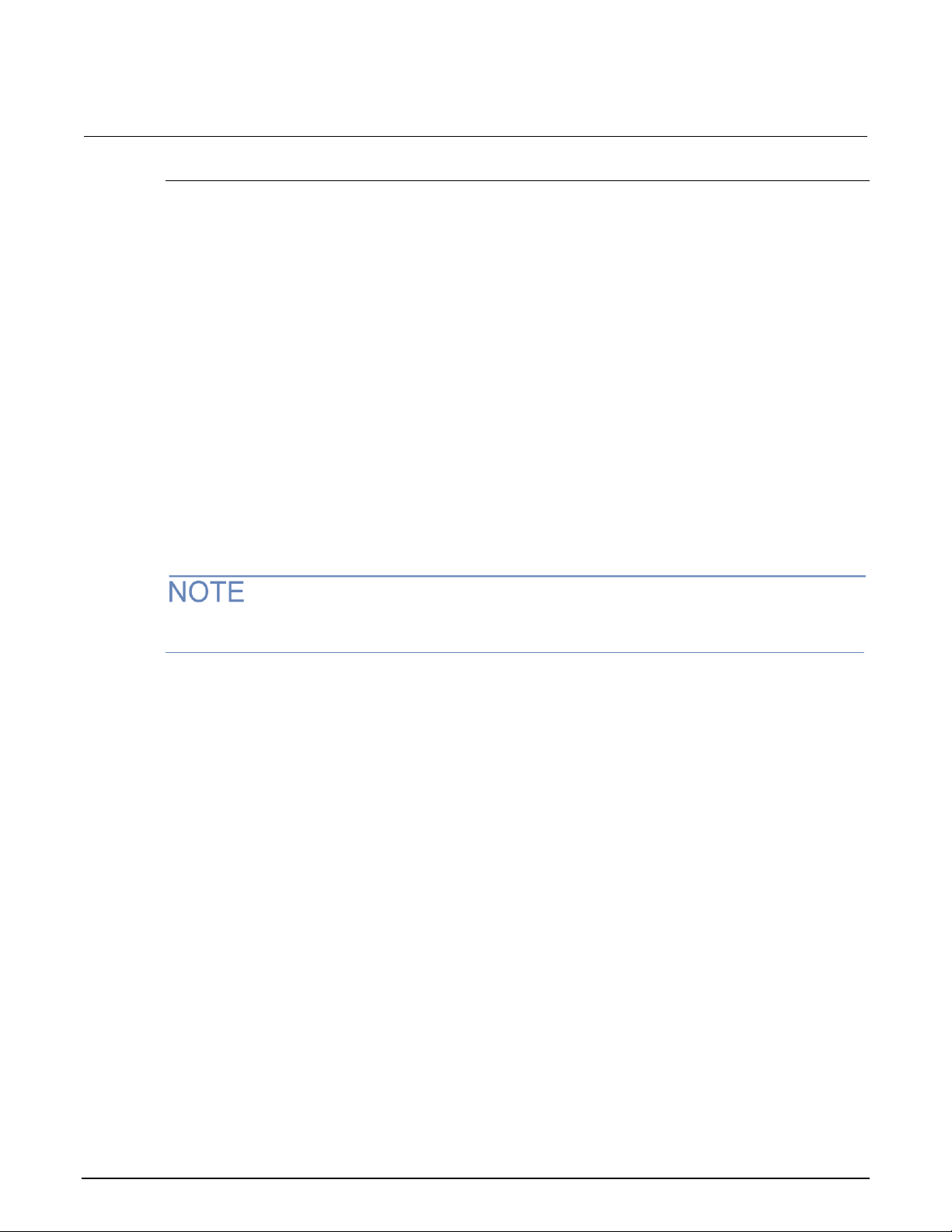
Section 2: Installation DMM6500 6½-Digit Multimeter with Scanning Reference Manual
2-14 DMM6500-901-01 Rev. A/April 2018
Set up LAN communications on the instrument
Check communication settings
Before setting up the LAN configuration, you can check the communications settings on the
instrument without making any changes.
This section describes how to set up manual or automatic LAN communications on the instrument.
To check communications settings on the instrument:
1. Press the MENU key.
2. Under System, select Communication. The SYSTEM COMMUNICATIONS window opens.
3. Select one of the tabs (GPIB, USB, LAN, RS-232, or TSP-Link) to see the settings for that
interface.
4. Press the EXIT key to leave the SYSTEM COMMUNICATIONS window without making any
changes.
Set up automatic LAN configuration
If you are connecting to a LAN that has a DHCP server or if you have a direct connection between the
instrument and a host computer, you can use automatic IP address selection.
If you select Auto, the instrument attempts to get an IP address from a DHCP server. If this fails, it
reverts to an IP address in the range of 169.254.1.0 through 169.254.254.255.
Both the host computer and the instrument should be set to use automatic LAN configuration.
Though it is possible to have one set to manual configuration, it is more complicated to set up.
To set up automatic IP address selection using the front panel:
1. Press the MENU key.
2. Under System, select Communication.
3. Select the LAN tab.
4. For TCP/IP Mode, select Auto.
5. Select Apply Settings to save your settings.
Page 46

DMM6500 6½-Digit Multimeter with Scanning Reference Manual Section 2: Installation
DMM6500-901-01 Rev. A/April 2018 2-15
Set up manual LAN configuration
If necessary, you can set the IP address on the instrument manually.
You can also enable or disable the DNS settings and assign a host name to the DNS server.
Contact your corporate information technology (IT) department to secure a valid IP address for the
instrument when placing the instrument on a corporate network.
The instrument IP address has leading zeros, but the computer IP address cannot.
To set up manual IP address selection on the instrument:
1. Press the MENU key.
2. Under System, select Communication.
3. Select the LAN tab.
4. For TCP/IP Mode, select Manual.
5. Enter the IP Address.
6. Enter the Gateway address.
7. Enter the Subnet mask.
8. Select Apply Settings to save your settings.
Set up LAN communications on the computer
This section describes how to set up the LAN communications on your computer.
Do not change your IP address without consulting your system administrator. If you enter an
incorrect IP address, it can prevent your computer from connecting to your corporate network or it
may cause interference with another networked computer.
Record all network configurations before modifying any existing network configuration information on
the network interface card. Once the network configuration settings are updated, the previous
information is lost. This may cause a problem reconnecting the host computer to a corporate
network, particularly if DHCP is disabled.
Be sure to return all settings to their original configuration before reconnecting the host computer to a
corporate network. Contact your system administrator for more information.
Wait for the LAN status indicator to turn green
Make sure that your DMM6500 is connected to the network by confirming that your instrument was
assigned an IP address.
To verify the LAN connection:
1. Press the MENU key.
2. Under System, select Communication.
3. Select the LAN tab.
A green LAN status indicator on the lower left of the LAN tab confirms that your instrument was
assigned an IP address.
Page 47

Section 2: Installation DMM6500 6½-Digit Multimeter with Scanning Reference Manual
2-16 DMM6500-901-01 Rev. A/April 2018
Use the LXI Discovery Tool
1
When lit, indicates that the LAN port is connected to a 100 Mbps network
2
When blinking, indicates that the port is receiving or sending information
LAN protocols
Port number
Protocol
23
Telnet
1024
VXI-11
5025
Raw socket
5030
Dead socket termination
To find the IP address of the DMM6500, use the LXI Discovery Tool
LAN status LEDs
The figure below illustrates the two status light emitting diodes (LEDs) that are on the LAN port of the
instrument. The table below the figure provides explanations of the LED states.
Figure 14: DMM6500 LAN status LEDs
If neither LED is lit, the network is not connected.
LAN interface protocols
You can use one of following LAN protocols to communicate with the DMM6500:
• Telnet
• VXI-11
• Raw socket
You can also use a dead socket termination port to troubleshoot communication problems.
You can only use one remote interface at a time. Although multiple ethernet connections to the
instrument can be opened, only one can be used to control the instrument at a time.
The port numbers for the LAN protocols and dead socket termination are listed in the following table.
Raw socket connection
All Keithley instruments that have LAN connections support raw socket communication. This means
that you can connect to the TCP/IP port on the instrument and send and receive commands. A
programmer can easily communicate with the instrument using the Winsock API on computers with
the Microsoft® Windows® operating system or using the Berkeley Sockets API on Linux® or Apple®
computers.
Page 48

DMM6500 6½-Digit Multimeter with Scanning Reference Manual Section 2: Installation
DMM6500-901-01 Rev. A/April 2018 2-17
VXI-11 connection
This remote interface is similar to GPIB and supports message boundaries, serial poll, and service
requests (SRQs). A VXI-11 driver or NI-VISATM software is required. Test Script Builder (TSB) uses
NI-VISA and can be used with the VXI-11 interface. You can expect a slower connection with this
protocol.
Telnet connection
The Telnet protocol is similar to raw socket, and can be used when you need to interact directly with
the instrument. Telnet is often used for debugging and troubleshooting. You will need a separate
Telnet program to use this protocol.
The DMM6500 supports the Telnet protocol, which you can use over a TCP/IP connection to send
commands to the instrument. You can use a Telnet connection to interact with scripts or send
real-time commands.
Dead socket connection
The dead socket termination (DST) port is used to terminate all existing ethernet connections. A dead
socket is a socket that is held open by the instrument because it has not been properly closed. This
most often happens when the host computer is turned off or restarted without first closing the socket.
This port cannot be used for command and control functions.
Use the dead socket termination port to manually disconnect a dead session on any open socket. All
existing ethernet connections will be terminated and closed when the connection to the dead socket
termination port is closed.
Reset LAN settings
You can reset the password and the LAN settings with the LXI LAN Reset function.
To reset the DMM6500 LAN settings:
1. Press the MENU key.
2. Under System, select Communication.
3. Select the LAN tab.
4. Select LXI LAN Reset. You are prompted to confirm.
5. Select Yes.
A green LAN status LED indicator on the lower left confirms that your instrument was assigned an IP
address. Note that it may take several minutes for the computer and instrument to establish a
connection.
Page 49

Section 2: Installation DMM6500 6½-Digit Multimeter with Scanning Reference Manual
2-18 DMM6500-901-01 Rev. A/April 2018
LAN troubleshooting suggestions
If you are unable to connect to the web interface of the instrument, check the following items:
• The network cable is in the LAN port on the rear panel of the instrument, not one of the
TSP-Link® ports.
• The network cable is in the correct port on the computer. The LAN port of a laptop may be
disabled when the laptop is in a docking station.
• The setup procedure used the configuration information for the correct ethernet card.
• The network card of the computer is enabled.
• The IP address of the instrument is compatible with the IP address on the computer.
• The subnet mask address of the instrument is the same as the subnet mask address of the
computer.
• There is a USB cable attached between the instrument and your computer. USB communications
take precedence over LAN.
You can also try restarting the computer and the instrument.
To restart the instrument:
1. Turn the instrument's power off, and then on.
2. Wait at least 60 seconds for the network configuration to be completed.
To set up LAN communications
1. Press the MENU key.
2. Under System, select Communication.
3. Select the LAN tab.
4. Verify the settings.
USB communications
To use the rear-panel USB port, you must have the Virtual Instrument Software Architecture (VISA)
layer on the host computer. See How to install the Keithley I/O Layer (on page 2-28) for more
information.
VISA contains a USB-class driver for the USB Test and Measurement Class (USBTMC) protocol that,
If the above actions do not correct the problem, contact your system administrator.
once installed, allows the Microsoft Windows operating system to recognize the instrument.
When you connect a USB device that implements the USBTMC or USBTMC-USB488 protocol to the
computer, the VISA driver automatically detects the device. Note that the VISA driver only
automatically recognizes USBTMC and USBTMC-USB488 devices. It does not recognize other USB
devices, such as printers, scanners, and storage devices.
In this section, "USB instruments" refers to devices that implement the USBTMC or
USBTMC-USB488 protocol.
Page 50

DMM6500 6½-Digit Multimeter with Scanning Reference Manual Section 2: Installation
DMM6500-901-01 Rev. A/April 2018 2-19
Using USB
To communicate from a computer to the instrument you need a USB cable with a USB Type B
connector end and a USB type A connector end. You need a separate USB cable for each instrument
you plan to connect to the computer at the same time using the USB interface.
To use a USB connection:
1. Connect the Type A end of the cable to the host computer.
2. Connect the Type B end of the cable to the instrument.
3. Turn the instrument on.
When the host computer detects the new USB connection, the Found New Hardware Wizard
starts.
4. On the "Can Windows connect to Windows Update to search for software?" dialog box, click No,
and then click Next.
5. On the "USB Test and Measurement device" dialog box, click Next, and then click Finish.
Communicate with the instrument
For the instrument to communicate with the USB device, you must use NI-VISATM. VISA requires a
resource string in the following format to connect to the correct USB instrument:
USB0::0x05e6::0x6500::[serial number]::INSTR
Where:
• 0x05e6: The Keithley vendor ID
• 0x6500: The instrument model number
• [serial number]: The serial number of the instrument (the serial number is also on the rear
panel)
• INSTR: Use the USBTMC protocol
To determine these parameters, you can run the Keithley Configuration Panel, which automatically
detects all instruments connected to the computer.
If you installed the Keithley I/O Layer, you can access the Keithley Configuration Panel through the
Microsoft® Windows® Start menu.
If you have a USB connection, you cannot switch to a LAN connection while the USB is connected.
USB takes precedence over LAN.
Page 51

Section 2: Installation DMM6500 6½-Digit Multimeter with Scanning Reference Manual
2-20 DMM6500-901-01 Rev. A/April 2018
To use the Keithley Configuration Panel to determine the VISA resource string:
1. Click Start > Keithley Instruments > Keithley Configuration Panel. The Select Operation
dialog box is displayed.
Figure 15: Select Operation dialog box
2. Select Add.
3. Select Next. The Select Communication Bus dialog box is displayed.
Figure 16: Select Communication Bus dialog box
4. Select USB.
5. Click Next. The Select Instrument Driver dialog box is displayed.
Page 52

DMM6500 6½-Digit Multimeter with Scanning Reference Manual Section 2: Installation
DMM6500-901-01 Rev. A/April 2018 2-21
Figure 17: Select Instrument Driver dialog box
6. Select Auto-detect Instrument Driver - Model.
7. Click Next. The Configure USB Instrument dialog box is displayed with the detected instrument
VISA resource string visible.
8. Click Next. The Name Virtual Instrument dialog box is displayed.
Figure 18: Name Virtual Instrument dialog box
9. In the Virtual Instrument Name box, enter a name that you want to use to refer to the instrument.
10. Select Finish.
11. Select Cancel to close the Wizard.
12. Save the configuration. From the Keithley Configuration Panel, select File > Save.
Page 53

Section 2: Installation DMM6500 6½-Digit Multimeter with Scanning Reference Manual
2-22 DMM6500-901-01 Rev. A/April 2018
Verify the instrument through the Keithley Communicator:
1. Click Start > Keithley Instruments > Keithley Communicator.
2. Select File > Open Instrument to open the instrument you just named.
Figure 19: Keithley Communicator Open an Instrument
3. Click OK.
4. Send a command to the instrument and see if it responds.
If you have a full version of NI-VISA on your system, you can run NI-MAX or the VISA Interactive
Control utility. See the National Instruments documentation for information.
RS-232
If you have a KTTI-RS232 Communication and Digital I/O Accessory card installed in the instrument,
you can communicate with the instrument using an RS-232 interface.
For detail on using an RS-232 interface, refer to the documentation for the KTTI-RS232 card.
Page 54

DMM6500 6½-Digit Multimeter with Scanning Reference Manual Section 2: Installation
DMM6500-901-01 Rev. A/April 2018 2-23
DMM6500 web interface
The DMM6500 web interface allows you to make settings and control your instrument through a web
page. The web page includes:
• Instrument status.
• The instrument model, serial number, firmware revision, and the last LXI message.
• An ID button to help you locate the instrument.
• A virtual front panel and command interface that you can use to control the instrument.
• Download access to a CSV file that contains reading buffer data.
• Administrative options and LXI information.
The instrument web page resides in the firmware of the instrument. Changes you make through the
web interface are immediately made in the instrument.
When the LAN and instrument establish a connection, you can open the web page for the instrument.
To access the web interface:
1. Open a web browser on the host computer.
2. Enter the IP address of the instrument in the address box of the web browser. For example, if the
instrument IP address is 192.168.1.101, enter 192.168.1.101 in the browser address box.
3. Press Enter on the computer keyboard to open the instrument web page.
4. If prompted, enter a user name and password. The default is admin for both.
If the web page does not open in the browser, see LAN troubleshooting suggestions (on page 2-18).
To find the IP Address of the instrument, press the Communications indicator in the upper left corner
of the Home screen.
Page 55

Section 2: Installation DMM6500 6½-Digit Multimeter with Scanning Reference Manual
2-24 DMM6500-901-01 Rev. A/April 2018
Web interface Home page
Figure 20: DMM6500 web interface
The Home page of the instrument provides information about the instrument. It includes:
• The instrument model number, manufacturer, serial number, and firmware revision number.
• The TCP Raw Socket number and Telnet Port number.
• The last LXI message. The history link opens the LXI Home page (on page 2-25).
• The ID button, which allows you to identify the instrument. Refer to Identify the instrument (on
page 2-25).
Page 56

DMM6500 6½-Digit Multimeter with Scanning Reference Manual Section 2: Installation
DMM6500-901-01 Rev. A/April 2018 2-25
Identify the instrument
If you have a bank of instruments, you can select the ID button to determine which one you are
communicating with.
Before trying to identify the instrument, make sure you have a remote connection to the instrument.
To identify the instrument:
1. On the Home page, select the ID button. The button turns green and the LAN status indicator on
the instrument blinks.
2. Select the ID button again to return the button to its original color and return the LAN status
indicator to steady on.
LXI Home page
The LXI Home page displays instrument information, including the host name, MAC address, and
VISA resource string. You cannot change the information from this page.
You can use the host name instead of the IP address to connect to the instrument.
It also includes the ID button, which you can use to identify the instrument. See Identify the
instrument (on page 2-25).
Change the IP configuration through the web interface
You can change the LAN settings, such as IP address, subnet mask, gateway, and DNS address,
through the web page of the instrument.
If you change the IP address through the web page, the web page tries to redirect to the IP address
that is configured in the instrument. In some cases, this may fail. This generally happens if you switch
from IP address assignment that uses a static address to IP address assignment that uses a DHCP
server. If this happens, you need to revert to either using the front panel to set the IP address or use
an automatic discovery tool to determine the new IP address.
You can also change the IP configuration through the front panel or with TSP and SCPI commands.
See Set up LAN communications on the instrument (on page 2-14) for information.
To change the IP configuration using the instrument web page:
1. Access the internal web page as described in Connecting to the instrument through the web
interface (on page 2-23).
2. From the navigation bar on the left, in the LXI Home menu, select IP Config.
3. Click Modify. The Modify IP Configuration page is displayed.
Figure 21: Modify IP Configuration web page
Page 57
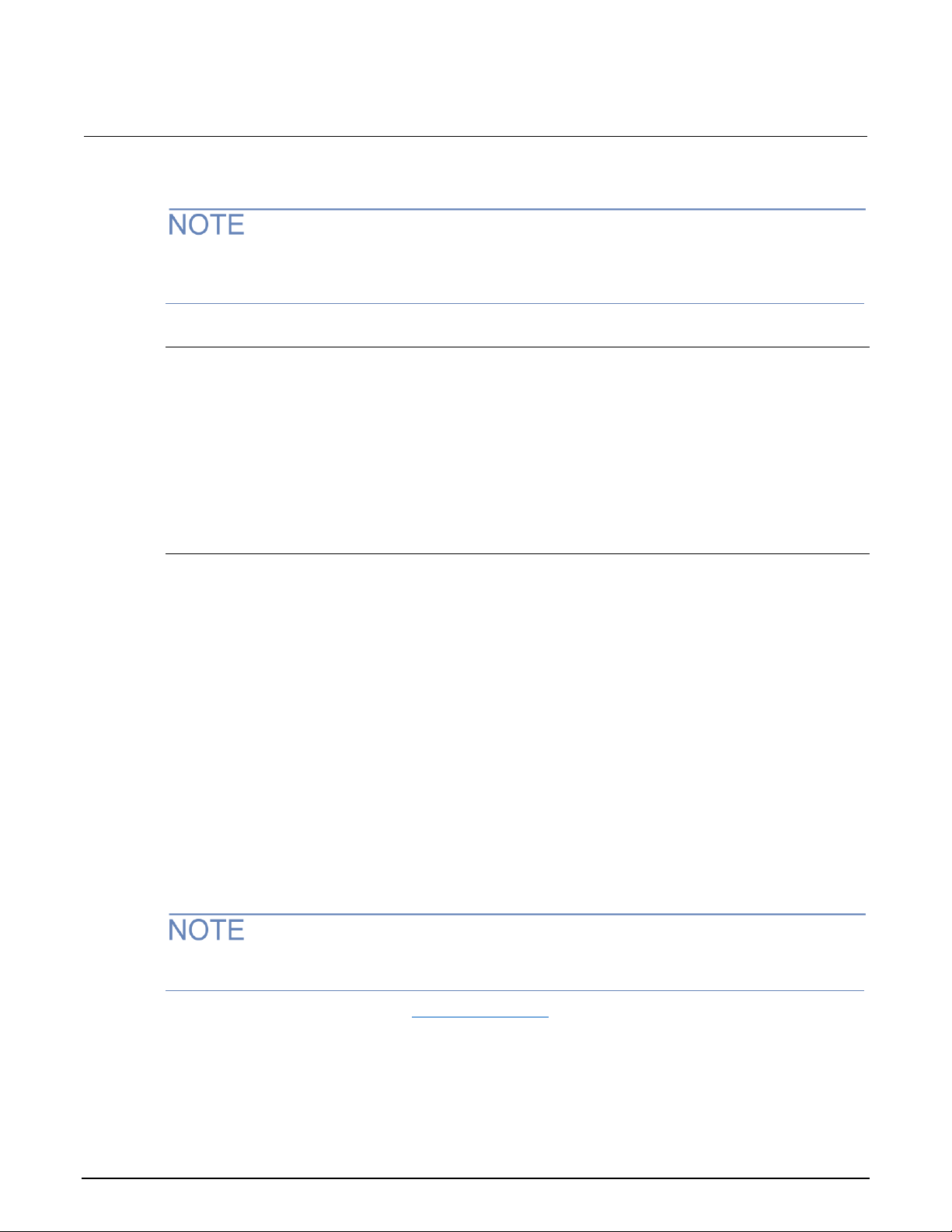
Section 2: Installation DMM6500 6½-Digit Multimeter with Scanning Reference Manual
2-26 DMM6500-901-01 Rev. A/April 2018
4. Change the values.
5. Click Submit. The instrument reconfigures its settings, which may take a few moments.
You may lose your connection with the web interface after clicking Submit. This is normal and does
not indicate an error or failure of the operation. If this occurs, find the correct IP address and reopen
the web page of the instrument to continue.
Review events in the event log
The event log records all LXI events that the instrument generates and receives. The log includes the
following information:
• The EventID column, which shows the identifier of the event that generated the event message.
• The System Timestamp column, which displays the seconds and nanoseconds when the event
occurred.
• The Data column, which displays the text of the event message.
Using the DMM6500 virtual front panel
The Virtual Front Panel page allows you to control the instrument from a computer as if you were
using the front panel. You can operate the instrument using a mouse to select options.
The virtual front panel operates the same way as the actual front panel, with the following exceptions:
• The Front/Rear Terminals button only indicates the setting of the switch. You cannot change
which set of terminals is used remotely.
• To scroll up or down on a screen, hold the left mouse button down and swipe up or down.
• To scroll right or left, hold the left mouse button down and swipe left or right. You can also click
the dots on the bar above the swipe screens to move from screen to screen.
• You cannot use pinch and zoom on the graph screen.
• Improve communication speed with the instrument by right-clicking and clearing High Resolution.
The default screen display resolution of 800 x 480 is reduced to 400 x 240 resolution when High
Resolution is cleared.
You can display the screen only by right-clicking and selecting Screen Only.
To use the virtual front panel, you can use any of the standard web browsers. If you are using
Microsoft Internet Explorer, it must be version 9 or above. Earlier versions will not allow the swipe
motion to work.
To clear the event log and update the information on the screen, select the Refresh button.
Using graphing through the virtual front panel requires significant system resources and may slow
instrument operation.
For information on the options, see Screen descriptions (on page 3-8).
Page 58

DMM6500 6½-Digit Multimeter with Scanning Reference Manual Section 2: Installation
DMM6500-901-01 Rev. A/April 2018 2-27
See the following figure for an example of the virtual front panel.
Figure 22: DMM6500 virtual front panel
The DMM6500 allows fewer than three clients to open the virtual front panel web page at the same
time. Only the first successfully connected client can operate the instrument. Other clients can view
the virtual front panel.
Change the date and time through the web interface
You can change the instrument date and time through the web interface. This is the same as
changing the date and time through the front-panel System Settings menu. The date and time is used
for the event log entries and data timestamps.
To change the date and time:
1. From the web interface page, select Admin.
2. In the Local time table, change the information as needed.
3. Click Submit.
Change the password through the web interface
You can change the instrument password from the web interface.
The default user name and password is admin. Note that you cannot change the user name; it
remains at admin even if the password has changed.
To change the password:
1. From the web interface Home page, select Admin.
2. In the Current password box, enter the presently used password.
3. In the New password and Confirm new password boxes, enter the new password.
4. Click Submit.
Page 59

Section 2: Installation DMM6500 6½-Digit Multimeter with Scanning Reference Manual
2-28 DMM6500-901-01 Rev. A/April 2018
Send commands using the web interface
You can send individual commands using the web interface.
The active command set is listed above the Command box.
To send commands using the web page:
1. From the navigation bar on the left, click Send Commands.
2. If requested, log in.
3. In the Command box, enter the command.
4. Click Send Command to send the command to the instrument. The command is displayed in the
Command Output box. If there is a response to the command, it is displayed after the command.
5. To view any events that have occurred, click Return Error.
6. To clear the Command Output list, click Clear Output.
Extract buffer data using the web interface
The Extract Data page of the web interface allows you to download reading buffer data from the
instrument.
To download buffer data:
1. From the web interface page, click Extract Data.
2. In the CSV File column, click the name of the file that you want to download.
3. Follow the instructions for your browser to open the file. Typically, the file opens in Microsoft
Excel.
How to install the Keithley I/O Layer
Before installing, it is a good practice to check the Product Support web page (tek.com/product-
support) to see if a later version of the Keithley I/O Layer is available. Search for Keithley I/O Layer.
You can download the Keithley I/O Layer from the Keithley website.
The software installs the following components:
• Microsoft® .NET Framework
• NITM IVI Compliance Package
• NI-VISATM Run-Time Engine
• Keithley SCPI-based Instrument IVI-C driver
• Keithley I/O Layer
To install the Keithley I/O Layer from the Keithley website:
1. Download the Keithley I/O Layer Software from the Product Support web page (tek.com/product-
support), as described above. The software is a single compressed file and should be
downloaded to a temporary directory.
2. Run the downloaded file from the temporary directory.
3. Follow the instructions on the screen to install the software.
4. Reboot your computer to complete the installation.
Page 60

DMM6500 6½-Digit Multimeter with Scanning Reference Manual Section 2: Installation
DMM6500-901-01 Rev. A/April 2018 2-29
Modifying, repairing, or removing Keithley I/O Layer software
The Keithley I/O Layer interconnects many other installers.
To remove all the KIOL components, you need to uninstall the following applications using Control
Panel Add/Remove programs:
• National Instruments NITM IVI Compliance Package
• National Instruments NI-VISATM Run-Time Engine
• IVI Shared Components
• Visa Shared Components
• Keithley SCPI Driver
After uninstalling components, reboot the computer.
Determining the command set you will use
You can change the command set that you use with the DMM6500. The remote command sets that
are available include:
• SCPI: An instrument-specific language built on the SCPI standard.
• TSP: A scripting programming language that contains instrument-specific control commands that
can be executed from a stand-alone instrument. You can use TSP to send individual commands
or use it to combine commands into scripts.
• SCPI2000: An instrument-specific language that allows you to run code developed for Keithley
Instruments Series 2000 instruments.
• SCPI34401: An instrument-specific language that allows you to run code developed for Keysight
Model 34401 instruments.
If you change the command set, reboot the instrument.
You cannot combine the command sets.
As delivered from Keithley Instruments, the DMM6500 is set to work with the DMM6500 SCPI
command set.
If you choose the SCPI2000 or SCPI34401 command set, you will not have access to some of the
extended ranges and other features that are now available using the default SCPI command set. In
addition, some Series 2000 or Keysight 34401 code will work differently in the DMM6500 than it did
in the earlier instrument. For information about the differences between the DMM6500 and the
Series 2000, refer to Keithley Instruments document #0771466, DMM6500 in a Model 2000
application. For information about the differences between the DMM6500 and the Keysight 34401,
refer to Keithley Instruments document #0771467, DMM6500 in a Keysight Model 34401 application.
Page 61

Section 2: Installation DMM6500 6½-Digit Multimeter with Scanning Reference Manual
2-30 DMM6500-901-01 Rev. A/April 2018
To set the command set from the front panel:
1. Press the MENU key.
2. Under System, select Settings.
3. Select Command Set.
To verify which command set is selected from a remote interface:
Send the command:
You are prompted to reboot.
*LANG?
To change to the SCPI command set from a remote interface:
Send the command:
*LANG SCPI
Reboot the instrument.
To change to the TSP command set from a remote interface:
Send the command:
*LANG TSP
Reboot the instrument.
System information
You can get the serial number, firmware build, detected line frequency, calibration verify date,
calibration adjust date, and calibration adjust count information from the instrument.
View system information from the front panel
To view the version and serial number information from the front panel:
1. Press the MENU key.
2. Under System, select Info/Manage.
The firmware version and serial number are displayed.
To view the calibration information from the front panel:
1. Press the MENU key.
2. Under System, select Calibration.
The instrument displays:
• Adjust Date: The date the instrument was adjusted through factory calibration
• Adjust Count: The number of times the instrument has been factory calibrated.
• Calibration Date: The date when instrument calibration was last verified.
To view the line frequency information from the front panel:
1. Press the MENU key.
2. Under System, select Settings.
3. Scroll down to display the Line Frequency.
Page 62

DMM6500 6½-Digit Multimeter with Scanning Reference Manual Section 2: Installation
DMM6500-901-01 Rev. A/April 2018 2-31
View system information using SCPI commands
To view system information using SCPI commands:
To retrieve the manufacturer, model number, serial number, and firmware version, send the
command:
*IDN?
To read the line frequency, send the command:
SYStem:LFRequency?
The firmware build, memory available, and factory calibration date are not available when using SCPI
commands.
View system information using TSP commands
To view system information using TSP commands:
To read the model number, send the command:
print(localnode.model)
To read the serial number, send the command:
print(localnode.serialno)
To read the firmware version, send the command:
print(localnode.version)
To read the line frequency, send the command
print(localnode.linefreq)
The factory calibration date is not available with TSP commands.
You can also create user-defined strings to store custom, instrument-specific information in the
instrument, such as department number, asset number, or manufacturing plant location. See the TSP
command reference (on page 15-1) for detail about the userstring functions.
Page 63

Page 64

In this section:
Front-panel overview ................................................................3-1
Rear panel overview .................................................................3-3
Touchscreen display .................................................................3-5
Screen descriptions ..................................................................3-8
APPS Manage ........................................................................3-60
Examples in this manual .........................................................3-60
Display features ......................................................................3-61
Instrument sounds ..................................................................3-65
POWER switch
Turns the instrument on or off. To turn the instrument on, press
and hold the power switch. To turn it off, press and hold the power
switch again. The LED is green when the instrument is on and the
LED is amber when turned off.
HOME key
Returns the display to the Home screen.
Section 3
Instrument description
Front-panel overview
The front panel of the DMM6500 is shown below. Descriptions of the controls on the front panel follow
the figure.
Figure 23: DMM6500 front panel
Page 65

Section 3: Instrument description DMM6500 6½-Digit Multimeter with Scanning Reference Manual
3-2 DMM6500-901-01 Rev. A/April 2018
MENU key
Opens the main menu. Press the icons on the main menu to open
channel, measure, views, trigger, scripts, and system screens.
For details, refer to Menu overview (on page 3-22).
APPS key
Opens the APPS Manager. APPS extend the functionality of your
DMM6500.
HELP key
Opens help for the area or item that is selected on the display. If
there is no selection when you press the HELP key, it displays
overview information for the screen you are viewing.
USB port
Saves reading buffer data and screen snapshots to a USB flash
drive. You can also store and retrieve scripts to and from a USB
flash drive. The flash drive must be formatted as a FAT or FAT32
drive.
Touchscreen
The DMM6500 has a high-resolution, five-inch color touchscreen
display. The touchscreen accesses swipe screens and menu
options. You can access additional interactive screens by
pressing the front-panel MENU, APPS, and FUNCTION keys.
Refer to Touchscreen display (on page 3-5) for details.
ENTER key
Selects the highlighted choice or allows you to edit the selected
field.
EXIT key
Returns to the previous screen or closes a dialog box. For
example, press the EXIT key when the main menu is displayed to
return to the Home screen. When you are viewing a subscreen
(for example, the Event Log screen), press the EXIT key to return
to the main menu screen.
FUNCTION key
Displays instrument functions. To select a function, touch the
function name on the screen.
TRIGGER key
Accesses trigger-related settings and operations. The action of
the TRIGGER key depends on the instrument state. For details,
see Switching between measurement methods (on page 5-42).
SENSE terminals
Use the SENSE HI and SENSE LO terminals and the INPUT
terminals with the 4-wire resistance, 3-wire and 4-wire RTD
temperature, and DC voltage ratio functions.
Page 66

DMM6500 6½-Digit Multimeter with Scanning Reference Manual Section 3: Instrument description
DMM6500-901-01 Rev. A/April 2018 3-3
INPUT terminals
Use the INPUT HI and INPUT LO terminals for all measurements
except current.
TERMINALS
switch
Activates the terminals on the front or rear panel. Selecting the
rear panel provides the proper connections to an inserted scanner
card. When the front-panel terminals are active, the green LED is
visible. When the rear-panel terminals are active, the amber LED
is visible.
AMPS
Use the AMPS connection with the INPUT LO terminal to
measure 3A DC or AC
RMS
current.
Measurement
input fuse
Fast-acting current-input fuse. For continued protection
against fire hazard, replace this fuse with same type and
rating. See Current input fuse replacement (on page 11-4) for
details.
Rear panel overview
The rear panel of the DMM6500 is shown below. Descriptions of the options follow the figure.
Figure 24: DMM6500 rear panel
Page 67

Section 3: Instrument description DMM6500 6½-Digit Multimeter with Scanning Reference Manual
3-4 DMM6500-901-01 Rev. A/April 2018
Protective earth
(safety ground)
Ground screw for connection to protective earth (safety ground).
Connect to protective earth using recommended wire size (# 16
AWG or larger).
LAN port
Supports full connectivity on a 10 Mbps or 100 Mbps network. The
DMM6500 is a version 1.5 LXI Device Specification 2106
compliant instrument that supports TCP/IP and complies with
IEEE Std 802.3 (ethernet LAN). See LAN communications (on
page 2-11).
EXTERNAL
TRIGGER IN
This terminal is a TTL-compatible input line with a 0 to 5 V logic
signal. You can trigger the DMM6500 by using the transition of the
line state by another device to initiate an action. The instrument
can detect input trigger pulses on this line. The connector is a BNC
type. Refer to External trigger control (on page 9-14) for details.
EXTERNAL
TRIGGER OUT
This terminal is a TTL-compatible output line with a 0 V to 5 V
logic signal. The instrument can generate output trigger pulses on
this line. You can use this line for triggering by using the transition
of the line state to initiate an action on an instrument monitoring
this line. The connector is a BNC type. Refer to External trigger
control (on page 9-14) for details.
USB Type B port
USB Type B connection for communication, control, and data
transfer. For details, see USB communications (on page 2-18).
Line fuse and
power receptacle
Connect the line cord to the power receptacle and a grounded AC
power outlet. The line fuse protects the power line input of the
instrument. For safety precautions and other details, see
Instrument power (on page 2-4) and Line fuse replacement.
Chassis ground
Ground screw for connections to chassis ground. This provides a
connection terminal to the equipment frame.
Communication
accessory card
slot
Installation slot for the Keithley Instruments KTTI-GPIB,
KTTI-TSP, KTTI-RS232 communication accessories.
Accessory card
slot
You can install an optional scanner card, such as the
Model 2000-SCAN or 2001-TCSCAN, in this slot.
Page 68

DMM6500 6½-Digit Multimeter with Scanning Reference Manual Section 3: Instrument description
DMM6500-901-01 Rev. A/April 2018 3-5
SENSE terminals
Use the SENSE HI and SENSE LO terminals and the INPUT
terminals with the 4-wire resistance, 3-wire and 4-wire RTD
temperature, and DC voltage ratio functions.
INPUT terminals
Use the INPUT HI and INPUT LO terminals for all
measurements except current. For current measurement,
use the 3 A or 10 A AMPS connection with the INPUT LO
terminal.
AMPS connection
10 A, 250 V current connector for DC current, digitize DC
current, and AC current 10 A range only.
3 A, 250 V current connector for DC current and digitize DC
current 10 µA to 3 A ranges, and AC current 1 mA to 3 A
ranges.
Touchscreen display
The touchscreen display gives you quick front-panel access to measure settings, system
configuration, instrument and test status, reading buffer information, and other instrument
functionality. The display has multiple swipe screens that you can access by swiping the front panel.
You can access additional interactive screens by pressing the front-panel MENU, APPS, and
FUNCTION keys.
Do not use sharp metal objects, such as tweezers or screwdrivers, or pointed objects, such
as pens or pencils, to touch the touchscreen. It is strongly recommended that you use only
fingers to operate the instrument. Use of clean-room gloves to operate the touchscreen is
supported.
Page 69

Section 3: Instrument description DMM6500 6½-Digit Multimeter with Scanning Reference Manual
3-6 DMM6500-901-01 Rev. A/April 2018
Scroll bars
Some of the interactive screens have additional options that are only visible when you scroll down the
screen. A scroll indicator on the right side of the touchscreen identifies these screens. Swipe the
screen up or down to view the additional options.
The figure below shows a screen with a scroll bar.
Figure 25: Scroll bar
Enter information
Some of the menu options open a keypad or keyboard that you can use to enter information. For
example, if you are setting the name of a buffer from the front panel, you see the keyboard shown in
the following figure.
Figure 26: DMM6500 front-panel keyboard for information entry
Page 70

DMM6500 6½-Digit Multimeter with Scanning Reference Manual Section 3: Instrument description
DMM6500-901-01 Rev. A/April 2018 3-7
You can enter information by touching the screen to select characters and options from the keypad or
keyboard. You can move the cursor in the entry box by touching the screen. The cursor is moved to
the spot in the entry box where you touched the screen.
On number keypads, you can set values by selecting the values on screen:
1. Select the character you want to change.
2. Select the required character from the keypad.
3. Press OK to save the change.
Adjust the backlight brightness and dimmer
You can adjust the brightness of the DMM6500 touchscreen display and buttons from the front panel
or over a remote interface. You can also set the backlight to dim after a specified period has passed
with no front-panel activity (available from the front-panel display only). The backlight settings set
through the front-panel display are saved through a reset or power cycle.
Screen life is affected by how long the screen is on at full brightness. The higher the brightness
setting and the longer the screen is bright, the shorter the screen life.
To adjust the backlight brightness from the front panel:
1. Press the MENU key.
2. Under System, select Settings.
3. Select Backlight Brightness.
4. Drag the sliding adjustment to set the backlight.
5. Select OK to save your setting.
To set the backlight dimmer from the front panel:
1. Press the MENU key.
2. Under System, select Settings.
3. Select Backlight Dimmer. The Backlight Dimmer dialog box opens.
4. Select a dimmer setting.
To adjust the brightness using the SCPI remote interface:
Send the following command:
:DISPlay:LIGHt:STATe <brightness>
Where <brightness> is one of the following options:
• Full brightness: ON100
• 75% brightness: ON75
• 50% brightness: ON50
• 25% brightness: ON25
• Display off: OFF
• Display, key lights, and all indicators off: BLACkout
Page 71

Section 3: Instrument description DMM6500 6½-Digit Multimeter with Scanning Reference Manual
3-8 DMM6500-901-01 Rev. A/April 2018
To adjust the backlight using TSP commands:
Send the following command:
display.lightstate = brightness
Where brightness is one of the following options:
• Full brightness: display.STATE_LCD_100
• 75% brightness: display.STATE_LCD_75
• 50% brightness: display.STATE_LCD_50
• 25% brightness: display.STATE_LCD_25
• Display off: display.STATE_LCD_OFF
• Display, key lights, and all indicators off: display.STATE_BLACKOUT
Event messages
During operation and programming, front-panel messages may be displayed. Messages are
information, warning, or error notifications. For information on event messages, refer to Using the
event log (on page 4-9).
Figure 27: Example front-panel error message
Screen descriptions
The following topics describe the screens and options that you can view on the DMM6500 front-panel
display.
The information and the available options that appear on the screens will vary depending on whether
the TERMINALS button is set to the front terminals or the rear terminals.
Home screen
This is the default screen that you see when you turn the DMM6500 on or press the HOME key.
When the TERMINALS switch is set to FRONT, options for measuring are available.
Page 72

DMM6500 6½-Digit Multimeter with Scanning Reference Manual Section 3: Instrument description
DMM6500-901-01 Rev. A/April 2018 3-9
Figure 28: DMM6500 home screen - front
When the TERMINALS switch is set to REAR, options for monitoring channels are available in
addition to the options for measuring.
Figure 29: DMM6500 home screen - rear
The options available on the Home screen are described in the following topics.
Status and event indicators
The indicators at the top of the Home screen contain information about instrument settings and
states. Some of the indicators also provide access to instrument settings.
Select an indicator to get more information about the present state of the instrument.
Figure 30: Home screen status bar
Page 73

Section 3: Instrument description DMM6500 6½-Digit Multimeter with Scanning Reference Manual
3-10 DMM6500-901-01 Rev. A/April 2018
Communications indicator
Indicator
Instrument communication
GPIB
Instrument is communicating through a GPIB interface
Local
Instrument is controlled from the front panel
Slave
Instrument is a subordinate in a TSP-Link system
TCPIP
Instrument is communicating through a LAN interface
RS-232
Instrument is communicating through an RS-232 interface
Telnet
Instrument is communicating through Telnet
TSP-Link
Instrument is communicating through TSP-Link
USBTMC
Instrument is communicating through a USB interface
VXI-11
Instrument is communicating through an ethernet interface using the VXI-11 TCP/IP
instrument protocol
The communications indicator displays the type of communications the instrument is using. Select the
indicator to display the present communications settings. Select Change Settings at the bottom of
the dialog box to open the System Communications screen, where you can change the settings.
Refer to Remote communications interfaces (on page 2-5) for detail on the options that are available.
Figure 31: Communications indicator expanded
The options in the following table for RS-232, digital I/O, GPIB, and TSP-Link require a
communications accessory card to be installed in the instrument. Accessory cards include the
KTTI-GPIB, KTTI-TSP, and KTTI-RS232.
Communications activity indicator
The activity indicator is located to the right of the communications indicator. When the instrument is
communicating with a remote interface, the up and down arrows flash.
Figure 32: Communications indicator
Page 74

DMM6500 6½-Digit Multimeter with Scanning Reference Manual Section 3: Instrument description
DMM6500-901-01 Rev. A/April 2018 3-11
If a service request has been generated, SRQ is displayed to the right of the up and down arrows. You
can instruct the instrument to generate a service request (SRQ) when one or more events or
conditions occur. This indicator stays on until the serial poll byte is read or all the conditions that
caused SRQ are cleared.
Active buffer indicator
The Active Buffer indicator shows the name of the active reading buffer. Select the indicator to open a
menu of available buffers. Select a buffer name in the list to make it the active reading buffer. The
name of the new active reading buffer is updated in the indicator bar.
The green bar next to the buffer name indicates how full the buffer is.
To create a new buffer, select Create New. The new buffer is automatically assigned to be the active
buffer. The menu includes an option to create a new reading buffer.
Figure 33: Active buffer indicator menu - front
Active script indicator
This indicator shows script activity and allows you to control script action from the Home screen.
If there is no script activity, the indicator displays "No Script." You can select the indicator to display a
menu of available scripts. Select a script name to run that script.
If a script is running from the instrument or the USB flash drive, the name of the script is displayed. If
a script from TSB is running, TSB_Script is displayed. If you select the indicator, you are prompted
to abort the running script.
If the instrument is recording a macro script, "Recording" is displayed. You can select the indicator to
select an option to stop or cancel recording.
Page 75

Section 3: Instrument description DMM6500 6½-Digit Multimeter with Scanning Reference Manual
3-12 DMM6500-901-01 Rev. A/April 2018
Figure 34: DMM6500 active script indicator
Indicator
Meaning
CONT
Continuous measurement: The instrument is making measurements continuously.
IDLE
Trigger model measurement method. The trigger model is not running.
INACT
The trigger model is inactive. This occurs when the trigger model cannot run, such as when
the count is more than the reading buffer capacity or if the buffer is style writable.
MAN
Manual trigger mode: Press the front-panel TRIGGER key to initiate a single measurement.
RUN
Trigger model measurement method. The instrument is running the presently selected trigger
model.
WAIT
Trigger model measurement method. The trigger model is waiting on an event.
Trigger mode indicator
Located to the right of the active script indicator, this indicator shows the active trigger measurement
method. Select the indicator to open a menu. Select one of the buttons on the menu to change the
trigger measurement method, initiate or abort the trigger model, or initiate or abort a scan. In the
figure below, Continuous Measurement is the present trigger measurement method.
Figure 35: Trigger mode indicator
Page 76

DMM6500 6½-Digit Multimeter with Scanning Reference Manual Section 3: Instrument description
DMM6500-901-01 Rev. A/April 2018 3-13
System event indicator
Icon
Description
An empty triangle means that no new events were logged in the event log since the last time you viewed
the event log.
A blue circle means that an informational event message was logged. The message is for information
only. This indicates status changes or information that may be helpful. If the Log Command option is on,
it also includes commands.
A yellow triangle means that a warning event message was logged. This message indicates that a
change occurred that could affect operation.
A red triangle means that an error event message was logged. This may indicate that a command was
sent incorrectly.
Located on the right side of the instrument status indicator bar, this indicator changes based on the
type of event that has been logged.
Select the indicator to open a message screen with a brief description of the error, warning, or event.
Select the Event Log button to open the System Events tab of the event log, which you can use to
access detailed descriptions of the events. For more information about the Event Log, see Using the
event log (on page 4-9).
Figure 36: Error and message indicator
The following table describes the different icons.
Page 77

Section 3: Instrument description DMM6500 6½-Digit Multimeter with Scanning Reference Manual
3-14 DMM6500-901-01 Rev. A/April 2018
Measure view area
Indicator
Meaning
10MΩ
Input impedance is set to 10 MΩ
AUTOΩ
Input impedance is set to automatic
AZERO
Instrument automatically retrieves reference values
EXTJC
The thermocouple reference junction is external
FILT
A filter is applied to the measurement
INTJC
The thermocouple reference junction is internal
L1FAIL
Limit test one is enabled and measurement failed
L1PASS
Limit test one is enabled and measurement passed
L2FAIL
Limit test two is enabled and measurement failed
L2PASS
Limit test two is enabled and measurement passed
MATH
A percent, mx+b, or reciprocal calculation is applied
OCMP
Offset compensation is on
OLEAD
Open lead detection is enabled
REL
Relative offset is applied
SIMJC
The thermocouple reference junction is simulated
The Measure view area of the Home screen displays the value of the present measurement and other
measurement information.
The options available on the Home screen depend on whether you are using the front panel terminals
or rear panel terminals. When you are using the rear terminals, scan and channel information,
including the Watch Channel button, is shown. Watch channels are channels that you want to focus
attention on. Watch Channels affect what you see on the scan and statistics swipe screens. They
also determine which readings you see on the home screen.
In the Reading Table, you can select the watch channels to filter the buffer so that only data from the
watch channels is shown. In the Graph screens, you can select the watch channels as the traces to
display on the graph.
Figure 37: Measure view area of the home screen - front terminals selected
Figure 38: Measure view area of the home screen - rear terminals selected
The Range button on the lower left displays the presently selected measure range. Select the button
to change the range.
The indicators on the right edge of the Measure view area show any measure settings that affect the
displayed measurement value. The indicators and what they mean are defined in the following table.
Page 78

DMM6500 6½-Digit Multimeter with Scanning Reference Manual Section 3: Instrument description
DMM6500-901-01 Rev. A/April 2018 3-15
Interactive swipe screens
#
Screen element
Description
1
Minimize indicator
You can swipe down to minimize the swipe screens.
2
Swipe screen indicator
Each circle represents one swipe screen. As you swipe right or left, a different
circle changes color, indicating where you are in the screen sequence. Select a
circle to move the swipe screen without swiping.
3
Calculations shortcut
Select to open the CALCULATION SETTINGS menu. Only available when
TERMINALS is set to FRONT.
4
Measure Settings
shortcut
Select to open the MEASURE SETTINGS menu for the selected function. Only
available when TERMINALS is set to FRONT.
5
Restore indicator
Indicates that you can swipe up to display the swipe screen.
6
Graph shortcut
Select to open the Graph screen.
Channel Settings
shortcut
Not shown. Select to open the CHANNEL SETTINGS screen.
Scan shortcut
Not shown. Select to open the SCAN screen.
The DMM6500 touchscreen display has multiple screens that you can access by swiping left or right
on the lower half of the display. The options available in the swipe screens are described in the
following topics.
Swipe screen heading bar
The heading bar of the swipe screen contains the following options.
Figure 39: DMM6500 swipe screens, maximized and minimized
Page 79

Section 3: Instrument description DMM6500 6½-Digit Multimeter with Scanning Reference Manual
3-16 DMM6500-901-01 Rev. A/April 2018
#
Screen element
Description
Channel control shortcut
Not shown. Select to open the CHANNEL CONTROL screen.
FUNCTIONS swipe screen
The FUNCTIONS swipe screen highlights the selected measure function and allows you to select a
different function.
Figure 40: FUNCTIONS swipe screen
SETTINGS swipe screen
The SETTINGS swipe screen gives you front-panel access to some instrument settings. It shows you
the present settings and allows you to change, enable, or disable them quickly. The available settings
depend on which measure function is active.
Figure 41: SETTINGS swipe screen
Page 80

DMM6500 6½-Digit Multimeter with Scanning Reference Manual Section 3: Instrument description
DMM6500-901-01 Rev. A/April 2018 3-17
To disable or enable a setting, select the box next to the setting so that it shows an X (disabled) or a
check mark (enabled).
The icons on the right side of the swipe screen heading bar are shortcuts to the CALCULATIONS
SETTINGS and MEASURE SETTINGS menus. The CALCULATIONS SETTINGS and MEASURE
SETTINGS menus are visible when the FRONT TERMINALS are selected.
The CALCULATIONS SETTINGS and MEASURE SETTINGS menus are only visible if the
instrument is set to FRONT terminals
GRAPH swipe screen
The GRAPH swipe screen shows a graphical representation of the readings in the presently selected
reading buffer.
Figure 42: GRAPH swipe screen
For descriptions of the settings, select the box next to the setting, then press the HELP key.
To view the graph in the full screen and to access graph settings, select the graph icon on the right
side of the swipe screen header. You can also open the full-function Graph screen by pressing the
MENU key and selecting Graph under Views. For more information about graphing measurements,
see Graphing (on page 8-1).
STATISTICS swipe screen
The STATISTICS swipe screen contains information about the readings in the active reading buffer.
When the reading buffer is configured to fill continuously and overwrite old data with new data, the
buffer statistics include the data that was overwritten. To get statistics that do not include data that
has been overwritten, define a large buffer size that will accommodate the number of readings you
will make. You can use the Clear Active Buffer button on this screen to clear the data from the
active reading buffer.
If multiple watch channels are set up, you can use the Channel arrows to change the display to show
the statistics for each watch channel.
Page 81

Section 3: Instrument description DMM6500 6½-Digit Multimeter with Scanning Reference Manual
3-18 DMM6500-901-01 Rev. A/April 2018
Figure 43: STATISTICS swipe screen
CHANNEL swipe screen
The CHANNEL swipe screen is displayed when the TERMINALS switch is set to rear.
The CHANNEL swipe screen gives you front-panel access to channel operation and setup options. It
provides controls for opening and closing channels on the scanner card. You can select the channel
from a list of available channels. You can also open or close all the channels from the channel list.
You can step through the channels on the scanner card. If the channel is a measurement channel
and there is no function assigned, you are prompted to assign a function.
Figure 44: Channel swipe screen
Page 82

DMM6500 6½-Digit Multimeter with Scanning Reference Manual Section 3: Instrument description
DMM6500-901-01 Rev. A/April 2018 3-19
SCAN swipe screen
The SCAN swipe screen gives you front-panel access to build a scan, edit a scan, start a scan, step
through a scan, and display scan results. You can also save the scan results to a USB flash drive.
The icon on the right side of the swipe screen heading bar is a shortcut to the Channel Scan menu.
You can also use the Channel Scan menu to build or edit a scan.
Figure 45: SCAN swipe screen - initial view
Figure 46: SCAN swipe screen - scan results
Page 83

Section 3: Instrument description DMM6500 6½-Digit Multimeter with Scanning Reference Manual
3-20 DMM6500-901-01 Rev. A/April 2018
The SCAN swipe screen has the following control options:
Button
Description
Abort Scan
Stop the scan.
Build Scan
Opens the SCAN screen, where you can set up a new scan.
Edit
Opens the SCAN screen, where you can change the setup of a scan.
Pause Scan
Pauses the scan until Resume Scan is selected.
Resume Scan
Resumes a paused scan.
Save to USB
Saves the data in the scan reading buffer to a CSV file on the USB flash drive.
Start Scan
Runs a scan.
Step Scan
Incrementally steps through a scan, channel by channel.
USER swipe screen
If you program custom text, it is displayed on the USER swipe screen. For example, you can program
the DMM6500 to show that a test is in process. This swipe screen is only displayed if custom text has
been displayed. For details about using remote commands to program the display, refer to
Customizing a message for the USER swipe screen (on page 3-63).
Figure 47: User swipe screen
Page 84

DMM6500 6½-Digit Multimeter with Scanning Reference Manual Section 3: Instrument description
DMM6500-901-01 Rev. A/April 2018 3-21
SECONDARY swipe screen
Button
Description
Secondary Measure
Enables or disables the secondary measurement feature. The primary measurement is
not affected by the state of the secondary measurement.
Second Function
Displays the list of functions so you can select the measure function for the secondary
measurement.
Swap Primary
Switches the primary and secondary functions.
The SECONDARY swipe screen allows you to display the results of two measurements on the Home
screen. Refer to Display results of two measure functions (on page 5-38).
Figure 48: SECONDARY swipe screen
The secondary measurement window has the following control options:
Depending on the selected functions, a relay may click when the instrument switches between the
measurement types. Leaving secondary measurements on for extended periods may shorten the life
of the relays.
Page 85

Section 3: Instrument description DMM6500 6½-Digit Multimeter with Scanning Reference Manual
3-22 DMM6500-901-01 Rev. A/April 2018
Menu overview
The Channel Settings menu allows you to select and configure channels.
The Channel Control menu contains options to open and close channels.
The Channel Scan menu contains options to set up and run scans. Options include
control of groups, which are channels that are sequential and have the same
functions applied to them.
To access the main menu, press the MENU key on the DMM6500 front panel. The figure below
shows the organization of the main menu.
Figure 49: DMM6500 main menu - front terminals selected
The main menu includes submenus that are labeled in green across the top of the display. Selecting
an option in a submenu opens an interactive screen.
Channel menu
The Channel menus allow you to set up and control channels and scans from the front panel.
Page 86

DMM6500 6½-Digit Multimeter with Scanning Reference Manual Section 3: Instrument description
DMM6500-901-01 Rev. A/April 2018 3-23
Settings menu
The Channel Settings menu contains options to set up the measurement functions
for each channel.
Setting
Description
All
Select all channels. Any selections you make in the right pane
affect all channels.
Channels
Each channel and its open or closed status is shown. You can
select individual or multiple channels. Any selections you make in
the right pane affect only the selected channels.
Function
Select the function to assign to the selected channels. When a
function is selected, you can set the parameters for that function.
You can also select None to have no function assigned to a
channel. For detail on the options for each function, refer to
Measure Settings menu (on page 3-30). For detail on the
calculations that can be applied to the measurements, refer to
Measure Calculations menu (on page 3-41).
Slot
Select the slot that contains the channels to which to make
changes.
Label
Sets the label associated with a channel. The label must be
unique; you cannot assign the same label to more than one
channel. Labels cannot start with a digit. They can be up to 19
characters. On the front panel of the instrument, only the first few
characters are displayed. After defining a label, you can use it to
specify the channel instead of using the channel number in
commands.
Channel delay
The channel delay is an additional delay that is added after a
channel is closed. You can use this delay to allow additional
settling time for a signal on that channel. For most cards, the
resolution of the delay is 10 μs. However, check the documentation
for your card to verify. Setting a delay only applies to switch
channels.
The Channel Control menu contains options to open and close channels.
Setting
Description
Channel
Select the switch icon for a channel to close it. Any other closed
channels are opened. If no function is selected for the channel, you
are prompted to select one.
Open
Select Open to open the selected channel. You can also select
channel again to open it.
Slot
Select the slot that contains the channels you want to control.
Control menu
Page 87

Section 3: Instrument description DMM6500 6½-Digit Multimeter with Scanning Reference Manual
3-24 DMM6500-901-01 Rev. A/April 2018
Scan menu
The Channel Scan menu contains options to set up and run scans. Options include
control of groups, which are channels that are sequential and have the same
functions applied to them.
Scan options
Description
+ (Add Group of
Channels)
Adds a group of channels to the end of the scan list.
Group menu
The menu icon next to the selected function in the scan list
provides the following options:
▪ Insert Channel(s): Add a channel or group of channels
immediately before the selected group.
▪ Change Channels: Allows you to change the channels that
are in the group. If you select channels that are assigned to
a different function than the other channels in the group, the
function is changed to match the group. If you select nonconsecutive channels, a new group with the same function is
created.
▪ Delete Group: Removes the selected channel or group from
the scan.
▪ Disable Group or Enable Group: Allows you to skip a
channel or group during a scan while maintaining the
settings. The channel or group is grayed out if it is disabled.
Select Enable Channel or Enable Group to use the channel
or group in the scan again.
▪ Copy Settings: Copies the functions and function settings of
a group.
▪ Paste Settings: Pastes copied functions and function
settings to another group. If the channels in the group are
sequential with another group with the same settings, the
groups are merged.
Page 88

DMM6500 6½-Digit Multimeter with Scanning Reference Manual Section 3: Instrument description
DMM6500-901-01 Rev. A/April 2018 3-25
New Scan
If channels are selected in the Channel Settings menu and have
functions set, the selected channels are automatically added to the
scan list. To remove these channels from the scan list, select New
Scan.
Scan
The menu icon in the Scan menu bar provides the following
options:
▪ Create New: Removes the existing steps from the scan.
Selections in the Settings, Scan, and Trigger tabs remain.
▪ Save: Save the scan.
▪ Expand or Collapse Group: Display the channels in the
group individually or collapse the channels into the group.
Use Preview
If channels are selected in the Channel Settings menu and have
functions set, the selected channels are automatically added to the
scan list. To accept this list as the new scan, select Use Preview.
You can change the settings after accepting the preview list.
Start
Starts the scan.
Status
Displays the status of the trigger model for this scan:
▪ Idle: The trigger model is stopped.
▪ Running: The trigger model is running.
▪ Waiting: The trigger model has been in the same wait block
for more than 100 ms.
▪ Empty: The trigger model is selected, but no blocks are
defined.
▪ Building: Blocks have been added.
▪ Failed: The trigger model is stopped because of an error.
▪ Aborting: The trigger model is stopping because of a user
request.
▪ Aborted: The trigger model is stopped because of a user
request.
Settings tab
Description
Function
The function that is set for the selected channel or group of
channels.
Measure settings
Settings that are available for the selected function. Refer to
Measure Settings menu (on page 3-30) for the available options.
Calculation settings
Settings that specify how measurement information is processed
and returned. Refer to Measure Calculations menu (on page 3-41)
for the available options.
Label
Assigns a label to the selected channel. The label name is
displayed on the Home screen and the Channel swipe screen
when the channel is displayed. See Assign labels to channels (on
page 6-7) for information on setting up labels.
Channel Delay
Sets a channel delay that occurs after the relay closes. This allows
extra settling time for the relay. This delay is in addition to normal
settling time.
Settings tab
Page 89

Section 3: Instrument description DMM6500 6½-Digit Multimeter with Scanning Reference Manual
3-26 DMM6500-901-01 Rev. A/April 2018
Scan tab
Scan tab
Description
Scan Count
Sets the number of times the scan is repeated.
Scan to Scan Interval
The interval time between scan starts when the scan count is more
than one. If the scan interval is less than the time the scan takes to
run, the next scan starts immediately when the first scan finishes.
Scan Duration
The amount of time the scan is expected to take. Scan duration is
calculated using the scan-to-scan interval setting and the channel
delays.
Buffer
The reading buffer that stores the measurements from this scan.
If you select Create New, refer to Measure Reading Buffers menu
(on page 3-43) for information on the available options.
Export to USB
Defines when to export the scan data to a USB flash drive. You
can select:
▪ After each scan: Export data at the completion of each scan.
▪ Once at end: Export data when all scans are complete.
▪ Never: Do not automatically export scan data.
If you select an option that exports data, you are prompted for
which data to include, as described below.
Time Format: Sets the time format:
▪ Absolute: Each timestamp provides the time and date that
the reading was made or the number of seconds from the
first buffer reading that the reading was made.
▪ None: No timestamp.
▪ Parts: Timestamps contain dates, hours, minutes, seconds,
and fractions of seconds according to Coordinated Universal
Time (UTC).
▪ Raw: Timestamps display the absolute time in seconds.
▪ Relative: Timestamps are oriented to a timer with the first
buffer reading timestamped at 0.000000 seconds. Each
following timestamp is then based on the presently selected
format.
File Layout: Determines how data is placed in Microsoft Excel:
▪ Reading per Row: Readings are displayed in rows.
▪ Reading in Channel Columns: Ignore other columns and use
a special format with a column per channel.
▪ Spreadsheet Graph: Ignore other columns and use special
format that is easy to graph in Microsoft Excel.
Filename: By default, the file name is the same as the buffer
name, followed by the date and time when the file was saved. The
date and time is in the format mmdd_hhmmss. To save the file with
a different name, select Change. The date and time is not included
if you change the filename.
Timestamps: Select Each Scan to record a timestamp for the
scan. Select Each Reading to record a timestamp for each reading
in the scan.
Page 90

DMM6500 6½-Digit Multimeter with Scanning Reference Manual Section 3: Instrument description
DMM6500-901-01 Rev. A/April 2018 3-27
Scan tab
Description
Power Loss Restart
When set to on, causes a scan to automatically restart if it was
interrupted by a power failure.
Alarm Limits
Auto Learn runs a scan and establishes alarm limits based on the
measurements from the scan. Make sure your system is in a stable
state before running Auto Learn. You can also set limits manually.
Refer to Setting alarm limit for scans (on page 6-23) for information
on setting alarm limits.
Alarm
When this is set on, a trigger is generated when the measurements
exceed the limits set for the channels in the scan.
Scan Start
Scan Start determines which event starts the scan.
You can select:
▪ Monitor Measurement: The scan starts when a measurement
above, below, or between specified limit values occurs on a
channel.
▪ Digital Input: The scan starts when the edge is falling, rising,
or either.
▪ TSP-Link Input: The scan starts when a trigger is received
from the specified TSP-Link input.
▪ Timer: The scan starts when the specified start time, delay, or
event count occurs.
▪ Display TRIGGER Key: The scan starts when the front-panel
TRIGGER key is pressed.
▪ External In Trigger: The scan starts when a trigger is received
on the rear-panel External In Trigger line.
▪ LAN In Trigger: The scan starts when a LAN In trigger is
received.
▪ None: The scan starts immediately.
NOTE: Use of a TSP-Link line or a digital output line requires a
communications accessory card to be installed in the instrument.
Accessory cards include the KTTI-GPIB, KTTI-TSP, and
KTTI-RS232.
Bypass Once
If this option is selected, the scan starts immediately instead of
waiting for the channel stimulus event on the first channel of the
scan.
Trigger tab
Page 91

Section 3: Instrument description DMM6500 6½-Digit Multimeter with Scanning Reference Manual
3-28 DMM6500-901-01 Rev. A/April 2018
Start (Channel)
The channel stimulus event, if any, that must occur before the step
action occurs. Starts channel action when a trigger is received.
You can select:
▪ Digital Input: Starts channel action when a trigger from a
digital input line is received.
▪ TSP-Link Input: The channel action starts when a trigger is
received from the specified TSP-Link input.
▪ Timer: Channel action starts when the specified start time,
delay, or event count occurs.
▪ Display TRIGGER Key: Channel action starts when the
TRIGGER key on the front panel of the instrument is pressed.
▪ External In Trigger: Channel action starts when a signal from
the EXTERNAL TRIGGER IN line is received.
▪ LAN In Trigger: Channel action starts when a trigger from a
LAN input line is received.
▪ None: Channel action occurs immediately when the scan
reaches the channel.
NOTE: Use of a TSP-Link line or a digital output line requires a
communications accessory card to be installed in the instrument.
Accessory cards include the KTTI-GPIB, KTTI-TSP, and
KTTI-RS232.
Ready (Channel)
Open/Close/RD/WR
Ready sets a trigger that is sent when the channel is ready.
You can select:
▪ Digital Out Line: Sends a trigger through the selected digital
output line.
▪ TSP-Link Out Line: Sends a trigger through the selected
TSP-Link output line.
▪ Timer: Enables a timer that is triggered when the channel is
ready.
▪ External Out: Sends a trigger to the EXTERNAL TRIGGER
OUT line.
▪ LAN Out: Sends a negative or positive trigger to a selected
LAN output.
▪ None: No ready trigger is sent.
NOTE: Use of a TSP-Link line or a digital output line requires a
communications accessory card to be installed in the instrument.
Accessory cards include the KTTI-GPIB, KTTI-TSP, and
KTTI-RS232.
Page 92

DMM6500 6½-Digit Multimeter with Scanning Reference Manual Section 3: Instrument description
DMM6500-901-01 Rev. A/April 2018 3-29
Start (Measure)
The measure stimulus event, if any, that must occur before the
measure action occurs.
Starts measurements when a trigger is received.
You can select:
▪ Digital Input: Starts measurements when a trigger from a
digital input line is received.
▪ TSP-Link Input: Starts measurements when a trigger is
received from the specified TSP-Link input.
▪ Timer: Starts measurements when the specified start time,
delay, or event count occurs.
▪ Display TRIGGER Key: Starts measurements when the
TRIGGER key on the front panel of the instrument is pressed.
▪ External In Trigger: The measurement starts when a signal
from the EXTERNAL TRIGGER IN line is received.
▪ LAN In Trigger: The measurement starts when a trigger from
a LAN input line is received.
▪ None: The measurement occurs immediately when the scan
reaches the measure block.
Complete (Measure)
Select the event that causes a trigger to be asserted when the
measurement is complete.
You can select:
▪ Digital Out Line: Sends a trigger through the selected digital
output line.
▪ TSP-Link Out Line: Sends a trigger through the selected
TSP-Link output line.
▪ Timer: Enables a timer that is triggered when the scan starts.
▪ External Out: Sends a trigger to the EXTERNAL TRIGGER
OUT line.
▪ LAN Out: Sends a negative or positive trigger to a selected
LAN output.
▪ None: No scan complete trigger is sent.
Scan Complete
The event that asserts the trigger to send a notify event when the
scan is complete.
The QuickSet menu allows you to change the function and adjust performance. This
menu is only available if the terminals are set to FRONT.
Setting
Description
Function
Selects the measure function that the instrument uses. Refer to
DMM measurement overview (on page 5-3).
Performance
Adjusts the balance between resolution and speed of the
instrument. Refer to Using the Performance slider (on page 5-40).
Measure menu
The Measure menus allow you to select, configure, and perform measure operations from the front
panel. The following topics describe the settings that are available on these interactive screens.
QuickSet menu
Page 93

Section 3: Instrument description DMM6500 6½-Digit Multimeter with Scanning Reference Manual
3-30 DMM6500-901-01 Rev. A/April 2018
Measure Settings menu
The Measure Settings menu contains settings for the presently selected measure
function, which is identified by the function indicator in the upper right corner of the
menu. The available settings depend on the front-panel FUNCTION key selection.
Setting
Description
Aperture
Assigns a numerical value to measure the integration rate in
seconds; see Using aperture or NPLCs to adjust speed and
accuracy (on page 5-57).
Auto Delay
Applies a wait period at the start of measurement to allow cables
and circuitry to settle for best accuracy. Refer to Auto Delay (on
page 5-42).
Auto Zero
Determines if internal reference points are used to maintain
stability and accuracy. See Automatic reference measurements (on
page 5-46).
Count
Sets the number of aperture readings that are processed when a
measurement is requested.
Decibel Reference
Sets decibel reference point; this setting is only available when Unit
is set to Decibel. Refer to Show voltage readings in decibels (on
page 5-7).
Display Digits
Sets the number of digits that are displayed for front-panel
readings. It does not affect accuracy or speed. Refer to Setting the
number of displayed digits (on page 3-61).
Input Impedance
Sets impedance to Auto or 10 MΩ. Refer to DC voltage input
impedance (on page 5-8).
Integration Unit
Determines if aperture or number of power line cycles are used to
set the amount of time the input signal is measured. See Using
aperture or NPLCs to adjust speed and accuracy (on page 5-57).
Line Sync
Enables or disables line synchronization. When it is enabled, it
helps increase common-mode and normal-mode noise rejection.
Refer to Line cycle synchronization (on page 5-57).
NPLC
Assigns a numerical value for the integration rate to count the
number of power line cycles; see Using aperture or NPLCs to
adjust speed and accuracy (on page 5-57).
Range
Determines the full-scale input for the measurement; also affects
the accuracy of the measurements and the maximum signal that
can be measured. Refer to Ranges (on page 5-47).
Unit
Allows voltage to be shown in volts, decibels, or decibel-milliwatts.
Refer to Show voltage readings in decibels (on page 5-7) and
Show voltage readings in decibel-milliwatts (dBm). (on page 5-7)
Function indicators
The Function indicator in the upper right corner of some menu screens displays which function the
instrument is using to make measurements. The indicators include DCV Ratio to indicate that the DC
voltage ratio function is selected and 2W Res to indicate that the 2-wire resistance function is
selected. You can select the indicator to open the list of functions and change the active function.
DC voltage measure settings
The following options are available on the Measure Settings menu when the function is set to DC
voltage.
Page 94

DMM6500 6½-Digit Multimeter with Scanning Reference Manual Section 3: Instrument description
DMM6500-901-01 Rev. A/April 2018 3-31
AC voltage measure settings
Setting
Description
Auto Delay
Applies a wait period at the start of measurement to allow cables
and circuitry to settle for best accuracy. Refer to Auto Delay (on
page 5-42).
Count
Sets the number of aperture readings that are processed when a
measurement is requested.
Decibel Reference
Sets decibel reference point; this setting is only available when Unit
is set to Decibel. Refer to Show voltage readings in decibels (on
page 5-7).
Detector Bandwidth
Sets the detector bandwidth. Refer to Detector bandwidth.
Display Digits
Sets the number of digits that are displayed for front-panel
readings. It does not affect accuracy or speed. Refer to Setting the
number of displayed digits (on page 3-61).
Range
Determines the full-scale input for the measurement; also affects
the accuracy of the measurements and the maximum signal that
can be measured. Refer to Ranges (on page 5-47).
Unit
Allows voltage to be shown in volts, decibels, or decibel-milliwatts.
Refer to Show voltage readings in decibels (on page 5-7) and
Show voltage readings in decibel-milliwatts (dBm). (on page 5-7)
Setting
Description
Aperture
Assigns a numerical value to measure the integration rate in
seconds; see Using aperture or NPLCs to adjust speed and
accuracy (on page 5-57).
Auto Delay
Applies a wait period at the start of measurement to allow cables
and circuitry to settle for best accuracy. Refer to Auto Delay (on
page 5-42).
Auto Zero
Determines if internal reference points are used to maintain
stability and accuracy. See Automatic reference measurements (on
page 5-46).
Count
Sets the number of aperture readings that are processed when a
measurement is requested.
Display Digits
Sets the number of digits that are displayed for front-panel
readings. It does not affect accuracy or speed. Refer to Setting the
number of displayed digits (on page 3-61).
Integration Unit
Determines if aperture or number of power line cycles are used to
set the amount of time the input signal is measured. See Using
aperture or NPLCs to adjust speed and accuracy (on page 5-57).
Line Sync
Enables or disables line synchronization. When it is enabled, it
helps increase common-mode and normal-mode noise rejection.
Refer to Line cycle synchronization (on page 5-57).
NPLC
Assigns a numerical value for the integration rate to count the
number of power line cycles; see Using aperture or NPLCs to
adjust speed and accuracy (on page 5-57).
Range
Determines the full-scale input for the measurement; also affects
the accuracy of the measurements and the maximum signal that
can be measured. Refer to Ranges (on page 5-47).
These options are available on the Measure Settings menu when the function is set to AC voltage.
DC current measure settings
These options are available on the Measure Settings menu when the function is set to DC current.
Page 95

Section 3: Instrument description DMM6500 6½-Digit Multimeter with Scanning Reference Manual
3-32 DMM6500-901-01 Rev. A/April 2018
AC current measure settings
Setting
Description
Auto Delay
Applies a wait period at the start of measurement to allow cables
and circuitry to settle for best accuracy. Refer to Auto Delay (on
page 5-42).
Count
Sets the number of aperture readings that are processed when a
measurement is requested.
Detector Bandwidth
Sets the detector bandwidth. Refer to Detector bandwidth.
Display Digits
Sets the number of digits that are displayed for front-panel
readings. It does not affect accuracy or speed. Refer to Setting the
number of displayed digits (on page 3-61).
Range
Determines the full-scale input for the measurement; also affects
the accuracy of the measurements and the maximum signal that
can be measured. Refer to Ranges (on page 5-47).
Setting
Description/reference
Aperture
Assigns a numerical value to measure the integration rate in
seconds; see Using aperture or NPLCs to adjust speed and
accuracy (on page 5-57).
Auto Delay
Applies a wait period at the start of measurement to allow cables
and circuitry to settle for best accuracy. Refer to Auto Delay (on
page 5-42).
Auto Zero
Determines if internal reference points are used to maintain
stability and accuracy. See Automatic reference measurements (on
page 5-46).
Count
Sets the number of aperture readings that are processed when a
measurement is requested.
Display Digits
Sets the number of digits that are displayed for front-panel
readings. It does not affect accuracy or speed. Refer to Setting the
number of displayed digits (on page 3-61).
Integration Unit
Determines if aperture or number of power line cycles are used to
set the amount of time the input signal is measured. See Using
aperture or NPLCs to adjust speed and accuracy (on page 5-57).
Line Sync
Enables or disables line synchronization. When it is enabled, it
helps increase common-mode and normal-mode noise rejection.
Refer to Line cycle synchronization (on page 5-57).
NPLC
Assigns a numerical value for the integration rate to count the
number of power line cycles; see Using aperture or NPLCs to
adjust speed and accuracy (on page 5-57).
Offset Compensation
Always set to Off for 2-wire resistance. Refer to Offset-
compensated ohms (on page 5-21).
Range
Determines the full-scale input for the measurement; also affects
the accuracy of the measurements and the maximum signal that
can be measured. Refer to Ranges (on page 5-47).
The following options are available on the Measure Settings menu when the function is set to AC
current.
2-wire resistance measure settings
The following options are available on the Measure Settings menu when the function is set to 2-wire
resistance.
Page 96

DMM6500 6½-Digit Multimeter with Scanning Reference Manual Section 3: Instrument description
DMM6500-901-01 Rev. A/April 2018 3-33
4-wire resistance measure settings
Setting
Description/reference
Aperture
Assigns a numerical value to measure the integration rate in
seconds; see Using aperture or NPLCs to adjust speed and
accuracy (on page 5-57). Available if Integration Unit is set to
Aperture.
Auto Delay
Applies a wait period at the start of measurement to allow cables
and circuitry to settle for best accuracy. Refer to Auto Delay (on
page 5-42).
Auto Zero
Determines if internal reference points are used to maintain
stability and accuracy. See Automatic reference measurements (on
page 5-46).
Count
Sets the number of aperture readings that are processed when a
measurement is requested.
Display Digits
Sets the number of digits that are displayed for front-panel
readings. It does not affect accuracy or speed. Refer to Setting the
number of displayed digits (on page 3-61).
Integration Unit
Determines if aperture or number of power line cycles are used to
set the amount of time the input signal is measured. See Using
aperture or NPLCs to adjust speed and accuracy (on page 5-57).
Line Sync
Enables or disables line synchronization. When it is enabled, it
helps increase common-mode and normal-mode noise rejection.
Refer to Line cycle synchronization (on page 5-57).
NPLC
Assigns a numerical value for the integration rate to count the
number of power line cycles; see Using aperture or NPLCs to
adjust speed and accuracy (on page 5-57). Available if Integration
Unit is set to NPLC.
Offset Compensation
Enables or disables offset compensation. Auto is also available.
When enabled, offset compensation reduces or eliminates
thermoelectric EMFs in low-level resistance measurements. Refer
to Offset-compensated ohms (on page 5-21).
Open Lead Detector
Enables or disables open lead detection. When enabled, detects
open test leads, which can lead to inaccuracies in 4-wire sensing.
Range
Determines the full-scale input for the measurement; also affects
the accuracy of the measurements and the maximum signal that
can be measured. Refer to Ranges (on page 5-47).
Setting
Description
Auto Delay
Applies a wait period at the start of measurement to allow cables
and circuitry to settle for best accuracy. Refer to Auto Delay (on
page 5-42).
Auto Zero
Always set to Off when Continuity is selected
Count
Sets the number of aperture readings that are processed when a
measurement is requested.
The following options are available on the Measure Settings menu when the function is set to 4-wire
resistance.
Continuity measure settings
These options are available on the Measure Settings menu when the function is set to Continuity.
Page 97

Section 3: Instrument description DMM6500 6½-Digit Multimeter with Scanning Reference Manual
3-34 DMM6500-901-01 Rev. A/April 2018
Setting
Description
Display Digits
Sets the number of digits that are displayed for front-panel
readings. It does not affect accuracy or speed. Refer to Setting the
number of displayed digits (on page 3-61).
Limit 1 High Value
Sets the high value for limit 1. Limit 1 is automatically set to enable.
Refer to Limit testing and binning (on page 5-55).
Limit 1 Audible
Determines if the beeper sounds when the resistance is more than
or less than the limit 1 high value. Refer to Limit testing and binning
(on page 5-55).
Line Sync
Enables or disables line synchronization. When it is enabled, it
helps increase common-mode and normal-mode noise rejection.
Refer to Line cycle synchronization (on page 5-57).
NPLC
Always set to 0.006 PLC when Continuity is selected
Range
Always set to 1 kΩ when Continuity is selected.
Setting
Description
Aperture
Controls the amount of time the input signal is measured
(aperture), which affects the noise and reading rate; see Using
aperture or NPLCs to adjust speed and accuracy (on page 5-57).
Auto Delay
Applies a wait period at the start of measurement to allow cables
and circuitry to settle for best accuracy. Refer to Auto Delay (on
page 5-42).
Count
Sets the number of aperture readings that are processed when a
measurement is requested.
Display Digits
Sets the number of digits that are displayed for front-panel
readings. It does not affect accuracy or speed. Refer to Setting the
number of displayed digits (on page 3-61).
Range
Always set to Auto when frequency is selected
Threshold Range
Indicates the expected input level of the voltage signal. You can
also set the threshold range to Auto.
Frequency measure settings
The following options are available on the Measure Settings menu when the function is set to
Frequency.
Page 98

DMM6500 6½-Digit Multimeter with Scanning Reference Manual Section 3: Instrument description
DMM6500-901-01 Rev. A/April 2018 3-35
Period measure settings
Setting
Description
Aperture
Controls the amount of time the input signal is measured
(aperture), which affects the noise and reading rate; see Using
aperture or NPLCs to adjust speed and accuracy (on page 5-57).
Auto Delay
Applies a wait period at the start of measurement to allow cables
and circuitry to settle for best accuracy. Refer to Auto Delay (on
page 5-42).
Count
Sets the number of aperture readings that are processed when a
measurement is requested.
Display Digits
Sets the number of digits that are displayed for front-panel
readings. It does not affect accuracy or speed. Refer to Setting the
number of displayed digits (on page 3-61).
Range
Always set to Auto when period is selected
Threshold Range
Indicates the expected input level of the voltage signal. You can
also set the threshold range to Auto.
Setting
Description
Aperture
Controls the amount of time the input signal is measured
(aperture), which affects the noise and reading rate; see Using
aperture or NPLCs to adjust speed and accuracy (on page 5-57).
Auto Delay
Applies a wait period at the start of measurement to allow cables
and circuitry to settle for best accuracy. Refer to Auto Delay (on
page 5-42).
Auto Zero
Determines if internal reference points are used to maintain
stability and accuracy. See Automatic reference measurements (on
page 5-46).
Bias Level
Sets amount of current that is sourced by the instrument to make
measurements.
Count
Sets the number of aperture readings that are processed when a
measurement is requested.
Display Digits
Sets the number of digits that are displayed for front-panel
readings. It does not affect accuracy or speed. Refer to Setting the
number of displayed digits (on page 3-61).
Integration Unit
Determines if aperture or number of power line cycles are used to
set the amount of time the input signal is measured. See Using
aperture or NPLCs to adjust speed and accuracy (on page 5-57).
Limit 1 Audible
Determines if the beeper sounds when the measurement is more
than or less than the limit 1 high value. Refer to Limit testing and
binning (on page 5-55).
Limit 1 High Value
Sets the high value for limit 1. Refer to Limit testing and binning (on
page 5-55).
Limit 1 Low Value
Sets the low value for limit 1. Refer to Limit testing and binning (on
page 5-55).
Line Sync
Enables or disables line synchronization. When it is enabled, it
helps increase common-mode and normal-mode noise rejection.
Refer to Line cycle synchronization (on page 5-57). Always set to
Off for diode test.
The following options are available on the Measure Settings menu when the function is set to Period.
Diode measure settings
The following options are available on the Measure Settings menu when the function is set to Diode.
Page 99

Section 3: Instrument description DMM6500 6½-Digit Multimeter with Scanning Reference Manual
3-36 DMM6500-901-01 Rev. A/April 2018
Setting
Description
NPLC
Assigns a numerical value for the integration rate to count the
number of power line cycles; see Using aperture or NPLCs to
adjust speed and accuracy (on page 5-57).
Range
Determines the full-scale input for the measurement; also affects
the accuracy of the measurements and the maximum signal that
can be measured. Refer to Ranges (on page 5-47). Always set to
10 V for diode test.
Page 100

DMM6500 6½-Digit Multimeter with Scanning Reference Manual Section 3: Instrument description
DMM6500-901-01 Rev. A/April 2018 3-37
Temperature measure settings
Setting
Description
Aperture
Available if Integration Unit is set to Aperture. Controls the amount
of time the input signal is measured (aperture), which affects the
noise and reading rate; see Using aperture or NPLCs to adjust
speed and accuracy (on page 5-57).
Auto Delay
Applies a wait period at the start of measurement to allow cables
and circuitry to settle for best accuracy. Refer to Auto Delay (on
page 5-42).
Auto Zero
Determines if internal reference points are used to maintain
stability and accuracy. See Automatic reference measurements (on
page 5-46).
Count
Sets the number of aperture readings that are processed when a
measurement is requested.
Display Digits
Sets the number of digits that are displayed for front-panel
readings. It does not affect accuracy or speed. Refer to Setting the
number of displayed digits (on page 3-61).
Integration Unit
Determines if aperture or number of power line cycles are used to
set the amount of time the input signal is measured. See Using
aperture or NPLCs to adjust speed and accuracy (on page 5-57).
Line Sync
Enables or disables line synchronization. When it is enabled, it
helps increase common-mode and normal-mode noise rejection.
Refer to Line cycle synchronization (on page 5-57).
NPLC
Available if Integration Unit is set to NPLC. Assigns a numerical
value for the integration rate to count the number of power line
cycles; see Using aperture or NPLCs to adjust speed and accuracy
(on page 5-57).
Offset Compensation
RTD only: Enables or disables offset compensation.
Open Lead Detector
Thermocouple and RTDs only: Enables or disables open lead
detection. When enabled, detects open test leads.
Reference Junction
Thermocouple only: If rear-panel terminals are selected, you can
select Internal, External or Simulated. Displays Simulated and
cannot be changed if front-panel terminals are selected.
RTD Alpha
RTD only when USER is selected: Sets the alpha value of a
user-defined RTD.
RTD Beta
RTD only when USER is selected: Sets the beta value of a
user-defined RTD.
RTD Delta
RTD only when USER is selected: Sets the delta value of a
user-defined RTD.
RTD Zero
RTD only when USER is selected: Sets the zero value of a
user-defined RTD.
Temperature
Thermocouple only: The simulated reference temperature.
Thermistor
Thermistor only: Sets the type of thermistor.
Thermocouple
Thermocouple only. Sets the thermocouple type.
Transducer
Sets the type of transducer that is used for temperature
measurements.
Unit
Set the type of units that are displayed on the front panel and
stored with the temperature measurement in the reading buffer.
The following options are available on the Measure Settings menu when the function is set to
Temperature.
