Page 1
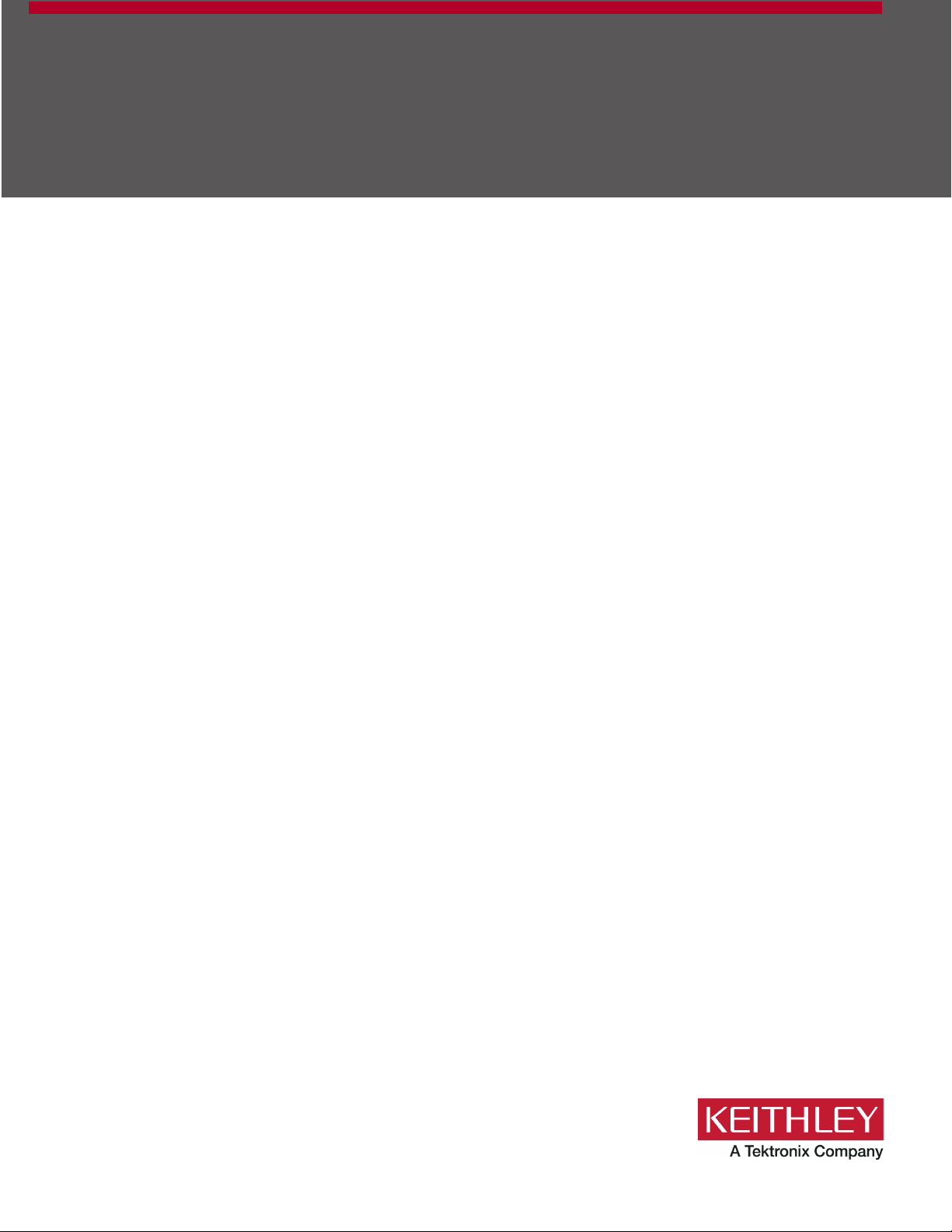
Model DMM6500
6½-Digit Bench/System Multimeter
User’s Manual
DMM6500-900-01 Rev. A / April 2018
tek.com/keithley
*PDMM6500-900-01A*
DMM6500-900-01A
Page 2
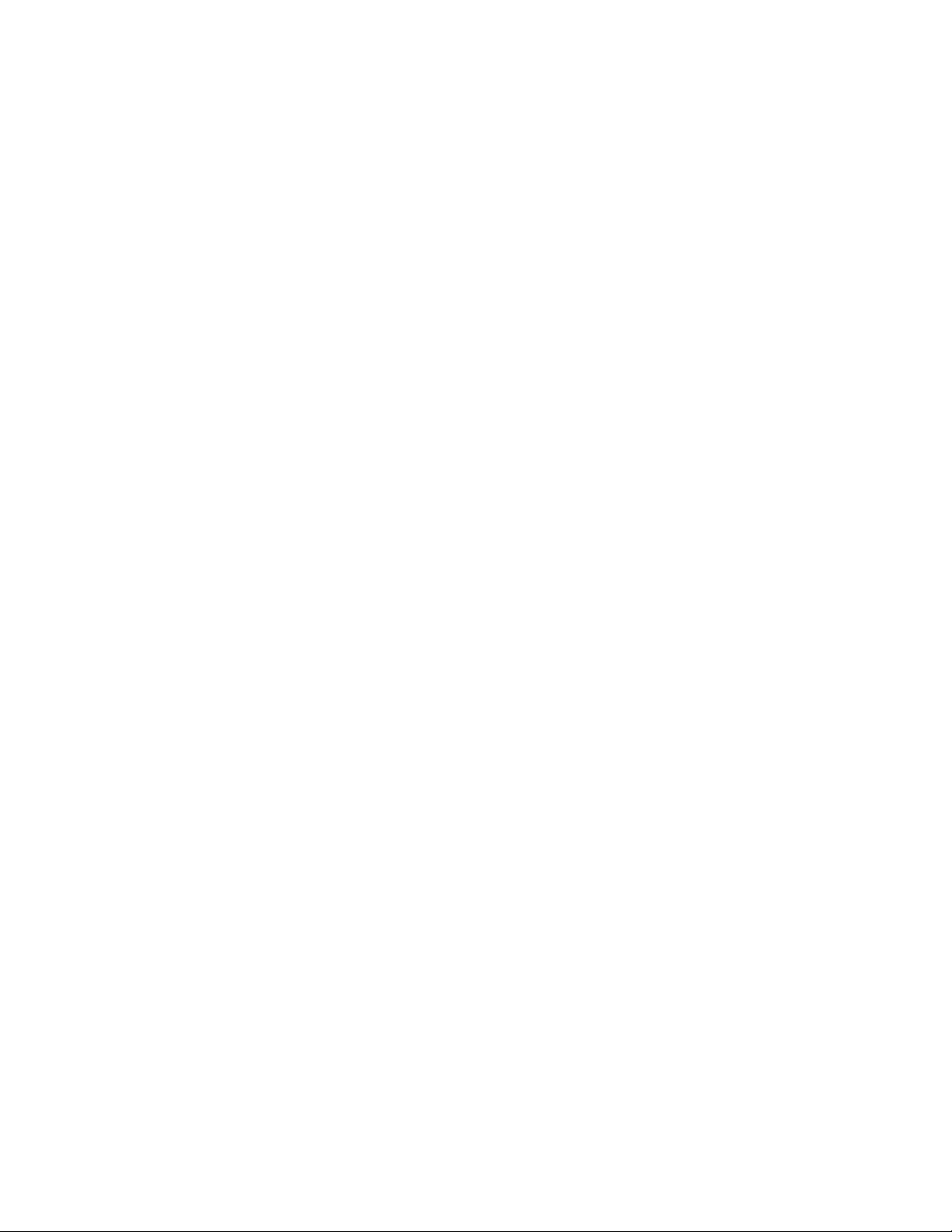
DMM6500
6½ Digit Multim eter
User's Manual
© 2018, Keithley Instruments, LLC
Cleveland, Ohio, U.S.A.
All rights reserved.
Any unauthorized reproduction, photocopy, or use of the information herein, in whole or in part,
without the prior written approval of Keithley Instruments, LLC, is strictly prohibited.
These are the original instructions in Engli sh.
TSP®, TSP-Link®, and TSP-Net® are trademarks of Keithley Instruments, LLC. All Keithley
Instruments product names are trade mar ks or regis tered trademarks of Keithley Instruments, LLC.
Other brand names are trademarks or registered trademarks of their respective holders.
The Lua 5.0 software and associated documentation files are copyright © 1994 - 2015, Lua.org,
PUC-Rio. You can access terms of license for the Lua software and associated documentation at
the Lua licensing site (http://www.lua.org/license.html).
Microsoft, Visual C++, Excel, and Windows are either registered trademarks or trademarks of
Microsoft Corporation in the United States and/or other countries.
Document number: DMM6500-900-01Rev. A / April 2018
Page 3
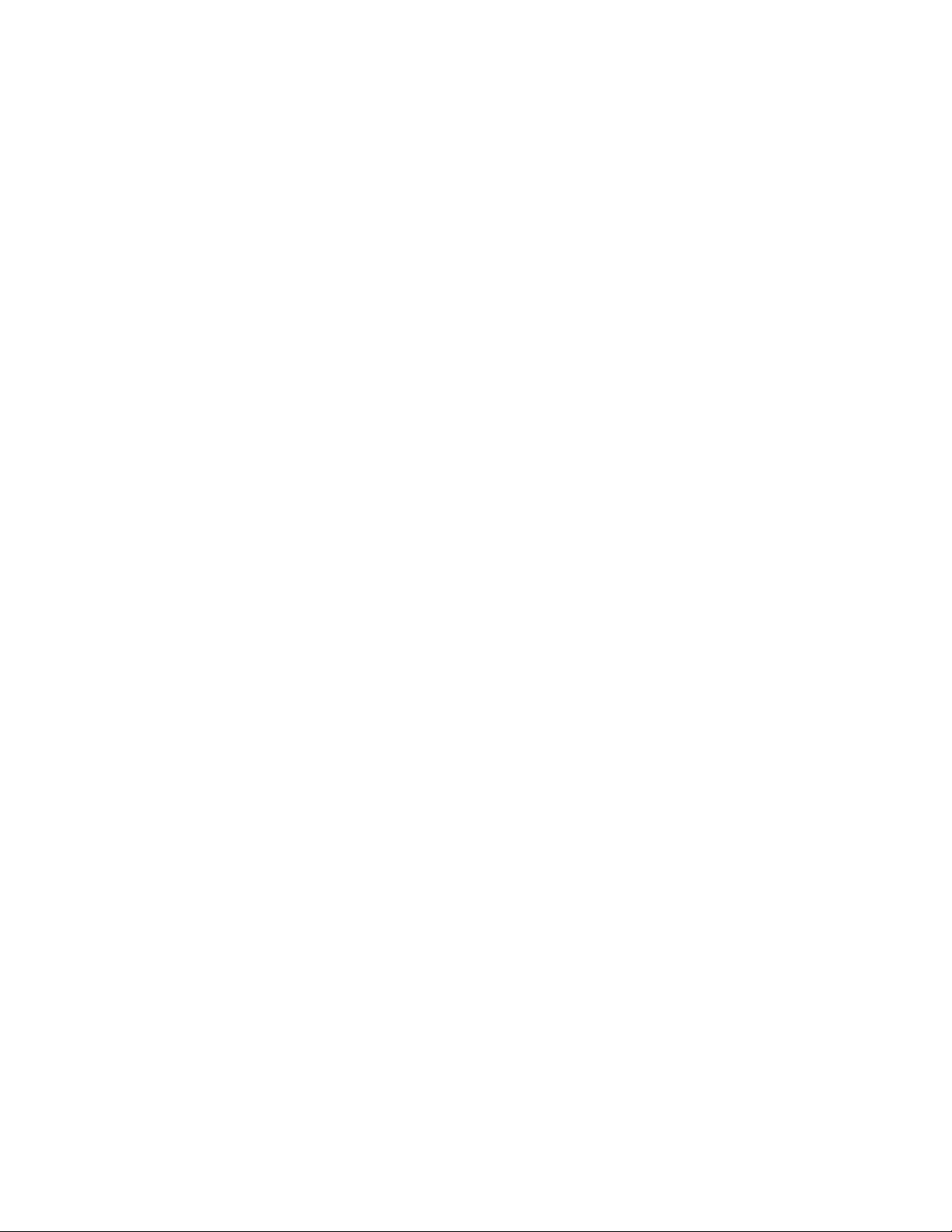
Page 4
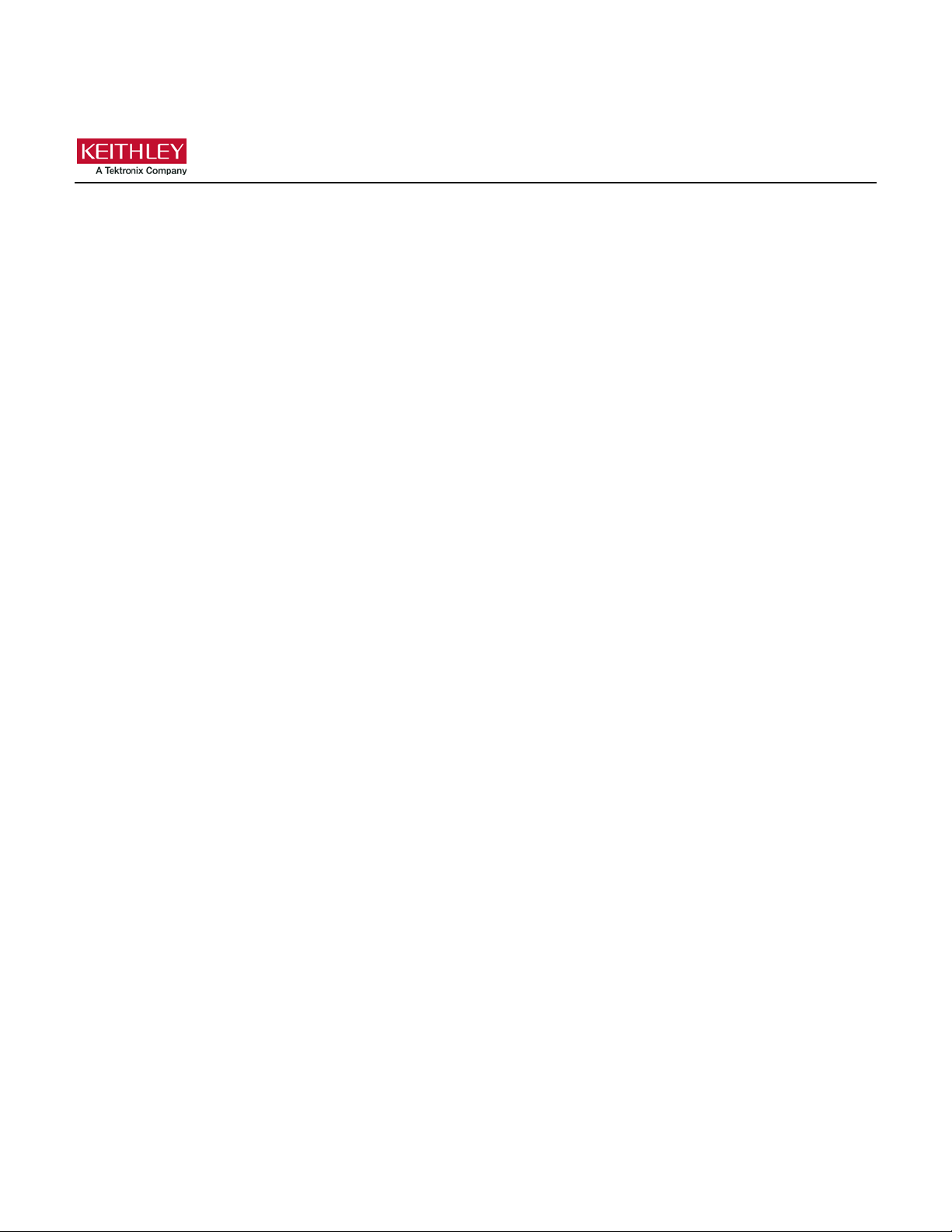
Safety precaut ions
The following safety precautions should be observed before using this product and any associated instrumentation. Although
some instruments and accessories would normally be used with nonhazardous voltages, there are situations where hazardous
conditions may be present.
This product is intended for use by personnel who recognize shock hazards and are familiar with the safety precautions required
to avoid possible injury. Read and follow all installation, operation, and maintenance information carefully before using the
product. Refer to the user documentation for complete product specifications.
If the product is used in a manner not specified, the protection provided by the product warranty may be impaired.
The types of product users are:
Responsible body is the individual or group responsible for the use and maintenance of equipment, for ensuring that the
equipment is operated within its specifications and operating limits, and for ensuring that operators are adequately trained.
Operators use the product for its intended function. They must be trained in electrical safety procedures and proper use of the
instrument. They must be protected from electric shock and contact with hazardous live circuits.
Maintenance personnel perform routine procedures on the product to keep it operating properly, for example, setting the line
voltage or replacing consumable materials. Maintenance procedures are described in the user documentation. The procedures
explicitly state if the operator may perform them. Otherwise, they should be performed only by service personnel.
Service personnel are trained to work on live circuits, perform safe installations, and repair products. Only properly trained
service personnel may perform installation and service procedures.
Keithley products are designed for use with electrical signals that are measurement, control, and data I/O connections, with low
transient overvoltages, and must not be directly connected to mains voltage or to voltage sources with high transient
overvoltages. Measurement Category II (as referenced in IEC 60664) connections require protection for high transient
overvoltages often associated with local AC mains connections. Certain Keithley measuring instruments may be connected to
mains. These instruments will be marked as category II or higher.
Unless explicitly allowed in the specifications, operating manual, and instrument labels, do not connect any instrument to mains.
Exercise extreme caution when a shock hazard is present. Lethal voltage may be present on cable connector jacks or test
fixtures. The American National Standards Institute (ANSI) states that a shock hazard exists when voltage levels greater than
30 V RMS, 42.4 V peak, or 60 VDC are present. A good safety practice is to expect that hazardous voltage is present in any
unknown circuit before measuring.
Operators of this product must be protected from electric shock at all times. The responsible body must ensure that operators
are prevented access and/or insulated from every connection point. In some cases, connections must be exposed to potential
human contact. Product operators in these circumstances must be trained to protect themselves from the risk of electric shock. If
the circuit is capable of operating at or above 1000 V, no conductive part of the circuit may be exposed.
Do not connect switching cards directly to unlimited power circuits. They are intended to be used with impedance-limited
sources. NEVER connect switching cards directly to AC mains. When connecting sources to switching cards, install protective
devices to limit fault current and voltage to the card.
Before operating an instrument, ensure that the line cord is connected to a properly-grounded power receptacle. Inspect the
connecting cables, test leads, and jumpers for possible wear, cracks, or breaks before each use.
When installing equipment where access to the main power cord is restricted, such as rack mounting, a separate main input
power disconnect device must be provided in close proximity to the equipment and within easy reach of the operator.
For maximum safety, do not touch the product, test cables, or any other instruments while power is applied to the circuit under
test. ALWAYS remove power from the entire test system and discharge any capacitors before: connecting or disconnecting
cables or jumpers, installing or removing switching cards, or making internal changes, such as installing or removing jumpers.
Do not touch any object that could provide a current path to the common side of the circuit under test or power line (earth)
ground. Always make measurements with dry hands while standing on a dry, insulated surface capable of withstanding the
voltage being measured.
Page 5
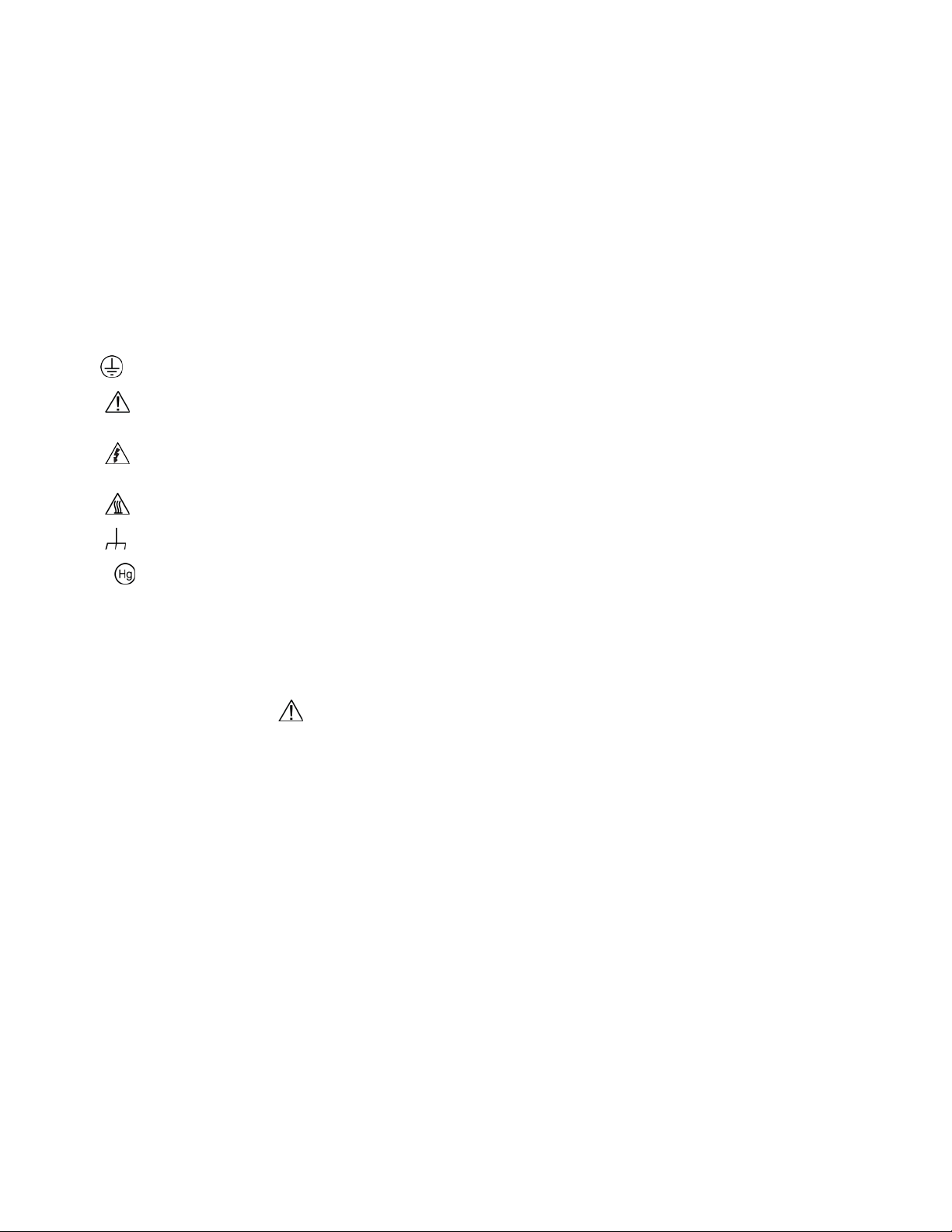
For safety, instruments and accessories must be used in accordance with the operating instructions. If the instruments or
accessories are used in a manner not specified in the operating instructions, the protection provided by the equipment may be
impaired.
Do not exceed the maximum signal levels of the instruments and accessories. Maximum signal levels are defined in the
specifications and operating information and shown on the instrument panels, test fixture panels, and switching cards.
When fuses are used in a product, replace with the same type and rating for continued protection against fire hazard.
Chassis connections must only be used as shield connections for measuring circuits, NOT as protective earth (safety ground)
connections.
If you are using a test fixture, keep the lid closed while power is applied to the device under test. Safe operation requires the use
of a lid interlock.
screw is present, connect it to protective earth (safety ground) using the wire recommended in the user documentation.
If a
The
symbol on an instrument means caution, ris k of hazard. The user must refer to the operating instructions located in the
user documentation in all cases where the symbol is mark ed on the instr u ment .
The symbol on an instrument means warning, risk of electric shock. Use standard safety precautions to avoid personal
contact with these voltages.
The symbol on an instrument shows that the surface may be hot. Avoid personal contact to prevent burns.
The
symbol indicates a connection terminal to the equipment frame.
If this symbol is on a product, it indicates that mercury is present in the display lamp. Please note that the lamp must be
properly disposed of according to federal, state, and local laws.
The WARNING heading in the user documentation explains haz ards that might result in personal injury or death. Always read
the associated information very carefully before performing the indicated procedure.
The CAUTION heading in the user documentation explains h az ards that coul d dama ge the instrument. Such damage may
invalidate the warranty.
The CAUTION heading with the symbol in the user documentation explains hazards that could result in moderate or minor
injury or damage the instrument. Always read the associated information very carefully before performing the indicated
procedure. Damage to the instrument may invalidate the warranty.
Instrumentation and accessories shall not be connected to humans.
Before performing any maintenance, disconnect the line cord and all test cables.
To maintain protection from electric shock and fire, replacement components in mains circuits — including the power
transformer, test leads, and input jacks — must be purchased from Keithley. Standard fuses with applicable national safety
approvals may be used if the rating and type are the same. The detachable mains power cord provided with the instrument may
only be replaced with a similarly rated power cord. Other components that are not safety-related may be purchased from other
suppliers as long as they are equivalent to the original component (note that selected parts should be purchased only through
Keithley to maintain accuracy and functionality of the product). If you are unsure about the applicability of a replacement
component, call a Keithley office for information.
Unless otherwise noted in product-specific literature, Keithley instruments are designed to operate indoors only, in the following
environment: Altitude at or below 2,000 m (6,562 ft); temperature 0 °C to 50 °C (32 °F to 122 °F); and pollution degree 1 or 2.
To clean an instrument, use a cloth dampened with deionized water or mild, water-based cleaner. Clean the exterior of the
instrument only. Do not apply cleaner directly to the instrument or allow liquids to enter or spill on the instrument. Products that
consist of a circuit board with no case or chassis (e.g., a data acquisition board for installation into a computer) should never
require cleaning if handled according to instructions. If the board becomes contaminated and operation is affected, the board
should be returned to the factory for proper cleaning/servicing.
Safety precaution revision as of June 2017.
Page 6
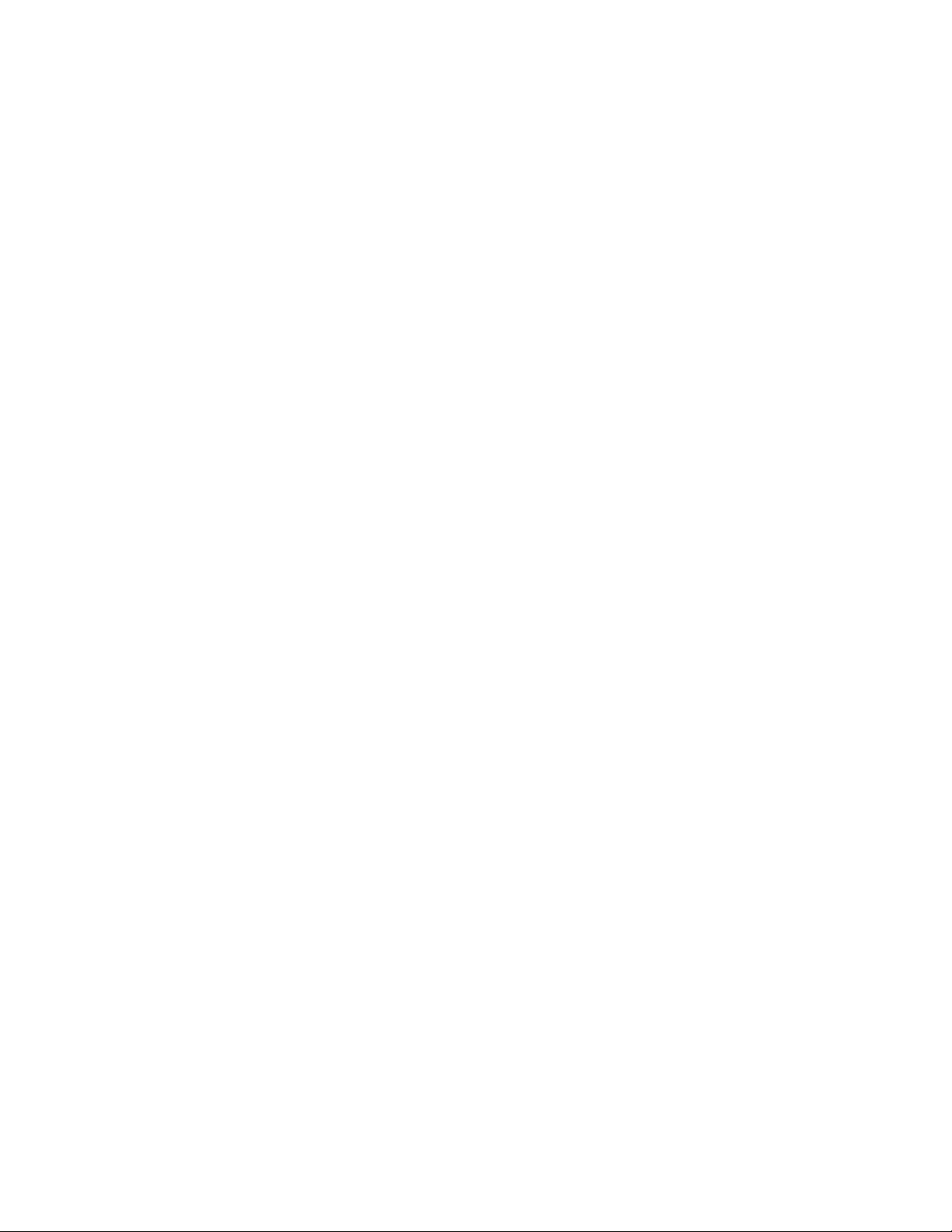
Page 7
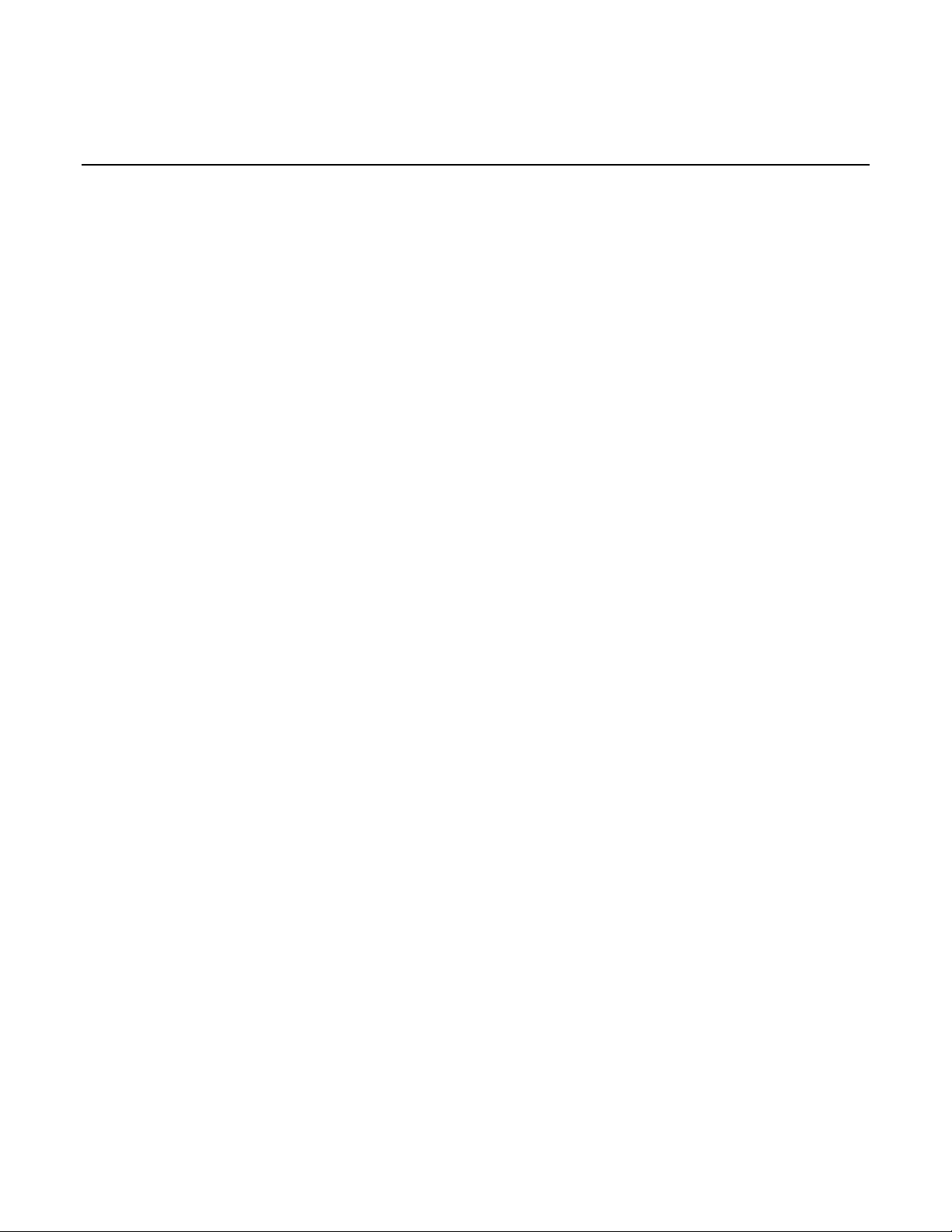
Table of contents
Introduction ............................................................................................................... 1-1
Welcome .............................................................................................................................. 1-1
Introduction to this manual ................................................................................................... 1-1
Contact information .............................................................................................................. 1-2
Extended warranty ............................................................................................................... 1-2
Documentation set ............................................................................................................... 1-2
Organization of manual sections .......................................................................................... 1-2
Application examples ........................................................................................................... 1-3
Front-panel overview ................................................................................................ 2-1
Front-panel overview ............................................................................................................ 2-1
TRIGGER key ........................................................................................................................... 2-2
Instrument power ................................................................................................................. 2-3
Connect the power cord ............................................................................................................ 2-4
Turn the DMM6500 on or off ..................................................................................................... 2-4
Touchscreen display ............................................................................................................ 2-5
Select items on the touchscreen ............................................................................................... 2-5
Scroll bars ................................................................................................................................. 2-5
Enter information ....................................................................................................................... 2-6
Adjust the backlight brightness and dimmer .............................................................................. 2-6
Review event messages ........................................................................................................... 2-7
Interactive swipe screens ..................................................................................................... 2-7
Swipe screen heading bar ......................................................................................................... 2-7
FUNCTIONS swipe screen ....................................................................................................... 2-9
SETTINGS swipe screen .......................................................................................................... 2-9
STATISTICS swipe screen...................................................................................................... 2-10
SECONDARY swipe screen.................................................................................................... 2-11
USER swipe screen ................................................................................................................ 2-12
GRAPH swipe screen ............................................................................................................. 2-12
SCAN swipe screen ................................................................................................................ 2-13
Menu overview ................................................................................................................... 2-14
Channel menu ......................................................................................................................... 2-15
Measure Menu ........................................................................................................................ 2-15
Views menu............................................................................................................................. 2-16
Trigger menu ........................................................................................................................... 2-16
Scripts menu ........................................................................................................................... 2-17
System menu .......................................................................................................................... 2-17
Using a remote interface .......................................................................................... 3-1
Remote communications interfaces ..................................................................................... 3-1
Supported remote interfaces ................................................................................................ 3-2
LAN communications ........................................................................................................... 3-2
Set up LAN communications on the instrument ........................................................................ 3-3
Set up LAN communications on the computer .......................................................................... 3-4
Page 8
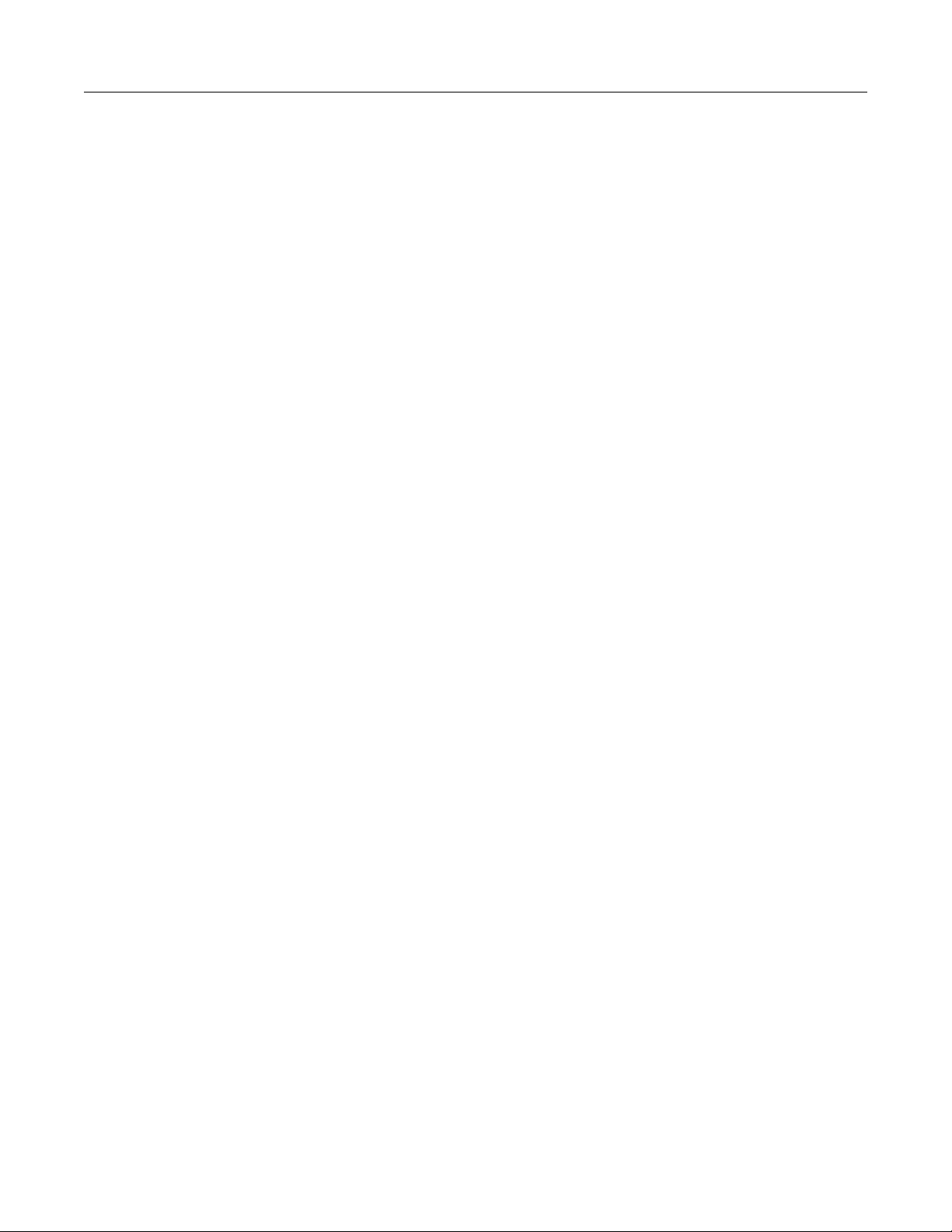
Table of contents
anual
DMM6500 6½ Digit Multimeter User's M
USB communications ........................................................................................................... 3-5
Connect a computer to the DMM6500 using USB ..................................................................... 3-5
Communicate with the instrument ............................................................................................. 3-6
GPIB communications .......................................................................................................... 3-9
Instal l the KTTI-GPIB accessory card ....................................................................................... 3-9
Set the GPIB address ............................................................................................................. 3-12
RS-232 ............................................................................................................................... 3-12
Instal l the KTTI-RS232 accessory card ................................................................................... 3-12
TSP-Link ............................................................................................................................ 3-14
Instal l the KTTI-TSP accessory card ....................................................................................... 3-14
Using the web interface...................................................................................................... 3-15
Connect to the instrument web interface ................................................................................. 3-15
LAN troubleshooting suggestio ns ............................................................................................ 3-16
Web inte rface Home page....................................................................................................... 3-17
Identify the instrument ............................................................................................................. 3-17
Determining the command s et you will use ....................................................................... 3-18
Making basic front-panel measurements ................................................................ 4-1
Introduction .......................................................................................................................... 4-1
Equipment required for this example ................................................................................... 4-1
Device connections .............................................................................................................. 4-2
Basic front-panel measurements ......................................................................................... 4-3
Measuring DC voltage with high accuracy.............................................................. 5-1
Introduction .......................................................................................................................... 5-1
Equipment required .............................................................................................................. 5-1
Device connections .............................................................................................................. 5-2
Measuring DCV with high accuracy ..................................................................................... 5-3
Using the front panel ................................................................................................................. 5-4
Using SCPI commands ............................................................................................................. 5-5
Using TSP commands .............................................................................................................. 5-5
Test results................................................................................................................................ 5-7
Measuring 4-wire resistance with offset compensation ......................................... 6-1
Introduction .......................................................................................................................... 6-1
Equipment required .............................................................................................................. 6-1
Device connections .............................................................................................................. 6-2
Measuring 4-wire resistance with offset compensation ....................................................... 6-3
Using the front panel ................................................................................................................. 6-4
Using SCPI commands ............................................................................................................. 6-4
Using TSP commands .............................................................................................................. 6-5
Test results................................................................................................................................ 6-6
Page 9

DMM6500
of contents
6½ Digit Multimeter User's Manual Table
Scanning temperature at a set time interval ........................................................... 7-1
Introduction .......................................................................................................................... 7-1
Equipment required .............................................................................................................. 7-1
Device connections .............................................................................................................. 7-2
Sample temperatures at a specific time interval .................................................................. 7-4
Using the front panel ................................................................................................................. 7-4
Using SCPI commands ............................................................................................................. 7-5
Using TSP ................................................................................................................................. 7-6
Test results................................................................................................................................ 7-7
Grading and binning resistors ................................................................................. 8-1
Introduction .......................................................................................................................... 8-1
Equipment required .............................................................................................................. 8-1
Device connections .............................................................................................................. 8-2
Resistor grading and binning test ........................................................................................ 8-3
Trigger model template: grade and binning test ........................................................................ 8-4
Using SCPI commands ............................................................................................................. 8-5
Using TSP commands .............................................................................................................. 8-6
Measuring power using digitizing and TSP-Link .................................................... 9-1
Introduction .......................................................................................................................... 9-1
Equipment required .............................................................................................................. 9-2
Device connections .............................................................................................................. 9-2
Measuring power using digitizing and TSP-Link .................................................................. 9-4
Using SCPI commands ............................................................................................................. 9-4
Setting up the nodes for TSP code ........................................................................................... 9-4
Using TSP commands .............................................................................................................. 9-5
Results ...................................................................................................................................... 9-7
Troubleshooting FAQs ........................................................................................... 10-1
About this section ............................................................................................................... 10-1
Where can I find updated drivers? ..................................................................................... 10-1
Is there any software to help me get started ...................................................................... 10-2
How do I upgrade the firmware? ........................................................................................ 10-2
Why can't the DMM6500 read my USB flash drive? .......................................................... 10-3
How do I change the command set? ................................................................................. 10-3
How do I save the present state of the instrument? .......................................................... 10-4
Why did my settings change? ............................................................................................ 10-5
What is the ethernet port number? .................................................................................... 10-5
Page 10
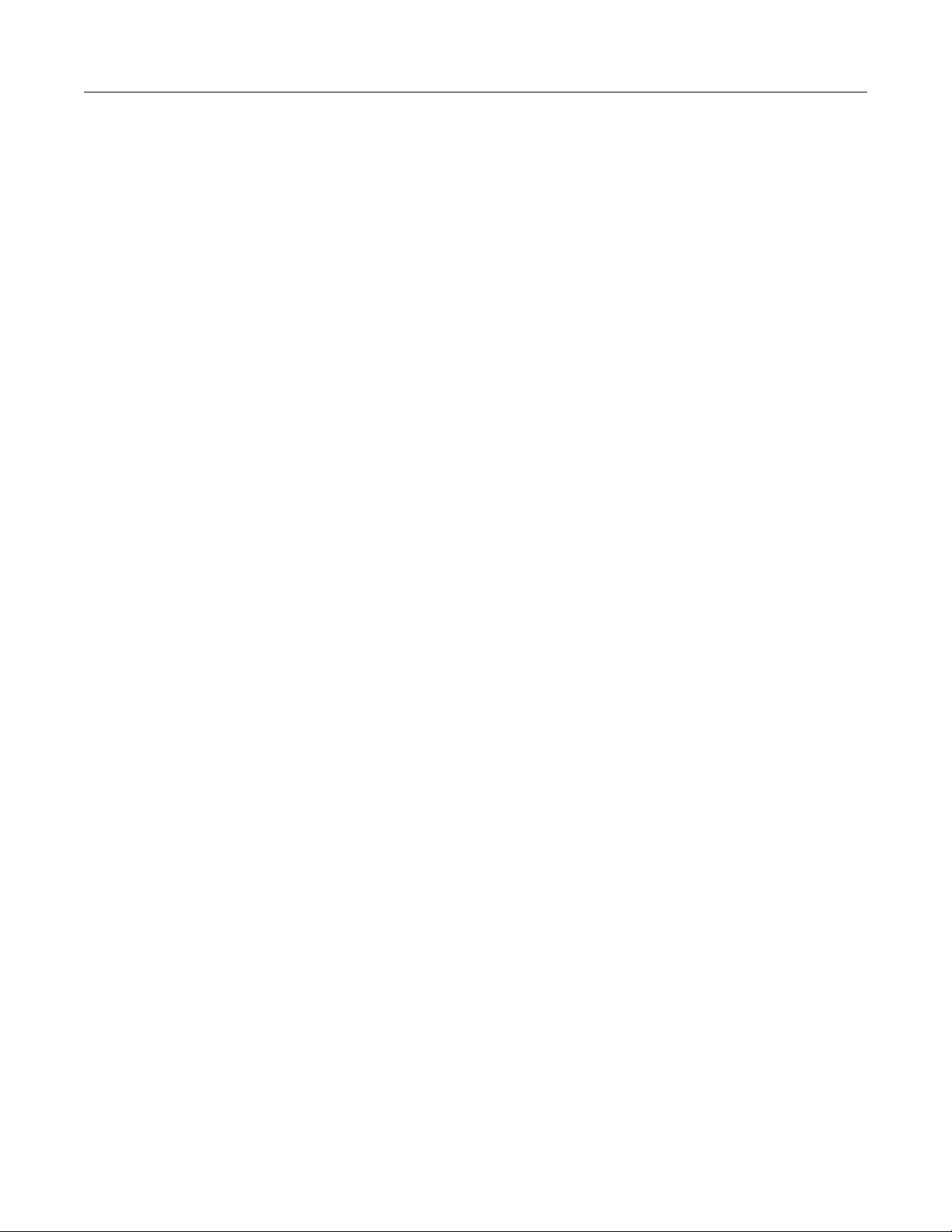
Table of contents
User's Manual
DMM6500 6½ Digit Multimeter
Next steps ............................................................................................................... 11-1
Additional DMM6500 information ....................................................................................... 11-1
Index ........................................................................................................................... I-1
Page 11
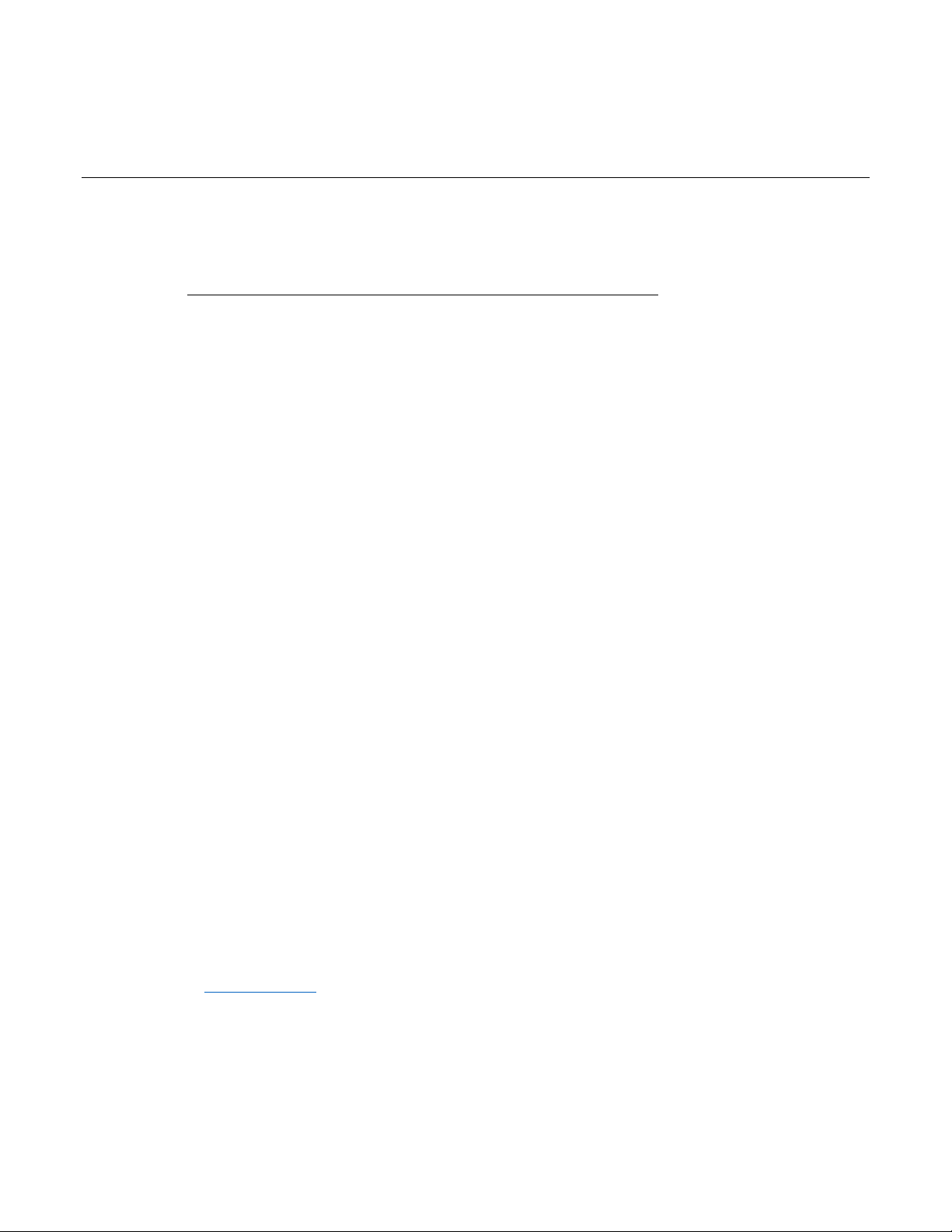
Application examples ............................................................... 1-3
Welcome
Thank you for choosing a Keithley Instruments product. The DMM6500 is a 6½ digit bench/system
digital multimeter with scanning that expands standard DMM functions with high-speed digitizing and
large graphical color touchscreen display. This DMM offers a broad range of measurement
capabilities, including 15 measurement functions. In addition to industry-leading DC accuracies,
functions such as capacitance, 10 A current, and 16-bit current and voltage digitizing are included.
Tying all these features together is a large 5-inch color touchscreen display that brings users an
unprecedented combination of data visualization and interaction, enabling users to gain deeper
insight into their measurements.
Section 1
Introduction
In this section:
Welcome .................................................................................. 1-1
Introduction to this manual ....................................................... 1-1
Contact information .................................................................. 1-2
Extended warranty ................................................................... 1-2
Documentation set ................................................................... 1-2
Organization of manual sections .............................................. 1-2
The DMM6500 provides superior measurement accuracy and the speed necessary for a broad range
of applications, from system applications and production testing to benchtop applications. The
DMM6500 meets application requirements for production engineers, research and development
engineers, test engineers, and scientists.
Introduction to this manual
This manual provides detailed applications to help you achieve success with your Keithley
Instruments DMM6500. In addition, this manual provides information about the basics of the front
panel to familiarize you with the instrument.
This manual presents an overview of each application, followed by instructions to complete the
application using the front panel, SCPI code, TSP code, or Keithley KickStart Startup Software.
More information about the commands that are used in these applications is available. Refer to the
SCPI and TSP command reference sections of the Model DMM6500 Reference Manual. This manual
is on tek.com/keithley
.
Page 12
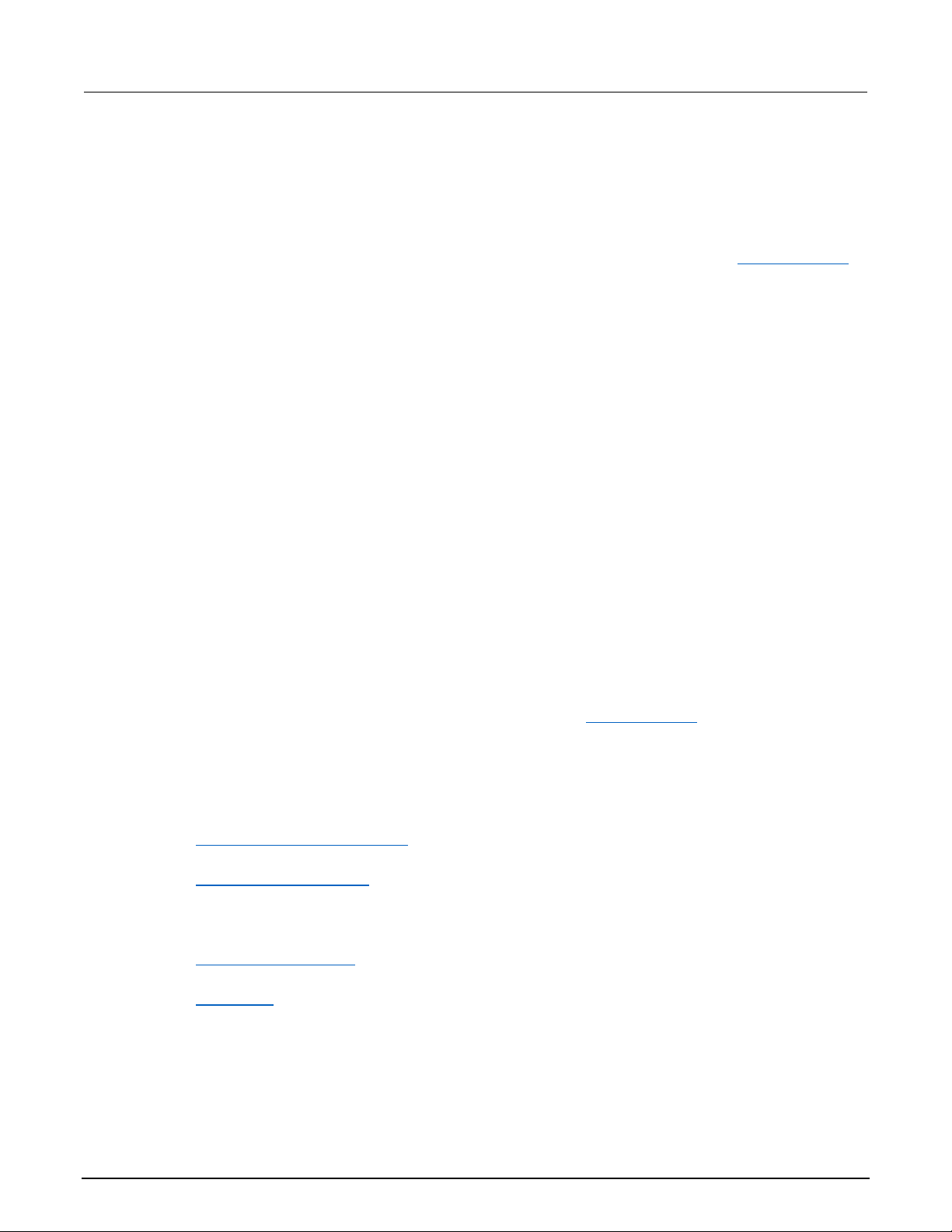
Section
User's Manual
1: Introduction DMM6500 6½ Digit Multimeter
Contact information
If you have any questions after you revie w the infor mation in this documentation, please cont act your
local Keithley Instruments office, sales partner, or distributor. You can also call the corporate
headquarters of Keithley Instruments (toll-free inside the U.S. and Canada only) at 1-800-935-5595,
or from outside the U.S. at +1-440-248-0400. For worldwide contact numbers, visit tek.com/keithley
Extended warranty
Additional years of warranty coverage are available on many products. These valuable contracts
protect you from unbudgeted service expenses and provide additional years of protection at a fraction
of the price of a repair. Extended warranties are available on new and existing products. Contact your
local Keithley Instruments office, sales partner, or distributor for details.
Documentation s et
The DMM6500 documentation is supported by the following technical/product information
documentation.
• Quick Start Guide: Provides unpacking instructions, describes basic connections, reviews basic
operation information, and provides a quick test procedure to ensure the instrument is
operational.
• User’s Manual: Provides application examples that you can use as a starting point to create your
own applications.
• Reference Manual: Includes advanced operation topics, maintenance information,
troubleshooting procedures, and in-depth descriptions of programming commands.
• Accessories information: Documentation for accessories that are available for the DMM6500.
.
Organization of manual sections
This manual is organized into the following sections:
• Using the front-panel interface: (on page 2-1
interface.
• Using a remote interface: (on page 3-1) Describes the basics of remote communications and
using the instrument web interf ac e.
• Application examples (see below): Provides detailed examples of how to use the DMM6500 in
some typical situations.
For the latest drivers and additional support information, see tek.com/keithley
• Troubleshooting FAQs: (on page 10-1
you troubleshoot common problems encountered with the DMM6500.
• Next steps: (on page 11-1) Provides information about additional resources that can help you use
the DMM6500.
The PDF version of this manual contains bookmarks for each section. The manual sections are also
listed in the Table of Contents at the beginning of this manual.
For more information about bookmarks, see Adobe
) Provides answers to frequently asked questions to help
.
) Describes the basics of using the front-panel
®
Acrobat® or Reader® help.
1-2 DMM6500-900-01Rev. A / April 2018
Page 13
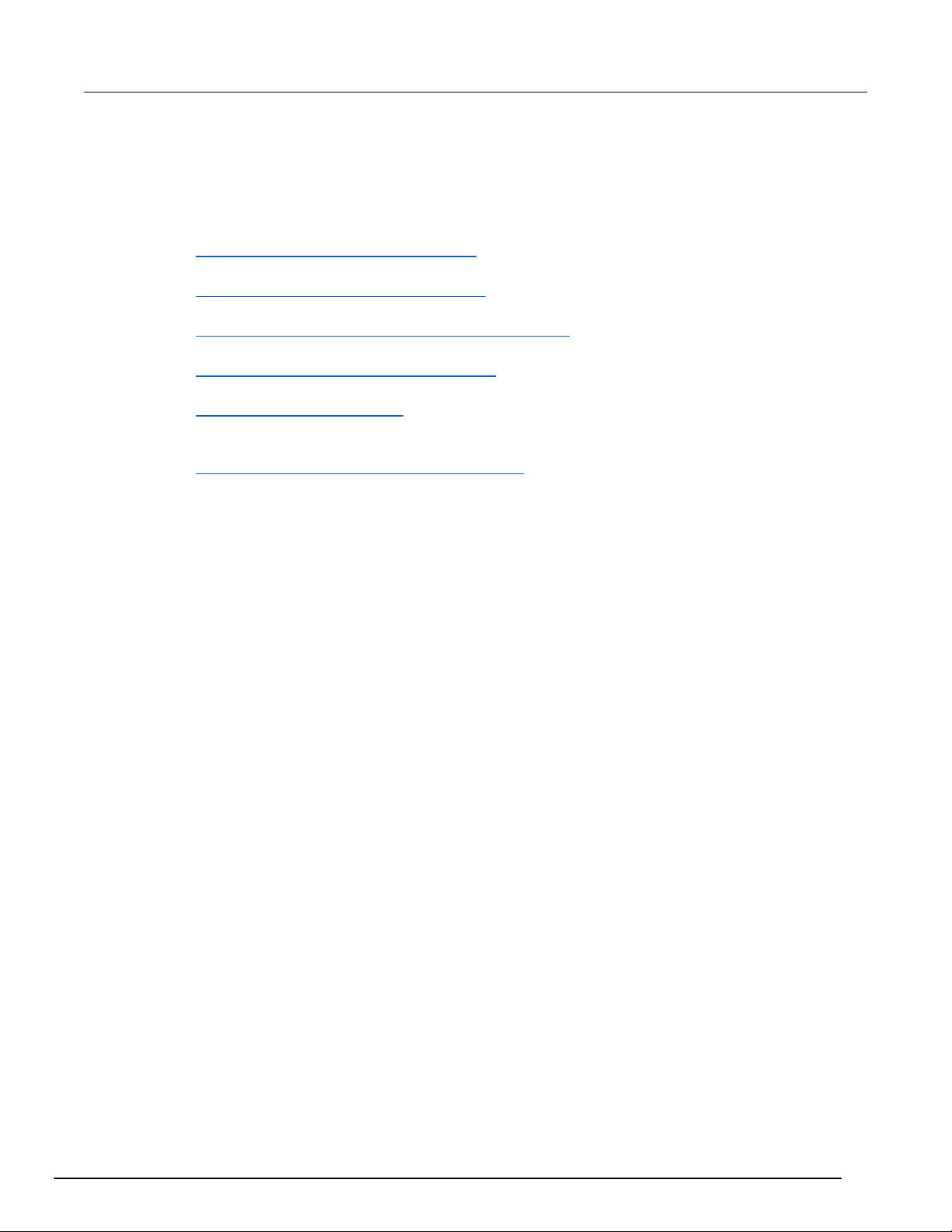
DMM6500
Introduction
6½ Digit Multimeter User's Manual Section 1:
Application examples
This manual provides application examples that show you how to perform tests from the front panel
and over a remote interface. The applications include:
• Making basic front-panel measurements: (on page 4-1
using a single DMM6500 and a two-term inal de vice un der test.
• Measuring DC voltag e with hig h accur acy: (on page 5-1) Shows how to use a DMM6500 to make
a high-accuracy DC voltage m eas ur em ent.
• Measuring 4-wire resistance with offset compensation: (on page 6-1) Shows how to use the
DMM6500 to accurately measure a resistance device.
• Scanning temperature at a set time interval: (on page 7-1) Shows how to use the DMM6500 to
log temperature measurement data every minute over a 24-hour period.
• Grading and binning resistors: (on page 8-1) Shows how to use the DMM6500 to perform
benchtop binning operations using the trigger model and digital I/O to control external
component-handling de vice s .
• Measuring power using digitizing and TSP-Link: (on page 9-1) Shows how to configure two
DMM6500s to measure the power consumed by a Bluetooth low energy device using TSP-Link.
) Shows the basic measure functionality
DMM6500-900-01Rev. A / April 2018 1-3
Page 14
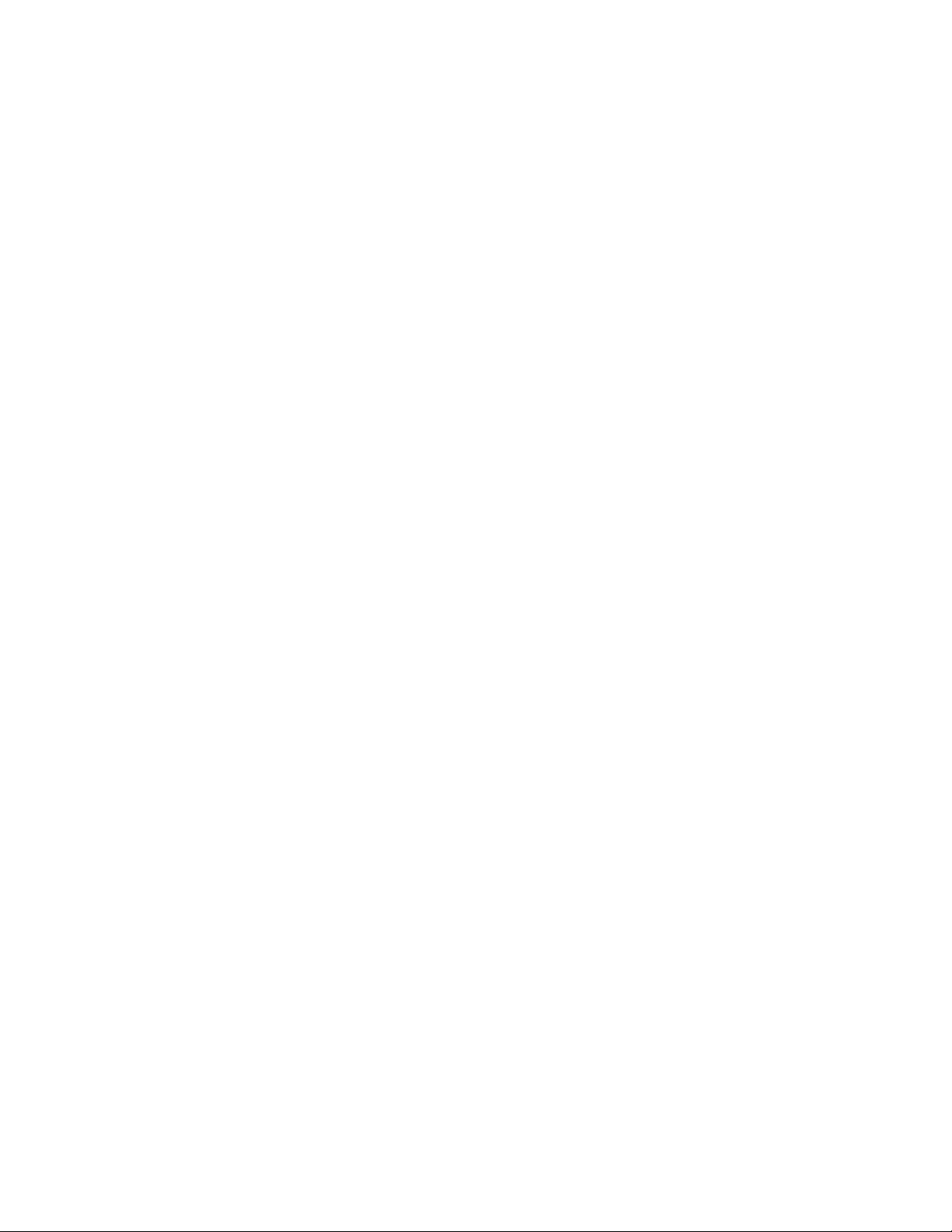
Page 15
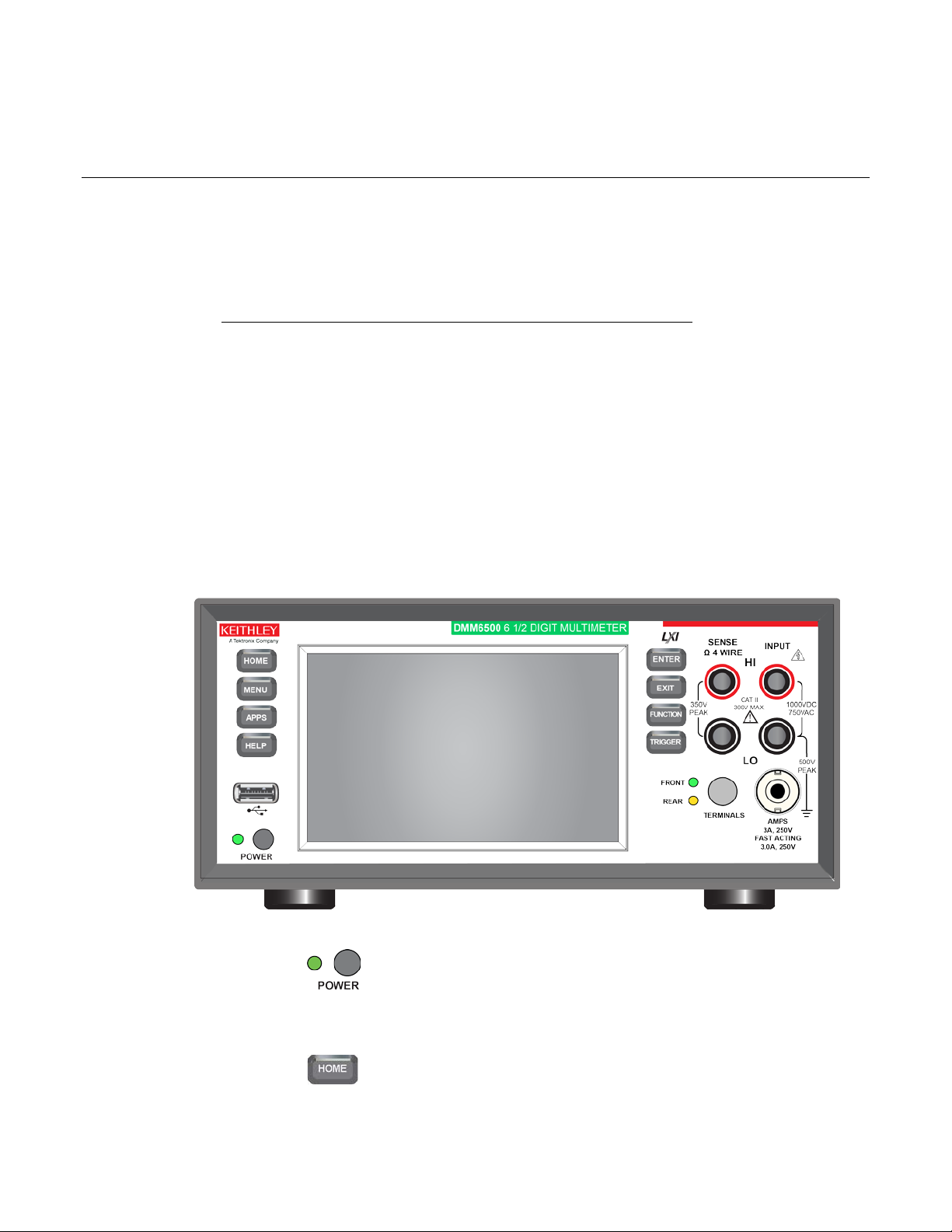
Menu overview ....................................................................... 2-14
Turns the instrument on or off. To turn the instrument on, press
LED is amber when turned off.
Returns the display to the Home screen.
In this section:
Front-panel overview ................................................................ 2-1
Instrument power ...................................................................... 2-3
Touchscreen display................................................................. 2-5
Interactive swipe screens ......................................................... 2-7
Front-panel overview
The front panel of the DMM6500 is shown below. Descriptions of the controls on the front panel follow
the figure.
Section 2
Front-panel overview
Figure 1: DMM6500 front panel
POWER switch
and hold the power switch. To turn it off, press and hold the power
switch again. The LED is green when the instrument is on and the
HOME key
Page 16
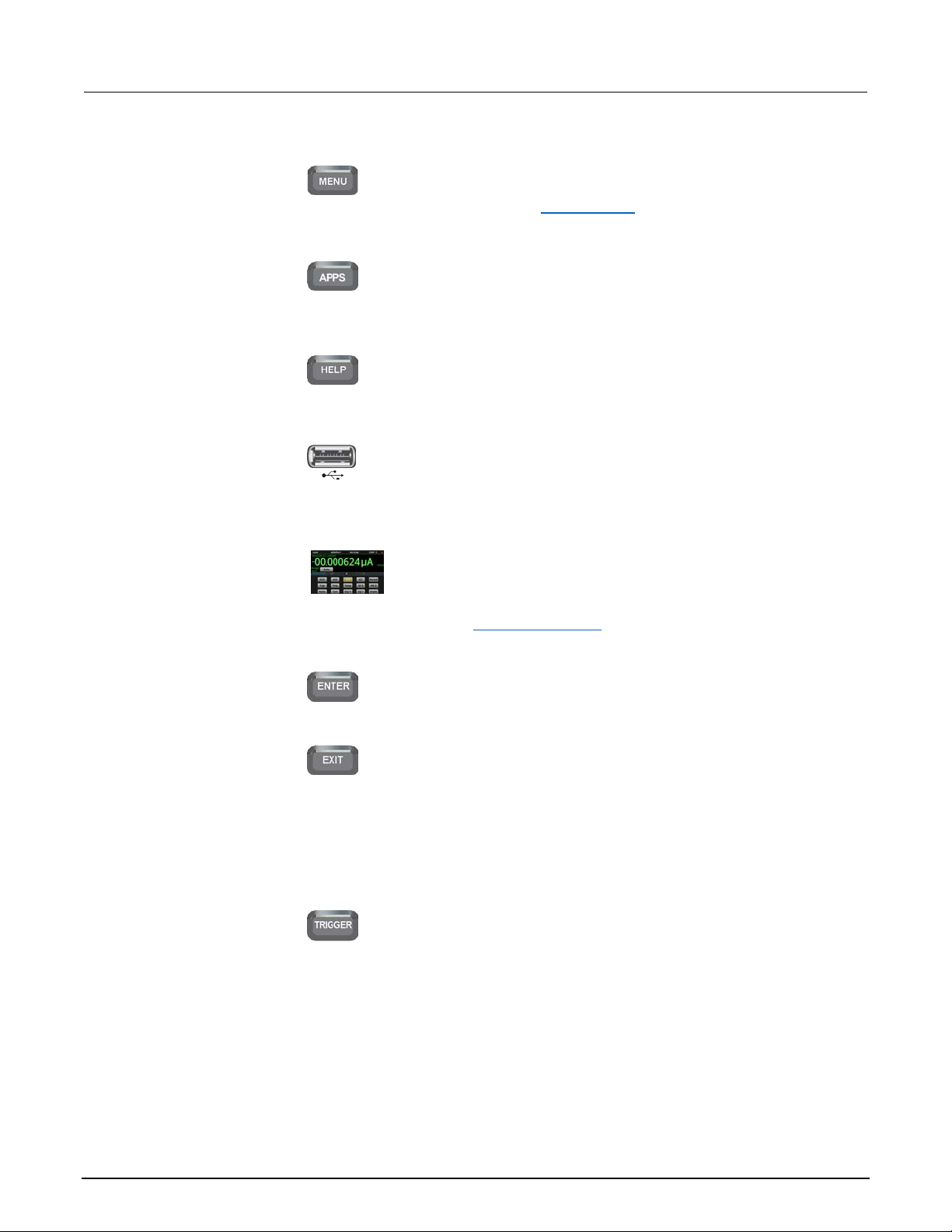
Section
User's Manual
Opens the main menu. Press the icons on the main menu to open
Opens a menu of of preconfigured TSP scripts with a graphical
user interface.
overview information for the screen you are viewing.
Saves reading buffer data and screen snapshots to a USB flash
drive.
The DMM6500 has a high-resolution, five-inch color touch sc reen
Refer to Touchscreen display (on page 2-5) for details.
Selects the highlighted choice or allows you to edit the selected
field.
Returns to the previous screen or closes a dialog box. For
to the main menu screen.
DMM6500 Reference Manual.
2: Front-panel overview DMM6500 6½ Digit Multimeter
MENU key
channel, measure, views, trigger, scripts, and system screens.
For details, refer to Menu overview (on page 2-14).
APPS key
HELP key
Opens help for the area or item that is selected on the display. If
there is no selection when you press the HELP key, it displays
USB port
drive. You can also store and retrieve scripts to and from a USB
flash drive. The flash drive must be formatted as a FAT or FAT32
Touchscreen
display. The touchscreen accesses swipe screens and menu
options. You can access additional interactive screens by
pressing the front-panel MEN U, APPS, and FUNCTION keys.
ENTER key
EXIT key
example, press the EXIT key when the main menu is displayed to
return to the Home screen. When you are viewing a subscreen
(for example, the Event Log screen), press the EXIT key to return
TRIGGER key
TRIGGER key
Accesses trigger-related settings and operations. The action of
the TRIGGER key depends on the instrument state. For details,
see "Switching between measureme nt meth ods " in the Model
2-2 DMM6500-900-01Rev. A / April 2018
Page 17
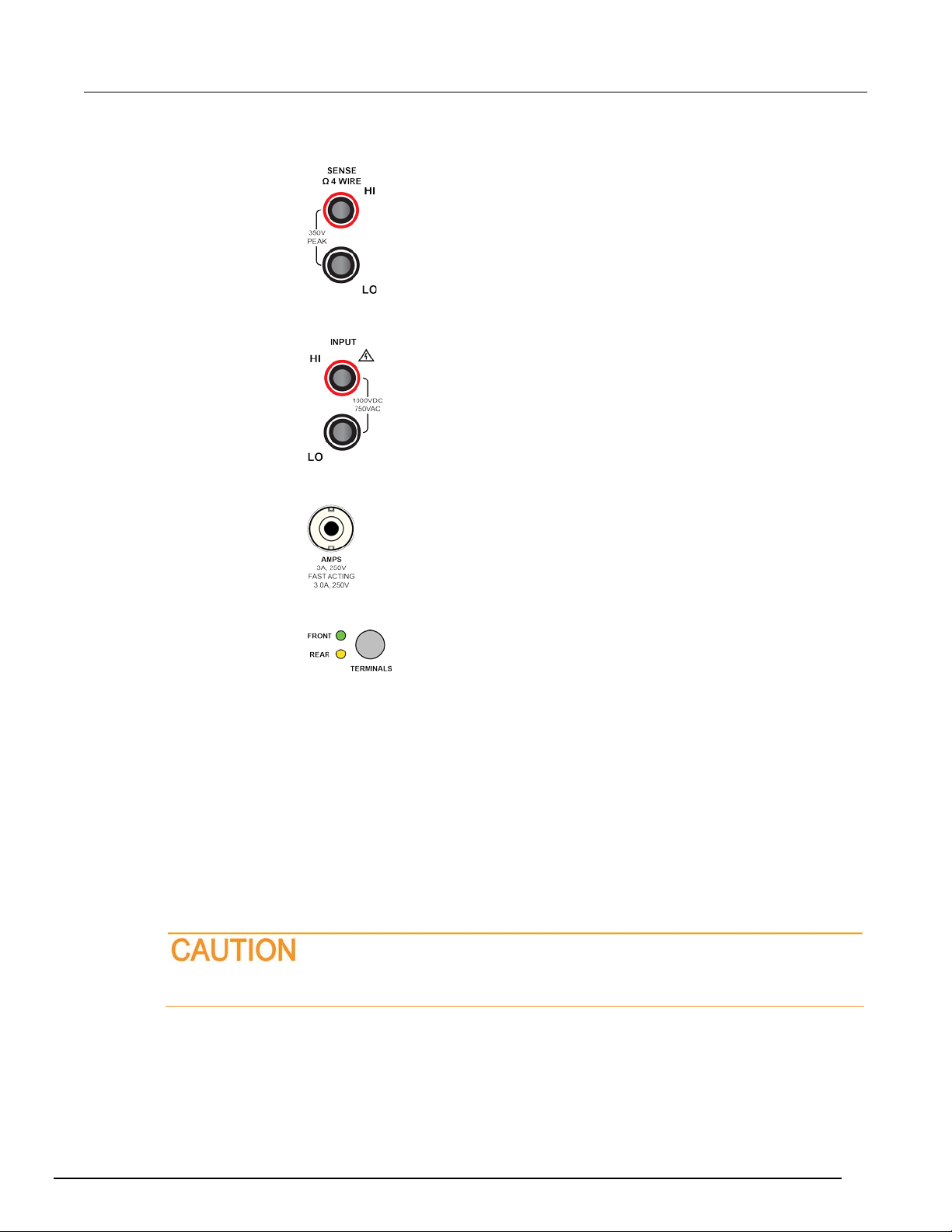
DMM6500
panel overview
Use the SENSE HI and SENSE LO terminals and the INPUT
INPUT terminals
Use the INPUT HI and INPUT LO terminals for all measurements
AMPS
Use the AMPS connection with the INPUT LO terminal to
Activates the terminals on the front or rear panel. Selecting the
active, the amber LED is visible.
6½ Digit Multimeter User's Manual Section 2: Front-
SENSE terminals
terminals with the 4-wire resistance, 3-wire and 4-wire RTD
temperature, and DC voltage ratio functions.
except current.
measure ≤3A DC or AC
RMS
current.
TERMINALS
switch
Instrument power
Follow the steps below to connect the DMM6500 to line power and turn on the instrument. The
DMM6500 operates from a line voltage of 100 V to 240 V at a frequency of 50 Hz, 60 Hz, or 400 Hz.
It automatically senses line frequency. Make sure the operating voltage in your area is compatible.
The fuse is set to the expected voltage at the factory. Make sure that the correct line voltage is
displayed on the power module. See Line voltage verification for more information.
You must turn on the DMM6500 and allow it to warm up for at least 30 minutes to achieve rated
accuracies.
Operating the instrument on an incorrect line voltage may cause damage to the instrument,
possibly voiding the warranty.
rear panel provides the proper connections to an inserted *** Set
CardType variable***. When the front-panel terminals are active,
the green LED is visible. When the rear-panel terminals are
DMM6500-900-01Rev. A / April 2018 2-3
Page 18
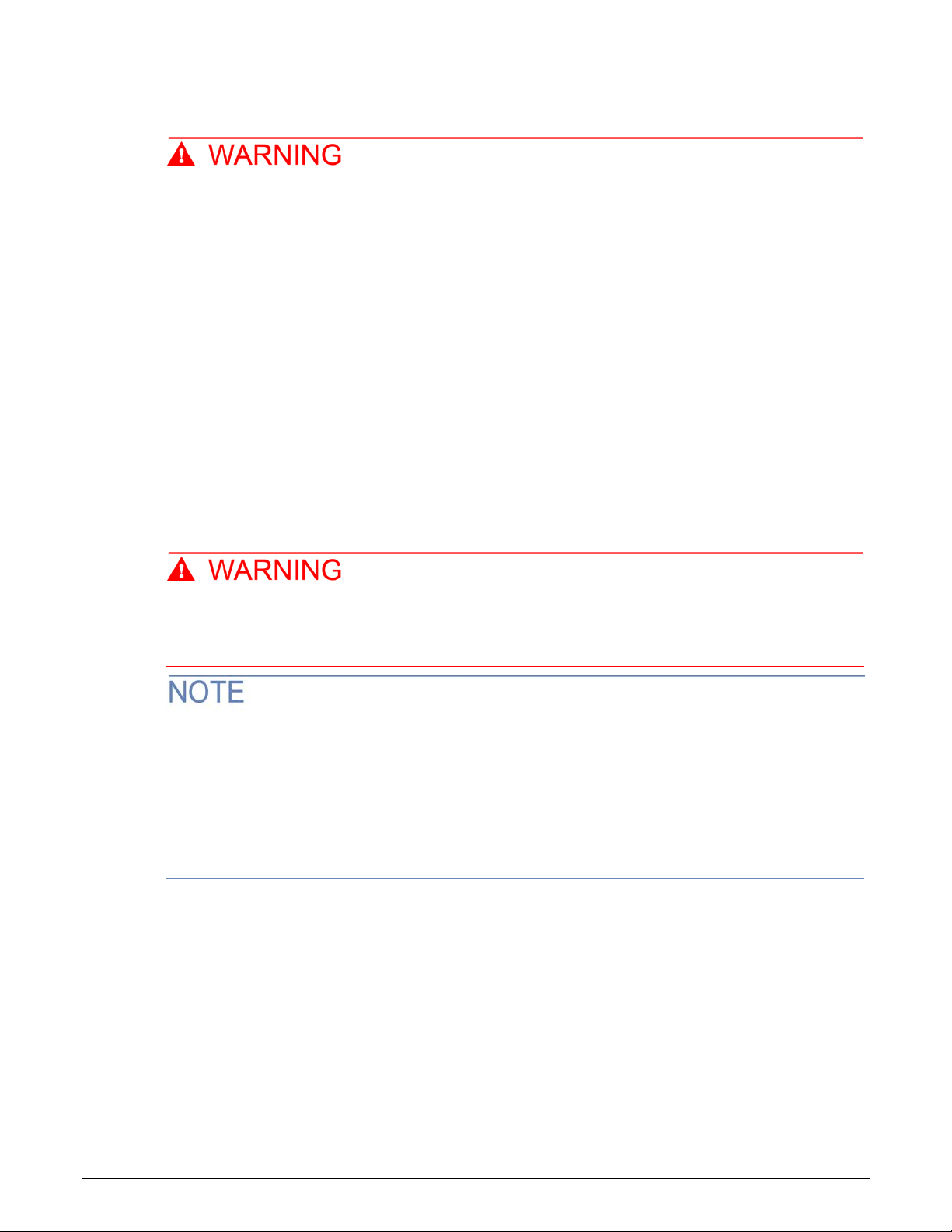
Section
User's Manual
2: Front-panel overview DMM6500 6½ Digit Multimeter
The power cord supplied with the DMM6500 contains a separate protective earth (safety
ground) wire for use with grounded outlets. When proper connections are made, the
instrument chassis is connected to power-line ground through the ground wire in the power
cord. In the event of a failure, not using a pr o p er ly grounded protective earth and grounded
outlet may result in personal injury or death due to electric shock.
Do not replace detachable mains supply cords with inadequately rated cords. Failure to use
properly rated cords may result in personal injury or death due to electric shock.
Connect the power cord
When you connect the power cord, the instrument may power on, depending on the state of the frontpanel POWER switch when the power cord was removed.
To connect the power cord:
1. Connect the female end of the supplied power cord to the AC receptacle on the rear panel.
2. Connect the male end of the power cord to a grounded AC outlet.
Turn the DMM6500 on or off
Hazardous voltages may be present on all output and guard terminals. To prevent electrical
shock that could cause injury or death, remove power from the instrument or test system and
discharge any energy storage components (for example, capacitors or cables) before
changing any connections that might all ow contact with an uninsulated conductor.
On some sensitive or easily damaged devices under test (DUTs), the instrument power-up or powerdown sequence can apply transient signals to the DUT that may affect or damage it.
When testing this type of DUT, do not make final connections to it until the instrument has completed
its power-up sequence and is in a known operating state. Disconnect it from the instrument before
turning the instrument off.
To prevent any human contact with a live conductor, connections to the DUT must be fully insulated
and the final connections to the DUT must only use safety-rated safety jack socket connectors that
do not allow bodily contact.
To turn a DMM6500 on:
1. Disconnect any devices under test (DUTs) from the DMM6500.
2. Press and hold the front-panel POWER switch to place it in the on position.
The instrument displays a status bar as the instrument powers on. The Home screen is displayed
when power on is complete.
To turn a DMM6500 off:
1. Press and hold the front-panel POWER switch to place it in the off position.
2-4 DMM6500-900-01Rev. A / April 2018
Page 19
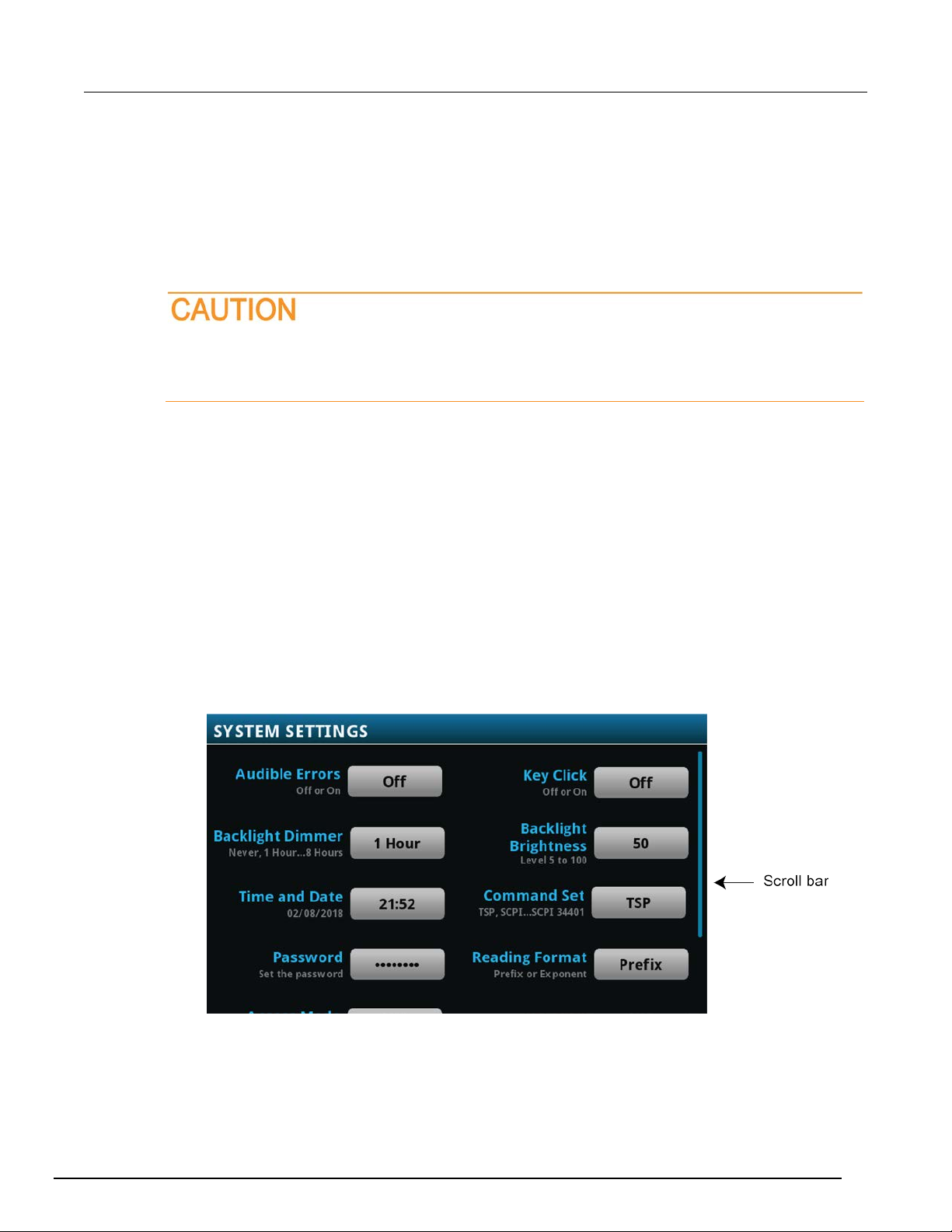
DMM6500
panel overview
6½ Digit Multimeter User's Manual Section 2: Front-
Touchscreen display
The touchscreen display gives you quick front-panel access to measure settings, system
configuration, instrument and test status, reading buffer information, and other instrument
functionality. The display has multiple swipe screens that you can access by swiping the front panel.
You can access additional interactive screens by pressing the front-panel MENU, APPS, and
FUNCTION keys.
Do not use sharp metal objects, such as tweezers or screwdrivers, or pointed objects, such
as pens or pencils, to touch the touchscreen. It is strongly recommended that you use only
fingers to operate the instrument. Use of clean-room gloves to operate the touchscreen is
supported.
Select items on the touchscreen
To select an item on the displayed screen:
• Press the corresponding icon on the screen.
Scroll bars
Some of the interactive screens have additional options that are only visible when you scroll down the
screen. A scroll indicator on the right side of the touchscreen identifies these screens. Swipe the
screen up or down to view the additional options.
The figure below shows a screen with a scroll bar.
Figure 2: Scroll bar
The following topics describe the DMM6500 touchscreen in more detail.
DMM6500-900-01Rev. A / April 2018 2-5
Page 20
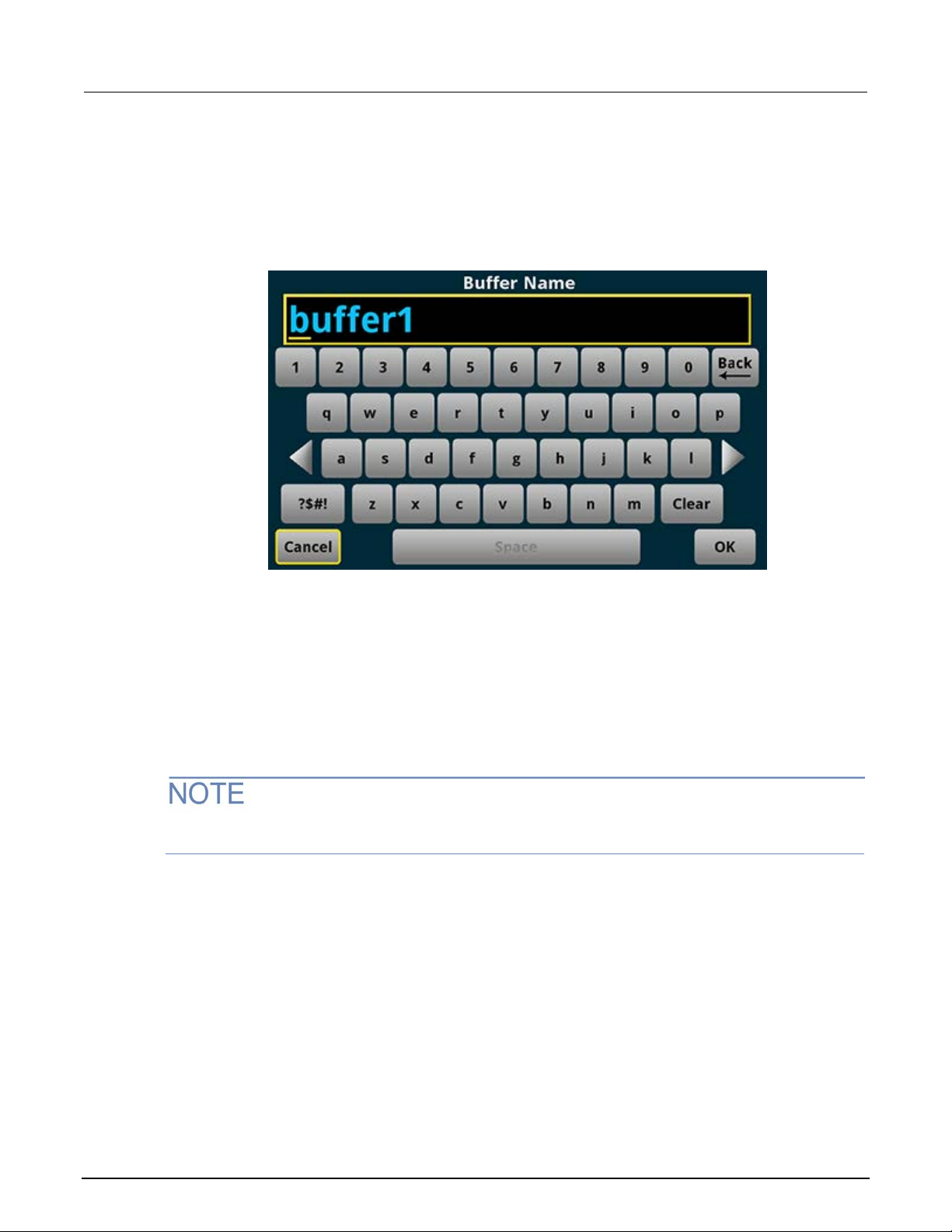
Section
User's Manual
2: Front-panel overview DMM6500 6½ Digit Multimeter
Enter information
Some of the menu options open a keypad or keyboard that you can use to enter information. For
example, if you are creating a new reading buffer from the front panel, you see the keypad shown in
the following figure.
Figure 3: DMM6500 front-panel keyboard for information entry
You can enter information by touching the screen to select characters and options from the keypad or
keyboard. You can move the cursor in the entry box by touching the screen. The cursor is moved to
the spot in the entry box where you touched the screen.
Adjust the backlight bri ght ne s s and dimm er
You can adjust the brightness of the DMM6500 touchscreen display and buttons from the front panel
or over a remote interface. You can also set the backlight to dim after a specified time has passed
with no front-panel activity (available from the front-panel display only). The backlight settings set
through the front-panel display are saved through a reset or power cycle.
Screen life is affected by how long the screen is on at full brightness. The higher the brightness
setting and the longer the screen is bright, the shorter the screen life.
To adjust the backlight brightness from the front panel:
1. Press the MENU key.
2. Under System, select Settings.
3. Select the Backlight Brightness. The Backlight Brightness dialog box opens.
4. Drag the adjustment to set the backlight.
5. Select OK.
2-6 DMM6500-900-01Rev. A / April 2018
Page 21
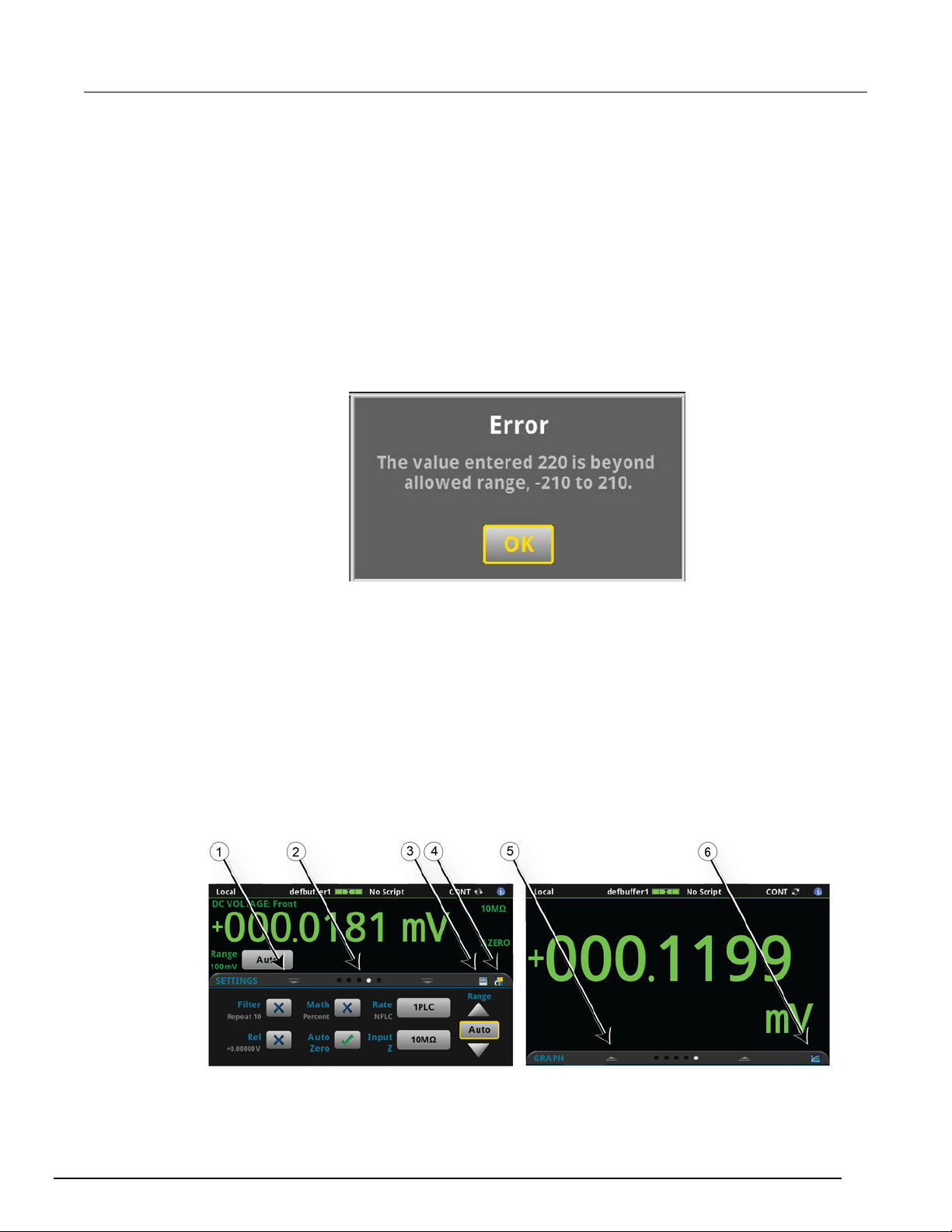
DMM6500
panel overview
6½ Digit Multimeter User's Manual Section 2: Front-
To set the backlight dimmer from the front panel:
1. Press the MENU key.
2. Under System, select Settings.
3. Select Backlight Dimmer. The Backlight Dimmer dialog box opens.
4. Select a dimmer setting.
Review event messages
During operation and programming, front-panel messages may be briefly displayed. Messages are
either information, warning, or error notifications. For information on event messages, refer to "Using
the event log" in the Model DMM6500 Reference Man ual.
Figure 4: Example front-panel event message
Interactive swipe screens
The DMM6500 touchscreen display has multiple screens that you can access by swiping left or right
on the lower half of the display. The options available in the swipe screens are described in the
following top ic s .
Swipe screen heading bar
The heading bar of the swipe screen contains the following options.
Figure 5: DMM6500 swipe screens, maximized and minimized
DMM6500-900-01Rev. A / April 2018 2-7
Page 22
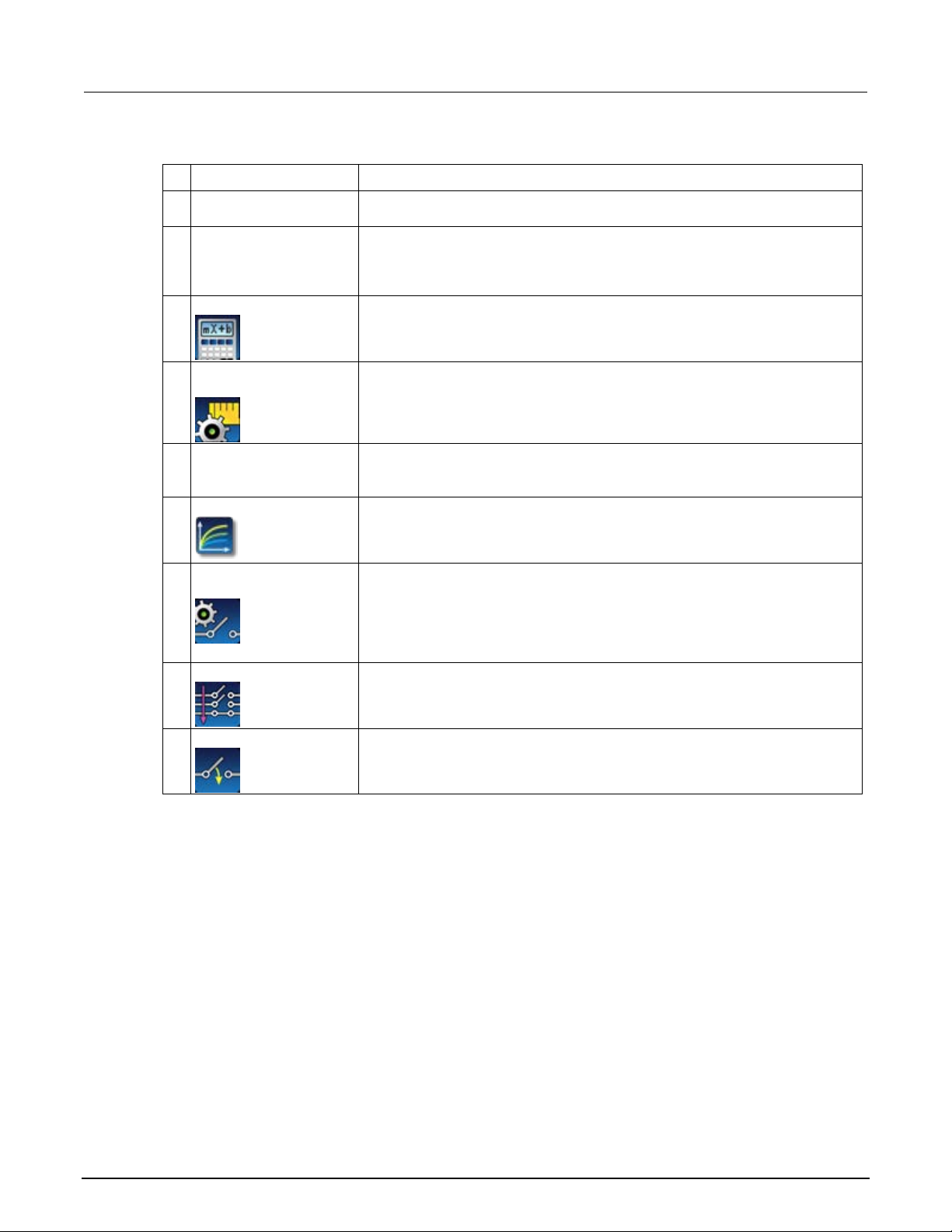
Section
User's Manual
2
Swipe screen indicator
Each circle represents one swipe screen. As you swipe right or left, a different
3
Calculations shortcut
Select to open the CALCULATION SETTINGS menu. Only available when
6
Graph shortcut
Select to open the Graph screen.
Channel Settings
Not shown. Select to open the CHANNEL SETTINGS screen.
Scan shortcut
Not shown. Select to open the SCAN screen.
2: Front-panel overview DMM6500 6½ Digit Multimeter
# Screen element Description
1 Minimize indicator You can swipe down to minimize the swipe screens.
circle changes color, indicating where you are in the screen sequence. Select a
circle to move the swipe screen without swiping.
TERMINALS is set to FRONT.
4 Measure Settings
shortcut
Select to open the MEASURE SETTINGS menu for the selected function. Only
available when TERMINALS is set to FRONT.
5 Restore indicator Indicates that you can swipe up to display the swipe screen.
shortcut
Channel control shortcut Not shown. Select to open the CHANNEL CONTROL screen.
2-8 DMM6500-900-01Rev. A / April 2018
Page 23
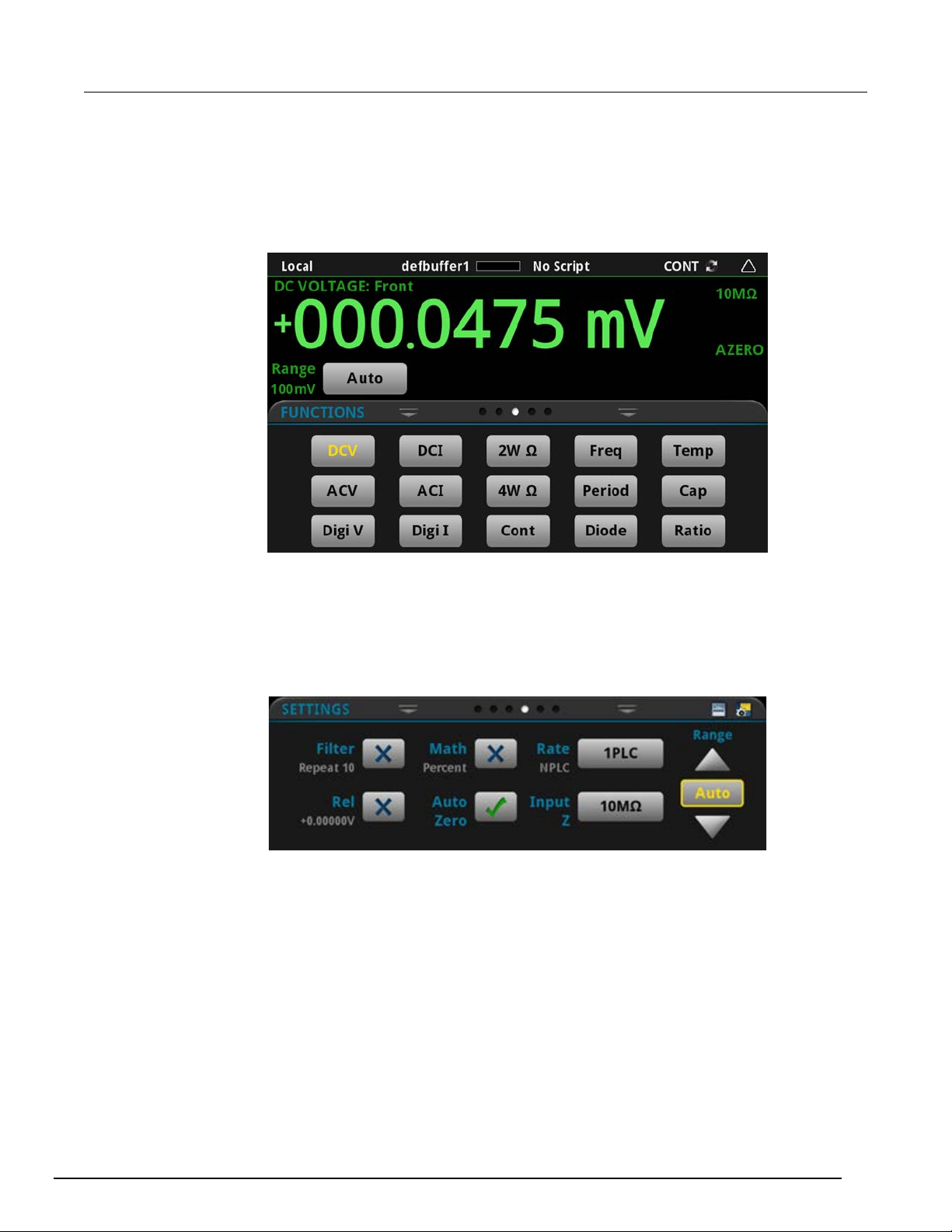
DMM6500
panel overview
6½ Digit Multimeter User's Manual Section 2: Front-
FUNCTIONS swipe screen
The FUNCTIONS swipe screen highlights the selected measure function and allows you to select a
different function.
Figure 6: FUNCTIONS swipe screen
SETTINGS swipe screen
The SETTINGS swipe screen gives you front-panel access to some instrument settings for the
selected measure function. It shows you the present settings and allows you to change them. The
available settings depend on which measure function is active.
Figure 7: SETTINGS swipe screen
To disable or enable a setting, select the box next to the setting so that it shows an X (disabled) or a
check mark (enabled).
DMM6500-900-01Rev. A / April 2018 2-9
Page 24

Section
User's Manual
2: Front-panel overview DMM6500 6½ Digit Multimeter
STATISTICS swipe screen
The STATISTICS swipe screen contains information about the readings in the active reading buffer.
When the reading buffer is configured to fill continuously and overwrite old data with new data, the
buffer statistics include the data that was overwritten. To get statistics that do not include data that
has been overwritten, define a large buffer size that will accommodate the number of readings you
will make. You can use the Clear Active Buffer button on this screen to clear the data from the
active reading buffer.
If multiple watch channels are set up, you can use the Channel arrows to change the display to show
the statistics for each watch channel.
Figure 8: STATISTICS swipe screen
2-10 DMM6500-900-01Rev. A / April 2018
Page 25
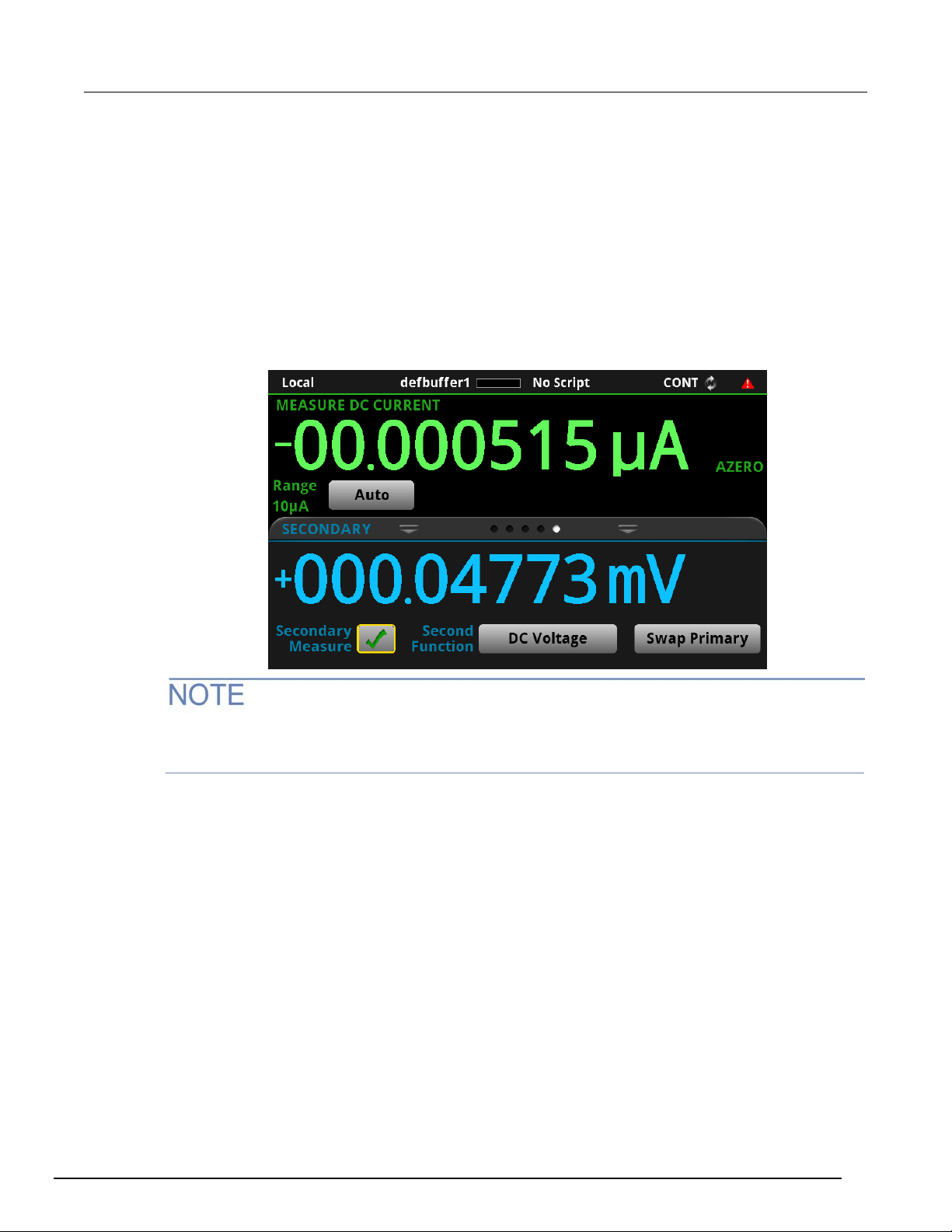
DMM6500
panel overview
6½ Digit Multimeter User's Manual Section 2: Front-
SECONDARY swipe screen
The SECONDARY swipe screen allows you to display the results of two measurements on the
front-panel display.
To start displaying secondary measurements, select the Second Function and select Secondary
Measure. Secondary measurements are only available in Continuous Measurement Mode and
Manual Trigger Mode. This feature is only available from the front panel of the instrument.
Refer to "Display results of two measure functions" in the Model DMM6500 Reference Manual.
Figure 9: SECONDARY swipe screen
Depending on the selected functions, a relay may click when the instrument switches between the
measurement types. Leaving secondary measurements on for extended periods may shorten the life
of the relays.
DMM6500-900-01Rev. A / April 2018 2-11
Page 26
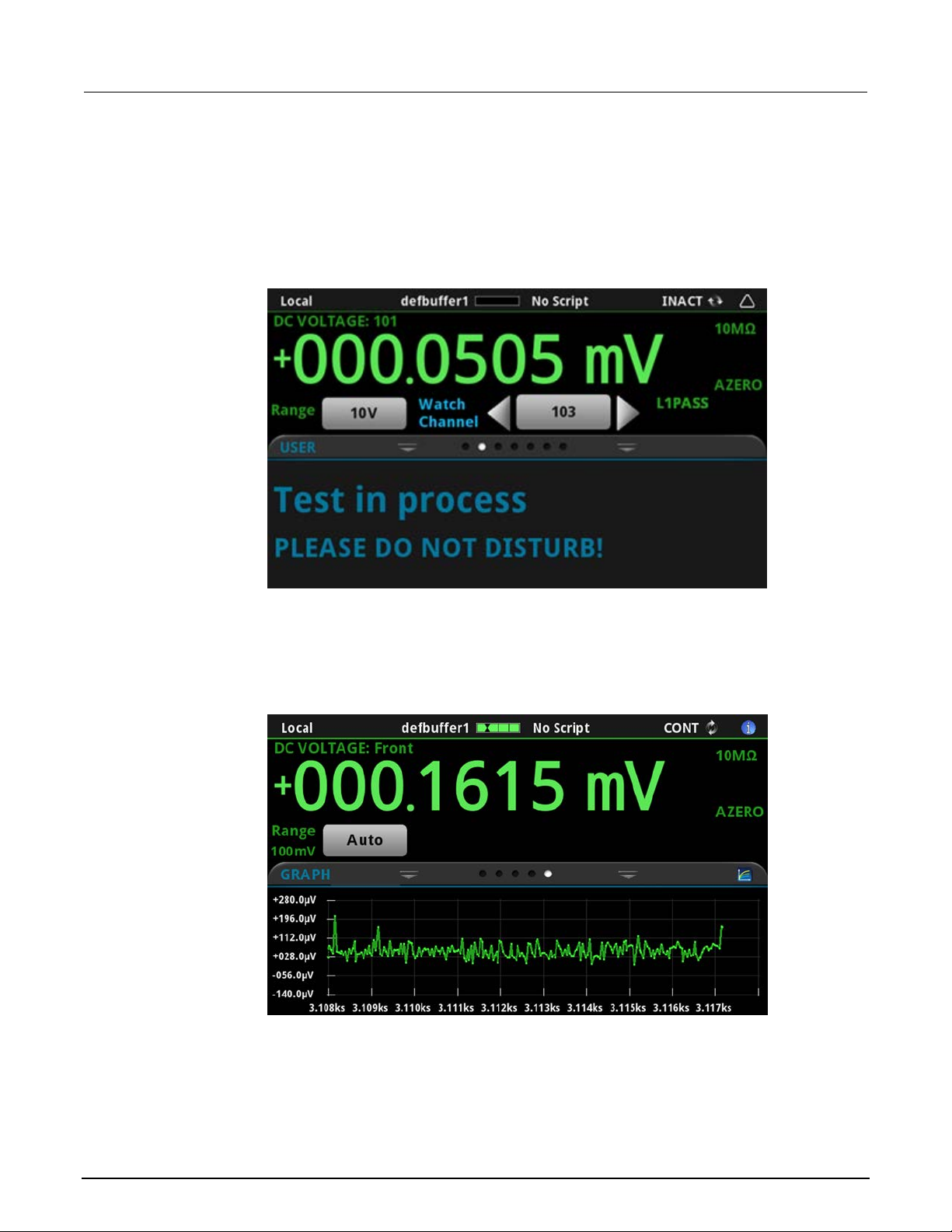
Section
User's Manual
2: Front-panel overview DMM6500 6½ Digit Multimeter
USER swipe screen
If you program custom text, it is displayed on the USER swipe screen. For example, you can program
the DMM6500 to show that a test is in process. This swipe screen is only displayed if custom text has
been displayed. Refer to "Customizing a message for the USER swipe screen" in the Model
DMM6500 Reference Manual.
Figure 10: User swipe screen
GRAPH swipe screen
The GRAPH swipe screen shows a graphical representation of the readings in the presently selected
reading buffer.
Figure 11: GRAPH swipe screen
2-12 DMM6500-900-01Rev. A / April 2018
Page 27
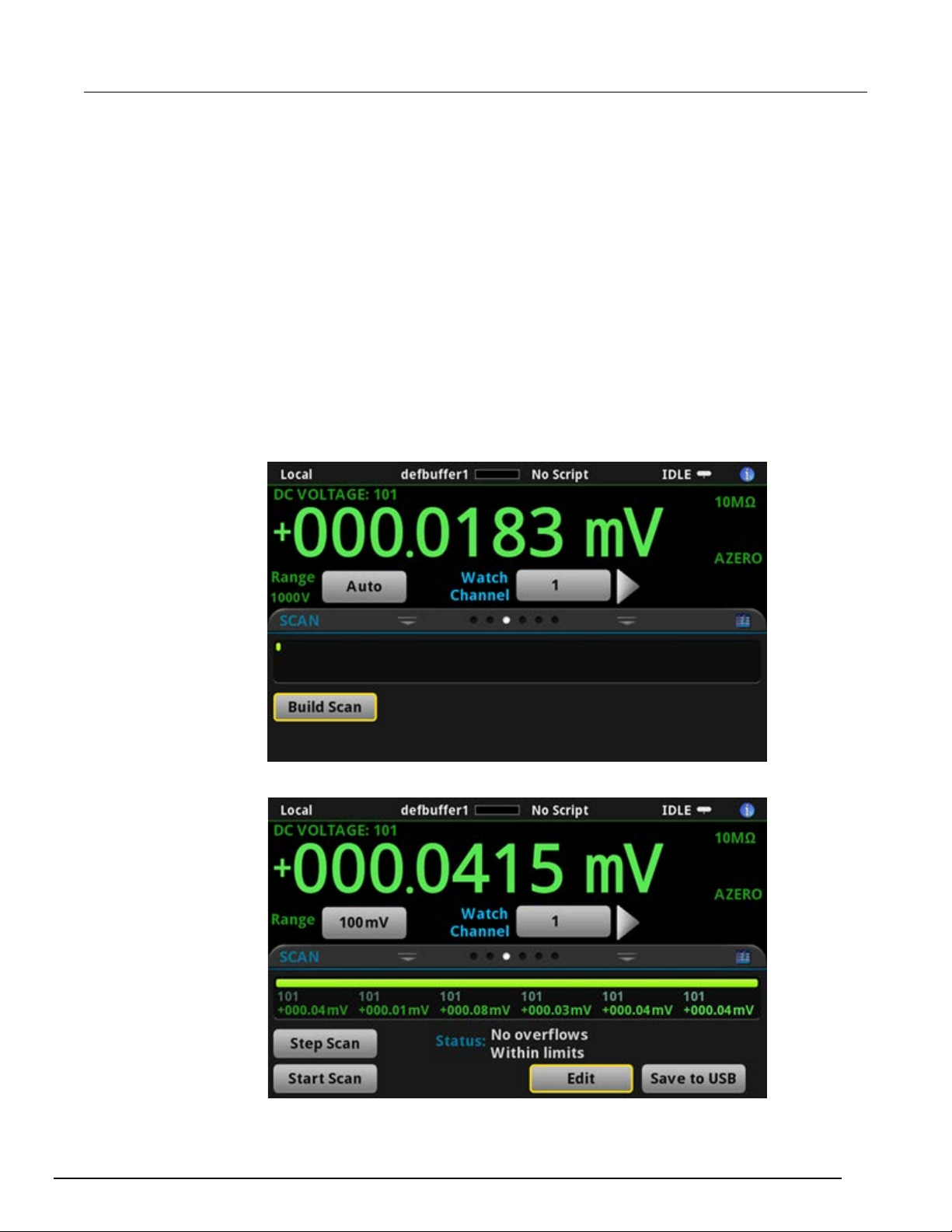
DMM6500
panel overview
6½ Digit Multimeter User's Manual Section 2: Front-
To view the graph in the full screen and to access graph settings, select the graph icon on the right
side of the swipe screen header. You can also open the full-function Graph screen by pressing the
MENU key and selecting Graph under Vie ws.
For more information about graphing measurements, see "Graphing" in the Model D MM6500
Reference Manual.
SCAN swipe screen
The SCAN swipe screen gives you front-panel access to build a scan, edit a scan, start a scan, step
through a scan, and display scan results. You can also save the scan results to a USB flash drive.
The icon on the right side of the swipe screen heading bar is a shortcut to the Channel Scan menu.
You can also use the Channel Scan menu to build or edit a scan.
For more information about viewing a scan preview and editing or running a scan, see "Channel scan
menu" in the Model D MM6 500 Refer e nc e Manu al.
Figure 12: SCAN swipe screen - initial view
Figure 13: SCAN swipe screen - scan results
DMM6500-900-01Rev. A / April 2018 2-13
Page 28
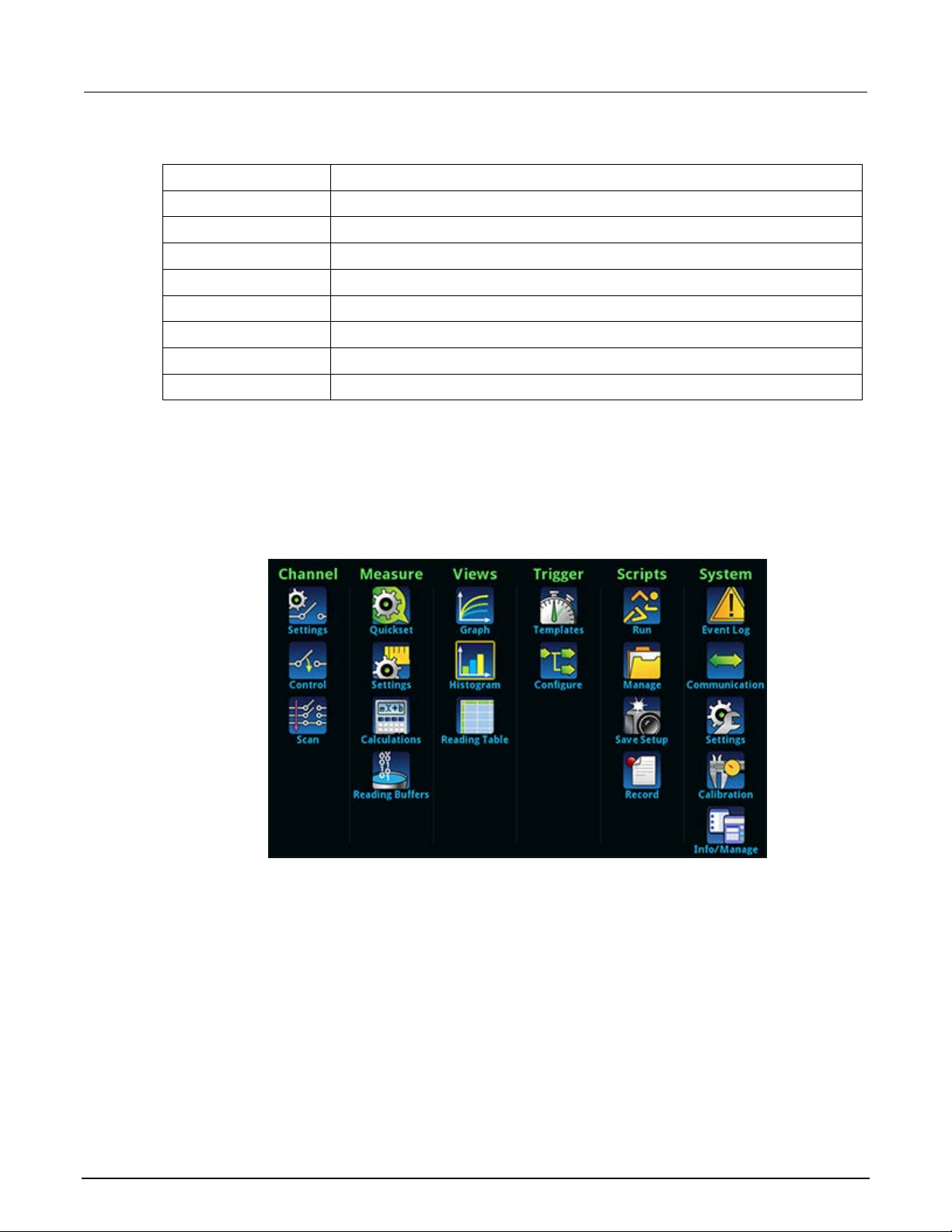
Section
User's Manual
Pauses the scan until Resume Scan is selected.
Resumes a paused scan.
Saves the data in the scan reading buffer to a CSV file on the USB flash drive.
Runs a scan.
2: Front-panel overview DMM6500 6½ Digit Multimeter
The SCAN swipe screen has the following control options:
Button Description
Abort Scan
Build Scan
Edit
Pause Scan
Resume Scan
Save to USB
Start Scan
Step Scan
Menu overview
To access the main menu, press the MENU key on the DMM6500 front panel. The figure below
shows the organization of the main menu.
Stop the scan.
Opens the SCAN screen, where you can set up a new scan.
Opens the SCAN screen, where you can change the setup of a scan.
Incrementally steps through a scan, channel by channel.
Figure 14: DMM6500 main menu
The main menu includes submenus that are labeled in green across the top of the display. Selecting
an option in a submenu opens an interactive screen.
2-14 DMM6500-900-01Rev. A / April 2018
Page 29
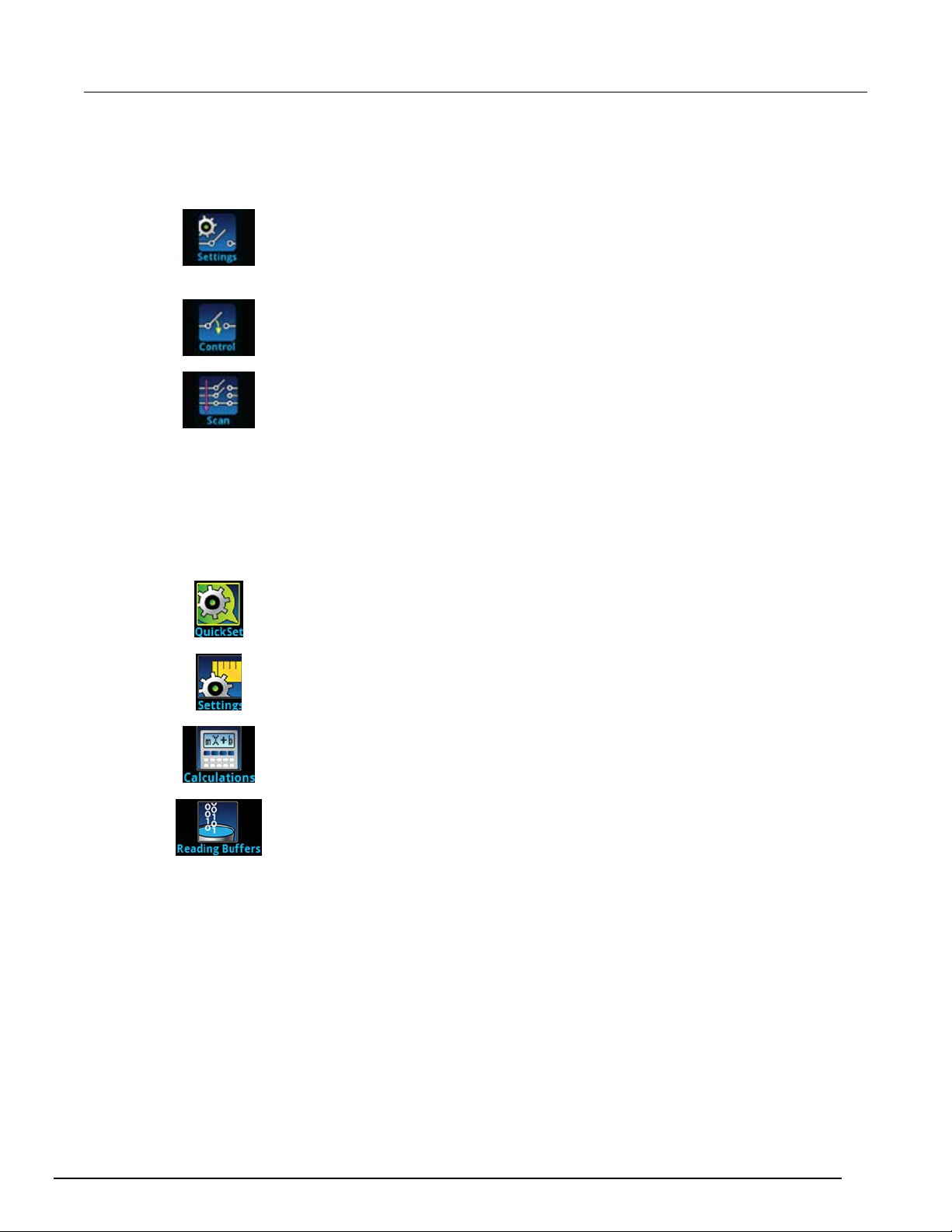
DMM6500
panel overview
6½ Digit Multimeter User's Manual Section 2: Front-
Channel menu
The Channel menus allow you to set up and control channels and scans from the front panel.
The Channel Settings menu allows you to select and configure channels.
The Channel Control menu contains options to open and close channels.
The Channel Scan menu contains options to set up and run scans. Options include
control of groups, which are channels that are sequential and have the same
functions applied to them.
Measure Menu
The Measure menus allow you to select, configure, and perform measure operations from the front
panel.
The QuickSet menu allows you to change the function and adjust performance.
The Measure Settings menu contains settings for the presently selected measure
function, which is identified by the function indicator in the upper right corner of the
menu. The available settings depend on the front-panel FUNCTION key selection.
The Calculations menu contains settings that specify the way measurement
information is processed and returned.
The Reading Buffers menu allows you to view the list of existing reading buffers
and select one to be the active buffer. You can also create, save, delete, resize,
and clear buffers from this screen.
DMM6500-900-01Rev. A / April 2018 2-15
Page 30
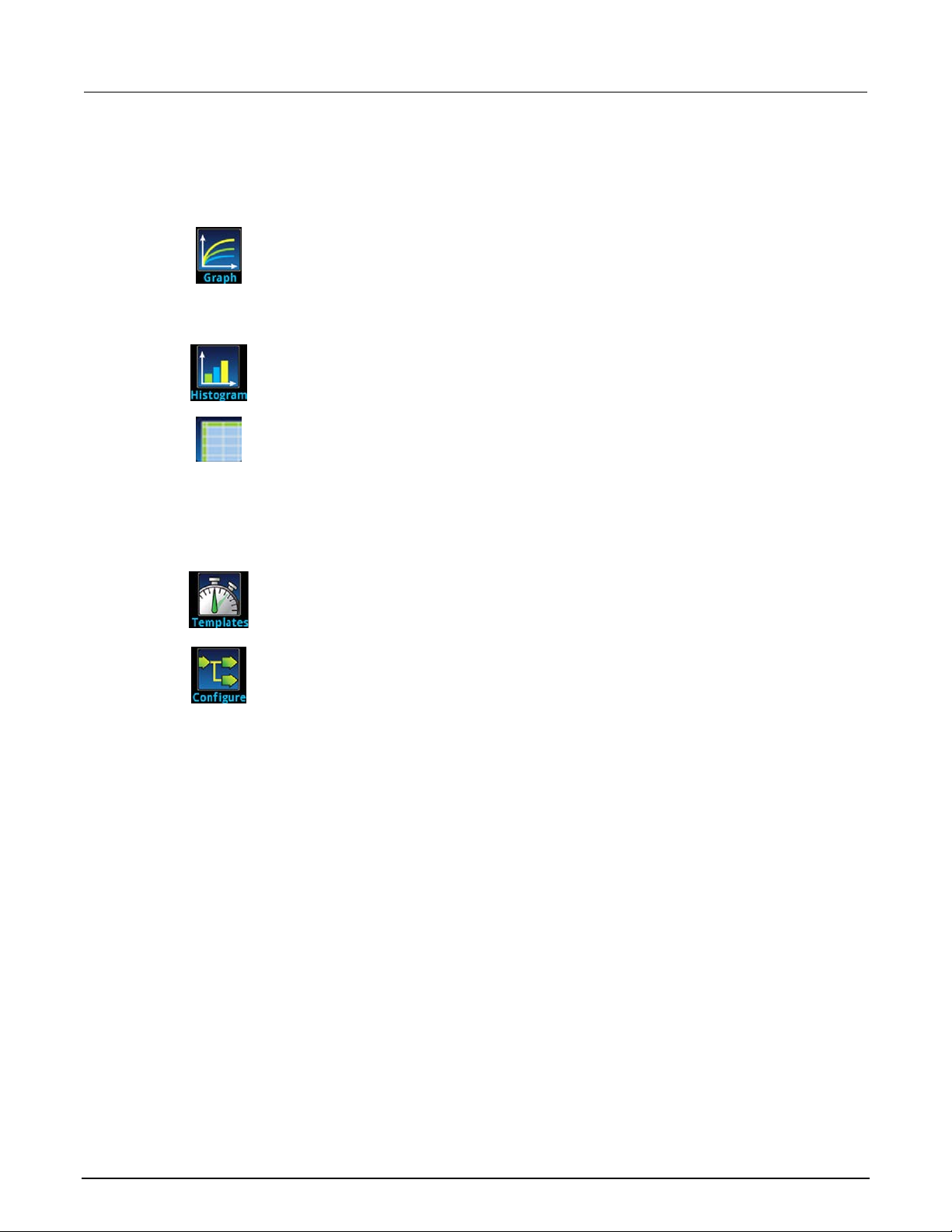
Section
User's Manual
2: Front-panel overview DMM6500 6½ Digit Multimeter
Views menu
The Views menus allow you to select, configure, and view data that was gathered from measure
operations.
The Graph menu opens a screen that displays a graph of the measurements in
selected reading buffers as traces. It also contains tabs that you use to customize
the graph display.
You can also select the trigger mode and initiate the trigger model or scan from this
screen.
The Histogram menu allows you to graph the distribution of measurement data in
the selected reading buffer. It also contains tabs that you use to customize the
histogram.
The Reading Table menu allows you to view data in the selected reading buffer.
Trigger menu
The Trigger menus allow you to configure the trigger model from the front panel.
The Templates menu allows you to choose from one of several preprogrammed
trigger models. When you select a template, settings you can specify for that
template are shown in the lower part of the screen.
The Configure menu allows you to view and modify the structure and parameters
of a trigger model. You can also monitor trigger model operation.
2-16 DMM6500-900-01Rev. A / April 2018
Page 31

DMM6500
panel overview
6½ Digit Multimeter User's Manual Section 2: Front-
Scripts menu
The Scripts menus allow you to configure, run, and manage scripts from the front panel. Scripts are
blocks of commands that the instrument can run as a group.
The Run menu contains a list of scripts that you can select to run immediately. You
can also copy a script to a script that runs each time the instrument power is turned
on. You can access scripts that are in the instrument or on a USB flash drive.
The Manage menu allows you to copy scripts to and from the instrument and the
USB flash drive. You can also delete scripts from the instrument or USB flash drive.
The Save Setup menu allows you to save the pr esent settings and configuratio n
lists of the instrument into a configuration script. You can use this script to recall the
settings.
The options in the Record menu allow you to record your actions and store them in
a macro script. The script can be run and managed like any other script using the
options in the Scripts menu or remote commands. Note that only settings are
stored; no key presses or front-panel only options are stored.
System menu
The menus under System in the main menu allow you to configure general instrument settings from
the DMM6500 front panel. Among these settings are the event log, communications, backlight, time,
and password settings, calibration, and info/manage.
The Event Log menu allows you to view and clear event log entries. You can also
adjust which events are displayed or logged.
The Communication menu opens a set of tabs that contain information about the
communications settings. Most of the tabs contain settings that you can change.
The Settings menu contains general instrument settings. It includes beeper and
key click, backlight brightness and timer, time and date, system access level,
password, and reading format settings.
The Calibration menu displays factory calibration information, including the last
adjustment date, the last calibration date, and the number of times the instrument
has been adjusted.
DMM6500-900-01Rev. A / April 2018 2-17
Page 32

Section
User's Manual
2: Front-panel overview DMM6500 6½ Digit Multimeter
The Info/Manage menu gives you access to version and serial number information
and settings for instrument firmware and reset functions.
2-18 DMM6500-900-01Rev. A / April 2018
Page 33

Determining the command set you will use ............................ 3-18
In this section:
Remote communications interfaces ......................................... 3-1
Supported remote interfaces .................................................... 3-2
LAN communications ............................................................... 3-2
USB communications ............................................................... 3-5
GPIB communications .............................................................. 3-9
RS-232 ................................................................................... 3-12
TSP-Link ................................................................................ 3-14
Using the web interface .......................................................... 3-15
Remote communications interfaces
Section 3
Using a remote interface
You can choose from one of several communication interfaces to send commands to and receive
responses from the DMM6500.
The instrument automatically detects the type of communications interface (LAN, USB, GPIB,
RS-232, or TSP-Link) when you connect to the respective port on the rear panel of the instrument.
The GPIB, RS-232, and TSP-Link options require an optional accessory card. In most cases, you do
not need to configure anything on the instrument. In addition, you do not need to reboot if you change
the type of interface that is connected.
You can only use one communications interface to control the DMM6500 at a time. The USB
connection takes precedence over LAN connections. For other communications interfaces, the first
interface on which the instrument receives a message takes control of the instrument. If another
interface sends a message, that interface can take control of the instrument. You may need to enter a
password to change the interface, depending on the access mode.
Page 34

Section
User's Manual
3: Using a remote interface DMM6500 6½ Digit Multimeter
Supported remote interfaces
The DMM6500 supports the following remote interfaces:
• GPIB: IEEE-488 instrumentation general purpose interface bus
• Ethernet: Local-area-network communications
• RS-232: Serial communication data standard
• USB: Type B USB port
• TSP-Link: A high-speed trigger synchronization and communications bus that test system
builders can use to connect multiple instruments in a master-and-subordinate configuration
The GPIB, RS-232, and TSP-Link interfaces require an optional communications accessory card to
be installed in the instrument. Accessory cards include the KTTI-GPIB, KTTI-TSP, and KTTI-RS232.
For details about TSP-Link, see "TSP-Link System Expansion Interface" in the Model DMM6500
Reference Manual.
The rear panel connections for the remote communication interfaces are shown in the following
figure.
Figure 15: DMM6500 remote interface connections
LAN communications
You can communicate with the instrument using a local area network (LAN).
When you connect using a LAN, you can use a web browser to access the internal web page of the
instrument and change some of the instrument settings. For more information, see
interface (on page 3-15).
The DMM6500 is a version 1.5 LXI Device Specification 2016 compliant instrument that supports
TCP/IP and complies with IEEE Std 802.3 (ethernet LAN). There is one LAN port (located on the rear
panel of the instrument) that supports full connectivity on a 10 Mbps or 100 Mbps network. The
DMM6500 automatically detects the speed.
The DMM6500 also supports Multicast DNS (mDNS) and DNS Service Discovery (DNS-SD), which
are useful on a LAN with no central administration.
3-2 DMM6500-900-01Rev. A / April 2018
Using the web
Page 35

DMM650
Using a remote interface
0 6½ Digit Multimeter User's Manual Section 3:
Contact your network administrator to confirm your specific network requirements before setting up a
LAN connection.
If you have problems setting up the LAN, refer to LAN troubleshooting suggestions (on page 3-16
).
Set up LAN communications on t he inst rument
This section describes how to set up manual or automatic LAN communications on the instrument.
Check communication settings
Before setting up the LAN configuration, you can check the communication settings on the instrument
without making any changes.
To check communication settings on the instrument:
1. Press the MENU key.
2. Under System, select Communication. The SYSTEM COMMUNICATIONS windo w opens .
3. Select LAN to see the settings for that interface.
4. Press the EXIT key to leave the SYSTEM COMMUNICATION window without making any
changes.
Set up automatic LAN configuration
If you are connecting to a LAN that has a DHCP server or if you have a direct connection between the
instrument and a host computer, you can use automatic IP address selection.
If you select Auto, the instrument attempts to get an IP address from a DHCP server. If this fails, it
reverts to an IP address in the range of 169.254.1.0 through 169.254.254.255.
Both the host computer and the instrument should be set to use automatic LAN configuration.
Though it is possible to have one set to manual configuration, it is more complicated to set up.
To set up automatic IP address selection using the front panel:
1. Press the MENU key.
2. Under System, select Communication.
3. Select the LAN tab.
4. For TCP/IP Mode, select Auto.
5. Select Apply Settings to save your settings.
DMM6500-900-01Rev. A / April 2018 3-3
Page 36

Section
User's Manual
3: Using a remote interface DMM6500 6½ Digit Multimeter
Set up manual LAN configuration
If necessary, you can set the IP address on the instrument manually.
You can also enable or disable the DNS settings and assign a host name to the DNS server.
Contact your corporate information technology (IT) department to secure a valid IP address for the
instrument when placing the instrument on a corporate network.
The instrument IP address has leading zeros, but the computer IP address cannot.
To set up manual IP address selection on the instrument:
1. Press the MENU key.
2. Under System, select Communication.
3. Select the LAN tab.
4. For TCP/IP Mode, select Manual.
5. Enter the IP Address.
6. Enter the Gateway address.
7. Enter the Subnet mask.
8. Select Apply Settings to save your settings.
Set up LAN communications on t he compute r
This section describes how to set up the LAN communications on your computer.
Do not change your IP address without consulting your system administrator. If you enter an
incorrect IP address, it can prevent your computer from connecting to your corporate network or it
may cause interference with another networked computer.
Record all network configurations before modifying any existing network configuration information on
the network interface card. Once the network configuration settings are updated, the previous
information is lost. This may cause a problem reconnecting the host computer to a corporate
network, particularly if DHCP is disabled.
Be sure to return all settings to their original configuration before reconnecting the host computer to a
corporate network. Contact your system administrator for more information.
Wait for the LAN status indicator to turn green
Make sure that your DMM6500 is connected to the network by confirming that your instrument was
assigned an IP address.
To verify the LAN connection:
1. Press the MENU key.
2. Under System, select Communication.
3. Select the LAN tab.
A green LAN status indicator on the lower left of the LAN tab confirms that your instrument was
assigned an IP address.
3-4 DMM6500-900-01Rev. A / April 2018
Page 37

DMM6500
Using a remote interface
6½ Digit Multimeter User's Manual Section 3:
Use the LXI Discovery Tool
To find the IP address of the DMM6500, use the LXI Discovery Tool, a utility that is available from the
Resources tab of the LXI Consortium website (http://www.lxistandard.org/
USB communications
To use the rear-panel USB port, you must have the Virtual Instrument Software Architecture (VISA)
layer on the host computer. See "How to install the Keithley I/O Layer" in the Model DMM6500
Reference Manual for more information.
VISA contains a USB-class driver for the USB Test and Measurement Class (USBTMC) protocol that,
once installed, allows the Microsoft Windows operating system to recognize the instrument.
When you connect a USB device that implements the USBTMC or USBTMC-USB488 protocol to the
computer, the VISA driver automatically detects the device. Note that the VISA driver only
automatically recognizes USBTMC and USBTMC-USB488 devices. It does not recognize other USB
devices, such as printers, scanners, and storage devices.
In this section, "USB instruments" refers to devices that implement the USBTMC or
USBTMC-USB488 protocol.
).
Connect a computer to the DMM65 00 using USB
To connect the DMM6500 to a computer using a USB connection, use Keithley Instruments
Model USB-B-1.
Each DMM6500 needs its own USB cable to be connected to the computer.
To connect an instrument to a computer using USB:
1. Connect the Type A end of the cable to the computer.
2. Connect the Type B end of the cable to the instrument.
3. Turn on the instrument power. When the computer detects the new USB connection, the Found
New Hardware Wizard starts.
4. If the "Can Windows connect to Windows Update to search for software?" dialog box opens, click
No, and then click Next.
5. On the "USB Test and Measurement device" dialog box, click Next, and then click Finish.
DMM6500-900-01Rev. A / April 2018 3-5
Page 38

Section
User's Manual
3: Using a remote interface DMM6500 6½ Digit Multimeter
Communicate with the ins tr um e nt
For the instrument to communicate with the USB device, you must use NI-VISATM. VISA requires a
resource string in the following format to connect to the correct USB instrument:
USB0::0x05e6::0x6500::[serial number]::INSTR
Where:
• 0x05e6: The Keithley vendor ID
• 0x6500: The instrument model number
• [serial number]: The serial number of the instrument (the serial number is also on the rear
panel)
• INSTR: Use the USBTMC protocol
To determine these parameters, you can run the Keithley Configuration Panel, which automatically
detects all instruments connected to the computer.
If you installed the Keithley I/O Layer, you can access the Keithley Configuration Panel through the
®
Microsoft
Windows® Start menu.
If you have a USB connection, you cannot switch to a LAN connection while the USB is connected.
USB takes precedence over LAN.
To use the Keithley Configuration Panel to determine the VISA resource string:
1. Click Start > Keithley Instruments > Keithley Configuration Panel. The Select Operation
dialog box is displayed.
Figure 16: Select Operation dialog box
2. Select Add.
3-6 DMM6500-900-01Rev. A / April 2018
Page 39

DMM6500
Using a remote interface
6½ Digit Multimeter User's Manual Section 3:
3. Select Next. The Select Communication Bus dialog box is displayed.
Figure 17: Select Communication Bus dialog box
4. Select USB.
5. Click Next. The Select Instrument Driver dialog box is displayed.
Figure 18: Select Instrument Driver dialog box
6. Select Auto-detect Instrument Driver - Model.
7. Click Next. The Configure USB Instrument dialog box is displayed with the detected instrument
VISA resource string v is ible.
DMM6500-900-01Rev. A / April 2018 3-7
8. Click Next. The Name Virtual Instrument dialog box is displayed.
Page 40

Section
User's Manual
3: Using a remote interface DMM6500 6½ Digit Multimeter
Figure 19: Name Virtual Instrument dialog box
9. In the Virtual Instrument Name box, enter a name that you want to use to refer to the instrument.
10. Select Finish.
11. Select Cancel to close the Wizard.
12. Save the configuration. From the Keithley Configuration Panel, select File > Save.
Verify the instrument through the Keithley Communicator:
1. Click Start > Keithley Instruments > Keithley Communicator.
2. Select File > Open Instrument to open the instrument you just named.
Figure 20: Keithley Communicator Open an Instrument
3. Click OK.
4. Send a command to the instrument and see if it responds.
3-8 DMM6500-900-01Rev. A / April 2018
Page 41

DMM6500
Using a remote interface
6½ Digit Multimeter User's Manual Section 3:
If you have a full version of NI-VISA on your system, you can run NI-MAX or the VISA Interactive
Control utility. See the National Instruments documentation for information.
GPIB communications
The DMM6500 GPIB interface is IEEE Std 488.1 compliant and supports IEEE Std 488.2 common
commands and status model topology.
You can have up to 15 devices connected to a GPIB interface, including the controller. The maximum
cable length is the lesser of either:
• The number of devices multiplied by 2 m (6.5 ft)
• 20 m (65.6 ft)
You may see erratic bus operation if you ignore these limits.
To use the GPIB interface your computer will need a GPIB card. Check the documentation for your
GPIB controller for installation information and where to acquire drivers.
Install the KTTI-GPIB accessory card
Figure 21: KTTI-GPIB connector view
Unpack and inspect
Make sure to handle the KTTI-GPIB carefully. Always grasp the card by the side edges. Do not touch
board surfaces, components, or areas adjacent to electrical contacts. Contamination from foreign
materials such as dirt, dust, and body oils can substantially degrade card performance.
To unpack and inspect your instrument:
1. Inspect the box for damage.
2. Open the box.
3. Remove the card and inspect for any obvious signs of physical damage.
4. Report any damage to the shipping agent immediately.
Installation
Slot covers must be installed on unused slots to prevent personal contact with high-voltage
circuits. Failure to recognize and observe standard safety precautions could result in
personal injury or death due to electric shock.
DMM6500-900-01Rev. A / April 2018 3-9
Page 42

Section
User's Manual
3: Using a remote interface DMM6500 6½ Digit Multimeter
To install the communications card:
1. Turn the instrument off and disconnect the power line cord and any other cables connected to the
rear panel.
2. Position the instrument so that you are facing the rear panel.
3. Remove the slot cover plate from the slot on the back of the instrument. Retain the plate and
screws for future use.
4. Align the card with the connector toward the inside edge of the slot and slide the card into the
chassis. For the last ¼ inch, press in firmly to mate the card to the connector.
5. On each side of the card, there is a spring-loaded mounting screw. Tighten these two screws,
either by hand or with a Phillips-head screwdriver, to secure the card in the case. Do not
overtighten.
6. Reconnect the power line cable and any other cables to the rear panel.
7. Turn on the instrument.
Connect GPIB cables to your instrument
To connect a DMM6500 to the GPIB interface, use a cable equipped with standard GPIB connectors,
as shown below.
Figure 22: GPIB connector
To allow many parallel connections to one instrument, stack the connectors. Each connector has two
screws on it to ensure that connections remain secure. The figure below shows a typical connection
diagram for a test system with multiple instruments.
To avoid possible mechanical damage, stack no more than three connectors on any one
instrument. To minimize interference caused by electromagnetic radiation, use only shielded
GPIB cables. Contact Keithley Instruments for shielded cables.
3-10 DMM6500-900-01Rev. A / April 2018
Page 43

DMM6500
Using a remote interface
6½ Digit Multimeter User's Manual Section 3:
Figure 23: DMM6500 Instrument GPIB connections
Additional information
Additional information is available in the KTTI-GPIB Accessory Installation Sheet.
DMM6500-900-01Rev. A / April 2018 3-11
Page 44

Section
User's Manual
3: Using a remote interface DMM6500 6½ Digit Multimeter
Set the GPIB address
Set the GPIB address. The default GPIB address is 16. You can set the address from one to 30 if it is
unique in the system. This address cannot conflict with an address that is assigned to another
instrument or to the GPIB controller.
GPIB controllers are usually set to 0 or 21. To be safe, do not configure any instrument to have an
address of 21.
The instrument saves the address in nonvolatile memory. It does not change when you send a reset
command or when you turn the power off and on again.
To set the GPIB address from the front panel:
1. Press the MENU key.
2. Select Communication.
3. Select the GPIB tab.
4. Set the GPIB address.
5. Select OK.
RS-232
Install the KTTI-RS232 accessory card
You can also set the GPIB address using remote commands. Set the GPIB address with the SCPI
command :SYSTem:GPIB:ADDRess or the TSP command gpib.address.
Unpack and inspect
Make sure to handle the KTTI-RS232 carefully. Always grasp the card by the side edges. Do not
touch board surfaces, components, or areas adjacent to electrical contacts. Contamination from
foreign materials such as dirt, dust, and body oils can substantially degrade card performance.
To unpack and inspect your instrument:
1. Inspect the box for damage.
2. Open the box.
3. Remove the card and inspect for any obvious signs of physical damage.
4. Report any damage to the shipping agent immediately.
Installation
Slot covers must be installed on unused slots to prevent personal contact with high-voltage
circuits. Failure to recognize and observe standard safety precautions could result in
personal injury or death due to electric shock.
3-12 DMM6500-900-01Rev. A / April 2018
Page 45

DMM6500
Using a remote interface
1
No connection
2
TXD, transmit data
3
RXD, receive data
4
No connection
5
GND, signal ground
6
No connection
7
No connection
8
No connection
9
No connection
6½ Digit Multimeter User's Manual Section 3:
To install the communications card:
1. Turn the instrument off and disconnect the power line cord and any other cables connected to the
rear panel.
2. Position the instrument so that you are facing the rear panel.
3. Remove the slot cover plate from the slot on the back of the instrument. Retain the plate and
screws for future use.
4. Align the card with the connector toward the inside edge of the slot and slide the card into the
chassis. For the last ¼ inch, press in firmly to mate the card to the connector.
5. On each side of the card, there is a spring-loaded mounting screw. Tighten these two screws,
either by hand or with a Phillips-head screwdriver, to secure the card in the case. Do not
overtighten.
6. Reconnect the power line cable and any other cables to the rear panel.
7. Turn on the instrument.
Making connections
The RS-232 serial port can be connected to the serial port of a controller using a straight-through
RS232 cable terminated with DB-9 connectors. Do not use a null modem cable.
The serial port uses the transmit (TXD), receive (RXD), and signal ground (GND) lines of the RS232
standard. The figure below shows the rear panel connector for the RS232 interface. The table below
shows the pinouts for the connector.
Pin Description
Figure 24: KTTI-RS232 panel view
Figure 25: RS-232 panel connector
DMM6500-900-01Rev. A / April 2018 3-13
Page 46

Section
User's Manual
3: Using a remote interface DMM6500 6½ Digit Multimeter
Additional information
TSP-Link
Install the KTTI-TSP accessory card
Unpack and inspect
Make sure to handle the KTTI-TSP carefully. Always grasp the card by the side edges. Do not touch
board surfaces, components, or areas adjacent to electrical contacts. Contamination from foreign
materials such as dirt, dust, and body oils can substantially degrade card performance.
To unpack and inspect your instrument:
1. Inspect the box for damage.
2. Open the box.
3. Remove the card and inspect for any obvious signs of physical damage.
Additional information is available in the KTTI-RS232 Accessory Installation Sheet.
4. Report any damage to the shipping agent immediately.
Installation
Slot covers must be installed on unused slots to prevent personal contact with high-voltage
circuits. Failure to recognize and observe standard safety precautions could result in
personal injury or death due to electric shock.
To install the communications card:
1. Turn the instrument off and disconnect the power line cord and any other cables c onnec te d to the
rear panel.
2. Position the instrument so that you are facing the rear panel.
3. Remove the slot cover plate from the slot on the back of the instrument. Retain the plate and
screws for future use.
4. Align the card with the connector toward the inside edge of the slot and slide the card into the
chassis. For the last ¼ inch, press in firmly to mate the card to the connector.
5. On each side of the card, there is a spring-loaded mounting screw. Tighten these two screws,
either by hand or with a Phillips-head screwdriver, to secure the card in the case. Do not
overtighten.
6. Reconnect the power line cable and any other cables to the rear panel.
7. Turn on the instrument.
3-14 DMM6500-900-01Rev. A / April 2018
Page 47

DMM6500
Using a remote interface
6½ Digit Multimeter User's Manual Section 3:
Making connections
The TSP-Link expansion interface uses CAT5 and RJ-45 connectors to connect up to 32 devices.
Figure 26: KTTI-TSP panel view
Additional information
Additional information is available in the KTTI-TSP Accessory Installation Sheet.
Using the web interface
The DMM6500 web interface allo ws you to make settings and control your instrument through a web
page. The web page includes:
• Instrument status.
• The instrument model, serial number, firmware revision, and the last LXI message.
• An ID button to help you locate the instrument.
• A virtual front panel and command interface that you can use to control the instrument.
• Download access to a CSV file that contains reading buffer data.
• Administrative options and LXI information.
The instrument web page resides in the firmware of the instrument. Changes you make through the
web interface are immediately made in the instrument.
Connect to the instrument w e b interface
When the LAN and instrument establish a connection, you can open the web page for the instrument.
To access the web interface:
1. Open a web browser on the host computer.
2. Enter the IP address of the instrument in the address box of the web browser. For example, if the
instrument IP address is 192.168.1.101, enter 192.168.1.101 in the browser address box.
3. Press Enter on the computer keyboard to open the instrument web page.
4. If prompted, enter a user name and password. The default is admin for both.
DMM6500-900-01Rev. A / April 2018 3-15
Page 48

Section
User's Manual
3: Using a remote interface DMM6500 6½ Digit Multimeter
LAN troubleshooting suggest ions
If you are unable to connect to the web interface of the instrument, check the following items:
• The network cable is in the LAN port on the rear panel of the instrument, not one of the
®
TSP-Link
ports.
• The network cable is in the correct port on the computer. The LAN port of a laptop may be
disabled when the laptop is in a docking station.
• The setup procedure used the configuration information for the correct ethernet card.
• The network card of the computer is enabled.
• The IP address of the instrument is compatible with the IP address on the computer.
• The subnet mask address of the instrument is the same as the subnet mask address of the
computer.
• There is a USB cable attached between the instrument and your computer. USB communications
take precedence over LAN.
You can also try restarting the computer and the instrument.
To restart the instrument:
1. Turn the instrument's power off, and then on.
2. Wait at least 60 seconds for the network configuration to be completed.
To set up LAN communications
1. Press the MENU key.
2. Under System, select Communication.
3. Select the LAN tab.
4. Verify the settings.
If the above actions do not correct the problem, contact your system administrator.
3-16 DMM6500-900-01Rev. A / April 2018
Page 49

DMM6500
Using a remote interface
6½ Digit Multimeter User's Manual Section 3:
Web interface Home page
Figure 27: DMM6500 web interface
The Home page of the instrument provides information about the instrument. It includes:
• The instrument model number, manufacturer, serial number, and firmware revision number.
• The TCP Raw Socket number and Telnet Port number.
• The last LXI message. The history link opens the LXI Home page.
• The ID button, which allows you to identify the instrument. Refer to Identify the instrument
page 3-17).
(on
Identify the instrument
If you have a bank of instruments, you can select the ID button to determine which one you are
communicating with.
Before trying to identify the instrument, make sure you have a remote connection to the instrument.
To identify the instrument:
1. On each instrument in the bank, select MENU, then Communication.
2. Select the LAN tab.
3. On the web interface Home or LXI Home page, select the ID button. The button turns green and
the LXI LAN indicator on the instrument LAN tab blinks.
4. Select the ID button again to turn off the ID feature.
DMM6500-900-01Rev. A / April 2018 3-17
Page 50

Section
User's Manual
3: Using a remote interface DMM6500 6½ Digit Multimeter
Determining the command set you will use
You can change the command set that you use with the DMM6500. The remote command sets that
are available include:
• SCPI: An instrument-specific language built on the SCPI standard.
• TSP: A scripting programming language that contains instrument-specific control commands that
can be executed from a stand-alone instrument. You can use TSP to send individual commands
or use it to combine commands into scripts.
• SCPI2000: An instrument-specific language that allows you to run code developed for Keithley
Instruments Series 2000 instruments.
• SCPI34401: An instrument-specific language that allows you to run code developed for Keysight
Model 34401 instruments.
You cannot combine the command sets.
As delivered from Keithley Instruments, the DMM6500 is set to work with the DMM6500 SCPI
command set.
If you choose the SCPI2000 or SCPI34401 command set, you will not have access to some of the
extended ranges and other features that are now available using the default SCPI command set. In
addition, some Series 2000 or Keysight 34401 code will work differently in the DMM6500 than it did
in the earlier instrument. For information about the differences between the DMM6500 and the
Series 2000, refer to Keithley Instruments document #0771466, DMM6500 in a Model 2000
application. For information about the differences between the DMM6500 and the Keysight 34401,
refer to Keithley Instruments document #0771467, DMM6500 in a Keysight Model 34401 application.
If you change the command set, reboot the instrument.
To set the command set from the front panel:
1. Press the MENU key.
2. Under System, select Settings.
3. Select Command Set.
You are prompted to reboot.
3-18 DMM6500-900-01Rev. A / April 2018
Page 51

DMM6500
Using a remote interface
6½ Digit Multimeter User's Manual Section 3:
To verify which command set is selected from a remote interface:
Send the command:
*LANG?
To change to the SCPI command set from a remote interface:
Send the command:
*LANG SCPI
Reboot the instrument.
To change to the TSP command set from a remote interface:
Send the command:
*LANG TSP
Reboot the instrument.
DMM6500-900-01Rev. A / April 2018 3-19
Page 52

Page 53

Basic front-panel measurements .............................................. 4-3
In this section:
Introduction .............................................................................. 4-1
Equipment required for this example ........................................ 4-1
Device connections .................................................................. 4-2
Introduction
This example application makes a 2-wire resistance measurement using the front panel of the
instrument.
Section 4
Making basic fro nt-panel measurements
Set the function before making other instrument settings. Many of the settings are related to a
specific measure function. The applications in this manual use the order of operations to produce the
best results.
Equipment required for this example
Equipment required to perform this test:
• One DMM6500
• Two insulated banana cables.
• One resistor to test, the example uses a resistor with a 9.75 kΩ rating
Page 54

Section
User's Manual
4: Making basic front-panel measurements DMM6500 6½ Digit Multimeter
Device connections
Connect the DMM6500 to the resistor in a 2-wire (local sense) configuration. In this configuration, the
device is connected between the INPUT HI and INPUT LO terminals.
To make the connections:
1. Power off the DMM6500.
2. Connect the test leads to the front-panel INPUT HI and INPUT LO terminals, as shown in the
following figure.
3. Connect the test leads to the resistor.
Figure 28: DMM6500 front-panel 2-wire resistance measurement
4-2 DMM6500-900-01Rev. A / April 2018
Page 55

DMM6500
panel measurements
6½ Digit Multimeter User's Manual Section 4: Making basic front-
Basic front-panel measurements
The following procedures show you how to make a measurement, access settings for the
measurement, and view measurement data in a reading buffer.
You can make measurements continuously or manually. When you make continuous measurements,
the instrument makes measurements as quickly as possible. When you make manual measurements,
the instrument makes measurements when you press the TRIGGER key.
To make a measurement from the front panel:
1. Press the POWER switch on the front panel to turn on the instrument.
2. Make sure the terminals switch is set to FRONT.
3. From the Functions swipe screen, select 2W Ω. Measurements begin to display on the top half of
the Home screen.
4. If measurements are not displayed, press the TRIGGER key for a few seconds and select
Continuous Measurement.
To change the measure settings:
1. Press the MENU key.
2. Under Measure, select Settings.
3. Select Display Digits.
4. Select 3.5 Digits.
5. Press the HOME key. The measurement now shows 3½ digits.
To make a single measurement:
1. Press the front-panel TRIGGER key for a few seconds.
2. Select Manual Trigger Mode.
3. Press the TRIGGER key to initiate a single reading using the selected measure function.
Figure 29: Basic measurement test results
DMM6500-900-01Rev. A / April 2018 4-3
Page 56

Section
User's Manual
4: Making basic front-panel measurements DMM6500 6½ Digit Multimeter
You can view data from the reading buffers through the front panel using the Reading Table. The
Reading Table displays the following information:
• Index: The sequential number of the reading.
• Time: The data and time of the reading.
• Reading: The data that was measured.
• Extra: Only displayed for buffers that are set to Full. The extra value stored with a reading, such
as the ratio component of a DCV ratio measurement.
• Terminal: The terminals (Front or Rear) that were used to make the readings.
If you select a data point, additional detail about that data point is displayed, including the function,
math, and limits.
To jump to a specific spot in the data, select the menu in the upper left and select Jump to Index.
The selected data point is displayed at the top of the reading table.
To save the data, select the menu in the upper left and select Save to USB. For information on the
options, refer to Options when saving buffer data to a USB flash drive.
When TERMINALS is set to REAR, you can filter the data using channels and watch channels. The
options include:
• Filter by Watch Channels (Active Buffer): Filters the data by watch channels. After selecting this
option, select Edit Watch Channels to select specific channels.
• Edit Watch Channels (Active Buffer): Select which channels are watched channels.
• Filter by Channels: Allows you to limit the data in the reading table. After selecting Filter by
Channels, select Edit Channels to specify the channels to display.
• Edit Channels: Allows you to select the channels that are displayed in the reading table.
• No Filtering: Removes filters from the reading table and displays all data for the selected reading
buffer.
Using the front panel to view the contents of a reading buffer:
1. Press the MENU key.
2. Under Views, select Reading Table. Data for the active reading buffer is displayed.
Figure 30: Reading table
4-4 DMM6500-900-01Rev. A / April 2018
Page 57

DMM6500
panel measurements
6½ Digit Multimeter User's Manual Section 4: Making basic front-
When you are using the FRONT terminals to make measurements, the Channel column of the
reading table displays "Front." If you are using the RE AR terminals, the Channel colum n displa ys
"Rear." If you are using a card, the Channel column displays the channel number.
3. To display data for a different reading buffer, select the buffer.
4. To view details for a specific data point, swipe the table up or down and select the data point to
view the Reading Details. If there are many data points, select an area on the reading preview
graph in the upper right corner of the screen to get closer to the data you want, and then scroll to
the data point.
Press the HOME key to return to the Home screen.
DMM6500-900-01Rev. A / April 2018 4-5
Page 58

Page 59

Measuring DCV with high accuracy ......................................... 5-3
In this section:
Introduction .............................................................................. 5-1
Equipment required .................................................................. 5-1
Device connections .................................................................. 5-2
Introduction
This example application demonstrates how to use a DMM6500 to make high-accuracy DC voltage
measurements.
This type of test is often done in metrology laboratories where high accuracy is required for calibration
and verification.
Section 5
Measuring DC voltage with high accu racy
Equipment required
• One DMM6500
• One computer set up for communication with the instrument
• Two insulated banana cables
• One device or component to be tested
Page 60

Section
User's Manual
5: Measuring DC voltage with high accuracy DMM6500 6½ Digit Multimeter
Device connections
This example uses the DMM6500 to measure DC voltage using either the front or rear input
terminals. Both the front and rear-panel input terminals are safety banana jacks.
You must use either the front or the rear terminals. You cannot mix the front and rear connections.
Make sure that the front-panel TERMINALS switch is set to the terminals you are using. The light for
FRONT or REAR is illuminated indicating which terminals are being used.
Connecting devices to the instrument:
1. Connect the test leads to the INPUT HI and LO terminals.
2. Connect the INPUT HI and INPUT LO to the leads.
Figure 31: Front-panel connection s
Figure 32: Rear-panel connections
To prevent electric shock, test conne ctions must be configured such that the user cannot
come in contact with test leads or any device under test (DUT) that is in contact with the
conductors. It is good practice to disconnect DUTs from the instrument before powering the
instrument. Safe installation re qu ires proper shields, barriers, and grounding to prevent
contact with test leads.
5-2 DMM6500-900-01Rev. A / April 2018
Page 61

DMM6500
Measuring DC voltage with high accuracy
6½ Digit Multimeter User's Manual Section 5:
There is no internal connection between protective earth (safety ground) and the LO
terminals of the DMM6500. Therefore, hazardous voltages (more than 30 V
LO terminals. This can occur when the instr ument is operating in any mode. To prevent
hazardous voltage from appearing on the LO terminals, connect the LO terminal to protective
earth (safety ground) if your application allows it. You can connect the LO terminal to the
chassis ground terminal on the front pane l or the chassis ground screw terminal on the rear
panel. Note that the front-panel terminals are isolated from the rear-panel terminals.
Therefore, if you are using the front-panel terminals, ground to the front-panel LO terminal. If
using the rear-panel terminals, ground to the rear panel LO terminal. Failure to follow these
guidelines can result in injury, death, or instrument damage.
Measuring DCV with high accuracy
This application demonstrates how to use the DMM6500 to make high-accuracy DC voltage
measurements. You can make the measurements from the front-panel interface or over the remote
interface using SCPI code or TSP code. For information about setting up remote communications,
see Remote communications interfaces (on page 3-1
For this application, you will:
• Restart the instrument.
• Set the range to 10 V.
• Select the DC voltage function.
• Set the integration rate to 10 power line cycles (PLCs) at 60 Hz line frequency; 10 PLCs provide
an aperture of 166.7 ms.
• Set the input impedance to Auto.
• Turn on autozero. This allows the instrument to optimize the accuracy of readings by checking
reference measurements.
• Enable a repeating filter with a count of 100. This reduces noise error because the results are
more stable when the measurements are averaged.
• Generate readings from the front panel or the remote interface.
).
) can appear on
RMS
DMM6500-900-01Rev. A / April 2018 5-3
Page 62

Section
User's Manual
5: Measuring DC voltage with high accuracy DMM6500 6½ Digit Multimeter
Using the front panel
To run this example from the front panel:
1. Press the POWER switch on the front panel to turn on the instrument.
2. Select the REAR terminals.
3. On the FUNCTIONS swipe screen, select DCV.
4. On the top half of the Home screen, set the Range to 10 V.
5. Swipe to the SETTINGS screen.
6. Set the Rate to 10.
7. Select OK.
8. Set Input Z to Auto.
9. Verify that Auto Zero is selected.
10. Press the MENU key.
11. Under Measure, select Calculations.
12. Set Filter to On.
13. Select the Settings icon.
14. Set the Type to Repeat.
15. Set the Count to 100.
16. Select OK.
17. Press the HOME key.
If measurements are not updating, press the TRIGGER key for a few seconds. Verify that the trigger
mode is set to Continuous Measurement.
The measurements are displayed in the top area of the Home screen. There are a few seconds
between readings.
With a repeating filter count of 100 and NPLC of 10, the measurement cycle time is slow but
accurate. By reducing the values of these settings, you can get faster but less accurate readings. The
balance between speed and accuracy depends on the needs of your specific application.
5-4 DMM6500-900-01Rev. A / April 2018
Page 63

DMM6500
Measuring DC voltage with high accuracy
*RST
Reset the DMM6500
:SENS:FUNC "VOLT:DC"
Set the instrument to measure DC voltage
:SENS:VOLT:RANG 10
Set the measure range to 10 V
:SENS:VOLT:INP AUTO
10 Ω for the 10 V range
:SENS:VOLT:NPLC 10
Set the integration rate (NPLCs) to 10
:SENS:VOLT:AZER ON
Enable autozero
:SENS:VOLT:AVER:TCON REP
Set the averaging filter type to repeating
:SENS:VOLT:AVER:COUN 100
Set the filter count to 100
:SENS:VOLT:AVER ON
Enable the filter
:READ?
reading is returned
6½ Digit Multimeter User's Manual Section 5:
Using SCPI commands
This sequence of SCPI commands makes a single high-accuracy DC voltage measurement.
You may need to make changes so that this code will run in your programming environment. In the
table, the SCPI commands have a light gray background.
Send the following commands for this example application:
Commands Descriptions
Set the input impedance to auto so the instrument selects
Read the voltage value; it is a few seconds before the
Using TSP commands
The following TSP code is designed to be run from Keithley Instruments Test Script Builder (TSB).
TSB is a software tool that is available from tek.com/keithley
code and develop scripts for TSP-enabled instruments. Information about how to use TSB is in the
online help for TSB and in the “Introduction to TSP operation” section of the Model DMM6500
Reference Manual.
To use other programming environments, you may need to make changes to the example TSP code.
By default, the DMM6500 uses the SCPI command set. You must select the TSP command set
before sending TSP commands to the instrument.
To enable TSP commands:
1. Press the MENU key.
2. Under System, select Settings.
3. Set the Command Set to TSP.
4. At the prompt to reboot, select Yes.
. You can install and use TSB to write
This sequence of TSP commands makes a single high accuracy DC voltage measurement. After the
DMM6500-900-01Rev. A / April 2018 5-5
code executes, the data is displayed in the Instrument Console of Test Script Builder.
Page 64

Section
User's Manual
5: Measuring DC voltage with high accuracy DMM6500 6½ Digit Multimeter
Send the following commands for this example application:
--Reset the instrument to the default settings.
reset()
--Set the measure function to DC voltage.
dmm.measure.func = dmm.FUNC_DC_VOLTAGE
--Set the measurement range to 10 V.
dmm.measure.range = 10
--Set the number of power line cycles to 10.
dmm.measure.nplc = 10
--Set the input impedance to auto so it selects 10 Gohm for the 10 V range.
dmm.measure.inputimpedance = dmm.IMPEDANCE_AUTO
--Enable autozero.
dmm.measure.autozero.enable = dmm.ON
--Set the averaging filter type to repeating.
dmm.measure.filter.type = dmm.FILTER_REPEAT_AVG
--Set filter count to 100.
dmm.measure.filter.count = 100
--Enable the filter.
dmm.measure.filter.enable = dmm.ON
--Read the voltage value.
print(dmm.measure.read())
5-6 DMM6500-900-01Rev. A / April 2018
Page 65

DMM6500
ith high accuracy
4.999985
33.542816
10
On
On
4.999982
0.335426
10
Off
On
4.999979
0.035426
1
Off
On
4.999990
0.017023
1
Off
Off
6½ Digit Multimeter User's Manual Section 5: Measuring DC voltage w
Test results
The following table shows the tradeoff between accuracy and measurement speed based on the
integration rate (NPLC), averaging filter, and autozero settings. The first row of data is measured
using the setup documented in this example. The other rows show the results as the integration rate,
filter, and autozero settings are changed.
DC voltage Measurement time (sec) Integration rate (NPLC) Filter Auto Zero
Figure 33: DC voltage high accuracy test results
DMM6500-900-01Rev. A / April 2018 5-7
Page 66

Page 67

Measuring 4-wire resistance with offset compensation ............ 6-3
Measuring 4-wire resistance with offset compensation
In this section:
Introduction .............................................................................. 6-1
Equipment required .................................................................. 6-1
Device connections .................................................................. 6-2
Introduction
This application example demonstrates how to use the DMM6500 to accurately measure resistance.
Typical resistance measurements made using the 2-wire method source current through the test
leads and the device under test (DUT). The voltage is measured and the resistance is calculated.
Section 6
It is difficult to obtain accurate 2-wire resistance measurements when the DUT is lower than 100 Ω.
Typical lead resistances lie in the range of 1 mΩ to 10 mΩ. When the 2-wire method is applied to lowresistance measurements, there is a small but significant voltage drop across the resistance of each
test lead. The voltage measured by the instrument is not the same as the voltage directly across the
DUT.
The 4-wire method is preferred for low-resistance measurements. With this configuration, the test
current is sourced through the DUT using one set of test leads, while a second set of SENSE leads
measures the voltage across the DUT. Connect the voltage-sensing leads as close to the DUT as
possible to avoid including the resistance of the test leads in the measurement.
Thermoelectric voltages (EMFs) can seriously affect low-resistance measurement accuracy. The
DMM6500 can apply the offset-compensated ohms method (OCOMP), which makes one normal
resistance measurement and one using the lowest current source setting to eliminate EMFs.
For this example, you use a 20 Ω resistor. Fixed measurement ranges are applied in order to optimize
scanning speed and OCOMP is applied to correct for any EMF effects.
For comprehensive information on 4-wire resistance measurements, thermoelectric EMFs, and offset
compensation methods, see the Low Level Measurements Handbook, available on tek.com/keithley
Equipment required
• One DMM6500
• One computer set up for communication with the instrument
• Four insulated banana cables
• One device to be tested (the application shown uses a 20 Ω resistor)
.
Page 68

Section
User's Manual
6: Measuring 4-wire resistance with offset compensation DMM6500 6½ Digit Multimeter
Device connections
This example application uses the DMM6500 to perform a 4-wire resistance-device measurement
using offset compensation. Both the front and rear-panel connections are safety banana jacks. You
can use either the front or the rear input terminals.
You must use either the front or the rear terminals. You cannot mix the front and rear connections.
Make sure that the front-panel TERMINALS switch is set to the terminals you are using. The light for
FRONT or REAR is illuminated indicating which terminals are being used.
To use the 4-wire connection metho d:
1. Connect one set of test leads to the INPUT HI and INPUT LO terminals.
2. Connect the other set of test leads to the SENSE HI and SENSE LO terminals.
Figure 34: Font-panel connections for 4-wire resistance measurements
Figure 35: Rear-panel connections for 4-wire resistance measurements
6-2 DMM6500-900-01Rev. A / April 2018
Page 69

DMM6500
wire resistance with offset compensation
6½ Digit Multimeter User's Manual Section 6: Measuring 4-
3. Connect the INPUT HI and SENSE HI connections to one of the device-under-test (DUT) leads.
Connect the sense connection as close to the DUT as possible.
4. Connect the INPUT LO and SENSE LO to the other DUT lead. Connect the sense connection as
close to the DUT as possible.
To prevent electric shock, test connections must be configured such that the user cannot
come in contact with test leads or any device under test (DUT) that is in contact with the
conductors. It is good practice to disconnect DUTs from the instrument before powering the
instrument. Safe installation req uires proper shields, barriers, and grounding to prevent
contact with test leads.
There is no internal connection between protective earth (safety ground) and the LO
terminals of the DMM6500. Therefore, hazardous voltages (more than 30 V
) can appear on
RMS
LO terminals. This can occur when the instr ument is operating in any mode. To prevent
hazardous voltage from appearing on the LO terminals, connect the LO terminal to protective
earth (safety ground) if your application allows it. You can connect the LO terminal to the
chassis ground terminal on the front pane l or the chassis ground screw terminal on the rear
panel. Note that the front-panel terminals are isolated from the rear-panel terminals.
Therefore, if you are using the front-panel terminals, ground to the front-panel LO terminal. If
using the rear-panel terminals, ground to the rear panel LO terminal. Failure to follow these
guidelines can result in injury, death, or instrument damage.
Measuring 4-wire resistance with offset compensation
This application demonstrates how to use the DMM6500 to measure the resistance of a device or
component. You can make this measurement from the front panel or over the remote interface using
SCPI or TSP code. For information about setting up remote communications, see
communications interf ac es (on page 3-1).
For this application, you will:
• Reset the instrument.
• Select the 4-wire resistance function. This method eliminates the effect of the lead resistance on
measurement accuracy.
• Enable offset compensation.
• Make measurements from the front panel or the remote interface.
Remote
DMM6500-900-01Rev. A / April 2018 6-3
Page 70

Section
User's Manual
*RST
Reset the DMM6500
:SENS:FUNC "FRES"
Set function to 4-wire measurement
:SENS:FRES:RANG: AUTO ON
Enable auto range
:SENS:FRES:OCOM ON
Enable offset compensation
:SENS:FRES:AZER ON
Enable auto zero
:SENS:FRES:NPLC 1
Set NPLC to 1
:READ?
Read the resistance value
6: Measuring 4-wire resistance with offset compensation DMM6500 6½ Digit Multimeter
Using the front panel
Auto Zero is automatically set to On, and NPLC is automatically set to 1.
To set up the application from the front panel:
1. Press the POWER switch on the front panel to turn on the instrument.
2. On the FUNCTIONS swipe screen, select 4W Ω to select the 4-wire resistance measure function.
3. Press the MENU key.
4. Under Measure, select Settings.
5. Set Range to 10 kΩ
6. Select Offset Compensation and select On.
7. Press the HOME key.
The measurement readings are displayed in the top area of the Home screen.
Using SCPI commands
This sequence of SCPI commands measures the resistance of a device or component.
You may need to make changes so that this code will run in your programming environment. In the
table, the SCPI commands have a light gray background.
Send the following commands for this example application:
Commands Descriptions
6-4 DMM6500-900-01Rev. A / April 2018
Page 71

DMM6500
with offset compensation
6½ Digit Multimeter User's Manual Section 6: Measuring 4-wire resistance
Using TSP commands
The following TSP code is designed to be run from Keithley Instruments Test Script Builder (TSB).
TSB is a software tool that is available from tek.com/keithley
code and develop scripts for TSP-enabled instruments. Information about how to use TSB is in the
online help for TSB and in the “Introduction to TSP operation” section of the Model DMM6500
Reference Manual.
To use other programming environments, you may need to make changes to the example TSP code.
By default, the DMM6500 uses the SCPI command set. You must select the TSP command set
before sending TSP commands to the instrument.
To enable TSP commands:
1. Press the MENU key.
2. Under System, select Settings.
3. Set the Command Set to TSP.
4. At the prompt to reboot, select Yes.
This sequence of TSP commands initiates one resistance reading. After the code is executed, the
data is displayed in the Instrument Console of Test Script Builder.
Send the following commands for this example application:
--Reset the Model DMM6500 to the default settings.
reset()
--Set the measure function to 4-wire resistance.
dmm.measure.func = dmm.FUNC_4W_RESISTANCE
--Enable autorange.
dmm.measure.autorange = dmm.ON
--Enable autozero.
dmm.measure.autozero.enable = dmm.ON
--Enable offset compensation.
dmm.measure.offsetcompensation.enable = dmm.ON
--Set the number of power line cycles to 1.
dmm.measure.nplc = 1
--Read the resistance value.
print(dmm.measure.read())
. You can install and use TSB to write
DMM6500-900-01Rev. A / April 2018 6-5
Page 72

Section
User's Manual
Off
19.992460878
On
19.991394395
6: Measuring 4-wire resistance with offset compensation DMM6500 6½ Digit Multimeter
Test results
The results of a low-resistance measurement test using a 20 Ω resistor are shown in the table below.
For example, if the resistor specification has a tolerance of ±0.1% and a temperature coefficient of
±15 ppm/°C, a compliant resistor measures between 19.97 Ω and 20.03 Ω.
Offset compensation Resistance
Figure 36: 4-wire resistance test results
6-6 DMM6500-900-01Rev. A / April 2018
Page 73

Sample temperatures at a specific time interval ....................... 7-4
In this section:
Introduction .............................................................................. 7-1
Equipment required .................................................................. 7-1
Device connections .................................................................. 7-2
Introduction
This application example demonstrates how to use the DMM6500 to log temperature measurement
data from multiple scan card channels, one every minute for 24-hours. The data is saved to a flash
drive.
Section 7
Scanning temp erature at a set time in terval
During production or storage, the temperature of the testing environment can be important. You can
use the DMM6500 to monitor temperature at a fixed time interval for an extended period.
This application requires a Keithley Instruments 2001-TCSCAN card. The 2001-TCSCAN provides
connections for up to nine channels of thermocouple temperature measurements.
For this application example, the card is connected to a Type K thermocouple on each channel.
Equipment required
• One DMM6500
• One 2001-TCSCAN card
• One computer set up for communication with the instrument
• One flash drive
• One device or component to be tested
Page 74

Section
User's Manual
7: Scanning temperature at a set time interval DMM6500 6½ Digit Multimeter
Device connections
The 2001-TCSCAN provides up to nine channels of thermocouple temperature measurements. For
this example, each channel of the card is connected to a Type K thermocouple. The card is then
inserted into the rear of the DMM6500 as shown in the next figure. The instrument must be switched
to use the rear terminals.
To set up and install the 2001-TCSCAN card:
1. Power off the instrument.
2. Make connections to the 2001-TCSCAN card as shown in the following figure.
Figure 37: 2001-TCSCAN card
7-2 DMM6500-900-01Rev. A / April 2018
Page 75

DMM6500
Scanning temperature at a set time interval
6½ Digit Multimeter User's Manual Section 7:
3. Install the 2001-TCSCAN card into the accessory card slot of the DMM6500. For information on
installing the 2001-TCSCAN card, refer to the Model DMM6500 Reference Manual.
Figure 38: DMM6500 rear panel with Tscan card
4. Power on the instrument.
To prevent electric shock, test connections must be configured such that the user cannot
come in contact with test leads or any device under test (DUT) that is in contact with the
conductors. It is good practice to disconnect DUTs from the instrument before powering the
instrument. Safe installation requ ires proper shields, barriers, and grounding to prevent
contact with test leads.
There is no internal connection between protective earth (safety ground) and the LO
terminals of the DMM6500. Therefore, hazardous voltages (more than 30 V
) can appear on
RMS
LO terminals. This can occur when the instr ument is operating in any mode. To prevent
hazardous voltage from appearing on the LO terminals, connect the LO terminal to protective
earth (safety ground) if your application allows it. You can connect the LO terminal to the
chassis ground terminal on the front pane l or the chassis ground screw terminal on the rear
panel. Note that the front-panel terminals are isolated from the rear-panel terminals.
Therefore, if you are using the front-panel terminals, ground to the front-panel LO terminal. If
using the rear-panel terminals, ground to the rear panel LO terminal. Failure to follow these
guidelines can result in injury, death, or instrument damage.
DMM6500-900-01Rev. A / April 2018 7-3
Page 76

Section
User's Manual
7: Scanning temperature at a set time interval DMM6500 6½ Digit Multimeter
Sample temperatures at a specific time interval
This example application uses the DMM6500 to scan a set of channels, measuring temperature at a
fixed interval. You can control the instrument from the front panel or over the remote interface using
SCPI code or TSP code. For information about setting up remote communications, see
communications interf ac es (on page 3-1).
For this application, you will:
• Power on the instrument.
• Configure channels two through ten to measure temperature using Type K thermocouples and
the internal reference junction.
• Use the Scan menu to set up a temperature scan of channels two to ten that occurs every minute
Using the front panel
for 24 hours, a total of 1440 scans.
To set up the application through the front panel:
1. Press the POWER button on the front panel to turn on the instrument.
2. Select the REAR terminals.
3. Swipe to the SCAN screen, then select Build Scan. The SCAN screen opens.
4. Select the + button.
5. Select channels 2 through 10 and select OK.
6. From the Function menu, select Temperature.
7. On the Settings tab, select the following:
Transducer: TC
Thermocouple: Type K
Unit: Celsius
NPLC: 1
8. Select the Scan tab
9. Set the Scan Count to 1440 (24 hours * 60 minutes).
10. Set Interval Between Scans to 60 s.
11. Set Export to USB to After Each Scan from the list of options.
12. Select Filename, enter scan24hr, and select OK to accept.
13. Select OK to accept the remaining File Content settings.
14. Select Power Loss Restart and select On.
15. You can now start your scan in one of two ways:
a. Select the Start icon on the SCAN screen.
b. Press the TRIGGER key and select a measurement state. Choose Initiate Scan to start the scan.
16. Select View Scan Status to go to the SCAN swipe on the HOME screen.
Remote
7-4 DMM6500-900-01Rev. A / April 2018
Page 77

DMM6500
Scanning temperature at a set time interval
*RST
Reset the DMM6500
TRAC:CLEar "defbuffer1"
Clear the data buffer
TRAC:POIN totalRdgs,
"defbuffer1"
FUNC 'TEMP', (@1:10)
Set the function to temperature
TEMP:UNIT CELS, (@1:10)
Set up all channels to use degrees celsius
TEMP:TRAN CJC2001, (@1)
Set up channel 1 reference junction
TEMP:TRAN TC, (@2:10)
Set the transducer type to thermocouple
TEMP:TC:TYPE K, (@2:10)
Set thermocouple type to K
TEMP:TC:RJUN:RSEL EXT, (@2:10)
Set the reference junction to external
TEMP:NPLC 1, (@2:10)
Set NPLC to 1
ROUT:SCAN:INT 60
Set the scan-to-scan delay to 60 sec
ROUT:SCAN:COUN:SCAN 12960
Set the scan count to 12,960 (24hrs * 60s * 9chan)
ROUT:SCAN:CRE (@2:10)
Set the scan list
ROUT:SCAN:EXP "/usb1/scan24hr",
scan
ROUT:SCAN:REST ON
Enable restart on power loss
INIT
Start the scan
*WAI
Suspend the scan
TRAC:DATA? 1, totalRdgs,
"defbuffer1\", READ
6½ Digit Multimeter User's Manual Section 7:
Using SCPI commands
This sequence of SCPI commands executes a thermocouple-based temperature scan every minute
for 24 hours.
You may need to make changes so that this code will run in your programming environment. In the
table, the SCPI commands have a light gray background. The light green shaded code represents
pseudocode that will vary depending on the programming environment you use.
Make sure the TERMINALS switch is set to REAR.
Send the following commands for this example application:
The scan count is 24 * 60; the channel count (chanCount) is 9; total number of readings (totalRdgs)
is scanCount * chanCount
Commands Descriptions
Set the scan count to 12,960
EACH, ALL
Prepare the scan to export the buffer to USB after each
Read out all data after scan completes
DMM6500-900-01Rev. A / April 2018 7-5
Page 78

Section
User's Manual
7: Scanning temperature at a set time interval DMM6500 6½ Digit Multimeter
Using TSP
The following TSP code is designed to be run from Keithley Instruments Test Script Builder (TSB).
TSB is a software tool that is available from tek.com/keithley
code and develop scripts for TSP-enabled instruments. Information about how to use TSB is in the
online help for TSB and in the “Introduction to TSP operation” section of the Model DMM6500
Reference Manual.
To use other programming environments, you may need to make changes to the example TSP code.
By default, the DMM6500 uses the SCPI command set. You must select the TSP command set
before sending TSP commands to the instrument.
To enable TSP commands:
1. Press the MENU key.
2. Under System, select Settings.
3. Set the Command Set to TSP.
4. At the prompt to reboot, select Yes.
This sequence of TSP commands makes a series of temperature measurements. After the code
executes, the data is displayed in the Instrument Console of Test Script Builder.
Make sure the TERMINALS switch is set to REAR.
Send the following commands for this example application:
--Reset the instrument to the default settings.
reset()
--Establish variables to make a measurement every 60 seconds 1440 times (24 hours).
local scanCnt = 24 * 60 --1440 minutes = 24 hours
local chanCnt = 9
local totalRdgs = scanCnt * chanCnt
--Empty the buffer and set it to the capacity calculated by totalRdgs.
defbuffer1.clear()
defbuffer1.capacity = totalRdgs
-- Set up the channels to measure temperature using type K thermocouples using
internal reference junction.
channel.setdmm("1:10", dmm.ATTR_MEAS_FUNCTION, dmm.FUNC_TEMPERATURE)
channel.setdmm("1:10", dmm.ATTR_MEAS_UNIT, dmm.UNIT_CELSIUS)
channel.setdmm("1:10", dmm.ATTR_MEAS_NPLC, 1)
channel.setdmm("1:10", dmm.ATTR_MEAS_DIGITS, dmm.DIGITS_5_5)
channel.setdmm("1", dmm.ATTR_MEAS_TRANSDUCER, dmm.TRANS_CJC2001)
channel.setdmm("2:10", dmm.ATTR_MEAS_TRANSDUCER, dmm.TRANS_THERMOCOUPLE)
channel.setdmm("2:10", dmm.ATTR_MEAS_THERMOCOUPLE, dmm.THERMOCOUPLE_K)
channel.setdmm("2:10", dmm.ATTR_MEAS_REF_JUNCTION, dmm.REFJUNCT_EXTERNAL)
-- Set up the scan; channel 2 is first available channel on a 2001-TCSCAN card.
scan.create("2:10")
scan.scancount = scanCnt
-- Set the amount of time for each scan.
scan.scaninterval = 60.0
-- Write the data to a USB flash drive at the end of the scan.
. You can install and use TSB to write
7-6 DMM6500-900-01Rev. A / April 2018
Page 79

DMM6500
Scanning temperature at a set time interval
6½ Digit Multimeter User's Manual Section 7:
scan.export("/usb1/scan24hr", scan.WRITE_AFTER_SCAN, buffer.COL_ALL)
-- Enable scan restart on power loss
scan.restart = scan.ON
-- Start the scan.
trigger.model.initiate()
waitcomplete()
-- Get the data.
printbuffer(1, defbuffer1.n, defbuffer1)
Test results
The following figures show a sample graph and final test measurement for this application.
Figure 39: DMM6500 graph of temperature measurements
Figure 40: DMM6500 final temperature measurement
DMM6500-900-01Rev. A / April 2018 7-7
Page 80

Section
User's Manual
7: Scanning temperature at a set time interval DMM6500 6½ Digit Multimeter
7-8 DMM6500-900-01Rev. A / April 2018
Page 81

Resistor grading and binning test ............................................. 8-3
In this section:
Introduction .............................................................................. 8-1
Equipment required .................................................................. 8-1
Device connections .................................................................. 8-2
Introduction
This application example demonstrates how to use the DMM6500 to perform benchtop binning
operations. It uses the trigger model and digital I/O to control external component-handling devices.
The DMM6500 can do simple pass-or-fail testing as well as grading and sorting. Grading resistors is
a common application that is done by monitoring multiple limits until the first failure. Binning resistors
is also common but unlike grading, binning involves monitoring limits until the first pass is received.
Section 8
Grading and binning resistors
Refer to the "Grading and binning resistors" topic in the Model DMM6500 Reference Manual for more
information.
Equipment required
• One DMM6500
• One computer set up for communication with the instrument
• One device or component to be tested
Page 82

Section
User's Manual
8: Grading and binning resistors DMM6500 6½ Digit Multimeter
Device connections
This example application uses a DMM6500 to perform benchtop binning operations. Output signals
(grading results) are sent from the instrument to the component handler, which bins the devices.
The figure below shows the rear-panel connections from the DMM6500 to the test fixture and the
digital lines to the component handler. The optional GPIB communication card connects the controller
and the component handler.
Digital lines and GPIB communications require the KTTI-GPIB communications accessory card.
Figure 41: Device connections for component bi n ning
To prevent electric shock, test conne ctions must be configured such that the user cannot
come in contact with test leads or any device under test (DUT) that is in contact with the
conductors. It is good practice to disconnect DUTs from the instrument before powering the
instrument. Safe installation re qu ires proper shields, barriers, and grounding to prevent
contact with test leads.
There is no internal connection between protective earth (safety ground) and the LO
terminals of the DMM6500. Therefore, hazardous voltages (more than 30 V
) can appear on
RMS
LO terminals. This can occur when the instr ument is operating in any mode. To prevent
hazardous voltage from appearing on the LO terminals, connect the LO terminal to protective
earth (safety ground) if your application allows it. You can connect the LO terminal to the
chassis ground terminal on the front pane l or the chassis ground screw terminal on the rear
panel. Note that the front-panel terminals are isolated from the rear-panel terminals.
Therefore, if you are using the front-panel terminals, ground to the front-panel LO terminal. If
using the rear-panel terminals, ground to the rear panel LO terminal. Failure to follow these
guidelines can result in injury, death, or instrument damage.
8-2 DMM6500-900-01Rev. A / April 2018
Page 83

DMM6500
Grading and binning resistors
6½ Digit Multimeter User's Manual Section 8:
Resistor grading and binning test
This resistance-grading application uses limit tests to inspect a single resistor under test against
multiple limits until the first failure occurs. When the resistor fails, it is placed into a designated
resistance tolerance bin, as defined by the limits.
Resistors are placed into bins based on the bit patterns that are assigned to the limits. In this
example, the DMM6500 GradeBinning trigger model template is used to simplify the application. This
trigger model template grades components into four tolerance levels (for example, 20-%, 10-%, 5-%,
and 1-%) as defined by limits 1 to 4. A single spot measurement is inspected against multiple limits,
which tighten progressively around the same nominal value. Since there is no need to continue
checking limits once the appropriate tolerance level for a resistor under test is determined, this
application typically bins the tested resistors immediately.
Because the limits are inspected in ascending numeric order, the measured resistance is checked
first against Limit 1, which is the 20 % limit. If the resistor fails this limit inspection, its resistance value
is outside of the 20 % tolerance band, and the trigger model outputs the Limit 1 Fail Pattern, which
causes the component handler to place the resistor in the Limit 1 fail bin (20 % fail bin).
If a resistor passes the 20 % limit test, the resistance value is checked against Limit 2, which is the 10
% limit value. If the resistor fails this limit inspection, the resistance is outside of the 10% tolerance
band. The trigger model outputs the Limit 2 Fail Pattern, which causes the component handler to
place the resistor in the Limit 2 fail bin (10% fail bin).
If a resistor passes the 10 % limit test, the resistance value is checked against Limit 3, which is the 5
% limit value. If a resistor passes all the limit tests, the trigger model outputs the Overall Pass Bit
Pattern, which causes the component handler to place the resistor in the bin for components that
have passed all the limit checks.
For this example, the same fail pattern is assigned to both the lower and upper bounds of the limits.
Therefore, a fail bin contains resistance values in the range R-P % to R+P %. P in this example is 20,
10, 5, or 1. You can assign different bit patterns for different limit values.
For this application, you will:
• Reset the instrument.
• Select the 4-wire resistance function.
• Enable offset compensation.
• Set autozero to Once.
• Set up digital I/O lines one to four as outputs to component handler.
• Set up digital I/O line five for trigger-model control, detecting the trigger as the start-of-test input.
• Set up digital I/O line six as the end-of-test output notification.
• Initiate the GradeBinning trigger-model template.
• Display "Test Completed" on the front panel.
DMM6500-900-01Rev. A / April 2018 8-3
Page 84

Section
User's Manual
components
100
startInLine
startDelay
100 ms
endDelay
limit1High
R = 100 Ω, P = 20%, 100+20% = 120 Ω
limit1Low
R = 100 Ω, P = 20%, 100-20% = 80 Ω
limit1Pattern
allPattern
All Pass Pattern 4: drive line 3 high (0100)
limit2High
limit2Low
R = 100 Ω, P =10%, 100-10% = 90 Ω
limit2Pattern
Bin 2 Fail Pattern 1: drive line 1 high (0001)
limit3High
R = 100 Ω, P =5%, 100+5% = 105 Ω
limit3Low
R = 100 Ω, P =5%, 100-5% = 95 Ω
limit3Pattern
limit4High
R = 100 Ω, P =1%, 100+1% = 101 Ω
limit4Low
R = 100 Ω, P =1%, 100-1% = 99 Ω
limit4Pattern
Bin 4 Fail Pattern 3: drive line 1 and 2 high (0011)
bufferName
bufferVar
8: Grading and binning resistors DMM6500 6½ Digit Multimeter
Trigger model template : gr a de a nd binni ng test
The trigger model template contains the settings for the number of components, digital I/O, and limits.
The command parameters for the template are described in the following command and table.
SCPI command usage:
:TRIGger:LOAD "GradeBinning", <components>, <startInLine>, <startDelay>,
<endDelay>, <limit1High>, <limit1Low>, <limit1Pattern>, <allPattern>,
<limit2High>, <limit2Low>, <limit2Pattern>, <limit3High>, <limit3Low>,
<limit3Pattern>, <limit4High>, <limit4Low>, <limit4Pattern>, "<bufferName>"
TSP command usage:
trigger.model.load("GradeBinning", components, startInLine, startDelay, endDelay,
limit1High, limit1Low, limit1Pattern, allPattern, limit2High, limit2Low,
limit2Pattern, limit3High, limit3Low, limit3Pattern, limit4High, limit4Low,
limit4Pattern, bufferName)
Parameter list
Digital I/O line 5
100 ms
Bin 1 Fail Pattern 15: drive all digital I/O lines high (1111)
R = 100 Ω, P =10%, 100+10% = 110 Ω
Bin 3 Fail Pattern 2: drive line 2 high (0010)
The reading buffer is set to
8-4 DMM6500-900-01Rev. A / April 2018
Page 85

DMM6500
Grading and binning resistors
*RST
Reset the DMM6500
:TRAC:MAKE "bufferVar", 1000000
capacity of 1,000,000 readings
:TRAC:CLE "bufferVar"
bufferVar
:SENS:FUNC "FRES"
:SENS:FRES:NPLC 1
Set the number of power line cycles (NPLC) to 1
:SENS:AZER:ONCE
function
:SENS:FRES:OCOM ON
resistance readings
:DIGital:LINE1:MODE DIG, OUT
:DIG:LINE4:MODE DIG, OUT
:DIG:LINE1:STAT 0
:DIG:LINE4:STAT 0
:DIG:LINE5:MODE TRIG, IN
detect start-of-test trigger
:TRIGger:DIG5:IN:EDGE FALL
digital I/O line 5
:DIG:LINE6:MODE TRIG, OUT
:TRIG:DIG6:OUT:PULSewidth 10e
logic and output pulse width of 10 µs
:TRIG:DIG6:OUT:STIMulus NOT1
generates an event
:TRIGger:LOAD "GradeBinning", 100, 5,
"bufferVar"
INIT
Initiate the trigger model
*WAI
Wait for the trigger model to complete
:DISP:SCR SWIPE_USER
screen
:DISP:USER1: TEXT "Test Completed"
is complete
6½ Digit Multimeter User's Manual Section 8:
Using SCPI commands
This sequence of SCPI commands grades resistors into bins based on measured accuracy.
You may need to make changes so that this code will run in your programming environment.
Send the following commands for this example application:
Commands Descriptions
Make a buffer named bufferVar with a
Clear
Set instrument to measure 4-wire resistance
Immediately update autozero reference
measurements and then disable the autozero
Enable offset compensation for more accurate
:DIG:LINE2:MODE DIG, OUT
:DIG:LINE3:MODE DIG, OUT
:DIG:LINE2:STAT 0
:DIG:LINE3:STAT 0
:TRIGger:DIGital6:OUT:LOGic NEG
-6
.1, .1, 120, 80, 15, 4, 110, 90,
1, 105, 95, 2, 101, 99, 3,
Configure digital I/O lines 1 through 4 as digital
outputs; these are used to output binning code
to the component handler
Set the states of digital I/O lines 1 through 4 to
bit low
Configure digital I/O line 5 as trigger input to
Set trigger detector to detect falling edge on
Configure digital I/O line 6 as a trigger output
used to send end-of-test trigger with negative
The trigger pulse occurs when the Notify block
Define the GradeBinning trigger model template
Set the front-panel display to the USER swipe
DMM6500-900-01Rev. A / April 2018 8-5
Display "Test Completed" when the binning test
Page 86

Section
User's Manual
8: Grading and binning resistors DMM6500 6½ Digit Multimeter
Using TSP commands
The following TSP code is designed to be run from Keithley Instruments Test Script Builder (TSB).
TSB is a software tool that is available from tek.com/keithley
code and develop scripts for TSP-enabled instruments. Information about how to use TSB is in the
online help for TSB and in the “Introduction to TSP operation” section of the Model DMM6500
Reference Manual.
To use other programming environments, you may need to make changes to the example TSP code.
By default, the DMM6500 uses the SCPI command set. You must select the TSP command set
before sending TSP commands to the instrument.
To enable TSP commands:
1. Press the MENU key.
2. Under System, select Settings.
3. Set the Command Set to TSP.
4. At the prompt to reboot, select Yes.
This sequence of TSP commands will grade resistors into established bins of accuracy. After the
code executes, the data is displayed in the Instrument Console of Test Script Builder.
Send the following commands for this example application:
-- Reset the instrument to default settings
reset()
-- Create a user-defined reading buffer that can store up to 1 million readings
bufferVar = buffer.make(1000000)
bufferVar.clear()
--Set the measure function to 4-wire resistance
dmm.measure.func = dmm.FUNC_4W_RESISTANCE
-- Set the number of power line cycles to 1
dmm.measure.nplc = 1
-- Immediately update autozero reference measurements and then disable the autozero
function
dmm.measure.autozero.once()
-- Enable offset compensation for more accurate resistance reading
dmm.measure.offsetcompensation.enable = dmm.ON
-- Configure digital I/O lines 1 through 4 as digital outputs. These I/O lines are
used to output binning code to component handler
digio.line[1].mode = digio.MODE_DIGITAL_OUT
digio.line[2].mode = digio.MODE_DIGITAL_OUT
digio.line[3].mode = digio.MODE_DIGITAL_OUT
digio.line[4].mode = digio.MODE_DIGITAL_OUT
-- Clear digital I/O lines to 0
digio.line[1].state = digio.STATE_LOW
digio.line[2].state = digio.STATE_LOW
digio.line[3].state = digio.STATE_LOW
digio.line[4].state = digio.STATE_LOW
-- Configure digital I/0 line 5 as a trigger input used to detect
-- the start-of-test trigger from the component handler
digio.line[5].mode = digio.MODE_TRIGGER_IN
-- Set trigger detector to detect falling edge
trigger.digin[5].edge = trigger.EDGE_FALLING
-- Configure digital I/0 line 6 as a trigger output used to send
. You can install and use TSB to write
8-6 DMM6500-900-01Rev. A / April 2018
Page 87

DMM6500
Grading and binning resistors
6½ Digit Multimeter User's Manual Section 8:
-- an end-of-test trigger to the component handler
digio.line[6].mode = digio.MODE_TRIGGER_OUT
-- Output a falling edge trigger
trigger.digout[6].logic = trigger.LOGIC_NEGATIVE
-- Set width of output trigger pulse to 10 us
trigger.digout[6].pulsewidth = 10e-6
-- Trigger pulse is output when the Notify Block generates an event
trigger.digout[6].stimulus = trigger.EVENT_NOTIFY2
--Load Component Binning trigger model template
trigger.model.load("GradeBinning", 100, 5, .1, .1, 120, 80, 15, 4, 110, 90, 1, 105,
95, 2, 101, 99, 3, bufferVar)
--Initiate trigger model and wait until finished
trigger.model.initiate()
waitcomplete()
--Display message on front panel USER swipe screen after binning test completes
display.changescreen(display.SCREEN_USER_SWIPE)
display.settext(display.TEXT1, "Test Completed")
DMM6500-900-01Rev. A / April 2018 8-7
Page 88

Page 89

Measuring power using digitizing and TSP-Link....................... 9-4
In this section:
Introduction .............................................................................. 9-1
Equipment required .................................................................. 9-2
Device connections .................................................................. 9-2
Introduction
Section 9
Measuring power using digitizing and TSP-Link
This application example demonstrates how to configure two DMM6500 instruments to use TSP-Link
®
to measure the power consumed by a Bluetooth
low energy (BLE) device.
For this example, one DMM6500 measures digitized voltage while the other instrument measures
digitized current. Using TSP-Link, these measurements are made simultaneously and the results
communicated between the two instruments. Using TSP scripting, the average power consumption
during the test period is calculated using the following formula in which P
is the average power and
ave
n is the number of points.
This application example calculates power at each point along the waveform by multiplying
corresponding currents and voltages, adding them together, and dividing them by the total number of
data points to find the average power usage.
Average power measurements provide insight into device performance. This is more accurate than
multiplying the average current by the average voltage to find average power.
Some applications calculate power by measuring current measurements and then multiplying them by
the known battery voltage. The advantage of digitizing both current and voltage simultaneously is
increased accuracy, because the exact voltage is known at each current measurement.
These measurements are especially important when the device under test (DUT) requires a battery to
operate, because minimizing power consumption maximizes battery life.
Page 90

Section
User's Manual
9: Measuring power using digitizing and TSP-Link DMM6500 6½ Digit Multimeter
Equipment required
This application requires the following equipment:
• Two DMM6500 instruments
• Two KTTI-TSP communication and digital I/O accessory cards
• One computer set up for communication with the instrument
• One ethernet crossover cable
• Several insulated banana cables
• One device or component to be tested
Device connections
This application requires two KTTI-TSP communication and digital I/O accessory cards.
1. Insert one card into the accessory card slot on the rear panel of each instrument. Refer to
the KTTI-TSP accessory (on page 3-14) card for install instructions.
2. Connect the instruments with a crossover cable connected to the communication cards.
Figure 42: Two DMMs connected with TSP-Link
Install
9-2 DMM6500-900-01Rev. A / April 2018
Page 91

DMM6500
Link
6½ Digit Multimeter User's Manual Section 9: Measuring power using digitizing and TSP-
3. Connect the computer to the DMM6500 that is set to node one.
4. Connect the test leads of the instrument measuring voltage in parallel with the battery of the
device.
5. Connect the test leads of the instrument measuring current in series with the battery of the
device.
Figure 43: Two nodes measuring current and voltage
To prevent electric shock, test connections must be configured such that the user cannot
come in contact with test leads or any device under test (DUT) that is in contact with the
conductors. It is good practice to disconnect DUTs from the instrument before powering the
instrument. Safe installation requires proper shields, barriers, and grounding to prevent
contact with test leads.
There is no internal connection between protective earth (safety ground) and the LO
terminals of the DMM6500. Therefore, hazardous voltages (more than 30 V
) can appear on
RMS
LO terminals. This can occur when the instr ument is operating in any mode. To prevent
hazardous voltage from appearing on the LO terminals, connect the LO terminal to protective
earth (safety ground) if your application allows it. You can connect the LO terminal to the
chassis ground terminal on the front pane l or the chassis ground screw terminal on the rear
panel. Note that the front-panel terminals are isolated from the rear-panel terminals.
Therefore, if you are using the front-panel terminals, ground to the front-panel LO terminal. If
using the rear-panel terminals, ground to the rear panel LO terminal. Failure to follow these
guidelines can result in injury, death, or instrument damage. Failure to recognize and observe
normal safety precautions could result in personal injury or death.
DMM6500-900-01Rev. A / April 2018 9-3
Page 92

Section
User's Manual
9: Measuring power using digitizing and TSP-Link DMM6500 6½ Digit Multimeter
Measuring power using digitizing and TSP-Link
For this application, you will:
• Set the TSP-Link nodes for the DMM6500 instruments to 1 and 2.
• Reset the instruments.
• Initialize TSP-Link.
• Configure the input and output TSP-Link triggers for the DMM6500 instruments.
• Set up the digitize function.
• Set up trigger models on both instruments.
• Initiate measurements on both DMM6500 instruments.
• Use buffer statistics to find the average current and voltage.
• Find the average power usage of a Bluetooth device.
• Print the results to the USER swipe screen.
Using SCPI commands
This example cannot be replicated in SCPI code because TSP-Link events and commands are only
available through the TSP command language.
However, you can use other instrument trigger interfaces, such as digital I/O or external trigger I/O, to
replace TSP-Link and achieve similar operation.
Setting up the nodes for TSP code
Before executing the TSP code, you must set up the nodes on the instruments and configure the
TSP-Link network.
To set up TSP-Link on the DMM6500:
1. Press the MENU key.
2. Under System, select Communication.
3. Select the TSP-Link tab.
4. Set the Node to 1 on the instrument that is used to measure voltage
5. Repeat these steps on the other instrument and set the Node to 2 on the instrument that is used
to measure current.
6. Select Initialize on each instrument.
The communication from the computer is made directly to the first DMM6500 (node 1) in the
following TSP code. This code makes the first DMM6500 the master in this TSP-Link network, with
the second DMM6500 as the subordinate. You can change the master to be the second DMM6500,
but you must modify the code and modify how the TSP-Link network is initialized. The master node
does not require the node[x]. prefix.
If you need to improve program execution speed, remove the node[1] prefixes in the following
TSP code.
9-4 DMM6500-900-01Rev. A / April 2018
Page 93

DMM6500
Link
6½ Digit Multimeter User's Manual Section 9: Measuring power using digitizing and TSP-
Using TSP commands
The following TSP code is designed to be run from Keithley Instruments Test Script Builder (TSB).
TSB is a software tool that is available from tek.com/keithley
code and develop scripts for TSP-enabled instruments. Information about how to use TSB is in the
online help for TSB and in the “Introduction to TSP operation” section of the Model DMM6500
Reference Manual.
To use other programming environments, you may need to make changes to the example TSP code.
By default, the DMM6500 uses the SCPI command set. You must select the TSP command set
before sending TSP commands to the instrument.
To enable TSP commands:
1. Press the MENU key.
2. Under System, select Settings.
3. Set the Command Set to TSP.
4. At the prompt to reboot, select Yes.
This sequence of TSP commands will measure power using digitizing and TSP-Link. After the code
executes, the data is displayed in the Instrument Console of Test Script Builder.
Send the following commands for this example application:
-- Initiate the tsp-link network
tsplink.initialize()
-- Set a delay of 0.5 seconds.
delay(0.5)
-- Reset master instrument at node 1
node[1].reset()
-- Set up TSP-link trigger line 1 to trigger the subordinate node digitizer.
node[1].tsplink.line[1].mode = tsplink.MODE_TRIGGER_OPEN_DRAIN
node[1].trigger.tsplinkout[1].stimulus = trigger.EVENT_NOTIFY1
-- Set up digitize voltage function settings.
node[1].dmm.digitize.func = dmm.FUNC_DIGITIZE_VOLTAGE
node[1].dmm.digitize.samplerate = 5000
-- Set up digitize voltage range based on voltage applying to the BLE device.
node[1].dmm.digitize.range = 10
-- Set up reading buffers.
node[1].defbuffer1.capacity = 50000
-- Set up trigger model.
node[1].trigger.model.setblock(1, trigger.BLOCK_NOTIFY, trigger.EVENT_NOTIFY1)
node[1].trigger.model.setblock(2, trigger.BLOCK_WAIT, trigger.EVENT_TSPLINK1)
node[1].trigger.model.setblock(3, trigger.BLOCK_MEASURE_DIGITIZE, defbuffer1,
50000)
-- Reset instrument at node 2.
node[2].reset()
-- Set up TSP-link trigger line 1 to receive a trigger from master node.
node[2].tsplink.line[1].mode = node[2].tsplink.MODE_TRIGGER_OPEN_DRAIN
-- Set up digitize current function settings.
node[2].dmm.digitize.func = node[2].dmm.FUNC_DIGITIZE_CURRENT
node[2].dmm.digitize.samplerate = 5000
-- Set up digitize current range based on maximum current the BLE device can draw.
node[2].dmm.digitize.range = 1
. You can install and use TSB to write
DMM6500-900-01Rev. A / April 2018 9-5
Page 94

Section
User's Manual
9: Measuring power using digitizing and TSP-Link DMM6500 6½ Digit Multimeter
-- Set up reading buffers.
node[2].defbuffer1.capacity = 50000
-- Set up trigger model.
node[2].trigger.model.setblock(1, node[2].trigger.BLOCK_WAIT,
node[2].trigger.EVENT_TSPLINK1)
node[2].trigger.model.setblock(2, node[2].trigger.BLOCK_MEASURE_DIGITIZE,
defbuffer1, 50000)
-- Show graph of measurements on swipe screens.
node[1].display.changescreen(node[1].display.SCREEN_GRAPH_SWIPE)
node[2].display.changescreen(node[2].display.SCREEN_GRAPH_SWIPE)
delay(1.0)
-- Initiate trigger model on both instruments.
node[2].trigger.model.initiate()
trigger.model.initiate()
-- Wait for test to complete.
waitcomplete()
-- Retrieve buffer statistics.
voltage_buffer = node[1].defbuffer1
voltage_stats = node[1].buffer.getstats(voltage_buffer)
avgVolt = voltage_stats.mean
print(avgVolt .. " Volts")
current_buffer = node[2].defbuffer1
current_stats = node[2].buffer.getstats(current_buffer)
avgCurr = current_stats.mean
print(avgCurr .. " Amps")
-- Print results to the USER swipe screen.
node[1].display.changescreen(display.SCREEN_USER_SWIPE)
node[1].display.settext(display.TEXT1, "AVG V: " .. string.format("%.2e", avgVolt)
.. " V")
node[1].display.settext(display.TEXT2, "Average Power: Calculating... ")
node[2].display.changescreen(display.SCREEN_USER_SWIPE)
node[2].display.settext(display.TEXT1, "AVG I: " .. string.format("%.2e", avgCurr)
.. " A")
node[2].display.settext(display.TEXT2, "Average Power: Calculating... ")
-- Calculate power using reading index-based method.
power_total = 0
num_readings = current_buffer.n
-- Iterate through each current and voltage reading, and calculate power.
for i = 1, num_readings do
current = current_buffer.readings[i]
voltage = voltage_buffer.readings[i]
-- Keep track of the total power
power_total = power_total + current*voltage
end
-- Find average power by dividing total power by the number of readings.
average_power = power_total / num_readings
print(average_power .. " Watts")
--Print results to USER swipe screen.
9-6 DMM6500-900-01Rev. A / April 2018
Page 95

DMM6500
Link
6½ Digit Multimeter User's Manual Section 9: Measuring power using digitizing and TSP-
node[1].display.changescreen(display.SCREEN_USER_SWIPE)
node[1].display.settext(display.TEXT2, "Average Power: ".. string.format("%8f",
average_power) .. " W")
node[2].display.settext(display.TEXT2, "Average Power: ".. string.format("%8f",
average_power) .. " W")
Results
The voltage and current waveforms captured on the DMM6500 show the power consumption
resulting from the use of the DUT. You can identify the transmission state of the device by the areas
of high current consumption and the visible drop in voltage from the battery. Because these
measurements are triggered within 2 µs of each other, the voltage and current data is synchronized
nearly point-for-point.
You can expand on this example by importing the data from each of the instruments’ buffers to a
computer and analyzing the data more closely.
Figure 44: Master node measuring voltage
Figure 45: Master node voltage waveform
DMM6500-900-01Rev. A / April 2018 9-7
Page 96

Section
User's Manual
9: Measuring power using digitizing and TSP-Link DMM6500 6½ Digit Multimeter
Figure 46: Subordinate node measuring current
Figure 47: Subordinate node current waveform
9-8 DMM6500-900-01Rev. A / April 2018
Page 97

What is the ethernet port number? ......................................... 10-5
Section 10
Troubleshooting FAQs
In this section:
About this section ................................................................... 10-1
Where can I find updated drivers? .......................................... 10-1
Is there any software to help me get started ........................... 10-2
How do I upgrade the firmware? ............................................ 10-2
Why can't the DMM6500 read my USB flash drive? ............... 10-3
How do I change the command set? ...................................... 10-3
How do I save the present state of the instrument? ............... 10-4
Why did my settings change? ................................................. 10-5
About this section
This section helps you find answers to the most common questions encountered with the DMM6500.
Where can I find updated drivers?
For the latest drivers and additional support information, see the Keithley Instruments support
website.
To see what drivers are available for your instrument:
1. Go to tek.com/keithley.
2. Enter the model number of your instrument.
3. Select Software from the filter list.
4. Select Driver from the filter list
If you use the native LabVIEWTM or IVI driver, you must configure the DMM6500 to use the SCPI
command set. For information on changing the command set, refer to
command set? (on page 3-18)
How do I change the
Page 98

Section
User's Manual
10: Troubleshooting FAQs DMM6500 6½ Digit Multimeter
Is there any software to help me get started
Yes. Keithley provides Keithley KickStart and Keithley TestScr ipt Builder to help you get started with
the DMM6500.
Keithley KickStart is a software program that allows you to set up your instrument and run a test
without using any programming languages.
Keithley TestScript Builder (TSB) is a software tool that simplifies building test scripts if you are using
®
the Test Scrip Processor (TSP
) scripting engine.
Both software options are available on tek.com/keithley
How do I upgrade the firmware?
Do not turn off power or remove the USB flash drive until the upgrade process is complete.
The firmware file must be in the root subdirectory of the flash drive and must be the only firmware file
in that location. You can upgrade or downgrade the firmware from the front panel or from the virtual
front panel.
From the front panel:
1. Copy the firmware file (.upg file) to a USB flash drive.
2. Verify that the firmware file is in the root subdirectory of the flash drive and that it is the only
firmware file in that location.
3. Disconnect any terminals that are attached to the instrument.
4. Turn on instrument power.
5. Insert the flash drive into the USB port on the front panel of the instrument.
6. From the instrument front panel, press the MENU key.
7. Under System, select Info/Manage.
8. Choose an upgrade option:
To upgrade to a newer version of firmware, select Upgrade to New.
To return to a previous version of firmware, select Downgrade to Older.
9. If the instrument is controlled remotely, a message is displayed. Select Yes to continue.
10. When the upgrade is complete, reboot the instrument.
.
A message is displayed while the upgrade is in progress.
Upgrade files are available on tek.com/keithley
10-2 DMM6500-900-01Rev. A / April 2018
.
Page 99

DMM6500
Troubleshooting FAQs
6½ Digit Multimeter User's Manual Section 10:
Why can't the DMM6500 read my USB flash drive?
Verify that the flash drive is formatted with the FAT32 file system. The DMM6500 only supports FAT
and FAT32 drives using MBR (Master Boot Record).
®
In Microsoft
Windows®, you can check the file system by checking the properties of the USB flash
drive.
How do I change the command set?
You can change the command set that you use with the DMM6500. The remote command sets that
are available include:
• SCPI: An instrument-specific language built on the SCPI standard.
• TSP: A scripting programming language that contains instrument-specific control commands that
can be executed from a stand-alone instrument. You can use TSP to send individual commands
or use it to combine commands into scripts.
• SCPI2000: An instrument-specific language that allows you to run code developed for Keithley
Instruments Series 2000 instruments.
• SCPI34401: An instrument-specific language that allows you to run code developed for Keysight
Model 34401 instruments.
You cannot combine the command sets.
As delivered from Keithley Instruments, the DMM6500 is set to work with the DMM6500 SCPI
command set.
If you choose the SCPI2000 or SCPI34401 command set, you will not have access to some of the
extended ranges and other features that are now available using the default SCPI command set. In
addition, some Series 2000 or Keysight 34401 code will work differently in the DMM6500 than it did in
the earlier instrument. For information about the differences between the DMM6500 and the Series
2000, refer to Keithley Instruments document #0771466, DMM6500 in a Model 2000 application. For
information about the differences between the DMM6500 and the Keysight 34401, refer to Keithley
Instruments document #0771467, DMM6500 in a Keys ight Mod el 344 01 app licat i on.
If you change the command set, reboot the instrument.
To set the command set from the front panel:
1. Press the MENU key.
2. Under System, select Settings.
3. Select Command Set.
You are prompted to reboot.
DMM6500-900-01Rev. A / April 2018 10-3
Page 100

Section
User's Manual
10: Troubleshooting FAQs DMM6500 6½ Digit Multimeter
To verify which command set is selected from a remote interface:
Send the command:
*LANG?
To change to the SCPI command set from a remote interface:
Send the command:
*LANG SCPI
Reboot the instrument.
To change to the TSP command set from a remote interface:
Send the command:
*LANG TSP
How do I save the present state of the instrument?
You can save the settings in the instrument as a script using the front-panel menus or from a remote
interface. After they are saved, you can recall the script or copy it to a USB flash drive.
From the front panel:
1. Configure the DMM6500 to the settings that you want to save.
2. Press the MENU key.
3. Under Scripts, select Save Setup. The SAVE SETUP window is displayed.
4. Select Create. A keyboard is displayed.
5. Use the keyboard to enter the name of the script.
6. Select the OK button on the displayed keyboard. The script is added to internal memory.
Using SCPI commands:
Configure the instrument to the settings that you want to save. To save the setup, send the
command:
*SAV <n>
Where <n> is an integer from 0 to 4.
Reboot the instrument.
In the front-panel script menus, the setups saved with the *SAV command have the name Setup0x,
where x is the value you set for <n>.
Using TSP commands:
Configure the instrument to the settings that you want to save. To save the setup, send the
command:
createconfigscript("setupName")
Where setupName is the name of the setup script that is created.
10-4 DMM6500-900-01Rev. A / April 2018
