Page 1
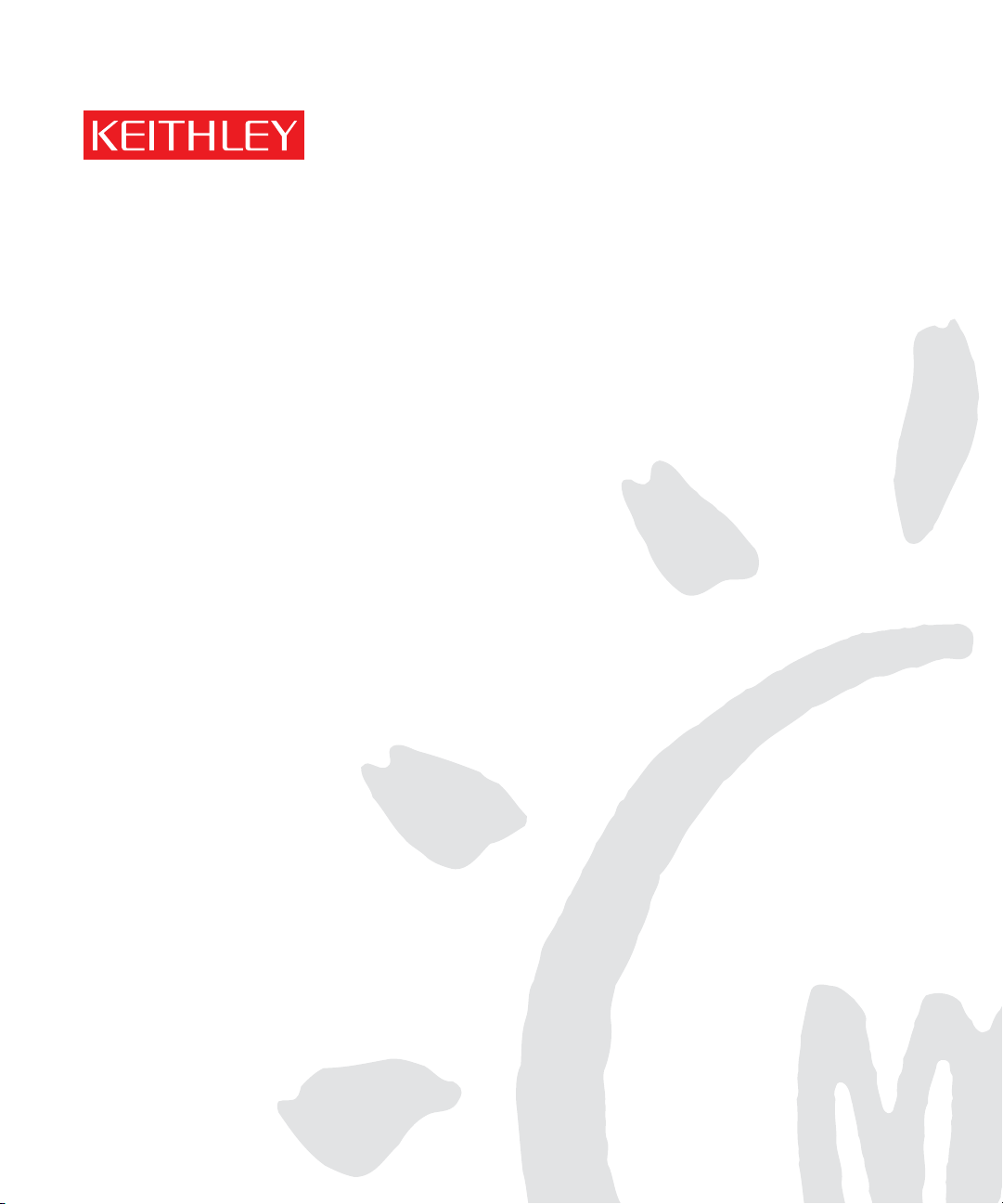
Model 2701 Ethernet-Based DMM / Data Acquisition System
A GREATER MEASURE OF CONFIDENCE
Service Manual
Page 2
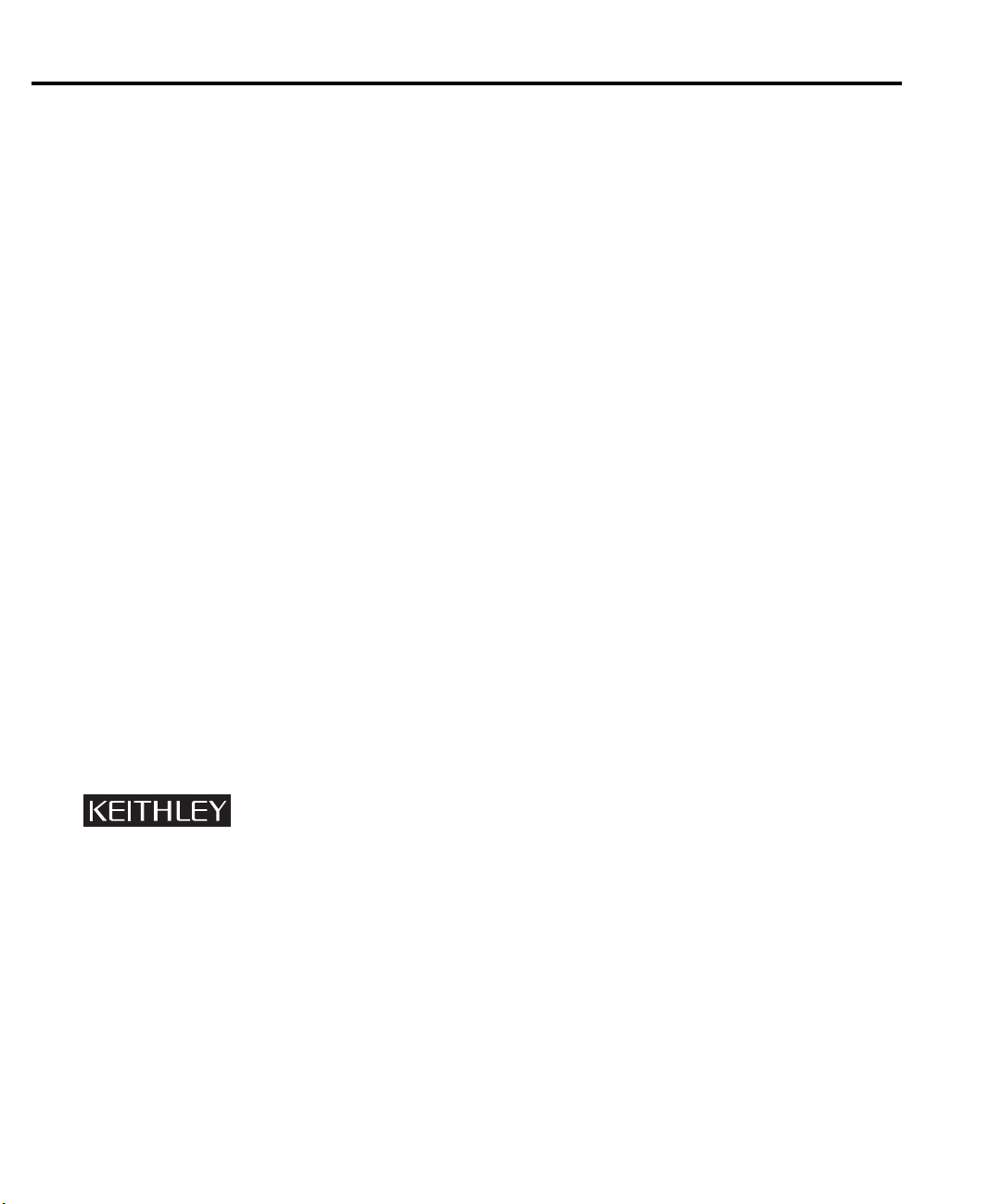
WARRANTY
Keithley Instruments, Inc. warrants this product to be free from defects in material and workmanship for a
period of 3 years from date of shipment.
Keithley Instruments, Inc. warrants the following items for 90 days from the date of shipment: probes, cables,
rechargeable batteries, diskettes, and documentation.
During the warranty period, we will, at our option, either repair or replace any product that proves to be defective.
To exercise this warranty, write or call your local Keithley representative, or contact Keithley headquarters in
Cleveland, Ohio. You will be given prompt assistance and return instructions. Send the product, transportation
prepaid, to the indicated service facility. Repairs will be made and the product returned, transportation prepaid.
Repaired or replaced products are warranted for the balance of the original warranty period, or at least 90 days.
LIMITATION OF WARRANTY
This warranty does not apply to defects resulting from product modification without Keithley’s express written
consent, or misuse of any product or part. This warranty also does not apply to fuses, software, non-rechargeable
batteries, damage from battery leakage, or problems arising from normal wear or failure to follow instructions.
THIS WARRANTY IS IN LIEU OF ALL OTHER WARRANTIES, EXPRESSED OR IMPLIED, INCLUDING
ANY IMPLIED WARRANTY OF MERCHANTABILITY OR FITNESS FOR A PARTICULAR USE. THE
REMEDIES PROVIDED HEREIN ARE BUYER’S SOLE AND EXCLUSIVE REMEDIES.
NEITHER KEITHLEY INSTRUMENTS, INC. NOR ANY OF ITS EMPLOYEES SHALL BE LIABLE FOR
ANY DIRECT, INDIRECT, SPECIAL, INCIDENTAL OR CONSEQUENTIAL DAMAGES ARISING OUT
OF THE USE OF ITS INSTRUMENTS AND SOFTWARE EVEN IF KEITHLEY INSTRUMENTS, INC., HAS
BEEN ADVISED IN ADVANCE OF THE POSSIBILITY OF SUCH DAMAGES. SUCH EXCLUDED DAMAGES SHALL INCLUDE, BUT ARE NOT LIMITED TO: COSTS OF REMOVAL AND INSTALLATION,
LOSSES SUSTAINED AS THE RESULT OF INJURY TO ANY PERSON, OR DAMAGE TO PROPERTY.
Keithley Instruments, Inc.
Sales Offices: BELGIUM: Bergensesteenweg 709 • B-1600 Sint-Pieters-Leeuw • 02-363 00 40 • Fax: 02/363 00 64
CHINA: Yuan Chen Xin Building, Room 705 • 12 Yumin Road, Dewai, Madian • Beijing 100029 • 8610-6202-2886 • Fax: 8610-6202-2892
FINLAND: Tietäjäntie 2 • 02130 Espoo • Phone: 09-54 75 08 10 • Fax: 09-25 10 51 00
FRANCE: 3, allée des Garays • 91127 Palaiseau Cédex • 01-64 53 20 20 • Fax: 01-60 11 77 26
GERMANY: Landsberger Strasse 65 • 82110 Germering • 089/84 93 07-40 • Fax: 089/84 93 07-34
GREAT BRITAIN: Unit 2 Commerce Park, Brunel Road • Theale • Berkshire RG7 4AB • 0118 929 7500 • Fax: 0118 929 7519
INDIA: Flat 2B, Willocrissa • 14, Rest House Crescent • Bangalore 560 001 • 91-80-509-1320/21 • Fax: 91-80-509-1322
ITALY: Viale San Gimignano, 38 • 20146 Milano • 02-48 39 16 01 • Fax: 02-48 30 22 74
JAPAN: New Pier Takeshiba North Tower 13F • 11-1, Kaigan 1-chome • Minato-ku, Tokyo 105-0022 • 81-3-5733-7555 • Fax: 81-3-5733-7556
KOREA: 2FL., URI Building • 2-14 Yangjae-Dong • Seocho-Gu, Seoul 137-888 • 82-2-574-7778 • Fax: 82-2-574-7838
NETHERLANDS: Postbus 559 • 4200 AN Gorinchem • 0183-635333 • Fax: 0183-630821
SWEDEN: c/o Regus Business Centre • Frosundaviks Allé 15, 4tr • 169 70 Solna • 08-509 04 679 • Fax: 08-655 26 10
SWITZERLAND: Kriesbachstrasse 4 • 8600 Dübendorf • 01-821 94 44 • Fax: 01-820 30 81
TAIWAN: 1FL., 85 Po Ai Street • Hsinchu, Taiwan, R.O.C. • 886-3-572-9077• Fax: 886-3-572-9031
28775 Aurora Road • Cleveland, Ohio 44139 • 440-248-0400 • Fax: 440-248-6168
1-888-KEITHLEY (534-8453) • www.keithley.com
4/02
Page 3
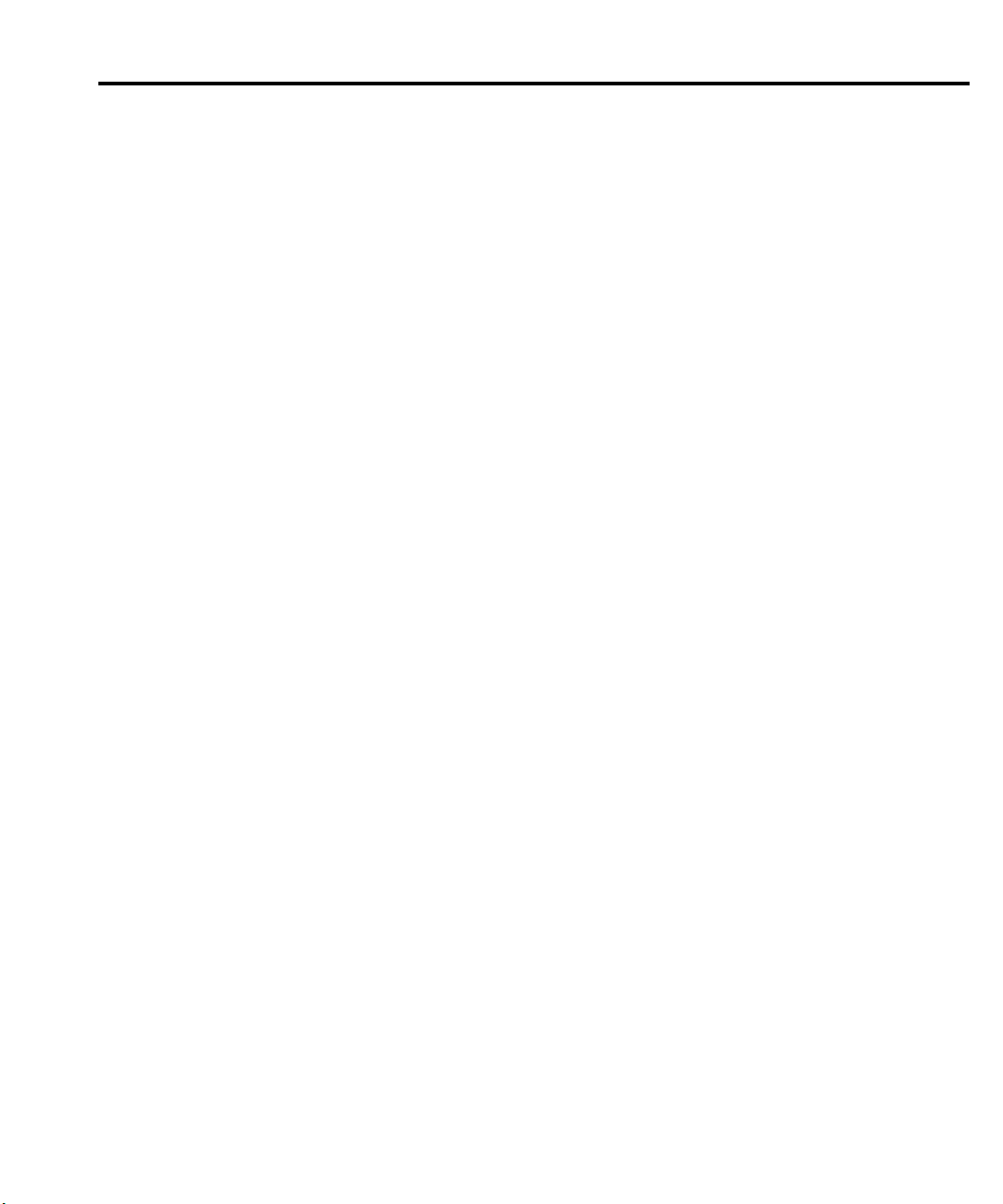
Model 2701 Ethernet-Based DMM / Data Acquisition System
Service Manual
©2002, Keithley Instruments, Inc.
All rights reserved.
Cleveland, Ohio, U.S.A.
First Printing, June 2002
Document Number: 2701-902-01 Rev. A
Page 4
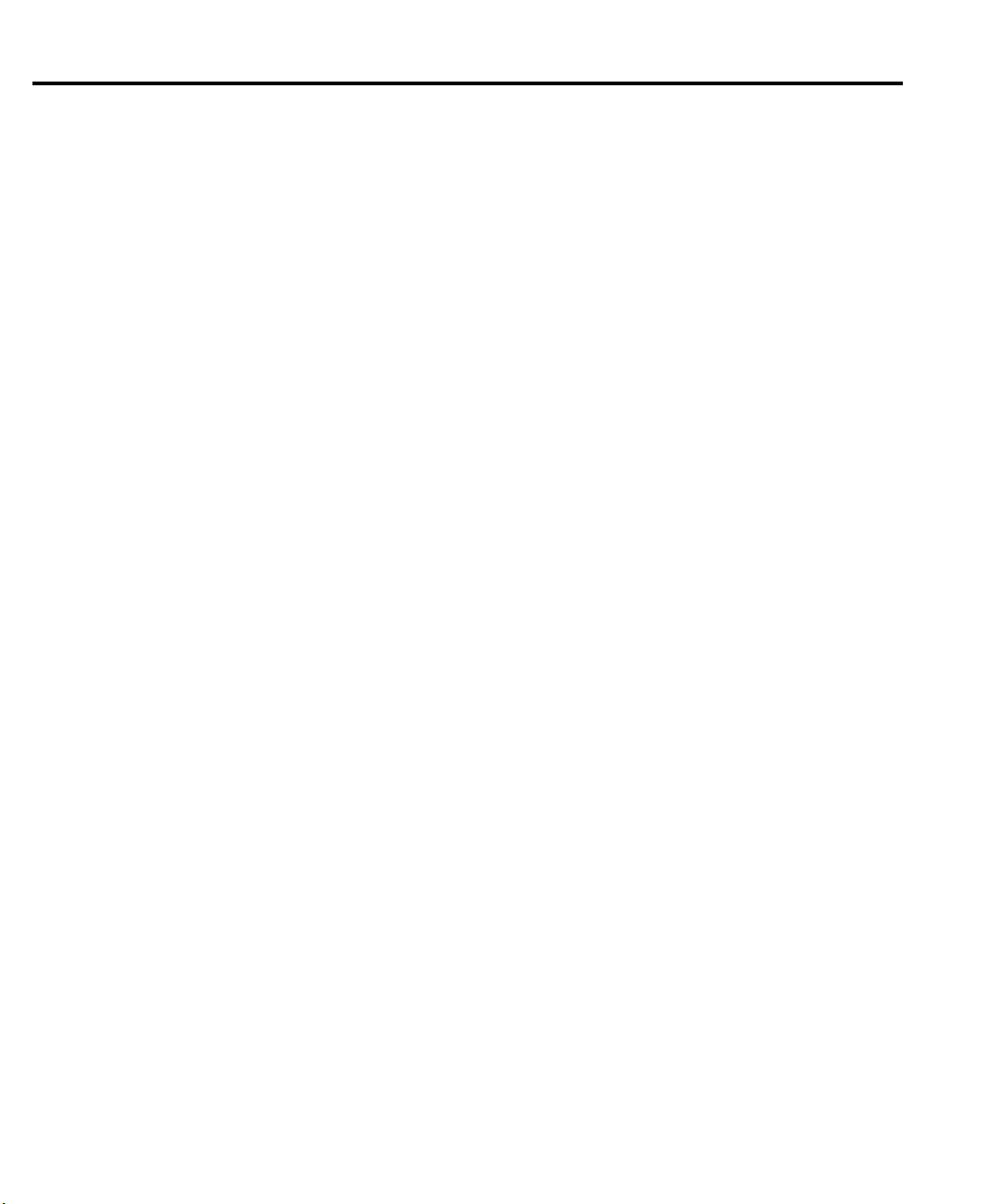
Manual Print History
The print history shown below lists the printing dates of all Revisions and Addenda created
for this manual. The Revision Level letter increases alphabetically as the manual undergoes
subsequent updates. Addenda, which are released between Revisions, contain important
change information that the user should incorporate immediately into the manual. Addenda
are numbered sequentially. When a new Revision is created, all Addenda associated with the
previous Revision of the manual are incorporated into the new Revision of the manual. Each
new Revision includes a revised copy of this print history page.
Revision A (Document Number 2701-902-01).................................................................... June 2002
All Keithley product names are trademarks or registered trademarks of Keithley Instruments, Inc.
Other brand names are trademarks or registered trademarks of their respective holders.
Page 5
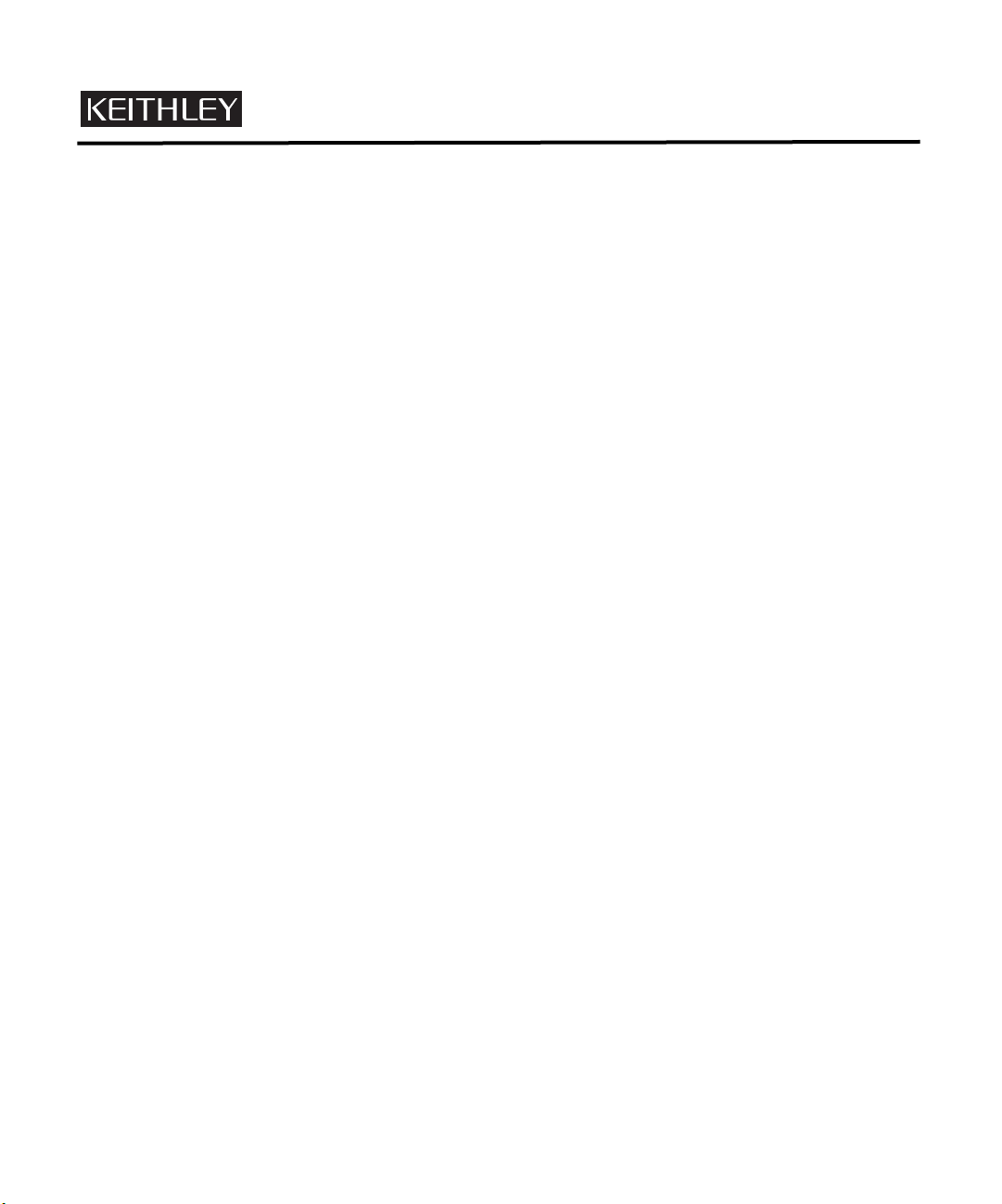
S
afety Precautions
The following safety precautions should be observed before using this product and any associated instrumentation. Although
some instruments and accessories would normally be used with non-hazardous voltages, there are situations where hazardous
conditions may be present.
This product is intended for use by qualified personnel who recognize shock hazards and are familiar with the safety precautions
required to avoid possible injury. Read and follow all installation, operation, and maintenance information carefully before using the product. Refer to the manual for complete product specifications.
If the product is used in a manner not specified, the protection provided by the product may be impaired.
The types of product users are:
Responsible body
ment is operated within its specifications and operating limits, and for ensuring that operators are adequately trained.
Operators
instrument. They must be protected from electric shock and contact with hazardous live circuits.
Maintenance personnel
voltage or replacing consumable materials. Maintenance procedures are described in the manual. The procedures explicitly state
if the operator may perform them. Otherwise, they should be performed only by service personnel.
Service personnel
trained service personnel may perform installation and service procedures.
Keithley products are designed for use with electrical signals that are rated Installation Category I and Installation Category II,
as described in the International Electrotechnical Commission (IEC) Standard IEC 60664. Most measurement, control, and data
I/O signals are Installation Category I and must not be directly connected to mains voltage or to voltage sources with high transient over-voltages. Installation Category II connections require protection for high transient over-voltages often associated with
local AC mains connections. Assume all measurement, control, and data I/O connections are for connection to Category I sources unless otherwise marked or described in the Manual.
Exercise extreme caution when a shock hazard is present. Lethal voltage may be present on cable connector jacks or test fixtures.
The American National Standards Institute (ANSI) states that a shock hazard exists when voltage levels greater than 30V RMS,
42.4V peak, or 60VDC are present.
circuit before measuring.
Operators of this product must be protected from electric shock at all times. The responsible body must ensure that operators
are prevented access and/or insulated from every connection point. In some cases, connections must be exposed to potential
human contact. Product operators in these circumstances must be trained to protect themselves from the risk of electric shock.
If the circuit is capable of operating at or above 1000 volts,
Do not connect switching cards directly to unlimited power circuits. They are intended to be used with impedance limited sources. NEVER connect switching cards directly to AC mains. When connecting sources to switching cards, install protective devices to limit fault current and voltage to the card.
Before operating an instrument, make sure the line cord is connected to a properly grounded power receptacle. Inspect the connecting cables, test leads, and jumpers for possible wear, cracks, or breaks before each use.
When installing equipment where access to the main power cord is restricted, such as rack mounting, a separate main input power disconnect device must be provided, in close proximity to the equipment and within easy reach of the operator.
For maximum safety, do not touch the product, test cables, or any other instruments while power is applied to the circuit under
test. ALWAYS remove power from the entire test system and discharge any capacitors before: connecting or disconnecting ca-
is the individual or group responsible for the use and maintenance of equipment, for ensuring that the equip-
use the product for its intended function. They must be trained in electrical safety procedures and proper use of the
perform routine procedures on the product to keep it operating properly, for example, setting the line
are trained to work on live circuits, and perform safe installations and repairs of products. Only properly
A good safety practice is to expect that hazardous voltage is present in any unknown
no conductive part of the circuit may be exposed.
5/02
Page 6
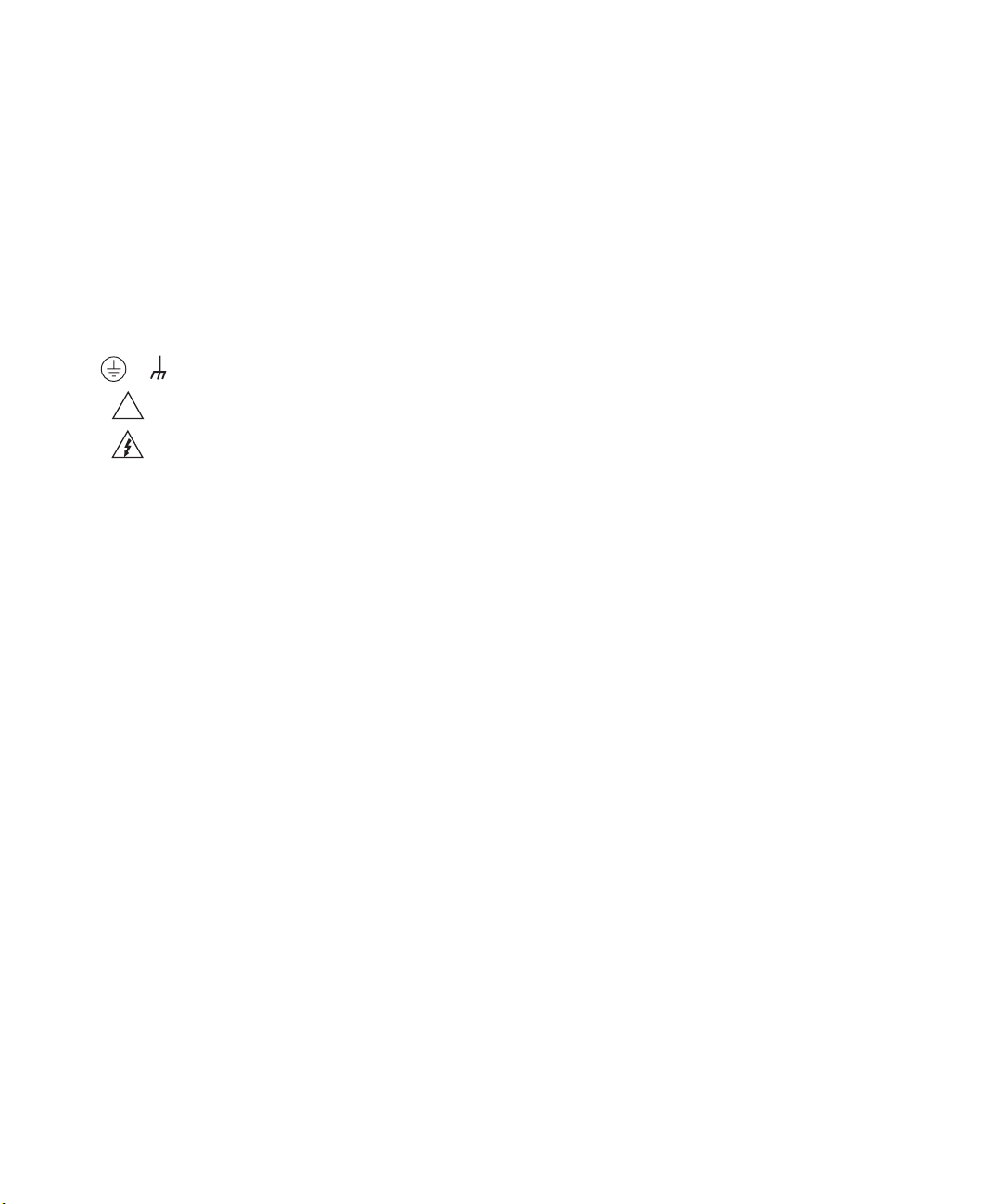
bles or jumpers, installing or removing switching cards, or making internal changes, such as installing or removing jumpers.
Do not touch any object that could provide a current path to the common side of the circuit under test or power line (earth) ground. Al-
ways make measurements with dry hands while standing on a dry, insulated surface capable of withstanding the voltage being measured.
The instrument and accessories must be used in accordance with its specifications and operating instructions or the safety of the
equipment may be impaired.
Do not exceed the maximum signal levels of the instruments and accessories, as defined in the specifications and operating in-
formation, and as shown on the instrument or test fixture panels, or switching card.
When fuses are used in a product, replace with same type and rating for continued protection against fire hazard.
Chassis connections must only be used as shield connections for measuring circuits, NOT as safety earth ground connections.
If you are using a test fixture, keep the lid closed while power is applied to the device under test. Safe operation requires the use
of a lid interlock.
If or is present, connect it to safety earth ground using the wire recommended in the user documentation.
!
The symbol on an instrument indicates that the user should refer to the operating instructions located in the manual.
The symbol on an instrument shows that it can source or measure 1000 volts or more, including the combined effect of
normal and common mode voltages. Use standard safety precautions to avoid personal contact with these voltages.
The
WARNING
information very carefully before performing the indicated procedure.
The
CAUTION
ranty.
Instrumentation and accessories shall not be connected to humans.
Before performing any maintenance, disconnect the line cord and all test cables.
To maintain protection from electric shock and fire, replacement components in mains circuits, including the power transformer,
test leads, and input jacks, must be purchased from Keithley Instruments. Standard fuses, with applicable national safety approvals, may be used if the rating and type are the same. Other components that are not safety related may be purchased from
other suppliers as long as they are equivalent to the original component. (Note that selected parts should be purchased only
through Keithley Instruments to maintain accuracy and functionality of the product.) If you are unsure about the applicability
of a replacement component, call a Keithley Instruments office for information.
To clean an instrument, use a damp cloth or mild, water based cleaner. Clean the exterior of the instrument only. Do not apply
cleaner directly to the instrument or allow liquids to enter or spill on the instrument. Products that consist of a circuit board with
no case or chassis (e.g., data acquisition board for installation into a computer) should never require cleaning if handled according to instructions. If the board becomes contaminated and operation is affected, the board should be returned to the factory for
proper cleaning/servicing.
heading in a manual explains dangers that might result in personal injury or death. Always read the associated
heading in a manual explains hazards that could damage the instrument. Such damage may invalidate the war-
Page 7
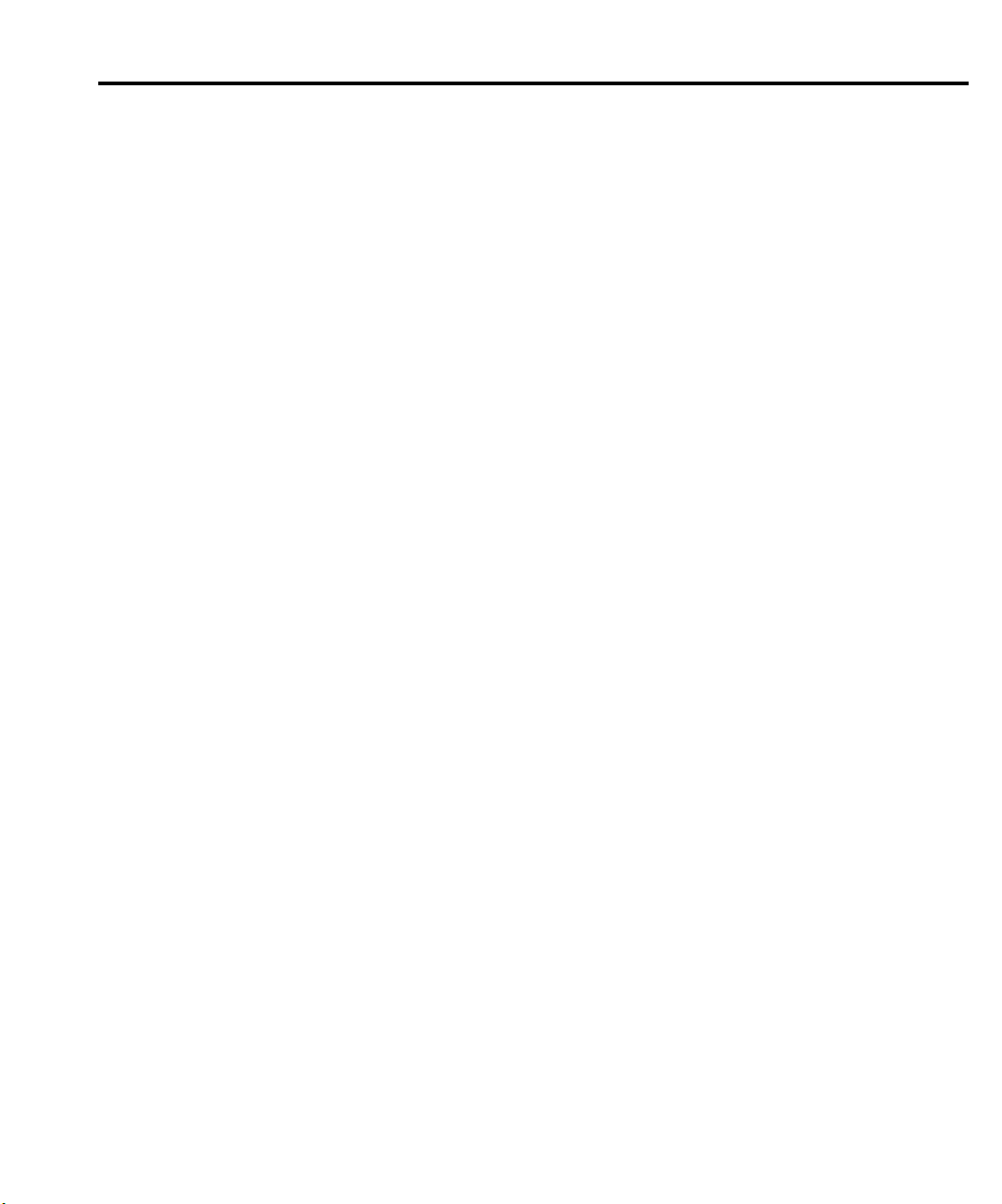
Table of Contents
1 Performance Verification
Introduction ................................................................................ 1-2
Verification test requirements ..................................................... 1-3
Environmental conditions ................................................... 1-3
Warm-up period .................................................................. 1-3
Line power .......................................................................... 1-3
Recommended test equipment ................................................... 1-4
Verification limits ....................................................................... 1-5
Example reading limit calculation ...................................... 1-5
Calculating resistance reading limits .................................. 1-5
Restoring factory defaults .......................................................... 1-5
Performing the verification test procedures ............................... 1-6
Verification test summary ................................................... 1-6
Test considerations .............................................................. 1-7
Model 2701 verification ............................................................. 1-8
Verifying DC voltage .......................................................... 1-8
Verifying AC voltage ......................................................... 1-10
Verifying DC current ......................................................... 1-12
Verifying AC current ......................................................... 1-13
Verifying resistance ........................................................... 1-14
Verifying temperature ....................................................... 1-16
Verifying frequency .......................................................... 1-18
Model 7700 verification ........................................................... 1-18
Verifying DC voltage ........................................................ 1-18
Verifying AC voltage ......................................................... 1-20
Verifying DC current ......................................................... 1-22
Verifying AC current ......................................................... 1-24
Verifying resistance ........................................................... 1-25
Verifying temperature ....................................................... 1-28
Verifying frequency .......................................................... 1-31
Verifying ratio and average ............................................... 1-32
2 Calibration
Introduction ................................................................................ 2-2
Environmental conditions .......................................................... 2-2
Warm-up period .................................................................. 2-2
Line power .......................................................................... 2-2
Calibration considerations .......................................................... 2-3
Calibration code ......................................................................... 2-4
Front panel calibration code ................................................ 2-4
Remote calibration code ..................................................... 2-4
Page 8
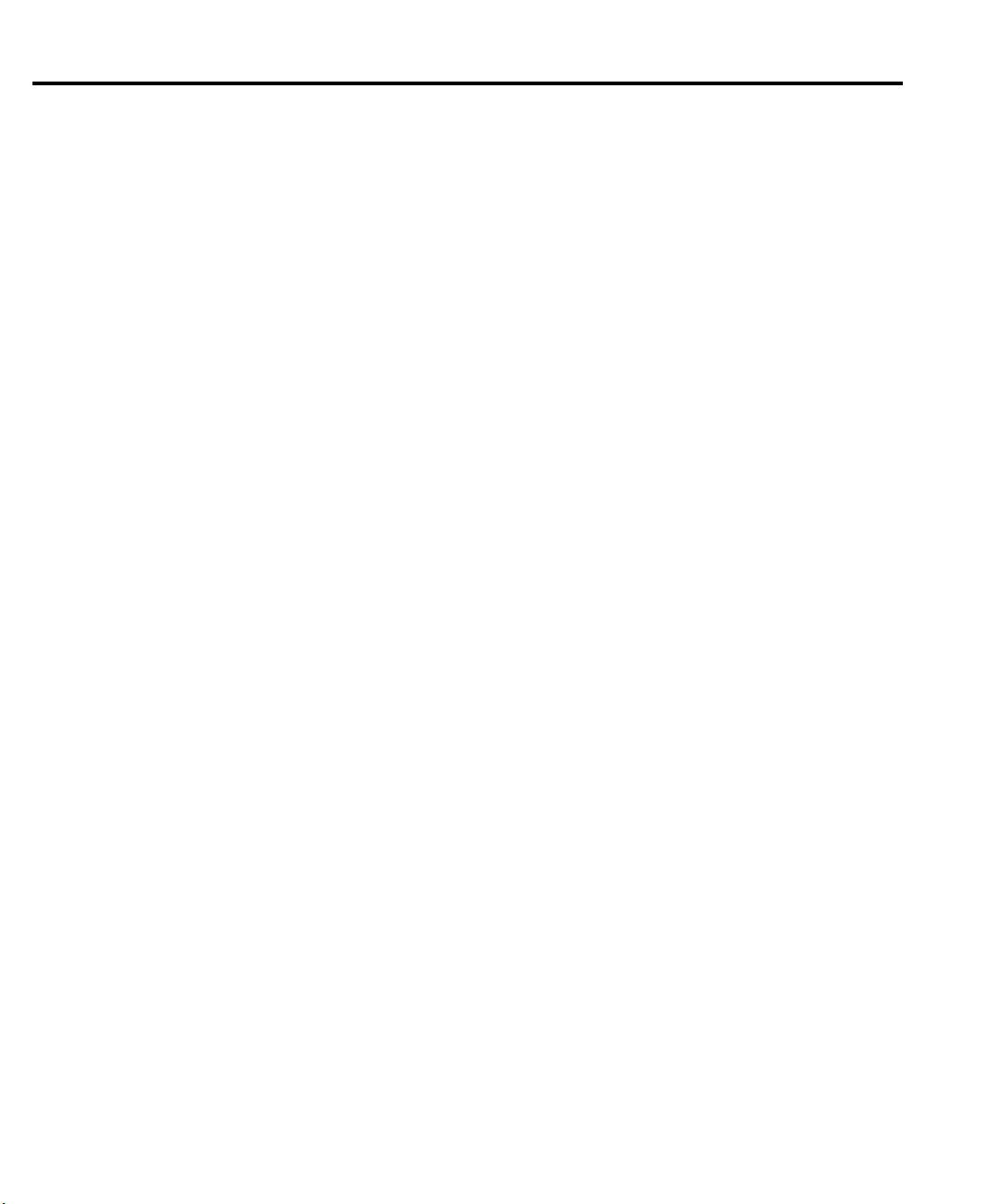
Comprehensive calibration ......................................................... 2-5
Calibration cycle .................................................................. 2-5
Recommended equipment ................................................... 2-5
Aborting calibration ............................................................ 2-6
Front panel calibration ........................................................ 2-6
Remote calibration ............................................................ 2-13
Manufacturing calibration ........................................................ 2-19
Recommended test equipment .......................................... 2-19
Calibration card preparation .............................................. 2-19
Unlocking manufacturing calibration ................................ 2-19
Measuring function generator signal amplitude ................ 2-20
Front panel manufacturing calibration .............................. 2-20
Remote manufacturing calibration .................................... 2-21
Model 7700 calibration ............................................................. 2-22
Recommended test equipment .......................................... 2-22
Calibration card connections ............................................. 2-22
Model 7700 calibration ..................................................... 2-22
3 Routine Maintenance
Introduction ................................................................................ 3-2
Setting the line voltage and replacing the line fuse .................... 3-2
Replacing the front terminal AMPS fuse .................................... 3-4
Replacing Model 7700 plug-in module amps fuses ................... 3-5
Replacing non-volatile RAM battery ......................................... 3-6
Plug-in module relay closure count ............................................ 3-7
Closure count commands .................................................... 3-7
Reading relay closure count ................................................ 3-7
Resetting relay closure count .............................................. 3-8
Setting count update interval ............................................... 3-8
4Troubleshooting
Introduction ................................................................................ 4-2
Repair considerations ................................................................. 4-2
Power-on self-tests ...................................................................... 4-3
RAM and EPROM tests ...................................................... 4-3
Flash memory tests .............................................................. 4-3
Front panel tests .......................................................................... 4-4
KEY test .............................................................................. 4-4
DISP test .............................................................................. 4-4
Principles of operation ................................................................ 4-5
Power supply ....................................................................... 4-5
Display board ...................................................................... 4-6
Digital circuitry ................................................................... 4-8
Analog circuitry ................................................................. 4-10
Page 9
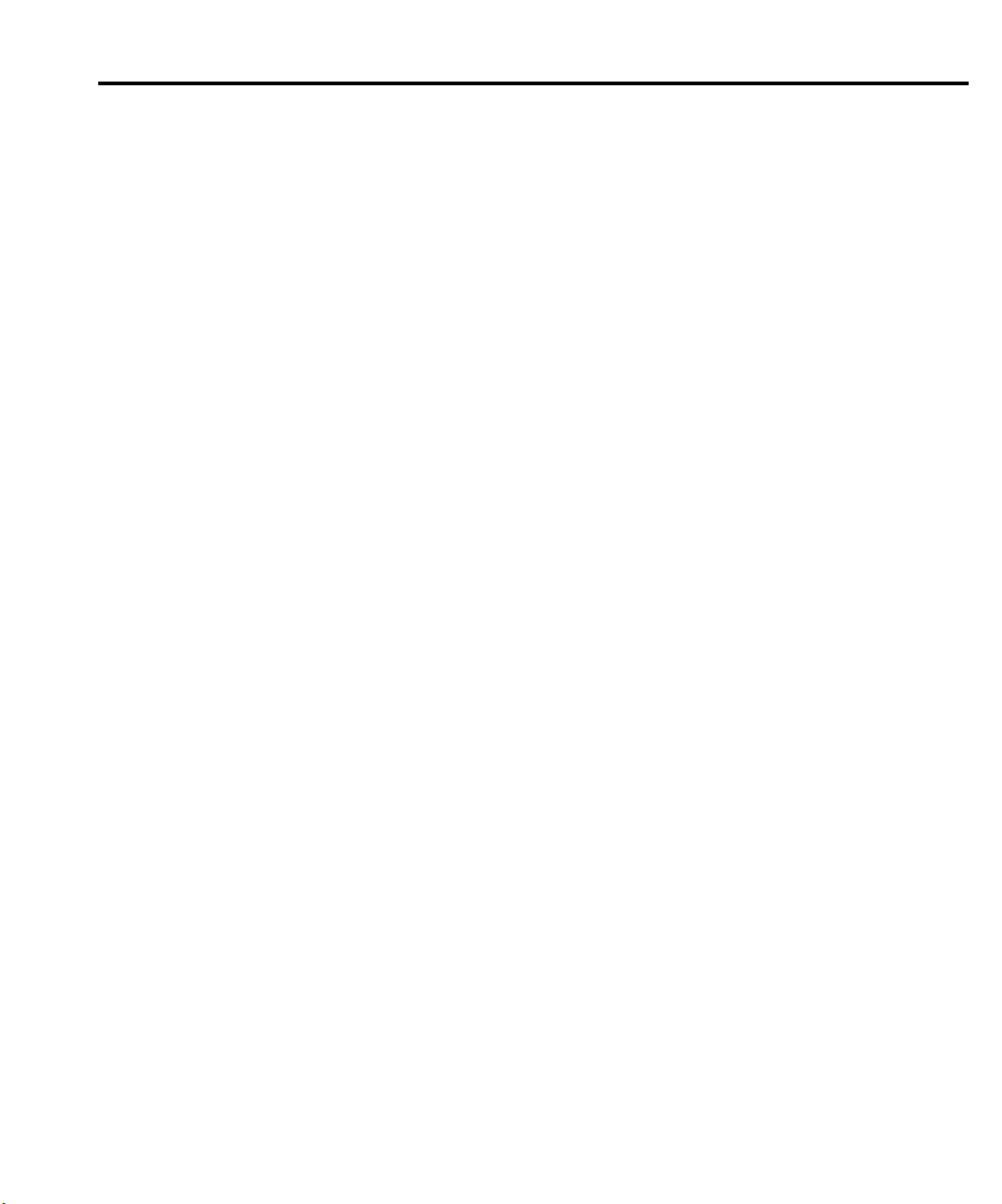
Troubleshooting ....................................................................... 4-13
Display board checks ........................................................ 4-13
Power supply checks ......................................................... 4-13
Digital circuitry checks ..................................................... 4-14
Analog signal switching states .......................................... 4-14
5 Disassembly
Introduction ................................................................................ 5-2
Handling and cleaning ............................................................... 5-2
Handling PC boards ............................................................ 5-2
Solder repairs ...................................................................... 5-2
Static sensitive devices ........................................................ 5-3
Assembly drawings .................................................................... 5-3
Disassembly procedures ............................................................. 5-4
Case cover removal ............................................................. 5-4
Motherboard removal .......................................................... 5-4
Card cage removal .............................................................. 5-5
Front panel disassembly ...................................................... 5-5
Removing power components ............................................. 5-6
Instrument reassembly ............................................................... 5-7
Input terminal wire connections .......................................... 5-7
Power module wire connections ......................................... 5-7
6 Replaceable Parts
Introduction ................................................................................ 6-2
Parts lists .................................................................................... 6-2
Ordering information ................................................................. 6-2
Factory service ........................................................................... 6-2
Component layouts .................................................................... 6-2
A Specifications
Accuracy calculations ............................................................... A-2
Calculating DC characteristics accuracy ........................... A-2
Calculating AC characteristics accuracy ............................ A-2
Calculating dBm characteristics accuracy ......................... A-3
Calculating dB characteristics accuracy ............................ A-4
Additional derating factors ................................................ A-4
Optimizing measurement accuracy ........................................... A-5
DC voltage, DC current, and resistance: ............................ A-5
AC voltage and AC current: ............................................... A-5
Temperature: ...................................................................... A-5
Page 10
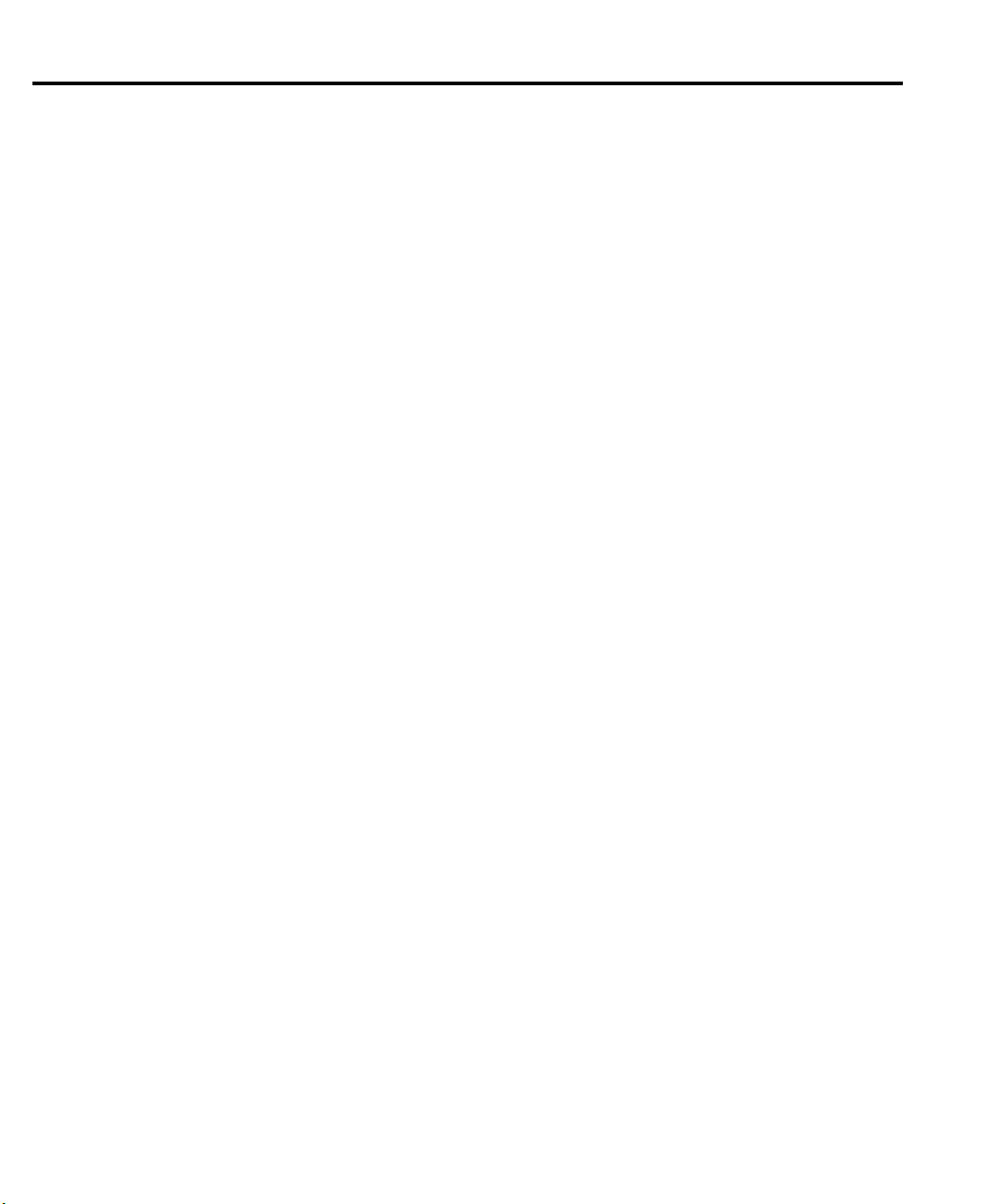
Optimizing measurement speed ................................................ A-5
DC voltage, DC current, and resistance: ............................ A-5
AC voltage and AC current: ............................................... A-5
Temperature: ....................................................................... A-5
B Calibration Reference
Introduction ............................................................................... B-2
Command summary ................................................................... B-2
Miscellaneous calibration commands ........................................ B-4
:CODE ................................................................................ B-4
:COUNt? ............................................................................. B-4
:INIT ................................................................................... B-5
:LOCK ................................................................................ B-5
:LOCK? .............................................................................. B-6
:SAVE ................................................................................. B-6
:DATE ................................................................................. B-7
:NDUE ................................................................................ B-7
:DATA? ............................................................................... B-8
DC calibration commands ......................................................... B-9
:STEP1 ............................................................................... B-9
:STEP2 ............................................................................. B-10
:STEP3 ............................................................................. B-10
:STEP4 ............................................................................. B-10
:STEP5 ............................................................................. B-11
:STEP6 ............................................................................. B-11
:STEP7 ............................................................................. B-11
:STEP8 ............................................................................. B-12
:STEP9 ............................................................................. B-12
:STEP10 ........................................................................... B-12
:STEP11 ........................................................................... B-13
:STEP12 ........................................................................... B-13
AC calibration commands ....................................................... B-14
:AC:STEP<n> .................................................................. B-15
Manufacturing calibration commands ..................................... B-16
:AC:STEP<14|15> ............................................................ B-16
:DC:STEP0 ....................................................................... B-16
Page 11
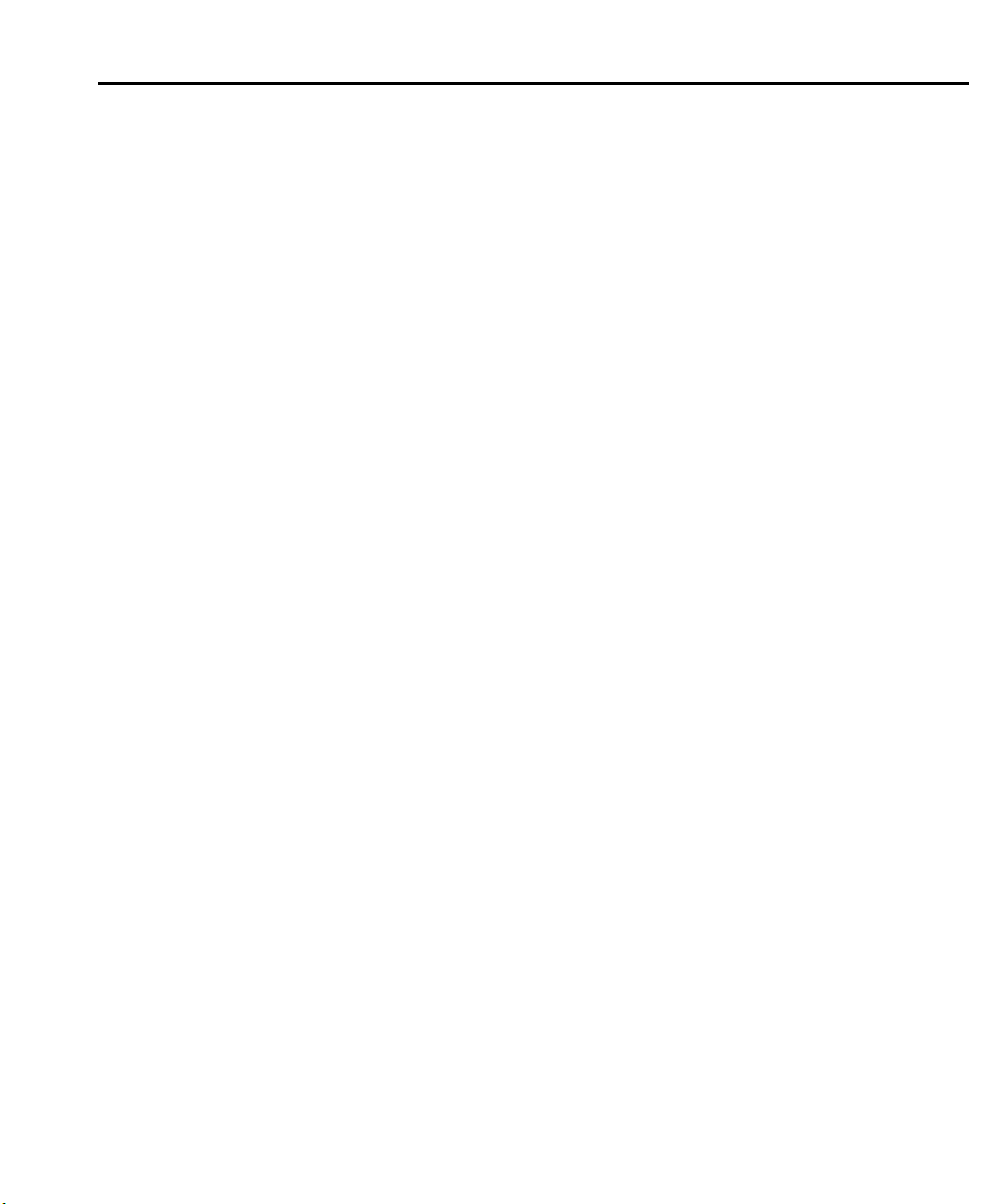
Model 7700 calibration commands ......................................... B-17
:CODE .............................................................................. B-18
:COUNt? .......................................................................... B-18
:DATE? ............................................................................. B-19
:INIT ................................................................................ B-19
:LOCK .............................................................................. B-20
:LOCK? ............................................................................ B-20
:RCOunt ........................................................................... B-20
:SAVE .............................................................................. B-21
:STEP0 ............................................................................. B-21
Remote error reporting ............................................................ B-22
Error summary ................................................................. B-22
Error queue ....................................................................... B-24
Status byte EAV (Error Available) bit .............................. B-24
Detecting calibration step completion ..................................... B-24
Page 12
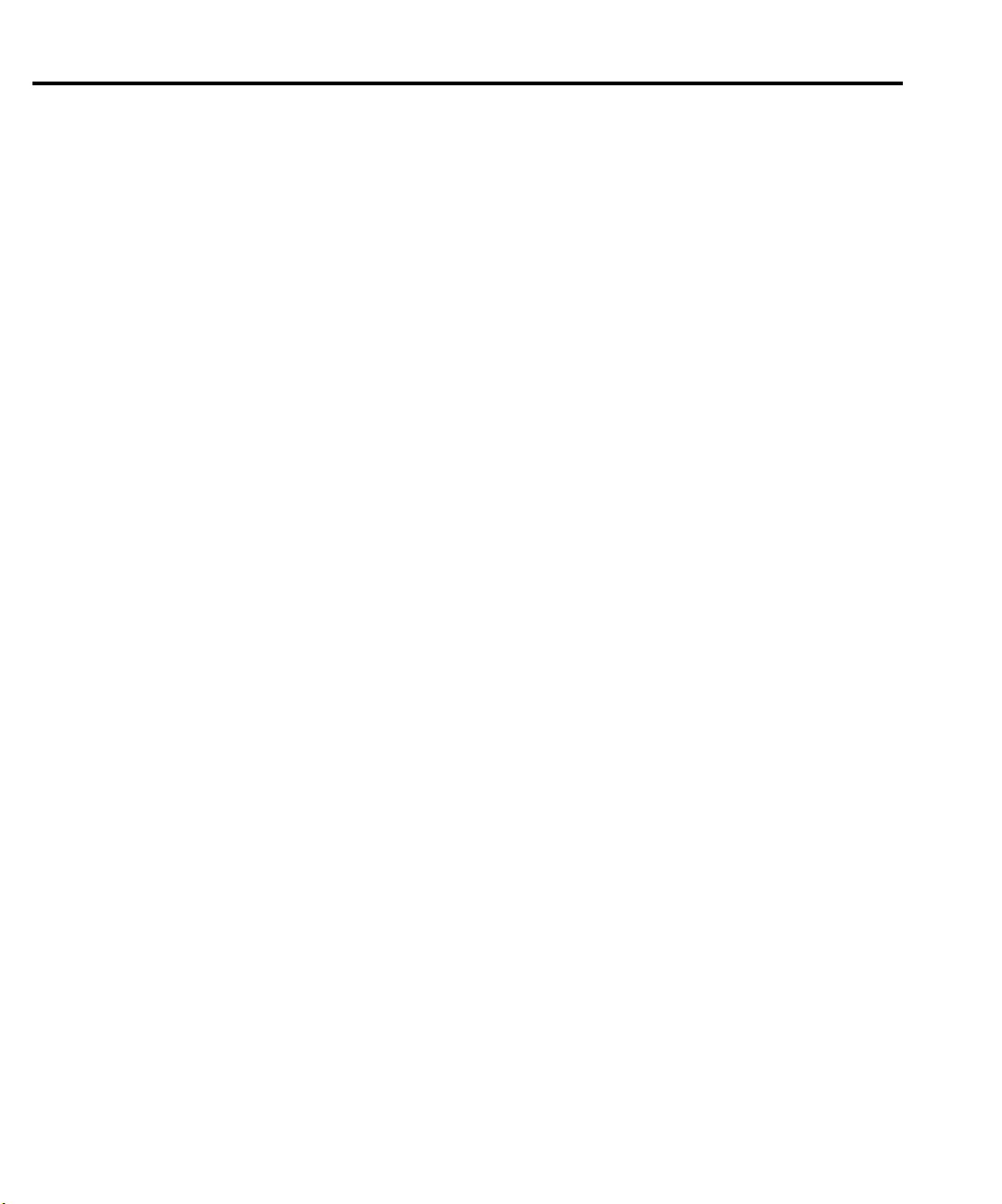
List of Illustrations
1 Performance Verification
Figure 1-1 Connections for Model 2701 DC volts verification ............... 1-8
Figure 1-2 Connections for Model 2701 AC volts verification .............. 1-10
Figure 1-3 Connections for Model 2701 DC current verification .......... 1-12
Figure 1-4 Connections for Model 2701 AC current verification .......... 1-13
Figure 1-5 Connections for Model 2701 resistance verification
(100ΩΩ to 10MΩ ranges) ............................................... 1-14
Figure 1-6 Connections for Model 2701 resistance verification
(100MΩ range) ................................................................ 1-15
Figure 1-7 Connections for Model 2701 frequency verification ............ 1-18
Figure 1-8 Connections for Model 7700 DC volts verification ............. 1-19
Figure 1-9 Connections for Model 7700 AC volts verification .............. 1-20
Figure 1-10 Connections for Model 7700 DC current verification .......... 1-22
Figure 1-11 Connections for Model 7700 AC current verification .......... 1-24
Figure 1-12 Connections for Model 7700 resistance verification
(100Ω to 10MΩ ranges) .................................................. 1-25
Figure 1-13 Connections for Model 7700 resistance verification
(100MΩ range) ................................................................ 1-27
Figure 1-14 Connections for Model 7700 thermocouple temperature
verification ....................................................................... 1-29
Figure 1-15 Connections for Model 7700 frequency verification ............ 1-31
Figure 1-16 Connections for Model 7700 ratio and average verification 1-32
2 Calibration
Figure 2-1 Low thermal short connections .............................................. 2-7
Figure 2-2 Connections for DC volts and ohms calibration .................... 2-8
Figure 2-3 Connections for DC and AC amps calibration ..................... 2-10
Figure 2-4 Connections for AC volts calibration ................................... 2-11
Figure 2-5 Function generator connections for manufacturing
calibration ........................................................................ 2-20
3 Routine Maintenance
Figure 3-1 Power module ......................................................................... 3-3
Figure 3-2 Front terminal AMPS fuse ..................................................... 3-4
Figure 3-3 Model 7700 amps fuses .......................................................... 3-5
4Troubleshooting
Figure 4-1 Power supply block diagram .................................................. 4-5
Figure 4-2 Digital circuitry block diagram .............................................. 4-7
Figure 4-3 Analog circuitry block diagram ........................................... 4-11
Figure 4-4 Ohms open-lead sense detection block diagram .................. 4-12
Page 13
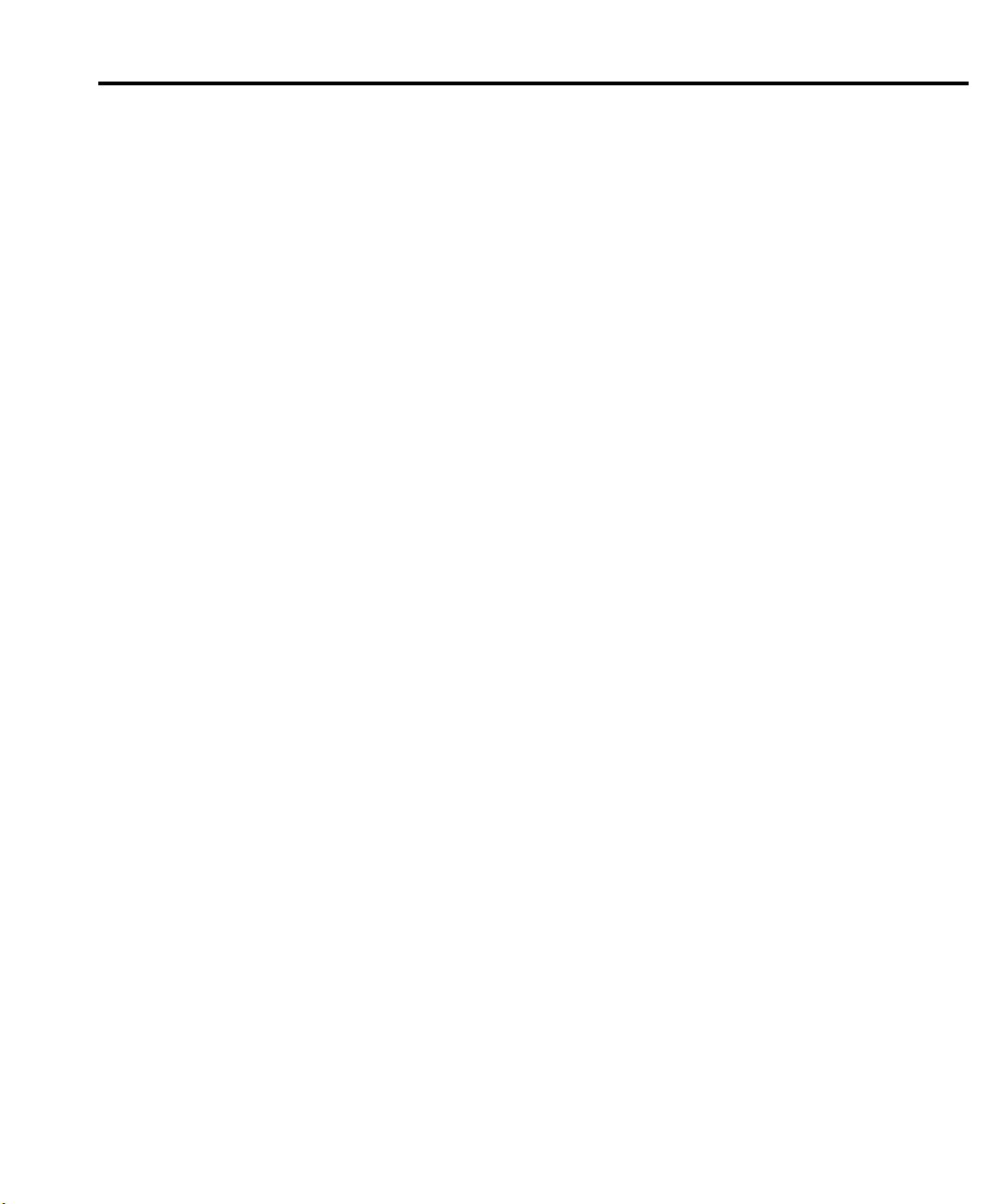
List of Tables
1 Performance Verification
Table 1-1 Recommended verification equipment .................................. 1-4
Table 1-2 DCV reading limits ................................................................ 1-9
Table 1-3 ACV reading limits .............................................................. 1-11
Table 1-4 DCI limits ............................................................................ 1-12
Table 1-5 ACI limits ............................................................................. 1-13
Table 1-6 Limits for resistance verification ......................................... 1-15
Table 1-7 Thermocouple temperature verification reading limits ........ 1-16
Table 1-8 Four-wire RTD temperature verification reading limits ...... 1-17
Table 1-9 Plug-in module DCV reading limits .................................... 1-19
Table 1-10 Plug-in module ACV reading limits .................................... 1-21
Table 1-11 Plug-in module DCI limits ................................................... 1-23
Table 1-12 Plug-in module ACI limits ................................................... 1-24
Table 1-13 Limits for plug-in module resistance verification ................ 1-26
Table 1-14 Model 7700 thermocouple temperature verification
Table 1-15 Plug-in module four-wire RTD temperature verification
2 Calibration
Table 2-1 Recommended equipment for comprehensive calibration ..... 2-5
Table 2-2 Comprehensive calibration procedures .................................. 2-7
Table 2-3 DC volts calibration summary ............................................... 2-9
Table 2-4 Ohms calibration summary .................................................... 2-9
Table 2-5 DC current calibration summary .......................................... 2-10
Table 2-6 AC voltage calibration summary ......................................... 2-11
Table 2-7 AC current calibration summary .......................................... 2-12
Table 2-8 DC voltage calibration programming steps ......................... 2-15
Table 2-9 Resistance calibration programming steps .......................... 2-15
Table 2-10 DC current calibration programming steps .......................... 2-16
Table 2-11 AC voltage calibration programming steps ......................... 2-17
Table 2-12 AC current calibration programming steps .......................... 2-18
Table 2-13 Recommended equipment for manufacturing calibration ... 2-19
Table 2-14 Recommended equipment for Model 7700 calibration ....... 2-22
reading limits ................................................................... 1-29
reading limits ................................................................... 1-30
3 Routine Maintenance
Table 3-1 Power line fuse ....................................................................... 3-3
Table 3-2 Closure count commands ....................................................... 3-7
Page 14
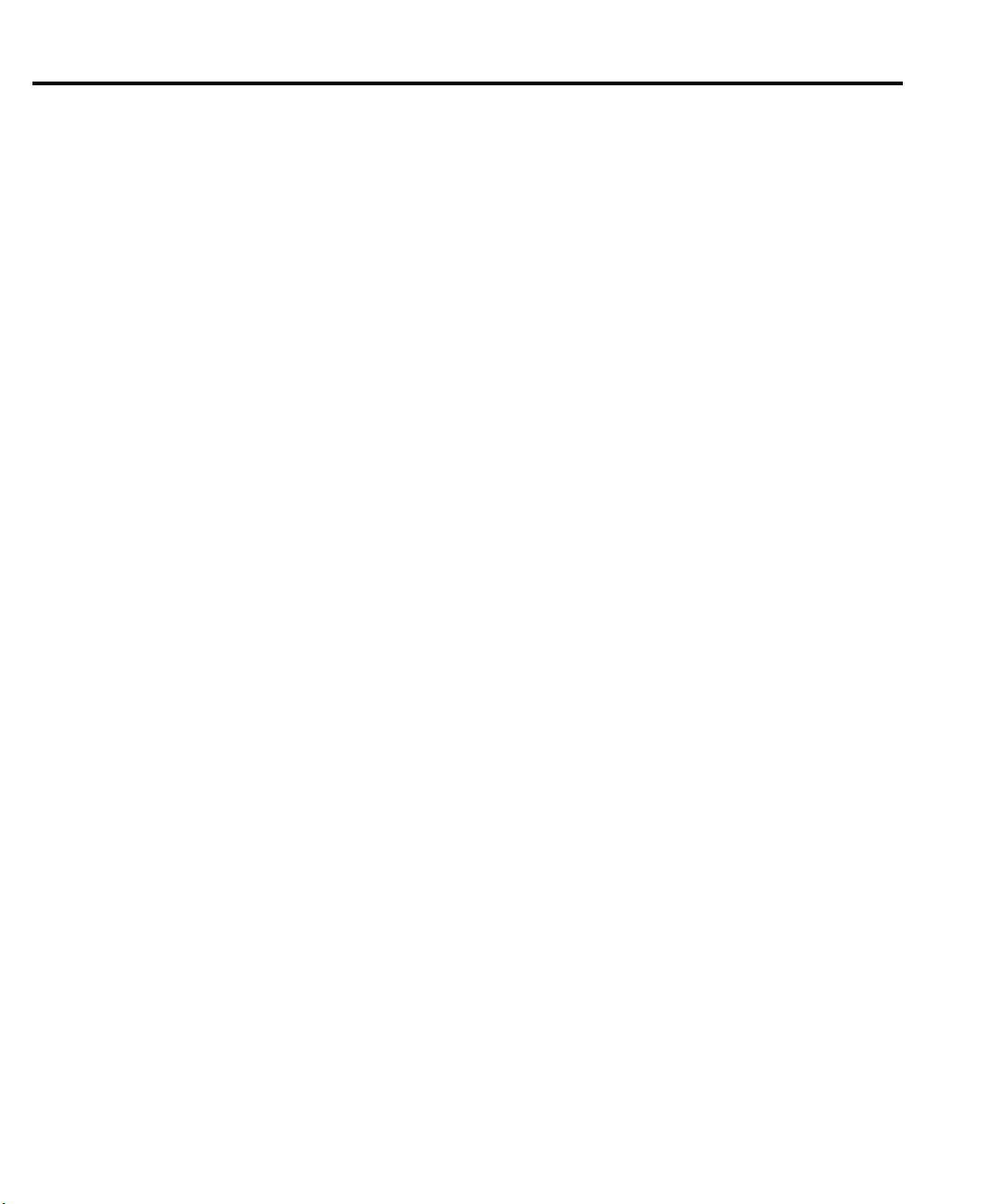
4Troubleshooting
Table 4-1 Flash memory failure modes .................................................. 4-3
Table 4-2 Power supply components ...................................................... 4-6
Table 4-3 Display board checks ........................................................... 4-13
Table 4-4 Power supply checks ............................................................ 4-13
Table 4-5 Digital circuitry checks ........................................................ 4-14
Table 4-6 DCV signal switching .......................................................... 4-14
Table 4-8
Table 4-7 ACV and FREQ signal switching ........................................ 4-15
Table 4-10
Table 4-11 DCA signal switching .......................................................... 4-16
Table 4-9
Table 4-13 DCV signal multiplexing and gain ....................................... 4-17
Table 4-14 ACV and ACA signal multiplexing and gain ....................... 4-17
Table 4-12 ACA signal switching .......................................................... 4-17
Table 4-16
Table 4-17
Table 4-15 DCA signal multiplexing and gain ....................................... 4-18
Table 4-18 Switching device locations ................................................... 4-19
Ω
2 signal switching .............................................................. 4-15
Ω2/Ω
4 reference switching .................................................. 4-16
Ω
4 signal switching .............................................................. 4-16
Ω
2 signal multiplexing and gain .......................................... 4-18
Ω
4 signal multiplexing and gain .......................................... 4-18
5 Disassembly
Table 5-1 Input terminal wire colors ...................................................... 5-7
Table 5-2 Power module wire colors ...................................................... 5-7
6 Replaceable Parts
Table 6-1 Model 2701 motherboard parts list ........................................ 6-3
Table 6-2 Model 2701 display board parts list ..................................... 6-11
Table 6-3 Model 2701 backplane board parts list ................................ 6-11
Table 6-4 Model 2701 miscellaneous parts list .................................... 6-12
Table 6-5 Model 7700 parts list ............................................................ 6-13
B Calibration Reference
Table B-1 Remote calibration command summary ................................ B-2
Table B-2 DC calibration commands ..................................................... B-9
Table B-3 AC calibration commands ................................................... B-14
Table B-4 Model 7700 calibration commands ..................................... B-17
Table B-5 Calibration error summary .................................................. B-22
Page 15
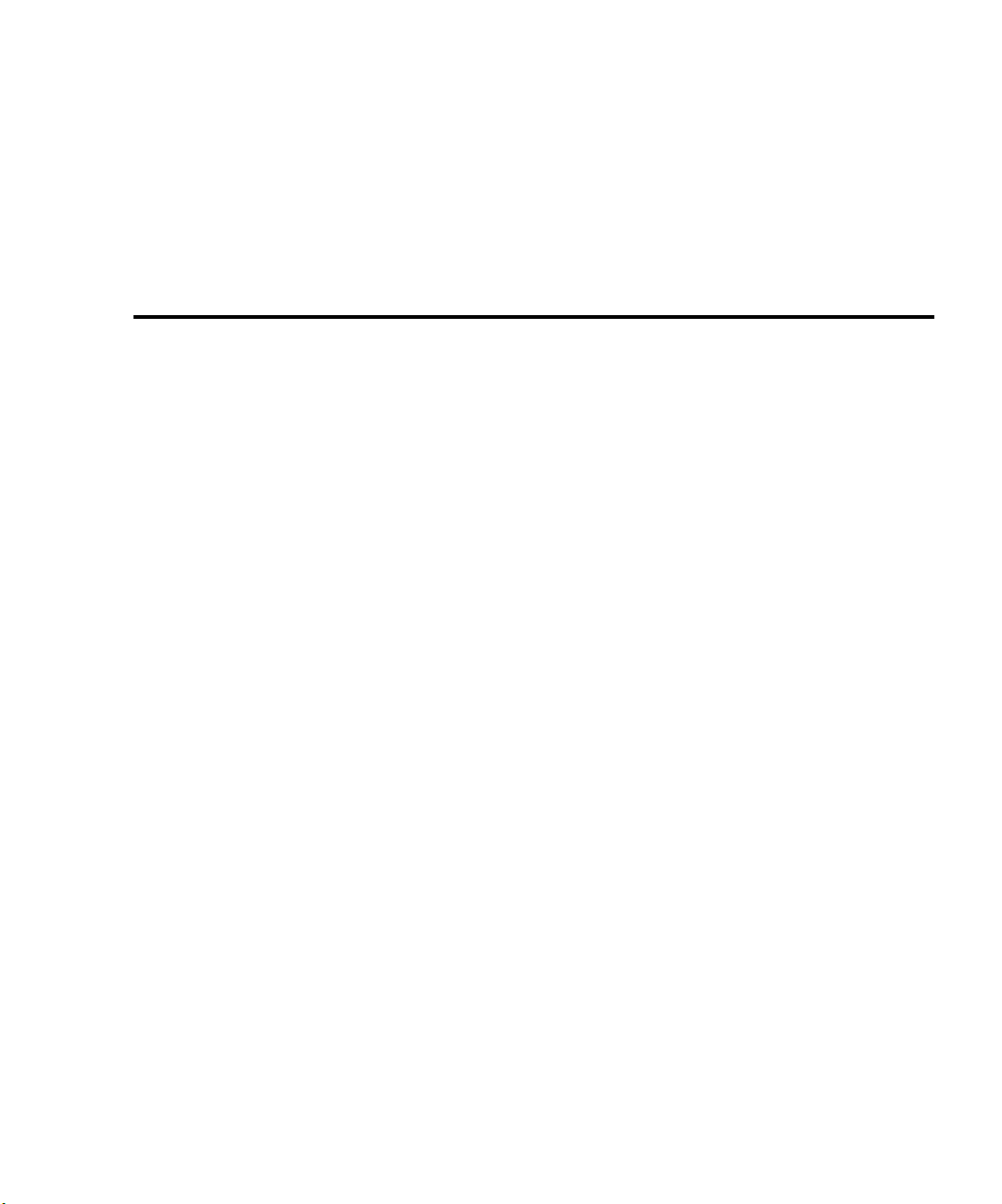
1
Performance Verification
Page 16
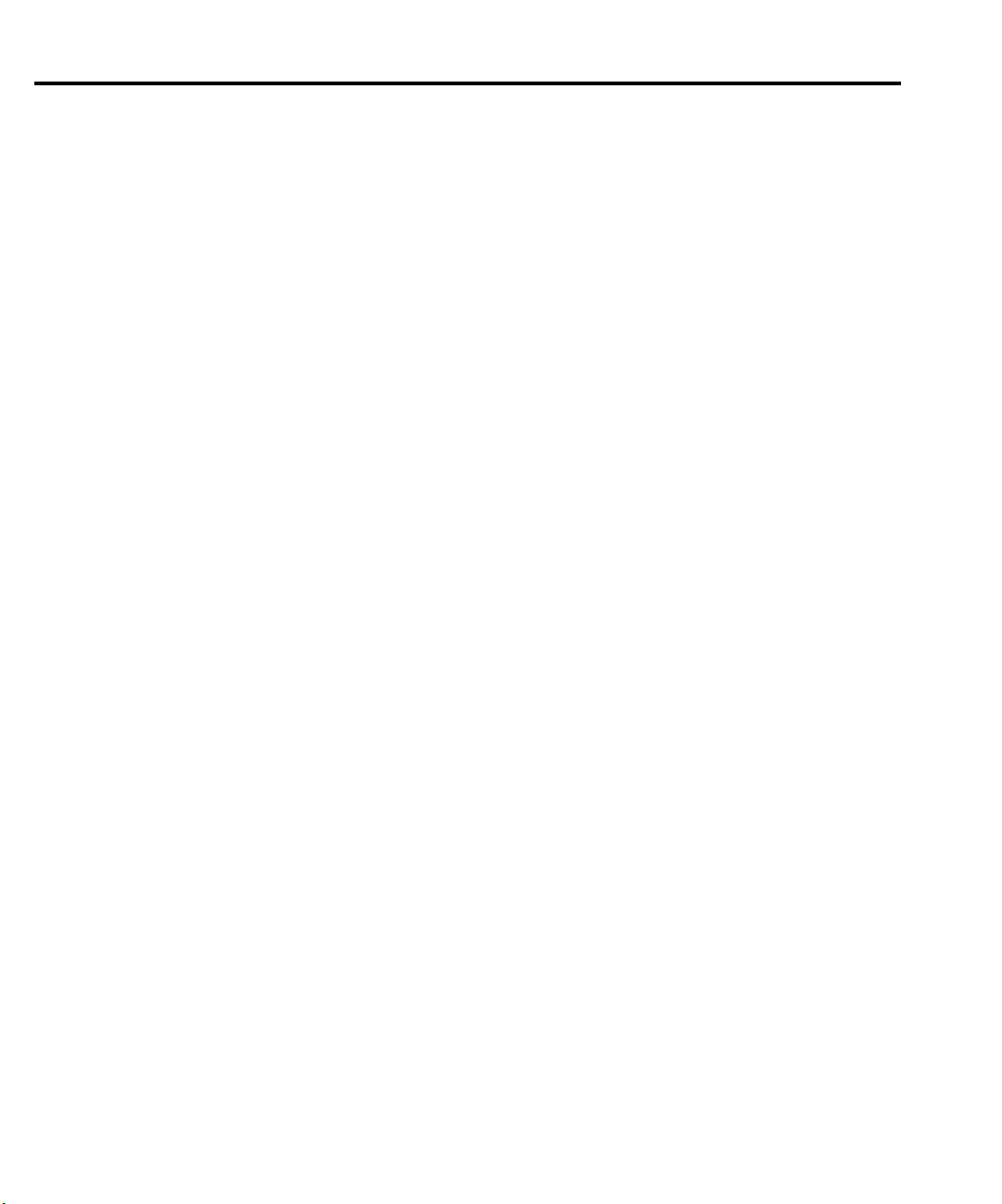
1-2 Performance Verification Model 2701 Service Manual
Introduction
Use the procedures in this section to verify that Model 2701 Ethernet Multimeter/Data
Acquisition System accuracy is within the limits stated in the instrument’s one-year accuracy
specifications. You can perform these verification procedures:
• Upon receiving the instrument, make sure it was not damaged during shipment and the
unit meets factory specifications.
• If the instrument’s accuracy is questionable.
•Following calibration.
WARNING
NOTE
There are two general verification procedures in this section:
•
Model 2701 verification
Model 2701 using the front panel terminals.
Model 7700 verification
•
made through the Model 7700 20-Channel Multiplexer. Note that the same general
procedures can be used to verify measurement accuracy of other Model 2701 plug-in
modules that have similar functions. For specific information about the individual
modules, refer to the appropriate appendices in the Model 2701 User’s Manual.
The information in this section is intended only for qualified service personnel. Do not attempt these procedures unless you are qualified to do so.
If the instrument is still under warranty and its performance is outside specified
limits, contact your Keithley representative or the factory to determine the correct
course of action. If the unit is not under warranty and it fails to meet specified limits,
refer to the calibration procedures in Section 2.
— Covers procedures to verify measurement accuracy of the
— Discusses procedures to verify accuracy of measurement
Page 17
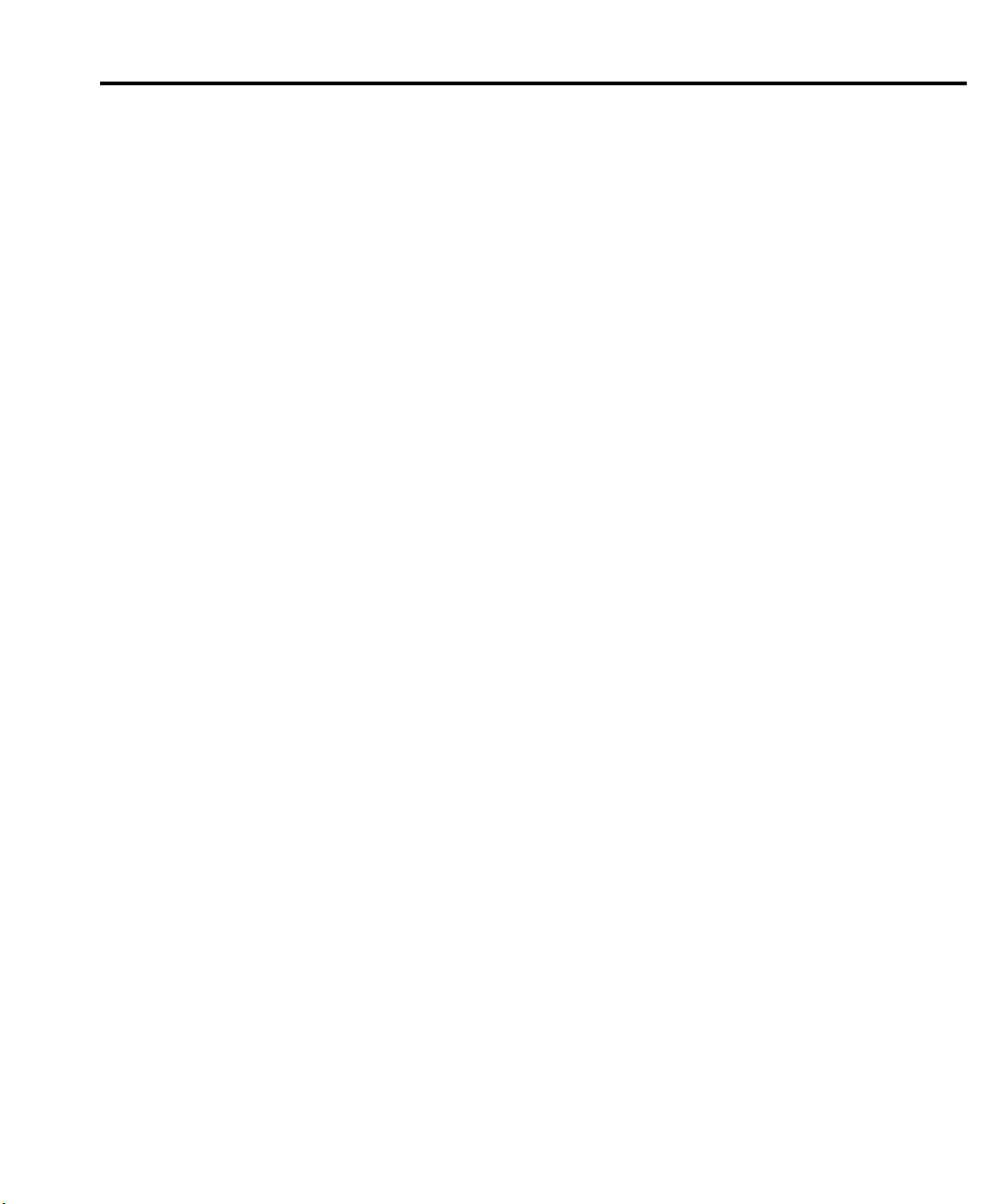
Model 2701 Service Manual Performance Verification 1-3
Verification test requirements
Be sure that you perform the verification tests:
• Under the proper environmental conditions.
• After the specified warm-up period.
• Using the correct line voltage.
• Using the proper calibration equipment.
• Using the specified reading limits.
Environmental conditions
Conduct your performance verification procedures in a test environment that has:
• An ambient temperature of 18° to 28°C (65° to 82°F).
•A relative humidity of less than 80% unless otherwise noted.
Warm-up period
Allow the Model 2701 to warm up for at least two hours before conducting the verification
procedures.
If the instrument has been subjected to temperature extremes (those outside the ranges stated
above), allow additional time for the instrument’s internal temperature to stabilize. Typically,
allow one extra hour to stabilize a unit that is 10°C (18°F) outside the specified temperature
range.
Also, allow the test equipment to warm up for the minimum time specified by the
manufacturer.
Line power
The Model 2701 requires a line voltage of 100V/120V/220V/240V ±10% and a line
frequency of 45Hz to 66Hz or 360Hz to 440Hz. Note that the line frequency is automatically
sensed at power-up, but the line voltage must be manually set to either 100V/120V or
220V/240V as described in Section 3.
Page 18
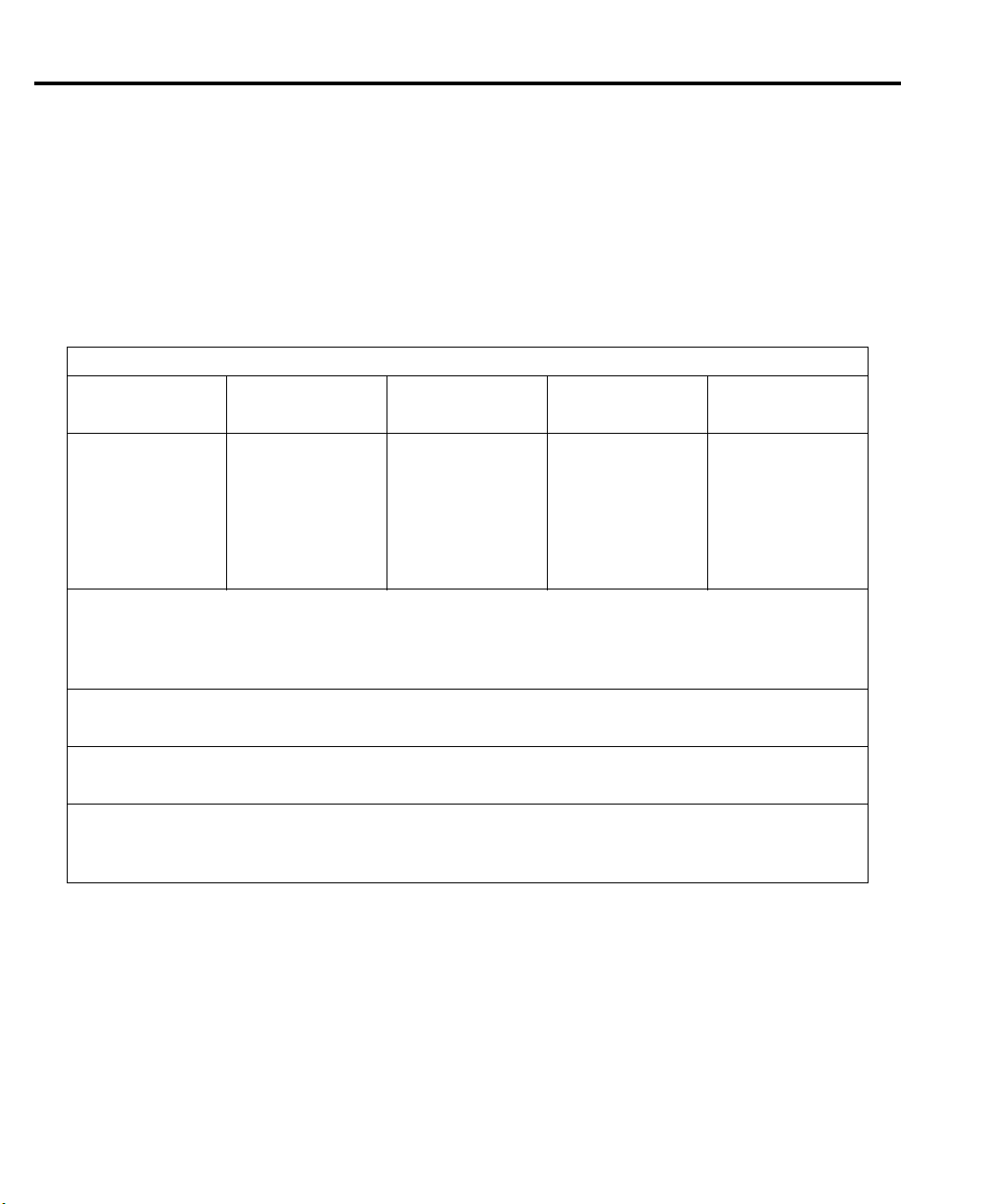
1-4 Performance Verification Model 2701 Service Manual
Recommended test equipment
Table 1-1 summarizes recommended verification equipment. You can use alternate
equipment as long as that equipment has specifications at least as good as those listed in
Table 1-1. Keep in mind, however, that calibrator uncertainty will add to the uncertainty of each
measurement.
Table 1-1
Recommended verification equipment
Fluke 5700A Calibrator:
AC voltage
DC voltage
100mV ±14ppm
1.0V ±7ppm
10V ±5ppm
100V ±7ppm
1000V ±9ppm
Fluke 5725A Amplifier:
AC Voltage, 50kHz, 700V, ±375ppm
DC Current, 3A, ±500ppm
AC Current, 1kHz, 3A, ±457ppm
Stanford Research Systems DS345 Function Generator:
1V RMS 1kHz, ±5ppm
General Radio 1433-T Precision Decade Resistance Box:
Ω
to 400Ω, ±0.02%
10
Miscellaneous Equipment:
Double banana plug to double banana plug shielded cables (2)
BNC to double banana plug shielded cable
NOTE: The Fluke 5725A amplifier is necessary only if you wish to verify the 750V AC range at 50kHz and 3A AC and DC current
ranges at 3A. Verification at 220V, 50kHz, and 2.2A on the current ranges using only the 5700A calibrator is adequate for
most applications.
(1kHz, 50kHz) DC current
100mV ±200ppm
1.0V ±82ppm
10V ±82ppm
100V ±90ppm
700V ±85ppm
20mA ±60ppm
100mA ±70ppm
1A ±110ppm
2.2A ±94ppm
AC current
(1kHZ) Resistance
1A ±690ppm
2.2A ±682ppm
100
Ω
1k
Ω
10k
Ω
100k
1M
Ω
10M
100M
±17ppm
±12ppm
±11ppm
Ω
±13ppm
±18ppm
Ω
±37ppm
Ω
±120ppm
Page 19
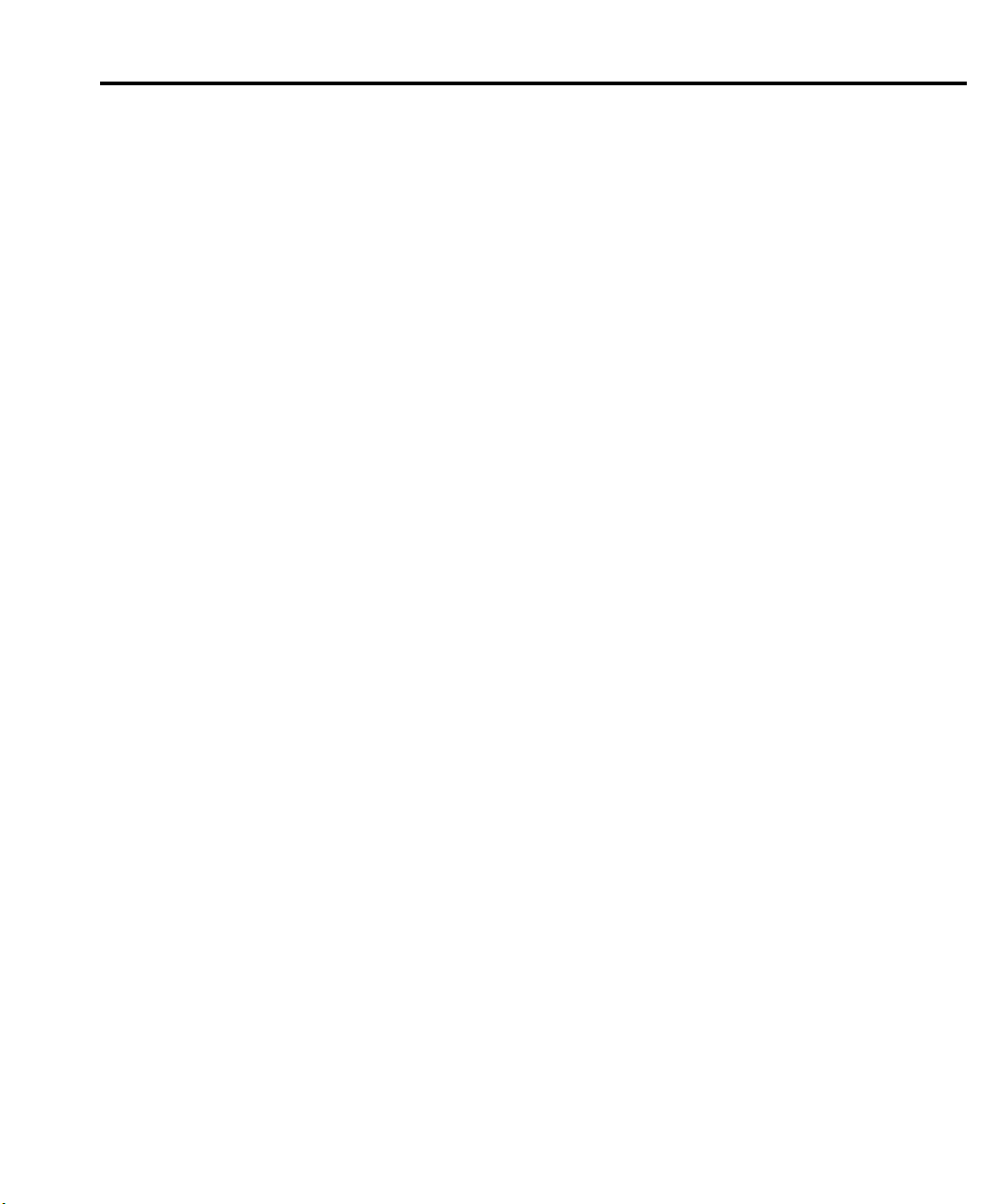
Model 2701 Service Manual Performance Verification 1-5
Verification limits
The verification limits stated in this section have been calculated using only the Model 2701
one-year accuracy specifications, and they do not include test equipment uncertainty. If a
particular measurement falls slightly outside the allowable range, recalculate new limits based
on both Model 2701 specifications and pertinent calibration equipment specifications.
Example reading limit calculation
The following is an example of how reading limits have been calculated. Assume you are
testing the 10V DC range using a 10V input value. Using the Model 2701 one-year accuracy
specification for 10V DC of ± (30ppm of reading + 5ppm of range), the calculated limits are:
Reading limits = 10V ± [(10V
Reading limits = 10V ± (0.0003 + 0.00005)
Reading limits = 10V ± 0.00035V
Reading limits = 9.99965V to 10.00035V
Calculating resistance reading limits
Resistance reading limits must be recalculated based on the actual calibration resistance
values supplied by the equipment manufacturer. Calculations are performed in the same
manner as shown in the preceding example, except, of course, that you should use the actual
calibration resistance values instead of the nominal values when performing your calculations.
For example, assume that you are testing the 10k
calibration resistance value. Using Model 2701 one-year 10k
reading + 6ppm of range), the calculated reading limits are:
Reading limits = 10.03k
Reading limits = 10.02894k
Ω
± [(10.03kΩ × 100ppm) + (10kΩ × 6ppm)]
Ω
Restoring factory defaults
Before performing the verification procedures, restore the instrument to its factory defaults
as follows:
×
30ppm) + (10V × 5ppm)]
Ω
range using an actual 10.03kΩ
to 10.03106k
Ω
Ω
range accuracy of ± (100ppm of
1. Press
2. Using either range key, select FACT, then restore the factory default conditions by
SHIFT
and then
RESTORE: FACT.
pressing
ENTER
.
SETUP
. The instrument will display the following prompt:
Page 20
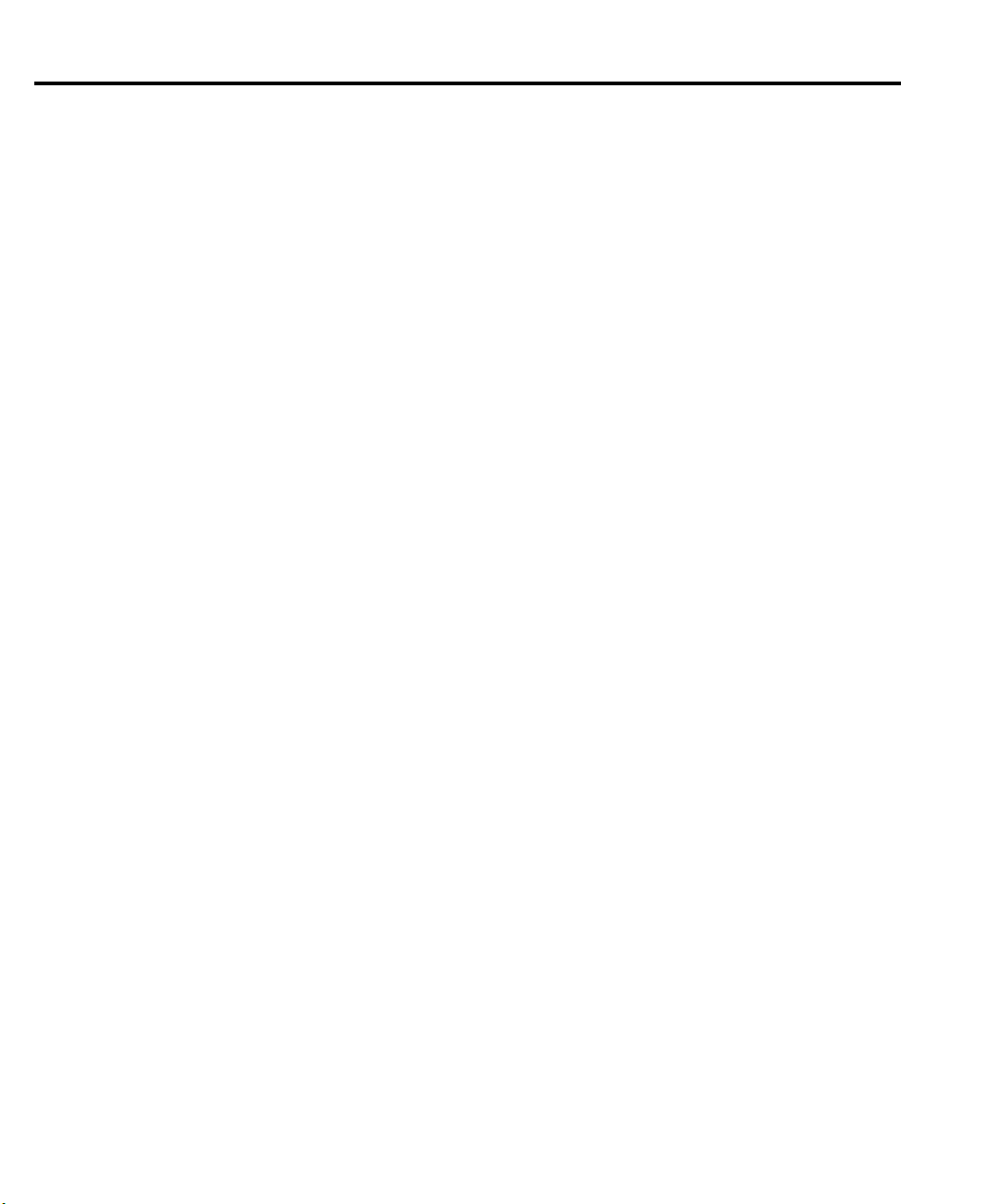
1-6 Performance Verification Model 2701 Service Manual
Performing the verification test procedures
Verification test summary
Verification tests can be performed either through the Model 2701 front panel terminals or
through plug-in modules. This section contains the following procedures:
•
Model 2701 verification
the front panel terminals.
Model 7700 verification
•
available plug-in modules with the same functions as the Model 7700 20-Channel
Multiplexer Card.
Model 2701 tests
Model 2701 verification test procedures include:
• DC volts
•AC volts
• DC current
•AC current
• Resistance
•Temperature
• Frequency
— Use this procedure to test Model 2701 accuracy through
— Use this procedure to test accuracy through any of the
Model 7700 tests
Model 7700 verification test procedures include:
• DC volts
•AC volts
• DC current
•AC current
• Resistance
•Temperature
• Frequency
• Ratio and average
Page 21
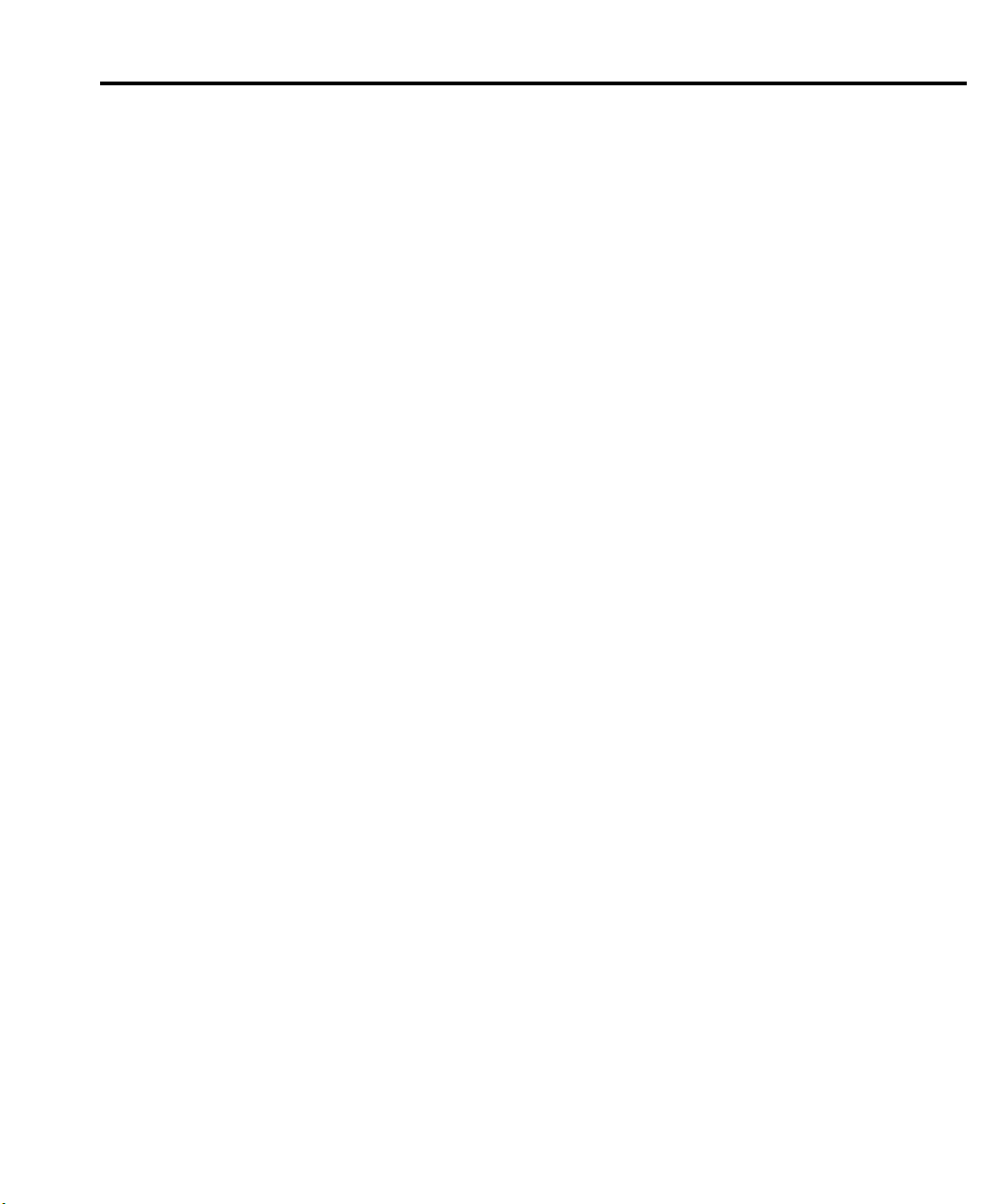
Model 2701 Service Manual Performance Verification 1-7
Test considerations
When performing the verification procedures:
• Be sure to restore factory defaults as outlined above.
• Make sure that the equipment is properly warmed up and connected to the correct input
terminals. Also, make sure that the INPUTS switch is in the correct position.
• Do not use autoranging for any verification tests, because autorange hysteresis may
cause the Model 2701 to be on an incorrect range. For each test signal, you must manually set the correct range for the Model 2701 using the range keys.
• Make sure the calibrator is in operate before you verify each measurement.
•Always let the source signal settle before taking a reading.
WARNING
Observe the following safety precautions when performing these tests:
•
Some of the procedures in this section may expose you to dangerous
voltages. Use standard safety precautions when such dangerous
voltages are encountered to avoid personal injury or death caused by
electric shock.
•
For the front panel terminals only, the maximum common-mode voltage (voltage between INPUT LO and chassis ground) is 500V peak.
Exceeding this value may cause a breakdown in insulation, creating a
shock hazard.
•
For the plug-in modules, the maximum common-mode voltage (voltage between any plug-in module terminal and chassis ground) is 300V
DC or 300V RMS. Exceeding this value may cause a breakdown in
insulation, creating a shock hazard.
•
When using the front panel terminals simultaneously with plug-in
modules, all cable insulation voltage ratings must equal or exceed the
maximum voltage applied to either the front panel terminals or the
plug-in module terminals.
Page 22
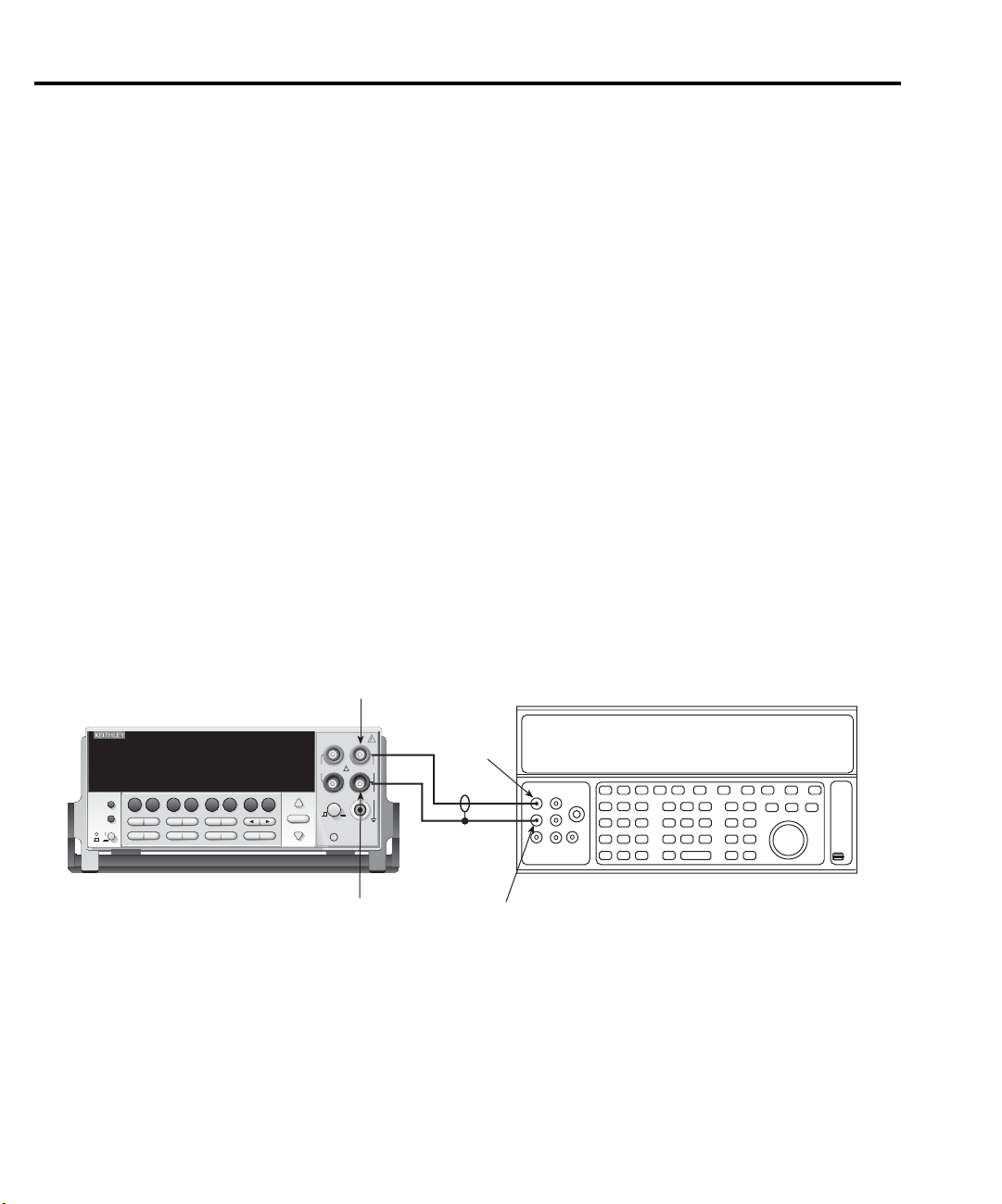
1-8 Performance Verification Model 2701 Service Manual
Model 2701 verification
Perform these tests to verify accuracy using the Model 2701 front panel terminals.
Verifying DC voltage
Check DC voltage accuracy by applying accurate voltages from the DC voltage calibrator to
the Model 2701 INPUT jacks and verifying that the displayed readings fall within specified
limits.
CAUTION
Do not exceed 1000V peak between front terminals INPUT HI and
INPUT LO because instrument damage may occur.
Follow these steps to verify DC voltage accuracy:
1. Connect the Model 2701 HI and LO INPUT jacks to the DC voltage calibrator as
shown in Figure 1-1. Make sure the INPUTS switch is set to the FRONT position.
NOTE
Use shielded, low-thermal connections when testing the 100mV and 1V ranges to
avoid errors caused by noise or thermal effects. Connect the shield to the
calibrator’s output LO terminal.
Figure 1-1
Connections for Model 2701 DC volts verification
INPUT HI
Model 2701
Integra Series
SENSE
INPUT
Ω 4 WIRE
HI
350V
1000V
!
PEAK
INPUTS
F
FRONT/REAR
CAT I
PEAK
LO
500V
PEAK
R
3A 250V
AMPS
POWER
Model 2701 Ethernet Multimeter / Data Acquisition System
CONT
DCI
LIMITS ON/OFFDELAY
CONFIG HALT
STEP SCAN
RECALL
OCOMP
CH AVG
ACI
Ω2 Ω4
TYPE
TEST
DIGITS RATE
MONITOR
LSYNC
PERIOD SENSOR
FREQ
TEMP
RANGE
CH-OFF CARD
EXIT ENTER
AUTO
RANGE
RS-232ETHERNET
RELFILTER
RATIO
MATH
OUTPUT
SHIFT
DCV
ACV
HOLD
LOCAL
EX TRIG
TRIG
STORE
SAVE SETUP
CLOSE
OPEN
INPUT LO
OUTPUT
HI
OUTPUT
LO
Calibrator (Output DC Voltage)
Note: Use shielded, low-thermal cables
for 100mV and 1V ranges.
Page 23
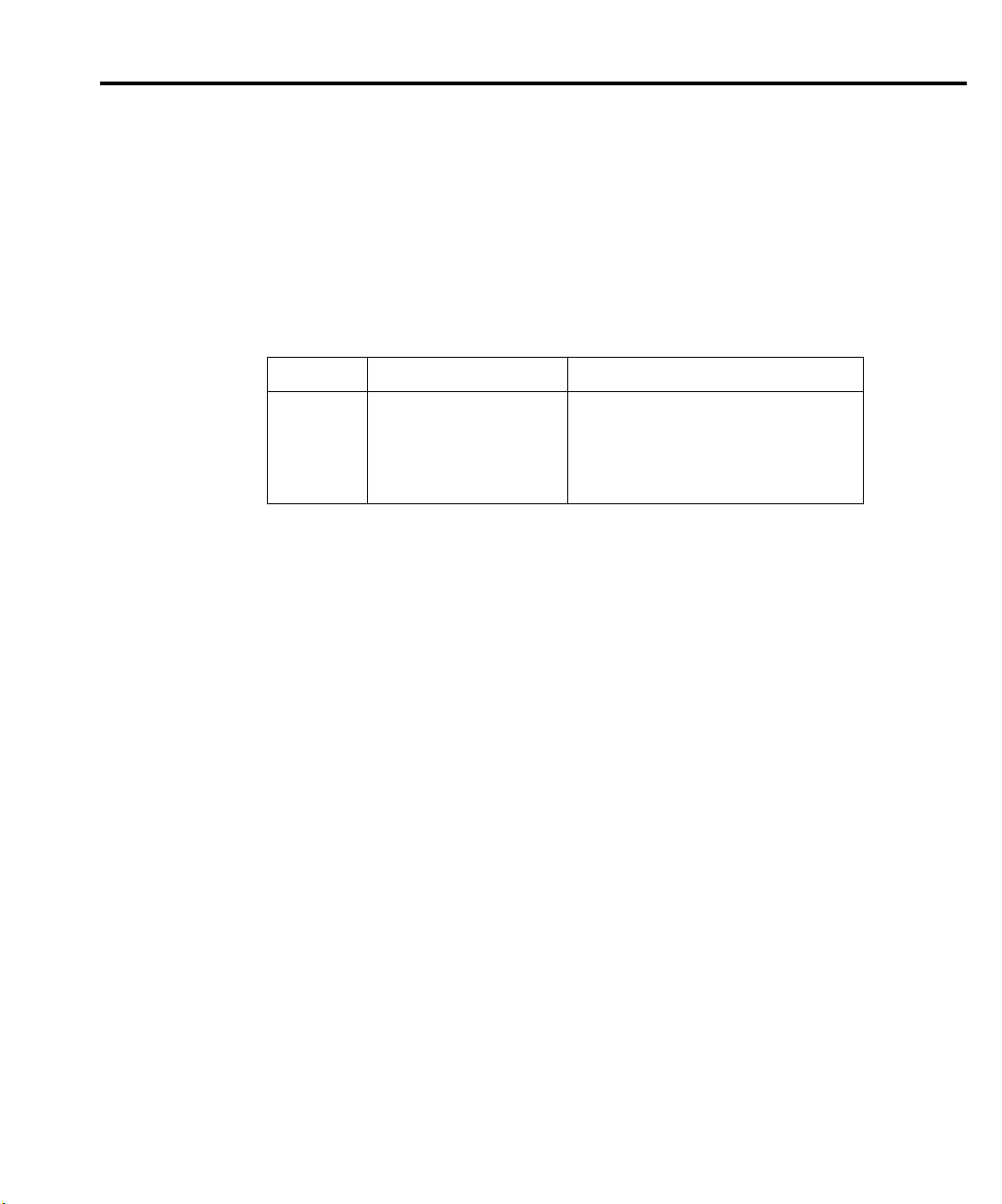
Model 2701 Service Manual Performance Verification 1-9
2. Select the DC volts function by pressing the
DCV
key and set the Model 2701 to the
100mV range.
3. Set the calibrator output to 0.00000mV DC and allow the reading to settle.
4. Enable the Model 2701 REL mode. Leave REL enabled for the remainder of the DC
volts verification tests.
5. Source positive and negative and full-scale voltages for each of the ranges listed in
Table 1-2. For each voltage setting, be sure that the reading is within stated limits.
Table 1-2
DCV reading limits
Range Applied DC voltage* Reading limits (1 year, 18° to 28°C)
100mV
1V
10V
100V
1000V
*Source positive and negative values for each range.
100.0000mV
1.000000V
10.00000V
100.0000V
1000.000V
99.9935 to 100.0065mV
0.999963 to 1.000037V
9.99965 to 10.00035V
99.9946 to 100.0054V
999.941 to 1000.059V
Page 24

1-10 Performance Verification Model 2701 Service Manual
Verifying AC voltage
Check AC voltage accuracy by applying accurate AC voltages at specific frequencies from
the AC voltage calibrator to the Model 2701 inputs and verifying that the displayed readings
fall within specified ranges.
CAUTION
Do not exceed 1000V peak between front terminals INPUT HI and
INPUT LO, or 8
Follow these steps to verify AC voltage accuracy:
1. Connect the Model 2701 HI and LO INPUT jacks to the AC voltage calibrator as shown
in Figure 1-2. Be sure the INPUTS switch is in the FRONT position.
Figure 1-2
Connections for Model 2701 AC volts verification
Note: Amplifier required only
for 700V, 50kHz output.
INPUT HI
Model 2701
Integra Series
SENSE
INPUT
4 WIRE
Ω
HI
350V
1000V
!
PEAK
INPUTS
F
FRONT/REAR
CAT I
PEAK
LO
500V
PEAK
R
3A 250V
AMPS
POWER
Model 2701 Ethernet Multimeter / Data Acquisition System
CONT
DCI
LIMITS ON/OFFDELAY
CONFIG HALT
STEP SCAN
RECALL
OCOMP
CH AVG
ACI
Ω2 Ω4
TYPE
TEST
DIGITS RATE
MONITOR
LSYNC
PERIOD SENSOR
FREQ
TEMP
RANGE
CH-OFF CARD
EXIT ENTER
AUTO
RANGE
RS-232ETHERNET
RELFILTER
RATIO
MATH
OUTPUT
SHIFT
DCV
ACV
HOLD
LOCAL
EX TRIG
TRIG
STORE
SAVE SETUP
CLOSE
OPEN
INPUT LO
×
107 V•Hz input, because instrument damage may occur.
Amplifier (Connect to calibrator)
OUTPUT
HI
Shielded
cable
Calibrator (Output AC Voltage)
OUTPUT
LO
Page 25
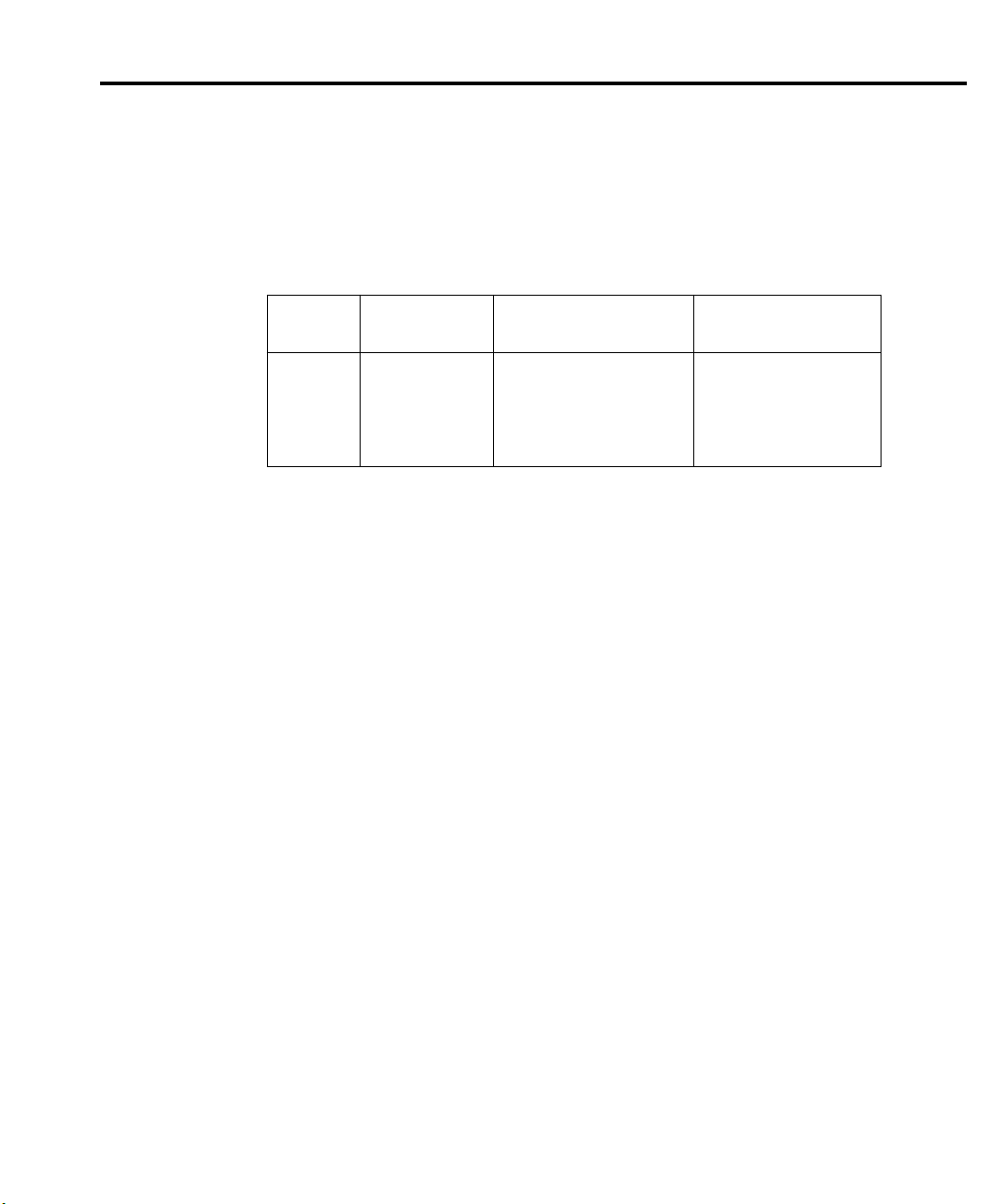
Model 2701 Service Manual Performance Verification 1-11
2. Select the AC volts function by pressing the
ACV
key.
3. Set the Model 2701 for the 100mV range; make sure that REL is disabled.
4. Source 1kHz and 50kHz AC voltages for each of the ranges summarized in Table 1-3
and make sure that the respective Model 2701 readings fall within stated limits.
Table 1-3
ACV reading limits
ACV
range
100mV
1V
10V
100V
750V
* If the 5725A amplifier is not available, change the 700V @ 50kHz step to 220V @ 50kHz. Reading
limits for 220V @ 50kHz = 219.36 to 220.64V.
Applied AC
voltage
100.0000mV
1.000000V
10.00000V
100.0000V
700.000V*
1kHz reading limits
(1 year, 18°C to 28°C)
99.910 to 100.090mV
0.99910 to 1.00090V
9.9910 to 10.0090V
99.910 to 100.090V
699.36 to 700.64V
50kHz reading limits
(1 year, 18°C to 28°C)
99.830 to 100.170mV
0.99830 to 1.00170V
9.98300 to 10.0170V
99.830 to 100.170V
698.79 to 701.21V
Page 26
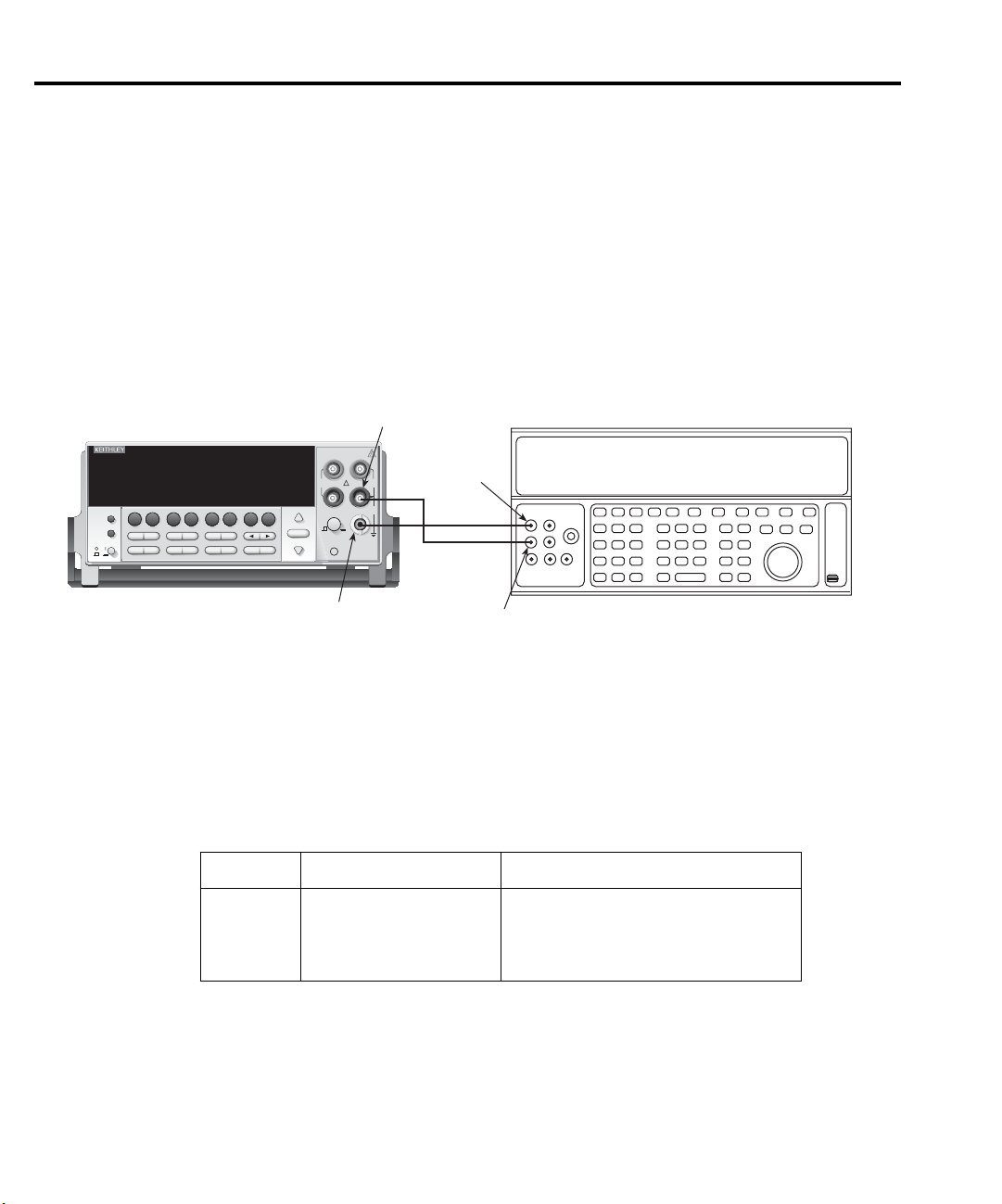
1-12 Performance Verification Model 2701 Service Manual
Verifying DC current
Check DC current accuracy by applying accurate DC currents from the DC current calibrator to the AMPS input of the Model 2701 and verifying that the displayed readings fall within
specified limits.
Follow these steps to verify DC current accuracy:
1. Connect the Model 2701 AMPS and INPUT LO jacks to the calibrator as shown in
Figure 1-3. Be sure the INPUTS switch is in the FRONT position.
Figure 1-3
Connections for Model 2701 DC current verification
POWER
AUTO
SENSE
Ω 4 WIRE
350V
PEAK
INPUTS
F
R
FRONT/REAR
CAT I
AMPS
INPUT LO
INPUT
HI
1000V
!
PEAK
LO
500V
PEAK
3A 250V
AMPS
OUTPUT
HI
OUTPUT
Model 2701
Integra Series
Model 2701 Ethernet Multimeter / Data Acquisition System
CONT
DCI
LIMITS ON/OFFDELAY
CONFIG HALT
STEP SCAN
RECALL
OCOMP
CH AVG
ACI
Ω2 Ω4
TYPE
TEST
DIGITS RATE
MONITOR
LSYNC
PERIOD SENSOR
FREQ
TEMP
RANGE
CH-OFF CARD
RELFILTER
EXIT ENTER
RANGE
RS-232ETHERNET
RATIO
MATH
OUTPUT
SHIFT
DCV
ACV
HOLD
LOCAL
EX TRIG
TRIG
STORE
SAVE SETUP
CLOSE
OPEN
LO
2. Select the DC current measurement function by pressing the
Calibrator (Output DC Current)
Note: Be sure calibrator is set for
normal current output.
DCI
key.
3. Set the Model 2701 for the 20mA range.
4. Source positive and negative full-scale currents for each of the ranges listed in
Table 1-4 and verify that the readings for each range are within stated limits.
Table 1-4
DCI limits
DCI range Applied DC current* Reading limits (1 year, 18°C to 28°C)
20mA
100mA
1A
3A
20.0000mA
100.0000mA
1.000000A
3.000000A**
19.98840 to 20.011160mA
99.8700 to 100.1300mA
0.999120 to 1.000880A
2.99628 to 3.00372A
* Source positive and negative currents with values shown.
** If the Fluke 5725 amplifier is not available, apply 2.2A from calibrator. Reading limits for 2.2A
input are: 2.197240 to 2.202760A.
Page 27
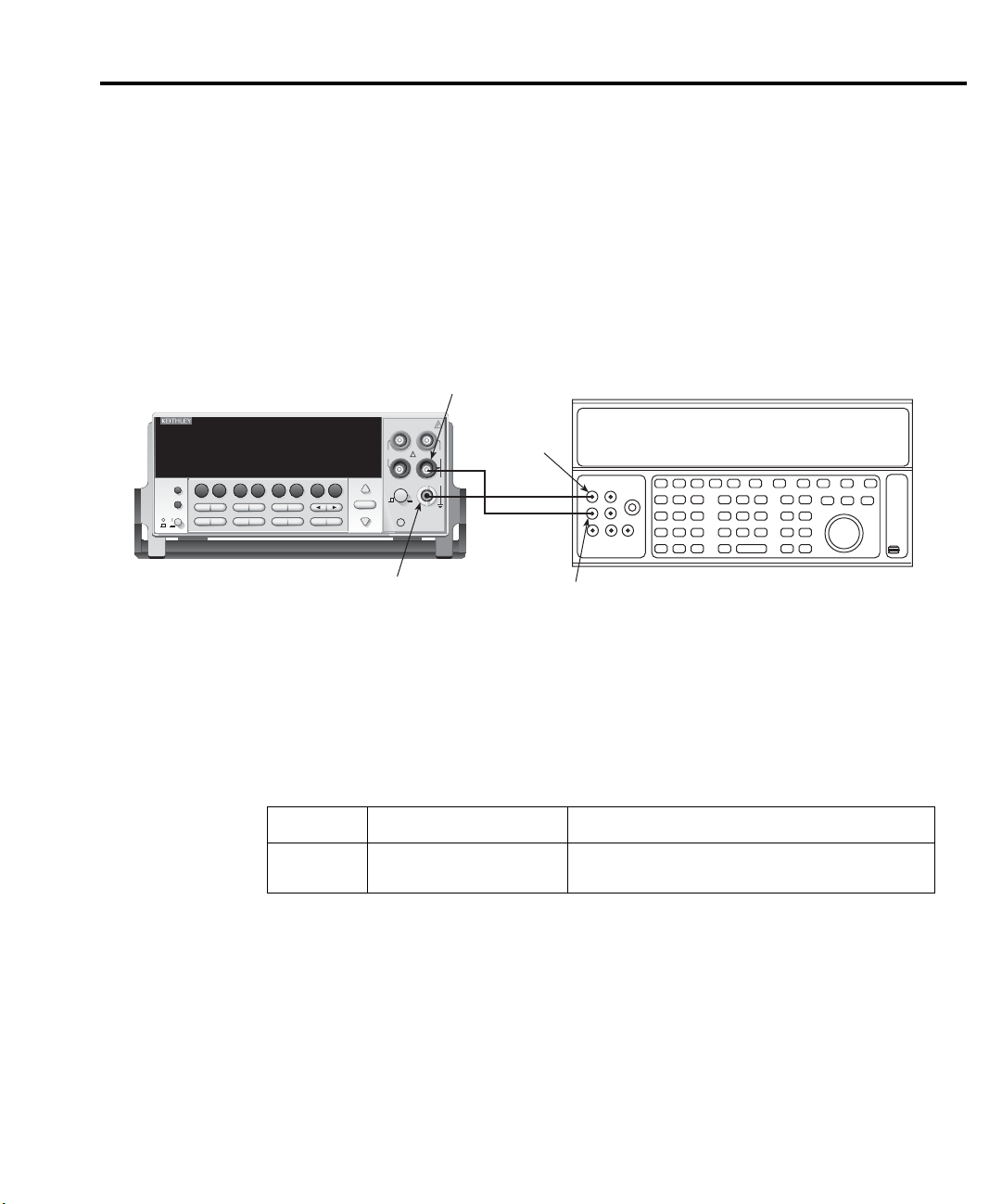
Model 2701 Service Manual Performance Verification 1-13
Verifying AC current
Check AC current accuracy by applying accurate AC voltage current at specific frequencies
from the AC current calibrator to the Model 2701 input, verifying that the displayed readings
fall within specified limits. Follow these steps to verify AC current.
1. Connect the Model 2701 AMPS and INPUT LO jacks to the calibrator as shown in
Figure 1-4. Be sure the INPUTS switch is in the FRONT position.
Figure 1-4
Connections for Model 2701 AC current verification
POWER
INPUT LO
Model 2701
Model 2701 Ethernet Multimeter / Data Acquisition System
CONT
RATIO
CH AVG
MATH
OUTPUT
SHIFT
DCV
LOCAL
EX TRIG
SAVE SETUP
OPEN
ACI
ACV
HOLD
TRIG
CLOSE
DCI
LIMITS ON/OFFDELAY
STORE
CONFIG HALT
STEP SCAN
RECALL
Ω2 Ω4
TYPE
TEST
DIGITS RATE
OCOMP
MONITOR
LSYNC
RELFILTER
PERIOD SENSOR
FREQ
TEMP
CH-OFF CARD
RS-232ETHERNET
EXIT ENTER
Integra Series
RANGE
AUTO
RANGE
SENSE
Ω 4 WIRE
350V
PEAK
INPUTS
F
FRONT/REAR
CAT I
AMPS
INPUT
HI
1000V
!
PEAK
LO
500V
PEAK
R
3A 250V
AMPS
OUTPUT
HI
OUTPUT LO
Calibrator (Output AC Current)
2. Select the AC current function by pressing the ACI key.
3. Set the Model 2701 for the 1A range.
4. Source 1A and 3A, 1kHz full-scale AC currents as summarized in Table 1-5, and verify
that the readings are within stated limits.
Table 1-5
ACI limits
ACV range Applied AC voltage Reading limits @ 1kHz (1 year, 18°C to 28°C)
1A
3A
* If the Fluke 5725A amplifier is not available, apply 2.2A from the calibrator. Reading limits for 2.2A are
2.1949 to 2.2051A.
1.000000A
3.00000A*
0.99860 to 1.00140A
2.9817 to 3.0183A
Page 28
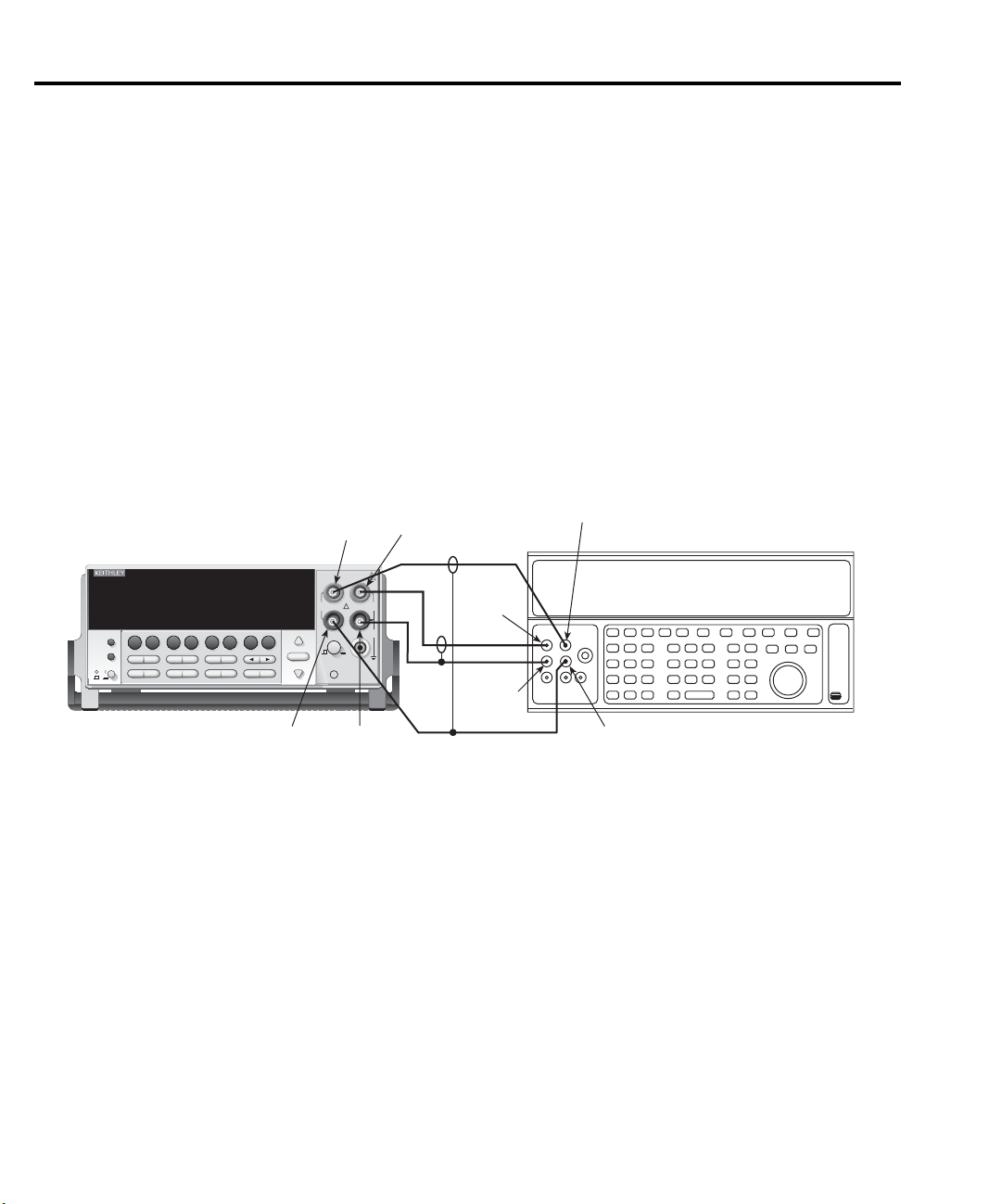
1-14 Performance Verification Model 2701 Service Manual
Verifying resistance
Check resistance by connecting accurate resistance values to the Model 2701 and verifying
that its resistance readings are within the specified limits.
CAUTION Do not apply more than 1000V peak between front terminals INPUT HI
and LO or more than 350V peak between SENSE HI and LO, or instrument damage could occur.
Follow these steps to verify resistance accuracy:
1. Using shielded, Teflon-insulated or equivalent cables in a 4-wire configuration, connect
the Model 2701 INPUT and SENSE jacks to the calibrator as shown in Figure 1-5. Be
sure the INPUTS switch is in the FRONT position.
Figure 1-5
Connections for Model 2701 resistance verification (100Ω to 10MΩ ranges)
POWER
SENSE
HI
INPUT
HI
Model 2701
Integra Series
SENSE
INPUT
Ω 4 WIRE
HI
350V
1000V
!
PEAK
Model 2701 Ethernet Multimeter / Data Acquisition System
CONT
DCI
LIMITS ON/OFFDELAY
CONFIG HALT
STEP SCAN
RECALL
OCOMP
CH AVG
ACI
Ω2 Ω4
TYPE
TEST
DIGITS RATE
MONITOR
LSYNC
PERIOD SENSOR
FREQ
TEMP
RANGE
CH-OFF CARD
EXIT ENTER
AUTO
RANGE
RS-232ETHERNET
RELFILTER
RATIO
MATH
OUTPUT
SHIFT
DCV
ACV
HOLD
LOCAL
EX TRIG
TRIG
STORE
SAVE SETUP
CLOSE
OPEN
INPUTS
F
FRONT/REAR
CAT I
PEAK
LO
500V
PEAK
R
3A 250V
AMPS
OUTPUT
HI
SENSE HI
Resistance Calibrator
OUTPUT
LO
SENSELOINPUT
HI
SENSE LO
Note: Use shielded, low-thermal cables to
minimize noise. Enable or disable
calibrator external sense as indicated
in procedure.
2. Set the calibrator for 4-wire resistance with external sense on.
3. Select the Model 2701 4-wire resistance function by pressing the Ω4 key, then choose
the SLOW integration rate with the RATE key.
4. Set the Model 2701 for the 100Ω range and make sure the FILTER is on. Enable
OCOMP (offset-compensated ohms) for 100Ω range verification. (Press SHIFT then
OCOMP.)
5. Recalculate reading limits based on actual calibrator resistance values.
Page 29
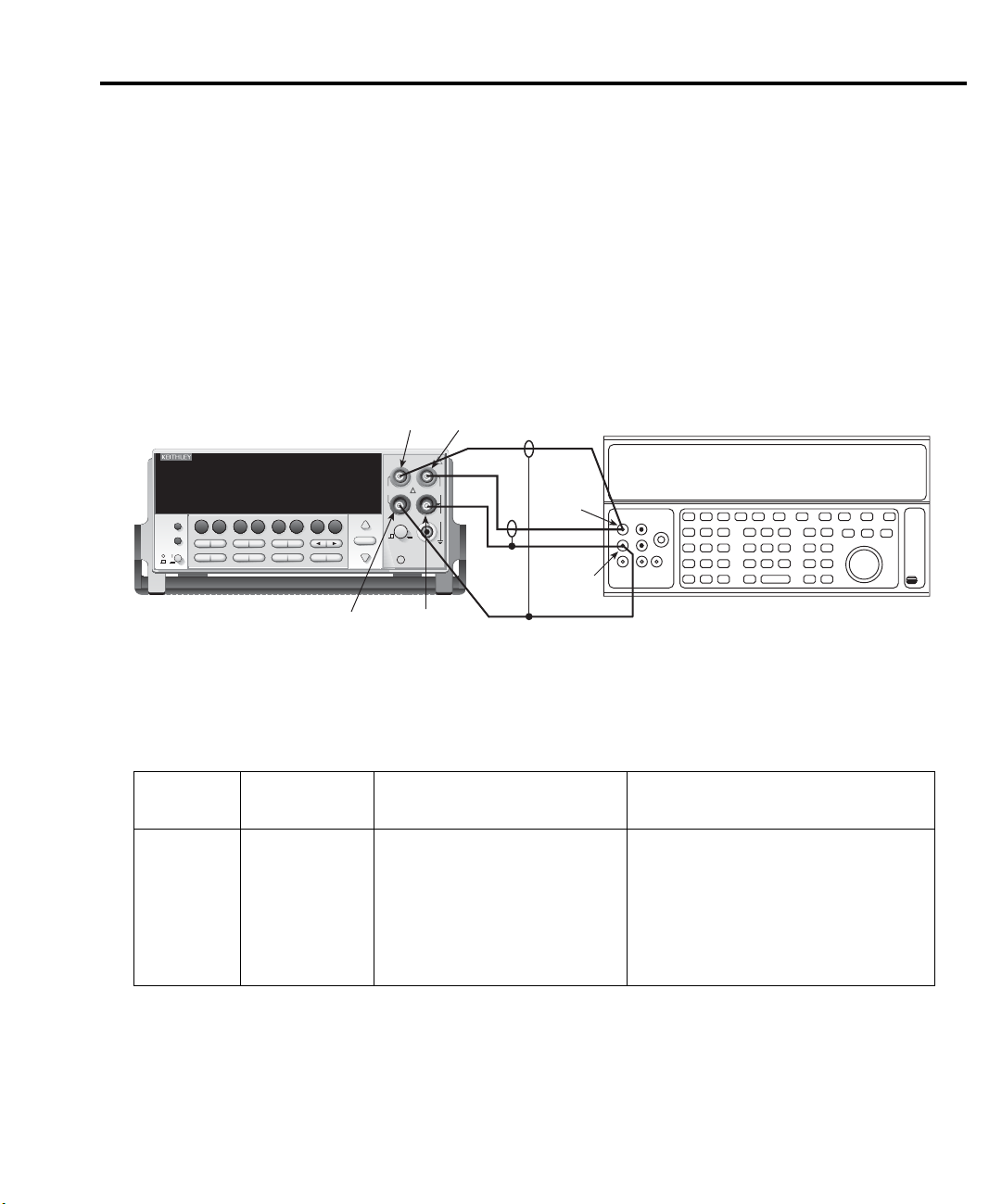
Model 2701 Service Manual Performance Verification 1-15
6. Source the nominal full-scale resistance values for the 100Ω-10MΩ ranges summarized
in Table 1-6 and verify that the readings are within calculated limits.
7. Connect the Model 2701 INPUT and SENSE jacks to the calibrator as shown in
Figure 1-6.
8. Disable external sense on the calibrator.
9. Set the Model 2701 for the 100MΩ range.
10. Source a nominal 100MΩ resistance value and verify that the reading is within calculated limits for the 100MΩ range.
Figure 1-6
Connections for Model 2701 resistance verification (100MΩ range)
SENSE
INPUT
HI
LOCAL
POWER
Model 2701
Integra Series
SENSE
Ω 4 WIRE
350V
Model 2701 Ethernet Multimeter / Data Acquisition System
CONT
OCOMP
RATIO
CH AVG
MATH
OUTPUT
SHIFT
DCV
EX TRIG
SAVE SETUP
OPEN
ACI
ACV
DCI
HOLD
LIMITS ON/OFFDELAY
TRIG
STORE
RECALL
CONFIG HALT
CLOSE
STEP SCAN
Ω2 Ω4
TYPE
TEST
DIGITS RATE
MONITOR
LSYNC
RELFILTER
PERIOD SENSOR
FREQ
CH-OFF CARD
RS-232ETHERNET
EXIT ENTER
PEAK
RANGE
RANGE
INPUTS
F
AUTO
FRONT/REAR
CAT I
TEMP
HI
INPUT
HI
1000V
!
PEAK
LO
500V
PEAK
R
3A 250V
AMPS
OUTPUT
HI
OUTPUT
LO
SENSELOINPUT
Note: Use shielded, low-thermal cables to
HI
Resistance Calibrator
minimize noise. Disable calibrator
external sense.
Table 1-6
Limits for resistance verification
Nominal
Ω Range
100Ω∗
1kΩ
10kΩ
100kΩ
1MΩ
10MΩ
100MΩ
* Enable O COMP (offset-compensated ohms) when testing 100Ω range.
** Calculate limits based on actual calibration resistance values and Model 2701 one-year resistance accuracy specifications. See
Verification limits.
resistance
100Ω
1kΩ
10kΩ
100kΩ
1MΩ
10MΩ
100MΩ
Nominal reading limits
(1 year, 18°C to 28°C) Recalculated limits**
99.9880 to 100.0120Ω
0.999894 to 1.000106kΩ
9.99894 to 10.00106kΩ
99.9890 to 100.0110kΩ
0.999890 to 1.000110MΩ
9.99590 to 10.00410MΩ
99.7970 to 100.2030MΩ
__________ to __________ Ω
__________ to __________ kΩ
__________ to __________ kΩ
__________ to __________ kΩ
__________ to __________ MΩ
__________ to __________ MΩ
__________ to __________ MΩ
Page 30
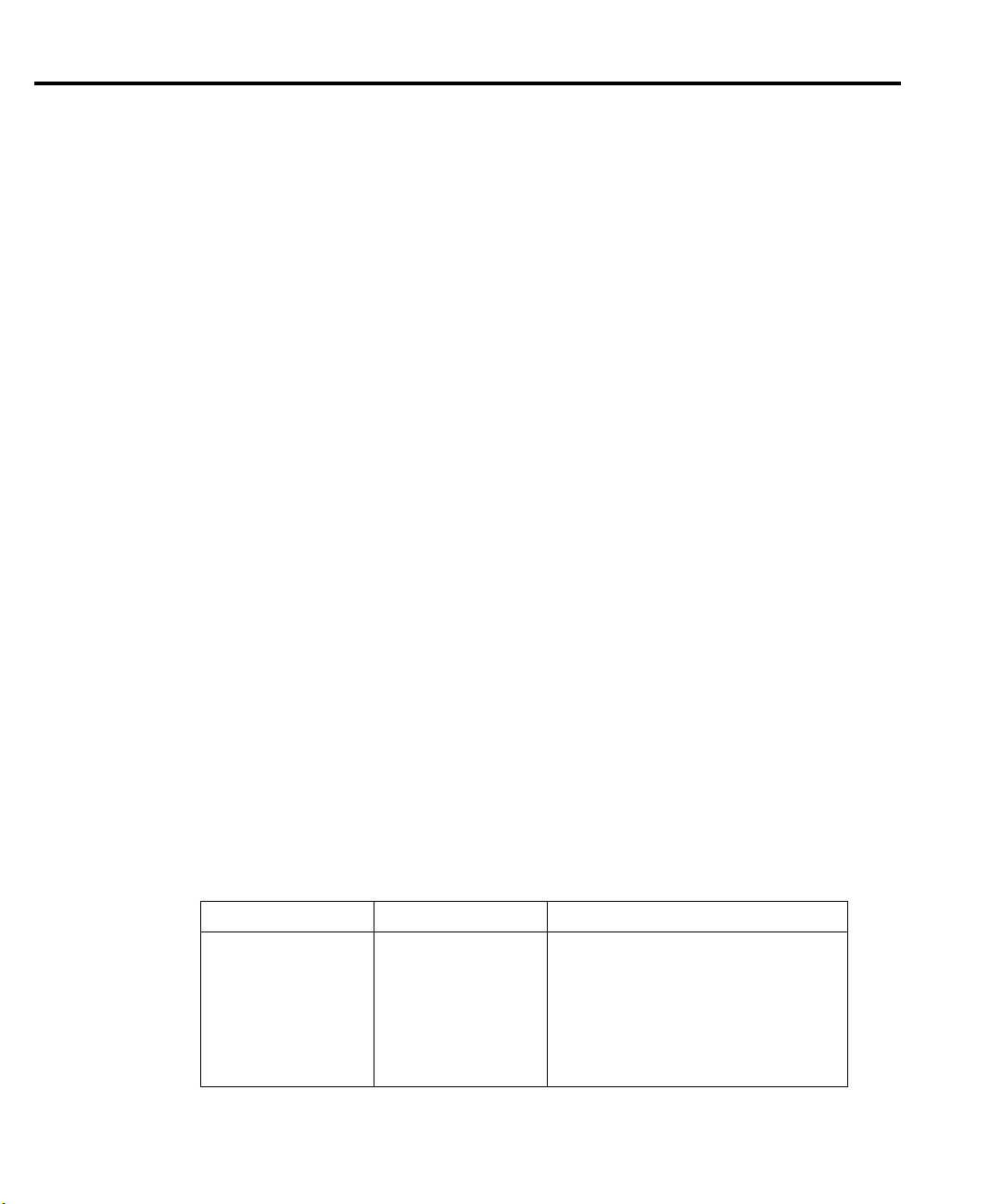
1-16 Performance Verification Model 2701 Service Manual
Verifying temperature
Thermocouple, thermistor, and RTD temperature readings are derived from DC volts and
resistance measurements respectively. For that reason, it is not necessary to independently
verify the accuracy of temperature measurements. As long as the DC volts and resistance
functions meet or exceed specifications, temperature function accuracy is automatically
verified. However, temperature verification procedures are provided below for those who wish
to separately verify temperature accuracy.
Thermocouple temperature
1. Connect the DC voltage calibrator output terminals to the Model 2701 INPUT jacks
using low-thermal shielded connections. (Use 2-wire connections similar to those
shown in Figure 1-1.) Be sure the INPUTS switch is in the FRONT position.
2. Configure the Model 2701 for °C units, type J temperature sensor, and 0°C simulated
reference junction as follows:
a. Press SHIFT then SENSOR and note the unit displays the temperature units:
UNITS: C. (If necessary, use the cursor and range keys to select °C units.)
b. Press ENTER. The unit displays the sensor type: SENS: TCOUPLE.
c. Make sure that TCOUPLE is displayed, then press ENTER. The unit then displays
the thermocouple type: TYPE: K.
d. Select a type J temperature sensor, then press ENTER. The unit then displays the
reference junction type: JUNC: SIM.
e. Make certain that the simulated reference junction type is selected, then press
ENTER. The unit then displays the current simulated reference junction
temperature: SIM: 023.
f. Using the cursor and range keys, set the reference junction temperature to 0°C,
then press ENTER twice to complete the temperature configuration process.
3. Select the temperature function by pressing the TEMP key.
4. Source each of the voltages summarized in Table 1-7 and verify that the temperature
readings are within limits. Be sure to select the appropriate thermocouple type for each
group of readings. (See step 2 above.)
Table 1-7
Thermocouple temperature verification reading limits
Thermocouple type Applied DC voltage* Reading limits (1 year, 18°C to 28°C)
J
K
*Voltages shown are based on ITS-90 standard using 0°C reference junction temperature. See text for pro-
cedure to set reference junction temperature.
-7.659mV
0mV
42.280mV
-5.730mV
0mV
54.138mV
-190.2° to -189.8°C
-0.2° to +0.2°C
749.8° to 750.2°C
-190.2° to -189.8°C
-0.2° to +0.2°C
1349.8° to 1350.2°C
Page 31

Model 2701 Service Manual Performance Verification 1-17
RTD temperature
1. Connect the precision decade resistance box (listed in Table 1-1) to the Model 2701
INPUT and SENSE jacks using four-wire connections. (See Figure 1-5 for similar
connecting scheme.) Be sure the INPUTS switch is in the FRONT position.
2. Configure the Model 2701 temperature function for °C units and RTD temperature
sensor (α=0.00385) as follows:
a. Press SHIFT then SENSOR and note the unit displays the temperature units:
UNITS: C.
b. Press ENTER and note the unit displays the sensor type: SENS: TCOUPLE.
c. Using the cursor and range keys, set the display as follows: SENS: 4W-RTD.
d. Press ENTER and note the unit displays: TYPE: PT100.
e. Using the cursor and range keys, set the unit for the following display: TYPE:
PT385.
f. Press ENTER to complete the temperature configuration process.
3. Select the temperature function by pressing the TEMP key.
4. Set the decade resistance box to each of the values shown in Table 1-8 and verify that
the temperature readings are within the required limits.
Table 1-8
Four-wire RTD temperature verification reading limits
Applied resistance* Reading limits (1 year, 18°C to 28°C)
22.80Ω
100.00Ω
313.59Ω
*Based on α = 0.00385. See text.
-190.06 to -189.94°C
-0.06 to +0.06°C
599.94 to 600.06°C
Page 32

1-18 Performance Verification Model 2701 Service Manual
Verifying frequency
Follow the steps below to verify the Model 2701 frequency function:
1. Connect the function generator to the Model 2701 INPUT jacks. (See Figure 1-7.) Be
sure the INPUTS switch is in the FRONT position.
2. Set the function generator to output a 1kHz, 1V RMS sine wave.
3. Select the Model 2701 frequency function by pressing the FREQ key.
4. Verify that the Model 2701 frequency reading is between 999.9Hz and 1.0001kHz.
Figure 1-7
Connections for Model 2701 frequency verification
BNC-to-Dual
INPUT
HI
!
3A 250V
AMPS
Banana Jack
1000V
PEAK
500V
PEAK
Adapter
50Ω
Coax
Cable
Function Generator
Function
Output
SHIFT
LOCAL
POWER
MATH
DCV
EX TRIG
SAVE SETUP
OPEN
Model 2701
Model 2701 Ethernet Multimeter / Data Acquisition System
CONT
RATIO
CH AVG
OUTPUT
ACI
HOLD
TRIG
CLOSE
ACV
DCI
LIMITS ON/OFFDELAY
STORE
CONFIG HALT
STEP SCAN
RECALL
Ω2 Ω4
TYPE
TEST
DIGITS RATE
OCOMP
MONITOR
RELFILTER
LSYNC
PERIOD SENSOR
FREQ
TEMP
CH-OFF CARD
RS-232ETHERNET
EXIT ENTER
Integra Series
RANGE
AUTO
RANGE
SENSE
Ω 4 WIRE
350V
PEAK
LO
INPUTS
F
R
FRONT/REAR
CAT I
INPUT
HI AND LO
Model 7700 verification
Use these procedures to verify measurement accuracy through the Model 7700 20-Channel
Multiplexer Card.
NOTE Although the following tests are based on the Model 7700 20-Channel Multiplexer,
the same general pr ocedur es can be used for other plug-in modules that have similar
capabilities. Refer to the Model 2701 User’s Manual for specific information on terminals and connections for other plug-in modules.
Verifying DC voltage
Check DC voltage accuracy by applying accurate voltages from the DC voltage calibrator to
the Model 7700 input terminals and verifying that the displayed readings fall within specified
limits.
CAUTION Do not exceed 300V DC between plug-in module INPUT H and L
terminals or between any adjacent channels.
Page 33

Model 2701 Service Manual Performance Verification 1-19
Follow these steps to verify DC voltage accuracy:
1. Connect the Model 7700 CH1 H and L INPUT terminals to the DC voltage calibrator as
shown in Figure 1-8.
NOTE Use shielded, low-thermal connections when testing the 100mV and 1V ranges to
avoid errors caused by noise or thermal effects. Connect the shield to the
calibrator’s output LO terminal.
Figure 1-8
Connections for Model 7700 DC volts verification
CH1
INPUT SENSE
HLHL
HLHL
HLHL
CH21 CH22 CH11 CH12 CH13 CH14 CH15 CH16
LO
AMPS
HLHL
HLHL
CH5
CH4
CH3
CH1 CH2
Model 7700
2. Install the Model 7700 in Slot 1 of the Model 2701, then turn on the power and allow
3. Select the DC volts function by pressing the DCV key and set the Model 2701 to the
4. Set the calibrator output to 0.00000mV DC and allow the reading to settle.
5. Enable the Model 2701 REL mode. Leave REL enabled for the remainder of the DC
6. Source positive and negative and full-scale voltages for each of the ranges listed in
7. Press the OPEN key to open Channel 1.
Calibrator (Output DC Voltage)
CH6
CH7 CH8 CH9 CH10
HLHLHLHLHLHL
HLHLHLHL
HLHLHLHL
CH17 CH18 CH19 CH20
INPUT
(V, 2 WIRE)
SENSE
(OHMS, 4 WIRE)
Output HI
Output
LO
Note: Use shielded, low-thermal cables
for 100mV and 1V ranges.
the unit to warm up for two hours before proceeding. Be sure the front panel INPUTS
switch is set to the REAR position.
100mV range. Close Channel 1 by pressing the CLOSE key and then keying in 101.
volts verification tests.
Table 1-9. For each voltage setting, be sure that the reading is within stated limits.
Table 1-9
Plug-in module DCV reading limits
Range Applied DC voltage* Reading limits (1 year, 18° to 28°C)
100mV
1V
10V
100V
1000V
100.0000mV
1.000000V
10.00000V
100.0000V
300.000V
*Source positive and negative values for each range.
99.9935 to 100.0065mV
0.999963 to 1.000037V
9.99965 to 10.00035V
99.9946 to 100.0054V
299.976 to 300.024V
Page 34

1-20 Performance Verification Model 2701 Service Manual
Verifying AC voltage
Check AC voltage accuracy by applying accurate AC voltages at specific frequencies from
the AC voltage calibrator to the Model 7700 inputs and verifying that the displayed readings
fall within specified ranges.
CAUTION Do not exceed 300V RMS between plug-in module INPUT H and L
terminals or between adjacent channels, or 8 × 10
instrument damage may occur.
Follow these steps to verify AC voltage accuracy:
1. Connect the Model 7700 CH1 H and L INPUT terminals to the AC voltage calibrator as
shown in Figure 1-9.
Figure 1-9
Connections for Model 7700 AC volts verification
CH1
INPUT SENSE
HLHL
HLHL
HLHL
CH21 CH22 CH11 CH12 CH13 CH14 CH15 CH16
LO
AMPS
HLHL
HLHL
HLHLHLHLHLHL
CH7 CH8 CH9 CH10
HLHLHLHL
HLHLHLHL
CH17 CH18 CH19 CH20
INPUT
(V, 2 WIRE)
SENSE
(OHMS, 4 WIRE)
CH5
CH6
CH4
CH3
CH1 CH2
Model 7700
Output HI
Shielded
Cable
7
V•Hz input, because
Amplifier (Connect to calibrator)
Calibrator (Output AC Voltage)
Output
LO
Page 35
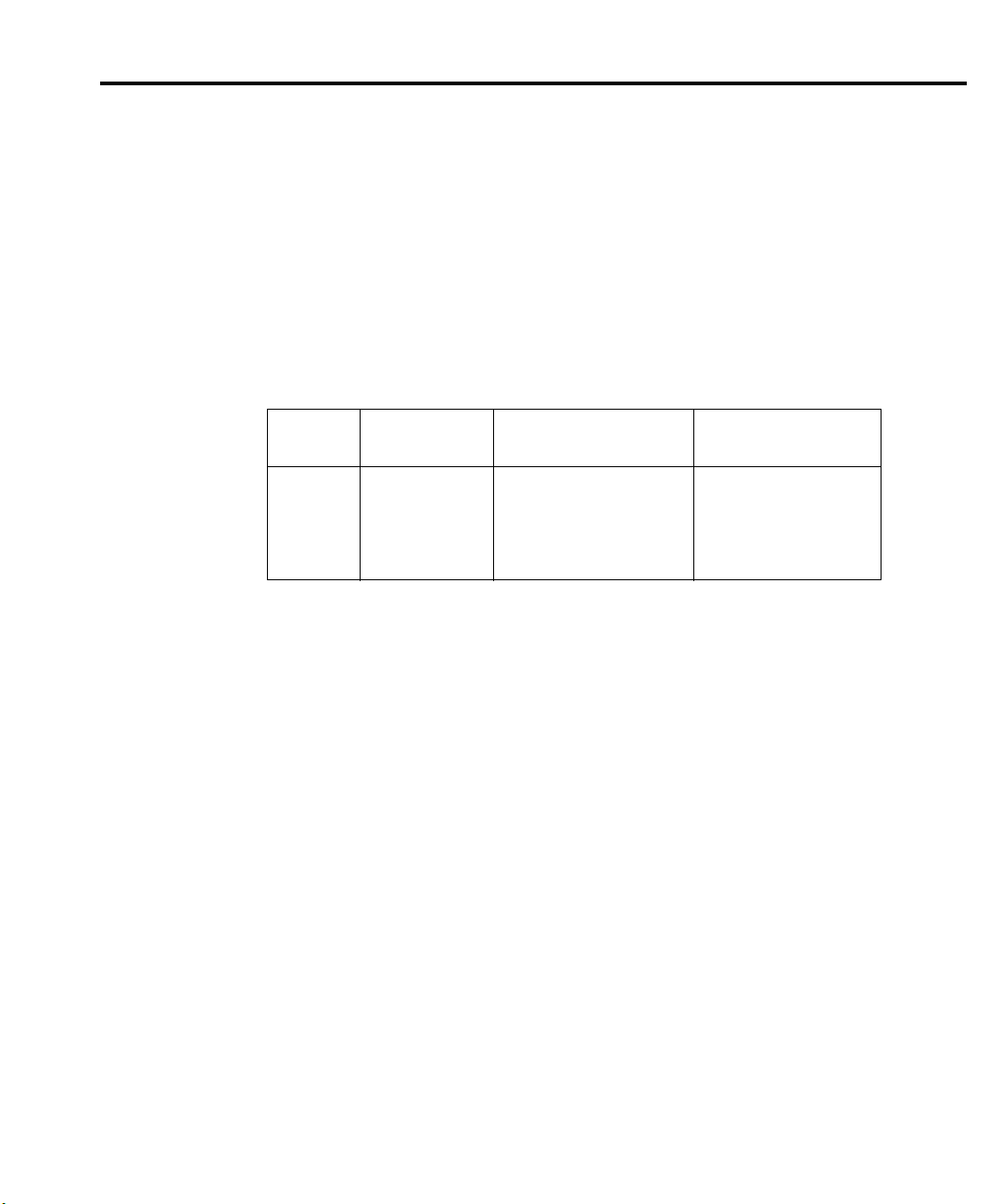
Model 2701 Service Manual Performance Verification 1-21
2. Install the Model 7700 in Slot 1 of the Model 2701, then turn on the power and allow
the unit to warm up for two hours before proceeding. Be sure the front panel INPUTS
switch is set to the REAR position.
3. Select the AC volts function by pressing the ACV key. Close Channel 1 by pressing the
CLOSE key and then keying in 101.
4. Set the Model 2701 for the 100mV range, make sure that REL is disabled.
5. Source 1kHz and 50kHz AC voltages for each of the ranges summarized in Table 1-10
and make sure that the respective Model 2701 readings fall within stated limits.
6. Press the OPEN key to open Channel 1.
Table 1-10
Plug-in module ACV reading limits
ACV
range
100mV
1V
10V
100V
750V
* If the 5725A amplifier is not available, change the 300V @ 50kHz step to 220V @ 50kHz. Read-
ing limits for 220V @ 50kHz = 219.36 to 220.64V.
Applied AC
voltage
100.0000mV
1.000000V
10.00000V
100.0000V
300.000V*
1kHz reading limits
(1 year, 18°C to 28°C)
99.910 to 100.090mV
0.99910 to 1.00090V
9.9910 to 10.0090V
99.910 to 100.090V
299.60 to 300.40V
50kHz reading limits
(1 year, 18°C to 28°C)
99.830 to 100.170mV
0.99830 to 1.00170V
9.98300 to 10.0170V
99.830 to 100.170V
299.27 to 300.73V
Page 36

1-22 Performance Verification Model 2701 Service Manual
Verifying DC current
Check DC current accuracy by applying accurate DC currents from the DC current calibrator to the input terminals of the Model 7700 and verifying that the displayed readings fall
within specified limits.
Follow these steps to verify DC current accuracy:
1. Connect the Model 7700 CH21 H and L terminals to the calibrator as shown in
Figure 1-10.
Figure 1-10
Connections for Model 7700 DC current verification
INPUT SENSE
HLHL
CH21 CH22 CH11 CH12 CH13 CH14 CH15 CH16
CH21
HLHL
Model 7700
CH3
CH1 CH2
HLHL
HLHL
LO
AMPS
CH4
CH5
CH6
HLHL
HLHLHLHLHLHL
CH7 CH8 CH9 CH10
HLHLHLHL
HLHLHLHL
CH17 CH18 CH19 CH20
INPUT
(V, 2 WIRE)
SENSE
(OHMS, 4 WIRE)
Output HI
Output
LO
Calibrator (Output DC Current)
Note: Be sure calibrator is set for
normal current output.
Page 37

Model 2701 Service Manual Performance Verification 1-23
2. Install the Model 7700 in Slot 1 of the Model 2701, then turn on the power and allow
the unit to warm up for two hours before proceeding. Be sure the front panel INPUTS
switch is set to the REAR position.
3. Select the DC current measurement function by pressing the DCI key.
4. Set the Model 2701 for the 20mA range. Close Channel 21 by pressing the CLOSE key
and keying in 121.
5. Source positive and negative full-scale currents for each of the ranges listed in
Table 1-11, and verify that the readings for each range are within stated limits.
6. Press the OPEN key to open Channel 21.
Table 1-11
Plug-in module DCI limits
DCI range Applied DC current* Reading limits (1 year, 18°C to 28°C)
20mA
100mA
1A
3A
* Source positive and negative currents with values shown.
** If the Fluke 5725 amplifier is not available, apply 2.2A from calibrator. Reading limits for 2.2A
input are: 2.197240 to 2.202760A.
20.0000mA
100.0000mA
1.000000A
3.000000A**
19.98840 to 20.01160mA
99.8700 to 100.1300mA
0.999120 to 1.000880A
2.99628 to 3.00372A
Page 38

1-24 Performance Verification Model 2701 Service Manual
Verifying AC current
Check AC current accuracy by applying accurate AC voltage current at specific frequencies
from the AC current calibrator to the Model 7700 input terminals and verifying that the displayed readings fall within specified limits. Follow these steps to verify AC current:
1. Connect the Model 7700 CH21 H and L terminals to the calibrator as shown in
Figure 1-11.
Figure 1-11
Connections for Model 7700 AC current verification
INPUT SENSE
HLHL
HLHL
CH21 CH22 CH11 CH12 CH13 CH14 CH15 CH16
AMPS
CH21
Model 7700
CH1 CH2
HLHL
LO
HLHL
HLHL
HLHLHLHLHLHL
CH7 CH8 CH9 CH10
HLHLHLHL
HLHLHLHL
CH17 CH18 CH19 CH20
CH5
CH6
CH4
CH3
2. Install the Model 7700 in Slot 1 of the Model 2701, then turn on the power and allow
the unit to warm up for two hours before proceeding. Be sure the front panel INPUTS
switch is set to the REAR position.
3. Select the AC current function by pressing the ACI key.
4. Set the Model 2701 for the 1A range. Close Channel 21 by pressing the CLOSE key
and keying in 121.
5. Source 1A and 3A, 1kHz full-scale AC currents as summarized in Table 1-12 and verify
that the readings are within stated limits.
6. Press the OPEN key to open Channel 21.
Table 1-12
Plug-in module ACI limits
INPUT
(V, 2 WIRE)
SENSE
(OHMS, 4 WIRE)
Calibrator (Output AC Current)
Output
HI
Output
LO
ACV range Applied AC voltage Reading limits @ 1kHz (1 year, 18°C to 28°C)
1A
3A
* If the Fluke 5725A amplifier is not available, apply 2.2A from the calibrator. Reading limits for 2.2A are
2.1949 to 2.2051A.
1.000000A
3.00000A*
0.99860 to 1.00140A
2.9817 to 3.0183A
Page 39

Model 2701 Service Manual Performance Verification 1-25
Verifying resistance
Check resistance by connecting accurate resistance values to the Model 7700 and verifying
that its resistance readings are within the specified limits.
CAUTION Do not apply more than 300V between plug-in module INPUT or SENSE
H and L terminal, or between any adjacent channels, or instrument damage could occur.
Follow these steps to verify resistance accuracy:
1. Using shielded Teflon or equivalent cables in a 4-wire configuration, connect the
Model 7700 CH1 H and L INPUT terminals and CH11 H and L SENSE terminals to
the calibrator as shown in Figure 1-12.
Figure 1-12
Connections for Model 7700 resistance verification (100Ω to 10MΩ ranges)
CH1
Sense HI
Output
HI
Resistance Calibrator
INPUT SENSE
HLHL
Model 7700
CH4
CH3
CH1 CH2
HLHL
HLHL
CH5
HLHL
CH6
CH7 CH8 CH9 CH10
HLHLHLHL
INPUT
(V, 2 WIRE)
HLHL
CH21 CH22 CH11 CH12 CH13 CH14 CH15 CH16
LO
AMPS
CH11
HLHLHLHLHLHL
HLHLHLHL
CH17 CH18 CH19 CH20
SENSE
(OHMS, 4 WIRE)
Output
LO
Sense LO
Note: Use shielded, low-thermal cables
to minimize noise. Enable or disable
calibrator external sense as indicated
in procedure.
Page 40

1-26 Performance Verification Model 2701 Service Manual
2. Install the Model 7700 in Slot 1 of the Model 2701, then turn on the power and allow
the unit to warm up for two hours before proceeding. Be sure the front panel INPUTS
switch is set to the REAR position.
3. Set the calibrator for 4-wire resistance with external sense on.
4. Select the Model 2701 4-wire resistance function by pressing the Ω4 key. Close
Channel 1 by pressing the CLOSE key and keying in 101.
5. Set the Model 2701 for the 100Ω range and make sure the FILTER is on. Enable
OCOMP (offset-compensated ohms) for the 100Ω range test. (Press SHIFT then
OCOMP.)
6. Recalculate reading limits based on actual calibrator resistance values.
7. Source the nominal full-scale resistance values for the 100Ω-10MΩ ranges summarized
in Table 1-13 and verify that the readings are within calculated limits.
Table 1-13
Limits for plug-in module resistance verification
Nominal
Ω Range
100Ω∗
1kΩ
10kΩ
100kΩ
1MΩ
10MΩ
100MΩ
* Enable OCOMP for 100Ω range.
** Calculate limits based on actual calibration resistance values and Model 2701 one-year resistance accuracy specifications. See
Verification limits.
resistance
100Ω
1kΩ
10kΩ
100kΩ
1MΩ
10MΩ
100MΩ
Nominal reading limits
(1 year, 18°C to 28°C) Recalculated limits**
99.9880 to 100.0120Ω
0.999894 to 1.000106kΩ
9.99894 to 10.00106kΩ
99.9890 to 100.0110kΩ
0.999890 to 1.000110MΩ
9.99370 to 10.00630MΩ
99.5770 to 100.4230MΩ
__________ to __________ Ω
__________ to __________ kΩ
__________ to __________ kΩ
__________ to __________ kΩ
__________ to __________ MΩ
__________ to __________ MΩ
__________ to __________ MΩ
Page 41

Model 2701 Service Manual Performance Verification 1-27
8. Connect the Model 7700 CH1 and CH11 terminals to the calibrator as shown in
Figure 1-13.
9. Disable external sense on the calibrator.
10. Set the Model 2701 for the 100MΩ range.
11. Source a nominal 100MΩ resistance value and verify that the reading is within calculated limits for the 100MΩ range.
12. Press the OPEN key to open Channel 1.
Figure 1-13
Connections for Model 7700 resistance verification (100MΩ range)
CH1
Model 7700
INPUT SENSE
HLHL
HLHL
CH21 CH22 CH11 CH12 CH13 CH14 CH15 CH16
HLHL
LO
AMPS
HLHL
CH4
CH3
CH1 CH2
CH11
CH5
CH6
HLHL
HLHLHLHLHLHL
CH7 CH8 CH9 CH10
HLHLHLHL
HLHLHLHL
CH17 CH18 CH19 CH20
INPUT
(V, 2 WIRE)
SENSE
(OHMS, 4 WIRE)
Calibrator (Output 2-wire Resistance)
Output
HI
Output
LO
Note: Use shielded cables to minimize
noise. Disable calibrator external
sense mode.
Page 42

1-28 Performance Verification Model 2701 Service Manual
Verifying temperature
Thermocouple, thermistor, and RTD temperature readings are derived from DC volts and
resistance measurements respectively. For that reason, it is not necessary to independently
verify the accuracy of temperature measurements. As long as the DC volts and resistance
functions meet or exceed specifications, temperature function accuracy is automatically
verified. However, temperature verification procedures are provided below for those who wish
to separately verify temperature accuracy.
Thermocouple temperature
1. Connect the DC voltage calibrator output terminals and ice point reference to the
Model 7700 CH1 H and L INPUT terminals using low-thermal shielded connections, as
shown in Figure 1-14.
2. Install the Model 7700 in Slot 1 of the Model 2701, then turn on the power and allow
the unit to warm up for two hours before proceeding. Be sure the front panel INPUTS
switch is set to the REAR position.
3. Select the temperature function by pressing the TEMP key. Close Channel 1 by pressing the CLOSE key and keying in 101.
4. Configure the Model 2701 for °C units, type K temperature sensor, and internal reference junction as follows:
a. Press SHIFT then SENSOR and note the unit displays the temperature units:
UNITS: C. (If necessary, use the cursor and range keys to select °C units.)
b. Press ENTER. The unit then displays the sensor type: SENS: TCOUPLE.
c. Make sure that TCOUPLE is displayed, then press ENTER. The unit displays the
thermocouple type: TYPE: J.
d. Select a type K temperature sensor, then press ENTER. The unit then displays the
reference junction type: JUNC: SIM.
e. Select INT reference junction, then press ENTER.
Page 43

Model 2701 Service Manual Performance Verification 1-29
Figure 1-14
Connections for Model 7700 thermocouple temperature verification
CH1
INPUT SENSE
HLHL
HLHL
CH21 CH22 CH11 CH12 CH13 CH14 CH15 CH16
HLHL
LO
AMPS
HLHL
CH4
CH3
CH1 CH2
Model 7700
CH5
CH6
HLHL
CH7 CH8 CH9 CH10
HLHLHLHL
HLHLHLHL
CH17 CH18 CH19 CH20
HLHLHLHLHLHL
Make HI and LO
Connections
in Ice Bath
INPUT
(V, 2 WIRE)
SENSE
(OHMS, 4 WIRE)
Twisted
Thermocouple Wire
Output
HI
Output
LO
Ice Bath
Calibrator (Output DC Voltage)
Low Thermal
Copper Connection
Notes: This setup and reading limits table
does not include errors from
ice point, thermocouple wire,
and connections.
HI and LO connections from
the calibrator and Model 7700
must be electrically isolated
from each other.
5. Source each of the voltages summarized in Table 1-14 and verify that the temperature
readings are within limits. Be sure to select the appropriate thermocouple type for each
group of readings. (See step 3 above.) Open Channel 1 after the test is complete.
Table 1-14
Model 7700 thermocouple temperature verification reading limits
Thermocouple type Applied DC voltage* Reading limits (1 year, 18°C to 28°C)
J
-7.659mV
0mV
42.280mV
K
-5.730mV
0mV
54.138mV
*Voltages shown are based on ITS-90 standard.
-191.0° to -189.0°C
-1.0° to +1.0°C
749.0° to 751.0°C
-191.0° to -189.0°C
-1.0° to +1.0°C
1349.0° to 1351.0°C
Page 44
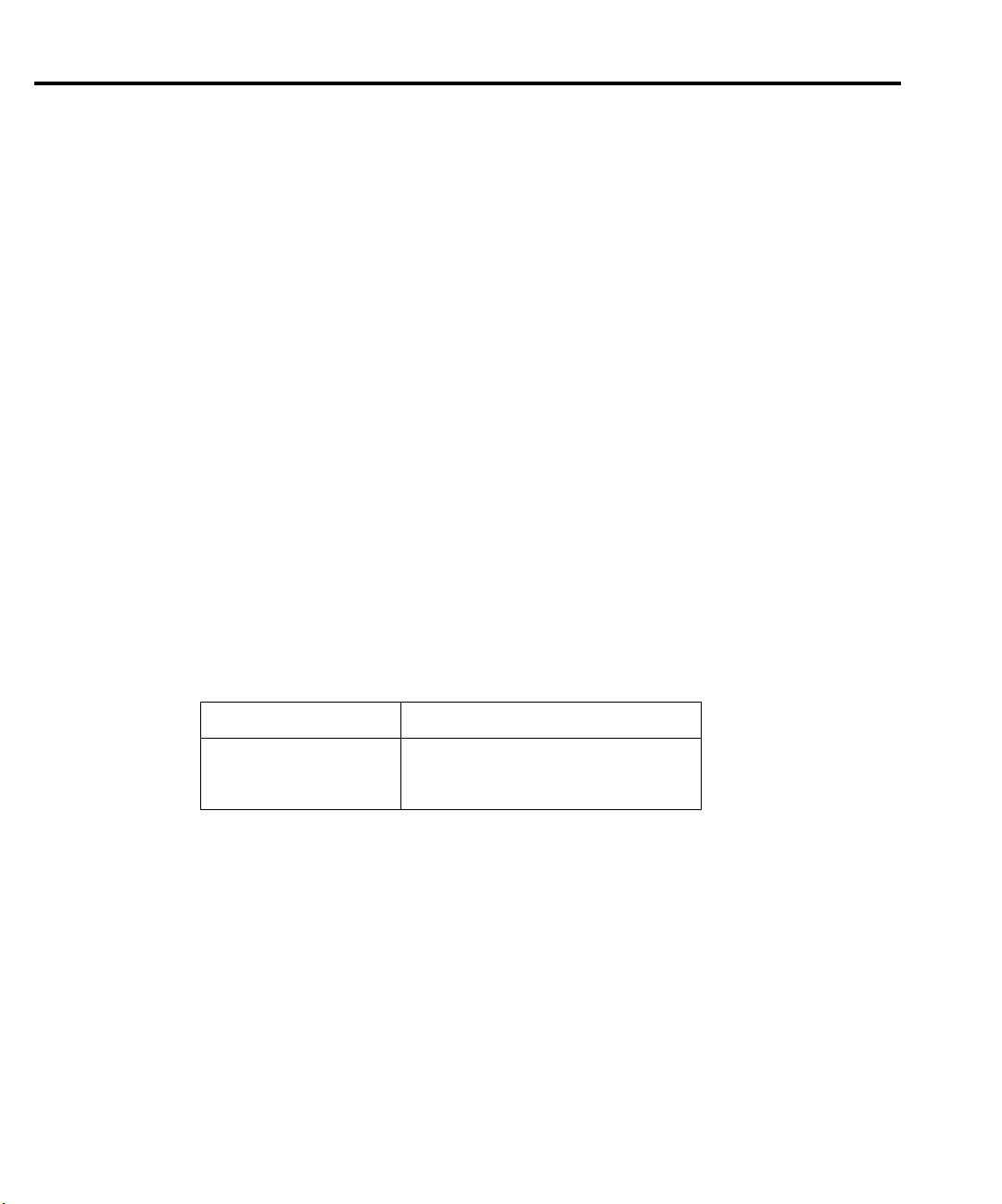
1-30 Performance Verification Model 2701 Service Manual
RTD temperature
1. Connect the precision decade resistance box (listed in Table 1-1) to the Model 7700
CH1 and CH11 H and L terminals using four-wire connections. (See Figure 1-12 for
similar connecting scheme.)
2. Install the Model 7700 in Slot 1 of the Model 2701, then turn on the power and allow
the unit to warm up for two hours before proceeding. Be sure the front panel INPUTS
switch is set to the REAR position.
3. Select the temperature function by pressing the TEMP key. Close Channel 1 by pressing the CLOSE key and keying in 101.
4. Configure the Model 2701 temperature function for °C units and RTD temperature
sensor (α=0.00385) as follows:
a. Press SHIFT then SENSOR and note the unit displays the temperature units:
UNITS: C.
b. Press ENTER and note the unit displays the sensor type: SENS: TCOUPLE.
c. Using the cursor and range keys, set the display as follows: SENS: 4W-RTD.
d. Press ENTER and note the unit displays: TYPE: PT100.
e. Using the cursor and range keys, set the unit for the following display: TYPE:
PT385.
f. Press ENTER to complete the temperature configuration process.
5. Set the decade resistance box to each of the values shown in Table 1-15 and verify that
the temperature readings are within the required limits. Open Channel 1when finished.
Table 1-15
Plug-in module four-wire RTD temperature verification reading limits
Applied resistance* Reading limits (1 year, 18°C to 28°C)
22.80Ω
100.00Ω
313.59Ω
*Based on α = 0.00385. See text.
-190.06° to -189.94°C
-0.06° to +0.06°C
599.94° to 600.06°C
Page 45

Model 2701 Service Manual Performance Verification 1-31
Verifying frequency
Follow the steps below to verify the Model 2701 frequency function:
1. Connect the function generator to the Model 7700 CH1 H and L INPUT terminals. (See
Figure 1-15.)
2. Install the Model 7700 in Slot 1 of the Model 2701, then turn on the power and allow
the unit to warm up for one hour before proceeding. Be sure the front panel INPUTS
switch is set to the REAR position.
3. Set the function generator to output a 1kHz, 1V RMS sine wave.
4. Select the Model 2701 frequency function by pressing the FREQ key. Close Channel 1
by pressing the CLOSE key and keying in 101.
5. Verify that the Model 2701 frequency reading is between 0.9999kHz and 1.0001kHz.
Figure 1-15
Connections for Model 7700 frequency verification
CH1
INPUT SENSE
HLHL
HLHL
HLHL
CH21 CH22 CH11 CH12 CH13 CH14 CH15 CH16
LO
AMPS
HLHL
HLHL
HLHLHLHLHLHL
CH5
CH4
CH3
CH1 CH2
Model 7700
CH6
CH7 CH8 CH9 CH10
HLHLHLHL
HLHLHLHL
CH17 CH18 CH19 CH20
INPUT
(V, 2 WIRE)
SENSE
(OHMS, 4 WIRE)
Function Generator
50Ω
Coax Cable
Function
Output
Page 46

1-32 Performance Verification Model 2701 Service Manual
Verifying ratio and average
Follow the procedure below to verify ratio and average.
CAUTION Exceeding 300V between plug-in module INPUT or SENSE H and L
terminals may cause instrument damage.
1. Connect the Model 7700 CH1 and CH11 H and L terminals to the DC calibrator, as
shown in Figure 1-16.
2. Install the Model 7700 in Slot 1 of the Model 2701, then turn on the power and allow
the unit to warm up for two hours before proceeding. Be sure the front panel INPUTS
switch is set to the REAR position.
3. Select the Model 2701 DCV function and the 1V range. Close Channel 1 by pressing
the CLOSE key and keying in 101.
4. Select the Model 2701 RATIO function (press SHIFT then RATIO).
5. Set the calibrator output to 1.00000V DC and allow the reading to settle.
6. Verify that the ratio reading is between 0.9999926 and 1.000074.
7. Press OPEN to open Channel 1.
Figure 1-16
Connections for Model 7700 ratio and average verification
CH1
CH1 CH2
INPUT SENSE
HLHL
HLHL
CH21 CH22 CH11 CH12 CH13 CH14 CH15 CH16
HLHL
LO
AMPS
HLHL
CH11
CH5
CH6
CH4
CH3
HLHL
CH7 CH8 CH9 CH10
HLHLHLHL
HLHLHLHL
CH17 CH18 CH19 CH20
HLHLHLHLHLHL
Model 7700
INPUT
(V, 2 WIRE)
SENSE
(OHMS, 4 WIRE)
Output HI
Output
LO
DC Voltage Calibrator
Note: Use shielded cables
to minimize noise.
Page 47

2
Calibration
Page 48
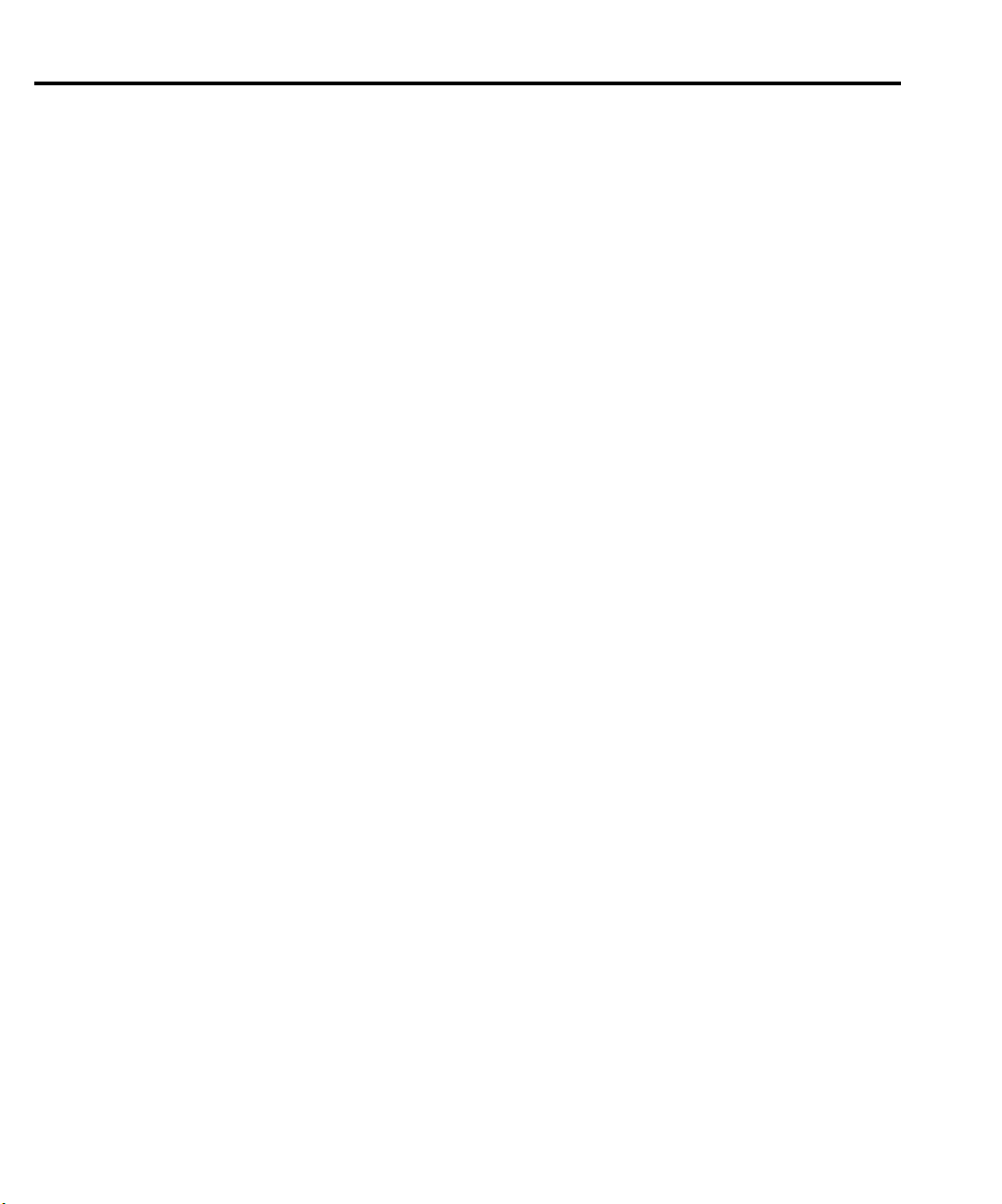
2-2 Calibration Model 2701 Service Manual
Introduction
Use the procedures in this section to calibrate the Model 2701. Calibration procedures
include:
• Comprehensive calibration: Usually the only calibration required in the field.
• Manufacturing calibration: Usually only performed at the factory (unless the unit has
been repaired).
• Model 7700 calibration: Covers calibration procedures specific to Model 7700 cards.
WARNING The information in this section is intended only for qualified service per-
sonnel. Do not attempt these procedures unless you are qualified to do so.
All the procedures require accurate calibration equipment to supply precise DC and AC voltages, DC and AC currents, and resistance values. Comprehensive calibration can be performed
any time by an operator either from the front panel or by using the SCPI commands sent either
over the Ethernet port or the RS-232 port. DC-only and AC-only calibration may be performed
individually, if desired.
Environmental conditions
Conduct the calibration procedures in a location that has:
• An ambient temperature of 18° to 28°C (65° to 82°F).
•A relative humidity of less than 80% unless otherwise noted.
Warm-up period
Allow the Model 2701 Ethernet Multimeter/Data Acquisition system to warm up for at least
two hours before performing calibration.
If the instrument has been subjected to temperature extremes (those outside the ranges stated
above), allow extra time for the instrument’s internal temperature to stabilize. Typically, allow
one extra hour to stabilize a unit that is 10°C (18°F) outside the specified temperature range.
Also, allow the test equipment to warm up for the minimum time specified by the
manufacturer.
Line power
The Model 2701 requires a line voltage of 100V/120V/220V/240V ±10% and a line
frequency of 45Hz to 66Hz or 360Hz to 440Hz. Note that the line frequency is automatically
sensed at power-up, but the line voltage must be manually set to either 100V/120V or
220V/240V as described in Section 3.
Page 49

Model 2701 Service Manual Calibration 2-3
Calibration considerations
When performing the calibration procedures:
• Make sure that the equipment is properly warmed up and connected to the appropriate
input jacks. Also make sure that the correct front or rear terminals are selected with the
INPUTS switch.
• Make sure the calibrator is in OPERATE before you complete each calibration step.
•Always let the source signal settle before calibrating each point.
• If an error occurs during calibration, the Model 2701 will generate an appropriate error
message. See Appendix B for more information.
WARNING Observe the following safety precautions when performing these tests:
• Some of the procedures in this section may expose you to dangerous
voltages. Use standard safety precautions when such dangerous
voltages are encountered to avoid personal injury or death caused by
electric shock.
• For the front panel terminals only, the maximum common-mode voltage (voltage between INPUT LO and chassis ground) is 500V peak.
Exceeding this value may cause a breakdown in insulation, creating a
shock hazard.
• For the plug-in modules, the maximum common-mode voltage (voltage between any plug-in module terminal and chassis ground) is 300V
DC or 300V RMS. Exceeding this value may cause a breakdown in
insulation, creating a shock hazard.
• When using the front panel terminals simultaneously with plug-in
modules, all cable insulation voltage ratings must equal or exceed the
maximum voltage applied to either the front panel terminals or the
plug-in module terminals.
Page 50
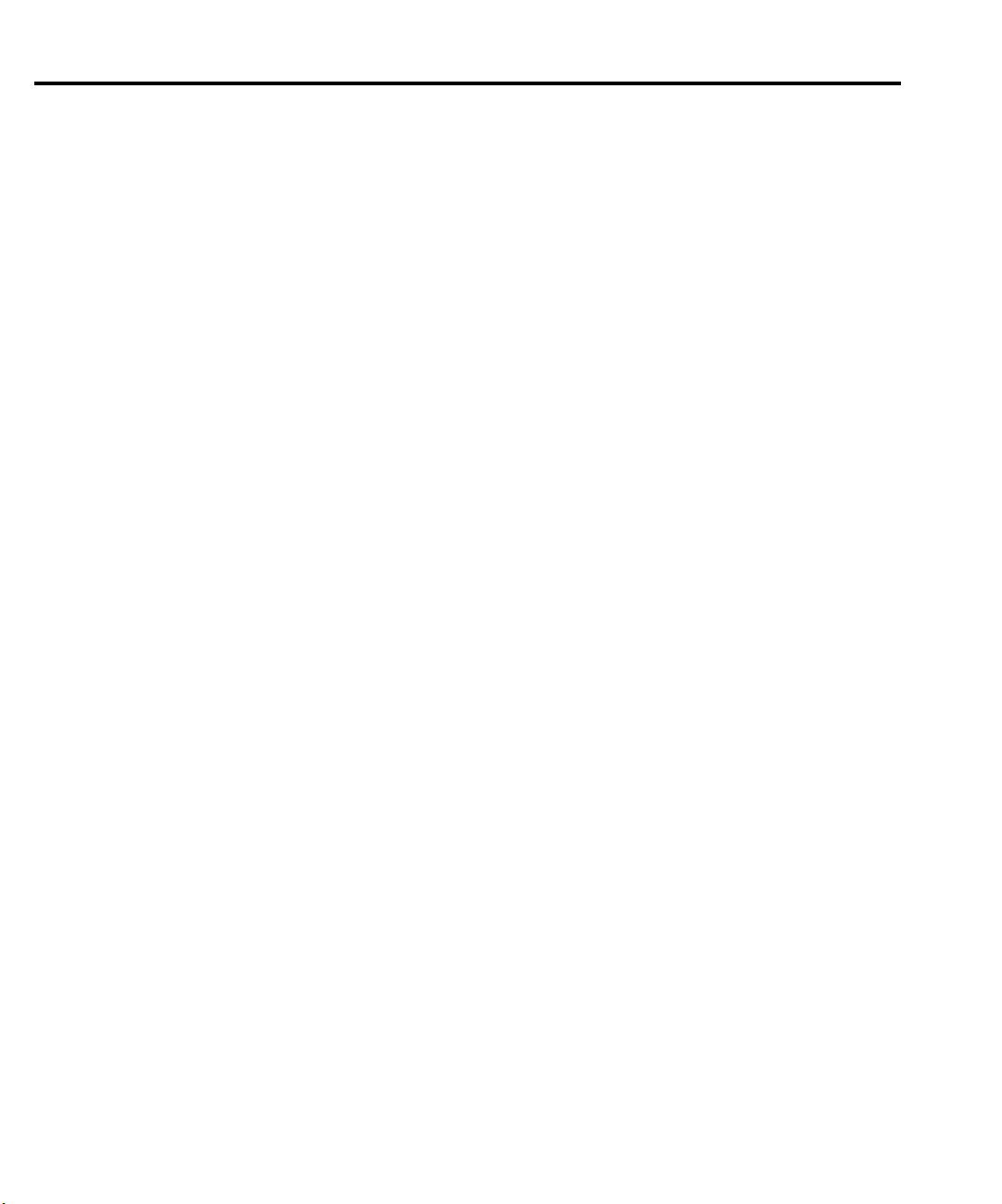
2-4 Calibration Model 2701 Service Manual
Calibration code
Before performing comprehensive calibration, you must first unlock calibration by entering
the appropriate calibration code.
Front panel calibration code
For front panel calibration, follow these steps:
1. Access the calibration menu by pressing SHIFT then TEST, then use the up or down
range key to display TEST: CALIB. Press ENTER and note that the instrument displays
the following:
CAL: DATES
2. Use the up or down range key to scroll through the available calibration items until the
unit displays RUN, then press ENTER.
3. The Model 2701 then prompts you to enter a code:
CODE? 000000
(The factory default code is 002701.) Use the left and right arrow keys to move among
the digits; use the up range key to increment numbers and press the down range key to
specify alphabetic letters. Confirm the code by pressing ENTER.
4. The Model 2701 allows you to define a new calibration code. Use the up and down
range keys to toggle between yes and no. Choose N if you do not want to change the
code. Choose Y if you want to change the code. The unit then prompts you to enter a
new code. Enter the code and press ENTER.
Remote calibration code
If you are performing calibration over the Ethernet port or the RS-232 port, send this com-
mand to unlock calibration:
:CAL:PROT:CODE '<8-character string>'.
The default code command is:
:CAL:PROT:CODE 'KI002701'.
To change the code via remote, simply send the :CAL:PROT:CODE command twice; first
with the present code and then with the new code.
Page 51

Model 2701 Service Manual Calibration 2-5
Comprehensive calibration
The comprehensive calibration procedure calibrates the DCV, DCI, ACV, ACI, and ohms
functions. You can also choose to calibrate only the DCV/DCI and resistance or ACV/ACI
functions.
These procedures are usually the only calibration required in the field. Manufacturing calibration is normally done only at the factory, but it should also be done in the field if the unit has
been repaired. See “Manufacturing calibration” at the end of this section for more information.
Calibration cycle
Perform comprehensive calibration at least once a year or every 90 days to ensure the unit
meets the corresponding specifications.
Recommended equipment
Table 2-1 lists the recommended equipment you need for comprehensive, DC-only, and
AC-only calibration procedures. You can use alternate equipment, such as a DC transfer standard and characterized resistors, as long as that equipment has specifications at least as good as
those listed in Table 2-1.
Table 2-1
Recommended equipment for comprehensive calibration
Fluke 5700A Calibrator:
AC voltage
DC voltage
10V ±5ppm
100V ±7ppm
Miscellaneous equipment:
Keithley 8610 low-thermal shorting plug
Double banana plug to double banana plug shielded cable
BNC to double banana plug shielded cable
*1kHz specifications. 10mV and 700V points require 1kHz only. All calibrator specifications are 90-day, 23°C ±5°C specifications
and indicate total absolute uncertainty at specified output.
(1kHz, 50kHz)* DC current
10mV ±710ppm
100mV ±200ppm
1V ±82ppm
10V ±82ppm
100V ±90ppm
700V ±85ppm
10mA ±60ppm
100mA ±70ppm
1A ±110ppm
AC current
(1kHz) Resistance
100mA ±190ppm
1A ±690ppm
2A ±670ppm
1kΩ ±12ppm
10kΩ ±11ppm
100kΩ ±13ppm
1MΩ ±18ppm
Page 52
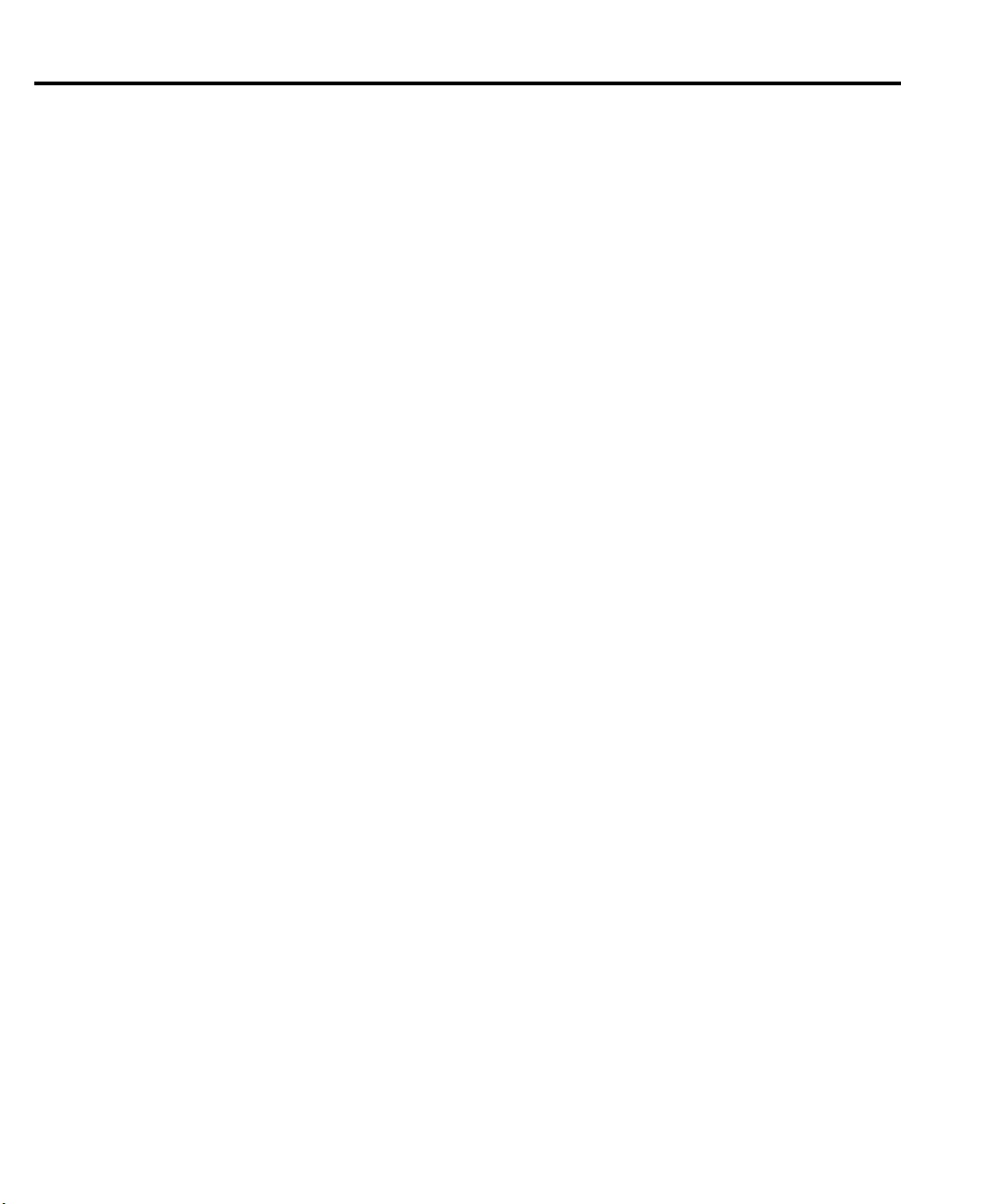
2-6 Calibration Model 2701 Service Manual
Aborting calibration
You can abort the front panel calibration process at any time by pressing EXIT. The instru-
ment will then ask you to confirm your decision to abort with the following message:
ABORT CAL?
Press EXIT to abort calibration at this point or press any other key to return to the calibration
process.
NOTE The Model 2701 will not respond to any remote programming commands while the
ABORT CAL? message is displayed.
Front panel calibration
Perform the steps in the following paragraphs in the order shown for comprehensive, DC
only, and AC only calibration procedures.
The procedures for front panel calibration include:
• Preparing the Model 2701 for calibration
• Front panel short and open calibration
• DC voltage calibration
• Resistance calibration
• DC current calibration
•AC voltage calibration
•AC current calibration
• Setting calibration dates and saving calibration
Preparing the Model 2701 for calibration
1. Turn on the Model 2701 and allow it to warm up for at least two hours before performing a calibration procedure.
2. Start the calibration process as follows:
a. Access the calibration menu by pressing SHIFT then TEST, then display TEST:
CALIB using the up or down range key. Press ENTER.
b. Use the up or down range key to scroll through the available calibration menu
items until the unit displays RUN, then press ENTER.
c. At the prompt, enter the calibration code. (The default code is 002701.) Use the
left and right arrow keys to move among the digits; use the up range key to increment numbers and press the down range key to specify alphabetic letters. Confirm
the code by pressing ENTER.
d. Choose N at the prompt to proceed without changing the code, then press ENTER.
3. Choose which of the calibration tests summarized in Table 2-2 you want to run at the
CAL: RUN prompt. Use the up and down range keys to scroll through the options;
select your choice by pressing ENTER.
Page 53

Model 2701 Service Manual Calibration 2-7
Table 2-2
Comprehensive calibration procedures
Procedure Menu choice Procedures
Full calibration
DCV, DCI, and ohms
ACV and ACI
ALL
DC
AC
All comprehensive calibration steps (DC and AC)
DC voltage, DC current, and resistance calibration
AC voltage and AC current calibration
Front panel short and open calibration
At the Model 2701 prompt for a front panel short, perform the following:
1. Connect the Model 8610 low-thermal short to the instrument front panel INPUT and
SENSE terminals as shown in Figure 2-1. Make sure the INPUTS button is not pressed
in so that the front inputs are selected. Wait at least three minutes before proceeding to
allow for thermal equilibrium.
Figure 2-1
Low thermal short connections
SENSE
INPUTS
HI
INPUT
HI
Model 8610
1000V
!
PEAK
Low-thermal
LO
500V
PEAK
R
3A 250V
AMPS
CAT I
short
LO
SHIFT
LOCAL
POWER
MATH
DCV
EX TRIG
SAVE SETUP
OPEN
Model 2701
Model 2701 Ethernet Multimeter / Data Acquisition System
CONT
RATIO
CH AVG
OUTPUT
ACI
HOLD
TRIG
CLOSE
ACV
DCI
LIMITS ON/OFFDELAY
STORE
CONFIG HALT
STEP SCAN
RECALL
Ω2 Ω4
MONITOR
TYPE
TEST
DIGITS RATE
OCOMP
RELFILTER
LSYNC
PERIOD SENSOR
FREQ
TEMP
CH-OFF CARD
RS-232ETHERNET
EXIT ENTER
Integra Series
RANGE
AUTO
RANGE
S-
S+
PEAK
350V
Ω 4 WIRE
F
FRONT/REAR
NOTE Be sure to connect the low-thermal short properly to the HI, LO, and SENSE termi-
nals. Keep drafts away from low-thermal connections to avoid thermal drift, which
could affect calibration accuracy.
2. Press ENTER to start short-circuit calibration. While the unit is calibrating, it will
display:
CALIBRATING
3. When the unit is finished with short-circuit calibration, it will display the following
prompt:
OPEN CIRCUIT
4. Remove the calibration short and press ENTER. During this phase, the
CALIBRATING message will be displayed.
NOTE Be sure to minimize movement near front Input terminals. Excessive movements can
cause capacitive coupling errors, which could affect calibration accuracy.
Page 54

2-8 Calibration Model 2701 Service Manual
DC voltage calibration
After the front panel short and open procedure, the unit will prompt you for the first DC
voltage: +10V. Do the following:
1. Connect the calibrator to the Model 2701 as shown in Figure 2-2. Wait three minutes to
allow for thermal equilibrium before proceeding.
Figure 2-2
Connections for DC volts and ohms calibration
POWER
SENSE
HI
INPUT
HI
Model 2701
Integra Series
SENSE
INPUT
Ω 4 WIRE
HI
350V
1000V
!
PEAK
Model 2701 Ethernet Multimeter / Data Acquisition System
CONT
DCI
LIMITS ON/OFFDELAY
CONFIG HALT
STEP SCAN
RECALL
OCOMP
CH AVG
ACI
Ω2 Ω4
TYPE
TEST
DIGITS RATE
MONITOR
LSYNC
PERIOD SENSOR
FREQ
TEMP
RANGE
CH-OFF CARD
EXIT ENTER
AUTO
RANGE
RS-232ETHERNET
RELFILTER
RATIO
MATH
OUTPUT
SHIFT
DCV
ACV
HOLD
LOCAL
EX TRIG
TRIG
STORE
SAVE SETUP
CLOSE
OPEN
INPUTS
F
FRONT/REAR
CAT I
PEAK
LO
500V
PEAK
R
3A 250V
AMPS
SENSE HI
DC Voltage and Resistance Calibrator
OUTPUT
HI
OUTPUT
SENSE
LO
INPUT
HI
LO
Note: Use shielded, low-thermal cables to
SENSE LO
minimize noise. Enable or disable
calibrator external sense as indicated
in procedure.
NOTE Although 4-wire connections are shown, the sense leads are connected and discon-
nected at various points in this procedure by turning calibrator external sense on or
off as appropriate. If your calibrator does not have provisions for turning external
sense on and off, disconnect the sense leads when external sensing is to be turned off
and connect the sense leads when external sensing is to be turned on.
2. Set the calibrator to output DC volts and turn external sense off.
3. Perform the steps listed in Table 2-3 to complete DC volts calibration. For each calibra-
tion step:
• Set the calibrator to the indicated value and make sure it is in OPERATE.
• Press the ENTER key to calibrate that step.
•Wait until the Model 2701 finishes each step. (The unit will display the
CALIBRATING message while calibrating.)
Page 55
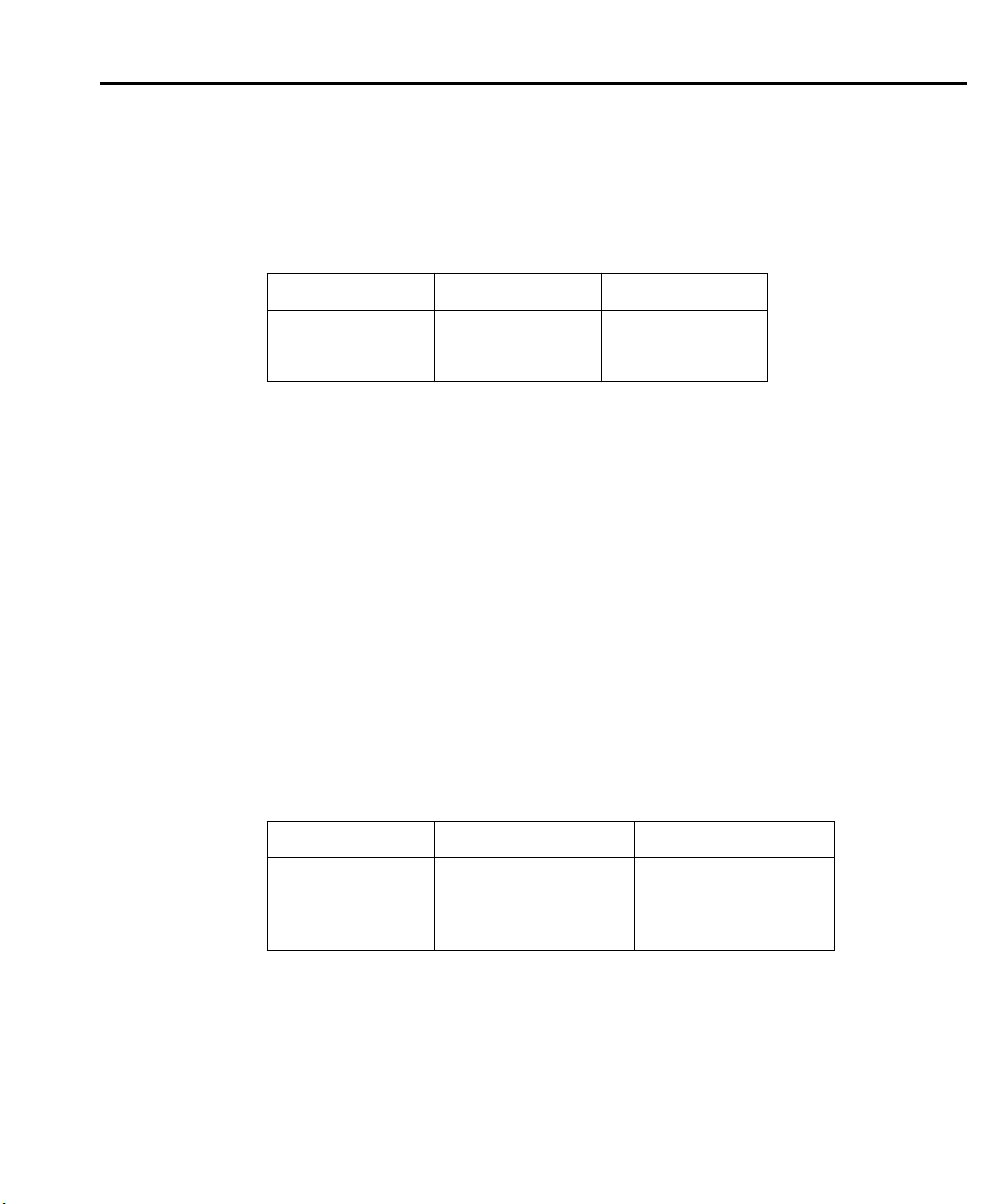
Model 2701 Service Manual Calibration 2-9
NOTE If your calibr ator cannot output the values r ecommended in Table 2-3, use the left and
right arrow ke ys and the up and down r ange ke ys to set the Model 2701 display value
to match the calibrator output voltage.
Table 2-3
DC volts calibration summary
Calibration step Calibrator voltage Allowable range
+10V
-10V
100V
+10.00000V
-10.00000V
+100.0000V
+9V to +11V
-9V to -11V
+90V to +110V
Resistance calibration
Completing the 100V DC calibration step ends the DC voltage calibration procedure. The
Model 2701 will then prompt you to connect 1kΩ. Follow these steps for resistance calibration:
1. Set the calibrator output for resistance and turn on external sense.
NOTE Use external sense (4-wire Ω) when calibrating all resistance ranges. Be sure that
the calibrator external sense mode is turned on.
2. Perform the calibration steps summarized in Table 2-4. For each step:
• Set the calibrator to the indicated value and place the unit in operate. (If the calibrator cannot output the exact resistance value, use the Model 2701 left and right
arrow keys and the range keys to adjust the Model 2701 display to agree with the
actual calibrator resistance.)
• Press the ENTER key to calibrate each point.
•Wait for the Model 2701 to complete each step before continuing.
Table 2-4
Ohms calibration summary
Calibration step Calibrator resistance* Allowable range
1kΩ
10kΩ
100kΩ
1MΩ
*Nominal resistance. Adjust Model 2701 calibration parameter to agree with actual value.
1kΩ
10kΩ
100kΩ
1MΩ
0.9kΩ to 1.1kΩ
9kΩ to 11kΩ
90kΩ to 110kΩ
0.9MΩ to 1.1MΩ
Page 56

2-10 Calibration Model 2701 Service Manual
DC current calibration
After the 1MΩ resistance point has been calibrated, the unit will prompt you to apply 10mA.
Follow these steps for DC current calibration:
1. Connect the calibrator to the AMPS and INPUT LO terminals of the Model 2701 as
shown in Figure 2-3.
Figure 2-3
Connections for DC and AC amps calibration
POWER
DC and AC Current Calibrator
Note: Be sure calibrator is set for
normal current output.
AUTO
SENSE
Ω 4 WIRE
350V
PEAK
INPUTS
F
FRONT/REAR
CAT I
AMPS
INPUT LO
INPUT
HI
1000V
!
PEAK
LO
500V
PEAK
R
3A 250V
AMPS
OUTPUT
HI
OUTPUT
Model 2701
Integra Series
Model 2701 Ethernet Multimeter / Data Acquisition System
CONT
DCI
LIMITS ON/OFFDELAY
CONFIG HALT
STEP SCAN
RECALL
OCOMP
CH AVG
ACI
Ω2 Ω4
TYPE
TEST
DIGITS RATE
MONITOR
LSYNC
PERIOD SENSOR
FREQ
TEMP
RANGE
CH-OFF CARD
RELFILTER
EXIT ENTER
RANGE
RS-232ETHERNET
RATIO
MATH
OUTPUT
SHIFT
DCV
ACV
HOLD
LOCAL
EX TRIG
TRIG
STORE
SAVE SETUP
CLOSE
OPEN
LO
2. Calibrate each current step summarized in Table 2-5. For each step:
• Set the calibrator to the indicated DC current and make sure the unit is in
OPERATE.
• Make sure the Model 2701 display indicates the correct calibration current.
• Press ENTER to complete each step.
• Allow the Model 2701 to finish each step.
NOTE If you are performing DC-only calibration, proceed to “Setting calibration dates
and saving calibration.”
Table 2-5
DC current calibration summary
Calibration step Calibrator current Allowable range
10mA
100mA
1A
10.00000mA
100.0000mA
1.000000A
9mA to 11mA
90mA to 110mA
0.9A to 1.1A
Page 57

Model 2701 Service Manual Calibration 2-11
AC voltage calibration
Follow these steps for AC voltage calibration:
1. Connect the calibrator to the Model 2701 INPUT HI and LO terminals as shown in
Figure 2-4.
Figure 2-4
Connections for AC volts calibration
LOCAL
POWER
INPUT HI
AC Voltage Calibrator
Model 2701
Integra Series
SENSE
INPUT
Ω 4 WIRE
HI
350V
1000V
!
PEAK
Model 2701 Ethernet Multimeter / Data Acquisition System
CONT
OCOMP
RATIO
CH AVG
MATH
OUTPUT
SHIFT
DCV
EX TRIG
SAVE SETUP
OPEN
ACI
ACV
DCI
HOLD
LIMITS ON/OFFDELAY
TRIG
STORE
RECALL
CONFIG HALT
CLOSE
STEP SCAN
Ω2 Ω4
TYPE
TEST
DIGITS RATE
MONITOR
LSYNC
RELFILTER
PERIOD SENSOR
FREQ
TEMP
CH-OFF CARD
RS-232ETHERNET
EXIT ENTER
RANGE
RANGE
AUTO
INPUTS
F
FRONT/REAR
CAT I
PEAK
LO
500V
PEAK
R
3A 250V
AMPS
INPUT LO
OUTPUT
HI
OUTPUT LO
2. Perform the calibration steps summarized in Table 2-6. For each step:
• Set the calibrator to the indicated value and make sure the calibrator is in
OPERATE.
• Press ENTER to complete each step.
•Wait until the Model 2701 completes each step.
Table 2-6
AC voltage calibration summary
Calibration step Calibrator voltage, frequency
10mV AC at 1kHz
100mV AC at 1kHz
100mV AC at 50kHz
1V AC at 1kHz
1V AC at 50kHz
10V AC at 1kHz
10V AC at 50kHz
100V AC at 1kHz
100V AC at 50kHz
700V AC at 1kHz
10.00000mV, 1kHz
100.0000mV, 1kHz
100.0000mV, 50kHz
1.000000V, 1kHz
1.000000V, 50kHz
10.00000V, 1kHz
10.00000V, 50kHz
100.0000V, 1kHz
100.0000V, 50kHz
700.000V, 1kHz
Page 58

2-12 Calibration Model 2701 Service Manual
AC current calibration
After the 700VAC at 1kHz point has been calibrated, the unit will prompt you for 100mA at
1kHz. Follow these steps for AC current calibration:
1. Connect the calibrator to the AMPS and INPUT LO terminals of the Model 2701 as
shown in Figure 2-3.
2. Perform the calibration steps summarized in Table 2-7. For each step:
• Set the calibrator to the indicated current and frequency, make sure the unit is in
OPERATE.
• Press ENTER to complete each calibration step.
• Allow the unit to complete each step before continuing.
Table 2-7
AC current calibration summary
Calibration step Calibrator current, frequency
100mA at 1kHz
1A at 1kHz
2A at 1kHz
100.0000mA, 1kHz
1.000000A, 1kHz
2.000000A, 1kHz
Setting calibration dates and saving calibration
At the end of the calibration procedure, the instrument will display the CALIBRATION
COMPLETE message. Press ENTER to continue and the Model 2701 will prompt you to enter
the calibration date and the calibration due date. Set these dates as follows:
1. At the CAL DATE: prompt, use the left and right arrow keys and the range keys to set
the calibration date, then press ENTER.
2. The unit will then prompt you to enter the next calibration due date with this prompt:
CAL NDUE:. Use the left and right arrow keys and the range keys to set the calibration
due date, then press ENTER.
3. The unit will prompt you to save new calibration constants with this message: SAVE
CAL? YES. To save the new constants, press ENTER. If you do not want to save the
new constants, press the down range key to toggle to NO, then press ENTER.
NOTE Calibration constants calculated during the present calibration procedure will not
be saved unless you choose the YES option. Previous calibration constants will be
retained if you select NO.
Page 59

Model 2701 Service Manual Calibration 2-13
Remote calibration
Follow the steps in this section to perform comprehensive procedures via remote. See
Appendix B for a detailed list and description of remote calibration commands.
When sending calibration commands, be sure that the Model 2701 completes each step
before sending the next command. You can do so either by observing the front panel
CALIBRATING message or by detecting the completion of each step via remote. (See
“Detecting calibration step completion” in Appendix B.)
The procedures for calibrating the Model 2701 via remote include:
• Preparing the Model 2701 for calibration
• Short and open calibration
• DC voltage calibration
• Resistance calibration
• DC current calibration
•AC voltage calibration
•AC current calibration
• Programming calibration dates
•Saving calibration constants
• Locking out calibration
NOTE As with front panel calibration, you can c hoose to perform comprehensive, DC-only,
or AC-only calibr ation. Be sur e to include a space char acter between each command
and parameter.
Preparing the Model 2701 for calibration
1. Connect the Model 2701 to the Ethernet or connect the unit to a computer through the
RS-232 port using a straight-through 9-pin to 9-pin cable (use a 9-25-pin adapter if
necessary).
2. Turn on the Model 2701 and allow it to warm up for at least two hours before
performing calibration.
3. Unlock the calibration function by sending this command:
:CAL:PROT:CODE 'KI002701'
(The above command shows the default code, KI002701. Substitute the correct code if
changed.)
4. Send the following command to initiate calibration:
:CAL:PROT:INIT
Page 60

2-14 Calibration Model 2701 Service Manual
Short and open calibration
1. Connect the Model 8610 low-thermal short to the instrument INPUT and SENSE
terminals as shown in Figure 2-1. Make sure the INPUTS button is not pressed in so
that the front inputs are active. Wait at least three minutes before proceeding to allow
for thermal equilibrium.
NOTE Be sure to connect the low-thermal short properly to the HI, LO, and SENSE termi-
nals. Keep drafts away from low-thermal connections to avoid thermal drift, which
could affect calibration accuracy.
2. Send the following command:
:CAL:PROT:DC:STEP1
3. After the Model 2701 completes this step, remove the low-thermal short and then send
this command:
:CAL:PROT:DC:STEP2
NOTE Be sure to minimize movement near front Input terminals. Excessive movements can
cause capacitive coupling errors, which could affect calibration accuracy.
DC voltage calibration
After the front panel short and open steps, perform the following:
1. Connect the calibrator to the Model 2701 as shown in Figure 2-2. Allow three minutes
for thermal equilibrium.
NOTE Although 4-wire connections are shown, the sense leads are connected and discon-
nected at various points in this procedure by turning calibrator external sense on or
off as appropriate. If your calibrator does not have provisions for turning external
sense on and off, disconnect the sense leads when external sensing is to be turned off
and connect the sense leads when external sensing is to be turned on.
2. Perform the calibration steps summarized in Table 2-8. For each step:
• Set the calibrator to the indicated voltage and make sure the unit is in operate. (Use
the recommended voltage if possible.)
• Send the indicated programming command. (Change the voltage parameter if you
are using a different calibration voltage.)
•Wait until the Model 2701 completes each step before continuing.
Page 61

Model 2701 Service Manual Calibration 2-15
NOTE Ensure the calibrator has settled to the final value. You can do so by verifying that
the “Settled” indicator is off or by using the *OPC? (operation complete) query.
Table 2-8
DC voltage calibration programming steps
Calibration step Calibrator voltage Calibration command* Parameter range
+10V
-10V
100V
*Use recommended value where possible. Change parameter accordingly if using a different calibrator voltage.
+10.00000V
-10.00000V
100.0000V
:CAL:PROT:DC:STEP3 10
:CAL:PROT:DC:STEP4 -10
:CAL:PROT:DC:STEP5 100
9 to 11
-9 to -11
90 to 110
Resistance calibration
Follow these steps for resistance calibration:
1. Set the calibrator to the resistance mode and turn on external sensing.
NOTE Use external sense (4-wire Ω) when calibrating all resistance ranges. Be sure that
the calibrator external sense mode is turned on.
2. Perform the calibration steps summarized in Table 2-9. For each step:
• Set the calibrator to the indicated resistance and make sure the unit is in operate.
(Use the recommended resistance or the closest available value.)
• Send the indicated programming command. (Change the command parameter if
you are using a different calibration resistance than that shown.)
•Wait until the Model 2701 completes each step before continuing.
Table 2-9
Resistance calibration programming steps
Calibration
step
Calibrator
resistance Calibration command* Parameter range
1kΩ
10kΩ
100kΩ
1MΩ
*Use exact calibrator resistance value for parameter.
1kΩ
10kΩ
100kΩ
1MΩ
:CAL:PROT:DC:STEP6 1E3
:CAL:PROT:DC:STEP7 10E3
:CAL:PROT:DC:STEP8 100E3
:CAL:PROT:DC:STEP9 1E6
900 to 1.1E3
9E3 to 11E3
90E3 to 110E3
900E3 to 1.1E6
Page 62

2-16 Calibration Model 2701 Service Manual
DC current calibration
After the 1MΩ resistance point has been calibrated, follow these steps for DC current
calibration:
1. Connect the calibrator to the AMPS and INPUT LO terminals of the Model 2701 as
shown in Figure 2-3.
2. Perform the calibration steps listed in Table 2-10. For each step:
• Set the calibrator to the indicated current and make sure the unit is in operate. (Use
the recommended current if possible.)
• Send the indicated programming command. (Change the current parameter if you
are using a different calibration current.)
•Wait until the Model 2701 completes each step before continuing.
NOTE If you are performing DC-only calibration, proceed to “Programming calibration
dates” on page 2-18
Table 2-10
DC current calibration programming steps
Calibration
step
10mA
100mA
1A
*Change parameter if using different current.
Calibrator
current Calibration command* Parameter range
10.00000mA
100.00000mA
1.000000A
:CAL:PROT:DC:STEP10 10E-3
:CAL:PROT:DC:STEP11 100E-3
:CAL:PROT:DC:STEP12 1
9E-3 to 11E-3
90E-3 to 110E-3
0.9 to 1.1
Page 63

Model 2701 Service Manual Calibration 2-17
AC voltage calibration
Follow these steps for AC voltage calibration:
1. Connect the calibrator to the Model 2701 INPUT HI and LO terminals as shown in
Figure 2-4.
2. Perform the calibration steps summarized in Table 2-11. For each step:
• Set the calibrator to the indicated voltage and frequency, make sure the unit is in
operate. (You must use the stated voltage and frequency.)
• Send the indicated programming command.
•Wait until the Model 2701 completes each step before continuing.
Table 2-11
AC voltage calibration programming steps
Calibration step Calibrator voltage, frequency Calibration command
10mV AC at 1kHz
100mV AC at 1kHz
100mV AC at 50kHz
1VAC at 1kHz
1VAC at 50kHz
10VAC at 1kHz
10VAC at 50kHz
100VAC at 1kHz
100VAC at 50kHz
700VAC at 1kHz
10.00000mV, 1kHz
100.0000mV, 1kHZ
100.0000mV, 50kHz
1.000000V, 1kHz
1.000000V, 50kHz
10.00000V, 1kHz
10.00000V, 50kHz
100.0000V, 1kHz
100.0000V, 50kHz
700.000V, 1kHz
:CAL:PROT:AC:STEP1
:CAL:PROT:AC:STEP2
:CAL:PROT:AC:STEP3
:CAL:PROT:AC:STEP4
:CAL:PROT:AC:STEP5
:CAL:PROT:AC:STEP6
:CAL:PROT:AC:STEP7
:CAL:PROT:AC:STEP8
:CAL:PROT:AC:STEP9
:CAL:PROT:AC:STEP10
Page 64
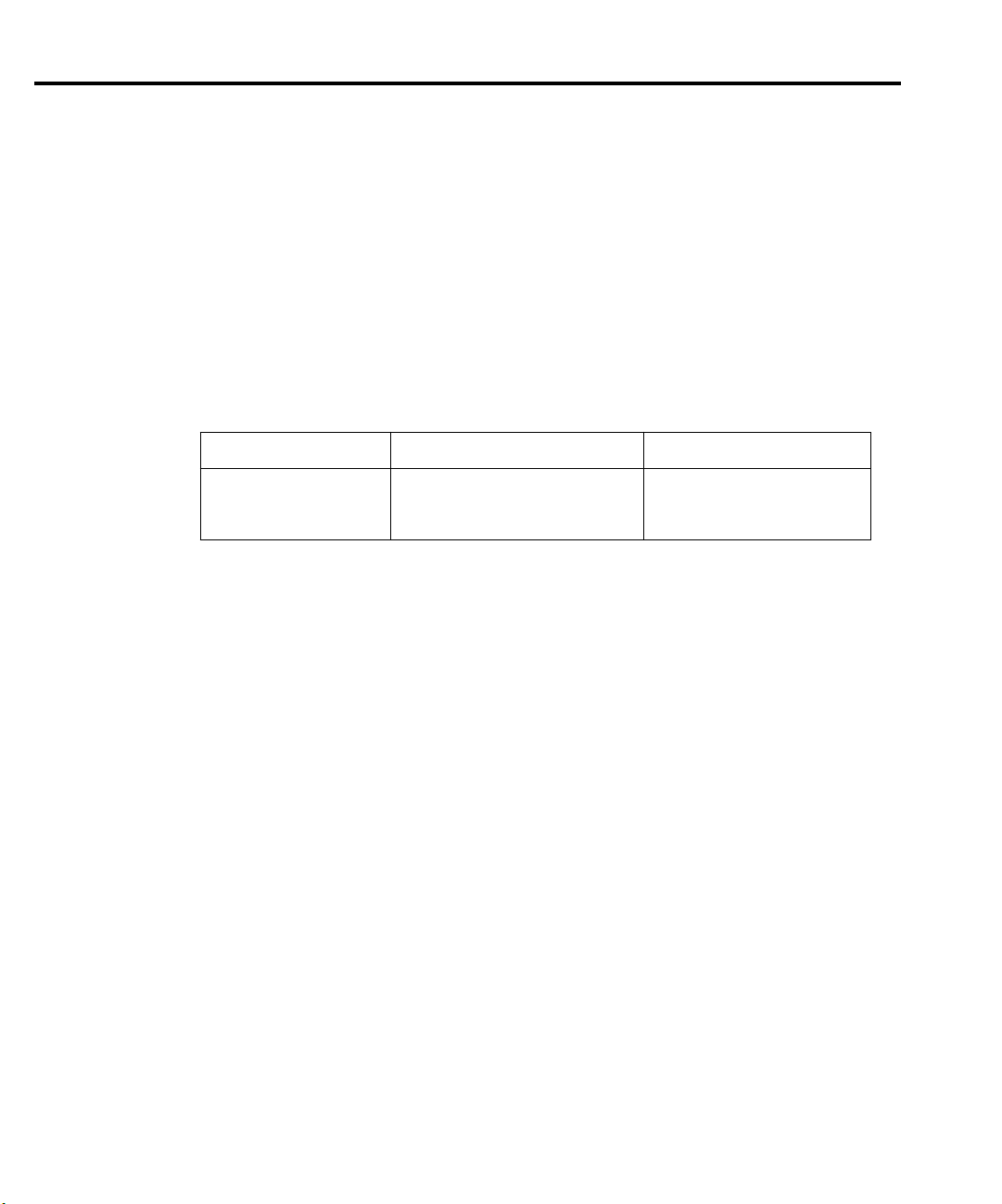
2-18 Calibration Model 2701 Service Manual
AC current calibration
Follow these steps for AC current calibration:
1. Connect the calibrator to the AMPS and INPUT LO terminals of the Model 2701 as
shown in Figure 2-3.
2. Perform the calibration steps summarized in Table 2-12. For each step:
• Set the calibrator to the indicated current and frequency, make sure the unit is in
operate. (You must use the stated current and frequency.)
• Send the indicated programming command.
•Wait until the Model 2701 completes each step before continuing.
Table 2-12
AC current calibration programming steps
Calibration step Calibrator current, frequency Calibration command
100mA at 1kHz
1A at 1kHz
2A at 1kHz
100.0000mA, 1kHz
1.000000A, 1kHz
2.000000A, 1kHz
:CAL:PROT:AC:STEP11
:CAL:PROT:AC:STEP12
:CAL:PROT:AC:STEP13
Programming calibration dates
Program the present calibration date and calibration due date by sending the following
commands:
:CAL:PROT:DATE <year>, <month>, <day>
:CAL:PROT:NDUE <year>, <month>, <day>
For example, the following commands assume calibration dates of 12/15/1999 and
12/15/2000 respectively:
:CAL:PROT:DATE 1999, 12, 15
:CAL:PROT:NDUE 2000, 12, 15
Saving calibration constants
After completing the calibration procedure, send the following command to save the new
calibration constants:
:CAL:PROT:SAVE
NOTE Calibration constants will not be saved unless the :CAL:PROT:SAVE command is
sent.
Locking out calibration
After saving calibration, send the following command to lock out calibration:
:CAL:PROT:LOCK
Page 65

Model 2701 Service Manual Calibration 2-19
Manufacturing calibration
The manufacturing calibration procedure is normally performed only at the factory, but the
necessary steps are included here in case the unit is repaired and the unit requires these calibration procedures.
NOTE If the unit has been repaired, the entire compr ehensive calibration procedure should
also be performed in addition to the manufacturing calibration procedure.
Recommended test equipment
Table 2-13 summarizes the test equipment required for the manufacturing calibration steps.
In addition, you will need the calibrator (see Table 2-1) and signal generator to complete the
comprehensive calibration steps.
Table 2-13
Recommended equipment for manufacturing calibration
Stanford Research Systems DS345 Function Generator:
1V RMS, 3Hz, ±5ppm
1V RMS, 1kHz, ±5ppm
Keithley Model 2001 or 2002 Digital Multimeter:
1V, 3Hz AC, ±0.13%
Keithley 7797 Calibration System
Calibration card preparation
Before performing manufacturing calibration, short the HI, LO, SHI, and SLO terminals of
TE100 on the Model 7797 Calibration System card together using the supplied jumpers. (See
the Model 7797 documentation.) These connections will form a low-thermal short necessary
for the manufacturing calibration procedure. The Model 7797 should then be installed in
scanner Slot #1.
Unlocking manufacturing calibration
To unlock manufacturing calibration, press and hold in the OPEN key while turning on the
power.
Page 66

2-20 Calibration Model 2701 Service Manual
Measuring function generator signal amplitude
The 3Hz function generator signal amplitude must be accurately measured using the digital
multimeter listed in Table 2-13. Proceed as follows:
1. Connect the function generator output to the digital multimeter INPUT jacks. (See
Figure 2-5 for typical connections.)
2. Turn on the function generator and multimeter, allow a two-hour warm-up period
before measuring.
3. Set the function generator to output a 1V RMS sine wave at 3Hz. Measure and record
the signal amplitude.
Front panel manufacturing calibration
1. Install the shorted Model 7797 calibration board (see “Calibration card preparation”
earlier in this section) in scanner card Slot 1 and select the rear inputs with the INPUTS
switch. Allow three minutes for thermal equilibrium.
2. Press and hold the OPEN key while turning on the power.
3. Press SHIFT then TEST, then display CALIB: TEST with the up or down range key.
Press ENTER, select RUN, then enter the appropriate calibration code (default:
002701).
4. Select ALL at the CAL:RUN prompt.
5. Press ENTER to perform the first manufacturing calibration step.
6. Perform the entire front panel comprehensive calibration procedure discussed earlier in
this section. (See “Comprehensive calibration” earlier in this section.)
7. Connect the function generator to the Model 2701 front panel INPUT jacks as shown in
Figure 2-5. Select the front input jacks with the INPUTS switch.
Figure 2-5
Function generator connections for manufacturing calibration
BNC-to-Dual
Banana Jack
Adapter
1000V
PEAK
500V
PEAK
50Ω
SHIFT
LOCAL
POWER
MATH
DCV
EX TRIG
SAVE SETUP
OPEN
Model 2701
Model 2701 Ethernet Multimeter / Data Acquisition System
CONT
RATIO
CH AVG
OUTPUT
ACI
HOLD
TRIG
CLOSE
ACV
DCI
LIMITS ON/OFFDELAY
STORE
CONFIG HALT
STEP SCAN
RECALL
Ω2 Ω4
TYPE
TEST
DIGITS RATE
OCOMP
MONITOR
RELFILTER
LSYNC
PERIOD SENSOR
FREQ
TEMP
CH-OFF CARD
RS-232ETHERNET
EXIT ENTER
Integra Series
RANGE
AUTO
RANGE
350V
PEAK
SENSE
Ω 4 WIRE
INPUTS
F
FRONT/REAR
CAT I
INPUT
HI
!
LO
R
3A 250V
AMPS
Coax
Cable
INPUT
HI AND LO
Function
Output
Function Generator
Note: Output voltage must be
accurately measured.
(See text.)
Page 67
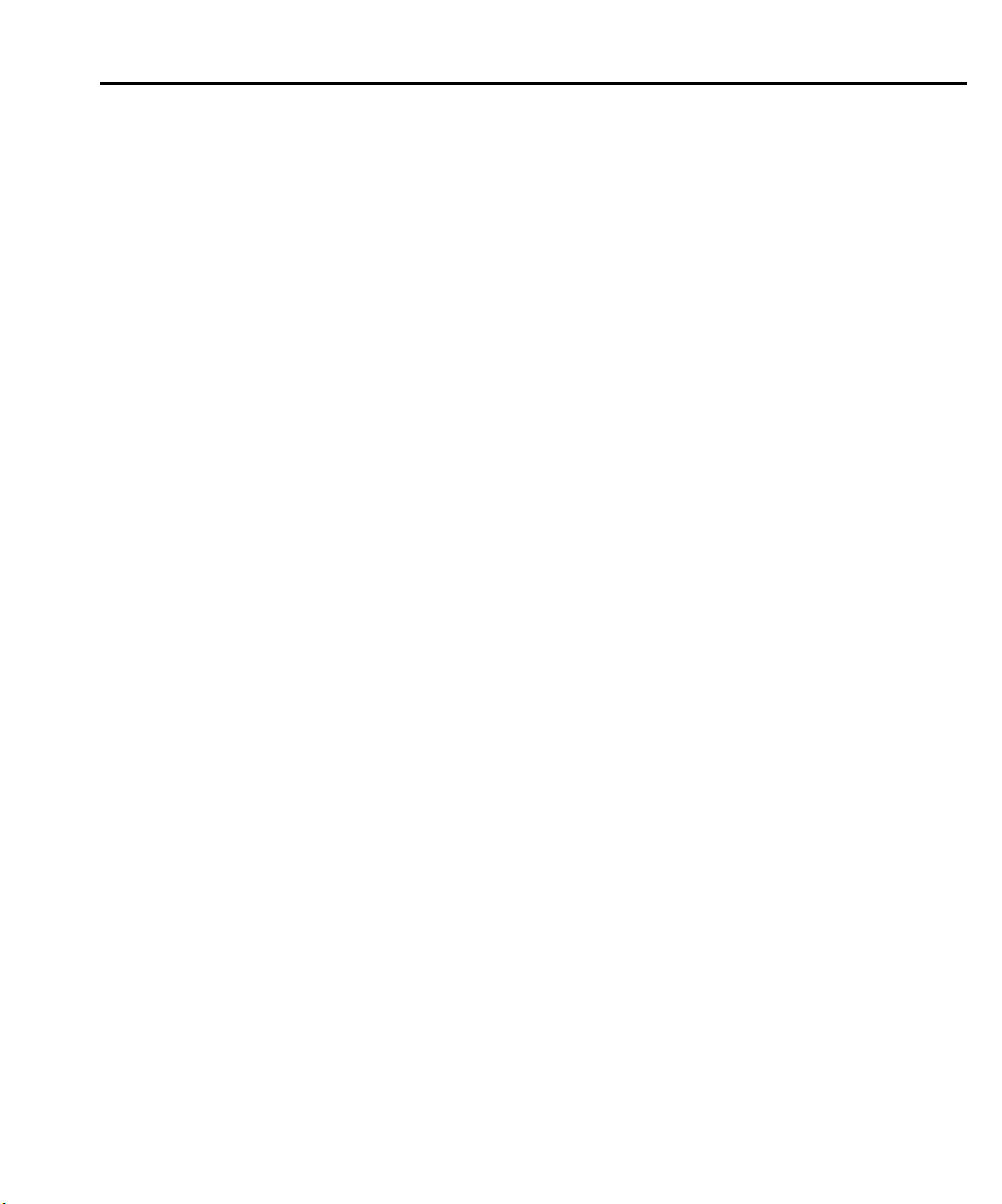
Model 2701 Service Manual Calibration 2-21
8. After the last AC current calibration step, the instrument will prompt you to enter 3Hz
at 1V RMS and 1kHz with the following prompts:
• Low-frequency cal — Set the function generator to output a 1V RMS, 3Hz sine
wave. Use the left and right arrow keys and the range keys to adjust the display to
agree with the generator amplitude you measured previously, then press ENTER.
• Frequency cal — Set the function generator to output a 1V RMS, 1kHz sine wave.
Enter 1.000000kHz at the prompt, then press ENTER.
9. Set the calibration dates, then save calibration to complete the process.
Remote manufacturing calibration
1. Install the shorted Model 7797 calibration board (see “Calibration card preparation”
earlier in this section) in scanner card Slot 1 and select the rear inputs with the INPUTS
switch. Allow three minutes for thermal equilibrium.
2. Press and hold the OPEN key while turning on the power.
3. Enable calibration by sending the :CODE command. For example, the default
command is:
:CAL:PROT:CODE 'KI002701'
4. Initiate calibration by sending the following command:
:CAL:PROT:INIT
5. Calibrate step 0 with the following command:
:CAL:PROT:DC:STEP0
6. Perform the entire remote comprehensive calibration procedure discussed earlier in this
section. (See “Comprehensive calibration” on page 2-5.)
7. Connect the function generator to the Model 2701 INPUT jacks as shown in Figure 2-5.
Select the front input jacks with the INPUTS switch.
8. Set the generator to output a 1V RMS, 3Hz sine wave, then send the following
command:
:CAL:PROT:AC:STEP14 <Cal_voltage>
Here <Cal_voltage> is the actual 3Hz generator signal amplitude you measured
previously.
9. Set the generator to output a 1V RMS, 1kHz sine wave, then send the following
command:
:CAL:PROT:AC:STEP15 1E3
10. Send the following commands to set calibration dates, save calibration, and lock out
calibration:
:CAL:PROT:DATE <year>, <month>, <day>
:CAL:PROT:NDUE <year>, <month>, <day>
:CAL:PROT:SAVE
:CAL:PROT:LOCK
Page 68

2-22 Calibration Model 2701 Service Manual
Model 7700 calibration
The following procedures calibrate the temperature sensors on the Model 7700 plug-in
modules.
NOTE For additional information about the Keithley modules, refer to the appropriate
appendix in the Model 2701 User’s Manual.
Recommended test equipment
In order to calibrate the Model 7700, you will need equipment summarized in Table 2-14.
Table 2-14
Recommended equipment for Model 7700 calibration
Digital Thermometer:
18° to 28°C, ±0.1°C
Keithley Model 7797 Calibration System
Calibration card connections
The Model 7700 being calibrated should be connected to the Model 7797 Calibration
System card and the card should then be installed in scanner Slot #1. (See the Model 7797
documentation.) Note that the module being calibrated will be external to the Model 2701 to
avoid card heating during calibration.
Model 7700 calibration
NOTE Before calibrating the Model 7700, make sure that power has been remo ved fr om the
card for at least two hours to allow card circuitry to cool down. After turning on the
power during the calibration procedure, complete the procedure as quickly as possible to minimize card heating that could affect calibration accuracy. Allow the
Model 2701 to warm up for at least two hours.
Front panel Model 7700 calibration
1. Connect the Model 7700 to the Model 7797 Calibration System card (see “Calibration
card connections” above).
2. With the power off, install the Model 7700/7797 combination in Slot 1 and select the
rear inputs with the INPUTS switch. Allow three minutes for thermal equilibrium.
3. Accurately measure and record the cold temperature of the Model 7700 card surface at
the center of the card with an RTD sensor.
4. Press and hold the Model 2701 OPEN key while turning on the power.
Page 69

Model 2701 Service Manual Calibration 2-23
5. Press SHIFT then TEST, then display TEST:CALIB with the up or down range key.
Press ENTER, select RUN, then enter the appropriate calibration code (default:
002701).
6. Using the up or down range key, select CARD at the CAL:RUN prompt, then press
ENTER.
7. Set the display value to the cold calibration temperature (°C) you measured in Step 3,
then press ENTER to complete Model 7700 calibration.
Remote Model 7700 calibration
1. Connect the Model 7700 to the Model 7797 Calibration System card (see “Calibration
card connections” on page 2-22).
2. With the power off, install the Model 7700/7797 combination in Slot 1 and select the
rear inputs with the INPUTS switch. Allow three minutes for thermal equilibrium.
3. Accurately measure and record the cold temperature of the Model 7700 card surface at
the center of the card.
4. Press and hold the Model 2701 OPEN key while turning on the power.
5. Enable calibration by sending the :CODE command. For example, the default
command is:
:CAL:PROT:CODE 'KI002701'
6. Initiate calibration by sending the following command:
:CAL:PROT:CARD1:INIT
7. Calibrate the Model 7700 with the following command:
:CAL:PROT:CARD1:STEP0 <temp>
Here <temp> is the cold calibration temperature (°C) measured in Step 3.
8. Send the following commands to save calibration and lock out calibration:
:CAL:PROT:CARD1:SAVE
:CAL:PROT:CARD1:LOCK
Page 70
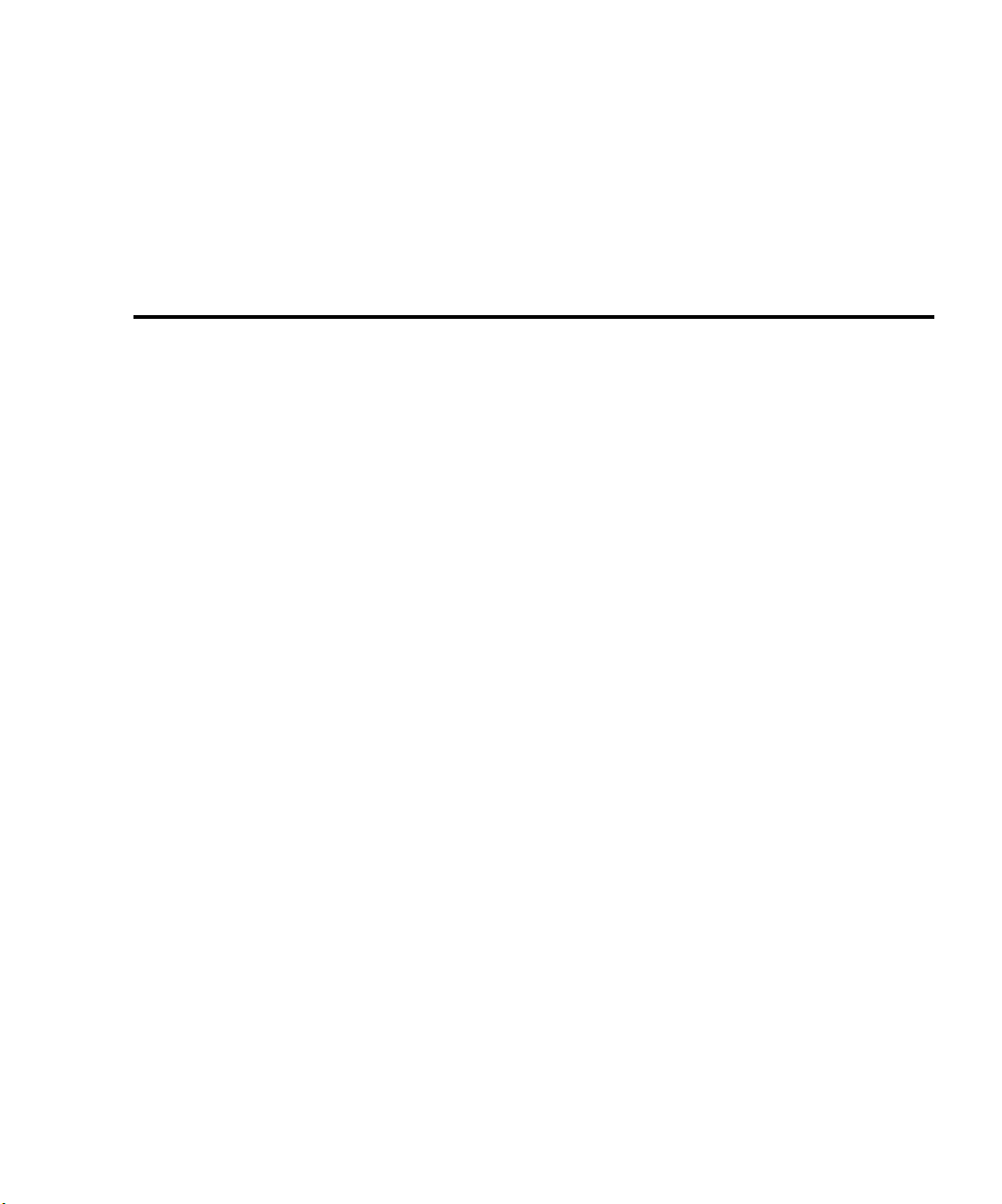
3
Routine Maintenance
Page 71

3-2 Routine Maintenance Model 2701 Service Manual
Introduction
The information in this section deals with routine type maintenance and includes procedures
for setting the line voltage, replacing the Model 2701 line and front terminal AMPS fuses, and
replacing the amps fuses for the Model 7700 plug-in module. Replacement of the Model 2701
non-volatile RAM battery and module relay closure count is also covered.
Setting the line voltage and replacing the line fuse
WARNING Disconnect the line cord at the rear panel and remove all test leads con-
nected to the instrument (front and rear) before replacing the line fuse.
The power line fuse is located in the power module next to the AC power receptacle (see
Figure 3-1). If the line voltage must be changed or if the line fuse requires replacement, per-
form the following steps:
1. Place the tip of a flat-blade screwdriver into the power module by the fuse holder
assembly (see Figure 3-1). Gently push in and to the left. Release pressure on the
assembly and its internal spring will push it out of the power module.
2. Remove the fuse and replace it with the type listed in Table 3-1.
CAUTION For continued protection against fire or instrument damage, replace the
fuse only with the type and rating listed. If the instrument repeatedly
blows fuses, locate and correct the cause of the trouble before replacing the
fuse.
3. If configuring the instrument for a different line voltage, remove the line voltage selector from the assembly and rotate it to the proper position. When the selector is installed
into the fuse holder assembly, the correct line voltage appears inverted in the window.
CAUTION Operating the Model 2701 on the wrong line voltage may result in
instrument damage.
4. Install the fuse holder assembly into the power module by pushing it in until it locks in
place.
Page 72

Model 2701 Service Manual Routine Maintenance 3-3
WARNING:NO INTERNAL OPERATOR SERVICABLE PARTS,SERVICE BY QUALIFIED PERSONNEL ONLY.
CAUTION:FOR CONTINUED PROTECTION AGAINST FIRE HAZARD,REPLACE FUSE WITH SAME TYPE AND RATING.
Figure 3-1
Power module
Model 2701
DIGITAL I/O
(EXT. TRIG.)
10bT 100bT
TRIG. LINK
KEITHLEY
SLOT COVER
ETHERNET
10/100 BaseT
CAT I
MADE IN
U.S.A.
!
RS232
SLT
1
SLT
2
!
Line Voltage Selector
Fuse
220
240
120
100
Spring
Window
Fuse Holder Assembly
Table 3-1
Power line fuse
Line Voltage Rating Keithley Part No.
100/120V 0.630A, 250V, 5 × 20 mm, slow-blow FU-106-.630
200/240V 0.315A, 250V, 5 × 20 mm, slow-blow FU-106-.315
Page 73

3-4 Routine Maintenance Model 2701 Service Manual
Replacing the front terminal AMPS fuse
The front terminal AMPS fuse protects the Model 2701 current input from an over-current
condition. Follow the steps below to replace the AMPS fuse.
WARNING Make sure the instrument is disconnected from the power line and other
equipment before replacing the AMPS fuse.
1. Turn off the power and disconnect the power line and test leads.
2. From the front panel, gently push in the AMPS jack with your thumb and rotate the fuse
carrier one-quarter turn counterclockwise. (See Figure 3-2.) Release pressure on the
jack and its internal spring will push the fuse carrier out of the socket.
3. Remove the fuse and replace it with the same type: 3A, 250V, fast-blow, Keithley part
number FU-99-1.
CAUTION Do not use a fuse with a higher current rating than specified or instrument
damage may occur. If the instrument repeatedly blows fuses, locate and
correct the cause of the trouble before replacing the fuse.
4. Install the new fuse by reversing the above procedure.
Figure 3-2
Front terminal AMPS fuse
Model 2701
Model 2701 Ethernet Multimeter / Data Acquisition System
CONT
RATIO
SHIFT
LOCAL
POWER
MATH
DCV
EX TRIG
SAVE SETUP
OPEN
OUTPUT
ACV
HOLD
TRIG
CLOSE
DCI
LIMITS ON/OFFDELAY
STORE
CONFIG HALT
STEP SCAN
CH AVG
RECALL
ACI
DIGITS RATE
Ω2 Ω4
TYPE
TEST
OCOMP
MONITOR
RELFILTER
LSYNC
Integra Series
PERIOD SENSOR
FREQ
TEMP
CARD
RS-232ETHERNET
EXIT ENTER
RANGE
AUTO
RANGE
CH-OFF
Counterclockwise
SENSE
Ω 4 WIRE
350V
PEAK
INPUTS
F
FRONT/REAR
CAT I
Rotate
INPUT
HI
1000V
!
PEAK
LO
500V
PEAK
R
3A 250V
AMPS
Page 74

Model 2701 Service Manual Routine Maintenance 3-5
Replacing Model 7700 plug-in module amps fuses
WARNING The information in this section is intended only for qualified service per-
sonnel. Do not perform these procedures unless you are qualified to do so.
Make sure that all plug-in module connections are de-energized and disconnected before replacing module amps fuses.
1. Turn off the power and disconnect the power line and external connections from the
Model 7700.
2. Open the Model 7700 top cover.
3. Locate the amps fuses for CH21 and CH22 (see Figure 3-3).
4. Remove the circuit board from the bottom plastic housing by removing the two bottom
screws.
Figure 3-3
Model 7700 amps fuses
Model 7700
CH6
CH5
CH4
CH3
CH2
CH1
SENSE
INPUT
HLHL
HLHL
HLHL
HLHL
CH7 CH8 CH9 CH10
HLHLHLHL
INPUT
(V, 2 WIRE)
HLHL
CH21 CH22 CH11 CH12 CH13 CH14 CH15 CH16
AMPS
CH22 Fuse CH21 Fuse
5. De-solder the blown CH21 or CH22 fuse as required, taking care not to damage the cir-
6. Install a new 3A, 250V fast-blow fuse, Keithley part number FU-107-1.
CAUTION Do not use a fuse with a higher current rating than specified or module
7. Solder the new fuse in place using organic (OA based) flux solder, again taking care not
SENSE
HLHLHLHL
CH17 CH18 CH19 CH20
LO
HLHLHLHLHLHL
(OHMS, 4 WIRE)
cuit board or spread solder flux around the board.
damage may occur.
to damage the circuit board or spread solder flux around the board.
Page 75

3-6 Routine Maintenance Model 2701 Service Manual
8. Carefully clean the repaired area of the circuit board with a foam tipped swab or brush
dipped in pure water, then blow dry the board with dry nitrogen gas. Allow the board to
dry for several hours in a 50°C low-humidity environment before use.
9. Re-install the circuit board into the plastic housing, then close the top cover.
Replacing non-volatile RAM battery
The Model 2701 has a rechargeable lithium ion battery for non-volatile RAM. Use the procedure below to replace the battery, if required. Refer to the disassembly procedures in
Section 5 and the parts list and component layout drawings at the end of Section 6 for more
information.
WARNING There is a danger of explosion if the battery is incorrectly replaced.
Replace only with the part designated by the corresponding Keithley part
number. Dispose of used batteries according to the manufacturer’s
instructions.
The following procedure is intended only for qualified service personnel.
Do not perform this procedure unless you are qualified to do so.
Disconnect the line cord and all connecting wires from the Model 2701
before removing the top cover.
WARNING The precautions below must be followed to avoid personal injury.
• Wear safety glasses or goggles when working with lithium ion
batteries.
• Do not short the battery terminals together.
• Keep lithium ion batteries away from all liquids.
• Observe proper polarity when installing the battery.
• Do not incinerate or otherwise expose the battery to excessive heat
(>60°C).
• Bulk quantities of lithium ion batteries should be disposed of as hazardous waste.
1. Before replacing the battery, refer to the troubleshooting procedures in Table 4-4 in
Section 4 to determine if the battery requires replacement
2. Remove the Model 2701 top cover and motherboard using the disassembly procedures
in Section 5.
3. Remove the battery from its holder on the bottom of the case near the front panel.
4. Install a new battery, Keithley part number BA-52.
5. Re-install the motherboard and top cover by following the disassembly procedures in
Section 5 in reverse order. Be sure to plug in all cables including the cable that connects
the battery to the motherboard at J900.
Page 76
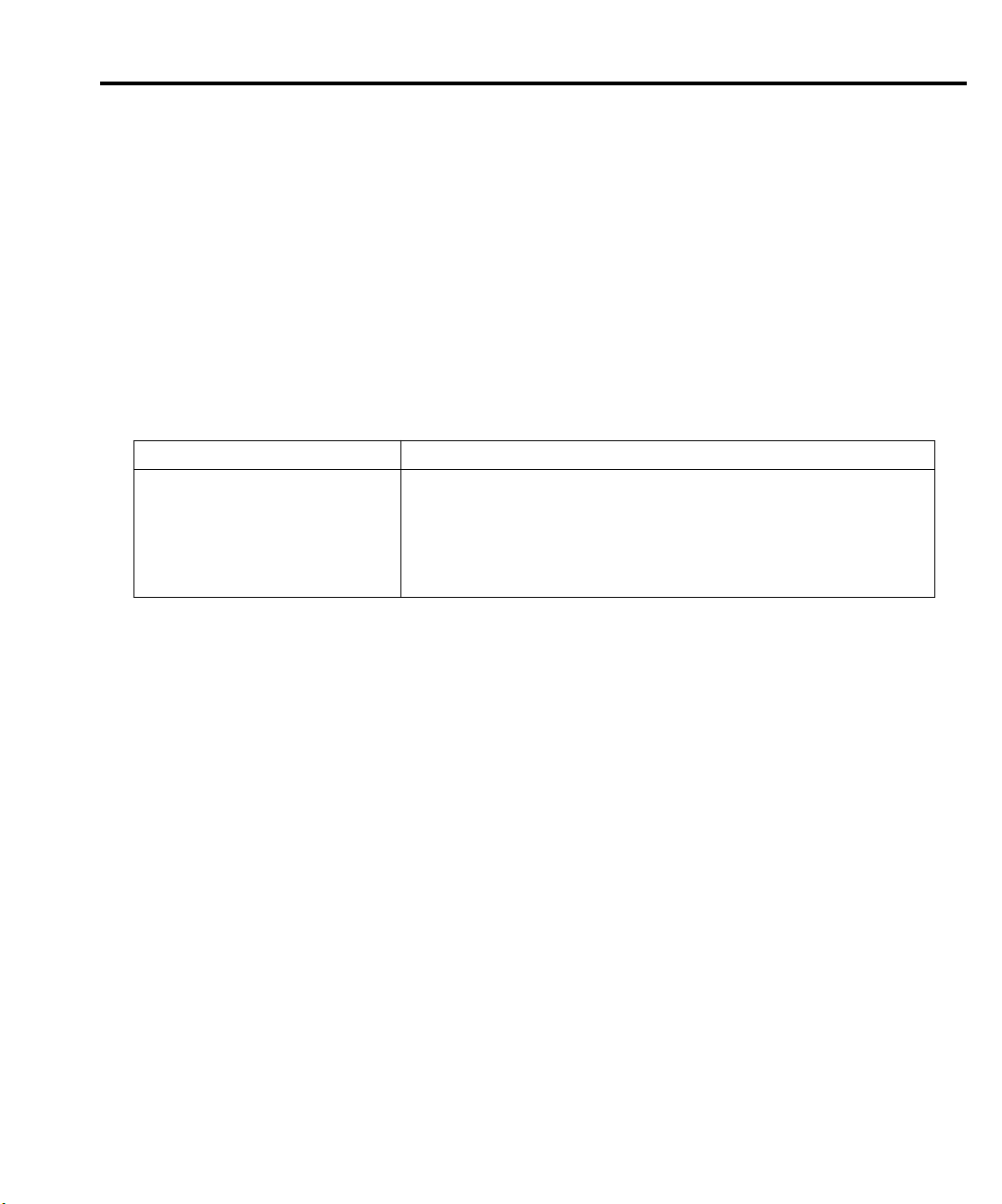
Model 2701 Service Manual Routine Maintenance 3-7
Plug-in module relay closure count
The Model 2701 keeps an internal count of the number of times each module relay has been
closed. This count will help you determine if and when any relays require replacement (see
module contact life specifications). The count can be read or reset only via remote as outlined
below.
Closure count commands
Table 3-2 summarizes closure count commands.
Table 3-2
Closure count commands
Command Description
:ROUTe
:CLOSe
:COUNt? (@clist)
:INTerval < NRf>
:INTerval?
:RCOunt (@clist)
* Unit must be in manufacturing calibration mode. See text below.
Route subsystem.
Path to CLOSe commands.
Query count for channels in clist (channel list).
Set count update interval in minutes (1 to 1440).
Query count update interval.
Reset count for channels in clist.*
Reading relay closure count
To determine the closure count of specific channels, send this query via remote:
:ROUTe:CLOSe:COUNt? (@clist)
Here, clist is the summary of channels. For example, to determine the closure count of
channels 1 and 4 of a module in slot 1, the following query would be sent:
:ROUT:CLOS:COUN? (@101,104)
The following query would determine the closure count of slot 1 module channels
1 through 10:
:ROUT:CLOS:COUN? (@101:110)
Page 77

3-8 Routine Maintenance Model 2701 Service Manual
Resetting relay closure count
NOTE The Model 2701 must be in the manufacturing calibration mode to reset the closure
count. To do so, pr ess and hold the OPEN key while turning on the power, then send
the :CAL:PROT:CODE “code” to unlock calibration (default code: KI002701).
After resetting relay counts, send :CAL:PROT:LOCK to lock out calibration.
To reset the relay closure count of specific channels to 0, send this command via remote:
:ROUTe:CLOSe:RCOunt (@clist)
Again clist is the summary of channels to be reset. For example, the following command
resets channels 2 and 7 of a module in slot 1 to 0:
:ROUT:CLOS:RCO (@102,107)
The following command resets the count of slot 1 module channels 1 through 10:
:ROUT:CLOS:RCO (@101:110)
Setting count update interval
Relay closure counts are updated in temporary RAM every time a channel is closed
regardless of how it was closed: by a SCPI command, front panel control, or during a scan.
These counts are permanently written to the EEPROM on the card only at a user-settable time
interval (which has a factory default of 15 minutes) or whenever the counts are queried. Valid
intervals (set in integer number of minutes) are between 1 and 1440 minutes (24 hrs). Relay
closures are counted only when a relay cycles from open to closed state. If you send multiple
close commands to the same channel without sending an open command, only the first closure
will be counted.
The lower the interval, the less chance there is of losing relay counts due to power failures.
However, writing to the EEPROM more often may reduce scanning throughput. The higher the
interval, the less scanning throughput is reduced, but more relay counts may be lost in the event
of a power failure.
To set the count update interval, send this command:
:ROUTe:CLOSe:COUNt:INTerval <interval>
For example, to set the interval to 30 minutes, send this command:
:ROUT:CLOS:COUN:INT 30
Page 78

4
Troubleshooting
Page 79

4-2 Troubleshooting Model 2701 Service Manual
Introduction
This section of the manual will assist you in troubleshooting and repairing the Model 2701.
Included are self-tests, test procedures, troubleshooting tables, and circuit descriptions. It is left
to the discretion of the repair technician to select the appropriate tests and documentation
needed to troubleshoot the instrument. Refer to the disassembly procedures in Section 5 and
the parts lists in Section 6 for further information.
WARNING The information in this section is intended only for qualified service per-
sonnel. Do not perform these procedures unless you are qualified to do so.
Some of these procedures may expose you to hazardous voltages that could
cause personal injury or death. Use caution when working with hazardous
voltages.
Repair considerations
Before making any repairs to the Model 2701, be sure to read the following considerations.
CAUTION The PC boards are built using surface mount techniques and require
specialized equipment and skills for repair. If you are not equipped and/or
qualified, it is strongly recommended that you send the unit back to the
factory for repairs or limit repairs to the PC board replacement level.
Without proper equipment and training, you could damage a PC board
beyond repair.
• Repairs will require various degrees of disassembly. However, it is recommended that
the Front Panel Tests be performed prior to any disassembly. The disassembly instructions for the Model 2701 are contained in Section 5 of this manual.
• Do not make repairs to surface mount PC boards unless equipped and qualified to do so
(see previous CAUTION).
• When working inside the unit and replacing parts, be sure to adhere to the handling precautions and cleaning procedures explained in Section 5.
• Many CMOS devices are installed in the Model 2701. These static-sensitive devices
require special handling as explained in Section 5.
• Whenever a circuit board is removed or a component is replaced, the Model 2701 must
be recalibrated. See Section 2 for details on calibrating the unit.
Page 80
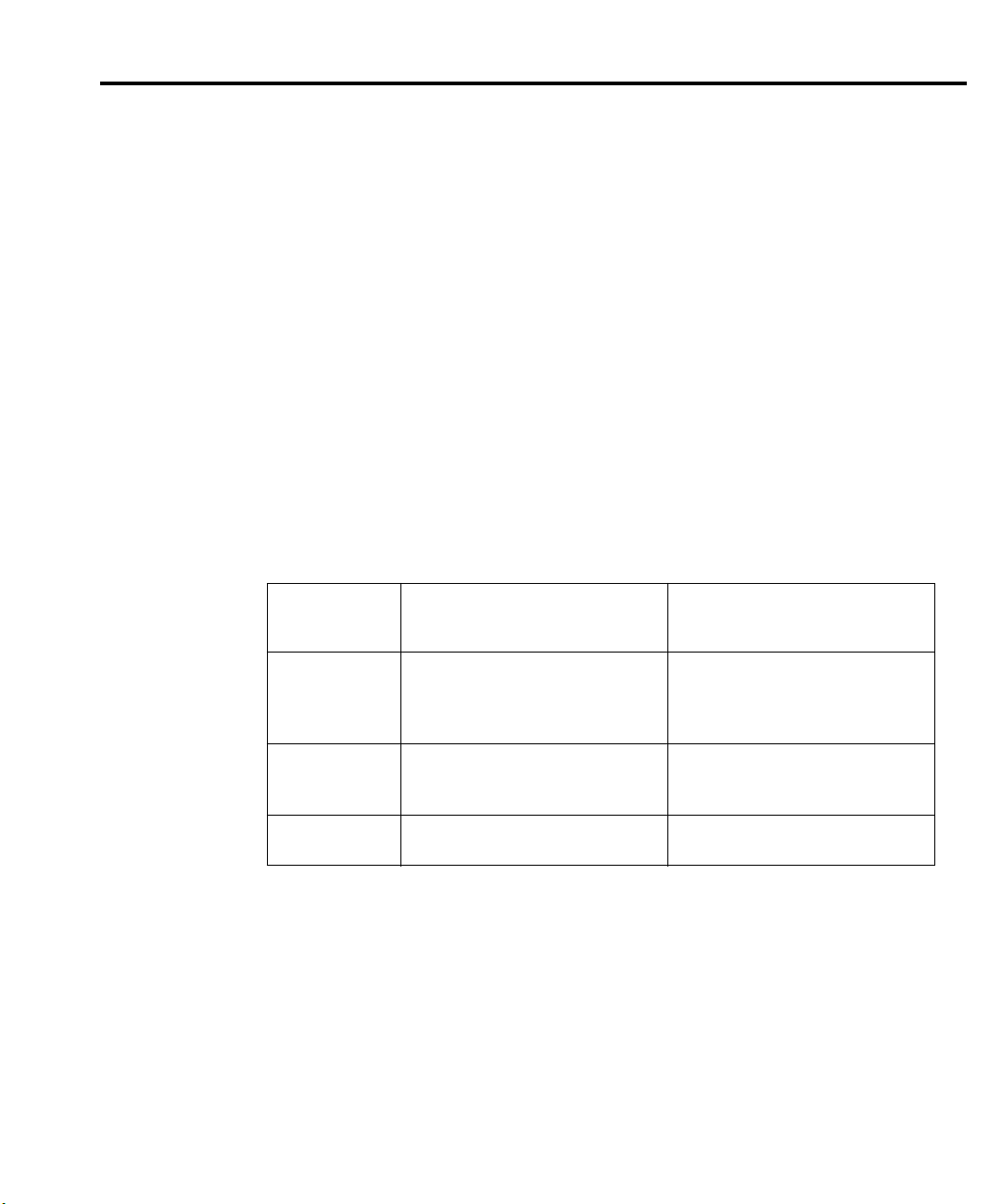
Model 2701 Service Manual Troubleshooting 4-3
Power-on self-tests
RAM and EPROM tests
During the power-on sequence, the Model 2701 will perform a checksum test on its EPROM
and test its RAM. If the RAM tests fails, the instrument will lock up.
Flash memory tests
After the RAM and EPROM tests, the instrument will perform a checksum test on flash
memory. If a failure occurs, the unit will perform the comprehensive tests summarized in
Table 4-1. If a failure occurs, an error message will be displayed, and the unit will automati-
cally enter the firmware upgrade mode (as indicated by “FW UPGRADE” message). Depending on the failure mode, firmware upgrades can be performed through the port(s) listed in the
table. You can also force the unit into the firmware upgrade mode by holding in the STEP key
during power-up.
Table 4-1
Flash memory failure modes
Flash memory
code sections
FPGA LOADING FPGA
Ethernet LOAD ETHRNET
Main code LOADING MAIN
1. Code sections tested in sequence shown.
2. Error message displayed only on failure of specific test.
3. Firmware upgrade can be performed only through indicated port(s) depending on failure mode.
1
Status and error messages Firmware upgrade port
RS-232
RS-232
RS-232 or Ethernet
FPGA CHKSUM
FPGA TIMEOUT
FPGA COMMERR
ETHER CHKSUM
ETHR TIMEOUT
MAIN CHKSUM
2
2
2
2
2
2
3
Page 81

4-4 Troubleshooting Model 2701 Service Manual
Front panel tests
There are two front panel tests: one to test the functionality of the front panel keys and one
to test the display. In the event of a test failure, refer to “Display board checks” on page 4-13
for details on troubleshooting the display board.
KEY test
The KEY test allows you to check the functionality of each front panel key. Perform the following steps to run the KEY test:
1. Press SHIFT and then TEST to access the self-test options.
2. Use the up or down RANGE key to display “TEST: KEY.”
3. Press ENTER to start the test. When a key is pressed, the label name for that key is displayed to indicate that it is functioning properly. When the key is released, the message
“NO KEY PRESS” is displayed.
4. Pressing EXIT tests the EXIT key. However, the second consecutive press of EXIT
aborts the test and returns the instrument to normal operation.
DISP test
The display test allows you to verify that each segment and annunciator in the vacuum
fluorescent display is working properly. Perform the following steps to run the display test:
1. Press SHIFT and then TEST to access the self-test options.
2. Use the up or down RANGE key to display “TEST: DISP.”
3. Press ENTER to start the test. There are four parts to the display test. Each time
ENTER is pressed, the next part of the test sequence is selected. The four parts of the
test sequence are as follows:
a. All annunciators are displayed.
b. The segments of each digit are sequentially displayed.
c. The 12 digits (and annunciators) are sequentially displayed.
d. The annunciators located at either end of the display are sequentially displayed.
4. When finished, abort the display test by pressing EXIT. The instrument returns to
normal operation.
Page 82

Model 2701 Service Manual Troubleshooting 4-5
Principles of operation
The following information is provided to support the troubleshooting tests and procedures
covered in this section of the manual. Refer to the following block diagrams:
Figure 4-1 — Power supply block diagram
Figure 4-2— Digital circuitry block diagram
Figure 4-3 — Analog circuitry block diagram
Figure 4-4 — Ohms open-lead sense detection block diagram
Power supply
The following information provides some basic circuit theory that can be used as an aid to
troubleshoot the power supply. A block diagram of the power supply is shown in Figure 4-1.
Figure 4-1
Power supply block diagram
Fuse
Power
Switch
Line
Voltage
Select
Switch
Power
Transformer
C66, C205,
C214, U18
U19, U25
CR104, C156
C274, C274
C281, U144
CR116, CR117
C104, U101
CR102
C131, C148
U119, U125
CR103
C146
U124
+1.8VD
+2.5VD
+3.3VD
D Common
+5VD
D Common
+37V
D Common
+18V
+15V
A Common
-15V
-18V
+5V
A Common
Page 83

4-6 Troubleshooting Model 2701 Service Manual
AC power is applied to the AC power module receptacle. Power is routed through the line
fuse and line voltage selection switch of the power module to the power transformer. The
power transformer has a total of four secondary windings for the various supplies.
AC voltage for the display filaments is taken from a power transformer secondary at F1 and
F2, then routed to the display board.
Each DC supply uses a rectifier and a capacitive filter, and many supplies use an IC regulator. Table 4-2 summarizes rectifier, filter, and regulator circuits for the various DC supplies.
Table 4-2
Power supply components
Supply Rectifier Filter Regulator
+5VD
+3.3VD
+2.5VD
+1.8VD
+37V
+15V
-15V
+5V, +5VRL, +5V2
+18V
-18V
Display board
Display board components are shown in the digital circuitry block diagram in Figure 4-2.
Microcontroller
U401 is the display board microcontroller that controls the display and interprets key data.
The microcontroller uses three internal peripheral I/O ports for the various control and read
functions.
Display data is serially transmitted to the microcontroller from the digital section via the
TXB line to the microcontroller RDI terminal. In a similar manner, key data is serially sent
back to the digital section through the RXB line via TDO. The 4MHz clock for the
microcontroller is generated by crystal Y401.
CR104
-
-
CR115, CR117
CR102
CR102
CR103
CR102
CR102
C156, C273, C274, C281
C66
C205
C214
C104
C148
C131
C146
C148
C131
U144
U18
U25
U19
U101
U125
U119
U124
-
-
Page 84

Model 2701 Service Manual Troubleshooting 4-7
Figure 4-2
Digital circuitry block diagram
Analog
Circuitry
(See Figure 4-3)
U13
U21
U22
XADTX
XADCLK
XADTS
XADRX
Slot
Control
O
P
T
O
I
S
O
U150
U155
U175
Real Time
Clock
U7
ADTX
ADCLK
ADTS
ADRXB
Flash
Memory
U6
Main Processor
MCF5407
U1
RX
TX
Li Ion
Battery
SDRAM
U3
Display Board
Controller
50 MHz
XTAL
Y1
RS-232
U15
U401
Battery
Control/
Charger
U4, U16
Keypad
Display
DS401
RS-232
Port
SDRAM
U11
FPGA
U9
Ethernet Processor
NET + ARM
U10
IN
OUT
Digital I/O
U23, U24
Trigger Link
U14, U20
Ethernet
Interface
U12
Digital I/O
Port
Trigger
Link
Connector
10/100 BaseT
Ethernet Port
Page 85

4-8 Troubleshooting Model 2701 Service Manual
Display
DS401 is the display module, which can display up to 12 alpha-numeric characters and
includes the various annunciators.
The display uses a common multiplexing scheme with each character refreshed in sequence.
U402 and U403 are the drivers for the display characters and annunciators. Note that data for
the drivers are serially transmitted from the microcontroller (MOSI and PC1).
Filament voltage for the display is derived from the power supply transformer (F1 and F2).
The display drivers require +37VDC and +5VDC, which are supplied by U144 (+5VD) and
U101 (+37V).
Key matrix
The front panel keys (S401-S430) are organized into a row-column matrix to minimize the
number of microcontroller peripheral lines required to read the keyboard. A key is read by
strobing the columns and reading all rows for each strobed column. Key-down data is
interpreted by the display microcontroller and sent back to the main microprocessor using
proprietary encoding schemes.
Digital circuitry
Refer to Figure 4-2 for the following discussion on digital circuitry.
Main microprocessor
U1 is an MCF5407 microprocessor that oversees all operating aspects of the instrument
except the Ethernet interface (see below). The MPU has a 32-bit data bus and provides a 24-bit
address bus. It also has integrated peripheral support such as 16-bit I/O, an integral DRAM
controller with SDRAM support, and UARTs, one of which is used for the RS-232 interface.
The MPU clock frequency of 50MHz is controlled by crystal Y1. MPU RESET is performed momentarily on power-up.
Memory circuits
U6 is the flash memory that stores the firmware code for instrument operation and SDRAM
U3 provides temporary storage for the MPU. A battery watchdog control automatically senses
when the +5VD supply is being powered down and then switches to the lithium ion battery for
power. Battery charge is maintained by U4 and associate components.
Real time clock
U7 is the real time clock. The clock runs from main power and switches to two 0.33F capacitors (C43, C44) on power down and can hold the time for up to six months.
Page 86

Model 2701 Service Manual Troubleshooting 4-9
RS-232 interface
Serial data transmission and reception is performed by the TXD and RXD lines of the MPU.
U15 provides the necessary voltage level conversion for the RS-232 interface port.
Trigger circuits
Buffering for Trigger Link input and output is performed by U14 and U20. Trigger input and
output is controlled by FPGA U9 under MPU supervision.
Digital I/O
U23 and U24 make up the digital input/output. Digital I/O is controlled by the FPGA U9
under MPU supervision.
Module slot control
U13 and U21 make up the control circuitry that allows communication of relay data to
Slot 1 or Slot 2.
Ethernet interface
U10 is a NET+ARM 32-bit RISC processor that supervises Ethernet port operation. This IC
includes an integrated 10/100BaseT MAC as well as numerous other features such as two serial
ports, DMA controller, and general-purpose I/O lines. U1 is the ARM processor memory IC,
while U12 provides Ethernet port I/O buffering and drive capabilities.
Page 87
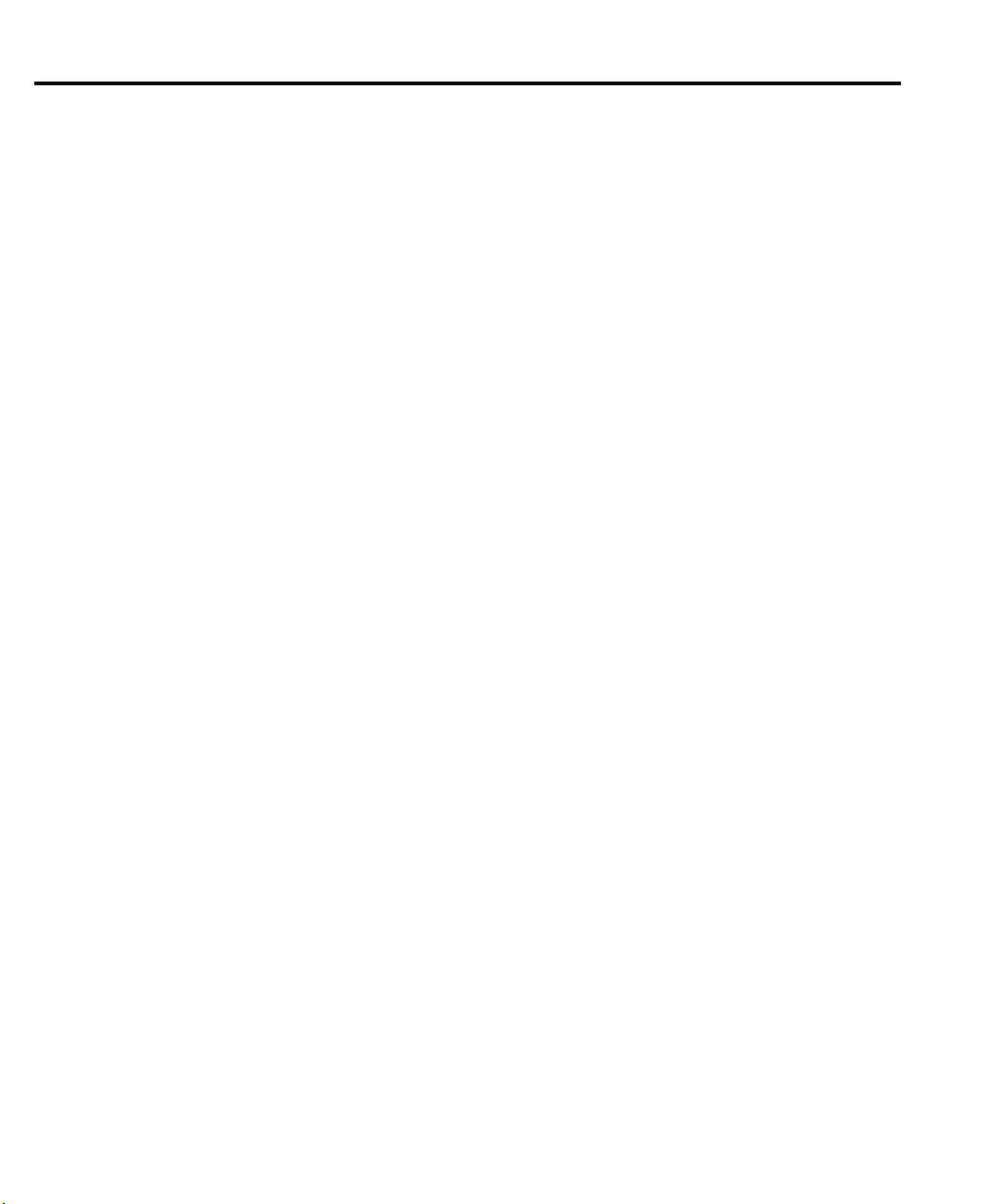
4-10 Troubleshooting Model 2701 Service Manual
Analog circuitry
Refer to Figure 4-3 for the following discussion on analog circuitry.
INPUT HI
INPUT HI protection is provided by the SSP (Solid State Protection) circuit. The SSP is
primarily made up of Q101 and Q102. An overload condition opens Q101 and Q102, which
disconnects the analog input signal from the rest of the analog circuit.
Note that for the 100VDC and 1000VDC ranges, Q101 and Q102 of the SSP are open. The
DC voltage signal is routed through the DCV Divider (Q114 and Q136) to the DCV switching
circuit.
AMPS input
The ACA or DCA input signal is applied to the Current Shunt circuit, which is made up of
K103, R158, R205, and R338. For the 20mA DC range, 5.1Ω (R205/[R338 + R158]) is
shunted across the input. Relay K103 is energized (set state) to select the shunts. For all other
DCA ranges and all ACA ranges, 0.1Ω (R158) is shunted across the input (K103 reset).
The ACA signal is then sent to the AC Switching & Gain circuit, while the DCA signal is
routed directly to the A/D MUX & Gain circuit.
Signal switching
Signal switching for DCV and OHMS is done by the DCV & Ohms Switching circuit. FETs
Q113, Q105, Q104, and Q108 connect the DCV or ohms signal to the X1 buffer (U113).
Note that the reference current for OHMS is generated by the Ohms I-Source circuit. For
4-wire ohms measurements, SENSE LO is connected to U126.
Signal switching and gain for ACV, FREQ and ACA is done by the AC Switching & Gain
circuit, which is primarily made up of K102, U102, U103, U105, U112, U118, U111, and
U110. Note that U111 is used for frequency adjustment. The states of these analog switches
vary from unit to unit.
Multiplexer and A/D converter
All input signals, except FREQ, are routed to the A/D MUX & Gain circuit. The multiplexer
(U163) switches the various signals for measurement. In addition to the input signal, the multiplexer also switches among reference and zero signals at various phases of the measurement
cycle.
When the input signal is selected by the MUX, it is amplified by U132 and U166. Gain is
controlled by switches in U129 and associated resistors.
The multiplexed signals of the measurement cycle are routed to the A/D Converter (U165)
where it converts the analog signals to digital form. The digital signals are then routed through
an opto-isolator to the MPU to calculate a reading.
Page 88

Model 2701 Service Manual Troubleshooting 4-11
Figure 4-3
Analog circuitry block diagram
Front Terminals
S101
Scanner Outputs
Front Terminals
S101
Scanner Outputs
Front Terminals
S101
Scanner Outputs
Front Terminals
S101
Scanner Outputs
AMPS
INPUT
HI
R117, Q109,
Q114, Q136
SENSE
HI
SENSE
LO
Scanner Outputs
Scanner
Inputs
K103, R158,
R205, R338
Q101, Q102
DCV
Divider
R120, R121, R124,
R125, Q107, Q148,
VR119, VR120
R132, R139, R148,
R163, Q122, Q135,
VR119, VR120
Current
Shunts
K102, U102, U103, U105,
U112, U118, U111, U110
K101
SSP*
DCV/100
Q124, Q125, Q126,
Protection
Protection
Slot 1
DCA
ACA
AC Switching
&
Gain
ACV,
FREQ
DCV
OHMS
Q120, CR114
Ohms I-Source
Q119, Q123,
U123, U133
Slot
Control
DCV & Ohms
Switching
Q104, Q105
Q108, Q113
X1
Buffer
U113
BUFCOM
A/D
MUX &
Gain
U129, U132
U163, U166
X1
Buffer
U167
* Solid State Protection
ADC
U165
Digital
Circuitry
(See
Figure 4-2)
Scanner
Inputs
Slot 2
Page 89
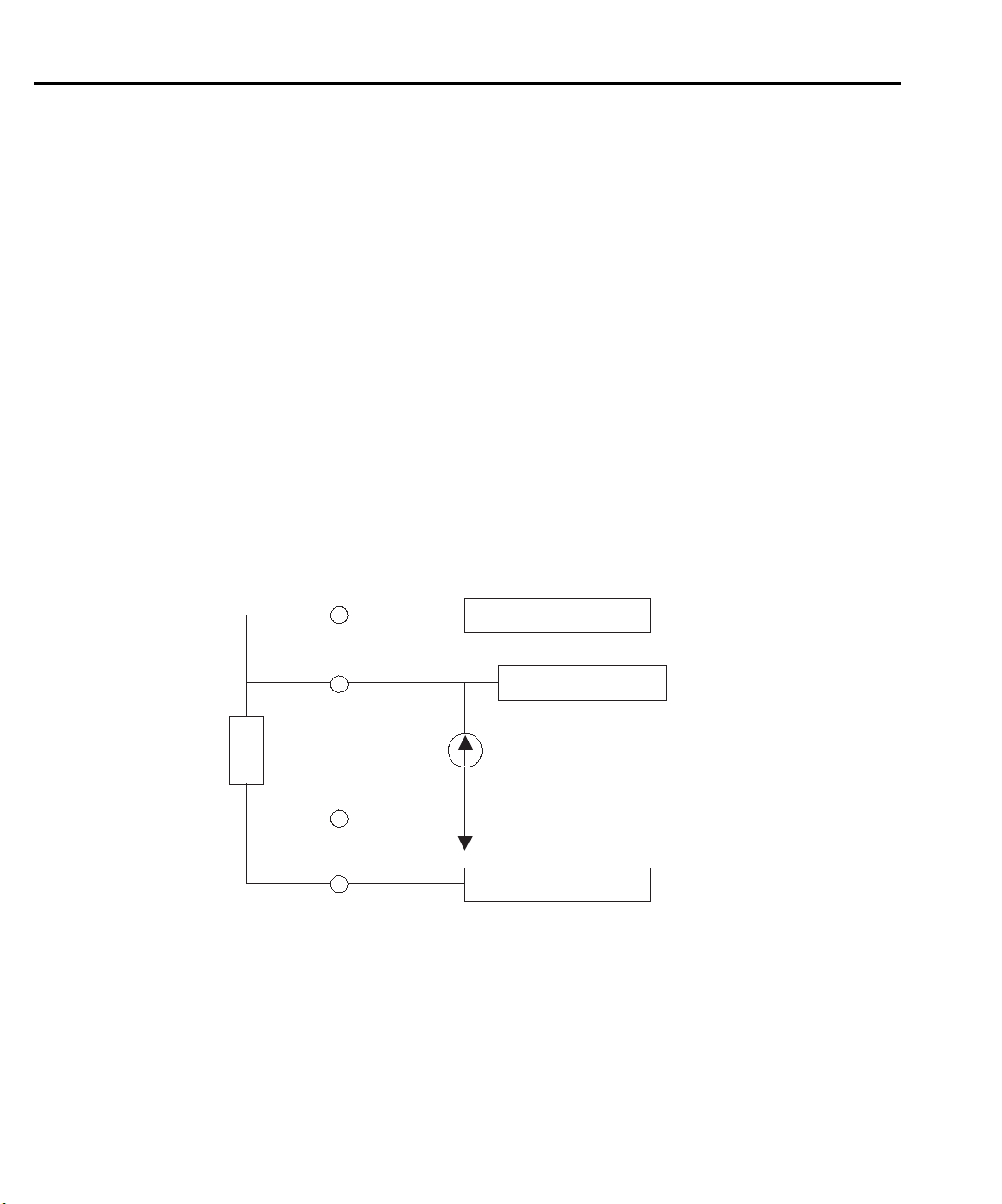
4-12 Troubleshooting Model 2701 Service Manual
Ohms open-lead sense detection
There are two types of open sense lead detect (Figure 4-4). The first is for the INPUT HI and
INPUT LO leads. For these leads, the open sense detection is implemented in hardware. A
comparator circuit monitors the voltage at the INPUT HI lead output and will trip the OVLD
detect circuit when the voltage level exceeds an appropriate value for the particular range. This
circuit operates because the INPUT HI lead output is connected to a current source. If the lead
is disconnected, it will quickly charge the output to the current source maximum voltage level.
This level depends on the range and is documented in the specifications in Appendix A. When
the open sense lead is detected, the front panel will display OVRFLW.
The second type of open sense lead detection is implemented in software. This function
works for the SENSE HI and SENSE LO leads. The SENSE HI and SENSE LO leads will drift
negative when disconnected due to small leakage currents. These leads, when operating properly, will always have a positive voltage on them; and when disconnected, they will drift to negative voltages. The open lead sense software monitors the voltage at these inputs and will trip
the open sense detect when the inputs drift to -15mV. When the open sense condition is
detected, the front panel will display OVRFLW.
Figure 4-4
Ohms open-lead sense detection block diagram
SENSE HI
Software Detect
INPUT HI
Hardware Detect
DUT
INPUT LO
SENSE LO
Current
Source
Analog
Common
Software Detect
Scanner card signals
Scanner card input signals are connected directly to installed scanner cards. Scanner card
output signals are routed internally to the INPUTS switch, which selects between the front
panel terminals and the scanner card outputs.
Page 90

Model 2701 Service Manual Troubleshooting 4-13
Troubleshooting
Troubleshooting information for the various circuits is summarized below. See “Principles
of operation” on page 4-5 for circuit theory.
Display board checks
If the front panel DISP tests show a failure, troubleshoot the display board using Table 4-3.
Table 4-3
Display board checks
Step Item/component Required condition Remarks
Front panel DISP test
1
P1005, pin 5
2
P1005, pin 9
3
U401, pin 1
4
Verify that all segments operate.
+5V ±5%
+37V ±5%
Goes low briefly on power up, then
Use front panel display test.
Digital +5V supply.
Display +37V supply.
Microcontroller RESET.
goes high.
U401, pin 43
5
U401, pin 32
6
U401, pin 33
7
4MHz square wave.
Pulse train every 1msec.
Brief pulse train when front panel
Controller 4MHz clock.
Control from main processor.
Key down data sent to main processor.
key is pressed.
Power supply checks
Power supply problems can be checked using Table 4-4.
Table 4-4
Power supply checks
Step Item/component Required condition Remarks
Line fuse
1
Line voltage
2
Line power
3
+5VD pad
4
+3.3VD pad
5
+2.5VD pad
6
+1.8VD pad
7
U101, pin 7
8
U125, pin 3
9
U119, pin 3
10
U124, pin 3
11
1
U144, pin 2
2
C293 negative terminal
Check continuity.
120V/240V as required.
Plugged into live receptacle, power on.
+5V ±5%
+3.3V ±5%
+2.5V ±5%
+1.8V ±5%
+37V ±5%
+15V ±5%
-15V ±5%
+5V ±5%
Remove to check.
Check power module position.
Check for correct power-up sequence.
+5VD, referenced to Common D.
+3.3VD, referenced to Common D.
+2.5VD, referenced to Common D.
+1.8VD, referenced to Common D.
+37V, referenced to Common D.
+15V, referenced to Common A.
-15V, referenced to Common A.
+5VRL, referenced to Common A.
1
1
1
1
1
2
2
2
Page 91
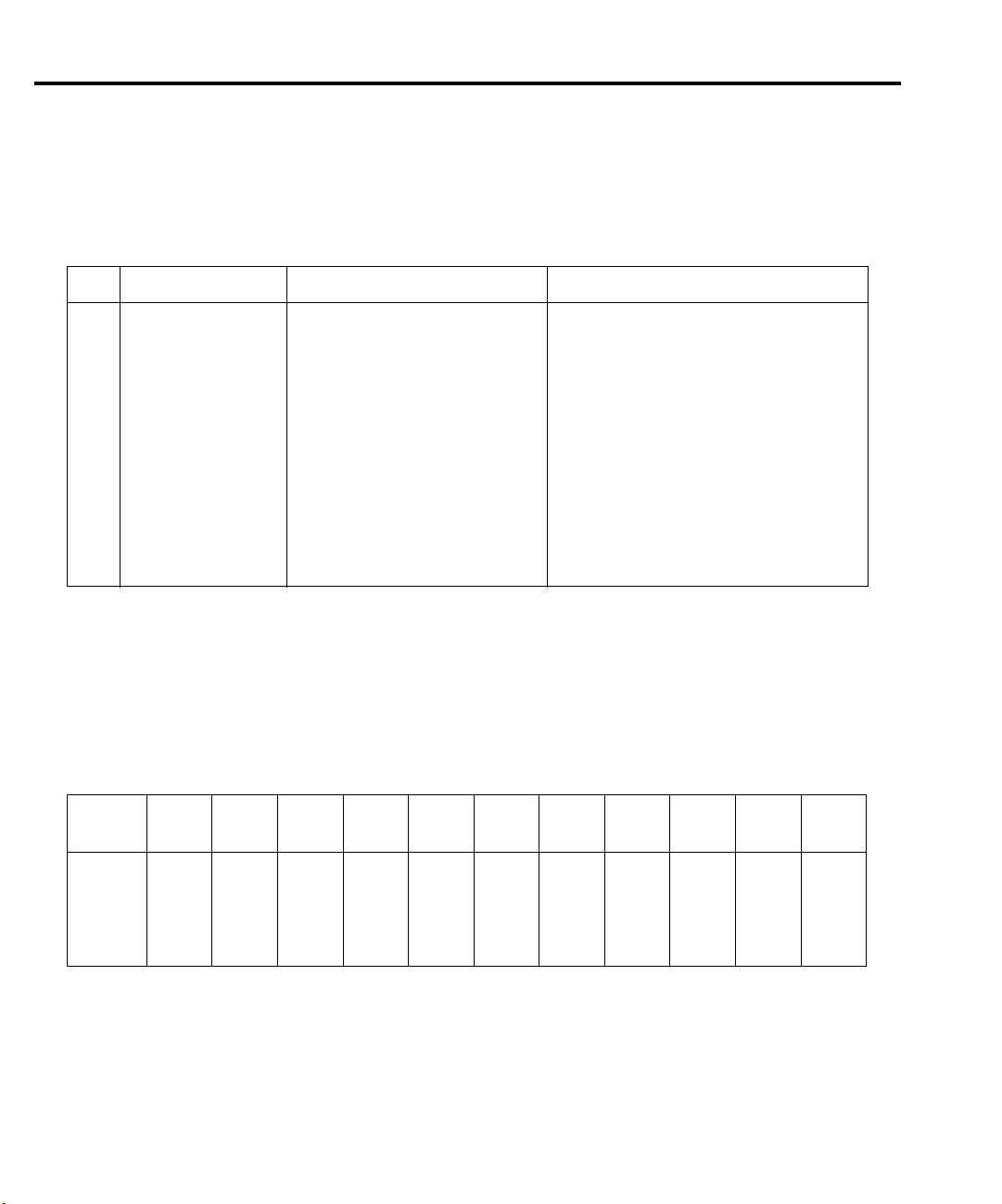
4-14 Troubleshooting Model 2701 Service Manual
Digital circuitry checks
Digital circuit problems can be checked using Table 4-5.
Table 4-5
Digital circuitry checks
Step Item/component Required condition Remarks
Power-on test
1
J1, pin 3
2
J1, pin 9
3
U4, pin 9
4
J900, pin 1
5
U1, pin 149
6
U1, lines A0-A24
7
U1, lines D0-D31
8
U1, pin 174
9
U15, pin 13
10
U15, pin 14
11
TP8
12
RAM OK, ROM OK.
Digital common.
+3.3V (+3.3VD supply)
+4.2V
+4.2V
Low on power-up, then goes high.
Check for stuck bits.
Check for stuck bits.
50MHz
Pulse train during RS-232 I/O.
Pulse train during RS-232 I/O.
500Hz signal.
Verify that RAM and ROM are functional.
All signals referenced to digital common.
MPU supply voltage.
Battery backed memory charge voltage.
Battery voltage (BA-52).
MPU RESET line.
MPU address bus.
MPU data bus.
MPU clock.
RS-232 RX line.
RS-232 TX line.
Signal present if main code is running
properly.
Analog signal switching states
Table 4-6 through Table 4-12 provide switching states of the various relays, FETs, and ana-
log switches for the basic measurement functions and ranges. These tables can be used to assist
in tracing an analog signal from the input to the A/D multiplexer.
Table 4-6
DCV signal switching
Range Q101 Q102 Q114 Q136 Q109 K101* Q113 Q105 Q104 Q108
Q14/
Q13
100mV
1V
10V
100V
1000V
* K101 set states: Pin 8 switched to Pin 7
ON
ON
ON
OFF
OFF
ON
ON
ON
OFF
OFF
Pin 3 switched to Pin 4
OFF
OFF
OFF
ON
ON
OFF
OFF
OFF
ON
ON
OFF
OFF
OFF
OFF
OFF
SET
SET
SET
SET
SET
OFF
OFF
OFF
OFF
OFF
OFF
OFF
OFF
OFF
OFF
ON
ON
ON
OFF
OFF
OFF
OFF
OFF
ON
ON
OFF
OFF
ON
OFF
OFF
Page 92
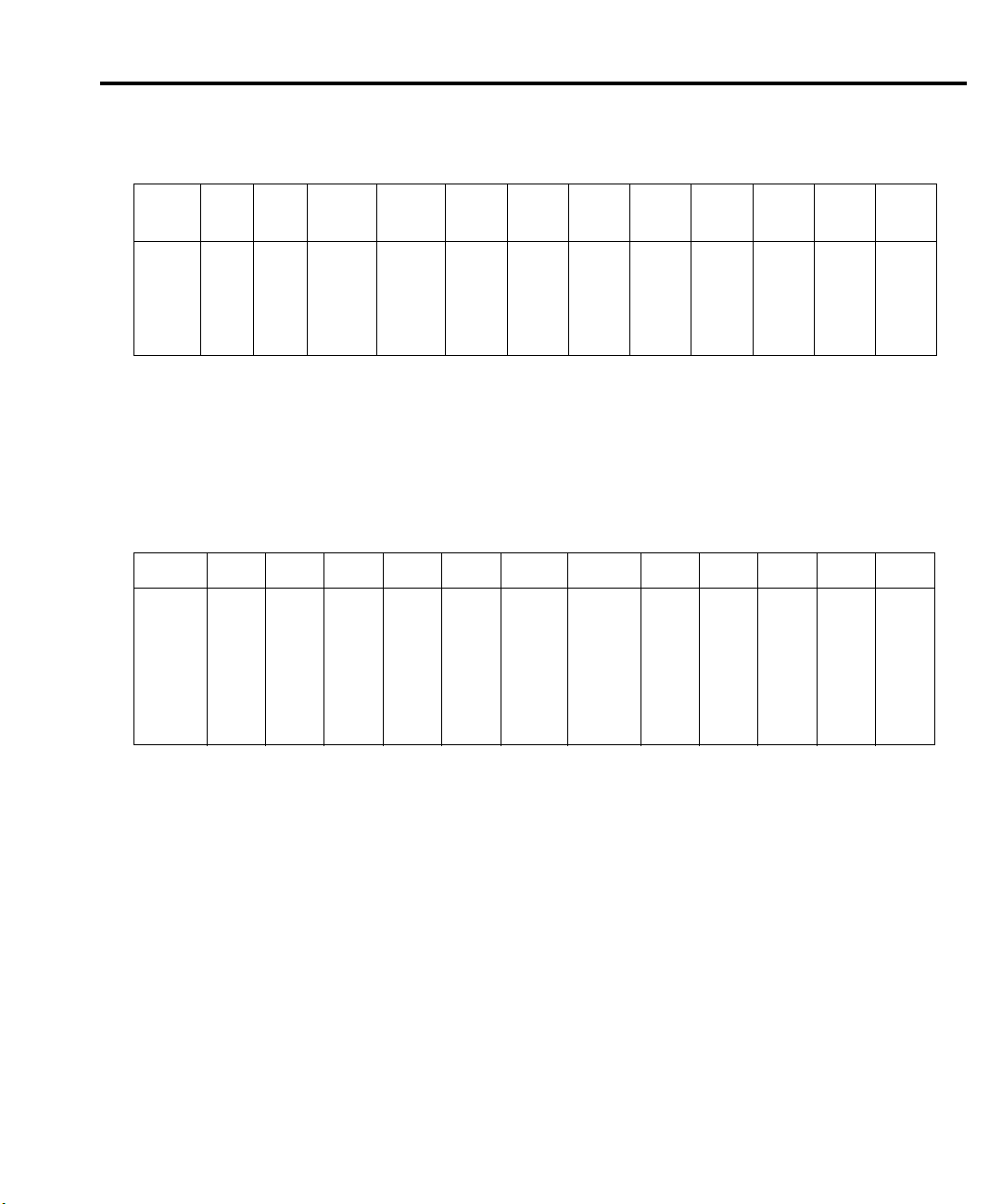
Model 2701 Service Manual Troubleshooting 4-15
Table 4-7
ACV and FREQ signal switching
U103
Range Q101 Q102 K101* K102*
100mV
1V
10V
100V
750V
* K101 and K102 reset states: Pin 8 switched to Pin 9
ON
RESET
ON
ON
RESET
ON
ON
RESET
ON
ON
RESET
ON
ON
K101 and K102 set states: Pin 8 switched to Pin 7
RESET
ON
RESET
RESET
SET
SET
SET
Pin 3 switched to Pin 2
Pin 3 switched to Pin 4
pin 8
ON
ON
OFF
OFF
OFF
U103
pin 9
ON
ON
OFF
OFF
OFF
U105
pin 9
OFF
OFF
ON
ON
ON
U105
pin 8
OFF
OFF
OFF
OFF
ON
U103
pin 16
OFF
ON
OFF
ON
OFF
U103
pin 1
ON
OFF
ON
OFF
OFF
U105
pin 1
ON
OFF
ON
OFF
OFF
U111
pin 16
OFF
OFF
OFF
OFF
OFF
Table 4-8
Ω2 signal switching
Range Q101 Q102 Q114 Q136 Q109 K101* K102* Q113 Q105 Q104 Q108 Q11
100Ω
1kΩ
10kΩ
100kΩ
1MΩ
10MΩ
100MΩ
ON
ON
ON
ON
ON
ON
ON
ON
ON
ON
ON
ON
ON
ON
OFF
OFF
OFF
OFF
OFF
OFF
OFF
OFF
OFF
OFF
OFF
OFF
OFF
OFF
OFF
OFF
OFF
OFF
OFF
ON
ON
SET
SET
SET
SET
SET
SET
SET
RESET
RESET
RESET
RESET
RESET
RESET
RESET
OFF
OFF
OFF
OFF
OFF
OFF
OFF
ON
ON
ON
ON
ON
ON
ON
OFF
OFF
OFF
OFF
OFF
OFF
OFF
OFF
OFF
OFF
OFF
OFF
OFF
OFF
ON
ON
ON
OFF
OFF
ON
ON
* K101 set states: Pin 8 switched to Pin 7
Pin 3 switched to Pin 4
K102 reset states: Pin 8 switched to Pin 9
Pin 3 switched to Pin 2
Page 93
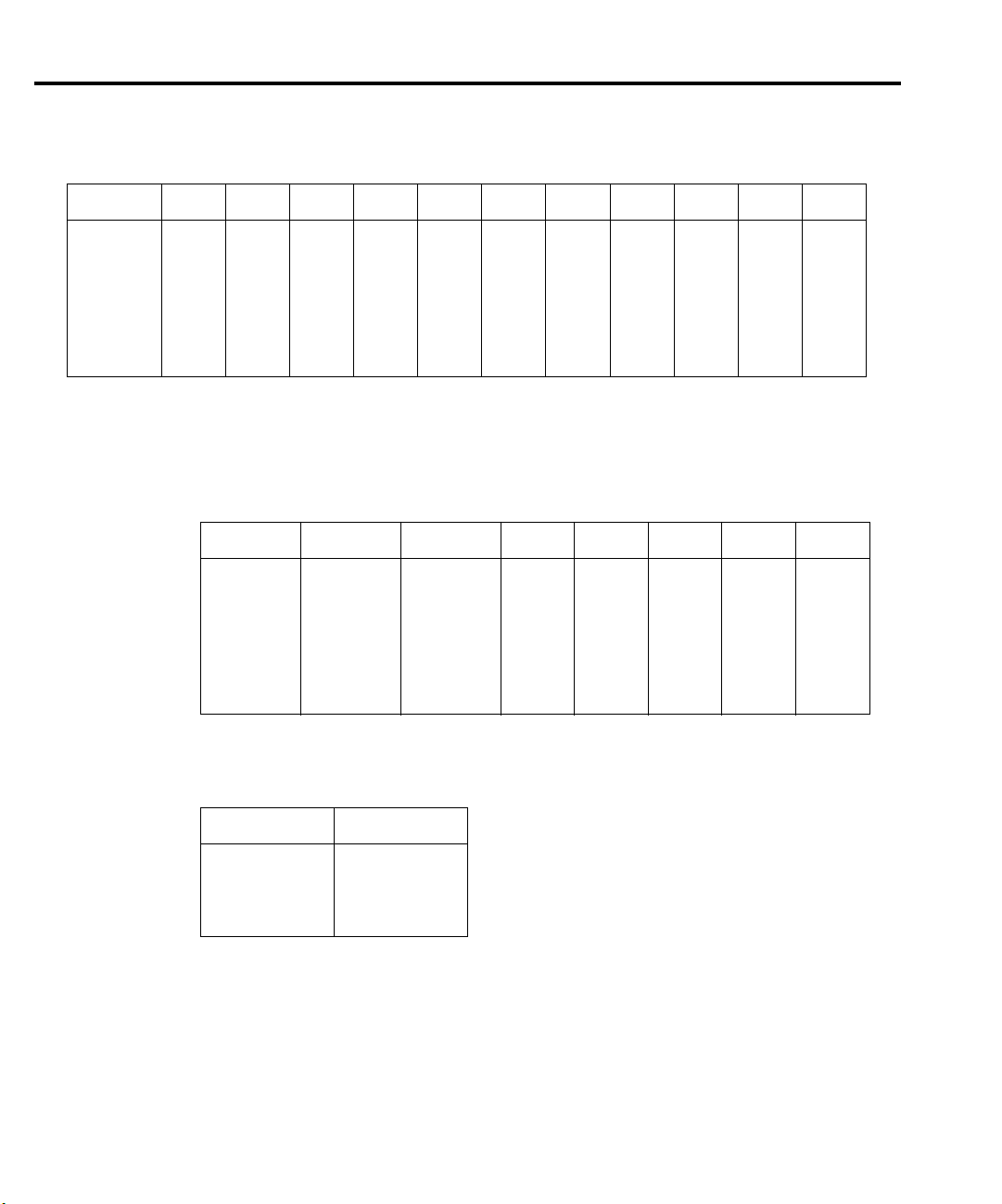
4-16 Troubleshooting Model 2701 Service Manual
Table 4-9
Ω4 signal switching
Range Q101 Q102 Q114 Q136 Q109 K101* Q113 Q105 Q104 Q108 Q11
100Ω
1kΩ
10kΩ
100kΩ
1MΩ
10MΩ
100MΩ
* K101 set states: Pin 8 switched to Pin 7
ON
ON
ON
ON
ON
ON
ON
ON
ON
ON
ON
ON
ON
ON
OFF
OFF
OFF
OFF
OFF
OFF
OFF
Pin 3 switched to Pin 4
OFF
OFF
OFF
OFF
OFF
OFF
OFF
Table 4-10
Ω2/Ω4 reference switching
Range U133/0.7V U133/7V Q123 Q125 Q124 Q126 Q120
100Ω
1kΩ
10kΩ
100kΩ
1MΩ
10MΩ
100MΩ
OFF
OFF
OFF
ON
ON
OFF
OFF
Table 4-11
DCA signal switching
OFF
OFF
OFF
OFF
OFF
ON
ON
ON
ON
ON
OFF
OFF
ON
ON
SET
SET
SET
SET
SET
SET
SET
ON
ON
OFF
OFF
OFF
OFF
OFF
ON
ON
ON
ON
ON
OFF
OFF
ON
ON
OFF
OFF
OFF
OFF
OFF
OFF
OFF
OFF
OFF
OFF
ON
ON
OFF
OFF
ON
ON
ON
ON
ON
OFF
OFF
OFF
OFF
OFF
OFF
OFF
OFF
OFF
ON
ON
ON
ON
ON
OFF
OFF
OFF
OFF
OFF
OFF
OFF
ON
ON
ON
OFF
OFF
ON
ON
ON
ON
ON
ON
ON
OFF
OFF
Range K103*
20mA
100mA
1A
3A
* K103 set states: Pin 8 to 7
Pin 3 to 4
K103 reset states: Pin 8 to 9
Pin 3 to 2
Set
Reset
Reset
Reset
Page 94

Model 2701 Service Manual Troubleshooting 4-17
Table 4-12
ACA signal switching
Range K103*
1A
3A
* K103 set states: Pin 8 to 7
Pin 3 to 4
K103 reset states: Pin 8 to 9
Pin 3 to 2
Reset
Reset
U105
pin 16
ON
ON
U105
pin 1
ON
ON
U111
pin 16
OFF
ON
U105
pin 8
OFF
OFF
U103
pin 16
OFF
OFF
U103
pin 1
OFF
OFF
Table 4-13 through Table 4-17 can be used to trace the analog signal through the A/D multi-
plexer (U163) to the final amplifier stage. These tables show the MUX lines (S3, S4, S6, S7)
that are selected for measurement during the SIGNAL phase of the multiplexing cycle. Also
included are switching states of analog switches (U129) that set up the gain for the final amplifier stage (U166).
Table 4-13
DCV signal multiplexing and gain
Range
100mV
1V
10V
100V
1000V
Signal
(U163)
S4
S4
S4
S4
S4
U129
pin 1
OFF
OFF
ON
OFF
ON
U129
pin 8
OFF
ON
OFF
ON
OFF
U129
pin 9
ON
OFF
OFF
OFF
OFF
Gain
(U166)
×100
×10
×1
×10
×1
Table 4-14
ACV and ACA signal multiplexing and gain
Range
Signal
(U163)
U129
pin 1
U129
pin 8
U129
pin 9
All S3 ON OFF OFF ×1
Gain
(U166)
Page 95

4-18 Troubleshooting Model 2701 Service Manual
Table 4-15
DCA signal multiplexing and gain
Range
20mA
100mA
1A
3A
Signal
(U163)
S6
S6
S6
S6
U129
pin 1
OFF
OFF
OFF
OFF
Table 4-16
Ω2 signal multiplexing and gain
Range
100Ω
1kΩ
10kΩ
100kΩ
1MΩ
10MΩ
100MΩ
Signal
(U163)
S4
S4
S4
S4
S4
S4
S4
U129
pin 1
OFF
OFF
OFF
OFF
ON
ON
ON
Table 4-17
Ω4 signal multiplexing and gain
U129
pin 8
OFF
OFF
OFF
ON
U129
pin 8
OFF
ON
ON
ON
OFF
OFF
OFF
U129
pin 9
ON
ON
ON
OFF
U129
pin 9
ON
OFF
OFF
OFF
OFF
OFF
OFF
Gain
(U166)
×100
×100
×100
×10
Gain
(U166)
×100
×10
×10
×10
×1
×1
×1
Range
100Ω
1kΩ
10kΩ
100kΩ
1MΩ
10MΩ
100MΩ
Signal
(U163)
S4 then S7
S4 then S7
S4 then S7
S4 then S7
S4 then S7
S4 then S7
S4 then S7
U129
pin 1
OFF
OFF
OFF
OFF
ON
ON
ON
U129
pin 8
OFF
ON
ON
ON
OFF
OFF
OFF
U129
pin 9
ON
OFF
OFF
OFF
OFF
OFF
OFF
Gain
(U166)
×100
×10
×10
×10
×1
×1
×1
Page 96

Model 2701 Service Manual Troubleshooting 4-19
Figure 4-3 provides a block diagram of the analog circuitry. Table 4-18 shows where the
various switching devices are located in the block diagram.
Table 4-18
Switching device locations
Switching devices Analog circuit section (see Figure 4-3)
Q101, Q102
Q114, Q136, Q109
K101, Q113, Q105, Q104, Q108
Q121
K102, U103, U105, U111
U133, Q119, Q123, Q124, Q125, Q126
K103
U129, U163
SSP (Solid State Protection)
DCV Divider
DCV and Ohms Switching
Sense LO
AC switching and Gain
Ohms I-Source
Current Shunts
A/D Mux and Gain
Page 97

5
Disassembly
Page 98

5-2 Disassembly Model 2701 Service Manual
Introduction
This section explains how to handle, clean, and disassemble the Model 2701 Ethernet
Multimeter/Data Acquisition System. Disassembly drawings are located at the end of this
section.
Handling and cleaning
To avoid contaminating PC board traces with body oil or other foreign matter, avoid
touching the PC board traces while you are repairing the instrument. Some circuit board areas,
especially those under the motherboard shield, have high-impedance devices or sensitive
circuitry where contamination could cause degraded performance.
Handling PC boards
Observe the following precautions when handling PC boards:
•Wear cotton gloves.
• Only handle PC boards by the edges and shields.
• Do not touch any board traces or components not associated with repair.
• Do not touch areas adjacent to electrical contacts.
• Use dry nitrogen gas to clean dust off PC boards.
Solder repairs
Observe the following precautions when soldering a circuit board:
• Use an OA-based (organic activated) flux and take care not to spread the flux to other
areas of the circuit board.
• Remove the flux from the work area when you have finished the repair by using pure
water with clean, foam-tipped swabs or a clean, soft brush.
• Once you have removed the flux, swab only the repair area with methanol, then blow
dry the board with dry nitrogen gas.
• After cleaning, allow the board to dry in a 50°C, low-humidity environment for several
hours.
Page 99
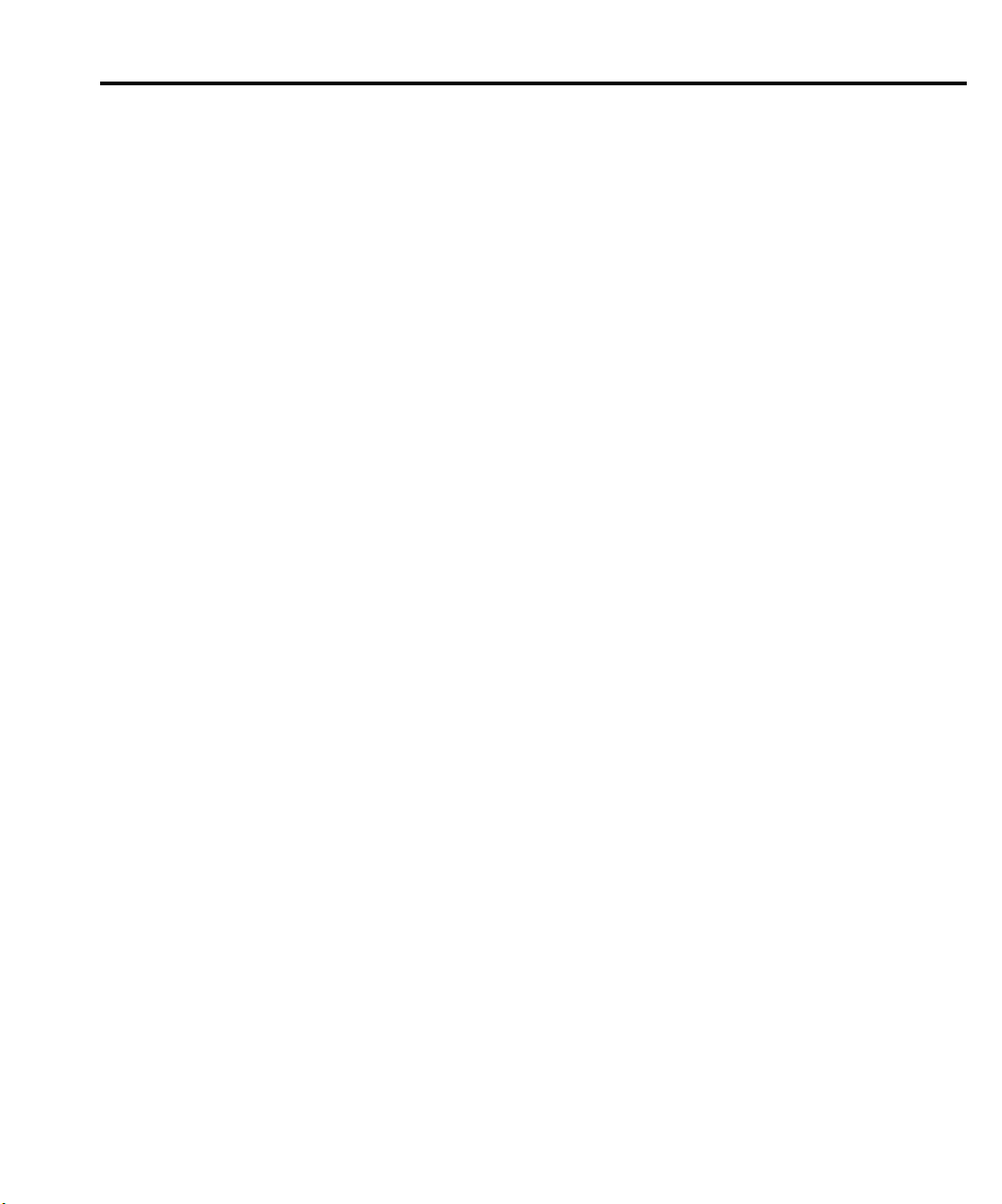
Model 2701 Service Manual Disassembly 5-3
Static sensitive devices
CMOS devices operate at very high impedance levels. Therefore, any static that builds up on
you or your clothing may be sufficient to destroy these devices if they are not handled properly.
Use the following precautions to avoid damaging them:
CAUTION Many CMOS devices are installed in the Model 2701. Handle all
semiconductor devices as being static sensitive.
•Transport and handle ICs only in containers specially designed to prevent static buildup. Typically, you will receive these parts in anti-static containers made of plastic or
foam. Keep these devices in their original containers until ready for installation.
• Remove the devices from their protective containers only at a properly grounded work
station. Also, ground yourself with a suitable wrist strap.
• Handle the devices only by the body; do not touch the pins.
• Ground any printed circuit board into which a semiconductor device is to be inserted to
the bench or table.
• Use only anti-static type desoldering tools.
• Use only grounded-tip soldering irons.
• Once the device is installed in the PC board, it is normally adequately protected, and
you can handle the boards normally.
Assembly drawings
Use the following assembly drawings to assist you as you disassemble and reassemble the
Model 2701. Also, refer to these drawings for information about the Keithley part numbers of
most mechanical parts in the unit. The drawings are located at the end of this section.
• Front Panel Assembly — 2701-040
• Card Cage/Power Module Assembly — 2701-050
•Power Module/Transformer/Chassis Assembly — 2701-051
• Front Panel/Card Cage/Chassis Assembly — 2701-052
• Chassis Assembly — 2701-053, 2701-054
• Final Inspection — 2701-080
Page 100
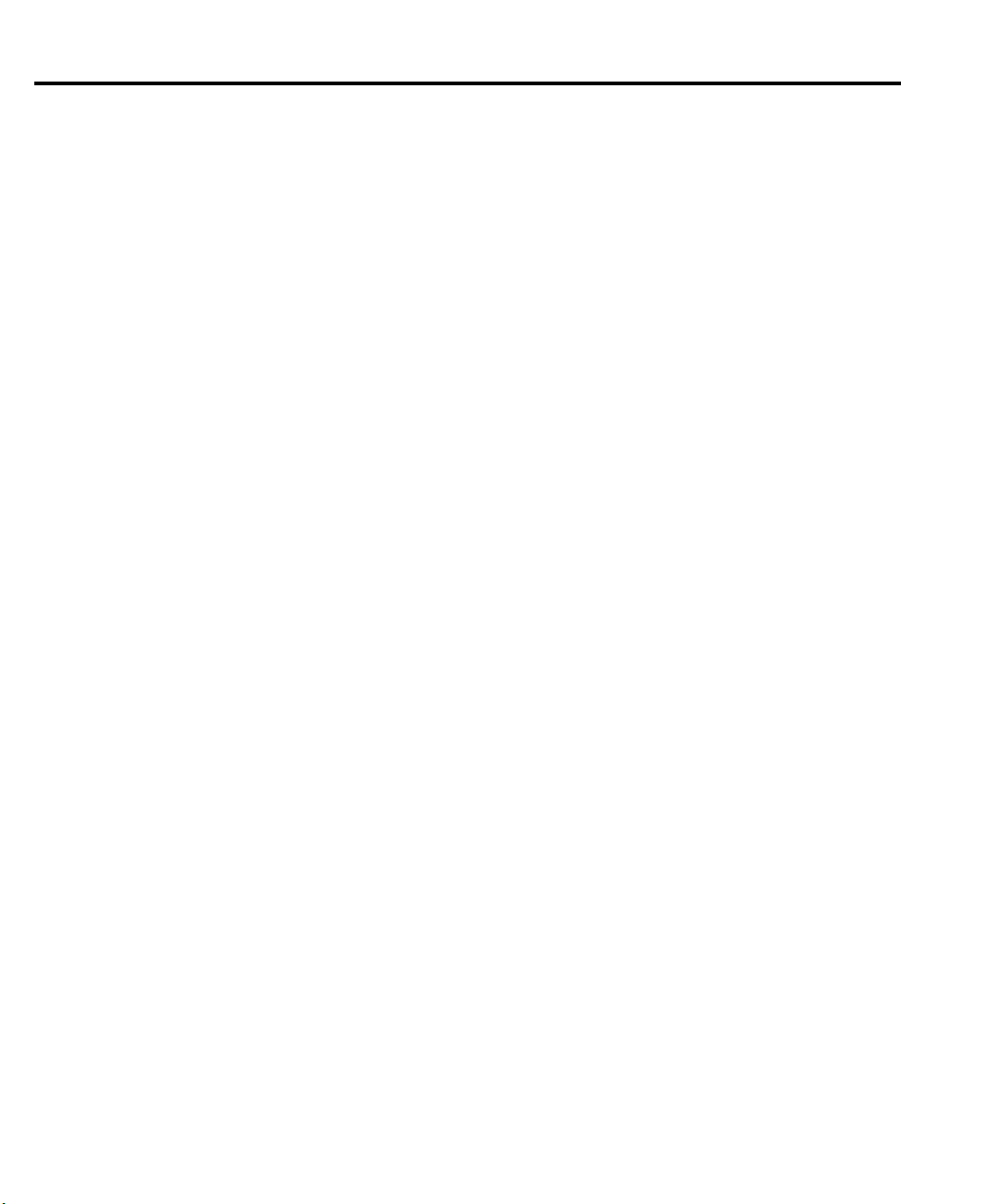
5-4 Disassembly Model 2701 Service Manual
Disassembly procedures
Case cover removal
Follow the steps below to remove the case cover to gain access to internal parts.
WARNING Before removing the case cover, disconnect the line cord and any test leads
from the instrument.
1. Remove Handle — The handle serves as an adjustable tilt-bail. Adjust its position by
gently pulling it away from the sides of the instrument case and swinging it up or down.
To remove the handle, swing the handle below the bottom surface of the case and back
until the orientation arrows on the handles line up with the orientation arrows on the
mounting ears. With the arrows lined up, pull the ends of the handle away from the
case.
2. Remove Mounting Ears — Remove the screw that secures each mounting ear. Pull
down and out on each mounting ear.
NOTE When re-installing the mounting ears, make sure to mount the right ear to the right
side of the chassis and the left ear to the left side of the chassis. Each ear is marked
“RIGHT” or “LEFT” on its inside surface.
3. Remove Rear Bezel — To remove the rear bezel, loosen the two captive screws that
secure the rear bezel to the chassis. Pull the bezel away from the case.
4. Removing Bottom Screws — Remove the four bottom screws that secure the case to the
chassis.
5. Remove Cover — To remove the case, grasp the front bezel of the instrument and carefully slide the chassis forward. Slide the chassis out of the metal case.
Motherboard removal
Perform the following steps to remove the motherboard. This procedure assumes that the
case cover is already removed.
1. Remove the RS-232 and Digital I/O fasteners.
The RS-232 and Digital I/O connectors each have two nuts that secure the connectors to
the rear panel. Remove these nuts.
2. Remove the front/rear inputs switch rod.
At the switch, place the edge of a flat-blade screwdriver in the notch on the pushrod.
Gently twist the screwdriver while pulling the rod from the shaft.
3. Disconnect the front input terminals.
You must disconnect these input terminal connections:
• INPUT HI and LO
• SENSE HI and LO
• AMPS
