Page 1
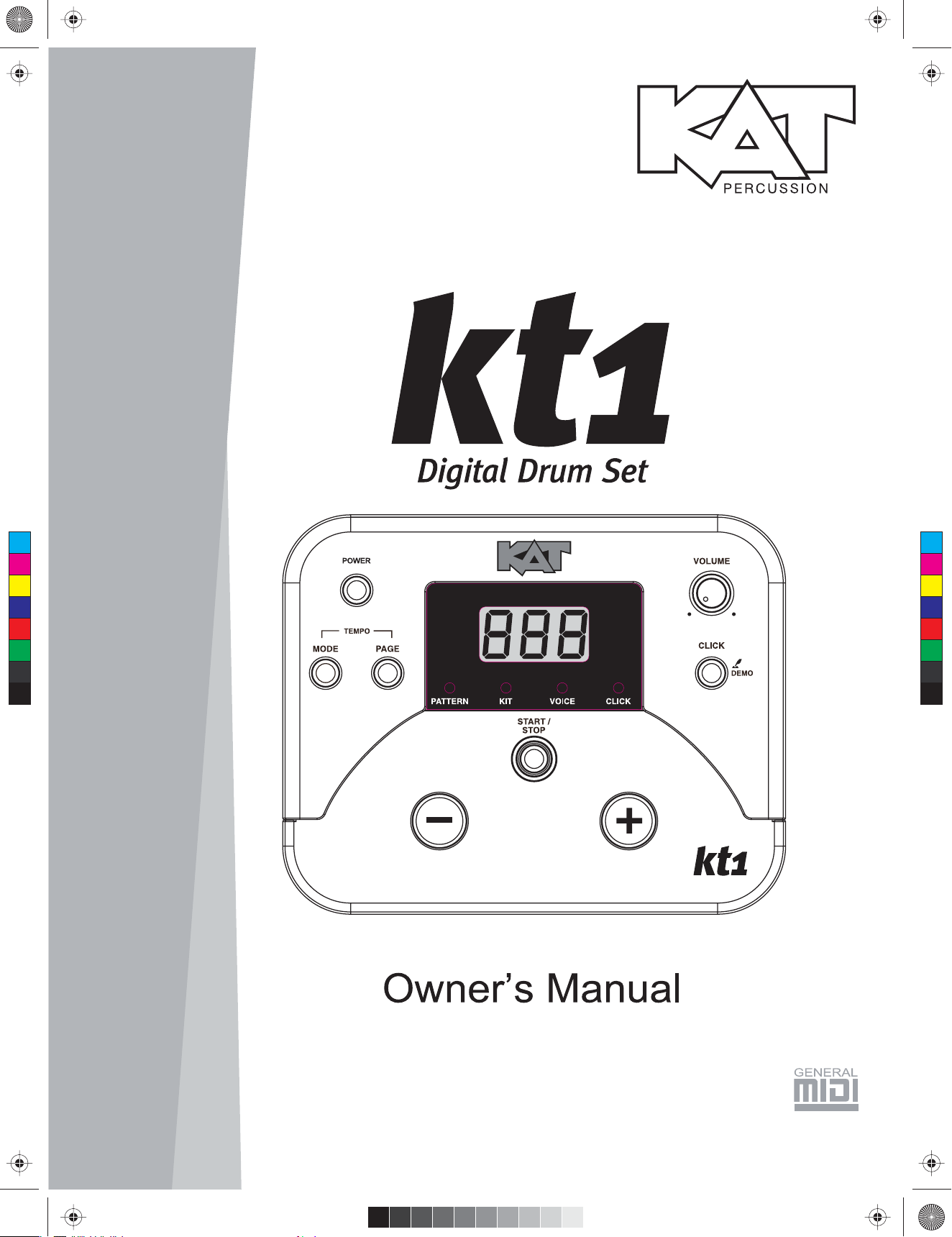
KMC_KIT_1A_Manual_G09_120904.ai 1 2012/9/4 10:54:18KMC_KIT_1A_Manual_G09_120904.ai 1 2012/9/4 10:54:18
C
M
Y
CM
MY
CY
CMY
K
Page 2
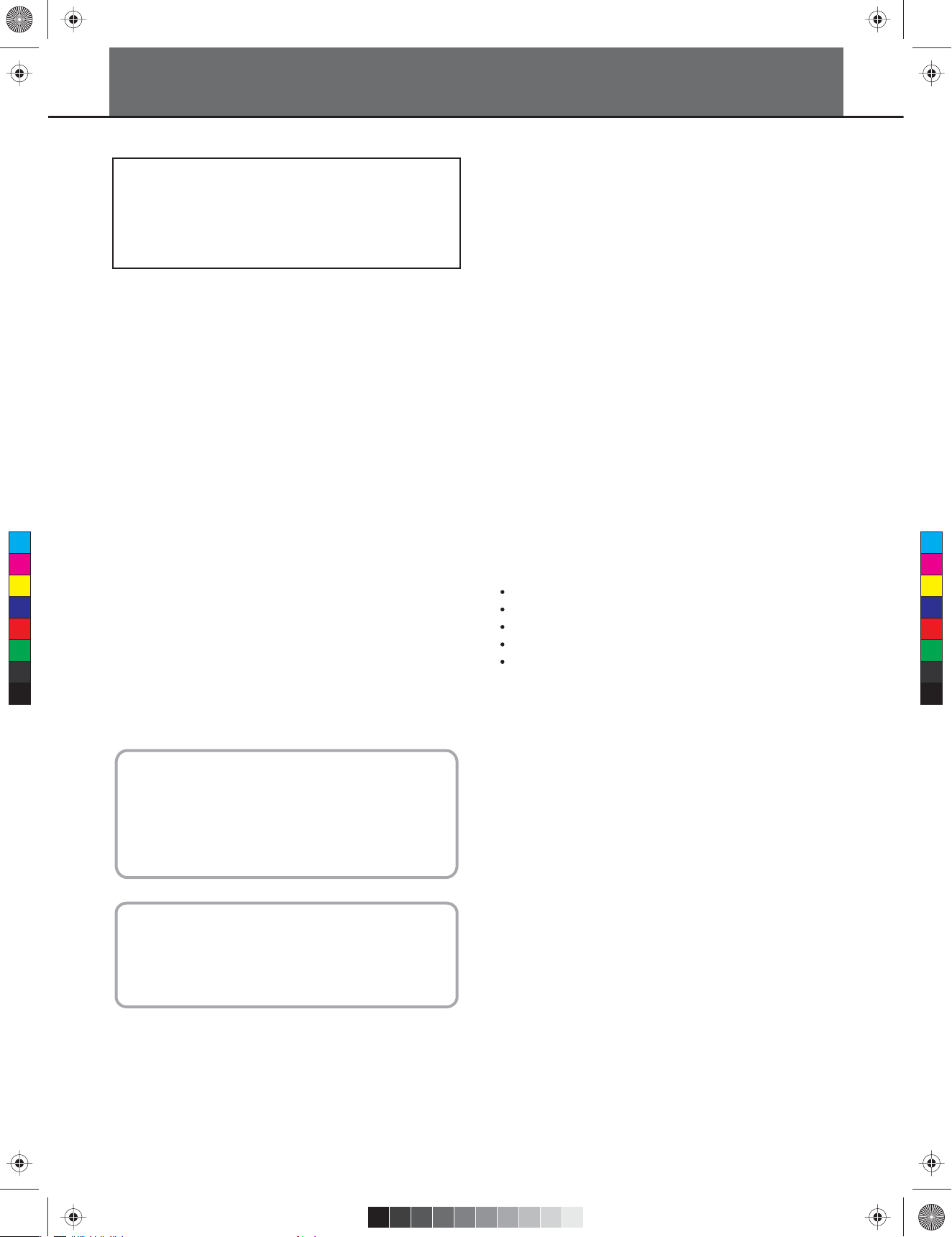
KMC_KIT_1A_Manual_G09_120904.ai 2 2012/9/4 10:54:18KMC_KIT_1A_Manual_G09_120904.ai 2 2012/9/4 10:54:18
INFORMATION FOR YOUR SAFETY!
This device complies with Part 15 of the FCC Rules.
PRECAUTIONS
Operation is subject to the following two conditions:
(1) this device may not cause harmful interference, and
PLEASE READ CAREFULLY BEFORE PROCEEDING
(2) this device must accept any interference received,
including interference that may cause undesired
Please keep this manual in a safe place for future reference.
operation.
Power Supply
Please connect the designated AC adaptor to an AC outlet of
FCC COMPLIANCE NOTICE
This equipment has been tested and found to comply with the
limits for a Class B digital device, pursuant to Part 15 of the
the correct voltage.
Do not connect it to an AC outlet of voltage other than that for
which your instrument is intended.
FCC rules. These limits are designed to provide reasonable
protection against harmful interference in a residential
installation. This equipment generates, uses and can radiate
Unplug the AC power adaptor when not using the instrument,
or during electrical storms.
radio frequency energy and if not used in accordance with the
instructions, may cause harmful interference to radio
communications and there is no guarantee that interference
will not occur in a particular installation. If this equipment does
cause harmful interference to radio or television reception,
Connections
Before connecting the instrument to other devices, turn off the
power to all units. This will help prevent malfunction and / or
damage to other devices.
which can be determined by turning the equipment off and on,
C
M
Y
CM
MY
CY
CMY
K
the user is encouraged to try to correct the interference by one
or more of the following measures: reorient or relocate the
receiving antenna, increase the separation between the
equipment and receiver, connect the equipment into an outlet
on a circuit different from that of the receiver. Consult the
dealer or an experienced radio/TV technician if help is needed
with interference.
NOTE: FMIC will not be responsible for unauthorized
equipment modifications that could violate FCC rules, and/ or
void product safety certifications.
Location
Do not expose the instrument to the following conditions to
avoid deformation, discoloration, or more serious damage:
Direct sunlight
Extreme temperature or humidity
Excessive dusty or dirty location
Strong vibrations or shocks
Close to magnetic fields
Interference with other electrical devices
Radios and televisions placed nearby may experience
reception interference. Operate this unit at a suitable distance
from radios and televisions.
CAUTION
The normal function of the product may be disturbed by
Strong Electro Magnetic Interference. If so, simply reset the
product to resume normal operation by following the
owner’s manual. In case the function could not resume,
please use the product in other location.
CAUTION
Changes or modifications not expressly approved by
the party responsible for compliance could void the
user’s authority to operate the equipment.
2
Cleaning
Clean only with a soft, dry cloth.
Do not use paint thinners, solvents, cleaning fluids, or
chemical-impregnated wiping cloths.
Handling
Do not apply excessive force to the switches or controls.
Do not let paper, metallic, or other objects into the instrument.
If this happens, unplug the AC adaptor from the wall outlet.
Then have the instrument inspected by qualified service
personnel.
Disconnect all cables before moving the instrument.
Page 3
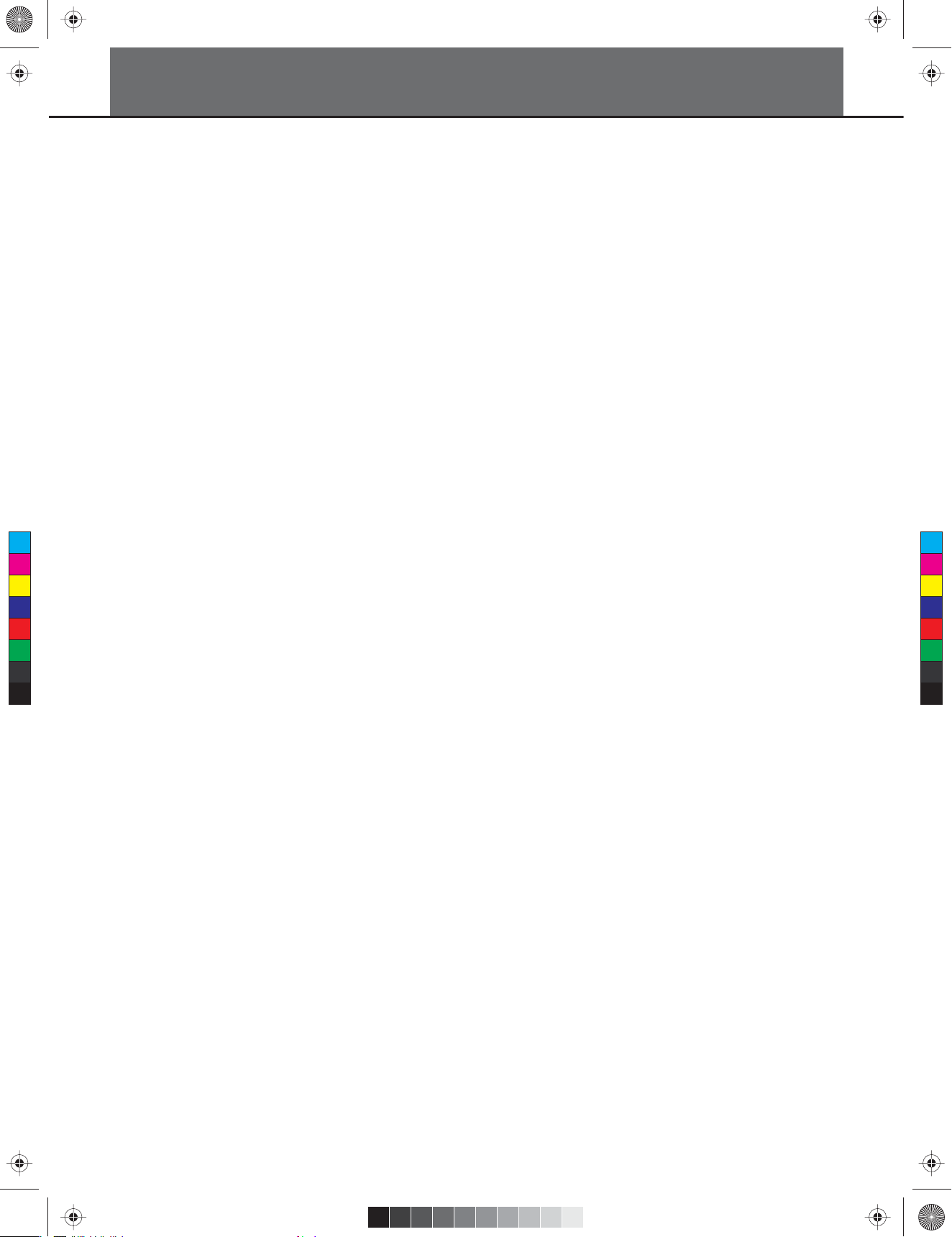
KMC_KIT_1A_Manual_G09_120904.ai 3 2012/9/4 10:54:18KMC_KIT_1A_Manual_G09_120904.ai 3 2012/9/4 10:54:18
Contents
Panel Description
Front Panel ......................................................................... 4
Rear Panel ......................................................................... 4
Voice
Select the voice .................................................................10
Adjust the voice volume .................................................... 10
Adjust the midi note .......................................................... 11
Setup
Connect the pads and the pedal ......................................... 5
Tempo
Adjust the tempo ............................................................... 11
Connections
Connecting audio equipment .............................................. 6
Connect a CD player, etc.(Aux in jack) ............................... 6
Connect headphones ......................................................... 6
Connect the power supply jack ........................................... 6
Connecting a Computer...................................................... 6
MENU
Menu tree ........................................................................... 7
Click
Adjust the click time signature .......................................... 12
Adjust the click interval ..................................................... 12
Adjust the click instrument ................................................ 12
Adjust the click volume ..................................................... 12
Restore the factory preset
Play the demo
............................................................ 13
.................................... 13
Operation
C
M
Y
CM
MY
CY
CMY
K
Power ON ........................................................................... 7
Set the main volume ........................................................... 7
Pattern
Select a pattern .................................................................. 8
Adjust the accompaniment volume ..................................... 8
Adjust the drum volume ...................................................... 8
Drum Kit
Select a kit .......................................................................... 9
Adjust the kit volume ........................................................... 9
Switch reverb on/off ............................................................ 9
Play the pattern
Play the click
......................................................... 13
.............................................................. 13
Appendices
Specifications ................................................................... 14
Preset Drum Kit List .......................................................... 14
Drum Instrument List ........................................................ 15
Preset Pattern List ............................................................ 15
GM Backing Instrument List .............................................. 16
GM Drum Kit List .............................................................. 17
MIDI Implementation Chart ............................................... 19
3
Page 4
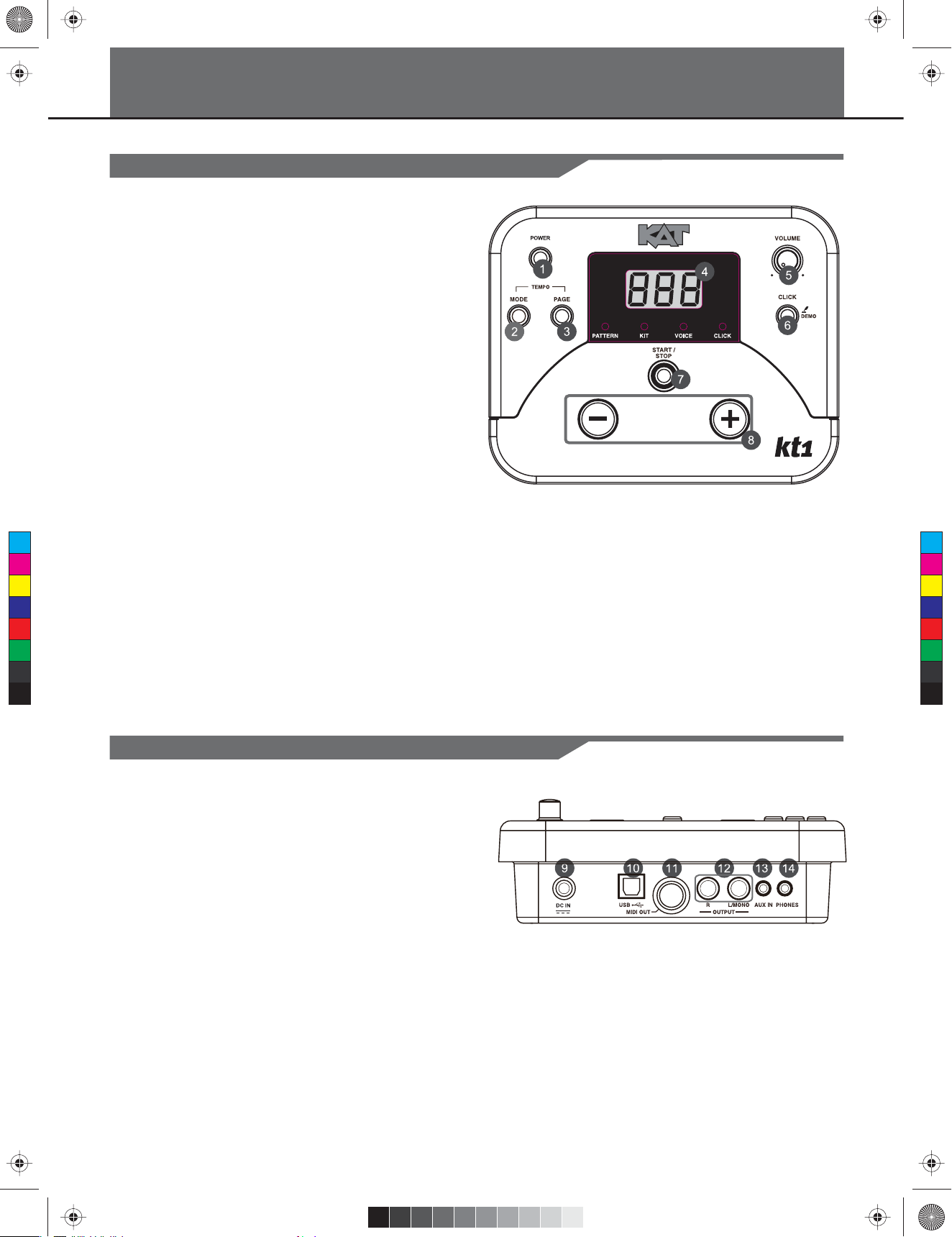
KMC_KIT_1A_Manual_G09_120904.ai 4 2012/9/4 10:54:18KMC_KIT_1A_Manual_G09_120904.ai 4 2012/9/4 10:54:18
Panel Description
Front Panel
1. POWER BUTTON
Press the [POWER] button to turn the power on and off.
2. [MODE] BUTTON
Press [mode] button to select the mode from
PATTERN, KIT, VOICE, CLICK.
3. [PAGE] BUTTON
Press [page] button to browse the menu pages of
current selected mode.
Press both [mode] and [page] buttons, the 3-digit LED
will display the tempo page, it will temporarily display
for 3 seconds, then press [+] or [-] to adjust the volume.
4. 3-DIGIT LED DISPLAY
3-digit LED and LED indicators
5. MASTER VOLUME KNOB
Control the volume of phone and line out.
Turn it clockwise to increase the volume and
C
M
Y
CM
MY
CY
CMY
K
counter-clockwise to decrease the volume.
6. [CLICK] BUTTON
Press [click] button to start/stop the click.
Hold on the [click] button 2 seconds to enter the demo
mode and play the demo.
7. START/STOP Button
Start or stop playing.
8. [+]/[-] BUTTON
Press [+]/[-] button to adjust the parameters.
Rear Panel
9. POWER SUPPLY JACK ( DC IN 9V )
Connect an AC adaptor to this jack.
10. USB PORT
Connect to computer. Note that the USB port will only
transmit MIDI message between the computer and
module.
11. MIDI OUT JACK
Connect with external sound module.
12. LINE OUTPUT JACKS (R, L/MONO)
Made up of right channel output and left channel
output which is also used as mono line output.
13. AUX IN
Connect with external sound source.
14. PHONES JACK
Connect a pair of stereo headphones to this jack.
(Connect the headphones will not mute the output jack.)
4
Page 5
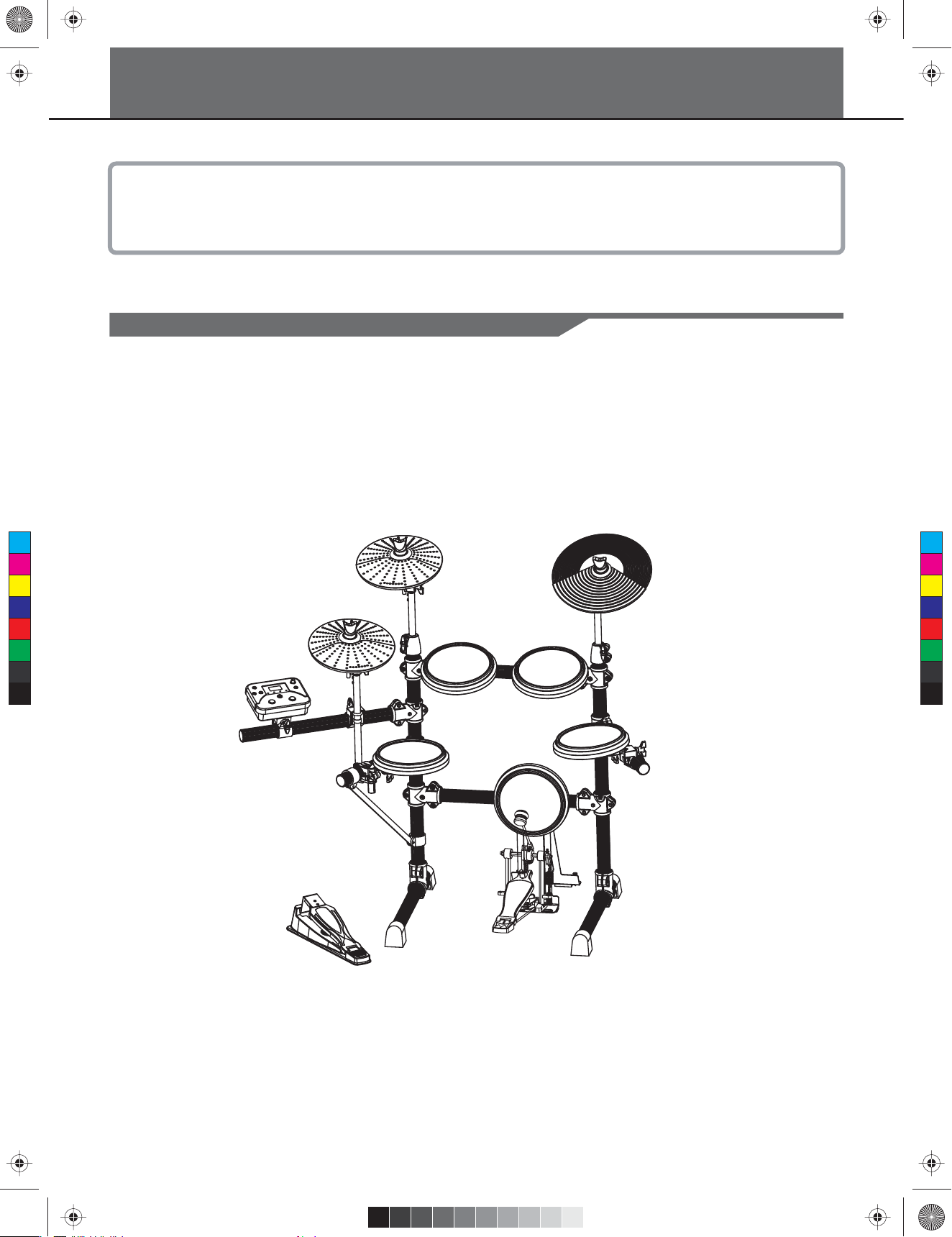
KMC_KIT_1A_Manual_G09_120904.ai 5 2012/9/4 10:54:18KMC_KIT_1A_Manual_G09_120904.ai 5 2012/9/4 10:54:18
Setup
Caution!
To prevent electric shock and damage to the device, make sure the power is switched
OFF on the drum and all related devices before making any connection.
Connecting Pads and Pedals
Using the provided cable harness, connect the pads, cymbals, and pedal using the assignments listed on each
cable. (See the below illustration for reference)
Note:
1. The voice of the hi-hat pad hitting is controlled by the hi-hat pedal. Similar to a real drum kit, the hi-hat pad functions
as an 'open hi-hat' when the pedal is released. When the pedal is stepped, it functions as a 'closed hi-hat'.
2. The valid striking area of the cymbal pad (ride, crash or hi-hat) is near the edge of the pad, which is different from
other pads.
C
M
Y
CM
MY
CY
CMY
K
Drum Module
hi-hat
crash
tom1
tom2
ride
tom3
snare
kick
hi-hat control
Note:
For details on assembling the drum stand, attaching the digital drum and connecting pads, refer to the Assembly
Instructions.
Bass drum pedal NOT included with some models.
5
Page 6
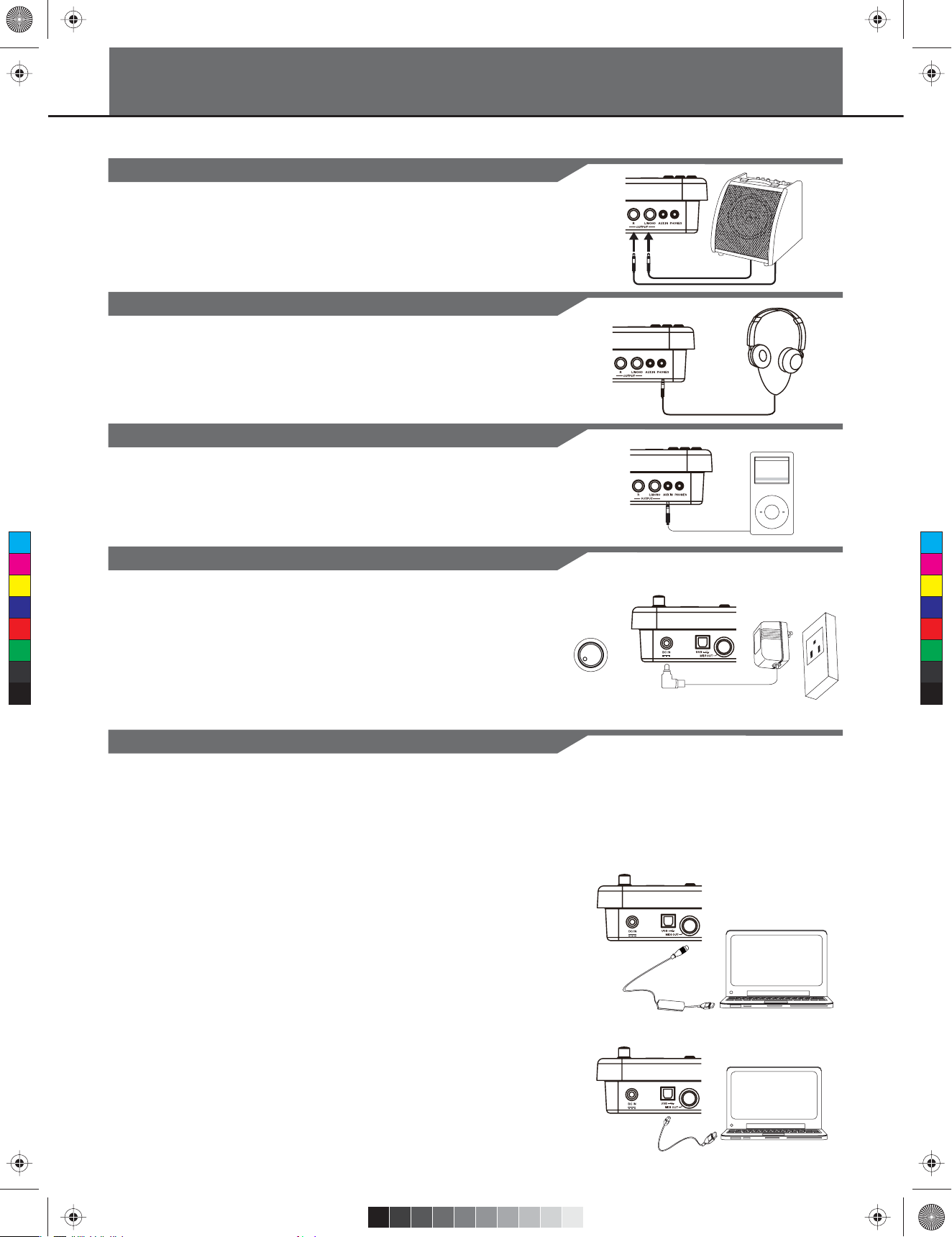
KMC_KIT_1A_Manual_G09_120904.ai 6 2012/9/4 10:54:19KMC_KIT_1A_Manual_G09_120904.ai 6 2012/9/4 10:54:19
Connecting Audio Equipment
1.
When you want to listen to the sounds with an amplifier, connect
amplifier with the 1/4-inch Output L/MONO and R jacks on the rear
panel. (For monaural playback, use the L/MONO jack; for stereo
playback, connect both L/MONO and R jacks.)
2.
The volume is adjusted with the VOLUME knob.
Connecting Headphones
An optional set of stereo headphones can be connected with the PHONES
jack located on the rear panel of the drum module.
* Adjust the volume to a comfortable level.
Connections
Connect a CD player, etc.(Aux. In jack)
1.
Use the audio output of a CD player, or other audio source, to connect with the
AUX IN jack on the rear panel. This audio can be mixed with the sound of the
drums. This function will allow you to play along with your favorite song.
2.
The volume of the external signal is adjusted with the VOLUME knob.
C
M
Y
CM
MY
CY
CMY
K
Connect the power supply jack
Make sure the power is switched OFF and connect the power adaptor with
the DC IN jack on the rear panel.
Note:
1. To protect the speakers, amplifier and the drum module from damage,
rotate the volume knob to the minimum volume level before switching
the power ON.
2. Make sure the power is switched OFF when connecting drum module
with external devices.
VOLUME
- +
Connecting a Computer
MIDI stands for Musical Instrument Digital Interface, this is a world-wide standard
communication interface that enables electronic musical instruments and
computers (of all brands) to communicate with each other so that MIDI command
and other data can pass between them. This exchange of information makes it
possible to create a system of MIDI instruments and devices that offer far greater
versatility and control than is available with isolated instruments. Whether you
interface with computers, sequencers, expanders or other controllers, your
musical horizons will be greatly enhanced.
MIDI connection
MIDI OUT: This terminal transmits data from this instrument to other MIDI devices.
USB connection
The USB connector allows you to connect the module directly to your computer. It
can be connected without driver installation under the Windows XP\Vista\Windows
7 and MAC OSX environment.
The module will be recognized as 'USB Audio device' to receive and transmit MIDI
messages through a single USB cable, USB transmits MIDI and USB only for
MIDI messages (MIDI via USB).
Note:
When the USB is connected to a computer, all MIDI messages will be received
and transmitted via USB.
6
Page 7

KMC_KIT_1A_Manual_G09_120904.ai 7 2012/9/4 10:54:19KMC_KIT_1A_Manual_G09_120904.ai 7 2012/9/4 10:54:19
Menu
Menu tree
In the main menu there are 4 menu items
PATTERN
DRUM KIT
VOICE
CLICK
PATTERN
Number
Acmp Volume
Drum Volume
KIT
VOICE
CLICK
C
M
Y
CM
MY
CY
CMY
K
Operation
Press [MODE] button to change the mode.
Press [PAGE] button to select the page of current mode.
Press [+] / [-] button to adjust the parameters.
Power ON
VOLUME
Number
Volume
Reverb
Number
Volume
MIDI note
Time Signature
Interval
Click Instrument
Volume
After confirming all connections have been completed, rotate
the volume knob to the left (minimum volume level) before
turning the power on.
Press and hold the [POWER] button for 2 seconds to turn the
power on.
Display shows the kit’s number and its indicator lights up.
The module will automatically turn off if there aren’t any
operations for about 30 minutes, except during playing song
or metronome, record, MIDI in via USB port from computer
and strike pads. To disable the automatic power-off function,
press the [START/STOP] button and then turn on the power.
The 3-digit LED will display “POF”.
Set the main volume
While hitting a pad, gradually rotate the volume knob until a
comfortable volume level is reached.
7
Kit indicator
VOLUME
Page 8

KMC_KIT_1A_Manual_G09_120904.ai 8 2012/9/4 10:54:19KMC_KIT_1A_Manual_G09_120904.ai 8 2012/9/4 10:54:19
In pattern mode, there are 3 pages:
1.
Pattern number (1- 40, default 1)
2.
Pattern accompaniment volume (0-32)
3.
Pattern drum volume (0-32)
Select a pattern
In pattern mode, Pattern number (001-040, default 001)
1.
Press the [MODE] button to select the pattern mode, the
pattern LED indicator will light up, the 3-digit-LED will
display the pattern number (001)
Pattern
Pattern LED indicator
2.
Press [+] or [-] button to adjust the value.
Range: (001 to 040)
C
M
Y
CM
MY
CY
CMY
K
Adjust the accompaniment volume
In pattern mode, pattern accompaniment volume (0-032)
1.
Press [MODE] button to select the pattern mode, the pattern
LED indicator will light up.
2.
Press [PAGE] button to select the accompaniment volume
Figure Pattern number
page, the 3-digit-LED will display the accompaniment volume (A22).
Pattern LED indicator
3.
Press [+] or [-] button to adjust the value.
Figure Pattern accompaniment volume
Range: (0 to 32).
Adjust the drum volume
In pattern mode, pattern drum volume (0-032)
1.
Press [MODE] button to select the pattern mode, the pattern
LED indicator will light up.
2.
Press [PAGE] button to select the drum volume page, the
3-digit-LED will display the drum volume (d22).
3.
Press [+] or [-] to adjust the value.
Range: (0 to 32)
Pattern LED indicator
Figure Pattern drum volume
8
Page 9

KMC_KIT_1A_Manual_G09_120904.ai 9 2012/9/4 10:54:19KMC_KIT_1A_Manual_G09_120904.ai 9 2012/9/4 10:54:19
Drum Kit
In kit mode, there are 3 pages:
1.
kit number (001-010, default 1).
2.
kit volume (0-32).
3.
kit reverb: (on/off, default on).
Select a kit
In kit mode, kit number (001-010, default 1).
1.
Press [MODE] button to select the kit mode, the kit LED
indicator will light up, the 3-digit-LED will display the
kit number (001).
2.
Press [ + ] or [ - ] to adjust the value.
Range: (001-010).
Kit LED indicator
Figure Kit number
Adjust the kit volume
C
M
Y
CM
MY
CY
CMY
K
In kit mode, kit volume (0-32).
1.
Press the [MODE] button to select the kit mode, the kit LED
indicator will be lighted.
2.
Press the [PAGE] button to select the kit volume page, the
3-digit-LED will display the kit volume (L30).
3.
Press [+] or [-] to adjust the value (Automatic save).
Range: (0 to 32).
Kit LED indicator
Figure Kit volume
Switch reverb on/off
1.
Press [MODE] button to select the kit mode, the kit LED
indicator will light up.
2.
Press the [PAGE] button to select the kit reverb page,
reverb effect can be turned on or off by pressing button [+] or [-].
9
Kit LED indicator
Kit LED indicator
Page 10

KMC_KIT_1A_Manual_G09_120904.ai 10 2012/9/4 10:54:20KMC_KIT_1A_Manual_G09_120904.ai 10 2012/9/4 10:54:20
In voice mode, there are 3 pages:
1.
Voice number: (1-158).
2.
Voice volume: (0-32).
3.
MIDI note: (0-99).
Select the voice
In voice mode, voice number: (1-158).
1.
Press [MODE] button to select the voice mode,
the voice LED indicator will light up, strike a drum pad,
the 3-digit-LED will display the voice number.
Voice
Voice LED indicator
C
M
Y
CM
2.
MY
CY
CMY
K
Press [+] or [-] to adjust the value (Automatic save).
Range: (001 to 158).
NOTE:
When you select a voice for the hi-hat drum pad, you only can select
the hi-hat group voices, from group 1-group 11 (Automatic save),
the display is: (H-I).
Adjust the voice volume
In voice mode, voice volume: (0-32).
1.
Press [MODE] button to select the voice mode, the voice
LED indicator will light up.
2.
Press [PAGE] button to select the voice volume page, strike
a drum pad, the 3-digit-LED will display the voice volume (L30).
3.
Press [+] or [-] to adjust the value (Automatic save).
Range: (0 to 32).
10
Page 11

KMC_KIT_1A_Manual_G09_120904.ai 11 2012/9/4 10:54:20KMC_KIT_1A_Manual_G09_120904.ai 11 2012/9/4 10:54:20
Voice
Adjust the midi note
In voice mode, midi note: (0-99).
1.
Press [MODE] button to select the voice mode, the voice LED indicator
will light up.
2.
Press [PAGE] button to select the midi note page, strike a strike a drum
pad, the 3-digit-LED will display the midi note (n48).
3.
Press [+] or [-] to adjust the value (Automatic save). Range: (0 to 99).
THE DEFAULT MIDI NOTE:
NO.
NAME
1
CRASH
2
TOM 1
3
TOM 2
4
TOM 3
5
RIDE
6
C
M
Y
CM
MY
CY
CMY
K
KICK
7
SNARE
8
HIHAT CLOSE
9
HIHAT OPEN
10
HIHAT PEDAL
NOTE
49
48
45
43
51
36
38
42
46
44
Tempo
The tempo range is 30-280
Adjust the tempo
1.
Press both [MODE] and [ PAGE ] buttons, the 3-digit-LED will display
the tempo page, it will temporarily display for 3 seconds.
2.
Press [+] or [-] to adjust the value.
11
Page 12

KMC_KIT_1A_Manual_G09_120904.ai 12 2012/9/4 10:54:20KMC_KIT_1A_Manual_G09_120904.ai 12 2012/9/4 10:54:20
Click
In click mode, there are 4 pages:
1.
Time signature: (1/4-7/4,3/8,6/8).
2.
Interval: (1/4,1/8,1/12,1/16,1/24, default 1/4).
3.
Instrument: (1-5, default 1).
4.
Click volume: (0-32).
Adjust the click time signature
In click mode, time signature: (1/4-7/4,3/8,6/8).
1.
Press [MODE] button select the click mode, the click LED indicator will
light up.
2.
Press [PAGE] button select the click time signature page, the 3-digit-LED
will display the click time signature (4-4).
3.
Press [+] or [-] to adjust the value. Range: (1/4-7/4 or 3/8 or 6/8).
Note:
The click time signature will follow the pattern, when
pattern is playing, it cannot be edited.
Adjust the click interval
C
M
Y
CM
MY
CY
CMY
K
In click mode, interval: (1/4,1/8,1/12,1/16,1/24, default 1/4).
1.
Press [MODE] button to select the click mode, the click LED indicator will
light up.
2.
Press [PAGE] button to select the click interval page, the 3-digit-LED will
display the click interval (--4).
3.
Press the [+] or [-] button to adjust the value. Range: (--4 to -24).
Adjust the click instrument
In click mode, instrument: (1-5, default 1).
1.
Press [MODE] button to select the click mode, the click LED indicator will
light up.
2.
Press [PAGE] button to select the click instrument page, the 3-digit-LED
will display the click instrument (CL1).
3.
Press [+] or [-] to adjust the value. Range: (CL1 to CL5).
Adjust the click volume
In click mode, click volume: (0-32).
1.
Press [MODE] button to select the click mode, the click LED indicator will
light up.
2.
Press [PAGE] button to select the click volume page, the 3-digit-LED will
display the click volume (L24).
3.
Press [+] or [-] to adjust the value. Range: (0 to 32)
12
Page 13

KMC_KIT_1A_Manual_G09_120904.ai 13 2012/9/4 10:54:20KMC_KIT_1A_Manual_G09_120904.ai 13 2012/9/4 10:54:20
Restore the factory presets
Restoring the factory presets can be implemented by following operations:
Turn on the power with both [ + ] and [ - ] held down.
This function will replace the current settings of the following parameters
back to their default preset values:
Kit volume, voice number, voice volume and MIDI note.
1.
Hold down on the [CLICK] button for 2 seconds to enter the demo and
play the demo, the 3-digit-LED will display the demo “dE”.
Play the demo
2.
Press [START/STOP] button to stop the demo playing.
C
M
Y
CM
MY
CY
CMY
K
1.
Press [START/STOP] button to play the pattern.
2.
Press [START/STOP] button again to stop the pattern.
Play the pattern
Play the click
1.
Press the [CLICK] button to start the click, the click indicator
will flash with the beat.
2.
Press the [CLICK] button again to stop the click.
13
Page 14

KMC_KIT_1A_Manual_G09_120904.ai 14 2012/9/4 10:54:20KMC_KIT_1A_Manual_G09_120904.ai 14 2012/9/4 10:54:20
Specifications
Drum Pad
4 drum pads , 3 cymbal pads ,1 hi-hat
control pedal , 1 kick pedal
KIT Configuration
Snare: 8" single zone pad.
Tom1~tom3:8" single zone pad.
Ride:12" single zone cymbal.
Preset Drum kits
10 preset kits
Drum Instrument
158
Preset Pattern
40
Crash:10" single zone cymbal with choke.
Hihat: 10" single zone cymbal.
Display
LED display
Connections
PHONES
AUX IN
Controls
MIDI OUT, POWER BUTTON, USB,
PHONES, START/STOP,PATTERN,
KIT, VOICE, CLICK, MODE, PAGE,
OUTPUT (R & L/MONO)
MIDI OUT
USB
ON/OFF
DEMO, TEMPO, VOLUME, + / -
C
M
Y
CM
MY
CY
CMY
K
Preset Drum KIT list
No.
Name
001
Standard 1
002
Live
003
Power Rock
004
New Country
005
Rock
006
Jazz Brush
007
Latin
008
Beat Box
009
Old Skool
010
House
Power Supply
AC adaptor
14
Page 15

aw_KIT_1A_Manual_G07_120730.ai 15 2012/7/30 15:19:19aw_KIT_1A_Manual_G07_120730.ai 15 2012/7/30 15:19:19
Drum Instrument List
Electronic Snare 1
No.
Name
Kick
1
Standard Kick 1
2
Standard Kick 2
3
Room Kick
4
Rock Kick 1
5
Rock Kick 2
6
Classic Kick
7
Acoustic Kick 1
8
Acoustic Kick 2
9
Acoustic Kick 3
10
Big Band Kick
11
Camco Kick 1
12
Camco Kick 2
13
Hiphop Kick
14
Funk Kick
15
Jazz Kick
16
Power Kick
17
Electron Kick
18
808 Kick
19
House Kick
20
HipHop Kick 1
21
C
M
Y
CM
MY
CY
CMY
K
HipHop Kick 2
Snare
22
Classic Snare
23
Jazz Snare
24
Standard Snare
25
Room Snare 1
26
Room Snare 2
27
Funk Snare
28
Acoust Snare
29
Camco Snare
30
Brush Snare
31
Power Snare
32
Electronic Snare 2
33
808 Snare
34
House Snare 1
35
House Snare 2
36
HipHop Snare 1
37
Teckno Snare
38
Tom
Acoustic Tom 1
39
Acoustic Tom 2
40
Acoustic Tom 3
41
Jazz Tom 1
42
Jazz Tom 2
43
Jazz Tom 3
44
Fusion Tom 1
45
Fusion Tom 2
46
Fusion Tom 3
47
Classic Tom 1
48
Classic Tom 2
49
Classic Tom 3
50
Classic Tom 4
51
Classic Tom 5
52
Classic Tom 6
53
Brush Tom 1
54
Brush Tom 2
55
Brush Tom 3
56
Brush Tom 4
57
Brush Tom 5
58
Brush Tom 6
59
Camco Tom 1
60
Camco Tom 2
61
Camco Tom 3
62
Camco Tom 4
63
Camco Tom 5
64
Camco Tom 6
65
808 Tom 1
66
808 Tom 2
67
808 Tom 3
68
808 Tom 4
69
808 Tom 5
70
808 Tom 6
71
Electronic Tom 1
72
Electronic Tom 2
73
Electronic Tom 3
74
Electronic Tom 4
75
Electronic Tom 5
76
Electronic Tom 6
77
Tom Rim
78
Ride
Standard 20” Ride
79
Classic Ride 1
80
Classic Ride 2
81
Standard 22” Ride
82
Brush Ride
83
808 Ride
84
Teckno Ride 1
85
Teckno Ride 2
86
Flat Ride
87
Crash
Classic Crash 1
88
Classic Crash 2
89
Standard Crash 1
90
Standard Crash 2
91
Standard Crash 3
92
Rock Crash 1
93
Rock Crash 2
94
Rock Crash 3
95
Splash
96
Brush Carsh
97
808 Crash
98
Drum & Bass Crash 1
99
HiHat
Standard HH Open 1
100
Standard HH Open 2
101
Jazz HH Open
102
Rock HH Open 1
103
Rock HH Open 2
104
Classic HH Open
105
Pop Hi-hat Open
106
Brush HH Open
107
Electronic HH Open
108
808 HH Open
109
Noise Hi-hat Open
110
Standard HH Close 1
111
Standard HH Close 2
112
Jazz HH Close
113
Rock HH Close 1
114
Rock HH Close 2
115
Classic HH Close
116
Pop Hi-hat Close
117
Brush HH Close
118
Electronic HH Close
119
808 HH Close
120
Noise Hi-hat Close
121
Standard HH Pedal 2
122
Standard HH Pedal 1
123
Jazz HH Pedal
124
Rock Hi-hat Pedal 1
125
Rock Hi-hat Pedal 2
126
Classic HH Pedal
127
Pop Hi-hat Pedal
128
Brush HH Pedal
129
Electronic HH Pedal
130
808 HH Pedal
131
Noise Hi-hat Pedal
132
Percussion
Hi Bongo
133
Low Bongo
134
Mute Hi Conga
135
Open Hi Conga
136
Low Conga
137
High Timbale
138
Low Timbale
139
High Agogo
140
Low Agogo
141
Short Whistle
142
Long Whistle
143
Short Guiro
144
Long Guiro
145
Hi Wood Block
146
Low Wood Block
147
Mute Cuica
148
Open Cuica
149
Mute Triangle
150
Open Triangle
151
Jingle Bell
152
Bell tree
153
Mute Surdo
154
Open Surdo
155
DJ 1
156
DJ 2
157
DJ 3
158
Name
No.
Fusion 1
001
BigBand1
002
Modern Pop
003
HipHop
004
Latin Jazz 1
005
Funk 1
006
Electronic&Funk
007
Funk 2
008
Pop Funk 1
009
Fusion 2
010
Funk 3
011
Fusion 3
012
Fusion 4
013
Pop Funk 2
014
R&B
015
Drum & Bass 1
016
Break Beat
017
Dance
018
Drum & Bass 2
019
Latin Dance
020
Tempo
92
160
136
110
130
120
116
112
112
112
120
103
116
106
86
168
108
130
170
126
Preset Pattern List
No.
021
022
023
024
025
026
027
028
029
030
031
032
033
034
035
036
037
038
039
040
Name
Swing
Latin Jazz 2
Big Band 2
3/4 Jazz
Jazz
6/8 Ballad
Pop Ballad
Pop Bossa
16Beat Pop
Pop Shuffle
Samba
Mambo
Latin Rock
Latin Pop
Guitar Bossa
Country Blues
Rock
Reggae
60’s Rock
Blues
Demo Funk
Tempo
172
126
152
120
150
96
80
120
120
86
236
126
136
126
84
128
100
78
120
96
100
15
Page 16

KMC_KIT_1A_Manual_G09_120904.ai 16 2012/9/4 10:54:20KMC_KIT_1A_Manual_G09_120904.ai 16 2012/9/4 10:54:20
GM Backing Instrument List
NAME
NO.
PIANO
Acoustic Grand Piano
1
Bright Acoustic Piano
2
Electric Grand Piano
3
Honky-Tonk Piano
4
E.Piano 1
5
E.Piano 2
6
Harpsichord
7
Clavi
8
MALLET
Celesta
9
Glockenspiel
10
Music Box
11
Vibraphone
12
Marimba
13
Xylophone
14
Tubular Bells
15
Dulcimer
16
ORGAN
Drawbar Organ
17
Percussive Organ
C
M
Y
CM
MY
CY
CMY
K
18
Rock Organ
19
Church Organ
20
Reed Organ
21
Accordion
22
Harmonica
23
Tango Accordion
24
GUITAR
Nylon Guitar
25
Steel Guitar
26
Jazz Guitar
27
Clean Guitar
28
Muted Guitar
29
Overdriven Guitar
30
Distortion Guitar
31
Guitar Harmonics
32
BASS
Acoustic Bass
33
Finger Bass
34
Pick Bass
35
Fretless Bass
36
Slap Bass 1
37
Slap Bass 2
38
Synth Bass 1
39
Synth Bass 2
40
STRINGS
Violin
41
Viola
42
43
Cello
44
Contrabass
45
Tremolo Strings
46
Pizzicato Strings
47
Orchestral Harp
48
Timpani
STRINGS ENSEMBLE
49
Strings Ensemble 1
50
Strings Ensemble 2
51
Synth Strings 1
52
Synth Strings 2
53
Choir Aahs
54
Voice Oohs
55
Synth Voice
56
Orchestra Hit
BRASS
57
Trumpet
58
Trombone
59
Tuba
60
Muted Trumpet
61
French Horn
62
Brass Section
63
Synth Brass 1
64
Synth Brass 2
REED
65
Soprano Sax
66
Alto Sax
67
Tenor Sax
68
Baritone Sax
69
Oboe
70
English Horn
71
Bassoon
72
Clarinet
PIPE
73
Piccolo
74
Flute
75
Recorder
76
Pan Flute
77
Blown Bottle
78
Shakuhachi
79
Whistle
80
Ocarina
LEAD
81
Lead1 (square)
82
Lead2 (sawtooth)
83
Lead3 (calliope)
84
Lead4 (chiff)
85
Lead5 (charang)
86
Lead6 (voice)
87
Lead7 (fifths)
88
Lead8 (bass & Lead)
PAD
89
Pad1 (newage)
90
Pad2 (warm)
91
Pad3 (Polysynth)
92
Pad4 (choir)
93
Pad5 (bowed)
94
Pad6 (metallic)
95
Pad7 (halo)
96
Pad8 (sweep)
EFFECTS
97
FX1 (rain)
98
FX2 (soundtrack)
99
FX3 (crystal)
100
FX4 (atmosphere)
101
FX5 (brightness)
102
FX6 (goblins)
103
FX7 (echoes)
104
FX8 (sci-fi)
ETHNIC
105
Sitar
106
Banjo
107
Shamisen
108
Koto
109
Kalimba
110
Bagpipe
111
Fiddle
112
Shanai
PERCUSSIVE
113
Tinkle Bell
114
Agogo
115
Steel Drums
116
Wood Block
117
Taiko Drum
118
Melodic Tom
119
Synth Drum
120
Reverse Cymbal
SOUND EFFECTS
121
Guitar Fret Noise
122
Breath Noise
123
Seashore
124
Bird Tweet
125
Telephone Ring
126
Helicopter
127
Applause
128
Gunshot
16
Page 17

KMC_KIT_1A_Manual_G09_120904.ai 17 2012/9/4 10:54:20KMC_KIT_1A_Manual_G09_120904.ai 17 2012/9/4 10:54:20
GM Drum Kit List
Note No. Standard 1(bank 0 ) Standard 2(bank 4 ) Room (bank 8 ) Rock (bank 16 )
27-D#1
28 E1
29-F1
30-F#1
31-G1
32-G#1
33-A1
34-A#1
35-B1
36-C2
37-C#2
38-D2
39-D#2
40-E2
41-F2
42-F#2
43-G2
44-G#2
45-A2
46-A#2
47-B2
48-C3
C
M
Y
CM
MY
CY
CMY
K
49-C#3
50-D3
51-D#3
52-E3
53-F3
54-F#3
55-G3
56-G#3
57-A3
58-A#3
59-B3
60-C4
61-C#4
62-D4
63-D#4
64-E4
65-F4
66-F#4
67-G4
68-G#4
69-A4
70-A#4
71-B4
72-C5
73-C#5
74-D5
75-D#5
76-E5
77-F5
78-F#5
79-G5
80-G#5
81-A5
82-A#5
83-B5
84-C6
85-C#6
86-D6
87-D#6
High Q
Slap
Scratch Push
Scratch Pull
Sticks
Square Click
Metronome Click
Metronome Bell
Acoustic Bass Drum
Standard 1 Bass Drum
Side Stick
Standard 1 Snare
Hand Clap
Standard 1 Snare Rim
Standard 1 Tom 6
Standard 1 Hi-hat Close
Standard 1 Tom 5
Standard 1 Hi-hat Pedal
Standard 1 Tom 4
Standard 1 Hi-hat Open
Standard 1 Tom 3
Standard 1 Tom 2
Standard 1 Crash 1
Standard 1 Tom 1
Standard 1 Ride
Chinese Cymbal 1
Ride Bell
Tambourine
Splash Cymbal
Standard 1 Cowbell
Standard 1 Crash 2
Vibra-slap
Ride Cymbal
Hi Bongo
Low Bongo
Mute Hi Conga
Open Hi Conga
Low Conga
High Timbale
Low Timbale
High Agogo
Low Agogo
Cabasa
Maracas
Short Whistle
Long Whistle
Short Guiro
Long Guiro
Claves
Hi Wood Block
Low Wood Block
Mute Cuica
Open Cuica
Mute Triangle
Open Triangle
Shaker
Jingle Bell
Bell Tree
Castanets
Mute Surdo
Open Surdo
<<<<<<<<<Standard 2 Bass Drum
<Standard 2 Snare
<Standard 2 Snare Rim
Standard 2 Tom 6
Standard 2 Hi-hat Close
Standard 2 Tom 5
Standard 2 Hi-hat Pedal
Standard 2 Tom 4
Standard 2 Hi-hat Open
Standard 2 Tom 3
Standard 2 Tom 2
Standard 2 Crash 1
Standard 2 Tom 1
Standard 2 Ride
<<<<Standard 2 Cowbell
Standard 2 Crash 2
<<<<<<<<<<<<<<<<<<<<<<<<<<<<<<-
<<<<<<<<Room Bass Drum 1
Room Bass Drum 2
<Room Snare
<Room Snare Rim
Room Tom 6
Room Hi-hat Close
Room Tom 5
Room Hi-hat Pedal
Room Tom 4
Room Hi-hat Open
Room Tom 3
Room Tom 2
Room Crash 1
Room Tom 1
Room Ride
<Room Ride Bell
<Room Splash Cymbal
Room Cowbell
Room Crash 2
<<<<<<<<<<<<<<<<<<<<<<<<<<<<<<-
<<<<<<<<Rock Bass Drum 1
Rock Bass Drum 2
<Rock Snare
<Rock Snare Rim
Rock Tom 6
Rock Hi-hat Close
Rock Tom 5
Rock Hi-hat Pedal
Rock Tom 4
Rock Hi-hat Open
Rock Tom 3
Rock Tom 2
Rock Crash 1
Rock Tom 1
Rock Ride
<Rock Ride Bell
<Rock Splash Cymbal
Rock Cowbell
Rock Crash 2
<<<<<<<<<<<<<<<<<<<<<<<<<<<<<<-
Funk (bank 17 )
<<<<<<<<Funk Bass Drum 1
Funk Bass Drum 2
<Funk Snare
<Funk Snare Rim
Funk Tom 6
Funk Hi-hat Close
Funk Tom 5
Funk Hi-hat Pedal
Funk Tom 4
Funk Hi-hat Open
Funk Tom 3
Funk Tom 2
Funk Crash 1
Funk Tom 1
Funk Ride
<<<<<Funk Crash 2
<<<<<<<<<<<<<<<<<<<<<<<<<<<<<<-
17
Page 18

KMC_KIT_1A_Manual_G09_120904.ai 18 2012/9/4 10:54:21KMC_KIT_1A_Manual_G09_120904.ai 18 2012/9/4 10:54:21
GM Drum Kit List
Note No. Electronic (bank 24 ) 808 (bank 25 ) House (bank 28 ) Jazz (bank 32 ) Brush (bank 40 )
27-D#1
28 E1
29-F1
30-F#1
31-G1
32-G#1
33-A1
34-A#1
35-B1
36-C2
37-C#2
38-D2
39-D#2
40-E2
41-F2
42-F#2
43-G2
44-G#2
45-A2
46-A#2
47-B2
48-C3
49-C#3
C
M
Y
CM
MY
CY
CMY
K
50-D3
51-D#3
52-E3
53-F3
54-F#3
55-G3
56-G#3
57-A3
58-A#3
59-B3
60-C4
61-C#4
62-D4
63-D#4
64-E4
65-F4
66-F#4
67-G4
68-G#4
69-A4
70-A#4
71-B4
72-C5
73-C#5
74-D5
75-D#5
76-E5
77-F5
78-F#5
79-G5
80-G#5
81-A5
82-A#5
83-B5
84-C6
85-C#6
86-D6
87-D#6
<<<<<<<<Electronic Bass Drum 1
Electronic Bass Drum 2
<Electronic Snare
<Electronic Snare Rim
Electronic Tom 6
Electronic Hi-hat Close
Electronic Tom 5
Electronic Hi-hat Pedal
Electronic Tom 4
Electronic Hi-hat Open
Electronic Tom 3
Electronic Tom 2
<Electronic Tom 1
<<<<<<<<<<<<<<<<<<<<<<<<<<<<<<<<<<<<<-
<<<<<<<<808 Bass Drum 1
808 Bass Drum 2
<808 Snare
<808 Snare Rim
808 Tom 6
808 Hi-hat Close
808 Tom 5
808 Hi-hat Pedal
808 Tom 4
808 Hi-hat Open
808 Tom 3
808 Tom 2
808 Crash 1
808 Tom 1
<<<<<<808 Crash 2
<<<<808 Mute Hi Conga
808 Open Hi Conga
808 Low Conga
<<<<<808 Maracas
<<<<808 Claves
<<<<<<<<<<<<-
<<<<<<<<House Bass Drum 1
House Bass Drum 2
<House Snare
House Hand Clap
House Snare Rim
House Tom 6
House Hi-hat Close
House Tom 5
House Hi-hat Pedal
House Tom 4
House Hi-hat Open
House Tom 3
House Tom 2
<House Tom 1
<<<<<<<<<<<<<<<<<<<<<<<<<<<<<<<<<<<<<-
<<<<<<<<Jazz Bass Drum 1
Jazz Bass Drum 2
<Jazz Snare
<Jazz Snare Rim
Jazz Tom 6
Jazz Hi-hat Close
Jazz Tom 5
Jazz Hi-hat Pedal
Jazz Tom 4
Jazz Hi-hat Open
Jazz Tom 3
Jazz Tom 2
<Jazz Tom 1
Jazz Ride
<<<<<Chinese Cymbal 2
<<<<<<<<<<<<<<<<<<<<<<<<<<<<<<-
<<<<<<<<Brush Bass Drum 1
BrushBass Drum 2
<Brush Snare
<Brush Snare Rim
Brush Tom 6
<Brush Tom 5
<Brush Tom 4
<Brush Tom 3
Brush Tom 2
Brush Crash 1
Brush Tom 1
Brush Ride
<<<<<Brush Crash 2
<<<<<<<<<<<<<<<<<<<<<<<<<<<<<<-
18
Page 19

KMC_KIT_1A_Manual_G09_120904.ai 19 2012/9/4 10:54:21KMC_KIT_1A_Manual_G09_120904.ai 19 2012/9/4 10:54:21
MIDI Implementation Chart
Function
Basic
Channel
Mode
Note
Number
Velocity
after
Touch
Pitch Bend
Control
Change
C
M
Y
CM
MY
CY
CMY
K
Program
System Exclusive
System
Common
System
Real Time
Aux
Messages
Default
Changed
Default
Messages
Altered
: True Voice
Note On
Note Off
Key’s
Ch’s
0
1
5
6
7
10
11
64
65
66
67
80
81
91
93
120
121
123
Change
: Song Position
: Song Select
: Tune
: Clock
: Commands
: Local On/off
: All Notes Off
: Active Sensing
Transmitted
Ch 10
×
×
×
***********
0—127
***********
99H,V=1-127
×(99H,V=0)
×
×
×
×
×
×
×
×
×
×
×
×
×
×
×
×
×
×
×
×
×
×
×
×
×
×
×
×
×
: Reset
Recognized
1-16
×
×
×
***********
0-127
0-127
×
×
×
×
×
×
×
×
×
×
×
Remarks
Bank Select
Modulation
Portamento Time
Data Entry
Volume
Pan
Expression
Sustain Pedal
Portamento On/Off
Sostenuto Pedal
Soft Pedal
Reverb Program
Chorus Program
Reverb Level
Chorus Level
All Sound Off
Reset All Controllers
All Notes Off
Start \ Stop
19
X: NO: YES
Page 20

KMC_KIT_1A_Manual_G09_120904.ai 20 2012/9/4 10:54:21KMC_KIT_1A_Manual_G09_120904.ai 20 2012/9/4 10:54:21
C
M
Y
CM
MY
CY
CMY
K
KIT_1A_G09
