Page 1
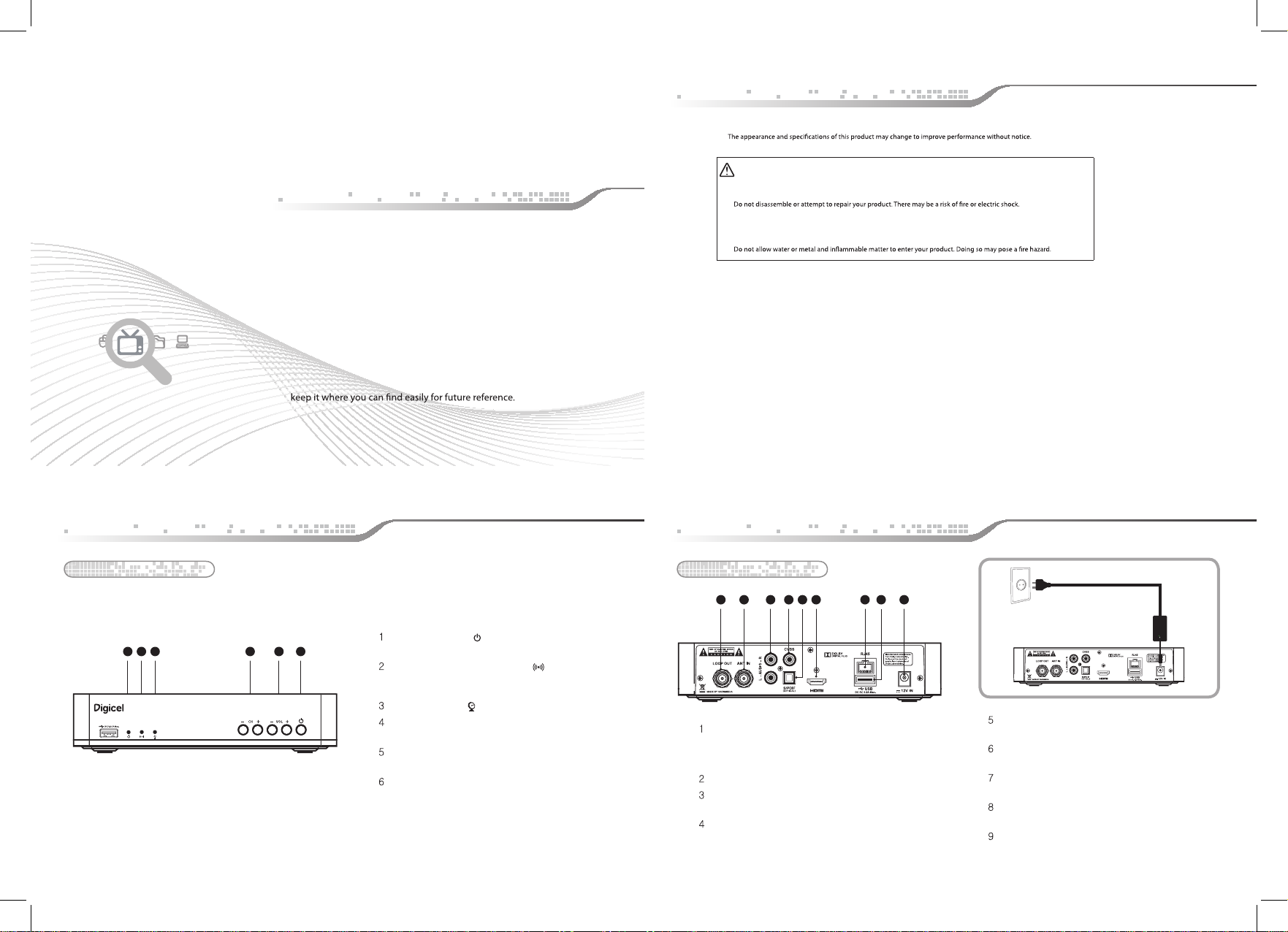
QUICK START Guide
Safety information
DIGICEL VM1510
Please read this installation guide carefully before you use this product and
ENG_1
Safety information
Digicel is not responsible for problems caused by misuse of equipment.
Digicel is not responsible for problems caused by misuse of equipment.
Precaution
Place your product on a stable surface.
Precaution
Do not drop or hit your product. This may cause a malfunction or injury.
Do not leave your product in too high or low temperature for a long time. Doing so may cause an explosion or an
Place your product on a stable surface.
electric shock.
Do not drop or hit your product. This may cause a malfunction or injury.
FCC STATEMENT
Caution : Any changes or modifications in construction of this device which are not expressly approved by the party responsible for
Do not leave your product in too high or low temperature for a long time. Doing so may cause an explosion or an
compliance could void the user's authority to operate the equipment.
electric shock.
This device complies with Part 15 of the FCC Rules. Operation is subject to the following two conditions:
(1) this device may not cause harmful interference, and
(2) this device must accept any interference received, including interference that may cause undesired operation.
Note : This equipment has been tested and found to comply with the limits for a Class B digital device, pursuant to part 15 of the FCC
Rules. These limits are designed to provide reasonable protection against harmful interference in a residential installation This equipment
generates, uses and can radiate radio frequency energy and, if not installed and used in accordance with the instructions, may cause harmful
interference to radio communications, However, there is no guarantee that interference will not occur in a particular installation. If this
equipment does cause harmful interference to radio or television reception, which can be determined by turning the equipment off and on,
the user is encouraged to try to correct the interference by one or more of the following measures:
- Reorient or relocate the receiving antenna.
- Increase the separation between the equipment and receiver.
- Connect the equipment into an outlet on a circuit different from that to which the receiver is connected.
- Consult the dealer or an experienced radio/TV technician for help.
Changes or modifications not expressly approved by the party responsible for compliance could void the user’s authority to operate the
2_ENG
equipment. Indoor use only.
This appliance and its ant enna must not b e co-located or operation in conjunction with any other antenna or transmitter. A minimu m sep arat ion
distance of 20 ㎝ must be main tained between the antenna and the person for this app liance to satisfy the RF exposure requirements
Installation
Front Panel
Installation
Rear Panel
2 31 4 5 6 7 98
DC 12V Power connection
1 2 3 4 5 6
Power indicator (
The indicator light turns red when the power turns on.
)
Remote control signal sensor ( )
Do not block IR receiver, so that you can use the remote
control properly.
Lock indicator ( )
S/PDIF
Connect a digital amplifer output.
HDMI
Connect your decoder to an HDTV set with an HDMI cable
ETHERNET
Connect the LAN cable to Ethernet port.
USB
Connect the USB memory device to USB port
DC 12V IN
To connect your decoder to the main power supply.
CH
Channel Up/Down (up and down key)
VOL
Volume Up/Down (up and down key)
POWER
Switch the receiver power “ON” or “OFF”.
LOOP OUT
Used to connect an antenna signal from the receiver
to either the antenna input jack on your television or
to another receiver.
ANT IN
AUDIO
Audio connection port to the TV or other equipment.
CVBS
Video connection port to the TV or other equipment.
ENG_3
3305-00550_MANUAL_DIGICEL_QUICK GUIDE_ENG_���.indd 1 2014-11-24 �� 1:29:06
4_ENG
Page 2
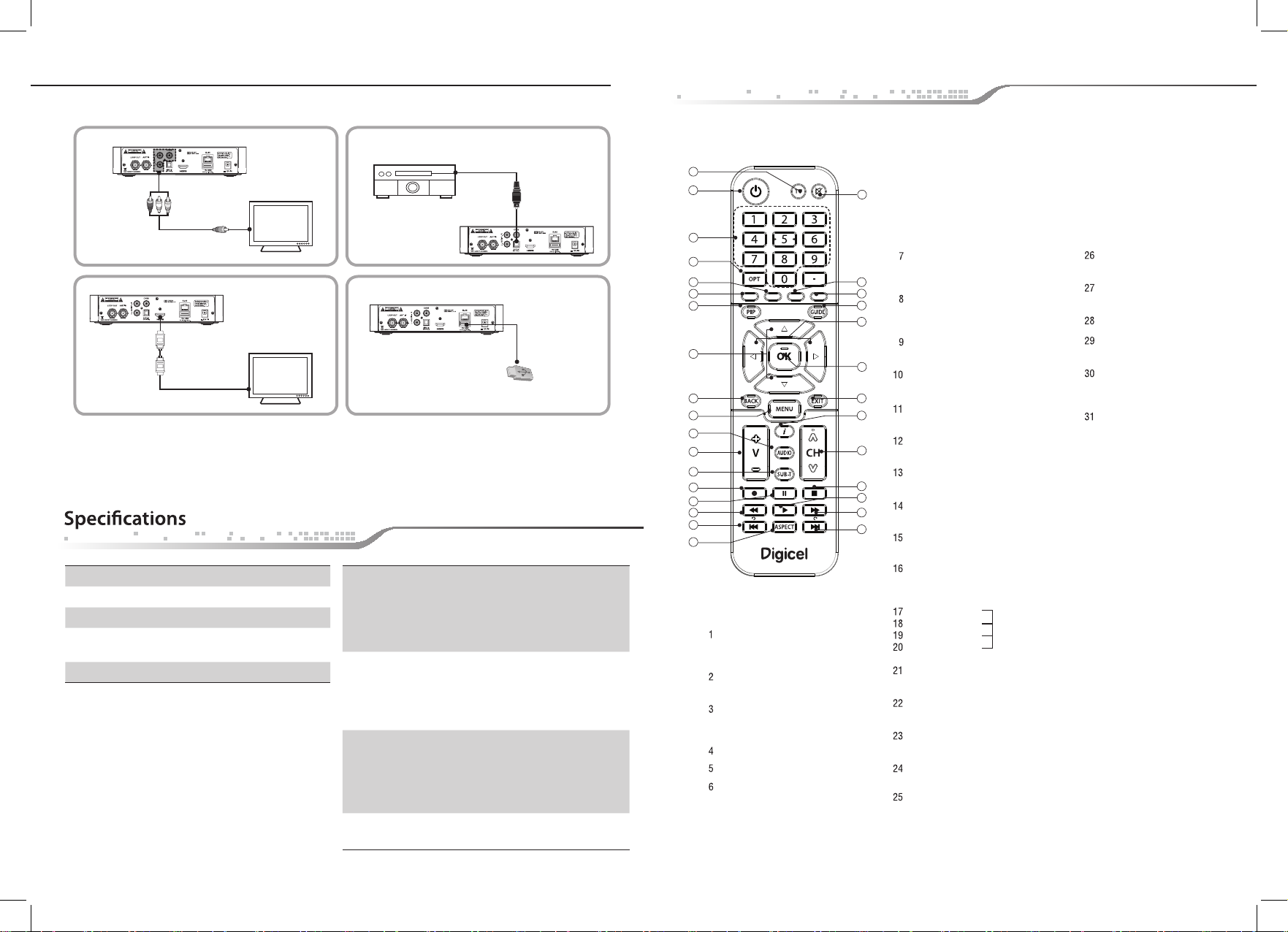
Using the remote control
Audio system
4
TV
Optical cable
1
2
RCA cable
HDMI cable
Chipset Broadcom / BCM7584
Flash Memory 4MB NOR, 512MB NAND
Program DRAM 512MB DDR3
Wi-Fi
F/W Upgrade
Embedded support 2T2R (802.11a/b/g/n,
2.4/5Ghz Selectable Band)
USB / IP (Automatic/manual)
3
16
18
17
5
TV
9
USB memory
device
ENG_5
14
7
30
12
31
21
22
24
27
28
19
20
6
10
11
15
8
13
23
25
26
29
Video
- MPEG-2, MPEG-4/H.264/AVC
Codec
Front Input
Connectors & LED
Rear Output
Connectors
Physical
Specication
- Dual 1080i decode or 1080p60 decode
Audio
- AC-3 (Dolby Digital), Dolby Digital Plus
- MPEG-1 layers 1,2 and 3 (MP3)
5 Keys
(CH+, CH-,Vol+, Vol -, Power)
3 LEDs
- Power (On: Red)
- IR Indicator (On: Yellow)
- Lock Indicator (On: Green)
USB 2.0
HDMI 1.3
RJ45
S/PDIF (Optical)
CVBS, Cable in & Loop
Size(W*H*D) 200mmx40mmx140mm
STAND BY
To switch between operation
and stand by mode.
MUTE
To enable or disable audio.
NUMERIC BUTTONS
To select the channel and enter the
channel edit and PIN code.
TV
PIP
GUIDE
Activate the program guide (EPG)
in the window.
MENU
To display the Main Menu on the screen
or return to the previous menu.
i
Displays the information box in the
normal viewing mode.
Up/Down
To move up or down on the menu.
Left/Right
To move left or right on the menu.
OK
To conrm your choice.
VOLUME UP/DOWN
To increase or decrease the volume.
CHANNEL UP/DOWN
To change channel up and down.
BACK
Press to go on step back.
EXIT
To return the normal viewing mode from a menu.
OPT
To set the video output.
Switch to TP/Satellite in Search Setup.
Red button
Green button
Yellow button
Blue button
To select shortcuts in menu
or tv list, info banner.
Record
Saves the current channel to the external HDD.
Pause
Used for pausing les.
Stop
Used for stopping record or play.
REW
Used for rewinding.
Play
Used for playing les.
FF
Used for fast forward.
Pre File
To play the pre le in pvr.
ASPECT
Next File
To play the next le in pvr.
AUDIO
To select the sound mode.
(Mono, Left, Right, Stereo)
SUB-T
To enable or disable subtitle or
change the channel list mode.
ENG_6
3305-00550_MANUAL_DIGICEL_QUICK GUIDE_ENG_���.indd 2 2014-11-24 �� 1:29:08
ENG_7
