KAONMEDIA CG2200 User Manual
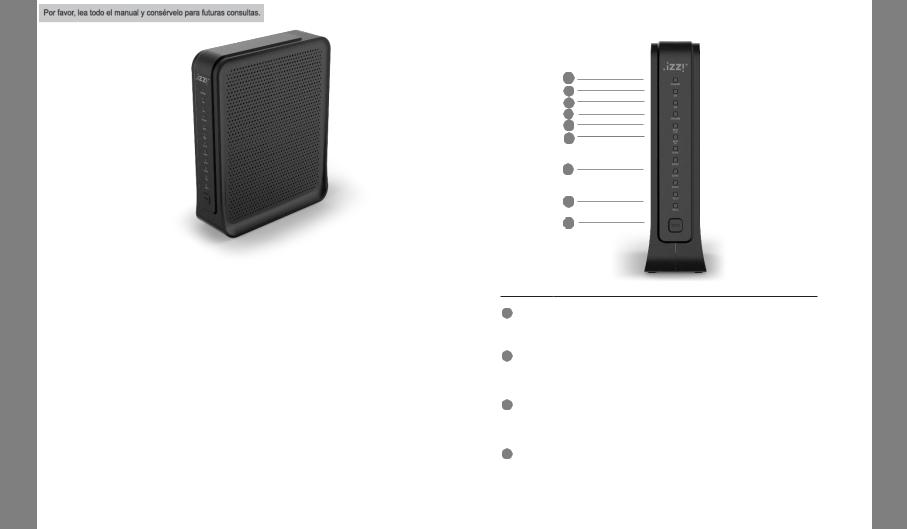
CG2200 Quick Installation Guide
Quick Installation Guide
The CG2200 is a high-performance cable gateway which combines D3.0 cable modem, router, voice and wireless AP in a single device.
The CG2200 provides :
Compliant with DOCSIS 3.0 and US DOCSIS 3.0 standards along with PacketCable specification to deliver high-end performance and reliability
Dual-band concurrent Wireless Access Point compatible with 802.11b/g/n and 802.11ac
Four 10/100/1000BASE-T Ethernet ports to provide wired connectivity
Two line embedded digital voice adapter for wired telephony service
For easy checking, DOCSIS-compliant LED labeling and indicating provides a user and technician an intuitive method to check operational status and act as a troubleshooting tool
1. FrontPanel
1
2
3
4
5
6
7
8
9
|
|
|
Off |
|
The modem is poweredoff. |
1 |
POWER |
|
|
|
|
|
On |
|
The modem is poweredon. |
||
|
|
|
|
||
|
|
|
Off |
|
The initialization is not started, or has failed. |
|
|
|
|
|
|
2 |
DS |
|
Flashing The modem is scanning for downstream channel. |
||
|
|
|
On |
|
The modem isdownstream locked. |
|
|
|
|
|
|
|
|
|
Off |
|
The initialization is not started, or has failed. |
|
US |
|
|
|
|
3 |
|
Flashing The modem is upstream ranging. |
|||
|
|
|
|
|
|
|
|
|
On |
|
The modem is upstream locked. |
|
|
|
|
|
|
|
|
|
Off |
|
Internet service isnot available. |
|
|
|
|
|
|
4 |
ONLINE |
|
Flashing The modem isinitializing. |
||
|
|
|
|
|
|
|
|
|
On |
|
Internet service isavailable. |
|
|
|
|
|
|
CG2200 Quick Installation Guide
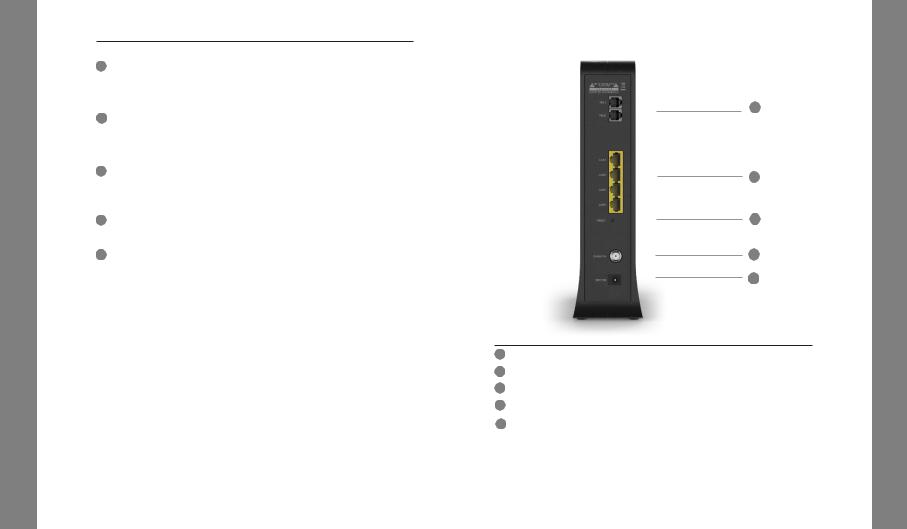
CG302200 Quick Installation Guide
|
|
|
|
|
|
|
|
|
|
|
Off |
|
2.4G WiFi Interface disabled. |
|
|
|
|
|
|
||||
|
|
|
|
|
|
|
|
|
|
|
|
|
|
|
|
|
|
|
|
|
|||
5 |
2.4G |
|
|
|
|
|
|
Flashing 2.4G WiFi is sending or receiving data. |
|
|
|
|
|
||||||||||
|
|
|
|
|
|
|
|
|
|
|
|
|
|
|
|
|
|
|
|
|
|
|
|
|
|
|
|
|
|
|
|
|
|
|
On |
|
2.4G WiFi Interface enabled. |
|
|
|
|
|
|
||||
|
|
|
|
|
|
|
|
|
|
|
|
|
|
|
|
|
|
|
|
||||
|
|
|
|
|
|
|
|
|
|
|
Off |
|
5G WiFi Interface disabled. |
|
|
|
|
|
|
||||
|
|
|
|
|
|
|
|
|
|
|
|
|
|
|
|
|
|
|
|
|
|||
6 |
5G |
|
|
|
|
|
|
Flashing |
5G WiFi is sending or receiving data. |
|
|
|
|
|
|||||||||
|
|
|
|
|
|
|
|
|
|
|
|
|
|
|
|
|
|
|
|
|
|
|
|
|
|
|
|
|
|
|
|
|
|
|
On |
|
5G WiFi Interface enabled. |
|
|
|
|
|
|
||||
|
|
|
|
|
|
|
|
|
|
|
|
|
|
|
|
|
|
|
|
|
|
|
|
|
|
|
|
|
|
|
|
|
|
|
Off |
|
The LAN portis not connected. |
|
|
|
|
|
|
||||
|
|
|
|
|
|
|
|
|
|
|
|
|
|
|
|
|
|
|
|
|
|||
7 |
ETH 1~4 |
Flashing |
The LAN port is sending or receiving data. |
|
|
|
|
|
|||||||||||||||
|
|
|
|
|
|
|
|
|
|
|
|
|
|
|
|
|
|
|
|
|
|
|
|
|
|
|
|
|
|
|
|
|
|
|
On |
|
The LAN portis connected. |
|
|
|
|
|
|
||||
|
|
|
|
|
|
|
|
|
|
|
|
|
|
|
|
|
|
|
|
|
|
|
|
|
|
|
|
|
|
|
|
|
|
|
Off |
|
The telephony service isnot available. |
|
|
|
|
|
|||||
|
|
|
|
|
|
|
|
|
|
|
|
|
|
|
|
|
|
||||||
8 |
TEL1~2 |
Flashing |
The telephony line is in use. |
|
|
|
|
|
|
||||||||||||||
|
|
|
|
|
|
|
|
|
|
|
|
|
|
|
|
|
|
|
|
|
|
|
|
|
|
|
|
|
|
|
|
|
|
|
On |
|
The telephony service |
is available. |
|
|
|
|
|
||||
|
|
|
|
|
|
|
|
|
|
|
|
|
|
|
|
|
|
|
|
|
|
||
9 |
WPS |
|
|
|
|
|
|
Push |
|
Button for WPS configuration. |
|
|
|
|
|
|
|||||||
|
|
|
|
|
|
|
|
|
|
|
|
|
|
|
|
|
|
|
|
|
|||
2. LED Status |
|
|
|
|
|
|
|
|
|
|
|
|
|
|
|
|
|
|
|||||
|
|
|
|
|
|
|
|
|
|
|
|
|
|
|
|
|
|
|
|
|
|
||
|
|
|
|
Power |
DS |
DS |
|
US |
Request |
Request |
CMTS |
Request |
Request |
Restart |
Telephone |
||||||||
LED |
up |
|
CM |
register |
MTA |
Voice |
Register |
||||||||||||||||
scan |
locking |
ranging |
CM IP |
MTA IP |
|||||||||||||||||||
|
|
|
|
Initial |
config |
Complete |
config |
service |
complete |
||||||||||||||
|
|
|
|
|
|
|
|
|
|
|
|
|
|
|
|||||||||
|
|
|
|
|
|
|
|
|
|
|
|
|
|
|
|
||||||||
Power |
On |
On |
On |
|
On |
On |
On |
On |
On |
On |
|
On |
On |
||||||||||
|
|
|
|
|
|
|
|
|
|
|
|
|
|
|
|
||||||||
DS |
Blinking |
Blinking |
On |
|
On |
On |
On |
On |
On |
On |
|
On |
On |
||||||||||
|
|
|
|
|
|
|
|
|
|
|
|
|
|
|
|||||||||
US |
Blinking |
Off |
Off |
Blinking |
On |
On |
On |
On |
On |
|
On |
On |
|||||||||||
|
|
|
|
|
|
|
|
|
|
|
|
|
|
|
|
||||||||
ONLINE |
Blinking |
Off |
Off |
|
Off |
Off |
Blinking |
On |
On |
On |
|
On |
On |
||||||||||
|
|
|
|
|
|
|
|
|
|
|
|
|
|
||||||||||
2.4G/5G |
Off |
On/Off |
On/Off |
On/Off |
On/Off |
On/Off |
On/Off |
On/Off |
On/Off |
On/Off |
On/Off |
||||||||||||
|
|
|
|
|
|
|
|
|
|
|
|
|
|
||||||||||
ETH1~4 |
Off |
On/Off |
On/Off |
On/Off |
On/Off |
On/Off |
On/Off |
On/Off |
On/Off |
On/Off |
On/Off |
||||||||||||
|
|
|
|
|
|
|
|
|
|
|
|
|
|
|
|||||||||
TEL1~2 |
Off |
Off |
Off |
|
Off |
Off |
Off |
Off |
Blinking |
Blinking |
Blinking |
On |
|||||||||||
|
|
|
|
|
|
|
|
|
|
|
|
|
|
|
|
|
|
|
|
|
|
|
|
3
3. Rear Panel
1
2
3
4
5
1 |
TEL1~2 |
RJ11 Telephone ports to connect your phone or fax. |
|
2 |
LAN1~4 |
RJ45 Ethernet ports to connect your PC or home network devices. |
|
|
|
|
|
3 |
RESET |
Pin-hole for factory reset. |
|
|
|
|
|
4 |
CABLE IN |
Connects the coaxial cable for cable internet service. |
|
|
|
|
|
5 |
12VIN |
Connects the unit to DC 12V power. |
|
|
|
|
|
30CG2200 Quick Installation Guide
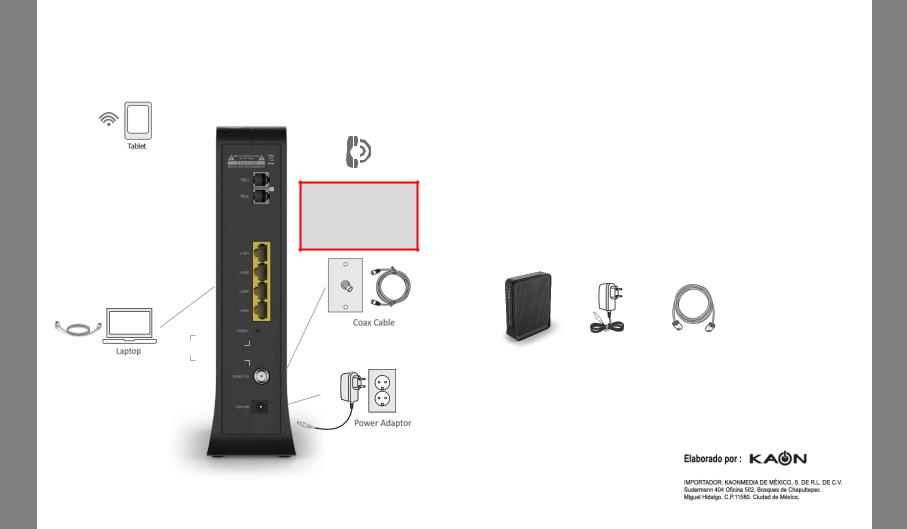
CG2200 QuickCG3000InstQuickallationInstallationGuide Guide
4. Connecting and Installing devices
Before installation, please check with your service provider to ensure that the cable broadband is active.
 Phone
Phone
This Device must be installed at a distance of 1 meter or more away from the telephone, as this may cause frequency interference
5.Instruction for Connecting Modem – PC
1)Make sure the following:
-Your Cable Modem is powered ON. The power LED will be turned ON.
-Your PC is turned-on and connected to Cable Modem using an Ethernet cable.
-Connect tightly the coaxial cable to the cable outlet.
-After Online LED is ON, Cable Modem becomes online.
2)Configure your PC to obtain an IP address from a DHCP server.
3)From your PC, start your web browser application like Chrome, InternetExplorer, oretc.
4)Type a valid URL such as “www.kaonmedia.com” and <Enter>. The web site should be open if connected correctly.
6.PackageContent
|
|
|
|
Quick Guide |
|
CG2200 |
|
EthernetCable |
|
|
|
PowerAdaptor |
QuickGuide |
||||
(CAT5/RJ45)
Adaptador ca/cc
Entrada: 100-240 Vca 50/60 Hz 0.8ª
Salida: 12 Vcc 2.5A
30CG2200 Quick Installation Guide

CG2200SpecificationQuick Installation Guide
Specification |
|
|
Exterior Design |
||
|
|
|
|
|
|
|
|
MainChipset |
(DOCSIS 3.0 24x8) BCM3384ZU |
||
|
|
|
- 2300 DMIPS Zephyr Process, 1GHz dual-issue |
||
|
|
|
- 1600 DMIPS VIPER Process, 600MHz dual |
||
|
|
|
WLAN BCM4360 (3x3 802.11n) |
||
|
|
|
WLAN BCM4360 (3x3 802.11ac) |
||
|
|
|
|
|
|
|
|
Memory |
Flash:NOR32MB |
||
|
|
|
RAM : 256MB DDR3 |
||
|
|
|
|
|
|
|
|
Wi-Fi |
802.11 a/b/g/n/ac MU-MIMO |
||
|
|
|
2.4GHz3x3 + 5GHz3x3 DualBand Concurrent |
||
|
|
|
InternalAntennas |
||
|
|
|
|
|
|
|
|
Mesh |
KAON SmartMesh |
||
|
|
|
|
|
|
|
|
Front |
12xLED |
||
|
|
(PWR, DS, US, Online, 2.4G, 5G, ETH1~4, TEL 1~2) |
|||
|
|
|
|||
|
|
|
WPS Button |
||
|
|
|
|
|
|
|
|
|
1x Resetpin-hole |
||
|
|
Rear |
4 xGbE LAN Ports |
||
|
|
|
|
|
|
|
|
|
1 xCableIn |
||
|
|
|
2 xTELPorts |
||
|
|
|
1 x Power In |
||
|
|
|
|
|
|
|
|
Power |
DC 12V(2.5A) |
||
|
|
|
|
|
|
|
|
|
CG2200 |
||
|
|
|
User Guide |
||
|
|
Package |
Ethernet Cable |
||
|
|
|
PowerSupply |
||
|
|
|
Serial Label, Giftbox Label |
||
|
|
|
|
|
|
ExteriorCG2200 QuickDesignInstallation Guide
