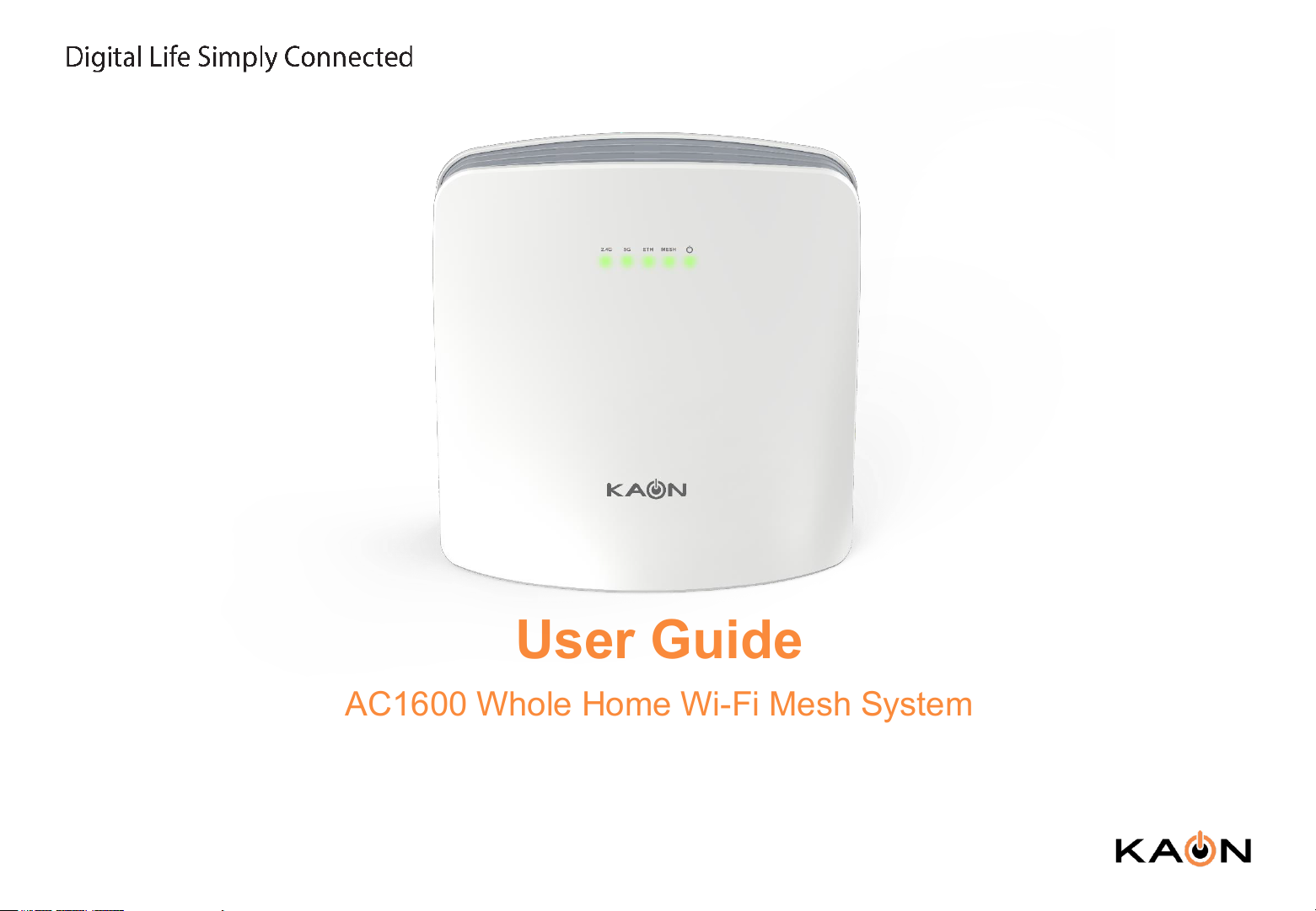
User Guide
AC1600 Whole Home Wi-Fi Mesh System
AR3030W
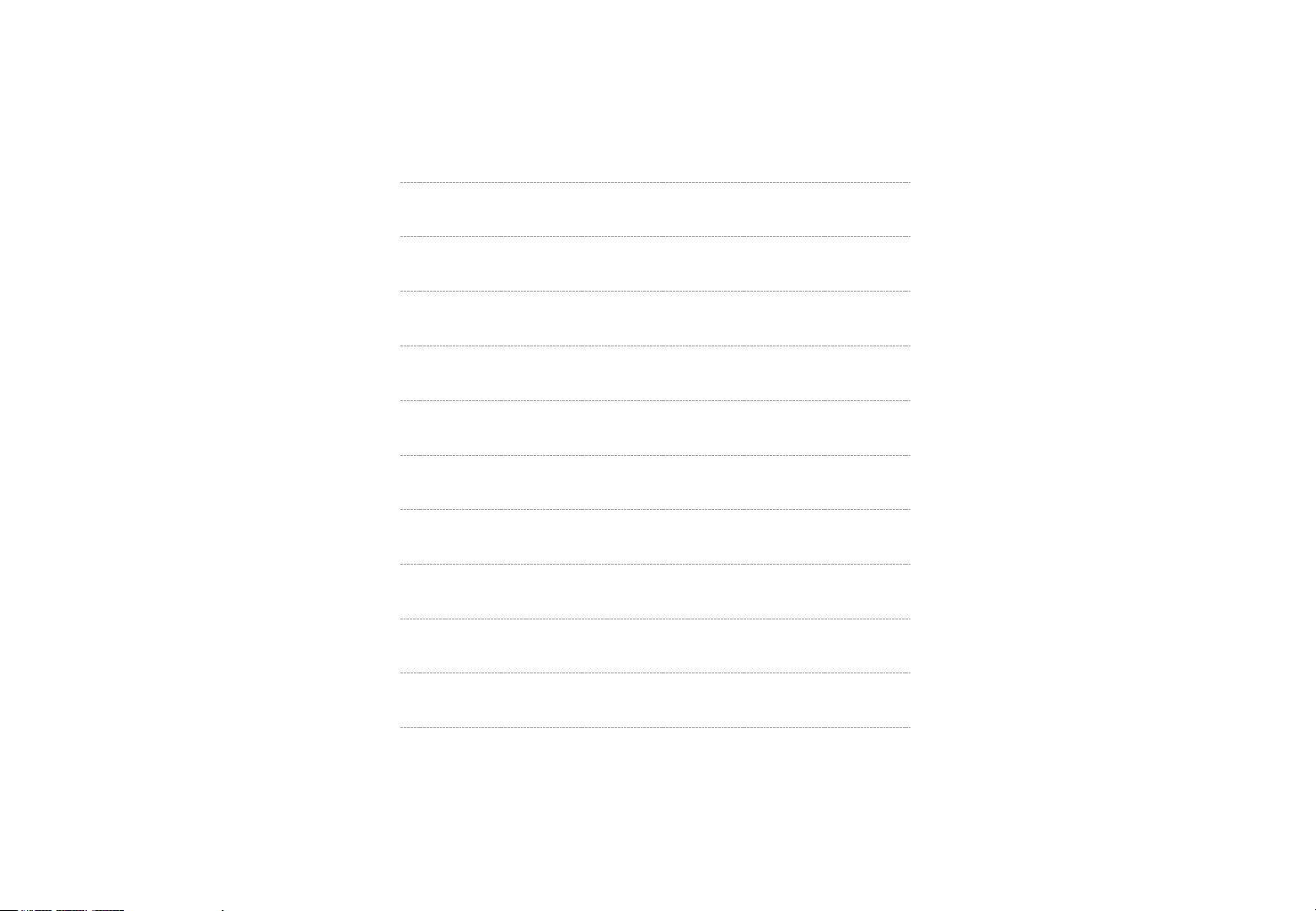
Contents
About This Guide
Product Overview
LEDs
Product Specifications
Set Up Your AR3030W
Dashboard
Wi-Fi Settings
Guest Access
3
4
5
6
7
10
11
12
LED 13
Common Setup Issues
Trouble shooting
14
16
2
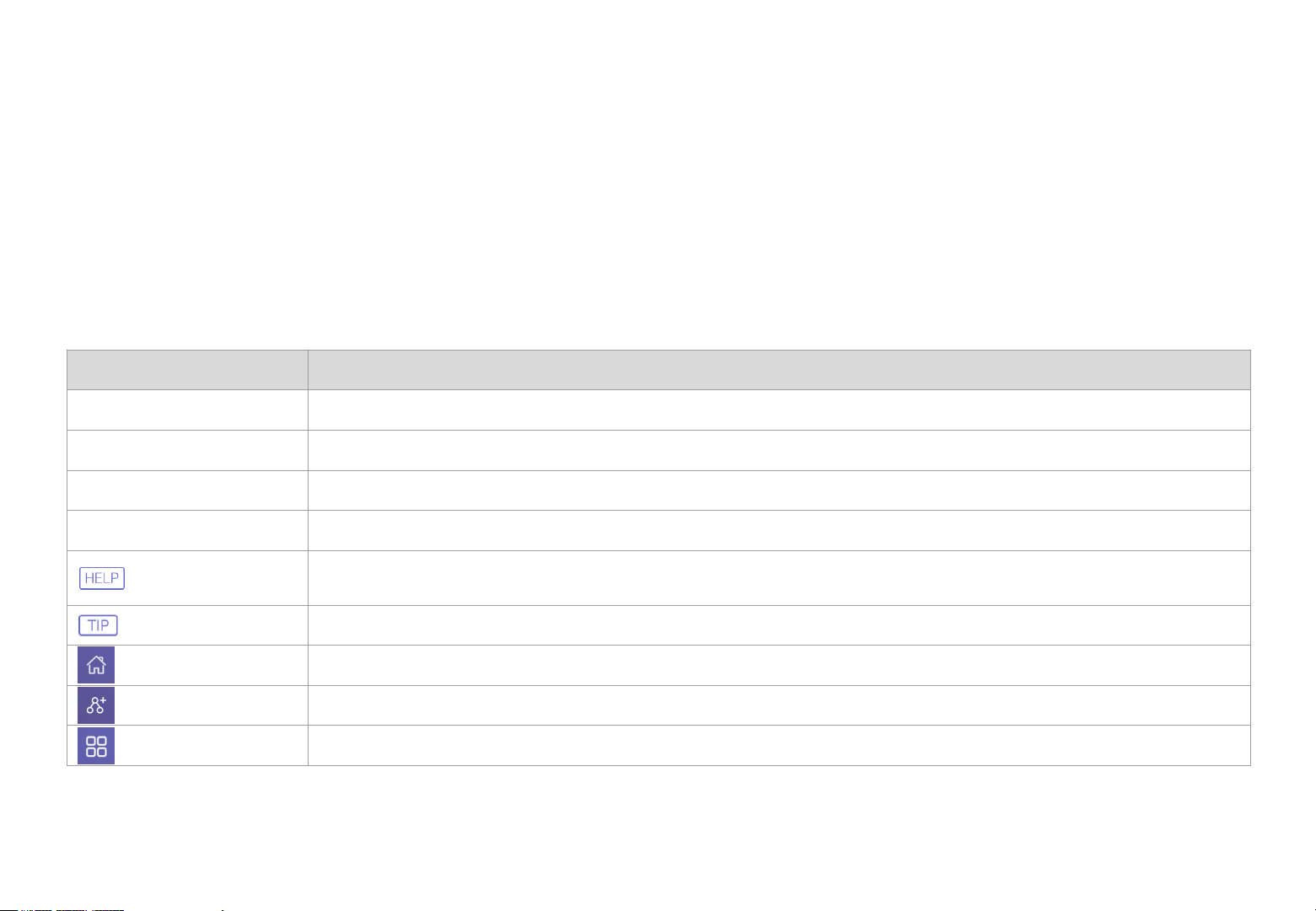
About This Guide
This guide provides a brief introduction to AR3030W Whole Home Mesh Wi-Fi System and the mobile app, as well as other
useful information.
Copyright Statement
Please note that features of AR3030W may vary slightly depending on the model and software version you have, and on
your location, language and internet service provider. All images, parameters and descriptions documented in this guide are
used for informational purposes only, and may change without notice. This publication may not be reproduced, in whole or
in part, without prior expressed written permission from KAONMEDIA Co., Ltd.
Conventions
Convention Description
AR3030W It stands for AR3030W Whole Home Mesh Wi-Fi System.
Device It stands for AR3030W Whole Home Mesh Wi-Fi System.
Connected Device It stands for devices which are connected to your AR3030W Wi-Fi network.
KAON App It stands for KAON Smart Wi-Fi App
This format is used to highlight information of importance or special interest. Ignoring this type of note may result in
ineffective configuration, loss of data, or damage to your device.
This format indicates important information that helps you make better use of your device.
It stands for my dashboard menu.
It stands for mesh network menu.
It stands for tool menu.
More Information
For technical support and other information, please contact your sales representative or contact us by email.
www.kaonmedia.com I sales_support@kaonmedia.com
3
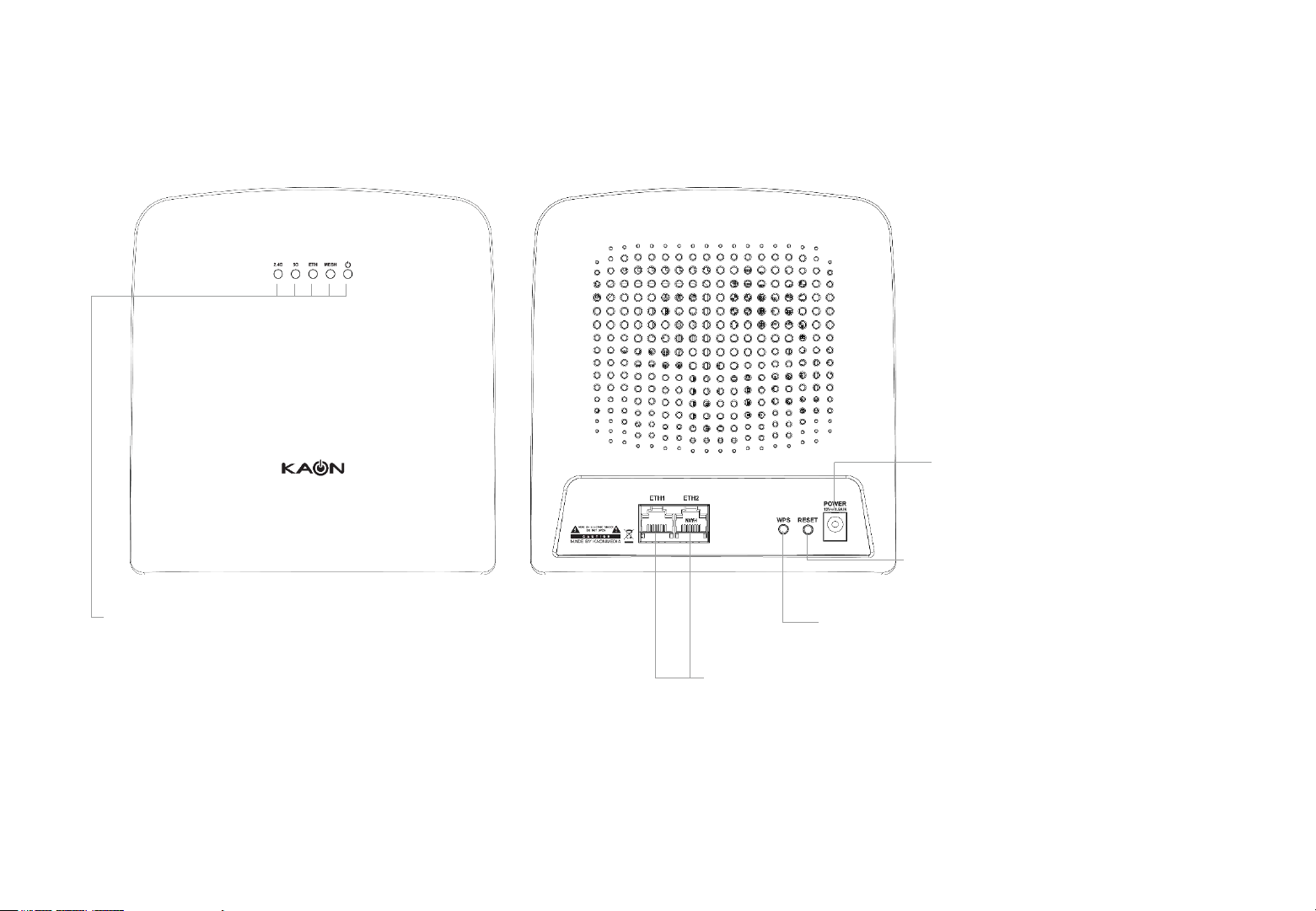
Product Overview
Each AR3030W has five (5) LEDs, two (2) RJ-45 Gigabit Ethernet LAN ports, WPS and RESET buttons and a Power
Connector. See the explanation below:
Power Connector: For Connecting
AR3030W to the a power outlet via the
provided power adaptor
LED: 2.4G, 5G, ETH, MESH, POWER
Reset Button: For resetting AR3030W to
factory default settings
WPS Button: For creating a mesh network between
AR3030W devices
Ethernet Ports: For connecting AR3030W to your home
gateway, the Ethernet outlet or other internet devices.
4
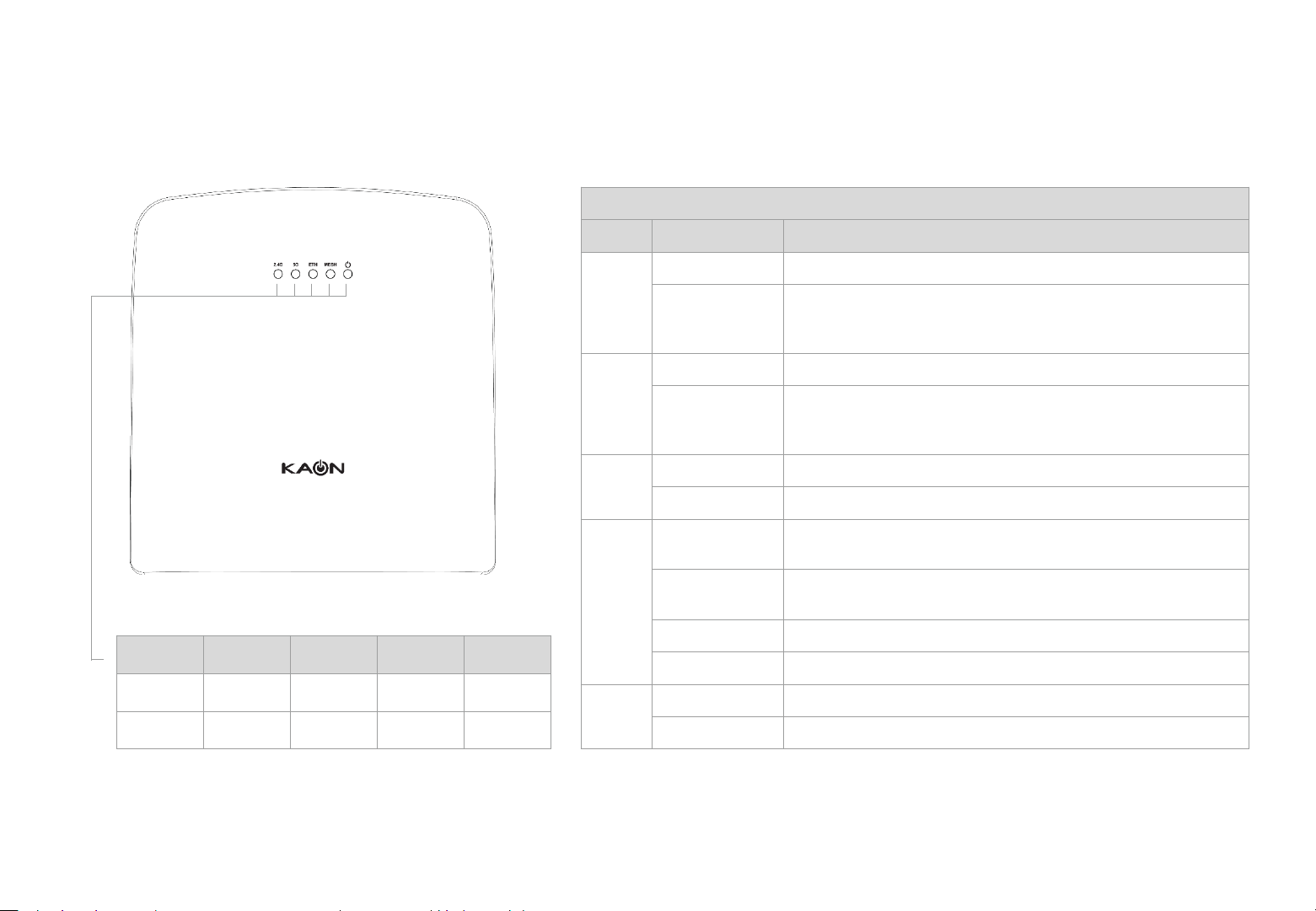
LEDs
Each AR3030W has five (5) LEDs that changes color according to its status. See the explanation below:
LED description
LED Color Description
Green The 2.4GHz radio is operating.
2.4G 5G ETH MESH POWER
Green Green Green Green Green
Yellow Yellow None Blue None
2.4G
5G
ETH
MESH
Power
Case 1 : The Wi-Fi connection between AR3030Ws is weak.
Yellow
Green The 2.4GHz radio is operating.
Yellow
Green The Ethernet device is connected to an Ethernet port
None The Ethernet device is not connected to AR3030W.
Blue
Blinking Blue
Green The additional AR3030W(s) completes to create a mesh network.
Blinking Green The additional AR3030W(s) is creating a mesh network.
Green AR3030W is ready.
Blinking Green AR3030W is initializing.
Case 2 : The additional AR3030W is not connected to the
AR3030W connected to your home gateway.
Case 1 : The Wi-Fi connection between AR3030Ws is weak.
Case 2 : The additional AR3030W is not connected to the
AR3030W connected to your home gateway.
The primary AR3030W connected to your home gateway
completes to create a mesh network.
The primary AR3030W connected to your home gateway is
creating a mesh network.
5
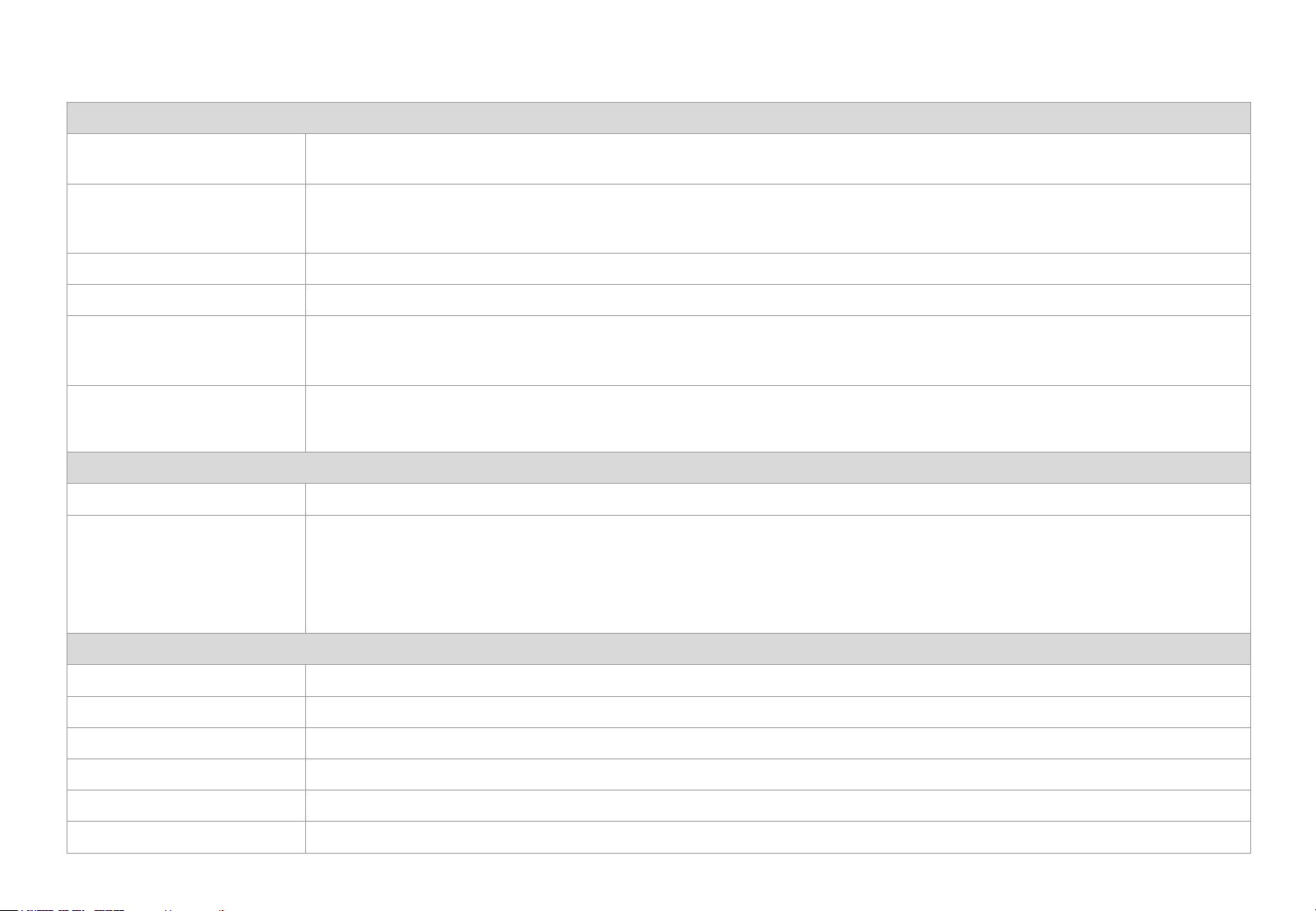
Product Specifications
General
Device Interfaces
LEDs
Antenna Type • Two internal antennas (Dual band)
Data Signal Rate • 2.4 GHz: up to 300 Mbps • 5 GHz; up to 1300 Mbps
Standards
Minimum Requirements
Functionality
Security • WPA & WPA2 (Wi-Fi Protected Access) • WPS (Wi-Fi Protected Setup)
Advanced Features
• Two 10/100/1000 Mbit Ethernet LAN ports • Pin-sized reset button
• WPS button • Power port
• 2.4 GHz band uplink/downlink strength • Mesh Network
• 5 GHz band uplink/downlink strength • Power
• Ethernet
• IEEE 802.11ac • IEEE 802.11n
• IEEE 802.11g • IEEE 802.11b
• IEEE 802.11a
• Internet Explorer 10, Chrome 28.0
• iOS 11.0 or later, compatible with iPhone • Android 5.0 or later, compatible with Android phone
• Wireless network
• Web / Mobile setup wizard • Quality of Service (QoS)
• Seamless Roaming (multiple AP steering) • Air Time Fairness (ATF)
• Wi-Fi Multimedia (WMM) • AP Steering
• Smart Band Steering (Smart Connect) • Remote Diagnostics / Monitoring (TR-069, syslog)
• Wi-Fi Mesh
Physical
Dimensions • 156 x 147 x 71.4 mm (6.14 x 5.78 x 2.81 in)
Weight • 298 g
Power Adapter • Input: 100 to 240 V AC, 50/60 Hz • Output: 12 V, 1.5 A
Temperature • Operating: 0 to 40 °C (32 to 104 °F) • Non-Operating: -20 to 65 °C (-4 to 149 °F)
Humidity • Operating: 20% to 80% non-condensing • Non-Operating: 5% to 95% non-condensing
Certifications
6

Set Up Your AR3030W
Follow the steps below to set up your AR3030W Whole Home Wi-Fi.
1. Download the KAON Smart Wi-Fi app
Scan the unique QR code below to
download the KAON Smart Wi-Fi app.
Install the app on a compatible iOS or
Android smartphone.
2. Read the Terms of Service
Launch the app. Read and review the
Terms of Service carefully before using the
service. Clicking “I agree to the Terms of
Service" constitutes your acceptance and
agreement to be bound by the Terms of
Service.
Tap the Get Started button to set up
AR3030W with the app.
3. Connect your home gateway to AR3030W
Swipe to find an Extender icon shown in
purple color, then tap the icon.
Follow the step-by-step instructions on the
App to connect your home gateway to your
primary AR3030W. Then, tap the Next
button
7
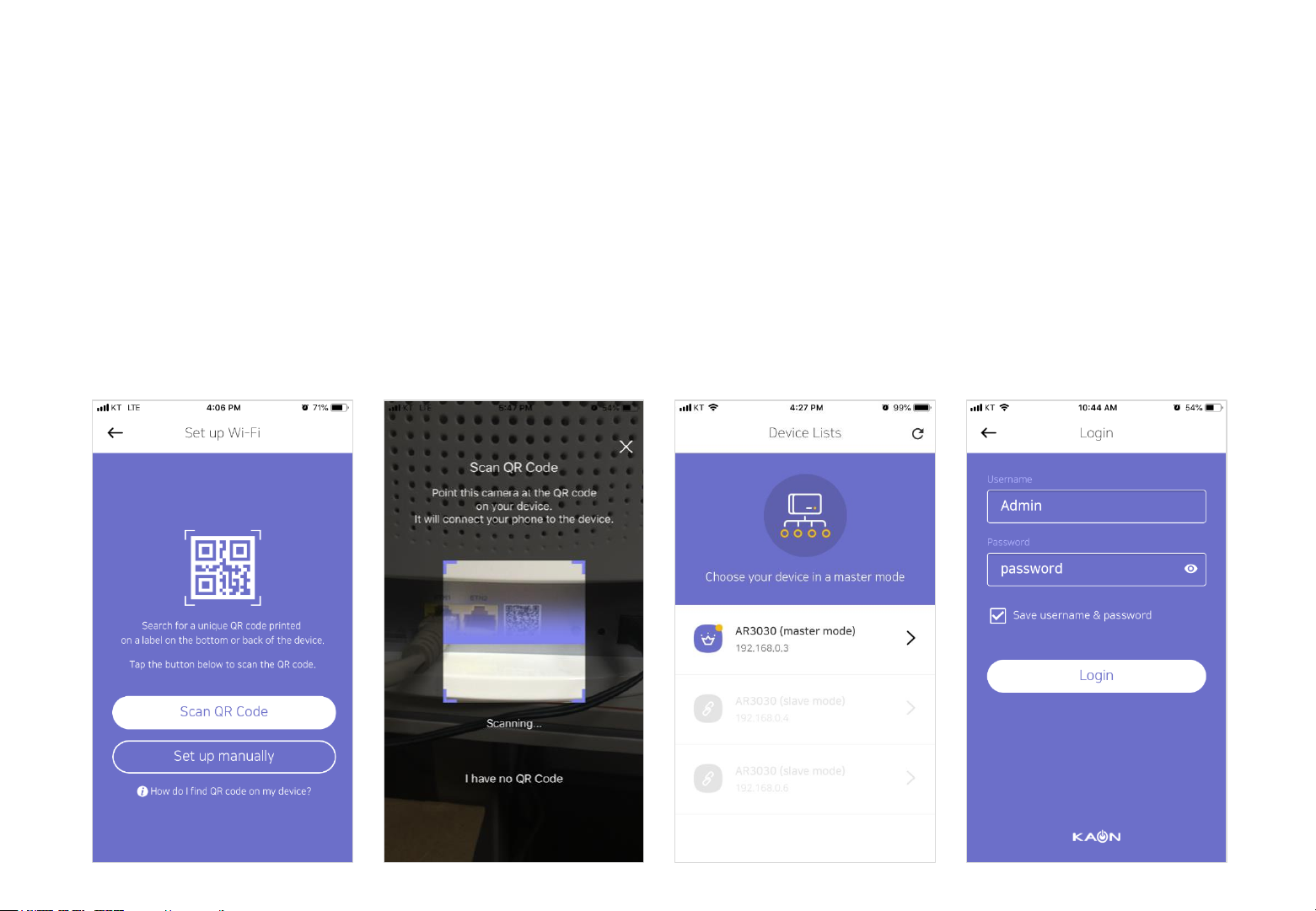
Set Up Your AR3030W
Follow the steps below to set up your AR3030W Whole Home Wi-Fi.
4. Find and connect your AR3030W
Tap the Scan QR code button, and then
point the camera at the QR code on the
back or bottom of the device.
If the QR code is missing or you’re unable to
scan it, you can connect your phone to the
AR3030W manually. Tap the Set up
manually button to follow the step-by-step
instructions.
5. Choose your AR3030W
You can see a list of AR3030W(s)
connected to your phone or network after
connecting your phone to the AR3030W
successfully.
Find AR3030W, which turns into a master
mode and shows in purple color, then tap
the icon.
6. Log in with KAON AR3030W ID
Enter your login information printed on a
label on the back or bottom of the AR3030W
to log in.
8
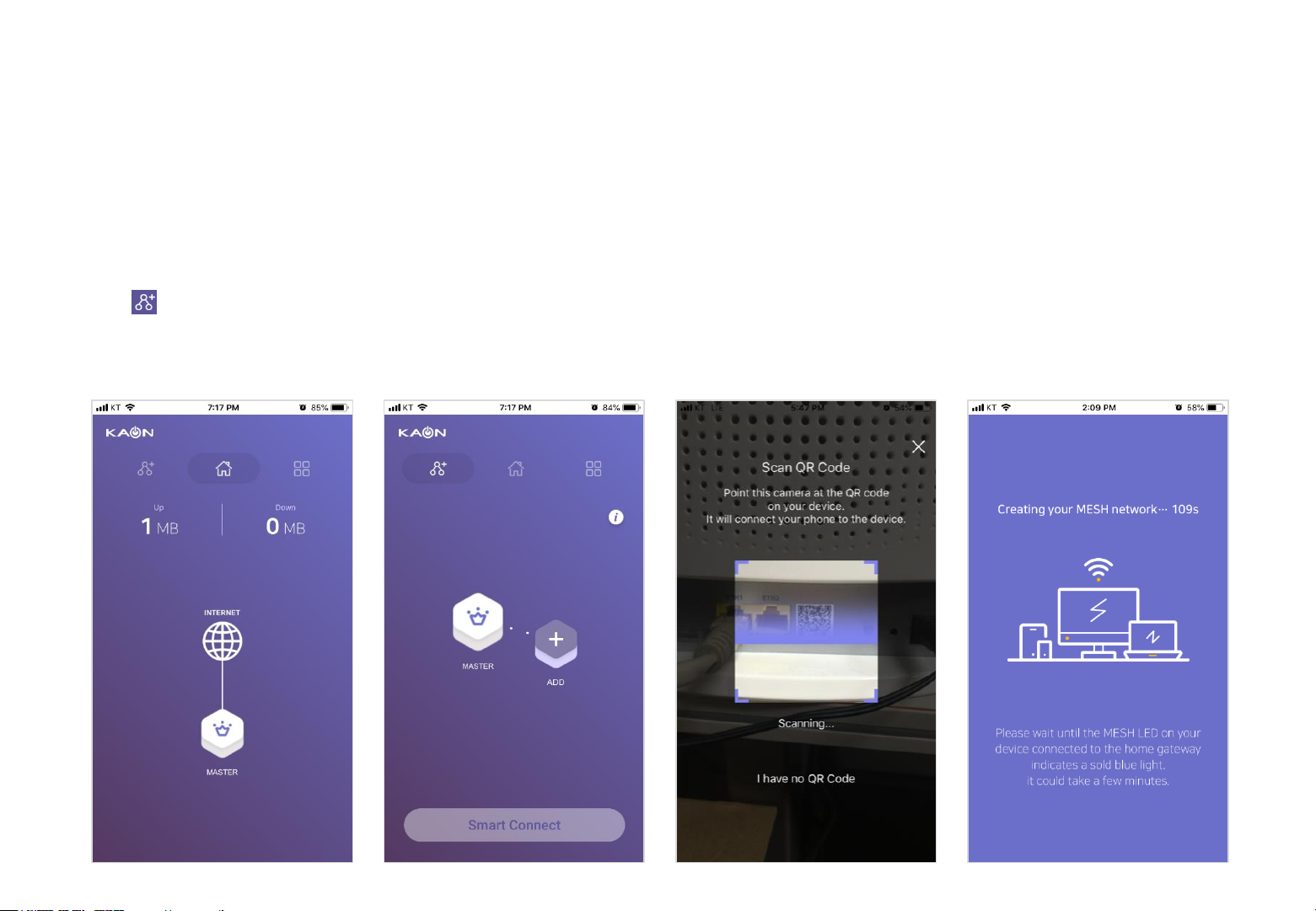
Set Up Your AR3030W
Follow the steps below to set up your AR3030W Whole Home Wi-Fi.
7. Add more AR3030Ws
You can see the dashboard of the app after
setting up your Wi-Fi network successfully.
If you have more than one AR3030W device,
go to network on the top left-hand corner,
and tap icon to add more AR3030Ws one
by one on the dashboard of the app.
8. Connect your additional AR3030Ws
Just like the way you connected your
primary AR3030W to your phone, point the
camera at the QR code on the back or
bottom of the device.
9. Create a mesh network
After scanning its QR code successfully, tap
Smart connect to create a mesh network
between your primary AR3030W and
additional AR3030W.
Wait a few minutes until all AR3030Ws
start to connect each other automatically,
and then repeat this method to set up
another AR3030W.
9
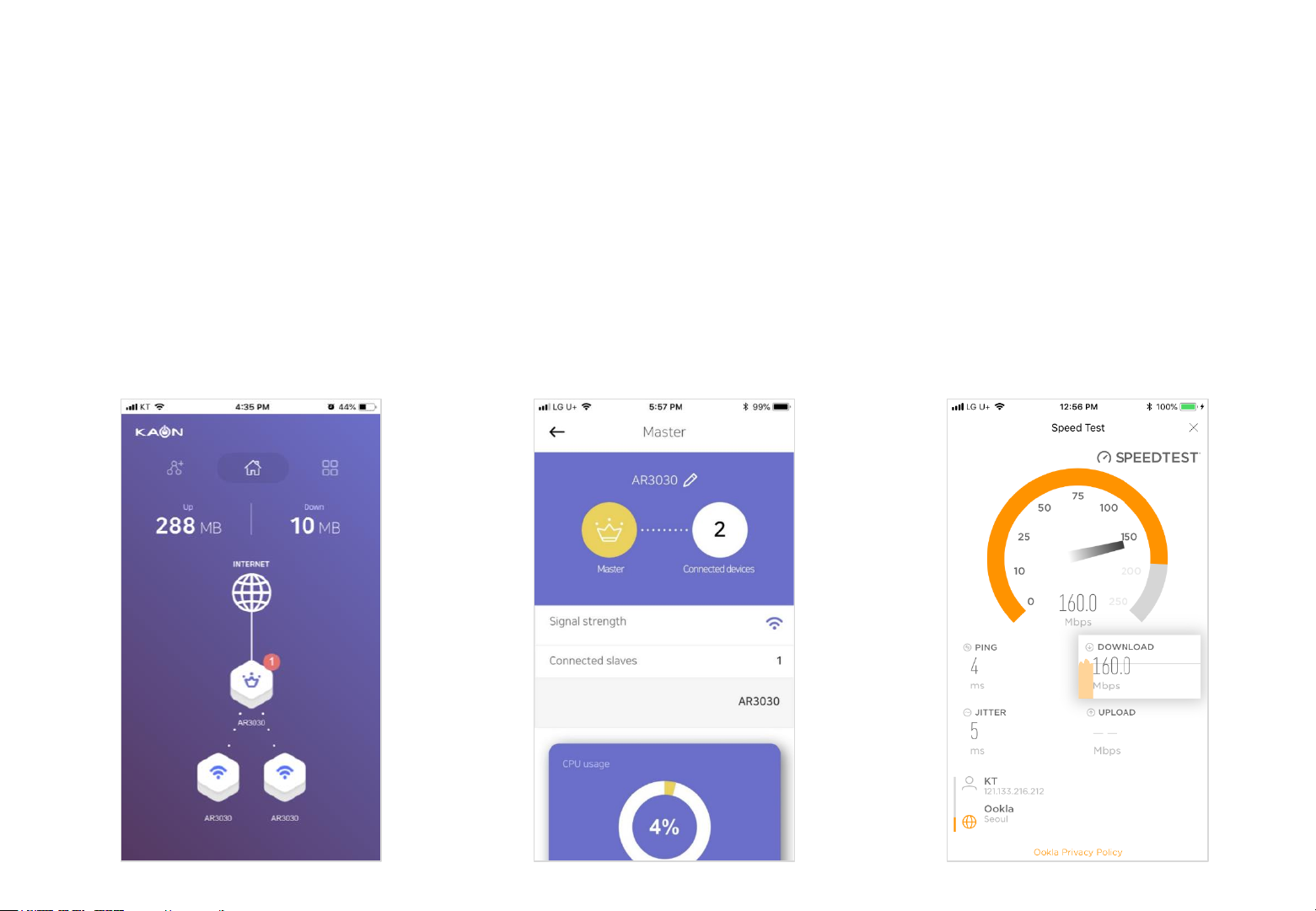
Dashboard
After you successfully set up your AR3030W network and create a mesh network, you will see the dashboard of the KAON
app. Here you can view working status of all AR3030Ws, its network topology, and the connected devices per AR3030W.
Dashboard
You can view the status of all the
AR3030W, real-time upload/download
speed, and connected devices per
AR3030W.
You can see the Dashboard screen by
tapping the Home icon located on the
middle of the top.
Manage your AR3030W(s)
Tap the AR3030W icons on the home
screen to see details of the corresponding
AR3030W units.
You can change device names by tapping
the Edit icon, and see details of connected
devices by tapping the number above
Connected devices.
Speed Test
Tap the Internet icon to run a speed test to
make sure you are getting the speeds you
are paying for.
Download speed is the rate at which
internet content is transferred to your
AR3030W(s), whereas Upload speed is the
rate at which you can upload content to the
internet.
10
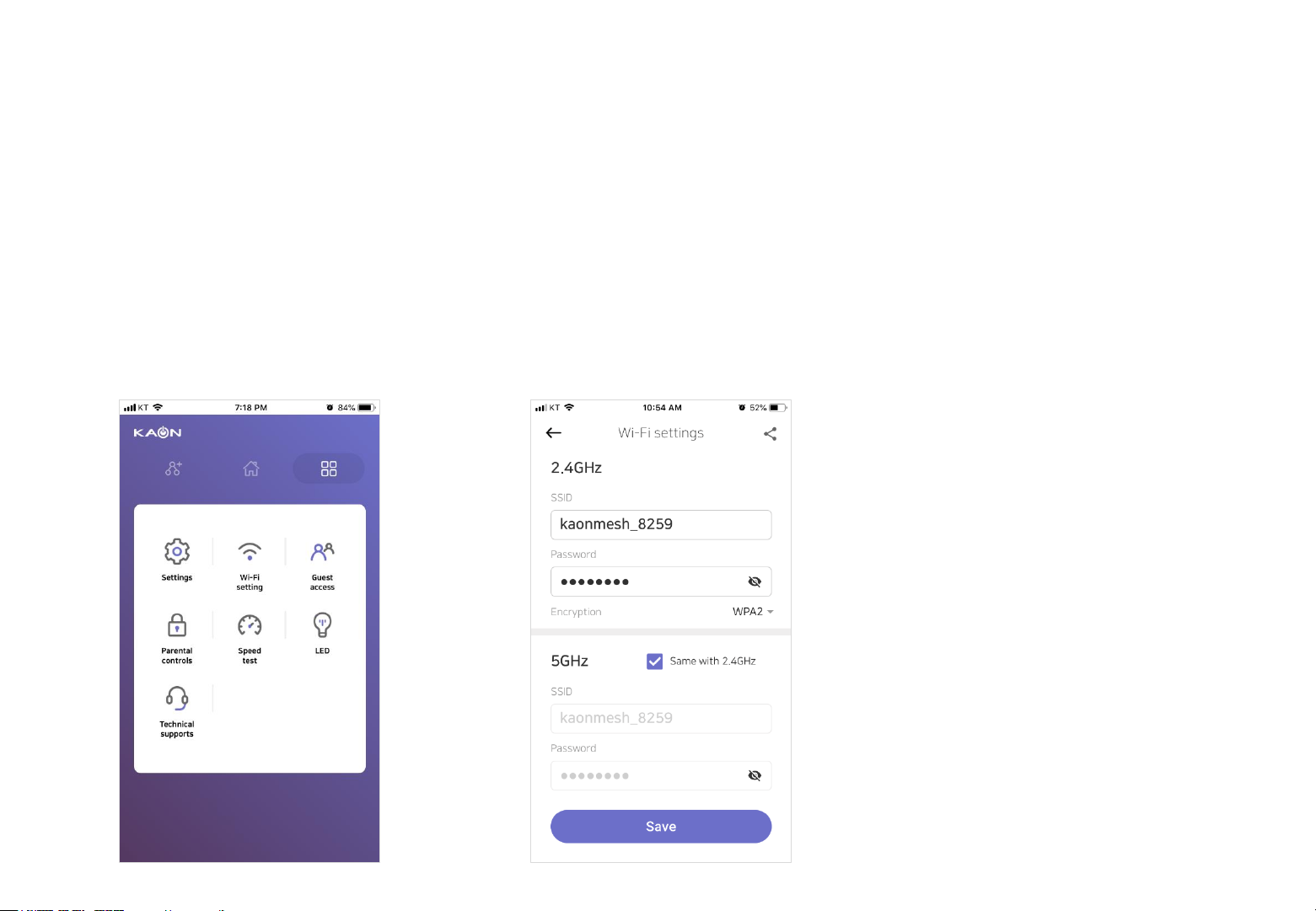
Wi-Fi Settings
View or change your Wi-Fi name and password of your network, and share it with your family and friends.
Wi-Fi settings
Tap the Tools icon on the top right-hand
corner to view to display more features. And
then tap Wi-Fi settings to view or customize
your Wi-Fi name and password of your
network.
Change your Wi-Fi name and password
Create your own 2.4GHz and 5GHz Wi-Fi
name and password, and then tap the Save
button.
You can share the network details with
family and friends by tapping the Share icon
located on the top right-hand corner.
11

Guest Access
Create and manage separate internet access for your guests, and share it with them.
Guest access
Tap the Tools icon on the top right-hand
corner to view to display more features. And
then tap Guest access to create your guest
Wi-Fi network name and password .
Create your guest Wi-Fi network
Set up a time schedule, and create Wi-Fi
network name and password for your
guests.
You can share the network details with
guests by tapping the Share icon located on
the top right-hand corner.
12

LED
Manage the LED lights on all your AR3030Ws for your preference.
Wi-Fi settings
Tap the Tools icon on the top right-hand
corner to view to display more features. And
then tap LED to either disable or enable the
LED lights on all your AR3030Ws.
Disable/enable the LED lights
Set a schedule to enable blinking all the
LED lights (2.4G LED, 5G LED, ETH LED,
MESH LED, POWER LED) on all your
AR3030Ws.
13

Common Setup Issues (1/2)
Here you can see help articles below.
1. The QR code of your primary AR3030W is
missing or you’re unable to scan it with
your phone.
Tap Set up manually button and follow the
step-by-step instructions on the App to
connect your primary AR3030W to your
mobile phone.
2. The QR code of your additional AR3030W
is missing or you’re unable to scan it with
your mobile phone.
Enter a MAC address of your additional
AR3030W to connect your additional
AR3030W to your mobile phone.
3. The AR3030W can’t connect to the
Internet.
The primary AR3030W should be plugged
into a power outlet, and then connected to
your home gateway, which is powered on. It
automatically turns into a master mode. And
additional AR3030W should not be
connected to the home gateway.
14
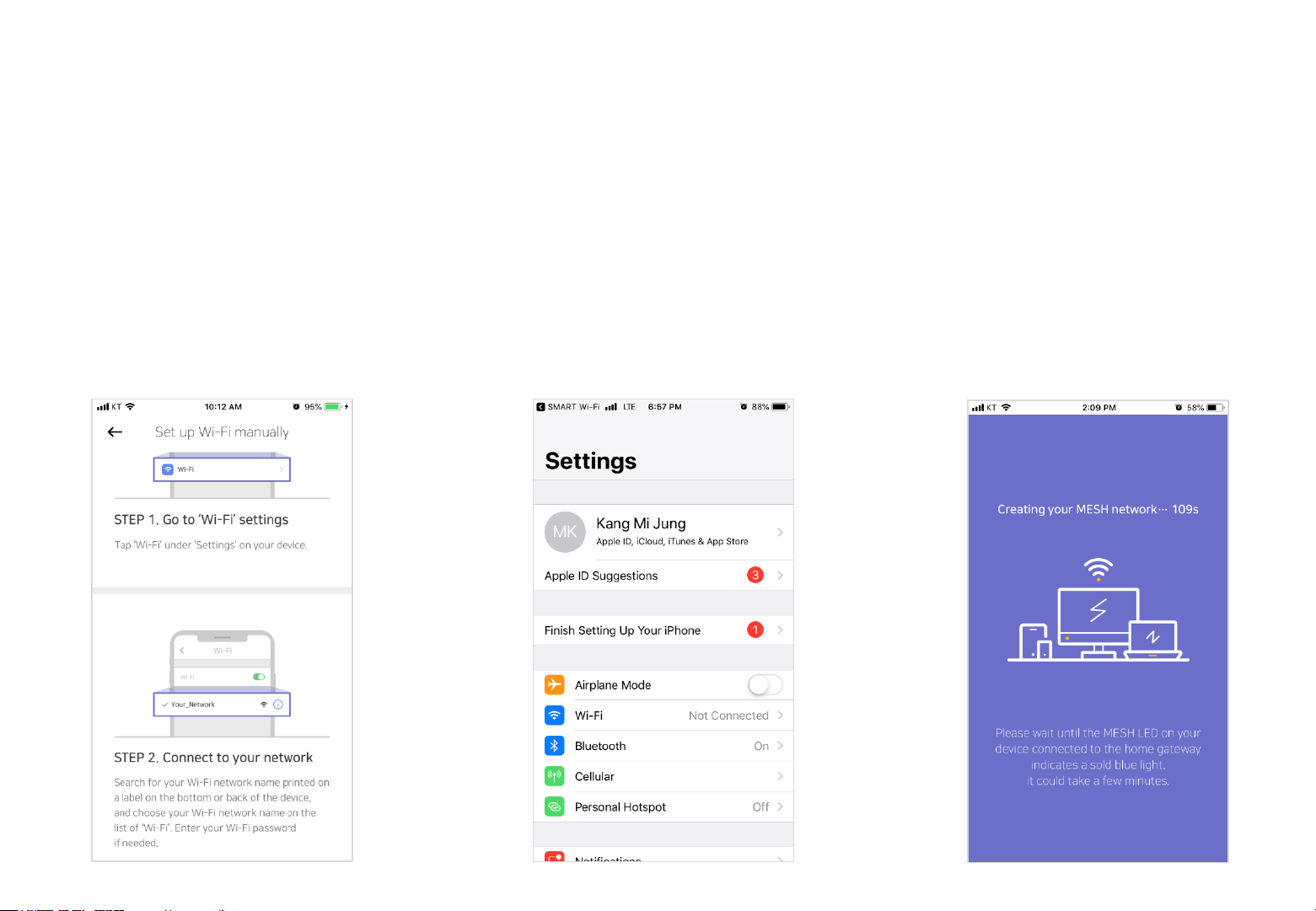
Common Setup Issues (2/2)
Here you can see help articles below.
4. The AR3030W(s) is not found during
setup.
Check the power and Ethernet cables and
make sure they are securely in place.
If the KAON app still can’t find your
AR3030W(s), open your phone’s Wi-Fi
settings and look for a Wi-Fi network that
matches the label on the back or bottom of
the AR3030W(s).
5. Mobile device isn’t connected to my Wi-Fi
network
Exit the KAON app, and open your phone’s
Wi-Fi settings. Make sure Wi-Fi is turned on,
and connect to your Wi-Fi network.
If you don’t see your Wi-Fi network name,
get close to your AR3030W and check that
your AR3030W is powered on.
6. Stuck in your mesh network’s setup
It means that your phone’s Wi-Fi is in an
unstable state.
Close the KAON app, open your phone’s
Wi-Fi settings, and toggle the Wi-Fi switch
OFF then ON. Select any nearby connected
networks except your Wi-Fi setup network
and ‘forget’ them. Open the KAON app and
try to set up your mesh network again.
15

Troubleshooting (1/2)
Here you can see help articles below.
1.How do you find your username and
password?
The default login information including
username and password is printed on a
label on the back or bottom of the
AR3030W.
If the default login information does not work
properly, you need to reset all the
AR3030W(s) by pressing the ‘Factory reset’
button for minimum 5 seconds.
2. None of the LED lights turns on.
Make sure that you use the power adaptor
provided in the box and enable the LED
lights on all your AR3030W(s) in the LED
setting.
If none of the LED lights still turns on,
remove the power adapter and plug it again.
3. Your phone isn’t connected to your Wi-Fi
network once you change it’s settings.
If you change either your Wi-Fi name or
password of your network, make sure that
your phone is automatically connected to
the new Wi-Fi network. If not, go to your
phone’s Wi-Fi settings and select the new
Wi-Fi network.
16

Troubleshooting (2/2)
Here you can see <FCC User manual Statements>help articles below.
4. You’re unable to rescan it with your phone
once you change either your Wi-Fi name
or password.
The QR code recognizes the default Wi-Fi
network name and password only.
If you want to scan the QR code to set up
additional AR3030W(s), reset all the
AR3030W(s) by pressing the ‘Factory reset’
button for minimum 5 seconds to initalize
the Wi-Fi settings.
This device complies with Part 15 of the FCC Rules. Operation is subject to the following two
conditions:
(1) this device may not cause harmful interference, and
(2) this device must accept any interference received, including interference that may cause
undesired operation.
FCC Part 15.105 statement
This equipment has been tested and found to comply with the limits for a Class B digital
device, pursuant to part 15 of the FCC Rules.
These limits are designed to provide reasonable protection against harmful interference in a
residential installation. This equipment generates, uses and can radiate radio frequency
energy and, if not installed and used in accordance with the instructions, may cause harmful
interference to radio communications. However, there is no guarantee that interference will
not occur in a particular installation. If this equipment does cause harmful interference to radio
or television reception, which can be determined by turning the equipment off and on, the user
is encouraged to try to correct the interference by one or more of the following measures:
- Reorient or relocate the receiving antenna.
- Increase the separation between the equipment and receiver.
- Connect the equipment into an outlet on a circuit different from that to which the receiver is
connected.
- Consult the dealer or an experienced radio/TV technician for help.
FCC Part 15.21 statement
Any changes or modifications not expressly approved by the party responsible for compliance
could void the user's authority to operate this equipment.
RF Exposure Statement (MPE)
The antenna(s) must be installed such that a minimum separation distance of at least 20 cm is
maintained between the radiator (antenna) and all persons at all times. This device must not
be co-located or operating in conjunction with any other antenna or transmitter.
17
