Page 1
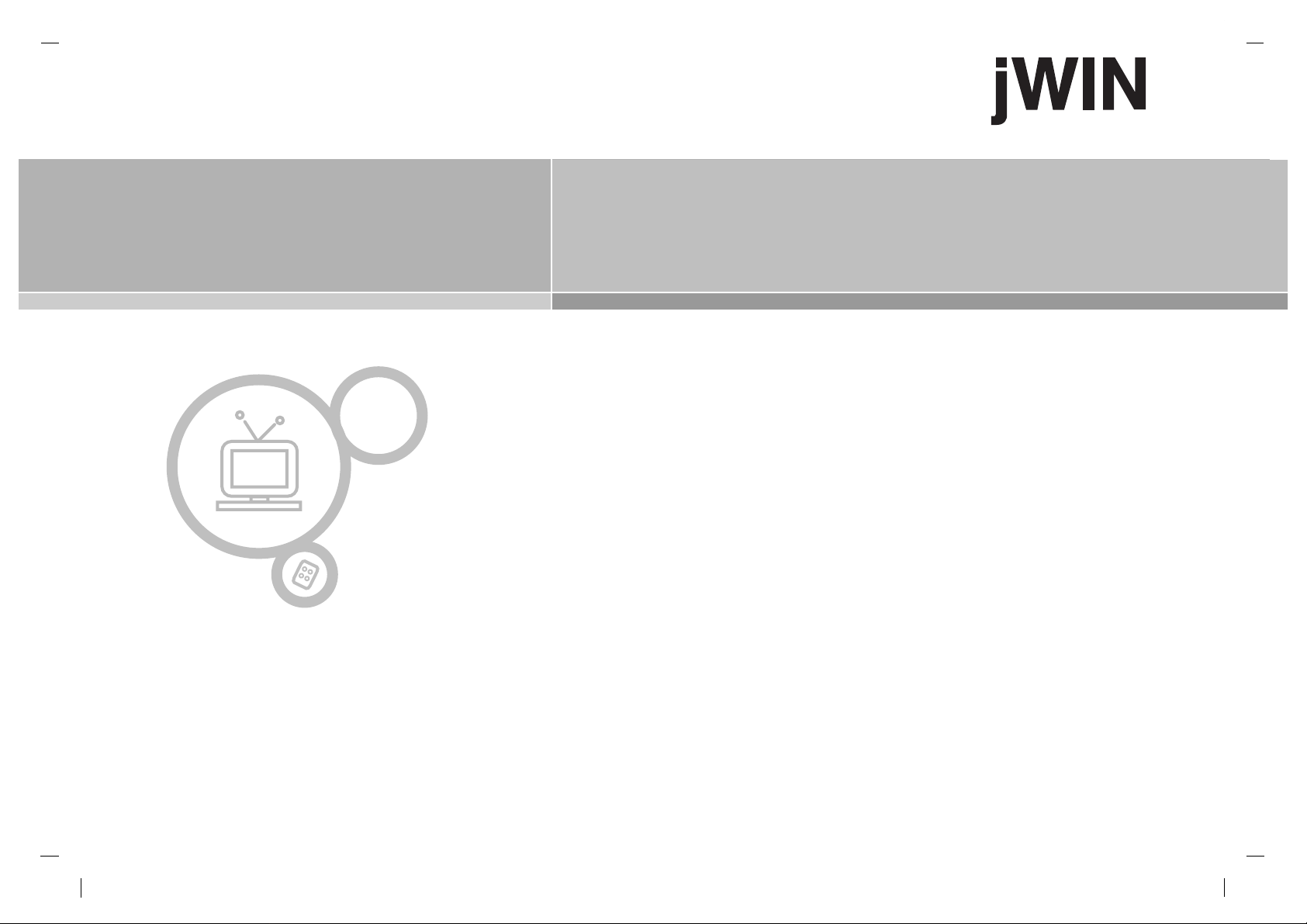
Please read this manual carefully before operating your set.
Retain it for future reference.
See the label attached on the back cover and quote this information to your dealer when you require service.
JV-DTV37
Color Television
Color Television
Owner ’s Manual
P/NO : MAN04HY0032
Page 2

WARNING:
TO PREVENT FIRE OR SHOCK HAZARDS, DO NOT EXPOSE
THIS PRODUCT TO RAIN OR MOISTURE.
NOTE TO CABLE/TV INSTALLER:
This reminder is provided to call the CATV system installer ’s
attention to Article 820-40 of the National Electric Code
(U.S.A.). The code provides guidelines for proper grounding
and, in particular, specifies that the cable ground shall be connected to the grounding system of the building, as close to the
point of the cable entry as practical.
REGULATORY INFORMATION
This equipment has been tested and found to comply with the
limits for a Class B digital device, pursuant to Part 15 of the
FCC Rules. These limits are designed to provide reasonable
protection against harmful interference in a residential installation. This equipment generates, uses and can radiate radio frequency energy and, if not installed and used in accordance with
the instructions, may cause harmful interference to radio communications. However, there is no guarantee that interference
will not occur in a particular installation. If this equipment does
cause harmful interference to radio or television reception,
which can be determined by turning the equipment off and on,
the user is encouraged to try to correct the interference by one
or more of the following measures:
- Reorient or relocate the receiving antenna.
- Increase the separation between the equipment and receiver.
- Connect the equipment into an outlet on a circuit different from
that to which the receiver is connected.
- Consult the dealer or an experienced radio/TV technician for
help.
Any changes or modifications not expressly approved by the
party responsible for compliance could void the user’s authority to operate the equipment.
Warning
2
WARNING:
TO REDUCE THE RISK OF ELECTRIC SHOCK DO NOT REMOVE COVER (OR BACK). NO USER SERVICEABLE PARTS INSIDE. REFER TO QUALIFIED SERVICE PERSONNEL.
The lightning flash with arrowhead symbol, within an equilateral triangle, is intended to alert the user to
the presence of uninsulated “dangerous voltage” within the product’s enclosure that may be of sufficient
magnitude to constitute a risk of electric shock to persons.
The exclamation point within an equilateral triangle is intended to alert the user to the presence of important operating and maintenance (servicing) instructions in the literature accompanying the appliance.
CAUTION
RISK OF ELECTRIC SHOCK
DO NOT OPEN
Page 3
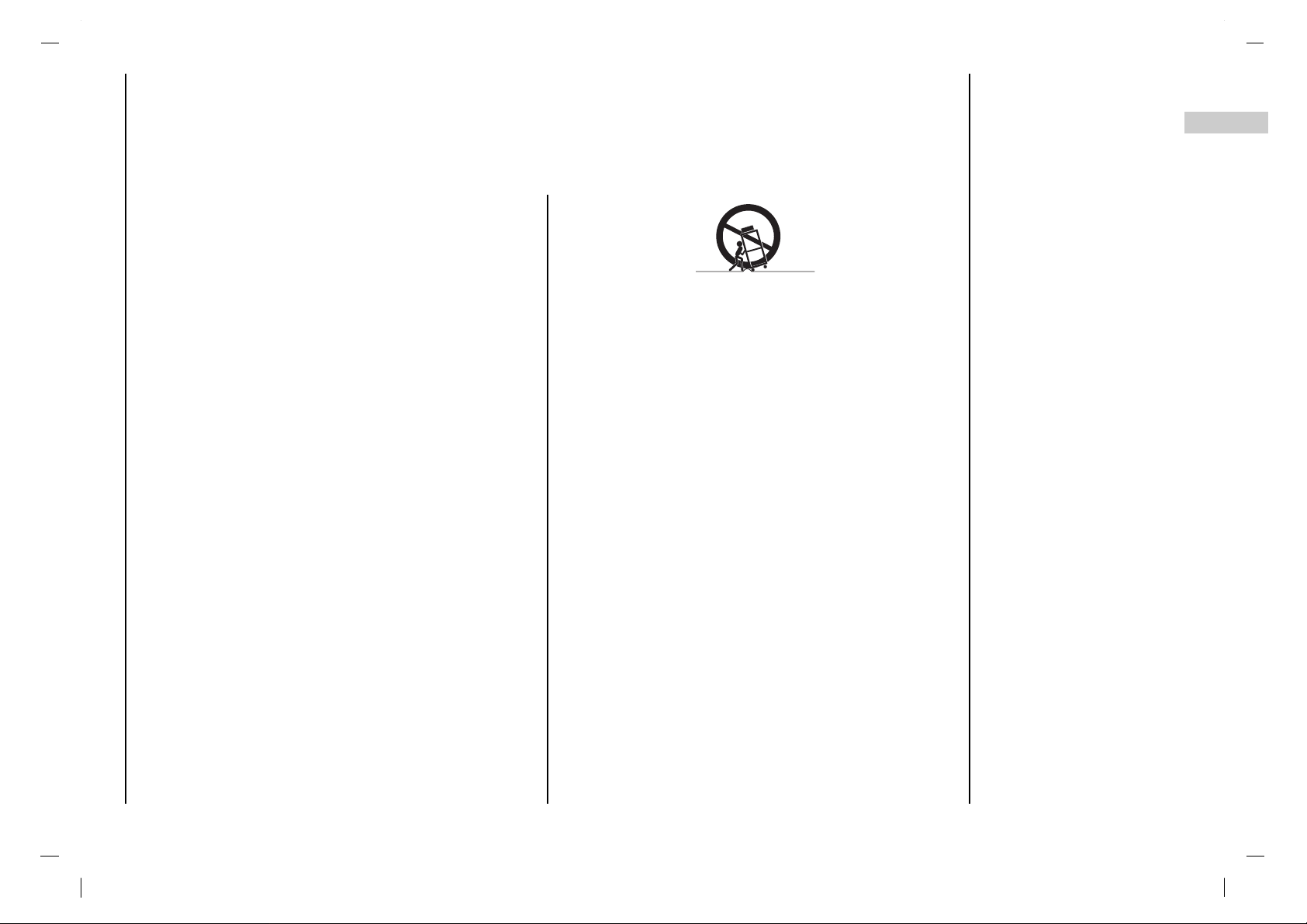
1. Read Instructions
All the safety and operating instructions should be read before the product is operated.
2. Follow Instructions
All operating and use instructions should be followed.
3. Retain Instructions
The safety and operating instructions should be retained for future reference.
4. Heed Warnings
All warnings on the product and in the operating instructions should be
adhered to.
5. Cleaning
Unplug this product from the wall outlet before cleaning. Do not use liquid
cleaners or aerosol cleaners. Use a damp cloth for cleaning.
6. Water and Moisture
Do not use this product near water, for example, near a bath tub, wash
bowl, kitchen sink, or laundry tub, in a wet basement, or near a swimming
pool.
7. Accessories Carts and Stands
Do not place this product on a slippery or tilted surface, or on an unstable
cart, stand, tripod, bracket, or table. The product may slide or fall, causing serious injury to a child or adult, and serious damage to the product.
Use only with a cart, stand, tripod, bracket, or table recommended by the
manufacturer, or sold with the product. Any mounting of the product
should follow the manufacturer’s instructions, and should use a mounting
accessory recommended by the manufacturer.
8. Transporting Product
A product and cart combination should be moved with care. Quick stops,
excessive force, and uneven surfaces may cause the product and cart
combination to overturn.
9. Attachments
Do not use attachments not recommended by the product manufacturer
as they may cause hazards.
10. Ventilation
Slots and openings in the cabinet are provided for ventilation and to
ensure reliable operation of the product and to protect it from overheating,
and these openings must not be blocked or covered. The openings
should never be blocked by placing the product on a bed, sofa, rug, or
other similar surface. This product should not be placed in a built-in installation such as a bookcase or rack unless proper ventilation is provided or
the manufacturer’s instructions have been adhered to.
11. Power Sources
This product should be operated only from the type of power source indicated on the marking label. If you are not sure of the type of power supply to your home, consult your product dealer or local power company.
For products intended to operate from battery power, or other sources,
refer to the operating instructions.
12. Power-Cord Polarization
This product is equipped with a three-wire grounding type plug, a plug
having a third (grounding) pin. This plug will only fit into the groundingtype power outlet. This is a safety feature. If you are unable to insert the
plug into the outlet, contact your electrician to replace your obsolete outlet. Do not defeat the safety purpose of the grounding-type plug.
13. Power-Cord Protection
Power-supply cords should be routed so that they are not likely to be
walked on or pinched by items placed upon or against them, paying particular attention to cords at plugs, convenience receptacles, and the point
where they exit from the product.
Safety Instructions
3
EN
Important safeguards for you and your new product
Your product has been manufactured and tested with your safety in mind. However, improper use can result in potential electrical shock or fire hazards. To avoid defeating the safeguards that have been built into your new product, please read and observe the following safety points when installing
and using your new product, and save them for future reference.
Observing the simple precautions discussed in this booklet can help you get many years of enjoyment and safe operation that are built into your new
product.
This product complies with all applicable U.S. Federal safety requirements, and those of the Canadian Standards Association.
PORTABLE CART WARNING
Page 4
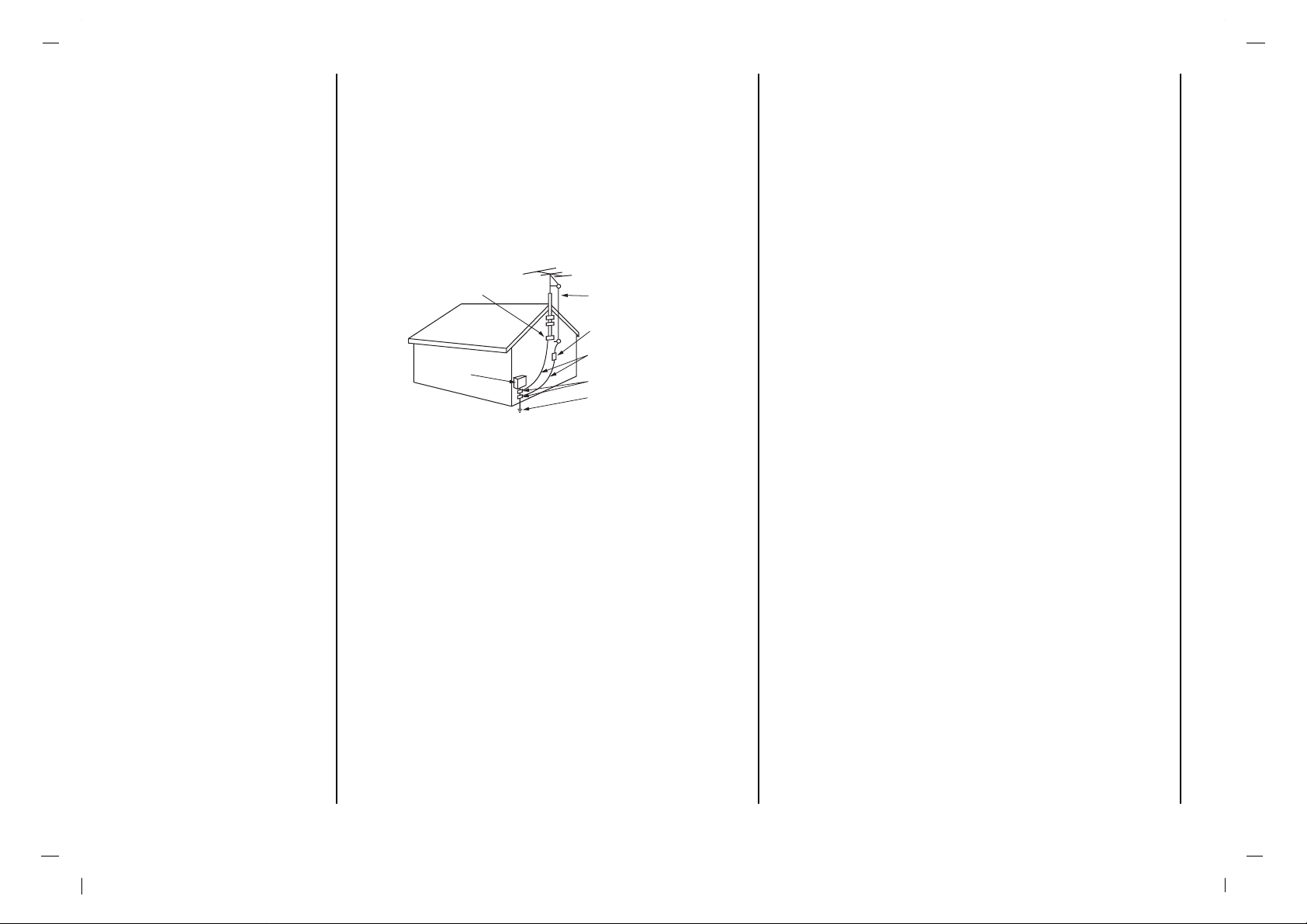
14. Outdoor Antenna Grounding
If an outside antenna or cable system is connected to the product, be
sure the antenna or cable system is grounded so as to provide some protection against voltage surges and built-up static charges. Article 810 of
the National Electrical Code (U.S.A.), ANSI/ NFPA 70 provides information with regard to proper grounding of the mast and supporting structure,
grounding of the lead-in wire to an antenna discharge unit, size of grounding conductors, location of antenna-discharge unit, connection to grounding electrodes, and requirements for the grounding electrode.
15. Lightning
For added protection for this product (receiver) during a lightning storm,
or when it is left unattended and unused for long periods of time, unplug
it from the wall outlet and disconnect the antenna or cable system. This
will prevent damage to the product due to lightning and power-line
surges.
16. Power Lines
An outside antenna system should not be located in the vicinity of overhead power lines or other electric light or power circuits, or where it can
fall into such power lines or circuits. When installing an outside antenna
system, extreme care should be taken to keep from touching such power
lines or circuits as contact with them might be fatal.
17. Overloading
Do not overload wall outlets and extension cords as this can result in a
risk of fire or electric shock.
18. Object and Liquid Entry
Never push objects of any kind into this product through openings as they
may touch dangerous voltage points or short-out parts that could result in
a fire or electric shock. Never spill liquid of any kind on the product.
19. Servicing
Do not attempt to service this product yourself as opening or removing
covers may expose you to dangerous voltage or other hazards. Refer all
servicing to qualified service personnel.
20. Damage Requiring Service
Unplug this product from the wall outlet and refer servicing to qualified
service personnel under the following conditions:
a. If the power-supply cord or plug is damaged.
b. If liquid has been spilled, or objects have fallen into the product.
c. If the product has been exposed to rain or water.
d. If the product does not operate normally by following the operating
instructions. Adjust only those controls that are covered by the operating instructions as an improper adjustment of other controls may
result in damage and will often require extensive work by a qualified
technician to restore the product to its normal operation.
e. If the product has been dropped or the cabinet has been damaged.
f. If the product exhibits a distinct change in performance.
21. Replacement Parts
When replacement parts are required, be sure the service technician has
used replacement parts specified by the manufacturer or have the same
characteristics as the original part. Unauthorized substitutions may result
in fire, electric shock, or other hazards.
22. Safety Check
Upon completion of any service or repairs to this product, ask the service
technician to perform safety checks to determine that the product is in
proper operating condition.
23. Wall or Ceiling Mounting
The product should be mounted to a wall or ceiling only as recommended by the manufacturer. The product may slide or fall, causing serious
injury to a child or adult, and serious damage to the product.
24. Heat
The product should be situated away from heat sources such as radiators, heat registers, stoves, or other products (including amplifiers) that
produce heat.
Safety Instructions
4
Antenna Lead in Wire
Antenna Discharge Unit
(NEC Section 810-20)
Grounding Conductor
(NEC Section 810-21)
Ground Clamps
Power Service Grounding
Electrode System (NEC
Art 250, Part H)
Ground Clamp
Electric Service
Equipment
Example of Grounding According to National
Electrical Code Instructions
NEC - National Electrical Code
Page 5
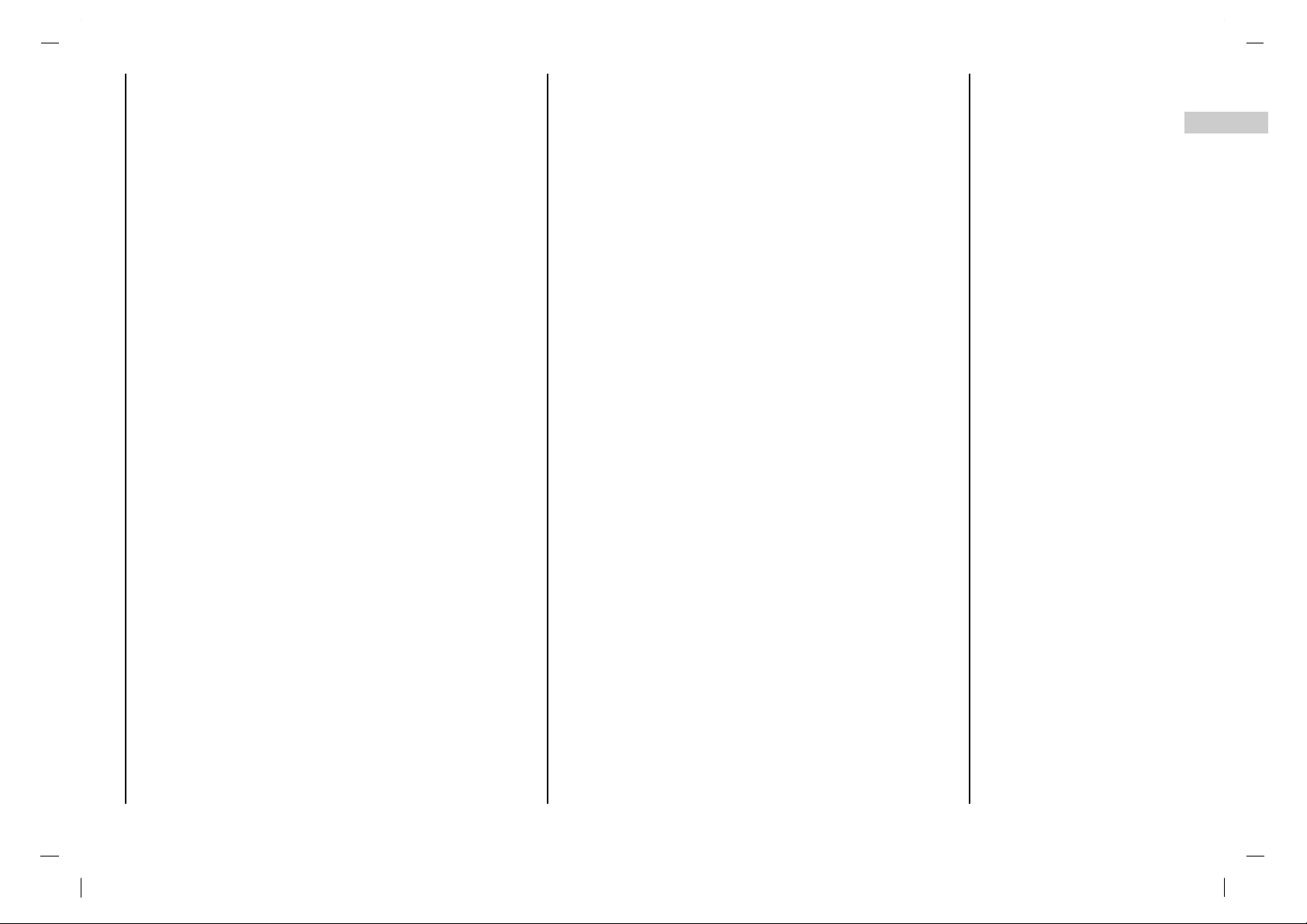
Warnings 2
Safety Instructions 3-4
Contents 5
Location and function of controls 6-9
Remote control handset
Battery installation
Front panel
Back panel
Installation 10
Connection to External equipment 11-14
Connecting to an Inside Antenna Setup
Connecting to an Outdoor Antenna Setup
VCR Setup
Cable TV Setup
External A/V Source Setup
DVD Setup
DTV Setup
PC/DTV Setup
Basic operation 15
On and Off / Programme selection
Volume adjustment
On screen language selection (option)
On screen menus 16
Menu selection
Picture Menu 17-18
PSM (Picture Status Memory)
Manual Picture Control
Picture Format
Sound Menu 19-21
SSM (Sound Status Memory)
Balance
AVL (Auto Volume Leveler)
Stereo/SAP Broadcasts Setup
Setting up TV stations 22-23
Memorizing the Channels with Auto
Add/Delete Channels with Manual
Fine Tuning Adjustment
Favorite Channels Setup
Time Menu 24-25
Clock
On/Off Time
Auto sleep / Sleep timer
Special Menu 26
CSM (Color Status Memory)
Caption
Caption/Text
Lock Menu 27-28
Lock Menu options
Lock Menu Setup
RGB-PC Menu 29
PC Setup
PIP (Picture-In-Picture) Feature 30-31
Watching PIP
Moving the PIP
Swapping the PIP
Selecting a Input Signal Source for the PIP
Programme selection for sub picture
Programme scan
External Control Device Setup 32-39
Displayable Monitor Specification 40
Troubleshooting Check list 43
Contents
5
EN
Page 6
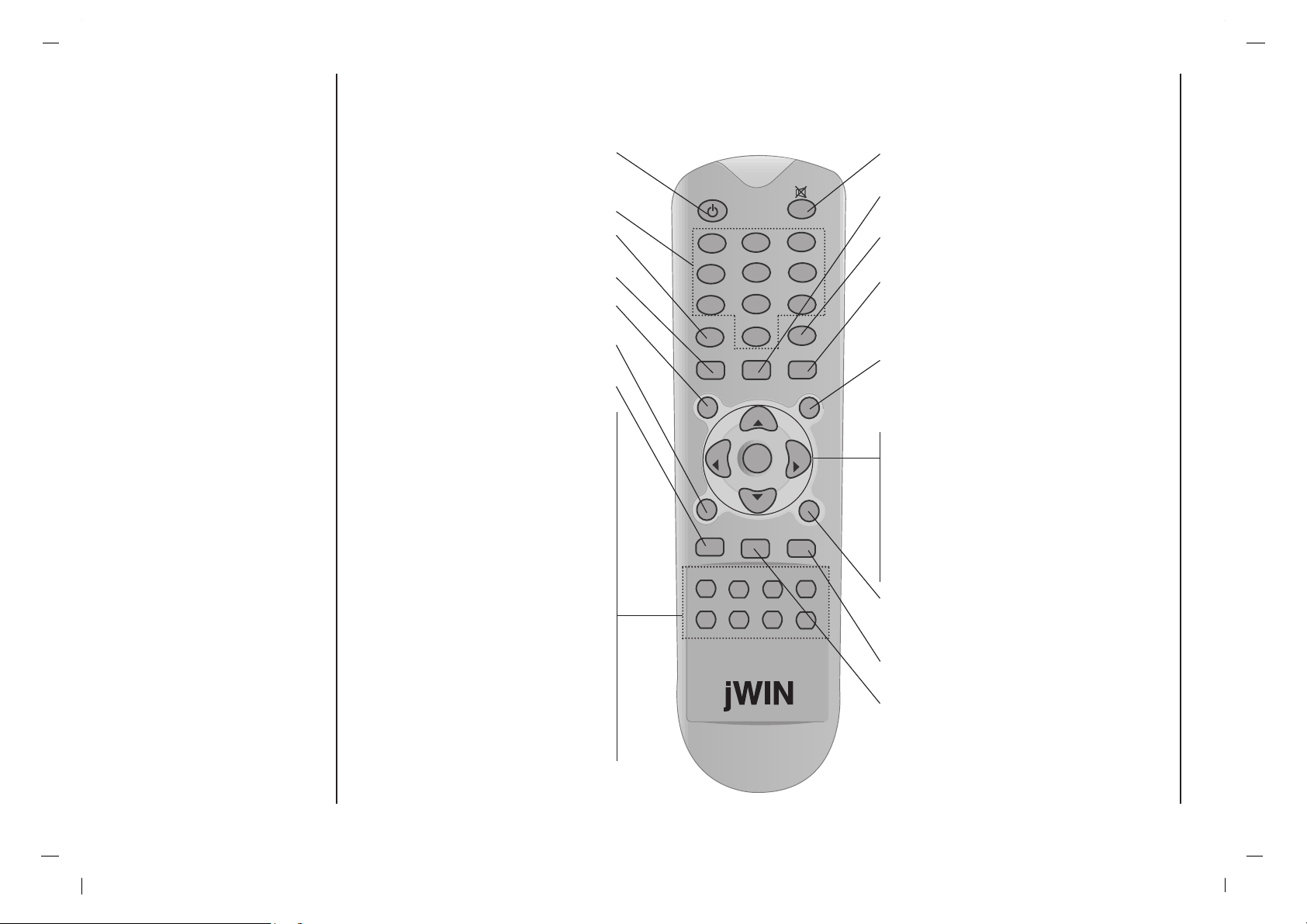
6
- All the functions can be controlled with the remote control handset.
- Some functions can also be adjusted with the buttons on the front panel of the set.
- Before you use the remote control handset, please install the batteries.
POWER
switches the set on from standby or off to
standby.
NUMBER BUTTONS
PSM (Picture Status Memory)
recalls your preferred picture setting.
FCR (Favorite Channels Setup)
MENU
selects a menu.
EXIT
exits from each mode.
CC
Select a closed caption: Off, EZ Mute, and On.
PIP
Switches the sub picture on or off.
PIP PR +/-
Selects a program for the sub picture.
SWAP
Alternates between main and sub picture.
PIP INPUT
Selects the input mode for the sub pic-
ture.
PIP POSITION
relocates the sub picture in clockwise
direction.
STILL
freezes motion of the sub picture.
SCAN
switches on the programme scan mode
through 4/12 sub pictures.
MUTE
switches the sound on or off.
ARC
select your desired picture format.
SSM (Sound Status Memory)
recalls your preferred sound setting.
I/II
selects the language during dual language
broadcast.
selects the sound output (option).
INPUT SELECT
select TV, AV1, AV2, S-VIDEO, COMPONENT, RGB-DTV, RGB-PC, RGB-DVI mode.
switches the set on from standby.
DD/ EE
(Programme Up/Down)
selects a programme or a menu item.
switches the set on from standby.
FF / GG (Volume Down/Up)
adjusts the volume.
adjusts menu settings.
OK
accepts your selection or displays the
current mode.
PC/DVI
selects COMPONENT, RGB-DTV, RGB-PC,
RGB-DVI mode.
SLEEP
sets the sleep timer.
Q.VIEW
returns to the previously viewed programme.
Location and function of controls
Remote control handset
6
PIP PR+ PIP PR- SWAP
PIP INPUT
PIP
PIP POSITION
STILL
SCAN
MENU
INPUT SELECT
SLEEP
VOL
VOL
PR
OK
1
3
4 6
7 9
2
5
8
0
I / II
ARC
FCR
EXIT
PR
CC
PC/DVI
Q.VIEW
PSM
POWER
SSM
Page 7
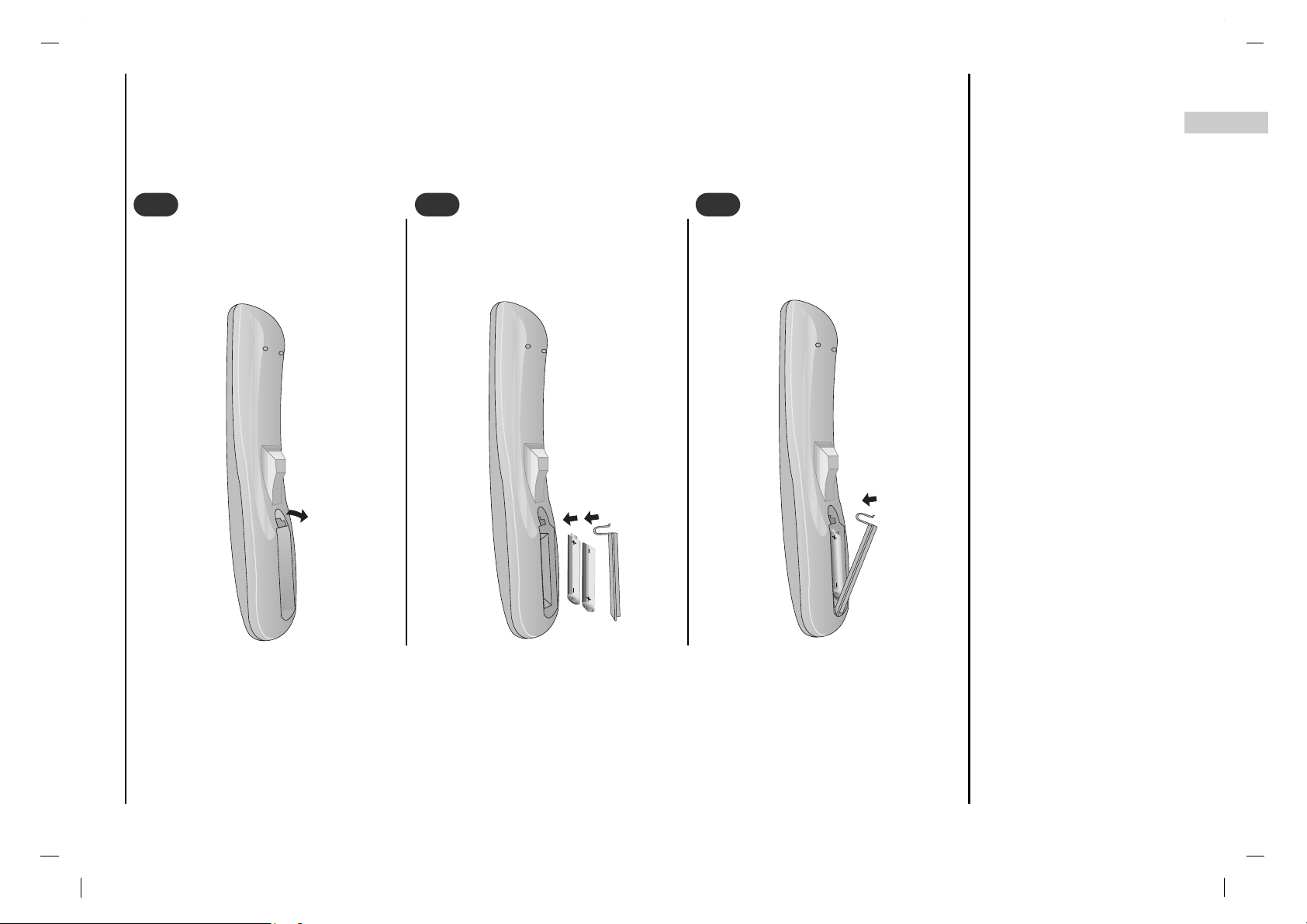
7
EN
- Your remote control handset is powered by two AAA type batteries.
To insert batteries, turn the remote
control handset over and remove the
battery cover.
Location and function of controls
Battery installation
1
1
Put the two batteries into the compartment observing battery polarity.
2
2
Replace the cover.
To avoid damage from possible battery leakage, remove the batteries if
you do not plan to use the remote control handset for an extended period
time. Do not use batteries of differing
age or type. Always discard of batteries safely.
3
3
Page 8
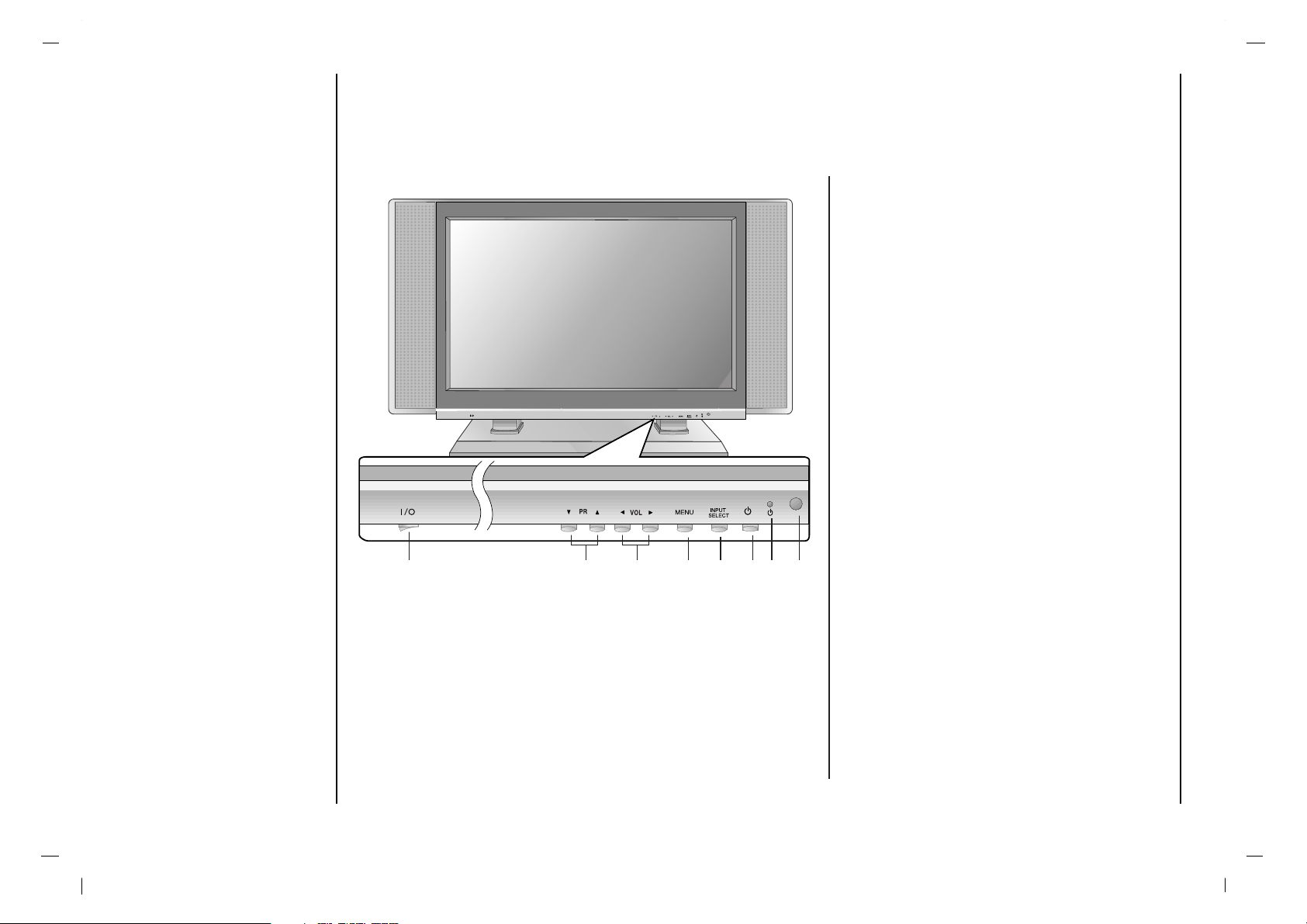
8
Location and function of controls
Front panel
1.MAIN POWER (I / yy )
switches the set on or off.
2.
DD / EE
(Programme Up/Down)
selects a programme or a menu item.
switches the set on from standby.
3.FF / GG (Volume Down/Up)
adjusts the volume.
adjusts menu settings.
4.MENU
selects a menu.
5.INPUT SELECT
selects TV, AV1, AV2, S-VIDEO, COMPO-
NENT RGB-DTV
, RGB-PC, RGB-DVI mode.
switches the set on from standby.
6.POWER (rr)
switches the set on from standby or off to
standby.
7.POWER/STANDBY INDICATOR (rr)
illuminates red in standby mode.
illuminates green when the set is switched on.
8.REMOTE CONTROL SENSOR
(Front panel)
1 4 5 6 7 82 3
Page 9
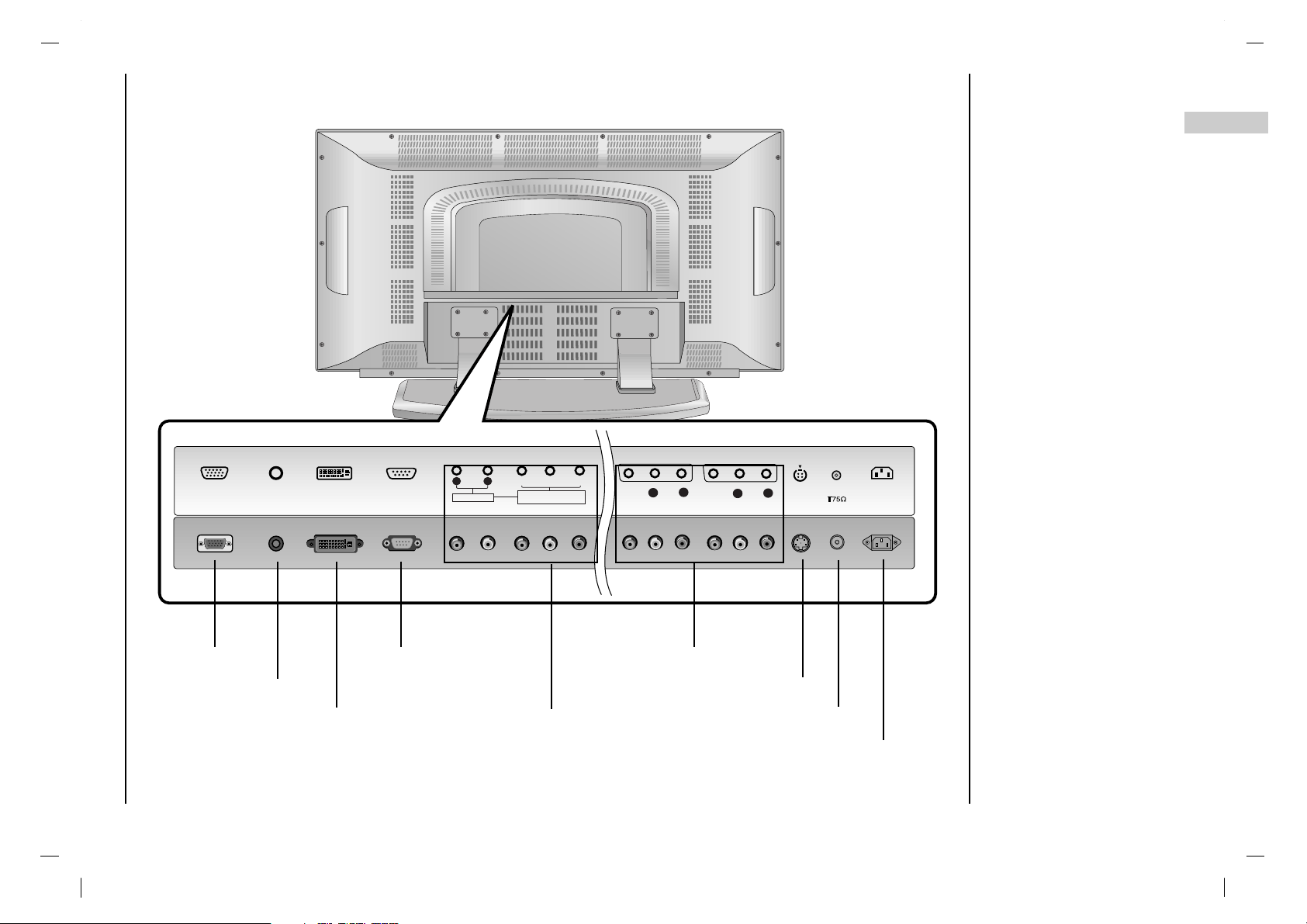
9
EN
Location and function of controls
Back panel
RGB INPUTRGB INPUT
AUDIO INPUTAUDIO INPUT
DVI INPUTDVI INPUT
RS-232C INPUTRS-232C INPUT
(CONTROL/SER(CONTROL/SERVICE)VICE)
S-VIDEOS-VIDEO
AAV1V1
VIDEOVIDEO
AUDIOAUDIO
AUDIO INPUTAUDIO INPUT
AUDIOAUDIO
RR LL
COMPONENT COMPONENT IN PUT INPUT
(480i/480p/720p/1 080i )(480i/480p/720p/1 080i )
YY PPbbPP
rr
ANTANT. IN. IN
AC INPUTAC INPUT
LL
RR
AAV2V2
VIDEOVIDEO
AUDIOAUDIO
LL
RR
RGB INPUT RS-232C INPUT
(CONTROL/SERVICE) PORT
AUDIO/VIDEO INPUT
S-VIDEO INPUT
Antenna INPUT
POWER CORD
AUDIO INPUT
AUDIO INPUT / COMPONENT
INPUT (480i/480p/720p/ 1080i)
DVI INPUT
Page 10
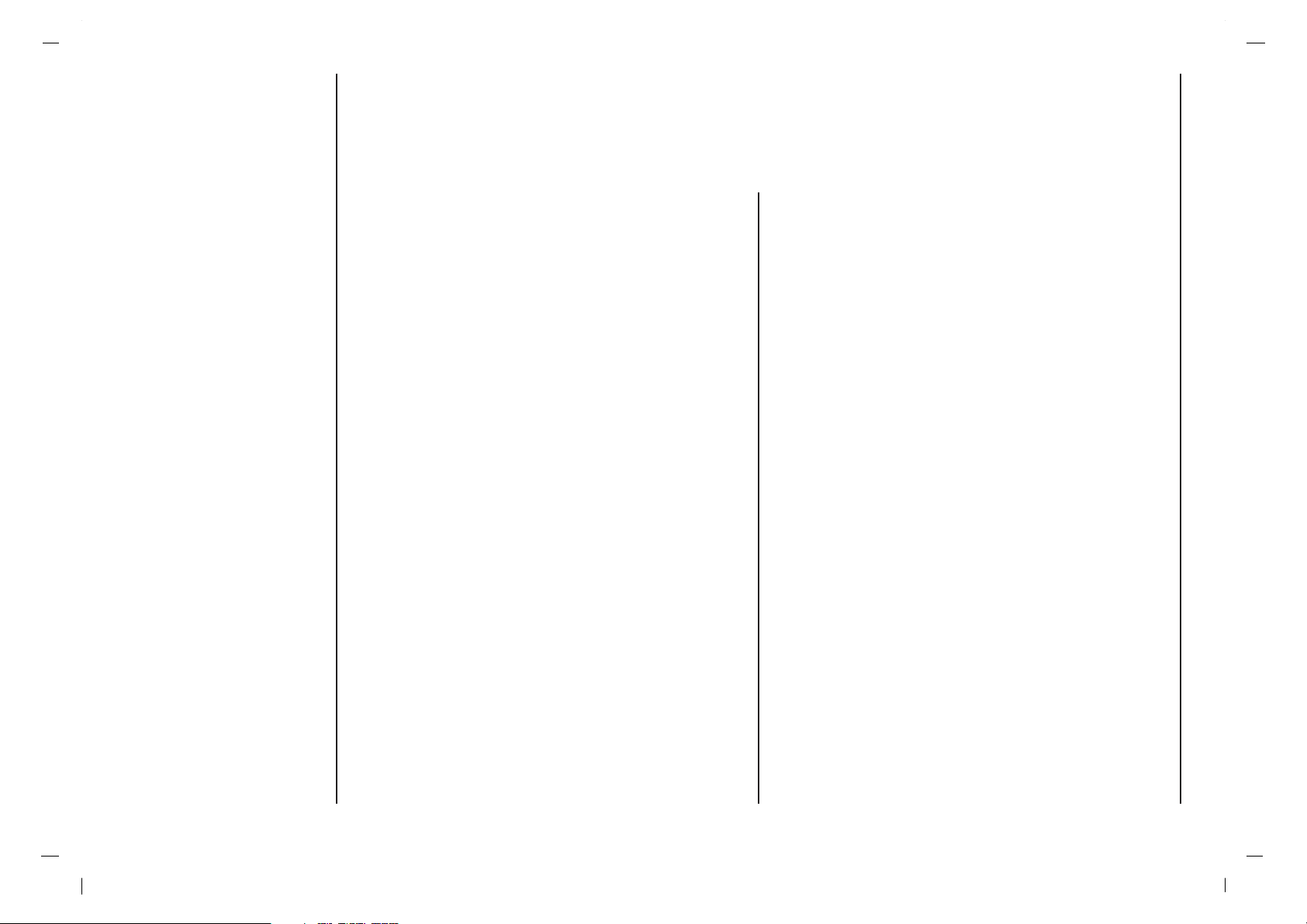
Power
This set operates on an AC mains supply, the voltage is as
indicated on the label on the back cover. Never apply DC
power to the set. In the event of thunderstorms or powercuts, please pull out the aerial and mains plugs.
Warning
To prevent fire or shock hazard, do not expose the set to
rain or moisture. Do not rub or strike the Active Matrix LCD
with anything hard as this may scratch, mar, or damage
the Active Matrix LCD permanently.
Service
Never remove the back cover of the set as this can expose
you to very high voltage and other hazards. If the set does
not operate properly, unplug it and call your dealer.
Aerial
Connect the aerial cable to the socket marked +75 Ω on
the back cover. For the best reception an outdoor aerial
should be used.
Location
Position your set so that no bright light or sunlight falls
directly onto the screen. Care should be taken not to
expose the set to any unnecessary vibration, moisture,
dust or heat. Also ensure that the set is placed in a position to allow a free flow of air. Do not cover the ventilation
openings on the back cover.
Cleaning
Unplug the set before cleaning the face of the LCD
Screen. Dust the set by wiping the screen and the cabinet
with a soft, clean cloth. If the screen requires additional
cleaning, use a clean, damp cloth. Do not use liquid cleaners or aerosol cleaners.
Installation
10
Page 11
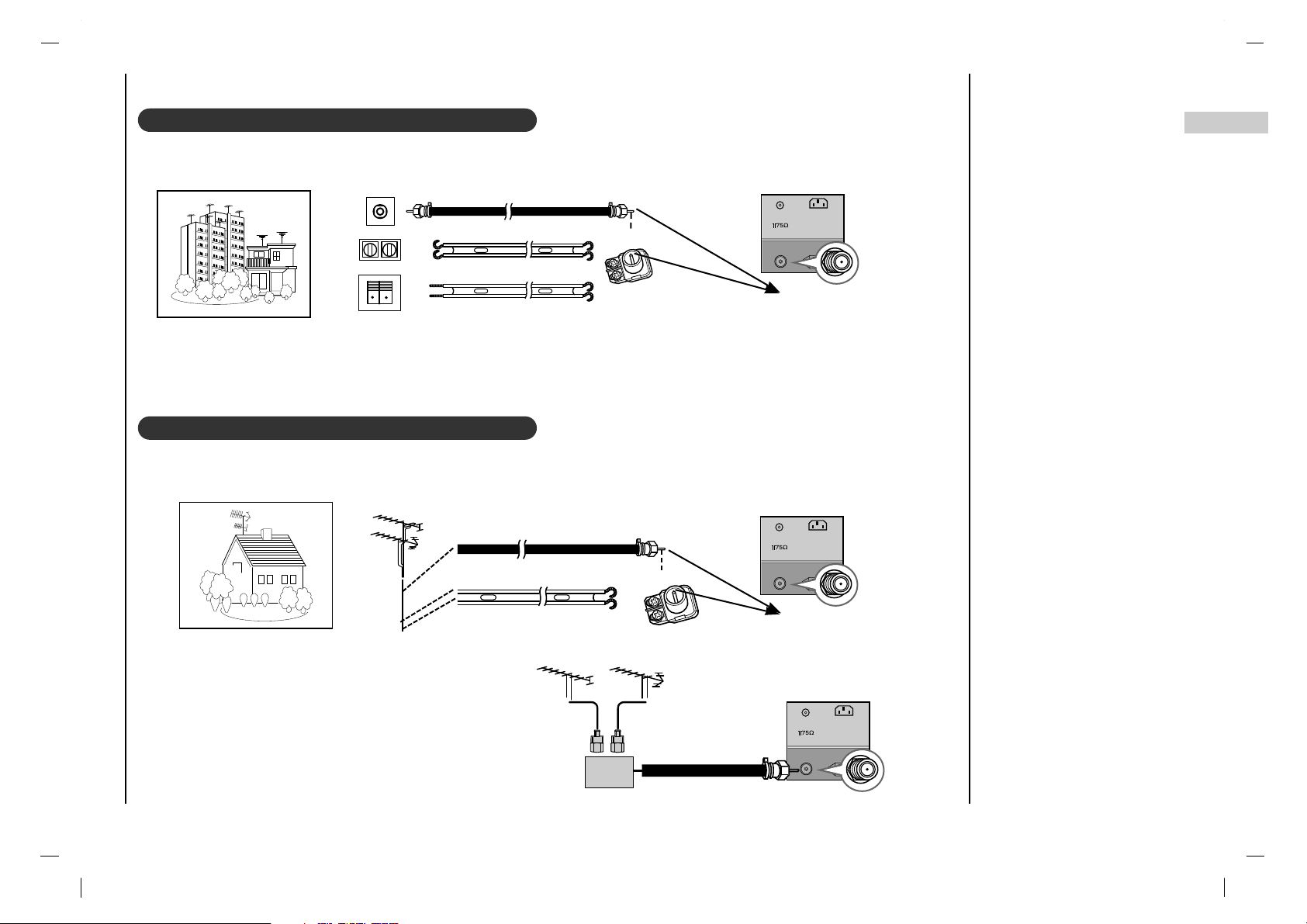
Connection to External equipment
11
EN
Connecting to an Inside Antenna Setup
Connecting to an Outdoor Antenna Setup
- Typical wall antenna jack used in apartment buildings, connect the antenna cable as shown below.
(Use the correct type of antenna cable for the type of wall antenna jack.)
- Typical wall antenna jack used in apartment buildings, connect the antenna cable as shown below.
(Use the correct type of antenna cable for the type of wall antenna jack.)
- This type of antenna is commonly used in single family dwellings.
- If you have a 75Ω round cable, insert the bronze wire and then tighten the connection nut. If you have a 300Ω flat wire, connect the twisted wire to the antenna converter and then connect the converter to the antenna jack on the TV.
- If using 75Ω round cable, do not bend the bronze wire. It may cause poor picture quality.
Wall Connection Jack
Apartment Buildings
Antenna Jack
Bronze Wire
Turn clockwise to tighten.
Antenna
Converter
300Ω Flat Wire
75Ω Round Cable
ANTAN T. IN. IN
AC INPUTAC INPUT
Antenna Jack
ANTAN T. IN. IN
AC INPUTAC INPUT
UHF
Antenna
VHF Antenna
- In poor signal areas, to get better picture quality,
install a signal amplifier to the antenna as shown to
the right.
- If signal needs to be split for two TVs, use an
antenna signal splitter for connection.
Signal
Amplifier
UHF
VHF
Single Family Home
Bronze Wire
Turn clockwise to tighten.
Antenna Converter
300Ω Flat Wire
75Ω Round Cable
ANTAN T. IN. IN
AC INPUTAC INPUT
Page 12
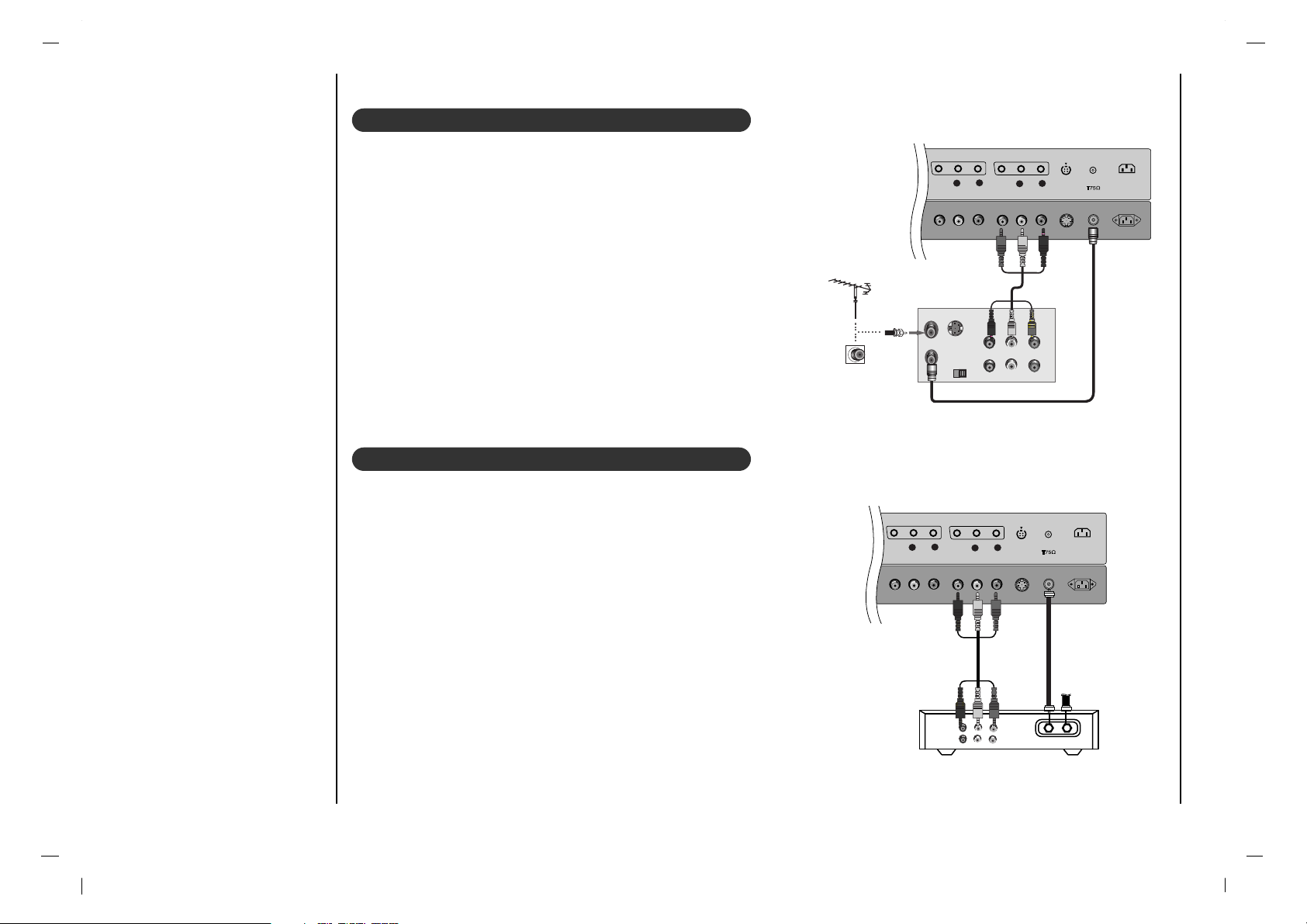
Connection to External equipment
12
VCR Setup
- In Video mode, TV automatically reverts to TV mode if the CH FF / GG
button or number buttons are pressed.
Connection 1
Set VCR switch to 3 or 4 and then tune TV to the same channel num-
ber.
Connection 2
1. Connect the audio/video output jacks on VCR to the corresponding
input jacks on the TV. When connecting the TV to a VCR, match the
jack colors (Video = yellow, Audio Left = white, and Audio Right =
red).
2. Insert a video tape into the VCR and press PLA Yon the VCR. (Refer
to the VCR owner’s manual.)
3. Use the INPUT SELECT button on the remote control to select AV1
or AV2. (If connected to S-VIDEO on side panel, select the S-Video
external input source.)
Cable TV Setup
- After subscribing to a local cable TV service and installing a converter,
you can watch cable TV programming.
- For further cable TV information, contact a local cable service provider.
Connection 1
1. Select 3 or 4 with channel switch on cable box.
2. Tune the TV channel to the same selected output channel of cable box.
3. Select channels at the cable box or with the cable box remote control.
Connection 2
1. Connect the audio/video output jacks on Cable Box to the corre-
sponding input jacks on the TV. When connecting the TV to Cable
Box, match the jack colors
(Video = yellow, Audio Left = white, and Audio Right = red).
2. Use the INPUT SELECT button on the remote control to select AV1
or AV2.
3. Select channels with the cable box remote control.
S-VIDEO
AV1
VIDEO
AUDIO
ANT. IN
AC INPUT
L
R
AV2
VIDEO
AUDIO
L
R
OUT
IN
CH3 CH4
S-VIDEO
ANT IN
ANT OUT
(R) (L)
AUDIO VIDEO
Typical
Antennas
VCR
Direct
Connection
S-V IDEOS- VIDEO
AAV1V1
VID EOVIDEO
AUD IOAUDIO
ANTAN T. IN. I N
AC INPUTAC INPUT
LL
RR
AAV2V2
VID EOVIDEO
AUD IOAUDIO
LL
RR
TV
VCR
(R) AUDIO (L) VIDEO
RF Cable
Cable Box
Page 13
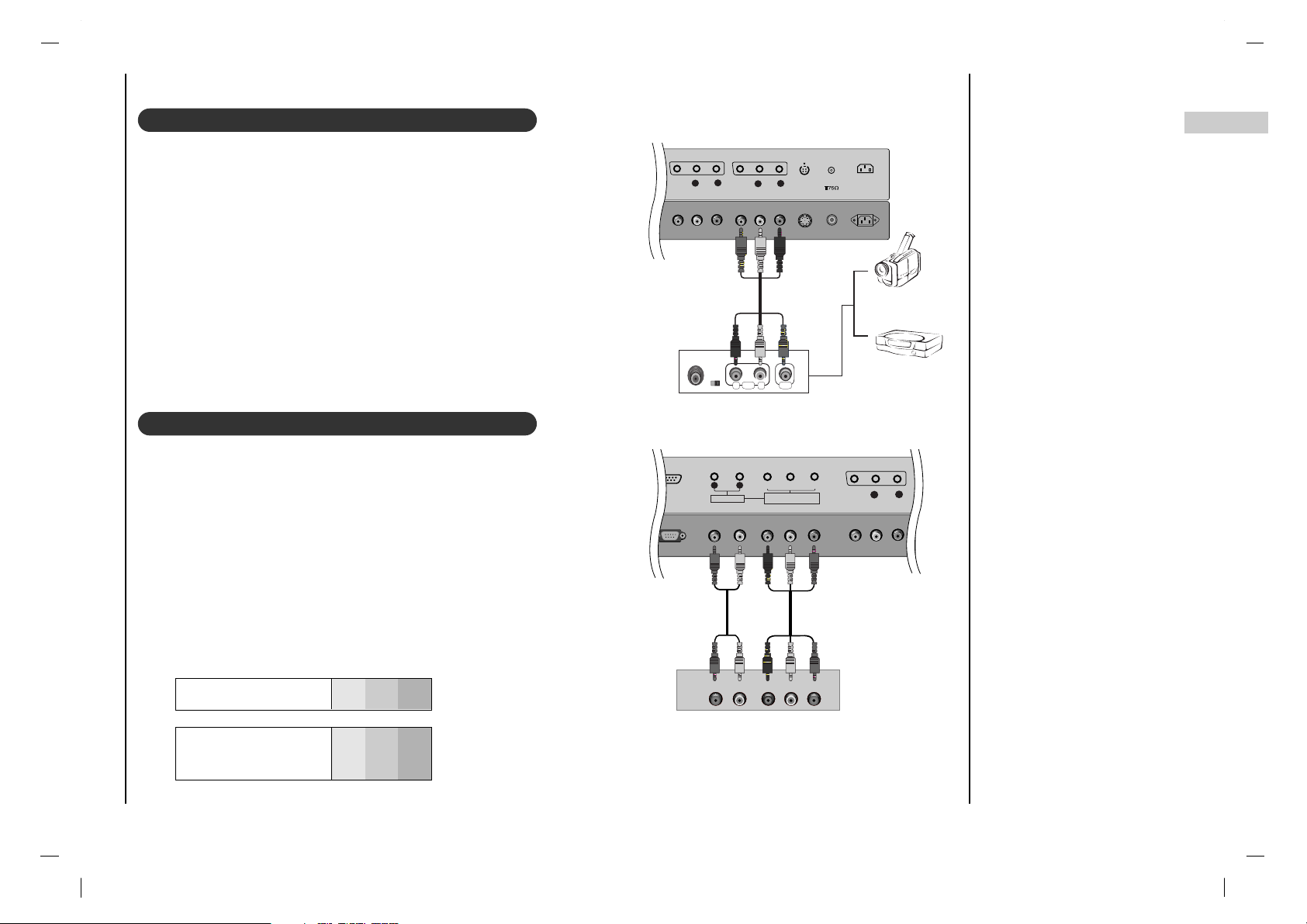
S-V IDEOS- VIDEO
AAV1V1
VID EOVIDEO
AUD IOAUDIO
ANTAN T. IN. I N
AC INPUTAC INPUT
LL
RR
AAV2V2
VID EOVIDEO
AUD IOAUDIO
LL
RR
R L
AUDIO VIDEO
Connection to External equipment
13
EN
External A/V Source Setup
Connections
Connect the audio/video output jacks on the external A/V equipment to
the corresponding input jacks on the TV. When connecting the TV to
external A/V equipment, match the jack colors (Video = yellow, Audio
Left = white, and Audio Right = red).
Viewing Setup
1. Turn on the external A/V equipment.
2. Use the INPUT SELECT button on the remote control to select AV1
or AV2.
3. Operate the corresponding external equipment. Refer to external
equipment operating guide.
DVD Setup
Connections
Connect the DVD video outputs to the COMPONENT (Y, PB, PR)
jacks and connect the DVD audio outputs to the AUDIO jacks.
Viewing Setup
1. Turn on the DVD player, insert a DVD.
2. Use the INPUT SELECT or PC/DVI button on the remote control
to select COMPONENT.
3. Refer to the DVD player's manual for operating instructions.
Camcorder
Video Game set
External
Equipment
Component ports
of the TV
Y PB
PR
Video output ports
of DVD player
Y
Y
Y
Y
Pb
B-Y
Cb
PB
Pr
R-Y
Cr
P
R
• Component Input ports
To get better picture quality, connect a DVD player to
the component input ports as shown below.
DVD
RS- 232C IN PUTRS- 232C IN PUT
(CO NTROL/S ER(CONTROL/S ERVICE)VICE )
AAV1V1
VID EOVID EO
AUD IOAUDIO
AUDIO INPUTAUDIO INPUT
AUDIOAUDIO
RR LL
COMP ONENT COMP ONENT INPU T INPU T
(480i /480p /720p /1080 i)(480i /480p /720p /1080 i)
YY PPbbPP
rr
LL
RR
AUDIO Y PB PR(L)
(R)
Page 14
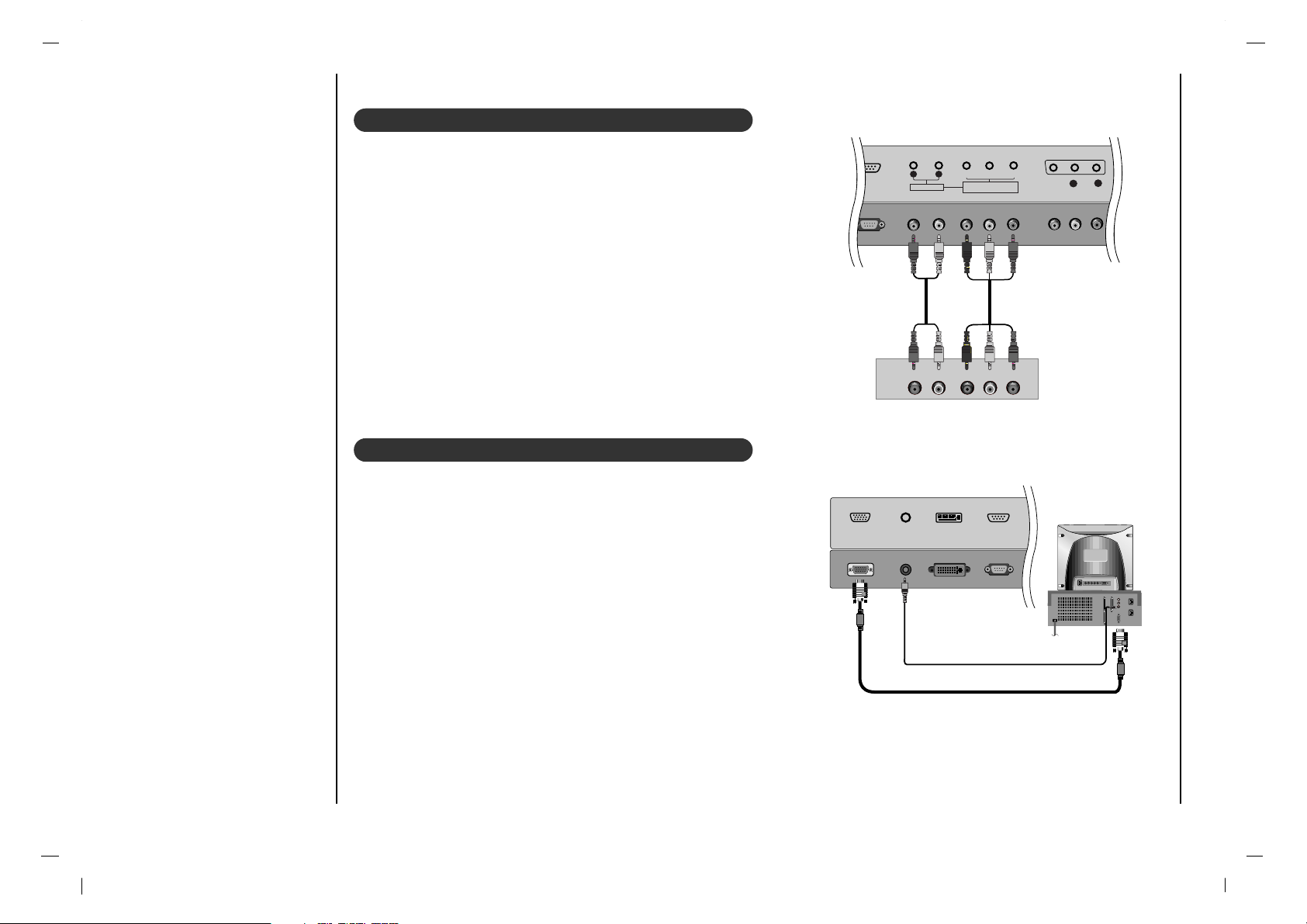
Connection to External equipment
14
DTV Setup
- To watch digitally broadcast programs, purchase and connect a digital set-top box.
Connections
Connect the digital set-top box video outputs to the COMPONENT
(Y, P
B, PR) jacks and connect the digital set-top box audio outputs to
the AUDIO jacks.
Viewing Setup
1. Turn on the digital set-top box. (Refer to the owner’s manual for the
digital set-top box.)
2. Use the INPUT SELECT or PC/DVI button on the remote control to
select COMPONENT.
PC/ DTV Setup
- After setup, be sure to select RGB-PC source on TV.
Connections
1. Set the monitor output resolution on the PC before connecting to
the TV.
2. Connect the TV to the PC with the PC cable.
3. Connect the PC audio output to the TV's PC SOUND input.
Viewing Setup
1. Turn on the PC.
2. Use the INPUT SELECT or PC/DVI button on the remote control
to select RGB-PC or RGB-DTV.
Note: When the set is inputted RGB-DTV signal in RGB-PC
mode, automatically it is set to RGB-DTV mode.
RS- 232C IN PUTRS- 232C IN PUT
(CO NTROL/S ER(CONTROL/S ERVICE)VICE )
AAV1V1
VID EOVID EO
AUD IOAUDIO
AUDIO INPUTAUDIO INPUT
AUDIOAUDIO
RR LL
COMP ONENT COMP ONENT INPU T INPU T
(480i /480p /720p /1080 i)(480i /480p /720p /1080 i)
YY PPbbPP
rr
LL
RR
AUDIO Y PB PR(L)
(R)
DTV Receiver (Set-top Box)
RGB INPUTRGB INPUT
AUD IO INPUTAUD IO INPUT
DVI INPUTDVI I NPUT
RS- 232C INP UTRS-232 C INPUT
(CO NTROL/SE R(CO NTROL/SE RVICE)VIC E)
Page 15
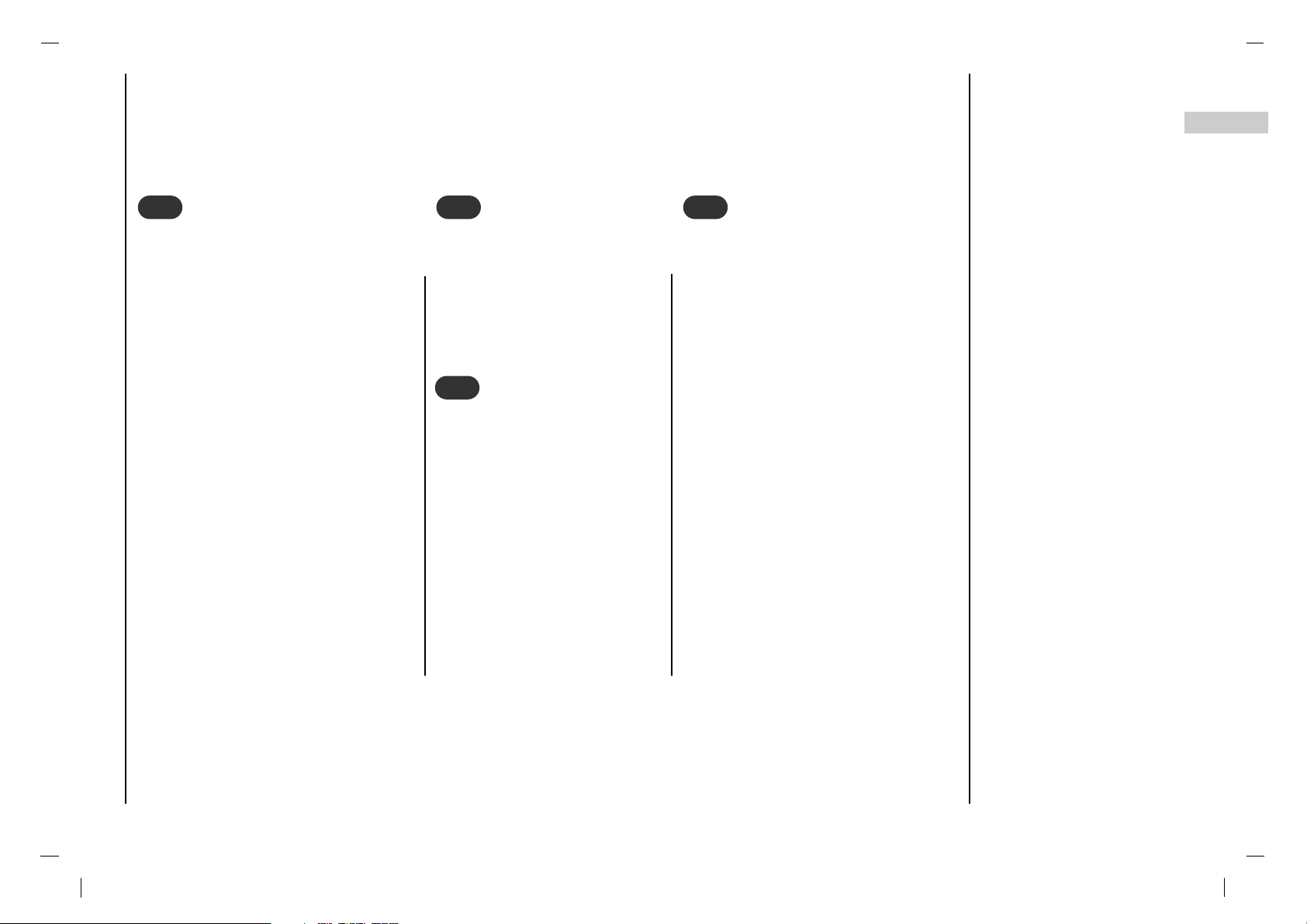
Basic operation
15
EN
Press the FF / GG button to adjust
the volume.
If you want to switch the sound
off, press the MUTE button.
You can cancel it by pressing
the MUTE, FF / GG, SSM or I/II
button.
You can select a programme
number with the
DD / EE
or NUM-
BER buttons.
Press the main power button to switch
the set on.
If the set is in standby mode, press the
POWER,
DD / EE
, INPUT SELECT,
PC/DVI or NUMBER buttons on the
remote control handset to switch it on
fully.
Press the POWER button on the remote
control handset.
The set reverts to standby mode.
Press the main power button again to
switch the set off.
1
1
On and Off
2
2
Programme selection
3
3
Volume adjustment
Press the MENU button and then use
DD / EE
button to select the SPECIAL
menu.
Press the GG button and then use
DD / EE
button to select Language.
Press the GG button and then use
DD / EE
button to select your desired language.
All the on screen displays will appear in
the selected language.
Repeatedly press the MENU button to
return to normal TV viewing.
4
4
On screen language selection
(option)
Page 16
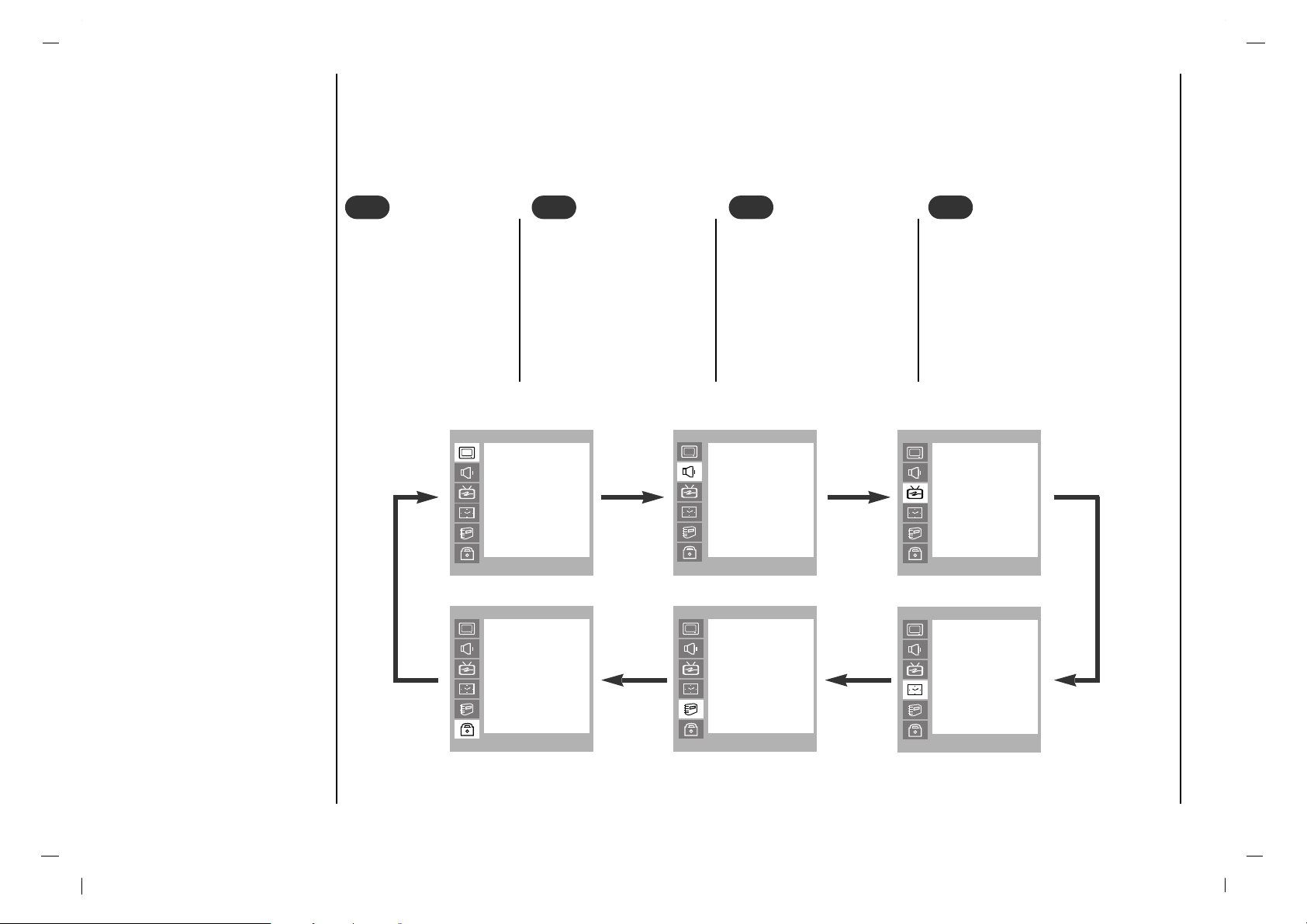
On screen menus
Menu selection
16
- The dialogue between you and your set takes place on screen with an operator menu. The buttons required for the
operating steps are also displayed.
Press the MENU button and then use
DD / EE
button to display each
menu.
1
1
Press the GG button and
then use
DD / EE
button to
select a menu item.
2
2
Press the GG button to dis-
play the sub menu or the
pull-down menu.
3
3
Change the setting of an item in the
sub or pull-down menu with FF / GG
or
DD / EE
.
You can move to the higher level
menu with FF button and to move to
the lower level menu press the GG
button.
4
4
PICTURE
()OO}{OOOKOOMENU
PSM
Contrast
Brightness
Color
Sharpness
Tint
LOCK
()OO}{OOOKOOMENU
Lock On/Off
Set Password
MPAA
Age Block
Content Block
Aux. Block
Canadian
SOUND
()OO}{OOOKOOMENU
SSM
Balance
AVL
SPECIAL
()OO}{OOOKOOMENU
Language
CSM
PC Control
WXGA
VGA
Set ID
Caption
Caption/Text
STATION
()OO}{OOOKOOMENU
Auto
Manual
Fine
Favorite Ch
TIME
()OO}{OOOKOOMENU
Clock
Off Time
On Time
Auto Sleep
Page 17
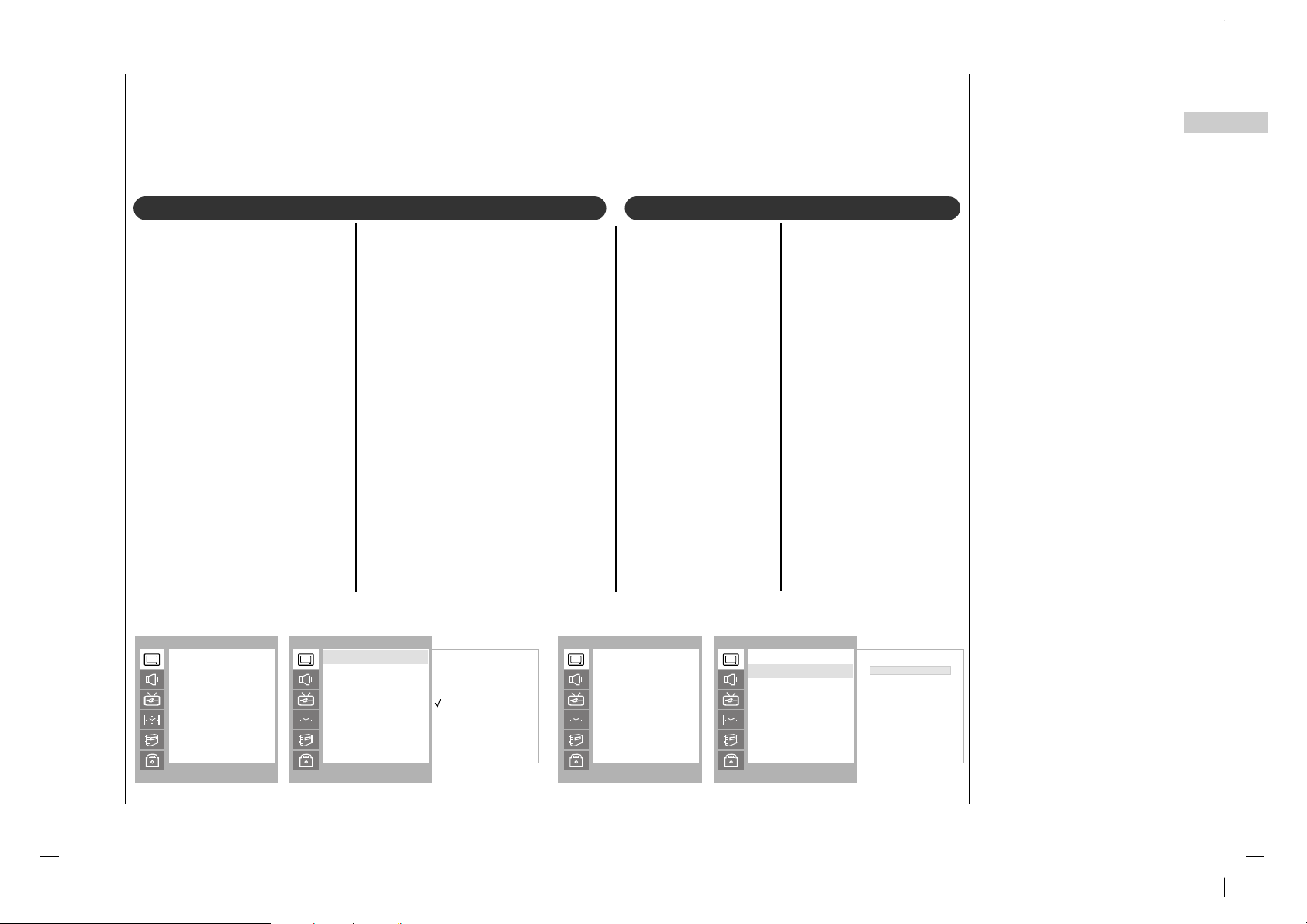
Press the GG button and
then use FF / GG button
to make appropriate
adjustments.
You can adjust picture
contrast, brightness,
color, sharpness and
tint to the levels you
prefer.
Press the MENU
button and then use
DD / EE
button to
select the PICTURE
menu.
Press the GG button
and then use
DD / EE
button to select the
desired picture
option.
Picture Menu
17
EN
Press the MENU button and
then use
DD / EE
button to
select the PICTURE menu.
Press the GG button and then
use
DD / EE
button to select
PSM.
Press the GG button and then
use
DD / EE
button to select a
picture setting on the PSM
pull-down menu.
PSM (Picture Status Memory)
Repeatedly press the MENU button to return to normal TV viewing.
You can also recall a desired picture (Dynamic, Standard, Mild
or User) with PSM button on the
remote control. The picture
Dynamic, Standard and Mild
are programmed for good picture
reproduction at the factory and
cannot be changed.
Manual Picture Control
PICTURE
()OO}{OOOKOOMENU
PSM
Contrast
Brightness
Color
Sharpness
Tint
PICTURE
()OO}{OOOKOOMENU
Dynamic
Standard
Mild
User
PSM
Contrast
Brightness
Color
Sharpness
Tint
PSM
PICTURE
()OO}{OOOKOOMENU
PSM
Contrast
Brightness
Color
Sharpness
Tint
PICTURE
()OO}{OOOKOOMENU
100
PSM
Contrast
Brightness
Color
Sharpness
Tint
Contrast
Page 18
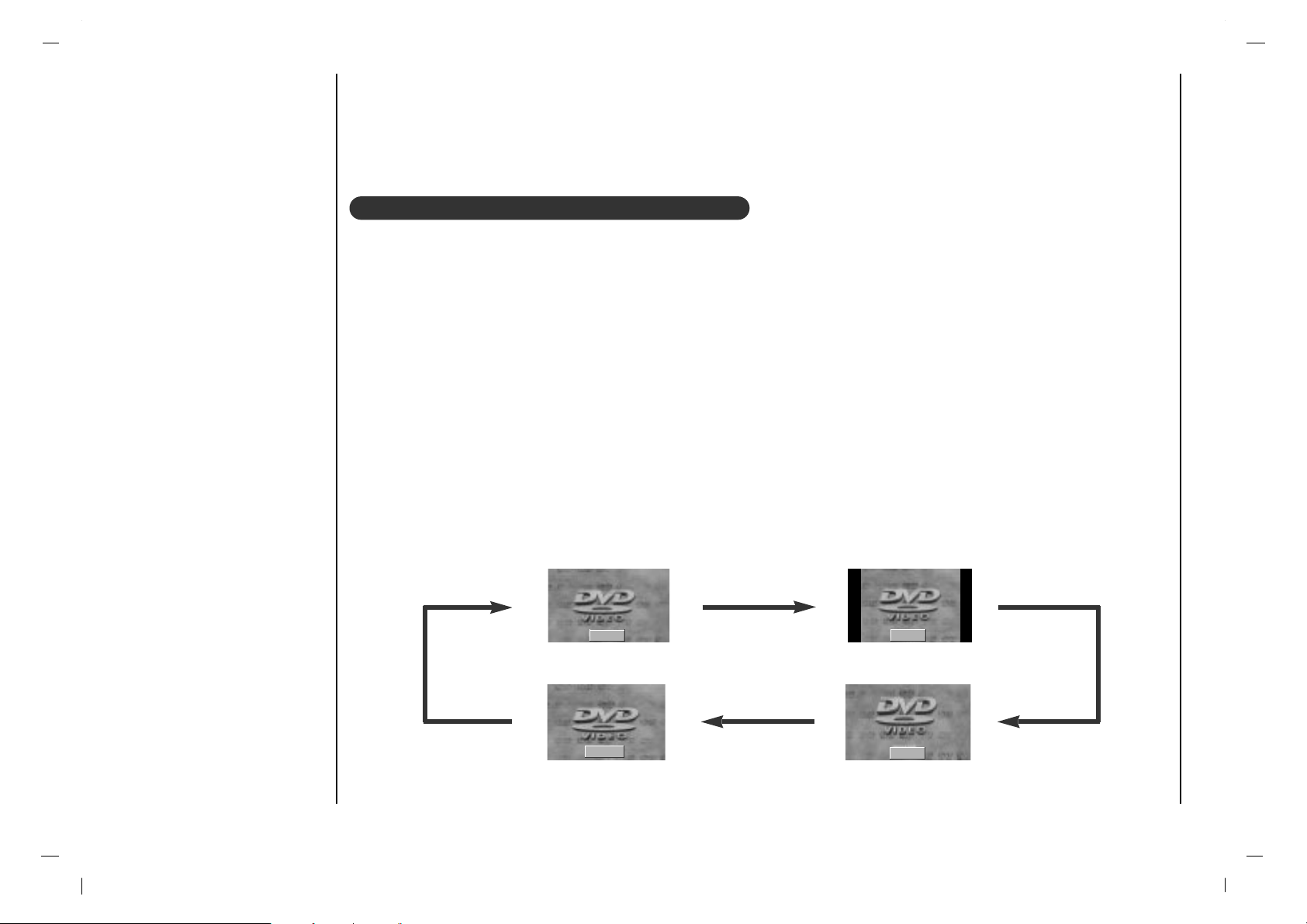
Picture Menu
Picture Format
18
You can watch TV in various picture formats; 16:9, 4:3, Zoom, Panorama.
Repeatedly press the ARC button to select your desired picture format.
1. Press the ARC button to select a desired picture format.
• Each press of ARC button changes the screen display as shown below.
• You can also select 16:9, 4:3, Zoom, Panorama in the SCREEN menu.
Picture format
16 : 9
4 : 3
Panorama
Zoom
Page 19
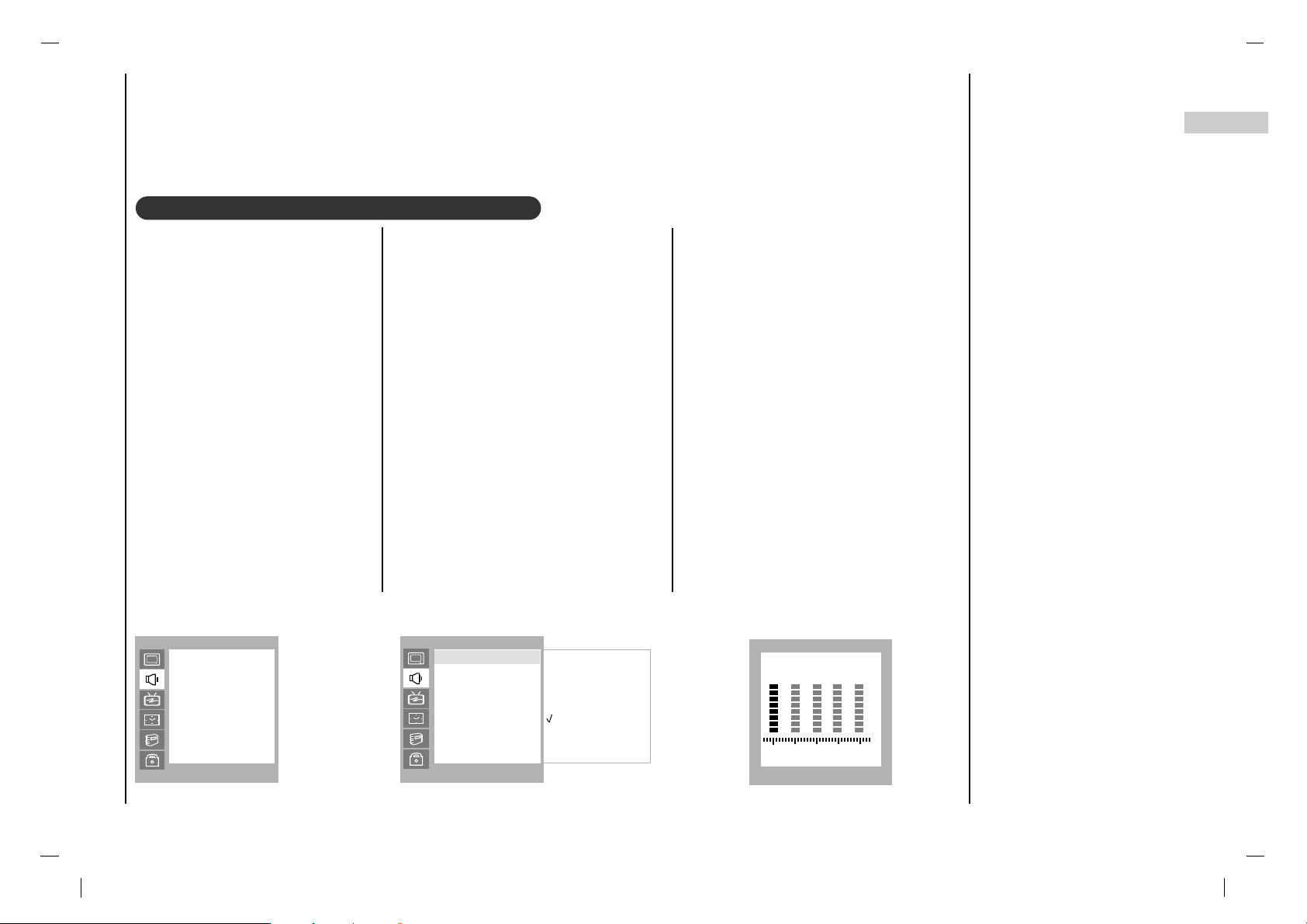
Sound Frequency Adjustment
a. Press the GG button in User.
b. Select a sound band by pressing the
FF / GG button.
c. Make appropriate sound level with
the DD / EE button.
d. Press the OK button to store it for the
sound User.
The display Stored will appear.
Press the MENU button and then
use
DD / EE
button to select the
SOUND menu.
Press the GG button and then use
DD / EE
button to select SSM.
Press the GG button and then use
DD / EE
button to select a sound
setting on the SSM pull-down
menu.
Repeatedly press the MENU button to return to normal TV viewing.
Sound Menu
19
EN
SSM (Sound Status Memory)
You can also recall a desired sound
(Flat, Speech, Movie, Music or
User) with SSM button on the remote
control. The sound Flat, Speech,
Movie and Music are programmed for
good sound reproduction at the factory
and cannot be changed.
SOUND
()OO}{OOOKOOMENU
SSM
Balance
AVL
()OO}{OOOKOOMENU
0.1 0.5 1.0 5.0 10kHz
SOUND
()OO}{OOOKOOMENU
Flat
Speech
Movie
Music
User
SSM
Balance
AVL
SSM
Page 20
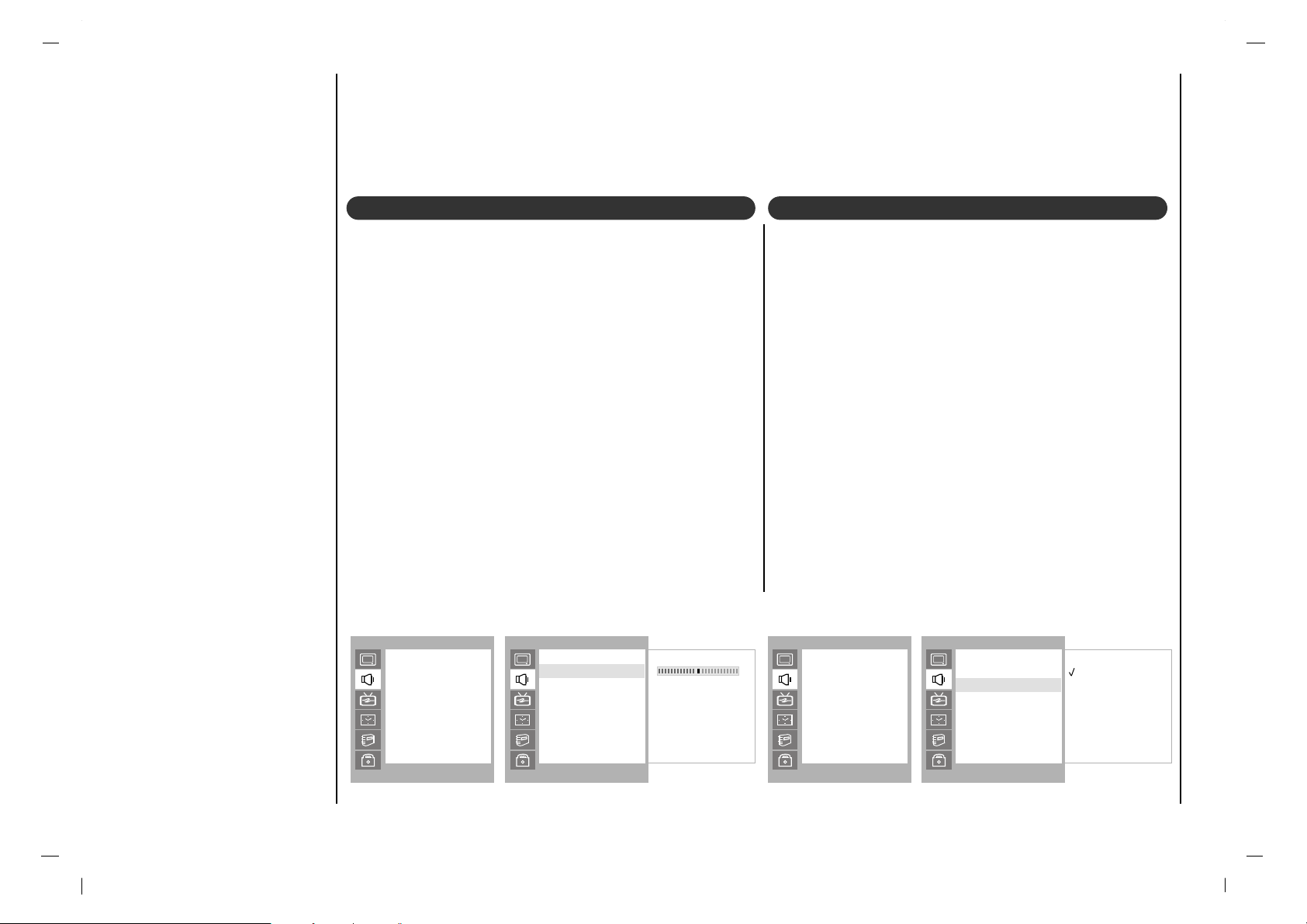
Press the MENU button and then use
DD / EE
button to
select the SOUND menu.
Press the GG button and then use
DD / EE
button to select the
desired sound item.
Press the GG button and then use FF / GG button to make
appropriate adjustments.
Repeatedly press the MENU button to return to normal TV
viewing.
Sound Menu
20
Press the MENU button and then use
DD / EE
button to
select the SOUND menu.
Press the GG button and then use
DD / EE
button to select
AVL.
Press the GG button and then use
DD / EE
button to select
On or Off.
Repeatedly press the MENU button to return to normal TV
viewing.
This feature maintains an equal volume level; even if you
change channels.
AVL (Auto Volume Leveler)Balance
SOUND
()OO}{OOOKOOMENU
SSM
Balance
AVL
SOUND
()OO}{OOOKOOMENU
SSM
Balance
AVL
SOUND
()OO}{OOOKOOMENU
0
SSM
Balance
AVL
Balance
SOUND
()OO}{OOOKOOMENU
Off
On
SSM
Balance
AVL
AVL
Page 21
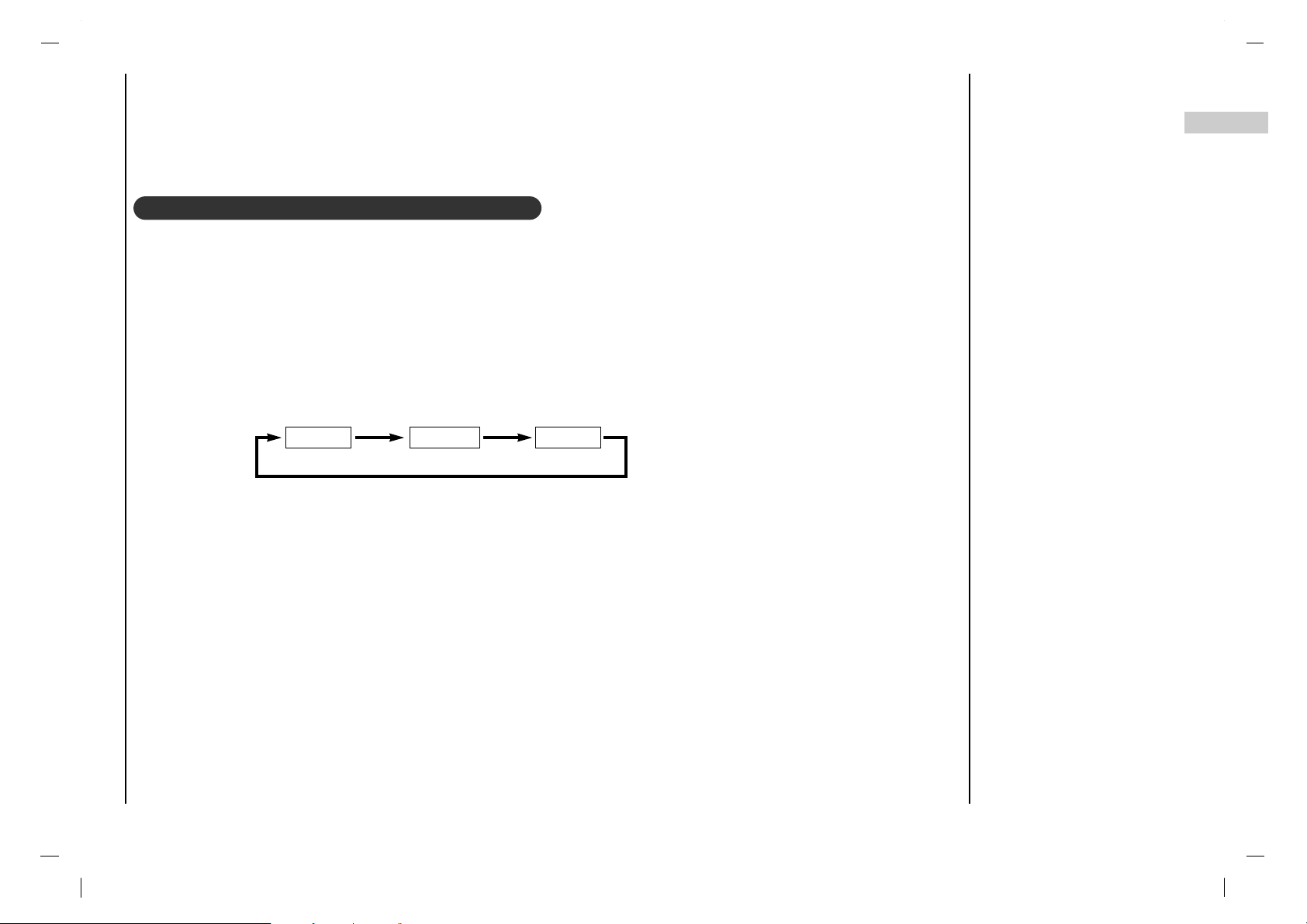
Sound menu
21
EN
1. Press the I/II button repeatedly.
•Select mono sound mode if the signal is not clear or in poor signal reception areas.
•Stereo, SAP mode are available only if included on the broadcast signal.
- The TV can receive MTS stereo programs and any SAP(Secondary Audio Program) that accompanies the stereo pro gram, if the broadcaster transmits an additional sound signal as well as the original one.
- Mono: The primary language is heard from left and right speakers. Signal mode is mono.
- Stereo: The primary language is heard from left and right speakers. Signal mode is stereo.
- SAP: The secondary language is heard from left and right speakers.
Stereo/SAP Broadcasts Setup
Mono Stereo SAP
Page 22
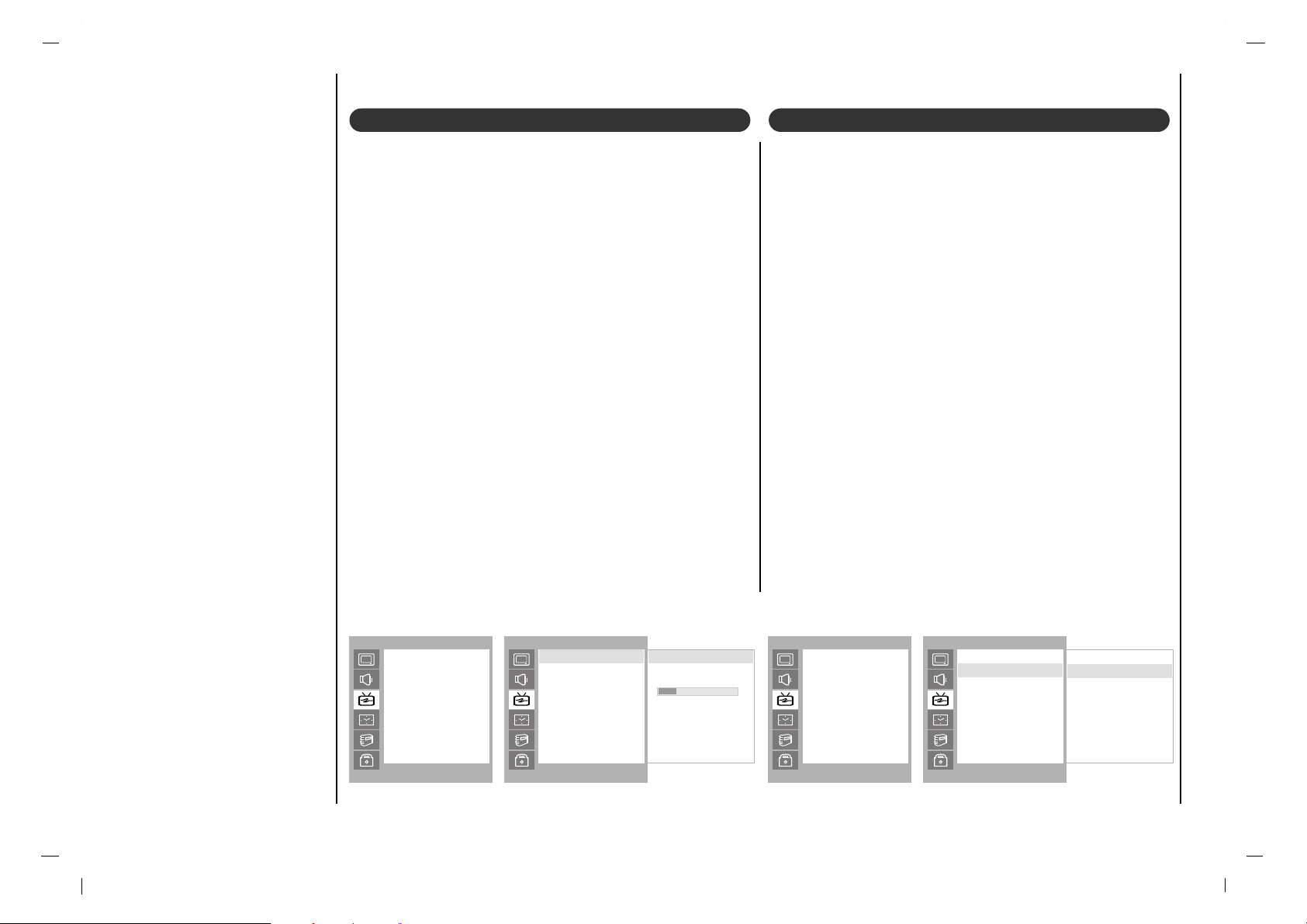
Setting up TV stations
22
Memorizing the Channels with Auto
- For Auto to work, the programming source must be connected to the TV and the TV must be receiving programming signals either over-the-air or from a cable-type service provider.
Add/Delete Channels with Manual
- You can manually include or erase individual channels.
1. Press the MENU button and then use
DD / EE
button to
select the Station menu.
2. Press the GG button and then use
DD / EE
button to select
Auto.
3. Press the GG button to begin the channel search.
a
• Wait for auto program to complete the channel
search cycle before choosing a channel. The TV
scans for over-the-air channels and then channels
provided by a cable service.
1. Press the MENU button and then use
DD / EE
button to
select the Station menu.
2. Press the GG button and then use
DD / EE
button to select
Manual.
3. Press the GG button and then use
DD / EE
button to select
a channel you want to add to memory or erase.
4. Press the EEbutton and then use FF / GG button to select
Memory (add) or Erase (delete).
5. Press the EXIT button to save and return to TV viewing.
6. The current channel is added to Memory or Erased
from the channel list.
7. The display Stored will appear.
NOTES
• When the channel search is complete, use the
DD / EE
but-
tons to review the memorized channels.
• If you press the OK button in Auto, the function will stop
and only channels programming up to that time will
remain.
• Auto function can memorize only the channels which are
being received at that time.
STATION
()OO}{OOOKOOMENU
Auto
Manual
Fine
Favorite Ch
STATION
()OO}{OOOKOOMENU
Start GGGGGG
12 6%
Auto
Manual
Fine
Favorite Ch
Auto
Start GGGGGG
STATION
()OO}{OOOKOOMENU
Auto
Manual
Fine
Favorite Ch
STATION
()OO}{OOOKOOMENU
Auto
Manual
Fine
Favorite Ch
Manual
Memory 54
Page 23
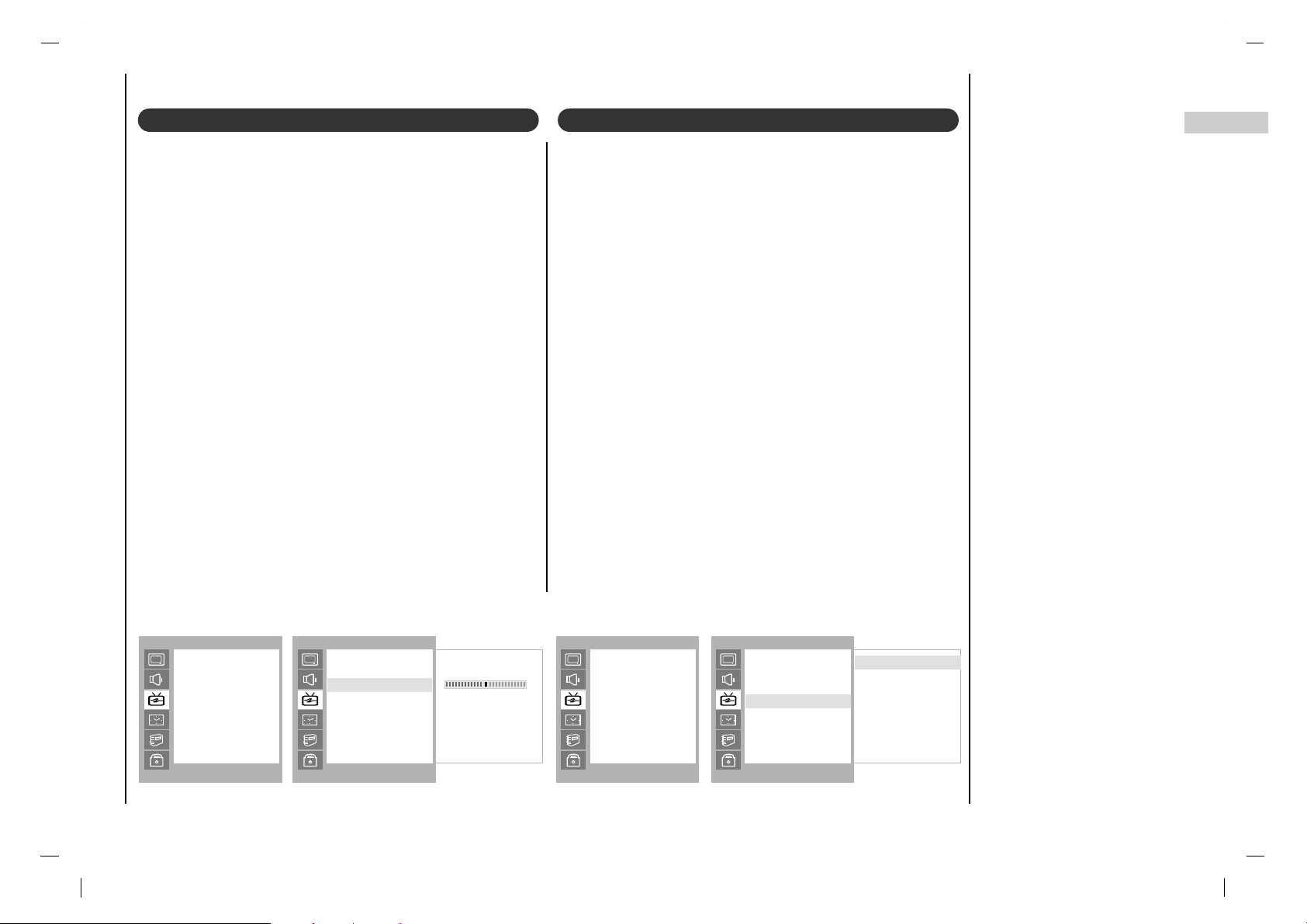
Setting up TV stations
23
EN
Fine Tuning Adjustment
- This function adjusts the pictures stability and condition
when it is poor.
1. Press the MENU button and then use
DD / EE
button to
select the Station menu.
2. Press the GG button and then use
DD / EE
button to
select Fine.
3. Use the FF / GG button to adjust the picture to your pref-
erence.
4. Press the EXIT button to save and return to TV viewing.
Favorite Channels Setup
- Favorite Channel lets you quickly tune in up to 5 channels of your choice without having to wait for the TV to
scan through all the in-between channels.
1. Press the MENU button and then use
DD / EE
button to
select the Station menu.
2. Press the GG button and then use
DD / EE
button to
select Favorite ch..
3. Press the GG button and then use
DD / EE
button to
select the first favorite channel position.
4. Use the FF / GG button to set the desired channel num-
ber for first favorite channel.
5. Repeat steps 3 to 4 to memorize other channels.
6. Press the OK button to save.
7. Repeatedly press the FCR button to select stored
favorite programmes.
STATION
()OO}{OOOKOOMENU
Auto
Manual
Fine
Favorite Ch
STATION
()OO}{OOOKOOMENU
0
Auto
Manual
Fine
Favorite Ch
Fine
STATION
()OO}{OOOKOOMENU
Auto
Manual
Fine
Favorite Ch
STATION
()OO}{OOOKOOMENU
CATV ---
CATV --CATV --CATV --CATV ---
Auto
Manual
Fine
Favorite Ch
Favorite Ch
CATV ---
Page 24
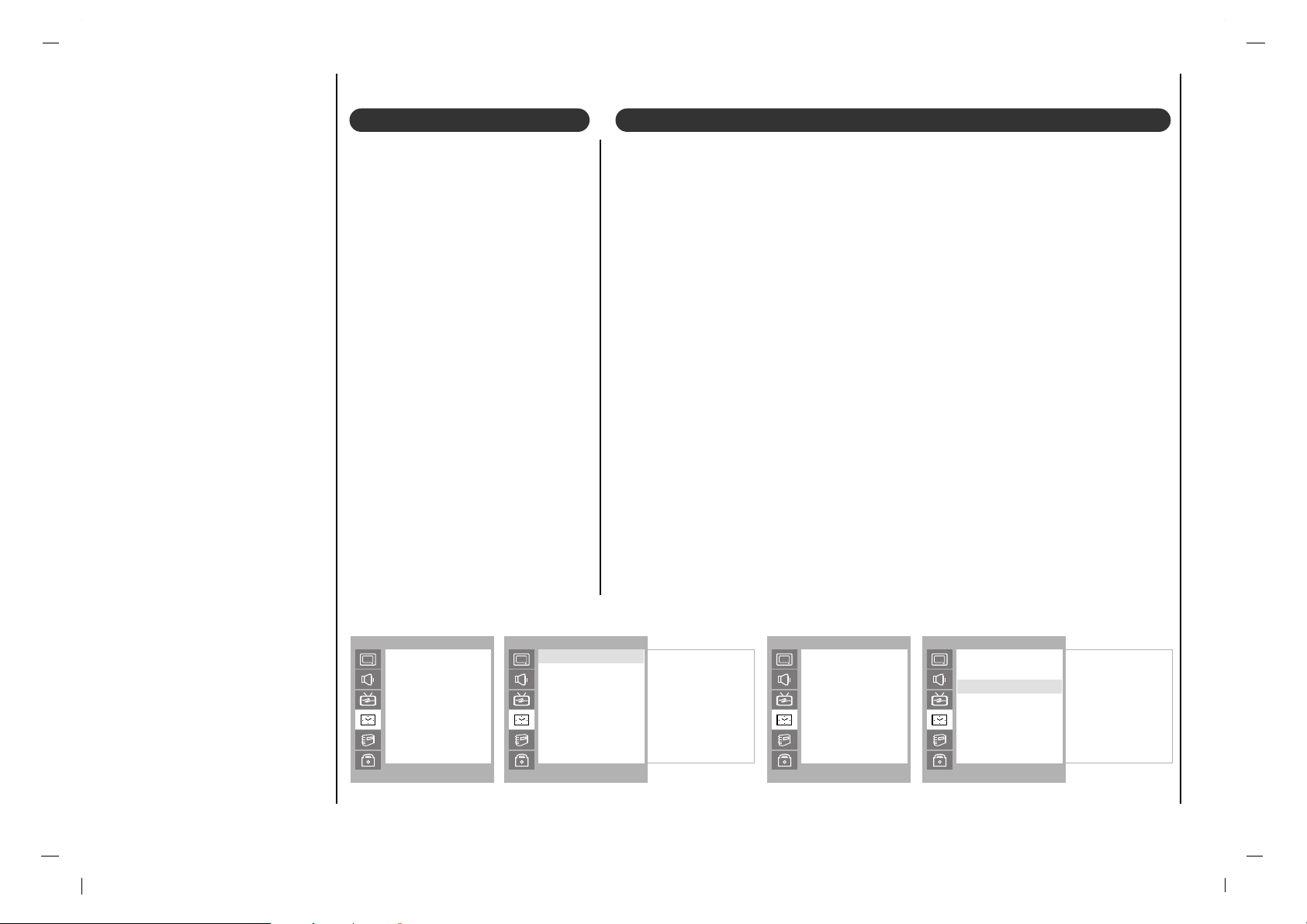
Time Menu
24
You must set the time correctly
before using on/off time function.
Press the MENU button and then
DD / EE
button to select the TIME
menu.
Press the GG button and then
DD / EE
button to select Clock.
Press the GG button and then
DD / EE
button to adjust the hour.
Press the GG button and then
DD / EE
button to adjust the minute.
Press the MENU or OK button to
save.
The off timer automatically switches the set to standby at the preset time.
Press the MENU button and then
DD / EE
button to select the TIME menu.
Press the GG button and then
DD / EE
button to select Off Time or On Time.
Press the GG button and then
DD / EE
button to select On.
To cancel Off/On Time function, press the
DD / EE
button to select Off.
Press the GG button and then
DD / EE
button to adjust the hour.
Press the GG button and then
DD / EE
button to adjust the minute.
Only On time function; Press the GG button and then
DD / EE
button to adjust vol-
ume level and programe number.
Press the MENU or OK to save.
Note :
a.In the event of power interruption (disconnection or power failure), the clock
must be reset.
b.Two hours after the set is switched on by the on time function it will automati-
cally switch back to standby mode unless a button has been pressed.
c.Once the on or off time is set, these functions operate daily at the preset time.
d.Off Timer function overrides On Timer function if they are set to the same time.
e.The set must be in standby mode for the On Timer to work.
Clock On/Off Time
TIME
()OO}{OOOKOOMENU
Clock
Off Time
On Time
Auto Sleep
TIME
()OO}{OOOKOOMENU
--:-- AM
Clock
Off Time
On Time
Auto Sleep
Clock
TIME
()OO}{OOOKOOMENU
Clock
Off Time
On Time
Auto Sleep
TIME
()OO}{OOOKOOMENU
06:59 AM
CATV. 7
VOL. 46
On
Clock
Off Time
On Time
Auto Sleep
On Time
Page 25
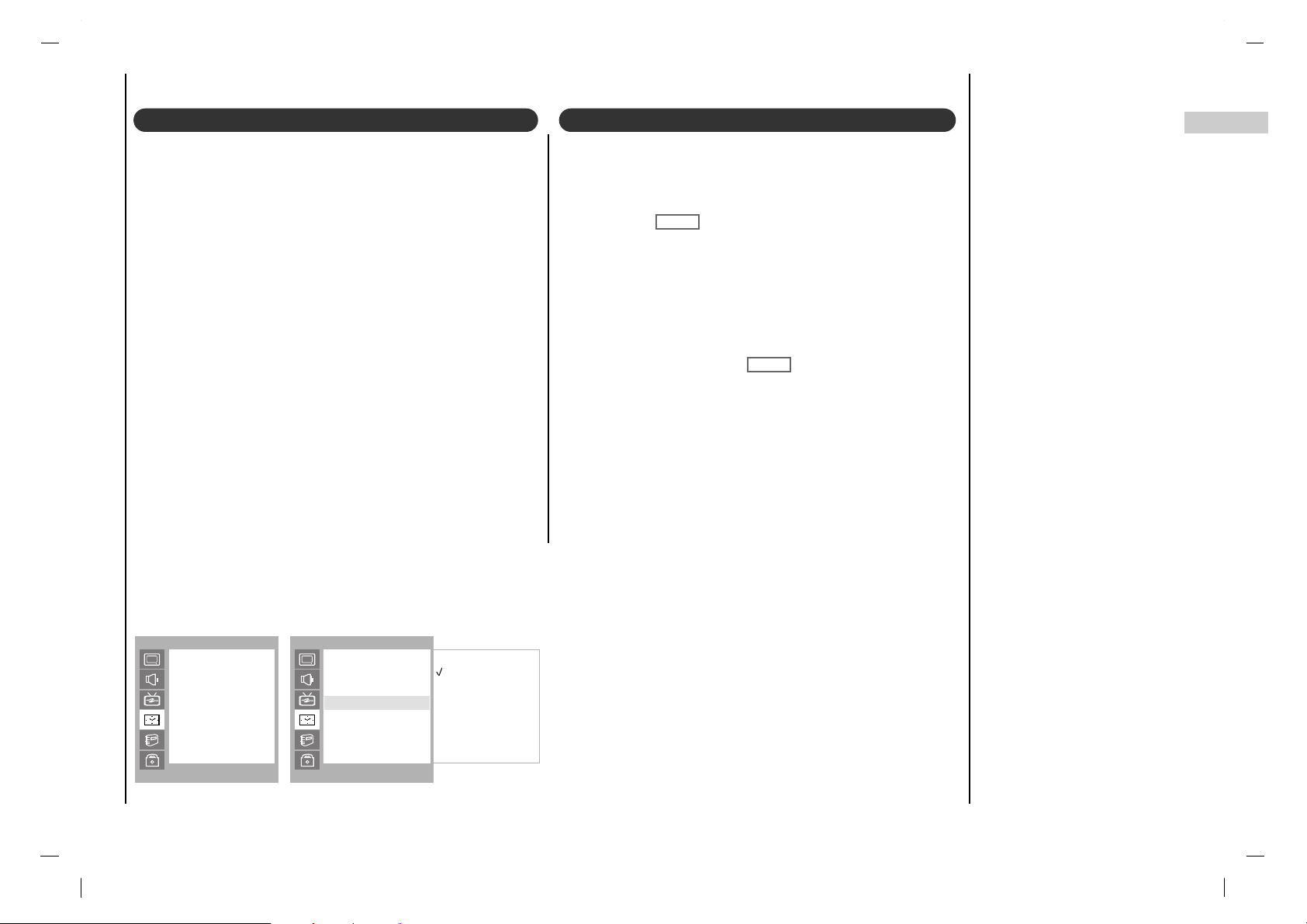
Time Menu
25
EN
Auto sleep Sleep timer
TIME
()OO}{OOOKOOMENU
Clock
Off Time
On Time
Auto Sleep
TIME
()OO}{OOOKOOMENU
On
Off
Clock
Off Time
On Time
Auto Sleep
Auto Sleep
If you select On on the Auto Sleep menu, the set will
automatically switch itself to standby mode approximately
ten minutes after a TV station stops broadcasting.
Press the MENU button and then
DD / EE
button to select the
TIME menu.
Press the GG button and then
DD / EE
button to select Auto
Sleep
.
Press the GG button and then
DD / EE
button to select On or
Off.
Press the MENU
or OK
button to save.
You don’t have to remember to switch the set off before
you go to sleep. The sleep timer automatically switches
the set to standby after the preset time has elapsed.
Press the SLEEP button to select the number of minutes.
The display ‘ ’ will appear on the screen, followed
by 10, 20, 30, 60, 90, 120, 180 and 240. The timer begins
to count down from the number of minutes selected.
Note :
a.To view the remaining sleep time, press the SLEEP but-
ton once.
b.To cancel the sleep time, repeatedly press the SLEEP
button until the display ‘
’
appears.
c.When you switch the set off, the set releases the preset
sleep time.
rr - - -
rr - - -
Page 26
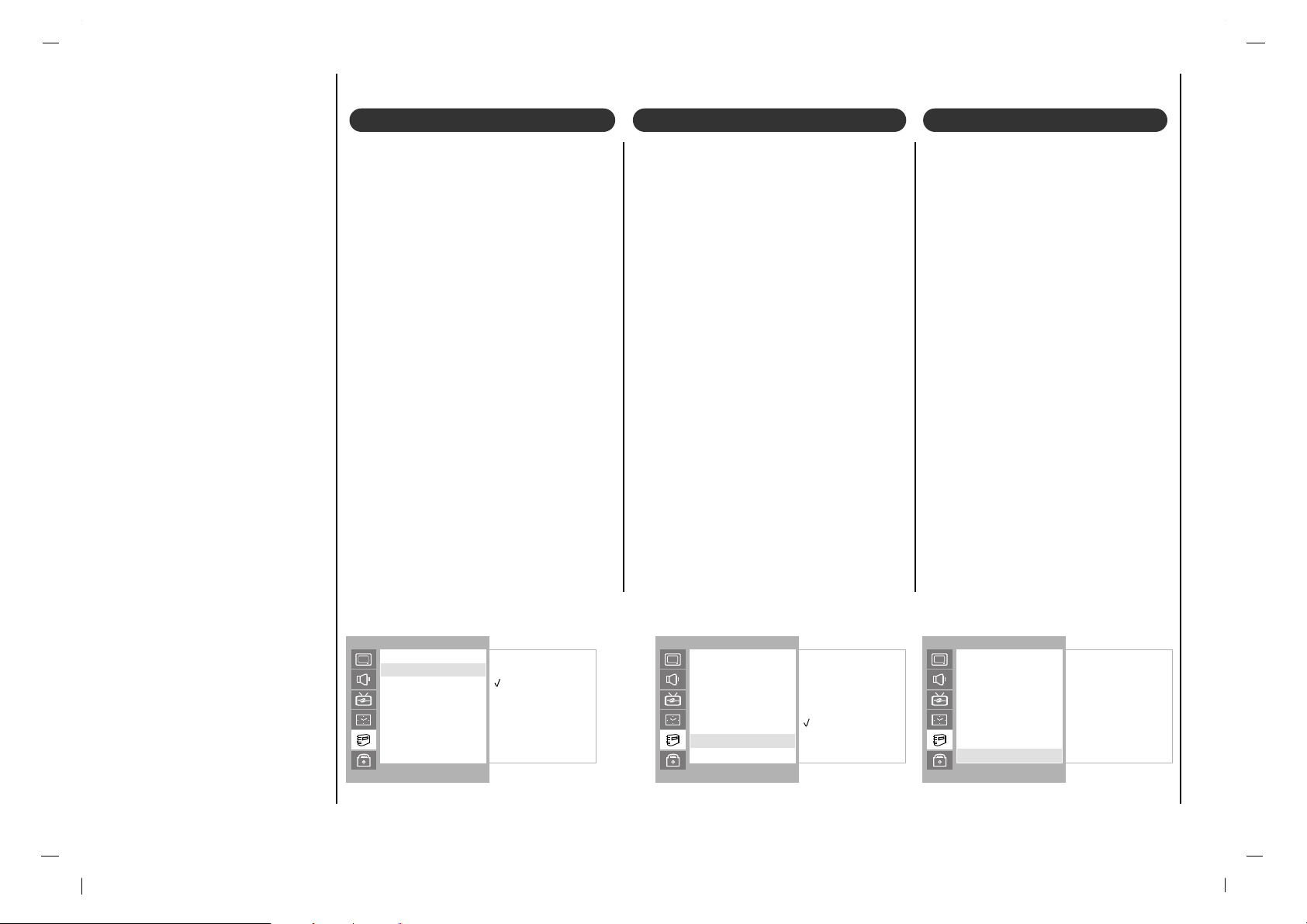
Special Menu
26
To initialize values (reset to default
settings), select the Normal option.
Press the MENU button and then
DD / EE
button to select the SPECIAL menu.
Press the GG button and then
DD / EE
button to select CSM.
Press the GG button and then
DD / EE
button to select the desired color temperature.
Press the MENU button to save.
CSM (Color Status Memory)
Use the cc button repeatedly to select
Captions.
EZ Mute shows the selected captions
option (if available on program) when
the TV sound is muted.
Press the MENU button and then use
DD / EE
button to select the SPECIAL
menu.
Press the GG button and then use
DD / EE
button to select Caption.
Press the GG button and then use
DD / EE
button to select Off
,
On or Ez Mute.
Press the MENU or OK button to save.
Note : It’s not available in Component
and RGB-PC modes.
Caption
SPECIAL
()OO}{OOOKOOMENU
Cool
Normal
Warm
Language
CSM
PC Control
WXGA
VGA
Set ID
Caption
Caption/Text
CSM
SPECIAL
()OO}{OOOKOOMENU
Off
On
Ez Mute
Language
CSM
PC Control
WXGA
VGA
Set ID
Caption
Caption/Text
Caption
SPECIAL
()OO}{OOOKOOMENU
FF CC1 GG
Language
CSM
PC Control
WXGA
VGA
Set ID
Caption
Caption/Text
Caption/Text
Press the MENU button and then
use DD / EE button to select the SPE-
CIAL menu.
Press the GG button and then use
DD / EE button to select Caption /
Text
.
Use the FF / GG button to select your
caption selection. Your choices are:
CC1, CC2, CC3, CC4, Text 1,
Text 2, Text3
and Text4.
Press the EXIT button to save and
return to TV viewing.
Caption/Text
Page 27
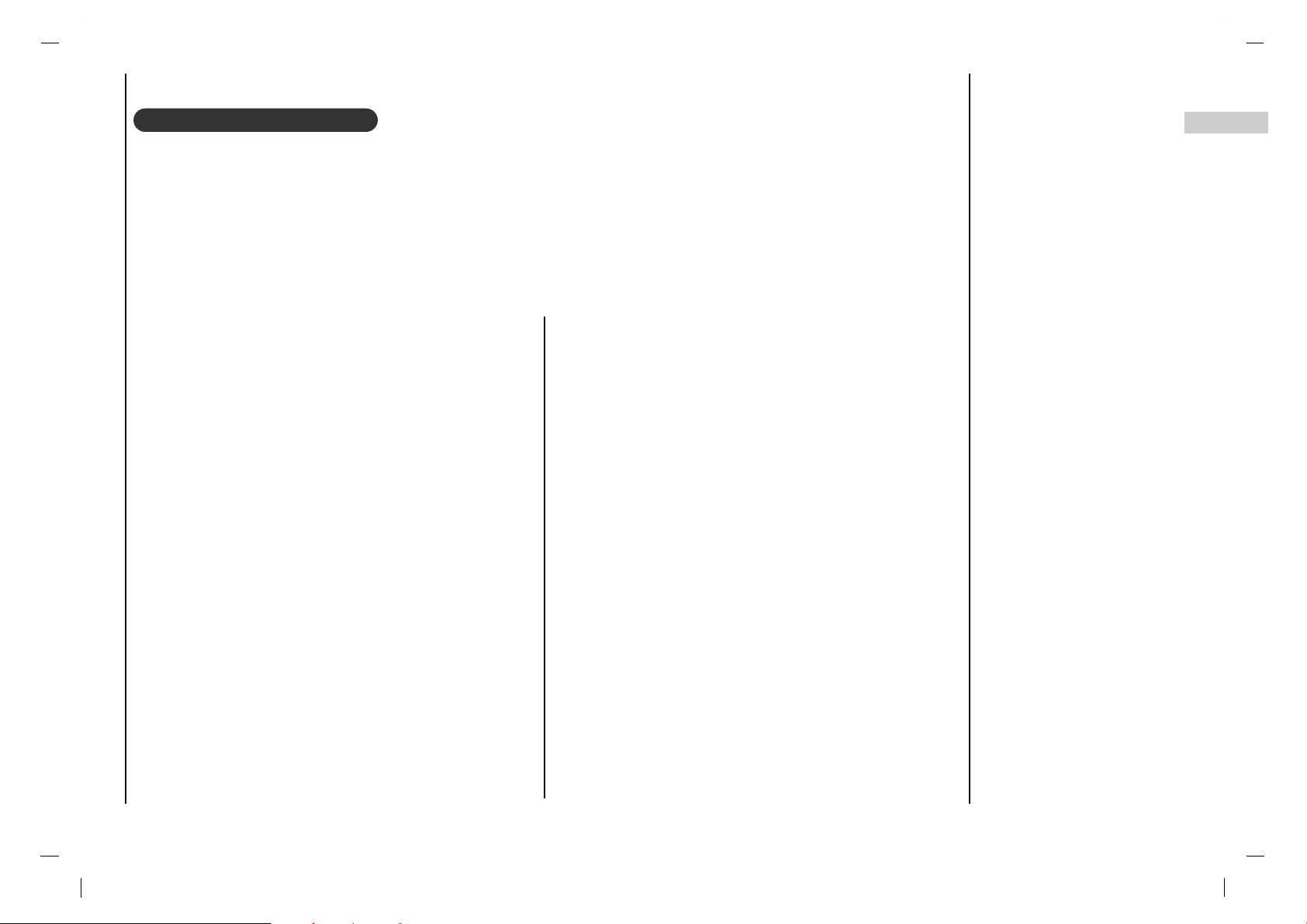
Lock Menu
27
EN
Parental Control can be used to block specific channels, ratings and other viewing sources.
The Parental Control Function (V-Chip) is used to block program viewing based on the ratings sent by the broadcast station. The
default setting is to allow all programs to be viewed. Viewing can be blocked by the type of program and by the categories chosen to
be blocked. It is also possible to block all program viewing for a time period. To use this function, the following must be set :
1. Ratings and categories to be blocked. 2. Set a password 3. Enable the lock
V-Chip rating and categories
Rating guidelines are provided by broadcast stations. Most television programs and television movies can be blocked by TV Rating
and/or Individual Categories. Movies that have been shown at the theaters or direct-to-video movies use the Movie Rating System
(MPAA) only.
For Movies previously shown in theaters :
Movie Ratings :
• Unblocked
• G and Above (general audience)
• PG and Above (parental guidance suggested)
• PG-13 and Above (13 years and older))
• NC-17 and Above (18 years and older)
• X (adult)
If you set PG-13 and Above : G and PG movies will be available
, PG-13, NC-17 and X will be blocked.
For Television programs including made-for-TV movies:
General TV Ratings:
• Unblocked
• TV-G and Above (general audience) (individual categories
do not apply)
• TV-PG and Above (parental guidance suggested)
• TV-14 and Above (14 years and older)
• TV-MA (mature audience)
Children TV Ratings:
• Unblocked
• TV-Y and Above (youth) (individual content categories
do not apply)
• TV-Y7 (youth, 7 years and older)
Content Categories:
• Dialog - sexual dialogue (applies to TV-PG and Above,
TV-14, Unblocked)
• Language - adult language (applies to TV-PG and Above,
TV-14 and Above, TV-MA,
Unblocked)
• Sex scenes - sexual situations (applies to TV-PG and Above,
TV-14 and Above, TV-MA,
Unblocked)
• Violence (applies to TV-PG and Above,
TV-14 and Above, TV-MA,
Unblocked)
• F Violence - fantasy violence (applies to TV -PG and Above,
TV-14 and Above, TV-MA,
Unblocked)
For Canadian English/French language rating system:
Canadian English language rating system:
• C and Above (Children)
• C8+ and Above (8 years and up)
• G and Above (General programming. Suitable for all
audiences.)
• PG and Above (Parental guidance suggested)
• 14+and Above (Viewers 14 years and older)
• 18+ (Adult programming)
• Unblocked
Canadian French language rating system:
• G (General)
• 8 ans+ (8 years and older)
• 13 ans+ (13 years and older)
• 16 ans+ (16 years and older)
• 18 ans+ (Adults only)
• Unblocked
Lock Menu Options
Page 28
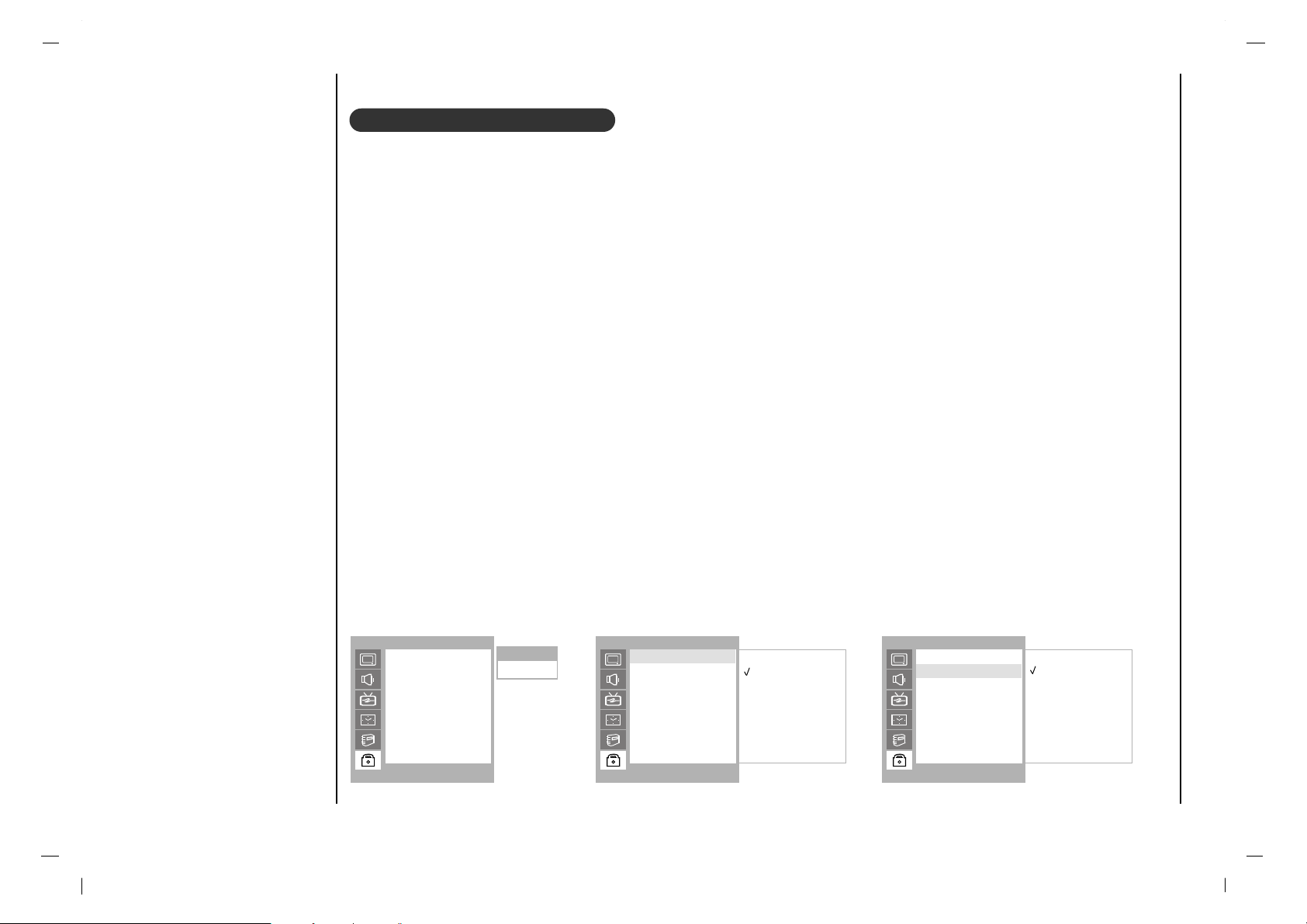
Lock Menu
28
1. Press the MENU button and then use
DD / EE
button to select the LOCK menu.
Then, press the GG button.
• If Lock is already set, enter the password requested.
• The TV is set with the initial password “0-0-0-0”.
2. Setting Lock on/off:
Press the
DD / EE
button to select Lock on/off.
Use the FF / GG button to select on or off.
3. Set password:
Press the
DD / EE
button to select Set password.
Press the GG button and then enter a four digit password.
Enter it again when requested.
4. Press the
DD / EE
button to select type of blocking to be set .
5. Press the GG button and then use
DD / EE
button to select type of ratings to block .
• Age block, Content block, and Canadian menus, also have sub menus. So, repeat steps 4 and 5 in the
sub menu, to set the types of blocking and ratings.
Lock Menu Setup
LOCK
()OO}{OOOKOOMENU
Lock On/Off
Set Password
MPAA
Age Block
Content Block
Aux. Block
Canadian
LOCK
()OO}{OOOKOOMENU
On
Off
Enter Code
Lock On/Off
Set Password
MPAA
Age Block
Content Block
Aux. Block
Canadian
Lock On/Off
LOCK
()OO}{OOOKOOMENU
New ----
Confirm ----
Lock On/Off
Set Password
MPAA
Age Block
Content Block
Aux. Block
Canadian
Set Password
----
Page 29
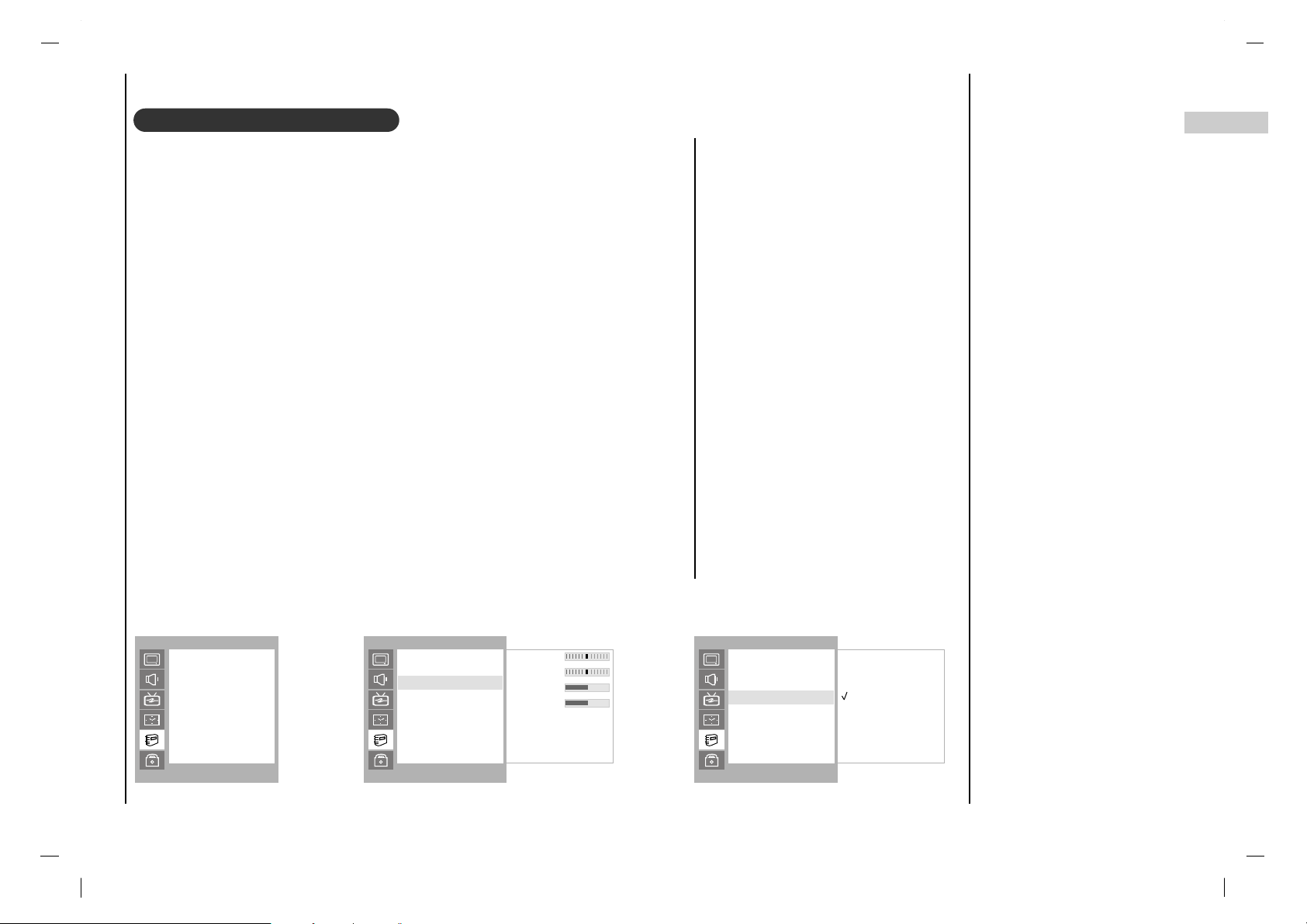
29
EN
RGB-PC Menu
You can adjust horizontal/vertical
position, clock, phase, and auto-configure, reset as you prefer.
Press the MENU button and then
DD / EE
button to select the SPECIAL menu.
Press the GG button and then
DD / EE
button to select the desired picture
item.
Press the FF / GG button to make
appropriate adjustments.
H-Position / V-Position
This function is to adjust picture to
left/right and up/down as you prefer.
Clock
This function is to minimize any vertical bars or stripes visible on the
screen background. And the horizontal screen size will also change.
Phase
This function allows you to remove
any horizontal noise and clear or
sharpen the image of characters.
Auto-configure
This function is for the automatic
adjustment of the screen position,
clock and phase. The displayed image
will disappear for a few seconds while
the Auto-configuration is in progress.
Reset
This function allows you to return to
the good picture reproduction programmed at the factory and cannot be
changed.
Note : Some signal from some graphics boards may not function properly.
If the results are unsatisfactory, adjust
your monitor’s position, clock and
phase manually.
Press the OK button to store it for the
PC monitor picture.
Press the EXIT button to return to PC
mode.
PC Setup
SPECIAL
()OO}{OOOKOOMENU
H-Pos. 0
V-Pos. 0
Clock 50
Phase 15
Auto
Reset
Language
CSM
PC Control
WXGA
VGA
Set ID
Caption
Caption/Text
PC Control
SPECIAL
()OO}{OOOKOOMENU
1024X768
1280X768
1360X768
1366X768
Language
CSM
PC Control
WXGA
VGA
Set ID
Caption
Caption/Text
WXGA
SPECIAL
()OO}{OOOKOOMENU
Language
CSM
PC Control
WXGA
VGA
Set ID
Caption
Caption/Text
When the set is inputted DVI-480p
signal in VGA mode, select 480p on
the special menu.
Press the MENU button and then
DD / EE
button to select the SPE-
CIAL menu.
Press the GG button and then
DD / EE
button to select WXGA.
Press the GG button and then
DD / EE
button to select the desired WXGA
resolution.
Repeatedly press the MENU button
to return to normal TV viewing.
WXGA or VGA (Only RGB
[DVI] mode)
Page 30
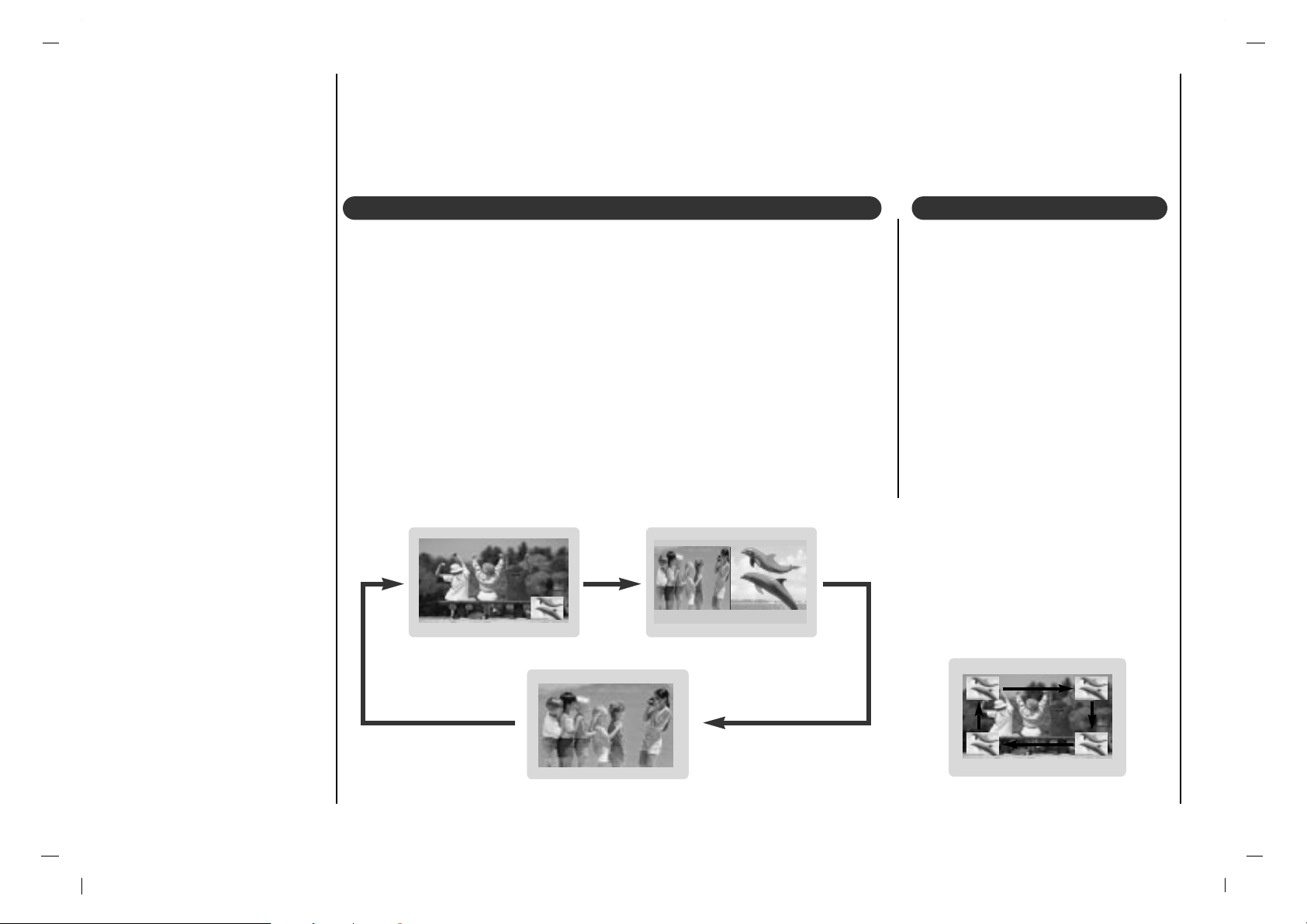
30
PIP (Picture-In-Picture) Feature
Press the PIP button to show the sub picture.
• Each press of PIP button changes the screen display as shown below.
Watching PIP
Press the PIP POSITION button.
Press the PIP POSITION button
repeatedly until desired position is
achieved. The sub pictures move
clockwise.
Moving the PIP
- PIP lets you view 2 different inputs (sources) on your monitor screen at the same time. One source will be large, and
the other source will show a smaller inset image.
- PIP is not available in Lock On mode only.
Page 31

31
EN
PIP (Picture-In-Picture) Feature
Press the SWAPbutton to exchange
the main and sub pictures.
Swapping the PIP
Use the PIP INPUT button to
select the input source for the sub
picture.
Selecting a Input Signal
Source for the PIP
This function enables you to search all
the stored stations on 4 or 12 sub pictures and see your favorite station by
exchanging the main and sub pictures.
Press the SCAN button repeatedly to
select POP4/POP12.
The selected sub or main pictures
search all the stored stations.
Press the EXIT button to switch off
sub or main pictures.
This function works in the following
mode : AV1, AV2, S-VIDEO, COMPONENT(480i).
Programme scan
Press the PIP PR +/- button. The
selected programme number is
displayed just below the programme number of main picture.
Programme selection
for sub picture
Main Picture Sub Picture
Page 32

32
- Connect the RS-232C input jack to an external control device (such as a computer or an A/V control system) and con trol the set’s functions externally.
Communication Parameters
• Baud rate : 115200 bps (UART)
• Data length : 8 bits
• Parity : None
• Stop bit : 1 bit
• Communication code : ASCII code
Connect the serial port of the control device to the RS232C jack on the set.
RS-232C connection cables are not supplied with the
Monitor.
The Monitor remote control and front panel controls
(except main power) will not be functional if the set is
controlled by a PC computer or other external device.
How to connect external control equipment Type of connector; D-Sub 9-pin male
External Control Device Setup
RGB INPUTRGB INPUT
AUD IO INPU TAUD IO INPU T
DVI INPUTDVI INPUT
RS- 232C IN PUTRS-2 32C INP UT
(CO NTROL/S ER(CONTROL/SERVICE)VIC E)
< Side panel of the set >
No. Pin name
1 No connection
2 RXD (Receive data)
3 TXD (Transmit data)
4 DTR (DTE side ready)
5 GND
6 DSR (DCE side ready)
7 RTS (Ready to send)
8 CTS (Clear to send)
9 No Connection
1
5
6
9
Page 33

33
EN
External Control Device Setup
01. Power k a 0 ~ 1
02. Input Select k m 0 ~ 7
03. Aspect Ratio k q 0 ~ 5
04. Screen Mute k b 0 ~ 1
05. Volume Mute k c 0 ~ 1
06. Volume Control k i 0 ~ 64
07. Contrast k d 0 ~ 64
08. Brightness k e 0 ~ 64
09. Color k f 0 ~ 64
10. Tint k l 0 ~ 64
11. Sharpness k g 0 ~ 64
12.
Remote control lock mode
k p 0 ~ 1
13. PIP/Twin k r 0 ~ 2
14. PIP position k s 0 ~ 3
15. Balance k j 0 ~ 64
16. CSM k u 0 ~ 2
17. PIP input source k y 0 ~ 4
18. SSM k h 1 ~ 5
19. AVL k k 0 ~ 1
20. Auto Sleep k n 0 ~ 1
21. Horizontal Shift k v 0 ~ C6
22. Vertical Shift k w 0 ~ 27
23. Auto Configure k ~ 1
24. Reset k ! 1
25.
On screen language selection
k ^ 0 ~ 2
26.
Programme Selection
k % 0 ~ 1
27.
Programme Number input
k $ 0 ~ 125
28. PSM k t 0 ~ 3
COMMAND
1
COMMAND
2
DATA
(Hexadecimal)
Press the MENU button and then use
DD / EE
button to
select the SPECIAL menu.
Press the GG button and then use
DD / EE
button to
select Set ID.
Press the GG button and then use F / G button to
adjust Set ID to choose the desired monitor ID num-
ber.
The adjustment range of Set ID is 1 ~ 99.
Use this function to specify a monitor ID number.
SPECIAL
()OO}{OOOKOOMENU
Language
CSM
PC Control
WXGA
VGA
Set ID
Caption
Caption/Text
Set ID Command Reference List
Set ID
Page 34

34
External Control Device Setup
Transmission
*
[Command 1] : First command to control set.
(j or k)
*
[Command 2] : To control LCD set.
*
[Set ID] : You can adjust the set ID to choose
desired monitor ID number in special
menu. See previous page.
Adjustment range is 1 ~ 99.
When selecting Set ID ‘0’, every
connected LCD set is controlled.
*
[DATA] : To transmit command data.
Transmit ‘FF’ data to read status of
command.
*
[Cr] : Carriage Return
ASCII code ‘0x0D’
*
[ ] : ASCII code ‘space (0x20)’
[Command1][Command2][ ][Set ID][ ][Data][Cr]
OK Acknowledgement
* The Monitor transmits ACK (acknowledgement) based on
this format when receiving normal data. At this time, if the
data is data read mode, it indicates present status data. If
the data is data write mode, it returns the data of the PC
computer.
[Command2][ ][Set ID][ ][OK][Data][x]
Error Acknowledgement
* The Monitor transmits ACK (acknowledgement) based on
this format when receiving abnormal data from
non-viable functions or communication errors.
[Command2][ ][Set ID][ ][NG][x]
Transmission / Receiving Protocol
01. Power (Command2 : a)
G To control Power On/Off of the set.
Transmission
Data 0 : Power Off 1 : Power On
[k][a][ ][Set ID][ ][Data][Cr]
Acknowledgement
[a][ ][Set ID][ ][OK][Data][x]
G To show Power On/Off.
Transmission
[k][a][ ][Set ID][ ][FF][Cr]
Acknowledgement
Data 0 : Power Off 1 : Power On
* In like manner, if other functions transmit ‘FF’ data based
on this format, Acknowledgement data feed back presents
status about each function.
[a][ ][Set ID][ ][OK][Data][x]
02. Input Select (Command2 : m) (Main Picture Input)
G To select input source for the set.
You can also select an input source using the INPUT
SELECT button on the set's remote control.
Transmission
Data 0 : TV
1 : AV1
2 : AV2
3 : S-Video
4 : Component
5 : RGB-PC
6 : RGB-DTV
7 : RGB-DVI
[k][m][ ][Set ID][ ][Data][Cr]
Acknowledgement
[m][ ][Set ID][ ][OK][Data][x]
Page 35

35
EN
External Control Device Setup
03. Aspect Ratio (Command2 : q) (Main picture format)
G To adjust the screen format.
You can also adjust the screen format using the ARC
(Aspect Ratio Control) button on remote control handset.
Transmission
Data 0 : 16:9
1 : 14:9
2 : 4:3
3 : Zoom
4 : Panorama
[k][q][ ][Set ID][ ][Data][Cr]
Acknowledgement
* Using the PC input, you select either 16:9 or 4:3 screen aspect
ratio.
[q][ ][Set ID][ ][OK][Data][x]
04. Screen Mute (Command2 : b)
G To select screen mute on/off.
Transmission
Data 0 : Screen mute off (Picture on)
1 : Screen mute on (Picture off)
[k][b][ ][Set ID][ ][Data][Cr]
Acknowledgement
[b][ ][Set ID][ ][OK][Data][x]
05. Volume Mute (Command2 : c)
G To control volume mute on/off.
You can also adjust mute using the MUTE button on
remote control handset.
Transmission
Data 1 : Volume mute on (Volume off)
0 : Volume mute off (Volume on)
[k][c][ ][Set ID][ ][Data][Cr]
Acknowledgement
[c][ ][Set ID][ ][OK][Data][x]
06. Volume Control (Command2 : i)
G To adjust volume.
You can also adjust volume with the volume buttons
on remote control handset.
Transmission
Data Min : 0 ~ Max : 64
• Refer to ‘Real data mapping 1’. See page 37.
[k][i][ ][Set ID][ ][Data][Cr]
Acknowledgement
[i][ ][Set ID][ ][OK][Data][x]
07. Contrast (Command2 : d)
G To adjust screen contrast.
You can also adjust contrast in the PICTURE menu.
Transmission
Data Min : 0 ~ Max : 64
• Refer to ‘Real data mapping 1’. See page 37.
[k][d][ ][Set ID][ ][Data][Cr]
Acknowledgement
[d][ ][Set ID][ ][OK][Data][x]
08. Brightness (Command2 : e)
G To adjust screen brightness.
You can also adjust brightness in the PICTURE menu.
Transmission
Data Min : 0 ~ Max : 64
• Refer to ‘Real data mapping 1’. See page 37.
[k][e][ ][Set ID][ ][Data][Cr]
Acknowledgement
[e][ ][Set ID][ ][OK][Data][x]
Page 36

36
14. PIP Position (Command2 : s)
G To select sub picture position for PIP.
You can also adjust the sub picture position using POSITION
on the remote control handset or in the PIP menu.
Transmission
Data 0: Right down on screen
1: Left down on screen
2: Left up on screen
3: Right up on screen
[k][s][ ][Set ID][ ][Data][Cr]
Acknowledgement
[s][ ][Set ID][ ][OK][Data][x]
External Control Device Setup
G To adjust the screen sharpness.
You can also adjust sharpness in the PICTURE menu.
Transmission
11. Sharpness (Command2 : g)
Data Min: 0 ~ Max: 64
• Refer to ‘Real data mapping 1’. See page 37.
[k][g][ ][Set ID][ ][Data][Cr]
Acknowledgement
[g][ ][Set ID][ ][OK][Data][x]
09. Color (Command2 : f)
G To adjust the screen color.
You can also adjust color in the PICTURE menu.
Transmission
Data Min : 0 ~ Max : 64
• Refer to ‘Real data mapping 1’. See page 37.
[k][f][ ][Set ID][ ][Data][Cr]
Acknowledgement
[f][ ][Set ID][ ][OK][Data][x]
10. Tint (Command2 : l)
G To adjust the screen tint.
You can also adjust tint in the PICTURE menu.
Transmission
Data Red : 0 ~ Green : 64
*
Refer to ‘Real data mapping 1’. See page 37.
[k][l][ ][Set ID][ ][Data][Cr]
Acknowledgement
[l][ ][Set ID][ ][OK][Data][x]
12. Remote Control Lock Mode (Command2 : p)
G To lock the remote control and front panel controls on the
set
Transmission
[k][p][ ][Set ID][ ][Data][Cr]
Acknowledgement
Data 0: off 1: on
• If you’re not using the remote control, use this mode.
When main power is on/off, remote control lock is released.
[p][ ][Set ID][ ][OK][Data][x]
13. PIP / Twin (Command2 : r)
G To control the PIP(Picture In picture) or TWIN picture.
You can also control the PIP/TWIN picture using the PIP or
TWIN button on the remote control handset or in the WINDOW menu.
Transmission
Data 0: off
1: PIP
2: DW
[k][r][ ][Set ID][ ][Data][Cr]
Acknowledgement
[r][ ][Set ID][ ][OK][Data][x]
Page 37

37
EN
External Control Device Setup
16. CSM (Command2 : u)
G To adjust color temperature.
You can also adjust CSM in the SPECIAL menu.
Transmission
Data 0: Cool 1: Normal 2: Warm
[k][u][ ][Set ID][ ][Data][Cr]
Acknowledgement
[u][ ][Set ID][ ][OK][Data][x]
15. Balance (Command2 : j)
G To adjust balance.
You can also adjust balance in the SOUND menu.
Transmission
Data Min: 0 ~ Max: 64
• Refer to ‘Real data mapping 1’. See page 37.
[k][j][ ][Set ID][ ][Data][Cr]
Acknowledgement
[j][ ][Set ID][ ][OK][Data][x]
17. PIP Input Select (Command2 : y)
G To select input source for sub picture in PIP/Twin picture
mode.
Transmission
* In Component 480i for main picture, you can select RGB and DVi
for sub picture.
Data 0 : TV
1 :
AV1
2 : AV2
3 : S-Video
4 : Component(480i)
[k][y][ ][Set ID][ ][Data][Cr]
Acknowledgement
[y][ ][Set ID][ ][OK][Data][x]
18. SSM (Command2 : h)
G To select sound mode.
Transmission
Data 1 : Flat
2 :
Speech
3 : Movie
4 : Music
5 : User
[k][h][ ][Set ID][ ][Data][Cr]
Acknowledgement
[h][ ][Set ID][ ][OK][Data][x]
19. AVL (Command2 : k)
G To keeps on an equal volume level even if you change
programmes.
Transmission
Data 0: Off 1: On
[k][k][ ][Set ID][ ][Data][Cr]
Acknowledgement
[k][ ][Set ID][ ][OK][Data][x]
*
Real data mapping 1
0 : Step 0
A : Step 10 (SET ID 10)
F : Step 15 (SET ID 15)
10 : Step 16 (SET ID 16)
64 : Step 100
*
Real data mapping 2
0 : -10
5 : -9
A : -8
2D: -1
32: 0
37: +1
5F: +9
64: +10
Page 38

38
External Control Device Setup
20. Auto Sleep (Command2 : n)
G If there is no input signal, the set turn off automatically
after 10 minutes.
Transmission
Data 0: Off 1: On
[k][n][ ][Set ID][ ][Data][Cr]
Acknowledgement
[n][ ][Set ID][ ][OK][Data][x]
21. Horizontal Shift (Command2 : v)
G To adjust picture to left/right as you prefer.
Transmission
Data 0 : 0~c6
[k][v][ ][Set ID][ ][Data][Cr]
Acknowledgement
[v][ ][Set ID][ ][OK][Data][x]
22. Vertical Shift (Command2 : w)
G To adjust picture to up/down as you prefer.
Transmission
Data 0 : 0 ~ 27
[k][w][ ][Set ID][ ][Data][Cr]
Acknowledgement
[w][ ][Set ID][ ][OK][Data][x]
23. Auto Configure (Command2 : ~)
G To adjust picture position and minimize image shaking
automatically. It works only in RGB (PC) mode.
Transmission
Data 1: Auto Configure start
[k][~][ ][Set ID][ ][Data][Cr]
Acknowledgement
[~][ ][Set ID][ ][OK][Data][x]
24. Reset (Command2 : !)
G To return to the good picture reproduction programmed at the
factory and cannot be changed.
Transmission
Data 1 : Reset start
[k][!][ ][Set ID][ ][Data][Cr]
Acknowledgement
[!][ ][Set ID][ ][OK][Data][x]
25. On screen language selection (Command2 : ^)
G To select your desired language.
Transmission
Datos 0 : English
1 : Spain
2 : Portugal
[k][^][ ][Set ID][ ][Data][Cr]
Acknowledgement
[^][ ][Set ID][ ][OK][Data][x]
Page 39

39
EN
External Control Device Setup
27. Programme Number input (Command2 : $)
G To select a programme.
Transmission
Data 0 : 0~125
[k][$][ ][Set ID][ ][Data][Cr]
Acknowledgement
[$][ ][Set ID][ ][OK][Data][x]
28. PSM (Command2 : t)
G To select picture mode.
Transmission
Data 0 : Dynamic
1 :
Standard
2 : Mild
3 : User
[k][t][ ][Set ID][ ][Data][Cr]
Acknowledgement
[t][ ][Set ID][ ][OK][Data][x]
26. Programme selection (Command2 : %)
G To select a programme for the main picture.
Transmission
Data 0 : Ch Up 1 :
Ch Down
[k][%][ ][Set ID][ ][Data][Cr]
Acknowledgement
[%][ ][Set ID][ ][OK][Data][x]
Page 40

40
Displayable Monitor
Specification
Note:
a. If the set is cold, there may be a small “flicker” when the set is
switched on. This is normal, there is nothing wrong with the
set.
b. If possible, use the VESA 1,024x768@60Hz video mode
to obtain the best image quality for your LCD monitor. If
used to PC vertical frequency 85Hz, some noise can be
seen when PIP is on. In this case, set the PC vertical frequency to 60Hz. The set has been pre-adjusted to the
mode VESA 1,024x768@60Hz.
c. Some dot defects may appear on the screen, like Red,
Green or Blue spots. However, this will have no impact
or effect on the monitor performance.
d. Do not press the LCD screen with your finger for a long
time as this may produce some temporary distortion
effects on the screen.
e. When the PC screen appears on the set, a message may
appear on the screen, and the message will differ according to the Window system version (Win98, 2000). If a message appears click “Next” until the message finishes.
f. If the message “
Out Of Range
” appears on the screen,
adjust the PC as in the ‘Displayable Monitor Specification’
section.
RGB Mode / DVI Mode
(Synchronization input form : separate)
Resolution
31.469
37.927
31.500
37.500
37.861
37.500
43.269
35.156
37.879
48.077
46.875
53.674
48.363
56.476
60.023
68.677
54.348
47.700
60.150
49.020
49.020
63.981
49.725
720X400
640X480
800X600
1024X768
1152X864
1280X768
1360X768
1366X768
1280X1024
832X624
MODE
DOS
VGA
SVGA
XGA
SXGA
WXGA
SXGA
MAC
Horizontal
Frequency (KHz)
70.08
85.03
60.00
67.00
72.80
75.00
85.00
56.25
60.31
72.18
75.00
85.06
60.00
70.06
75.02
84.99
60.05
60.00
75.00
60.00
60.00
60.02
74.55
Vertical
Frequency (Hz)
Page 41

41
EN
NOTE
Page 42

42
NOTE
Page 43

43
EN
Troubleshooting
Check list
Check these items and try to adjust these
Symptoms
No picture, no sound
Sound OK, poor picture
Picture OK, poor sound
Picture blurred
Lines or streaks in picture
Poor reception on some channels
No color
Poor color
Remote control does not work
Incorrect position
Vertical bars or stripes on background
Horizontal noise
Signal Cable message appears
The mains plug-(plugged in and switched on)
Is the TV switched on
Try another channel (weak signal)
Check aerial (plugged into TV?)
Check aerial (broken lead?)
Check aerial
Check for local interference
Adjust contrast
Adjust brightness
Adjust color
Adjust volume
Check the batteries in remote control
Check Audio/Video sockets (VCR only)
Auto-configure or adjust the H/V position
Auto-configure or adjust Clock
Auto-configure or adjust Clock Phase
Is the Signal Cable connected or loose
Page 44

Page 45

Por favor, lea atentamente este manual antes de utilizar el
aparato.
Consérvelo para futuras consultas.
Consulte la etiqueta adherida en la cubierta posterior y proporcione dicha información a su proveedor cuando necesite
asistencia técnica.
Televisor en color
Televisor en color
MANUAL DEL USUARIO
Page 46

ADVERTENCIA:
PARA PREVENIR EL RIESGO DE INCENDIO O CHOQUE
ELÉCTRICO, NO EXPONGAESTE PRODUCTO ALA LLUVIA O
HUMEDAD.
NOT A PARA EL INSTALADOR DE CABLE/TV.
Este recordatorio intenta atraer la atención del instalador del sistema CATV de acuerdo al artículo 820-40 del Código Eléctrico
Nacional (U.S.A.). El código provee instrucciones para la correcta conexión y, en particular, especifica que la conexión a tierra
debe ser conectada al sistema de cableado a tierra del edificio,
tan cercano al punto de entrada del cable como sea factible.
INFORMACIÓN DE REGLAMENTACIÓN:
Este equipo ha sido probado y cumple con los límites establecidos para un dispositivo digital de Clase B, según la parte 15 de
las Normas de la FCC. Estos límites han sido diseñados para
ofrecer una protección razonable contra interferencias perjudiciales cuando el equipo es operado en una instalación residencial. Este equipo genera, usa y puede emitir energía de radiofrecuencia y, si no se instala y utiliza de acuerdo con el manual de
instrucciones, puede ocasionar interferencia perjudiciales a las
comunica-ciones de radio. Sin embargo, no existe garantía que
no se presenten interferencias en una instalación en particular. Si
este equipo causa interferencias perjudiciales en la recepción de
radio o televisión, lo que se puede comprobar apagando y encendiendo el equipo, se aconseja al usuario que trate de corregir la
interferencia con una o más de las siguientes medidas :
• Cambie la orientación o reubique la antena receptora.
• Aumente la separación entre el equipo y el receptor.
• Conecte el equipo a un tomacorriente en un circuito diferente al
que se encuentra conectado el receptor.
• Consulte a su distribuidor o un técnico experto en radio/TV para
obtener ayuda.
Todo cambio o modificaciones que no estén expresamente aprobados por la parte responsable del cumplimiento puede anular la
autorización del usuario para operar el equipo.
Advertencia
2
ADVERTENCIA:
PARA REDUCIR EL RIESGO DE CHOQUE ELÉCTRICO NO QUITE LA CUBIERTA(O PARTE POSTERIOR). NO
HAY PARTES DE SERVICIO PARAEL USUARIO EN EL INTERIOR DELAPARATO. CONSULTE AL PERSONAL
DE SERVICIO CALIFICADO.
El símbolo del rayo con punta en forma de flecha dentro de un triángulo equilátero, está destinado para
alertar al usuario de la presencia de "voltaje peligroso" sin aislar dentro de la cubierta del producto que
podría ser de magnitud suficiente para constituir un riesgo de choque eléctrico a las personas.
El signo de exclamación dentro del triángulo equilátero tiene la intención de alertar al usuario de la presencia de importantes instrucciones de operación y mantenimiento (servicio) en la literatura que acompaña este producto.
ADVERTENCIA
RIESGO DE CHOQUE
ELÉCTRICO
NO LO ABRA
Page 47

1. Lea las Instrucciones
Todas las instrucciones de seguridad y operación deben leerse antes de
usar el aparato.
2. Siga las Instrucciones
Deben seguirse todas las instrucciones de operación y uso.
3. Conserve las Instrucciones
Las instrucciones de seguridad y operación deben guardarse para
futuras referencias.
4. Tome en Cuenta las Advertencias
Todas las advertencias en el aparato y en las instrucciones de operación
deben ser cumplidas.
5. Limpieza
Desconecte este aparato del tomacorriente antes de limpiarlo. No utilice
limpiadores líquidos ni en aerosol. Para limpiar el aparato utilice un paño
húmedo.
6. Agua y Humedad
No use este aparato cerca del agua, por ejemplo, cerca de la tina de
baño, lavabo, fregador o tina de lavar, en un sótano húmedo o cerca de
una piscina.
7. Accesorios, Carritos y Soportes
No coloque este aparato sobre una superficie resbaladiza o inclinada o
sobre un carrito, soporte, trípode, repisa o mesa inestable.El aparato
puede deslizarse o caerse, causando heridas graves a niños o adultos,
además de estropearse seriamente. Utilícelo solamente con un carrito,
soporte, trípode, repisa, o mesa recomendados por el fabricante, o vendidos con el aparato. Cualquier montaje del aparato debe seguir las
instrucciones del fabricante, y debe utilizar accesorios de montaje
recomendados por el fabricante.
8. Transporte del Producto
El conjunto del aparato y el carrito debe moverlo con cuidado. Las
paradas rápidas, la fuerza excesiva y las superficies disparejas pueden
causar que el conjunto del aparato y el carrito se vuelquen.
9. Aditamentos
No utilice aditamentos que no estén recomendados por el fabricante de
este aparato ya que pueden causar peligros.
10. Ventilación
Las ranuras y aperturas en el gabinete son provistas para ventilación y
para asegurar una operación confiable del aparato y protegerlo para que
no se caliente excesivamente. Estas aperturas no deben ser cubiertas o
bloqueadas. Las aperturas nunca deben ser bloqueadas colocando el
aparato sobre la cama, sofá, alfombra u otra superficie similar. Este
aparato no debe ser colocado en instalaciones cerradas como libreros o
estantes a menos que disponga de una ventilación adecuada y se cumplan las instrucciones del fabricante.
11. Fuentes de Energía
Este aparato sólo debe operarse con el tipo de fuente de energía indicada en la etiqueta de fábrica. Si no está seguro del tipo energía que se
suministra a su casa, consulte a su distribuidor del aparato o a la compañía eléctrica local. Para los productos diseñados para operar con
baterías u otras fuentes, refiérase a las instrucciones de operación.
12. Polarización del Cordón de Alimentación
Este producto está equipado con un enchufe polarizado de línea de corriente alterna (un enchufe que tiene una clavija más ancha que la otra).
Este enchufe sólo encajará en el tomacorriente en una sola dirección.
Esto constituye una característica de seguridad. Si no puede insertar el
enchufe completamente en el tomacorriente, trate invirtiendo el enchufe.
Si aún no puede encajar, contacte a un electricista para que le cambie el
tomacorriente. No anule el propósito de seguridad del enchufe polarizado.
13. Protección del Cordón de Alimentación
Los cables de alimentación deben colocarse de manera que nadie pueda
caminar sobre ellos o ser presionados por artículos colocados sobre o
contra ellos, poniendo mucha atención a las partes donde los cables se
conectan a los enchufes, tomacorrientes y los puntos por donde salen del
aparato.
Precauciones de Seguridad
3
ES
Precauciones importantes sobre seguridad para usted y su nuevo producto.
Su aparato ha sido fabricado y probado teniendo en cuenta su seguridad. Sin embargo, el uso indebido del mismo puede resultar en riesgos de
choque eléctrico o incendio. Para evitar que fallen las precauciones de seguridad que se han incorporado a su nuevo aparato, por favor lea y cumpla
los siguientes puntos sobre seguridad cuando instale y use su nuevo aparato, y guárdelos para futuras referencias.Observando las simples precauciones que se mencionan en este manual puede ayudarlo a tener muchos años de disfrute y operación segura que se incorporan en su nuevo producto.
Este producto cumple con todos los requisitos de seguridad Federales aplicables de los USA , y los de la Asociación de Estándares Canadiense.
PORTABLE CART WARNING
Page 48

14. Conexión a Tierra de una Antena Externa
Si una antena exterior o sistema de cable es conectado al aparato,
asegúrese que la antena o el sistema por cable estén conectados a tierra, para proporcionar protección contra descargas eléctricas y cargas
estáticas acumuladas. El artículo 810 del Código Eléctrico Nacional
(U.S.A.), ANSI/ NFPA 70 proporciona información sobre la conexión a
tierra adecuada del mástil y la estructura de soporte, la conexión a tierra
del cable de entrada a una unidad de descarga de antena, tamaño de los
conductores con conexión a tierra, ubicación de la unidad de descarga
de antena, conexión a los electrodos con conexión a tierra, y requisitos
para el electrodo con conexión a tierra.
15. Relámpagos
Para mayor protección a este aparato (receptor) durante una tormenta
eléctrica, o cuando se deja sin atender y sin usar por mucho tiempo, desenchúfelo del tomacorriente y desconecte la antena o el sistema por
cable. Esto evitará que se estropee el aparato debido a los relámpagos
y a los aumentos de tensión en la línea de alimentación.
16. Líneas Eléctricas
Un sistema de antena externa no debe estar ubicado cerca de las líneas
aéreas de alimentación ni otros circuitos de iluminación y alimentación, o
donde pueda caer sobre dichas líneas o circuitos. Cuando instale un sistema de antena externa, debe tomarse sumo cuidado para evitar que
toque a dichas líneas o circuitos de alimentación ya que el contacto con
ellos puede ser fatal.
17. Sobrecarga
No sobrecargue los tomacorrientes y extensiones eléctricas ya que esto
puede resultar en riesgo de incendio o choques eléctricos.
18. Introducción de objetos Sólidos y Líquidos
Nunca introduzca objetos de ninguna clase dentro de este aparato a
través de las ranuras del gabinete ya que pueden tocar puntos de voltaje peligrosos u ocasionar corto circuito en las partes que podría resultar
en incendio o choque eléctrico. Nunca derrame líquidos de ninguna clase
sobre el aparato.
19. Servicio
No intente reparar este aparato usted mismo ya que si abriese o quitase
las cubiertas puede exponerlo a voltaje peligroso u otros peligros. Solicite
cualquier reparación a personal de servicio calificado.
20. Daño que Requiere de Servicio
Desenchufe este aparato del tomacorriente y solicite las reparaciones al
personal de servicio calificado cuando se produzcan las siguientes condiciones:
a. Si se ha dañado el cordón de alimentación o el enchufe.
b. Si se ha derramado líquido o se han caído objetos en el interior del
aparato.
c. Si el aparato ha estado expuesto a la lluvia o agua.
d. Si el aparato no opera normalmente al seguir las instrucciones de
operación. Ajuste solamente los controles indicados en las instrucciones de operación ya que un ajuste inapropiado de otros controles
puede resultar en averías y a menudo requerirá el trabajo intenso de
un técnico calificado para hacer que el aparato vuelva a funcionar
normalmente.
e. Si se ha caído el aparato o si el gabinete ha sido dañado de cualquier
forma.
f. Si el aparato muestra un cambio notable en el
21. Piezas de Repuesto
Cuando sea necesario reemplazar piezas, asegúrese que el técnico de
servicio haya empleado piezas de repuestos especificadas por el fabricante o que tengan las mismas características que la original.
Sustituciones no autorizadas puede resultar en incendio, choque eléctrico u otros peligros.
22. Comprobación de Seguridad
Luego de completarse algún trabajo de mantenimiento o reparación de
este aparato, solicite al técnico de servicio que realice las comprobaciones de seguridad para determinar que el aparato está en las condiciones apropiadas de funcionamiento.
23. Montaje de Pared o Techo
El aparato debe ser montado a una pared o techo solamente como lo
recomienda el fabricante. El aparato puede resbalar o caer, causándole
serias lesiones a un niño o adulto, así como serios daños al aparato.
24. Calor
El aparato debe ser colocado lejos de fuentes de calor tales como radiadores, calentadores, estufas u otros aparatos (incluidos amplificadores)
que produzcan calor.
Precauciones de Seguridad
4
Antenna Lead in Wire
Antenna Discharge Unit
(NEC Section 810-20)
Grounding Conductor
(NEC Section 810-21)
Ground Clamps
Power Service Grounding
Electrode System (NEC
Art 250, Part H)
Ground Clamp
Electric Service
Equipment
Ejemplo de cómo Conectar a Tierra de Acuerdo con
las Instrucciones del Código Eléctrico Nacional
NEC - Código Eléctrico Nacional
Page 49

Advertencia 2
Precauciones de Seguridad 3-4
Contenido 5
Localización y función de los controles 6-9
Mando a distancia
Instalación de las pilas
Panel frontal
Panel Posterior
Instalación 10
Conexión de equipos externos 11-14
Conectando a una terminal de antena de pared
Conectando una antena exterior
Viendo VCR
Viendo Cable TV
Viendo una fuente externa de A/V
Viendo DVD
Viendo DTV
Viendo PC/DTV
Operaciones básicas 15
Encendido y apagado / Selección de programas
Ajuste del volumen
Selección del idioma en pantalla (opción)
Menús en pantalla 16
Selección del menú
Ajuste de la imagen 17-18
PSM (Memoria del estado de imagen)
Control Manual de temperaturas
Formato de imagen
Ajuste del sonido 19-21
SSM (Memorización niveles de sonido)
Balance
AVL (Auto Nivelador de Volumen)
Disfrute de la transmisión Estéreo/SAP
Sintonizar los canales de TV 22-23
Memorizando los canales por medio de la automática
Memorización de los Canales por medio de la manual
Fino Tuning Adjustment
Memorización de los canales favoritos
Menú HORA 24-25
Reloj
Hora de encendido/apagado
Apagado automático / Temporizador de desconexión
Menú ESPECIAL 26
CSM (Memoria de Estado de Color)
Subtítulos
Subtít/Text
Menú Lock 27-28
Opciones del Menú Lock
Configuración del Menú Lock
Menú RGB-PC 29
Configuración del PC
Función PIP (Imagen dentro de Imagen) 30-31
Viendo la PIP (Imagen dentro de Imagen)
Moviendo la sub-imagen
Alternancia entre la imagen principal y las imágenes
secundarias
Selección del modo de entrada para la imagen secundaria
Selección de programas para la imagen secundaria
Exploración del programa
Ajuste Externo 32-39
Especificación del monitor 40
Guía para la solución de problemas 43
Contenido
5
ES
Page 50

6
- Todas las funciones pueden ser controladas mediante el mando a distancia. Asimismo, algunas funciones pueden
ajustarse mediante los botones en el panel lateral del televisor.
- Inserte las pilas antes de utilizar el mando a distancia.
POWER
Enciende el televisor o lo pone en modo en
espera.
TECLAS DE NÚMEROS
PSM (Memoria de Estado de Imagen)
Eproduce el ajuste de imagen que usted
haya seleccionado.
FCR (Memorización de los canales
favoritos)
MENU
Selecciona un menú.
EXIT
Abandona el modo.
CC
Selecciona el modo Subtítulos :
Descon, Ez. Silenc. Conex.
PIP
activa o desactiva la imagen secundaria.
PIP PR +/-
selecciona un programa para la imagen
secundaria.
SWAP
selecciona alternadamente imagen principal
e imagen secundaria.
PIP INPUT
selecciona el modo de entrada para la ima-
gen secundaria.
PIP POSITION
reubica la imagen secundaria en el sentido
de las agujas del reloj.
STILL
congela el movimiento de la imagen secun-
daria.
SCAN
activa las imagen secundaria 4/12 del modo
de búsqueda de programa.
MUTE
Conecta y desconecta el sonido.
ARC (Control de la Relación del Ancho a la
Altura de la Imagen)
Seleccione el formato de pantalla que desea.
SSM (Memoria de ajuste de sonido)
Para seleccionar el ajuste de sonido preferido.
I/II
Selecciona el idioma durante emisiones en
dual.
Selecciona de salida de sonido (opción).
INPUT SELECT
Selecciona el modo TV, AV1, AV2, S-VIDEO,
COMPONENT, RGB-DTV, RGB-PC, RGB-DVI.
Permite conectar el televisor desde el modo en
espera.
DD / EE (Programa Arriba / Abajo)
Selecciona un programa o elemento de menú.
Permite conectar el televisor desde el modo en
espera.
FF / GG (Volumen Arriba / Abajo)
Ajusta el volumen.
Ajusta los elementos del menú.
OK
Acepta su selección o permite visualizar el
modo actual.
PC/DVI
Selecciona el modo COMPONENT, RGB-DTV,
RGB-PC, RGB-DVI.
SLEEP
Ajusta el temporizador para la desconexión
automática.
Q.VIEW
Vuelve al programa visualizado anteriormente.
Localización y función de los controles
Mando a distancia
6
PIP PR+ PIP PR- SWAP
PIP INPUT
PIP
PIP POSITION
STILL
SCAN
MENU
INPUT SELECT
SLEEP
VOL
VOL
PR
OK
1
3
4 6
7 9
2
5
8
0
I / II
ARC
FCR
EXIT
PR
CC
PC/DVI
Q.VIEW
PSM
POWER
SSM
Page 51

7
ES
- El mando a distancia funciona mediante dos pilas tipo AAA.
Abra la tapa del compartimiento de las
pilas situada en la parte posterior e
introduzca las pilas con la polaridad
correcta.
Localización y función de los controles
Instalación de las pilas
1
1
Inserte dos pilas según se indica mediante los símbolos de polaridad y ,
marcados en el alojamiento.
2
2
Vuelva a colocar la tapa.
Al objeto de no dañar el mando a distancia en el caso de fugas, extraiga
las pilas si no va a utilizar el mando a
distancia durante un período de tiempo prolongado. No mezcle diferentes
tipos de pilas, nuevas y antiguas.
3
3
+
-
Page 52

8
Localización y función de los controles
Panel frontal
1. ALIMENTACIÓN PRINCIPAL (I / yy )
Conecta y desconecta el televisor.
2. DD / EE (Programa Arriba / Abajo)
para seleccionar un canal o una opción de
menú.
para encender el televisor, si está en espera.
3. FF / GG (Volumen Arriba / Abajo)
para ajustar el volumen.
para ajustar valores de menú.
4. MENU
para seleccionar un menú.
5. INPUT SELECT
Selecciona el modo TV, AV1, AV2, S-
VIDEO
, COMPONENT RGB-DTV, RGB-
PC
, RGB-DVI.
Permiten conectar el televisor desde el
modo en espera.
6. POWER (rr)
para encender el televisor, si está en espera,
o para ponerlo en espera, si está apagado.
7. INDICADOR DE MODO DE ENCENDIDO /
ESPERA (rr)
Se ilumina en rojo en el modo de espera.
Se ilumina en verde cuando el aparato está
encendido.
8. SENSOR DE CONTROL REMOTO
(Panel frontal)
1 4 5 6 7 82
3
Page 53

9
ES
Localización y función de los controles
Panel Posterior
RGB INPUTRGB INPUT
AUDIO INPUTAUDIO INPUT
DVI INPUTDVI INPUT
RS-232C INPUTRS-232C INPUT
(CONTROL/SER(CONTROL/SERVICE)VICE)
S-VIDEOS-VIDEO
AAV1V1
VIDEOVIDEO
AUDIOAUDIO
AUDIO INPUTAUDIO INPUT
AUDIOAUDIO
RR LL
COMPONENT COMPONENT IN PUT INPUT
(480i/480p/720p/1 080i )(480i/480p/720p/1 080i )
YY PPbbPP
rr
ANTANT. IN. IN
AC INPUTAC INPUT
LL
RR
AAV2V2
VIDEOVIDEO
AUDIOAUDIO
LL
RR
ENTRADA RGB
PUERTO (CONTROL/SERVICIO)
DE ENTRADA RS-232C
ENTRADA AUDIO/VIDEO
ENTRADA S-VIDEO
ENTRADA Antenna
ENCHUFE HEMBRA PARA EL CABLE
DE CORRIENTE ELÉCTRICA
ENTRADA AUDIO
ENTRADA
AUDIO /
ENTRADA
COMPONENT
(480i/480p/720p/ 1080i)
ENTRADA DVI
Page 54

Alimentación
El equipo funciona con el suministro eléctrico de la red
que se especifica en la etiqueta situada en la parte posterior. No utilice nunca corriente continua con el aparato.
Para proteger su aparato contra daños durante tormentas
eléctricas, desenchúfelo de la red y quite el enchufe de la
antena.
Advertencia
No exponga el aparato a la Iluvia o la humedad pues
puede incendiarse o dar sacudidas peligrosas. No permita ningún tipo de roce o fricción que pueda dañar permanentemente el Active Matrix LCD.
Servicio
No retire nunca la tapa posterior del aparato ya que esto
le puede exponer a corrientes de muy alta tensión y a
otros peligros. Si el aparato no funciona correctamente,
desenchúfelo y Ilame a su suministrador.
Antena
Conecte el cable de la antena en la toma marcada ++ 75
Ω situada en la parte posterior. Para una mejor recepción
se deberá usar una antena externa.
Situación
Coloque su aparato de forma que ningún rayo del sol o luz
briliante incida directamente en la pantalla. Se debe tener
cuidado en no exponer el aparato a vibraciones innecesarias, humedad, polvo o calor. Asegúrese también que el
aparato está colocado en una posición que permita el
paso libre de aire. No cubra o tape las aberturas de ventilación en la parte posterior.
Cuando instale el aparato para utilizar el soporte de instalación en pared (piezas opcionales), fíjelo con cuidado
para que no se caiga.
Limpiar
Desenchufar el aparato antes de limpiar la pantalla del
LCD. Frote la pantalla con una tela suave y limpia. Si la
pantalla requiere una limpieza adicional use una tela
limpia y húmeda. No utilice detergentes limpiadores o
aerosoles.
Instalación
10
Page 55

Conexión de equipos externos
11
ES
Conectando a una terminal de antena de pared
Conectando una antena exterior
- En el caso de una terminal de antena de pared en apartamentos, conecte el cable de la antena como se muestra abajo.
(Utilice el tipo correcto de cable que concuerde con el tipo de terminal de antena de pared).
- Este tipo de antena es usualmente utilizada en casas privadas.
- En el caso de un cable redondo de 75 ohms, inserte el cable de bronce y ajústelo con una tuerca. Y en el caso de un cable plano de 300
ohms conecte el cable enrroscado al convertidor de antena y luego conecte el convertidor al puerto de entrada de la antena.
- Cuando use un cable redondo de 75 ohms no doble el alambre (disminuye la calidad de la imágen).
puerto conector a la pared
Apartamentos
puerto de entrada
de antena
cable de bronce
Gire en dirección al reloj para ajustar.
convertidor
de antena
Cable redondo 300 ohms
Cable redondo 75 ohms
ANTAN T. IN. IN
AC INPUTAC INPUT
puerto de entrada
de antena
ANTAN T. IN. IN
AC INPUTAC INPUT
Antena
UHF
Antena VHF
- En áreas de señal deficiente, puede obtener mejor calidad en la imágen si instala la antena como en la figura de
la derecha.
- Si una antena está siendo utilizada para 2 unidades, utilice un divisor de señal de RF(splitter) para conectarse.
amplificador
de señal
UHF
VHF
Casa Unifamiliar
cable de bronce
Gire en dirección al reloj para ajustar.
convertidor de antena
Cable redondo 300 ohms
Cable redondo 75 ohms
ANTAN T. IN. IN
AC INPUTAC INPUT
Page 56

Conexión de equipos externos
12
Viendo VCR
Conexión 1
El equipo VCR alterna entre 3 ó 4 y después sintoniza la TV al mismo
canal.
Conexión 2
1. Conecte las salidas de audio/video del VCR con los puertos de
entrada correspondientes en la unidad. Cuando conecte el TV con
VCR, iguale los colores de los puertos de conexión. (Video - amarillo, Audio(L) - blanco, Audio(R) -rojo).
2. Inserte una cinta de video en el VCR y presione el botón PLAY
(REPRODUCIR) del VCR. Vea el manual de usuario del VCR.
3. Presione el botón INPUT SELECT en el control remoto y seleccione
AV1 o AV2. (Cuando conecte con un S-Video, selecione S-Vídeo)
Viendo Cable TV
- Después de subscribirse a un servicio de cable TV de un proveedor local
y de instalar un convertidor, usted puede ver la programación de cable
TV.
- Para mayor información acerca del servicio de cable TV, contacte a su
proveedor local de cable TV.
Conexión 1
1. Seleccione el 3 ó 4 en el interruptor de canal de la caja de Cable.
2. Iguale el canal de la Pantalla de TV con el canal seleccionado de la caja
de Cable.
3. Seleccione el canal deseado con el control remoto de la caja de cable.
Conexión 2
1. Conecte las salidas de audio/video del caja de Cable con los puertos de
entrada correspondientes en la unidad. Cuando conecte el TV con caja
de Cable, iguale los colores de los puertos
Cuando conecte el TV con caja de Cable, iguale los colores de los puertos de conexión. (Video - amarillo, Audio(L) - blanco, Audio(R) -rojo).
2. Presione el botón INPUT SELECT en el control remoto y seleccione AV1
o AV2.
3. Sintonice los canales provistos por su servicio de cable utilizando la caja
de cable.
S-VIDEO
AV1
VIDEO
AUDIO
ANT. IN
AC INPUT
L
R
AV2
VIDEO
AUDIO
L
R
OUT
IN
CH3 CH4
S-VIDEO
ANT IN
ANT OUT
(R) (L)
AUDIO VIDEO
Forma de cables
para la antena
VCR
Conexión
Directa
S-V IDEOS- VIDEO
AAV1V1
VID EOVIDEO
AUD IOAUDIO
ANTAN T. IN. I N
AC INPUTAC INPUT
LL
RR
AAV2V2
VID EOVIDEO
AUD IOAUDIO
LL
RR
TV
VCR
(R) AUDIO (L) VIDEO
RF Cable
caja de Cable
Page 57

PR
PBY
Puertos del componente
del TV
Pr
R-Y
Cr
P
R
Pb
B-Y
Cb
PB
Y
Y
Y
Y
Puertos de salida de
vídeo del reproductor de
DVD
Conexión de equipos externos
13
ES
Viendo una fuente externa de A/V
Cómo conectar
Conecte los puertos de salida de audio/video de un equipo externo
de AV a los puertos de entrada correspondientes en la unidad.
Cuando conecte el TV con equipos externos, iguale los colores de
los puertos de conexión. (Video - amarillo, Audio(L) - blanco,
Audio(R) -rojo).
Cómo usar
1. Apagar la un equipo externo de AV.
2. Presione el botón INPUT SELECT en el control remoto y seleccione
AV1 o AV2.
3. Opere el equipo externo correspondiente.
Viendo DVD
Cómo conectar
Conecte las entradas de video del DVD a COMPONENT (Y, PB,
P
R) INPUT y las entradas de audio a los conectores de Audio de la
AUDIO correspondientes.
Cómo usar
1. Encienda el reproductor DVD, e inserte un DVD.
2. Presione el botón INPUT SELECT o PC/DVI en el control remoto
y seleccione COMPONENT.
3. Vea el manual de usuario del DVD.
Cámara filmadora
Unidad de video
juegos
Equipo
Externo
• Puertos de Entrada de Componente
Puede obtener mejor calidad de imagen si conecta el reproductor de DVD
con los puertos de entrada del componente como se muestra abajo.
DVD
RS- 232C IN PUTRS- 232C IN PUT
(CO NTROL/S ER(CONTROL/S ERVICE)VICE )
AAV1V1
VID EOVID EO
AUD IOAUDIO
AUDIO INPUTAUDIO INPUT
AUDIOAUDIO
RR LL
COMP ONENT COMP ONENT INPU T INPU T
(480i /480p /720p /1080 i)(480i /480p /720p /1080 i)
YY PPbbPP
rr
LL
RR
AUDIO Y PB PR(L)
(R)
VID EOVIDEO
RR
LL
AUD IOAUDIO
VID EOVIDEO
AAV1V1
S-V IDEOS- VIDEO
ANTAN T. IN. I N
RR
LL
AUD IOAUDIO
AAV2V2
AC INPUTAC INPUT
AUDIO VIDEO
R L
Page 58

Conexión de equipos externos
14
Viendo DTV
- Si quiere ver programas de televisión digitales debe comprar una
SET-TOP BOX (CAJA SINTONIZADORA) digital.
Cómo conectar
Conecte las entradas de video de la caja sintonizadora a COMPONENT (Y, P
B, PR) INPUT y las entradas de audio a los conectores de
Audio de la AUDIO.
Cómo usar
1. Encienda el set-top box. (Refiérase al manual de usuario de la settop box digital.)
2. Presione el botón INPUT SELECT o PC/DVI en el control remoto
para seleccionar COMPONENT.
Viendo PC/DTV
- Asegúrese de seleccionar el modo RGB-PC antes de operar.
Cómo conectar
1. Asegúrese de fijar la resolución de la PC antes de conectarse.
2. Conecte la unidad a la PC con el cable de señal de PC.
3. Conecte los puertos de audio a la PC para obtener sonido de la
PC.
Cómo usar
1. Apague la PC.
2. Presione el botóne INPUT SELECT o PC/DVI n el control remo-
to y seleccione RGB-PC o RGB-DTV.
Nota : Cuando el sistema es señal entrada de RGB-DTV en modo
de RGB-PC, se fija automáticamente al modo de RGB-DTV.
RS- 232C IN PUTRS- 232C IN PUT
(CO NTROL/S ER(CONTROL/S ERVICE)VICE )
AAV1V1
VID EOVID EO
AUD IOAUDIO
AUDIO INPUTAUDIO INPUT
AUDIOAUDIO
RR LL
COMP ONENT COMP ONENT INPU T INPU T
(480i /480p /720p /1080 i)(480i /480p /720p /1080 i)
YY PPbbPP
rr
LL
RR
AUDIO Y PB PR(L)
(R)
Caja Sintonizadora
RGB INPUTRGB INPUT
AUD IO INPUTAUD IO INPUT
DVI INPUTDVI I NPUT
RS- 232C INP UTR S-232 C INPUT
(CO NTROL/SE R(CO NTROL/SE RVICE)VIC E)
Page 59

Operaciones básicas
15
ES
Pulse el botón FF / GG para ajus-
tar el volumen.
Función Mudo; Pulse el botón
MUTE. Podrá cancelar esta fun-
ción, pulsando nuevamente el
botón MUTE, FF / GG, SSM o I/II .
Los programas se pueden seleccionar, bien sea mediante DD / EE
o las teclas de NÚMEROS.
Pulse el botón alimentacion principal
para conectar el televisor.
Si el televisor está en modo de espera,
pulse los botones POWER,
DD / EE
,
INPUT SELECT, PC/DVI o las teclas de
NÚMEROS en el mando a distancia,
para conectarlo completamente.
Pulse el botón POWER en el mando a
distancia.
El aparato vuelve al modo de espera.
Pulse de nuevo el botón de encendido
para apagar el aparato.
1
1
Encendido y apagado
2
2
Selección de programas
3
3
Ajuste del volumen
Pulse el botón MENU y entonces el
botón
DD / EE
para seleccionar el menú
de Especial.
Pulse el botón GG y entonces el botón
DD / EE para seleccionar Idioma.
Pulse el botón GG y entonces el botón
DD / EE para seleccionar el idioma
deseado.
Todas las indicaciones en pantalla
aparecerán el idioma seleccionado.
Presione repetidamente el botón
MENU para volver a ver la TV normal.
4
4
Selección del idioma en pantalla (opción)
Page 60

Menús en pantalla
Selección del menú
16
- El diálogo entre usted y su televisor se produce en la pantalla, a través del menú del usuario.
Pulse el botón de
MENU y entonces el
botón DD / EE para visu-
alizar cada menú.
1
1
Pulse el botón GG y
entonces el botón DD / EE
para seleccionar un elemento del menú.
2
2
Presione el botón de GG
para visualizar el menú
secundario o el tirar
abajo de menú.
3
3
Cambie la configuración de un item
en el submarino o de tirar abajo de
menú con FF / GG o
DD / EE
.
Usted puede trasladarse al menú
de un nivel más alto con el botón FF
y al movimiento a la prensa de nivel
inferior del menú el botón de GG.
4
4
IMAGEN
()OO}{OOOKOOMENU
PSM
Contraste
Luminosidad
Color
Definición
Matiz
LOCK
()OO}{OOOKOOMENU
Lock On/Off
Set Password
MPAA
Age Block
Content Block
Aux. Block
Canadian
SONIDO
()OO}{OOOKOOMENU
SSM
Balance
AVL
ESPECIAL
()OO}{OOOKOOMENU
Idioma(language)
CSM
PC Control
WXGA
VGA
Set ID
Subtitulos
Subtit/Texto
EMISORA
()OO}{OOOKOOMENU
Auto
Manual
Fino
Ca. favorito
HORA ACTUAL
()OO}{OOOKOOMENU
Reloj
Off Tiempo
A Tiempo
Auto Dessonex
Page 61

Pulse el botón GG y
entonces el botón FF / GG
para realizar los ajustes
adecuados.
Puede ajustar el contraste, la luminosidad,
la intensidad del color,
la nitidez y de la imagen
a los niveles que prefiera.
Pulse el botón
MENU y el botón
DD / EE para selec-
cionar el menú IMAGEN.
Pulse el botón GG y
entonces el botón
DD / EE para selec-
cionar elemento de
imagen deseado.
Ajuste de la imagen
17
ES
Pulse el botón MENU y el
botón DD / EE para seleccionar
el menú IMAGEN.
Pulse el botón GG y entonces el
botón DD / EE para seleccionar
PSM.
Pulse el botón GG y entonces el
botón DD / EE para seleccionar
un cuadro que fija en el PSM
menú.
PSM (Memoria del estado de imagen)
Presione repetidamente el botón
MENU para volver a ver la TV normal.
Para recuperar su ajuste preferido,
pulse el botón PSM hasta que
aparezca la imagen deseada
(Dinámico , Estándar, Suave
o Usuario). La Dinámico,
Estándar y Suave se programa
en fábrica para una buena reproducción de imagen y no se puede
cambiar.
Control Manual de temperaturas
IMAGEN
()OO}{OOOKOOMENU
PSM
Contraste
Luminosidad
Color
Definición
Matiz
IMAGEN
()OO}{OOOKOOMENU
Dinámico
Estándar
Suave
Usuario
PSM
Contraste
Luminosidad
Color
Definición
Matiz
PSM
IMAGEN
()OO}{OOOKOOMENU
PSM
Contraste
Luminosidad
Color
Definición
Matiz
IMAGEN
()OO}{OOOKOOMENU
100
PSM
Contraste
Luminosidad
Color
Definición
Matiz
Contraste
Page 62

Ajuste de la imagen
Formato de imagen
18
Puede ver Ud. la televisión en varios formatos de imagen ; 16:9, 4:3, Zoom, Panorama.
Pulse el botón ARC, para cambiar al formato de imagen.
1. Pulse el botón ARC para seleccionar el formato de imagen deseado.
• Cada pulsación del botón ARC cambia el mensaje de la pantalla tal y como se muestra al pie.
• También puede seleccionar 16:9, 4:3, Zoom, Panorama en el menú de SCREEN.
Formato de imagen
16 : 9
4 : 3
Panorama
Zoom
Page 63

Ajuste del sonido
a. Pulse el botón de GG en Usuario.
b. Seleccione una banda de sonido
oprimiendo el botón FF / GG.
c. Ajuste el nivel de sonido apropiado
con el botón DD / EE.
d. Oprima el botón OK para almace-
narlo para el sonido Usuario.
Aparecen la visualización Memorízar.
Pulse el botón MENU y el botón
DD / EE para seleccionar el menú
SONIDO.
Pulse el botón GG y entonces el
botón DD / EE para seleccionar
SSM.
Pulse el botón GG y entonces el
botón DD / EE para seleccionar el
artículo de sonido deseado en el
SSM menú.
Presione repetidamente el botón
MENU para volver a ver la TV
normal.
Ajuste del sonido
19
ES
SSM (Memorización niveles de sonido)
También puede recuperar el ajuste de
sonido que desee (Flat, Voz,
Película, Música o Usuario) usando
el botón SSM del mando de control a
distancia.
Los ajustes Flat, Voz, Película y
Música se programan en fábrica para
proporcionar una buena calidad de
reproducción del sonido y no pueden
ser modificados.
SONIDO
()OO}{OOOKOOMENU
SSM
Balance
AVL
()OO}{OOOKOOMENU
0.1 0.5 1.0 5.0 10kHz
SONIDO
()OO}{OOOKOOMENU
Flat
Voz
Película
Música
Usuario
SSM
Balance
AVL
SSM
Page 64

Pulse el botón MENU y el botón DD / EE para seleccionar el
menú SONIDO.
Pulse el botón GG y entonces el botón DD / EE para selec-
cionar el artículo de sonido deseado.
Pulse el botón GG y luego el botón FF / GG para hacer los
ajustes adecuados.
Presione repetidamente el botón MENU para volver a ver
la TV normal.
Ajuste del sonido
20
Pulse el botón MENU y el botón DD / EE para seleccionar
el menú SONIDO.
Pulse el botón GG y entonces el botón DD / EE para selec-
cionar AVL.
Pulse el botón GG y entonces el botón DD / EE para selec-
cionar Conex o Descon.
Presione repetidamente el botón MENU para volver a ver
la TV normal.
Si usted selecciona AVL Conex, el conjunto mantiene de
forma automática un mismo nivel de volumen aunque se
cambie de canal.
AVL (Auto Nivelador de Volumen)Balance
SONIDO
()OO}{OOOKOOMENU
SSM
Balance
AVL
SONIDO
()OO}{OOOKOOMENU
SSM
Balance
AVL
SONIDO
()OO}{OOOKOOMENU
0
SSM
Balance
AVL
Balance
SONIDO
()OO}{OOOKOOMENU
Descon
Conex
SSM
Balance
AVL
AVL
Page 65

Ajuste del sonido
21
ES
1. Presione el botón I/II repetidamente
•Si un ruido raro es escuchado cuando se estén viendo programas de TV en modo estéreo en áreas de señal deficiente, o en áreas que no tienen señal SAP, asegúrese de seleccionar el modo mono.
•El modo Estéreo o SAP estará disponible sólo cuando los transmisores contengan la información.
- La Pantalla de TV puede recibir programas MTS Estéreo y SAP que acompañan la programación y transmiten una
señal de sonido adicional de alta fidelidad.
- Mono : El lenguaje primario es resultado de los altavoces izquierdo y derecho. El modo de señal es mono.
- Estéreo : El lenguaje primario es resultado de los altavoces izquierdo y derecho. El modo de señal es estéreo.
- SAP : El lenguaje secundario es resultado de los altavoces izquierdo y derecho.
Disfrute de la transmisión Estéreo/SAP
Mono Estéreo SAP
Page 66

Sintonizar los canales de TV
22
Memorizando los canales por medio de la automática
- Para que Auto Programa funcione, la fuente programada
debe estar conectada al TV y el TV debe recibir las
señales programadas ya sea por aire o del proveedor de
servicio de cable.
Memorización de los Canales por medio de la manual
- Usted puede memorizar o borrar un canal manualmente.
1. Pulse el botón MENU y entonces el botón DD / EE para
seleccionar el menú de Emisora.
2. Pulse el botón GG y entonces el botón DD / EE para
seleccionar Auto.
3. Presione el botón GG ara empezar la búsqueda de
canal.
• Espere a que Autoprograma complete el ciclo de
busqueda de canal antes de escoger alguno. La TV
buscará por los canales de aire y después por los
canales proporcionados por el servicio de cable.
1. Pulse el botón MENU y entonces el botón DD / EE para
seleccionar el menú de Emisora.
2. Pulse el botón GG y entonces el botón DD / EE para
seleccionar Manual.
3. Presione el botón GG y luego presione el botón DD / EE
para seleccionar los canales que desee.
4. Presione el botón EE y luego presione el botón FF / GG
para seleccionar Memoria o Borrar.
5. Presione EXIT para guardar y regresar a ver TV.
6. El canal actual será memorizado (Memoria) o borrado
(Borrar).
7. Aparecen la visualización Memorízar.
NOTA
• Presione los botones de canales D / Epara verificar que
la memorización de canales esté terminada.
• Si presiona el botón OK durante la auto programación,
la función se detendrá y sólo los canales programados
hasta ese momento permanecerán.
• La función Auto programming puede memorizar sólo los
canales que son recibidos en ese momento.
EMISORA
()OO}{OOOKOOMENU
Auto
Manual
Fino
Ca. Favorito
EMISORA
()OO}{OOOKOOMENU
Inicio GGGGGG
12 6%
Auto
Manual
Fino
Ca. Favorito
Auto
Inicio GGGGGG
EMISORA
()OO}{OOOKOOMENU
Auto
Manual
Fino
Ca. Favorito
EMISORA
()OO}{OOOKOOMENU
Auto
Manual
Fino
Ca. Favorito
Manual
Memoria 54
Page 67

Sintonizar los canales de TV
23
ES
Fino Tuning Adjustment
- Esa functión ajusta la condición de la esta bilidad be los
cuadros cuando es pobre.
1. Pulse el botón MENU y entonces el botón DD / EE para
seleccionar el menú de Emisora.
2. Presione el botón GG y luego presione el botón DD / EE
para seleccionar Fino.
3. Presione el botón FF / GG para sintonizar la imagen a la
condición deseada.
4. Presione EXIT para guardar y regresar a ver TV.
Memorización de los canales favoritos
- Esta función es un elemento conveniente que le permite
examinar rápidamente hasta cinco canales de su preferencia sin tener que esperar que la Pantalla de Plasma
examine todos los canales.
1. Pulse el botón MENU y entonces el botón DD / EE para
seleccionar el menú de Emisora.
2. Presione el botón GG y luego presione el botón DD / EE
para seleccionar Ca. favorito.
3. Presione el botón GG y luego presione el botón DD / EE
para memorizar los canales favoritos.
4. Presione el botón FF / GG para seleccionar el número
del canal deseado.
5. Repita los pasos del 3 al 4 para memorizar otros
canales.
6. Presione el botón OK para guardar.
7. Presione en varias ocasiones el botón de FCR para
seleccionar programas preferidos salvados.
EMISORA
()OO}{OOOKOOMENU
Auto
Manual
Fino
Ca. Favorito
EMISORA
()OO}{OOOKOOMENU
0
Auto
Manual
Fino
Ca. Favorito
Fino
EMISORA
()OO}{OOOKOOMENU
Auto
Manual
Fino
Ca. Favorito
EMISORA
()OO}{OOOKOOMENU
CATV ---
CATV --CATV --CATV --CATV ---
Auto
Manual
Fino
Ca. Favorito
Ca. Favorito
CATV ---
Page 68

Menú HORA
24
Usted tendrá que ajustar el tiempo
correctamente antes de utilizar la
función de conexión/desconexión
de tiempo.
Pulse el botón MENU y el botón
DD / EE para seleccionar el menú
HORAACTUAL.
Pulse el botón GG y entonces el
botón DD / EE para seleccionar
Reloj.
Pulse el botón GG y después el
botón DD / EE para ajustar la hora.
Pulse el botón GG y después el
botón DD / EE para ajustar el minuto.
Pulse el botón MENU o OK para
guardar.
El temporizador de apagado automáticamente cambia el equipo al estado de
standby después de que transcurra el tiempo programado.
Pulse el botón MENU y el botón
DD / EE para seleccionar el menú HORAACTUAL.
Pulse el botón
GG y entonces el botón DD / EE para seleccionar Off Tiempo o A
Tiempo
.
Pulse el botón
GG y entonces el botón DD / EE para seleccionar Conex.
Para cancelar la función
Off/A Tiempo, pulse el botón DD / EE para seleccionar
Descon.
Pulse el botón
GG y después el botón DD / EE para ajustar la hora.
Pulse el botón
GG y después el botón DD / EE para ajustar el minuto.
Sólo para la función Conex timer (temporizador de conexión) ; Pulse el botón
GG y, a continuación, el botón
DD / EE
para ajustar el nivel de volumen y el número
de programa.
Pulse el botón MENU o OK para guardar.
Nota :
a. En caso de interrupción de la corriente (desconexión o corte en el suministro
eléctrico), se debe ajustar de nuevo el reloj.
b. Dos horas después de que el aparato se haya encendido mediante la función
de hora de encendido, volverá automáticamente al modo de espera a menos
que se haya pulsado un botón.
c. Una vez que se ha ajustado la hora de encendido y apagado, estas funciones
se activan diariamente a la hora preajustada.
d. La función de desconexión de tiempo anula la función de conexión de tiempo
si ambas funciones se activan al mismo tiempo.
e. El aparato deberá estar en el modo de espera para que se active el tempo-
rizador.
Reloj Hora de encendido/apagado
HORA ACTUAL
()OO}{OOOKOOMENU
Reloj
Off Tiempo
A Tiempo
Auto Dessonex
HORA ACTUAL
()OO}{OOOKOOMENU
--:-- AM
Reloj
Off Tiempo
A Tiempo
Auto Dessonex
Reloj
HORA ACTUAL
()OO}{OOOKOOMENU
Reloj
Off Tiempo
A Tiempo
Auto Dessonex
HORA ACTUAL
()OO}{OOOKOOMENU
06:59 AM
CATV. 7
VOL. 46
Conex
Reloj
Off Tiempo
A Tiempo
Auto Dessonex
A Tiempo
Page 69

Menú HORA
25
ES
Apagado automático Temporizador de desconexión
HORA ACTUAL
()OO}{OOOKOOMENU
Reloj
Off Tiempo
A Tiempo
Auto Dessonex
HORA ACTUAL
()OO}{OOOKOOMENU
Conex
Descon
Reloj
Off Tiempo
A Tiempo
Auto Dessonex
Auto Dessonex
Si usted selecciona Conex en el Auto Dessonex que tira
abajo de menú, el conjunto se cambiará automáticamente
al modo espera aproximadamente diez minutos después
de que una estación de la TV para el difundir.
Pulse el botón MENU y el botón DD / EE para seleccionar el
menú HORAACTUAL.
Pulse el botón GG y entonces el botón DD / EE para selec-
cionar Auto Dessonex.
Pulse el botón GG y entonces el botón DD / EE para selec-
cionar Conex o Descon.
Pulse el botón MENU o OK para guardar.
No es necesario que desconecte el aparato antes de
acostarse. El sleep timer conmuta automáticamente el
aparato al modo de espera una vez transcurrido el tiempo
preajustado. Para seleccionar el número de minutos,
pulse repetidamente el botón ‘ ’ aparecerá en la
pantalla, seguido de 10, 20, 30, 60, 90, 120, 180 y 240. El
temporizador comienza la cuenta atrás desde el número
de minutos seleccionado.
Nota :
a. Para ver el tiempo que falta hasta la desconexión,
pulse el botón SLEEP una vez.
b. Para cancelar el tiempo, pulse repetidamente el botón
SLEEP hasta que aparezca el mensaje ‘ ’.
c. Cuando desconecta el aparato, éste anula el tiempo
preseleccionado.
rr - - -
rr - - -
Page 70

Menú ESPECIAL
26
Para inicializar valores (restablecer
opciones por defecto), seleccionar la
opción Norma.
Presione el botón de MENU y los
botones DD / EE para selec-cionar un
menú ESPECIAL.
Pulse el botón GG y entonces el botón
DD / EE para seleccionar CSM.
Pulse el botón GG y entonces el botón
DD / EE para seleccionar el color tem-
peratura deseado.
Pulse el botón MENU para guardar.
CSM (Memoria de Estado de Color)
Use el botón cc para seleccionar subtítulos.
Presione el botón de MENU y los
botones DD / EE para selec-cionar un
menú ESPECIAL.
Pulse el botón GG y entonces el botón
DD / EE para seleccionar Subtitulos.
Pulse el botón GG y entonces el botón
DD / EE para seleccionar Descon,
Conex o Ez. Silenc..
Pulse el botón MENU o OK para
guardar.
Nota : No está disponible en modos
Componente y RGB-PC.
Subtítulos
ESPECIAL
()OO}{OOOKOOMENU
Frio
Norma
Templado
Idioma(Language)
CSM
PC Control
WXGA
VGA
Set ID
Subtitulos
Subtit/Texto
CSM
ESPECIAL
()OO}{OOOKOOMENU
Descon
Conex
Ez. Silenc.
Idioma(Language)
CSM
PC Control
WXGA
VGA
Set ID
Subtitulos
Subtit/Texto
Subtitulos
ESPECIAL
()OO}{OOOKOOMENU
FF CC1 GG
Idioma(Language)
CSM
PC Control
WXGA
VGA
Set ID
Subtitulos
Subtit/Texto
Subtit/Texto
Presione el botón de MENU y los
botones DD / EE para selec-cionar
un menú ESPECIAL.
Pulse el botón GG y entonces el
botón DD / EE para seleccionar
Subtit/Texto.
Use el botón de la flecha FF / GG
para efectuar su selección de subtítulo. Sus opciones son : CC1,
CC2, CC3, CC4, Text 1, Text 2,
Text3, Text4
.
Presione EXIT para guardar y
regresar a ver TV.
Subtít/Text
Page 71

Menú Lock
27
ES
Parental Control puede ser utilizado para bloquear canales específicos, clasificación de programas y otras fuentes.
La función de control de lo que ven los niños (V-chip) se utiliza para bloquear la visión de programas basándose en las clasificaciones enviadas por la emisora de televisión. El ajuste por defecto permite ver todos los programas. La visión se puede bloquear por
el tipo de programa y por las clasificaciones escogidas para bloquear. También es posible bloquear la visión de todos los programas
por un periodo de tiempo Para utilizar la función de control de lo que ven los niños, se deberá ajustar lo siguiente :
1. Clasificaciones y categorías a bloquear. 2. Fijación de una contraseña 3. Activación del bloqueo
Clasificación y categorías de V-Chip
Las emisoras de televisión ofrecen guías sobre la clasificación. La mayoría de los programas de televisión y películas para televisión
pueden ser bloqueados por clasificación y/o categorías individuales de televisión. Las películas que han sido mostradas en las salas
de cine o en vídeo utilizan el sistema de clasificación de películas (MPAA) solamente.
Para películas mostradas previamente en salas de cine: :
Clasificación de películas:
• Sin bloqueo
• G y superior (audiencia general)
• PG y superior
(se sugiere control de lo que los niños ven)
• PG-13 y superior (13 años o más))
• NC-17 y superior (18 años o más)
• X (adultos)
Si ajusta PG-13 y superior; estarán disponibles películas G y
PG; PG-13, R, NC-17 y X estarán bloqueadas.
Para programas de televisión incluidas las películas hechas
para televisión:
Clasificaciones para televisión general:
• Sin bloqueo
• TV-G y superior (audiencia general) (las categorías
individuales no cuentan)
• TV-PG y superior
(se sugiere control de lo que los niños ven)
• TV-14 y superior (14 años o más)
• TV-MA (audiencia adulta)
Clasificaciones para televisión para niños:
• Sin bloqueo
• TV-Y y superior
(jóvenes) (las categorías por contenido
individuales no cuentan)
• TV-Y7 (jóvenes, 7 años o más)
Categorías por contenido:
• Diálogo - dialogo sexual (aplicable a TV-PG y superior ,
TV-14 y superior)
• Lenguaje - lenguaje adulto (aplicable a TV -PG y superior ,
TV-14 y superior, TV-MA,
Sin bloqueo)
•
Escenas de sexo - situaciones sexuales
(aplicable a TV-PG y superior ,
TV-14 y superior, TV-MA,
Sin bloqueo)
• Violencia (aplicable a TV-PG y superior ,
TV-14 y superior, TV-MA,
Sin bloqueo)
•
Violencia F - violencia de fantasía
(aplicable a TV-PG y superior ,
TV-14 y superior, TV-MA,
Sin bloqueo)
Para el systema canadiense del grado de la lengua de english/frecnch:
Sistema canadiense del grado de la leugua inglesa:
• C y superior (Niños)
• C8+ y superior (8 años o más)
• G y superior (General programming. Suitable for all
audiences.)
• PG y superior (Supervisión sugerida)
• 14+y superior (Mayores de 14 años)
• 18+ (Solo adultos)
• Sin bloqueo
Sistema del grado de la leugua del francés canadience:
• G (General)
• 8 ans+ (8 años o más)
• 13 ans+ (13 años o más)
• 16 ans+ (16 años o más)
• 18 ans+ (Adults only)
• Sin bloqueo
Opciones del Menú Lock
Page 72

Menú Lock
28
1. Presione el botón de MENU y los botones DD / EE para selec-cionar un menú LOCK.
Después presione el botón GG.
• Si Lock ya está determinado, ingrese la contraseña requerida.
• El TV esta configurado con Enter Code inicial “0-0-0-0”.
2. Configurando Activar:
Presione los botones
DD / EE
para seleccionar Lock on/off.
Utilice los botones FF / GG para seleccionar On u Off.
3. Estableciendo el password o contraseña:
Presione los botones
DD / EE
para seleccionar Set password.
Presione el botón GG y después accese su clave de 4 dígitos.
Accese otra vez su clave cuando sea requerida.
4. Presione los botones
DD / EE
para seleccionar el tipo de bloqueo que desee.
5 Presione el botón GG y después los botones
DD / EE
para seleccionar el tipo de clasificación a bloquear.
• Los menús Age block, Content block, y Canadian también contienen sub-menús, asi que será necesario
repetir los pasos 4 y 5 dentro de estos sub-menús, para establecer el tipo de clasificación y bloqueo.
Configuración del Menú Lock
LOCK
()OO}{OOOKOOMENU
Lock On/Off
Set Password
MPAA
Age Block
Content Block
Aux. Block
Canadian
LOCK
()OO}{OOOKOOMENU
On
Off
Enter Code
Lock On/Off
Set Password
MPAA
Age Block
Content Block
Aux. Block
Canadian
Lock On/Off
LOCK
()OO}{OOOKOOMENU
New ----
Confirm ----
Lock On/Off
Set Password
MPAA
Age Block
Content Block
Aux. Block
Canadian
Set Password
----
Page 73

29
ES
Menú RGB-PC
Puede ajustar la posición horizontal y
vertical, el reloj, la fase de reloj, la reajuste y la configuración automática de
la configuración original del modo que
usted prefiera.
Pulse el botón MENU y entonces el
botón
DD / EE para seleccionar el menú
de Especial.
Pulse el botón
GG y entonces el botón
DD / EE para seleccionar la opción de
imagen que desees.
Pulse el botón
FF / GG para realizar los
ajustes oportunos.
Posición H / Posición V
Esta función se usa para ajustar la imagen horizontalmente y verticalmente de
modo que usted prefiera.
Reloj (Clock)
Esta función sirve para minimizar las
barras o franjas verticales que puedan
aparecer en el fondo de la pantalla.
También modifica el tamaño horizontal
de la pantalla.
Fase de reloj (Clock phase)
Esta función permite eliminar toda posi-
ble perturbación horizontal y aclarar o
hacer más nítida la imagen de los caracteres.
Config automático (Auto-configure)
Esta función se usa para ajustar
automáticamente la posición, el reloj, y
la fase del reloj de la pantalla. La imagen desaparecerá de la pantalla
durante unos segundos mientras se
realiza el proceso de configuración
automática.
Reajuste (Reset)
Esta función le permite restablecer la
configuración de repro-ducción de la
imagen establecida en fábrica. Dicha
configu-ración no puede modificarse.
Nota : Es posible que no funcionen correctamente algunas señales de algunas tarjetas gráficas. Si los resultados
no son satisfactorios, ajuste manualmente la posición, el reloj, y la fase del
reloj del monitor.
Pulse el botón OK para guardar los
ajustes de imagen de monitor del PC.
Pulse el botón EXIT para volver al
modo PC.
Configuración del PC
ESPECIAL
()OO}{OOOKOOMENU
H-Pos. 0
V-Pos. 0
Clock 50
Phase 15
Auto
Reset
Idioma(Language)
CSM
PC Control
WXGA
VGA
Set ID
Subtitulos
Subtit/Texto
PC Control
ESPECIAL
()OO}{OOOKOOMENU
1024X768
1280X768
1360X768
1366X768
Idioma(Language)
CSM
PC Control
WXGA
VGA
Set ID
Subtitulos
Subtit/Texto
WXGA
ESPECIAL
()OO}{OOOKOOMENU
Idioma(Language)
CSM
PC Control
WXGA
VGA
Set ID
Subtitulos
Subtit/Texto
Cuando el sistema es señal entrada
de DVI-480p en modo de VGA,
seleccione 480p en el menú especial.
Presione el botón de MENU y los
botones DD / EE para selec-cionar un
menú ESPECIAL.
Pulse el botón GG y entonces el
botón DD / EE para seleccionar
WXGA.
Pulse el botón GG y luego el botón
DD / EE para seleccionar la defini-
ción XGA deseada.
Presione repetidamente el botón
MENU para volver a ver la TV normal.
WXGA (o VGA (Sólo modo
RGB[DVI] ))
Page 74

30
Función PIP (Imagen dentro de Imagen)
Pulse el botón PIP para activar la imagen secundaria.
• Cada pulsación del botón PIP cambia el mensaje de la pantalla tal y como
se muestra al pie.
Viendo la PIP (Imagen dentro de Imagen)
Pulse el botón PIP POSITION en
modo PIP.
Pulse repetidamente el botón PIP
POSITION hasta conseguir la posición deseada. La imagen secundaria se mueve en el sentido de las
agujas del reloj.
Moviendo la sub-imagen
- PIP (Imagen in Imagen) visualiza una imagen dentro de otra imagen.
- PIP solamente no está disponible en modo Lock Conex.
Page 75

31
ES
Función PIP (Imagen dentro de Imagen)
Pulse repetidamente el botón SWAP
para cambiar de la imagen principal
a las secundarias y viceversa.
Alternancia entre la imagen
principal y la s imágenes
secundarias
Presione el botón PIP INPUT
para seleccionar el modo de
entrada para la subimagen.
Selección del modo de
entrada para la imagen
secundaria
Esta función le permite buscar todas
las estaciones salvadas en modo
secundario/principale de 4/12 cuadros
y considerar su estación preferida intercambiando los cuadros principales y
secundarios.
Pulse el botón de SCAN en varias ocasiones para seleccionar POP4/POP12
cuadros secundarios y principales.
Los cuadros secundarios y principales
seleccionados buscan todas las estaciones salvadas.
Pulse el botón de EXIT otra vez al
interruptor de estos cuadros secundarios y principales.
Esta función solo función en el siguiente modo : AV1, AV2, S-VIDEO,
COMPONENT(480i).
Exploración del programa
Presione los botones PIP PR +/-
para seleccionar el programa de
subimagen. El número seleccionado del programa se visualiza
apenas debajo del número del
programa del cuadro principal.
Selección de programas
para la imagen secundaria
Imagen principal Imagen secundaria
Page 76

32
- Conecte al conector de entrada RS-232C un dispositivo de control externo (como, por ejemplo, un ordenador, o un
sistema de control de audio/vídeo) para controlar las funciones del monitor externamente.
Parámetros de comunicación
• Ancho de banda : 115200 bps (UART)
• Longitud de los datos : 8 bits
• Paridad : Ninguna
• Bit de parada : 1 bit
• Communication code : ASCII code
Conecte el puerto en serie del mecanismo de control al
enchufe para clavijas (jack) RS-232C del aparato.
Los cables de conexión RS-232C no se suministran con
el aparato.
El mando a distancia del aparato y los mandos del
auricular y del panel frontal (excepto la fuente de
energía principal) no funcionarán si el aparato está controlado por un ordenador personal u otro dispositivo
externo.
Macho D-Sub de 9 pines
Ajuste Externo
RGB INPUTRGB INPUT
AUD IO INPU TAUD IO INPU T
DVI INPUTDVI INPUT
RS- 232C IN PUTRS-2 32C INP UT
(CO NTROL/S ER(CONTROL/SERVICE)VIC E)
Núm. Nombre del pin
1 Sin conexión
2 RXD (Recibir datos)
3 TXD (Transmitir datos)
4 DTR (Lado del DTE preparado)
5 GND
6 DSR (Lado del DCE preparado)
7 RTS (Preparado para enviar)
8 CTS (Preparado para enviar)
9 Sin conexión
1
5
6
9
Page 77

01. Encendido k a 0 ~ 1
02. Selección de entrada k m 0 ~ 7
03. Relación de aspecto k q 0 ~ 5
04. Desactivar pantalla k b 0 ~ 1
05. Desactivar sonido k c 0 ~ 1
06. Control de volumen k i 0 ~ 64
07. Contraste k d 0 ~ 64
08. Brillo k e 0 ~ 64
09. Color k f 0 ~ 64
10. Tono de color k l 0 ~ 64
11. Definición k g 0 ~ 64
12. Modo de control externo k p 0 ~ 1
13. PIP / Imagen k r 0 ~ 2
14. Posición PIP k s 0 ~ 3
15. Balance k j 0 ~ 64
16. CSM k u 0 ~ 2
17. Fuente de entrada PIP k y 0 ~ 4
18. SSM k h 1 ~ 5
19. AVL k k 0 ~ 1
20. Auto Desconex k n 0 ~ 1
21. Cambio horizontal k v 0 ~ C6
22. Cambio vertical k w 0 ~ 27
23. Autoajuste k ~ 1
24. Reajuste k ! 1
25.
Selección del idioma en pantalla (opción)
k ^ 0 ~ 2
26. Selección de programa k % 0 ~ 1
27. Entrada del número del programa k $ 0 ~ 125
28. PSM k t 0 ~ 3
33ES33
Ajuste Externo
COMANDO
1
COMANDO
2
DATOS
(
Hexadecimal
)
Pulse el botón MENU y entonces el
botón D / E para seleccionar el
menú de Especial.
Pulse el botón G y entonces el botón
D / E para seleccionar Set ID.
Pulse el botón G y entonces el botón
F / G para ajustar el valor de Set ID
hasta elegir el número de identificación del monitor deseado.
Para ajustar el valor de Set ID puede
elegir cualquier valor comprendido
entre 1 y 99.
Use esta función para especificar el
número de identificación (ID) del
monitor.
ESPECIAL
()OO}{OOOKOOMENU
Idioma(Language)
CSM
PC Control
WXGA
VGA
Set ID
Subtitulos
Subtit/Texto
ID del equipo Lista de consulta de comandos
Set ID
Page 78

34
Ajuste Externo
Transmisión
*
[Comando 1] : Primer mandato para controlar el apara
to. (j o k)
*
[Comando 2] : Segundo comando de controlar el sistema
*
[ID del equipo] : Identificación del equipo. El número de
identificación del monitor puede estable
cerse en el menú Special [Especial].
Véase la página. Puede elegirse cualquier
valor com pren dido entre 1 y 99. Si se
selecciona "0" como valor de "ID del
equipo", se controla cualquier equipo
conectado.
*
[DATOS] : Transmite los datos del comando.
Transmita "FF" para leer el estado de
comando.
*
[Cr] : Retorno de carro (Tecla "Intro") Código
ASCII "0x0D"
*
[ ] : Código ASCII ‘espacio (0x20)’
[Comando1][Comando2][ ][ID del equipo][ ][Datos][Cr]
Reconocimiento afirmativo
* El monitor transmite un acuse de recibo (ACK) con este
formato al recibir datos anormales desde funciones no
viables o errores de comunicación.
[Comando2][ ][ID del equipo][ ][OK][Datos][x]
Reconocimiento de error
* El monitor transmite un acuse de recibo (ACK) con este
formato al recibir datos anormales desde funciones no
viables o errores de comunicación.
[Comando2][ ][ID del equipo][ ][NG][x]
Protocolo de transmisión / recepción
01. Encendido (Comando2 : a)
G Para controlar el encendido/apagado del set.
Transmisión
Datos 0 : Apagarf 1 : Encender
[k][a][ ][ID del equipo][ ][Datos][Cr]
Reconocimiento
[a][ ][ID del equipo][ ][OK][Datos][x]
G Para mostrar el estado de encendido / apagado.
Transmisión
[k][a][ ][ID del equipo][ ][FF][Cr]
Reconocimiento
Datos 0 : Apagarf 1 : Encender
* Si otras funciones transmiten ‘FF’ con este formato, la
respuesta de reconocimiento presenta el estado de la
respectiva función.
[a][ ][ID del equipo][ ][OK][Datos][x]
02.
Selección de entrada (Comando2 : m)
(Entrada de Imagen principal.)
G Para seleccionar la fuente de entrada del set.
También se puede seleccionar una fuente de entrada
usando el botón INPUT SELECT del mando de control a
distancia del set.
Transmisión
Datos 0 : TV
1 : AV1
2 : AV2
3 : S-Video
4 : Component
5 : RGB-PC
6 : RGB-DTV
7 : RGB-DVI
[k][m][ ][ID del equipo][ ][Datos][Cr]
Reconocimiento
[m][ ][ID del equipo][ ][OK][Datos][x]
Page 79

Ajuste Externo
35
ES
03.
Relación de aspecto
(Comando2 : q)
(
Formato de la imagen principal)
G Para ajustar el formato de la pantalla.
También se puede ajustar el formato de la pantalla usando
el botón ARC (Aspect Ratio Control) del mando de control
a distancia.
Transmisión
Datos 0 : 16:9
1 : 14:9
2 : 4:3
3 : Zoom
4 : Panorama
[k][q][ ][ID del equipo][ ][Datos][Cr]
Reconocimiento
* Usando la entrada de PC, se puede seleccionar una relación
de aspecto de 16:9 o de 4:3.
[q][ ][ID del equipo][ ][OK][Datos][x]
04. Desactivar pantalla (Comando2 : b)
G Para desactivar o activar la pantalla.
Transmisión
Datos 0 : Desactivar pantalla (Desaparece la imagen)
1 : Anular desactivar pantalla (Aparece la imagen)
[k][b][ ][ID del equipo][ ][Datos][Cr]
Reconocimiento
[b][ ][ID del equipo][ ][OK][Datos][x]
05. Desactivar sonido (Comando2 : c)
G Para desactivar o activar el sonido.
También se puede desactivar el sonido usando el
botón MUTE del mando a distancia.
Transmisión
Datos 1 : Desactivar sonido (Desaparece el sonido)
0 : Anular desactivar sonido (Se escucha el sonido)
[k][c][ ][ID del equipo][ ][Datos][Cr]
Reconocimiento
[c][ ][ID del equipo][ ][OK][Datos][x]
06. Control de volumen (Comando2 : i)
G Para ajustar el volumen.
También puede ajustarse el volumen con los botones
de control de volumen del mando a distancia.
Transmisión
Datos Mín. : 0 ~ Máx. : 64
*
Véase la ‘Correspondencia de datos reales1’ (Consulte p.37)
[k][i][ ][ID del equipo][ ][Datos][Cr]
Reconocimiento
[i][ ][ID del equipo][ ][OK][Datos][x]
07. Contraste (Comando2 : d)
G Para ajustar el contraste de la pantalla.
También puede ajustarse el contraste en el menú Picture
[Imagen].
Transmisión
Datos Mín. : 0 ~ Máx. : 64
*
Véase la ‘Correspondencia de datos reales1’ (Consulte p.37)
[k][d][ ][ID del equipo][ ][Datos][Cr]
Reconocimiento
[d][ ][ID del equipo][ ][OK][Datos][x]
08. Brillo (Comando2 : e)
G Para ajustar el brillo de la pantalla.
También puede ajustarse el brillo en el menú Picture
[Imagen].
Transmisión
Datos Mín. : 0 ~ Máx. : 64
*
Véase la ‘Correspondencia de datos reales1’ (Consulte p.37)
[k][e][ ][ID del equipo][ ][Datos][Cr]
Reconocimiento
[e][ ][ID del equipo][ ][OK][Datos][x]
Page 80

Ajuste Externo
36
14. Posición PIP (Comando2 : s)
G Para seleccionar la posición de la subimagen en el modo PIP.
También puede ajustarse la posición de la subimagen usando el
botón POSITION del mando de control a distancia o en el menú
PIP/DW.
Transmisión
Datos 0 : Ángulo inferior derecho de la pantalla
1 : Ángulo inferior izquierdo de la pantalla
2 : Ángulo superior izquierdo de la pantalla
3 : Ángulo superior derecho de la pantalla
[k][s][ ][ID del equipo][ ][Datos][Cr]
Reconocimiento
[s][ ][ID del equipo][ ][OK][Datos][x]
G Para ajustar la definición de la pantalla.
También puede ajustarse la definición de la pantalla en el
menú Picture [Imagen]
Transmisión
11. Definición (Comando2 : g)
Datos Mín. : 0 ~ Máx. : 64
*
Véase la ‘Correspondencia de datos reales1’ (Consulte p.37)
[k][g][ ][ID del equipo][ ][Datos][Cr]
Reconocimiento
[g][ ][ID del equipo][ ][OK][Datos][x]
09. Color (Comando2 : f)
G Para ajustar el color de la pantalla.
También puede ajustarse el color en el menú Picture
[Imagen].
Transmisión
Datos Mín. : 0 ~ Máx. : 64
*
Véase la ‘Correspondencia de datos reales1’ (Consulte p.37)
[k][f][ ][ID del equipo][ ][Datos][Cr]
Reconocimiento
[f][ ][ID del equipo][ ][OK][Datos][x]
10. Tono de color (Comando2 : l)
G Para ajustar el tono de color de la pantalla.
También puede ajustarse el tono de color en el menú Picture
[Imagen].
Transmisión
Datos Red : 0 ~ Green : 64
*
Véase la ‘Correspondencia de datos reales1’ (Consulte p.37)
[k][l][ ][ID del equipo][ ][Datos][Cr]
Reconocimiento
[l][ ][ID del equipo][ ][OK][Datos][x]
12. Modo de control externo (Comando2 : p)
G Para bloquear los controles del panel delantero del monitor
y del mando.
Transmisión
[k][p][ ][ID del equipo][ ][Datos][Cr]
Reconocimiento
Datos 0: Descon 1: Conex
•
Si usted no utiliza el mando a distancia, opte por este modo.
Cuando la alimentación principal de energÌa estáen on/off, se
desactiva el bloqueo de control externo.
[p][ ][ID del equipo][ ][OK][Datos][x]
13. PIP / Twin (Comando2 : r)
G Para controlar la imagen PIP (Picture In picture: Imagen en ima-
gen) / Twin.
Usted podrá también controlar la imagen PIP/DW mediante el
botón PIP/DW del mando a distancia o con el menú PIP/DW.
Transmisión
Datos 0: apagado
1: PIP
2: DW
[k][r][ ][ID del equipo][ ][Datos][Cr]
Reconocimiento
[r][ ][ID del equipo][ ][OK][Datos][x]
Page 81

Ajuste Externo
37
ES
16. CSM (Comando2 : u)
G Para ajustar la temperatura de color. También puede
ajustar CSM en el menú Especial.
Transmisión
Datos 0: Frío 1: Normal 2: Caliente
[k][u][ ][ID del equipo][ ][Datos][Cr]
Reconocimiento
[u][ ][ID del equipo][ ][OK][Datos][x]
15. Balance (Comando2 : j)
G Para ajustar el balance.
También puede ajustarse el balance en el menú SONIDO.
Transmisión
Datos Mín. : 0 ~ Máx. : 64
*
Véase la ‘Correspondencia de datos reales1’ (Consulte p.37)
[k][j][ ][ID del equipo][ ][Datos][Cr]
Reconocimiento
[j][ ][ID del equipo][ ][OK][Datos][x]
17. Selección de entrada de PIP (Comando2 : y)
G Para seleccionar la fuente de entrada de la subimagen en
el modo PIP/DW.
Transmisión
* En Componente 480i para Imagen principal, usted puede
seleccionar RGB y DVI para sub-imagen.
Datos 0 : TV
1 :
AV1
2 : AV2
3 : S-Video
4 : Component(480i)
[k][y][ ][ID del equipo][ ][Datos][Cr]
Reconocimiento
[y][ ][ID del equipo][ ][OK][Datos][x]
18. SSM (Comando2 : h)
G Para elegir el modo de sonido.
Transmisión
Datos 0 : Flat
1 : Voz
2 : Película
3 : Música
4 : Usuario
[k][h][ ][ID del equipo][ ][Datos][Cr]
Reconocimiento
[h][ ][ID del equipo][ ][OK][Datos][x]
19. AVL (Comando2 : k)
G Para mantener un nivel de volumen igual aún cuando
cambie de programa.
Transmisión
Datos 0: Descon 1: Conex
[k][k][ ][ID del equipo][ ][Datos][Cr]
Reconocimiento
[k][ ][ID del equipo][ ][OK][Datos][x]
*
Representación real de
datos 1
0 : Step 0
A : Step 10 (ID del equipo 10)
F : Step 15 (ID del equipo 15)
10 : Step 16 (ID del equipo 16)
64 : Step 100
*
Representación real de
datos 2
0 : -10
5 : -9
A : -8
2D: -1
32: 0
37: +1
5F: +9
64: +10
Page 82

Ajuste Externo
38
20. Auto Desconex (Comando2 : n)
G Si no hay señal de entrada, el monitor se apagará
automáticamente después de 10 minutos.
Transmisión
Datos 0: Descon 1: Conex
[k][n][ ][ID del equipo][ ][Datos][Cr]
Reconocimiento
[n][ ][ID del equipo][ ][OK][Datos][x]
21. Cambio horizontal (Comando2 : v)
G Para ajustar la imagen a la derecha/izquierda según pre-
fiera.
Transmisión
Datos 0 : 0~c6
[k][v][ ][ID del equipo][ ][Datos][Cr]
Reconocimiento
[v][ ][ID del equipo][ ][OK][Datos][x]
22. Cambio vertical (Comando2 : w)
G Para ajustar la imagen hacia arriba/abajo de acuerdo a
sus preferencias.
Transmisión
Datos 0 : 0 ~ 27
[k][w][ ][ID del equipo][ ][Datos][Cr]
Reconocimiento
[w][ ][ID del equipo][ ][OK][Datos][x]
23. Autoajuste (Comando2 : ~)
G Ajusta automáticamente la posición de la imagen y elimi-
na cualquier temblor de la imagen.
Transmisión
Datos 1: Autoajuste inicio
[k][~][ ][ID del equipo][ ][Datos][Cr]
Reconocimiento
[~][ ][ID del equipo][ ][OK][Datos][x]
24. Reajuste (Comando2 : !)
G Para regresar a una buena reproducción de imagen programa-
da por la fábrica y que no pueda ser cambiada.
Transmisión
Datos 1 : Reinicializar
[k][!][ ][ID del equipo][ ][Datos][Cr]
Reconocimiento
[!][ ][ID del equipo][ ][OK][Datos][x]
25. Selección del idioma en pantalla (Comando2 : ^)
G Para seleccionar el lenguaje deseado.
Transmisión
Datos 0 : English
1 : Spain
2 : Portugal
[k][^][ ][ID del equipo][ ][Datos][Cr]
Reconocimiento
[^][ ][ID del equipo][ ][OK][Datos][x]
Page 83

Ajuste Externo
39
ES
27.
Entrada del número del programa (Comando2 : $)
G Para seleccionar un programa.
Transmisión
Datos0 : 0~125
[k][$][ ][ID del equipo][ ][Datos][Cr]
Reconocimiento
[$][ ][ID del equipo][ ][OK][Datos][x]
28. PSM (Comando2 : t)
G Para seleccionar un modo de imagen.
Transmisión
Datos 0 : Dinámico
1 : Estándar
2 : Suave
3 : Usuario
[k][t][ ][ID del equipo][ ][Datos][Cr]
Reconocimiento
[t][ ][ID del equipo][ ][OK][Datos][x]
26. Selección de programa (Comando2 : %)
G Ajusta automáticamente la posición de la imagen y elimi-
na cualquier temblor de la imagen.
Transmisión
Datos0 : Ch Up 1 : Ch Down
[k][%][ ][ID del equipo][ ][Datos][Cr]
Reconocimiento
[%][ ][ID del equipo][ ][OK][Datos][x]
Page 84

40
Especificación del monitor
Nota :
a. Si el televisor está frío, puede haber un ligero
"parpadeo" al encenderlo. Es algo normal, no supone
ninguna anomalía en el televisor.
b. Si es posible, use el modo de vídeo 1,024x768@60Hz
para obtener la mejor calidad de la imagen en su monitor LCD. Si se usa con las demás resoluciones, pueden
aparecer en la pantalla algunas imágenes a una escala
errónea, o con signos de procesamiento. Si se usa con
una frecuencia vertical de PC de 85 Hz, pueden aparecer algunas interferencias si la PIP está activada. En tal
caso, ajuste la frecuencia vertical del PC a 60 Hz.
c. Pueden aparecer algunos defectos de puntos en la pan-
talla, tales como puntos rojos, verdes, o azules. Sin
embargo, esos defectos no tendrán efecto alguno en el
rendimiento del monitor.
d. No presione la pantalla LCD con el dedo durante mucho
tiempo, ya que podría originar efectos de persistencia
de la imagen.
e. Cuando aparecezca la pantalla del PC en el televisor,
puede aparecer algún mensaje en la pantalla. El mensaje variará según cuál sea la versión del sistema operativo Windows (Win98, 2000). Si aparece algún mensaje, haga clic en "Siguiente" para continuar hasta que
apareza el mensaje "Finalizar".
f. Si aparece el mensaje “
Out Of Range
” en la pantalla,
ajuste el PC según se indica en la sección
"Especificación del monitor".
RGB Modo / DVI Modo
(Forma de entrada de sincronización : Independiente)
Resolution
31.469
37.927
31.500
37.500
37.861
37.500
43.269
35.156
37.879
48.077
46.875
53.674
48.363
56.476
60.023
68.677
54.348
47.700
60.150
49.020
49.020
63.981
49.725
720X400
640X480
800X600
1024X768
1152X864
1280X768
1360X768
1366X768
1280X1024
832X624
MODO
DOS
VGA
SVGA
XGA
SXGA
WXGA
SXGA
MAC
Frecuencia
horizontal (KHz)
70.08
85.03
60.00
67.00
72.80
75.00
85.00
56.25
60.31
72.18
75.00
85.06
60.00
70.06
75.02
84.99
60.05
60.00
75.00
60.00
60.00
60.02
74.55
Frecuencia
vertical (Hz)
Page 85

41
ES
NOTA
Page 86

42
NOTA
Page 87

43
ES
Guía para la solución de problemas
Compruebe estos elementos y trate de ajustar estos
Síntomas
No hay imagen ni sonido
Sonido satisfactorio ; imagen deficiente
Imagen satisfactoria ; sonido deficiente
Imagen borrosa
Líneas o rayas en la imagen
Recepción deficiente en algunos canales
Sin color
Color deficienter
No funciona el mando a distancia
Posición Incorrecta
Barras o tiras verticales en la parte de atrás
Señal horizontal
Aparece señal de mensaje del cable
La toma de corriente (enchufado y encendido)
¿
Está encendido el televisor?
Pruebe otro canal (señal débil)
Compruebe la antena (¿conectada al televisor?)
Compruebe la antena (¿cable roto?)
Compruebe la antena
Compruebe posibles interferencias locales
Ajuste el contraste
Ajuste el brillo
Ajuste el color
Ajuste el volumen
Compruebe las pilas del mando a distancia
Compruebe las tomas de Audio/Vídeo (sólo en el vídeo)
Automóvil-configure o ajuste la posición de H/V
Automóvil-configure o ajuste el reloj
Automóvil-configure o ajuste la fase del reloj
¿Cómo está la señal del cable, conectada o perdida?
Page 88

Page 89

Leia este manual cuidadosamente antes de iniciar a operação do seu TV. Guardeo para futuras referencias.
Verifique a etiqueta na parte posterior da unidade e sempre
que necessitar de um serviço de assistência informe estes
dados ao seu fornecedor.
Televisão a Cores
Televisão a Cores
MANUAL DE INSTRUÇÕES
Page 90

Avisos :
PARA PREVENIR E REDUZIR O RISCO INCÊNDIO OU COQUE
ELÉCTRICO, NÃO EXPONHA ESTE APARELHO ÀCHUVA OU
HUMIDADE.
NOTA PARA OS INSTALADORES :
Este aviso chama a tenção dos instaladores para as normas CE
.A norma fornece as instruções para a correcta instalação do
cabo de terra, e em particular especifica que o cabo de terra deverá estar conectado ao sistema de ligação à terra do edifício, o
mais perto possível da entrada do mesmo.
INFORMAÇÃO SOBRE REGULAMENTOS
Este equipamento foi testado e está de acordo com os requisitos para equipamentos digitais pertencentes à Classe B,
respeitante à às normas CE. Este parâmetros estão delineados para fornecer protecção contra interferências significativas
numa instalação residencial. Este equipamento gera, usa e
pode emitir radio frequências, que, poderão causar interferências em comunicações de rádio, se o aparelho não for instalado e usado de acordo com as instruções. No entanto, não
existe garantia que esta situação não ocorram em determinadas instalações. Se este aparelho causar interferências sig-
nificativas ou graves na recepção de sinais de TV ou rádio, as
quais poderão ser detectadas através do desligar e ligar do
aparelho, o utilizador poderá tentar corrigir esta situação
através das seguintes medidas :
- Reorientar ou recolocar a antena de recepção
- Aumentar a distância entre o equipamento e receptor.
- Conectar o equipamento a uma tomada de um circuito diferente do qual o receptor está ligado.
- Consultar o estabelecimento de venda ou técnico de TV/radio
autorizado, para ajuda.
Todas as mudanças ou modificações não sejam o expressamente aprovadas pela entidade responsável pela conformidade podem anular a autoridade do usuário para operar o
equipamento.
Avisos
2
Avisos :
PARAREDUZIR O RISCO DE CHOQUE ELECTRICO, NÃO RETIRE ATAMPA ( OU P AR TE POSTERIOR). NÃO EXIS-
TEM PARTES NO INTERIOR DO APARELHO QUE POSSAM SER UTILIZADAS OU REPARADAS PELO USUÁRIO.
SE NECESSÁRIO DIRIJA-SE AUM CENTRO DE ASSISTÊNCIA TÉCNICA COM POSSOAL QUALIFICADO.
A faísca do relâmpago com o símbolo de ponta de flecha, inserido num triângulo equilátero, destina-se a
alertar o usuário da presença de tensão eléctrica perigosa, em elementos sem isolamentos que se encontram dentro do invólucro do produto, e que pode ter uma magnitude suficiente para constituir um elevado
risco de choque eléctrico.
O ponto de exclamação inserido num triângulo equilátero, destina-se a alerta o usuário da presença de
operações importantes e instruções de manutenção (assistência técnica), na literatura que acompanha o
aparelho.
CAUTION
RISK OF ELECTRIC SHOCK
DO NOT OPEN
Page 91

1. Leia as instruções
Todas as instruções de segurança e manuseamento, deverão ser lidas
atentamente, antes de operar o aparelho.
2. Siga as instruções
Todas as instruções de manuseamento e uso do aparelho devem ser
seguidas.
3. Guarde as instruções
Todas as instruções de segurança e manuseamento deverão ser
guardadas para uso futuro.
4. Avisos
Todos os avisos presentes no aparelho e no manual do usuário deverão
estar anexos.
5. Limpeza
Desligar o aparelho da tomada eléctrica antes de limpar. Não usar líquidos ou aerossóis. Usar um pano humedecido para limpeza.
6. Agua e humidade
Não utilize este aparelho perto da água, por exemplo, perto de uma banheira, lava-louças, tanque da roupa, caves húmidas, ou perto de uma
piscina.
7. Suportes fixos e móveis
Não apoie este aparelho numa superfície escorregadia, que se mova ,
em carrinhos de apoio, suportes, tripés, ou mesas que se encontrem
numa posição instável. Utilizar unicamente carrinhos de apoio, suportes,
tripés, ou mesas, recomendados pelo fabricante, ou vendidos directamente com o aparelho. Qualquer montagem do aparelho deverá seguir
as instruções do fabricante, e deverá usar acessórios de montagem
recomendados pelo fabricante.
8. Transporte do aparelho
O transporte do conjunto de aparelho e seu suporte móvel deverá ser
feito cuidadosamente. Paragens rápidas, uso excessivo de força ou
superfícies desniveladas, poderão causar o tombar do equipamento.
9. Acessórios
Não use acessórios que não sejam recomendados pelo fabricante, pois
poderão causar perigo.
10. Ventilação
Encaixes e aberturas na cobertura do aparelho, são próprios para ventilação, para assegurar o correcto funcionamento do aparelho e para prevenir o sobreaquecimento, não devendo estas aberturas ser tapadas ou
obstruídas. De modo a evitar estas situações, o aparelho não deverá ser
colocado numa cama, sofá, tapete ou outra superfície similar. O aparelho não deverá também ser colocado em locais de encastre tais como
estantes ou rack’s, sem que ventilação seja efectuada mediante as
instruções do fabricante.
11. Fontes de alimentação
Este aparelho deverá funcionar somente com o tipo de alimentação indicado nas etiqueta de especificações. Se não tem certeza do tipo de
fontes de alimentação existentes na sua habitação, consulte o estabelecimento onde adquiriu o aparelho ou a companhia de electricidade da
sua Zona. Para aparelhos onde pretenda usar baterias, ou outras fontes,
consulte o manual de instruções.
12. Cabo de alimentação
Este aparelho está equipado com uma ficha de ligação de terra. Esta
ficha apenas se ajustará a tomadas com ligação de terra. Este é um procedimento de segurança. Se não for capaz de inserir a ficha na tomada,
contact um electricista de modo a trocar a sua tomada velha. Não elimine este procedimentos de segurança da ligação de terra.
13. Protecção do cabo de alimentação
Os cabos de alimentação deverão ser alinhados, de maneira a que não
seja pisados ou vincados, por elementos colocados sobre ou contra os
mesmos, tendo particular atenção às tomadas, extensões e pontos de
ligação ao aparelho.
Instruções de segurança
3
PO
Protecções importantes para si e para o seu novo aparelho
Este aparelho foi manufacturado e testado tendo sua segurança em mente. Entretanto, o uso impróprio pode resultar em choque eléctrico ou em
potenciais perigos de fogo. Para evitar de anular as protecções que foram projectadas neste aparelho, por favor leia e observe os seguintes pontos
de segurança ao instalar e usar seu novo aparelho, e guarde-os para a referência futura.
Observar as simples precauções apresentadas neste folheto pode ajudá-lo a desfrutar muitos anos de entretenimento do seu novo produto.
Este produto está em conformidade com todas as exigências de segurança aplicáveis nos estados da UE.
PORTABLE CART WARNING
Page 92

14. Ligação de antena exterior
Se existir ligação a uma antena exterior, ou sistema de cabo, tenha a
certeza de que esse mesmo sistema tem ligação à terra, para que possa
proteger o aparelho de picos de tensão ou electricidade estática. O artigo 810 da National Electrical Code (USA), ANSI/NFPA70 fornece informação acerca da correcta instalação do sistema de terra em termos de
mastro e estrutura de suporte, instalação do cabo de terra a uma unidade
de antena de descarga, secção e comprimento dos cabos, localização da
antena de descarga, e especificações dos pernes de terra.
15. Relâmpagos
Para protecção extra deste equipamento, durante uma trovoada, ou
quando o aparelho estiver muito tempo inactivo, desligue as fichas de alimentação e de antena das respectivas tomadas. Isto irá prevenir danos
no aparelho devido a relâmpagos e picos de tensão.
16. Cabos de alta tensão
No caso de possuir uma antena exterior, esta não se deverá situar na vizinhança de cabos de alta tensão, ou de quaisquer circuitos de alta tensão. Na instalação de antenas exteriores, proceda com máximo cuidado, de modo a não tocar em qualquer dos circuitos mencionados, pois
poderá ser fatal.
17. Sobrecargas
Não sobrecarregue as tomadas ou extensões, pois poderá resultar em
risco de incêndio ou choque eléctrico.
18. Inserção de líquidos e objectos no aparelho
Nunca insira objectos de qualquer natureza através de aberturas no
aparelho, pois poderá tocar vários pontos de alta tensão existentes no
aparelho, existindo assim o risco de incêndio ou choque eléctrico. Nunca
derramar qualquer espécie de líquido no aparelho.
19. Reparação
Não tente reparar este aparelho por meios próprios, pois a abertura ou
remoção de coberturas poderá expô-lo a tensões perigosas ou a outro
tipo de perigos. Contacte pessoal especializado para efectuar
reparações.
20. Danos que requerem Serviços especializados
Desligue o aparelho da tomada e contacte os serviços especializados
sob as seguintes condições :
a. Se o cabo de alimentação ou qualquer dos seus componentes estiv-
er danificado.
b. Se líquidos ou objectos entraram para o interior do aparelho.
c. Se o aparelho foi exposto à chuva ou água.
d. Se o aparelho não funciona normalmente, atendendo a que todas as
indicações do manual de instruções foram seguidas. Ajuste unica-
mente os controlos que estão contemplados pelo manual de
instruções, visto que o ajuste de outros controlos poderá resultar em
danos, e aumentará a necessidade de recorrer a técnicos especial-
izados.
e. Se o produto tombou ou o exterior do aparelho sofreu danos.
f. Se o aparelho demonstra uma diferença notável da sua performance.
21. Peças de substituição
Quando é necessária a substituição de alguma peça, assegure-se que o
técnico usou peças de substituição recomendadas pelo fabricante ou
que as mesmas tenhas características idênticas às originais.
Substituição de peças não autorizadas pode resultar em incêndio,
choque eléctricos ou outros perigos.
22. Teste de Segurança
Após completa a intervenção técnica, peça ao técnico que assistiu o
aparelho para efectuar um teste de segurança, para assegurar que o produto está a funcionar nas devidas condições.
23. Fixação ao tecto ou parede
O aparelho deverá ser montado numa parede ou tecto apenas como
recomendado pelo fabricante. O aparelho poderá escorregar ou cair,
causando ferimentos graves em crianças ou adultos, e danos graves no
aparelho.
24. Calor
O aparelho deverá estar afastado de fontes de calor tais como radiadores, fornos, amplificadores e de qualquer aparelho que produza calor.
Instruções de segurança
4
Antenna Lead in Wire
Antenna Discharge Unit
(NEC Section 810-20)
Grounding Conductor
(NEC Section 810-21)
Ground Clamps
Power Service Grounding
Electrode System (NEC
Art 250, Part H)
Ground Clamp
Electric Service
Equipment
Exemplo de aterrar de acordo com instruções elétricas nacionais do código.
NEC - National Electrical Code
Page 93

Avisos 2
Instruções de segurança 3-4
Conteudo 5
Localização e função dos controlos 6-9
Controlo remoto
Instalação das pilhas
Painel frontal
Painel traseiro
Instalação 10
Ligação a um equipamento exterior 11-14
Conectando no terminal de antena de parede
Conectando uma antena externa
Ajuste de VCR
Ajuste de TV a cabo
Ajuste de Equipamentos externos de Áudio e Vídeo
Ajuste da DVD
Ajuste da DTV
Ajuste do PC / DTV
Operações básicas 15
Ligar e Desligar / Selecção de programa
Ajuste do volume
Selecção da linguagem no écran (opção)
Menus de écran 16
Selecção do menu
Menu de IMAGEM 17-18
PSM (Memória de imagem)
Regular da imagem
Formato da imagem
Menu de Som 19-21
SSM (Memória de Som)
Balanço
AVL (Nivelador Automático do Volume do Som)
Ajuste para transmissão em Estereo/SAP
Sintonização das estações de TV 22-23
Sintonização da auto programação
Sintonização manual dos programas
Ajustando a Sintonia Fina
Programas favoritos
Menu das HORAS 24-25
Hora actual / Hora ligar/desligado
Auto-Desligar / Temporizador de desligar
Menu de IDIOMA 26
CSM (Memória da Cor)
Legenda
Texto Legenda
Menu de Lock 27-28
Bloquear opções de Menu
Bloquear Ajuste de Menu
Menu de RGB-PC 29
Preparar o PC
Imagem em Imagem (PIP) Função 30-31
Assistindo ao PIP
Movendo o PIP
Alternar entre a Imagem Principal e a Secundária
Selecionando a fonte de entrada de sinal para o PIP
Selecção da Emissão para a Imagem Secundária
Visionar as Emissões
Regulação exterior 32-39
Características Técnicas para Emissão no Monitor 40
Lista de verificação de problemas 43
Conteudo
5
PO
Page 94

6
- Todas as funções podem ser controladas com o controlo remoto.
- Algumas funções podem também ser ajustadas com os botões no painel frontal da unidade.
- Antes de utilizar o controlo remoto, coloque as pilhas. Veja a página seguinte.
POWER (ENERGIA)
Liga a unidade apartir do modo Stand-By
e desliga- a para o modo de Stand-By.
BOTÕES NUMÉRICOS
PSM (MEMÓRIA DE IMAGEM)
Chama a sua definição de imagem preferi-
da.
FCR
MENU
Selecciona um menu.
EXIT (Saída)
Permite sair de qualquer modo em que se
encontre.
CC
Seleccione um subtítulo inactivo:
Desligado, Mudo, and Ligado.
BOTÕES PIP
Activa ou desactiva a imagem secundária.
PIP PR +/-
Selecciona um programa para a imagem
secundária.
SWAP
Selecciona alternadamente imagem princi-
pal e imagem secundária.
PIP INPUT
Selecciona o modo de entrada para a
imagem secundária.
PIP POSITION
Volta a colocar a imagem secundária no
sentido dos ponteiros do relógio.
STILL
Congela o movimento da imagem
secundária.
SCAN
Liga o modo de varredura do programa
através de 4/12 retratos secundários
MUTE
Liga ou desliga o som.
ARC (Aspect Ratio Control)
Altera o formato da imagem.
SSM (MEMORIA DE SOM)
Chama a sua sintonização de som preferida.
I/II
Selecciona a linguagem durante a emissão
de linguagem dual.
Selecciona de saida de som. (opção)
INPUT SELECT
Selecciona o modo TV, AV1, AV2, S-VIDEO,
COMPONENT, RGB-DTV, RGB-PC, RGBDVI.
Ajusta as sintonizações do menu.
DD / EE
(PROGRAMA UP / DOWN)
Selecciona um programa ou um item de
menu.
Liga a unidade do modo Stand-By.
FF / GG (VOLUME UP/DOWN)
Ajusta o volume.
Ajusta as sintonizações do menu.
OK
Aceita a sua selecção ou mostra o modo
corrente.
PC/DVI
Selecciona o modo COMPONENT, RGBDTV, RGB-PC, RGB-DVI.
ADORMECER
Selecciona o cronómetro da função adormecer.
Q.VIEW
Retorna ao programa visualizado anteriormente.
Localização e função dos controlos
Controlo remoto
6
PIP PR+ PIP PR- SWAP
PIP INPUT
PIP
PIP POSITION
STILL
SCAN
MENU
INPUT SELECT
SLEEP
VOL
VOL
PR
OK
1
3
4 6
7 9
2
5
8
0
I / II
ARC
FCR
EXIT
PR
CC
PC/DVI
Q.VIEW
PSM
POWER
SSM
Page 95

7
PO
- O controlo remoto é alimentado através de 2 pilhas do tipo AAA.
Cuidadosamente puxe a tampa do controlo remoto até o compartimento das pilhas ficar à vista. Instale duas pilhas como
indicado pelos simbolos da polaridade e marcados no interior do compartimento.
Localização e função dos controlos
Instalação das pilhas
Para evitar os danos provocados
pelas pilhas enfraque-cidas, retire as
mesmas se não fizer tenções de utilizar o controlo remoto por um periodo
extenso de tempo.
+
-
Page 96

8
Localização e função dos controlos
Painel frontal
1. ALIMENTAÇÃO PRINCIPAL (I / yy )
Liga e desliga a unidade.
2.
DD/EE
(PROGRAMA UP / DOWN)
Selecciona um programa ou um item de
menu.
Liga a unidade do modo Stand-By.
3. FF / GG (VOLUME DOWN/UP)
Ajusta o volume.
Ajusta as sintonizações do menu.
4. MENU
Selecciona um menu.
5. INPUT SELECT
Selecciona o modo TV, AV1, AV2, S-
VIDEO
, COMPONENT RGB-DTV, RGB-
PC
, RGB-DVI.
Liga a unidade do modo Stand-By.
6. POWER (rr)
Liga a unidade apartir do modo Stand-By e
desliga- a para o modo de Stand-By.
7. Indicador de POWER / STAND-BY (rr)
A luz fica vermelha no modo standby.
A luz fica verde, quando se liga o aparelho.
8. SENSOR DO CONTROLO REMOTO
(Painel frontal)
1 4 5 6 7 82 3
Page 97

9
PO
Localização e função dos controlos
Painel traseiro
RGB INPUTRGB INPUT
AUDIO INPUTAUDIO INPUT
DVI INPUTDVI INPUT
RS-232C INPUTRS-232C INPUT
(CONTROL/SER(CONTROL/SERVICE)VICE)
S-VIDEOS-VIDEO
AAV1V1
VIDEOVIDEO
AUDIOAUDIO
AUDIO INPUTAUDIO INPUT
AUDIOAUDIO
RR LL
COMPONENT COMPONENT IN PUT INPUT
(480i/480p/720p/1 080i )(480i/480p/720p/1 080i )
YY PPbbPP
rr
ANTANT. IN. IN
AC INPUTAC INPUT
LL
RR
AAV2V2
VIDEOVIDEO
AUDIOAUDIO
LL
RR
ENTRADA RGB PORTA DE ENTRADA RS-232C
(CONTROLO/SERVIÇO)
ENTRADA AUDIO/VIDEO
ENTRADA S-VIDEO
ENTRADA Antenna
TOMADA PARA CABO
DE ALIMENTAÇÃO
ENTRADA AUDIO
ENTRADA AUDIO / ENTRADA COMPONENT
(480i/480p/720p/ 1080i)
ENTRADA DVI
Page 98

Alimentação
Este TV opera com uma alimentação AC, a voltagem está
indicada na etiqueta na parte posterior da unidade. Nunca
utilize uma alimentação DCno aparelho. Se estiver perante trovões ou cortes de energia, desligue a ficha da
antena aerial e também a ficha principal.
Aviso
Para evitar o fogo ou perigo de choque, não exponha a
unidade à chuva ou humidade. Não esfregue, nem bata
no Active Matrix LCD com objectos duros que poderão
riscar, estragar ou danificar para sempre o Active Matrix
LCD.
Serviço
Nunca retirar a cobertura da parte posterior da unidade
pois isto pode expô-lo a uma elevada voltagem e a outros
perigos. Se a unidade não operar propiciamente,
desligue-a e chame o seu fornecedor.
Aerial
Ligue o cabo aerial à ficha marcada +75 Ω na parte pos-
terior. Para uma melhor recepção deverá ser utilizada uma
antena exterior.
Localização
Posicione o seu TV de maneira a que o écran não fique
exposto à luz directa do sol ou a outro tipo de luz forte.
Deverá ser tomado um certo cuidado para não expor o TV
a uma desnecessária vibração, humidade, pó ou calor.
Certifique-se igualmente que o TV seja colocado numa
posição que permita a circulação livre do ar. Não cubra as
ranhuras da ventilação na parte posterior da unidade.
Limpeza
Desligue o aparelho antes de limpar a face do ecrã LCD.
Limpe o pó do ecrã e da caixa com um pano macio e
limpo. Se o ecrã precisar de uma limpeza adicional, use
um pano limpo e húmido. Não utilize detergentes líquidos
ou em aerosol.
Instalação
10
Page 99

Ligação a um equipamento exterior
11
PO
Conectando no terminal de antena de parede
Conectando uma antena externa
- No caso do terminal de antena de parede nos apartamentos, conecte o cabo da antena conforme mostrado abaixo. (Use o
tipo correto de cabo correspondente ao tipo de terminal de antena.)
- Este tipo de antena é geralmente usado nas casas.
- No caso de cabo redondo de 75 Ohms, insira o fio de bronze e então aperte a porca. E no caso de cabo plano de 300 Ohms,
conecte o fio plano para o conversor da antena e então conecte o conversor para a porta de entrada da antena.
- Quando usar o cabo redondo de 75 Ohms, não dobre o bronze. Isto pode diminuir a qualidade de imagem.
Porta de conexão da parede
Apartamentos
Porta de entrada da antena
Fio de Bronze
Gire no sentido horário para apertar.
Conversor
da Antena
Cabo plano de 300 Ohms
Cabo redondo de 75 Ohms
ANTAN T. IN. IN
AC INPUTAC INPUT
Porta de entrada da antena
ANTAN T. IN. IN
AC INPUTAC INPUT
Antena
UHF
Antena VHF
- Na área de sinal fraco, você pode obter imagem
de qualidade melhor se você instalar a antena
como mostrado na figura ao lado.
- Se uma antena for dividida para dois aparelhos
de TV, use divisor de sinal para a conexão.
Amplificador
de sinal
UHF
VHF
Casa
Fio de Bronze
Gire no sentido horário
para apertar.
Conversor da Antena
Cabo plano de 300 Ohms
Cabo redondo de 75 Ohms
ANTAN T. IN. IN
AC INPUTAC INPUT
Page 100

Ligação a um equipamento exterior
12
Ajuste de VCR
- Na modalidade VIDEO, a tevê reverts automaticamente á modalidade da tevê se a tecla do CH
FF / GG ou as teclas do número forem
pressionadas.
Conexão 1
Ajuste o canal de saída do VCR para 3 ou 4 e sintonize a TV no
mesmo número de canal.
Conexão 2
1. Conecte os cabos de áudio e vídeo da saída do VCR às entradas
no Sintonizador, como é mostrado na figura. Quando conectar o
Sintonizador a um VCR, combine as cores do plug do cabo
(Vídeo=Amarelo, Áudio esquerdo=Branco, Áudio direito=Vermelho)
2. Insira uma fita no VCR e pressione Play.
3. Use a tecla INPUT SELECT do controle remoto para selecionar
AV1 ou AV2.
Ajuste de TV a cabo
- Após assinar o serviço de TV a cabo com um provedor e instalar o
conversor, você pode assistir a programação.
- Para maiores informações relacionadas ao serviço de TV a cabo, con-
tate o seu provedor local.
Conexão 1
1. Selecione o canal 3 ou 4 do conversor da TV a cabo.
2. Sintonize o TV no mesmo canal.
3. Selecione os canais no próprio conversor, com o seu controle remo-
to
Conexão 2
1. Conecte os cabos de áudio e vídeo da saída do Conversor às
entradas no Sintonizador, como é mostrado na figura. Quando conectar o Sintonizador ao conversor, combine as cores do plug do cabo
(Video=Amarelo, Áudio esquerdo=Branco, Áudio direito=Vermelho)
2. Use a tecla INPUT SELECT do controle remoto para selecionar AV1
ou AV2.
3. Selecione os canais no próprio conversor, com o seu controle remo-
to.
S-VIDEO
AV1
VIDEO
AUDIO
ANT. IN
AC INPUT
L
R
AV2
VIDEO
AUDIO
L
R
OUT
IN
CH3 CH4
S-VIDEO
ANT IN
ANT OUT
(R) (L)
AUDIO VIDEO
VCR
S-V IDEOS- VIDEO
AAV1V1
VID EOVIDEO
AUD IOAUDIO
ANTAN T. IN. I N
AC INPUTAC INPUT
LL
RR
AAV2V2
VID EOVIDEO
AUD IOAUDIO
LL
RR
TV
VCR
(R) AUDIO (L) VIDEO
RF Cable
Cable Box
