Page 1
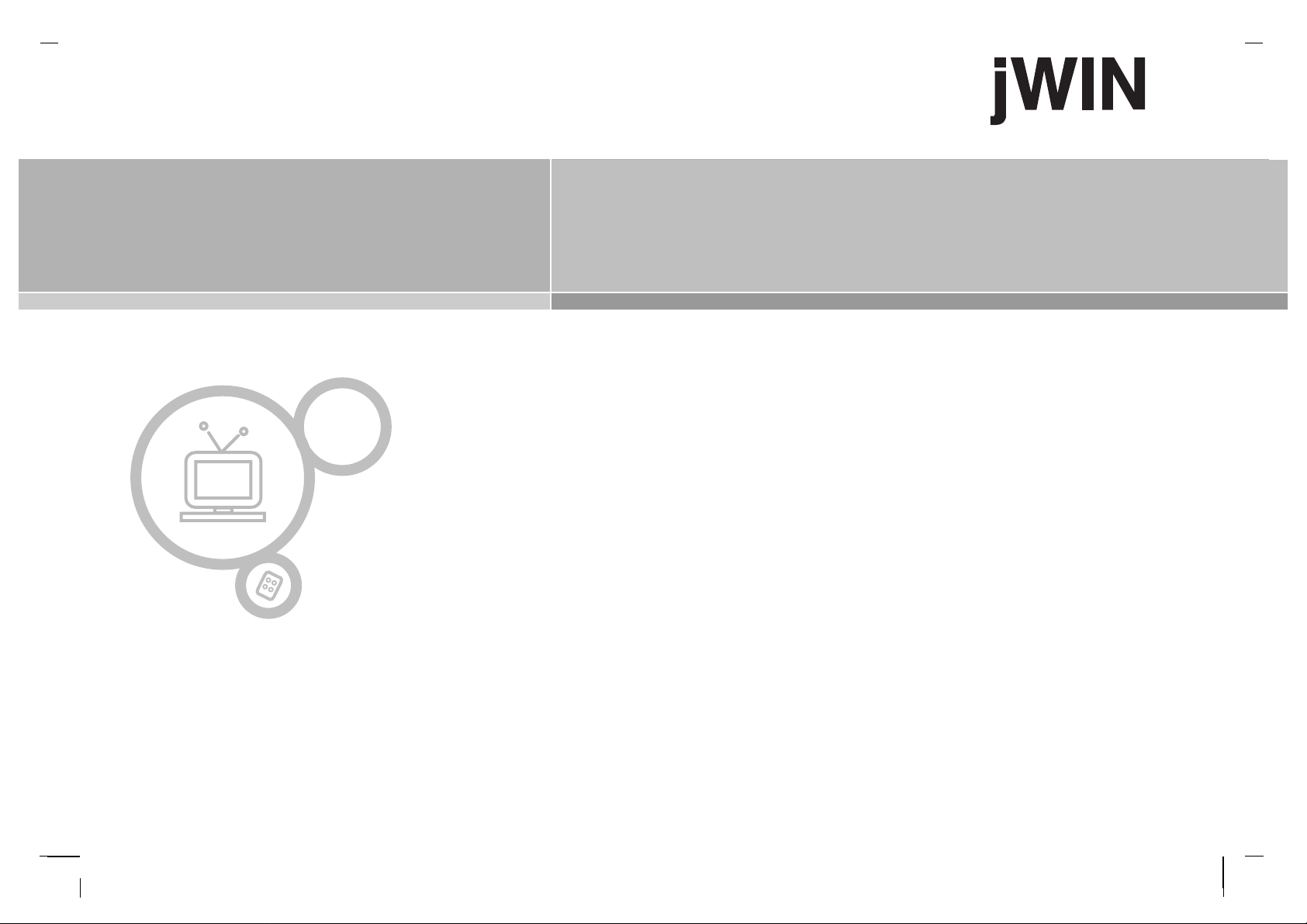
Please read this manual carefully before operating your set.
Retain it for future reference.
See the label attached on the back cover and quote this information to your dealer when you require service.
LCD
Color Television
LCD
Color Television
Owner ’s Manual
P/NO : MAN04HY0029
JV-DTV17
Page 2
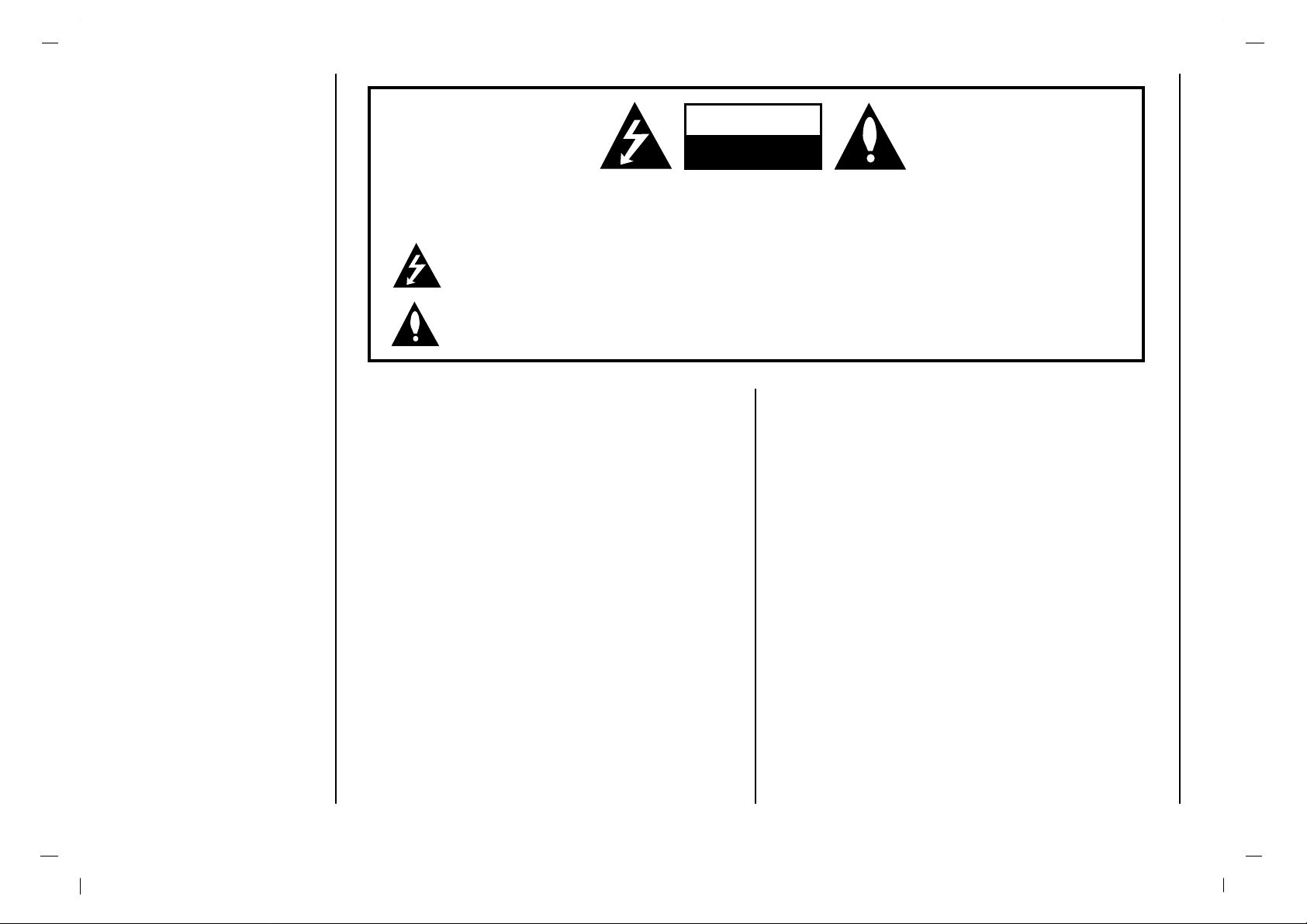
Warning
2
WARNING:
TO PREVENT FIRE OR SHOCK HAZARDS, DO NOT EXPOSE
THIS PRODUCT TO RAIN OR MOISTURE.
NOTE TO CABLE/TV INSTALLER:
This reminder is provided to call the CATV system installer ’s
attention to Article 820-40 of the National Electric Code
(U.S.A.). The code provides guidelines for proper grounding
and, in particular, specifies that the cable ground shall be connected to the grounding system of the building, as close to the
point of the cable entry as practical.
REGULATORY INFORMATION
This equipment has been tested and found to comply with the
limits for a Class B digital device, pursuant to Part 15 of the
FCC Rules. These limits are designed to provide reasonable
protection against harmful interference in a residential installation. This equipment generates, uses and can radiate radio frequency energy and, if not installed and used in accordance with
the instructions, may cause harmful interference to radio communications. However, there is no guarantee that interference
will not occur in a particular installation. If this equipment does
cause harmful interference to radio or television reception,
which can be determined by turning the equipment off and on,
the user is encouraged to try to correct the interference by one
or more of the following measures:
- Reorient or relocate the receiving antenna.
- Increase the separation between the equipment and receiver.
- Connect the equipment into an outlet on a circuit different from
that to which the receiver is connected.
- Consult the dealer or an experienced radio/TV technician for
help.
Any changes or modifications not expressly approved by the
party responsible for compliance could void the user’s authority to operate the equipment.
WARNING:
TO REDUCE THE RISK OF ELECTRIC SHOCK DO NOT REMOVE COVER (OR BACK). NO USER SERVICEABLE PARTS INSIDE. REFER TO QUALIFIED SERVICE PERSONNEL.
The lightning flash with arrowhead symbol, within an equilateral triangle, is intended to alert the user to
the presence of uninsulated “dangerous voltage” within the product’s enclosure that may be of sufficient
magnitude to constitute a risk of electric shock to persons.
The exclamation point within an equilateral triangle is intended to alert the user to the presence of important operating and maintenance (servicing) instructions in the literature accompanying the appliance.
CAUTION
RISK OF ELECTRIC SHOCK
DO NOT OPEN
Page 3
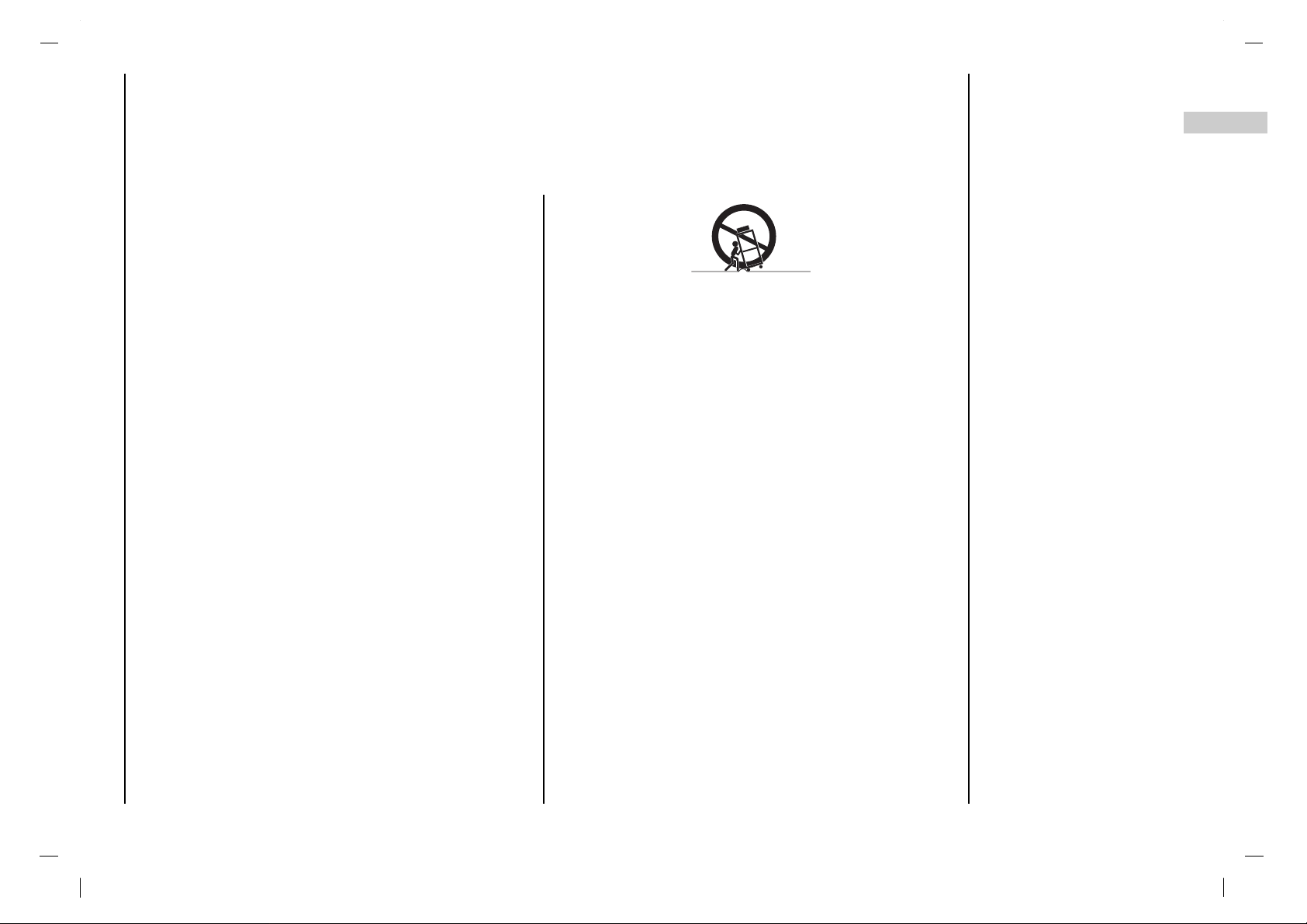
Safety Instructions
3
EN
1. Read Instructions
All the safety and operating instructions should be read before the product is operated.
2. Follow Instructions
All operating and use instructions should be followed.
3. Retain Instructions
The safety and operating instructions should be retained for future reference.
4. Heed Warnings
All warnings on the product and in the operating instructions should be
adhered to.
5. Cleaning
Unplug this product from the wall outlet before cleaning. Do not use liquid
cleaners or aerosol cleaners. Use a damp cloth for cleaning.
6. Water and Moisture
Do not use this product near water, for example, near a bath tub, wash
bowl, kitchen sink, or laundry tub, in a wet basement, or near a swimming
pool.
7. Accessories Carts and Stands
Do not place this product on a slippery or tilted surface, or on an unstable
cart, stand, tripod, bracket, or table. The product may slide or fall, causing serious injury to a child or adult, and serious damage to the product.
Use only with a cart, stand, tripod, bracket, or table recommended by the
manufacturer, or sold with the product. Any mounting of the product
should follow the manufacturer’s instructions, and should use a mounting
accessory recommended by the manufacturer.
8. Transporting Product
A product and cart combination should be moved with care. Quick stops,
excessive force, and uneven surfaces may cause the product and cart
combination to overturn.
9. Attachments
Do not use attachments not recommended by the product manufacturer
as they may cause hazards.
10. Ventilation
Slots and openings in the cabinet are provided for ventilation and to
ensure reliable operation of the product and to protect it from overheating,
and these openings must not be blocked or covered. The openings
should never be blocked by placing the product on a bed, sofa, rug, or
other similar surface. This product should not be placed in a built-in installation such as a bookcase or rack unless proper ventilation is provided or
the manufacturer’s instructions have been adhered to.
11. Power Sources
This product should be operated only from the type of power source indicated on the marking label. If you are not sure of the type of power supply to your home, consult your product dealer or local power company.
For products intended to operate from battery power, or other sources,
refer to the operating instructions.
12. Power-Cord Polarization
This product is equipped with a three-wire grounding type plug, a plug
having a third (grounding) pin. This plug will only fit into the groundingtype power outlet. This is a safety feature. If you are unable to insert the
plug into the outlet, contact your electrician to replace your obsolete outlet. Do not defeat the safety purpose of the grounding-type plug.
13. Power-Cord Protection
Power-supply cords should be routed so that they are not likely to be
walked on or pinched by items placed upon or against them, paying particular attention to cords at plugs, convenience receptacles, and the point
where they exit from the product.
Important safeguards for you and your new product
Your product has been manufactured and tested with your safety in mind. However, improper use can result in potential electrical shock or fire hazards. To avoid defeating the safeguards that have been built into your new product, please read and observe the following safety points when installing
and using your new product, and save them for future reference.
Observing the simple precautions discussed in this booklet can help you get many years of enjoyment and safe operation that are built into your new
product.
This product complies with all applicable U.S. Federal safety requirements, and those of the Canadian Standards Association.
PORTABLE CART WARNING
Page 4
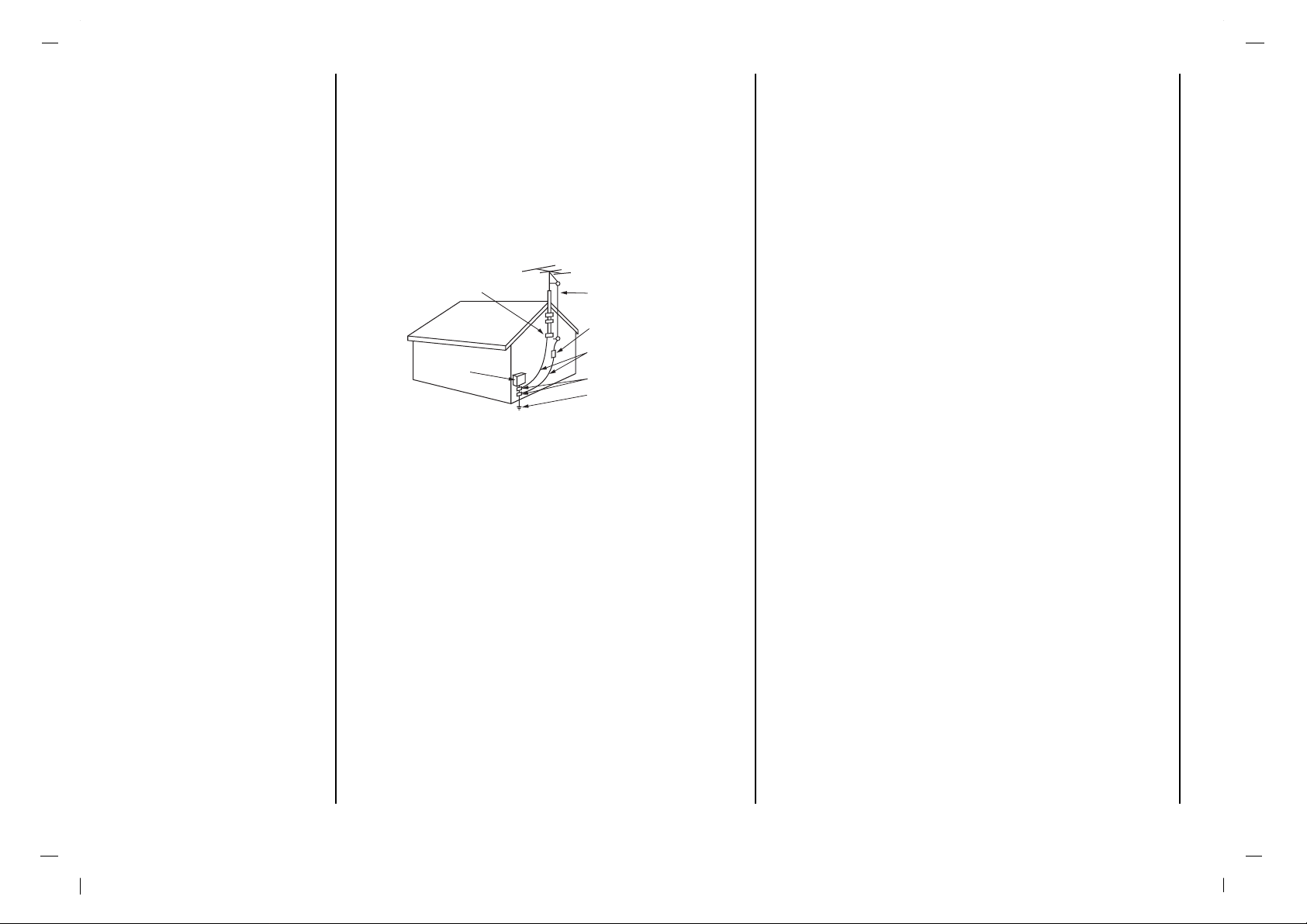
Safety Instructions
4
14. Outdoor Antenna Grounding
If an outside antenna or cable system is connected to the product, be
sure the antenna or cable system is grounded so as to provide some protection against voltage surges and built-up static charges. Article 810 of
the National Electrical Code (U.S.A.), ANSI/ NFPA 70 provides information with regard to proper grounding of the mast and supporting structure,
grounding of the lead-in wire to an antenna discharge unit, size of grounding conductors, location of antenna-discharge unit, connection to grounding electrodes, and requirements for the grounding electrode.
15. Lightning
For added protection for this product (receiver) during a lightning storm,
or when it is left unattended and unused for long periods of time, unplug
it from the wall outlet and disconnect the antenna or cable system. This
will prevent damage to the product due to lightning and power-line
surges.
16. Power Lines
An outside antenna system should not be located in the vicinity of overhead power lines or other electric light or power circuits, or where it can
fall into such power lines or circuits. When installing an outside antenna
system, extreme care should be taken to keep from touching such power
lines or circuits as contact with them might be fatal.
17. Overloading
Do not overload wall outlets and extension cords as this can result in a
risk of fire or electric shock.
18. Object and Liquid Entry
Never push objects of any kind into this product through openings as they
may touch dangerous voltage points or short-out parts that could result in
a fire or electric shock. Never spill liquid of any kind on the product.
19. Servicing
Do not attempt to service this product yourself as opening or removing
covers may expose you to dangerous voltage or other hazards. Refer all
servicing to qualified service personnel.
20. Damage Requiring Service
Unplug this product from the wall outlet and refer servicing to qualified
service personnel under the following conditions:
a. If the power-supply cord or plug is damaged.
b. If liquid has been spilled, or objects have fallen into the product.
c. If the product has been exposed to rain or water.
d. If the product does not operate normally by following the operating
instructions. Adjust only those controls that are covered by the operating instructions as an improper adjustment of other controls may
result in damage and will often require extensive work by a qualified
technician to restore the product to its normal operation.
e. If the product has been dropped or the cabinet has been damaged.
f. If the product exhibits a distinct change in performance.
21. Replacement Parts
When replacement parts are required, be sure the service technician has
used replacement parts specified by the manufacturer or have the same
characteristics as the original part. Unauthorized substitutions may result
in fire, electric shock, or other hazards.
22. Safety Check
Upon completion of any service or repairs to this product, ask the service
technician to perform safety checks to determine that the product is in
proper operating condition.
23. Wall or Ceiling Mounting
The product should be mounted to a wall or ceiling only as recommended by the manufacturer. The product may slide or fall, causing serious
injury to a child or adult, and serious damage to the product.
24. Heat
The product should be situated away from heat sources such as radiators, heat registers, stoves, or other products (including amplifiers) that
produce heat.
Antenna Lead in Wire
Antenna Discharge Unit
(NEC Section 810-20)
Grounding Conductor
(NEC Section 810-21)
Ground Clamps
Power Service Grounding
Electrode System (NEC
Art 250, Part H)
Ground Clamp
Electric Service
Equipment
Example of Grounding According to National
Electrical Code Instructions
NEC - National Electrical Code
Page 5
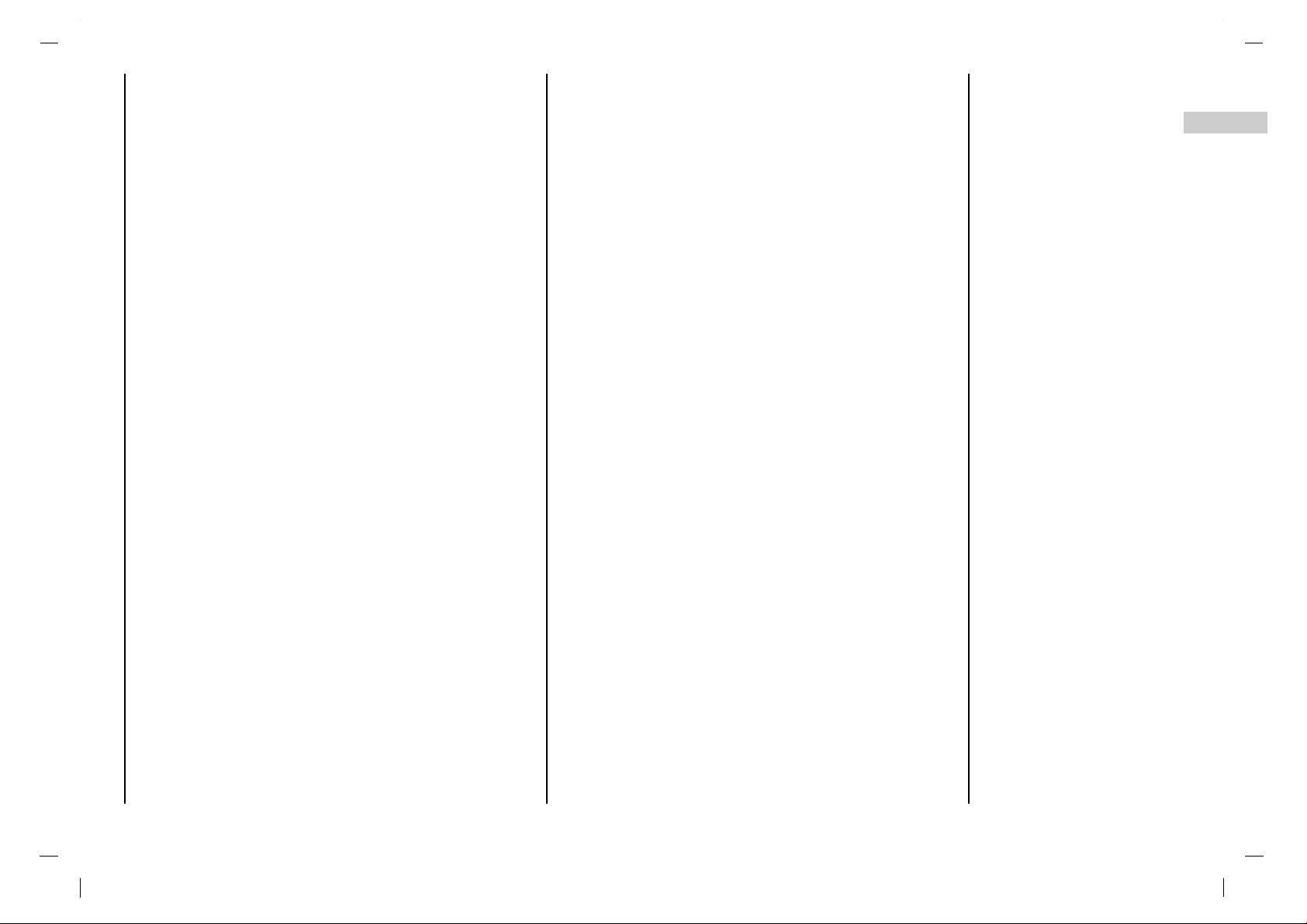
Warnings 2
Safety Instructions 3-4
Contents 5
Installation 6
Location and function of controls 7-9
Remote control handset
Battery installation
Front panel / Back panel
Connection to External equipment 10-13
Connecting to an Inside Antenna Setup
Connecting to an Outdoor Antenna Setup
VCR Setup
Cable TV Setup
External A/V Source Setup
DVD Setup
DTV Setup
PC Setup
Basic operation 15
On and Off / Programme selection
Volume adjustment / Quick view
Mute function
On screen language selection (option)
On screen menus 16
Menu selection
Setting up TV stations 17-18
Memorizing the Channels with Auto programe
Add/Delete Channels with Manual program
Fine Tuning Adjustment
Favorite Channels Setup
Picture Menu 19-20
PSM (Picture Status Memory)
Manual Picture Control
CSM (Color Status Memory)
Picture Format
Sound Menu 21-23
SSM (Sound Status Memory)
Balance
AVL (Auto Volume Leveler)
Stereo/SAP Broadcasts Setup
Time Menu 24-25
Clock
On/Off Time
Auto off / Sleep timer
Special Menu 26
Caption
Caption/Text
Lock Menu Options
Key lock
Lock Menu Setup
Connection of PC 29-30
PC in socket (D-Sub jack)
Picture adjustment
Troubleshooting Check list 31
Contents
5
EN
Page 6
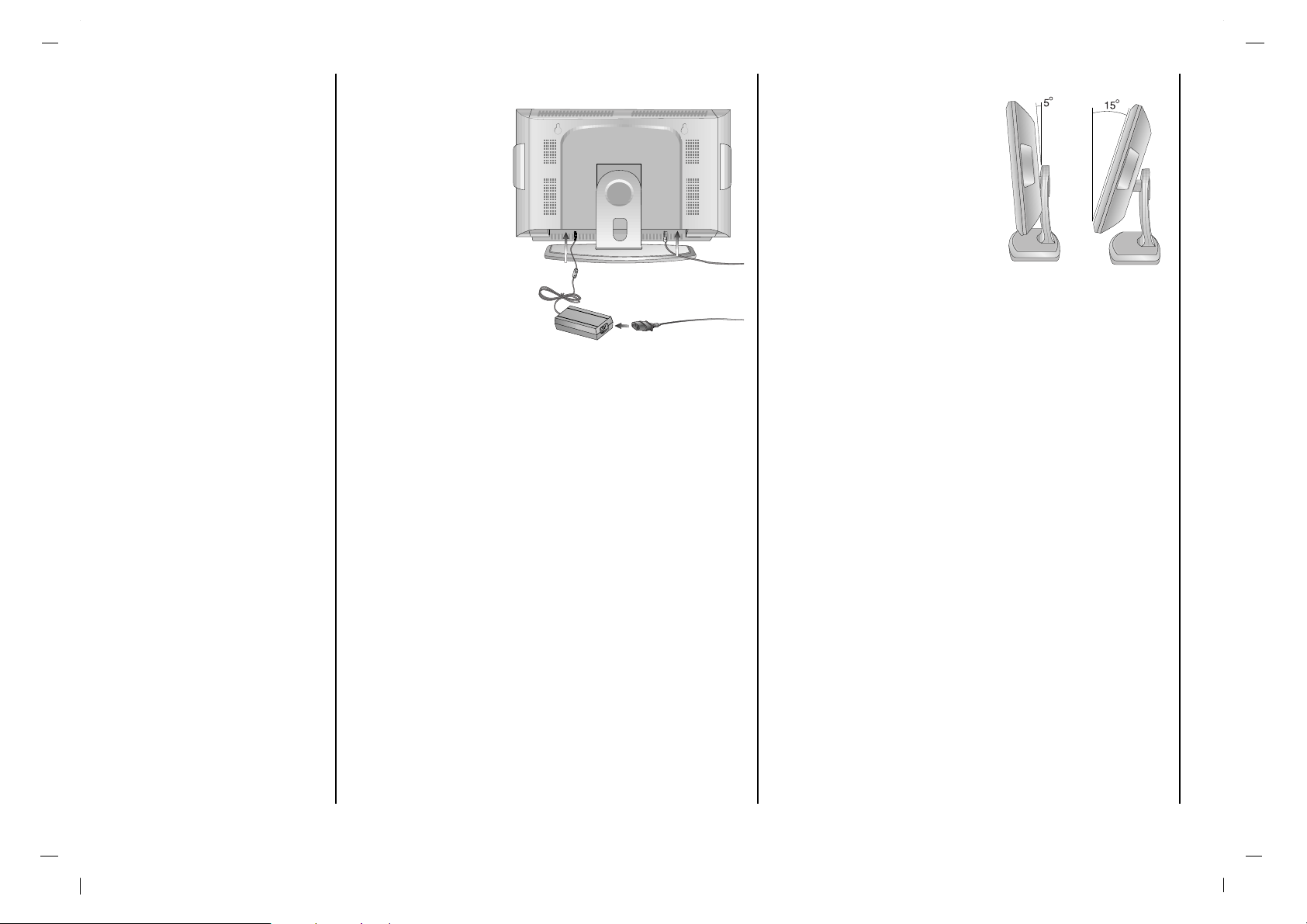
Installation
6
Power
This set operates on a
DC supply provided by
the AC-DC adapter,
the voltage is as indicated on the label on
the back cover. Use
only the AC-DC
adapter supplied with
the set and never
apply an AC mains to
the set directly. The
AC-DC adapter operates on an AC mains
supply, the voltage is
as indicated on the
label of the AC-DC
adapter.
a. Connect the DC plug of the AC-DC adapter to the 12V
socket of the set.
b. Connect the AC-DC adapter and it’s power cord.
c. Connect the power cord to an AC mains.
In the event of thunderstorms or powercuts, please pull out
the mains plug of the AC-DC adapter and the aerial plug.
Do not allow anything to rest upon or roll over the power
cord, and do not place the monitor where the power cord is
subject to damage.
Warning
To prevent fire or shock hazard, do not expose the set to
rain or moisture. Do not rub or strike the Active Matrix LCD
with anything hard as this may scratch, mar, or damage the
Active Matrix LCD permanently.
Service
Never remove the back cover of the set as this can expose
you to high voltage and other hazards. If the set does not
operate properly, unplug it and call your dealer.
Aerial
Connect the aerial cable to the
socket marked +75 Ω on the
back. For the best reception an
outdoor aerial should be used.
Location
Position your set so that no
bright light or sunlight falls
directly onto the screen. Care should be taken not to
expose the set to any unnecessary vibration, moisture,
dust or heat. Also ensure that the set is placed in a position
to allow a free flow of air. Do not cover the ventilation openings on the back cover.
The standing angle can be adjusted as shown in pictures.
When you install the set to use the wall mounting bracket
(optional parts), fix it carefully so as not to drop.
Cleaning
Unplug the set before cleaning the face of the LCD Screen.
Dust the set by wiping the screen and the cabinet with a
soft, clean cloth. If the screen requires additional cleaning,
use a clean, damp cloth. Do not use liquid cleaners or
aerosol cleaners.
c
b
a
Page 7
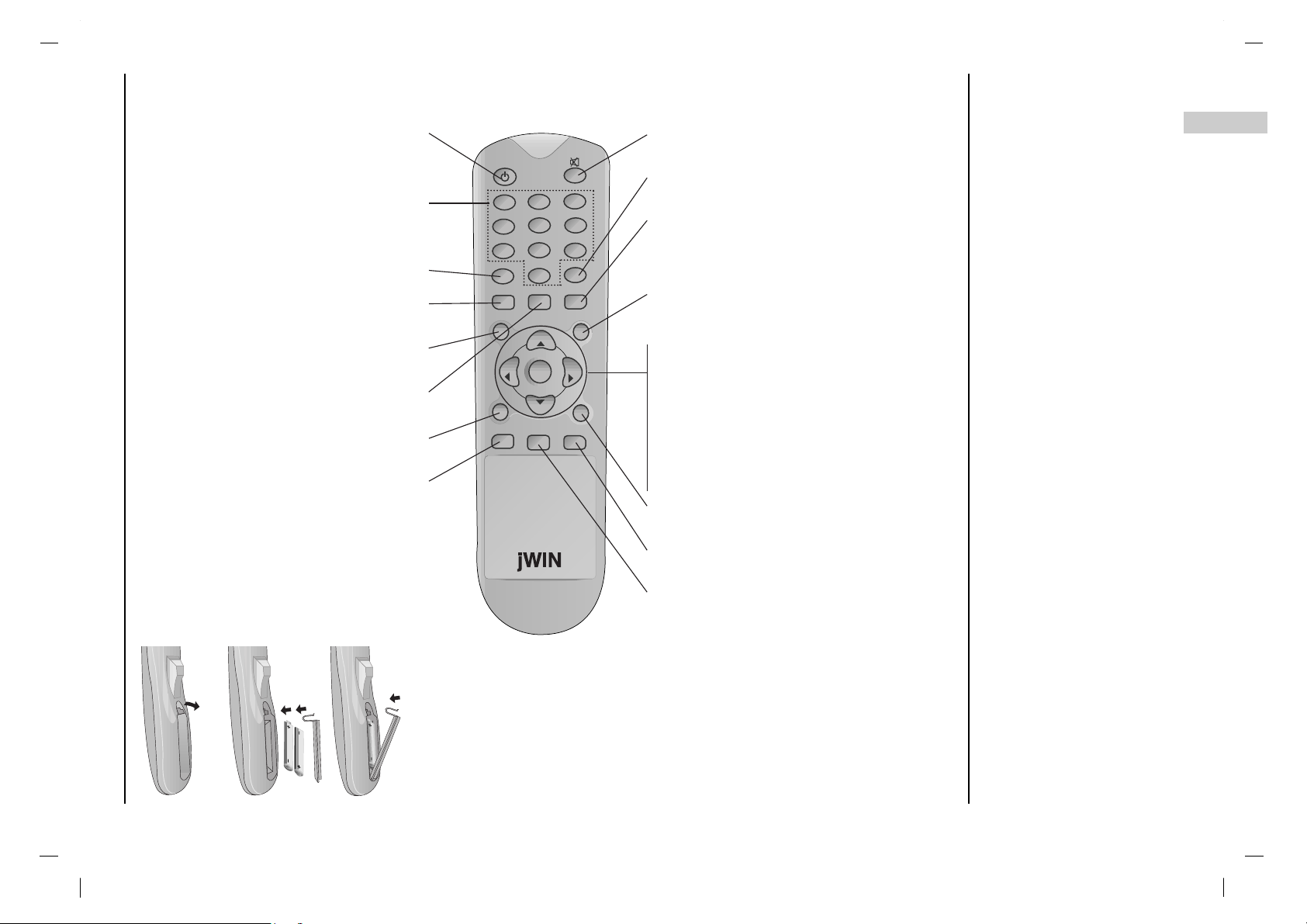
Location and function of controls
Remote control handset
7
EN
All the functions can be controlled with the remote control handset.
Some functions can also be adjusted with the buttons on the front panel of the set.
POWER
switches the set on from standby or off to
standby.
NUMBER BUTTONS
switches the set on from standby and
selects a programme.
PSM (Picture Status Memory)
recalls your preferred picture setting.
FCR (Favorite Channels Setup)
selects a favorite programme.
MENU
selects a menu.
ARC
select your desired picture format.
EXIT
exits from each mode.
CC
Select a closed caption: Off, EZ Mute, and
On.
MUTE
switches the sound on or off.
SSM (Sound Status Memory)
recalls your preferred sound setting.
I/II
selects the language during dual language
broadcast.
selects the sound output (option).
INPUT SELECT
Select TV, Video, S-video, Component or PC
mode.
DD / EE
(Programme Up/Down)
selects a programme or a menu item.
switches the set on from standby.
FF / GG (Volume Up/Down)
adjusts the volume.
adjusts menu settings.
OK
accepts your selection or displays the
current mode.
TV/PC
selects TV or PC mode.
SLEEP
sets the sleep timer.
Q.VIEW
returns to the previously viewed programme.
selects a favorite programme.
Before you use the remote
control handset, please
install the batteries.
MENU
INPUT SELECT
SLEEP
VOL
VOL
PR
OK
1
3
4 6
7 9
2
5
8
0
I / II
ARC
FCR
EXIT
PR
CC
TV/PC
Q.VIEW
PSM
POWER
SSM
- Battery installation
The remote control handset is powered
by two AAA/Alkaline type batteries.
a : To insert batteries, turn the remote control handset over and remove the battery
cover.
b : Put the two batteries into the compartment observing battery polarity.
c : Replace the cover.
Note :
To avoid damage from possible battery leakage, remove the batteries if you do not
plan to use the remote control handset for an extended period time. Do not use batteries of differing age or type. Always discard of batteries safely.
Page 8
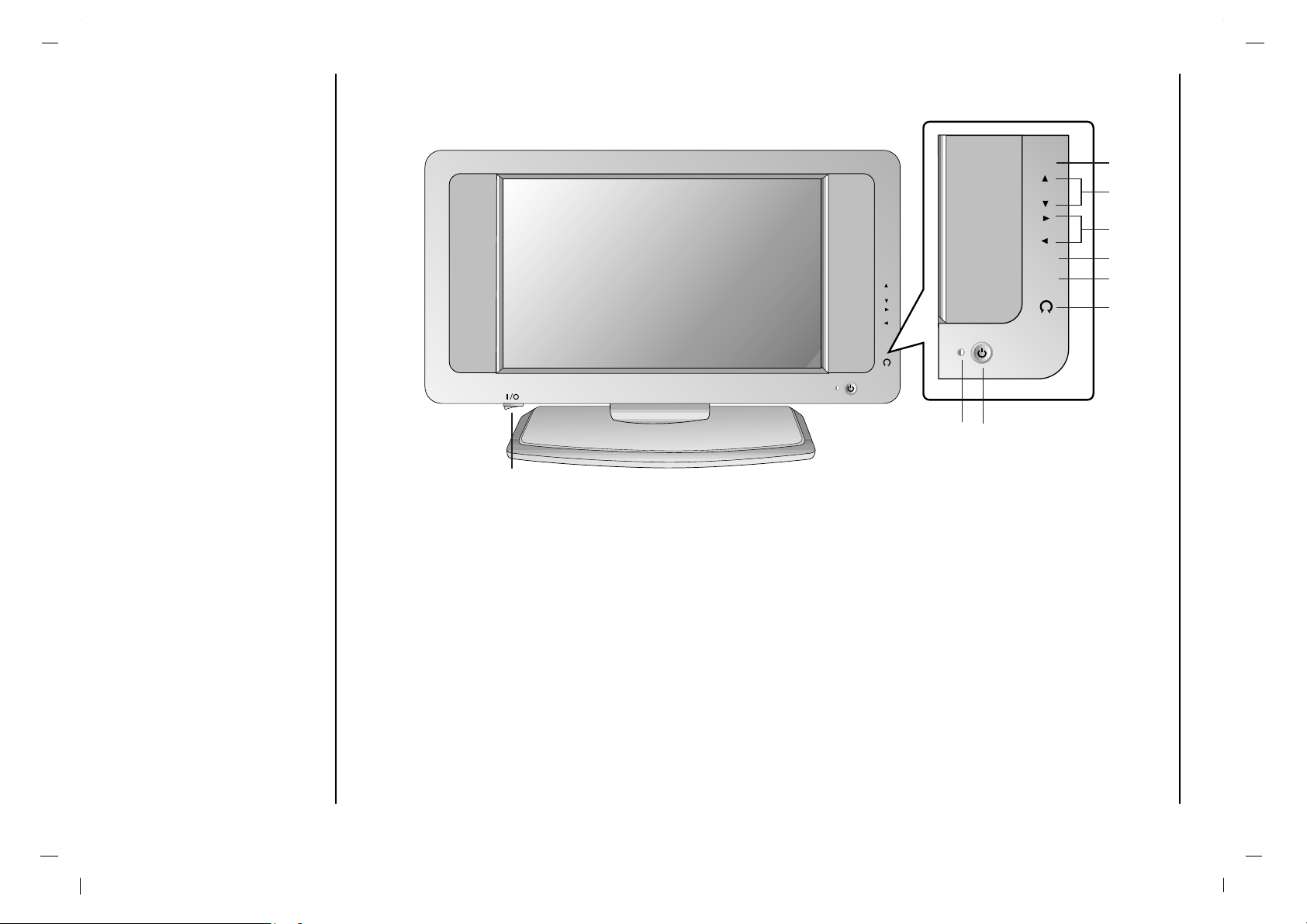
Location and function of controls
Front panel
8
1. POWER/STANDBY INDICATOR (rr)
illuminates red in standby mode.
illuminates green when the set is switched on.
2. ON/OFF (rr)
switches the set on from standby or off to standby.
Note : Power line lives even when the power is off.
3. INPUT SELECT
select TV, Video, S-video, Component or PC mode.
4. MENU
selects a menu.
5. FF / GG (Volume Up/Down)
adjusts the volume.
adjusts menu settings.
6.
DD / EE
(Programme Up/Down)
selects a programme or a menu item.
switches the set on from standby.
7. HEADPHONE SOCKET
Connect the headphone plug to this socket.
8. MAIN POWER (I / O)
switches the set on or off.
OK OK
PR PR
VOL VOL
MENU MENU
INPUT INPUT
SELECTSELECT
OK OK
PR PR
VOL VOL
MENU MENU
INPUT INPUT
SELECTSELECT
2
3
4
8
6
7
9
1
5
Page 9
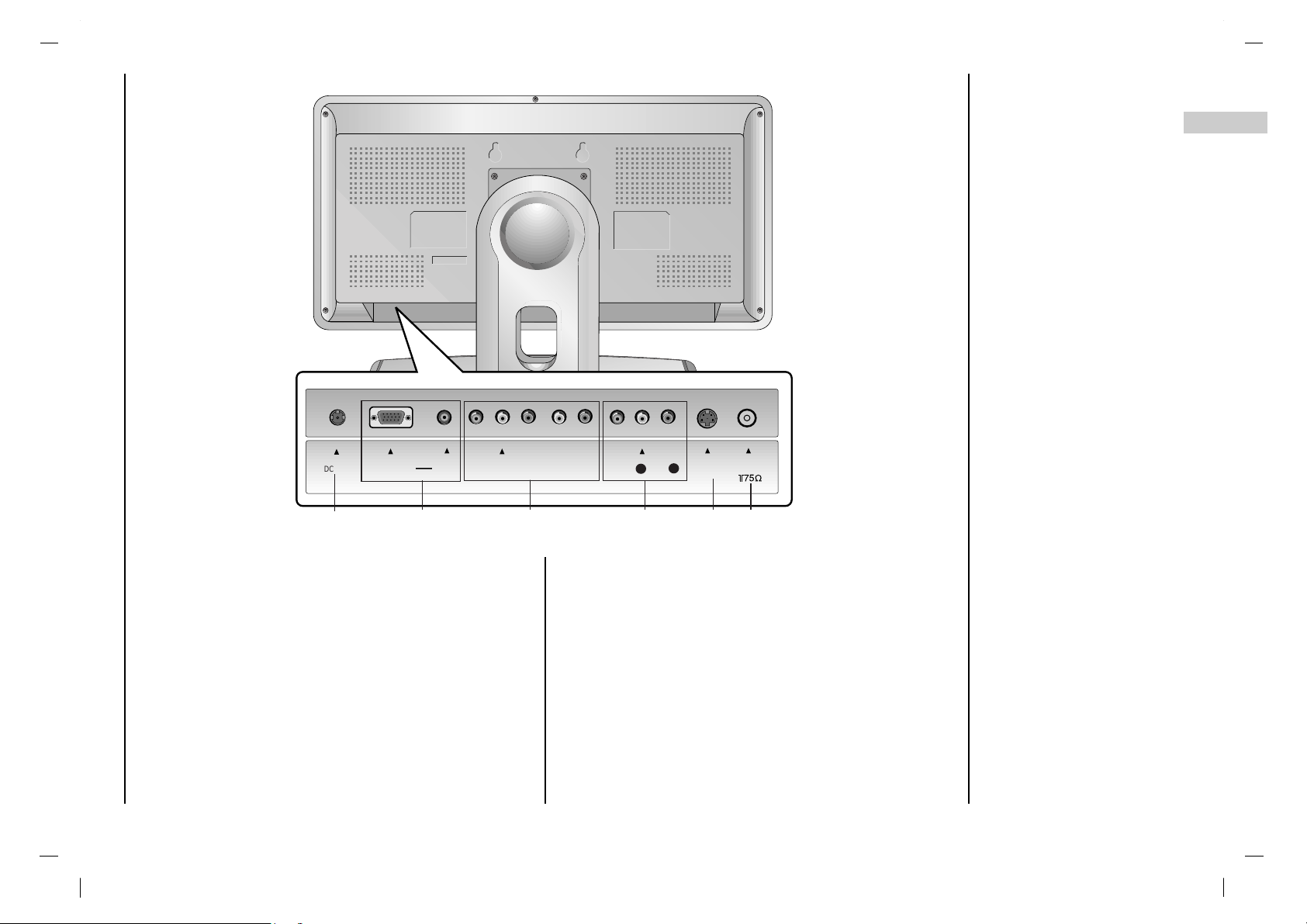
Location and function of controls
Back panel
9
EN
1. POWER CORD SOCKET
2. RGB INPUT(PC/DTV INPUT) / L/R IN
Connect the set output socket of the PERSONAL COMPUTER to this socket.
3. COMPONENT INPUT (480i/480p/720p/1080i) / AUDIO
INPUT
4. VIDEO/AUDIO INPUT
Connect the audio/video out sockets of the VCR to AV
sockets of the set
5. S-VIDEO INPUT
connect video out from an S-VIDEO VCR to the SVIDEO input.
6. AERIAL SOCKET
connect the RF socket of the VCR to the aerial sockets.
( )
DC-12VDC-12V
RGB INRGB IN
(PC /DTV IN PUT)(PC /DTV IN PUT)
L/R INL/R IN
S-VIDEOS-VIDEO
ANTANT IN IN
YY Pb Pr Pb Pr
(COMPONENT(COMPONENT INPUT) INPUT)
RR
LL
VIDEOVIDEO
AUDIOAUDIO
LL
RR
1
2
3
5 6
4
Page 10
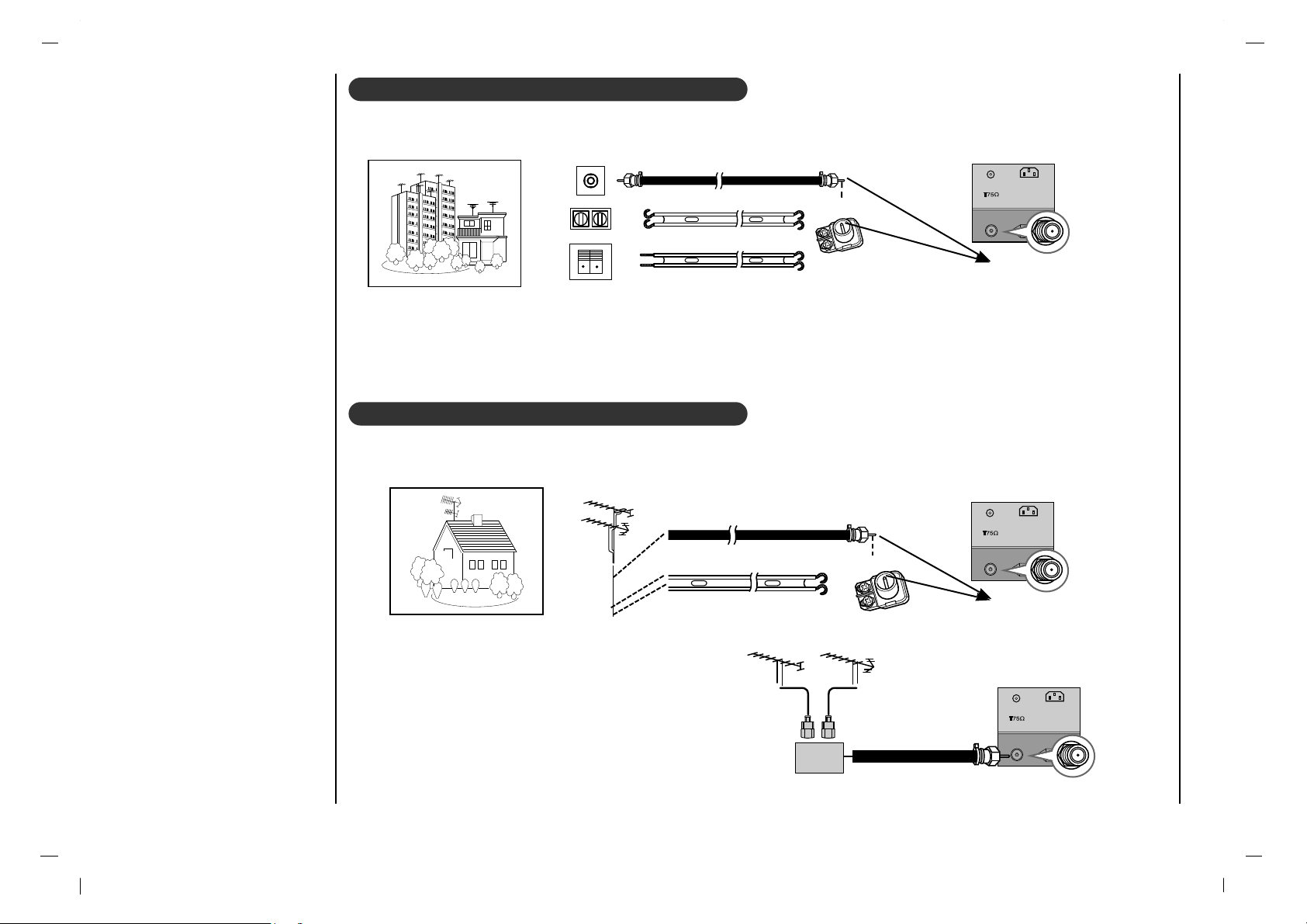
Connection to
External equipment
10
Connecting to an Inside Antenna Setup
Connecting to an Outdoor Antenna Setup
- Typical wall antenna jack used in apartment buildings, connect the antenna cable as shown below.
(Use the correct type of antenna cable for the type of wall antenna jack.)
- Typical wall antenna jack used in apartment buildings, connect the antenna cable as shown below.
(Use the correct type of antenna cable for the type of wall antenna jack.)
- This type of antenna is commonly used in single family dwellings.
- If you have a 75Ω round cable, insert the bronze wire and then tighten the connection nut. If you have a 300Ω flat wire, connect the twisted wire to the antenna converter and then connect the converter to the antenna jack on the TV.
- If using 75Ω round cable, do not bend the bronze wire. It may cause poor picture quality.
Wall Connection Jack
Apartment Buildings
Antenna Jack
Bronze Wire
Turn clockwise to tighten.
Antenna
Converter
300Ω Flat Wire
75Ω Round Cable
ANTAN T. IN. IN
AC INPUTAC I NPUT
Antenna Jack
ANTAN T. IN. IN
AC INPUTAC I NPUT
UHF
Antenna
VHF Antenna
- In poor signal areas, to get better picture quality,
install a signal amplifier to the antenna as shown to
the right.
- If signal needs to be split for two TVs, use an
antenna signal splitter for connection.
Signal
Amplifier
UHF
VHF
Single Family Home
Bronze Wire
Turn clockwise to tighten.
Antenna Converter
300Ω Flat Wire
75Ω Round Cable
ANTAN T. IN. IN
AC INPUTAC I NPUT
Page 11
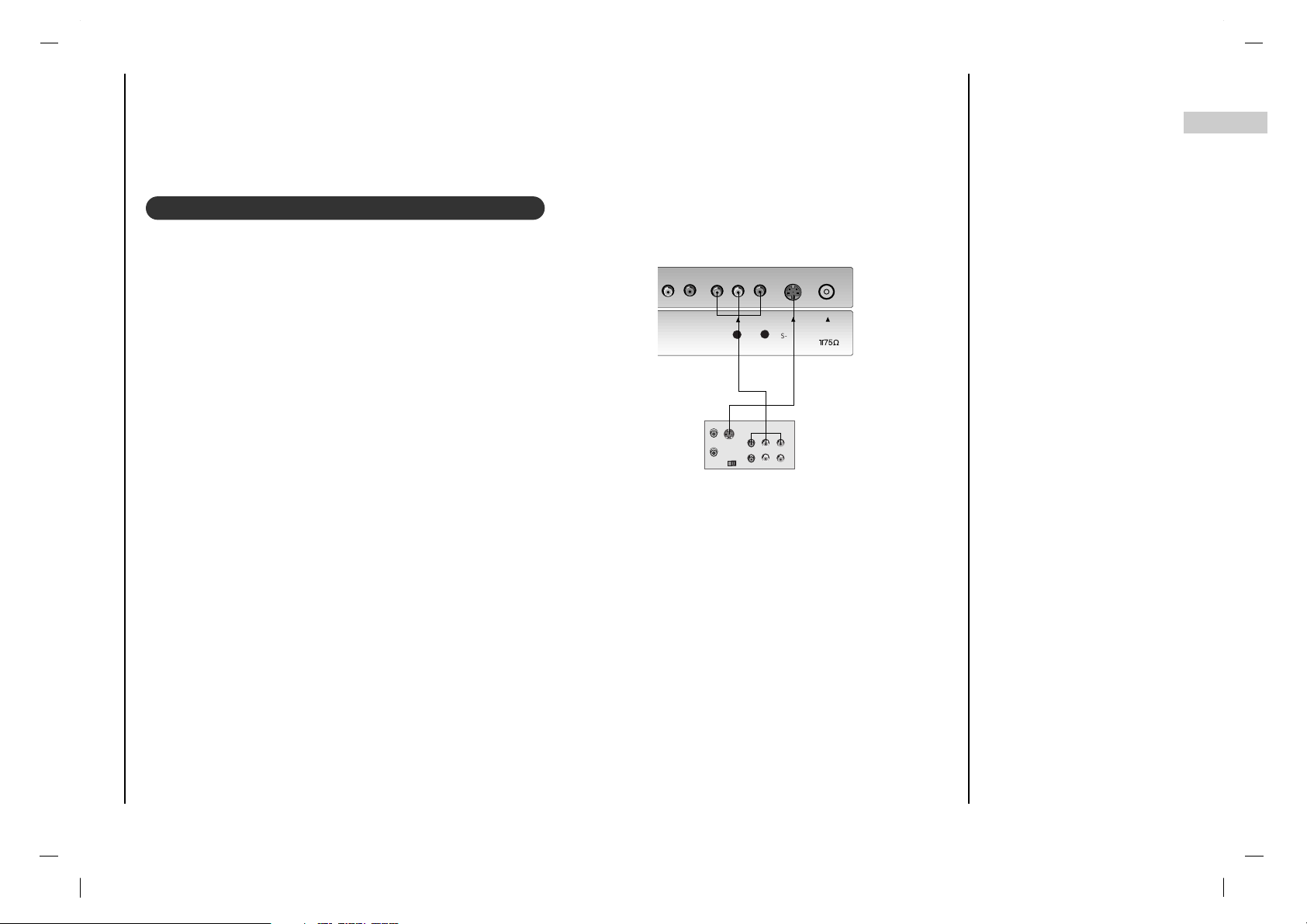
Connection to
External equipment
11
EN
( )
S-VIDEOS-VIDEO
ANTANT IN IN
RR
LL
VIDEOVIDEO
AUDIOAUDIO
LL
RR
S-VIDEO
OUT
IN
(R) AUDIO ( L) VIDEO
< Back panel of the VCR>
You can connect additional equipment, such as VCRs, camcorders etc. to your set. Examples are shown below.
- If you connect an S-VIDEO VCR to the S-VIDEO input, the picture
quality is improved ; compared to connecting a regular VCR to the
Video input.
If a 4:3 picture format is used;the fixed image may remain visible
on the screen.
- To avoid picture noise (interference), leave an adequate distance
between the VCR and set.
1.Use the INPUT SELECT button on the remote control to select
AV.
(If connected to S-VIDEO, select the S-VIDEO external input
source.)
2. Insert a video tape into the VCR and press the PLAY button
on the VCR.
(See VCR owner’s manual)
Watching VCR
Page 12
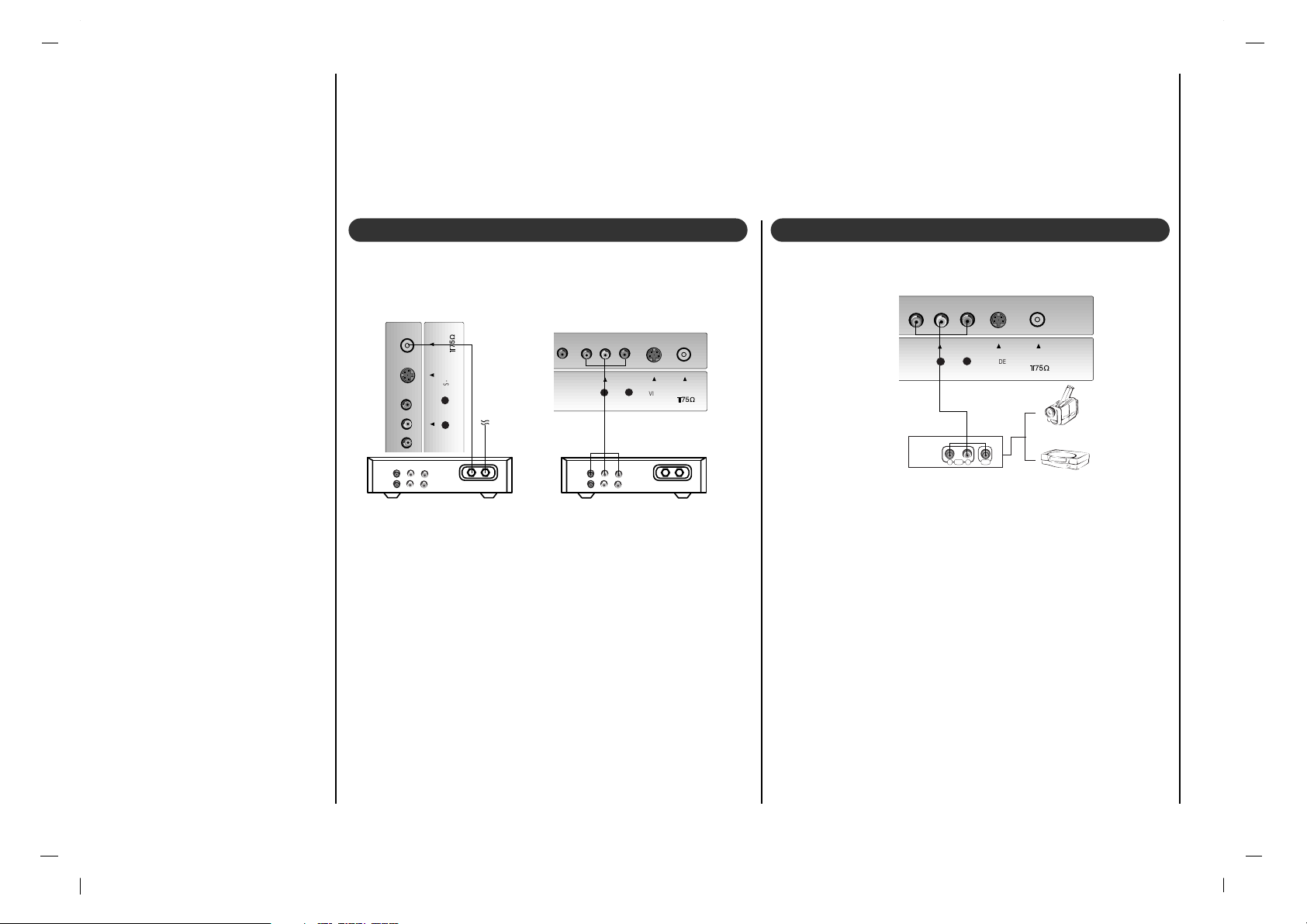
Connection to
External equipment
12
( )
S-VIDEOS-VIDEO
ANTANT IN IN
VID EOVID EO
AUD IOAUDIO
LL
RR
( )
S-VIDEOS-VIDEO
ANTANT IN IN
LL
VID EOVID EO
AUD IOAUDIO
LL
RR
Cable
TV
(R) AUDIO (L) VIDEO
VCR
RF
Cable
TV
(R) AUDIO (L) VIDEO
VCR
RF
( )
S-VIDEOS-VIDEO
ANTANT IN IN
R L
AUDIO VIDEO
VIDEOVIDEO
AUDIOAUDIO
LL
RR
< Back panel of the set >
< Back panel of the external equipment >
Camcorder
Video game set
< Cable Box >
For cable Box
After subscribing for a local cable TV station and
installing a converter you can watch cable TV.
For further information of cable TV, contact the local TV
station.
In using connection 1
1.Select programme number in programme switch of
cable box.
2.Match the set programme with selected programme of
cable box.
3. Select your desired programme with the remote control
for cable box.
In using connection 2
1.Use the INPUT SELECT button on the remote control
and select AV.
2.Tune to cable service provided channels using the
cable box.
When connecting the set to an external source,match
the colours of AUDIO/VIDEO input jacks on the set with
the output jacks on the audio/video equipment : Video
= yellow, Audio(Left) = white, Audio (Right) = red.
1.Use the INPUT SELECT button on the remote control
to select AV.
2.Operate the corresponding external equipment.
See external equipment operating guide.
< Back panel of the set >
Watching Cable TV Watching external AV source
Page 13
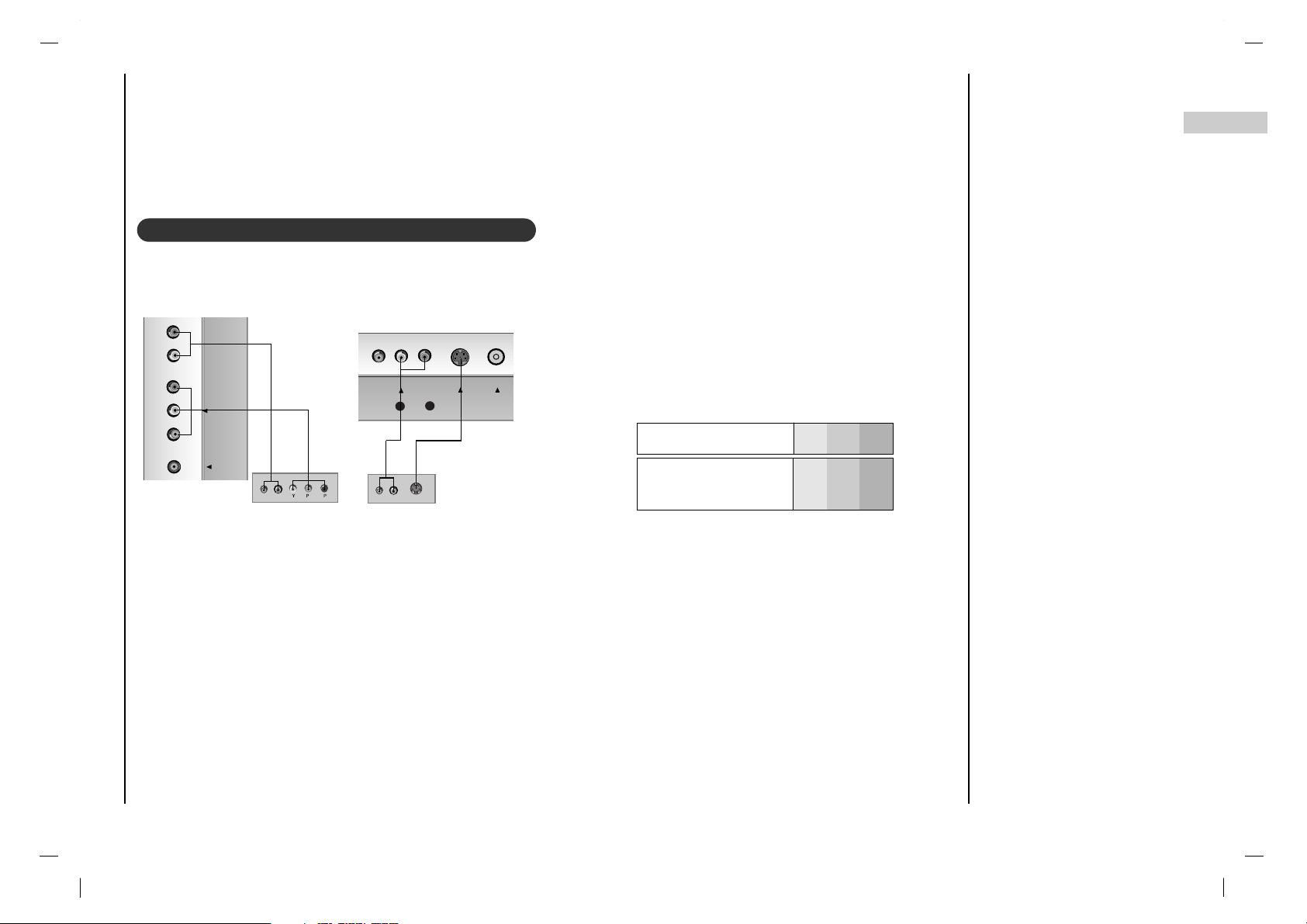
Connection to
External equipment
13
EN
How to connect
Connect DVD video inputs to Y, PB, PR of COMPONENT (DVD INPUT) and audio inputs to Audio sockets of AUDIO
INPUT.
How to use
Turn on the DVD player, and insert a DVD.
Use INPUT SELECT button on the remote control to select Component. Refer to the DVD player's manual for oper-
ating instructions.
L/R IN
Y Pb Pr
(COMPONENT INPUT)
R
L
S-VIDEO
ANT IN
VIDEO
AUDIO
L
R
(R) AUDIO (L)
S-VIDEO
B
R
(R) AUDIO (L)
< Back panel of the set >
< Back panel of a DVD player >
• Component Input ports
You can get better picture quality if you connect DVD player with component input ports
as below.
Component ports of the
set
Y PB
PR
Video output ports
of DVD player
Y
Y
Y
Y
Pb
B-Y
Cb
PB
Pr
R-Y
Cr
P
R
Watching DVD
Page 14
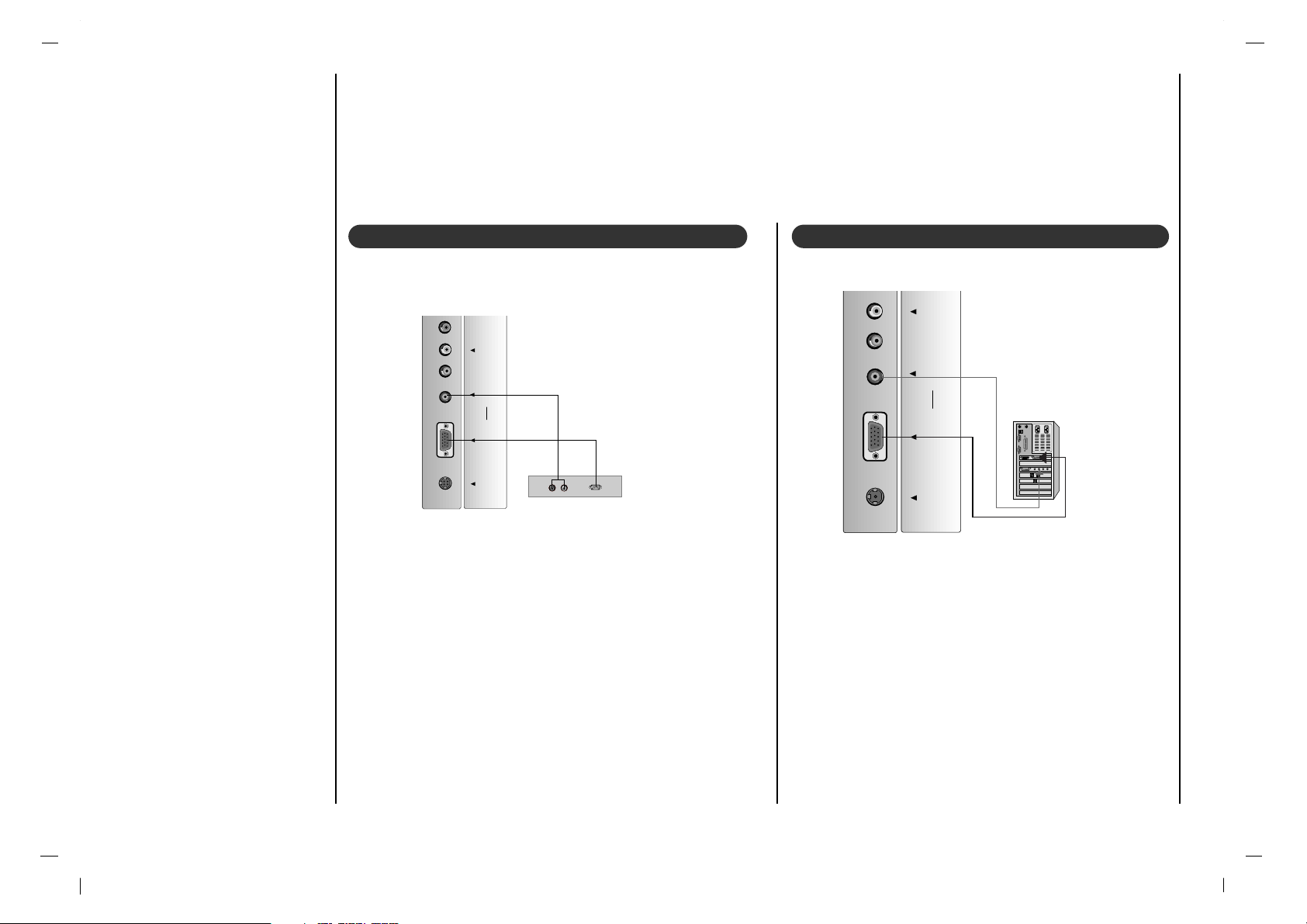
Connection to
External equipment
14
1.Connect the signal cable from the monitor output
socket of the PERSONAL COMPUTER to the RGB
INPUT (PC/DTV INPUT) socket of the set.
2.Connect the audio cable from the PC to the L/R IN
sockets of the set.
3.Press the INPUT SELECT button to select PC.
4.Switch on the PC, and the PC screen appears on
the set.
DC-12VDC-12V
RGB INRGB IN
(PC/DTV INPUT)(PC/DTV INPUT)
L/R INL/R IN
YY Pb Pr Pb Pr
(COMPONENT(COMPONENT INPUT) INPUT)
< Back panel of the set >
- To watch digitally broadcast programs, purchase and connect a
digital set-top box.
Connections
Connect the digital set-top box video outputs to the COMPONENT (Y, P
B, PR) jacks and connect the digital set-top box audio
outputs to the AUDIO jacks.
Viewing Setup
1. Turn on the digital set-top box. (Refer to the owner’s manual for
the digital set-top box.)
2. Use the INPUT SELECT button on the remote control to select
PC.
DC-12VDC-12V
RGB INRGB IN
(PC /DT V I NPU T)(PC /DT V I NPU T)
L/R INL/R IN
(R) AUDIO (L)
DTV OUTPUT
YY P b Pr Pb Pr
(COM PON ENT(COMP ONE NT I NPUT ) IN PUT )
< Back panel of the set >
< Back panel of a digital SET-TOP BOX >
Watching DTV Connecting PC
Page 15
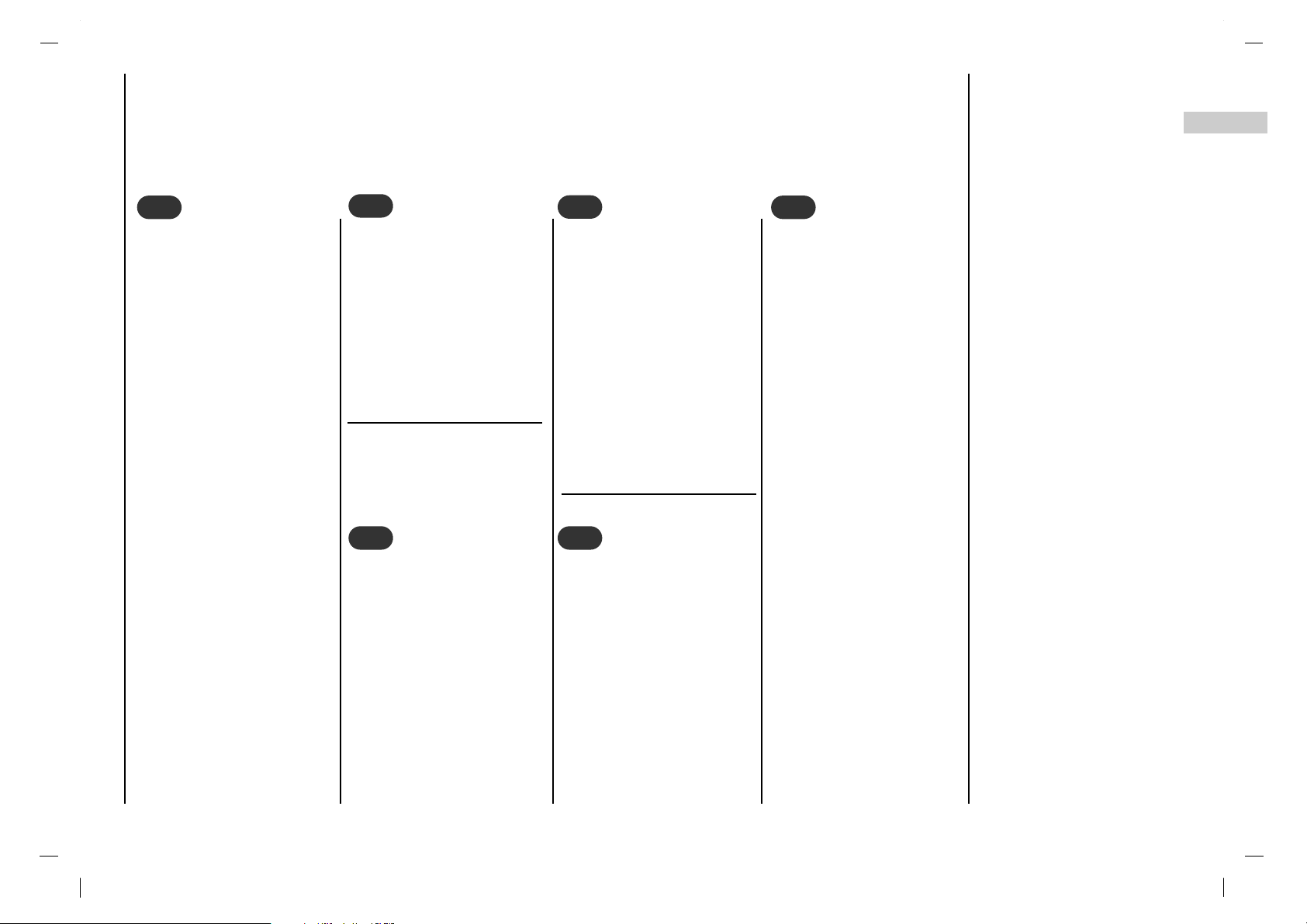
Basic operation
15
EN
Press the FF / GG button to
adjust the volume.
Press the POWER,
DD / EE
,
INPUT SELECT or NUMBER buttons to switch it on
fully.
Press the POWER button.
The set reverts to standby
mode.
Pull out mains plugs to
switch the set off.
Note : If, while the set is
switched on, the mains plug
is disconnected the set will
switch to standby or power
on when the mains plug is
replaced in the mains power
socket.
1
1
On and Off
3
3
Volume adjustment
Press the Q.VIEW button to
view the last programme
you were watching.
Note : This function works
only when
Favorite pro-
gramme
is set to
Off
.
Otherwise each press of this
button will select a stored
favorite programme.
4
4
Quick view
You can select a programme
number with the DD / EE or
NUMBER buttons.
2
2
Programme selection
Press the MUTE button. The
sound is switched off and
the display Wappears.
You can cancel it by pressing the MUTE, FF / GG, SSM,
I/II button.
5
5
Mute function
The menu can be displayed
on the screen in your
desired language. First
select your language.
Repeatedly press the
MENU button to select the
Special menu.
Press the
DD / EE
button to
select Language.
Press the FF / GG button to
select your desired language.
Press the OK button.
All the on screen displays
will appear in the selected
language.
Repeatedly press the
MENU button to return to
normal TV viewing.
6
6
On screen language
selection (option)
Page 16

On screen menus
Menu selection
16
The dialogue between you and your set takes place on screen with an operator menu.
The buttons required for the operating steps are also displayed.
Repeatedly press the MENU button to display each menu.
1
1
Press the
DD / EE
button to select a
menu item.
The selected menu item changes
from white to red.
2
2
Press the FF / GG button to change
the setting of a menu item or OK
button to display the sub menu.
3
3
Picture menu
()MoveO}{AdjustOMENU
Station menu
()MoveO}{NEXTOMENU
Sound menu
()MoveO}{NEXTOMENU
Time menu
()MoveO}{NEXTOMENU
Special menu
()MoveO}{AdjustOMENU
AutoOprogram
ManualOprogram
FavoriteOch.
Aoto OPicture Ciear
Contrast 90
Brightness 95
Color 85
Sharpness 80
Tint 80
CSM Normal
SSM
Balance 0
AVL Off
Clock
-i-i:i-i-
AM
OffOtimer
OnOtimer
AutoOoff
Language English
Captions Off
Captions/Text CC1
KeyOlock Off
ParentalOctl
Page 17
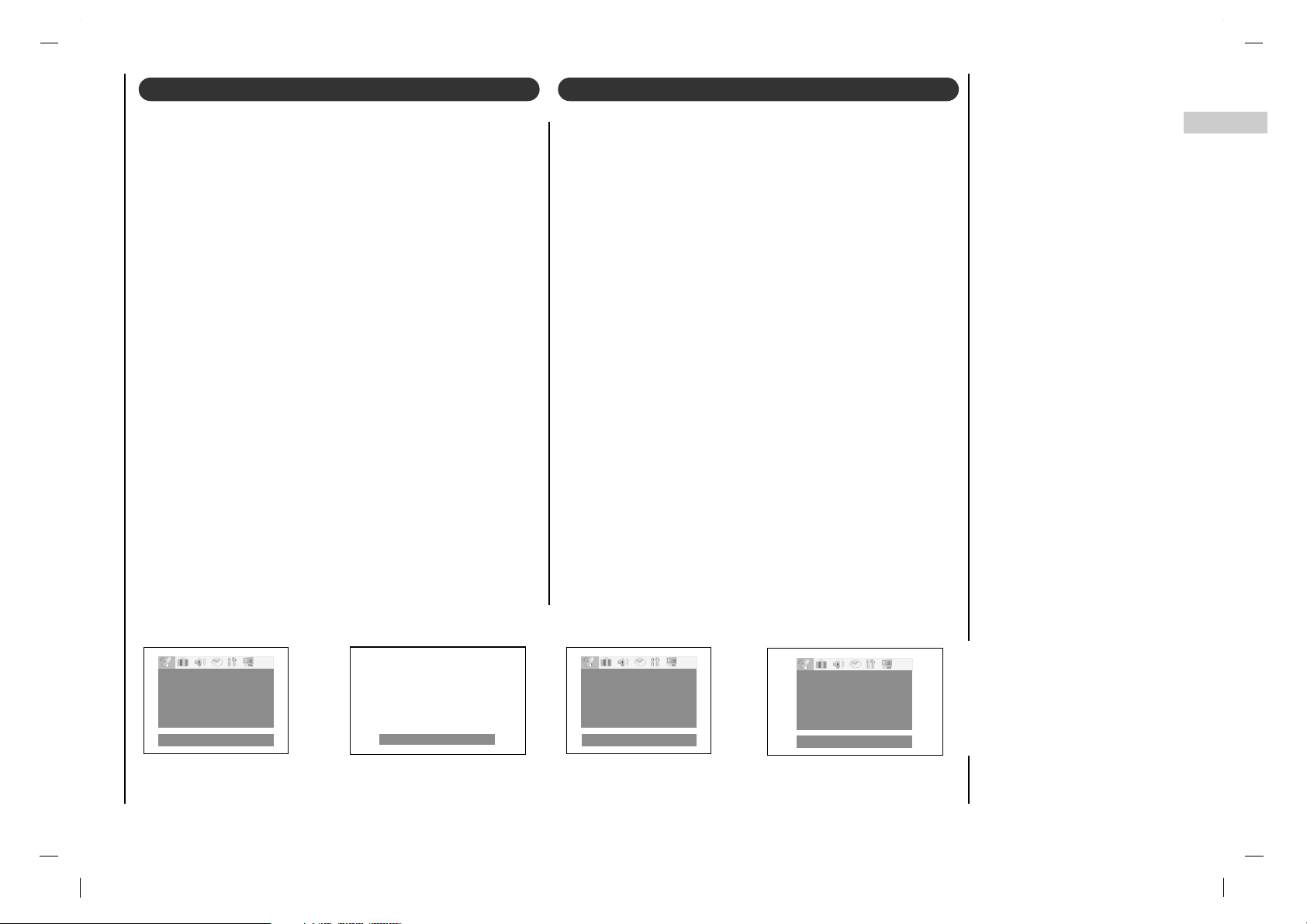
Setting up TV stations
17
EN
()MoveO}{Adjust
Memory/Erase Memory
Channel 6
Fine 0O0
()MoveO}{NEXTOMENU
AutoOprogram
ManualOprogram
FavoriteOch.
()MoveO}{NEXTOMENU
AutoOprogram
ManualOprogram
FavoriteOch.
Auto Oprogram }{
Memorizing the Channels with Auto programe
- For Auto to work, the programming source must be connected to the TV and the TV must be receiving programming signals either over-the-air or from a cable-type service provider.
Add/Delete Channels with Manual program
- You can manually include or erase individual channels.
1. Repeatedly press the MENU button to select the
Station menu.
2. Press the
DD / EE
button to select Auto program.
3. Press the GG button to begin the channel search.
• Wait for auto program to complete the channel
search cycle before choosing a channel. The TV
scans for over-the-air channels and then channels
provided by a cable service.
1. Repeatedly press the MENU button to select the
Station menu.
2. Press the
DD / EE
button to select Manual program.
3. Press the
DD / EE
button to select a channel you want to
add to memory or erase.
4. Press the FF / GG button to select Memory (add) or
Erase (delete).
5. Press the
DD / EE
button to select Channel.
Select the desired programme number (0 to 99) with
the FF / GG button or NUMBER buttons. Any number
under 10 is entered with a numeric ‘0’ in front of it, i.e.
‘05’ for 5.
6. Press the EXIT button to save and return to TV viewing.
The current channel is added to Memory or Erased from
the channel list.
The display Stored will appear.
NOTES
• When the channel search is complete, use the
DD / EE
but-
tons to review the memorized channels.
• If you press the OK button in Auto, the function will stop
and only channels programming up to that time will
remain.
• Auto function can memorize only the channels which are
being received at that time.
Page 18
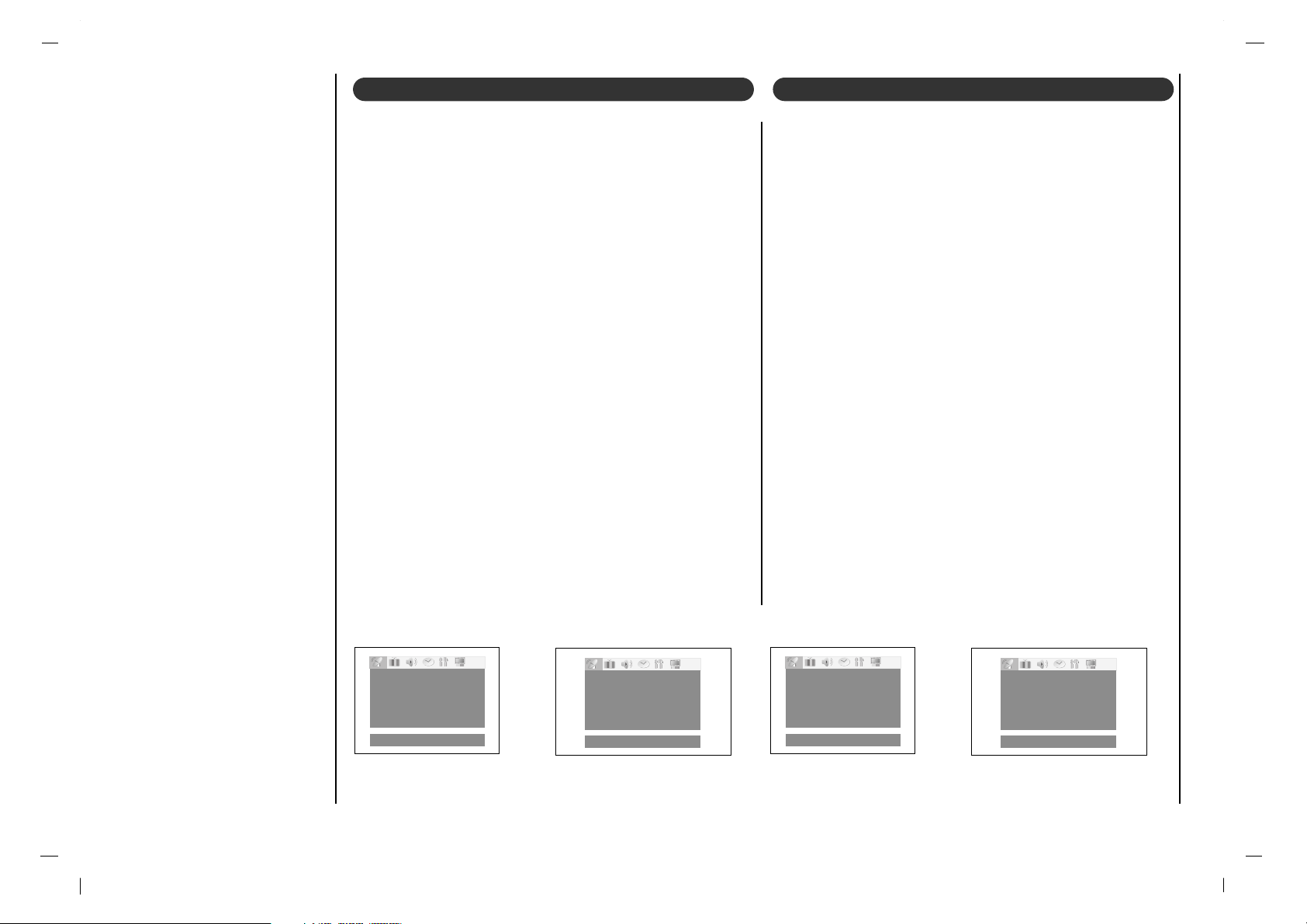
Setting up TV stations
18
()MoveO}{Adjust
Memory/Erase Memory
Channel 6
Fine 1{{
()MoveO}{NEXTOMENU
AutoOprogram
ManualOprogram
FavoriteOch.
()MoveO}{Adjust
0000
___
0000
___
0000
___
0000
___
0000
___
()MoveO}{NEXTOMENU
AutoOprogram
ManualOprogram
FavoriteOch.
Fine Tuning Adjustment
- This function adjusts the pictures stability and condition
when it is poor.
1. Repeatedly press the MENU button to select the
Station menu.
2. Press the
DD / EE
button to select Manual program.
3. Press the
DD / EE
button to select Fine.
4. Use the FF / GG button to adjust the picture to your pref-
erence.
5. Press the EXIT button to save and return to TV view-
ing.
Favorite Channels Setup
- Favorite Channel lets you quickly tune in up to 5 channels of your choice without having to wait for the TV to
scan through all the in-between channels.
1. Repeatedly press the MENU button to select the
Station menu.
2. Press the
DD / EE
button to select Favorite ch..
3.
Press the OK button to display the Favorite pro-
gramme
menu.
4. Press the
DD / EE
button to select the first favorite chan-
nel position.
5. Use the FF / GG button to set the desired channel num-
ber for first favorite channel.
6. Repeat steps 4 to 5 to memorize other channels.
You can store up to 5 programmes.
7. Press the OK button to save.
Repeatedly press the FCR button to select stored favorite
programmes.
Page 19
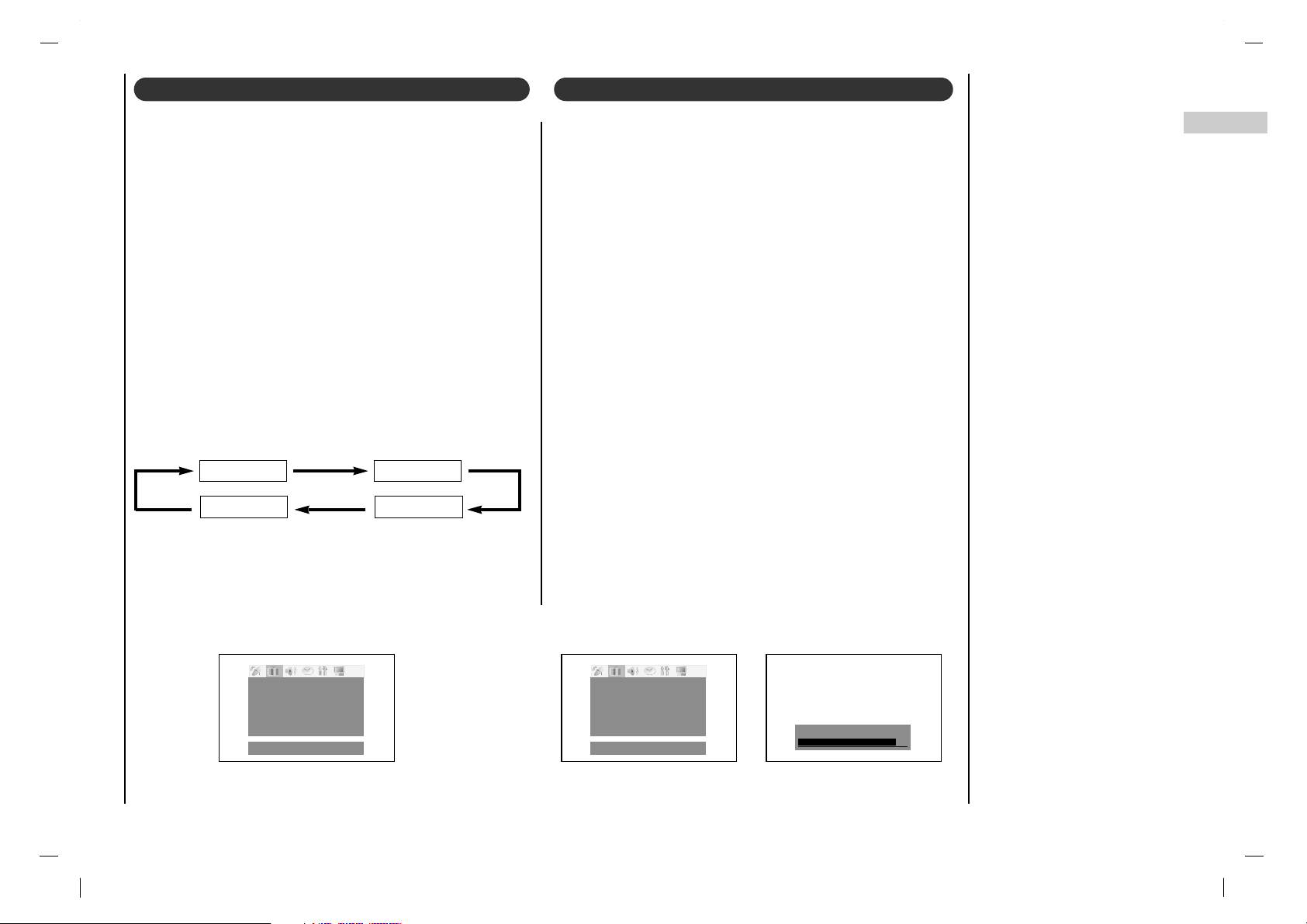
Picture Menu
19
EN
()MoveO}{AdjustOMENU
Aoto OPicture Ciear
Contrast 90
Brightness 95
Color 85
Sharpness 80
Tint 80
CSM Normal
()MoveO}{AdjustOMENU
AotoOPicture Ciear
Contrast 90
Brightness 95
Color 85
Sharpness 80
Tint 80
CSM Normal
Contrast 90
You can adjust picture contrast, brightness, color, sharpness and tint to the levels you prefer.
1. Repeatedly press the MENU button to select the
Picture menu.
2. Press the
DD / EE
button to select the desired picture
item.
3. Press the FF / GG button to make appropriate adjust-
ments.
4. Press the OK button to store it for the picture User.
The display Stored appears.
5. Press the EXIT button to save and return to TV viewing.
1. Repeatedly press the MENU button to select the
Picture menu.
2. Press the
DD / EE
button to select Auto picture.
3. Press the FF / GG button to make appropriate adjust-
ments.
4. Press the EXIT button to save and return to TV viewing.
You can also recall a desired picture (Clear, Optimum,
Soft or User) with PSM button on the remote control. The
picture Clear, Optimum and Soft are programmed for
good picture reproduction at the factory and cannot be
changed.
PSM (Picture Status Memory) Manual Picture Control
Clear Optimum
SoftUser
Page 20
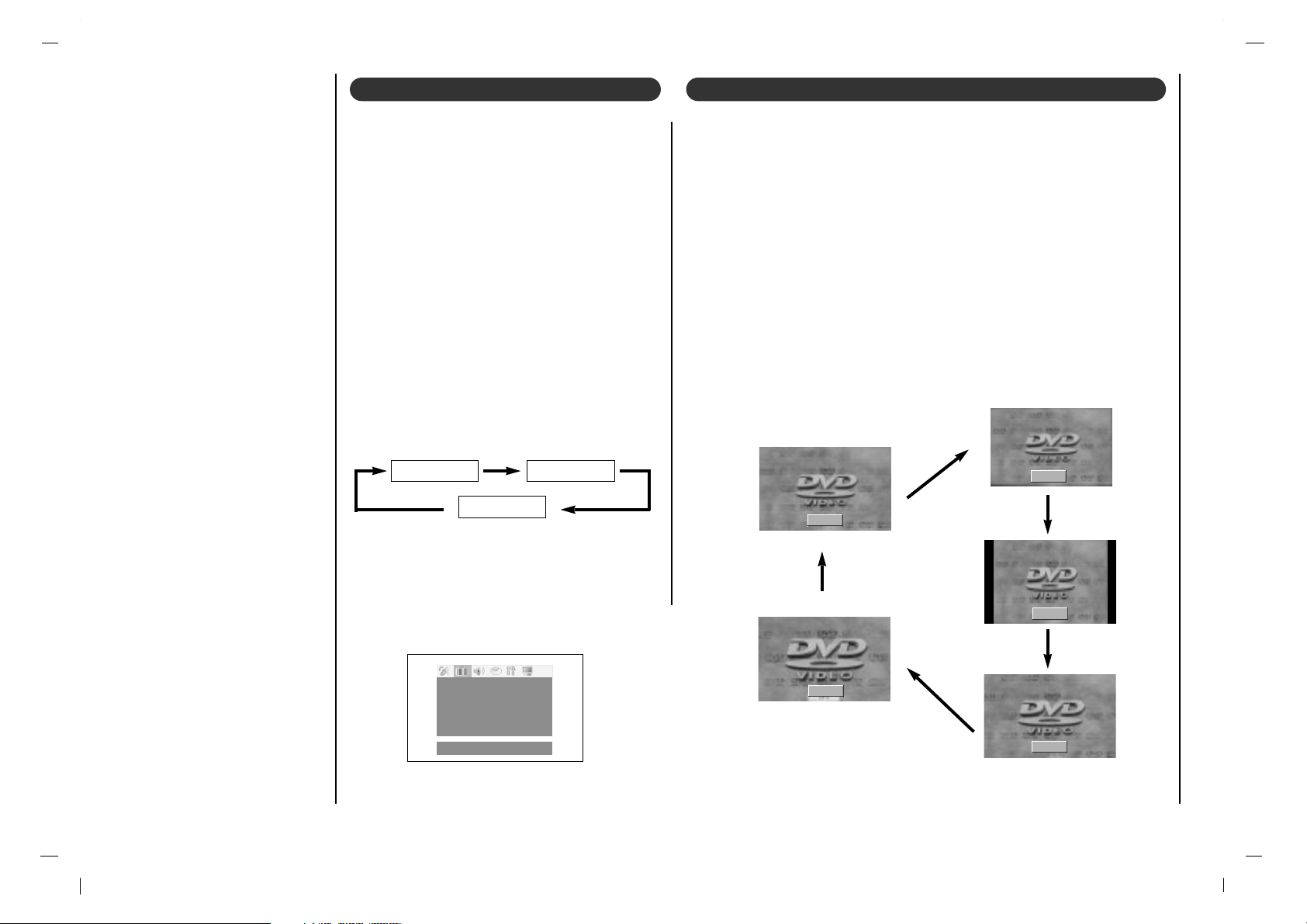
Picture Menu
20
()MoveO}{AdjustOMENU
Aoto OPicture Ciear
Contrast 90
Brightness 95
Color 85
Sharpness 80
Tint 80
CSM Normal
You can watch TV in various picture formats; 16:9, 14:9, 4:3, Zoom 1,
Zoom 2.
Repeatedly press the ARC button to select your desired picture format.
1. Press the ARC button to select a desired picture format.
• Each press of ARC button changes the screen display as shown
below.
• You can also select 16:9, 14:9, 4:3, Zoom 1, Zoom 2 in the
SCREEN menu.
Note :
a.
16:9
and
4:3
are available in PC, Component mode only.
b. If 4:3 is on the screen for a long time, that fixed image may remain vis-
ible.
T o initialize values (reset to default settings),
select the Normal option. When adjusting
color temperature options (red, green or blue)
manually , CSM is automatically changed to
User.
1. Repeatedly press the MENU button to
select the Picture menu.
2. Press the
DD / EE
button to select CSM.
3. Press the FF / GG button to select the
desired color temperature.
4. Press the EXIT button to save and return
to TV viewing.
CSM (Color Status Memory) Picture format
Cool Normal
Warm
16 : 9
14 : 9
4 : 3
Zoom 2
Zoom 1
Page 21
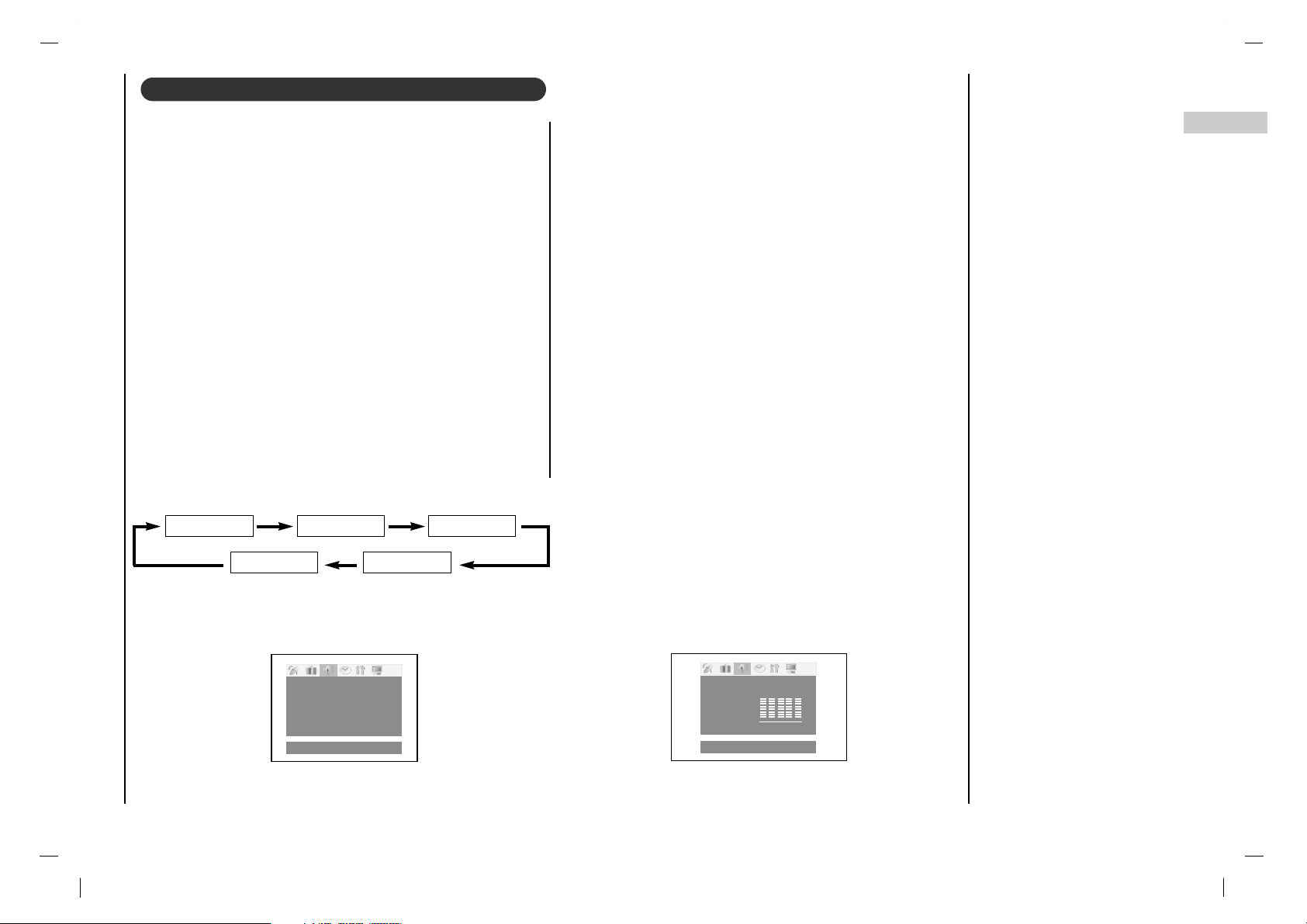
Sound Menu
21
EN
()MoveO}{NEXTOMENU
SSM
Balance 0
AVL Off
()MoveO}{AdjustOMENU
0.1O0.5O1.5O5.0O10OKHz
Flat
Music
Movie
Sports
User
0.1O0.5O1.5O5.0O10KHz
You can select your preferred sound setting; Flat, Music,
Movie or Speech and you can also adjust the sound frequency of equalizer, balance. If you switch AVLto on, the
set automatically keeps on an equal volume level even if
you change programmes.
1. Repeatedly press the MENU button to select the
SOUND menu.
2. Press the
DD / EE
button to select SSM.
3.
Press the OK button to display the
SSM
menu.
4. Press the
DD / EE
button to make appropriate adjust-
ments.
5. Press the EXIT button to save and return to TV viewing.
SSM (Sound Status Memory)
Sound Frequency Adjustment
a. Press the GG button in User.
b. Select a sound band by pressing the FF / GG button.
c. Make appropriate sound level with the DD / EE button.
d. Press the OK button to store it for the sound User.
The display Stored will appear.
You can also recall a desired sound (Flat, Movie, Music,
Sports or User) with SSM button on the remote control.
The sound Flat, Speech, Movie and Music are programmed for good sound reproduction at the factory and
cannot be changed.
Flat Movie Music
SportsUser
Page 22
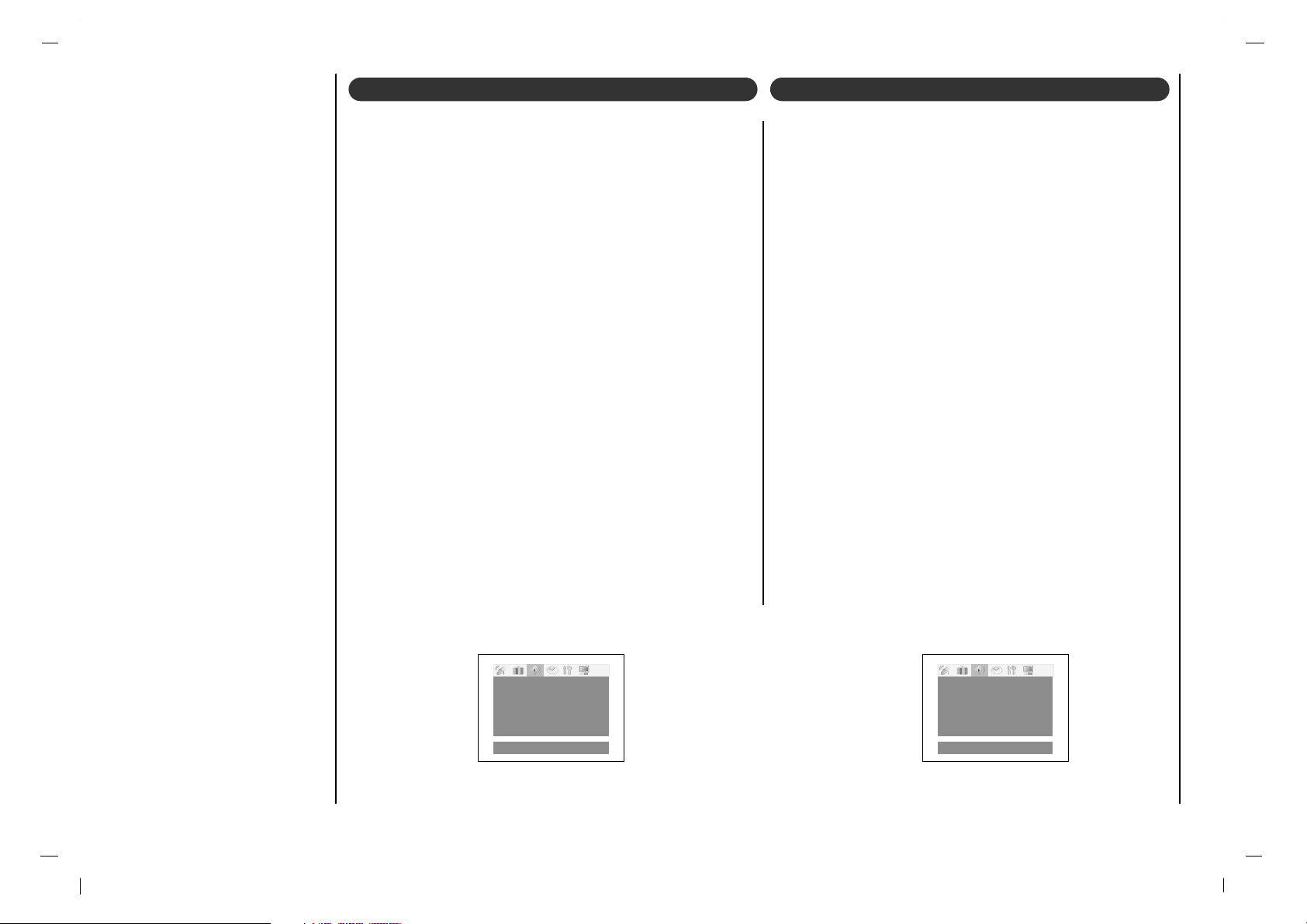
Sound Menu
22
()MoveO}{AdjustOMENU
SSM
Balance 0
AVL Off
()MoveO}{AdjustOMENU
SSM
Balance 0
AVL Off
1. Repeatedly press the MENU button to select the
SOUND menu.
2. Press the
DD / EE
button to select Balance.
3. Press the FF / GG button to make appropriate adjust-
ments.
4. Press the EXIT button to save and return to TV viewing.
1. Repeatedly press the MENU button to select the
SOUND menu.
2. Press the
DD / EE
button to select AVL.
3. Press the
DD / EE
button to select On or Off.
4. Press the EXIT button to save and return to TV viewing.
This feature maintains an equal volume level; even if you
change channels.
AVL (Auto Volume Leveler)Balance
Page 23
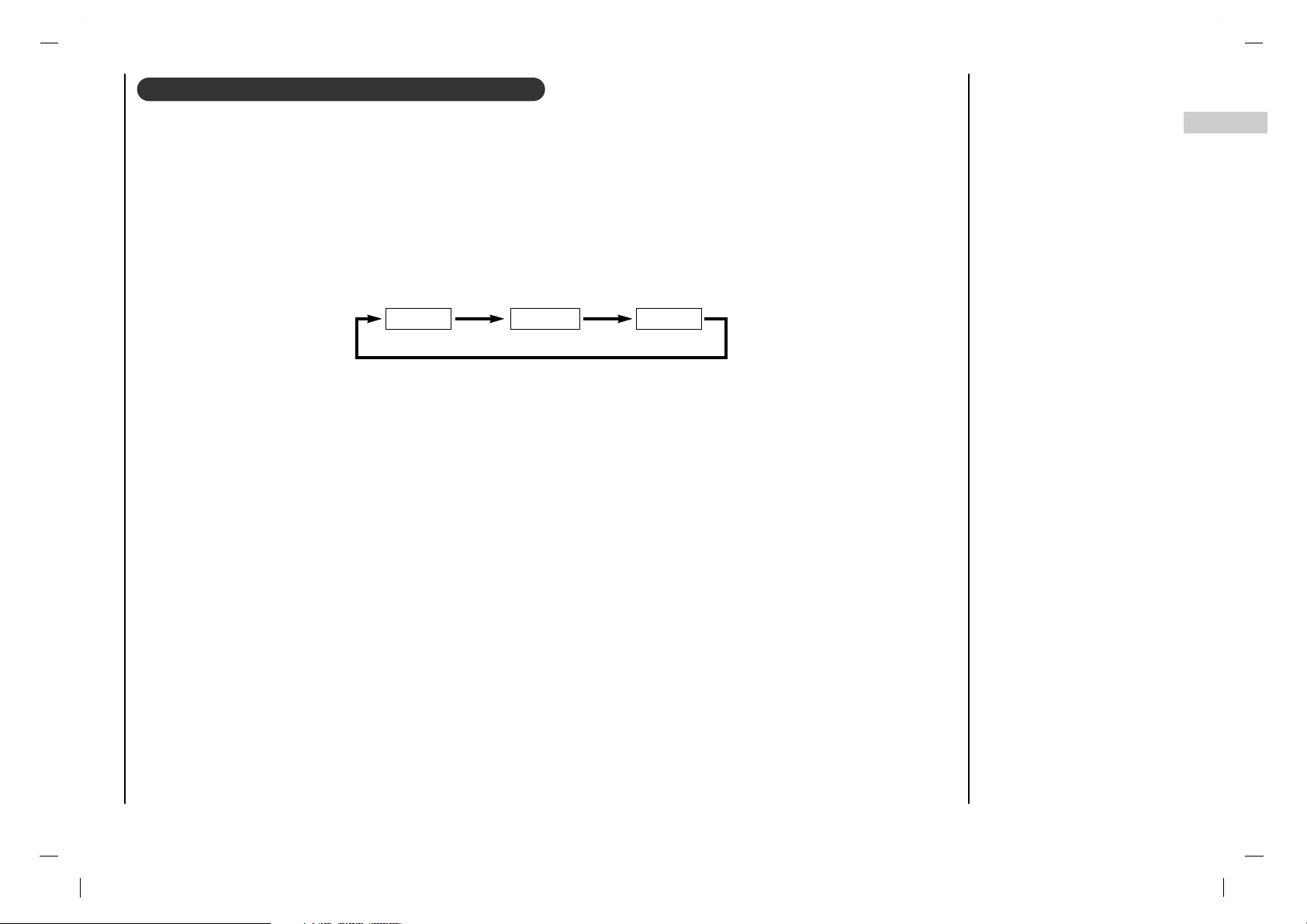
Sound Menu
23
EN
1. Press the I/II button repeatedly.
•Select mono sound mode if the signal is not clear or in poor signal reception areas.
•Stereo, SAP mode are available only if included on the broadcast signal.
- The TV can receive MTS stereo programs and any SAP(Secondary Audio Program) that accompanies the stereo pro gram, if the broadcaster transmits an additional sound signal as well as the original one.
- Mono: The primary language is heard from left and right speakers. Signal mode is mono.
- Stereo: The primary language is heard from left and right speakers. Signal mode is stereo.
- SAP: The secondary language is heard from left and right speakers.
Stereo/SAP Broadcasts Setup
Mono Stereo SAP
Page 24
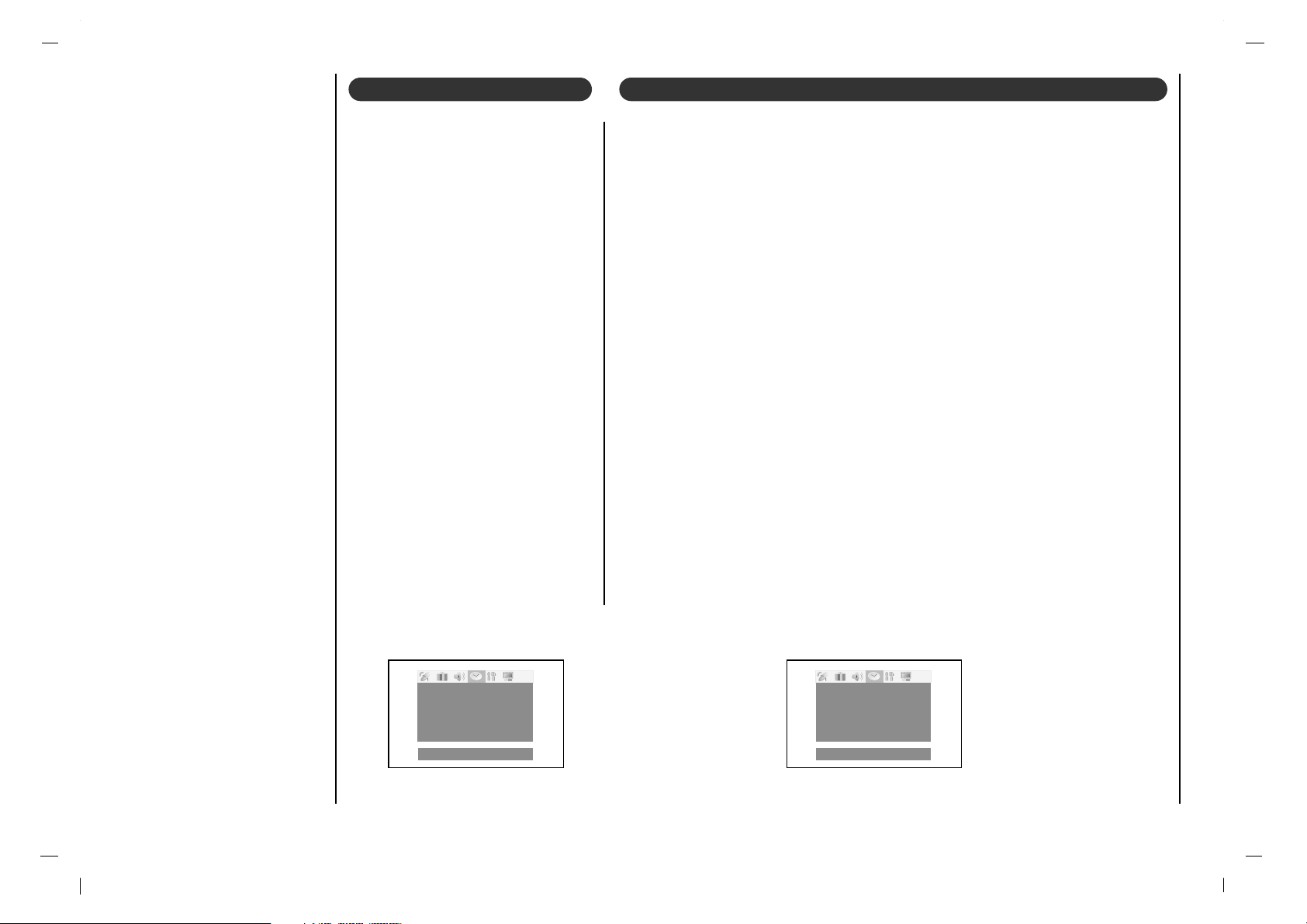
Time Menu
24
()MoveO}{AdjustOMENU ()MoveO}{AdjustOMENU
Clock
OffOtimer
OnOtimer
-i-i:i-i-
AM
AutoOoff TVO3
VolOO30
Run
You must set the time correctly
before using on/off time function.
1. Repeatedly press the MENU
button to select the TIME
menu.
2. Press the
DD / EE
button to
select Clock.
3. Press the GG button and then
DD / EE
button to adjust the
hour.
4. Press the GG button and then
DD / EE
button to adjust the
minute.
5. Press the EXIT button to save
and return to TV viewing.
The off timer automatically switches the set to standby at the preset time.
1. Repeatedly press the MENU button to select the TIME menu.
2. Press the
DD / EE
button to select Off Time or On Time.
3. Press the GG button and then
DD / EE
button to select Run.
4. To cancel Off/On Time function, press the
DD / EE
button to select Hold.
5. Press the GG button and then
DD / EE
button to adjust the hour.
6. Press the GG button and then
DD / EE
button to adjust the minute.
7. Only On time function ; Press the
DD / EE
button to adjust volume level and
programe number.
8. Press the EXIT button to save and return to TV viewing.
Note :
a.In the event of power interruption (disconnection or power failure), the clock
must be reset.
b.Two hours after the set is switched on by the on time function it will automati-
cally switch back to standby mode unless a button has been pressed.
c.Once the on or off time is set, these functions operate daily at the preset time.
d.Off Timer function overrides On Timer function if they are set to the same time.
e.The set must be in standby mode for the On Timer to work.
Clock On/Off Time
Clock
-i-i:i-i-
AM
OffOtimer
OnOtimer
AutoOoff
Page 25
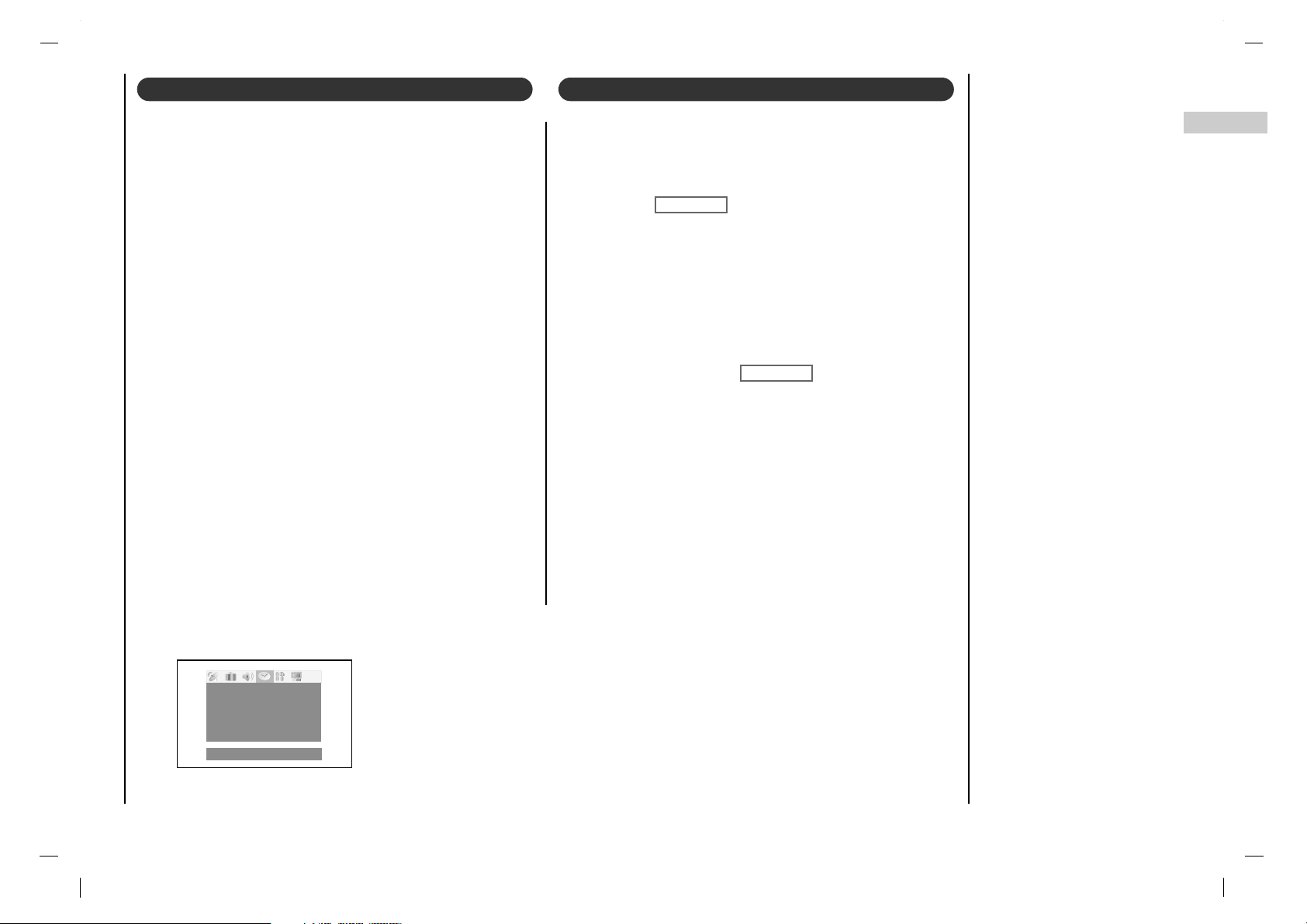
Time Menu
25
EN
You don’t have to remember to switch the set off before
you go to sleep. The sleep timer automatically switches
the set to standby after the preset time has elapsed.
Press the SLEEP button to select the number of minutes.
The display ‘ ’ will appear on the screen, followed by 10, 20, 30, 60, 90, 120, 180 and 240. The timer
begins to count down from the number of minutes selected.
Note :
a.To view the remaining sleep time, press the SLEEP but-
ton once.
b.To cancel the sleep time, repeatedly press the SLEEP
button until the display ‘
’
appears.
c.When you switch the set off, the set releases the preset
sleep time.
()MoveO}{AdjustOMENU
If you select On on the Auto off menu, the set will automatically switch itself to standby mode approximately ten
minutes after a TV station stops broadcasting.
1. Repeatedly press the MENU button to select the TIME
menu.
2. Press the
DD / EE
button to select Auto off.
3. Press the FF / GG button to select On or Off.
4. Press the EXIT button to save and return to TV viewing.
Auto off Sleep timer
Clock
-i-i:i-i-
AM
OffOtimer
OnOtimer
AutoOoff On
Sleep 0 FF GG
Sleep 0 FF GG
Page 26
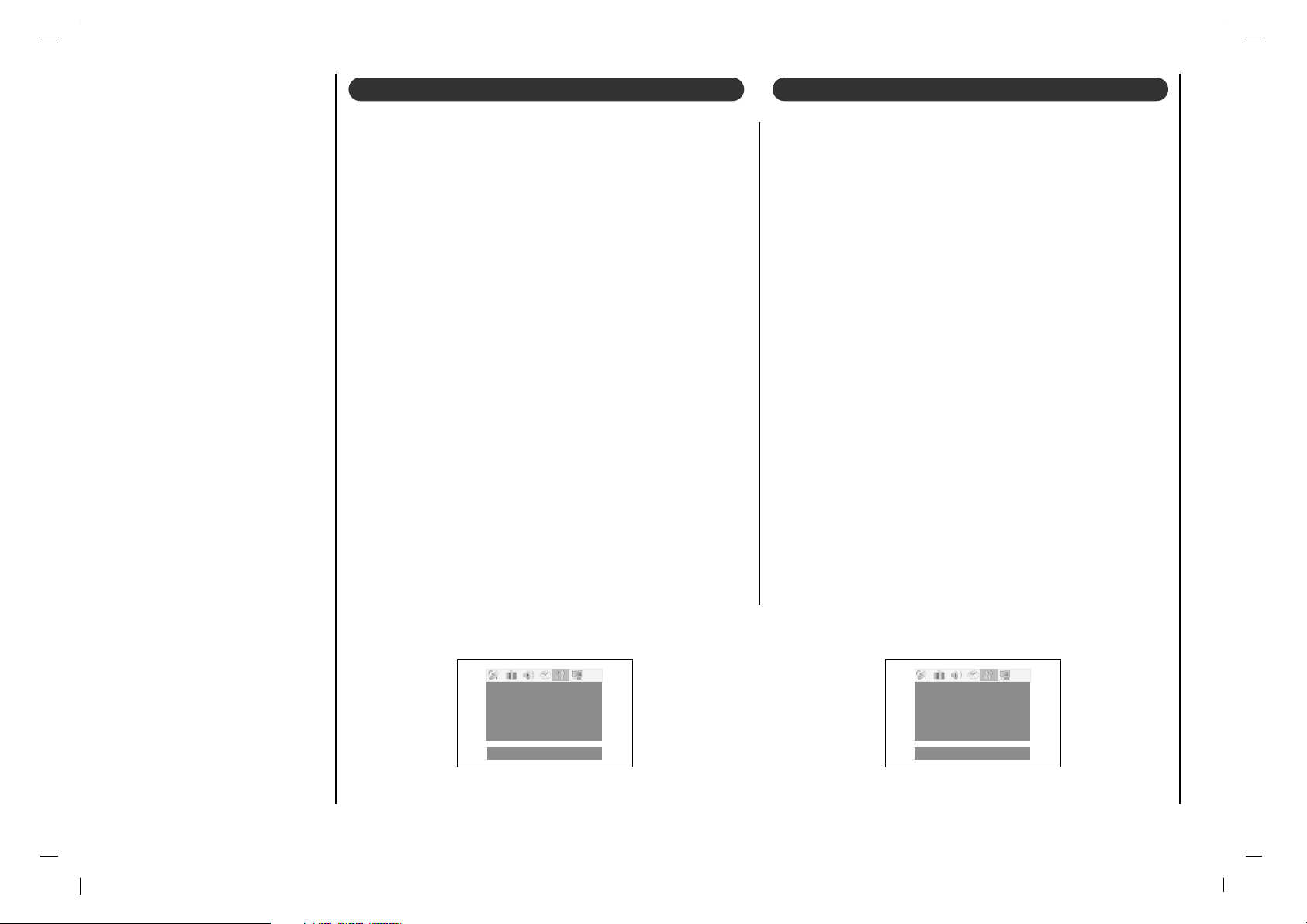
Special Menu
26
()MoveO}{AdjustOMENU
Language TV
Captions Off
Captions/Text CC1
KeyOlock Off
ParentalOctl
()MoveO}{AdjustOMENU
Language TV
Captions Off
Captions/Text CC1
KeyOlock Off
ParentalOctl
Use the cc button repeatedly to select Captions.
EZ Mute shows the selected captions option (if available
on program) when the TV sound is muted.
1. Repeatedly press the MENU button to select the
Special menu.
2. Press the
DD / EE
button to select Captions.
3. Press the FF / GG button to select Off
,
On or Ez Mute.
4. Press the EXIT button to save and return to TV viewing.
Note : It’s not available in Component and RGB-PC
modes.
Caption
1. Repeatedly press the MENU button to select the
Special menu.
2. Press the
DD / EE
button to select Captions/Text.
3. Use the FF / GG button to select your caption selection.
Your choices are: CC1, CC2, CC3, CC4, Text 1,
Text 2, Text3
and Text4.
4. Press the EXIT button to save and return to TV viewing.
Captions/Text
Page 27
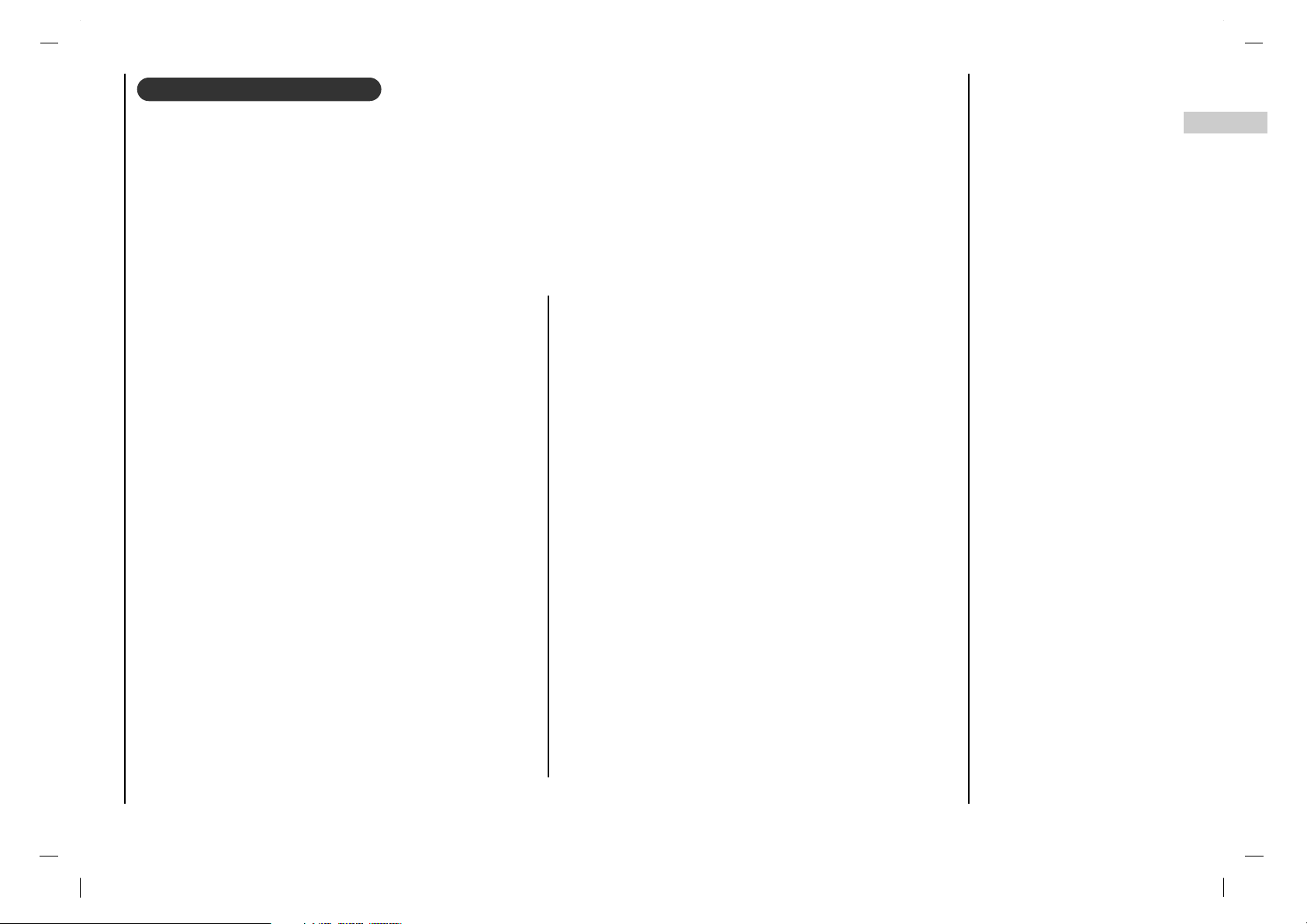
Special Menu
27
EN
Parental Control can be used to block specific channels, ratings and other viewing sources.
The Parental Control Function (V-Chip) is used to block program viewing based on the ratings sent by the broadcast station. The
default setting is to allow all programs to be viewed. Viewing can be blocked by the type of program and by the categories chosen to
be blocked. It is also possible to block all program viewing for a time period. To use this function, the following must be set :
1. Ratings and categories to be blocked. 2. Set a password 3. Enable the lock
V-Chip rating and categories
Rating guidelines are provided by broadcast stations. Most television programs and television movies can be blocked by TV Rating
and/or Individual Categories. Movies that have been shown at the theaters or direct-to-video movies use the Movie Rating System
(MPAA) only.
For Movies previously shown in theaters :
Movie Ratings :
• Unblocked
• G and Above (general audience)
• PG and Above (parental guidance suggested)
• PG-13 and Above (13 years and older))
• NC-17 and Above (18 years and older)
• X (adult)
If you set PG-13 and Above : G and PG movies will be available
, PG-13, NC-17 and X will be blocked.
For Television programs including made-for-TV movies:
General TV Ratings:
• Unblocked
• TV-G and Above (general audience) (individual categories
do not apply)
• TV-PG and Above (parental guidance suggested)
• TV-14 and Above (14 years and older)
• TV-MA (mature audience)
Children TV Ratings:
• Unblocked
• TV-Y and Above (youth) (individual content categories
do not apply)
• TV-Y7 (youth, 7 years and older)
Content Categories:
• Dialog - sexual dialogue (applies to TV-PG and Above,
TV-14, Unblocked)
• Language - adult language (applies to TV-PG and Above,
TV-14 and Above, TV-MA,
Unblocked)
• Sex scenes - sexual situations (applies to TV-PG and Above,
TV-14 and Above, TV-MA,
Unblocked)
• Violence (applies to TV-PG and Above,
TV-14 and Above, TV-MA,
Unblocked)
• F Violence - fantasy violence (applies to TV-PG and Above,
TV-14 and Above, TV-MA,
Unblocked)
For Canadian English/French language rating system:
Canadian English language rating system:
• C and Above (Children)
• C8+ and Above (8 years and up)
• G and Above (General programming. Suitable for all
audiences.)
• PG and Above (Parental guidance suggested)
• 14+and Above (Viewers 14 years and older)
• 18+ (Adult programming)
• Unblocked
Canadian French language rating system:
• G (General)
• 8 ans+ (8 years and older)
• 13 ans+ (13 years and older)
• 16 ans+ (16 years and older)
• 18 ans+ (Adults only)
• Unblocked
Lock Menu Options
Page 28
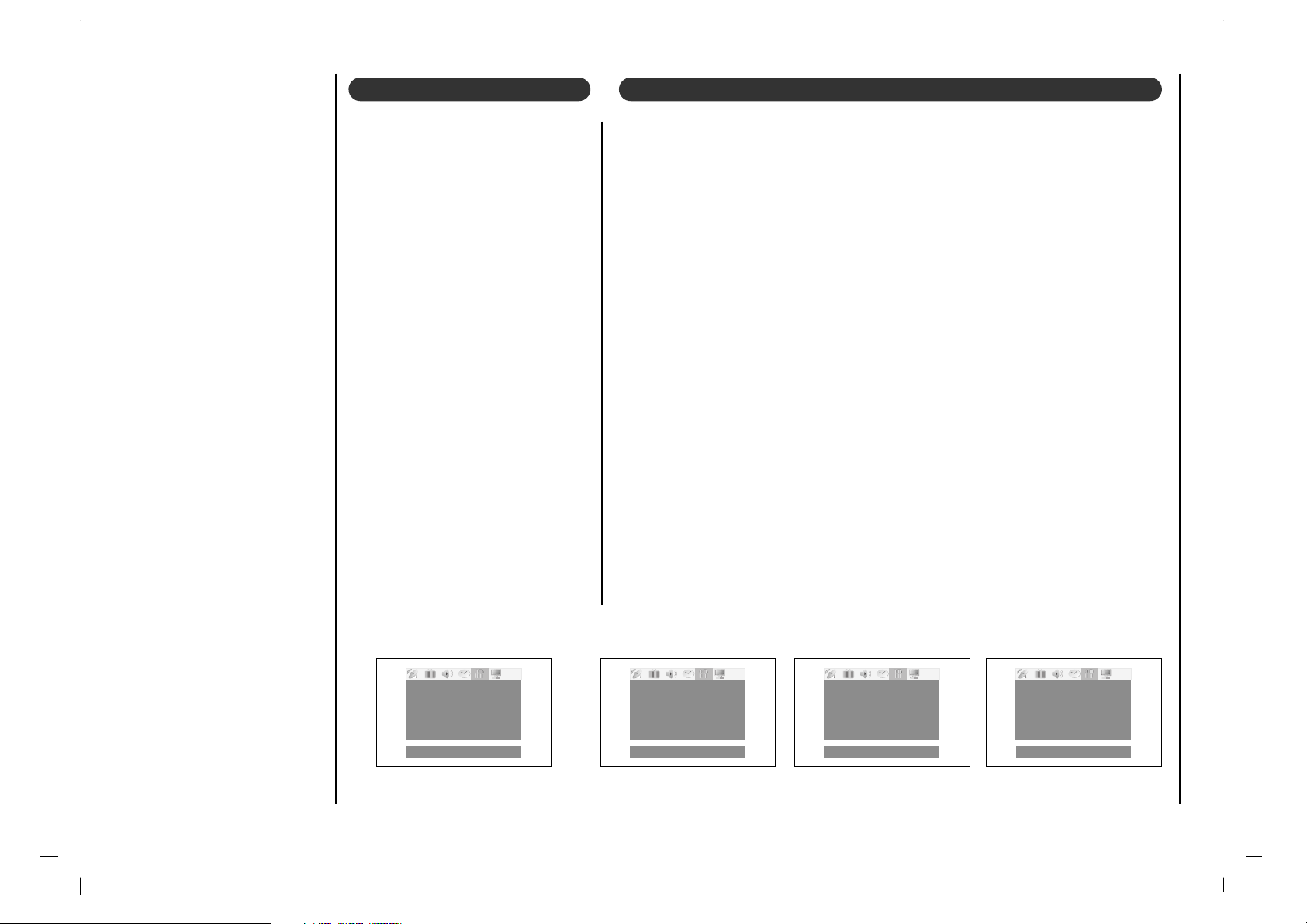
Special Menu
28
1. Repeatedly press the MENU button to select the Special menu.
Then, press the GG button.
• If Lock is already set, enter the password requested.
• The TV is set with the initial password “0-0-0-0”.
2. Set password:
Press the
DD / EE
button to select Set password.
Press the GG button and then enter a four digit password.
Enter it again when requested.
3. Setting Lock on/off:
Press the
DD / EE
button to select Lock on/off.
Use the FF / GG button to select on or off.
4. Press the
DD / EE
button to select type of blocking to be set .
5. Press the FF / GG button to select type of ratings to block .
6. Only Age block, Content block, and Canadian function ; Press the
GG button and then use
DD / EE
button to select type of ratings to block .
7. Press the EXIT button to save and return to TV viewing.
Lock Menu Setup
1. Repeatedly press the MENU
button to select the Special
menu.
2. Press the
DD / EE
button to
select Key lock.
3. Press the FF / GG button to
select on or off.
4. Press the EXIT button to save
and return to TV viewing.
Key lock
()MoveO}{AdjustOMENU
Language TV
Captions Off
Captions/Text CC1
KeyOlock Off
ParentalOctl
()MoveO}{AdjustOMENU
Language TV
Captions Off
Captions/Text CC1
KeyOlock Off
ParentalOctl
()MoveO}{AdjustOMENU
LockOon/off SetOpassword
SetOpassord }{OT oO set
Aux.Oblock Unblocked
MPAA Unblocked
Age.Oblock
ContentOblock
Canadian
()MoveO}{AdjustOMENU
Diaiogue
Unblocked
Language Unblocked
SexOscene Unblocked
VIOLENCE Unblocked
FOVioience Unblocked
NoOrating Unblocked
Page 29
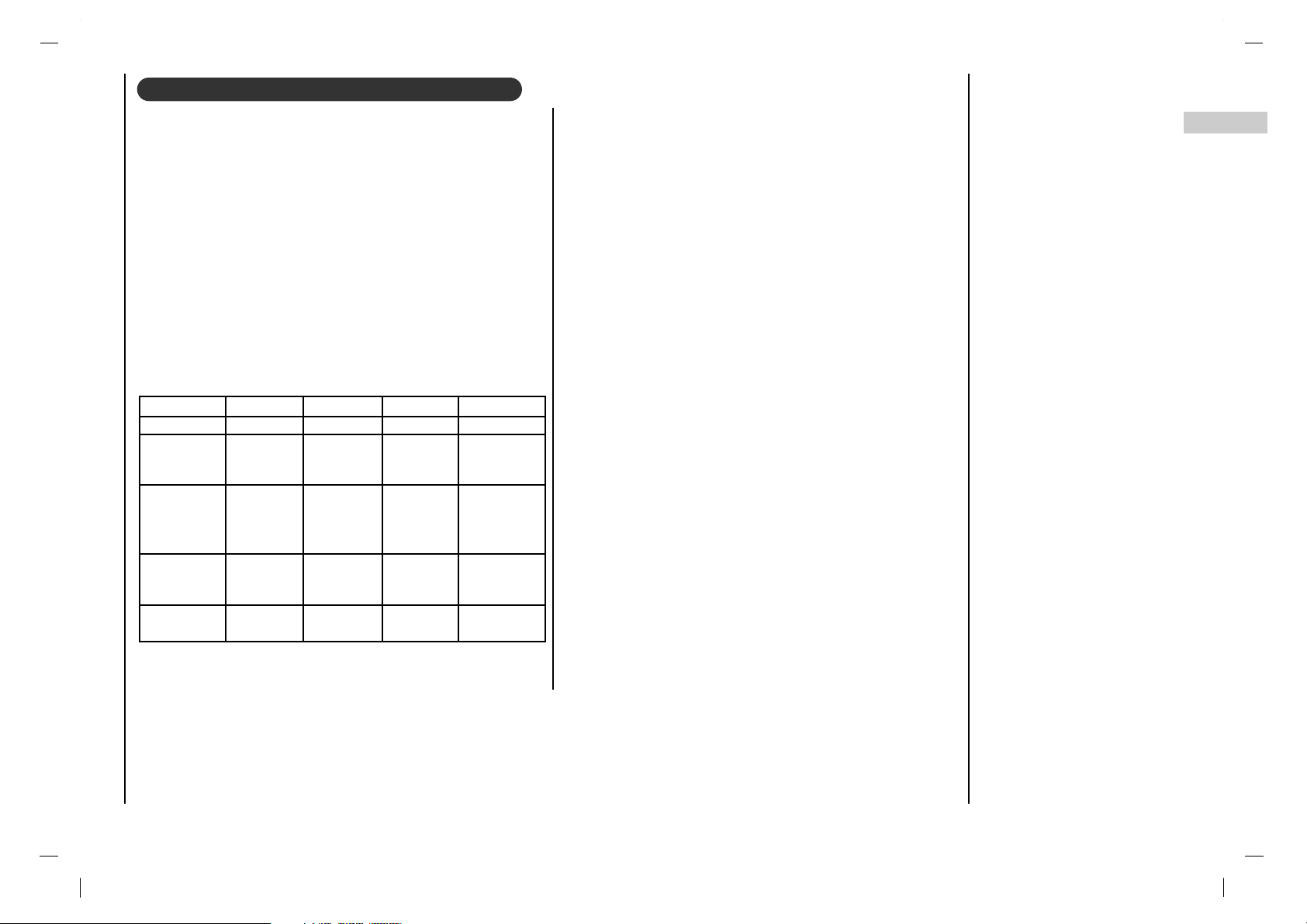
Connection of PC
29
EN
1. Connect the signal cable from the monitor output socket of the PERSONAL COMPUTER to the PC input
socket of the set.
2. Connect the audio cable from the PC to the PC
SOUND sockets of the set.
3. Press the INPUT SELECT button to select PC.
4. Switch on the PC, and the PC screen appears on the
set.
The set can be operated as the PC monitor.
Note : If you have an Apple macintosh, connect the VGA
desktop block (not supplied) from the 3 row 15 pin to 2 row
15 pin with the signal cable and connect the VGA desktop
block to the Macintosh.
Displayable Monitor Specification
(Synchronization input form : separate)
Note :
a. If the set is cold, there may be a small “flicker” when
the set is switched on. This is normal, there is nothing
wrong with the set.
b. If possible, use the VESA 1,024x768@60Hz video
mode to obtain the best image quality for your LCD
monitor. If used under the other resolutions, some
scaled or processed pictures may appear on the
screen. If used to PC vertical frequency 85Hz, some
noise can be seen when PIP is on. In this case, set the
PC vertical frequency to 60Hz. The set has been preadjusted to the mode VESA 1,024x768@60Hz.
c. Some dot defects may appear on the screen, like Red,
Green or Blue spots. However, this will have no impact
or effect on the monitor performance.
d. Do not press the LCD screen with your finger for a long
time as this may produce some temporary distortion
effects on the screen.
e. When the PC screen appears on the set, a message
may appear on the screen, and the message will differ
according to the Window system version (Win98,
2000). If a message appears click “Next” until the message finishes.
f. If the message “
out of Range
” appears on the
screen, adjust the PC as in the ‘Displayable Monitor
Specification’ section.
DOS
VESA(VGA)
VESA(VGA)
VESA(VGA)
VESA(SVGA)
VESA(SVGA)
VESA(SVGA)
VESA(SVGA)
VESA(XGA)
VESA(XGA)
VESA(XGA)
VESA(SXGA)
VESA(WXGA)
720x400
640x480
640x480
640x480
800x600
800x600
800x600
800x600
1024x768
1024x768
1024x768
1152x864
1280x768
37.9KHz
31.5KHz
37.9KHz
37.5KHz
35.1KHz
37.9KHz
48.1KHz
46.9KHz
48.4KHz
56.5KHz
60.0KHz
67.5KHz
47.7KHz
70Hz
60Hz
72Hz
75Hz
56Hz
60Hz
72Hz
75Hz
60Hz
70Hz
75Hz
75Hz
60Hz
35.50MHz
25.17MHz
31.50MHz
31.50MHz
36.00MHz
40.00MHz
50.00MHz
49.50MHz
65.00MHz
75.00MHz
78.75MHz
108.00MHz
80.136MHz
Proposed
Resolution H-freq(KHZ) V-freq(HZ) Pixel clock(MHZ)
PC in socket (D-Sub jack)
Page 30

Connection of PC
30
You can adjust picture contrast, brightness, horizontal/vertical position, clock, clock phase, auto-configure and reset
as you prefer.
1. Repeatedly press the INPUT SELECT button to select
the PC monitor mode.
2. Repeatedly press the MENU button to select the
Special menu.
3. Press the
DD / EE
button to select the desired picture
item.
4. Press the FF / GG button to make appropriate adjust-
ments.
H-Position / V-Position
This function is to adjust picture to left/right and
up/down as you prefer.
Clock
This function is to minimize any vertical bars or stripes
visible on the screen background. And the horizontal
screen size will also change.
Clock Phase
This function allows you to remove any horizontal noise
and clear or sharpen the image of characters.
Auto-configure
This function is for the automatic adjustment of the
screen position, clock and clock phase. The displayed
image will disappear for a few seconds while the Autoconfiguration is in progress.
Note : Some signal from some graphics boards may
not function properly. If the results are unsatisfactory,
adjust your monitor’s position, clock and clock phase
manually.
Reset
This function allows you to return to the good picture
reproduction programmed at the factory and cannot be
changed.
Wxga
To see a normal picture, match the resolution of RGB
mode and selection of Wxga(1280x768) mode.
5. Press the OK button to store it for the PC monitor picture.
The display Stored appears.
6. Press the MENU button to return to PC mode.
Contrast 78
Brightness 60
H-Position 0
V-Position 0
Clock 40
Phase 13
Auto0configure
Reset
Wxga Off
()MoveO}{AdjustOMENU
Picture adjustment
Page 31

Troubleshooting
Check list
31
EN
The mains plug-(plugged in and switched on)
Is the TV switched on
Try another channel (weak signal)
Check aerial (plugged into TV?
Check aerial (broken lead?)
Check aerial
Check for local interference
Adjust contrast
Adjust brightness
Adjust color
Adjust volume
Check the batteries in remote control
Check Audio/Video sockets (VCR only)
Auto-configure or adjust the H/V position
Auto-configure or adjust Clock
Auto-configure or adjust Clock Phase
Is the Signal Cable connected or loose
Symptoms
No picture, no sound
Sound OK, poor picture
Picture OK, poor sound
Picture blurred
Lines or streaks in picture
Poor reception on some channels
No color
Poor color
Remote control does not work
Incorrect position
Vertical bars or stripes on background
Horizontal noise
Signal Cable message appears
Check these items and try to
adjust these
Page 32

Page 33

Por favor, lea atentamente este manual antes de utilizar el
aparato.
Consérvelo para futuras consultas.
Consulte la etiqueta adherida en la cubierta posterior y proporcione dicha información a su proveedor cuando necesite
asistencia técnica.
MANUAL DEL USUARIO
Televisor en color
Televisor en color
Page 34

Advertencia
2
ADVERTENCIA:
PARA PREVENIR EL RIESGO DE INCENDIO O CHOQUE
ELÉCTRICO, NO EXPONGAESTE PRODUCTO ALA LLUVIA O
HUMEDAD.
NOT A PARA EL INSTALADOR DE CABLE/TV.
Este recordatorio intenta atraer la atención del instalador del sistema CATV de acuerdo al artículo 820-40 del Código Eléctrico
Nacional (U.S.A.). El código provee instrucciones para la correcta conexión y, en particular, especifica que la conexión a tierra
debe ser conectada al sistema de cableado a tierra del edificio,
tan cercano al punto de entrada del cable como sea factible.
INFORMACIÓN DE REGLAMENTACIÓN:
Este equipo ha sido probado y cumple con los límites establecidos para un dispositivo digital de Clase B, según la parte 15 de
las Normas de la FCC. Estos límites han sido diseñados para
ofrecer una protección razonable contra interferencias perjudiciales cuando el equipo es operado en una instalación residencial. Este equipo genera, usa y puede emitir energía de radiofrecuencia y, si no se instala y utiliza de acuerdo con el manual de
instrucciones, puede ocasionar interferencia perjudiciales a las
comunica-ciones de radio. Sin embargo, no existe garantía que
no se presenten interferencias en una instalación en particular. Si
este equipo causa interferencias perjudiciales en la recepción de
radio o televisión, lo que se puede comprobar apagando y encendiendo el equipo, se aconseja al usuario que trate de corregir la
interferencia con una o más de las siguientes medidas :
• Cambie la orientación o reubique la antena receptora.
• Aumente la separación entre el equipo y el receptor.
• Conecte el equipo a un tomacorriente en un circuito diferente al
que se encuentra conectado el receptor.
• Consulte a su distribuidor o un técnico experto en radio/TV para
obtener ayuda.
Todo cambio o modificaciones que no estén expresamente aprobados por la parte responsable del cumplimiento puede anular la
autorización del usuario para operar el equipo.
ADVERTENCIA:
PARA REDUCIR EL RIESGO DE CHOQUE ELÉCTRICO NO QUITE LA CUBIERTA(O PARTE POSTERIOR). NO
HAY PARTES DE SERVICIO PARAELUSUARIO EN EL INTERIOR DELAPARATO. CONSULTE AL PERSONAL
DE SERVICIO CALIFICADO.
El símbolo del rayo con punta en forma de flecha dentro de un triángulo equilátero, está destinado para
alertar al usuario de la presencia de "voltaje peligroso" sin aislar dentro de la cubierta del producto que
podría ser de magnitud suficiente para constituir un riesgo de choque eléctrico a las personas.
El signo de exclamación dentro del triángulo equilátero tiene la intención de alertar al usuario de la presencia de importantes instrucciones de operación y mantenimiento (servicio) en la literatura que acompaña este producto.
ADVERTENCIA
RIESGO DE CHOQUE
ELÉCTRICO
NO LO ABRA
Page 35

Precauciones de Seguridad
3
ES
1. Lea las Instrucciones
Todas las instrucciones de seguridad y operación deben leerse antes de
usar el aparato.
2. Siga las Instrucciones
Deben seguirse todas las instrucciones de operación y uso.
3. Conserve las Instrucciones
Las instrucciones de seguridad y operación deben guardarse para
futuras referencias.
4. Tome en Cuenta las Advertencias
Todas las advertencias en el aparato y en las instrucciones de operación
deben ser cumplidas.
5. Limpieza
Desconecte este aparato del tomacorriente antes de limpiarlo. No utilice
limpiadores líquidos ni en aerosol. Para limpiar el aparato utilice un paño
húmedo.
6. Agua y Humedad
No use este aparato cerca del agua, por ejemplo, cerca de la tina de
baño, lavabo, fregador o tina de lavar, en un sótano húmedo o cerca de
una piscina.
7. Accesorios, Carritos y Soportes
No coloque este aparato sobre una superficie resbaladiza o inclinada o
sobre un carrito, soporte, trípode, repisa o mesa inestable.El aparato
puede deslizarse o caerse, causando heridas graves a niños o adultos,
además de estropearse seriamente. Utilícelo solamente con un carrito,
soporte, trípode, repisa, o mesa recomendados por el fabricante, o vendidos con el aparato. Cualquier montaje del aparato debe seguir las
instrucciones del fabricante, y debe utilizar accesorios de montaje
recomendados por el fabricante.
8. Transporte del Producto
El conjunto del aparato y el carrito debe moverlo con cuidado. Las
paradas rápidas, la fuerza excesiva y las superficies disparejas pueden
causar que el conjunto del aparato y el carrito se vuelquen.
9. Aditamentos
No utilice aditamentos que no estén recomendados por el fabricante de
este aparato ya que pueden causar peligros.
10. Ventilación
Las ranuras y aperturas en el gabinete son provistas para ventilación y
para asegurar una operación confiable del aparato y protegerlo para que
no se caliente excesivamente. Estas aperturas no deben ser cubiertas o
bloqueadas. Las aperturas nunca deben ser bloqueadas colocando el
aparato sobre la cama, sofá, alfombra u otra superficie similar. Este
aparato no debe ser colocado en instalaciones cerradas como libreros o
estantes a menos que disponga de una ventilación adecuada y se cumplan las instrucciones del fabricante.
11. Fuentes de Energía
Este aparato sólo debe operarse con el tipo de fuente de energía indicada en la etiqueta de fábrica. Si no está seguro del tipo energía que se
suministra a su casa, consulte a su distribuidor del aparato o a la compañía eléctrica local. Para los productos diseñados para operar con
baterías u otras fuentes, refiérase a las instrucciones de operación.
12. Polarización del Cordón de Alimentación
Este producto está equipado con un enchufe polarizado de línea de corriente alterna (un enchufe que tiene una clavija más ancha que la otra).
Este enchufe sólo encajará en el tomacorriente en una sola dirección.
Esto constituye una característica de seguridad. Si no puede insertar el
enchufe completamente en el tomacorriente, trate invirtiendo el enchufe.
Si aún no puede encajar, contacte a un electricista para que le cambie el
tomacorriente. No anule el propósito de seguridad del enchufe polarizado.
13. Protección del Cordón de Alimentación
Los cables de alimentación deben colocarse de manera que nadie pueda
caminar sobre ellos o ser presionados por artículos colocados sobre o
contra ellos, poniendo mucha atención a las partes donde los cables se
conectan a los enchufes, tomacorrientes y los puntos por donde salen del
aparato.
Precauciones importantes sobre seguridad para usted y su nuevo producto.
Su aparato ha sido fabricado y probado teniendo en cuenta su seguridad. Sin embargo, el uso indebido del mismo puede resultar en riesgos de
choque eléctrico o incendio. Para evitar que fallen las precauciones de seguridad que se han incorporado a su nuevo aparato, por favor lea y cumpla
los siguientes puntos sobre seguridad cuando instale y use su nuevo aparato, y guárdelos para futuras referencias.Observando las simples precauciones que se mencionan en este manual puede ayudarlo a tener muchos años de disfrute y operación segura que se incorporan en su nuevo producto.
Este producto cumple con todos los requisitos de seguridad Federales aplicables de los USA , y los de la Asociación de Estándares Canadiense.
PORTABLE CART WARNING
Page 36
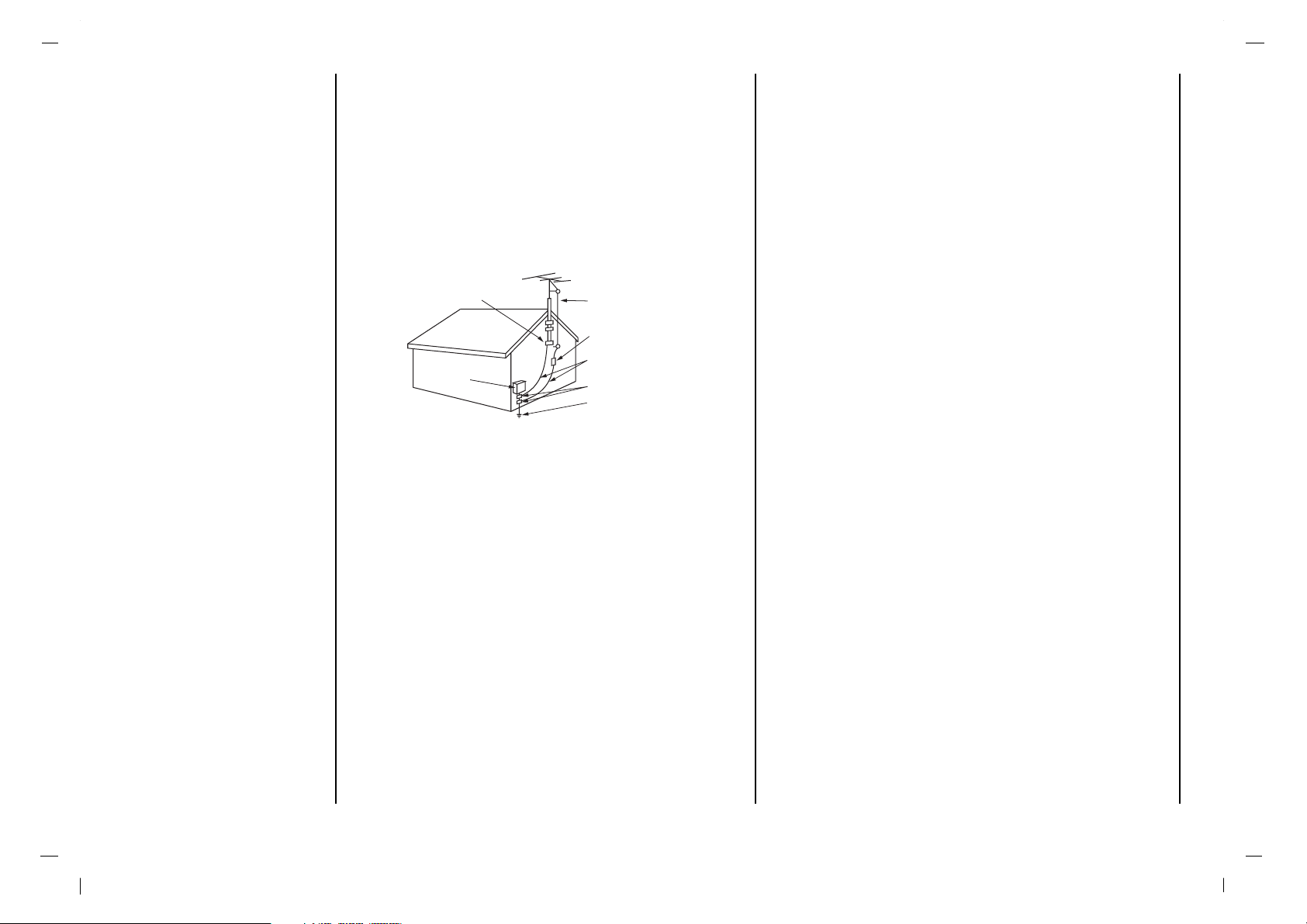
Precauciones de Seguridad
4
14. Conexión a Tierra de una Antena Externa
Si una antena exterior o sistema de cable es conectado al aparato,
asegúrese que la antena o el sistema por cable estén conectados a tierra, para proporcionar protección contra descargas eléctricas y cargas
estáticas acumuladas. El artículo 810 del Código Eléctrico Nacional
(U.S.A.), ANSI/ NFPA 70 proporciona información sobre la conexión a
tierra adecuada del mástil y la estructura de soporte, la conexión a tierra
del cable de entrada a una unidad de descarga de antena, tamaño de los
conductores con conexión a tierra, ubicación de la unidad de descarga
de antena, conexión a los electrodos con conexión a tierra, y requisitos
para el electrodo con conexión a tierra.
15. Relámpagos
Para mayor protección a este aparato (receptor) durante una tormenta
eléctrica, o cuando se deja sin atender y sin usar por mucho tiempo, desenchúfelo del tomacorriente y desconecte la antena o el sistema por
cable. Esto evitará que se estropee el aparato debido a los relámpagos
y a los aumentos de tensión en la línea de alimentación.
16. Líneas Eléctricas
Un sistema de antena externa no debe estar ubicado cerca de las líneas
aéreas de alimentación ni otros circuitos de iluminación y alimentación, o
donde pueda caer sobre dichas líneas o circuitos. Cuando instale un sistema de antena externa, debe tomarse sumo cuidado para evitar que
toque a dichas líneas o circuitos de alimentación ya que el contacto con
ellos puede ser fatal.
17. Sobrecarga
No sobrecargue los tomacorrientes y extensiones eléctricas ya que esto
puede resultar en riesgo de incendio o choques eléctricos.
18. Introducción de objetos Sólidos y Líquidos
Nunca introduzca objetos de ninguna clase dentro de este aparato a
través de las ranuras del gabinete ya que pueden tocar puntos de voltaje peligrosos u ocasionar corto circuito en las partes que podría resultar
en incendio o choque eléctrico. Nunca derrame líquidos de ninguna clase
sobre el aparato.
19. Servicio
No intente reparar este aparato usted mismo ya que si abriese o quitase
las cubiertas puede exponerlo a voltaje peligroso u otros peligros. Solicite
cualquier reparación a personal de servicio calificado.
20. Daño que Requiere de Servicio
Desenchufe este aparato del tomacorriente y solicite las reparaciones al
personal de servicio calificado cuando se produzcan las siguientes condiciones:
a. Si se ha dañado el cordón de alimentación o el enchufe.
b. Si se ha derramado líquido o se han caído objetos en el interior del
aparato.
c. Si el aparato ha estado expuesto a la lluvia o agua.
d. Si el aparato no opera normalmente al seguir las instrucciones de
operación. Ajuste solamente los controles indicados en las instruc-
ciones de operación ya que un ajuste inapropiado de otros controles
puede resultar en averías y a menudo requerirá el trabajo intenso de
un técnico calificado para hacer que el aparato vuelva a funcionar
normalmente.
e. Si se ha caído el aparato o si el gabinete ha sido dañado de cualquier
forma.
f. Si el aparato muestra un cambio notable en el
21. Piezas de Repuesto
Cuando sea necesario reemplazar piezas, asegúrese que el técnico de
servicio haya empleado piezas de repuestos especificadas por el fabricante o que tengan las mismas características que la original.
Sustituciones no autorizadas puede resultar en incendio, choque eléctrico u otros peligros.
22. Comprobación de Seguridad
Luego de completarse algún trabajo de mantenimiento o reparación de
este aparato, solicite al técnico de servicio que realice las comprobaciones de seguridad para determinar que el aparato está en las condiciones apropiadas de funcionamiento.
23. Montaje de Pared o Techo
El aparato debe ser montado a una pared o techo solamente como lo
recomienda el fabricante. El aparato puede resbalar o caer, causándole
serias lesiones a un niño o adulto, así como serios daños al aparato.
24. Calor
El aparato debe ser colocado lejos de fuentes de calor tales como radiadores, calentadores, estufas u otros aparatos (incluidos amplificadores)
que produzcan calor.
Antenna Lead in Wire
Antenna Discharge Unit
(NEC Section 810-20)
Grounding Conductor
(NEC Section 810-21)
Ground Clamps
Power Service Grounding
Electrode System (NEC
Art 250, Part H)
Ground Clamp
Electric Service
Equipment
Ejemplo de cómo Conectar a Tierra de Acuerdo con
las Instrucciones del Código Eléctrico Nacional
NEC - Código Eléctrico Nacional
Page 37

Advertencia 2
Precauciones de Seguridad 3-4
Contenido 5
Instalación 6
Localización y función de los controles 7-9
Mando a distancia
Instalación de las pilas
Panel frontal
Panel Posterior
Conexión de equipos externos 10-13
Conectando a una terminal de antena de pared
Conectando una antena exterior
Ver Vídeos
Ver TV por Cable
Ver una fuente externa Audiovisual
Viendo DVD
Viendo DTV
Viendo PC
Operaciones básicas 15
Encendido y apagado
Selección de programas
Ajuste del volumen
Vista Rápida
Función Mudo
Selección del idioma en pantalla (opción)
Menús en pantalla 16
Selección del menú
Sintonizar los canales de TV 17-18
Memorizando los canales por medio de la automática
Memorización de los Canales por medio de la manual
Ajuste óptimo
Memorización de los canales favoritos
Menú Imagen 19-20
PSM (Memoria del estado de imagen)
Control Manual de temperaturas
CSM (Memoria de Estado de Color)
Formato de imagen
Menú Sonido 21-23
SSM (Memorización niveles de sonido)
Balance
AVL (Auto Nivelador de Volumen)
Disfrute de la transmisión Estéreo/SAP
Menú HORA 24-25
Reloj
Hora de encendido/apagado
Apagado automático
Temporizador de desconexión
Menú ESPECIAL 26
Subtitulos
Subtit/Texto
Opciones del Menú Bloqueado
Bloqueado
Configuración del Menú Bloqueado
Conexión de un PC 29-30
Conector de entrada de PC (Conector D-Sub)
Ajuste de la imagen
Guía para la solución de problemas 31
Contenido
5
ES
Page 38
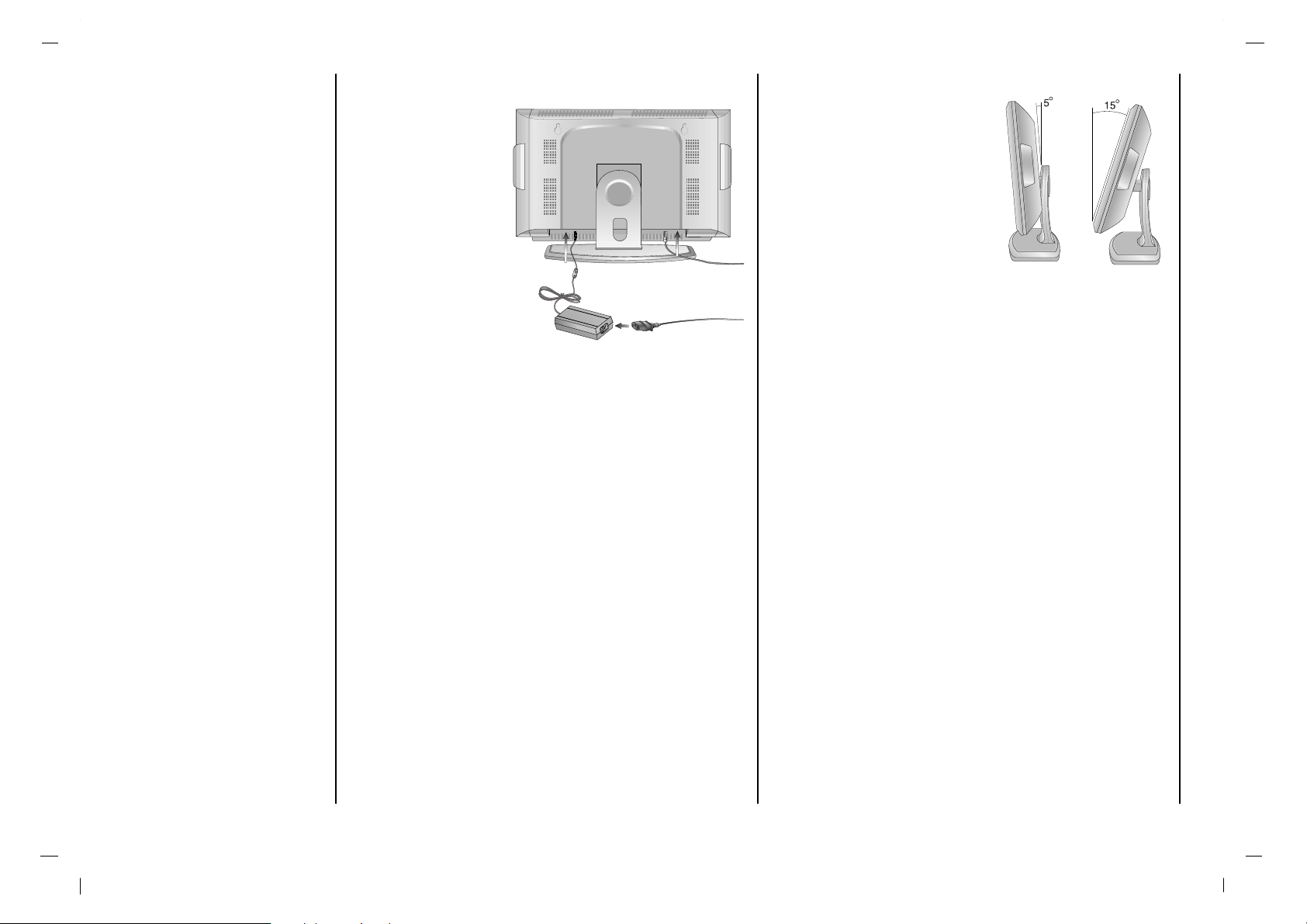
Instalación
6
Alimentación
Este televisor funciona con un DC suministrado por el adaptador AC-DC, el voltaje está indicado en la
etiqueta de la tapa
superior. Use solamente el adaptador
AC-DC suministrado
con el Televisor y
nunca enchufe el televisor directamente a
un AC de la red eléctrica. El adaptador ACDC funciona enchufado en un AC de la red eléctrica, el voltaje es como se indica en la etiqueta del adaptador AC-DC.
a.
Conecte la clavija DC del adaptador AC-DC a la toma del
tele-visor de 12V
.
b.
Conecte el adaptador AC-DC y su cable de energía.
c.
Conecte el cable de energía a un AC de la red eléctrica.
En el caso de chispazos o cortacircuitos, porfavor extraiga la
clav-ija de del adaptador AC-DC de la red eléctrica y la clavija de la antena. No ponga nada sobre el cable de corriente
o permita que se enganche con otros cables. Y sobretodo no
enchufe el aparato cuando el cable de corriente esté dañado.
Advertencia
No exponga el aparato a la Iluvia o la humedad pues
puede incendiarse o dar sacudidas peligrosas. No permita
ningún tipo de roce o fricción que pueda dañar permanentemente el Active Matrix LCD.
Servicio
No retire nunca la tapa posterior del aparato ya que esto le
puede exponer a corrientes de muy alta tensión y a otros
peligros. Si el aparato no funciona correctamente, desenchúfelo y Ilame a su suministrador.
Antena
Conecte el cable de la antena
en la toma marcada ++ 75 Ω
situada en la parte posterior.
Para una mejor recepción se
deberá usar una antena externa.
Situación
Coloque su aparato de forma
que ningún rayo del sol o luz
briliante incida directamente en la pantalla. Se debe tener
cuidado en no exponer el aparato a vibraciones innecesarias, humedad, polvo o calor. Asegúrese también que el
aparato está colocado en una posición que permita el paso
libre de aire. No cubra o tape las aberturas de ventilación
en la parte posterior.
El ángulo de verticalidad puede ajustarse según se muestra en las imágenes.
Cuando instale el aparato para utilizar el soporte de instalación en pared (piezas opcionales), fíjelo con cuidado
para que no se caiga.
Limpiar
Desenchufar el aparato antes de limpiar la pantalla del
LCD. Frote la pantalla con una tela suave y limpia. Si la
pantalla requiere una limpieza adicional use una tela limpia
y húmeda. No utilice detergentes limpiadores o aerosoles.
c
b
a
Page 39

Localización y función de los controles
Mando a distancia
7
ES
- Todas las funciones pueden ser controladas mediante el mando a distancia. Asimismo, algunas funciones pueden
ajustarse mediante los botones en el panel lateral del televisor.
- Inserte las pilas antes de utilizar el mando a distancia.
POWER
Enciende el televisor o lo pone en modo en
espera.
TECLAS DE NÚMEROS
Permiten conectar el televisor desde el modo
en espera o seleccionar directamente un
número.
PSM (Memoria de Estado de Imagen)
Eproduce el ajuste de imagen que usted haya
seleccionado.
FCR (Memorización de los canales
favoritos)
selects a favorite programme.
MENU
Selecciona un menú.
ARC (Control de la Relación del Ancho a la
Altura de la Imagen)
Seleccione el formato de pantalla que desea.
EXIT
Abandona el modo.
CC
Selecciona el modo Subtítulos :
Descon, Ez. Silenc. Conex.
MUTE
Conecta y desconecta el sonido.
SSM (Memoria de ajuste de sonido)
Para seleccionar el ajuste de sonido preferido.
I/II
Selecciona el idioma durante emisiones en dual.
Selecciona de salida de sonido (opción).
INPUT SELECT
Selecciona el modo TV, Video, S-video,
Component o PC.
DD / EE (Programa Arriba / Abajo)
Selecciona un programa o elemento de menú.
Permite conectar el televisor desde el modo en
espera.
FF / GG (Volumen Arriba / Abajo)
Ajusta el volumen.
Ajusta los elementos del menú.
OK
Acepta su selección o permite visualizar el modo
actual.
TV/PC
Selecciona el modo TV o PC.
SLEEP
Ajusta el temporizador para la desconexión
automática.
Q.VIEW
Vuelve al programa visualizado anteriormente.
MENU
INPUT SELECT
SLEEP
VOL
VOL
PR
OK
1
3
4 6
7 9
2
5
8
0
I / II
ARC
FCR
EXIT
PR
CC
TV/PC
Q.VIEW
PSM
POWER
SSM
- Instalación de las pilas
El mando a distancia funciona mediante dos pilas tipo AAA.
a : Abra la tapa del compartimiento de las pilas situada en la parte posterior e intro-
duzca las pilas con la polaridad correcta.
b : Inserte dos pilas según se indica mediante los símbolos de polaridad y ,
marcados en el alojamiento.
c : Vuelva a colocar la tapa.
Nota : Al objeto de no dañar el mando a distancia en el caso de fugas, extraiga las
pilas si no va a utilizar el mando a distancia durante un período de tiempo prolongado. No mezcle diferentes tipos de pilas, nuevas y antiguas.
+
-
Page 40

Localización y función de los controles
Panel frontal
8
1. INDICADOR DE MODO DE ENCENDIDO / ESPERA
(rr)
Se ilumina en rojo en el modo de espera.
Se ilumina en verde cuando el aparato está encendido.
2. ON/OFF (rr )
para encender el televisor, si está en espera, o para
ponerlo en espera, si está apagado.
Nota : La línea tendrá corriente incluso cuando el
aparato se encuentra apagado.
3. INPUT SELECT
Selecciona el modo TV, Video, S-video, Component o
PC.
4. MENU
para seleccionar un menú.
5. FF / GG (Volumen Arriba / Abajo)
para ajustar el volumen.
para ajustar valores de menú.
6. DD / EE (Programa Arriba / Abajo)
para seleccionar un canal o una opción de menú.
para encender el televisor, si está en espera.
7. ENTRADA DE AURICULARES
Conecte los auriculares a esta entrada.
8. ALIMENTACIÓN PRINCIPAL (I / O)
Conecta y desconecta el televisor.
OK OK
PR PR
VOL VOL
MENU MENU
INPUT INPUT
SELECTSELECT
OK OK
PR PR
VOL VOL
MENU MENU
INPUT INPUT
SELECTSELECT
2
3
4
8
6
7
9
1
5
Page 41

Localización y función de los controles
Panel Posterior
9
ES
1. ENCHUFE HEMBRA PARA EL CABLE DE CORRIENTE ELÉCTRICA
2. ENTRADA RGB (ENTRADA PC/DTV) / L/R IN
Conecta el enchufe hembra de salida del ORDENADOR PERSONAL a este enchufe.
3. ENTRADA AUDIO / ENTRADA COMPONENT
(480i/480p/720p/ 1080i)
4. ENTRADA DE S-VIDEO
Conecta la salida de vídeo desde un APARATO
GRABADOR DE VÍDEO S hasta la entrada del
VÍDEOS.
5. ENTRADA DE S-VIDEO
Conecta la salida de vídeo desde un APARATO
GRABADOR DE VÍDEO S hasta la entrada del
VÍDEOS.
6. Toma de la antena
Conecte el conector RF del VCR a la toma de la antena en la parte posterior del televisor.
( )
DC-12VDC-12V
RGB INRGB IN
(PC /DTV IN PUT)(PC /DTV IN PUT)
L/R INL/R IN
S-VIDEOS-VIDEO
ANTANT IN IN
YY Pb Pr Pb Pr
(COMPONENT(COMPONENT INPUT) INPUT)
RR
LL
VIDEOVIDEO
AUDIOAUDIO
LL
RR
1
2
3
5 6
4
Page 42

Conexión de equipos externos
10
Conectando a una terminal de antena de pared
Conectando una antena exterior
- En el caso de una terminal de antena de pared en apartamentos, conecte el cable de la antena como se muestra abajo.
(Utilice el tipo correcto de cable que concuerde con el tipo de terminal de antena de pared).
- Este tipo de antena es usualmente utilizada en casas privadas.
- En el caso de un cable redondo de 75 ohms, inserte el cable de bronce y ajústelo con una tuerca.Y en el caso de un cable plano de 300
ohms conecte el cable enrroscado al convertidor de antena y luego conecte el convertidor al puerto de entrada de la antena.
- Cuando use un cable redondo de 75 ohms no doble el alambre (disminuye la calidad de la imágen).
puerto conector a la pared
Apartamentos
puerto de entrada
de antena
cable de bronce
Gire en dirección al reloj para ajustar.
convertidor
de antena
Cable redondo 300 ohms
Cable redondo 75 ohms
ANTAN T. IN. IN
AC INPUTAC I NPUT
puerto de entrada
de antena
ANTAN T. IN. IN
AC INPUTAC I NPUT
Antena
UHF
Antena VHF
- En áreas de señal deficiente, puede obtener mejor calidad en la imágen si instala la antena como en la figura de
la derecha.
- Si una antena está siendo utilizada para 2 unidades, utilice un divisor de señal de RF(splitter) para conectarse.
amplificador
de señal
UHF
VHF
Casa Unifamiliar
cable de bronce
Gire en dirección al reloj para ajustar.
convertidor de antena
Cable redondo 300 ohms
Cable redondo 75 ohms
ANTAN T. IN. IN
AC INPUTAC I NPUT
Page 43

Conexión de equipos externos
11
ES
( )
S-VIDEOS-VIDEO
ANTANT IN IN
RR
LL
VIDEOVIDEO
AUDIOAUDIO
LL
RR
S-VIDEO
OUT
IN
(R) AUDIO ( L) VIDEO
También puede conectar equipos adicionales a su televisor, como p.e. VCRs, videocámaras, etc.. Aquí mostrado puede
ser algo diferente de su conjunto.
- Si se conecta una Grabadora de Vídeo Estéreo a la toma de
Vídeo Estéreo, mejora la calidad de la imagen, si se la compara
con la conexión de una Grabadora normal a la entrada de Vídeo.
- Evite que una imagen fija permanezca en la pantalla durante un
periodo prolongado de tiempo. Habitualmente, una imagen fija
congelada de un formato de imagen 4:3 de una grabadora o si
hay una etiqueta CH; la imagen fija puede seguir siendo visible
en la pantalla.
- Para evitar perturbaciones en la imagen (interferencias), deje
una distancia adecuada entre la Grabadora y el Monitor.
1.Presione el botón INPUT SELECT en el control remoto y
seleccione AV.
(Cuando conecte con un S-Video, selecione S-VIDEO.)
2. Inserte una cinta de video en el VCR y presione el botón
PLAY (REPRODUCIR) del VCR.
Vea el manual de usuario del VCR.
Ver Vídeos
Page 44
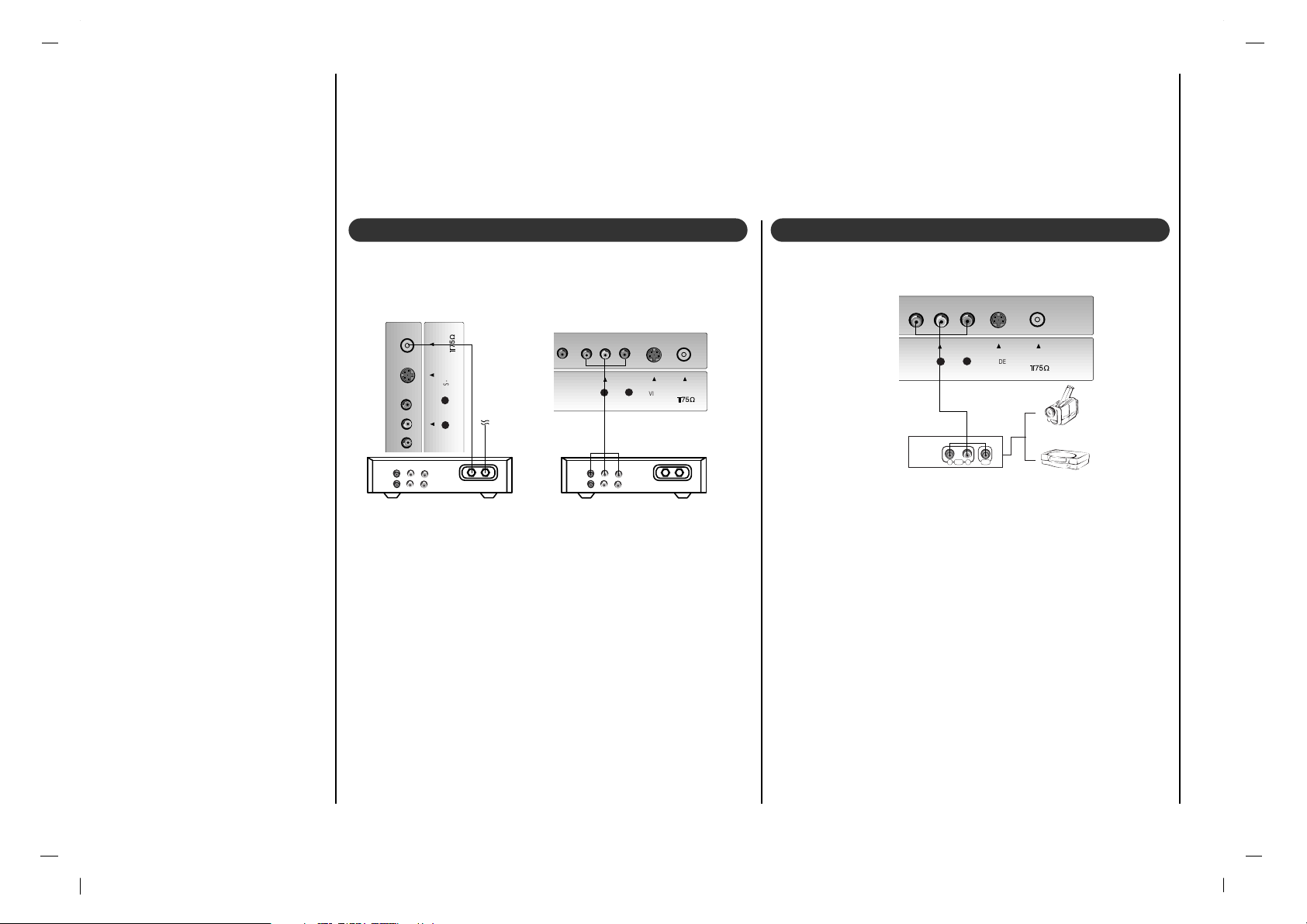
Conexión de equipos externos
12
( )
S-VIDEOS-VIDEO
ANTANT IN IN
VID EOVID EO
AUD IOA UDIO
LL
RR
( )
S-VIDEOS-VIDEO
ANTANT IN IN
LL
VID EOVID EO
AUD IOA UDIO
LL
RR
Cable
TV
(R) AUDIO (L) VIDEO
VCR
RF
Cable
TV
(R) AUDIO (L) VIDEO
VCR
RF
( )
S-VIDEOS-VIDEO
ANTANT IN IN
R L
AUDIO VIDEO
VIDEOVIDEO
AUDIOAUDIO
LL
RR
Camcorder
Video game set
< Caja del adaptador de cable>
- Después de haberse suscrito a un servicio de televisión
por cable a través de un proveedor local y de haber
instalado un adaptador, ya puede usted ver la programación de la televisión por cable.
- Para más información acerca del servicio de televisión
por cable, póngase en contacto con su proveedor o
proveedores locales de televisión por cable.
1.Pulse el botón de INPUT SELECT del control remoto y
seleccione AV.
2.Sintonice los canales que le suministre el servicio de
cable utilizando la caja del adaptador de cable.
- Cuando conecte el Monitor de Plasma a equipos externos, introduzca las conexiones en los puertos del
mismo color.: Vídeo – amarillo, Audio (L) – blanco,
Audio (R) – rojo.
1.Pulse el botón de INPUT SELECT del control remoto
del monitor para seleccionar AV.
2.Ponga en funcionamiento el equipo externo que corresponda.
Ver TV por Cable Ver una fuente externa Audiovisual
Page 45

PBY
Puertos del componente
del TV
Puertos de salida de
vídeo del reproductor de
DVD
Y
Y
Y
Y
Pb
B-Y
Cb
PB
Pr
R-Y
Cr
P
R
PR
Conexión de equipos externos
13
ES
Cómo conectar
Conecte la salida vídeo o S-Vídeo del DVD à la entrada VIDEO o S-VIDEO y las salidas audio del DVD a las
entradas AUDIO del TV.
Cómo usarlo
1.Intente esto después de haber conectado el reproductor de DVD.
2.Pulse el botón de INPUT SELECT del control remoto del monitor para seleccionar Component.
L/R IN
Y Pb Pr
(COMPONENT INPUT)
R
L
S-VIDEO
ANT IN
VIDEO
AUDIO
L
R
(R) AUDIO (L)
S-VIDEO
B
R
(R) AUDIO (L)
<Panel posterior de un reproductor de DVD>
• Puertos de Entrada de Componente
Puede obtener mejor calidad de imagen si conecta el reproductor de DVD con los puertos de entrada del componente como se muestra abajo.
Ver DVD
Page 46

Conexión de equipos externos
14
1.Conecte el cable de señal del conector de salida de
monitor del ORDENADOR PERSONAL al conector de
entrada de RGB INPUT (PC/DTV INPUT) del televisor.
2.Conecte el cable de audio del PC a los conectores L/R
IN del televisor.
3.Presione el botón INPUT SELECT para seleccionar el
modo de funcionamiento PC.
4.Encienda el PC. La pantalla del PC aparece en el televisor.
DC-12VDC-12V
RGB INRGB IN
(PC/DTV INPUT)(PC/DTV INPUT)
L/R INL/R IN
YY Pb Pr Pb Pr
(COMPONENT(COMPONENT INPUT) INPUT)
Conector de entrada de PC
- Si quiere ver programas de televisión digitales debe comprar una
SET-TOP BOX (CAJA SINTONIZADORA) digital.
Cómo conectar
Conecte las entradas de video de la caja sintonizadora a COMPONENT (Y, P
B, PR) INPUT y las entradas de audio a los conec-
tores de Audio de la AUDIO.
Cómo usar
1. Encienda el set-top box. (Refiérase al manual de usuario de la
set-top box digital.)
2. Presione el botón INPUT SELECT en el control remoto para
seleccionar PC.
DC-12VDC-12V
RGB INRGB IN
(PC /DT V I NPU T)(PC /DT V I NPU T)
L/R INL/R IN
(R) AUDIO (L)
DTV OUTPUT
YY P b Pr Pb Pr
(COM PON ENT(COMP ONE NT I NPUT ) IN PUT )
Viendo DTV
Page 47

Operaciones básicas
15
ES
Pulse el botón FF / GG para
ajustar el volumen.
Pulse los botones POWER,
DD / EE
, INPUT SELECT o
NUMBER para encenderlo
completamente.
Pulse el botón POWER. El
aparato vuelve al modo de
espera.
Extraiga el enchufe de la
toma de corriente para
desconectar el aparato.
Nota : Si el cable de alimentación no está conectado al encender el televisor,
éste se pondrá en modo de
espera o se conectará al
volver a enchufar el aparato
a la red.
1
1
Encendido y apagado
3
3
Ajuste del volumen
Pulse el botón Q.VIEW para
ver el último programa que
estaba viendo.
Nota : Esta función sólo se
activa cuando se pone en
Descon
el
Programa
favorito
. En caso contrario,
cada vez que se pulse este
botón se seleccionará un
programa favorito guardado
en memoria.
4
4
Vista Rápida
Los programas se pueden
seleccionar, bien sea mediante DD / EE o las teclas de
NÚMEROS.
2
2
Selección de programas
Pulse el botón MUTE. El
sonido se desconectará y
aparecerá W la pantalla.
Podrá cancelar esta función,
pulsando nuevamente el
botón MUTE, FF / GG, SSM o
I/II.
5
5
Función Mudo
El menú puede aparecer en
la pantalla en idioma inglés,
alemán, francés, italiano, u
español. Para seleccionar
el idioma.
Presione repetidamente el
botón MENU para seleccionar el menú de Especial.
Pulse el botón
DD / EE para
seleccionar
Idioma.
Pulse el botón OK.
Pulse el botón
DD / EE para
seleccionar el idioma
deseado.
Pulse el botón OK.
Todas las indicaciones en
pantalla aparecerán el
idioma selec-cionado.
Pulse el botón MENU para
volver a la pantalla normal
del televisor.
6
6
Selección del idioma
en pantalla (opción)
Page 48

Menús en pantalla
Selección del menú
16
- El diálogo entre usted y su televisor se produce en la pantalla, a través del menú del usuario.
Pulse repetidamente el botón
MENU para visualizar cada menú.
1
1
Pulse el botón DD / EE para selec-
cionar un elemento del menú.
El elemento seleccionado cambia
de blanco a rojo.
2
2
Pulse el botón FF / GG para cambiar
el ajuste de un elemento del menú
o el botón OK para visualizar el
sub-menú.
3
3
Menú de Imagen
()SelecO}{AjustarOMenu
Menú de Emisora
()SelecO}{EntrarOMenu
Menú de Sonido
()SelecO}{EntrarOMenu
Time menú
()SelecO}{EntrarOMenu
Menú Especial
()SelecO}{AjustarOMenu
Program.auto
Program.manual
CanalOfavorito
APC Nitida
Contraste 90
Brillo 95
Color 85
Nitidez 80
Tint 80
CSM Normal
SSM
Balance 0
AVL Off
Reloj
-i-i:i-i-
AM
TimerOoff
TimerOon
AutoOoff
Idioma Español
Subtitulos Activado
Subtit/Texto CC1
Bloqueado Off
BloquearOTV
Page 49

Sintonizar los canales de TV
17
ES
()SelecO}{Ajustar
Memoria/Borrar Memoria
Canal 6
SintoniaOfina 0O0
()SelecO}{EntrarOMenu
Program.auto
Program.manual
CanalOfavorito
()SelecO}{EntrarOMenu
Program.auto
Program.manual
CanalOfavorito
Program. auto }{
Memorizando los canales por medio de la automática
- Para que Auto Programa funcione, la fuente programada
debe estar conectada al TV y el TV debe recibir las
señales programadas ya sea por aire o del proveedor de
servicio de cable.
Memorización de los Canales por medio de la manual
- Usted puede memorizar o borrar un canal manualmente.
1. Pulse repetidamente el botón MENU para seleccionar
el menú de Emisora.
2. Pulse el botón DD / EE para seleccionar
Program.auto.
3. Presione el botón GG ara empezar la búsqueda de
canal.
• Espere a que Autoprograma complete el ciclo de
busqueda de canal antes de escoger alguno. La TV
buscará por los canales de aire y después por los
canales proporcionados por el servicio de cable.
1. Pulse repetidamente el botón MENU para seleccionar
el menú de Emisora.
2. Presione el botón
DD / EE
para seleccionar
Program.manual.
3. Presione el botón DD / EE para seleccionar los canales
que desee.
4. Presione el botón FF / GG para seleccionar Memoria o
Borrar.
5. Presione el botón
DD / EE
para seleccionar Canal
Seleccione el primer número de emisora con los
botones FF / GG o las teclas numéricas. Cualquier
número inferior a 10 se ‘0’ delante, es decir ‘05’ para 5.
6. Presione EXIT para guardar y regresar a ver TV
El canal actual será memorizado (Memoria) o borrado
(Borrar).
Aparecen la visualización Memorízar.
NOTA
• Presione los botones de canales
DD / EE
para verificar que la
memorización de canales esté terminada.
• Si presiona el botón OK durante la auto programación, la función se detendrá y sólo los canales programados hasta ese
momento permanecerán.
• La función Auto programming puede memorizar sólo los
canales que son recibidos en ese momento.
Page 50

Sintonizar los canales de TV
18
()SelecO}{Ajustar
Memoria/Borrar Memoria
Canal 6
SintoniaOfina 1{{
()SelecO}{EntrarOMenu
Program.auto
Program.manual
CanalOfavorito
()SelecO}{Ajustar
0000
___
0000
___
0000
___
0000
___
0000
___
()SelecO}{EntrarOMenu
Program.auto
Program.manual
CanalOfavorito
Ajuste óptimo
- Esa functión ajusta la condición de la esta bilidad be los
cuadros cuando es pobre.
1. Pulse repetidamente el botón MENU para seleccionar
el menú de Emisora.
2. Presione el botón
DD / EE
para seleccionar
Program.manual.
3. Presione el botón
DD / EE
para seleccionar Sintonia
fina.
4. Presione el botón FF / GG para sintonizar la imagen a la
condición deseada.
5. Presione EXIT para guardar y regresar a ver TV.
Memorización de los canales favoritos
- Esta función es un elemento conveniente que le permite
examinar rápidamente hasta cinco canales de su preferencia sin tener que esperar que la Pantalla de Plasma
examine todos los canales.
1. Pulse repetidamente el botón MENU para seleccionar
el menú de Emisora.
2. Presione el botón
DD / EE
para seleccionar Canal
favorito.
3. Pulse el botón OK para visualizar la pantalla de
Program favorito.
4. Presione el botón
DD / EE
para memorizar los canales
favoritos.
5. Presione el botón FF / GG para seleccionar el número
del canal deseado.
6. Repita los pasos del 4 al 5 para memorizar otros
canales.
Usted puede salvar hasta 5 programas.
7. Presione el botón OK para guardar.
Presione en varias ocasiones el botón de FCR para
seleccionar programas preferidos salvados.
Page 51
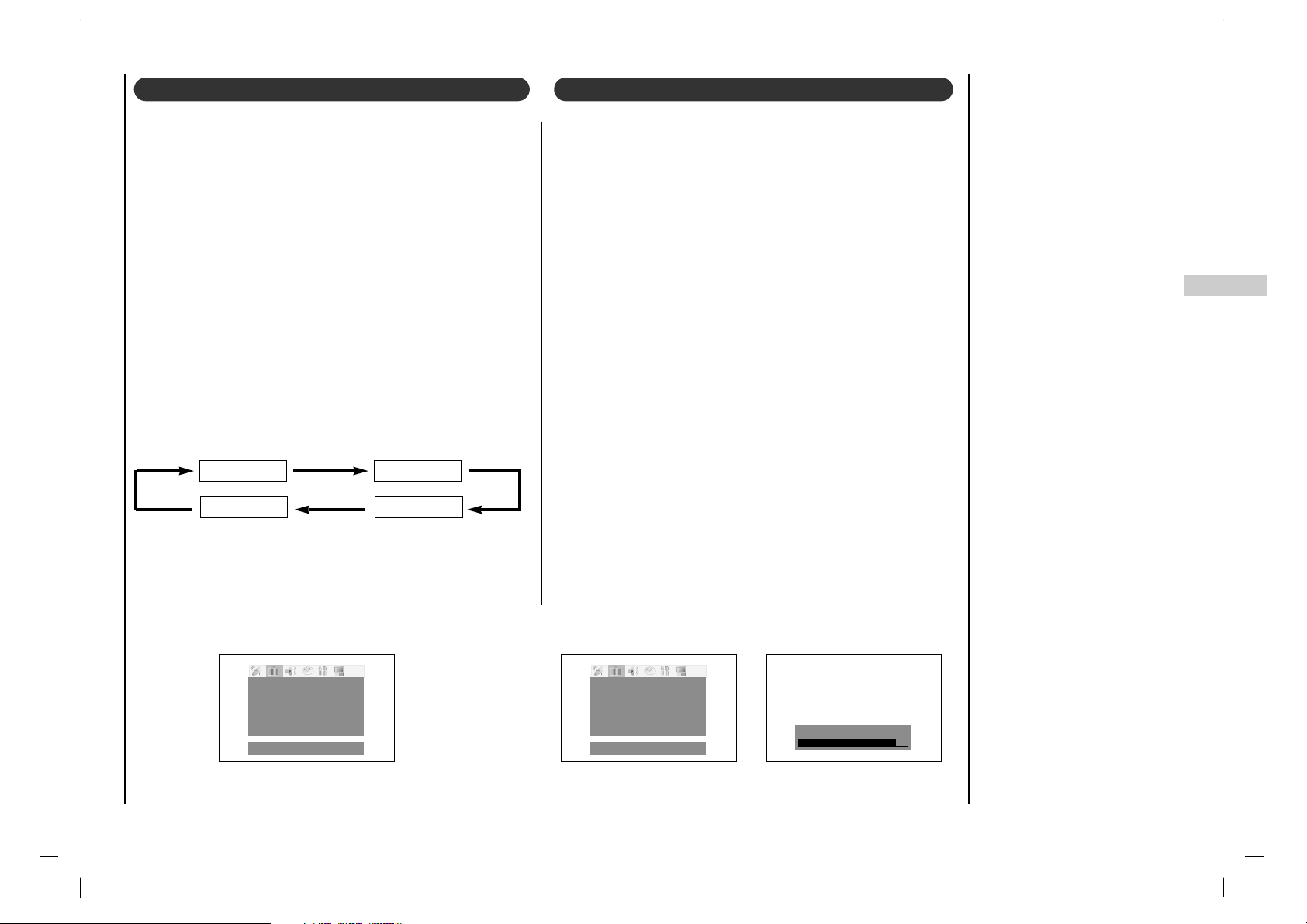
Menú Imagen
19
ES
()SelecO}{AjustarOMenu
APC Nitida
Contraste 90
Brillo 95
Color 85
Nitidez 80
Tint 80
CSM Normal
()SelecO}{AjustarOMenu
APC Nitida
Contraste 90
Brillo 95
Color 85
Nitidez 80
Tint 80
CSM Normal
Contraste 90
Puede ajustar el contraste, la luminosidad, la intensidad
del color, la nitidez y de la imagen a los niveles que prefiera.
1. Pulse repetidamente el botón MENU para seleccionar
el menú Imagen.
2. Pulse el botón
DD / EE
para seleccionar elemento de
imagen deseado.
3. Pulse el botón FF / GG para realizar los ajustes ade-
cuados.
4. Oprima el botón OK para almacenarlo para el sonido
Usuario.
Aparecen la visualización Memorízar.
5. Presione EXIT para guardar y regresar a ver TV.
1. Pulse repetidamente el botón MENU para seleccionar
el menú Imagen.
2. Presione el botón
DD / EE
para seleccionar APC.
3. Pulse el botón FF / GG para realizar los ajustes ade-
cuados.
4. Presione EXIT para guardar y regresar a ver TV.
Para recuperar su ajuste preferido, pulse el botón PSM
hasta que aparezca la imagen deseada (Nitida,
Optima, Suave or Usuario). La Nitida, Optima y
Suave se programa en fábrica para una buena repro-
ducción de imagen y no se puede cambiar.
PSM (Memoria del estado de imagen) Control Manual de temperaturas
Nitida Optima
SuaveUsuario
Page 52

Menú Imagen
20
()SelecO}{AjustarOMenu
APC Nitida
Contraste 90
Brillo 95
Color 85
Nitidez 80
Tint 80
CSM Normal
Puede ver Ud. la televisión en varios formatos de imagen ; 16:9, 14:9,
4:3, Zoom 1, Zoom 2.
Pulse el botón ARC, para cambiar al formato de imagen.
1. Pulse el botón ARC para seleccionar el formato de imagen deseado.
• Cada pulsación del botón ARC cambia el mensaje de la pantalla
tal y como se muestra al pie.
• También puede seleccionar 16:9, 14:9, 4:3, Zoom 1, Zoom 2 en
el menú de SCREEN.
Nota :
a. Usted está disponible para
16:9y 4:3
en modo de la PC.
b. Si el formato 4:3 está en pantalla durante un largo periodo, esa
imagen fija puede permanecer visible.
Para inicializar valores (restablecer opciones
por defecto), seleccionar la opción Normal.
Al ajustar las opciones de temperatura del
color (rojo, verde o azul) de forma manual, el
CSM cambia automáticamente a Usuario.
1. Pulse repetidamente el botón MENU
para seleccionar el menú Imagen.
2. Presione el botón
DD / EE
para seleccionar
CSM.
3. Presione el botón FF / GG para seleccionar
el color temperatura deseado.
4. Presione EXIT para guardar y regresar a
ver TV.
CSM (Memoria de Estado de Color)
Formato de imagen
Templado Normal
Frio
16 : 9
14 : 9
4 : 3
Zoom 2
Zoom 1
Page 53

Menú Sonido
21
ES
()SelecO}{EntrarOMenu
SSM
Balance 0
AVL Off
()Selec
0.1O0.5O1.5O5.0O10OKHz
Piano
Película
Música
Deportes
Usuario
0.1O0.5O1.5O5.0O10KHz
Usted puede seleccionar su ajuste sonoro preferido: Flat,
Música, Película o Voz, según prefiera. También podrá
ajustar la frecuencia del sonido del ecualizador, el balance. Si selecciona AVL Conex, el aparato guardará
automáticamente el mismo nivel de volumen incluso si
usted cambia el programa.
1. Pulse repetidamente el otón MENU para seleccionar
el menú de Sonido.
2. Presione el botón
DD / EE
para seleccionar SSM.
3. Pulse el botón OK para visualizar la pantalla de SSM.
4. Pulse el botón
DD / EE
para realizar los ajustes ade-
cuados.
5. Presione EXIT para guardar y regresar a ver TV.
SSM (Memorización niveles de sonido)
Ajuste del sonido
a. Pulse el botón de GG en Usuario.
b. Seleccione una banda de sonido oprimiendo el botón
FF / GG.
c. Ajuste el nivel de sonido apropiado con el botón DD / EE.
d. Oprima el botón OK para almacenarlo para el sonido
Usuario.
Aparecen la visualización Memorízar.
También puede recuperar el ajuste de sonido que desee
(Plano, Películas, Música, Deportes o Usuario)
usando el botón SSM del mando de control a distancia.
Los ajustes Plano, Películas, Música y Deportes se
programan en fábrica para proporcionar una buena calidad de reproducción del sonido y no pueden ser modificados.
Plano Películas Música
DeportesUsuario
Page 54

Menú Sonido
22
()SelecO}{EntrarOMenu
SSM
Balance 0
AVL Off
()SelecO}{EntrarOMenu
SSM
Balance 0
AVL Off
1. Pulse repetidamente el otón MENU para seleccionar el
menú de Sonido.
2. Presione el botón
DD / EE
para seleccionar Balance.
3. Presione el botón FF / GG para hacer los ajustes ade-
cuados.
4. Presione EXIT para guardar y regresar a ver TV.
1. Pulse repetidamente el otón MENU para seleccionar
el menú de Sonido.
2. Presione el botón
DD / EE
para seleccionar AVL.
3. Presione el botón
DD / EE
para seleccionar Conex o
Descon.
4. Presione EXIT para guardar y regresar a ver TV.
Si usted selecciona AVL Conex, el conjunto mantiene de
forma automática un mismo nivel de volumen aunque se
cambie de canal.
AVL (Auto Nivelador de Volumen)Balance
Page 55
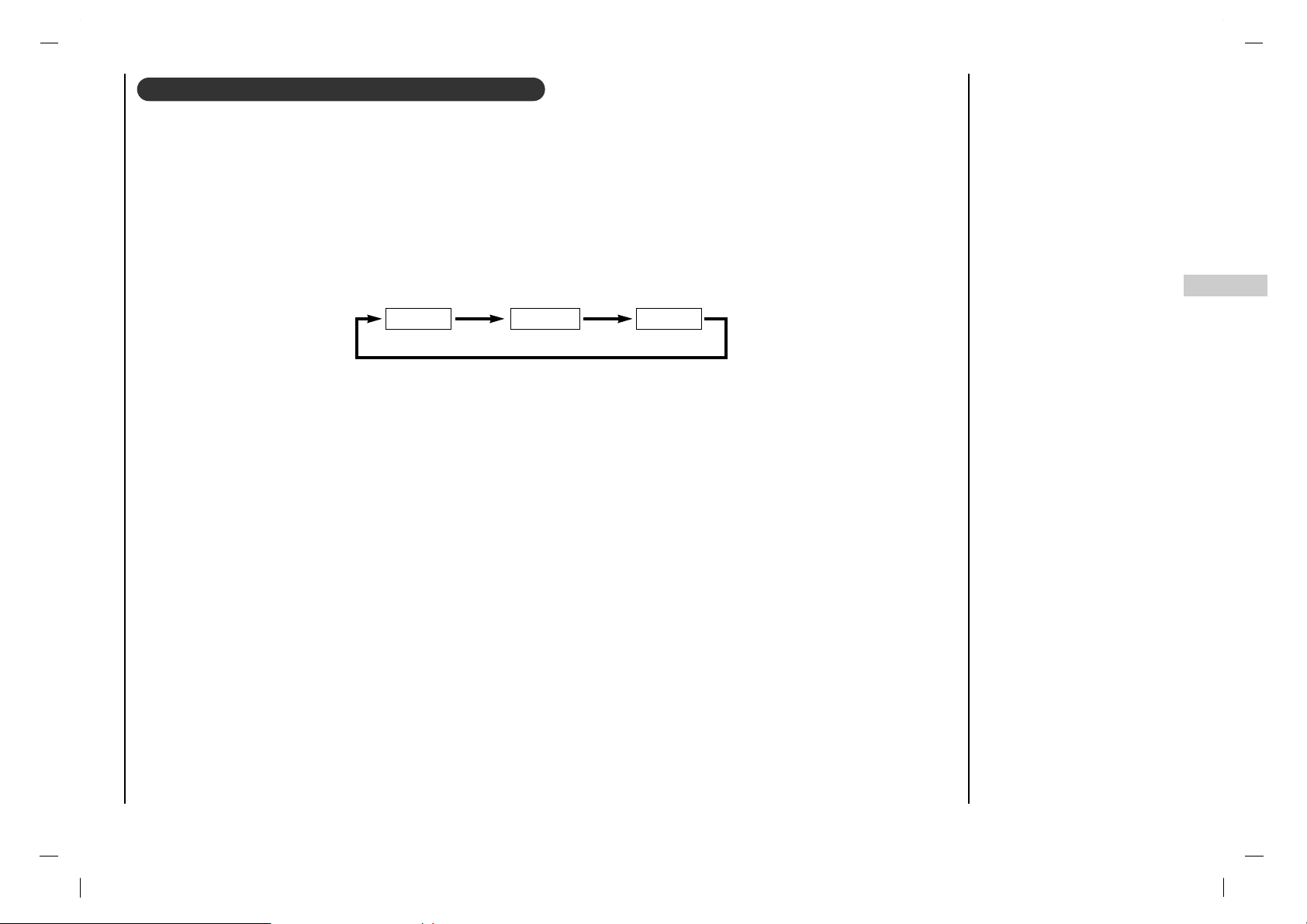
Menú Sonido
23
ES
1. Presione el botón I/II repetidamente
•Si un ruido raro es escuchado cuando se estén viendo programas de TV en modo estéreo en
áreas de señal deficiente, o en áreas que no tienen señal SAP, asegúrese de seleccionar el modo
mono.
•El modo Estéreo o SAP estará disponible sólo cuando los transmisores contengan la información.
- La Pantalla de TV puede recibir programas MTS Estéreo y SAP que acompañan la programación y transmiten una
señal de sonido adicional de alta fidelidad.
- Mono : El lenguaje primario es resultado de los altavoces izquierdo y derecho. El modo de señal es mono.
- Estéreo : El lenguaje primario es resultado de los altavoces izquierdo y derecho. El modo de señal es estéreo.
- SAP : El lenguaje secundario es resultado de los altavoces izquierdo y derecho.
Disfrute de la transmisión Estéreo/SAP
Mono Estéreo SAP
Page 56

Menú HORA
24
()SelecO}{EntrarOMenu ()SelecO}{EntrarOMenu
Reloj
TimerOoff
TimerOon
-i-i:i-i-
AM
AutoOoff TVO3
VolOO30
Conex
Usted tendrá que ajustar el tiempo
correctamente antes de utilizar la
función de conexión/desconexión
de tiempo.
1. Pulse repetidamente el botón
MENU para seleccionar el
menú Time.
2. Presione el botón
DD / EE
para
seleccionar Reloj.
3. Pulse el botón GG y después el
botón DD / EE para ajustar la
hora.
4. Pulse el botón GG y después el
botón DD / EE para ajustar el
minuto.
5. Presione EXIT para guardar y
regresar a ver TV.
El temporizador de apagado automáticamente cambia el equipo al estado de
standby después de que transcurra el tiempo programado.
1. Pulse repetidamente el botón MENU para seleccionar el menú Time.
2. Presione el botón
DD / EE
para seleccionar Timer off o On Time.
3. Pulse el botón GG y entonces el botón DD / EE para seleccionar Conex.
4. Para cancelar la función Timer on/off, pulse el botón DD / EE para selec-
cionar Descon.
5. Pulse el botón GG y después el botón DD / EE para ajustar la hora.
6. Pulse el botón GG y después el botón DD / EE para ajustar el minuto.
7. Sólo para la función Conex timer (temporizador de conexión) ; Pulse el
botón GG y, a continuación, el botón
DD / EE
para ajustar el nivel de volumen
y el número de programa.
8. Presione EXIT para guardar y regresar a ver TV.
Nota :
a. En caso de interrupción de la corriente (desconexión o corte en el suministro
eléctrico), se debe ajustar de nuevo el reloj.
b. Dos horas después de que el aparato se haya encendido mediante la fun-
ción de hora de encendido, volverá automáticamente al modo de espera a
menos que se haya pulsado un botón.
c. Una vez que se ha ajustado la hora de encendido y apagado, estas fun-
ciones se activan diariamente a la hora preajustada.
d. La función de desconexión de tiempo anula la función de conexión de tiem-
po si ambas funciones se activan al mismo tiempo.
e. El aparato deberá estar en el modo de espera para que se active el tempo-
rizador.
Reloj Hora de encendido/apagado
Reloj
-i-i:i-i-
AM
TimerOoff
TimerOon
AutoOoff
Page 57

Menú HORA
25
ES
No es necesario que desconecte el aparato antes de
acostarse. El sleep timer conmuta automáticamente el
aparato al modo de espera una vez transcurrido el tiempo preajustado. Para seleccionar el número de minutos,
pulse repetidamente el botón ‘ ’ aparecerá en
la pantalla, seguido de 10, 20, 30, 60, 90, 120, 180 y 240.
El temporizador comienza la cuenta atrás desde el
número de minutos seleccionado.
Nota :
a. Para ver el tiempo que falta hasta la desconexión,
pulse el botón SLEEP una vez.
b. Para cancelar el tiempo, pulse repetidamente el botón
SLEEP hasta que aparezca el mensaje ‘ ’.
c. Cuando desconecta el aparato, éste anula el tiempo
preseleccionado.
()SelecO}{EntrarOMenu
Si usted selecciona Conex en el Auto Dessonex que
tira abajo de menú, el conjunto se cambiará automáticamente al modo espera aproximadamente diez minutos
después de que una estación de la TV para el difundir.
1. Pulse repetidamente el botón MENU para seleccionar
el menú Time.
2. Presione el botón
DD / EE
para seleccionar Auto off.
3. Presione el botón FF / GG para seleccionar On o Off.
4. Presione EXIT para guardar y regresar a ver TV.
Apagado automático Temporizador de desconexión
Reloj
TimerOoff
TimerOon
AutoOoff Off
Sleep 0 FF GG
Sleep 0 FF GG
Page 58

Menú ESPECIAL
26
()SelecO}{AjustarOMenu
Idioma Español
Subtitulos Activado
Subtit/Texto CC1
Bloqueado Off
BloquearOTV
()SelecO}{AjustarOMenu
Idioma Español
Subtitulos Activado
Subtit/Texto CC1
Bloqueado Off
BloquearOTV
Use el botón cc para seleccionar subtítulos.
1. Pulse repetidamente el botón MENU para seleccionar
el menú de Especial.
2. Presione el botón
DD / EE
para seleccionar Subtitulos.
3. Presione el botón FF / GG para seleccionar Desactiv,
Activado o Ez Silenc.
4. Presione EXIT para guardar y regresar a ver TV.
Nota : No está disponible en modos Componente y RGB-
PC.
Subtitulos
1. Pulse repetidamente el botón MENU para seleccionar
el menú de Especial.
2. Presione el botón
DD / EE
para seleccionar
Subtit/Texto.
3. Use el botón de la flecha FF / GG para efectuar su selec-
ción de subtítulo. Sus opciones son : CC1, CC2,
CC3, CC4, Texto 1, Texto 2, Texto3
o Texto4.
4. Presione EXIT para guardar y regresar a ver TV.
Subtit/Texto
Page 59

Menú ESPECIAL
27
ES
Parental Control puede ser utilizado para bloquear canales específicos, clasificación de programas y otras fuentes.
La función de control de lo que ven los niños (V-chip) se utiliza para bloquear la visión de programas basándose en las clasificaciones enviadas por la emisora de televisión. El ajuste por defecto permite ver todos los programas. La visión se puede bloquear por
el tipo de programa y por las clasificaciones escogidas para bloquear. También es posible bloquear la visión de todos los programas
por un periodo de tiempo Para utilizar la función de control de lo que ven los niños, se deberá ajustar lo siguiente :
1. Clasificaciones y categorías a bloquear. 2. Fijación de una contraseña 3. Activación del bloqueo
Clasificación y categorías de V-Chip
Las emisoras de televisión ofrecen guías sobre la clasificación. La mayoría de los programas de televisión y películas para televisión
pueden ser bloqueados por clasificación y/o categorías individuales de televisión. Las películas que han sido mostradas en las salas
de cine o en vídeo utilizan el sistema de clasificación de películas (MPAA) solamente.
Para películas mostradas previamente en salas de cine: :
Clasificación de películas:
• Sin bloqueo
• G y superior (audiencia general)
• PG y superior
(se sugiere control de lo que los niños ven)
• PG-13 y superior (13 años o más))
• NC-17 y superior (18 años o más)
• X (adultos)
Si ajusta PG-13 y superior; estarán disponibles películas G y
PG; PG-13, R, NC-17 y X estarán bloqueadas.
Para programas de televisión incluidas las películas hechas
para televisión:
Clasificaciones para televisión general:
• Sin bloqueo
• TV-G y superior (audiencia general) (las categorías
individuales no cuentan)
• TV-PG y superior
(se sugiere control de lo que los niños ven)
• TV-14 y superior (14 años o más)
• TV-MA (audiencia adulta)
Clasificaciones para televisión para niños:
• Sin bloqueo
• TV-Y y superior
(jóvenes) (las categorías por contenido
individuales no cuentan)
• TV-Y7 (jóvenes, 7 años o más)
Categorías por contenido:
• Diálogo - dialogo sexual (aplicable a TV-PG y superior,
TV-14 y superior)
• Lenguaje - lenguaje adulto (aplicable a TV-PG y superior ,
TV-14 y superior, TV-MA,
Sin bloqueo)
•
Escenas de sexo - situaciones sexuales
(aplicable a TV-PG y superior ,
TV-14 y superior, TV-MA,
Sin bloqueo)
• Violencia (aplicable a TV-PG y superior ,
TV-14 y superior, TV-MA,
Sin bloqueo)
•
Violencia F - violencia de fantasía
(aplicable a TV-PG y superior ,
TV-14 y superior, TV-MA,
Sin bloqueo)
Para el systema canadiense del grado de la lengua de english/frecnch:
Sistema canadiense del grado de la leugua inglesa:
• C y superior (Niños)
• C8+ y superior (8 años o más)
• G y superior (General programming. Suitable for all
audiences.)
• PG y superior (Supervisión sugerida)
• 14+y superior (Mayores de 14 años)
• 18+ (Solo adultos)
• Sin bloqueo
Sistema del grado de la leugua del francés canadience:
• G (General)
• 8 ans+ (8 años o más)
• 13 ans+ (13 años o más)
• 16 ans+ (16 años o más)
• 18 ans+ (Adults only)
• Sin bloqueo
Opciones del Menú Bloqueado
Page 60

Menú ESPECIAL
28
1. Pulse repetidamente el botón MENU para seleccionar el menú de Especial.
Después presione el botón GG.
• Si Bloqueado ya está determinado, ingrese la contraseña requerida.
• El TV esta configurado con la clave inicial “0-0-0-0”.
2. Estableciendo el password o contraseña:
Presione los botones
DD / EE
para seleccionar Set password.
Presione el botón GG y después accese su clave de 4 dígitos.
Accese otra vez su clave cuando sea requerida.
3. Configurando Activar:
Presione los botones
DD / EE
para seleccionar Lock on/off.
Utilice los botones FF / GG para seleccionar On u Off.
4. Presione los botones
DD / EE
para seleccionar el tipo de bloqueo que desee.
5. Presione el botón FF / GG para seleccionar el tipo de clasificación a bloquear
6. Sólo para la función Age block, Content block, Canadian ;
Presione el botón GG y después los botones
DD / EE
para seleccionar el tipo
de clasificación a bloquear.
7. Presione EXIT para guardar y regresar a ver TV.
Configuración del Menú Bloqueado
1. Pulse repetidamente el botón
MENU para seleccionar el
menú de Especial.
2. Presione el botón
DD / EE
para
seleccionar Bloqueado.
3. Presione el botón
DD / EE
para
seleccionar on o off.
4. Presione EXIT para guardar y
regresar a ver TV.
Bloqueado
()SelecO}{AjustarOMenu
Idioma Español
Subtitulos Activado
Subtit/Texto CC1
Bloqueado Off
BloquearOTV
()SelecO}{AjustarOMenu
Idioma Español
Subtitulos Activado
Subtit/Texto CC1
Bloqueado Off
BloquearOTV
()SelecO}{AjustarOMenu
Activar FijarOclave
FijarO
clave
}{OP araOajustar
Bloq.Oaux
Desbloqueado
MPAA
Desbloqueado
Edade
Contenido
Canadian
()SelecO}{AjustarOMenu
Diaiogo Desbloqueado
Idioma
Desbloqueado
Sexo
Desbloqueado
Violencia
Desbloqueado
ViolenciaOF.
Desbloqueado
SinOclas.
Desbloqueado
Page 61

Conexión de un PC
29
ES
1. Conecte el cable de señal del conector de salida de
monitor del ORDENADOR PERSONAL al conector de
entrada de PC del televisor.
2. Conecte el cable de audio del PC a los conectores PC
SOUND del televisor.
3. Presione el botón INPUT SELECT para seleccionar el
modo de funcionamiento PC.
4. Encienda el PC. La pantalla del PC aparece en el televisor.
Nota : Si usa un Apple Macintosh, conecte el bloque de
escritorio VGA (no suministrado con el televisor) desde el
conector de 15 pines de 3 filas hasta el conector de 15
pines de 2 filas usando el cable de señal, y luego conecte
el bloque de escritorio de VGA al Macintosh.
Especificación del monitor
(Forma de entrada de sincronización : Independiente)
Nota :
a. Si el televisor está frío, puede haber un ligero
"parpadeo" al encenderlo. Es algo normal, no supone
ninguna anomalía en el televisor.
b. Si es posible, use el modo de vídeo VESA
1,024x768@60Hz para obtener la mejor calidad de la
imagen en su monitor LCD. Si se usa con las demás
resoluciones, pueden aparecer en la pantalla algunas
imágenes a una escala errónea, o con signos de
procesamiento. Si se usa con una frecuencia vertical
de PC de 85 Hz, pueden aparecer algunas interferencias si la PIP está activada. En tal caso, ajuste la frecuencia vertical del PC a 60 Hz. El televisor ha sido
ajustado en fábrica para funcionar en el modo VESA
1,024x 768@60Hz.
c. Pueden aparecer algunos defectos de puntos en la
pantalla, tales como puntos rojos, verdes, o azules.
Sin embargo, esos defectos no tendrán efecto alguno
en el rendimiento del monitor.
d. No presione la pantalla LCD con el dedo durante
mucho tiempo, ya que podría originar efectos de persistencia de la imagen.
e. Cuando aparecezca la pantalla del PC en el televisor,
puede aparecer algún mensaje en la pantalla. El mensaje variará según cuál sea la versión del sistema
operativo Windows (Win98, 2000). Si aparece algún
mensaje, haga clic en "Siguiente" para continuar hasta
que apareza el mensaje "Finalizar".
f. Si aparece el mensaje “
out of Range
” en la pantalla,
ajuste el PC según se indica en la sección
"Especificación del monitor
".
DOS
VESA(VGA)
VESA(VGA)
VESA(VGA)
VESA(SVGA)
VESA(SVGA)
VESA(SVGA)
VESA(SVGA)
VESA(XGA)
VESA(XGA)
VESA(XGA)
VESA(SXGA)
VESA(WXGA)
720x400
640x480
640x480
640x480
800x600
800x600
800x600
800x600
1024x768
1024x768
1024x768
1152x864
1280x768
37.9KHz
31.5KHz
37.9KHz
37.5KHz
35.1KHz
37.9KHz
48.1KHz
46.9KHz
48.4KHz
56.5KHz
60.0KHz
67.5KHz
47.7KHz
70Hz
60Hz
72Hz
75Hz
56Hz
60Hz
72Hz
75Hz
60Hz
70Hz
75Hz
75Hz
60Hz
35.50MHz
25.17MHz
31.50MHz
31.50MHz
36.00MHz
40.00MHz
50.00MHz
49.50MHz
65.00MHz
75.00MHz
78.75MHz
108.00MHz
80.136MHz
Proposed
Resolution H-freq(KHZ) V-freq(HZ) Pixel clock(MHZ)
Conector de entrada de PC (Conector D-Sub)
Page 62

Conexión de un PC
30
Puede ajustar la posición horizontal y vertical, el reloj, la
fase del reloj, la configuración automática, y el restablecimiento de la con-figuración original del modo que usted
prefiera.
1. Pulse repetidamente el botón INPUT SELECT para
seleccionar en PC modo.
2. Pulse repetidamente el botón MENU para seleccionar
el menú de Especial.
3. Pulse el botón
DD / EE
para seleccionar la opción de
imagen que desees.
4. Pulse el botón FF / GG para realizar los ajustes opor-
tunos.
Posición H / Posición V
Esta función se usa para ajustar la imagen horizontalmente y verticalmente de modo que usted prefiera.
Reloj (Clock)
Esta función sirve para minimizar las barras o franjas verticales que puedan aparecer en el fondo de la pantalla.
También modifica el tamaño horizontal de la pantalla.
Fase de reloj (Clock phase)
Esta función permite eliminar toda posible perturbación
horizontal y aclarar o hacer más nítida la imagen de los
caracteres.
Config automático (Auto-configure)
Esta función se usa para ajustar automáticamente la posición, el reloj, y la fase del reloj de la pantalla. La imagen
desaparecerá de la pantalla durante unos segundos mientras se realiza el proceso de configuración automática.
Nota : Es posible que no funcionen correctamente algunas
señales de algunas tarjetas gráficas. Si los resultados no
son satisfactorios, ajuste manualmente la posición, el reloj,
y la fase del reloj del monitor.
Reajuste (Reset)
Esta función le permite restablecer la configuración de
repro-ducción de la imagen establecida en fábrica. Dicha
configu-ración no puede modificarse.
Wxga
Para ver una imagen normal, ajuste la definición del modo
RVA y la selección del modo Wxga(1280x768).
5. Pulse el botón OK para guardar los ajustes de imagen
de monitor del PC.
Aparecen la visualización Memorízar.
6. Pulse el botón MENU para volver al modo PC.
Contraste 78
Brillo 60
Posición0H 0
Posición0V 0
Reloj 40
Fase 13
Config0automático
Reajuste
Wxga Off
()SelecO}{AjustarOMenu
Ajuste de la imagen
Page 63

Guía para la solución de problemas
31
ES
La toma de corriente (enchufado y encendido)
¿
Está encendido el televisor?
Pruebe otro canal (señal débil)
Compruebe la antena (¿conectada al televisor?)
Compruebe la antena (¿cable roto?)
Compruebe la antena
Compruebe posibles interferencias locales
Ajuste el contraste
Ajuste el brillo
Ajuste el color
Ajuste el volumen
Compruebe las pilas del mando a distancia
Compruebe las tomas de Audio/Vídeo (sólo en el
vídeo)
Automóvil-configure o ajuste la posición de H/V
Automóvil-configure o ajuste el reloj
Automóvil-configure o ajuste la fase del reloj
¿Cómo está la señal del cable, conectada o perdida?
Síntomas
No hay imagen ni sonido
Sonido satisfactorio ; imagen deficiente
Imagen satisfactoria ; sonido deficiente
Imagen borrosa
Líneas o rayas en la imagen
Recepción deficiente en algunos canales
Sin color
Color deficienter
No funciona el mando a distancia
Posición Incorrecta
Barras o tiras verticales en la parte de atrás
Señal horizontal
Aparece señal de mensaje del cable
Compruebe estos elementos y trate de
ajustar estos
Page 64

Page 65

Leia este manual cuidadosamente antes de iniciar a operação do seu TV. Guardeo para futuras referencias.
Verifique a etiqueta na parte posterior da unidade e sempre
que necessitar de um serviço de assistência informe estes
dados ao seu fornecedor.
Televisão a cores de
LCD
MANUAL DE INSTRUÇÕES
Page 66

Avisos
2
Avisos :
PARA PREVENIR E REDUZIR O RISCO INCÊNDIO OU COQUE
ELÉCTRICO, NÃO EXPONHA ESTE APARELHO ÀCHUVA OU
HUMIDADE.
NOTA PARA OS INSTALADORES :
Este aviso chama a tenção dos instaladores para as normas CE
.A norma fornece as instruções para a correcta instalação do
cabo de terra, e em particular especifica que o cabo de terra deverá estar conectado ao sistema de ligação à terra do edifício, o
mais perto possível da entrada do mesmo.
INFORMAÇÃO SOBRE REGULAMENTOS
Este equipamento foi testado e está de acordo com os requisitos para equipamentos digitais pertencentes à Classe B,
respeitante à às normas CE. Este parâmetros estão delineados para fornecer protecção contra interferências significativas
numa instalação residencial. Este equipamento gera, usa e
pode emitir radio frequências, que, poderão causar interferências em comunicações de rádio, se o aparelho não for instalado e usado de acordo com as instruções. No entanto, não
existe garantia que esta situação não ocorram em determinadas instalações. Se este aparelho causar interferências sig-
nificativas ou graves na recepção de sinais de TV ou rádio, as
quais poderão ser detectadas através do desligar e ligar do
aparelho, o utilizador poderá tentar corrigir esta situação
através das seguintes medidas :
- Reorientar ou recolocar a antena de recepção
- Aumentar a distância entre o equipamento e receptor.
- Conectar o equipamento a uma tomada de um circuito diferente do qual o receptor está ligado.
- Consultar o estabelecimento de venda ou técnico de TV/radio
autorizado, para ajuda.
Todas as mudanças ou modificações não sejam o expressa-
mente aprovadas pela entidade responsável pela conformi-
dade podem anular a autoridade do usuário para operar o
equipamento.
Avisos :
PARAREDUZIR O RISCO DE CHOQUE ELECTRICO, NÃO RETIRE ATAMPA( OU PARTE POSTERIOR). NÃO EXISTEM PARTES NO INTERIOR DO APARELHO QUE POSSAM SER UTILIZADAS OU REPARADAS PELO USUÁRIO.
SE NECESSÁRIO DIRIJA-SE AUM CENTRO DE ASSISTÊNCIA TÉCNICA COM POSSOAL QUALIFICADO.
A faísca do relâmpago com o símbolo de ponta de flecha, inserido num triângulo equilátero, destina-se a
alertar o usuário da presença de tensão eléctrica perigosa, em elementos sem isolamentos que se encontram dentro do invólucro do produto, e que pode ter uma magnitude suficiente para constituir um elevado
risco de choque eléctrico.
O ponto de exclamação inserido num triângulo equilátero, destina-se a alerta o usuário da presença de
operações importantes e instruções de manutenção (assistência técnica), na literatura que acompanha o
aparelho.
CAUTION
RISK OF ELECTRIC SHOCK
DO NOT OPEN
Page 67

PO
Instruções de segurança
3
1. Leia as instruções
Todas as instruções de segurança e manuseamento, deverão ser lidas
atentamente, antes de operar o aparelho.
2. Siga as instruções
Todas as instruções de manuseamento e uso do aparelho devem ser
seguidas.
3. Guarde as instruções
Todas as instruções de segurança e manuseamento deverão ser
guardadas para uso futuro.
4. Avisos
Todos os avisos presentes no aparelho e no manual do usuário deverão
estar anexos.
5. Limpeza
Desligar o aparelho da tomada eléctrica antes de limpar. Não usar líquidos ou aerossóis. Usar um pano humedecido para limpeza.
6. Agua e humidade
Não utilize este aparelho perto da água, por exemplo, perto de uma banheira, lava-louças, tanque da roupa, caves húmidas, ou perto de uma
piscina.
7. Suportes fixos e móveis
Não apoie este aparelho numa superfície escorregadia, que se mova ,
em carrinhos de apoio, suportes, tripés, ou mesas que se encontrem
numa posição instável. Utilizar unicamente carrinhos de apoio, suportes,
tripés, ou mesas, recomendados pelo fabricante, ou vendidos directamente com o aparelho. Qualquer montagem do aparelho deverá seguir
as instruções do fabricante, e deverá usar acessórios de montagem
recomendados pelo fabricante.
8. Transporte do aparelho
O transporte do conjunto de aparelho e seu suporte móvel deverá ser
feito cuidadosamente. Paragens rápidas, uso excessivo de força ou
superfícies desniveladas, poderão causar o tombar do equipamento.
9. Acessórios
Não use acessórios que não sejam recomendados pelo fabricante, pois
poderão causar perigo.
10. Ventilação
Encaixes e aberturas na cobertura do aparelho, são próprios para ventilação, para assegurar o correcto funcionamento do aparelho e para prevenir o sobreaquecimento, não devendo estas aberturas ser tapadas ou
obstruídas. De modo a evitar estas situações, o aparelho não deverá ser
colocado numa cama, sofá, tapete ou outra superfície similar. O aparelho não deverá também ser colocado em locais de encastre tais como
estantes ou rack’s, sem que ventilação seja efectuada mediante as
instruções do fabricante.
11. Fontes de alimentação
Este aparelho deverá funcionar somente com o tipo de alimentação indicado nas etiqueta de especificações. Se não tem certeza do tipo de
fontes de alimentação existentes na sua habitação, consulte o estabelecimento onde adquiriu o aparelho ou a companhia de electricidade da
sua Zona. Para aparelhos onde pretenda usar baterias, ou outras fontes,
consulte o manual de instruções.
12. Cabo de alimentação
Este aparelho está equipado com uma ficha de ligação de terra. Esta
ficha apenas se ajustará a tomadas com ligação de terra. Este é um procedimento de segurança. Se não for capaz de inserir a ficha na tomada,
contact um electricista de modo a trocar a sua tomada velha. Não elimine este procedimentos de segurança da ligação de terra.
13. Protecção do cabo de alimentação
Os cabos de alimentação deverão ser alinhados, de maneira a que não
seja pisados ou vincados, por elementos colocados sobre ou contra os
mesmos, tendo particular atenção às tomadas, extensões e pontos de
ligação ao aparelho.
Protecções importantes para si e para o seu novo aparelho
Este aparelho foi manufacturado e testado tendo sua segurança em mente. Entretanto, o uso impróprio pode resultar em choque eléctrico ou em
potenciais perigos de fogo. Para evitar de anular as protecções que foram projectadas neste aparelho, por favor leia e observe os seguintes pontos
de segurança ao instalar e usar seu novo aparelho, e guarde-os para a referência futura.
Observar as simples precauções apresentadas neste folheto pode ajudá-lo a desfrutar muitos anos de entretenimento do seu novo produto.
Este produto está em conformidade com todas as exigências de segurança aplicáveis nos estados da UE.
PORTABLE CART WARNING
Page 68

Instruções de segurança
4
14. Ligação de antena exterior
Se existir ligação a uma antena exterior, ou sistema de cabo, tenha a
certeza de que esse mesmo sistema tem ligação à terra, para que possa
proteger o aparelho de picos de tensão ou electricidade estática. O artigo 810 da National Electrical Code (USA), ANSI/NFPA70 fornece informação acerca da correcta instalação do sistema de terra em termos de
mastro e estrutura de suporte, instalação do cabo de terra a uma unidade
de antena de descarga, secção e comprimento dos cabos, localização da
antena de descarga, e especificações dos pernes de terra.
15. Relâmpagos
para protecção extra deste equipamento, durante uma trovoada, ou
quando o aparelho estiver muito tempo inactivo, desligue as fichas de alimentação e de antena das respectivas tomadas. Isto irá prevenir danos
no aparelho devido a relâmpagos e picos de tensão.
16. Cabos de alta tensão
No caso de possuir uma antena exterior, esta não se deverá situar na vizinhança de cabos de alta tensão, ou de quaisquer circuitos de alta tensão. Na instalação de antenas exteriores, proceda com máximo cuidado, de modo a não tocar em qualquer dos circuitos mencionados, pois
poderá ser fatal.
17. Sobrecargas
Não sobrecarregue as tomadas ou extensões, pois poderá resultar em
risco de incêndio ou choque eléctrico.
18. Inserção de líquidos e objectos no aparelho
Nunca insira objectos de qualquer natureza através de aberturas no
aparelho, pois poderá tocar vários pontos de alta tensão existentes no
aparelho, existindo assim o risco de incêndio ou choque eléctrico. Nunca
derramar qualquer espécie de líquido no aparelho.
19. Reparação
Não tente reparar este aparelho por meios próprios, pois a abertura ou
remoção de coberturas poderá expô-lo a tensões perigosas ou a outro
tipo de perigos. Contacte pessoal especializado para efectuar
reparações.
20. Danos que requerem Serviços especializados
Desligue o aparelho da tomada e contacte os serviços especializados
sob as seguintes condições :
a. Se o cabo de alimentação ou qualquer dos seus componentes estiv-
er danificado.
b. Se líquidos ou objectos entraram para o interior do aparelho.
c. Se o aparelho foi exposto à chuva ou água.
d. Se o aparelho não funciona normalmente, atendendo a que todas as
indicações do manual de instruções foram seguidas. Ajuste unica-
mente os controlos que estão contemplados pelo manual de
instruções, visto que o ajuste de outros controlos poderá resultar em
danos, e aumentará a necessidade de recorrer a técnicos especial-
izados.
e. Se o produto tombou ou o exterior do aparelho sofreu danos.
f. Se o aparelho demonstra uma diferença notável da sua performance.
21. Peças de substituição
Quando é necessária a substituição de alguma peça, assegure-se que o
técnico usou peças de substituição recomendadas pelo fabricante ou
que as mesmas tenhas características idênticas às originais.
Substituição de peças não autorizadas pode resultar em incêndio,
choque eléctricos ou outros perigos.
22. Teste de Segurança
Após completa a intervenção técnica, peça ao técnico que assistiu o
aparelho para efectuar um teste de segurança, para assegurar que o produto está a funcionar nas devidas condições.
23. Fixação ao tecto ou parede
O aparelho deverá ser montado numa parede ou tecto apenas como
recomendado pelo fabricante. O aparelho poderá escorregar ou cair,
causando ferimentos graves em crianças ou adultos, e danos graves no
aparelho.
24. Calor
O aparelho deverá estar afastado de fontes de calor tais como radiadores, fornos, amplificadores e de qualquer aparelho que produza calor.
Antenna Lead in Wire
Antenna Discharge Unit
(NEC Section 810-20)
Grounding Conductor
(NEC Section 810-21)
Ground Clamps
Power Service Grounding
Electrode System (NEC
Art 250, Part H)
Ground Clamp
Electric Service
Equipment
Exemplo de aterrar de acordo com instruções elétricas nacionais do código.
NEC - National Electrical Code
Page 69

Avisos 2
Instruções de segurança 3-4
Conteudo 5
Instalação 6
Localização e função dos controlos 7-9
Controlo remoto
Instalação das pilhas
Painel frontal
Painel traseiro
Ligação a um equipamento exterior 10-13
Conectando no terminal de antena de parede
Conectando uma antena externa
Ajuste de VCR
Ajuste de TV a cabo
Ajuste de Equipamentos externos de Áudio e Vídeo
Ajuste da DVD
Ajuste da DTV
Ajuste do PC
Operações básicas 15
Ligar e Desligar / Selecção de programa
Ajuste do volume / Visão rápida
Função mute
Selecção da linguagem no écran (opção)
Menus de écran 16
Selecção do menu
Sintonização das estações de TV 17-18
Sintonização da auto programação
Sintonização manual dos programas
Ajustando a Sintonia Fina
Programa favorito
Menu de IMAGEM 19-20
PSM (Memória de imagem)
Regular da imagem
CSM (Memória da Cor)
Formato da imagem
Menu de Sound 21-23
SSM (Memória de Som)
Balanço
AVL (Nivelador Automático do Volume do Som)
Ajuste para transmissão em Estereo/SAP
Menu das HORAS 24-25
Hora actual / Hora ligar/desligar
Auto-Desligar / Temporizador de desligar
Menu ESPECIAL 26
Legenda
Texto Legenda
Bloquear opções de MENU
Bloqueio
Bloquear Ajuste de Menu
Ligar um PC 29-30
Entrada para PC (Tomada D-Sub)
Ajuste de imagem
Lista de verificação de problemas 31
Conteudo
5
PO
Page 70

Instalação
6
Alimentação
Este aparelho trabalha
com corrente contínua, por meio de um
adap-tador CA-CC; a
voltagem está indicada no rótulo na parte
de atrás da caixa. Use
apenas o adaptador
CA-CC fornecido com
o aparelho e nunca
aplique directamente
uma corrente alternada (CA) ao aparelho.
O adaptador CA-CC
trabalha com corrente
alternada (CA) ; a voltagem está indicada no rótulo do
adaptador.
a. Ligue a ficha CC do adaptador CA-CC à tomada de 12V
do aparelho.
b. Ligue o adaptador CA-CC ao respectivo cabo de ali-
mentação.
c. Ligue o cabo de alimentação a uma tomada CA.
Em caso de trovoadas ou falhas de corrente, retire as
fichas do adaptador CA-CC, assim como, da ficha da antena. Não coloque nada em cima do cabo de alimentação,
nem coloque o aparelho onde o cabo possa ser danificado.
Aviso
Para evitar os perigos de choque ou incêndio, não exponha o aparelho à acção da chuva ou humidade. Não
esfregue, nem bata no Active Matrix LCD com objectos
duros que poderão riscar, estragar ou danificar para sempre o Active Matrix LCD.
Assistência
Nunca retire a cobertura posterior da unidade, dado que
poderá ficar exposto a voltagens elevadas e a outros perigos. Se o aparelho não funcionar regularmente, desligueo e contacte o seu fornecedor.
Antena
Ligue o cabo da antena à entrada com o símbolo +75Ω na
parte posterior do aparelho. Para uma melhor recepção,
recomenda-se o uso de uma antena exterior.
Localização
Posicione o seu TV de maneira a que o écran não fique
exposto à luz directa do sol ou a outro tipo de luz forte.
Deverá ser tomado um certo cuidado para não expor o TV
a uma desnecessária vibração, humidade, pó ou calor.
Certifique-se igualmente que o TV seja colocado numa
posição que permita a circulação livre do ar. Não cubra as
ranhuras da ventilação na parte posterior da unidade.
O ângulo pode ser regulado conforme mostram as figuras.
Se instalar o braço de apoio para montagem em parede
(acessório opcional), fixe-o bem para evitar que o aparelho
caia.
Limpeza
Desligue o aparelho antes de limpar a face do ecrã LCD.
Limpe o pó do ecrã e da caixa com um pano macio e limpo.
Se o ecrã precisar de uma limpeza adicional, use um pano
limpo e húmido. Não utilize detergentes líquidos ou em
aerosol.
c
b
a
Page 71

PO
Localização e função dos controlos
Controlo remoto
7
T odas as funções podem ser controladas com o controlo remoto.
Algumas funções podem também ser ajustadas com os botões no painel frontal da unidade.
POWER (ENERGIA)
Liga a unidade apartir do modo Stand-By e
desliga- a para o modo de Stand-By.
BOTÕES NUMÉRICOS
Liga a unidade do modo Stand-By ou direc-
tamente através da selecção de um
numero.
PSM (MEMÓRIA DE IMAGEM)
Chama a sua definição de imagem preferi-
da.
FCR
Selecciona um programa favorito.
MENU
Selecciona um menu.
ARC (Aspect Ratio Control)
Altera o formato da imagem.
EXIT (Saída)
Permite sair de qualquer modo em que se
encontre.
CC
Seleccione um subtítulo inactivo: Desligado,
Mudo, and Ligado.
MUTE
Liga ou desliga o som.
SSM (MEMORIA DE SOM)
Chama a sua sintonização de som preferida.
I/II
Selecciona a linguagem durante a emissão de
linguagem dual.
Selecciona de saida de som. (opção)
INPUT SELECT
Selecciona o modo TV, VIDEO, S-VIDEO,
COMPONENT, PC.
DD / EE
(PROGRAMA UP / DOWN)
Selecciona um programa ou um item de menu.
Liga a unidade do modo Stand-By.
FF / GG
(VOLUME UP/DOWN)
Ajusta o volume.
Ajusta as sintonizações do menu.
OK
Aceita a sua selecção ou mostra o modo corrente.
TV/PC
Selecciona o modo TV ou PC.
ADORMECER
Selecciona o cronómetro da função adormecer.
Q.VIEW
Retorna ao programa visualizado anteriormente.
Selecciona um programa favorito.
Antes de utilizar o controlo
remoto, coloque as pilhas.
Veja a página seguinte.
MENU
INPUT SELECT
SLEEP
VOL
VOL
PR
OK
1
3
4 6
7 9
2
5
8
0
I / II
ARC
FCR
EXIT
PR
CC
TV/PC
Q.VIEW
PSM
POWER
SSM
Instalação das pilhas
O telecomando utiliza duas pilhas de
tipo AAA/Alkaline.
Para as colocar, abra o compartimento das pilhas situado na parte de trás do telecomando. Ponha as pilhas respeitando os símbolos de polaridade ( e ) marcados no interior do compartimento.
Nota :
Para evitar os danos provocados pelas pilhas enfraque-cidas, retire as mesmas
se não fizer tenções de utilizar o controlo remoto por um periodo extenso de
tempo.
+
-
Page 72

Localização e função dos controlos
Painel frontal
8
1. Indicador de POWER / STAND-BY (rr)
A luz fica vermelha no modo standby.
A luz fica verde, quando se liga o aparelho.
2. ON/OFF (rr)
Liga a unidade apartir do modo Stand-By e desliga- a
para o modo de Stand-By.
Nota : A corrente passa pelo cabo de alimentação,
mesmo com o aparelho desligado.
3. INPUT SELECT
Selecciona o modo TV, Video, S-video, Component ou
PC.
4. MENU
Selecciona um menu.
5. FF / GG (VOLUME DOWN/UP)
Ajusta o volume.
Ajusta as sintonizações do menu.
6.
DD/EE
(PROGRAMA UP / DOWN)
Selecciona um programa ou um item de menu.
Liga a unidade do modo Stand-By.
7. ENTRADAPARAAUSCULTADORES
Liga a ficha dos auscultadores à entrada para auscultadores.
8. ALIMENTAÇÃO PRINCIPAL (I / O)
Liga e desliga a unidade.
OK OK
PR PR
VOL VOL
MENU MENU
INPUT INPUT
SELECTSELECT
OK OK
PR PR
VOL VOL
MENU MENU
INPUT INPUT
SELECTSELECT
2
3
4
8
6
7
9
1
5
Page 73

PO
Localização e função dos controlos
Painel traseiro
9
1. TOMADA PARA CABO DE ALIMENTAÇÃO
2. ENTRADA RGB (ENTRADA PC/DTV) / L/R IN
Ligue o suporte de saída do monitor do COMPUT ADOR
PESSOAL ao suporte de entrada de PC no TV.
3. ENTRADA COMPONENT(480i/480p/720p/1080i) /
ENTRADA AUDIO
4. ENTRADA VIDEO/AUDIO
Ligue as saidas de Audio/Video de um equipa-mento
exterior às respectivas entradas.
5. ENTRADA S-VIDEO
Ligue a saida de Video de S-VIDEO a uma entrada SVIDEO.
6. TOMADA PARA ANTENA
Ligue a tomada de saída RF do videogravador à tomada da antena na parte posterior do aparelho.
( )
DC-12VDC-12V
RGB INRGB IN
(PC /DTV IN PUT)(PC /DTV IN PUT)
L/R INL/R IN
S-VIDEOS-VIDEO
ANTANT IN IN
YY Pb Pr Pb Pr
(COMPONENT(COMPONENT INPUT) INPUT)
RR
LL
VIDEOVIDEO
AUDIOAUDIO
LL
RR
1
2
3
5 6
4
Page 74

Ligação a um equipamento exterior
10
Conectando no terminal de antena de parede
Conectando uma antena externa
- No caso do terminal de antena de parede nos apartamentos, conecte o cabo da antena conforme mostrado
abaixo. (Use o tipo correto de cabo correspondente ao tipo de terminal de antena.)
- Este tipo de antena é geralmente usado nas casas.
- No caso de cabo redondo de 75 Ohms, insira o fio de bronze e então aperte a porca. E no caso de cabo plano de 300 Ohms,
conecte o fio plano para o conversor da antena e então conecte o conversor para a porta de entrada da antena.
- Quando usar o cabo redondo de 75 Ohms, não dobre o bronze. Isto pode diminuir a qualidade de imagem.
Porta de conexão da parede
Apartamentos
Porta de entrada da antena
Fio de Bronze
Gire no sentido horário para apertar.
Conversor
da Antena
Cabo plano de 300 Ohms
Cabo redondo de 75 Ohms
ANTAN T. IN. IN
AC INPUTAC I NPUT
Porta de entrada da antena
ANTAN T. IN. IN
AC INPUTAC I NPUT
Antena
UHF
Antena VHF
- Na área de sinal fraco, você pode obter imagem
de qualidade melhor se você instalar a antena
como mostrado na figura ao lado.
- Se uma antena for dividida para dois aparelhos
de TV, use divisor de sinal para a conexão.
Amplificador
de sinal
UHF
VHF
Casa
Fio de Bronze
Gire no sentido horário para apertar.
Conversor da Antena
Cabo plano de 300 Ohms
Cabo redondo de 75 Ohms
ANTAN T. IN. IN
AC INPUTAC I NPUT
Page 75

PO
Ligação a um equipamento exterior
11
( )
S-VIDEOS-VIDEO
ANTANT IN IN
RR
LL
VIDEOVIDEO
AUDIOAUDIO
LL
RR
S-VIDEO
OUT
IN
(R) AUDIO ( L) VIDEO
Poderá ligar um equipamento adicional, como video, camera de video, etc à sua TV. Os exemplos são mostrados abaixo.
- Se ligar um videogravador S-VIDEO VCR à entrada S-VIDEO, a qualidade da imagem sairá reforçada, por comparação com um normal
videogravador ligado à entrada Video.
Evite que uma imagem fixa permaneça no ecrã durante muito tempo.
Habitualmente, se uma imagem for imobilizada de um videogravador, ou
de formato 4:3, ou de CH, a imagem fixa pode permanecer visível no
ecrã.
- Para evitar "ruído de imagem" (interferência), mantenha o videogravador
a uma distância adequada do Monitor.
1. Use a tecla INPUT SELECT do controle remoto para selecionar AV.
(Com a ligação S-Video, seleccione
S-VIDEO)
2. Insira uma fita no VCR e pressione Play.
(Consulte o manual de instruções do videogravador.)
Ajuste de VCR
Page 76

Ligação a um equipamento exterior
12
( )
S-VIDEOS-VIDEO
ANTANT IN IN
VID EOVID EO
AUD IOA UDIO
LL
RR
( )
S-VIDEOS-VIDEO
ANTANT IN IN
LL
VID EOVID EO
AUD IOA UDIO
LL
RR
Cable
TV
(R) AUDIO (L) VIDEO
VCR
RF
Cable
TV
(R) AUDIO (L) VIDEO
VCR
RF
( )
S-VIDEOS-VIDEO
ANTANT IN IN
R L
AUDIO VIDEO
VIDEOVIDEO
AUDIOAUDIO
LL
RR
Câmera de Vídeo
Vídeo Game
Cable Box
- Após assinar o serviço de TV a cabo com um provedor e
instalar o conversor, você pode assistir a programação.
- Para maiores informações relacionadas ao serviço de TV a
cabo, contate o seu provedor local.
1.Use a tecla INPUT SELECT do controle remoto para selecionar
AV.
2. Sintonize os canais fornecidos por cabo através do descodificador.
Conecte os cabos de áudio e vídeo das saídas de equipamentos externos à entrada do Sintonizador, como é mostrado na
figura.
1. Use a tecla INPUT SELECT do controle remoto para selecionar
AV.
2. Opere o equipamento externo correspondente.
Siga o seu manual de instruções.
Ajuste de TV a cabo
Ajuste de Equipamentos externos de Áudio e Vídeo
Page 77

Y
Y
Y
Y
Pb
B-Y
Cb
PB
Pr
R-Y
Cr
P
R
PR
PBY
Portas Componente do
Monitor
Portas de saída de
vídeo do DVD Player
PO
Ligação a um equipamento exterior
13
Como conectar
Conecte a saída de vídeo do DVD à entrada componente (Y, PB, PR) do Monitor e a saída de áudio do DVD à entrada de áudio
do Monitor.
Como usar
Ligue o DVD Player e insira um DVD.
Use a tecla INPUT SELECT do controle remoto para selecionar Component. Para operar o seu DVD, Siga o seu manual de
instruções.
L/R IN
Y Pb Pr
(COMPONENT INPUT)
R
L
S-VIDEO
ANT IN
VIDEO
AUDIO
L
R
(R) AUDIO (L)
S-VIDEO
B
R
(R) AUDIO (L)
• Portas de entrada Componente
Para obter a melhor qualidade de imagem,
conecte o DVD Player às portas de entrada de
Componente como é mostrado abaixo:
Ajuste da DTV
Page 78

Ligação a um equipamento exterior
14
1. Conecte o cabo do sinal do soquete da saida do moniter
do COMPUTADOR de PRESONAL sa soquete RGB
INPUT (PC/DTV) do jogo.
2. Ligue o cabo audio do Computador às entradas L/R IN
do aparelho.
3. Carregue no botão INPUT SELECT para seleccionar
PC.
4. Ligue o seu computador e o ecrã do PC aparecerá na
TV.
DC-12VDC-12V
RGB INRGB IN
(PC/DTV INPUT)(PC/DTV INPUT)
L/R INL/R IN
YY Pb Pr Pb Pr
(COMPONENT(COMPONENT INPUT) INPUT)
- Para assistir a programas com transmissão digital, adquira e
conecte o conversor digital.
Como conectar
1. Use a entrada Component (Y, PB, PR), RGB ou DVI do monitor
para conexão de vídeo, dependendo do conector do conversor
digital. Em seguida, faça as conexões de áudio correspondentes.
Como usar
1. Ligue o conversor. Veja seu manual de instruções para operá-lo.
2. Use a tecla INPUT SELECT do controle remoto para selecionar
PC.
DC-12VDC-12V
RGB INRGB IN
(PC /DT V I NPU T)(PC /DT V I NPU T)
L/R INL/R IN
(R) AUDIO (L)
DTV OUTPUT
YY P b Pr Pb Pr
(COM PON ENT(COMP ONE NT I NPUT ) IN PUT )
Ajuste da DTV Ajuste do PC
Page 79

PO
Operações básicas
15
Pressione FF / GG para ajus-
tar o volume.
Carregue no botão POWER,
DD / EE
, INPUT SELECT ou
nos BOTÕES NUMÉRICOS,
para ligar completamente o
aparelho.
Carregue no botão POWER.
O aparelho regressa ao
modo de espera.
Retire a ficha da tomada
principal, para o desligar
completamente.
Nota : Se, enquanto a
unidade estiver ligada, a
ficha principal estiver desligada, a unidade ligar-se-à
para o modo Stand-By ou
ligar-se-à quando a ficha for
novamente ligada na entrada principal.
1
1
Ligar e Desligar
3
3
Ajuste do volume
Carregue no botão Q.VIEW
para voltar ao canal que
estava a ver anteriormente.
Nota : Este comando só funciona quando o
Programa
Favorito
está
Desliga.
.
Caso contrário, sempre que
carregar neste botão escolherá um programa favorito
guardado.
4
4
Visão rápida
Poderá seleccionar um
numero de programa com
DD / EE
ou com os botões
NUMÉRICOS.
2
2
Selecção de programa
Carregue no botão MUTE
para cortar o som. No ecrã
aparece o símbolo
W
.
Poderá cancelar esta função
pressionando o botão MUTE,
FF / GG, SSM, I/II.
5
5
Função mute (silêncio)
O menu pode ser visualizado no écran, primeiro seleccione a sua lingua.
Carregue repetidamente
em MENU para escolher o
menu especial.
Pressione a tecla de
DD / EE
para selecionar Idioma
(Language).
Pressione a tecla de FF / GG
para seleccionar a lingua
desejada.
Prima o botão OK.
Todas as informações
aparecerão no écran na linguagem seleccionada.
Repetidamente pressione o
botão MENU para voltar ao
modo de TV normal.
6
6
Selecção da linguagem
no écran (opção)
Page 80

Menus de écran
Selecção do menu
16
- O dialogo entre si e o seu TVé estabelecido através do écran com um menu de operação.
- Os botões requeridos para os passos de operação são também visualizados.
Repetidamente pressione o botão
MENU para visualizar cada menu.
1
1
Pressione a tecla de
DD / EE
para
selecionar um artigo do menu.
O menu seleccionado altera de
branco para vermelho.
2
2
Pressione FF / GG para alterar a sin-
tonização de um item de menu ou
o botão OK para visualizar o sub
menu.
3
3
Menu Imagem
()MoverO}{
Adjustar
OMenu
Menu Estação
()MoverO}{PróximoOMenu
Menu Som
()MoverO}{PróximoOMenu
Menu Relógio
()MoverO}{PróximoOMenu
Menu Especial
()MoverO}{
Adjustar
OMenu
Program.Oauto.
Program.Omanual
CanalOfavorito
APC Suave
Contraste 90
Brilho 95
Cor 85
Nitidez 80
Martiz 80
CSM Frio
SSM
Balanço 0
AVL Desligado
Relógio
-i-i:i-i-
AM
TimeOdesligado
TimeOligado
AutoODesligado
Idioma Portugués
Caption Off
Captions/Text CC1
Bloqueio Desligado
ParentalOctl
Page 81

PO
Sintonização das estações de TV
17
()MoverO}{
Adjustar
Memory/Erase Excluir
Canal 6
SintoniaOfina 0O0
()MoverO}{PróximoOMenu
Program.Oauto.
Program.Omanual
CanalOfavorito
()MoverO}{PróximoOMenu
Program.Oauto.
Program.Omanual
CanalOfavorito
Program.Oauto.
}{
Sintonização da auto programação
- Para operar Auto program, a fonte de programação deverá estar conectada no TV e o TV deverá estar recebendo sinais de programação via antena ou de um provedor
de sistema a cabo.
Sintonização manual dos programas
- Pode incluir ou eliminar canais individualmente.
1. Repetidamente pressione o botão MENU para seleccionar o menu da Estação.
2. Pressione a tecla de
DD / EE
para selecionar Program.
auto.
.
3. Pressione o botão GG para inciar a procura do canal.
• Espere para que auto program complete o ciclo de
procura de canais antes de escolher um canal. O TV
faz a varredura dos canais convencionais e dos
canais recebidos via cabo.
1. Repetidamente pressione o botão MENU para seleccionar o menu da Estação.
2. Pressione a tecla de
DD / EE
para selecionar Program.
manual
.
3. Pressione a tecla de
DD / EE
para seleccionar o canal
que deseja adicionar ou eliminar.
4. Pressione a tecla de FF / GG para seleccionar Excluir
ou Desligado.
5. Prima o botão
DD / EE
para seleccionar Canal.
Selecione o número desejado do programa (0 a 99)
com a tecla de FF / GG ou as teclas do NÚMERO no
Canal que puxa abaixo o menu. Qualquer numero
abaixo de 10 é inserido com um zero na frente. ex:
‘05’ para 5.
6. Carregue em EXIT para voltar ao modo normal de TV.
O canal atual será memorizado ou apagado.
O écran Stored aparecerá.
NOTAS
• Quando a procura dos canais for completada, use as
teclas canais (
DD /EE
) para rever os canais memorizados.
• Se pressionar a tecla OK na Auto, a funcão pára e
somente os canais programados até aquele momento
permanecerão.
• A função Auto pode memorizar somente os canais que
estiverem sidos recebidos naquele momento.
Page 82
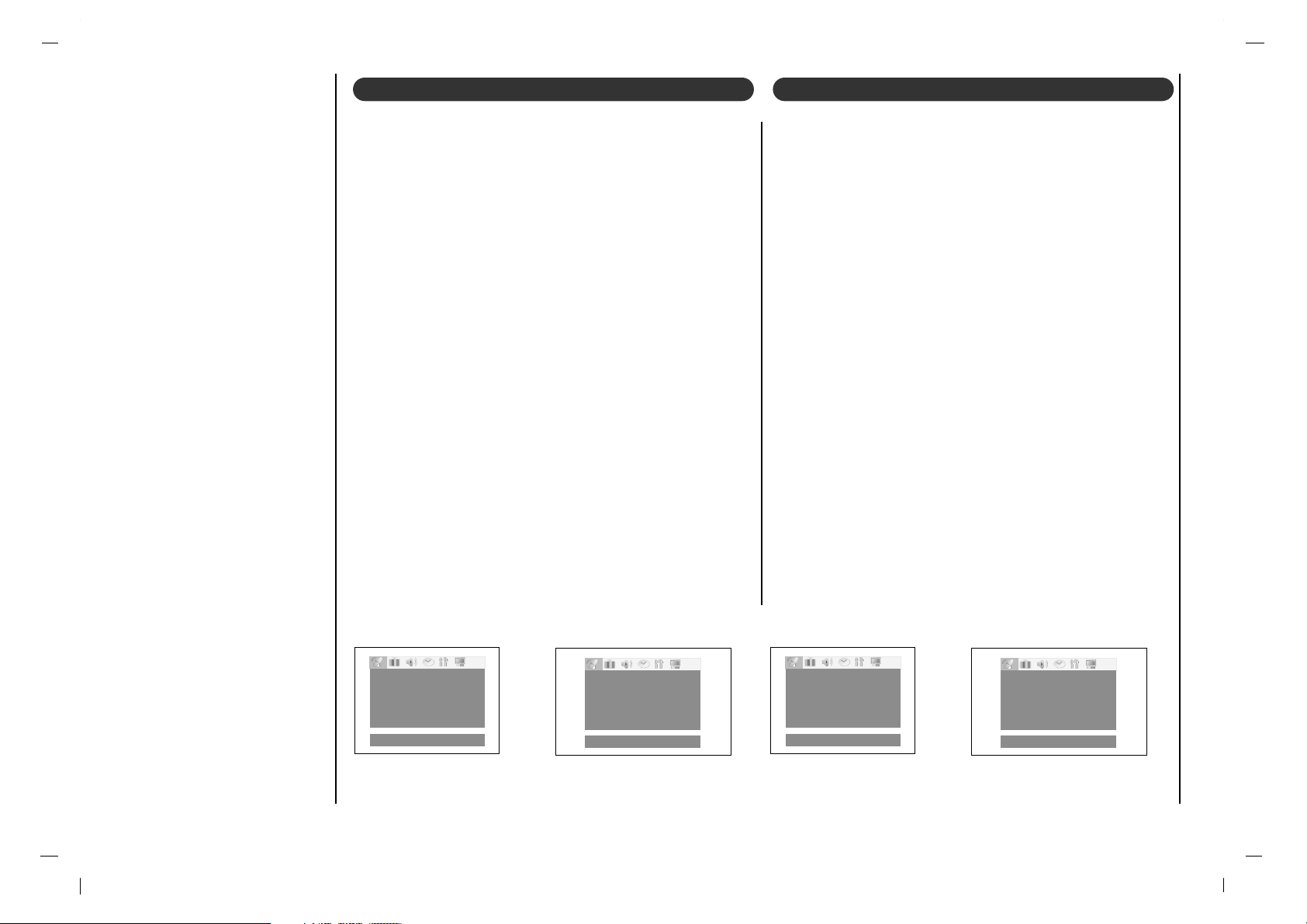
Sintonização das estações de TV
18
()MoverO}{
Adjustar
Memory/Erase Excluir
Canal 6
SintoniaOfina 1{{
()MoverO}{PróximoOMenu
Program.Oauto.
Program.Omanual
CanalOfavorito
()MoverO}{
Adjustar
0000
___
0000
___
0000
___
0000
___
0000
___
()MoverO}{PróximoOMenu
Program.Oauto.
Program.Omanual
CanalOfavorito
Ajustando a Sintonia Fina
- Essa função ajusta a estabilidade e condição da
imagem quando houver um fraco sinal na transmissão.
1. Repetidamente pressione o botão MENU para selec-
cionar o menu da Estação.
2. Pressione a tecla de
DD / EE
para selecionar Program.
manual
.
3. Pressione o botão
DD / EE
para seleccionar Sintonia
fina
.
4. Pressione a tecla FF
/
GG para ajustar a aparência de
imagem para sua preferência.
5. Carregue em EXIT para voltar ao modo normal de TV .
Programa favorito
- O recurso de memorizar canais favoritos é muito útil,
pois permite acesso rápido aos 5 canais de sua preferência, sem ter que aguardar que a TV passe pelos
canais intermediários.
1. Repetidamente pressione o botão MENU para selec-
cionar o menu da Estação.
2. Pressione a tecla de
DD / EE
para selecionar canal
favorito.
.
3. Pressione o botão OK para visualizar o modo de
canal favorito.
4. Pressione o botão
DD / EE
para selecionar a posição do
primeiro canal favorito.
5. Use a tecla FF
/
GG para definir o número do primeiro
canal favorito.
6. Repita os passos de 4 a 5, para memorizar os outros
canais favoritos.
Pode guardar até um máximo de 5 programas.
7. Carregue no botão OK para guardar.
Para escolher os programas favoritos guardados, prima o
botão FCR as vezes que forem necessárias.
Page 83

PO
Menu de IMAGEM
19
()MoverO}{
Adjustar
OMenu
APC Suave
Contraste 90
Brilho 95
Cor 85
Nitidez 80
Martiz 80
CSM Contrast
()MoverO}{
Adjustar
OMenu
APC Suave
Contraste 90
Brilho 95
Cor 85
Nitidez 80
Martiz 80
CSM Contrast
Contraste 90
Também poderá ajustar o contraste de imagem, luminosidade, intensidade de cor, nitidez e a tonalidade (Apenas
NTSC) para os niveis da sua preferência.
1. Repetidamente pressione o botão MENU para seleccionar o menu da Imagem.
2. Pressione a tecla de
DD / EE
para selecionar o artigo
desejado do retrato.
3. Pressione o botão FF / GG para fazer os ajustes apro-
priados.
4. Prima o botão OK para gravá-lo para o Otimizado
de imagem.
O écran Stored aparecerá.
5. Carregue em EXIT para voltar ao modo normal de TV.
1. Repetidamente pressione o botão MENU para seleccionar o menu da Imagem.
2. Pressione a tecla de
DD / EE
para selecionar APC.
3. Pressione o botão FF / GG para fazer os ajustes apro-
priados.
4. Carregue em EXIT para voltar ao modo normal de
TV.
Para chamar a sua sintonização preferida, pressione o
botão PSM até a imagem desejada a parecer (Suave,
Pessoal, Nítida ou Otimizado). A imagem Suave,
Pessoal e Nítida é programada para uma boa repro-
dução de imagem de fabrica e não pode ser alterada.
PSM (Memória de imagem) Regular da imagem
Suave Pessoal
NítidaOtimizado
Page 84

Menu de IMAGEM
20
()MoverO}{
Adjustar
OMenu
APC Suave
Contraste 90
Brilho 95
Cor 85
Nitidez 80
Martiz 80
CSM Frio
Pode ver televisão em dois formatos de imagem ; 16:9, 14:9, 4:3,
Zoom 1, Zoom 2.
Prima o botão ARC para comutar para formato de imagem.
1. Prima o botão ARC para comutar para formato de imagem.
• De cada vez que carregar no botão ARC mudará no ecrã a indicação do tipo de som, conforme o esquema.
• Também pode fazer a escolha entre 16:9, 14:9, 4:3, Zoom 1,
Zoom 2 no menu Screen.
Nota :
a. Os formatos de imagem
16:9e4:3
só estão disponíveis nos modos
PC, Component .
b. Se
4:3
estiverem na tela por muito tempo, essa imagem fixa pode
remanescer visivel.
Para indicar os valores pelas iniciais
(reposição das características ausentes),
escolha a opção Normal. Ao fazer a regulação manual das características da temperatura da cor (encarnado, verde, ou azul),
a CSM muda automaticamente para
Otimizado.
1. Repetidamente pressione o botão MENU
para seleccionar o menu da Imagem.
2. Pressione a tecla de
DD / EE
para selec-
cionar CSM.
3. Pressione a tecla de FF / GG para selec-
cionar a temperatura da cor desejada.
4. Carregue em EXIT para voltar ao modo
normal de TV.
CSM (Memória da Cor) Formato da imagem
Frio Quente
Normal
16 : 9
14 : 9
4 : 3
Zoom 2
Zoom 1
Page 85

PO
Menu de Sound
21
()MoverO}{PróximoOMenu
SSM
Balanço 0
AVL Desligado
()Mover
0.1O0.5O1.5O5.0O10OKHz
Flat
Cinema
Música
Esportes
Pessoal
0.1O0.5O1.5O5.0O10KHz
Pode seleccionar a sua definição de som preferida: Flat,
Música, Filme ou Voz, conforme preferir e Também pode
ajustar a frequência do som do equalizador, balanço.
1. Carregue repetidamente em MENU para escolher o
menu do som.
2. Pressione a tecla de
DD / EE
para seleccionar SSM.
3. Pressione o botão OK para visualizar o modo de
SSM.
4. Pressione o botão
DD / EE
para fazer os ajustes apro-
priados.
5. Carregue em EXIT para voltar ao modo normal de TV.
SSM (Memoria de Som)
Regular a Frequência do Som
a. Carregue no botão GG no item Pessoal.
b. Escolha uma das bandas sonoras carregando nos
botões FF / GG.
c. Faça a nivelação apropriada com os botões DD / EE.
d. Prima o botão OK para armazená-lo para o Pessoal de
som.
Pode-se ver a palavra Armazenado.
Para chamar as suas sintonizações preferidas, pressione
o botão SSM até o som desejado (Flat, Cinema,
Música, Esportes ou Pessoal) aparecer. O som Flat,
Cinema, Música e Esportes é programado de fábrica
para uma boa reprodução de som e não poderá ser alterado.
Flat Cinema Música
EsportesPessoal
Page 86

Menu de Sound
22
()MoverO}{PróximoOMenu
SSM
Balanço 0
AVL Desligado
()MoverO}{PróximoOMenu
SSM
Balanço 0
AVL Desligado
1. Carregue repetidamente em MENU para escolher o
menu do som.
2. Pressione a tecla de
DD / EE
para seleccionar Balanço.
3. Pressione o botão FF / GG para fazer os ajustes apro-
priados.
4. Carregue em EXIT para voltar ao modo normal de TV.
1. Carregue repetidamente em MENU para escolher o
menu do som.
2. Pressione a tecla de
DD / EE
para seleccionar AVL.
3. Pressione a tecla de
DD / EE
para seleccionar Ligado
ou Desligado.
4. Carregue em EXIT para voltar ao modo normal de TV.
Esta função mantém o som ao mesmo nível, mesmo que
mude de canal.
AVL (Nivelador Automático do Volume do Som)
Balanço
Page 87

PO
Menu de Sound
23
1. Pressione a tecla I/II repetidamente.
• Selecione o modo de som mono se o sinal não estiver nítido ou a área de recepção
de sinal é fraca.
• Os modos Estéreo e SAP estão disponíveis somente se incluídos no sinal de transmissão.
- Seu TV pode receber programas com MTS estéreo e qualquer sinal SAP (Programa de Áudio Secundário), com o
som original, que acompanham esses programas.
- Mono: O idioma principal é reproduzido pelos alto-falantes esquerdo e direito. O modo de sinal é Mono.
- Estéreo: O idioma principal é reproduzido pelos alto-falantes esquerdo e direito. O modo de sinal é Estéreo.
- SAP: O idioma secundário e reproduzido pelos alto-falantes esquerdo e direito.
Ajuste para transmissão em Estereo/SAP
Mono
Estéreo
SAP
Page 88

Menu das HORAS
24
()MoverO}{PróximoOMenu
()MoverO}{
Adjustar
OMenu
Relógio
TimeOdesligado
TimeOligado
-i-i:i-i-
AM
AutoODesligado
CanalO3
VolOO30
Desat.
Terá de acertar correctamente as
horas antes de usar a função
ligar/desligar do temporizador.
1. Carregue repetidamente em
MENU para escolher o menu
do Relógio.
2. Pressione o botãoDD/EEpara
seleccionar Relógio.
3. Carregue no botão GG e, em
seguida, no botão
DD / EE
, para
regular as horas.
4. Carregue no botão GG e, em
seguida, no botão
DD / EE
, para
regular os minutos.
5. Carregue em EXIT para voltar
ao modo normal de TV.
O Temporizador Off coloca automaticamente o aparelho em stand-by passado o
tempo predefinido.
1. Carregue repetidamente em MENU para escolher o menu do Relógio.
2. Pressione o botãoDD/EEpara seleccionar
Time DesligadoouTime ligado
.
3. Pressione o botão GG e então a tecla deDD/EEpara seleccionar Run.
4. Para cancelar a função
Desligado/Time ligado
, prima o botão
DD / EE
para
seleccionar Hold.
5. Carregue no botão GG e, em seguida, no botão
DD / EE
, para regular as horas.
6. Carregue no botão GG e, em seguida, no botão
DD / EE
, para regular os minutos.
7. Apenas função de temporizador para ligar; Prima o botão GG e, em seguida,
o botão
DD / EE
para ajustar o volume de som.
8. Carregue em EXIT para voltar ao modo normal de TV.
Nota :
a. Laso haja uma interrupção de energia (desligar al falha de energia) deve
reajustar o relógio.
b. Duas horas depois de o aparelho ser ligado através da função on time, este
comutará automaticamente para o modo de espe-ra a menos que um botão
seja premido.
c. Uma vez definida a função on time ou off time, estas funções entrarão em
funcionamento na hora pré-determinada.
d. A função Desligar do Temporizador sobrepõe-se à função Ligar, se ambas
forem escolhidas para a mesma hora.
e. O aparelho tem que estar em standby para a função Ligar do Temporizador
funcionar.
Hora actual Hora ligar/desligar
Relógio
-i-i:i-i-
AM
TimeOdesligado
TimeOligado
AutoODesligado
Page 89

PO
Menu das HORAS
25
Não precisa de se preocupar em desligar o televisor
antes de ir dormir. O Temporizador de Desligar passará
automaticamente o aparelho para stand-by uma vez
escoado o tempo estabelecido para ser desligado.
Carregue no botão SLEEP para escolher o tempo pretendido (em minutos). No ecrã aparece a legenda ‘
’, seguida dos números 10,20, 30, 60, 90, 120, 180 e 240.
O temporizador começa a contagem decrescente a partir
do número de minutos escolhido.
Nota :
a. Para ver o tempo que resta até o televisor se desligar,
carregue uma vez em SLEEP.
b. Para cancelar o T emporizador de Desligar, carregue
repetidamente no botão SLEEP, até a legenda
‘ ’
aparecer no ecrã.
c. Se desligar o aparelho manualmente, este anula a
função de Temporizador previamente estabelecida.
()MoverO}{PróximoOMenu
Se escolher a função Ligado na janela do item Auto off,
o aparelho passará automaticamente para stand-by cerca
de 10 minutos após a estação sintonizada ter terminado
a sua emissão.
1. Carregue repetidamente em MENU para escolher o
menu do Relógio.
2. Pressione a tecla de
DD / EE
para seleccionar Auto
Sleep
.
3. Pressione a tecla de FF / GG para seleccionar Ligado
ou Desligadp.
4. Carregue em EXIT para voltar ao modo normal de TV.
Auto off
Temporizador de Desligar
Relógio
TimeOdesligado
TimeOligado
AutoODesligado Desligado
Sleep 0 FF GG
Sleep 0 FF GG
Page 90

Menu ESPECIAL
26
()MoverO}{
Adjustar
OMenu
Idioma Portugués
Captions Off
Captions/Text CC1
Bloqueio Desligado
ParentalOctl
()MoverO}{
Adjustar
OMenu
Idioma Portugués
Captions Off
Captions/Text CC1
Bloqueio Desligado
ParentalOctl
Pressione a tecla de cc no controle remoto para selecionar Legenda.
EZ Mute mostra as opções de subtítulos (se disponíveis)
quando o som do TV está mutado (desligado).
1. Carregue repetidamente em MENU para escolher o
menu especial.
2. Pressione a tecla de
DD / EE
para seleccionar
Caption.
3. Pressione a tecla de FF / GG para seleccionar On, Off
ou Ez Mute.
4. Carregue em EXIT para voltar ao modo normal de TV.
Nota : Não está disponível nos modos Component e
RGB-PC.
Legenda
1. Carregue repetidamente em MENU para escolher o
menu especial.
2. Pressione a tecla de
DD / EE
para seleccionar
Caption/Text.
3. Cada vez que pressiona as teclas volume FF / GG a
opção caption muda conforme abaixo. : CC1, CC2,
CC3, CC4, Texto 1, Texto 2, Texto3, Texto4
.
4. Carregue em EXIT para voltar ao modo normal de TV.
T exto Legenda
Page 91

PO
Menu ESPECIAL
27
Controlo Paternal poderá ser usado para bloquear determinados canais ou fontes de imagem e som.
Afunção Controlo Paternal (V -chip) é usada para bloquear o visionamento de programas emitidos pelas estações de TV. Por defeito,
o aparelho permite o visionamento de todos os canais ou fontes de imagem e som. O visionamento poderá ser bloqueado de acordo com os programas e categorias escolhidas. É também possível bloquear o visionamento por um determinado período de tempo.
Para utilizar esta função deverá ser feito o seguinte ajuste:
1. Canais e categorias a serem bloqueados. 2. Ajustar palavra passe 3. Activar o bloqueio
Códigos e categorias
A relação de códigos é fornecida pelas estações emissoras. A maioria dos programas de televisão e filmes podem ser bloqueados
por Código ou Categoria. Filmes que foram exibidos em cinemas ou directamente em vídeo utilizam os somente os códigos(MPAA).
Para filmes previamente exibidos no cinema :
Codificação de filmes :
• Desbloqueado
• G e superiores (público em geral)
• PG e superiores(sugestão para Controlo parental)
• PG-13 e superiores (13 anos de idade e superior)
• NC-17 e superiores (18 anos de idade e superior)
• X (adultos)
Se seleccionar PG-13 e superior : filmes com codificação G e PG
ficaram disponíveis, PG-13, NC17 e X serão bloqueados.
Para programas e filmes feitos para televisão :
Para programas e filmes feitos para televisão:
• Desbloqueado
• TV-G e superiores (público em geral) (Categorias individuais não são aplicáveis.)
• TV-PG e superiores (sugestão de Controlo Paternal)
• TV-14 e superiores (14 anos de idade e superior)
• TV-MA (Público adulto em geral)
Códigos de TV para crianças:
• Desbloqueado
• TV-Y e superiores (crianças) (categorias de conteúdo individual não aplicável)
• TV-Y7 (crianças, 7 anos de idade e superior)
Categorias de Conteúdos:
• Debates - Debates sobre sexualidade (Debates sobre sexualidade
TV-PG e superiores, TV-14,
Desbloqueado)
• Linguagem – Linguagem adulta (aplicável a TV-PG e superiores,
TV-14 e superiores, TV-MA,
Desbloqueado)
• Cenas de Sexo - Situações Sexuais (aplicável a TV -PG e superiores,
TV-14 e superiores, TV-MA,
Desbloqueado)
• Violência (aplicável a TV -PG e superiores,
TV-14 e superiores, TV-MA,
Desbloqueado)
• F Violence - fantasy violence (aplicável a TV-PG e superiores,
TV-14 e superiores, TV-MA,
Desbloqueado)
Sistema de Códigos para Inglês/Francês do Canadá :
Sistema de Códigos para Língua Inglesa no Canadá :
• C e Superior (Crianças)
• C8+ e Superior (8 anos de idade e Superior)
• G e Superior (Programação geral. Aconselhável para
todo o tipo de audiência)
• PG e Superior (Sugestão para Controlo Paternal)
• 14+e Superior (14 anos de idade e Superior)
• 18+ (Programação para adultos)
• Desbloqueado
Sistema de Códigos para Língua Francesa no Canadá:
• G (Geral)
• 8 ans+ (8 anos de idade e superior)
• 13 ans+ (13 anos de idade e superior)
• 16 ans+ (16 anos de idade e superior)
• 18 ans+ (somente adultos)
• Desbloqueado
Bloquear opções de MENU
Page 92

Menu ESPECIAL
28
1. Carregue repetidamente em MENU para escolher o menu especial.
De seguida pressione a tecla GG.
• Se o Bloqueio estiver ajustado a seu gosto, insira a palavra-passe pedida.
• O TV está ajustado com a palavra-passe inicial “0-0-0-0”.
2. Ajustar palavra-passe :
Carregue no botão
DD / EE
para seleccionar o item Set password.
Pressione a tecla GG e de seguida insira uma palavra-passe de 4 dígitos
Insira-a novamente quando pedido.
3. Ajustar o Bloqueio para ligado/desligado:
Carregue no botão
DD / EE
para seleccionar o item Lock on/off.
Utilize a tecla FF / GG para seleccionar ligado ou Desligado.
4. Pressione a tecla
DD / EE
para seleccionar o tipo de bloqueio a escolher.
5. Pressione a tecla FF / GG para seleccionar os códigos que deseja bloquear.
6. Apenas função de Age block, Content block, Canadian; Pressione a
tecla GG, e de seguida use a tecla
DD / EE
para seleccionar os códigos que
deseja bloquear.
7. Carregue em EXIT para voltar ao modo normal de TV.
Bloquear Ajuste de Menu
1. Carregue repetidamente em
MENU para escolher o menu
especial.
2. Carregue no botão
DD / EE
para
seleccionar o item
Bloqueio
.
3. Pressione a tecla de FF / GG
para seleccionar Ligado ou
Desligado.
4. Carregue em EXIT para voltar
ao modo normal de TV.
Bloqueio
()MoverO}{
Adjustar
OMenu
Idioma Portugués
Captions Off
Captions/Text CC1
Bloqueio Desligado
ParentalOctl
()MoverO}{
Adjustar
OMenu
Idioma Portugués
Captions Off
Captions/Text CC1
Bloqueio Desligado
ParentalOctl
()MoveO}{AdjustOMenu
LockOon/off SetOpassword
SetOpassord }{OT oO set
Aux.Oblock Unblocked
MPAA Unblocked
AgeOblock
ContentOblock
Canadian
()MoveO}{AdjustOMenu
Diaiogue
Unblocked
Language Unblocked
SexOscene Unblocked
VIOLENCE Unblocked
FOVioience Unblocked
NoOrating Unblocked
Page 93

PO
Ligar um PC
29
Entrada para PC (Tomada D-Sub)
1. Ligue o cabo de sinal da saída do monitor do
Computador à entrada para PC do aparelho de TV.
2. Ligue o cabo audio do Computador às entradas PC
SOUND do aparelho.
3. Carregue no botão INPUT SELECT para seleccionar
PC.
4. Ligue o seu computador e o ecrã do PC aparecerá na
TV.
Poderá trabalhar com o aparelho TV como se fosse o
monitor do PC.
Nota : Se o seu computador for um Apple Macintosh, ligue
o bloco VGA (não fornecido) da fila 3 pino 15 à fila 2 pino
15 com o cabo de sinal e estabeleça a ligação entre o
bloco VGA e o seu Macintosh.
Características Técnicas para Emissão no Monitor
(Entrada sincronizada: separada)
Nota :
a. Se o aparelho estiver frio, pode notar um ligeiro
tremeluzir ao acendê-lo. Isto é absolutamente normal,
o aparelho não tem qualquer anomalia
b. Se possível, use o modo vídeo VESA
1,024x768@60Hz .para obter a melhor qualidade de
imagem no seu monitor LCD. Se for utilizado com resoluções inferiores, algumas imagens em placas ou em
processo de formação poderão aparecer no ecrã. Se
utilizar a frequência vertical 85Hz do PC, poderá verificar-se alguma interferência, quando tiver a função
PIP ligada. Se isso acontecer, regule a frequência ver-
tical do PC para 60Hz. O aparelho foi regulado previamente para o modo VESA 1,024x768@60Hz.
c. Alguns pequenos defeitos, tais como pontos encarna-
dos, verdes ou azuis, poderão surgir no ecrã. Contudo,
não terão qualquer efeito negativo no funcionamento
do monitor.
d. Não carregue durante muito tempo com o dedo no
ecrã do LCD pois isso poderá fazer com que a imagem
permaneça em fundo.
e. Quando o ecrã do PC aparece no aparelho TV, poderá
ser acompanhado por uma mensagem, a qual varia
consoante a versão do seu sistema Windows (Win98,
2000).
Se surgir alguma mensagem, carregue continuamente
em "Next" atá surgir fim da mensagem.
f. Se a legenda “
Fora de frequência
” aparecer no
ecrã, regule o PC, conforme vem especificado na
secção "Características Técnicas para Emissão no
Monitor".
DOS
VESA(VGA)
VESA(VGA)
VESA(VGA)
VESA(SVGA)
VESA(SVGA)
VESA(SVGA)
VESA(SVGA)
VESA(XGA)
VESA(XGA)
VESA(XGA)
VESA(SXGA)
VESA(WXGA)
720x400
640x480
640x480
640x480
800x600
800x600
800x600
800x600
1024x768
1024x768
1024x768
1152x864
1280x768
37.9KHz
31.5KHz
37.9KHz
37.5KHz
35.1KHz
37.9KHz
48.1KHz
46.9KHz
48.4KHz
56.5KHz
60.0KHz
67.5KHz
47.7KHz
70Hz
60Hz
72Hz
75Hz
56Hz
60Hz
72Hz
75Hz
60Hz
70Hz
75Hz
75Hz
60Hz
35.50MHz
25.17MHz
31.50MHz
31.50MHz
36.00MHz
40.00MHz
50.00MHz
49.50MHz
65.00MHz
75.00MHz
78.75MHz
108.00MHz
80.136MHz
Proposed
Resolution H-freq(KHZ) V-freq(HZ) Pixel clock(MHZ)
Entrada para PC (Tomada D-Sub)
Page 94

Ligação a PC
30
Também poderá ajustar o contraste de imagem, luminosidade, posição horizontal/posição vertical, relógio, fases do
relógio, auto-configuração e reset(reposição) para os
niveis da sua preferência.
1. Repetidamente pressione o botão INPUT SELECT
para seleccionar en modo PC.
2. Carregue repetidamente em MENU para escolher o
menu especial.
3. Carregue no botão
DD / EE
, para escolher o item de
imagem que deseja.
4. Carregue em
FF / GG
para proceder às regulações que
achar necessárias.
Posição H / Posição V
Esta função serve para regular a imagem para a direita/esquerda e para cima/baixo.
Clock (Relógio)
Esta função serve para minorar possíveis barras ou
riscas verticais visíveis no fundo do ecrã. O tamanho
horizontal do ecrã também é alterado.
Clock (Relógio) Phase (Fases do relógio)
Serve para remover qualquer interferência horizontal e
tornar mais nítida a imagem dos caracteres.
Auto-configure (Auto-configuração)
Esta função serve para regular automaticamente a
posição do ecrã, o relógio e o fases do relógio. A
imagem a ser transmitida desaparece durante alguns
segundos, o tempo que dura a Auto-configuração.
Nota : Alguns sinais de certos quadros gráficos
poderão não funcionar perfeitamente. Se os resultados
não forem satisfatórios, regule manualmente a posição
do monitor, o relógio e o fases do relógio.
Reposição
Esta função permite-lhe voltar à boa imagem programada pela fábrica e não pode ser mudada.
Wxga
Para visualizar uma imagem normal, faça o encontro
do modo RGB com a selecção do modo WXGA
(1280x768).
5. Carregue no botão OK para memorizar as suas alterações à imagem do monitor PC.
Pode-se ver a palavra Armazenado.
6. Carregue em MENU para voltar ao modo PC.
Contraste 78
Brilho 60
Posi
ção
0H 0
Posi
ção
0V 0
Relógio 40
Fase 13
Auto0configuração
Reiniciar
Wxga Ligado
()MoveO}{AdjustOMenu
Ajuste de imagem
Page 95

PO
Lista de verificação de Problemas
31
Verifique estes items e tente ajusta-los
Sintomas
Sem imagem, sem som
Som ok, imagem fraca
Imagem ok, som fraco
Imagem desfocada
Linhas ou traços na imagem
Fraca recepção em alguns canais
Sem cor
Cor fraca
O controlo remoto não trabalha
Posição incorrecta
Barras verticais ou riscas no fundo
Ruído horizontal
Aparece a mensagem cabo de Sinal
A ficha prinicipal (encaixada e ligada)
Estará a TV ligada?
Tente outro canal (sinal fraco)
Verifique aerial (ligada à TV?)
Verifique aerial (Fio danificado?)
Verifique aerial
Certifique-se da interferencia local
Ajuste o contraste
Ajuste a luminosidade
Ajuste a cor
Ajuste o volume
Verifique as pilhas no controlo remoto
Verifique a ficha euro scart (apenas no video)
Ajuste posição horizontal/posição vertical ou Auto-configure
Ajuste Clock ou Auto-configure
Ajuste Clock Phase ou Auto-configure
O cabo de Sinal está ligado ou solto?
Page 96

P/NO : GPN05MA002A a
