Page 1
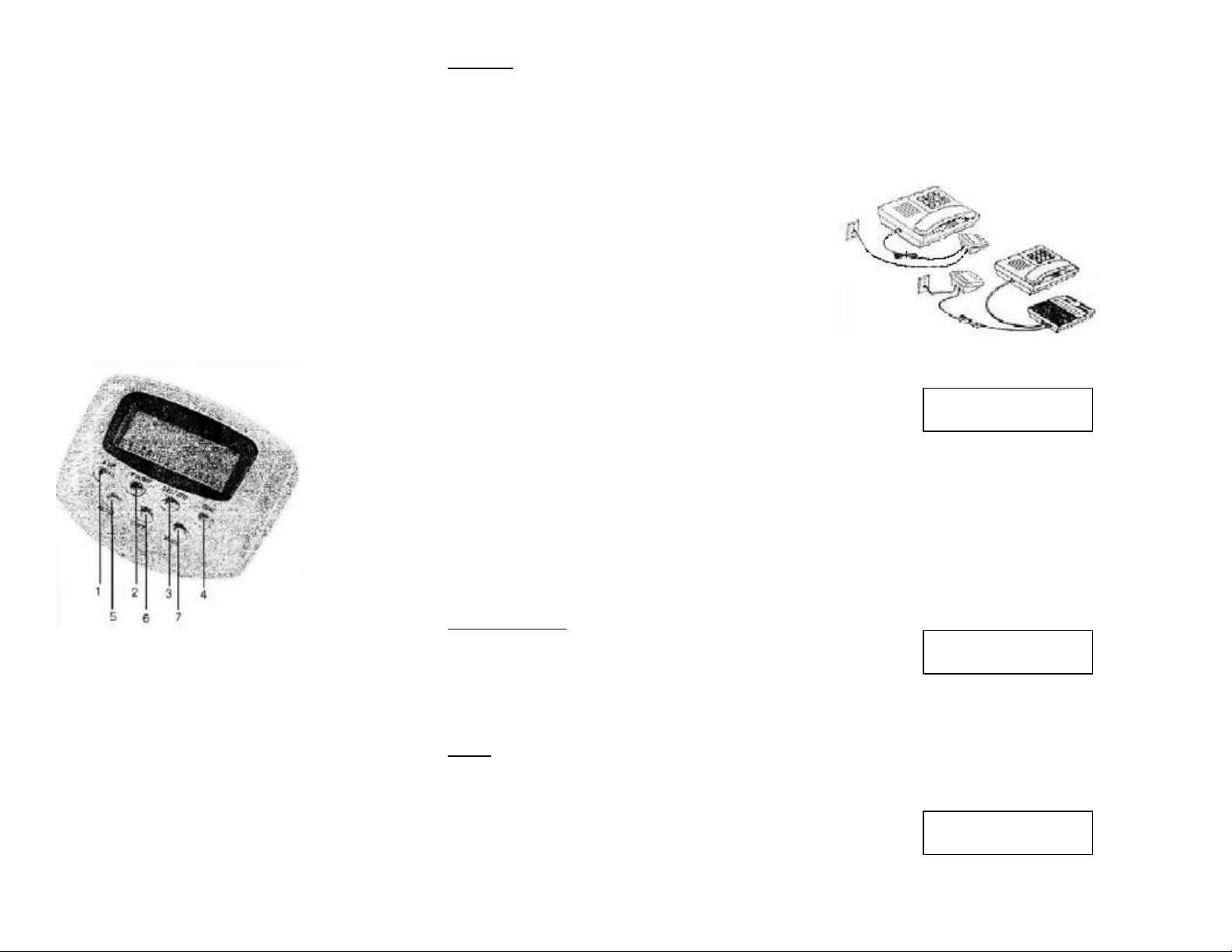
jWINTM JT-P10
ENG ESP FRA
000
ENTER AREA CODE
00:00 PM 1/01
ENTER TIME DATE
FILTER CALLER ID
OWNER’S MANUAL
AND
OEPERATING
INSTRUCTIONS
LOCATION OF CONTROLSLOCATION OF CONTROLS
1. UP Button
2. DOWN Button
3. DEL/STO Button
4. DIAL Button
5. FILTER Button
6. COPY Button
7. MODE Button
© 1998 jWIN Electronics Corp., U.S.A. jWIN Electronics Corp., U.S.A.
FEATURES:
• Call Filter - Allows you to block out unwanted phone
calls; program distinctive ringing for preferred
callers.
• One-touch Displayed Number Dialing - Automatically
dials the number displayed by pressing the “dial”
button
• 3 Language Selection - Information can be
displayed in either English, Spanish, or French
• Large 3-line LCD Screen - Shows caller’s name and
number
• Date/Time Stamp - Records the date and time of
each call
• Call Status - displays the total number of calls
received and number of new calls received.
• 99 Call Memory - stores up to 99 calls received
• Call Review - scroll up or down to review all calls
• Call Delete - erase individual or all calls from
memory
• Real Time Clock
• Low Battery Indicator - Indicates when battery
power is low
• LED Message Waiting Indicator (for Voice Mail
service) - Indicates a message has been recorded
on your telephone voice mail service through your
telephone company.
• 9V DC Input Jack
• Power - Operates on 1.5V x 4 batteries or DC
Adapter (not included)
• This package includes:
• 1 Caller ID unit
• 1 Telephone Line Cord
IMPORTANT NOTES:
To operate this unit, you must have caller ID service set up with your local telephone company. Some functions
such as “caller name indication” and “message waiting
indication” will only operate if such services are included
in the user’s caller I.D. program with the local telephone
company.
SET-UP
In order to operate this caller ID unit, you must set up
the unit and preset information as follows:
1. Install 4 X 1.5V batteries or insert a 9V DC adapter
(not included) into the DC jack located at the back of the
unit and plug into a standard electrical outlet
(110/120V).
2. Using the telephone line cord included with the Caller
ID, connect one end into your telephone’s line jack and
the other end into the “phone” jack at the back of the
Caller ID.
3. Connect your telephone line into the “line” jack
located at the back of the Caller ID. (To connect to an
Answering Machine: connect the answering machine
between your phone and the Caller ID as shown.)
{To Connect to an answering Machine}
4. Select Language:
a) Press [UP], [DOWN], and [DEL/STO] at the
same time and hold for 10 seconds to initialize
the pre-setting program. “Enter Language”
then “ENG, ESP. FRA” should appear on the
screen.
b) Press [UP] or {DOWN] to select the desired
language mode.
c) Press the [DEL/STO] button once to set the
selected language.
5. Enter your area code (Area Code Preset):
a) Press [UP] or [DOWN] to select the first digit of
the area code.
b) Press the [DEL/STO] button once to set the
first digit.
c) Repeat steps a) and b) to select the remaining
digits.
6. Enter time and date:
a) Press [UP] or [DOWN] to select the correct hour
Page 2
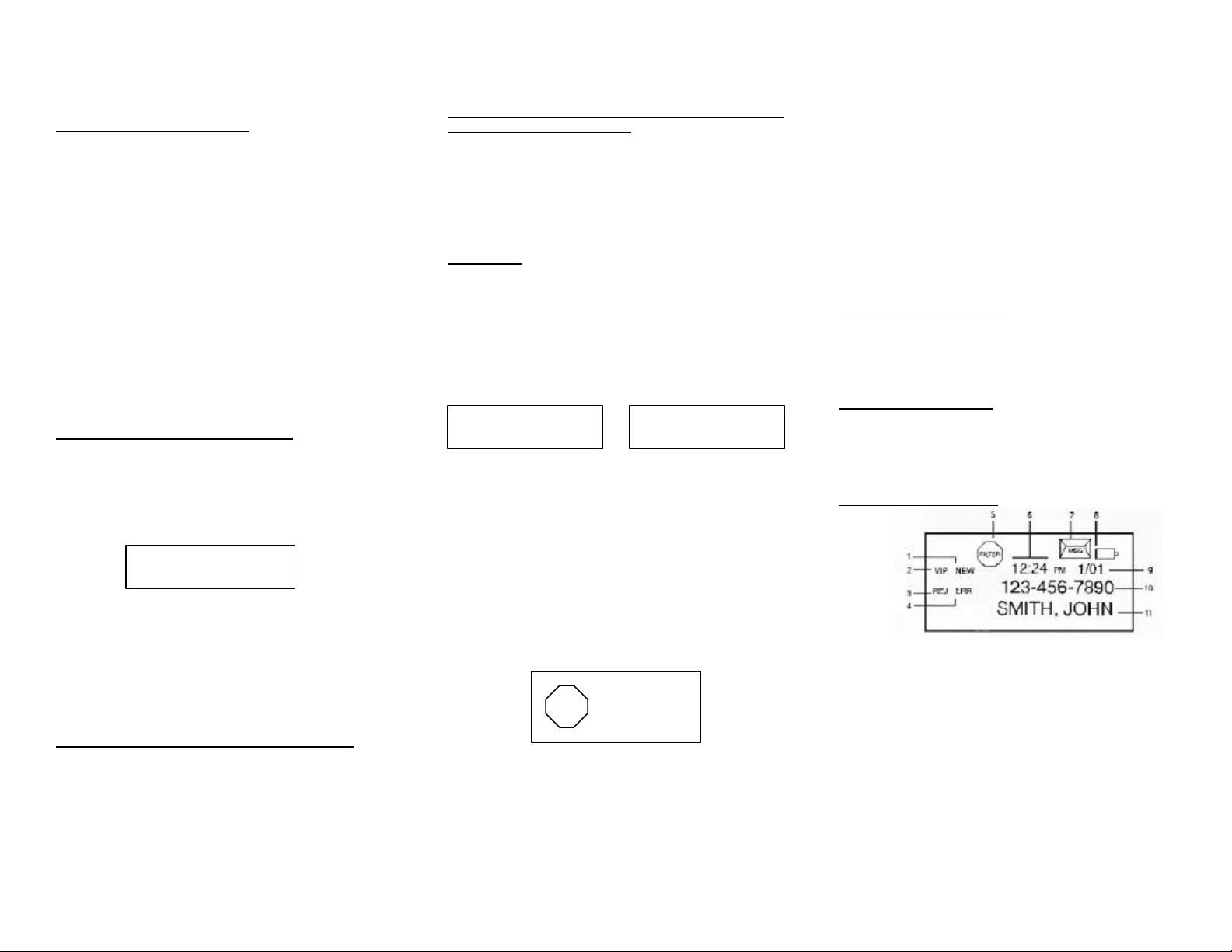
b) Press DEL/STO] to set.
12:24 PM 1/01
00:00 PM 1/01
00:00 PM 1/01
c) Repeat steps a) and b) to select the correct
minute, AM/PM, month, and day.
CALLER ID STATUS INDICATIONS
• The following words might appear on the LCD
screen:
• “UNAVAILABLE” - The caller was using a telephone
with an unlisted number, or through a telephone
company that does not offer Caller ID service. The
[DIAL] button cannot redial this number.
• “PRIVATE” - The caller has blocked caller ID service.
For privacy reasons, many states allow callers the
option to prevent his or her telephone data from
being displayed on the other party’s caller ID
display. The [DIAL] button cannot redial this
number.
• “LINE ERROR” - There was an error with the data
received due to a possible line or telephone
problem.
• “__CALLS __ NEW” - Indicates the number of total
calls received and number of new calls received.
CALL REVIEW - Viewing the Caller ID List
• You must wait 2 or more rings to receive Caller ID
data.
• This unit can store up to 99 calls received.
• The default display will show the present time, date,
total number of calls and total number of new calls
received that have not been reviewed yet.
10 CALL 2 NEW
• Press [UP] or [DOWN] to display and search through
the memory. The most recent call received will
appear first. “END OF RCV” will appear on the
screen to indicate the end of numbers stored in
memory.
• If the call received is in your area code, the area
code number will not appear on the screen.
CALL DELETE - Erasing Data from the Caller ID List
• If there are 99 calls already stored in memory, a
new call received will cause the oldest number in
memory to be automatically erased from memory.
• To erase individual phone numbers from memory,
press [UP] or [DOWN] to select the desired number
on the display, then press [DEL/STO] two times to
delete the number.
• To erase all calls from memory, press and hold
[DEL/STO] for 6 seconds.
ONE-TOUCH DISPLAYED NUMBER DIALING -Calling a
Number From the Caller ID List
• Press [UP] or [DOWN] to display the desired
number.
• Pick up your telephone handset or press the
speakerphone button.
• Press the [DIAL] button on the Caller ID to
automatically dial the number displayed.
CALL FILTER
• Allows you to block out unwanted phone calls and
set distinctive ringing for preferred calls. This
feature operates by filtering out all phone calls
during a specified time interval, except specific calls
coming from a preferred group, either “NORM” or
“VIP”
• Turn the telephone ringer switch to the “off”
position.
FILTER ST TIME
FILTER END TIME
• Press the [FILTER] button once. “FILTER ST TIME”
should appear on the display panel. Using the [UP],
and [DOWN] button, enter the starting time you
want the filter to be in operation. Press the
[DEL/STO] button after each selection to set the
hour, minute, and time of day. “FILTER END TIME”
should appear on the display panel. Follow the
same procedure to set the filter stop time. Within
this time interval, the “FILTER” icon will be
displayed at the top of the screen. The unit will
continue to display all incoming calls but without
ringing. Only the numbers selected under “NORM”
or “VIP” will ring.
FILTER
12:24 PM 1/01
• Press [UP] OR [DOWN] to display a phone number
from the memory to be grouped in the filter.
• Press [COPY] once. The screen will display, “NORM
VIP REJ ESC”. Numbers set at “NORM” will beep
twice. Numbers set at “VIP” will beep four times.
Numbers set at “REJ” refers to unwelcome calls. A
“REJ” number will still be displayed on the screen
but will not sound any beep.
• Press [UP] or [DOWN] to select the desired group.
• Press [DEL/STO] to set the desired group for the
displayed number.
• To completely deactivate CALL FILTER, press the
[FILTER] button again. The “FILTER” icon will be
removed from the display panel.
• Note: New incoming calls that have not been
manually designated in a filter group will
automatically be grouped under “NORM” and will
beep twice when the call is received.
• To check the status of grouped calls, press the
[MODE] button.
• When the filter is turned off, be sure to return the
telephone ringer back to the “on” position in order
for the telephone to ring.
VOICE MESSAGE INDICATOR
• An envelope icon with the “MSG” string indicates
voice mail was received in your voice mail service (if
available). Contact your telephone company to
obtain voice-mail service.
LOW BATTERY INDICATOR
• When a battery icon appears on the display screen,
it indicates that battery power is low and needs to
be replaced immediately. This icon will disappear
once new batteries are installed.
LCD SCREEN INDICATIONS
1. NEW - NEW CALL INDICATOR.
2. VIP - CALL GROUPED IN “VIP” FILTER.
3. REJ - CALL GROUPED IN “REJ” FILTER.
4. ERR - ERROR.
5. FILTER ICON (FILTER IS “ON”).
6. REAL TIME CLOCK/TIME STAMP.
7. MSG - MESSAGE WAITI NG INDICATOR (for voice-mail
service).
8. BATTERY ICON - INIDCATES LOW BATTERY POWER.
9. DATE (month/day)
10. TELEPHONE NUMBER OF CALLER.
11. NAME OF CALLER (as listed in telephone directory).
* Features and specifications are subject to change without notice.
See Warranty for CUSTOMER SERVI CE details.
