Page 1
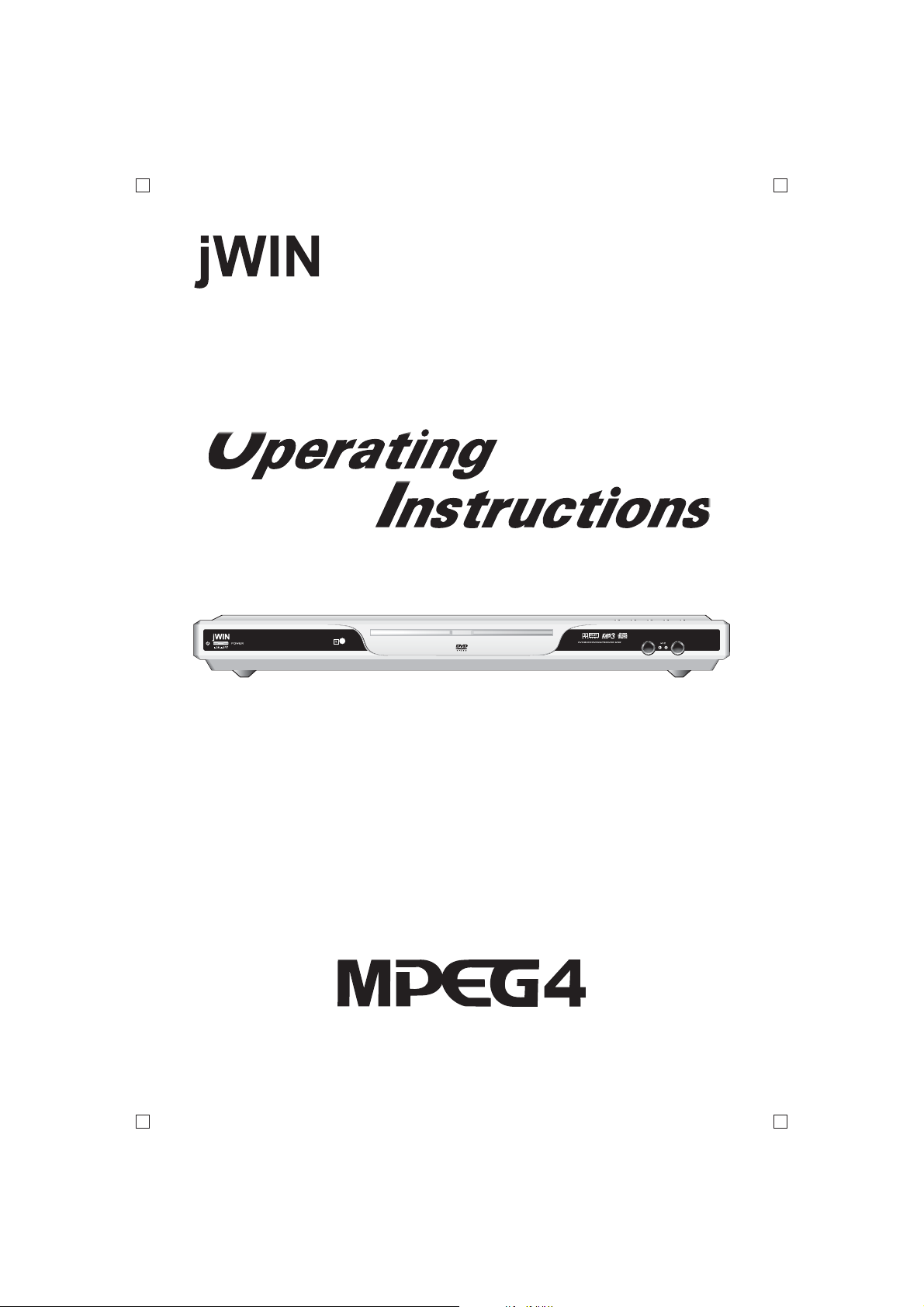
The product is manufactured in accordance with
the international standard for DVD players.
JD-VD504 DVD PLAYER
Before attempting to connect, operate or adjust this player, please read this instructions completely and save for future reference.
Page 2
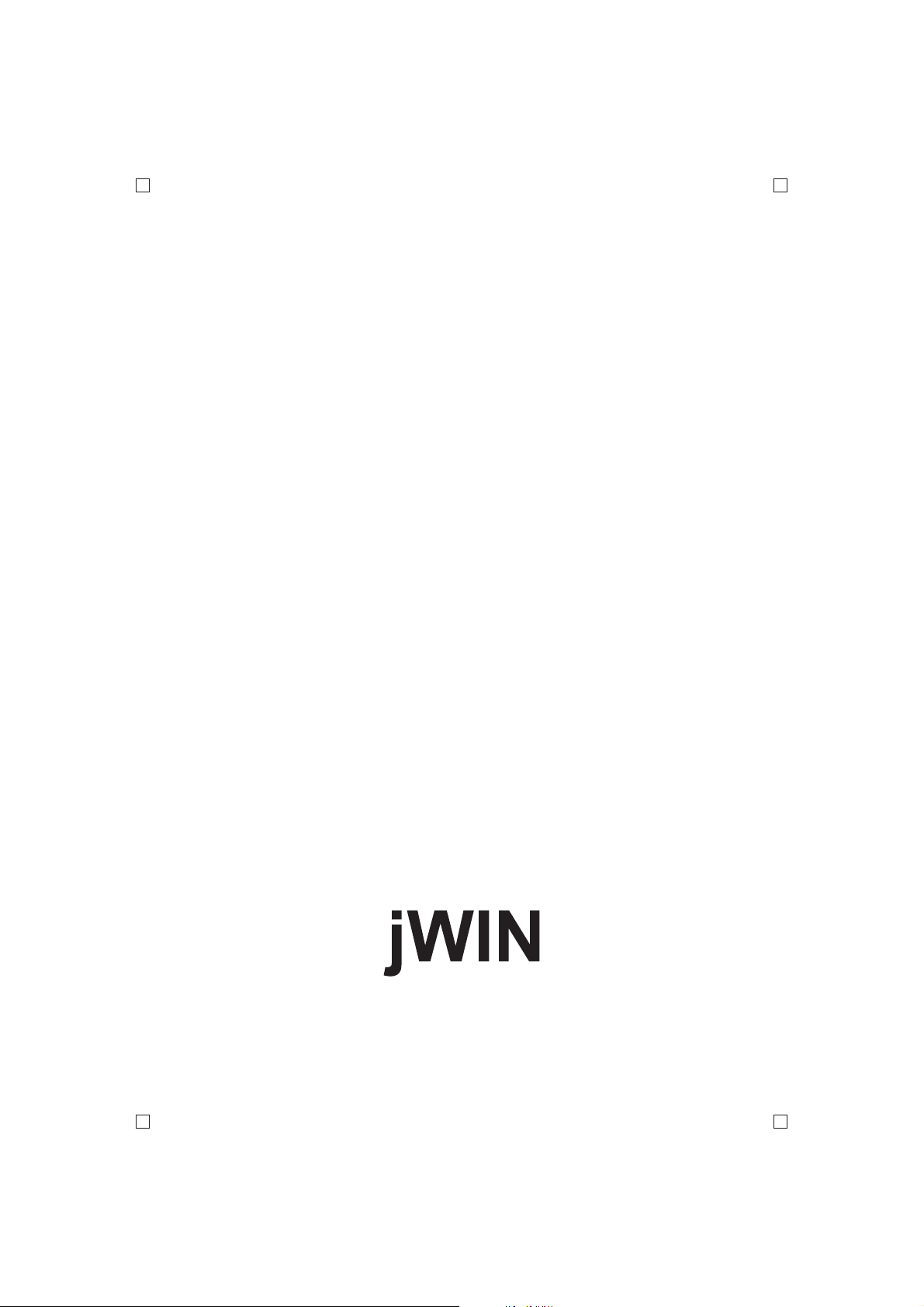
Page 3
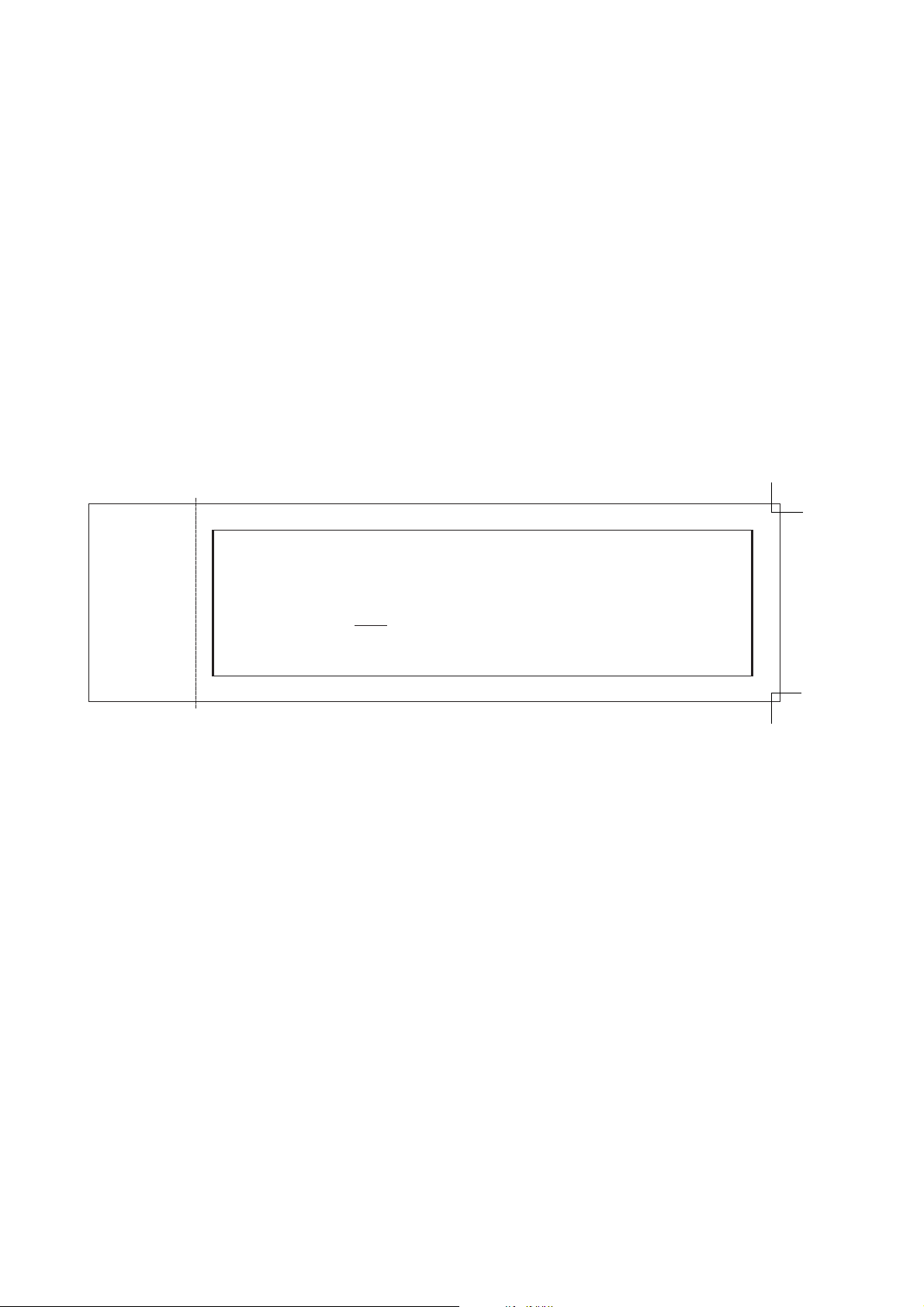
Attention for parents:
In order to avoid the situation that you forget the parental lock code and
can not enter into the operation of parental lock setting, here we offer you the
super secret code: . You may use this code to enter into the operation of
parental setting. To prevent the young children from knowing this secret code,
please tear the note from this user's manual and keep in safe place.
1369
Page 4
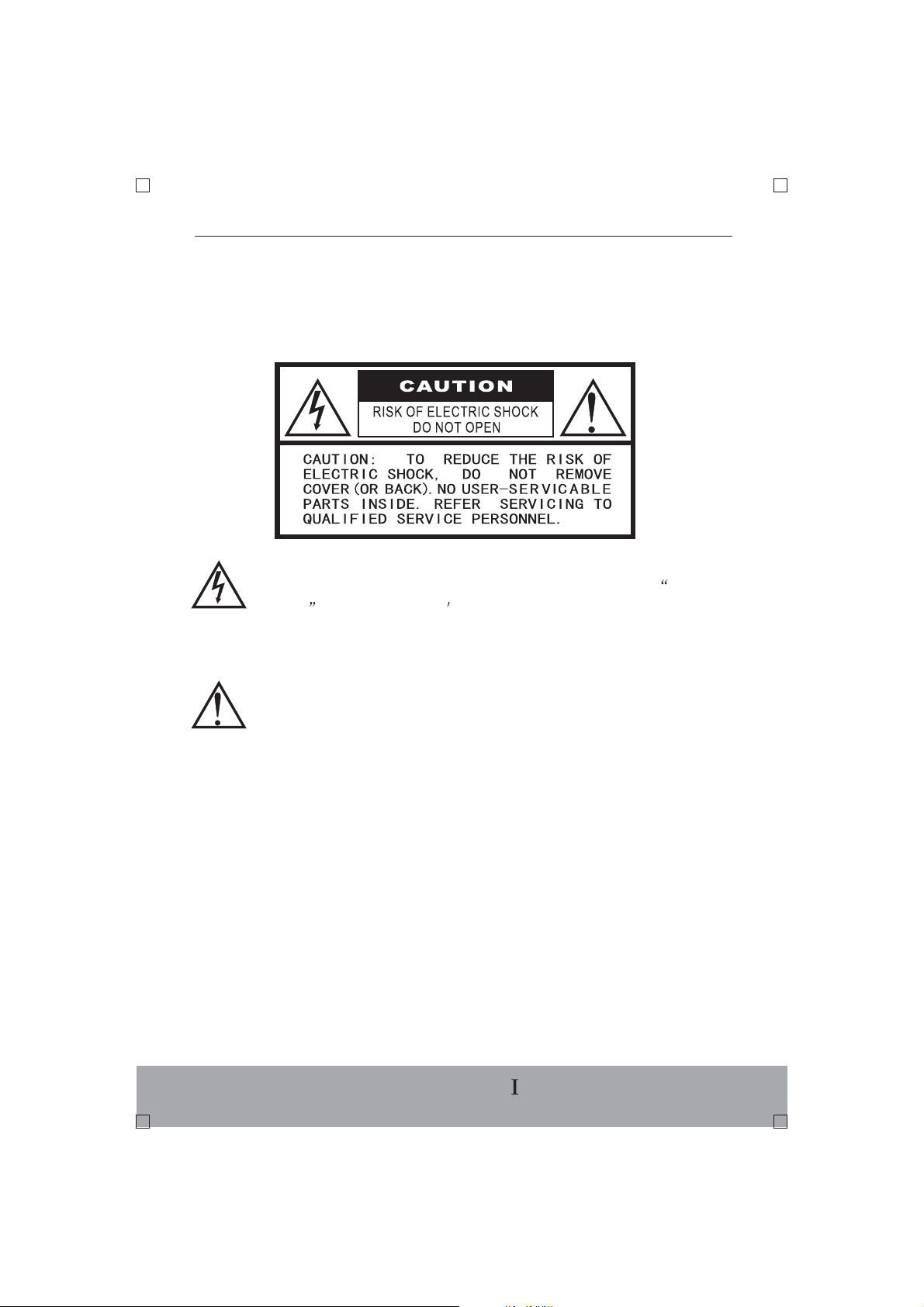
Thank you for purchasing this DVD player . Before operating this unit, please
read the manual carefully and retain it for future reference.
SAFETY PRECAUTION
The lighting flash with arrowhead symbol, within an equilateral triangle,
is intended to alert the user to the presence of uninsulated
voltage within the product s enclosure that may be of sufficient
magnitude to constitute a risk of electric shock to persons.
The exclamation point within an equilateral triangle is intended to alert
the user to the presence of important operating and maintenance
(servicing) instructions in the literature accompanying the appliance.
dangerous
WARNING:
TO REDUCE THE RISK OF ELECTRIC SHOCK, DO NOT EXPOSE THE
APPLIANCE TO RAIN OR MOISTURE. DANGEROUS HIGH VOLTAGES ARE
PRESENT INSIDE THE ENCLOSURE. DO NOT OPEN THE CABINET.
CAUTION:
When replacing the direct plug-in power supply or a separable, cord-connected
power supply, the replacement must be the exact duplicate, or one that has been
recommended by the manufacturer.
CAUTION:
TO PREVENT ELECTRIC SHOCK, MATCH THE WIDE BLADE OF THE PLUG
TO WIDE SLOT, AND FULLY INSERT IT.
ENGLISH-
Page 5
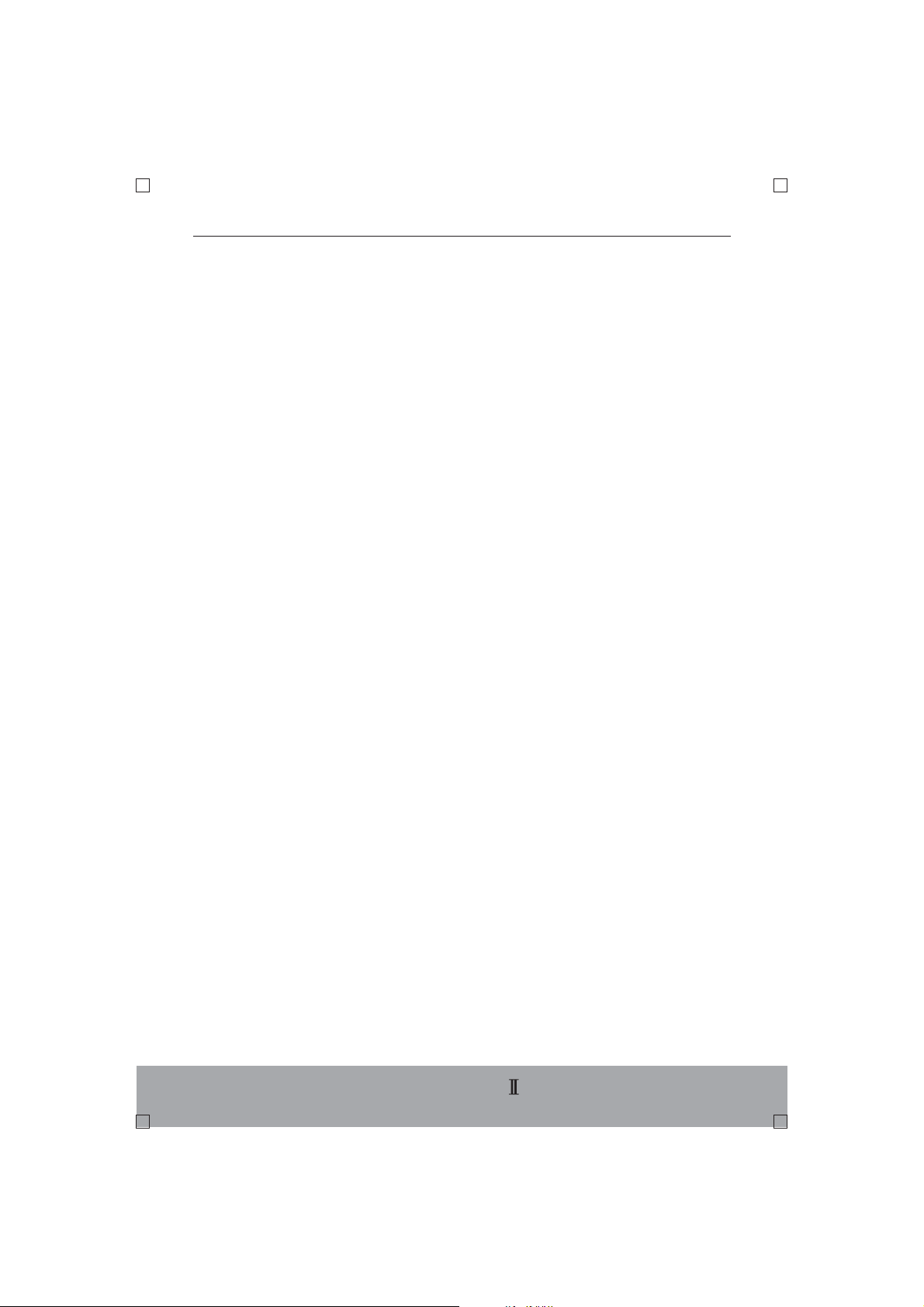
This DVD player employs a laser system.
CAUTION:
Use of controls, adjustments or the performance of procedures other than
those specified herein may result in hazardous radiation exposure.
To prevent direct exposure to laser beam, do not open the enclosure.
DO NOT STARE INTO BEAM.
FCC NOTICE:
This equipment has been tested and proved to comply to the limits for a Class
B digital device, pursuant to part 15of the FCC Rule. These limits are designed
to provide reasonable protection against harmful interference in a residential
installation.
This equipment generates, uses, and can radiate radio frequency energy and,
if not installed and used in accordance with the instructions, may cause harmful
interference to radio communications.
However, there is no guarantee that interference will not occur in a particular
installation. If this equipment does cause harmful interference to radio or
television reception, which can be determined by turning the equipment off and
on, the user is encouraged to try to correct the interference by one or more of
the following measures:
-Reorient or relocate the receiving antenna.
-Increase the separation between the equipment and receiver.
-Connect the equipment into an outlet on a circuit different from that to which
the receiver is connected.
-Consult the dealer or an experienced radio/TV technician for help.
WARNING:
Changes or modifications made to this equipment, not expressly approved by
our company, or parties authorized by our company ,will void any remaining
warranty for the unit.
ENGLISH-
Page 6
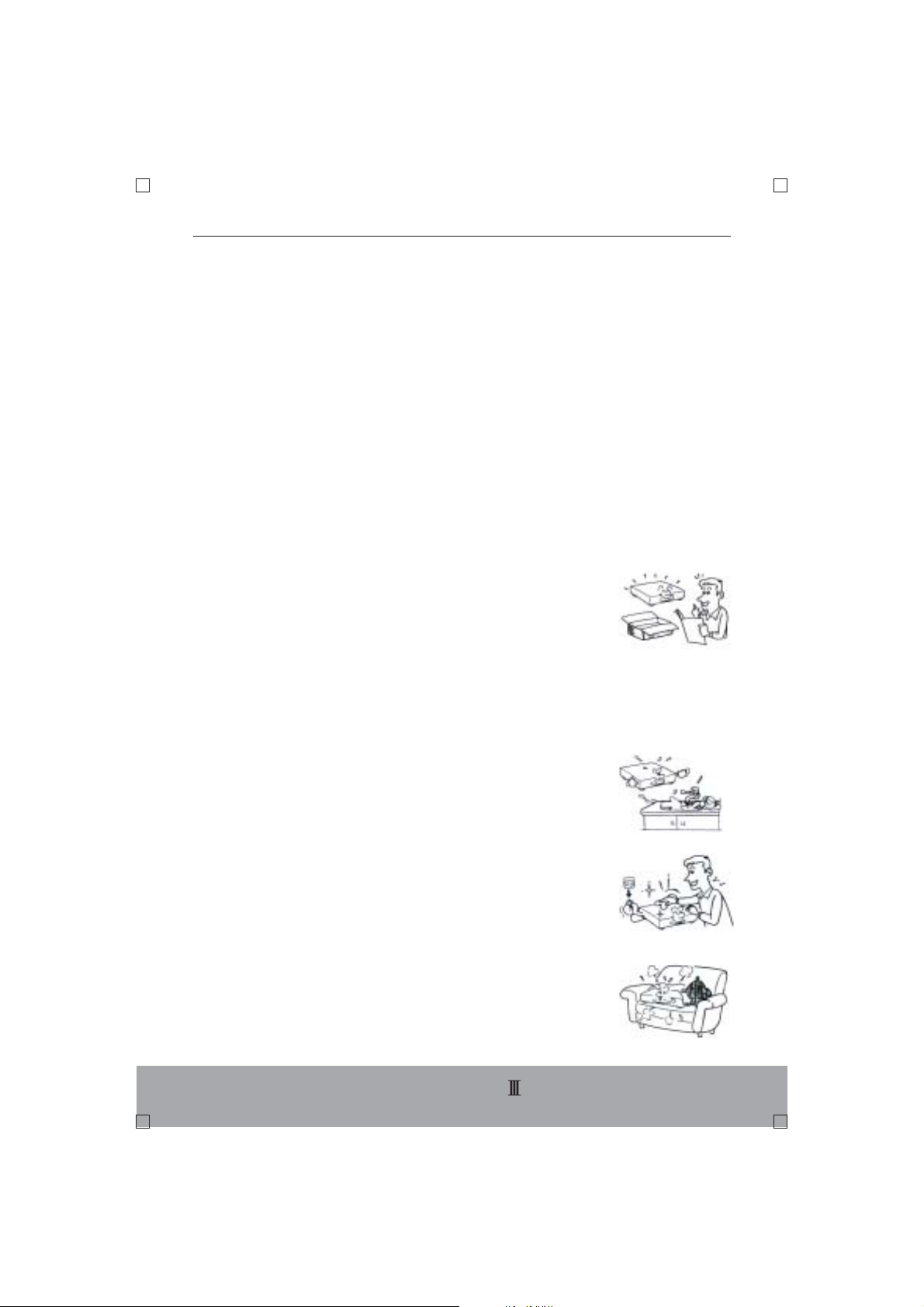
IMPORTANT SAFETY INSTRUCTIONS
CAUTION: PLEASE READ THESE INSTRUCTIONS AND KEEP THESE
INSTRUCTIONS FOR FUTURE REFERENCE. PLEASE NEED ALL WARNINGS
AND FOLLOW ALL INSTRUCTIONS.
This set has been designed and manufactured to assure personal safety.
Improper use can result in electric shock or fire hazard. The safeguards
incorporated in the unit will protect you if you observe the following procedures
for installation , use and servicing.This unit is fully transistorized and does not
contain any parts that can be repaired by the user.
DO NOT REMOVE THE CABINET COVER, OR YOU MAY BE EXPOSED TO
DANGEROUS VOLTAGE. REFER ALL SERVICE TO QUALIFIED PERSONNEL
ONLY.
1.Read the instruction
After unpacking this product, read these
instructions carefully, and follow all the
instructions.
2.Keep these instructions.
3.Read all warnings.
4.Follow all instructions.
5.Do not use this unit near water.
6.Clean only with dry cloth.
7.Do not block any ventilation openings.
Install in accordance with the manufacturer's
instructions.
ENGLISH-
Page 7
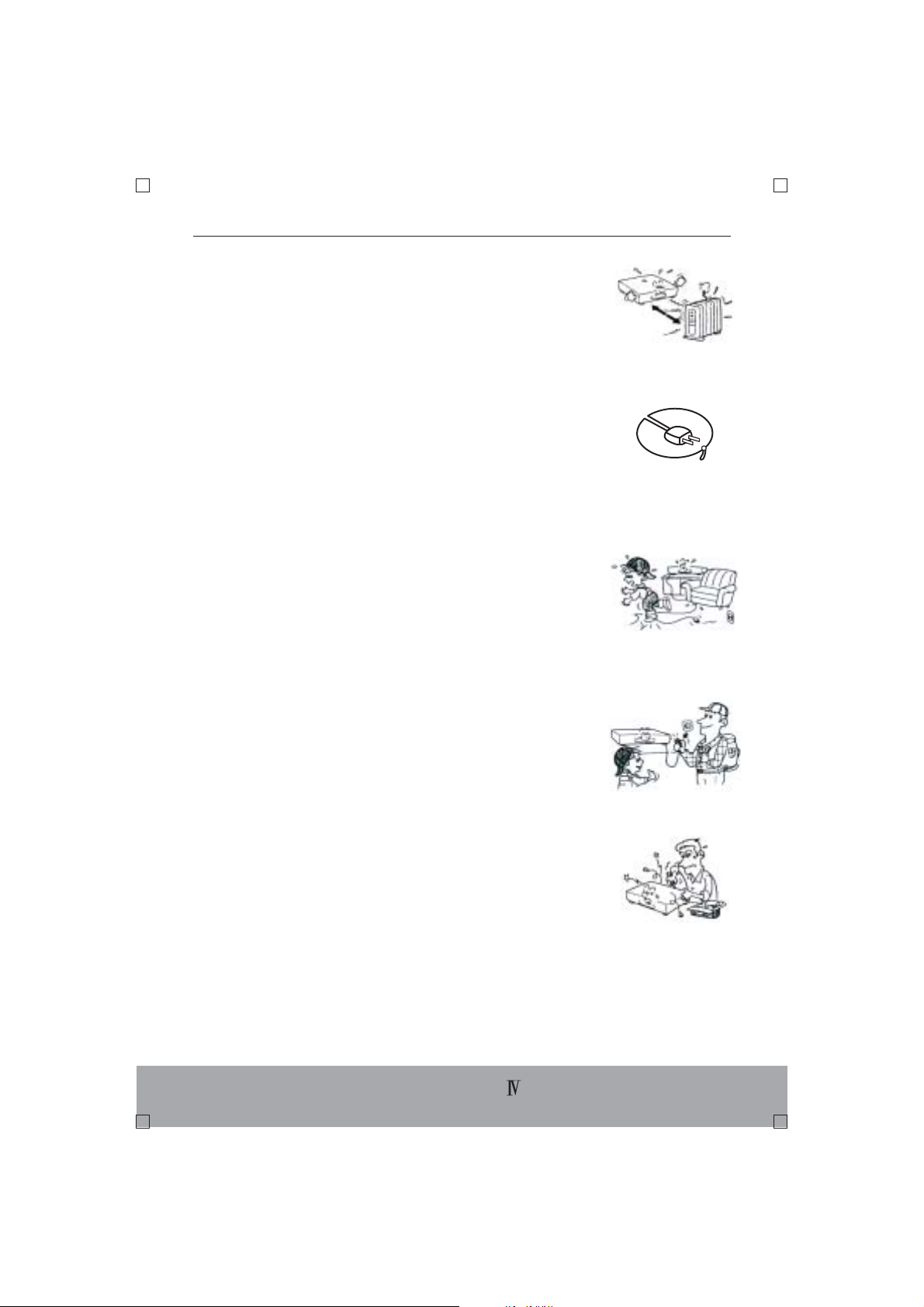
8.Do not install near any heat sources such as
radiators, heat registers, stoves, or other
apparatus (including amplifiers) that produce
heat.
9. Do not defeat the safety purpose of the
polarized or grounding-type plug. A polarized
plug has two blades with one wider than the
other. A grounding type plug has two blades
and a third grounding prong. The wide blade
or the third prong are provided for your safety.
If the provided plug does not fit into your
outlet, consult an electrician for replacement
of the obsolete outlet.
10.Protect the power cord from being walked
on or pinched particularly at plugs, convenience
receptacles, and the point where they exit
from the apparatus.
11. Only use attachments/accessories specified
by the manufacturer.
12. Unplug this apparatus during lightning storms
or when unused for long periods of time.
13. Refer all servicing to qualified service personnel.
Servicing is required when the apparatus has
been damaged in any way, such as power-supply
cord or plug is damaged, liquid has been spilled
or objects have fallen into the apparatus, the
apparatus has been exposed to rain or moisture,
does not operate normally, or has been dropped.
ENGLISH-
Page 8
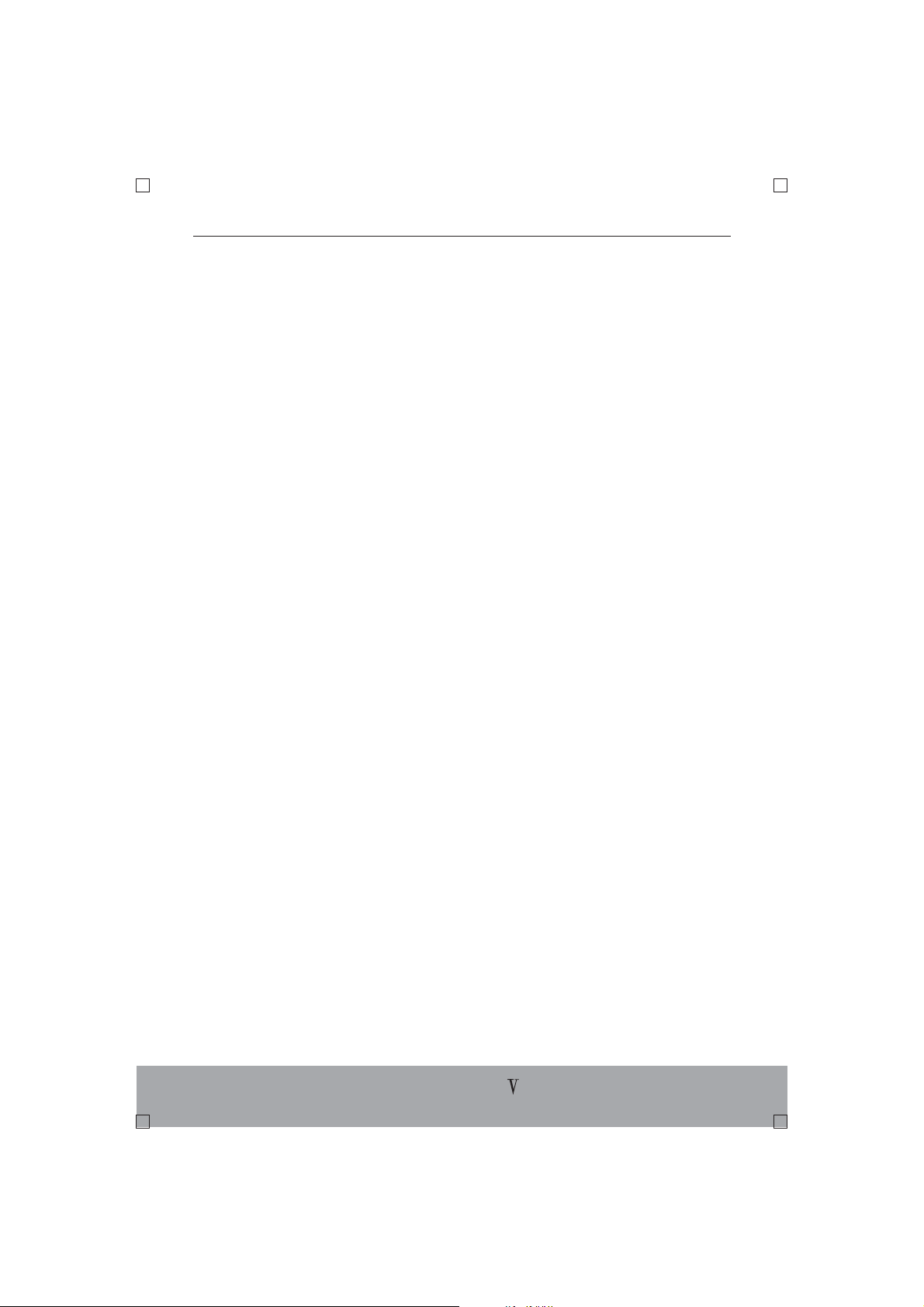
Notes on Handling
* When shipping the DVD player, the original shipping
carton and packing materials come in handy. For
maximum protection, repack the unit as it was
originally packed at the factory.
* Do not use volatile liquids, such as insect spray,
near the DVD player. Do not leave rubber or plastic
products in contact with the DVD player for a long
time.
* The top and rear panel of the DVD player may
become warm after a long period of use. This is not
a malfunction.
* When the DVD player is not in use, be sure to
remove the disc and turn off the power.
* If you do not use the DVD player for a long period,
the unit may not function properly in the future. Maintain
it by turning the unit on periodically.
Notes on Position
* When you place this DVD player near a TV, radio,
or VCR, the playback picture may become poor and
the sound may be distorted . In this case, place
the DVD player away from the TV, radio, or VCR.
Notes on Cleaning
Use a soft, dry cloth for cleaning.
ENGLISH-
Page 9
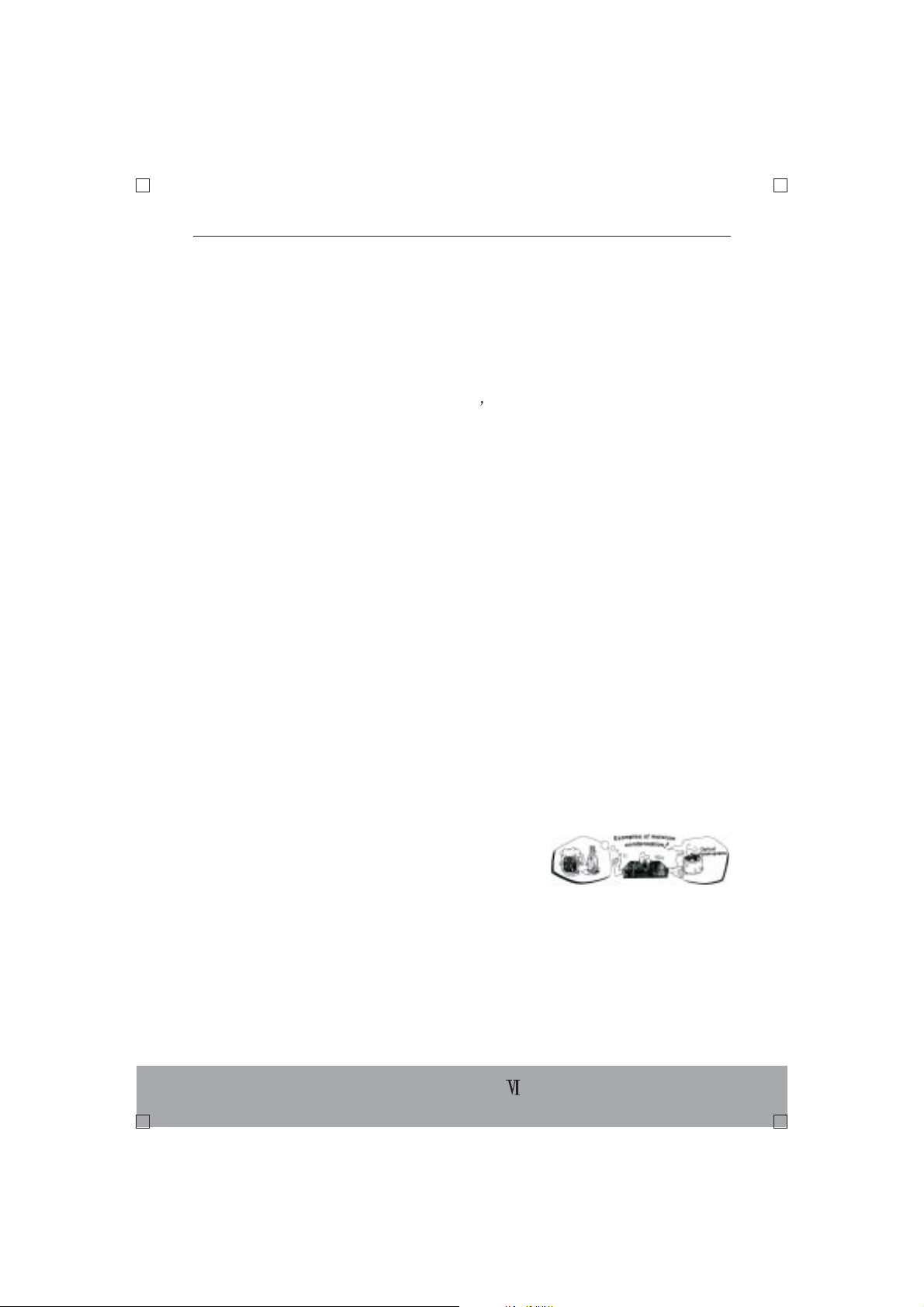
* For stubborn dirt, soak the cloth in a mild
detergent solution, wring well and wipe. Use a dry
cloth to wipe it dry.
* Do not use any type of solvent, such as thinner
or benzine, as they may damage the surface of
the DVD player. If you use a chemical saturated
cloth to clean the unit, follow that product s
instructions.
To Obtain a Clear Picture
The DVD player is a high technology, precision
device. If the optical pick-up lens and disc drive
parts are dirty or worn down, the picture quality
becomes poor. To obtain a clear picture, we
recommend regular inspection and maintenance
(cleaning or parts replacement)every 1,000 hours
of use depending on the operating environment.
For details , contact your nearest dealer.
Notes on Moisture Condensation
Moisture condensation damages the DVD player.
please read the following carefully.
Moisture condensation occurs, for example, when
you pour a cold drink into a glass on a warm day.
Drops of water form on the outside of the glass. In
the same way, moisture may condense on the
optical pick-up lens inside this unit, one of the most
most crucial internal parts of the DVD PLAYER.
Moisture condensation occurs during the following
cases:
ENGLISH-
Page 10
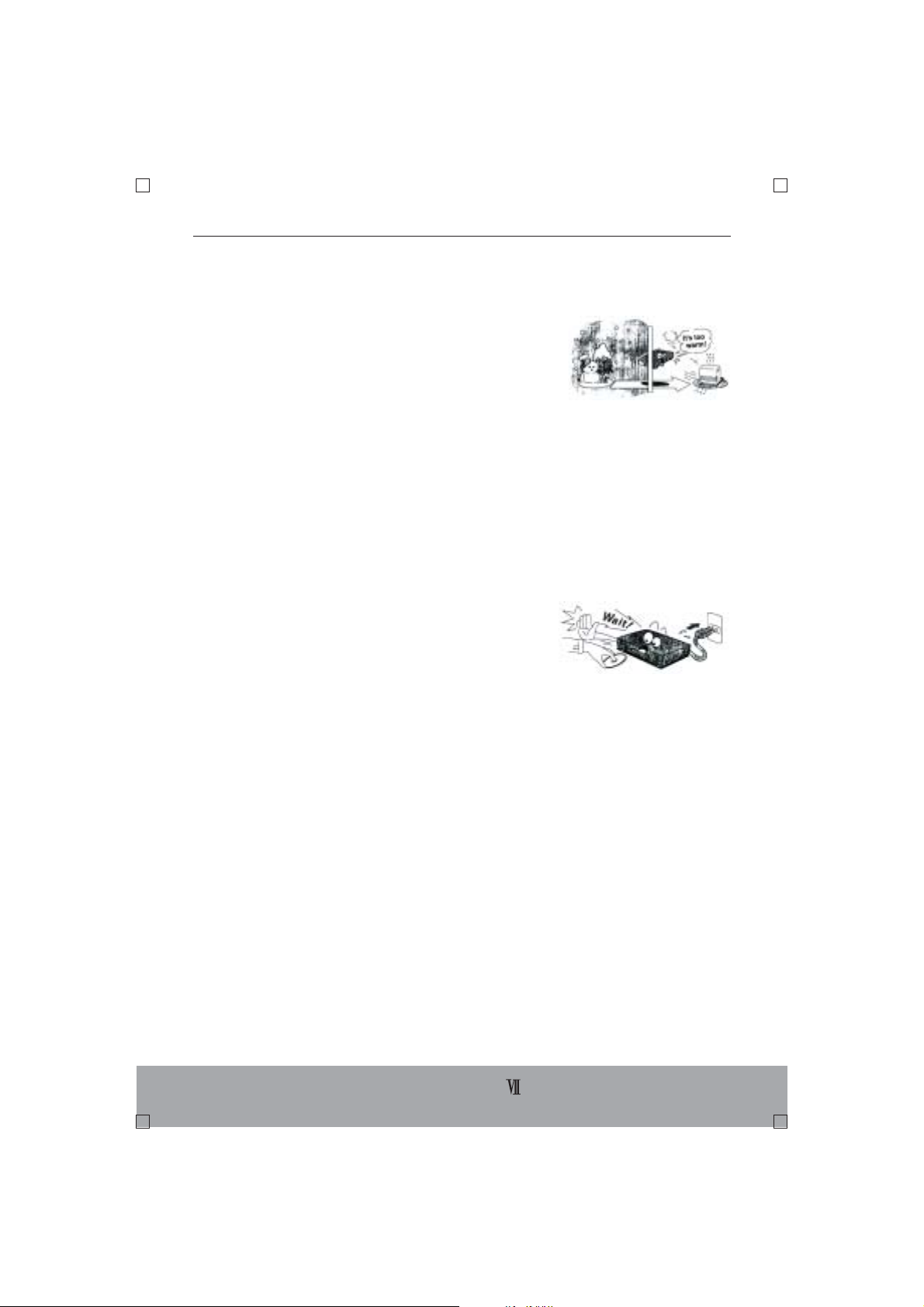
*When you bring the DVD player directly from a cold
place to a warm place.
*When you use the DVD player in a room where
you just turned on the heater, or a place where the
cold wind from the air conditioner directly hits the
unit.
*In summer, when you use the DVD player in a hot
and humid place just after you move the unit from
an air conditioned room.
*When you use the DVD player in a humid place.
Do not use the DVD player when moisture
condensation may occur:
*If you use the DVD player in such a situation, it may
damage discs and internal parts. Remove the disc,
connect the power cord of the player to the wall
outlet, turn on the DVD player, and leave it for two
or three hours. After two or three hours, the DVD
player will have warmed up and evaporated any
moisture. Keep the DVD player connected to the
wall outlet and moisture condensation will seldom
occur.
ENGLISH-
Page 11
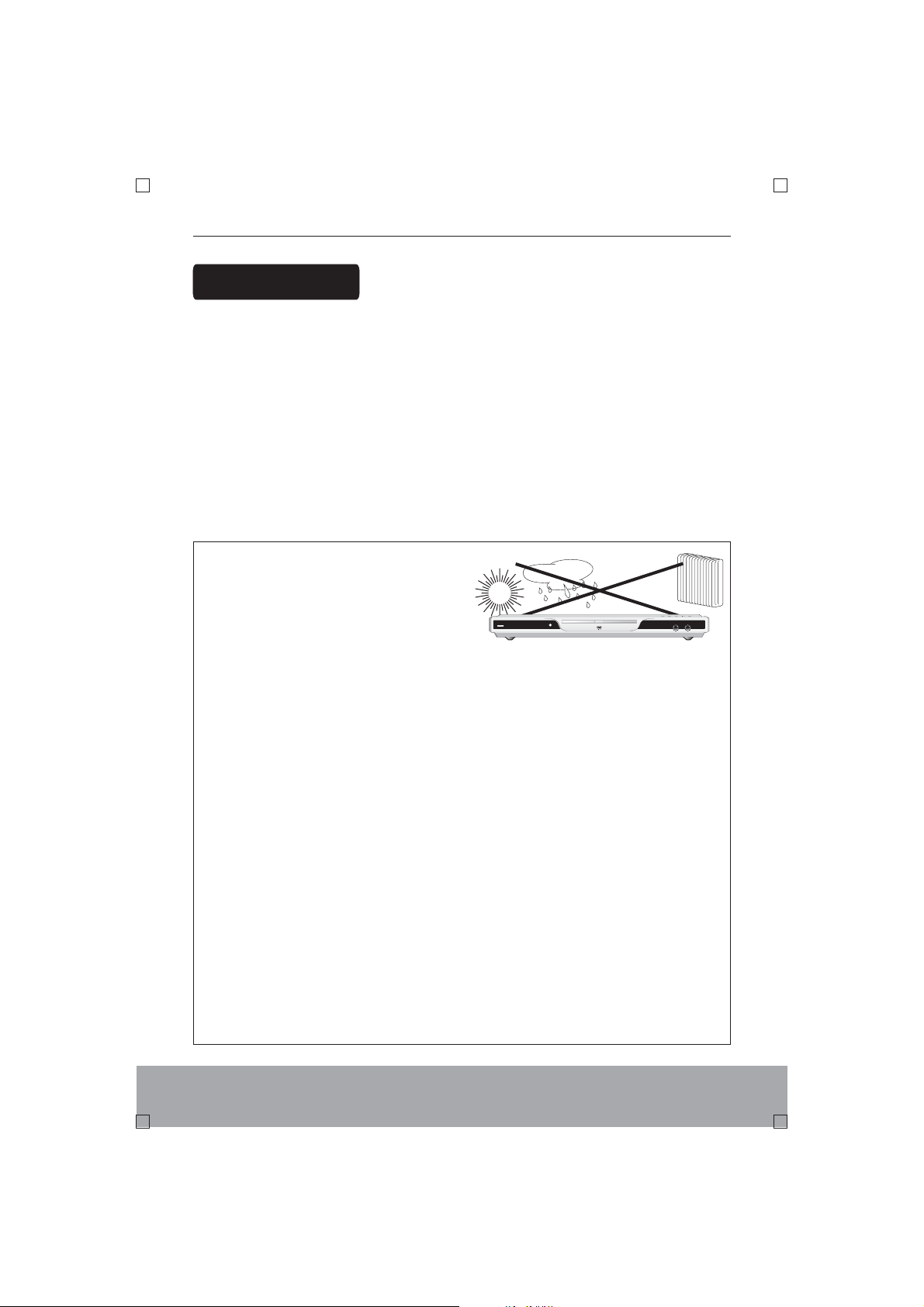
Attention
Warning: Do not expose the equipment to the rain or put it at the humid place
in order to avoid any fire or electric shock. Do not open the enclosure
since there is high-pressure fittings and laser inside. If the equipment
requires maintaining, turn to some professionals for help.
Warning: As the DVD player is a high-grade household electrical appliance,
there is large-scale integration and precise laser device. Thus, to
prolong the lifespan of the player, the interval of continuous switching
shall not be less than ten seconds. Besides, for personal safety, the
power supply will be switched off before connecting.
Precautions for Maintenance:
* Do not put the equipment at or
near the following locations:
Any place exposed to direct
sunlight or close to the heat
radiation appliances(e.g. Heater)
The top of other objects with
heat radiating function.
Do not put the unit in any place with easy vibration, unsteady standing, heavy
humidity and exposure to rain.
* Do not place the equipment near or at the same platform as high-power speakers
so as to prevent vibration to affect the normal operation of the equipment.
* When the ambient temperature gets an extreme change (e.g. move from a cold
place to a warm one), the optical head may gain dewing, where the equipment
can not work normally. With the disc taken out, the equipment can recover a
normal operation after be powered on for one to two hours.
* In case the optical head has some dust due to an overuse or an application in a
poor outer environment, the optical head can be cleaned with the laser cleaning
kit. refer to the operation instruction of your purchased cleaning kit for
detailed operation.
* The surfaces of the equipment and controller can be cleaned with a soft cotten
cloth with some neutral solution. Do not apply abrasive paper, spirit or gasoline to
cleaning.
* Do not use a dirty or damaged disks as this may damage the main component
of the unit.
ENGLISH
Page 12
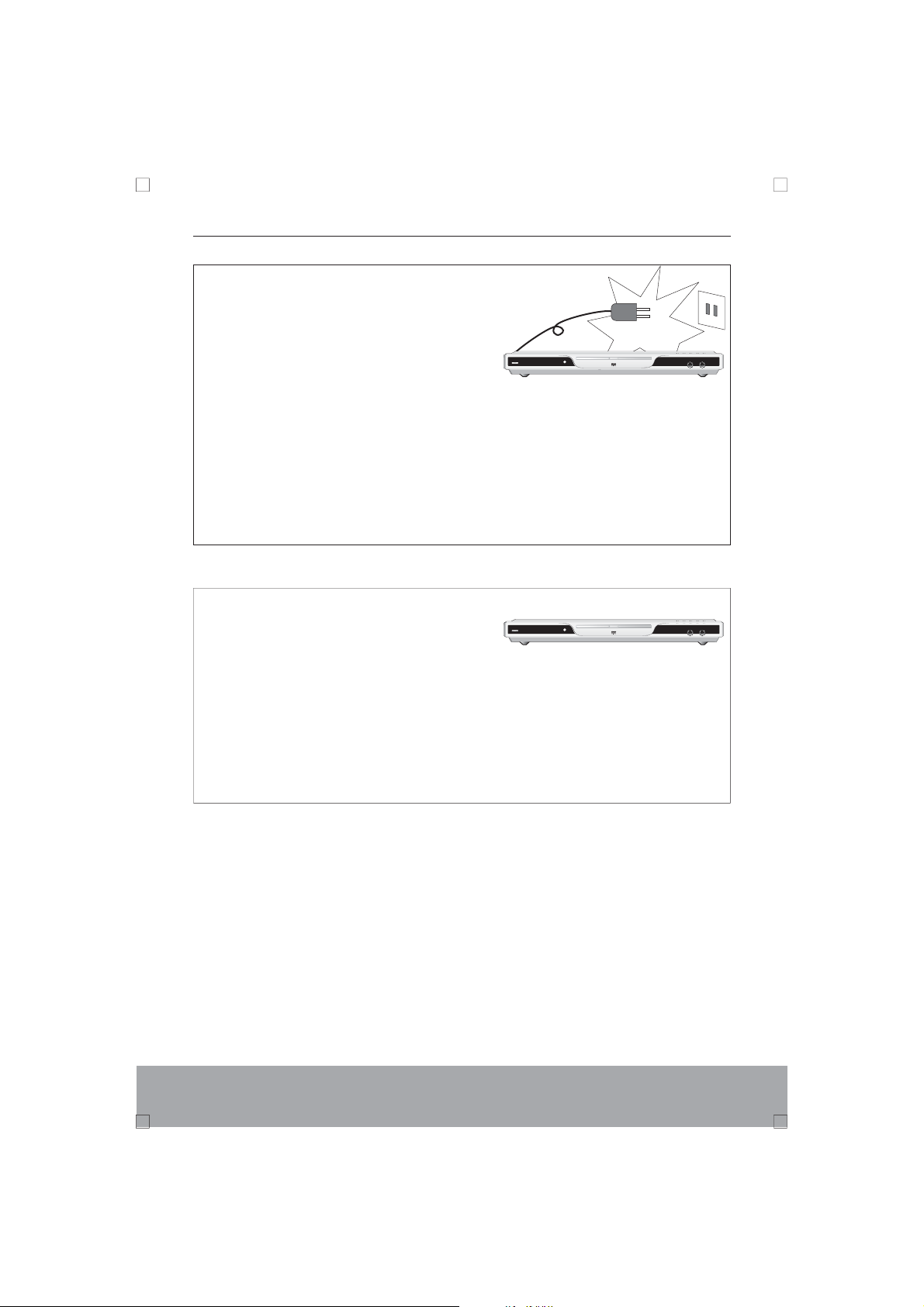
Precautions for Use of Power Supply:
* Choose an appropriate power supply
with the voltage specified in the
operation instruction manual.
* When pulling out or inserting the plug,
do not pull the power cable, but grasp
the plug to pull out or insert.
* Make it sure that all connections and power cords are appropriately
connected before the equipment is powered on.
* Before the equipment is powered on, the volume of the power amplifier
shall be adjusted to the minimum. The amplifier can be toned up after
playing the music so as to avoid damaging the amplifier or the loudspeaker.
* If you don't use the equipment for a long time, keep the unit unplugged.
~120V/60Hz
Precautions for Maintenance:
* For any abnormality with the unit's functions,
please only contact the authorized service
center.
* Before opening the enclosure of the equipment, the power supply shall be
switched off to avoid getting an electric shock.
ENGLISH
Page 13

TABLE OF CONTENTS
1.User Interface----------------------------------------------------------------------------------1
2.Playable discs for the Player---------------------------------------------------------------4
3.Preparation Before Playing-----------------------------------------------------------------5
3.1 Accessories--------------------------------------------------------------------------------5
3.2 Battery installation for remote control-----------------------------------------------5
3.3 System connection ----------------------------------------------------------------------5
3.4 Setup of Output System ---------------------------------------------------------------8
4.Function Buttons ------------------------------------------------------------------------------9
4.1 Function Buttons on the DVD Player----------------------------------------------- 9
4.2 Function Buttons on the Remote Control------------------------------------------9
4.3 Navigation -------------------------------------------------------------------------------13
4.4 Window Display ------------------------------------------------------------------------13
4.5 How to use KARAOKE function---------------------------------------------------- 14
4.6 How to use Grade function-----------------------------------------------------------15
4.7 How to enjoy MP3/WMA/MPEG4 discs-------------------------------------------16
4.8 How to enjoy the digital album of Picture CD----------------------------------- 17
5.System Setup---------------------------------------------------------------------------------18
5.1 General Setup Page ------------------------------------------------------------------18
5.2 Video Setup Page----------------------------------------------------------------------19
5.3 Audio Setup Page ---------------------------------------------------------------------20
5.4 Password Setup Page --------------------------------------------------------------- 22
6.Intelligent ScreenSaver and Standby Function--------------------------------------23
7.Malfunction and Troubleshooting--------------------------------------------------------23
8.Technical Specifications------------------------------------------------------------------- 24
ENGLISH
Page 14

1. User Interface
Front Panel:
1. Disc Tray
2. Open/Close Button
3. Play Button
4.Stop Button
5.PREV Button
Back Panel Ports:
6. Next Button
7. Power Button
8. VFD Display
9.Remote Control Sensor
10.MIC Jack 1
11.MIC Jack 2
ENGLISH-1
Page 15

Remote Control
1.Open/Close Button
2.Mute Button
3.OSD Button
4.Bookmark Button
5.Recall Button
6.Setup Button
7.Left Button
8.Enter Button
9.Subtitle Button
10.Down Button
11.Play Button
12.Pause Button
13.Previous Button
14.Next Button
15.Angle Button
16.Zoom Button
17.Title Button
18.Repeat Button
19.Menu Button
20.D-Play Button(direct playing)
21.Navigation Button
22.PS Button
23.Power(Standby) Button
24.Numeric Button
25.Clear Button
26.Search Button
27.Up Button
28.Right Button
29.Audio(L/R) Button
30.Stop Button
31.Fast Forward Button
32.Fast Reverse Button
33.PROG Button
34.Window Button
35.Slow Motion Button
36.A-B Repeat Button
37.Volume Control(+) Button
38.Volume Control(-) Button
39.Grade Button
40.N/P Button
ENGLISH-2
Page 16

Vacuum Fluorescent Display
1.Disc Format display
2.Title display
3.Chapter / Track display
4.Playing display
5.Repeat display
6.Pause display
7.Hour display
8.Minute display
9.Second display
ENGLISH-3
Page 17

2. Playable discs for the Player
Disc Type
DVD
SVCD
DVCD
MP3
Video-CD
(VCD)
CD-DA
Dimensions
Symbol
WMA
Picture-CD
MPEG4
The user is advised to safeguard the intellectual property and use original
discs. For those faults resulting from the use of pirated or poor quality discs,
we'll not offer replacement or warranty repair.
ENGLISH-4
Page 18

3. Preparation before Playing
3.1 Accessories
Remote control
A Pair of Batteries
(Please check that all the following accessories was included.)
Instruction
Manual
Video/Audio cord
3.2 Battery Installation for Remote
Control
Open the battery compartment lid and insert a pair of
AAA batteries with correct polarity as indicated.
Please point at the remote sensor on the player while
using the remote control.
3.3 System Connection
Turn off the power before connection.
Turn on the power after finishing connection.
Wires must be properly connected. All the plugs shall be fully inserted .
ENGLISH-5
Page 19

Connect with TV
Normal Connection
Connect the player and the appropriate port of TV
set with video/audio wire, as indicated in the right
picture:
Connect with S-video Terminal
Connect one end of the S-video wire with S-video
output socket on DVD back-panel and another
with the S-video input socket of the TV, and then
connect audio wire with the TV.
Connect with YUV (Y Pb/Cb Pr/Cr)
Terminal
Connect the Y, Pb/Cb, Pr/Cr jacks on the disc player
and the corresponding jacks on the TV with audio
cord. After that, connect disc player to TV with audio
cord.
For a Progressive Scanning TV set, press the PS
key on the remote control after DVD has read the
disc. Then, the DVD player will shift to the progressive
output mode and there may be no picture on the
TV screen. You can recover the picture by shifting
the video mode of the TV set to the progressive
scanning one.
ENGLISH-6
Page 20

Connect with AV Power Amplifier
Connect with the dual-channel power
amplifier.
The specific connection is indicated as follows.
Connect AV power amplifier with
5.1 channels and surrounding audio
input.
Connect with digital audio optical fiber
or coaxial terminal.
Directly connect the optical fiber cord or the coaxial
cord of the AV amplifier with the optical fiber or
coaxial terminal of this equipment. Then,connect
the video terminal of this equipment with the video
terminal of the TV set.
Please refer to for the detailed5.3 Audio Setup Page
Setting method of optical fiber or coaxial cord.
3.4 Setup of Output System
If pictures are not full screen or edge of the pictures
have been covered or TV white-black phenomen
on exit , please coordinate the output system of
the equipment with that of TV set by pressing the
N/P button on the remote control.
The DVD disc can support pictures of different
proportions. On the TV set, pictures may not be in
full screen or part of the picture could be covered.
ENGLISH-7
Page 21

4. Function Buttons
4.1 Function Buttons on the DVD Player
(the same as the function of the corresponding buttons on the remote control)
POWER
Press the button to switch the unit ON/OFF.
OPEN/CLOSE
Press this button and the disc tray will open. After the disc is put into the tray,
press this button again to close the tray.
PLAY
Press this button to play the disc.
STOP
Press this button once and the player will be in memory stop. Press this button
twice and the player will be in complete stop.
PREVIOUS/NEXT
Press the button to play the previous or next track or the previous or next film
segment.
4.2 Function Buttons on the Remote Controller
MUTE
Press this button once to turn off sound and press it again to turn on sound.
OSD
Press this button to display the information of playing disc.
BOOKMARK
Press this button to mark the memory playing point according to your requires.
(This function requires the support from the disc.)
PLAY ENTER CLEAR
or button: enter mark point. button: clear mark point.
ARROW
RECALL
Press this button to reset the unit to the original factory set.(The player must be
in complete stop state, opening tray state or no disc state.)
SETUP
Press this button to enter into the menu for system setting and press this button
again to exit the menu.
ARROW KEYS (Up, Down, Left and Right)
Press these keys to move the highlighted bar or cursor to the appointed item.
keys: move cursor.
ENGLISH-8
Page 22

ENTER
Press this button to confirm entry.
SUBTITLE
Press this button to display different caption (DVD has 32 kinds of captions and
Super VCD has 4 kinds of captions. This function requires the support from disc.)
PAUSE
In playing state, press this button once, the player will be in pause state; press it
twice, the player will play disc information frame by frame; Press PLAY button,
the player will resume normal playing state.
ANGLE
Press this button to enjoy pictures shot from different angles.( Disc support is
required)
ZOOM
Go on pressing the button to get different zoomed picture.
This function may differ for different types of discs.
TITLE
Press this button to enter the appointed title. (Requires the support from discs)
REPEAT
When playing DVD discs, continuously press this key to repeat playing current
chapter, title and the entitle disc. In the playing mode of Super VCD, VCD or CD,
continuously press this key to repeat playing current track or the entitle disc.
MENU
For the DVD disc, press this button to enter into the designated menu(requiring
the support from the disc.)
For the Super VCD and VCD 2.0 disc, press this button to shift between the PBC
ON and PBC OFF states.
For VCD 1.1 and CD disc, this button is void.
D-PLAY
For the DVD disc, press this button to skip the advertisement, warning sentence,
and main menu, directly playing the film.
NAVIGATION
Press this button to enter the navigation state.(refer to 4.3
PS(PROGRESSIVE SCAN)
With the connection with the progressive scanning TV set, press this button to
choose or output of the player.
PROGRESSIVE INTERLACE
ENGLISH-9
Page 23

POWER(STANDBY)
Press the button for the first time and the player will be in standby state and
reduce the power consumption. Press the button again and the player will recover
operation.
NUMERIC KEYS (0-9, +10)
In sequential play state, press keys to play the desired track directly.NUMERIC
CLEAR
When you input the numbers, you can press button to cancel the
numbers inputted.
SEARCH
For DVD disc, press this button to choose the desired title and chapter, search
the desired title time and chapter time.
For Super VCD, VCD, CD, MPEG4 disc, press this button to search the desired
disc time and track time, choose the desired track.
AUDIO(L/R)
Press this button to choose different dubbing, left and right channel outputs(DVD
has 8 languages and Super VCD has 4 languages. This function requires the
support from disc.)
FAST FORWARD/FAST REVERSE
In play state, press or button and perform
the fast forward or reverse function at different speed. Press button and
the player will directly enter the normal play status.
For DVD disc, this function may get up to 128 times speed.
FAST FORWARD FAST REVERSE
CLEAR
PLAY
PROGRAM
Press button and enter numbers into the corresponding interface. Then
move the highlighted bar to START column and to perform the programming play
function. If you don't want a programming play, just enter into the programming
menu and move the highlighted bar to the column. Pres and then
choose
WINDOW
Press this button to enter the window interface of multimedia. (refer to 4.4)
SLOW MOTION
In the play state, continuously press button ,you can perform the slowSLOW
motion function at different speeds.
PROG
STOP ENTER
EXIT.
For DVD discs, this button is also available for the slow rewind function.
This function is invalid to CD, MP3, WMA, Picture CD discs.
ENGLISH-10
Page 24

A-B REPEAT
Press this key twice to repeat the segment from toAB.
VOLUME control (+) / (-)
Press button to increase volume and press to decrease volume."+" "-"
GRADE
Press this button to grade your karaoke level.
This function is void if the KARAOKE SCORE set to OFF.
N/P
Press the button to select the player output system( or
(refer to 4.6)
Auto,NTSC PAL).
ENGLISH-11
Page 25

4.3 Navigation
Press button on the remote control and the screen will display a
NAVIGATION
figure similar to that of the remote control. Press the arrow keys and
ENTER
button on the remote control to perform functions such as fast forward, fast
reverse, previous track, next track, step, slow motion, slow rewind, pause, play,
audio, caption, angle, etc.
The functions, such as slow rewind, subtitle and angle, require the support
from the played disc.
4.4 Window Display
In the play state, press the button on the remote control and a
multimedia interface will appear as indicated in the below picture.
You can make a desired change with the arrow keys and numeric keys on the
remote control and then confirm by pressing the button.
WINDOW
Bitrate
Menu
Track
Disc Time
Track Time
Repeat Off
TotalElapsed
ENTER
ENGLISH-12
Page 26

4.5 How To Use Karaoke Function
Connect with Microphone
Connect microphones to jacks. You may connect two microphones to enjoy
the Karaoke function.
Start KARAOKE
* Press button enter
* MIC SWITCH ON.
* Select to adjust the volume of microphone.
* Select to adjust the volume of echo.
SETUP KARAOKE SETUP PAGE.
Select to
MIC VOL
ECHO LEVEL
* Press numeric keys on the remote control to select the track you want when it
is playing a karaoke disc.
Special Functions Of KARAOKE
Press button on the remote control and choose from the following:
AUDIO
[STEREO] [MONO LEFT] [MONO RIGHT] [MIX-MONO]
Cancel Original Sound
You may press the button and choose or
RIGHT]
to cancel original sound when you are enjoying Karaoke. You can also
cancel original sound by choosing different audio output state.
Noise handling:
* Take the microphone far away from TV set or SPEAKER.
* Turn down the volume of TV set or SPEAKER.
* Turn down the volume or echo of microphone.
MIC
AUDIO [MONO LEFT] [MONO
Karaoke SetupPage
MIC Switch
MIC VOL
Echo Level
Karaoke Score
MIC Switch
on on
10
15
off
Off
ENGLISH-13
Page 27

4.6 How To Use KARAOKE Grade Function
* In the complete stop state or the no disc state, press button to select
different KARAOKE SCORE LEVEL.
(please refer to the picture 1)
* Now, you may begin your karaoke.
* Press button and selectGRADE SCORE AT ONCE(please refer to the picture 2),
start to score for current track. The karaoke score level will display top right on
the screen, select X to save current score and the detailed
SAVE TO SINGER
information of current track score will display on the screen. Press PLAY button
or button to play the next track.
GRADE
(please refer to the picture 3)
SETUP
* Press button and select ,all singers karaoke score
GRADE DISPLAY ALL SCORE
will be displayed on the screen. Select to delete current record. Select
to exit current information display.
EXIT (please refer to the picture 4)
REMOVE
* To turn off the function of karaoke score, please set toKARAOKE SCORE OFF.
In karaoke score state, the player will automatically score for current track
afterthetrackisover.
Karaoke SetupPage
MIC Switch
MIC VOL
Echo Level
Karaoke Score
Karaoke Score
On
10
15
off
Easy
Normal
Hard
Off
Picture 1
Save toSinger 1
Save toSinger 2
Save toSinger 3
Save toSinger 4
Save toSinger 5
Exit
07
Display AllScore
Score AtOnce
Exit
Picture 2
Singer 1
XX XX XX XX XX XX XX
Singer 2
XX XX XX XX XX XX XX
Singer 3
XX XX XX XX XX XX XX
Singer 4
XX XX XX XX XX XX XX
Singer 5
XX XX XX XX XX XX XX
Record XX
Remove Exit
Picture 3
Picture 4
ENGLISH-14
Page 28

4.7 HOW TO ENJOY MP3/WMA/MPEG4 DISCS
The MP3/WMA/MPEG4 disc has such a directory structure as shown in the
below picture.
In the play mode, press arrow keys to choose the root directory and
FOLDER
then press button to enter into the sub directory. Press arrow keys to
choose the desired track and then press or button to enjoy the
music or movie. If you want to return to the upper menu, press arrow keys to
choose the icon or press button. Press button to switch
between the file list mode and the sequential play mode.
Filelist: Sequentially display the tracks in the entile disc.
Folder: Display the folder in the whole disc by the directory structure.
Choose and play the desired tracks with numeric keys and arrow keys.
ENTER
ENTER PLAY
PROG"" ""
MP3/WMA
MPEG4 INTRODUCTION:
The MPEG-4 is an ISO/IEC standard developed by MPEG (Moving Picture
Express Group), it is the fourth edition of MPEG, use a images reconstruction
technique to compress and transfer the image date, and use WAM or MP3 format
to compress and transfer the Audio data, a standard CD-ROM disc can record
several movies with VCD image quality, or a standard DVD-ROM disc can record
four movies with DVD image quality.
This player is not compatible with all the MPEG4 discs.
Some functions are invalid for MPEG4 discs such as MENU SUBTITLE ect.
ENGLISH-15
Page 29

4.8 How to Enjoy the Digital Album of Picture CD
The Picture CD disc has such a directory structure as shown in the below picture.
In the directory play mode, press arrow keys to choose the root directory and
then enter the sub directory.
Choose the desired picture and a small picture will appear as shown in the picture
for your choice. Press or button to confirm and then enjoy the
picture. If you want to return to the upper menu, press arrow keys to choose the
icon.
" " If you want to enter the file list mode, press the button and
all the pictures are displayed. If you want to enter the folder play mode, press
the button again.
PROG
The desired picture can be directly chosen and played with numeric keys and
the button.ENTER
Multi Picture Browse
In play state, press button to enter into twelve picture browse
in the below picture)
choice and then confirm by pressing key.
or --Turn to the previous or next page for browsing.
PREV NEXT
Slide Show
Menu
and Picture 2),
--is play pictures at random.
--is play the menu interface of functional keys
including the operation instruction for Picture CD. Press
button from this interface.
Other Functions
For other functions, please refer to the introduction of function keys in the
instruction on multi picture browse. (as shown in Picture 1 and Picture 2 )
Open Screen Change Function
Please refer to the for details.5.1 General Setup Page
ENTER PLAY
PROG
STOP
(as shown
, then you can press arrow keys to move the cursor for a
ENTER
(as shown in the Picture 1
EXIT
Remote Key Function
Program Transition Effect
Stop Thumbnail Mode
PLAY Picture Mode
Next Picture
Previous Picture
Invert
Mirror
Con inuet
Picture 1
Zoom
ENGLISH-16
S ide Show Menu PREV NEXTl
Remote Key Function
Contrarotate
Rotate Clockwise
Switch ZoomMode
Zoom IN
Zoom Out
Pan INZoom Mode
Picture 2
Exit Menu
Page 30

5. System setup
With powerful functions, the player can bring you
perfect video-audio enjoyment after following the
setup.
Enter the menu
Press key on the remote control to enter
SETUP
the menu of .
General
Press the direction keys on the remote control to
select or adjust, and press key to confirm.
By selecting or pressing key again,
exit from the interface. By pressing , return to
the menu of upper level.
5.1 General Setup Page
General setup page is shown in the right picture:
OSD Lang
Here you can select in which language the screen
menu shall be displayed.
Screen Saver
This item can set the screen saver function. When
it is set to and the player is under the stop state
or the picture becomes static, it will enter screen
saver state automatically in several minutes.
On
Setup Page
ENTER
SETUP""
""
General SetupPage
OSD Lang ENG
Screen Saver On
Last Memory On
Logo Type DEF
Logo Capture
Default
Go To GeneralSet Up Page
Last Memory
In this item, if you select the ON, when the player
go into standby state, or open disc tray state, the
player will memory play from the interrupt point
when the player resume the normal playing state.
When setting the LAST MEMORY to ON the
,
player can memory all the setup of current playing
state. If you want to setup the
PASSWORD LAST MEMORY
to .
OFF
, please set the
PARENTAL
Logo Type
Select open screen with factory default or user define.
Logo Capture
Select this item, you can change open screen for
yourself.
ENGLISH-17
Page 31

* Capture: when you play Picture-CD disc, press
button to enter ,move cursor to
this item and select , the player begin to capture
the picture after you press button. the prompt
of will display top left corner
wait!capture logo
GENERAL SETUP PAGE
CAPTURE
ENTER
SETUP
on the screen. When the prompt disappear on the
screen.The picture capture is over.
* Change: you can move the cursor to
item, select The open screen will
change after you press button,
CAPTURED.
ENTER
LOGO TYPE
* Reset: if you want to return the open screen of
factory default setting, please enter
item and select
DEFAULT.
LOGO TYPE
Default
Select this option to resume the default state when
the player is delivered out of factory.
5.2 Video Setup Page
Press the direction key on the remote control
to enter this option, and the picture display is as
shown in the right picture:
Press direction keys to select,and press
to enter.
TV Type
Select according to the colour system of the TV
set so that output system of the player accords with
that of the TV set.
""
ENTER
Video SetupPage
TV Type NTSC
TV Display PS
Component
Quality
Go To VideoSetup Page
TV Display
Here you can select the screen display method of
the TV set, Normal/PS , Normal/ LB
, or wide screen.
box) (This function needs supports
(pan scan) (letter
of disc)
Component
Set the YUV output to progressive or interlacing.
When the player is connected to a TV set of
progressive scanning though YPbPr, select .
P-SCAN
When it is connected to a common TV set, select
INTERLACE
, which can be also set through
pressing corresponding keys on the remote controller.
ENGLISH-18
Page 32

If TV screen has no video output after selecting
P-SCAN, you can press key once, then
press or to recover; or you can switch
PS RECALL
SETUP
off the power supply, reset the player, and then
press or key.
RECALL PS
Quality
Adjust the brightness, contrast, hue, and saturation
of the picture through the direction keys so as to
achieve your expected effect.
5.3 Audio Setup Page
Press direction keys to enter the setup page, display
as shown in the right picture:
SPEAKER SETUP
Downmix
LT/RT
and right track. means stereo signal output.
And means audio signal output through
5.1 channels.
Front speaker
If the speaker supports signal lower than 100Hz, it
is best to select If not, you shall select .
Centre speaker
Selection of or is same with that of
front speaker. The speaker will have no signal output
if set to .
means audio signal output through left track
Stereo
5.1CH
Large. Small
Large Small
Off
Video QualitySetup
Brightness 00
Contrast 00
Hue 00
Saturation 00
Brightness
Audio SetupPage
Speaker Setup
SPDIF Setup
Dolby DigitalSetup
3D Processing
Karaoke Setup
Go To AudioSetup Page
Rear speaker
Selection is same with that mentioned above.
As for setup of centre and rear speaker,
track mode shall be set as 5.1CH.
Subwoofer
The speaker has signal output when set to .
When set to , the speaker outputs no signal.
OFF
ON
ENGLISH-19
Page 33

Dialog
It is used to enhance definition of dialogue.
This function is unavailable if the track mode is
set to .5.1 CH
SPDIF SETUP
SPDIF Output
If the power amplifier connected with the player has AC-3 decoder or DTS
decoder, select .
If the power amplifier has coaxial or optical fiber input instead of digital audio
decoder, you can select , and then the output includes 2 sound
tracks.
If the power amplifier has 5.1-Channel analog input,you are recommended to
use analog 5.1-track output to connect the power amplifier.
It is turned off if is set to
LPCM Out
When output is set to state,the maximum sampling frequency
SPDIF SPDIF-PCM
of optical fiber or coaxial terminal output signal can be achieved.
Users can set it accord with the maximum sampling frequency of coaxial or
optical fiber receivable to power amplifier.
SPDIF /RAW
SPDIF/PCM
SPDIF SPDIF Off .
DOLBY DIGITAL SETUP
Dynamic
Adjust this item to gain different signal compression effects. For example, you
can adjust the linear compression ration higher when playing a disc in the day
so as to get better acoustical effect, while at night, you can adjust the ratio lower.
3D PROCESSING
Reverb Mode
select this item to choose a variety of surrounding sound effects.
KARAOKE SETUP
MIC Switch
select ON or OFF to turn on or turn off the Microphone.
MIC VOL
select this item to adjust volume of the Microphone.
ENGLISH-20
Page 34

ECHO Level
select this item to adjust level of the Microphone echo.
KARAOKE Score
select different level of KARAOKE Score or turn off the function of KARAOKE
score.
the player must be in complete stop state, in open disc tray state, in no disc
state, the is valid.Karaoke Score
5.4 Password Setup Page
Password
Select and the right picture will appear.
You can modify according to need.(Press numeric
keys to input and key to confirm.)
Parental
If you have set a password in the option,
you have to input the password before setting the
age control.
Change
ENTER
Password
Old Password
New Password
Confirm PWD
ENGLISH-21
Page 35

6. Intelligent Screensaver and Standby Function
With the same function of screen protection and stand-by function as computer,
it will automatically enter into screen protection after three minutes in stop or no disc
state, so as to protect your TV screen. After the screen protection state lasts for 20
minutes, it will automatically enter the stand-by state, then the DVD display doesn't
light, no video output, and the power consumption is greatly lowered, thus service
life of the player can be prolonged. In stand-by state, pressing
key on the remote controller can activate the player back to normal working state.
POWER(STANDBY)
7. Malfunction & Troubleshooting
Ttry the following troubleshooting suggestions.
No sound:
* Ensure that the player is connected
properly with other systems, such
as power amplifier or TV set.
* Ensure that TV set or power amplifier
is working properly.
* Check if button of the unit or
TV set is pressed.
* Examine whether the volume of TV
set or player is adjusted to minimum.
No picture:
Ensure that the player is connected
*
firmly with the other systems, such
as TV set.
Ensure that the TV set is in normal
*
working state.
Check whether the player is in stand
*
-by state.
Microphone has no sound
* Adjust volume of the microphone
properly.
Disc not playing
* Ensure that the disc is placed
correctly. (The label side is facing
up.)
* Ensure that the disc is clean.
Remote control does not work
* Remove the obstacles between
MUTE
MIC Switch ON.* Ensure the set to
the player and the remote control.
* Point the remote control at the
sensor on the front panel of the
player.
* Check whether the batteries have
adequate power.
No display or partial display:
* Check whether the disc is scratched
and clean.
* As the player is controlled by
microcomputer, when there is a
trouble, please turn off the power
and turn on the player again after
several seconds. If no error display,
the player can be normally used
again.
No output after turning on:
* Ensure that the interval between
continuous turning-on is not too
short.
* Turn on the player again 10
seconds after it is turned off.
The screen doesn't light, no output
* The player may have entered stand-by
state, press on
the remote control to activate it.
* Turn on again 10 seconds after the
power supply is switched off.
POWER(STANDBY)
ENGLISH-22
Page 36

8. Technical Specifications
Video system
Audio response
Audio S/N
Audio output
(analog audio)
Audio output
(digital audio)
Video output
Output
S-Video output
YUV(Y, Cb,
Cr) output
Power supply
Power consumption
Dimensions of
bare player
AUTO/NTSC/PAL
20Hz~20kHz 1dB
90dB
Output level:1~2V
Output level:0.5Vp-p
Output level:1Vp-p load impedance: 75 unbalanced negative
Output level: brightness (Y) 0.7Vp-p, chrominance(C):0.88Vp-p
load impedance: 75
Output level: 700 140mVp-p
~120V/60Hz
<20W
410(L) X 256(W) X 39(H) mm
Net Weight
2.2Kg
ENGLISH-23
Page 37

DOLBY:
* Producing under the authorization of Dolby laboratory. The symbol of
"Dolby" " "
laboratory. It is a secret product and cannot be issued. C Dolby laboratory:
1992-1997. All rights reserved.
, Dolby and double D are registered trademarks of Dolby
Macrovision:
This product incorporates copyright protection technology that is
protected by method claims of certain U.S. Patents and other intellectual
property rights owned by Macrovision Corporation and other rights
owners. Use of this copyright protection technology must be authorized
by Macrovision Corporation and is intended for home and other limited
viewing uses only unless otherwise authorized by Macrovision Corporation
Reverse engineering or disassembly is prohibited.
ENGLISH-24
