Jwin JD-C6325 User Manual
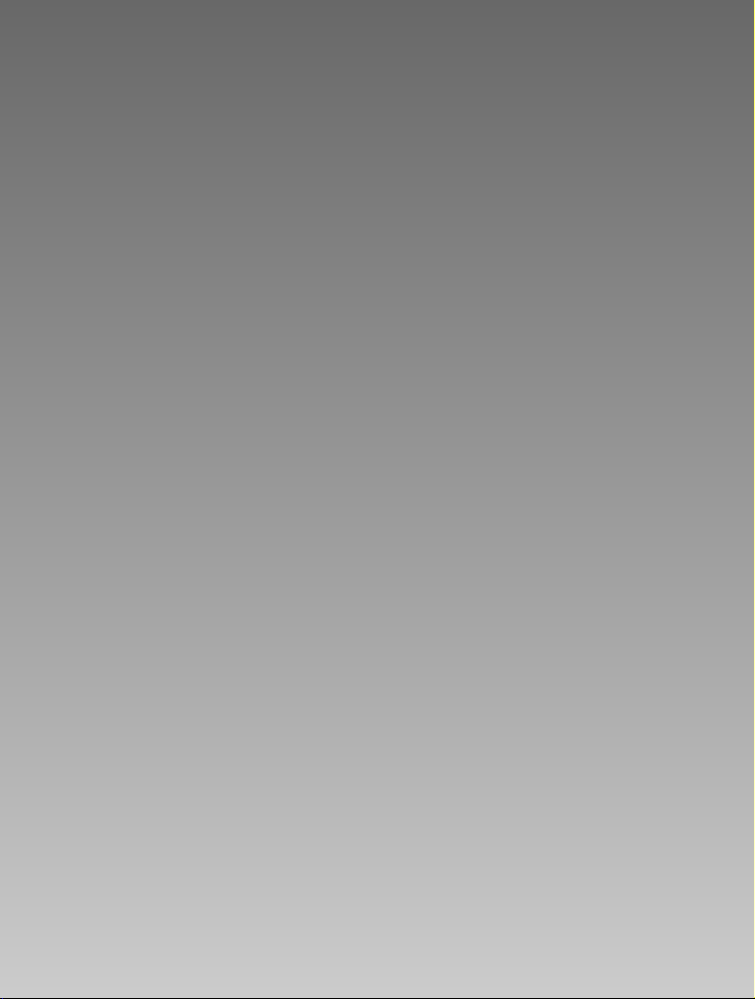
E
ENGLISH
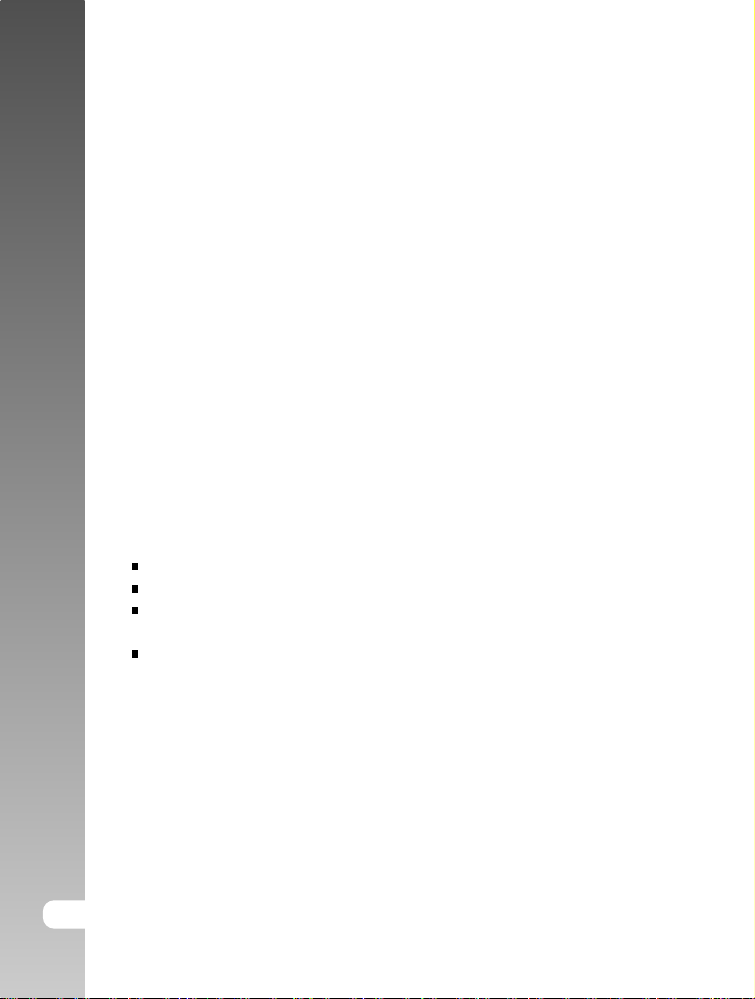
Digital Camera >>
FCC STATEMENT
This device complies with Part 15 of the FCC Rules. Operation is subject to the
following two conditions:
(1) This device may not cause harmful interference, and
(2) This device must accept any interference received, including interference
that may cause undesired operation.
Note:
This equipment has been tested and found to comply with the limits for Class B digital
devices, pursuant to Part 15 of the FCC rules. These limits are designed to provide
reasonable protection against harmful interference in a residential installation. This
equipment generates, uses and can radiate radio frequency energy and, if not installed
and used in accordance with the instructions, may cause harmful interference to radio
communications. However, there is no guarantee that interference will not occur in a
particular installation. If this equipment does cause harmful interference to radio or
television reception, which can be determined by turning the equipment off and on, the
user is encouraged to try to correct the interference by one or more of the following
measures:
Reorient or relocate the receiving antenna
Increase the separation between the equipment and receiver
Connect the equipment into an outlet on a circuit different from that to
which the receiver is connected
Consult the dealer or an experienced radio/TV technician for help
Use of shielded cable is required to comply with Class B limits in Subpart B of
Part 15 of the FCC rules. Do not make any changes or modifications to the
equipment unless otherwise specified in the manual. If such changes or
modifications should be made, you could be required to stop operation of the
equipment.
2-E
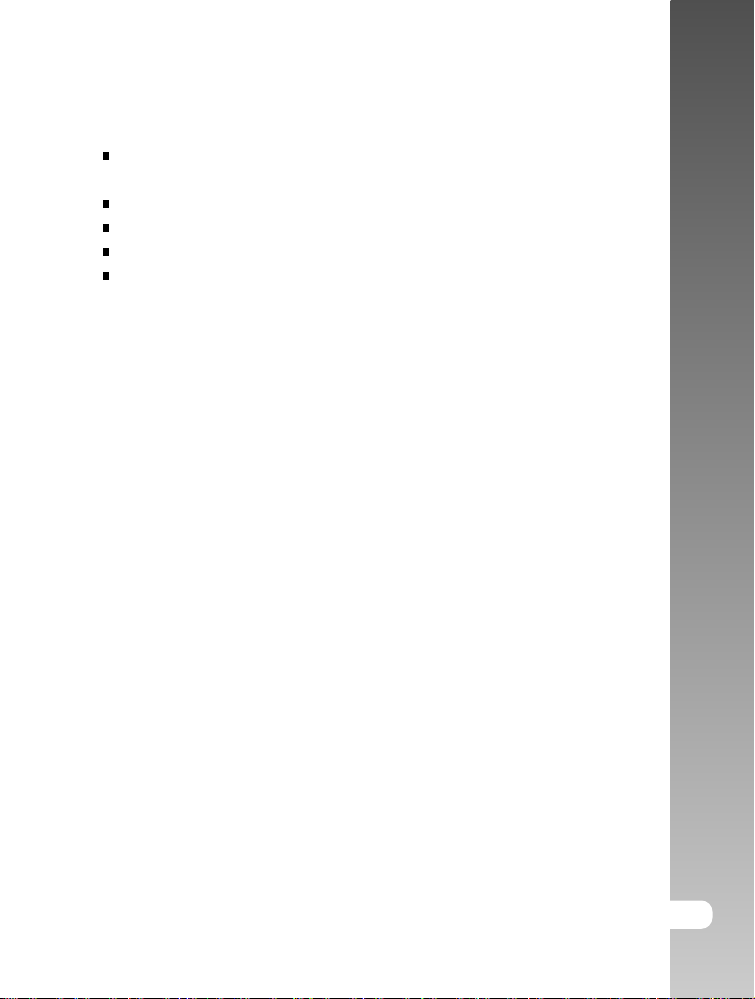
TRADEMARK INFORMATION
Microsoft® and Windows® are U.S. registered trademarks of Microsoft
Corporation.
Pentium® is a registered trademark of Intel Corporation.
Macintosh is a trademark of Apple Computer, Inc.
TM
SD
is a trademark.
Other names and products may be trademarks or registered trademarks of
their respective owners.
READ THIS FIRST
Notice:
1. Product design and specifications are subject to change without notice.
This includes primary product specifications, software, software drivers,
and user’s manual. This User Manual is a general reference guide for the
product.
2. The product and accessories that come with your camera may be different
from those described in this manual. This is due to the fact that different
retailers often specify slightly different product inclusions and accessories
to suit their market requirements, customer demographics, and geographical
preferences. Products very often vary between retailers especially with
accessories such as batteries, chargers, AC adapters, memory cards, cables,
carrying cases/pouches, and language support. Occasionally a retailer will
specify a unique product color, appearance, and internal memory capacity.
Contact your dealer for precise product definition and included accessories.
3. The illustrations in this manual are for the purpose of explanation and may
differ from the actual design of your camera.
4. The manufacturer assumes no liability for any errors or discrepancies in
this user manual.
5. For driver updates, refer to our website.
User’s Manual >>
E-3
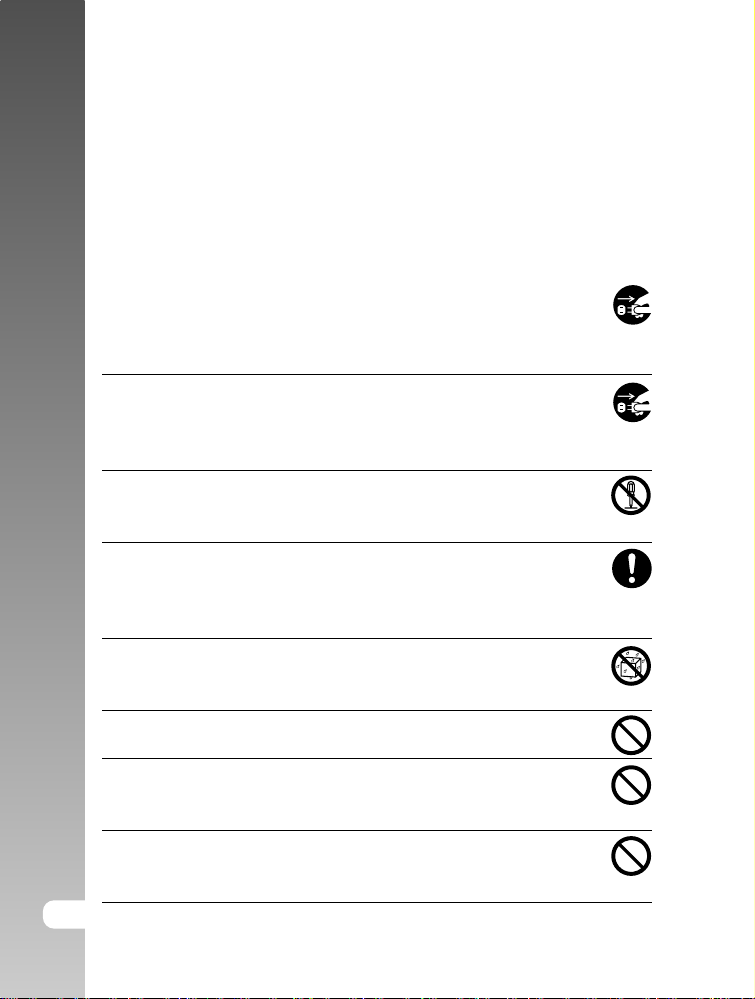
Digital Camera >>
Safety Instructions
Read and understand all Warnings and Cautions before using this product.
WARNING
If foreign objects or water have entered the camera, turn the power
OFF and remove the battery and the AC power adapter.
Continued use in this state might cause fire or electric shock. Consult
the store of purchase.
If the camera has fallen or its case has been damaged, turn the
power OFF and remove the battery and the AC power adapter.
Continued use in this state might cause fire or electric shock. Consult
the store of purchase.
Do not disassemble, change or repair the camera.
This might cause fire or electric shock. For repair or internal inspection,
ask the store of purchase.
Use the specified AC power adapter only with the indicated power
supply voltage.
Use with any other power supply voltage might cause fire or electric
shock.
Do not use the camera in areas near water.
This might cause fire or electric shock. Take special care during rain,
snow, on the beach, or near the shore.
Do not place the camera on inclined or unstable surfaces.
This might cause the camera to fall or tilt over, causing injury.
Keep the battery out of the reach of children.
Swallowing battery might cause poisoning. If the battery is accidentally
swallowed, immediately consult a physician.
Do not use the camera while you are walking, driving or riding a
vehicle.
This might cause you to fall over or result in traffic accident.
4-E
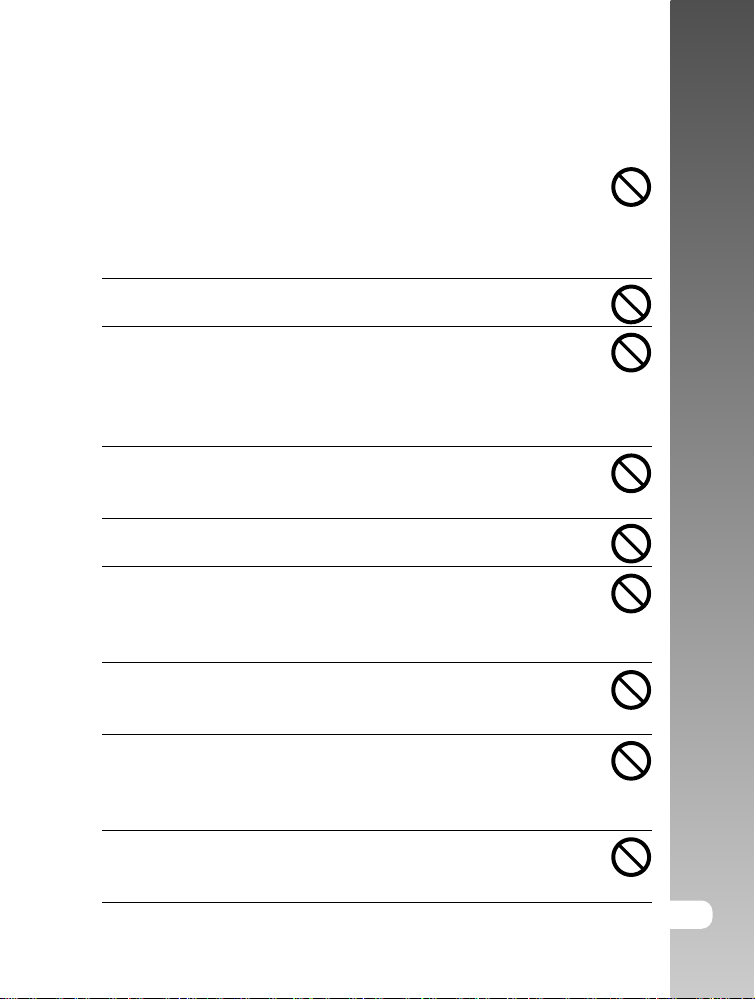
CAUTION
Insert the battery paying careful attention to the polarity (+ or –)
of the terminals.
Inserting the battery with its polarities inverted might cause fire and
injury, or damage to the surrounding areas due to the battery rupturing
or leaking.
Do not fire the flash close to anyone’s eyes.
This might cause damage to the person’s eyesight.
Do not subject the LCD monitor to impact.
This might damage the glass on the screen or cause the internal fluid
to leak. If the internal fluid enters your eyes or comes into contact
with your body or clothes, rinse with fresh water. If the internal fluid
has entered your eyes, consult a physician to receive treatment.
A camera is a precision instrument. Do not drop it, strike it or
use excessive force when handling the camera.
This might cause damage to the camera.
Do not use the camera in humid, steamy, smoky, or dusty places.
This might cause fire or electric shock.
Do not remove the battery immediately after long period of
continuous use.
The battery becomes hot during use. Touching a hot battery might
cause burns.
Do not wrap the camera or place it in cloth or blankets.
This might cause heat to build up and deform the case, resulting in
fire. Use the camera in a well-ventilated place.
Do not leave the camera in places where the temperature may
rise significantly, such as inside a car.
This might adversely affect the case or the parts inside, resulting in
fire.
Before you move the camera, disconnect cords and cables.
Failure to do this might damage cords and cables, resulting in fire and
electric shock.
User’s Manual >>
E-5

Digital Camera >>
Notes on Battery Usage
When you use the battery, carefully read and strictly observe the Safety
Instructions and the notes described below:
Use only the specified battery (NP-60, 3.7V).
Avoid using the battery in extremely cold environments as low temperatures
can shorten the battery life and reduce camera performance.
When you are using the new rechargeable battery or rechargeable battery
that has not been used for an extended period of time (the battery that
passed the expiry date is an exception) might affect the number of pictures
that can be taken. Therefore, to maximize its performance and lifetime, we
recommend that you fully charge the battery and discharge it for at least
one complete cycle before use.
The battery may feel warm after long period of continuous use of the camera
or the flash. This is normal and not a malfunction.
The camera may feel warm after long period of continuous use. This is
normal and not a malfunction.
If the battery is not to be used for a long period of time, remove it from the
camera to prevent leakage or corrosion.
If the battery is not to be used for a long period of time, store it after no
battery power left. If the battery is stored for a long time in a fully charged
state, its performance may be impaired.
Always keep the battery terminals in a clean state.
6-E
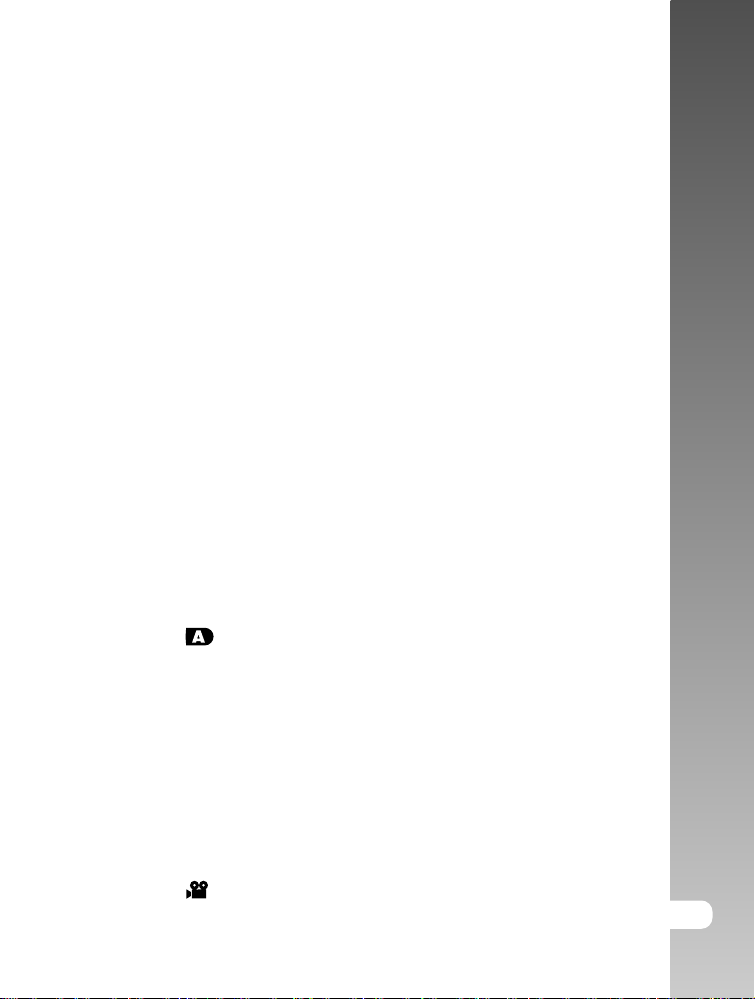
CONTENTS
9 INTRODUCTION
9 Overview
11 Package Contents
12 GETTING TO KNOW THE CAMERA
12 Front View
13 Rear View
15 Mode Dial
16 Viewfinder LED Indicator
17 LCD Monitor Icons
20 GETTING STARTED
20 Attaching the Camera Strap
21 Inserting and Removing the Battery (Optional Accessory)
22 Charging the Battery
23 Inserting and Removing the SD Card (Optional Accessory)
24 Turning the Power On/Off
25 Formatting the SD Card
26 Choosing the Language
27 Setting the Date and Time
28 Setting Image Resolution and Quality
31 PHOTOGRAPHY MODE
31 [ ] Auto Photography Mode
33 Using the Optical Zoom
34 Using the Digital Zoom
35 Setting the Flash
37 Setting the Focus
39 Self-timer/Photographing at Intervals
41 Exposure Compensation/Backlight Correction
42 [ P ] Program (Automatic Exposure) Photography Mode
43 [ Tv ] Shutter Speed Priority Photography Mode
45 [ Av ] Aperture Priority Photography Mode
46 [ M ] Manual Photography Mode
47 Setting the Scene Mode
48 [
] Movie Mode
User’s Manual >>
E-7
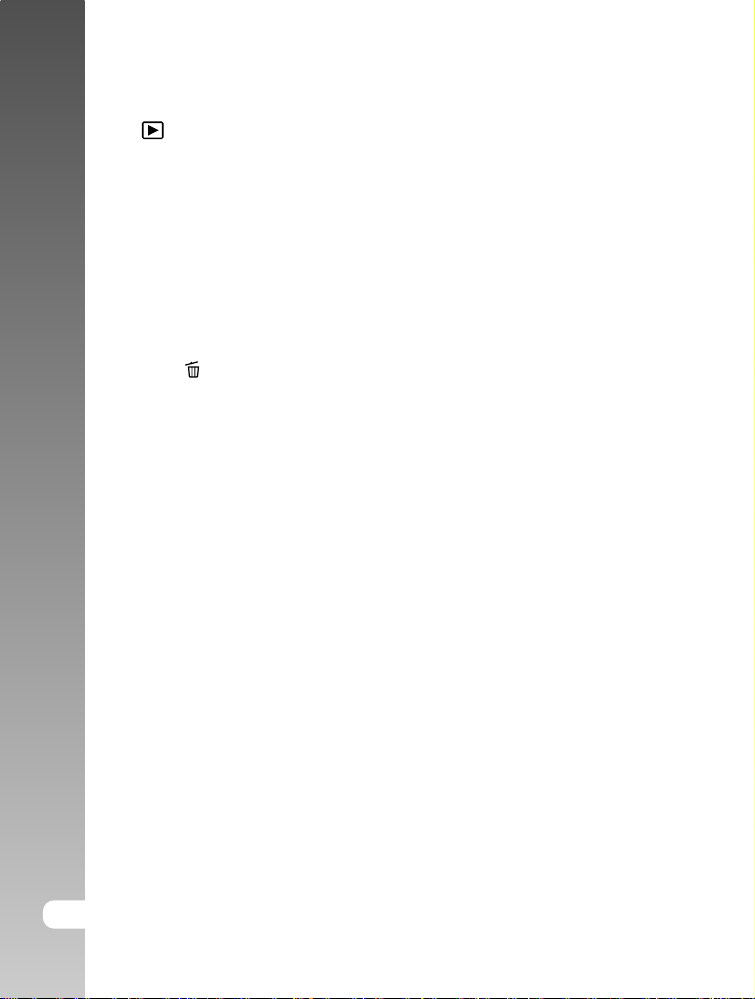
Digital Camera >>
49 [ ] PLAYBACK MODE
49 Playing Back Still Images
51 Playing Back Video Clips
53 Playing Back Still Images/Video Clips on a TV
54 Recording Voice Memos
55 Thumbnail Display
56 Zoom Playback
57 Slideshow Display
58 Protecting Images
60 DPOF Settings
62 [
64 MENU OPTIONS (FULL FUNCTION)
64 Photography Menu (Picture)
66 Photography Menu (Function)
69 Photography Menu (AE/AWB)
71 Playback Menu
72 Setup Menu (Basic)
74 Setup Menu (Custom)
76 TRANSFERRING RECORDED IMAGES AND VIDEOS TO YOUR
COMPUTER
77 Step 1: Installing the USB Driver
78 Step 2: Connecting the Camera to Your Computer
79 Step 3: Downloading Images and Video Files
] Erasing Images
80 INSTALLING PRESTO! MR. PHOTO
81 INSTALLING PRESTO! IMAGE FOLIO
82 CONNECTING THE CAMERA TO OTHER DEVICES
83 CAMERA SPECIFICATIONS
8-E
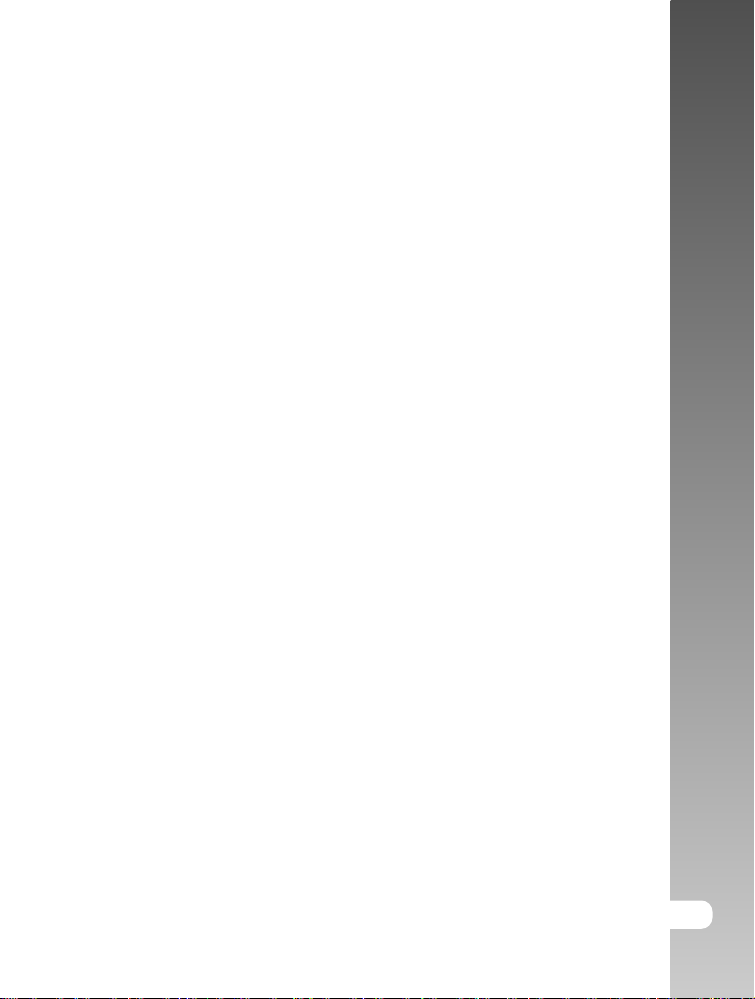
INTRODUCTION
Overview
Congratulations on your purchase of the new digital camera.
Capturing high-quality digital pictures is fast and easy with this state-of-the-art
smart camera. Equipped with a 6.3 Mega pixel CCD, this camera is capable of
capturing pictures with a resolution of up to 2816 x 2112 pixels.
Other cool features provided by the camera include the following:
LCD monitor - The 2.5" low temperature poly silicon TFT color LCD
monitor makes it easy to frame your subject when
taking pictures. It also displays the pictures you have
taken.
Recording medium - External memory supports SD card up to 512MB.
Camera mode - Variety of camera modes allows you to operate for
your preference and take photographs according to
photographic condition.
Optical zoom - 3x optical lens allows you to take telephoto and wide-
angle pictures.
Digital zoom - 4.4x digital zoom and 3x optical zoom permit zoom
photography of up to 13.2 times; 2x and 4x playback
captured images to enlarge a selected portion of an
image.
Flexible flash settings - Change the flash setting according to your lighting
environment and photography mode setting.
Focus mode - Photographs can be taken with the distance to the
subject set by auto focus, macro, infinity, 3 m, or 1 m.
Self-timer mode - Time selectable between 10 seconds, 2 seconds,
10+2 seconds and interval.
Still image capture - Take different still images including single, a series
of 3 images with different exposures, and 5 images
continuously.
User’s Manual >>
E-9
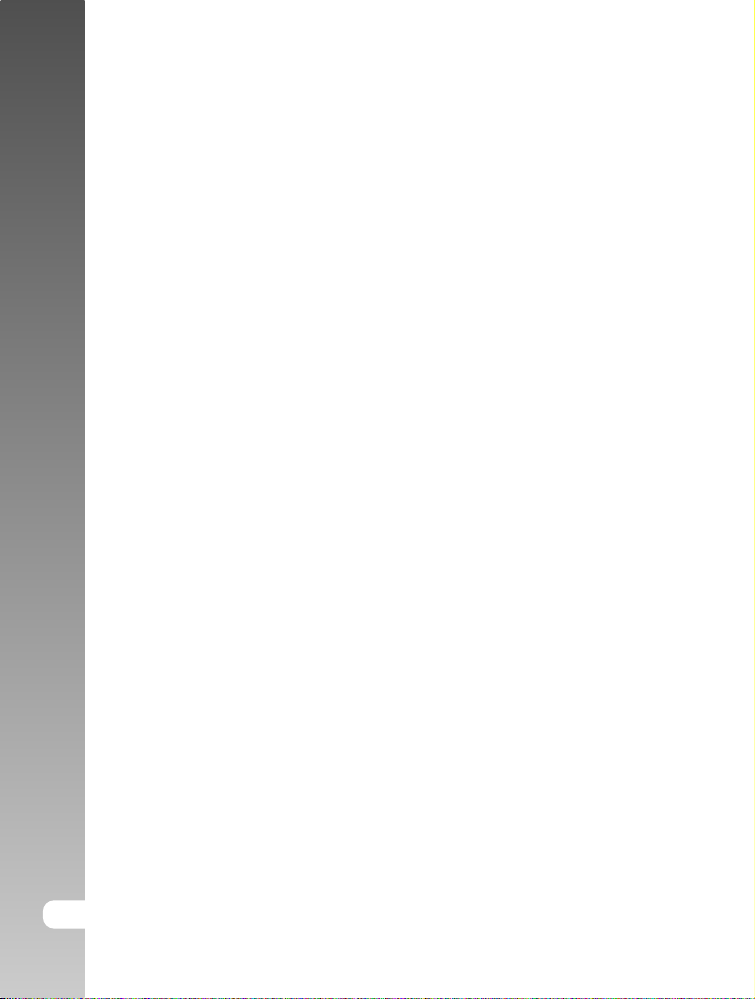
Digital Camera >>
Movie mode - Record video clips with voice.
Voice memo - A voice memo can be recorded once for 30 seconds
at photography mode immediately following a still
image captured or at playback mode while viewing
the picture.
Camera settings - Have more control over picture quality by adjusting
the menu options.
Thumbnail display - Display in sets of nine pictures on the LCD for easier
and quicker selection of pictures.
TV and PC connection - View pictures on a television monitor or computer
while connected to the USB or A/V cable.
DPOF settings - Allow you to embed printing information on your SD
card and to print your images on a DPOF compatible
printer by simply inserting it.
10-E
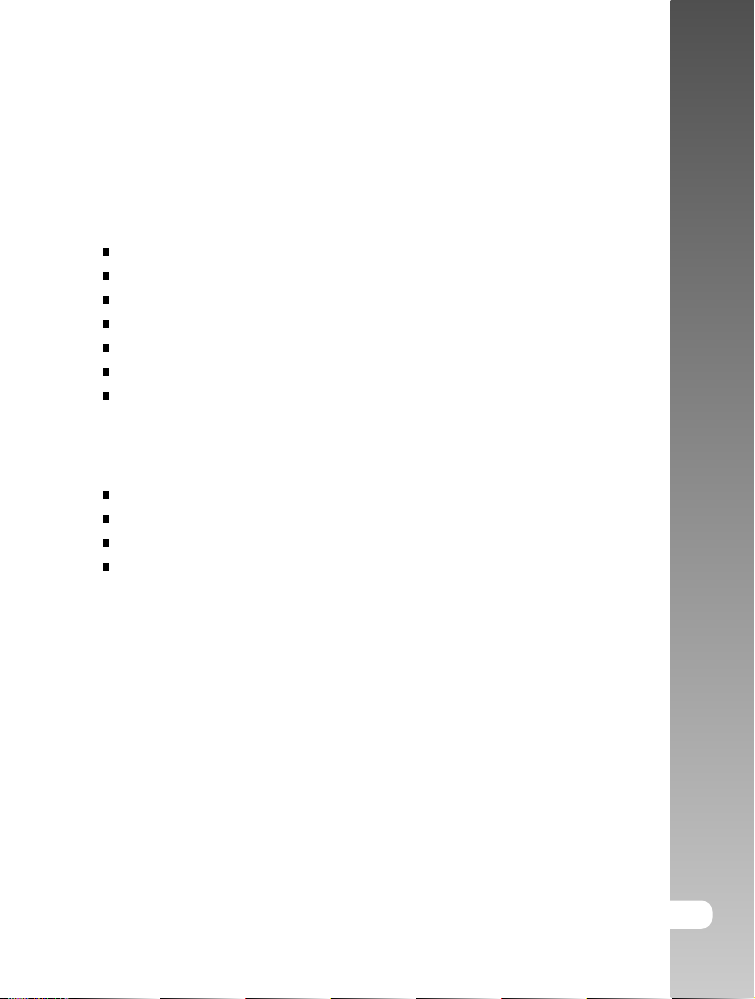
Package Contents
Carefully unpack your camera and ensure that you have the following items.
Common Product Components:
Digital camera
A/V cable
User’s manual
USB cable
Software CD-ROM
Camera strap
Camera pouch
Common (Optional) Accessories:
SD card
AC power adapter
Rechargeable lithium-ion battery
Battery charger
User’s Manual >>
E-11
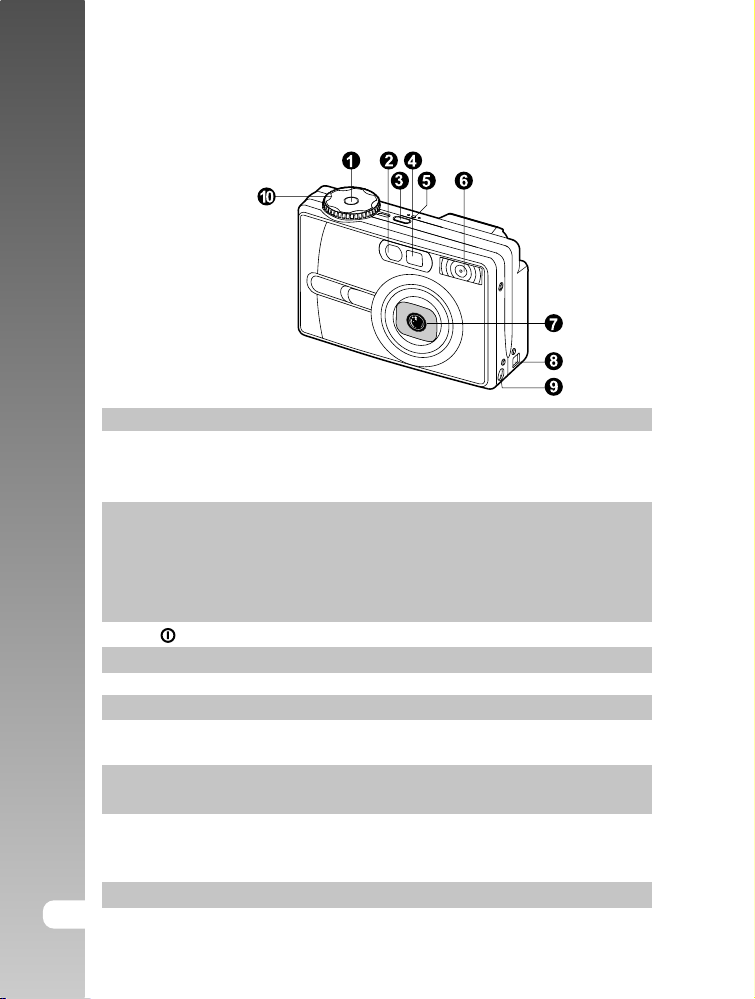
Digital Camera >>
GETTING TO KNOW THE CAMERA
Front View
# Name Description
1. Shutter button Focuses and locks the exposure of the camera
when pressed halfway down, and takes the
picture when pressed all the way down.
2. Self-timer LED Blinks green during Self-timer mode until picture
(AF auxiliary light) is taken.
Effective for still image capture mode when the
luminance value of Auto and Macro focus mode
is below 6.
3. Power button Turns the camera power on and off.
4. Viewfinder window Allows you to frame the subject of the picture.
5. MIC (Microphone) Records audio clips.
6. Flash Provides flash illumination.
7. Zoom lens 3x optical zoom lens allows you to take
telephoto and wide-angle pictures.
8. USB/A/V OUT terminal Allows you to connect a USB cable or an A/V
cable to the camera.
9. DC IN 5V terminal Allows you to connect AC power adapter to the
camera to operate the camera without battery,
or to charge rechargeable battery.
10. Mode dial Sets the camera mode.
12-E
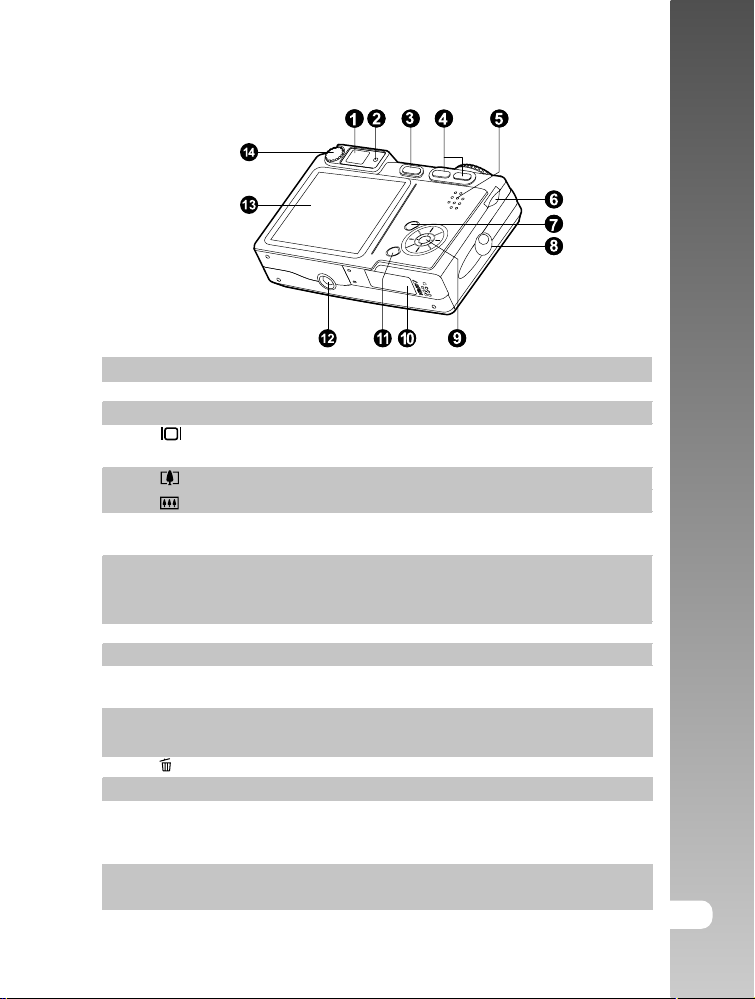
Rear View
# Name Description
1. Viewfinder window Allows you to frame the subject of the picture.
2. Viewfinder LED Displays the camera current state.
3.
4. (Zoom in) button Zooms the lens to telephoto position.
5. Speaker Produces camera sounds and plays recorded
6. Search dial Selects the next or previous picture in playback
7. MENU button Toggles OSD menu on and off.
8. Strap holder Camera strap attachment.
9. SET /Direction button Allows you to scroll through menus and
10. Battery/SD card cover Allows access to the battery and insert or
11. (Erase) button Allows you to erase the picture.
12. Tripod socket Allows tripod mounting.
13. LCD monitor Provides menu information to operate the
14. Diopter adjustment dial Provides a more clear image when using the
(Display) button Turns the LCD monitor display and live view
on and off.
(Zoom out) button Zooms the lens to wide-angle position.
audio.
mode, or changes the exposure compensation,
shutter speed or aperture value setting.
pictures, and then select choices.
remove the memory card.
camera, and previews the picture before taking
it and review it afterwards.
viewfinder.
User’s Manual >>
E-13
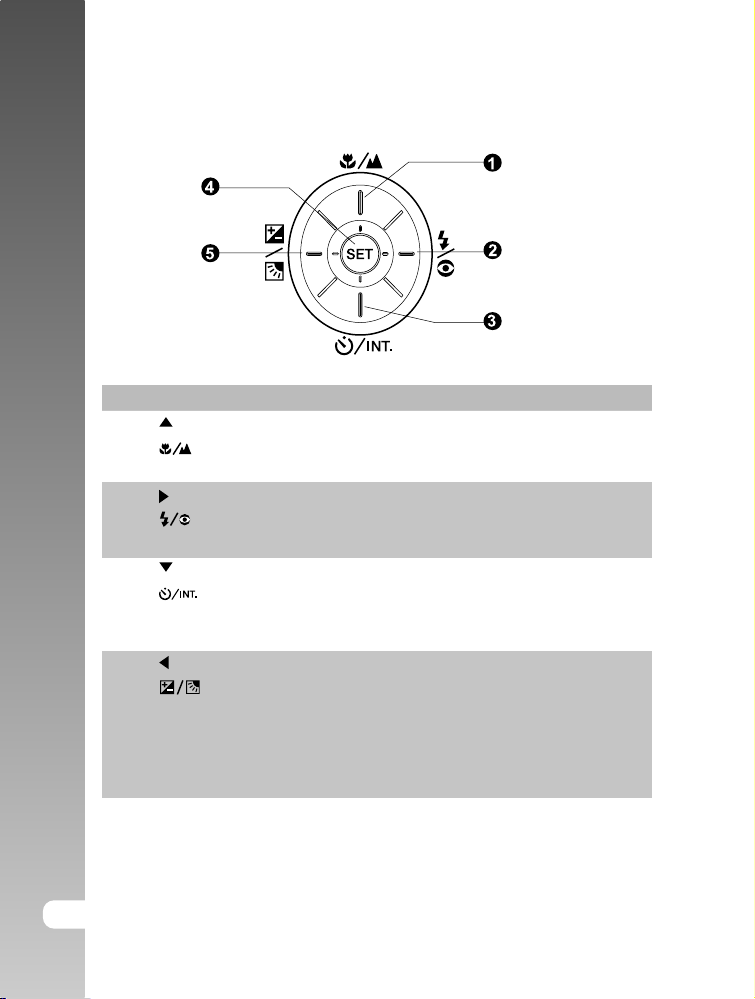
Digital Camera >>
SET /Direction button
# Name Description
1. button Scrolls upwards.
(Focus) button Allows you to choose the appropriate focus
setting.
2. button Scrolls right.
(Flash) button Allows you to choose the appropriate flash
setting.
3. button Scrolls downwards.
(Self-timer) Allows you to toggle the self-timer on/off,
button selects the desired self-timer mode or choose
the interval photography.
4. button Scrolls left.
(Exposure Allows you to toggle the exposure
compensation compensation/ backlight correction on and off.
/ Backlight
correction)
button
5. SET button Enters the menu page and confirms the chosen
setting.
14-E
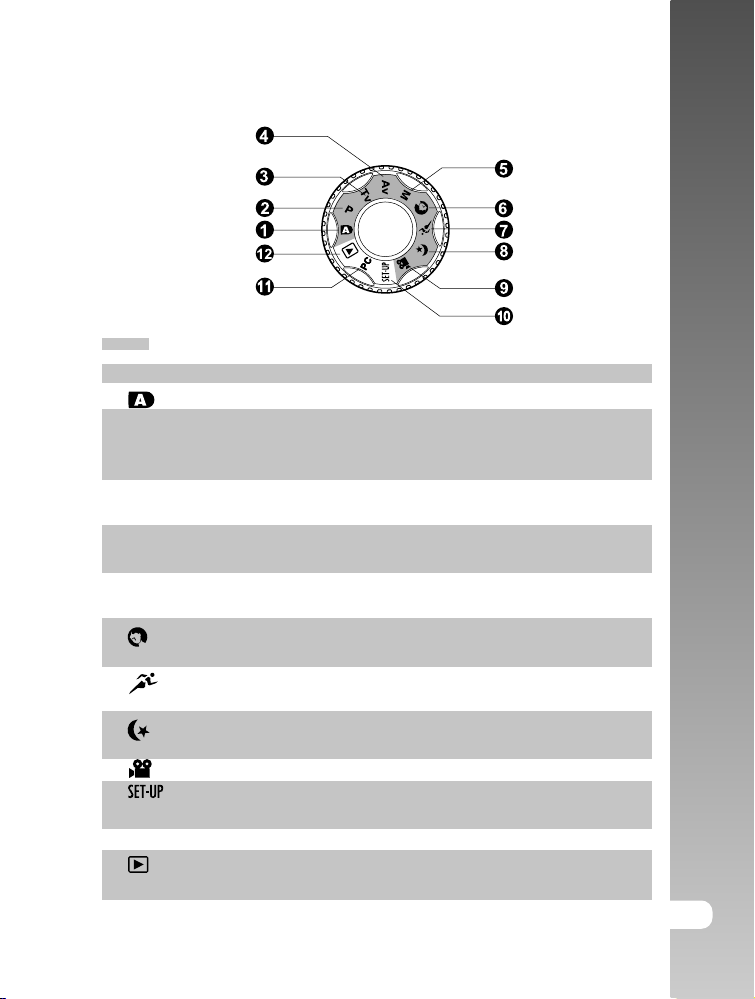
Mode Dial
: photography mode
# Mode Description
1. Auto photography The camera is automatically sets for exposure, etc.
2. P Program This permits the shutter speed and aperture
(auto exposure) to be set automatically and other factors to be
set manually.
3. Tv Shutter speed priority Selects this when you want to photograph with
shutter speed priority.
4. Av Aperture priority Selects this when you want to photograph with
aperture priority.
5. M Manual photography Selects this when you want to manually set the
exposure, aperture and other settings.
6. Portrait Selects this when you want to photograph a
person and blur the background.
7.
8.
9. Movie Selects this when recording video clips.
10.
11. PC PC Downloads the image to the personal computer.
12.
Sports Selects this when photographing fast-moving
subjects.
Night scene Selects this when photographing evening or
night scenes.
Set-up Chooses your preferences on the camera’s
settings.
Playback Performs image playback, deletion and writing
of the print information.
User’s Manual >>
E-15
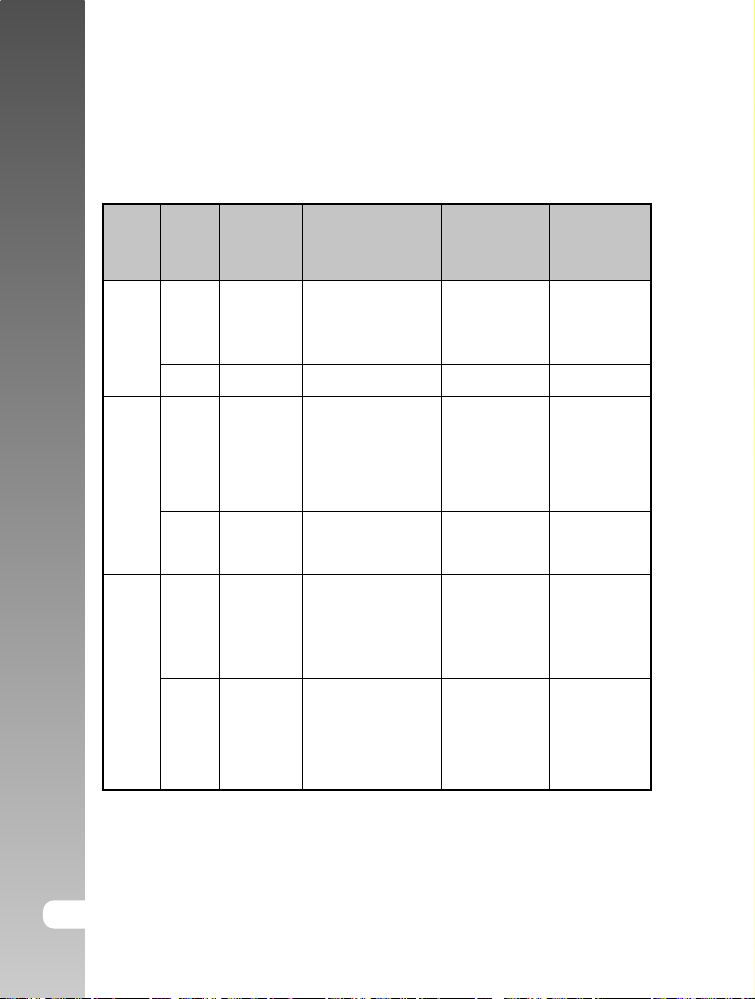
Digital Camera >>
Viewfinder LED Indicator
This describes the color and state of the viewfinder LED.
Color
Green
Red
Orange
State
On
Flashing
On
Flashing
On
Flashing
During
power off
Battery
charging in
progress.
-
AC
adaptor
plug in
-
Battery
charging
error.
-
During
photography
Auto focusing
successful.
(AF is locked)
-
Writing to SD card
in progress
Auto focusing failure
Interval photography
stand by
Processing image.
Flash charging in
progress.
No battery power
left.
Camera malfunction.
Battery cover open
SD card wite-protect
During
playback
-
-
Accessing of
SD card in
progress.
DPOF file is
being created.
-
-
No battery
power left.
During
connection
to a PC
While the
camera is
connected to
a PC.
-
Accessing of
SD card in
progress.
PC mode
stand by
-
Not
recognized
by the PC, or
other status.
No battery
power left.
No SD card.
16-E
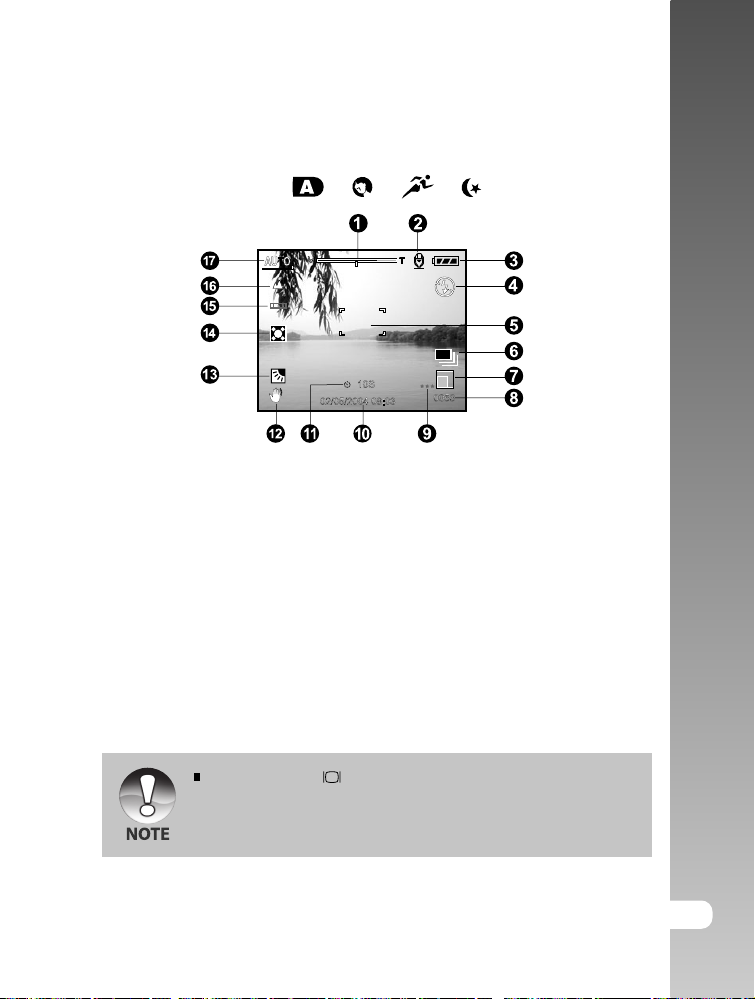
LCD Monitor Icons
Photography modes [ ] [ ] [ ] [ ]
User’s Manual >>
1. Zoom status
2. Voice memo
3. Remaining battery status
4. Flash icon
5. Focus area (When the shutter
button is pressed halfway.)
6. Capture mode icon
7. Image size
8. Possible number of shots
9. Quality
Each press of the button switches one step in the sequence of Normal
display (displaying the icons, etc), display OFF, LCD monitor OFF.
10. Date and time
11. Self-timer icon
12. Unsteady hold warning icon
13. Backlight correction
14. Metering icon
15. White balance icon
16. Focus icon
17. Mode icon
E-17
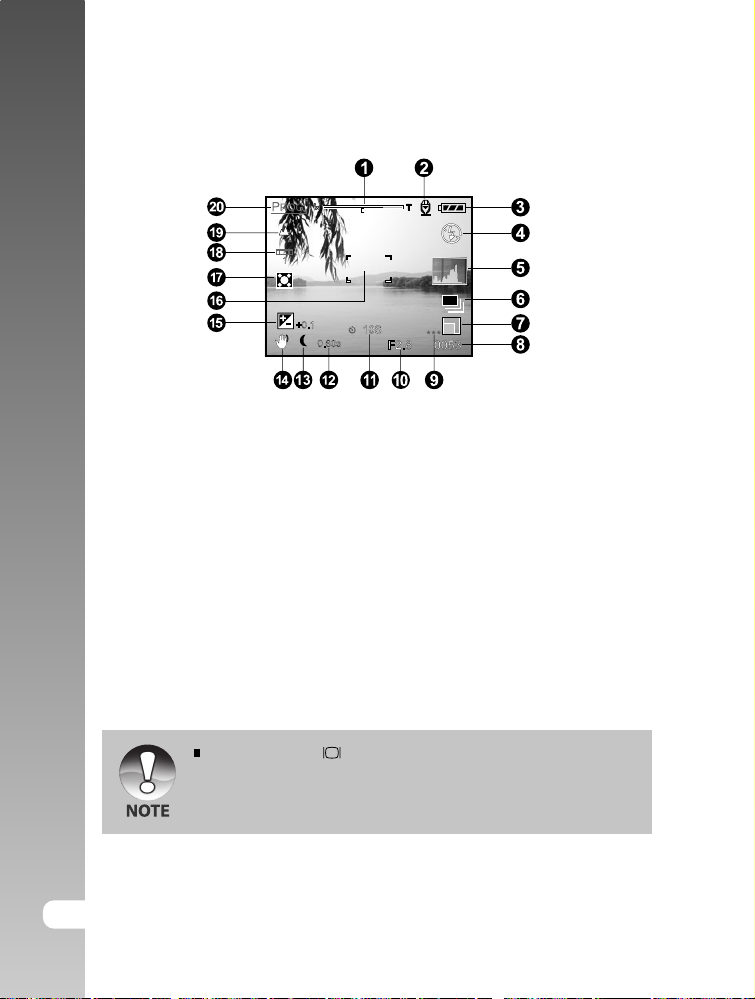
Digital Camera >>
Photography modes [ P ] [ Tv ] [ Av ] [ M ]
1. Zoom status
2. Voice memo
3. Remaining battery status
4. Flash icon
5. Histogram
6. Capture mode icon
7. Image size
8. Possible number of shots
9. Quality
10. Aperture
11. Self-timer icon
18-E
12. Shutter speed
13. Long time exposure mode icon
14. Unsteady hold warning icon
15. Exposure compensation
16. Focus area (When the shutter
button is pressed halfway.)
17. Metering icon
18. White balance icon
19. Focus icon
20. Mode icon
Each press of the button switches one step in the sequence of Normal
display (display the icons, etc), Normal and Histogram display, diaplay
OFF, LCD monitor OFF.
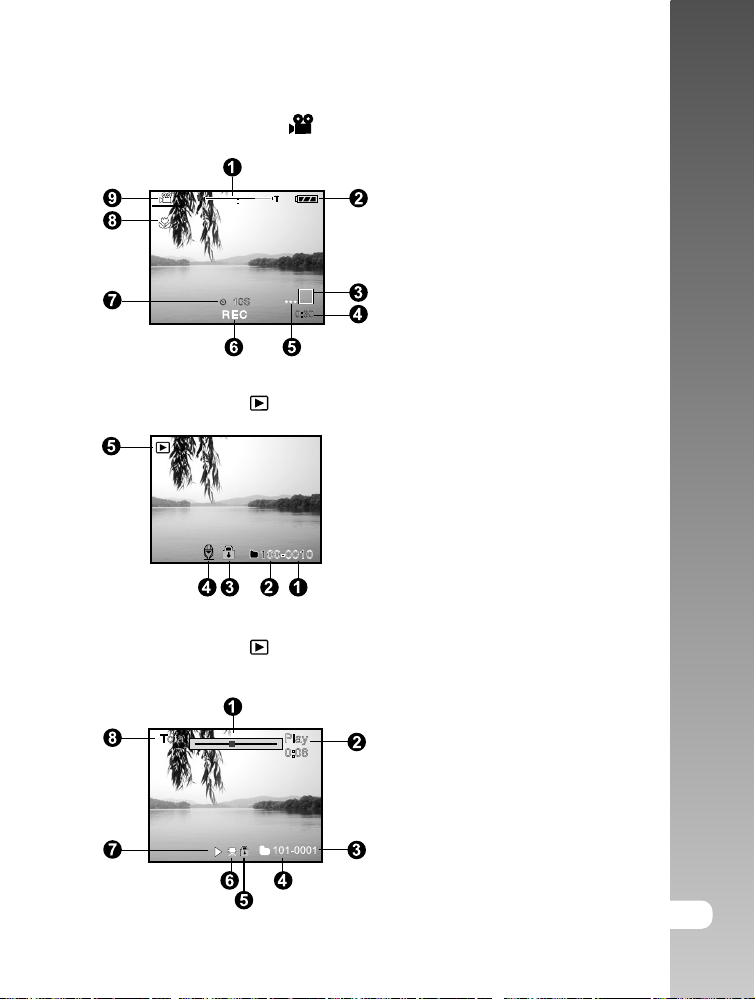
Photography mode [ ]
User’s Manual >>
1. Zoom status
2. Remaining battery status
3. Image size
4. Possible recording time/
elapsed time
5. Quality
6. Recording indicator
7. Self-timer icon
8. Focus icon
9. Mode icon
Playback mode [
]-Still Picture Playback
Playback mode [ ]-Video Playback
1. File number
2. Folder number
3. Protect icon
4. Voice memo icon
5. Mode icon
1. Movie status bar
2. Elapsed time
3. File number
4. Folder number
5. Protect icon
6. Mode icon
7. Play mode
8. Total time
E-19
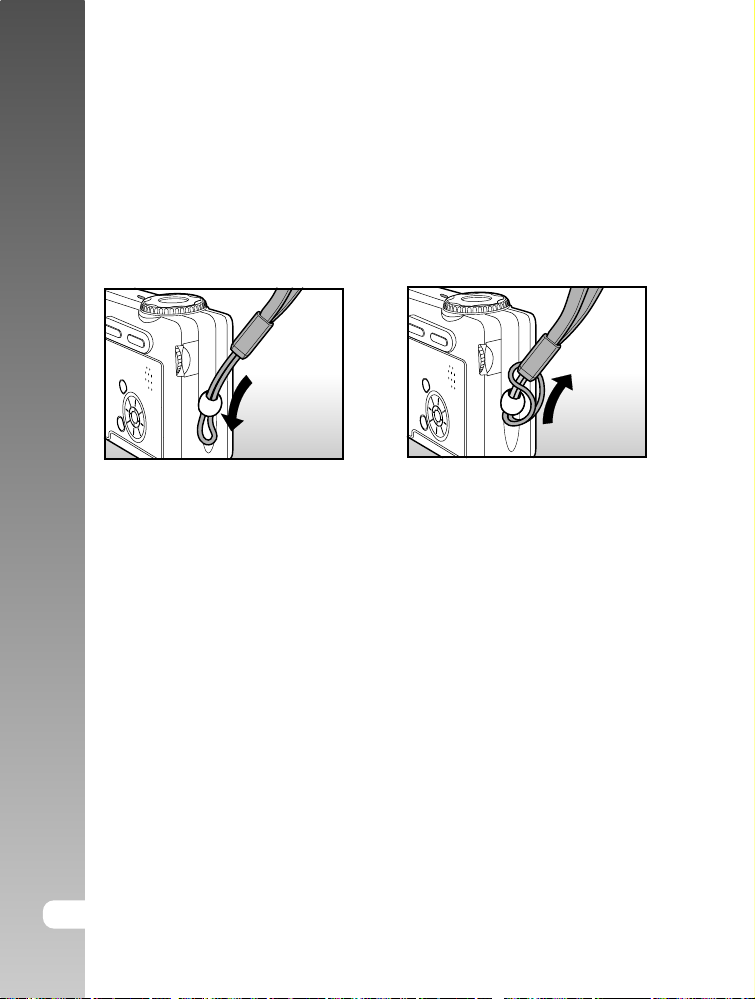
Digital Camera >>
GETTING STARTED
Attaching the Camera Strap
Attach the camera strap as shown in the illustration.
20-E
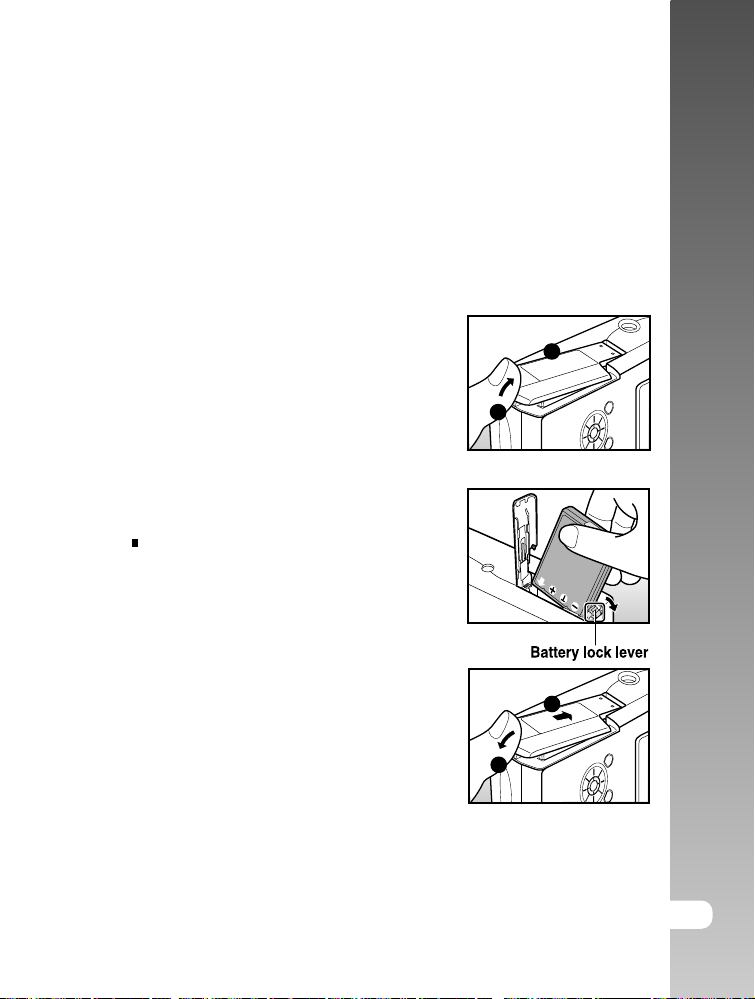
Inserting and Removing the Battery (Optional Accessory)
We highly recommend using specified rechargeable lithium-ion battery (NP-60,
3.7V) to fully demonstrate this camera’s function. Charge the battery before
using the camera. Make sure that the power of the camera is off before inserting
or removing the battery.
Inserting the Battery
1. Open the battery/SD card cover.
1
2
2. Insert the battery in the correct
orientation shown.
Tilt the battery lock lever in the direction
of the arrow and orient the battery so
that its label is facing to the front side of
the camera, and then insert the battery.
3. Close the battery/SD card cover.
2
User’s Manual >>
1
Removing the Battery
Open the battery/SD card cover and then release the battery lock lever. When
the battery has come out a little, slowly pull it out the rest of the way.
E-21
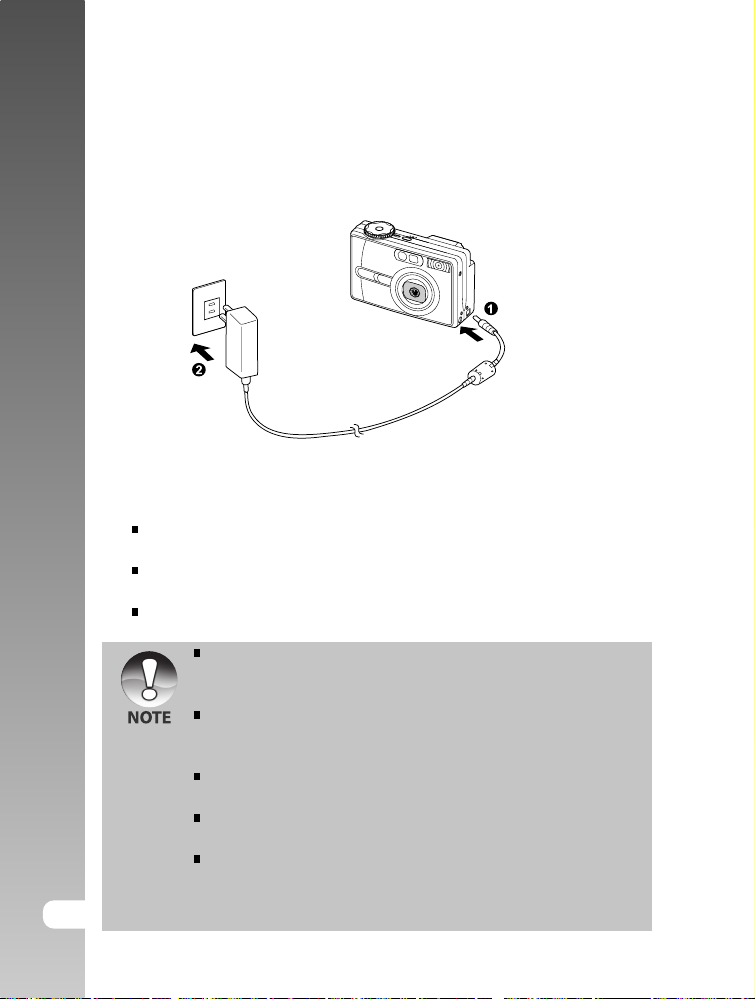
Digital Camera >>
Charging the Battery
Using the optional AC power adapter may charge the battery or operate the
camera as power supply. Make sure that the power of the camera is off and
then insert the battery before starting.
1. Insert one end of the AC power adapter into the DC IN 5V terminal of the
camera.
2. Insert the other end of the AC power adapter into a wall outlet.
The viewfinder LED lights green when charging is started and goes off
when charging is completed. It lights orange when a charging error occurs.
It is recommended to fully discharge or exhaust the battery before being
charged.
Charging time varies according to the ambient temperature and the status
of battery.
This camera must be used with specified AC power adapter. Damage
caused by the use of an incorrect adapter is not covered under the
warranty.
When the charging is not started even if following the above procedure,
turn the power on at any mode after LCD indication appears, and then
turn the power off.
The battery may feel warm after it has been charged or immediately after
being used. This is normal and not a malfunction.
When using the camera in cold areas, keep the camera and battery warm
by holding them inside your outer cloth.
If you open the battery cover without removing the battery, the power will
not be terminated. If you remove the battery, you have to insert the battery
22-E
again in a period of 2 hours in order to make sure that the date and time
will not be reset.
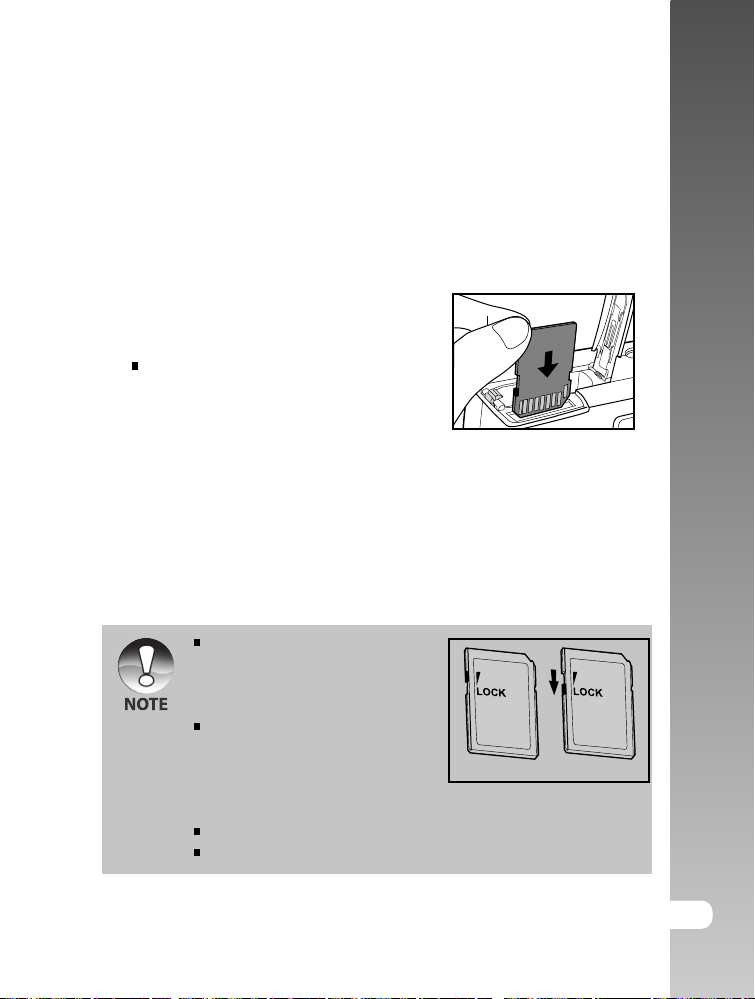
Inserting and Removing the SD Card (Optional Accessory)
Images photographed with this camera will be stored on the SD card. Without
inserting the SD card, you cannot take photographs using the camera. Before
inserting or removing the SD card, make sure that the power of the camera is
off.
Inserting the SD card
1. Open the battery/SD card cover.
2. Insert the SD card in the correct orientation
shown.
Hold the SD card with its metal contact
end surface facing the rear side of the
camera, and then insert the card as far
as it can go.
3. Close the battery /SD card cover.
Removing the SD card
Open the battery/SD card cover, press lightly on the edge of the SD card and it
will eject.
If the camera is powered on without
an SD card inserted into the
camera, the “NO CARD” message
appears on the LCD monitor.
To prevent valuable data from
being accidentally erased from an
SD card you can slide the write-
protected tab (on the side of the SD
card) to “LOCK”.
To save, edit or erase data on an SD card, you must unlock the card.
This camera does not support MultiMediaCardTM.
Write-protection tab Write-protection state
User’s Manual >>
E-23
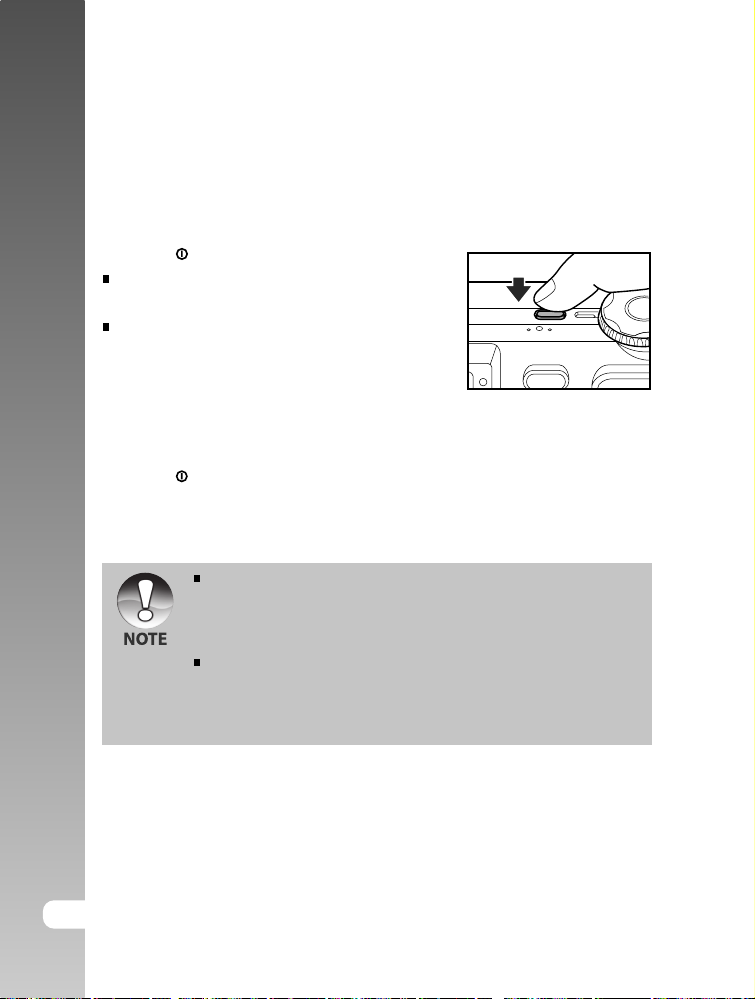
Digital Camera >>
Turning the Power On/Off
Load the battery and insert an SD card before starting.
Turning the power on
Press the button to turn the power on.
The viewfinder LED lights green and the
camera is initiated.
When the power is turned on, the camera
will start in the mode that was set with the
mode dial.
Turning the power off
Press the button to turn the power off.
The power is turned off automatically when the camera has not been
operated for a fixed period time. To resume the operation condition, turn
the power on again. Refer to section in this manual titled “Auto PoFF” in
the Setup Menu (Basic) for further details.
After the power is turned on, it may take several seconds to charge the
flash. While the flash is being charged, the viewfinder LED lights orange,
and then the camera is not yet ready for photography. Start photography
after the viewfinder LED is turned off.
24-E
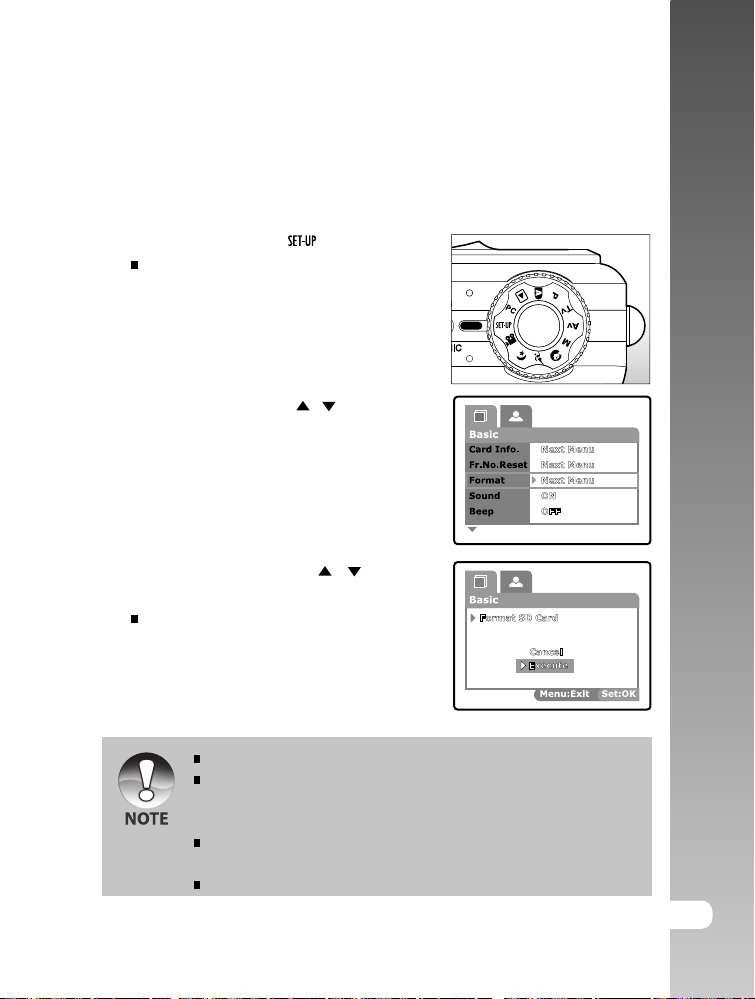
Formatting the SD Card
This erases all of the images and folders that have been recorded on the SD
card. Formatting is not possible when the SD card in the locked condition.
1. Set the mode dial to [ ].
[Basic] of the set-up menu is displayed.
2. Select [Format] with the / buttons from
[Basic] of the set-up menu, then press the
SET button.
User’s Manual >>
3. Select [Execute] with the
and press the SET button.
To cancel formatting, select [Cancel]
and press the SET button.
You need to format an SD card before using it in this camera.
Formatting the SD card also erases the protected images. All data other
than images are also erased. Before formatting the card, make sure that
all the images are unnecessary.
Formatting is an irreversible action and data cannot be recovered at a
later time.
An SD card having any problem cannot be properly formatted.
/ buttons,
E-25
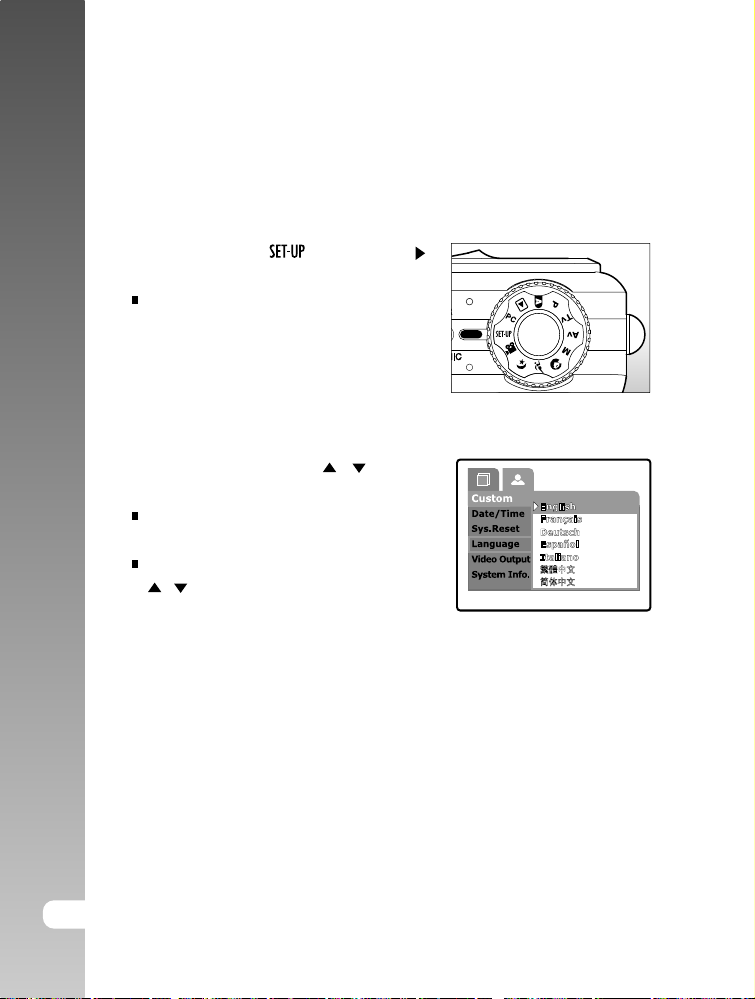
Digital Camera >>
Choosing the Language
When you first turn the camera on, choose a language for displayed information
on the LCD monitor.
1. Set the mode dial to [ ] and press the
button
[Custom] of the set-up menu is displayed.
2. Select [Language] with the / buttons
and press the SET button.
The Language setting screen will be
displayed.
Select the displayed language using the
/ buttons and press the SET button.
The setting will be stored.
26-E
