Page 1
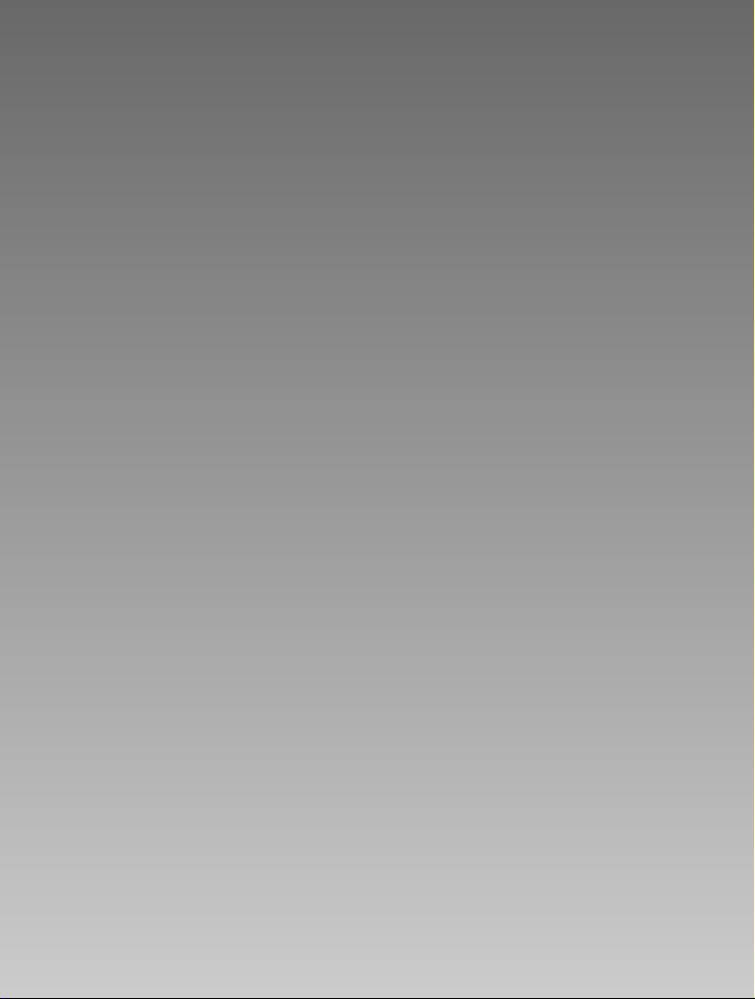
E
ENGLISH
Page 2
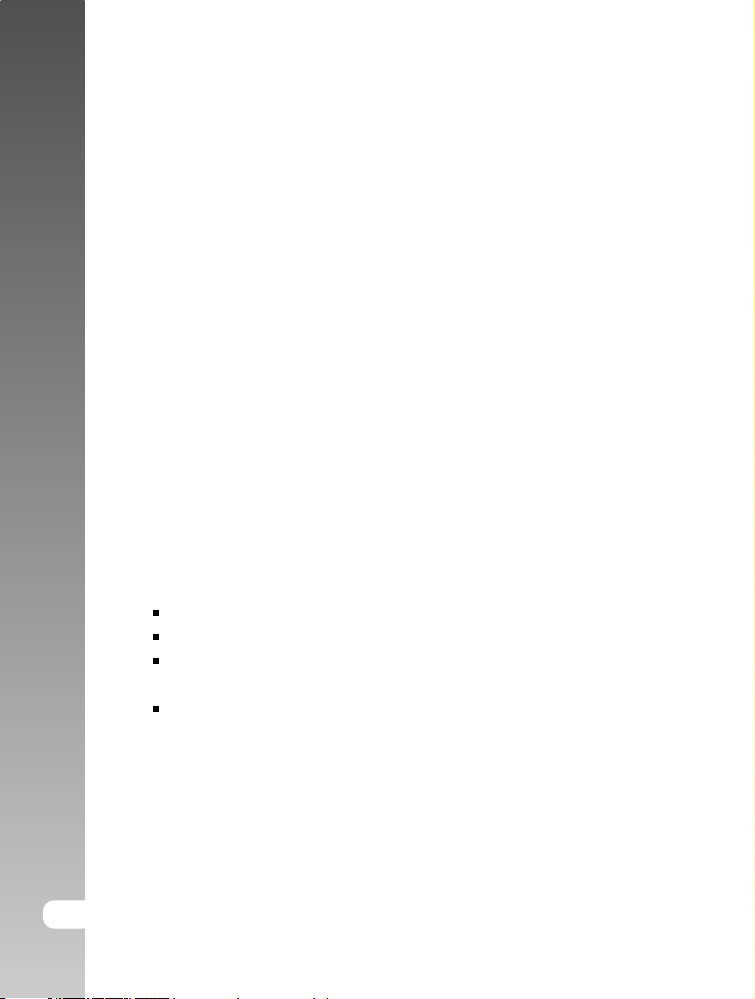
Digital Camera >>
FCC STATEMENT
This device complies with Part 15 of the FCC Rules. Operation is subject to the
following two conditions:
(1) This device may not cause harmful interference, and
(2) This device must accept any interference received, including interference
that may cause undesired operation
Note: This equipment has been tested and found to comply with the limits for
Class B digital devices, pursuant to Part 15 of the FCC rules. These
limits are designed to provide reasonable protection against harmful
interference in a residential installation. This equipment generates, uses
and can radiate radio frequency energy and, if not installed and used in
accordance with the instructions, may cause harmful interference to radio
communications. However, there is no guarantee that interference will
not occur in a particular installation. If this equipment does cause harmful
interference to radio or television reception, which can be determined
by turning the equipment off and on, the user is encouraged to try to
correct the interference by one or more of the following measures:
Reorient or relocate the receiving antenna
Increase the separation between the equipment and receiver
Connect the equipment into an outlet on a circuit different from that to
which the receiver is connected
Consult the dealer or an experienced radio/TV technician for help
Use of shielded cable is required to comply with Class B limits in Subpart B of
Part 15 of the FCC rules. Do not make any changes or modifications to the
equipment unless otherwise specified in the manual. If such changes or
modifications should be made, you could be required to stop operation of the
equipment.
2-E
Page 3
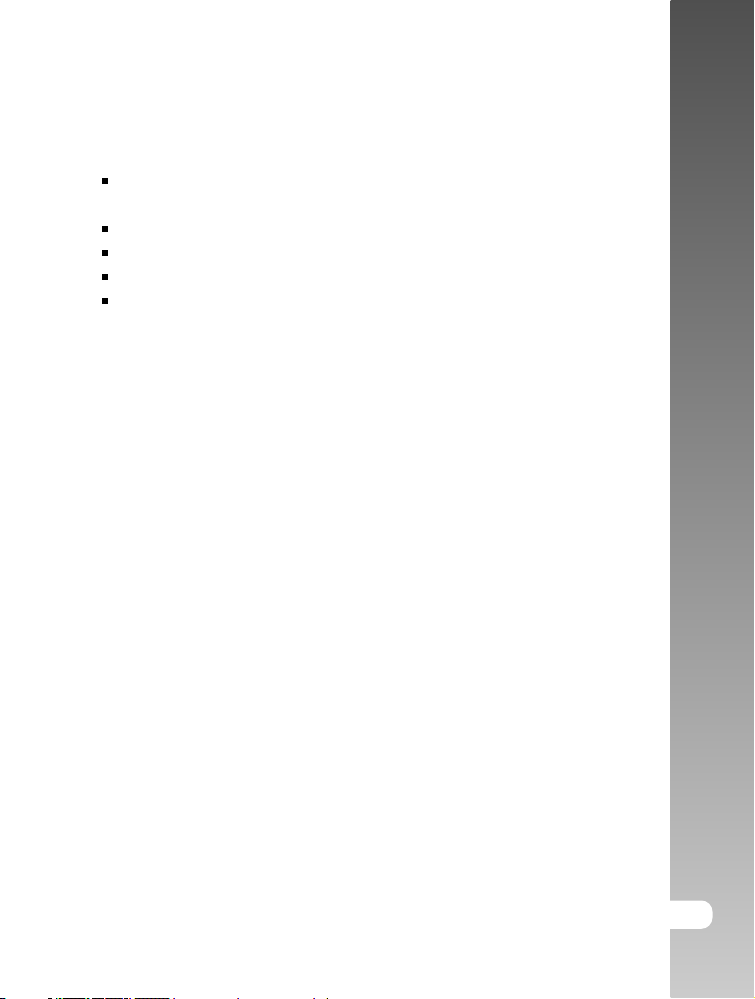
TRADEMARK INFORMATION
Microsoft® and Windows® are U.S. registered trademarks of Microsoft
Corporation.
Pentium® is a registered trademark of Intel Corporation.
Macintosh is a trademark of Apple Computer, Inc.
SDTM is a trademark.
Other names and products may be trademarks or registered trademarks of
their respective owners.
READ THIS FIRST
Notice:
1. Product design and specifications are subject to change without notice.
This includes primary product specifications, software, software drivers,
and user’s manual. This User Manual is a general reference guide for the
product.
2. The product and accessories that come with your camera may be different
from those described in this manual. This is due to the fact that different
retailers often specify slightly different product inclusions and accessories
to suit their market requirements, customer demographics, and geographical
preferences. Products very often vary between retailers especially with
accessories such as batteries, chargers, AC adapters, memory cards, cables,
carrying cases/pouches, and language support. Occasionally a retailer will
specify a unique product color, appearance, and internal memory capacity.
Contact your dealer for precise product definition and included accessories.
3. The manufacturer assumes no liability for any errors or discrepancies in
this user’s manual.
4. For driver updates and revisions to this manual, please refer to our website.
User’s Manual >>
E-3
Page 4
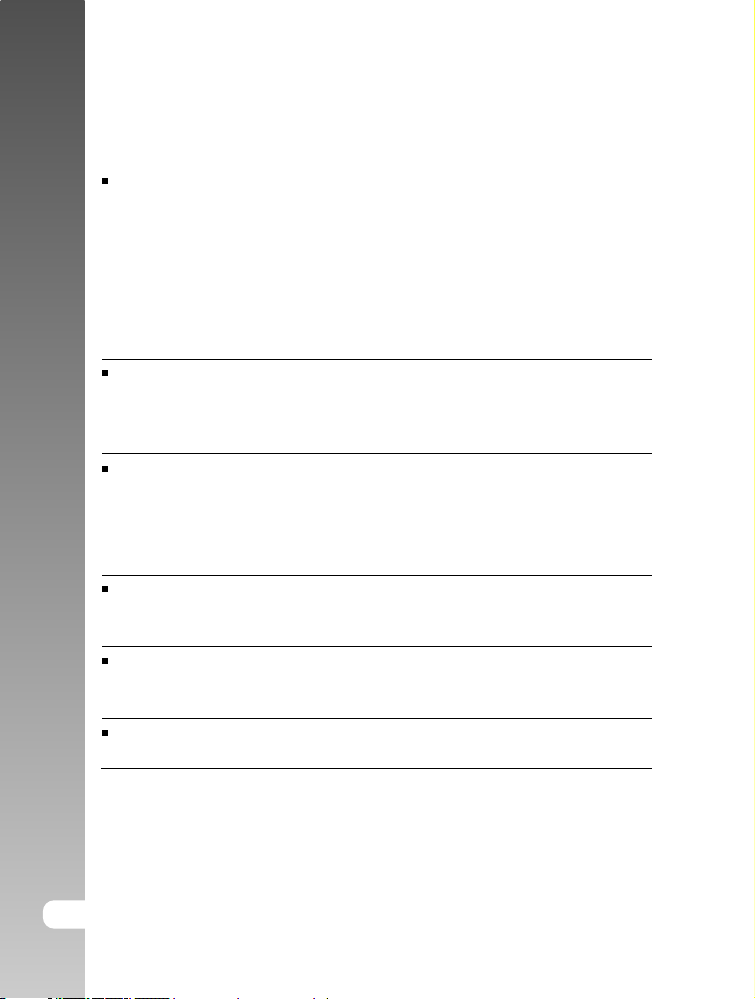
Digital Camera >>
WARNINGS
Do not expose the camera to moisture and make sure no water gets into
the camera. Take particular care when using the camera under extreme
weather conditions, such as rain or snow, or when operating the camera at
the beach or near water. Avoid using this camera in places subject to extreme
moisture. Do not use the camera if water has entered the camera. Turn the
camera off and remove the batteries. Contact your dealer or authorized
service facility. Do not continue to use the camera as this may cause a fire
or an electrical shock.
Do not use the camera if any foreign objects have entered the camera.
Turn the camera off and remove the batteries. Contact your dealer or
authorized service facility. Do not continue to use the camera as this may
cause a fire or an electrical shock.
Do not place the camera in an unstable location such as on a wobbly table
or sloping surface where the camera may fall or tip over and cause injury. If
the camera has been dropped or damaged, turn the camera off and remove
the batteries. Contact your dealer or authorized service facility. Do not
continue to use the camera as this may cause a fire or an electrical shock.
Do not insert or drop metallic or other foreign objects into the camera through
access points such as the memory card slot. This may cause a fire or an
electrical shock.
Do not attempt to modify this camera. Do not remove the camera casing.
This may cause a fire or an electrical shock. Internal inspection and repairs
should only be carried out by an authorized service facility.
Never operate this camera in any way while driving a vehicle. This may
cause a traffic accident.
4-E
Page 5
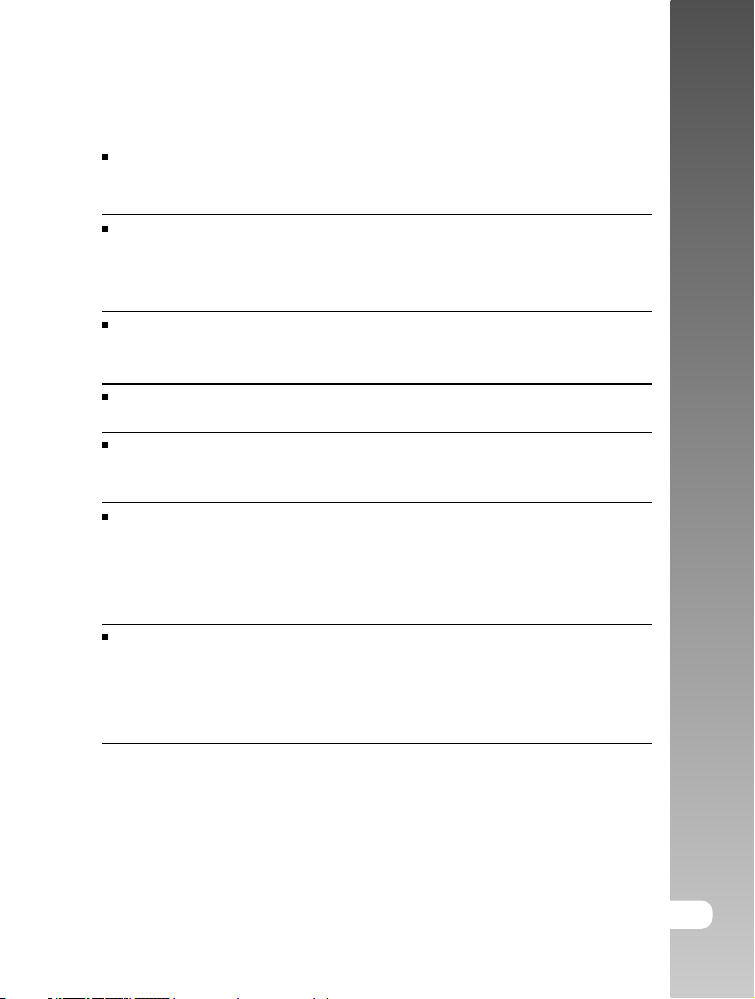
CAUTIONS
Do not place this camera in a location affected by oil fumes or steam, such
as near a cooking stove or humidifier. This may cause a fire or an electrical
shock.
Do not leave this camera in a location subject to extremely high temperatures,
such as in a sealed vehicle or in direct sunlight. Exposure to high
temperatures may adversely affect the camera case and internal
components and may cause a fire.
Do not cover or wrap the camera with a cloth or quilt. This may cause heat
to build up and distort the camera case and cause a fire. Always use the
camera and accessories in well-ventilated locations.
Handle the camera carefully and do not expose the camera to shock or
vibration. Handling the camera roughly may cause a malfunction.
Do not use batteries other than those specified for use with your camera.
Use of unsuitable batteries may result in the batteries splitting, or leaking
and may cause a fire, injury, or soiling of the battery compartment.
When placing the batteries into the camera, check the polarity markings on
the batteries ( - and + ) to ensure that the batteries are inserted correctly.
Incorrect battery polarity will result in camera inoperability and may result
in the batteries splitting or leaking and causing a fire, injury, or soiling of the
battery compartment.
Remove the batteries if the camera will not be used for an extended period
of time. The batteries may leak and cause a fire, injury or soiling of the
battery compartment. If the batteries leak, clean and wipe the battery
compartment carefully and install new batteries. Wash your hands carefully
if you touch the battery fluid.
User’s Manual >>
E-5
Page 6
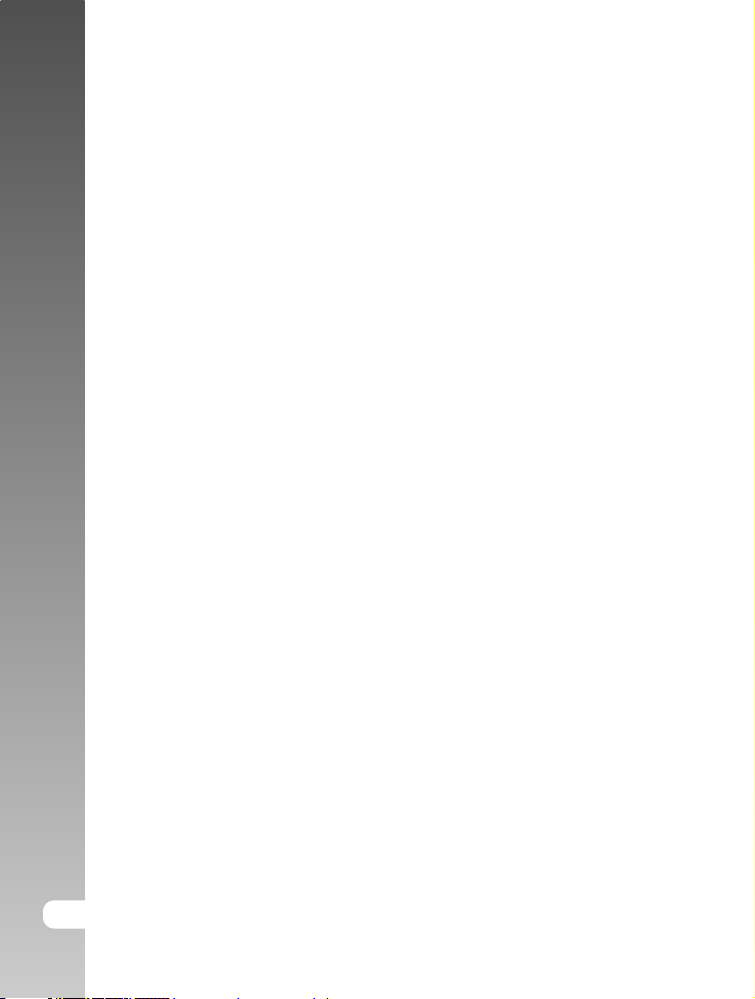
Digital Camera >>
CONTENTS
8 INTRODUCTION
8 Overview
9 Package Contents
10 GETTING TO KNOW YOUR CAMERA
10 Front View
11 Rear View
12 Mode Dial
13 LCD Monitor Icons
15 Button Functions
16 GETTING STARTED
16 Installing Batteries
17 Using an AC Power Adapter (optional accessory)
18 Inserting an SD Memory Card (optional accessory)
19 Attaching the Hand Strap
19 Turning the Power On/Off
20 Language Selection
20 Setting the Date and Time
21 Setting Image Resolution and Quality
22 RECORD MODE
22 Taking Images
23 Shooting with Scenery-Matching
24 Digital Zoom
25 Self-timer
26 Flash
6-E
Page 7
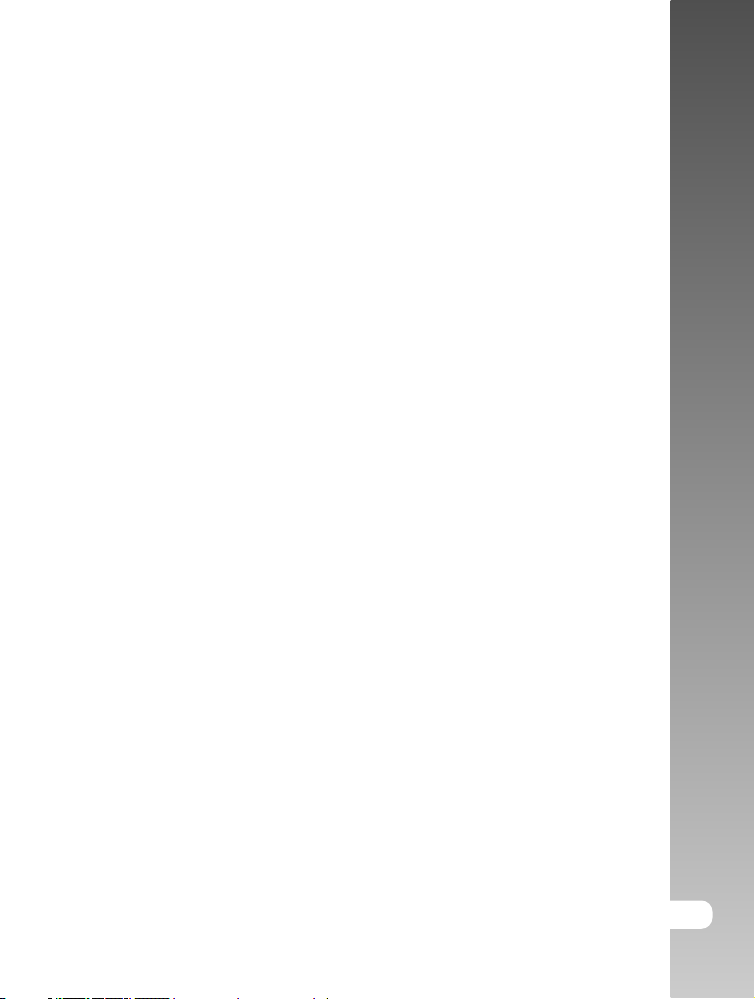
28 PLAYBACK MODE
28 Viewing Images
29 Zoom Playback
29 Displaying Thumbnail Images
30 Slideshow Display
31 Viewing on a Television
32 Deleting Images
34 Formatting Media
35 Copying the Contents of Internal Memory to a Memory Card
36 Changing the Camera Startup Logo
37 Setting the DPOF
38 Protecting Images
39 MOVIE MODE
39 Recording Video Clips
40 Viewing Video Clips
41 TRANSFERRING RECORDED IMAGES AND VIDEOS TO YOUR
COMPUTER
42 Step 1: Installing the USB Driver
43 Step 2: Connecting the Camera to Your Computer
44 Step 3: Downloading Image and Video Files
45 INSTALLING PHOTOSUITE
User’s Manual >>
46 INSTALLING PHOTOVISTA
47 MENU OPTIONS
47 The Basis of the Menu Operation
48 OSD Menus
53 CONNECTING THE CAMERA TO OTHER DEVICES
54 CAMERA SPECIFICATIONS
E-7
Page 8
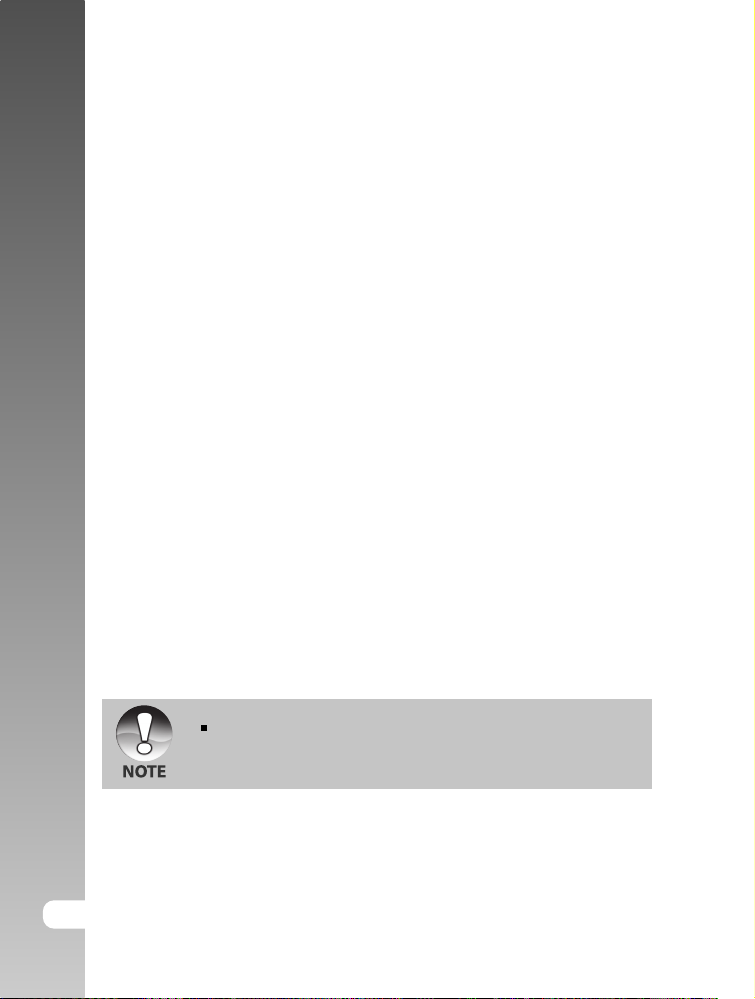
Digital Camera >>
INTRODUCTION
Overview
Your new digital camera delivers high quality, 2032 x 1520 resolution images
using a 3.0 Mega pixel imager. Using the 1.5" TFT color image LCD monitor,
you can compose images and then examine them in detail. An auto-flash sensor
automatically detects the shooting (lighting) conditions and determines whether
the flash should be used. This feature helps ensure that your images turn out
right.
16MB internal (built-in) memory lets you capture and store images without the
need for an additional memory card. However, you may wish to expand the
memory capacity (up to 512MB capacity) by using an external memory card.
In addition to still images, you can record short videos using the movie function.
Images you have taken can be downloaded to your computer using the USB
cable (USB driver required for Win 98 and Mac OS 8.6). You can enhance and
retouch your images on your computer by using the provided editing software,
or image editing software you may already own. You may share your images
with your friends via e-mail, in a report, or on a website.
8-E
The illustrations in this manual are for the purpose of explanation and
may differ from the actual setting of your camera.
Page 9
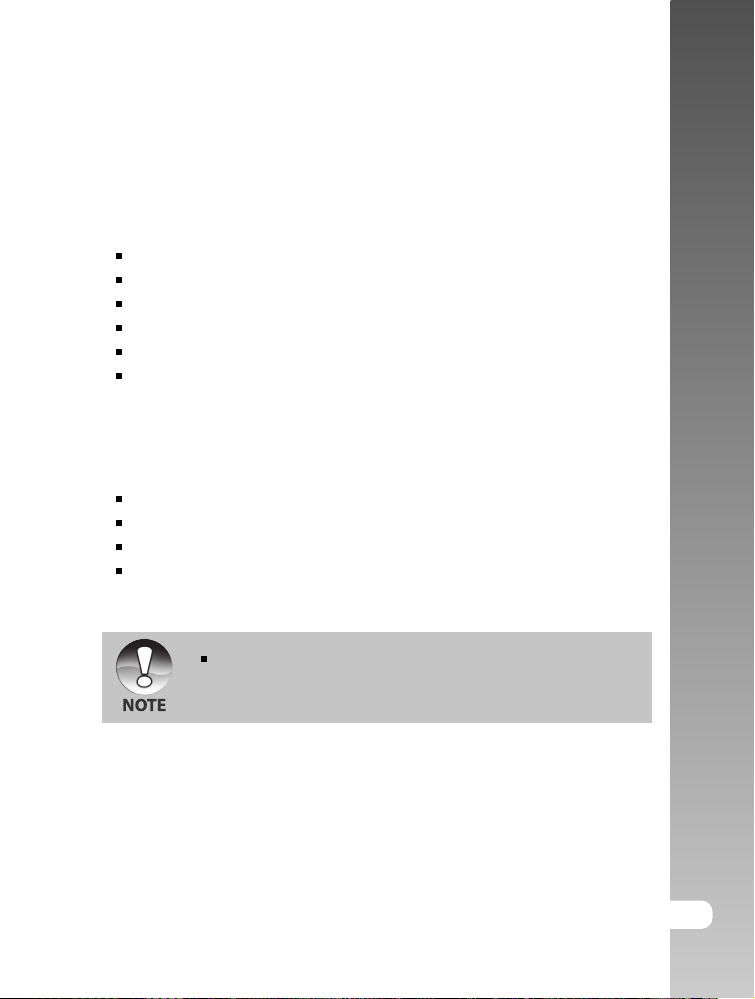
Package Contents
Carefully unpack your camera and ensure that you have the following items:
Common Product Components:
Digital Camera
USB cable
Video cable
Software CD-ROM
User’s manual
Camera strap
Common (Optional) Accessories:
Memory card
Camera pouch
Batteries
AC power adapter
Accessories and components vary by retailer.
User’s Manual >>
E-9
Page 10
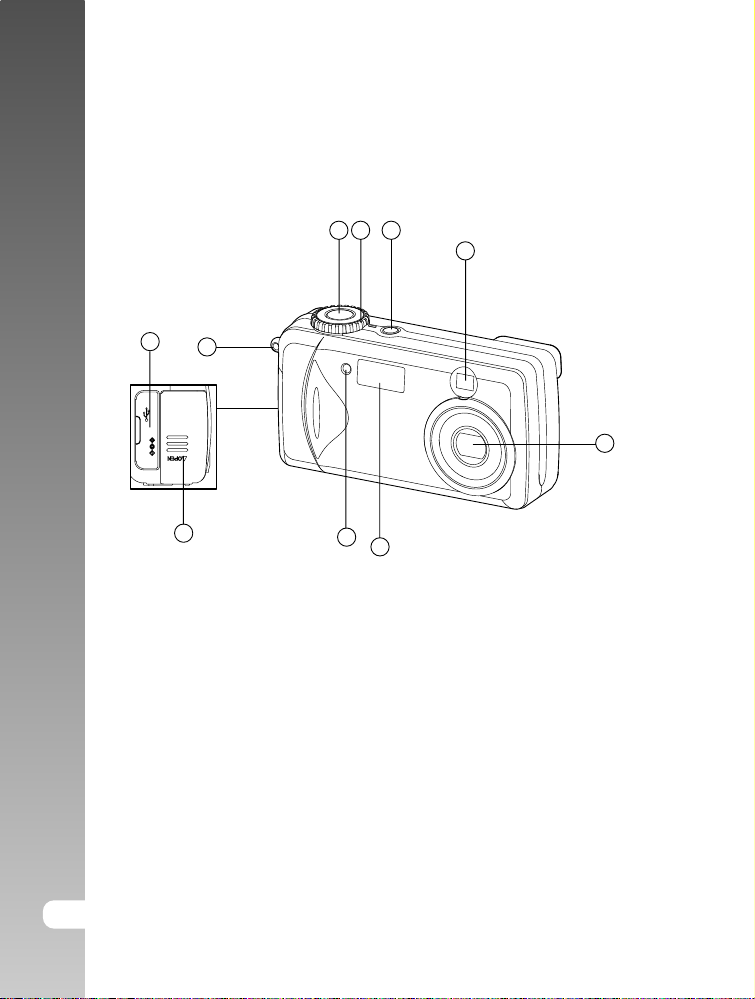
Digital Camera >>
GETTING TO KNOW YOUR CAMERA
Front View
321
4
9
10
VIDEO OUT
DC IN 3V
5
10-E
8
1. Shutter button
2. Mode dial
3. POWER Power button
4. Viewfinder
5. Lens cover/Lens
6. Flash
7. Self-timer LED
8. Battery cover
9. Terminal cover
10. Strap eyelet
7
6
- USB/VIDEO OUT terminal
- DC IN terminal
Page 11
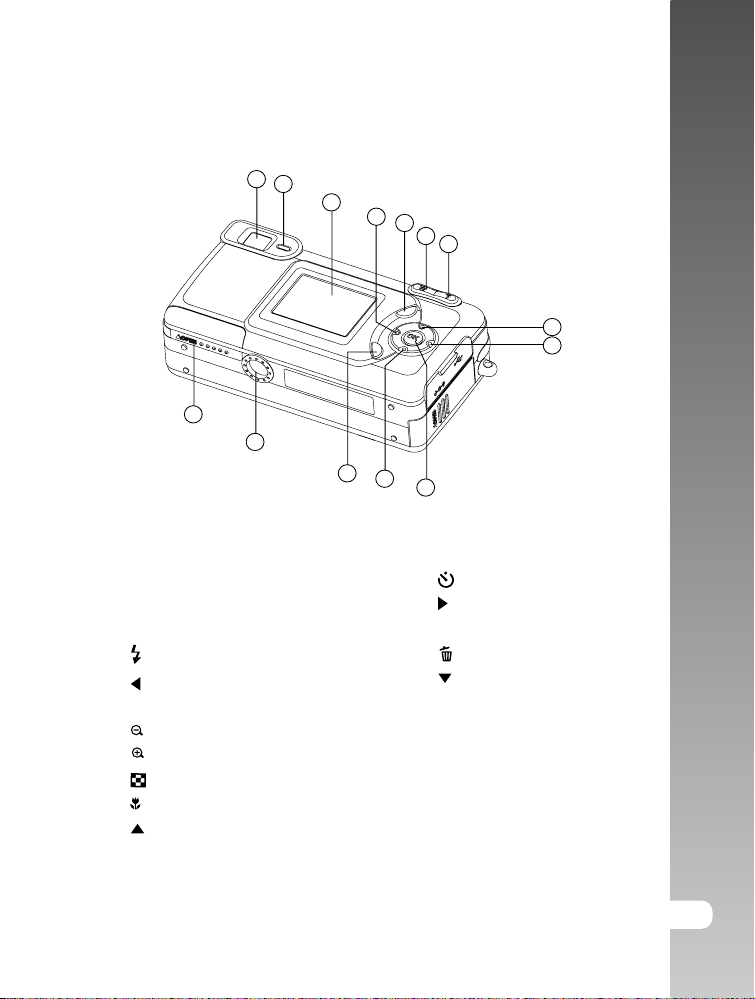
Rear View
24
User’s Manual >>
11
12
13
14
15
16
17
18
19
VIDEO OUT
DC IN 3V
23
22
21
20
11. Viewfinder
12. Viewfinder LED
13. LCD Monitor
14.
Flash button
Arrow button (left)
15. MENU Menu button
16. Wide-angle button
17.
18.
Telephoto button
Thumbnail button
Macro button
Arrow button (up)
19.
Self-timer button
Arrow button (right)
20. OK OK button
21. Delete button
Arrow button (down)
22. DISP Display button
23. Tripod mount
24. Memory card cover
E-11
Page 12
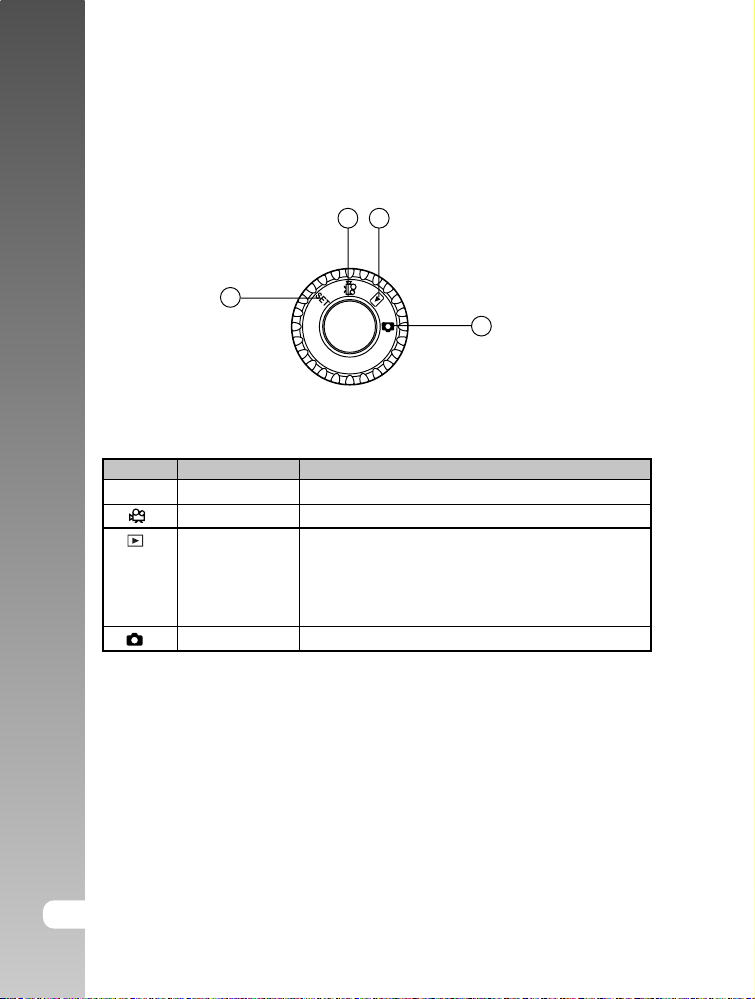
Digital Camera >>
Mode Dial
The mode dial is on the top of the camera.
213
4
Mode Dial Symbols and Functions
Symbol Mode State Function
SET Setup mode You can make and confirm your camera’s settings.
Movie mode You can record video clips.
Playback mode You can play back your movies and still images
and view them on the LCD monitor. Slide show
or thumbnail display for recorded images is also
available in this mode.
Record mode You can shoot still images.
12-E
Page 13
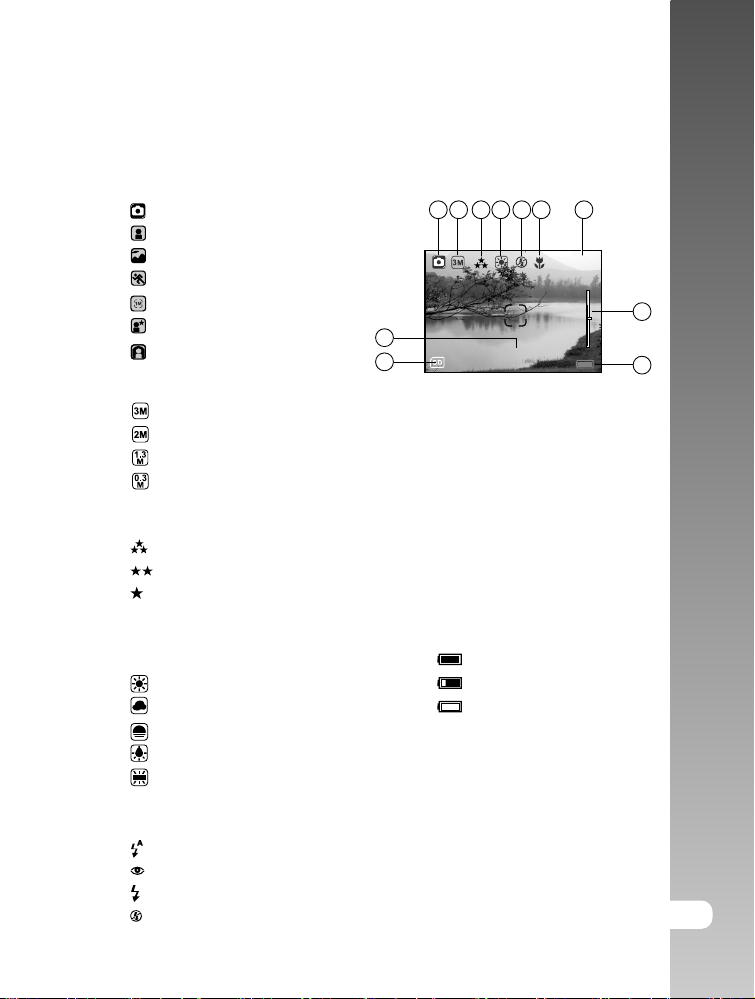
LCD Monitor Icons
Display icons - Still Image Record Mode:
1. Scene mode
Auto
Portrait
Landscape
Sports
Pan
Night scene
Backlight
2. Image size
2032 x 1520 pixels
1600 x 1200 pixels
1280 x 960 pixels
640 x 480 pixels
3. Image quality
Super fine
Fine
Normal
1 2 3 4 5 6
11
10
6. Macro mode
7. Possible number of shots (at
8. Zoom state
7
0007
T
10
W
the current size and quality
settings)
User’s Manual >>
8
9
4. White balance
[no indication] Auto
Daylight
Cloudy
Sunset
Tungsten
Fluorescent
5. Flash mode
Auto flash
Red-eye reduction
Fill flash (on)
Flash off
9. Battery level
Full battery power
Medium battery power
Virtually no battery power
10. Memory card indicator
11. Self-timer mode
02 2-sec. delay
10 10-sec. delay
10+2 10+2-sec. delay
E-13
Page 14
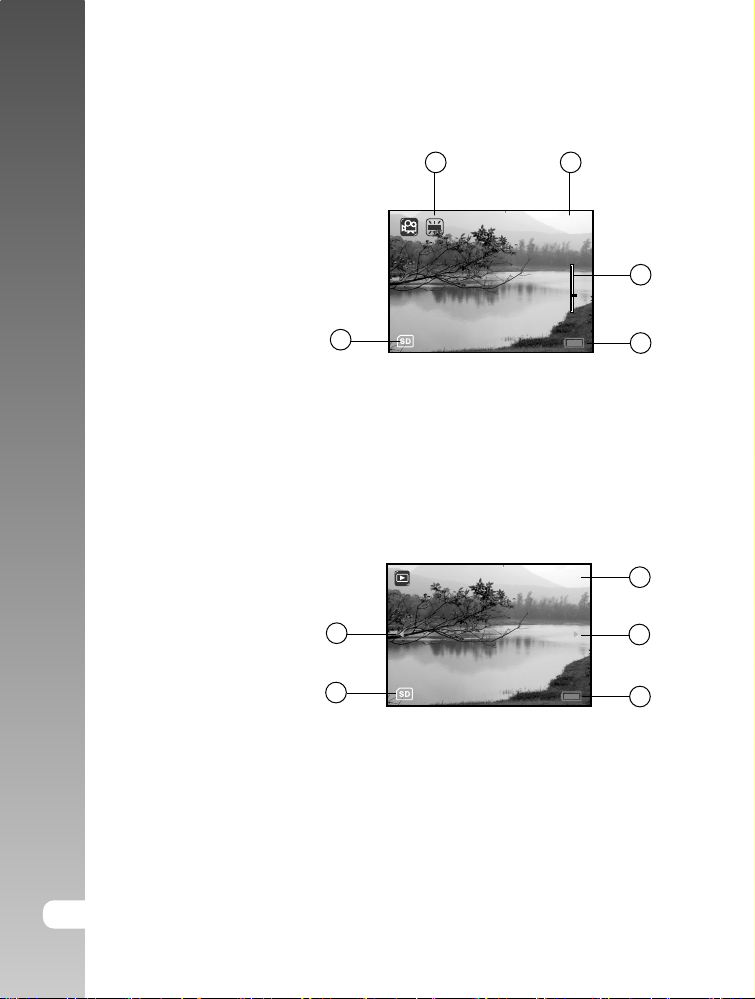
Digital Camera >>
Display icons - Movie Mode:
1. White balance
2. Recordable movie time
available
3. Zoom state
4. Battery level
5. Memory card indicator
5
Display icons -Playback Mode:
1. Frame number
2. Forward arrow
3. Battery level
4. Memory card indicator
5. Reverse arrow
5
4
1
2
0:00:20
T
3
W
4
01/04
1
2
3
14-E
Page 15
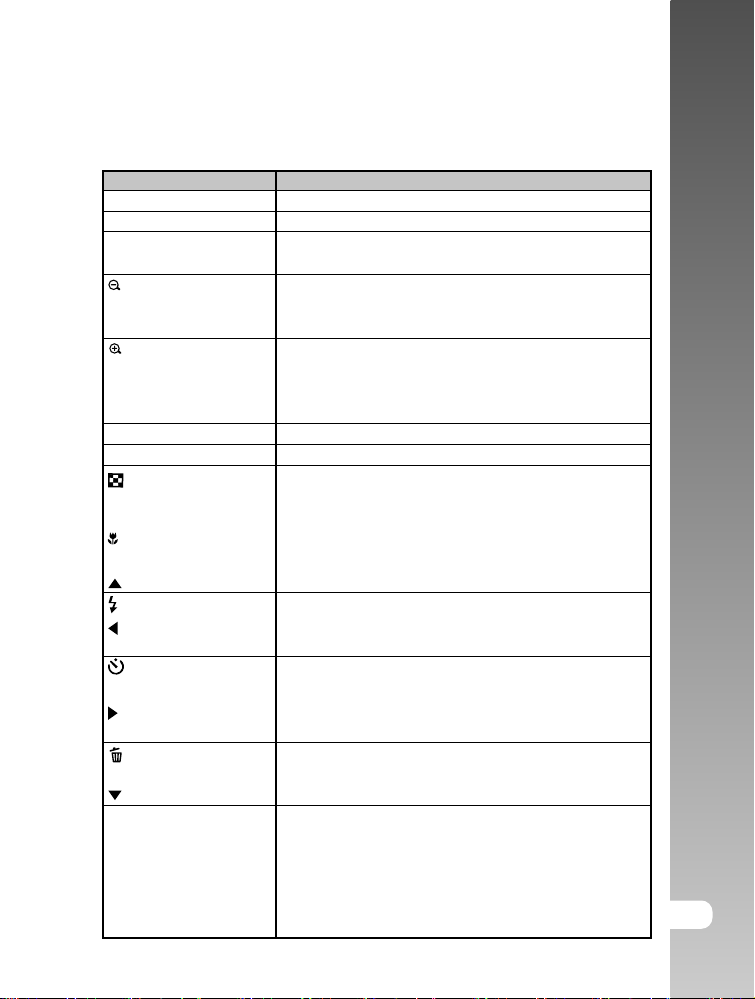
Button Functions
The following table summaries the functions of the camera’s button.
Button Function
POWER Power button Switch the camera power on/off.
Mode dial Set the camera mode.
Shutter button In record mode: Capture the composed picture.
In movie mode: Start/Stop the movie recording.
Wide-angle button In shooting mode: Zoom out on the subject (wide-
(record & movie) angle shot).
In playback mode: Zoom out on the ‘zoomed’ image.
Telephoto button In shooting mode: Zoom in on the subject
(record & movie) (telephoto shot).
In playback mode: Zoom in on the selected image
(image enlarged).
MENU Menu button Display on/off the OSD menu.
DISP Display button Switch the LCD monitor display.
Thumbnail button In playback mode: Display recorded image on
thumbnail screen.
Pause/Resume movie playback.
Macro button In record mode: Switch the macro mode (close
up shot) on/off.
Arrow button (up) In menu mode: Scroll up on the OSD menu.
Flash button In record mode: Toggle the flash mode.
Arrow button (left) In playback mode: Move back to the previous image.
In menu mode: Scroll left on the OSD menu.
Self-timer button In record mode: Switch the self-timer mode
on/off.
Arrow button (right) In playback mode: Move forward to the next image.
In menu mode: Scroll right on the OSD menu.
Delete button In record mode: Quick delete of the last
recorded image/video clip.
Arrow button (down) In menu mode: Scroll down on the OSD menu.
OK OK button In playback mode: Return to normal display on the
thumbnail display.
Start/Stop movie playback.
Stop the slideshow display.
In menu mode: Enter the field menu/Confirm
the setting.
User’s Manual >>
E-15
Page 16
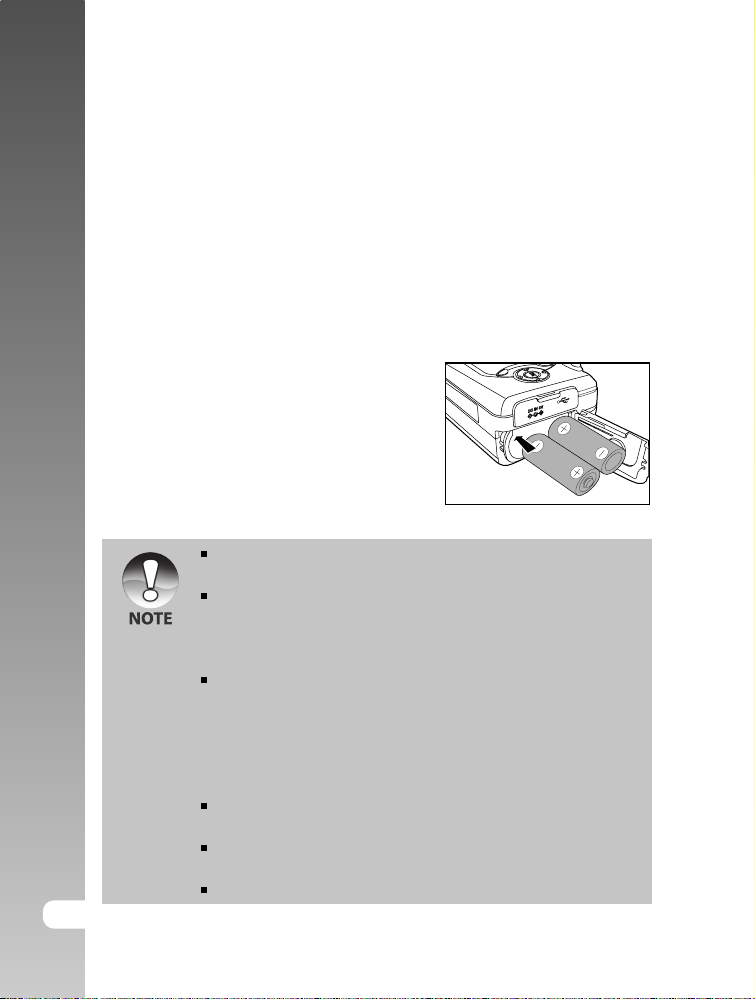
Digital Camera >>
GETTING STARTED
You can use either 2 AA size batteries (Alkaline or Ni-MH) or an AC power
adapter (optional accessory) to power the camera. Battery power is convenient
for capturing images or recording video clips while an AC power adapter is
useful when transferring images to your computer.
Installing Batteries
1. Make sure the camera is turned off.
2. Slide the battery cover in the direction of
the [OPEN] arrow.
3. Insert the batteries, noting correct polarity
(+ and -).
4. Close the battery cover firmly.
Different battery types and surrounding temperatures may affect the
battery performance.
Avoid using batteries in extremely cold environments as low temperatures
can shorten the battery life and reduce camera performance. This low
temperature will also influence Alkaline battery performance, therefore
Ni-MH rechargeable battery is highly recommended.
If you are using the new rechargeable batteries or rechargeable batteries
that have not been used for an extended period of time (batteries that
pass the expiry date are exceptions) might affect the number of pictures
that can be taken. Therefore, to maximize their performance and lifetime,
we recommend that you fully charge the batteries and discharge them
for at least one complete cycle before use.
If you will not be using the batteries for an extended period of time,
remove them from the camera to prevent leakage or corrosion.
Never use batteries of different types (together) or mix old and new
batteries.
Never use manganese batteries.
16-E
VIDEO OUT
Page 17
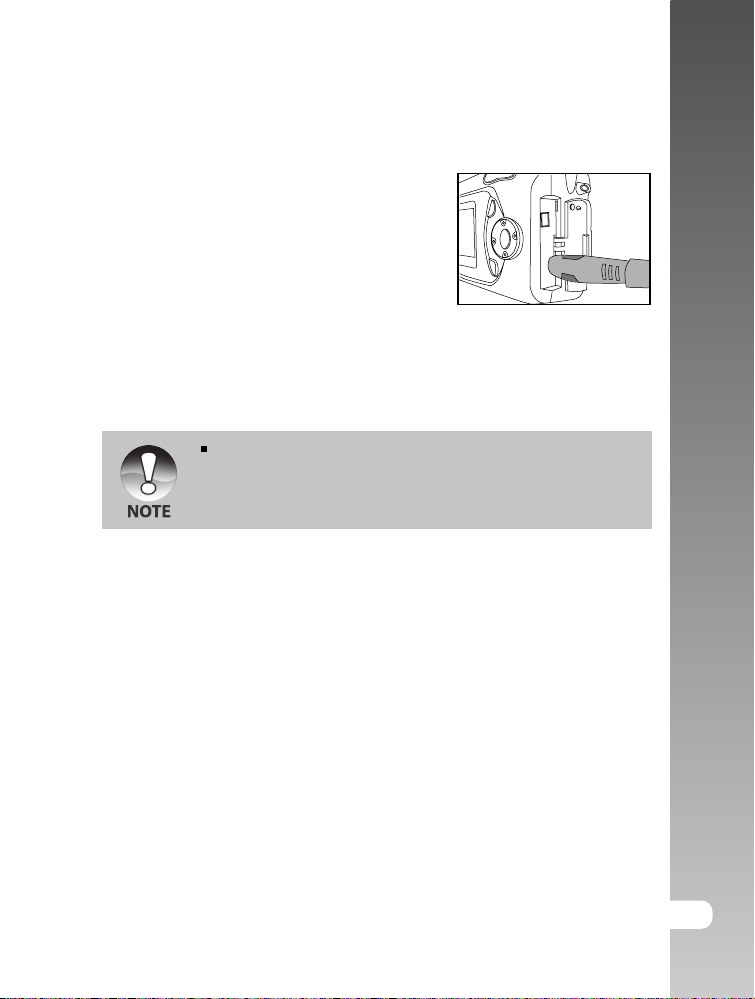
Using an AC Power Adapter (optional accessory)
1. Make sure the camera is turned off.
2. Open the terminal cover and connect one
end of the AC power adapter to the jack
labeled "DC IN 3V".
3. Connect the other end to an electrical
outlet.
Make sure to use only the AC power adapter specified for the camera.
Damage caused by the use of an incorrect adapter is not covered under
the warranty.
User’s Manual >>
E-17
Page 18

Digital Camera >>
Inserting an SD Memory Card (optional accessory)
The camera comes with 16MB of internal memory, allowing you to store images
and video clips in the camera. However, you can expand the memory capacity
by using an optional SD (Secure Digital) memory card so that you can store
additional images and video clips.
1. Make sure the camera is turned off.
2. Slide the memory card cover in the direction
of the [OPEN] arrow.
3. Insert an SD memory card:
The front side of the memory card
(printed arrow) should face towards the
rear side of the camera.
If the card cannot be inserted, check the orientation.
4. Close the memory card cover.
Be sure to format the memory card with this camera before its initial
usage. Refer to section in this manual titled “Formatting Media” for further
details.
To remove a memory card:
Make sure the camera is turned off. Open the memory card cover. Press lightly
on the edge of the memory card and it will eject.
18-E
To prevent valuable data from being accidentally
erased from an SD memory card you can slide
the write protect tab (on the side of the SD memory
card) to “LOCK”.
To save, edit, or erase data on an SD memory card, you must unlock
the card.
Page 19

Attaching the Hand Strap
To prevent accidental dropping of the camera, always use the strap.
Attach the hand strap as follows:
1. Thread the small loop of the hand strap
through the hand strap eyelet on the
camera.
2. Pull the large loop through the small loop
until the strap is firmly secured.
VIDEO OUT
DC IN 3V
Turning the Power On/Off
The camera is switched between On and Off as follows.
To turn the camera On/Off
1. You can use the POWER button to power
on/off the camera.
When the power is turned on, the
camera will start in the mode that was
set with the mode dial.
User’s Manual >>
If the camera goes unused for a certain period of time while the camera
is powered on, the camera will switch to an idle mode, and eventually
turn itself off to conserve power.
E-19
Page 20

Digital Camera >>
Language Selection
When you first turn the camera on, the language-setting screen appears,
prompting you to select a language for displayed information on the LCD monitor.
Follow the steps below to set the OSD (On-Screen Display) language:
1. Select the language that you prefer using
the / buttons.
2. Press the OK button to confirm.
The language setting will be retained when the camera is turned off.
The provided languages are [English], [Français], [Deutsch], [Español],
[Italiano], [
], [ ], [ ].
Setting the Date and Time
The Date time screen will be presented if/when:
Camera is turned on for the first time (after you select a language).
Camera is turned on after leaving the camera without batteries for an
extended period of time.
When the Date & Time screen appears, follow these steps to set the correct
date and time.
1. Select the setting item with the / buttons
and set the date and time with the /
buttons.
2. Check the setting contents and press the
20-E
OK button.
Page 21

Setting Image Resolution and Quality
Resolution and quality settings determine the pixel size (dimension), image file
size, and compression ratio for your images. These settings affect the number
of images that can be stored in memory, or on a memory card. As you get to
know the camera, it is recommended that you try each quality and resolution
setting to get an appreciation for the effects that these settings will have on
your images.
Higher resolution and higher quality images offer the best photographic results
but produce large files sizes. Therefore, few images will take up a lot of memory
space.
High resolution and quality settings are recommended for printed output and
situations requiring the finest detail. Lower resolution/quality images take up
less memory space and may be quite suitable for sharing images via e-mail, in
a report, or on a web page.
To change image resolution or image quality, perform these steps below:
1. Set the mode dial to .
2. Press the MENU button.
3. Select [Image size]/[Quality] using the /
buttons and press the OK button.
4. Use the / buttons to select the setting
that you desire, and press the OK button.
5. Press the MENU button to exit from the
menu mode.
Image size
2032 x 1520
1600 x 1200
1280 x 960
640 x 480
Set: Ok
Quality
Super fine
Fine
Normal
User’s Manual >>
Set: Ok
E-21
Page 22

Digital Camera >>
0007
T
W
RECORD MODE
Taking Images
Your camera is equipped with both an optical viewfinder and a 1.5" LCD display
to compose images. Taking images using the optical viewfinder will conserve
battery power. If your batteries are low, it is recommended that you only compose
images by using the viewfinder. Using the LCD monitor you can compose images
more accurately, but at the cost of battery consumption.
1. Set the mode dial to .
2. Compose your shot either looking through
the viewfinder or on the display screen.
3. Place the subject of your photo at the center
and press the shutter button halfway.
Once the shot is in focus, the focus frame
on the LCD monitor turns green and the
camera releases one beep sound.
If it cannot focus, the focus frame turns
red.
4. Gently press the shutter button all the way.
22-E
You can use zoom features to zoom in/out on the subject using the /
buttons.
The LCD display darkens in strong sunlight or bright light. This is not a
malfunction.
Page 23

Shooting with Scenery-Matching
If you use the Scene Mode, you can select form among seven types of shooting
modes and shoot automatically with optimal settings for the scene.
You can select a mode from the following seven types, in Scene mode.
Scene Mode Icon Description
Auto The camera automatically adjust the focus and
exposure settings to take photographs.
Landscape Select this option to take photographs of distant
scenery or landscapes.
Sports Select this option to take photographs of fast-moving
subjects.
Portrait Select this option to make people stand out with the
background out-of-focus.
Pan With this Pan mode, the camera’s focus distance is
preset to 1 meter, and images are taken without the
AF mechanism, allowing you to instantly catch the
moment when you do not want to miss a shot.
Night scene Select this option to take photographs of people
against a dusk or night-time background.
Backlight Select this option to take photographs with background
is particularly bright, the subject will be dark (under-
exposure).
User’s Manual >>
In the / mode, the flash mode is automatically set to .
In the mode, the flash mode is automatically set to .
In the / mode, the flash mode is automatically set to .
E-23
Page 24

Digital Camera >>
To use Scene mode, follow the steps below:
1. Set the mode dial to .
2. Press the MENU button.
3. Select [Scene] using the
/ buttons.
4. Press the OK button.
5. Select the desired scene mode using the
/ buttons and press the OK button to
Scene
Auto
Landscape
Sports
Portrait
confirm the selection.
6. Press the MENU button to exit from the
menu mode.
7. Compose the image and press the shutter
button.
Scene
Pan
Night scene
Backlight
Digital Zoom
Using digital zoom, images appear closer. Digital processing lets you zoom in
the image without deterioration. The digital zoom function is only available
when the LCD monitor is on.
Set:Ok
Set:Ok
1. Set the mode dial to
.
2. Compose your picture while viewing the
LCD monitor.
3. Press the button until the maximum
telephoto position.
Press the
button again to activate the
digital zoom.
Toggle continuously the button.
Digital zoom range is from 1.25x to 2x (1.25 ==> 1.50 ==> 1.67 ==> 1.75
==> 2.00)
To exit the digital zoom, toggle continuously the button and return to
the optical zoom status.
4. Press the shutter button to capture a “zoomed” image.
24-E
Page 25

Self-Timer
This feature allows you to get into the scene when taking group images.
User’s Manual >>
1. Secure the camera to a tripod or place it
on a stable surface.
2. Set the mode dial to .
3. Toggle the button to select the desired
self-timer mode.
OFF 02 10 10+2
[no indication]
4. Press the shutter button.
The self-timer function is activated.
To cancel the self-timer at any time,
press the button to disrupt the
sequence.
After an image is taken using self-timer, the self-timer mode is turned off.
If you wish to take another image using the self-timer, repeat these steps.
0007
T
10
W
E-25
Page 26

Digital Camera >>
The table below will help you choose the appropriate self-timer mode:
Self-timer mode Icon Description
2-sec. 02 The picture is taken about 2 seconds after the
shutter button is pressed.
10-sec. 10 The picture is taken about 10 seconds after
the shutter button is pressed.
10+2-sec. 10+2 The picture is taken about 10 seconds after
the shutter button is pressed, then the camera
prepares for another shot (i.e. writing the
recorded picture into the memory/memory
card and charging the flash). The other shot
is taken 2 seconds after this preparation is
completed.
Flash
The flash is designed to function automatically when lighting conditions warrant
the use of flash. You can take an image using a flash mode suitable to your
circumstances.
1. Set the mode dial to .
2. Press the
desired flash mode appears.
3. Compose the image and press the shutter
button.
26-E
button repeatedly until the
If you will not be using the flash, turn it off. Turning the flash OFF will
result in faster camera startup and faster operation because the capacitor
will not be charged needlessly. Turning the flash OFF when not needed,
will also improve battery life.
0007
T
W
Page 27

The camera has four flash modes: Automatic Flash, Red-Eye Reduction, Fill
Flash (On), and Flash Off. The table below will help you choose the appropriate
flash mode:
Flash mode Icon Description
Auto flash The flash fires automatically according to the
ambient lighting conditions. Select this mode
for general flash photography.
Red-eye reduction The flash emits a precursor-flash before the
main flash fires. This causes the pupil in the
human eye to constrict, reducing the red-eye
phenomenon. Select this mode when taking
images of people and animals in low-light
conditions.
Fill flash The flash will always fire regardless of the
surrounding brightness. Select this mode for
recording images with high contrast
(backlighting) and deep shadows. Also known
as forced flash.
Flash off The flash will not fire. Select this mode when
taking images in a place where flash
photography is prohibited, or when the
distance to the subject is beyond the effective
range of the flash.
User’s Manual >>
E-27
Page 28

Digital Camera >>
PLAYBACK MODE
In the mode, you can view, magnify, delete images, play video clips, or run a
slide show. Playback mode also provides a thumbnail image display, allowing
you to quickly search for the image you want.
Viewing Images
When you take a still image or movie, it is immediately stored in internal memory
or on an SD memory card. Still images and movies in internal memory or on an
SD memory card can be displayed on the LCD monitor.
To view still images, follow the steps below:
1. Set the mode dial to .
The last still image taken is displayed.
For movies, the first frame is displayed
as a still image.
2. Move to the still image you want to view
using the / buttons.
If you press the button, you can view
the next still image or movie.
If you press the button, you can view
the previous still image or movie.
Images are played back from the following recording media:
- When no memory card is loaded, it plays back from internal memory.
- When an SD memory card is loaded, it plays back from SD memory card.
If there are no images stored in memory, the “No image !” message will
appear on the LCD monitor.
28-E
01/04
Page 29

Zoom Playback
While reviewing your images, you may enlarge a selected portion of an image.
This magnification allows you to view fine details.
1. Set the mode dial to .
2. Select the image that you want to view
using the
3. Enlarge the image using the
Toggle the button can magnify the
image up to 6x (1.33 ==> 2.00 ==>2.20
==> 2.40 ==> 2.60 ==> 2.80 ==> 3.00
==> 3.20 ==> 3.40 ==> 3.60 ==> 3.80
==> 4.00 ==> 6.00).
Toggle the button to reduce the magnification level.
4. To view the different portion of the enlarged image, press the / / /
buttons.
5. To return to the regular display (cancel playback zoom) from enlarged status,
toggle the
/ buttons.
button.
button until the normal screen is display on the LCD monitor.
Displaying Thumbnail Images
This function allows you to view as many as nine thumbnail images on the LCD
monitor simultaneously so you may search for a particular image.
User’s Manual >>
1. Set the mode dial to .
2. Press the
button.)
Nine thumbnail images appear on the
LCD monitor (Assuming there are nine
or more images in memory).
3. To view a full-size image, selecting it using
the
the OK button and the selected image will
be displayed in the full LCD frame.
button. (Same as the /
/ / / buttons, and then press
E-29
Page 30

Digital Camera >>
Slideshow Display
The slideshow function enables you to playback your images back automatically
in sequential order as a slide show. This is a very useful and entertaining
feature for reviewing recorded images and for presentations.
1. Set the mode dial to .
2. Press the MENU button and move to
[Slideshow] using the / buttons.
3. Press the OK button.
4. Set the playback interval using the /
buttons and press the OK button.
The slideshow starts, displaying your
images on the LCD monitor, one by
one, at the set interval.
To stop the slideshow display, press the
OK button. Until stopped, the slideshow
will repeat itself.
You can adjust the slideshow display interval from [1 sec], [3 sec], [6 sec]
or [10 sec].
If you wish to exit from the [Slideshow] menu and return to the playback
mode, select [Exit] on the menu setting options.
10 sec
Exit
Set:Ok
Set:Ok
30-E
Page 31

Viewing on a Television
You can also view the still images and movies you have taken on a TV screen.
The camera displays everything on the TV screen just as on its LCD Monitor.
To use your television for viewing, connect your camera to the television with
the Video cable that came with your camera.
1. Securely connect the Video cable to the
Video In terminal on the television.
2. Make sure the power is off.
3. Securely connect the Video cable to the
Video Out terminal.
4. Set the television to “Video” mode.
5. Set the mode dial to .
6. Turn your camera on by pressing the
POWER button.
You can set the TV format to [NTSC] or [PAL] in the Setup menu before
connecting.
User’s Manual >>
E-31
Page 32

Digital Camera >>
Deleting Images
You can easily delete still images and video clips that have not come out right.
The following are the three ways to delete photos:
One shot at a time
- Using the button.
- Using the [Delete] menu.
All frames at once
To delete one image or movie (Quick Delete):
1. Set the mode dial to .
2. To delete the last recorded image/video clip,
press the
3. When the delete message appears, select
[Yes] using the / buttons and then
press the OK button.
If you wish to cancel the deletion, select
[No].
It returns to the preview screen.
To delete one image/movie:
1. Set the mode dial to .
2. Select the image/video clip you wish to
delete using the / buttons.
3. Press the MENU button.
4. Select [Delete] using the / buttons and
press the OK button.
5. Select [This image] using the / buttons
and press the OK button.
6. To confirm the deletion on the selected
image, select [Yes] using the / buttons
and press the OK button.
32-E
The next image/video clip appears.
button (same as the button).
Delete
This image
All images
Format
Exit
Set:Ok
Page 33

To delete all images or movies (at once):
1. Set the mode dial to .
2. Press the MENU button.
3. Select [Delete] using the / buttons
and press the OK button.
4. Select [All images] using the / buttons
and press the OK button.
5. To confirm the deletion all images, select
[Yes] using the / buttons and press
the OK button.
The message “No image !” appears on
the LCD screen.
To delete images or videos stored in internal memory, do not insert a
memory card into the camera. Otherwise, you will delete the images or
video clips stored on the memory card.
Protected images or videos cannot be erased.
User’s Manual >>
E-33
Page 34

Digital Camera >>
Formatting Media
This utility formats the internal memory (or memory card) and erases all stored
images and data.
1. Set the mode dial to .
2. Press the MENU button.
3. Select [Delete] using the / buttons and
press the OK button.
4. Select [Format] using the / buttons
and press the OK button.
5. To format the memory card/internal
memory, select [Yes] using the / buttons
and press the OK button.
Formatting is an irreversible action and data cannot be recovered at a
later time.
To format the internal memory, do not insert a memory card into the
camera. Otherwise, you will format the memory card.
Set:Ok
34-E
Page 35

Copying the Contents of Internal Memory to a
Memory Card
This feature allows you to copy your images from the camera’s internal memory
to an SD memory card. Of course, you can only do this if you have an SD
memory card installed and some images in internal memory.
To copy still images and movies from internal memory to SD memory card,
follow the steps below:
1. Be sure the camera power is off and insert
the SD memory card.
2. Turn the camera on.
3. Set the mode dial to .
4. Press the MENU button.
5. Select [Copy to card] using the /
buttons and press the OK button.
6. To proceed with the copying process, select
[Yes] using the / buttons and press
the OK button.
The display indicates copying is in
progress; once finished, you return to the
playback screen.
Copy to card
Set:Ok
User’s Manual >>
It is not possible to copy from SD memory card to internal memory.
E-35
Page 36

Digital Camera >>
Changing the Camera Startup Logo
This feature lets you specify one of your recorded images as your setup screen
image, which will be displayed on the LCD monitor whenever you turn on the
camera.
To activate the new startup logo, follow the steps below:
1. Set the mode dial to .
2. Display the still image you want to specify
using the / buttons.
3. Press the MENU button.
4. Select [Save as logo] using the /
buttons and press the OK button.
5. Select [Customize] using the / buttons
and press the OK button.
6. To set the new logo, select [Yes] using the
/ buttons and press the OK button.
This new logo will be activated on the
next time you turn on the camera.
7. Press the MENU button to exit from the
menu mode.
Set:Ok
36-E
Page 37

Setting the DPOF
DPOF is a standard for recording printing information directly on the SD memory
cards and other media. Files saved in the DPOF format can be printed using
compatible printers or through a laboratory printing device.
1. Set the mode dial to .
2. Display the still image you want to specify
using the / buttons.
3. Press the MENU button.
4. Select [DPOF] using the / buttons and
press the OK button.
5. Select the [Quantity]/[Set image] using the
/ buttons and press the OK button.
[Quantity]: Allow you to select the
image quantity (1~9).
Use the / buttons to
select the image quantity
and press the OK button.
[Set image]: Allow you to confirm the
DPOF setting.
Use the / buttons to
select [Yes] and press the
OK button.
6. Press the MENU button to exit from menu
mode.
User’s Manual >>
This function can be used only on still image files that are saved on
memory cards.
E-37
Page 38

Digital Camera >>
Protecting Images
This feature prevents images from being deleted accidentally.
1. Set the mode dial to .
2. Select the image that you want to protect
using the / buttons.
3. Press the MENU button.
4. Select [Protect] using the / buttons
and press the OK button.
5. Select [Single]/[All] using the / buttons
and press the OK button.
[Single]: Protect one image/movie.
[All]: Protect all images/movies (at
once).
6. Select [Set] using the / buttons and
press the OK button.
To cancel the protection, select [Cancel].
To exit from this menu, select [Exit].
Protect
Single
All
Protect
Single
Set
Cancel
Exit
38-E
Page 39

MOVIE MODE
0:00:20
T
W
Recording Video Clips
The movie mode allows you to record video clips at a resolution of 320 x 240
pixels.
1. Set the mode dial to .
2. To start recording a video clip, press the
shutter button. Shooting continues until you
press the shutter button again.
3. Pressing the shutter button again stops
recording.
Flash/self-timer cannot be used.
Before start shooting movies, you can use zoom features to zoom in/out
on the subject. Digital zoom feature is disabled in this mode.
User’s Manual >>
E-39
Page 40

Digital Camera >>
03:03
Viewing Video Clips
Play back movies that you have recorded.
To view a recorded video clip, follow these steps:
1. Set the mode dial to .
2. Move to the movie you want to see using
the / buttons.
3. Press the OK button.
Playback begins.
The elapsed playback indicator or the
elapsed time is displayed on the LCD
monitor.
Press the OK button again to stop the
playback. (To pause/resume: press the
button)
40-E
The zoom function cannot be activated during movie playback.
To play the video clip back on your computer, you may use either
Windows Media Player or Apple “QuickTime Player”.
QuickTime basic player is available free of charge, compatible with both
Mac- and Windows- computers and can be download from the Apple
web site at www.apple.com. For help using QuickTime Player usage,
please refer to the QuickTime on-line help for more information.
Page 41

TRANSFERRING RECORDED IMAGES
AND VIDEOS TO YOUR COMPUTER
To transfer images/video clips from the camera to your computer, follow these
steps:
Step 1: Installing the USB driver (Windows 98 and Mac OS 8.6 users only)
Step 2: Connecting the camera to your computer
Step 3: Downloading image and video files
System Requirements (Windows)
Pentium 166 MHz or higher
Windows 98/98SE/Me/2000/XP
64MB RAM
128MB hard disk space
CD-ROM drive
Available USB port
System Requirements (Macintosh)
PowerPC G3/G4
OS 8.6 or later
64MB RAM
128MB hard disk space
CD-ROM drive
Available USB port
User’s Manual >>
E-41
Page 42

Digital Camera >>
Step 1: Installing the USB Driver
Windows 98 computers
The USB driver on the CD-ROM is exclusively for Windows 98 computers.
Installing the USB driver on computers running Windows 2000/Me/XP is not
necessary.
1. Insert the CD-ROM that came with the
camera into your CD-ROM drive.
The welcome screen appears.
2. Click “INSTALL USB DRIVER”. Follow the
on-screen instructions to complete the
installation. After the USB driver has been
installed, restart your computer.
Macintosh OS 8.6 computers
Mac OS 8.6 users must install a USB driver. For Mac OS 9.0 or higher, the
computer will automatically recognize the camera and load its own USB drivers.
1. Insert the CD-ROM that came with the camera into the CD-ROM drive.
2. Select and double-click “Digital Camera Driver Installer”.
3. Select “Install Location” and click “Install”.
4. Follow the on-screen instructions to complete the installation and restart
your computer.
42-E
Page 43

Step 2: Connecting the Camera to Your Computer
1. Connect one end of the USB cable to an
available USB port on your computer.
2. Connect the other end of the USB cable to
the USB connector on the camera.
3. Turn the camera on.
4. From the Windows desktop, double click
on “My Computer”.
5. Look for a new “removable disk” icon. This “removable disk” is actually the
memory (or memory card) in your camera. Typically, the camera will be
assigned drive letter “e” or higher.
6. Double click on the removable disk and locate the DCIM folder.
7. Double click on the DCIM folder to open it to find more folders.
Your recorded images and video clips will be inside these folders.
Copy & Paste or Drag-N-Drop image and video files to a folder on your
computer.
Mac users: Double-click the “untitled” disk drive icon on our desktop. iPhoto
may automatically launch. The volume label may vary depending
upon whether you use internal camera memory, or a memory
card.
User’s Manual >>
E-43
Page 44

Digital Camera >>
Step 3: Downloading Image and Video Files
When the camera is turned on and connected to your computer, it is considered
to be a disk drive, just like a floppy disk or CD. You can download (transfer)
images by copying them from the “removable disk” (“untitled” disk on a
Macintosh) to your computer hard drive.
Windows -
Open the “removable disk” and subsequent folders by double clicking on them.
Your images are inside these folder(s). Select the images that you want, then
choose “Copy” from the “Edit” menu. Open the destination location (folder) and
choose “Paste” from the “Edit” menu. You may also drag and drop image files
from the camera to a desired location.
Macintosh -
Open the “untitled” disk icon, and the destination location on your hard disk.
Drag and drop from the camera to the desired destination.
Memory card users may prefer to use a memory card reader (highly
recommended).
44-E
Page 45

INSTALLING PHOTOSUITE
PC users will find that PhotoSuite is a very user-friendly image-editing program.
With PhotoSuite, you can retouch, compose, and organize your images. It
includes a variety of templates, such as photo frames, birthday cards, calendars
and more. Get your images ready and explore this amazing program.
To install PhotoSuite:
1. Insert the CD-ROM that came with the
camera into your CD-ROM drive. The
welcome screen appears.
2. Click “INSTALL PHOTOSUITE”. Follow the
on-screen instructions to complete the
installation.
To use PhotoSuite to edit and retouch your recorded images, please
refer to the on-line help.
For Windows 2000/XP users, please make sure to install and use the
PhotoSuite in “Administrator” mode.
PhotoSuite is not supported on the Mac. iPhoto or iPhoto2 is
recommended.
User’s Manual >>
E-45
Page 46

Digital Camera >>
INSTALLING PHOTOVISTA
PC users will find that PhotoVista is an easy-to-use program that lets you create
spectacular 3600 panoramic images in a snap. When you view these panoramas,
you get the experience of being totally immersed in a realistic environment.
PhotoVista’s powerful engine quickly and automatically stitches images together,
and its intuitive interface will let even a novice get great results in minutes.
To install PhotoVista:
1. Insert the CD-ROM that came with the
camera into your CD-ROM drive. The
welcome screen appears.
2. Click “INSTALL PHOTOVISTA”. Follow the
on-screen instructions to complete the
installation.
To use PhotoVista to create spectacular 3600 panoramic images, please
refer to the on-line help for this software.
For Windows 2000/XP users, please make sure to install and use the
PhotoVista in “Administrator” mode.
PhotoVista is not supported on the Mac.
Windows XP users who have not installed XP Service Pack 1, be sure
to link to http://www.java.com/en/download/windows_automatic.jsp first
and download the Java Virtual Machine installation. For more information
about Java, please refer to its on-line help at http://java.sun.com/getjava/
help.html.
After this Java installation, you can install iSee Media PhotoVista.
PhotoVista System Requirements are:
* Windows 98, Windows NT 4 (Service Pack 3 or higher)
* Windows 2000, Windows Me, Windows XP Service Pack 1 or higher
46-E
Page 47

MENU OPTIONS
The Basic of the Menu Operation
To display the menu:
1. Set the mode dial to
If the mode dial is set to SET, the Setup menu appears. Skip Step 2.
2. Press the MENU button.
The menu appears.
To select an item:
1. Press the / buttons to select the desired item.
2. Press the OK button to enter the field menu.
To select a setting value:
1. Press the / buttons to select the setting.
2. Press the OK button to confirm the selection.
To implement a confirmation screen:
1. Press the / buttons to select [Yes].
2. Press the OK button.
/ / .
User’s Manual >>
E-47
Page 48

Digital Camera >>
OSD Menus
To display the related menu options, press the MENU button.
Record Menu
48-E
Image size
Setting
Image size
Quality
EV
2032 x 1520
+0.5
Auto
Auto
Set:Ok
Date imprint On
Scene Auto
Set:Ok
Description
Sets the image resolution. Refer to section in
this manual titled “Setting Image Resolution
and Quality” for further details.
Sets the image quality. Refer to section in this
manual titled “Setting Image Resolution and
Quality” for further details.
Your camera adjusts the exposure of each
scene automatically. However, if the subject
is very dark, or very bright, you may override
the camera’s automatic exposure determination
to make the subject brighter or darker. This is
called EV compensation.
Examples of Exposure Compensation:
Positive (+) Compensation
- Imaging printed text (black characters on
white paper)
- Portraiture with back lighting
- Very bright scenes (such as snow) and highly
reflective subjects
- Shots made up predominantly of sky
Option
2032 x 1520
1600 x 1200
1280 x 960
640 x 480
Super fine
Fine
Normal
-2.0 ~ +2.0
Page 49

White balance
ISO
Date imprint
Scene
Negative (-) Compensation
- Spot lighted subjects, particularly against
dark backgrounds
- Imaging of printed text (white characters on
black paper)
- Scenes with low reflectivity, such as shots of
green or dark foliage
Your camera adjusts the white balance of each
scene automatically. However, the images that
your camera captures will appear different
under different lighting conditions (sun, shade,
fluorescent, tungsten lights). Unlike your eyes,
which can easily adjust to different lighting
conditions (lighting temperatures), a digital
camera cannot always differentiate between
lighting types. Under some lighting conditions
the image may appear in strange shades. If
that occurs you may change the white balance
setting by specifying a lighting condition
(temperature) most appropriate for your scene.
The ISO speed defines light sensitivity. The
higher the ISO number is, the more sensitive
it is to light. When recording under dark
situations or recording a fast-moving subject,
use a high-number setting. When recording
high-quality images, use a low-number setting.
You can stamp the date on the bottom left of
your still images.
Refer to section in this manual titled “Shooting
with Scenery-Matching” for further details.
Auto
Daylight
Cloudy
Sunset
Tungsten
Fluorescent
Auto
100
200
On
Off
Auto
Landscape
Sports
Portrait
Pan
Night scene
Backlight
User’s Manual >>
E-49
Page 50

Digital Camera >>
Movie Menu
White balance Auto
Set:Ok
Setting Description Option
White balance Refer to section in this manual titled Auto
“White balance” in the Record Menu for Daylight
further details. Cloudy
Sunset
Tungsten
Fluorescent
50-E
Page 51

Playback Menu
User’s Manual >>
Delete
Copy to card
Slideshow
DPOF
Save as logo Customize
Set:Ok
Setting
Delete
Description
Refer to section in this manual titled
“Deleting Images/Formatting Media” for
further details.
Copy to card
Refer to section in this manual titled
“Copying the Contents of Internal Memory
to a Memory Card” for further details.
Slideshow
Refer to section in this manual titled
“Slideshow Display” for further details.
DPOF
Refer to section in this manual titled
“Setting the DPOF” for further details.
Save as logo
Refer to section in this manual titled
“Changing the Camera Startup Logo” for
further details.
Protect
Refer to section in this manual titled
"Protecting Images" for further details.
Protect
Set:Ok
Option
This image
All images
Format
Exit
Yes
No
1 sec
3 sec
6 sec
10 sec
Exit
Quantity
Set image
Default
Customize
Single
All
E-51
Page 52

Digital Camera >>
Setup Menu
Date & Time
Version Ver #.##
Setting
Beeper
Reset
Language
TV
Date & Time
Power off time
Version
Description
The camera produces a sound (beep)
each time you press a camera button,
if this function is enabled.
This feature gives you an option
whether to restore all camera settings
to their original status or not.
Refer to section in this manual titled
“Language Selection” for further details.
This utility sets the video output format for
displaying recorded images on a television.
Refer to section in this manual titled
“Setting the Date and Time” for further
details.
If there is no camera activity (no buttons
are pressed) for a defined period of time
(1 minute) while the camera is powered
on, the camera will switch to an idle
mode, and eventually turn itself off to
conserve power. If the camera is idle,
re-activate the camera by pressing any
button or switch the mode dial. If the
camera has powered-off, you must to
turn the camera on again by pressing the
POWER button.
This displays the camera's current
firmware version.
Option
On
Off
Yes
No
English/Français
/Deutsch/Español
/Italiano/
/ /
NTSC
PAL
-
1 min
3 min
5 min
10 min
Ver #.##
52-E
Page 53

CONNECTING THE CAMERA TO
OTHER DEVICES
User’s Manual >>
E-53
Page 54

Digital Camera >>
CAMERA SPECIFICATIONS
Item Description
Sensor Approx. 3.0 Mega pixels
Image resolution 2032 x 1520 pixels
1600 x 1200 pixels
1280 x 960 pixels
640 x 480 pixels
LCD 1.5" color TFT LCD
Self-timer 10-sec./2-sec./10+2-sec. delay
Zoom 2X digital zoom
Capture modes Still Image, Video (movie) recording
Memory type 16MB internal memory (common)
SD memory card (optional, up to 512MB capacity)
Lens Focal length: f = 4.6 ~ 13.8 mm
F-number: 2.7 (WIDE), 4.8 (TELE)
Range of Focus Normal: 0.8m to infinity (WIDE/TELE)
Macro: 0.05m to 0.8m (WIDE)
0.3m to 0.8m (TELE)
Exposure and Automatic exposure with manual EV compensation
Compensation +/-2.0EV in 0.5EV steps
White balance Auto, Cloudy, Daylight, Tungsten, Fluorescent, Sunset
Shutter speed 1/6 ~ 1/1000 sec.
Files formats JPEG, MPEG-1 for video clip
File standards JPEG, EXIF 2.1, DPOF 1.0, DCF 1.0, MPEG-1 Level 1
Interface (Ports) DC IN jack, USB connector/VIDEO OUT jack
Power 2 AA Alkaline (1.5V) or Ni-MH (1.2V) batteries;
or optional AC power adapter (2.5A/3V)
Dimensions 103.5 x 55.4 x 35.1 mm (W x H x D)
(exclusive of protruding features)
Weight Approx. 149g (without batteries and memory card)
*Design and specifications are subject to change without notice
54-E
