jWin JC-AM800, JC-AM100 Owner's Manual

FM SCAN RADIO V10M10_IM_EN_12272006
Mini Webcam for Laptop
Instruction Manual
JC-AM100/JC-AM800
Please read this manual carefully before operating and save it for
future reference.
Have a question? Please visit http://www.jWIN.com

Web Camera V12M12_IM_EN_08192010
INTRODUCTION
Thank you for purchasing the JC-AM100/JC-AM800. Unpack the unit and make sure all accessories
are put aside so they will not be lost.
Clip-Style Webcam
• Clip/Stand lets you place the webcam on top of a computer monitor or on a desk
• Ideal for web chatting, recording video, or taking a snap-shot
• 300k pixel sensor resolution
• Built-in microphone
• Automatic white balance for clear exposure
• A selection of special visual effects for fun and creative video chats
• Automatic face tracking for more free movement by the user
What’s Included
• Webcam
• Software / Driver CD
• Warranty Card
• Microphone headset (JC-AM800 only)
• QSG
-1 -
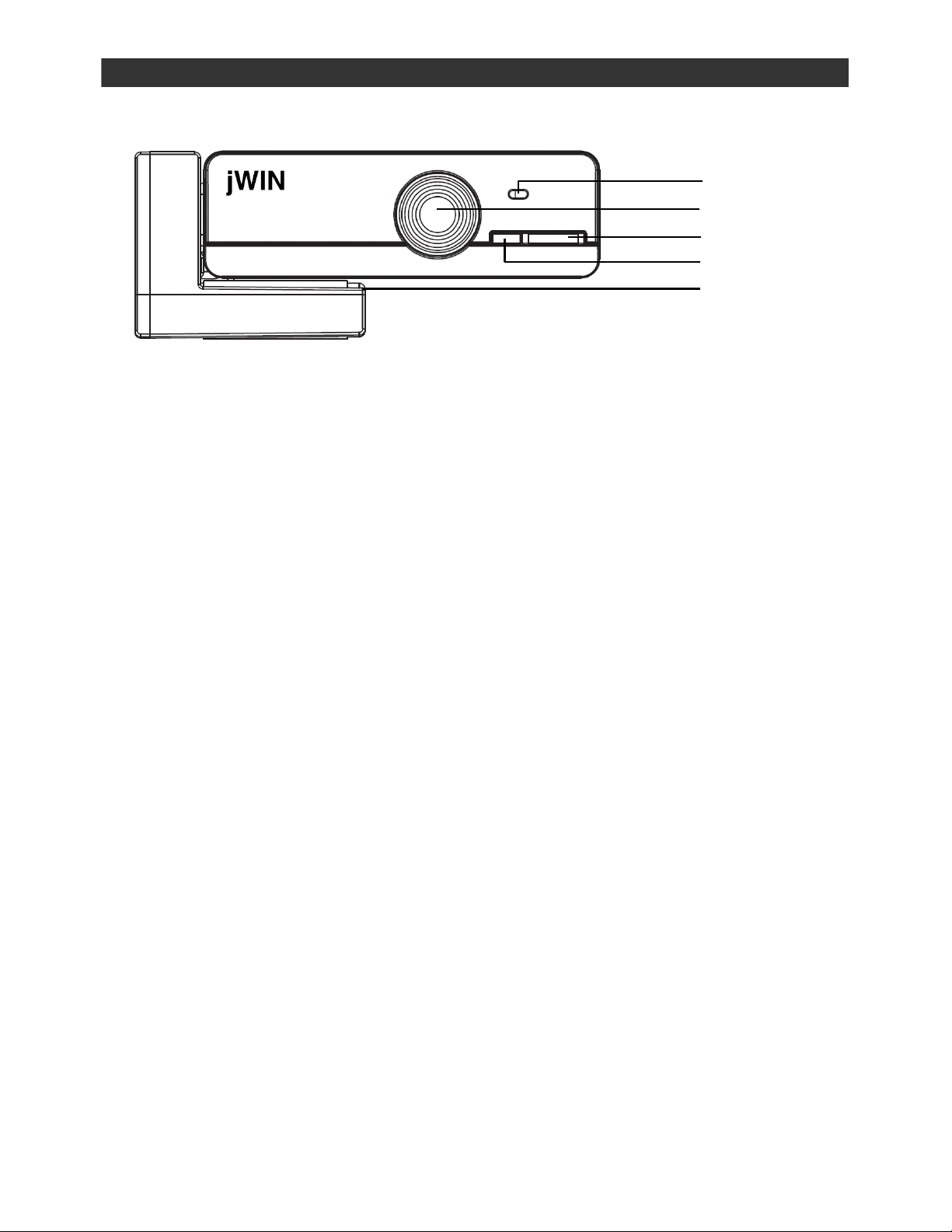
Web Camera V12M12_IM_EN_08192010
GETTING STARTED
Location of Controls
1
2
3
4
5
1. Microphone
2. Camera lens
3. Snapshot button
4. LED power indicator
5. Clip for PC or laptop
System Requirements
• Intel Pentium III (1GHz processor or higher)
• Microsoft Windows 98SE / ME / 2000 / XP / Vista / 7
• 256MB RAM (512 MB or higher recommended)
• 160MB free hard disk space (260MB recommended)
• CD-ROM drive
• One available USB port
• Internet connection for Web chatting
-2 -

Web Camera V12M12_IM_EN_08192010
GETTING STARTED
Installation
1. Install the driver before plugging in the camera. Many of your camera’s extended features
will not operate properly unless the software is installed. Insert the installation CD into your
CD-ROM/DVD-ROM drive and click on the “Install Driver” button and follow the screen
prompts. If prompted to do so, restart your computer after installation.
2. Plug the Webcam into the USB port on your PC or notebook computer and allow
installation to complete. If prompted to do so, restart your computer after installation.
Video Setup
After you have installed your USB Web Camera, use the image editing or video software to ensure
everything is properly set up.
For Windows XP / Vista / 7 users:
1. Click on the Start menu button.
2. Click on the All Programs menu item.
3. Click on JC-AM100
4. From the menu bar, choose Capture
JAmcap.
JStart Capture.
Camera Settings
The following section will explain the procedures for fine-tuning your USB Web Camera to receive an
optimal image. There are many factors that may affect videos and still image quality including, light
source – fluorescent, incandescent or natural sunlight, resolution, color depth, frame rate, USB
configuration, etc.
If Amcap (this is the webcam application found on the included CD) is installed, please follow the
instructions below:
Video Format
The Video Format dialog box in instant messenger applications allows you to control the size and
color of the image provided by your camera. The following dialog box will appear when you select
Options
also have a settings window with similar controls.
In most cases, in order to change video settings in instant messenger applications, it is necessary to
find a Webcam Setup under Options in an instant messenger application. Please refer to the website
of your chosen application provider for detailed information.
J Video Capture Pin from within Amcap. Please note, other graphic applications should
-3 -
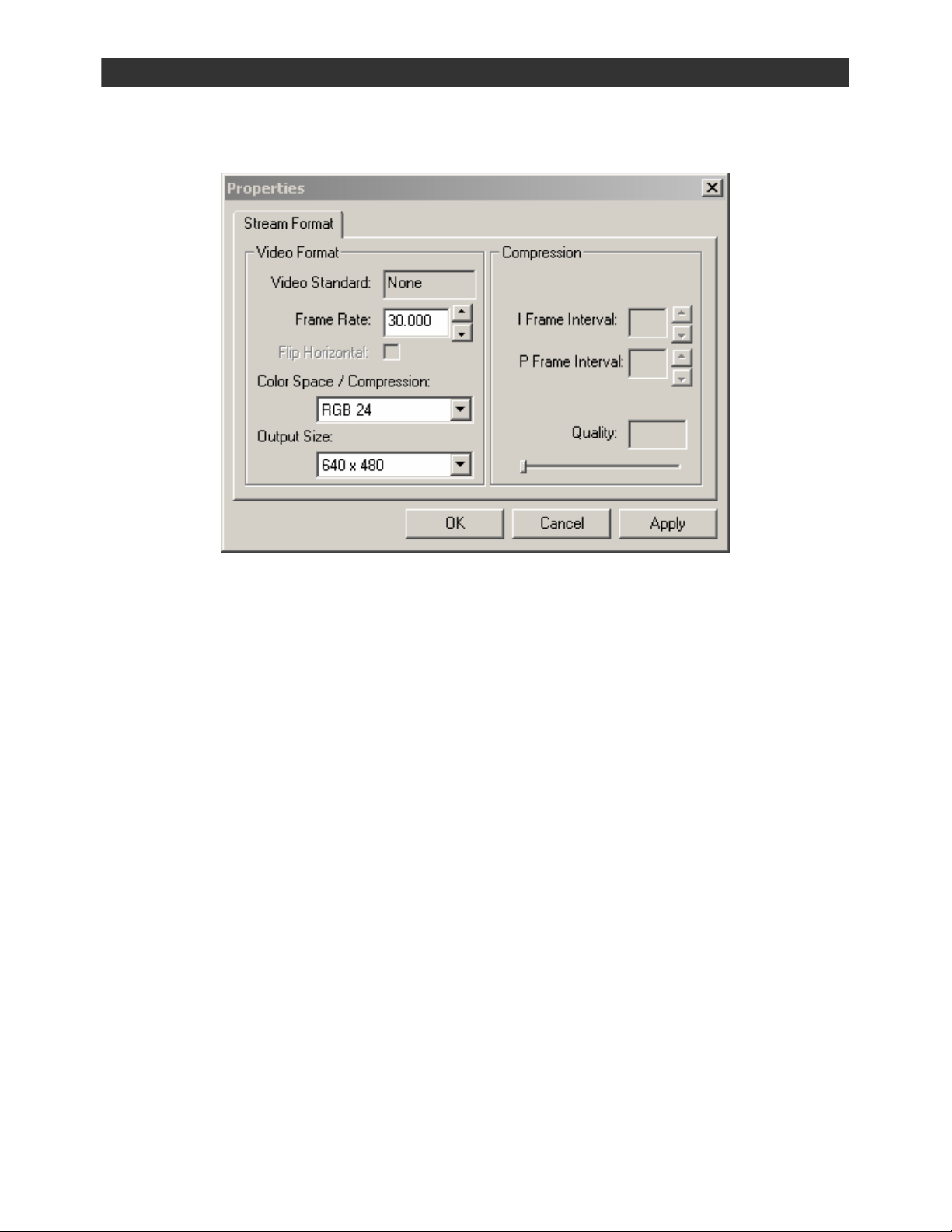
Web Camera V12M12_IM_EN_08192010
OPERATIONAL INSTRUCTIONS
Camera Settings-continued
Video Format-continued
Items in the above Video Format window are described as:
• Frame Rate – this setting controls the frame rate of the image or video. The higher the
frame rate, the larger the file size.
• Color Space/Compression – this setting controls how many colors will be shown. The
higher the number, the more colors that can be shown. High pixel depth allows your
videos and images to show realistic colors. Various color formats can be selected, but 24-
bit RGB color is recommended unless your PC can display only 256 colors. As with
resolution, the higher the pixel depth, the more data the video or image will contain.
• Output Size – this setting controls the size of the image or video that will be shown by the
software. Larger images contain more data, so the frame rate might be slower than for
smaller resolutions.
Since these settings directly control the amount of data in a video or still image, they are very
important when transmission speed or file size are at a premium. High resolution and pixel depth
can generate very large amounts of data. If sending a video over the Internet or recording a video
to a file, you may wish to lower the frame rate and color depth to achieve greater transmission
speeds or smaller file sizes, respectively.
Special Effects and Frames
This webcam includes special effects software to add creativity to Internet chatting and video
recordings. See the Web Chatting and Special Effects Guide at the end of this manual for
detailed instructions for this feature.
-4 -
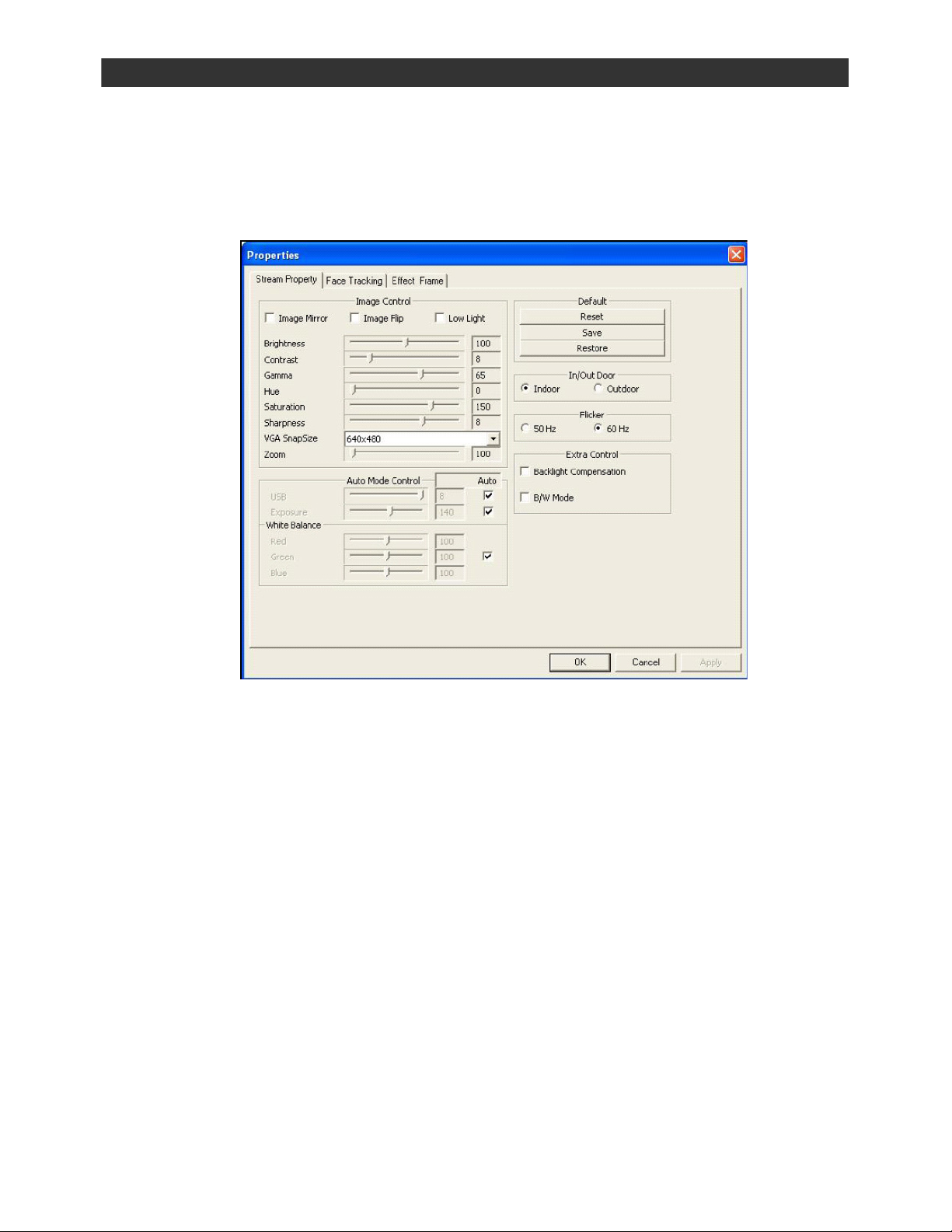
Web Camera V12M12_IM_EN_08192010
OPERATIONAL INSTRUCTIONS
Camera Settings-continued
Video Source or Video Settings
The video source dialog box allows you to control the image quality provided by your camera. In
Amcap, click on Options
application to have a window similar to the one shown below.
Items in the above Properties window are described as:
• Brightness – this setting controls how bright an image or video will appear.
• Contrast – this setting adjusts the tonal range of an image by lowering mid-tone values
and increasing values for high and low tones. For example, use contrast to eliminate
noise or shading on black & white and grayscale videos or images or to clean-up color
ones.
• Gamma – this setting lets you control the balance of dark and light in the image.
• Hue – this setting allows you to color variations in the image.
• Saturation – this setting controls the richness of colors shown by the camera.
• Sharpness – the higher the sharpness, the sharper the image. The lower the sharpness,
the more blurry an image will be.
• VGA SnapSize – this setting allows you to adjust the size of a snapshot or video.
• Zoom – this setting allows you to zoom in or zoom out the image capture.
Please note that many of the above settings operate the same as those on a normal color TV or
computer monitor.
J Video Capture Filter or Properties for the Instant Messenger
-5 -
