Page 1
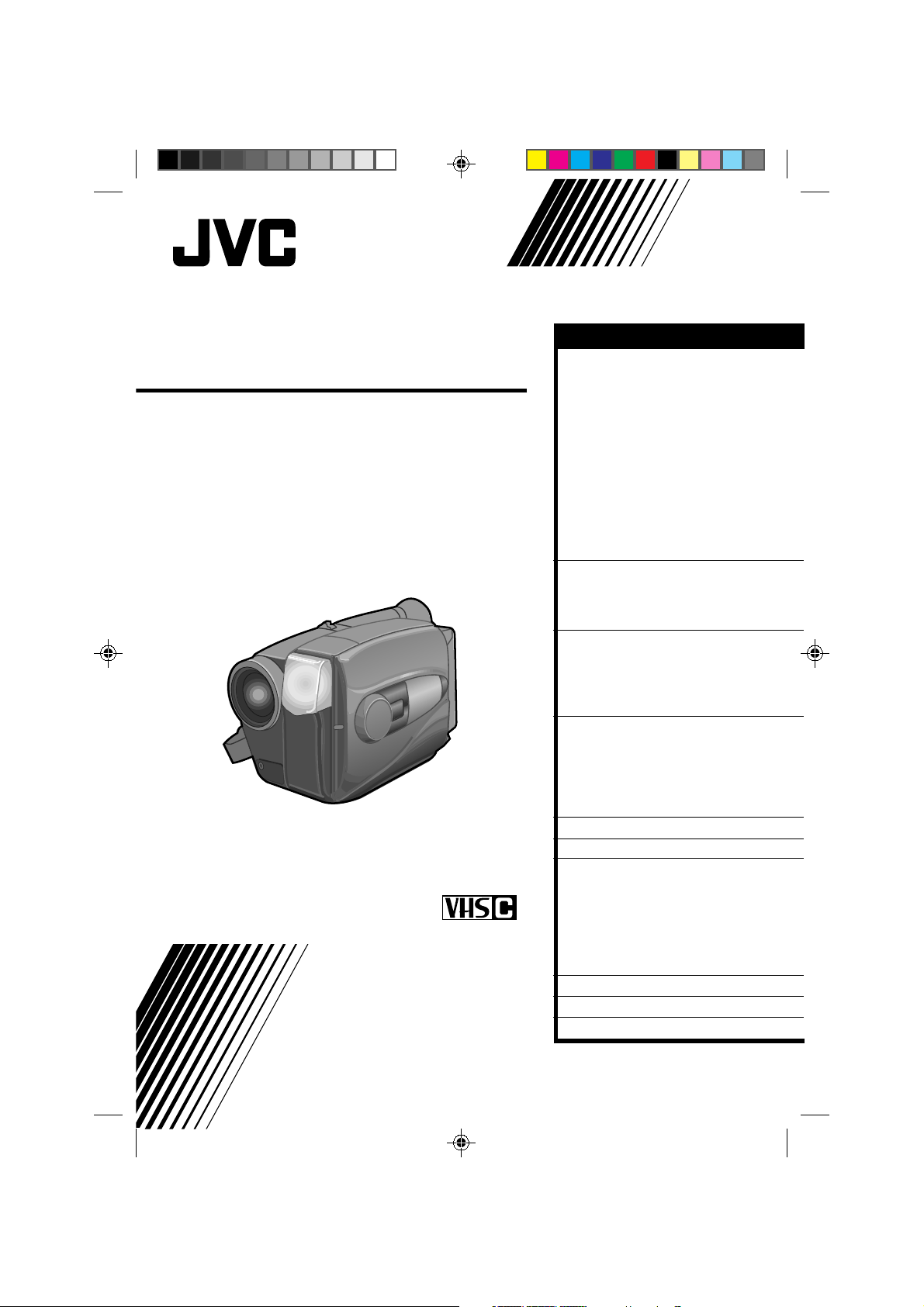
COMP ACT VHS CAMCORDER
GR-AX260
GR-AX460
(GR-AX460 shown)
Compact VHS
INSTRUCTIONS
PAL
CONTENTS
GETTING STARTED
Power ................................... 6
Clock (Lithium) Battery
Removal/Insertion .................... 8
Date/Time Settings.................... 8
Viewfinder Adjustment................ 9
Tape Length/Recording Mode
Setting................................... 9
Loading/Unloading A Cassette....... 9
Grip Adjustment ...................... 10
Shoulder Strap Attachment ......... 10
Tripod Mounting ...................... 10
Remote Control Unit ................. 11
RECORDING
Basic Recording....................... 12
Basic Features ........................ 13
Advanced Features................... 15
PLAYBACK
Using The Cassette Adapter ........ 28
Basic Connections .................... 29
Basic Playback........................ 30
Features ............................... 31
EDITING
Tape Dubbing ......................... 32
Random Assemble Editing
(R.A.Edit) ............................. 32
Insert Editing ......................... 36
Audio Dubbing ........................ 37
USER MAINTENANCE
TROUBLESHOOTING
INDEX
Controls ............................... 40
Connectors ............................ 40
Indicators ............................. 40
Other Parts ........................... 40
Viewfinder ............................ 41
Term s .................................. 42
CAUTIONS
SPECIFICATIONS
OPTIONAL ACCESSORIES
12
28
32
38
39
40
43
45
45
6
YU30052-513-2
Page 2
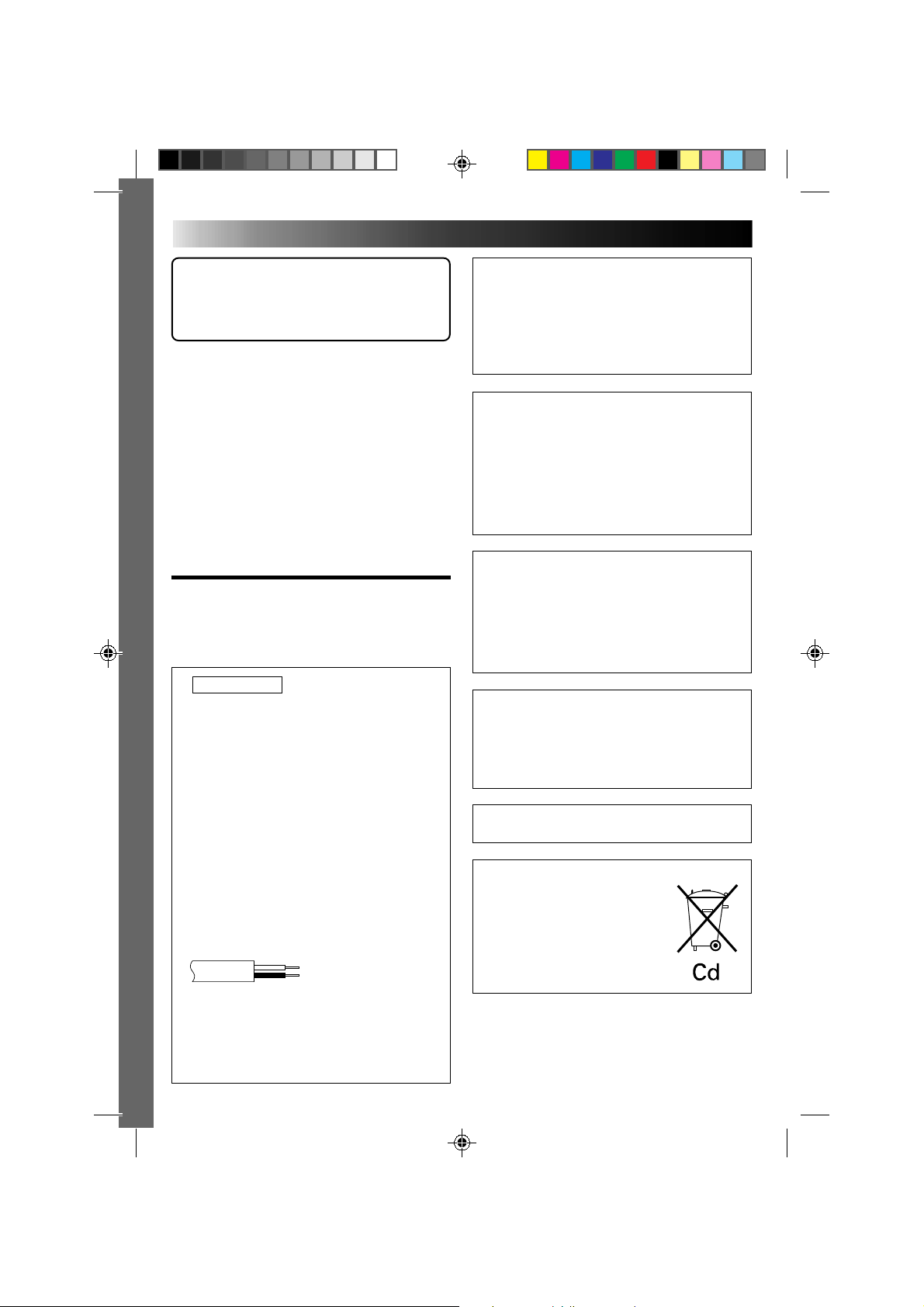
2
Dear Customer,
Thank you for purchasing the JVC Compact VHS
camcorder. Before use, please read the safety
information and precautions contained in the following
pages to ensure safe use of your new camcorder.
Using This Instruction Manual
• All major sections and subsections are listed in the Table
Of Contents (
• Notes appear after most subsections. Be sure to read
these as well.
• Basic and advanced features/operation are separated for
easier reference.
It is recommended that you . . .
..... refer to the Index (
familiarize yourself with button locations, etc. before
use.
..... read thoroughly the Safety Precautions that follow and
cautions (
important information regarding the safe use of your
new camcorder.
Z cover page).
Z pgs. 40 – 42) and
Z pgs. 43, 44). They contain extremely
SAFETY
PRECAUTIONS
IMPORTANT
Connection to the mains supply in the United
Kingdom.
DO NOT cut off the mains plug from this equipment.
If the plug fitted is not suitable for the power points in
your home or the cable is too short to reach a power
point, then obtain an appropriate safety approved
extension lead or consult your dealer.
BE SURE to replace the fuse only with an identical
approved type, as originally fitted, and to replace the
fuse cover.
If nontheless the mains plug is cut off ensure to remove
the fuse and dispose of the plug immediately, to avoid
a possible shock hazard by inadvertent connection to
the mains supply.
If this product is not supplied fitted with a mains plug
then follow the instructions given below:
DO NOT make any connection to the Larger Terminal
coded E or Green.
The wires in the mains lead are coloured in accordance with the following code:
Blue to N (Neutral) or Black
Brown to L (Live) or Red
If these colours do not correspond with the terminal
identifications of your plug, connect as follows:
Blue wire to terminal coded N (Neutral) or coloured
black.
Brown wire to terminal coded L (Live) or coloured
Red.
If in doubt — consult a competent electrician.
WARNING:
TO PREVENT FIRE OR SHOCK
HAZARD, DO NOT EXPOSE
THIS UNIT TO RAIN OR
MOISTURE.
Warning on lithium battery
The battery used in this device may present a fire or
chemical burn hazard if mistreated. Do not recharge,
disassemble, heat above 100°C or incinerate.
Replace the battery with Panasonic (Matsushita
Electric), Sanyo or Maxell CR2025; use of another
battery may present a risk of fire or explosion.
n Dispose of used battery promptly.
n Keep away from children.
n Do not disassemble and do not dispose of in fire.
CAUTIONS:
n To prevent shock, do not open the cabinet. No user
serviceable parts inside. Refer servicing to qualified
personnel.
n When you are not using the AC Power Adapter/
Battery charger for a long period of time, it is
recommended that you disconnect the power cord
from AC outlet.
NOTES:
●
The rating plate (serial number plate) and safety
caution are on the bottom and/or the back of the
main unit.
●
The rating plate (serial number plate) of the AC
Power Adapter/Charger is on its bottom.
This unit is produced to comply with Standard IEC
Publ. 65.
Crossed Out Dust Bin Mark
n The Crossed Out Dust Bin Mark on
the battery pack indicates that the
product complies with Directives
91/157/EEC and 93/86/EEC.
n Nickel-Cadmium (Ni-Cd) battery
pack must be recycled or disposed
of properly.
Page 3
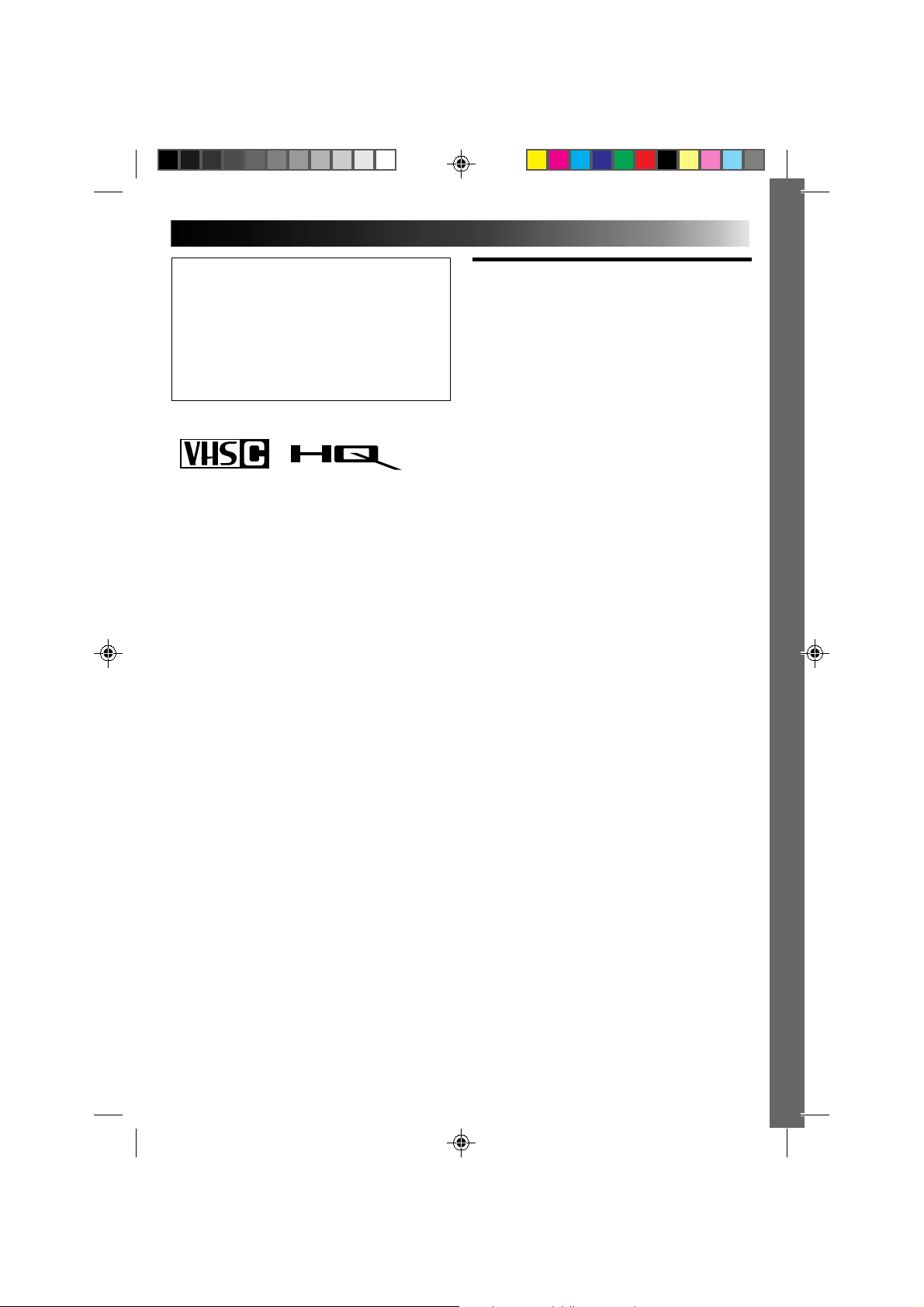
This camcorder is designed to be used with PAL-type
colour television signals. It cannot be used for
playback with a television of a different standard.
However, live recording and viewfinder playback are
possible anywhere. Use the BN-V12U/BN-V22U/BNV25U battery packs and, to recharge them, the
provided multi-voltage AC Power Adapter/Charger. (An
appropriate conversion adapter may be necessary to
accommodate different designs of AC outlets in
different countries.)
PAL
n This camcorder is designed exclusively for the VHS-C
video cassette. Only cassettes marked VHS-C can be
used with this unit.
n HQ VHS is compatible with existing VHS equipment.
3
SOME DO’S AND
DON’TS ON THE SAFE
USE OF EQUIPMENT
This equipment has been designed and manufactured to
meet international safety standards but, like any electrical
equipment, care must be taken if you are to obtain the
best results and safety is to be assured.
DO read the operating instructions before you attempt to
use the equipment.
DO ensure that all electrical connections (including the
mains plug, extension leads and interconnections
between pieces of equipment) are properly made and
in accordance with the manufacturer’s instructions.
Switch off and withdraw the mains plug when making
or changing connections.
DO consult your dealer if you are ever in doubt about the
installation, operation or safety of your equipment.
DO be careful with glass panels or doors on equipment.
DON’T continue to operate the equipment if you are in
any doubt about it working normally, or if it is
damanged in any way — switch off, withdraw the
mains plug and consult your dealer.
DON’T remove any fixed cover as this may expose
dangerous voltages.
DON’T leave equipment switched on when it is unat-
tended unless it is specifically stated that it is
designed for unattended operation or has a standby
mode. Switch off using the switch on the
equipment and make sure that your family knows
how to do this. Special arrangements may need to
be made for infirm or handicapped people.
DON’T use equipment such as personal stereos or radios
so that you are distracted from the requirements of
road safety. It is illegal to watch television whilst
driving.
DON’T listen to headphones at high volume, as such use
can permanently damage your hearing.
DON’T obstruct the ventilation of the equipment, for
example with curtains or soft furnishings.
Overheating will cause damage and shorten the
life of the equipment.
DON’T use makeshift stands and NEVER fix legs with
wood screws — to ensure complete safety always
fit the manufacturer’s approved stand or legs with
the fixings provided according to the instructions.
DON’T allow electrical equipment to be exposed to rain or
moisture.
ABOVE ALL
— NEVER let anyone especially children push anything
into holes, slots or any other opening in the case
— this could result in a fatal electrical shock;
— NEVER guess or take chances with electrical equipment
of any kind — it is better to be safe than sorry!
Page 4
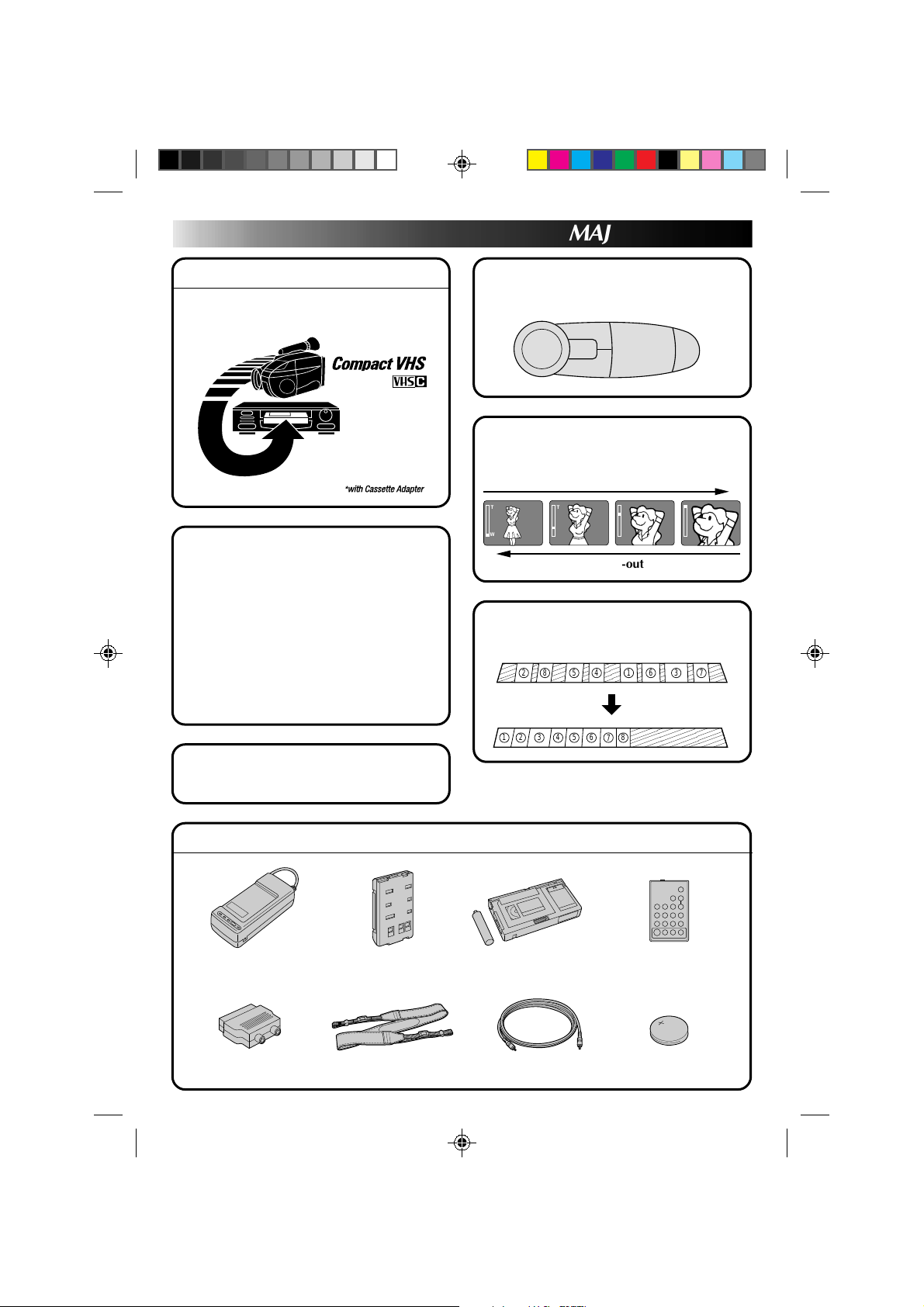
4
SEL
F1
F2
MAJOR FEATURES
REMEMBER
The Logical Choice
The only compact video
cassettes that can be
used with your VHS VCR*
Programme AE with Special
Effects (
n Auto Mode Lock
n Auto Mode Release
n Electronic Fog Filter
n ND Effect n Sepia n Twilight
n Sports
n High Speed (1/2000 sec.) Shutter
n 15 sec. Self Timer
Z P. 16)
Intelligent Function Control
Z P. 18 – 25)
(
PAL
14x Variable-Speed Hyper
Zoom (
T
W
Z P. 13)
Zoom-in
T
W
Zoom-out
T
W
T
W
Random Assemble Editing
Z P. 32 – 35)
(
882
554411663
7
Integrated Auto Light
Z P. 15) (GR-AX460 only)
(
PROVIDED ACCESSORIES
•AC Power Adapter/
Charger AA-V11EK
•Battery Pack
BN-V12U
3
2
•Cassette Adapter C-P7U
•Editing cable
7
•Remote Control
Unit RM-V704U
(GR-AX460 only)
•Lithium Battery•Cable adapter •Shoulder Strap
Page 5
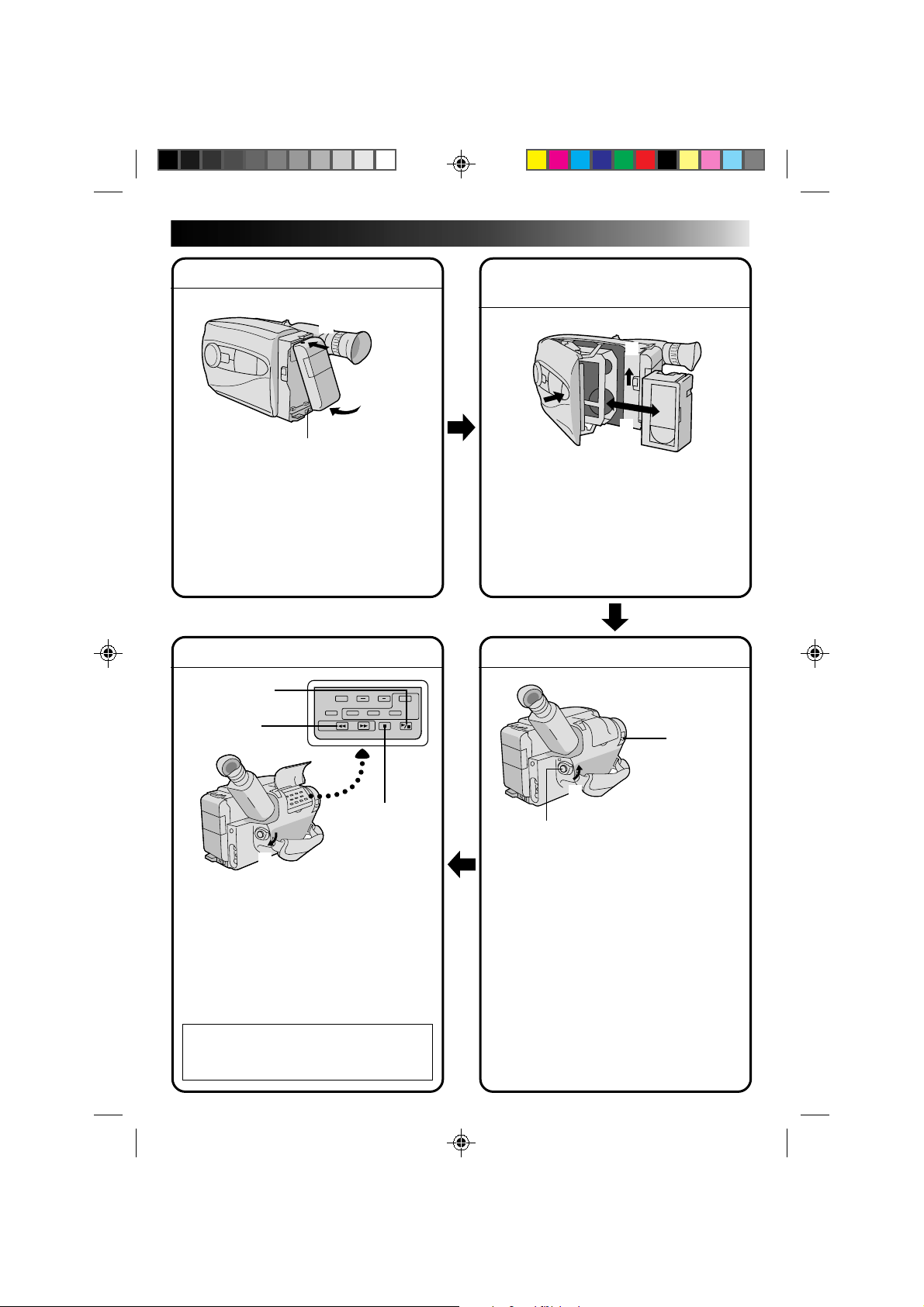
QUICK OPERATION GUIDE
5
SUPPLY POWER
Hook on.
1
Push in.
2
BATT. RELEASE
Using the battery pack
1
Hook-on the battery pack’s top end to the
camcorder. (Charging procedure, Z pg. 6)
2 Push in the battery pack until it locks into
place.
To remove the battery pack
Slide BATT. RELEASE and pull out the battery
pack.
PLAYBACK
PLAY/PAUSE
3
REW
2
STOP
INSERTING A VIDEO
CASSETTE
EJECT
1
3
PUSH
1 Slide EJECT.
2 Insert a video cassette.
3 Press PUSH.
(For more details, Z pg. 9)
SHOOTING
2
Insert.
LENS COVER
open/close knob
2
Set to “CAMERA”
Recording Start/Stop button
3
1
1
Set to “PLAY”
1 Set the power switch to “PLAY”.
2 Press REW.
— The tape will automatically stop at the
beginning of the tape.
3 Press PLAY/PAUSE.
— Playback starts and playback picture
appears in the viewfinder.
•To stop playback, press STOP.
(For more details, Z pg. 30.)
Or simply play back the tape on a VHS
n
VCR using the Cassette Adapter.
Z
pg. 28
1 Slide the LENS COVER open/close knob to
open the lens cover.
2 Set the power switch to “CAMERA”.
— The power indicator will light and image
will be seen in the viewfinder.
3 Press the Recording Start/Stop button.
— Recording starts.
•To stop recording temporarily, momentarily
press the Recording Start/Stop button once
again.
(For more details, Z pg. 12)
Page 6
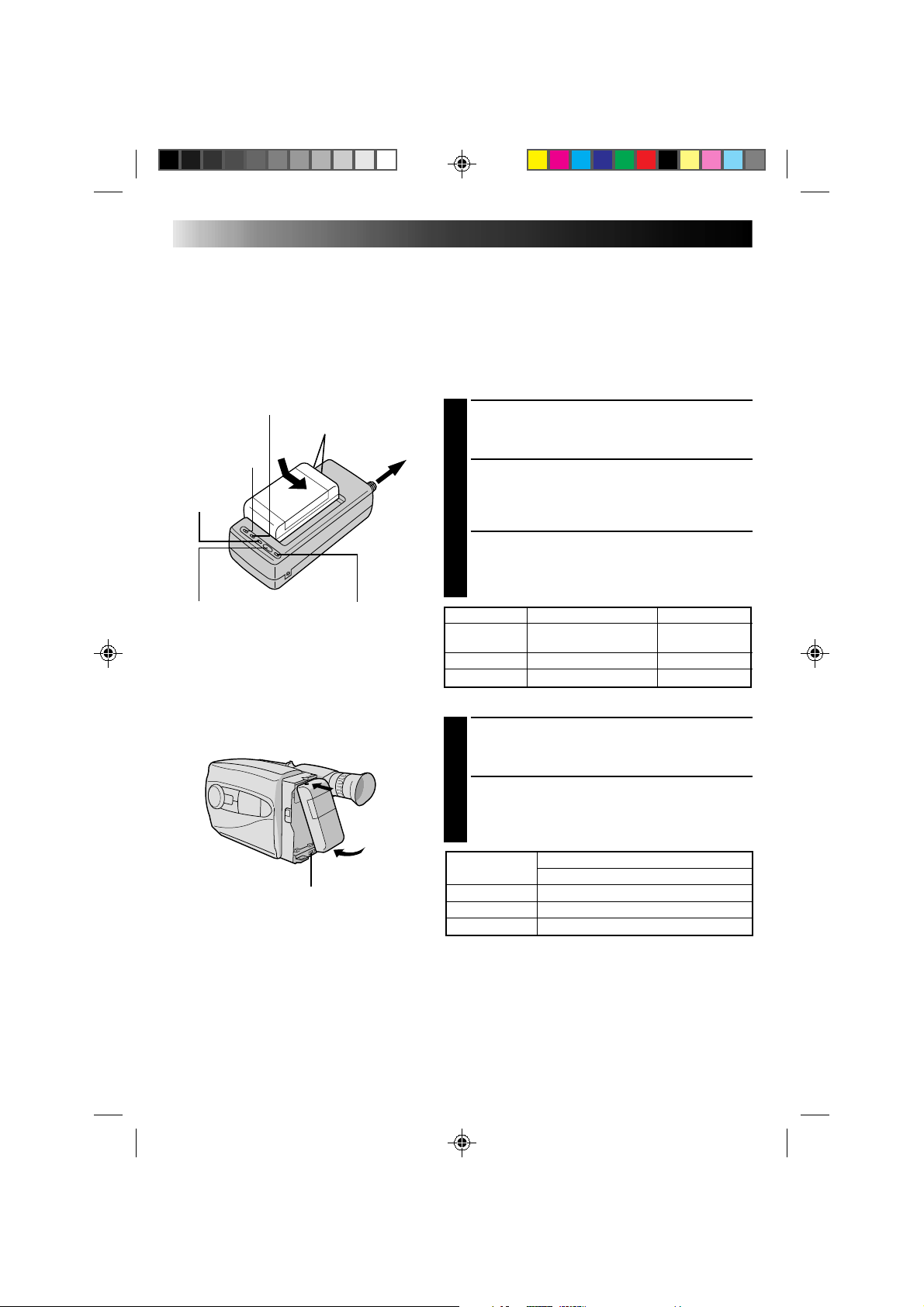
6
END
indicator
CHG. (charge) indicator
Marks
POWER
indicator
REFRESH indicatorREFRESH switch
To AC outlet
GETTING STARTED
Power
This camcorder’s 3-way power supply system lets you
choose the most appropriate source of power.
NOTES:
●
No function is available without power supply.
●
Use only specified power supply.
●
Do not use provided power supply units with other equipment.
CHARGING THE BATTERY PACK
SUPPLY POWER
Connect the charger’s AC power cord to a wall
1
outlet. The power indicator lights.
ATTACH BATTERY PACK
Align the marks and slide the battery pack in the
2
direction of the arrow until it locks in place.
The CHG. indicator lights.
DETACH BATTERY PACK
When charging is completed, the END indicator
3
lights. Slide the battery pack opposite the direction
of the arrow.
BATT. PACK CHARGE DISCHARGE
BN-V12U approx. 1 hr. 10 min.
BN-V22U approx. 2 hrs. 10 min. approx. 7 hrs.
BN-V25U approx. 2 hrs. 40 min. approx. 10 hrs.
USING THE BATTERY PACK
approx.
3 hrs. 30 min.
Hook on.
Push in.
BATT. RELEASE
ATTACH BATTERY PACK
Hook its top end to the camcorder and push the
1
battery pack in until it locks in place.
DETACH BATTERY PACK
Slide BATT. RELEASE and pull out the battery pack.
2
BATT. PACK
BN-V12U 1 hr. 5 min. (35 min.)
BN-V22U 2 hrs. 15 min. (1 hr. 25 min.)
BN-V25U 3 hrs. (1 hr. 50 min.)
( ) : when the video light is on (GR-AX460 only).
**REFRESH
The AC power adapter features a REFRESH function that
allows you to fully discharge the battery pack before
recharging.
To discharge the battery . . .
.... attach the battery pack to the adapter as shown in the
illustration to the left. Then push REFRESH. The
REFRESH indicator lights when discharging starts,
and goes out when discharging is complete.
APPROXIMATE RECORDING TIME
GR-AX460/AX260
Page 7
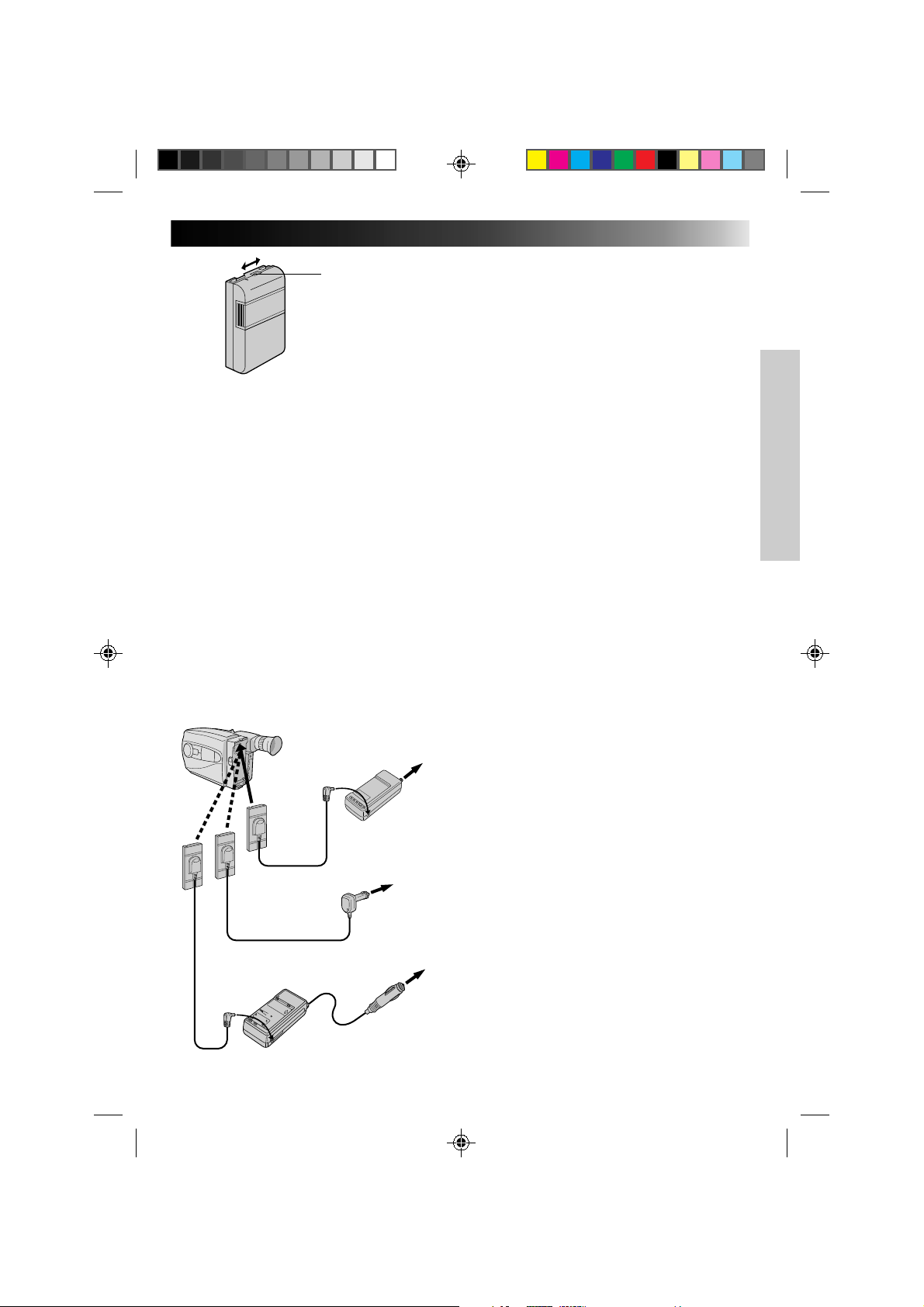
Charge marker
**CHARGE MARKER
A charge marker is provided on the battery pack to
help you remember whether it has been charged or
not. Two colours are provided (red and black)—you
choose which one means charged and which
means discharged.
NOTES:
●
The recording time per charge is affected by such factors as the time spent in Record/Standby mode and
the frequency of zooming. It is safer to have spare battery packs.
●
Charging times noted on page 6 are for fully discharged battery pack, and discharging times are for fully
charged battery pack.
●
Charging and discharging times vary according to the ambient temperature and the status of the battery
pack.
●
Remember to set the charge marker after charging a battery pack or after detaching a discharged one from
your camcorder.
●
Perform the REFRESH function after no less than 5 chargings.
●
High temperatures can damage the battery pack, so use only where good ventilation is available. Don’t
allow it to discharge in container, such as a bag.
●
If you stop recharging or discharging partway through, make sure to remove the battery pack before
unplugging the adapter’s AC cord.
●
Remove the battery pack from the adapter immediately after discharging.
●
To avoid interference with reception, do not use the AC Power Adapter/Charger near a radio.
●
Make sure you unplug the DC cord before charging or discharging the battery pack.
●
A blinking CHG. indicator means that the battery pack has become hot. Wait until it cools down to
continue.
●
The CHG. indicator may not light properly with a brand new battery pack, or with one that’s been stored
for an extended period. In this case, remove and reattach the battery pack and recharge it. The CHG.
indicator should light during recharging. If not, contact your nearest JVC dealer.
7
To AC outlet
DC OUT terminal
AC Power
DC cord
Car Battery Cord
AP-V7E (optional)
Car Battery Charger/Adapter
BH-V3E (optional)
Adapter/Charger
AA-V11EK
To car’s
cigarette
lighter
socket
USING A CAR BATTERY
Use the optional Car Battery Cord or Car Battery
Charger/Adapter (connect as shown in the illustration to the left).
NOTES:
●
When using the car battery, leave the engine
idling.
●
The optional Car Battery Charger (BH-V3E) can
also be used to charge the battery pack.
●
When using the optional Car Battery Charger or
Car Battery Cord (AP-V7E), refer to the respective
instruction booklet.
USING AC POWER
Use the AC Power Adapter (connect as shown in
the illustration to the left).
NOTE:
The supplied AC Power Adapter/Charger features
automatic voltage selection in the AC range from
110 V to 240 V.
Page 8
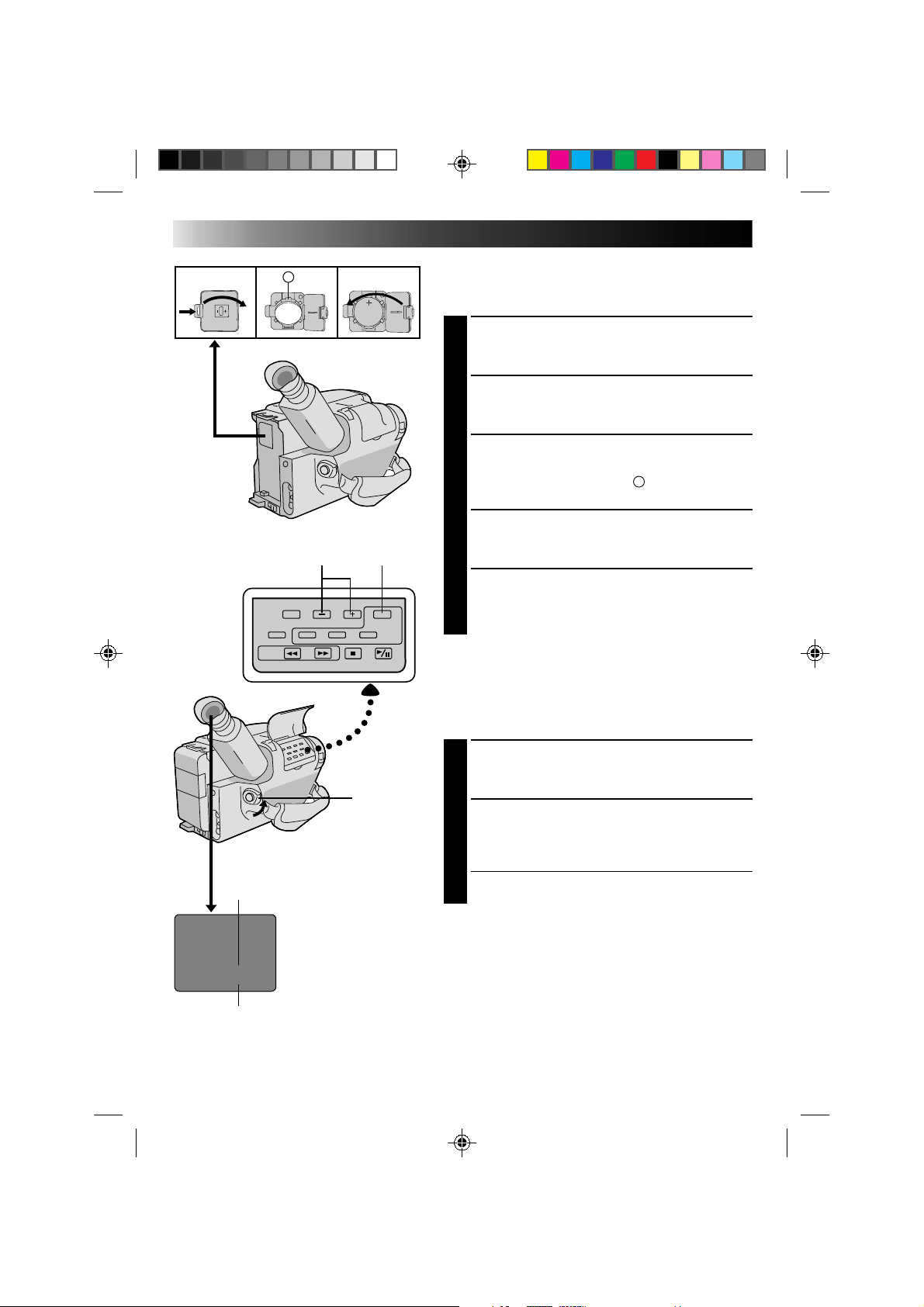
8
A
–/+ SET
GETTING STARTED (cont.)
Clock Battery (Lithium) Removal/Insertion
This battery is necessary to operate the clock and to
perform date/time settings.
SWITCH OFF POWER
Switch off the unit’s power and remove the power
1
supply unit.
OPEN COVER
Open the clock battery compartment cover while
2
pressing the release tab.
REMOVE BATTERY (when replacing)
Insert a pointed, non-metallic object between the
3
battery and the compartment (
battery out.
INSERT BATTERY
Ensuring the plus (+) side is up, insert the supplied
4
lithium battery and push it in.
CLOSE COVER
Close the compartment cover until it clicks in place.
A
) and pull the
5
NOTE:
See “SAFETY PRECAUTIONS” (Z pg. 2) for information
on safe handling of lithium batteries.
Date
Day/Month/Year
DATE .. Date setting is performed
DATE 1.1.00
TIME 0:00
Time
24-hour indication
TIME .... Time setting is performed
POWER
Date/Time Settings
SELECT MODE
Set the power switch to CAMERA.
1
SET DATE/TIME
Press SET and the day blinks. Press + or – to choose
2
the correct day, then press SET to enter. Repeat to set
month, year, hour and minute.
•The date and time are both displayed for
confirmation. Then the time display disappears.
NOTE:
The clock does not keep time while the date and time are
blinking.
Page 9
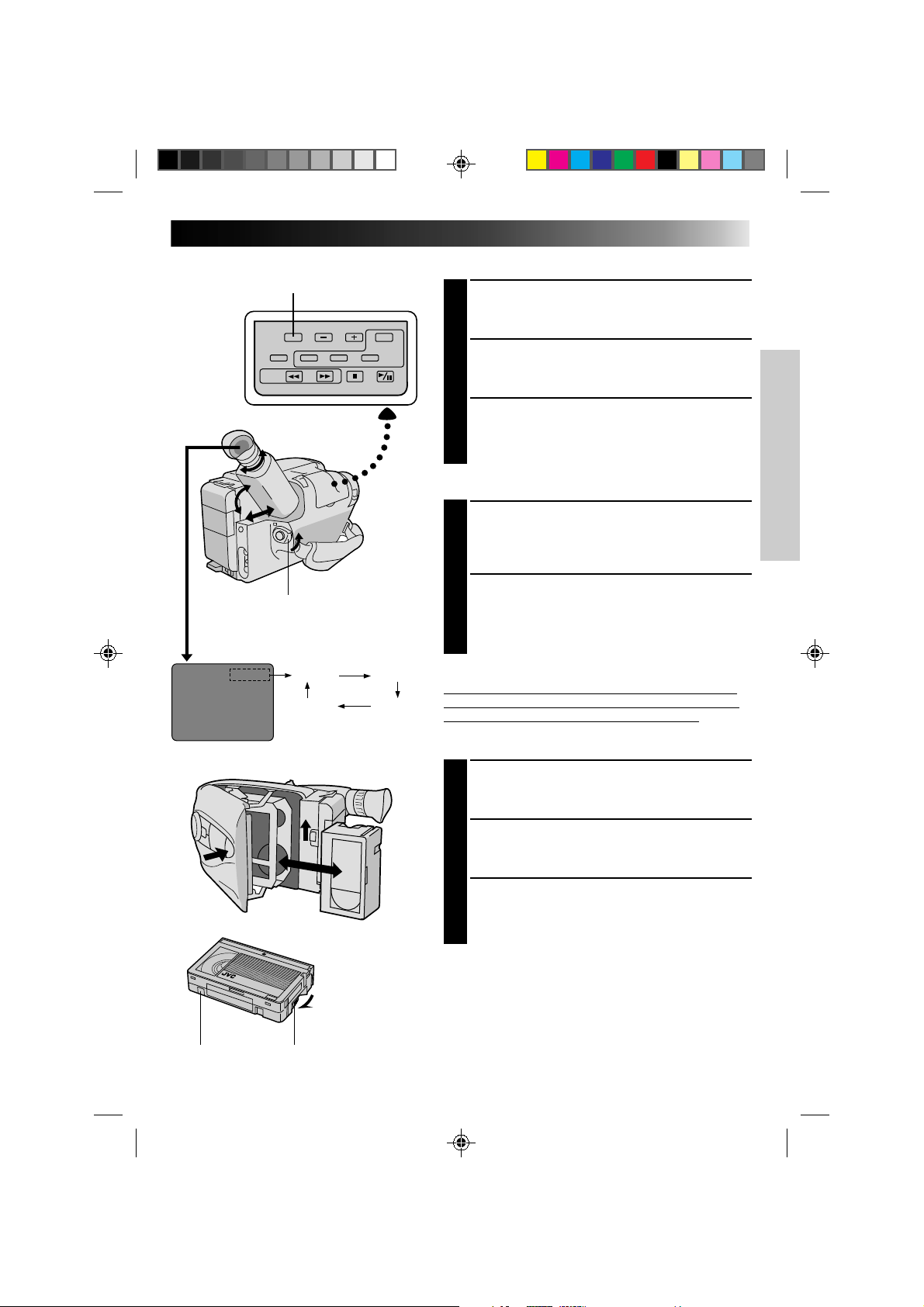
SP-LP recording mode and
T30•45 tape length select button
Viewfinder Adjustment
POSITION VIEWFINDER
Adjust the viewfinder manually for best viewability
1
(see illustration at left).
SELECT MODE
Set the power switch to CAMERA.
2
ADJUST DIOPTER
Turn the diopter adjustment control until the
3
indications in the viewfinder are clearly focused.
Tape Length/Recording Mode Setting
SET TAPE LENGTH
Set the tape length button according to the length of
1
the tape used. T30 = 30 minutes of recording time
and T45 = 45 minutes (in SP).
9
Set POWER to “CAMERA”.
Tape length and recording
mode indicator
T30 SP
T30 SP
T45 LP
Turn to take up
slack.
GearErase Protection
T30 LP
T45 SP
SET RECORDING MODE
Set depending on your preference. “SP” (Standard
2
Play) provides higher picture and sound quality and
is better for dubbing, while “LP” (Long Play) is
more economical, recording at 1/2 the speed of SP.
NOTE:
The tape remaining time indicator does not work with
tapes other than EC30 and EC45. (See Basic Recording
on pg. 12 for “tape remaining time indicator”.)
Loading/Unloading A Cassette
OPEN CASSETTE HOLDER
Slide EJECT until holder opens. Do not use force to
1
open.
INSERT/REMOVE CASSETTE
Make sure label is facing outward.
2
CLOSE CASSETTE HOLDER
Press PUSH and make sure the holder is closed and
3
locked.
NOTES:
●
A cassette holder can't be opened unless a power
supply is attached.
●
Make sure that the tape is not slack when loading the
cassette. If there is any slack, turn the gear on the
cassette in the direction of the arrow to take up the
slack.
●
Make sure the Erase Protection tab is present. If not,
cover the hole with adhesive tape. (Some cassettes
have sliding tabs – in this case, check the tab’s position.)
Page 10
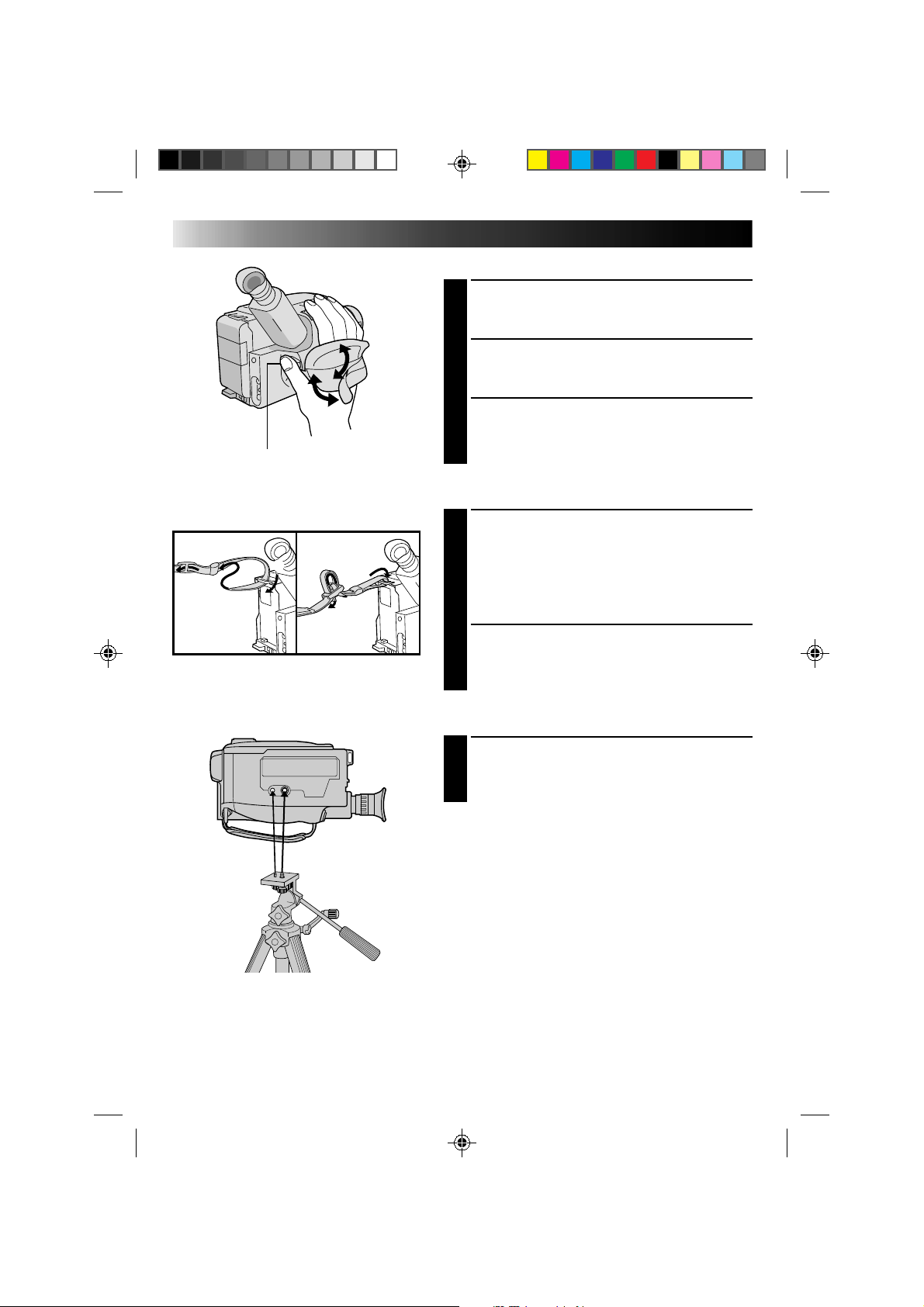
10
3
Recording Start/Stop button
1
2
1
2
GETTING STARTED (cont.)
Grip Adjustment
EXPAND LOOP
Separate the Velcro strip.
1
INSERT HAND
Pass your right hand through the loop and grasp the
2
grip.
ADJUST STRAP LENGTH
Adjust so your thumb and fingers can easily operate
3
the Recording Start/Stop button and Power Zoom
switch. Refasten the Velcro strip.
Shoulder Strap Attachment
ATTACH STRAP
Following the illustration at left, thread the strap
1
through the top of the eyelet 1, then fold it back
and thread it through the keeper 2, and then
through the buckle 3. Repeat the procedure to
attach the other end of the strap to the other eyelet,
making sure the strap isn’t twisted.
ADJUST LENGTH
Adjust as shown in the illustration at left 1, then
2
slide both keepers snug against the eyelets to
prevent slipping 2.
Tripod Mounting
ALIGN AND TIGHTEN
Align the screw and camera direction stud on the
1
tripod with the camera’s mounting socket and stud
hole. Then tighten the screw.
Page 11
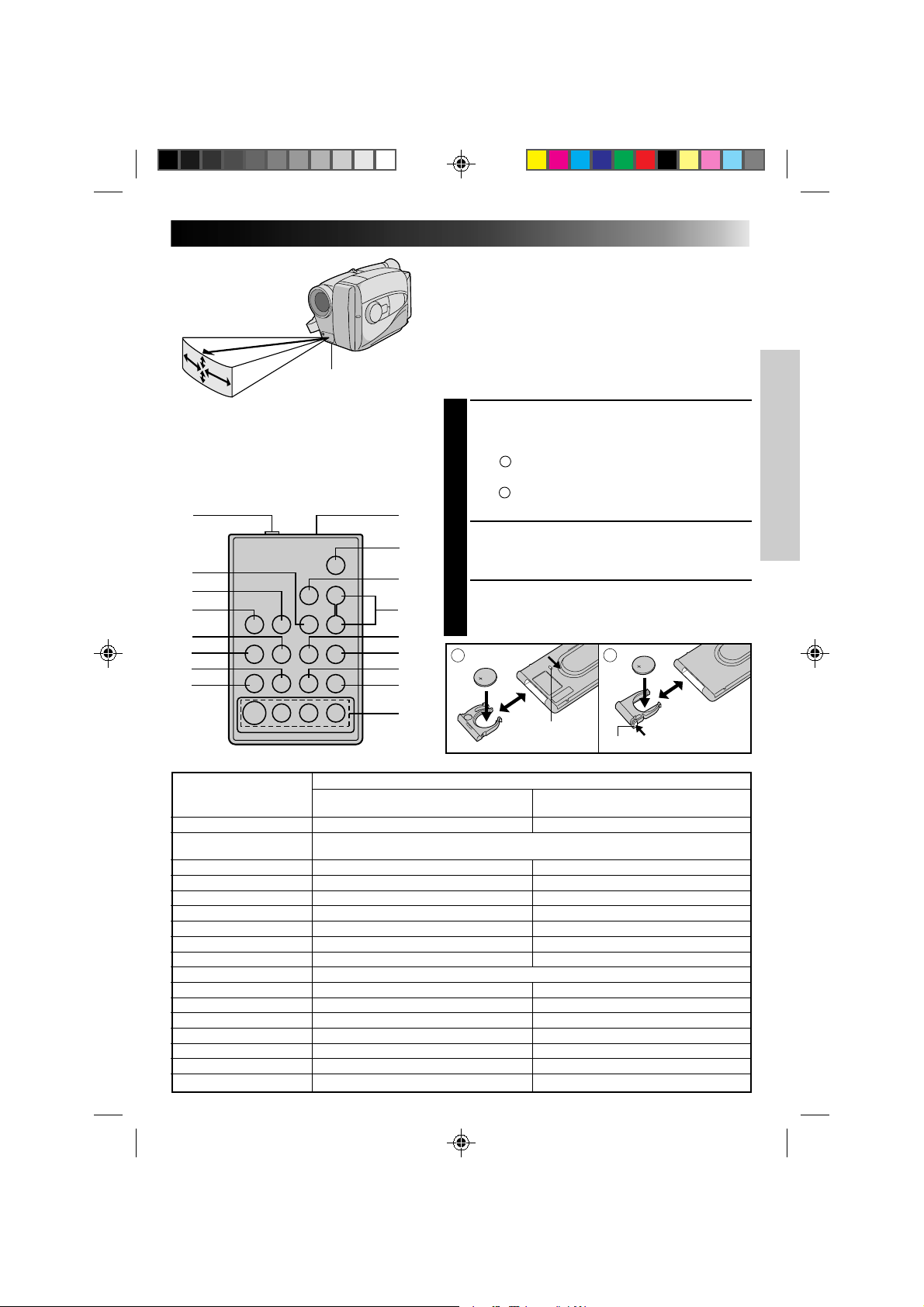
Infrared beam
effective area
10°
5m
30°
30°
10°
The transmitted beam may not be effective or
may cause misoperations when the infrared
beam sensor window is directly exposed to
sunlight or powerful lighting.
1
Infrared beam
sensor window
2
0
3
4
5
6
7
8
9
!
@
#
$
%
^
11
Remote Control Unit
The RM-V704U Full-Function Remote Control Unit can
operate this camcorder from a distance as well as the
basic operations (PLAY, STOP, PAUSE, FF, and REW) of
your VCR. This remote control unit makes additional
recording functions possible. To operate, point it at the
camcorder’s remote sensor. The RM-V704U is provided
with GR-AX460, and is available optionally for
GR-AX260.
PULL OUT BATTERY HOLDER
Pull out the battery holder according to the type of
1
remote control unit you have.
A
Type
: Pull out the battrery holder while sliding
the lock hole.
B
Type
: Pinch the release tab and pull out the
battery holder.
INSERT BATTERY
Insert the lithium battery* (CR2025), with its plus (+)
2
side up, into the battery holder.
REPLACE BATTERY HOLDER
Replace the battery holder until it clicks in place.
3
*Read warning on lithium battery. (Z pg. 2)
A
B
&
Lock hole
Functions
Buttons With the camcorder’s power switch set to With the camcorder’s power switch set to
“CAMERA”. “PLAY”.
1 PAUSE IN connector — Z pg. 34
2 Infrared beam Transmits the beam signal.
transmitting window
3 MBR SET button — Z pg. 33
4 INT. TIME button Self-Timer/Time lapse (Z pg. 26, 27) —
5 REC TIME button Animation/Time lapse (Z pg. 27) —
6 FF button Retake (Forward) (Z pg. 13) FF/FF Shuttle Search (Z pg. 31)
7 REW button Retake (Rewind) (Z pg. 13) Rew/Rew Shuttle Search (Z pg. 31)
8 PAUSE button — Pause (Z pg. 31)
9 PLAY button — Playback start (Z pg. 30)
0 START/STOP button Functions same as the Recording Start/Stop button of the camcorder.
! VISS button Index code marking (Z pg. 14) —
@ ZOOM (T/W) button Zoom (invariable speed (Z pg. 13) —
# VCR CTL button — Z pg. 33
$ A. DUB button — Audio dubbing (Z pg. 37)
% STOP button — Stop (Z pg. 30)
^ INSERT button — Insert Editing (Z pg. 36)
& R. A. EDIT button — Z pg. 34
Release tab
Page 12
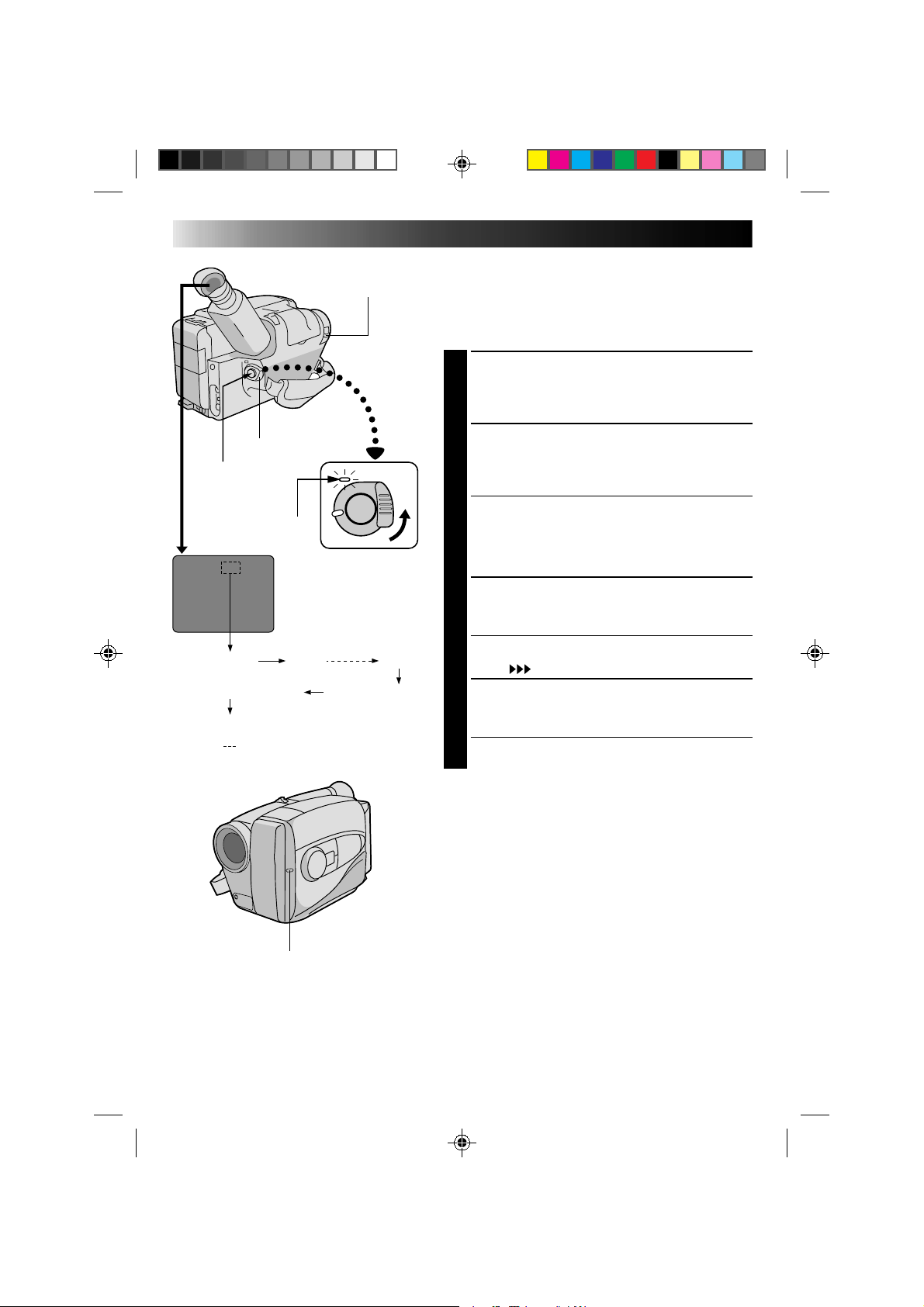
12
LENS COVER
SWITCH
RECORDING
Basic Recording
NOTE:
You should already have performed the procedures listed
below. If not, do so before continuing.
●
Power (Z pg. 6)
●
Tape Length/Recording Mode Setting (Z pg. 9)
●
Grip Adjustment (Z pg. 10)
LOAD A CASSETTE
Slide EJECT to open the cassette holder, then insert
1
the cassette with the label facing out. Press PUSH to
ensure the holder is closed and locked.
POWER
Start/Stop
button
The power indicator
Tape remaining time
indicator
90MIN 89MIN
1MIN (Blinking)
0MIN (Blinking)
* MIN.....(Now calculating)
Tally lamp
3MIN
2MIN (Blinking)
ENTER RECORD–STANDBY MODE
Slide the LENS COVER open/close switch to open
2
the lens cover, then set the power switch to
CAMERA.
•The power indicator lights and the camcorder
enters the Record–Standby Mode.
•The scene you’re aimed at appears on the
viewfinder screen, with the word “PAUSE”
superimposed upon it.
START SHOOTING
Press the Recording Start/Stop button.
3
•The tally lamp lights while recording is in progress,
REC
and “
” appears in the viewfinder.
STOP RECORDING
Press the Recording Start/Stop button again.
4
•The comcorder re-enters the Record-Standby
mode.
NOTES:
●
A cassette holder can’t be opened unless a power
supply is attached.
●
There may be a delay after you slide EJECT until the
holder opens. Do not use force.
●
The tape‘s remaining time is displayed in the
viewfinder as shown.
●
”TAPE END“ appears when the tape recheas its end,
and the power goes off automatically if left in this
condition for 5 minutes.“TAPE END” also appears
when a cassette whose tape is already at its end is
loaded.
●
If the Record–Standby mode continues for 5 minutes,
the camcorder’s power shuts off automatically. Set the
power switch to POWER OFF, and then back to
CAMERA to turn the camcorder on again.
●
If you’re recording on a cassette from the middle, use
the RETAKE function (Z pg. 13) to find the end of the
last recording so you don’t erase any of it.
●
The LENS COVER warning blinks for about 5 seconds
when the camcorder is turned on, whether the cover is
open or closed.
Page 13
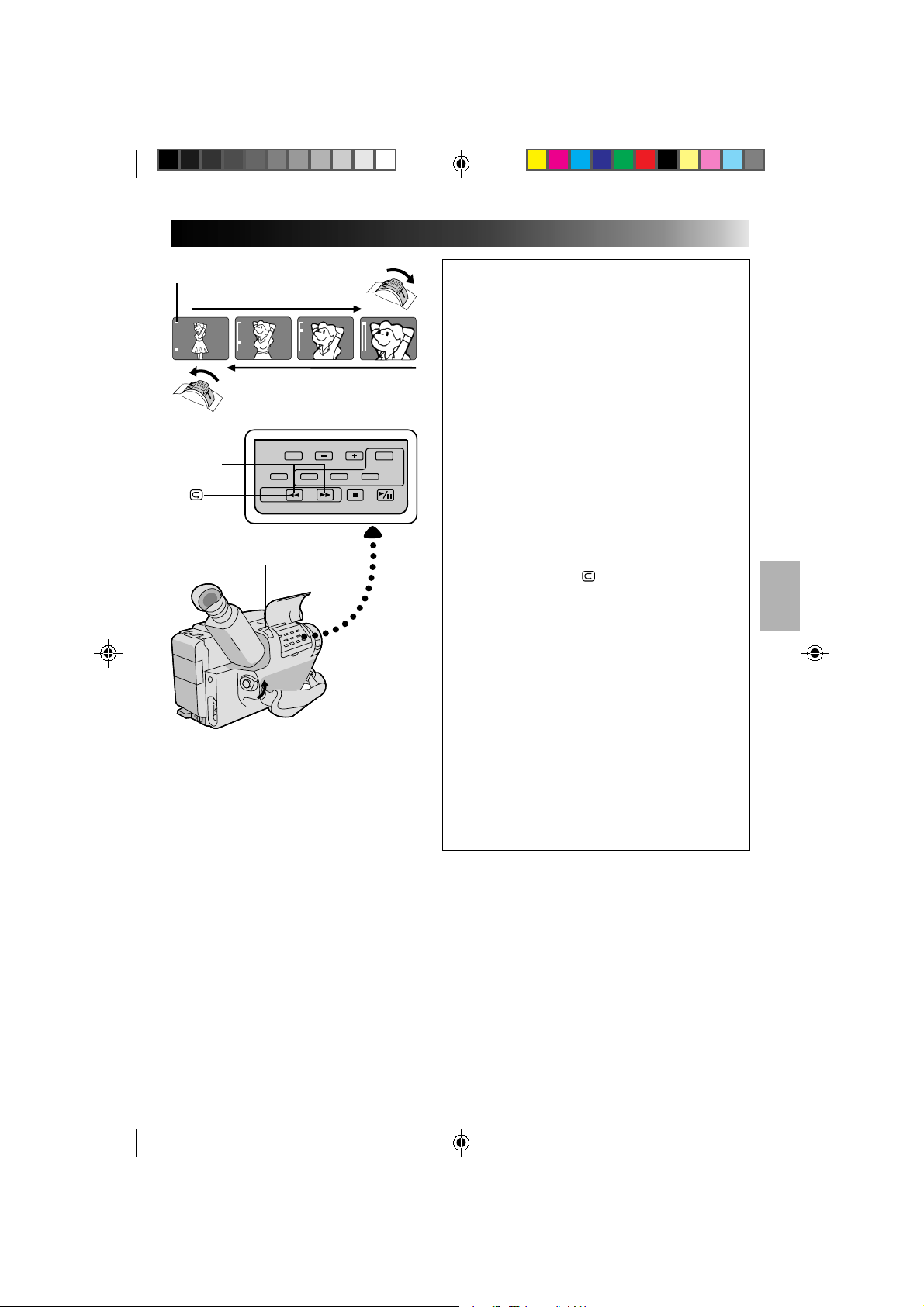
RECORDING
Basic Features
13
Zoom indicator
Zoom-in
T
W
T
W
RETAKE
Power zoom switch
T
W
Zoom-out
FEATURE: Zooming
PURPOSE: To vary the length of the focal lens and
produce zoom in/out effect.
T
W
OPERATION:
Zoom In
1) Pull the power zoom switch down
toward “T”.
Zoom Out
2) Push the switch up toward “W”.
NOTES: ●
The further the power zoom switch is
pushed or pulled, the faster the zoom
speed becomes.
●
Focusing may become unstable
during zooming. In this case, set
zoom while in Record–Standby, set
manual focus or Focus Lock
(Z pgs. 20, 21), then zoom in or out
in Record mode.
FEATURE: Quick Review
PURPOSE: To check end of last recording for
confirmation.
OPERATION: 1) Press “
” for less than 2 seconds
during Record–Standby mode.
•Tape is rewound for about 2
seconds and played back automatically, then pauses in Record–
Standby mode for next shot.
NOTE:
Distortion may occur at start of
playback. This is normal.
FEATURE: Retake
PURPOSE: To re-record certain segments.
OPERATION: 1) Make sure camcorder is in Record–
Standby mode.
2) Press either RETAKE button to reach
start point for new recording.
3) Press Recording Start/Stop to start
recording.
NOTE:
Noise may appear during Retake. This
is normal.
Page 14
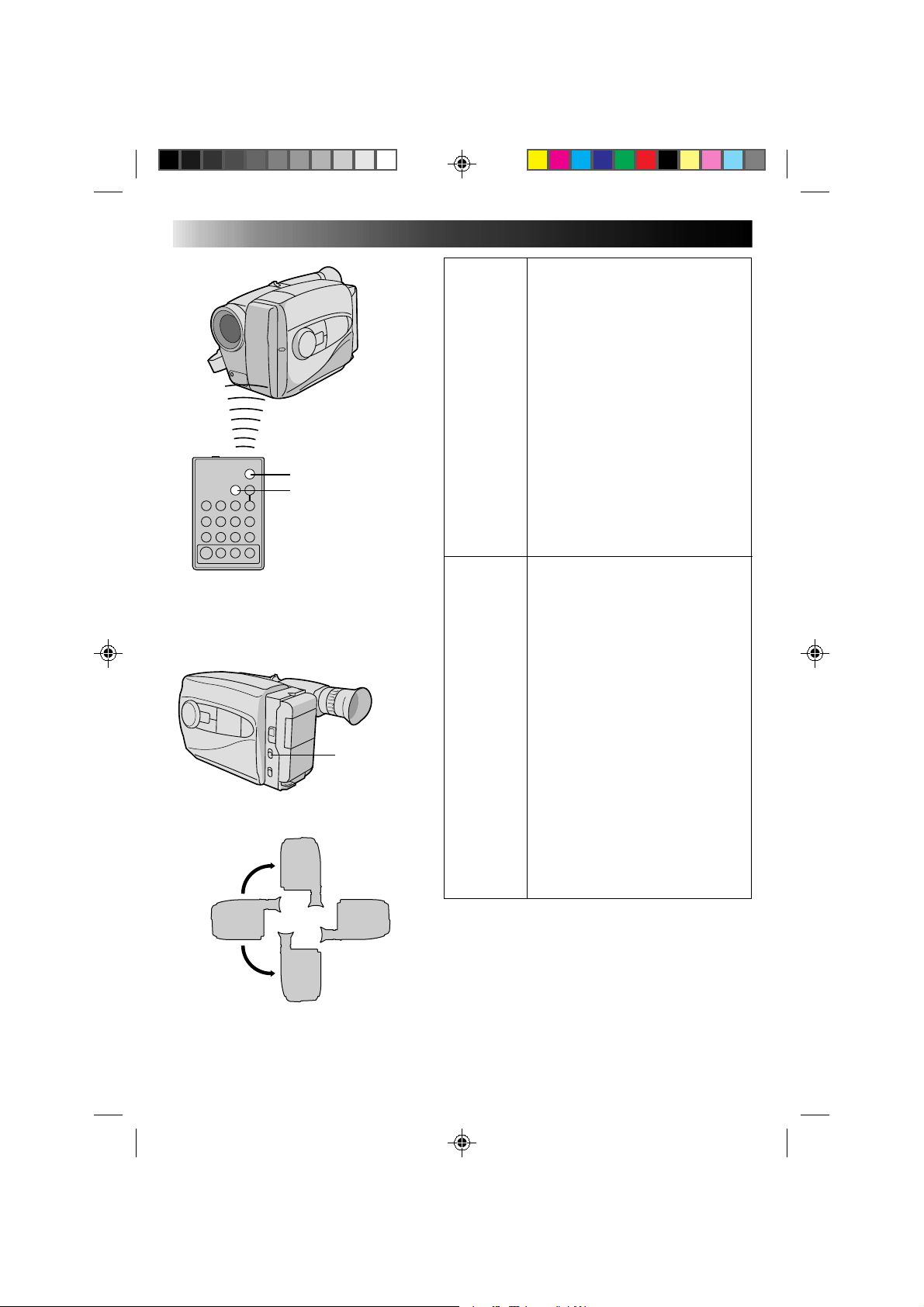
14
START/STOP
VISS
RECORDING
FEATURE: Index Code Marking
PURPOSE: To give you automatic access to any
OPERATION:
NOTES: ●
selected point on a recording. Auto
Marking and Manual Marking are
available.
Auto Marking
An index code is always marked to start
the first recording on a new date after a
cassette is inserted.
Manual Marking
1) Press VISS once to place index code.
●
Basic Features (cont.)
INDEX blinks in the viewfinder
during marking.
If VISS is pressed during Record–
Standby mode, the mark is placed
where START/STOP is pressed.
If the date changes during a recording, it becomes the first recording of
the new date and an index mark is
placed at that point.
RM-V704U
(provided with GR-AX460,
optional for GR-AX260)
Record-Standby
Normal
Record
Record-Standby
AUTO PAUSE
Up
Upside down
Record-Standby
Down
FEATURE: AUTO PAUSE SYSTEM (GR-AX460
PURPOSE: To automatically stop recording when
OPERATION: 1) Set AUTO PAUSE to “ON”. When
NOTES: ●
only)
the camcorder is pointed down,
preventing accidental recordings of the
ground, your feet, etc.
the camcorder is tilted down by a
large degree from its horizontal
position during recording, the
Record-Standby mode is automatically engaged. “AUTO PAUSE”
appears in the viewfinder.
The Auto Pause System is also
effective when the camcorder is
pointed up, or is positioned upside
down.
●
Auto Pause also works when the
camcorder is twisted by a large
degree to the left or right.
●
When you want to shoot in any of the
aforementioned positions, make sure
you set AUTO PAUSE to “OFF”.
Page 15
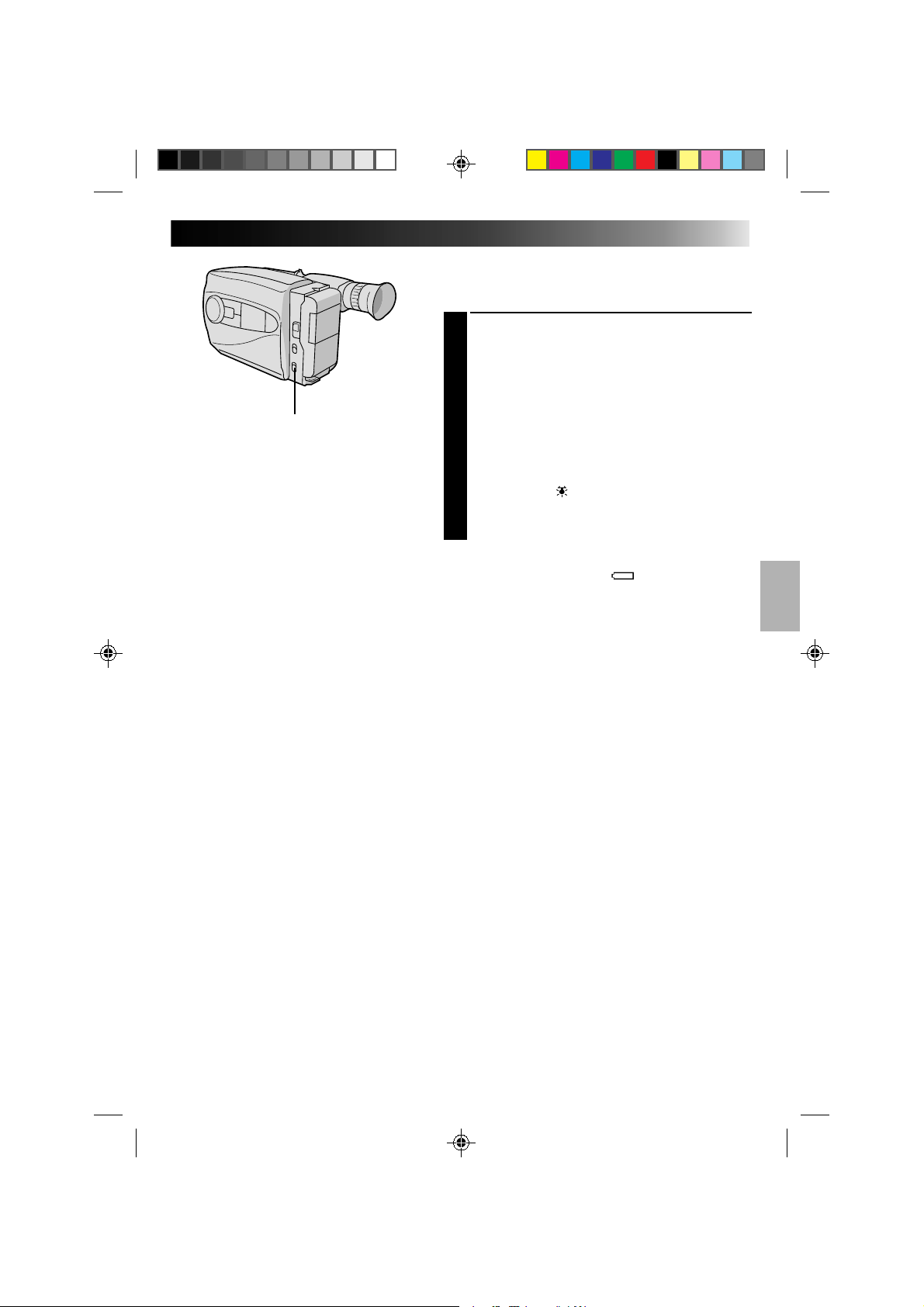
RECORDING
LIGHT ON/AUTO/OFF
Advanced Features
15
Video Light (GR-AX460 only)
When natural lighting is too dim, you can brighten the
scene by using the built-in video light.
SET VIDEO LIGHT
Set the LIGHT ON/AUTO/OFF as required.
1
ON : Always keeps the light on as long as the
camcorder is turned on.
AUTO : Automatically turns on the light when the
camcorder senses insufficient lighting on
the subject.
OFF : Turns off the light.
•The video light can be used with the camcorder’s
power on.
•It is recommended to set the white balance to
indoor mode (
video light.
•When not using the video light, turn it off to save
battery power.
NOTES:
●
Even if the battery indicator ( )
blink in the viewfinder, if the battery pack’s charge is
low, the camcorder may turn off automatically when
you turn on the video light, or when you start recording
with the video light turned on.
●
When the LIGHT ON/AUTO/OFF is set to “AUTO”:
•
Depending on the lighting condition, the video light
may not be stably turned on or off. In this case,
switch the light on and off manually.
•
While the Sports or High-Speed Shutter mode
(Z pg. 16) is engaged, the light is likely to stay on.
•
While the Twilight mode (Z pg. 16) is engaged, the
light will not activate.
) (Z pg. 17) when you use the
(Z pg. 41)
does not
DANGER:
n The video light becomes extremely hot. Do not touch it
either while in operation or soon after turning it off,
otherwise serious injury may result.
n Do not place the camcorder into the carrying case
immediately after using the video light, since it remains
extremely hot.
n When operating, keep a distance of about
30 cm between the video light and people or object.
n Do not use near flammable or explosive materials.
n It is recommended that you consult your nearest JVC
dealer for replacing the video light.
Page 16

16
Programme AE With Special Effects
All you have to do to access any of the variety of
shooting effects is to turn the PROGRAM AE select
dial until the desired indication appears in the
viewfinder. The mode is activated about 1 second
later.
RECORDING
Advanced Features
PROGRAM AE
select dial
DIAL
SYMBOL
LOCK
Auto Mode Lock
Locks camcorder in Full Auto mode, preventing
accidental misoperation/button pressing during
shooting.
•CINEMA, FADER, FOCUS, EXPOSURE, DISPLAY,
TITLES and MWB (Manual White Balance)
controls are disabled in this mode.
RELEASE
Auto Mode Release
Re-enables controls that were disabled by Auto
Mode Lock.
Electronic Fog Filter
Makes picture look misty white, as when external
fog filter is attached to lens, softens image.
ND EFFECT
Black mist darkens picture, as when ND filter is
used. Helps to counter effects of glare on subject.
Sepia
Scene being shot is recorded in sepia-tinted
(reddish-brown) monochrome, giving effect of older
movie. Use together with Cinema (
authentic look of classic Hollywood movie.
Twilight
Disengages auto gain control and auto focus, locks
focus to infinity and white balance to “
(outdoor) mode. Dusk, twilight scenery, fireworks,
etc., look more natural and dramatic.
VIEWFINDER MODE
AUTO LOCK
A
AUTO RELEASE
M
FG:FOGFG
SEPIA
Auto Mode Lock
Auto Mode
Release
Electronic Fog Filter
ND EffectND:ND EFFECTND
Sepia
Z pg. 19) for
TWILIGHT
Twilight
”
Tally lamp
DIAL
SYMBOL
Sports
High shutter speed clearly captures fast-moving
action.
1/2000
High-Speed Shutter (1/2000s.)
Captures faster action than Sports mode.
15sec. Self-Timer
Lets you delay recording start after Recording Start/
Stop is pressed. If camcorder is secured, operator
can enter scene before recording starts.
1) Set PROGRAM AE dial to “
in viewfinder.
2) Press Recording Start/Stop.
•Recording starts after 15 seconds.
•Tally lamp begins blinking; blinking speed
increases about 5 seconds before recording starts.
Blinking stops when recording begins but light
stays on.
VIEWFINDER MODE
SPORTS
S 1/2000
SELF TIMER
Sports
High Speed Shutter
15 sec. Self-Timer
”. “ 15S” appears
NOTES:
●
Only one effect can be engaged at a time.
●
When the PROGRAM AE select dial is switched
from one mode to another, the newly selected
mode's name and its indication is displayed in the
viewfinder for approx. 3 seconds. Then the name
disappears, and only the indication remains.
●
The screen becomes slightly reddish when the
fader (Z pg. 18) is used in the Sepia mode.
●
The screen becomes slightly dark in the High
Speed Shutter mode. Use in well-lighted
situations.
●
In the High Speed Shutter or Sports modes,
picture colour may be adversely affected if
subject is lit by alternating discharge-type light
sources such as flourescent or mercury-vapour
lights.
Page 17

White balance mode indicator
No indication
(Auto)
MWB
MWB
17
White Balance Adjustment
This camcorder’s Automatic Colour Temperature system
senses the colour temperature of the ambient lighting for
automatic white balance adjustment. However, precise
colour adjustment is not possible under the following
conditions:
•When an object is in various shades of the same colour.
•When a predominantly red or brown object is being
shot outdoors.
In these cases, use the camcorder’s built-in preset filters
for white balance adjustment.
SELECT MODE
Press MWB (Manual White Balance) until the
1
required indication appears in the viewfinder.
“ ” .............. Outdoors on cloudy day
“
” ............... Outdoors on sunny day
“ ” ................ Light source is halogen or tungsten
...................... lamp
“MWB” .......... With a memorized personal White
...................... Balance setting (see below)
MWB sets the colour temperature for the subject’s light
source so you can shoot with natural colours that are
unaffected by surroundings, even when there are
multiple subjects with different colour temperatures.
ADJUST FOCUS
Point the camcorder at a white, flat object such as a
1
sheet of white paper, and adjust focus manually
(Z pg. 21).
ADJUST WHITE BALANCE
Press MWB until “MWB” appears, then press and
2
hold MWB for more than 3 seconds.
•”MWB” blinks in the viewfinder during
adjustment, then stops blinking but stays lit when
adjustment is complete.
NOTES:
●
To switch to automatic white balance adjustment, press MWB until the indication disappears, or turn the
PROGRAM AE dial to LOCK.
●
Re-adjust the White Balance Mode when the lighting has changed, when the camcorder has been turned
on and off again, or when the PROGRAM AE dial’s position has been changed.
●
It is helpful to connect your camcorder to a colour monitor when adjusting the white balance
(“BASIC CONNECTIONS” Z pg. 29).
●
When adjusted by putting coloured paper in front of the subject in step 2 , this unit makes its colour
temperature standard for automatic white balance. So you can enjoy shooting with different colours. For
example, when adjusting with red, blue or yellow colours, the image becomes the colour which
aproximates to green, orange or purple respectively.
Page 18

18
Group 1
F1
Group 2
F1
Group 3
F1
FADER CINEMA
FOCUS
TITLE
F2
SEL.
F2
SEL.
F2
SEL.
EXP.
DISP.
F1 F2
FADER CINEMA
Viewfinder
F2 buttonF1 button
RECORDING
Advanced Features
INTELLIGENT FUNCTION CONTROL
This feature makes it easier for you to make selections
during the following modes: Fader, Cinema, Manual
Focus Adjust, Exposure Control, Display, and Instant
Title.
PREPARATION
Set the PROGRAM AE dial to any position except
1
LOCK.
SELECT MODE
Press Function SEL. until the required function’s
2
indication appears in the viewfinder.
Function SEL. button
PROGRAM AE select dial
FADE OUT
SEL
F1
F2
ENTER SELECTION
Press either F1 or F2 (the one to the immediate left
3
of the desired function name).
NOTE:
If you set the PROGRAM AE dial to LOCK, F1 and F2
disappear from the viewfinder, indicating that IFC
(Intelligent Function Control) is unusable.
Fader
This feature allows smooth fade-in and fade-out to black
blank screen. Fade-in works at recording start, and
fade-out works at recording end or when you enter
Record–Standby mode.
SELECT MODE
Press Function SEL. until “FADER” appears to the
1
right of F1.
FADE IN
ENGAGE FADE–STANDBY MODE
Press F1 to engage the Fade–Standby mode.
2
“FADER”appears in the viewfinder.
START RECORDING
Press Recording Start/Stop to start recording and
3
activate fade-in.
OR . . .
END RECORDING
Press Recording Start/Stop to end recording and
engage fade-out.
NOTES:
●
Pressing and holding the Recording Start/Stop button
allows you to record a black blank screen.
●
The screen becomes slightly reddish when the Fader is
used with Sepia (Z pg. 16).
●
With the Electronic fog filter mode (Z pg. 16)
engaged, the image fades in/out to a white screen.
Page 19

Cinema mode
19
Cinema
This feature allows you to record black bars at the top
and bottom of the screen to produce a cinema-like
“wide-screen” effect.
SELECT MODE
Press Function SEL. until “CINEMA” appears to the
1
right of F2.
ENGAGE CINEMA MODE
Press F2.
2
RESTORE NORMAL SCREEN
Press F2 again while “CINEMA” appears next to F2
3
in the viewfinder.
Page 20

20
F1 F2
Function SEL.
Focus
detection zone
RECORDING
Advanced Features
Focusing
Auto Focus
The camcorder’s Full Range AF system offers continuous
shooting ability from close-up to infinity. However,
correct focus may not be obtainable in the situations
listed below (in these cases use manual focusing):
•When two subjects overlap in the same scene.
•When illumination is low.*
•When the subject has no contrast (difference in
brightness and darkness), such as a flat, one-colour
wall, or a clear, blue sky.*
•When a dark object is barely visible in the viewfinder.*
•When the scene contains minute patterns or identical
patterns that are regularly repeated.
* The low-contrast warning “
viewfinder.
Focus Lock
This feature locks the focus in place, which is especially
helpful in the following situations:
•When things pass between your subject and the
camcorder. Engage the focus lock function to lock your
subject in before recording.
•When you want your subject to be focused, and to
appear in a corner of the screen. First, centre on the
subject and focus using auto focus mode. Then engage
the focus lock function and move the camcorder until
the subject is where you want it.
” appears in the
SELECT MODE
Press Function SEL. until “FOCUS” appears to the
1
right of F1.
LOCK FOCUS
Press F1. The focus lock indication “ ” appears
2
in the viewfinder.
RELEASE FOCUS LOCK
Press F1. Focus lock is immediately released. The
3
focus lock indication disappears.
NOTES:
●
If the lens is smeared or blurred, accurate focusing is
not possible. Keep the lens clean, wiping with a piece
of soft cloth if it gets dirty. When condensation occurs,
wipe with a soft cloth or wait for it to dry naturally.
●
When shooting a subject close to the lens, zoom-out
first (Z pg. 13). If zoomed-in in the auto focus mode,
the camcorder could automatically zoom out
depending on the distance between the camcorder and
the subject.
Page 21

A
F1 button F2 button
F1
SEL
F2
Function SEL.
button
Power zoom switch
F1
FOCUS EXP.
Viewfinder
21
Manual Focus
NOTE:
You should already have made the necessary viewfinder
adjustments (Z pg. 9). If you haven’t, do so before
continuing.
SELECT MODE
F2
Press Function SEL. until “FOCUS” appears to the
1
right of F1.
ADJUST FOCUS
TO FARTHER SUBJECT
2
While holding down F1, slide the power zoom
2
switch to T. The Manual Focus indications “ ”
appear and “ ” blinks.
Go to step 3.
B
TO NEARER SUBJECT
While holding down F1, slide the power zoom
switch to W. The Manual Focus indications
“
” appear and “ ” blinks.
Go to step 3.
LOCK FOCUS
Release the power zoom switch. The focus
3
indication is replaced by the focus lock indication
“ ” and the adjusted focus is locked in.
F1
+
F1
+
RELEASE MANUAL FOCUS MODE
Press F1. The Manual Focus mode is immediately
4
released and the focus lock indication disappears.
NOTES:
●
Be sure to focus the lens in the maximum telephoto
position when you use the Manual Focus mode. If you
focus in on a certain subject in the wide-angle position,
sharply focused images cannot be obtained when
zoomed up because the depth-of-field is reduced at
longer focal lengths.
●
Two manual focusing speeds are available. For
slow-speed, push the switch slightly and hold that
position. For fast-speed, push the switch fully.
●
When the focus level cannot be adjusted any farther or
closer, “ ” or “ ” will blink.
Page 22

22
Power zoom switch
F1 button F2 button
F1
SEL
F2
Function SEL.
button
F1
FOCUS EXP.
Viewfinder
RECORDING
Advanced Features
Exposure Control
This feature automatically adjusts the iris for the best
available picture quality, but you can override and make
the adjustment manually.
SELECT MODE
Press Function SEL. until “EXP.” appears to the right
1
F2
of F2.
BRIGHTEN IMAGE
While holding down F2, slide the power zoom
2
switch to T. The Exposure indicator bar appears in
the viewfinder.
OR . . .
DARKEN IMAGE
While holding down F2, slide the power zoom
switch to W. The Exposure indicator bar appears in
the viewfinder.
When you want to return to the factory setting . . .
RESTORE INITIAL SETTING
Press F2. The standard setting is immediately
3
restored and the Exposure indicator bar disappears.
To brighten the image
+
-
+
F2
Exposure indicator bar
+
-
+
F2
+
-
To darken the image
Page 23

Date display
Character Generator
25.12.96
25.12.95 10:00
Date-off mode
Date display
Date/Time display
F1 button
F1
SEL
F2
Function SEL. button
F1 F2
Auto Date Record mode
Date/Time display
On-screen display
Auto Date Record mode
AUTO DATE
Auto date
record mode
Character Generator
SET CHAR
No Characters
stored
F2 button
TITLE DISP.
25.12.95
Auto date
record executed
IN PARIS, FRANCE
Example of
stored characters
Date/Time Character Insert
This feature allows you to display date, time and characters
in your viewfinder and on a connected colour monitor,
record them manually or automatically, and even make your
own titles.
NOTE:
You should already have performed the Date/Time Setting
procedure (
DISPLAY
1
2
NOTES:
●
●
●
●
AUTO DATE RECORD
Your camcorder automatically records the day, month and
year for about 5 seconds after recording is initiated in the
following situations:
•After changing the date.
•After loading a cassette.
•After Auto Date Record mode is selected by pressing F2.
NOTES:
●
●
ON-SCREEN DISPLAY
Z
pg. 8). If you haven’t, do so before continuing.
SELECT DISPLAY
Press Function SEL. until “DISP.” appears to the right
of F2.
CHOOSE DISPLAY MODE
Press F2 while in Record–Standby to cycle through
the modes as shown in the illustration at left.
The selected display can be recorded.
If you don’t want to record the display, select Date-off mode
before shooting.
If you want to delete the display during shooting, press F2.
If you want to call back a deleted display, engage the Record–Standby
mode and then select the desired display mode using F2.
In this mode, the month, day and year are replaced after
5 seconds with “AUTO DATE”.
Setting PROGRAM AE to LOCK always engages this mode, and
disables all other modes.
In the Auto Date Record mode, if the date changes while you’re
shooting, the date indication is recorded for about 5 seconds from
that point. It is not recorded during any other recordings made on
that day.
23
NOTES:
●
In the On-Screen Display mode, the date is
displayed and recorded.
●
The on-screen display is not available during recording.
CONNECT CAMCORDER TO
MONITOR
Connect the camcorder to a monitor as instructed in
1
“BASIC CONNECTIONS” (Z pg. 29).
DISPLAY VIEWFINDER
INDICATIONS
Press F2 until the indications appear on the
2
connected monitor.
Page 24

24
IN PARIS, FRANCE
SET CHAR
SET–/+
CHARACTER
SET MODE screen
CHARACTER SET MODE
A B C D E F G H I
J K L M N O P Q R S
T U V W X Y Z Ä Ö Ü
À È Ì Ò Ù Ñ Æ Ø Å &
: . , ' - / ! ? ¿ k
0 1 2 3 4 5 6 7 8 9
CHARACTER SET MODE
A B C D E F G H I
J K L M N O P Q R S
T U V W X Y Z Ä Ö Ü
À È Ì Ò Ù Ñ Æ Ø Å &
: . , ' - / ! ? ¿ k
0 1 2 3 4 5 6 7 8 9
I N PAR I S, FR
CHARACTER
SET MODE screen
RECORDING
Advanced Features
Character Generator
SELECT MODE
Press Function SEL. until “DISP.” appears to the right
1
of F2.
SET CHARACTER OR TITLE
Press F2 until “SET CHAR” or a previously stored
2
title appears in the viewfinder.
ACCESS CHARACTER MODE
SCREEN
Press SET. A character grid appears in the view
3
finder.
ENTER DESIRED CHARACTERS
Press + or – to move the cursor on the character grid
4
to the desired character, then press SET to enter. The
selected characters appears at the bottom of the
screen. When you’re done, press SET as many times
as necessary to exit the screen. The title you made
appears at the bottom of the screen.
NOTES:
●
You can store up to 18 characters.
●
You can only make and store one title at a time. To
replace it, repeat the procedure.
●
To create a space between two characters in a title you
make, choose “
screen.
” on the CHARACTER SET MODE
Page 25

Example of Character Generator & Title
Viewfinder
HAPPY HOLIDAYS
IN PARIS, FRANCE
25
Instant Titles
The camcorder has eight preset titles in memory. You can
superimpose one of them above a previously stored title
as shown in the illustration to the left.
The preset titles appear in this order: HAPPY BIRTHDAY,
HAPPY HOLIDAYS, OUR FAMILY, MOVIE STAR,
PARTY TIME, MERRY CHRISTMAS, WEDDING DAY,
CONGRATULATIONS.
Character Generator:
IN PARIS, FRANCE
Title indication
Title: HAPPY HOLIDAYS
SELECT MODE
Press Function SEL. until “TITLE” appears to the right
1
of F1.
SELECT PRESET TITLE
Engage the Record–Standby mode, then press F1 to
2
cycle through the preset titles until the desired title is
displayed.
NOTES:
●
To delete the Instant Title during recording, press F1.
●
To recall a title, engage the Record–Standby mode and
then press F1 to select the desired title.
●
To display a title you made in the position usually
occupied by an Instant Title, cycle through in step 2
above until your title appears
(after “CONGRATULATIONS”). You can superimpose
two personal titles on the scene being shot.
Page 26

26
Tally lamp PROGRAM AE
RECORDING
Advanced Features
Self-Timer
You can set the delay between pressing Recording Start/
Stop and the actual start of recording. If you secure the
camcorder, you (or whomever is operating the
camcorder) can enter the scene before recording starts.
NOTE:
You need the RM-V704U remote control unit to perform
this procedure.
ENGAGE RECORD–STANDBY
MODE
Make sure the lens cover is open, set the power
1
switch to CAMERA.
START/STOP
INT. TIME
REC TIME
RM-V704U
(provided with GR-AX460,
optional for GR-AX260)
SET TIME DELAY
On the RM-V704U, press INT. TIME to set the delay
2
time. There are four choices, and they appear in the
viewfinder in the following order (each time
INT. TIME is pressed): 15S (15 seconds), 30S
(30 seconds), 1MIN (1 minute) and 5MIN
(5 minutes). Pressing again releases the Self-timer.
START DELAYED RECORDING
Press Recording Start/Stop. The tally lamp begins
3
blinking, and the blinking speed increases about
5 seconds before recording starts. When recording
begins, the lamp stops blinking but stays lit.
RELEASE SELF-TIMER MODE
To release when the tally lamp is not blinking, press
4
INT. TIME continuously until “ ” disappears. To
release when the tally lamp is blinking, press
Recording Start/Stop to stop the blinking, then press
INT. TIME continuously until “ ” disappears.
NOTE:
If the PROGRAM AE dial is set to “ ”, 15S is
automatically selected.
Page 27

Animation
Give stationary scenes or objects an illusion of
movement. This function allows you to shoot a
series of pictures, each slightly different, of the same
object for a brief period of time.
NOTE:
You need the RM-V704U remote control unit to
perform the following procedure.
ENGAGE RECORD–STANDBY
MODE
Make sure the lens cover is open, then set the
1
power switch to CAMERA.
SET RECORDING SPEED
Set SP/LP to SP (Z pg. 9).
2
SET RECORDING TIME
Press REC TIME on the remote control. Three
3
choices are available, and they appear in the
following order (each time REC TIME is
pressed): 1/4S (one-fourth of a second), 1/2S
(one-half of a second) and 1S (one full second).
Press again to release the Animation mode.
START RECORDING
Press Recording Start/Stop after focusing on the
4
subject. The recording stops automatically after
the selected period of time.
ASSEMBLE SERIES OF
PICTURES
Repeat steps 3 and 4 for the desired number of
5
pictures.
CHECK YOUR WORK
Play back the series of pictures to see if the
6
results were satisfactory.
RELEASE ANIMATION MODE
Press REC TIME until “ ” disappears from the
7
viewfinder.
NOTES:
●
For best results, make sure the camcorder is
secured when shooting.
●
If the PROGRAM AE dial is set to Self-Timer
mode, Animation is cancelled and Self-Timer
mode is engaged with 15S selected.
●
Fade-in/out cannot be performed during
Animation shooting.
27
Time-Lapse
You can record sequentially at preset time spans.
Leaving the camcorder aimed at a specific subject,
you can record subtle changes over an extended
period of time.
ENGAGE RECORD–STANDBY
MODE
Make sure the lens cover is open, then set the
1
power switch to CAMERA.
SET RECORDING SPEED
Set SP/LP to SP (Z pg. 9).
2
SET RECORDING TIME
Press REC TIME on the remote control. There
3
are three choices available, and they appear in
the following order (each time REC TIME is
pressed): 1/4S, 1/2S and 1S. Press again to
reset.
SET INTERVAL BETWEEN
RECORDINGS
Press INT. TIME on the remote control. There
4
are four choices available, and they appear in
the following order (each time INT. TIME is
pressed): 15S, 30S, 1MIN, and 5MIN. Press
again to reset.
START TIME-LAPSE
RECORDING
Press Recording Start/Stop. Recording and
5
intervals alternate automatically.
RELEASE TIME-LAPSE MODE
To release when the tally lamp is not blinking,
6
press INT. TIME and REC TIME repeatedly
until “ ” and “ ” disappear. To release
when the tally lamp is blinking, press
Recording Start/Stop to stop the blinking, then
press INT. TIME and REC TIME repeatedly
until “ ” and “ ” disappear.
NOTES:
●
Fade-in/out cannot be performed during
Time-Lapse shooting.
●
For best results, keep the camcorder secured
while shooting.
●
If, during steps 3 and 4, the PROGRAM AE dial is
set to the Self-Timer mode, the Self-Timer mode is
engaged with 15S selected.
Page 28

28
+
Compact video cassette
VCR
Compartment door
Sliding latch
Reels
PLAYBACK
Using The Cassette Adapter
Cassette Adapter
Use this to play back a VHS-C video cassette recorded
with this camcorder. It is fully compatible with any VHS
video cassette recorder. The C-P7U adapter is battery
powered and automatically performs tape loading and
unloading.
INSERT BATTERY
Slide the battery cover up to remove it, and install
1
one “R6(AA)” size battery as shown in the
illustration at left. Then reattach the cover.
INSERT CASSETTE IN ADAPTER
Slide the latch to open the adapter compartment
2
door, then insert the cassette and close the
compartment door.
PLAY BACK ON CONNECTED VCR
Load the cassette adapter into the VCR and play the
3
tape back as you would any other.
REMOVE CASSETTE FROM
ADAPTER
Slide the latch and the compartment door opens
4
automatically. Then insert your finger in the hole on
the underside of the adapter as shown in the
illustration at left, push up and remove the cassette.
NOTES:
●
During tape loading and unloading, do not touch the
reels for safety and tape protection.
●
During special-effect playback (slow motion, still
frame, etc.), the picture may vibrate or noise bars may
appear on the screen.
●
To record on a VCR using a compact cassette and the
adapter, cover the adapter’s recording safety hole with
adhesive tape.
Recording safety hole
Page 29

PLAYBACK
To AUDIO
and VIDEO
connectors
A
Basic Connections
Audio and Video
cables (optional)
B
29
There are three basic types of connections. When making
the connections, refer also to your VCR and TV
instruction manuals.
Connection To A VCR [A]
(Editing, Dubbing and Playback)
NOTE:
Use the optional Audio and Video cables.
CONNECT CAMCORDER TO VCR
As shown in the illustration at left, connect the
1
optional Audio and Video cables between the
AUDIO and VIDEO connectors on the camcorder
and those on the VCR.
If your TV/VCR
has the SCART
connector, use
the provided
cable adapter.
VCR
Aerial
RF unit RF-V5E
(optional)
To AUDIO
and
VIDEO IN
connectors
To AUDIO, VIDEO and
DC OUT connectors
NOTES:
●
It is recommended to use the AC Power
Adapter/Charger as the power supply instead
of the battery pack.
●
To monitor the picture and sound from the
camcorder without inserting a tape, set the
camcorder’s power switch to CAMERA, then
set your TV to the appropriate input mode.
●
If you have a TV or speakers that are not
specially shielded, do not place the speakers
adjacent to the TV as interference will occur
in the camcorder playback picture.
SUPPLY POWER
Turn on the camcorder, the VCR and the TV.
2
SELECT MODE
Set the VCR to its AUX input mode, and set the TV
3
to its VIDEO mode.
Connection To A TV With A/V Input
Connectors [B] (Playback ONLY)
NOTE:
Use the optional Audio and Video cables.
CONNECT CAMCORDER TO TV
As shown in the illustration at left, connect the
1
optional Audio and Video cables between the
AUDIO and VIDEO connectors on the camcorder
and those on the TV.
SELECT MODE
Set the TV to its VIDEO or AV mode (as specified in
2
its instructions).
Connection To A TV With NO A/V Input
Connectors (Playback ONLY)
NOTE:
Use the optional RF-V5E RF unit.
* Refer to the RF-V5E instruction manual for connection
procedure.
Page 30

30
FF
REW
POWER
M 0:00:00
PLAY/PAUSE
STOP
Tape counter
PLAYBACK
NOTE:
Make sure you connect your camcorder as directed in
“BASIC CONNECTIONS” (Z pg. 29 ).
Basic Playback
LOAD A CASSETTE
Load as you did in the recording procedure.
1
SELECT MODE
Set the power switch to PLAY. The Power On
2
indicator lights.
PLAYBACK
Press PLAY/PAUSE. The playback picture appears in
3
the viewfinder and the connected TV.
STOP PLAYBACK
Press STOP.
4
Rewind or Fast-forward the Tape
Press REW to rewind, or FF to fast-forward the tape
during stop mode.
NOTE:
The camcorder shuts off automatically after about 5
minutes in STOP mode. To turn on again, set the power
switch to POWER OFF, then to PLAY.
Page 31

PLAYBACK
Features
31
COUNTER R/M
REW
FF
REW
FF
STOP
PAUSE
PLAY
RM-V704U
(provided with GR-AX460,
optional for GR-AX260)
PLAY/PAUSETRACKING
STOP
FEATURE: Manual Tracking
PURPOSE: To eliminate noise bars that appear
OPERATION: 1) Press either TRACKING button as
NOTES: ●
FEATURE: Still Playback
PURPOSE: To pause during playback.
OPERATION: 1) Press PLAY/PAUSE during
NOTE:
FEATURE: Shuttle Search
PURPOSE: To allow high-speed search in either
OPERATION:
NOTE:
FEATURE: Counter Memory Function
PURPOSE: To make it easier to locate a specific
OPERATION: 1) Press COUNTER R/M and hold for
NOTES: ●
on the screen.
many times as necessary for best
picture.
To reset TRACKING to the original
preset, press both TRACKING
buttons simultaneously.
●
Manual Tracking may not work with
tapes recorded on other VCRs or
camcorders.
playback.
2) To resume normal playback, press
PLAY/PAUSE again.
Noise bars appear and pictures may
become monochrome during Still
Playback. This is normal.
direction.
Forward Search
1) Press FF during playback. (Speed is
3 times normal in SP, and 7 times
normal in LP mode.)
Reverse Search
1) Press REW during playback.
(Speed is as noted above.)
Noise bars appear and pictures may
become monochrome in Shuttle
Search. This is normal.
tape segment.
more than 2 seconds. The counter
resets to “0:00:00”.
2) Press COUNTER R/M less than 1
second. “M” appears.
3) After recording or playback, press
STOP, then REW. The tape
automatically stops at or close to
0:00:00.
4) Press PLAY/PAUSE to start
playback.
The counter memory functions in
the FF and REW modes.
●
To disable Counter Memory
Function, press COUNTER R/M less
than 1 second so the “M” disappears.
Page 32

32
PLAY/PAUSE
EDIT
To EDIT
Editing cable
(provided)
To Remote
PAUSE
VCR (Recording deck)
Power switch
To AUDIO out
To VIDEO out
Audio and Video
cable (optional)
If your TV/VCR
has the SCART
connector, use
the provided
cable adapter.
To AUDIO IN
To VIDEO IN
EDITING
Tape Dubbing
CONNECT EQUIPMENT
Following the illustration at left, connect the
1
camcorder and the VCR. If you have a Remote
PAUSE terminal, use the editing cable to connect it
to the camcorder and the VCR. (See “NOTES” below
for details.)
PREPARE FOR DUBBING
Set the camcorder’s power switch to PLAY, turn on
2
the VCR’s power, and insert the appropriate
cassettes in the camcorder and the VCR.
SELECT VCR MODE
Engage the VCR’s AUX and Record-Pause modes.
3
FIND EDIT-IN POINT
Engage the camcorder’s Play mode to find a spot
4
just before the edit-in point. Once it’s reached, press
PAUSE on the camcorder.
START EDITING
Press PLAY on the camcorder and engage the VCR’s
5
Record mode.
STOP EDITING TEMPORARILY
Engage the VCR’s Record-Pause mode and press
6
PAUSE on the camcorder.
EDIT MORE SEGMENTS
Repeat steps 4 through 6 for additional editing, then
7
stop the VCR and camcorder when finished.
NOTES:
●
When using a Remote PAUSE terminal, pressing EDIT on the
camcorder in step 5 automatically engages the VCR’s Record mode.
●
When using a Remote PAUSE terminal, you can access a
function called Master Edit Control System. Before beginning,
reset the camcorder’s counter to “M0:00:00” at an edit-out
point. When the tape reaches this point (remember there’s a
small margin of error) during editing, the camcorder and VCR
pause automatically. However, some VCRs are not compatible
with the Master Edit Control System.
Random Assemble Editing [R.A.Edit]
Create edited videos easily using your camcorder as the
source player. You can select up to 8 “cuts” for automatic
editing, in any order you like. R.A.Edit is more easily
performed when the RM-V704U* MBR (Multi-Brand
Remote) is set to operate with your brand of VCR (see
chart on the next page), but can also be performed by
operating the VCR manually.
* RM-V704U is provided with GR-AX460, optional for
GR-AX260.
CONTINUED ON NEXT PAGE
Page 33

2 3
A
1
4
5 6
8
9
7
VCR CODE LIST
VCR BRAND
NAME
AKAI 6 2
BLAUPUNKT 1 3
FERGUSON 9 7
GRUNDIG 1 4
HITACHI 6 6
JVC A
B
C
MITSUBISHI
NEC
PANASONIC 1 3
BUTTONS
(A) (B)
6 4
7 7
9 8
3 2
3 4
6 3
9 1
9 6
9 3
6 7
6 8
3 7
3 8
1 7
1 1
9 4
1 8
MBR SET
VCR. CTL.
RM-V704U (provided
0
with GR-AX460,
optional for GR-AX260)
VCR BRAND
NAME
PHILIPS 1 9
SANYO 3 6
SELECO, REX 9 1
SHARP
SONY
THOMSON,
TELEFUNKEN,
SABA,
NORDMENDE
TOSHIBA 6 9
BUTTONS
(A) (B)
9 5
1 1
9 4
9 1
9 6
1 2
3 3
3 5
9 6
1 5
1 `
6 5
6 `
3 9
3 1
9 1
9 6
9 7
3 2
6 1
33
SET REMOTE/VCR CODE
SET REMOTE TO OPERATE VCR
Turn off the power to the VCR and point the remote
1
toward the VCR’s infrared sensor. Then, referring to
the chart at left, press and hold MBR SET, and press
button (A) and then (B).
•The code is automatically set once you release the
MBR SET button, and the VCR’s power comes on.
OPERATE THE VCR
Make sure the VCR’s power is on. Then, while
2
holding VCR CTL, press the button on the remote for
the desired function. The functions the remote can
control are PLAY, STOP, PAUSE, FF, REW and VCR
REC STBY (you don’t need to press VCR CTL for this
one).
You’re now ready to try Random Assemble Editing.
IMPORTANT
Although the MBR is compatible with JVC VCRs and
those of many other makers, it may not work with yours
or may offer limited functions.
NOTES:
●
If the VCR’s power doesn’t come on in step 1, try
another code from the chart.
●
Some brands of VCR don’t come on automatically. In
this case, turn the power on manually and try step 2.
●
If the RM-V704U is not able to control the VCR, use
the controls on the VCR.
MAKE CONNECTIONS
CONNECT TO . . .
JVC VCR EQUIPPED WITH REMOTE
1
PAUSE TERMINAL
Connect the editing cable to the Remote PAUSE
terminal.
B
JVC VCR NOT EQUIPPED WITH REMOTE
2
PAUSE TERMINAL
Connect the editing cable to the R.A.EDIT
connector.
C
NON-JVC VCR WITH NEITHER
2
Connect the editing cable to the RM-V704U’s
Pause-In jack.
All other connections are as shown in the illustration
on page 34.
CONTINUED ON NEXT PAGE
Page 34

34
EDITING (cont.)
CANCELREW/FF
To EDIT
Editing cable
(provided)
Audio and Video
cable (optional)
If your TV/VCR has
the SCART connector,
use the provided
cable adapter.
To
Remote
PAUSE
To Pause-In
IN/OUT
R.A. EDIT
PLAY/PAUSE
STOP
To AUDIO and
VIDEO out
connector
To AUDIO and
VIDEO IN
connectors
VCR (Recording deck)
A
B
C
PREPARE CAMCORDER
Insert a recorded tape and set the power switch to
2
PLAY.
PREPARE VCR
Turn the power on, insert a recordable tape and
3
engage the AUX mode (refer to VCR’s instructions).
SELECT SCENES
ACCESS R.A. EDIT COUNTER
DISPLAY
Press PLAY/PAUSE, then press R.A. EDIT and the
1
counter display appears in the viewfinder and the
screen of the connected TV.
REGISTER BEGINNING OF SCENE
Press REW or FF to locate the beginning of a scene
2
you want, then press IN/OUT to register that point.
The data appears under IN on the display.
REGISTER END OF SCENE
Press REW or FF to locate the end of the scene and
3
press IN/OUT to register it. The data appears under
OUT on the display. The total time of the registered
scene(s) is displayed at the bottom of the screen.
REGISTER ADDITIONAL SCENES
Repeat steps 2 and 3 for each additional scene
4
(as many as 8).
MAKE CORRECTIONS
Press CANCEL during steps 2 and 3 to erase the
5
most recently registered point.
RM-V704U
(provided with
GR-AX460,
optional for
GR-AX260)
IN OUT
ç© 1 0:00:25
© 2
© 3
© 4
© 5
© 6
© 7
© 8
COUNTER 0:00:25
TOTAL 0:00:00
IN//OUT
VCR REC STBY
ON/OFF
CANCEL
IN OUT
ç© 1 0:00:25 0:01:05
© 2 0:03:18 0:03:31
© 3 0:02:33 0:02:53
© 4 0:04:11
© 5
© 6
© 7
© 8
COUNTER 0:04:11
TOTAL 0:01:13
NOTES:
●
There must be at least one second between an in-point
and its corresponding out-point.
●
The camcorder prerolls during R.A. Edit, so there must
be at least 15 seconds of recording material prior to
any in-point.
●
Blank portions of tape cannot be registered as in-points
or out-points.
●
If it takes more than 5 minutes to search for an in-point,
the VCR’s Record-Pause mode is cancelled and editing
doesn’t take place.
●
Pressing R.A.EDIT clears all in- and out-points from
memory.
●
Leave a small margin for error around each in-point to
ensure the scene is recorded in its entirety.
Page 35

ORIGINAL TAPE (camcorder)
1 3 2
IN OUT IN OUT IN OUT
AUTOMATIC EDITING TO VCR
ENGAGE VCR’S RECORD–PAUSE
MODE
Point the remote control toward the VCR’s infrared
1
sensor and press VCR REC STBY, or manually
engage the VCR’s Record-Pause mode.
35
EDITED TAPE (VCR)
SUPPLEMENTAL INFORMATION ON THE REMOTE CONTROL
Player (JVC VCR)
To
R.A.EDIT
To
PAUSE IN
Editing cable
(3.5 ø -3.5 ø,
provided)
EDIT STOP
AV OUT
AV IN
Recording deck
RM-V704U
(provided with
GR-AX460, optional
for GR-AX260)
BEGIN AUTOMATIC EDITING
Press EDIT on the camcorder, and the previously
2
selected scenes are copied to the VCR in the
specified order.
END AUTOMATIC EDITING
When all selected scenes have been copied, the
3
camcorder and VCR enter the still or pause mode.
Press STOP on both units.
NOTES:
●
If you performed step 1C on page 33, keep the remote
control pointed at the VCR during editing.
●
The on-screen display only appears while the
camcorder searches for each scene.
●
To dub a copy of the camcorder’s (source) tape,
perform R.A.EDIT by specifying only one in-point
(and no out-point). The contents of the tape from the
specified in-point to the end of the tape are
automatically copied.
●
There may be noise at in- or out-points on the edited
tape with certain VCRs.
Using the RM-V704U remote control, it is also possible to
perform deck-to-deck Random Assemble Editing. The
playback deck must be an R.A. Edit-capable JVC VCR. The
recording deck can be...
n a VCR other than JVC, or
n a JVC VCR which has neither a Remote PAUSE nor an R.A. EDIT
connector
How to use:
— Connect the playback deck and RM-V704U as shown on the
left.
— Set the RM-V704U to correspond to the brand of the recording
— For Random Assemble Editing procedure, please refer to the
Notes:
n RM-V704U cannot be used to control the playback deck.
n RM-V704U is capable of controling basic operations of the
n To put the recording deck in the Record-Pause mode, use the
Z P. 33)
deck. (
instruction manual of the JVC VCR you are using as the
playback deck.
recording deck. While pressing VCR CTL, press PLAY, STOP,
PAUSE, FF or REW for these functions. (Not possible with some
brands and models). Other buttons cannot be used.
controls on the recording deck itself.
Page 36

36
Viewfinder
POWER
M-0:12:34
COUNTER R/M
Tape Counter
Insert editing
indicator
EDITING (cont.)
Insert Editing
You can record a new scene into a previously recorded
tape, replacing a section of the original recording with
minimal picture distortion at the in- and out-points. The
original audio remains unchanged.
SELECT MODE
Set the power switch to PLAY.
1
FIND EDIT-OUT POINT
Locate the point and press PAUSE on the camcorder
2
or the remote control.
RESET COUNTER
Press and hold COUNTER R/M for more than 2
3
seconds to reset the tape counter, then press for less
than 1 second and make sure “M” appears in the
viewfinder.
FIND EDIT-IN POINT
Press REW to go a little beyond the beginning of the
4
scene you want to replace, press PLAY to view the
recorded tape, and press PAUSE at exactly at the
point where the new scene should start.
ENGAGE INSERT EDITING MODE
Press and hold INSERT, and press PAUSE. The Insert
5
mode is engaged, and the scene the camcorder is
aimed at appears on the screen.
REW
PAUSE
A. DUB
INSERT
PLAY
RM-V704U
(provided with GR-AX460,
optional for GR-AX260)
BEGIN INSERT EDITING
Press Recording Start/Stop. When the counter
6
reaches “0:00:00”, editing stops automatically and
the camcorder enters the playback mode.
NOTES:
●
Insert Editing may not work correctly if a blank
segment exists in the recorded tape.
●
The tape may stop slightly before or after the
designated end point, and noise bars may appear.
Neither indicates a defect in the unit.
●
To edit onto a tape with the recording safety tab
removed, cover the hole with adhesive tape.
●
Only video signal is recorded in the Insert Editing
mode. When the sound is to be recorded, press
A. DUB and PAUSE simultaneously after Step 5. When
INSERT and PAUSE are pressed simultaneously again,
the unit re-enters the Video-signal-only Recording
mode.
●
If the camcorder’s mike is too close to the TV, or if the
TV’s volume is too high, whistling or howling may
occur.
Page 37

Audio dubbing indicator
Viewfinder
Mic
REW
A. DUB
PAUSE
PLAY
37
Audio Dubbing
You can record a new soundtrack on a prerecorded tape
(normal audio only).
** Perform steps 1, 2 and 3 of the Insert Editing procedure
(Z pg. 36) before continuing.
FIND EDIT-IN POINT
Press REW to go a little beyond the beginning of the
1
scene onto which you want to dub new audio, press
PLAY to view the recorded tape, then press PAUSE
at exactly the point where dubbing should start.
ENGAGE AUDIO DUB STANDBY
MODE
Press and hold A. DUB, and press PAUSE.
2
BEGIN AUDIO DUBBING
Press PLAY. When the counter reaches “0:00:00”,
3
Audio Dubbing stops automatically and the
camcorder enters the playback mode.
NOTES:
●
Audio Dubbing may not work correctly if the tape
contains blank segments, or if the recording speed was
changed during the original recording.
●
If the camcorder’s mike is too close to the TV, or if the
TV’s volume is too high, whistling or howling may
occur.
RM-V704U
(provided with GR-AX460,
optional for GR-AX260)
Page 38

38
BATT. RELESE
PUSH
LENS COVER
open/close switch
Set to “POWER OFF”.
EJECT
Remove.
USER MAINTENANCE
After Use
Set the power switch to POWER OFF to turn off the
1
camcorder.
Slide EJECT to open the cassette holder, then remove
2
the cassette.
Close and lock the cassette holder by pressing
3
PUSH.
Press BATT. RELEASE to remove the battery pack.
4
Slide the LENS COVER open/close switch to close
5
the lens cover.
Cleaning The Camcorder
CLEAN EXTERIOR
Wipe gently with a soft cloth.
1
CLEAN LENS
Blow it with a blower brush, then wipe gently with
2
lens cleaning paper.
REMOVE EYEPIECE
Turn the eyepiece counterclockwise and pull it out.
3
Marks
CLEAN VIEWFINDER
Remove dust using a blower brush.
4
RE-ATTACH EYEPIECE
Align the marks, re-attach the eyepiece and turn it
5
clockwise.
NOTES:
●
Avoid using strong cleaning agents such as benzine or
alcohol.
●
Cleaning should be done only after the battery pack
has been removed or other power units have been
disconnected.
●
Mold may form if the lens is left dirty.
Page 39

TROUBLESHOOTING
SYMPTOM POSSIBLE CAUSE(S)
POWER
No power is supplied. ● The battery pack has not been attached correctly
RECORDING
Recording cannot be performed.
Recording does not start.
PLAYBACK
The tape is running, but there’s no
playback picture.
Noise bars appear in the playback
picture.
Playback picture is blurred or
interrupted.
The counter indication is blurred
during Still playback.
(Z pg. 6).
● The battery pack is not charged (Z pg. 6).
● The power supply has not been correctly connected
(Z pg. 7).
● The recording tape’s Erase Protection tab is missing.
Cover the hole with adhesive tape. (Some tapes have
sliding tabs. In this case, check the position of the tab.)
● The camcorder power switch has not been set to
CAMERA (Z pg. 12).
● The TV has not been set to its VIDEO mode.
● If A/V connection is used, the TV’s VIDEO/TV switch has
not been set to VIDEO.
● The RF unit has not been set to the correct channel.
● Manual Tracking has not been performed (Z pg. 31).
● The video heads are dirty or worn out. Consult your
nearest JVC dealer for head cleaning or replacement.
● This is normal.
39
TAPE TRANSPORT
The tape stops during fast-forward or
rewind.
Rewinding or fast-forwarding cannot
be performed.
● The Counter Memory Function has been activated
(Z pg. 31).
● The tape is already fully wound on one reel or the other.
OTHER
The tape won’t eject.
Some functions are not available.
Vertical white lines appear when
shooting a very bright object.
Bright, crystal-shaped spots appear
in the viewfinder.
The picture is blurred in the Quick
Review or Retake mode.
An error number (E01, etc.) appears
in the viewfinder.
The camcorder is a microcomputer-controlled device. External noise and interference (from a TV, a radio, etc.) might
prevent it from functioning properly. In such cases, first disconnect its power supply unit (battery pack, AC Power
Adapter/Battery Charger, etc.) and clock battery; and then re-connect it and proceed as usual from the beginning.
● The battery pack is running low.
● The PROGRAM AE dial is set to LOCK (Z pg. 16).
● This sometimes occurs when the contrast between the
background and the object is great. It is not a defect of
the camcorder.
● Sunlight is directly entering the lens.
● The recording speed (SP/LP) has not been properly set
(Z pg. 9).
● Consult your nearest JVC dealer.
Page 40

40
Controls
1 PROGRAM AE Select Dial .................. Z pg. 16
2 F1 [Function 1] Button ........................ Z pg. 18
3 PUSH Button ......................................... Z pg. 9
4 Function SEL. Button ...........................Z pg. 18
5 F2 [Function 2] Button ........................ Z pg. 18
6 EJECT Switch .........................................Z pg. 9
7 AUTO PAUSE ON/OFF Switch
(GR-AX460 only) ................................. Z pg. 14
8 LIGHT ON/AUTO/OFF Switch
(GR-AX460 only) ................................. Z pg. 15
9 Diopter Adjustment ............................... Z pg. 9
0 Power Zoom Switch ............................Z pg. 13
! BATT. [Battery] RELEASE Switch ............ Z pg. 6
@ MWB [Manual White Balance]
Button .................................................Z pg. 17
# Recording Mode [SP/LP]
Select Button .........................................Z pg. 9
Tape Length [TAPE30•45]
Select Button .........................................Z pg. 9
COUNTER R [Reset]/M [Memory]
Button .................................................Z pg. 31
$ EDIT Button ........................................ Z pg. 32
% DATE/TIME +/– Buttons ......................... Z pg. 8
CHAR. [Character] SET +/– Buttons .....Z pg. 24
TRACKING +/– Buttons .......................Z pg. 31
^ DATE/TIME SET Button..........................Z pg. 8
CHAR. SET Button............................... Z pg. 24
R.A.EDIT IN/OUT Button .................... Z pg. 34
& R.A.EDIT Button .................................. Z pg. 34
* REW Button ........................................ Z pg. 30
RETAKE R [Quick Review] Button ....... Z pg. 13
( FF Button ............................................ Z pg. 30
RETAKE F Button ................................. Z pg. 13
) R.A.EDIT CANCEL Button ................... Z pg. 34
q STOP Button ....................................... Z pg. 30
w PLAY/PAUSE Button ............................ Z pg. 30
e POWER Switch ..................................... Z pg. 8
r Recording Start/Stop Button ................ Z pg. 10
Connectors
t REMOTE Jack (For connection of the RM-V20U
wired remote control unit (optional).)
y Shoulder Strap Eyelets .........................Z pg. 10
u EDIT Jack ............................................ Z pg. 32
i VIDEO Out Jack .................................. Z pg. 29
o RF DC OUT Jack .................................Z pg. 29
p AUDIO Out Jack .................................Z pg. 29
Indicators
Q Tally Lamp .......................................... Z pg. 12
W Power On Indicator............................. Z pg. 12
E LCD window (GR-AX460 only)
UI O
y
INDEX
@#$% ^
90
Controls
&
* ()q w
P
a
uiop
TR
er!
12
W
3
s
6
7
8
Y
t
Q E
45
Other Parts
R Video light (GR-AX460 only) ............... Z pg. 15
T Microphone
Y Camera Sensor (Be careful not to cover this area;
built-in here is the sensor necessary for
shooting.)
U Clock Battery Compartment .................. Z pg. 8
I Battery Pack Mount ............................... Z pg. 6
O Electronic Viewfinder ............................ Z pg. 9
P LENS COVER Switch ........................... Z pg. 12
a Grip Strap ........................................... Z pg. 10
s Tripod Mounting Socket ...................... Z pg. 10
Page 41

INDEX
Viewfinder
T
F1
FADER
1
s
2
3
MWB
SPORTS
LENS COVER
4
5
W
1
4S
MERRY CHR ISTMAS
25. 12
)(wq
Viewfinder Indications
1, 2 PROGRAM AE Indicator ................ Z pg. 16
Displayed at 2 for approx. 3 seconds when the
PROGRAM AE select dial is switched from one
position to another. Then only the indicator
remains at 1.
3 Focus Indicator ................................... Z pg. 20
4 White Balance Mode Indicator............ Z pg. 17
5 Zoom Level Indicator ..........................Z pg. 13
Exposure Indicator Bar ........................ Z pg. 22
6 Battery Pack Remaining Power Indicator
Changes as follows according to the battery
pack’s remaining power level:
” ”. When the power is
almost gone, the indicator blinks, then the unit
shuts off. Replace the battery pack with a fully
charged one ..........................................Z pg. 6
7 Cassette Warning .................................. Z pg. 9
Blinks when no cassette or a cassette with the
Erase Protection tab removed is loaded.
8 Intelligent Function Control
Indicator ............................................. Z pg. 18
9 Remaining Tape Time ..........................Z pg. 12
0 Tape Length Indicator ............................ Z pg. 9
86 7 9 0 !
30MIN
F2
C INEMA
PAUSE
T
REC
@
#
SP
30
$
INDEX
FADER
5 M I N
%
^
&
*
. 96
10 : 55
! Recording Mode (SP/LP) Indicator ......... Z pg. 9
@ Recording Indicator ............................. Z pg. 12
# Record–Standby Indicator ................... Z pg. 12
$ Lens Cover Warning ............................ Z pg. 12
% Index Code Marking ............................ Z pg. 14
^ Fade–Standby Indicator ....................... Z pg. 18
& Clock Battery Warning
Appears when the clock (lithium) battery is not
in place or exhausted.
For inserting or replacing
the clock battery ................................... Z pg. 8
* Insert Editing Indicator ........................ Z pg. 36
Audio Dubbing Indicator .................... Z pg. 37
( Condensation Warning
When this indicator appears, all functions are
disabled. Turn the unit off for a few hours, and
when you turn it on again the indicator should
disappear.
) Instant Title ......................................... Z pg. 25
q Date/Time/Character ........................... Z pg. 23
w Interval
Time/Recording Time Indicator ........... Z pg. 26
41
Page 42

42
A
AC Power Adapter .................................. pg. 7
Animation Recording .............................. pg. 27
Audio Dubbing ....................................... pg. 37
Auto Date Record ................................... pg. 23
Auto Focus .............................................. pg. 20
Auto Mode Lock Mode ........................... pg. 16
Auto Mode Release Mode ....................... pg. 16
B
Battery Pack ............................................ pg. 6, 43
Brighten the Image .................................. pg. 22
C
Car Battery .............................................. pg. 7
Cassette Adapter ..................................... pg. 28
Character Generator ............................... pg. 24
Charge Marker ........................................ pg. 7
Charging the Battery Pack ....................... pg. 6
Cinama Mode ......................................... pg. 19
Clock (Lithium) Battery ........................... pg. 8
Connection to a VCR/TV ......................... pg. 29
Contents ................................................. cover
Counter Memory ..................................... pg. 31
D
Darken the Image ................................... pg. 22
Date/Time Insert...................................... pg. 23
Date/Time Setting.................................... pg. 8
Discharge the Battery pack...................... pg. 6
Diopter Adjust......................................... pg. 9
E
Electronic Fog Filter Mode ...................... pg. 16
Erase Protection ...................................... pg. 9
Exposure Control .................................... pg. 22
F
Fade-in/out ............................................. pg. 18
Fast-Forward Tape................................... pg. 30
Focus Lock .............................................. pg. 20
G
Grip Adjustment...................................... pg. 10
H
High Speed Shutter Mode ....................... pg. 16
I
Index Code Marking ............................... pg. 14
Insert Cassette ......................................... pg. 9
Insert Editing ........................................... pg. 36
Instant Titles ............................................ pg. 25
Intelligent Function Control .................... pg. 18–25
M
Manual Focus ......................................... pg. 21
Master Edit Control ................................. pg. 32
MBR code Setting ................................... pg. 33
INDEX
Terms
N
ND Effect Mode ...................................... pg. 16
O
On-Screen Display.................................. pg. 23
P
Playback ................................................. pg. 30
Programme AE with Special Effects ......... pg. 16
Provided Accessories .............................. pg. 4
Q
Quick Review ......................................... pg. 13
R
Random Assemble Editing ....................... pg. 32–35
Recording, Advanced Features ................ pg. 16–27
Recording ............................................... pg. 12
Recording, Start/Stop............................... pg. 12
Recording Mode Setting .......................... pg. 9
Recording-Standby.................................. pg. 12
Remote Control Unit ............................... pg. 11
Remove Cassette ..................................... pg. 9
Retake..................................................... pg. 13
Rewind Tape ........................................... pg. 30
S
Self-Timer ............................................... pg. 16, 26
Sepia Mode............................................. pg. 16
Shoulder Strap Attachment...................... pg. 10
Shuttle Search ......................................... pg. 31
Specifications.......................................... pg. 45
Sports Mode............................................ pg. 16
Still Playback .......................................... pg. 31
T
Tape Counter .......................................... pg. 30
Tape Dubbing ......................................... pg. 32
Tape Length Setting ................................. pg. 9
Time-Lapse Shooting............................... pg. 27
Tracking .................................................. pg. 31
Tripod Mounting ..................................... pg. 10
Twilight Mode ......................................... pg. 16
V
Video heads ............................................ pg. 44
Video Light ............................................. pg. 15
Viewfinder Adjustment ............................ pg. 9
Viewfinder, Indications ............................ pg. 41
W
White Balance Adjustment...................... pg. 17
Z
Zooming ................................................. pg. 13
Page 43

CAUTIONS
General Battery Precautions
•When the RM-V20U (remote control), C-P6U or
C-P7U (cassette adapter) are not functioning even
when correctly operated, the batteries are
exhausted. Replace them with fresh ones.
•Use only the following batteries:
RM-V20U ................................. R03(AAA) size
C-P6U or C-P7U ....................... R6(AA) size
Please make note of the following rules for battery
use. When misused, batteries can leak or explode.
1. Refer to the RM-V20U and C-P6U/C-P7U
instructions when replacing batteries.
2. Do not use old and new batteries together.
3. Do not use two different kinds of batteries.
Although sizes may be the same, voltages may
differ.
4. Do not expose batteries to excessive heat as they
can leak or explode.
5. Do not dispose of batteries in a fire.
6. Remove batteries from the unit if it is to be stored
for an extended period to avoid battery leakage
which can cause malfunctions.
Battery Packs
The supplied battery pack is a
nickel-cadmium battery. Before
using the supplied battery pack or
an optional battery pack, be sure to
read the following cautions:
1. To avoid hazard . . .
.... do not burn.
.... do not short-circuit the terminals.
.... do not modify or disassemble.
.... use only specified chargers.
2. To prevent damage and prolong service
life . . .
.... do not subject to unnecessary shock.
.... avoid repeated charging without fully
discharging.
.... charge in an environment where
temperatures are within the tolerances shown
in the chart below. This is a chemical
reaction type battery—cooler temperatures
impede chemical reaction, while warmer
temperatures can prevent complete charging.
.... store in a cool, dry place. Extended exposure
to high temperatures will increase natural
discharge and shorten service life.
.... avoid prolonged uncharged storage.
.... remove from charger or powered unit when
not in use, as some machines use current
even when switched off.
Terminals
43
3. To prevent damage to the camcorder . . .
.... replace the battery pack when it begins to
deliver less recording time per charge.
NOTE:
It is normal for the battery pack to be warm after
charging, or after use.
Temperature Ranges
Charging ................................... 10°C to 35°C
Operation ................................. 0°C to 40°C
Storage...................................... –10°C to 30°C
NOTES:
●
Recharging time is based on room temperature of
20°C.
●
The lower the temperature, the longer recharging
takes.
Cassettes
To properly use and store your cassettes, be sure to
read the following cautions:
1. During use . . .
..... make sure the cassette bears the VHS-C mark.
..... be aware that recording onto prerecorded tapes
automatically erases the previously recorded
video and audio signals.
..... make sure the cassette is positioned properly
when inserting.
..... do not load and unload the cassette
repeatedly without allowing the tape to run at
all. This slackens the tape and can result in
damage.
..... do not open the front tape cover. This exposes
the tape to fingerprints and dust.
2. Store cassettes . . .
..... away from heaters or other heat sources.
..... out of direct sunlight.
..... where they won’t be subject to unnecessary
shock or vibration.
..... where they won’t be exposed to strong magnetic
fields (such as those generated by motors,
transformers or magnets).
..... vertically, in their original cases.
Video Light
•The video light becomes extremely hot. Do not touch
it either while in operation or soon after turning it off,
otherwise serious injury may result.
•Do not place the camcorder into the carrying case
immediately after using the video light, since it
remains extremely hot.
•When operating, keep a distance of about 30 cm
between the video light and people or object.
•Do not us e near flammable or explosive materials.
Serious malfunctioning
If malfunctioning occurs, stop using the unit
immediately and consult your local JVC
Page 44

44
Main Unit
1. For safety, DO NOT . . .
..... open the camcorder’s chassis.
..... disassemble or modify the unit.
..... short-circuit the terminals of the battery pack.
Keep it away from metallic objects when not in
use.
..... allow inflammables, water or metallic objects to
enter the unit.
..... remove the battery pack or disconnect the
power supply while the power is on.
..... leave the battery pack attached when the
camcorder is not in use.
2. Avoid using the unit . . .
..... in places subject to excessive humidity or dust.
..... in places subject to soot or steam such as near a
cooking stove.
..... in places subject to excessive shock or vibration.
..... near a television set.
..... near appliances generating strong magnetic or
electric fields (speakers, broadcasting antennas,
etc.).
..... in places subject to extremely high (over 40°C)
or extremely low (under 0°C) temperatures.
3. DO NOT leave the unit . . .
..... in places of over 50°C.
..... in places where humidity is extremely low
(below 35%) or extremely high (above 80%).
..... in direct sunlight.
..... in a closed car in summer.
..... near a heater.
4. To protect the unit, DO NOT . . .
..... allow it to become wet.
..... drop the unit or strike it against hard objects.
..... subject it to shock or excessive vibration during
transportation.
..... keep the lens directed at extremely bright
objects for long periods.
..... direct the eyepiece of the viewfinder at the sun.
..... carry it by holding the viewfinder.
..... swing it excessively when using the shoulder
strap.
5. This camcorder features a built-in head cleaner
which automatically cleans the heads and head
drum when a cassette is loaded or unloaded. If,
however, the heads become dirty and cause
blurriness or interruption in the playback
picture, consult your nearest JVC dealer.
About moisture condensation . . .
• You have observed that pouring a cold liquid into a
glass will cause drops of water to form on the glass‘
outer surface. This same phenomenon occurs on the
head drum of a camcorder when it is moved from a
cool place to a warm place, after heating a cold
room, under extremely humid conditions or in a
place directly subjected to the cool air from an air
conditioner.
• Moisture on the head drum can cause severe damage
to the video tape, and can lead to internal damage to
the camcorder itself.
CAUTIONS (cont.)
Serious malfunctioning
If malfunctioning occurs, stop using the unit
immediately and consult your local JVC dealer.
SPECIAL NOTES ON VIDEO HEADS
Dust and dirt on video heads
1. Always allow enough time for your camcorder to
acclimatize to its environment before using it.
2. Do not use the unit in areas of high humidity.
(Typical areas of high humidity are given below.)
•From being used or stored in a very cold outdoor
situation, then immediately being used in a warm
indoor situation.
•From being used or stored in a cool air-conditioned
situation, then being used in a high-humidity
outdoor situation.
•Other areas where rapid large temperature changes
can occur.
3. Taking care of your "C" format video cassette tapes..
•Store the video cassette tapes in a vertical position,
complete in their cassette cases.
•During transportation, always store cassettes in
their cassette cases.
4. Check recorded information at regular intervals. If
the camcorder is equipped with a quick review
facility, use this facility to check whether the picture
is clear or not.
If the quick review or playback picture is not clear,
then the video heads may be dirty.
Note:
As a maladjusted tracking control can give similar
symptoms to dirty video heads, please check that the
tracking control of the unit is in the centre position.
Cleaning the video heads
Accumulation of dirt and other particles on the video
heads may cause the playback picture to become
blurred or interrupted. Although this camcorder is
equipped with a built-in head cleaner which
automatically cleans the heads, reducing the likelihood
of dirty heads, if such troubles are encountered, we
recommend the use of the cleaning cassette specifically
designed for JVC camcorders, model number TCC-2U.
Please use the cleaning cassette as indicated below:
1 After inserting the cleaning cassette, activate the
Play mode for a maximum of 15 seconds (normally,
5 seconds is sufficient).
2 Remove the cleaning cassette and check the
playback picture with a previously good-recorded
tape.
3 If the picture is clear, then recording on a new tape
can begin when desired.
4 If the picture is not clear, repeat steps 1 to 3 up to
two more times.
5 If the picture is still unclear, consult your local JVC
dealer.
Important Note:
If heads have become dirty, the associated tape will
also be damaged, please do not use the tape again.
* A built-in head cleaner automatically cleans the
video heads and head drum whenever a cassette is
loaded and unloaded to reduce head clogging.
* Cleaning cassette TCC-2U is available from your JVC
local dealer.
Page 45

SPECIFICATIONS
GENERAL
Format : VHS PAL standard
Power source : DC 6V
Power consumption
GR-AX460 light on : 8.7 W
GR-AX460 light off : 5.7 W
GR-AX260 : 5.7 W
Signal system : PAL-type
Video recording system
Luminance : FM recording
Colour : Converted sub-carrier
direct recording
*Conforms to VHS
*standard
Cassette : VHS-C cassette
Tape speed
SP : 23.39 mm/sec
LP : 11.70 mm/sec
Recording time Max.
SP : 45 minutes
(with EC-45 cassette)
LP : 90 minutes
(with EC-45 cassette)
Operating temperature : 0°C to +40°C
Operating humidity : 35% to 80%
Storage temperature : –20°C to +50°C
Weight
GR-AX260 : Approx. 760 g
GR-AX460 : Approx. 770 g
Dimensions
(Including viewfinder) : 109 (W) x 113 (H)
x 226 (D) mm
CAMERA
Pick up : 1/4" format CCD
Minimum required
illumination : 3 lx (F1.2)
Illumination range : 3 to 100,000 lx
Lens : F1.2, f = 4.1 to 57.4 mm,
14:1 power zoom lens
with auto iris and macro
control, filter diameter
46 mm
Viewfinder : Electronic viewfinder
with 0.5" black/white
CRT
White balance
adjustment : Auto/Manual adjustment
45
AC POWER ADAPTER/BATTERY CHARGER
(AA-V11EK) SPECIFICATIONS
Power requirement : AC 110 to 240 V`,
50/60 HZ
Power consumption : 23 W
Output
Charge : DC 8.5 V , 1.3 A
VTR : DC 6.3 V , 1.8 A
Charging system : Constant current, peak
detection, timer
controlled
Dimensions : 150 (W) x 42 (H)
x 68 (D) mm
Weight : Approx. 400 g
CASSETTE ADAPTER (C-P7U)
SPECIFICATIONS
Dimensions : 188 (W) x 25 (H)
x 104 (D) mm
Weight : Approx. 240 g
Accessory : “R6 (AA)”-size battery x 1
Provided Accessories ...................... Z pg. 4
Optional Accessories
•Battery Packs BN-V12U, BN-V22U, BN-V25U
•Car Battery Charger BH-V3E
•Car Battery Cord AP-V7E
•RF Unit RF-V5E
•Wireless Remote Control Unit RM-V704U
•Wired Remote Control Unit RM-V20U
•Compact VHS-C Cassettes EC-45/30
•Active Carrying Bag CB-V7U
* Some acccessories are not available in some
areas. Please consult your nearest JVC dealer for
details on accessories and their availability.
Specifications shown are for SP mode unless
otherwise indicated. E. & O. E. Design and
specifications subject to change without notice.
VIDEO
Output : 1 Vp-p, 75 ohms,
unbalanced (via VIDEO
out connector)
AUDIO
Output : –8 dBs, 1 k-ohm (via
AUDIO out connector)
Page 46

MEMO
Page 47

MEMO
Page 48

GR-AX260/AX460
VICTOR COMPANY OF JAPAN, LIMITED
COPYRIGHT© 1995 VICTOR COMPANY OF JAPAN, LTD.
EK
Printed in Japan
0196MSV*UN*VP
