Page 1
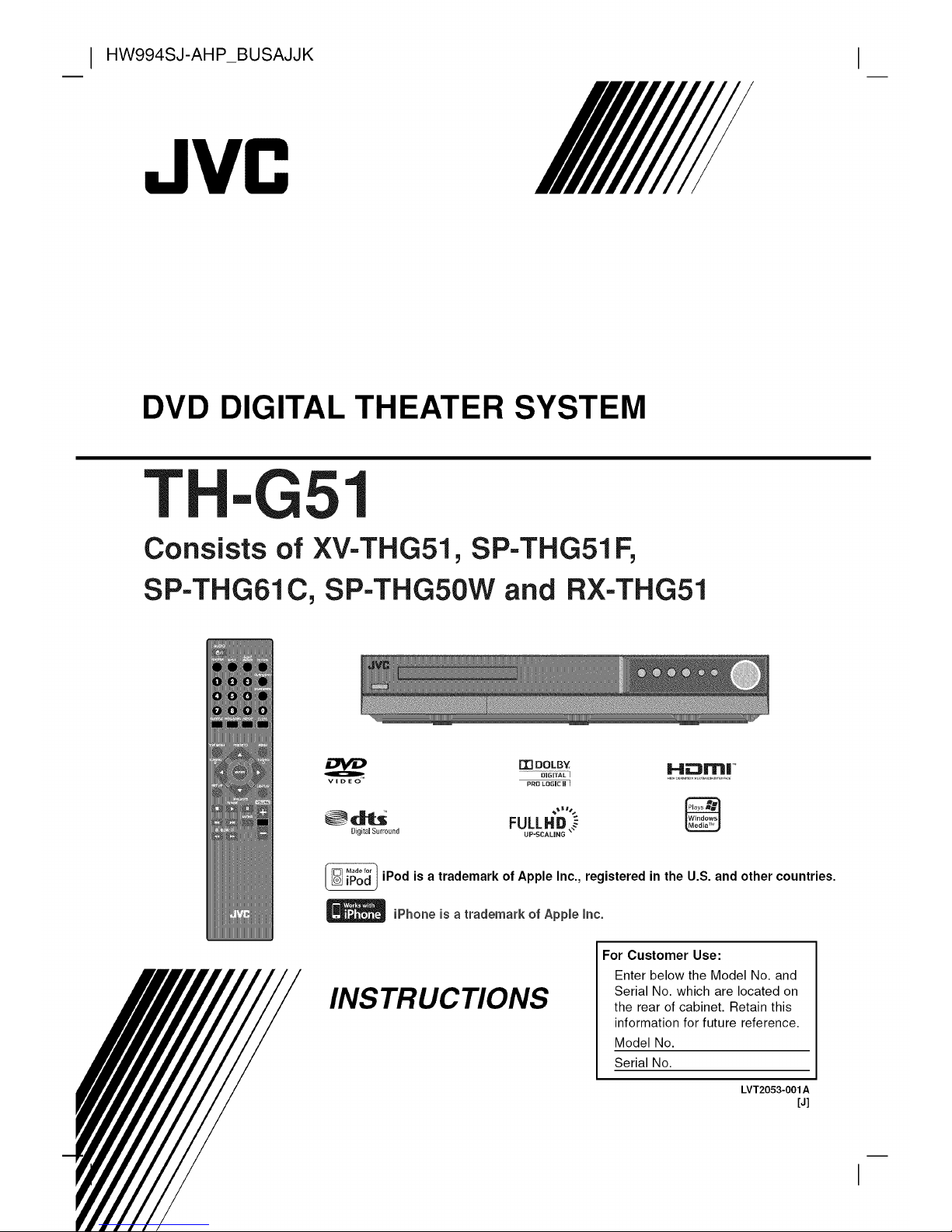
I HW994SJ-AHP_BUSAJJK
JVC
DVD DIGITAL THEATER SYSTEM
T
-G51
Consists of XV-THG51, SP-THG51F,
SP-THG61C, SP-THG50W and RX-THG51
mOOLBZ _41_m| ++
.........................i_mi¥fiL
FULLHB,+
0igital Surround UP'SCALING
iPod is a trademark of Apple Inc., registered in the U.S. and other countries.
_ iPhone is a trademark of Apple inc.
INSTRUCTIONS
For Customer Use:
Enter below the Model No. and
Serial No. which are located on
the rear of cabinet. Retain this
information for future reference.
Model No.
Serial No.
LVT2053-001 A
[J]
Page 2
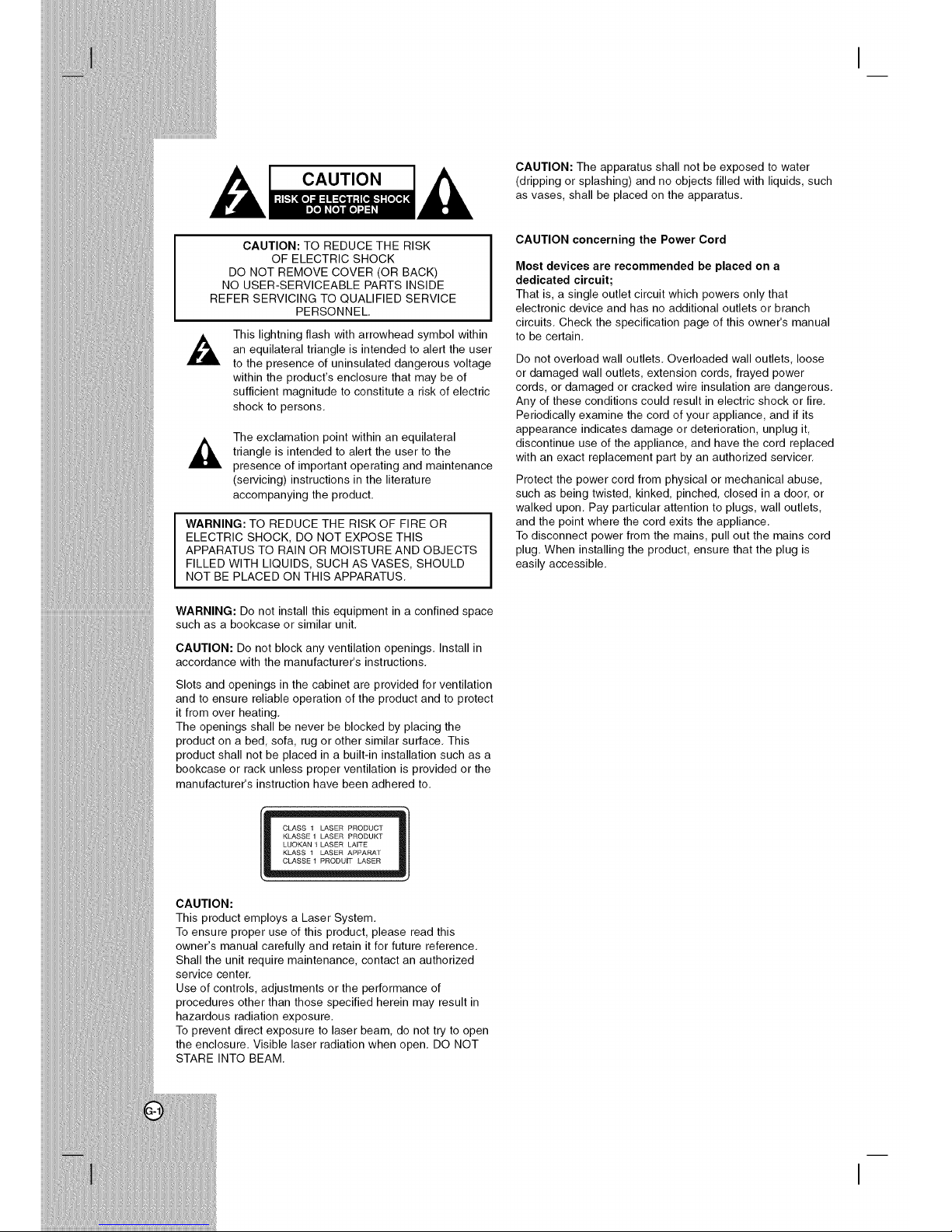
CAUTION
CAUTION: The apparatus shall not be exposed to water
(dripping or splashing) and no objects filled with liquids, such
as vases, shall be placed on the apparatus.
CAUTION: TO REDUCE THE RISK
OF ELECTRIC SHOCK
DO NOT REMOVE COVER (OR BACK)
NO USER-SERVICEABLE PARTS INSIDE
REFER SERVICING TO QUALIFIED SERVICE
PERSONNEL.
This lightning flash with arrowhead symbol within
an equilateral triangle is intended to alert the user
to the presence of uninsulated dangerous voltage
within the product's enclosure that may be of
sufficient magnitude to constitute a risk of electric
shock to persons.
The exclamation point within an equilateral
triangle is intended to alert the user to the
presence of important operating and maintenance
(servicing) instructions in the literature
accompanying the product.
WARNING: TO REDUCE THE RISK OF FIRE OR
ELECTRIC SHOCK, DO NOT EXPOSE THIS
APPARATUS TO RAIN OR MOISTURE AND OBJECTS
FILLED WITH LIQUIDS, SUCH AS VASES, SHOULD
NOT BE PLACED ON THIS APPARATUS.
WARNING: Do not install this equipment in a confined space
such as a bookcase or similar unit.
CAUTION: Do not block any ventilation openings. Install in
accordance with the manufacturer's instructions.
Slots and openings in the cabinet are provided for ventilation
and to ensure reliable operation of the product and to protect
it from over heating.
The openings shall be never be blocked by placing the
product on a bed, sofa, rug or other similar surface. This
product shall not be placed in a built-in installation such as a
bookcase or rack unless proper ventilation is provided or the
manufacturer's instruction have been adhered to.
CAUTION:
This product employs a Laser System.
To ensure proper use of this product, please read this
owner's manual carefully and retain it for future reference.
Shall the unit require maintenance, contact an authorized
service center.
Use of controls, adjustments or the performance of
procedures other than those specified herein may result in
hazardous radiation exposure.
To prevent direct exposure to laser beam, do not try to open
the enclosure. Visible laser radiation when open. DO NOT
STARE INTO BEAM.
CAUTION concerning the Power Cord
Most devices are recommended be placed on a
dedicated circuit;
That is, a single outlet circuit which powers only that
electronic device and has no additional outlets or branch
circuits. Check the specification page of this owner's manual
to be certain.
Do not overload wall outlets. Overloaded wall outlets, loose
or damaged wall outlets, extension cords, frayed power
cords, or damaged or cracked wire insulation are dangerous.
Any of these conditions could result in electric shock or fire.
Periodically examine the cord of your appliance, and if its
appearance indicates damage or deterioration, unplug it,
discontinue use of the appliance, and have the cord replaced
with an exact replacement part by an authorized servicer.
Protect the power cord from physical or mechanical abuse,
such as being twisted, kinked, pinched, closed in a door, or
walked upon. Pay particular attention to plugs, wall outlets,
and the point where the cord exits the appliance.
To disconnect power from the mains, pull out the mains cord
plug. When installing the product, ensure that the plug is
easily accessible.
Page 3
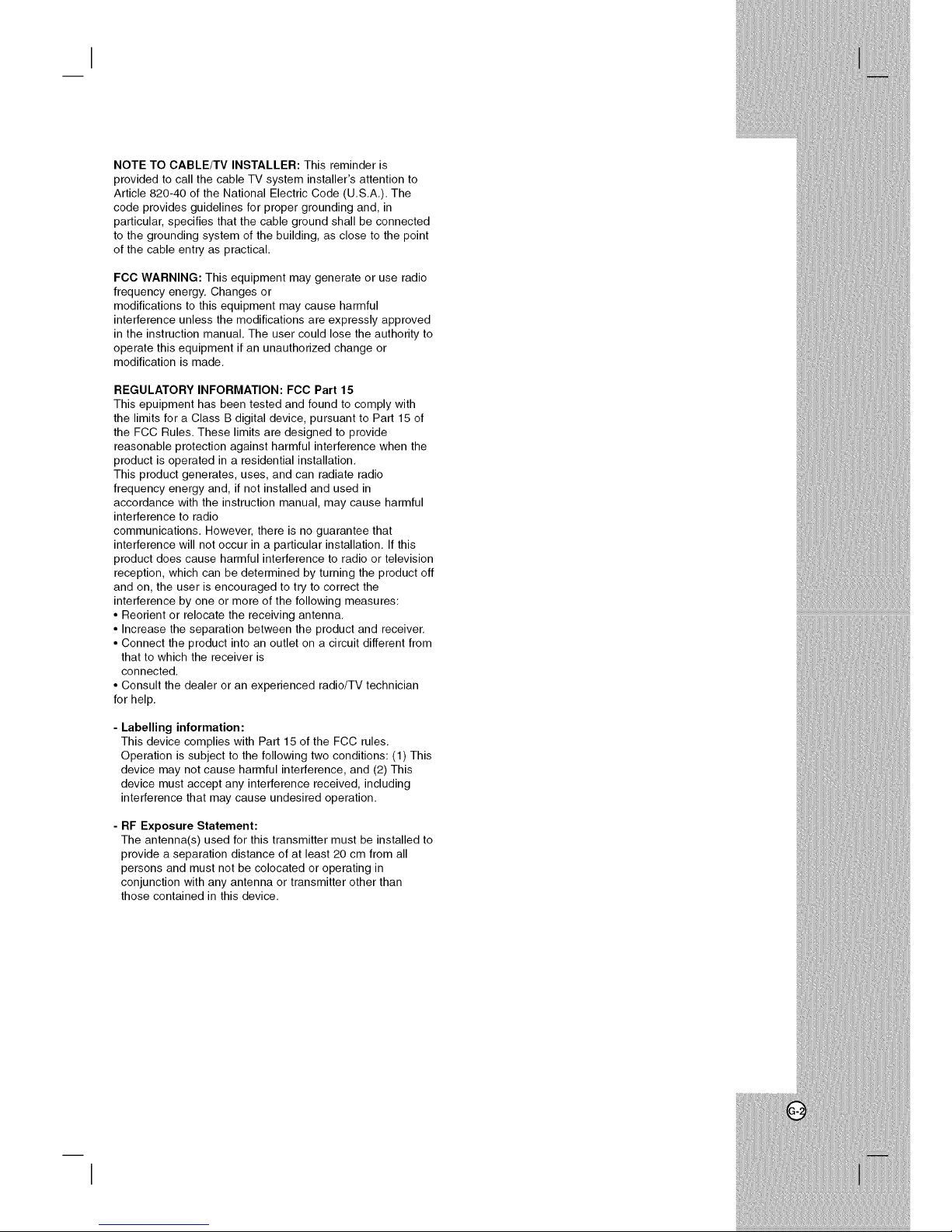
NOTETOCABLE/TVINSTALLER:Thisreminderis
providedtocallthecableTVsysteminstaller'sattentionto
Article820-40oftheNationalElectricCode(U,S,A,),The
codeprovidesguidelinesforpropergroundingand,in
particular,specifiesthatthecablegroundshallbeconnected
tothegroundingsystemofthebuilding,asclosetothepoint
ofthecableentryaspractical,
FCCWARNING:Thisequipmentmaygenerateoruseradio
frequencyenergy,Changesor
modificationstothisequipmentmaycauseharmful
interferenceunlessthemodificationsareexpresslyapproved
intheinstructionmanual,Theusercouldlosetheauthorityto
operatethisequipmentifanunauthorizedchangeor
modificationismade,
REGULATORYINFORMATION:FCCPart15
Thisepuipmenthasbeentestedandfoundtocomplywith
thelimitsforaClassBdigitaldevice,pursuanttoPart15of
theFCCRules,Theselimitsaredesignedtoprovide
reasonableprotectionagainstharmfulinterferencewhenthe
productisoperatedinaresidentialinstallation,
Thisproductgenerates,uses,andcanradiateradio
frequencyenergyand,ifnotinstalledandusedin
accordancewiththeinstructionmanual,maycauseharmful
interferencetoradio
communications,However,thereisnoguaranteethat
interferencewillnotoccurinaparticularinstallation,Ifthis
productdoescauseharmfulinterferencetoradioortelevision
reception,whichcanbedeterminedbyturningtheproductoff
andon,theuserisencouragedtotrytocorrectthe
interferencebyoneormoreofthefollowingmeasures:
•Reorientorrelocatethereceivingantenna,
•Increasetheseparationbetweentheproductandreceiver,
•Connecttheproductintoanoutletonacircuitdifferentfrom
thattowhichthereceiveris
connected,
•Consultthedealeroranexperiencedradio/TVtechnician
forhelp,
-Labellinginformation:
ThisdevicecomplieswithPart15oftheFCCrules,
Operationissubjecttothefollowingtwoconditions:(1)This
devicemaynotcauseharmfulinterference,and(2)This
devicemustacceptanyinterferencereceived,including
interferencethatmaycauseundesiredoperation,
-RFExposureStatement:
Theantenna(s)usedforthistransmittermustbeinstalledto
provideaseparationdistanceofatleast20cmfromall
personsandmustnotbecolocatedoroperatingin
conjunctionwithanyantennaortransmitterotherthan
thosecontainedinthisdevice,
Page 4
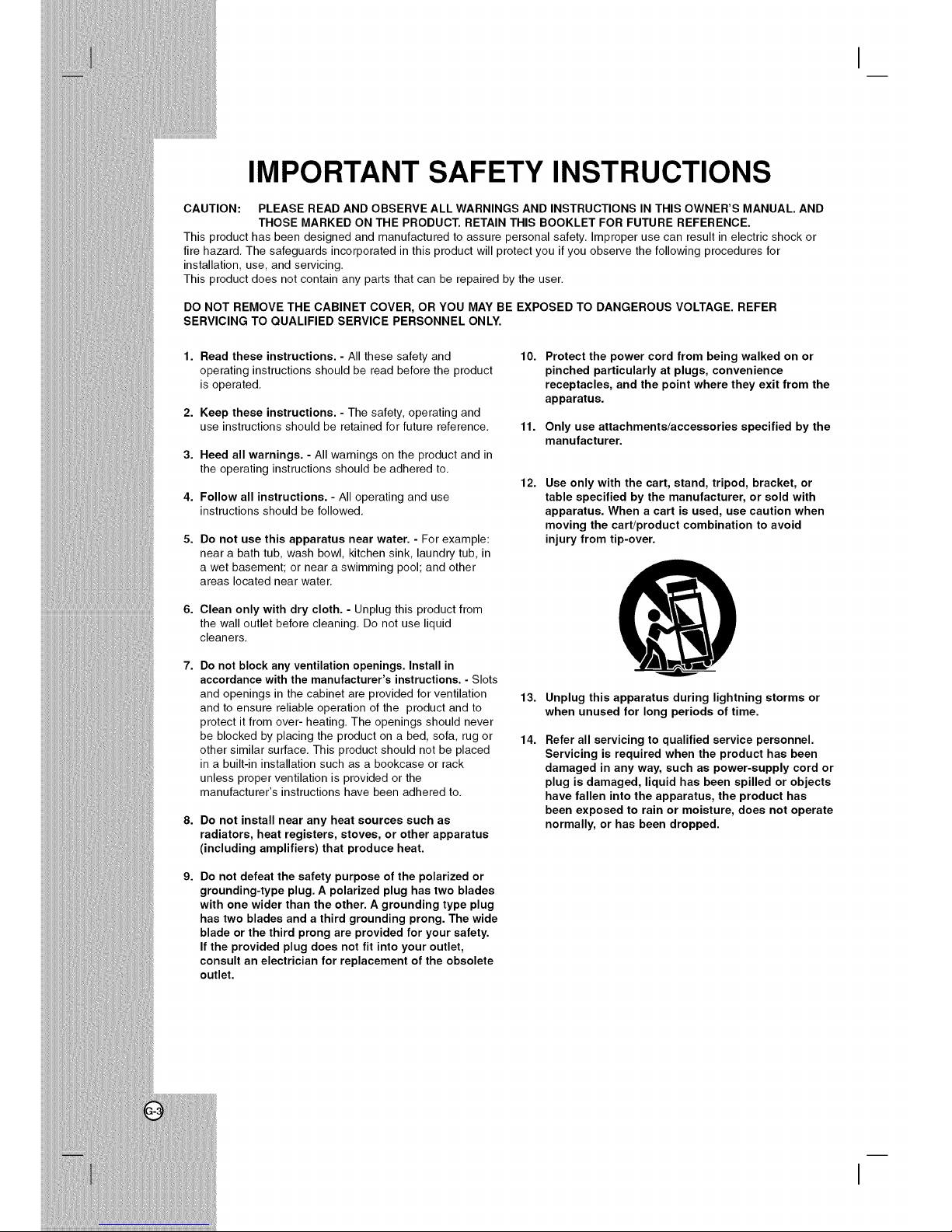
IMPORTANT SAFETY INSTRUCTIONS
CAUTION: PLEASE READ AND OBSERVE ALL WARNINGS AND INSTRUCTIONS IN THIS OWNER'S MANUAL. AND
THOSE MARKED ON THE PRODUCT. RETAIN THIS BOOKLET FOR FUTURE REFERENCE.
This product has been designed and manufactured to assure personal safety, Improper use can result in electric shock or
fire hazard, The safeguards incorporated in this product will protect you if you observe the following procedures for
installation, use, and servicing.
This product does not contain any parts that can be repaired by the user.
DO NOT REMOVE THE CABINET COVER, OR YOU MAY BE EXPOSED TO DANGEROUS VOLTAGE. REFER
SERVICING TO QUALIFIED SERVICE PERSONNEL ONLY.
1. Read these instructions. - All these safety and 10.
operating instructions should be read before the product
is operated,
2.
3.
4.
5.
6.
8.
9.
Keep these instructions. - The safety, operating and
use instructions should be retained for future reference,
Heed all warnings. - All warnings on the product and in
the operating instructions should be adhered to,
Follow all instructions. - All operating and use
instructions should be followed,
Do not use this apparatus near water. - For example:
near a bath tub, wash bowl, kitchen sink, laundry tub, in
a wet basement; or near a swimming pool; and other
areas located near water,
Clean only with dry cloth. - Unplug this product from
the wall outlet before cleaning, Do not use liquid
cleaners,
Do not block any ventilation openings. Install in
accordance with the manufacturer's instructions. - Slots
and openings in the cabinet are provided for ventilation
and to ensure reliable operation of the product and to
protect it from over- heating, The openings should never
be blocked by placing the product on a bed, sofa, rug or
other similar surface, This product should not be placed
in a built-in installation such as a bookcase or rack
unless proper ventilation is provided or the
manufacturer's instructions have been adhered to,
11.
12.
Do not install near any heat sources such as
radiators, heat registers, stoves, or other apparatus
(including amplifiers) that produce heat.
Do not defeat the safety purpose of the polarized or
grounding-type plug. A polarized plug has two blades
with one wider than the other. A grounding type plug
has two blades and a third grounding prong. The wide
blade or the third prong are provided for your safety.
If the provided plug does not fit into your outlet,
consult an electrician for replacement of the obsolete
outlet.
13.
Protect the power cord from being walked on or
pinched particularly at plugs, convenience
receptacles, and the point where they exit from the
apparatus.
Only use attachments/accessories specified by the
manufacturer.
14.
Use only with the cart, stand, tripod, bracket, or
table specified by the manufacturer, or sold with
apparatus. When a cart is used, use caution when
moving the cart!product combination to avoid
injury from tip-over.
Unplug this apparatus during lightning storms or
when unused for long periods of time.
Refer all servicing to qualified service personnel.
Servicing is required when the product has been
damaged in any way, such as power-supply cord or
plug is damaged, liquid has been spilled or objects
have fallen into the apparatus, the product has
been exposed to rain or moisture, does not operate
normally, or has been dropped.
Page 5
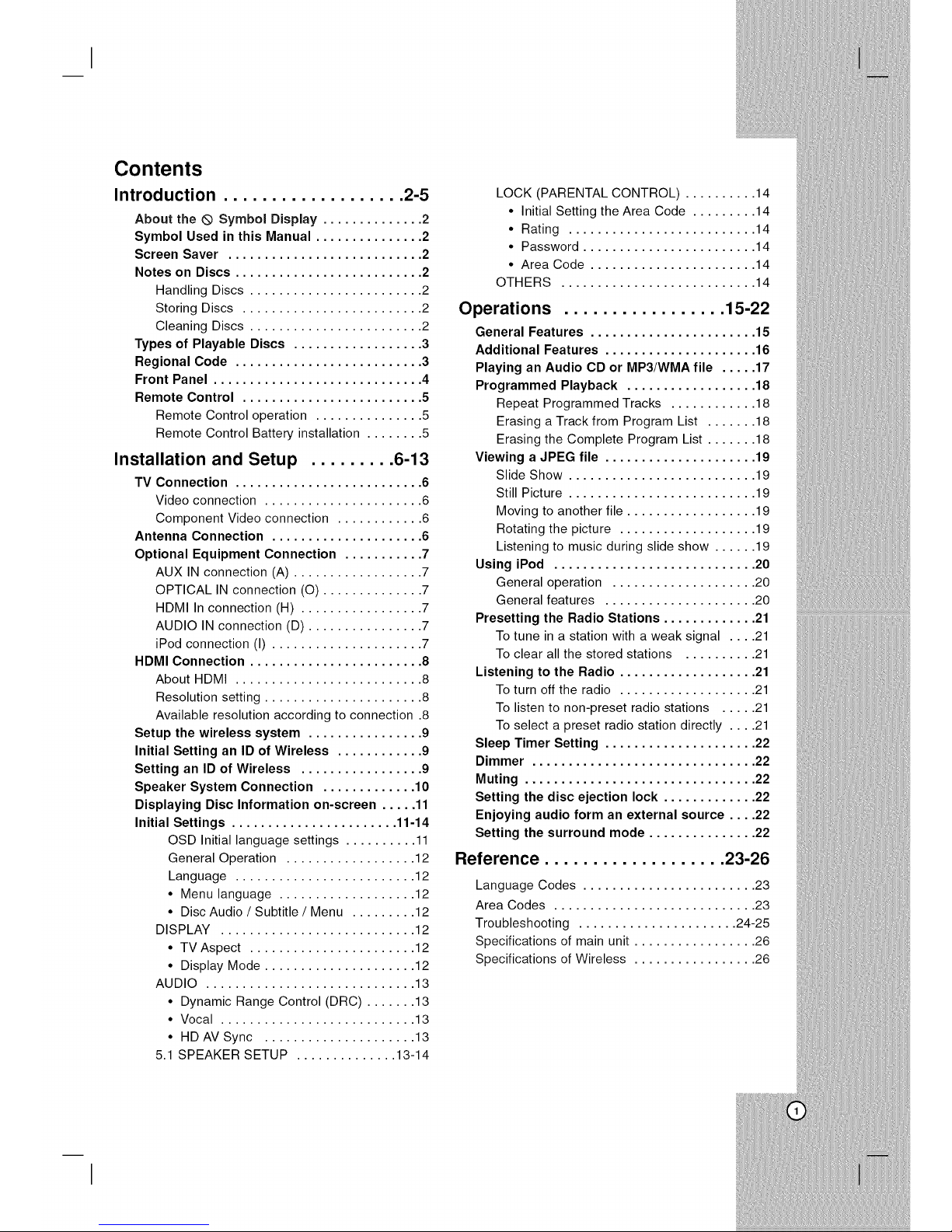
Contents
Introduction ................... 2-5
About the (_ Symbol Display .............. 2
Symbol Used in this Manual ............... 2
Screen Saver ........................... 2
Notes on Discs .......................... 2
Handling Discs ........................ 2
Storing Discs ......................... 2
Cleaning Discs ........................ 2
Types of Playable Discs .................. 3
Regional Code .......................... 3
Front Panel ............................. 4
Remote Control ......................... 5
Remote Control operation ............... 5
Remote Control Battery installation ........ 5
Installation and Setup ......... 6-13
TV Connection .......................... 6
Video connection ...................... 6
Component Video connection ............ 6
Antenna Connection ..................... 6
Optional Equipment Connection ........... 7
AUX IN connection (A) .................. 7
OPTICAL IN connection (O) .............. 7
HDMI In connection (H) ................. 7
AUDIO IN connection (D) ................ 7
iPod connection (I) ..................... 7
HDMI Connection ........................ 8
About HDMI .......................... 8
Resolution setting ...................... 8
Available resolution according to connection .8
Setup the wireless system ................ 9
Initial Setting an ID of Wireless ............ 9
Setting an ID of Wireless ................. 9
Speaker System Connection ............. 10
Displaying Disc Information on-screen ..... 11
Initial Settings ....................... 11-14
OSD Initial language settings .......... 11
General Operation .................. 12
Language ......................... 12
• Menu language ................... 12
• Disc Audio / Subtitle / Menu ......... 12
DISPLAY ........................... 12
• TV Aspect ....................... 12
• Display Mode ..................... 12
AUDIO ............................. 13
• Dynamic Range Control (DRC) ....... 13
• Vocal ........................... 13
• HD AV Sync ..................... 13
5.1 SPEAKER SETUP .............. 13-14
LOCK (PARENTAL CONTROL) .......... 14
• Initial Setting the Area Code ......... 14
• Rating .......................... 14
• Password ........................ 14
• Area Code ....................... 14
OTHERS ........................... 14
Operations ................. 15-22
General Features ....................... 15
Additional Features ..................... 16
Playing an Audio CD or MP3/WMA file ..... 17
Programmed Playback .................. 18
Repeat Programmed Tracks ............ 18
Erasing a Track from Program List ....... 18
Erasing the Complete Program List ....... 18
Viewing a JPEG file ..................... 19
Slide Show .......................... 19
Still Picture .......................... 19
Moving to another file .................. 19
Rotating the picture ................... 19
Listening to music during slide show ...... 19
Using iPod ............................ 20
General operation .................... 20
General features ..................... 20
Presetting the Radio Stations ............. 21
To tune in a station with a weak signal .... 21
To clear all the stored stations .......... 21
Listening to the Radio ................... 21
To turn off the radio ................... 21
To listen to non-preset radio stations ..... 21
To select a preset radio station directly .... 21
Sleep Timer Setting ..................... 22
Dimmer ............................... 22
Muting ................................ 22
Setting the disc ejection lock ............. 22
Enjoying audio form an external source .... 22
Setting the surround mode ............... 22
Reference ................... 23-26
Language Codes ........................ 23
Area Codes ............................ 23
Troubleshooting ...................... 24-25
Specifications of main unit ................. 26
Specifications of Wireless ................. 26
Page 6

Introduction
To ensure proper use of this product, please read this
owner's manual carefully and retain it for future
reference.
This manual provides information on the operation
and maintenance of your DVD player. Should the unit
require service, contact an authorized service location.
About the ® Symbol Display
" 0 " may appear on your TV display during operation
and indicates that the function explained in this
owner's manual is not available on that specific DVD
video disc.
Symbol Used in this Manual
Note:
Indicates special notes and operating features.
Tip:
Indicates tips and hints for making the task easier.
A section whose title has one of the following symbols is
applicable only to the disc represented by the symbol.
All discs and file listed below
DVD and finalized DVD+R/RW
Audio CDs
MP3 files
WMA files
JPEG files
Screen Saver
The screen saver activates when there is no
operation made for approximately 5 minutes since a
still picture was last displayed.
To cancel the screen saver, push any key.
Notes on Discs
Handling Discs
Do not touch the playback side of the disc. Hold the
disc by the edges so that fingerprints do not get on
the surface. Never stick paper or tape on the disc.
Storing Discs
After playing, store the disc in its case. Do not expose
the disc to direct sunlight or sources of heat and never
leave it in a parked car exposed to direct sunlight.
Cleaning Discs
Fingerprints and dust on the disc can cause poor
picture quality and sound distortion. Before playing,
clean the disc with a clean cloth. Wipe the disc from
the center out.
O X
Do not use strong solvents such as alcohol, benzine,
thinner, commercially available cleaners, or anti-static
spray intended for older vinyl records.
Page 7
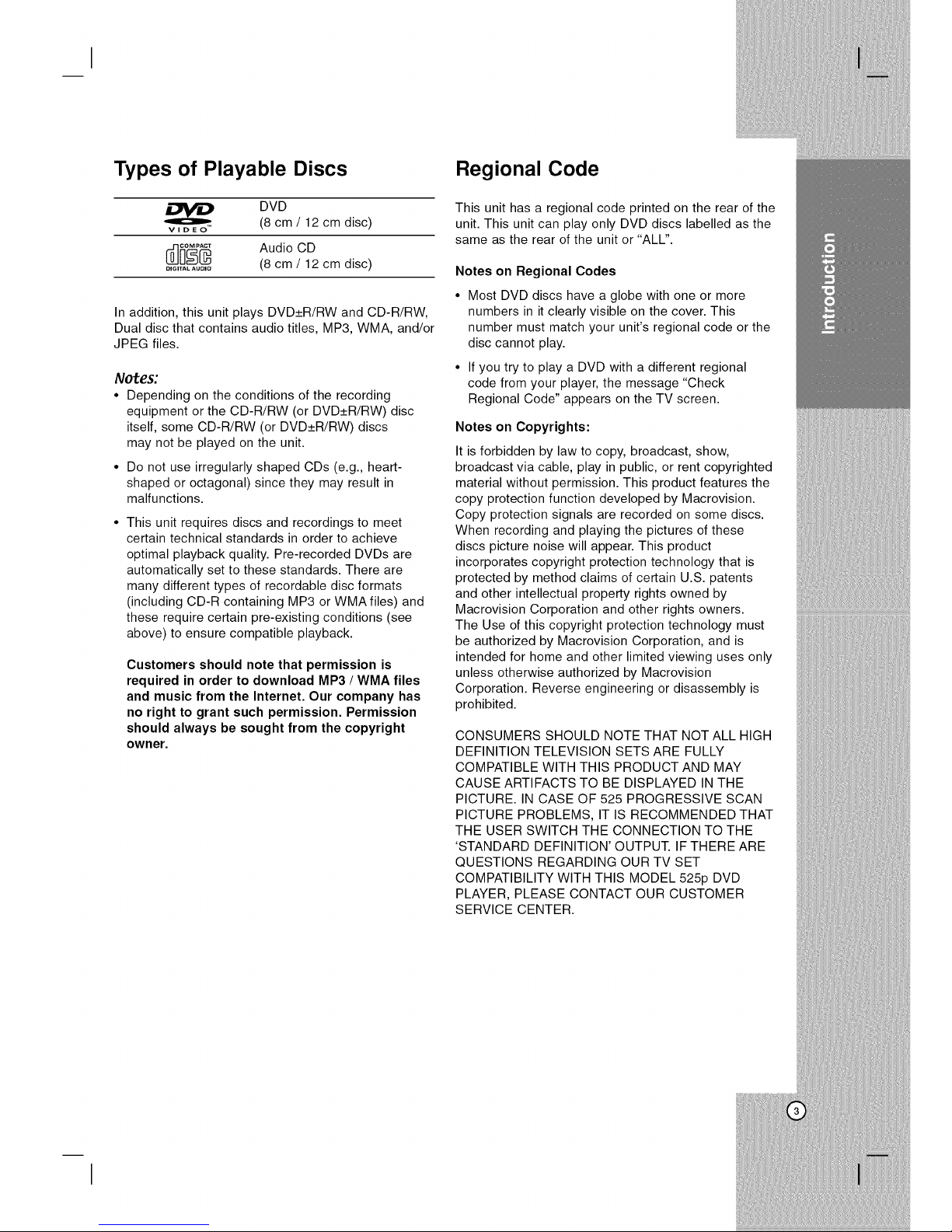
Types of Playable Discs
DVD
,, (8 cm / 12 cm disc)
_ Audio CD
............ (8 cm / 12 cm disc)
In addition, this unit plays DVD+R/RW and CD-R/RW,
Dual disc that contains audio titles, MP3, WMA, and/or
JPEG files.
Notes:
• Depending on the conditions of the recording
equipment or the CD-R/RW (or DVD+R/RW) disc
itself, some CD-R/RW (or DVD+R/RW) discs
may not be played on the unit.
• Do not use irregularly shaped CDs (e.g., heart-
shaped or octagonal) since they may result in
malfunctions.
This unit requires discs and recordings to meet
certain technical standards in order to achieve
optimal playback quality. Pre-recorded DVDs are
automatically set to these standards. There are
many different types of recordable disc formats
(including CD-R containing MP3 or WMA files) and
these require certain pre-existing conditions (see
above) to ensure compatible playback.
Customers should note that permission is
required in order to download MP3 / WMA files
and music from the Internet. Our company has
no right to grant such permission. Permission
should always be sought from the copyright
owner.
Regional Code
This unit has a regional code printed on the rear of the
unit. This unit can play only DVD discs labelled as the
same as the rear of the unit or "ALL".
Notes on Regional Codes
• Most DVD discs have a globe with one or more
numbers in it clearly visible on the cover. This
number must match your unit's regional code or the
disc cannot play.
• If you try to play a DVD with a different regional
code from your player, the message "Check
Regional Code" appears on the TV screen.
Notes on Copyrights:
It is forbidden by law to copy, broadcast, show,
broadcast via cable, play in public, or rent copyrighted
material without permission. This product features the
copy protection function developed by Macrovision.
Copy protection signals are recorded on some discs.
When recording and playing the pictures of these
discs picture noise will appear. This product
incorporates copyright protection technology that is
protected by method claims of certain U.S. patents
and other intellectual property rights owned by
Macrovision Corporation and other rights owners.
The Use of this copyright protection technology must
be authorized by Macrovision Corporation, and is
intended for home and other limited viewing uses only
unless otherwise authorized by Macrovision
Corporation. Reverse engineering or disassembly is
prohibited.
CONSUMERS SHOULD NOTE THAT NOT ALL HIGH
DEFINITION TELEVISION SETS ARE FULLY
COMPATIBLE WITH THIS PRODUCT AND MAY
CAUSE ARTIFACTS TO BE DISPLAYED IN THE
PICTURE. IN CASE OF 525 PROGRESSIVE SCAN
PICTURE PROBLEMS, IT IS RECOMMENDED THAT
THE USER SWITCH THE CONNECTION TO THE
'STANDARD DEFINITION' OUTPUT. IF THERE ARE
QUESTIONS REGARDING OUR TV SET
COMPATIBILITY WITH THIS MODEL 525p DVD
PLAYER, PLEASE CONTACT OUR CUSTOMER
SERVICE CENTER.
Page 8
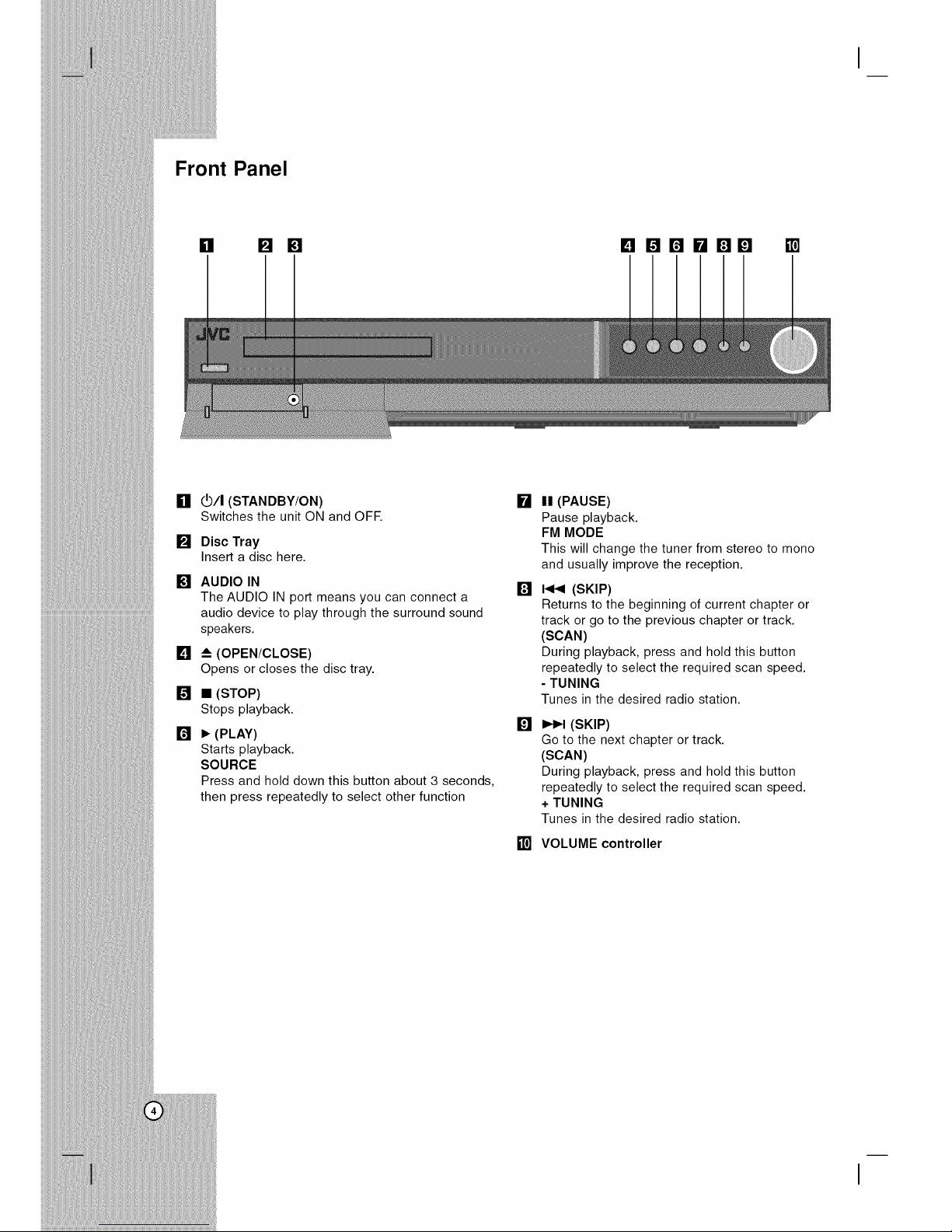
Front Panel
[] [] [] 190BHBB []
[] _/I (STANDBY/ON)
Switches the unit ON and OFF.
[] Disc Tray
Insert a disc here.
[] AUDIO IN
The AUDIO IN port means you can connect a
audio device to play through the surround sound
speakers.
[] _--(OPEN/CLOSE)
Opens or closes the disc tray.
[] • (STOP)
Stops playback.
[] • (PLAY)
Starts playback.
SOURCE
Press and hold down this button about 3 seconds,
then press repeatedly to select other function
[] II (PAUSE)
Pause playback.
FM MODE
This will change the tuner from stereo to mono
and usually improve the reception.
[] _ (SKIP)
Returns to the beginning of current chapter or
track or go to the previous chapter or track.
(SCAN)
During playback, press and hold this button
repeatedly to select the required scan speed.
- TUNING
Tunes inthe desired radio station.
[] _ (SKIP)
Go to the next chapter or track.
(SCAN)
During playback, press and hold this button
repeatedly to select the required scan speed.
+ TUNING
Tunes in the desired radio station.
[] VOLUME controller
Page 9
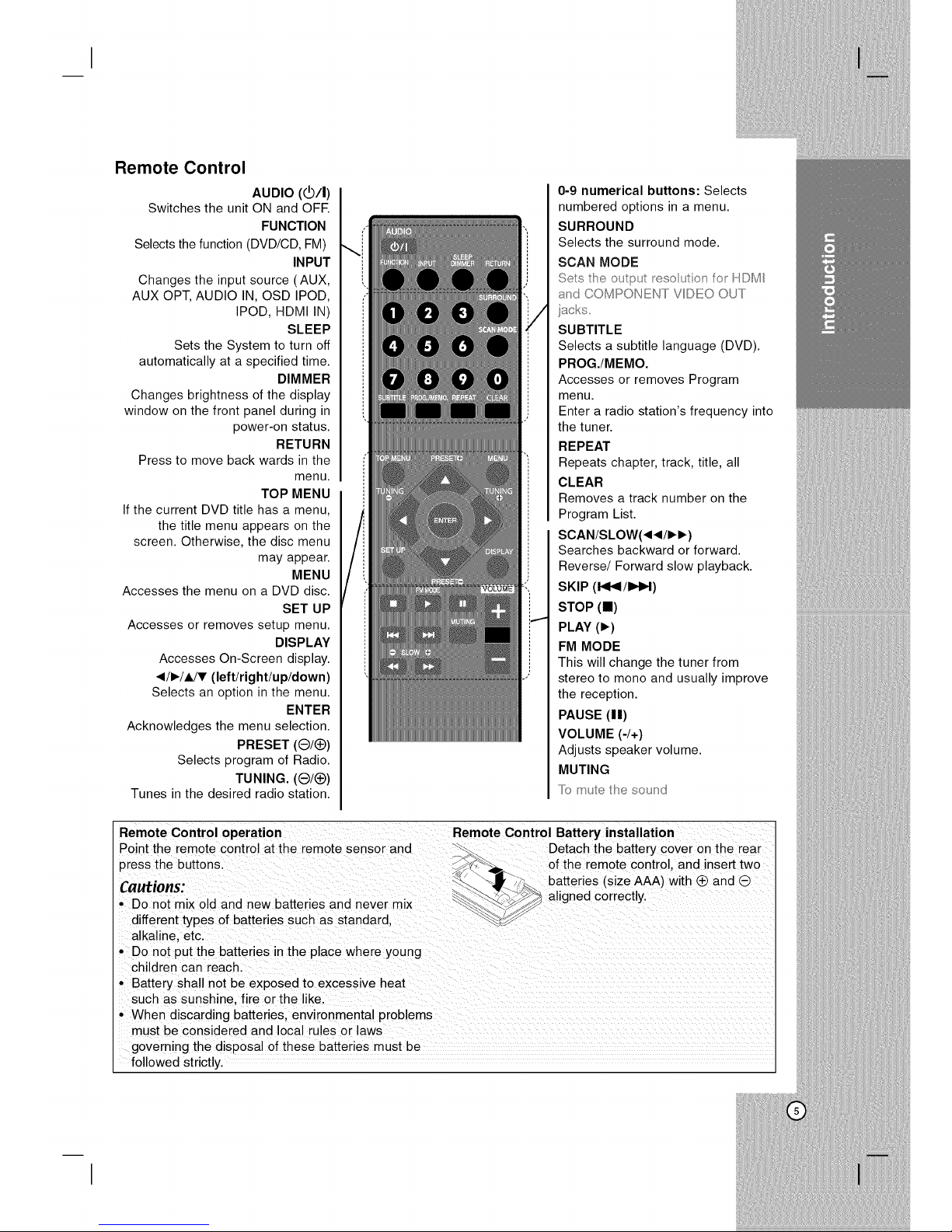
Remote Control
AUDIO (_/I)
Switches the unit ON and OFF.
FUNCTION
Selects the function (DVD/CD, FM)
INPUT
Changes the input source (AUX,
AUX OPT, AUDIO IN, OSD IPOD,
IPOD, HDMI IN)
SLEEP
Sets the System to turn off
automatically at a specified time.
DIMMER
Changes brightness of the display
window on the front panel during in
power-on status.
RETURN
Press to move back wards in the
menu.
TOP MENU
If the current DVD title has a menu,
the title menu appears on the
screen. Otherwise, the disc menu
may appear.
MENU
Accesses the menu on a DVD disc.
SET UP
Accesses or removes setup menu.
DISPLAY
Accesses On-Screen display.
41/I_/A/V (left/right/up/down)
Selects an option in the menu.
ENTER
Acknowledges the menu selection.
PRESET (O/_)
Selects program of Radio.
TUNING. (0/_)
Tunes inthe desired radio station.
0-9 numerical buttons: Selects
numbered options in a menu.
SURROUND
Selects the surround mode.
SCAN MODE
Se/s the out[::;,ut_esouton or H©IMI
_:_ndCOMPONEN/VIDEO O,_/
SUBTITLE
Selects a subtitle language (DVD).
PROG./MEMO.
Accesses or removes Program
menu.
Enter a radio station's frequency into
the tuner.
REPEAT
Repeats chapter, track, title, all
CLEAR
Removes a track number on the
Program List.
SCAN/SLOW(4141/I_I_)
Searches backward or forward.
Reverse/Forward slow playback.
SKIP (141_1/l=H_l)
STOP (ll)
PLAY (1_)
FM MODE
This will change the tuner from
stereo to mono and usually improve
the reception.
PAUSE (11)
VOLUME (4+)
Adjusts speaker volume.
MUTING
mute the _,ou_d
Remote Control operation
Point the remote control at the remote sensor and '_".'._.
press the buttons.
Cautions:
• Do not mix old and new batteries and never mix
different types of batteries such as standard,
alkaline, etc.
• Do not put the batteries in the place where young
children can reach.
• Battery shall not be exposed to excessive heat
such as sunsh ne, fire or the like.
• When discarding batteries, environmental problems
must be considered and local rules or laws
governing the disposal of these batteries must be
Remote Control Battery installation
Detach the battery cover on the rear
of the remote control, and insert two
batteries (size AAA) with (_ and 0
aligned correctly.
followed strictly.
Page 10
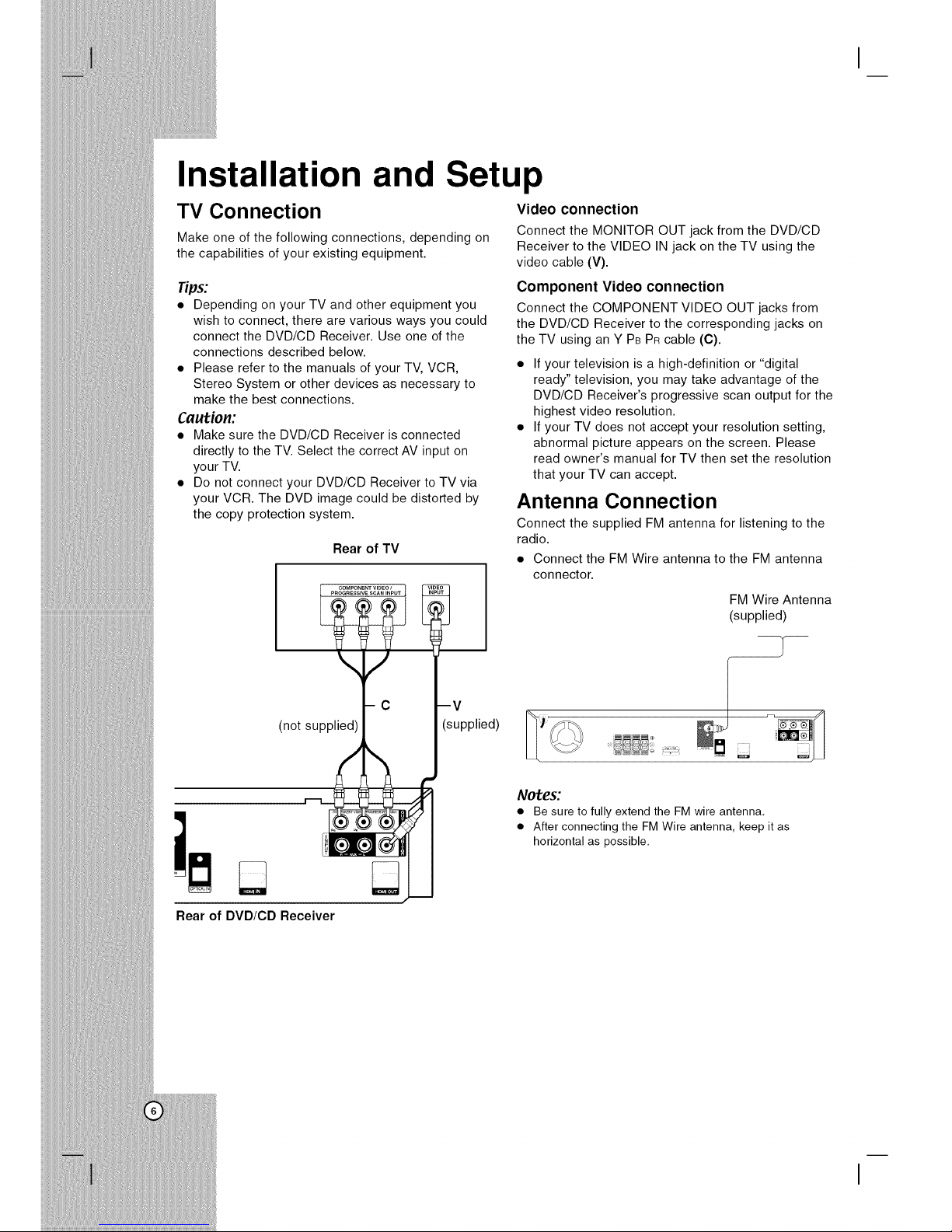
Installation and Setup
TV Connection Video connection
Make one of the following connections, depending on
the capabilities of your existing equipment.
Tips:
• Depending on your TV and other equipment you
wish to connect, there are various ways you could
connect the DVD/CD Receiver. Use one of the
connections described below.
• Please refer to the manuals of your TV, VCR,
Stereo System or other devices as necessary to
make the best connections.
Caution:
• Make sure the DVD/CD Receiver is connected
directly to the TV. Select the correct AV input on
your TV.
• Do not connect your DVD/CD Receiver to TV via
your VCR. The DVD image could be distorted by
the copy protection system.
Rear of TV
(not supplied)
--V
(supplied)
Connect the MONITOR OUT jack from the DVD/CD
Receiver to the VIDEO IN jack on the TV using the
video cable (V).
Component Video connection
Connect the COMPONENT VIDEO OUT jacks from
the DVD/CD Receiver to the corresponding jacks on
the TV using an Y PBPR cable (C).
• If your television is a high-definition or "digital
ready" television, you may take advantage of the
DVD/CD Receiver's progressive scan output for the
highest video resolution.
• If your TV does not accept your resolution setting,
abnormal picture appears on the screen. Please
read owner's manual for TV then set the resolution
that your TV can accept.
Antenna Connection
Connect the supplied FM antenna for listening to the
radio.
• Connect the FM Wire antenna to the FM antenna
connector.
FM Wire Antenna
(supplied)
Notes:
• Be sure tofully extend the FM wire antenna,
• After connecting the FM Wire antenna, keep it as
horizontal as possible,
Rear of DVD/CD Receiver
Page 11

Optional Equipment Connection
Rear of DVD/CD Receiver
(not supplied)
(not
Auxiliary device
DVD Player
(or Digital
Device, etc)
AUX IN connection (A)
Connect a Output of auxiliary device to the AUX
AUDIO Input (L/R) Connector.
OPTICAL IN connection (O)
Connect an optical output of DVD Player (or Digital
Device etc) to the OPTICAL IN connector.
HDMI in connection (H)
Connect the HDMt INPUT jack on the unit to the
HDMt output jack on your DVD Player (or Digital
Device etc.) using an HDMI cable. Set the external
source to HDMJ IN by pressing INPUT. tn HDMI IN
mode, you can't change the resolution. C _a_t:y,:,h<:_
l_:.so_t_ _o_ y :_,_"Ii;,VD/:__;_91/_!"o!" D !i_it_ [k:vc_ _tc_}
bycor _ecto_!i;it e _r L
Note:
_sge_'f qDU! p t ;_;_ !_oto_tpcth'omcompo_ei_t
a_d compos te o_tp_t
AUDIO IN connection (D)
Connect a output of portable device (MP3 or PMP
etc) to the AUDIO input connector.
iPod connection (I)
Connectthe iPodandthe unit with iPod docking
station.(I).
[--I (supplied)
....... = ,
Rear of DVD/CD Receiver
iPod
Notes:
• The connector plug is protected with a cover when
it is first purchased. Please remove the cover
before operationg the unit.
• When the iPod is not connected, insert the terminal
cover. This prevents dust from entering and
possibly damaging the unit.
• Depending on the type of iPod, you may need to
insert one of the dock adapters into the dock slot
before you station your iPod.
• Adjust the volume to a moderate level before you
connect your iPod and this unit.
, The jack for the iPod cable of docking station are
keyed so that the cable connectors only connect in
one way. Connect the end on the cable with the
marked "h," facing down wards to rear on the unit.
To AUDIO IN
-- D (not supplied)
Portable device To AUDIO OUT
Page 12

HDMI Connection
About HDMI
HDMI (High Definition Multimedia Interface) supports
both video and audio on a single digital connection for an
easy all- digital output to an HDMI or DI-equipped TV.
Connection to an HDMI TV requires an HDMI cable
while connection to a DVI-equipped TV requires a DVI
adapter besides a HDMI cable.
HDMI has the capability to support standard,
enhanced, or high-definition video plus standard to
multi-channel surround-sound audio, HDMI features
include uncompressed digital video, a bandwidth of up
to 5 gigabytes per second, one connector (instead of
several cables and connector), and communication
between the AV source and AV devices such as DTVs.
HDMI, the HDMI logo and High-Definition Multimedia
Interface are trademarks or registered trademarks of
HDMI ficensing LLC.
If you have a HDMI TV or monitor, you can connect
it to this DVD/CD Receiver using a HDMI cable.
1. Connect the HDMI OUT jack on the DVD/CD
Receiver to the HDMI jack on a HDMI compatible
TV or monitor (H).
2. Set the TV's source to HDMI (refer to owner's
manual for TV).
NOt®S 0_ H©/_I Out co_nection
o If your/V docksnot accr,pt your x-,soution so,It nf;
abno'ma pctu'o appeas on h_, scr_:,en("TV do not
suppo_[ w appoars n screun)
Pease read owners manua forTV a;d then se/
the 'eso ut on tha your TV cas accept
o Changng se 'esoutonwhentheunt scossected
w hHDMIconnectormay 'esu nmafunctons
sovethepobem tu'nof theun and thentun t
on agan
o Wses you connec a HDMI or DVI compa/be
devce make sure of the fo owng :
T 7swchngolf heHDMI/DVIdevceandths
us Next, swch on the HDMI/DVI devce and
eave t ol'a'ound30seconds thensw chonths
un
Tse connec ed devces vdeo nput s set coecty
for ths un
Tse connected devce s compa/be w h
720X576(480} 720X576p(480p} 1280X720p
1920X1080 or 1920X1080p vdeo nput
Tse 1080p 720p and 576p(480p} reso ut ons a'e
the pogl'essve scan app ed esolutos
o Nota HDCPcompa/beDVIdevcesw wokw h
ths unt
Tsepctuew not bedspayedpopeyw hnon
HDCI >devce
HDMI compatible TV
==,
Rear of DVD/CD Receiver
.'" HDMI ",,
14--
Resolution s®tting
You can chanf_e the eso ut on fo compo ;ent vdeo
and H©IMI output
P'ess SCAN MODE 'epeatedytoseee/ hedesed
esouton 480 (or576} 480p(or576p) 720p
1080 1080p
T/_'_ 'esolu on may no be_,eeceddepe;dngo;the
conn_-_cion or TV.
Noec:
Depe;dng on you'TV, some of the 'esouton set ;gs
may 'esu n hepcturedsappea'sgorasabnoma
pcureappea'ng Inthscase p'essSCAINItJ(ODE
epeaedyunt thepctu'e 'eappeas
You cals set 1OSOp video IresolutioB/o _,,,Bioy Full HD IBictur®
quality. {Full HD up-scaliBg}
Available resolution according to connection
HDMI OUT =1080p, 1080i, 720p 480p and 480i
COMPONENT VIDEO OUT - 480p and 480i
VIDEO OUT - 480i
Note:
If your TV does not accept your resolution setting,
abnormal picture appears on the screen.
Please read owner's manual for TV, and then set the
resolution that your TV can accept.
Page 13

Setup the wireless system
Note:
If there is a product with a strong electromagnetic field
nearby, interference may occur.
(Ex : Micro wave oven)
LED indicator of Wireless Receiver
* LED indicator -"BLUE"
The Wke[ess Receiver is receiving the signal of the
Wireless transmitter which is incorporated in the main
unit.
* LED indicator -"RED"
T_e Wreess Receve s n sta _dby mode
nitia Setting an of Wi e ess
1 Con_ec heW_eessReceverand he ea _
speake _(rgh eIl}w hthespeake
cabes
2 Consec the power cord o the W eess
Receve _to the outet
3 Turn on the main unit and Wke[ess Receiver.
The wireless transmitter in the main unit and
wireless receiver wi[[ be automatbaHy connected.
"MATE OK" appears in display window.
S@ttiiing ares of Wiiimr@lll!@ss
When the unt s ms _ufactured the [Ds a _eady set.
If a_ ntedeence occurs or you use a new W e ess
Rece ve an ID s_oud be set agan
1 Turn on the manun andW_eessReceve
2 P_essand sod STOP(@} on hefos o un and
IMUT[NG on the _emote cos_o
"REMATE appeas sdspaywndow
3 Turn oil the W _eess Receve _
4 Turn os the Wre ess Receve:
Anew[D sset
Notes:
e_f(_÷ ce _ayoccu_ Pu _( u_ (W_(essReceve_
a_d_ a_ J )aw_y K)m _em (Ex:Mc_(wweove_)
® / _er< s_oaudosg_a o_ o {_e _a 10_ _ues __e
VVmessReceve w auomac{yswcB osta_dby
rrode powe_sw_g_ ode bol LEDsw u_ md
LEDsw u_ buewle _ee sa_yaudosg_a back
® /yosope_ae_ a_ 4 _( wmessspe_ke_s(ea_
speakes}sos_dwl _ a ewseco ds s_a dby _ od(
® Se _edst_ cebewee su a dVVmessReceve_
wl 10
® Op _ _ pe_f(_ a_cec_ be _ peme ÷d ( ywhe_ t_e
VV_(essT_a_s_r te_a_dt_eW_(essReceve_w
ds_a ceo 2m o /@s s _seds ce co_ _ s c_(x
aum_ ayoccu_ / o_ge_dst_ce sused
® akes a ÷w secolds (andmay ake onge) o t e
VVmessT_a s_r e_a_dVVmessReceve_ o
cosmu ca e w s÷acs othe
Page 14

Speaker System Connection
Connect the speakers using the supplied speaker
cables.
To obtain the best possible surround sound, adjust the
speaker parameters (volume, distance, etc.).
Notes:
• Be sure to match the speaker cable to the
appropriate terminal on the components: + to + and
- to -. If the cables are reversed, the sound will be
distorted and will lack base.
• If you use front speakers with low maximum input
rating, adjust the volume carefully to avoid
excessive output on the speakers.
,, To connect the speaker cable to the wireless
receiver using the gray and blue colored band
cable.
Caution:
• The left and right speakers can be installed on a
wall.
• When installing the speakers on a wall, be sure to
have the speakers installed by qualified personnel.
• DO NOT install the speakers on the wall by yourself
to avoid unexpected damage from them falling off
the wall due to incorrect installation or weakness in
wall structure.
• Care must be taken in selecting a location for
speaker installation on a wall. Injury to personnel or
damage to devices may result if the installed
speakers interfere with daily activities.
Front speaker
(Right)
Center
speaker
Front speaker
(Left)
Rear speaker
(Right)
Wireless Receiver
m__
Subwoofer
Rear speaker
(Left)
Page 15

Displaying Disc Information
on-screen
You can display various information about the disc
loaded on-screen.
1,
Press DISPLAY to show various playback
information.
The displayed items differ depending on the disc
type or playing status.
Initial Settings
By using the Setup menu, you can make various
adjustments to items such as picture and sound.
You can also set a language for the subtitles and the
Setup menu, among other things. For details on each
Setup menu item, see pages 11 to 14.
OSD Initial language settings:
When the POWER is turned on for the first time, the
unit need to set the menu language. Follow the
descriptions below after the display connections. After
OSD Initial language setting, to set Area code (see
page 14)
2,
You can select an item by pressing • / • and
change or select the setting by pressing • / •.
• Title - Current title number/total number of
titles.
• Chapter - Current chapter number/total number
of chapters.
• Time - Elapsed playing time.
• Audio - Selected audio language or channel.
• Subtitle - Selected subtitle.
• Angle - Selected angle/total number of angles.
• Sound - Selected sound mode.
Note"
If any button is not pressed for a few seconds, the on-
screen display disappears.
1. Press POWER to turn the unit on. The language
setup menu will appear on the screen.
2. Use • / • / • / • to select a language then press
ENTER. The confirm menu will appear.
3. Use • / • to select the [Enter] then press ENTER
to finish the language setup.
To display and exit the Menu:
Press SETUP to display the menu. A second press of
SETUP will take you back to initial screen.
To go to the next level:
Press • on the remote control.
To go back to the previous level:
Press • on the remote control.
Page 16

GeneralOperation
1. PressSETUP.
TheSetupmenuappears.
DISPLAY
2. Use • / • to select the desired option then press
• to move to the second level. The screen shows
the current setting for the selected item, as well as
alternate setting(s).
3. Use • / • to select the second desired option and
then press • to move to the third level.
4. Use • / • to select the desired setting then press
ENTER to confirm your selection.
Some items require additional steps.
5. Press SETUP or PLAY (IDa) to exit the Setup
menu.
LANGUAGE
TV Aspect
4:3 - Select when a standard 4:3 TV is connected.
16:9 - Select when a 16:9 wide TV is connected.
Display Mode
The Display Mode setting works only when the TV
Aspect mode is set to 4:3.
Letterbox - Displays a wide picture with bands on
the upper and lower portions of the screen.
Panscan - Automatically displays the wide picture
on the entire screen and cuts off the portions that
do not fit. (If the disc/file is not compatible with
Pan Scan, the picture is displayed at Letterbox
ratio.)
Menu Language
Select a language for the Setup menu and then on-
screen display.
Disc Audio / Subtitle / Menu
Select the language you prefer for the audio track
(disc audio), subtitles, and the disc menu.
Original - Refers to the original language in which
the disc was recorded.
Other - To select another language, press
numeric buttons and then ENTER to enter the
corresponding 4-digit number according to the
language code list on the page 23. If you enter the
wrong language code, press CLEAR.
Page 17

AUDIO
Each DVD disc has a variety of audio output options.
Set the player's AUDIO options according to the type
of audio system you use.
5.1 Speaker Setup
Make the following settings for the built-in 5.1 channel
surround decoder.
1. Press ENTER, and the 5.1 Speaker Setup menu
appears.
Dynamic Range Control (DRC)
With the DVD.1 format, you can hear a program's
soundtrack in the most accurate and realistic
presentation, thanks to digital audio technology.
However, you may wish to compress the dynamic
range of the audio output (the difference between the
loudest sounds and the quietest ones). Then, you may
listen to a movie at a lower volume without losing
clarity of sound. Set DRC to On for this effect.
"1 : Dolby Digital only
Vocal
Set Vocal to On only when a multi-channel karaoke
DVD is playing. The karaoke channels onthe disc will
mix into normal stereo sound.
HD AV Sync
When using Digital TV.
Sometimes AV signal could not be transmitted
simultaneously because of later transmission of video
signal compared to audio signal.
Because it takes some time to convert analogue video
signal to digital one in the Digital TV.
And It means that you may not enjoy picture on the
screen and sound from speaker at the same time
even though it is one scene.
In the HD AV Sync menu, you could adjust delay time
to audio signal for simultaneous AV signal
transmission
• Delay time could be set up with 10msec unit.
(0 - 300ms)
• Delay time is different according to each TV Brand.
So you need to adjust optimal delay time complying
with your TV.
2. Use • / • to select the desired speaker.
3. Adjust options using • / • / • / • buttons.
4. Press ENTER to confirm your selection. Returns to
the previous menu.
Speaker selection
Select a speaker that you want to adjust. [Front
speaker (Front L), Front speaker (Front R), Center
Speaker (Center), Subwoofer (SubWoofer), Rear
speaker (Rear L), Rear speaker (Rear R)]
Note:
Certain speaker settings are prohibited by the Dolby
Digital licensing agreement.
Size
Since the speaker settings are fixed, you cannot
change the settings.
Volume
Press • / • to adjust the output level of the selected
speaker. (-5dB - 5dB)
Distance
After you connected speakers to your DVD Receiver,
set the Distance between the speakers and your
listening point if the distance of Center or Rear
speakers is bigger than the distance of Front
speakers. This allows the sound from each speaker to
reach the listener at the same time.
Press • / • to adjust the Distance of the selected
speaker. This distance is equivalent to a difference of
the distance between Center or Rear speaker and
Front speakers.
Page 18

5.1 Speaker Setup
Test
Press • / • to test the signals of each speaker. Adjust
the volume to match the volume of test signals
memorized in the system.
Front Left (Front L) -> Center-> Front Right (Front R)
-> Rear Right (Rear R) -> Rear Left (Rear L) ->
SubWoofer
LOCK (Parental Control)
Initial Setting the Area Code:
See the Area Codes on page 23.
1. Select the LOCK menu and then press •.
2. To access the LOCK options, you must input the
password you have created. Input a password and
press ENTER. Enter it again and press ENTER to
verify. If you make a mistake before pressing
ENTER, press CLEAR.
3. Select the first character using • / • buttons.
4. Press • and select the second character using
• / • buttons.
5. Press ENTER to confirm your Area code selection.
Rating
Blocks playback of rated DVDs based on their
contents. Not all discs are rated.
1. Select "Rating" on the LOCK menu then press •.
2. Input a password and press ENTER.
3. Select a rating from 1to 8 using the • / • buttons.
Rating 1-8: Rating one (1) has the most restrictions
and rating eight (8) is the least restrictive.
Unlock: If you select unlock, parental control is
not active and the disc plays in full.
4. Press ENTER to confirm your rating selection, then
press SETUP to exit the menu.
Password
You can enter or change password.
1. Select Password on the LOCK menu and then
press •.
2. Follow the step 2 as shown above (Rating).
To change the password, press ENTER when the
"Change" option is highlighted. Input a password
and press ENTER. Enter it again and press
ENTER to verify.
3. Press SETUP to exit the menu.
If you forget your password
If you forget your password, you can clear it using the
following steps:
1. Press SETUP to display the Setup menu.
2. Select the LOCK menu.
3. Input the 6-digit number "210499" and press
ENTER. The password is cleared.
Area Code
Enter the code of the area whose standards were
used to rate the DVD video disc, based on the list on
page 23.
1. Select "Area Code" on the LOCK menu then
press •.
2. Follow the step 2 as shown previous paragraph
(Rating).
3. Select the first character using • / • buttons.
4. Press ENTER and select the second character
using • / • buttons.
5. Press ENTER to confirm your Area code selection.
OTHERS
This option has no selection on this set.
Page 19

Operation
General features
Buttons
_--(OPEN / CLOSE)
II (PAUSE)
REPEAT
TOP MENU
MENU
@ (SUBTITLE)
SLOW
Operations
Opens or closes the disc tray.
During playback, press II to pause playback.
Press II repeatedly to play Frame-by-Frame.
During playback, press _ or _ to go to the next
chapter/track or to return to the beginning of the current
chapter!track.
Press _ twice briefly to step back to the previous
chapter/track.
During playback, press _ or _ repeatedly to select the
required scan speed.
DVD : 44,444, 4444, 4_14,q4 or
I_1_,I_1_1_,I_1_1_1_,I_1_1_1_1_
WMA/MP3, Audio CD : _ (X2, X4, XS) or I_ (X2, X4, XS)
During playback, press REPEAT repeatedly to select a
desired repeat mode.
DVD Video discs: Chapter/Title/Off
Audio CD, MP3/WMA discs: Track/All/Off
If the current DVD title has a menu, the title menu appears
on the screen. Otherwise, the disc menu may appears.
The disc menu appears on the screen.
!
!
During playback, press SUBTITLE repeatedly to select a
desired subtitle language.
In the pause mode, press SLOW (<_1 or I_1_) to select the
required speed.
DVD : <1 (1/2, 1/4, 1/8, 1/16) or I1_ (1/2, 1/4, 1/8, 1/16)
Discs
Page 20

Additional features
Time Search
To start playing at any chosen time on the disc:
1. Press DISPLAY during playback.
2. Press • / • to select the time clock icon and
" : : " appears.
3. Input the required start time in hours, minutes, and
seconds from left to right. If you enter the wrong
numbers, press CLEAR to remove the numbers
you entered. Then input the correct numbers.
4. Press ENTER to confirm. Playback starts from the
selected time.
1.5 times speed playback
You can play at 1.5 times speed.
The 1.5 speed allows you to watch the pictures and
listen to the sound quicker than playing at a normal
speed on the disc.
1. During playback, press PLAY(I_) to play at 1.5
times speed. "I_X1.5" appears on the screen.
2. Press PLAY(I_) again to exit.
Screen Saver
The screen saver appears when you leave the unit in
Stop mode for about five minutes. To cancel the
Screen Saver, press any button and then operate the
unit.
Last Scene Memory
This receiver memorizes the last scene from the last
disc that is viewed. The last scene remains in the
memory even if you remove the disc from the receiver
or switch off the receiver. If you load a disc that has
the scene memorized, the scene is automatically
recalled.
Note:
This receiver does notmemorize the scene of a disc if you
switch off the receiver before commencing to play the disc.
Mixed disc - MP3/WMA and JPEG
When playing a disc contained with MP3/WMA and
JPEG files together, you can select which menu of files
you would like to play by pressing MENU.
Page 21

Playing an Audio CD or
MP3/WMA file
This unit can play Audio CDs or MP3/WMA files.
MP3/WMA/Audio CD
Once you insert an MP3/WMA files recording media or
Audio CD a menu appears on the TV screen.
Press • / • to select a track/file and then press PLAY
or ENTER, and playback starts. You can use variable
playback functions. Refer to the page 15.
ID3 TAG
When playing a file containing information such as
track titles, you can see the information by pressing
DISPLAY. (Song, Artist, Album, Genre, Comment)
MP3 / WMA disc compatibility with this player is
limited as follows:
• Sampling frequency: within 32 - 48 kHz (MP3),
within 32 - 48kHz (WMA)
• Bit rate: within 32 -320kbps (MP3), 40 - 192kbps
(WMA)
• The DVD/CD Receiver cannot read an MP3/WMA file
that has a file extension other than ".mp3" / ".wma".
• CD-R physical format should be ISO 9660
• If you record MP3 / WMA files using software that
cannot create a file system (eg. Direct-CD) it is
impossible to playback MP3 / WMA files.We recommend
that you use Easy-CD Creator, which creates an ISO
9660 file system.
• File names should have a maximum of 8 letters and
must incorporate an .mp3 or .wma extension.
• They should not contain special letters such as / ? * :"
< > I etc.
• The total number of files on the disc should be less than
999.
This DVD/CD Receiver requires discs and recordings to
meet certain technical standards in order to achieve
optimal playback quality. Pre-recorded DVDs are
automatically set to these standards. There are many
different types of recordable disc formats (including CD-R
containing MP3 or WMA files) and these require certain
pre-existing conditions (see above) to ensure compatible
playback.
Customers should note that permission is required in
order to download MP3 ! WMA files and music from
the Internet. Our company has no right to grant such
permission. Permission should always be sought from
the copyright owner.
Page 22

Programmed Playback
The program function enables you to store your
Favourite tracks from any disc in the receiver memory.
A program can contain 30 tracks.
1. Insert a disc.
Audio CD and MP3/WMA Discs:
add a musc(s) on he pogam st p_ess
PROG/MEINOtoese _theprog_amed mode(@
mak appeas on the menu)
Seec a desr d musc on the [Lst] by usng the £
/ • hes press ENTER to add the musc to the
p og _amst
Seec musc rom heprog_sm st henpess
ENTER to star pog _ammed p ayback
Repeat Programmed Tracks
1. Press REPEAT when playing a disc. The repeat
icon appears.
2. Press REPEAT to select a desired repeat mode.
• Track: repeats the current track
• All: repeats all the tracks on programmed list.
• Off (No display): does not play repeatedly.
Erasing a Track from "Program" List
1. Use • / • to select the track that you wish to
erase from the Program list.
2. Press CLEAR in program edit mode.
Erasing the Complete Program List
Use A / • to select [Clear All] then press ENTER in
program edit mode.
Not8:
The programs are also cleared when the disc is removed,
the unit is switched to power off or the function is switched to
others,
Page 23

Viewing a JPEG file
This unit can play discs with JPEG files.
Before playing JPEG recordings, read the notes on
JPEG Recordings on the right.
1. Insert a disc and close the tray.
The PHOTO menu appears on the TV screen.
2. Press • / • to select a folder, and then press
ENTER. A list of files in the folder appears.
If you are in a file list and want to return to the
previous Folder list, use the • / • buttons on the
remote to highlight _.. and press ENTER.
3. If you want to view a particular file, press • / • to
highlight a file and press ENTER or PLAY. While
viewing a file, you can press STOP to move to the
previous menu (JPEG menu).
Tips:
There are three Siide Speed options L_4_: 3s, 5s, 8s
Use •/T/4/1_ to highlight the Speed. Then, use _ / I_ to
select the option you want to use and then press ENTER.
Note:
Dop_,rdrgor t_oszeardms>£e eIJPEG tray
ake o_ge_ kx side s_ew e be se
Slide Show
1. Highlight the file (not folder) which you like
beginning to slide show.
2. Select the slide speed. (Refer to the tips this page)
3. Use •/•/41/1_ to highlight the 0£} (Slide Show)
then press ENTER.
Note:
• The sequenceof slide show is from top to down, cannot
be reverse.
• Slide show cannot repeat automatically, you could start the
slide show again manually.
,_ During slide show, a help menu appears in the lower part
of the screen. To hide this help menu, press ENTER or
DISPLAY. Then press this button again, a help menu
appears again.
,_ To close JPEG slide show, press RETURN or STOP (m).
Still Picture
1. Press PAUSE (11) during the slide show.
The DVD/CD Receiver will now go into the PAUSE
mode.
2. To return to the slide show, press PLAY or press
PAUSE (11) again.
Moving to another File
Press SKIP (1_1_Ior I_1_1)once during viewing a
picture to advance to the next or previous file.
Rotating the picture
Press • / • during showing a picture to rotate the
picture clockwise or counter-clockwise.
Listen#'_ 9 _o music duri['_ 9 shale show
You can stentomuscdul'n 9sdeshow fthedsc
contanmuscandphoto estogcthe _ UseAi_iq
ib to sgh 9ht (_} cos then p_ess EIII/TERto stst
sdessow Tssfuncton savaabeony ndsc
About help menu
Menu Buttons Operation
a,_,9o° / _w9o ° a, / _' Rotating the picture
4 Prey./_ Next 4 / _ Moving to another fib
d_ RETURN Closes the slide show
® ENTER To hide the help menu
JPEG disc compatibility with this player is
limited as follows:
Depending upon the size and the number of
JPEG files, it could take a long time for the
DVD/CD Receiver to read the disc's contents. If
you don't see an on-screen display after several
minutes, some of the files may be too large i
reduce the resolution of the JPEG files to less
than 2M pixels as 2760 x 2048 pixels and burn
another disc.
• The total number of files and folders on the disc
should be less than 999.
Some discs may not operate due to a different
recording format or the condition of disc.
Ensure that all the selected files have the ".jpg"
extensions when copying into the CD layout.
If the files have ".jpe" or ".jpeg" extensions, please
rename them as ".jpg" file.
File names without ".jpg" extension will not be
able to be read by this DVD/CD Receiver. Even
though the files are shown as JPEG image files in
Windows Explorer.
Page 24

Using iPod
For detial refer to iPod guide.
iPod mode: You can operate your iPod by using the
supplied remote control and directly control on your
iPod.
OSD iPod mode: You can operate your iPod by
controlling OSD menu on the TV screen with supplied
remote control. The controls on your iPod are not
operational in the OSD iPod mode.
General operation
1. Connect the iPod and the unit with iPod docking
station. Refer to the page 7.
2. Turn the unit on.
Your iPod is automatically turned on.
3. Press INPUT on the remote control to enter the
iPod mode.
The iPod menu appears on the TV screen.
The initial screen of iPod menu is the OSD iPod
mode.
4. Use • / • and ENTER on the Remote Control to
display the list of menu.
5. Press ENTER to play.
General features
Pausing playback
Press PAUSE (||) or PLAY (l_) to pause playback.
Press PAUSE (||) or PLAY (l_) to continue playback.
Skipping to the next/previous file
Press SKIP (IH_t) to move to the next file.
Press SKIP (I,q14) to return to the beginning of the
current file.
Press SKIP (1_14) twice briefly to step back to the
previous file.
Fast forward or fast reverse
During playback, press and hold SCAN (,_l or I_1_)
and then release at a point you want.
Playing repeatedly
Press REr_I AT repeatedly to select an item to be
repeated. The current file will be played back
repeatedly. To return to normal playback, press
REP /\T repeatedly. (On video files, this function is
not available.)
iPod message
"Please, check your iPod" =if the power of your
iPod is insufficient or the iPod is misconnected or
unknown device. Reset the iPod if the iPod is not
operating normally (Refer to
http://www.apple.com/support!)
"if you connect to the [VIDEO OUT] terminal on
this unit and switch TV input mode, you can enjoy
video playback." = When you connect the unit and TV
to COMPONENT VIDEO OUT or HDMI OUT, connect
the unit and TV to VIDEO OUT (MONITOR).
Compatible iPod
• When the unit is connected with dock connector
may result in malfunctions
• Compatibility with your iPod may vary depending on
the type of your iPod.
• Depending on your iPod's software version, it may
not be possible to control your iPod from the unit.
We recommend installing the latest software
version.
Notes:
• Interference may happen depending on iPod devices.
• The video files are outputted only when you connect
the unit to VIDEO OUT.
• Connect the end on the cable with the marked "•"
facing downwards to rear on the unit.
• Be careful not to put iPod dock strongly into the unit
when connecting or disconnecting it. But the cable
may be damaged.
• JVC is not responsible for any loss of data on an
iPod when used with this system.
This system can receive analog sound from the
following iPod models and iPhone models
- iPod touch
- iPod classic
- iPod 5th generation
- iPod 4th generation
-iPod nano (lst/2nd/3nd generation)
- iPod mini (lst/2nd generation)
- iPhone 3G
Ti s _:>od ct s_ppo!'! m_sc _:_dvdeo oily
• If content on the iPod is not played back correctly,
update your iPod software to the latest version. For
details about updating the iPod, check the Apple
web site <http://www.apple.com>.
• Adjust the volume to a moderate level before you
connect your iPod and this unit.
"Made for iPod" means that an electronic accessory
has been designed to connect specifically to iPod
and has been certified by the developer to meet
Apple performance standards.
"Works with iPhone" means that an electronic
accessory has been designed to connect
specifically to iPhone and has been certified by the
developer to meet Apple performance standards.
Apple is not responsible for the operation of this
device or its compliance with safety and regulatory
standards.
Page 25

Presetting the Radio Stations
You can preset 50 stations for FM. Before tuning,
make sure that you have turned down the volume.
1.
2.
Press FUNCTION on the remote control until FM
appears in the display window.
Press and hold TUNING.(-/+) for about two
seconds until the frequency indication starts to
change, then release.
Scanning stops when the DVD/CD Receivertunes ina
station.
3. Press PROG./MEMO. on the remote control.
A preset number willflash in the display window,
4. Press PRESET (-/+) on the remote control to
select the preset number you want.
5. Press PROG./MEMO. on the remote control again.
The station isstored,
6. Repeat steps 3 to 6 to store other stations.
To tune in a station with a weak signal
Press TUNING.(-/+) repeatedly in step 2 to tune in the
station manually.
To clear all the stored stations
Press and hold PROG./MEMO. for about two seconds
and "ERASE ALL" is appeared in the display window
and then press PROG./MEMO. again, the stations are
cleared.
• If you have accidentally entered into the "ERASE
ALL" mode and you do not wish to clear the
memory, do not press any key. After a few seconds,
"ERASE ALL" will go off by itself and change to
normal mode.
Note:
If all stations have already been entered, the FULL
message will appear in the display window for a
moment and then a preset number will flash.
To change the preset number, follow the steps 4-5 as
above.
Listening to the Radio
Preset radio stations in the DVD/CD Receiver's
memory first (see "Presetting radio stations" on the
left).
1. Press FUNCTION until FM appears in the display
window.
The last received station is tuned in.
2.
Press PRESET (-/+) repeatedly on the remote
control to select the preset station you want.
Each time you pressthe button, the DVD/CD Receiver
tunes in one preset station at a time.
3. Adjust the volume by rotating VOLUME on the
front panel or by pressing VOLUME + or - on the
remote control repeatedly.
To turn off the radio
Press POWER to turn the DVD/CD Receiver off or
select another function mode.
To listen to non-preset radio stations
= Use manual or automatic tuning in the step 2.
• For manual tuning, press TUNING.(-/+) repeatedly.
• For automatic tuning, press and hold TUNING.(-/+)
for about two seconds on the front panel.
To select a preset radio station directly
You can use the number buttons on the remote
control to select a preset radio station directly.
For example, to listen to the preset station 4, press 4
on the remote control. To listen to the preset station
19, press 1 and then 9 (within 3 seconds).
For your reference
• If an FM program is noisy
To appear "STEREO", press FM MODE.. Then
press again this button to make "MONO" appear in
the display window. There will be no stereo effect,
but the reception will improve. Press the button
again to restore the stereo effect.
• To improve reception
Reorient the supplied antennas.
Page 26

Sleep Timer Setting
Press SL_!ii_i!il'/:_i©_:_'/:!lliill;:,_one or more times to select
delay time between 10 and 180 minutes, after the
player will turn off.
To check the remaining time, press S/._L{IW© ¢iJ_,;i_!R
To cancel the sleep function, press SLEEPJD_Iq_/!EB
repeatedly until "SLEEP 10" appears, and then press
SLt!X!!_i© _i1MEB once again while "SLEEP 10" is
displayed.
Note:
You can check the remaining time before the DVD/GD
Receiver turns off.
Press SLEEP. The remaining time appears in the
display window.
Dimmer
Press S.,Et_}P'i© L/!FJ;ERonce. The LED (Light-emitting
diode) of front panel is turned off and the display
window will be darken by half. To cancel it, press
SL E/EPi© ¢_%_EBrepeatedly until dim off.
Muting
Press MUTING to mute your unit.
You can mute your unit in order, for example, to
answer the telephone, the "MUTING" indicator flickers
in the display window.
Note:
This muting doesn't affect the audio output to HDMI; it
only mutes the output of speakers connected to the
unit.
Setting the disc ejection lock
You can lock the disc tray to prevent the disc form
being ejected.
When the main unit is turned off, hold down the STOP
key at the front panel for 5 seconds
If you attempt to open the disc tray by pressing
OPEN/CLOSE key, the disc tray does not open and
"LOCKED" appears in the display window.
To cancel the disc ejection lock, hold down the STOP
key at the front panel for 5 seconds again when the
main unit is turned off.
"UNLOCKED" is displayed in the display window.
Note:
Before the main unit is turned off, DVD/CD function
should be selected.
Enjoying audio form an external
source
You can enjoy audio form an external source through
your unit.
Press INPUT repeatedly to select the desired input
source. - AUX, AUX OPT, AUDIO IN, HDMI IN, OSD
IPOD, IPOD
Setting the surround mode
fokls You can seec/a dosmd sound mode by usng
SOURROUII!/©. You can change the SOURROUII!/©
us_g 4/_ a_ow key who the SOURROUIII/©
nforma on s dspayed on.
T_e dsp ayed terns to he Equa zer m_G,be dffe_ent
depend ng on sond sou[*ces and e[tec/,%
[[PL MOVE!PL MLSC/PL MTRX(rat x}] Do by Pro Lof_ c
esa>esyostopayste/eoso_ceos51< a l-e
IBypass/Yo ca/esoy eso sd w o t eq_a ze @/ect
Notes:
• In some of surround modes, some speakers maybe
no sound or low sound, it depends on the mode of
surround and the source of audio, it is not defective.
• You may need resetting the surround mode, after
switch the input, sometimes even after the sound
track changed.
iiiiiiiiiiiiiiiiiiiiiiiiiiiiiiiiiiiiiiiiiiiiiiiiiiiiiiiiiiiiiiiiiiiiiiiiiiiiiiiiiiiiiiiiiiiiiiiiiiiiiiiiiiiiiiiiiiiiiiiiiiiiiiiiiiiiiiiiiiiiiiiiiiiiiiiiiiiiiiiiiiiiiiiiiiiiiiiiiiiiiiiiiiiiiiiiiiiiiiiiiiiiiiiiiiiiiiiiiiiiiiiiiiiiiiiiiiiiiiiiiiii....
Page 27

Language Codes
Use this list to input your desired language for the following
Disc Audio, Disc Subtitle, Disc Menu.
Language Code Language Code
Abkhazian 6566 Fiji 7074
Afar 6565 Finnish 7073
Afrikaans 6570 French 7082
Albanian 8381 Frisian 7089
Ameharic 6577 Galician 7176
Arabic 6582 Georgian 7565
Armenian 7289 German 6869
Assamese 6583 G reek 6976
Aymara 6588 Greenlandic 7576
Azerbaijani 6590 Guarani 7178
Bashkir 6665 Gujarati 7185
Basque 6985 Hausa 7265
Bengali; Bangla 6678 Hebrew 7387
Bhutani 6890 Hindi 7273
Bihari 6672 Hungarian 7285
Breton 6682 Icelandic 7383
Bulgarian 6671 Indonesian 7378
Burmese 7789 Interlingua 7365
Byelorussian 6669 Irish 7165
Cambodian 7577 Italian 7384
Catalan 6765 Japanese 7465
Chinese 9072 Javanese 7487
Corsican 6779 Kannada 7578
Croatian 7282 Kashmiri 7583
Czech 6783 Kazakh 7575
Danish 6865 Kirghiz 7589
Dutch 7876 Korean 7579
English 6978 Kurdish 7585
Esperanto 6979 Laothian 7679
Estonian 6984 Latin 7665
Faroese 7079 Latvian, Lettish 7686
initial settings:
Language Code Language
Lingala 7678 Singhalese
Lithuanian 7684 Slovak
Macedonian 7775 Slovenian
Malagasy 7771 Somali
Malay 7783 Spanish
Malayalam 7776 Sudanese
Maltese 7784 Swahili
Maori 7773 Swedish
Marathi 7782 Tagalog
Moldavian 7779 Tajik
Mongolian 7778 Tamil
Nauru 7865 Tatar
Nepali 7869 Telugu
Norwegian 7879 Thai
Oriya 7982 Tibetan
Panjabi 8065 Tigrinya
Pashto, Pushto 8083 Tonga
Persian 7065 Turkish
Polish 8076 Turkmen
Portuguese 8084 Twi
Quechua 8185 Ukrainian
Rhaeto-Romance 8277 Urdu
Rumanian 8279 Uzbek
Russian 8285 Vietnamese
Samoan 8377 VolapOk
Sanskrit 8365 Welsh
Scots Gaelic 7168 Wolof
Serbian 8382 Xhosa
Serbo-Croatian 8372 Yiddish
Shona 8378 Yoruba
Sindhi 8368 Zulu
Area Codes
Choose a area code from this list.
Area Code Area Code Area Code
Code
8373
8375
8376
8379
6983
8385
8387
8386
8476
8471
8465
8484
8469
8472
6679
8473
8479
8482
8475
8487
8575
8582
8590
8673
8679
6789
8779
8872
7473
8979
Area
9O85
Code
Afghanistan AF Ethiopia ET
Argentina AR Fiji FJ
Australia AU Finland FI
Austria AT France FR
Belgium BE Germany DE
Bhutan BT Great Britain GB
Bolivia BO Greece GR
Brazil BR Greenland GL
Cambodia KH HeardandMcDonaldIslands HM
Canada CA Hong Kong HK
Chile CL Hungary HU
China CN India IN
Malaysia MY
Maldives MV
Mexico MX
Monaco MC
Mongolia MN
Morocco MA
Nepal NP
Netherlands NL
Netherlands Antilles AN
New Zealand NZ
Nigeria NG
Norway NO
Saudi Arabia SA
Senegal SN
Singapore SG
Slovak Republic SK
Slovenia SI
South Africa ZA
South Korea KR
Spain ES
Sri Lanka LK
Sweden SE
Switzerland CH
Taiwan TW
Colombia CO Indonesia ID
Congo CG Israel IL
Costa Rica CR Italy IT
Croatia HR Jamaica JM
Czech Republic CZ Japan JP
Denmark DK Kenya KE
Ecuador EC Kuwait KW
Egypt EG Libya LY
El Salvador SV Luxembourg LU
Oman OM
Pakistan PK
Panama PA
Paraguay PY
Philippines PH
Poland PL
Portugal PT
Romania RO
Russian Federation RU
Thailand TH
Turkey TR
Uganda UG
Ukraine UA
United States US
Uruguay UY
Uzbekistan UZ
Vietnam VN
Zimbabwe ZW
Page 28

Troubleshooting
Check the following guide for the possible cause of a problem before contacting service.
Symptom Cause Correction
No power. • The power cord is disconnected. • Plug the power cord securely into the
wall outlet.
The power is on, but • No disc is inserted. • Insert a disc. (Check that the DVD or,
the DVD/CD Receiver audio CD indicator in the DVD display
does not work. is lit.)
No picture. • The TV is not set to receive DVD signal • Select the appropriate video input
output, mode on the TV so the picture from
the DVD/CD Receiver appears on the
TV screen.
• The video cable is not connected • Connect the video cable into the
securely, jacks securely.
• The connected TV power is turned off. • Turn on the TV.
There is no sound or • The equipment connected with the • Select the correct input mode of the
only a very low-level audio cable is not set to receive DVD audio receiver so you can hear the
sound is heard, signal output, sound from the DVD/CD Receiver.
• The audio cables are not connected • Connect the audio cable into the
securely, jacks securely.
• The power of the equipment connected • Turn on the equipment connected
with the audio cable is turned off. with the audio cable.
• The audio connectingcable isdamaged. • Replace it with new one.
The playback picture is • The disc is dirty. • Clean the disc.
poor.
The DVD/CD Receiver ° No disc is inserted. • Insert a disc. (Check that the DVD, or
does not start playback, audio CD indicator in the DVD display
is lit.)
• An unplayable disc is inserted. • Insert a playable disc. (Check the
disc type, colour system and Regional
code.)
• The disc is placed upside down. • Place the disc with the playback side
down.
• The disc is not placed within the guide. • Place the disc on the disc tray
correctly inside the guide.
• The disc is dirty. • Clean the disc.
• A menu is on the TV screen. • Press the SETUP button to turn off
the menu screen.
• The Rating level is set. • Cancel the Rating function or change
the rating level.
Loud hum or noise is • The disc is dirty. • Clean the disc.
heard.
• The speakers and components are • Connect the speakers and
connected poorly, components securely.
• The DVD/CD Receiver is located too • Move your TV away from the audio
close to the TV. components.
Page 29

Symptom
Radiostationscannot
betunedin.
Cause
• The antenna is positioned or connected
poorly.
Correction
• Connect the antenna securely.
• Adjust the antennas and connect an
external antenna if necessary.
• Tune in the station manually.
• The signal strength of the stations is too
weak (when tuning in with automatic
tuning).
• No stations have been preset or preset • Preset the stations (page 21).
stations have been cleared (when
tuning by scanning preset stations).
The remote control • The remote control is not pointed at the • Point the remote control at the remote
does not work remote sensor of the DVD/CD Receiver. sensor of the DVD/CD Receiver.
properly. • The remote control is too far from the • Use the remote control within about 23
DVD/CD Receiver. ft (7 m).
• There is an obstacle in the path of the • Remove the obstacle.
remote control and the DVD/CD
Receiver.
• The batteries in the remote control are • Replace the batteries with new ones.
flat.
The front panel • Nothing is displayed on the front panel • Press DIMMER on the remote control.
display is too dim. display.
Page 30

a
o
o
HDMI OUT
Tuning Range
__ _ Intermediate Frequency
_. Signal-to Noise Ratio
Frequency Response
Stereo mode
Surround mode
(* Dependingonthesoundmode
settingsandthesource,there
Power supply
Power consumption
Net Weight
External dimensions (W x H x D)
Operating conditions
Operating humidity
Laser
Video system
Frequency response (audio)
Signal-to-noise ratio (audio)
Dynamic range (audio)
Harmonic distortion (audio)
Video output
COMPONENT VIDEO OUT
120 V - 60 Hz
110W
3.6 kg
430 x 76 x 317 mm
Temperature: 5°C to 35°C, Operation status: Horizontal
5% to 85%
Semiconductor laser, wavelength 650 nm
NTSC
140 Hz to 20 kHz *
More than 75 dB (1 kHz, 20 kHz LPF/A-Filter)
More than 75 dB
0.5 % (1 kHz, at lW position) (20 kHz LPF)
1.0 V (p-p), 75 _, negative sync., RCA jack x 1
(Y) 1.0 V (p-p), 75 ohms, negative sync, RCA jack x 1
(PB)/(PR) 0.7 V (p-p), 75 ohms, RCA jack x 1
480i/480p/720p/1080i/1080p
87.5 - 108.0 MHz
10.7 MHz
60 dB (Mono)
140 - 10,000 Hz
155 W + 155 W (4£2at 1 kHz, THD 10 %)
Front: 155 W + 155 W (THD 10 %)
center*: 155 W
Q. maybeno soundoutput.)
E Subwoofer*: 225 W (3_ at 70 Hz, THD 10 %)
< Inputs AUDIO IN, OPTICAL IN, AUX IN, iPod, HDMI IN
Outputs MONITOR OUT, HDMI OUT,
COMPONENT VIDEO OUT
Front/Rear Speaker Center speaker Passive Subwoofer
Type 1 Way 1 Speaker 1 Way 1 Speaker 1 Way 1 Speaker
._ Impedance 4 _ 4 _ 3
Frequency Response 120 - 18000 Hz 120 -18000 Hz 40 - 1500 Hz
Sound Pressure Level 83 dB/W (1m) 83 dB/W (1m) 82 dB/W (1m)
Rated Input Power 155 W 155 W 225 W
Max. Input Power 310 W 310 W 450 W
Net Dimensions(WxHxD) 113x209x83mm 301x118x83mm 236x435x391mm
Net Weight 0.78 kg 0.9 kg 5.7 kg
Items with * are measured at Front Speaker Terminals in STEREO mode
÷ Designs and specifications are subject to change without notice.
Page 31

9'
©
E
2 @
@ @
©
Power supply
Power consumption
Net Weight
External dimensions (W x H x D)
Roc_ pto _O_tp_t
Acdoo_t fo!'S_'ro_ _d}
2.4 GHz
120 V - 60 Hz
50 W
1.2 kg
64 x 213.6 x 252.3 mm
2.4 GHz
155 W + 155 W (4_ at 1 kHz, THD 10 %)
Items with * are measured at Front Speaker Terminals in STEREO mode
Supplied Accessories
FM Antenna ............................. xl
Speaker cable ........................... x6
Remote control .......................... xl
Video RCA cable ......................... xl
iPod Docking station ...................... xl
Batteries ............................... x2
÷ Designs and specifications are subject to change without notice.
Page 32

WARRANTY (Only in U.S.A.)
************************* *********** **************************** **************
** LIMITEDWARRANTY IUSAONLYI .*
I ONLY FOR PRODUCT PURCHASED IN U.S.A. I CONSUMERVIDEO1-90 **
* JVC COMPANY OF AMERICA (JVC) warrants this product and all parts thereof, except as set forth below ONLY *
* TO THE ORIGINAL RETAIL PURCHASER to be FREE FROM DEFECTIVE MATERIALS AND WORKMANSHIP from *
* the date of original purchase for the period shown below. ("The Warranty Period") *
* PARTS LABOR *
** 1 yn 90 DAYS **
* THIS LIMITED WARRANTY IS VALID ONLY IN THE FIFTY (50) UNITED STATES, THE DISTRICT OF COLUMBIA AND*
*IN THE COMMONWEALTH OF PUERTO RICO,
_WHAT WE WILL DO:
* It this product is round to be detective within the warranty period, JVC will repair or replace defective parts with new or ;
_ rebuilt equivalents at no charge to the original owner. Such repair and roplacement services shall be rendered by JVC ,
*r* during normal business hours at JVC authorized service centers. Parts used for replacement are warranted only for the ;
, emainder of the Warranty Period. All products may be brought to a JVC authoriTed service center on a carry-in basis.
Color televisions with a screen size of 27" or greater qualify for in-home service. In such cases, a technician will come *
: Io yOur home and either repair [he TV there or remove and return il il it cannel be repaired in your home. ,*
_* WHAT YOU MUST DO FOR WARRANTY SERVICE:
* Please do not return your product to the retailer *
_ Instead, return to the JVC authorized service center nearest If the to the service
your product shippingyou. product
center, please be sure to package It carefully, preferably In the orlglnal packaging, and Include a brief description of _
the problem(s). Please call 1-800-252-5722 tO locate the nearest JVC authorized service center. Service locations **
can also be obtained from our website http://www.lvc.com. II your product qualities for in.home service, the service ,
, representative will require clear access to the product. ,
.,b
*_rIf you have any questions concerning your JVC Product, please contact our Customer Relations Department **
, at 800-252-5722 ,
WHAT IS NOT COVERED: *
_r This limited warranty provided by JVC does not cover: .
* 1. Products which have been subjoct to abuse, accident, alteration, modification, tampering, negligonco, misuse, faulty,
* insLallalion, lack ol reasonable care, or it repaired or serviced by anyone other than a service Facility authorized by
. JVC to render such service, or it affixed to any attachment not provided with the products, or il the model or serial
* number has been allered, tampered with, defaced or removed; *
"Jr* 2. Initial installation, installation and removal from cabinets or mounting systems. ,_
* 3. Operational adjustments covered in the Owner's Manual, normal maintenance, video and audio head cleaning; *
** 4. Damage that occurs in shipmenl, due to act ol God, and cosmetic damage; *,
5. Signal reception problems and failures duo to line power surge;
--_, 6. User Removal Memory Devices/Video Pick-up Tubes/COD Image Sensors are covered for 90days from the date of purchase; ,,
7. Accessories; .
* 8. Batteries (except that Rechargeable Batteries are covered for 90 days from the date of purchase); *
9. Products used for commercial purposes, including, but not limited to rental. *
. 10. Loss of data resultant from mulfunction of hard drive or other data storage device. ,
* There are no express warranties except as listed above. *
_r _t
* THE DURATION OF ANY IMPLIED WARRANTIES, INCLUDING THE IMPLIED WARRANTY OF MERCHANTABILITY, IS *
, LIMITED TO THE DURATION OF THE EXPRESS WARRANTY HEREIN. ,
JVC SHALL NOT BE LIABLE FOR ANY LOSS OF USE OF THE PRODUCT, INCONVIENOE, OR ANY OTHER
i AMAGES, WHETHER DIRECT, INCIDENTAL OR CONSEQUENTAL (INCLUDING, WITHOUT LIMITATION,
DAMAGE TO TAPES, RECORDS OR DISCS) RESULTING FROM THE USE OF THIS PRODUCT, OR ARISING OUT
OF ANY BREACH OF THIS WARRANTY. ALL EXPRESS AND IMPLIED WARRANTIES, INCLUDING THE ,,
WARRANTIES OF MERCHANTABILITY AND FITNESS FOR PARTICULAR PURPOSE, ARE LIMITED TO THE ;
WARRANTY PERIOD SET FORTH ABOVE.
* Some steles do no1 allow the exclusion of incidental or consequential damages or limitations on how long an *
implied warranty lasts, so these limitatiorls or exclusions may not apply to you. This warranty gives you specific
, legal rights and you may also have other rights which vary from state to state. ,
_r _r
* JVC COMPANY OF AMERICA 1700 Valley Road *
* DIVISION OF JVC AMERICAS CORP. Wayne, NJ 07470 *
http://www.jvc.cnm *
******************************************************************************
REFURBISHED PRODUCTS CARRY A SEPARATE WARRANTY, THIS WARRANTY DOES NOT APPLY. FOR DETAIL
OF REFURBISHED PRODUCT WARRANTY, PLEASE REFER TO THE REFURBISHED PRODUCT WARRANTY
INFORMATION PACKAGED WITH EACH REFURBISHED PRODUCT.
For customer use:
Enter below the Model No. and Serial No. which is located either on the rear, bottom or side of the cabinet.
Retain this information for future reference.
Model No. : Serial No. :
Purchase date : Name of dealer :
Page 33

I I
FORSERVICING (Only in U.S.A.,)
TO OUR VAL CUSTOMER
THANKYOU FOR PURCHASING THIS JVC PRODUCT.
WE WANT TO HELP YOU ACHIEVE A PERFECT EXPERIENCE.
NEED HELP ON HOW TO HOOK UP?
NEED ASSISTANCE ON HOW TO OPERATE?
NEED TO LOCATE A JVC SERVICE CENTER?
LIKE TO PURCHASE ACCESSORIES?
--4
'-I-
|
Q
O1
O
r_.
®
ETO
TOLL FREE: 1(800)252--5722
Remember to retain your Bill of Sale for Warranty Service.
Do not attempt to service the product yourself
Caution
To provont clcctrlcal shock, do not opon tho oabinot.
There are no user serviceable parts inside.
Please refer to qualified service personnel for repairs.
© 20o_ Victor Company of Japan, Limited
0409SKMLGEEGL
I
