Page 1

TH-BD50
Consist of XV-THBD50, SP-THBD50F, SP-THBD50C and
SP-THBD50W
NETWORK MEDIA SYSTEM
INSTRUCTIONS
LVT2099-029A
[UJ]
Page 2
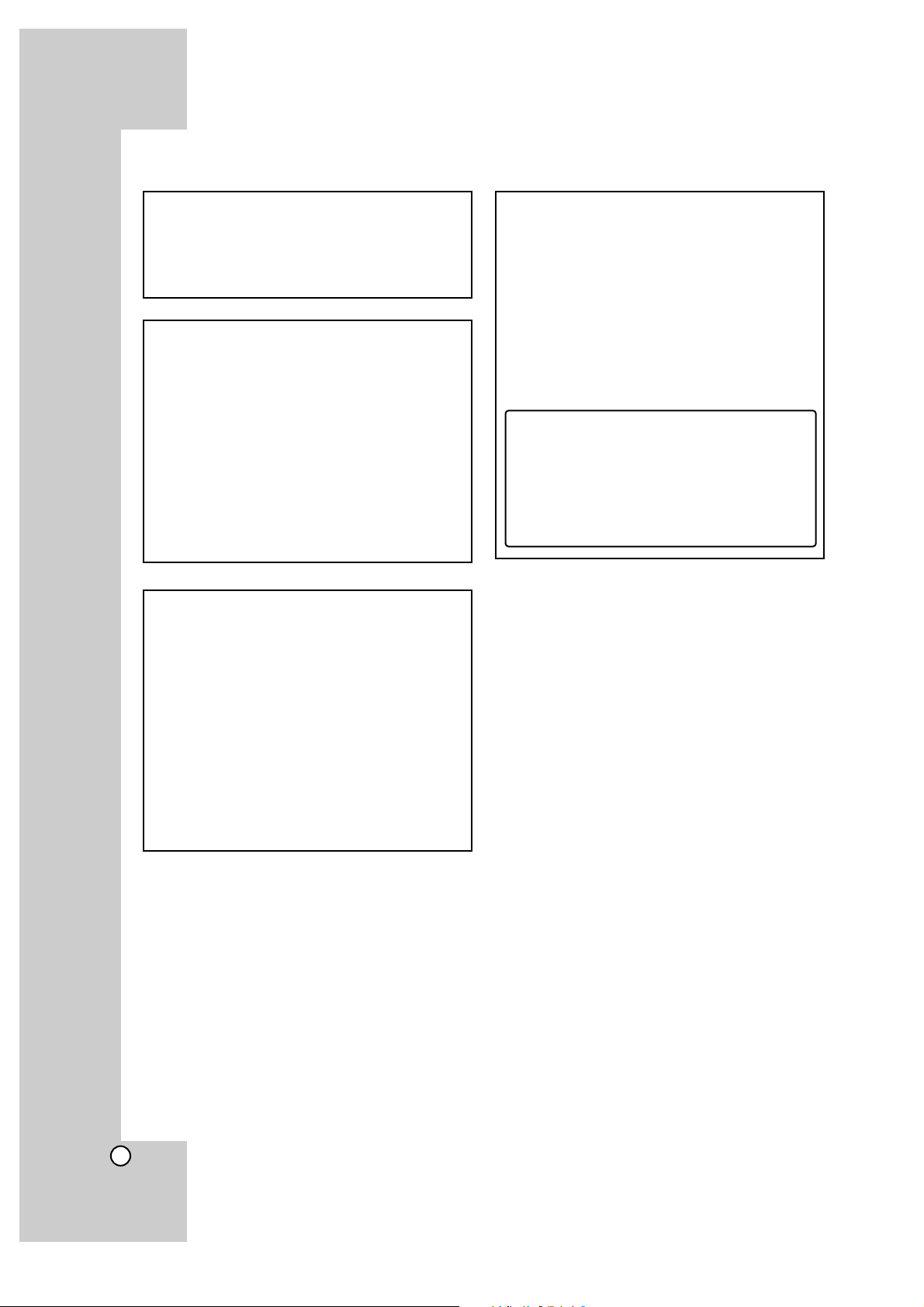
2
CAUTION
To reduce the risk of electrical shocks, fire, etc.:
1. Do not remove screws, covers or cabinet.
2. Do not expose this appliance to rain or
moisture.
CAUTION
The 1/' button in any position does not
disconnect the mains line.
Disconnect the mains plug to shut the power off
completely (the STANDBY lamp goes off).
The MAINS plug or an appliance coupler is used
as the disconnect device, the disconnect device
shall remain readily operable.
• When the system is on standby, the STANDBY
lamp lights red.
• When the system is turned on, the STANDBY
lamp goes off.
The power can be remote controlled.
CAUTION
• Do not block the ventilation openings or holes.
(If the ventilation openings or holes are blocked
by a newspaper or cloth, etc., the heat may not
be able to get out.)
• Do not place any naked flame sources, such as
lighted candles, on the apparatus.
• When discarding batteries, environmental problems must be considered and local rules or laws
governing the disposal of these batteries must
be followed strictly.
• Do not expose this apparatus to rain, moisture,
dripping or splashing and that no objects filled
with liquids, such as vases, shall be placed on
the apparatus.
IMPORTANT FOR LASER PRODUCTS
1. CLASS 1 LASER PRODUCT
2. CAUTION: Do not open the top cover or cabinet. There are no user serviceable parts inside
the unit; leave all servicing to qualified service
personnel.
3. CAUTION: CLASS 3B VISIBLE AND INVISIBLE
LASER RADIATION WHEN OPEN AVOID
EXPOSURE TO THE BEAM.
4. REPRODUCTION OF LABEL: CAUTION
LABEL, PLACED INSIDE THE UNIT.
Warnings, cautions and others
CAUTION CLASS 3B VISIBLE AND INVISIBLE LASER RADIATION WHEN OPEN.
AVOID EXPOSURE TO THE BEAM.
ADVARSEL KLASSE 3B SYNLIG OG USYNLIG LASERSTRÅLING VED ÅBNING.
UNDGÅ UDSAETTELSE FOR STRÅLING.
ADVARSEL KLASSE 3B SYNLIG OG USYNLIG LASERTSRÅLING NÅR DEKSEL
ÅPENS.
UNNGÅ EKSPONERING FOR STRÅLEN.
VARNING KLASS 3B SYNLIG OCH OSYNLIG LASERSTRÅLNING NÄR DENNA
DEL ÄR ÖPPNAD. STRÅLEN ÄR FARLIG.
VAR O AVATTAESSA OLET ALTTIINALUOKAN 3B NÄKYVÄÄ JA
NÄKYMÄTÖNTÄ LASERSÄTEILYLLE VARO ALTISTUMISTA SÄTEELLE.
VORSICHT SICHTBARE UND UNSICHTBARE LASERSTRAHLUNG KLASSE 3B,
WENN ABDECKUNG GEÖFFNET. NICHT DEM STRAHL AUSSETZEN.
Page 3
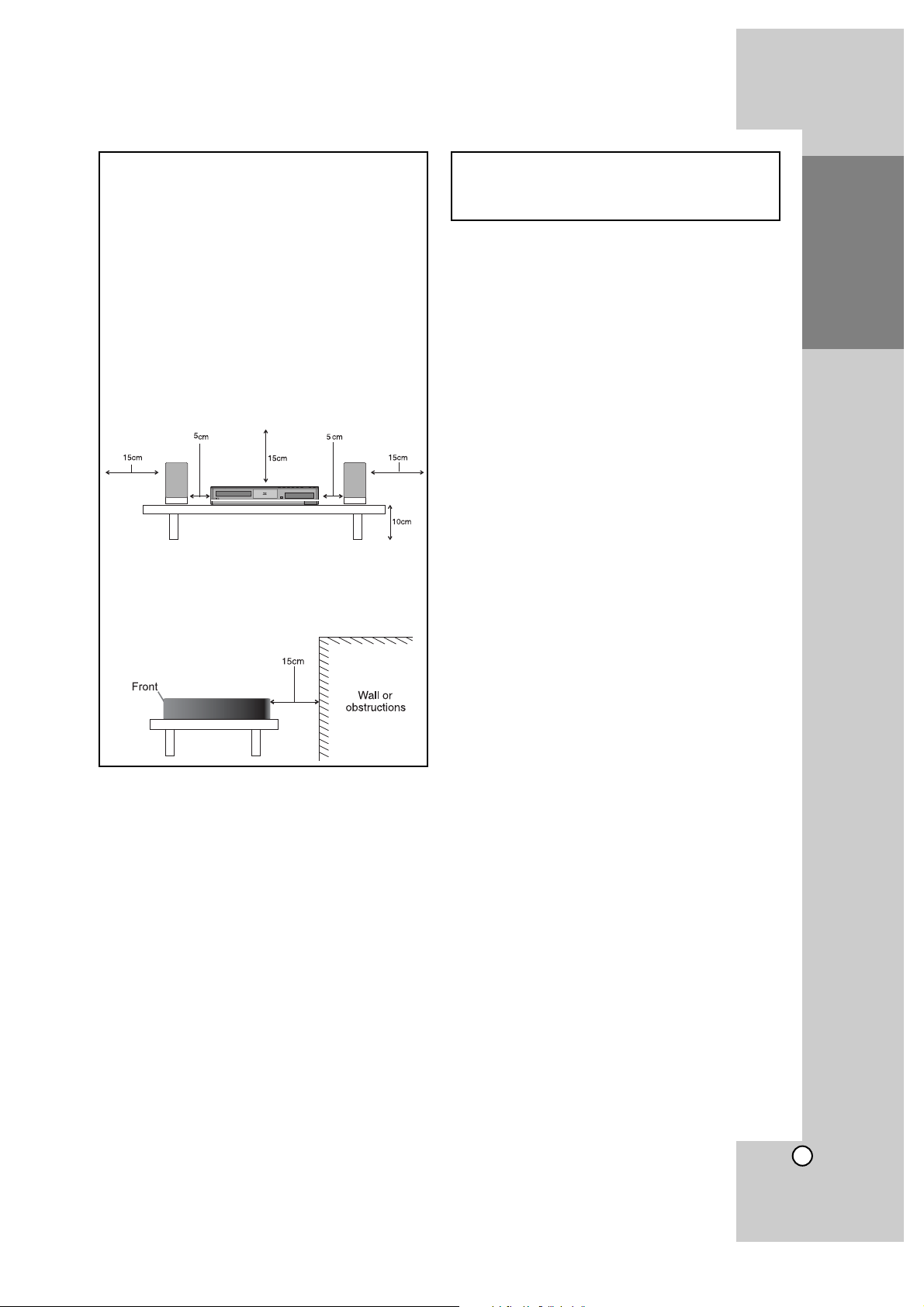
CAUTION — Proper Ventilation
To avoid risk of electric shock and fire and to
protect from damage, locate the apparatus as
follows:
Top/Front/Back/Sides: No obstructions should be
placed in the areas shown by the dimensions
below.
Bottom: Place on the level surface. Maintain
adequate air path for ventilation by placing on
a stand with a height of 10 cm or more.
In addition, maintain the best possible air
circulation.
3
Introduction
CAUTION
• Battery shall not be exposed to excessive heat
such as sunshine, fire or the like.
Front view of the main unit and speakers
Side view of the main unit
Page 4
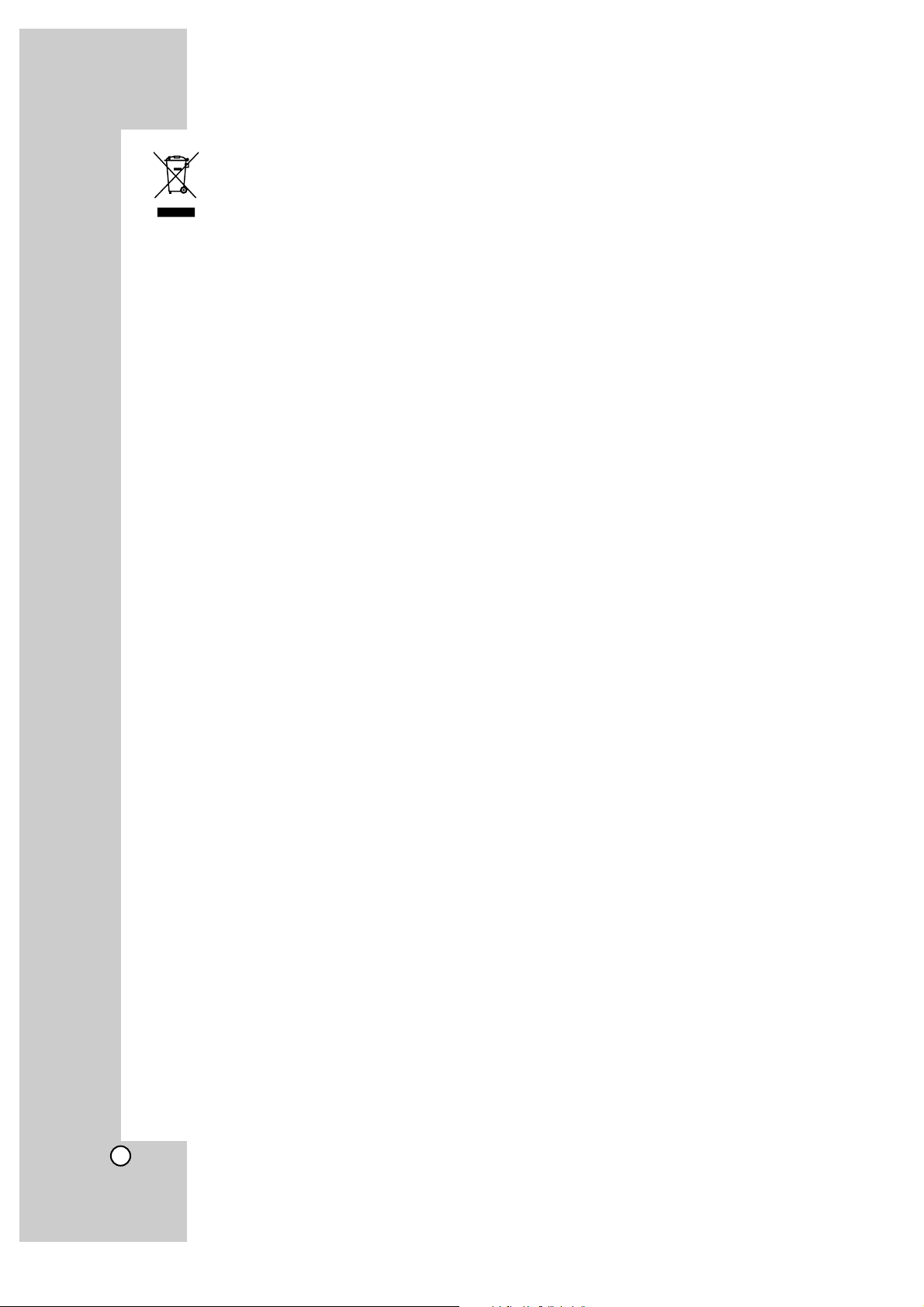
4
[European Union only]
Page 5
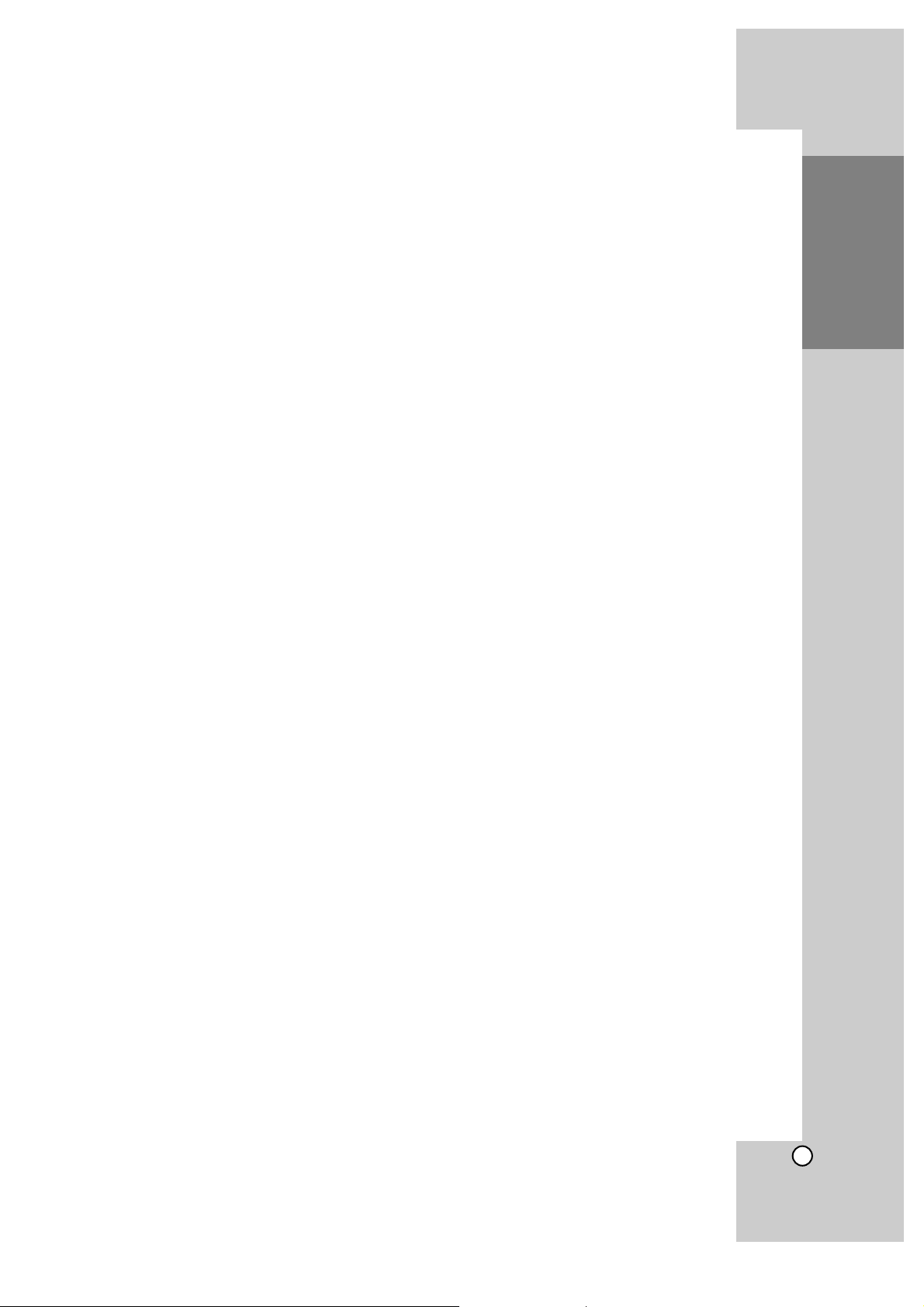
5
Notes on Copyrights
z Because AACS (Advanced Access Content
System) is approved as content protection system for BD format, similar to use of CSS (Content
Scramble System) for DVD format, certain restrictions are imposed on playback, analogue signal
output, etc., of AACS protected contents. The
operation of this product and restrictions on this
product may vary depending on your time of purchase as those restrictions may be adopted
and/or changed by AACS after the production of
this product.
Furthermore, BD-ROM Mark and BD+ are additionally used as content protection systems for
BD format, which imposes certain restrictions
including playback restrictions for BD-ROM Mark
and/or BD+ protected contents. To obtain additional information on AACS, BD-ROM Mark, BD+,
or this product, please contact an authorized
Customer Service Centre.
z Many BD-ROM/DVD discs are encoded with copy
protection. Because of this, you should only connect your player directly to your TV, not to a VCR.
Connecting to a VCR results in a distorted picture
from copy-protected discs.
z This product incorporates copyright protection
technology that is protected by U.S. patents and
other intellectual property rights. Use of this copyright protection technology must be authorized by
Macrovision, and is intended for home and other
limited viewing uses only unless otherwise authorized by Macrovision. Reverse engineering or disassembly is prohibited.
z Under the U.S. Copyright laws and Copyright
laws of other countries, unauthorized recording,
use, display, distribution, or revision of television
programs, videotapes, BD-ROM discs, DVDs,
CDs and other materials may subject you to civil
and/or criminal liability.
Licenses
Java and all Java-based trademarks and logos are
trademarks or registered trademarks of Sun
Microsystems, Inc. in the United States and other
countries.
Manufactured under license from Dolby
Laboratories. Dolby, Pro Logic, and the double-D
symbol are trademarks of Dolby Laboratories.
Manufactured under license under U.S. Patent #’s:
5,451,942; 5,956,674; 5,974,380; 5,978,762;
6,226,616; 6,487,535; 7,392,195; 7,272,567;
7,333,929; 7,212,872 & other U.S. and worldwide
patents issued & pending. DTS is a registered trademark and the DTS logos, Symbol, DTS-HD and
DTS-HD Master Audio I Essential are trademarks of
DTS, Inc. © 1996-2008 DTS, Inc. All Rights
Reserved.
HDMI, the HDMI logo and High-Definition
Multimedia Interface are trademarks or registered
trademarks of HDMI licensing LLC.
“BD-LIVE” logo is a trademark of Blu-ray Disc
Association.
“DVD Logo” is a trademark of DVD Format/Logo
Licensing Corporation.
“x.v.Color” is a trademark of Sony Corporation.
“Blu-ray Disc” is a trademark.
“BONUSVIEW” is trademark of Blu-ray Disc
Association.
This product is licensed under the AVC patent port-
folio license and VC-1 patent portfolio license for the
personal and non-commercial use of a consumer to
(i) encode video in compliance with the AVC
Standard and VC-1 Standard (“AVC/VC-1 Video”)
and/or (ii) decode AVC/VC-1 Video that was encoded by a consumer engaged in a personal and noncommercial activity and/or was obtained from a
video provider licensed to provide AVC/VC-1 Video.
No license is granted or shall be implied for any
other use. Additional information may be obtained
from MPEG LA, LLC. See http://www.mpegla.com.
“AVCHD” and the “AVCHD” logo are trademarks of
Panasonic Corporation and Sony Corporation.
DivX is a registered trademark of DivX, Inc., and is
used under license.
Covered by one or more of following U.S. Patents:
7,295,673; 7,460,688; 7,519,574; 7,515,710.
“DivX Certified to play DivX video up to HD 1080p,
including premium content.”
Introduction
Page 6
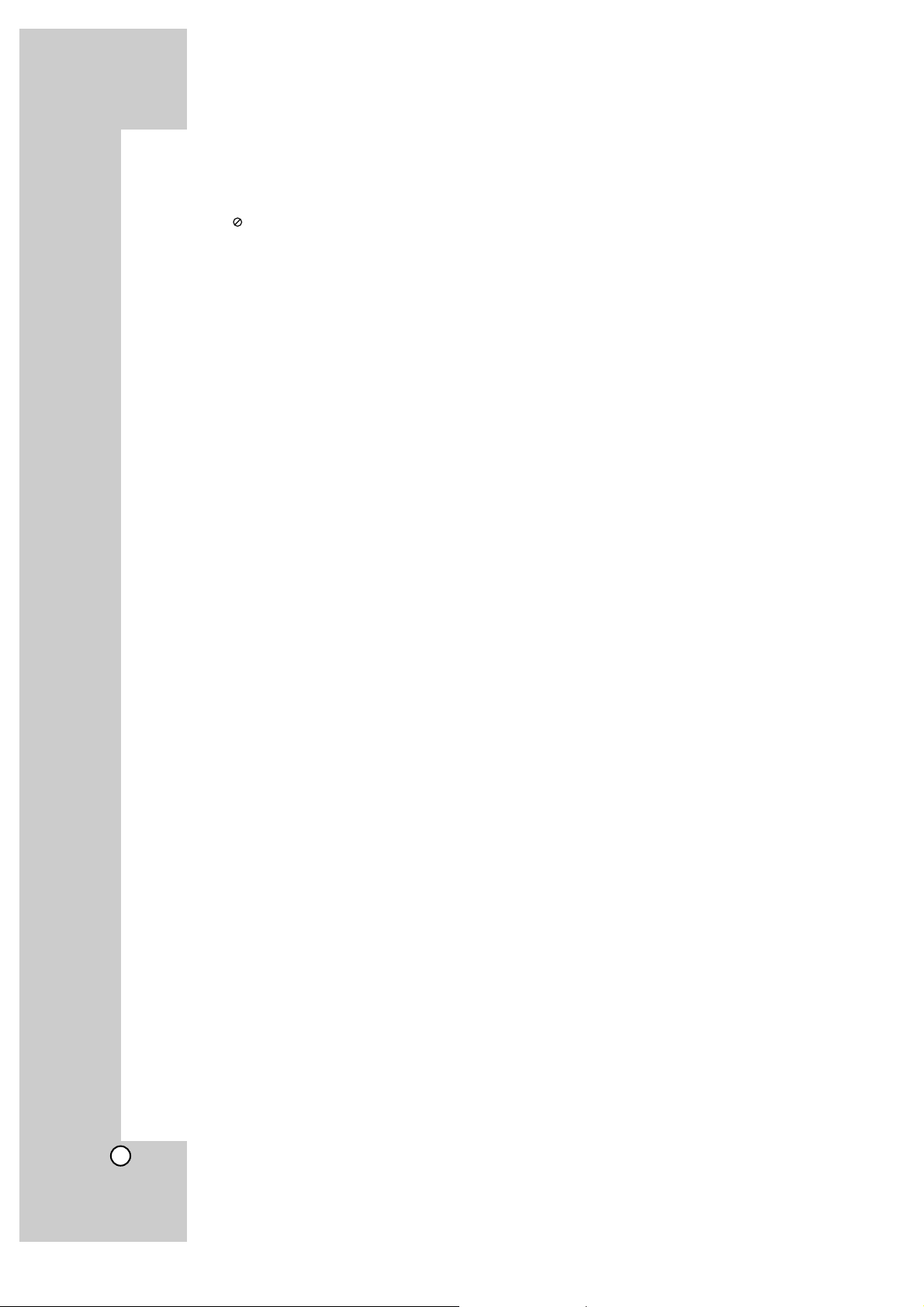
6
Contents
Introduction . . . . . . . . . . . . . . . . . . .7-14
About the Symbol Display . . . . . . . . . . . . .7
Symbols Used in this Manual . . . . . . . . . . . . .7
Notes on Discs . . . . . . . . . . . . . . . . . . . . . . . .7
Moisture Condensation . . . . . . . . . . . . . . . . . .7
Handling the Unit . . . . . . . . . . . . . . . . . . . . . . .7
Playable Discs . . . . . . . . . . . . . . . . . . . . . . . . .8
Regional Code . . . . . . . . . . . . . . . . . . . . . . . .8
BD-ROM Disc Features . . . . . . . . . . . . . . . . . .9
Compatibility Notes . . . . . . . . . . . . . . . . . . . .10
Certain System Requirements . . . . . . . . . . .10
Important Notice for TV color system . . . . . .10
Notice for language setting . . . . . . . . . . . . . .10
Front Panel . . . . . . . . . . . . . . . . . . . . . . . . . .11
Rear Panel . . . . . . . . . . . . . . . . . . . . . . . . . . .12
Remote Control . . . . . . . . . . . . . . . . . . . . . . .13
Remote Control Operation . . . . . . . . . . . . . .13
Attaching the speakers to the player . . . . . . .14
Positioning the System . . . . . . . . . . . . . . . . .14
Installation and Setup . . . . . . . . . .15-29
Connections to Your TV . . . . . . . . . . . . . . . . .15
HDMI connection . . . . . . . . . . . . . . . . . . . . .16
Internet connection . . . . . . . . . . . . . . . . . . . .17
Resolution Setting . . . . . . . . . . . . . . . . . .18-19
Setting the sound mode . . . . . . . . . . . . . . . .20
Adjust the speaker level settings . . . . . . . . . .20
Using the late night function . . . . . . . . . . . . .20
Using the sleep timer . . . . . . . . . . . . . . . . . . .20
Using a USB Flash Drive . . . . . . . . . . . . . . .21
Using the Home Menu . . . . . . . . . . . . . . . . . .21
Initial Settings . . . . . . . . . . . . . . . . . . . . . .22-26
- General Operation . . . . . . . . . . . . . . . . .22
- [DISPLAY] Menu . . . . . . . . . . . . . . . . . .22
- [LANGUAGE] Menu . . . . . . . . . . . . . . .23
- [AUDIO] Menu . . . . . . . . . . . . . . . . . . .23
- [LOCK] Menu (Parental Control) . . . . . .24
- [NETWORK] Menu . . . . . . . . . . . . . . . .25
- [OTHERS] Menu . . . . . . . . . . . . . . . . . .26
Listening to music from your portable
audio player . . . . . . . . . . . . . . . . . . . . . . . . . .27
Listening to the sound from your component 27
Using HDMI IN jacks . . . . . . . . . . . . . . . . . . .28
Using DIGITAL AUDIO IN jacks . . . . . . . . . .28
Antenna Connection . . . . . . . . . . . . . . . . . . .29
Operations . . . . . . . . . . . . . . . . . . .30-40
General playback features . . . . . . . . . . . .30-31
Additional features . . . . . . . . . . . . . . . . . . . . .32
- If a disc menu screen is displayed . . . .32
- Last Scene Memory . . . . . . . . . . . . . . .32
- Marker Search . . . . . . . . . . . . . . . . . . . .32
- Hearing a different audio . . . . . . . . . . .33
- Using the search menu . . . . . . . . . . . . .33
- Using Color (R, G, Y, B) Buttons . . . . .33
- Screen Saver . . . . . . . . . . . . . . . . . . . . .33
- Changing content list view . . . . . . . . . .33
Displaying Disc Information On-Screen . . . .34
Enjoying BD-LIVE™ or BONUS VIEW™
in BD-Video . . . . . . . . . . . . . . . . . . . . . . .34-35
Playing a movie . . . . . . . . . . . . . . . . . . . . . . .36
Notice for displaying the DivX subtitle . . . . . .36
Listening to music . . . . . . . . . . . . . . . . . . . . .37
Presetting the Radio Stations . . . . . . . . . . . .38
Listening to the radio . . . . . . . . . . . . . . . . . . .38
Viewing a photo . . . . . . . . . . . . . . . . . . . . . . .39
Options during viewing a photo file in
full screen . . . . . . . . . . . . . . . . . . . . . . . . . . .40
Reference . . . . . . . . . . . . . . . . . . . .41-47
Controlling a TV with the Supplied
Remote Control . . . . . . . . . . . . . . . . . . . . . . .41
Language Codes . . . . . . . . . . . . . . . . . . . . . .42
Area Codes . . . . . . . . . . . . . . . . . . . . . . . . . .42
Troubleshooting . . . . . . . . . . . . . . . . . . . .43-44
Specifications . . . . . . . . . . . . . . . . . . . . . .45-46
Open source software notice . . . . . . . . . . . . .47
Page 7
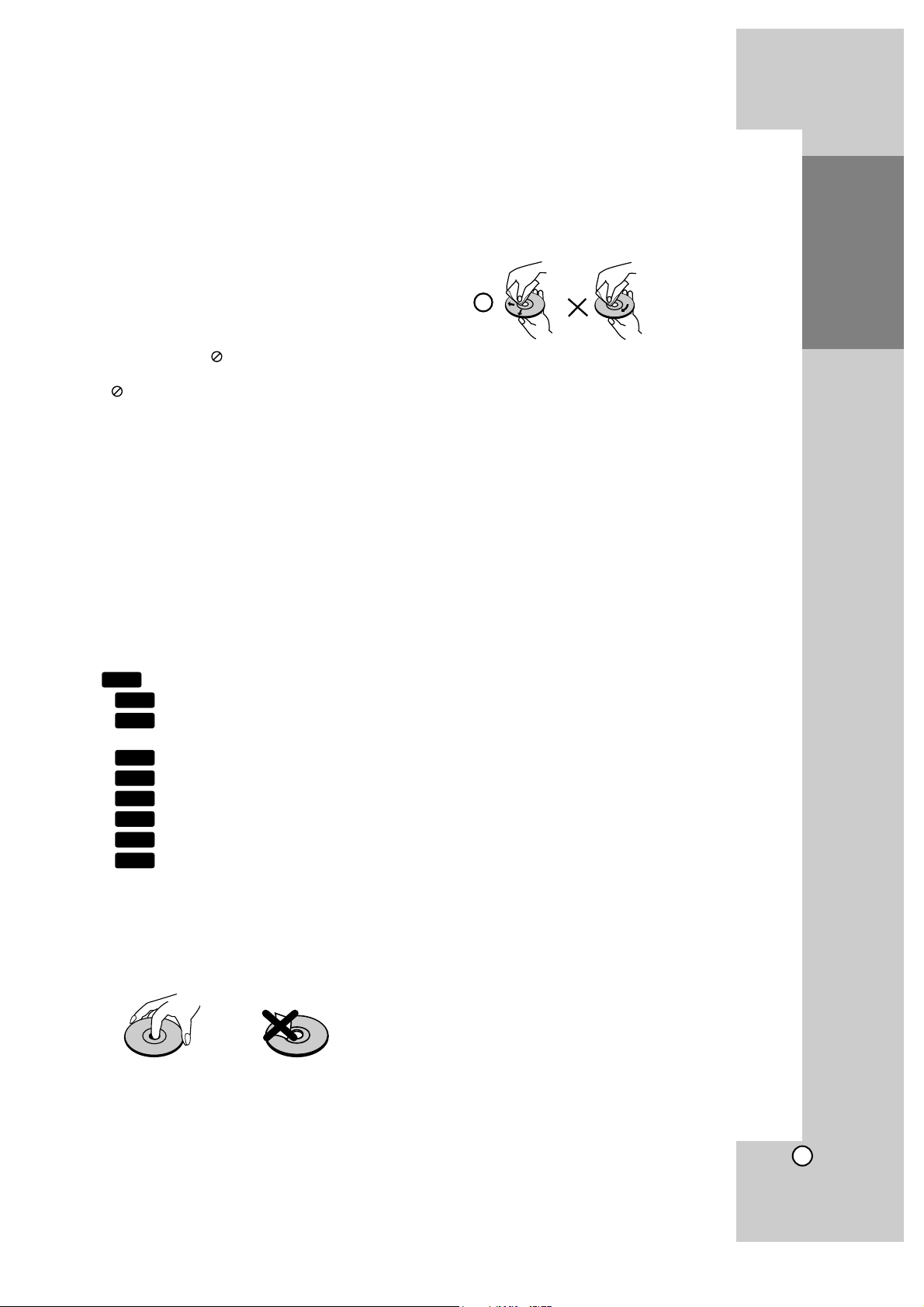
7
Introduction
Introduction
To ensure proper use of this product, please read
this owner’s manual carefully and retain for future
reference.
This manual provides information on the operation
and maintenance of your player. Should the unit
require service, contact an authorized service location.
About the Symbol Display
“ ” may appear on your TV display during operation and indicates that the function explained in this
owner’s manual is not available on that specific
media.
Symbols Used in this Manual
Note:
Indicates special notes and operating features.
Tip:
Indicates tips and hints for making the task easier.
A section whose title has one of the following symbols are applicable only to the disc represented by
the symbol.
All discs listed below
BD-ROM disc
DVD-Video, DVD-R/RW, +R/+RW in Video
mode or VR mode and finalized
DVD-R/RW, +R/+RW in AVCHD format
DivX files
Audio CDs
MP3 files
WMA files
Photo files
Notes on Discs
Handling Discs
Do not touch the playback side of the disc. Hold the
disc by the edges so that fingerprints do not get on
the surface. Never stick paper or tape on the disc.
Storing Discs
After playing, store the disc in its case. Do not expose
the disc to direct sunlight or sources of heat and never
leave it in a parked car exposed to direct sunlight.
Cleaning Discs
Fingerprints and dust on the disc can cause poor
picture quality and sound distortion. Before playing,
clean the disc with a clean cloth. Wipe the disc from
the centre out.
Do not use strong solvents such as alcohol, benzine, thinner, commercially available cleaners, or
anti-static spray intended for older vinyl records.
Moisture Condensation
Never operate this product immediately after moving
it from a cold location to a warm location. Leave it
for two or three hours without operating it. If you use
this product in such a situation, it may damage discs
and internal parts.
Handling the Unit
When shipping the unit
Please save the original shipping carton and packing materials. If you need to ship the unit, for maximum protection, re-pack the unit as it was originally
packed at the factory.
Keeping the exterior surfaces clean
• Do not use volatile liquids such as insecticide
spray near the unit.
• Wiping with strong pressure may damage the
surface.
• Do not leave rubber or plastic products in contact with the unit for a long period of time.
Cleaning the unit
To clean the player, use a soft, dry cloth. If the surfaces are extremely dirty, use a soft cloth lightly
moistened with a mild detergent solution.
Do not use strong solvents such as alcohol, benzine,
or thinner, as these might damage the surface of the
unit.
Maintaining the Unit
The unit is a high-tech, precision device. If the optical pick-up lens and disc drive parts are dirty or
worn, the picture quality could be diminished.
For details, please contact your nearest authorized
service centre.
PHOTO
WMA
MP3
ACD
DivX
AVCHD
DVD
BD
ALL
Page 8
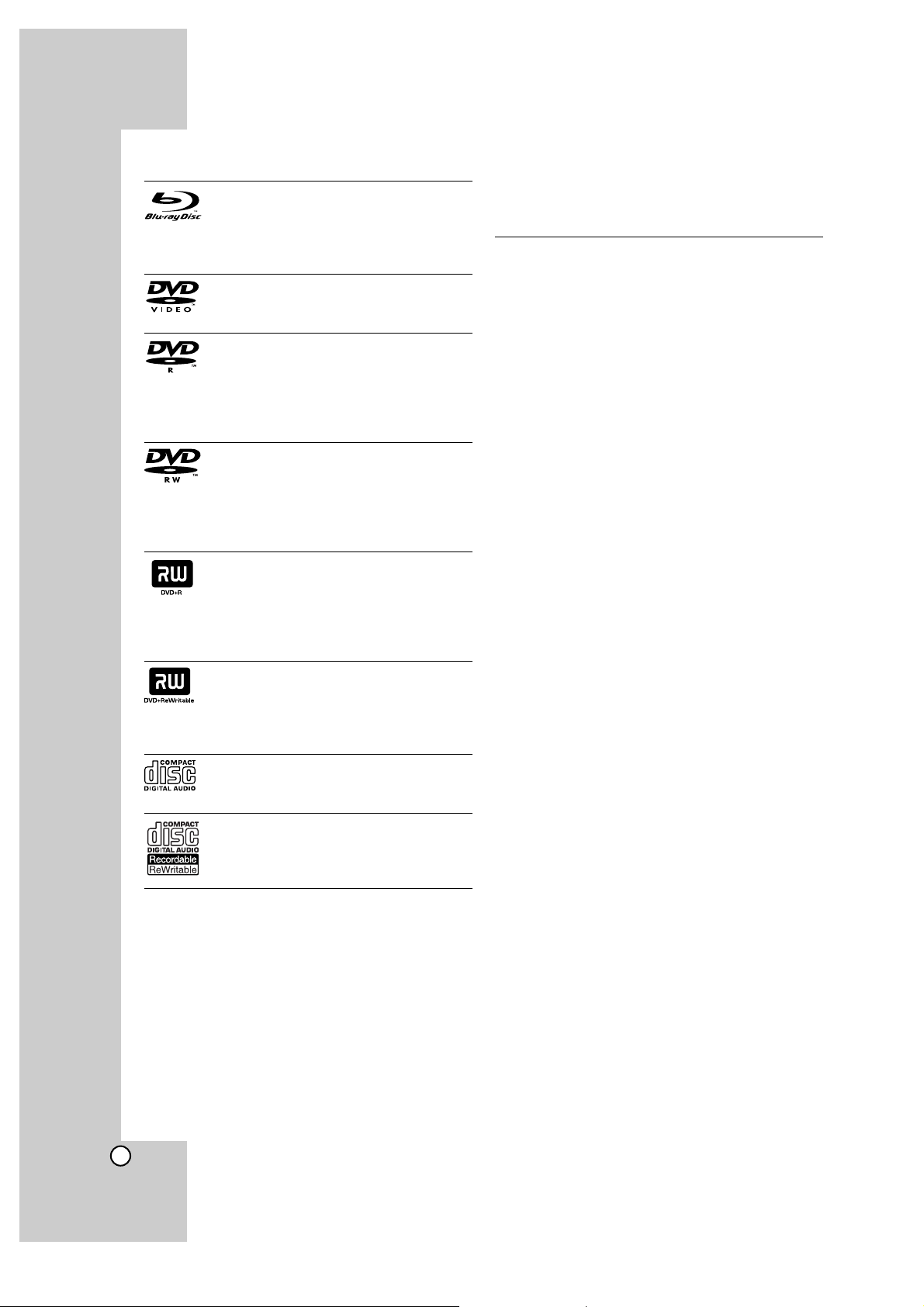
8
Playable Discs
Blu-ray Disc
- Discs such as movies that can be purchased or rented.
- BD-R/RE discs that contain audio titles,
DivX, MP3, WMA, or Photo files.
DVD-VIDEO
Discs such as movies that can be purchased or rented.
DVD-R
- Video mode and finalized only
- Supports the dual layer disc also
- AVCHD format
- DVD-R discs that contain audio titles,
DivX, MP3, WMA, or Photo files.
DVD-RW
- VR mode, Video mode and finalized
only
- AVCHD format
- DVD-RW discs that contain audio titles,
DivX, MP3, WMA, or Photo files.
DVD+R
- Finalized disc only
- Supports the dual layer disc also
- AVCHD format
- DVD+R discs that contain audio titles,
DivX, MP3, WMA, or Photo files.
DVD+RW
- Video mode and finalized only
- AVCHD format
- DVD+RW discs that contain audio titles,
DivX, MP3, WMA, or Photo files.
Audio CD
Audio CDs or CD-Rs/CD-RWs in audio
CD format that can be purchased
CD-R/CD-RW
CD-R/CD-RW discs that contain audio
titles, DivX, MP3, WMA, or Photo files.
AVCHD (Advanced Video Codec High Definition)
• This player can playback AVCHD format discs.
These discs are normally recorded and used in
camcorders.
• The AVCHD format is a high definition digital video
camera format.
• The MPEG-4 AVC/H.264 format is capable of
compressing images at higher efficiency than that
of the conventional image compressing format.
• Some AVCHD discs use the “x.v.Color” format.
• This player can playback AVCHD discs using
“x.v.Color” format.
• Some AVCHD format discs may not play,
depending on the recording condition.
• AVCHD format discs need to be finalized.
• “x.v.Color” offers a wider color range than
normal DVD camcorder discs.
Regional Code
This unit has a regional code printed on the rear of
the unit. This unit can play only BD-ROM or DVD
discs labelled same as the rear of the unit or “ALL”.
Notes:
z Depending on the conditions of the recording
equipment or the CD-R/RW (or DVD-R/RW,
+R/+RW) disc itself, some CD-R/RW
(or DVD-R/RW, +R/+RW) discs cannot be played
on the unit.
z Do not attach any seal or label to either side (the
labelled side or the recorded side) of a disc.
z Do not use irregularly shaped CDs (e.g., heart-
shaped or octagonal). Doing so may result in
malfunctions.
z Depending on the recording software & the final-
ization, some recorded discs (CD-R/RW or
DVD-R/RW, +R/+RW) may not be playable.
z DVD-R/RW, +R/+RW and CD-R/RW discs record-
ed using a personal computer or a DVD or CD
Recorder may not play if the disc is damaged or
dirty, or if there is dirt or condensation on the
player’s lens.
z If you record a disc using a personal computer,
even if it is recorded in a compatible format, there
are cases in which it may not play because of the
settings of the application software used to create
the disc. (Check with the software publisher for
more detailed information.)
z This player requires discs and recordings to meet
certain technical standards in order to achieve
optimal playback quality. Pre-recorded DVDs are
automatically set to these standards. There are
many different types of recordable disc formats
(including CD-R containing MP3 or WMA files)
and these require certain pre-existing conditions
to ensure compatible playback.
z Customers should note that permission is
required in order to download MP3 / WMA files
and music from the Internet. Our company has no
right to grant such permission. Permission should
always be sought from the copyright owner.
z This player supports 8 cm disc except Blu-ray
Disc.
Page 9
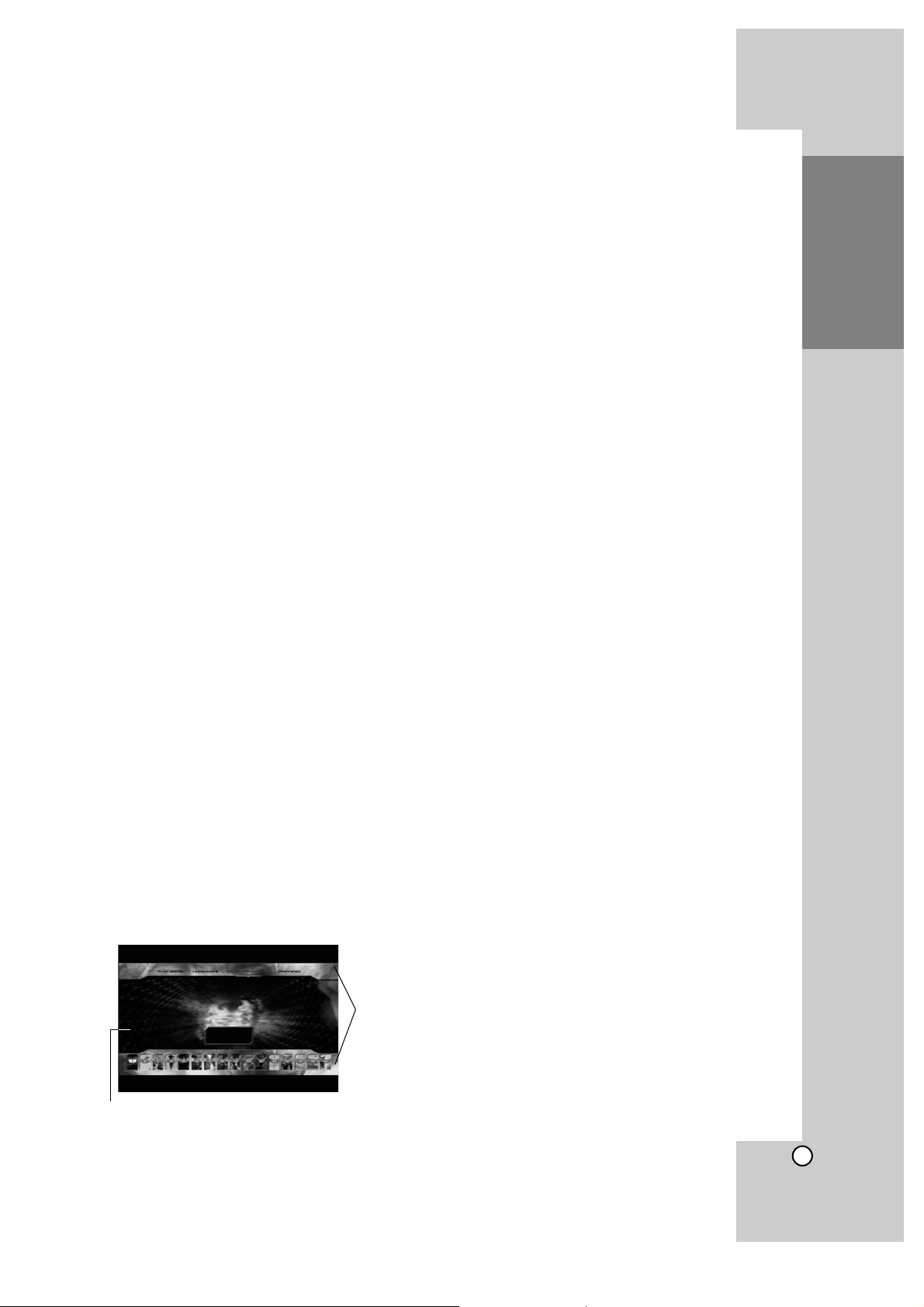
9
Introduction
BD-ROM Disc Features
BD-ROM Discs can store 25 GB (single layer) or
50 GB (dual layer) on a single sided disc - about
5 to 10 times the capacity of a DVD.
BD-ROM Discs also support the highest quality HD
video available in the industry (up to 1920 x 1080) Large capacity means no compromise on video
quality. Furthermore, a BD-ROM disc has the same
familiar size and look as DVD.
• The following BD-ROM disc features are disc
dependent and will vary.
• Appearance and navigation of features will also
vary from disc to disc.
• Not all discs will have the features described
below.
•
BD-ROM, Hybrid disc have both BD-ROM and
DVD (or CD) layers on one side. On such discs,
BD-ROM layer will be only played back in this
player.
Video highlights
The BD-ROM format for movie distribution supports
three highly advanced video codecs, including
MPEG-2, MPEG4 AVC (H.264), and SMPTE VC1.
HD video resolutions are also available:
• 1920 x 1080 HD
• 1280 x 720 HD
For High-Definition Playback
To view high-definition contents from BD-ROM discs,
an HDTV is required. Some discs may require HDMI
OUT for viewing of high-definition contents. Ability to
view high-definition contents in BD-ROM discs may
be limited depending on the resolution of your TV.
Graphic planes
Two individual, full HD resolution (1920x1080)
graphic planes (layers) are available, on top of the
HD video layer. One plane is assigned to videorelated, frame accurate graphics (like subtitles), and
the other plane is assigned to interactive graphic
elements, such as buttons or menus.
For both planes, various wipes, fades and scroll
effects may be available.
Menu sounds
When you highlight or select a menu option, sounds
can be heard such as button clicks or a voice-over
explaining the highlighted menu choice.
Multi-page/PopUp Menus
With DVD-Video, playback is interrupted each time a
new menu screen is accessed. Due to BD-ROM
disc’s ability to preload data from the disc without
interrupting playback, a menu can consist of several
pages.
You can browse through the menu pages or select
different menu paths, while the audio and video
remain playing in the background.
Interactivity
Certain BD-ROM Discs may contain animated
menus and/or trivia games.
User Browsable Slideshows
With BD-ROM Discs, you can browse through various still pictures while the audio remains playing.
Subtitles
Depending on what is contained on the BD-ROM
disc, you may be able to select different font styles,
sizes and colors for some subtitles. Subtitles may
also be animated, scrolled or faded in and out.
BD-J Interactive Capability
The BD-ROM format supports Java for interactive
functions. “BD-J” offers content providers almost
unlimited functionality when creating interactive
BD-ROM titles.
BD-ROM Disc Compatibility
This player supports BD-ROM Profile 2.
• Discs supporting BD-Live (BD-ROM version 2
Profile 2) that allows interactive functions to be
used when this unit is connected to the Internet in
addition to the BONUSVIEW function.
• Discs supporting BONUSVIEW (BD-ROM version
2 Profile 1 version 1.1/Final Standard Profile) that
allows Virtual packages or Picture-in-Picture functions to be used.
• See “Enjoying BD-LIVE™ or BONUS VIEW™ in
BD-Video” on page 34 for details.
Graphic
Plane
HD Video
Page 10
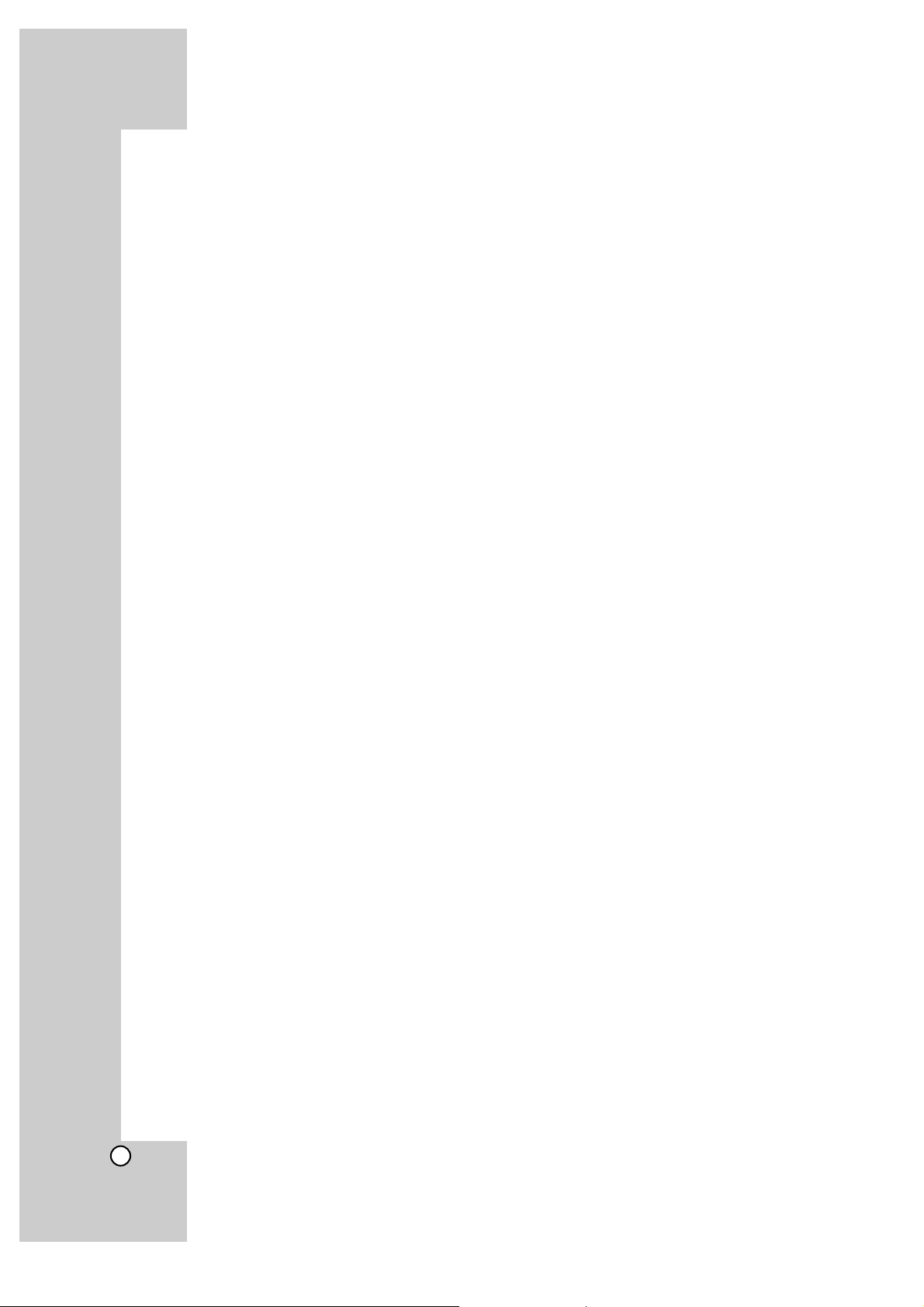
10
Compatibility Notes
z
Because BD-ROM are a new format, certain disc,
digital connection and other compatibility issues
are possible. If you experience compatibility problems, please contact an authorized Customer
Service Centre.
z
Viewing high-definition content and up-converting
standard DVD content may require an HDMIcapable input or HDCP-capable DVI input on
your display device.
z
Some BD-ROM and DVD discs may restrict the
use of some operation commands or features.
z
You can use a USB device that is used to store
some disc related information, including downloaded on-line content. The disc you are using
will control how long this information is retained.
z
Some BD-ROM discs may not be played correctly
unless a USB device is inserted.
Certain System Requirements
For high definition video playback:
z
High definition display that has COMPONENT or
HDMI.
z
BD-ROM disc with high definition content.
z
HDMI or HDCP capable DVI input on your display
device is required for some content (as specified
by disc authors).
z
For up-conversion of standard definition DVD, an
HDMI or HDCP capable DVI input on your display
device is required for copy protected content.
Notice for language setting
At first, set [DISC MENU]/ [DISPLAY MENU] to your
using language. Refer to page 23.
Page 11
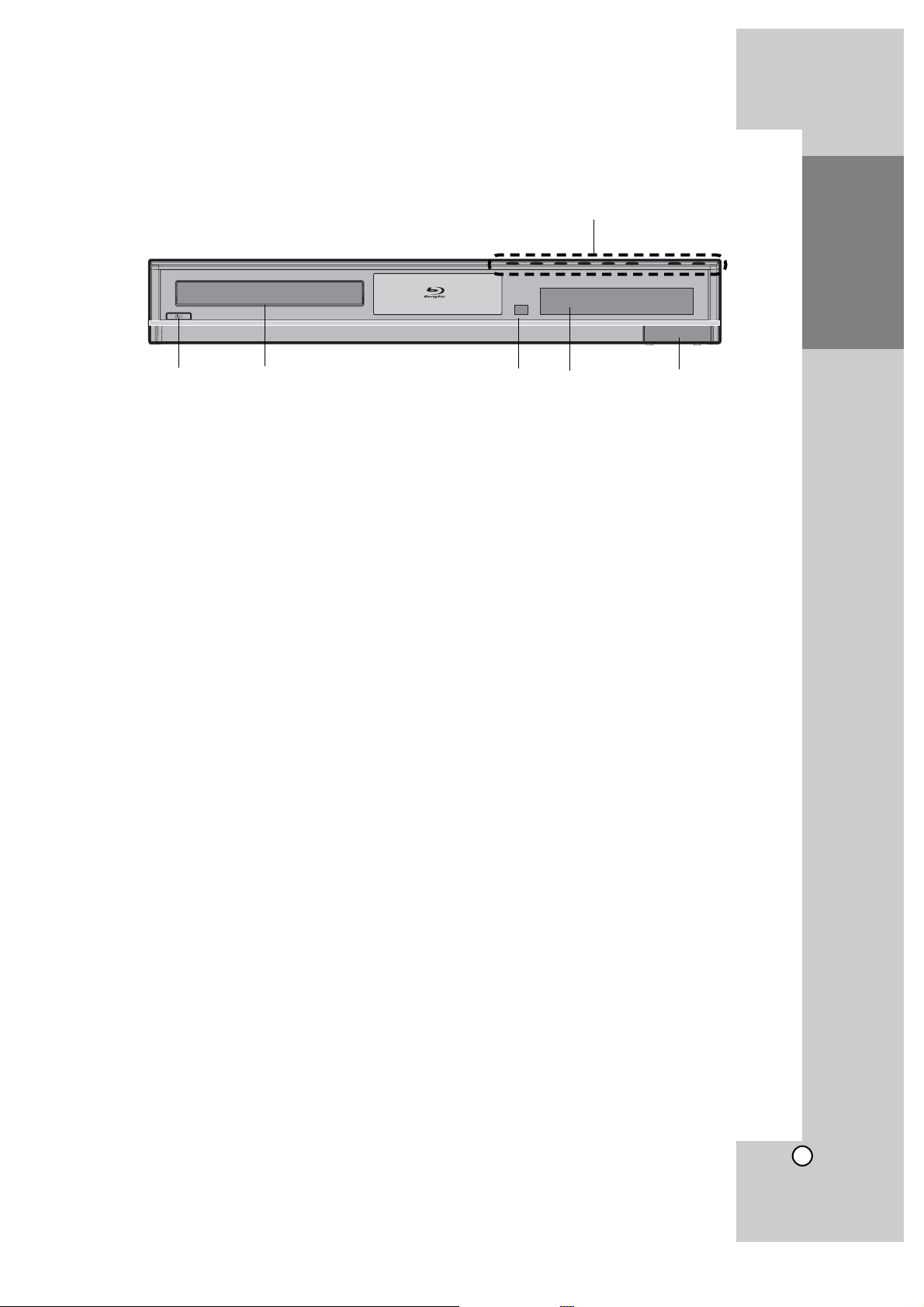
11
Introduction
a Operation buttons
Z (OPEN/CLOSE)
Opens or closes the disc tray.
N / X (PLAY / PAUSE)
Starts playback.
Pause playback temporarily, press again to exit
pause mode.
x (STOP)
Stops playback.
When a menu is displayed, this button works as
"ENTER".
. / > (SKIP)
Go to next or previous file/track/chapter.
Searches backward or forward if you press and
hold it.
SOURCE
Changes the source.
VOLUME +/-
Adjusts speaker volume.
b 1/' (STANDBY) Button
Switches the unit ON or OFF.
c Disc Tray
Insert a disc here.
d Remote Sensor
Point the Remote Control here.
e Display Window
Shows the current status of the player.
f USB Port
Connect a USB Flash Drive.
Front Panel
a
bc de f
Page 12
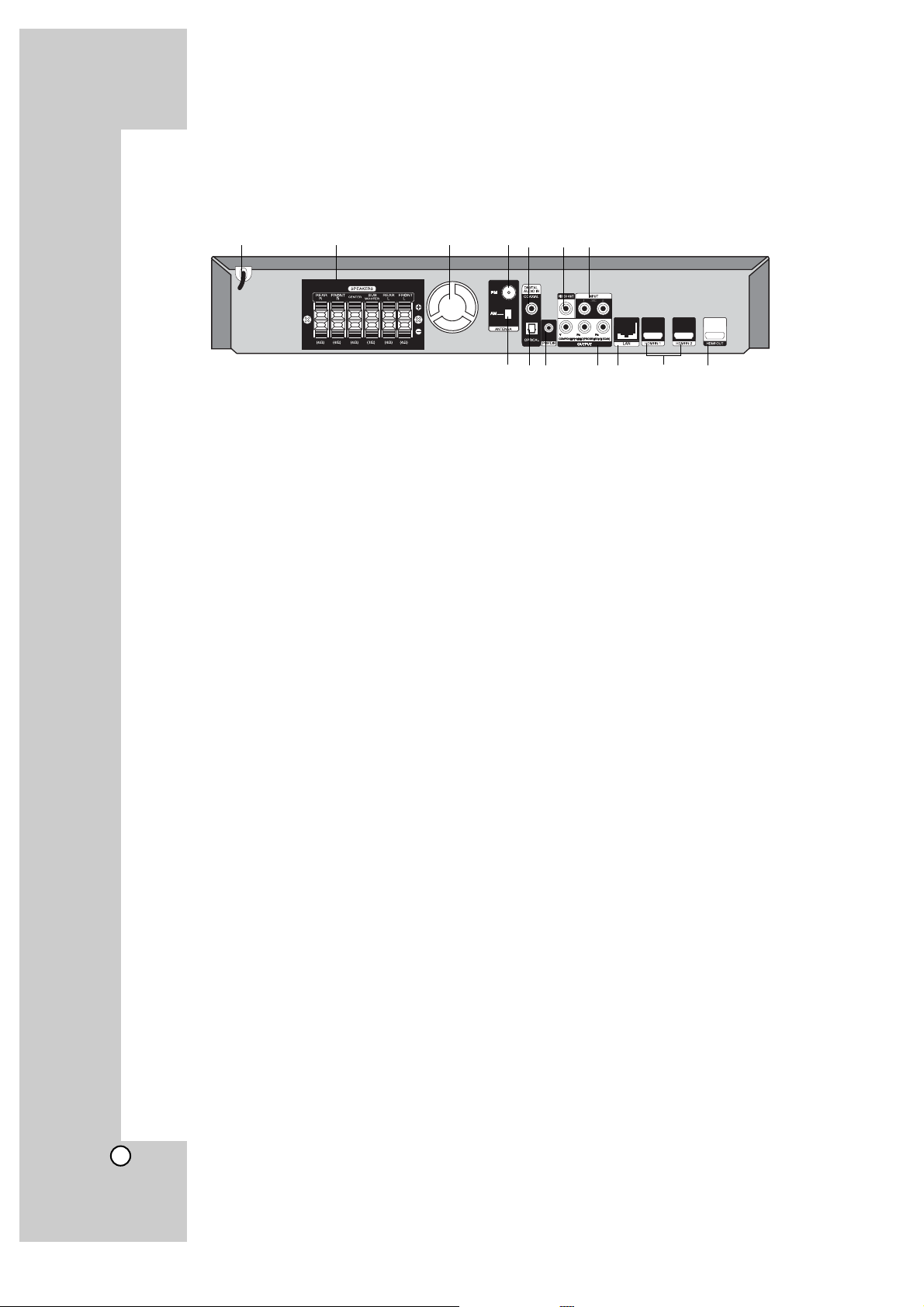
12
a AC Power Cord
Plug into the power source.
b SPEAKER Connetors
Connect the speakers.
c Cooling Fan
d FM Antenna connector
Connect the FM antenna.
e DIGITAL AUDIO IN (COAXIAL)
Connect to digital (coaxial) audio equipment.
f VIDEO OUT
Connect to a TV with video inputs.
g AUX (L/R) INPUT
Connect to an external source with 2 channel
audio outputs.
h AM Antenna connector
Connect the AM antenna.
i
DIGITAL AUDIO IN (OPTICAL)
Connect to digital (optical) audio equipment.
j PORT. IN
Connect to a portable player with audio outputs.
k COMPONENT VIDEO (Y PB PR)
OUTPUT (PROGRESSIVE SCAN)
Connect to a TV with Y Pb Pr inputs.
l LAN port
Connect a network with an always-on broadband
connection.
m HDMI IN (Type A) 1/2
Connect to an external source with HDMI
outputs.
n HDMI OUT (Type A)
Connect to TV with HDMI inputs. (Interface for
digital audio and video)
ab cdefg
hij kl m n
Rear Panel
Page 13
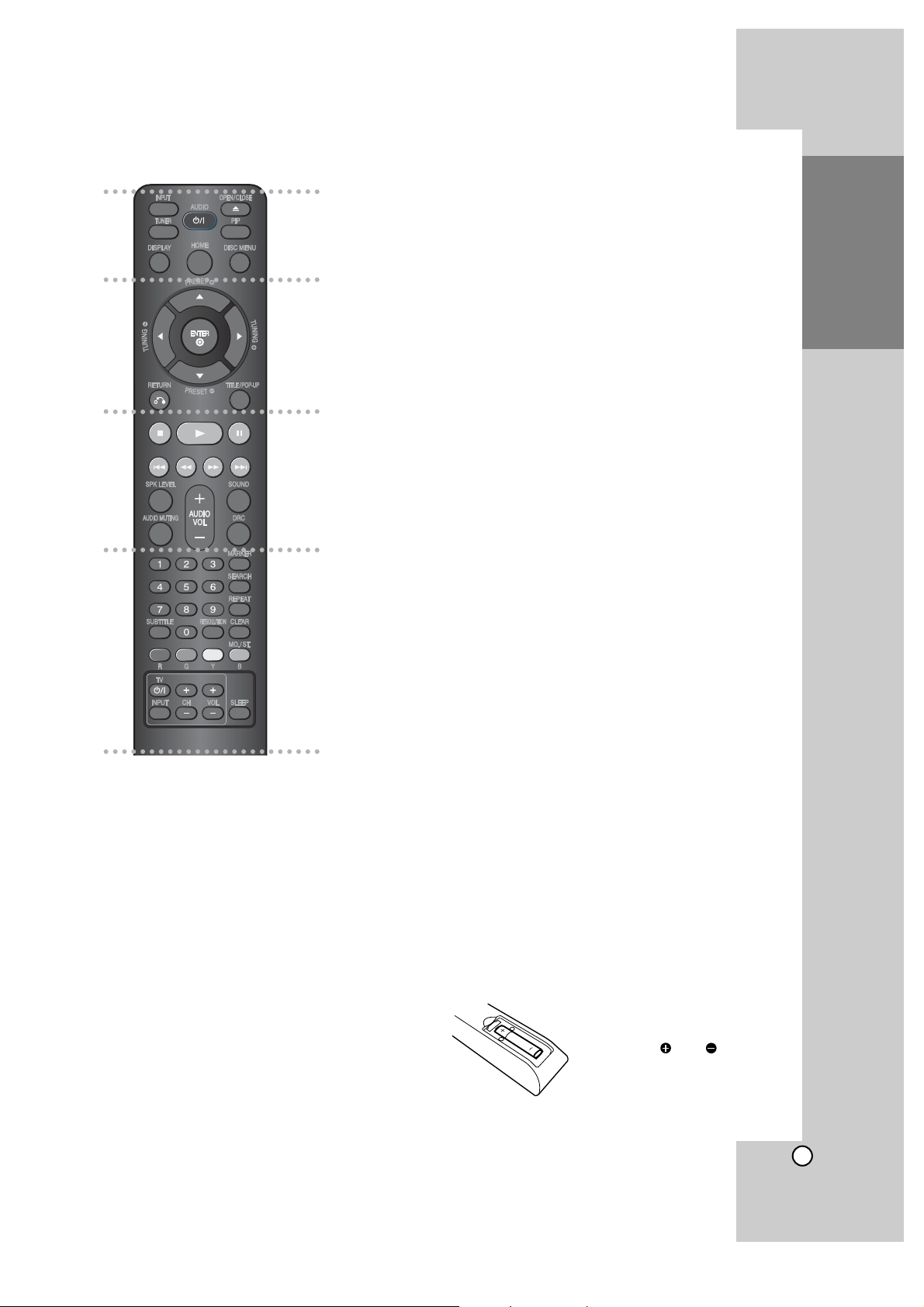
13
Introduction
z z z z z az z z z z
INPUT: Changes the input source.
(FM, AM, AUX, PORTABLE, OPTICAL, COAXIAL, HDMI IN 1, HDMI IN
2)
TUNER: Selects the system’s tuner
directly.
(1/'): Switches the player ON or OFF.
OPEN/CLOSE (Z): Opens and clos-
es the disc tray.
When you open or close the disc tray.
INPUT switches to the disc. Then the
unit starts playback the disc or displays the Home Menu.
PIP*: Switches on/off Secondary
Video (Picture-in-picture)
(BD-ROM only).
♠
Depending on a disc type or the
pre-recorded contents of the BDROM disc, different functions may
be executed than other media or
there are no responses when
pressing some buttons (depending
on media used).
DISPLAY: Displays or exits OnScreen Display.
HOME: Displays or exits the [Home
Menu].
DISC MENU: Accesses menu on a
disc.
z z z z z bz z z z z
Direction buttons: Selects an option
in the menu.
PRESET (v/V): Selects programme
of Radio.
ENTER: Acknowledges menu selection.
RETURN (O): Exits the menu or
resumes playback. The resume play
function may work depending on the
BD-ROM disc.
TITLE/POP-UP: Displays the DVD
title menu or BD-ROM’s popup menu,
if available.
z z z z z cz z z z z
x: Stops playback.
If you press this button again, the
“RESUME” function (record of the
stopped point) will be clear.
N: Starts playback.
X: Pauses playback.
./ >: Go to next or
previous chapter / track / file.
m/ M: Searches backward or
forward.
SPK LEVEL: Sets the sound level of
desired speaker.
SOUND: Selects a sound mode.
AUDIO MUTING: Press AUDIO MUT-
ING to mute your unit. You can mute
your unit in order, for example, to
answer the telephone.
AUDIO VOL (+/-): Adjusts speaker
volume.
DRC: Sets the late night function.
z z z z z dz z z z z
0-9 numerical buttons: Select
numbered options in a menu.
SUBTITLE: Selects a subtitle
language.
RESOLUTION: Sets the output resolution for HDMI and COMPONENT
VIDEO OUT jacks.
MARKER: Marks any point during
playback.
SEARCH: Displays or exits the
search menu.
REPEAT: Repeat a desired section.
CLEAR: Removes a mark on the
search menu or a number when
setting the password.
Colored (R, G, Y, B) buttons: Use to
navigate BD-ROM menus. They are
also used for [MOVIE], [PHOTO],
[MUSIC] menu.
- B button: Selects MONO or
STEREO in FM mode.
TV Control Buttons: See page 41.
SLEEP: Sets a certain period of time
after which the unit will switch to
standby.
Remote Control
a
b
c
d
Remote Control Operation
Point the Remote Control at the remote sensor and
press the buttons.
Caution
• Do not put the batteries in the place where young
children can reach.
Remote Control Battery Installation
Remove the battery cover on
the rear of the Remote Control,
and insert a R03 (size AAA)
battery with and matched
correctly.
Page 14
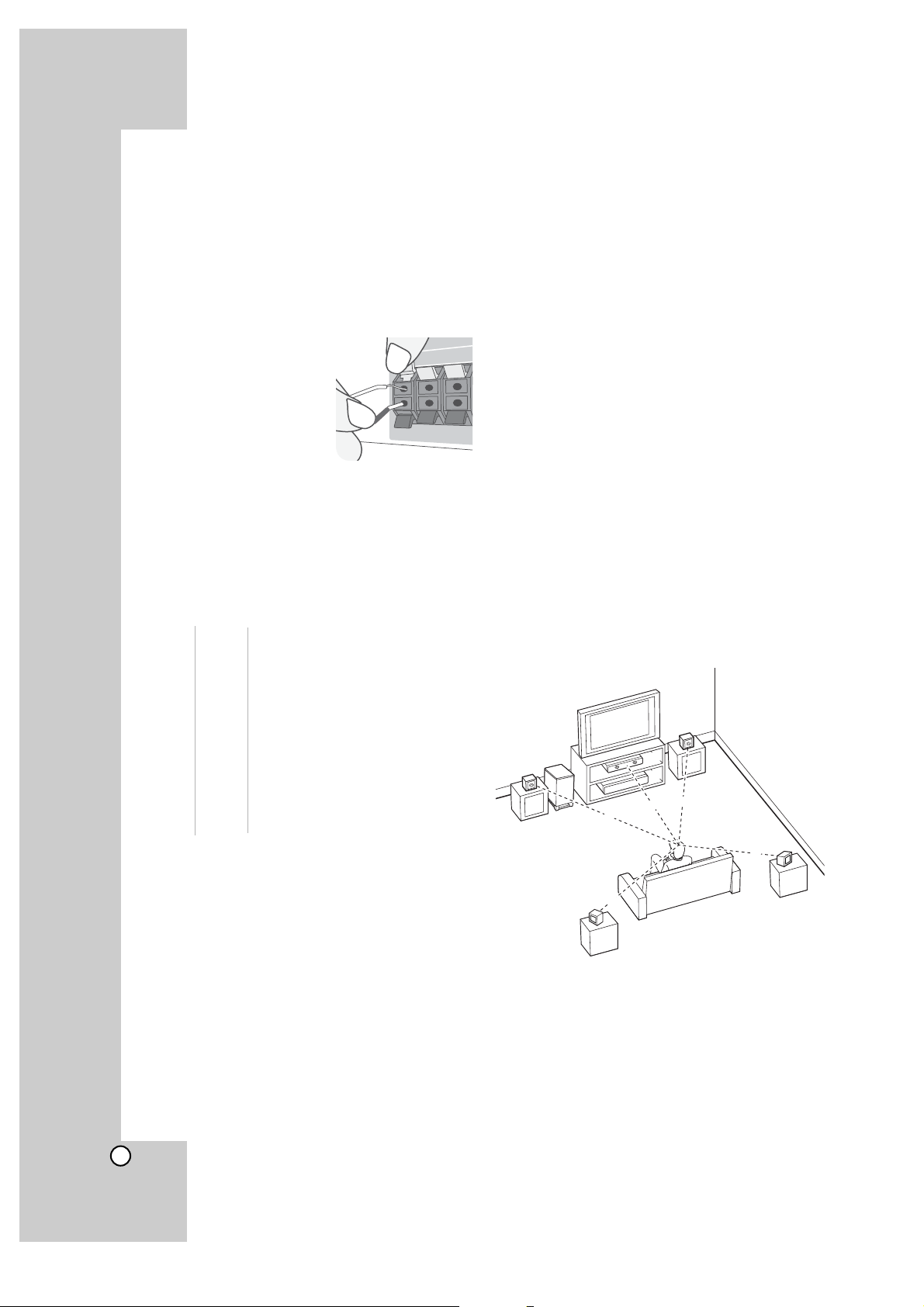
14
Attaching the speakers to the player
a You will have received six speaker cables.
Each one is color-coded by a band near each
end and connects one of the six speakers to the
player.
b Connect the wires to the player.
Match each wire’s colored band to the same colored connection terminal
on the rear of the player.
To connect the cable to
the player, press each
plastic finger pad to open
the connection terminal.
Insert the wire and release
the finger pad.
Connect the black end of each wire to the terminals marked -(minus) and the other end to the
terminals marked + (plus).
c Connect the wires to the speakers.
Connect the other end of each wire to the correct
speaker according to the color coding:
Grey Rear Behind you and to your right
Blue Rear Behind you and to your left.
Green Center Above or below screen, directly in
front of you.
Orange Sub This can be placed in any front
Woofer position.
Red Front In front of you, to the right of the
screen.
White Front In front of you, to the left of the
screen.
Be careful of the following
Be careful to make sure children not to put their
hands or any objects into the *speaker duct.
*Speaker duct: A hole for plentiful bass sound on
speaker cabinet(enclosure).
Positioning the System
The following illustration shows an example of positioning the system. Note that the illustrations in
these instructions differ from the actual unit for
explanation purposes.
For the best possible surround sound, all the speakers other than the subwoofer should be placed at
the same distance from the listening position (A).
A Front left speaker (L)/ B Front right speaker (R):
Place the front speakers to the sides of the monitor or screen and as flush with the screen surface
as possible.
C Center speaker: Place the center speaker above
or below the monitor or screen.
D Surround left speaker (L)/ E Surround right
speaker (R): Place these speakers behind your
listening position, facing slightly inwards.
F Subwoofer: The position of the subwoofer is not
so critical, because low bass sounds are not
highly directional. But it is better to place the subwoofer near the front speakers. Turn it slightly
toward the center of the room to reduce the wall
reflections.
G Unit
B
A
A
A
C
G
A
A
A
F
D
E
Page 15
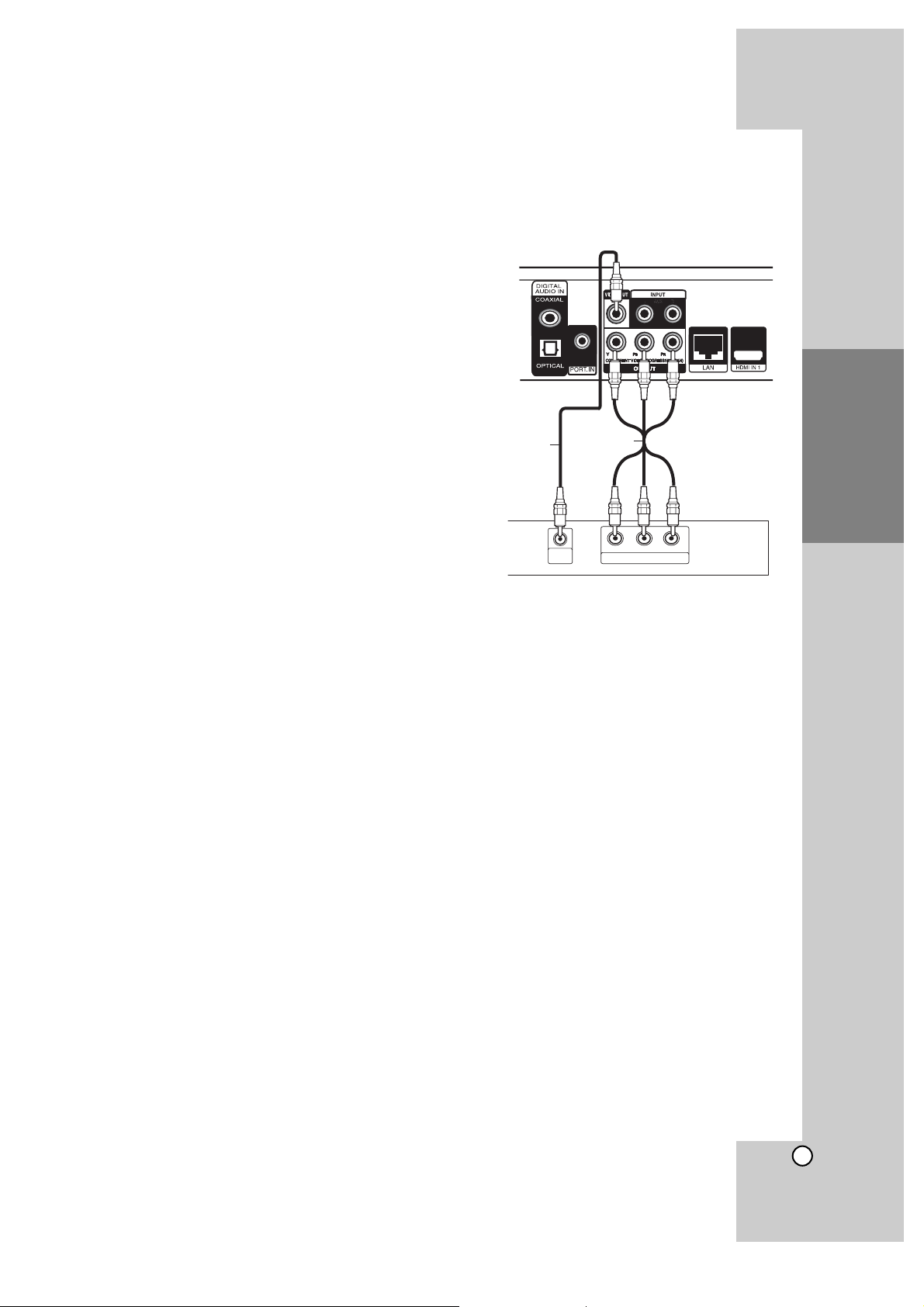
15
Installation and
Setup
Connections to Your TV
Make one of the following connections, depending
on the capabilities of your existing equipment.
Tips:
z
Depending on your TV and other equipment you
wish to connect, there are various ways you
could connect the player. Use only one of the
connections described below.
z
Please refer to the manuals of your TV or other
devices as necessary to make the best connections.
Caution
– Make sure the player is connected directly to the
TV. Tune the TV to the correct video input
channel.
– Do not connect your player via your VCR. The
image could be distorted by the copy protection
system.
Component Video Connection
Connect the COMPONENT VIDEO OUT jacks on
the player to the corresponding input jacks on the
TV using Y Pb Pr cables (C). You can hear the
sound through the system’s speakers.
Tip:
When you use COMPONENT VIDEO OUT connection, you can change the resolution for the output.
(Refer to “Resolution setting” on page 18.)
Video Connection
Connect the VIDEO OUT jack on the player to the
video in jack on the TV using a video cable (V).
You can hear the sound through the system’s speakers.
Installation and Setup
Rear of the player
Rear of TV
V
VIDEO
INPUT
C
Y
Pb
COMPONENT VIDEO INPUT
Pr
Page 16

16
HDMI connection
If you have a HDMI TV or monitor, you can connect
it to this player using a HDMI cable.
1. Connect the HDMI jack on the player to the HDMI
jack on a HDMI compatible TV or monitor (H).
2. Set the TV’s source to HDMI (refer to TV’s
Owner’s manual).
Notes:
z
You must select a HDMI audio output that your
TV accepts using [HDMI Audio] options on the
[Setup] menu (see page 23).
z
If a connected HDMI device does not accept the
audio output of the unit, the HDMI device’s audio
sound may be distorted or may not output.
Tips:
• You can fully enjoy digital audio and video signals
together with this HDMI connection.
• When you use HDMI connection, you can change
the resolution for the HDMI output. (Refer to
“Resolution Setting” on page 18.)
• Select the type of video output from the HDMI
OUT jack using [HDMI Color Setting] option on the
[Setup] menu.
(Refer to “HDMI color Setting” on page 22.)
Cautions
z Changing the resolution when the connection has
already been established may result in malfunctions. To solve the problem, turn off the player and
then turn it on again.
z When the HDMI connection with HDCP is not veri-
fied, TV screen is changed to black screen. In this
case, check the the HDMI connection, or disconnect the HDMI cable.
z If there is noise or lines on the screen, please
check the HDMI cable (length is generally limited
to 4.5 m)
and use a High Speed HDMI cable (Version
1.3).
Additional Information for HDMI
z When you connect a HDMI or DVI compatible
device make sure of the following:
- Try switching off the HDMI/DVI device and this
player. Next, switch on the HDMI/DVI device
and leave it for around 30 seconds, then switch
on this player.
- The connected device’s video input is set correctly for this unit.
- The connected device is compatible with
720x480p, 1280x720p, 1920x1080i or
1920x1080p video input.
z Not all HDCP-compatible HDMI or DVI devices
will work with this player.
- The picture will not be displayed properly with
non-HDCP device.
- This player does not playback and TV screen is
changed to black or green screen or the snow
noise may occur on the screen.
Rear of the player
HDMI IN
HDMI compatible TV
H
Page 17

17
Installation and
Setup
Internet connection
This player can be connected to a local area network (LAN) via the LAN port on the rear panel.
After making the physical connection the player
needs to be set up for network communication. This
is done from the [Setup] menu — see “[NETWORK]
Menu” on page 25 for detailed instructions.
Connect the player’s LAN port to the corresponding
port on your Modem or Router using a LAN cable.
Use a commercially available straight LAN cable
(Category 5/CAT5 or better with RJ45 connector).
By connecting the unit to broadband Internet, you
can use a disc that offers BD-Live function (see
page 34).
Cautions:
z
When plugging or unplugging the LAN cable, hold
the plug portion of the cable. When unplugging,
do not pull on the LAN cable but unplug while
pressing down on the lock.
z
Do not connect a modular phone cable to the
LAN port.
z
Since there are various connection configurations, please follow the specifications of your
telecommunication carrier or internet service
provider.
Notes:
• Depending on the internet service provider (ISP),
the number of devices that can receive internet
service may be limited by the applicable terms of
service. For details, contact your ISP.
• Our company is not responsible for any malfunction of the player and/or the internet connection
feature due to communication errors/malfunctions associated with your broadband internet
connection, or other connected equipment.
• Our company is not responsible for any trouble
in your internet connection.
• The features of BD-ROM discs made available
through the Internet Connection feature are not
created or provided by our company, and our
company is not responsible for their functionality
or continued availability. Some disc related material available by the Internet Connection may not
be compatible with this player. If you have questions about such content, please contact the producer of the disc.
• Some internet contents may require a higher
bandwidth connection.
• Even if the player is properly connected and configured, some internet contents may not operate
properly because of internet congestion, the
quality or bandwidth of your internet service, or
problems at the provider of the content.
• Some internet connection operations may not be
possible due to certain restrictions set by the
Internet service provider (ISP) supplying your
broadband Internet connection.
• Any fees charged by an ISP including, without
limitation, connection charges are your responsibility.
• A 10 Base-T or 100 Base-TX LAN port is
required for connection to this player. If your
internet service does not allow for such a connection, you will not be able to connect the player.
• You must use a Router to use xDSL service.
• A DSL modem is required to use DSL service
and a cable modem is required to use cable
modem service. Depending on the access
method of and subscriber agreement with your
ISP, you may not be able to use the internet connection feature contained in this player or you
may be limited to the number of devices you can
connect at the same time. (If your ISP limits subscription to one device, this player may not be
allowed to connect when a PC is already connected.)
• The use of a “Router” may not be allowed or its
usage may be limited depending on the policies
and restrictions of your ISP. For details, contact
your ISP directly.
• Your ISP may protect this player from being connected to network when confirming MAC
ADDRESS. In that case, contact your ISP to
request to initialize MAC ADDRESS.
Router
Broadband
Service
Rear of the player
Page 18

18
Resolution Setting
The player provides several output resolutions for
HDMI OUT and COMPONENT VIDEO OUT jacks.
You can change the resolution using [Setup] menu
or pressing the RESOLUTION button in Home menu
or Setup Menu.
Note:
Since several factors affect the resolution of video
output, see “Available resolution according to
resolution setting”
Auto – If the HDMI OUT jack is connected for
TVs providing display information (EDID), automatically selects the resolution best suited to the
connected TV. If the COMPONENT VIDEO OUT
is only connected, this changes the resolution to
1080i as default resolution.
1080p – Outputs 1080 lines of progressive
video.
1080i – Outputs 1080 lines of interlaced video.
720p – Outputs 720 lines of progressive video.
480p – Outputs 480 lines progressive video.
480i – Outputs 480 lines of interlaced video.
How to change the resolution using RESOLUTION button
Press RESOLUTION repeatedly in [Home Menu]
and [Setup] Menu to change the resolution. The display window will show you the current resolution.
How to change the resolution using Setup menu
1. Press HOME and the Home Menu appears.
2. Select [Setup] and press ENTER. The Setup
menu appears.
3. Use v / V to select [DISPLAY] option then press
B to move to the second level.
4. Use v / V to select the [Resolution] option then
press B to move to the third level.
5. Use v / V to select the desired resolution then
press ENTER to confirm your selection.
Note:
If the video signal from the HDMI OUT jack is not
output from the TV screen when [Resolution] is set
to [Auto], change the video output resolution by
pressing RESOLUTION button.
Available resolution according to the resolution
setting
Notes:
• Depending on your display, some of the resolution
settings may result in the picture disappearing or
an abnormal picture appearing. In this case, press
HOME key then RESOLUTION repeatedly until
the picture re-appear.
• This player supports simultaneous output of all
video out jacks. The resolution of the HDMI output
may not be the same as the resolution output on
the component video output.
• When the non-copy protected media is playing back
Video Output HDMI OUT COMPONENT VIDEO OUT
Resolution HDMI HDMI
connected disconnected
480i 480p 480i
480p 480p 480p
720p 720p 720p
1080i 1080i 1080i
1080p / 24Hz 1080p / 24Hz 480i 1080i
1080p / 60 Hz 1080p / 60Hz 480i 1080i
• When the copy protected media is playing back
Video Output HDMI OUT COMPONENT VIDEO OUT
Resolution HDMI HDMI
connected disconnected
480i 480p 480i
480p 480p 480p
720p 720p 480i 480p
1080i 1080i 480i 480p
1080p / 24Hz 1080p / 24Hz 480i 480p
1080p / 60Hz 1080p / 60Hz 480i 480p
1
RESOLUTION button
Page 19

19
Installation and
Setup
HDMI OUT connection
• For the 480i resolution setting, real output
resolution of HDMI OUT will change to 480p.
• If you select a resolution manually and then
connect the HDMI jack to TV and your TV does
not accept it, the resolution setting is set to [Auto].
• If you select a resolution that your TV does not
accept, the warning message will appear. After
resolution change, if you cannot see the screen,
please wait 20 seconds and the resolution will
automatically revert back to the previous
resolution.
• The 1080p video output frame rate may be
automatically set to either 24Hz or 60Hz
depending both on the capability and preference
of the connected TV and based on the native
video frame rate of the content on the BD-ROM
disc. (Refer to “1080p Display Mode” on page 22.)
COMPONENT VIDEO OUT connection
• For the 720p, 1080i, 1080p resolution setting with
protected media, real output resolution of COMPONENT VIDEO OUT will be outputted at 480p
resolution.
• Even if the resolution is set to 1080p, non-copy
protected BDs and DVDs playback are outputted
at 1080i resolution.
• BD or DVD video stream could prevent up-scaling
on analogue output.
VIDEO OUT connection
• The resolution of the VIDEO OUT jack is always
outputted at 480i resolution.
Page 20

20
Setting the sound mode
You can select a suitable sound mode. Press
SOUND repeatedly until the desired mode appears
on the front panel display or the TV screen.
The setting the sound mode is not available when
[HDMI Audio] is set to [On] (see page 23).
[Bypass] mode: Software with multichannel surround audio signals is played according to the
way it was recorded.
[Bass Boost] mode: Reinforce the bass sound
effect from front left and right speaker and subwoofer.
[PL ll Movie] mode: Performs Pro Logic ll movie
mode decoding to the input signal and produces
five full-bandwidth output channels from 2 channel sources. This setting is ideal for watching
videos of overdubbed or old movies. This mode
is available only to 2 channel sources.
[PL ll Music] mode: Performs Pro Logic ll music
mode decoding to the input signal and produces
five full-bandwidth output channels from 2 channel sources. This setting is ideal for normal
stereo sources such as CD. This mode is available only to 2 channel sources.
[News] mode: This mode makes voice sound
clear, improving the quality of voice sound. This
mode outputs sound from the front left and right
speakers, center speaker, and subwoofer.
[Drama] mode: You can enjoy more dynamic
sound with improved center channel while
watching a television drama. This mode outputs
sound from the front left and right speakers, center speaker, and subwoofer.
[Sports] mode: This mode produces dynamic
sound expansion for the sports program.
[Game] mode: You can enjoy more virtual sound
while playing video games.
[Concert] mode: Creates the sound of concert
hall.
[Music EXP] mode: When listening to MP3 files
or other compressed music, you can enhance
the sound. This mode is available only to 2 channel sources.
Note:
Only [Bypass] mode is available when HDMI IN’s
audio is a compressed bitstream of Dolby Digital
Plus, Dolby TrueHD and DTS-HD.
Adjust the speaker level settings
You can adjust the sound level of each speaker.
Press SPK LEVEL repeatedly to select a desiredspeaker to set.
Press AUDIO VOL. (+/-) to adjust the sound level of
the selected speaker while the level setting menu is
displayed on the front panel display or the TV
screen. Repeat and adjust the sound level of the
other speakers.
Using the late night function
You can compress the dynamic range of the sound
track.
Press DRC repeatedly.
This may be useful when you want to watch movies
at low volumes late at night.
[DRC OFF]: Late night function off.
[DRC ON]: Reduction in dynamic range.
Notes:
• The late night function may be less effective or
have no effect depending on the source.
• During the late night mode is on, the lighting of the
center of the unit is turned off and the front panel
display is dimmed.
Using the sleep timer
You can set the system to turn off at a preset time,
so you can fall asleep listening to music.
- Press SLEEP repeatedly to select the desired time
period options (in minutes): (Dimmer on
tt
Sleep
timer value
tt
Dimmer off)
Dimmer on:
The lighting of the center of the unit is
turned off and the front panel display is dimmed.
- To view the time countdown to the standby mode,
press SLEEP again.
- To deactivate the sleep timer, press SLEEP until the
previous status is displayed or press
1/'
to switch
the unit to standby.
Page 21

21
Installation and
Setup
Using a USB Flash Drive
This unit can play the movie, music and photo files
contained on the USB Flash Drive.
Insert/Remove a USB Flash Drive
Inserting a USB Flash Drive
Insert straight-in until it fits into place.
Removing a USB Flash Drive
Withdraw the USB Flash Drive carefully.
Using the USB Flash Drive
1. Connect a USB Flash Drive.
2. Press HOME on the Remote Control.
3. Select [Music], [Photo] or [Movie] option then
press ENTER.
4. When the menu that select the media is
appeared. Select [USB] then press ENTER.
[MOVIE], [MUSIC] or [PHOTO] menu appears.
Details for the menu are on pages 36-40.
Notes:
z
This player supports USB flash memory/external
HDD formatted in FAT16, FAT32 and NTFS when
accessing files (music, photo, movie). However,
for BD-Live, only FAT16 and FAT32 formats are
supported. Please use the Internal Flash Memory
or USB flash memory/external HDD formatted in
either FAT16 or FAT32 when using BD-Live.
z
The USB Flash Drive can be used for the local
storage for enjoying BD-Live discs with Internet
z
Do not extract the USB Flash Drive during operation (play, etc.).
z
A USB Flash Drive which requires additional programme installation when you have connected it
to a computer is not supported.
z
USB Flash Drive: USB Flash Drive that support
USB1.1 and USB2.0.
z
Movie Files (DivX), Music files (MP3/WMA) and
photo files (JPEG/PNG) can be played. For
details of operations on each file, refer to relevant
pages.
z
Regular back up is recommended to prevent data
loss.
z
If you use a Card Reader, USB extension cable
or USB HUB, the USB Flash Drive may not be
recognized.
z
Some USB Flash Drives may not work with this
unit.
z
Digital camera and mobile phone are not supported.
z
USB Port of the unit cannot be connected to PC.
The unit cannot be used as a storage device.
z
When take off an active device connecting to USB
port, please take it off after switching off the unit.
z
When connecting with a USB cable, use the USB
2.0 cable those length is less than 1 m.
Using the Home Menu
From the Home Menu screen you can access all the
Media for playback and setting of the unit.
1. Press HOME and the [Home Menu] appears.
2. Use
bb/BB
to select the desired option then press
ENTER.
[Movie] – Start video media’s playback or
displays the [MOVIE] menu. (page 36)
[Photo] – Displays [PHOTO] menu. (page 39)
[Music] – Displays [MUSIC] menu. (page 37)
[Setup] – Displays [Setup] menu. (page 22)
Note:
When a disc and USB Flash Drive have the contents, it can choose those menus.
About Setup menu:
Menus Buttons Operations
Moves the cursor.
Activates the selected item.
Closes the menu.
Tip:
If you select the [Movie], [Photo] or [Music] option
when a USB Flash Drive is connected and a disc is
inserted simultaneously, the menu for selecting a
media will appear. Select a media then press
ENTER.
For example:
Notes:
z
The unit will be in stop mode then the [Home
Menu] will appear if you press HOME during
playback.
z
If you insert a DVD or an unplayable disc that is
formatted as ISO9660 or UDF, the [Movie],
[Photo] or [Music] option can be selected in the
[Home Menu]. But you cannot play it.
z
If the applicable file is not included, the "Empty" is
appeared.
USB Flash Drive
Page 22

22
Initial Settings
By using the Setup menu, you can make various
adjustments to items such as picture and sound.
You can also set a language for the subtitles and the
Setup menu, among other things. For details on
each Setup menu item, see pages 22 to 26.
To display and exit the Menu:
Press HOME and the Home Menu appears. Select
[Setup] then press ENTER, and Setup menu
appears.
Press RETURN or HOME to exit the Setup menu.
To go to the next level:
Press B on the Remote Control.
To go back to the previous level:
Press b on the Remote Control.
General Operation
1. Press HOME and the Home Menu appears.
2. Select [Setup] and press ENTER. The Setup
menu appears.
3. Use v / V to select the desired option then press
B to move to the second level. The screen
shows the current setting for the selected item,
as well as alternate setting(s).
4. Use v / V to select the second desired option
then press B to move to the third level.
5. Use v / V to select the desired setting then
press ENTER to confirm your selection. Some
items require additional steps.
6. Press RETURN or HOME to exit the Setup
menu.
[DISPLAY] Menu
TV Aspect Ratio
[4:3 Letter Box] – Select when a standard 4:3
TV is connected. Displays theatrical images with
masking bars above and below the picture.
[4:3 Pan Scan] –
Select when a standard 4:3 TV
is connected. Displays pictures cropped to fill your
TV screen. Both sides of the picture are cut off.
[16:9 Original] – Select when a 16:9 wide TV is
connected. The 4:3 picture is displayed with an
original 4:3 aspect ratio, with black bars appearing at the left and right sides.
[16:9 Full] – Select when a 16:9 wide TV is connected. The 4:3 picture is adjusted horizontally
(in a linear proportion) to fill the entire screen.
Notes:
• You cannot select [4:3 Letter Box] and
[4:3 Pan Scan] option when the resolution is set to
higher than 720p.
• This function may not work depending on the contents to play.
Resolution
Sets the output resolution of the Component and
HDMI video signal. Refer to “Resolution Setting” on
page 18 for details about the resolution.
1080p Display Mode
When the resolution is set to 1080p, select [24Hz] for
smooth presentation of film material (1080p/24Hz)
with an HDMI-equipped display compatible with
1080p/24Hz input.
Notes:
• When you select [24Hz], you may experience
some picture disturbance when the video switches
video and film material. In this case, select [60Hz].
• Even when [1080p Display Mode] is set to [24Hz],
if your TV is not compatible with 1080p/24Hz, the
actual frame frequency of the video output will be
60 Hz.
HDMI Color Setting
Select the type of output from the HDMI OUT jack.
For this setting, please refer to the manuals of your
display device.
[YCbCr] – Select when connecting to an HDMI
display device.
[RGB] – Select when connecting to an RGB display device.
Note:
When you connect the HDMI OUT jack to DVI display device, the [HDMI Color Setting] will automatically switch to [RGB].
Page 23

23
Installation and
Setup
[LANGUAGE] Menu
Display Menu
Select a language for the [Setup] menu and onscreen display.
Disc Menu / Disc Audio / Disc Subtitle
Select the language you prefer for the audio track
(disc audio), subtitles, and the disc menu.
[Original] – Refers to the original language in
which the disc was recorded.
[Other] – Press ENTER to select another
language. Use number buttons then ENTER to
enter the corresponding 4-digit number
according to the language code list on page 42.
[Off] (for Disc Subtitle) – Turn off Subtitle.
Note:
Depending upon the disc, your language setting
may not work for some discs.
[AUDIO] Menu
Speaker Setup
To obtain the best possible sound, use the Speaker
Setup display to specify the volume of the speakers
you have connected and their distance from your listening position. Use the Test to adjust the volume of
the speakers to the same level.
[Speaker] – Select a speaker that you want to
adjust.
[Volume] – Adjust the output level of each
speaker. Be sure to set “Test” to “All” for easy
adjustment.
[Distance] – Adjust the distance between each
speaker and the listening position.
[Test] – The speakers will emit a test tone.
All: The test tone is emitted from each speaker in
sequence.
To save your settings, press ENTER and select
[Yes] by pressing bb/ BB.
HD AV Sync
Sometimes Digital TV encounters a delay between
picture and sound. If this happens you can compensate by setting a delay on the sound so that it
effectively ‘waits’ for the picture to arrive: this is called
HD AV Sync.
Use v V to scroll up and down through the delay
amount, which you can set at anything between 0 and
300m sec.
The delay will vary depending on which digital TV
channel you are on. If you change channel you may
need to readjust the HD AV Sync.
HDMI Audio
You can set TV speaker output for the audio signal
from the HDMI OUT jack.
[Off] – Audio signals are output to the system
speakers only.
[On] – Audio signals are output from the TV’s
speaker and the system’s front left and right
speakers and subwoofer.
Note:
When [HDMI Audio] is set to [On], the sound mode
is switched to [BYPASS] automatically.
Page 24

24
[LOCK] Menu (Parental Control)
The [LOCK] settings affect only BD and DVD playback.
To access the any features in [LOCK] settings, you
must enter the 4-digit security code you have
created.
If you have not entered a password yet, you are
prompted to do so. Enter a 4-digit password and
press ENTER. Enter it again and press ENTER to
verify.
Password
You can create, change or delete the password.
[New] – Enter a 4-digit password and press
ENTER. Enter it again and press ENTER to create a new password.
[Change] – Enter the current password and
press ENTER.
Enter a 4-digit password and press ENTER.
Enter it again and press ENTER to create a new
password.
[Delete] – Enter the 4-digit password and press
ENTER to delete the password.
Tip:
If you make a mistake before pressing ENTER,
press CLEAR. Then input the correct password.
If you forget your password
If you forget your password, you can clear it using
the following steps:
1 Remove any disc that might be in the player.
2 Highlight [Password] in the [LOCK] option.
3 Use Number buttons to enter “210499”. The
password is cleared.
DVD Rating
Blocks playback of rated disc based on their content. (Not all discs are rated.)
[Rating 1-8] – Rating one (1) has the most
restrictions and rating eight (8) is the least
restrictive.
[Unlock] – If you select unlock, parental control
is not active and the disc plays in full.
BD Rating
Set an age limit of BD-ROM play. Use number buttons to input an age limit for BD-ROM viewing.
[255] – All BD-ROM can be played.
[0-254] – Prohibits play of BD-ROM with
corresponding ratings recorded on them.
Notes:
• The [BD rating] will be applied only for the BD disc
that containing the Advanced Rating Control.
Area Code
Enter the code of the area whose standards were
used to rate the DVD video disc, based on the list
on page 42.
Page 25

25
Installation and
Setup
[NETWORK] Menu
The [NETWORK] settings are needed to use the BD
Live and feature.
Some BD-ROM discs may enable you to access
special BD-ROM sites, if you connect the player to
the Internet. For example, if a BD-ROM site includes
content such as links to future movie trailers, you
can watch the downloaded on-line content on the
player.
You do not need to connect to a PC to use this
function.
Preparations:
• This feature requires an always-on broadband
internet connection. (see page 17)
• A BD-ROM disc compatible with this feature is
required. Not all BD-ROM discs are compatible.
Connection Setting
If you have connected this player to a local area
network (LAN), the player needs to be set up for
network communication. (See “Internet connection”
on pages 17)
Connection Status
If you want to check the network status on this player, select the [Connection Status] options and press
B or ENTER to check whether a connection to the
network and the internet have been established.
BD-LIVE connection
You can restrict Internet access when BD-Live functions are used.
[Permitted] – Internet access is permitted for all
BD-Live contents.
[Partially permitted] – Internet access is permitted only for BD-Live contents which have content
owner certificates. Internet access and AACS
Online functions are prohibited for all BD-Live
contents without a certificate.
[Prohibited] – Internet access is prohibited for
all BD-Live contents.
Page 26

26
[OTHERS] Menu
Skin
Changes the background of the initial screen.
Initialize
You can reset the player to its original factory settings, initialize the BD storage or deactivate the player.
[Factory Set] – If you need to, you can reset the
player to all its factory settings. Some options
cannot be reset. (Rating, Password and Area
Code, etc.)
[BD Storage Clear] – Initializes the BD contents
from the connected USB device.
DivX VOD
ABOUT DIVX VIDEO: DivX
® is a digital video
format created by DivX, Inc. This is an official DivX
Certified device that plays DivX video. Visit
www.divx.com for more information and software
tools to convert your files into DivX videos.
ABOUT DIVX VIDEO-ON-DEMAND: This DivX
®
Certified device must be registered in order to play
DivX Video-on-Demand (VOD) content.
To generate the registration code, locate the [DivX
VOD] section in the [Setup] menu. Go to
vod.divx.com with this code to complete the
registration process and learn more about DivX
VOD.
[DivX reg. Code] – Displays the registration
code of your player.
[Deactivate] – Deactivate your player and display the deactivation code.
Note:
All the downloaded videos from DivX
®
VOD can only
be played back on this unit.
Page 27

27
Installation and
Setup
Listening to music from your portable audio player
You can enjoy the sound of your portable audio
player from the speakers of the system.
1. Connect the headphones (or line out ) jack
of the portable audio player into the PORT.
IN on the rear panel of this unit:
2. Press
1/' to turn the power on.
3. Press INPUT to select [PORTABLE] option.
4. Press AUDIO VOL. (-) to turn down the volume
of this unit.
5. Turn the portable audio player on and start
it playing.
6. Adjust the volume of this unit and your portable
audio player.
Listening to the sound from your component
You can enjoy the sound of your component with the
analog audio output jacks from the speakers of the
system.
1. Connect the analog audio output jacks of your
component into the AUX L/R (INPUT) on the rear
panel of this unit:
2. Press
1/' to turn the power on.
3. Press INPUT to select [AUX] option.
4. Press AUDIO VOL. (-) to turn down the volume
of this unit.
5. Turn your component on.
6. Use AUDIO VOL. (+/-) to adjust the volume.
To the audio output
jacks of your
component
(TV, VCR, etc.)
3.5 mm stereo
miniplug cable
Page 28

28
Using HDMI IN jacks
You can enjoy the pictures and sound of your
component with the HDMI OUT jack.
1. Connect the HDMI OUT jack of your component
into the HDMI IN 1 or 2 jack on the rear panel of
this unit.
2. Press
1/' to turn the power on.
3. Press INPUT to select
[HDMI IN 1] or [HDMI IN 2]
option.
4. Press AUDIO VOL. (-) to turn down the volume
of this unit.
5. Turn your component on.
6. Use AUDIO VOL. (+/-) to adjust the volume of this
unit.
Note:
• You cannot change the video resolution at the
HDMI IN 1/2 mode.
Change the video resolution of the connected
component.
• The setting of the sound mode is not available
when Dolby Digital Plus, Dolby TrueHD and
DTS-HD are played at HDMI IN 1/2 mode.
• If the video output signal is abnormal when your
personal computer is connected to HDMI IN 1/2
jack, change the resolution of your personal
computer to 480p, 720p, 1080i or 1080p.
Using DIGITAL AUDIO IN jacks
You can enjoy the sound of your component with the
digital optical or coaxial output jack from the
speakers of the system.
1. Connect the optical or coaxial output jack
of your component into the OPTICAL or
COAXIAL (DIGITAL AUDIO IN) jack on the
rear panel of this unit.
2. Press
1/' to turn the power on.
3. Press INPUT to select [OPTICAL] or [COAXIAL]
option.
4. Press AUDIO VOL. (-) to turn down the volume
of this unit.
5. Turn your component on.
6. Use AUDIO VOL. (+/-) to adjust the volume.
To the HDMI OUT jack of your component
(set-top box, digital satellite receiver, video game machine, etc.)
To the digital optical output jack of your component
To the digital coaxial output jack of your component
or
Page 29

29
Installation and
Setup
Antenna Connection
Connect the supplied FM/AM antenna for listening to
the radio.
zz
Connect the AM Loop antenna to the AM antenna
connector.
zz
Connect the FM Wire antenna to the FM antenna
connector.connector.
Notes:
zz
To prevent noise pickup, keep the AM Loop antenna
away from the unit and other components.
zz
Be sure to fully extend the FM wire antenna.
zz
After connecting the FM Wire antenna, keep it as horizontal as possible.
FM Wire Antenna
(supplied)
AM Loop Antenna
(supplied)
Page 30

30
Operations
General playback features
1. Load your chosen disc in the tray, with the playback side down.
2. Start playback using the HOME menu (see page 21).
Buttons Operations
OPEN / CLOSE (Z) Opens or closes the disc tray.
N (PLAY) Starts the playback.
ENTER Acknowledges the selection on the menu screen (Disc
menu, Title menu, POP-UP menu, etc.).
x (STOP) Stops the playback.
The button on the unit works as “ENTER”.
The unit records the stopped point, depending on the
disc. “Xx” appears on the screen briefly. Press
N (PLAY) to resume playback (from the scene point). If
you press x (STOP) again or unload the disc (“x”
appears on the screen.), the unit will clear the stopped
point. (Xx = Resume Stop, x = Complete Stop)
Notes:
• The resume point may be cleared when a button is
pressed (for example; STANDBY, OPEN/CLOSE, etc).
• On BD-Video discs including BD-J, the resume play
function does not work.
• On BD-ROM interactive title, the unit will be in
Complete Stop mode if you press x (STOP) once
during playback.
X (PAUSE) During playback, press X (PAUSE) to pause playback.
Tip: During Audio CD or MP3/WMA playback, press
X (PAUSE) once again to resume playback.
Press X (PAUSE) repeatedly to play Frame-by-Frame.
. / > (SKIP) During playback, press . or > to go to the next
chapter/track/file or to return to the beginning of the current chapter/track/file.
Press . twice briefly to step back to the previous
chapter/track/file.
m / M (SCAN) During playback, press SCAN (m or M) repeatedly
to select the required scan speed.
- DVD, BD, AVCHD, DivX: 5 steps,
- Audio CD, MP3, WMA: 3 steps
While the playback is paused, press SCAN M repeat-
edly to play in slow motion (4 steps, forward only).
TITLE/POP-UP If the current DVD or BD-ROM disc has a menu, the Title
menu or Popup menu appears on the screen. Depending
on the disc, the menu may not be available.
DISC MENU The menu appears on the screen. Depending on the
disc, the menu may not be available.
Continued t
Discs
AVCHD
BDDVD
AVCHD
BDDVD
DivX
AVCHD
BDDVD
ALL
ALL
DivX
AVCHD
BDDVD
ALL
WMA
DivX
AVCHD
MP3
ACDDVDBD
ALL
DVDBD
ALL
ALL
Page 31

31
Operation
General playback features (Continued)
Buttons Operations
REPEAT Playing repeatedly:
During playback, press REPEAT repeatedly to select a
desired repeat mode.
DVD, BD, AVCHD: Chapter/Title/Off
Audio CD, MP3, WMA: Track/All/Off
Note:
If you press > once during Repeat Chapter/Track
playback, the repeat playback cancels.
Repeating a specific portion (A-B):
Selected portion will be repeated continually.
Press REPEAT to select [A-] at the beginning of the
portion you wish to repeat and press ENTER at the end
of the portion. Your selected portion will be repeated
continually. You cannot select a portion less than 3
seconds. To return to normal playback, press REPEAT
repeatedly to select [OFF].
Note:
You cannot select a portion less than 3 seconds.
SUBTITLE During playback, press SUBTITLE repeatedly to select a
desired subtitle language.
Note:
Some discs allow you to change subtitle selections only
via the disc menu. If this is the case, press
TITLE/POP-UP or DISC MENU button and choose the
appropriate subtitle from the selections on the disc
menu.
Notes on general features:
• When you turn on the player or replace a disc, the player returns to the initial default setting. Depending
on a disc, a specific type of audio the disc has is output.
• Depending on the pre-recorded contents of the BD-ROM, some functions may not be available or may be
operated differently than other media.
Discs
DivX
AVCHD
BDDVD
ACDBDDVD
AVCHD
WMAMP3
ACDBDDVD
Page 32

32
Additional features
If a disc menu screen is displayed
The menu screen may be displayed first after loading
a disc which contains a menu.
Use b / B / v / V buttons to select the title/chapter
you want to view, then press ENTER to start playback.
Last Scene Memory
This unit memorizes last scene from the last disc
that is viewed. The last scene remains in memory
even if you remove the disc from the unit or switch
off the unit. If you load a disc that has the scene
memorized, the scene is automatically recalled.
Notes:
• Settings are stored in memory for use any time.
• This unit does not memorize settings of a disc if
you switch off the unit before commencing to
play it.
• Last Scene Memory function for a previous disc
is erased once a different disc is played.
• This function may not work depending on the
disc.
Marker Search
To enter a Marker
You can start playback from up to nine memorized
points. To enter a marker, press MARKER at the
desired point on the disc. The Marker icon appears
on the TV screen briefly. Repeat to enter up to nine
markers.
To Recall or Clear a Marked Scene
Press SEARCH and the search menu appears on
the screen.
Press a number button to select a marker number
that you want to recall. Playback starts from the
marked scene.
OR
Press V to highlight a marker number. Use b / B to
select a marked scene that you want to recall or
clear.
Press ENTER and playback starts from the marked
scene. Press CLEAR and the marked scene is
erased from the search menu.
Notes:
• This function may not work on some discs or
titles.
• All marked points are cleared if you press STOP
(x) twice (complete stop), the title is changed or
if you unload the disc.
DivX
AVCHD
DVD
BD
BD
DVD
AVCHD
DVDBD
Page 33

33
Operation
Hearing a different audio
During playback, press DISPLAY to display the playback menu.
Use v V to select the [Audio] option then use bB
to select desired audio language or audio track.
Notes:
• Some discs allow you to change audio selections
only via the disc menu. If this is the case, press
TITLE/POP-UP or DISC MENU button and
choose the appropriate audio from the selections
on the disc menu.
• Immediately after you have switched sound, there
may be a temporary discrepancy between the
display and actual sound.
• On BD-ROM disc, the multi audio format (5.1CH
or 7.1CH) is displayed with [MultiCH] in the on-
screen display.
Using the search menu
During playback, press SEARCH to display the
search menu.
Press bBto skip the playback 15 seconds forward
or backward.
Tip:
You can select a point that you want to skip by
pressing and holding b / B button.
Notes:
• This function may not work on some disc or titles.
Using Color (R, G, Y, B) Buttons
These buttons are available only during BD-J
contents playback. Use the appropriate buttons as
indicated by the display. Depending on the disc
contents, the functions of each button may differ.
Screen Saver
The screen saver appears when you leave the player in Stop mode for about five minutes.
Changing content list view
On the [Movie], [Music], [Photo] menu, you can
change the content list view by pressing DISPLAY
repeatedly.
Note:
The equalizer will be disappeared when you change
the music contents list view.
DivX
WMAMP3
ACD
BD
DivX
AVCHD
DVDBD
DivX
AVCHD
DVDBD
third push
first push
second push
Page 34

34
Displaying Disc Information On-Screen
You can display various information about the disc
loaded on-screen.
1. Press DISPLAY to show various playback
information.
The items displayed differ depending on the disc
type or playing status.
2. During BD-ROM or DVD playback, you can
select an item by pressing v / V and change or
select the setting by pressing b / B.
z
Title/Track – Current title/track number/total
number of titles/tracks.
z
Chapter – Current chapter number/total number of chapters.
z
Time – Elapsed playing time.
z
Audio – Selected audio language or channel.
z
Subtitle – Selected subtitle.
z
Angle – Selected angle/total number of angles.
Notes:
• If no button is pressed for a few seconds, the onscreen display disappears.
•
A title number cannot be selected on some discs.
• An item may not be available on some discs or
titles.
• If BD interactive title is playing back, some setting information is displayed on the screen but
prohibited to be changed.
Enjoying BD-LIVE™ or BONUS VIEW™ in BD-Video
This unit allows you to enjoy functions such as picture-in-picture, secondary audio and Virtual packages, etc., with BD-Video supporting BONUSVIEW
(BD-ROM version 2 Profile 1 version 1.1/ Final
Standard Profile). In addition to the BONUSVIEW
function, BD-Video supporting BD-Live (BD-ROM
version 2 Profile 2) that has a network extension
function allows you to enjoy more functions such as
online games by connecting this unit to the Internet.
Enjoying BD-Live discs with Internet
This unit supports BD-Live, a new BD-Video function
that allows you to use the following interactive functions when connected to the Internet. (The usable
functions and the operating method may vary with
each disc. For details, refer to the instructions for
the disc.)
– Additional contents such as movie’s trailer,
subtitles and BD-J, etc. can be downloaded to
the USB Flash Drive to play them.
–
Special video data, etc. may be played back while
they are being downloaded to a USB Flash Drive.
Preparations:
• The unit must be connected to the Internet and
setup to use the BD-Live functions (see page 25).
• A USB Flash Drive is required to use this function.
Connect a USB Flash Drive (see page 21).
• The free space in the USB Flash Drive must be
more than 1GB.
• Please connect USB Flash Drive before playback
the Disc.
Caution:
• Do not extract the connected USB Flash Drive
while content is being downloaded or a Blu-ray
disc is still in the disc tray. Doing so may damage the connected USB Flash Drive and BD-Live
features may not operate properly with the damaged USB Flash Drive anymore.
If the connected USB Flash Drive seems damaged from such an action, you can format the
connected USB Flash Drive from the PC and
reuse it with this player.
• BD-Live on-line contents may not be download-
ed because of insufficient space in the USB
Flash Drive. In this case, please change USB
Flash Drive with sufficient space or erase the
data using [BD Storage Clear] option on the
setup menu (See page 26 for details.)
Notes:
• Some BD-Live contents may be restrictively
accessed in some territories by contents
provider's own decision.
BD
DivX
AVCHD
BDDVD
Page 35

35
Operation
• It may take up to several minutes to load and
start enjoying BD-Live contents.
• Depending on the disc, the BD-Live function
may not be operated if [BD-LIVE connection]
option is set to [Partially Permitted]. In this
case, set [BD-LIVE connection] option to
[Permitted] (See page 25.)
• The connection to the Internet may take time
or the Internet may not be connected depending on the connection environment. It is
required that you use a broadband connection.
• Do not remove the USB Flash Drive during oper-
ation. The USB Flash Drive may be damaged.
Stop playback and turn off the menu beforehand.
Tip:
Special video data, etc. may be played back while
they are being downloaded to a USB Flash Drive
using one function of BD-Live. The playback may be
paused depending on the communication environment.
Some functions may be disabled to prevent skipping
to sections that have not been downloaded, etc.
AACS Online
When discs supporting BD-Live are played back, the
player or disc IDs may be sent to the content
provider via the Internet.
Services and functions to be provided differ depending on the disc.
– You can be introduced to other similar movies if
you record your viewing history on the server by
using these IDs.
– Game score histories can be saved.
Playing secondary video (picture-in-picture)
and secondary audio
Secondary video can be played from a disc compatible with the picture-in-picture function.
For the playback method, refer to the instructions for
the disc.
– To turn on/off secondary video, press PIP.
Secondary video is played.
Press the button to turn it ON or OFF.
Notes:
• Discs may not always be played back according to
the settings on this unit, as certain playback formats are prioritized on certain discs.
• Only the primary video is played during
search/slow-motion or frame-by-frame.
• This function may not work depending on the disc.
Page 36

36
Playing a movie
The player can play movie files on the disc/USB
device and video contents recorded on a DVDRW(VR mode) discs. Before playing movie files,
read “Movie file requirement”
Note:
• When the USB device is connected and a disc is
inserted simultaneously, the menu for selecting a
media will appear.
Select a media then press ENTER.
• You can use various playback functions. Refer to
pages 30-31.
• On the [MOVIE] menu, use (G) or (Y) color button
to move to the previous or next page.
• Unfinalized DVD VR format discs may not be
played in this player.
• Some DVD-VR disc are made with CPRM data by
DVD RECORDER. This unit cannot support these
kinds of discs.
• Some DivX files may not play, depending on the
DivX format or the recording format.
• Press DISC MENU to move to the list menu.
• This player can not play BDAV files.
What is CPRM?
CPRM is a copy protection system (with scramble
system) only allowing the recording of ‘copy once’
broadcast programs. CPRM stands for Content
Protection for Recordable Media.
Notice for displaying the DivX subtitle
If the subtitle does not display properly, change the
language code as described below.
1 Press and hold SUBTITLE for 3 seconds during
playback.
The language code will appear.
2 Press SUBTITLE repeatedly to select another
language code until the subtitle is displayed properly and then press ENTER.
Movie file requirement
Movie file compatibility with this player is limited as
follows:
Available resolution size: 1920 x 1080 (W x H)
pixels
File extensions: “.avi”, “.divx”, “.mpg”, “.mpeg”,
“.mp4”, “.mkv”
Playable subtitle: SubRip (.srt / .txt), SAMI (.smi),
SubStation Alpha (.ssa/.txt), MicroDVD (.sub/.txt),
VobSub (.sub) SubViewer 1.0 (.sub), SubViewer
2.0 (.sub/.txt), TMPlayer (.txt), DVD Subtitle
System (.txt)
Playable Codec format: “DIVX3.xx”, “DIVX4.xx”,
“DIVX5.xx”, “XVID”, “DIVX6.xx” (Standard playback only), H.264/MPEG-4 AVC, DIVX-HD,
MPEG1 SS, MPEG2 PS, MPEG2 TS
Playable Audio format: “Dolby Digital”, “DTS”,
“MP3”, “WMA”, “AAC”, “AC3”
Sampling frequency: within 32-48 kHz (WMA),
within 16-48 kHz (MP3)
Bit rate: within 20-320 kbps (WMA), within 32-320
kbps (MP3)
CD-R/RW, DVD±R/RW, BD-R/RE Format:
ISO 9660+JOLIET, UDF and UDF Bridge format
Maximum Files/Folder: Less than 2000
• The movie file name and subtitle are limited to
180 characters.
• Not all the WMA and AAC Audio format is compatible with this unit.
• HD movie files contained on the CD or USB
1.0/1.1 may not played properly. BD, DVD or
USB 2.0 are recommended to play back HD
movie files.
• This player support H.264/MPEG-4 AVC profile
Main, High at Level 4.1.
For a file with higher level, the player will ask
whether you want to play or not.
• This player does not support the file that are
recorded with GMC*
1
or Qpel*2. Those are video
encoding techniques in MPEG4 standard, like
DivX or XVID have.
*1 GMC – Global Motion Compensation
*2 Qpel – Quarter pixel
Page 37

37
Operation
Listening to music
The player can play Audio CDs and MP3/WMA files.
Before playing MP3/WMA files, read “MP3/WMA
audio file requirement”.
Note:
• When the USB device is connected and a disc is
inserted simultaneously, the menu for selecting a
media will appear. Select a media then press
ENTER.
• You can use various playback functions. Refer to
pages 30-31.
Example) Audio CD
Tips:
• To go directly to any track or file and play, enter
the track/file number using the numbered buttons
(0-9).
• The playback may start automatically if the Audio
CD inserted.
• Use v/V/b/B to select a folder then press ENTER
and you can view the files in the folder. If you
want to move to the upper or lower directory, use
v/V to move to the desired directory.
• On the [MUSIC] menu, use red or blue button to
move to the first or the last file or track and green
or yellow button to move to the previous or next
page.
• The equalizer indicator is not coupled with the
music in play back.
• If there is impossible code to express in the file
name, it may be displayed as illegible.
MP3/WMA audio file requirement
File extensions: “.mp3”, “.wma”
Sampling frequency: within 8-48 kHz (WMA),
within 11-48 kHz (MP3)
Bit rate: within 8-320 kbps (WMA, MP3)
CD-R/RW, DVD±R/RW, BD-R/RE Format:
ISO 9660+JOLIET, UDF and UDF Bridge format
Maximum Files/Folder: Less than 2000
(total
number of files and folders)
Notes on MP3/WMA file
• Depending on the size and number of the
MP3/WMA files, it may take several minutes to
read the contents of the media.
• This unit cannot support the ID3 Tag embedded
in the MP3 file.
• The total playback time indicated on the screen
may not correct for VBR files.
Page 38

38
Presetting the Radio Stations
You can preset 50 stations for FM and AM (MW).
Before tuning, make sure that you have turned down
the volume.
1. Press TUNER to select FM or AM (MW).
2. Press TUNING.(-/+) to choose the station.
3. Press ENTER to memorize or clear the station.
Listening to the Radio
Preset radio stations in the unit memory first see
“Presetting the radio stations”.
1. Press TUNER to select FM or AM (MW).
The last received station is tuned in.
2. Press PRESET (-/+) repeatedly on the remote
control to select the preset station you want.
Each time you press the button, the unit tunes in
one preset station at a time.
3. Adjust the volume pressing VOLUME (-/+) on the
front panel or by pressing AUDIO VOL(-/+) on
the remote control repeatedly.
To turn off the radio
Press 1/' to turn the unit off.
To listen to non-preset radio stations
zz
Use manual or automatic tuning in the step 2.
zz
For manual tuning, press TUNING.(-/+)
repeatedly.
zz
For automatic tuning, press and hold TUNING.
(-/+) for about two seconds.
To select a preset radio station directly
You can use the number buttons on the remote
control to select a preset radio station directly.
For example, to listen to the preset station 4, press
4 on the remote control. To listen to the preset
station 19, press 1 and then 9 (within 3 seconds).
For your reference
zz
If an FM program is noisy
To appear “STEREO”, press MO./ST. Then press
again this button to make “MONO” appear in the
display window. There will be no stereo effect, but
the reception will improve. Press the button again
to restore the stereo effect.
zz
To improve reception
Reorient the supplied antennas.
Page 39

39
Operation
Viewing a photo
This unit can play a photo files. Before playing photo
files, read “Photo file requirement”.
Note:
• When the USB device is connected and a disc is
inserted simultaneously, the menu for selecting a
media will appear. Select a media then press
ENTER.
• You can start the slide show by pressing PLAY
(N) while photo file is selected in the [PHOTO]
menu.
•
On the [PHOTO] menu, use red or blue button to
move to the first or the last file and green or yellow button to move to the previous or next page.
• You can change the content list view by pressing
DISPLAY repeatedly.
.
Photo file requirement
File extensions: “.jpg”, “.jpeg”, “.png”
Recommended size:
Less than 4,000 x 3,000 x 24 bit/pixel
Less than 3,000 x 3,000 x 32 bit/pixel
CD-R/RW, DVD±R/RW, BD-R/RE Format:
ISO 9660+JOLIET, UDF and UDF Bridge format
Maximum Files/Disc:
Less than 2000 (total number of files and folders)
Notes on Photo file
• Progressive and lossless compression photo
image files are not supported.
• Depending on the size and number of the photo
files, it may take several minutes to read the
contents of the media.
Page 40

40
Options during viewing a photo file in full screen
You can use various options during viewing a picture
in full screen.
Use v V b B to select an option and use the
options as described below.
a Use bBto advance to the previous or next
file.
b Press ENTER to start or pause the slide
show.
c Press ENTER to play or pause the back-
ground music. This option is available after
the background music is selected using
[Music Select] option.
d Selects the background music.
1) Press ENTER and the menu will appear.
2) Use vVbBto select a media or folder
that there are music file(s).
3) Press ENTER to confirm your selection.
e Press ENTER to rotate the picture clockwise.
This option is not available during slide show.
f Use green or yellow buttons to zoom in or
out the picture. You can move through the
zoomed picture using vVbBbuttons.
Press RETURN to exit the [Zoom] menu and
return to the normal picture size.
g Use vVto selects an option between
[Effect] or [Delay].
Use bBto adjusts and press ENTER to set
the selected option.
[Effects] – You can apply various effects
when sliding photos.
OFF : Slide Show without any effect.
Random : Slide show effects are applied
randomly.
Slide : Slides a photo from various direction.
Door : Photo will be appear like door open-
ing.
Lattice : Photo will be appear from tiled
pieces to full screen image
[Delay] – You can set the photo delaying time
while Slide Show.
h Press ENTER to exit the option menu.
To appear the menu again, press ENTER.
bcdefgh
a
Page 41

41
Reference
Reference
Controlling a TV with the Supplied Remote Control
You can control the volume, input source, and power
state of your JVC TV with the supplied Remote
Control.
You can control your TV using the buttons below.
By pressing You can
TV POWER Turn the TV on or off.
INPUT Switch the TV’s input
source between the
TV and other input
sources.
CH +/– Scan up or down
through memorized
channels.
VOL +/– Adjust the volume of the
TV.
Note
Some functions may not work correctly depending
on TV.
TV Control
Buttons
Page 42

Area Code
U.A.E AE
Afghanistan AF
Argentina AR
Australia AU
Austria AT
Belgium BE
Bhutan BT
Bolivia BO
Brazil BR
Cambodia KH
Canada CA
Chile CL
China CN
Colombia CO
Congo CG
Costa Rica CR
Croatia HR
Czech Republic CZ
Denmark DK
Ecuador EC
Egypt EG
El Salvador SV
Area Code
Ethiopia ET
Fiji FJ
Finland FI
France FR
Germany DE
Great Britain GB
Greece GR
Greenland GL
Herd and Mcdonald Islands
HM
Hong Kong HK
Hungary HU
India IN
Indonesia ID
Israel IL
Italy IT
Jamaica JM
Japan JP
Kenya KE
Kuwait KW
Libya LY
Luxembourg LU
Area Code
Malaysia MY
Maldives MV
Mexico MX
Monaco MC
Mongolia MN
Morocco MA
Nepal NP
Netherlands NL
Netherlands Antilles AN
New Zealand NZ
Nigeria NG
Norway NO
Oman OM
Pakistan PK
Panama PA
Paraguay PY
Philippines PH
Poland PL
Portugal PT
Romania RO
Russian Federation RU
Area Code
Saudi Arabia SA
Senegal SN
Singapore SG
Slovak Republic SK
Slovenia SI
South Africa ZA
South Korea KR
Spain ES
Sri Lanka LK
Sweden SE
Switzerland CH
Taiwan TW
Thailand TH
Turkey TR
Uganda UG
Ukraine UA
United States US
Uruguay UY
Uzbekistan UZ
Vietnam VN
Zimbabwe ZW
42
Area Codes
Choose an Area code from this list.
Language Code
Abkhazian 6566
Afar 6565
Afrikaans 6570
Albanian 8381
Ameharic 6577
Arabic 6582
Armenian 7289
Assamese 6583
Aymara 6589
Azerbaijani 6590
Bashkir 6665
Basque 6985
Bengali; Bangla 6678
Bhutani 6890
Bihari 6672
Breton 6682
Bulgarian 6671
Burmese 7789
Byelorussian 6669
Cambodian 7577
Catalan 6765
Chinese 9072
Corsican 6779
Croatian 7282
Czech 6783
Danish 6865
Dutch 7876
English 6978
Esperanto 6979
Estonian 6984
Faroese 7079
Language Code
Fiji 7074
Finnish 7073
French 7082
Frisian 7089
Galician 7176
Georgian 7565
German 6869
Greek 6976
Greenlandic 7576
Guarani 7178
Gujarati 7185
Hausa 7265
Hebrew 7387
Hindi 7273
Hungarian 7285
Icelandic 7383
Indonesian 7378
Interlingua 7365
Irish 7165
Italian 7384
Japanese 7465
Javanese 7487
Kannada 7578
Kashmiri 7583
Kazakh 7575
Kirghiz 7589
Korean 7579
Kurdish 7585
Laothian 7679
Latin 7665
Latvian, Lettish 7686
Language Code
Lingala 7678
Lithuanian 7684
Macedonian 7775
Malagasy 7771
Malay 7783
Malayalam 7776
Maltese 7784
Maori 7773
Marathi 7782
Moldavian 7779
Mongolian 7778
Nauru 7865
Nepali 7869
Norwegian 7879
Oriya 7982
Panjabi 8065
Pashto, Pushto 8083
Persian 7065
Polish 8076
Portuguese 8084
Quechua 8185
Rhaeto-Romance 8277
Rumanian 8279
Russian 8285
Samoan 8377
Sanskrit 8365
Scots Gaelic 7168
Serbian 8382
Serbo-Croatian 8372
Shona 8378
Sindhi 8368
Language Code
Singhalese 8373
Slovak 8375
Slovenian 8376
Somali 8379
Spanish 6983
Sudanese 8385
Swahili 8387
Swedish 8386
Tagalog 8476
Tajik 8471
Tamil 8465
Tatar 8484
Telugu 8469
Thai 8472
Tibetan 6679
Tigrinya 8473
Tonga 8479
Turkish 8482
Turkmen 8475
Twi 8487
Ukrainian 8575
Urdu 8582
Uzbek 8590
Vietnamese 8673
Volapük 8679
Welsh 6789
Wolof 8779
Xhosa 8872
Yiddish 7473
Yoruba 8979
Zulu 9085
Language Codes
Use this list to input your desired language for the following initial settings: [Disc Audio], [Disc Subtitle] and
[Disc Menu].
Page 43

43
Reference
Symptom
No power.
The power is on, but
the player does not
work.
No picture.
No sound.
The player does not
start playback.
The Remote Control
does not work properly.
BD-Live feature does
not work.
Possible Cause
• The power cord is disconnected.
• No disc is inserted.
• The TV is not set to receive DVD
signal output.
• The video cable is not connected
securely.
• The selected resolution is not capable with your TV.
• The equipment connected with the
audio cable is not set to receive disc
signal output.
•
The power of the equipment connected with the audio cable is turned off.
• The [AUDIO] options are set to the
wrong position.
• The player is in reverse play, fast forward, slow motion or pause mode.
• The disc is upside down.
• An unplayable disc is inserted.
• The rating level is set.
• The disc was recorded on another
unit and was not finalized.
• The Remote Control is not pointed at
the remote sensor on the player.
• The Remote Control is too far from
the player.
• External USB device is not connected.
• The connected USB device does not
have enough space.
• Internet connection is not established.
• The [BD-LIVE connection] option in
the [Setup] menu is set to
[Prohibited].
Correction
• Plug the power cord into the wall
outlet securely.
• Insert a disc. (Check the disc indicator in the display window is lit.)
• Select the appropriate video input
mode on the TV.
• Connect the video cable securely.
• Select another resolution using
RESOLUTION button.
• Select the correct input mode of the
audio receiver so you can listen to
the sound from the player.
• Turn on the equipment connected
with the audio cable.
• Set the [AUDIO] options to the correct position (see page 23).
• Return to the normal playback.
• Insert the disc with the playback side
down.
• Insert a playable disc. (Check the
disc type and regional code.)
• Change the rating level.
• Finalize the disc on that unit.
• Point the Remote Control at the
remote sensor of the player.
• Operate the Remote Control closer to
the player.
• Connect a FAT16 or FAT32 formatted
USB device to the USB port (see
page 21).
• Secure at least 1GB free space in
the USB device for using BD-Live
features.
• Ensure that the unit is correctly
connected to the local area network
and can access the internet (see page
17).
• Set the [BD-LIVE connection] option
to [Permitted].
Troubleshooting
Page 44

44
Resetting the Player
If you observe any of the following symptoms.
•
When the Player is plugged in, but the power will not turn on or off.
•
When the display window is not working.
•
When the Player does not operate normally.
You can reset the Player as follows:
•
Press and hold the STANDBY button for more than five seconds. This will force the Player to power off.
Press the STANDBY button again to turn the Player back on.
•
Unplug the power cord and then plug the power cord again after more than five seconds.
Symptom
Radio stations cannot
be tuned in.
Possible Cause
• The signal strength of the stations is
too weak (when tuning in with
automatic tuning).
Correction
• Use direct tuning.
Troubleshooting
Page 45
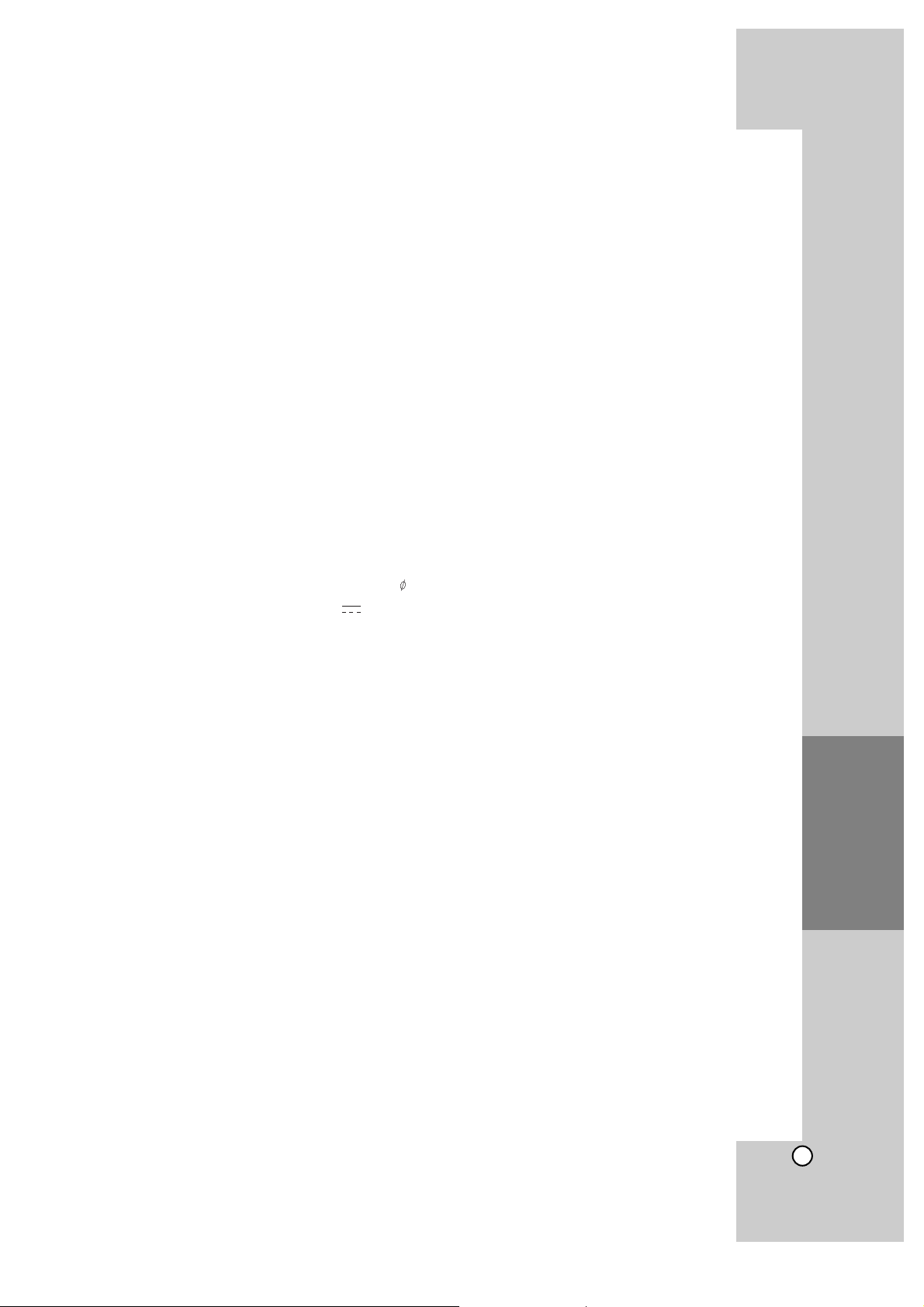
45
Reference
Specifications
General
Power requirements: AC 110 - 240 V, 50/60 Hz
Power consumption
(in operation): 130 W
(on standby): Less than 1W
Dimensions (W x H x D): Approx. 430 x 76 x 379 mm without foot
Net Weight (Approx.): 4.8 kg
Operating temperature:
41 °F to 95 °F (5 °C to 35 °C)
Operating humidity: 5 % to 90 %
Inputs/Outputs
VIDEO OUT: 1.0 V (p-p), 75 Ω, sync neg ative, RCA jack x 1
COMPONENT VIDEO OUT: (Y) 1.0 V (p-p), 75 Ω, sync negative, RCA jack x 1
(Pb)/(Pr) 0.7 V (p-p), 75 Ω, RCA jack x 2
HDMI OUT (video/audio): 19 pin (HDMI standard, Type A)
HDMI IN (video/audio): 19 pin (HDMI standard, Type A)
ANALOG AUDIO IN: 2.0 Vrms (1 kHz, 0 dB), 600 Ω, RCA jack (L, R) x 1
DIGITAL IN (COAXIAL): 0.5 V (p-p), 75 Ω, RCA jack x 1
DIGITAL IN (OPTICAL): 3 V (p-p), Optical jack x 1
PORT. IN: 0.5 Vrms (3.5 stereo jack)
Bus power supply 5V 500 mA
Tuner
FM Tuning Range: 87.5 - 108.0 MHz
AM Tuning Range: 522 - 1,620 kHz
Amplifier
Stereo mode: PEAK Power 155 W + 155 W (4Ω at 1 KHz)
RMS Power 130 W + 130 W (4Ω at 1 KHz, THD 10%)
Surround mode: Front
PEAK Power 155 W + 155 W (4Ω at 1 KHz)
RMS Power 130 W + 130 W (4Ω at 1 KHz, THD 10%)
Center
PEAK Power 155 W (4Ω at 1 KHz)
RMS Power 130 W (4Ω at 1 KHz, THD 10%)
Surround
PEAK Power 155 W + 155 W (4Ω at 1 KHz)
RMS Power 130 W + 130 W (4Ω at 1 KHz, THD 10%)
Subwoofer
PEAK Power 225 W (3Ω at 60 Hz)
RMS Power 180 W (3Ω at 60 Hz, THD 10%)
Note: Design and specifications are subject to change without prior notice.
Page 46

46
Specifications
System
Laser: Semiconductor laser, wavelength: 405nm / 650 nm
Signal system: Standard PAL/NTSC color TV system
Frequency response: 20 Hz to 20 kHz (48 kHz, 96 kHz, 192 kHz sampling)
Signal-to-noise ratio: More than 100 dB (ANALOG OUT connectors only)
Harmonic distortion: Less than 0.008%
Dynamic range: More than 95 dB
LAN port: Ethernet jack x 1, 10BASE-T/100BASE-TX
Speakers
Front/ Rear speaker
Type: 1 Way 1 speaker
Impedance Rated: 4Ω
Input Power: 155 W
Max. Input power: 310 W
Net Dimensions (W x H x D): 111 x 209 x 83 mm
Net Weight: 0.8 kg
Center speaker
Type: 1 Way 1 speaker
Impedance Rated: 4Ω
Input Power: 155 W
Max. Input power: 310 W
Net Dimensions (W x H x D): 301 x 118 x 83 mm
Net Weight: 0.9 kg
Passive Subwoofer
Type: 1 Way 1 speaker
Impedance Rated: 3Ω
Input Power: 225 W
Max. Input power: 450 W
Net Dimensions (W x H x D): 236 x 435 x 391 mm
Net Weight: 5.7 kg
Accessories
Speaker cable (6), Remote control (1), Battery (1), FM antenna (1), AM antenna(1), Video cable (1)
Page 47

47
Reference
Open source software notice
This product includes
• Freetype library : copyright © 2003 The FreeType Project (www.freetype.org).
• libpng library : copyright © 2004 Glenn Randers-Pehrson
• Zlib compression library: Copyright © 1995-2002 Jean-loup Gailly and Mark Adler.
• Expat library : copyright © 2006 expat maintainers.
• OpenSSL library :
– cryptographic software written by Eric Young (eay@cryptsoft.com).
– software written by Tim Hudson (tjh@cryptsoft.com).
– software developed by the OpenSSL Project for use in the OpenSSL Toolkit. (http://www.openssl.org)
• libcurl library : Copyright © 1996 - 2008, Daniel Stenberg, daniel@haxx.se
• boost C++ library : © Copyright Beman Dawes 1999-2003
• UPnP SDK : Copyright © 2000-2003 Intel Corporation
• Libnet : © 1998 - 2004 Mike D. Schiffman mike@infonexus.com
• Libpcap
This product includes other open source software.
• Copyright © David L. Mills 1992-2006
• Copyright © 1998-2003 Daniel Veillard.
• Copyright © 1998, 1999 Thai Open Source Software Center Ltd.
• Copyright © 1990 The Regents of the University of California.
• Copyright © 1998-2005 The OpenSSL Project.
• Copyright © 1991, 1992 Paul Kranenburg <pk@cs.few.eur.nl>
• Copyright © 1993 Branko Lankester <branko@hacktic.nl>
• Copyright © 1993 Ulrich Pegelow <pegelow@moorea.uni-muenster.de>
• Copyright © 1995, 1996 Michael Elizabeth Chastain <mec@duracef.shout.net>
• Copyright © 1993, 1994, 1995, 1996 Rick Sladkey <jrs@world.std.com>
• Copyright © 1999,2000 Wichert Akkerman <wakkerma@debian.org
All rights reserved.
Permission is hereby granted, free of charge, to any person obtaining a copy of this software and associated
documentation files (the "Software"), to deal in the Software without restriction, including without limitation
the rights to use, copy, modify, merge, publish, distribute, sublicense, and/or sell copies of the Software, and
to permit persons to whom the Software is furnished to do so, subject to the following conditions:
THE SOFTWARE IS PROVIDED "AS IS", WITHOUT WARRANTY OF ANY KIND, EXPRESS OR IMPLIED,
INCLUDING BUT NOT LIMITED TO THE WARRANTIES OF MERCHANTABILITY, FITNESS FOR A PARTICULAR PURPOSE AND NONINFRINGEMENT. IN NO EVENT SHALL THE AUTHORS OR COPYRIGHT
HOLDERS BE LIABLE FOR ANY CLAIM, DAMAGES OR OTHER LIABILITY, WHETHER IN AN ACTION OF
CONTRACT, TORT OR OTHERWISE, ARISING FROM, OUT OF OR IN CONNECTION WITH THE SOFTWARE OR THE USE OR OTHER DEALINGS IN THE SOFTWARE.
Page 48

TH-BD50
EN
0909SKMLGEEGL
P/N: MFL62863582
