Page 1
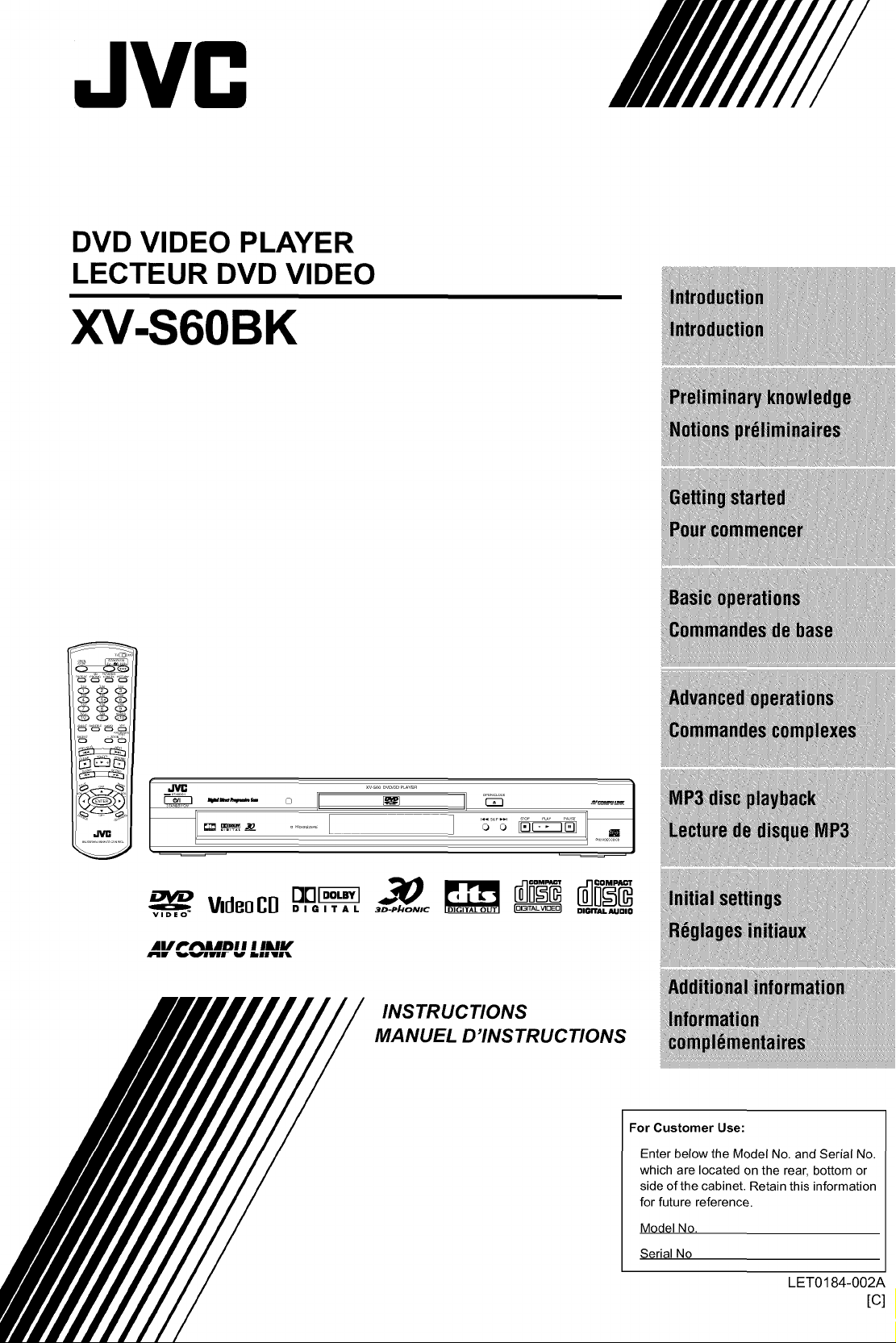
JVC
DVD VIDEO PLAYER
LECTEUR DVD VIDEO
XV-S6OBK
QQ_
QOG
66_
_c_oc
o oc
,,c
,,iv=
JIUrf'_l'_dilDI I I IILIIf
JPBW qlPV#vIJr _ EliEWBI
×V_DWCD_LA_ER
DIGITALAUDI0
INSTRUCTIONS
MANUEL D'INSTRUCTIONS
For Customer Use:
Enter below the Model No. and Serial No.
which are located on the rear, bottom or
side of the cabinet. Retain this information
for future reference.
Model No.
Serial No
LET0184-002A
[c]
Page 2
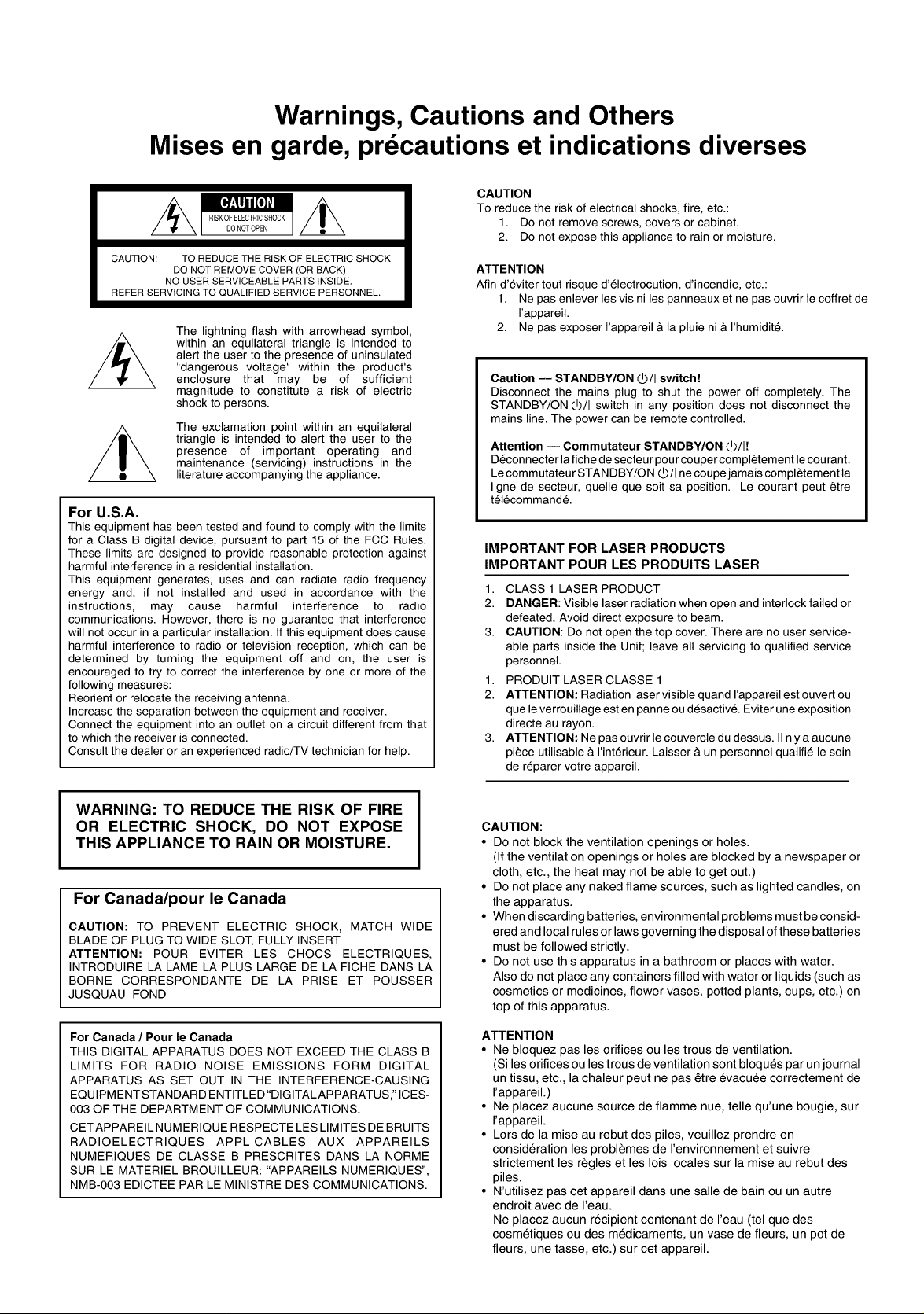
Warnings, Cautions and Others
Mises en garde, precautions et indications diverses
CAUTION: TO REDUCE THE RISK OF ELECTRIC SHOCK.
REFER SERVICING TO QUALIFIED SERVICE PERSONNEL.
For U.S.A.
This equipment has been tested and found to comply with the limits
for a Class B digital device, pursuant to part 15 of the FCC Rules.
These limits are designed to provide reasonable protection against
harmful interference in a residential installation.
This equipment generates, uses and can radiate radio frequency
energy and, if not installed and used in accordance with the
instructions, may cause harmful interference to radio
communications. However, there is no guarantee that interference
will not occur in a particular installation. If this equipment does cause
harmful interference to radio or television reception, which can be
determined by turning the equipment off and on, the user is
encouraged to try to correct the interference by one or more of the
following measures:
Reorient or relocate the receiving antenna.
Increase the separation between the equipment and receiver.
Connect the equipment into an outlet on a circuit different from that
to which the receiver is connected.
Consult the dealer or an experienced radio/TV technician for help.
DO NOT REMOVE COVER (OR BACK)
NO USER SERVICEABLE PARTS INSIDE.
The lightning flash with arrowhead symbol,
within an equilateral triangle is intended to
alert the user to the presence of uninsulated
"dangerous voltage" within the product's
enclosure that may be of sufficient
magnitude to constitute a risk of electric
shock to persons.
The exclamation point within an equilateral
triangle is intended to alert the user to the
presence of important operating and
maintenance (servicing) instructions in the
literature accompanying the appliance.
CAUTION
To reduce the risk of electrical shocks, fire, etc.:
1. Do not remove screws, covers or cabinet.
2. Do not expose this appliance to rain or moisture.
ATTENTION
Afin d'eviter tout risque d'electrocution, d'incendie, etc.:
1. Ne pas enlever les vis ni les panneaux et ne pas ouvrir le coffret de
I'appareil.
2. Ne pas exposer I'appareil & la pluie ni & I'humidit&
Caution -- STANDBY/ON _/I switch!
Disconnect the mains plug to shut the power off completely. The
STANDBY/ON (2.)/Iswitch in any position does not disconnect the
mains line. The power can be remote controlled.
Attention -- Commutateur STANDBY/ON V/I!
Deconnecter la fiche de secteur pour couper completement le cou rant.
Lecommutateur STANDBY/ON _/I ne coupe jamais completement ta
ligne de secteur, quelle que soit sa position. Le courant peut _tre
telecommand&
IMPORTANT FOR LASER PRODUCTS
IMPORTANT POUR LES PRODUITS LASER
12CLASS 1 LASER PRODUCT
DANGER: Visible laser radiation when open and interlock failed or
defeated. Avoid direct exposure to beam.
3. CAUTION: Do not open the top cover. There are no user service-
able parts inside the Unit; leave all servicing to qualified service
personnel.
1. PRODUIT LASER CLASSE 1
2. ATTENTION: Radiation laser visible quand I'appareil est ouvert ou
que leverrouillage est en panne ou desactiv& Eviter une exposition
directe au rayon.
3. ATTENTION: Ne pas ouvrir le couvercle du dessus. II n'y a aucune
piece utilisable & I'interieur. Laisser & un personnel quatifie le soin
de reparer votre appareil.
WARNING: TO REDUCE THE RISK OF FIRE
OR ELECTRIC SHOCK, DO NOT EXPOSE
THIS APPLIANCE TO RAIN OR MOISTURE.
For Canada/pour le Canada
CAUTION: TO PREVENT ELECTRIC SHOCK, MATCH WIDE
BLADE OF PLUG TO WIDE SLOT, FULLY INSERT
ATTENTION: POUR EVITER LES CHOCS ELECTRIQUES,
INTRODUIRE LA LAME LA PLUS LARGE DE LA FICHE DANS LA
BORNE CORRESPONDANTE DE LA PRISE ET POUSSER
JUSQUAU FOND
For Canada / Pour le Canada
THIS DIGITAL APPARATUS DOES NOT EXCEED THE CLASS B
LIMITS FOR RADIO NOISE EMISSIONS FORM DIGITAL
APPARATUS AS SET OUT IN THE INTERFERENCE-CAUSING
EQUIPMENT STANDARD ENTITLED"DIGITAL APPARATUS," ICES-
003 OF THE DEPARTMENT OF COMMUNICATIONS.
CETAPPAREIL NUMERIQUE RESPECTE LES LIMITES DE BRUITS
RADIOELECTRIQUES APPLICABLES AUX APPAREILS
NUMERIQUES DE CLASSE B PRESCRITES DANS LA NORME
SUR LE MATERIEL BROUILLEUR: "APPAREILS NUMERIQUES',
NMB-003 EDICTEE PAR LE MINISTRE DES COMMUNICATIONS.
CAUTION:
• Do not block the ventilation openings or holes.
(If the ventilation openings or holes are blocked by a newspaper or
cloth, etc., the heat may not be able to get out.)
• Do not place any naked flame sources, such as lighted candles, on
the apparatus.
• When discarding batteries, environmental problems must be consid-
ered and local rules or laws governing the disposal of these batteries
must be followed strictly.
• Do not use this apparatus in a bathroom or places with water.
Also do not place any containers filled with water or liquids (such as
cosmetics or medicines, flower vases, potted plants, cups, etc.) on
top of this apparatus.
ATTENTION
• Ne bloquez pas les orifices ou les trous de ventilation.
(Si les orifices ou les trous de ventilation sont bloques par un journal
un tissu, etc., la chaleur peut ne pas _tre evacuee correctement de
I'appareil.)
• Ne placez aucune source de flamme nue, telle qu'une bougie, sur
I'appareil.
• Lors de la mise au rebut des piles, veuillez prendre en
consideration les problemes de I'environnement et suivre
strictement les regles et les lois locales sur la mise au rebut des
piles.
• N'utilisez pas cet appareil dans une salle de bain ou un autre
endroit avec de I'eau.
Ne placez aucun recipient contenant de I'eau (tel que des
cosmetiques ou des medicaments, un vase de fleurs, un pot de
fleurs, une tasse, etc.) sur cet appareil.
Page 3
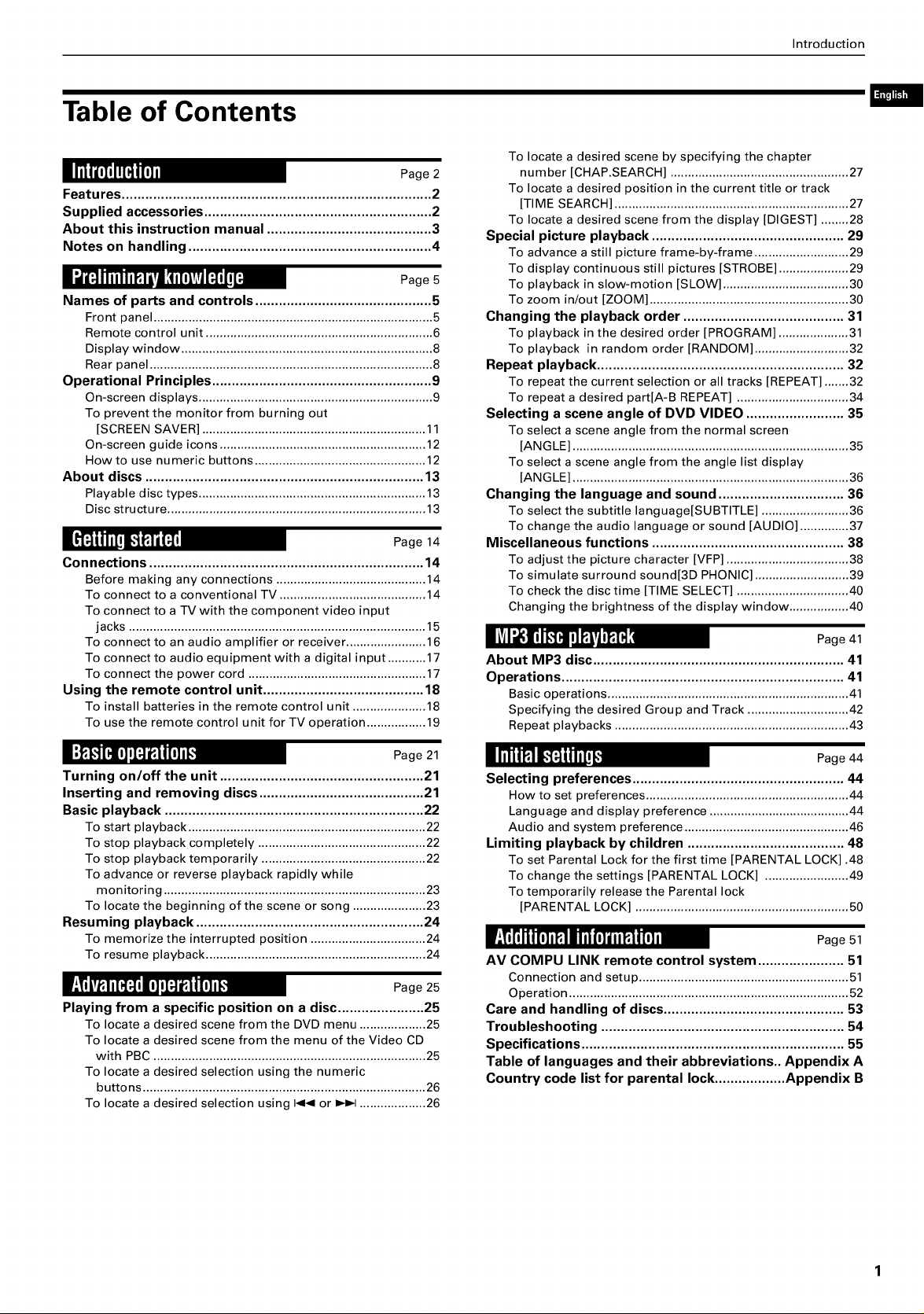
Table of Contents
Page2
Features ............................................................................... 2
Supplied accessories .......................................................... 2
About this instruction manual .......................................... 3
Notes on handling .............................................................. 4
Page 5
Names of parts and controls ............................................. 5
Front panel ................................................................................ 5
Remote control unit ................................................................. 6
Display window ........................................................................ 8
Rear panel ................................................................................. 8
Operational Principles ........................................................ 9
On-screen displays ................................................................... 9
To prevent the monitor from burning out
[SCREEN SAVER] ................................................................ 11
On-screen guide icons ........................................................... 12
How to use numeric buttons ................................................. 12
About discs ....................................................................... 13
Playable disc types ................................................................. 13
Disc structure .......................................................................... 13
Page 14
Connections ...................................................................... 14
Before making any connections ........................................... 14
To connect to a conventional TV .......................................... 14
To connect to a TV with the component video input
jacks ..................................................................................... 15
To connect to an audio amplifier or receiver ....................... 16
To connect to audio equipment with a digital input ........... 17
To connect the power cord ................................................... 17
Using the remote control unit ......................................... 18
To install batteries in the remote control unit ..................... 18
To use the remote control unit for TV operation ................. 19
Introduction
To locate a desired scene by specifying the chapter
number [CHAP.SEARCH] ................................................... 27
To locate a desired position in the current title or track
[TIME SEARCH] ................................................................... 27
To locate a desired scene from the display [DIGEST] ........ 28
Special picture playback ................................................. 29
To advance a still picture frame-by-frame ........................... 29
To display continuous still pictures [STROBE] .................... 29
To playback in slow-motion [SLOW] .................................... 30
To zoom in/out [ZOOM] ......................................................... 30
Changing the playback order ......................................... 31
To playback in the desired order [PROGRAM] .................... 31
To playback in random order [RANDOM] ........................... 32
Repeat playback ............................................................... 32
To repeat the current selection or all tracks [REPEAT] ....... 32
To repeat a desired part[A-B REPEAT] ................................ 34
Selecting a scene angle of DVD VIDEO ......................... 35
To select a scene angle from the normal screen
[ANGLE] ............................................................................... 35
To select a scene angle from the angle list display
[ANGLE] ............................................................................... 36
Changing the language and sound ................................ 36
To select the subtitle language[SUBTITLE] ......................... 36
To change the audio language or sound [AUDIO] .............. 37
Miscellaneous functions ................................................. 38
To adjust the picture character [VFP] ................................... 38
To simulate surround sound[3D PHONIC] ........................... 39
To check the disc time [TIME SELECT] ................................ 40
Changing the brightness of the display window ................. 40
Page 41
About MP3 disc ................................................................ 41
Operations ........................................................................ 41
Basic operations ..................................................................... 41
Specifying the desired Group and Track ............................. 42
Repeat playbacks ................................................................... 43
Page 21
Turning on/off the unit .................................................... 21
Inserting and removing discs .......................................... 21
Basic playback .................................................................. 22
To start playback .................................................................... 22
To stop playback completely ................................................ 22
To stop playback temporarily ............................................... 22
To advance or reverse playback rapidly while
monitoring ........................................................................... 23
To locate the beginning of the scene or song ..................... 23
Resuming playback .......................................................... 24
To memorize the interrupted position ................................. 24
To resume playback ............................................................... 24
Playing from a specific position on a disc ...................... 25
To locate a desired scene from the DVD menu ................... 25
To locate a desired scene from the menu of the Video CD
with PBC .............................................................................. 25
To locate a desired selection using the numeric
buttons ................................................................................. 26
To locate a desired selection using I_1< or _ ................... 26
Page 44
Selecting preferences ...................................................... 44
How to set preferences .......................................................... 44
Language and display preference ........................................ 44
Audio and system preference ............................................... 46
Limiting playback by children ........................................ 48
To set Parental Lock for the first time [PARENTAL LOCK] .48
To change the settings [PARENTAL LOCK] ........................ 49
To temporarily release the Parental lock
[PARENTAL LOCK] ............................................................. 50
AV COMPU LINK remote control system ...................... 51
Connection and setup ............................................................51
Operation ................................................................................52
Care and handling of discs.............................................. 53
Troubleshooting .............................................................. 54
Specifications ................................................................... 55
Table of languages and their abbreviations.. Appendix A
Country code list for parental lock .................. Appendix B
Page 4
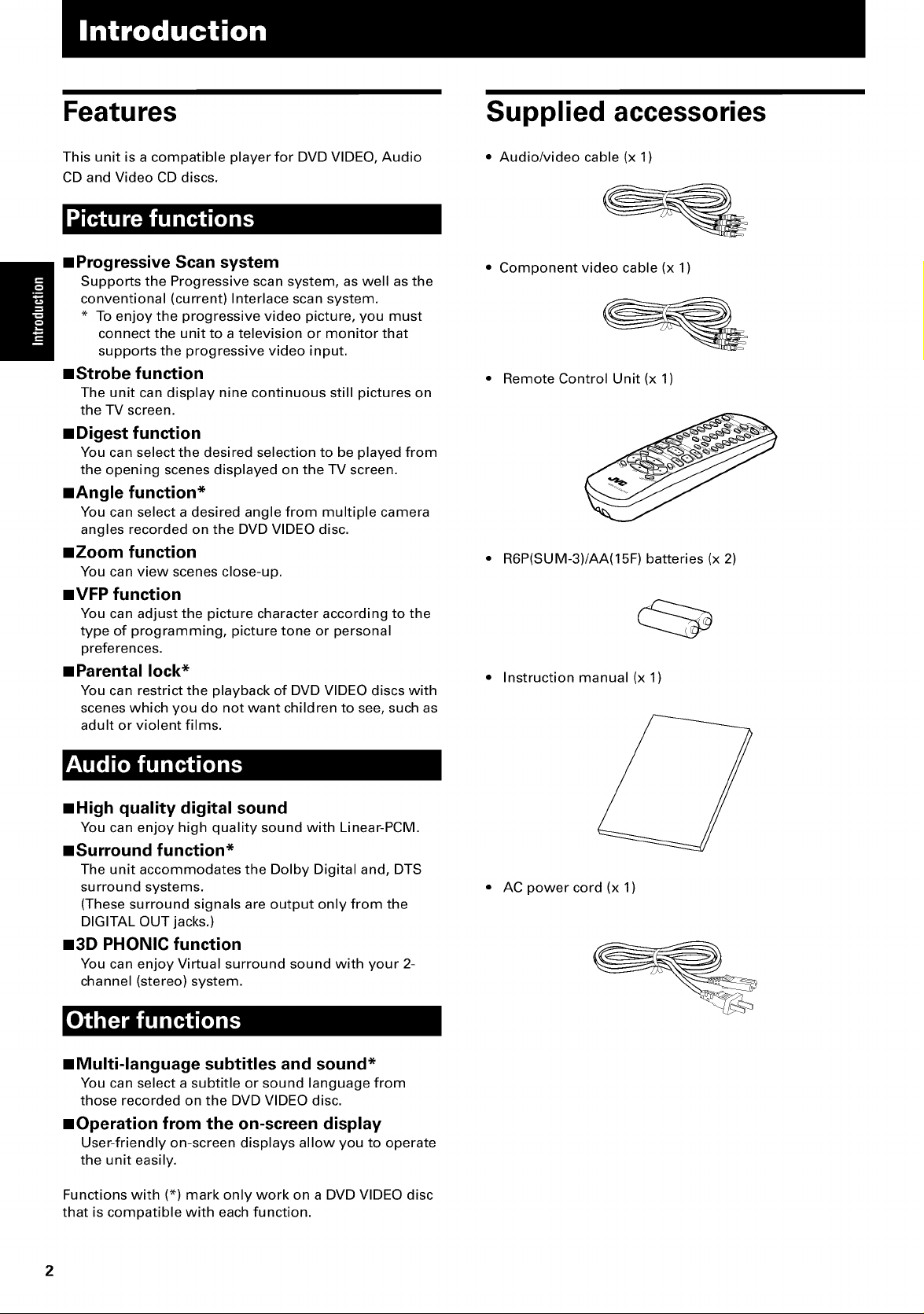
Features Supplied accessories
/i
This unit is a compatible player for DVD VIDEO, Audio
CD and Video CD discs.
• Progressive Scan system
Supports the Progressive scan system, as well as the
conventional (current) Interlace scan system.
* To enjoy the progressive video picture, you must
connect the unit to a television or monitor that
supports the progressive video input.
mStrobe function
The unit can display nine continuous still pictures on
the TV screen.
• Digest function
You can select the desired selection to be played from
the opening scenes displayed on the TV screen.
mAngle function*
You can select a desired angle from multiple camera
angles recorded on the DVD VIDEO disc.
=Zoom function
You can view scenes close-up.
=VFP function
You can adjust the picture character according to the
type of programming, picture tone or personal
preferences.
• Parental lock*
You can restrict the playback of DVD VIDEO discs with
scenes which you do not want children to see, such as
adult or violent films.
• Audio/video cable (x 1)
• Component video cable (x 1)
Remote Control Unit (x 1)
R6P(SUM-3)/AA(15F) batteries (x 2)
• Instruction manual (x 1)
mHigh quality digital sound
You can enjoy high quality sound with Linear-PCM.
mSurround function*
The unit accommodates the Dolby Digital and, DTS
surround systems.
(These surround signals are output only from the
DIGITAL OUT jacks.)
N3D PHONIC function
You can enjoy Virtual surround sound with your 2-
channel (stereo) system.
mMulti-language subtitles and sound*
You can select a subtitle or sound language from
those recorded on the DVD VIDEO disc.
mOperation from the on-screen display
User-friendly on-screen displays allow you to operate
the unit easily.
Functions with (*) mark only work on a DVD VIDEO disc
that is compatible with each function.
• AC power cord (x 1)
Page 5
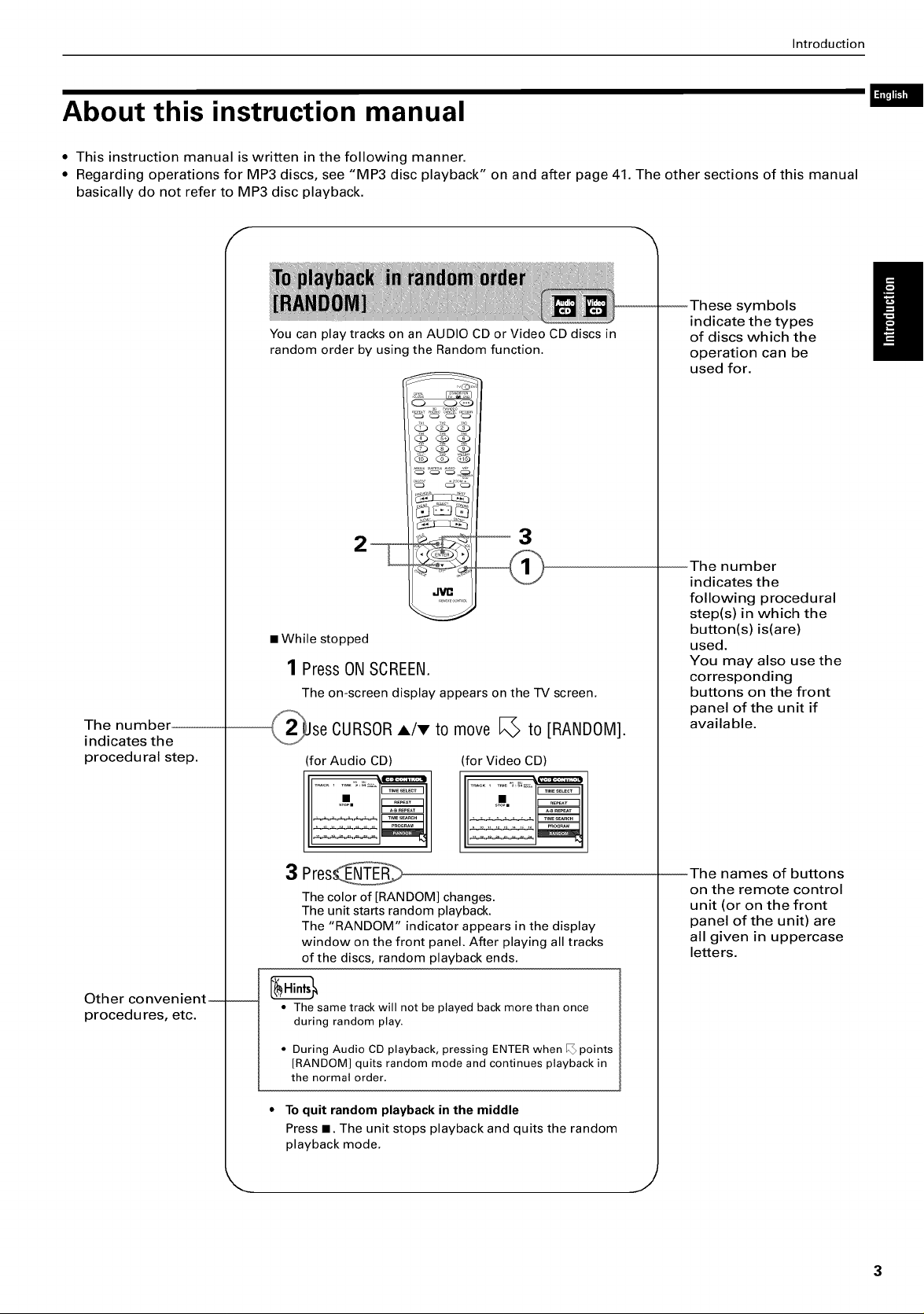
Introduction
About this instruction manual
• This instruction manual is written in the following manner.
• Regarding operations for MP3 discs, see "MP3 disc playback" on and after page 41. The other sections of this manual
basically do not refer to MP3 disc playback.
F
--These symbols
You can play tracks on an AUDIO CD or Video CD discs in
random order by using the Random function.
indicate the types
of discs which the
operation can be
used for.
The number--
indicates the
procedural step.
--3
• While stopped
1 Press ON SCREEN.
The on-screen display appears on the TV screen.
se CURSORA/T to move [_ to [RANDOM].
(for Audio CD) (for Video CD)
3 Pres
The color of [RANDOM] changes.
The unit starts random playback.
The "RANDOM" indicator appears in the display
window on the front panel. After playing all tracks
of the discs, random playback ends.
--The number
indicates the
following procedural
step(s) in which the
button(s) is(are)
used.
You may also use the
corresponding
buttons on the front
panel of the unit if
available.
--The names of buttons
on the remote control
unit (or on the front
panel of the unit) are
all given in uppercase
letters.
Other convenient----
procedures, etc.
• The same track will not be played back more than once
during random play.
• During Audio CD playback, pressing ENTER when I_ points
[RANDOM] quits random mode and continues playback in
the normal order.
* To quit random playback in the middle
Press •. The unit stops playback and quits the random
playback mode.
J
Page 6
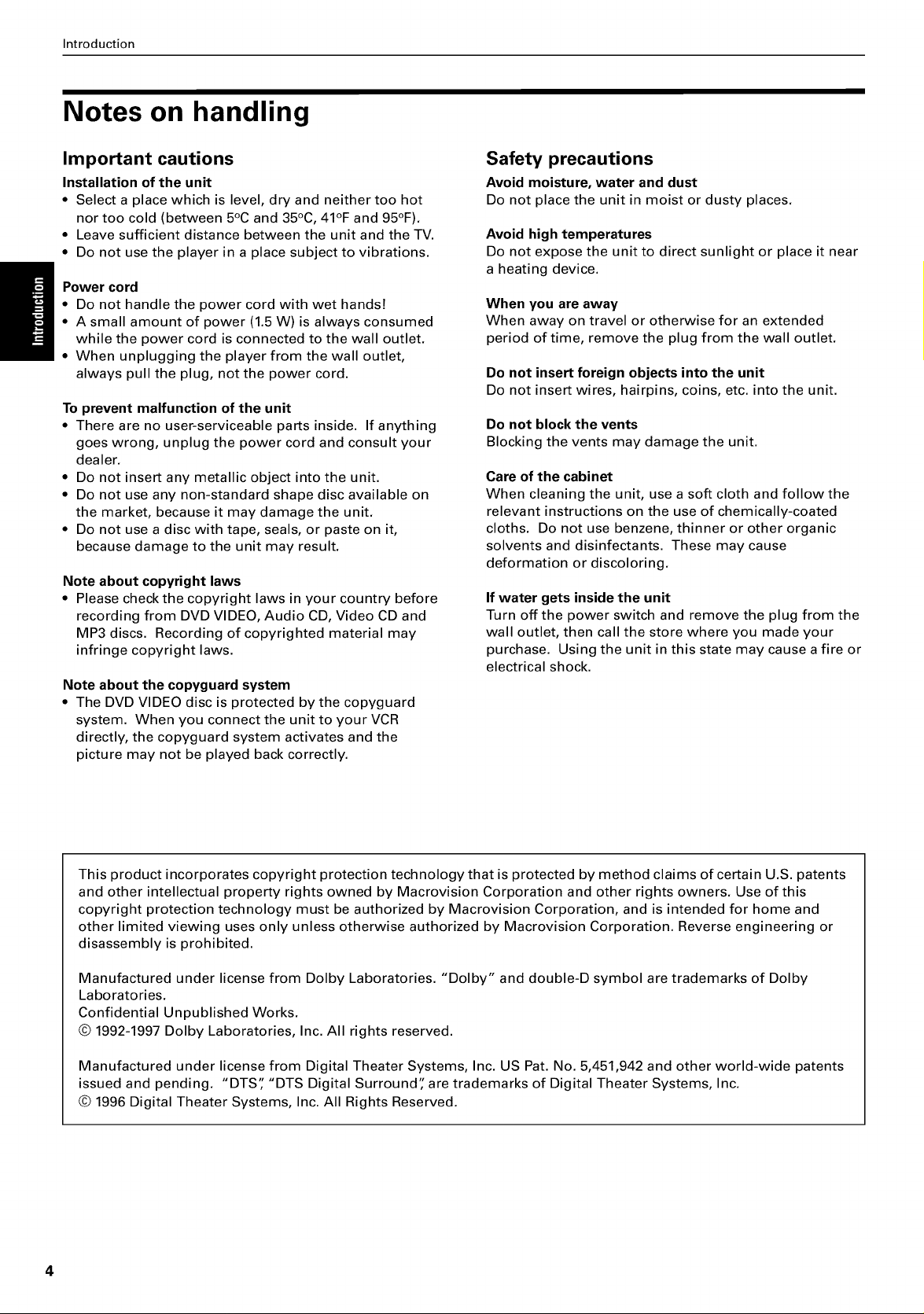
Introduction
Notes on handling
Important cautions
Installation of the unit
• Select a place which is level, dry and neither too hot
nor too cold (between 5°C and 35°C, 41°F and 95°F).
• Leave sufficient distance between the unit and the TV.
• Do not use the player in a place subject to vibrations.
Power cord
• Do not handle the power cord with wet hands!
• A small amount of power (1.5 W) is always consumed
while the power cord is connected to the wall outlet.
• When unplugging the player from the wall outlet,
always pull the plug, not the power cord.
To prevent malfunction of the unit
• There are no user-serviceable parts inside. If anything
goes wrong, unplug the power cord and consult your
dealer.
• Do not insert any metallic object into the unit.
• Do not use any non-standard shape disc available on
the market, because it may damage the unit.
• Do not use a disc with tape, seals, or paste on it,
because damage to the unit may result.
Note about copyright laws
• Please check the copyright laws in your country before
recording from DVD VIDEO, Audio CD, Video CD and
MP3 discs. Recording of copyrighted material may
infringe copyright laws.
Note about the copyguard system
• The DVD VIDEO disc is protected by the copyguard
system. When you connect the unit to your VCR
directly, the copyguard system activates and the
picture may not be played back correctly.
Safety precautions
Avoid moisture, water and dust
Do not place the unit in moist or dusty places.
Avoid high temperatures
Do not expose the unit to direct sunlight or place it near
a heating device.
When you are away
When away on travel or otherwise for an extended
period of time, remove the plug from the wall outlet.
Do not insert foreign objects into the unit
Do not insert wires, hairpins, coins, etc. into the unit.
Do not block the vents
Blocking the vents may damage the unit.
Care of the cabinet
When cleaning the unit, use a soft cloth and follow the
relevant instructions on the use of chemically-coated
cloths. Do not use benzene, thinner or other organic
solvents and disinfectants. These may cause
deformation or discoloring.
If water gets inside the unit
Turn off the power switch and remove the plug from the
wall outlet, then call the store where you made your
purchase. Using the unit in this state may cause a fire or
electrical shock.
This product incorporates copyright protection technology that is protected by method claims of certain U.S. patents
and other intellectual property rights owned by Macrovision Corporation and other rights owners. Use of this
copyright protection technology must be authorized by Macrovision Corporation, and is intended for home and
other limited viewing uses only unless otherwise authorized by Macrovision Corporation. Reverse engineering or
disassembly is prohibited.
Manufactured under license from Dolby Laboratories. "Dolby" and double-D symbol are trademarks of Dolby
Laboratories.
Confidential Unpublished Works.
© 1992-1997 Dolby Laboratories, Inc. All rights reserved.
Manufactured under license from Digital Theater Systems, Inc. US Pat. No. 5,451,942 and other world-wide patents
issued and pending. "DTS" "DTS Digital Surround" are trademarks of Digital Theater Systems, Inc.
© 1996 Digital Theater Systems, Inc. All Rights Reserved.
Page 7
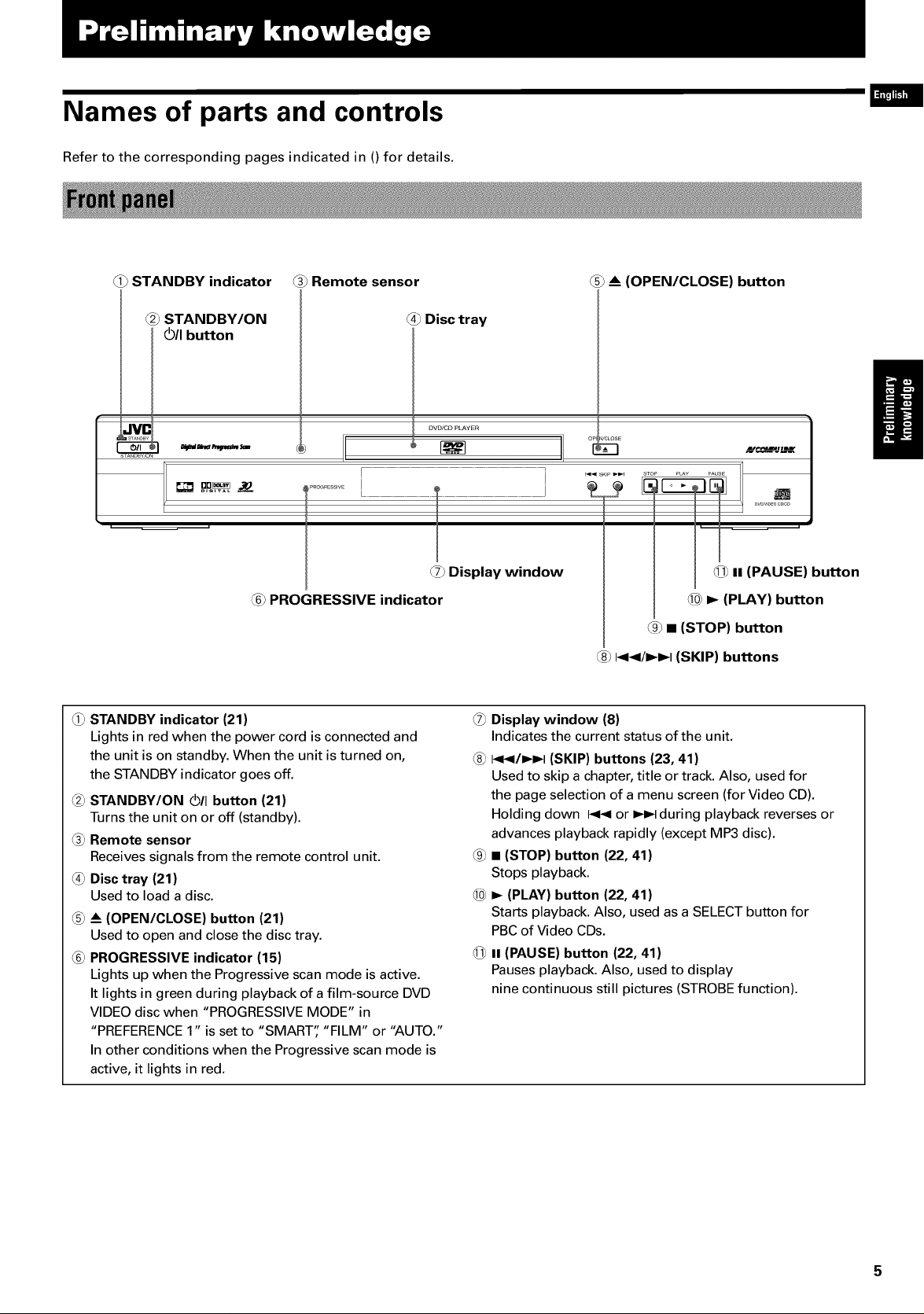
Names of parts and controls
Refer to the corresponding pages indicated in 0 for details.
_ STANDBY indicator @ Remote sensor (5) _ (OPEN/CLOSE) button
L=_"Um
_2_STANDBY/ON
_/I button
®
I "aOGRESSlVE __ J
_) PROGRESSIVE indicator
STANDBY indicator (21)
Lights in red when the power cord is connected and
the unit is on standby. When the unit is turned on,
the STANDBY indicator goes off.
(2_STANDBY/ON (_11button (21)
Turns the unit on or off (standby).
_ Remote sensor
Receives signals from the remote control unit.
_ Disc tray (21)
Used to load a disc.
_ (OPEN/CLOSE) button (21)
Used to open and close the disc tray.
(6_PROGRESSIVE indicator (15)
Lights up when the Progressive scan mode is active.
It lights in green during playback of a film-source DVD
VIDEO disc when "PROGRESSIVE MODE" in
"PREFERENCE 1" is set to "SMART" "FILM" or "AUTO."
In other conditions when the Progressive scan mode is
active, it lights in red.
Disc tray
DVD/CD PLAYER
(7) Display window
_ Display window (8)
Indicates the current status of the unit.
@ I<1</1_1_1(SKIP) buttons (23, 41)
Used to skip a chapter, title or track. Also, used for
the page selection of a menu screen (for Video CD).
Holding down I<1<or I_1_1during playback reverses or
advances playback rapidly (except MP3 disc).
@ • (STOP) button (22, 41)
Stops playback.
_0)_ (PLAY) button (22, 41)
Starts playback. Also, used as a SELECT button for
PBC of Video CDs.
@ II (PAUSE) button (22, 41)
Pauses playback. Also, used to display
nine continuous still pictures (STROBE function).
oP_ J/CLOSE
PLAY PAUSE
_ n-_-PAUSE) button
_0)l_ (PLAY) button
_9_• (STOP) button
_) i<</!,,-!,,-I (SKIP) buttons
Page 8
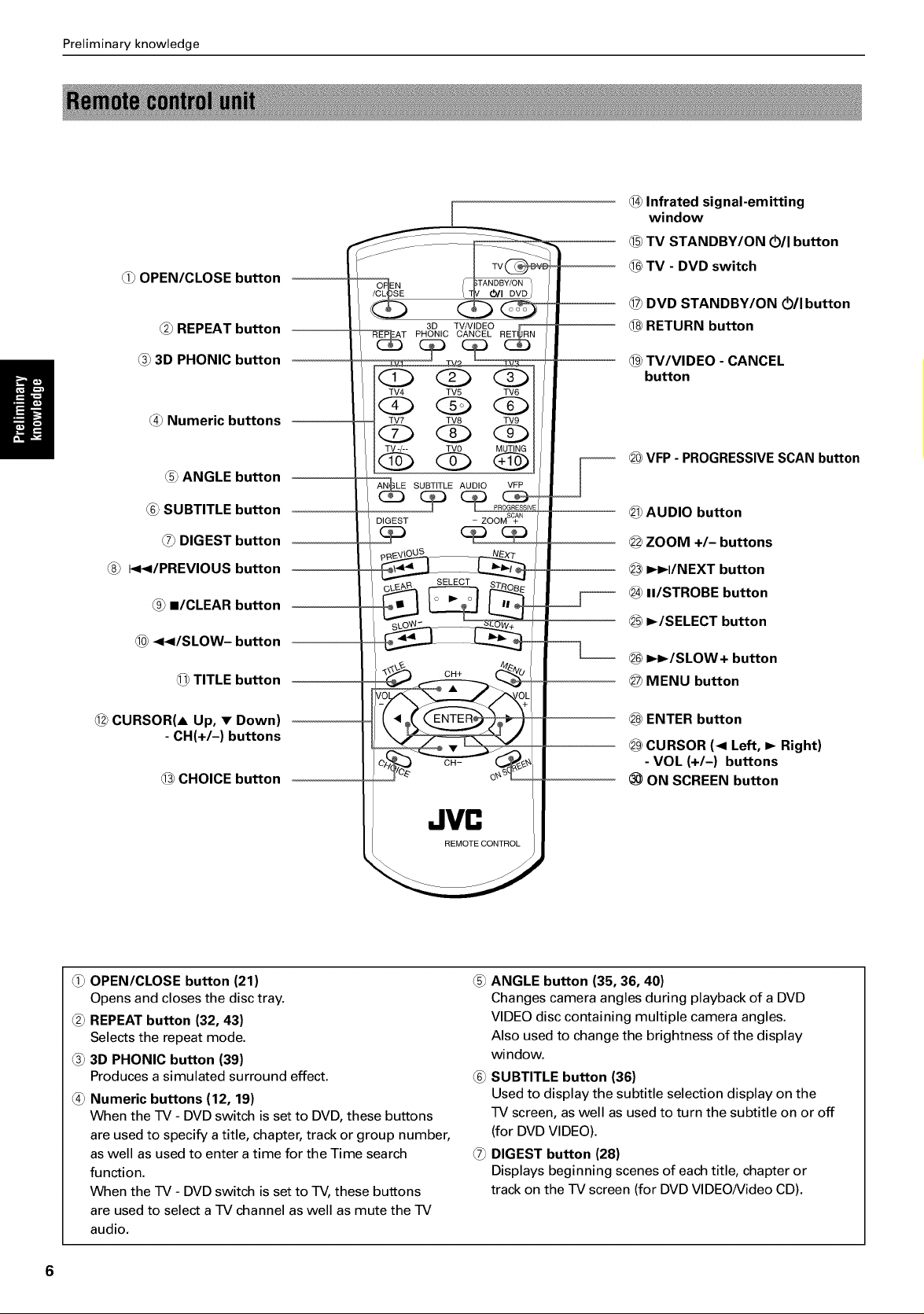
Preliminary knowledge
OPEN/CLOSE button
_ REPEAT button
3D TV/VIDEO
PHONIC CANCEL
1C_Infrated signal-emitting
window
_5_TV STANDBY/ON _/I button
_ TV - DVD switch
@ DVD STANDBY/ON Oil button
@ RETURN button
_ 3D PHONIC button
_ Numeric buttons
ANGLE button
_ SUBTITLE button
O_DIGEST button
I<</PREVIOUS button
@ m/CLEAR button
_@<</SLOW- button
TITLE button
@ CURSOR(A Up, • Down)
- CH(+/-) buttons
@ CHOICE button
(D (%) (Z)
TV4 TV5 TV6
(Z) (Z)
TV7 TV8 TV9
(Z) (Z) (Z)
TV -/-- TV0 MUTING
SUBTITLE AUDIO VFP
DIGEST
_ ZooMSC+ AN
_9_TV/VIDEO - CANCEL
button
_ VFP - PROGRESSIVESCAN button
@ AUDIO button
@ ZOOM +/- buttons
_3 _I/NEXT button
_ II/STROBE button
_ I_/SELECT button
_ I_I_/SLOW + button
@ MENU button
@ ENTER button
_ CURSOR (< Left, _ Right)
- VOL (+/-) buttons
_) ON SCREEN button
(_ OPEN/CLOSE button (21)
Opens and closes the disc tray.
(2_REPEAT button (32, 43)
Selects the repeat mode.
(3_3D PHONIC button (39)
Produces a simulated surround effect.
(4_Numeric buttons (12, 19)
When the TV - DVD switch is set to DVD, these buttons
are used to specify a title, chapter, track or group number,
as well as used to enter a time for the Time search
function.
When the TV - DVD switch is set to TV, these buttons
are used to select a TV channel as well as mute the TV
audio.
REMOTECONTROL
ANGLE button (35, 36, 40)
Changes camera angles during playback of a DVD
VIDEO disc containing multiple camera angles.
Also used to change the brightness of the display
window.
(6_SUBTITLE button (36)
Used to display the subtitle selection display on the
TV screen, as well as used to turn the subtitle on or off
(for DVD VIDEO).
O_DIGEST button (28)
Displays beginning scenes of each title, chapter or
track on the TV screen (for DVD VIDEO/Video CD).
Page 9
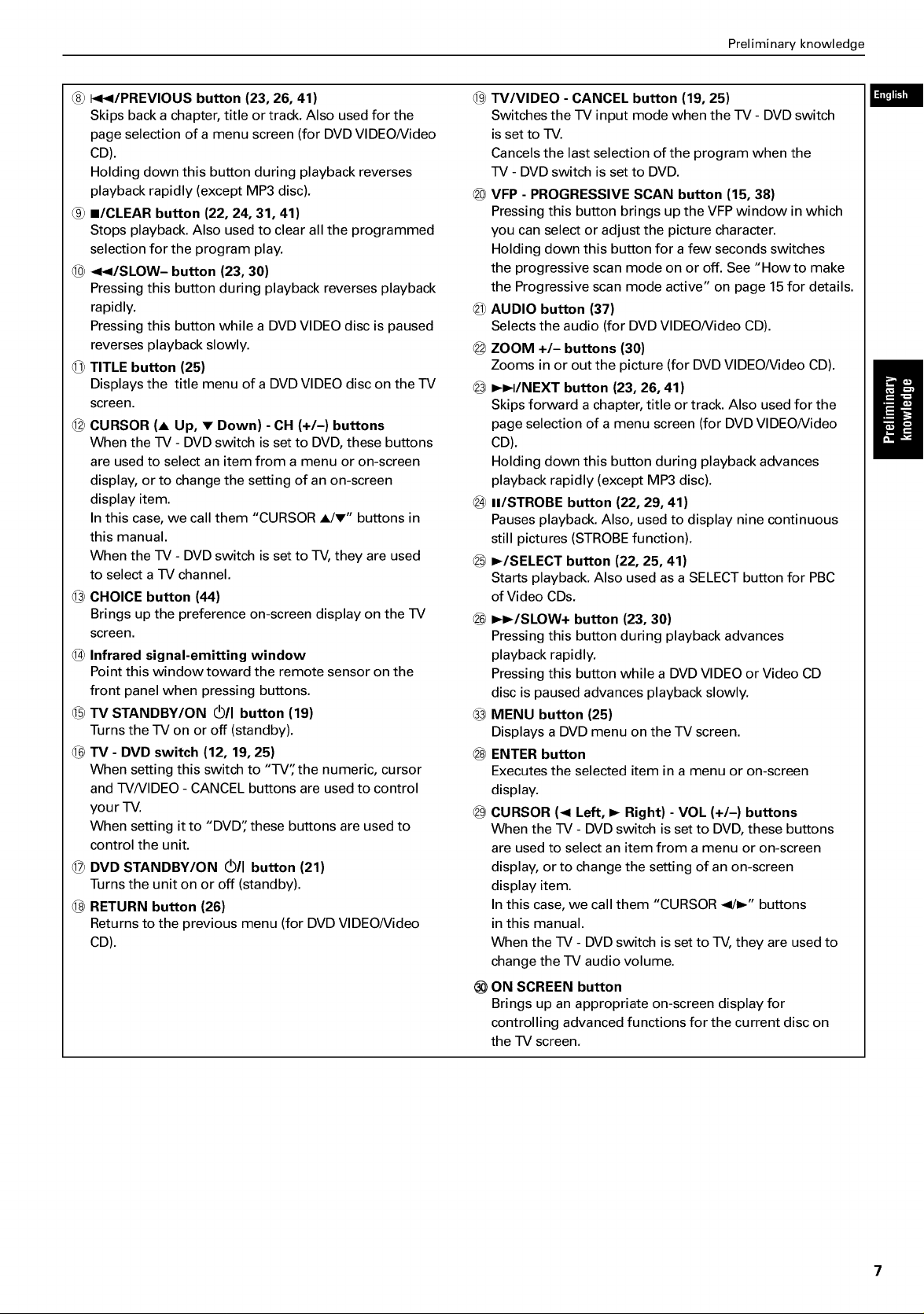
Preliminary knowledge
I<</PREVIOUS button (23, 26, 41)
Skips back a chapter, title or track. Also used for the
page selection of a menu screen (for DVD VIDEO/Video
CD).
Holding down this button during playback reverses
playback rapidly (except MP3 disc).
_9_II/CLEAR button (22, 24, 31, 41)
Stops playback. Also used to clear all the programmed
selection for the program play.
60)<</SLOW- button (23, 30)
Pressing this button during playback reverses playback
rapidly.
Pressing this button while a DVD VIDEO disc is paused
reverses playback slowly.
TITLE button (25)
Displays the title menu of a DVD VIDEO disc on the TV
screen.
_2)CURSOR (A Up, • Down) - CH (+/-) buttons
When the TV - DVD switch is set to DVD, these buttons
are used to select an item from a menu or on-screen
display, or to change the setting of an on-screen
display item.
In this case, we call them "CURSOR A/•" buttons in
this manual.
When the TV - DVD switch is set to TV, they are used
to select a TV channel.
_3_CHOICE button (44)
Brings up the preference on-screen display on the TV
screen.
1C4_Infrared signal-emitting window
Point this window toward the remote sensor on the
front panel when pressing buttons.
_5)TV STANDBY/ON _/I button (19)
Turns the TV on or off (standby).
_ TV - DVD switch (12, 19, 25)
When setting this switch to "TV" the numeric, cursor
and TVNIDEO - CANCEL buttons are used to control
your TV.
When setting it to "DVD" these buttons are used to
control the unit.
_7_DVD STANDBY/ON (_/I button (21)
Turns the unit on or off (standby).
_8_RETURN button (26)
Returns to the previous menu (for DVD VIDEO/Video
CD).
_9)W/VIDEO - CANCEL button (19, 25)
Switches the TV input mode when the TV - DVDswitch
is set to TV.
Cancels the last selection of the program when the
TV - DVD switch is set to DVD.
_0_VFP - PROGRESSIVE SCAN button (15, 38)
Pressing this button brings up the VFP window in which
you can select or adjust the picture character.
Holding down this button for a few seconds switches
the progressive scan mode on or off. See "How to make
the Progressive scan mode active" on page 15 for details.
_ AUDIO button (37)
Selects the audio (for DVD VIDEO/Video CD).
_2_ZOOM +/- buttons (30)
Zooms in or out the picture (for DVD VIDEO/Video CD).
_ I_I_I/NEXT button (23, 26, 41)
Skips forward a chapter, title or track. Also used for the
page selection of a menu screen (for DVD VIDEO/Video
CD).
Holding down this button during playback advances
playback rapidly (except MP3 disc).
_ II/STROBE button (22, 29, 41)
Pauses playback. Also, used to display nine continuous
still pictures (STROBE function).
_5_I_/SELECT button (22, 25, 41)
Starts playback. Also used as a SELECT button for PBC
of Video CDs.
_ I_I_/SLOW+ button (23, 30)
Pressing this button during playback advances
playback rapidly.
Pressing this button while a DVD VIDEO or Video CD
disc is paused advances playback slowly.
MENU button (25)
Displays a DVD menu on the TV screen.
_8_ENTER button
Executes the selected item in a menu or on-screen
display.
_9_CURSOR (< Left, I_ Right) - VOL (+/-) buttons
When the TV - DVD switch is set to DVD, these buttons
are used to select an item from a menu or on-screen
display, or to change the setting of an on-screen
display item.
In this case, we call them "CURSOR </1_" buttons
in this manual.
When the TV - DVD switch is set to TV, they are used to
change the TV audio volume.
ON SCREEN button
Brings up an appropriate on-screen display for
controlling advanced functions for the current disc on
the TV screen.
Page 10
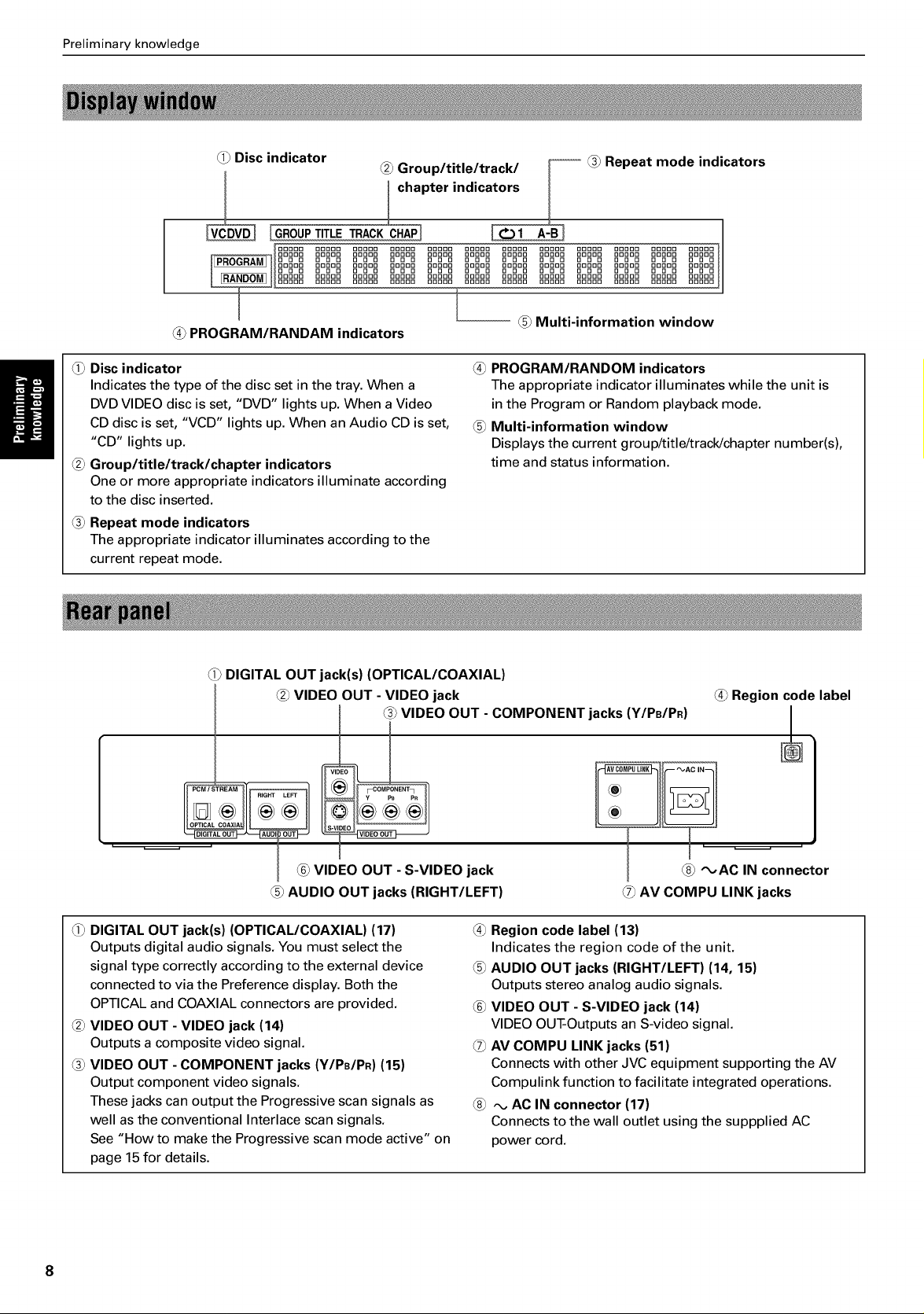
Preliminary knowledge
Disc indicator
I _2)Group/title/track/
chapter indicators
IGR0UPTITLET.ACK [O1
ooooo ooooo ooooo ooooo ooooo ooooo ooooo
o o o o o o o o o o o o o o o o o o o o o
ooooo ooooo ooooo ooooo ooooo ooooo ooooo
o o o o o o o o o o o o o o o o o o o o o
ooooo ooooo ooooo ooooo ooooo ooooo ooooo
ooooo ooooo ooooo ooooo ooooo ooooo ooooo
@ PROGRAM/RANDAM indicators
Disc indicator
Indicates the type of the disc set in the tray. When a
DVD VIDEO disc is set, "DVD" lights up. When a Video
CD disc is set, "VCD" lights up. When an Audio CD is set,
"CD" lights up.
_2_Group/title/track/chapter indicators
One or more appropriate indicators illuminate according
to the disc inserted.
_ Repeat mode indicators
The appropriate indicator illuminates according to the
current repeat mode.
A! _ Repeat mode indicators
ooooo ooooo ooooo ooooo ooooo_
DDDDD DDDDD DDDDD DDDDD DDDDD
ODD ODD ODD ODD ODD
ooooo ooooo ooooo ooooo ooooo
ODD ODD ODD ODD ODD
ooooo ooooo ooooo ooooo ooooo
ooooo ooooo ooooo ooooo ooooo
Multi-information window
_ PROGRAM/RANDOM indicators
The appropriate indicator illuminates while the unit is
in the Program or Random playback mode.
Multi-information window
Displays the current group/title/track/chapter number(s),
time and status information.
DIGITAL OUT jack(s) (OPTICAL/COAXIAL)
_2_VIDEO OUT - VIDEO jack
_ VIDEO OUT - COMPONENT jacks (Y/PB/PR)
@ VIDEO OUT - S-VIDEO jack
@ AUDIO OUT jacks (RIGHT/LEFT)
DIGITAL OUT jack(s) (OPTICAL/COAXIAL) (17)
Outputs digital audio signals. You must select the
signal type correctly according to the external device
connected to via the Preference display. Both the
OPTICAL and COAXIAL connectors are provided.
_2_VIDEO OUT - VIDEO jack (14)
Outputs a composite video signal.
_ VIDEO OUT - COMPONENT jacks (Y/PB/PR) (15)
Output component video signals.
These jacks can output the Progressive scan signals as
well as the conventional Interlace scan signals.
See "How to make the Progressive scan mode active" on
page 15 for details.
_ Region code label
-- _,AC IN--
_,AC IN connector
_ AV COMPU LINK jacks
_ Region code label (13)
Indicates the region code of the unit.
AUDIO OUT jacks (RIGHT/LEFT) (14, 15)
Outputs stereo analog audio signals.
_6_VIDEO OUT - S-VIDEO jack (14)
VIDEO OUT-Outputs an S-video signal.
_7_AV COMPU LINK jacks (51)
Connects with other JVC equipment supporting the AV
Compulink function to facilitate integrated operations.
-_ AC IN connector (17)
Connects to the wall outlet using the suppplied AC
power cord.
Page 11
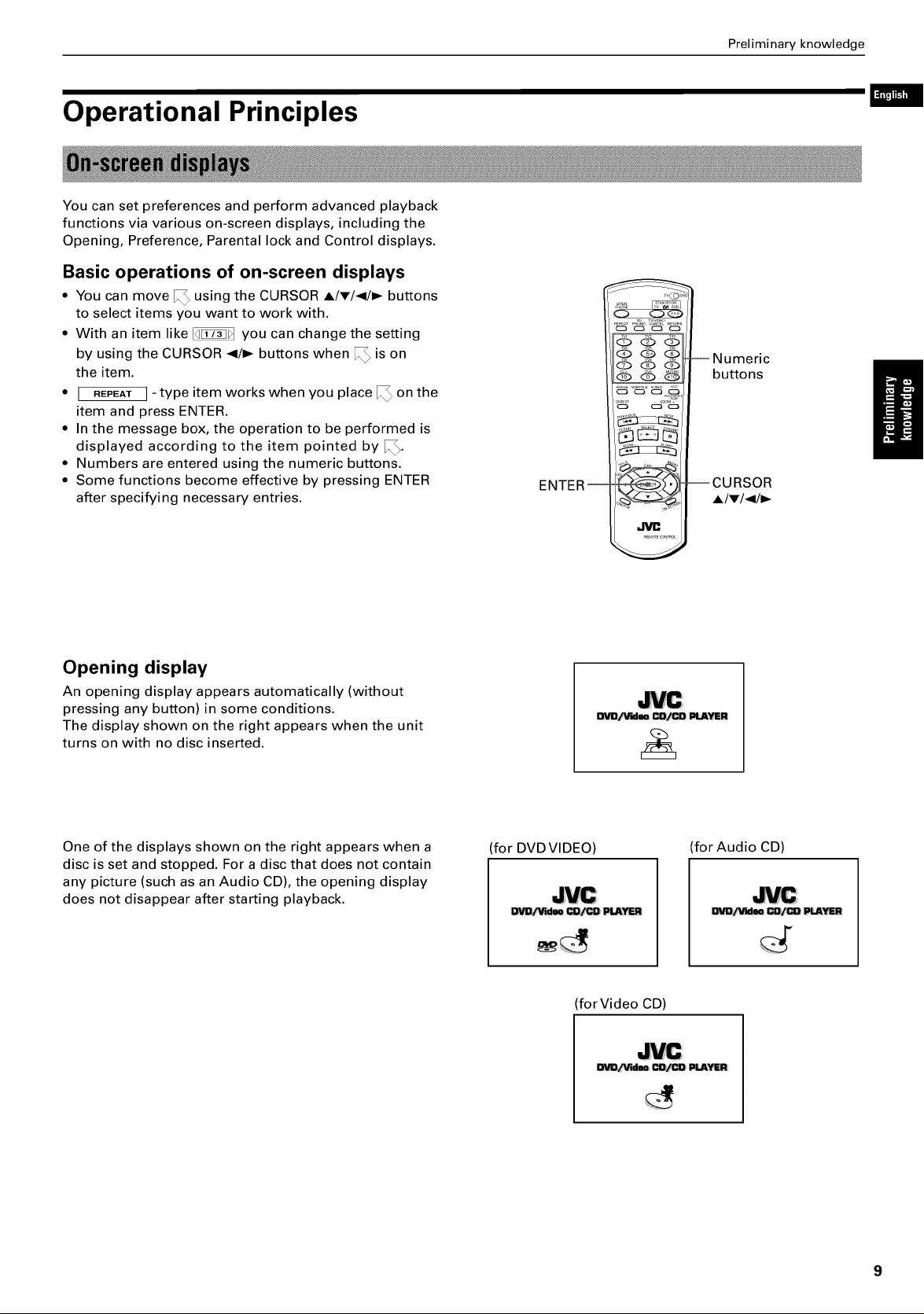
Operational Principles
You can set preferences and perform advanced playback
functions via various on-screen displays, including the
Opening, Preference, Parental lock and Control displays.
Basic operations of on-screen displays
• You can move I_ using the CURSOR A/_'/</I_ buttons
to select items you want to work with.
• With an item like _ you can change the setting
by using the CURSOR </1_ buttons when I_ is on
the item.
• I REPEATI- type item works when you place I_ on the
item and press ENTER.
• In the message box, the operation to be performed is
displayed according to the item pointed by I_.
• Numbers are entered using the numeric buttons.
• Some functions become effective by pressing ENTER
after specifying necessary entries.
ENTER--
QQQ
Preliminary knowledge
L=_"Um
--Numeric
buttons
--CURSOR
-/_,/</_
Opening display
An opening display appears automatically (without
pressing any button) in some conditions.
The display shown on the right appears when the unit
turns on with no disc inserted.
One of the displays shown on the right appears when a
disc is set and stopped. For a disc that does not contain
any picture (such as an Audio CD), the opening display
does not disappear after starting playback.
for DVD VIDEO)
DVD/Video _ PLAYER
for Video CD)
DV10_ldeo CD/CD PLAYER
(for Audio CD)
OVD/'_deo CD/CD PLAYER
OVO/'_qden CD/CD PLAYER;
9
Page 12
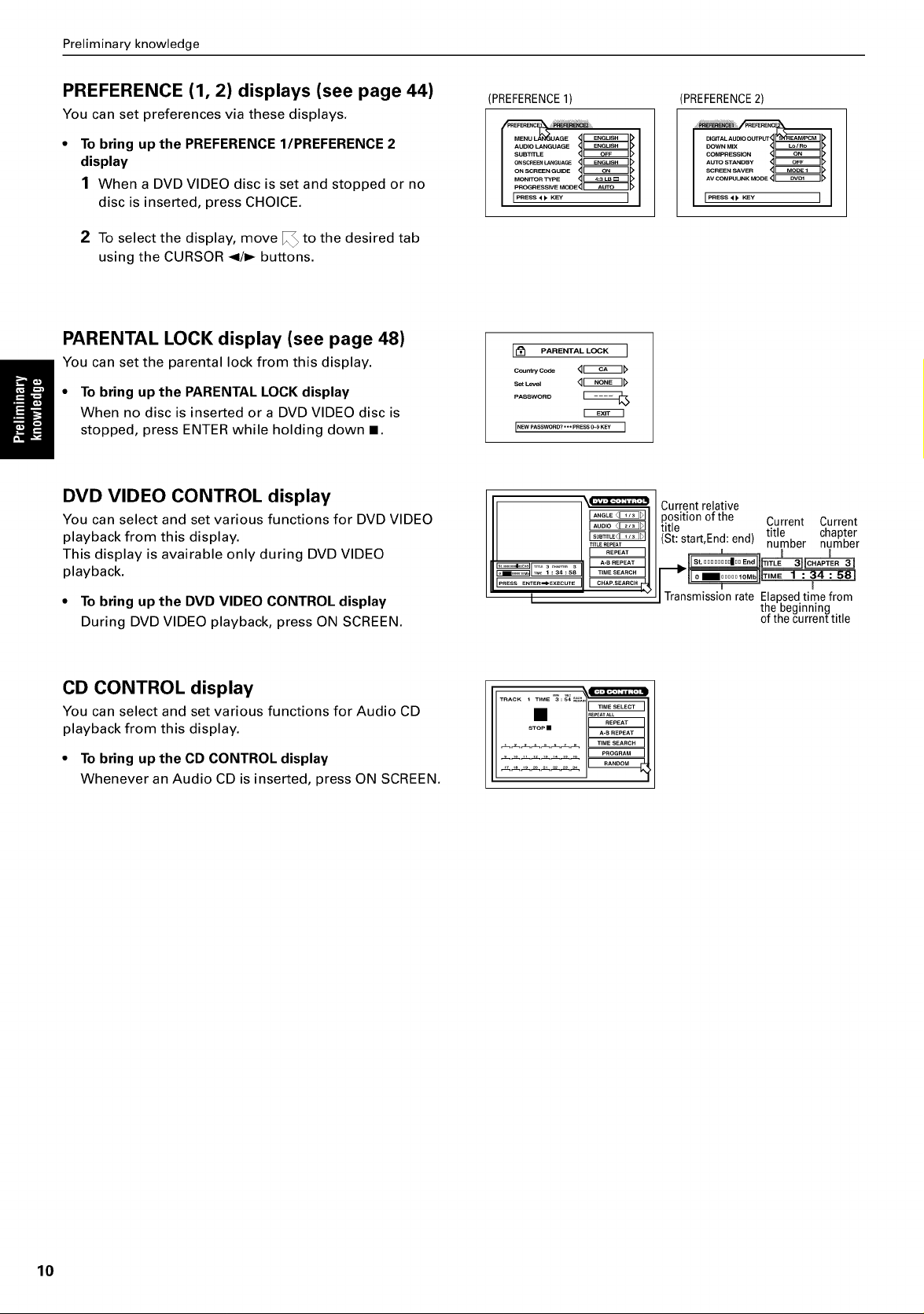
Preliminary knowledge
PREFERENCE (1, 2) displays (see page 44)
You can set preferences via these displays.
To bring up the PREFERENCE I/PREFERENCE 2
display
1 When a DVD VIDEO disc is set and stopped or no
disc is inserted, press CHOICE.
2 To select the display, move _ to the desired tab
using the CURSOR </_ buttons.
PARENTAL LOCK display (see page 48)
You can set the parental lock from this display.
• To bring up the PARENTAL LOCK display
When no disc is inserted or a DVD VIDEO disc is
stopped, press ENTER while holding down I.
DVD VIDEO CONTROL display
You can select and set various functions for DVD VIDEO
playback from this display.
This display is avairable only during DVD VIDEO
playback.
• To bring up the DVD VIDEO CONTROL display
During DVD VIDEO playback, press ON SCREEN.
PREFERENCE1)
AUO_O_NGUAGE_r_ffaz_, I
suBnn_E _' I
O.SC.EE"_UAGE_D I
.ONTO.TYpE _D I
pROGRESSIVE MODE_ _ _>
PRESS4 VKEY
_._, <lr_TD
pASSWORD
I NEW PASswORD? '"" PRE3s 0_9 KEY I
PRESS ENTER_EXECUTE
I
_TL£REPEAT
PREFERENCE2)
DIG_AL AUDIO OUTPUT
COMP.ESS_O._[_ I
AVCOMPUU_MO_,_D I
Current relative
position of the Current Current
title
(St: start,End:end) title chapter
T !
Transmission rate Elapsedtime from
number number
the beginning
ot the current title
CD CONTROL display
You can select and set various functions for Audio CD
playback from this display.
• To bring up the CD CONTROL display
Whenever an Audio CD is inserted, press ON SCREEN.
10
Page 13
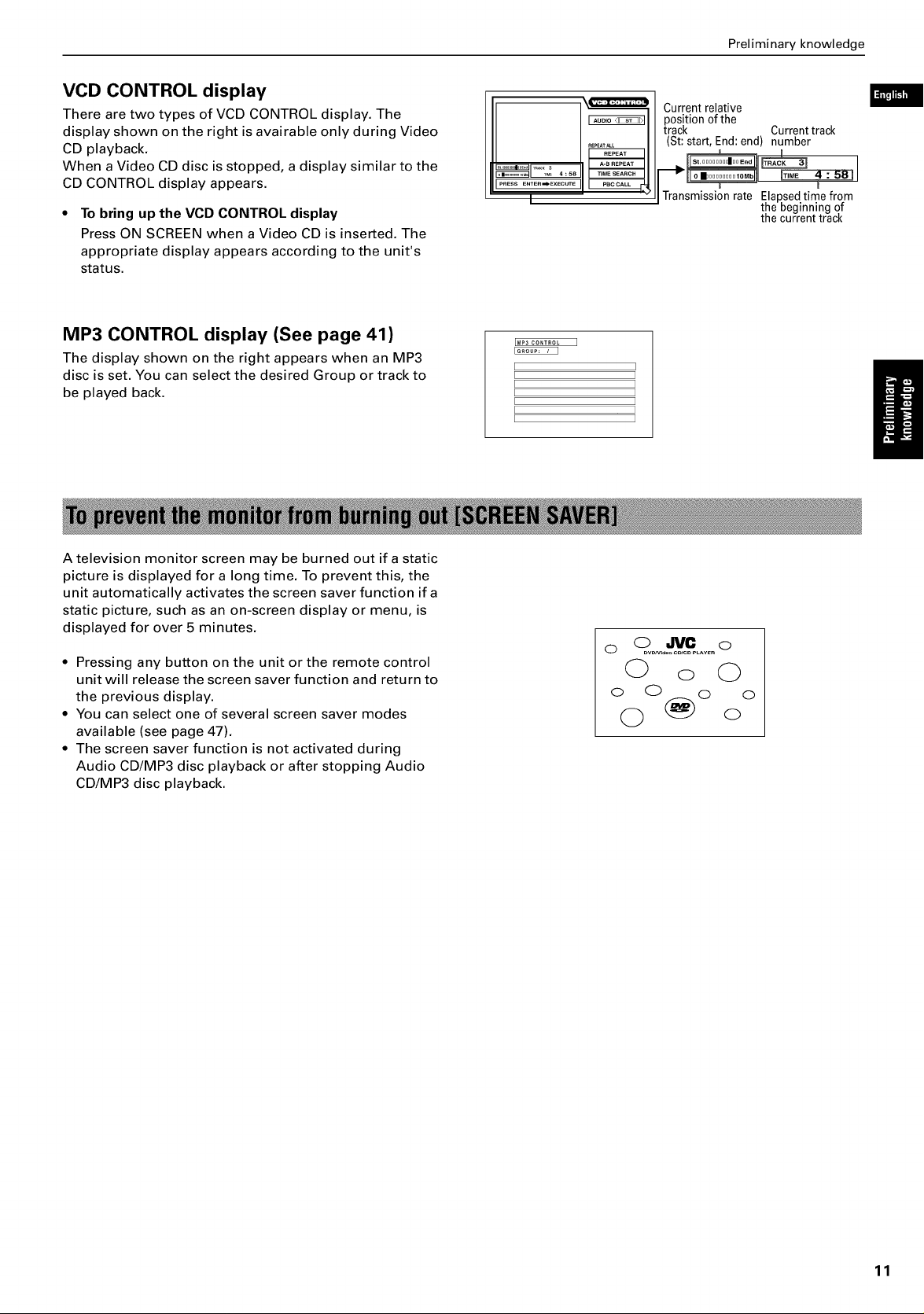
Preliminary knowledge
VCD CONTROL display
There are two types of VCD CONTROL display. The
display shown on the right is avairable only during Video
CD playback.
When a Video CD disc is stopped, a display similar to the
CD CONTROL display appears.
To bring up the VCD CONTROL display
Press ON SCREEN when a Video CD is inserted. The
appropriate display appears according to the unit's
status.
MP3 CONTROL display (See page 41)
The display shown on the right appears when an MP3
disc is set. You can select the desired Group or track to
be played back.
P_ESS ENTE_=_E×ECUTE
I " I
IMP3 CONTROL I
[
[
[
[
[
[
[
RE_ATALL
Current relative
position of the
track Current track
(St: start, End: end) number
Transmissionrate ElaRsedtimefrom
the beginningof
the currenttrack
I
A television monitor screen may be burned out if a static
picture is displayed for a long time. To prevent this, the
unit automatically activates the screen saver function if a
static picture, such as an on-screen display or menu, is
displayed for over 5 minutes.
• Pressing any button on the unit or the remote control
unit will release the screen saver function and return to
the previous display.
• You can select one of several screen saver modes
available (see page 47).
• The screen saver function is not activated during
Audio CD/MP3 disc playback or after stopping Audio
CD/MP3 disc playback.
o o0.,0, c.....o
0 o 0
o 0 (_) o o
0 o
11
Page 14
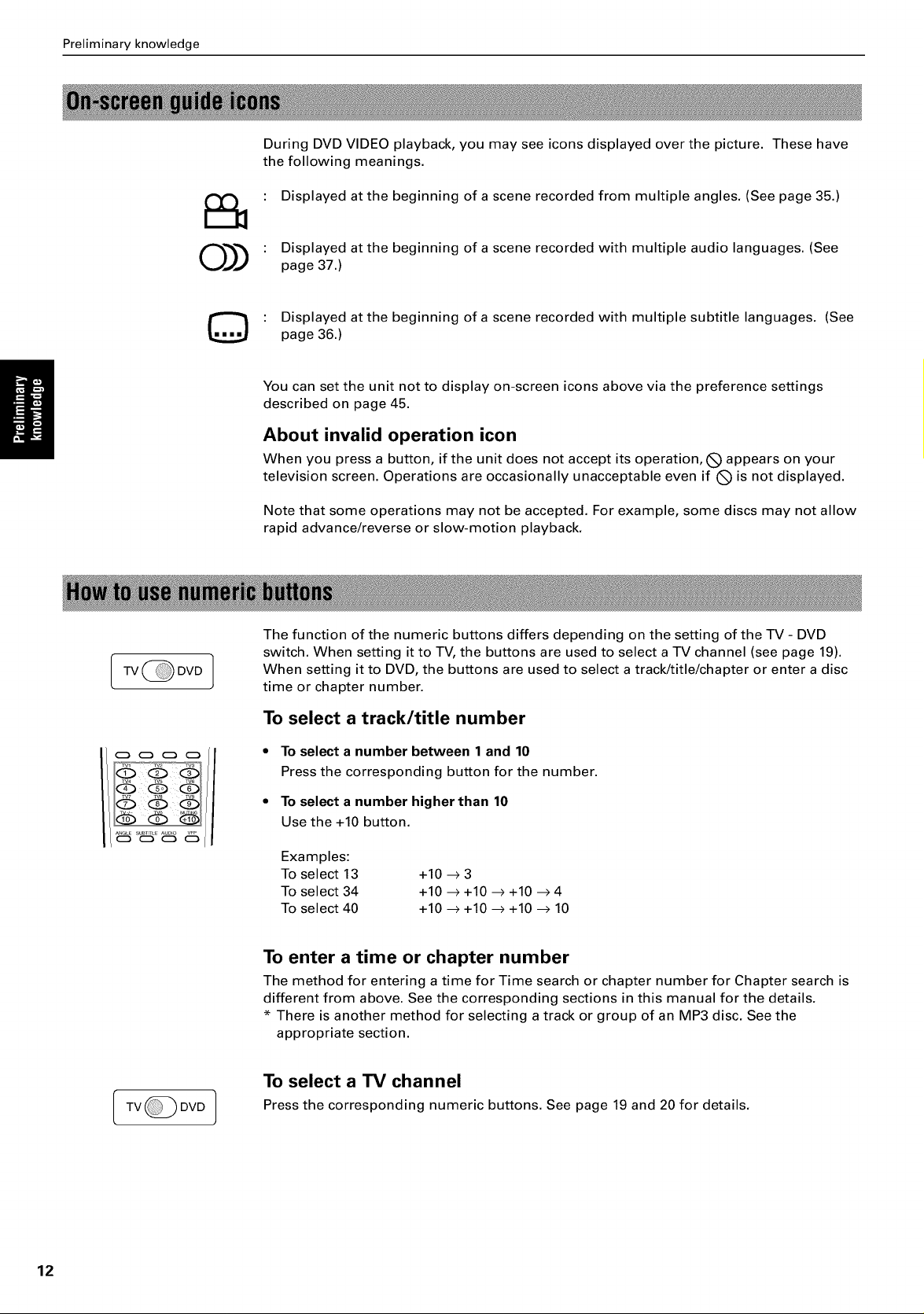
Preliminary knowledge
During DVD VIDEO playback, you may see icons displayed over the picture. These have
the following meanings.
Displayed at the beginning of a scene recorded from multiple angles. (See page 35.)
0))
(TVOOVO]
©
Displayed at the beginning of a scene recorded with multiple audio languages. (See
page 37.)
Displayed at the beginning of a scene recorded with multiple subtitle languages. (See
page 36.)
You can set the unit not to display on-screen icons above via the preference settings
described on page 45.
About invalid operation icon
When you press a button, if the unit does not accept its operation, (_ appears on your
television screen. Operations are occasionally unacceptable even if (_ is not displayed.
Note that some operations may not be accepted. For example, some discs may not allow
rapid advance/reverse or slow-motion playback.
The function of the numeric buttons differs depending on the setting of the TV - DVD
switch. When setting it to TV, the buttons are used to select a TV channel (see page 19).
When setting it to DVD, the buttons are used to select a track/title/chapter or enter a disc
time or chapter number.
ITVOOV°]
To select a track/title number
• To select a number between 1 and 10
Press the corresponding button for the number.
• To select a number higher than 10
Use the +10 button.
Examples:
To select 13
To select 34
To select 40
To enter a time or chapter number
The method for entering a time for Time search or chapter number for Chapter search is
different from above. See the corresponding sections in this manual for the details.
* There is another method for selecting a track or group of an MP3 disc. See the
appropriate section.
To select a TV channel
Press the corresponding numeric buttons. See page 19 and 20 for details.
+10 -->3
+10 -->+10 --> +10 -->4
+10 -->+10 --> +10 --> 10
12
Page 15
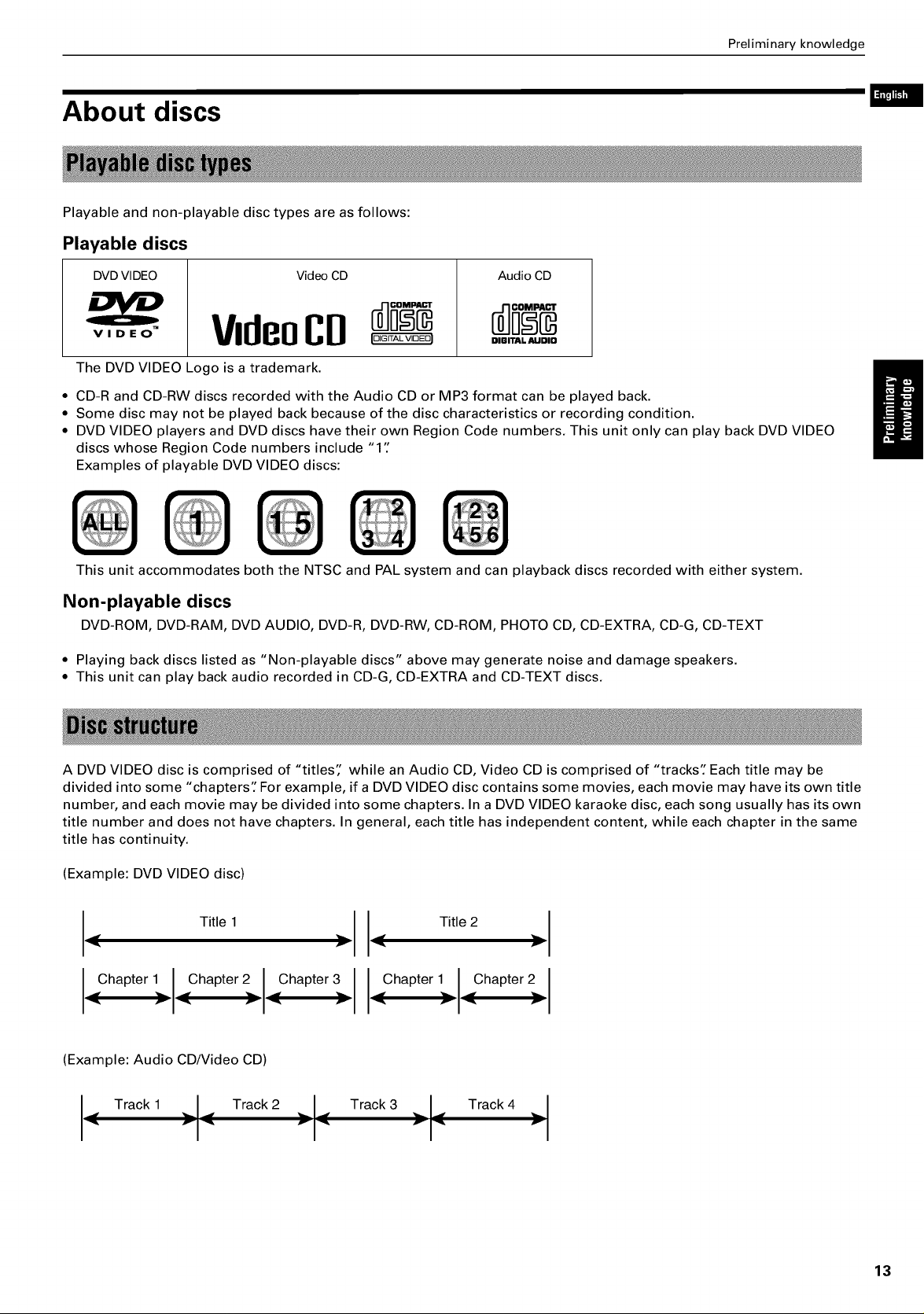
About discs
Playable and non-playable disc types are as follows:
Playable discs
DVDVlDEO VideoCD Audio CD
Preliminary knowledge
v,o,o-
The DVD VIDEO Logo is a trademark.
• CD-R and CD-RW discs recorded with the Audio CD or MP3 format can be played back.
• Some disc may not be played back because of the disc characteristics or recording condition.
• DVD VIDEO players and DVD discs have their own Region Code numbers. This unit only can play back DVD VIDEO
discs whose Region Code numbers include "1"
Examples of playable DVD VIDEO discs:
This unit accommodates both the NTSC and PAL system and can playback discs recorded with either system.
VideoCD,o...VOEO,
DIr-ITAL AUDIO
Non-playable discs
DVD-ROM, DVD-RAM, DVD AUDIO, DVD-R, DVD-RW, CD-ROM, PHOTO CD, CD-EXTRA, CD-G, CD-TEXT
• Playing back discs listed as "Non-playable discs" above may generate noise and damage speakers.
• This unit can play back audio recorded in CD-G, CD-EXTRA and CD-TEXT discs.
A DVD VIDEO disc is comprised of "titles" while an Audio CD, Video CD is comprised of "tracks" Each title may be
divided into some "chapters" For example, if a DVD VIDEO disc contains some movies, each movie may have its own title
number, and each movie may be divided into some chapters. In a DVD VIDEO karaoke disc, each song usually has its own
title number and does not have chapters. In general, each title has independent content, while each chapter in the same
title has continuity.
(Example: DVD VIDEO disc)
I Title 1 I _ Title2 I
Chapter 1 Chapter 2 Chapter 3 Chapter 1 Chapter L I
(Example: Audio CD/Video CD)
Track 1 Track 2 __I_, Track 3 _ I_, Track 4 I
I
13
Page 16
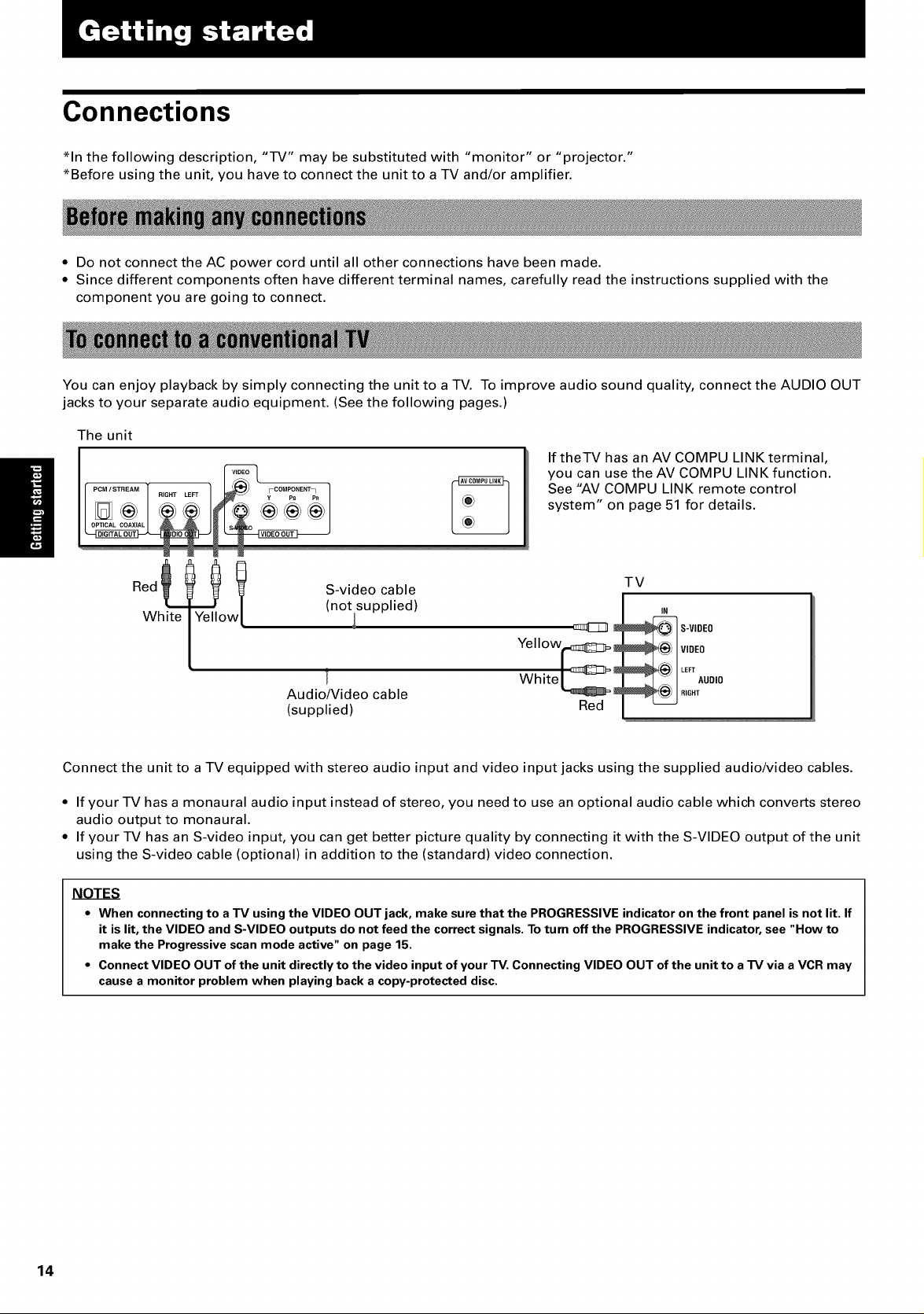
Connections
*In the following description, "TV" may be substituted with "monitor" or "projector."
*Before using the unit, you have to connect the unit to a TV and/or amplifier.
• Do not connect the AC power cord until all other connections have been made.
• Since different components often have different terminal names, carefully read the instructions supplied with the
component you are going to connect.
You can enjoy playback by simply connecting the unit to a TV. To improve audio sound quality, connect the AUDIO OUT
jacks to your separate audio equipment. (See the following pages.)
The unit
If theTV has an AV COMPU LINK terminal,
you can use the AV COMPU LINK function.
See "AV COMPU LINK remote control
system" on page 51 for details.
S-video cable
(not supplied)
J Yellowr_=_zz_ _
] White L_:
Audio/Video cable
(supplied) Red
Connect the unit to a TV equipped with stereo audio input and video input jacks using the supplied audio/video cables.
• If your TV has a monaural audio input instead of stereo, you need to use an optional audio cable which converts stereo
audio output to monaural.
• If your TV has an S-video input, you can get better picture quality by connecting it with the S-VIDEO output of the unit
using the S-video cable (optional) in addition to the (standard) video connection.
TV
IN
_ -VIDEO
VIDEO
L3oo,o
NOTES
• When connectingto aTV usingthe VIDEO OUT jack, make surethat the PROGRESSIVEindicatoron the front panel isnot lit. If
it is lit, the VIDEO and S-VIDEO outputs do not feed the correctsignals. Toturn off the PROGRESSIVEindicator,see "How to
makethe Progressivescan mode active" on page 15.
• Connect VIDEO OUT of the unit directly to the video input of your TV.Connecting VIDEO OUT of the unit to a TV via aVCR may
causea monitor problem when playing backa copy-protecteddisc.
14
Page 17
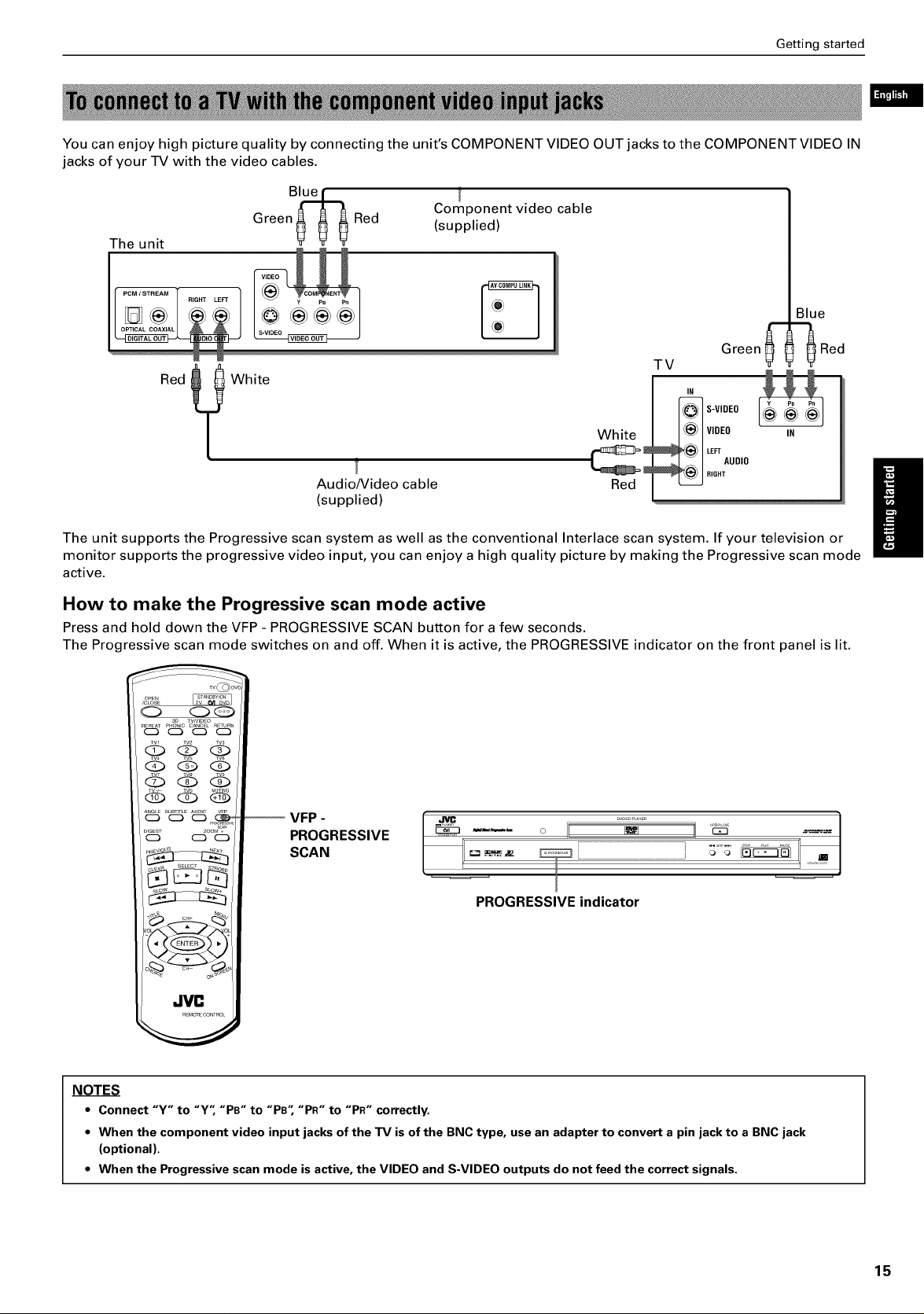
Getting started
You can enjoy high picture quality by connecting the unit's COMPONENT VIDEO OUT jacks to the COMPONENT VIDEO IN
jacks of your TV with the video cables.
Component video cable
The unit
Green_ _ _Red (supplied)
Blue
Red
_ White
[
Audio/Video cable
(supplied)
The unit supports the Progressive scan system as well as the conventional Interlace scan system. If your television or
monitor supports the progressive video input, you can enjoy a high quality picture by making the Progressive scan mode
active.
White
TV
_ -VIDEO
Red
Green_-- 3Red
IN
VIDEO
LEFT
AUDIO
RIGHT
IN
How to make the Progressive scan mode active
Press and hold down the VFP - PROGRESSIVE SCAN button for a few seconds.
The Progressive scan mode switches on and off. When it is active, the PROGRESSIVE indicator on the front panel is lit.
PROGRESSIVE ........ "-_"" o I[ 11s" s'
J
PROGRESSIVE indicator
NOTES
• Connect "Y" to "Y" "PB" to "PB" "PR" to "PR" correctly.
• When the component video input jacks of the TV is of the BNCtype, use an adapter to converta pin jack to a BNC jack
(optional).
• When the Progressivescanmode is active, the VIDEO and S-VIDEO outputs do not feed the correctsignals.
J
15
Page 18
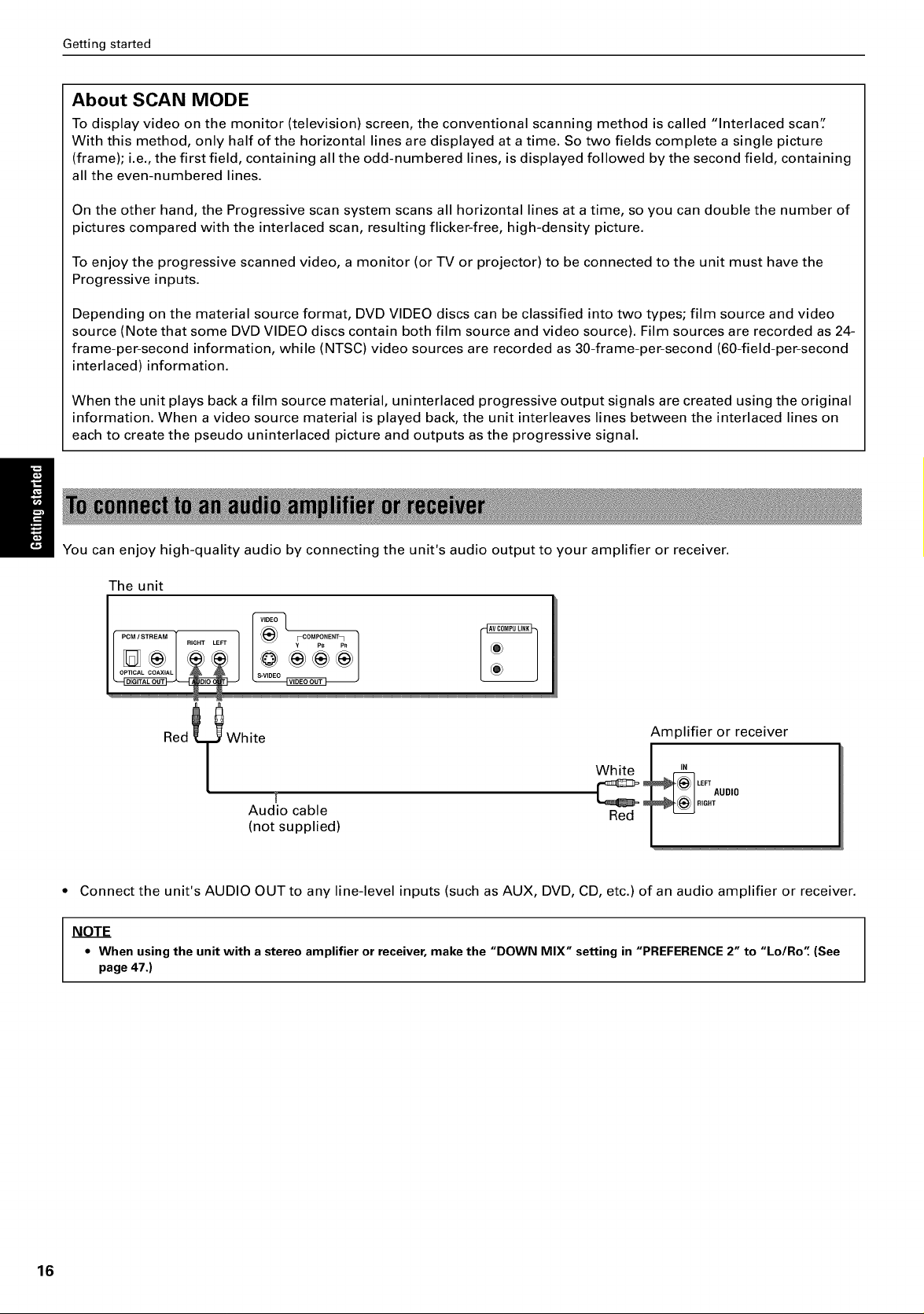
Getting started
About SCAN MODE
To display video on the monitor (television) screen, the conventional scanning method is called "Interlaced scan':
With this method, only half of the horizontal lines are displayed at a time. So two fields complete a single picture
(frame); i.e., the first field, containing all the odd-numbered lines, is displayed followed by the second field, containing
all the even-numbered lines.
On the other hand, the Progressive scan system scans all horizontal lines at a time, so you can double the number of
pictures compared with the interlaced scan, resulting flicker-free, high-density picture.
To enjoy the progressive scanned video, a monitor (or TV or projector) to be connected to the unit must have the
Progressive inputs.
Depending on the material source format, DVD VIDEO discs can be classified into two types; film source and video
source (Note that some DVD VIDEO discs contain both film source and video source). Film sources are recorded as 24-
frame-per-second information, while (NTSC) video sources are recorded as 30-frame-per-second (60-field-per-second
interlaced) information.
When the unit plays back a film source material, uninterlaced progressive output signals are created using the original
information. When a video source material is played back, the unit interleaves lines between the interlaced lines on
each to create the pseudo uninterlaced picture and outputs as the progressive signal.
You can enjoy high-quality audio by connecting the unit's audio output to your amplifier or receiver.
The unit
White
White
Audio cable
Amplifier or receiver
IN
Red
LEFTAUDIO
RIGHT
(not supplied)
• Connect the unit's AUDIO OUT to any line-level inputs (such as AUX, DVD, CD, etc.) of an audio amplifier or receiver.
NOTE
• When using the unit with a stereo amplifier or receiver, make the "DOWN MIX" setting in "PREFERENCE2" to "Lo/Ro" (See
page 47.)
16
Page 19

Getting started
You can enhance the sound quality by connecting either of the unit's DIGITAL OUT jacks to the digital input of an
amplifier, MD, etc. by using an optional digital cable (OPTICAL or COAXIAL). The digital audio signal from a disc is
directly transferred. If you connect the unit to a Dolby Digital or DTS decoder or an amplifier with a built-in decoder by
using an optional digital cable, you can enjoy high-quality surround sound.
When you make the digital connection, we recommend also to make the analog connection, because, depending on
discs, no signal may be output from the DIGITAL OUT.
The unit
Optical digital cable
(not supplied)
Coaxial digital cable
(not supplied)
Digital equipment
T
Audio cable
i (not supplied)
The OPTICAL jack is protected by the hinged cover.
To connect the optical cable to the jack, press the
cover with the plug and connect it to the jack inside
in the correct direction.
NOTES
• When you connect the unit's DIGITALOUT to digital audio equipment, beforeusing, make the "DIGITAL AUDIO OUTPUT"
setting in the "PREFERENCE2" on-screendisplay correctly accordingto the connectedaudio equipment. If the "DIGITAL
AUDIO OUTPUT" is not set correctly,loud noisemay be generated from speakers,causingdamage to them. See "DIGITAL
AUDIO OUTPUT" on page46.
• With the digital connection,the "COMPRESSION" settings in the "PREFERENCE2" on-screendisplay are invalid. Settings for
these items must be made from the decoder.
When all the audio/video connections have been made, insert the smaller plug of the supplied AC power cord to the
unit's AC IN connector, then insert the other end to the wall outlet. Make sure that plugs are inserted firmly. The
STANDBY indicator lights and setup is completed.
/_ Warning
• Disconnect the power cord if you are not going to use the unit for a long time.
• Disconnect the power cord before cleaning the unit.
• Disconnect the power cord before moving the unit.
• Do not connect or disconnect the power cord with wet hands.
• Do not pull the power cord when disconnecting it, as this may damage the cord and cause fire, electric shock, or other
accidents.
/_ Warning
• Do not damage, alter, twist, or pull the power cord, as this may cause fire, electric shock, or other accidents.
• To prevent any accidents or damages caused by an unsuitable AC power cord, only use the supplied power cord. If the
cord is damaged, contact a dealer and get the new power cord.
• Do not put anything heavy, or the unit, on the power cord, as this may cause fire, electric shock, or other accidents.
17
Page 20

Getting started
Using the remote control unit
Using the remote control, you can operate not only all the functions of the unit but also basic functions of your TV.
The battery compartment is located on the back of the remote control unit.
1 Press down on the point shown by the arrow at the top of the compartment cover,
and pull up the cover to open the compartment.
2 Place the two accessory R6P (SUM-3)/AA(15F) batteries in the remote control according
to the polarity markings ('+" and "-" ) inside the compartment and on the batteries.
3 Place the cover over the compartment, and press down lightly.
• The batteries will last about six months with normal use. If the functions of the remote control become erratic, replace
the batteries. See below for more information.
Precautions for the safe use of batteries
Observe the following precautions for the safe use of batteries. If they are used improperly their life will be shortened,
they may burst or their contents may leak.
Precaution
• Remove the batteries from the remote control if it is not going to be used for a long period of time.
• Remove dead batteries and dispose of them properly.
• Never leave dead batteries lying around, take them apart, mix them with other refuse, or throw them into an incinerator.
• Never touch liquid that has leaked out of a battery.
• Do not mix new and old batteries, or batteries of different types, when replacing them.
18
Page 21

You can operate your TV from the remote control unit.
Setting the remote control signal for operating your TV.
Getting started
TV STANDBY/ON Oil ,-
TV/VIDEO - CANCEL ,-
Numeric buttons r--
• button
O QQ
JV8
-TV - DVD switch
DVD STANDBY/ON _)/I
Holding down TV/VIDEO - CANCEL, enter the manufacturer code of your TV listed below by using the numeric
buttons (0 to 9).
Do not release TV/VIDEO - CANCEL. Keep holding it until the next step is completed.
Example:
To enter the manufacturer code "01 ": Press "0" then "1"
2 Press • while holding down TV/VIDEO - CANCEL.
3 Try to operate your TV by pressing TV STANDBY/ON (911.
If your TV turns on or off, you have successfully set the control signal.
Manufacturer code list
No. Manufacturer
01 JVC
02 PHILIPS/CCE/MAGNAVOX
03 MITSUBISHI
04 PANASONIC
05 RCA
06 SHARP
07 SONY
08 TOSHIBA
09 ZENITH
10 PHILCO/HITACHI
11 PANASONIC
12 SAMSUNG
13 SANYO/SEARS
14 TOSHIBA
No. Manufacturer
15 GRADIENTE
16 SANYO
17 PHILCO/DAEWOO
18 LG (GOLDSTAR)
19 GRUNDIG
20 NEC/GRADIENTE
21 PHILCO
22 BEIJING/NOBLEX
23 JVC (ONWA)
24 JVC (ONWA)
25 JVC (ONWA)
26 THOMSON
27 FERGUSON
28 I]-r
No. Manufacturer
29 MIVAR
30 FINLUX
31 NOKIA
32 FUNAI
33 SAMSUNG
34 SAMSU NG/PEONY/CHANGHONG
35 SAMSUNG
36 AIWA
37 DAEWOO
38 JINXING/PEONY
39 PEONY
40 KONKA
41 TCL
19
Page 22

Getting started
The following buttons can be used for operating the TV:
To use the CURSOR (CH-, CH+, VOL-, VOL+), TV/VIDEO - CANCEL and numeric buttons for TV control, set the
TV - DVD switch to "TV"
[TV OVD]
(_ Turns the TV off.
TVNIDEO
CA,CEL Switches the TV input mode between TV and VIDEO.
Selects the TV channels directry.
_to_ *For some TVs, pressing "+10" functions as the "100+," while"10" functions as
MUTING
(_ Mutes the TV sound.
_(_ _)_L Adjusts the TV volume.
the ENTER button if your TV requires pressing the Enter button after selecting a
channel number.
Changes the TV channels.
on or
NOTES
• The remote control unit is initially set operating a JVC TV.
• If there is more than one code listed for the manufacturer of your TV, try them one by one until you succeed.
20
Page 23

In the following description, the buttons on the remote control unit are mainly used, however, you may use the
corresponding buttons on the front panel of the unit if available.
Turning on/off the unit
Press DVD STANDBY/ON (b/Ion the remote control unit or press STANDBY/ON _/I on the front panel.
STANDBY/ON ...... I_ . .
OPEN
/CLOSE
<Z> o_
36 TV/V_D_O
REPEAT_HONECCANCELR_TU_N
(Z) (Z) (Z) (Z)
Tv4 Tv5 Tw
6_b
<33 <D <Z>/
NOTE
• Even if you press the DVD STANDBY/ON (b/I or STANDBY/ON (b/I button to turn off the unit, the unit is not disconnected from
the AC power source as long as it is connected to the wall outlet. This state is called the standby mode. In this state, the unit
consumes a very small amount of power.
DVDSTANDBY/ON
_/I
• You can turn on the unit by pressing the I_ button. In this
case, the unit starts playback if the disc is set in the disc
tray.
• If no disc is set, "NO DISC" appears on the display window.
• You can turn on the unit by pressing the _A (OPEN/CLOSE)
button on the front panel. In this case, the disc tray opens.
Inserting and removing discs
1 Press A (0PEN/CLOSE) to open the disc tray.
2 Placethe disc in the tray.
With the label side up
• To insert an 8-cm disc, place
it in the inner recess.
3 Press A (0PEN/CLOSE) to close the disc tray.
The unit reads the disc information and the corresponding opening display (depending on the disc type) appears
on the TV screen (See page 9).
NOTES
• Do not load a non-playable disc. For details about playable and non-playable disc types, see page 13.
• When loading a disc in the tray, be sure to position the disc inside the recess. Otherwise, the disc may be damaged when the
tray is closed, or the disc may not be removed from the unit.
• Do not use any stabilizer when playing back a disc.
• With some DVD VIDEO discs, the unit starts playback automatically after inserting the disc.
• If you insert a DVD VIDEO disc whose region code does not match the unit, "REGION CODE ERROR!" is shown in the DVD
opening display. For detail about the region code, see page 13.
21
Page 24

Basic operations
Basic playback
Note that this section describes basic operations for playback of DVD VIDEO, Audio CD and Video CD discs. For MP3 disc
playback, see the independent chapter on and after page 41.
control 1
buttons Basic control buttons
Press
The unit starts playback from the begining.
NOTES
• When the resume point is memorized, pressing I_ starts playback from that point instead of the beginning. See page 24.
• During playback, the display window shows the title/chapter or track number being played.
• With Video CD discs with PBC control or some DVD discs, the menu display may appear on the TV screen after starting play-
back. In such a case, select an item to be played back from the menu.
For operation using a menu, see page 25.
• With some DVD discs, the unit starts playback automatically after inserting the disc.
Press1.
The unit stops playback.
• If you press A (OPEN/CLOSE) during playback, the unit stops playback and opens the tray.
22
Pressii.
The unit pauses playback. To resume playback, press I_.
Page 25

Basic operations
• During playback
Method 1 (from the remote control unit only)
Press_ or _.
Each press of _141or _ increases the playback speed. You can select the speed among 2x, 5x, 20x and 60x the
normal speed.
Pressing _ returns the unit to normal playback.
Method 2
H01ddown I_ or _i.
Holding down I_1_1advances playback rapidly, while holding down _ reverses playback rapidly at 4 times the
normal speed. Releasing the button returns the unit to normal playback.
• During playback
PressI_1_Ior I_1_1.
Press _ to locate the beginning of the current chapter, title, or track, and press I_1_1to locate the beginning of the
next chapter, title, or track.
NOTE
• When you play aVideo CD disc with the PBCfunction or a DVD VIDEO disc, the unit may locate a different place, but it will
generally locate the beginning of the title, chapter or track.
23
Page 26

Basic operations
Resuming playback
The unit can memorize the position on a disc where you interrupt playback, and resume playback from that position later.
• During playback
Press.., or pressDVDSTANDBY/0N(b/I on the remotecontrol unit or STANDBY/0N(b/I onthe front
panel.
The unit memorizes the interrupted position.
• Ifyou interrupt playback by pressing • and then turn off the power, the memory is not cleared.
• While the disc you interrupt playback last time is still in the disc tray
Press_.
The unit starts playback from the position where you interrupted playback last time.
To clear the resume position memory
Carry out one of the followings.
*Take out the disc from the tray.
*Press • while stopped.
*Turn on the unit by pressing STANDBY/ON (bll (on the remote control) or (b/I (on the front panel).
NOTES
• The resume function does not work with Audio CD and MP3 discs.
• In the case of a Video CD discwith PBCfunction, the unit may resume playbackfrom a point slightly earlier or later than the
resumepoint you stored.
24
Page 27

• Note that this section describes operations for
playback of DVD VIDEO, Audio CD and Video CD discs.
For MP3 disc playback, see the independent chapter on
and after page 41.
• Make sure that the TV - DVD
switch is set to "DVD" when using [ TV_DVD ]
the CURSOR A/_'/_I/I_, numeric
and TV/VlDEO - CANCEL buttons
for controlling the unit.
2 UseCURSORA/v/_/_ to selectadesired
item, then press ENTER.
The unit starts playback of the selected item.
• With some discs, you can also select items by entering the
corresponding number using the numeric buttons, which
may cause the unit to automatically start playback.
Playing from a specific
position on a disc
You can play a disc from the selected track, title or
chapter, or from the specified time.
DVD VIDEO discs generally have their own menus which
show the disc contents. These menus contain various
items such as titles of a movie, names of songs, or artist
information, and display them on the TV screen. You can
locate a desired scene by using the menu.
_SG
NOTES
• When (_ appearson the TV screenby pressingTITLE in
step 1:
The disc does not have a menu listing the titles.
• When (_ appears on the TV screenby pressingMENU
in step 1:
The disc does not have a menu.
• The menu button doesnot work while stopped.
Some Video CD discs supports the PBC function. PBC is
an abbreviation of "PlayBack Control." A Video CD disc
recorded with PBC has its own menus, such as a list of
the songs of the disc. You can locate a specific scene by
using the menu.
R_T #_ C_L #_
--2
__
--2
• Whenever a DVD VIDEO disc is loaded
1 PressTITLEor MENU.
The menu appears on the TV screen.
About menu
Normally, a DVDVIDEO disc
whichcontainsmore than
onetitle may have a "title"
menu which liststhetitles. In
this case,the menu appears
onthe -IVscreen by pressing
the TITLEbutton. Some DVD
VIDEOdiscs may alsohavea
different menu which
appears by pressing the
MENU button.
Seethe instructions of each DVDVIDEOdisc for its particular
menu.
Example:
__
-IVC
_oz_o_
• When a Video CD disc
with PBC is stopped
1 Press I,-.
A disc menu
appears on the TV
screen (The PBC
function is
activated).
"Pbc" is indicated in the display window on the
front panel.
2 Usethe numeric buttons to selectthe desired
item.
• See page 12 for details about how to use the
numeric buttons.
25
Page 28

Advanced operations
The unit starts playback of the selected item.
You can return to the menu by pressing the
RETURN button.
When "NEXT" or "PREVIOUS" appears on the TV
screen, the unit generally works as follows:
• Pressing I_1_1advances to the next page.
• Pressing 14_ returns to the previous page.
* The method of the operation is different
depending on the disc.
• To activate the PBCfunction when a PBC-compatible Video
CDdisc is being played backwithout the PBC function,
press • then press I_.
• You can also activate the PBCfunction using the on screen
menu display as follows.
1 Press ON SCREEN.
2 Use CURSOR A/vto move _ to [PBCCALL], then press
ENTER.
• If you want to playback a PBC-compatible Video CDdisc
without activating the PBCfunction, start playback by using
the numeric buttons instead of the I_. See the next
paragraph.
Depending on the disc type and the unit status,
what is specified differs.
Unit status Disc type
DVD VIDEO
While stopped
Audio CD/Video CD
DVD VIDEO
During playback
Audio CD/Video CD
What is
specified
title or chapter(*)
track
chapter
track
If a disc contains more than one title, a title is
specified. If a disc contains only one title, a chapter
is specified.
The selected title or track number appears in the
display window on the front panel.
NOTES
• During DVD VIDEO playback,if a menu is shown on the
TV screen,the numeric buttons may be usedfor
selectingan item in the menu.
• When (_ appears onthe TV screen:
The title or track you have selected is not contained in
the disc.
• This function does not work duringVideo CDplayback
with PBCfunction.
You can locate a desired title or chapter (DVD VIDEO) or
track (Audio CD/Video CD) by specifying the number.
_ zv_,_o
TW
Z_, TV_
• For DVD VIDEO/Audio CD:
During playback or while stopped
For Video CD: During playback without PBC function
or while stopped
Usethe numeric buttons to specify the number.
* During DVD VIDEO playback (except when a
menu is shown), a chapter is specified.
* While a DVD VIDEO is stopped, a title is
specified.
* For an Audio CD or Video CD, a track is
specified.
The unit starts playback from the beginning of the
selection.
• See page 12 for details about how to use the
numeric buttons.
You can locate the beginning of a chapter (for DVD
VIDEO) or track (for Audio CD/Video CD) by using the
or I_1_1.
R_T P_ _L R_N
_ T_2 TV3
_7 T_ TV9
--I
Jvc
• For DVD VIDEO: During playback
For Audio CD: During playback or while stopped
For Video CD: During playback without PBC function
1
Press or I_1_1.
With an Audio CD or Video CD, pressing the button
skips a track. With a DVD VIDEO disc, pressing the
button skips a chapter or title depending on the disc
configuration.
The selection number appears in the display
window on the front panel.
26
Page 29

Advanced operations
• To skip forward chapters/tracks, press I_1_1as
many times as required.
• To skip to the beginning of the current track/
chapter, press 14_ once.
• To skip back chapters/tracks, press _ as many
times required.
NOTES
• This function may not work with some DVD VIDEO
discs.
• This function does not work during Video CD playback
with PBCfunction.
If the current title of a DVD VIDEO disc being played is
divided into chapters, you can skip to a desired chapter
by specifying the chapter number using the on-screen
display.
4 Press ENTER.
The unit starts playback from the selected chapter.
• The "10" and "+10" buttons are not used in this function.
• Youcan also locate a desired chapter directly by
specifyingthe chapter number using the numeric
buttons during playback (except when a menu is
shown). See page 26.
• When the chapter number is incorrect in step 3:
Overwrite the incorrectnumber with the correct
number.
• When (_ is displayed in the TV screen in step 4:
The chapteryou have selected is not contained inthe
disc, or chapter search does not work onthe disc.
• To returnto the regulardisplay:
PressON SCREEN.
i
--3
2-1
• During DVD VIDEO playback
1 Press ON SCREEN.
The on-screen display appears on the TV screen.
2
UseCURSORA/v to move _ to [CHAP.
SEARCH],then pressENTER.
"GO TO CHAPTER
=" appears in the \_
message area.
The color of [CHAR
SEARCH] changes.
I
Message area
3 Usethe numeric buttons (0to 9) to enterthe
desiredchapternumber.
Example:
To select chapter number 8:
Press "8" -->ENTER.
To select chapter number 37:
Press "3" --> "7" --> ENTER.
The specified number appears in the message area.
You can play a disc from the desired position by
specifying the elapsed time from the beginning of the
current title or track using the TIME SEARCH function.
Note that some DVD VIDEO discs do not contain time
information, and the TIME SEARCH function cannot be
used.
--3
2-1
_lVr.
• For DVD VIDEO:
For Audio CD:
For Video CD:
During playback
During playback or while stopped
During playback without PBC function
or while stopped
1 Press ON SCREEN.
The on-screen display appears on the TV screen.
2 UseCURSORA/v to move [_ to [TIME
SEARCH],then pressENTER.
"GO TO" appears in the message area.
The color of [TIME SEARCH] changes.
• 2-2,4
27
Page 30

Advanced operations
3 Usethe numeric buttons (0to 9) to enterthe
time.
The specified time appears in the message area.
4 Press ENTER.
The unit starts playback from the specified time.
for DVD VIDEO)
for Audio CD)
TRACK I TIME 3:54_%_ --
TI_ S_LEC_
A-BI_EP_AT
RANDO_
NOTES
• When C) appears on the TV screen in step 2:
The time you have selected is not contained on the disc,
or the time search function does not work on the disc.
Also note that the time search function does not work
during Video CD playback with the PBC function.
• To return to the regular display:
Press ON SCREEN.
• The TIME SEARCH function cannot be used during
program playback.
Selected time
Messge area
Message area
Selected time
for Video CD)
• "10" and "+10" buttons
are not used with this
function.
• You can specify the time
in hour/minute/second
format for DVD VIDEO
discs, and in minute/
second format for Audio
and Video CD discs.
Massge area
Slected time
• Example (for DVD VIDEO)
To playback from 2(H):34(M):00(S)
GO TO : :
,J, Press "2"
GO TO 2 : :
,J, Press "3"
GO TO 2 : 3 :
,J, Press "4"
GOTO 2:34:__
PressENTER
You do not have to press "0" to enter the trailing zeros
(for the last two digits in the example above). Of course,
it is possible to enter them.
The unit can display the opening scene of each title or
chapter on a DVD VIDEO or each track of a Video CD. You
can select a desired scene from those displayed on the
TV screen.
1
--3
__
,NC
• For DVD VIDEO: While stopped or during playback
For Video CD: While stopped or during playback
without PBC function
1 Press DIGEST.
Up to nine opening scenes are displayed.
• When you make a mistake
Move the cursor to the incorrect value, then press the
correct button to re-select the value.
GOTO 2:35:__
PressCURSOR 4.
GO TO 2 : 3 :
Press"4"
GOTO 2:34:__
28
Page 31

• While a DVD VIDEO disc is stopped:
The opening scene of each title appears on the TV
screen.
• During DVD VIDEO disc playback:
The opening scene of each chapter in the current
title appears on the TV screen.
• When a Video CD disc is loaded:
The opening scene of each track appears on the
TV screen.
2 Use CURSOR llvl_il!,,- to select the desired
scene.
The selected scene is surrounded with the heavy
box.
If there are more than 9 scenes, the digest screen
will have more than one page. In this case, pressing
I_1_1advances to the next page, while pressing
14_ returns to the previous page.
Selected scene
Advanced operations
Special picture playback
The unit provides special picture playback functions
including Frame-by-frame, Strobe, Slow-motion and Zoom.
cJ_cb
1
,NC
• While paused (still)
1 Press in.
Each time you press ||, the still picture advances to
the next frame.
Pressing m,-returns to normal playback.
• When the lower right scene is selected, pressing CURSOR
I_ advances to the next page if available. Similarly, when
the upper left scene is selected, pressing CURSOR4
returns to the previous page (if available).
• Depending on discs, it may take some time until all scenes
of the current page appear on the TVscreen. If you want to
turn the page, you do not have to wait to press I_1_1or
until all scenes appear.
3 Press ENTER.
The unit starts playback from the selected scene.
NOTE
• With some discs, depending on the contents, it may
take some time until all the scenesappear on the
screen.
_o TW_OEO
T_,I T_ T_
T_,_ T_ T_
During playback
L_.Jc:_ L-Z_@
.......... i
_,_T_ONT_
--1,2
1 At the point you want to view as continuous
photographs,press in.
The unit pauses playback.
2 Pressand h01dinfor morethan 1 second.
Nine continuous still
pictures appear on the
TV screen.
29
Page 32

Advanced operations
• Pressing II when the nine still pictures are shown will
advance pictures frame by frame.
• To cancel strobe play
Press and hold II for more than 1 second.
NOTE
• If you pressand hold II for more than 1 second during
playback,nine still pictures alsoappear but they
advance in normal playback speed.
_o TV,V,OEO
_T P_ C_ R_4
T_f TV2 TV3
T# T_ '_ TIN
Z_, TW Z'_
<z> Q_
_ S_E _
1
2
JVC
• During playback or while paused
1 PressZOOM+ or-.
The unit zooms in by pressing ZOOM + or zooms
out by pressing ZOOM -.
Each time you press ZOOM +, the magnification is
doubled (up to x 1024).
Each time you press ZOOM -, the magnification is
halved (down to x 1/8).
_z _r_b
_Z_O_OL
• During playback
PressII, then use _l_l/l_l_.
To play forward slow-motion, press _, and to
play reverse slow-motion (for DVD VIDEO discs
only), press _. First, the unit plays the slowest
speed, and each time you press the button, the
playback speed increases.
• To return to normal playback
Press I_.
• To pause slow-motion playback
Press II.
NOTES
• The sound is muted during slow-motion playback.
• Reverseslow-motion playbackisnot possible for a
Video CD.
ZOOM x 4
At the top-left of the screen, the information for the
current magnification appears, as well as the
zoomed-in position of the scene that can be moved
by operating the next step.
2 UseCURSORa/v/_/_ to movethe zoomed
position.
ZOOM x 4
30
• To return to normal playback
Press ENTER.
NOTE
• While zoomed, the picture may look coarse.
Page 33

Changing the playback
Advanced operations
Up to 24 tracks can be programmed. You may
select the same track more than once.
order
You can play tracks on a disc inserted inthe desired
order (for Audio CD) or in random order (for Audio CD/
Video CD).
You can play tracks on an Audio CD/Video CD disc in the
desired order by using the Program function.
_ _,,_OEO
--3
-1--
1
JV8
• While stopped
1 Press ON SCREEN.
The on-screen display appears on the TV screen.
2 UseCURSORA/T to move [_ to
[PROGRAM]and press ENTER.
The color of [PROGRAM] changes.
PRESS NUMERIC KEY
2__ 3__ 4__ 5__ 6 7 8_
1 5 8 10
10 11 12 13 14 15 16
18 19 20 21 22 23 24
I STOP •
Selected track number
If you specify a wrong selection
Press TV/VIDEO - CANCEL. The last selection
programmed is erased.
To clear the program
Press •.
4 Press _- to start program play.
When all of the programmed tracks have finished
playback, the unit stops but the program remains.
NOTE
• During program playback, pressing _ skip to the next
selectionof the program. PressingI<< returns to the
beginning of the currentselection,however, you cannot
skip backto the previous selection.
To quit program playback
Press ENTER when I_ points [PROGRAM].
[PROGRAM] returns to its original color.
(When playing back a Video CD, you have to press •
and then press ON SCREEN to bring up the on-screen
display.)
To clear the program
While stopped and the on-screen display is shown on
the TV screen, move I_ to [PROGRAM] and then
press •. All the programmed tracks are erased.
(for Audio CD)
The program table appears on the on-screen
display (as shown above).
The "PROGRAM" indicator lights in the display
window on the front panel.
3
Specifytracks in the desinedorder usingthe
for Video CD)
TRACK i TIME 3,54_;_,.
STOP=
PRESS NUMERICKEY
I ......
numeric buttons.
See page 12 for details about howto use the
numeric buttons.
• While programming tracks, the current program step
number and the selected track number are indicated in the
display window.
31
Page 34

Advanced operations
Repeat playback
You can play tracks on an Audio CD or Video CD disc in
random order by using the Random function.
R_T #_ _L #_
TV_ T_2 _3
TV T#O _?J I_G
3
1
.IVl_
• While stopped
1 Press ON SCREEN.
The on-screen display appears on the TV screen.
2 Use CURSOR A/v to move I_ to [RANDOM].
for Audio CD)
for Video CD)
TRACK i TIM_ 3,54.%_.
s_o_n
You can repeat playback of the current selection or all disc
contents (except DVD VIDEO). You can also repeat playback
of a desired part.
Method 1
1
• For DVD VIDEO: During playback
For Audio CD/Video CD: In any condition except
_ _,,_OEO
_m _r_
JVl_
Video CD playback with PBC
3 Press ENTER.
The color of [RANDOM] changes.
The unit starts random playback.
The 'RANDOM"indicator appears in the display
window on the front panel. After playing all tracks
of the disc, random playback ends.
• The same track will not be played back more than once
during random play.
• During Audio CD playback, pressing ENTERwhen _ points
[RANDOM] quits random mode and continues playback in
the normal order.
• To quit random playback in the middle
Press •. The unit stops playback and quits the
random playback mode.
1 Press REPEAT.
Each time you press REPEAT, the repeat mode
toggles among All repeat, Repeat 1 and OFE
You can see the selected mode by icons in the
display window on the front panel as below.
__3: Repeats the current title for DVD VIDEO
or the all tracks for Audio CD/Video CD.
C,31: Repeats the current chapter for
DVD VIDEO or the current track for
Audio CD/Video CD.
No indication:The repeat mode is off.
(Display window)
Repeat mode
indicators
32
Page 35

Advanced operations
Method 2
R_T P_ _L R_N
_ T_2 TV3
_7 T_ TV9
TV Z,0 _U,,._
.IVl_
• For DVD VIDEO: During playback
For Audio CDNideo CD: In any condition except
Video CD playback with PBC
1 Press ON SCREEN.
The on-screen display appears on the TV screen.
2 UseCURSORA/v to move to [REPEAT],
then press ENTER.
Each time you press ENTER, the repeat mode
changes as follows depending on the disc type and
unit's status:
Audio CD/Video CD
for Audio CD)
TRACK _ TIME O,S8 ....
Selected repeat mode
for Video CD)
PRESS ENTER_ _XECUTE PSCCALL
Selected repeat mode
(off)
The selected mode is also shown on the on-screen
display, however, it is shown in the different way
from the display window. The following table
shows the relation between them.
Disc type
On-screen display
TITLE REPEAT
Display window
DVD VIDEO
CHAPTER REPEAT
Audio CD/
Video CD
REPEAT ALL
REPEAT 1
\l,_,4.i<.l:.J;c.lq
C_)
C)1
0
01
• During DVD VIDEO playback
PRESS ENTER _ EXECUTE
1:34:58
Selected re )eat mode
To stop repeat playback
Press •.
When a DVD VIDEO disc is set, the unit stops playback
and quits the repeat mode.
When an Audio CD or Video CD disc is set, the unit
stops playback but does not quit the repeat mode.
To quit repeat playback
Perform one of the following:
* Press REPEAT until the repeat mode indicator
goes off in the display window.
* When E_>points [REPEAT], press ENTER
repeatedly until [REPEAT] returns to its original
color.
NOTES
• When the program playback mode is active with an
AudioCD or Video CD, the repeat mode changesin the
samemanner (i.e. togglesamong REPEATALL, REPEAT
1and no indication). Note that, however, in the
"REPEATALL" mode the unit repeats all the
programmed tracks, instead of all tracks on the disc.
• If (_ appearswhen pressingENTERin step 2 above
during DVD VIDEO playback
You cannot repeatthe title or chapter because of the
disc contents.
• Repeat playbackfunction cannot be used duringVideo
CDplaybackwith PBCfunction.
• To turn off the on-screendisplay
PressON SCREEN.
33
Page 36

Advanced operations
_ _,,_OEO
TVf TV2 _3
TV TVO '¢JJTIH
_ c...) c..)
NOTES
• To turn off on-screen display
Press ON SCREEN.
• If (_ appears when pressing ENTER in step 2 during
DVD VIDEO playback
You cannot repeat the selected portion because of the disc
contents.
2-1, -2-2,3
-1
-ivc
• During playback
1 Press ON SCREEN.
The on-screen display appears on the TV screen.
2 Use CURSOR A/v to move _> to [A-B
REPEAT],then press ENTERat the beginning
of the part you want to repeat (point A).
The color of [A-B REPEAT] changes.
3 Press ENTERat the end of the part you want
to repeat(point B).
The unit locates "A" and starts repeat playback
between "A" and "B."
for DVD VIDEO)
for Audio CD)
TRACK _ TIME _'_:_ ....
I I
Point A Point B
Point A Point B
for Video CD)
J J
Point A Point B
• To quit A-B repeat playback
Press i. The unit stops playback and quits A-B repeat
mode.
• During playback, pressing ENTERwhen _ is pointed at
[A-B REPEAT]quits A-B repeat mode and continues
playback.
• You can also quit A-B repeat mode by pressing I_1<or I_.
34
Page 37

Selecting a scene angle of
DVD VIDEO
You can enjoy a variety of scene angles if the DVD VIDEO
disc contains "multi-angle" parts, where multiple cameras
were used to shoot the same scene from different angles.
Advancedoperations
NOTES
• The Angle selection display will automatically
disappear if you do not change the angle for several
seconds.
• To turn off the Angle selection display manually, press
ENTER.
• When (_ appears on the TV screen
The current scene is not recorded from multiple angles.
• At the beginning of a "multi-angle" part, _ appears on the
TV screen.
From normal screen
1,2--
--2
• During DVD VIDEO playback
From on-screen display
R_T #_ C_L #_
TVf T_2 _3
TV7 T_
2, 3 --
__
• During DVD VIDEO playback
-=V8
1 Press ON SCREEN.
The on-screen display appears on the TV screen.
2 UseCURSOR=,/v or ANGLEto move[_ to
[ANGLE].
The total number of
recorded angles
1 Press ANGLE.
The Angle selection
display appears on the
TV screen.
2 Use ANGLE or CURSOR _/_- to select the
desiredangle.
Each time you press ANGLE or CURSOR 41/1_, the
angle changes.
Example: 1 / 3
213
313
The current
angle number
3 Use CURSOR _/_- or ANGLEto select the
desiredanglenumber.
Example: 1 / 3
213
313
NOTES
• To turn off the on-screen display
Press ON SCREEN.
• When appears on the TV screen
The current scene is not recorded from multiple angles.
35
Page 38

Advanced operations
__
__
Z_ TV0 _,_U_"_
_ c..) c..._
r.llo_
Changing the language and
sound
For DVD VIDEO discs, you can select the subtitle language,
as well as the audio language/sound included on a disc.
For Video CD discs, you can select the audio channel(s).
From normal screen
_ TV TV3
_4 TVS TV6
TV0 biLl I_
• During DVD VIDEO playback
1 Press and h01dANGLE for more than 1
second.
Up to nine camera
angles recorded on
a disc appear on the
TV screen.
Th,
selected camera angle
2 Use CURSOR llvl<l!,,- to select the desired
angle.
3 Press ENTERor _-.
The unit starts playback by the selected angle on
the full-sized screen.
NOTES
• When (_) appears on the TV screen in step 1:
The current scene is not recorded from multiple angles.
• During the operation above, audio is muted.
1,2--
Z_,
t - --_ i
--3
JVC
• During DVD VIDEO playback
1 Press SUBTITLE.
The Subtitle selection
display appears on
the TV screen.
2 Toturn the subtitle on and off, press
SUBTITLE.
3 To select the desired subtitle language, use
CURSOR</_-.
Each time you press
CURSOR </_,-, the
subtitle language
changes.
Example:
113 ENGLISH
213 FRENCH
36
313 SPANISH
-/3 (off)
Page 39

From on-screen display
Advanced operations
TV' 7'2 _'
T_ T_: _
CZD_ _
2,3
__
• During DVD VIDEO playback
1 Press ON SCREEN.
The on-screen display appears on the TV screen.
2 UseCURSORA/v or SUBTITLEto move [_
to [SUBTITLE].
-ivc
Total number
By AUDIO selection, you can choose the audio language of
movies or enjoy karaoke with or without the vocal.
From normal screen
1,2
I _ r (ENTER}) _ I
--2
• During playback
1 Press AUDIO.
The Audio selection display appears on the TV
screen.
Selected subtitle
number
Selected subtitle
3 Use CURSOR _/=,- or SUBTITLE to select the
desired subtitle.
Each time you press CURSOR _1/1_ or SUBTITLE,
the subtitle changes.
NOTES
• For DVD VIDEO, the selected language may be abbreviated
on the TV screen. See "Appendix A: Table of languages and
their abbreviations" at the end of this manual.
• The Subtitle selection display will automatically
disappear if you do not change the subtitle for several
seconds.
• To turn off the Subtitle selection display manually, press
ENTER.
• To turn off the on-screen display:
Press ON SCREEN.
• When (_ appears on the TV screen:
You cannot select the subtitle.
2 UseAUDIOor CURSOR_/_- to selectthe
desiredaudio.
From on-screen display
7v, 7,2 _,
T_T_ _
--2,3
_T _ _
__
-ivc
• During playback
1 Press ON SCREEN.
The on-screen display appears on the TV screen.
37
Page 40

Advanced operations
2 UseCURSORA/v or AUDIOto move I_ to
[AUDIO]
Miscellaneous functions
for DVD VIDEO)
for Video CD)
_1'°_%: .... I _
SELECTI_"*_V _.GUS. J
3 Use CURSOR _/_ or AUDIO for audio
selection
Each time you press CURSOR _1/1_or AUDIO, the
audio changes.
See the above examples for audio selection.
For DVD VIDEO
Each time you press AUDIO or CURSOR _1/1_,the audio
language or sound changes.
Total number
Example:
213 FRENCH
1/3 ENGLISH_ _""""_
I...... ,_*_ I c[_
Selected audio number
Selected audio language
• For Video CD
Each time you press AUDIO or CURSOR _1/1_,the playback
audio changes as follows.
3/3 SPANISH
You can adjust the picture character according to the
type of programming, picture tone or personal
preferences.
_, T_ T_,_
_ T_ T_,_
--1
L-- -- J
_._
.1_1:
• During playback
1 Press VFP - PROGRESSIVESCANto select the
desiredpreset.
Each time you press the button, the preset changes
as follows:
Selected preset
--2
NORMAL
ST (st,ereo) _"""%
NOTES
• For DVD VIDEO, the selected language may be abbreviated
on the TV screen. See "Appendix A: Table of languages and
their abbreviations" at the end of this manual.
• The Audio selection display will automatically
disappear if you do not change the audio for several
seconds.
• To turn off the Audio selection display manually, press
ENTER.
• To turn off the on-screen display:
Press ON SCREEN.
• When (_ appears on the TV screen (for a DVD VIDEO
disc):
You cannot select the audio.
CINEMA
USER 1
Level USER 2
Parameter
"NORMAL" and "CINEMA" are factory presets and
you cannot change parameters for them.
While selecting "USER 1" or "USER 2" you can
adjust parameters that affect the picture character
and store the settings as the user preset. See the
step below.
2 To define a user setting, select a parameter to
be edited using CURSOR A/v from the
followings.
BRIGHTNESS
Controls the brightness of the screen.
CONTRAST
Controls the contrast of the screen.
SHARPNESS
Controls the sharpness of the screen.
38
Page 41

Advanced operations
GAMMA
Controls the brightness of neutral tints with
maintaining the brightness of dark and bright
portions.
TINT
Controls the tint of the screen.
COLOR
Controls the color depth of the screen.
Y DELAY
Controls the color gap of the screen.
3 Adjust the level of the parameter using
CURSOR</_-.
Moving the adjusting bar to the left reduces the
effect, while moving the bar to the right enhances
the effect.
NOTE
• The number of setting steps dependson parameters.
• The VFPscreen disappears if no operations are made for
more than 10 seconds. You can also turn off the VFPscreen
manually by pressing ENTER.
2 Selectthe desiredmode by using 3D PHONIC.
Each time you press the 3D PHONIC button, the 3D
PHONIC mode changes as follows:
ACTION _'
DRAMA
THEATER
Selected effect mode
• ACTION
Suitable for action movies and sports programs in
which sounds dynamically move.
• DRAMA
Natural and warm sound. You can enjoy movies in a
relaxed mood.
THEATER
You can enjoy sound effects like in a major theater in
Hollywood.
OFF
3 PressCURSOR</_ to adjustthe effectlevel.
You can adjust the effect level in 5 steps.
Using the 3D PHONIC function, you can get a simulated
surround effect from your stereo system.
1,2--
<z> _ <z>
--3
• During playback
1 Press 3D PHONIC.
The 3D PHONIC display appears on the TV screen.
Effect level
Toward L:
Toward H:
• Toturn off the 3D PHONICscreen, press ENTER.The 3D
PHONIC screen disappears if no operations are made for
more than 10 seconds.
Reduces the effect.
Enhances the effect.
NOTES
• The 3D PHONICfunction works correctlyonly when
playing backa DVD VIDEO disc recordedwith the Dolby
Digital. With other sources,you cannotget any effect if
you pressthe 3D PHONIC button.
• When playing backa DVD VIDEOdisc recordedwith the
Dolby Digital that doesnot contain the rear signal, you
cannot get acorrect 3D Phonic sound though you can
changethe 3D PHONICsetting.
• The 3D PHONICfunction does not affect the Dolby
Digital bitstream signalfrom the DIGITALoutput jack.
• When you set the 3D PHONICfunction is active, the
"DOWN MIX" and "COMPRESSION" setting inthe
"PREFERENCE2" display are disabled.
39
Page 42

Advanced operations
While stopped
EACH
(Elapsed time of the current track)
You can choose the time display mode for an Audio CD
or Video CD disc in the display on the front panel and in
the on-screen display.
TVf TV2 _3
TV4 TV
TV TVO '¢JJTI _G
_z _,_
__
_L
Jr8
• For Audio CD: During playback or while stopped
For Video CD: While stopped
1 Press ON SCREEN.
The on-screen display appears on the TV screen.
2 Use CURSOR a/v to move [_ to [TIME
SELECT].
EACH REMAIN
(Remaining time of the current track)
TOTAL
(Total elapsed time of the disc)
TOTAL REMAIN
(Total remaining time of the disc)
• When you select "EACH REMAIN" while stopped, you can
change the track by pressing I_1<or I_Pd.
You can dim the brightness of the display window.
R_T #_ _ #_
TVf TQ2 _3
TV TQO _?J I_G
_t _
(for Audio CD)h_ (for Video CD)
sToPmm
Time display Time display
3 Press ENTER.
Each time you press ENTER, the time mode
changes as follows:
During playback (for Audio CD)
EACH
(current track elapsed time)
EACH REMAIN
(current track remaining time)
TOTAL
(disc elapsed time)
TOTAL REMAIN
(disc remaining time)
J_
_OT_OL
• When no disc is inserted or while stopped
1 PressCURSOR• or • while holding down
ANGLE.
You can select the brightness of the display
window from among three levels.
40
Page 43

This unit can palyback CD-R/RW discs recorded by the
MP3 format (we refer to those discs as MP3 discs in this
manual).
Though available functions with MP3 discs are limited,
operations for the available functions are similar to those
with Audio CD discs.
What is MP3?
MP3 is the abbreviation of "MPEG1 Audio Layer 3"
MPEG Audio is a compression specification that
compresses the audio portion only. This image
compression method is used in DVD or Video CD, etc.
The audio data has been compressed into about 1/10.
About MP3 disc
On an MP3 disc, each material (song) is recorded on a
Track (file). Tracks are usually grouped into a "Group"
(folder) by category, by artist, etc. In addition, Groups
can also be members of Groups (Groups' Group),
creating hierarchical Group layers. If you are familiar
with personal computers, you may easily understand the
hierarchical Group layer construction of MP3 discs
because it is similar to the folder layer construction of
computers.
This unit can handle up to 100 Tracks per Group, up to
100 Groups per Group layer and up to 10 Group layers. If
a disc has more Tracks, Groups or Group layers than the
above, the unit does not recognize those exceeding the
maximum numbers and cannot playback them.
< Group1 > _tGr°up2
to10 Group
Track 1 _ Group 1' _ L
_o layers
100 Tracks
per Group
up
Operations
o_ _r
-- control
The following table shows basic functions of basic
control buttons.
As you can see, all buttons below function the same as
with Audio CD discs.
Buttons
II
You cannot skip a Track across a Group.
Functions
Starts playback
Stops playback completely
Pauses playback temporarily
Skips back or forward a Track in the
group.*
Basic
buttons
NOTES for making a private MP3 disc
using a CD-R/CD-RW disc:
• Select "ISO 9660" as the disc format.
• Do not selectthe "multi-session" recording.
• Finalizethe discafter completing recording.
NOTES
• The unit does not support "packet write" discs.
• Some disc may not be played back because of the disc
characteristics or recording condition.
• The unit does not output a digital audio signal from
DIGITAL OUT when playing back an MP3 disc.
• You cannot playback Tracks in the desired
(programmed) or random order.
• The screen saver function is not active with an MP3
disc, as with an Audio CD.
NOTES
• The current Tracknumbers are shown onthe display
window in the following manner.
Currenttracknumber
• Only MP3 files are shown on the display window as a
track.
• Group number is not shown in the display window
When selecting such a track, "--" is shown, instead of
the Track number, in the display window.
• You cannot advance or reverse playback of an MP3 disc
rapidly.
• You cannot see any other time information but the
current track elapsed time.
41
Page 44

MP3 disc playback
When loading an MP3 disc, after the disc contents are
read, the MP3 CONTROL display automatically appears
on the TV screen. You can specify the desired Group and
Track for playback via this display.
IMP3CONTROL I
E
E
E
E
[
E
E
4 PressENTERor _.
The unit starts playback from the specified Track.
During playback, the bottom row of the display
shows something like below.
lTrack1/12 01: 23:45
Track time
I The number of tracks in the
I current gourp
Current track number
You can specify the desired Group/Track from the display
by the following procedure.
_o TW_OEO
T,I T_ TW
1,3
• When the MP3 selection display is shown while
stopped
1 Highlight adesiredGroup using CURSOR
A/v
NOTES
• Youcan select (highlight) a track which does not belong
to any Group (if there is any). In this case, pressing
ENTERor I_ immediately starts playback.
• Only MP3 files are shown on the MP3CONTROL display.
• The order of Groups/Tracksshown in the MP3
CONTROLdisplay may differ from the order shown on
your personal computer when you set the disc on your
computer.
2 PressENTERor _-.
The highlighted Group is selected, and contents of
the Group is shown.
• If tracks in the selected Group are shown, go to
the next step.
• If there are one or more Groups in the selected
Group, repeat steps 1 and 2 until tracks in the
selected Group are shown.
3 Highlight adesiredTrack usingCURSOR
A/v.
IMP3 CONTROL I
E 01. on_ In T_n.mp3 ]
E 03- Kingston Town rap3 ]
E 04. H_gherGround rap3 ]
Eo,.K_ng.op3 ]
E o_. CherIyoh B_byrap3 ]
E 0z. i Goi You Babe rap3 ]
'_GROUP:UB40t ]
Selected Group
42
SelectedTrack
Page 45

You can repeat playback of the current track or group.
MP3 disc playback
__
_, zw Z_
_ TV_ Z_
dV8
• During playback or while stopped
1 PressREPEAT.
Each time you press REPEAT, the repeat mode
toggles among all track repeat, current track repeat
and off.
You can see the selected mode by icons in the
display window on the front panel as below.
(L_: Repeats the current group on the
disc.
01 : Repeats the current track.
No indication: The repeat mode is off.
• To stop repeat playback
Press •.
• To quit repeeat playback
Press REPEAT as many times until no repeat icon is
shown on the display window.
NOTE
• Youcannot repeat all contents on the disc.
43
Page 46

Selecting preferences
You can set various preferences for playback via two
preference displays.
You can bring up a preference display at any time except
the unit is turned off.
NOTES
• To returns the normal screen:
Press CHOICE.
• If you bring up a PREFERENCE display during playback,
the unit memorizes the current playback position, and
resumes playback from that position later when
dismissing the PREFERENCE display.
_o TV,V,OEO
T_,I T_ TW
Q _ <&>
O_T _
• In any condition except the unit is turned off.
1 Press CHOICE.
One of the Preference on-screen displays appears
on the TV monitor.
You can see two tabs for the displays
(PREFERENCE 1 and PREFERENCE 2) at the top.
2 Selecttheappropriatetab usingCURSOR
</_ when I_ points eitherone of the tabs.
PREFERENCE 1
PREFERENCE 2
The "PREFERENCE 1" display handles preferences
related to language and display.
MENU LANGUAGE
You can select the default "display" language to be
displayed if it is contained on a DVD VIDEO disc.
Each time you press
CURSOR _, the language
setting changes in the
following order:
ENGLISH --_SPANISH --_ FRENCH --_CHINESE --_
GERMAN --_ITALIAN --_JAPANESE --_ language code
from AA to ZU
(See "Appendix A: Table of languages and their
abbreviations" at the end of this manual.)
Pressing CURSOR < changes the language setting in the
reverse order of the above.
* If the selected language is not recorded, the disc's
default display language will be displayed.
AUC_O LANGUAGE
MENU LANGUAGE
SUBI1TLE
pROGRES_WE MODE
I..... ,, _E_ I I I
Selected language
]
I
UAGE _I>
AUDIO LANGUAGE _[>
SU_E [_D
O.SC.EE._.GUAGE_D
ONSO"EENGU_DE_[:>
MOI_TOR TYpE _[_
pROGR_S._VEMOOE_[:>
DIGITAL AUDIO OUTPUT
DOWNMe(
_o_._ <1_D I
_:_V:_oDE_ I
[.... ,,, ,_E," ]
3 Move_ to selectthe itemyou wantto edit by
using CURSORA/v.
ii....
MENU LANGUAGE _F
AUDIO _GUAGE _F
..... _>
_OGRES_VEMOC_[_ D
Selected item
4 Press CURSOR </_- to select from options.
• For details about each setting, see the following
paragraphs:
44
AUDIO LANGUAGE
You can select the default audio language to be played if
it is contained on a DVD VIDEO disc.
Each time you press
CURSOR _, the language
setting changes in the
following order:
ENGLISH --_SPANISH --_ FRENCH --_CHINESE --_
GERMAN --_ITALIAN --_JAPANESE --_ language code
from AA to ZU
(See "Appendix A: Table of languages and their
abbreviations" at the end of this manual.)
Pressing CURSOR < changes the language setting in the
reverse order of the above.
* If the selected language is not recorded, the disc's
default audio language will be played.
AUEHO LANGUAGE
SUB_m-E
MENU LANGUAGE
ONSCREENt_NGUAGE
PROGRES_VE MODE
Selected language
Page 47

Initial settings
SUBTITLE
You can select the default subtitle language to be
displayed if it is contained on a DVD VIDEO disc.
Each time you press
CURSOR _, the language
setting changes in the
following order:
[ SELECT _IP KEY
Selected language
OFF -_ ENGLISH -_ SPANISH -_ FRENCH -_ CHINESE -_
GERMAN -_ ITALIAN -_ JAPANESE -_ language code
from AA to ZU
(See "Appendix A: Table of languages and their
abbreviations" at the end of this manual.)
Pressing CURSOR < changes the language setting in the
reverse order of the above.
* If the selected language is not recorded, the disc's
default subtitle language will be displayed.
ON SCREEN LANGUAGE
You can select the on-screen display language of the
unit.
Each time you press
CURSOR _, the language
setting changes as follows: AUDIO LANGUAGE 4_ :> I
SUBlqTLE
ONSCREENkANGUAGE
ON SCREEN GUIDE
PROGRES_VE MODE
_ _MONITOR TYpE
Selected language
Examples of "on-screen guide" icons or characters:
o)), ©
• ON
The on-screen guide will be displayed.
• OFF
The on-screen guide will not be displayed.
MONITOR TYPE
You can select the monitor
type to match your TV
when you playback DVD
VIDEO discs recorded for
wide screen televisions.
4:3 LB r_l (Letter Box Conversion
Should be selected when you
connect a normal TV to the
unit.
When you play a wide picture
recorded on a DVD VIDEO disc,
the picture is displayed with
bands across the upper and
lower portions of the screen.
4:3 PS [_ (Pan Scan Conversion
Should be selected when you
connect a normal TV to the
unit.
When you play a wide picture
recorded on a DVD VIDEO
disc, a portion of the picture is
automatically cut off from the
left and right sides of the image.
Depending on the disc, it may not be possible to
playback in this mode. In that case, the picture is
played back as in 4:3 LB r_l mode.
MENLI LANGUAGE _D
AUDIO LANGUAGE _ [_
SUBTITLE 4_D
ON SCREEN LANGUAGE 4_[_
ON SCREEN GUIDE 4_[_
English ONSCREENLANGUAGE 41 ENGLISH ]_
French LANGUED'ECRAN 41 FRANCAIS ]_
S0ao,sh 41
Pressing CURSOR < changes the language setting in the
reverse order of the above.
ON SCREEN GUIDE
The unit can display "on-
screen guide" icons or
characters on the picture,
which show what is
happening to the disc orthe
unit.
AUDIOLANGUAGE '_D I
sU_LE 4_[> I
O.SC.EE.L,.G0,_4_F I
MO,BTORTYPE 4_ I
pROGRESS=VEMO_4_ D
16:9 AUTO (Wide Television screen)
Should be selected
when you connect a
wide-screen TV to the
unit.
16:9 NORMAL (Wide Television screen)
Should be selected when you connect the unit to a
wide-screen TV whose aspect ratio is fixed to 16:9 (the
unit automatically adjusts the screen width of the
output signal correctly when playing back a "4:3"
source).
NOTES
• If a disc does not support "4:3Pan Scan" the letter box
screenappears even if you setthe MONITOR TYPEto
"4:3 LB E_ "
• if you playbacka "4:3" DVD VIDEO sourcewith the
"16:9 NORMAL" mode, the picturecharacter slightly
changesdue to the processfor converting the picture
width,
45
Page 48

Initial settings
PROGRESSIVE MODE
You can select the
progressive mode from the
following options.
_E,U_.GUAGE¢_D I
AUBIO LANGUAGE (_) I
suB_E 4_D I
ONSCREENLANGUAGE _ I
Mo.rrOR_PE _ I
AUTO
The unit recognizes the picture type (film or video
source) of the current disc according to the disc
information.
• VIDEO 1
Suitable for playing back a video source disc with
static (inactive) pictures.
• VIDEO 2
Suitable for playing back a video source disc with
dynamic (active) pictures.
• FILM
Suitable for playing back a film or progressive source
disc.
SMART
Used to playback a disc containing both video and
film source materials. The unit recognizes the picture
type according to the current data.
Normally, set the PROGRESSIVE MODE to "AUTO"
Some DVD discs may not be played back correctly
with the "AUTO" mode. If the playback picture is
unclear or noisy with a particular DVD Video disc, try
to change the mode.
NOTE
• When playing back a film-source DVD Video disc with
the "PROGRESSIVEMODE" set to "FILM" "SMART" or
"AUTO" and the progressivescan made isactive,the
PROGRESSIVEindicator on the front panel lights. (See
page 15.)
The "PREFERENCE 2" display handles preferences
related to audio and system.
DIGITAL AUDIO OUTPUT
To connect the unit's digital
output to an external device
equipped with a digital
input, this item must be set
correctly.
PCM ONLY
Should be selected when you connect the DIGITAL
OUT jack of the unit to the linear PCM digital input of
other audio equipment.
COePRESS_O"4_[_
AUTO STANDBY 4_ )
SCREEN SAVER _ _
AV COMPUUNK MODE _ _ [_
I SELECT _ b KEY I
STREAM/PCM
Should be selected when you connect to the digital
input of an amplifier to a built-in DTS, Dolby Digital, or
MPEG multichannel decoder.
DOLBY DIGITAL/PCM
Should be selected when you connect to the digital
input of a Dolby Digital decoder, or an amplifier with a
built-in Dolby Digital decoder.
The following chart shows the relationship between
types of playback discs and output signals.
Output
Playback discs
STREAM/
PCM
DOLBY
DIGITAL/ PCM ONLY
PCM
DVD with 48 kHz, 48 kHz,16 bit,
16 bit linear PCM stereo linear *- *-
PCM
DVD with 48 kHz, 48/44.1 kHz,
20/24 bit linear 16 bit, stereo *- *-
PCM linear PCM*
DVD with 96 kHz, 48kHz, 16bit,
linear PCM stereo linear *- *-
PCM*
DVD with DTS DTS bitstream 48 kHz,16 bit,
stereo linear *-
PCM*
DVD with Dolby Dolby Digital 48 kHz, 16bit,
Digital bitstream *- stereo linear
PCM*
DVD with MPEG MPEG 48 kHz,16 bit,
multichannel bitstream stereo linear *-
PCM
Video CD 44.1 kHz,
16 bit, stereo *- *-
linear PCM
Audio CD 44.1 kHz,16
bit,
stereo linear
4-- 4-
PCM
Audio CDwith DTS DTS bitstream 44.1 kHz,
16 bit, stereo *-
linear PCM
CD-RiRWwith No output
MP3
4-- 4-
* With some DVD VIDEO discs that are not fully copy-
protected, a 20 or 24 bit digital signal may be output.
NOTES
• The unit does not provide the DTS decoding function.
• When playing a DVD VIDEO or Audio CD disc with DTS,
use a DTS decoder to get correct signals from your
speakers.
46
Page 49

Initial settings
DOWN MIX
To playback a DVD VIDEO
disc recorded with
surround multichannel
audio correctly, the DOWN
MIX setting must be
properly made according to
_.pw"._'X,o._
AUTO ST_DBY 4_
SCREENS*VER 4_ D
AV COMPUL]NK MODE 4 _ [:>
I SELECT 4 b KEY ]
your audio system.
Note that this setting affects
only the output signal from the ANALOG AUDIO output
jacks when playing back a DVD VIDEO disc recorded with
surround multichannel audio.
Lt/Rt
Should be selected when you enjoy multichannel
surround audio by connecting the unit's ANALOG
AUDIO output to a surround decoder.
Lo/Ro
Should be selected when you enjoy conventional 2-
channel stereo audio by connecting the unit's AUDIO
output to a stereo amplifier/receiver or television set,
or when you duplicate audio of a DVD VIDEO disc
recorded with surround audio to your MD, cassette,
etc.
NOTE
• The Down mix function does not work when the 3D
PHONICfunction is activated.
COMPRESSION
The compression function
suppresses the dynamic
range of 2-channel audio
output signals. This function
is always active when
playing back a 5.1-channel
source.
oow.M= d_F I
COMpRE_ 4[_A_t I
AUTO STANDBY 4[_z_ I
SCREEN_VER d_F I
AVCOMpUU_MOOE4_D I
SCREEN SAVER
A television monitor screen may be burned out if a static
picture is displayed for a long time. To prevent this, the
unit automatically activates the screen saver function if a
static picture, such as an on-screen display or menu, is
displayed for over 5 minutes.
MODE 1
The current picture gets
dark.
MODE 2
The "screen saver" picture
appears and its brightness
DOWN MIX _[:> I
COM_ES_ON {_D I
AUTO STAI_IDBy _[:> I
SCREEN SAVER 4_ I
I.... ,,_ I I
I
changes.
• OFF
The screen saver function is off.
NOTE
• The monitor screenof a projectoror projection TV is
easily burned out if the screensaver mode is set to OFF
and a static picture is displayedfor a long time.
AV COMPULINK MODE
If you use the AV COMPU
LINK system, you must set
this item correctly.
Select from the three options:
"DVD1 " "DVD2" and "DVD3"
according to the equipment to
be connected.
See page 51.
[:)OWN MIX _[:> I
COM_E_ON {_F I
AUTO STANDBY 4_[ :> I
SCREEN SAVER 4_ > I
• ON
The compression function is always active regardless
of sou rces.
• OFF
The compression function is inactive when playing
back a one- or two-channel source.
AUTO STANDBY
When the unit is stopped for
more than 30 minutes or 60
minutes, the unit enters standby
mode automatically.
• 60
Time is set to 60 minutes.
• 3O
Time is set to 30 minutes.
• OFF
The auto standby function is off.
D_G'TALAUD_OO_4_
bow.MIX 4_'
COMPRESSION _>
AUTO STANDBy _ [_:_::_
SCREEN SAVER _
AM COMPULINK MODE 4 _ _
rSELECT4 _ KEY ]
47
Page 50

Initial settings
Limiting playback by
4 While [_ points [Set Level],use CURSOR
</_ to selectthe parentallock level.
children
This function restricts playback of DVD VIDEO discs
which contain violent (and other) scenes according to the
level set by the user. For example, if a movie which
includes violent scenes supports the parental lock
feature, such scenes which you do not want to let
children view can be cut or replaced with other scenes.
CL> _C) -_..,
TW T,_
_T _r_
__
__.J L:-:-u LZ I
J_
• While a DVD VIDEO disc is stopped or no disc is inserted
1 PressENTERwhile holding down • onthe
remotecontrol unit.
The Parental Lock on-screen display appears on the
TV screen.
[_ points [Country Code].
2 While 1_ points [CountryCode], use
CURSOR</_- to selectthe country code.
The country code whose standards were applied to
rate the DVD VIDEO disc should be selected.
See "Appendix B: Country code list for parental
lock"
--6
--1,3,5,7
--2,4
I_ PARENTALLOCK I
co°.,_co_ <_[:_;_:_D
PASSWORD
I pRESS _ _ KEY . FJITER I
Each time you press CURSOR _1/1_,the parental
level changes as follows:
• " 1" isthe strictest level. "-" means no restriction. Discs
rated higher than the selected level are restricted.
5 Press ENTER.
[;_>moves to [PASSWORD].
6 Enteryour 4-digit password usingthenumeric
buttons (0 to 9).
I_ PARENTALLOCK I
co°.,_co_ d[:_:_>
PASSWORD
INEW PASSWORD? '"" PRES4_ 6 _9 KEY I
7 Press ENTER.
The parental level and password are set.
[;_moves to [EXIT].
Pressing ENTER again returns to the opening
display.
• Ifyou enter an undesired password in step 6 above, reenter
the password before pressing ENTER.
3 Press ENTER.
[_moves to [Set Level].
48
I_ PARENTALLOCK I
set Lev_
PASSWORD
IpRESS__K_ . _NT_R I
& i
Page 51

You can change the Parental lock settings later.
_o TV,V,OEO
2-1, 5-1-
_T _r_
1, 2-2, 3-2,
i- _11
4-2, 5-2
-- 3-1,4-1
_Z_O_O_
Initial settings
5 Enterthe password using the numeric buttons
(0to 9) andpressENTER.
[Z_>moves to [EXIT].
The password entered in the above step becomes
the new password. If you do not change the
password, enter the same password as in the step 2.
Even if you want to change only the country code
and/or parental level, do not forget to enter the
password after changing the country code and/or
parental level. Otherwise, the new country code
and/or parental level will not become effective.
Pressing ENTER again returns to the opening display.
NOTES
• When you enter the wrong password more than 3 times
in step 2 above, [_> moves to [EXIT] automatically and
CURSORA/v does not work.
• If you forget your password in step2
Enter"8888."
• While a DVD VIDEO disc is stopped or no disc is inserted
1 PressENTERwhile holding down • onthe
remotecontrol unit.
The Parental Lock on-
screen display appears
on the TV screen.
points [PASSWORD].
2
Enter your current 4-digit password using the
I_ ,,,,._,,,.LocK I
co°.wco_ d_D
PASSWORD
I CURRENT pASSWORD? * •* PRESS 0-9 KEYI
numericbuttons (0to 9) andpress ENTER.
[Z_>moves to [Country Code] if you enter the correct
password.
If you enter the wrong password, "WRONGf
RETRY..." appears on the TV screen, and you
cannot go to the next step.
3
Tochangethe country code,use CURSOR
</_- to select the desired country code and
press ENTER.
moves to [Set Level].
When you change the country code, you must
select the parental level.
4 To change the set level, use CURSOR </_- to
selectthe desired levelwhile 1_ points [Set
Level],andthen press ENTER.
moves to [PASSWORD].
49
Page 52

Initial settings
When you set the parental level strictly, some discs may
not be played back at all. When you insert such a disc
and try to play it, the following Parental Lock on-screen
display appears on the TV screen, asking you whether
you want the parental lock to be temporarily released or
not.
#_T P_ _L R_N
--2
-1 --
E
JVC
1 Use the CURSORA/v to move [_>to [YES],
then press ENTER.
[;_>moves to the
PASSWORD field.
-- 1-2
When selecting [NO],
press OPEN/CLOSE
to remove the disc.
2 Enter your 4-digit password using the numeric
buttons (0 to 9).
The Parental lock is released, and the unit starts playback.
If you enter the wrong password, "WRONG !
RETRY..." appears on the TV screen.
Enter the correct password.
NOTE
• When you enter the wrong password more than 3 times
in step 2 above, _ moves to [NO] automatically and
CURSOR A/v do not work.
_ .hillPARENTAL LOCK
is DISC _n't p_y now_I Change ?
It.................. tl
50
Page 53

AV COMPU LINK remote control system
The JVC AV COMPU LINK system allows you to enjoy video or audio with the simplest
operation.
If your video/audio player (such as a DVD player, CD player and VCR) and television or/and
amplifier/receiver support the JVC AV COMPU LINK system and are tied with the JVC AV
COMPU LINK cable(s), when you simply starting the player, all the necessary settings of
the television and/or amplifier/receiver for enjoying playback are automatically performed.
NOTE
• The cable for connecting between the AV COMPU LINKjacks isnot supplied with the unit. Purchasean optional audio cable
with monaural mini-plugs on both ends for AV COMPU LINK connection.
Using the AV COMPU LINK cable, connect the AV COMPU LINK terminals of each component to one another.
AIIP_DI I I IMP
_BW VV/IFIir V hllW/IL
li ojl °r 1
TV
L=_"Um
DVD player
• If you connect a DVD player to a television via AV COMPU LINK, set the DVD player's AV COMPU LINK setting as
follows.
• When connecting to VIDEO-1 input terminal of the television: DVD2
• When connecting to VIDEO-2 input terminal of the television: DVD3
f
I
• If you connect a DVD player to a television and VCR via AV COMPU LINK, set the VCR's Remote Control Code and DVD
player's AV COMPU LINK setting as follows.
• When connecting to VIDEO-1 input terminal of the television:
DVD player's AV COMPU LINK setting: DVD2
VCR's Remote Control Code: B
• When connecting to VIDEO-2 input terminal of the television:
DVD player's AV COMPU LINK setting: DVD3
VCR's Remote Control Code: A
"_ ToAV COMPU LINK (11or EX)
TV
1[ 1
- -i - -J
DVD player VCR (Video Cassette Recorder)
li l to,vi°ie*
TV / -,
Receiver
• If you connect a DVD player to a television and receiver via AV COMPU LINK, set the DVD player's AV COMPU LINK
setting to DVD1.
• The DVD player's AV COMPU LINK setting is operated in the PREFERENCE 2 display.
See page 47 for operation.
• For information on the connection between the TV and the Receiver, refer to the Receiver's Instructions.
1
J
DVD player
51
Page 54

Additional information
IMPORTANT!
You connect the component video output to your TV:
• Set the DVD player's AV COMPULINK setting to DVD1.
• Make the video/audio connection between the DVD player and your receiver using the supplied audio/video cable, and do
not make the S-VIDEO connection.
Notes for connection
• If you connect a DVD player to a receiver via AV COMPU LINK in a system including a Dolby digital decoder, some functions
may not be performed automatically.
• The AV COMPU LINK terminal on some televisions indicates "11." Do not connect the terminal indicating "11" with the AV
COMPU LINK terminal on a receiver. If connected, the system will not work correctly.
• Connect the AUDIO OUT jacks of the DVD player to the audio input jacks of a receiver that indicating "DVD." Otherwise, the
system will not work correctly.
• There may be no description about connections to a DVD player in the instruction manual of a television or VCR. However a
television or VCR with AV COMPU LINK terminals indicating "11"or "EX" can be connected to a DVD player.
You can enjoy pictures and/or sound by just putting a source component (which plays back the pictures and/or sound
such as a DVD player or VCR) into play mode. You do not have to operate the TV and receiver including not having to
perform power switching.
1 Turn on the main power of the television.
2 Inserta disc intothe sourcecomponent.
3 Press _ of the source component.
The following actions are performed automatically:
• Turning on the power for the television.
• Setting the source of the television to the external input (VIDEO-1 or VIDEO-2).
• Turning on the power for the receiver.
• Setting the source of the receiver to the component which has started playback.
52
Page 55

Additional information
Care and handling of discs
How to handle discs
When handling a disc, do not touch the surface of the disc. Since discs are made of plastic, they are easily damaged. If a
disc gets dirty, dusty, scratched or warped, the images and sound will not be picked up correctly, and such a disc may
cause the player to malfunction.
Label side
Do not damage the label side, stick paper to or use any adhesive on its surface.
Storage
Make sure that discs are kept in their cases. If discs are piled on top of one another without their protective cases, they
can be damaged. Do not put discs in a location where they may be exposed to direct sunlight, or in a place where the
humidity or temperature is high. Avoid leaving discs in your car!
Maintenance of discs
If there are fingerprints or other dirt adhering to a disc, wipe with a soft dry cloth, moving from the center outwards.
If a disc is difficult to clean, wipe with a cloth moistened with water. Never use record cleaners, petrol, alcohol or any
anti-static agents.
CAUTION
Sometimes during play noise or images may be garbled. This is sometimes due to the disc. (It may not be up to
industry standards.)
These symptoms are caused by the discs, not by the malfunction of the unit.
53
Page 56

Additional information
Troubleshooting
What appears to be a malfunction may not always be serious. Please go through the following list before requesting
service.
Symptom
Power does not come on.
Remote control does not work.
The TV/VIDEO - CANCEL, CURSOR or
numeric buttons do not work.
No picture is displayed on the
monitor.
Picture is noisy or blurred.
Possible case
Power plug is not inserted securely.
Too far from the unit.
The tip of the remote unit is not pointed in
the right direction.
Batteries are exhausted.
Battery polarity is incorrect.
The TV - DVD switch is not correctly set.
Connection of video cable is incorrect.
Input selection of TV is incorrect.
Disc is not playable.
The Progressive scan mode is set to ON
though the unit is connected to a TVvia
the VIDEO OUT jack.
The unit is connected to a VCR directly
and the copyguard function is activated.
With some discs, a picture may be blurred
when setting the "PROGRESSIVE MODE"
to "FILM" or "AUTO'_
Remedy
Plug in securely.
More closer to the unit.
Point the infrared light- emitting window
toward the remote sensor on the front panel.
Replace the batteries with new ones.
Take out the batteries and insert them again in
the correct direction.
To control the unit, set the TV - DVD switch to
"DVD" To control your TV, set the
TV - DVD switch to "TV'_
Connect the cable correctly.
Select correctly.
Use a playable disc. (See page 13.)
Set the Progressive scan mode to OFE (See
page 15.)
Connect the unit so that the picture signal
flows directly to the TV.
Set the "PROGRESSIVE MODE" to "VIDEO"
Connection is incorrect.
No audio is reproduced.
No audio is reproduced when playing
back a DVD disc recorded with 96
kHz, linear PCM audio using the
DIGITAL OUT jack.
Sound is distorted or noise is
generated. Disc is dirty.
Picture does not fit the television
screen.
Operation is not possible.
Input selection of amplifier is incorrect.
The audio signal is not derived from the
unit's DIGITAL OUT.
MONITOR TYPE is not correctly set.
Television is not correctly set.
Microcomputer malfunction due to
lightning or static electricity.
Moisture condensation caused by a
sudden change of temperature or
humidity.
Check the connections.
Select correctly.
Use the AUDIO OUT when playing back such
discs.
Wipe the disc surface.
Select monitor type correctly. (See page 45.)
Set the television correctly.
Turn offthe power and unplug the power
cord, then connect the power cord again.
Turn offthe power, then turn it on a few hours
later.
54
Page 57

Specifications
General
Readable discs:
Video format:
Other
Additional information
DVD VIDEO, Audio CD, Video CD
NTSC, 525i/525p selectable
Power requirements:
Power consumption:
Mass:
Dimensions (W x H x D):
Video outputs
COMPONENT (pin jacks):
VIDEO OUT (pin jack):
S-VIDEO OUT (S jack):
Horizontal resolution:
Audio outputs
ANALOG OUT (pin jack):
DIGITAL OUT: (COAXIAL):
(OPTICAL):
Audio characteristics
Frequency response:
Dynamic range:
Wow and flutter:
Total harmonic distortion:
AC120V %,60Hz
15 W (POWER ON), 1.5 W (STANDBY mode)
2.6 kg (5.8 Ibs)
435 mm x 68 mm x 267.5 mm
(17-3/16 inch x 2-11/16 inch x 10-9/16 inch)
Y Output:
PB/PR Output:
1.0 Vp-p (75 _:2)
Y Output:
C Output:
500 Lines or more
2.0 Vrms (10 k_:2)
0.5 Vp-p (75 _2termination)
-21 dBm to -15 dBm (Peak)
CD (sampling frequency 44.1 kHz): 2 Hzto 20 kHz
DVD (sampling frequency 48 kHz): 2 Hz to 22 kHz
(2 Hz to 20 kHz for DTS and Dolby Digital bitstream signals)
DVD (sampling frequency 96 kHz): 2 Hz to 44 kHz
16 bit: More than 98 dB
20 bit: More than 106 dB
24 bit: More than 106 dB
Unmeasurable (less than + 0.002%)
less than 0.002%
1.0 Vp-p (75 _2)
0.7 Vp-p (75 _2)
1.0 Vp-p (75 _2)
286 mVp-p (75 _2)
* Specifications and appearance subject to change without prior notice.
55
Page 58

Additional information
Appendix A:Table of languages and their abbreviations
When you select the subtitle language or sound, the languages shown below are displayed as abbreviations. To select
the desired language, select the abbreviation corresponding the language you want to.
AA Afar
AB Abkhazian
AF Afrikaans
AM Ameharic
AR Arabic
AS Assamese
AY Aymara
AZ Azerbaijani
BA Bashkir
BE Byelorussian
BG Bulgarian
BH Bihari
BI Bislama
BN Bengali, Bangla
BO Tibetan
BR Breton
CA Catalan
CO Corsican
CS Czech
CY Welsh
DA Danish
DZ Bhutani
EL Greek
EO Esperanto
ET Estonian
EU Basque
FA Persian
FI Finnish
FJ Fiji
FO Faroese
FY Frisian
GA Irish
GD Scots Gaelic
GL Galician
GN Guarani
GU Gujarati
HA Hausa
HI Hindi
HR Croatian
HU Hungarian
HY Armenian
IA Interlingua
IE Interlingue
IK Inupiak
IN Indonesian
IS Icelandic
IW Hebrew
JI Yiddish
JW Javanese
KA Georgian
KK Kazakh
KL Greenlandic
KM Cambodian
KN Kannada
KO Korean (KOR)
KS Kashmiri
KU Kurdish
KY Kirghiz
LA Latin
LN Lingala
LO Laothian
LT Lithuanian
LV Latvian, Lettish
MG Malagasy
MI Maori
MK Macedonian
ML Malayalam
MN Mongolian
MO Moldavian
MR Marathi
MS Malay (MAY)
MT Maltese
MY Burmese
NA Nauru
NE Nepali
NL Dutch
NO Norwegian
OC Occitan
OM (Afan) Oromo
OR Oriya
PA Panja b i
PL Polish
PS Pashto, Pushto
PT Portuguese
QU Quechua
RM Rhaeto-Romance
RN Kirundi
RO Rumanian
RU Russian
RW Kinyarwanda
SA Sanskrit
SD Sindhi
SG Sangho
SH Serbo-Croatian
SI Singhalese
SK Slovak
SL Slovenian
SM Samoan
SN Shona
SO Somali
SQ Albanian
SR Serbian
SS Siswati
ST Sesotho
SU Sundanese
SV Swedish
SW Swahili
TA Tamil
TE Telugu
TG Tajik
TH Thai
TI Tigrinya
TK Turkmen
TL Tagalog
TN Setswana
TO Tonga
TR Turkish
TS Tsonga
TT Tatar
TW Twi
UK Ukrainian
UR Urdu
UZ Uzbek
VI Vietnamese
VO Volapuk
WO Wo Iof
XH Xhosa
YO Yoruba
ZU Zulu
56
Page 59

Appendix B:Country code list for parental lock
This list is used for the parental Lock operation. For details, see page 48.
Additional information
AD Andorra
AE United Arab Emirates
AF Afghanistan
AG Antigua and Barbuda
AI Anguilla
AL Albania
AM Armenia
AN Netherlands Antilles
AO Angola
AQ Antarctica
AR Argentina
AS American Samoa
AT Austria
AU Australia
AW Aruba
AZ Azerbaijan
BA Bosnia and
BB Barbados
BD Bangladesh
BE Belgium
BF Burkina Faso
BG Bulgaria
BH Bahrain
BI Burundi
BJ Benin
BM Bermuda
BN Brunei Darussalam
BO Bolivia
BR Brazil
BS Bahamas
BT Bhutan
BV Bouvet Island
BW Botswana
BY Belarus
BZ Belize
CA Canada
CC Cocos (Keeling) Islands
CF Central African
Republic
CG Congo
CH Switzerland
CI C8 te d'lvoire
CK Cook Islands
CL Chile
CM Cameroon
CN China
CO Colombia
CR Costa Rica
CU Cuba
CV Cape Verde
CX Christmas Island
CY Cyprus
CZ Czech Republic
DE Germany
DJ Djibouti
DK Denmark
DM Dominica
DO Dominican Republic
DZ Algeria
EC Ecuador
EE Estonia
EG Egypt
EH Western Sahara
ER Eritrea
ES Spain
ET Ethiopia
FI Finland
FJ Fiji
FK Falkland Islands
FM Micronesia
(Federated States of)
FO Faroe Islands
FR France
FX France, Metropolitan
GA Gabon
GB United Kingdom
GD Grenada
GE Georgia
GF French Guiana
GH Ghana
GI Gibraltar
GL Greenland
GM Gambia
GN Guinea
GP Guadeloupe
GQ Equatorial Guinea
GR Greece
GS South Georgia and the
South Sandwich
GT Guatemala
GU Guam
GW Guinea-Bissau
GY Guyana
HK Hong Kong
HM Heard Island and
McDonald Islands
HN Honduras
HR Croatia
HT Haiti
HU Hungary
ID Indonesia
IE Ireland
IL Israel
IN India
British Indian Ocean
IO
Territory
IQ Iraq
IR Iran (Islamic Republic
of)
IS Iceland
IT Italy
JM Jamaica
JO Jordan
JP Japan
KE Kenya
KG Kyrgyzstan
KH Cambodia
KI Kiribati
KM Comoros
KN Saint Kitts and Nevis
KP Korea, Democratic
People's Republic of
KR Korea, Republic of
KW Kuwait
KY Cayman Islands
KZ Kazakhstan
LA Lao People's
Democratic Republic
LB Lebanon
LC Saint Lucia
LI Liechtenstein
LK Sri Lanka
LR Liberia
LS Lesotho
LT Lithuania
LU Luxembourg
LV Latvia
LY Libyan Arab
MA Morocco
MC Monaco
MD Moldova, Republic of
MG Madagascar
MH Marshall Islands
ML Mali
MM Myanmar
MN Mongolia
MO Macau
MP Northern Mariana
Islands
MQ Martinique
MR Mauritania
MS Montserrat
MT Malta
MU Mauritius
MV Maldives
MW Malawi
MX Mexico
MY Malaysia
MZ Mozambique
NA Namibia
NC New Caledonia
NE Niger
NF Norfolk Island
NG Nigeria
NI Nicaragua
NL Netherlands
NO Norway
NP Nepal
NR Nauru
NU Niue
NZ New Zealand
OM Oman
PA Panama
PE Peru
PF French Polynesia
PG Papua New Guinea
PH Philippines
PK Pakistan
PL Poland
PM Saint Pierre and
Miquelon
PN Pitcairn
PR Puerto Rico
PT Portugal
PW Palau
PY Paraguay
QA Qatar
RE R_union
RO Romania
RU Russian Federation
RW Rwanda
SA Saudi Arabia
SB Solomon Islands
SC Seychelles
SD Sudan
SE Sweden
SG Singapore
SH Saint Helena
SI Slovenia
SJ Svalbard and Jan
Mayen
SK Slovakia
SL Sierra Leone
SM San Marino
SN Senegal
SO Somalia
SR Suriname
ST Sao Tome and Principe
SV El Salvador
SY Syrian Arab Republic
SZ Swaziland
TC Turks and Caicos
Islands
TD Chad
French Southern
TF
Territories
TG Togo
TH Thailand
TJ Tajikistan
TK Tokelau
TM Turkmenistan
TN Tunisia
TO Tonga
TP East Timor
TR Turkey
TT Trinidad and Tobago
TV Tuvalu
TW Taiwan, Province of
China
TZ Tanzania, United
Republic of
UA Ukraine
UG Uganda
UM United States Minor
Outlying Islands
US United States
UY Uruguay
UZ Uzbekistan
VA Vatican City State
(Holy See)
VC Saint Vincent and the
Grenadines
VE Venezuela
VG Virgin Islands (British)
VI Virgin Islands (U.S.)
VN Vietnam
VU Vanuatu
WF Wallis and Futuna
Islands
WS Samoa
YE Yemen
YT Mayotte
YU Yugoslavia
ZA South Africa
ZM Zambia
ZR Zaire
ZW Zimbabwe
57
Page 60

VICTOR COMPANY OF JAPAN, LIMITED
_ EN. FR. O 0501AOMDTEJSC
