Page 1
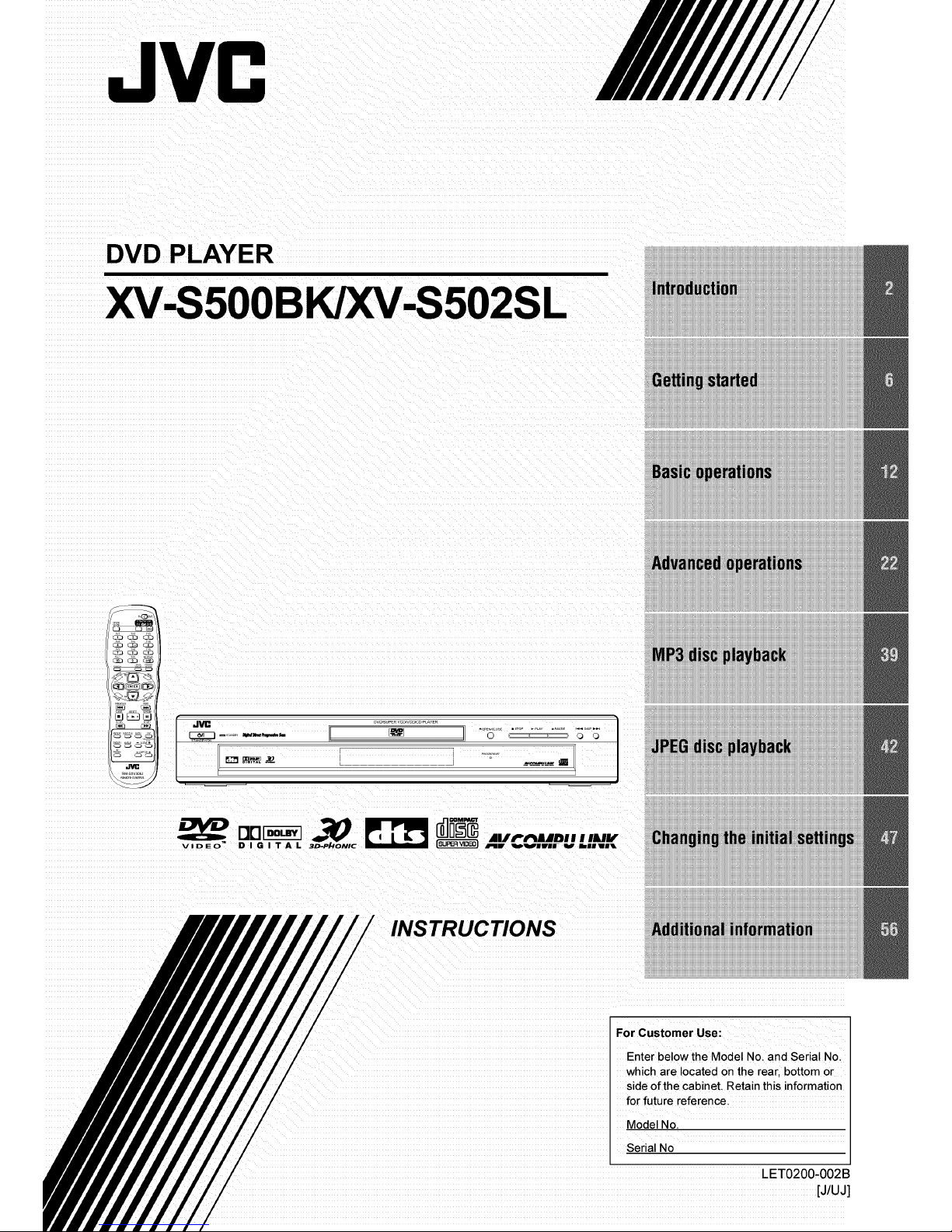
JVC
//////////'
DVD PLAYER
XV-S5OOBK/XV-S502SL
.%'6
7
1
,
Additionalinformation
For Customer Use:
Enter below the Model No. and Serial No.
which are located on the rear, bottom or
side of the cabinet. Retain this information
for future reference.
Model No.
Serial No
LET0200-002B
[J/UJ]
Page 2
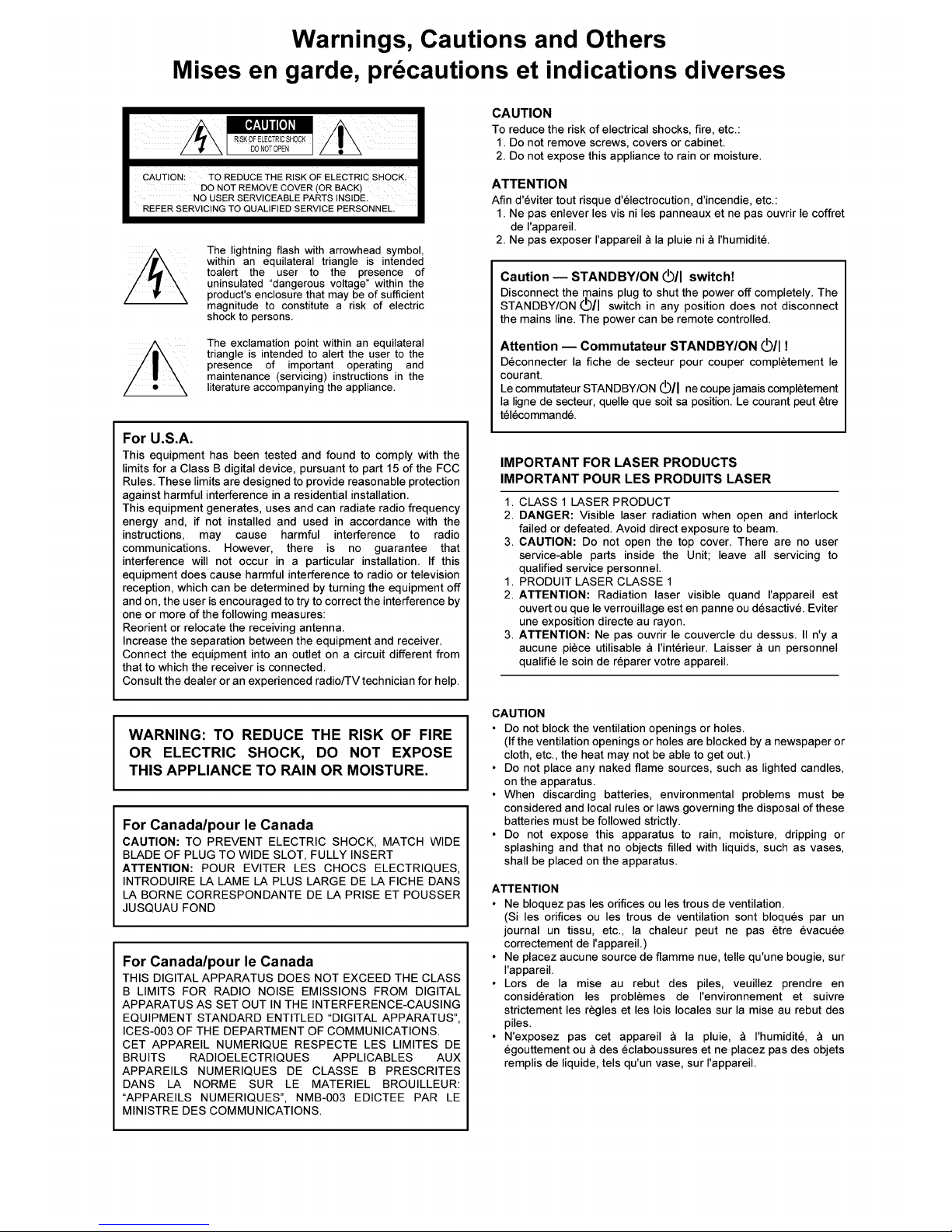
Warnings, Cautions and Others
Mises en garde, precautions et indications diverses
CAUTION: TO REDUCE THE RISK OF ELECTRIC SHOCK.
DO NOT REMOVE COVER (OR BACK)
NO USER SERVICEABLE PARTS INSIDE.
REFER SERVICING TO QUALIFIED SERVICE PERSONNEL.
The lightning flash with arrowhead symbol,
within an equilateral triangle is intended
toalert the user to the presence of
uninsulated "dangerous voltage" within the
product's enclosure that may be of sufficient
magnitude to constitute a risk of electric
shock to persons.
The exclamation point within an equilateral
triangle is intended to alert the user to the
presence of important operating and
maintenance (servicing) instructions in the
literature accompanying the appliance.
For U.S.A.
This equipment has been tested and found to comply with the
limits for a Class B digital device, pursuant to part 15 of the FCC
Rules. These limits are designed to provide reasonable protection
against harmful interference in a residential installation.
This equipment generates, uses and can radiate radio frequency
energy and, if not installed and used in accordance with the
instructions, may cause harmful interference to radio
communications. However, there is no guarantee that
interference will not occur in a particular installation. If this
equipment does cause harmful interference to radio or television
reception, which can be determined by turning the equipment off
and on, the user is encouraged to try to correct the interference by
one or more of the following measures:
Reorient or relocate the receiving antenna.
Increase the separation between the equipment and receiver.
Connect the equipment into an outlet on a circuit different from
that to which the receiver is connected.
Consult the dealer or an experienced radio/TV technician for help.
CAUTION
To reduce the risk of electrical shocks, fire, etc.:
1. Do not remove screws, covers or cabinet.
2. Do not expose this appliance to rain or moisture.
ATTENTION
Afin d'eviter tout risque d'electrocution, d'incendie, etc.:
1. Ne pas enlever les vis ni les panneaux et ne pas ouvrir le coffret
de rappareil.
2. Ne pas exposer I'appareil a la pluie nia I'humidite.
Caution -- STANDBY/ON VII switch!
Disconnect the mains plug to shut the power off completely. The
STANDBY/ON (_/I switch in any position does not disconnect
the mains line. The power can be remote controlled.
Attention -- Commutateur STANDBY/ON VII !
Deconnecter la fiche de secteur pour couper completement le
courant.
Lecommutateur STANDBY/ON (_)/I necoul:_jamais completement
la ligne de secteur, quelle que soit sa position. Le courant peut _tre
telecommande.
IMPORTANT FOR LASER PRODUCTS
IMPORTANT POUR LES PRODUITS LASER
1. CLASS 1 LASER PRODUCT
2. DANGER: Visible laser radiation when open and interlock
failed or defeated. Avoid direct exposure to beam.
3. CAUTION: Do not open the top cover. There are no user
service-able parts inside the Unit; leave all servicing to
qualified service personnel.
1. PRODUIT LASER CLASSE 1
2. ATTENTION: Radiation laser visible quand I'appareil est
ouvert ou que le verrouillage est en panne ou desactive. Eviter
une exposition directe au rayon.
3. ATTENTION: Ne pas ouvrir le couvercle du dessus. II n'y a
aucune piece utilisable & rinterieur. Laisser & un personnel
qualifie le soin de reparer votre appareil.
WARNING: TO REDUCE THE RISK OF FIRE
OR ELECTRIC SHOCK, DO NOT EXPOSE
THIS APPLIANCE TO RAIN OR MOISTURE.
For Canada/pour le Canada
CAUTION: TO PREVENT ELECTRIC SHOCK, MATCH WIDE
BLADE OF PLUG TO WIDE SLOT, FULLY INSERT
ATTENTION: POUR EVITER LES CHOCS ELECTRIQUES,
INTRODUIRE LA LAME LA PLUS LARGE DE LA FICHE DANS
LA BORNE CORRESPONDANTE DE LA PRISE ET POUSSER
JUSQUAU FOND
For Canada/pour le Canada
THIS DIGITAL APPARATUS DOES NOT EXCEED THE CLASS
B LIMITS FOR RADIO NOISE EMISSIONS FROM DIGITAL
APPARATUS AS SET OUT IN THE INTERFERENCE-CAUSING
EQUIPMENT STANDARD ENTITLED "DIGITAL APPARATUS",
ICES-003 OF THE DEPARTMENT OF COMMUNICATIONS.
CET APPAREIL NUMERIQUE RESPECTE LES LIMITES DE
BRUITS RADIOELECTRIQUES APPLICABLES AUX
APPAREILS NUMERIQUES DE CLASSE B PRESCRITES
DANS LA NORME SUR LE MATERIEL BROUILLEUR:
"APPAREILS NUMERIQUES", NMB-003 EDICTEE PAR LE
MINISTRE DES COMMUNICATIONS.
CAUTION
• Do not block the ventilation openings or holes.
(If the ventilation openings or holes are blocked by a newspaper or
cloth, etc., the heat may not be able to get out.)
• Do not place any naked flame sources, such as lighted candles,
on the apparatus.
• When discarding batteries, environmental problems must be
considered and local rules or laws governing the disposal of these
batteries must be followed strictly.
• Do not expose this apparatus to rain, moisture, dripping or
splashing and that no objects filled with liquids, such as vases,
shall be placed on the apparatus.
ATTENTION
• Ne bloquez pas les orifices ou les trous de ventilation.
(Si les orifices ou les trous de ventilation sont bloques par un
journal un tissu, etc., la chaleur peut ne pas 6tre evacuee
correctement de I'appareil.)
• Ne placez aucune source de flamme nue, telle qu'une bougie, sur
I'appareil.
• Lors de la mise au rebut des piles, veuillez prendre en
consideration les problemes de I'environnement et suivre
strictement les regles et les lois locales sur la mise au rebut des
piles.
• N'exposez pas cet appareil & la pluie, & rhumidite, & un
egouttement ou & des eclaboussures et ne placez pas des objets
remplis de liquide, tels qu'un vase, sur I'appareil.
Page 3
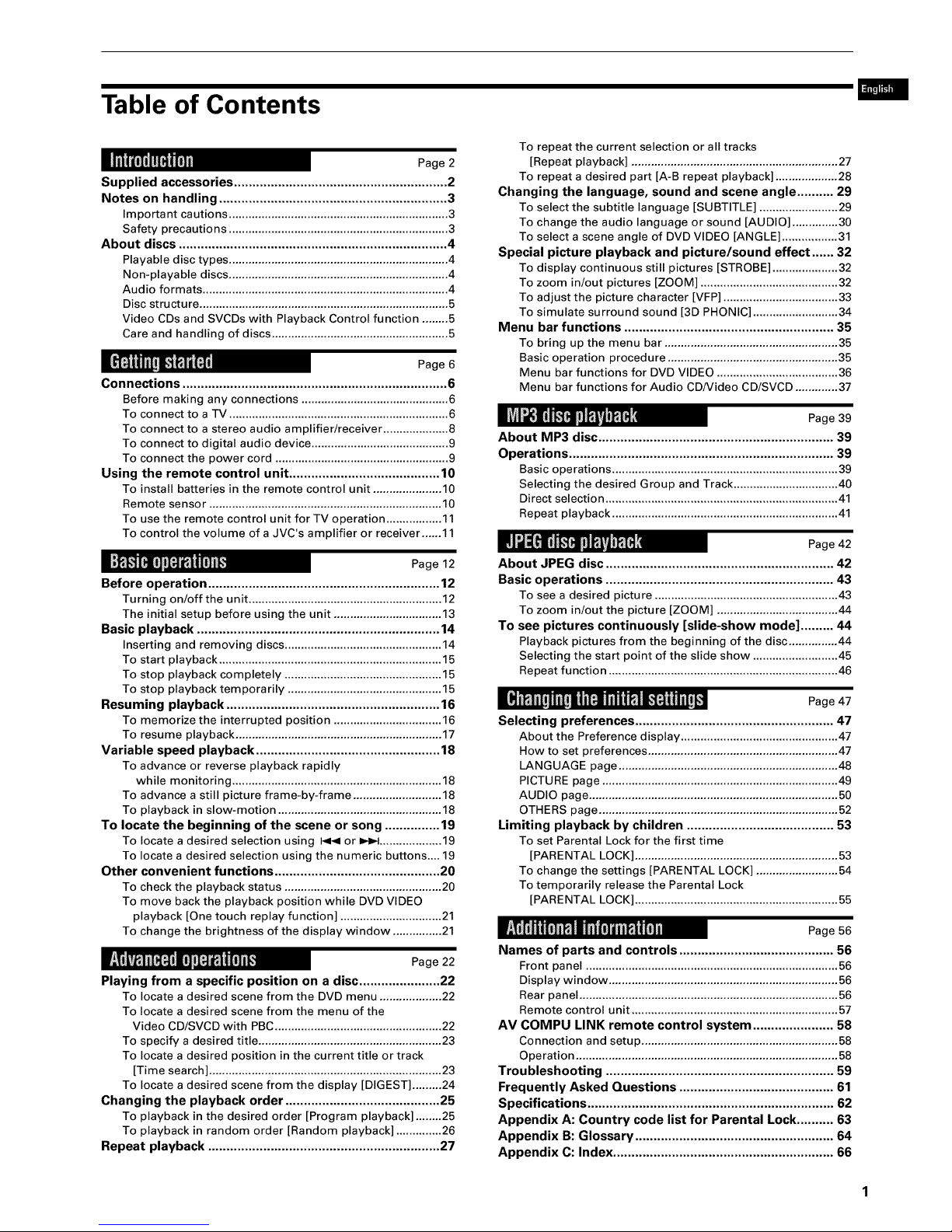
Table of Contents
Page 2
Supplied accessories .......................................................... 2
Notes on handling .............................................................. 3
Important cautions ................................................................... 3
Safety precautions ................................................................... 3
About discs ......................................................................... 4
Playable disc types ................................................................... 4
Non-playable discs ................................................................... 4
Audio formats ........................................................................... 4
Disc structure ............................................................................ 5
Video CDs and SVCDs with Playback Control function ........ 5
Care and handling of discs ...................................................... 5
Page 6
Connections ........................................................................ 6
Before making any connections ............................................. 6
To connect to a TV ................................................................... 6
To connect to a stereo audio amplifier/receiver .................... 8
To connect to digital audio device .......................................... 9
To connect the power cord ..................................................... 9
Using the remote control unit ......................................... 10
To install batteries in the remote control unit ..................... 10
Remote sensor ....................................................................... 10
To use the remote control unit for TV operation ................. 11
To control the volume of a JVC's amplifier or receiver ...... 11
Before operation ............................................................... 12
Turning on/off the unit ........................................................... 12
The initial setup before using the unit ................................. 13
Basic playback .................................................................. 14
Inserting and removing discs ................................................ 14
To start playback .................................................................... 15
To stop playback completely ................................................ 15
To stop playback temporarily ............................................... 15
Resuming playback .......................................................... 16
To memorize the interrupted position ................................. 16
To resume playback ............................................................... 17
Variable speed playback .................................................. 18
To advance or reverse playback rapidly
while monitoring ................................................................ 18
To advance a still picture frame-by-frame ........................... 18
To playback in slow-motion .................................................. 18
To locate the beginning of the scene or song ............... 19
To locate a desired selection using I<< or _ ................... 19
To locate a desired selection using the numeric buttons.... 19
Other convenient functions ............................................. 20
To check the playback status ................................................ 20
To move back the playback position while DVD VIDEO
playback [One touch replay function] ............................... 21
To change the brightness of the display window ............... 21
Playing from a specific position on a disc ...................... 22
To locate a desired scene from the DVD menu ................... 22
To locate a desired scene from the menu of the
Video CD/SVCD with PBC ................................................... 22
To specify a desired title ........................................................ 23
To locate a desired position in the current title or track
[Time search] ....................................................................... 23
To locate a desired scene from the display [DIGEST] ......... 24
Changing the playback order .......................................... 25
To playback in the desired order [Program playback] ........ 25
To playback in random order [Random playback] .............. 26
Repeat playback ............................................................... 27
To repeat the current selection or all tracks
[Repeat playback] ............................................................... 27
To repeat a desired part [A-B repeat playback] ................... 28
Changing the language, sound and scene angle .......... 29
To select the subtitle language [SUBTITLE] ........................ 29
To change the audio language or sound [AUDIO] .............. 30
To select a scene angle of DVD VIDEO [ANGLE] ................. 31
Special picture playback and picture/sound effect ...... 32
To display continuous still pictures [STROBE] .................... 32
To zoom in/out pictures [ZOOM] .......................................... 32
To adjust the picture character [VFP] ................................... 33
To simulate surround sound [3D PHONIC] .......................... 34
Menu bar functions ......................................................... 35
To bring up the menu bar ..................................................... 35
Basic operation procedure .................................................... 35
Menu bar functions for DVD VIDEO ..................................... 36
Menu bar functions for Audio CDNideo CD/SVCD ............. 37
About MP3 disc ................................................................ 39
Operations ........................................................................ 39
Basic operations ..................................................................... 39
Selecting the desired Group and Track ................................ 40
Direct selection ....................................................................... 41
Repeat playback ..................................................................... 41
Page 42
About JPEG disc .............................................................. 42
Basic operations .............................................................. 43
To see a desired picture ........................................................ 43
To zoom in/out the picture [ZOOM] ..................................... 44
To see pictures continuously [slide-show mode] ......... 44
Playback pictures from the beginning of the disc ............... 44
Selecting the start point of the slide show .......................... 45
Repeat function ...................................................................... 46
Page 47
Selecting preferences ...................................................... 47
About the Preference display ................................................ 47
How to set preferences .......................................................... 47
LANGUAGE page ................................................................... 48
PICTURE page ........................................................................ 49
AUDIO page ............................................................................ 50
OTHERS page ......................................................................... 52
Limiting playback by children ........................................ 53
To set Parental Lock for the first time
[PARENTAL LOCK] .............................................................. 53
To change the settings [PARENTAL LOCK] ......................... 54
To temporarily release the Parental Lock
[PARENTAL LOCK] .............................................................. 55
Names of parts and controls .......................................... 56
Frontpanel.............................................................................56
Displaywindow ......................................................................56
Rearpanel...............................................................................56
Remotecontrol unit...............................................................57
AV COMPU LINK remote control system ...................... 58
Connection and setup............................................................58
Operation................................................................................58
Troubleshooting .............................................................. 59
Frequently Asked Questions .......................................... 61
Specifications ................................................................... 62
Appendix A: Country code list for Parental Lock .......... 63
Appendix B: Glossary ...................................................... 64
Appendix C: Index ............................................................ 66
Page 4
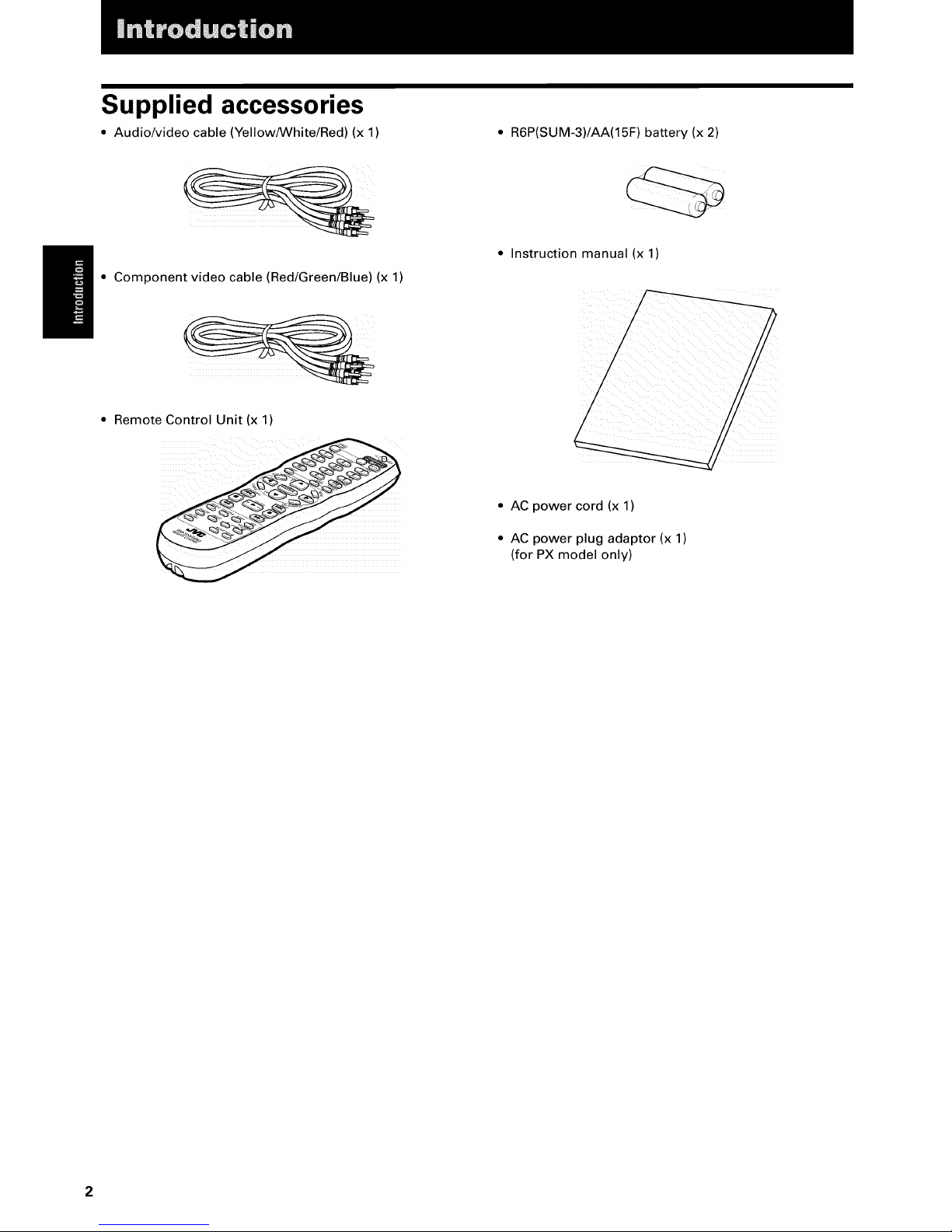
Supplied accessories
• Audio/video cable (Yellow/White/Red) (x 1) • R6P(SUM-3)/AA(15F) battery (x 2)
• Component video cable (Red/Green/Blue) (x 1)
• Instruction manual (x 1)
• Remote Control Unit (x 1)
• AC power cord (x 1)
• AC power plug adaptor (x 1)
(for PX model only)
Page 5
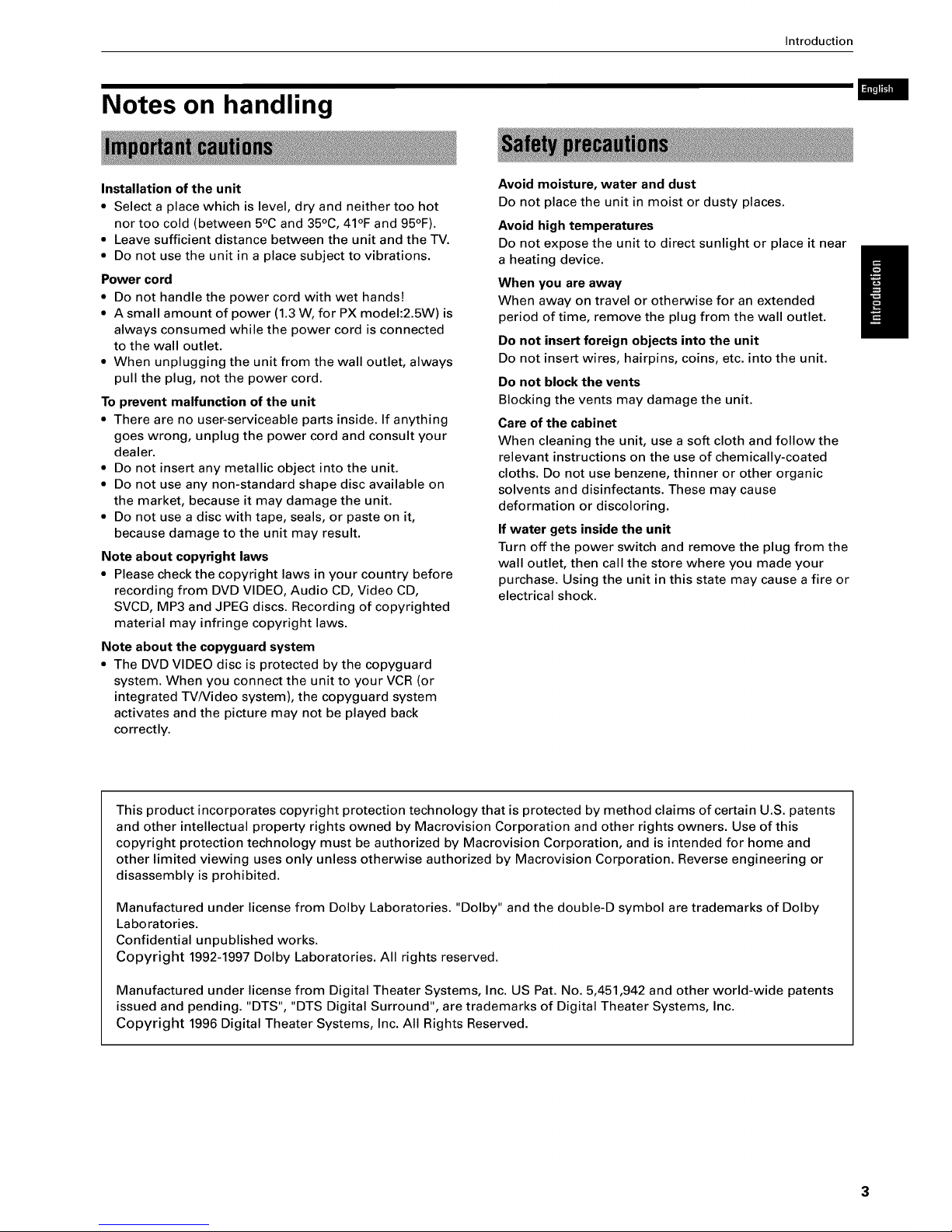
Introduction
Notes on handling
Installation of the unit
• Select a place which is level, dry and neither too hot
nor too cold (between 5°C and 35°C, 41°F and 95°F).
• Leave sufficient distance between the unit and the TV.
• Do not use the unit in a place subject to vibrations.
Power cord
• Do not handle the power cord with wet hands!
• A small amount of power (1.3 W, for PX model:2.5W) is
always consumed while the power cord isconnected
to the wall outlet.
• When unplugging the unit from the wall outlet, always
pull the plug, not the power cord.
To prevent malfunction of the unit
• There are no user-serviceable parts inside. If anything
goes wrong, unplug the power cord and consult your
dealer.
• Do not insert any metallic object into the unit.
• Do not use any non-standard shape disc available on
the market, because it may damage the unit.
• Do not use a disc with tape, seals, or paste on it,
because damage to the unit may result.
Note about copyright laws
• Please check the copyright laws in your country before
recording from DVD VIDEO, Audio CD, Video CD,
SVCD, MP3 and JPEG discs. Recording of copyrighted
material may infringe copyright laws.
Note about the copyguard system
• The DVD VIDEO disc is protected by the copyguard
system. When you connect the unit to your VCR (or
integrated TVNideo system), the copyguard system
activates and the picture may not be played back
correctly.
Avoid moisture, water and dust
Do not place the unit in moist or dusty places.
Avoid high temperatures
Do not expose the unit to direct sunlight or place it near
a heating device.
When you are away
When away on travel or otherwise for an extended
period of time, remove the plug from the wall outlet.
Do not insert foreign objects into the unit
Do not insert wires, hairpins, coins, etc. into the unit.
Do not block the vents
Blocking the vents may damage the unit.
Care of the cabinet
When cleaning the unit, use a soft cloth and follow the
relevant instructions on the use of chemically-coated
cloths. Do not use benzene, thinner or other organic
solvents and disinfectants. These may cause
deformation or discoloring.
If water gets inside the unit
Turn off the power switch and remove the plug from the
wall outlet, then call the store where you made your
purchase. Using the unit in this state may cause a fire or
electrical shock.
This product incorporates copyright protection technology that is protected by method claims of certain U.S. patents
and other intellectual property rights owned by Macrovision Corporation and other rights owners. Use of this
copyright protection technology must be authorized by Macrovision Corporation, and is intended for home and
other limited viewing uses only unless otherwise authorized by Macrovision Corporation. Reverse engineering or
disassembly is prohibited.
Manufactured under license from Dolby Laboratories. "Dolby" and the double-D symbol are trademarks of Dolby
Laboratories.
Confidential unpublished works.
Copyright 1992-1997 Dolby Laboratories. All rights reserved.
Manufactured under license from Digital Theater Systems, Inc. US Pat. No. 5,451,942 and other world-wide patents
issued and pending. "DTS", "DTS Digital Surround", are trademarks of Digital Theater Systems, Inc.
Copyright 1996 Digital Theater Systems, Inc. All Rights Reserved.
Page 6
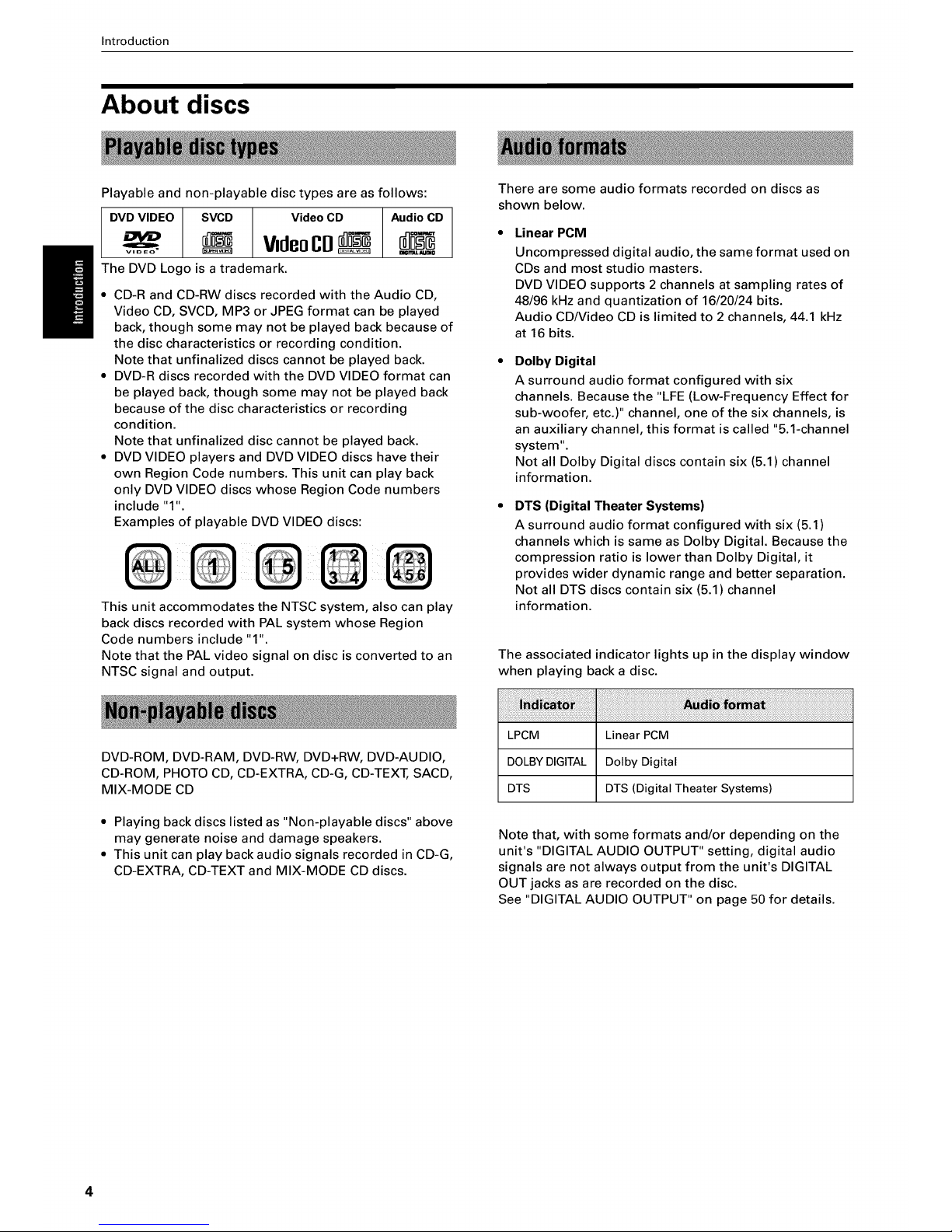
Introduction
About discs
Playable and non-playable disc types are as follows:
DVD VIDEO SVCD Video CD Audio CD
VIdeoCD
The DVD Logo is a trademark.
• CD-R and CD-RW discs recorded with the Audio CD,
Video CD, SVCD, MP3 or JPEG format can be played
back, though some may not be played back because of
the disc characteristics or recording condition.
Note that unfinalized discs cannot be played back.
• DVD-R discs recorded with the DVD VIDEO format can
be played back, though some may not be played back
because of the disc characteristics or recording
condition.
Note that unfinalized disc cannot be played back.
• DVD VIDEO players and DVD VIDEO discs have their
own Region Code numbers. This unit can play back
only DVD VIDEO discs whose Region Code numbers
include "1".
Examples of playable DVD VIDEO discs:
This unit accommodates the NTSC system, also can play
back discs recorded with PAL system whose Region
Code numbers include "1".
Note that the PAL video signal on disc is converted to an
NTSC signal and output.
There are some audio formats recorded on discs as
shown below.
Linear PCM
Uncompressed digital audio, the same format used on
CDs and most studio masters.
DVD VIDEO supports 2 channels at sampling rates of
48/96 kHz and quantization of 16/20/24 bits.
Audio CD/Video CD is limited to 2 channels, 44.1 kHz
at 16 bits.
Dolby Digital
A surround audio format configured with six
channels. Because the "LFE (Low-Frequency Effect for
sub-woofer, etc.)" channel, one of the six channels, is
an auxiliary channel, this format is called "5.1-channel
system".
Not all Dolby Digital discs contain six (5.1) channel
information.
DTS (Digital Theater Systems)
A surround audio format configured with six (5.1)
channels which is same as Dolby Digital. Because the
compression ratio is lower than Dolby Digital, it
provides wider dynamic range and better separation.
Not all DTS discs contain six (5.1) channel
information.
The associated indicator lights up in the display window
when playing back a disc.
DVD-ROM, DVD-RAM, DVD-RW, DVD+RW, DVD-AUDIO,
CD-ROM, PHOTO CD, CD-EXTRA, CD-G, CD-TEXT, SACD,
MIX-MODE CD
• Playing back discs listed as "Non-playable discs" above
may generate noise and damage speakers.
• This unit can play back audio signals recorded in CD-G,
CD-EXTRA, CD-TEXT and MIX-MODE CD discs.
LPCM Linear PCM
DOLBY DIGITAL Dolby Digital
DTS DTS (Digital Theater Systems)
Note that, with some formats and/or depending on the
unit's "DIGITAL AUDIO OUTPUT" setting, digital audio
signals are not always output from the unit's DIGITAL
OUT jacks as are recorded on the disc.
See "DIGITAL AUDIO OUTPUT" on page 50 for details.
4
Page 7
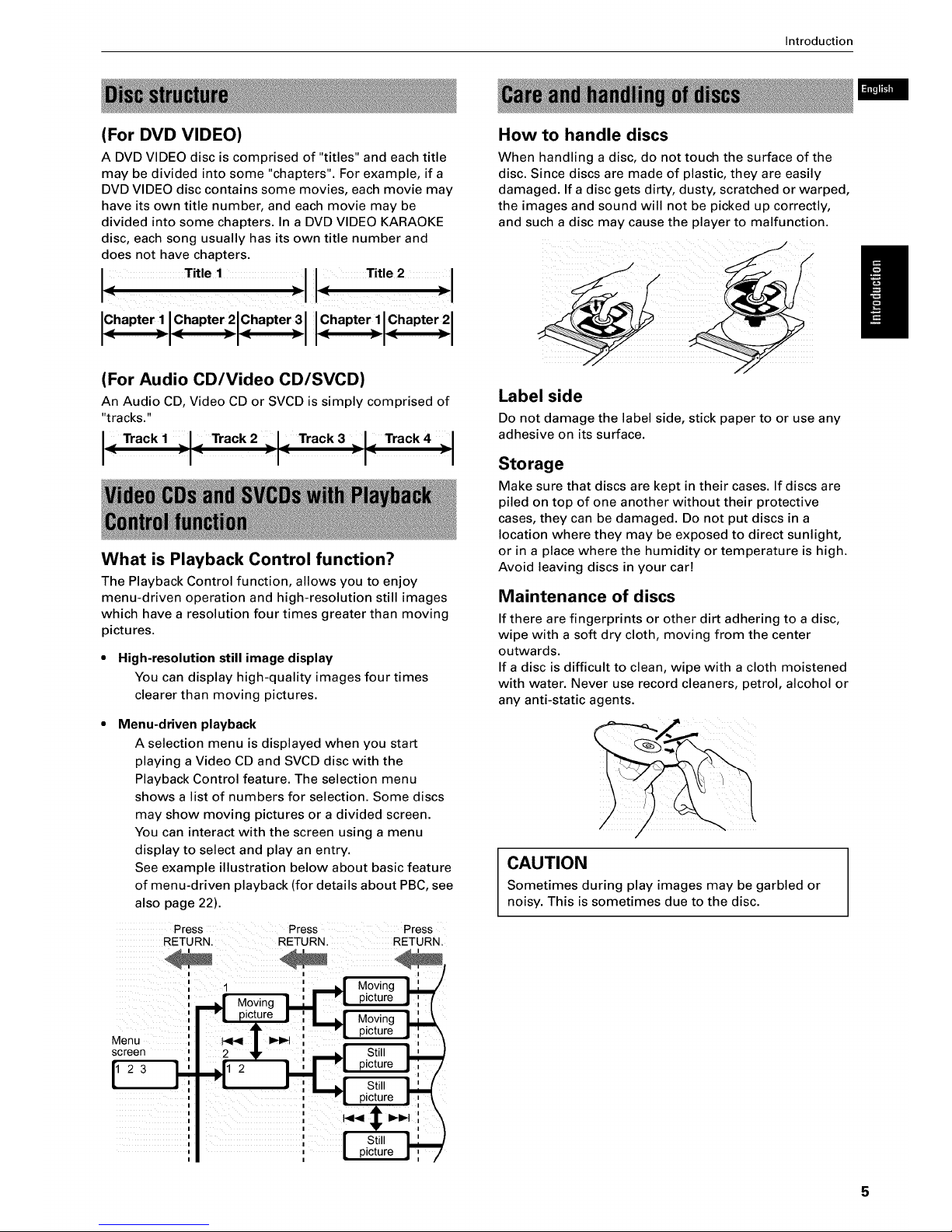
Introduction
(For DVD VIDEO)
A DVD VIDEO disc is comprised of "titles" and each title
may be divided into some "chapters". For example, if a
DVD VIDEO disc contains some movies, each movie may
have its own title number, and each movie may be
divided into some chapters. In a DVD VIDEO KARAOKE
disc, each song usually has its own title number and
does not have chapters.
IChapter IChapte lChapter lIChapterJIChapter l
(For Audio CD/Video CD/SVCD)
An Audio CD, Video CD or SVCD is simply comprised of
"tracks."
I-'rac ',,,-"rac ,',- "rac 4,I
What is Playback Control function?
The Playback Control function, allows you to enjoy
menu-driven operation and high-resolution still images
which have a resolution four times greater than moving
pictures.
• High-resolution still image display
You can display high-quality images four times
clearer than moving pictures.
Menu-driven playback
A selection menu is displayed when you start
playing a Video CD and SVCD disc with the
Playback Control feature. The selection menu
shows a list of numbers for selection. Some discs
may show moving pictures or a divided screen.
You can interact with the screen using a menu
display to select and play an entry.
See example illustration below about basic feature
of menu-driven playback (for details about PBC, see
also page 22).
Press Press Press
RETURN. RETURN. RETURN.
', =._ Moving _ "1 p.c,ure I : (
: "1 picture ! : L! Movina LL_
Menu 1_14f I_1_1 i _ picture
screen 2 _" i _ .Still _
:
How to handle discs
When handling a disc, do not touch the surface of the
disc. Since discs are made of plastic, they are easily
damaged. If a disc gets dirty, dusty, scratched or warped,
the images and sound will not be picked up correctly,
and such a disc may cause the player to malfunction.
Label side
Do not damage the label side, stick paper to or use any
adhesive on its surface.
Storage
Make sure that discs are kept in their cases. If discs are
piled on top of one another without their protective
cases, they can be damaged. Do not put discs in a
location where they may be exposed to direct sunlight,
or in a place where the humidity or temperature is high.
Avoid leaving discs in your car!
Maintenance of discs
If there are fingerprints or other dirt adhering to a disc,
wipe with a soft dry cloth, moving from the center
outwards.
If a disc is difficult to clean, wipe with a cloth moistened
with water. Never use record cleaners, petrol, alcohol or
any anti-static agents.
CAUTION
Sometimes during play images may be garbled or
noisy. This is sometimes due to the disc.
5
Page 8
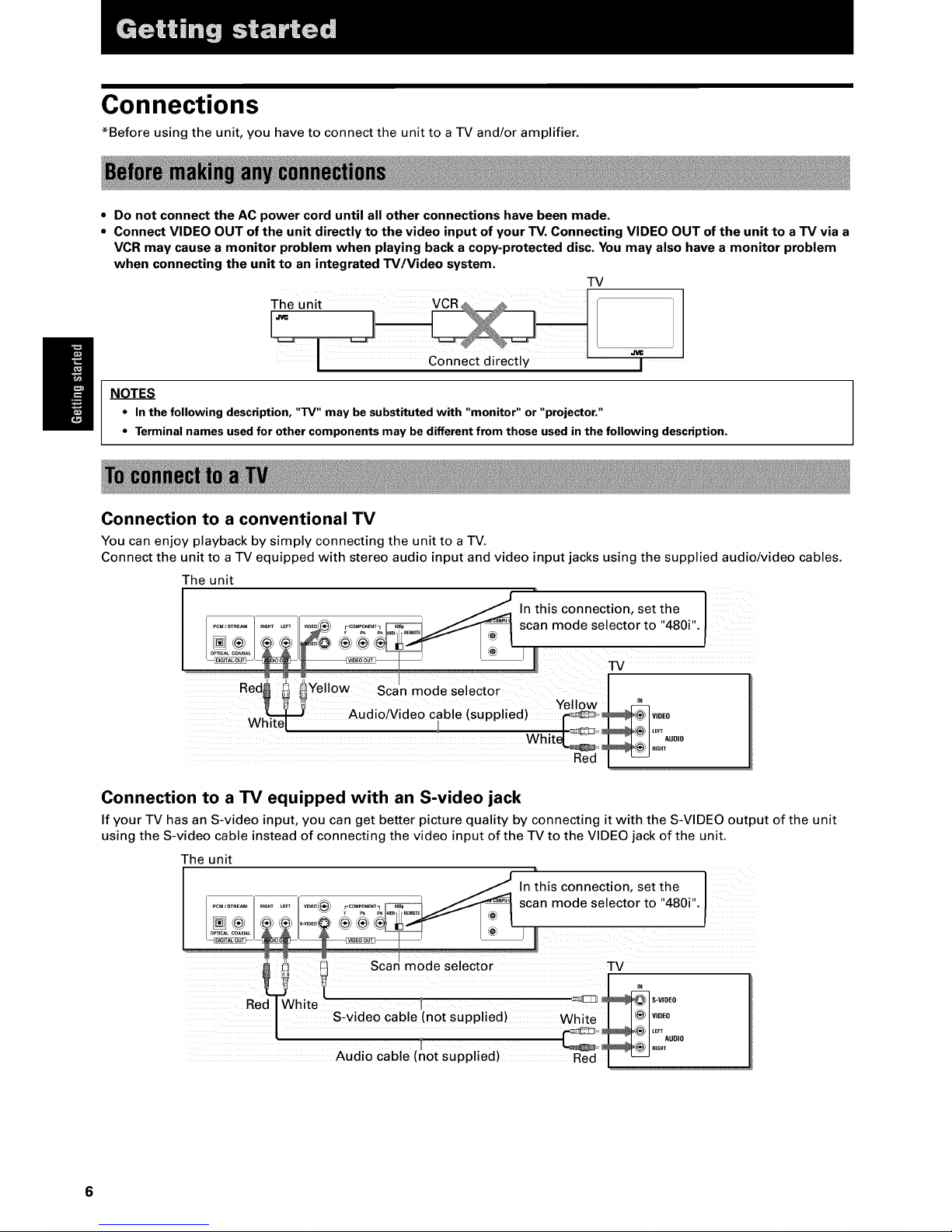
Connections
*Before using the unit, you have to connect the unit to a TV and/or amplifier.
• Do not connect the AC power cord until all other connections have been made.
• Connect VIDEO OUT of the unit directly to the video input of your TV. Connecting VIDEO OUT of the unit to a TV via a
VCR may cause a monitor problem when playing back a copy-protected disc. You may also have a monitor problem
when connecting the unit to an integrated W/Video system.
TV
Jvc
I
NOTES
• In the following description, "TV" may be substituted with "monitor" or "projector."
• Terminal names used for other components may be different from those used inthe following description.
Connection to a conventional TV
You can enjoy playback by simply connecting the unit to a TV.
Connect the unit to a TV equipped with stereo audio input and video input jacks using the supplied audio/video cables.
The unit
In this connection, set the
......... scan mode selector to "480i".
Y PB PR
TV
Red_ _ _Yellow Scan mode selector
Audio/Video cable (supplied) Y__ V,0EO
....
Connection to a TV equipped with an S-video jack
If your TV has an S-video input, you can get better picture quality by connecting it with the S-VIDEO output of the unit
using the S-video cable instead of connecting the video input of the TV to the VIDEO jack of the unit.
The unit
In this connection, set the
........... scan mode selector to "480i".
_ I
I scar mode selector TV
te i _ s-v,oE0
S,video cable (not supplied)White I .1_1 v'°E°
Audiocable(notsupplied) Red J _
Page 9
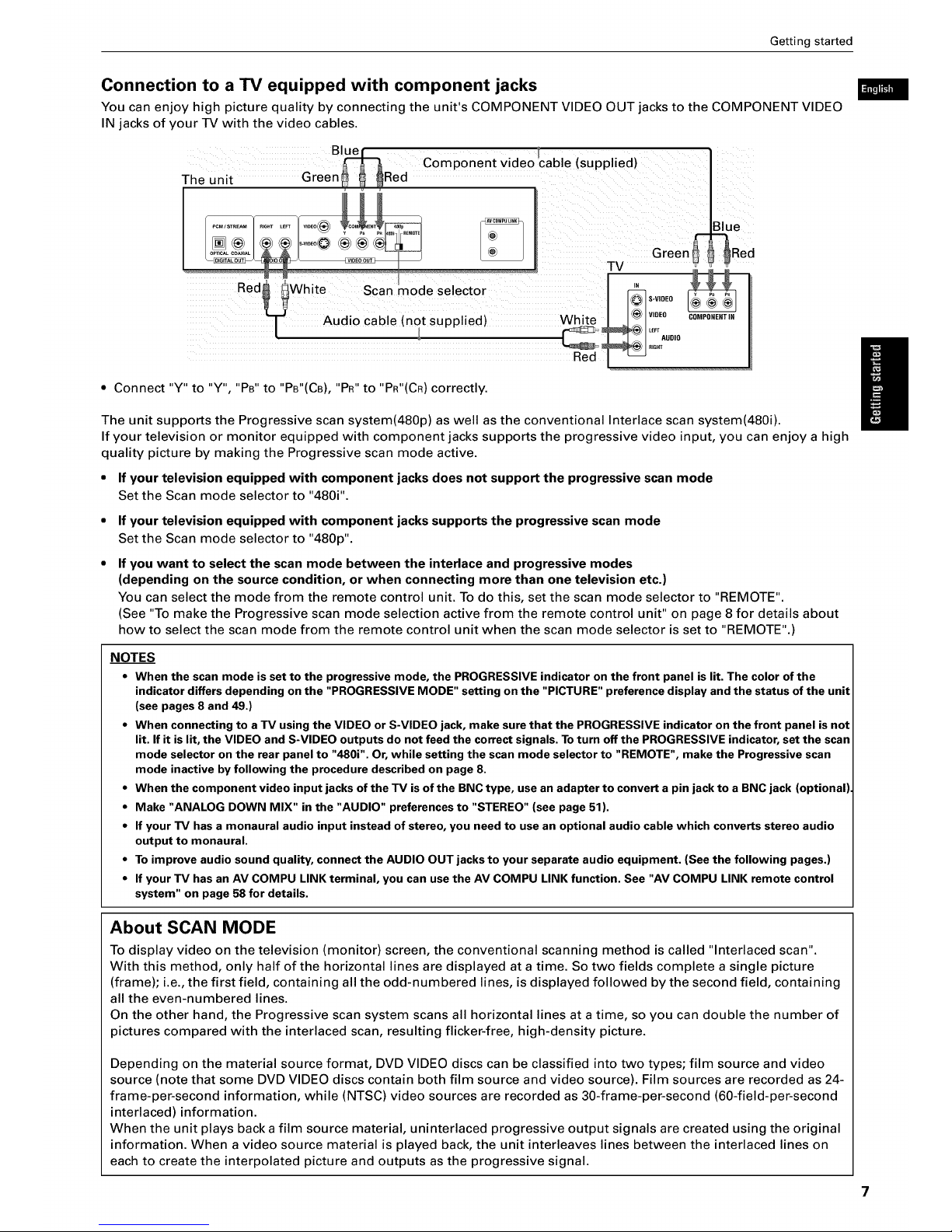
Getting started
Connection to a TV equipped with component jacks
You can enjoy high picture quality by connecting the unit's COMPONENT VIDEO OUT jacks to the COMPONENT VIDEO
IN jacks of your -IV with the video cables.
The unit Green_ _ _Red Component videocable(supplied)
eOtp'teScanmoOese,ector
Audio cable (not supplied)
• Connect "Y" to "Y", "Ps" to "PB"(CB), "PR"to "PR"(CR) correctly.
The unit supports the Progressive scan system(480p) as well as the conventional Interlace scan system(480i).
If your television or monitor equipped with component jacks supports the progressive video input, you can enjoy a high
quality picture by making the Progressive scan mode active.
• If your television equipped with component jacks does not support the progressive scan mode
Set the Scan mode selector to "480i".
If your television equipped with component jacks supports the progressive scan mode
Set the Scan mode selector to "480p".
If you want to select the scan mode between the interlace and progressive modes
(depending on the source condition, or when connecting more than one television etc.)
You can select the mode from the remote control unit. To do this, set the scan mode selector to "REMOTE".
(See "To make the Progressive scan mode selection active from the remote control unit" on page 8 for details about
how to select the scan mode from the remote control unit when the scan mode selector is set to "REMOTE".)
NOTES
• When the scan mode is set to the progressive mode, the PROGRESSIVE indicator on the front panel is lit. The color of the
indicator differs depending on the "PROGRESSIVE MODE" setting on the "PICTURE" preference display and the status of the unit
(see pages 8 and 49.)
• When connecting to a TV using the VIDEO or S-VIDEO jack, make sure that the PROGRESSIVE indicator on the front panel is not
lit. If it is lit, the VIDEO and S-VIDEO outputs do not feed the correct signals. Toturn off the PROGRESSIVE indicator, set the scan
mode selector on the rear panel to "480i". Or, while setting the scan mode selector to "REMOTE", make the Progressive scan
mode inactive by following the procedure described on page 8.
• When the component video input jacks of the TV is of the BNC type, use an adapter to convert a pin jack to a BNC jack (optional).
• Make "ANALOG DOWN MIX" in the "AUDIO" preferences to "STEREO" (see page 51).
• If your TV has a monaural audio input instead of stereo, you need to use an optional audio cable which converts stereo audio
output to monaural.
• To improve audio sound quality, connect the AUDIO OUT jacks to your separate audio equipment. (See the following pages.)
• If your TV has an AV COMPU LINK terminal, you can use the AV COMPU LINK function. See "AV COMPU LINK remote control
system" on page 58 for details.
About SCAN MODE
To display video on the television (monitor) screen, the conventional scanning method is called "Interlaced scan".
With this method, only half of the horizontal lines are displayed at a time. So two fields complete a single picture
(frame); i.e., the first field, containing all the odd-numbered lines, is displayed followed by the second field, containing
all the even-numbered lines.
On the other hand, the Progressive scan system scans all horizontal lines at a time, so you can double the number of
pictures compared with the interlaced scan, resulting flicker-free, high-density picture.
Depending on the material source format, DVD VIDEO discs can be classified into two types; film source and video
source (note that some DVD VIDEO discs contain both film source and video source). Film sources are recorded as 24-
frame-per-second information, while (NTSC) video sources are recorded as 30-frame-per-second (60-field-per-second
interlaced) information.
When the unit plays back a film source material, uninterlaced progressive output signals are created using the original
information. When a video source material is played back, the unit interleaves lines between the interlaced lines on
each to create the interpolated picture and outputs as the progressive signal.
7
Page 10
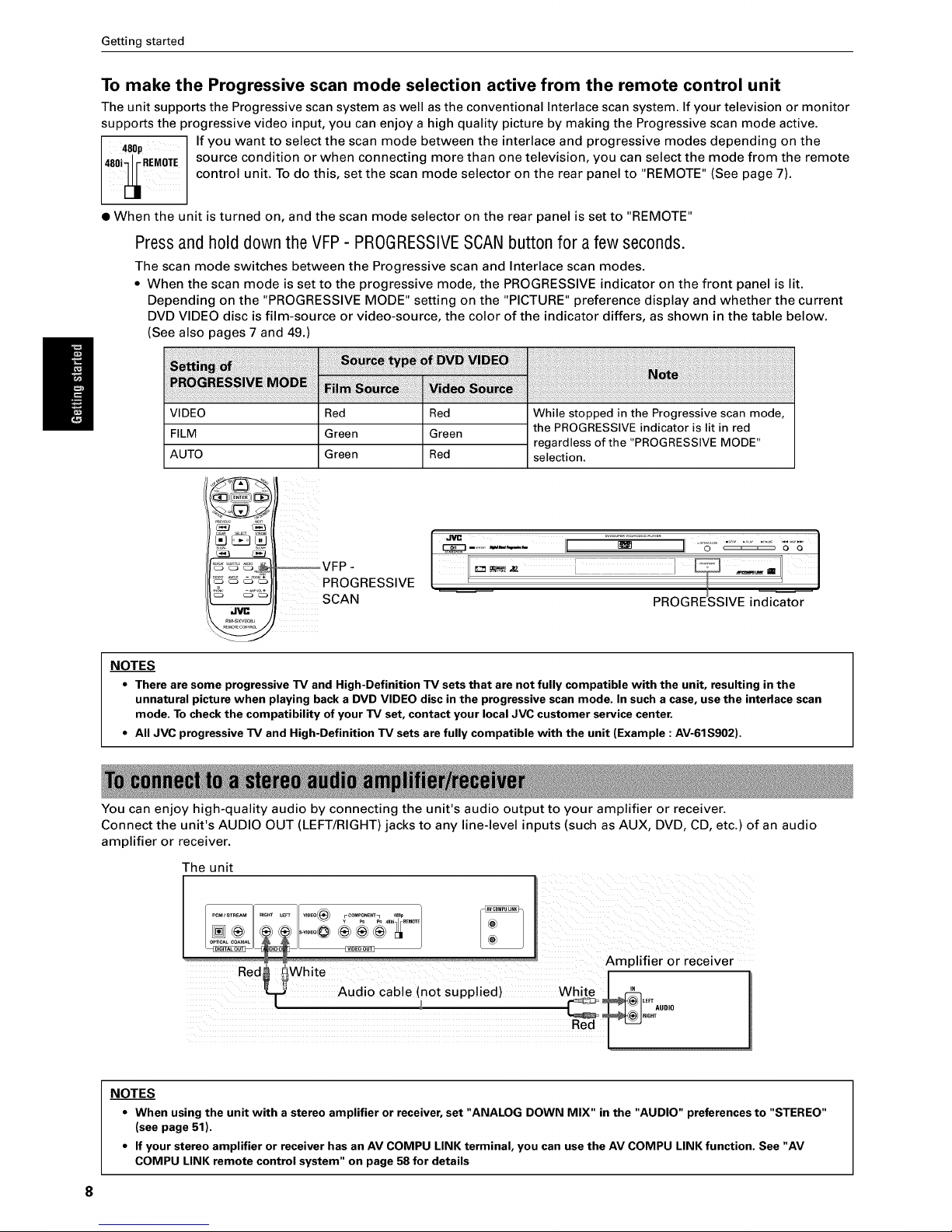
Getting started
To make the Progressive scan mode selection active from the remote control unit
The unit supports the Progressive scan system as well as the conventional Interlace scan system. If your television or monitor
supports the progressive video input, you can enjoy a high quality picture by making the Progressive scan mode active.
480p If you want to select the scan mode between the interlace and progressive modes depending on the
480i_lr_ReM_OTE source condition or when connecting more than one television, you can select the mode from the remote
control unit. To do this, set the scan mode selector on the rear panel to "REMOTE" (See page 7).
• When the unit is turned on, and the scan mode selector on the rear panel is set to "REMOTE"
Press and hold down the VFP - PROGRESSIVESCAN button for a few seconds.
The scan mode switches between the Progressive scan and Interlace scan modes.
• When the scan mode is set to the progressive mode, the PROGRESSIVE indicator on the front panel is lit.
Depending on the "PROGRESSIVE MODE" setting on the "PICTURE" preference display and whether the current
DVD VIDEO disc is film-source or video-source, the color of the indicator differs, as shown in the table below.
(See also pages 7 and 49.
VIDEO
FILM
AUTO
Red Red
Green Green
G ree n Red
While stopped in the Progressive scan mode,
the PROGRESSIVE indicator is lit in red
regardless of the "PROGRESSIVE MODE"
selection.
_J tz_
t_ E_
-ivc
_VFP -
PROGRESSIVE
SCAN
PROGREISSIVE indicato_-r-
NOTES
• There are some progressive TV and High-Definition TV sets that are not fully compatible with the unit, resulting in the
unnatural picture when playing back a DVD VIDEO disc in the progressive scan mode. In such a case, use the interlace scan
mode. To check the compatibility of your TV set, contact your local JVC customer service center.
• All JVC progressive TV and High-Definition TV sets are fully compatible with the unit (Example : AV-61S902).
You can enjoy high-quality audio by connecting the unit's audio output to your amplifier or receiver.
Connect the unit's AUDIO OUT (LEFT/RIGHT) jacks to any line-level inputs (such as AUX, DVD, CD, etc.) of an audio
amplifier or receiver.
The unit
Audio cable (not supplied)
Amplifier or receiver
I
White I _
Red
NOTES
• When using the unit with a stereo amplifier or receiver, set "ANALOG DOWN MIX" in the "AUDIO" preferences to "STEREO"
(see page 51).
• If your stereo amplifier or receiver has an AV COMPU LINK terminal, you can use the AV COMPU LINK function. See "AV
COMPU LINK remote control system" on page 58 for details
Page 11
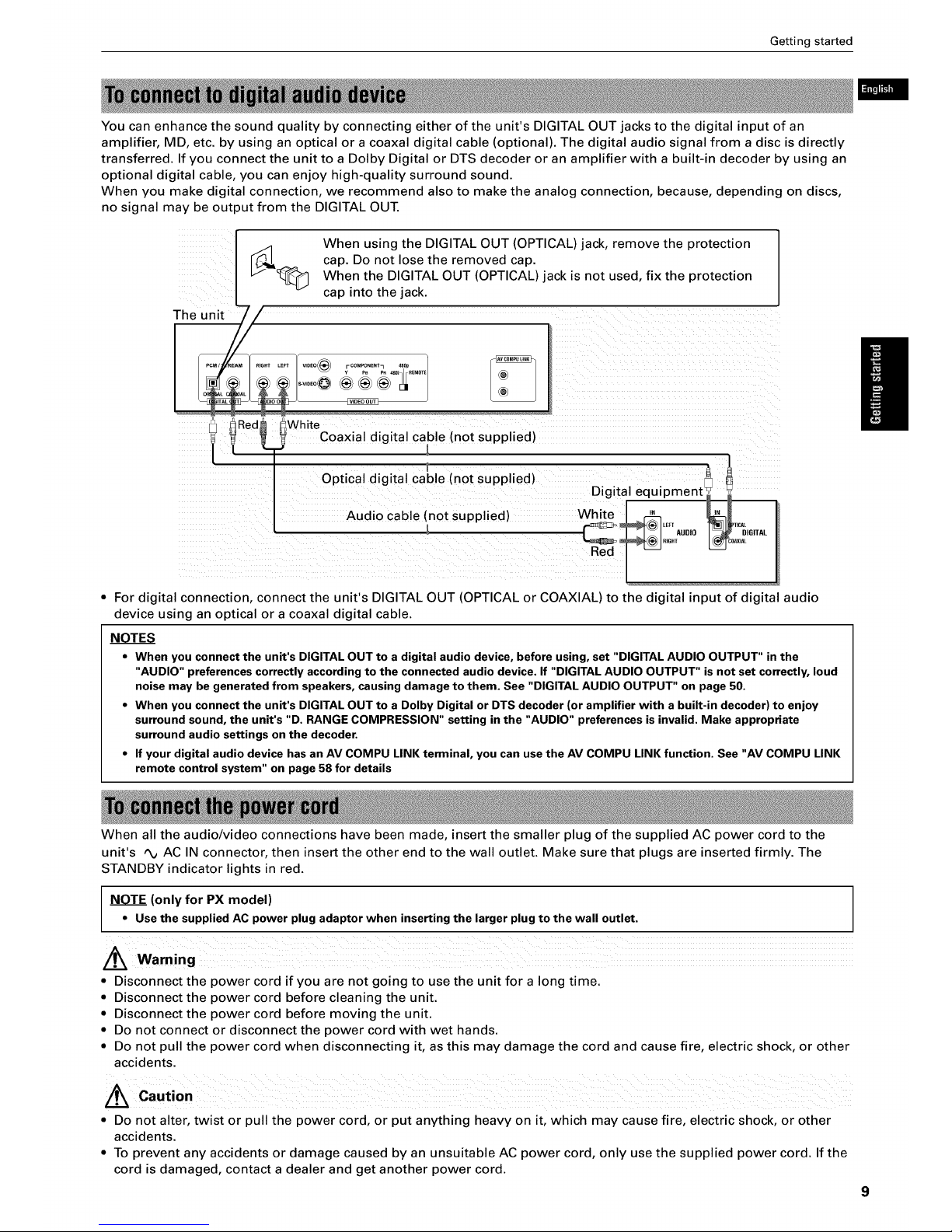
Getting started
You can enhance the sound quality by connecting either of the unit's DIGITAL OUT jacks to the digital input of an
amplifier, MD, etc. by using an optical or a coaxal digital cable (optional). The digital audio signal from a disc is directly
transferred. If you connect the unit to a Dolby Digital or DTS decoder or an amplifier with a built-in decoder by using an
optional digital cable, you can enjoy high-quality surround sound.
When you make digital connection, we recommend also to make the analog connection, because, depending on discs,
no signal may be output from the DIGITAL OUT.
When using the DIGITAL OUT (OPTICAL)jack, remove the protection
[_J,I cap. Do not lose the removed cap.
I L_--_>_ When the DIGITAL OUT (OPTICAL) jack is not used, fix the protection
L v cap into the jack.
Thee/
Optical digital cable (not supplied)
Audio cable (not supplied)
Digitalequipment! !
White _LEF_
,00,0i 0o ,0,
"edl-- I
• For digital connection, connect the unit's DIGITAL OUT (OPTICAL or COAXIAL) to the digital input of digital audio
device using an optical or a coaxal digital cable.
NOTES
• When you connectthe unit's DIGITALOUT to a digital audio device, before using, set "DIGITAL AUDIO OUTPUT" in the
"AUDIO" preferencescorrectlyaccordingto the connected audiodevice.If "DIGITAL AUDIO OUTPUT" isnot set correctly,loud
noisemay begenerated from speakers,causingdamage to them. See "DIGITAL AUDIO OUTPUT" on page 50.
• When you connectthe unit's DIGITALOUT to a Dolby Digital or DTSdecoder(oramplifier with a built-in decoder) to enjoy
surround sound,the unit's "D. RANGECOMPRESSION" setting inthe "AUDIO" preferencesis invalid. Make appropriate
surround audio settings on the decoder.
• If your digital audio device hasan AV COMPU LINK terminal, you can use the AV COMPU LINKfunction. See"AV COMPU LINK
remote control system" on page58 for details
When all the audio/video connections have been made, insert the smaller plug of the supplied AC power cord to the
unit's _ AC IN connector, then insert the other end to the wall outlet. Make sure that plugs are inserted firmly. The
STANDBY indicator lights in red.
NOTE (only for PX model)
• Usethe suppliedAC power plug adaptor when insertingthe larger plug to the wall outlet.
/_ Waming
• Disconnect the power cord if you are not going to use the unit for a long time.
• Disconnect the power cord before cleaning the unit.
• Disconnect the power cord before moving the unit.
• Do not connect or disconnect the power cord with wet hands.
• Do not pull the power cord when disconnecting it, as this may damage the cord and cause fire, electric shock, or other
accidents.
Caution
• Do not alter, twist or pull the power cord, or put anything heavy on it, which may cause fire, electric shock, or other
accidents.
• To prevent any accidents or damage caused by an unsuitable AC power cord, only use the supplied power cord. If the
cord is damaged, contact a dealer and get another power cord.
9
Page 12
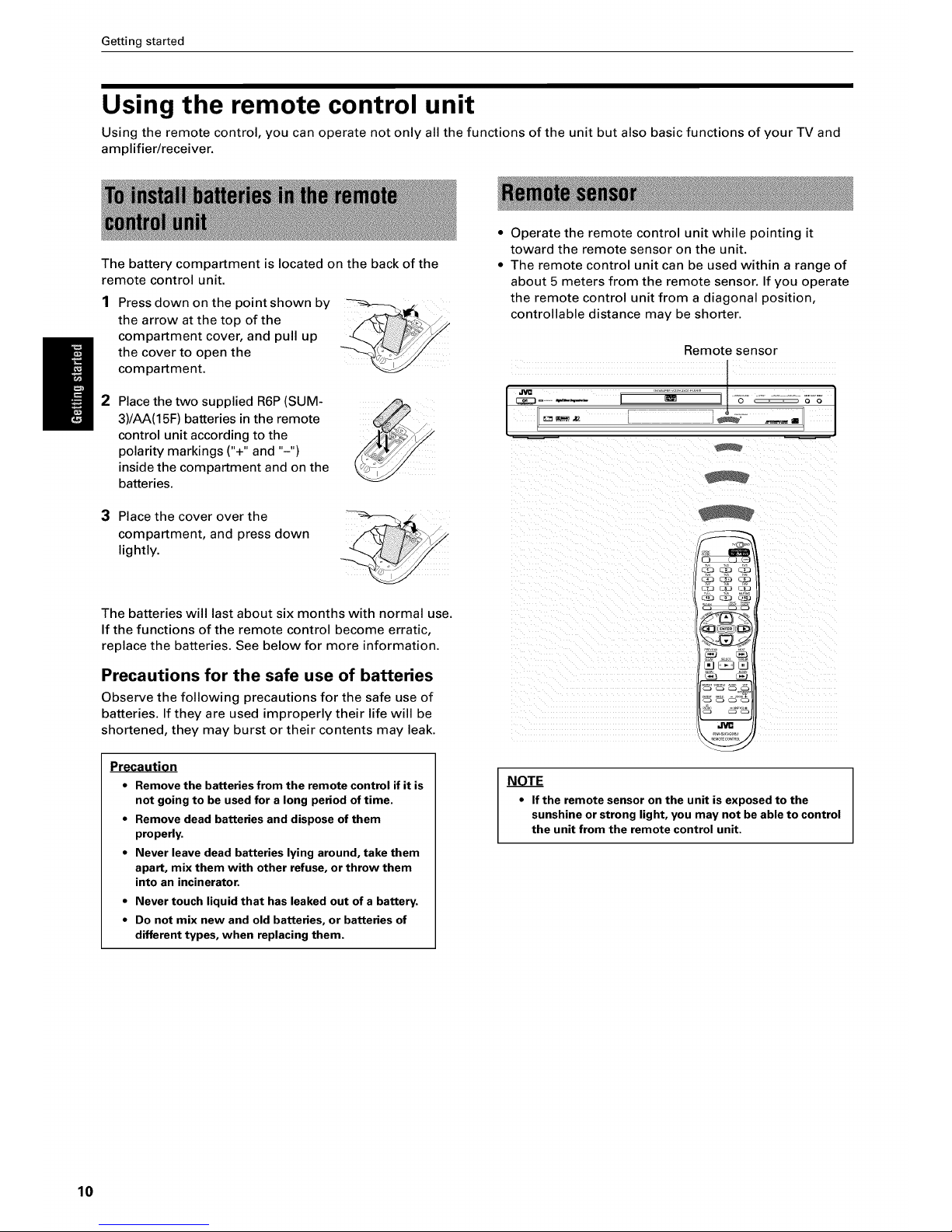
Getting started
Using the remote control unit
Using the remote control, you can operate not only all the functions of the unit but also basic functions of your TV and
amplifier/receiver.
The battery compartment is located on the back of the
remote control unit.
Press down on the point shown by
the arrow at the top of the
compartment cover, and pull up
the cover to open the
compartment.
• Operate the remote control unit while pointing it
toward the remote sensor on the unit.
• The remote control unit can be used within a range of
about 5 meters from the remote sensor. If you operate
the remote control unit from a diagonal position,
controllable distance may be shorter.
Remote sensor
2
Place the two supplied R6P (SUM-
3)/AA(15F) batteries in the remote
control unit according to the
polarity markings ("+" and "-")
inside the compartment and on the
batteries.
I
3 Place the cover over the
compartment, and press down
lightly.
The batteries will last about six months with normal use.
If the functions of the remote control become erratic,
replace the batteries. See below for more information.
Precautions for the safe use of batteries
Observe the following precautions for the safe use of
batteries. If they are used improperly their life will be
shortened, they may burst or their contents may leak.
Precaution
• Remove the batteries from the remote control if it is
not going to be used for a long period of time.
• Remove dead batteries and dispose of them
properly.
• Never leave dead batteries lying around, take them
apart, mix them with other refuse, or throw them
into an incinerator.
• Never touch liquid that has leaked out of a battery.
• Do not mix new and old batteries, or batteries of
different types, when replacing them.
NOTE
If the remote sensor on the unit is exposed to the
sunshine or strong light, you may not be able to control
the unit from the remote control unit.
10
Page 13
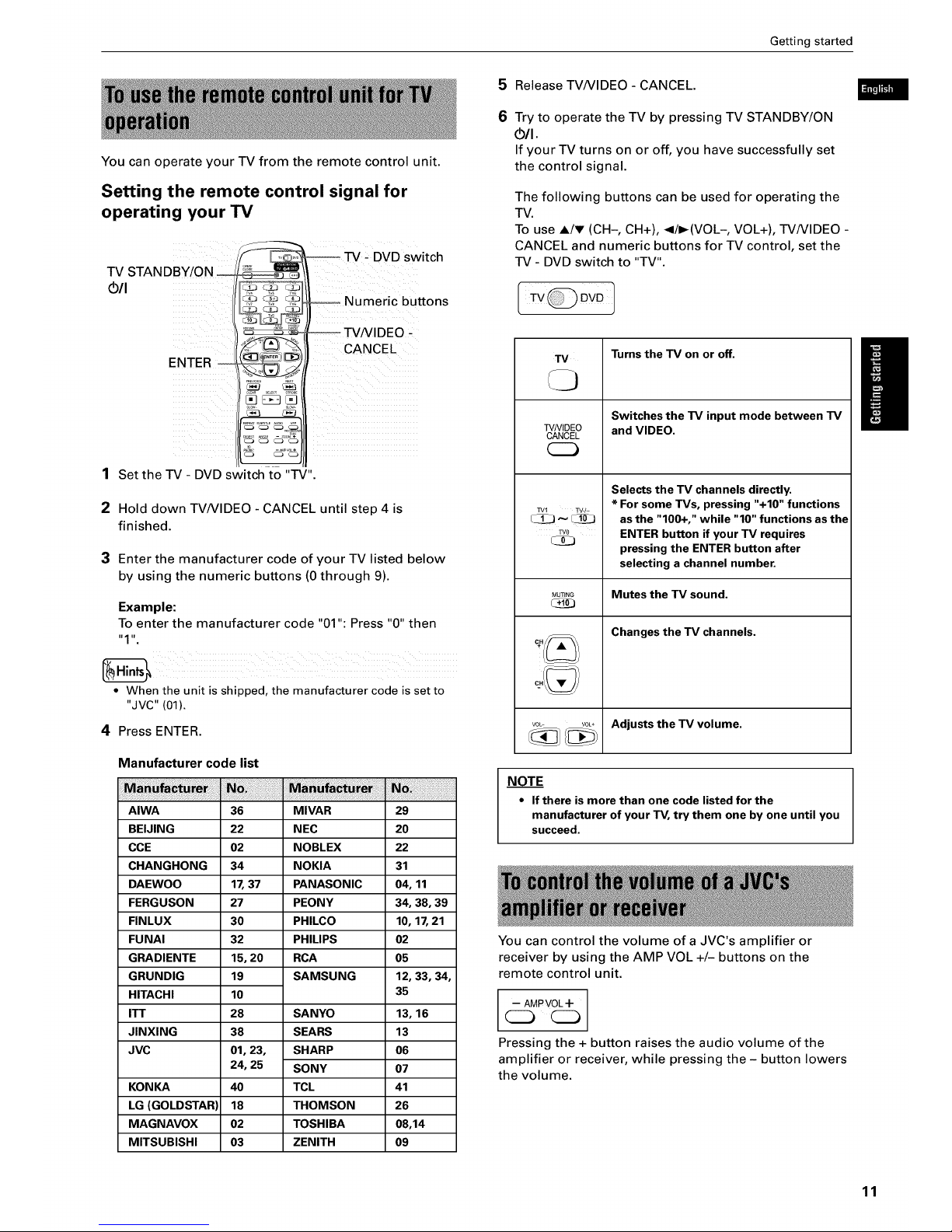
You can operate your TV from the remote control unit.
Setting the remote control signal for
operating your TV
TV STANDBY/ON
OIl
CZ.3 C_3 _
ENTER _,_, _/
• ] C_ 5d
L
Set the TV - DVD switch to "TV".
TV - DVD switch
, - Numeric buttons
-- TVNIDEO -
CANCEL
2 Hold down TVNIDEO - CANCEL until step 4 is
finished.
3 Enter the manufacturer code of your TV listed below
by using the numeric buttons (0 through 9).
Example:
To enter the manufacturer code "01 ": Press "0" then
iI 1 u,
• When the unit is shipped, the manufacturer code is set to
"JVC" (01).
4 Press ENTER.
Manufacturer code list
AIWA
BEIJING
CCE
CHANGHONG
DAEWOO
FERGUSON
FINLUX
FUNAI
GRADIENTE
GRUNDIG
HITACHI
ITT
JINXING
JVC
KONKA
LG (GOLDSTAR
MAGNAVOX
MITSUBISHI
36
22
02
34
17,37
27
30
32
15, 20
19
10
28
38
01, 23,
24, 25
40
18
02
O3
MIVAR
NEC
NOBLEX
NOKIA
PANASONIC
PEONY
PHILCO
PHILIPS
RCA
SAMSUNG
SANYO
SEARS
SHARP
SONY
TCL
THOMSON
TOSHIBA
ZENITH
29
20
22
31
04, 11
34, 38, 39
10, 17, 21
O2
05
12, 33, 34,
35
13, 16
13
O6
O7
41
26
08,14
O9
Getting started
5 Release TVNIDEO - CANCEL.
6 Try to operate the TV by pressing TV STANDBY/ON
(bit.
If your TV turns on or off, you have successfully set
the control signal.
The following buttons can be used for operating the
-IV.
To use A/v (CH-, CH+), </I_(VOL-, VOL+), TVNIDEO -
CANCEL and numeric buttons for TV control, set the
TV - DVD switch to "TV".
TV
TVMDEO
CANCEL
TV_ TV-/-
_2J _ _!D
TVO
Turns the TV on or off.
Switches the TV input mode between TV
and VIDEO.
Selects the TV channels directly.
* For some TVs, pressing "+10" functions
as the "100+," while "10" functions as the
ENTER button if your TV requires
pressing the ENTER button after
selecting a channel number.
MUTING Mutes the TV sound,
Changesthe TV channels.
Adjusts the TV volume.
VOL- VOL*
NOTE
• If there is more than one code listed for the
manufacturer of your TV, try them one by one until you
succeed.
You can control the volume of a JVC's amplifier or
receiver by using the AMP VOL +/- buttons on the
remote control unit.
-- AMP VOL -I-
CC3 CC)
Pressing the + button raises the audio volume of the
amplifier or receiver, while pressing the - button lowers
the volume.
11
Page 14
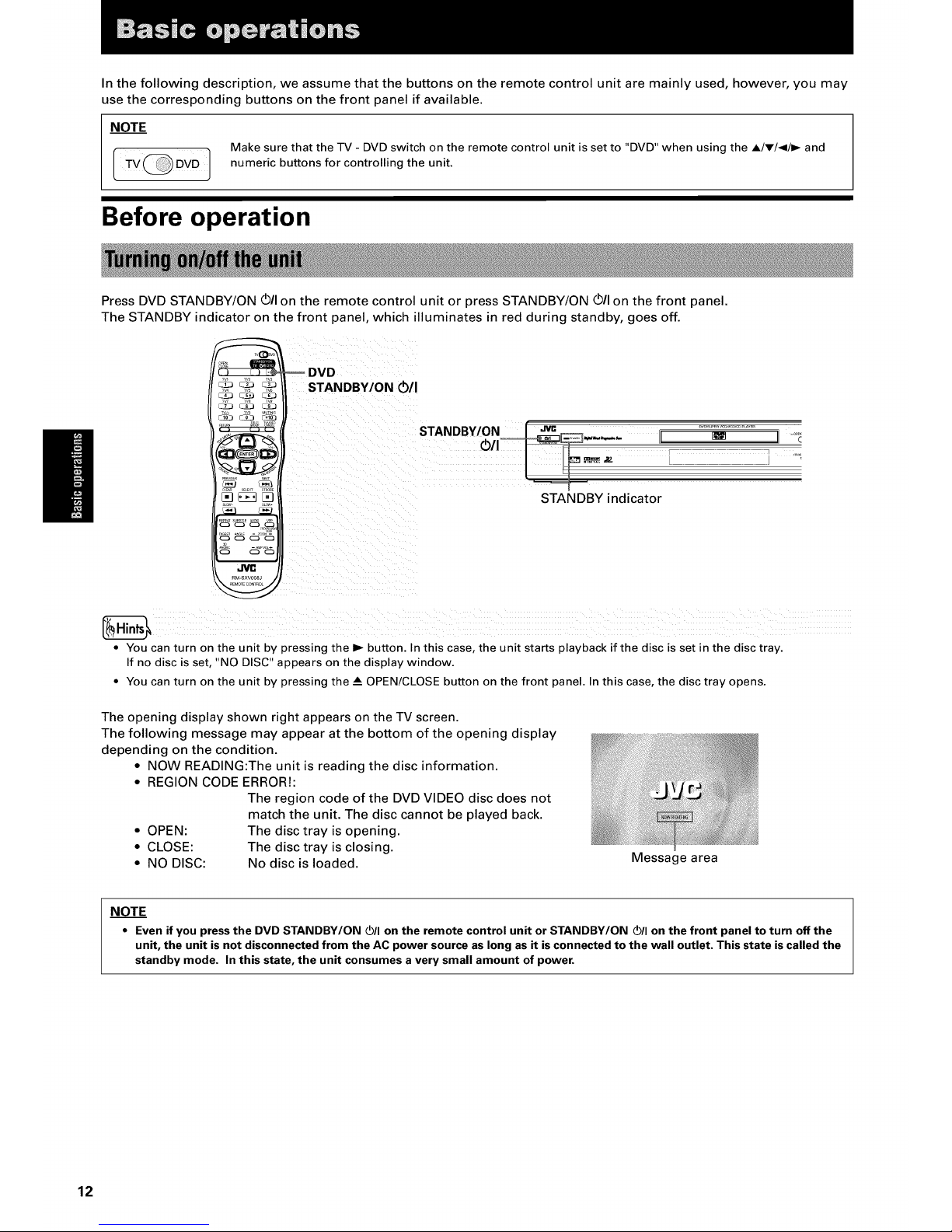
In the following description, we assume that the buttons on the remote control unit are mainly used, however, you may
use the corresponding buttons on the front panel if available.
NOTE
Make sure that the TV - DVD switch on the remote control unit is set to "DVD" when using the A/v/4/I_ and
numeric buttons for controlling the unit.
Before operation
Press DVD STANDBY/ON (_/Ion the remote control unit or press STANDBY/ON VII on the front panel.
The STANDBY indicator on the front panel, which illuminates in red during standby, goes off.
_ _v2 TV3
_ _w TW
_, _V8 TV9
TV,_ _V_ MUT_
DVD
STANDBY/ON Lh/I
STANDBY/ON .....................[ ...,____ _ ...................
.... , II
STANDBY indicator
• You can turn on the unit by pressing the I_ button. In this case, the unit starts playback if the disc is set in the disc tray.
If no disc is set, "NO DISC" appears on the display window.
• You can turn on the unit by pressing the _AOPEN/CLOSE button on the front panel. In this case, the disc tray opens.
The opening display shown right appears on the TV screen.
The following message may appear at the bottom of the opening display
depending on the condition.
• NOW READING:The unit is reading the disc information.
• REGION CODE ERROR!:
The region code of the DVD VIDEO disc does not
match the unit. The disc cannot be played back.
• OPEN: The disc tray is opening.
• CLOSE: The disc tray is closing.
• NO DISC: No disc is loaded.
Message area
NOTE
• Even if you press the DVD STANDBY/ON (_/I on the remote control unit or STANDBY/ON (_/I on the front panel to turn off the
unit, the unit is not disconnected from the AC power source as long as it is connected to the wall outlet. This state is called the
standby mode. In this state, the unit consumes a very small amount of power.
12
Page 15
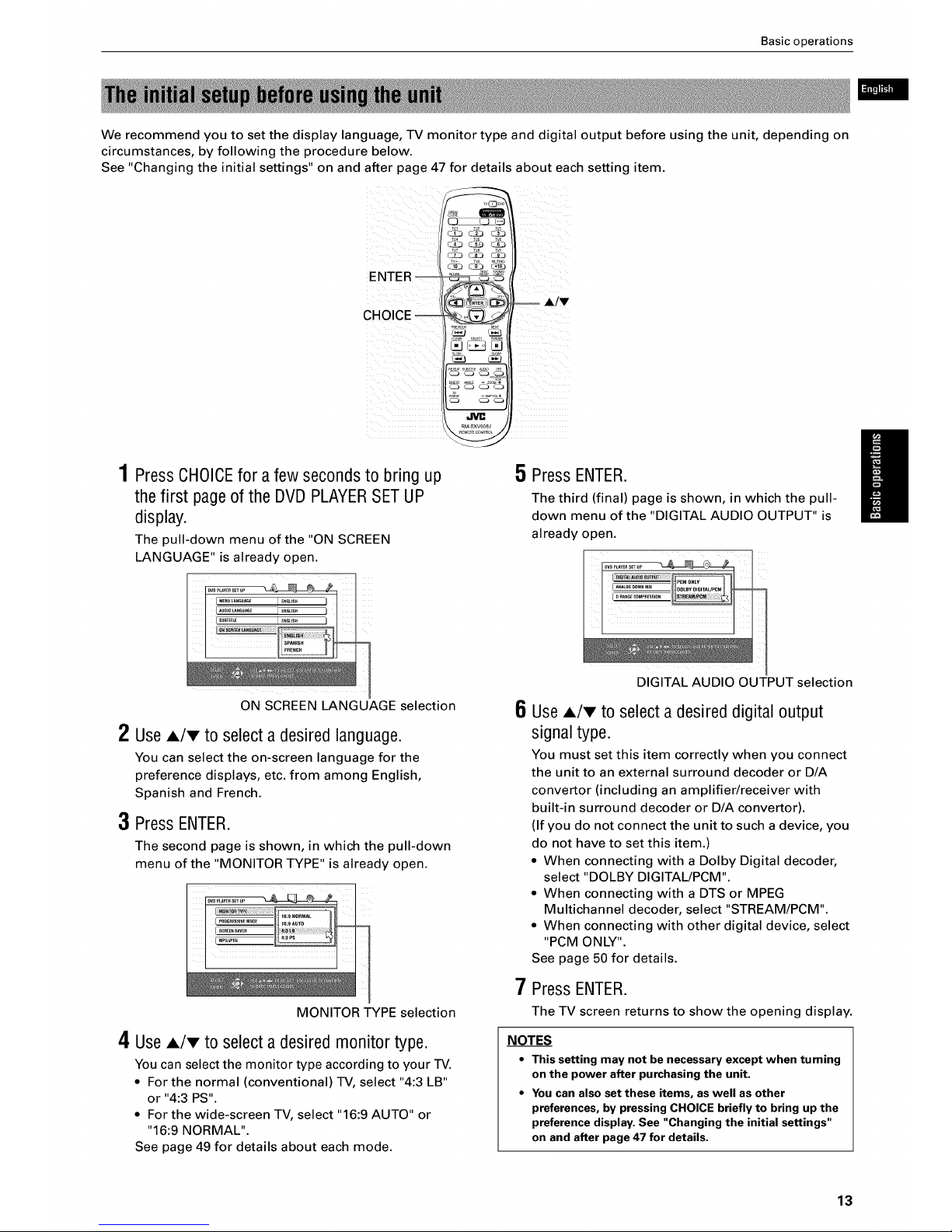
Basic operations
We recommend you to set the display language, TV monitor type and digital output before using the unit, depending on
circumstances, by following the procedure below.
See "Changing the initial settings" on and after page 47 for details about each setting item.
ENTER
CHOICE --
iiii ii
T_,_ TW MUTING
_ _ dj°_i!5
,cJ cJ cJj
PressCHOICEfor a few secondsto bring up
the first page of the DVD PLAYERSET UP
display.
The pull-down menu of the "ON SCREEN
LANGUAGE" is already open.
5 Press ENTER.
The third (final) page is shown, in which the pull-
down menu of the "DIGITAL AUDIO OUTPUT" is
already open.
2
3
ON SCREEN LANGUAGE selection
UseA/v to selecta desiredlanguage.
You can select the on-screen language for the
preference displays, etc. from among English,
Spanish and French.
Press ENTER.
The second page is shown, in which the pull-down
menu of the "MONITOR TYPE" is already open.
MONITOR TYPE selection
4 Use A/v to select a desired monitor type.
You can select the monitor type according to your TV.
• For the normal (conventional) TV, select "4:3 LB"
or "4:3 PS".
• For the wide-screen TV, select "16:9 AUTO" or
"16:9 NORMAL".
See page 49 for details about each mode.
DIGITAL AUDIO OUTPUT selection
6 Use A/v to select a desired digital output
signal type.
You must set this item correctly when you connect
the unit to an external surround decoder or D/A
convertor (including an amplifier/receiver with
built-in surround decoder or D/A convertor).
(If you do not connect the unit to such a device, you
do not have to set this item.)
• When connecting with a Dolby Digital decoder,
select "DOLBY DIGITAL/PCM".
• When connecting with a DTS or MPEG
Multichannel decoder, select "STREAM/PCM".
• When connecting with other digital device, select
"PCM ONLY".
See page 50 for details.
7 Press ENTER.
The TV screen returns to show the opening display.
NOTES
• This setting may not be necessary except when turning
on the power after purchasing the unit.
• You can also set these items, as well as other
preferences, by pressing CHOICE briefly to bring up the
preference display. See "Changing the initial settings"
on and after page 47 for details.
13
Page 16

Basic operations
Basic playback
This section describes basic operations for playback of DVD VIDEO, Audio CD, Video CD and SVCD discs. For MP3 and
JPEG disc playback, see the separate chapter on and after pages 39 and 42.
OPEN/CLOSE _
C3_3 C3_ _
C3L3 CL_ CL)
22j_S__ dS]
_ _ dj°_i!5
c_ c_ c_j
_ l|
DIsc tray _AOPEN/CLOSE
1 Press _AOPEN/CLOSEto open the disc tray.
2 Placea disc in the tray.
3 Press_A0PEN/CLOSEto closethe disc tray.
The unit reads the disc information and the
opening display appears on the TV screen.
If a menu is shown on the TV screen
When inserting a DVD VIDEO, Video CD or SVCD disc,
a menu display may be automatically shown on the
-IV screen. From a menu, you can select a desired item
to be played back by following the procedure below.
With the label side up
• To insert an 8-cm disc,
place it in the inner
recess.
(for DVD VIDEO)
1 Use A/v/_I/I_ to select a desired item.
2 Press ENTER.
The unit starts playback of the selected item.
(for Video CD/SVCD)
I Use the numeric buttons to select a desired item.
The unit starts playback of the selected item.
NOTES
• Do not load a non-playable disc. For details about playable and non-playable disc types, see page 4.
• When loading a disc on the tray, be sure to position the disc inside the recess. Otherwise, the disc may be damaged when the
tray is closed, or the disc may not be removed from the unit.
• Do not use any stabilizer when playing back a disc.
• With some DVD VIDEO discs, the unit starts playback automatically after inserting the disc.
• If you insert a DVD VIDEO disc whose region code does not match the unit, "REGION CODE ERROR!" is shown in the opening
display. For detail about the region code, see page 4.
14
Page 17
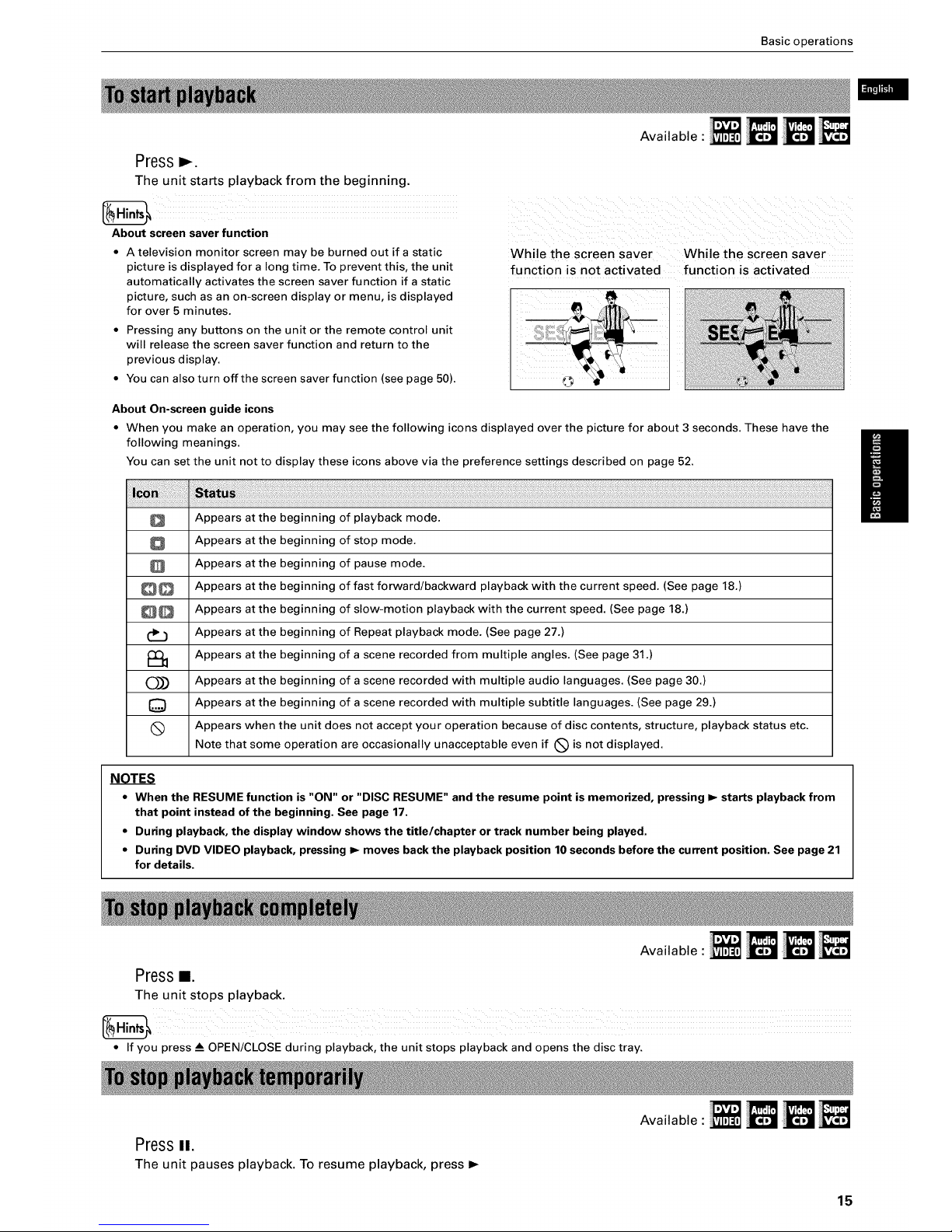
Basic operations
Press
The unit starts playback from the beginning.
About screen saver function
• A television monitor screen may be burned out if a static
picture is displayed for a long time. To prevent this, the unit
automatically activates the screen saver function if a static
picture, such as an on-screen display or menu, is displayed
for over 5 minutes.
• Pressing any buttons on the unit or the remote control unit
will release the screen saver function and return to the
previous display.
• You can also turn off the screen saver function (see page 50).
Available :
While the screen saver While the screen saver
function is not activated function is activated
About On-screen guide icons
• When you make an operation, you may see the following icons displayed over the picture for about 3 seconds. These have the
following meanings.
You can set the unit not to display these icons above via the preference settings described on page 52.
Appears at the beginning of playback mode.
Appears at the beginning of stop mode.
Appears at the beginning of pause mode.
Appears at the beginning of fast forward/backward playback with the current speed. (See page 18.)
Appears at the beginning of slow-motion playback with the current speed. (See page 18.)
Appears at the beginning of Repeat playback mode. (See page 27.)
Appears at the beginning of a scene recorded from multiple angles. (See page 31.)
O_)_) Appears at the beginning of a scene recorded with multiple audio languages. (See page 30.)
Q Appears at the beginning of a scene recorded with multiple subtitle languages. (See page 29.)
(_ Appears when the unit does not accept your operation because of disc contents, structure, playback status etc.
Note that some operation are occasionally unacceptable even if (_) is not displayed.
NOTES
• When the RESUME function is "ON" or "DISC RESUME" and the resume point is memorized, pressing I_ starts playback from
that point instead of the beginning. See page 17.
• During playback, the display window shows the title/chapter or track number being played.
• During DVD VIDEO playback, pressing I_ moves back the playback position 10 seconds before the current position. See page 21
for details.
Pressi.
The unit stops playback.
Available :
• If you press _AOPEN/CLOSE during playback, the unit stops playback and opens the disc tray.
PressII.
The unit pauses playback. To resume playback, press _,-
Available :
15
Page 18
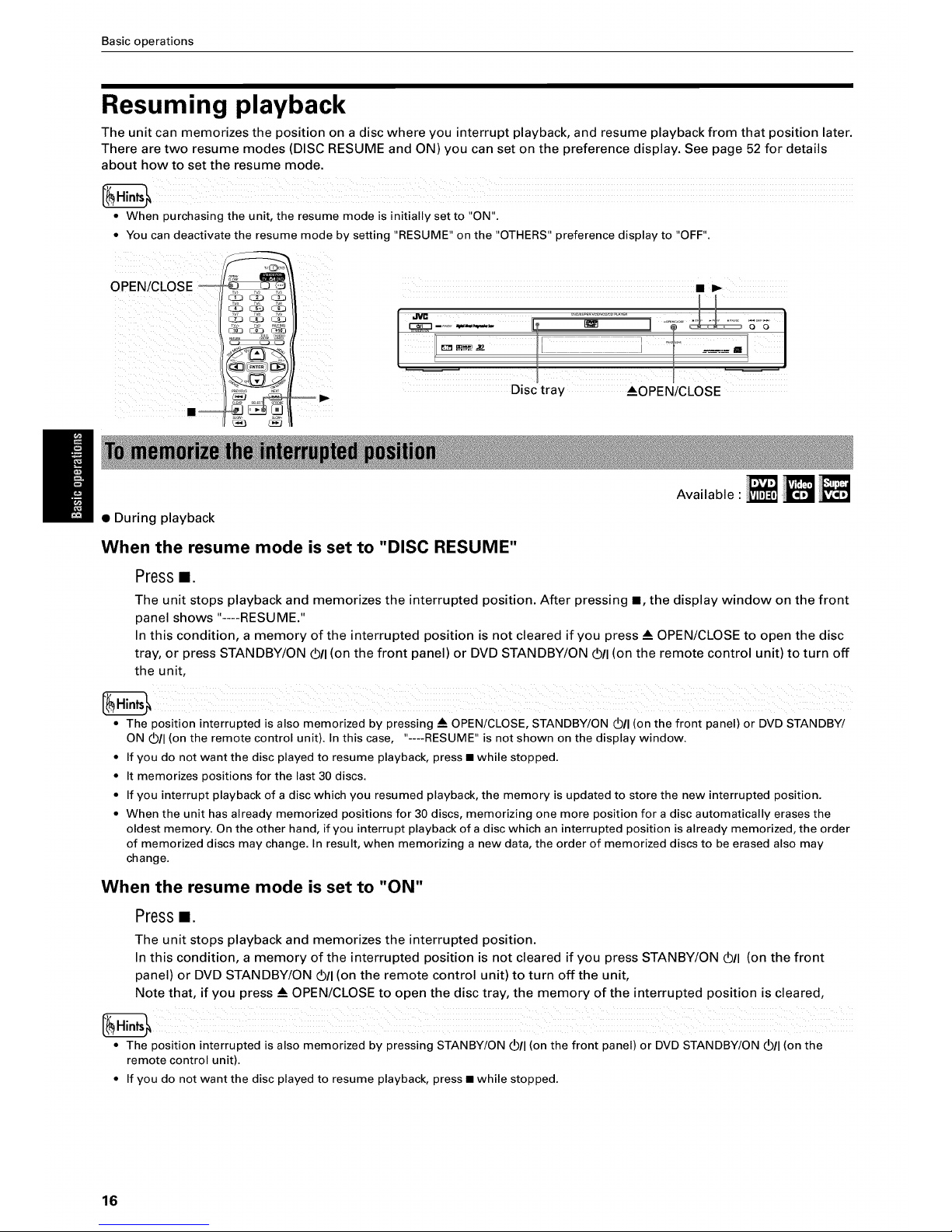
Basic operations
Resuming playback
The unit can memorizes the position on a disc where you interrupt playback, and resume playback from that position later.
There are two resume modes (DISC RESUME and ON) you can set on the preference display. See page 52 for details
about how to set the resume mode.
• When purchasing the unit, the resume mode is initially set to "ON".
• You can deactivate the resume mode by setting "RESUME" on the "OTHERS" preference display to "OFF".
OPEN/CLOSE
ir ..............
iF ] _,
Disc tray AOPEN/CLOSE
Available :
• During playback
When the resume mode is set to "DISC RESUME"
Press1.
The unit stops playback and memorizes the interrupted position. After pressing •, the display window on the front
panel shows "----RESUME."
In this condition, a memory of the interrupted position is not cleared if you press & OPEN/CLOSE to open the disc
tray, or press STANDBY/ON (b/I (on the front panel) or DVD STANDBY/ON (D/I (on the remote control unit) to turn off
the unit,
• The position interrupted is also memorized by pressing • OPEN/CLOSE, STANDBY/ON _/I (on the front panel) or DVD STANDBY/
ON O/I (on the remote control unit). In this case, "----RESUME" is not shown on the display window.
• If you do not want the disc played to resume playback, press • while stopped.
• It memorizes positions for the last 30 discs.
• If you interrupt playback of a disc which you resumed playback, the memory is updated to store the new interrupted position.
• When the unit has already memorized positions for 30 discs, memorizing one more position for a disc automatically erases the
oldest memory. On the other hand, if you interrupt playback of a disc which an interrupted position is already memorized, the order
of memorized discs may change. In result, when memorizing a new data, the order of memorized discs to be erased also may
change.
When the resume mode is set to "ON"
Pressn.
The unit stops playback and memorizes the interrupted position.
In this condition, a memory of the interrupted position is not cleared if you press STANBY/ON (5/I (on the front
panel) or DVD STANDBY/ON (5/I (on the remote control unit)to turn off the unit,
Note that, if you press • OPEN/CLOSE to open the disc tray, the memory of the interrupted position is cleared,
• The position interrupted is also memorized by pressing STANBY/ON (5/I (on the front panel) or DVD STANDBY/ON (b/I (on the
remote control unit).
• If you do not want the disc played to resume playback, press • while stopped.
16
Page 19
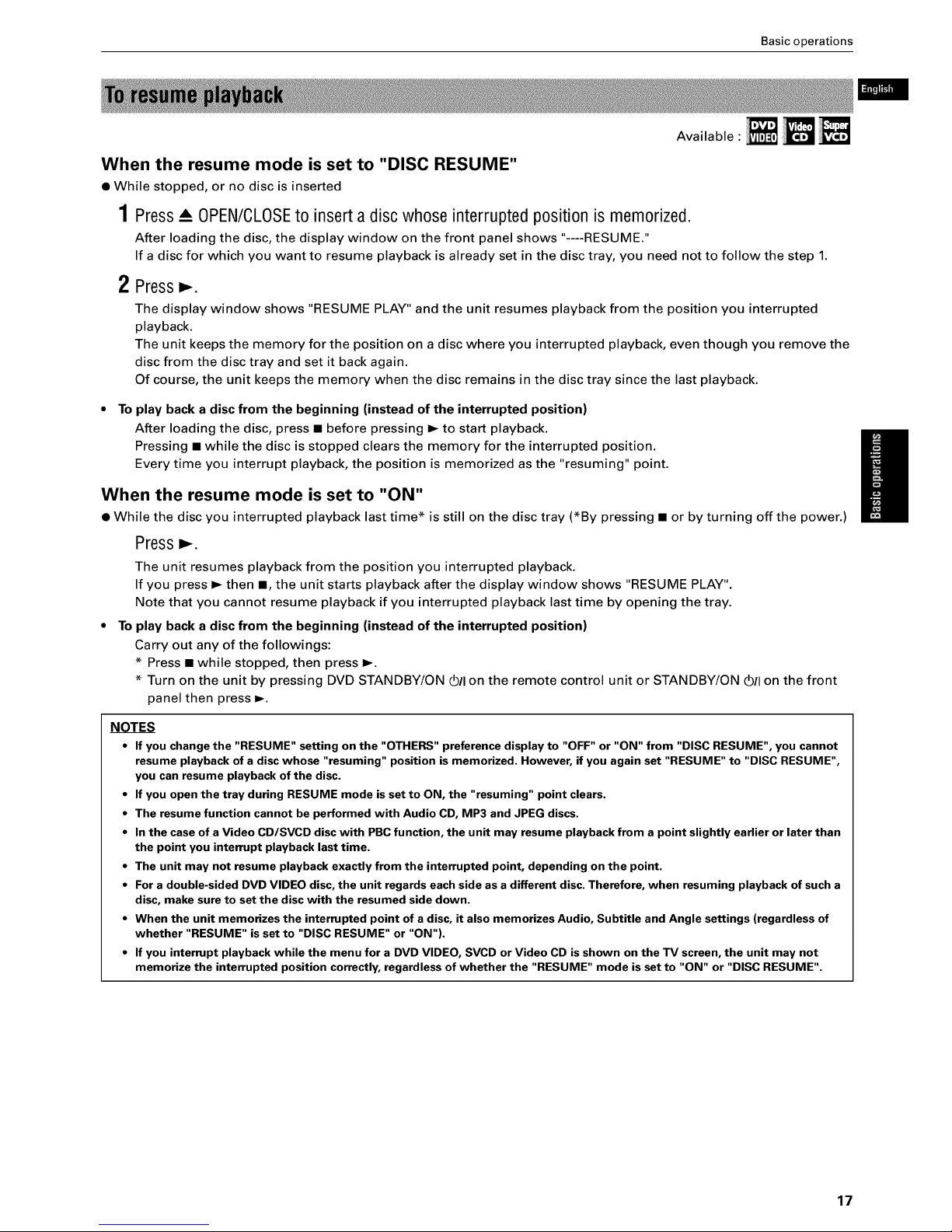
Basic operations
Available :
When the resume mode is set to "DISC RESUME"
• While stopped, or no disc is inserted
1 Press _AOPEN/CLOSEto insert a disc whose interrupted position is memorized.
After loading the disc, the display window on the front panel shows "----RESUME."
If a disc for which you want to resume playback is already set in the disc tray, you need not to follow the step 1.
2 Press_.
The display window shows "RESUME PLAY" and the unit resumes playback from the position you interrupted
playback.
The unit keeps the memory for the position on a disc where you interrupted playback, even though you remove the
disc from the disc tray and set it back again.
Of course, the unit keeps the memory when the disc remains in the disc tray since the last playback.
To play back a disc from the beginning (instead of the interrupted position)
After loading the disc, press • before pressing _ to start playback.
Pressing • while the disc is stopped clears the memory for the interrupted position.
Every time you interrupt playback, the position is memorized as the "resuming" point.
When the resume mode is set to "ON"
• While the disc you interrupted playback last time* is still on the disc tray (*By pressing • or by turning off the power.)
Press_.
The unit resumes playback from the position you interrupted playback.
If you press _ then •, the unit starts playback after the display window shows "RESUME PLAY".
Note that you cannot resume playback if you interrupted playback last time by opening the tray.
• To play back a disc from the beginning (instead of the interrupted position)
Carry out any of the followings:
* Press • while stopped, then press _.
* Turn on the unit by pressing DVD STANDBY/ON (b/I on the remote control unit or STANDBY/ON (D/I on the front
panel then press _.
NOTES
• If you change the "RESUME" setting on the "OTHERS" preference display to "OFF" or "ON" from "DISC RESUME", you cannot
resume playback of a disc whose "resuming" position is memorized. However, if you again set "RESUME" to "DISC RESUME",
you can resume playback of the disc.
• If you open the tray during RESUME mode is set to ON, the "resuming" point clears.
• The resume function cannot be performed with Audio CD, MP3 and JPEG discs.
• In the case of a Video CD/SVCD disc with PBC function, the unit may resume playback from a point slightly earlier or later than
the point you interrupt playback last time.
• The unit may not resume playback exactly from the interrupted point, depending on the point.
• For a double-sided DVD VIDEO disc, the unit regards each side as a different disc. Therefore, when resuming playback of such a
disc, make sure to set the disc with the resumed side down.
• When the unit memorizes the interrupted point of a disc, it also memorizes Audio, Subtitle and Angle settings (regardless of
whether "RESUME" is set to "DISC RESUME" or "ON").
• If you interrupt playback while the menu for a DVD VIDEO, SVCD or Video CD is shown on the TV screen, the unit may not
memorize the interrupted position correctly, regardless of whether the "RESUME" mode is set to "ON" or "DISC RESUME".
17
Page 20
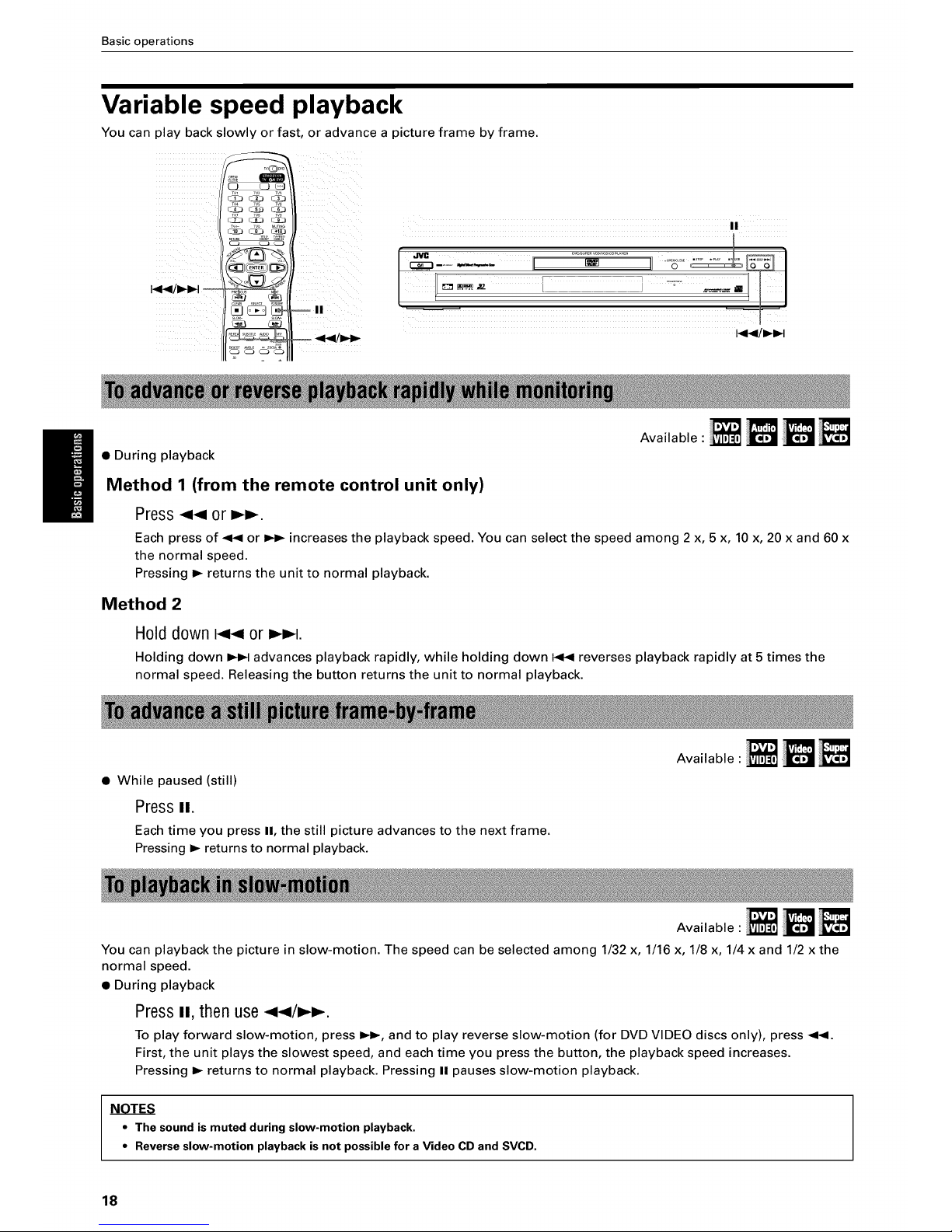
Basic operations
Variable speed playback
You can play back slowly or fast, or advance a picture frame by frame.
TV4 TW _6 ,,
C_3 _ C!3
iiiiii
/
5d_
_ _°°_
-- I!
I!
_!!i_iii_/ [
• During playback
Method 1 (from the remote control unit only)
Press_1_1or I_I_.
Available :
Each press of _ or _ increases the playback speed. You can select the speed among 2 x, 5 x, 10 x, 20 x and 60 x
the normal speed.
Pressing _ returns the unit to normal playback.
Method 2
H01ddown _-_ or _4.
Holding down _1 advances playback rapidly, while holding down _ reverses playback rapidly at 5 times the
normal speed. Releasing the button returns the unit to normal playback.
• While paused (still)
Pressii.
Each time you press II, the still picture advances to the next frame.
Pressing _ returns to normal playback.
Available :
Available :
You can playback the picture in slow-motion. The speed can be selected among 1/32 x, 1/16 x, 1/8 x, 1/4 x and 1/2 x the
normal speed.
• During playback
Press It, then use _/_.
To play forward slow-motion, press I_, and to play reverse slow-motion (for DVD VIDEO discs only), press _1_1.
First, the unit plays the slowest speed, and each time you press the button, the playback speed increases.
Pressing I_ returns to normal playback. Pressing II pauses slow-motion playback.
NOTES
• The sound ismuted during slow-motion playback.
• Reverseslow-motion playbackisnot possible for a Video CDand SVCD.
18
Page 21
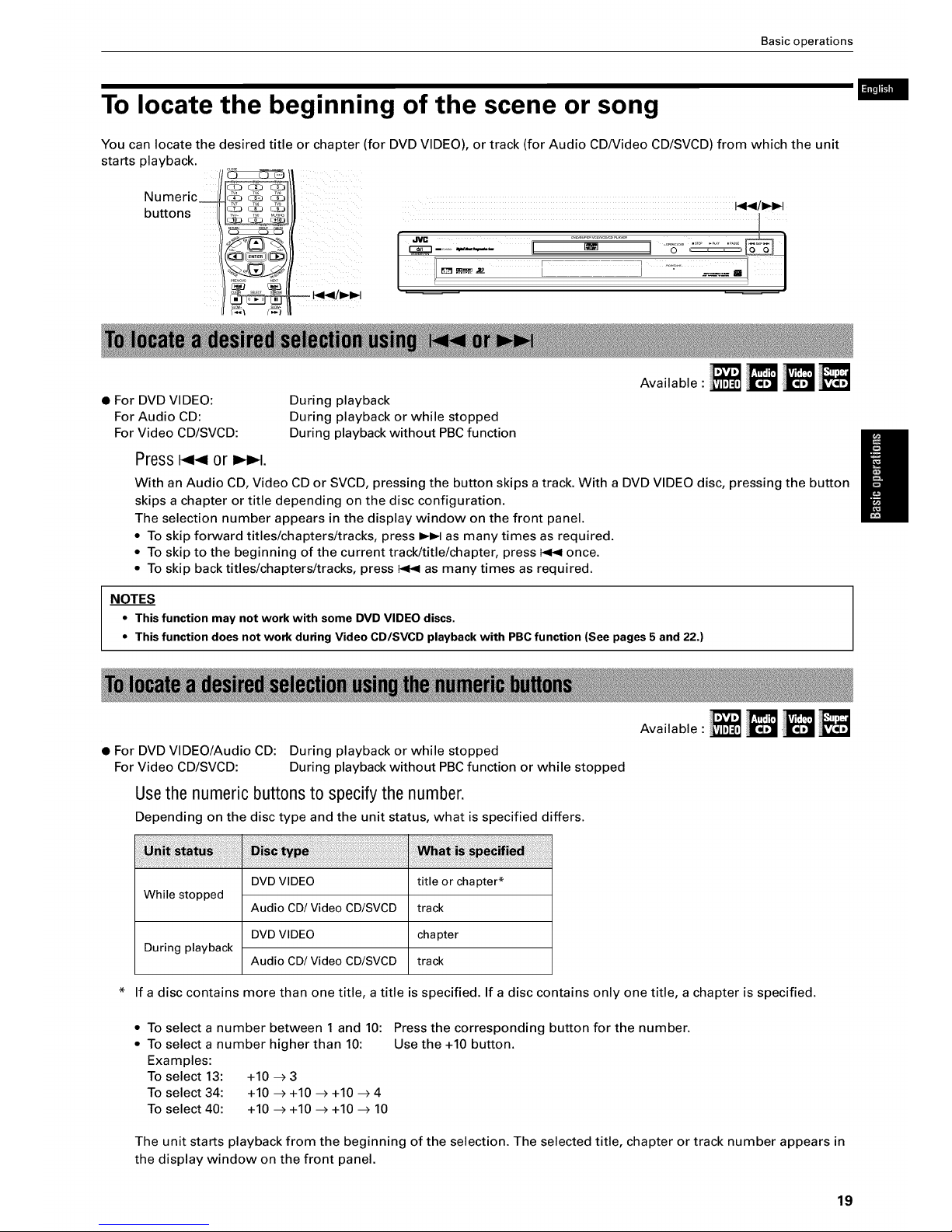
Basic operations
To locate the beginning of the scene or song
You can locate the desired title or chapter (for DVD VIDEO), or track (for Audio CD/Video CD/SVCD) from which the unit
starts playback.
C3_ C_L3 _
Numeric_ _ _
buttons _ _
E i
• For DVD VIDEO:
For Audio CD:
For Video CD/SVCD:
Press 40r 4.
During playback
During playback or while stopped
During playback without PBC function
Available :
With an Audio CD, Video CD or SVCD, pressing the button skips atrack. With a DVD VIDEO disc, pressing the button
skips a chapter or title depending on the disc configuration.
The selection number appears in the display window on the front panel.
• To skip forward titles/chapters/tracks, press _1 as many times as required.
• To skip to the beginning of the current track/title/chapter, press 144 once.
• To skip back titles/chapters/tracks, press 144 as many times as required.
NOTES
• This function may not work with some DVD VIDEO discs.
• This function does not work during Video CD/SVCD playback with PBC function (See pages 5 and 22.)
• For DVD VIDEO/Audio CD: During playback or while stopped
For Video CD/SVCD: During playback without PBC function or while stopped
Usethe numeric buttonsto specifythe number.
Depending on the disc type and the unit status, what is specified differs.
Available :
While stopped
During playback
DVD VIDEO
Audio CD/Video CD/SVCD
DVD VIDEO
Audio CD/Video CD/SVCD
title or chapter*
track
cha pte r
track
If a disc contains more than one title, a title is specified. If a disc contains only one title, a chapter is specified.
• To select a number between 1 and 10:
• To select a number higher than 10:
Examples:
To select 13: +10 -->3
To select 34: +10 -->+10 -->+10 -->4
To select 40: +10 -->+10 -->+10 --> 10
Press the corresponding button for the number.
Use the +10 button.
The unit starts playback from the beginning of the selection. The selected title, chapter or track number appears in
the display window on the front panel.
19
Page 22

Basic operations
NOTES
• You can also specify the desired title during DVD VIDEO playback. See page 23 for details.
• During DVD VIDEO playback, if a menu is shown on the TV screen, the numeric buttons may be used for selecting an item in the
menu.
• When (_) appears on the TV screen:
The title, chapter or track you have selected is not contained in the disc.
• This function does not work during Video CD/SVCD playback with PBC function (See pages 5 and 22.)
Other convenient functions
You can check the playback status, as well as change the brightness of the display window.
Also, you can move back the playback position 10 seconds from the current position.
_w T_ TV,
_v, TW T_
A/V .........
_j_ -- ON SCREEN
.....N,.
_-_- -- ANGLE
Available :
You can see the current selection number (the title/chapter number for DVD VIDEO or track number for Audio CDNideo
CD/SVCD), time information (the track or chapter time while stopped, or the elapsed track or chapter time during
playback) and the transport status (stop, playback, pause etc.) on the TV screen.
• During playback or while stopped
PressONSCREEN.
The playback status bar appears on the TV screen.
(for DVD VIDEO)
Current chapter Current transport
Transfer rate number status
(for Video CD)
Current transport
status
Current title number Currentchapter
time
(for Audio CD)
Current transport status
Current track number Disc elapsed
time
Current track number Disc elapsed
time
(for SVCD)
Current transport
status
Current track number Disc elapsed
time
20
Page 23

The indication on the rightmost of the status bar shows the unit's transport status as follows:
Basic operations
Appears in the playback mode.
Appears in the stop mode.
Appears in the pause mode.
_ Appears in the fast forward/backward playback mode.
O Appears in the slow-motion playback mode.
Note that pressing ON SCREEN again brings up the menu bar under the status bar, from which you can access
various functions.
(Example of the menu bar for DVD VIDEO)
See page 35 for details about the menu bar.
NOTE
• To dismiss the status bar:
Press ON SCREEN until the status bar is dismissed.
Available :
During playback of a DVD VIDEO disc, you can move back the playback position 10 seconds from the current position.
• During DVD VIDEO playback
Press
The playback position moves back 10 seconds before the current position.
Note that this function works only in the same title, though it works between chapters.
If you press _ within 10 seconds from the beginning of a title, playback starts from the beginning of the title.
NOTES
• This function works only with DVD VIDEO discs.
• When _ appears on the TV screen:
Some DVD VIDEOdisc may not accept this function because of disc contents.
You can dim the brightness of the display window.
• When no disc is inserted or while stopped
Press• or • while holding down ANGLE.
You can select the brightness of the display window from among three levels.
21
Page 24

This chapter describes operations for various advanced
functions of DVD VIDEO, Audio CD, Video CD and SVCD
discs. For MP3 and JPEG disc playback, see the separate
chapter on and after pages 39 and 42.
NOTE
[ vOovoI
Make sure that the TV - DVD switch on
the remote control unit is set to "DVD"
when using the A/v/</I_, numeric and
TVNIDEO - CANCEL buttons for
controlling the unit.
Playing from a specific
position on a disc
You can play a disc from the selected track, title or
chapter, or from the specified time.
2 Usei/T/</_ to selectadesireditem,then
pressENTER.
The unit starts playback of the selected item.
• With some discs, you can also select items by entering the
corresponding number using the numeric buttons, which
may cause the unit to automatically start playback.
NOTES
• When Q appears on the TV screen by pressingTOP
MENU or MENU in step 1:
The disc does not have an appropriate menu. listing the
titles.
• The MENU button does not work while stopped.
Available :
DVD VIDEO discs generally have their own menus which
show the disc contents. These menus contain various
items such as titles of movies, names of songs, or artist
information, and display them on the TV screen. You can
locate a desired scene by using the DVD menu.
Tw _2 TV,
CZ3 C&3 C&3
ill _TOP .... _' _
ENTEa ,,
,,@ ......_,
• Whenever a DVD VIDEO disc is
MENU
.iTi<ll,>
loaded
PressTOPMENUor MENU.
The menu appears on the TV screen.
Example:
About DVD menu
Normally, a DVDVIDEOdisc which contains more than one title
may have a "title" menu which lists the titles. In such a case,the
menu appears on the TV screen by pressing the TOPMENU
button. Some DVDVIDEOdiscs may also have adifferent menu
which appears by pressing the MENU button.
Seethe instructions of each DVDVIDEOdisc for its particular
menu.
Available :
Some Video CD/SVCD discs support the PBC function.
PBC is an abbreviation of "PlayBack Control". A Video
CD/SVCD disc recorded with PBC has its own menus,
such as a list of the songs of the disc. You can locate a
specific scene by using the PBC menu.
TOP
MENU --
Numeric
buttons
• When a Video CD/SVCD disc with PBC is stopped
1 Press_ or TOPMENU.
A disc menu appears on the TV screen (The PBC
function is activated).
Example:
"PBC" is indicated in the display window on the
front panel.
22
Page 25

Advanced operations
2 Usethe numericbuttonsto selectthe desired
item.
• To select a number between 1and 10:
Press the corresponding button for the number.
• To select a number higher than 10:
Use the +10 button.
Examples:
To select 13: +10 -->3
To select 34: +10 -->+10 -->+10 -->4
To select 40: +10 -->+10 -->+10 --> 10
The unit starts playback of the selected item.
You can return to the menu by pressing the
RETURN button.
When something like "NEXT" or "PREVIOUS"
appears on the TV screen, the unit generally works
as follows:
• Pressing _1 advances to the next page.
• Pressing _ returns to the previous page.
* The method of the operation is different
depending on the disc.
• If you want to playback a PBe-compatible Video CD/SVCD
disc without activating the PBCfunction, start playback by
using the numeric buttons instead of I_. (See page 19.)
• Toactivate the PBCfunction when a PBC-compatible Video
CD/SVCDdisc is being played back without the PBC
function, carry out any of the followings:
* Press TOP MENU or MENU.
* Press • to stop playback, then Press I_.
Available :
While playing back a DVD VIDEO disc with more than
one title, you can specify a desired title to be played
using the numeric buttons.
iiiiiiiiiiiii_i!filial
TITLE/
GROUP -'_-_-'_"
_.
c_J
• During playback
1 Press TITLE/GROUP.
Numeric
buttons
"--" is shown in the title display area of the display
window.
(Example for the indication of display window)
2 Usethe numeric buttons to specify atitle to be
played.
• To select a number between 1 and 10:
Press the corresponding button for the number.
• To select a number higher than 10:
Use the +10 button.
Examples:
To select 13: +10 --> 3
To select 34: +10 --> +10 -->+10 -->4
To select 40: +10 --> +10 -->+10 -->10
The unit starts playback from the specified title.
NOTE
• Some DVD VIDEO discs may not accept this function
because of disc contents.
Available :
You can play a disc from the desired position by
specifying the elapsed time from the beginning of the
current title (for DVD VIDEO), or the disc (for Audio CD/
Video CD/SVCD) using the time search function.
Note that some DVD VIDEO discs do not contain time
information, and the time search function cannot be
used.
ENTER
C_L3 _ _
Cz_
• For DVD VIDEO/AUDIO CD:
During playback
• For Video CD/SVCD:
Numeric
buttons
1
or while stopped
2
In any condition except Video CD/SVCD
playback with PBC
PressONSCREENtwice.
The menu bar appears on the TV screen.
(See page 35 for details about menu bar.)
Use 4/i,- to move I_ to , then press
ENTER.
The pull-down menu for entering time appears
under the
(Screen example for DVD VIDEO)
Title display area Current chapter number
(Screen example for Audio CD)
23
Page 26

Advanced operations
3 Use the numeric buttons (0 to 10) to enter the
desired time.
The specified time is displayed in the pull-down
menu.
• "10" button works as "0" and "+10" button is not used with
this function.
• You can specify the time in hour/minute/second format for
DVD VIDEO discs, and in minute/second format for Audio
and Video CD/SVCD discs.
4 PressENTER.
The unit starts playback from the specified time.
Example (for DVD VIDEO)
To playback from 2(H):34(M):00(S)
TIME : :
Press "2".
TIME 2 : :
Press "3".
TIME 2 : 3 :
Press "4".
TIME 2:34:__
PressENTER.
I
I
I
I
Example (for Audio CD/Video CD/SVCD)
To playback from 23(M):40(S)
TIME
Press "2".
TIME 2 :
Press "3".
TIME 2 3 :__
Press "4".
TIME 2 3 : 4_
PressENTER.
You do not have to press "0" to enter the trailing zeros
(for the last two digits in the example above).
When you correct a mistake
Use 4 repeatedly to move back to the digit where you
entered a undesired numeral (the leftmost "-" digit),
and reenter the correct time.
(Example for changing "2:35:" to "2:34:".)
TIME 2:35:__
_, Press4.
TIME 2 : 3 :
Press"4".
TIME 2:34:__
NOTES
• When (_ appears onthe TV screen:
The time you haveselected is not contained on the disc,
or the time search function does notwork on the disc.
Also note that the time search function does not work
during Video CD/SVCDplayback with the PBCfunction.
• To dismissoff the menu bar:
PressON SCREEN.
• The time searchfunction cannot be used during
program playback.
Available :
The unit can display the opening scene of each title or
chapter on a DVD VIDEO or each track of a Video CD/
SVCD. You can select a desired scene from those
displayed on the TV screen.
ENTER
5d_Sd
DIGEST_ _ _ _'_
• For DVD VIDEO:
For Video CD/SVCD:
1 Press DIGEST.
During playback or while stopped
In any condition except
Video CD/SVCD playback
with PBC
Up to nine opening scenes are displayed.
24
Page 27

Advanced operations
Depending on the disc type and whether the disc is
being played back or not, the contents shown on
the TV screen differ.
While stopped The opening scene of
eachtitle
DVD
VIDEO During playback The opening scene of
each chapter in the
current title
Video CD/ While stopped or The opening scene of
SVCD during playback eachtrack
2 UseA/T/-</_ to move I_ to selectthe
desiredscene.
If there are more than 9 scenes, the digest screen
will have more than one page. In this case, pressing
_1 advances to the next page, while pressing
1<1<returns to the previous page.
Selected scene
• When the lower right scene is selected, pressing _
advances to the next page if available. Similarly, when the
upper left scene is selected, pressing _ returns to the
previous page (if available).
• Depending on discs, it may take some time until all scenes
of the current page appear on the TV screen. If you want to
turn the page, you do not have to wait to press I-_-_or _
until all scenes appear.
3 Press ENTER.
The unit starts playback from the selected scene.
NOTE
• With some discs,dependingon the contents, it may
take some time until all the scenesappear on the
screen.
Changing the playback
order
You can play tracks on an Audio CD, Video CD or SVCD in
the desired order or in random order.
Available :
By programming tracks, you can play up to 99 tracks in
any order. You may program the same track more than
once.
_1/1_
ENTER--
• While stopped
1
--Numeric
buttons
tz_
_"
\_ RM-SXVOC_J
ON SCREEN
PressONSCREENtwice.
The menu bar appears on the TV screen.
(See page 35 for details about menu bar.)
2 Use_/=,- to move [_ to .
(Screen example for Audio CD)
3 Press ENTER.
The program table appears instead of the menu bar.
The PROGRAM indicator lights in the display
window on the front panel.
PROGRAM "_ TotalProgramTime go:go:go
NO. Track
iiiiiiiiii I_
iiiiiiii _ I I II iii
iiiiiiii_ _ I I I_ iii
_ ii _ I I _
iiiii ii_ E ]i_
iiii iiii_ I 11_iiiiiiiii
25
Page 28

Advanced operations
4 Specify tracks in the desired order using the
numericbuttons.
• To select a number between 1 and 10:
Press the corresponding button for the number.
• To select a number higher than 10:
Use the +10 button.
Examples:
To select 13: +10-_ 3
To select 34: +10 -_ +10 -_ +10 -_ 4
To select 40: +10 -_ +10 -_ +10 -_ 10
Up to 99 tracks can be programmed. You may
select the same track more than once.
The total program time is shown at the right top of
the program table.
The total program time
NO. Track
A_ E i
To clear the program
While stopped and the program table is shown on the
TV screen, press i.
All the programmed tracks are erased.
To exit the program mode
After clearing all programmed tracks, press ON
SCREEN.
The program table is dismissed and the status bar
appears on the TV screen.
The PROGRAM indicator in the display window
disappears and the unit quits program playback
mode.
NOTES
• During program playback,you cannot editthe program
contents.
• During program playback,pressing_ skip to the next
selectionof the program. PressingI<< returns to the
beginning of the currentselection.
• To dismissthe program table:
PressON SCREEN.The program table is dismissed and
the status bar is shown.
• To dismissthe menu bar(and the status bar):
PressON SCREEN.
5
Selected track number
If you specify a wrong track
Use A/_' to move [_ to the wrong track, then
press TVNIDEO - CANCEL. The track is erased
and the subsequent programmed tracks move up.
To clear the program while programming
Press i.
Press_,-to start program playback.
With a Video CD/SVCD disc, the program table is
automatically dismissed when the program
playback starts.
With an Audio CD disc, the program table remains
on the TV screen during program playback.
However, pressing the ON SCREEN button brings
up the status bar.
When all of the programmed tracks have finished
playback, the unit stops and the program table
appears again.
Note that the program remains.
To check the program contents
During playback, press 1. Playback stops and the
program table is shown.
When the unit is playing back an Audio CD and the
program table is not shown, you can bring up the
table by carrying out steps 1through 3.
During Video CD/SVCD playback, you cannot see the
program table during playback.
To quit program playback
Press 1. Note that the program remains.
Available :
You can play tracks on a disc in random order by using
the random function.
ENTER
w_ TW we
CZ.3 _ C_3
_ c3_P25
ON SCREEN
ii, ,11
_ iiiiiiiiiiiiiiiiiiiiiiiiiiiiiiiiiiii
• While stopped
PressONSCREENtwice.
The menu bar appears on the TV screen.
(See page 35 for details about menu bar)
2 Use _/=,- to move I_ to .
(Screen example for Audio CD)
26
Page 29

Advanced operations
3 PressENTER.
The unit starts random playback.
With a Video CD/SVCD disc, the menu bar is
automatically dismissed.
While random playback, the RANDOM indicator
lights in the display window on the front panel.
After playing all tracks of the disc, the unit stops the
disc and quits the random mode.
Repeat playback
You can repeat playback of the current title or chapter
(for DVD VIDEO), or current or all tracks (for Audio CD/
Video CD/SVCD).
You can also repeat playback of a desired part.
• The same track will not be played back more than once
during random play.
• During random playback, if you bring up the menu bar and
carry out steps 1 through 3 above, the unit cancels the
random playback mode and continues playback from the
current selection in the recorded order.
• To stop and quit random playback
Press I. The unit stops playback and quits the
random playback mode.
NOTE
• To dismissthe menu bar:
PressON SCREEN.
Available :
• For DVD VIDEO: During playback or while stopped
For Audio CDfideo CD/SVCD:
In any condition except Video CD/
SVCD playback with PBC
1 Press REPEAT.
Each time you press REPEAT, the repeat mode
switches among All repeat, Repeat 1 and off.
You can see the selected mode by icons in the
display window on the front panel as below.
If you press REPEAT while stopped, you need to
press I_ to start repeat playback.
O: Repeats the current title for DVD VIDEO or
all tracks for Audio CD/Video CD/SVCD.
G.)1: Repeats the current chapter for DVD
VIDEO or the current track for Audio CD/
Video CD/SVCD.
No indication:
The repeat mode is off.
(Display window)
H
Repeat mode indicators
On the TV screen, a window for repeat mode
indication appears. You can check the current
repeat mode from the window.
The mode indication on the window is same as the
one on the menu bar. (See pages 36 and 37.)
(Screen example for repeat mode Indication window)
To stop repeat playback
Press I.
When a DVD VIDEO disc is set, the unit stops playback
and quits the repeat mode.
When an Audio CD, Video CD or SVCD disc is set, the
unit stops playback but does not quit the repeat mode.
To quit repeat playback
Press REPEAT until the repeat mode indicator goes off
in the display window.
27
Page 30

Advanced operations
NOTES
• You can also select the repeat mode via the menu bar.
See pages 36 and 37.
• When the program playback mode is active with an
Audio CD, Video CD or SVCD, the repeat mode changes in
the same manner.
Note that, however, in the "C.3" mode the unit repeats all
the programmed tracks, instead of all tracks on the disc.
• During playback in the title/chapter/track repeat mode, if
you skip the title/chapter/track using I<</IH_I, etc., the
destination title/chapter/track is repeated.
• If Q appears when pressing REPEAT during DVD VIDEO
playback
You cannot repeat the title or chapter because of the disc
contents.
• Repeat playback function cannot be used during Video
CD/SVCD playback with PBC function.
• Audio CD/Video CD/SVCD
(Screen example for Audio CD)
i A-B
T
Selected repeat mode
TRACK •all track repeat
ALL • current track repeat
A-B : repeats a desired part
(during playback only)
_OFF
Available :
• During playback except Video CD/SVCD playback
with PBC
1 PressONSCREENtwice.
The menu bar appears on the TV screen.
(See page 35 for details about menu bar.)
2 Use</!,- to move I_ to i , then press
ENTER.
The pull-down menu for repeat mode selection
appears under the .
3 UseA/T to select"A B"
Depending on the disc type and unit's status the
repeat mode changes as follows:
• During DVD VIDEO playback
A-B
1
Selected repeat mode
_: CHAPTER :current chapter repeat
TITLE : current title repeat
A-B : repeats a desired part
(during playback only)
_OFF
4 Press ENTERat the beginning of the part you
want to repeat(point A).
The pull-down menu turns off.
The repeat icon shows
(Screen example for DVD VIDEO)
Repeat icon
5 Press ENTERatthe end of the part you want
to repeat(point B).
The repeat icon show
The unit locates "A" and starts repeat playback
between "A" and "B".
To quit A-B repeat playback
Press ENTER. The A-B repeat mode turns off, while the
playback continues.
• Selecting "OFF" from the pull-down menu for repeat mode
selection, or pressing I<</_I,4 quits the A-B repeat mode
and continues playback.
• You can also stop and quit A-B repeat mode by pressing II.
NOTES
• The A and B points must be set in the same title/
chapter/track.
• To dismiss the menu bar:
Press ON SCREEN.
• If (_ appears when pressing ENTER during DVD VIDEO
playback
You cannot repeat the selected portion because of the
disc contents.
28
Page 31

Advanced operations
Changing the language,
sound and scene angle
With some DVD VIDEO discs, you can choose a desired
subtitle language and/or audio language/sound, as well
as a desired camera angle.
Similarly, you can choose a desired audio channel (or
channel combination) of a Video CD/SVCD disc, as well
as a subtitle channel of an SVCD disc.
Available :
Some DVD VIDEO and SVCD discs for movies, guides,
etc. contain more than one subtitle language. You can
choose a desired one from them.
• At the beginning of the part where the subtitle(s) is(are)
recorded. _ appears on the TV screen [except when the
"ON SCREEN GUIDE" prelerence is set to "OFF"). See page
52 for details about "ON SCREEN GUIDE" prelerence.
_1 Tv2 _3
C3L.I Ci_ C_CI
ENTER_ _)
S UBTITLE--,,, % _ d_:_.
c3_%5j
RM-SXV00_o
• During DVD VIDEO/SVCD playback
(except when the status bar is shown)
1 Press SUBTITLE.
The Subtitle selection window appears on the TV
screen.
2 UseA/v or SUBTITLEto selectthe subtitle.
Each time you press A/V or SUBTITLE, the subtitle
language changes.
See the following examples for subtitle selection.
For DVD VIDEO
Pressing A/v or SUBTITLE cycles among the
subtitles recorded on the disc.
Example:
1/3 ENGLISH
2/3 FRENCH
3/3 SPANISH
-/3OFF
For SVCD
An SVCD disc can have up to four subtitles.
Pressing A/V cycles among those channels as
follows regardless of whether the subtitles are
recorded or not.
-/4 OFF
1/4
2/4
3/4
4/4
3 Press ENTER.
The subtitle in the selected language is shown.
The subtitle selection window is dismissed.
NOTES
• ForDVDVIDEO,the selectedlanguagemay beabbreviated
ontheTV screen.See "Tableof languagesandtheir
abbreviations"onpage48.
• The Subtitle selectionwindow will automatically
disappear ifyou do not changethe subtitle for several
seconds.
• When (_ appears onthe TV screen (forDVD VIDEO
disc):
You cannot select the subtitle or no subtitle is recorded.
• Youcan also selectthe subtitle via the menu bar.See
pages36 and 38.
29
Page 32

Advanced operations
Available :
By audio selection, you can choose the audio language of
movies or enjoy KARAOKE with or without the vocal.
• At the beginning of the part where multiple audio sounds
are recorded, O_)_)appears on the TV screen (except when
the "ON SCREEN GUIDE" preference is set to "OFF"). See
page 52 for details about "ON SCREEN GUIDE" preference.
• During playback
(except when the status bar is shown)
1 PressAUDIO.
The audio selection window appears on the TV
screen.
For Video CD/SVCD
Each time you press A/V or AUDIO, the playback audio
changes asfollows.
(for Video CD) (for SVCD)
ST2
L-1
R-1
L-2
R-2
3 Press ENTER.
You can hear the selected audio.
The audio selection window is dismissed.
NOTES
• For DVD VIDEO, the selected language may be abbreviated
on the TV screen. See "Table of languages and their
abbreviations" on page 48.
• The Audio selection window will automatically
disappear if you do not change the audio for several
seconds.
• When _) appears on the TV screen (for a DVD VIDEO
disc):
You cannot select the audio.
• If only one audio sound is recorded, you cannot select
the audio.
• You can also select the audio via the menu bar. See
pages 36 and 38.
2 Use AUDIO or A/v to select the desired
audio.
Each time you press A/V or AUDIO, the audio
changes.
See the following examples for audio selection.
• For DVD VIDEO
Each time you press A/V or AUDIO, the audio
language or sound changes.
Example:
30
Page 33

Advanced operations
Available :
You can enjoy a variety of scene angles if the DVD VIDEO
disc contains "multi-angle" parts, where multiple
cameras were used to shoot the same scene from
different angles.
• At the beginning of a "multi-angle" part, [_ appears on the
TV screen (except when the "ON SCREENGUIDE"
preference is set to "OFF"). See page 52 for details about
"ON SCREENGUIDE" preference.
ENTER--
ANGLE
_1 Tw _3
C3_3 _ CJL3
Cz_
RM-SXVOO_o
-- i/T/</_
SELECT
From Angle selection window
• During DVD VIDEO playback
(except when the status bar is shown)
1 PressANGLE.
The Angle selection window appears on the TV
screen.
3 Press ENTER.
You can see the picture from the selected angle.
The angle selection window is dismissed.
From the angle list
• During DVD VIDEO playback
1 Pressand h01dANGLEfor morethan 1
second.
Up to nine camera angles recorded on a disc
appear on the TV screen.
The selected camera angle
2 Use i/T/</_ to select the desired angle.
3 Press ENTERor _ SELECT.
The unit starts playback by the selected angle on
the full-sized screen.
• The Angle selection window will automatically
disappear ifyou do not changethe angle for several
seconds.
• When (_ appears onthe TV screen in step 1:
The current scene is not recorded from multiple angles.
• Duringthe operation from the angle list display,audio is
muted.
• Youcan also selectthe angle via the menu bar.See
page37.
2 UseANGLEor A/T to selectthe desired
angle.
Each time you press ANGLE or A/V, the angle
changes.
Example:
31
Page 34

32
Advanced operations
Special picture playback
and picture/sound effect
You can see continuous still pictures or zoom in (or out) the
picture. You can also adjust the picture character, as well as
simulate surround sound using a stereo system.
Available :
5d F_4 _ ,--al
• During playback
1 At the point you wantto viewas continuous
photographs,press tt.
The unit pauses playback.
2 Pressand hold ttfor more than 1 second.
Nine same frames (still picture) appear on the TV
screen.
You can advance frames one by one by the
following step.
3 Press II once.
The picture in the middle on the top row shows an
advanced frame from one in the left.
Advanc_,d frame
Each press of II advances the frame one by one.
Pressing _,- instead of II advances each frame in
normal playback speed with a time delay over the
whole nine pictures (while the sound is muted).
• To return to the normal screen
Press and hold II for more than 1 second.
NOTE
• If you pressand hold II for more than 1second during
playback,ninestill pictures alsoappear but they
advance in normal playback speed (while the sound is
muted).
Available :
Z_ _V
CZ-3 _
o_
_"
_ 1_2G_
ZOOM +/-
• During playback or while paused
1 PressZOOM+ or -.
The unit zooms in by pressing ZOOM + or zooms
out by pressing ZOOM -.
Each time you press ZOOM +, the magnification is
doubled (up to x 1024).
Each time you press ZOOM -, the magnification is
halved (down to x 1/8).
At the top-left of the screen, the information for the
current magnification appears. While zoomed in,
the indication for the zoomed-in position, which
can be moved by operating the next step, appears
together.
2 UseA/v/_/t,- to movethe zoomed position.
NOTES
• To returnto normal playback
PressENTER.
• While zoomed,the picture may look coarse.
Page 35

Available :
The VFP (Video Fine Processor) function allows you to
adjust the picture character according to the type of
programming, picture tone or personal preferences.
ENTER_
C3_3 Ci3 _
C3_3 _ C_3
Cz_
r_ _ VFP-
5 _ _°_ PROGRESSIVE
,,L_ _;_ SCAN
• During playback
1 Press VFP - PROGRESSIVESCAN.
The VFP mode selection window appears on the TV
screen.
2
Use </_ to select the desired preset.
Each time you press the button, the VFP mode
changes as follows.
Set the video type most suitable to the current
program or the room conditions.
Selected preset
Parameter
CINEMA
USER 1
USER2
"NORMAL" is suitable for watching TV in a general
room. "CINEMA" is suitable for watching a movie
software in a room with suppressed light.
They are factory presets and you cannot change
parameters for them.
While selecting "USER 1" or "USER 2", you can
adjust parameters that affect the picture character
and store the settings as the user preset. See the
next step.
Advanced operations
3 To definea usersetting, select aparameterto
beeditedusing i/T from thefollowings.
GAMMA
Controls the brightness of a shaded portion
without changing the brightness of the entire
picture.
This control is optimum when you adjust the
pictures of software which generates subdued
black in a bright room.
The setting range is +4 to -4.
• BRIGHTNESS
Controls the brightness of the screen.
The setting range is +16 to -16.
• CONTRAST
Controls the contrast of the screen.
The setting range is +16 to -16.
• SATURATION
Controls the color depth of the screen.
The setting range is +16 to -16.
TINT
Controls the tint of the screen.
Use the appearance of a natural complexion as
the guideline.
The setting range is +16 to -16.
• SHARPNESS
Controls the sharpness of the screen.
The setting range is +3 to 0.
• Y DELAY
Controls the color gap of the screen.
The setting range is +2 to -2.
4 Press ENTER.
A window for setting parameters appears instead
of the VFP mode selection window.
[ i
5
6
Selected parameter
Adjust the level of the parameter using i/T.
The higher value enhances the effect.
Press ENTER.
The parameter is set and the VFP mode selection
window appears again.
Repeat steps 3 through 6 if you want to set other
parameters.
NOTES
• The number of setting stepsdepends on parameters.
• To dismissthe VFP mode selection window:
PressVFP- PROGRESSIVESCAN.
• The window for VFPmode selection and parameter
setting disappears if no operation is made for about 10
seconds.
33
Page 36

Advanced operations
Available :
Using the 3D PHONIC function, you can get a simulated
surround effect from your stereo system.
TW _2 TV,
C_.3 C23 C_3
5d _r_l 5d
_"
3D PHONIC_ ,_ _;'_%
RM_XVOOSJ
• During playback
1 Press 3D PHONIC.
The 3D PHONIC window appears on the TV screen.
2 Select the desired mode by using _/_,-.
Each time you press the button, the 3D PHONIC
mode changes as follows:
3 Press i/T to adjust the effect level.
You can select the effect level among "1" through
"5".
The higher value enhances the effect.
I
Effect level
NOTES
• To dismiss the 3D PHONIC window:
Press 3D PHONIC.
• The 3D PHONIC window disappears if no operation is
made for about 10 seconds.
• The 3D PHONIC function works correctly only when
playing back a DVD VIDEO disc recorded with the Dolby
Digital. With other sources, you cannot get any effect if
you press the 3D PHONIC button.
• When playing back a DVD VIDEO disc recorded with the
Dolby Digital that does not contain the rear signal, you
cannot get a correct 3D PHONIC sound though you can
change the 3D PHONIC setting.
• The 3D PHONIC function does not affect the Dolby
Digital bitstream signal from the DIGITAL OUT jack.
• When you set the 3D PHONIC function is active, the
"ANALOG DOWN MIX" and "D. RANGE
COMPRESSION" setting in the "AUDIO" setting display
are disabled.
Selected effect mode
DRAMA
THEATER
NONE
• ACTION
Suitable for action movies and sports programs
in which sounds dynamically move.
• DRAMA
Natural and warm sound. You can enjoy movies
in a relaxed mood.
THEATER
You can enjoy sound effects like in a major
theater in Hollywood.
34
Page 37

Advanced operations
Menu bar functions
This section describes the functions you can perform via
the menu bar.
The available menu bar functions differ depending on
the disc type.
_ TW _
_ _ c3L3
cz_3 _ _
• When a disc is inserted
-- ON SCREEN
Press ON SCREEN.
The status bar, according to the disc type, appears
on the TV screen.
See page 20 about the status bar.
(Example of the status bar for DVD VIDEO)
2 Press ON SCREENagain.
The appropriate menu bar, according to the disc
type, appears together with the status bar. The
menu bar includes some icons which indicate the
associated functions.
(for DVD VIDEO)
!Liiiiiiii .......
ENTER_ _-_o@ _-)
Numeric
buttons
_/_
_J r->4 _d
1 Use 4/_ to select icon you want to work with.
The selected icon is pointed by [_ .
2 Press ENTER.
With many icons, an appropriate pull-down
window appears, however, there are some
exceptions.
• See the following pages for details about each
function.
• Note that some functions are not available during
playback. (You cannot move [_ to the associated
icon when it is not available.)
NOTES
• When (_) appears on the iV screen:
You cannot use the selected function because of disc
contents.
• A mark or text on the menu icon for the function or
mode currently selected is shown in blue.
(for Audio CD)
(for Video CD)
(for SVCD)
NOTE
• To dismiss the menu bar (and status bar):
Press ON SCREEN.
35
Page 38

Advanced operations
Menu
The following table shows the menu bar
functions available for DVD VIDEO.
Note that, in the description of the
operation column, we assume the
associated icon is selected.
Time mode selection
(During playback only)
Selects the time mode shown in
the display window on the front
3anel and in the status bar.
®
Repeat mode
(During playback only)
Select the repeat mode.
Time search
Specifies the elapsed time from the
beginning of the current title, from
which the unit starts playback.
Chapter search
(During playback only)
Specifies a desired chapter to be
played back from.
Audio selection
(During playback only)
Selects the audio language or
sound.
Subtitle selection
(During playback only)
Selects the subtitle language.
Press ENTER to select the time mode among the
followings.
TOTAL _k T.REM _ TIME _ REM _ Return to initial
• TOTAL: Current title elapsed time
• T.REM: Current title remaining time
• TIME: Current chapter elapsed time
• REM: Current chapter remaining time
1 Press ENTER to open the pull-down window.
2 Use A/v to select the repeat mode among the
followings.
CHAPTER _ TITLE _ A-B _ OFF
• CHAPTER:Current chapter repeat
• TITLE: Current title repeat
• A-B: Repeats a desired part (A-B repeat)
3 Press ENTER to make the selected repeat
function active.
(See pages 27 to 29 for details about the Repeat
function.)
1 Press ENTER to open the pull-down window.
2 Use numeric buttons to enter a desired time.
3 Press ENTER to playback from the specified
time.
(See page 23 for details.)
1 Press ENTER to open the pull-down window.
2 Use numeric buttons to enter a desired chapter
number.
• Forexample of entering "12", press "1" then "2".
3 Press ENTER to playback from the specified
chapter.
• When the chapter number is incorrect:
Overwritethe incorrect number with thecorrect
number.
1 Press ENTER to open the pull-down window.
2 Use A/v to select a desired audio language or
sound.
Example:
1/3 ENGLISH _ 213 FRENCH_ 3/3 SPANISH
3 Press ENTER to playback with the selected
audio.
(See page 30 for details about audio selection.)
1 Press ENTER to open the pull-down window.
2 Use A/v to select a desired subtitle language.
Example:
1/3 ENGLISH _ 213 FRENCH_ 3/3 SPANISH_ -/3
OFF
3 Press ENTER to playback with the selected
subtitle.
(See page 29 for details about subtitle selection.)
• If the disc has only one title and one
chapter, "TOTAL" and "TIME" shows
the same value.
• If you select "OFF" during repeat
playback, the unit continues playback
without repeating.
• For the subsequent operations for the
A-B repeat, see page 28.
• The "10" and "+10" buttons are not
used in this function.
• You can also locate a desired chapter
directly by specifying the chapter
number using the numeric buttons
during playback. See page 19.
• For DVD VIDEO, the selected
language may be abbreviated on the
TV screen. See "Table of languages
and their abbreviations" on page 48.
36
Page 39

Advanced operations
Angle selection
(during playback only)
Selects a desired scene angle in
the multi-angle part.
1 Press ENTER to open the pull-down window.
2 Use A/v to select a scene angle.
Example:
1/3 _ 2/3 _ 3/3
3 Press ENTER to playback with the selected
scene angle.
(See page 31 for details about angle selection.)
The following table shows the menu bar
functions available for Audio CDNideo CD/
SVCD.
Note that, in the description of the
operation column, we assume the
associated icon is selected.
¢
Time mode selection
Selects the time mode shown in
the display window on the front
3anel and in the status bar.
®!!i J
Repeat mode
Select the repeat mode.
Time search
(Except during Video CD/SVCD
playback with PBC)
Specifies the elapsed time from
the beginning of the disc, from
which the unit starts playback.
Program
(While stopped only)
Specifies the playback order of
tracks.
Press ENTER to select the time mode among the
followings.
TIME _ REM _ TOTAL _ T.REM _ Return to initial
• TIME: Current track elapsed time
• REM: Current track remaining time
• TOTAL: Disc elapsed time
• T.REM: Disc remaining time
1 Press ENTER to open the pull-down window.
2 Use A/v to select the repeat mode among the
followings.
OFF _ TRACK _ ALL _ A-B _ OFF
• TRACK: Current track repeat
• ALL: All track repeat
• A-B: Repeats a desired part (A-B repeat)
3 Press ENTER to make the selected repeat
function active.
(See pages 27 to 29 for details about the Repeat
function.)
1 Press ENTER to open the pull-down window.
2 Use numeric buttons to enter a desired time.
3 Press ENTER to playback from the specified
time.
(See page 23 for details.)
1 Press ENTER to bring up the program table.
2 Specify tracks in the desired order using the
numeric buttons.
3 Press _ to start program playback.
(See page 25 for details.)
• When you select "REM" while
stopped, you can change the track
by pressing 1<1<1or IH_I.
• During stopped, "REM show the
recording time of the current track,
while "T.REM" show the total time of
the disc.
• If you select "OFF" during repeat
playback, the unit continues
playback without repeating.
• For the subsequent operations for
the A-B repeat, see page 28.
• This function cannot be used during
program playback.
37
Page 40

Advanced operations
Random
(While stopped only)
Activates random playback.
Audio selection
(During Video CD/SVCD playback
only)
Selects the audio channel(s).
Subtitle selection
(During SVCD playback only)
Selects the subtitle.
Press ENTER to activate random playback.
(See page 26 for details.)
1 Press ENTER to open the pull-down window.
2 Use A/v to select a desired audio channel(s).
3 Press ENTER to playback with the selected
audio channel(s).
(See page 30 for details about audio selection.)
1 Press ENTER to open the pull-down window.
2 Use A/v to select a desired subtitle.
3 Press ENTER to playback with the selected
subtitle.
(See page 29 for details about subtitle selection.)
38
Page 41

I I
The unit can play back MP3 files on a private CD-R/RW
disc or commercial CD. We refer to a disc that contains
MP3 file as an "MP3 disc" in this manual.
Though available functions with MP3 discs are limited,
operations for the available functions are similar to those
with Audio CD discs.
Note that, if a disc contains both of MP3 and JPEG files,
you can only play back files of either type selected by the
MP3/JPEG setting in the PICTURE preference
display.(See page 50.)
What is MP3?
"MP3" stands for "MPEG Audio Layer-3", and is the
part of the MPEG standard. It can store high quality
stereo audio using very little space by only saving the
audible sounds and discarding the sounds your ears
won't pick up. A CD can store up to around 10 hours of
MP3 audio, which is 10 times as much as Audio CD.
NOTE
Make sure that the TV - DVD switch on
the remote control unit is set to "DVD"
when using the A/v/4/I_ and numeric
buttons for controlling the unit.
About MP3 disc
On an MP3 disc, each material (song) is recorded on a
file. Files are sometimes grouped into a folder by artist,
album, category, etc. In addition, a folder can be a
member of another folder, creating hierarchical folder
layers. If you are familiar with a personal computer, you
may easily understand the hierarchical file/folder
construction of MP3 discs.
This unit simplifies the hierarchical construction of a disc
and manages files and folders by "Tracks" and "Groups"
in the following manners.
• Each file is regarded as a Track.
• A folder which has one or more files (Tracks) is
regarded as a Group.
• A folders' folder which does not manage any file
directly is ignored.
• Files which do not belong to any folder are grouped
into "Group 1".
• The unit recognizes up to 150 Tracks per Group, and up
to 99 Groups per disc. It ignores those exceeding the
maximum numbers and cannot play back them. If
there is any type of files other than MP3 files in a
folder, those files are also counted down from the total
number of 150.
Group 1 I.., Group 2
I
Track 1, Group1' upto 99 Groups
I 11- i perdisc
Iup tO 150 Tracks per GrOUp
NOTES for making a private MP3 disc
using a CD-R/CD-RW disc:
• Select "ISO 9660" as the discformat.
• Finalizethe discafter completing recording.
• We recommend to record a material at 44.1-kHz Fsand
at the 128-kbpsdata transfer rate.
NOTES
• The unit does not support "packet write" discs.
• The unit does not support the ID3tag.
• If the discis recordedwith multiple sessions,the unit
supports up to five sessions.
• Somediscsmay notbe playedbackbecauseofthe disc
characteristicsorrecordingcondition.
• The unit does not output a digital audio signalfrom
DIGITALOUT when playing back a MP3 disc.
• Youcannot playbackTracksin the desired (programmed)
or random order.
• The unit only can play back Trackswith any of the
following file extensions; ".MP3", ".Mp3", ".mp3" and
".mP3".
• Time requiredfor readingthe disc contents differswith
discs,depending on the numbersof Groups (folders) and
Tracks(files) recorded,etc.
• While an MP3 discis loaded,you cannot bring upany
preferencedisplay.(See page47.)
Operations
Available :
t:=3 _zJ
The following table
r
Basic control
buttons
shows basic functions of basic
control buttons.
Buttons Functions
Starts playback while stopped.
Starts playback while stopped or
paused.
Stops playback.
II
Pauses playback.
Skips back or forward a Track in the
Group* during playback.
Selects the previous or next Track in the
Group* while stopped.
*You can skip a Track across a Group.
• If you press _ during playback, or press • to stop
playback followed by _, the unit starts playback from
the beginning of the current track.
• The -</_ buttons work the same as the 1<1</_1 button.
39
Page 42

MP3 disc playback
NOTES
• The currentGroup and Tracknumber are shown on the
displaywindow in the following manner.
Current Group CurrentTrack Currenttrack
number number elapsed time
• You cannot advance or reverse playback of an MP3 disc
rapidly.
• You cannot see any other time information but the
current track elapsed time.
Available :
When loading an MP3 disc, after the disc contents are
read, the MP3 CONTROL display automatically appears
on the TV screen.
MP3 CONTROL
Group : 01 / 10 Track : 01 / 06 (Total 28)
_spdllg begonia,mp3
You can specify the desired G rou p/Track from the display
by the following procedure.
v, _8 T_
Numeric
buttons
_ENTER
_ _'% "'
\
• When the MP3 CONTROL display is shown.
1 Makesure that theblack (cursor) bar is inthe
left(Group) column.
If it is in the right column, press < to move it to the
left column.
2
3
Movethe bar to adesiredGroupusing A/T.
On the right column, Tracks in the selected Group
are shown.
When selecting a Group, Track 1 is initially selected
(highlighted).
Selecta desiredTrackusing_</=_,_, then
pressENTERor =,-.
or
Usethe numericbuttons to directly specifya
desiredTracknumber.
• To select a number between 1 and 10:
Press the corresponding button for the number.
• To select a number higher than 10:
Use the +10 button.
Examples:
To select 13: +10-_ 3
To select 34: +10 -_ +10 -_ +10 -_ 4
To select 40: +10 -_ +10 -_ +10 -_ 10
The unit starts playback from the selected Track.
In the MP3 CONTROL display and the display window
on the front panel, you can see the current Group and
Track numbers, as well as Track elapsed time.
Current Track elapsed time
I
MP3 CONTROL
Group: 01/10 Track: 01
spring
G oup Track column of the Selected
column current Group Track
_ _ii_ _!i_ ___!!!_i!_ _ __ii_il
• You can also select a desired Track by pressing I_ to move
the black bar to the right (Track) column then using A/v.
NOTES
• Ifa MP3 file name includesany 2-byte character,the unit
may not show the file name correctly.
• Only MP3 files are shown on the MP3CONTROL display.
• The order of Groups/Tracksshown inthe MP3
CONTROLdisplay may differ from the ordershown on
your personalcomputer when you set the disc on your
computer.
4O
Page 43

MP3 disc playback
Available :
You can select a desired Group directly by specifying the
Group number.
_"
Numeric
buttons
--TITLE/GROUP
Lc__ cuc_},
,Jvl=
• During playback or while stopped
1 Press TITLE/GR0UP.
"--" is shown in the Group display area of the
display window.
(Example for the indication of window)
Group Current track
display area number
2 Usethe numericbuttons to specifya desired
Groupnumber.
• To select a number between 1 and 10:
Press the corresponding button for the number.
• To select a number higher than 10:
Use the +10 button.
Examples:
To select 13: +10-_ 3
To select 34: +10 -_ +10 -_ +10 -_ 4
To select 40: +10 -_ +10 -_ +10 -_ 10
3
Specify the Group number within several seconds
after pressing TITLE/GROUP (i.e. while the display
window shows "--" for the Group number, instead
of the current Group number).
The unit starts playback from Track 1 of the selected
Group.
Usethe numericbuttons to specify a desired
Tracknumber.
The unit starts playback from the specified Track.
You can also use l_l_/l_l or A/V for specifying a
track, instead of the numeric buttons.
Available :
You can repeat playback of the current Track, current
Group or all MP3 files on the disc.
5d/_4 5d
REPEAT_ _ _._
L
RM-SXV008J
• During playback or while stopped
1 Press REPEAl.
Each time you press REPEAT, the repeat mode
changes as follows. You can see the current mode
via the display window as well as the MP3
CONTROL display.
If you press REPEAT while stopped, you need to
3ress ENTER or D,-to start repeat playback.
REPEATTRACK Repeatsthe current
O 1 Track.
REPEATGROUP O Repeatsall Tracks in
the current Group.
REPEATALL O Repeats all Tracks on
the disc.
No indication The repeat mode is off.
(TV screen) Selected repeat mode
_sp_i_g_ _i_ begonia,rap3
(Display window)
II
Repeat mode indicator
To stop repeat playback
Press m. Note that the repeat mode remains.
To quit repeat playback
During playback, press REPEAT as many times until
no repeat icon is shown on the display window.
While stopped, press REPEAT as many times until
repeat mode indication on the MP3 CONTROL display
goes off.
41
Page 44

42
The unit can play back JPEG files on a private CD-R/RW
disc. We refer to a disc that contains JPEG files as a
"JPEG disc" in this manual.
Note that, if a disc contains both of MP3 and JPEG files,
you can only play back files of either type selected by the
MP3/JPEG setting in the PICTURE preference display
(See page 50).
What is JPEG?
"JPEG" is an abbreviation for the Joint Photographic
Experts Group and is an image format that utilizes a
compression technique.
There are three sub-types of the JPEG format as
follows.
• baseline JPEG: used for digital cameras, web, etc.
• progressive JPEG: used for web
• Iossless JPEG: an old type and rarely used now
The unit supports only the baseline JPEG type,
therefore, it cannot display pictures of the other types
(progressive and Iossless). If a JPEG disc contains
JPEG files of non-baseline type, the unit recognizes
those files as JPEG files, the JPEG CONTROL display
and the display window shows the information of the
contents (filename, file number, etc.), but you cannot
show the still pictures of those files (the TV screen
appears only in black.)
NOTE
Make sure that the TV - DVD switch on
the remote control unit is set to "DVD"
when using the A/V/4/I_, numeric
buttons for controlling the unit.
About JPEG disc
On an JPEG disc, each material (still picture) is recorded on
afile. Files may be grouped into a folder by category, etc. In
addition, a folder can be a member of another folder,
creating hierarchical folder layers. If you are familiar with a
personal computer, you may easily understand the
hierarchical file/folder construction of JPEG discs.
This unit simplifies the hierarchical construction of a disc
and manages folders by "Groups" in the following
manners.
• A folder which has one or more files is regarded as a
Group.
• A folders' folder which does not manage any file
directly is ignored.
• Files which do not belong to any folder are grouped
into "Group 1".
• The unit recognizes up to 150 files per Group, and up
to 99 Groups per disc. It ignores those exceeding the
maximum numbers and cannot play back them. If
there is any type of files other than JPEG files in a
folder, those files are also counted down from the total
number of 150.
Group 1 Group 2
I J'll - J'l
_ up to 150 files per directory
NOTES for making a private JPEG disc
using a CD-R/CD-RW disc:
• Select "ISO 9660" as the disc format.
• Finalize the disc after completing recording.
• We recommend to record a material at "640 x 480"
resolution.
• The unit supports only the baseline JPEG type,
therefore, it cannot display pictures of the other types
(progressive and Iossless). If a JPEG disc contains JPEG
files of non-baseline type, the unit recognizes those
files as JPEG files, the JPEG CONTROL display and the
display window shows the information of the contents
(filename, file number, etc.), but you cannot show the
still pictures of those files (the TV screen appears only
in black.)
NOTES
• The unit does not support "packet write" discs.
• If the disc is recorded with multiple sessions, the unit
supports up to five sessions.
• Some disc may not be played back, or take some time to
open the whole picture because of the disc characteristics
or recording condition.
• You cannot playback files in the desired (programmed)
or random order.
• The screen saver function is activated while same
picture is displayed for more than 5 minutes except
during slide show playback (See page 44.)
• The unit only can play back files with any of the
following file extensions; ".jpg", ".jpeg", ".JPG",
".JPEG" and any uppercase and lowercase combination
(such as ".Jpg").
• If a JPEG file name includes any 2-byte character, the
unit may not show the file name correctly.
• When a picture resolution is more than "640 x 480", it
takes some time to open the whole picture.
• Carry out an operation after opening the whole
picture.The unit does not accept any operation
(Stopping the unit, zooming in/out a picture etc.) while
opening the picture.
• Time required for reading the disc contents differs with
discs, depending on the numbers of Groups (folders)
and files recorded, etc.
• If you play back a non-baseline JPEG file:
The unit cannot display the still picture of the file. (the
TV screen appears only in black.) In this case, other
operations (such as stopping playback, selecting a
file,etc.) are possible but may take a long time.
• While a JPEG disc is loaded, you cannot bring up any
preference display (See page 47.)
Page 45

JPEG disc playback
Basic operations
Available :
When loading a JPEG disc, after the disc contents are
read, the JPEG CONTROL display automatically appears
on the TV screen.
JPEGCONTROL
Group : 01/10 File : 01/06 [Total 28)
'_Sptiag ;i " _'i;_,: '_ _:_ :;_ begonia,jpg
You can select a desired file for playback via this display.
cz_) _ c3[J
ENTER _ _1_)
_ i-qi.,iliil_il,-i
_ _ _7,,.
_ c2J_5
,c_ c_ c_j
• When the JPEG CONTROL display is shown
1 Makesurethat the black(cursor) bar is in the
left(Group) column.
If it is in the right column, press _ to move it to the
left column.
2
Movethe barto adesiredGroupusing i/T.
On the right column, files in the selected Group are
shown.
When selecting a Group, file 1 is initially selected
(highlighted).
3
4
Selecta desiredfile using _/=_,4.
PressENTER.
The selected file (still picture) is shown on the TV.
In the display window, you can see the current
Group and file numbers.
JPEGCONTROL
Group : 01/10 File : 01/06 (Total 28)
spring
column current Group file
L i ii iL iii iiiiiiiiiii iiiL!iiiiiiiiliii¸¸
• Youcan also select a desired file by pressing I_ to move the
black bar to the right (file) column then using A/v.
• To return the black bar to the Group column, press _1.
• To playback another picture:
Use 1<1</=_t or &Iv to select the desired picture.
You can select a picture in another Group.
To dismiss the picture:
Press • or MENU.
The TV screen returns to show the JPEG CONTROL
display.
NOTES
• The current Group and file number are also shown on
the display window in the following manner.
ii!iiiliIlii7i!ii! iii!i!i!i ili iii ii!!il
I
i
Current Group Current file
number number
• Only JPEG files are shown on the display window.
43
Page 46

JPEG disc playback
V7 _8 TW
CZ.3 _L3 _L3
_4b_
i
5d_4_
Available :
_ A/V/-,9/_
-- ZOOM +/-
• During JPEG picture is shown on the TV screen
1 PressZOOM+ 0r-.
The unit zooms in by pressing ZOOM + or zooms
out by pressing ZOOM -.
Each time you press ZOOM +, the magnification is
doubled (up to x 1024).
Each time you press ZOOM -, the magnification is
halved (down to x 1/8).
f ¸¸¸¸¸¸¸¸¸¸¸¸¸¸¸¸¸¸¸¸¸¸¸¸¸¸¸¸¸¸¸¸¸¸¸¸¸¸¸¸t
At the top-left of the screen, the information for the
current magnification appears. While zoomed in,
the indication for the zoomed-in position, which
can be moved by operating the next step, appears
together.
2 UseA/v/_i/_ to movethe zoomedposition.
NOTES
• Even in the slide-show mode, you can zoom in or out a
picture while paused (see the next column).
• To return to normal screen:
Press ENTER.
• While zoomed, the picture may look coarse.
To see pictures continuously
[slide-show mode]
You can see files (still pictures) one after another
automatically in the slide show mode.
In this mode, each file (still picture) is shown on the TV
for approximately 3 seconds and then automatically
changed to the next file one after another.
Available :
_b_Gb
c_ _ C3L)
_ T_?_
_ ii i
• After inserting a JPEG disc
1 Press_.
The slide show starts from the beginning of the
disc.
NOTES
• To stop slide-show playback (to dismiss the picture) in
the middle of the slide-show playback:
Press • or MENU.
The TV screen returns to show the JPEG CONTROL
display.
Pressing I_ resumes slide show playback from the last
picture you opened.
• To keep showing a current picture during the slide show
Press II or ENTER.
The picture does not change to the next picture.
Pressing I_ resumes the slide show playback from the
next picture.
• If a black screen appears continuously in the slide-show
playback:
The file currently played may be non-baseline JPEG file.
In this case, select a playable file (a baseline JPEG file)
again (e.g., pressing • or MENU to open the JPEG
CONTROL display, etc.)
Note that it may take a long time to select another file.
44
Page 47

Available :
_ iiiii i iii
c:_ _ _ Numeric
4b _
_ _ buttons
./!._ _ _TITLE//G aO u P
c_ c_ c_ c_
Jvl_
nM-SXVO08J
From the JPEG CONTROL display
• During JPEG CONTROL display is shown
1 Makesurethat the black(cursor) bar is in the
left(Group) column.
If it is in the right column, press _ to move it to the
left column.
JPEGCONTROL
Group : 01 / 10 File : 01 / 06 [Total 28)
spd,g begonia,jpg
2
3
4
Movethe barto adesiredGroupusing A/T.
On the right column, files in the selected Group are
shown.
When selecting a Group, file 1 is initially selected
(highlighted).
Selecta desiredfile using_/_.
Press_,-.
The slide show starts from the specified file.
JPEG disc playback
Direct selection
• During playback or while stopped
1PressTITLE/GROUP.
"--" is shown in the Group display area of the
display window.
(Example for the indication of display window)
Group Current track
display area number
2 Usethe numeric buttonsto specifyadesired
Group number.
• To select a number between 1 and 10:
Press the corresponding button for the number.
• To select a number higher than 10:
Use the +10 button.
Examples:
To select 13: +10-_ 3
To select 34: +10 -_ +10 -_ +10 -_ 4
To select 40: +10 -_ +10 -_ +10 -_ 10
Specify the Group number within several seconds
after pressing TITLE/GROUP (i.e. while the display
window shows "--" for the Group number, instead
of the current Group number).
3 Usethe numeric buttons to specifyadesired
Tracknumber.
You can specify the Track number according to the
order in the JPEG CONTROL display. You must
specify a Track number within 5 seconds after
carrying out step 2.
The unit starts slide show playback from the
specified Track. If you do not specify a Track
number, the unit starts slide show playback from
the first Track in the Group.
• You can skip a file in the slide show by using I_/_ or
A/T.
• You can select a file in the current group by using the
numeric buttons.
NOTES
• Tostop slide-show playback (to dismissthe picture) in
the middle of the slide-show playback:
Press • or MENU.
The TV screen returns to show the JPEG CONTROL
display.
Pressing I_ resumes slide show playback from the last
picture you opened.
• Tokeep showing a current picture duringthe slideshow
PressII or ENTER.
The picture does not changeto the next picture.
PressingI_ resumesthe slide show playback from the
next picture.
• If a blackscreen appearscontinuously in the slide-show
playback:
The file currently played may benon-baselineJPEGfile.
In this case, select a playablefile (a baseline JPEGfile)
again (e.g., pressing • or MENU to openthe JPEG
CONTROL display, etc.)
Note that it may take a long time to select another file.
45
'__ii"_/_i_!i_i?_i_i_iii iii
Page 48

JPEG disc playback
Available :
In the slide-show mode, you can repeat playback of JPEG
files in a Group or on the disc.
JJ TVl TV2 TV,
rl TW TW T_
iiiiiiiiiiiiiiiiiiiiii _ _ _
iiiiiiiiiiiiiiiiii "_45
REPEAT_ _ _'_
RM-SXV008J
• During playback or while stopped
1 Press REPEAl.
Pressing REPEAT switches the repeat mode.
If you press REPEAT while stopped, you need to
press _ to start repeat playback.
The mode is shown in the display window by icons,
while on the JPEG CONTROL display by mode
names, as follows.
REPEATALL All tracks on the disc are
repeated.
REPEATGROUP O All Tracks in the current
Group are repeated.
No indication The repeat mode is off.
To stop repeat playback
Press ==.Note that the repeat mode remains.
To quit repeat playback
During playback, press REPEAT as many times until
no repeat icon is shown on the display window.
While stopped, press REPEAT as many times until
repeat mode indication on the JPEG CONTROL
display goes off.
(TV Screen)
Selected repeat mode
i
JPEGCONTROL
Group:01/10 File:01/06(Total28)
spri_ begonia.jpg
(Display window)
Repeat mode indicator
46
Page 49

NOTE
Make sure that the TV - DVD switch on
the remote control unit is set to "DVD"
when using the A/v/4/I_ and numeric
buttons for controlling the unit.
Selecting preferences
This chapter refers to the settings which are already
made when you purchase the unit (when the machine is
shipped from the factory). Read this section when you
want to connect this machine to a wide-vision TV set or
change the settings according to the environment you
use this machine.
The preference display consists of the LANGUAGE,
PICTURE, AUDIO, and OTHERS setting displays, each
having setting items.
iii i
ENTER --
CHO,CE
• While stopped
--A/v/</_
PressCHOICE.
One of the Preference on-screen displays appears
on the TV screen.
You can see four icons at the top right of the on-
screen display for the settings.
_4_: Setting menu for language
I_ : Setting menu for pictures
(_ : Setting menu for sound
: Setting menu for the systems, etc.
2 Selectthe appropriateicon using </_.
The appropriate display appears on the TV screen.
3
Move[_ to selectthe item you wantto edit by
using A/v.
The color of the selected item changes.
4 Press ENTER.
The pull-down menu appears over the selected
item.
AUDIO
OTHERS
Selected item
,5 PressA/v to selectfrom options and press
ENTER.
The selected option is set.
• For details about each setting, see the following.
NOTES
• To dismiss a preference display:
Press CHOICE.
• While an MP3 or JPEG disc is loaded, you cannot bring
up any preference display.
• When a preference display is shown on a wide TV
screen, the upper and lower parts of the TV picture
sometimes may be cut off. In such a case, adjust the
picture size control of the TV.
47
Page 50

Changing the initial settings
This page allows you to select languages concerning with DVD VIDEO disc
playback, as well as the on-screen display language of the unit.
During playback, you can bring up any page of the preference displays, however,
only ON SCREEN LANGUAGE can be set on the LANGUAGE page.
MENU LANGUAGE ENGLISH _ SPANISH _ FRENCH • If the selected language is not
You can select the default menu _ CHINESE _ GERMAN _ recorded, the disc's default
language to be displayed if it is ITALIAN _ JAPANESE _ language language is selected.
contained on a DVD VIDEO disc. code from AA to ZU • For details about language code, see
AUDIO LANGUAGE
You can select the default audio
language to be played if it is
contained on a DVD VIDEO disc.
"Table of languages and their
abbreviations" at the bottom of this
page.
SUBTITLE
You can select the default subtitle
language to be displayed if it is
contained on a DVD VIDEO disc.
ON SCREEN LANGUAGE
You can select the on-screen
display language of the unit.
OFF _ ENGLISH _ SPANISH
FRENCH _ CHINESE _ GERMAN
ITALIAN _ JAPANESE
language code from AA to ZU
ENGLISH <-_ SPANISH <-_ FRENCH
English [ 0NSCREEN LANGUAGE I ENGLISH
Spanish [ IDIOMA E_I PANTALL_ I ESPA_0L
French [ LANGUE O' ECNAN I FNANCAIS
• Some on-screen messages are
shown in English regardless of the
setting.
• You cannot change the on-screen
language shown on the MP3 and
JPEG CONTROL displays.
J
Table
of languages and their abbreviations
AA Afar FA Persia n
AB Abkhazian FI Finnish
AF Afrikaans FJ Fiji
AM Ameharic FO Faroese
AR Arabic FY Frisian
AS Assamese GA Irish
AY Aymara GD Scots Gaelic
AZ Azerbaijani GL Galician
BA Bashkir GN Guarani
BE Byelorussian GU Gujarati
BG Bulgarian HA Hausa
BH Bihari HI Hindi
BI Bislama HR Croatian
BN Bengali, Bangla HU Hungarian
BO Tibetan HY Armenian
BR Breton IA Interlingua
CA Catalan IE Interlingue
CO Corsican IK Inupiak
CS Czech IN Indonesian
CY Welsh IS Icelandic
DA Danish IW Hebrew
DZ Bhutani JI Yiddish
EL Greek JW Javanese
EO Esperanto KA Georgian
ET Estonian KK Kazakh
EU Basque KL Greenlandic
KM Cambodian
KN Kannada
KO Korean (KOR)
KS Kashmiri
KU Kurdish
KY Kirghiz
LA Latin
LN Lingala
LO Laothian
LT Lithuanian
LV Latvian, Lettish
MG Malagasy
MI Maori
MK Macedonian
ML Malayalam
MN Mongolian
MO Moldavian
MR Marathi
MS Malay (MAY)
MT Maltese
MY Burmese
NA Nauru
NE Nepali
NL Dutch
NO Norwegian
OC Occitan
OM (Afan) Oromo SU Sundanese
OR Oriya SV Swedish
PA Panja bi SW Swa hill
PL Polish TA Tamil
PS Pashto, Pushto TE Telugu
PT Portuguese TG Tajik
QU Quechua TH Thai
RM Rhaeto-Romance TI Tigrinya
RN Kirundi TK Turkmen
RO Rumanian TL Tagalog
RU Russian TN Setswana
RW Kinyarwanda TO Tonga
SA Sanskrit TR Turkish
SD Sindhi TS Tsonga
SG Sangho TT Tatar
SH Serbo-Croatian TW Twi
SI Singhalese UK Ukrainian
SK SIovak UR Urdu
SL SIovenian UZ Uzbek
SM Samoan VI Vietnamese
SN Shona VO Volapuk
SO Somali WO Wolof
SQ Albanian XH Xhosa
SR Serbian YO Yoruba
SS Siswati ZU Zulu
ST Sesotho
48
Page 51

Changing the initial settings
This page allows you to select desired options concerning with a picture or
monitor screen.
MONITOR TYPE
You can select the monitor type to
match your TV when you playback
DVD VIDEO discs recorded for wide
screen televisions.
........iii!!iiiii!i!i¸ii!il¸ili!il¸i!il¸I!II¸ii!il_i!iiiiiil¸iiiii!iil¸iiiii!il¸iiiii!il¸iiiii!il¸iiiii!il¸iiiii!il¸iiiii!il_i!!Mi!i_ii_i!ii_ii!ii¸ii!ii¸ii!i!_!i_i!!¸ii!il¸i!ii!i¸iiiiiii!ill¸i!iiiiii!i¸ii!ii_i!i!i¸ii!il¸iiiiii!iil¸iiiii!il¸iiiii!il¸iiiii!il¸iiiii!il¸iiiii!il¸iiiii!il¸iiiii!il¸iii!i¸!!!!_!i_i!iii!!!_!_!_i!iii_!iii_!!i_i_iii_!ii_!ii_!ii_!is!!_i!i_i_!_!!_!_i!_!_!!_!!!_!_i!i!!_!i!!!!_i!!!!!!_i!_i!!!¸i!i!!!ii!i!!!i!i!!!ii!i!!!i!i!!!iifill¸i!iiii!i!i!¸iiili¸i!i!ii_iiiiii!!i¸i!il_ililil¸ii!il¸iiiiiiiiil¸iiiii!iil¸iiiii!il¸iiiii!il¸iiiii!Ni!i_i_i_i_i_¸I_!_I¸i!i_i_i!_iii!i_ii_iii!!i!i!i!i!ii!!!iii!iii!¸ii!iii!!¸iiii!iii!ili!iii!iii!iii!ii!iii!iii!iii!iii!¸
• 16:9 NORMAL (Wide Television
screen)
Should be selected when you
connect the unit to a wide-screen
(16:9) TV whose aspect ratio is fixed
to 16:9 (the unit automatically
adjusts the screen width of the
output signal correctly when
playing back a "4:3" source).
PROGRESSIVE MODE
When the unit is in the progressive
scan mode, you can select a desired
mode from three options.
Normally, set to "AUTO".
16:9 AUTO (Wide Television screen)
Should be selected when you
connect a wide-screen (16:9) TV to
the unit.
4:3 LB. (Letter Box Conversion)
Should be selected when you
connect a normal (4:3) TV to the
unit.
When playing back a DVD VIDEO
disc recorded by the wide picture
format, the picture is shown with
black bars at the top and bottom.
4:3 PS. (Pan Scan Conversion)
Should be selected when you
connect a normal(4:3) TV to the
unit.
When playing back a DVD VIDEO
disc recorded by the wide picture
format, the picture is automatically
zoomed and the left and right sides
are chopped off.
VIDEO
Suitable for playing back a video
source disc.
FILM
Suitable for playing back a film or
progressive source disc.
AUTO
Used to playback a disc containing
both video and film source
materials.
The unit recognizes the picture type
(film or video source) of the current
disc according to the disc
information.
• If you playback a "4:3" DVD VIDEO
source with the "16:9 NORMAL"
mode, the picture character slightly
changes due to the process for
converting the picture width.
!
With some discs recorded by the
wide picture format, the picture is
shown in the 4:3 LB mode even if
you select the 4:3 PS mode.
• When progressive scan mode is
active, the PROGRESSIVE indicator
is lit. Note that the color of indication
changes depending on this setting,
source type and the unit's status.
(See pages 7 and 8.)
• Some DVD VIDEO discs may not be
played back correctly with the
"AUTO" mode. If the playback
picture is unclear or noisy with a
particular DVD VIDEO disc, try to
change the mode
49
Page 52

Changing the initial settings
SCREEN SAVER
You can select the screen saver
function ON or OFE
See page 15 for details about screen
saver function.
MP3/JPEG
The unit can playback MP3 and
JPEG files recorded on a CD-R/CD-
RW disc, however, if a disc contains
both of MP3 and JPEG files, you can
only playback files of either type
selected by this menu item.
• ON
The current picture gets dark.
• OFF
The screen saver function is off.
• MP3
MP3 files can be played back if a disc
contains both of MP3 and JPEG files.
• JPEG
JPEG files can be played back ifa disc
contains both of MP3 and JPEG files.
• When a disc contains either MP3 or
JPEG files, the unit can play back the
files regardless of the setting.
50
DIGITAL AUDIO OUTPUT •
To connect the unit's digital output to
an external device equipped with a
digital input, this item must be set
correctly.
See the table below for details
about the relation between the •
setting and output signals.
This page allows you to select desired options concerning with audio sound.
PCM ONLY
Should be selected when you
connect the DIGITAL OUT jack of the
unit to the linear PCM digital input
of other audio equipment.
DOLBY DIGITAL/PCM
Should be selected when you
connect the digital input of a Dolby
Digital decoder or an amplifier with
a built-in Dolby Digital decoder.
When this option is selected,
playing back a disc recorded by the
DTS or MPEG Multichannel format
outputs a linear PCM digital signal.
STREAM/PCM
Should be selected when you
connect the digital input of an
amplifier with a built-in DTS, MPEG
Multichannel or Dolby Digital
decoder, or the stand-alone unit of
such a decoder.
• When playing a DVD VIDEO or
Audio CD disc with DTS, use a DTS
decoder to get correct signals from
your speakers.
• With some DVD VIDEO discs that are
not fully copy-protected, a 20 or 24
bit digital signal may be output.
• A signal with the 88.2 kHz or more
sampling frequency cannot be
output from the DIGITAL OUT jack,
regardless of the setting (due to the
copy protection issue).
• MP3 digital audio data cannot be
output.
Digital output signal chart
Playback discs
DVD with 48/44.1 kHz, 16/20/24
bit linear PCM
DVD with 96/88.2 kHz, 16/22/24
bit linear PCM
DVD with DTS
DVD with Dolby Digital
DVD with MPEG Multichannel
Audio CDNideo CD/SVCD
Audio CD with DTS
CD-R/RW with MP3
Output
PCM ONLY DOLBY DIGITAL/PCM STREAM/PCM
48/44.1 kHz,16 bit, stereo linear PCM
No output
48 kHz, 16 bit, stereo linear PCM DTS bitstream
48 kHz, 16 bit, stereo linear PCM Dolby Digital bitstream
48 kHz, 16 bit, stereo linear PCM MPEG bitstream
44.1 kHz,16 bit, stereo linear PCM
44.1 kHz, 16 bit, stereo linear PCM DTS bitstream
No output
Page 53

Changingtheinitialsettings
ANALOG DOWN MIX
To playback a DVD VIDEO disc
recorded with surround
multichannel audio correctly, this
setting must be properly made
according to your audio system.
DOLBY SURROUND
Should be selected when you enjoy
multichannel surround audio by
connecting the unit's analog AUDIO
OUT to a surround decoder.
D. RANGE COMPRESSION
When enjoying a DVD VIDEO disc
recorded with the Dolby Digital
format at low or middle volume,
this setting makes you hear sound
comfortably
STEREO
Should be selected when you enjoy
conventional 2-channel stereo
audio by connecting the unit's
analog AUDIO OUT to a stereo
amplifier/receiver or television set,
or when you duplicate audio of a
DVD VIDEO disc recorded with
surround audio to your MD,
cassette, etc.
AUTO
Audio is played back with the
dynamic range compressed
except when playing a disc
recorded with Dolby Digital 1- or 2-
channel format.
ON
Audio is always played back with
the dynamic range compressed.
• This function does not work when
the 3D PHONIC function is activated.
(See page 34.)
• This setting affects only the output
signal from the analog AUDIO OUT
jacks when playing back a DVD
VIDEO disc recorded with surround
multichannel audio.
• This function works only when
playing back a disc recorded with
Dolby Digital. The setting is not
effective for other discs.
• This function does not work when
the 3D PHONIC function is
activated.(See page 34.)
51
Page 54

Changing the initial settings
This page allows you to select desired options concerning with the system.
RESUME
You can select the resume playback
mode.
ON SCREEN GUIDE
The unit can display "on-screen
guide" icons or characters on the
picture, which show what is
happening to the disc or the unit.
AUTO STANDBY
When the unit is stopped for more
than 30 minutes or 60 minutes, the
unit enters standby mode
automatically.
AV COMPULINK MODE
If you use the AV COMPU LINK
system, you must set this item
correctly.
PARENTAL LOCK
When selecting this option,
pressing ENTER on the remote
control unit brings up the
"PARENTAL LOCK" display shown
below, in which you can restrict
playback of DVD VIDEO discs for
children.
ON
The unit can resume playback of the
disc from the position you
interrupted playback last time if it is
still on the tray.
• OFF
The resume function is not active.
• DISC RESUME
The unit can resume playback of
last 30 discs (the unit keeps
memory positions even if a disc is
removed from the tray).
ON
The on-screen guide will be displayed.
OFF
The on-screen guide will not be
displayed.
OFF _ 60 _ 30
DVD 1_ DVD 2 _ DVD 3
See page 53 for details about the
Parental Lock setting.
• See page 17 for details about
resume playback function.
• See page 15 about on-screen guide
icons.
• Examples of "on-screen guide" icons
or characters: 8, O_)_),(_
• See page 58 for details about AV
COMPU LINK function.
(PARENTAL LOCK display)
IL_L 1.0.E I
52
Page 55

Changing the initial settings
Limiting playback by
children
This function restricts playback of DVD VIDEO discs
which contain violent (and other) scenes according to the
level set by the user. For example, if a movie which
includes violent scenes supports the parental lock
feature, such scenes which you do not want to let
children view can be cut or replaced with other scenes.
When selecting "PARENTAL LOCK" in the "OTHERS" page
of the preference display (see page 52), pressing ENTER
on the remote control unit brings up the PARENTAL
LOCK sub-page shown below, in which you can make
setting for limiting playback.
(OTHERS display)
Press ENTER.
(PARENTAL LOCK display)
Available :
• While the "OTHERS" page of the preference display is
shown
Use A/T to move 1_>to select "PARENTAL
LOCK"and press ENTER.
See page 52 for details about how to bring up the
"OTHERS" page.
The Parental Lock on-screen display appears on the
TV screen.
points [COUNTRY CODE].
2
3
While _ points [COUNTRYCODE],press
ENTERto bring upthe pull-down menu.
UseA/T to selectthe country code.
The country code whose standards were applied to
rate the DVD VIDEO disc should be selected.
See "Appendix A: Country code list for Parental
Lock" on page 63.
4 Press ENTER.
1_ moves to [SET LEVEL].
53
Page 56

Changing the initial settings
5 While [_ points [LEVEL], press ENTERto
bring up the pull-down menu.
In the pull-down menu, "NONE" and level "1"
through "8" are available.
"NONE" does not restrict playback. Level "1" is the
strictest level. Discs rated higher than the selected
level are restricted.
6 Use A/T to select a desired parental lock
level, then press ENTER.
[_ moves to [PASSWORD].
7 Enteryour 4-digit passwordusingthe numeric
buttons (0 to 9).
8 Press ENTER.
The setting is set.
[_moves to [EXIT].
Pressing ENTER again returns to the "OTHERS"
page of the preference display.
• If you enter an undesired password in step 7, reenter the
password before pressing ENTER.
Available :
You can change the Parental Lock settings later.
ENTER_
i ¸
Numeric
buttons
• While the "OTHERS" page of the preference display is
shown
Use A/T to move 1_>to select "PARENTAL
LOCK"and press ENTER.
The Parental Lock on-screen display appears on the
TV screen.
points [PASSWORD].
See page 52 for details about how to bring up the
"OTHERS" page.
2 Enter your current 4-digit password using the
numeric buttons (0 to 9) and press ENTER.
moves to [COUNTORY CODE] if you enter the
correct password.
If you enter the wrong password, "WRONG!
RETRY..." appears on the TV screen, and you cannot
go to the next step.
54
Page 57

Changing the initial settings
3 To changethe "COUNTORYCODE"or
"LEVEL",press ENTERto bring up the
associatedpull-down menuwhile _ points
the appropriateitem.
To select the item to be set, use A/v when no pull-
down menu is shown.
4 UseA/v to selecta desiredoption andpress
ENTER.
Note that if you change the country code, you must
reselect the Parental Lock level.
5 While _ points [PASSWORD],entera4-digit
passwordusingthe numericbuttons(0 to 9).
The password entered in the above step becomes
the new password. If you do not change the
password, enter the same password as in the step 2.
Even if you want to change only the country code
and/or parental level, do not forget to enter the
password after changing the country code and/or
parental level. Otherwise, the new country code
and/or parental level will not become effective.
6 PressENTER.
moves to [EXIT].
Pressing ENTER again returns to the "OTHERS"
page of the preference display.
NOTES
• If you enter the wrong password morethan 3 times in
step 2 above, [_3moves to [EXIT] automatically and
A/v doesnot work.
• If you forget your password in step 2
Enter "8888." The current password is deleted and you
can set a new password.
Available :
When you set the parental level strictly, some discs may
not be played back at all. When you insert such a disc
and try to play it, the following Parental Lock on-screen
display appears on the TV screen, asking you whether
you want the Parental Lock to be temporarily released or
not.
ENTER_
G C_.3 C_3
C_3 C_3 C_3
5d_Sd
C3_P_
ii, ,_ iiii iiiiiiiiiiiiiiiiiii
iiiiiiiiiiiiiiiiiiiiiiiiiiiii
Numeric
buttons
A/V
Usethe A/v tomove _ to [TEMPORARY
RELEASE],then press ENTER.
[_moves to the [PASSWORD].
When selecting [NOT RELEASE], press A (OPEN/
CLOSE) to remove the disc.
2 Enteryour 4-digit passwordusingthenumeric
buttons (0 to 9).
The Parental Lock is released, and the unit starts
playback.
If you enter the wrong password, "WRONG!
RETRY..." appears on the TV screen.
Enter the correct password.
NOTE
• Whenyou enter the wrong passwordmore than 3 times
in step 2 above, 1_3moves to [NOT RELEASE]
automatically and A/v do notwork.
55
Page 58

Names of parts and controls
Refer to the corresponding pages indicated in 0 for details.
1)
STANDBY/ON _/I button (12)
STANDBY indicator (9, 12)
Disc tray (14, 16, 17)
_AOPENICLOSE button (14, 16, 17)
• STOP button (15, 16, 39)
I_ PLAY button (15, 17)
II PAUSE button (15, 18)
t<1</1_t SKIP buttons (18, 19)
Display windows (see the illustration below)
Remote sensor (10)
@ PROGRESSIVE indicator (12, 49)
T
ii iiiiiiiiiiiiiiiiiiiiiiiiiiiiiiiiiiiiiiiiiiiiiiiiiiiiiiiiiiiiiiiiiiiiiiiii i i iiiiiiiiiiiiiiiiiiiiiiiiiiiiiiiiiiiiiiiiiiiiiiiiiiiiiiiiiiiiiiiii
Audio format indicators
Disc indicator
_ (play)Ill (pause) indicators
Grou p/title/track/chapter indicators
Repeat mode indicators (27, 41, 46)
PROGRAM/RANDOM indicators (25, 26)
Multi-information window
DIGITAL OUT jacks (OPTICAL/COAXIAL) (9)
AUDIO OUT jacks (6, 7, 8, 9)
VIDEO OUT - VIDEO jack (6)
VIDEO OUT - S-VIDEO jack (6)
VIDEO OUT - COMPONENT jacks (Y/PB/PR) (7)
Scan mode selector (480i/480p/REMOTE) (6, 7, 8)
AV COMPU LINK jacks (58)
_AC IN connector (9)
Region code label (4)
56
Page 59

Additional information
OPEN/CLOSE button (14, 16, 17)
Numeric buttons
RETURN button (23)
TOP MENU button (22)
Cursor selection (A Up, • Down) -
CH (+/-) buttons (11)
Cursor selection (< Left, I_ Right) -
VOL (+/-) buttons (11)
CHOICE button (13, 47)
t<</PREVIOUS button (18, 19, 39, 43)
II/CLEAR button (15, 16, 26, 39, 46)
I_/SELECT button (15, 22, 39, 44)
@ <t_I/SLOW- button (18)
@ REPEAT button (27, 41, 46)
SUBTITLE button (29)
DIGEST button (24)
3D PHONIC button (34)
@ ANGLE button (21, 31)
@ Infrared signal-emitting window (10)
@ TV - DVD switch (11, 12, 22, 39, 42, 47)
TV STANDBY/ON _/I button (11)
DVD STANDBY/ON _/I button (12)
TV/VIDEO - CANCEL button (11, 22, 26)
TITLE/GROUP button (23, 41, 45)
MENU button (22)
ENTER button
ON SCREEN button (20, 35)
I_I/NEXT button (18, 19, 39, 43)
@ II/STROBE button (15, 18, 18, 32, 39)
I_/SLOW+ button (18)
AUDIO button (30)
VFP - PROGRESSIVE SCAN button (8, 33)
@ ZOOM +/- buttons (32, 44)
_) AMP VOL +/- buttons (11)
57
Page 60

Additional information
AV COMPU LINK remote control system
The JVC AV COMPU LINK system allows you to enjoy video or audio with the simplest
operation.If your video/audio player (such as a DVD player, CD player and VCR) and
television or/and amplifier/receiver support the JVC AV COMPU LINK system and are tied
with the JVC AV COMPU LINK cable(s), when you simply starting the player, all the
necessary settings of the television and/or amplifier/receiver for enjoying playback are
automatically performed.
Aldr t'_t_iJl211 I IILIIf
_IIY _VIVIf _ hilgVll
Using the AV COMPU LINK cable, connect the AV
COMPU LINK terminals of each component to one
another.
• The unit's AV COMPU LINK setting is operated in the
OTHERS page in the preference display. See page 52
for operation.
• For information on the connection between the TV and
the receiver, refer to the receiver's Instructions.
_ ToAVCOMPULNK( ,EXor )
TV !u
• If you connect the unit to a television via AV COMPU
LINK, set the unit's AV COMPU LINK setting as follows.
• When connecting to VIDEO-1 input terminal of
the television: DVD2
• When connecting to VIDEO-2 input terminal of
the television: DVD3
To AV COMPU LINK
(11,EX or III)
To AV COMPU LINK
• If you connect the unit to a television and VCR via AV
COMPU LINK, set the VCR's Remote Control Code and
the unit's AV COMPU LINK setting as follows.
• When connecting to VIDEO-1 input terminal of
the television:
The unit's AV COMPU LINK setting: DVD2
VCR's Remote Control Code: B
• When connecting to VIDEO-2 input terminal of
the television:
The unit's AV COMPU LINK setting: DVD3
VCR's Remote Control Code: A
To AV COMPU LINK
(11,EX or III)
To AV COMPU LINK
• If you connect the unit to a television and receiver via
AV COMPU LINK, set the unit's AV COMPU LINK
setting to DVD1.
IMPORTANT!
• When you make video connection between the unit and
another device (such as a receiver and TV) via the
composite, S-video or component jacks, as well as AV
COMPU LINK connection, see also the instruction
manual of the other device.
Notes for connection
• Ifyou connectthe unitto a receivervia AV COMPU LINK
in a system including a Dolby Digital decoder,some
functions may not be performedautomatically.
• Connectthe AUDIO OUT jacks of the unit to the audio
inputjacks of a receiverthat indicating "DVD".
Otherwise, the systemwill not work correctly.
• There may be no description about connections to the
unit in the instructionmanual ofa television or VCR.
However a television or VCRwith AV COMPU LINK
terminals indicating "11","EX" or "111"can be connected
to the unit.
You can enjoy pictures and/or sound by just putting a
source component (which plays back the pictures and/or
sound such as a DVD player or VCR) into play mode. You
do not have to operate the TV and receiver including not
having to perform power switching.
1 Turn onthe main powerof thetelevision.
2 Inserta disc (or tape) into the source
component.
3 Press _,-of the source component.
The following actions are performed automatically:
• Turning on the power for the television.
• Setting the source of the television to the external
input (VIDEO-1 or VIDEO-2).
• Turning on the power for the receiver.
• Setting the source of the receiver to the component
which has started playback.
58
Page 61

Additional information
Troubleshooting
What appears to be a malfunction may not always be serious. Please go through the following list before requesting service.
iiiiiiii!iiiiiii_i!_iIEi_i!ili!ii!i!i!!!
Symptom Possible cause Remedy
Power does not come on. Power plug is not inserted securely. Plug in securely.
Symptom Remedy
The remote control unit does not work. More closer to the unit.
Possible cause
Too far from the unit.
The tip of the remote control unit is not
pointed in the right direction.
Point the infrared light- emitting window
toward the remote sensor on the front
panel. (See page 10.)
Batteries are exhausted. Replace the batteries with new ones.
Battery polarity is incorrect. Take out the batteries and insert them again
in the correct direction.
The TV/VIDEO - CANCEL, A/v/4/l_ or
numeric buttons do not work.
Operation is not possible.
The remote control unit is not set for
operating your TV.
The TV - DVD switch is not correctly set.
Microcomputer malfunction due to
lightning or static electricity.
Set the remote control unit for operating
your TV. (See page 12.)
To control the unit, set the TV - DVD switch
to "DVD". To control your TV, set the TV -
DVD switch to "TV". (See page 11.)
Turn off the power and unplug the power
cord, then connect the power cord again.
When using the TITLE/GROUP button to
select a title during DVD VIDEO playback, Q
appears on the TV screen and the title
cannot be selected.
Moisture condensation caused by a sudden Turn off the power, then turn it on a few
change of temperature or humidity, hours later.
Check and replace the disc. (See page 4.)The disc does not allow the operation.
Or a non-playable disc is loaded.
The disc does not allow the operation
because of disc contents.
Try to press • and select a title using the
numeric buttons on the remote control
59
Page 62

Additional information
Symptom Possible cause Remedy
No picture is displayed on the monitor. Connection of video cable is incorrect. Connect the cable correctly.
No picture is displayed on the monitor or
the screen is blurred or divided into two
parts.
A picture is noisy or blurred.
A picture does not fit the television screen.
The upper and lower parts of the
preference display are cut off when using
wide-aspect TV.
Input selection of TV is incorrect.
Disc is not playable.
The unit is in the progressive scan mode
(i.e. the PROGRESSIVE indicator is lit)
though it is connected to a TV via the
VIDEO or S-VIDEO jack.
The unit is connected to a VCR directly and
the copyguard function is activated.
With some discs, a picture may be blurred
when setting "PROGRESSIVE MODE" to
"FILM" or "AUTO".
MONITOR TYPE is not correctly set.
Television is not correctly set.
It depends on the setting on the TV.
Select correctly.
Use a playable disc. (See page 4.)
Set the Scan mode selector on the rear
panel to "480i", or set it to "REMOTE" and
make the Progressive scan mode inactive
by using the VFP-PROGRESSIVE SCAN
button (see pages 7 and 8).
Connect the unit so that the picture signal
flows directly to the TV.
Set "PROGRESSIVE MODE" to "VIDEO".
(See page 49.)
Select monitor type correctly. (See page 49.)
Set the television correctly.
Adjust the TV screen using the control on
the TV.
Symptom
No audio is reproduced.
No audio is reproduced when playing back
a DVD disc recorded with High-sampling
(88.2 kHz or more) linear PCM audio using
the DIGITAL OUT jack.
Audio volume is low when playing back the
unit, compared with the TV or VCR.
Possible cause
Connection is incorrect.
Input selection of amplifier is incorrect.
The audio signal is not derived from the
unit's DIGITAL OUT. (See page 50.)
The audio level recorded on a DVD VIDEO
is lower, compared with TV broadcasting.
Remedy
Check the connection.
Select correctly.
Use AUDIO OUT when playing back such
discs.
Turn up the volume of the TV or amplifier/
receiver.
Note that you should turn down the volume
before switching back to TV broadcasting,
to prevent outputting the sudden big
sound.
Sound is distorted or noise is generated. Disc is dirty. Wipe the disc surface. (See page 5.)
60
Page 63

Additional information
Frequently Asked Questions
Can I play back DVD VIDEO and Video CD purchased You can play back the DVD VIDEO discs with the Region
abroad? Code (local code) containing 'ALL' or '1' recorded in the
NTSC or PAL system (PAL disc signals are reproduced by 4
converting to the NTSC system). You can also play back
the Video CD discs recorded in the NTSC system. Please
check the information on each disc jacket.
Can I play back a DVD VIDEO disc without any Region
Code number?
The Region code indicates the conformity of the disc to
the standards.
Any DVD VIDEO not conforming to the standards cannot
be played back.
4
Can I play back a CD-R/RW disc with still pictures in other No, you cannot play back that disc. 4
than the JPEG format?
Can I play back audio on a disc labeled "Dolby Digital
EX"?
Can I play back audio on a disc labeled "DTS ES"?
Is there any difference in the playback settings between
Discrete and Matrix recording systems for DTS ES?
Can this unit play back a disc labeled "THX"?
What does "THX" mean?
When files of the MP3 and Audio CD formats are
recorded on a same disc, can the unit play back files of
both formats?
Some Dolby Digital discs contain 5.1-ch Surround or
Dolby Surround audio data. What is the difference
between these two types?
Yes, you can play back the disc because Dolby Digital EX
is compatible with Dolby Digital. However, to get the
maximum performance of Dolby Digital EX, we
recommend to connect the DIGITAL OUT jack to a
decoder or amplifier/receiver with built-in decoder that
supports Dolby Digital EX. In this case, set "DIGITAL
AUDIO OUTPUT" on the "AUDIO" preference display to
"STREAM/PCM".
Though you cannot enjoy audio using the analog audio
outputs (AUDIO OUT), you can enjoy DTS ES audio by
connecting the DIGITAL OUT jack to a decoder or
amplifier/receiver with built-in decoder that supports
DTS ES. In this case, set "DIGITAL AUDIO OUTPUT" on
the "AUDIO" preference display to "STREAM/PCM".
Yes you can. "THX" is a name of the original standard for
high quality picture/audio recording and playback
established by Lucasfilm Ltd. A disc labeled "THX" is
certified that it passed this standard.
The disc is of the data CD format, therefore, the unit can
play back only files of the MP3 format.
Both are surround sound standards developed by Dolby
Laboratories Inc. in the U.S.A.
Dolby Surround records 2-channel surround audio
information are recorded onto the analog stereo (left and
right) channels together with front stereo audio
information. When played back, the surround signals are
separated by a Dolby Surround or Dolby Pro Logic
decoder.
Dolby Digital digitally encodes and records up to six
channel information for left, right, center, rear left, rear
right and LFE (Low-Frequency Effect for Sub-woofer etc.).
When played back, a Dolby Digital decoder decodes data
and outputs signals separately.
Generally, Dolby Digital sounds better.
It is a block noise specific to a motion picture recorded in
digital, and is not a malfunction of the unit.
When playing back a DVD VIDEO or Video CD disc,
something like mosaic appears on the TV screen. Is this
because of a malfunction of the unit?
50
50
4, 39
4
The unit does not function as described in this The operation of this unit may occasionally be
Instruction Manual. unacceptable due to the intention of the disc contents
creator and/or structural restrictions.
Can I record DVD VIDEO data on a video tape? Most of all DVD VIDEO discs are copy-protected so that 3
you cannot record DVD VIDEO data onto any video tape.
Can this unit record data? No, you cannot. --
61
Page 64

Additional information
Specifications
*Specifications and appearance subject to change without prior notice.
General
Readable discs:
Video format:
Other
Power requirements:
Power consumption:
Mass:
Dimensions (W x H x D):
Video outputs
COMPONENT (pin jacks):
VIDEO OUT (pin jack):
S-VIDEO OUT (S jack):
Horizontal resolution:
Audio outputs
ANALOG OUT (pin jack):
DIGITAL OUT: (COAXIAL):
(OPTICAL):
Audio characteristics
Frequency response:
Dynamic range:
Wow and flutter:
Total harmonic distortion:
DVD VIDEO, Audio CD, Video CD, SVCD
NTSC, 480i (Interlaced scan)/480p (Progressive scan) selectable
AC120V %,60Hz*
14 W (POWER ON), 1.3 W (STANDBY mode)
2.6 kg (5.8 Ibs)
435 mm x 68 mm x 267.5 mm
(17-3/16 inch x 2-7/8 inch x 10-9/16 inch)
Y Output:
PB/PROutput:
1.0 Vp-p (75 £_)
Y Output:
C Output:
500 Lines or more
1.0 Vp-p (75 £_)
0.7 Vp-p (75 £_)
1.0 Vp-p (75 £_)
286 mVp-p (75 _)
2.0 Vrms (10 k£_)
0.5 Vp-p (75 £_termination)
-21 dBm to -15 dBm (Peak)
CD (sampling frequency 44.1 kHz): 2 Hz to 20 kHz
DVD (sampling frequency 48 kHz): 2 Hz to 22 kHz
(2 Hz to 20 kHz for DTS and Dolby Digital bitstream signals)
DVD (sampling frequency 96kHz/88.2 kHz):2 Hz to 44 kHz
16 bit: More than 98 dB
20 bit: More than 106 dB
24 bit: More than 106 dB
Unmeasurable (less than + 0.002%)
less than 0.002%
*Notes for PX model (Check the specification indication on the rear panel.):
Power requirements :AC 110V - 240V rk_, 50Hz/60Hz
Power consumption :15W (POWER ON), 2.5W (STANDBY mode)
62
Page 65

Additional information
Appendix A: Country code list for Parental Lock
This list is used for the Parental Lock operation. For details, see page 53.
AD Andorra
AE United Arab Emirates
AF Afghanistan
AG Antigua and Barbuda
AI Anguilla
AL Albania
AM Armenia
AN Netherlands Antilles
AO Angola
AQ Antarctica
AR Argentina
AS American Samoa
AT Austria
AU Australia
AW Aruba
AZ Azerbaijan
BA Bosnia and Herzegovina
BB Barbados
BD Bangladesh
BE Belgium
BF Burkina Faso
BG Bulgaria
BH Bahrain
BI Burundi
BJ Benin
BM Bermuda
BN Brunei Darussalam
BO Bolivia
BR Brazil
BS Bahamas
BT Bhutan
BV Bouvet Island
BW Botswana
BY Belarus
BZ Belize
CA Canada
CC Cocos (Keeling) Islands
CF Central African
Republic
CG Congo
CH Switzerland
CI C6 te d'lvoire
CK Cook Islands
CL Chile
CM Cameroon
CN China
CO Colombia
CR Costa Rica
CU Cuba
CV Cape Verde
CX Christmas Island
CY Cyprus
CZ Czech Republic
DE Germany
DJ Djibouti
DK Denmark
DM Dominica
DO Dominican Republic
DZ Algeria
EC Ecuador
EE Estonia
EG Egypt
EH Western Sahara
ER Eritrea
ES Spain
ET Ethiopia
FI Finland
FJ Fiji
FK Falkland Islands
FM Micronesia
(Federated States of)
FO Faroe Islands
FR France
FX France, Metropolitan
GA Gabon
GB United Kingdom
GD Grenada
GE Georgia
GF French Guiana
GH Ghana
GI Gibraltar
GL Greenland
GM Gambia
GN Guinea
GP Guadeloupe
GQ Equatorial Guinea
GR Greece
GS South Georgia and the
South Sandwich
GT Guatemala
GU Guam
GW Guinea-Bissau
GY Guyana
HK Hong Kong
HM Heard Island and
McDonald Islands
HN Honduras
HR Croatia
HT Haiti
HU Hungary
ID Indonesia
IE Ireland
IL Israel
IN India
IO British Indian Ocean
Territory
IQ Iraq
IR Iran (Islamic Republic
of)
IS Iceland
IT Italy
JM Jamaica
JO Jordan
JP Japan
KE Kenya
KG Kyrgyzsta n
KH Cambodia
KI Kiribati
KM Comoros
KN Saint Kitts and Nevis
KP Korea, Democratic
People's Republic of
KR Korea, Republic of
KW Kuwait
KY Cayman Islands
KZ Kazakhstan
LA Lao People's
Democratic Republic
LB Lebanon
LC Saint Lucia
LI Liechtenstein
LK Sri Lanka
LR Liberia
LS Lesotho
LT Lithuania
LU Luxembourg
LV Latvia
LY Libyan Arab
MA Morocco
MC Monaco
MD Moldova, Republic of
MG Madagascar
MH Marshall Islands
ML MaN
MM Myanmar
MN Mongolia
MO Macau
MP Northern Mariana
Islands
MQ Martinique
MR Mauritania
MS Montserrat
MT Malta
MU Mauritius
MV Maldives
MW Malawi
MX Mexico
MY Malaysia
MZ Mozambique
NA Namibia
NC New Caledonia
NE Niger
NF Norfolk Island
NG Nigeria
NI Nicaragua
NL Netherlands
NO Norway
NP Nepal
NR Nauru
NU Niue
NZ New Zealand
OM Oman
PA Panama
PE Peru
PF French Polynesia
PG Papua New Guinea
PH Philippines
PK Pakistan
PL Poland
PM Saint Pierre and
Miquelon
PN Pitcairn
PR Puerto Rico
PT Portugal
PW Palau
PY Paraguay
QA Qatar
RE Reunion
RO Romania
RU Russian Federation
RW Rwanda
SA SaudiArabia
SB Solomon Islands
SC Seychelles
SD Sudan
SE Sweden
SG Singapore
SH Saint Helena
SI Slovenia
SJ Svalbard and Jan
Mayen
SK Slovakia
SL Sierra Leone
SM San Marino
SN Senegal
SO Somalia
SR Suriname
ST Sao Tome and Principe
SV El Salvador
SY Syrian Arab Republic
SZ Swaziland
TC Turks and Caicos
Islands
TD Chad
TF French Southern
Territories
TG Togo
TH Thailand
TJ Tajikistan
TK Tokelau
TM Turkmenistan
TN Tunisia
TO Tonga
TP East Timor
TR Turkey
TT Trinidad and Tobago
TV Tuvalu
TW Taiwa n
TZ Tanzania, United
Republic of
UA Ukraine
UG Uganda
UM United States Minor
Outlying Islands
US United States
UY Uruguay
UZ Uzbekistan
VA Vatican City State
(Holy See)
VC Saint Vincent and the
Grenadines
VE Venezuela
VG Virgin Islands (British)
Vl Virgin Islands (U.S.)
VN Vietnam
VU Vanuatu
WF WaiNs and Futuna
Islands
WS Samoa
YE Yemen
YT Mayotte
YU Yugoslavia
ZA South Africa
ZM Zambia
ZR Zaire
ZW Zimbabwe
63
Page 66

Additional information
Appendix B: Glossary
480i/480p
Indicates the number of scan lines and scanning
format of an image signal. 480i indicates 480 scanning
lines with interlace format, and 480p indicates 480
scanning lines with progressive format.
Aspect ratio
A ratio which defines the shape of the rectangular
picture in a TV. It is the width of the picture relative to
the height. The conventional TV picture is 4:3 in
aspect ratio.
Bitstream
The digital form of multichannel audio data (e.g., 5.1-
channel) before it is decoded into its various channels.
Channel, CH
Stereo or multichannel audio consists of "channel"
signals. "Stereo" audio consists of left and right
channels, while 5.1-channel Dolby Digital consists of
six channels (front left, front right, rear left, rear right,
center and LFE (Low-Frequency Effect channel for sub-
woofer, etc.).
Chapter
The smallest division on DVD VIDEO. It is a division of
a title and similar to a track for Audio CD or Video CD.
Component video
Video signals with three channels of separate
information that makes up the picture. There are
some types of component video, such as R/G/B and Y/
CB(PB)/CR(PR).
Composite video
A single video signal commonly used in most
consumer video products that contains all luminance,
color, and synchronization information.
Dolby Digital (AC3)
A six-channel system consisting of left, center, right,
left rear, right rear and LFE (Low-Frequency Effect
channel for sub-woofer, etc.) channels. All processing
is done in the digital domain.
Not all Dolby Digital discs contain six (5.1) channel
information.
Dolby Surround/Dolby Prologic
Dolby Surround is a five-channel system consisting of
left, center, right and left rear, right rear channels. All
processing is done in the digital domain.
Dolby Prologic is a four-channel system consisting of
left, center, right and rear channel (the single rear
channel is usually played through two speakers).
Downmix
Internal stereo mix of multichannel surround audio by
a DVD player. The downmix signals are output from
stereo output connectors.
DTS
A Digital Surround audio encoding format configured
with six (5.1) channels, similar to Dolby Digital. It
requires a decoder, either in the player or in an
external receiver. DTS stands for Digital Theater
Systems.
Not all DTS discs contain six (5.1) channel
information.
Dynamic range
The difference between the loudest and softest
sounds.
Dynamic range compression
The dynamic range compression (DRC) reduces the
dynamic range so that you can turn down the volume
to avoid disturbing others yet still hear the detail of
quiet passages.
Extension
Several letters at the end of a filename. Filename
extensions usually follow a period and indicate the
type of information stored in the file.
Finalize
When conducting multisession recording, this means
the closing of a session (fixing) by indicating the
halting of writing so as to prevent the addition of any
more sessions.
Fs
See "Sampling frequency".
ID3 tag
The tag embedded in an MP3 file indicating what
song, artists, and album it comes from. You can edit
these tags.
Interlace scan
In the conventional video system, a picture is shown
on the display monitor in two halves. The Interlace
scan system places lines of the second half of the
picture in-between lines of the first half of the picture.
ISO 9660 Format
The most common international standard for the
logical format for files and directories on a CD-ROM.
JPEG
A popular file format for still image compression.
JPEG stands for Joint Photographic Experts Group.
There are three sub-types of the JPEG format as
follows.
• baseline JPEG: used for digital cameras, web,
etc.
• progressive JPEG: used for web
• Iossless JPEG: an old type and rarely used
nOW
64
Page 67

Additional information
Letter box
A type of picture playback with the normal (4:3) TV
screen. Black bars are shown at the top and bottom of
the image to allow playing of wide-screen (16:9) DVD
movie without cutting off any sides of the image on a
4:3 TV.
Linear PCM audio
Stands for "pulse code modulation". Linear PCM is the
usual digital method without compression, used for
audio playback of DVD Video discs, Audio CD discs,
etc.
Menu
Most DVD VIDEO or Video CD/SVCD discs provide a
menu, through which users can select a desired
playback material, condition, etc.
MP3
MP3 is an audio data reduction format, which stands
for MPEG-1 Audio Layer 3. Using MP3, you can
achieve a data reduction of about 1:10.
MPEG
A family of Standards for compressing audio-visual
information. "MPEG" standards include MPEG-1,
MPEG-2 and MPEG-4. Video CD and MP3 are based on
MPEG-1, while DVD is based on MPEG-2. MPEG
stands for Moving Picture coding Experts Group.
Multisession
A method of adding data to a CD-R/CD-RW in more
than one recording session using the Track-At-Once
method.
NTSC (National television system committee)
A black & white and color television system format
used in U.S.A., Canada, Mexico and Japan.
Packet Writing
A method of writing data on a CD-R/CD-RW in small
increments. Packets can be of fixed or variable length.
PAL (Phase Alternation by Line)
A color television system format used extensively in
Western Europe.
Pan scan
A type of picture playback with the normal (4:3) TV
screen, which is panned and zoomed across the wider
movie picture, chopping off the left and right sides.
Parental lock
A DVD function that prevents undesired viewing by
children depending on disc contents. You need a
password to play back a locked disc in the normal
condition. Otherwise, undesirable scenes are
automatically skipped or replaced with other pictures.
PBC
PBC stands for "Playback control" and is a method of
controlling disc play for Video CDs (VCD). You are able
to interact with the disc through menus.
Progressive scan
Progressive scan displays all the horizontal lines of a
picture at one time, as a single frame. A progressive-
scan DVD player converts the interlaced (480i) video
from DVD into progressive (480p) format for
connection to a progressive display. It dramatically
increases the vertical resolution.
Region code
Code identifying a geographic region of compatibility
for a DVD.
Sampling frequency
The rate at which measurements of an audio signal
are taken during A/D and D/A conversion. The
measure is samples per second.
Surround
An audio system with more than two (left and right)
channels, usually including rear channels, etc.
S-video
A video signal which improves picture quality over
standard composite connections. Used on Super VHS,
DVD, high end TV monitors, etc.
Title
The largest division on DVD VIDEO.
Track
The smallest division on Audio CD, Video CD and
SVCD discs.
Transfer rate
The rate of transferring digital data. Usually the
measure is in baud per second. The DVD system
applies variable transfer rate system for high
efficiency.
65
Page 68

Additional information
Appendix C: Index
Numerics
3D PHONIC ...................................................................... 34, 51
480i ............................................................................ 6, 7,60, 62
480p .................................................................................... 7,62
A
A-B repeat .................................................................. 28, 36, 37
Angle ............................................................... 15, 17,29, 31, 37
Audio language .............................................. 15, 29, 30, 36, 48
Auto standby ......................................................................... 52
AV COMPU LINK .................................................. 7, 8, 9, 52, 58
AV COMPULINK mode ......................................................... 52
C
Chapter ..................................... 5, 19, 20, 21, 24, 25, 27,28, 36
Chapter search ...................................................................... 36
Component video .................................................... 2, 7, 58, 62
Copyguard system .................................................................. 3
Copy-protected disc ................................................................ 6
Country code ............................................................. 53, 55, 63
D
D. range compression ...................................................... 9, 51
Digest ............................................................................... 24, 25
Digital audio output ................................................. 4, 9, 13, 50
Direct selection ..................................................................... 41
Disc resume .......................................................... 15, 16, 17,52
Dolby .................................................................................. 3, 58
Dolby Digital ..................................... 4, 9, 13, 34, 50, 51, 58, 62
Down mix ....................................................................... 7,8, 51
DTS ................................................................. 3, 4, 9, 13, 50, 62
DVD menu ............................................................................. 22
DVD PLAYER SET UP ............................................................. 13
E
Extension ......................................................................... 39, 42
F
Finalize ......................................................................... 4, 39, 42
G
Group ................................................ 39, 40, 41, 42, 43, 45, 46
I
ID3 tag .................................................................................... 39
Initial setting ..................................................................... 13, 47
Initial setup ............................................................................. 13
Interlace scan ....................................................................... 7,8
ISO 9660 .......................................................................... 39, 42
J
JPEG .................................................... 4, 39, 42, 43, 46, 48, 50
JPEG CONTROL .................................................. 43, 44, 45, 46
JPEG disc .................................................... 3, 17,42, 43, 44, 47
L
Language code ...................................................................... 48
Linear PCM .................................................................. 4, 50, 60
M
Macrovision ............................................................................. 3
Manufacturer code ................................................................ 11
Menu ........................................ 5, 13, 14, 15, 20, 22, 23, 36, 37,
47, 48, 49, 50, 51, 52, 53, 54, 55
Menu bar ........ 21, 23, 24, 25, 26, 27, 28, 29, 30, 31, 35, 36, 37
Menu language ..................................................................... 48
Monitor type .............................................................. 13, 49, 60
MP3 ............................................................ 4, 39, 40, 41, 42, 50
MP3 CONTROL .......................................................... 40, 41, 48
MP3 disc ................................................................. 3, 17,39, 47
MPEG ......................................................................... 13,39, 50
Multi-angle part .............................................................. 31, 37
Multiple session .............................................................. 39, 42
N
NTSC ............................................................................... 4, 7,62
O
One touch replay function .................................................... 21
On-screen guide .............................................................. 15, 52
On-screen language ....................................................... 13, 48
Opening display ......................................................... 12, 13, 14
P
Packet write ..................................................................... 39, 42
PAL ........................................................................................... 4
Pan scan ................................................................................ 49
Parental lock .................................................. 52, 53, 54, 55, 63
Playback control (PBC) ............. 5, 17,19, 20, 22, 23, 24, 27,28
Preference ........................ 7, 8, 9, 13, 15, 16, 17,29, 30, 31, 33,
39, 42, 47,48, 53, 54, 55, 58, 60
Program (playback) ....................................... 24, 25, 26, 28, 37
Progressive mode .................................................... 7,8, 49, 60
Progressive scan .......................................... 7,8, 33, 49, 60, 62
R
Random (playback) .................................................... 26, 27,38
Region code ................................................................. 4, 12, 14
Repeat (playback) ...................................... 27,28, 36, 37,41, 46
Resume (playback) ............................................... 15, 16, 17,52
S
Sampling rate .......................................................................... 4
Scan mode ........................................................... 6, 7,8, 49, 60
Screen saver .............................................................. 15, 42, 50
Slide show ....................................................................... 44, 45
Slide show mode ............................................................ 44, 46
Slide show playback ....................................................... 44, 45
Slow-motion ............................................................... 15, 18,21
Status bar .............................. 20, 21, 26, 29, 30, 31, 35, 36, 37
Strobe (playback) .................................................................. 32
Subtitle language ...................................................... 15, 29, 36
S-video ................................................................ 6, 7, 58, 60, 62
T
Time search ......................................................... 23, 24, 36, 37
Transfer rate .................................................................... 20, 39
Transport status .............................................................. 20, 21
V
VFP (Video fine prosessor) ......................................... 8, 33, 60
Z
Zoom (playback) ....................................................... 32, 44, 49
66
Page 69

Authorized Service Centers
®
oo ,,T JVC
HOW TO LOCATE YOUR JVC SERVICE CENTER
TOLL FREE: 1 (800) 537-5722
http://www.jvc.com
Dear Customer,
In order to receive the most satisfaction from your purchase,please read the instruction booklet before
operating the unit.In the event that repairs are necessary, please call 1 (800)537-5722 for your nearest
authorized servicer or visit our website at www.JVC.com
Remember to retain your Bill of Sale for Warranty Service.
Do not service the television yourself
Caution
To prevent electrical shock,do not open the cabinet.There are no user serviceable
parts inside.Please refer to qualified service personnel for repairs.
Accessories
To purchase accessories for your JVC product,please call toll free:l (800)882-2345 or
on the web at www.JVC.com
BT-51005-5
(0301)
Page 70

******************************************************************************
**JVC *
* LIMITEDWARRANTY CONSUMER VIDEO 1-90 *
* JVC COMPANY OF AMERICA warrants this product and all parts thereof, except as set forth below ONLY TO THE *
* ORIGINAL PURCHASER AT RETAIL to be FREE FROM DEFECTIVE MATERIALS AND WORKMANSHIP from the date *
, of original retail purchase for the period as shown below. ("The Warranty Period") ,
* PARTS BOR *
. 1 YR 90 DAYS *
* THIS LIMITED WARRANTY IS VALID ONLY IN THE FIFTY (50) UNITED STATES, THE DISTRICT OF COLUMBIAAND *
* IN COMMONWEALTH OF PUERTO RICO. *
* WHAT WE WILL DO: *
. If this product is found to be defective, JVC will repair or replace defective parts at no charge to the original owner. *
* Such repair and replacement services shall be rendered by JVC during normal business hours at JVC authorized service *
* centers. Parts used for replacement are warranted only for the remainder of the Warranty Period. All products and parts *
thereof may be brought to a JVC authorized service center on a carrg-in basis except for Television sets having a screen *
* size 25 inches and above which are covered on an in-home basis. *
* WHAT YOU MUST DO FOR WARRANTY SERVICE: *
. Return your product to a JVC authorized service center with a copy of your bill of sale. For your nearest JVC authorized *
* service center, please call toll free: (800) 537-5722. *
* If service is not available locally, box the product carefully, preferably in the original carton, and ship, insured, with *
, a copy of your bill of sale plus a letter of explanation of the problem to the nearest JVC Factory Service Center, the ,
* name and location of which will be given to you by the toll-free number. *
, If you have any questions concerning your JVC Product, please contact our Customer Relations Department. ,
* WHAT IS NOT COVERED: *
. This limited warranty provided by JVC does not cover: .
* 1. Productswhich have been subjectto abuse, accident, alteration, modification, tampering, negligence, misuse, faulty *
* installation, lack of reasonable care, or if repaired or serviced by anyone other than a service facility authorized by .
* JVC to render such service, or if affixed to any attachment not provided with the products, or if the model number *
* or serial number has been altered, tampered with, defaced or removed; *
.2. Initial installation and installation and removal for repair; ,
* 3. Operational adjustments covered in the Owner's Manual, normal maintenance, video and audio head cleaning; *
,4. Damage that occurs in shipment, due to act of God, and cosmetic damage; ,
* 5. Signal reception problems and failures due to line power surge; *
* 6. Video Pick-up Tubes/CCD Image Sensor, Cartridge, Stylus (Needle) are covered for 90 days from the date of purchase; ,
.7. Accessories; .
* 8. Batteries (except that Rechargeable Batteries are covered for 90 days from the date of purchase); *
* There are no express warranties except as listed above. *
, THE DURATION OF ANY IMPLIED WARRANTIES, INCLUDING THE IMPLIED WARRANTY OF MERCHANTABILITY, IS ,
** LIMITED TO THE DURATION OF THE EXPRESS WARRANTY HEREIN. ,*
* JVC SHALL NOT BE LIABLE FOR THE LOSS OF USE OF THE PRODUCT, INCONVENIENCE, LOSS OR ANY OTHER *
, DAMAGES, WHETHER DIRECT, INCIDENTAL OR CONSEQUENTIAL (INCLUDING, WITHOUT LIMITATION, DAMAGE ,*
* TO TAPES, RECORDS OR DISCS) RESULTING FROM THE USE OFTHIS PRODUCT, OR ARISING OUT OFANY BREACH *
*, OF THIS WARRANTY. ALL EXPRESS AND IMPLIED WARRANTIES, INCLUDING THE WARRANTIES OF MERCHANT- ,
. ABILITY AND FITNESS FOR PARTICULAR PURPOSE, ARE LIMITED TO THE WARRANTY PERIOD SET FORTH ABOVE. ,
, Some states do not allow the exclusion of incidental or consequential damages or limitations on how long an ,
* implied warranty lasts, so these limitations or exclusions may not apply to you. This warranty gives you specific *
* legal rights and you may also have other rights which vary from state to state.
. JVC COMPANY OF AMERICA 1700 Valley Road .
* DIVISION OF JVC AMERICAS CORE Wayne, NJ 07470 *
REFURBISHED PRODUCTS CARRY A SEPARATE WARRANTY, THIS WARRANTY DOES NOT APPLY. FOR DETAILS OF
REFURBISHED PRODUCT WARRANTY, PLEASE REFER TO THE REFURBISHED PRODUCT WARRANTY INFORMATION
PACKAGED WITH EACH REFURBISHED PRODUCT.
For customer use:
Enter below the Model No. which is located either on the rear, bottom or side of the cabinet. Retain this information
for future reference.
Model No. : Serial No. :
Purchase data : Name of dealer :
Page 71

VICTOR COMPANY OF JAPAN, LIMITED
EN. (_) 0102KTYDTEJSC
