Page 1
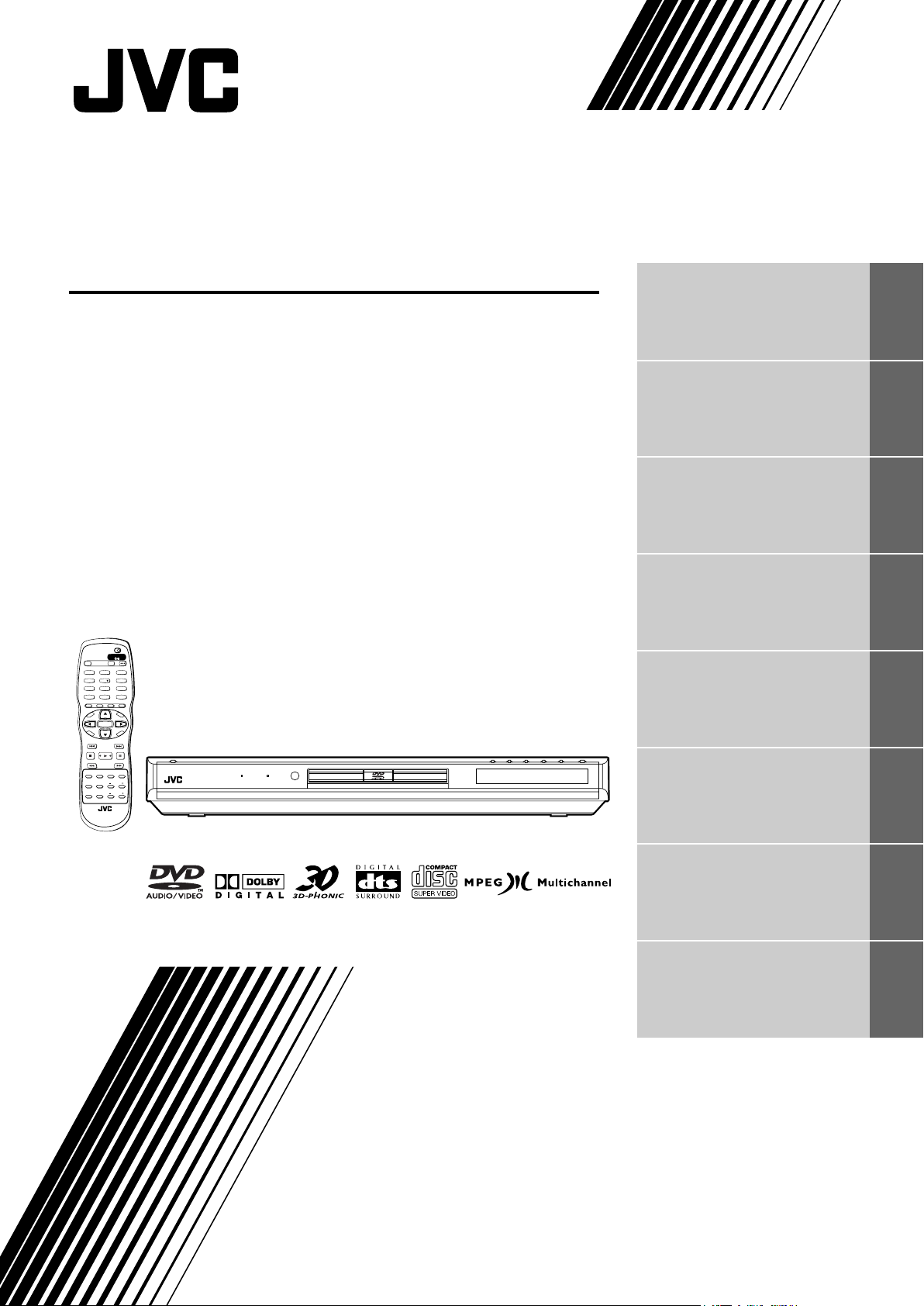
DVD AUDIO/VIDEO PLAYER
XV-NA7SL
TV DVD
STANDBY/ON
OPEN/
TV DVD
CLOSE
TV22TV11TV3
3
TV55TV44TV6
6
TV88TV77TV9
9
TV00TV-/--10MUTING
+10
TITLE/
TV/VIDEO
GROUP
CANCEL
PAGE
RETURN
U
M
N
E
E
CH
N
M
U
+
P
O
T
VOL
-
VOL+
ENTER
C
N
CH
H
E
O
E
-
I
R
C
C
E
S
N
O
NEXTPREVIOUS
SELECT STROBECLEAR
SLOW
-
3D
PHONIC
ANGLEDIGEST
PAL/
NTSC
RM-SXV012E
REMOTE CONTROL
SLOW+
VFPAUDIOSUB TITLEREPEAT
PROGRESSIVE
fs/Rate
SCAN
ZOOM
AMP VOL
DVD AUDIO PROGRESSIVE
XV-NA7 DVD AUDIO/DVD VIDEO/SUPER VCD/CD PLAYER
Introduction 2
Getting started 6
Basic operations 15
Advanced operations 27
MP3 disc playback 47
JPEG disc playback 51
INSTRUCTIONS
Changing the initial settings 57
Additional information 69
LET0212-004A
[B]
Page 2
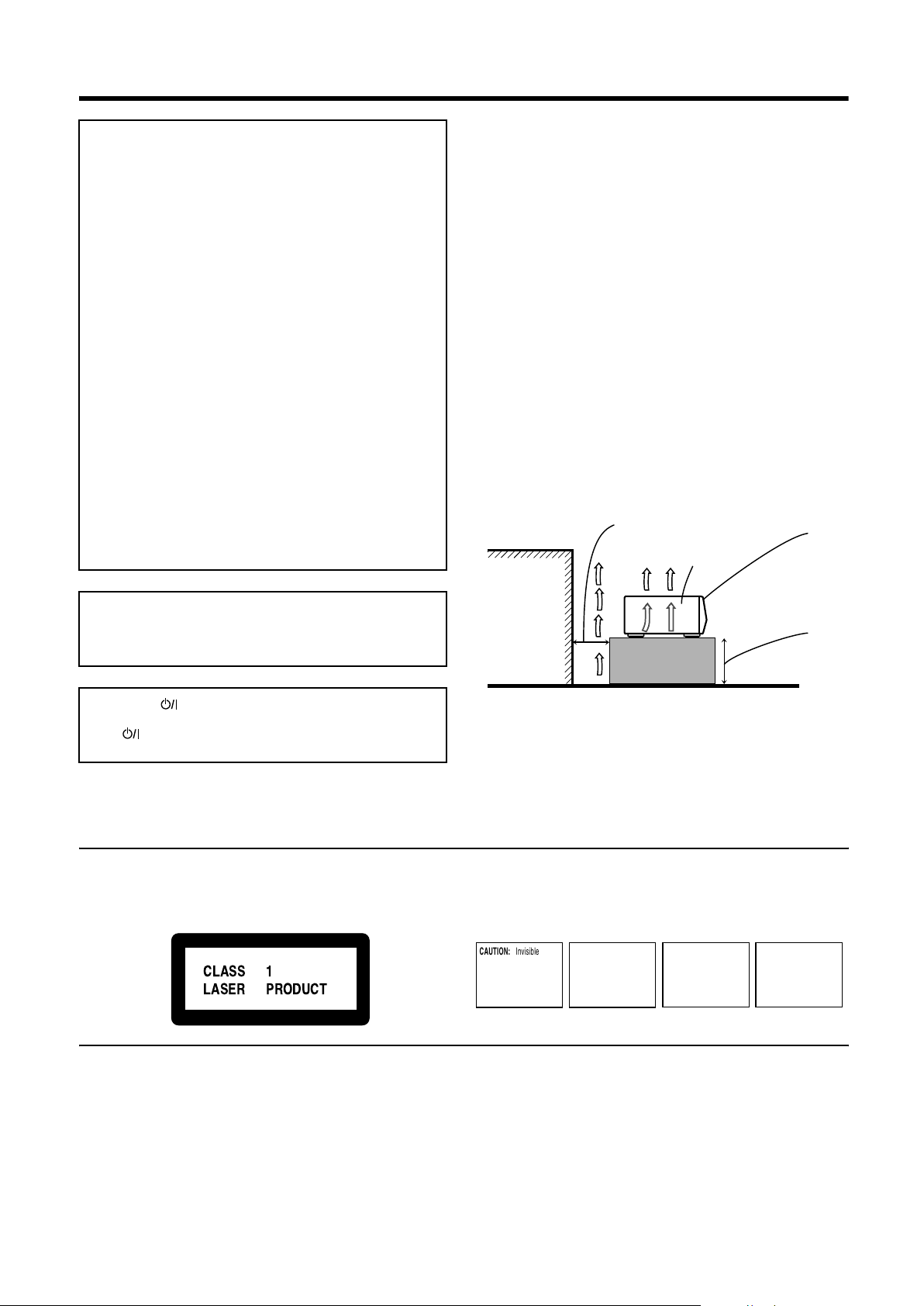
Warnings, Cautions and Others
CLASS 1
LASER PRODUCT
IMPORTANT for the U.K.
DO NOT cut off the mains plug from this equipment. If the plug
fitted is not suitable for the power points in your home or the
cable is too short to reach a power point, then obtain an
appropriate safety approved extension lead or consult your
dealer.
BE SURE to replace the fuse only with an identical approved
type, as originally fitted.
If nonetheless the mains plug is cut off ensure to remove the
fuse and dispose of the plug immediately, to avoid a possible
shock hazard by inadvertent connection to the mains supply.
If this product is not supplied fitted with a mains plug then
follow the instructions given below:
IMPORTANT.
DO NOT make any connection to the terminal which is marked
with the letter E or by the safety earth symbol or coloured
green or green-and-yellow.
The wires in the mains lead on this product are coloured in
accordance with the following code:
Blue : Neutral
Brown : Live
As these colours may not correspond with the coloured
markings identifying the terminals in your plug proceed as
follows:
The wire which is coloured blue must be connected to the
terminal which is marked with the letter N or coloured black.
The wire which is coloured brown must be connected to the
terminal which is marked with the letter L or coloured red.
CAUTION
• Do not block the ventilation openings or holes.
(If the ventilation openings or holes are blocked by a newspaper
or cloth, etc., the heat may not be able to get out).
• Do not place any naked flame sources, such as lighted candles,
on the apparatus.
• When discarding batteries, environmental problems must be
considered and local rules or laws governing the disposal of these
batteries must be followed strictly.
• Do not expose this apparatus to rain, moisture, dripping or
splashing and that no objects filled with liquids, such as vases,
shall be placed on the apparatus.
Caution: Proper Ventilation
To avoid risk of electric shock and fire and to protect from damage.
Locate the apparatus as follows:
Front: No obstructions and open spacing.
Sides: No obstructions in 3 cm from the sides.
Top: No obstructions in 5 cm from the top.
Back: No obstructions in 15 cm from the back
Bottom: No obstructions, place on the level surface.
Spacing 15 cm or more
Front
IF IN DOUBT - CONSULT A COMPETENT ELECTRICIAN.
CAUTION
To reduce the risk of electrical shocks, fire, etc.:
Wall or
obstructions
XV-NA7SL
1. Do not remove screws, covers or cabinet.
2. Do not expose this appliance to rain or moisture.
Caution –– switch!
Disconnect the mains plug to shut the power off completely.
The switch in any position does not disconnect the mains
line. The power can be remote controlled.
IMPORTANT FOR LASER PRODUCTS
REPRODUCTION OF LABELS
1 CLASSIFICATION LABEL, PLACED ON REAR ENCLOSURE 2 WARNING LABEL, PLACED INSIDE THE UNIT
CAUTION: Invisible laser
radiation when open and
interlock failed or defeated.
AVOID DIRECT EXPOSURE
TO BEAM. (e)
VARNING: Osynlig laserstrålning när denna del är
öppnad och spärren är
urkopplad. Betrakta ej
strålen. (s)
ADVARSEL: Usynlig laserstråling ved åbning, når
sikkerhedsafbrydere er ude
af funktion. Undgå udsættelse for stråling (d)
Stand height
5 cm or more
Floor
VARO: Avattaessa ja suojalukitus ohitettaessa olet
alttiina näkymättömälle
lasersäteilylle. Älä katso
säteeseen. (f)
1. CLASS 1 LASER PRODUCT
2. CAUTION: Visible and invisible laser radiation when open and
interlock failed or defeated. Avoid direct exposure to beam.
3. CAUTION: Do not open the top cover. There are no user
serviceable parts inside the Unit; leave all servicing to qualified
service personnel.
G-1
Page 3
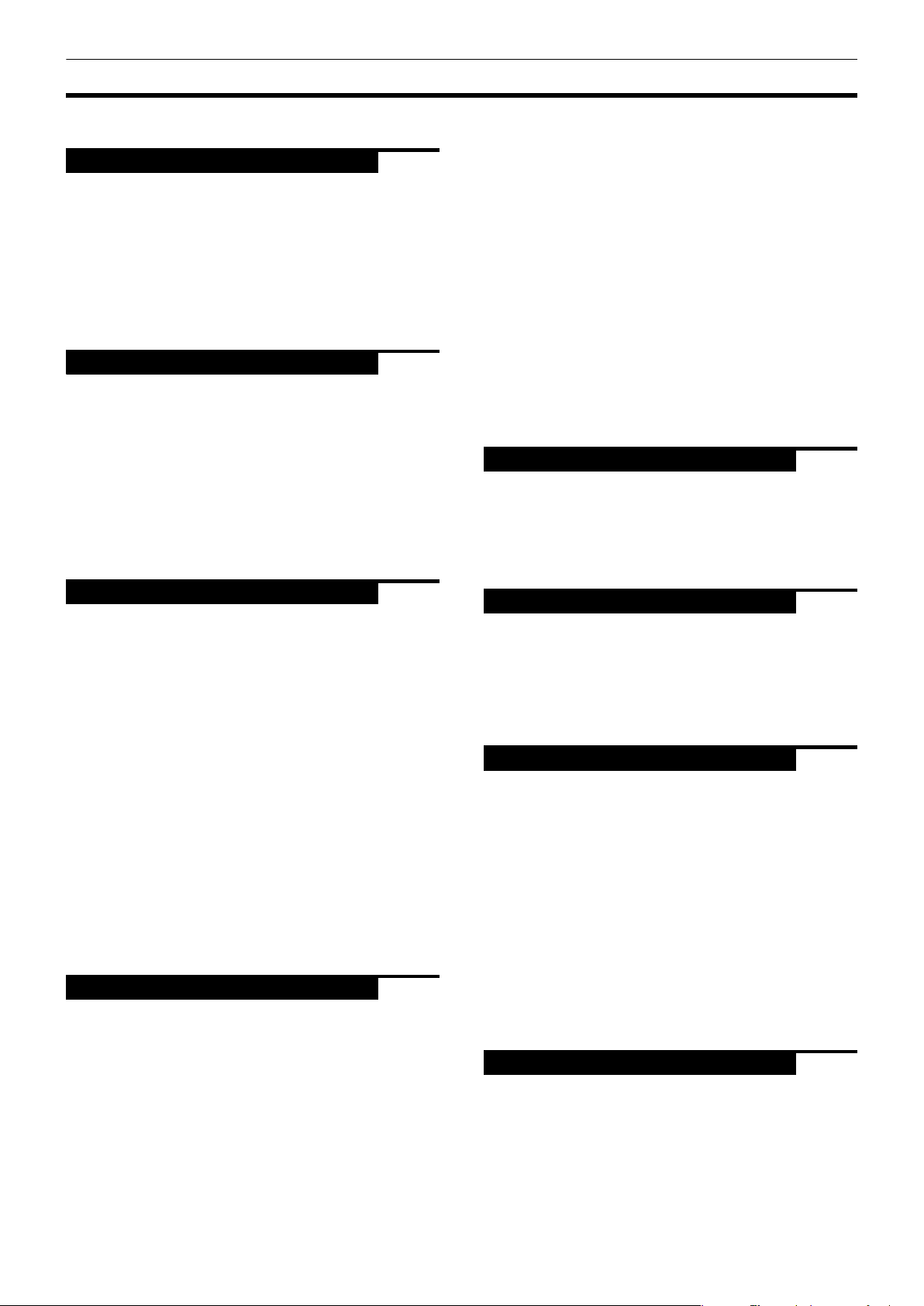
Table of Contents
Introduction
Supplied accessories..........................................................2
Notes on handling..............................................................3
Important cautions...................................................................3
Safety precautions ...................................................................3
About discs .........................................................................4
Playable disc types...................................................................4
Non-playable discs...................................................................4
Audio formats...........................................................................4
Disc structure............................................................................5
SVCDs and Video CDs with Playback Control function ........5
Care and handling of discs......................................................5
Getting started
Connections ........................................................................6
Before making any connections .............................................6
To connect to a TV ...................................................................6
To connect to a stereo audio amplifier/receiver..................10
To connect to an amplifier/receiver equipped
with 5.1-channel inputs ......................................................11
To connect to a digital audio device.....................................12
To connect the power cord ...................................................12
Using the remote control unit.........................................13
To install batteries in the remote control unit .....................13
Remote sensor .......................................................................13
To use the remote control unit for TV operation.................14
To control the volume of a JVC’s amplifier or receiver ......14
Basic operations
Before operation...............................................................15
Turning on/off the unit...........................................................15
Initial setup before using the unit.........................................16
Basic playback ..................................................................18
Inserting and removing discs................................................18
To start playback....................................................................19
To stop playback completely ................................................19
To stop playback temporarily ...............................................20
Resuming playback ..........................................................20
To memorize the interrupt position......................................20
To resume playback...............................................................21
Variable speed playback..................................................22
To advance or reverse playback
rapidly while monitoring....................................................22
To advance a still picture frame by frame ...........................22
To playback in slow-motion..................................................23
To locate the beginning of the scene or song ...............23
To locate a desired selection using 4 or ¢ ...................23
To locate a desired selection using the numeric buttons...24
Other convenient functions.............................................25
To check the playback status ................................................25
To move back the playback position during DVD VIDEO
playback [One touch replay function] ...............................26
To change the brightness of the display window ...............26
Advanced operations
Playing from a specific position on a disc......................27
To locate a desired scene from the DVD menu ...................27
To locate a desired scene from the menu of
a SVCD/Video CD with PBC................................................27
To specify a desired title/group ............................................28
To locate a desired position in the current title,
group or track [Time search]..............................................29
To locate a specific scene from the display [DIGEST] ........30
To select a still picture on a DVD AUDIO disc [PAGE] ........31
To play back a bonus group of a DVD AUDIO disc .............31
Changing the playback order ..........................................32
To playback in a specific order [Program play] ...................32
To playback in random order [Random play]......................34
Page 2
Page 6
Page 15
Page 27
Repeat playback............................................................... 34
To repeat the current selection or all tracks
[Repeat playback] ...............................................................34
To repeat a desired part [A-B repeat playback]...................35
Changing the language, sound and scene angle.......... 36
To select the subtitle language [SUBTITLE] ........................36
To change the audio language or sound [AUDIO]..............37
To select a scene angle of DVD VIDEO [ANGLE].................38
Special picture playback and picture/sound effect...... 39
To display continuous still pictures [STROBE]....................39
To zoom in or out pictures [ZOOM] .....................................40
To adjust the picture character [VFP] ................................... 40
To simulate surround sound [3D PHONIC]..........................41
Checking the sampling frequency and bit rate............. 42
Menu bar functions ......................................................... 43
To bring up the menu bar .....................................................43
Basic operation procedure .................................................... 43
Menu bar functions for DVD AUDIO ....................................44
Menu bar functions for DVD VIDEO .....................................45
Menu bar functions for SVCD/Video CD/Audio CD ............. 46
MP3 disc playback
Page 47
About MP3 discs.............................................................. 47
Operations........................................................................ 47
Basic operations.....................................................................47
Selecting the desired Group and Track................................48
Direct selection.......................................................................49
Repeat playback ..................................................................... 49
Checking the sampling frequency and bit rate....................50
JPEG disc playback
Page 51
About JPEG discs ............................................................ 51
Basic operations .............................................................. 52
To see a desired picture ........................................................52
To zoom in or out the pictures [ZOOM] ............................... 53
To see pictures continuously [slide show mode]......... 54
Playback features ................................................................... 54
Selecting the start point of the slide show ..........................54
Repeat function ...................................................................... 56
Changing the initial settings
Page 57
Selecting preferences...................................................... 57
About the Preference display................................................57
How to set preferences..........................................................57
LANGUAGE menu .................................................................58
PICTURE menu.......................................................................59
AUDIO menu ..........................................................................60
SPK.SETTING menu ..............................................................61
OTHERS menu .......................................................................62
Making fine tuning for your speakers............................ 63
To set the speaker sizes.........................................................63
To set the delay time .............................................................64
To set the speaker level.........................................................64
Limiting playback by children ........................................ 65
To set Parental Lock for the first time
[PARENTAL LOCK]..............................................................66
To change the settings [PARENTAL LOCK] .........................67
To temporarily release the Parental Lock
[PARENTAL LOCK]..............................................................68
Additional information
Page 69
Names of parts and controls .......................................... 69
Front panel .............................................................................69
Display window......................................................................69
Rear panel...............................................................................69
Remote control unit ............................................................... 70
Troubleshooting .............................................................. 71
Frequently Asked Questions .......................................... 73
Specifications................................................................... 74
Appendix A: Country/Area code list
for Parental Lock........................................................... 75
Appendix B: Glossary...................................................... 76
1
Page 4
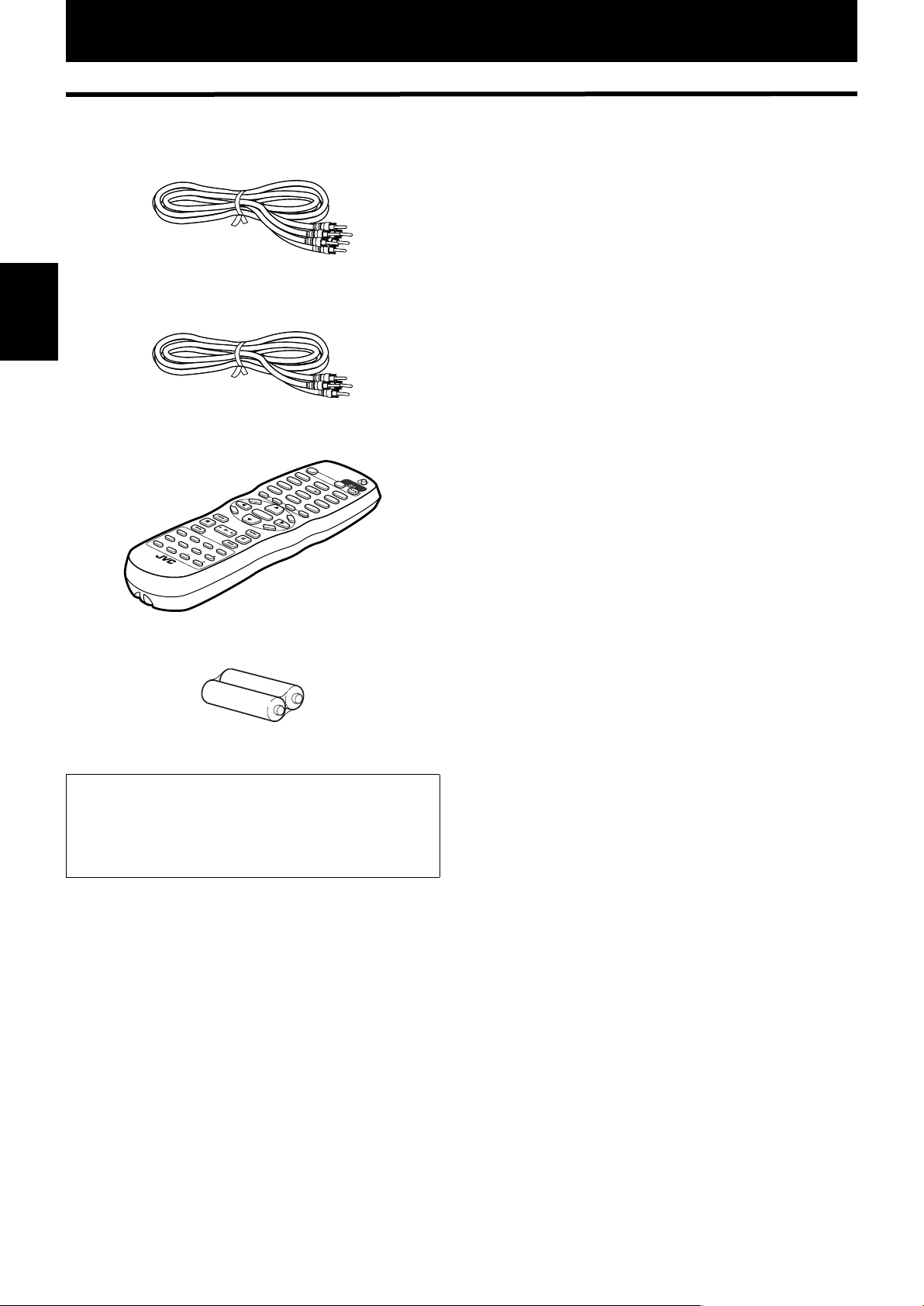
Introduction
Supplied accessories
• Audio/video cable (Yellow/White/Red) (× 1)
• Audio cable (White/Red) (× 2)
Introduction
• Remote Control Unit (× 1)
TV1
1
TV4
4
TV7
7
TV-/--
10
ANG
TV8
LE
8
TV0
P
0
PAG
M
E
N
U
E
CH
TITLE/
+
GROUP
+10
ENTER
NEXT
O
TV/VIDEO
CANCEL
M
E
N
U
VO
L+
N
S
C
R
E
E
N
RM-SXV012E
REMOTE CONTROL
O
T
VOL
-
C
H
O
I
C
PREVIOUS
E
CH
-
CLEAR
SLOW
SELECT
-
REPEAT
DIGEST
SUB TITLE
PHONIC
3D
ANGLE
PAL/
NTSC
AMP VCL
STROBE
SLOW+
AUDIO
fs/Rate
VFP
PROG
ZOOM
RESSIVE
SCAN
OPEM/
CLOSE
TV
STANDBY/ON
TV DVD
TV2
2
TV5
5
9
MUTING
DVD
TV3
3
TV6
6
TV9
• R6P(SUM-3)/AA(15F) battery (× 2)
About this instructions manual
In this instructions manual, we refer the terms in
brackets [ ] to the display information and OSD (On
Screen Display) menu. (Example: [AUDIO] means the
AUDIO preference in the OSD menu.)
2
Page 5
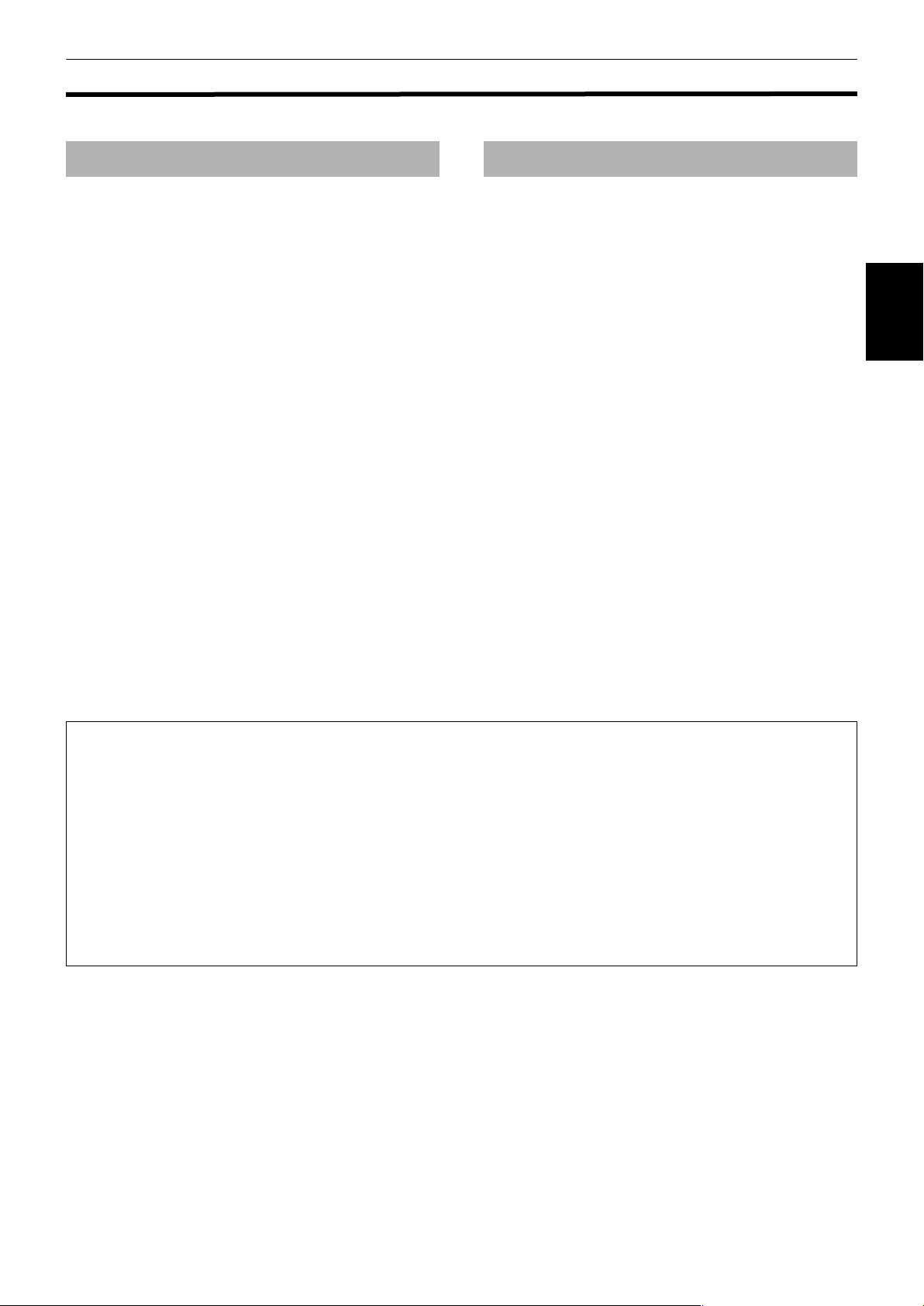
Notes on handling
Important cautions Safety precautions
Introduction
Installation of the unit
• Select a place which is level, dry and neither too hot
nor too cold (between 5ºC and 35ºC, 41ºF and 95ºF).
• Leave sufficient distance between the unit and the TV.
• Do not use the unit in a place subject to vibrations.
Power cord
• Do not handle the power cord with wet hands!
• A small amount of power (2.4 W) is always consumed
while the power cord is connected to the wall outlet.
• When unplugging the unit from the wall outlet, always
pull the plug, not the power cord.
To prevent malfunction of the unit
• There are no user-serviceable parts inside. If anything
goes wrong, unplug the power cord and consult your
dealer.
• Do not insert any metallic object into the unit.
• Do not use any non-standard shape disc available on
the market, because it may damage the unit.
• Do not use a disc with tape, seals, or paste on it,
because damage to the unit may result.
Note about copyright laws
• Please check the copyright laws in your country before
recording from DVD AUDIO, DVD VIDEO, SVCD, Video
CD, Audio CD, MP3 and JPEG discs. Recording of
copyrighted material may infringe copyright laws.
Note about the copyguard system
• DVD VIDEO discs are protected by the copyguard
system. When you connect the unit to your VCR (or
integrated TV/Video system), the copyguard system
activates and the picture may not play back correctly.
Avoid moisture, water and dust
Do not place the unit in moist or dusty places.
Avoid high temperatures
Do not expose the unit to direct sunlight or place it near
a heating device.
When you are away
When you are away on travel or otherwise for an
extended period of time, remove the plug from the wall
outlet.
Do not insert foreign objects into the unit
Do not insert wires, hairpins, coins, etc. into the unit.
Do not block the vents
Blocking the vents may damage the unit.
Care of the cabinet
When cleaning the unit, use a soft cloth and follow the
relevant instructions on the use of chemically-coated
cloths. Do not use benzene, thinner or other organic
solvents and disinfectants. These may cause
deformation or discoloring.
If water gets inside the unit
Turn off the power switch and remove the plug from the
wall outlet, then call the store where you made your
purchase. Using the unit in this state may cause a fire or
electrical shock.
Introduction
This product incorporates copyright protection technology that is protected by method claims of certain U.S. patents
and other intellectual property rights owned by Macrovision Corporation and other rights owners. Use of this
copyright protection technology must be authorized by Macrovision Corporation, and is intended for home and other
limited viewing uses only unless otherwise authorized by Macrovision Corporation. Reverse engineering or
disassembly is prohibited.
Manufactured under license from Dolby Laboratories. "Dolby," "MLP Lossless" and the double-D symbol are
trademarks of Dolby Laboratories.
Confidential unpublished works.
Copyright 1992-1998 Dolby Laboratories. All rights reserved.
Manufactured under license from Digital Theater Systems, Inc. US Pat. No. 5,451,942, 5,956,674, 5,974,380, 5,978,762,
and other world-wide patents issued and pending. "DTS" and "DTS Digital Surround" are registered trademarks of
Digital Theater Systems, Inc. Copyright 1996, 2000 Digital Theater Systems, Inc. All Rights Reserved.
3
Page 6

Introduction
About discs
Playable disc types
Playable and non-playable disc types are as follows:
DVD AUDIO DVD VIDEO
AUDIO
Video CD
Introduction
The DVD Logo is a trademark.
• CD-R and CD-RW discs recorded in the SVCD, Video
CD, Audio CD, MP3 or JPEG format can be played
back. However, some discs may not be played back
because of the disc characteristics or recording
conditions.
Note that unfinalized discs cannot be played back.
• DVD-R discs recorded with the DVD VIDEO format can
be played back. However, some discs may not be
played back because of the disc characteristics or
recording conditions.
Note that unfinalized disc cannot be played back.
• DVD VIDEO players and DVD VIDEO discs have their
own Region Code numbers. This unit can play back
only DVD VIDEO discs whose Region Code numbers
include "2."
Examples of playable DVD VIDEO discs:
ALL
The unit is compatible with the PAL and NTSC systems,
and can play back discs whose Region Code numbers
include number "2." You can select "NTSC" or "PAL"
while using the NTSC/REMOTE/PAL switch on the rear
panel (for details, see page 6).
2
VIDEO
52
3
1
SVCD
Audio CD
2
4
1
4
Non-playable discs
DVD-ROM, DVD-RAM, DVD-RW, DVD+RW, CD-ROM,
PHOTO CD, CD-EXTRA, CD-G, CD-TEXT, SACD, MIXMODE CD
Audio formats
Some audio formats used on discs are described below.
•Linear PCM
Uncompressed digital audio, the same format used on
CDs and most studio masters.
DVD AUDIO supports up to six channels at sample
rates of 48/96/192 kHz (also 44.1/88.2/176.4 kHz) and
sample sizes of 16/20/24 bits.
DVD VIDEO supports two channels at sampling rates
of 48/96 kHz and quantization of 16/20/24 bits.
Audio CD/Video CD limited to two channels, 44.1 kHz
at 16 bits.
• MPEG Multichannel
A surround audio format which can handle the
augmentative 7.1-channel format (rare for home use),
as well as 5.1-channel.
• Dolby Digital
A surround audio format configured with six channels.
Because the "LFE (Low-Frequency Effect for subwoofer, etc.)" channel, one of the six channels, is an
auxiliary channel, this format is called "5.1-channel
system."
Not all Dolby Digital discs contain six (5.1) channel
information.
• DTS (Digital Theater Systems)
2
3
5
6
A surround audio format configured with six (5.1)
channels which is same as Dolby Digital. Because the
compression ratio is lower than Dolby Digital, it
provides wider dynamic range and better separation.
Not all DTS discs contain six (5.1) channels
information.
• MLP (Meridian Lossless Packing)
A format for DVD AUDIO with the compression ratio of
about 2:1 while allowing the PCM signal to be
completely recreated by the MLP decoder (required in
all DVD AUDIO players). It supports up to 192 kHz/24
bit.
The associated indicator lights up in the display window
when playing back a disc.
• Playing back discs listed as "Non-playable discs" above
may generate noise and damage speakers.
• This unit can play back audio signals recorded in CD-G,
CD-EXTRA, CD-TEXT and MIX-MODE CD discs.
4
Indicator* Audio format
LPCM Linear PCM
MPEG MPEG Multichannel
DOLBY DIGITAL Dolby Digital
DTS DTS (Digital Theater Systems)
* When playing back a DVD AUDIO disc recorded by
MLP (Meridian Lossless Packing; a lossless audio
compression system that can completely recreate the
PCM signal), no indicator lights up in the display
window.
Note that with some formats and/or depending on the
unit’s [DIGITAL AUDIO OUTPUT] setting, digital audio
signals may not be always transmitted from the unit’s
DIGITAL OUT jacks as they are recorded on the disc.
See [DIGITAL AUDIO OUTPUT] on page 60 for details.
Page 7
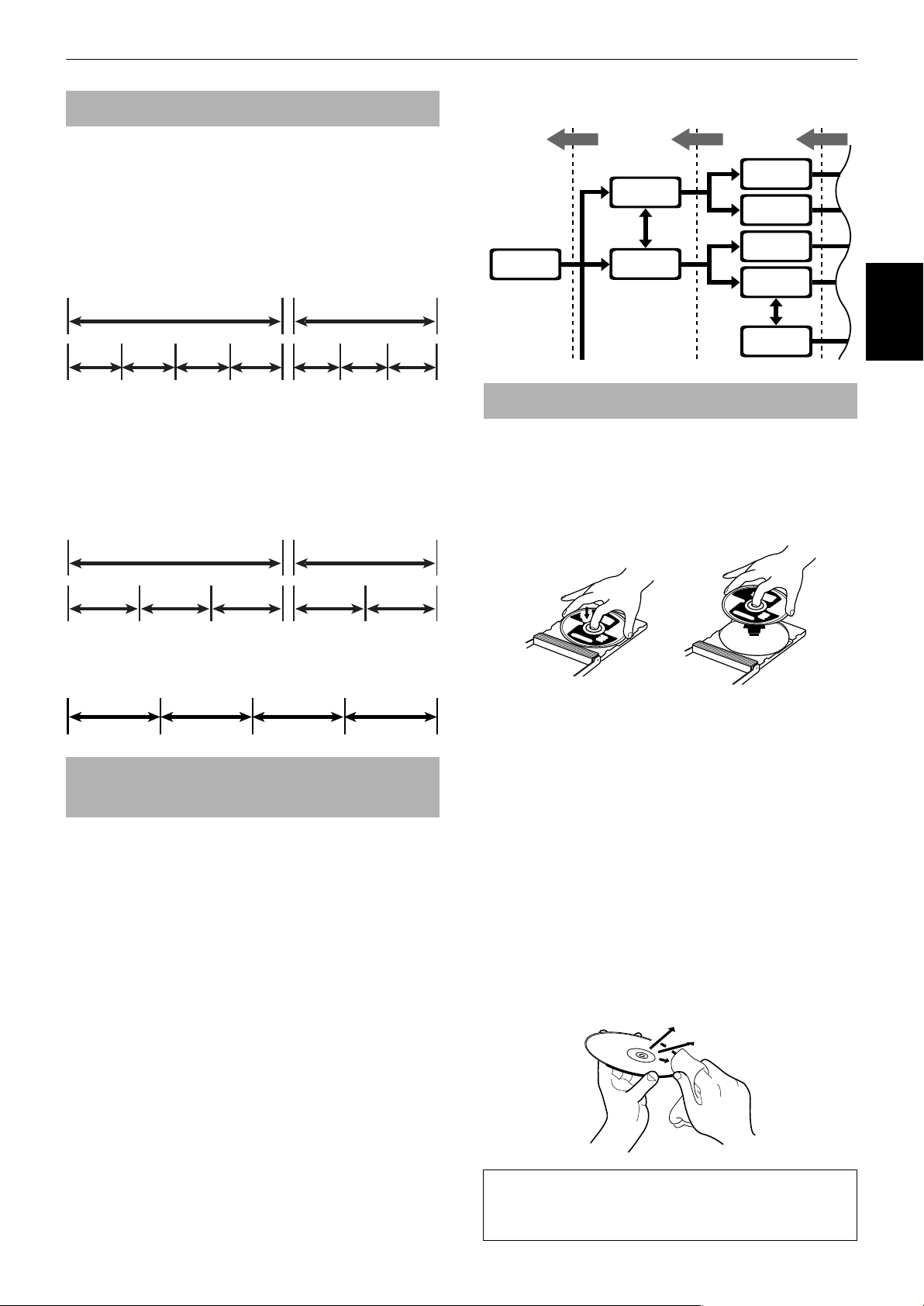
Introduction
Disc structure
(For DVD AUDIO)
A DVD AUDIO disc is comprised of "groups," and each
group is comprised of "tracks." Some DVD AUDIO discs
also contain a "bonus group" that can be played back by
entering the "key number" (a kind of password). Usually
the contents of a "bonus group" are not opened to the
public. Note that most DVD AUDIO discs include other
information in addition to audio, such as still pictures,
movies and text.
Group 1 Group 2
Track 1
(For DVD VIDEO)
A DVD VIDEO disc is comprised of "titles" and each title
may be divided into "chapters." For example, if a DVD
VIDEO disc contains some movies, each movie may have
its own title number, and each movie may be divided
into some chapters. In a DVD VIDEO KARAOKE disc,
each song usually has its own title number and does not
have chapters.
Track 2 Track 3 Track 4
Track 1
Track 2 Track 3
Title 2Title 1
Menu
screen
1 2 3
Press
RETURN.
1
Moving
picture
4
2
1 2
Press
RETURN.
4
Moving
picture
Moving
picture
picture
picture
4
picture
Still
Still
Still
Press
RETURN.
4
Care and handling of discs
How to handle discs
When handling a disc, do not touch the surface of the
disc. Since discs are made of plastic, they are easily
damaged. If a disc gets dirty, dusty, scratched or warped,
the images and sound will not be picked up correctly,
and such a disc may cause the player to malfunction.
Introduction
Chapter 1
Chapter 2 Chapter 1 Chapter 2
Chapter 3
(For SVCD/Video CD/Audio CD)
An SVCD, Video CD or Audio CD is simply comprised of
"tracks."
Track 1 Track 2 Track 3 Track 4
SVCDs and Video CDs with Playback
Control function
What is Playback Control (PBC) function?
The Playback Control function allows you to enjoy menudriven operation and high-resolution still images which
have a resolution four times greater than moving
pictures.
• High-resolution still image display
You can display high-quality images four times clearer
than moving pictures.
• Menu-driven playback
A selection menu is displayed when you start playing a
SVCD or Video CD disc with the Playback Control
feature. The selection menu shows a list of numbers
for selection. Some discs may show moving pictures
or a divided screen.
You can interact with the screen using the menu
display to select and play an entry.
See illustration below about basic feature of menudriven playback (See page 27 for more information
about PBC (Playback Control).).
Label side
Do not damage the label side, stick paper to or use any
adhesive on its surface.
Storage
Make sure that discs are kept in their cases. If discs are
piled on top of one another without their protective
cases, they can be damaged. Do not put discs in a
location where they may be exposed to direct sunlight,
or in a place where the humidity or temperature is high.
Avoid leaving discs in your car!
Maintenance of discs
If there are fingerprints or other dirt adhering to a disc,
wipe with a soft dry cloth, moving from the center
outwards.
If a disc is difficult to clean, wipe with a cloth moistened
with water. Never use record cleaners, petrol, alcohol or
any anti-static agents.
CAUTION
The image may be sometimes poor or noisy due to
defects in the disc itself.
5
Page 8
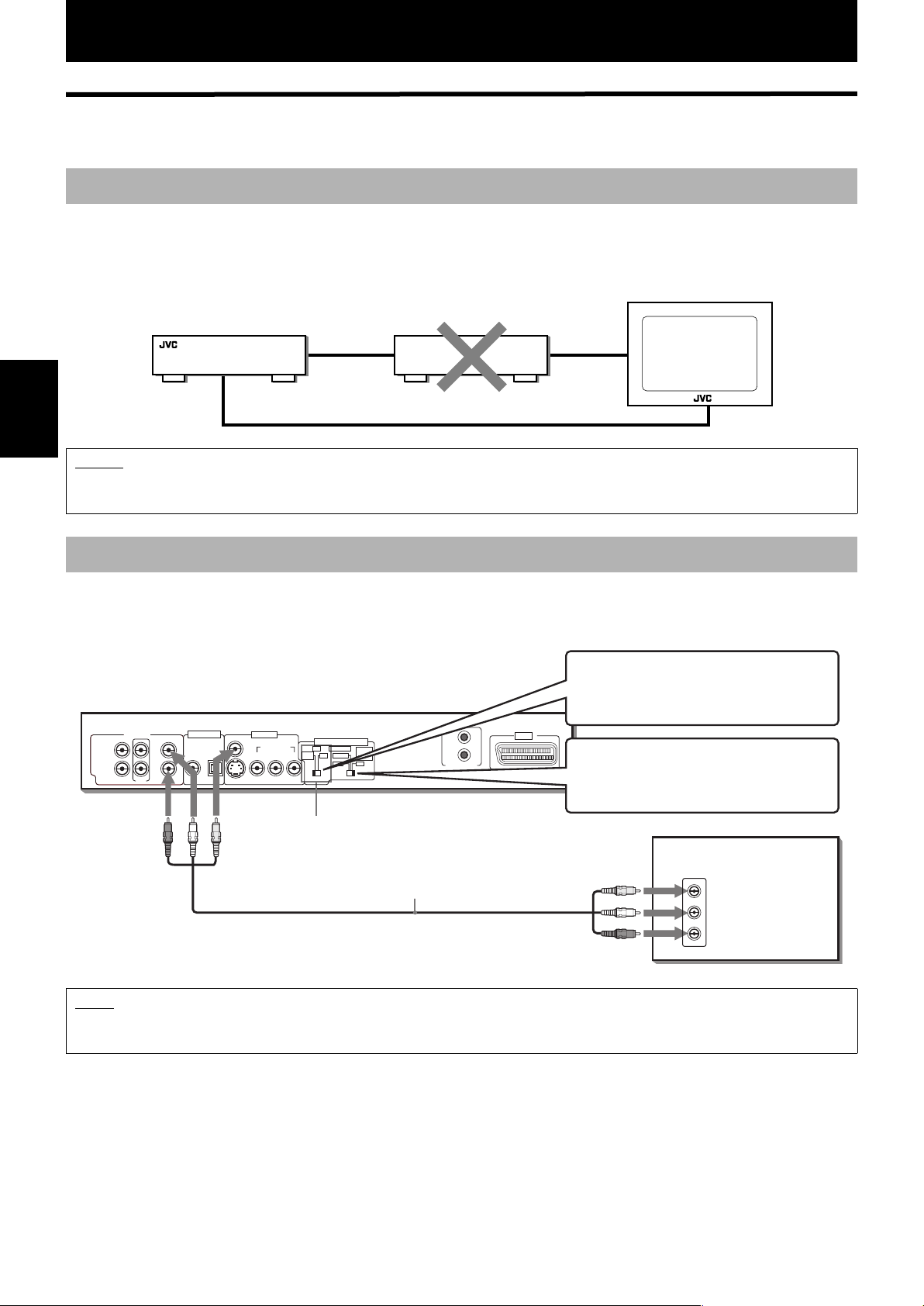
Getting started
Connections
*Before using the unit, you have to connect the unit to a TV and/or amplifier.
Before making any connections
• Do not connect the AC power cord until all other connections have been made.
• Connect VIDEO OUT of the unit directly to the video input of your TV. Connecting VIDEO OUT of the unit to a TV via a
VCR may cause a monitor problem when playing back a copy-protected disc. You may also have a monitor problem
when connecting the unit to an integrated TV/Video system.
TV
The unit
VCR
Connect directly
Getting started
NOTES
• In the following description, "TV" may be substituted with "monitor" or "projector."
• Terminal names used for other components may be different from those used in the following description.
To connect to a TV
Connection to a conventional TV
You can enjoy playback by simply connecting the unit to a TV.
Connect the unit to a TV equipped with stereo audio input and video input jacks using the supplied audio/video cables.
In this connection, set the VIDEO
The unit
SUBWOOFER
CENTER
LEFT
RIGHT
REAR FRONT
DIGITAL OUTAUDIO OUT
PCM / STREAM
COAXIAL
OPTICAL
VIDEO
S-VIDEO
VIDEO OUT
COMPONENT
YP
B PR
VIDEO SIGNAL SELECTOR
PAL COMPONENT
COMP.
Y/C REMOTE
/RGB
NTSC PAL
VIDEO
/S-VIDEO
/AV OUT
AV OUT
AV COMPU LINK
SIGNAL SELECTOR to "COMP./RGB."
In this connection, set the NTSC/
REMOTE/PAL switch set to "PAL."
White
YellowRed
VIDEO SIGNAL SELECTOR
Yellow
Audio/Video cable (supplied)
White
TV
IN
VIDEO
LEFT
AUDIO
RIGHT
Red
NOTE
• When you connect the unit to a TV with the VIDEO OUT (VIDEO or S-VIDEO) jacks or SCART connector, the unit outputs PAL
signal only. If you connect the unit to a TV with these ways, make sure that the NTSC/REMOTE/PAL switch set to "PAL."
6
Page 9
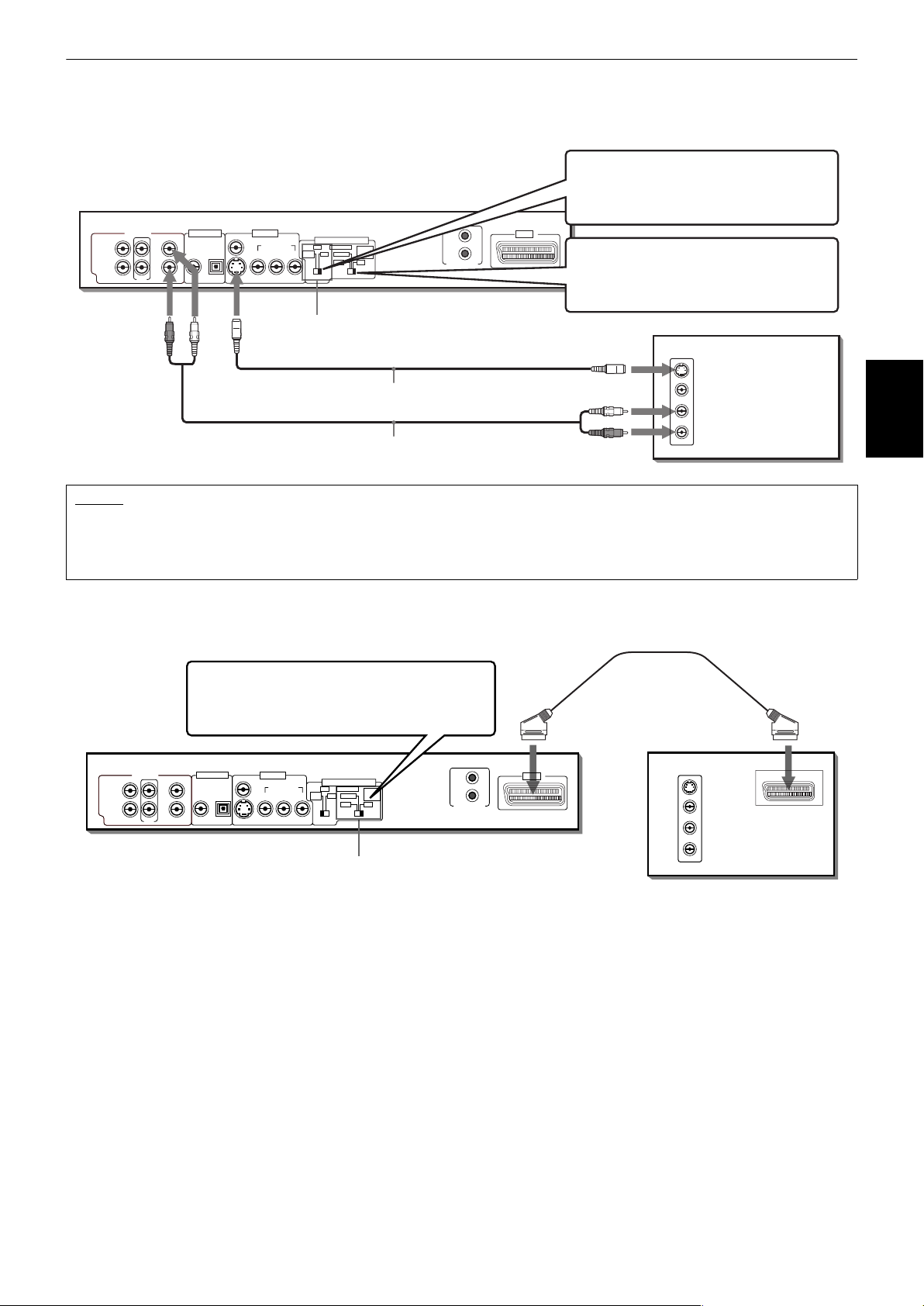
Getting started
Connection to a TV equipped with an S-video jack
If your TV has an S-VIDEO input, you can get better picture quality by connecting it with the S-VIDEO output of the unit
using an S-video cable instead of connecting the video input of the TV to the VIDEO jack of the unit.
In this connection, set the VIDEO
The unit
SIGNAL SELECTOR to "Y/C."
SUBWOOFER
CENTER
LEFT
RIGHT
REAR FRONT
DIGITAL OUTAUDIO OUT
PCM / STREAM
COAXIAL
WhiteRed
OPTICAL
VIDEO OUT
VIDEO
S-VIDEO
COMPONENT
YP
B PR
VIDEO SIGNAL SELECTOR
PAL COMPONENT
COMP.
Y/C REMOTE
/RGB
NTSC PAL
VIDEO
/S-VIDEO
/AV OUT
VIDEO SIGNAL SELECTOR
S-video cable (not supplied)
Audio cable (supplied)
AV COMPU LINK
AV OUT
In this connection, set the NTSC/
REMOTE/PAL switch set to "PAL."
TV
IN
S-VIDEO
White
VIDEO
LEFT
RIGHT
AUDIO
Red
NOTES
• Connect the unit to a PAL TV or multi-scan TV.
• Even if cables are connected to both the VIDEO OUT jack and S-VIDEO jack, video signal will only be transmitted from the port
selected by the settings.
• You must change the switch position while the unit power is off. Otherwise, the changed setting is not effective.
To connect to a TV with the SCART connector
You can enjoy using the unit by simply connecting it to your television set with a 21-pin SCART cable. To hear audio
sound with better quality, connect the AUDIO output to your audio equipment.
SCART cable
In this connection, make sure that the NTSC/
REMOTE/PAL switch set to "PAL."
(Not supplied)
Getting started
The unit
SUBWOOFER
CENTER
LEFT
RIGHT
REAR FRONT
DIGITAL OUTAUDIO OUT
PCM / STREAM
COAXIAL
OPTICAL
VIDEO
S-VIDEO
VIDEO OUT
COMPONENT
YP
B PR
VIDEO SIGNAL SELECTOR
PAL COMPONENT
COMP.
Y/C REMOTE
/RGB
NTSC PAL
VIDEO
/S-VIDEO
/AV OUT
AV OUT
AV COMPU LINK
TV
IN
S-VIDEO
VIDEO
LEFT
AUDIO
RIGHT
AV
IN
NTSC/REMOTE/PAL Switch
Set the VIDEO SIGNAL SELECTOR correctly according to your TV
• If the TV only accommodates the composite video signal, set the switch to "COMP./RGB."
• If the TV accommodates Y/C signals, set the switch to "Y/C" so that you can enjoy better-quality pictures.
• If the TV accommodates RGB signals, set the switch to "COMP./RGB," and set the unit to supply RGB signals using the
procedure shown below.
If you connect the unit to a PAL TV, set the NTSC/REMOTE/PAL switch to "REMOTE" and select PAL system from the
remote control unit (see page 9).
7
Page 10
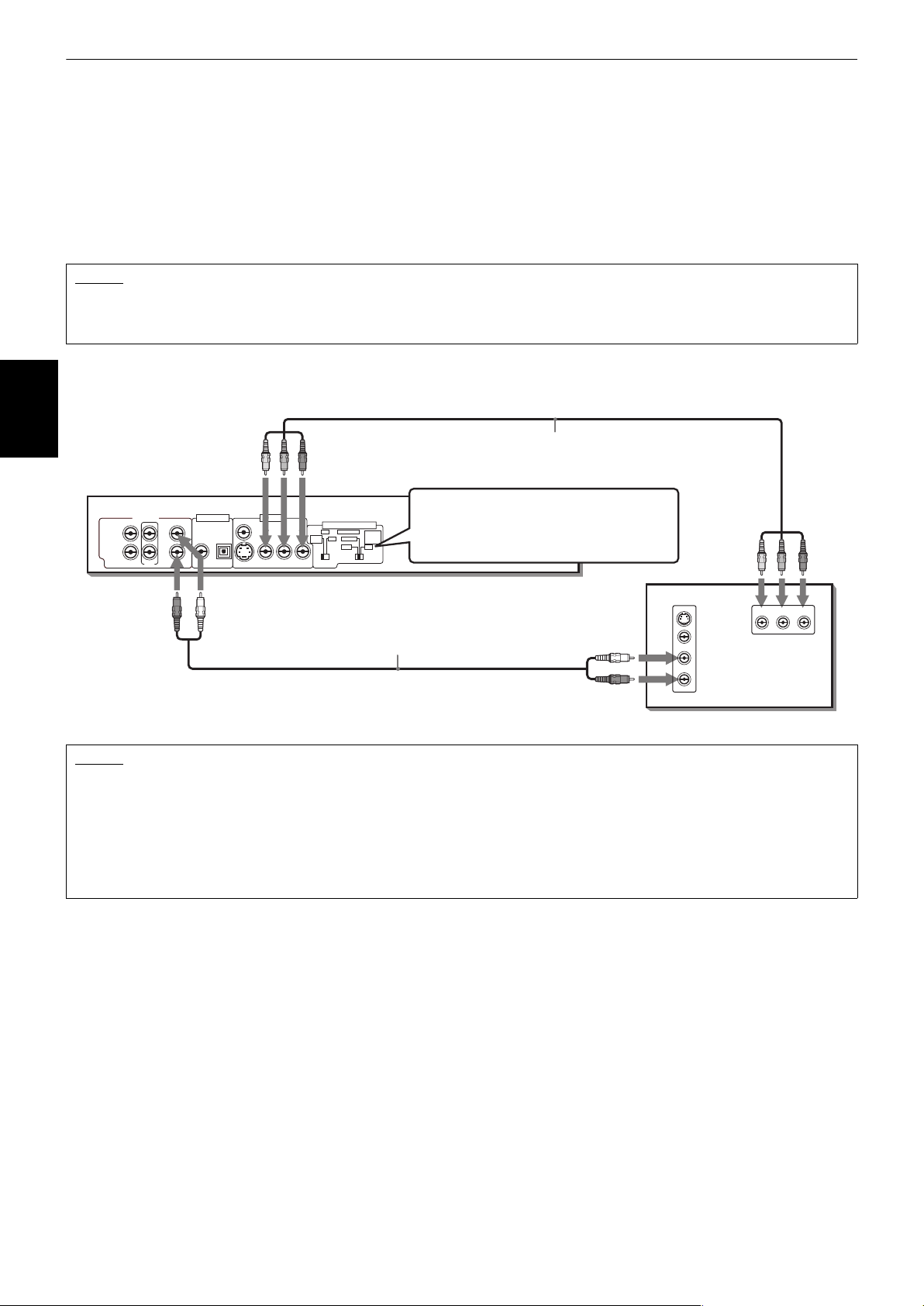
Getting started
How to set the unit to supply RGB signals
The unit cannot output the RGB signals from the SCART connector and the S-video (Y/C) signals from the S-VIDEO jack
simultaneously.
¶ When the unit is turned off
1 Set the VIDEO SIGNAL SELECTOR to "COMP./RGB."
Note that you must change the switch position while the unit power is off. Otherwise, the changed setting is not
effective.
2 Turn the unit to on.
The RGB signal outputs from the SCART connector.
NOTES
• If you connect to a TV with the VIDEO OUT (VIDEO or S-VIDEO) jack, or the SCART connector, make sure that the NTSC/
REMOTE/PAL switch set to "PAL."
• You must change the switch position on the rear panel while unit power is off. Otherwise, the changed setting is not effective.
Connection to a TV equipped with component jacks
You can enjoy high picture quality by connecting the unit’s COMPONENT VIDEO OUT jacks to the COMPONENT VIDEO
IN jacks of your TV with the video cables.
Blue
Getting started
The unit
SUBWOOFER
CENTER
LEFT
RIGHT
REAR FRONT
DIGITAL OUTAUDIO OUT
PCM / STREAM
COAXIAL
WhiteRed
OPTICAL
VIDEO
S-VIDEO
VIDEO OUT
COMPONENT
YP
RedGreen
VIDEO SIGNAL SELECTOR
PAL COMPONENT
VIDEO
Y/C REMOTE
NTSC PAL
/S-VIDEO
/AV OUT
B PR
COMP.
/RGB
Audio cable (supplied)
Component video cable (not supplied)
In this connection, set the NTSC/
REMOTE/PAL switch to "NTSC" or
"REMOTE."
AV COMPU LINK
White
Red
TV
IN
S-VIDEO
VIDEO
LEFT
AUDIO
RIGHT
Blue
YPBP
COMPONENT IN
RedGreen
R
• Connect "Y" to "Y," "P
B" to "PB"(CB), "PR" to "PR"(CR) correctly.
NOTES
• You must change the switch position on the rear panel while unit power is off. Otherwise, the changed setting is not effective.
• In this connection, make sure that the NTSC/REMOTE/PAL switch set to "NTSC" or "REMOTE."
• When the component video input jacks on the TV is of the BNC type, use an adapter to convert a pin jack to a BNC jack
(optional).
• Set [ANALOG OUT] in the [AUDIO] preference display to [2-CH STEREO] (see page 60).
• If your TV has a monaural audio input instead of stereo, you need to use an optional audio cable which converts stereo audio
output to monaural.
• To improve audio sound quality, connect the AUDIO OUT jacks to your separate audio equipment (see the following pages).
8
Page 11
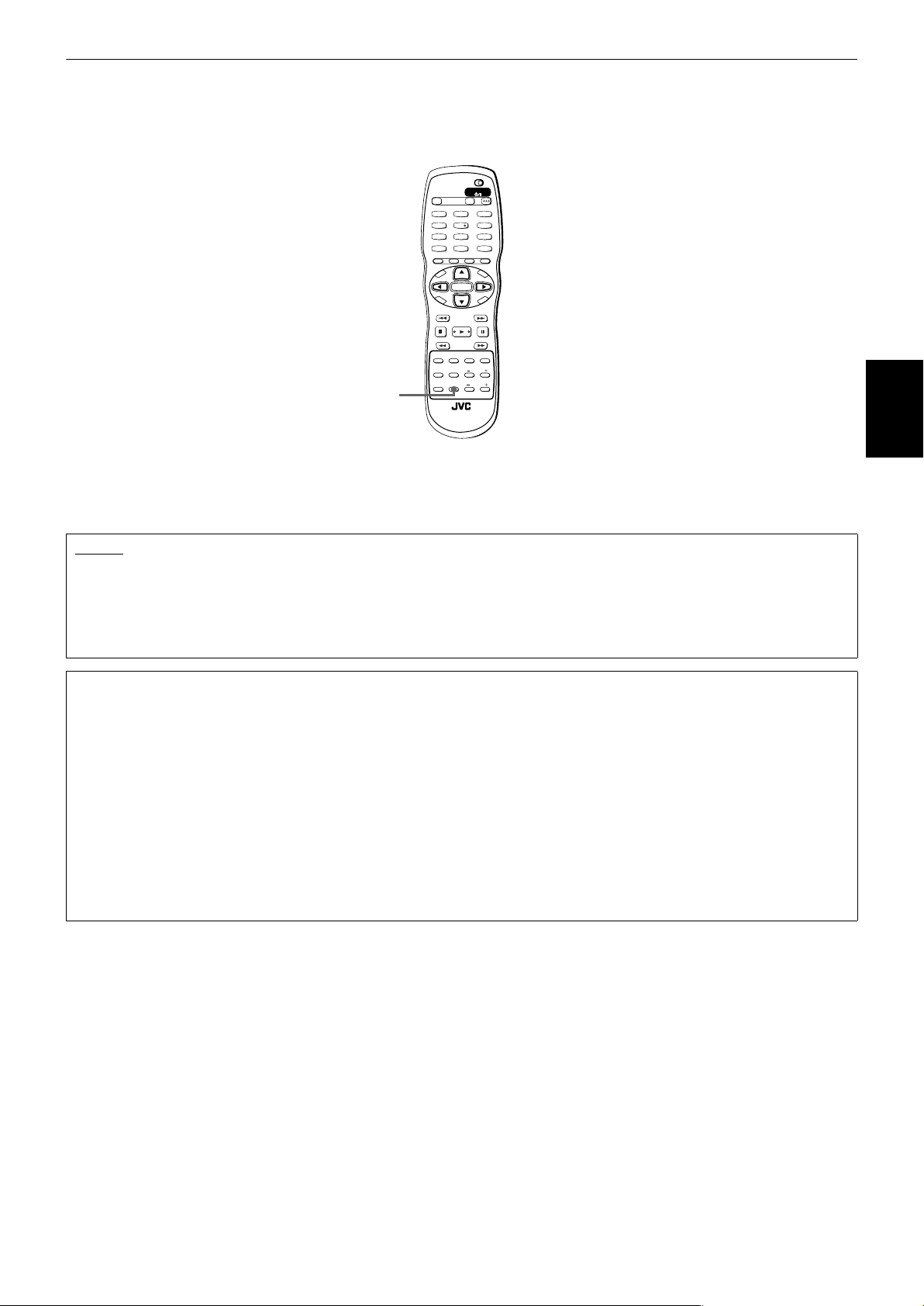
Getting started
To switch the signal format from the remote control unit
If you set the NTSC/REMOTE/PAL switch on the rear panel to "REMOTE," you can select the component signal format
from the remote control unit.
• Before this operation, set the NTSC/REMOTE/PAL switch on the rear panel to "REMOTE," while the unit is turned off.
TV DVD
STANDBY/ON
OPEN/
TV DVD
CLOSE
TV22TV1
TV3
1
3
TV55TV4
TV6
4
6
TV88TV7
TV9
7
9
TV0
TV-/--
MUTING
0
10
+10
TITLE/
TV/VIDEO
GROUP
CANCEL
PAGE
RETURN
U
M
N
E
E
CH
M
P
O
T
VOL
-
C
H
O
I
C
SLOW
3D
PHONIC
N
U
+
VOL+
ENTER
N
CH
E
E
-
R
C
E
S
N
O
NEXTPREVIOUS
SELECT STROBECLEAR
-
SLOW+
VFPAUDIOSUB TITLEREPEAT
PROGRESSIVE
fs/Rate
SCAN
ANGLEDIGEST
ZOOM
PAL/
AMP VOL
NTSC
PAL/NTSC
RM-SXV012E
REMOTE CONTROL
Press and hold down the PAL/NTSC button
The signal format switches between the PAL and NTSC.
To check the current signal format, press PAL/NTSC button while the unit is turned on. The display window on the front
panel shows the current status ([NTSC] or [PAL]).
Getting started
NOTES
• When switching the signal format from the remote control, make sure that the disc is stopped.
• You must change the switch position on the rear panel while unit power is off. Otherwise, the changed setting is not effective.
• If you set the NTSC/REMOTE/PAL switch on the rear panel is set to "REMOTE" or "NTSC," the unit output the signals from the
COMPONENT VIDEO OUT jacks only.
• When you set the NTSC/REMOTE/PAL switch on the rear panel is set to "REMOTE," the VIDEO SIGNAL SELECTOR on the rear
panel is not effective.
About SCANNING MODE
To display video on the television (monitor) screen, the conventional scanning method is called "Interlaced scanning."
With this method, only half of the horizontal lines are displayed at a time. So two fields complete a single picture
(frame); i,e., the first field, containing all the odd-numbered lines, is displayed followed by the second field, containing
all the even-numbered lines.
On the other hand, the Progressive scanning is resulting in flicker-free, high-density picture.
Depending on the material source format, DVD VIDEO discs can be classified into two types; film source and video
source (note that some DVD VIDEO discs contain both film source and video source). Film sources are recorded as 24frame-per-second information, while (NTSC) video sources are recorded as 30-frame-per-second (60-field-per-secon
interlaced) information.
When the unit plays back a film source material, uninterlaced progressive output signals are created using the original
information. When a video source material is played back, the unit interleaves lines between the interlaced lines on
each to create the interpolated picture and outputs as the progressive signal.
To make the Progressive scanning mode selection active
The unit supports the Progressive scanning system as well as the conventional Interlaced scanning system. If your
television or monitor supports the progressive video input, you can enjoy a high quality picture by making the
Progressive scanning mode active.
The Progressive scanning mode selection only works when NTSC/REMOTE/PAL switch on the rear panel is set to "NTSC"
or "REMOTE." However, note that, when the NTSC/REMOTE/PAL switch on the rear panel is set to "REMOTE" and set
NTSC system from the remote control unit first.
• When the unit turned on, and the NTSC/REMOTE/PAL switch on the rear panel is set to "NTSC" or "REMOTE."
9
Page 12
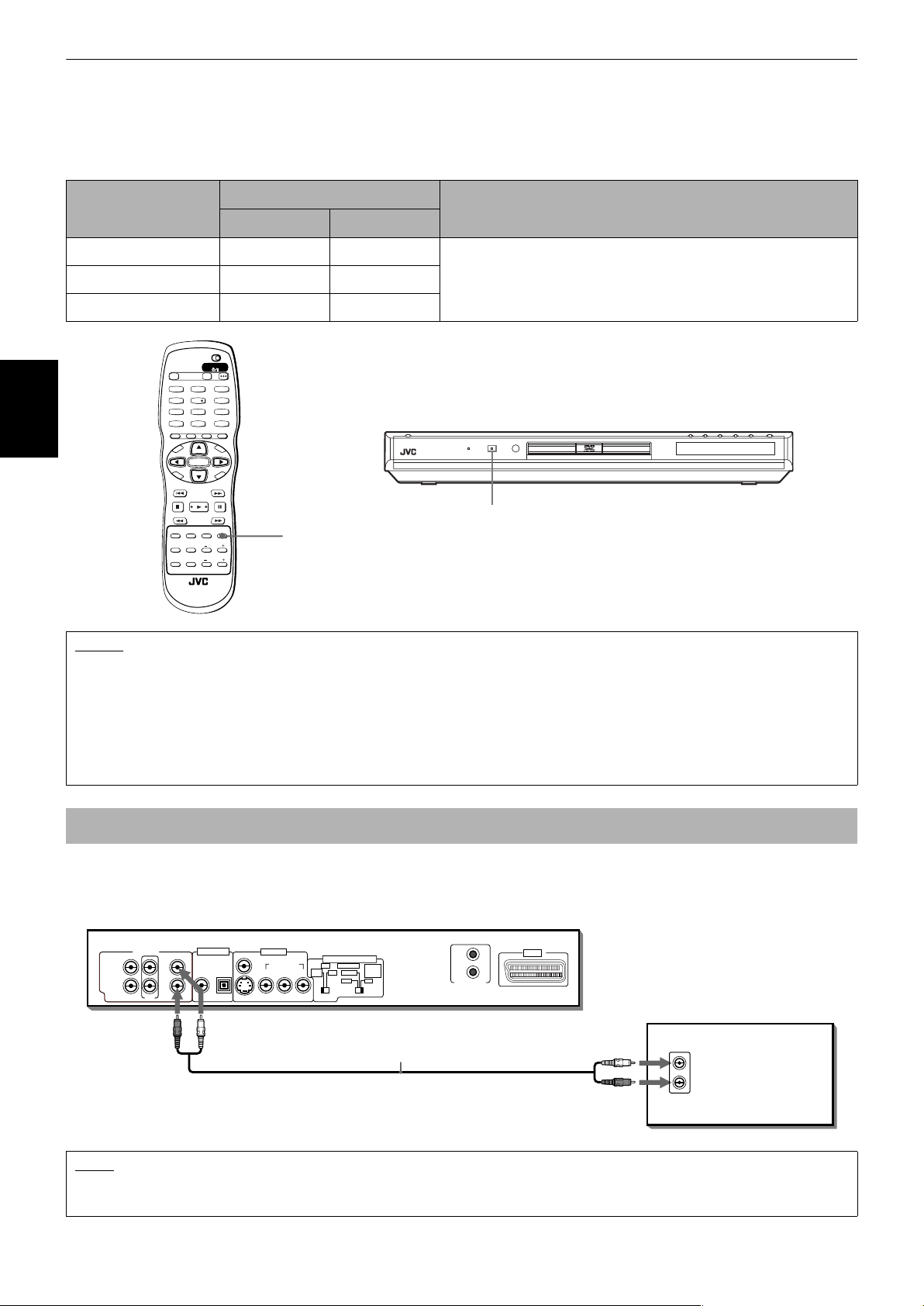
Getting started
Press and hold down VFP - PROGRESSIVE SCAN for a few seconds
The scanning mode switches between the Progressive scanning and Interlaced scanning modes.
• When the scanning mode is set to the progressive mode, the PROGRESSIVE indicator on the front panel is lit.
Depending on the [STILL MODE] setting on the [PICTURE] preference display and whether the current DVD VIDEO disc is
film-source or video-source, the color of the indicator differs, as shown in the table below. (see also page 59).
Setting of STILL
MODE
Source type of DVD VIDEO
Film source Video source
FIELD Red Red
FRAME Green Green
AUTO Green Red
TV DVD
STANDBY/ON
OPEN/
TV DVD
CLOSE
TV22TV1
TV3
1
3
TV55TV4
TV6
4
6
TV88TV7
TV9
7
9
TV00TV-/--
MUTING
10
+10
TITLE/
TV/VIDEO
GROUP
CANCEL
PAGE
RETURN
U
M
N
E
E
CH
Getting started
M
P
O
T
VOL
-
C
H
O
I
C
SLOW
3D
PHONIC
+
ENTER
CH
-
E
SELECT STROBECLEAR
-
ANGLEDIGEST
PAL/
NTSC
RM-SXV012E
REMOTE CONTROL
N
U
VOL+
N
E
E
R
C
S
N
O
NEXTPREVIOUS
SLOW+
VFPAUDIOSUB TITLEREPEAT
PROGRESSIVE
fs/Rate
SCAN
ZOOM
AMP VOL
VFPPROGRESSIVE
SCAN
Note
While stopped in the Progressive scanning mode, the
PROGRESSIVE indicator is lit in red regardless of the [STILL MODE]
selection.
DVD AUDIO PROGRESSIVE
XV-NA7 DVD AUDIO/DVD VIDEO/SUPER VCD/CD PLAYER
PROGRESSIVE indicator
NOTES
• The Progressive scanning mode works only when signal format is NTSC.
• The Progressive scanning mode works only when you connect to the unit’s COMPONENT VIDEO OUT jacks.
• When you switch the signal format to PAL from the remote control unit, the Progressive scanning mode is canceled
automatically.
• There are some progressive TV and High-Definition TV sets that are not fully compatible with the unit, resulting in the
unnatural picture when playing back a DVD VIDEO disc in the Progressive scanning mode. In such a case, use the Interlaced
scanning mode. To check the compatibility of your TV set, contact your local JVC customer service center.
• All JVC progressive TV and High-Definition TV sets are fully compatible with the unit (Example : AV-61S902).
To connect to a stereo audio amplifier/receiver
You can enjoy high-quality audio by connecting the unit’s audio output to your amplifier or receiver.
Connect the unit’s AUDIO OUT (LEFT/RIGHT) jacks to any line-level inputs (such as AUX, DVD, CD, etc.) of an audio
amplifier or receiver.
The unit
SUBWOOFER
CENTER
LEFT
RIGHT
REAR FRONT
DIGITAL OUTAUDIO OUT
PCM / STREAM
COAXIAL
OPTICAL
WhiteRed
VIDEO
S-VIDEO
VIDEO OUT
COMPONENT
YP
B PR
VIDEO SIGNAL SELECTOR
PAL COMPONENT
VIDEO
Y/C REMOTE
NTSC PAL
/S-VIDEO
/AV OUT
COMP.
/RGB
Audio cable (supplied)
AV COMPU LINK
AV OUT
White
Red
TV
IN
LEFT
AUDIO
RIGHT
NOTE
• When using the unit with a stereo amplifier or receiver, set [ANALOG OUT] in the [AUDIO] preference display to [2-CH STEREO]
(see page 60).
10
Page 13
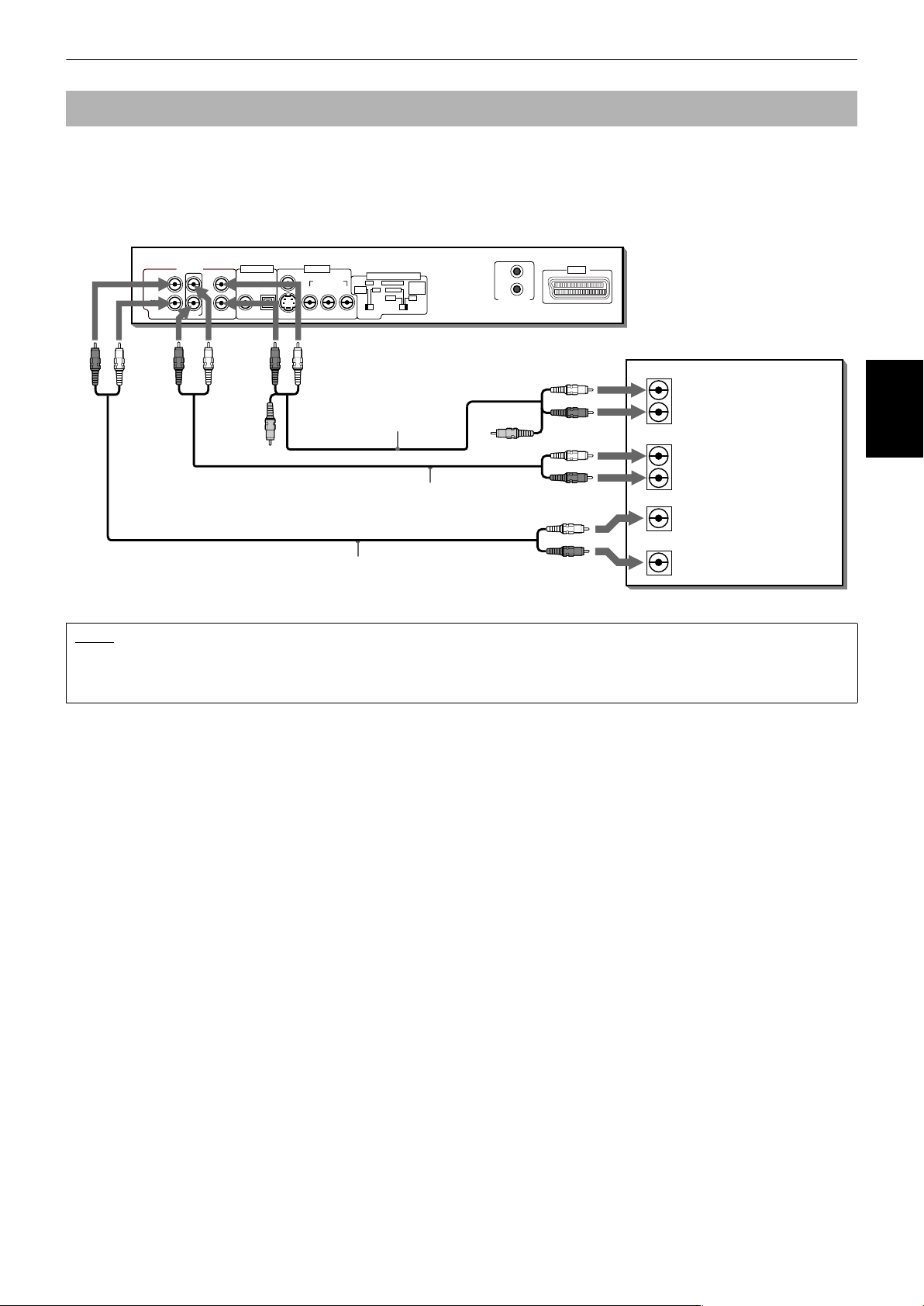
Getting started
To connect to an amplifier/receiver equipped with 5.1-channel inputs
The unit supports the linear PCM multichannel format of DVD AUDIO and can feed multichannel audio output signals
from the six analog AUDIO OUT jacks.
It is also equipped with the DTS and Dolby Digital decoders. So you can enjoy any type of the high quality surround
sounds by connecting the unit to an amplifier/receiver equipped with the 5.1-channel inputs of an amplifier or receiver
using the supplied audio cables.
The unit
VIDEO
S-VIDEO
VIDEO OUT
COMPONENT
YP
B PR
VIDEO SIGNAL SELECTOR
PAL COMPONENT
COMP.
/RGB
WhiteRed
Audio/video cable
(supplied)
Audio cable (supplied)
Y/C REMOTE
NTSC PAL
VIDEO
/S-VIDEO
/AV OUT
AV COMPU LINK
Yellow
AV OUT
White
Red
White
Red
Amplifier or receiver
FRONT
REAR
CENTER
AUDIO IN
LEFT
RIGHT
LEFT
RIGHT
DIGITAL OUTAUDIO OUT
PCM / STREAM
COAXIAL
SUBWOOFER
CENTER
LEFT
RIGHT
REAR FRONT
OPTICAL
WhiteRed
WhiteRed
Yellow
White
SUBWOOFER
Audio cable (supplied)
Red
• Be sure to connect correctly between corresponding terminals. The order of the 5.1-channel terminals depend on units.
NOTE
• When using the 5.1-channel outputs of the unit, set the [ANALOG OUT] in the [AUDIO] preference display to [MULTI
CHANNEL] (see page 60). If you select [EXPERT] in the [SPK.SETTING] preference display, you can control the audio output
balance of the speakers (see page 61).
Getting started
11
Page 14
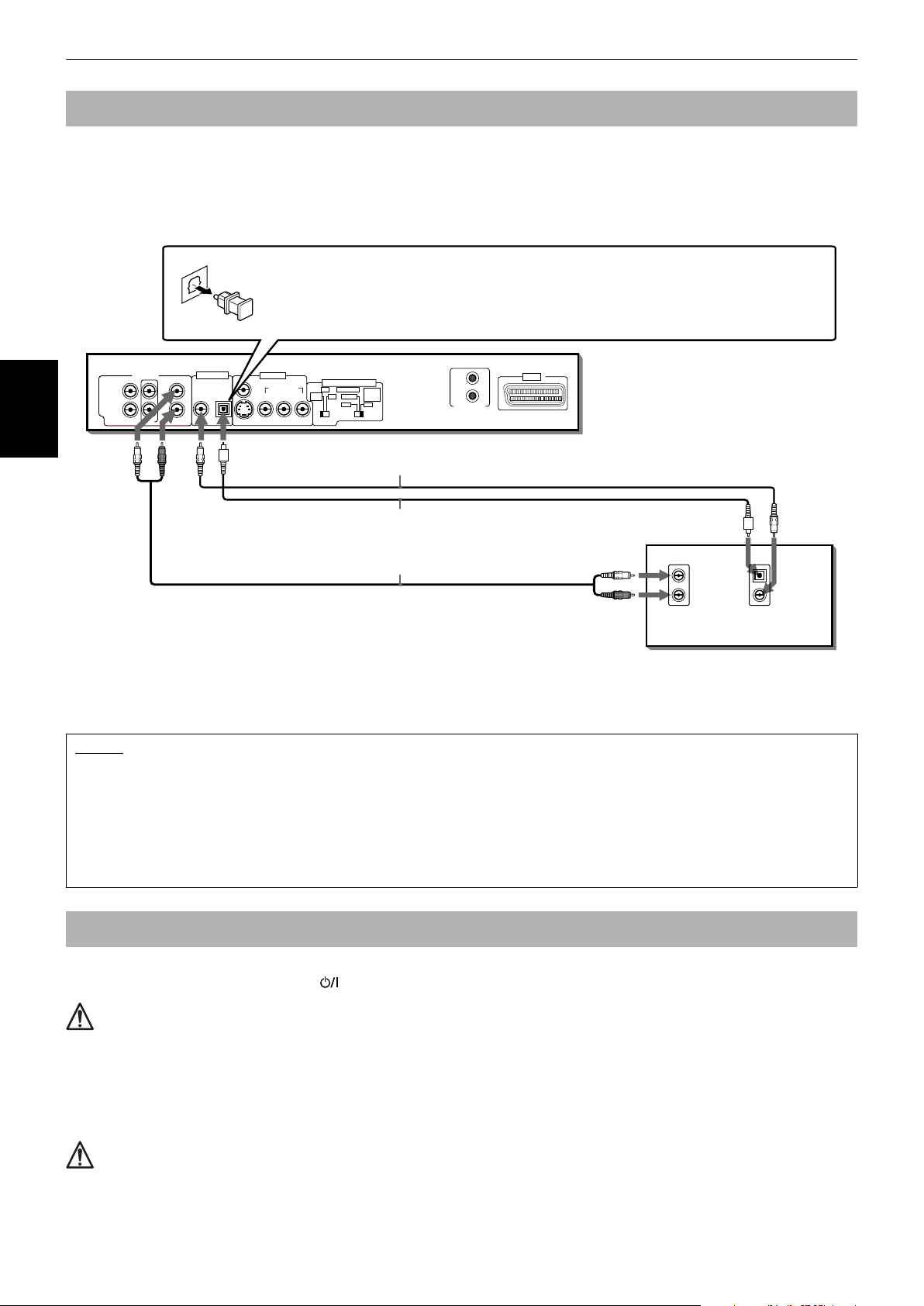
Getting started
To connect to a digital audio device
You can enhance the playback sound quality by connecting either of the unit’s DIGITAL OUT jacks to the digital input of
an amplifier, etc. by using an optical or a coaxial digital cable (optional). The digital audio signal from a disc will be
transferred directly. If you connect the unit to a Dolby Digital or DTS decoder or an amplifier with a built-in decoder using
an optional digital cable, you can enjoy high-quality surround sound.
For a digital connection, connect the unit’s DIGITAL OUT (OPTICAL or COAXIAL) to the digital input of a digital audio
device using an optical or a coaxial digital cable.
When using the DIGITAL OUT (OPTICAL) jack, remove the protection cap. Do not lose
the removed cap.
When the DIGITAL OUT (OPTICAL) jack is not used, replace the protection cap in the
jack.
The unit
SUBWOOFER
CENTER
LEFT
RIGHT
REAR FRONT
DIGITAL OUTAUDIO OUT
PCM / STREAM
COAXIAL
OPTICAL
VIDEO
S-VIDEO
VIDEO OUT
COMPONENT
YP
B PR
VIDEO SIGNAL SELECTOR
PAL COMPONENT
COMP.
Y/C REMOTE
/RGB
NTSC PAL
VIDEO
/S-VIDEO
/AV OUT
AV OUT
AV COMPU LINK
Getting started
Coaxial digital cable (not supplied)
RedWhite
Optical digital cable (not supplied)
Digital equipment
Audio cable (supplied)
White
IN
LEFT
RIGHT
AUDIO
IN
OPTICAL
DIGITAL
COAXIAL
Red
Note that the DIGITAL OUT jacks on the unit have been designed and equipped exclusively for enjoying the digital
surround sound playback through the unit. It is not recommended to use the jacks for digital dubbing. When recording
the sounds (DVD AUDIO, DVD VIDEO, SVCD, Video CD or Audio CD) played back on the unit, record them through the
analog jacks (in this case, set [ANALOG OUT] in the [AUDIO] preference display to [2-CH STEREO]) (see page 60).
NOTES
• When you make digital connection, we recommend also to make the analog connection, because, depending on discs, no
signal may be output from the DIGITAL OUT.
• When you connect the unit’s DIGITAL OUT to a digital audio device, before using, set [DIGITAL AUDIO OUTPUT] in the [AUDIO]
preferences correctly according to the connected audio device. If [DIGITAL AUDIO OUTPUT] is not set correctly, loud noise may
be generated from speakers, causing damage to them. See [DIGITAL AUDIO OUTPUT] on page 60.
• When you connect the unit’s DIGITAL OUT to a Dolby Digital or DTS decoder (or amplifier with a built-in decoder) to enjoy
surround sound, the unit’s [D. RANGE COMPRESSION] setting in the [AUDIO] preferences is invalid. Make appropriate
surround audio settings on the decoder.
To connect the power cord
When all the audio/video connections have been made, insert the AC power plug to the wall outlet. Make sure that plugs
are inserted firmly. The STANDBY/ON button lights in red.
Warning
• Disconnect the power cord if you are not going to use the unit for a long time.
• Disconnect the power cord before cleaning the unit.
• Disconnect the power cord before moving the unit.
• Do not connect or disconnect the power cord with wet hands.
• Do not pull the power cord when disconnecting it, as this may damage the cord and cause fire, electric shock, or other
accidents.
Caution
• Do not alter, twist or pull the power cord, or put anything heavy on it, which may cause fire, electric shock, or other
accidents.
• If the cord is damaged, consult a dealer and have the power cord replaced with a new one.
12
Page 15

Getting started
Using the remote control unit
Using the remote control, you can operate not only all the functions of the unit but also basic functions of your TV and
amplifier/receiver.
To install batteries in the remote
control unit
The battery compartment is located on the back of the
remote control unit.
1 Press down on the point shown
by the arrow at the top of the
compartment cover, and pull up
the cover to open the
compartment.
2 Place the two supplied R6P
(SUM-3)/AA(15F) batteries in
the remote control unit
according to the polarity
markings ("+" and "–") inside the
compartment and on the
batteries.
3 Place the cover over the
compartment, and press down
lightly.
The batteries will last about six months with normal use.
If the functions of the remote control become erratic,
replace the batteries. See below for more information.
Precautions for the safe use of batteries
Observe the following precautions for the safe use of
batteries. If they are used improperly their life will be
shortened, they may burst or their contents may leak.
Remote sensor
• Operate the remote control unit while pointing it
toward the remote sensor on the unit.
• The remote control unit can be used within a range of
about 5 meters from the remote sensor. If you operate
the remote control unit from a diagonal position, range
may be shorter.
Remote sensor
OPEN/
CLOSE
1
4
7
RETURN
N
E
M
P
O
T
VOL
-
C
H
O
I
C
E
SLOW
3D
PHONIC
PAGE
U
CH
+
CH
-
-
ANGLEDIGEST
PAL/
NTSC
RM-SXV012E
REMOTE CONTROL
XV-NA7 DVD AUDIO/DVD VIDEO/SUPER VCD/CD PLAYER
TV DVD
STANDBY/ON
TV DVD
TV22TV1
TV3
3
TV55TV4
TV6
6
TV88TV7
TV9
9
TV00TV-/--10MUTING
+10
TITLE/
TV/VIDEO
GROUP
CANCEL
M
E
N
U
VOL+
ENTER
N
E
E
R
C
S
N
O
NEXTPREVIOUS
SELECT STROBECLEAR
SLOW+
VFPAUDIOSUB TITLEREPEAT
PROGRESSIVE
fs/Rate
SCAN
ZOOM
AMP VOL
DVD AUDIO PROGRESSIVE
Getting started
Precautions
• Remove the batteries from the remote control if it is not
going to be used for a long period of time.
• Remove dead batteries and dispose of them properly.
• Never leave dead batteries lying around, take them
apart, mix them with other refuse, or throw them into
an incinerator.
• Never touch liquid that has leaked out of a battery.
• Do not mix new and old batteries, or batteries of
different types, when replacing them.
NOTE
• If the remote sensor on the unit is exposed to the
sunshine or strong light, you may not be able to control
the unit from the remote control unit.
13
Page 16
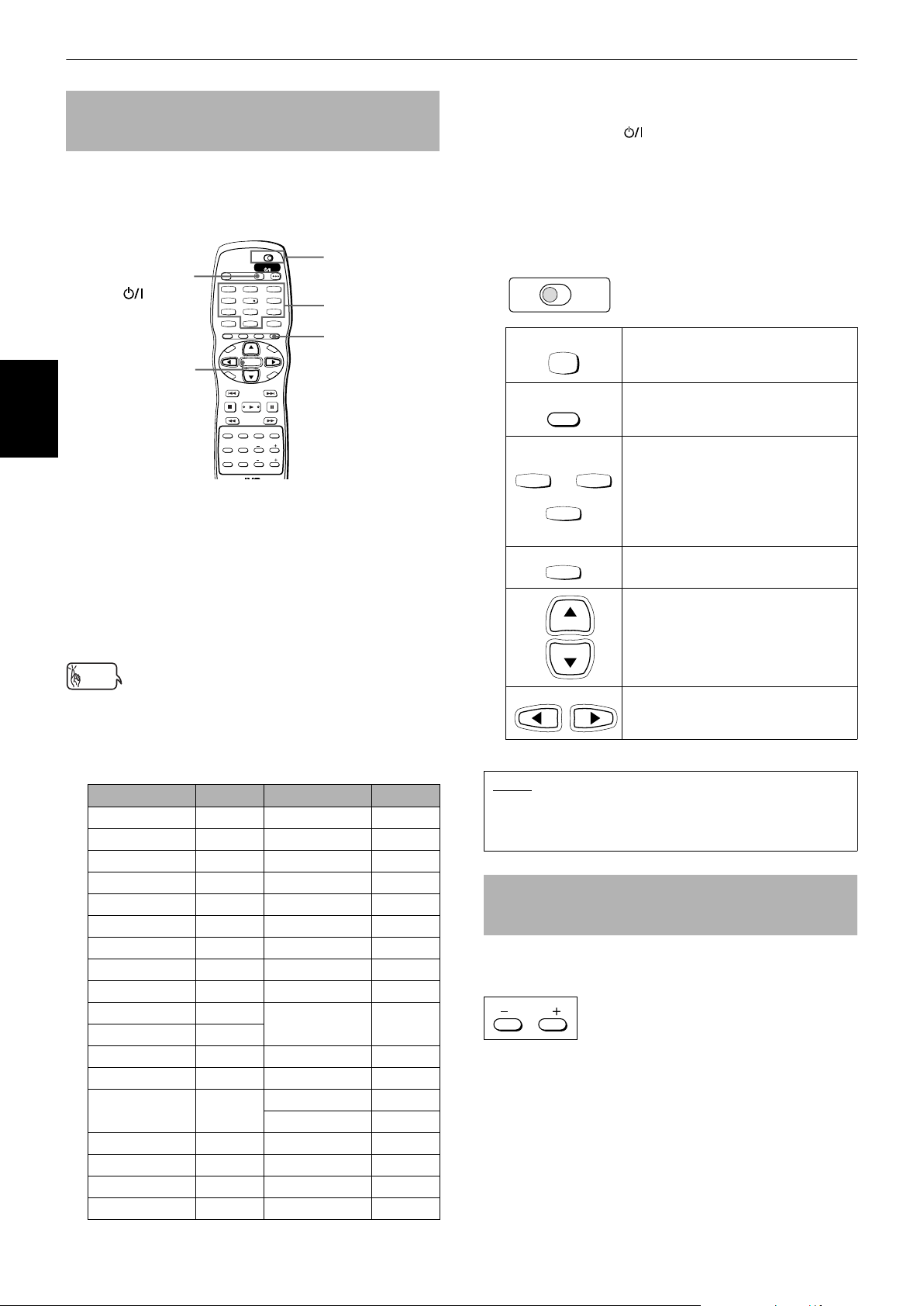
Getting started
To use the remote control unit for TV
operation
You can operate your TV from the remote control unit.
5 Release TV/VIDEO - CANCEL.
6 Try to operate the TV by pressing
TV STANDBY/ON .
If your TV turns on or off, you have successfully set
the control signal.
Setting the remote control signal for
operating your TV
TV DVD
STANDBY/ON
OPEN/
TV DVD
TV STANDBY/
ON
ENTER
Getting started
CLOSE
TV22TV1
TV3
1
4
7
10
RETURN
M
P
O
T
VOL
C
H
O
I
SLOW
3D
PHONIC
3
TV55TV4
TV6
6
TV88TV7
TV9
9
TV00TV-/--
MUTING
+10
TITLE/
TV/VIDEO
GROUP
CANCEL
PAGE
U
M
N
E
E
CH
N
U
+
-
VOL+
ENTER
N
CH
E
E
-
C
R
C
E
S
N
O
NEXTPREVIOUS
SELECT STROBECLEAR
-
SLOW+
VFPAUDIOSUB TITLEREPEAT
PROGRESSIVE
fs/Rate
SCAN
ANGLEDIGEST
ZOOM
PAL/
AMP VOL
NTSC
1 Set the TV - DVD switch to "TV."
2 Hold down TV/VIDEO - CANCEL until step 4 is
finished.
3 Enter the manufacturer code of your TV listed below
by using the numeric buttons (0 to 9).
Example:
To enter the manufacturer code "01": Press "0" then
"1."
Hint
• When you purchased the unit, the manufacturer code is set
to "JVC" (01).
4 Press ENTER.
TV - DVD
switch
Numeric
buttons
TV/VIDEO CANCEL
The following buttons can be used for operating the
TV.
To use 5/∞ (CH+, CH–), 2/3(VOL–, VOL+), TV/VIDEO CANCEL and numeric buttons for TV control, set the
TV - DVD switch to "TV."
TV DVD
TV
TV/VIDEO
CANCEL
Turns the TV on or off.
Switches the TV input mode between
TV and VIDEO.
Selects the TV channels directly.
TV1
1
~
TV0
0
* For some TVs, pressing "+10"
TV-/--
10
functions as the "100+," while "10"
functions as the ENTER button if
your TV requires pressing the
ENTER button after selecting a
channel number.
MUTING
Mutes the TV sound.
+10
Changes the TV channels.
Adjusts the TV volume.
VOL+
VOL
CH
+
CH
-
-
Manufacturer code list
Manufacturer No. Manufacturer No.
AIWA 36 MIVAR 29
BEIJING 22 NEC 20
CCE 02 NOBLEX 22
CHANGHONG 34 NOKIA 31
DAEWOO 17, 37 PANASONIC 04, 11
FERGUSON 27 PEONY 34, 38, 39
FINLUX 30 PHILCO 10, 17, 21
FUNAI 32 PHILIPS 02
GRADIENTE 15, 20 RCA 05
GRUNDIG 19 SAMSUNG 12, 33,
HITACHI 10
34, 35
ITT 28 SANYO 13, 16
JINXING 38 SEARS 13
JVC 01, 23,
24, 25
SHARP 06
SONY 07
KONKA 40 TCL 41
LG (GOLDSTAR) 18 THOMSON 26
MAGNAVOX 02 TOSHIBA 08,14
MITSUBISHI 03 ZENITH 09
NOTE
• If there is more than one code listed for the
manufacturer of your TV, try them one by one until you
succeed.
To control the volume of a JVC’s
amplifier or receiver
You can control the volume of a JVC’s amplifier or
receiver by using the AMP VOL +/– buttons on the
remote control unit.
AMP VOL
Pressing the + button raises the audio volume of the
amplifier or receiver, while pressing the – button lowers
the volume.
14
Page 17
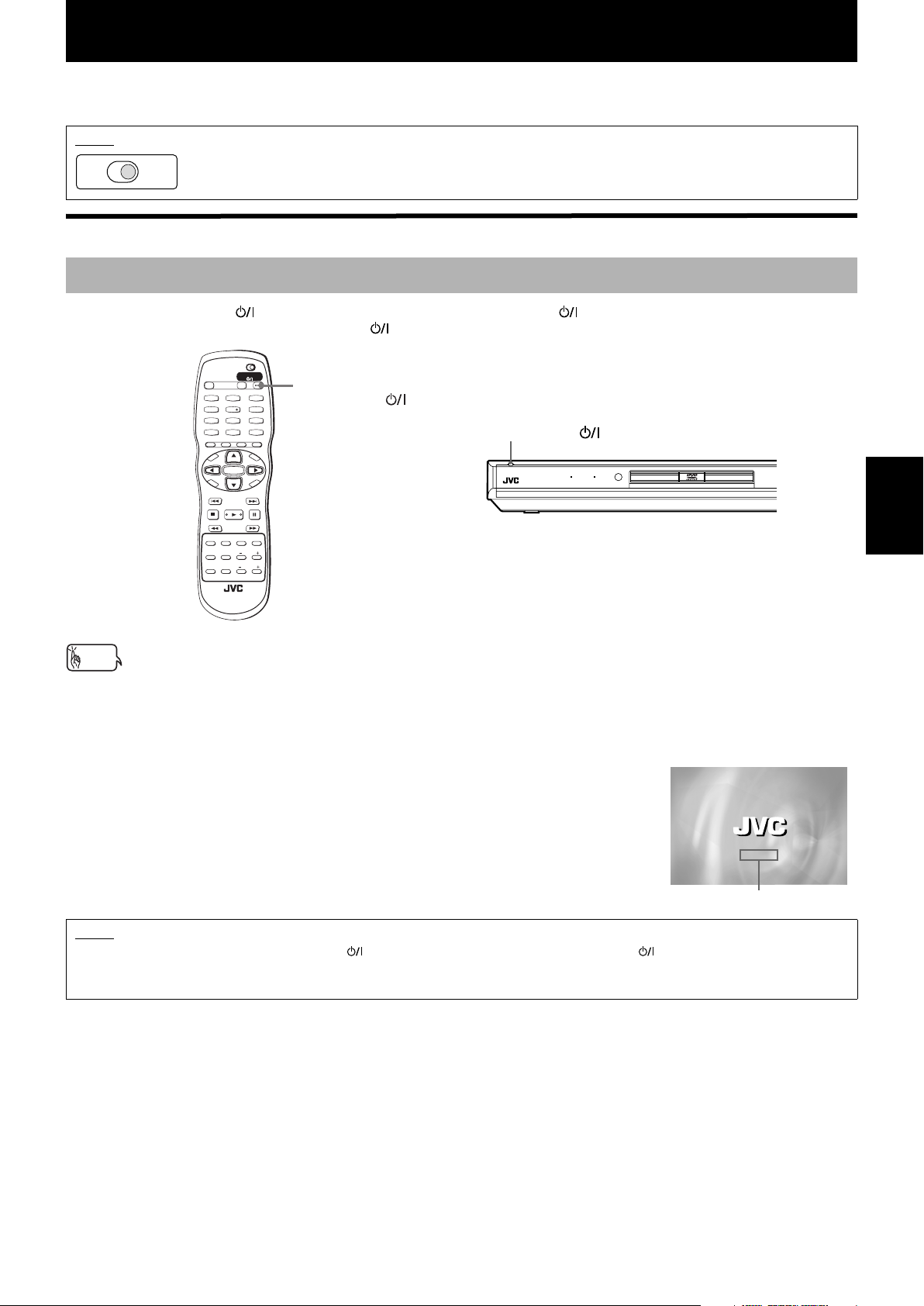
Basic operations
In the following description, we assume that the buttons on the remote control unit are mainly used; however, you may
use the corresponding buttons on the front panel if available.
NOTE
TV DVD
Make sure that the TV - DVD switch on the remote control unit is set to "DVD" when using the 5/∞/2/3 and
numeric buttons for controlling the unit.
Before operation
Turning on/off the unit
Press DVD STANDBY/ON (on the remote control unit) or STANDBY/ON (on the front panel).
The STANDBY indicator on the STANDBY/ON button, which lights in red during standby, lights in green.
TV DVD
STANDBY/ON
OPEN/
TV DVD
CLOSE
TV22TV1
1
TV55TV4
4
TV88TV7
7
TV00TV-/--
MUTING
10
TITLE/
GROUP
PAGE
RETURN
U
N
E
CH
M
+
P
O
T
VOL
-
ENTER
C
CH
H
O
-
I
C
E
O
NEXTPREVIOUS
SELECT STROBECLEAR
SLOW
-
SLOW+
PROGRESSIVE
fs/Rate
ANGLEDIGEST
ZOOM
3D
PAL/
PHONIC
NTSC
AMP VOL
TV/VIDEO
CANCEL
N
TV3
3
TV6
6
TV9
9
+10
M
E
N
U
VOL+
N
E
E
R
C
S
VFPAUDIOSUB TITLEREPEAT
SCAN
DVD
STANDBY/ON
STANDBY/ON
DVD AUDIO PROGRESSIVE
XV-NA7 DVD AUDIO/DVD VIDEO/SUPER VCD/CD PLAYER
Basic operations
RM-SXV012E
REMOTE CONTROL
Hints
• You can turn on the unit by pressing the 3 button. In this case, the unit starts playback if the disc is set in the disc tray.
If no disc is set, [NO DISC] appears on the display window.
• You can turn on the unit by pressing the 0 button on the front panel. In this case, the disc tray opens.
The opening display shown at right appears on the TV screen.
The following messages may appear at the bottom of the opening display.
• NOW READING: The unit is reading the disc information.
• REGION CODE ERROR!: The region code of the DVD VIDEO disc does not match the
unit. The disc cannot be played back.
• OPEN: The disc tray is opening.
• CLOSE: The disc tray is closing.
• NO DISC: No disc is loaded.
• RESUME STOP: The unit stops and memorizes the interrupted position.
NOTE
• Even if you press the DVD STANDBY/ON (on the remote control unit) or STANDBY/ON (on the front panel) to turn off
the unit, the unit is not disconnected from the AC power source as long as it is connected to the wall outlet. This state is called
standby mode. In this state, the unit consumes a very small amount of power.
NOW READING
Message area
15
Page 18
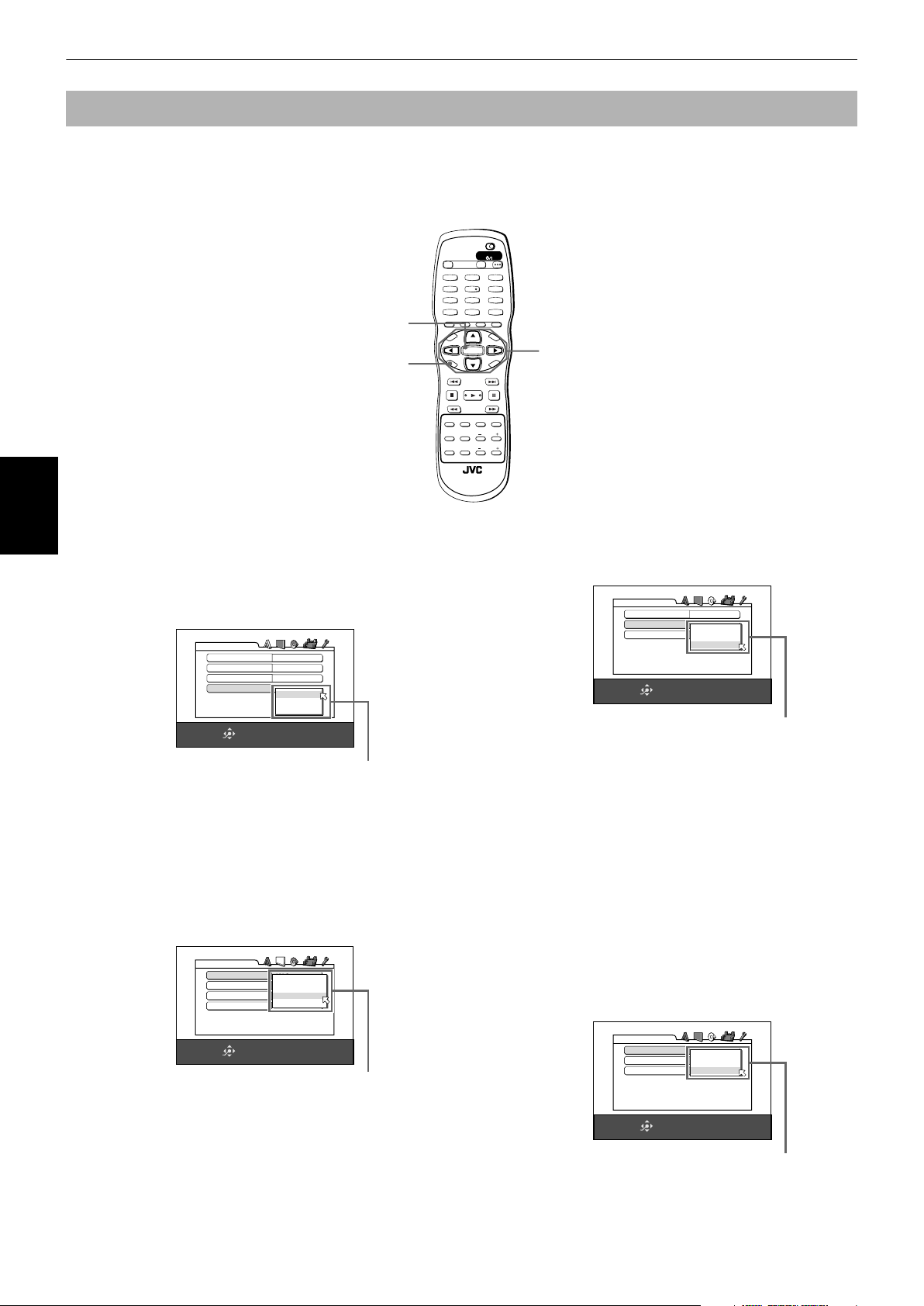
Basic operations
Initial setup before using the unit
We recommend you to set the display language, TV monitor type, analog audio output and digital output before using
the unit, by following the procedure below.
When turning on the unit for the first time, the DVD PLAYER SET UP display automatically appears. In such a case,
perform the following procedure from step 2.
See "Changing the initial settings" beginning on page 57 for details about each setting item.
TV DVD
STANDBY/ON
OPEN/
TV DVD
CLOSE
TV22TV1
TV3
1
3
TV55TV4
TV6
4
6
TV88TV7
TV9
7
9
TV0
TV-/--
MUTING
0
10
+10
TITLE/
TV/VIDEO
GROUP
CANCEL
PAGE
ENTER
CHOICE
RETURN
U
N
E
M
P
O
T
VOL
-
C
H
O
I
C
E
-
SLOW
3D
PHONIC
RM-SXV012E
REMOTE CONTROL
M
E
CH
N
U
+
VOL+
ENTER
CH
-
R
C
S
N
O
NEXTPREVIOUS
SELECT STROBECLEAR
SLOW+
VFPAUDIOSUB TITLEREPEAT
PROGRESSIVE
fs/Rate
SCAN
ANGLEDIGEST
ZOOM
PAL/
AMP VOL
NTSC
5/∞
N
E
E
1 Press CHOICE for a few seconds to bring up
Basic operations
the first page of the DVD PLAYER SET UP
display.
The pull-down menu of the [ON SCREEN
LANGUAGE] is already open.
DVD PLAYER SET UP
MENU LANGUAGE
AUDIO LANGUAGE
SUBTITLE
ON SCREEN LANGUAGE
SELECT
ENTER
ENGLISH
ENGLISH
ENGLISH
ENGLISH
ENGLISH
FRENCH
GERMAN
USE 5∞23 TO SELECT, USE ENTER TO CONFIRM
ON SCREEN LANGUAGE options
2 Use 5/∞ to select a desired language.
You can select the on-screen language for the
preference displays, etc. from among English,
French and German.
3 Press ENTER.
The second page is shown, in which the pull-down
menu of the [MONITOR TYPE] is already open.
DVD PLAYER SET UP
MONITOR TYPE
STILL MODE
SCREEN SAVER
MP3/JPEG
4:3 L.B.
16:9 NORMAL
AUTO
16:9 AUTO
4:3 LB
ON
4:3 PS
MP3
5 Press ENTER.
The third (final) page is shown, in which the pulldown menu of the [ANALOG OUT] is already open.
DVD PLAYER SET UP
DIGITAL AUDIO OUTPUT
ANALOG OUT
D. RANGE COMPRESSION
SELECT
ENTER
STREAM/PCM
DOLBY PROLOGIC
2-CH DOLBY SURROUND
ON
2-CH STEREO
MULTI CHANNEL
USE 5∞23 TO SELECT, USE ENTER TO CONFIRM
ANALOG OUT options
6 Use 5/∞ to select a desired analog output
signal type.
You must set this item correctly when you play
back a DVD VIDEO disc recorded with surround
multichannel audio.
• When connecting with a surround decoder,
select [2-CH DOLBY SURROUND].
• When connecting with a stereo amplifier/
receiver or television set, select [2-CH STEREO].
• When connecting the unit’s 5.1-channel input,
select [MULTI CHANNEL].
7 Press ENTER.
The pull-down menu of the [DIGITAL AUDIO
OUTPUT] appears.
SELECT
USE 5∞23 TO SELECT, USE ENTER TO CONFIRM
ENTER
MONITOR TYPE options
4 Use 5/∞ to select a desired monitor type.
You can select the monitor type according to your
TV.
• For a normal (conventional) TV, select [4:3 LB] or
[4:3 PS].
• For a wide-screen TV, select [16:9 AUTO] or [16:9
NORMAL].
See page 59 for details about each mode.
16
DVD PLAYER SET UP
DIGITAL AUDIO OUTPUT
ANALOG OUT
D. RANGE COMPRESSION
SELECT
ENTER
DOLBY DIGITAL/PCM
PCM ONLY
DOLBY PROLOGIC
DOLBY DIGITAL/PCM
STREAM/PCM
ON
USE 5∞23 TO SELECT, USE ENTER TO CONFIRM
DIGITAL AUDIO OUTPUT options
Page 19
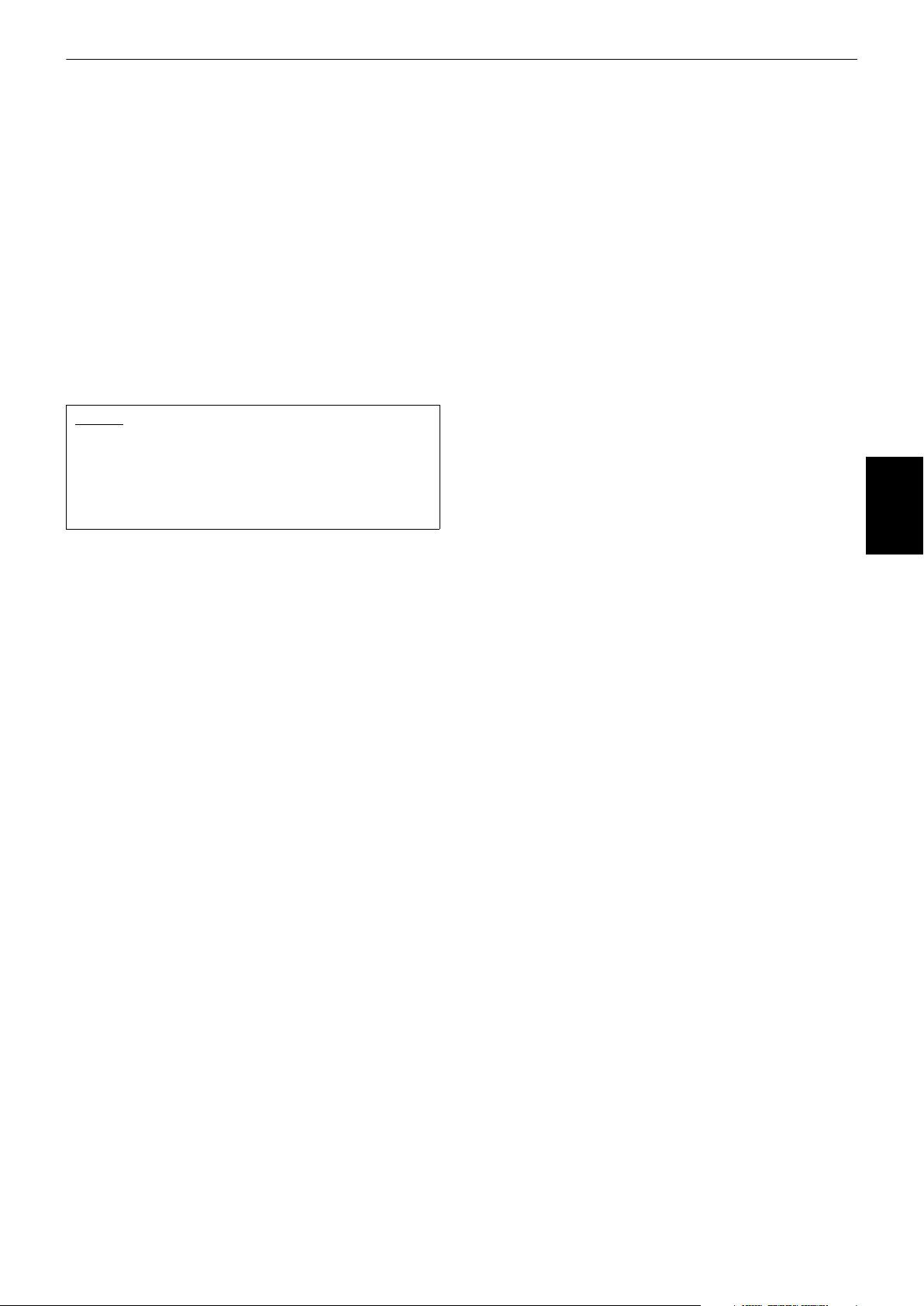
8 Use 5/∞ to select a desired digital output
signal type.
You must set this item correctly when you connect
the unit to an external surround decoder or D/A
convertor (including an amplifier/receiver with
built-in surround decoder or D/A convertor).
(If you do not connect the unit to such a device,
you do not have to set this item.)
• When connecting with a Dolby Digital decoder,
select [DOLBY DIGITAL/PCM].
• When connecting with a DTS or MPEG
Multichannel decoder, select [STREAM/PCM].
• When connecting with other digital devices,
select [PCM ONLY].
9 Press ENTER.
The TV screen returns to show the opening
display.
NOTES
• This setting may not be necessary except when turning
on the power after purchasing the unit.
• You can also set these items, as well as other
preferences, by pressing CHOICE briefly to bring up the
preference display. See "Changing the initial settings"
on and after page 57 for details.
Basic operations
Basic operations
17
Page 20
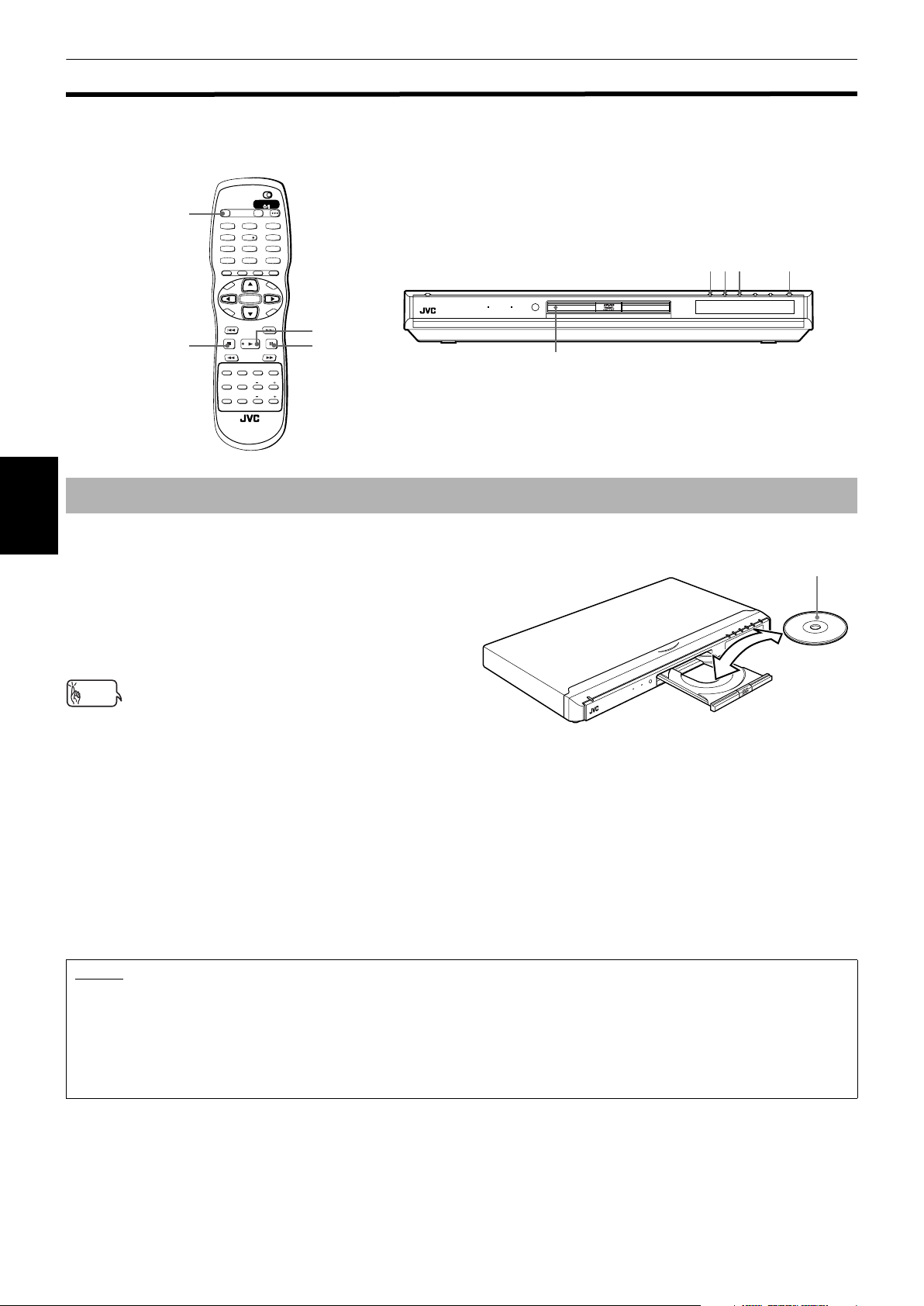
Basic operations
Basic playback
This section describes basic operations for playback of DVD AUDIO, DVD VIDEO, SVCD, Video CD and Audio CD discs.
For MP3 and JPEG disc playback, see the separate chapter beginning on pages 47 and 51.
TV DVD
STANDBY/ON
OPEN/
TV DVD
OPEN/CLOSE
CLOSE
TV22TV1
TV3
1
3
TV55TV4
TV6
4
6
TV88TV7
TV9
7
9
TV0
TV-/--
MUTING
0
10
+10
TITLE/
TV/VIDEO
GROUP
CANCEL
PAGE
RETURN
U
M
N
E
E
CH
+
ENTER
CH
-
E
SELECT STROBECLEAR
-
ANGLEDIGEST
PAL/
NTSC
RM-SXV012E
REMOTE CONTROL
N
U
VOL+
N
E
E
R
C
S
N
O
NEXTPREVIOUS
SLOW+
PROGRESSIVE
fs/Rate
ZOOM
AMP VOL
3
8
VFPAUDIOSUB TITLEREPEAT
SCAN
DVD AUDIO PROGRESSIVE
XV-NA7 DVD AUDIO/DVD VIDEO/SUPER VCD/CD PLAYER
Disc tray
M
P
O
T
VOL
-
C
H
O
I
C
7
PHONIC
SLOW
3D
738 0
Inserting and removing discs
1 Press 0 to open the disc tray.
Basic operations
2 Place a disc in the disc tray.
3 Press 0 to close the disc tray.
The unit reads the disc information and the opening
display appears on the TV screen.
Hint
• If a menu is shown on the TV screen
When inserting a DVD AUDIO, DVD VIDEO, SVCD or Video CD
disc, a menu display may be automatically shown on the TV
screen. From the menu, you can select a desired item to be
played back by following the procedure below.
(for DVD AUDIO/DVD VIDEO)
1Use 5/∞/2/3 to select a desired item.
2Press ENTER.
The unit starts playback of the selected item.
(for SVCD/Video CD)
Use the numeric buttons to select a desired item.
The unit starts playback of the selected item.
With the label side up
XV-NA7 DVD AUDIO/DVD VIDEO/SUPER VCD/CD PLAYER
E
IV
S
S
E
R
G
O
R
P
IO
D
U
A
D
V
D
• To insert an 8-cm disc, place
it in the inner recess.
NOTES
• Do not load a non-playable disc. For details about playable and non-playable disc types, see page 4.
• When loading a disc on the disc tray, be sure to position the disc inside the recess. Otherwise, the disc may be damaged when
the disc tray is closed, or you may not be able to remove the disc from the unit.
• Do not use any stabilizer when playing back a disc.
• With some DVD VIDEO discs, the unit starts playback automatically after inserting the disc.
• If you insert a DVD VIDEO disc whose region code does not match the unit, [REGION CODE ERROR!] is shown in the opening
display. For details about the region code, see page 4.
18
Page 21
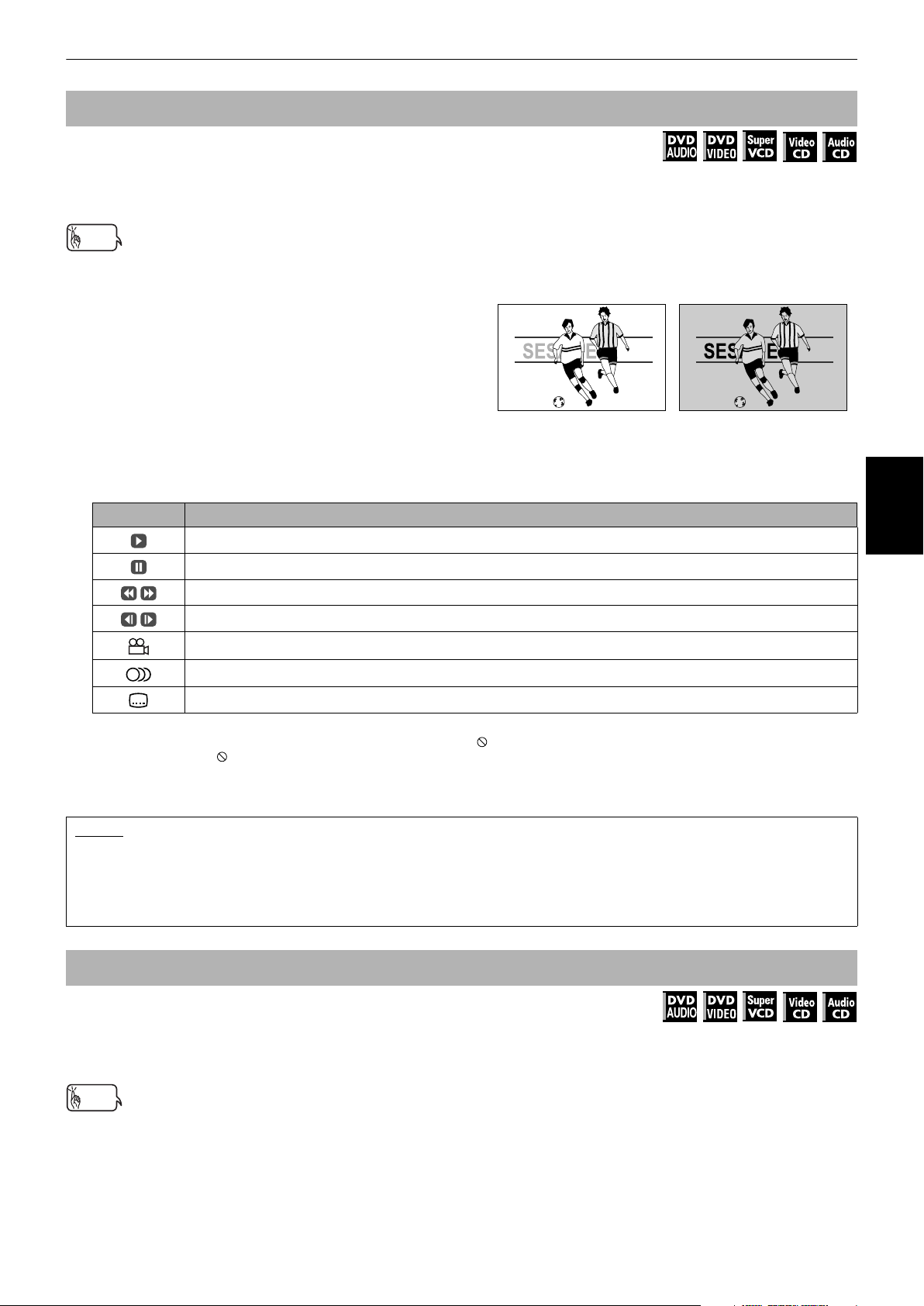
Basic operations
To start playback
Available :
Press 3.
The unit starts playback from the beginning.
Hints
About screen saver function
• A television monitor may have an image burned into it if a static
image is displayed for a long time. To prevent this, the unit
automatically activates the screen saver function if a static
picture, such as an on-screen display or menu, is displayed for
over 5 minutes.
• Pressing any buttons on the unit or the remote control unit will
release the screen saver function and return to the previous
display.
• You can also turn off the screen saver function (see page 59).
• The screen saver function does not work for still images during
DVD AUDIO playback.
About On-screen guide icons
• When you make an operation, you may see the following icons displayed over the picture for about 3 seconds. These have the
following meanings.
You can set the unit not to display these icons below via the preference settings described on page 62.
While the screen saver
function is not activated
While the screen saver
function is activated
Icon Status
Appears at the beginning of playback mode.
Appears at the beginning of pause mode.
About invalid operation icon
• When you press a button, if the unit does not accept its operation, appears on your television screen. Operations are occasionally
unacceptable even if is not displayed.
Note that some operations may not be accepted. For example, some discs may not allow rapid advance/reverse or slow-motion
playback.
Appears at the beginning of fast forward/backward playback with the current speed (see page 22).
Appears at the beginning of slow-motion playback with the current speed (see page 23).
Appears at the beginning of a scene recorded from multiple angles (see page 38).
Appears at the beginning of a scene recorded with multiple audio languages (see page 37).
Appears at the beginning of a scene recorded with multiple subtitle languages (see page 36).
NOTES
• When the RESUME function is [ON] or [DISC RESUME] and a resume point is set, pressing 3 starts playback from that point
instead of the beginning. See page 21.
• During playback, the display window shows the title/chapter, group/track or track number being played.
• During DVD VIDEO playback, pressing 3 moves the playback position back 10 seconds before the current position. See page 26
for details.
Basic operations
To stop playback completely
Press 7.
The unit stops playback.
Hint
• If you press 0 during playback, the unit stops playback and opens the disc tray.
Available :
19
Page 22
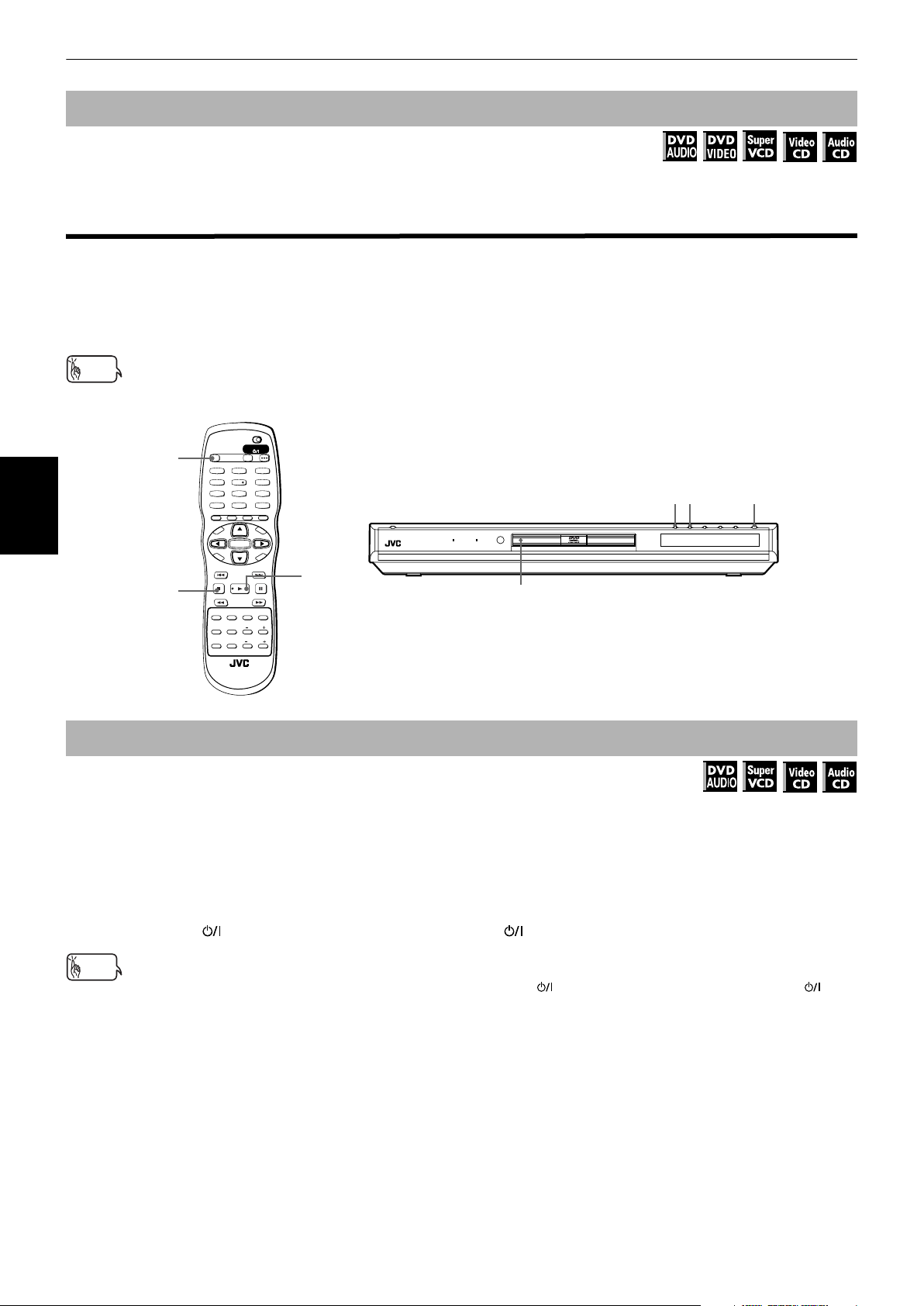
Basic operations
To stop playback temporarily
Available :
Press 8.
The unit pauses playback. To resume playback, press 3.
Resuming playback
The unit can memorize the position on a disc where you interrupt playback, and resume playback from that position
later.
You can set two resume modes (DISC RESUME and ON) using the preference display. See page 62 for details about how
to set the resume mode.
Hints
• The resume mode is initially set to [ON] when you purchased.
• You can deactivate the resume mode by setting [RESUME] on the [OTHERS] preference display to [OFF].
TV DVD
STANDBY/ON
OPEN/
TV DVD
OPEN/CLOSE
Basic operations
CLOSE
TV22TV1
TV3
1
3
TV55TV4
TV6
4
6
TV88TV7
TV9
7
9
TV0
TV-/--
MUTING
0
10
+10
TITLE/
TV/VIDEO
GROUP
CANCEL
PAGE
RETURN
U
M
N
E
E
CH
M
P
O
T
VOL
C
H
O
I
C
7
PHONIC
SLOW
3D
N
U
+
-
VOL+
ENTER
N
CH
E
E
-
R
C
E
S
N
O
NEXTPREVIOUS
SELECT STROBECLEAR
-
SLOW+
PROGRESSIVE
fs/Rate
ANGLEDIGEST
ZOOM
PAL/
AMP VOL
NTSC
3
VFPAUDIOSUB TITLEREPEAT
SCAN
DVD AUDIO PROGRESSIVE
XV-NA7 DVD AUDIO/DVD VIDEO/SUPER VCD/CD PLAYER
Disc tray
73 0
RM-SXV012E
REMOTE CONTROL
To memorize the interrupt position
Available :
¶ During playback
When the resume mode is set to [DISC RESUME]
Press 7 .
The unit stops playback and memorizes the interrupt position. After pressing 7 , the display window on the front
panel shows [RESUME STOP].
In this condition, the memory of the interrupt position is not cleared if you press 0 to open the disc tray, or press
STANDBY/ON (on the front panel) or DVD STANDBY/ON (on the remote control unit) to turn off the unit.
Hints
• The interrupt position is also memorized when you press 0 , STANDBY/ON (on the front panel) or DVD STANDBY/ON (on
the remote control unit). In this case, [RESUME STOP] is not shown on the display window.
• To clear the memory, press 7 while the disc stopped.
• The unit memorizes interrupt positions for the last 30 discs played.
• If you interrupt the playback of a disc for which an interrupt position has already been stored, the memory will be updated with the
new interrupt position.
• After the unit has stored interrupt positions for 30 discs, remembering a new interrupt position will cause the unit to delete the
oldest stored position. Interrupting playback of a disc for which an interrupt position is already stored may change the order in
which the positions are stored. This may potentially change the order in which positions are deleted.
20
Page 23
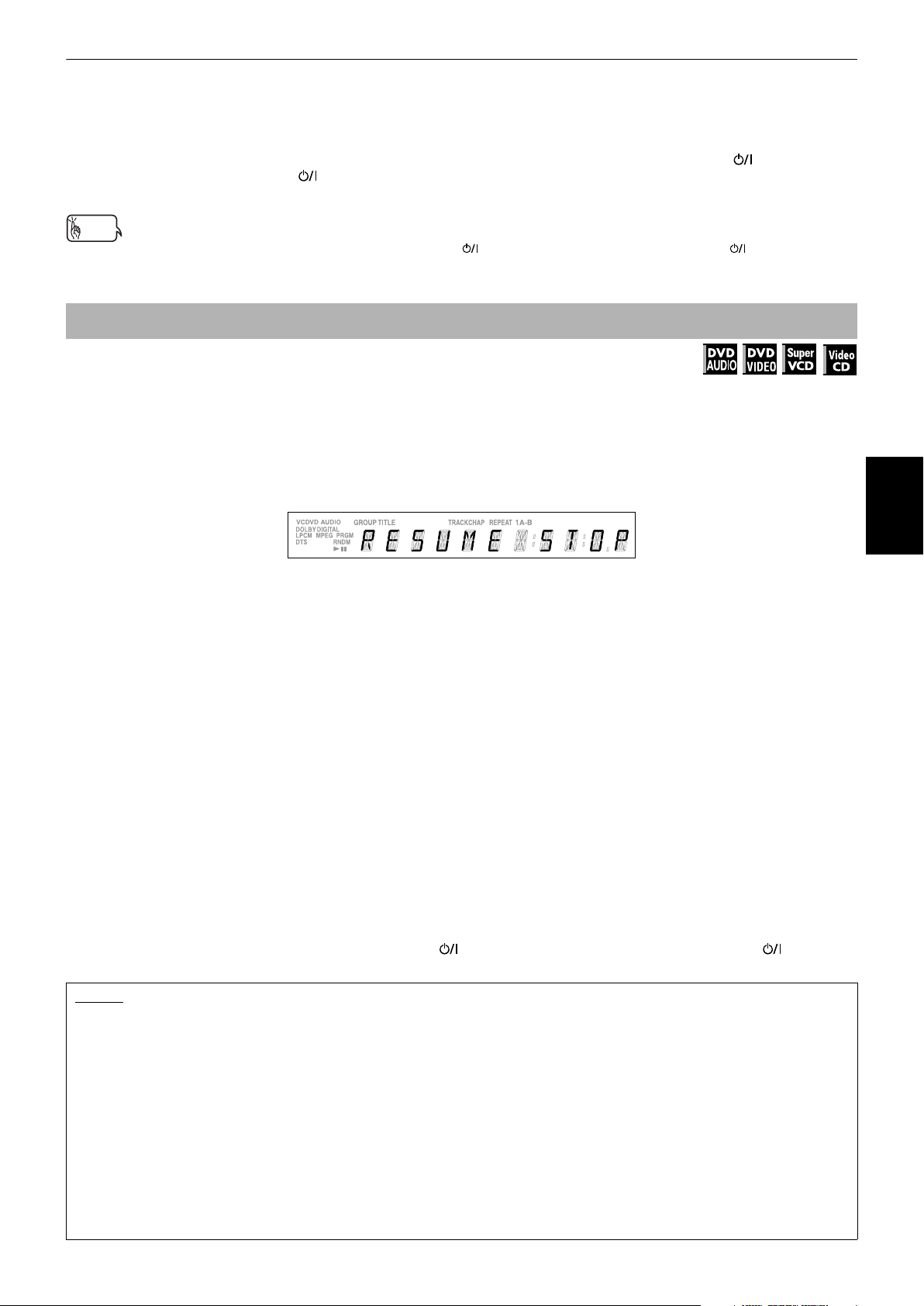
Basic operations
When the resume mode is set to [ON]
Press 7 .
The unit stops playback and memorizes the interrupt position.
In this condition, the memory of the interrupt position is not cleared if you press STANDBY/ON (on the front
panel) or DVD STANDBY/ON (on the remote control unit) to turn off the unit.
Note that if you press 0 to open the disc tray, the memory of the interrupt position is cleared.
Hints
• The interrupt position is also stored by pressing STANDBY/ON (on the front panel) or DVD STANDBY/ON (on the remote
control unit).
• To clear the memory, press 7 while the disc stopped.
To resume playback
Available :
When the resume mode is set to [DISC RESUME]
¶ While stopped, or no disc is inserted
1 Press 0 to insert a disc for which the unit has stored an interrupt position.
After loading the disc, the display window on the front panel shows [RESUME STOP].
(If a disc for which you want to resume playback is already set in the disc tray, go to step 2.)
2 Press 3.
The display window shows [RESUME PLAY] and the unit resumes playback from the position where playback was
interrupted.
The unit maintains the memory of the interrupt position for the disc, even if you remove the disc from the disc tray
and replace it again. The unit also maintains the memory of the interrupt position while the disc is in the disc tray.
• To play back a disc from the beginning (instead of the interrupted position)
After loading the disc, press 7 before pressing 3 to start playback.
Pressing 7 while the disc is stopped clears the memory of the interrupted position.
Every time you interrupt playback, the position is remembered as the new "resume" point.
When the resume mode is set to [ON]
¶ While the disc you interrupted playback last time* is still on the disc tray (*by pressing 7 or by turning off the power)
Press 3.
The unit resumes playback from the position where playback was interrupted.
If you press 3 then 7 , the unit starts playback after the display window shows [RESUME PLAY].
Note that you cannot resume playback if you interrupted playback last time by opening the disc tray.
• To play back a disc from the beginning (instead of the interrupted position)
Do any of the following:
* Press 7 while stopped, then press 3.
* Turn on the unit by pressing DVD STANDBY/ON (on the remote control unit) or STANDBY/ON (on the
front panel) then press 3.
NOTES
• If you use the [OTHERS] preference display to change the [RESUME] setting from [DISC RESUME] to [OFF] or [ON], you cannot
resume playback of a disc whose "resuming" position is stored. However, if you again set [RESUME] to [DISC RESUME], you
will then be able to resume playback of the disc.
• If you open the disc tray while RESUME mode is set to ON, the "resume" point will be cleared.
• The resume function does not work with Audio CD, MP3 and JPEG discs.
• In the case of a SVCD/Video CD disc with PBC function, the unit may resume playback from a point slightly earlier or later than
the point where playback was interrupted.
• The unit may not resume playback exactly from the interrupt point.
• For a double-sided DVD AUDIO/DVD VIDEO disc, the unit regards each side as a different disc. Therefore, to resume playback
of such a disc, the disc must be loaded with the same side down.
• When the unit memorizes an interrupt point for a disc, it also remembers Audio, Subtitle and Angle settings (regardless of
whether [RESUME] is set to [DISC RESUME] or [ON]).
• If you interrupt playback while the menu for a DVD AUDIO, DVD VIDEO, SVCD or Video CD is shown on the TV screen, the unit
may not correctly memorize the interrupt position, regardless of whether the [RESUME] mode is set to [ON] or [DISC
RESUME].
Basic operations
21
Page 24
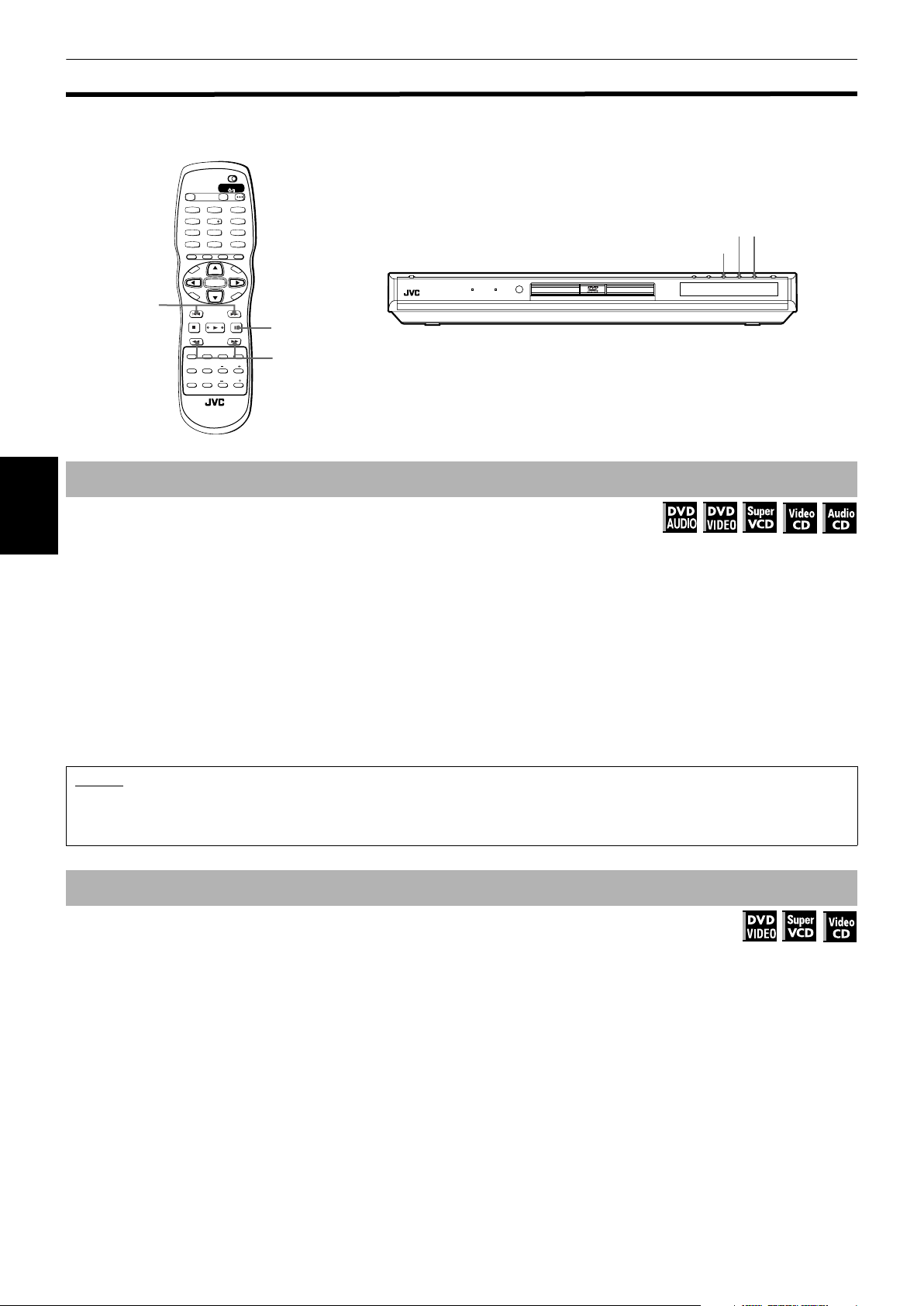
Basic operations
Variable speed playback
You can speed up or slow down playback, or advance the video frame by frame.
TV DVD
STANDBY/ON
OPEN/
TV DVD
CLOSE
TV22TV1
TV3
1
3
TV55TV4
TV6
4
6
TV88TV7
TV9
7
9
TV0
TV-/--
MUTING
0
10
+10
TITLE/
TV/VIDEO
GROUP
CANCEL
PAGE
RETURN
U
M
N
E
E
CH
+
ENTER
CH
-
SELECT STROBECLEAR
-
fs/Rate
ANGLEDIGEST
PAL/
NTSC
RM-SXV012E
REMOTE CONTROL
ZOOM
AMP VOL
VOL+
C
S
N
O
NEXTPREVIOUS
SLOW+
VFPAUDIOSUB TITLEREPEAT
PROGRESSIVE
SCAN
R
N
U
E
E
N
8
1/¡
DVD AUDIO PROGRESSIVE
XV-NA7 DVD AUDIO/DVD VIDEO/SUPER VCD/CD PLAYER
M
P
O
T
VOL
-
C
H
O
I
C
PHONIC
E
SLOW
3D
4/¢
To advance or reverse playback rapidly while monitoring
4¢
8
Available :
¶ During playback
Basic operations
Method 1 (from the remote control unit only)
Press 1 or ¡.
Each press of 1 or ¡ decreases or increases the playback speed. You can select from 2 times, 5 times, 10 times,
20 times and 60 times normal speed.
Pressing 3 returns the unit to normal playback.
Method 2
Hold down 4 or ¢.
Holding down ¢ advances playback rapidly, while holding down 4 reverses playback rapidly, at 5 times the
normal speed. Releasing the button returns the unit to normal playback.
NOTES
• During rapid playback, the sound will be muted except when playing an Audio CD. When using rapid playback with an Audio
CD, the sound will be played discontinuously.
• This function does not work for an MP3 disc.
To advance a still picture frame by frame
Available :
¶ While paused (still)
Press 8.
Each time you press 8, the still picture advances to the next frame.
Pressing 3 returns to normal playback.
22
Page 25
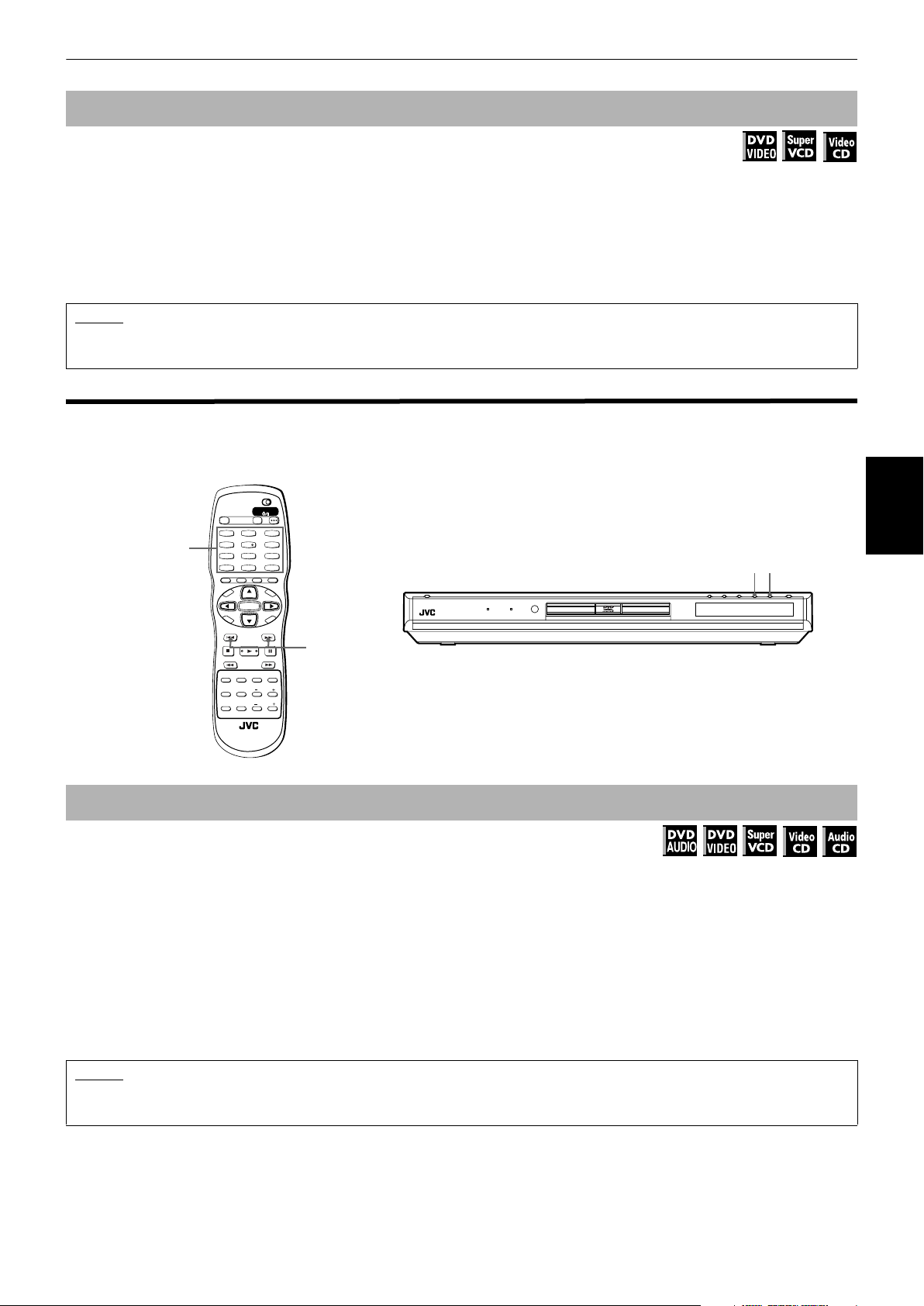
Basic operations
To playback in slow-motion
Available :
You can playback video in slow-motion. You can select from 1/32 times, 1/16 times, 1/8 times, 1/4 times and 1/2 times
normal speed.
¶ During playback
Press 8, then use 1/¡.
To play forward slow motion, press ¡, and to play reverse slow motion (for DVD VIDEO discs only), press 1 .
First, the unit plays the slowest speed, and each time you press the button, the playback speed increases.
Pressing 3 returns to normal playback. Pressing 8 pauses slow motion playback.
NOTES
• The sound is muted during slow motion playback.
• Reverse slow motion playback is not possible for a SVCD and Video CD.
To locate the beginning of the scene or song
You can locate the desired group or track (for DVD AUDIO), title or chapter (for DVD VIDEO), or track (for SVCD/Video CD/
Audio CD) from which the unit starts playback.
TV DVD
STANDBY/ON
OPEN/
TV DVD
CLOSE
TV22TV1
TV3
1
3
TV55TV4
TV6
4
Numeric
buttons
RETURN
M
P
O
T
VOL
C
H
O
SLOW
PHONIC
7
10
PAGE
U
N
E
CH
+
-
CH
-
I
C
E
-
ANGLEDIGEST
3D
PAL/
NTSC
RM-SXV012E
REMOTE CONTROL
ENTER
SELECT STROBECLEAR
6
TV88TV7
TV9
9
TV00TV-/--
MUTING
+10
TITLE/
TV/VIDEO
GROUP
CANCEL
M
E
N
U
VOL+
N
E
E
R
C
S
N
O
NEXTPREVIOUS
4/¢
SLOW+
VFPAUDIOSUB TITLEREPEAT
PROGRESSIVE
fs/Rate
SCAN
ZOOM
AMP VOL
DVD AUDIO PROGRESSIVE
XV-NA7 DVD AUDIO/DVD VIDEO/SUPER VCD/CD PLAYER
4¢
To locate a desired selection using 4 or ¢
Available :
¶ For DVD AUDIO/Audio CD: During playback or while stopped
For DVD VIDEO: During playback
For SVCD/Video CD: During playback without PBC function
Press 4 or ¢.
With a DVD AUDIO, pressing the button skips a group or track depending on the disc configuration. With a DVD
VIDEO disc, pressing the button skips a chapter or title depending on the disc configuration.
With an SVCD, Video CD or Audio CD, pressing the button skips a track.
The selection number appears in the display window on the front panel.
• To skip forward titles/chapters/groups/tracks, press ¢ as many times as required.
• To skip to the beginning of the current titles/chapters/groups/tracks, press 4 once.
• To skip back titles/chapters/groups/tracks, press 4 as many times as required.
Basic operations
NOTES
• This function may not work with some DVD VIDEO discs.
• This function does not work during SVCD/Video CD playback with PBC function (see pages 5 and 27).
23
Page 26

Basic operations
To locate a desired selection using the numeric buttons
Available :
¶ For DVD AUDIO/DVD VIDEO/Audio CD: During playback or while stopped
For SVCD/Video CD: During playback without PBC function or while stopped
Use the numeric buttons to specify the number.
Depending on the disc type and the unit status, what is specified differs.
Unit status Disc type What is specified
1
2
While stopped
DVD AUDIO group or track*
DVD VIDEO title or chapter*
SVCD/Video CD/Audio CD track
DVD AUDIO track
During playback
1
Pressing the numeric buttons simply selects a track. To select a group (when a disc contains more than one
*
group), press TITLE/GROUP before press the numeric buttons.
2
Pressing the numeric buttons simply selects a chapter when a disc contains only one title, or selects a title when
*
DVD VIDEO chapter
SVCD/Video CD/Audio CD track
a disc contains more than one title.
Basic operations
The selected title, group or track number appears in the display window on the front panel.
• To select a number between 1 and 10: Press the corresponding button for the number.
• To select a number higher than 10: Use the +10 button.
Examples:
To select 13: +10 → 3
To select 34: +10 → +10 → +10 → 4
To select 40: +10 → +10 → +10 → 10
The unit starts playback from the beginning of the selection. The selected title, chapter, group or track number
appears in the display window on the front panel.
NOTES
• You can also specify the desired title during DVD VIDEO playback. See page 28 for details.
• During DVD AUDIO/DVD VIDEO playback, if a menu is shown on the TV screen, the numeric buttons may be used for selecting
an item in the menu.
• When appears on the TV screen:
The title, chapter group or track you have selected is not contained in the disc.
• This function does not work during SVCD/Video CD playback with PBC function (see pages 5 and 27).
24
Page 27

Other convenient functions
You can check the playback status, as well as change the brightness of the display window.
Also, you can move back the playback position 10 seconds from the current position.
TV DVD
STANDBY/ON
OPEN/
TV DVD
CLOSE
TV22TV1
TV3
1
3
TV55TV4
TV6
4
6
TV88TV7
TV9
7
9
TV00TV-/--
MUTING
10
+10
TITLE/
TV/VIDEO
GROUP
CANCEL
PAGE
RETURN
U
M
N
E
E
CH
5/∞
M
P
O
T
VOL
-
C
H
O
I
C
SLOW
3D
PHONIC
+
ENTER
CH
-
E
SELECT STROBECLEAR
-
ANGLEDIGEST
PAL/
NTSC
RM-SXV012E
REMOTE CONTROL
N
U
VOL+
N
E
ON SCREEN
E
R
C
S
N
O
NEXTPREVIOUS
SLOW+
VFPAUDIOSUB TITLEREPEAT
PROGRESSIVE
fs/Rate
ZOOM
AMP VOL
3
SCAN
ANGLE
Basic operations
To check the playback status
Available :
You can see the current selection number (the group/track number for DVD AUDIO, the title/chapter number for DVD
VIDEO or track number for SVCD/Video CD/Audio CD), time information (the track, group or chapter time while stopped,
or the elapsed track, group or chapter time during playback) and the transport status (stop, playback, pause etc.) on the
TV screen.
¶ During playback or while stopped
Press ON SCREEN.
The playback status bar appears on the TV screen.
(for DVD AUDIO)
Transfer rate
8.5Mbps
(for SVCD)
Current track
number
GROUP 3
TRACK 33
Current group number
Current
transport status
TOTAL 1:25:58
Current track
time
Current
transport status
TIME 25:58TRACK 33
(for DVD VIDEO)
Transfer rate
8.5Mbps
(for Video CD)
Current chapter
number
TITLE 33 TOTAL 1:25:58CHAP 33
Current title number
Current
transport status
Current
chapter time
Current
transport status
TIME 25:58TRACK 33
Basic operations
(for Audio CD)
Current track number
Current transport status
Current track number
Disc elapsed
time
TIME 25:58TRACK 33
Disc elapsed
time
Current track number
Disc elapsed
time
25
Page 28
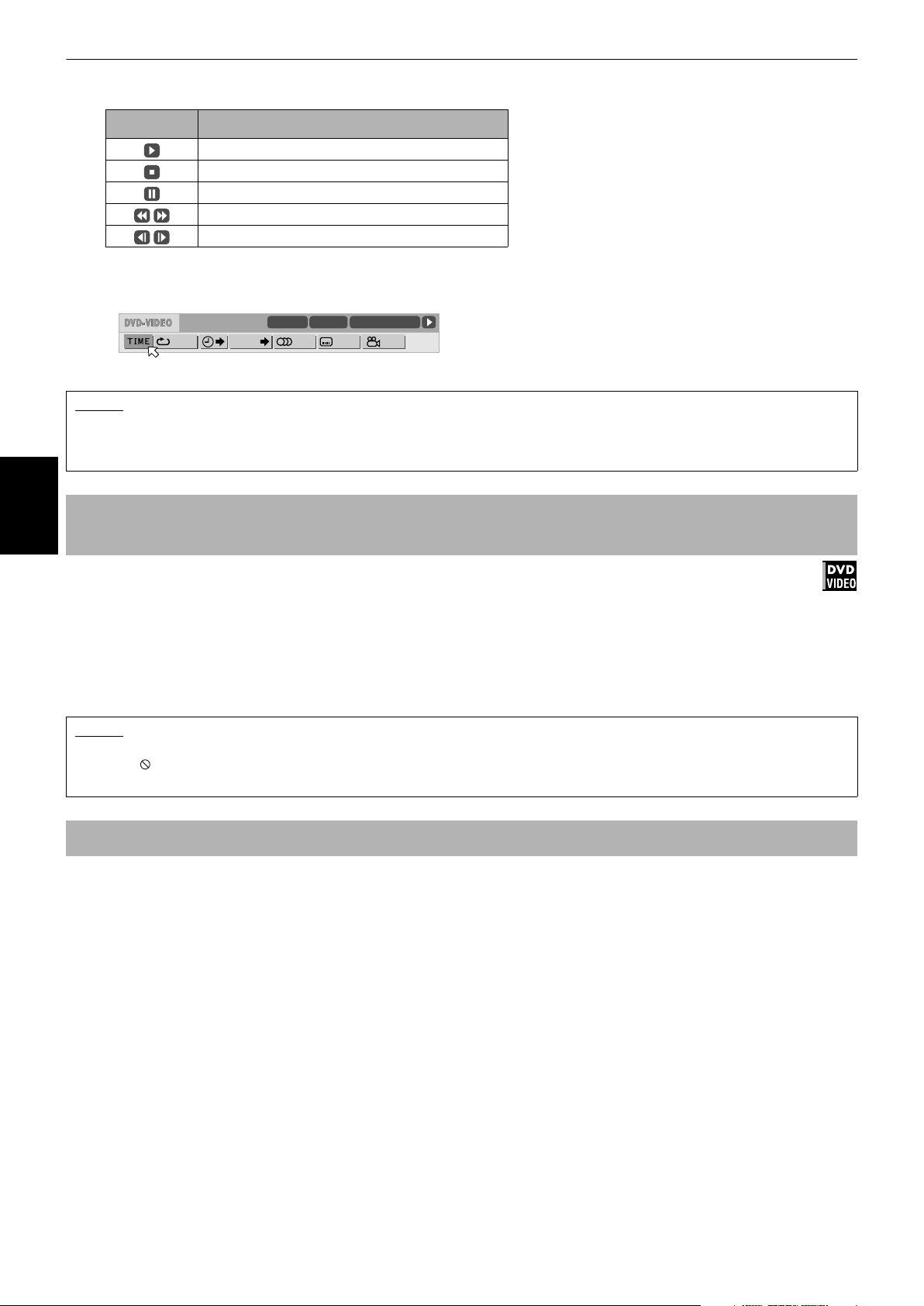
Basic operations
The indication on the rightmost end of the status bar shows the unit’s transport status as follows:
Icon Status
Playback mode.
Stop mode.
Pause mode.
Fast forward/backward playback mode.
Slow motion playback mode.
Note that pressing ON SCREEN again brings up the menu bar under the status bar, from which you can access
various functions.
(Example of the menu bar for DVD VIDEO)
CHAP.
TITLE 33 TOTAL 1:25:58CHAP 33
1/3 1/3OFF 1/5
8.5Mbps
See page 43 for details about the menu bar.
NOTES
• To dismiss the status bar:
Press ON SCREEN until the status bar is dismissed.
• The status bar cannot be displayed during MP3/JPEG playback.
To move back the playback position during DVD VIDEO playback
[One touch replay function]
Basic operations
Available :
During playback of a DVD VIDEO disc, you can move back the playback position 10 seconds from the current position.
¶ During DVD VIDEO playback
Press 3.
The playback position moves back 10 seconds before the current position.
Note that this function works only within the same title, though it works between chapters.
If you press 3 within 10 seconds from the beginning of a title, playback starts from the beginning of the title.
NOTES
• This function works only with DVD VIDEO discs.
• When appears on the TV screen:
This function may not work with some DVD VIDEO discs.
To change the brightness of the display window
You can adjust the brightness of the display window.
Press 5 or ∞ while holding down ANGLE.
You can select the display window brightness from four levels, or off. If the brightness is set to off, nothing will be
shown on the display.
26
Page 29

Advanced operations
This chapter describes operations for various advanced
functions of DVD AUDIO, DVD VIDEO, SVCD, Video CD
and Audio CD discs. For MP3 and JPEG disc playback,
see the separate chapters beginning on pages 47 and 51.
NOTE
TV DVD
Make sure that the TV - DVD switch on
the remote control unit is set to "DVD"
when using the 5/∞/2/3, numeric
and TV/VIDEO - CANCEL buttons for
controlling the unit.
Playing from a specific
position on a disc
You can play a disc from the selected track, title or
chapter, or from the specified time.
To locate a desired scene from the DVD
menu
Available :
DVD AUDIO/DVD VIDEO discs generally have their own
menus which show the disc contents. These menus
contain various items such as titles of movies, names of
songs, or artist information, and display them on the TV
screen. You can locate a desired scene using the DVD
menu.
TV DVD
STANDBY/ON
OPEN/
TV DVD
CLOSE
TV22TV1
TV3
1
3
TV55TV4
TV6
4
6
TV88TV7
TV9
7
9
TV00TV-/--
MUTING
10
+10
TITLE/
TV/VIDEO
GROUP
CANCEL
PAGE
TOP
MENU
ENTER
¶ Whenever a DVD AUDIO/DVD VIDEO disc is loaded
1 Press TOP MENU or MENU.
The menu appears on the TV screen.
Example
RETURN
U
N
E
M
P
O
T
VOL
-
C
H
O
I
C
E
SLOW
3D
PHONIC
CH
+
ENTER
CH
-
SELECT STROBECLEAR
-
fs/Rate
ANGLEDIGEST
PAL/
NTSC
RM-SXV012E
REMOTE CONTROL
ZOOM
AMP VOL
M
VOL+
C
S
N
O
NEXTPREVIOUS
SLOW+
VFPAUDIOSUB TITLEREPEAT
PROGRESSIVE
SCAN
E
N
U
E
E
R
N
MENU
5/∞/2/3
Hint
• About DVD menu
Normally, a DVD AUDIO disc which contains more than one
group may have a "top" menu which lists the groups.
Similarly, a DVD VIDEO disc which contains more than one
title may have a "title" menu which lists the titles. In this
case, the menu appears on the TV screen when you press
the TOP MENU button. Some DVD AUDIO/DVD VIDEO discs
may also have a different menu which appears when the
MENU button is pressed.
See the instructions of each DVD AUDIO/DVD VIDEO disc
for its particular menu.
2 Use 5/∞/2/3 to select a desired item, then
press ENTER.
The unit starts playback of the selected item.
Hint
• With some discs, you can also select items by entering the
corresponding number using the numeric buttons, which
may cause the unit to automatically start playback
NOTES
•When appears on the TV screen when you press TOP
MENU or MENU in step 1:
The disc does not have an appropriate menu listing the
titles.
• The MENU button does not work while stopped.
To locate a desired scene from the
menu of a SVCD/Video CD with PBC
Available :
Some SVCD/Video CD discs support the PBC function.
PBC is an abbreviation of "PlayBack Control." A SVCD/
Video CD disc recorded with PBC has its own menus,
such as a list of the songs of the disc. You can locate a
specific scene by using the PBC menu.
TV DVD
STANDBY/ON
OPEN/
TV DVD
CLOSE
TV22TV1
TV3
RETURN
TOP
MENU
RETURN
O
T
C
PHONIC
1
4
7
10
M
P
VOL
H
O
I
SLOW
3D
3
TV55TV4
TV6
6
TV88TV7
TV9
Numeric
9
TV00TV-/--
MUTING
TITLE/
GROUP
PAGE
U
N
E
CH
+
-
ENTER
CH
-
C
E
N
O
NEXTPREVIOUS
SELECT STROBECLEAR
-
SLOW+
PROGRESSIVE
fs/Rate
ZOOM
ANGLEDIGEST
PAL/
AMP VOL
NTSC
TV/VIDEO
CANCEL
buttons
+10
M
E
N
U
VOL+
N
E
E
R
C
S
3
VFPAUDIOSUB TITLEREPEAT
SCAN
Advanced
operations
RM-SXV012E
REMOTE CONTROL
27
Page 30
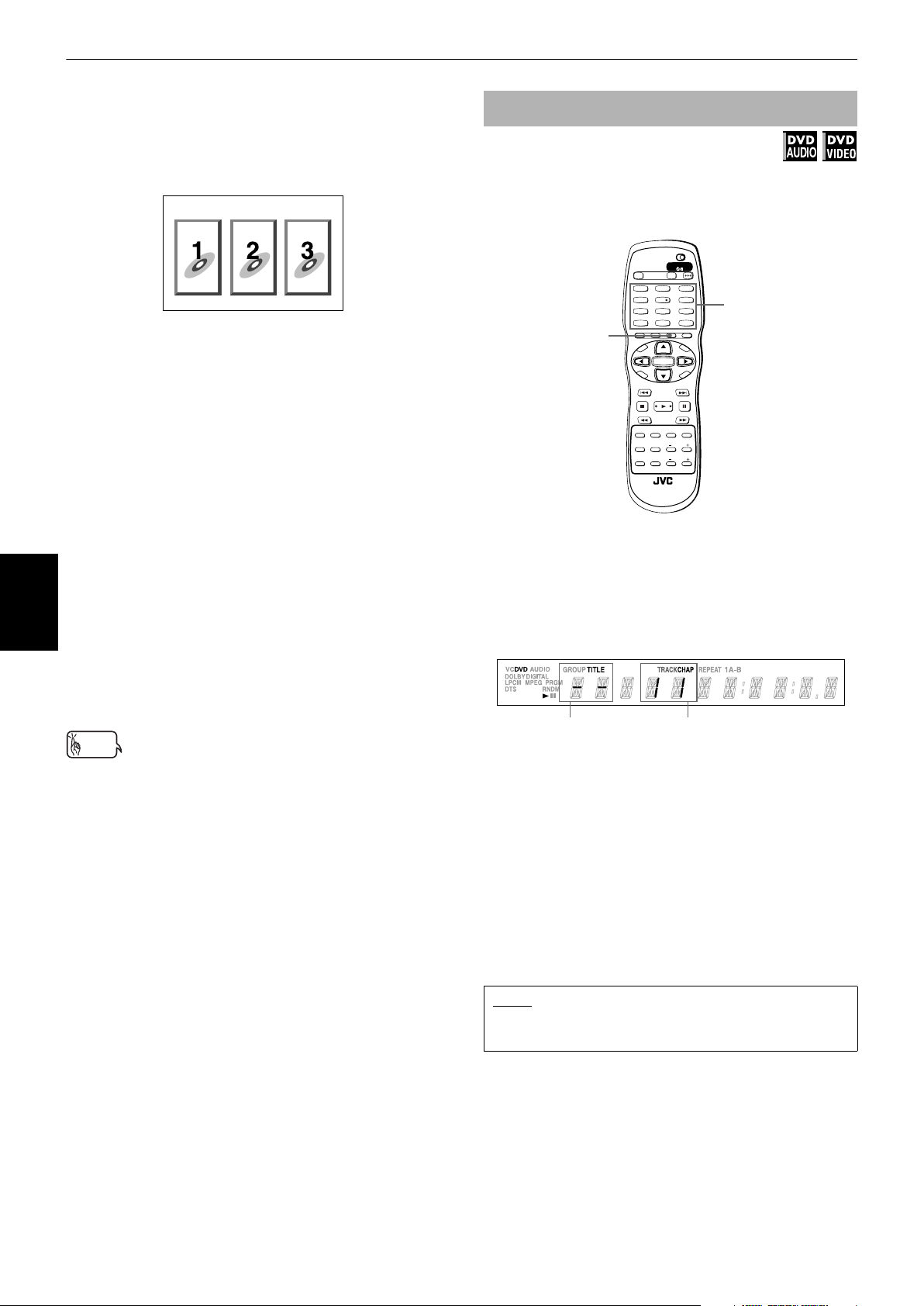
Advanced operations
¶ When a SVCD/Video CD disc with PBC is stopped
1 Press 3 or TOP MENU.
A disc menu appears on the TV screen (the PBC
function is activated).
Example
[PBC] is indicated in the display window on the
front panel.
2 Use the numeric buttons to select the desired
item.
• To select a number between 1 and 10:
Press the corresponding button for the number.
• To select a number higher than 10:
Use the +10 button.
Examples:
To select 13: +10 → 3
To select 34: +10 → +10 → +10 → 4
To select 40: +10 → +10 → +10 → 10
To specify a desired title/group
Available :
While playing back a DVD AUDIO/DVD VIDEO disc with
more than one title or one group, you can specify a
desired title to or group be played using the numeric
buttons.
TV DVD
STANDBY/ON
OPEN/
TV DVD
CLOSE
TV22TV1
TV3
TITLE/
GROUP
¶ During playback
1
4
7
TV-/--
10
RETURN
M
P
O
T
VOL
C
H
O
I
SLOW
3D
PHONIC
PAGE
U
N
E
CH
+
-
ENTER
CH
-
C
E
SELECT STROBECLEAR
-
ANGLEDIGEST
PAL/
NTSC
RM-SXV012E
REMOTE CONTROL
3
TV55TV4
TV6
6
TV88TV7
TV9
Numeric
9
TV0
MUTING
0
TITLE/
TV/VIDEO
GROUP
N
O
NEXTPREVIOUS
SLOW+
PROGRESSIVE
fs/Rate
ZOOM
AMP VOL
buttons
+10
CANCEL
M
E
N
U
VOL+
N
E
E
R
C
S
VFPAUDIOSUB TITLEREPEAT
SCAN
Advanced
operations
The unit starts playback of the selected item.
You can return to the menu by pressing the
RETURN button.
When something like [NEXT] or [PREVIOUS]
appears on the TV screen, the unit generally works
as follows:
• Pressing ¢ advances to the next page.
• Pressing 4 returns to the previous page.
* The method of the operation may be different on
different discs.
Hints
• If you want to play a PBC-compatible SVCD/Video CD disc
without activating the PBC function, start playback using
the numeric buttons instead of 3. (See page 24).
• To activate the PBC function when a PBC-compatible SVCD/
Video CD disc is being played back without the PBC
function, do any of the following:
*Press TOP MENU or MENU.
*Press 7 to stop playback, then press 3 .
1 Press TITLE/GROUP.
[--] is shown in the title display area of the display
window.
(Display window example for DVD VIDEO)
Title display area
Current chapter number
2 Use the numeric buttons to specify a title or
group to be played.
• To select a number between 1 and 10:
Press the corresponding button for the number.
• To select a number higher than 10:
Use the +10 button.
Examples:
To select 13: +10 → 3
To select 34: +10 → +10 → +10 → 4
To select 40: +10 → +10 → +10 → 10
The unit starts playback from the specified title or
group.
NOTE
• This function may not work with some DVD AUDIO/
DVD VIDEO discs.
28
Page 31
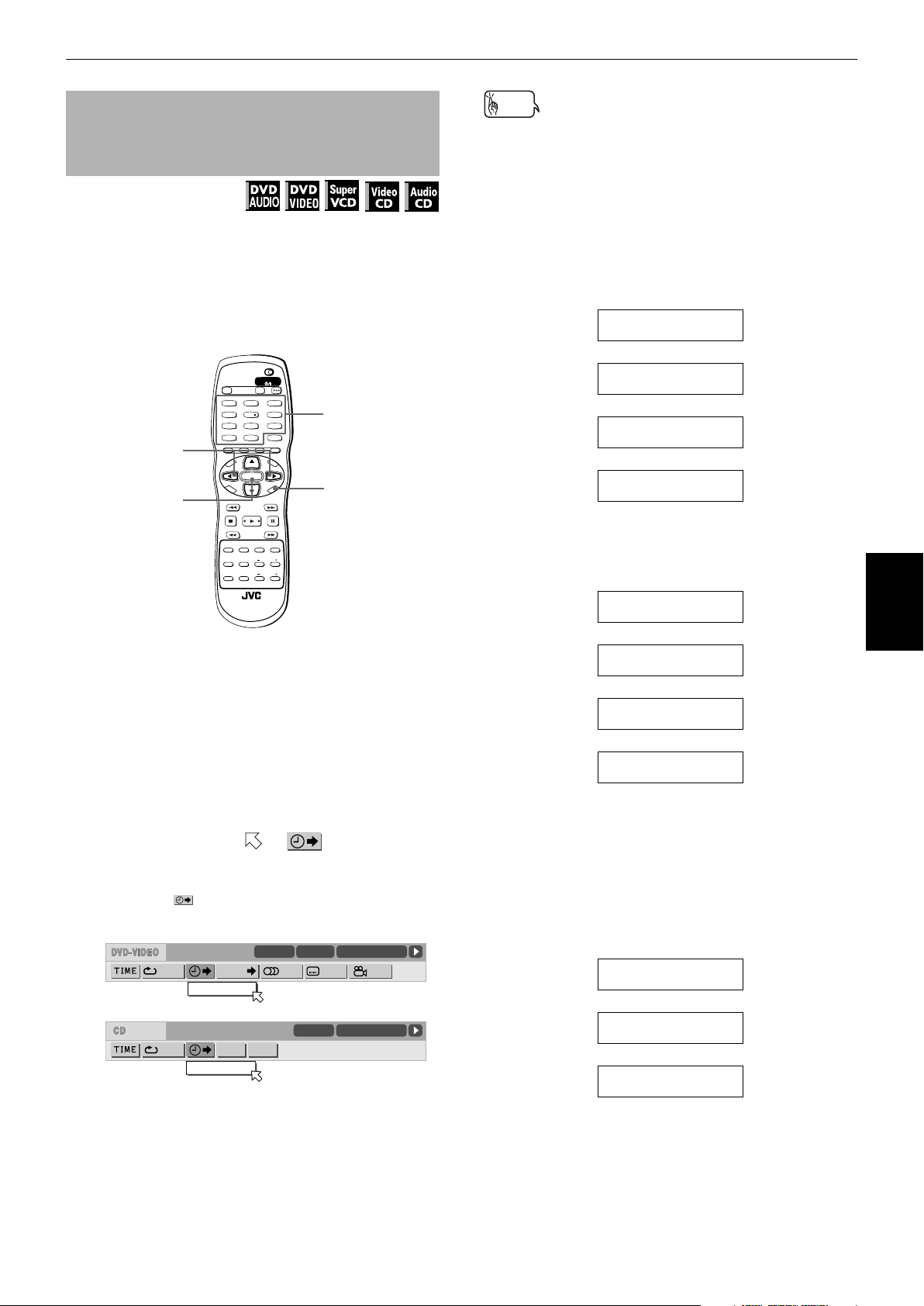
Advanced operations
To locate a desired position in the
current title, group or track [Time
search]
Available :
You can play a disc from the desired position by
specifying the time from the beginning of the current
group (for DVD AUDIO), current title (for DVD VIDEO), or
the disc (for SVCD/Video CD/Audio CD) using the time
search function.
Note that some DVD VIDEO discs do not contain time
information, and the time search function cannot be
used.
TV DVD
STANDBY/ON
OPEN/
TV DVD
CLOSE
TV22TV1
TV3
1
3
TV55TV4
TV6
4
2/3
ENTER
7
TV-/--
10
RETURN
E
M
P
O
T
VOL
-
C
H
O
I
C
E
SLOW
3D
PHONIC
TV88TV7
TV0
0
PAGE
U
N
CH
+
ENTER
CH
-
SELECT STROBECLEAR
-
ANGLEDIGEST
PAL/
NTSC
RM-SXV012E
REMOTE CONTROL
6
TV9
9
MUTING
+10
TITLE/
TV/VIDEO
GROUP
CANCEL
M
E
N
U
VOL+
N
E
E
R
C
S
N
O
NEXTPREVIOUS
SLOW+
VFPAUDIOSUB TITLEREPEAT
PROGRESSIVE
fs/Rate
SCAN
ZOOM
AMP VOL
Numeric
buttons
ON SCREEN
Hints
• "10" button works as "0" and "+10" button is not used with
this function.
• You can specify the time in hour/minute/second format for
DVD AUDIO/DVD VIDEO discs, and in minute/second
format for SVCD and Video CD/Audio CD discs.
4 Press ENTER.
The unit starts playback from the specified time.
• Example (for DVD AUDIO/DVD VIDEO)
To playback from 2(H):34(M):00(S)
TIME _ : _ _ : _ _
→→→→ →→→→ →→
Press [2].
TIME 2 : _ _ : _ _
Press [3].
TIME 2 : 3 _ : _ _
Press [4].
TIME 2 : 3 4 : _ _
Press ENTER.
• Example (for SVCD/Video CD/Audio CD)
To playback from 23(M):40(S)
TIME _ _ : _ _
Press [2].
Advanced
operations
¶ For DVD AUDIO/DVD VIDEO/Audio CD:
During playback or while stopped
For SVCD/Video CD:
In any condition except SVCD/Video
CD playback with PBC
1 Press ON SCREEN twice.
The menu bar appears on the TV screen.
(See page 43 for details about menu bar.)
2 Use 2/3 to move to , then press
ENTER.
The pull-down menu for entering time appears
under the .
(Screen example for DVD VIDEO)
CHAP.
TITLE 33 TOTAL 1:25:58CHAP 33
1/3 1/3OFF 1/5
TIME 25:58TRACK 33
8.5Mbps
TIME _:__:__
(Screen example for Audio CD)
OFF PROG. RND.
TIME __:__
TIME 2 _ : _ _
Press [3].
TIME 2 3 : _ _
Press [4].
TIME 2 3 : 4 _
Press ENTER.
You do not have to press "0" to enter the trailing zeros
(for the last two digits in the example above).
• To correct a mistake
Use 2 repeatedly to move back to the digit where you
entered a undesired numeral (the leftmost [-] digit),
and reenter the correct time.
(Example : changing [2:35:__] to [2:34:__].)
TIME 2 : 3 5 : _ _
Press 2 .
TIME 2 : 3 _ : _ _
Press [4].
TIME 2 : 3 4 : _ _
3 Use the numeric buttons (0 to 10) to enter the
desired time.
The specified time is displayed in the pull-down
menu.
29
Page 32

Advanced operations
NOTES
• When a DVD AUDIO disc is stopped, you can specify the
elapsed time from the beginning of group 1.
•When appears on the TV screen:
The time you have selected is not contained on the disc,
or the time search function does not work on the disc.
Also note that the time search function does not work
during SVCD/Video CD playback with the PBC function.
• To dismiss the menu bar:
Press ON SCREEN.
• The time search function cannot be used during
program playback.
To locate a specific scene from the
display [DIGEST]
Available :
The unit can display the opening scene of each title or
chapter on a DVD VIDEO or each track of a SVCD/Video
CD. You can select a specific scene from those displayed
on the TV screen.
TV DVD
STANDBY/ON
OPEN/
TV DVD
CLOSE
TV22TV1
TV3
1
3
TV55TV4
TV6
4
6
TV88TV7
TV9
7
9
TV00TV-/--
MUTING
10
+10
TITLE/
TV/VIDEO
GROUP
CANCEL
RETURN
PAGE
U
M
N
E
E
CH
N
U
+
VOL+
ENTER
CH
-
C
S
N
O
NEXTPREVIOUS
SELECT STROBECLEAR
-
SLOW+
VFPAUDIOSUB TITLEREPEAT
PROGRESSIVE
fs/Rate
SCAN
ANGLEDIGEST
ZOOM
PAL/
AMP VOL
NTSC
R
N
E
E
5/∞/2/3
Advanced
operations
ENTER
DIGEST
M
P
O
T
VOL
-
C
H
O
I
C
E
SLOW
3D
PHONIC
Disc type Unit status What is displayed
While stopped The opening scene
of each title
DVD
VIDEO
During playback The opening scene
of each chapter in
the current title
SVCD/
Video CD
While stopped or
during playback
The opening scene
of each track
2 Use 5/∞/2/3 to move to select the
desired scene.
If there are more than 9 scenes, the digest screen
will have more than one page. In this case,
pressing ¢ advances to the next page, while
pressing 4 returns to the previous page.
Selected scene
Hints
• When the lower right scene is selected, pressing 3
advances to the next page if available. Similarly, when the
upper left scene is selected, pressing 2 returns to the
previous page (if available).
• Depending on discs, it may take some time until all scenes
of the current page appear on the TV screen. If you want to
turn the page, you do not have to wait to press 4 or ¢
until all scenes appear.
RM-SXV012E
REMOTE CONTROL
¶ For DVD VIDEO: During playback or while
stopped
For SVCD/Video CD: In any condition except SVCD/
Video CD playback with PBC
1 Press DIGEST.
Up to nine opening scenes are displayed.
Depending on the disc type and whether the disc is
being played back or not, the contents shown on
the TV screen differ.
3 Press ENTER.
The unit starts playback from the selected scene.
NOTE
• With some discs, depending on the contents, it may
take some time until all the scenes appear on the
screen.
30
Page 33

Advanced operations
To select a still picture on a DVD AUDIO
disc [PAGE]
Available :
Most DVD AUDIO discs include still pictures, which
usually appear in turn automatically during playback
according to the playback sequence. However, there are
other page(s) of the current still picture and you can
change the picture (turn the page) manually.
Hint
• At the beginning of a part where there are selectable
pictures, [PAGE] appears on the TV screen (except when
the [ON SCREEN GUIDE] preference is set to [OFF]). See
page 62 for details about [ON SCREEN GUIDE] preferences.
TV DVD
STANDBY/ON
OPEN/
TV DVD
CLOSE
TV22TV1
TV3
1
3
TV55TV4
TV6
4
6
TV88TV7
TV9
7
9
TV00TV-/--
MUTING
10
+10
TITLE/
TV/VIDEO
GROUP
CANCEL
PAGE
PAGE
ENTER
¶ During playback
(except when the status bar is shown)
RETURN
U
N
E
M
P
O
T
VOL
-
C
H
O
I
C
E
SLOW
3D
PHONIC
CH
+
ENTER
CH
-
SELECT STROBECLEAR
-
fs/Rate
ANGLEDIGEST
PAL/
NTSC
RM-SXV012E
REMOTE CONTROL
ZOOM
AMP VOL
M
VOL+
C
S
N
O
NEXTPREVIOUS
SLOW+
VFPAUDIOSUB TITLEREPEAT
PROGRESSIVE
SCAN
E
N
U
N
E
E
R
5/∞
To play back a bonus group of a DVD
AUDIO disc
Available :
Some DVD AUDIO discs contain a special group called
"bonus group" whose contents are not opened to the
public. The bonus group is always assigned to the last
group of a disc (for example, if a disc contains four
groups including a bonus group, "group 4" is the bonus
group).
To play back a bonus group, you have to enter the
specific "key number" (a kind of password) for the bonus
group. A way of getting the key number depends on
discs.
After getting the key number, you can play back the
bonus group by the following procedure.
TV DVD
STANDBY/ON
OPEN/
TV DVD
CLOSE
TV22TV1
TV3
1
3
TV55TV4
TV6
4
6
TV88TV7
TV9
7
9
TV0
TV-/--
MUTING
0
10
+10
TITLE/
TV/VIDEO
GROUP
CANCEL
PAGE
RETURN
U
M
N
E
E
CH
+
ENTER
CH
-
E
SELECT STROBECLEAR
-
ANGLEDIGEST
PAL/
NTSC
RM-SXV012E
REMOTE CONTROL
N
U
VOL+
N
E
E
R
C
S
N
O
NEXTPREVIOUS
SLOW+
VFPAUDIOSUB TITLEREPEAT
PROGRESSIVE
fs/Rate
SCAN
ZOOM
AMP VOL
M
P
O
T
VOL
-
C
H
O
I
C
SLOW
3D
PHONIC
¶ While a disc containing a bonus group is stopped
Numeric
buttons
Advanced
operations
1 Press PAGE.
The Page selection window appears on the TV
screen.
PAGE 1/32
1
2 Use PAGE or 5/∞ to select the desired page.
Each time you press PAGE or 5/∞, the page
number changes.
3 Press ENTER.
The selected page (picture) is shown.
The Page selection window is dismissed.
NOTES
• The Page selection window will automatically
disappear if you do not change the page for several
seconds.
• You can also select the page via the menu bar. See
page 44.
1 Use the numeric buttons to select the bonus
group number (the last group).
The display window and on-screen display prompt
you to enter the key number as shown below.
(Display Window)
(TV screen)
KEY _ _ _ _
2 Use the numeric buttons (0 to 9) to enter the
key number.
If you enter the key number correctly, the unit
starts playback of the bonus group.
If you enter a wrong key number, the unit does not
start playback and the display window and TV
screen again prompt you to reenter the key
number.
31
Page 34

Advanced operations
NOTES
• Once you enter the correct key number, the unit
memorizes it until you turn off the power or open the
disc tray.
• If you specify a track in the bonus group when
programming tracks for the program playback, the
display window will also show the above display for
inquiring the key number.
• In the random playback mode, tracks in the bonus
group are not played back.
• To turn off the key number entry display, operate any
one of the following.
*Press 7 .
* Open the disc tray.
* Turn the power off.
Opening the disc tray or turning the power off also
erases the memory of the key number, while pressing 7
does not erase the memory.
Changing the playback
order
You can play tracks on a DVD AUDIO, SVCD, Video CD or
Audio CD in a specific order or in random order.
To playback in a specific order
[Program play]
Available :
By programming tracks, you can play up to 99 tracks in
any order. You may program the same track more than
once.
TV DVD
STANDBY/ON
OPEN/
TV DVD
CLOSE
TV22TV1
TV3
1
3
TV55TV4
TV6
4
6
TV88TV7
TV9
9
+10
CANCEL
M
E
N
U
VOL+
N
E
E
R
C
S
VFPAUDIOSUB TITLEREPEAT
SCAN
Numeric
buttons
ON SCREEN
3
2/3
ENTER
7
TV0
TV-/--
MUTING
0
10
TITLE/
TV/VIDEO
GROUP
PAGE
RETURN
U
N
E
CH
M
+
P
O
T
VOL
-
ENTER
C
CH
H
O
-
I
C
E
N
O
NEXTPREVIOUS
PHONIC
SELECT STROBECLEAR
-
SLOW+
SLOW
PROGRESSIVE
fs/Rate
ANGLEDIGEST
ZOOM
3D
PAL/
AMP VOL
NTSC
7
Advanced
operations
RM-SXV012E
REMOTE CONTROL
¶ While stopped
1 Press ON SCREEN twice.
The menu bar appears on the TV screen.
(See page 43 for details about menu bar.)
2 Use 2/3 to move to .
PROG.
(Screen example for DVD Audio)
GROUP 3
8.5Mbps
TRACK
TRACK 33
PROG. RND.
3 Press ENTER.
The program table appears instead of the menu
bar.
The PROGRAM indicator lights in the display
window on the front panel.
(Program table example for DVD AUDIO)
PROGRAM
No. Group TrackDisc
1 2
2 3
3 7
4 4
5 3
6 5
7 6
8
9
10
Total Program Time 00:00:00
TOTAL 1:25:58
1/3 PAGE 32/32OFF
32
USE NUMERIC KEYS TO PROGRAM TRACKS.
CANCEL DELETES THE LAST STEP.
7 DELETES ALL.
Page 35

Advanced operations
4a (for DVD AUDIO)
Specify selections in the desired order by
group and track numbers using the numeric
buttons.
• For each program step, using the numeric
buttons, specify a group first, then specify a
track.
• For example, to specify "track 14 in group 2,"
Press 2 → +10 → 4.
4b (for SVCD/Video CD/Audio CD)
Specify tracks in the desired order using the
numeric buttons.
• To select a number between 1 and 10:
Press the corresponding button for the number.
• To select a number higher than 10:
Use the +10 button.
Examples:
To select 13: +10 → 3
To select 34: +10 → +10 → +10 → 4
To select 40: +10 → +10 → +10 → 10
Up to 99 tracks can be programmed. You may
select the same track more than once.
The total program time is shown at the right top of
the program table.
(Program table example for DVD AUDIO)
The total program time
PROGRAM
No. Group TrackDisc
1 2 2 3 3 7 4 4 5 3 6 5 7 6 8
9
10
Total Program Time 00:25:12
1
9
5
12
4
6
2
8
3
6
4
14
6
20
• To check the program contents
During playback, press 7 . Playback stops and the
program table is shown.
When the unit is playing back an Audio CD and the
program table is not shown, you can bring up the table
by carrying out steps 1 to 3.
During DVD AUDIO/SVCD/Video CD playback, you
cannot see the program table during playback.
• To quit program playback
Press 7 . Note that the program remains.
• To clear the program
While stopped and the program table is shown on the
TV screen, press 7 .
All the programmed tracks are erased.
• To exit the program mode
After clearing all programmed tracks, press ON
SCREEN.
The program table is dismissed and the status bar
appears on the TV screen.
The PROGRAM indicator in the display window
disappears and the unit quits program playback mode.
NOTES
• During program playback, you cannot edit the program
contents.
• During program playback, pressing ¢ skips to the
next selection of the program. Pressing 4 returns to
the beginning of the current selection.
• If you are going to program a track in the bonus group
of a DVD AUDIO, the unit will ask you to enter the key
number for the bonus group (see page 31).
• To dismiss the program table:
Press ON SCREEN. The program table is dismissed and
the status bar is shown.
• To dismiss the menu bar (and the status bar):
Press ON SCREEN.
Advanced
operations
USE NUMERIC KEYS TO PROGRAM TRACKS.
CANCEL DELETES THE LAST STEP.
7 DELETES ALL.
Selected group/track number
• If you specify a wrong track
Use 5/∞ to move
to the wrong track, then
press TV/VIDEO - CANCEL. The track is erased
and the subsequent programmed tracks move
up.
• To clear the program while programming
Press 7 .
5 Press 3 to start program playback.
With a DVD AUDIO/SVCD/Video CD disc, the
program table is automatically dismissed when
the program playback starts.
With an Audio CD disc, the program table remains
on the TV screen during program playback.
However, pressing the ON SCREEN button brings
up the status bar.
When all of the programmed tracks have finished
playback, the unit stops and the program table
appears again.
Note that the program remains.
33
Page 36

Advanced operations
To playback in random order
[Random play]
Available :
You can play tracks on a disc in random order by using
the random function.
TV DVD
STANDBY/ON
OPEN/
TV DVD
CLOSE
TV22TV1
TV3
1
3
TV55TV4
TV6
4
6
TV88TV7
TV9
7
9
TV0
TV-/--
MUTING
0
10
+10
TITLE/
TV/VIDEO
GROUP
CANCEL
PAGE
2/3
ENTER
RETURN
U
N
E
M
P
O
T
VOL
-
C
H
O
I
C
E
SLOW
3D
PHONIC
REMOTE CONTROL
CH
+
ENTER
CH
-
SELECT STROBECLEAR
-
fs/Rate
ANGLEDIGEST
PAL/
NTSC
RM-SXV012E
AMP VOL
O
NEXTPREVIOUS
SLOW+
PROGRESSIVE
ZOOM
M
E
N
U
VOL+
N
E
E
R
C
S
N
VFPAUDIOSUB TITLEREPEAT
SCAN
ON SCREEN
¶ While stopped
1 Press ON SCREEN twice.
The menu bar appears on the TV screen.
(See page 43 for details about menu bar.)
Advanced
operations
2 Use 2/3 to move to .
(Screen example for Audio CD)
RND.
Repeat playback
You can repeat playback of the current group or track
(for DVD AUDIO), current title or chapter (for DVD
VIDEO), or current track or all tracks (for SVCD/Video CD/
Audio CD).
You can also repeat playback of a desired part.
To repeat the current selection or all
tracks [Repeat playback]
Available :
TV22TV1
TV3
1
3
TV55TV4
TV6
4
6
TV88TV7
TV9
7
9
TV0
TV-/--
MUTING
0
10
+10
TITLE/
TV/VIDEO
GROUP
CANCEL
PAGE
RETURN
U
M
N
E
E
CH
+
ENTER
CH
-
E
SELECT STROBECLEAR
-
ANGLEDIGEST
PAL/
NTSC
RM-SXV012E
REMOTE CONTROL
N
U
VOL+
N
E
E
R
C
S
N
O
NEXTPREVIOUS
SLOW+
VFPAUDIOSUB TITLEREPEAT
PROGRESSIVE
fs/Rate
SCAN
ZOOM
AMP VOL
M
P
O
T
VOL
-
C
H
O
I
C
SLOW
REPEAT
3D
PHONIC
¶ For DVD AUDIO/DVD VIDEO:
During playback
For SVCD/Video CD/Audio CD:
In any condition except SVCD/Video
CD playback with PBC
TIME 25:58TRACK 33
OFF PROG. RND.
3 Press ENTER.
The unit starts random playback.
With a DVD AUDIO/SVCD/Video CD disc, the menu
bar is automatically dismissed.
During random playback, the RANDOM indicator
lights in the display window on the front panel.
After playing all tracks of the disc, the unit stops
the disc and exits the random mode.
Hints
• The same track will not be played back more than once
during random play.
• During random playback, if you bring up the menu bar and
carry out steps 1 to 3 above, the unit cancels random
playback mode and continues playback from the current
selection in the recorded order.
• In the random playback mode with the DVD AUDIO, tracks
in the bonus group are not played back (see page 31).
• To stop and quit random playback
Press 7 . The unit stops playback and exits the random
playback mode.
NOTE
• To dismiss the menu bar:
Press ON SCREEN.
1 Press REPEAT.
Each time you press REPEAT, the repeat mode
cycles among All repeat, Repeat 1 and off.
The selected mode is reflected in icons displayed
in the front panel display window, as shown
below.
If you press REPEAT while stopped, you need to
press 3 to start repeat playback.
REPEAT: Repeats the current group for
DVD AUDIO, current title for DVD
VIDEO or all tracks for SVCD/
Video CD/Audio CD.
REPEAT 1: Repeats the current chapter for
DVD VIDEO or the current track
for DVD AUDIO/SVCD/Video CD/
Audio CD.
No indication: The repeat mode is off.
(Display window)
Repeat mode indicators
A window which indicates the current repeat mode
will be displayed on the TV screen.
The mode indication on the window is same as the
one on the menu bar (see pages 44, 45 and 46).
(Repeat mode example on the TV screen)
CHAP.
34
Page 37

Advanced operations
• To stop repeat playback
Press 7 .
When a DVD VIDEO or DVD AUDIO disc is set, the unit
stops playback and quits the repeat mode.
When an SVCD, Video CD or Audio CD disc is set, the
unit stops playback but does not quit the repeat mode.
• To quit repeat playback
Press REPEAT until the repeat mode indicator goes off
in the display window.
NOTES
• You can also select the repeat mode via the menu bar.
See pages 44, 45 and 46.
• When the program playback mode is active with a DVD
AUDIO, SVCD, Video CD or Audio CD, the repeat mode
changes in the same manner.
Note that, however, in the " " mode the unit repeats
all the programmed tracks, instead of all tracks on the
disc.
• During playback in the title/chapter/group/track repeat
mode, if you skip the title/chapter/group/track using
4/¢, etc., the destination title/chapter/group/track
is repeated.
•If appears when pressing REPEAT during DVD VIDEO
playback.
The disc content does not allow title or chapter repeat.
• Repeat playback function cannot be used during SVCD/
Video CD playback with PBC function.
3 Use 5/∞ to select [A-B].
Depending on the disc type and unit’s status the
repeat mode changes as follows:
• During DVD AUDIO playback
TRACK
GROUP 3
PROG. RND.
8.5Mbps
A-B
Selected repeat mode
TRACK : current track repeat
GROUP : current group repeat
A-B : repeats a desired part
(during playback only)
OFF
• During DVD VIDEO playback
CHAP.
TITLE 33 TOTAL 1:25:58CHAP 33
1/3 1/31/5
8.5Mbps
A-B
TRACK 33
TOTAL 1:25:58
1/3 PAGE 32/32
To repeat a desired part
[A-B repeat playback]
Available :
TV DVD
STANDBY/ON
OPEN/
TV DVD
CLOSE
TV22TV1
TV3
1
3
TV55TV4
TV6
4
6
TV88TV7
TV9
7
9
TV0
TV-/--
MUTING
0
10
+10
TITLE/
TV/VIDEO
GROUP
CANCEL
PAGE
RETURN
U
M
N
E
E
CH
+
ENTER
CH
-
SELECT STROBECLEAR
-
fs/Rate
ANGLEDIGEST
PAL/
NTSC
RM-SXV012E
REMOTE CONTROL
ZOOM
AMP VOL
VOL+
C
S
N
O
NEXTPREVIOUS
SLOW+
VFPAUDIOSUB TITLEREPEAT
PROGRESSIVE
SCAN
N
U
E
R
N
E
5/∞/2/3
ON SCREEN
ENTER
M
P
O
T
VOL
-
C
H
O
I
C
E
SLOW
3D
PHONIC
¶ During playback except SVCD/Video CD playback with
PBC
1 Press ON SCREEN twice.
The menu bar appears on the TV screen.
(See page 43 for details about menu bar.)
Selected repeat mode
CHAPTER : current chapter repeat
TITLE : current title repeat
A-B : repeats a desired part
(during playback only)
OFF
• SVCD/Video CD/Audio CD
PROG. RND.
A-B
Selected repeat mode
TRACK : current track repeat
ALL : all track repeat
A-B : repeats a desired part
(during playback only)
OFF
Advanced
operations
TIME 25:58TRACK 33
2 Use 2/3 to move to , then press
ENTER.
The pull-down menu for repeat mode selection
appears under the .
35
Page 38

Advanced operations
4 Press ENTER at the beginning of the part you
want to repeat (point A).
The pull-down menu disappears.
The repeat icon shows .
(Screen example for DVD VIDEO)
Repeat icon
5 Press ENTER at the end of the part you want
to repeat (point B).
The repeat icon show .
The unit locates [A] and starts repeat playback
between [A] and [B].
• To quit A-B repeat playback
Press ENTER. The A-B repeat mode turns off, while the
playback continues.
Hints
• Selecting [OFF] from the pull-down menu for repeat mode
selection, or pressing 4/¢ quits the A-B repeat mode
and continues playback.
• You can also stop and quit A-B repeat mode by pressing 7 .
NOTES
• The A and B points must be set in the same title/
chapter/group/track.
• To dismiss the menu bar:
Press ON SCREEN.
Advanced
•If appears when pressing ENTER during DVD VIDEO
operations
playback
The disc content does not allow you to repeat the
selected part.
8.5Mbps
CHAP.
A-
TITLE 33 TOTAL 1:25:58CHAP 33
1/3 1/3A- 1/5
A-B
Changing the language,
sound and scene angle
With some DVD AUDIO/DVD VIDEO discs, you can
choose a desired subtitle language and/or audio
language/sound, as well as a desired camera angle.
Some DVD AUDIO discs support more than one audio
language/sound, with some DVD VIDEO discs support
more than one subtitle language and/or audio language/
sound.
Similarly, you can choose a desired audio channel (or
channel combination) of a SVCD/Video CD disc, as well
as a subtitle channel of an SVCD disc.
To select the subtitle language
[SUBTITLE]
Available :
Some DVD AUDIO/DVD VIDEO and SVCD discs for
movies, guides, etc. contain more than one subtitle
language. You can choose a desired one from them.
Hint
• At the beginning of the part where the subtitles are
recorded, appears on the TV screen (except when the
[ON SCREEN GUIDE] preference is set to [OFF]). See page
62 for details about [ON SCREEN GUIDE] preference.
TV DVD
STANDBY/ON
OPEN/
TV DVD
CLOSE
TV22TV1
TV3
ENTER
SUB TITLE
RETURN
O
T
C
PHONIC
1
4
7
10
M
P
VOL
H
O
I
SLOW
3D
3
TV55TV4
TV6
6
TV88TV7
TV9
9
TV00TV-/--
MUTING
+10
TITLE/
TV/VIDEO
GROUP
CANCEL
PAGE
U
M
N
E
E
CH
N
U
+
-
VOL+
ENTER
N
CH
E
E
-
C
E
R
C
S
N
O
NEXTPREVIOUS
SELECT STROBECLEAR
-
SLOW+
VFPAUDIOSUB TITLEREPEAT
PROGRESSIVE
fs/Rate
SCAN
ANGLEDIGEST
ZOOM
PAL/
AMP VOL
NTSC
5/∞
36
RM-SXV012E
REMOTE CONTROL
¶ During DVD AUDIO/DVD VIDEO/SVCD playback
(except when the status bar is shown)
1 Press SUBTITLE.
The Subtitle selection window appears on the TV
screen.
1/3
ENGLISH
Page 39

Advanced operations
2 Use 5/∞ or SUBTITLE to select the subtitle.
Each time you press 5/∞ or SUBTITLE, the subtitle
language changes.
See the following examples for subtitle selection.
• For DVD AUDIO/DVD VIDEO
Pressing 5/∞ or SUBTITLE cycles through the
subtitles recorded on the disc.
Example:
1/3 ENGLISH
2/3 FRENCH
3/3 SPANISH
-/3 OFF
•For SVCD
An SVCD disc can have up to four subtitles.
Pressing 5/∞ cycles through those channels as
follows regardless of whether the subtitles are
recorded or not.
-/4 OFF
1/4
To change the audio language or sound
[AUDIO]
Available :
The audio selection setting allows you to change the
audio language of a movie, or to listen to Karaoke with
or without the vocal.
Hint
• At the beginning of the part where multiple audio tracks are
recorded, appears on the TV screen (except when the
[ON SCREEN GUIDE] preference is set to [OFF]). See page
62 for details about [ON SCREEN GUIDE] preference.
TV DVD
STANDBY/ON
OPEN/
TV DVD
CLOSE
TV2
TV1
TV3
2
1
3
TV5
TV4
TV6
5
4
6
TV8
TV7
TV9
8
7
9
TV0
TV-/--
MUTING
0
10
+10
TITLE/
TV/VIDEO
GROUP
CANCEL
PAGE
RETURN
U
M
N
E
E
CH
N
U
+
VOL+
ENTER
N
CH
E
E
-
R
C
S
N
O
NEXTPREVIOUS
SELECT STROBECLEAR
-
SLOW+
VFPAUDIOSUB TITLEREPEAT
PROGRESSIVE
fs/Rate
SCAN
ZOOM
ANGLEDIGEST
PAL/
AMP VOL
NTSC
5/∞
AUDIO - fs/Rate
ENTER
M
P
O
T
VOL
-
C
H
O
I
C
E
SLOW
3D
PHONIC
2/4
3/4
4/4
3 Press ENTER.
Subtitles are displayed in the selected language.
The subtitle selection window is dismissed.
NOTES
• For DVD VIDEO, the selected language may be
abbreviated on the TV screen. See "Table of languages
and their abbreviations" on page 58.
• The Subtitle selection window will automatically
disappear if you do not change the subtitle for several
seconds.
•When appears on the TV screen (for DVD AUDIO/
DVD VIDEO disc):
You cannot select the subtitle or no subtitle is recorded.
• You can also select the subtitle via the menu bar. See
pages 45 and 46.
RM-SXV012E
REMOTE CONTROL
¶ During playback
(except when the status bar is shown)
1 Press AUDIO - fs/Rate.
The audio selection window appears on the TV
screen.
1/3
ENGLISH
2 Use AUDIO - fs/Rate or 5/∞ to select the
desired audio.
Each time you press 5/∞ or AUDIO - fs/Rate, the
audio changes.
See the following examples for audio selection.
• For DVD AUDIO/DVD VIDEO
Each time you press 5/∞ or AUDIO - fs/Rate, the
audio language or sound changes.
Advanced
operations
Example:
1/3 ENGLISH
2/3 FRENCH
3/3 SPANISH
37
Page 40

Advanced operations
• For SVCD/Video CD
3 Press ENTER.
You can hear the selected audio.
The audio selection window is dismissed.
NOTES
• For DVD VIDEO, the selected language may be
abbreviated on the TV screen. See "Table of languages
and their abbreviations" on page 58.
• The Audio selection window will automatically
Advanced
operations
disappear if you do not change the audio for several
seconds.
•When appears on the TV screen (for a DVD AUDIO/
DVD VIDEO disc):
You cannot select the audio.
• If only one audio track is recorded, you cannot change
the audio selection.
• You can also select the audio via the menu bar. See
pages 44, 45 and 46.
Each time you press 5/∞ or AUDIO - fs/Rate, the
playback audio changes as follows.
(for SVCD) (for Video CD)
ST1 ST (stereo)
ST2
L-1
L
R
R-1
L-2
R-2
To select a scene angle of DVD VIDEO
[ANGLE]
Available :
You can enjoy a variety of scene angles if the DVD VIDEO
disc contains "multi-angle" parts, where multiple
cameras were used to shoot the same scene from
different angles.
Hint
• At the beginning of a "multi-angle" part, appears on the
TV screen (except when the [ON SCREEN GUIDE]
preference is set to [OFF]). See page 62 for details about
[ON SCREEN GUIDE] preference.
TV DVD
STANDBY/ON
OPEN/
TV DVD
CLOSE
TV22TV1
TV3
1
3
TV55TV4
TV6
4
6
TV88TV7
TV9
7
9
TV0
TV-/--
MUTING
0
10
+10
TITLE/
TV/VIDEO
GROUP
CANCEL
PAGE
RETURN
U
M
N
E
E
CH
+
ENTER
CH
-
SELECT STROBECLEAR
-
fs/Rate
ANGLEDIGEST
PAL/
NTSC
RM-SXV012E
REMOTE CONTROL
ZOOM
AMP VOL
VOL+
C
S
N
O
NEXTPREVIOUS
SLOW+
VFPAUDIOSUB TITLEREPEAT
PROGRESSIVE
SCAN
R
N
U
E
E
N
5/∞/2/3
3
ENTER
ANGLE
M
P
O
T
VOL
-
C
H
O
I
C
E
SLOW
3D
PHONIC
From the Angle selection window
¶ During DVD VIDEO playback
(except when the status bar is shown)
1 Press ANGLE.
The Angle selection window appears on the TV
screen.
1/3
1
2 Use ANGLE or 5/∞ to select the desired
angle.
Each time you press ANGLE or 5/∞, the angle
changes.
Example:
1/3
2/3
3/3
3 Press ENTER.
You can see the picture from the selected angle.
The angle selection window is dismissed.
38
Page 41

From the angle list
¶ During DVD VIDEO playback
Advanced operations
Special picture playback
1 Press and hold ANGLE for more than 1
second.
Up to nine camera angles recorded on a disc
appear on the TV screen.
The selected camera angle
2 Use 5/∞/2/3 to select the desired angle.
3 Press ENTER or 3.
The unit starts playback using the selected angle
on the full-sized screen.
NOTES
• The Angle selection window will automatically
disappear if you do not change the angle for several
seconds.
•When appears on the TV screen in step 1:
The current scene is not recorded from multiple angles.
• During the operation from the angle list display, audio
is muted.
• You can also select the angle via the menu bar. See
page 45.
and picture/sound effect
You can view continuous still images, or zoom into or
out of the picture. You can also adjust the picture
characteristics, as well as simulate surround sound
using a stereo system.
To display continuous still pictures
[STROBE]
Available :
TV8
TV7
TV9
8
7
9
TV0
TV-/--
MUTING
0
10
+10
TITLE/
TV/VIDEO
GROUP
CANCEL
PAGE
RETURN
U
M
N
E
E
CH
+
ENTER
CH
-
SELECT STROBECLEAR
-
fs/Rate
ANGLEDIGEST
PAL/
NTSC
RM-SXV012E
REMOTE CONTROL
ZOOM
AMP VOL
VOL+
C
S
N
O
NEXTPREVIOUS
SLOW+
VFPAUDIOSUB TITLEREPEAT
PROGRESSIVE
SCAN
N
U
N
E
E
R
8
M
P
O
T
VOL
-
C
H
O
I
C
E
SLOW
3D
PHONIC
¶ During playback
1 At the point where you want to begin viewing
continuous still images, press 8.
The unit pauses playback.
Advanced
operations
2 Press and hold 8 for more than 1 second.
Nine copies of the same frame (still images) will
appear on the TV screen.
You can advance these frames using the following
step.
3 Press 8 once.
The image in the middle of the top row shows the
next frame of video after the one on the upper left.
Advanced frame
Each press of 8 advances the video by one frames.
Pressing 3 instead of 8 advances each frame at
normal playback speed with a time delay over the
whole nine pictures (while the sound is muted).
• To return to the normal screen
Press and hold 8 for more than 1 second.
NOTE
• If you press and hold 8 for more than 1 second during
playback, nine still pictures also appear but they
advance at normal playback speed (while the sound is
muted).
39
Page 42

Advanced operations
To zoom in or out pictures [ZOOM]
Available :
TV DVD
STANDBY/ON
OPEN/
TV DVD
CLOSE
TV22TV1
TV3
1
3
TV55TV4
TV6
4
6
TV88TV7
TV9
7
9
TV0
TV-/--
MUTING
0
10
+10
TITLE/
TV/VIDEO
GROUP
CANCEL
PAGE
RETURN
U
M
N
E
E
CH
+
ENTER
CH
-
E
SELECT STROBECLEAR
-
ANGLEDIGEST
PAL/
NTSC
RM-SXV012E
REMOTE CONTROL
N
U
VOL+
N
E
E
R
C
S
N
O
NEXTPREVIOUS
SLOW+
VFPAUDIOSUB TITLEREPEAT
PROGRESSIVE
fs/Rate
SCAN
ZOOM
AMP VOL
M
P
O
T
VOL
-
C
H
O
I
C
SLOW
3D
PHONIC
¶ During playback or while paused
1 Press ZOOM + or –.
Pressing ZOOM + causes the unit to zoom in on
the image, and pressing ZOOM – causes the unit to
zoom out.
Each time you press ZOOM +, the magnification is
doubled (up to 1024 times).
Each time you press ZOOM –, the magnification is
Advanced
operations
halved (down to 1/8 times).
5/∞/2/3
ZOOM +/–
NOTES
• To return to normal playback.
Press ENTER.
• The zoom information on the screen will disappear if
you do not operate the zoom function for 5 seconds.
• While zoomed, the picture may look coarse.
To adjust the picture character [VFP]
Available :
The VFP (Video Fine Processor) function allows you to
adjust the picture character according to the type of
programming, picture tone or personal preferences.
TV DVD
STANDBY/ON
OPEN/
TV DVD
CLOSE
TV2
TV1
TV3
2
1
3
TV5
TV4
TV6
5
4
6
TV8
TV7
TV9
8
7
9
TV0
TV-/--
MUTING
0
10
+10
TITLE/
TV/VIDEO
GROUP
CANCEL
PAGE
RETURN
U
M
N
E
E
CH
+
ENTER
CH
-
E
SELECT STROBECLEAR
-
ANGLEDIGEST
PAL/
NTSC
RM-SXV012E
REMOTE CONTROL
N
U
VOL+
R
C
S
N
O
NEXTPREVIOUS
SLOW+
VFPAUDIOSUB TITLEREPEAT
PROGRESSIVE
fs/Rate
SCAN
ZOOM
AMP VOL
5/∞/2/3
N
E
E
VFP - PROGRESSIVE
SCAN
ENTER
¶ During playback
M
P
O
T
VOL
-
C
H
O
I
C
SLOW
3D
PHONIC
ZOOM x 4
At the top left of the screen, the information for the
current magnification appears for 5 seconds. While
zoomed in, an indication of the zoomed image
position also is displayed. The next step can be
used to move the image position.
2 Use 5/∞/2/3 to move the zoomed position.
If no button pressed for 5 seconds, the information
for the current magnification disappears.
To display the information, press ZOOM +/– or
5/∞/2/3 again.
ZOOM x 4
1 Press VFP - PROGRESSIVE SCAN.
The VFP mode selection window appears on the
TV screen.
2 Use 2/3 to select the desired preset.
Each time you press the button, the VFP mode
changes as follows.
Set the video type most suitable to the current
program or the room conditions.
Selected preset
USER 1
GAMMA
+ 4
BRIGHTNESS
+ 4
CONTRAST
+13
SATURATION
+13
TINT
+13
SHARPNESS
+ 4
Y DELAY
+ 2
Parameter
[NORMAL] is suitable for watching TV in a general
room. [CINEMA] is suitable for watching a movie
software in a room with suppressed light.
They are factory presets and you cannot change
parameters for them.
If you select [USER 1] or [USER 2], you can adjust
parameters that affect the picture character and
store the settings as a user preset. See the next
step.
NORMAL
CINEMA
USER 1
USER 2
40
Page 43
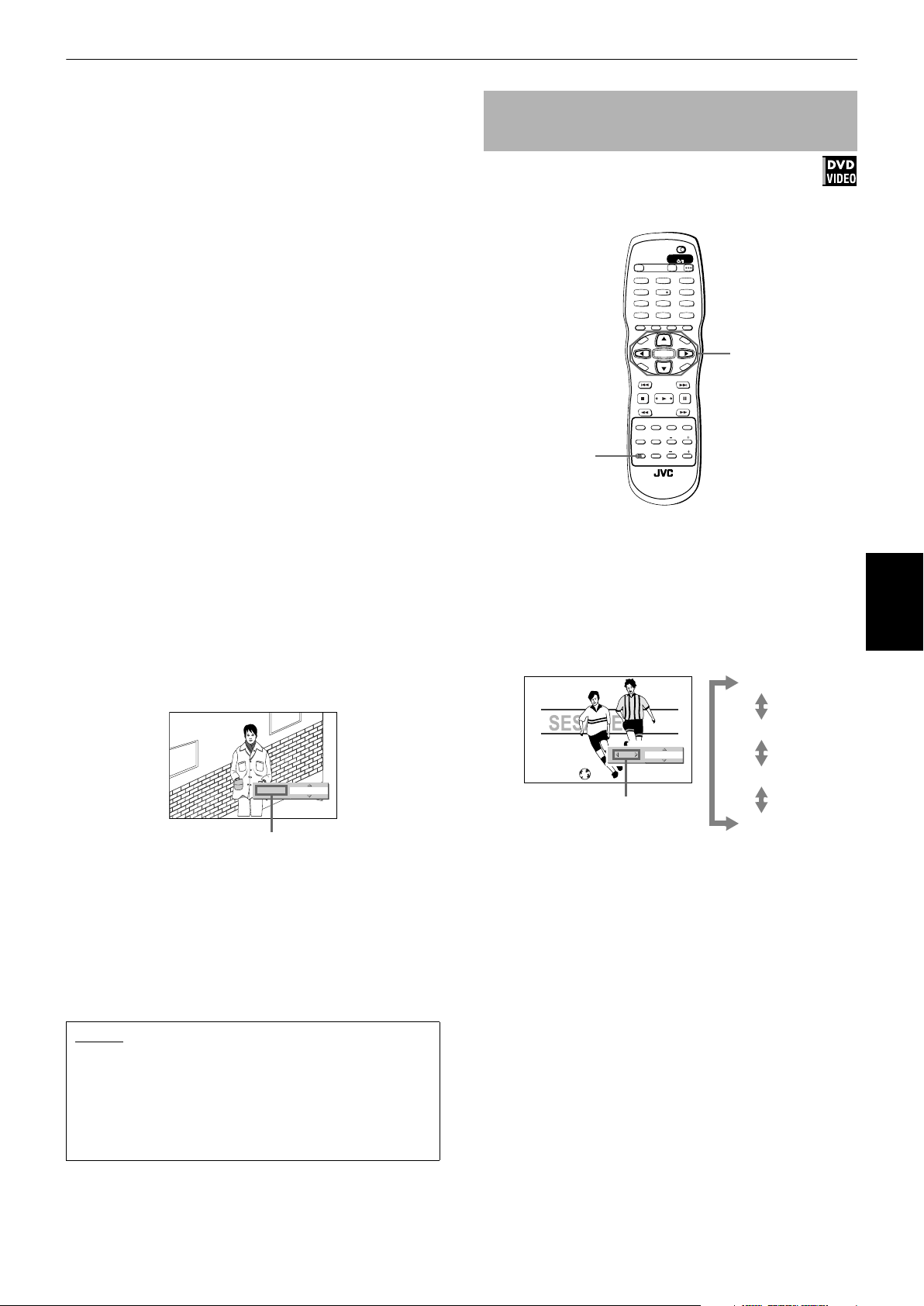
Advanced operations
3 To define a user setting, select a parameter to
be edited using 5/∞ from the following.
• GAMMA
Controls the brightness of a shaded portion
without changing the brightness of the entire
picture.
This control is optimum when you adjust the
pictures of software which generates subdued
black in a bright room.
The setting range is + 4 to – 4.
• BRIGHTNESS
Controls the brightness of the screen.
The setting range is +16 to – 16.
• CONTRAST
Controls the contrast of the screen.
The setting range is +16 to – 16.
• SATURATION
Controls the color depth of the screen.
The setting range is +16 to – 16.
• TINT
Controls the tint of the screen.
Use the appearance of a natural skin tone as a
guideline.
The setting range is +16 to – 16.
• SHARPNESS
Controls the sharpness of the screen.
The setting range is + 3 to 0.
•Y DELAY
Controls the color gap of the screen.
The setting range is + 2 to – 2.
4 Press ENTER.
A window for setting parameters appears instead
of the VFP mode selection window.
To simulate surround sound
[3D PHONIC]
Available :
Using the 3D PHONIC function, you can get a simulated
surround effect from your stereo system.
TV DVD
STANDBY/ON
OPEN/
TV DVD
CLOSE
TV22TV1
TV3
1
3
TV55TV4
TV6
4
6
TV88TV7
TV9
7
9
TV0
TV-/--
MUTING
0
10
+10
TITLE/
TV/VIDEO
GROUP
CANCEL
PAGE
RETURN
U
M
N
E
E
CH
+
ENTER
CH
-
E
SELECT STROBECLEAR
-
ANGLEDIGEST
PAL/
NTSC
RM-SXV012E
REMOTE CONTROL
N
U
VOL+
C
S
N
O
NEXTPREVIOUS
SLOW+
VFPAUDIOSUB TITLEREPEAT
PROGRESSIVE
fs/Rate
SCAN
ZOOM
AMP VOL
E
R
N
E
5/∞/2/3
3D PHONIC
M
P
O
T
VOL
-
C
H
O
I
C
SLOW
3D
PHONIC
¶ During playback
1 Press 3D PHONIC.
The 3D PHONIC window appears on the TV screen.
2 Select the desired mode by using 2/3.
Each time you press the button, the 3D PHONIC
mode changes as follows:
ACTION
Advanced
operations
SATURATION
4
+ 5
Selected parameter
5 Adjust the level of the parameter using 5/∞.
The higher value enhances the effect.
6 Press ENTER.
The parameter is set and the VFP mode selection
window appears again.
Repeat steps 3 to 6 if you want to set other
parameters.
NOTES
• The number of setting steps varies for different
parameters.
• To dismiss the VFP mode selection window:
Press VFP - PROGRESSIVE SCAN.
• The window for VFP mode selection and parameter
setting disappears if no operation is made for about 10
seconds.
DRAMA
ACTION
+ 5
4
THEATER
Selected effect mode
NONE
• ACTION
Suitable for action movies and sports programs
in which the sound source moves.
•DRAMA
Natural and warm sound. You can enjoy movies
in a relaxed mood.
• THEATER
You can enjoy sound effects like in a major
theater in Hollywood.
41
Page 44
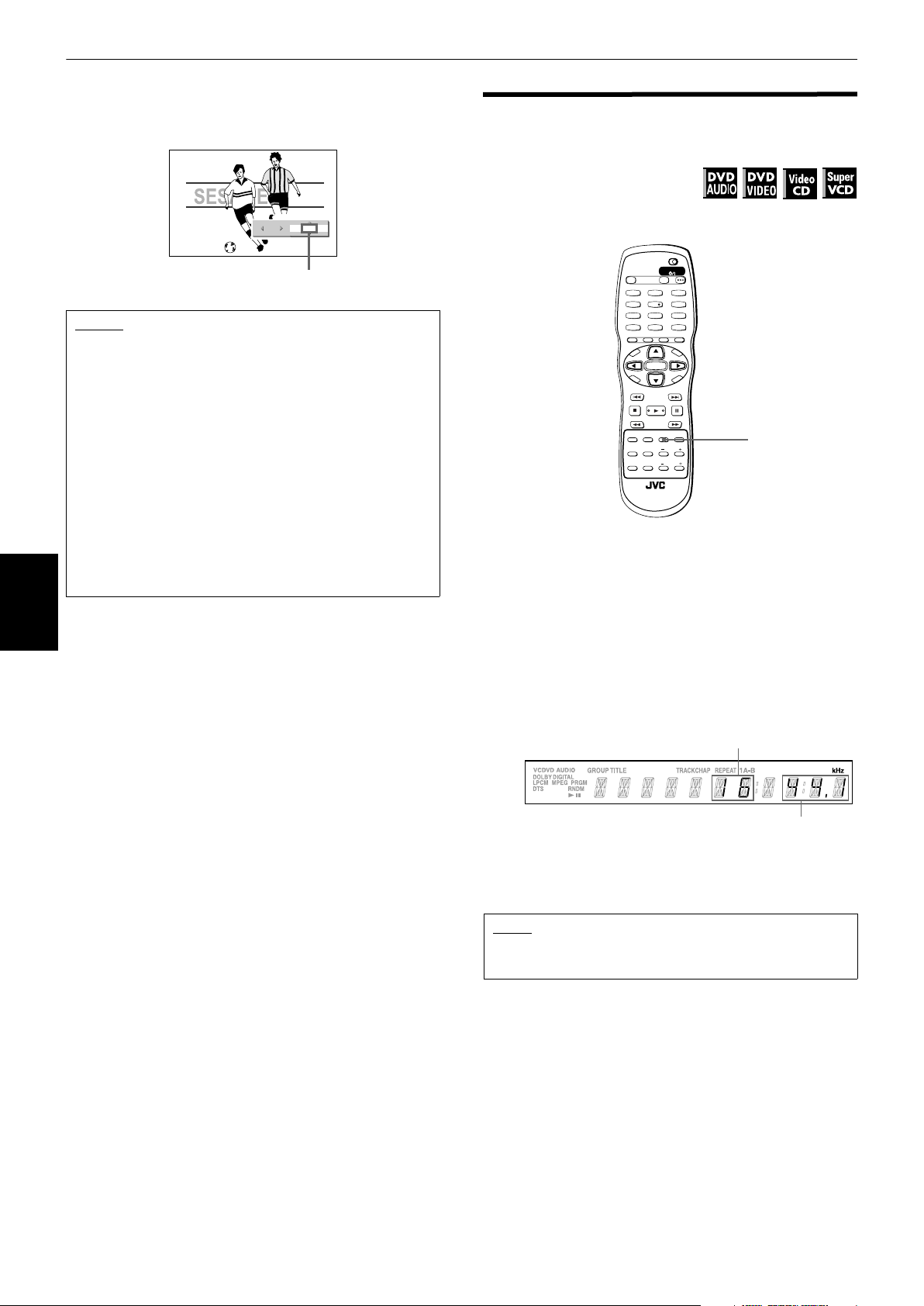
Advanced operations
3 Press 5/∞ to adjust the effect level.
You can set the effect level from "1" to "5."
The higher value enhances the effect.
NOTES
• To dismiss the 3D PHONIC window:
Press 3D PHONIC.
• The 3D PHONIC window disappears if no operation is
made for about 10 seconds.
• The 3D PHONIC function works correctly only when
playing back a DVD VIDEO disc recorded with Dolby
Digital. Pressing the 3D PHONIC button will have no
effect with other content.
• When playing back a DVD VIDEO disc recorded with
Dolby Digital that does not contain the rear signal, you
can change the 3D PHONIC setting, but you will not be
able to achieve a correct 3D effect.
• The 3D PHONIC function does not affect the Dolby
Digital bitstream signal from the DIGITAL OUT jack.
• When the 3D PHONIC function is active, the [ANALOG
OUT] and [D. RANGE COMPRESSION] settings in the
[AUDIO] setting display are disabled.
Advanced
operations
ACTION
+ 5
4
Effect level
Checking the sampling
frequency and bit rate
Available :
You can check the sampling frequency and bit rate of
digital audio during playback.
TV DVD
STANDBY/ON
OPEN/
TV DVD
CLOSE
TV22TV1
TV3
1
3
TV55TV4
TV6
4
6
TV88TV7
TV9
7
9
TV00TV-/--
MUTING
10
+10
TITLE/
TV/VIDEO
GROUP
CANCEL
PAGE
RETURN
U
M
N
E
E
CH
+
ENTER
CH
-
SELECT STROBECLEAR
-
fs/Rate
ANGLEDIGEST
PAL/
NTSC
RM-SXV012E
REMOTE CONTROL
ZOOM
AMP VOL
S
N
O
NEXTPREVIOUS
SLOW+
VFPAUDIOSUB TITLEREPEAT
PROGRESSIVE
SCAN
N
U
VOL+
N
E
E
R
C
AUDIO - fs/Rate
M
P
O
T
VOL
-
C
H
O
I
C
E
SLOW
3D
PHONIC
¶ During playback
1 Press and hold down AUDIO - fs/Rate for a
few seconds.
The sampling frequency and bit rate of the current
digital audio are shown in the display window
temporarily. When the audio is recorded using a
surround audio format, the sampling frequency
and bit rate are shown for the front speakers.
(Example)
Bit rate
Sampling frequency
The sampling frequencies indicated are as follows:
44.1, 48, 88.2, 96, 176.4, and 192 (kHz). Note that
any figure below the first decimal place is omitted
in the display window.
NOTE
• With some discs, [NO INFO.] may appear instead of the
sampling frequency and bit rate.
42
Page 45

Advanced operations
CLOSE
Menu bar functions
This section describes the functions you can perform via
the menu bar.
The available menu bar functions differ depending on
the disc type.
To bring up the menu bar
TV22TV1
TV3
1
3
TV55TV4
TV6
4
6
TV88TV7
TV9
7
9
TV00TV-/--
MUTING
10
+10
TITLE/
TV/VIDEO
GROUP
CANCEL
PAGE
RETURN
U
M
N
E
E
CH
+
ENTER
CH
-
E
SELECT STROBECLEAR
-
fs/Rate
ANGLEDIGEST
ZOOM
PAL/
AMP VOL
NTSC
RM-SXV012E
REMOTE CONTROL
TITLE 33 TOTAL 1:25:58CHAP 33
VOL+
C
S
N
O
NEXTPREVIOUS
SLOW+
VFPAUDIOSUB TITLEREPEAT
PROGRESSIVE
SCAN
N
U
N
E
E
R
ON SCREEN
M
P
O
T
VOL
-
C
H
O
I
C
SLOW
3D
PHONIC
¶ When a disc is inserted
1 Press ON SCREEN.
A status bar for the type of disc loaded will appear
on the TV screen.
See page 25 about the status bar.
(Example of the status bar for DVD VIDEO)
8.5Mbps
Basic operation procedure
TV DVD
STANDBY/ON
OPEN/
TV DVD
CLOSE
TV22TV1
TV3
1
3
TV55TV4
TV6
4
6
TV88TV7
ENTER
7
TV-/--
10
RETURN
N
E
M
P
O
T
VOL
-
C
H
O
I
C
E
SLOW
3D
PHONIC
TV0
0
PAGE
U
CH
+
ENTER
CH
-
SELECT STROBECLEAR
-
ANGLEDIGEST
PAL/
NTSC
RM-SXV012E
REMOTE CONTROL
TV9
9
MUTING
+10
TITLE/
TV/VIDEO
GROUP
CANCEL
M
E
N
U
VOL+
N
E
E
R
C
S
N
O
NEXTPREVIOUS
SLOW+
VFPAUDIOSUB TITLEREPEAT
PROGRESSIVE
fs/Rate
SCAN
ZOOM
AMP VOL
Numeric
buttons
2/3
1 Use 2/3 to select the icon you want to work
with.
The selected icon is pointed to by .
2 Press ENTER.
With many icons, an appropriate pull-down
window appears, however, there are some
exceptions.
• See the following pages for details about each
function.
• Note that some functions are not available
during playback. (You cannot move
associated icon when it is not available.)
to the
Advanced
operations
2 Press ON SCREEN again.
A menu bar for the type of disc loaded will appear
together with the status bar. The menu bar
includes some icons which indicate their functions.
•When appears on the TV screen:
You cannot use the selected function because of disc
contents.
• A mark or text on the menu icon for the function or
mode currently selected is shown in blue.
(for DVD AUDIO)
NOTES
8.5Mbps
TRACK
GROUP 3
PROG. RND.
TRACK 33
TOTAL 1:25:58
1/3 PAGE 32/32OFF
(for DVD VIDEO)
CHAP.
TITLE 33 TOTAL 1:25:58CHAP 33
1/3 1/3OFF 1/5
8.5Mbps
(for SVCD)
TIME 25:58TRACK 33
OFF
PROG. RND.
ST1
-/4
(for Video CD)
TIME 25:58TRACK 33
OFF
STPROG. RND.
(for Audio CD)
TIME 25:58TRACK 33
OFF PROG. RND.
NOTE
• To dismiss the menu bar (and status bar):
Press ON SCREEN.
43
Page 46

Advanced operations
Menu bar functions for DVD AUDIO
8.5Mbps
213
Selected Icon Operation Note
1
Time mode selection
(During playback only)
Selects the time mode shown in
the display window on the front
panel and in the status bar.
2
Repeat mode
(During playback only)
Select the repeat mode.
3
Time search
Specifies the elapsed time from
the beginning of the current
group, from which the unit starts
Advanced
operations
playback.
TRACK
4
GROUP 3
PROG. RND.
6
5
TOTAL 1:25:58
TRACK 33
1/3 PAGE 32/32OFF
7
Press ENTER to select the time mode among the
following.
TIME \ REM \ TOTAL \ T.REM \ Return to initial
• TIME: Current track elapsed time
• REM: Current track remaining time
• TOTAL: Current group elapsed time
• T.REM: Current group remaining time
1 Press ENTER to open the pull-down window.
2 Use 5/∞ to select the repeat mode among the
followings.
TRACK j GROUP j A-B j OFF
• TRACK: Current track repeat
• GROUP: Current group repeat
• A-B: Repeats a desired part (A-B repeat)
3 Press ENTER to make the selected repeat function
active.
(See pages 34 to 35 for details about repeat function.)
1 Press ENTER to open the pull-down window.
2 Use numeric buttons to enter a desired time.
3 Press ENTER to play back from the specified time.
(See page 29 for details about time search function.)
8
Menu icons
The following table shows the menu bar
functions available for DVD AUDIO.
Note that, in the description of the
operation column, we assume the
associated icon is selected.
• If the disc has only one group and
one track, [TOTAL] and [TIME]
show the same value.
• If you select [OFF] during repeat
playback, the unit continues
playback without repeating.
• For the subsequent operations for
the A-B repeat, see page 35.
TRACK
4
Track search
(During playback only)
Specifies a desired track to be
played back from.
PROG.
5
Program
(While stopped only)
Specifies the playback order of
tracks.
RND.
6
Random
(While stopped only)
Activates random playback.
7
Audio selection
(During playback only)
Selects the audio language or
sound.
PAG E
8
Page selection
(During playback only)
Selects the page.
1 Press ENTER to open the pull-down window.
2 Use numeric buttons to enter a desired track number.
• For example of entering "12," press "1" then "2."
3 Press ENTER to play back from the specified track.
• When the track number is incorrect:
Overwrite the incorrect number with the correct
number.
1 Press ENTER to bring up the program table.
2 Specify tracks in the desired order using the numeric
buttons.
3 Press 3 to start program playback.
(See page 32 for details about program playback.)
1 Press ENTER to activate random playback.
(See page 34 for details about random playback.)
1 Press ENTER to open the pull-down window.
2 Use 5/∞ to select a desired audio language or sound.
Example:
1/3 ENGLISH j 2/3 FRENCH j 3/3 SPANISH
3 Press ENTER to play back with the selected audio.
(See page 37 for details about audio selection.)
1 Press ENTER to open the pull-down window.
2 Use 5/∞ to select a desired page number.
3 Press ENTER to play back with the selected page.
(See page 31 for details about page selection.)
• The "10" and "+10" buttons are
not used in this function.
• You can also locate a desired track
directly by specifying the track
number using the numeric buttons
during playback. See page 24.
44
Page 47

Menu bar functions for DVD VIDEO
Advanced operations
CHAP.
4
TITLE 33 TOTAL 1:25:58CHAP 33
1/3 1/3OFF 1/5
5
8.5Mbps
213
Selected Icon Operation Note
1
Time mode selection
(During playback only)
Selects the time mode shown in
the display window on the front
panel and in the status bar.
2
Repeat mode
(During playback only)
Selects the repeat mode.
3
Time search
Specifies a time from the
beginning of the current title as
the point from which to begin
playback.
The following table shows the menu bar
Menu icons
6
7
Press ENTER to select the time mode from the
following.
TOTAL \ T.REM \ TIME \ REM \ Return to initial
• TOTAL: Current title elapsed time
• T.REM: Current title remaining time
• TIME: Current chapter elapsed time
• REM: Current chapter remaining time
1 Press ENTER to open the pull-down window.
2 Use 5/∞ to select the repeat mode from the
following.
CHAPTER j TITLE j A-B j OFF
• CHAPTER:Current chapter repeat
• TITLE: Current title repeat
• A-B: Repeats a desired part (A-B repeat)
3 Press ENTER to make the selected repeat function
active.
(See pages 34 and 35 for details about repeat
function.)
1 Press ENTER to open the pull-down window.
2 Use numeric buttons to enter a desired time.
3 Press ENTER to begin playback from the specified
time.
(See page 29 for details about the time search.)
functions available for DVD VIDEO.
Note that, in the description of the
operation column, we assume the
associated icon is selected.
• If a disc has only one title and one
chapter, [TOTAL] and [TIME] show
the same value.
• If you select [OFF] during repeat
playback, the unit continues
playback without repeating.
• For information on subsequent
operations for A-B repeat, see
page 35.
Advanced
operations
CHAP.
4
Chapter search
(During playback only)
Specifies a desired chapter to be
playedback from.
5
Audio selection
(During playback only)
Selects the audio language or
sound track.
6
Subtitle selection
(During playback only)
Selects the subtitle language.
7
Angle selection
(During playback only)
Selects a desired scene angle in
a multi-angle part.
1 Press ENTER to open the pull-down window.
2 Use numeric buttons to enter a desired chapter
number.
• For example, to enter "12," press "1" then "2."
3 Press ENTER to begin playback from the specified
chapter.
• When the chapter number is incorrect:
Overwrite the incorrect number with the correct
number.
1 Press ENTER to open the pull-down window.
2 Use 5/∞ to select a desired audio language or sound
track.
Example:
1/3 ENGLISH j 2/3 FRENCH j 3/3 SPANISH
3 Press ENTER to begin playback with the selected
audio.
(See page 37 for details about audio selection.)
1 Press ENTER to open the pull-down window.
2 Use 5/∞ to select a desired subtitle language.
Example:
1/3 ENGLISH j 2/3 FRENCH j 3/3 SPANISH j
-/3 OFF
3 Press ENTER to begin playback with the selected
subtitle.
(See page 36 for details about subtitle selection.)
1 Press ENTER to open the pull-down window.
2 Use 5/∞ to select a scene angle.
Example:
1/3 j 2/3 j 3/3
3 Press ENTER to begin playback with the selected
scene angle.
(See page 38 for details about angle selection).
• The "10" and "+10" buttons are
not used in this function.
• You can also locate a desired
chapter directly by specifying the
chapter number using the numeric
buttons during playback. See page
24.
• For DVD VIDEO, the selected
language may be abbreviated on
the TV screen. See "Table of
languages and their
abbreviations" on page 58.
45
Page 48

Advanced operations
Menu bar functions for SVCD/Video CD/Audio CD
OFF
213
OFF
213
OFF PROG. RND.
213
Selected Icon Operation Note
1
Time mode selection
Selects the time mode shown in
the display window on the front
panel and in the status bar.
2
Repeat mode
Selects the repeat mode.
Advanced
operations
PROG. RND.
4
5
4
5
4
5
TIME 25:58TRACK 33
ST1
6
-/4
7
TIME 25:58TRACK 33
STPROG. RND.
Menu icons
Menu icons
6
TIME 25:58TRACK 33
Menu icons
Press ENTER to select the time mode among the
followings.
TIME \ REM \ TOTAL \ T.REM \ Return to initial
• TIME: Current track elapsed time
• REM: Current track remaining time
• TOTAL: Disc elapsed time
• T.REM: Disc remaining time
1 Press ENTER to open the pull-down window.
2 Use 5/∞ to select the repeat mode from the
following.
OFF j TRACK j ALL j A-B j OFF
• TRACK: Current track repeat
• ALL: All track repeat
• A-B: Repeats a desired part (A-B repeat)
3 Press ENTER to make the selected repeat function
active.
(See pages 34 and 35 for details about repeat
function.)
The following table shows the menu bar
functions available for SVCD/Video CD/
Audio CD.
Note that, in the description of the
operation column, we assume the
associated icon is selected.
• When you have selected [REM]
and the disc is stopped, you can
change the track by pressing 4
or ¢.
• While the disc is stopped, [REM]
shows the total time of the current
track, and [T.REM] shows the total
time of the disc.
• If you select [OFF] during repeat
playback, the unit continues
playback without repeating.
• For information on subsequent
operations for A-B repeat, see
page 35.
3
Time search
(Except during SVCD/Video CD
playback with PBC)
Specifies a time from the
beginning of the current disc as
the point from which to begin
playback.
PROG.
4
Program
(While stopped only)
Specifies the playback order of
tracks.
RND.
5
Random
(While stopped only)
Activates random playback.
6
Audio selection
(During SVCD/Video CD
playback only)
Selects the audio channel(s).
7
Subtitle selection
(During SVCD playback only)
Selects the subtitle.
1 Press ENTER to open the pull-down window.
2 Use numeric buttons to enter a desired time.
3 Press ENTER to begin playback from the specified
time.
(See page 29 for details about the time search.)
1 Press ENTER to bring up the program table.
2 Specify tracks in the desired order using the numeric
buttons.
3 Press 3 to start program playback.
(See page 32 for details about the program.)
1 Press ENTER to activate random playback.
(See page 34 for details about random.)
1 Press ENTER to open the pull-down window.
2 Use 5/∞ to select a desired audio channel(s).
3 Press ENTER to playback with the selected audio
channel(s).
(See page 37 for details about audio selection.)
1 Press ENTER to open the pull-down window.
2 Use 5/∞ to select a desired subtitle.
3 Press ENTER to begin playback with the selected
subtitle.
(See page 36 for details about subtitle selection.)
• This function cannot be used
during program playback.
46
Page 49

MP3 disc playback
The unit can play back MP3 files on a personally
recorded CD-R/RW disc or commercial CD. We refer to a
disc that contains MP3 file as an "MP3 disc" in this
manual.
Though functions available with MP3 discs are limited,
operations for the available functions are similar to those
for Audio CD discs.
Note that if a disc contains both of MP3 and JPEG files,
you can only play back files of the type selected by the
MP3/JPEG setting in the PICTURE preference display
(see page 59).
What is MP3?
"MP3" stands for "MPEG Audio Layer-3," and is a part
of the MPEG standard. It can store high quality stereo
audio using very little space by only saving the
audible sounds and discarding the sounds your ears
won’t pick up. A CD can store up to around 10 hours
of MP3 audio, which is nearly 10 times as much as an
Audio CD.
NOTE
TV DVD
Make sure that the TV - DVD switch on
the remote control unit is set to "DVD"
when using the 5/∞/2/3 and numeric
buttons for controlling the unit.
NOTES
• The unit does not support "packet writing" discs.
• Some tracks on an MP3 disc are skipped and may not
be played back normally because of the disc
configuration or characteristics determined by the
writing (encoding) software and hardware used for
recording. Such symptoms may occur regardless of
whether using a disc you recorded or using a
commercially available disc.
• The unit does not support the ID3 tag.
• If the disc is recorded with multiple sessions, the unit
supports up to five sessions.
• Some discs may not play due to disc characteristics or
recording conditions.
• Programmed and random playback functions do not
work with MP3 discs.
• The unit only can play back Tracks with the following
file extensions; ".MP3," ".Mp3," ".mp3" and ".mP3."
• Time required for reading the disc contents may vary
for defferent discs, depending on the numbers of
Groups (folders) and Tracks (files) recorded, etc.
• While an MP3 disc is loaded, you cannot bring up any
preference display. (See page 57.)
Operations
Basic operations
About MP3 discs
On an MP3 disc, each song is recorded as a file. Files are
sometimes grouped into folders by artists, album,
category, etc. Folders can exist within other folders,
creating hierarchical layers of folders. If you are familiar
with personal computers, the hierarchical file and folder
structure of an MP3 disc will be familiar to you as well.
This unit simplifies the hierarchical structure of a disc
and manages files and folders using "Tracks" and
"Groups," in the following manner.
• Each file is regarded as a Track.
• A folder which has one or more files (Tracks) is
regarded as a Group.
• A folder which does not directly contain any files is
ignored.
• Files which do not belong to any folder are grouped
into "Group 1."
• The unit recognizes up to 150 Tracks per Group, and
up to 99 Groups per disc. It ignores those exceeding
the maximum numbers and cannot play them back. If
there are files other than MP3 files, they also count
against the 150-file total.
Group 1
Track 1
Group 1’
up to 150 Tracks per Group
NOTES for making your own MP3 disc
using a CD-R/CD-RW disc:
• Select "ISO 9660" as the disc format.
• Finalize the disc after completing recording.
• We recommend you record your material at a 44.1 kHz
sampling rate, using the 128 kbps data transfer rate.
Group 2
up to 99 Groups
per disc
Available :
TV DVD
STANDBY/ON
OPEN/
TV DVD
CLOSE
TV22TV1
TV3
1
3
TV55TV4
TV6
4
6
TV88TV7
TV9
7
9
TV0
TV-/--
MUTING
0
10
+10
TITLE/
TV/VIDEO
GROUP
CANCEL
PAGE
RETURN
U
M
N
E
E
CH
+
ENTER
CH
-
SELECT STROBECLEAR
-
fs/Rate
ANGLEDIGEST
PAL/
NTSC
RM-SXV012E
REMOTE CONTROL
ZOOM
AMP VOL
VOL+
C
S
N
O
NEXTPREVIOUS
SLOW+
VFPAUDIOSUB TITLEREPEAT
PROGRESSIVE
SCAN
N
U
N
E
E
R
Basic control
buttons
M
P
O
T
VOL
-
C
H
O
I
C
E
SLOW
3D
PHONIC
The following table shows the basic functions of the
basic control buttons.
Button Functions
ENTER
3
7
8
Starts playback while stopped.
Starts playback while stopped or paused.
Stops playback.
Pauses playback.
Skips back or forward a Track in the
4/¢
Group* during playback.
Selects the previous or next Track in the
Group* while stopped.
* You can skip a Track across a Group.
• If you press 3 during playback, or press 7 to stop
playback followed by 3, the unit starts playback from
the beginning of the current track.
• The 5/∞ buttons work the same as the 4/¢
buttons.
playback
MP3 disc
47
Page 50

MP3 disc playback
NOTES
• The current Group and Track numbers are shown on
the display window in the following manner.
Current Group
number
Current Track
number
Current track
elapsed time
• You cannot advance or reverse playback of an MP3 disc
rapidly.
• You cannot see any other time information but the
current track elapsed time.
Selecting the desired Group and Track
Available :
When loading an MP3 disc, after the disc contents are
read, the MP3 CONTROL display automatically appears
on the TV screen.
MP3 CONTROL
Group : 01 / 10
spring
sumer
fall
winter
sea
mountain
camp
picnic
skiing
flower
Track : 01 / 06 (Total 28)
begonia.mp3
german chamomile.mp3
kiwi fruit.mp3
orchard grass.mp3
petunia.mp3
north pole.mp3
3 Select a desired Track using 4/¢, then
press ENTER or 3.
or
Use the numeric buttons to directly specify a
desired Track number.
• To select a number between 1 and 10:
Press the corresponding button for the number.
• To select a number higher than 10:
Use the +10 button.
Examples:
To select 13: +10 → 3
To select 34: +10 → +10 → +10 → 4
To select 40: +10 → +10 → +10 → 10
The unit starts playback from the selected Track.
In the MP3 CONTROL display and the display window on
the front panel, you can see the current Group and Track
numbers, as well as Track elapsed time.
Current Track elapsed time
MP3 CONTROL
Group : 01 / 10
spring
sumer
fall
winter
sea
mountain
camp
picnic
skiing
flower
Time : 00:03:08
Track : 01 / 06 (Total 28)
begonia.mp3
german chamomile.mp3
kiwi fruit.mp3
orchard grass.mp3
petunia.mp3
north pole.mp3
You can specify the desired Group/Track from the
display using the following procedure.
playback
MP3 disc
TV DVD
STANDBY/ON
OPEN/
TV DVD
CLOSE
TV22TV1
TV3
1
3
TV55TV4
TV6
4
6
TV88TV7
TV9
7
9
TV00TV-/--
MUTING
10
+10
TITLE/
TV/VIDEO
GROUP
CANCEL
PAGE
RETURN
U
M
N
E
E
CH
+
ENTER
CH
-
E
SELECT STROBECLEAR
-
ANGLEDIGEST
PAL/
NTSC
RM-SXV012E
REMOTE CONTROL
N
U
VOL+
N
E
E
R
C
S
N
O
NEXTPREVIOUS
SLOW+
VFPAUDIOSUB TITLEREPEAT
PROGRESSIVE
fs/Rate
SCAN
ZOOM
AMP VOL
ENTER
4/¢
M
P
O
T
VOL
-
C
H
O
I
C
SLOW
3D
PHONIC
¶ When the MP3 CONTROL display is shown.
1 Make sure that the black (cursor) bar is in the
left (Group) column.
If it is in the right column, press 2 to move it to the
left column.
Numeric
buttons
5/∞/2/3
3
Group column Track column of
Selected Track
the current Group
Hint
• You can also select a desired Track by pressing 3 to move
the black bar to the right (Track) column then using 5/∞.
NOTES
• Up to 32 characters are displayed as a Group or Track
name on the MP3 CONTROL display.
• If a MP3 file name includes any 2-byte character, the
unit may not show the file name correctly.
• Only MP3 files are shown on the MP3 CONTROL
display.
• The order of Groups/Tracks shown in the MP3
CONTROL display may differ from the order shown on
your personal computer when you set the disc on your
computer.
2 Move the bar to a desired Group using 5/∞.
On the right column, Tracks in the selected Group
are shown.
When selecting a Group, Track 1 is initially
selected (highlighted).
48
Page 51

MP3 disc playback
Direct selection
Available :
You can select a desired Group directly by specifying the
Group number.
TV DVD
STANDBY/ON
OPEN/
TV DVD
CLOSE
TV2
TV1
TV3
2
1
3
TV5
TV4
TV6
5
4
6
TV8
TV7
7
TV-/--
10
RETURN
U
N
E
M
P
O
T
VOL
-
C
H
O
I
C
E
SLOW
3D
PHONIC
REMOTE CONTROL
8
TV0
0
TITLE/
GROUP
PAGE
CH
+
ENTER
CH
-
SELECT STROBECLEAR
-
fs/Rate
ANGLEDIGEST
PAL/
NTSC
RM-SXV012E
ZOOM
AMP VOL
TV9
MUTING
+10
TV/VIDEO
CANCEL
M
S
N
O
NEXTPREVIOUS
SLOW+
VFPAUDIOSUB TITLEREPEAT
PROGRESSIVE
SCAN
9
E
N
U
VOL+
N
E
E
R
C
Numeric
buttons
TITLE/GROUP
¶ During playback or while stopped
1 Press TITLE/GROUP.
[--] is shown in the Group display area of the
display window.
(Front panel display window example)
Repeat playback
Available :
You can repeat playback of the current Track, current
Group or all MP3 files on the disc.
TV DVD
STANDBY/ON
OPEN/
TV DVD
CLOSE
TV22TV1
TV3
1
3
TV55TV4
TV6
4
6
TV88TV7
TV9
7
9
TV0
TV-/--
MUTING
0
10
+10
TITLE/
TV/VIDEO
GROUP
CANCEL
PAGE
RETURN
U
M
N
E
E
CH
+
ENTER
CH
-
SELECT STROBECLEAR
-
fs/Rate
ANGLEDIGEST
PAL/
NTSC
RM-SXV012E
REMOTE CONTROL
ZOOM
AMP VOL
VOL+
C
S
N
O
NEXTPREVIOUS
SLOW+
VFPAUDIOSUB TITLEREPEAT
PROGRESSIVE
SCAN
N
U
N
E
E
R
REPEAT
M
P
O
T
VOL
-
C
H
O
I
C
E
SLOW
3D
PHONIC
¶ During playback or while stopped
1 Press REPEAT.
Each time you press REPEAT, the repeat mode
changes as follows. You can see the current mode
via the display window as well as the MP3
CONTROL display.
If you press REPEAT while stopped, you need to
press ENTER or 3 to start repeat playback.
Current track numberGroup display area
2 Use the numeric buttons to specify a desired
Group number.
• To select a number between 1 and 10:
Press the corresponding button for the number.
• To select a number higher than 10:
Use the +10 button.
Examples:
To select 13: +10 → 3
To select 34: +10 → +10 → +10 → 4
To select 40: +10 → +10 → +10 → 10
Specify the Group number within several seconds
after pressing TITLE/GROUP (i.e. while the display
window shows [--] for the Group number, instead
of the current Group number).
The unit starts playback from Track 1 of the
selected Group.
3 Use the numeric buttons to specify a desired
Track number.
The unit starts playback from the specified Track.
You can also use 4/¢ or 5/∞ to specify a track,
instead of the numeric buttons.
MP3 CONTROL
display
REPEAT TRACK
REPEAT GROUP
REPEAT ALL
No indication
(TV screen)
Selected repeat mode
MP3 CONTROL REPEAT TRACK
Group : 01 / 10
spring
sumer
fall
winter
sea
mountain
camp
picnic
skiing
flower
Display
Window
Function
REPEAT 1 Repeats the current
Track.
REPEAT Repeats all Tracks in
the current Group.
REPEAT Repeats all Tracks
on the disc.
The repeat mode is
off.
Track : 01 / 06 (Total 28)
begonia.mp3
german chamomile.mp3
kiwi fruit.mp3
orchard grass.mp3
petunia.mp3
north pole.mp3
playback
MP3 disc
(Display window)
Repeat mode indicator
49
Page 52

MP3 disc playback
• To stop repeat playback
Press 7 . Note that the repeat mode remains active.
• To quit repeat playback
During playback, press REPEAT until no repeat icon is
shown on the display window.
While stopped, press REPEAT until repeat mode
indication on the MP3 CONTROL display goes off.
Checking the sampling frequency and
bit rate
Available :
You can check the sampling frequency and bit rate of
digital audio during playback.
TV DVD
STANDBY/ON
OPEN/
TV DVD
CLOSE
TV2
TV1
TV3
2
1
3
TV5
TV4
TV6
5
4
6
TV8
TV7
TV9
8
7
9
TV0
TV-/--
MUTING
0
10
+10
TITLE/
TV/VIDEO
GROUP
CANCEL
PAGE
RETURN
U
M
N
E
E
CH
M
P
O
T
VOL
-
C
H
O
I
C
SLOW
3D
PHONIC
N
U
+
VOL+
ENTER
N
CH
E
E
-
R
C
E
S
N
O
NEXTPREVIOUS
SELECT STROBECLEAR
-
SLOW+
VFPAUDIOSUB TITLEREPEAT
PROGRESSIVE
fs/Rate
SCAN
ANGLEDIGEST
ZOOM
PAL/
AMP VOL
NTSC
AUDIO - fs/Rate
¶ During playback
1 Press and hold down AUDIO - fs/Rate for a
playback
MP3 disc
NOTE
• With some discs, [NO INFO.] may appear instead of the
sampling frequency and bit rate.
RM-SXV012E
REMOTE CONTROL
few seconds.
The sampling frequency and bit rate of the current
digital audio are shown in the display window
temporarily.
(Example)
Bit rate
Sampling frequency
Note that any figure below the first decimal place
is omitted in the display window.
50
Page 53

JPEG disc playback
The unit can play back JPEG files on a personally
recorded CD-R/RW disc. We refer to a disc that contains
JPEG files as a "JPEG disc" in this manual.
Note that if a disc contains both of MP3 and JPEG files,
you can only play back files of the type selected by the
MP3/JPEG setting in the PICTURE preference display
(see page 59).
What is JPEG?
"JPEG" is an abbreviation for the Joint Photographic
Experts Group. "JPEG" is used to refer to an image file
format that utilizes a certain compression technique.
There are three sub-types of the JPEG format as
follows.
• baseline JPEG: used for digital cameras, the web,
etc.
• progressive JPEG: used for the web
• lossless JPEG: an old type, rarely used now
The unit supports only the baseline JPEG format;
Therefore, it cannot display pictures saved in the
progressive or lossless formats. If a JPEG disc
contains JPEG files of non-baseline type, the unit
recognizes those files as JPEG files, the JPEG
CONTROL display and the display window shows the
information of the contents (filename, file number,
etc.), but you cannot show the still pictures of those
files (the TV screen appears only in black).
NOTE
TV DVD
Make sure that the TV - DVD switch on
the remote control unit is set to "DVD"
when using the 5/∞/2/3, numeric
buttons for controlling the unit.
About JPEG discs
On a JPEG disc, each picture is recorded as a file. Files
are sometimes grouped into folders by category, etc.
Folders can exist within other folders, creating
hierarchical layers of folders. If you are familiar with
personal computers, the hierarchical file and folder
structure of a JPEG disc will be familiar to you as well.
This unit simplifies the hierarchical structure of a disc
and manages folders using "Groups," in the following
manner.
• A folder which has one or more files is regarded as a
Group.
• A folder which does not directly contain any files is
ignored.
• Files which do not belong to any folder are grouped
into "Group 1."
• The unit recognizes up to 150 files per Group, and up
to 99 Groups per disc. It ignores those exceeding the
maximum numbers and cannot display them. If there
are files other than JPEG files, they also count against
the 150-file total.
Group 1
Group 2
NOTES for making your own JPEG disc
using a CD-R/CD-RW disc:
• Select "ISO 9660" as the disc format.
• Finalize the disc after completing recording.
• We recommend you record your material at a 640 x 480
pixel resolution.
• This unit supports only the baseline JPEG format.
Therefore, it cannot display pictures saved in the
progressive or lossless formats. If a JPEG disc contains
JPEG files of non-baseline type, the unit recognizes
those files as JPEG files. The JPEG CONTROL display
and the display window show the information of the
contents (filename, file number, etc.), but you cannot
show the still pictures of those files (the TV screen
appears only in black).
NOTES
• The unit does not support "packet writing" discs.
• If the disc is recorded with multiple sessions, the unit
supports up to five sessions.
• The unit may not be able to read some discs, or may
take a long time to display a picture on the disc, due to
disc characteristics or recording conditions.
• Programmed and random playback functions do not
work with JPEG discs.
• The screen saver function will be activated if the same
picture is displayed for more than 5 minutes except
during slide show playback (see page 54).
• The unit only can play back files with the following file
extensions; ".jpg," ".jpeg," ".JPG," ".JPEG" and any
other combination of upper case and lower case letters
(such as ".Jpg").
• If a JPEG file name includes any 2-byte character, the
unit may not show the file name correctly.
• If a picture has been saved at greater than 640 x 480
pixel resolution, it may take some time to display the
picture.
• The unit will not accept any commands (stopping
playback, zooming into or out of an image, etc.) while
in the process of displaying a picture.
• The time required to read the disc contents may vary
for different discs, depending on the numbers of
Groups (folders) and files recorded, etc.
• If you attempt to display a non-baseline JPEG image:
The unit will not be able to display the picture (the TV
screen will be black). Other operations (stopping
display, selecting a file, etc.) will be possible, but may
take a long time.
• While a JPEG disc is loaded, you cannot bring up any
preference display (see page 57).
• This unit does not support pixel size picture of more
than 2400 pixels. Make sure that the picture pixel size is
2400 pixels or less.
playback
JPEG disc
File 1
up to 150 files per directory
Group 1’
up to 99 Groups
per disc
51
Page 54

JPEG disc playback
Basic operations
To see a desired picture
Available :
When loading a JPEG disc, after the disc contents are
read, the JPEG CONTROL display automatically appears
on the TV screen.
JPEG CONTROL
Group : 01 / 10
spring
sumer
fall
winter
sea
mountain
camp
picnic
skiing
flower
File : 01 / 06 (Total 28)
begonia.jpg
german chamomile.jpg
kiwi fruit.jpg
orchard grass.jpg
petunia.jpg
north pole.jpg
You can select a desired file for playback via this display.
JPEG
4 Press ENTER.
The selected file (still picture) is shown on the TV.
In the display window, you can see the current
Group and File numbers.
JPEG CONTROL
Group : 01 / 10
spring
sumer
fall
winter
sea
mountain
camp
picnic
skiing
flower
Group
column
Hints
• You can also select a desired file by pressing 3 to move the
black bar to the right (File) column then using 5/∞.
• To return the black bar to the Group column, press 2.
File : 01 / 06 (Total 28)
begonia.jpg
german chamomile.jpg
kiwi fruit.jpg
orchard grass.jpg
petunia.jpg
north pole.jpg
File column of the
current Group
Selected
File
TV DVD
STANDBY/ON
OPEN/
TV DVD
CLOSE
TV2
TV1
TV4
TV7
TV-/--
RETURN
P
O
T
ENTER
¶ When the JPEG CONTROL display is shown
playback
JPEG disc
VOL
C
H
O
PHONIC
1
4
7
10
PAGE
U
N
E
CH
M
+
-
CH
-
I
C
E
-
SLOW
ANGLEDIGEST
3D
PAL/
NTSC
RM-SXV012E
REMOTE CONTROL
ENTER
SELECT STROBECLEAR
TV3
2
3
TV5
TV6
5
6
TV8
TV9
8
9
TV0
MUTING
0
+10
TITLE/
TV/VIDEO
GROUP
CANCEL
M
E
N
U
VOL+
N
E
E
R
C
S
N
O
NEXTPREVIOUS
SLOW+
VFPAUDIOSUB TITLEREPEAT
PROGRESSIVE
fs/Rate
SCAN
ZOOM
AMP VOL
1 Make sure that the black (cursor) bar is in the
left (Group) column.
If it is in the right column, press 2 to move it to the
left column.
2 Move the bar to a desired Group using 5/∞.
On the right column, files in the selected Group are
shown.
When selecting a Group, File 1 is initially selected
(highlighted).
5/∞/2/3
4/¢
• To display another picture:
Use 4/¢ or 5/∞ to select the desired picture. You
can select a picture in another Group.
• To dismiss the picture:
Press 7 or MENU.
The TV screen returns to showing the JPEG CONTROL
display.
NOTES
• Up to 32 character s are displayed as a group or file
name on the JPEG CONTROL display.
• The current Group and File number are also shown on
the display window in the following manner.
Current Group
number
• Only JPEG files are shown on the display window.
Current File
number
3 Select a desired file using 4/¢.
52
Page 55

JPEG disc playback
To zoom in or out the pictures [ZOOM]
Available :
TV DVD
STANDBY/ON
OPEN/
TV DVD
CLOSE
TV22TV1
TV3
1
3
TV55TV4
TV6
4
6
TV88TV7
TV9
7
9
TV0
TV-/--
MUTING
0
10
+10
TITLE/
TV/VIDEO
GROUP
CANCEL
PAGE
RETURN
U
M
N
E
E
CH
+
ENTER
CH
-
E
SELECT STROBECLEAR
-
ANGLEDIGEST
PAL/
NTSC
RM-SXV012E
REMOTE CONTROL
N
U
VOL+
5/∞/2/3
N
E
E
R
C
S
N
O
NEXTPREVIOUS
SLOW+
VFPAUDIOSUB TITLEREPEAT
PROGRESSIVE
fs/Rate
SCAN
ZOOM
AMP VOL
ZOOM +/–
M
P
O
T
VOL
-
C
H
O
I
C
SLOW
3D
PHONIC
¶ While a JPEG image is displayed on the TV screen
JPEG
1 Press ZOOM + or –.
Pressing ZOOM + causes the unit to zoom in on
the image, and pressing ZOOM – causes the unit to
zoom out.
Each time you press ZOOM +, the magnification is
doubled (up to 1024 times).
Each time you press ZOOM –, the magnification is
halved (down to 1/8 times).
NOTES
• You can zoom into or out of a picture in slide show
mode if the show is paused (see next page).
• To return to a normal screen:
Press ENTER.
• The zoom information on the screen will disappear if
you do not operate the zoom function for 5 seconds.
• The image may look coarse when a zoomed image is
displayed.
ZOOM x 4
At the top left of the screen, the information for the
current magnification appears for 5 seconds. While
zoomed in, an indication of the zoomed image
position is also displayed. The next step can be
used to move the image position.
2 Use 5/∞/2/3 to move the zoomed position.
If no button pressed for 5 seconds, the information
for the current magnification disappears.
To display the information, press ZOOM +/– or 5/
∞/2/3 again.
ZOOM x 4
playback
JPEG disc
53
Page 56

JPEG disc playback
To see pictures
continuously
[slide show mode]
You can see Files (still pictures) one after another
automatically in the slide show mode.
In this mode, each File (still picture) is displayed for
approximately 3 seconds. The next File will then be
displayed.
Playback features
TV DVD
STANDBY/ON
OPEN/
TV DVD
CLOSE
TV22TV1
TV3
1
3
TV55TV4
TV6
4
6
TV88TV7
TV9
7
9
TV0
TV-/--
MUTING
0
10
+10
TITLE/
TV/VIDEO
GROUP
CANCEL
PAGE
RETURN
U
M
N
E
E
CH
+
ENTER
CH
-
SELECT STROBECLEAR
-
fs/Rate
ANGLEDIGEST
PAL/
NTSC
RM-SXV012E
REMOTE CONTROL
ZOOM
AMP VOL
VOL+
C
S
N
O
NEXTPREVIOUS
SLOW+
VFPAUDIOSUB TITLEREPEAT
PROGRESSIVE
SCAN
N
U
N
E
E
R
¶ After inserting a JPEG disc
1 Press 3.
The slide show starts from the beginning of the
disc.
NOTES
• To stop slide show playback (to dismiss the picture) in
playback
JPEG disc
the middle of slide show playback:
Press 7 or MENU.
The TV screen returns to showing the JPEG CONTROL
display.
Pressing 3 resumes slide show playback from the last
picture displayed.
• To keep showing the current picture while in slide
show mode:
Press 8 or ENTER.
The picture does not change to the next picture.
Pressing 3 resumes the slide show playback from the
next picture.
• If a black screen appears continuously in the slide show
playback:
The File currently displayed may be non-baseline JPEG
file. In this case, select a playable File (a baseline JPEG
file) again (e.g., pressing 7 or MENU to open the JPEG
CONTROL display, etc).
Note that it may take a long time to select another File.
M
P
O
T
VOL
-
C
H
O
I
C
E
SLOW
3D
PHONIC
Available :
3
JPEG
Selecting the start point of the slide
show
Available :
TV DVD
STANDBY/ON
OPEN/
TV DVD
CLOSE
TV22TV1
TV3
1
3
TV55TV4
TV6
4
5/∞
7
10
RETURN
U
N
E
M
P
O
T
VOL
-
C
H
O
I
C
E
SLOW
3D
PHONIC
REMOTE CONTROL
TV88TV7
TV00TV-/--
GROUP
PAGE
CH
+
ENTER
CH
-
SELECT STROBECLEAR
-
ANGLEDIGEST
PAL/
NTSC
RM-SXV012E
6
TV9
9
MUTING
+10
TITLE/
TV/VIDEO
CANCEL
M
E
N
U
VOL+
N
E
E
R
C
S
N
O
NEXTPREVIOUS
SLOW+
VFPAUDIOSUB TITLEREPEAT
PROGRESSIVE
fs/Rate
SCAN
ZOOM
AMP VOL
Numeric
buttons
TITLE/GROUP
4/¢
3
From the JPEG CONTROL display
¶ While the JPEG CONTROL display is shown
1 Make sure that the black (cursor) bar is in the
left (Group) column.
If it is in the right column, press 2 to move it to the
left column.
JPEG CONTROL
Group : 01 / 10
spring
sumer
fall
winter
sea
mountain
camp
picnic
skiing
flower
File : 01 / 06 (Total 28)
begonia.jpg
german chamomile.jpg
kiwi fruit.jpg
orchard grass.jpg
petunia.jpg
north pole.jpg
2 Move the bar to a desired Group using 5/∞.
In the right column, files in the selected Group are
shown.
When selecting a Group, File 1 is initially selected
(highlighted).
3 Select a desired file using 4/¢.
4 Press 3.
The slide show starts from the specified File.
JPEG
54
Page 57

JPEG disc playback
Direct selection
¶ During playback or while stopped
1 Press TITLE/GROUP.
[--] is shown in the Group display area of the
display window.
(Front panel display window example)
Group display
area
Current File
number
2 Use the numeric buttons to specify a desired
Group number.
• To select a number between 1 and 10:
Press the corresponding button for the number.
• To select a number higher than 10:
Use the +10 button.
Examples:
To select 13: +10 → 3
To select 34: +10 → +10 → +10 → 4
To select 40: +10 → +10 → +10 → 10
Specify the Group number within several seconds
after pressing TITLE/GROUP (i.e. while the display
window shows [--] for the Group number, instead
of the current Group number).
NOTES
• To stop slide show playback (to dismiss the picture) in
the middle of slide show playback:
Press 7 or MENU.
The TV screen returns to showing the JPEG CONTROL
display.
Pressing 3 resumes slide show playback from the last
picture you displayed.
• To keep showing the current picture while in slide
show mode:
Press 8 or ENTER.
The picture does not change to the next picture.
Pressing 3 resumes the slide show playback from the
next picture.
• If a black screen appears continuously in the slide show
playback:
The file currently displayed may be non-baseline JPEG
file. In this case, select a playable File (a baseline JPEG
file) again (e.g., pressing 7 or MENU to open the JPEG
CONTROL display, etc.).
Note that it may take a long time to select another File.
3 Use the numeric buttons to specify a desired
file number.
You can specify the file number according to the
order in the JPEG CONTROL display. You must
specify a file number within 5 seconds after
carrying out step 2.
The unit starts slide show playback from the
specified File. If you do not specify a file number,
the unit starts slide show playback from the first
File in the Group.
Hints
• You can skip a File in the slide show by using 4/¢ or
5/∞.
• You can select a File in the current Group by using the
numeric buttons.
playback
JPEG disc
55
Page 58

JPEG disc playback
Repeat function
on the JPEG CONTROL display goes off.
Available :
JPEG
In the slide show mode, you can repeat playback of JPEG
files in a Group or on the disc.
VOL
-
VOL+
ENTER
REPEAT
C
H
O
I
C
E
SLOW
3D
PHONIC
REMOTE CONTROL
CH
-
SELECT STROBECLEAR
-
ANGLEDIGEST
PAL/
NTSC
RM-SXV012E
N
E
E
R
C
S
N
O
NEXTPREVIOUS
SLOW+
VFPAUDIOSUB TITLEREPEAT
PROGRESSIVE
fs/Rate
SCAN
ZOOM
AMP VOL
¶ While the JPEG CONTROL display is shown
1 Press REPEAT.
Pressing REPEAT switch the repeat mode.
If you press REPEAT while the JPEG CONTROL
display is shown, you need to press 3 to start
repeat playback.
The selected mode is reflected by an icon
displayed in the front panel display window, and
by the mode name shown in the JPEG CONTROL
display, as described below.
JPEG
CONTROL
display
Display
Window
Function
playback
JPEG disc
REPEAT ALL
REPEAT GROUP
No indication
(TV Screen)
Selected repeat mode
JPEG CONTROL REPEAT GROUP
Group : 01 / 10
spring
sumer
fall
winter
sea
mountain
camp
picnic
skiing
flower
(Display window)
REPEAT
File : 01 / 06 (Total 28)
begonia.jpg
german chamomile.jpg
kiwi fruit.jpg
orchard grass.jpg
petunia.jpg
north pole.jpg
All Files on the disc
are repeated.
All Files in the
current Group are
repeated.
The repeat mode is
off.
Repeat mode indicator
• To stop repeat playback
Press 7 . Note that the repeat mode remains active.
• To quit repeat playback
Press 7 or MENU while the JPEG CONTROL display is
shown, press REPEAT until the repeat mode indication
56
Page 59

Changing the initial settings
NOTE
TV DVD
Make sure that the TV - DVD switch on
the remote control unit is set to "DVD"
when using the 5/∞/2/3 and numeric
buttons for controlling the unit.
Selecting preferences
This chapter refers to the settings which are already
made when you purchase the unit. Read this section
when you want to connect this machine to a wide-vision
TV set, or when you want to otherwise change the
settings according to your preferences and viewing
environment.
About the Preference display
The preference display consists of the LANGUAGE,
PICTURE, AUDIO, SPK.SETTING and OTHERS setting
displays, each having setting items.
• LANGUAGE
LANGUAGE
MENU LANGUAGE
AUDIO LANGUAGE
SUBTITLE
ON SCREEN LANGUAGE
SELECT
ENTER
ENGLISH
ENGLISH
ENGLISH
ENGLISH
USE 5∞23 TO SELECT, USE ENTER TO CONFIRM
TO EXIT, PRESS CHOICE.
How to set preferences
TV DVD
STANDBY/ON
OPEN/
TV DVD
CLOSE
TV22TV1
TV3
1
3
TV55TV4
TV6
4
6
TV88TV7
TV9
7
9
TV0
TV-/--
MUTING
0
10
+10
TITLE/
TV/VIDEO
GROUP
CANCEL
PAGE
ENTER
CHOICE
RETURN
U
M
N
E
E
CH
M
P
O
T
VOL
-
C
H
O
I
C
E
SLOW
N
U
+
VOL+
ENTER
CH
-
C
S
N
O
NEXTPREVIOUS
SELECT STROBECLEAR
-
SLOW+
R
E
N
E
5/∞/2/3
¶ While stopped
1 Press CHOICE.
One of the Preference on-screen displays appears
on the TV screen.
You can see four icons at the top right of the onscreen display for the settings.
: Language menu
: Picture menu
: Audio menu
: Setting menu for speakers
: Others menu (system setting)
•PICTURE
PICTURE
MONITOR TYPE
STILL MODE
SCREEN SAVER
MP3/JPEG
SELECT
ENTER
• AUDIO
AUDIO
DIGITAL AUDIO OUTPUT
ANALOG OUT
D. RANGE COMPRESSION
SELECT
ENTER
• SPK.SETTING
SPK.SETTING
SELECT
ENTER
•OTHERS
OTHERS
RESUME
ON SCREEN GUIDE
AUTO STANDBY
AV COMPULINK MODE
PARENTAL LOCK
SELECT
ENTER
4:3 LB
AUTO
ON
MP3
USE
5∞23 TO SELECT, USE ENTER TO CONFIRM
TO EXIT, PRESS CHOICE.
STREAM/PCM
MULTI CHANNEL
AUTO
5∞23 TO SELECT, USE ENTER TO CONFIRM
USE
TO EXIT, PRESS CHOICE.
MODE
SIZE
DELAY
LEVEL
USE 5∞23 TO SELECT, USE ENTER TO CONFIRM
TO EXIT, PRESS CHOICE.
USE 5∞23 TO SELECT, USE ENTER TO CONFIRM
TO EXIT, PRESS CHOICE.
5.1 CH.
ON
ON
OFF
DVD1
2 Select the appropriate icon using 2/3.
The appropriate display appears on the TV screen.
3 Move to select the item you want to edit
using 5/∞.
The color of the selected item changes.
4 Press ENTER.
A pull-down menu appears over the selected item.
LANGUAGE
MENU LANGUAGE
AUDIO LANGUAGE
SUBTITLE
ON SCREEN LANGUAGE
SELECT
ENTER
ENGLISH
ENGLISH
ENGLISH
ENGLISH
ENGLISH
FRENCH
GERMAN
USE 5∞ TO SELECT, USE ENTER TO CONFIRM
TO EXIT, PRESS CHOICE.
Selected item
5 Press 5/∞ to select from the options and
press ENTER.
The selected option is set.
• For details about each setting, see the following.
NOTES
• To dismiss a preference display:
Press CHOICE.
• While an MP3 or JPEG disc is loaded, you cannot bring
up any preference display.
• When a preference display is shown on a wide TV
screen, the upper and lower parts of the TV picture
sometimes may be cut off. If this happens, adjust the
picture size control of the TV.
Changing the
initial settings
57
Page 60

Changing the initial settings
LANGUAGE menu
LANGUAGE
MENU LANGUAGE
AUDIO LANGUAGE
SUBTITLE
ON SCREEN LANGUAGE
SELECT
ENTER
ENGLISH
ENGLISH
ENGLISH
ENGLISH
USE 5∞23 TO SELECT, USE ENTER TO CONFIRM
TO EXIT, PRESS CHOICE.
Menu item Setting options Notes/examples
MENU LANGUAGE
You can select the default
menu language to be
displayed if it is contained on
a DVD AUDIO/DVD VIDEO
disc.
AUDIO LANGUAGE
You can select the default
audio language to be played if
it is contained on a DVD
AUDIO/DVD VIDEO disc.
SUBTITLE
You can select the default
subtitle language to be
displayed if it is contained on
a DVD AUDIO/DVD VIDEO
disc.
This menu allows you to select the languages used for DVD AUDIO/DVD VIDEO playback,
as well as the on-screen display language of the unit.
NOTE
• During playback, you can bring up any menu of the preference displays; however, only [ON
SCREEN LANGUAGE] can be set on the [LANGUAGE] menu.
ENGLISH j SPANISH j FRENCH j CHINESE j
GERMAN j ITALIAN j JAPANESE j language
code from AA to ZU
OFF j ENGLISH j SPANISH j FRENCH j
CHINESE j GERMAN j ITALIAN j JAPANESE j
language code from AA to ZU
• If the disc does not have a menu in
the selected language, the disc’s
default language will be used.
• For details about language codes,
see "Table of languages and their
abbreviations" at the bottom of
this page.
ON SCREEN LANGUAGE
You can select the on-screen
display language of the unit.
ENGLISH j FRENCH j GERMAN
English
French
German
ON SCREEN LANGUAGE
LANGUE D´ ECRAN
BILDSCHIRMENÜ-SPRACHE
• Some on-screen messages are
shown in English regardless of the
setting.
• You cannot change the on-screen
language shown on the MP3 and
JPEG CONTROL displays.
Table of languages and their abbreviations
AA Afar FA Persian KM Cambodian OM (Afan) Oromo SU Sundanese
AB Abkhazian FI Finnish KN Kannada OR Oriya SV Swedish
AF Afrikaans FJ Fiji KO Korean (KOR) PA Panjabi SW Swahili
AM Ameharic FO Faroese KS Kashmiri PL Polish TA Tamil
AR Arabic FY Frisian KU Kurdish PS Pashto, Pushto TE Telugu
AS Assamese GA Irish KY Kirghiz PT Portuguese TG Tajik
AY Aymara GD Scots Gaelic LA Latin QU Quechua TH Thai
AZ Azerbaijani GL Galician LN Lingala RM Rhaeto-Romance TI Tigrinya
Changing the
initial settings
BA Bashkir GN Guarani LO Laothian RN Kirundi TK Turkmen
BE Byelorussian GU Gujarati LT Lithuanian RO Rumanian TL Tagalog
BG Bulgarian HA Hausa LV Latvian, Lettish RU Russian TN Setswana
BH Bihari HI Hindi MG Malagasy RW Kinyarwanda TO Tongan
BI Bislama HR Croatian MI Maori SA Sanskrit TR Turkish
BN Bengali, Bangla HU Hungarian MK Macedonian SD Sindhi TS Tsonga
BO Tibetan HY Armenian ML Malayalam SG Sangho TT Tatar
BR Breton IA Interlingua MN Mongolian SH Serbo-Croatian TW Twi
CA Catalan IE Interlingue MO Moldavian SI Singhalese UK Ukrainian
CO Corsican IK Inupiak MR Marathi SK Slovak UR Urdu
CS Czech IN Indonesian MS Malay (MAY) SL Slovenian UZ Uzbek
CY Welsh IS Icelandic MT Maltese SM Samoan VI Vietnamese
DA Danish IW Hebrew MY Burmese SN Shona VO Volapuk
DZ Bhutani JI Yiddish NA Nauru SO Somali WO Wolof
EL Greek JW Javanese NE Nepali SQ Albanian XH Xhosa
EO Esperanto KA Georgian NL Dutch SR Serbian YO Yoruba
ET Estonian KK Kazakh NO Norwegian SS Siswati ZU Zulu
EU Basque KL Greenlandic OC Occitan ST Sesotho
ENGLISH
FRANCAIS
DEUTSCH
58
Page 61

PICTURE menu
Changing the initial settings
PICTURE
SELECT
ENTER
MONITOR TYPE
STILL MODE
SCREEN SAVER
MP3/JPEG
4:3 LB
AUTO
ON
MP3
USE 5∞23 TO SELECT, USE ENTER TO CONFIRM
TO EXIT, PRESS CHOICE.
Menu item Setting options Notes/examples
MONITOR TYPE
You can select the monitor
type to match your TV when
you playback DVD VIDEO
discs recorded for wide-screen
televisions.
This menu allows you to select options having to do with picture quality or the monitor
screen.
• 16:9 NORMAL (Wide Television screen)
Should be selected when you connect the unit to a
wide-screen (16:9) TV whose aspect ratio is set to
16:9 (the unit automatically adjusts the screen width
of the output signal correctly when playing back a 4:3
source).
• 16:9 AUTO (Wide Television screen)
Should be selected when you connect a wide-screen
(16:9) TV to the unit.
• 4:3 LB (Letter Box Conversion)
Should be selected when you connect a normal (4:3)
TV to the unit.
When playing back a DVD VIDEO disc recorded in
wide picture format, the picture is shown with black
bars at the top and bottom.
• If you play a 4:3 DVD VIDEO source
using the [16:9 NORMAL] mode,
the picture character changes
slightly due to the process for
converting the picture width.
STILL MODE
This mode selects whether the
content on the disc is
processed by field or by
frame. If set to AUTO, the
decision of how to process the
content is made automatically,
based on data and flags
recorded on the disc.
SCREEN SAVER
You can set the screen saver
function ON or OFF.
See page 19 for details about
the screen saver function.
• 4:3 PS (Pan Scan Conversion)
Should be selected when you connect a normal (4:3)
TV to the unit.
When playing back a DVD VIDEO disc recorded in
wide picture format, the picture is zoomed to fill the
screen vertically, and the left and right sides of the
image are chopped off.
•AUTO
The unit recognizes the picture type (film or video
source) of the current disc.
•FIELD
Suitable for playing back a video source disc.
•FRAME
Suitable for playing back a film source disc.
•ON
The current picture gets dark.
•OFF
The screen saver function is off.
• With some discs recorded in wide
picture format, the picture will be
shown in the 4:3 LB mode even if
you select the 4:3 PS mode.
• Normally, set to [AUTO].
• When Progressive scanning mode
is active, the PROGRESSIVE
indicator is lit. Note that the color
of indication changes depending
on this setting, source type and the
unit's status (see pages 9 and 10).
• Some DVD VIDEO discs may not
play correctly if AUTO is selected.
If the picture is unclear or noisy
with a particular DVD VIDEO disc,
try changing the mode.
• The screen saver function does not
work for still images during DVD
AUDIO playback.
Changing the
initial settings
MP3/JPEG
The unit can play MP3 and
JPEG files recorded on a CD-R/
CD-RW disc. However, if a disc
contains both MP3 and JPEG
files, you can only play files of
the type selected in this menu
item.
•MP3
Only MP3 files can be played back if a disc contains
both MP3 and JPEG files.
• JPEG
Only JPEG files can be played back if a disc contains
both MP3 and JPEG files.
• When a disc contains either only
MP3 files or only JPEG files, the
unit can play back the files
regardless of the setting.
59
Page 62
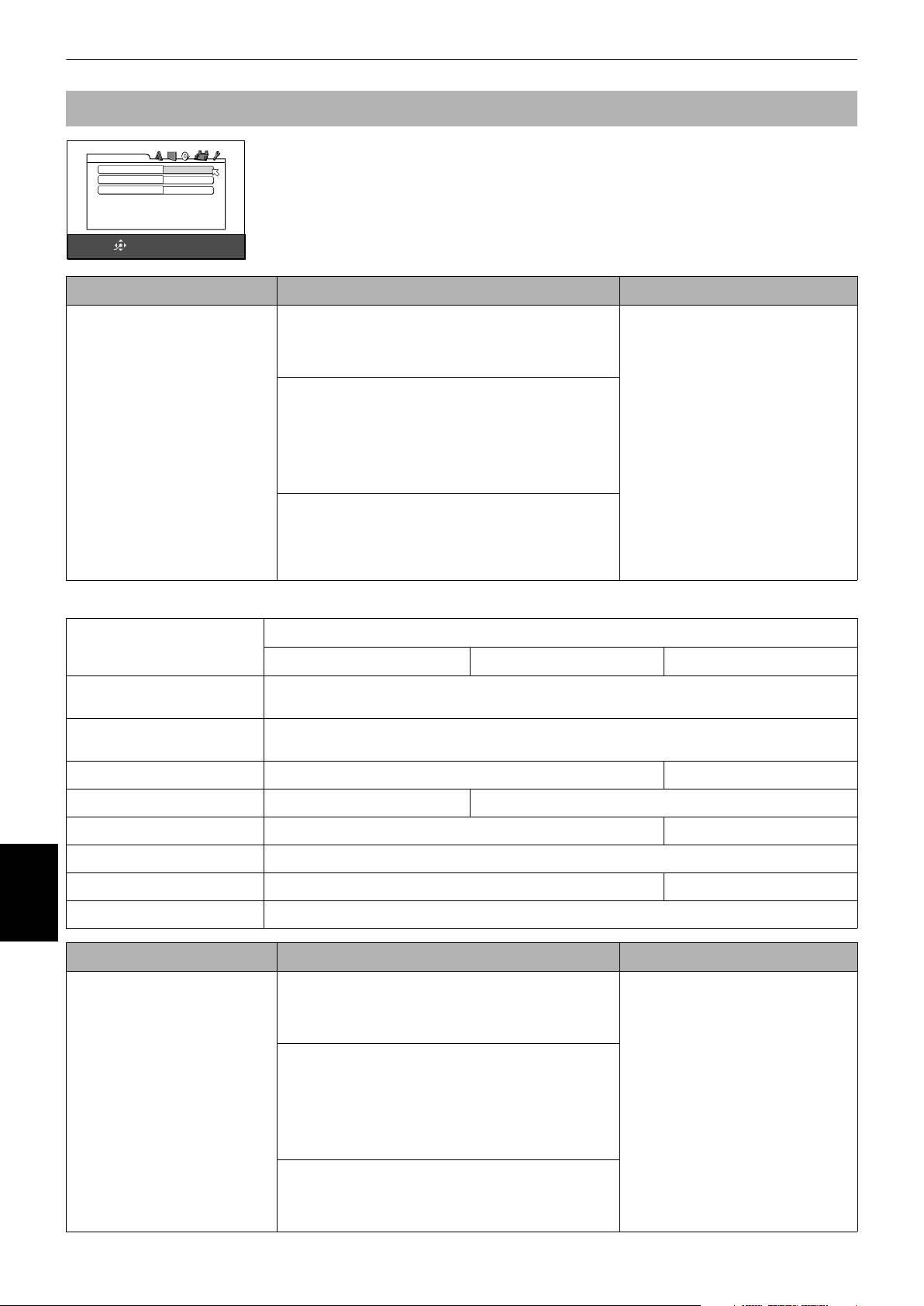
Changing the initial settings
AUDIO menu
AUDIO
DIGITAL AUDIO OUTPUT
ANALOG OUT
D. RANGE COMPRESSION
SELECT
ENTER
STREAM/PCM
MULTI CHANNEL
AUTO
USE 5∞23 TO SELECT, USE ENTER TO CONFIRM
TO EXIT, PRESS CHOICE.
Menu item Setting options Notes/examples
DIGITAL AUDIO OUTPUT
To connect the unit’s digital
output to an external device
equipped with a digital input,
this item must be set correctly.
See the table following for
details about the relation
between the setting and
output signals.
This menu allows you to select desired options concerning with audio sound.
• PCM ONLY
Should be selected when you connect the DIGITAL
OUT jack of the unit to the linear PCM digital input of
other audio equipment.
• DOLBY DIGITAL/PCM
Should be selected when you connect the digital
input of a Dolby Digital decoder or an amplifier with
a built-in Dolby Digital decoder.
When this option is selected, playing back a disc
recorded by the DTS or MPEG Multichannel format
outputs a linear PCM digital signal.
• STREAM/PCM
Should be selected when you connect the digital
input of an amplifier with a built-in DTS, MPEG
Multichannel or Dolby Digital decoder, or the standalone unit of such a decoder.
• When playing a DVD VIDEO or
Audio CD disc with DTS, use a DTS
decoder to get correct signals from
your speakers.
• With some DVD VIDEO discs that
are not fully copy-protected, a 20
or 24 bit digital signal may be
output.
• A signal recorded with the 88.2 kHz
or higher sampling frequency
cannot be output from the DIGITAL
OUT jack, regardless of the setting
(due to copy protection issues).
Digital output signal chart
Disc type
PCM ONLY DOLBY DIGITAL/PCM STREAM/PCM
DVD with 48/44.1 kHz, 16/20/24
bit linear PCM
48/44.1 kHz,16 bit, stereo linear PCM
DVD with 192/176.4/96/88.2
kHz, 16/22/24 bit linear PCM
DVD with DTS 48 kHz, 16 bit, stereo linear PCM DTS bitstream
DVD with Dolby Digital 48 kHz, 16 bit, stereo linear PCM Dolby Digital bitstream
DVD with MPEG Multichannel 48 kHz, 16 bit, stereo linear PCM MPEG bitstream
Audio CD/Video CD/SVCD 44.1 kHz,16 bit, stereo linear PCM
Audio CD with DTS 44.1 kHz, 16 bit, stereo linear PCM DTS bitstream
CD-R/RW with MP3 Linear PCM
Changing the
initial settings
Menu item Setting options Notes/examples
ANALOG OUT
To play back a DVD VIDEO
disc recorded with surround
multichannel audio correctly,
• 2-CH DOLBY SURROUND
Should be selected when you enjoy multichannel
surround audio by connecting the unit’s AUDIO OUT
jacks to a surround decoder.
this setting must be properly
made according to your audio
system.
• 2-CH STEREO
Should be selected when you enjoy conventional 2-
channel stereo audio by connecting the unit’s AUDIO
OUT jacks to a stereo amplifier/receiver or television
set, or when you duplicate audio of a DVD VIDEO
disc recorded with surround audio to your MD,
cassette, etc.
• MULTI CHANNEL
When you enjoy multichannel surround audio by
connecting the unit’s 5.1-channel audio outputs to an
amplifier equipped with 5.1-channel inputs.
Output
No output
• This function does not work when
the 3D PHONIC function is
activated (see page 41).
• [2-CH DOLBY SURROUND] and
[2-CH STEREO] settings affect only
the output signal from the AUDIO
OUT jacks when playing back a
DVD VIDEO disc recorded with
surround multichannel audio.
• Some DVD AUDIO discs prohibit
the 2-channel down-mix. For such
a disc, you cannot get the downmixed signal even if you set
[ANALOG OUT] to [2-DOLBY
SURROUND] or [2-CH STEREO].
60
Page 63

Changing the initial settings
Menu item Setting options Notes/examples
D. RANGE COMPRESSION
This setting provides optimal
audio quality for listening to
DVD VIDEO discs recorded in
Dolby Digital format, at low or
middle volume.
SPK.SETTING menu
SPK.SETTING
MODE
SIZE
DELAY
LEVEL
SELECT
USE 5∞23 TO SELECT, USE ENTER TO CONFIRM
TO EXIT, PRESS CHOICE.
ENTER
Menu item Setting options Notes/examples
MODE
You can select the speaker
configuration type according
to your speaker systems.
Normally, set to [5.1 CH.].
5.1 CH.
•AUTO
Audio is played back with the dynamic range
compressed
except when playing a disc recorded with Dolby
Digital 1- or 2-channel format.
• This function works only when
playing back a disc recorded with
Dolby Digital. The setting does not
affect audio from other discs.
• This function does not work when
the 3D PHONIC function is
•ON
activated (see page 41).
Audio is always played back with the dynamic range
compressed.
This setting allows you to select desired options concerning with the speakers.
•5.1 CH.
When you connect to a 5.1-channel amplifier and use
the front, rear, center and sub-woofer speakers.
•EXPERT
When you want to make fine tuning to match your
speakers. The SIZE, DELAY, and LEVEL setting items
are available.
• When selecting [5.1 CH.], set
[ANALOG OUT] to [MULTI
CHANNEL] in the [AUDIO]
preference display (see page 60).
• The signal is always fed from the
SUBWOOFER jack on the rear
panel of the unit when
"SUBWOOFER" is selected.
• If you connect the unit’s digital
output to an external Dolby Digital
or DTS decoder (and set [DIGITAL
AUDIO OUTPUT] to [STREAM/
PCM] in the [AUDIO] preference
display), the speaker settings
shown left is not effective. Make
the speaker settings of the external
decoder properly.
SIZE
You can set the speaker sizes
according to your speakers.
DELAY
You can set the speaker delay
time according to your
speakers.
See page 63 for details about the speaker size
setting.
See page 64 for details about the speaker delay time
setting.
(SIZE display)
SIZE
SELECT
ENTER
FRONT SPEAKER
CENTER SPEAKER
REAR SPEAKER
BASS REDIRECT
RETURN
USE 5∞23 TO SELECT, USE ENTER TO CONFIRM
TO EXIT, PRESS CHOICE.
LARGE
SMALL
SMALL
SUB WOOFER
• When playing back a disc with
either [CENTER SPEAKER] or
[REAR SPEAKER] set to [NONE],
the audios from the center speaker
or rear speakers are output from
the front speakers.
(DELAY display)
DELAY
SELECT
ENTER
CENTER SPEAKER
REAR SPEAKER
RETURN
USE 5∞23 TO SELECT, USE ENTER TO CONFIRM
TO EXIT, PRESS CHOICE.
0.0m
1.5m
Changing the
initial settings
61
Page 64

Changing the initial settings
Menu item Setting options Notes/examples
LEVEL
You can set the speaker
output level according to your
speakers.
OTHERS menu
OTHERS
RESUME
ON SCREEN GUIDE
AUTO STANDBY
AV COMPULINK MODE
PARENTAL LOCK
SELECT
ENTER
RESUME
You can select the resume
playback mode.
ON
ON
OFF
DVD1
USE 5∞23 TO SELECT, USE ENTER TO CONFIRM
TO EXIT, PRESS CHOICE.
Menu item Setting options Notes/examples
See page 64 for details about the speaker output
level setting.
This menu allows you to set various system options.
•ON
The unit can resume playback of the disc from the
position where play was last interrupted, if the disc is
still in the tray.
(LEVEL display)
LEVEL
SELECT
ENTER
FRONT SPEAKER
CENTER SPEAKER
REAR SPEAKER
SUB WOOFER
TEST TONE
RETURN
USE 5∞23 TO SELECT, USE ENTER TO CONFIRM
TO EXIT, PRESS CHOICE.
0dB
0dB
0dB
0dB
OFF
• See page 21 for details about the
resume playback function.
ON SCREEN GUIDE
The unit can display "onscreen guide" icons or
characters on the picture,
which show what is
happening to the disc or the
unit.
AUTO STANDBY
When the unit is stopped for
more than 30 minutes or 60
minutes, the unit enters
standby mode automatically.
AV COMPULINK MODE
Changing the
initial settings
This item is provided for use
in the future. Leave it as the
default setting ([DVD 1]).
PARENTAL LOCK
When this option is selected,
pressing ENTER on the remote
control unit brings up to the
PARENTAL LOCK display
shown following. This allows
you to restrict children from
playing DVD VIDEO discs.
•OFF
The resume function is not active.
• DISC RESUME
The unit can resume playback of the last 30 discs
played. The unit retains a memory of the interrupt
positions of the last 30 discs played, even though
they have been removed from the tray.
•ON
"On-screen guide" icons will be displayed.
• See page 19 for information about
"on-screen guide" icons.
• Examples of "on-screen guide"
•OFF
icons or characters: , , .
"On-screen guide" icons will not be displayed.
60 j 30 j OFF
See page 65 for details about the Parental Lock setting. (PARENTAL LOCK display)
PARENTAL LOCK
COUNTRY CODE
SET LEVEL
PASSWORD
EXIT
SELECT
ENTER
GB
NONE
_ _ _ _
USE 5∞ TO SELECT, USE ENTER TO CONFIRM
TO EXIT, PRESS CHOICE.
62
Page 65

Making fine tuning for your
speakers
You can make fine tuning to match your speaker system.
This adjustment is available only when [ANALOG OUT]
is set to [MULTI CHANNEL] in the [AUDIO] preference
display and [MODE] is set to [EXPERT] in the [SPK.
SETTING] preference display.
To set the speaker sizes
Changing the initial settings
4 Repeat steps 2 and 3 if you set other
speakers.
• To return to the [SPK.SETTING] page
Use 5/∞ to move
NOTES
• If you set the [FRONT SPEAKER] to [SMALL], you
cannot set the other speakers to [LARGE].
• When playing back a DVD AUDIO disc with either
[CENTER SPEAKER] or [REAR SPEAKER] set to [NONE],
their audio does not output from the front speakers.
to [RETURN] and press ENTER.
You can set the speaker sizes according to your
speakers.
TV DVD
STANDBY/ON
OPEN/
TV DVD
CLOSE
TV22TV1
TV3
1
3
TV55TV4
TV6
4
6
TV88TV7
TV9
7
9
TV0
TV-/--
MUTING
0
10
+10
TITLE/
TV/VIDEO
GROUP
CANCEL
PAGE
RETURN
U
M
N
E
E
CH
+
ENTER
CH
-
E
SELECT STROBECLEAR
-
ANGLEDIGEST
PAL/
NTSC
RM-SXV012E
REMOTE CONTROL
N
U
VOL+
N
E
E
R
C
S
N
O
NEXTPREVIOUS
SLOW+
VFPAUDIOSUB TITLEREPEAT
PROGRESSIVE
fs/Rate
SCAN
ZOOM
AMP VOL
5/∞
ENTER
M
P
O
T
VOL
-
C
H
O
I
C
SLOW
3D
PHONIC
¶ While the [SPK.SETTING] page of the preference
display is shown
1 Use 5/∞ to move to [SIZE] and press
ENTER.
The SIZE display page appears on the TV screen.
points to [FRONT SPEAKER].
See page 61 for details about how to bring up the
[SPK.SETTING] page.
SIZE
SELECT
ENTER
FRONT SPEAKER
CENTER SPEAKER
REAR SPEAKER
BASS REDIRECT
RETURN
USE 5∞23 TO SELECT, USE ENTER TO CONFIRM
TO EXIT, PRESS CHOICE.
LARGE
SMALL
SMALL
SUB WOOFER
BASS REDIRECT function
When you use the small speakers which do not fully
reproduce the low-frequency range, you can boost up
the low-frequency signal of the subwoofer or front
speakers.
1 Use 5/∞ to select [BASS REDIRECT] and
press ENTER.
2 Use 5/∞ to select [SUB WOOFER] or
[FRONT L/R] and press ENTER.
SUB WOOFER: The low-frequency signal fed
from the subwoofer output is
boosted up.
FRONT L/R: The low-frequency signals fed
from the front speaker outputs
are boosted up. However, no
audios output from the
subwoofer when setting to this
option.
The [BASS REDIRECT] setting is effective only
when at least any one of the speaker sizes is set to
[SMALL]. If none of them is set to [SMALL], this
setting is no activated.
([NONE] appears in the setting field.)
No audio is output from the SUBWOOFER jack
when [FRONT L/R] is selected. If the front speaker
size is set to [SMALL], the [BASS REDIRECT]
setting is fixed to [SUBWOOFER].
NOTE
During playback of a DVD AUDIO, audio signal may not be
output correctly depending on the conditions of the unit
or the disc itself.
Changing the
initial settings
2 Use 5/∞ to select the speaker to be set and
press ENTER.
FRONT SPEAKER: Front speakers
CENTER SPEAKER: Center speaker
REAR SPEAKER: Rear speakers
3 Use 5/∞ to select the size and press ENTER.
LARGE: Large speaker(s) which can fully
reproduce the low-frequency range.
SMALL: Small speaker(s) which cannot fully
reproduce the low-frequency range.
NONE: No speaker(s) connected. This option is
only for [CENTER SPEAKER] and [REAR
SPEAKER].
63
Page 66

Changing the initial settings
To set the delay time
You can adjust the delay time of each speaker.
Selecting each speaker distance, which is on the basis of
the distance between the front speakers and the listening
position, sets an appropriate delay time. Check that what
the distance to each speaker is and set distance values
following the procedure.
TV DVD
STANDBY/ON
OPEN/
TV DVD
CLOSE
TV22TV1
TV3
1
3
TV55TV4
TV6
4
6
TV88TV7
TV9
7
9
TV0
TV-/--
MUTING
0
10
+10
TITLE/
TV/VIDEO
GROUP
CANCEL
PAGE
RETURN
U
M
N
E
E
CH
+
ENTER
CH
-
E
SELECT STROBECLEAR
-
ANGLEDIGEST
PAL/
NTSC
RM-SXV012E
REMOTE CONTROL
N
U
VOL+
N
E
E
R
C
S
N
O
NEXTPREVIOUS
SLOW+
VFPAUDIOSUB TITLEREPEAT
PROGRESSIVE
fs/Rate
SCAN
ZOOM
AMP VOL
5/∞
ENTER
M
P
O
T
VOL
-
C
H
O
I
C
SLOW
3D
PHONIC
¶ While the [SPK.SETTING] page of the preference
display is shown
1 Use 5/∞ to move to [DELAY] and press
ENTER.
The DELAY display page appears on the TV screen.
points to [CENTER SPEAKER].
See page 61 for details about how to bring up the
[SPK.SETTING] page.
DELAY
CENTER SPEAKER
REAR SPEAKER
RETURN
0.0m
1.5m
To set the speaker level
You can adjust the output level of each speaker.
TV DVD
STANDBY/ON
OPEN/
TV DVD
CLOSE
TV22TV1
TV3
1
3
TV55TV4
TV6
4
6
TV88TV7
TV9
7
9
TV0
TV-/--
MUTING
0
10
+10
TITLE/
TV/VIDEO
GROUP
CANCEL
PAGE
RETURN
U
M
N
E
E
CH
+
ENTER
CH
-
SELECT STROBECLEAR
-
fs/Rate
ANGLEDIGEST
PAL/
NTSC
RM-SXV012E
REMOTE CONTROL
AMP VOL
ZOOM
VOL+
C
S
N
O
NEXTPREVIOUS
SLOW+
VFPAUDIOSUB TITLEREPEAT
PROGRESSIVE
SCAN
N
U
N
E
E
R
5/∞
ENTER
M
P
O
T
VOL
-
C
H
O
I
C
E
SLOW
3D
PHONIC
¶ While the [SPK.SETTING] page of the preference
display is shown
1 Use 5/∞ to move to [LEVEL] and press
ENTER.
The LEVEL display page appears on the TV screen.
points to [CENTER SPEAKER].
See page 61 for details about how to bring up the
[SPK.SETTING] page.
LEVEL
FRONT SPEAKER
CENTER SPEAKER
REAR SPEAKER
SUB WOOFER
TEST TONE
RETURN
SELECT
USE 5∞23 TO SELECT, USE ENTER TO CONFIRM
TO EXIT, PRESS CHOICE.
ENTER
0dB
0dB
0dB
0dB
OFF
SELECT
USE 5∞23 TO SELECT, USE ENTER TO CONFIRM
TO EXIT, PRESS CHOICE.
ENTER
2 Use 5/∞ to select the speaker to be set and
press ENTER.
CENTER SPEAKER: Center speaker
Changing the
initial settings
REAR SPEAKER: Rear speakers
3 Use 5/∞ to select the delay time and press
ENTER.
When you select [CENTER SPEAKER], you can
select the delay time from [0.0m] to [1.5m] in 30cm
units.
When you select [REAR SPEAKER], you can select
the delay time from [0.0m] to [4.5m] in 30cm units.
4 Repeat steps 2 and 3 if you set other
speakers.
• To return to the [SPK.SETTING] page
Use 5/∞ to move
NOTE
• For the speaker(s) whose size is set to [NONE], the
delay time cannot be set.
to [RETURN] and press ENTER.
2 Use 5/∞ to select the speaker to be set and
press ENTER.
FRONT SPEAKER: Front speakers (This item
cannot be selected. The level
is fixed to 0dB.)
CENTER SPEAKER: Center speaker
REAR SPEAKER: Rear speakers
SUB WOOFER: Subwoofer speaker
3 Use 5/∞ to set the level and press ENTER.
When you select [CENTER SPEAKER], [REAR
SPEAKER] or [SUB WOOFER], you can select the
level from –6 to 6dB in 1dB units.
4 Repeat steps 2 and 3 if you set other
speakers.
• To return to the [SPK.SETTING] page
Use 5/∞ to move
NOTE
• For the speaker(s) whose size is set to [NONE], the
speaker level cannot be set.
to [RETURN] and press ENTER.
64
Page 67

To generate test tone signals
You can check the level setting by monitoring the test
tone.
1 Use 5/∞ to select [TEST TONE] and press
ENTER.
2 Use 5/∞ to select [ON] and press ENTER.
The test tone will be generated when you select
the speaker(s) in the [LEVEL]display.
Changing the initial settings
Limiting playback by
children
This function restricts playback of DVD VIDEO discs
which contain violent (and other) scenes according to
the level set by the user. For example, if a movie which
includes violent scenes supports the parental lock
feature, such scenes which you do not want to let
children view can be cut or replaced with other scenes.
When PARENTAL LOCK is set in the OTHERS menu of
the Preference display (see page 62), pressing ENTER on
the remote control unit brings up the PARENTAL LOCK
display shown following. This allows you to set limits on
DVD VIDEO playback.
(OTHERS display)
OTHERS
RESUME
ON SCREEN GUIDE
AUTO STANDBY
AV COMPULINK MODE
PARENTAL LOCK
ON
ON
OFF
DVD1
SELECT
ENTER
USE 5∞23 TO SELECT, USE ENTER TO CONFIRM
TO EXIT, PRESS CHOICE.
Press ENTER.
(PARENTAL LOCK display)
PARENTAL LOCK
COUNTRY CODE
SET LEVEL
PASSWORD
EXIT
SELECT
ENTER
GB
NONE
_ _ _ _
5∞ TO SELECT, USE ENTER TO CONFIRM
USE
TO EXIT, PRESS CHOICE.
Changing the
initial settings
65
Page 68

Changing the initial settings
To set Parental Lock for the first time
[PARENTAL LOCK]
Available :
TV DVD
STANDBY/ON
OPEN/
TV DVD
CLOSE
TV22TV1
TV3
1
3
TV55TV4
TV6
4
ENTER
7
TV-/--
10
RETURN
U
N
E
M
P
O
T
VOL
-
C
H
O
I
C
E
SLOW
3D
PHONIC
REMOTE CONTROL
TV88TV7
TV0
0
GROUP
PAGE
CH
+
ENTER
CH
-
SELECT STROBECLEAR
-
ANGLEDIGEST
PAL/
NTSC
RM-SXV012E
6
TV9
9
MUTING
+10
TITLE/
TV/VIDEO
CANCEL
M
E
N
U
VOL+
N
E
E
R
C
S
N
O
NEXTPREVIOUS
SLOW+
VFPAUDIOSUB TITLEREPEAT
PROGRESSIVE
fs/Rate
SCAN
ZOOM
AMP VOL
Numeric
buttons
5/∞
¶ While the [OTHERS] menu of the preference display is
shown
1 Use 5/∞ to move to select [PARENTAL
LOCK] and press ENTER.
The Parental Lock on-screen display appears on
the TV screen.
points [COUNTRY CODE].
See page 62 for details about how to bring up the
[OTHERS] menu.
2 While points to [COUNTRY CODE], press
ENTER to bring up the pull-down menu.
5 While points to [SET LEVEL], press ENTER
to bring up the pull-down menu.
In the pull-down menu, [NONE] and levels [8] to [1]
are available.
[NONE] does not restrict playback. Level [1] is the
strictest level. Discs rated higher than the selected
level are restricted.
PARENTAL LOCK
SELECT
ENTER
COUNTRY CODE
SET LEVEL
PASSWORD
EXIT
GB
NONE
8
NONE
7
_ _ _ _
6
5
4
3
USE 5∞ TO SELECT, USE ENTER TO CONFIRM
TO EXIT, PRESS CHOICE.
6 Use 5/∞ to select a desired parental lock
level, then press ENTER.
moves to [PASSWORD].
7 Enter a 4-digit password using the numeric
buttons (0 to 9).
PARENTAL LOCK
SELECT
ENTER
COUNTRY CODE
SET LEVEL
PASSWORD
EXIT
GB
NONE
1234
NEW PASSWORD?
TO EXIT, PRESS CHOICE.
...
PRESS 0 ~ 9 KEY
8 Press ENTER.
The parental lock feature is set.
moves to [EXIT].
Pressing ENTER again returns to the [OTHERS]
menu of the preference display.
3 Use 5/∞ to select the country code.
Changing the
initial settings
4 Press ENTER.
Select the code of the country whose standards
were used to rate the DVD VIDEO disc content.
See "Appendix A: Country/Area code list for
Parental Lock" on page 75.
PARENTAL LOCK
SELECT
ENTER
COUNTRY CODE
SET LEVEL
PASSWORD
EXIT
GB
FX
GA
NONE
GB
_ _ _ _
GD
GE
GF
GH
USE 5∞ TO SELECT, USE ENTER TO CONFIRM
TO EXIT, PRESS CHOICE.
moves to [SET LEVEL].
Hint
• If you want to change the password in step 7, do it before
pressing ENTER.
66
Page 69

Changing the initial settings
To change the settings
[PARENTAL LOCK]
Available :
You can change the Parental Lock settings later.
TV DVD
STANDBY/ON
OPEN/
TV DVD
CLOSE
TV22TV1
TV3
1
3
TV55TV4
TV6
4
6
TV88TV7
TV9
7
9
TV0
TV-/--
MUTING
0
10
+10
TITLE/
TV/VIDEO
GROUP
CANCEL
PAGE
RETURN
U
M
N
E
E
CH
+
ENTER
CH
-
E
SELECT STROBECLEAR
-
ANGLEDIGEST
PAL/
NTSC
RM-SXV012E
REMOTE CONTROL
N
U
VOL+
N
E
E
R
C
S
N
O
NEXTPREVIOUS
SLOW+
VFPAUDIOSUB TITLEREPEAT
PROGRESSIVE
fs/Rate
SCAN
ZOOM
AMP VOL
ENTER
M
P
O
T
VOL
-
C
H
O
I
C
SLOW
3D
PHONIC
¶ While the [OTHERS] menu of the preference display is
shown
Numeric
buttons
5/∞
5 With pointing to [PASSWORD], enter a 4-
digit password using the numeric buttons (0
to 9).
The password entered in this step becomes the
new password. If you want to keep the same
password as before, enter the same password you
did in step 2. Do not forget to enter a password
after changing the country code and/or parental
level. Otherwise, the new country code and/or
parental level will not take effect.
6 Press ENTER.
moves to [EXIT].
Pressing ENTER again returns to the [OTHERS]
menu of the preference display.
NOTES
• If you enter the wrong password more than 3 times in
step 2 above,
5/∞ do not work.
• If you forget your password in step 2
Enter "8888". The current password is deleted and you
can set a new password.
moves to [EXIT] automatically and
1 Use 5/∞ to move to select [PARENTAL
LOCK] and press ENTER.
The Parental Lock on-screen display appears on
the TV screen.
points to [PASSWORD].
See page 62 for details about how to bring up the
[OTHERS] menu.
PARENTAL LOCK
SELECT
ENTER
COUNTRY CODE
SET LEVEL
PASSWORD
EXIT
GB
NONE
_ _ _ _
NEW PASSWORD?
TO EXIT, PRESS CHOICE.
...
PRESS 0 ~ 9 KEY
2 Enter your current 4-digit password using the
numeric buttons (0 to 9) and press ENTER.
moves to [COUNTRY CODE] if you enter the
correct password.
If you enter the wrong password, [WRONG!
RETRY...] appears on the TV screen, and you
cannot go to the next step.
3 To change the [COUNTRY CODE] or [LEVEL],
press ENTER to bring up the associated pulldown menu when is pointing the desired
item.
To select the item to be set, use 5/∞ when no pulldown menu is shown.
Changing the
initial settings
4 Use 5/∞ to select the desired option and
press ENTER.
Note that if you change the country code, you
must reselect the Parental Lock level.
67
Page 70

Changing the initial settings
To temporarily release the Parental
Lock [PARENTAL LOCK]
Available :
If the parental level is set to a strict value, some discs
may not play at all. When you insert such a disc and try
to play it, the following Parental Lock on-screen display
appears on the TV screen, asking you whether you want
the Parental Lock to be temporarily released or not.
TV DVD
STANDBY/ON
OPEN/
TV DVD
CLOSE
TV22TV1
TV3
ENTER
1
4
7
TV-/--
10
RETURN
M
P
O
T
VOL
C
H
O
I
SLOW
3D
PHONIC
3
TV55TV4
TV6
6
TV88TV7
TV9
9
TV0
MUTING
0
+10
TITLE/
TV/VIDEO
GROUP
CANCEL
PAGE
U
M
N
E
E
CH
N
U
+
-
VOL+
ENTER
CH
E
E
-
C
R
C
E
S
N
O
NEXTPREVIOUS
SELECT STROBECLEAR
-
SLOW+
VFPAUDIOSUB TITLEREPEAT
PROGRESSIVE
fs/Rate
SCAN
ANGLEDIGEST
ZOOM
PAL/
AMP VOL
NTSC
Numeric
buttons
5/∞
N
1 Use the 5/∞ to move to [TEMPORARY
2 Enter your 4-digit password using the
Changing the
initial settings
NOTE
• When you enter the wrong password more than 3
RM-SXV012E
REMOTE CONTROL
RELEASE], then press ENTER.
moves to [PASSWORD].
When selecting [NOT RELEASE], press 0 (OPEN/
CLOSE) to remove the disc.
PARENTAL LOCK
TEMPORARY RELEASE
NOT RELEASE
SELECT
ENTER
PASSWORD
_ _ _ _
USE 5∞ TO SELECT, USE ENTER TO CONFIRM
numeric buttons (0 to 9).
The Parental Lock is released, and the unit starts
playback.
If you enter the wrong password, [WRONG!
RETRY...] appears on the TV screen.
Enter the correct password.
times in step 2 above,
automatically and 5/∞ do not work.
moves to [NOT RELEASE]
68
Page 71

Additional information
Names of parts and controls
Refer to the corresponding pages indicated in ( ) for details.
Front panel
1 23 7654
XV-NA7 DVD AUDIO/DVD VIDEO/SUPER VCD/CD PLAYER
DVD AUDIO PROGRESSIVE
0- =
98
1 STANDBY/ON button (15)
2 7 button (19, 20, 47)
3 3 button (19, 21)
4 8 PAUSE button (20, 22)
5 4 button (22, 23)
6 ¢ button (22, 23)
Display window
1
1 Audio format indicators
2 Disc indicator
3 Group/title indicators
4 Track/chapter indicators
7 0 button (18, 20, 21)
8 DVD AUDIO indicator
9 PROGRESSIVE indicator
0 Remote sensor (13)
- Disc tray (18, 20)
= Display window (see the illustration below)
6
7 8
5 Repeat mode indicator
6 3(play)/8(pause) indicator
7 PROGRAM/RANDOM indicator
8 Multi-information window
432
5
Rear panel
1 2 3 4 5 6 78
DIGITAL OUTAUDIO OUT
PCM / STREAM
COAXIAL
SUBWOOFER
CENTER
LEFT
RIGHT
REAR FRONT
OPTICAL
1 AUDIO OUT jacks (6, 7, 8, 10, 11, 12)
2 DIGITAL OUT jacks (OPTICAL/COAXIAL) (12)
3 VIDEO OUT - VIDEO jack (6)
VIDEO OUT - S-VIDEO jack (7)
4 VIDEO OUT - COMPONENT VIDEO OUT jacks (8)
VIDEO
S-VIDEO
VIDEO OUT
COMPONENT
YP
B PR
VIDEO SIGNAL SELECTOR
PAL COMPONENT
COMP.
/RGB
Y/C REMOTE
NTSC PAL
VIDEO
/S-VIDEO
/AV OUT
5 VIDEO SIGNAL SELECTOR
6 AV COMPU LINK jacks
7 AV OUT connector (7)
8 Region code label (4)
9 AC Power cord (12)
AV COMPU LINK
AV OUT
9
2
Additional
information
69
Page 72

Additional information
Remote control unit
1
2
3
4
5
6
7
8
9
0
=
~
!
@
#
OPEN/
CLOSE
TV1
1
TV4
4
TV7
7
TV-/--
10
RETURN
M
P
O
T
VOL
C
H
O
I
C
SLOW
3D
PHONIC
^
&
TV DVD
STANDBY/ON
TV DVD
*
(
TV2
2
TV5
5
TV8
8
TV0
0
PAG E
U
N
E
CH
+
-
ENTER
CH
-
E
TITLE/
GROUP
TV3
3
TV6
6
TV9
9
MUTING
+10
TV/VIDEO
CANCEL
M
E
VOL+
R
C
S
N
O
NEXTPREVIOUS
)
N
U
_
+
¡
N
E
E
£
SELECT STROBECLEAR
¢
-
ANGLEDIGEST
PAL/
NTSC
fs/Rate
SLOW+
PROGRESSIVE
ZOOM
AMP VOL
VFPAUDIOSUB TITLEREPEAT
SCAN
1 OPEN/CLOSE button (18, 20, 21)
2 Numeric buttons
3 RETURN button (27)
4 PAGE button (31)
5 TOP MENU button (27)
6 Cursor selection (5 Up, ∞ Down) -
Additional
CH (+/–) buttons (14)
information
7 Cursor selection (2 Left, 3 Right) -
VOL (+/–) buttons (14)
8 CHOICE button (16, 57)
9 4/PREVIOUS button (22, 23, 47, 52)
0 7/CLEAR button (19, 20, 47, 50)
- 3/SELECT button (19, 27, 47, 54)
= 1/SLOW– button (22)
~ REPEAT button (34, 49, 56)
! SUBTITLE button (36)
@ DIGEST button (30)
# ANGLE button (25, 38)
$
%
RM-SXV012E
REMOTE CONTROL
$ 3D PHONIC button (41)
% PAL/NTSC button (9)
^ Infrared signal window (13)
& TV - DVD switch (14, 15, 27, 47, 51, 57)
* TV STANDBY/ON button (14)
( DVD STANDBY/ON button (15)
) TV/VIDEO - CANCEL button (14)
_ TITLE/GROUP button (28, 49, 55)
+ MENU button (27)
¡ ENTER button
ON SCREEN button (25, 43)
£ ¢/NEXT button (22, 23, 47, 52)
¢ 8/STROBE button (20, 22, 23, 39, 47)
¡/SLOW+ button (22)
AUDIO - fs/Rate button (37, 42, 50)
VFP-PROGRESSIVE SCAN button (10, 40)
ZOOM +/– buttons (40, 53)
AMP VOL +/– buttons (14)
70
Page 73

Additional information
Troubleshooting
What appears to be a malfunction may not always be serious. Please go through the following list before requesting
service.
POWER
Symptom Possible cause Remedy
Power does not come on. Power plug is not inserted securely. Plug in securely.
OPERATION
Symptom Possible cause Remedy
The remote control unit does not work. Too far from the unit. More closer to the unit.
The tip of the remote control unit is not
pointed in the right direction.
Batteries are exhausted. Replace the batteries with new ones.
Battery polarity is incorrect. Take out the batteries and insert them
The remote control unit is not set for
operating your TV.
The PAL/NTSC button on the remote
control does not work.
The TV/VIDEO - CANCEL, 5/∞/2/3 or
numeric buttons do not work.
Operation is not possible. Microcomputer malfunction due to
The VIDEO SIGNAL SELECTOR on the
rear panel cannot be worked.
The NTSC/REMOTE/PAL switch is not
correctly set.
The TV - DVD switch is not correctly set. To control the unit, set the TV - DVD
lightning or static electricity.
Moisture condensation caused by a
sudden change of temperature or
humidity.
The disc does not allow the operation, or
a non-playable disc is loaded.
The switch position changed while unit
power is on.
Point the infrared signal window toward
the remote sensor on the front panel (see
page 13).
again in the correct direction.
Set the remote control unit for operating
your TV (see page 14).
Set the NTSC/REMOTE/PAL switch on the
rear panel to "REMOTE" while the unit is
turned off (see page 9).
switch to "DVD". To control your TV, set
the TV - DVD switch to "TV" (see page 14).
Turn off the power and unplug the power
cord, then connect the power cord again.
Turn off the power, then turn it on a few
hours later.
Check and replace the disc (see page 4).
Change the switch position while unit
power is off.
When using the TITLE/GROUP button to
select a title during DVD VIDEO playback,
appears on the TV screen and the title
cannot be selected.
Disc content does not allow the
operation.
Try to press 7 and select a title using the
numeric buttons on the remote control.
71
Additional
information
Page 74

Additional information
PICTURE
Symptom Possible cause Remedy
No picture is displayed on the monitor. Connection of video cable is incorrect. Connect the cable correctly.
Input selection of TV is incorrect. Select correctly.
Disc is not playable. Use a playable disc (see page 4).
No picture is displayed on the monitor or
the screen is blurred or divided into two
parts.
The picture is noisy or blurred. The unit is connected to a VCR directly
No picture is displayed when connected
to a TV with the VIDEO OUT jack, S-VIDEO
jack or SCART connector.
No picture is displayed when connected
to a TV with the COMPONENT VIDEO
OUT jacks.
The picture does not fit the television
screen.
The upper and lower parts of the
preference display are cut off when using
wide-aspect TV.
The unit is in the progressive scanning
mode (i.e. the PROGRESSIVE indicator is
lit) through it is connected to a TV via the
VIDEO or S-VIDEO jack.
and the copyguard function is activated.
With some discs, the picture may be
blurred when [STILL MODE] is set to
[FRAME] or [AUTO].
The VIDEO SIGNAL SELECTOR on the
rear panel is not set correctly.
[MONITOR TYPE] is not set correctly. Select monitor type correctly (see page
TV settings are incorrect. Set the television correctly.
It depends on the setting on the TV. Adjust the TV screen using the controls
AUDIO
Make the Progressive scanning mode
inactive by using the VFP - PROGRESSIVE
SCAN button (see page 10).
Connect the unit so that the picture signal
flows directly to the TV.
Set [STILL MODE] to [FIELD] (see page
59).
Set the VIDEO SIGNAL SELECTOR on the
rear panel to "PAL" while the unit is
turned off (see page 7).
Set the VIDEO SIGNAL SELECTOR on the
rear panel to "NTSC" while the unit is
turned off (see page 8).
59).
on the TV.
Symptom Possible cause Remedy
No audio is reproduced. Connection is incorrect. Check the connection.
Input selection of amplifier is incorrect. Select correctly.
No audio is reproduced when playing
back a DVD disc recorded with high
sampling frequency (88.2 kHz or more)
linear PCM audio using the DIGITAL OUT
jack.
Audio volume is low when playing back
with the unit, compared with the TV or
VCR.
Sound is distorted or noise is generated. Disc is dirty. Wipe the disc surface (see page 5).
[MULTI CH] is shown in the display
Additional
information
window when playing back DVD AUDIO
disc.
Audio signal is not emitted from the unit’s
DIGITAL OUT (see page 60).
The audio level recorded on a DVD VIDEO
is lower compared with a TV broadcast.
The track is prohibited from down-mixing
to 2-channel stereo audio.
Use AUDIO OUT when playing back such
discs.
Turn up the volume of the TV or amplifier/
receiver.
Remember to turn the volume back down
before switching back to a TV broadcast
to prevent a sudden burst of high-volume
sound.
Listen in multichannel surround audio.
72
Page 75

Frequently Asked Questions
Additional information
Question Answer
Can I play back DVD VIDEO and Video CD discs purchased
abroad?
Can I play back a DVD VIDEO disc without any Region
Code number?
Can I play back a CD-R/RW disc with still pictures in other
than the JPEG format?
Can I play back audio on a disc labeled "Dolby Digital EX"? Yes, you can play back the disc because Dolby Digital EX
Can I play back audio on a disc labeled "DTS ES"? Is there
any difference in the playback settings between Discrete
and Matrix recording systems for DTS ES?
Can this unit play back a disc labeled "THX"?
What does "THX" mean?
You can play DVD VIDEO disc with the Region Code (local
code) containing "ALL" or "2" recorded using the NTSC or
PAL formats. You can select "NTSC" or "PAL" while using
the NTSC/REMOTE/PAL switch on the rear panel.
The Region code indicates conformity to DVD standards.
Any DVD VIDEO which does not conform to the DVD
standards cannot be played.
No, the unit cannot display pictures in formats other than
JPEG.
is compatible with Dolby Digital. However, to get the
maximum performance of Dolby Digital EX, we
recommend to connect the DIGITAL OUT jack to a
decoder or amplifier/receiver with built-in decoder that
supports Dolby Digital EX. In this case, set [DIGITAL
AUDIO OUTPUT] on the [AUDIO] preference display to
[STREAM/PCM].
You cannot listen to the audio using the analog audio
outputs (AUDIO OUT). However, you can listen to DTS ES
audio by connecting the DIGITAL OUT jack to a decoder or
amplifier/receiver with built-in decoder that supports DTS
ES. In this case, set [DIGITAL AUDIO OUTPUT] on the
[AUDIO] preference display to [STREAM/PCM].
Yes you can. "THX" is the name of a standard for high
quality picture and audio recording, established by
Lucasfilm Ltd. The "THX" label on a disc certifies that it
meets this standard.
Ref.
page
4
4
4
60
60
—
When files of the MP3 and Audio CD formats are recorded
on a same disc, can the unit play files of both formats?
Some Dolby Digital discs contain 5.1-ch Surround or
Dolby Surround audio data. What is the difference
between these two types?
When playing back a DVD VIDEO or Video CD disc,
something like a mosaic appears on the TV screen. Is this
because of a malfunction of the unit?
The unit does not function as described in this Instruction
Manual.
Can I record DVD VIDEO data on a video tape? Most of all DVD VIDEO discs are copy-protected so that
Can this unit record data? No, it cannot.
Discs like this are of the data CD format, not the Audio CD
format. The unit can play only the MP3 files.
Both are surround sound standards developed by Dolby
Laboratories Inc. in the U.S.A.
In Dolby Surround, two-channel surround audio
information is recorded onto the analog stereo (left and
right) channels together with front stereo audio
information. When played back, the surround signals are
separated by a Dolby Surround or Dolby Pro Logic
decoder.
Dolby Digital digitally encodes and records up to six
channels of information for left, right, center, rear left, rear
right and LFE (Low-Frequency Effect, for use with a
subwoofer).
When played back, a Dolby Digital decoder decodes the
data and outputs signals separately.
Generally, Dolby Digital sounds better.
This is block noise specific to a digitally recorded motion
picture. It is not a malfunction of the unit.
The operation of this unit may occasionally be
unacceptable due to the intention of the disc contents
creator and/or structural restrictions.
you cannot record DVD VIDEO data onto any video tape.
4, 47
4
—
—
3
—
Additional
information
73
Page 76

Additional information
Specifications
* Specifications and appearance subject to change without prior notice.
General
Readable discs: DVD AUDIO, DVD VIDEO, DVD-R (Video format), SVCD, Video CD, Audio CD (CD-DA), MP3
format, JPEG, CD-R/RW (CD-DA, SVCD, Video CD, MP3 format, JPEG)
Video format: PAL: 625i (Interlaced scanning)
NTSC: 525i (Interlaced scanning)/525p (Progressive scanning) (selectable)
Other
Power requirements: AC 230 V Ó, 50 Hz
Power consumption: 15 W (POWER ON), 2.4 W (STANDBY mode)
Mass: 2.4 kg
Dimensions (W × H × D): 435 mm × 55 mm × 258.4 mm
Video outputs
COMPONENT (pin jacks): Y Output: 1.0 Vp-p (75 Ω)
B/PR Output: 0.7 Vp-p (75 Ω)
P
VIDEO OUT (pin jack): 1.0 Vp-p (75 Ω)
S-VIDEO OUT (S jack): Y Output: 1.0 Vp-p (75 Ω)
C Output: 286 mVp-p (75 Ω)
RGB Output: 700mVp-p(75 Ω)
Horizontal resolution: 500 Lines or more
Audio outputs
ANALOG OUT (pin jack): 2.0 Vrms (10 kΩ)
DIGITAL OUT: (COAXIAL): 0.5 Vp-p (75 Ω termination)
(OPTICAL): –21 dBm to –15 dBm (peak)
Audio characteristics
Frequency response: CD (sampling frequency 44.1 kHz): 2 Hz to 20 kHz
DVD (sampling frequency 48 kHz): 2 Hz to 22 kHz
(2 Hz to 20 kHz for DTS and Dolby Digital bitstream signals)
DVD (sampling frequency 96kHz/88.2 kHz):2 Hz to 44 kHz
DVD (sampling frequency 192 kHz/176.4 kHz): 2 Hz to 88 kHz
Dynamic range: 16 bit: More than 98 dB
20 bit: More than 110 dB
24 bit: More than 110 dB
Wow and flutter: Unmeasurable (less than ± 0.002%)
Total harmonic distortion: Less than 0.002%
Additional
information
74
Page 77

Additional information
Appendix A: Country/Area code list for Parental Lock
This list is used for the Parental Lock operation. For details, see page 65.
AD Andorra
AE United Arab Emirates
AF Afghanistan
AG Antigua and Barbuda
AI Anguilla
AL Albania
AM Armenia
AN Netherlands Antilles
AO Angola
AQ Antarctica
AR Argentina
AS American Samoa
AT Austria
AU Australia
AW Aruba
AZ Azerbaijan
BA Bosnia and Herzegovina
BB Barbados
BD Bangladesh
BE Belgium
BF Burkina Faso
BG Bulgaria
BH Bahrain
BI Burundi
BJ Benin
BM Bermuda
BN Brunei Darussalam
BO Bolivia
BR Brazil
BS Bahamas
BT Bhutan
BV Bouvet Island
BW Botswana
BY Belarus
BZ Belize
CA Canada
CC Cocos (Keeling) Islands
CF Central African Republic
CG Congo
CH Switzerland
CI Cô te d’Ivoire
CK Cook Islands
CL Chile
CM Cameroon
CN China
CO Colombia
CR Costa Rica
CU Cuba
CV Cape Verde
CX Christmas Island
CY Cyprus
CZ Czech Republic
DE Germany
DJ Djibouti
DK Denmark
DM Dominica
DO Dominican Republic
DZ Algeria
EC Ecuador
EE Estonia
EG Egypt
EH Western Sahara
ER Eritrea
ES Spain
ET Ethiopia
FI Finland
FJ Fiji
Falkland Islands
FK
(Malvinas)
Micronesia (Federated
FM
States of)
FO Faroe Islands
FR France
FX France, Metropolitan
GA Gabon
GB United Kingdom
GD Grenada
GE Georgia
GF French Guiana
GH Ghana
GI Gibraltar
GL Greenland
GM Gambia
GN Guinea
GP Guadeloupe
GQ Equatorial Guinea
GR Greece
South Georgia and the
GS
South Sandwich Islands
GT Guatemala
GU Guam
GW Guinea-Bissau
GY Guyana
HK Hong Kong
Heard Island and
HM
McDonald Islands
HN Honduras
HR Croatia
HT Haiti
HU Hungary
ID Indonesia
IE Ireland
IL Israel
IN India
British Indian Ocean
IO
Territory
IQ Iraq
IR Iran (Islamic Republic of)
IS Iceland
IT Italy
JM Jamaica
JO Jordan
JP Japan
KE Kenya
KG Kyrgyzstan
KH Cambodia
KI Kiribati
KM Comoros
KN Saint Kitts and Nevis
Korea, Democratic
KP
People’s Republic of
KR Korea, Republic of
KW Kuwait
KY Cayman Islands
KZ Kazakhstan
Lao People’s Democratic
LA
Republic
LB Lebanon
LC Saint Lucia
LI Liechtenstein
LK Sri Lanka
LR Liberia
LS Lesotho
LT Lithuania
LU Luxembourg
LV Latvia
LY Libyan Arab Jamahiriya
MA Morocco
MC Monaco
MD Moldova, Republic of
MG Madagascar
MH Marshall Islands
ML Mali
MM Myanmar
MN Mongolia
MO Macau
MP Northern Mariana Islands
MQ Martinique
MR Mauritania
MS Montserrat
MT Malta
MU Mauritius
MV Maldives
MW Malawi
MX Mexico
MY Malaysia
MZ Mozambique
NA Namibia
NC New Caledonia
NE Niger
NF Norfolk Island
NG Nigeria
NI Nicaragua
NL Netherlands
NO Norway
NP Nepal
NR Nauru
NU Niue
NZ New Zealand
OM Oman
PA Panama
PE Peru
PF French Polynesia
PG Papua New Guinea
PH Philippines
PK Pakistan
PL Poland
PM Saint Pierre and Miquelon
PN Pitcairn
PR Puerto Rico
PT Portugal
PW Palau
PY Paraguay
QA Qatar
RE Réunion
RO Romania
RU Russian Federation
RW Rwanda
SA Saudi Arabia
SB Solomon Islands
SC Seychelles
SD Sudan
SE Sweden
SG Singapore
SH Saint Helena
SI Slovenia
SJ Svalbard and Jan Mayen
SK Slovakia
SL Sierra Leone
SM San Marino
SN Senegal
SO Somalia
SR Suriname
ST Sao Tome and Principe
SV El Salvador
SY Syrian Arab Republic
SZ Swaziland
TC Turks and Caicos Islands
TD Chad
French Southern
TF
Territories
TG Togo
TH Thailand
TJ Tajikistan
TK Tokelau
TM Turkmenistan
TN Tunisia
TO Tonga
TP East Timor
TR Turkey
TT Trinidad and Tobago
TV Tuvalu
TW Taiwan
Tanzania, United Republic
TZ
of
UA Ukraine
UG Uganda
United States Minor
UM
Outlying Islands
US United States
UY Uruguay
UZ Uzbekistan
Vatican City State (Holy
VA
See)
Saint Vincent and the
VC
Grenadines
VE Venezuela
VG Virgin Islands (British)
VI Virgin Islands (U.S.)
VN Vietnam
VU Vanuatu
WF Wallis and Futuna Islands
WS Samoa
YE Yemen
YT Mayotte
YU Yugoslavia
ZA South Africa
ZM Zambia
ZR Zaire
ZW Zimbabwe
Additional
information
75
Page 78
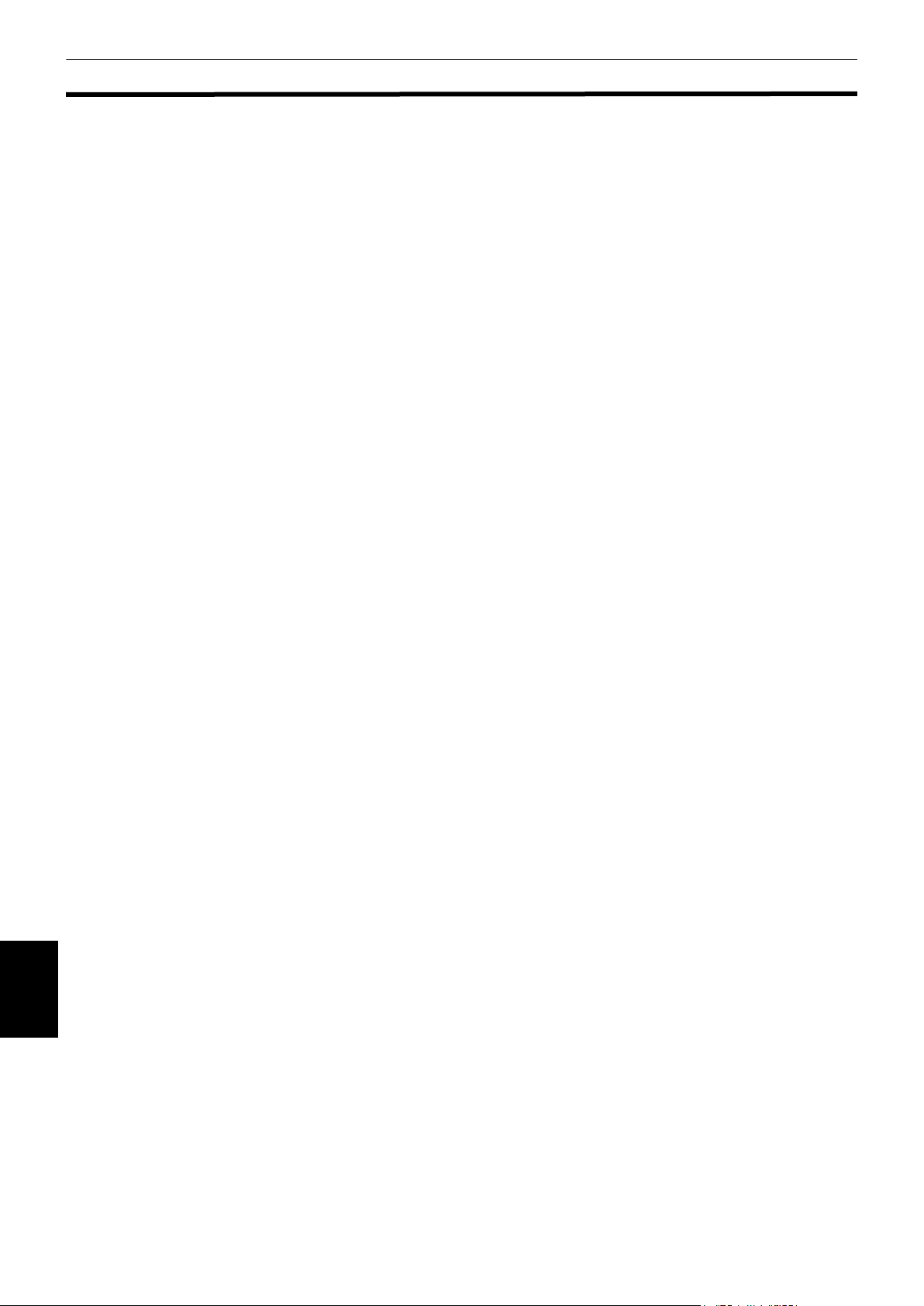
Additional information
Appendix B: Glossary
Aspect ratio
A ratio which defines the shape of the rectangular
picture in a TV. It is the width of the picture relative to
the height. A conventional TV picture is 4:3 in aspect
ratio.
Bitstream
The digital form of multichannel audio data (e.g., 5.1channel) before it is decoded into its various channels.
Channel, CH
Stereo or multichannel audio consists of "channel"
signals. "Stereo" audio consists of left and right
channels, while 5.1-channel Dolby Digital consists of
six channels (front left, front right, rear left, rear right,
center and LFE (Low-Frequency Effect channel), for use
with a sub-woofer).
Chapter
The smallest division on DVD VIDEO. It is a division of
a title and similar to a track for Audio CD or Video CD.
Component video
Video signals with three channels of separate
information that makes up the picture. There are some
types of component video, such as R/G/B and Y/C
R(PR).
C
Composite video
A single video signal commonly used in most
consumer video products that contains all luminance,
color, and synchronization information.
Dolby Digital (AC3)
A six-channel system consisting of left, center, right,
left rear, right rear and LFE (Low-Frequency Effect
channel, for use with a sub-woofer) channels. All
processing is done in the digital domain.
Not all Dolby Digital discs contain six (5.1) channels of
information.
Dolby Surround/Dolby Pro Logic/Dolby Pro Logic II
Dolby Surround is a five-channel system consisting of
left, center, right and left rear, right rear channels. All
processing is done in the digital domain.
Dolby Pro Logic is a four-channel system consisting of
left, center, right and rear channels. The single rear
channel is usually played through two speakers.
Dolby Pro Logic II is an advanced matrix decoder that
derives five-channel surround (Left, Center, Right, Left
Surround, and Right Surround) from any stereo
program material, whether or not it has been
specifically Dolby Surround encoded.
Down - mix
Additional
Internal stereo mix of multichannel surround audio by
information
a DVD player. The down - mix signals are output from
stereo output connectors.
DTS
A Digital Surround audio encoding format configured
with six (5.1) channels, similar to Dolby Digital. It
requires a decoder, either in the player or in an
external receiver. DTS stands for Digital Theater
Systems.
Not all DTS discs contain six (5.1) channels of
information.
B(PR)/
Dynamic range
The difference between the loudest and softest
sounds.
Dynamic range compression
The dynamic range compression (DRC) reduces the
dynamic range so that you can turn down the volume
to avoid disturbing others yet still hear the detail of
quiet passages.
Extension
Several letters at the end of a file name. File name
extensions usually follow a period and indicate the
type of information stored in the file.
Finalize
When conducting multisession recording, this means
the closing of a session (fixing) by indicating the
halting of writing so as to prevent the addition of any
more sessions.
Fs
See "Sampling frequency."
Group
The largest division on DVD AUDIO.
ID3 tag
A tag embedded in an MP3 file indicating what song,
artist, and album it comes from. You can edit these
tags.
Interlacced scanning
In a conventional video system, a picture is shown on
the display monitor in between lines of two halves.
The Interlacced scanning system places lines of the
second half of the picture in-between lines of the first
half of the picture.
ISO 9660 Format
The most common international standard for the
logical format of files and directories on a CD-ROM.
JPEG
A popular file format for still image compression and
storage.
JPEG stands for Joint Photographic Experts Group.
There are three sub-types of the JPEG format as
follows.
• baseline JPEG: used for digital cameras, the
web, etc.
• progressive JPEG: used for the web
• lossless JPEG: an old type, rarely used now
Letter box
A type of video display for normal (4:3) TV screens.
Black bars are shown at the top and bottom of the
image to allow playing of a wide-screen (16:9) movie
without cutting off any of the image.
Linear PCM audio
PCM stands for "pulse code modulation." Linear PCM
is the usual method for digitally encoding audio
without compression, and is used for the audio tracks
on DVD VIDEO discs, Audio CDs, etc.
Menu
Most DVD AUDIO, DVD VIDEO or SVCD/Video CD discs
provide a menu, through which users can select
desired material, conditions, etc.
76
Page 79

Additional information
MLP
MLP stands for "Meridian Lossless Packing."A lossless
audio compression system that can completely
recreate the PCM signal.
MP3
MP3 is an audio data compression format, which
stands for MPEG-1 Audio Layer 3. Using MP3, you can
achieve a data reduction of about 1:10.
MPEG
A family of Standards for compressing audio-visual
information. "MPEG" standards include MPEG-1,
MPEG-2 and MPEG-4. Video CD and MP3 are based on
MPEG-1, while DVD is based on MPEG-2. MPEG stands
for Moving Picture coding Experts Group.
MPEG Multichannel
This feature expands the 5.1 channel audio format
recorded on the disc to a 7.1 channel format. The
further expansion of the 5.1 channel audio makes it
easy for you to reproduce the movie theater
experience in your own home.
Multisession
A method of adding data to a CD-R/CD-RW in more
than one recording session using the Track-At-Once
method.
NTSC (National television system committee)
A black and white and color television system format
used in the U.S.A., Canada, Mexico and Japan.
Packet Writing
A method of writing data on a CD-R/CD-RW in small
increments. Packets can be of fixed or variable length.
PAL (Phase Alternation by Line)
A color television system format used extensively in
Western Europe.
PBC
PBC stands for "Playback control" and is a method of
controlling disc play for Video CDs (VCD). You are able
to interact with the disc through menus.
Region code
Code identifying a geographic region of compatibility
for a DVD.
RGB
An abbreviation for Red, Green, and Blue. Color
monitors and color television sets display different
hues by mixing these three colors.
Sampling frequency
The rate at which measurements of an audio signal are
taken during A/D and D/A conversion. The sampling
frequency is expressed in samples per second.
Surround
An audio system with more than two (left and right)
channels, usually including rear channels, etc.
S-video
A video signal which improves picture quality over
standard composite connections. Used on Super VHS,
DVD, high end TV monitors, etc.
Title
The largest division on DVD VIDEO.
Track
The smallest division on SVCD, Video CD and Audio
CD discs.
Transfer rate
The rate of transferring digital data. The transfer rate is
usually expressed in bits per second. The DVD system
uses a variable transfer rate for high efficiency.
Pan and scan
A type of video display for normal (4:3) TV screens.
The image is zoomed to fill the screen vertically, and
the field of view may be panned while the left and/or
right sides of the picture are cut off.
Parental lock
A DVD function that prevents undesired viewing by
children depending on disc content. Ordinarily, a
password is required to play back a locked disc.
Otherwise, undesirable scenes are automatically
skipped or replaced with other pictures.
Additional
information
77
Page 80
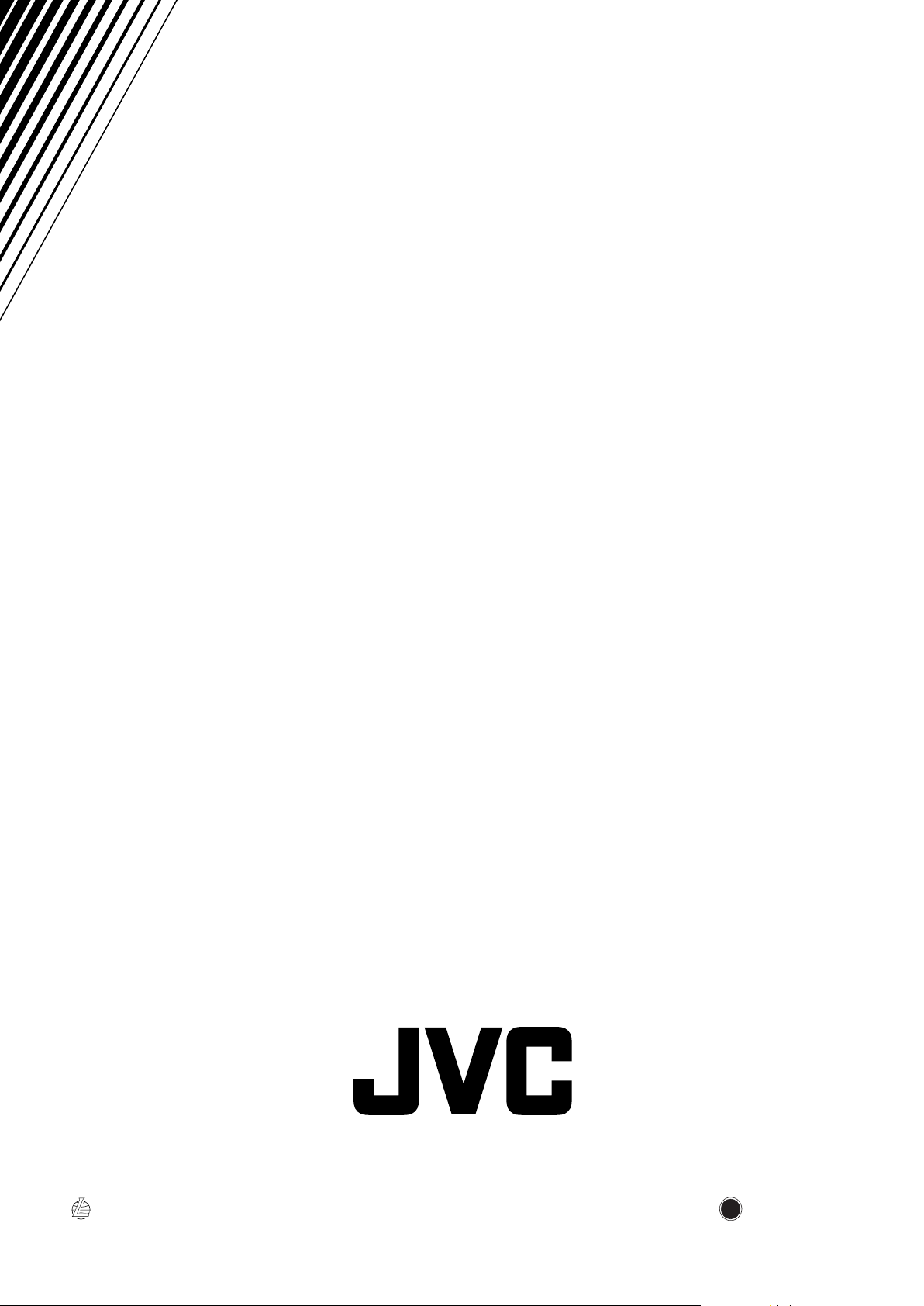
SAFETY INSTRUCTIONS
“SOME DOS AND DON’TS ON THE SAFE USE OF EQUIPMENT”
This equipment has been designed and manufactured to meet international safety standards
but, like any electrical equipment, care must be taken if you are to obtain the best results and
safety is to be assured.
Do read the operating instructions before you attempt to use the equipment.
Do ensure that all electrical connections (including the mains plug, extension leads and
interconnections between pieces of equipment) are properly made and in accordance with the
manufacturer’s instructions. Switch off and withdraw the mains plug when making or changing
connections.
Do consult your dealer if you are ever in doubt about the installation, operation or safety of
your equipment.
Do be careful with glass panels or doors on equipment.
DON’T continue to operate the equipment if you are in any doubt about it working normally, or
if it is damaged in any way–switch off, withdraw the mains plug and consult your dealer.
DON’T remove any fixed cover as this may expose dangerous voltages.
DON’T leave equipment switched on when it is unattended unless it is specifically stated that it
is designed for unattended operation or has a standby mode.
Switch off using the switch on the equipment and make sure that your family know how to do
this.
Special arrangements may need to be made for infirm or handicapped people.
DON’T use equipment such as personal stereos or radios so that you are distracted from the
requirements of traffic safety. It is illegal to watch television whilst driving.
DON’T listen to headphones at high volume as such use can permanently damage your
hearing.
DON’T obstruct the ventilation of the equipment, for example with curtains or soft furnishings.
Overheating will cause damage and shorten the life of the equipment.
DON’T use makeshift stands and NEVER fix legs with wood screws — to ensure complete
safety always fit the manufacturer’s approved stand or legs with the fixings provided according
to the instructions.
DON’T allow electrical equipment to be exposed to rain or moisture.
ABOVE ALL
—NEVER let anyone, especially children, push anything into holes, slots or any other opening in
the case -this could result in a fatal electrical shock.;
—NEVER guess or take chances with electrical equipment of any kind -it is better to be safe than
sorry!
VICTOR COMPANY OF JAPAN, LIMITED
EN.
© 2002 VICTOR COMPANY OF JAPAN, LIMITED
0702KTYBICJSC
J
V
C
Page 81

ENGLISH
Caution!
Before connecting the unit to other equipment, be sure to set the
VIDEO SIGNAL SELECTOR switches on the unit’s rear panel
properly for the type of connection you are making. Be sure to set
the switch while the unit power is off. The table below describes the
proper settings. If the VIDEO SIGNAL SELECTOR switches are not
set properly, the unit will not be able to display video correctly.
Always shut off power to the unit if you change the setting after
making connections. See the unit’s Instructions manual for more
information.
VIDEO SIGNAL
SELECTOR
Jacks
AV OUT (SCART) *1PAL COMP./RGB or Y/C
*1
VIDEO
S-VIDEO
COMPONENT
VIDEO OUT
*1
*1: When connecting the DVD player using the VIDEO, S-VIDEO
jack, or AV OUT (SCART) connectors, you must set the NTSC/
REMOTE/PAL switch to "PAL."
*2: Signals in NTSC format are output only from the COMPONENT
VIDEO OUT jacks.
NTSC/REMOTE/
PAL switch
PAL COMP./RGB
PAL Y/C
NTSC or REMOTE
*2
COMP./RGB - Y/C
switch
COMP./RGB or Y/C
(Don't care)
DEUTSCH
Vorsicht!
Bevor Sie das Gerät an andere Geräte anschließen, müssen Sie
unbedingt den VIDEO SIGNAL SELECTOR Schalter auf der
Rückseite des Geräts auf den neuen Anschlußtyp stellen. Stellen Sie
den Schalter unbedingt nur bei ausgeschaltetem Gerät um. Die
korrekten Einstellungen sind auf der nachstehenden Tabelle
aufgeführt. Falls der VIDEO SIGNAL SELECTOR Schalter nicht
korrekt gestellt ist, kann das Gerät kein richtiges Videobild anzeigen.
Schalten Sie grundsätzlich die Steckverbindung zum Gerät aus, falls
Sie die Einstellung nach Anschluß der Kabel ändern wollen. Näheres
hierzu finden Sie in der Bedienungsanleitung des Geräts.
VIDEO SIGNAL
SELECTOR
Buchsen
AV OUT (SCART) *1PAL
*1
VIDEO
S-VIDEO
*1
COMPONENT
VIDEO OUT
*1: Wenn Sie den DVD-Player über die Buchsen VIDEO,
S-VIDEO oder AV OUT (SCART) anschließen, müssen Sie den
NTSC/REMOTE/PAL-Schalter auf "PAL" stellen.
*2: Ein Signal im NTSC-Format wird nur von den COMPONENT
VIDEO OUT Buchsen ausgespeist.
NTSC/REMOTE/
PAL Schalter
PAL COMP./RGB
PAL Y/C
NTSC oder
*2
REMOTE
COMP./RGB-Y/CSchalter
COMP./RGB oder
Y/C
COMP./RGB oder
Y/C (gleichgültig)
FRANÇAIS
Attention!
Avant de raccorder l’appareil à un autre équipement, régler
correctement les sélecteurs VIDEO SIGNAL SELECTOR sur le
panneau arrière de l’appareil pour le type de raccordement à faire.
Régler les sélecteurs quand l’appareil est hors tension. Le tableau cidessous indique les réglages corrects. Si les sélecteurs sélecteurs
VIDEO SIGNAL SELECTOR ne sont pas réglés correctement,
l’appareil ne pourra pas afficher correctement la vidéo.
Toujours mettre l’appareil hors tension si le réglage est modifié après
les connexions. Voir le mode d'emploi de l’appareil pour plus
d'informations.
VIDEO SIGNAL
SELECTOR
Prises
Commutateur
NSTC/REMOTE/
PAL
Commutateur
COMP/RGB - Y/C
AV OUT (SCART) *1PAL COMP/RGB ou Y/C
*1
VIDEO
S-VIDEO
COMPONENT
VIDEO OUT
*1
PAL COMP./RGB
PAL Y/C
NTSC ou
*2
REMOTE
COMP/RGB ou Y/C
(l’un ou l’autre)
*1: A la connexion du lecteur DVD en utilisant les connecteurs
VIDEO, S-VIDEO ou AV OUT (SCART), le commutateur NTSC/
REMOTE/PAL doit être réglé à "PAL".
*2: Les signaux en format NTSC sont fournis seulement des prises
COMPONENT VIDEO OUT.
NEDERLANDS
Let op!
Voordat u het apparaat op andere apparatuur aansluit, moet u de
VIDEO SIGNAL SELECTOR schakelaars op het achterpaneel correct
instellen overeenkomstig het soort aansluiting dat u maakt. Verzet de
schakelaars terwijl het apparaat is uitgeschakeld. De onderstaande
tabel toont de voorgeschreven instellingen. Als de VIDEO SIGNAL
SELECTOR schakelaars niet correct zijn ingesteld, zal het beeld niet
juist worden weergegeven.
Schakel het apparaat altijd uit als u de instellingen wijzigt nadat de
aansluitingen zijn gemaakt. Zie de Gebruiksaanwijzing van het
apparaat voor nadere bijzonderheden.
VIDEO SIGNAL
SELECTOR
Aansluitingen
AV OUT (SCART) *1PAL COMP./RGB of Y/C
*1
VIDEO
S-VIDEO
COMPONENT
VIDEO OUT
*1
*1: Wanneer u de DVD-speler via de VIDEO, S-VIDEO of AV OUT
(SCART) aansluitingen aansluit, moet u de NTSC/REMOTE/PAL
schakelaar op "PAL" zetten.
*2: Signalen in NTSC formaat kunnen alleen via de COMPONENT
VIDEO OUT aansluitingen worden uitgestuurd.
NTSC/REMOTE/
PAL schakelaar
PAL COMP./RGB
PAL Y/C
NTSC of REMOTE
*2
COMP./RGB - Y/C
schakelaar
COMP./RGB of Y/C
(Niet van belang)
ESPAÑOL
¡Precaución!
Antes de conectar la unidad a otro equipo, asegúrese de ajustar
correctamente los selectores VIDEO SIGNAL del panel posterior de
la unidad de acuerdo con el tipo de conexión realizada. Asegúrese de
ajustar el selector mientras la alimentación de la unidad esté
desconectada. La tabla siguiente describe los ajustes apropiados. Si
no se ajustan correctamente los selectores VIDEO SIGNAL, la unidad
no podrá mostrar correctamente el vídeo.
Desconecte siempre la alimentación de la unidad para cambiar el
ajuste después de haber hecho las conexiones. Para más
información, consulte el manual de instrucciones de la unidad.
VIDEO SIGNAL
SELECTOR
Tomas
AV OUT (SCART) *1PAL COMP./RGB o Y/C
*1
VIDEO
S-VIDEO
COMPONENT
VIDEO OUT
*1
*1: Cuando conecte el reproductor de DVD empleando los
conectores VIDEO, S-VIDEO o AV OUT (SCART), deberá ajustar
el selector NTSC/REMOTE/PAL en "PAL".
*2: Las señales en el formato NTSC sólo se emiten por las tomas
COMPONENT VIDEO OUT.
Selector NTSC/
REMOTE/PAL
PAL COMP./RGB
PAL Y/C
NTSC o REMOTE
*2
Selector COMP./
RGB - Y/C
COMP./RGB o Y/C
(Cualquiera)
LE40912-001A
Page 82

ITALIANO
Attenzione!
Prima di collegare l’apparecchio ad un altro apparecchio, accertarsi di
regolare gli interruttori VIDEO SIGNAL SELECTOR sul pannello
posteriore dell'apparecchio appropriatamente al tipo di collegamento
che si sta eseguendo. Accertarsi di regolare l’interruttore mentre
l’apparecchio è spento. La tabella sottostante descrive le
impostazioni appropriate. Se gli interruttori VIDEO SIGNAL
SELECTOR non sono regolati appropriatamente, l’apparecchio non
sarà in grado di visualizzare le immagini correttamente.
Spegnere sempre l’apparecchio se si cambia l’impostazione dopo
aver eseguito i collegamenti. Per ulteriori informazioni, consultare il
manuale delle istruzioni per l’uso ("Istruzioni") dell’apparecchio.
VIDEO SIGNAL
SELECTOR
Prese
AV OUT (SCART) *1PAL COMP./RGB o Y/C
*1
VIDEO
S-VIDEO
*1
COMPONENT
VIDEO OUT
*1: Quando si collega il lettore DVD usando i connettori VIDEO, S-
VIDEO o AV OUT (SCART), si deve regolare l’interruttore NTSC/
REMOTE/PAL su "PAL".
*2: I segnali nel formato NTSC vengono emessi soltanto dalle
prese COMPONENT VIDEO OUT.
Interruttore
NTSC/REMOTE/
PAL
PAL COMP./RGB
PAL Y/C
NTSC o REMOTE
*2
Interruttore COMP./
RGB - Y/C
COMP./RGB o Y/C
(Indifferentemente)
SVENSKA
Observera!
Innan du ansluter apparaten till någon annan utrustning, måste du
komma ihåg att ställa in omkopplarna VIDEO SIGNAL SELECTOR på
baksidan av denna apparat för den typ av anslutning du tänker utföra.
Var noga med att ställa in omkopplarna medan apparaten är
avstängd. Tabellen här nedan beskriver de korrekta inställningarna.
Om omkopplarna VIDEO SIGNAL SELECTOR inte ställs in korrekt,
kan apparaten inte visa bilder på ett riktigt sätt.
Stäng alltid av apparaten, om du ändrar en inställning efter
anslutningen. Se apparatens bruksanvisning för ytterligare
upplysningar.
VIDEO SIGNAL
SELECTOR
Utgångar
AV OUT (SCART) *1PAL
*1
VIDEO
S-VIDEO
COMPONENT
VIDEO OUT
*1
*1: När du ansluter DVD-spelaren med användning av utgången
VIDEO, S-VIDEO eller AV OUT (SCART), måste du sätta
omkopplaren NTSC/REMOTE/PAL i läge "PAL".
*2: Signaler i NTSC-formatet matas endast ut från utgången
COMPONENT VIDEO OUT.
Omkopplaren
NTSC/REMOTE/
PAL
PAL COMP./RGB
PAL Y/C
NTSC eller
*2
REMOTE
Omkopplaren
COMP./RGB - Y/C
COMP./RGB eller
Y/C
COMP./RGB eller Y/C
(Har ingen betydelse.)
SUOMI
Huomautus
Ennen kuin liität laitteen muuhun laitteeseen, aseta laitteen
takaseinässä olevat VIDEO SIGNAL SELECTIOR -kytkimet sopiviksi
tekemällesi liitäntätyyppille. Säädä kytkimen asento laitteen virran
ollessa katkaistu. Oikeat säädöt on näytetty alla olevassa taulukossa.
Jos VIDEO SIGNAL SELECTOR -kytkimiä ei aseteta oikein, laite ei
pysty näyttämään videota oikealla tavalla.
Katkaise aina virta laitteesta, jos muutat säätöä liitäntöjen
suorittamisen jälkeen. Katso tarkemmat tiedot laitteen
käyttöohjeesta.
VIDEO SIGNAL
SELECTOR
Liittimet
AV OUT (SCART) *1PAL COMP./RGB tai Y/C
*1
VIDEO
S-VIDEO
COMPONENT
VIDEO OUT
*1
*1: Kun DVD-soitin liitetään käyttämällä VIDEO, S-VIDEO, tai AV
OUT (SCART) liittimiä, NTSC/REMOTE/PAL -kytkin on
asetettava asentoon "PAL."
*2: NTSC-formaatin signaalit lähtevät vain liittimistä COMPONENT
VIDEO OUT.
NTSC/REMOTE/
PAL -kytkin
PAL COMP./RGB
PAL Y/C
NTSC tai
*2
REMOTE
COMP./RGB - Y/C kytkin
COMP./RGB tai Y/C
(Älä välitä)
DANSK
Forsigtig!
Inden du tilslutter apparatet til andet udstyr, skal du huske at sætte
VIDEO SIGNAL SELECTOR-omskifterne på apparatets bagside i den
stilling, der modsvarer den type tilslutning, du udfører. Husk at sætte
omskifteren i stilling, mens der er slukket for apparatet. I
nedenstående oversigt beskrives de rigtige indstillinger. Hvis VIDEO
SIGNAL SELECTOR-omskifterne ikke er sat i den rigtige stilling, kan
apparatet ikke vise videoen på korrekt vis.
Sluk altid for apparatet, hvis du ændrer indstillingen, efter at du har
foretaget tilslutningerne. Vi henviser til brugsvejledningen for
apparaterne angående yderligere oplysninger.
VIDEO SIGNAL
SELECTOR
Jackstik
AV OUT (SCART) *1PAL
*1
VIDEO
S-VIDEO
*1
COMPONENT
VIDEO OUT
*1: NTSC/REMOTE/PAL-omskifteren skal sættes i stilling "PAL",
når du tilslutter dvd-afspilleren via VIDEO-, S-VIDEO- eller AV
OUT (SCART)-stikkene.
*2: Signaler i NTSC-format sendes kun ud fra COMPONENT VIDEO
OUT-jackstikkene.
NTSC/REMOTE/
PAL-omkifter
PAL COMP./RGB
PAL Y/C
N NTSC eller
*2
REMOTE
COMP./RGBomskifter
COMP./RGB eller
Y/C
COMP./RGB eller
Y/C (Ingen betydning)
