JVC XV-N5SL Owner’s Manual
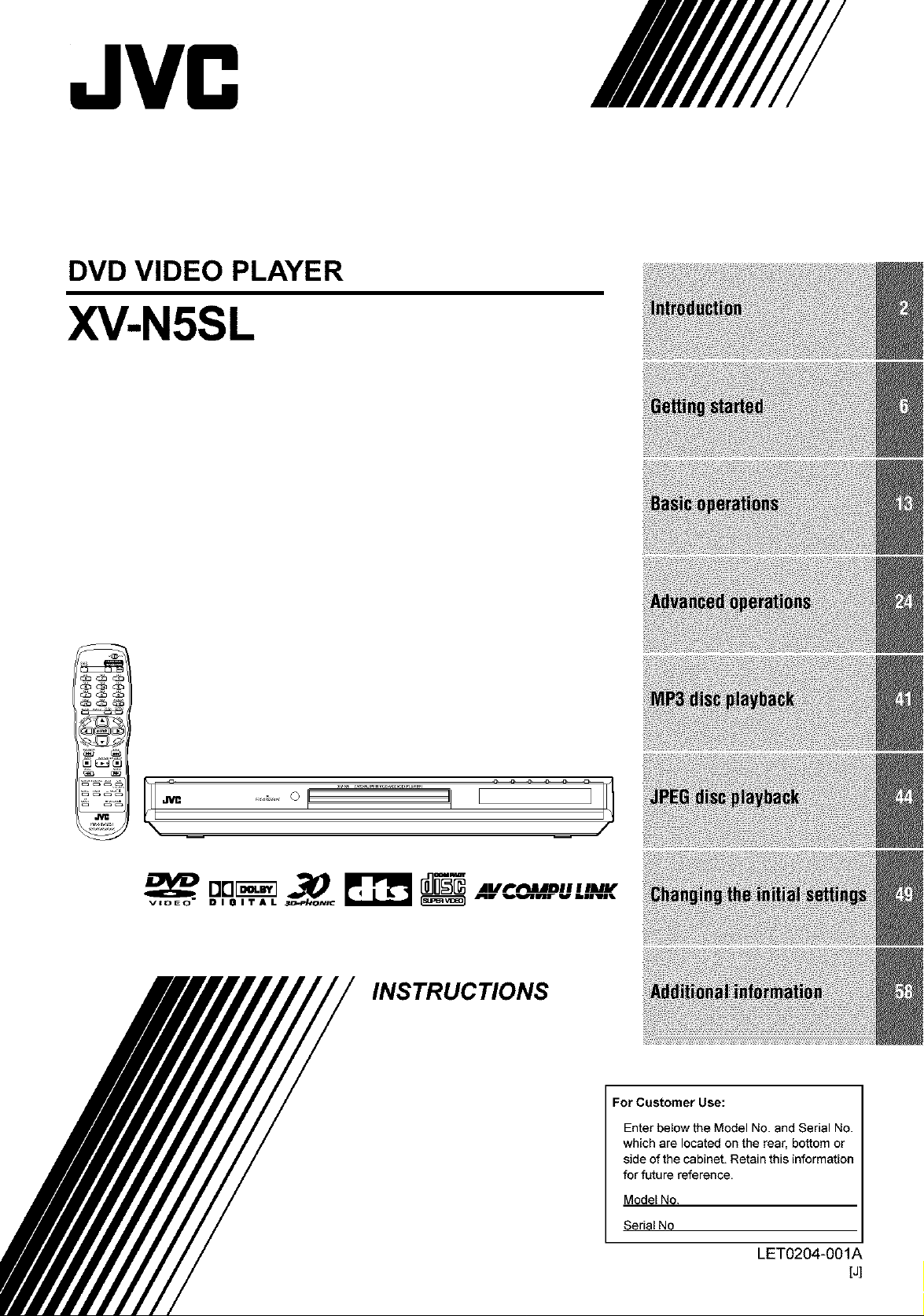
DVD VIDEO PLAYER
XV-N5SL
[3 _,_o_............................, _l /
INSTRUCTIONS
For Customer Use:
Enter below the Model No. and Serial No.
which are located on the rear, bottom or
side of the cabinet. Retain this information
for future reference.
Model No.
Serial No
LET0204-001A
{J]
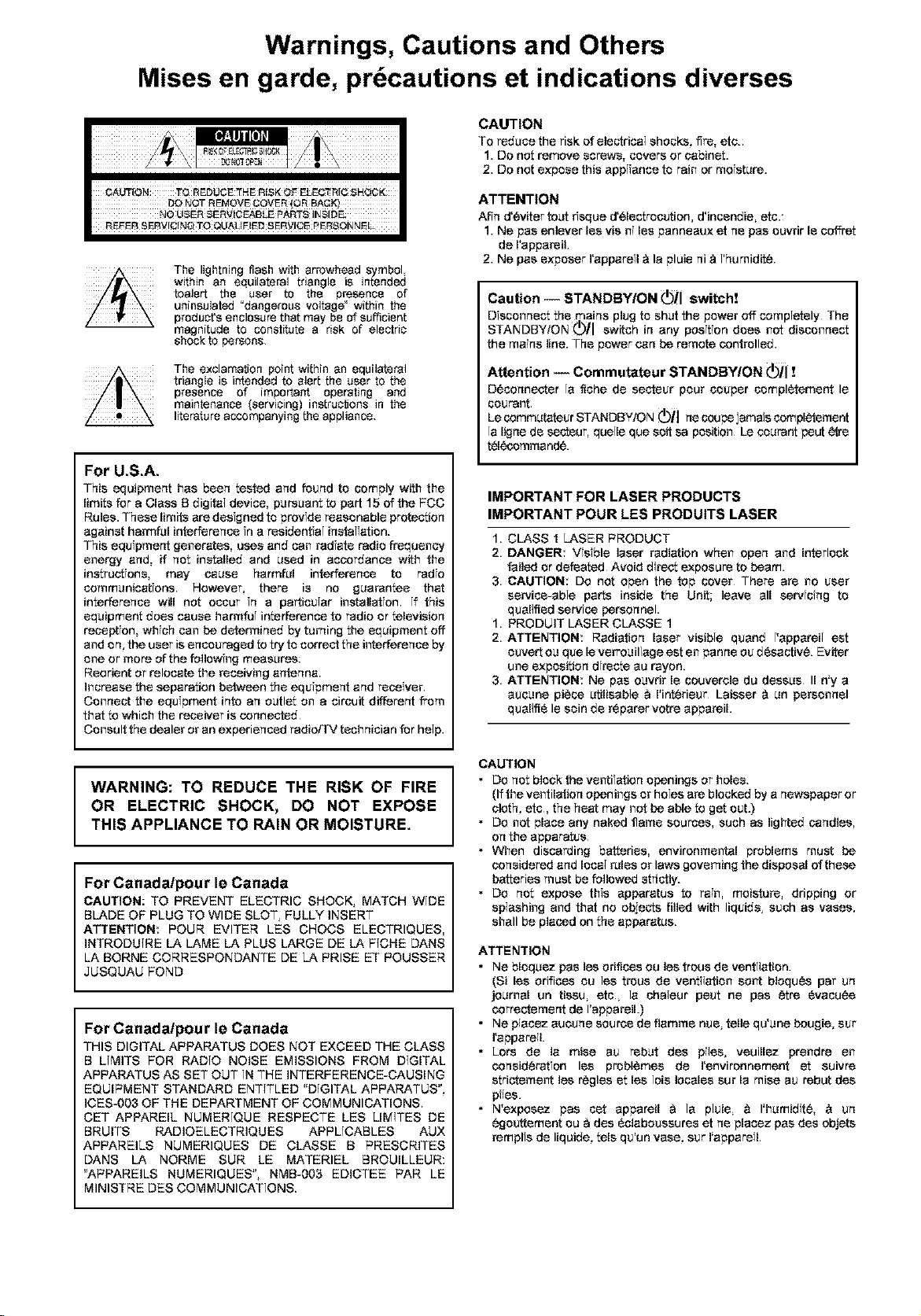
Warnings, Cautions and Others
Mises en garde, pr6cautions et indications diverses
f_AUTIQN: TQ REDUCE TH£ RISK QF ELE_RI_ SHOCK:
The lightning flesh with arrowhead symbol
within an equilateral triangle is intended
toalert the user to the presence of
uninsulated "dangerous voltage_ within the
product's enclosure that may be of sufficient
magnitude to constitute a risk of electric
shock to persons.
The exclamation point within an equilateral
tdangle is intended to alert the user to the
presence of important operating and
maintenance (servicing) instruc_ons in the
literature accompanying the appliance.
For U.S.A.
This equipment has been tested and found to comply with the
limits for a Class B digifel device, pursuant to part 15 of the FCC
Rules. These limits are designed to provide reasonable protection
against harmful interference in a residential inetaflation.
This equipment generates, uses and car radiate radio frequency
energy and, if not installed and used in accordance with the
instructions, may cause harmful interference to radio
communications. However, there is no guarantee that
interference will not occur fn a particular installetfon If this
equipment does cause harmful interference to radio or television
reception, which can be determined by turning the equipment off
and on, the user is encoureged to try to correct the interference by
one or more of the following measures:
Reorient or relocate the receiving antenna.
Increase the eeparetion between the equipment and receiver.
Connect the equipment into an outlet on a circuit different from
that to which the receiver is connected
Consult the dealer or an experienced redioFfV technician for help.
CAUTION
To reduce the risk of electrical shocks, fire, etc.:
1. Do not remove screws, covers or cabinet.
2. Do not expose this appliance to rain or moisture.
ATTENTION
Afin d'6viter tout flsque d'61ectreeution, d'ineandie_ etc.
1. Ne pas enlever lee vie ni lee panneaux et ne pas ouvrir le coffret
de I'apparefl.
2. Ne pas exposer I'appareil e la pluie nie l'humidi_.
Caution -- STANDBY/ON (_/i switch!
Disconnect the mains plug to shut the power off completely The
STANDBY/ON I_[! switch in any position does not disconnect
the mains line. The power can be remote controlled.
Attention -- Commutateur STANDBYION (_ii !
D6eanneeter la fiche de eeeteur pour couper completement le
Courent.
Leeammutateur STANDBY/ON (!)/1 neeaupejamaiseampletement
la ligne de eacteur, que]le qce eait sa position Le eaurant pout 6tte
tet6eammand&
IMPORTANT FOR LASER PRODUCTS
IMPORTANT POUR LES PRODUiTS LASER
1. CLASS 1 LASER PRODUCT
2. DANGER: Visible laser radiation when open and interlock
failed or defeated Avoid direct exposure to beam.
3. CAUTION Do not open the top cover There are no user
service-able parts inside the Unit; leave all earvicing to
qualified eerviea personnel.
1. PRODUIT LASER CLASSE 1
2. ATTENTION: Radiation laser visible quand l'appareil est
ouver_ ou qce leverrouillage est en panne ou deeactiv& Eviter
une exposition directe au rayon.
3. ATTENTION: Ne pas ouvrir le couverele du deasus II n'y a
aucune piece utifleab]e e I'in_rieur Laiseer e un personnel
qualifle le eein de reparer vetre appareiL
WARNING: TO REDUCE THE RISK OF FIRE
OR ELECTRIC SHOCK, DO NOT EXPOSE
THIS APPLIANCE TO RAIN OR MOISTURE.
For Canadalpour le Canada
CAUTION: TO PREVENT ELECTRIC SHOCK_ MATCH WIDE
BLADE OF PLUG TO WIDE SLOT, FULLY INSERT
ATTENTION: POUR EVITER LES CHOCS ELECTRIQUES,
INTRODU]RE LA LAME LA PLUS LARGE DE LA F]CHE DANS
LA BORNE CORRESPONDANTE DE LA PRISE ET POUSSER
JUSQUAU FOND
For Canadalpour le Canada
THIS DIGITAL APPARATUS DOES NOT EXCEED THE CLASS
B LIMITS FOR RAD10 NOISE EMISSIONS FROM DIGITAL
APPARATUS AS SET OUT IN THE INTERFERENCE-CAUSING
EQUIPMENT STANDARD ENTITLED "DIGITAL APPARATUS",
ICES-0O3 OF THE DEPARTMENT OF COMMUNICATIONS.
CET APPAREIL NUMERIQUE RESPECTE LES LIMITES DE
BRUITS RADIOELECTRIQUES APPLICABLES AUX
APPAREILS NUMERIQUES DE CLASSE B PRESCRITES
DANS LA NORME SUR LE MATERIEL BROUILLEUR:
"APPAREILS NUMERIQUES", NMB-O03 EDICTEE PAR LE
MINISTRE DES COMMUNICATIONS.
CAUTION
• DO not block the ventiletion obenings or holes.
(If the ventiletion openings or holes are blocked by a newspaper or
cloth, ets, the heat may not be able to get out.)
• Do not place any naked flame sources, such as lighted candles,
on the apparetus
• When discarding batteries, environmental problems must be
considered and local rules or laws governing the disposal of these
batteries must be followed strictly.
• Do not expose this apparatus to rain, moisture, dripping or
splashing and that no objects filled with liquids, such as vases,
shall be placed on the apparatus.
ATTENTION
• Ne bloquez pas lee orifices ou lee trous de ventilation.
(Si lee orifices ou Ies treus de ventilation sont bleques par ce
journal un tieau, ets, la chaleur pout ne pas 6tre evacuee
earreetement de I'appareiL)
• Ne plaeaz aucune source de flamme nue, relic qu'une beugie, sur
I'appareil.
• Lore de la raise au rebut des piles, veuillez prendre en
consideration los probl6mee de I'environnement et suivre
strietement lee r_glea et lee lois locales sot la raise au rebut des
piles.
• N'exposez pas cot apparefl _ la pluie, _ I'humidfte, _ ce
egouttement ou _ des eclaboueaures et ne placez pas des objets
remplis de liquide, tels qu'un vase, sur fappareil
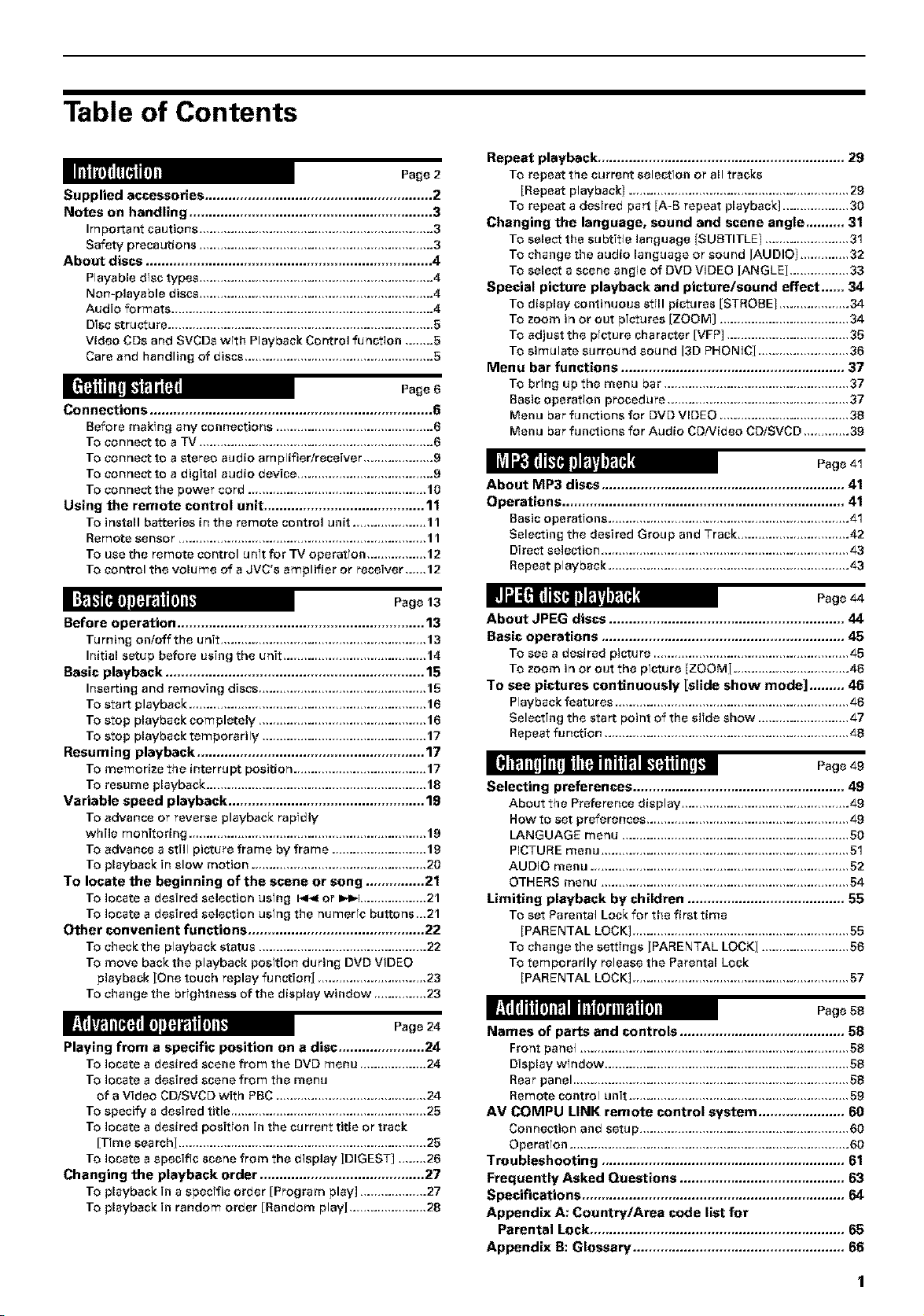
Table of Contents
Supplied accessories .......................................................... 2
Notes on handling .............................................................. 3
Important cautions ..................................................... 3
Safety precautions 3
About discs ......................................................................... 4
Playable disc types ................................................................... 4
Non-playable discs ................................................................... 4
Audio formats ........................................................................... 4
Disc structure ............................................................................ 5
Video COs and SVCDs wfth Playback Control function ........ 5
Care and handling of discs ...................................................... 5
Connections ........................................................................ 6
Before making any connections ............................................. 6
To connect to a TV ................................................................... 6
To connect to a stereo audio amplifier/receiver .................... 9
To connect to a digital audio device ....................................... 9
To connect the power cord ................................................... 10
Using the remote control unit ......................................... 11
To install batteries in the remote control unit ..................... 11
Remote sensor ....................................................................... 11
To use the remote control unft for TV operatfon ................. 12
To control the volume of a JVC's amplifier or receiver,._,,12
Repeat playback ............................................................... 29
To repeat the current selectfon or all tracks
[Repeat playback] ............................................................... 29
To repeat a desfred part [A-B repeat playback] ................... 30
Changing the language, sound and scene angle .......... 31
To select the subtitle language {SUBTITLE/ ................... 3I
To change the audio language or sound [AUDIO/ .............. 32
TOselect a scene angle of DVD VIDEO [ANGLE] ................. 33
Special picture playback and picture/sound effect ...... 34
To display continuous still pictures [STROBE/ .................... 34
To zoom in or out pictures [ZOOM] ..................................... 34
To adjust the pfeture character [VFP] ................................... 35
To simulate surround sound [3D PHONIC[ .......................... 36
Menu bar functions ......................................................... 37
To brfng up the menu bar ..................................................... 37
Basic operation procedure .................................................... 37
Menu bar functions for DVD VIDEO ..................................... 38
Menu bar functions for Audio CDNideo CDiSVCD ............. 39
About MP3 discs .............................................................. 41
Operations ........................................................................ 41
Basic operatfons ..................................................... 4I
Selecting the desired Group and Track ................................ 42
Direct selection ....................................................................... 43
Repeat playback ..................................................................... 43
Before operation ............................................................... 13
Tu rning on/off the unit ........................................................... 13
Initial setup before using the unit ......................................... 14
Basic playback .................................................................. 15
Inserting and removing discs ................................................ 15
To start playback .................................................................... 16
To stop playback completely ................................................ 16
To stop playback temporarily ............................................... 17
Resuming playback .......................................................... 17
To memorize the interrupt position ...................................... 17
To resume playback ............................................................... 18
Variable speed playback .................................................. 19
To advance or reverse playback rapfdly
while monitoring .................................................................... 19
To advance a still picture frame by frame ........................... 19
To playback in slow motion .................................................. 20
To locate the beginning of the scene or song ............... 21
TO locate a desired selection usTng _ or IP,l_l................. 21
To locate a desired selection usfng the numerfc buttons_,21
Other convenient functions ............................................. 22
To checkthe playback status ................................................ 22
To move back the playback posftion during DVD VIDEO
playback [One touch replay function] ............................... 23
To change the brfghtness of the display window ............... 23
Playing from a specific position on a disc ...................... 24
To locate a desired scene from the DVD menu ................... 24
To locate a desired scene from the menu
of a Video CD/SVCD with PBC ........................................... 24
To specify a desired title ........................................................ 25
To locate a desired position in the current title or track
[Trine search] ....................................................................... 25
To locate a specific scene from the display [DIGEST] ........ 26
Changing the playback order .......................................... 27
To playback in a specffic order [Program play] ................... 27
To playback in random order [Random play] ...................... 28
About JPEG discs ............................................................ 44
Basic operations .............................................................. 45
To see a desired picture .......................................... 45
To zoom in or out the picture [ZOOM] ................................. 46
To see pictures continuously [slide show mode] ......... 46
Playback features ................................................................... 46
Selecting the start point of the slfde show .......................... 47
Repeat function ...................................................................... 48
Nil]I_1iTtI,,,I,I_]1_ i/i ilm IL_[_iil IiTtt,'iN Page 49
Selecting preferences ...................................................... 49
About the Preference display ................................................ 49
How to set preferences .......................................................... 49
LANGUAGE menu ................................................................. 50
PICTURE menu ....................................................................... 5I
AUDIO menu .......................................................................... 52
OTHERS menu ....................................................................... 54
Limiting playback by children ........................................ 55
To set Parental Lock for the first time
[PARENTAL LOCK] .............................................................. 55
To change the settings [PARENTAL LOCK[ ......................... 56
To temporarily release the Parental Lock
[PARENTAL LOCK] .............................................................. 57
Names of parts and controls .......................................... 58
Front panel .............................................................................58
Display wfndow ......................................................................58
Rearpanel ...............................................................................58
Remote control unit ...............................................................59
AM COMPU LINK remote control system ...................... 60
Connection and setup ............................................................60
Operatfon ................................................................................60
Troubleshooting .............................................................. 61
Frequently Asked Questions .......................................... 63
Specifications ................................................................... 64
Appendix A: Country/Area code list for
Parental Lock ................................................................. 65
Appendix B: Glossary ...................................................... 66
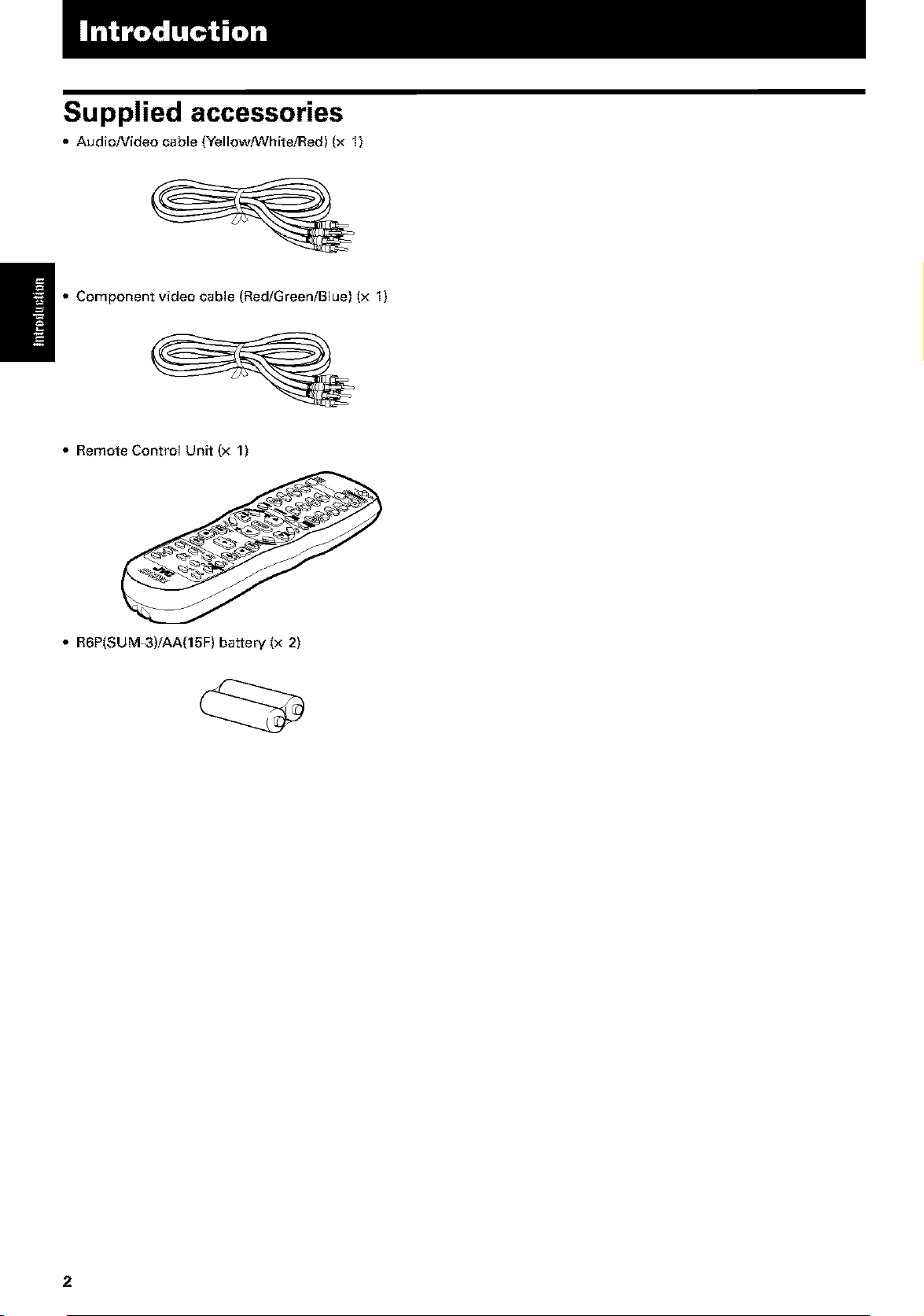
Supplied accessories
• Audio/Video cable (Yellow/White/Red) (x 1)
Component video cable (RedlGreen/Blue) (x 1)
• Remote Control Unit (x 1)
• R6P(SUM_3)/AA(15F) battery (x 2)
2
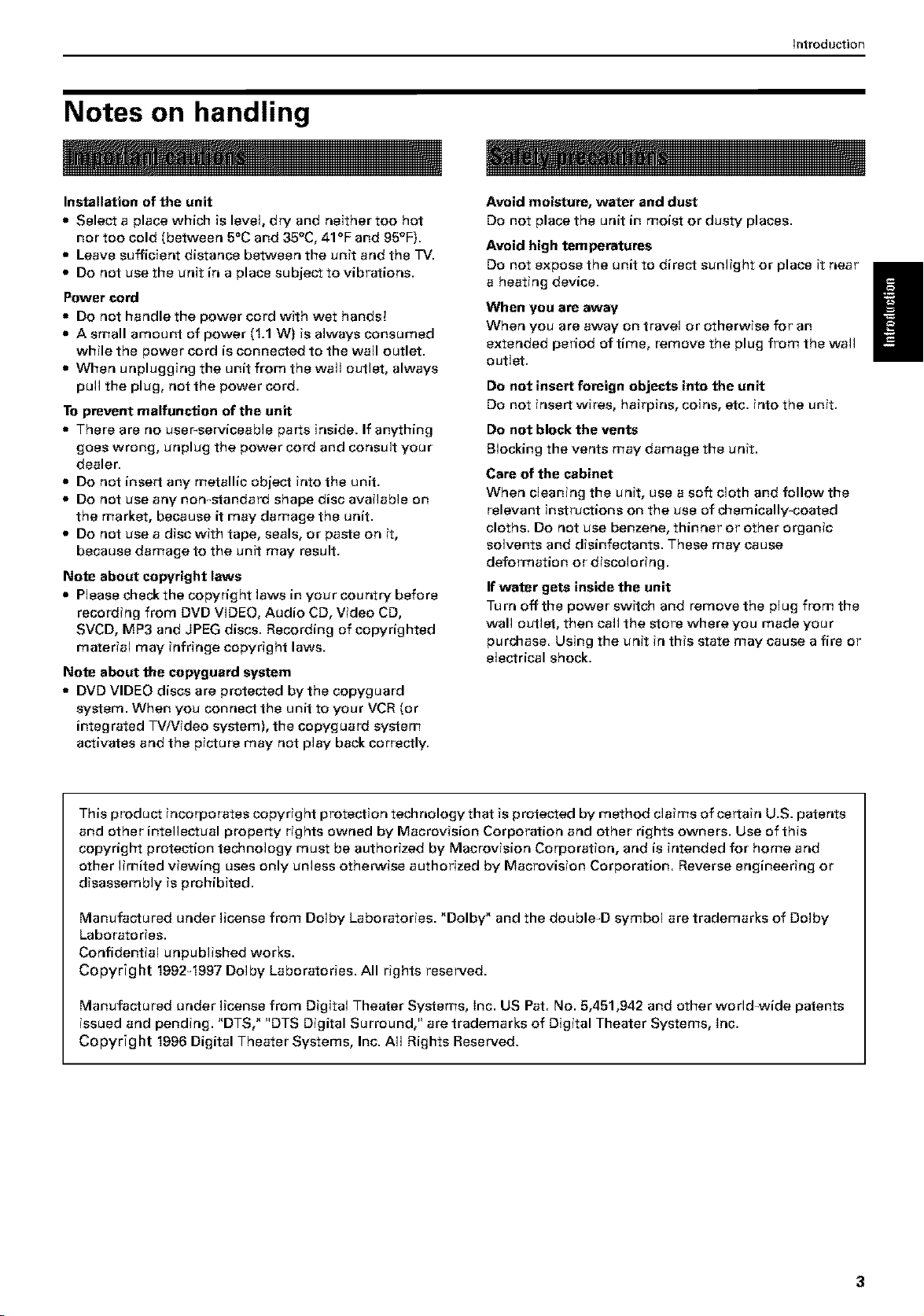
Notes on handling
introduction
Installation of the unit
• Select a place which is level, dry and neither too hot
nor too cold (between 5_C and 35°C, 41_F and 95°F).
• Leave sufficient distance between the unit and the TV.
• Do not use the unit in a place subject to vibrations.
Power cord
• Do not handle the power cord with wet hands!
• A small amount of power (1.1 W) is always consumed
while the power cord is connected to the wall outlet.
• When unplugging the unit from the wall outlet, always
pull the plug, not the power cord.
To prevent malfunction of the unit
• There are no user_serviceable parts inside. If anything
goes wrong, unplug the power cord and consult your
dealer.
• Do not insert any metallic object into the unit.
• Do not use any non-standard shape disc available on
the market, because it may damage the unit.
• Do not use a disc with tape, seals, or paste on it,
because damage to the unit may result.
Note about copyright laws
• Please check the copyright laws in your country before
recording from DVD VIDEO, Audio CD, Video CD,
SVCD, MP3 and JPEG discs. Recording of copyrighted
material may infringe copyright laws.
Note about the copyguard system
• DVD VIDEO discs are protected by the copyguard
system. When you connect the unit to your VCR (or
integrated TV/Video system), the copyguard system
activates and the picture may not play back correctly.
Avoid moisture, water and dust
Do not place the unit in moist or dusty places.
Avoid high temperatures
Do not expose the unit to direct sunlight or place it near
a heating device.
When you are away
When you are away on travel or otherwise for an
extended period of time, remove the plug from the wall
outlet.
Do not insert foreign objects into the unit
Do not insert wires, hairpins, coins, etc. into the unit.
Do not block the vents
Blocking the vents may damage the unit.
Care of the cabinet
When cleaning the unit, use a soft cloth and follow the
relevant instructions on the use of chemically_coeted
cloths. Do not use benzene, thinner or other organic
solvents and disinfectants. These may cause
deformation or discoloring.
If water gets inside the unit
Turn off the power switch and remove the plug from the
wall outlet, then call the store where you made your
purchase. Using the unit in this state may cause a fire or
electrical shock.
/
This product incorporates copyright protection technology that is protected by method claims of certain U.S. patents
and other intellectual property rights owned by Macrovision Corporation and other rights owners. Use of this
copyright protection technology must be authorized by Macrovision Corporation, and is intended for home and
other limited viewing uses only unless otherwise authorized by Macrovision Corporation. Reverse engineering or
disassembly is prohibited.
Manufactured under license from Dolby Laboratories. "Dolby" and the double-D symbol are trademarks of Dolby
Laboratories.
Confidential unpublished works.
Copyright 1992q997 Dolby Laboratories. All rights reserved.
Manufactured under license from Digital Theater Systems, Inc. US Pat. No. 5,451,942 and other world-wide patents
issued and pending. "DTS," "DTS Digital Surround," are trademarks of Digital Theater Systems, inc.
Copyright 1996 Digital Theater Systems, Inc. All Rights Reserved.
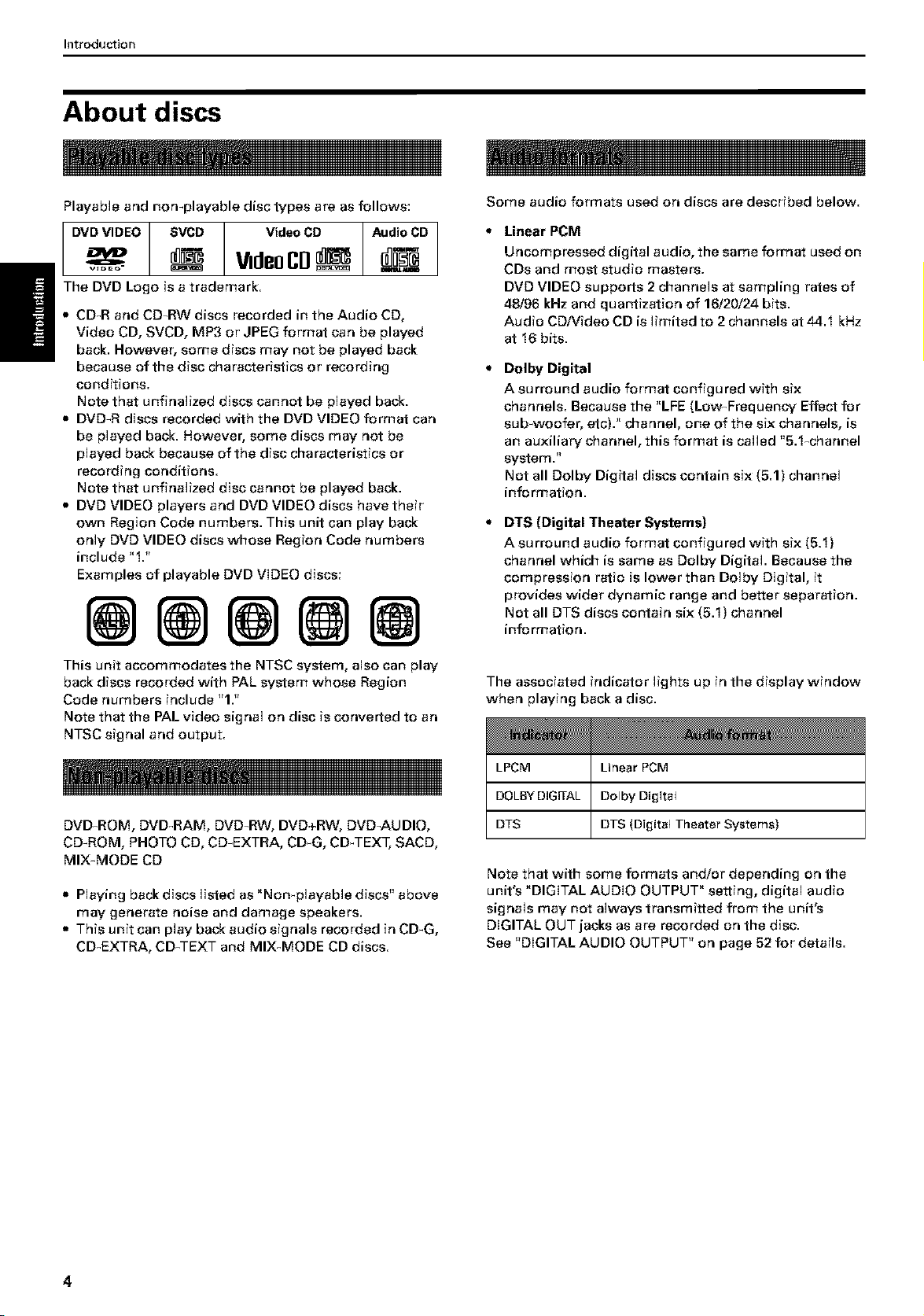
Introduction
About discs
Playable and non-playable disc types are as follows:
I ovoV,OEOI S,VCO VideoCO dio CO
I I WdeoCO g@
_The DVD Logo is a trademark.
• CD_R and CD-RW discs recorded in the Audio CD,
Video CD, SVCD, MP3 or JPEG format can be played
I back. However, some discs may not be played back
because of the disc characteristics or recording
conditions.
Note that unfinalized discs cannot be played back.
• DVD-R discs recorded with the DVD VIDEO format can
be played back. However, some discs may not be
played back because of the disc characteristics or
recording conditions.
Note that unfinalized disc cannot be played back.
• DVD VIDEO players and DVD VIDEO discs have their
own Region Code numbers. This unit can play back
only DVD VIDEO discs whose Region Code numbers
include "1."
Examples of playable DVD VIDEO discs:
Some audio formats used on discs are described below.
Linear PCM
Uncompressed digital audio, the same format used on
CDs and most studio masters.
DVD VIDEO supports 2 channels at sampling rates of
48/96 kHz and quantization of 16/20/24 bits.
Audio CD!Video CD is limited to 2 channels at 44.1 kHz
at 16 bits.
Dolby Digital
A surround audio format configured with six
channels. Because the "LFE (Low-Frequency Effect for
sub-woofer, etc)." channel, one of the six channels, is
an auxiliary channel, this format is called "5.1_channel
system."
Not all Dolby Digital discs contain six (5.1) channel
information.
DiS (Digital "[heater Systems)
A surround audio format configured with six (5.1)
channel which is same as Dolby Digital. Because the
compression ratio is lower than Dolby Digital, it
provides wider dynamic range and better separation.
Not all DTS discs contain six (5.1) channel
information.
This unit accommodates the NTSC system, also can play
back discs recorded with PAL system whose Region
Code numbers include "1."
Note that the PAL video signal on disc is converted to an
NTSC signal and output.
DVD_ROM, DVD_RAM, DVD-RW, DVD+RW, DVD-AUDIO,
CD-ROM, PHOTO CD, CD-EXTRA, CD_G, CD_TEXT, SACD,
MIX-MODE CD
• Playing back discs listed as "Non-playable discs" above
may generate noise and damage speakers.
• This unit can play back audio signals recorded in CD_G,
CD_EXTRA, CD_TEXT and MIX4vlODE CD discs.
The associated indicator lights up in the display window
when playing back a disc.
LPCM Linear PCM
DOLBY DIGR-AL Dolby Digftal
DTS DiS (Digital Theater Systems)
Note that with some formats and!or depending on the
unit's "DIGITAL AUDIO OUTPUT" setting, digital audio
signals may not always transmitted from the unit's
DIGITAL OUT jacks as are recorded on the disc.
See "DIGITAL AUDIO OUTPUT" on page 52 for details.
4
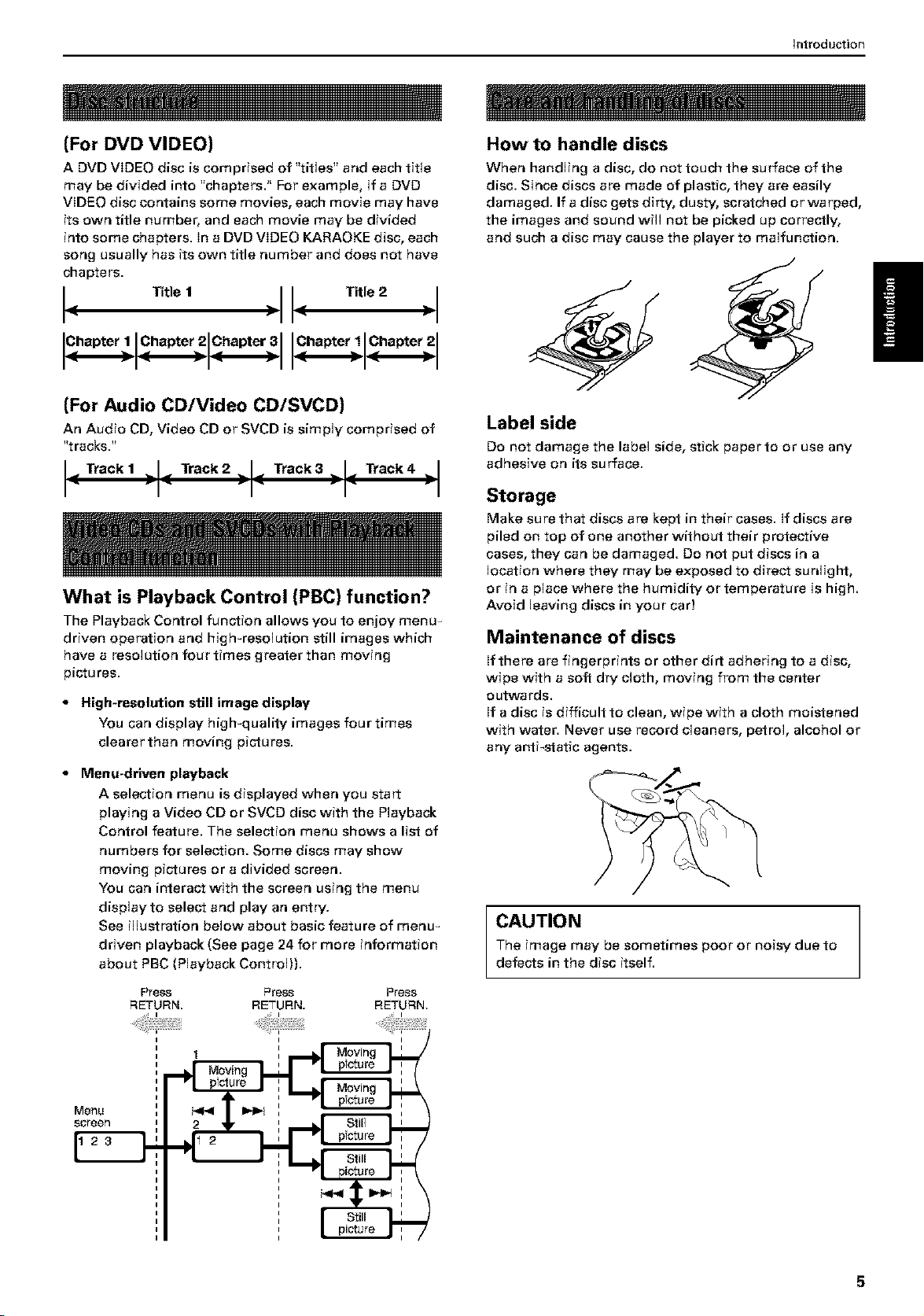
introduction
(For DVD VIDEO)
A DVD VIDEO disc is comprised of "titles" and each title
may be divided into "chapters." For example, if a DVD
VIDEO disc contains some movies, each movie may have
its own title number, and each movie may be divided
into some chapters, in a DVD VIDEO KARAOKE disc, each
song usually has its own title number and does not have
chapters.
I( Title t ) _ Title 2
hepter i hepte?i hap,o? hepte? hepte?
{For Audio CD/Video CD/SVCD)
An Audio CD, Video CD or SVCD is simply comprised of
"tracks."
Track 1 "1"_I. Track 2 -I'_I. Track 3 "1-_I- Track 4 -I-I
What is Playback Control {PBC) function?
The Playback Control function allows you to enjoy menu-
driven operation and high-resolution still images which
have a resolution four times greater than moving
pictures.
* High-resolution still image display
You can display high-quality images four times
clearer than moving pictures.
Menu-driven playback
A selection menu is displayed when you start
playing a Video CD or SVCD disc with the Playback
Control feature. The selection menu shows a list of
numbers for selection. Some discs may show
moving pictures or a divided screen.
You can interact with the screen using the menu
display to select and play an entry.
See illustration beJow about basic feature of menu_
driven playback (See page 24 for more information
about PBC (Playback Control)).
Press Press Press
RETURN. RETURN. RETURN,
How to handle discs
When handling a disc, do not touch the surface of the
disc. Since discs are made of plastic, they are easily
damaged. If a disc gets dirty, dusty, scratched or warped,
the images and sound will not be picked up correctly,
and such a disc may cause the player to malfunction.
Label side
Do not damage the label side, stick paper to or use any
adhesive on its surface.
Storage
Make sure that discs are kept in their cases. If discs are
piled on top of one another without their protective
cases, they can be damaged. Do not put discs in a
location where they may be exposed to direct sunlight,
or in a place where the humidity or temperature is high.
Avoid leaving discs in your car)
Maintenance of discs
If there are fingerprints or other dirt adhering to a disc,
wipe with a soft dry cloth, moving from the center
outwards.
If a disc is difficult to clean, wipe with a cloth moistened
with water. Never use record cleaners, petrol, alcohol or
any anti-static agents.
CAUTION
The image may be sometimes poor or noisy due to
defects in the disc itself.
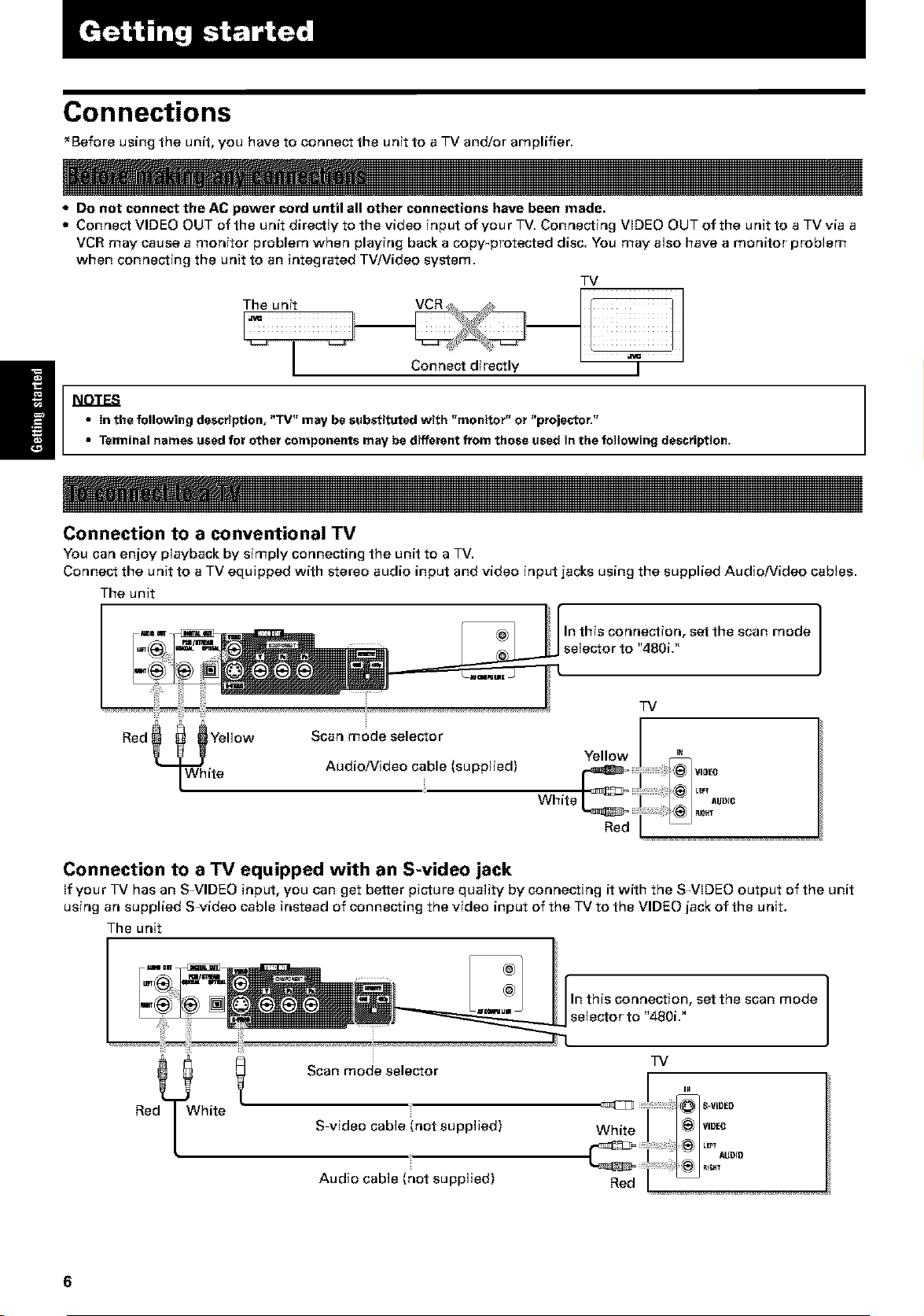
Connections
_Before using the unit, you have to connect the unit to a TV and!or amplifier,
Do not connect the AC power cord until all other connections have been made.
• Connect VIDEO OUT of the unit directly to the video input of your TV. Connecting VIDEO OUT of the unit to a TV via a
VCR may cause a monitor problem when playing back a copy_protected disc. You may also have a monitor problem
when connecting the unit to an integrated TV/Video system.
TV
_-J _ Connect directly I
NOTES
• In the following description, "TV" may be substituted with "monitor" or "projector."
• Terminalnames usedfor other components may be different from those used inthe following description.
Connection to a conventional TV
You can enjoy playback by simply connecting the unit to a TV.
Connect the unit to a TV equipped with stereo audio input and video input jacks using the supplied Audio/Video cables.
The unit
this connection, set the scan mode I
selector to "480i."
1
I
TV
Scan mode selector
Red _ Yellow
Audio/Video cable (supplied)
White
Yellow
Red
Connection to a TV equipped with an S-video jack
If your TV has an S_VIDEO input, you can get better picture quality by connecting it with the S-VIDEO output of the unit
using an supplied S-video cable instead of connecting the video input of the TV to the VIDEO jack of the unit.
The unit
In this connection, set the scan mode
selector to "480i."
TV
Red_-lWh ire
Scan mode selector
S_video cable (not supplied)
White
Audio cable (not supplied)
Red
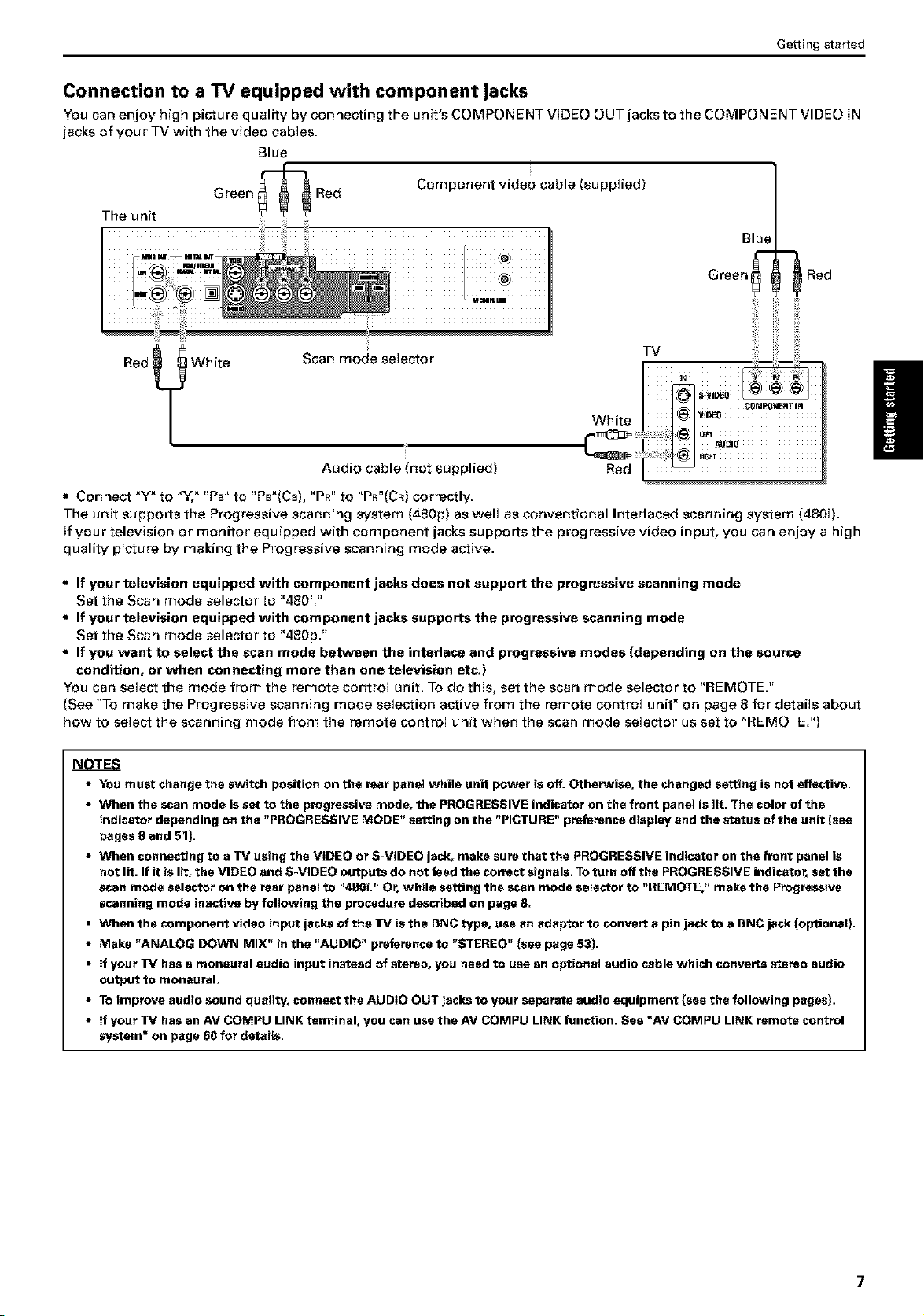
Getting started
Connection to a TV equipped with component jacks
You can enjoy high picture quality by connecting the unit's COMPONENT VIDEO OUT jacks to the COMPONENT VIDEO IN
jacks of your TV with the video cabJes.
Blue
Green Red Component video cable (supplied)
The unit
Blue
Scan mode seJector
Green_
TV
¸¸¸¸iN ¸
Wh ire _T
Red
o0,0.................
Audio cable (not supplied)
• Connect "Y" to "%" "Pa" to "PB"(Ca), "PR" to "PR"(CR)correctly.
The unit supports the Progressive scanning system {480p) as well as conventional Interlaced scanning system {480i).
if your television or monitor equipped with component jacks supports the progressive video input, you can enjoy a high
quality picture by making the Progressive scanning mode active.
, If your television equipped with component jacks does not support the progressive scanning mode
Set the Scan mode selector to "480i."
, If your television equipped with component jacks supports the progressive scanning mode
Set the Scan mode selector to "480p."
If you want to select the scan mode between the interlace and progressive modes {depending on the source
condition, or when connecting more than one television etc.)
You can select the mode from the remote control unit. To do this, set the scan mode selector to "REMOTE."
(See "To make the Progressive scanning mode selection active from the remote control unit" on page 8 for details about
how to select the scanning mode from the remote control unit when the scan mode selector us set to "REMOTE.")
Red
NOTES
• YOU must change the switch position on the rear panel while unit power is off. Otherwise, the changed setting is not effective.
• When the scan mode is set to the progressive mode, the PROGRESSIVE indicator on the front panel is lit. The color of the
indicator depending on the "PROGRESSIVE MODE" setting on the "PICTURE" preference display and the status of the unit {see
pages 8 and glJ.
• When connecting to a TV using the VIDEO or S-VIDEO jack, make sure that the PROGRESSIVE indicator on the front panel is
not lit. If it is lit, the VIDEO and S-VIDEO outputs do not feed the correct signals. To turn off the PROGRESSIVE indicator, set the
scan mode selector on the rear panel to "480i." Or, while setting the scan mode selector to "REMOTE," make the Progressive
scanning mode inactive by following the procedure described on page 8.
• When the component video input jacks of the TV is the BNC type, use an adaptor to convert a pin jack to a BNC jack (optionat}.
• Make "ANALOG DOWN MIX" in the "AUDIO" preference to "STEREO" {see page 53J.
• If your TV has a monaural audio input instead of stereo, you need to use an optional audio cable which converts stereo audio
output to monaural.
• To improve audio sound quality, connect the AUDIO OUT jacks to your separate audio equipment (see the following pages).
• If your TV has an AV COMPU LINK terminal, you can use the AV COMPU LINK function. See "AV COMPU LINK remote control
system" on page 60 for details.
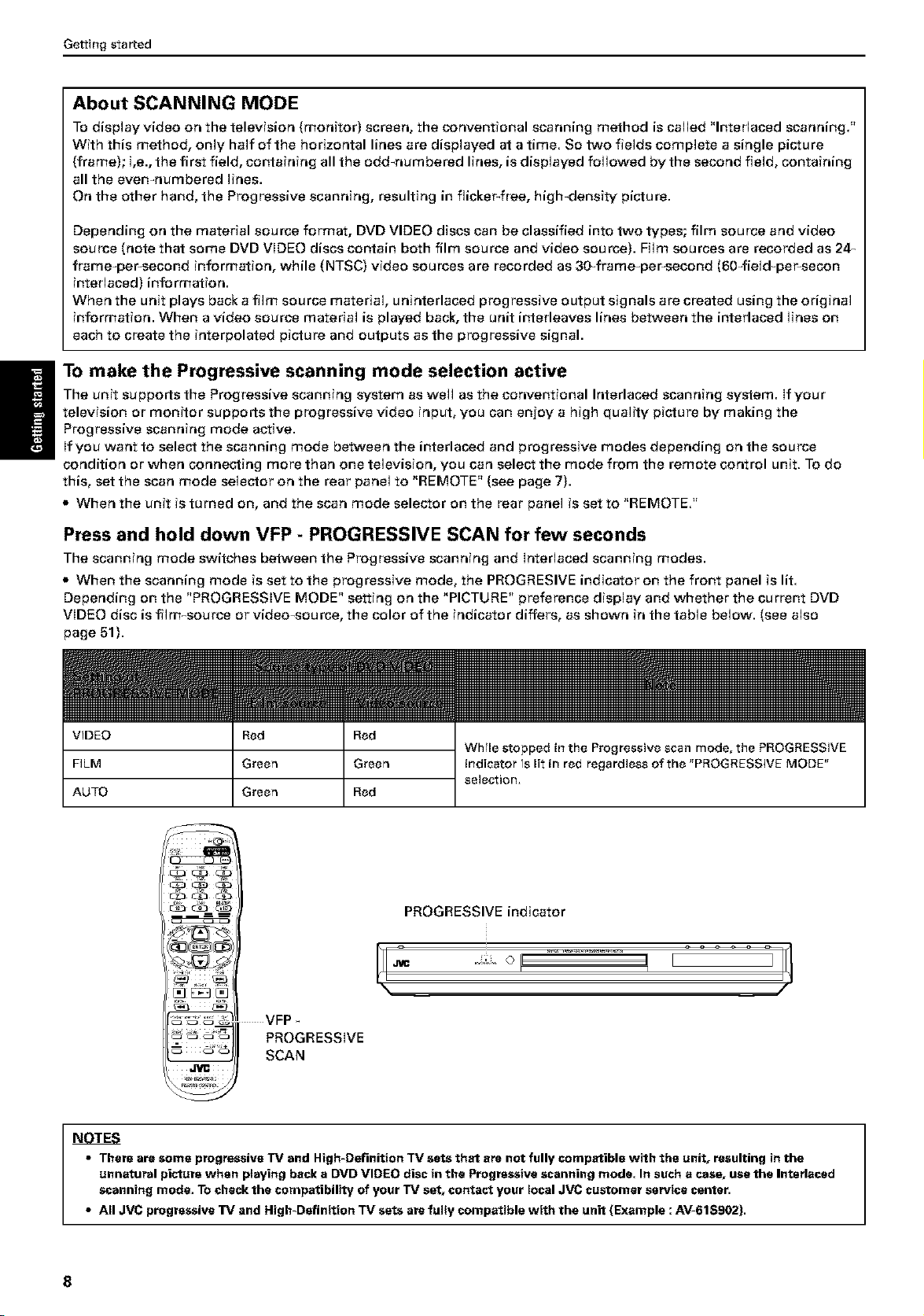
Gettingstarted
About SCANNING MODE
To display video on the television (monitor) screen, the conventional scanning method is called "Interlaced scanning."
With this method, only half of the horizontal lines are displayed at a time. So two fields complete a single picture
(frame); i,e., the first field, containing all the odd-numbered lines, is displayed followed by the second field, containing
all the even-numbered lines.
On the other hand, the Progressive scanning, resulting in flicker-free, high-density picture.
Depending on the material source format, DVD VIDEO discs can be classified into two types; film source and video
source (note that some DVD VIDEO discs contain both film source and video source). Film sources are recorded as 24_
frame-per-second information, while (NTSC) video sources are recorded as 30_frame-per-second (604ieJd_per-secon
interlaced) information.
When the unit plays back a film source material, uninterlaced progressive output signals are created using the original
information. When a video source material is played back, the unit interleaves lines between the interlaced lines on
each to create the interpolated picture and outputs as the progressive signal.
The unit supports the Progressive scanning system as well as the conventional Interlaced scanning system, if your
television or monitor supports the progressive video input, you can enjoy a high quality picture by making the
H To make the Progressive scanning mode selection active
Progressive scanning mode active.
If you want to select the scanning mode between the interlaced and progressive modes depending on the source
condition or when connecting more than one television, you can select the mode from the remote control unit. To do
this, set the scan mode selector on the rear panel to "REMOTE" (see page 7).
• When the unit is turned on, and the scan mode selector on the rear panel is set to "REMOTE."
Press and hold down VFP - PROGRESSIVE SCAN for few seconds
The scanning mode switches between the Progressive scanning and interlaced scanning modes.
• When the scanning mode is set to the progressive mode, the PROGRESIVE indicator on the front panel is lit.
Depending on the "PROGRESSIVE MODE" setting on the "PICTURE" preference display and whether the current DVD
VIDEO disc is film_source or video-source, the color of the indicator differs, as shown in the table below. (see also
page 51).
VIDEO Red Red
FiLM Green Green
AUTO Green Red
C_C3 C_3 C_3
PROGRESSIVE indicator
While stopped in the Progressive scan mode, the PROGRESSIVE
indicator fs lit in red regardless of the "PROGRESSIVE MODE"
selection,
J
VFP
PROGRESSWE
SCAN
NOTES
• There aresome progressiveTV and High-Definition TV sets that are not fully compatiblewith the unit, resulting in the
unnatural picturewhen playing back a DVD VIDEO disc in the Progressivescanningmode. In sucha case, usethe Interlaced
scanningmode. To checkthe compatibility of your TV set, contact your local JVC customer servicecenter.
• All JVC progressiveTV and Nigh-Definition TV sets are fully compatible with the unit {Example : AV-61S902).
8

Getting started
You can enjoy high-quality audio by connecting the unit's audio output to your amplifier or receiver.
Connect the unit's AUDIO OUT (LEFT/RIGHT) jacks to any lineqevel inputs (such as AUX, DVD, CD, etc.) of an audio
amplifier or receiver.
The unit
Amplifier or receiver
Red_ _White
_Inot supplied)
NOTES
• When using the unit with a stereo amplifier or receiver,set "ANALOG DOWN MIX" in the "AUDIO" preferencesto "STEREO"
(see page 53}.
• If your stereo amplifier or receiver hasan AV COMPU LINK terminal, you can usethe AV COMPU LINKfunction. ,See"AV
COMPU LINK remote control system" on page60 for details.
You can enhance the playback sound quality by connecting either of the unit's DIGITAL OUT jacks to the digital input of
an amplifier, etc. by using an optical or a coaxal digital cable (optional). The digital audio signal from a disc will be
transferred directly. If you connect the unit to a Dolby Digital or DTS decoder or an amplifier with a builtqn decoder using
an optional digital cable, you can enjoy high-quality surround sound.
For a digital connection, connect the unit's DIGITAL OUT (OPTICAL or COAXIAL) to the digital input of a digital audio
device using an optical or a coaxial digital cable.
the removed cap.
When the DIGITAL OUT (OPTICAL) jack is not used, replace the protection cap in the
[ _ When using the DIGITAL OUT (OPTICAL)jack, remove the protection cap. Do not lose
The unit
Whirled l
jack.
Coaxial digital cable (not supplied)
Optical digital cable (not supplied)
Audio cable (not supplied)
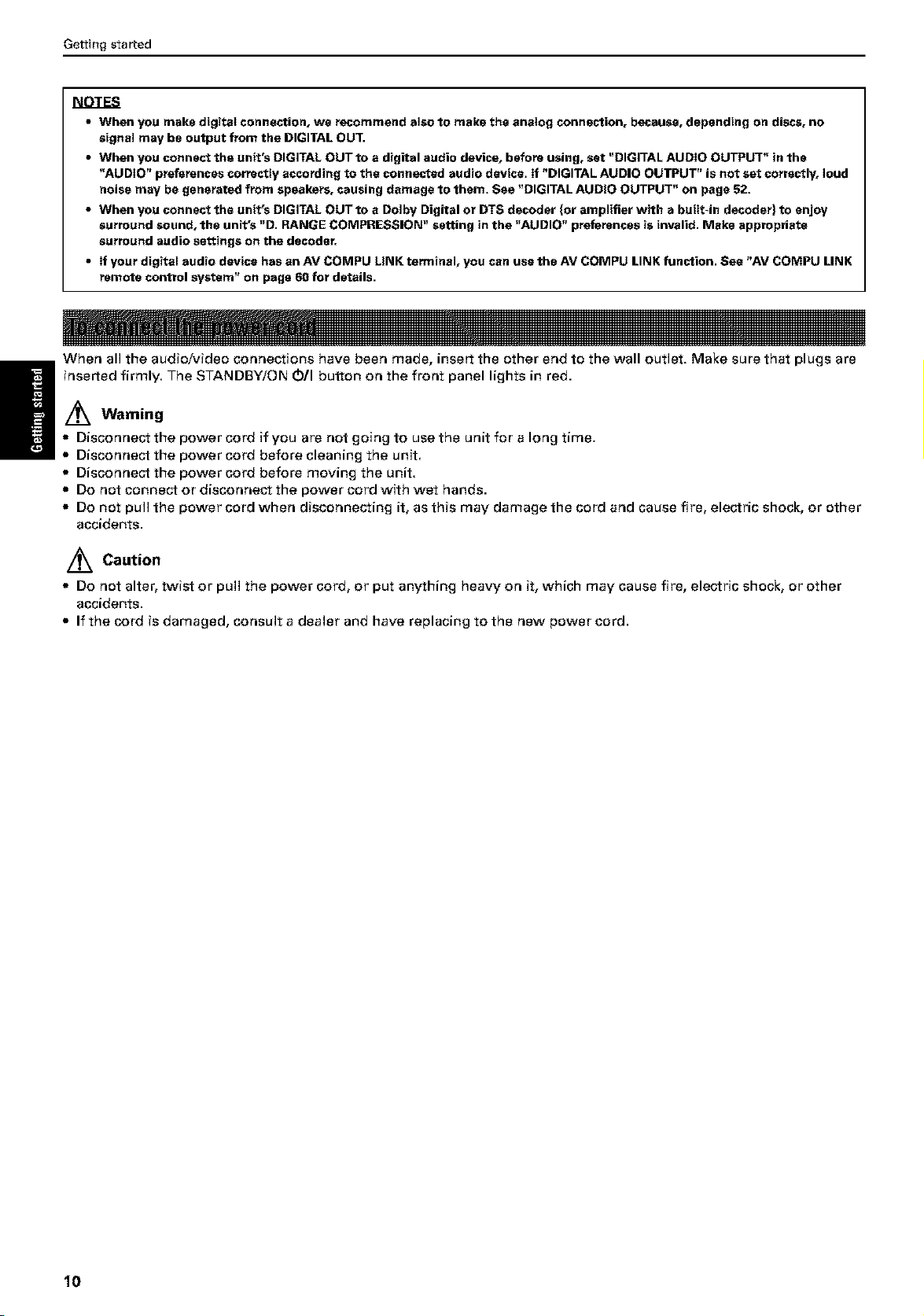
Gettingstarted
• When you make digital connection, we recommend also to make the analog connection, because, depending on discs, no
signal may be output from the DIGITAL OUT.
• When you connect the unit's DIGITAL OUT to a digital audio device, before using, set "DIGITAL AUDIO OUTPUT" in the
"AUDIO" preferences correctly according to the connected audio device. If "DIGITAL AUDIO OUTPUT" is not set correctly, loud
noise may be generated from speakers, causing damage to them. See "DIGITAL AUDIO OUTPUT" on page 52.
• When you connect the unit's DIGITAL OUT to a Dolby Digital or DTS decoder {or amplifier with a built-in decoder) to enjoy
surround sound, the unit's "D. RANGE COMPRESSION" setting in the "AUDIO" preferenses is invalid. Make appropriate
surround audio settings on the decoder.
• If your digital audio device has an AV COMPU LINK terminal, you can use the AV COMPU LINK function. See "AV COMPU LINK
remote control system" on page 60 for details.
When all the audio/video connections have been made, insert the other end to the wall outlet. Make sure that plugs are
/_ Warning
inserted firmly. The STANDBY/ON (b/I button on the front panel lights in red.
Disconnect the power cord if you are not going to use the unit for a long time.
Disconnect the power cord before cleaning the unit.
• Disconnect the power cord before moving the unit.
• Do not connect or disconnect the power cord with wet hands.
• Do not pull the power cord when disconnecting it, as this may damage the cord and cause fire, electric shock, or other
accidents.
/_ Caution
• Do not alter, twist or pull the power cord, or put anything heavy on it, which may cause fire, electric shock, or other
accidents.
• If the cord is damaged, consult a dealer and have replacing to the new power cord.
10
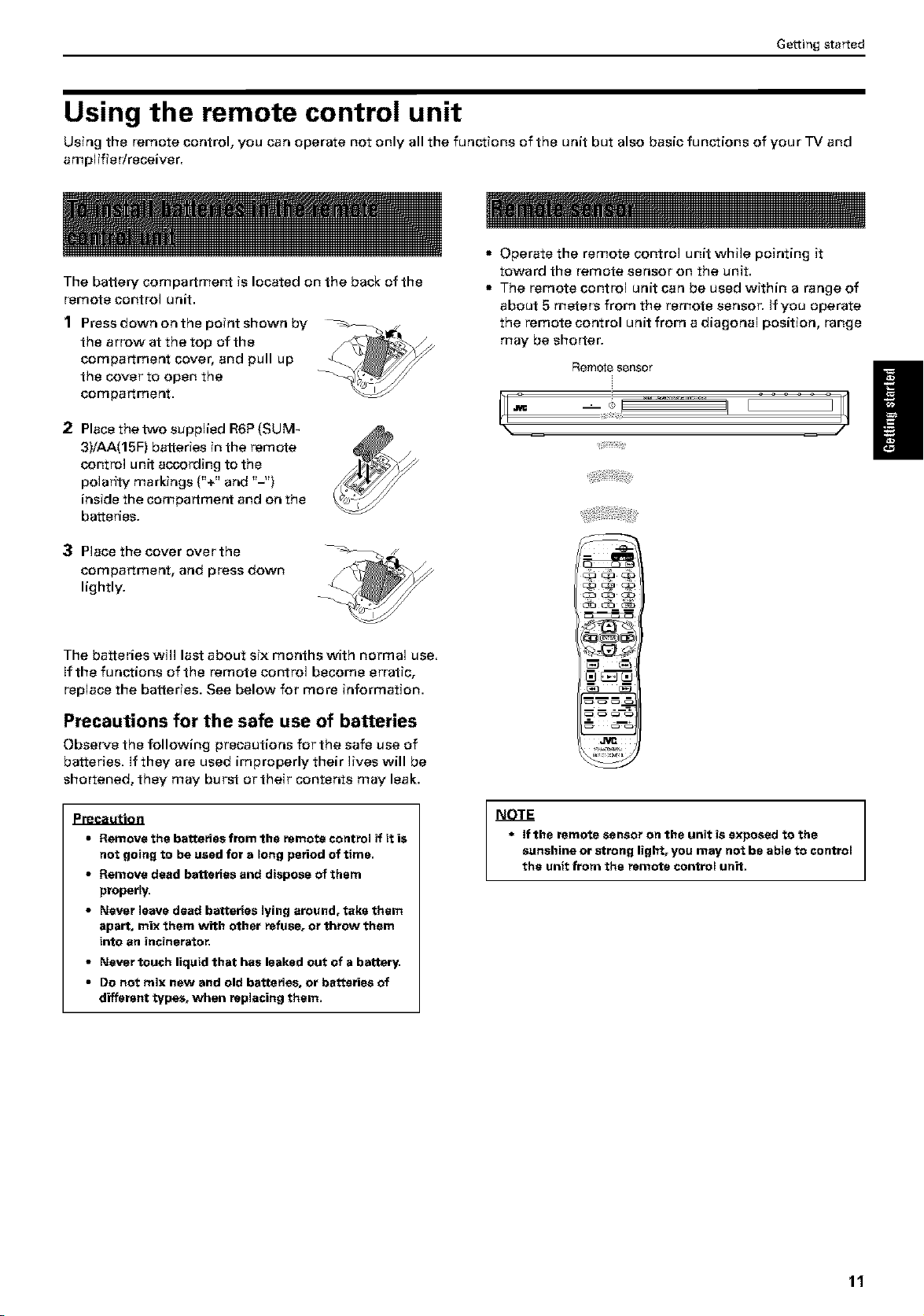
Getting started
Using the remote control unit
Using the remote control, you can operate not only all the functions of the unit but also basic functions of you r TV and
amplifier/receiver.
• Operate the remote control unit while pointing it
The battery compartment is located on the back of the
remote control unit.
1 Press down on the point shown by
the arrow at the top of the
compartment cover, and pull up
the cover to open the
compartment.
toward the remote sensor on the unit.
• The remote control unit can be used within a range of
about 5 meters from the remote sensor. +fyou operate
the remote control unit from a diagonal position, range
may be shorter.
Remotesensor
[iV- +++ ! E
2 Placethetwosupplied R6P(SUM-
3)/AA(15F) batteries in the remote
control unit according to the
polarity markings ("+" and "-")
inside the compartment and on the
batteries.
3 Place the cover over the
compartment, and press down
lightly.
The batteries will last about six months with normal use.
If the functions of the remote control become erratic,
replace the batteries. See below for more information.
Precautions for the safe use of batteries
Observe the following precautions for the safe use of
batteries, tf they are used improperly their lives will be
shortened, they may burst or their contents may leak.
• Removethe batteries from the remote control if it is
not going to beused fora long period of time.
• Remove dead batteries and dispose of them
properly.
• Never leave dead batteries lying around, take them
apart, mix them with other refuse, orthrow them
into an incinerator.
• Never touch liquid that hasleaked out of a battery.
• Do not mix new and old batteries, or batteries of
differenttypes, when replacing them.
NOTE
• If the remote sensor on the unit is exposed to the
sunshine or strong light, you may not be able to control
the unit from the remote control unit,
11
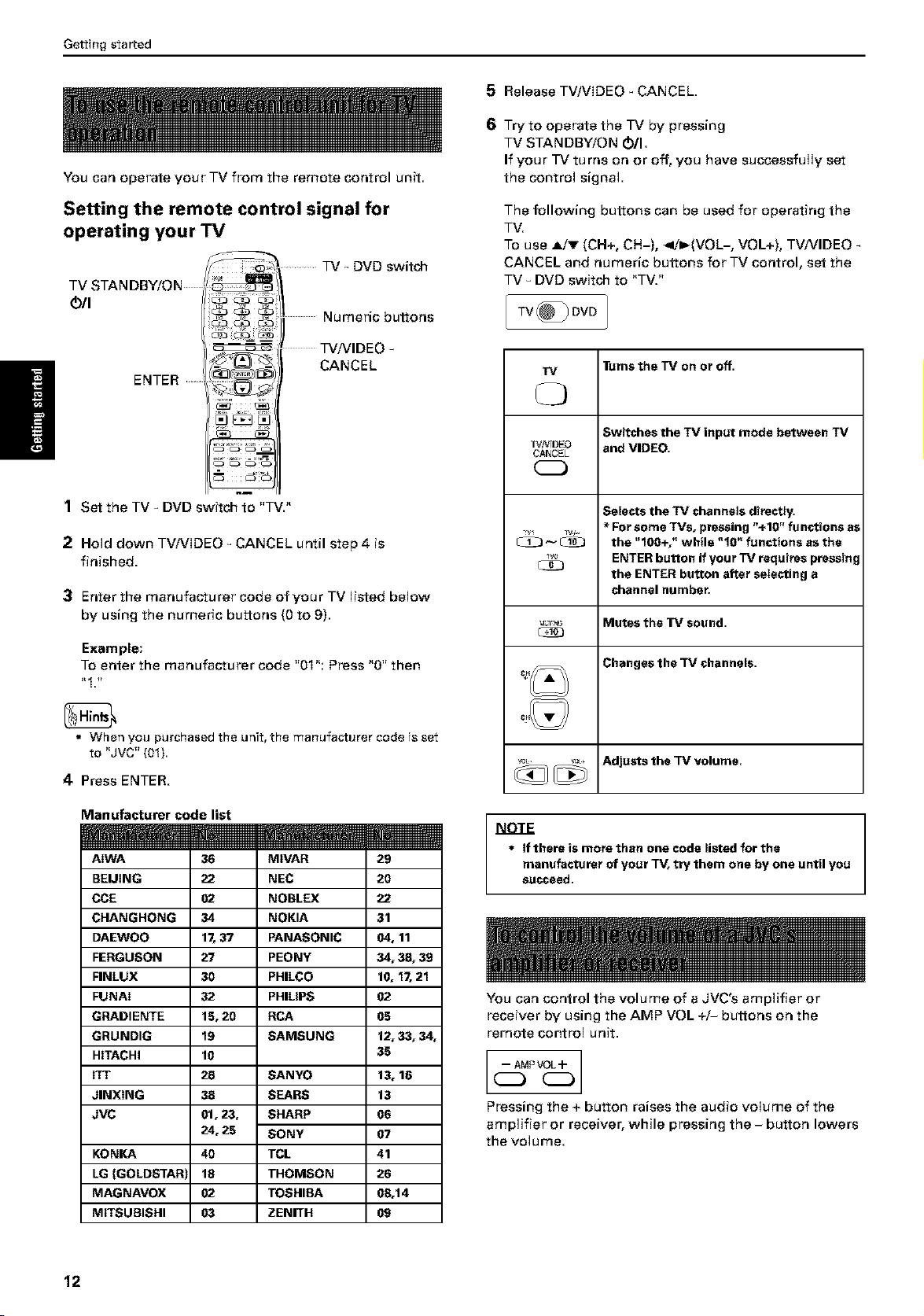
Gettingstarted
You can operate your TV from the remote control unit.
5
Release TV/VlDEO _ CANCEL.
6
Try to operate the TV by pressing
TV STANDBY/ON O/I.
If your TV turns on or off, you have successfully set
the control signal.
H
2 Hold down TV/VlDEO _ CANCEL until step 4 is
3 Enter the manufacturer code of you r TV ]ieted below
Setting the remote control signal for
operating your TV
TV _ DVD switch
TV STANDBY/ON
OIl
Numeric buttons
TVNIDEO
CANCEL
ENTER _
K_
1 Set the TV - DVD switch to "TV."
finished.
by using the numeric buttons (0 to 9).
Example;
To enter the manufacturer code "01": Press "0" then
The following buttons can be used for operating the
TV.
To use A/v (CH+, CH-), _'I_(VOL-, VOL+), TV/VIDEO
CANCEL and numeric buttons for TV control, set the
TV _ DVD switch to "TV."
I ovo ]
w
n]N[DEO and VIDEO.
CAkCEL
-v ,_. * For some TVs, pressing "+10" functions as
_ _ the "100+," while "10" functions as the
_v_ ENTER button if your TV requires pressing
_TF_ Mutes the _J sound,
"rums the TV on or off.
Switches the TV input mode between TV
Selects the TV channels directly.
the ENTER button after selecting a
channel number,
Changes the TV channels,
• When you purchased the unit, the manufacturer code is set
to "JVC" (01).
4 Press ENTER.
Manufacturer code list
w
AIWA 36 MIVAR 29
BEUING 22 NEC 20
CCE 02 NOBLEX 22
CHANGHONG 34 NOKIA 31
DAEWO0 17, 37 PANASONIC 04, 11
FERGUSON 27 PEONY 34, 38, 39
FINLUX 30 PHILCO 10, 17, 21
FUNAI 32 PHILIPS 02
GRADIENTE 15, 20 RCA 05
GRUNDIG 19 SAMSUNG 12, 33, 34,
HiTACHi 10 35
ITT 28 SANYO 13, 16
JINXING 38 SEARS 13
JVC 01, 23, SHARP 06
24, 25 SONY 07
KONKA 40 TCL 41
LG {GOLDSTAF 18 THOMSON 26
MAGNAVOX 02 TOSHIBA 08,14
MITSUBISHI 03 ZENITH 09
_ Adjuets the TV volume.
NOTE
• If there is more than one code listed for the
manufacturer of your TV, try them one by one until you
succeed,
You can control the volume of a JVC's amplifier or
receiver by using the AMP VOL +/- buttons on the
remote control unit.
[ l
Pressing the + button raises the audio volume of the
amplifier or receiver, while pressing the - button lowers
the volume.
12
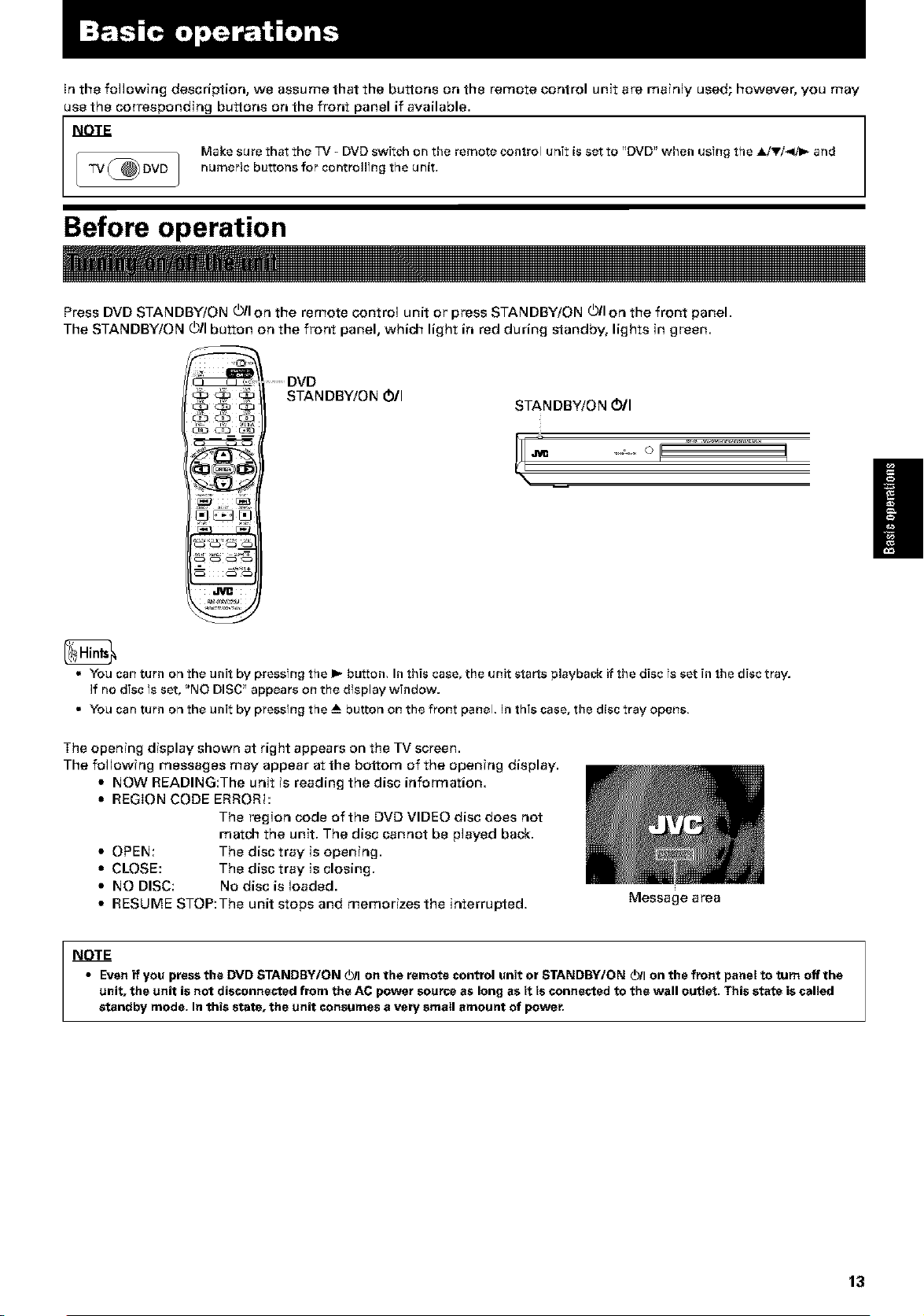
In the following description, we assume that the buttons on the remote control unit are mainly used; however, you may
use the corresponding buttons on the front panel if available.
i q Make sure that the TV - DVD switch on the remote control unit is set to _DVD" when usfng the Airfoil.., and
TV @ DVD _ numeric buttons for controllfng the unit.
Before operation
Press DVD STANDBY/ON (bll on the remote control unit or press STANDBY/ON (bll on the front panel.
The STANDBY/ON (_11button on the front panel, which light in red during standby, lights in green.
....DVD
C2:3 C_9 C2:3
_ C2L3E3Z3
¸¸¸¸3
STANDBY/ON Oil
/
• You can turn on the unit by pressTng the I_ button. In this eaae, the unit starts playback if the disc fa set in the disc tray.
if no disc fa set, "NO DISC" appears on the dfaplay window.
• You can turn on the unit by pressTng the _ button on the front panel, in this case, the disc tray opens,
The opening display shown at right appears on the TV screen.
The following messages may appear at the bottom of the opening display.
• NOW READING:The unit is reading the disc information.
• REGION CODE ERROR!:
The region code of the DVD VIDEO disc does not
match the unit. The disc cannot be played back.
• OPEN: The disc tray is opening.
• CLOSE: The disc tray is closing.
• NO DISC: No disc is loaded.
• RESUME STOP:The unit stops and memorizes the interrupted.
• Even if you press the DVD STANDBY/ON _11on the remote control unit or STANDBYtON _/I on the front panel to tom off the
unit, the unit is not disconnected from the AC power source as long as it is connected to the wall outlet. This state is called
standby mode. In this state, the unit consumes a veW small amount of power.
Message area
13
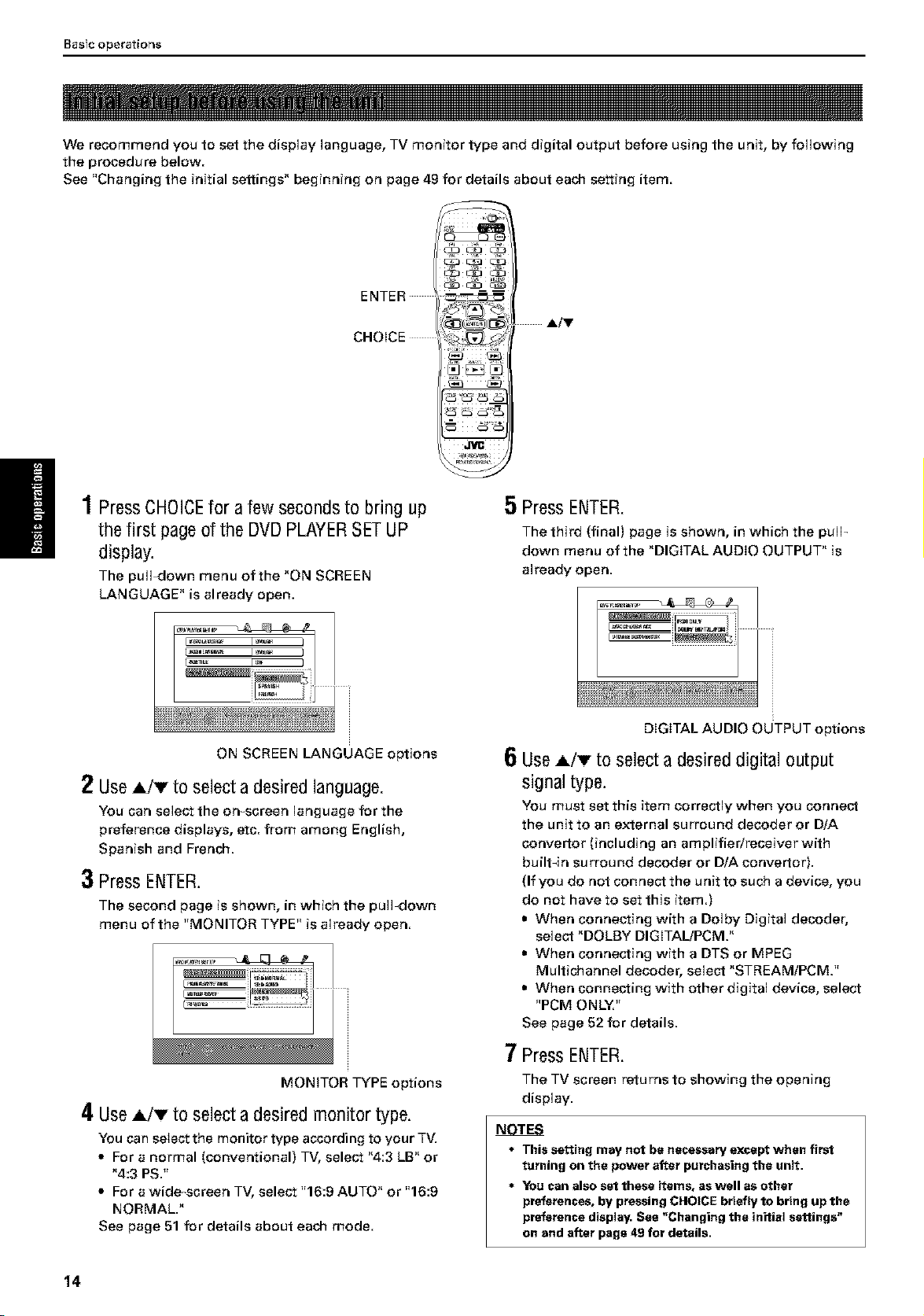
Basic operations
We recommend you to set the display language, TV monitor type and digital output before using the unit, by following
the procedure below.
See "Changing the initial settings" beginning on page 49 for details about each setting item.
C_3 C_3 CD
ENTER
CHOICE
i; _,._i iiii
1PressCHOICEfor afew secondsto bring up
the first pageof the DVDPLAYERSETUP
display.
The puIFdown menu of the "ON SCREEN
LANGUAGE" is already open.
3
1
ON SCREEN LANGUAGE options
2 UseA/T to select a desiredlanguage.
You can select the on-screen language for the
preference displays, etc. from among English,
Spanish and French.
3 Press ENTER.
The second page is shown, in which the pull-down
menu of the "MONITOR TYPE" is already open.
5 PressENTER.
The third (final) page is shown, in which the puIF
down menu of the "DIGITAL AUDIO OUTPUT" is
already open.
DIGITAL AUDIO OUTPUT options
6
UseA/v to selectadesireddigital output
signaltype.
You must set this item correctly when you connect
the unit to an external surround decoder or D/A
convertor (including an amplifier/receiver with
built-in surround decoder or D/A convertor).
(If you do not connect the unit to such a device, you
do not have to set this item.)
• When connecting with a Dolby Digital decoder,
select "DOLBY DIGITAL/PCM."
• When connecting with a DTS or MPEG
Multichannel decoder, select "STREAM/PCM."
• When connecting with other digital device, select
"PCM ONLY."
See page 52 for details.
MONFOR TYPE options
4 UseA/T to select a desiredmonitor type.
You can select the monitor type according to your TV.
• For a normal (conventional) TV, select "4:3 LB" or
"4:3 PS."
• For a wide screen TV, select "16:9 AUTO" or "16:9
NORMAL."
See page 51 for details about each mode.
14
7 PressENTER.
The TV screen returns to showing the opening
display.
NOTES
• This setting may not be necessary except when first
turning on the power after purchasingthe unit.
• YOU can also set these items, as well as other
preferences, by pressing CHOICE briefly to bring up the
preference display. See "Changing the initial settings"
on and after page 49 for details.
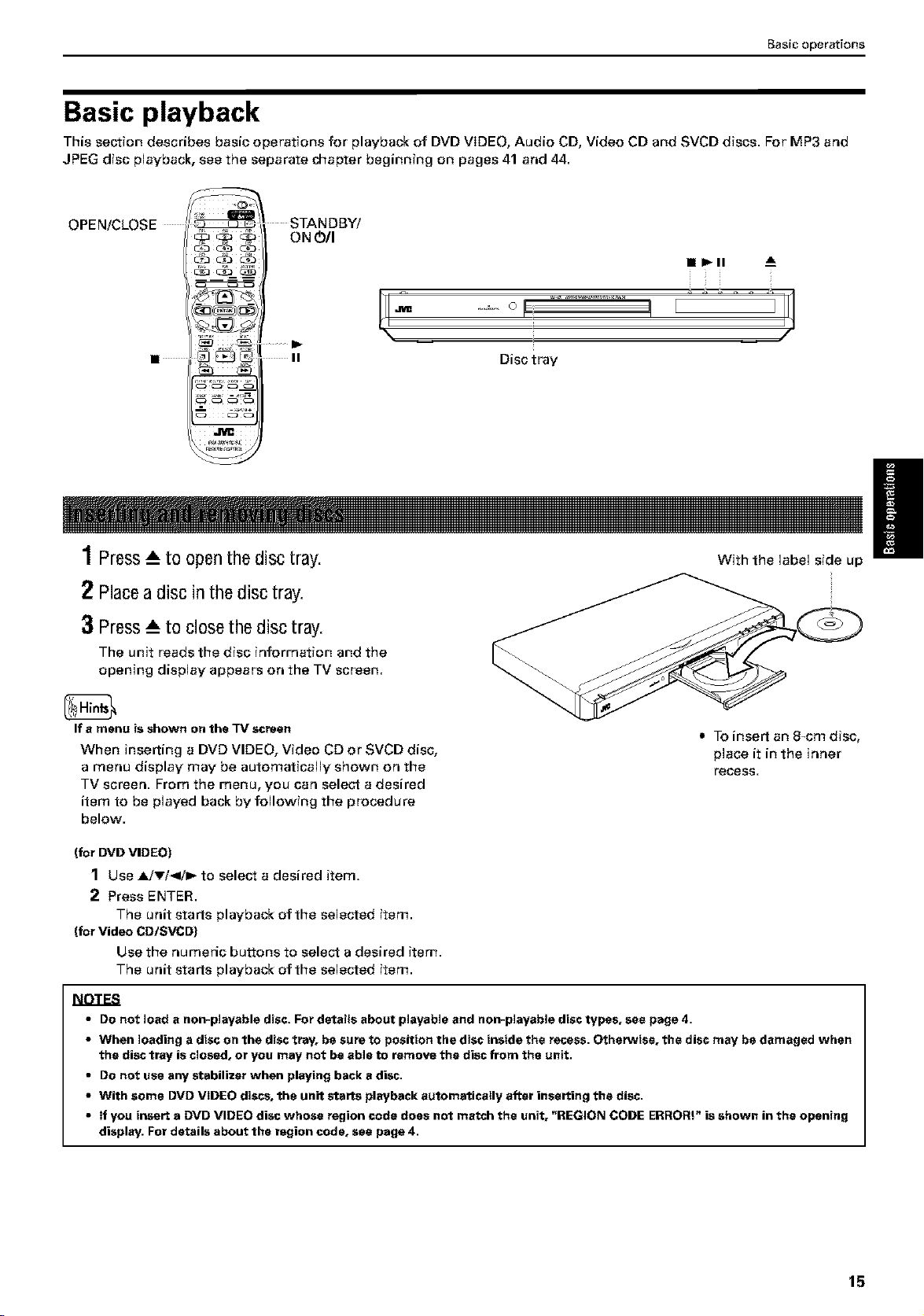
Basic operations
Basic playback
This section describes basic operations for playback of DVD VIDEO, Audio CD, Video CD and SVCD discs. For MP3 and
JPEG disc playback, see the separate chapter beginning on pages 41 and 44.
OPEN/CLOSE
C_3 c2_ C_3
..... STANDBY/
0 NOil
II
1Press__to openthe disc tray.
2 Placea disc in the disc tray.
3 Press__to closethe disc tray.
The unit reads the disc information and the
opening display appears on the TV screen.
• I_II
/
Disc tray
With the label side up
If a menu isshown on the TV screen
When inserting s DVD VIDEO, Video CD or SVCD disc,
a menu display may be automatically shown on the
TV screen. From the menu, you can select a desired
item to be played back by following the procedure
below.
{for DVDVIDEO)
1 Use AJ'v/</I_ to select a desired item.
2 Press ENTER.
The unit starts playback of the selected item.
{for Video CDtSVCD)
Use the numeric buttons to select a desired item.
The unit starts playback of the selected item.
• To insert an 8-cm disc,
place it in the inner
recess,
NOTES
• Do not load a non-playable disc. Fordetails about playable and non-playable disctypes, sea page4.
• When loading adisc on the disctrey, be sureto position the discinside the recess. Otherwise, the disc may be damaged when
the disctray is closed, or you may not be able to removethe discfrom the unit.
• Do not usa any stabilizer when playing back a disc.
• With some DVDVIDEO discs,the unit starts playbackautomatically after inserting the disc.
• If you insert a DVD VIDEO discwhose region codedoes not match the unit, "REGION CODE ERRORt"isshown in the opening
display.For details about the region code,sea page4.
15
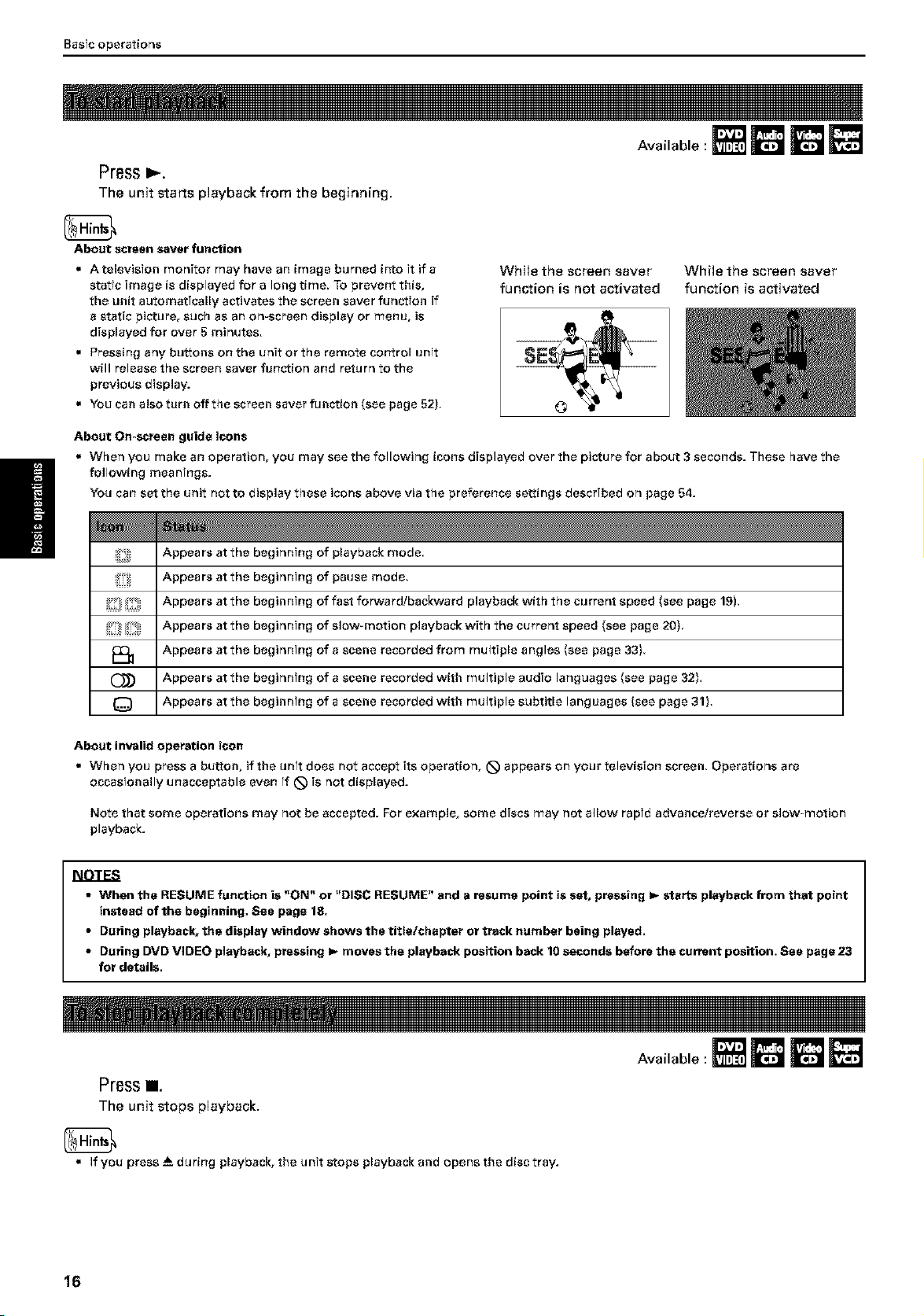
Basic operations
Available :
Press
The unit starts playback from the beginning.
About screen saver function
A television monitor may have an image burned into Ttif a
static image is displayed for a long time To prevent this,
the unit automatically activates the screen saver function if
a static picture, such as an on-screen display or menu, is
displayed for over 5 minutes,
• Pressing any buttons on the unit or the remote control unit
will release the screen saver function and return to the
previous display.
• You can also turn off the screen saver function tsee page 52},
About Om_raen guide icons
• When you make an operation, you may see the following icons displayed over the picture for about 3 seconds. These have the
following meanings.
You can set the unit not to display these icons above via the preference settings described on page 54.
While the screen saver While the screen saver
function is not activated function is activated
Appears at the
Appears at the
Appears at the
Appears at the
Appears at the
Appears at the
O
About invalid operation icon
• When you press a button, if the unit does not accept its operation, _ appears on your television screen, Operations are
occasfonally unacceptable even ff _ is not displayed.
Note that some operations may not be accepted. For example, some discs may not allow rapid advance/reverse or slow-motion
playback.
Appears at the
beginning
beginning
beginning
beginning
beginning
beginning
beginning
of playback mode,
of pause mode,
of fast forward/backward playback with the current speed (see page 19),
of slow-motion playback with the current speed (see page 20},
of a scene recorded from multiple angles (see page 33},
of a scene recorded with multiple audio languages (see page 32),
of a scene recorded with multiple subtitle languages (see page 31),
NOTES
• When the RESUME function is "ON" or "DISC RESUME" and a resume point is set, pressing I_ starts playback from that point
instead of the beginning, See page l&
• During playback, the display window shows the titletchapter or track number being played,
• During DVD VIDEO playback, pressing I_ moves the playback position back 10 seconds before the current position. See page 23
for details.
Pressl.
The unit stops playback.
• If you press _ during playback, the unit stops playback and opens the disc tray.
16
Available :
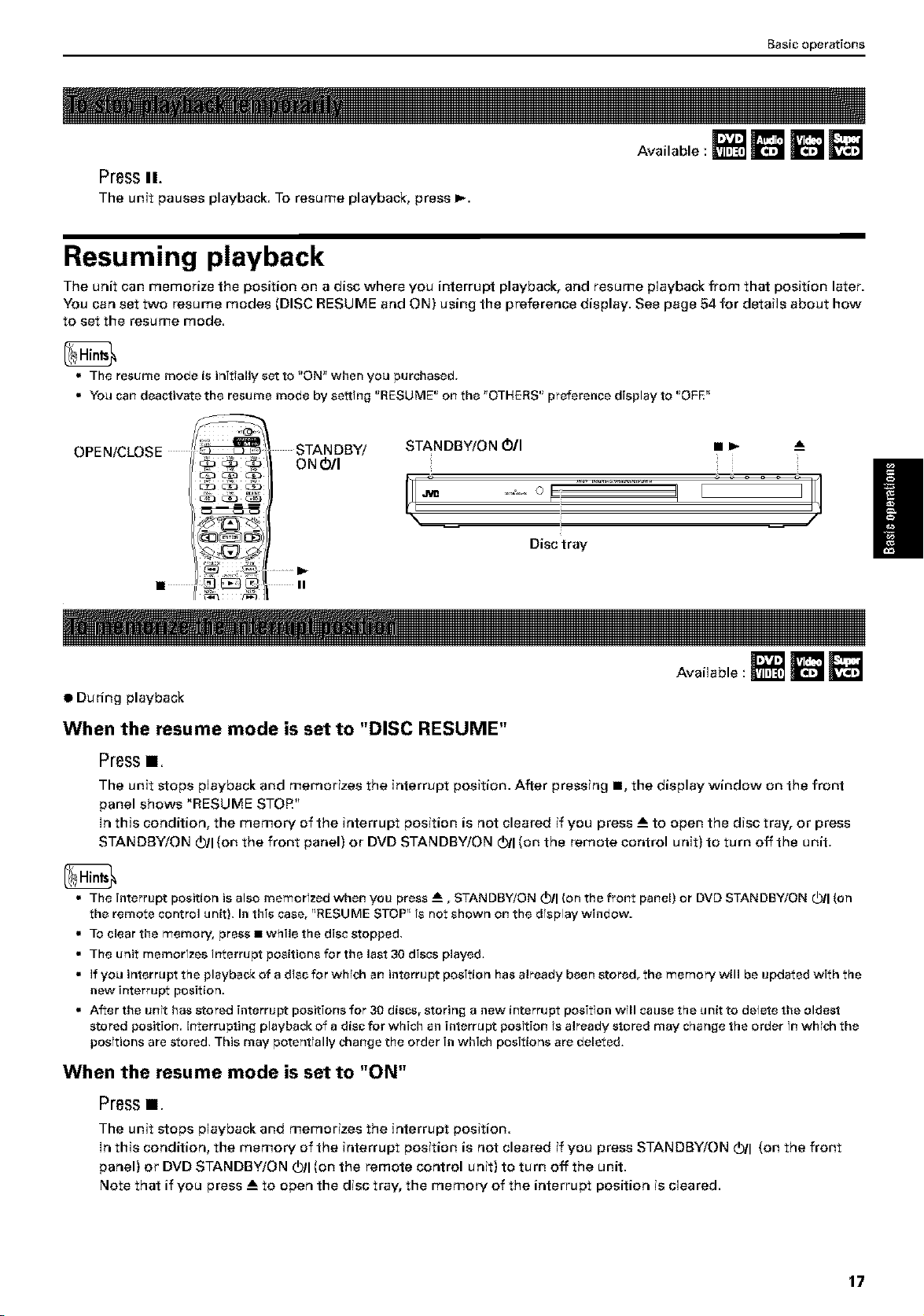
Basic operations
Available :
Pressii.
The unit pauses playback. To resume playback, press I_.
Resuming playback
The unit can memorize the position on a disc where you interrupt playback, and resume playback from that position later.
You can set two resume modes (DISC RESUME and ON) using the preference display. See page 54 for details about how
to set the resume mode.
• The resume mode is initially set to "ON" when you purchased.
• You can deactivate the resume mode by setting "RESUME" on the "OTHERS" preference display to "OFE"
OPEN/CLOSE
C_3 C_3 C£3
CDC_3 C!3
• During playback
STANDBY/ STANDBY/ON O/I • _ __
0 N 0/I
........ I i
J
Disc tray
II
Available
When the resume mode is set to "DISC RESUME"
Press1.
The unit stops playback and memorizes the interrupt position. After pressing 1, the display window on the front
panel shows "RESUME STOP."
In this condition, the memory of the interrupt position is not cleared if you press --_to open the disc tray, or press
STAN DBY/ON _)11(on the front panel) or DVD STANDBY/ON (_11(on the remote control unit) to turn off the unit.
• The interrupt position is also memorized when you press --_, STANDBY/ON _)11(on the front panel) or DVDSTANDBY/ON _11(on
the remote control unit), In this case, "RESUME STOP" fs not shown on the dTsplaywindow.
• To clear the memory, press • while the disc stopped,
• The unit memorizes interrupt positions for the last 30 discs played,
• if you interrupt the playback of a disc for which an interrupt position has already been stored, the memory will be updated with the
new interrupt position.
• After the unit has stored interrupt positions for 30 discs, storing a new interruptposition will cause the unit to delete the oldest
stored position. Interrupting playback of a disc for which an interrupt position fsalready stored may change the order fnwhich the
positionsare stored, This may potentially changethe order in which positions are deleted,
When the resume mode is set to "ON"
Pressi.
The unit stops playback and memorizes the interrupt position.
In this condition, the memory of the interrupt position is not cleared if you press STAN DBY/ON _)11(on the front
panel) or DVD STANDBY/ON (_11(on the remote control unit) to turn off the unit.
Note that if you press --_to open the disc tray, the memory of the interrupt position is cleared.
17
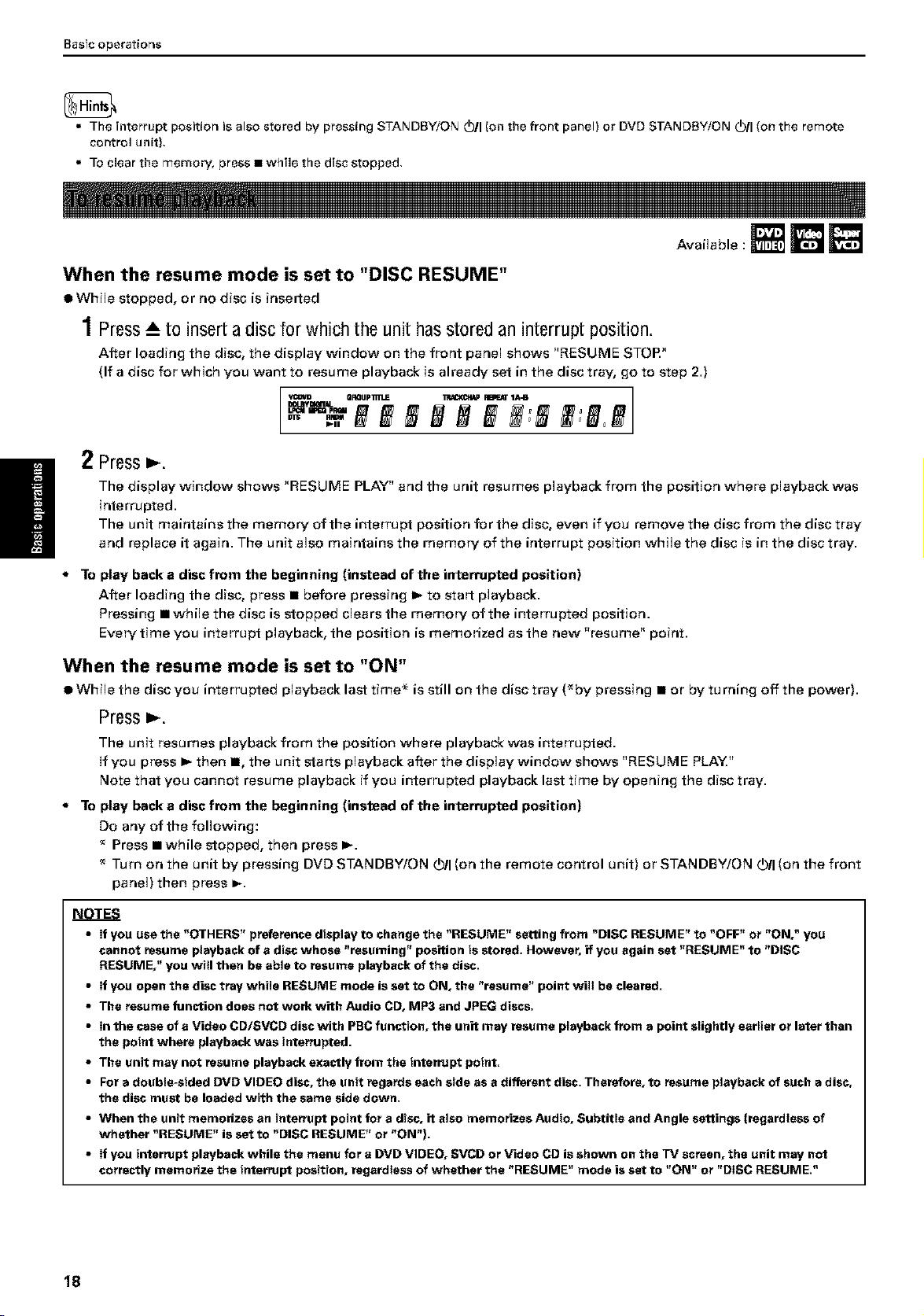
Basle operations
• The interrupt position is also stored by pressing STANDBY/ON _)11(on the front panel) or DVDSTANDBY/ON _)11(on the remote
• To clear the memory, press• while the disc stopped,
When the resume mode is set to "DISC RESUME"
I WhiJe stopped, or no disc is inserted
H
control unit),
Available
1Press__to inserta disc for which the unit hasstored aninterrupt position.
After loading the disc, the display window on the front paneJ shows "RESUME STOR"
(If a disc for which you want to resume playback is already set in the disc tray, go to step 2.)
2 Press_.
The display window shows "RESUME PLAY" and the unit resumes playback from the position where playback was
interrupted.
The unit maintains the memory of the interrupt position for the disc, even if you remove the disc from the disc tray
and replace it again. The unit also maintains the memory of the interrupt position while the disc is in the disc tray.
To play back a disc from the beginning (instead of the interrupted position)
After loading the disc, press • before pressing I_ to start pJayback.
Pressing • while the disc is stopped clears the memory of the interrupted position.
Every time you interrupt playback, the position is memorized as the new "resume" point.
When the resume mode is set to "ON"
• While the disc you interrupted playback last time* is still on the disc tray (_by pressing • or by turning off the power).
Press_.
The unit resumes playback from the position where playback was interrupted.
If you press I_ then 1, the unit starts playback after the display window shows "RESUME PLAY."
Note that you cannot resume playback if you interrupted playback last time by opening the disc tray.
* To play back a disc from the beginning (instead of the interrupted position)
Do any of the following:
Press • while stopped, then press I_.
Turn on the unit by pressing DVD STANDBY/ON _)11(on the remote control unit) or STANDBY/ON _)11(on the front
panel) then press I_.
NOTES
• If you use the "OTHERS" preferencedisplay to changethe "RESUME" setting from "DISC RESUME" to "OFF" or "ON," you
cannot resume playbackof a discwhose "resuming" position is stored. However, if you again set "RESUME"to "DISC
RESUME," you will then be able to resume playback ofthe disc.
• If you open the disctray while RESUME mode is set to ON, the "resume" point will be cleared.
• The resume function does not work with Audio CD, MP3 and JPEG discs.
• In the case of a Video CD/SVCD discwith PBCfunction, the unit may resume playbackfrom apoint slightly earlier or later than
the pointwhere playbackwas interrupted.
• The unit may not resume playbackexactly from the interrupt point.
• Fora double-sided DVD VIDEO disc, the unit regards each side as adifferent disc. Therefore, to resume playbackof such a disc,
the disc must be loaded with the same side down.
• When the unit memorizes an interrupt point for a disc,it also memorizesAudio, Subtitle and Angle settings {regardlessof
whether "RESUME" isset to "DISC RESUME" or "ON").
• If you interrupt playbackwhile the menufor a BVD VIDEO, SVCD or Video CD is shown on the TV screen,the unit may not
correctlymemorize the interrupt position, regardless of whether the "RESUME" mode isset to "ON" or "DISC RESUME."
18
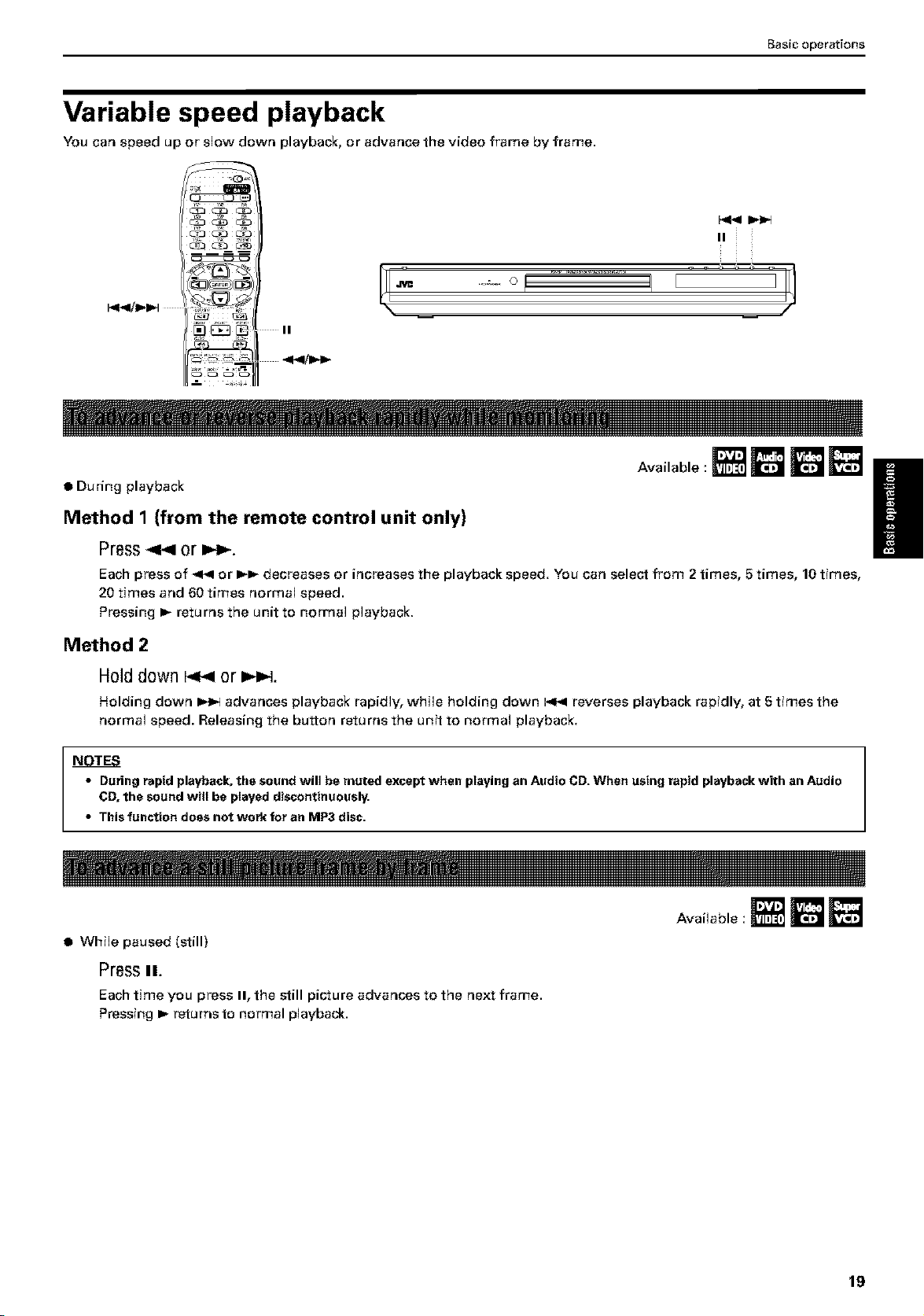
Variable speed playback
You can speed up or slow down playback, or advance the video frame by frame.
C_3 Ci3 C2:3
[J___ °I' ...........................i
II
• During playback
Basic operations
II
Available :
Method 1 {from the remote control unit only)
Press_ or _.
Each press of _ or I_ decreases or increases the playback speed. You can select from 2 times, 5 times, 10 times,
20 times and 60 times normal speed.
Pressing I_ returns the unit to normal playback.
Method 2
H01ddown _ or =,._.
Holding down I_ advances playback rapidly, while holding down I_1 reverses playback rapidly, at 5 times the
normal speed. Releasing the button returns the unit to normal playback.
NOTES
• During rapid playback, the sound will be muted except when playing an Audio CD. When using rapid playbackwith anAudio
CD,the sound will be played discontinuously.
• This function does not work for an MP3 disc.
Available
• While paused (still)
Pressii.
Each time you press II, the still picture advances to the next frame.
Pressing I_ returns to normal playback.
/
19
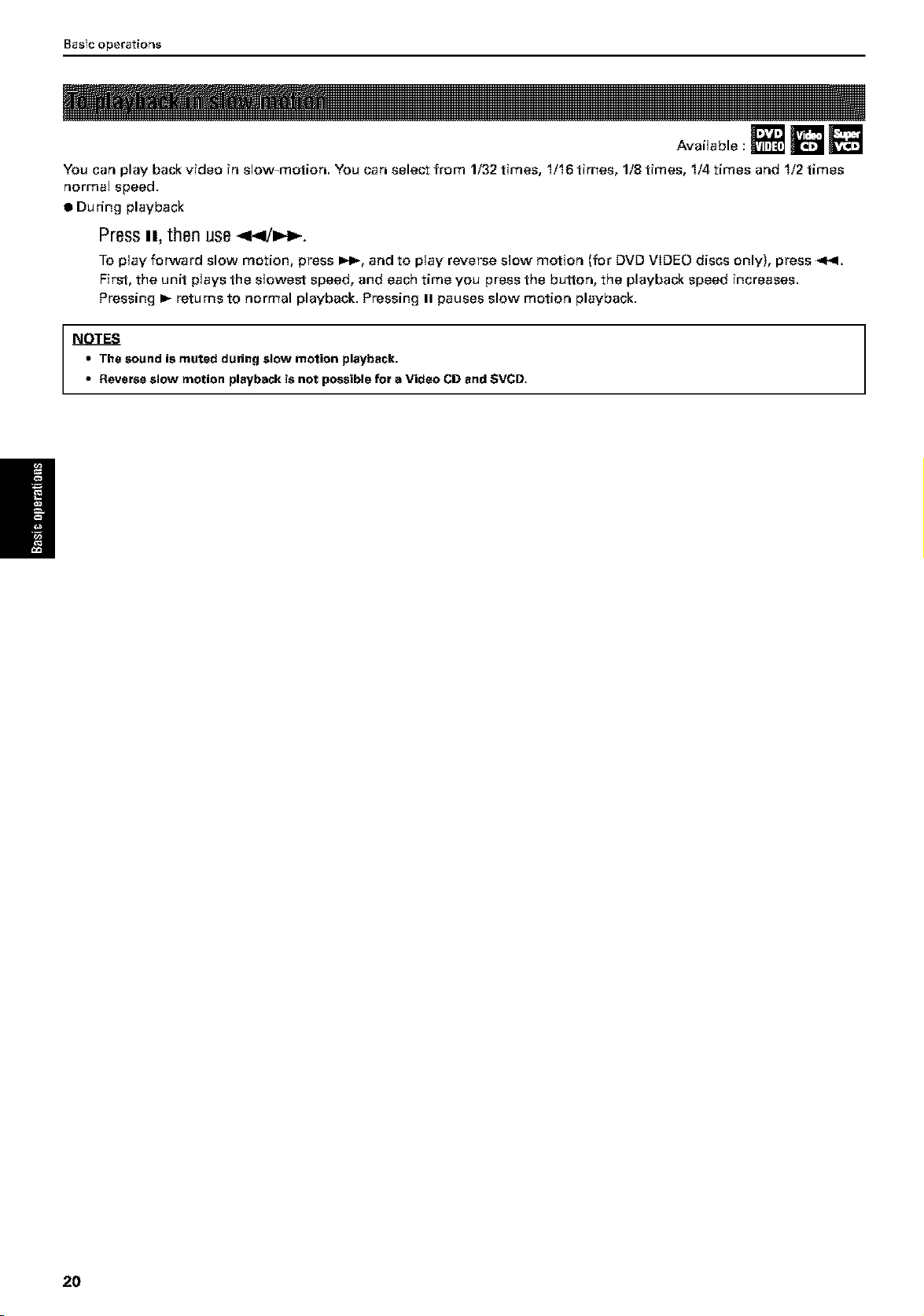
BasTe operations
Available
You can play back video in slow-motion. You can select from 1/32 times, 1116times, 1/8 times, 1/4 times and 112times
normal speed.
• During playback
PressI1_then use_pq/_.
To play forward slow motion, press D_lb,and to play reverse slow motion (for DVD VIDEO discs only), press .Sl_l.
First, the unit plays the slowest speed, and each time you press the button, the playback speed increases.
Pressing I_ returns to normal playback. Pressing II pauses slow motion playback.
NOTES
• The sound is muted dudng stow motion playback.
• Reverse slow motion playback is not possible for a Video CDand $VCD.
2O
