JVC XV-D701BK User Manual
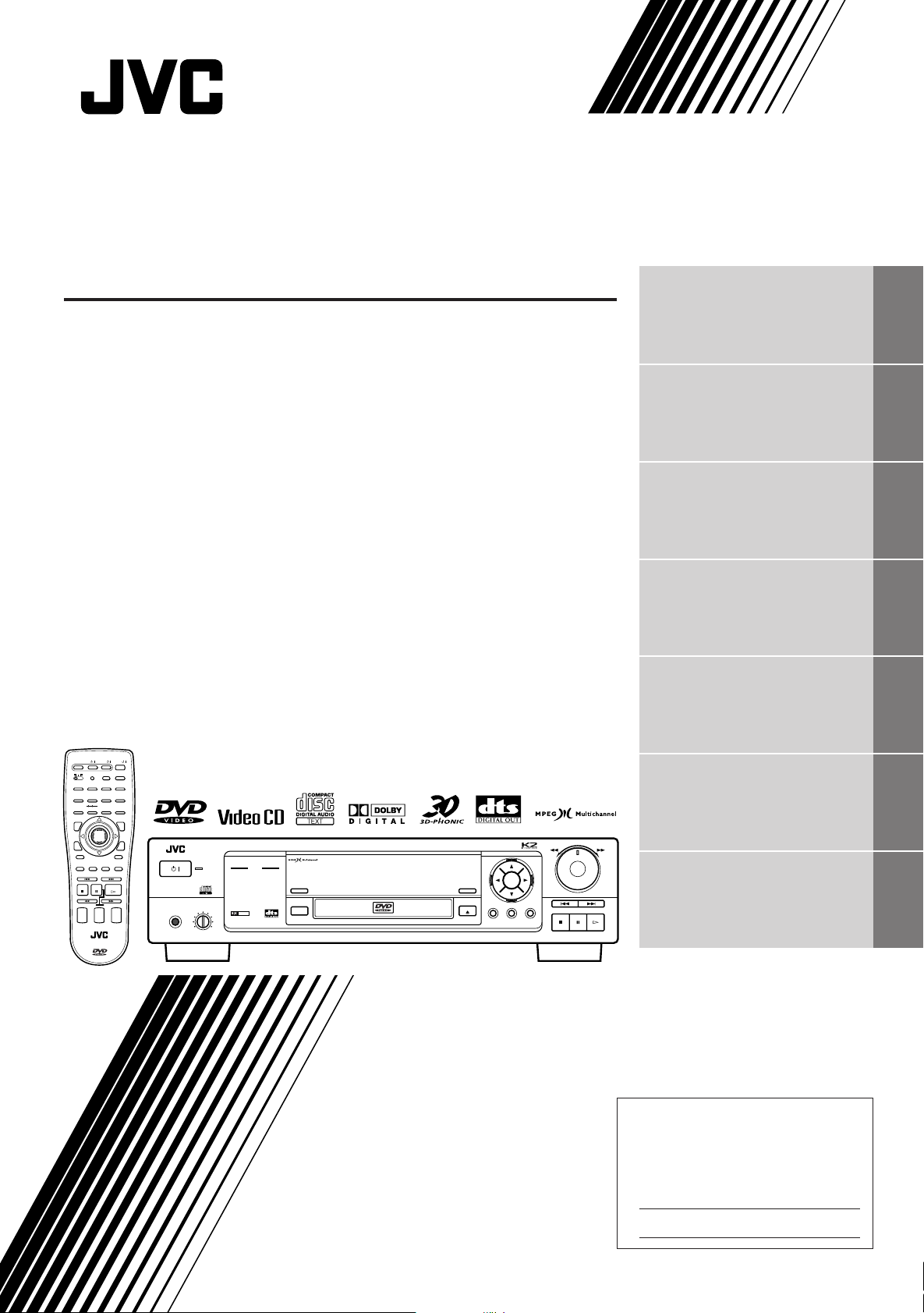
DVD PLAYER
XV-D701BK
Introduction 1
Preliminary knowledge 4
Getting started 12
Basic operations 20
Advanced operations 26
SATELITE
OPEN/
TV
CLOSE
SAT.
CATVTVDVD
CANCEL RESUME
TV/VIDEOSET
1234
5678
10 +10
90
TITLE
ENTER
3D PHONIC ANGLE
SUBTITLE ZOOM VFP
RETURN
NEXTPREVIOUS
PLAY
PAUSE
STOP
STROBE
CLEAR SELECT
SLOW(–) SLOW(+)
+
+
TV
AUDIO
CH
VOLUME
VOLUME
–
–
RM–SVD701UE REMOTE CONTROL
///
DVD
MENU
DIGESTON SCREEN
STANDBY
/
STANBAY/ON
+
–
PHONES LEVELPHONES
MIN MAX
DVD PLAYERXV-D701BK
5.1ch OUT LINEAR PCM
DOLBY
DIGITAL
3D PHONIC
RESUME
SHARP
SOFT
MANUAL
ENTER
DIGEST
DVD / VIDEO CD / CD
VIDEO FINE
PROCESSOR
OPEN/CLOSE
SHUTTLE
MENUTITLEON SCREEN
SKIP
STOP PAUSE PLAY
Setting and adjustment 50
Additional information 64
INSTRUCTIONS
For Customer Use:
Enter below the Model No. and Serial No.
which are located on the rear, bottom or
side of the cabinet. Retain this information for future reference.
Model No.
Serial No.
LET0141-003A
[ B, E ]
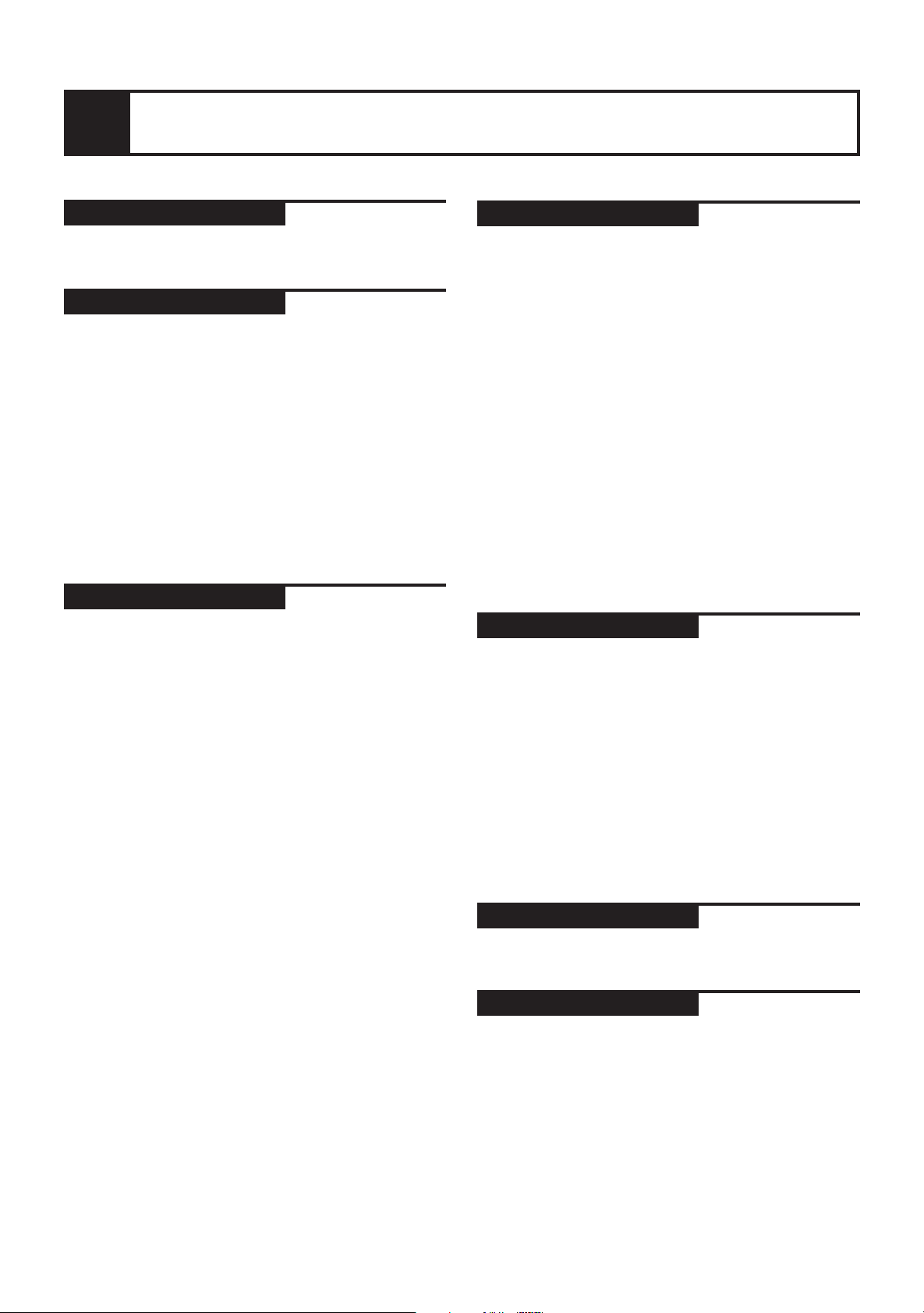
Table of contents
Introduction
Features
Notes on care and handling
Preliminary Knowledge
Names of parts and controls
Front panel ..................................................................... 4
Display window ............................................................. 5
Rear panel ...................................................................... 5
Remote control unit ...................................................... 6
Display information
On-screen displays ........................................................ 8
To prevent the monitor from burning out –
SCREEN SAVER......................................................... 10
On-screen guide icons ................................................ 10
Preliminary knowledge about discs
Playable disc types...................................................... 11
Disc construction ......................................................... 11
Getting started
Connections
Before making any connections ................................ 12
To connect to a TV, monitor, or projector with
the audio input and video input jacks ..................... 12
To connect to a TV, monitor, or projector with
the SCART connector................................................ 13
To connect to an audio amplifier or receiver ........... 13
To connect to an amplifier/receiver equipped with
5.1-channel inputs ..................................................... 14
To connect to audio equipment with a digital input ... 15
Turn on the unit
To connect the power cord ......................................... 16
To install batteries in the remote control unit .......... 16
To turn on/off the unit ................................................. 17
Using the remote control unit
To use the remote control unit for TV operation ..... 18
To use the remote control unit for satellite tuner
operation ........................................................................
Page 2
Page 4
Page 12
19
Basic operations
Page 20
Before operation
To turn on your TV and the unit ................................ 20
To select the source you want to operate................. 20
Inserting and removing discs
To insert or remove discs ........................................... 21
Playing a DVD VIDEO or CD disc
To play a disc from the beginning ............................. 22
To stop playback completely ..................................... 22
To stop playback temporarily .................................... 23
To advance or reverse play rapidly while
monitoring ................................................................. 23
To locate the beginning of the scene or song .......... 23
Resuming Playback
To store the point where you want to resume
playback from – RESUME .......................................... 24
To resume playback from the stored point –
RESUME ..................................................................... 24
Summary of basic operations.................................... 25
Advanced operations
Page 26
Playing from specific position on a disc ................. 26
Playing in slow-motion ................................................ 33
Playing a scene close-up ............................................. 34
Changing the track order ............................................ 35
Repeat playback ............................................................ 37
Sampling all tracks ....................................................... 39
Viewing from multiple angles ................................... 40
Changing the language and sound .......................... 42
Adjusting the picture to suit the preferences ....... 45
Adjusting the surround sound .................................. 46
Checking the disc time ................................................ 47
Information about CD TEXT ....................................... 49
Setting and adjustment
Page 50
Selecting preferences................................................... 50
Limiting playback by children.................................... 60
Additional information
Page 64
Care and handling of discs ......................................... 64
Troubleshooting ............................................................. 65
Specifications ................................................................. 66
Table of languages and their
abbleviations ................................................ Appendix A
Country code list for parental lock ........... Appendix B
1
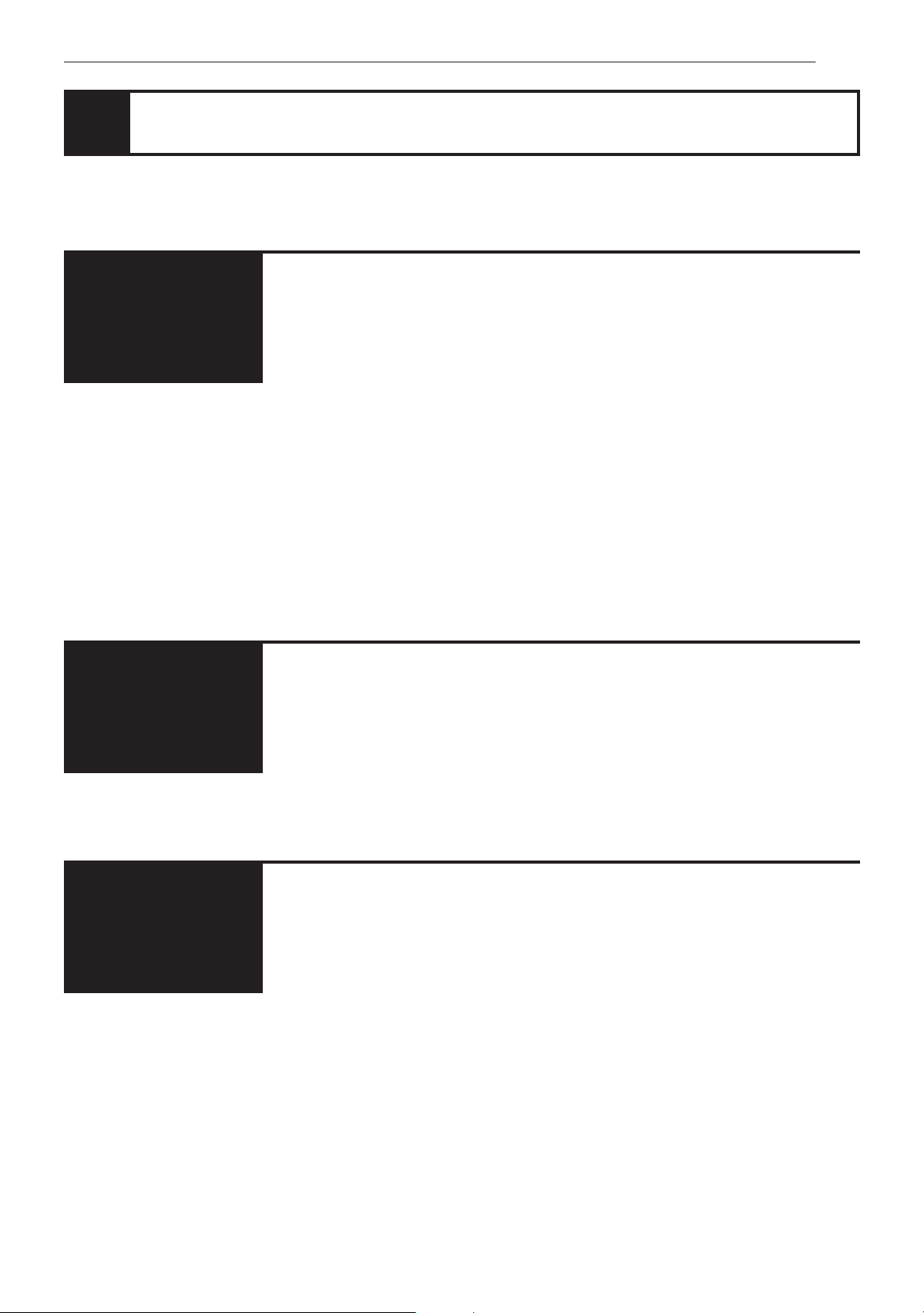
Introduction
Features
Picture
functions
Compatible with a
variety of sound
formats
7 Strobe function
The unit can display a list of still pictures on the TV screen.
7 Digest function
You can select the desired title from the opening scenes displayed on the TV screen.
7 Angle function*
You can enjoy variety of scene angles.
7 Zoom function
You can view scenes close-up.
7 VFP function
You can change the picture quality.
7 Parental lock*
When a movie which includes violent scenes is played back, the scenes are cut or
replayed with other scenes so as not to be viewed by children.
7 High quality digital sound
You can enjoy high quality sound with Dolby Digital, MPEG Audio or Linear-PCM.
7 Surround function*
The unit is compatible with Dolby Digital Surround, DTS surround, and MPEG Multichannel (DTS surround is available for digital output only).
Other functions
7 3D PHONIC function
You can enjoy surround sound with your 2 channel system.
7 Multi-language subtitles and sound*
You can select the subtitle or sound language.
7 Multi-disc player
You can also enjoy Audio CD discs and Video CD discs.
7 Operation from the on-screen display
You can operate the unit from the on-screen display.
Functions with (*) mark only work on a DVD disc that is compatible with each
function.
2
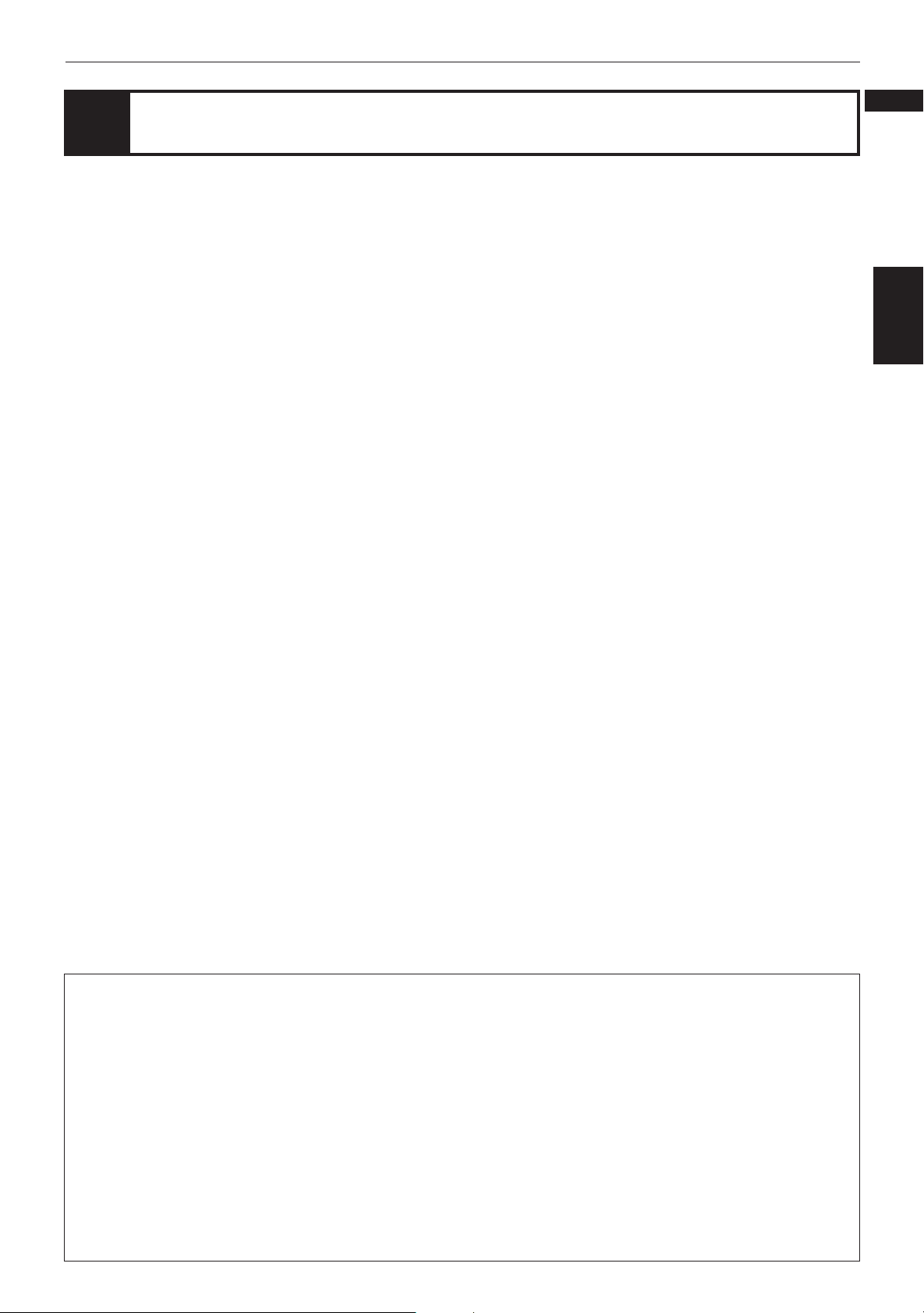
Introduction
English
Notes on care and handling
Important cautions
Installation of the unit
• Select a place which is level, dry and neither too hot
nor too cold (between 5˚C and 35˚C, 41˚F and 95˚F).
• Leave sufficient distance between the unit and the TV.
• Do not use the player in a place subject to vibrations.
Power cord
• Do not handle the power cord with wet hands!
• A small amount of power (2 watts) is always consumed
while the power cord is connected to the wall outlet.
• When unplugging the player from the wall outlet,
always pull the plug, not the power cord.
To prevent malfunction of the unit
• There are no user-serviceable parts inside. If anything
goes wrong, unplug the power cord and consult your
dealer.
• Do not insert any metallic object into the unit.
• Do not use any non-standard shape disc available on
the market, because it may damage the unit.
• Do not use a disc with tape, seals, or paste on it,
because damage to the unit may result.
Note about copyright laws
• Please check the copyright laws in your country before
recording from DVD VIDEO, Audio CD, and Video CD
discs. Recording of copyrighted material may infringe
copyright laws.
Note about the copyguard system
• The DVD VIDEO disc is protected by the copyguard
system. When you connect the unit to your VCR
directly, the copyguard system activates and the
picture may not be played back correctly.
Safety precautions
Avoid moisture, water and dust
Do not place your player in moist or dusty places.
Avoid high temperatures
Do not expose the unit to direct sunlight or place it near
a heating device.
When you’re away
When away on travel or otherwise for an extended
period of time, remove the plug from the wall outlet.
Do not insert foreign objects into the unit
Do not insert wires, hairpins, coins, etc. into the unit.
Do not block the vents
Blocking the vents may damage the unit.
Care of the cabinet
When cleaning the unit, use a soft cloth and follow the
relevant instructions on the use of chemically-coated
cloths. Do not use benzene, thinner or other organic
solvents and disinfectants. These may cause
deformation or discoloring.
If water gets inside the unit
Turn off the power switch and remove the plug from the
wall outlet, then call the store where you made your
purchase. Using the unit in this state may cause a fire or
electrical shock.
Français
Introduction
This product incorporates copyright protection technology that is protected by method claims of certain U.S.
patents and other intellectual property rights owned by Macrovision Corporation and other rights owners. Use of
this copyright protection technology must be authorized by Macrovision Corporation, and is intended for home
and other limited viewing uses only unless otherwise authorized by Macrovision Corporation. Reverse engineering
or disassembly is prohibited.
Manufactured under license from Dolby Laboratories. “Dolby” and double-D symbol are trademarks of Dolby
Laboratories.
Confidential Unpublished Works.
© 1992-1997 Dolby Laboratories, Inc. All rights reserved.
Manufactured under license from Digital Theater Systems, Inc. US Pat. No. 5,451,942 and other world-wide patents
issued and pending. “DTS”, “DTS Digital Surround”, are trademarks of Digital Theater System, Inc.
© 1996 Digital Theater Systems, Inc. All Rights Reserved.
3
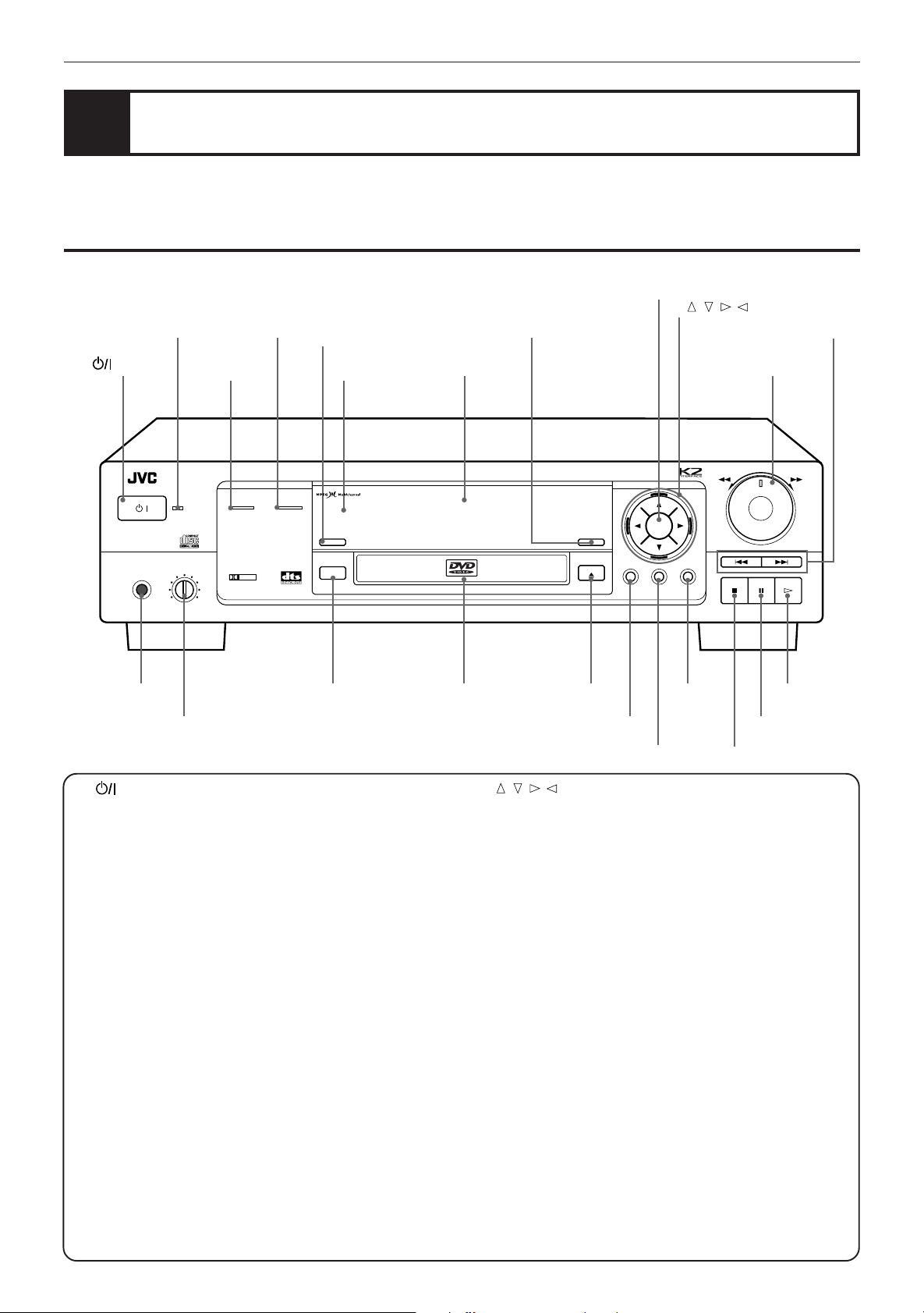
Preliminary knowledge
Names of parts and controls
Refer to the corresponding pages indicated in () for details.
Front panel
2 STANDBY indicator
1 button
/
STANBAY/ON
PHONES LEVELPHONES
MIN MAX
3 PHONES jack
4 PHONES
6 LINEAR
PCM
indicator
5 5.1ch OUT
indicator
XV-D701 DVD PLAYER
5.1ch OUT LINEAR PCM
STANDBY
DOLBY
DIGITAL
LEVEL control
7 DIGEST button
8 Remote sensor
DIGEST
3D PHONIC
~ 3D PHONIC button
0 VIDEO
FINE
PROCESSOR
button
9 Display
window
RESUME
SHARP
MANUAL
VIDEO FINE
DVD / VIDEO CD / CD
PROCESSOR
OPEN/CLOSE
! Disc tray @ 0 (Open/
Close) button
# ON SCREEN button
$ TITLE button
- ENTER
SOFT
button
ENTER
///
=
(Cursor) buttons
^ 4 ¢ (Skip) buttons
& SHUTTLE knob
SHUTTLE
SKIP
MENUTITLEON SCREEN
STOP PAUSE PLAY
% MENU
button
) 3 (Play)
button
( 8 (Pause) button
* 7 (Stop) button
1 (Standby/On) button (17)
Turns the unit on or off (standby).
2 STANDBY indicator
Lights when the power cord is connected and the unit is on
standby. When the unit is turns on, the STANDBY indicator
goes off.
3 PHONES jack
Connection jack for headphones.
4 PHONES LEVEL control
Adjusts the volume level of headphones connected to the
PHONES jack.
5 5.1ch OUT indicator
Lights when 5.1 channel output signals are fed from the
analog audio output jacks.
6 LINEAR PCM indicator
Lights when a Linear PCM audio disc is played back. This
indicator also lights in stop mode for Audio CDs.
7 DIGEST button (32)
Displays beginning scenes of each title, chapter, or track on
the TV screen.
8 Remote sensor
Recieves the signal from the remote control unit.
9 Display window
Indicates the current status of the unit.
0 VIDEO FINE PROCESSOR button (45)
Change the picture quality.
- ENTER button
Executes a selected item in a menu or on-screen display.
4
///
=
(Cursor) buttons
Selects an item in on-screen displays or menus.
~ 3D PHONIC button (46)
Produces a simulated surround effect.
! Disc tray (21)
Used to load discs.
@ 0 (Open/Close) button (21)
Opens and closes the disc tray.
# ON SCREEN button (8)
Displays an on-screen display of the unit on the TV screen
or monitor.
$ TITLE button (26)
Displays a title menu of DVD on the TV screen or monitor.
% MENU button (26)
Displays a menu of DVD on the TV screen or monitor.
^ SHUTTLE knob (23, 33)
Performs fast forward/backward and slow motion playback.
& 4 ¢ (Skip) buttons (23, 28)
Performs skipping or previous/next operation.
* 7 (Stop) button (22)
Stops playback.
( 8 (Pause) button (23)
Pauses during playback.
) 3 (Play) button (22)
Starts playback. Also, used as a SELECT button for PBC of
Video CDs.
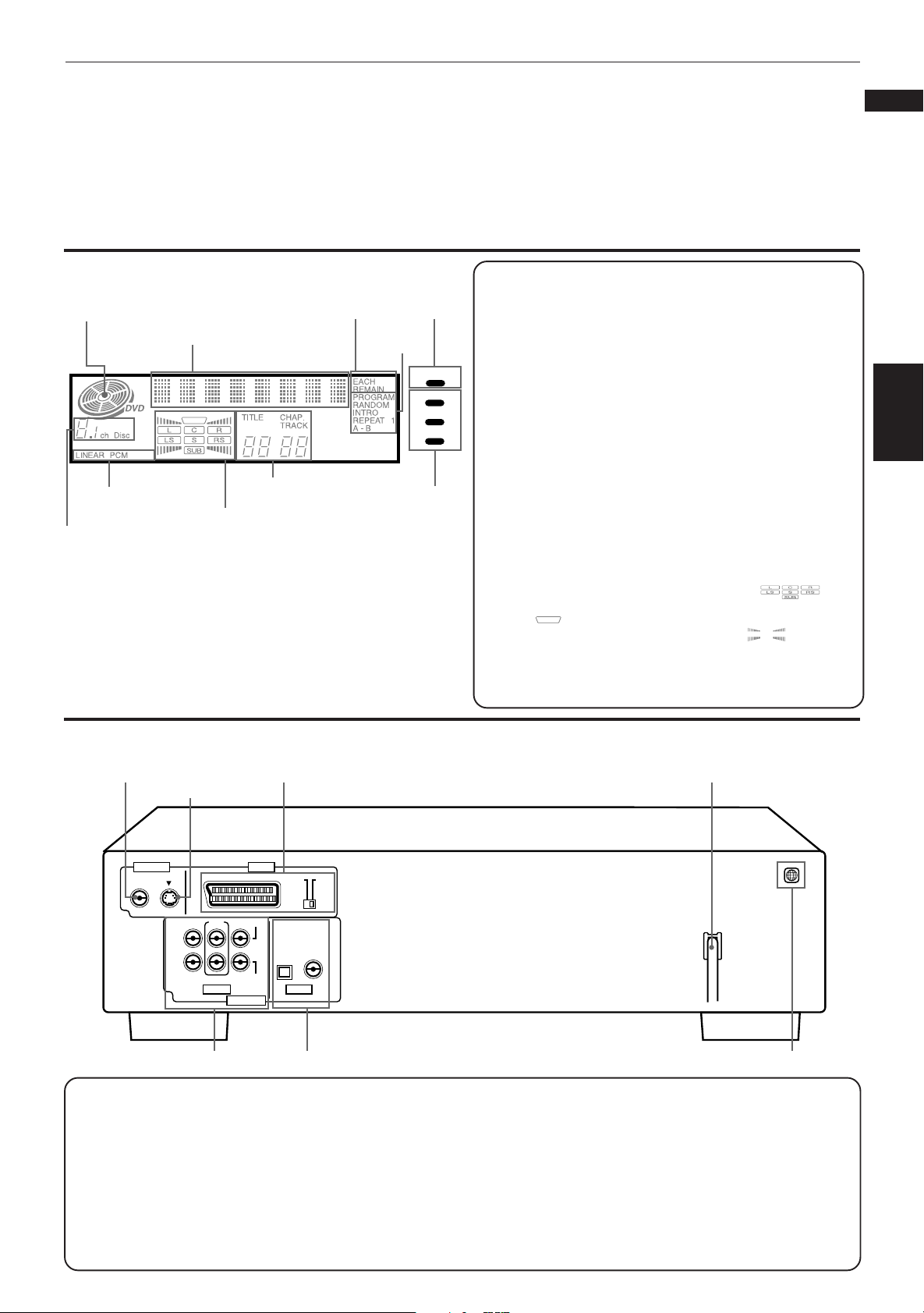
Preliminary knowledge
English
Français
Display window
1 Disc indicator
2 Multi-information
window
7 Linear PCM indicator
8 Speaker indicator
6 Channel indicator
3 Time select
indicator
9 Chapter, title,
track indicator
5 RESUME
indicator
4 Function
indicator
RESUME
MANUAL
0 Picture
quality
indicators
SHARP
SOFT
1 Disc indicator
Lights when a disc is in the unit. “DVD” also appears when a
DVD disc is in the unit.
2 Multi-information window
Displays time, text, and additional information.
3 Time select indicator
Shows what the time information in the Multi-information
window means.
4
Function indicator
Activated function indicators light up.
5 RESUME indicator
Lights when a point to be resumed from is stored.
6 Channel indicator
Displays number of channels in the currently selected audio
playback format.
7 Linear PCM indicator
Lights only when the playback disc contains linear PCM data.
This indicator also lights while an Audio CD is placed in the unit.
8 Speaker indicator
Lights during disc playback. The display shows all possible audio
output channels contained in the 5.1ch. format. lights
when signals are output from the corresponding audio output
jacks. lights when signals are output from the video output
jacks. When the 3D PHONIC function is ON, also lights.
9 Chapter, title, track indicator
Displays chapter, title, or track number.
0 Picture quality indicators
Selected indicator of the picture quality lights up.
knowledge
Preliminary
Rear panel
1 VIDEO OUT
jack
4 AUDIO OUT jacks (ANALOG) 5 AUDIO OUT jacks (DIGITAL)
1 VIDEO OUT jack (12)
Outputs a composite video signal.
2 S-VIDEO OUT jack (12)
Outputs an S-video signal.
3 AV OUT (13)
Standard 21-pin SCART connectors
(feed the video and audio signals). The
video output signal is selected from
composite (COMP) and Y/C by the
COMP-Y/C switch. The audio signal is
same as AUDIO OUT.
2 S-VIDEO
OUT jack
VIDEO OUT AV OUT
VIDEO
S-VIDEO AV
FRONT REAR CENTER
LEFT
RIGHT
SUBWOOFER
ANALOG
AUDIO OUT
3 AV OUT
COMP.Y/C
PCM/STREAM
COAXIALOPTICAL
DIGITAL
4 AUDIO OUT jacks (ANALOG) (12, 13, 14, 15)
FRONT (RIGHT and LEFT), REAR (RIGHT and LEFT), CENTER, and SUBWOOFER
terminals output 5.1ch analog audio signals (Dolby Digital, MPEG Multichannel)
FRONT terminals also OUTPUT Stereo analog audio signals.
5 AUDIO OUT jack (DIGITAL) (15)
Outputs digital audio signals. Both coaxial and optical connectors are provided.
6 AC power cord (16)
Connects to the wall outlet.
7 Region Code label (11)
Shows Region Code number.
6 AC power cord
2
7 Region Code label
5
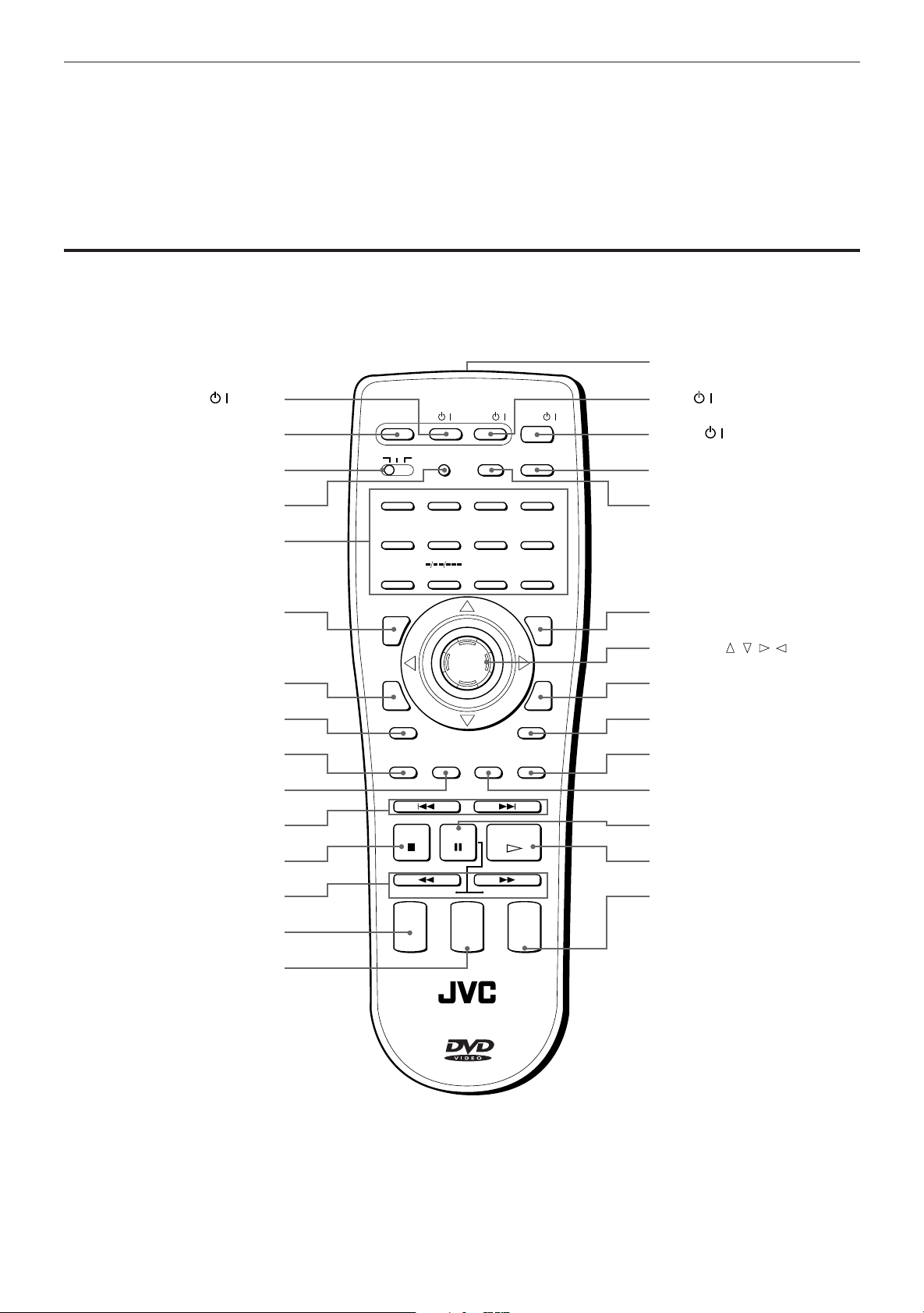
Preliminary knowledge
Remote control unit
Infrared signal-emitting window
#
1 SATELLITE / button
2 OPEN/CLOSE button
3 DVD/TV/SAT switch
4 SET button
5 Numeric buttons
6
TITLE button
7 ON SCREEN button
8 3D PHONIC button
9
RETURN button (for DVD/Video CD)
0 SUBTITLE button (for DVD)
- 4 ¢ (Skip), PREVIOUS/
NEXT buttons
= 7 (Stop), CLEAR button
~
1 ¡ (Search) buttons
SLOW buttons (for DVD/Video CD)
! CH button
@ TV VOLUME button
OPEN/
SATELLITE
DVD
CLOSE
TV
SAT.
TV
CANCEL RESUME
TV/VIDEOSET
1234
5678
90
10 +10
TITLE
ENTER
3D PHONIC ANGLE
SUBTITLE ZOOM VFP
RETURN
NEXTPREVIOUS
+
TV
VOLUME
–
PLAY
PAUSE
STOP
STROBE
CLEAR SELECT
SLOW(–) SLOW(+)
+
CH
–
DVD
MENU
DIGESTON SCREEN
+
AUDIO
VOLUME
–
$ TV / button
///
% DVD / button
^ RESUME button
& CANCEL button
TV/VIDEO button
* MENU button (for DVD)
( ENTER,
///
(Cursor)
button
) DIGEST button
(for DVD/Video CD)
_ ANGLE button (for DVD)
+ VFP button
¡ ZOOM button
(for DVD/Video CD)
™ 8 (Pause), STROBE button
£ 3 (Play), SELECT button
¢ AUDIO VOLUME button
RM–SVD701UE REMOTE CONTROL
6
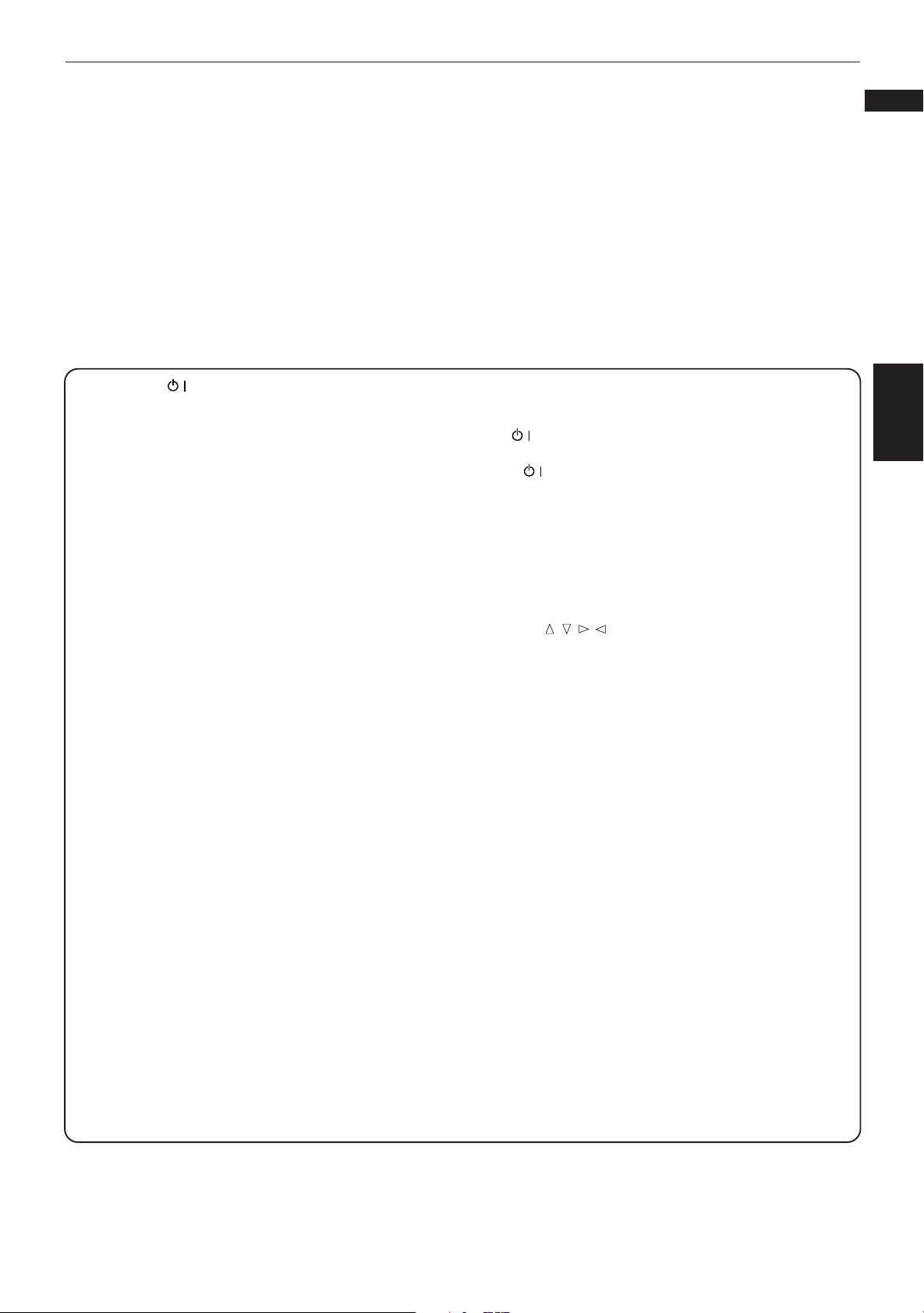
Preliminary knowledge
English
Français
1 SATELLITE / button (19)
Turns the satellite tuner on or off.
2 OPEN/CLOSE button (21)
Opens and closes the disc tray.
3 DVD/TV/SAT switch (18, 19, 20)
Selects the function of the numeric buttons to control the
corresponding device.
4 SET button (18, 19)
Used to set the manufacturer’s code for operating another
manufacturer’s TV, satellite tuner from the remote control
unit.
5 Numeric buttons (18, 19, 25)
Depending on the selection of the DVD/TV/SAT. switch, they
are used for entering a title, track or chapter number, or
selecting a TV channel.
6 TITLE button (26)
Displays a title menu of DVD on the TV screen or monitor.
Switches the display in the display window (for Audio CD).
7 ON SCREEN button (8, 50)
Displays an on-screen display of the player on the TV screen
or monitor.
8 3D PHONIC button (46)
Produces a simulated surround effect.
9 RETURN button (for DVD/Video CD)
Returns to the previous menu.
0 SUBTITLE button (for DVD) (42)
Turns subtitles on or off.
- 4 ¢ (Skip), PREVIOUS/NEXT (for DVD/Video
CD) buttons (23, 26, 27)
Performs skipping a chapter, title or track.
Also used for the page selection of a menu screen (for
DVD/Video CD).
= 7 (Stop), CLEAR button (22)
Stops playback.
Also used to erase all the programmed tracks for the
program play (for Audio CD/Video CD).
~ 1 ¡ (Search), SLOW (for DVD/Video CD)
buttons (23, 33)
Performs fast forward/backward playback operations.
Also used for slow-motion playback of a picture (for DVD/
Video CD).
! CH button (18, 19)
Changes the channels of TV or satellite tuner.
@ TV VOLUME button (18, 22)
Adjusts the TV volume.
# Infrared signal-emitting window
Point this window toward the remote sensor on the front panel
when pressing buttons.
$ TV / button (18)
Turns the TV on or off.
% DVD / button (17)
Turns the unit on or off (standby).
^ RESUME button (24)
Stores the location to resume playback from later.
& CANCEL, TV/VIDEO button (18, 35)
Cancels the previous settings.
Also used to switch the input mode of TV.
* MENU button (for DVD) (26)
Displays a menu of DVD on the TV screen or monitor.
( ENTER,
Executes a selected item in a menu or on-screen display when
pressing the button. Selects an item in the on-screen display
or title menus or menus of DVD when tilting.
///
(Cursor) button
) DIGEST button (for DVD/Video CD) (32)
Displays beginning scenes of each title, chapter, or track on
the TV screen.
_ ANGLE button (for DVD) (40)
Changes camera angles during playback of a DVD containing
multiple camera angles.
+ VFP button (45)
Changes the picture quality.
¡ ZOOM button (for DVD/Video CD) (34)
Scene in a close-up view.
™ 8 (Pause), STROBE (for DVD/Video CD) button (23, 33)
Pauses during playback.
Also used to display nine continuous still pictures (for DVD/
Video CD).
£ 3 (Play), SELECT button (22, 27)
Starts playback.
Also used as a SELECT button in the PBC mode (for Video
CD).
¢ AUDIO VOLUME button (22)
Adjusts the volume of a JVC AV amplifier or receiver.
knowledge
Preliminary
7
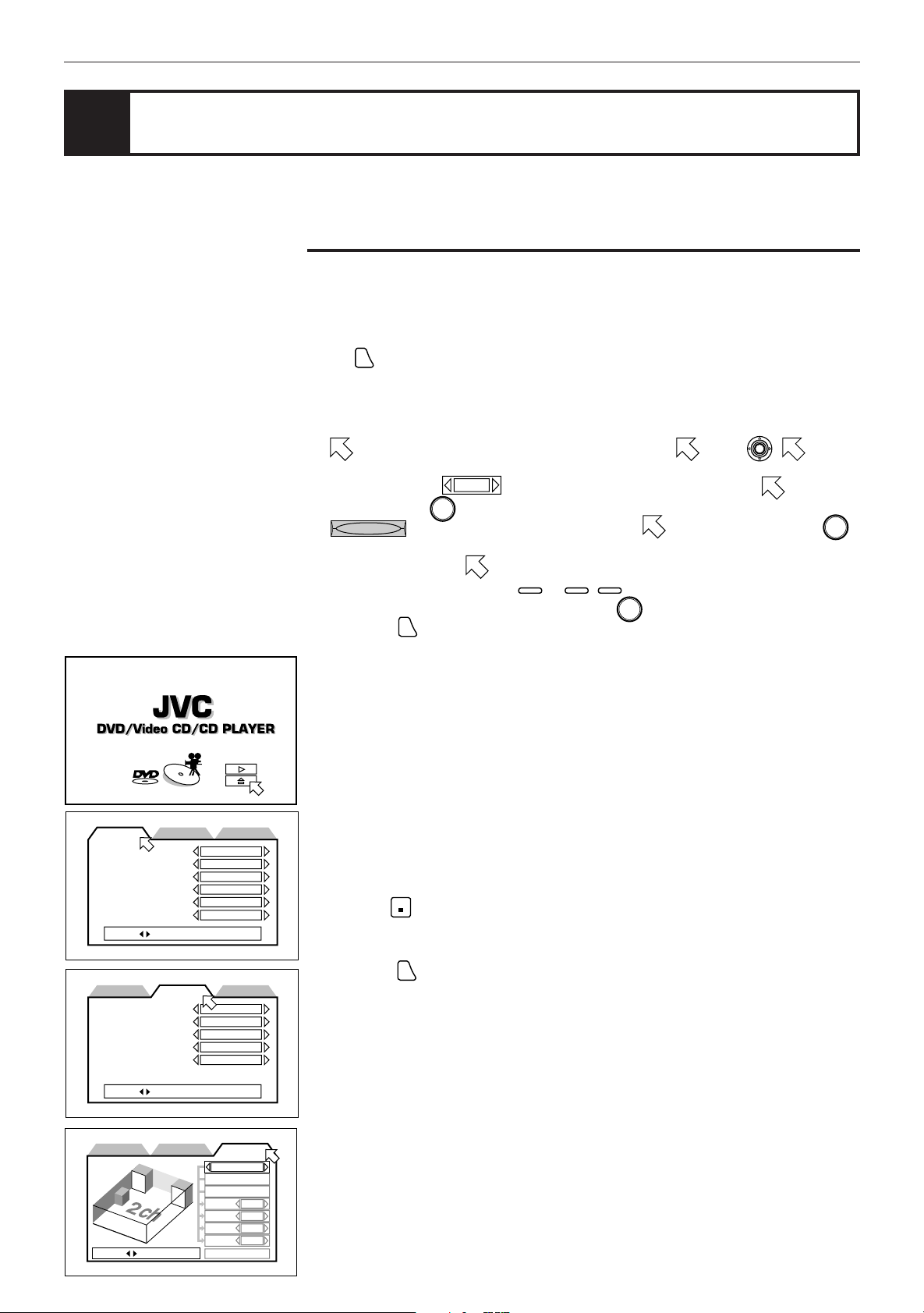
Preliminary knowledge
Display information
The unit provides several on-screen displays and on-screen guide icons to help
you operate the unit.
On-screen displays
The unit provides several on-screen displays as shown below for choosing
preferences for initial settings and functions which are not frequently used.
To access on-screen displays
Press
displays is different.). Depending on the type of disc inserted ( or “no disc”) and
the player’s mode, a proper on-screen display is accessed.
Basic operations in on-screen displays
• appers at the on-screen display. You can move using . is used
to select items you want to work with.
• With an item like
item and press
•
• In the message box, the operation to be performed is displayed according to
the item pointed by .
• Numbers are entered using
• Some functions become effective by pressing
• Pressing
(Note that operation for accessing the “PARENTAL LOCK” on screen
ON SCREEN
1 / 3
, you can change the setting by placing on the
.
ENTER
REPEAT
- type item works when you place on the item and press
0
to 10,
again exits the on-screen display.
ON SCREEN
+10
.
ENTER
after specifying necessary entries.
ENTER
.
MENU LANGUAGE
AUDIO LANGUAGE
SUBTITLE
ON SCREEN LANGUAGE
ON SCREEN GUIDE
MONITOR TYPE
PRESS KEY
PREFERENCE2PREFERENCE1
DIGITAL AUDIO OUTPUT
DOWN MIX
COMPRESSION
SCREEN SAVER
AUTO STANDBY
PRESS KEY
SPK.SETTINGPREFERENCE2PREFERENCE1
ENGLISH
ENGLISH
JAPANESE
ENGLISH
ON
16:9 WIDE
SPK.SETTING
STREAM/PCM
Lt / Rt
OFF
MODE1
OFF
Opening display
Appears when the unit turns on.
Preference (1 and 2) and Speaker setting displays (see page 50)
You can set preferences and speaker setting via these displays.
To display the Preference1/Preference 2/ Speaker setting display
1 Press
2 Press
STOP
to stop the unit.
If the current disc is not a DVD disc, you have to remove the disc from the
tray.
.
ON SCREEN
PREFERENCE2PREFERENCE1
PRESS KEY
SPK.SETTING
2 CHANNEL
LEVEL
DELAY
F. SP
Large
C. SP None
R. SP None
None
BASS
TEST TONE
8
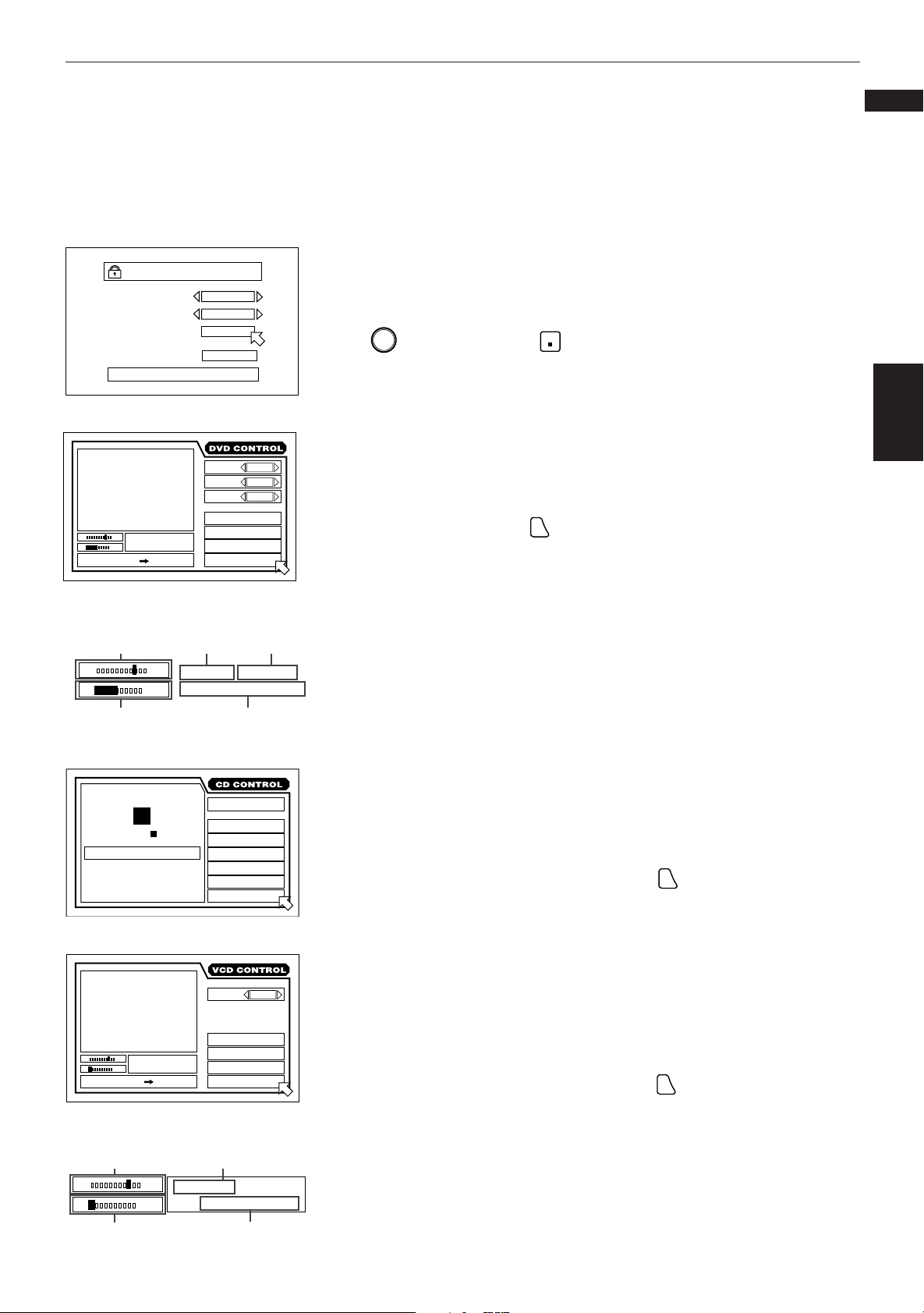
Preliminary knowledge
English
Français
PARENTAL LOCK
Country Code
Set Level
PASSWORD
NEW PASSWORD? • • • PRESS 0~9 KEY
St. End
010 Mb
PRESS ENTER EXECUTE
TITLE
TIME
CHAP.
03
1 : 34 : 58
Current relative
position the title
(St: start, End:
end).
St. End
010
Mb
Transmission rate
GB
LEVEL 8
– – – –
EXIT
1 / 3
ANGLE
2 / 3
AUDIO
SUB-
1 / 3
TITLE
REPEAT
A-B REPEAT
03
TIME SEARCH
CHAP.SEARCH
Current title
number
TITLE
03
TIME
1 : 34 : 58
Current chapter
number
CHAP.
03
Elapsed time from the
beginning of the current title
Parental Lock on-screen display (see page 61)
You can set the parental lock from this display.
To display the Parental Lock on-screen display
Press
ENTER
while holding down
STOP
.
The Parental Lock on-screen display appears on the TV screen.
The DVD on-screen display during playback
You can select and set various function for DVD playback from this display.
To display the DVD on-screen display
During DVD playback, press
ON SCREEN
.
knowledge
Preliminary
STOP
MIN SEC
TRK.
03
TIME
4 : 58
TRACK 3 : 54TIME01
St. End
010 Mb
PRESS ENTER EXECUTE
Current relative
position of the track
(St: start, End: end).
St. End
010
Mb
TRK.
EACH
REMAIN
TIME SELECT
REPEAT
A-B REPEAT
TIME SEARCH
PROGRAM
RANDOM
AUDIO
REPEAT
A-B REPEAT
TIME SEARCH
PBC CALL
Current track
number
03
TIME
INTRO
4 : 58
L / R
The CD on-screen display
You can select and set various function for Audio CD playback from this
display.
To display the CD on-screen display
During Audio CD playback or stop mode, press
ON SCREEN
.
The Video CD on-screen display during playback
You can select and set various functions for Video CD playback on this display.
When a Video CD disc is stopped, the same on-screen display which appears
when an Audio CD disc is stopped appears.
To display the Video CD on-screen display
During Video CD playback or stop mode, press
ON SCREEN
.
Transmission rate
Elapsed time from the beginning
of the current track
9
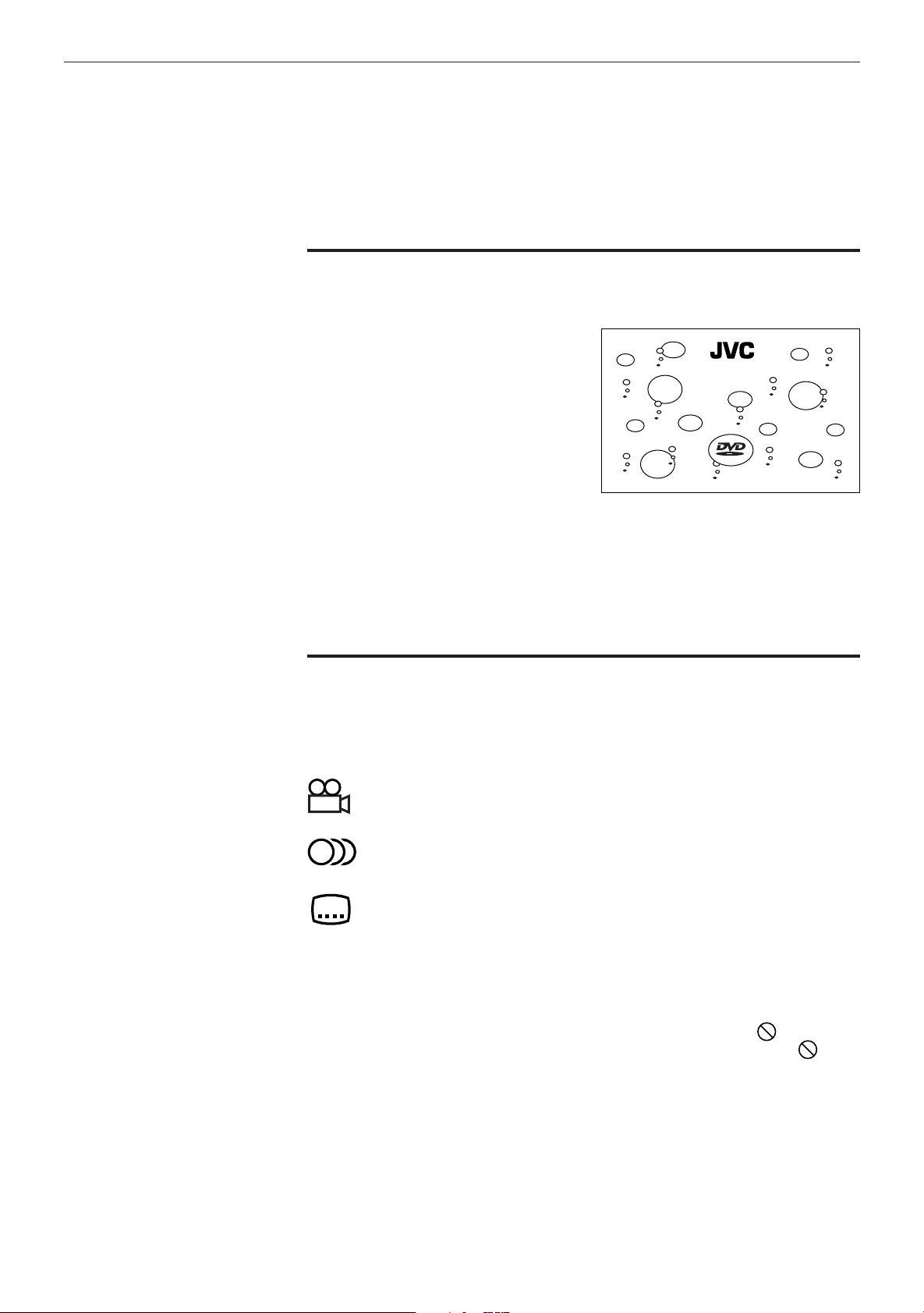
Preliminary knowledge
To prevent the monitor from burning out
[SCREEN SAVER]
A television monitor screen may be
burned out if a static picture is displayed
for a long time. To prevent this, the unit
automatically activates the screen saver
function if a static picture, such as an onscreen display or menu, is displayed for
over 5 minutes.
DVD/Video CD/CD PLAYER
• Pressing any button on the unit or the remote control unit will release the
screen saver function and return to the previous display.
• You can select one of several screen saver modes available (see page 56).
• When this function is set to “DIMMER”, the display window on the panel
always gets dark (FL Dimmer) in addition to the screen saver function (see
page 56).
On-screen guide icons
During DVD playback, you may see icons displayed over the picture. These have
the following meanings.
: Displayed at the beginning of a scene recorded from multiple angles.
(See page 40.)
: Displayed at the beginning of a scene recorded with multiple audio
languages. (See page 43.)
: Displayed at the beginning of a scene recorded with multiple subtitles
language. (See page 42.)
You can set the unit not to display on-screen icons above via the preference
settings described on page 53.
10
About invalid operation icon
When you press a button, if the unit does not accept its operation, appears on
your television screen. Operations are occasionally unacceptable even if
displayed.
Note that some operations may not be accepted. For example, some discs may
not allow fast forward, fast backward or slow-motion playback.
is not
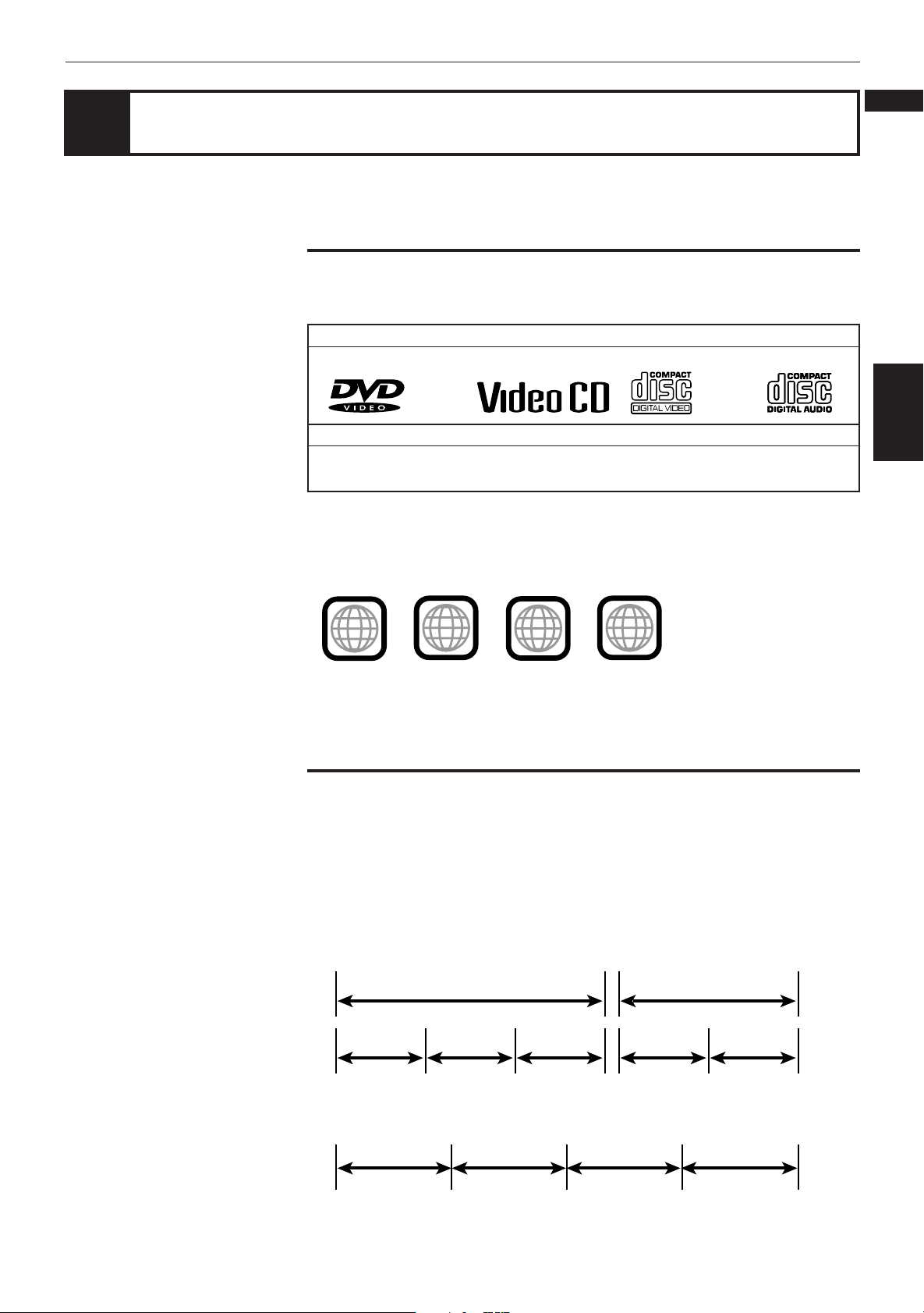
Preliminary knowledge
English
Preliminary knowledge about discs
Playable disc types
Playable and non-playback disc types are as follows:
Playable discs
DVD VIDEO Video CD Audio CD
Non-playable discs
DVD-ROM DVD-RAM
CD-R CD-ROM PHOTO CD CD-RW CD-EXTRA
Notes on DVD VIDEO discs
• DVD players and DVD discs have their own Region Code numbers. This player
only can play back DVD discs whose Region Code numbers include “2”.
Examples of playable DVD discs:
DVD Audio DVD-R DVD-RW CD-G
Français
knowledge
Preliminary
3
ALL
• This player accommodates discs for the PAL sytem.
• Playing back discs listed as “Non-playable discs” in the table above may
generate noise and damage speakers
52
5
4
2
2
3
1
5
6
4
Disc construction
A DVD disc is comprised of “titles”, while an Audio CD or Video CD is comprised
of “tracks.” Each title may be divided into some “chapters.” For example, if a
DVD disc contains some movies, each movie may have its own title number, and
each movie may be divided into some chapters. In a DVD karaoke disc, each song
usually has its own title number and does not have chapters. In general, each title
has independent content, while each chapter in the same title has continuity.
(Example: DVD disc)
Title 1 Title 2
Chapter 1 Chapter 2 Chapter 3 Chapter 1 Chapter 2
(Example: Audio CD/Video CD)
Track 1 Track 2 Track 3 Track 4
11
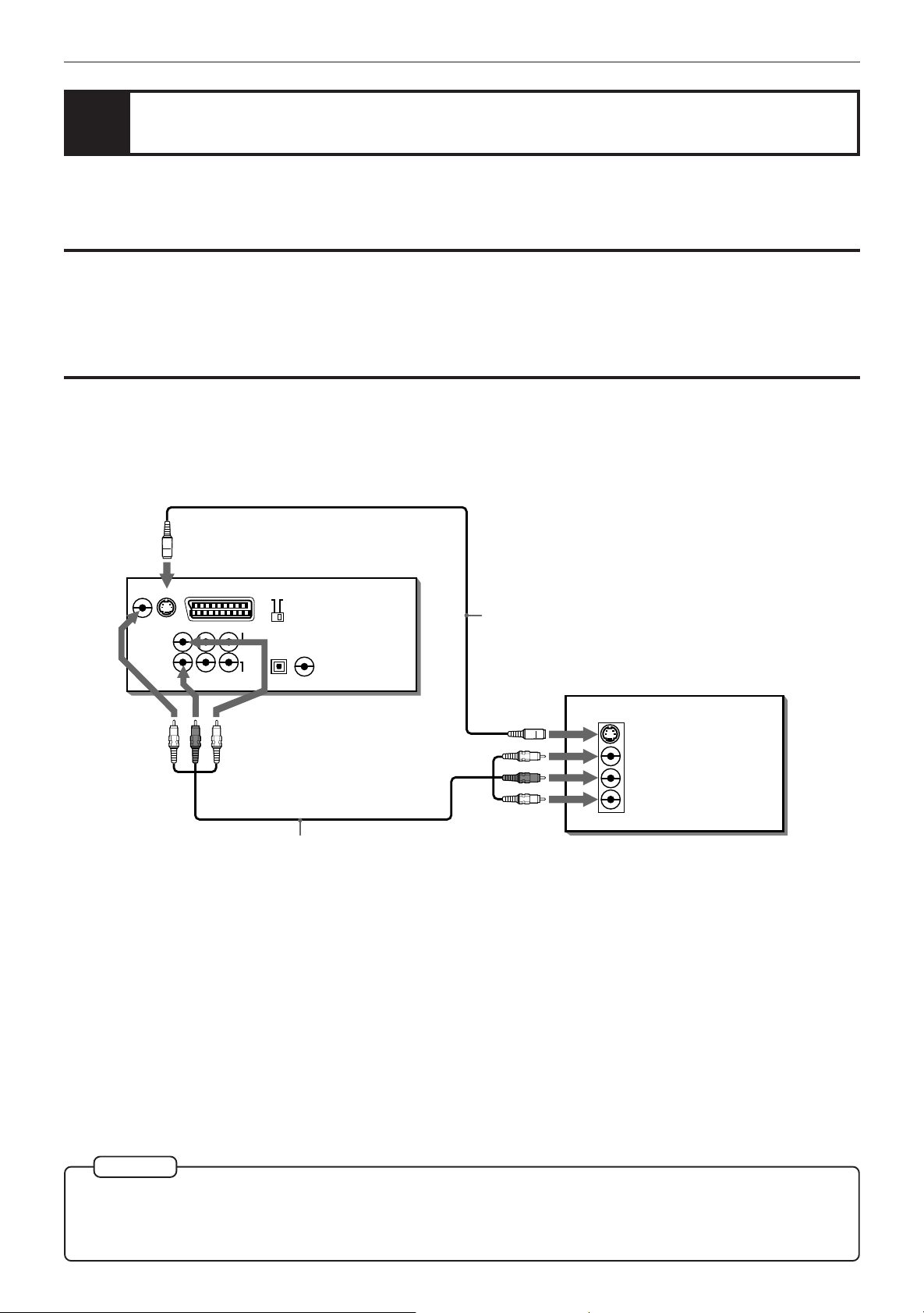
Getting started
Connections
Before using the unit, you have to connect the unit to a TV or amplifier. By connecting to an amplifier which has a
digital terminal or Dolby digital capability, you can enhance the sound quality.
Before making any connections
• Do not connect the AC power cord until all other connections have been made.
• Since different components often have different terminal names, carefully read the instructions supplied with the
component you wish to connect.
To connect to a TV, monitor, or projector with the audio input and video input
jacks
You can enjoy using the unit by simply connecting it to a television set. To hear improved audio sound quality,
connect the audio outputs to your audio equipment. (See the following pages.)
The unit
ANALOG
Red
AV
SUBWOOFER
AUDIO OUT
White
AV OUT
COMP.Y/C
PCM/STREAM
COAXIALOPTICAL
DIGITAL
Yellow
Red
S-video cable
(supplied)
TV, monitor, or projector
IN
S-VIDEO
VIDEO
RIGHT
LEFT
AUDIO
VIDEO OUT
VIDEO S-VIDEO
Yellow
FRONT REAR CENTER
LEFT
RIGHT
White
Audio/video cable
(supplied)
Connect the unit to a television set equipped with stereo audio input and video input jacks using the supplied audio/
video cables.
• If your television set has a monaural audio input instead of stereo, you need to use an optional audio cable which
converts stereo audio output to monaural.
• If your television set has an S-video input, you should connect it with the S-VIDEO output of the unit using the
supplied S-video cable in addition to the (standard) video connection to get better picture quality.
NOTE
Connect VIDEO OUT of the unit to the video input of a television set. Connecting VIDEO OUT of the unit to a TV
¶
via a VCR may cause a monitor problem when playing back a copy-protected disc.
¶ Do not connect the player to a NTSC system. Connect it to a PAL system.
12
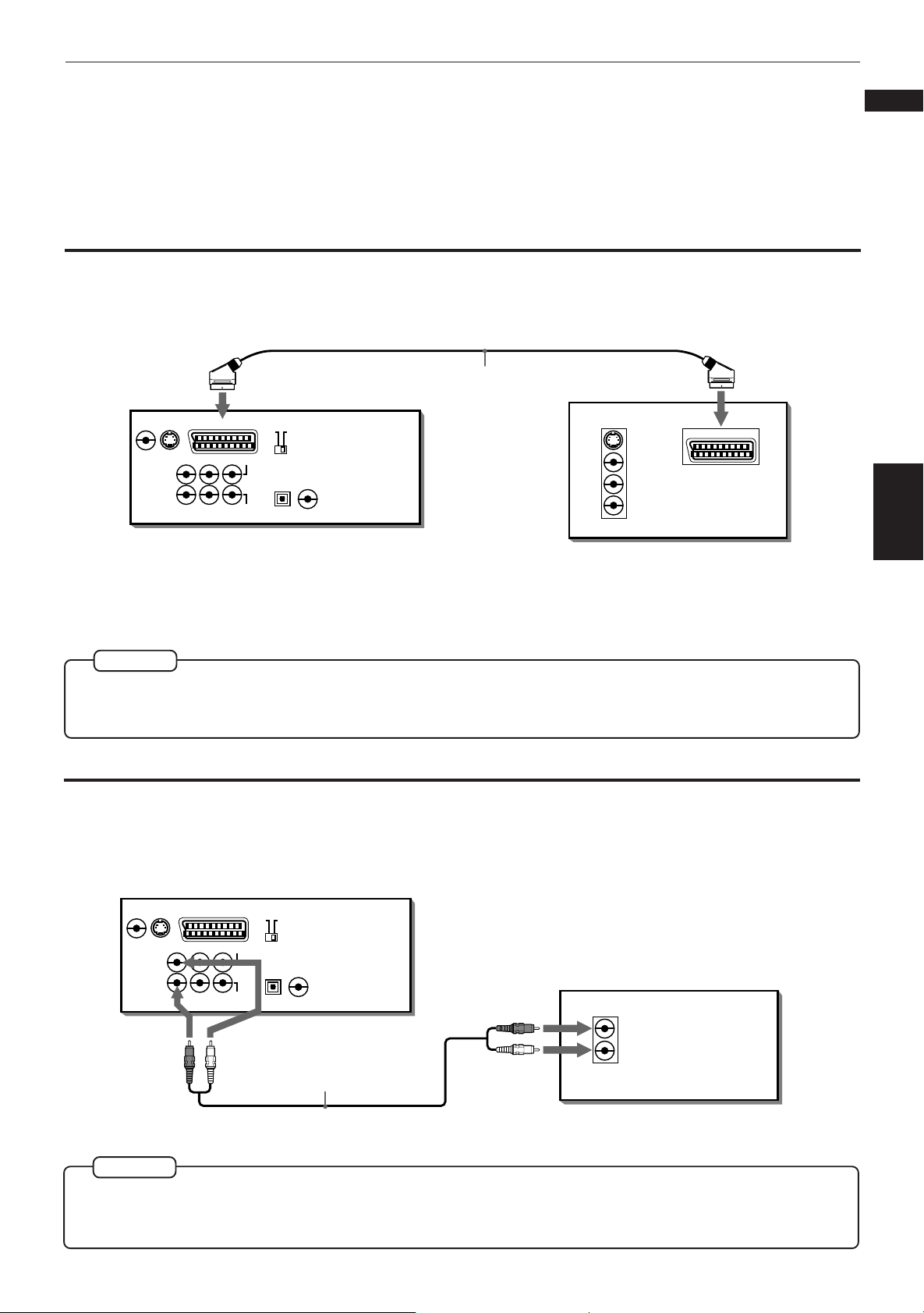
Getting started
To connect to a TV, monitor, or projector with the SCART connector
You can enjoy the unit by simply connecting it with your television set via a 21-pin SCART cable. To hear audio sound
with better quality, connect the audio outputs with your audio equipment. (See the following pages.)
English
Français
TV, monitor, or
projector
IN
S-VIDEO
VIDEO
RIGHT
LEFT
AV
IN
AUDIO
VIDEO OUT
VIDEO S-VIDEO
LEFT
RIGHT
AV OUT
AV
FRONT REAR CENTER
SUBWOOFER
ANALOG
AUDIO OUT
The unit
COMP.Y/C
PCM/STREAM
DIGITAL
SCART cable
(not supplied)
COAXIALOPTICAL
Connect the player’s AV OUT connector with your TV’s SCART connector using an optional SCART cable.
• If your TV’s SCART connector is compatible only with the regular video signal, set the COMP.-Y/C switch to “COMP.”.
• If your TV’s SCART connector is compatible with the Y/C signal, set this switch to “Y/C”. You will enjoy better-quality pictures.
NOTES
¶
Be sure not to plug in the power cord until all other connections have been made.
¶ Do not connect the player with a NTSC television. Connect it with a PAL television.
To connect to an audio amplifier or receiver
Getting started
Connection to an audio amplifier or receiver
You can enjoy high-quality audio by connecting the unit's audio outputs to your amplifier or receiver.
The unit
ANALOG
AV
SUBWOOFER
AUDIO OUT
WhiteRed
AV OUT
COMP.Y/C
PCM/STREAM
COAXIALOPTICAL
DIGITAL
Red
White
Amplifier or receiver
IN
RIGHT
AUDIO
LEFT
VIDEO OUT
VIDEO S-VIDEO
LEFT
RIGHT
FRONT REAR CENTER
Audio cable (supplied)
• Connect the unit's FRONT to any line-level inputs (such as AUX, DVD, CD, etc.) of an audio amplifier or receiver.
NOTE
¶
To playback a disc containing Dolby Digital 5.1-channel format with this connection, set the "DOWN MIX" in the
"PREFERENCE 2" on screen display to "Lt/Rt" or "L
"DOWN MIX" on page 55.
0/R0" according to the connected amplifier or receiver. See
13
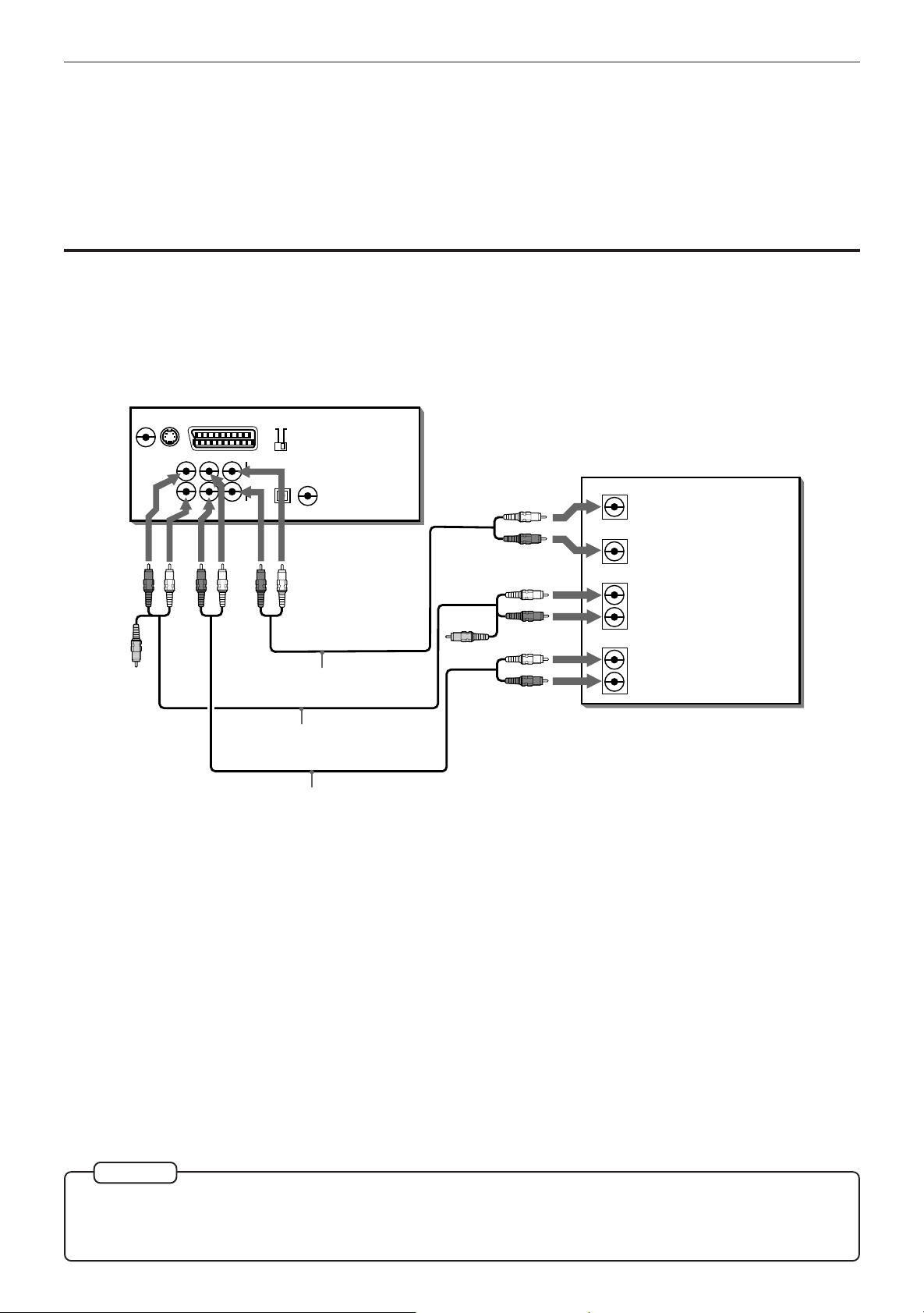
Getting started
To connect to an amplifier/receiver equipped with 5.1-channel inputs
The Dolby Digital decoder and MPEG Multichannel decoder are built in the unit, so you can enjoy the Dolby digital
and MPEG Multichannel surround sound without the need of an external decoder.
Connect the unit’s 5.1-channel outputs to the 5.1-channel inputs of an amplifier or receiver using the supplied audio
cables.
The unit
VIDEO OUT
VIDEO S-VIDEO
AV OUT
AV
COMP.Y/C
FRONT REAR CENTER
LEFT
RIGHT
ANALOG
SUBWOOFER
AUDIO OUT
PCM/STREAM
COAXIALOPTICAL
DIGITAL
White
Amplifier or receiver
CENTER
SUBWOOFER
Red
Red
Yellow
White
Red
Red
White
White
Audio cable (supplied)
Yellow
White
Red
White
FRONT
REAR
AUDIO IN
LEFT
RIGHT
LEFT
RIGHT
Red
Audio/video cable (supplied)
Audio cable (supplied)
• Be sure to connect correctly between corresponding terminals. The order of the 5.1-channel terminals depend on
units.
• An Audio/video cable is recommended for connection to the FRONT terminal (Yellow jack (for Video Signal) is not
used in this connection).
14
NOTE
¶
When using the 5.1-channel outputs of the unit, set the "DOWN MIX" in the "PREFERENCE 2" on-screen display
to "OFF" and select "5.1 CHANNEL" or "EXPERT" in the "SPK.SETTING" on-screen display. If the "EXPERT" is
selected, you can control the audio output balance of the speakers (see pages 55 and 57).
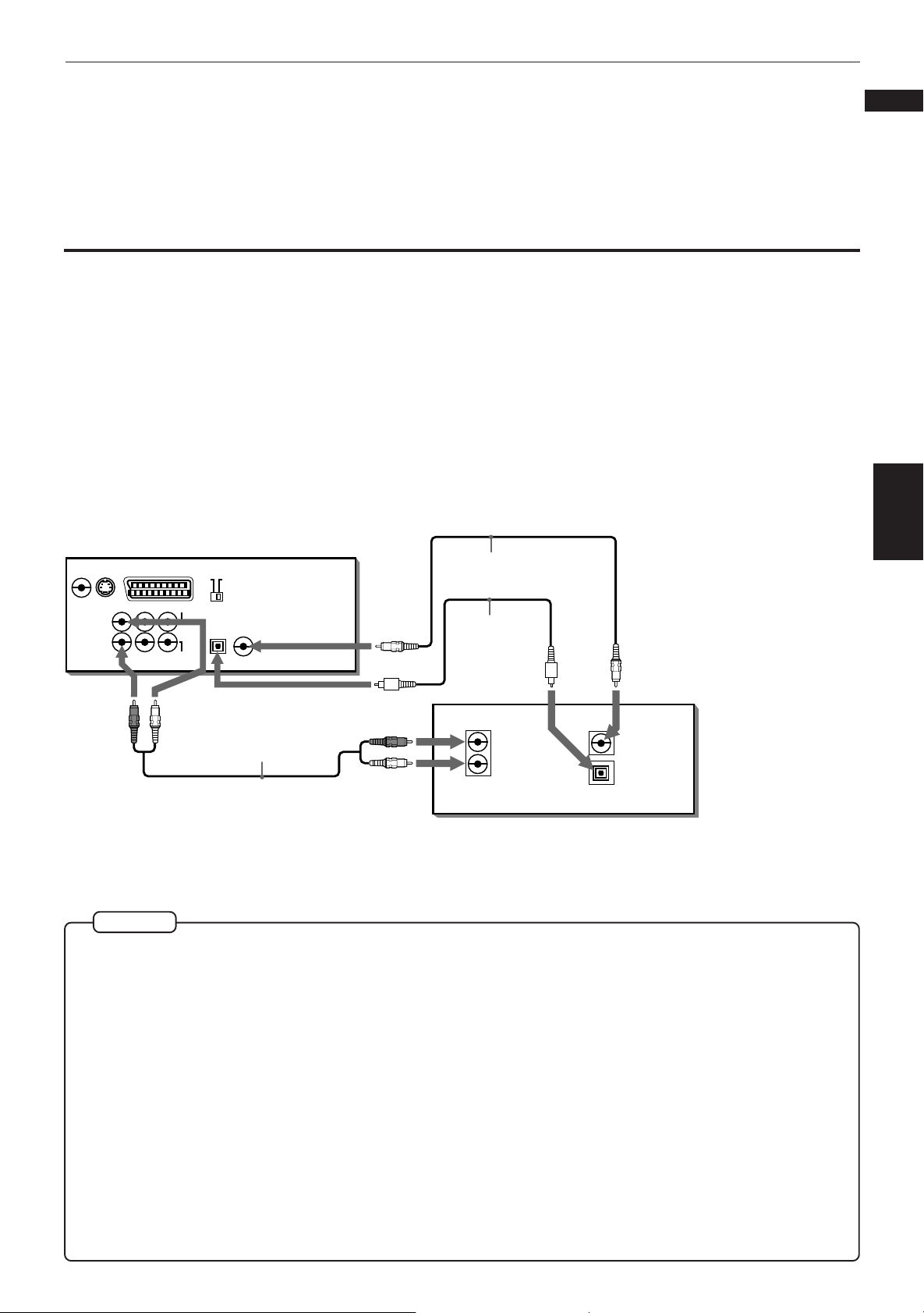
Getting started
To connect to audio equipment with a digital input
Connection to a stereo amplifier/receiver (or a recording device such as DAT and MD recorders)
which provides digital stereo input(s), a Dolby Digital decoder (or an amplifier with built-in
Dolby Digital decoder), a DTS decoder (or an amplifier with built-in DTS decoder), or an MPEG
multichannel decoder (or an amplifier with built-in MPEG multichannel decoder).
You can enhance the sound quality by connecting the unit’s DIGITAL OUT (coaxial or optical) to the digital input of an
amplifier, DAT or MD recorder by using an optional digital cable. The digital stereo audio signal from a disc is directly
transferred. If you connect to a Dolby Digital decoder (or an amplifier with built-in Dolby Digital decoder), a DTS
decoder (or an amplifier with built-in DTS decoder), or an MPEG multichannel decoder (or an amplifier with built-in
MPEG multichannel decoder) by usng an optional digital cable (coaxial or optical), you can enjoy high-quality audio
and surround sound. When you make a digital connection, leave the stereo analog audio connection as it is.
Otherwise, depending on the disc type, no audio may be reproduced.
English
Français
VIDEO OUT
VIDEO S-VIDEO
LEFT
RIGHT
The unit
AV OUT
AV
FRONT REAR CENTER
SUBWOOFER
ANALOG
AUDIO OUT
COMP.Y/C
PCM/STREAM
COAXIALOPTICAL
DIGITAL
Coaxial digital cable
(not supplied)
Optical digital
cable (not
supplied)
A stereo amplifier/
receiver (or a recording
device such as DAT and
MD recorders), a Dolby
Digital decoder (or an
amplifier with built-in
Dolby Digital decoder),
a DTS decoder (or an
WhiteRed
Audio cable
Red
(supplied)
IN
RIGHT
AUDIO
LEFT
White
IN
COAXIAL
DIGITAL
OPTICAL
amplifier with built-in
DTS decoder), or an
MPEG multichannel
decoder (or an amplifier
with built-in MPEG
multichannel decoder)
• For digital connection, connect the unit’s DIGITAL out (coaxial or optical) to the digital input of a decoder or an
amplifier with built-in Dolby Digital or DTS or MPEG Multichannel decoder using an optional digital cable.
NOTES
¶ DTS (Digital Theater System)
DTS is a newly-developed surround system which can handle more amount of data than Dolby Digital, providing
better audio quality.
Though the number of audio channels is 5.1 which is same as Dolby Digital, DTS provides fat sound and better
signal-to-noise ratio, thanks to the lower audio compression ratio format. It also provides wide dynamic range
and better separation, resulting magnificent sound.
¶ MPEG multichannel
MPEG multichannel is a surround system format which can handle the augmentative 7.1-channel surround
format, as well as the 5.1-channel format.
¶ When you connect the audio equipment with a digital input, before using, change the “DIGITAL AUDIO OUTPUT”
setting in the “PREFERENCE 2” on-screen display according to the connected audio equipment with a digital
input. When the “DIGITAL AUDIO OUTPUT” setting is not set correctly, loud noise may be played back from
speakers, and it cause of the breakdown of your speakers. See “DIGITAL AUDIO OUTPUT” on page 54.
¶ With this connection, the unit’s settings for "COMPRESSION" and "DOWN MIX" in the "PREFERENCE 2" on-
screen display and the "SPK.SETTING" on screen display are invalid. Settings for these items must be made
from the decoder.
Getting started
15
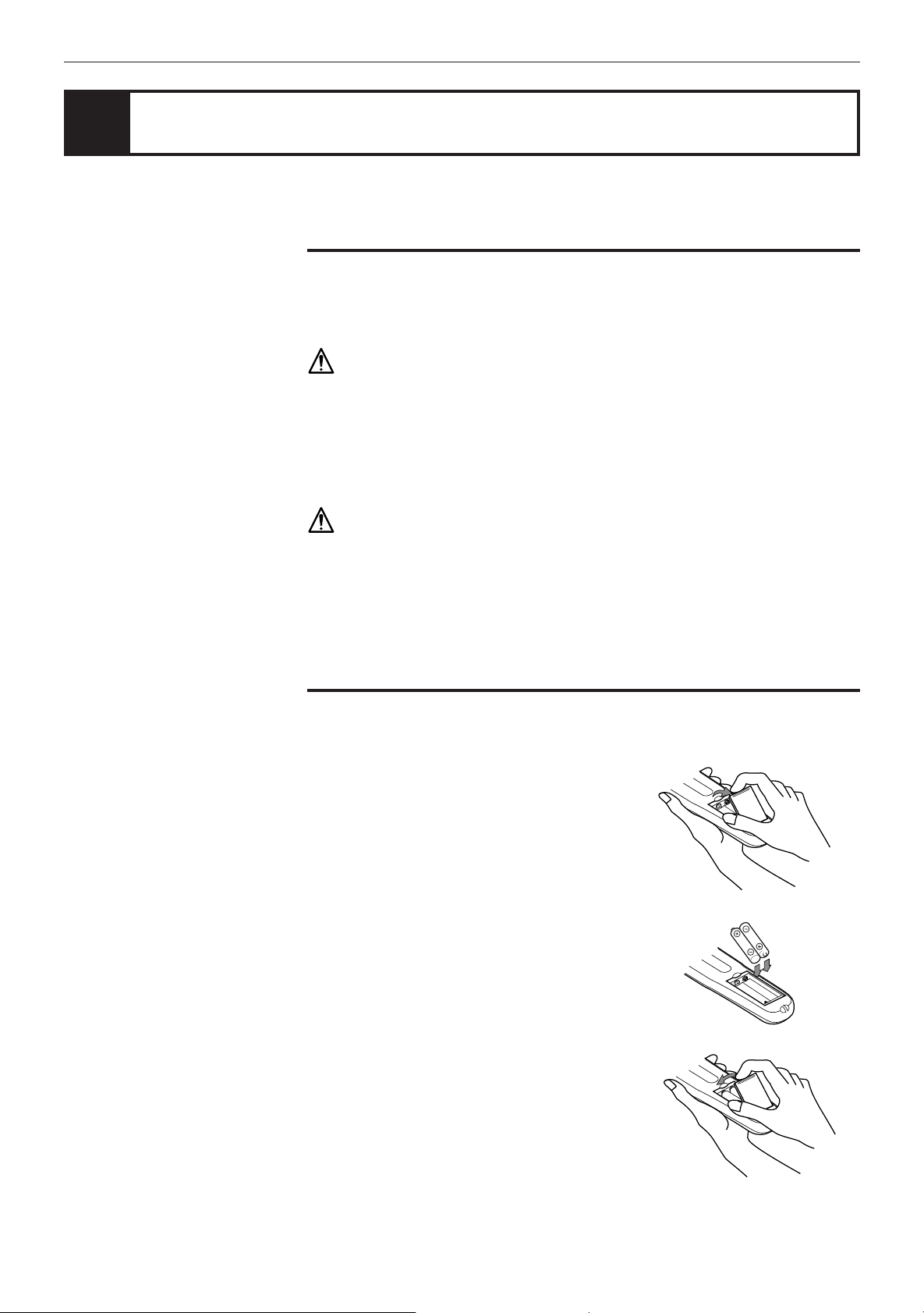
Getting started
Turn on the unit
To connect the power cord
When all the connections have been made, insert the power plug into the wall
outlet firmly. The STANDBY indicator lights and setup is completed.
Warning
• Disconnect the power cord if you are not going to use the unit for a long time.
• Disconnect the power cord before cleaning the unit.
• Disconnect the power cord before moving the unit.
• Do not connect or disconnect the power cord with wet hands.
• Do not pull the power cord when disconnecting it, as this may damage the cord
and cause fire, electric shock, or other accidents.
Caution
• Do not damage, remodel, twist, or pull the power cord, as this may cause fire,
electric shock, or other accidents.
• Contact a dealer and get a new power cord if the cord is damaged. A damaged
cord may cause fire, electric shock, or other accidents.
• Do not put anything heavy, or the unit, on the power cord, as this may cause
fire, electric shock, or other accidents.
To install batteries in the remote control unit
The battery compartment is located on the back of the remote control unit.
1 Press down on the point shown by the arrow
at the top of the compartment cover, and pull
up the cover to open the compartment.
2 Place the two accessory R6P (SUM-3)/
AA(15F) batteries in the remote control
according to the polarity markings (“+” and
“–”) inside the compartment and on the
batteries.
16
3 Place the cover over the compartment, and
press down lightly.
• The batteries will last about six months with normal use. If the functions of the
remote control become erratic, replace the batteries. See “Precautions for the
safe use of batteries” below for more information.
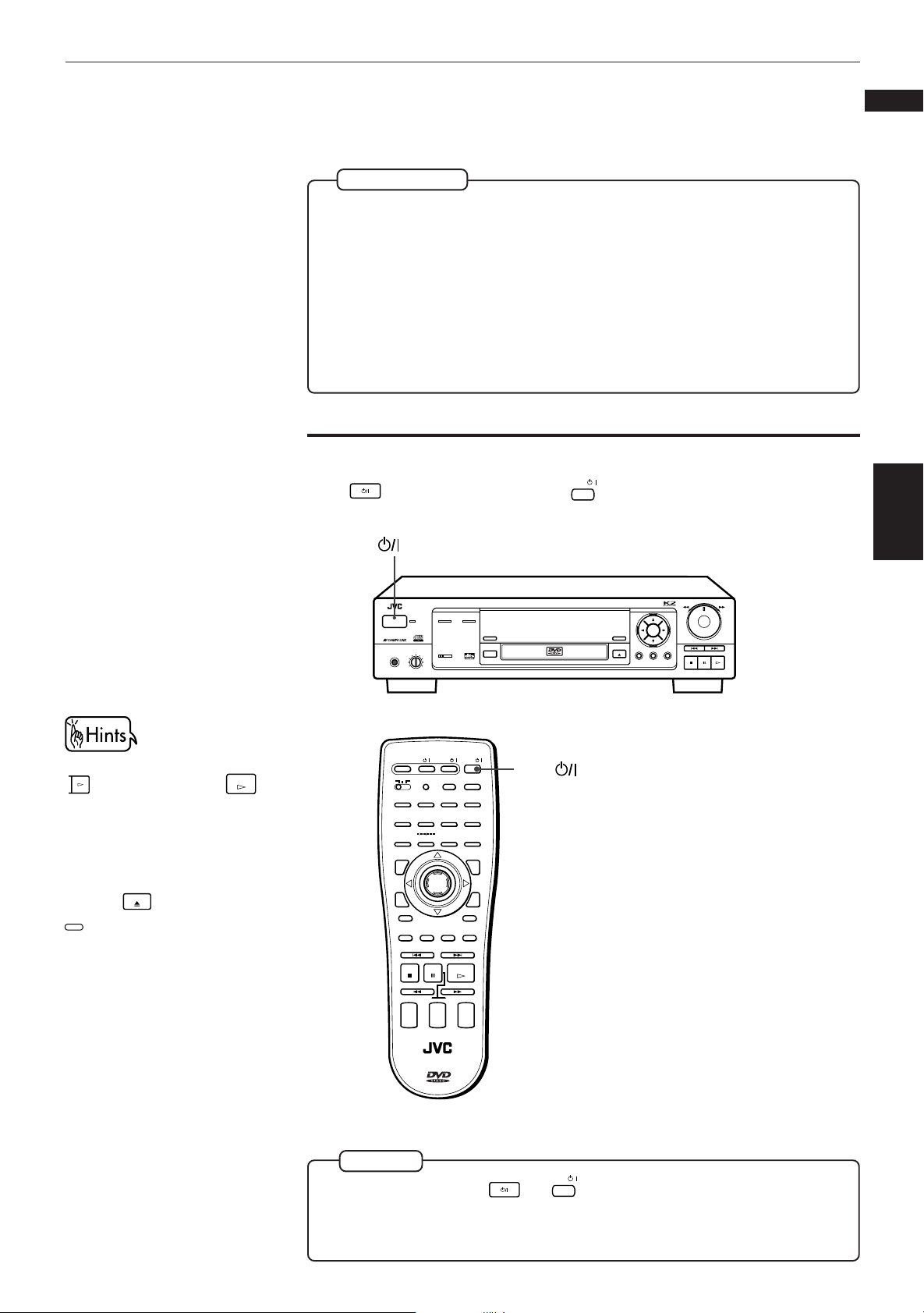
Getting started
Precautions for the safe use of batteries
Observe the following precautions for the safe use of batteries. If they are used
improperly, their life will be shortened, they may burst or their contents may leak.
Precaution
¶
Remove the batteries from the remote control if it is not going to be used
for a long period of time.
¶ Remove dead batteries and dispose of them properly.
¶ Never leave dead batteries lying around, take them apart, mix them with
other refuse, or throw them into an incinerator.
¶ Never touch liquid that has leaked out of a battery.
¶ Do not mix new and old batteries, or batteries of different types, when
replacing them.
To turn on/off the unit
/
Press on the front panel or press
button
DVD
on the remote control unit.
English
Français
Getting started
You can turn on the unit by pressing
PLAY
on the front panel or
PLAY
on
the Remote control unit. In this
operation, the unit starts playback
when the disc is set. If not set, the
disc tray opens.
You can also turn on the unit by
pressing
OPEN/
CLOSE
OPEN/CLOSE
on the front panel or
on the remote control unit. In
this case, the disc tray opens.
XV-D701 DVD PLAYER
5.1ch OUT LINEAR PCM
STANDBY
POWER
PHONES LEVELPHONES
DOLBY
DIGITAL
MIN MAX
OPEN/
SATELLITE
CLOSE
TV
TV
SAT.
DVD
3D PHONIC ANGLE
CANCEL RESUME
TV/VIDEOSET
1234
5678
90
10 +10
TITLE
ENTER
SUBTITLE ZOOM VFP
RETURN
PAUSE
STOP
STROBE
CLEAR SELECT
SLOW(–) SLOW(+)
+
+
TV
CH
VOLUME
–
–
RESUME
SHARP
SOFT
MANUAL
ENTER
DIGEST
3D PHONIC
///
DVD
DVD / VIDEO CD / CD
DVD
MENU
DIGESTON SCREEN
NEXTPREVIOUS
PLAY
+
AUDIO
VOLUME
–
VIDEO FINE
PROCESSOR
OPEN/CLOSE
button
SHUTTLE
SKIP
MENUTITLEON SCREEN
STOP PAUSE PLAY
RM–SVD701UE REMOTE CONTROL
NOTE
/
¶
Even if you press or
disconnected from the AC power source as long as it is connected to the
wall outlet. This state is called the standby mode. In this state, the unit is
designed to consume a very small quantity of power.
DVD
to turn off the unit, the unit is not
17
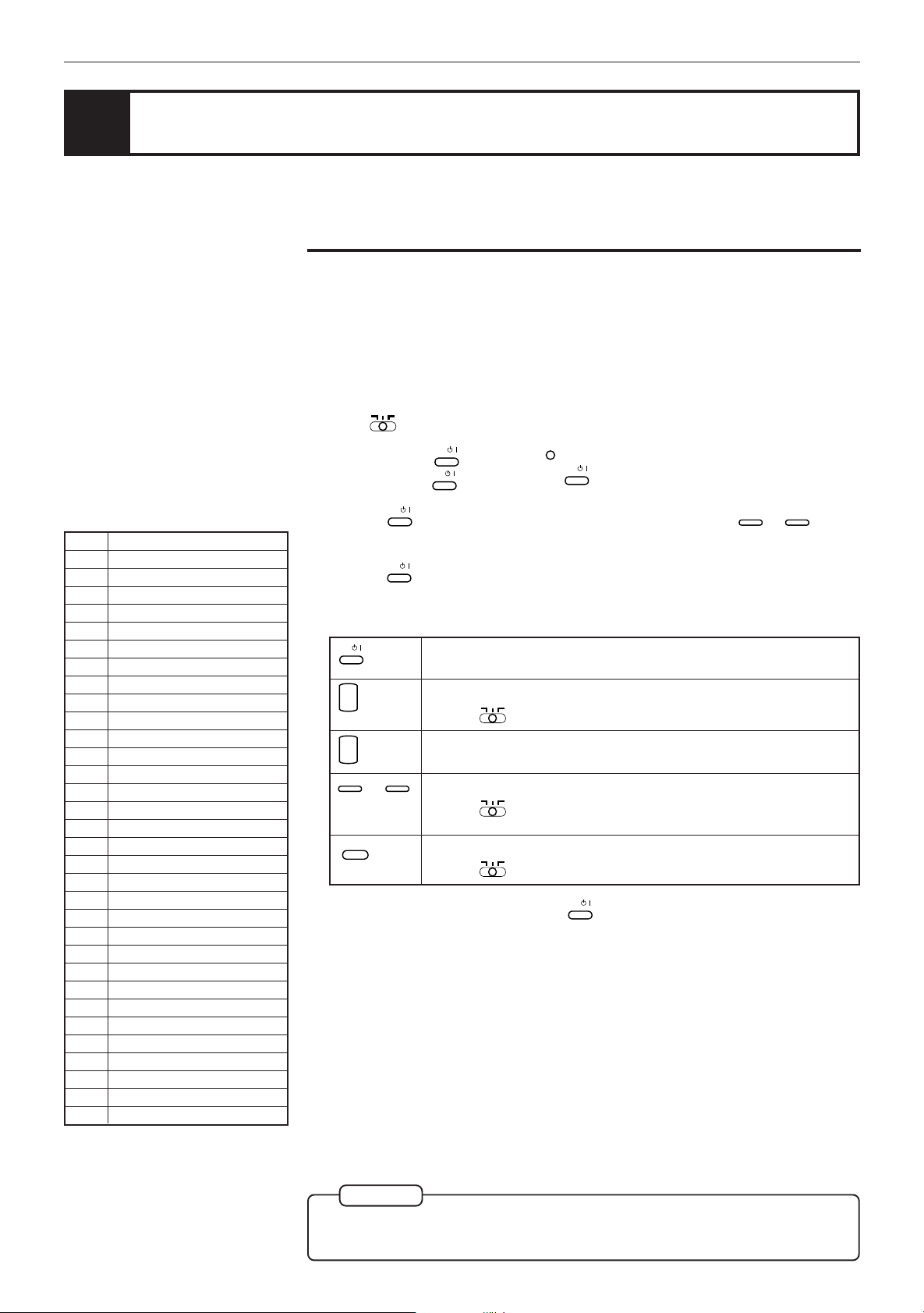
Getting started
Using the remote control unit
You can operate the unit with the remote control unit, and you can also operate
your TV or other components with the remote control unit.
To use the remote control unit for TV operation
You can operate a JVC TV with the remote control unit. To operate another
manufacturer’s TV, you have to change the remote control signal. Also refer to
the manual supplied with your TV.
Changing the remote control signal
TV
SAT.
1 Set
2 Press and hold
DVD
on the remote control unit to TV.
Do not release
/
TV
, then press
/
TV
. Keep holding
.
SET
/
TV
until the next step is completed.
Manufacturer code list
No. Manufacturer
01 JVC
02 JVC
03 JVC
04 JVC
05 BRANDT
05 NOROMENDE
05 SABA
05 TELEAVIA
05 TELEFUNKEN
05 THOMSON
06 FERGUSON
07 PHILIPS
08 BLAUPUNKT
08 GRUNDIG
09 SONY
10 PANASONIC
11 GRAETZ
11 ITT
11 LUXOR
11 SALORA
11 SELECO
12 MIVAR
13 HITACHI
14 TOSHIBA
15 MITSUBISHI
16 FINLUX
17 NOKIA
18 SHARP
19 SAMSUNG
20 FUNAI
21 GOLDSTAR
22 NEC
/
3 Holding
TV
, enter the manufacturer code (two digits) using 0 to 9.
See the lists on the left to find the manufacturer code.
/
4 Release
TV
.
The following buttons can be used for operating the TV:
/
TV
+
CH
–
+
TV
VOLUME
–
0
to
CANCEL
TV/VIDEO
5 Try to operate your TV by pressing
Turns the TV on or off.
Changes the TV channels.
(with
DVD
TV
SAT.
set to TV only)
Adjusts the TV volume.
9
Selects the TV channels
(with
You can switch input mode (either TV or VIDEO).
(with
DVD
DVD
TV
SAT.
set to TV only)
TV
SAT.
set to TV only)
/
TV
.
If your TV turns on or off, you have entered the correct code.
18
NOTE
¶
If there is more than one code listed for your brand of TV, try each one until
the correct one is entered.
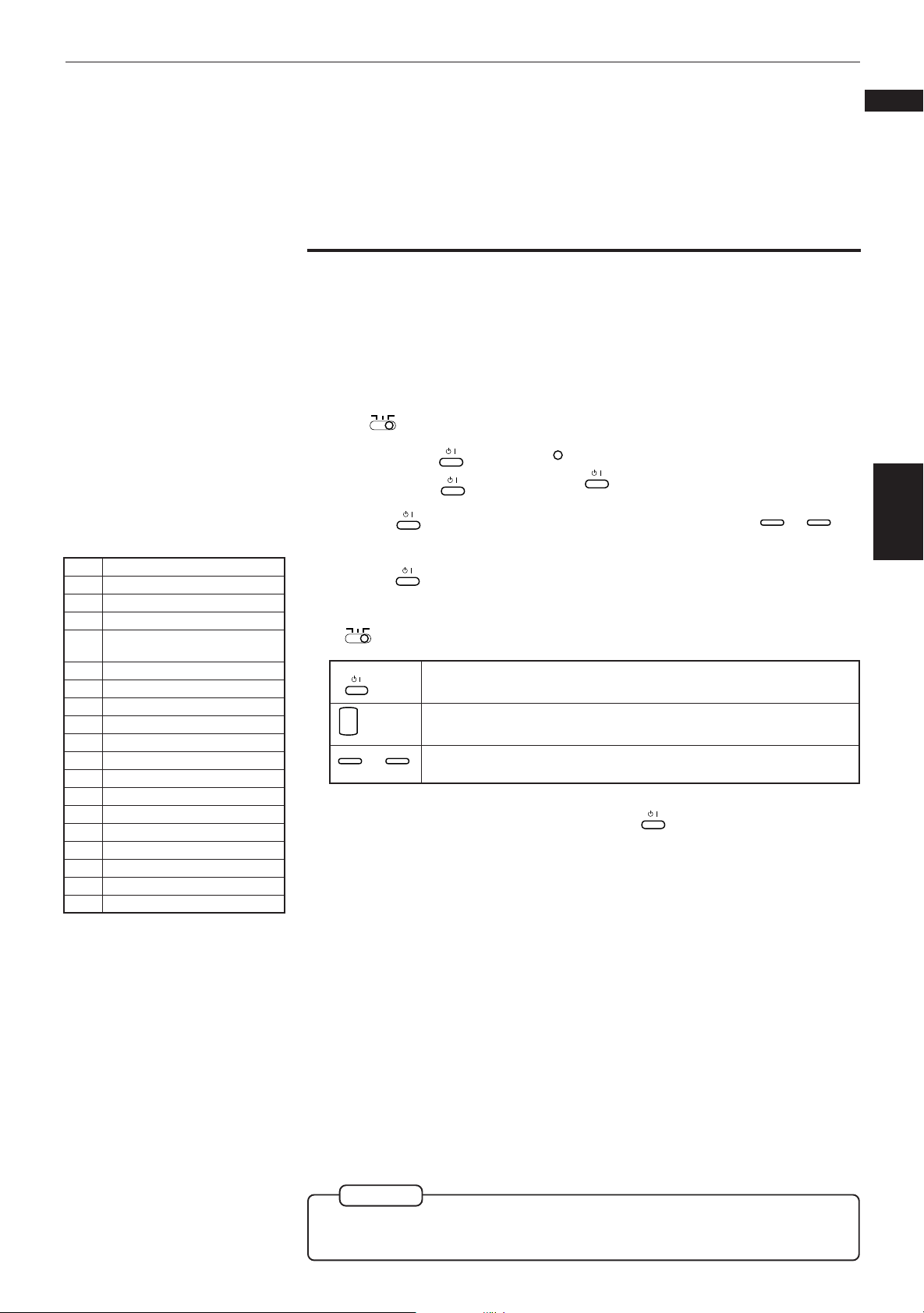
Getting started
To use the remote control unit for satellite tuner operation
You can operate the satellite tuner with the remote control unit. To operate it, you
have to change the remote control signal. Also refer to the manual supplied with
it.
Changing the remote control signal
TV
SAT.
1 Set
2 Press and hold
DVD
on the remote control unit to SAT.
Do not release
SATELLITE
/
, then press
SATELLITE
/
. Keep holding
SET
.
SATELLITE
/
until the next step is completed.
English
Français
Manufacturer’s code list
No. Manufacturer
01 AMSTRAD
02 AMSTRAD
03 AMSTRAD
04 RFT/ANKARO/QUADRAL/
SKYMASTER
05 RFT
06 KATHREIN
07 KATHREIN
08 KATHREIN/MASPRO
09 KATHREIN/PHILIPS
10 NOKIA
11 NOKIA/GRUNDIG
12 GRUNDIG/SIEMENS
13 PAGE
14 TECHNISAT
15 WISI
16 WISI/RADIX
17 FUBA/SEG
18 FTE
SATELLITE
3 Holding
/
, enter the manufacturer’s code (two digits) using 0 to 9.
See the lists on the right to find the manufacturer’s code.
SATELLITE
4 Release
The following buttons can be used for operating the satellite tuner (with
TV
DVD
SATELLITE
/
+
CH
–
0
5 Try to operate the satellite tuner by pressing
/
SAT.
set to SAT.):
9
to
.
Turns the satellite tuner on or off.
Changes the channels.
Selects the channels.
SATELLITE
/
.
If the satellite tuner turns on or off, you have entered the correct code.
Getting started
NOTE
¶
If there is more than one code listed for your brand of the satellite tuner, try
each one until the correct one is entered.
19
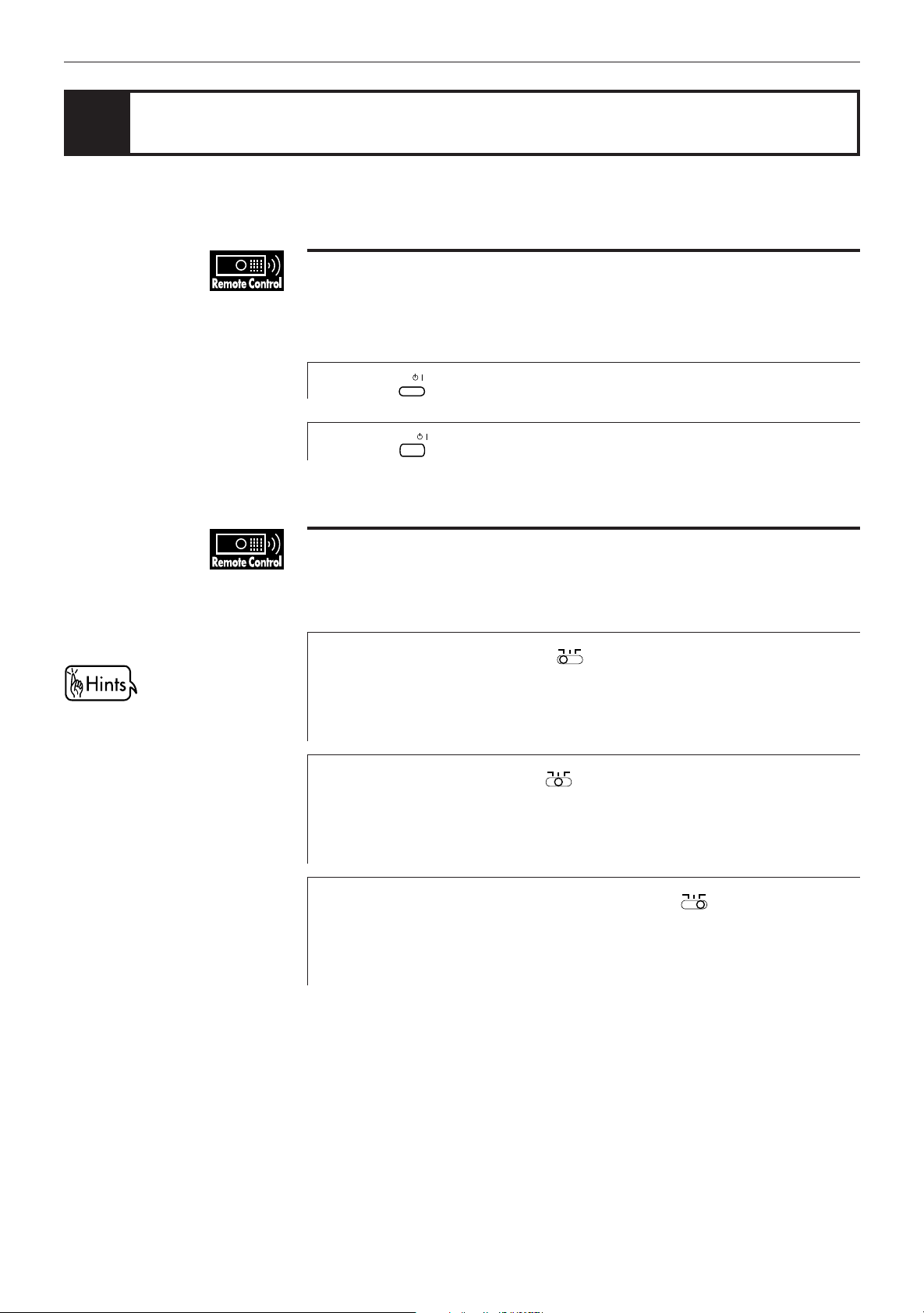
Basic operations
Before operation
To turn on your TV and the unit
To operate your TV from the remote control unit, you have to set the remote
control unit to operate your TV (see page 18).
/
1
2
Press
Press
TV
to turn on your TV.
/
DVD
to turn on the unit.
• You can adjust the volume level,
select the TV channel, and change
the input source of your TV from
the remote control unit (see page
18).
• You can select the channel of your
satellite tuner from the remote
control unit (see page 19).
To select the source you want to operate
You can operate the unit with the remote control unit and operate some functions
of your TV or the satellite tuner unit.
TV
SAT.
DVD
DVD
on the remote control unit to
TV
SAT.
on the remote control unit to
TV
SAT.
DVD
on the remote
To operate the unit, set
•
DVD.
To operate the unit, point the remote control unit at the remote sensor of the
unit.
To operate the TV, set
•
TV.
To operate the TV, point the remote control unit at the remote sensor of the
TV.
To operate the satellite tuner. unit, set
•
control unit to SAT.
To operate the satellite tuner. unit, point the remote control unit at the
remote sensor of satellite tuner unit.
20
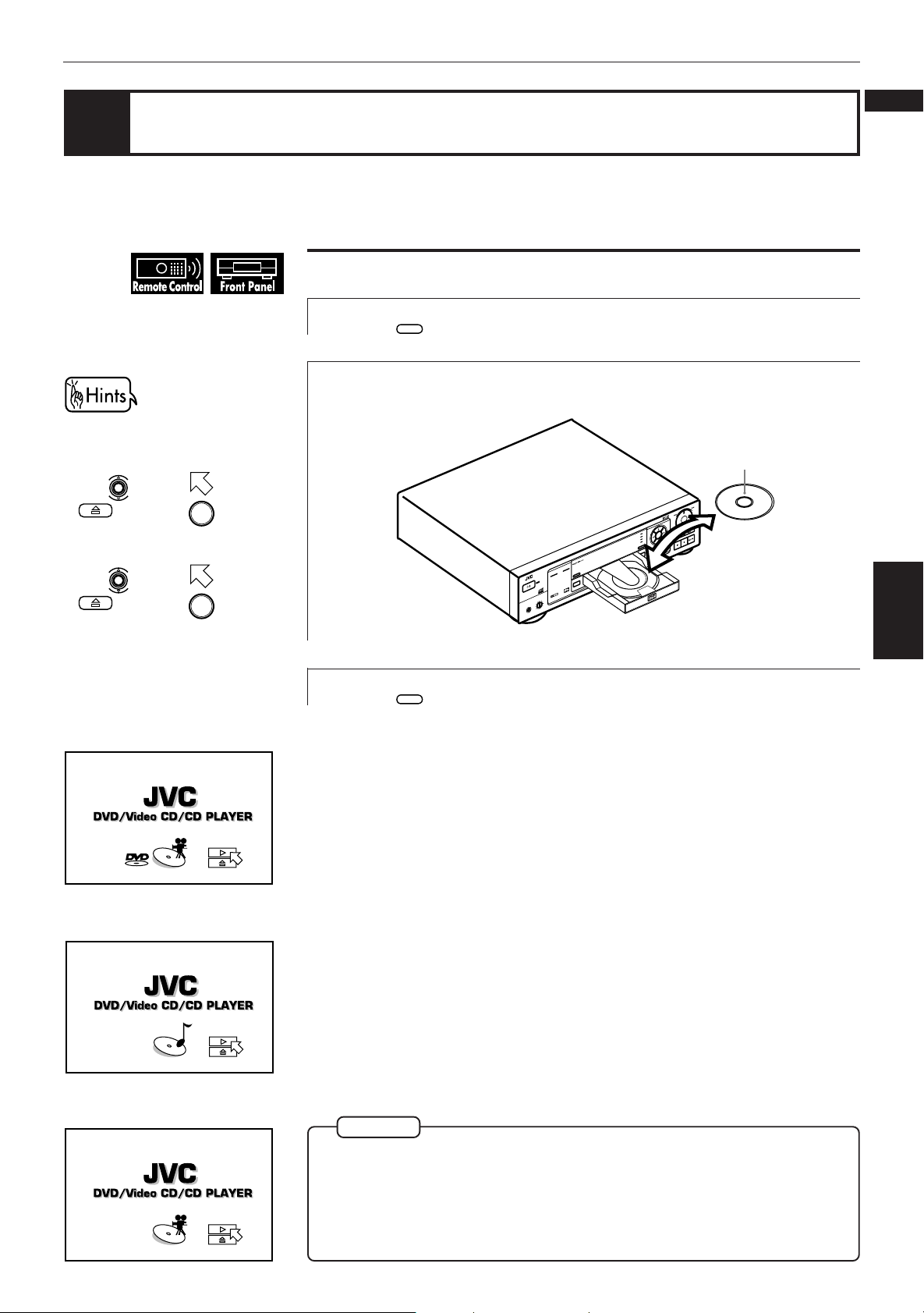
Basic Operations
English
Inserting and removing discs
You can also insert and remove
the disc from the on-screen
display.
1. Use to move to
, then press
open the disc tray.
2. Place or remove the disc.
3. Use to move to
, then press
close the disc tray.
ENTER
ENTER
to
to
To insert or remove discs
OPEN/
Press
1
Place the disc in the tray.
2
CLOSE
to open the disc tray.
STANDBY
/
STANBAY/ON
XV-D701
5.1ch OUT LINEAR PCM
DIG
Français
With the label side up.
DVD PLAYER
LBY
DO
ITAL
• To insert an 8-cm
disc, place it fitting
in the inner recess.
Basic
operations
Information about the opening
display
When you insert a DVD
VIDEO disc
When you insert an
Audio CD disc
When you insert a Video
CD disc
OPEN/
3
Press
CLOSE
to close the disc tray.
NOTES
¶ The unit can playback DVD VIDEO, Audio CD, and Video CD discs only. Do
not load other disc types. For details, see page 11.
¶ When loading a disc in the tray, be sure to position the disc inside the recess.
Otherwise, the disc may be damaged when the tray is closed, and the disc
may not be removable from the unit.
21
