Page 1
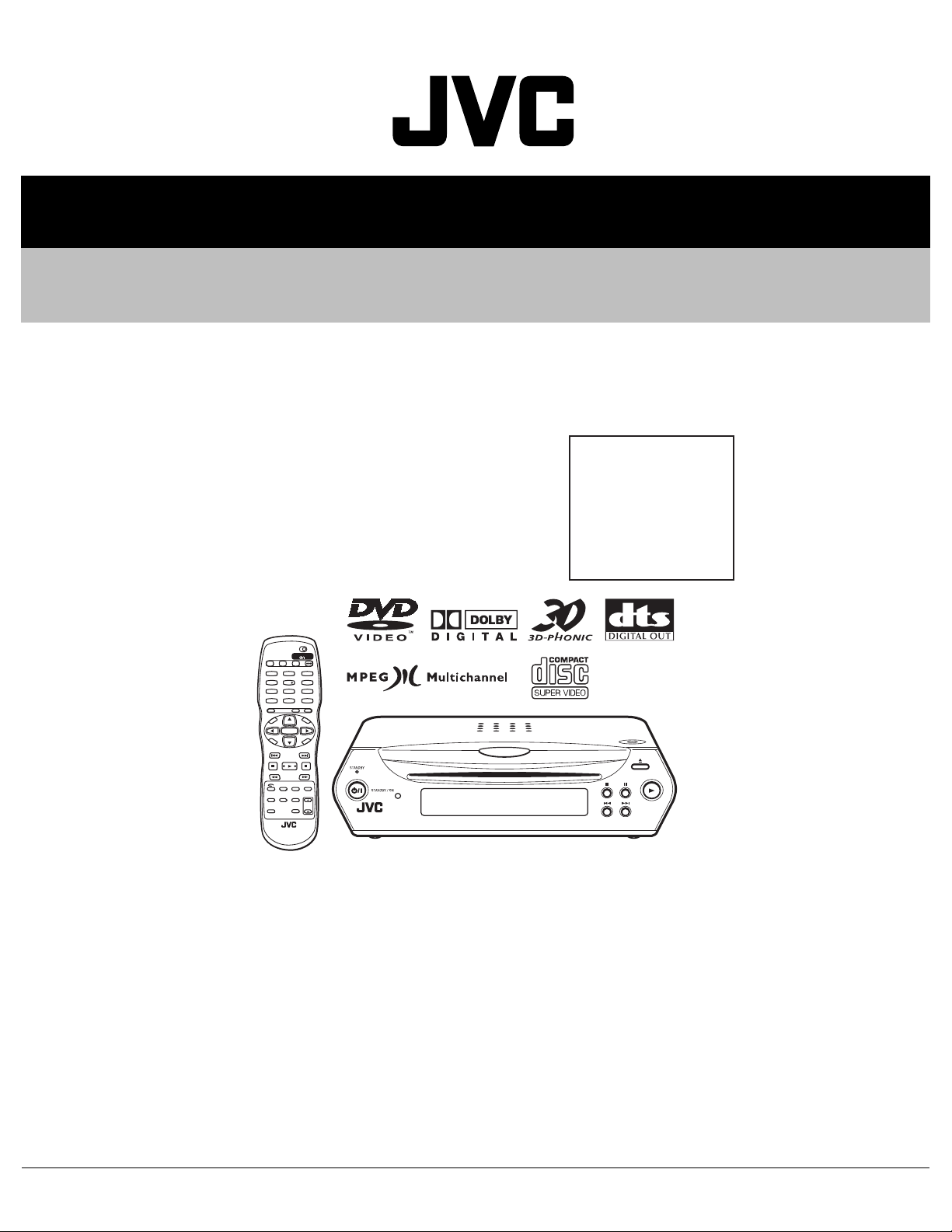
SERVICE MANUAL
DVD VIDEO PLAYER
XA00120034
XV-C5SL
Area Suffix
B -------------------------- U.K.
E ------ Continental Europe
EN ------- Northern Europe
EV --------- Eastern Europe
EE ---- Russian Federation
US ---------------- Singapore
Turkey,South Africa,Egypt
UG UB --------------- Hong Kong
TV DVD
STANDBY/ON
TV DVD
EJECT DISPLAY
TV22TV11TV3
3
TV55TV44TV6
6
TV88TV77TV9
9
TV00TV-/-10MUTING
+10
TITLE/
TV/VIDEO
RETURN
GROUP
CANCEL
U
M
N
E
E
N
M
CH
U
P
+
O
T
+
–
VOL
VOL
ENTER
C
ANGLE
REPEAT
H
O
I
C
PREVIOUS
SLOW
N
CH
E
E
–
R
C
E
S
N
O
NEXT
SELECTCLEAR
+
–
SLOW
3D
VFP
ZOOM
PHONIC
AUDIO
SUB TITLE
AMP VOL
DIMMER
TABLE OF CONTENTS
1 Important Safety Precautions . . . . . . . . . . . . . . . . . . . . . . . . . . . . . . . . . . . . . . . . . . . . . . . . . . . . . . . . . . . . . 3
2 Disassembly method . . . . . . . . . . . . . . . . . . . . . . . . . . . . . . . . . . . . . . . . . . . . . . . . . . . . . . . . . . . . . . . . . . . . 8
3 Adjustment. . . . . . . . . . . . . . . . . . . . . . . . . . . . . . . . . . . . . . . . . . . . . . . . . . . . . . . . . . . . . . . . . . . . . . . . . . . . 16
4 Description of major ICs. . . . . . . . . . . . . . . . . . . . . . . . . . . . . . . . . . . . . . . . . . . . . . . . . . . . . . . . . . . . . . . . . 26
COPYRIGHT © 2003 VICTOR COMPANY OF JAPAN, LTD.
No.XA001
2003/5
Page 2
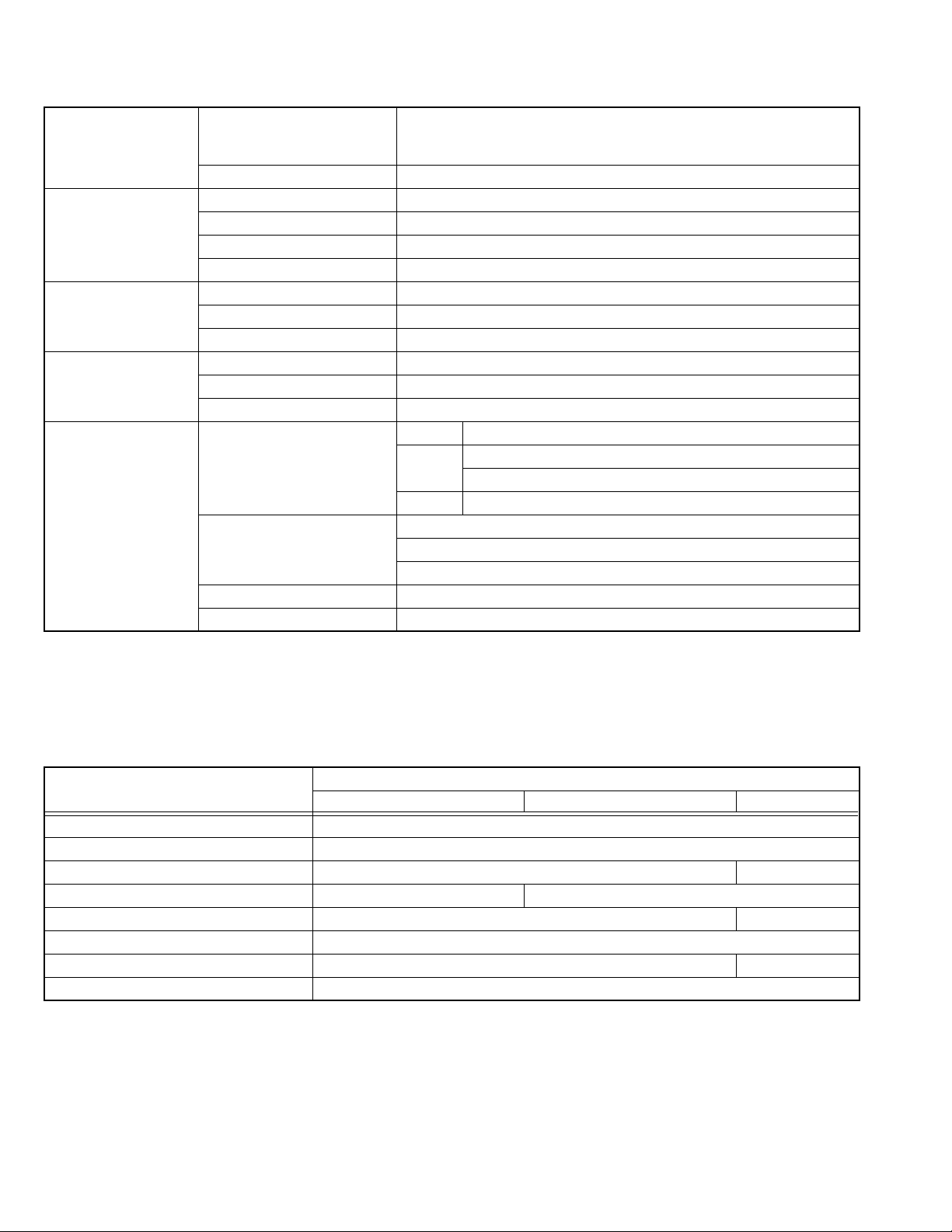
SPECIFICATION
General Readable discs DVD VIDEO, DVD-R (Video format),DVD-RW (Video format), +RW(Video
format), SVCD, Video CD,Audio CD (CD-DA), MP3 format,JPEG, CD-R/
RW (CD-DA, SVCD,Video CD, MP3 format, JPEG)
Video format PAL
Other Power requirements AC 230 V , 50 Hz
Power consumption 12 W (POWER ON), 0.7 W (STANDBY mode)
Mass 1.7 kg
Dimensions (W x H x D) 218 mm x 58 mm x 270 mm
Video outputs VIDEO OUT (pin jack) 1.0 Vp-p (75 Ω)
Horizontal resolution 500 lines or more
RGB 700 mVp-p (75 Ω)
Audio outputs ANALOG OUT (pin jack) 2.0 Vrms (10 kΩ)
DIGITAL OUT (COAXIAL) 0.5 Vp-p (75 Ω termination)
DIGITAL OUT (OPTICAL) -21 dBm to -15 dBm (peak)
Audio characteristics Frequency response CD (sampling frequency 44.1 kHz):2 Hz to 20 kHz
DVD (sampling frequency 48 kHz):2 Hz to 22 kHz
(4 Hz to 20 kHz for DTS and Dolby Digital bitstream signals)
DVD (sampling frequency 96 kHz):2 Hz to 44 kHz
Dynamic range 16 bit: More than 98 dB
20 bit: More than 100 dB
24 bit: More than 100 dB
Wow and flutter Unmeasurable (less than + 0.002%)
Total harmonic distortion less than 0.006%
• Specifications and appearance are subject to change without prior notice.
• Manufactured under license from Dolby Laboratories. "Dolby" and the double-D symbol are trademarks of Dolby Laboratories. Confidential unpublished works.
• Manufactured under license from Digital Theater Systems, Inc. "DTS," "DTS Digital Surround," are trademarks of Digital Theater
Systems, Inc.
Digital output signal chart
Disc type
DVD with 48 kHz 16/20/24 bit linear PCM 48 kHz 16 bit stereo linear PCM
DVD with 96 kHz 16/20/24 bit linear PCM 48kHz 16 bit stereo linear PCM (Down sampling)
DVD with DTS No output DTS bitstream
DVD with Dolby Digital 48 kHz 16 bit stereo linear PCM Dolby Digital bitstream
DVD with MPEG Multichannel 48 kHz 16 bit stereo linear PCM MPEG bitstream
SVCD/Video CD/Audio CD 44.1 kHz 16 bit stereo linear PCM
Audio CD with DTS No output DTS bitstream
CD-R/RW with MP3 Linear PCM
PCM ONLY DOLBY DIGITAL/PCM STREAM/PCM
Output
1-2 (No.XA001)
Page 3
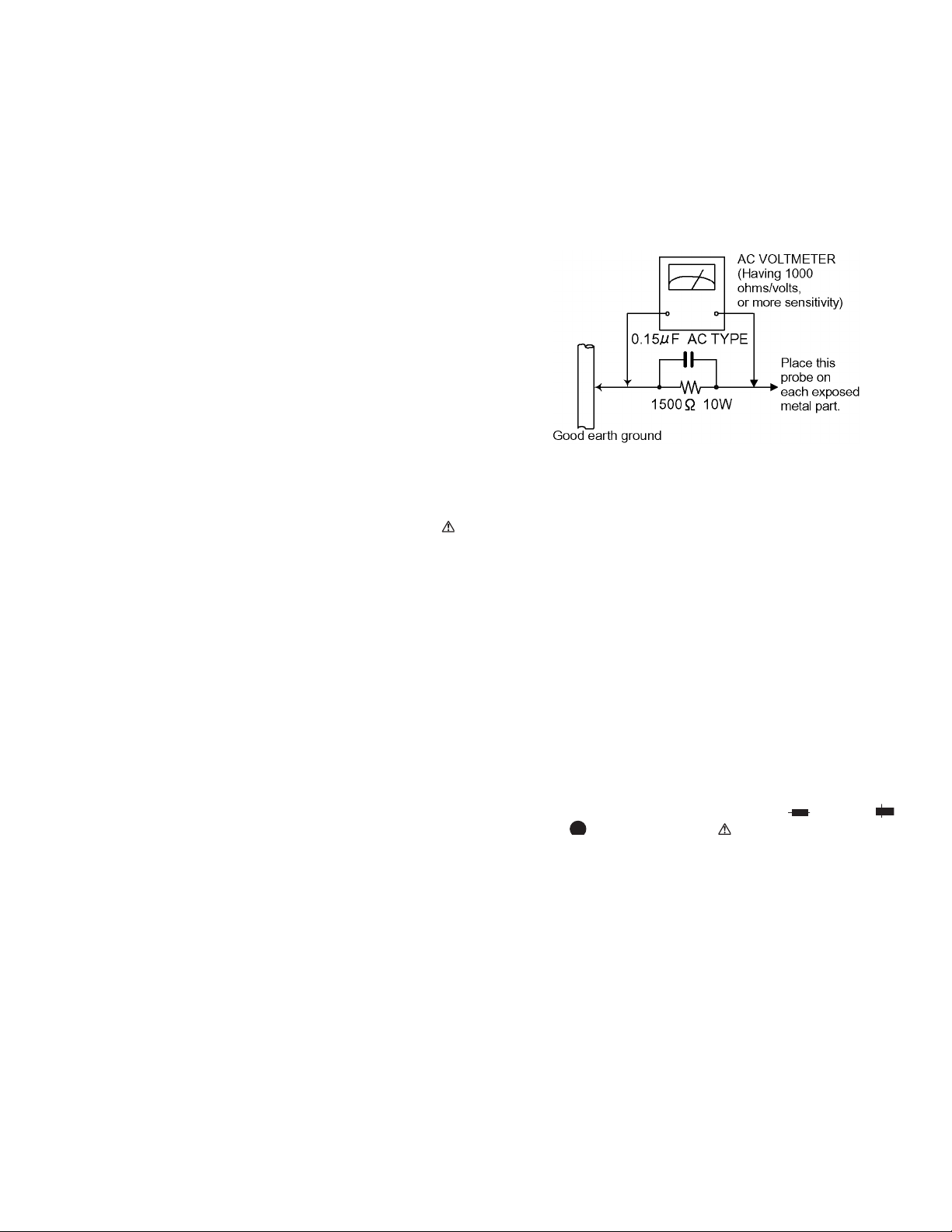
SECTION 1
Important Safety Precautions
1.1 Safety Precautions
(1) This design of this product contains special hardware and
many circuits and components specially for safety purposes. For continued protection, no changes should be made
to the original design unless authorized in writing by the
manufacturer. Replacement parts must be identical to
those used in the original circuits. Services should be performed by qualified personnel only.
(2) Alterations of the design or circuitry of the product should
not be made. Any design alterations of the product should
not be made. Any design alterations or additions will void
the manufacturers warranty and will further relieve the
manufacture of responsibility for personal injury or property
damage resulting therefrom.
(3) Many electrical and mechanical parts in the products have
special safety-related characteristics. These characteristics are often not evident from visual inspection nor can the
protection afforded by them necessarily be obtained by using replacement components rated for higher voltage, wattage, etc. Replacement parts which have these special
safety characteristics are identified in the Parts List of Service Manual. Electrical components having such features
are identified by shading on the schematics and by ( ) on
the Parts List in the Service Manual. The use of a substitute
replacement which does not have the same safety characteristics as the recommended replacement parts shown in
the Parts List of Service Manual may create shock, fire, or
other hazards.
(4) The leads in the products are routed and dressed with ties,
clamps, tubings, barriers and the like to be separated from
live parts, high temperature parts, moving parts and/or
sharp edges for the prevention of electric shock and fire
hazard. When service is required, the original lead routing
and dress should be observed, and it should be confirmed
that they have been returned to normal, after reassembling.
(5) Leakage shock hazard testing)
After reassembling the product, always perform an isolation check on the exposed metal parts of the product (antenna terminals, knobs, metal cabinet, screw heads,
headphone jack, control shafts, etc.) to be sure the product
is safe to operate without danger of electrical shock.Do not
use a line isolation transformer during this check.
• Plug the AC line cord directly into the AC outlet. Using a
"Leakage Current Tester", measure the leakage current
from each exposed metal parts of the cabinet, particularly any exposed metal part having a return path to the
chassis, to a known good earth ground. Any leakage current must not exceed 0.5mA AC (r.m.s.).
• Alternate check method
Plug the AC line cord directly into the AC outlet. Use an
AC voltmeter having, 1,000 ohms per volt or more sensitivity in the following manner. Connect a 1,500 ohm 10W
resistor paralleled by a 0.15 F AC-type capacitor between an exposed metal part and a known good earth
ground.
Measure the AC voltage across the resistor with the AC
voltmeter.
Move the resistor connection to each exposed metal
part, particularly any exposed metal part having a return
path to the chassis, and measure the AC voltage across
the resistor. Now, reverse the plug in the AC outlet and
repeat each measurement. Voltage measured any must
not exceed 0.75 V AC (r.m.s.). This corresponds to 0.5
mA AC (r.m.s.).
1.2 Warning
(1) This equipment has been designed and manufactured to
meet international safety standards.
(2) It is the legal responsibility of the repairer to ensure that
these safety standards are maintained.
(3) Repairs must be made in accordance with the relevant
safety standards.
(4) It is essential that safety critical components are replaced
by approved parts.
(5) If mains voltage selector is provided, check setting for local
voltage.
1.3 Caution
Burrs formed during molding may be left over on some parts
of the chassis.
Therefore, pay attention to such burrs in the case of preforming repair of this system.
1.4 Critical parts for safety
In regard with component parts appearing on the silk-screen
printed side (parts side) of the PWB diagrams, the parts that are
printed over with black such as the resistor ( ), diode ( )
and ICP ( ) or identified by the " " mark nearby are critical for
safety. When replacing them, be sure to use the parts of the
same type and rating as specified by the manufacturer. (Except
the JC version)
(No.XA001)1-3
Page 4
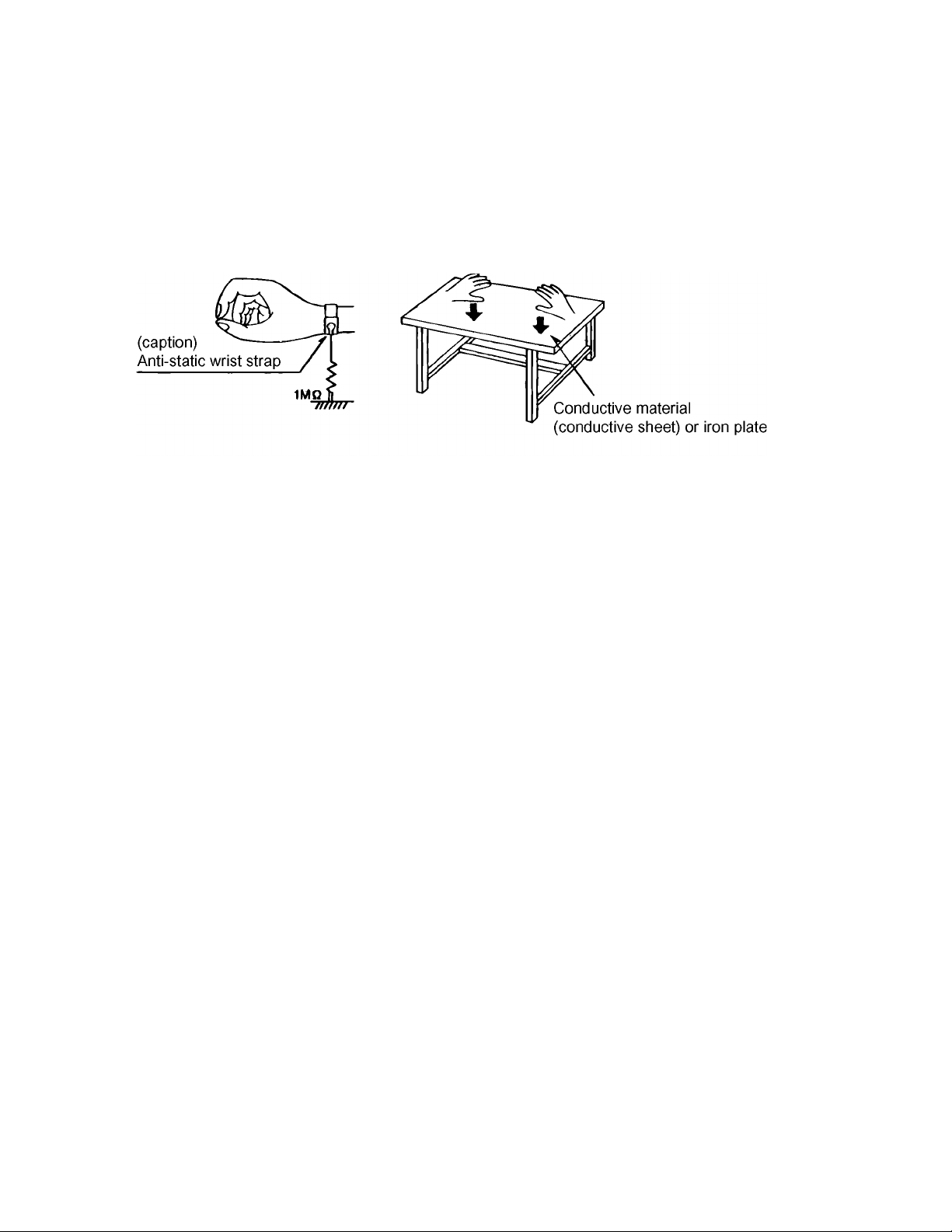
1.5 Preventing static electricity
Electrostatic discharge (ESD), which occurs when static electricity stored in the body, fabric, etc. is discharged, can destroy the laser
diode in the traverse unit (optical pickup). Take care to prevent this when performing repairs.
1.5.1 Grounding to prevent damage by static electricity
Static electricity in the work area can destroy the optical pickup (laser diode) in devices such as DVD players.
Be careful to use proper grounding in the area where repairs are being performed.
(1) Ground the workbench
Ground the workbench by laying conductive material (such as a conductive sheet) or an iron plate over it before placing the
traverse unit (optical pickup) on it.
(2) Ground yourself
Use an anti-static wrist strap to release any static electricity built up in your body.
(3) Handling the optical pickup
• In order to maintain quality during transport and before installation, both sides of the laser diode on the replacement optical
pickup are shorted. After replacement, return the shorted parts to their original condition.
(Refer to the text.)
• Do not use a tester to check the condition of the laser diode in the optical pickup. The tester's internal power source can easily
destroy the laser diode.
1.6 Handling the traverse unit (optical pickup)
(1) Do not subject the traverse unit (optical pickup) to strong shocks, as it is a sensitive, complex unit.
(2) Cut off the shorted part of the flexible cable using nippers, etc. after replacing the optical pickup. For specific details, refer to the
replacement procedure in the text. Remove the anti-static pin when replacing the traverse unit. Be careful not to take too long
a time when attaching it to the connector.
(3) Handle the flexible cable carefully as it may break when subjected to strong force.
(4) I t is not possible to adjust the semi-fixed resistor that adjusts the laser power. Do not turn it.
1-4 (No.XA001)
Page 5
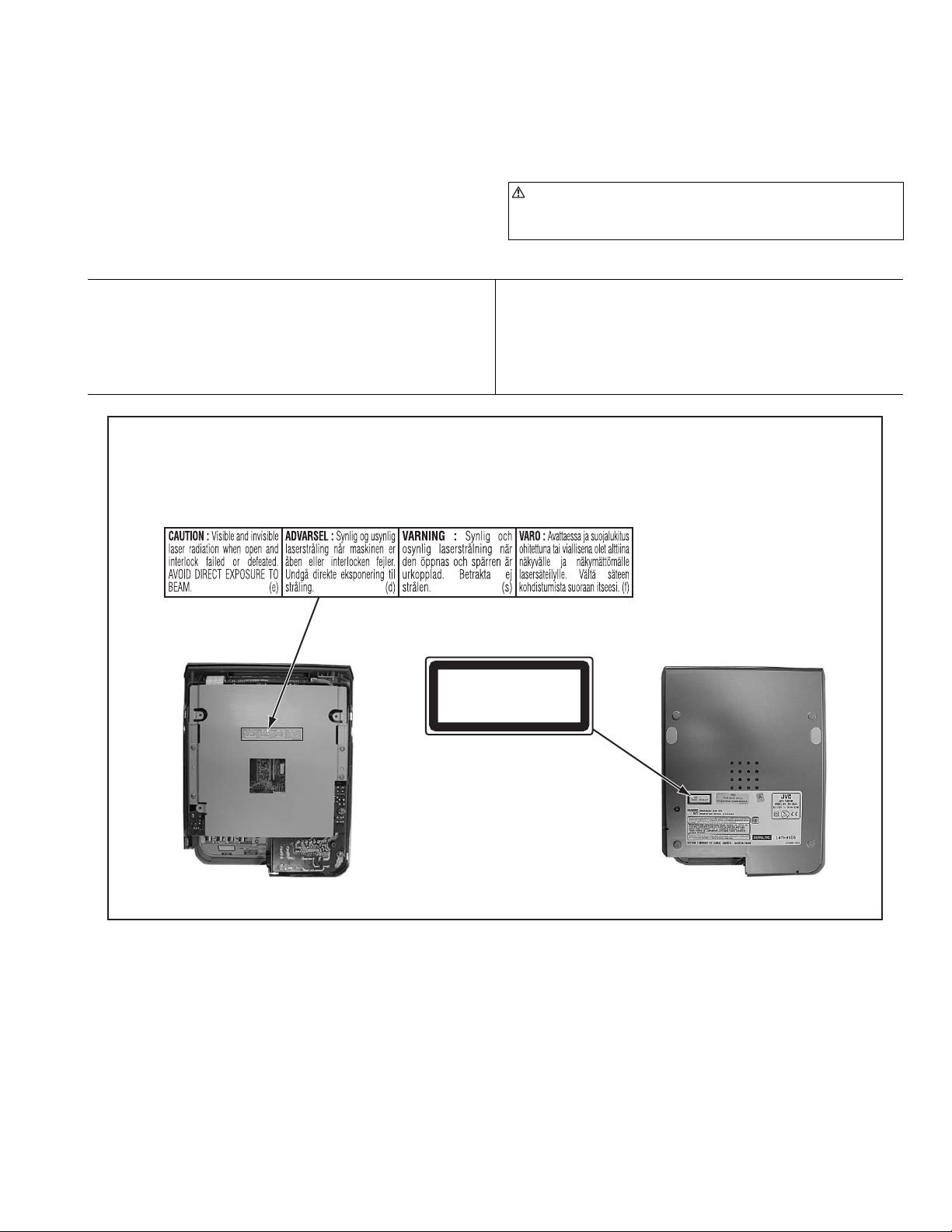
1.7 Important for laser products
(1) CLASS 1 LASER PRODUCT
(2) DANGER : Invisible laser radiation when open and inter
lock failed or defeated. Avoid direct exposure to beam.
(3) CAUTION : There are no serviceable parts inside the
Laser Unit. Do not disassemble the Laser Unit. Replace the
complete Laser Unit if it malfunctions.
(4) CAUTION : The compact disc player uses invisible laser
radiation and is equipped with safety switches which
prevent emission of radiation when the drawer is open and
the safety interlocks have failed or are de feated.
It is dangerous to defeat the safety switches.
VARNING
Osynlig laserstrålning är denna del är öppnad och spårren är
urkopplad. Betrakta ej strålen.
VARO
Avattaessa ja suojalukitus ohitettaessa olet alttiina näkymättömälle lasersäteilylle. Älä katso säteeseen.
ADVARSEL
Usynlig laserstråling ved åbning, når sikkerhedsafbrydere er
ude af funktion. Undgå udsasttelse for stråling.
ADVARSEL
Usynlig laserstråling ved åpning, når sikkerhetsbryteren er avslott. unngå utsettelse for stråling.
REPRODUCTION AND POSITION OF LABEL and PRINT
WARNING LABEL and PRINT
(5) CAUTION : If safety switches malfunction, the laser is able
to function.
(6) CAUTION : Use of controls, adjustments or performance of
procedures other than those specified herein may result in
hazardous radiation exposure.
CAUTION
Please use enough caution not to see the beam directly
or touch it in case of anadjustment or operation check.
CLASS 1
LASER PRODUCT
(No.XA001)1-5
Page 6
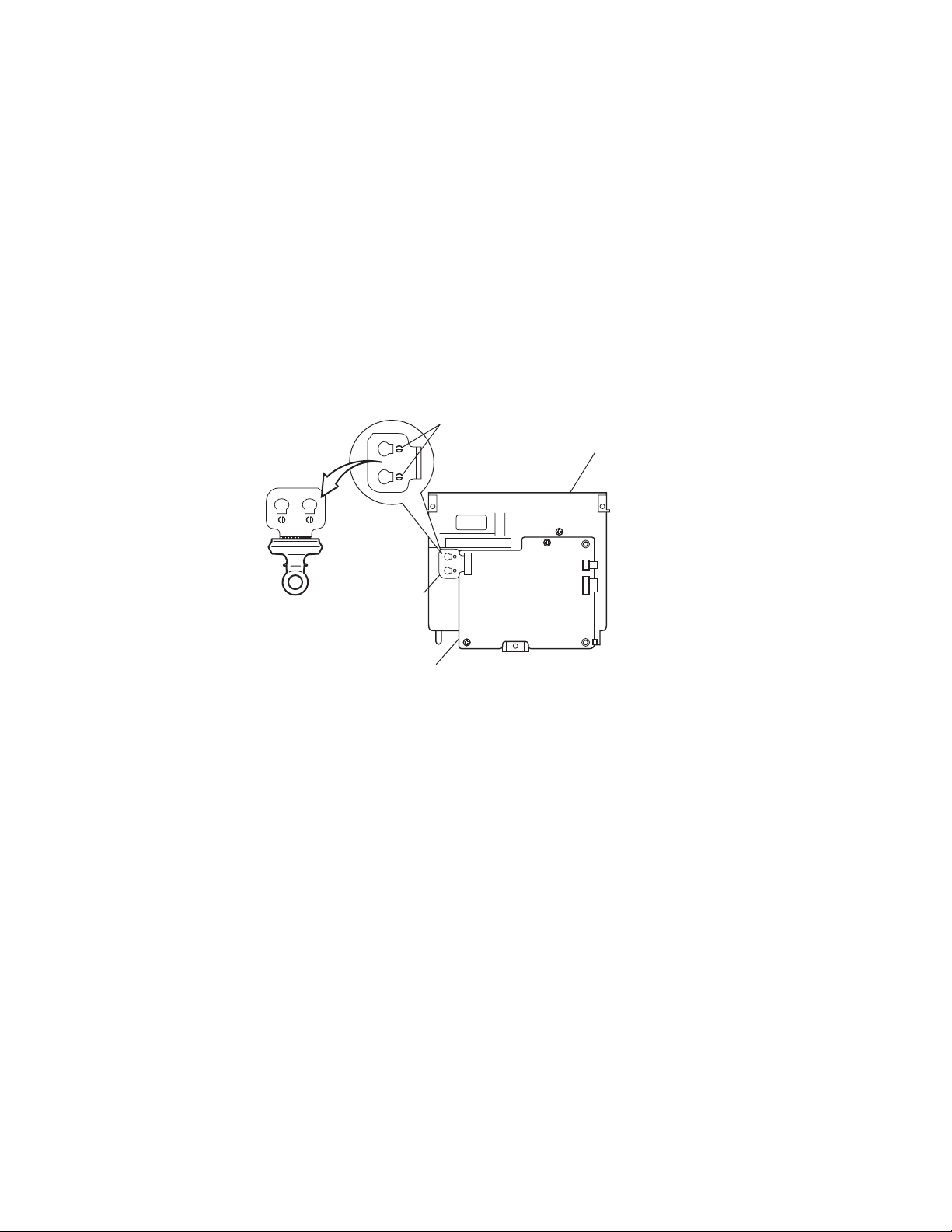
1.8 Precautions for Service
1.8.1 Handling of Traverse Unit and Laser Pickup
(1) Do not touch any peripheral element of the pickup or the actuator.
(2) The traverse unit and the pickup are precision devices and therefore must not be subjected to strong shock.
(3) Do not use a tester to examine the laser diode. (The diode can easily be destroyed by the internal power supply of the tester.)
(4) To replace the traverse unit, pull out the metal short pin for protection from charging.
(5) When replacing the pickup, after mounting a new pickup, remove the solder on the short land which is provided at the center of
the flexible wire to open the circuit.
(6) Half-fixed resistors for laser power adjustment are adjusted in pairs at shipment to match the characteristics of the optical block.
Do not change the setting of these half-fixed resistors for laser power adjustment.
1.8.2 Destruction of Traverse Unit and Laser Pickup by Static Electricity
Laser diodes are easily destroyed by static electricity charged on clothingor the human body. Before repairing peripheral elements of
the traverse unit or pickup, be sure to take the following electrostatic protection:
(1) Wear an antistatic wrist wrap.
(2) With a conductive sheet or a steel plate on the workbench on which the traverse unit or the pick up is to be repaired, ground the
sheet or the plate.
(3) After removing the flexible wire from the connector (CN101), short-circuit the flexible wire by the metal clip.
(4) Short-circuit the laser diode by soldering the land which is provided at the center of the flexible wire for the pickup.
After completing the repair, remove the solder to open the circuit.
Short circuit
DVD Mechanism
Flexible wire
CN101
DVD Servo control board
CN202
CN201
1-6 (No.XA001)
Page 7

1.9 Caution on disassembly of the main body
The power supply board is a board at the power supply first level.
Since the pattern side of this board is not covered with anything after removing the bottom cover of the main body, be sure to pull out
the power cord from the wall socket before disassembly and assembly procedure.
If turning the power on without the bottom cover, be careful enough not to touch the power supply board.
Power supply board
(No.XA001)1-7
Page 8

SECTION 2
Disassembly method
There is a part different from the photograph according to the destination though explains this disassembly method by using XVC5SL for Eastern Europe.
2.1 Main body section
2.1.1 Removing the bottom cover (See Figure 1, Figure 2)
(1) Remove the three rubber caps on the bottom of the main
body.
*Remove the rubber caps by peeling them with your nails
because they are only inserted in the holes. (See Figure 2)
(2) Remove the three screws A (long) and one screw B (short)
attaching the bottom cover on the bottom of the main body.
(3) Lift the bottom cover, and remove it.
Rubber cap and screw A
Bottom cover
A
Rubber cap and screw BRubber cap and screw A
Fig.1
Rubber cap
Fig.2
Side fitting L
1-8 (No.XA001)
Page 9

2.1.2 Removing the mechanism assembly (See Figure 3, Figure 4, Figure 5)
• Prior to the following procedure, remove the bottom cover.
(1) Remove the four screws C attaching the bottom plate.
(2) Disconnect the flat wire from the connector CN811 on the
servo control board.
(3) Disconnect the connector wire from the connector CN802
on the FL display board.
(4) Remove the main body from the top cover.
(5) Remove the three screws D attaching the mechanism as-
sembly.
(6) Disconnect the connector wires from the connector CN501
and CN502 on the servo control board.
(7) Disconnect the card wire from the connector CN611 on the
servo control board.
Servo control board
Top cover
Side fitting R
C
Bottom plate
Fig.3
C
C
Side fitting L
CN811
CN802
CN501CN502
FL Display board
Fig.4
CN611
D
D
D
Servo control board
Fig.5
(No.XA001)1-9
Page 10
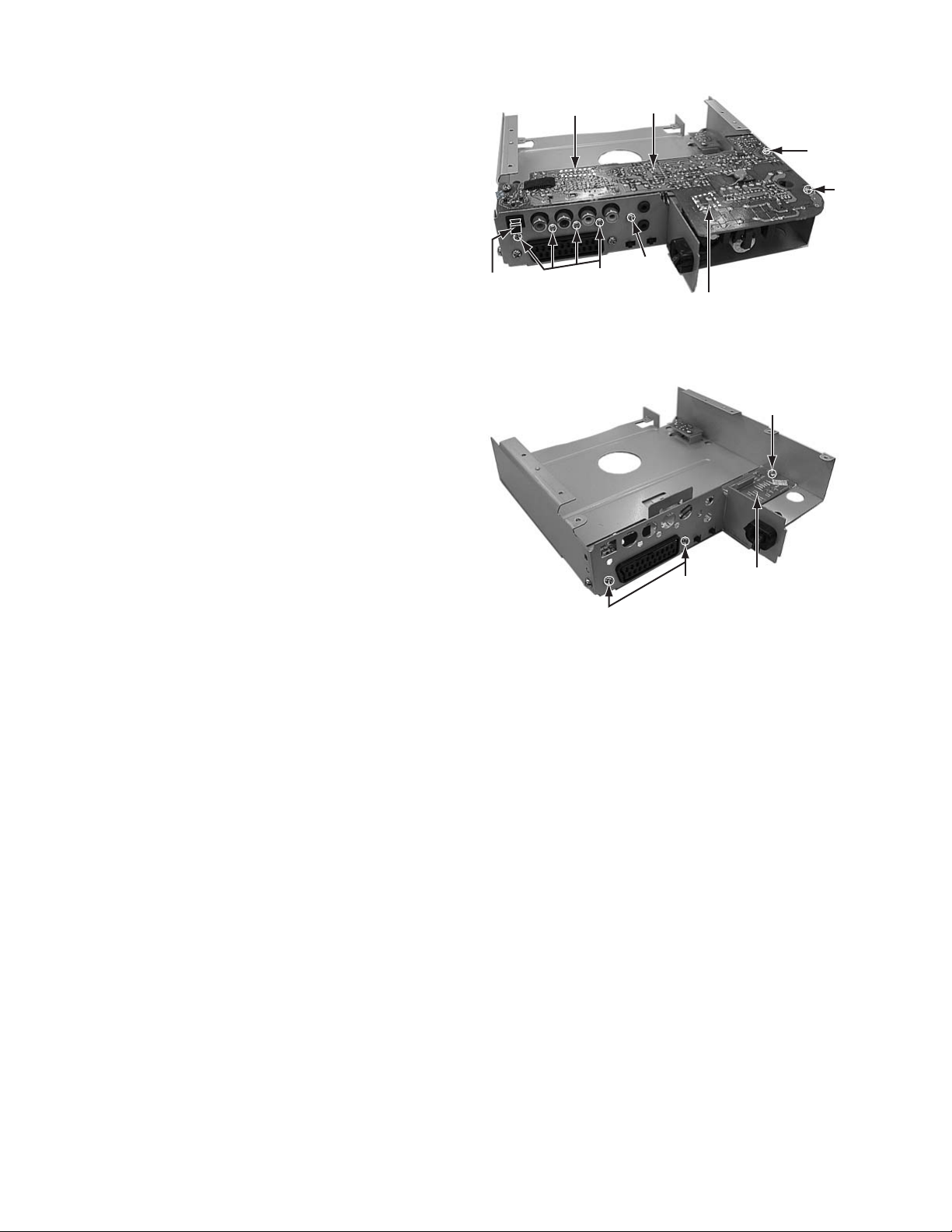
2.1.3 Removing the Power supply board (See Figure 6)
• Prior to the following procedure, remove the bottom cover and
the mechanism assembly.
(1) Remove the two screws E attaching the power supply
board.
(2) Remove the five screws F attaching the power supply
board from the rear side.
(3) Disconnect the card wire from the connector CN711 on the
power supply board.
(4) Remove the power cord from the socket P901 on the pow-
er supply board.
*To remove the power supply board more easily, remove
the cap of the optical jack.
2.1.4 Removing the video output terminal board (See Figure 7)
• Prior to the following procedure, remove the bottom cover, the
mechanism assembly, and the power supply board.
(1) Remove one screw G attaching the video output terminal
board.
(2) Remove the two screws H attaching the video output termi-
nal board from the rear side.
Cap of the
optical jack
CN711
Power supply
board
E
E
F
F
P901
Fig.6
G
Fig.7
H
Video output
terminal board
1-10 (No.XA001)
Page 11
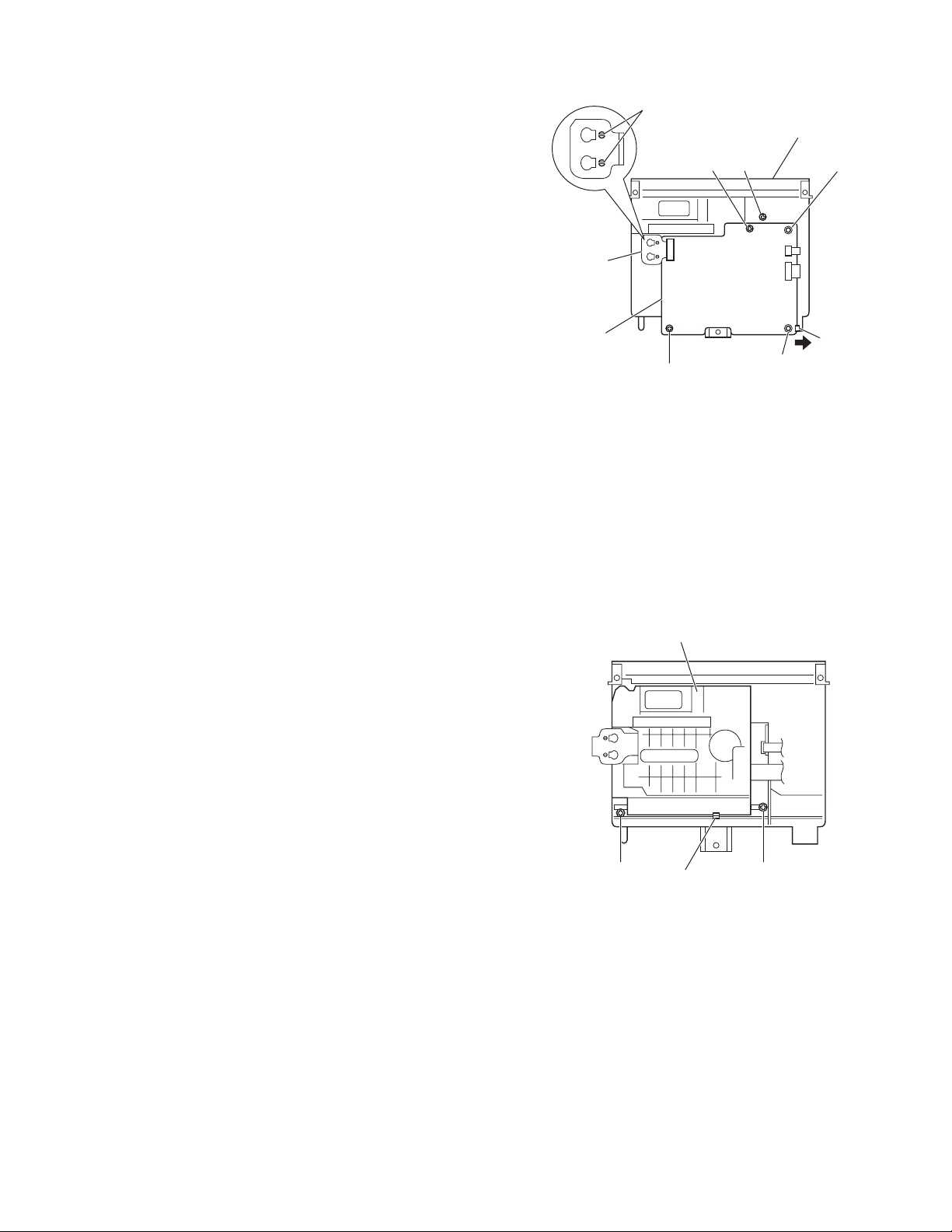
2.2 DVD mechanism assembly
2.2.1 Removing the DVD servo control board
(See Figure 1)
Caution:
Be sure to solder the short land sections "a" on the flexible wire
before disconnecting the flexible wire from connector CN101
on the DVD servo control board.
If the flexible wire is disconnected without attaching solder, the
pickup unit may be destroyed by static electricity.
(1) From the back side of the DVD mechanism assembly, at-
tach solder to the short land sections "a" of the flexible wire
that is connected to the connector CN101 of the DVD servo
control board.
(2) Disconnect the flexible wire from connector CN101 on the
DVD servo control board.
(3) Disconnect the card wires from connectors CN201 and
CN202 on the DVD servo control board.
(4) Remove the two screws A attaching the DVD servo control
board.
(5) While pushing the claw "b" of the DVD mechanism assem-
bly in the direction of the arrow, remove the DVD servo
control board from the projections "c" and "d" in an upward
direction.
Caution:
In the assembly, be sure to remove solder from the short land
sections "a" after connecting the flexible wire.
Flexible wire
DVD servo
control board
Short land sections a
DVD mechanism assembly
A K
CN202
CN101
CN201
Projection d
A
Fig.1
Projection c
Claw b
2.2.2 Removing the DVD traverse mechanism assembly
(See Figure 2)
• Remove the DVD servo control board.
(1) Remove the two screws B attaching the DVD traverse
mechanism assembly.
(2) Disengage the claw e attaching the DVD traverse mecha-
nism assembly and then take out the DVD traverse mechanism assembly.
DVD traverse mechanism assembly
B B
Claw e
Fig.2
(No.XA001)1-11
Page 12
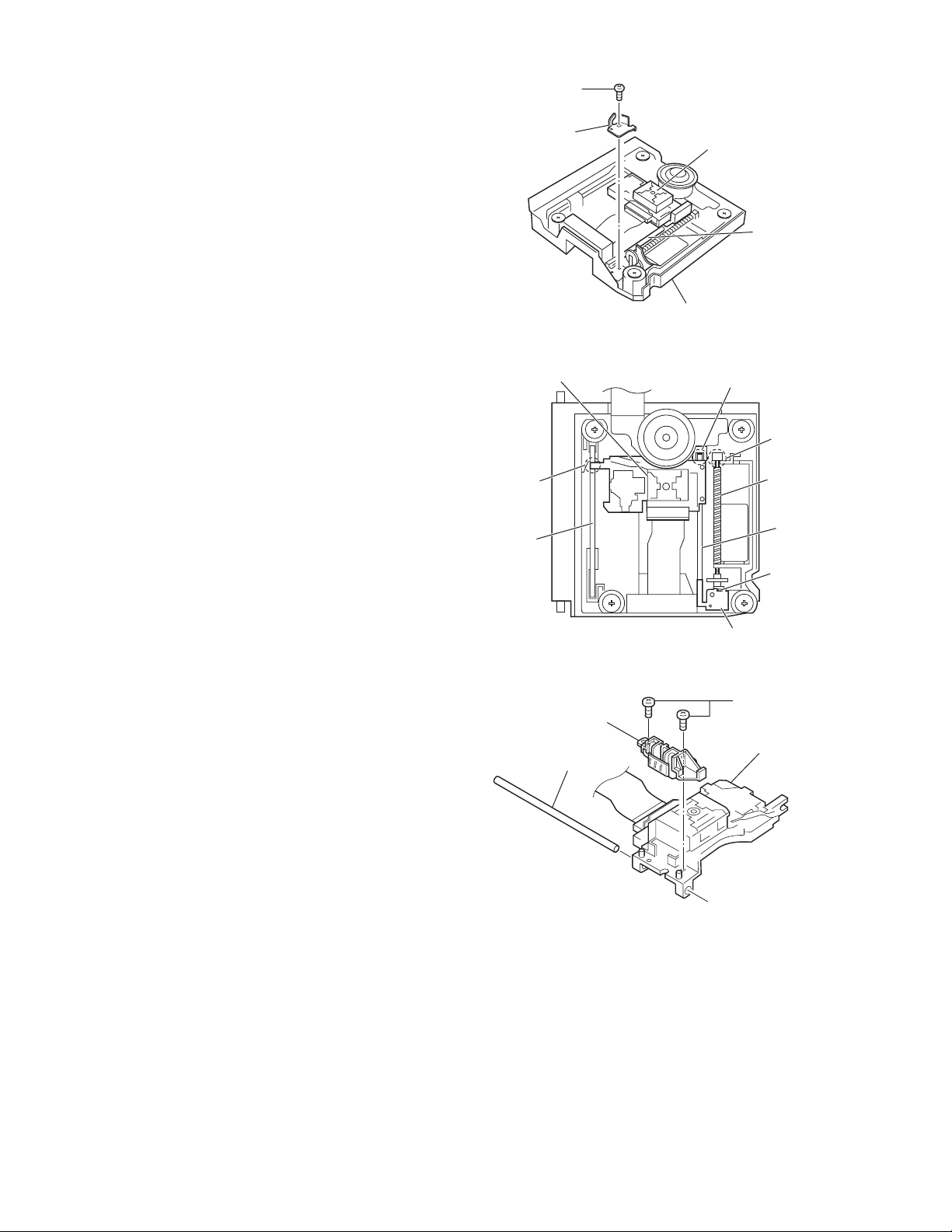
2.2.3 Removing the DVD pickup unit
w
t
(See Figure 3, Figure 4, Figure 5)
• Remove the DVD servo control board.
• Remove the DVD traverse mechanism assembly.
(1) From the top side of the DVD traverse mechanism assem-
bly, remove the screw C attaching the bracket.
(2) Remove the claw f attaching the thrust spring and then
take out the thrust spring.
(3) Remove the lead screw from the section g and then re-
move the shaft 1 from the section h.
(4) Disengage the section i of the DVD pickup unit and then re-
move the DVD pickup unit with the shaft 1.
(5) Pull the shaft 1 out of the DVD pickup unit.
(6) Remove the two screws D attaching the SW. actuator.
Bracket
C
DVD pickup unit
Shaft 1
DVD traverse mechanism assembly
Fig.3
DVD pickup unit
Section i
Shaft 2
SW. actuator
Section h
Section g
Lead scre
Shaft 1
Claw f
Thrust spring
Fig.4
D
DVD pickup uni
Shaft 1
1-12 (No.XA001)
Fig.5
Page 13
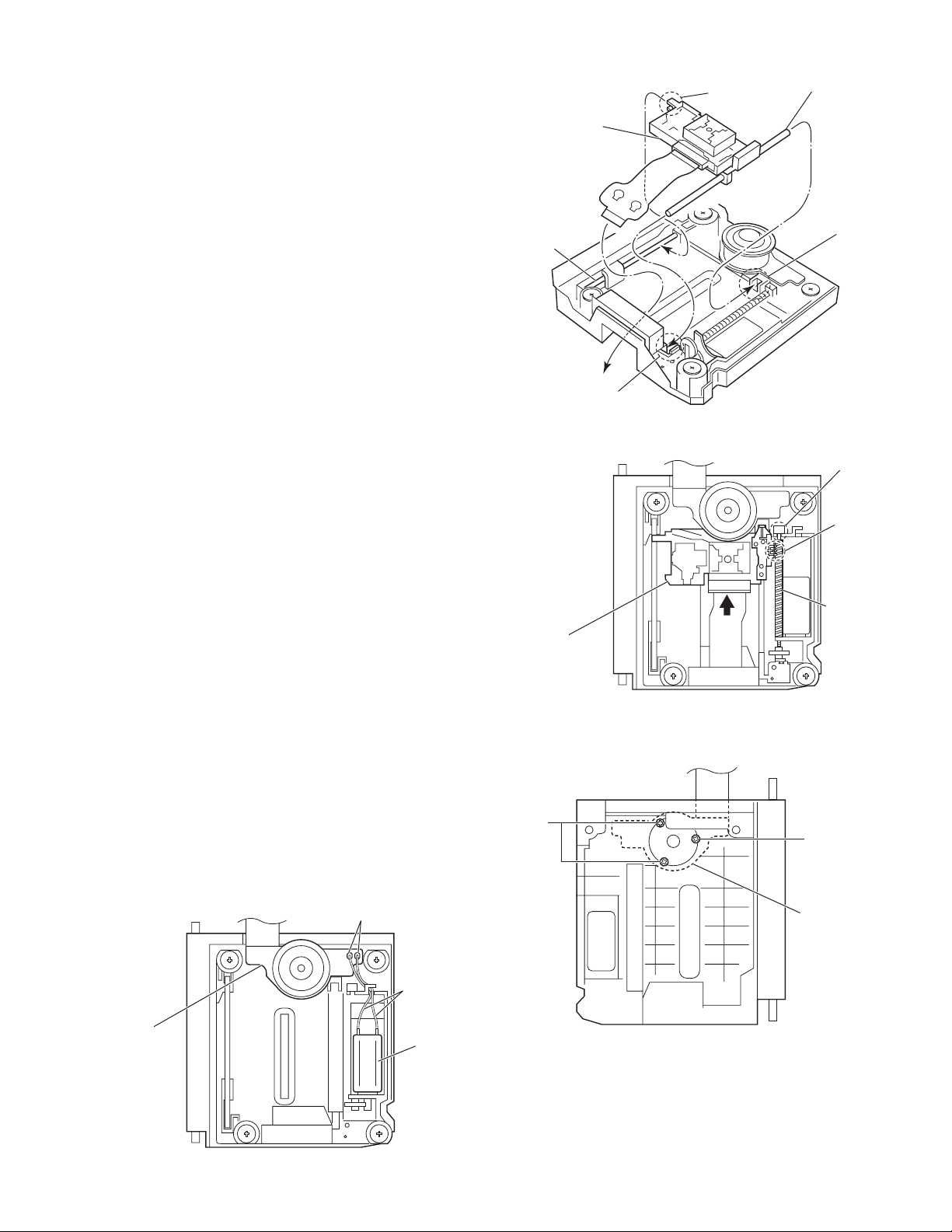
2.2.4 Attaching the DVD pickup unit
w
r
r
(See Figure 3, Figure 4, Figure 5, Figure 6, Figure 7)
Reference:
Refer to the explanation of "Removing the DVD pickup unit" on
the preceding page.
(1) Attach the SW. actuator and shaft 1 to the DVD pickup unit.
(See Figure 5)
(2) Engage the section i of the DVD pickup unit to the shaft 2
of the DVD traverse mechanism assembly first, and set the
both ends of the shaft 1 of the DVD pickup unit in the sections h and h' of the DVD traverse mechanism assembly.
(3) Slide the DVD pickup unit all the way in the direction of the
arrow.
(4) Mesh the lead screw to the section j of DVD pickup unit and
then set the end of the lead screw to the section g.
(5) Attach the thrust spring. (See Figure 4)
(6) Attach the bracket. (See Figure 3)
DVD pickup unit
Shaft 2
Section h'
Fig.6
Section i
Shaft 1
Section h
Section g
Section j
2.2.5 Removing the spindle motor board
(See Figure 8, Figure 9)
• Remove the DVD servo control board.
• Remove the DVD traverse mechanism assembly.
(1) From the top side of the DVD traverse mechanism assem-
bly, remove the feed motor wire that is soldered to the spindle motor board.
(2) From the back side of the DVD traverse mechanism as-
sembly, remove the three screws E attaching the spindle
motor board.
Remove the solders.
Feed moto
wire
Spindle motor
board
Feed motor
Lead scre
DVD pickup unit
Fig.7
E
E
Spindle moto
board
Fig.9
Fig.8
(No.XA001)1-13
Page 14

2.2.6 Removing the feed motor
r
(See Figure 10, Figure 11, Figure 12)
• Remove the DVD servo control board.
• Remove the DVD traverse mechanism assembly.
(1) Remove the four screws F attaching the traverse mecha-
nism assembly.
(2) Take out the traverse mechanism assembly from the
mechanism base.
(3) Remove the screw C attaching the bracket and take out the
bracket.
(4) Disengage the claw f attaching the thrust spring and take
out the thrust spring.
(5) Pull out the lead screw in the direction of the arrow.
(6) Remove the feed gear M.
(7) Remove the feed motor wire that is soldered to the spindle
motor board.
(8) Remove the two screws G attaching the feed motor and
take out the feed motor.
Traverse
mechanism
assembly
F
Bracket
F F
Fig.10
C
Mechanism
base
Feed moto
Spindle motor board
Thrust spring
Remove the solders.
Feed motor wire
Lead screw
Feed motor
Feed gear M
Claw f
Fig.11
1-14 (No.XA001)
Traverse
mechanism assembly
Fig.12
G
Page 15
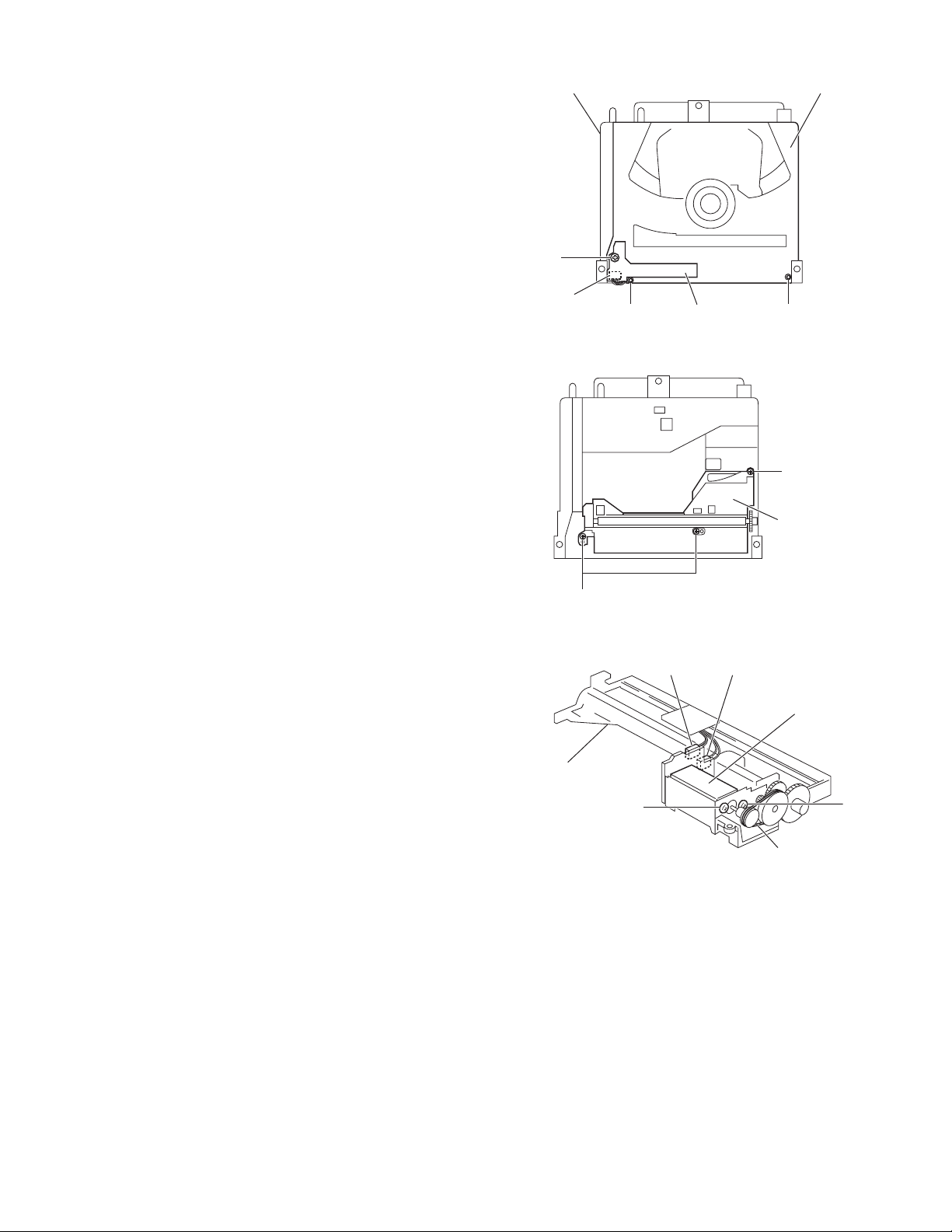
2.2.7 Removing the switch board
y
r
y
(See Figure 13)
• Remove the DVD mechanism assembly.
(1) From the top side of the DVD mechanism assembly, re-
move the screw H attaching the switch board.
(2) Lift the switch board slightly and then remove the wire from
connector CN101 on the switch board.
2.2.8 Removing the loading motor assembly
(See Figure 1, Figure 13, Figure 14, Figure 15)
• Remove the DVD mechanism assembly.
(1) From the back side of the DVD mechanism assembly, dis-
connect the card wire from connector CN202 on the DVD
servo control board. (See Figure 1)
(2) From the top side of the DVD mechanism assembly, re-
move the two screws I attaching the clamper base assembly.
(3) Disconnect the wire from connector CN101 on the switch
board while lifting the clamper base assembly slightly and
remove the clamper base assembly.
(4) Remove the screw K attaching the roller holder assembly.
(See Figure 1)
(5) Remove the three screws J attaching the roller holder as-
sembly and take out the roller holder assembly.
(6) Disconnect the wires from connectors CN103 and CN104
on the loading motor assembly.
(7) Remove the belt of the loading motor assembly.
(8) Remove the two screws L attaching the loading motor as-
sembly and take out the loading motor assembly.
DVD mechanism assembly Clamper base assembl
H
CN101
Switch board
I I
Fig.13
J
Roller holde
assembly
J
Fig.14
CN103
Roller holder
assembly
L
CN104
Loading motor assembl
L
Belt
Fig.15
(No.XA001)1-15
Page 16
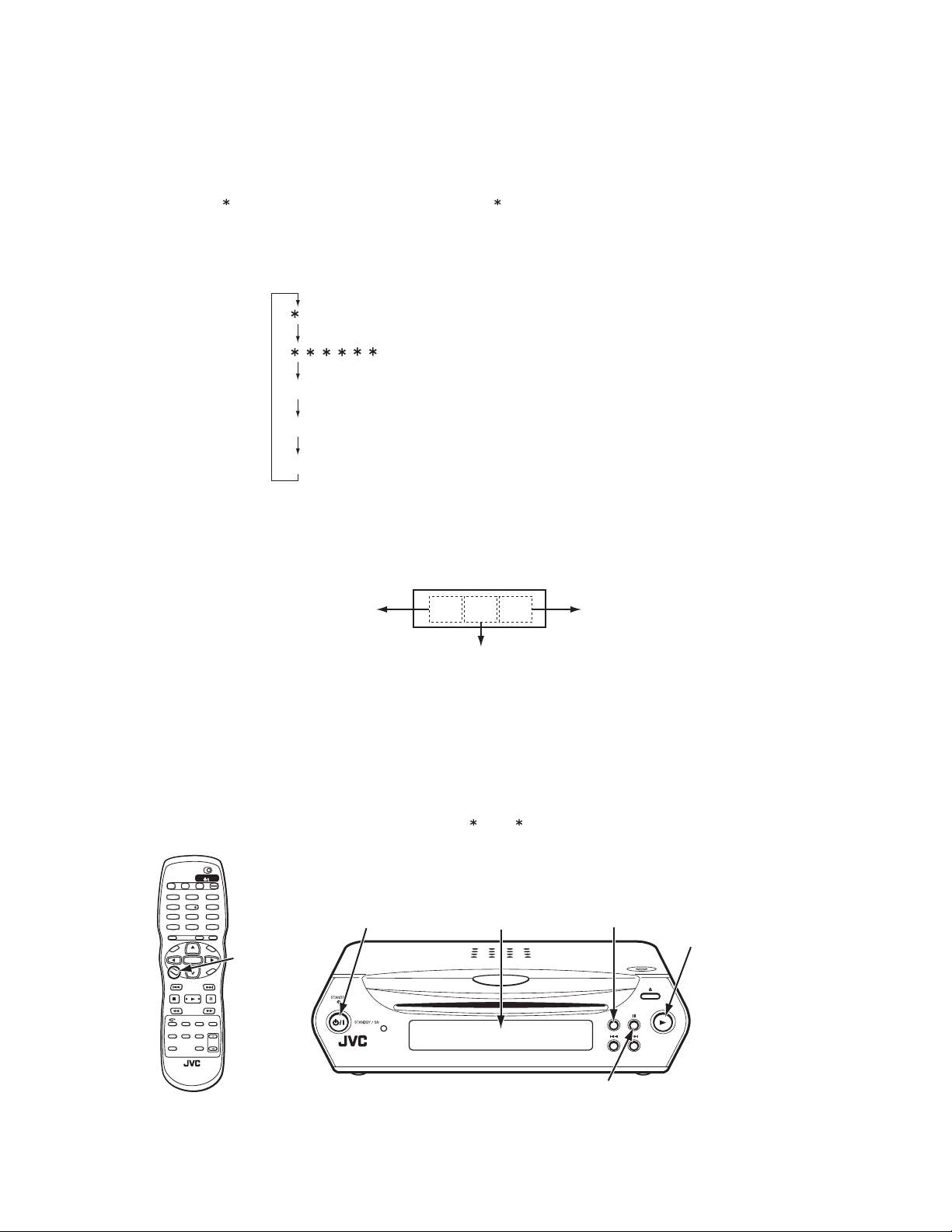
SECTION 3
Adjustment
3.1 Test mode setting method
(1) Unplug the power plug.
(2) Insert power plug into outlet while pressing both "PLAY" key and "STOP" key of the main body.
(3) The FL display shows " 0", and the main body turns to test mode. " " means the destination, and "0" means parameter adjust-
ment status.
(4) To release test mode, press "POWER" key of the main body.
NOTE:
Each pressing of "CHOICE" key of the remote controller in test mode changes the mode as follows.
0 ------------------------------
------------------
Becames test mode
Version of firmware
FL Display becames all lighting
CHECK -------------------------
EXPERT -----------------------
3.2 Method of displaying version of firmware
(1) Set the main body at test mode.
(2) Press "CHOICE" key of the remote controller once. Then, version number and alphabetical letter are displayed in the FL display
as follows:
Check mode
Not used
FL Display (Example)
System controller
3 3 1 6 0 2
Frontend
Backend
3.3 Initialization method
Please initialize according to the following procedures in the following case:
• Just after you upgrade the firmware.
• After you confirm the symptoms that a customer points out. First Initialize, and then confirm whether the symptoms are improved or
not.
• After servicing, before returning the main body to a customer. (Initialized main body should be returned to a customer.)
(1) Set the main body at test mode.
(2) Press "PAUSE" key of the main body.
(3) When initialization is completed, the FL display changes from " 0" to " 00".(The left "0" of "00" is not always "0". It shows pa-
rameter adjustment status.)
1-16 (No.XA001)
EJECT DISPLAY
1
4
7
RETURN
U
N
E
M
CH
P
O
T
–
VOL
C
CH
H
O
I
C
E
PREVIOUS
–
SLOW
PHONIC
ANGLE
SUB TITLE
REPEAT
TV22TV1
TV55TV4
TV88TV7
TV00TV-/-10MUTING
+
ENTER
–
SELECTCLEAR
3D
GROUP
ZOOM
AUDIO
DIMMER
TV DVD
STANDBY/ON
TV DVD
TITLE/
TV3
3
TV6
6
TV9
9
+10
TV/VIDEO
CANCEL
M
E
N
U
+
VOL
N
E
E
R
C
S
N
O
NEXT
+
SLOW
VFP
AMP VOL
CHOICE key
(switch of mode)
POWER key
FL Display
STOP key
(for test mode)
PAUSE key
(for initialize)
PLAY key
(for test mode)
Page 17
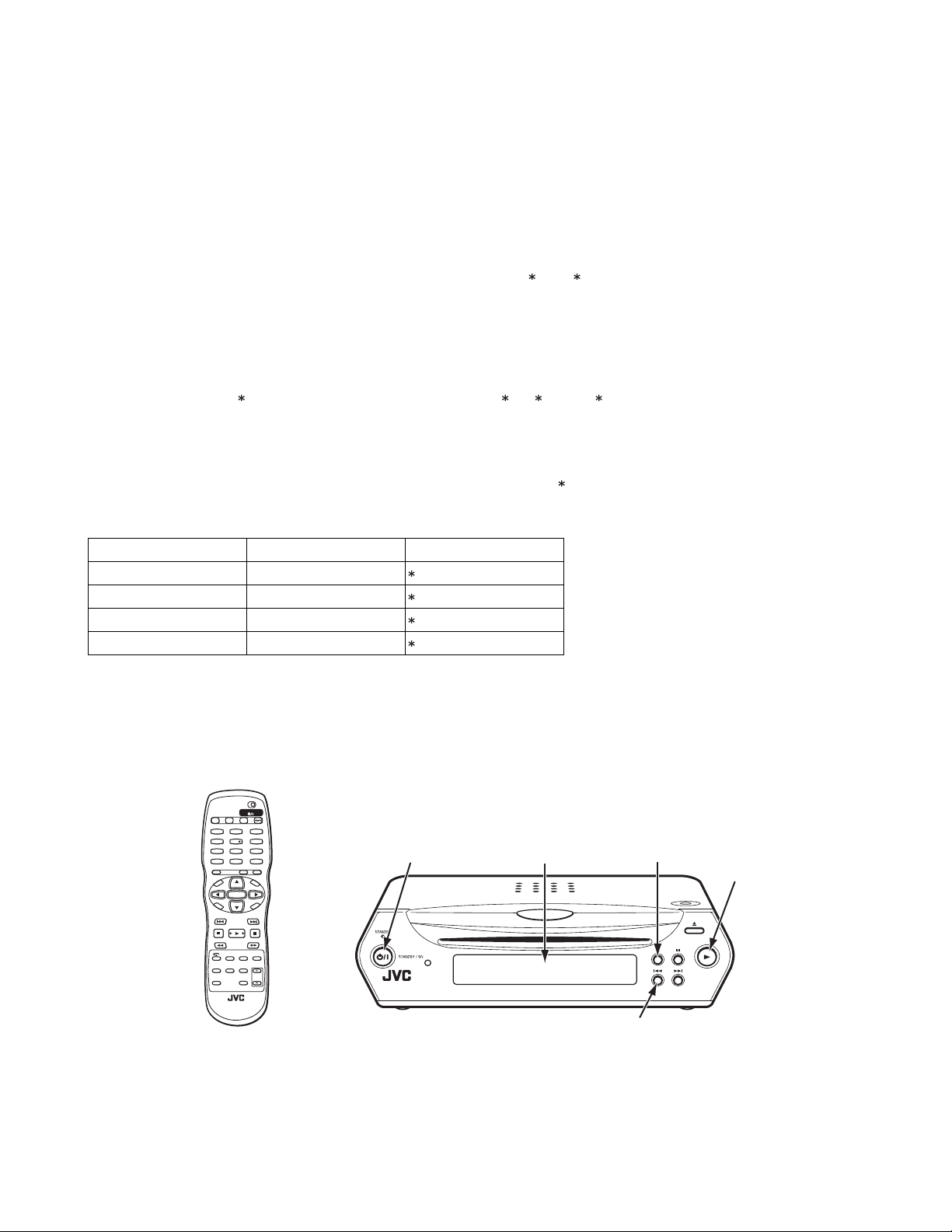
3.4 All-initialization method
Please perform all-initialization according to the following procedures in the following case:
• Just after you exchange the pick-up.
• Just after you exchange the spindle motor.
• Just after you exchange the traverse mechanism base.
NOTE:
Please perform all-initialization when you exchange the parts above and also when you remove the parts above.
• Just after the flap adjustment of the pick-up guide shaft
(1) Set the main body at test mode.
(2) Press and hold "BACKWARD SKIP" key of the main body for more than 2 seconds.
(3) When all-initialization is completed, the FL display changes from " 0" to " 33".
NOTE:
After all-initialization, be sure to perform optimization adjustment of Front End parameter.
3.5 Optimization adjustment of Front End parameter
Adjustment to optimize Front End parameter must be performed in each mechanism assembly of this model for high-speed starting.Please perform optimization according to the following procedures just after all-initialization is completed and when FL display
shows anything except " 0" (For example when FL display shows " 1", " 2", and " 3") at test mode.
(1) Press "POWER" key of the main body to turn the main body ON (not to set the main body at test mode).
(2) Insert the test disc VT-501 or commercial dual-layer DVD software.
(3) Remove the disc when the FL display changes from "READING" to disc information.
(4) Perform the same procedures as in (2) and (3) above by using the test disc CTS-1000 or commercial CD-DA software.
(5) Set the main body at test mode, and check that the FL display shows " 0".
NOTE:
Status of this adjustment can be judged by the number displayed at test mode as follows:
DVD adjustment CD adjustment FL display at test mode
Adjusted Adjusted 0
Not adjusted Adjusted 1
Adjusted Not adjusted 2
Not adjusted Not adjusted 3
NOTE:
As for a disc used for adjustment,
• Disc should be mounted. ("Mounting" means to display "READING" after the disc is inserted and then display the disc information.) Disc need not be played.
• If you do not have test disc either VT-501 (DVD) or CTS-1000 (CD-DA), use a commercial disc (for DVD, dual-layer software) after seeing and checking that the disc is neither curved nor foreseen that it may shake at the time of playback.If you
use a disc with bad features, starting time may be slow or disc may not be read.
TV DVD
STANDBY/ON
TV DVD
EJECT DISPLAY
TV22TV1
TV3
1
3
TV55TV4
TV6
4
RETURN
T
C
ANGLE
REPEAT
P
O
VOL
H
O
PREVIOUS
SLOW
7
M
I
C
N
E
–
E
U
CH
CH
–
PHONIC
SUB TITLE
+
–
TV88TV7
TV00TV-/-10MUTING
TITLE/
GROUP
ENTER
SELECTCLEAR
3D
ZOOM
AUDIO
DIMMER
6
TV9
9
+10
TV/VIDEO
CANCEL
M
E
N
U
+
VOL
N
E
E
R
C
S
N
O
NEXT
+
SLOW
VFP
AMP VOL
POWER key
FL Display
BACKWARD SKIP key
(for all-initialize : It pushes 2 seconds or more.)
STOP key
(for test mode)
PLAY key
(for test mode)
(No.XA001)1-17
Page 18
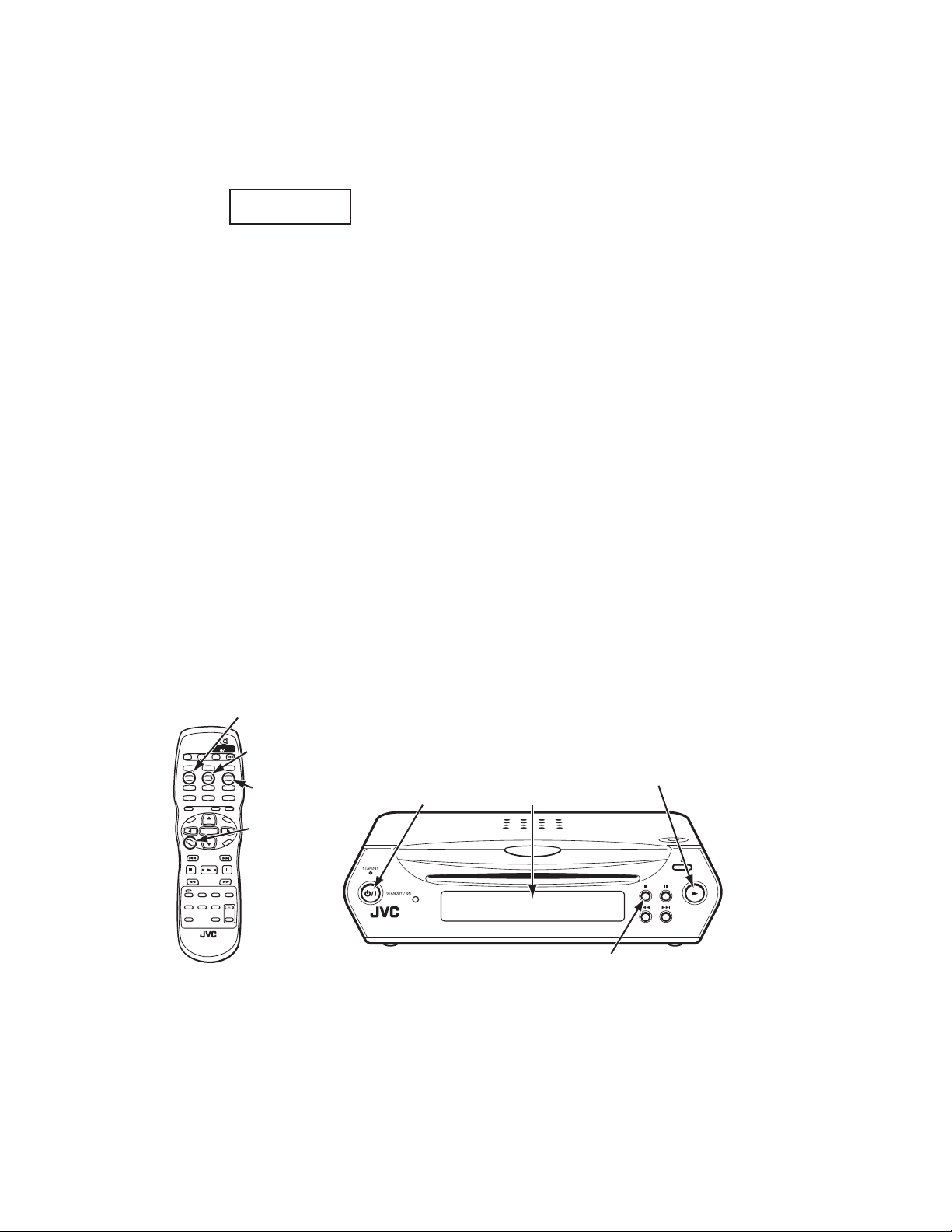
3.6 Display of current value of laser
(1) Set the main body at test mode.
(2) Press "CHOICE" key of the remote controller three times. Then, FL display is displayed "CHECK".
(3) The laser current value can be switched between the value of CD and that of DVD by pressing the following key of the remote
controller.
FL Display (Example)
2 5 3 0
The number shown in the FL display shows mA of current value of laser.The first two numbers ("25" in "2530") shows current
value of laser at the time of adjustment after the latest all-initialization, 25mA in this example.The last two numbers ("30" in
"2530") shows the present current value of laser, 30mA in this example.The first two numbers ("25" in "2530") usually shows
current value of laser at the time of shipment, so you can see how the product has been deteriorated by comparing the first two
numbers ("25" in "2530") and the last two numbers ("30" in "2530").
CD:
The laser current value of 49 mA or less is normal.The laser current value of over 50 mA is not normal. Laser diode of the
pickup has been deteriorated.
DVD:
The laser current value of 64 mA or less is normal.The laser current value of over 65 mA is not normal. Laser diode of the
pickup has been deteriorated.
To return to test mode, press "STOP" key of the main body.
3.7 Flap adjustment of the pick-up guide shaft
Please perform flap adjustment of the pick-up guide shaft in the following case:
• Just after you exchange the pick-up.
• Just after you exchange the spindle motor.
• Just after you exchange the traverse mechanism base.
NOTE:
Please perform flap adjustment of the pick-up guide shaft when you exchange the parts above and also when you remove the
parts above.
• When the reading accuracy of the signal is bad (There is a block noise in the screen, Screen stops in the outer circumference of a
disc, etc.)
Remote controller "4" key --- Laser of CD
Remote controller "5" key --- Laser of DVD
EJECT DISPLAY
1
4
7
RETURN
U
N
E
M
CH
P
O
T
–
VOL
C
CH
H
O
I
C
E
PREVIOUS
–
SLOW
PHONIC
ANGLE
SUB TITLE
REPEAT
TV22TV1
TV55TV4
TV88TV7
TV00TV-/-10MUTING
+
ENTER
–
SELECTCLEAR
3D
DIMMER
TV DVD
TITLE/
GROUP
ZOOM
AUDIO
TV DVD
STANDBY/ON
O
NEXT
SLOW
TV/VIDEO
CANCEL
N
TV3
TV6
TV9
+10
M
VOL
S
VFP
AMP VOL
4 key (laser of CD)
5 key (laser of DVD)
3
6
6 key
9
(display of jitter value)
E
N
U
+
CHOICE key
N
E
E
R
(switch of mode)
C
+
POWER key
(for test mode and jitter value)
PLAY key
FL Display
STOP key (for test mode)
1-18 (No.XA001)
Page 19
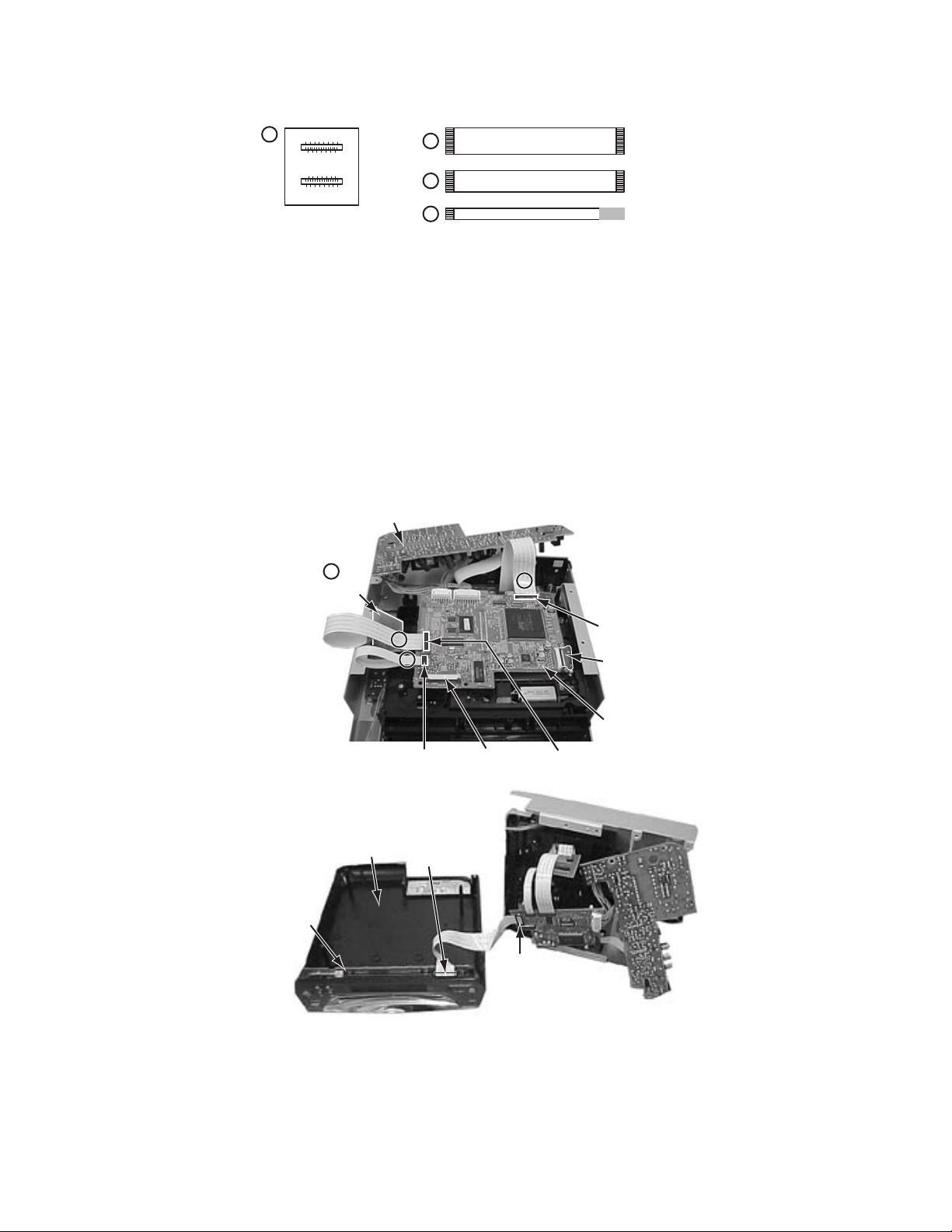
3.7.1 Tool for adjustment
* Relay board and extension cord (One set) --- Parts number : EXTXVQ20CB
1
EXTXVQ20CB
Relay board
(For CN201 extension)
2
3
4
The card wire for extension
19 pins 15 cm
15 pins 15 cm
7 pins 15 cm
*The phillips screwdriver for adjustment --- goods on the market
*Test disc ---- Parts number : VT-501
3.7.2 Preparation for adjustment
(1) A bottom cover and a bottom plate are removed with reference to Disassembly method.
(2) Disconnect the card wire from connector CN811 on the servo control board.
(3) Disconnect the 3 pin wire from connector CN802 on the FL display board.
(4) A main part is removed from a top cover assembly.
(5) The screw which is fixing the servo control board is removed and it removes from a mechanism assembly.
(6) Remove the screws attaching the power supply board.
(7) Three card wires connected on the servo control board are substituted for the card wire for extension, and are extended.
Power supply board
1
Relay board
22
33
44
CN611
Flexible wire (orange)
Servo control board
Top cover assembly
CN811CN202
CN801
CN201
FL Display
board
CN811
(8) The flexible wire (orange) of a pickup is turned down and the whole mechanism assembly is stood perpendicularly.
(9) The direction switch in a rear panel is made into the "2" sides.
(10) The card wire connected from the connector CN801 of FL display board is connected to the connector CN811 on a servo control
board.(It is not necessary to connect 3 pin wire.)
(No.XA001)1-19
Page 20
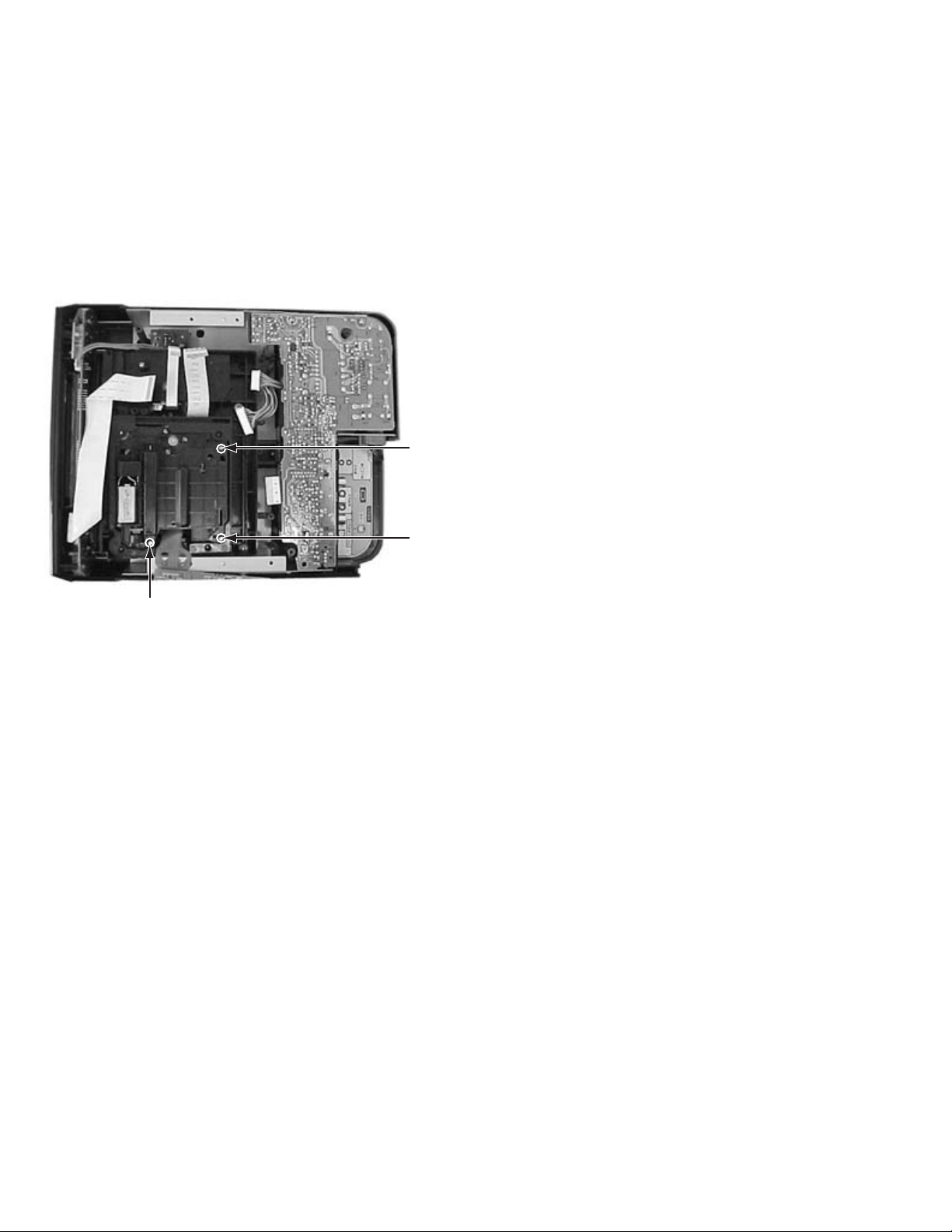
3.7.3 Adjustment
Keep in mind if a power supply board is touched, are dangerous at the time of adjustment.
(1) Set the main body at test mode.
(2) Press the "CHOICE" key of the remote controller three times, and the FL display is displayed "CHECK".
(3) Insert a test disc (VT-501), and press the "PLAY" key of the main body.
(4) After a few seconds, press the numeric key "6" of the remote controller. Then, the FL display is displays a jitter value.
(5) Turn the adjustment screws on the underside of the traverse mechanism with phillips screw driver until the maximum jitter value
is displayed on the FL display. (In this model, a bigger jitter value means a better result.)
NOTE:
*Reference values to judge whether the jitter is allowable or not are displayed, instead of actual jitter values.
*Please be sure to perform "all-initialization" and "optimization adjustment of front end parameter" after adjusting.
POINT:
Turn the adjustment screws a and b to the same angle in the
right direction. And turn the adjustment screws a and b to the
same angle in the left direction. Then, turn the screws a and
b in either the right or the left direction to increase the number
of jitter. Don't turn the adjustment screw c.
Screw a
Screw c
Screw b
1-20 (No.XA001)
Page 21
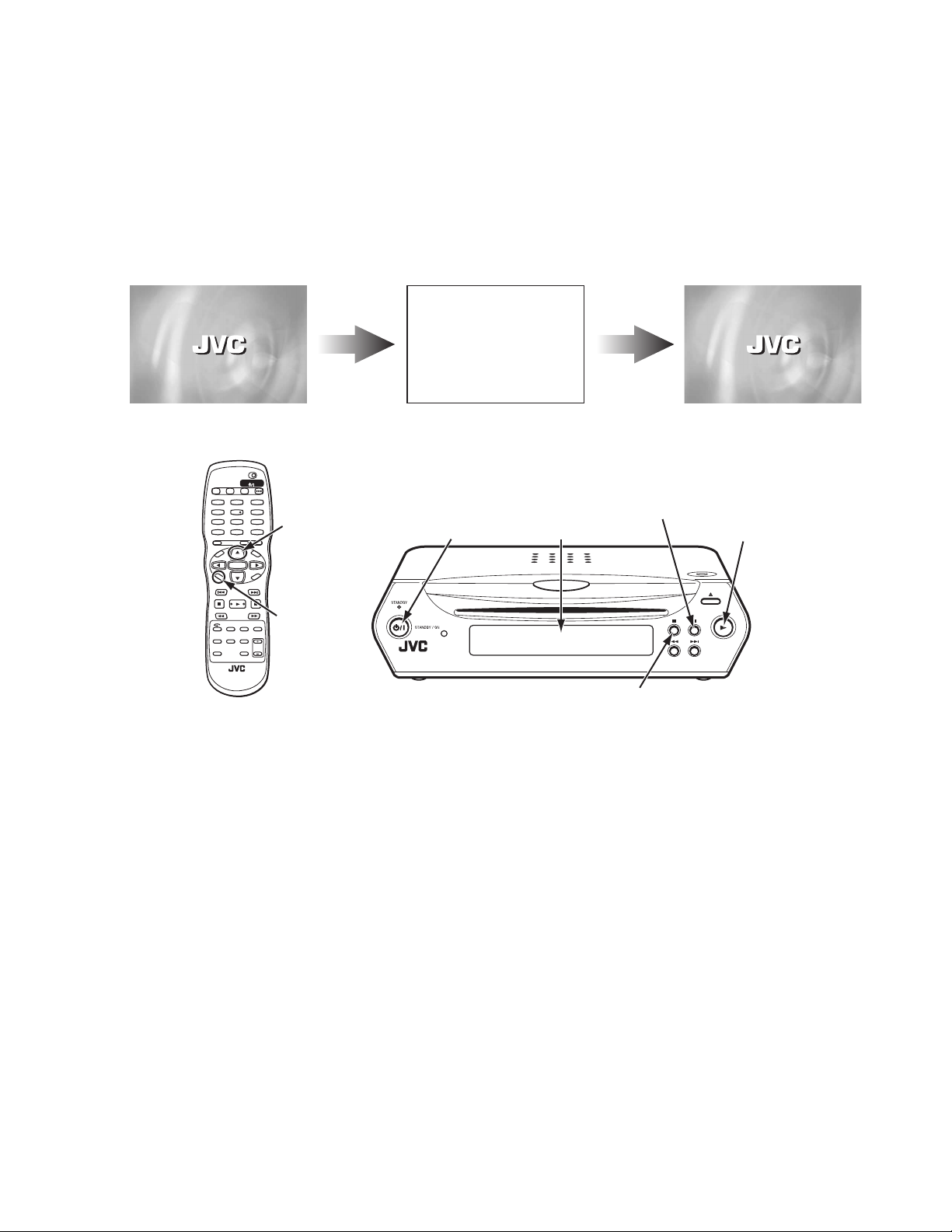
3.8 Upgrading of firmware
A
The latest firmware for upgrading is updated in "Optical disc CSG" page in JS-net.At the time of service, compare the version of the
product and the latest version, and upgrade the old version into the latest version.
(1) Press "POWER" key of the main body to turn the main body on
(2) Insert the upgrade disc.
(3) When FL display of the main body changes from "READ" to "UP", press "cursor UP" key () of the remote controller.
(4) The entire screen becomes blue, and upgrading starts.
(5) The tray opens automatically. Remove the upgrade disc.
(6) The screen returns to the normal screen. Then, press "POWER" key of the main body. When the stand-by indicator is lighted,
upgrading is completed.
(7) Set the main body at test mode, and perform initialization. Then, confirm the version of the firmware.
Firmware upgrade Disc ... press UP
fter inserting the up-grade disc
TV DVD
STANDBY/ON
TV DVD
EJECT DISPLAY
TV22TV1
TV3
1
3
UP key
TV6
6
TV9
(for firmware upgrade)
9
+10
TITLE/
TV/VIDEO
GROUP
CANCEL
M
E
N
U
+
VOL
N
E
E
R
C
S
N
O
NEXT
+
SLOW
CHOICE key
VFP
ZOOM
AUDIO
(switch of mode)
AMP VOL
DIMMER
RETURN
O
T
C
ANGLE
REPEAT
4
7
N
E
M
P
–
VOL
H
O
I
C
E
PREVIOUS
SLOW
U
SUB TITLE
CH
+
CH
–
–
PHONIC
TV55TV4
TV88TV7
TV00TV-/-10MUTING
ENTER
SELECTCLEAR
3D
Upgrade application initializing...
While upgrading (blue screen)
POWER key
FL Display
When up-grade is completed
PAUSE key
(for initialize)
STOP key (for test mode)
NO DISC
PLAY key
(for test mode)
(No.XA001)1-21
Page 22

3.9 Confirm method of operation
Please confirm the operation of the undermentioned item after doing the repair and the upgrade of the firmware.
Initialize Refer to the initialization method.
All-initialize Refer to the All-initialization method.
Parameter adjustment status Set the main body at test mode, and check that the FL display shows " 0".
Opening picture check (Power ON) It should be display "JVC"
Muting working The noise must not be had to the performance beginning when you push "PLAY" button or
at ON/STANDBY.
FL Display The mark and the logo, etc. displayed by each operation must be displayed correctly.FL Dis-
play should light correctly without any unevenness.
All Function button All function buttons should worked correctly with moderate click feeling.
Insertion and extraction operation
of a disk
Remote controller unit working Check the correctly operation in use of remote controller unit.
Reading of TOC Be not long in the malfunction.
Search Both forward-searches and backward-searches should be able to be done.Do not stop be
Skip Both forward-skip and backward-skip should be able to be done.Do not stop be after the
Playback Do not find abnormality etc. of tone quality and the picture quality.
Most outside TITLE playback check Play VT-501 TITLE 59 CHAPTER 1 , check normal playback.
Push an EJECT key and a disk should eject smoothly without an allophone.
Moreover, insert similarly.
searching or after the search.
skip.
1-22 (No.XA001)
Page 23
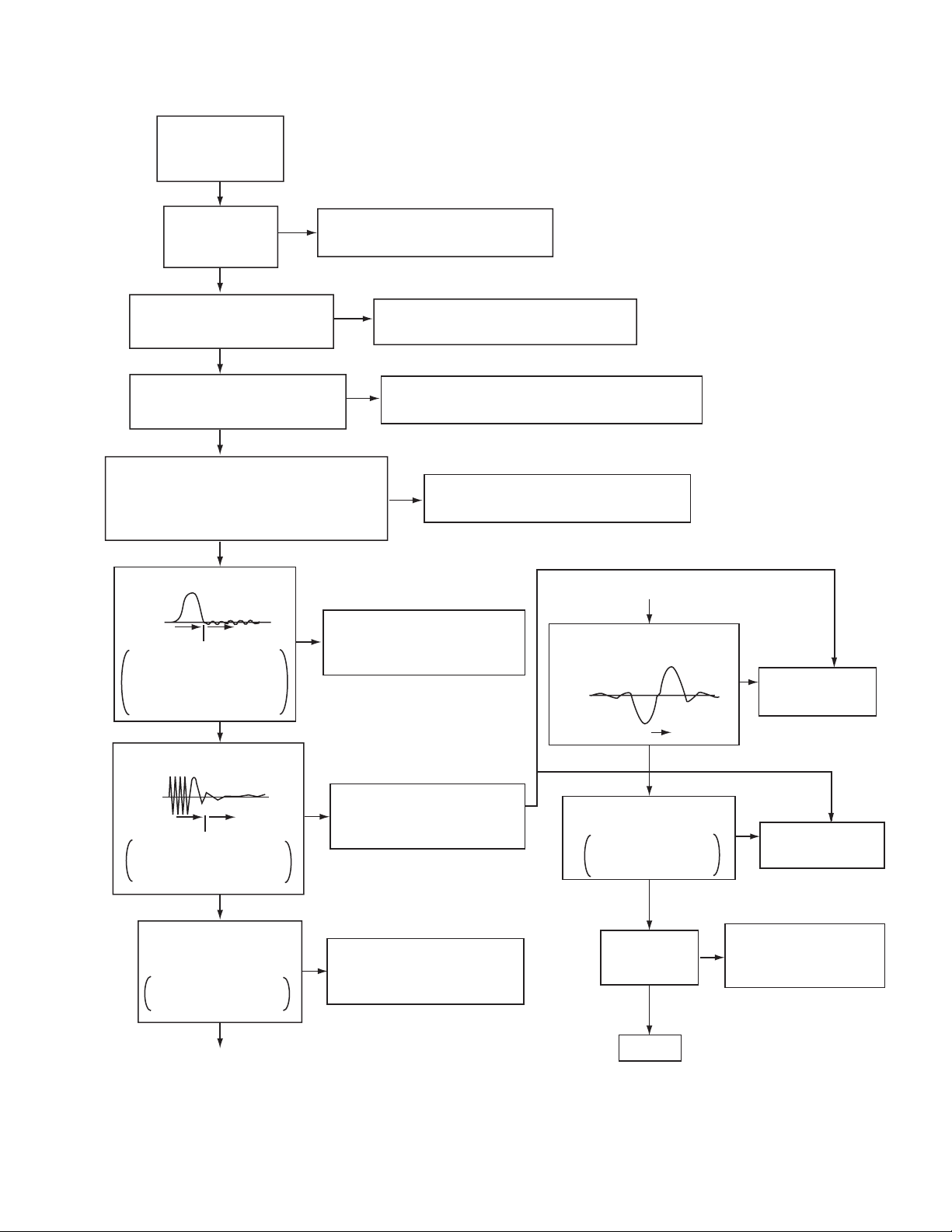
3.10 Troubleshooting
3.10.1 Servo volume
Press OPEN
/CLOSE key
Is tray
operation
Confirmation of tray drive circuit
N
and circuit in surrounding
correct?
Y
Is the traverse moving
along the innermost
N
perimeter for SW detection?
Y
"NO DISC" message appears
Y
immediately after vertical
movement of the pick-up lens
N
The state that DISC does not rotate continues for
several seconds, and becomes NO DISC or an
error display afterwards.
The rotation of DISC becomes high-speed and
abnormal, and becomes NO DISC or an error
display afterwards.
N
Is focus retraction OK?
FE
OFF
Even when it retracts
correctly, if it is out of focus
and makes repeated retries
with a clicking sound, it is
in error.
ON
See "(4) Focus ON error"
N
in "Check points for
individual errors"
Y
Is tracking retraction OK?
See "(3) Traverse movement error"
in "Check points for individual errors"
See "(2) Disk detection, distinction error"
in "Check points for individual errors"
Y
See "(1) Spindle startup error"
in "Check points for individual errors"
Is the inter-layer jump OK?
FE
LO LI
A
Two layers of DVD only.
N
(8) Inter-layer
jump error
Y
TE
OFF
If TE waveform reappears
or fails to converge after the
TE retraction, it is in error.
ON
Y
Is the spindle servo
locked correctly?
Is the RF OUT waveform
locked correctly?
Y
A
See "(5) Tracking ON error"
N
in "Check points for
individual errors"
See "(6) Spindle CLV error"
N
in "Check points for
individual errors"
Fig.1
Has the disc information
been collected?
Stop will result
Y
Is playback
N
possible?
Y
OK !
N
(7) Address read
error
Check (9),(10),(11), and
(12) items in "Check points
for individual errors"
(No.XA001)1-23
Page 24

3.11 Check points for each error
3.11.1 Spindle start error
(1) Defective spindle motor
• Are there several ohms resistance between each pin of CN201 "5-6","6-7","5-7"?
(The power supply is turned off and measured.)
• Is the sign wave of about 100mVp-p in the voltage had from each terminal?
[ CN201"9"(H1+),"10"(H1-),"11"(H2+),"12"(H2-),"13"(H3+),"14"(H3-) ]
(2) Defective spindle motor driver (IC251)
• Has motor drive voltage of a sine wave or a rectangular wave gone out to each terminal(SM1~3)
of CN201"5,6,7" and IC251"2,4,7"?
• Is FG pulse output from the terminal of IC251"24"(FG) according to the rotation of the motor?
• Is it "L(about 0.9V)" while terminal of IC251"15"(VH) is rotating the motor?
(3) Has the control signal come from servo IC or the microcomputer?
• Is it "L" while the terminal of IC251"18"(SBRK) is operating?
Is it "H" while the terminal of IC251"23"(/SPMUTE) is operating?
• Is the control signal input to the terminal of IC251"22"(EC)?
(changes from VHALF voltage while the motor is working.)
• Is the VHALF voltage input to the terminal of IC251"21"(ECR)?
(4) Is the FG signal input to the servo IC?
• Is FG pulse input to the terminal of IC301"69"(FG) according to the rotation of the motor?
3.11.2 Disc Detection, Distinction error (no disc, no RFENV)
• Laser is defective.
• Front End Processor is defective (IC101).
• APC circuit is defective. --- Q101,Q102.
• Pattern is defective. --- Lines for CN101 - All patterns which relate to pick-up and patterns between IC101
• IC101 --- For signal from IC101 to IC301, is signal output from IC101 "21" (ASOUT) and IC101 "36"(RFENV) and IC101 "20" (FEOUT)?
3.11.3 Traverse movement NG
(1) Defective traverse driver
• Has the voltage come between terminal of CN101 "29" and "30" ?
(2) Defective BTL driver (IC201)
• Has the motor drive voltage gone out to IC201"17" or "18"?
(3) Has the control signal come from servo IC or the microcomputer?
• Is it "H" while the terminal of IC201"9"(STBY1) ?
• TRSDRV Is the signal input? (IC301 "67")
(4) TRVSW is the signal input from microcomputer? (IC301 "56")
3.11.4 Focus ON NG
• Is FE output ? --- Pattern, IC101
• Is FODRV signal sent ? (R209) --- Pattern, IC301 "115"
• Is driving voltage sent ?IC201 "13", "14" --- If NG, pattern, driver, mechanical unit .
• Mechanical unit is defective.
3.11.5 Tracking ON NG
• When the tracking loop cannot be drawn in, TE shape of waves does not settle.
• Mechanical unit is defective.
Because the self adjustment cannot be normally adjusted, the thing which cannot be normally drawn in is thought.
• Periphery of driver (IC201)
Constant or IC it self is defective.
• Servo IC (IC301)
When improperly adjusted due to defective IC.
1-24 (No.XA001)
Page 25

3.11.6 Spindle CLV NG
• IC101 -- "27"(ARF-), "26(ARF+).
• Does not the input or the output of driver's spindle signal do the grip?
• Has the tracking been turned on?
• Spindle motor and driver is defective.
• Additionally, "IC101 and IC301" and "Mechanism is defective(jitter)", etc. are thought.
3.11.7 Address read NG
• Besides, the undermentioned cause is thought though specific of the cause is difficult because various factors are thought.
Mechanism is defective. (jitter)
IC301
The disc is dirty or the wound has adhered.
3.11.8 Between layers jump NG (double-layer disc only)
Mechanism defective
Defect of driver's IC(IC201)
Defect of servo control IC(IC301)
3.11.9 Neither picture nor sound is output
(1) It is not possible search
• Has the tracking been turned on?
• To "(5) Tracking ON NG" in "Check points for each error" when the tracking is not normal.
• Is the feed operation normal?
To "(3) traverse movement NG" in "Check points for each error" when it is not normal.Are not there caught of the feeding mechanism etc?
3.11.10 Picture is distorted or abnormal sound occurs at intervals of several seconds.
Is the feed operation normal?
Are not there caught of the feeding mechanism etc?
3.11.11Others
• The image is sometimes blocked, and the image stops.
• The image is blocked when going to outer though it is normal in suroundings in the disk and the stopping sympton increases.
There is a possibility with bad jitter value for such a symptom.
3.11.12CD During normal playback operation
(1) Is TOC reading normal?
• Displays total time for CD-DA.
• Shifts to double-speed mode for V-CD
(2) Is playback afterwards possible?
(3) When can not do a normal playback
• --:-- is displayed during FL search.
According to [It is not possible to search ] for DVD(9), check the feed and tracking systems.
• No sound is output although the time is displayed.(CA-DA)
DAC, etc, other than servo.
• The passage of time is not stable, or picture is abnormal.(V-CD)
• The wound of the disc and dirt are confirmed.
(No.XA001)1-25
Page 26

SECTION 4
Description of major ICs
4.1 74LVC373APW-X (IC512, IC513) : Octal D-type transparet latch
• Pin Layout • Pin function
OE
Q0
D0
D1
Q1
Q2
D2
D3
Q3
GND
10
20
1
2
3
4
5
6
7
8
9
19
18
17
16
15
14
13
12
11
VCC
Q7
D7
D6
Q6
Q5
D5
D4
Q4
LE
Symbol Description
D0-D7 Data Inputs
LE Latch enable Input (active-high)
OE Output enable Input (active-low)
Q0-Q7 Data outputs
GND Connect to ground
Vcc Power supply
(TOP VIEW)
• Truth table
Operating modes
OE LE Dn Q0 to Q7
Enable and read register
(trasparant mode)
Latch and read register L
Latch register and
disable outputs
Inputs
L
H
L
H
L
L
L
H
L
H
L
L
H
l
h
l
h
Internal latches
L
H
L
H
L
H
Outputs
L
H
H
H
Z
Z
H=HIGH Voltage Levelh=HIGH Voltage level one setup time prior to the HIGH-to-LOW LE transitionL=LOW Vlotage Levell=LOW
Voltage level one setup time prior to the HIGH-to-LOW LE transitionX=Don't careZ=High Impedance OFF-state
• Block Diagram
LE
OE
D0
3
11
1
D1
4
D
Q
LE
2
Q0
D2
7
D
Q
LE
5
Q1
D3
8
D
Q
LE
6
Q2
D4
13
D
Q
LE
9
Q3
D5
14
D
Q
LE
12
Q4
D6
17
D
Q
LE
15
Q5
D7
18
D
LE
Q
16
Q6
D
Q
LELE LE LE LE LE LE LE LE
19
Q7
1-26 (No.XA001)
Page 27

4.2 AK4381VT-X (IC702) : 2ch DAC
•Pin layout
• Block diagram
MCLK
BICK
SDTI
LRCK
PDN
CSN
CCLK
CDTI
CSN
CCLK
CDTI
LRCK
BICK
SDTI
1
2
3
4
5
6
7
8
16
15
14
13
12
11
10
9
DZFL
DZFR
VDD
VSS
AOUTL+
AOUTLAOUTR+
AOUTR-
MCLK
VDD
VSS
DZFL
uP
Interface
De-emphasis
Control
Clock
Divider
DZFR
AOUTL+
AOUTL-
Audio
8X
Interpolator
Modulator
SCF
Data
Interface
8X
Interpolator
Modulator
SCF
AOUTR+
AOUTR-
PDN
• Pin functions
Pin No. Symbol I/O Description
1 MCLK I Master clock input terminal
2 BICK I Audio serial data clock terminal
3 SDTI I Audio serial data input terminal
4 LRCK I L/R Clock terminal
5 PDN I Power down mode terminal
6 CSN I Chip select
7 CCLK I Control data input terminal
8 CDTI I Control data input terminal
9 AOUTR- O Rch negative analog output terminal
10 AOUTR+ O Rch positive analog output terminal
11 AOUTL- O Lch negative analog output terminal
12 AOUTL+ O Lch positive analog output terminal
13 VSS - Connect to ground
14 VDD - Power supply terminal
15 DZFR O Rch data zero input detection terminal
16 DZFL O Lch data zero input detection terminal
(No.XA001)1-27
Page 28

4.3 AN8708FHK(IC101):Frontend processor
• Pin layout
48 37
1
12
36
25
13 24
• Pin function
Pin No. Symbol I/O Description
1 GND1 - Connect to ground
2 LPC1 I Laser input terminal (DVD)
3 LPC01 O Laser drive output terminal (DVD)
4 LPC2 I Laser input terminal (CD)
5 LPC02 O Laser drive output terminal (CD)
6 FBAL I Focus balance control terminal
7 TBAL I Tracking balance control terminal
8 POFLT O Track detection filter terminal
9 SEN I SEN (Serial data input terminal)
10 SCK I SCK (Serial data input terminal)
11 STDI I/O STDI (Serial data input/output terminal)
12 VRE18 - RF Standard voltage filter
13 TE O Tracking error signal output terminal
14 VSS - Connect to ground
15 OFTR O OFTR output
16 BDO O BDO output
17 VDD - Power supply terminal 3 (3.3V)
18 RSCL - Source terminal of standard current
19 GND2 - Connect to ground
20 FE O Focus error signal output terminal
21 FS O Focus addition signal output terminal
22 VHALF O VHALF Voltage output terminal
23 MIRSL O MIRROR Slow envelope detection terminal
24 BDOSL O BDO Slow envelope detection terminal
25 VCC2 - Power supply terminal 2 (3.3V)
26 FLTOP O Filter amplifier positive output terminal
27 FLTON O Filter amplifier negative output terminal
28 SAG O SAG Cancel detention terminal
29 DCAGC O FLT-DC Cut filter terminal
30 AGCG O AGC Amp.gain control terminal
31 TESTSG I TEST signal input terminal
32 RFINP I RF signal positive input terminal
33 RFINN I RF signal negative input terminal
34 DCRF O Filter terminal for RF all addition AMP.DC cut
35 PEAK O Peak envelope detection filter terminal
36 RFENV O RF Envelope output terminal
37 VCC1 - Power supply terminal 2 (5V)
38,39 VIN5,6 I Internal four division (CD) RF input terminal 1,2
40,41 VIN7,8 I External two division (DVD) RF input terminal 1,2
42 VREF - VREF Voltage output terminal
43~46 VIN1~4 I Internal four division (DVD) RF input terminal 1~4
47,48 VIN9,10 I Three beam sub (CD) input terminal 1,2
1-28 (No.XA001)
Page 29

4.4 BA5983FM-X (IC201) : 4-channel driver
• Block diagram
27
26
25
28
Vcc
10k
24
20k
23 22 30
10k
20k
21
STAND BY
CH4
20
Vcc
19
10k
10k
18
Level Shift
17 16
10k
10k
10k
10k
15
10k
10k
Level Shift
10k
10k
1
2
3
5
4
10k
6
• Pin function
Pin No. Symbol I/O Description
1 BIAS IN I Input for Bias-amplifier
2 OPIN1(+) I Non inverting input for CH1 OP-AMP
3 OPIN1(-) I Inverting input for CH1 OP-AMP
4 OPOUT1 O Output for CH1 OP-AMP
5 OPIN2(+) I Non inverting input for CH2 OP-AMP
6 OPIN2(-) I Inverting input for CH2 OP-AMP
7 OPOUT2 O Output for CH2 OP-AMP
8 GND - Substrate ground
9 STBY1 I Input for CH1/2/3 stand by control
10 PowVcc1 - Vcc for CH1/2 power block
11 VO2(-) O Inverted output of CH2
12 VO2(+) O Non inverted output of CH2
13 VO1(-) O Inverted output of CH1
14 VO1(+) O Non inverted output of CH1
15 VO4(+) O Non inverted output of CH4
Level Shift
10k
10k
Level Shift
10k
10k
10k
10k
10k
10k
10k
STAND BY
CH1/2/3
729 891011121314
Vcc
Pin No. Symbol I/O Description
16 VO4(-) O Inverted output of CH4
17 VO3(+) O Non inverted output of CH3
18 VO3(-) O Inverted output of CH3
19 PowVcc2 - Vcc for CH3/4 power block
20 STBY2 I Input for Ch4 stand by control
21 GND - Substrate ground
22 OPOUT3 O Output for CH3 OP-AMP
23 OPIN3(-) I Inverting input for CH3 OP-AMP
24 OPIN3(+) I Non inverting input for CH3 OP-AMP
25 OPOUT4 O Output for CH4 OP-AMP
26 OPIN4(-) I Inverting input for CH4 OP-AMP
27 OPIN4(+) I Non inverting input for CH4 OP-AMP
28 PreVcc - Vcc for pre block
29 - Connect to ground
30 - Connect to ground
(No.XA001)1-29
Page 30

4.5 BA6664FM-X (IC251) : Spindle motor driver
• Pin layout
NC
A3
NC
A2
NC
NC
A1
GND
H1+
H1-
H2+
H2-
H3+
H3-
1
2
3
4
5
6
7
29 30
8
9
10
11
12
13
14
RNF
28
VM
27
GSW
26
Vcc
25
FG
24
PS
23
EC
22
ECR
21
FR
20
FG2
19
SB
18
CNF
17
BR
16
VH-
15
• Block diagram
A3
2
A2
4
A1
TL
7
8
9
10
11
12
13
HALL AMP
+
-
+
-
+
-
+
-
+
-
+
-
GND
H1+
H1-
H2+
H2-
H3+
H3-
14
DRIVER
GAIN
CONTROL
CURRENT
SENSE AMP
R
D Q
CK Q
TSD
+ -
SENSE AMP
SHORT BRAKE
BRAKE MODE
PS
TOROUE
VCC
Hall Bias
GAIN
SWITCH
VCC
+
-
VCC
28
27
26
25
24
23
22
21
20
19
18
17
16
15
NF
R
VM
GSW
VCC
FG
PS
EC
ECR
FR
FG2
SB
CNF
BR
VH
1-30 (No.XA001)
Page 31

• Pin function (BA6664FM-X)
Pin No. Symbol I/O Description
1 NC - Non connect
2 A3 O Output 3 for spindle motor
3 NC - Non connect
4 A2 O Output 2 for spindle motor
5 NC - Non connect
6 NC - Non connect
7 A1 O Output 1 for spindle motor
8 GND - Connect to ground
9 H1+ I Positive input for hall input AMP 1
10 H1- I Negative input for hall input AMP 1
11 H2+ I Positive input for hall input AMP 2
12 H2- I Negative input for hall input AMP 2
13 H3+ I Positive input for hall input AMP 3
14 H3- I Negative input for hall input AMP 3
15 VH I Hall bias terminal
16 BR - Non connect
17 CNF - Capacitor connection pin for phase compensation
18 SB I Short brake terminal
19 FG2 - Non connect
20 FR - Non connect
21 ECR I Torque control standard voltage input terminal
22 EC I Torque control voltage input terminal
23 PS O Start/stop switch (power save terminal)
24 FG O FG signal output terminal
25 VCC - Power supply for signal division
26 GSW O Gain switch
27 VM - Power supply for driver division
28 RNF O Resistance connection pin for output current sense
29 - Connect to ground
30 - Connect to ground
(No.XA001)1-31
Page 32

4.6 JCE8044(IC501):AV Decoder
• Pin layout
240 181
1
180
• Block diagram
digital audio
serial
peripherals
DVD data
60
61 120
Serial
controller
121
audio DAC
port
digital audio
Audio
output
processor
DVD
A/V
+
CSS
Audio
DSP
Demux
engine
MPEG
Video
decoder
SDRAM
controller
Video I/O port
Video
output
processor
RISC
uProcessor
+ cache
NTSC
PAL
SCART
encoder
XBUS
controller
Video
XBUS
SDRAM
• Pin function
Pin No. Symbol I/O Description
1 VDDio - Power supply terminal 3.3V
2,3 MD10,11 I/O SDRAM Data bus terminal
4 VDD - Power supply terminal 1.8V
5 MD12 I/O SDRAM Data bus terminal
6 VSSio - Connect to ground
7~9 MD13~15 I/O SDRAM Data bus terminal
10 VDDio - Power supply terminal 3.3V
11 DQM1 O SDRAM Data byte enable
12,13 MA9,8 O SDRAM Address bus terminal
14 VSSio - Connect to ground
15,16 MA7,6 O SDRAM Address bus terminal
17 VSS - Connect to ground
18 MA5 O SDRAM Address bus terminal
19 VDDio - Power supply terminal 3.3V
20,21 MA4,3 O SDRAM Address bus terminal
22 MCLK O SDRAM Clock output
23 VSSio - Connect to ground
24 CKE O SDRAM Clock enable output
1-32 (No.XA001)
Page 33

Pin No. Symbol I/O Description
25,26 MA2,1 O SDRAM Address bus terminal
27 VDDio - Power supply terminal 3.3V
28 MA0 O SDRAM Address bus terminal
29 MA10 O SDRAM Address bus terminal
30 MA11 - Non connect
31 VSSio - Connect to ground
32,33 MA12,13 O SDRAM Address bus, reserved for terminal compatibility with 64Mb SDRAM
34 VDD - Power supply terminal 1.8V
35 CS0 O SDRAM Primary bank chip select
36 VDDio - Power supply terminal 3.3V
37 RAS O SDRAM Command bit
38 CAS O SDRAM Command bit
39 WE O SDRAM Command bit
40 VSSio - Connect to ground
41 DQM0 O SDRAM Data byte enable
42 DQM2 O SDRAM Data byte enable
43 MD16 I/O SDRAM Data bus terminal
44 VDDio - Power supply terminal 3.3V
45,46 MD17,18 I/O SDRAM Data bus terminal
47 VSS - Connect to ground
48 MD19 I/O SDRAM Data bus terminal
49 VSSio - Connect to ground
50~52 MD20~22 I/O SDRAM Data bus terminal
53 VDDio - Power supply terminal 3.3V
54~56 MD23~25 I/O SDRAM Data bus terminal
57 VSSio - Connect to ground
58~61 MD26~29 I/O SDRAM Data bus terminal
62 VDDio - Power supply terminal 3.3V
63,64 MD30,31 I/O SDRAM Data bus terminal
65 DQM3 O SDRAM Data byte enable
66 CS1 O SDRAM Extension bank chip select
67 VSSD - Connect to ground
68 SPDIF O S/PDIF Digital audio output terminal
69 VSSio - Connect to ground
70 ADC I Digital audio input for digital micro; can be used as GPIO
71 AOUT3 O Serial audio output data to audio DAC for left and right channels for down-mix
72 AOUT2 O Serial audio output data to audio DAC for surround left and right channels
73 AOUT1 O Serial audio output data to audio DAC for center and LFE channels
74 AOUT0 O Serial audio output data to audio DAC for left and right channels
75 VDDio - Power supply terminal 3.3V
76 PCMCLK O Audio DAC PCM sampling clock frequency, common clock for DACs and ADC
77 VDD - Power supply terminal 1.8V
78 ACLK O Audio interface serial data clock, common clock for DACs and AD converter
79 LRCLK O Left / right channel clock, common clock for DACs and ADC
80 SRST O Active low RESET signal for peripheral reset
81 RSTP I RESET_Power : from system, used to reset frequency synthesizer and rest of chip
(No.XA001)1-33
Page 34

Pin No. Symbol I/O Description
82 VSSio - Connect to ground
83 RXD1 I UART1 Serial data input from external serial device, used for IR receiver
84 SSPIN1 I/O SSP1 Data in or 16X clock for USART function in UART1
85 VSS - Connect to ground
86 SSPOUT1 I/O SSP1 Data out or UART1 data-terminal-ready signal
87 SSPCLK1 I/O SSP1 Clock or UART1 clear-to -send signal
88 SSPCLK0 I/O SSP0 Clock or request-to-send function in UART1
89 VDD - Power supply terminal 1.8V
90 SSPIN0 I/O SSP0 Data in or 16X clock for USART function in UART0
91 VDDio - Power supply terminal 3.3V
92 SSPOUT0 I/O SSP0 Data out or UART0 data-terminal-ready signal
93 TXD0 I/O UART0 Serial data output to an external serial device
94 RXD0 I UART0 Serial data input from external serial device
95 CTS0 I/O UART0 Clear-to-send signal
96 RTS0 I/O UART0 Request-to-send signal
97 VSSio - Connect to ground
98 CXI I Crystal input terminal for on-chip oscillator or system input clock
99 CXO O Crystal output terminal for on-chip oscillator
100 OSCVSS - Connect to ground for oscillator
101 OSCVDD - Power supply terminal for oscillator 1.8V
102 MVCKVDD - Power supply terminal for main and video clock PLL 3.3V
103 SCEN I Scan chain test enable
104 MVCKVSS - Connect to ground for main and video clock PLL
105 ACLKVSS - Connect to ground for audio clock PLL
106 SCMD I Scan chain test mode
107 ACLKVDD - Power supply terminal for audio clock PLL 3.3V
108 VDDDAK - Power supply terminal for DAC digital 1.8V
109 VSSDAC - Connect to ground for DAC digital
110 Cr/R O Video signal output (Cr output : composite/component Red output)
111 IOM O Cascaded DAC differential output used to dump current into external resistor for power
112 C/Cb/B O Video signal output (Chrominance output for NTSC/PAL S-Video Cb output for component Blue output)
113 VAA3 - Power supply terminal for DAC analog 3.3V
114 Y/G O Video signal output (Luminance for S-Video and component Green output)
115 VSSA - Connect to ground for DAC analog
116 VREF - Non connect
117 VAA 118 CVBS/C O Video signal output (Composite video Chrominance output for S-Video)
119 RSET O Current setting resistor of output DACs
120 COMP O Compensation capacitor connection
121 VSS - Connect to ground
122 VCLK - Non connect
123 DISCSTP - Non connect
124 DISCSET - Non connect
125 VDDio - Power supply terminal 3.3V
126 SLEEP - Non connect
127 TRVSW - Non connect
1-34 (No.XA001)
Page 35

Pin No. Symbol I/O Description
128 HFMON - Non connect
129 SBAK - Non connect
130 HAGUP - Non connect
131 VI02 - Non connect
132 VSSio - Connect to ground
133 DRVMUTE - Non connect
134 SPMUTE - Non connect
135 VDD - Power supply terminal 1.8V
136~139 AD31~28 I/O Multiplexed address / data bus terminal
140 VDDio - Power supply terminal
141~144 AD27~24 I/O Multiplexed address / data bus terminal
145 PWE3 I/O Byte write enable for FLASH,EEPROM,SRAM or peripherals terminal
146 AD23 I/O Multiplexed address / data bus terminal
147 VSSio - Connect to ground
148~153 AD22~17 I/O Multiplexed address / data bus terminal
154 VDDio - Power supply terminal 3.3V
155 AD16 I/O Multiplexed address / data bus terminal
156 PWE2 I/O Byte write enable for FLASH,EEPROM,SRAM or peripherals terminal
157158 AD15,14 I/O Multiplexed address / data bus terminal
159 VDD - Power supply terminal 1.8V
160 SCLK O External bus clock used for programmable host peripherals
161 ACK I/O Programmable WAIT/ACK/RDY control
162 VSSio - Connect to ground
163~168 AD13~8 I/O Multiplexed address / data bus terminal
169 VDDio - Power supply terminal 3.3V
170 PWE1 I/O Byte write enable for FLASH,EEPROM,SRAM or peripherals terminal
171 VSS - Connect to ground
172~176 AD7~3 I/O Multiplexed address / data bus terminal
177 VSSio - Connect to ground
178~180 AD2~0 I/O Multiplexed address / data bus terminal
181 VDDio - Power supply terminal 3.3V
182 PWE0 I/O Byte write enable for FLASH,EEPROM,SRAM or peripherals terminal
183 ALE I/O Address latch enable
184~187 LA0~3 I/O Latched address 0~3
188 VSSio - Connect to ground
189 RD I/O Read terminal
190 LHLDA O Bus hold acknowledge in slave mode
191 LHLD I Bus hold request from external master in slave mode
192 VDD - Power supply terminal 1.8V
193 PCS0 O Peripheral chip select 0, generally used for enabling the program store ROM/FLASH
194195 XI01,02 I/O Programmable general purpose external input/output
196 VDDio - Power supply terminal 3.3V
197~200 XI03~06 I/O Programmable general purpose external input/output
201 VSS - Connect to ground
202 SODCCS I SODC Chip select
203 ADSCIRQ I Interrupt input
(No.XA001)1-35
Page 36

Pin No. Symbol I/O Description
204 VSSio - Connect to ground
205 XI09 I/O Programmable general purpose external input/output
206~208 XID10~12 I/O Programmable general purpose external input/output
209 ODCIRQ I Interrupt input
210 VDDio - Power supply terminal 3.3V
211 ODCIRQ2 I Interrupt input
212 VDD - Power supply terminal 1.8V
213 DSYNC I DVD Parallel mode sector sync
214 ODCIRQ2 I Interrupt input
215 DCLK I Data sampling clock
216 DSTB I Parallel mode data valid, serial mode left/right clock
217 DVD0 I DVD Drive parallel data port
218 VSSio - Connect to ground
219~223 DVD1~5 I DVD Drive parallel data port
224 VDDio - Power supply terminal 3.3V
225226 DVD6,7 I DVD Drive parallel data port
227 MD0 I/O SDRAM Data bus terminal
228 VSSio - Connect to ground
229 MD1 I/O SDRAM Data bus terminal
230 VSS - Connect to ground
231232 MD2,3 I/O SDRAM Data bus terminal
233 VDDio - Power supply terminal 3.3V
234~236 MD4~6 I/O SDRAM Data bus terminal
237 VSSio - Connect to ground
238~240 MD7~9 I/O SDRAM Data bus terminal
1-36 (No.XA001)
Page 37

4.7 K4S643232E-TC60(IC505):DRAM
A
• Block diagram
Bank select
I/O control
LWE
Data input register
LDQM
CLK
refresh counter
Address register
Row buffer
Row decoder
512K x 32
512K x 32
512K x 32
Sense AMP
Output buffer
DQI
512K x 32
DD
LCBR
LRAS
Col. buffer
Column decoder
Latency & burst length
LCKE
LRAS
LCBR LWE
LCAS LWCBR
Programming register
LDQM
Timing register
CLK CKE CS RAS CAS WE DQM
• Pin function
Symbol Description
CLK System clock signal input
CS Chip select input
CKE Clock enable
A0~A10 Address
BA0,1 Bank select address
RAS Row address strobe
CAS Column address strobe
WE Write enable
DQM0~3 Data input/output mask
DQ0~31 Data input/output
VDD Power supply terminal
VSS Connect to ground
VDDQ Power supply terminal
VSSQ Connect to ground
NC Non connect
(No.XA001)1-37
Page 38

4.8 MN101C35DLS(IC701) : System controller
• Pin function
Pin No. Symbol I/O Description
1NC-Not use
2-Not use
3 DOM/EXP I Domestic / foreign countries specification detection terminal
4 Q20/Q25 I Specification detection terminal
5MCHANGE
6,7 AVCO/AVCI I/O AV Compulink signal input/output terminal
8 VDD - Power supply terminal
9 OSC2 O Crystal oscillation output terminal
10 OSC1 I Crystal oscillation input terminal
11 VSS - Connect to ground
12 XI - Connect to ground
13 XO - Not use
14 MMOD - Connect to ground
15 VREF - Connect to ground
16 POWERSW I Power key input (S801)
17 PHOTOSW I Photo diode detection from loading motor
18 E/OTHER I Destination detection
19 NC - Not use
20 KEYIN1 I Key matrix input 1
21 KEYIN2 I Key matrix input 2
22 RGB I RGB / S-video change signal input
23 NTB I NTSC / PAL change signal input
24 VREF+ - Power supply terminal (+B5V)
25 NC - Not use
26 RESET I Reset input
27 POWERTOP O POWER LED Control signal
28 PLAYTOP - Power supply terminal
29 POWERON O Power ON output
30 TCLOSE O Disc insert control signal output
31 TOPEN O Disc eject control signal output
32 /LMMUTE O Muting output
33 SWOPEN I Disc insert / eject detection switch input
34 SWUPDN I UP / DOWN Detection switch of traverse mechanism
35 REMO1 I Remote control signal 1 input
36 REMO2 I Remote control signal 2 input
37 CS I Chip select
38 V/H_SEL I Vertical / horizontal direction switch detection
39 TXD I SSP0 data input
40 RXD O SSP0 data output
41 SCK I SSP0 clock
42 INT
43 MECHA_H/V O Vertical / horizontal direction mode signal
44 RESET O Unit microcomputer reset
45,46 NC - Not use
47 STANDBYLED O Standby LED control signal output
48~56 - Not use
57~64 8G~1G O FL Grid control signal output
65~70 - Not use
71~88 S18~S1 O FL Segment control signal output
89~91 - Not use
92 INT/PRG - Not use
93 MUTE O Muting output
94~99 - Not use
100 VPP - Power supply terminal (-VDISP)
1-38 (No.XA001)
Page 39

4.9 MN103S26EGB-H (IC301) : Super optical disc controller
• Terminal layout
176 133
1
132
• Block diagram
44
45 88
Analog
Servo I/O
(core 1 I/O)
Servo core
(core 2)
RAM
89
DVD-ROM
Formatter
CGEN
MODE
CD-PRE
Instruction
memory
(40KB)
Data
memory
(6KB)
General purpose IO bus
DMA
I/F
High speed IO bus
32 bit
CPU core
ECC
Host I/F
MPEG I/F
DMA
BCU
DRAMC
ATAPI
2Mbit
DRAM
CIRC
WDT
16 bit
timer x 2
SYSTEM
I/F
• Pin function
Pin No. Symbol I/O Description
1,2 NINT0,1 O Interruption of system control 0,1
3 VDD3 - Power supply terminal for I/O(3.3V)
4 VSS - Connect to ground
5 NINT2 O Interruption of system control 2
6 WAITDOC O Wait control of system control
7 NMPST O Reset of system control (Non connect)
8 DASPST I Setting of initial value of DASP signal
9~17 CPUADR17~9 I System control address
18 VDD18 - Power supply terminal for I/O (1.8V)
19 VSS - Connect to ground
20 DRAMVDD18 - Power supply terminal for DRAM (1.8V)
21 DRAMVSS - Connect to ground for DRAM
22~30 CPUADR8~0 I System control address
31 VDD3 - Power supply terminal for I/O (3.3V)
32 VSS - Connect to ground
33 DRAMVDD3 - Power supply terminal for DRAM (3.3V)
INTC
(No.XA001)1-39
Page 40

Pin No. Symbol I/O Description
34 NCS I System control chip select
35 NWR I Writing system control
36 NRD I Read signal input from system controller
37~44 CPUDT7~0 I/O System control data
45 CLKOUT1 - Non connect
46 MMOD I Test mode switch signal
47 NRST I System reset
48 MSTPOL I Master terminal polarity switch input
49 SCLOCK - Non connect
50 SDATA - Non connect
51 OFTR I Off track signal input
52 BDO I Drop out signal input
53 SDOUT I/O Serial data input/output terminal
54 CPSCK O Clock output for serial data
55 FEPEN O Front end processor serial enable signal output
56 PWM4 I Traverse mechanism inner circumference detect switch
57 VDD3 - Power supply terminal for I/O (3.3V)
58 DRAMVDD18 - Power supply terminal for DRAM (1.8V)
59 DRAMVSS - Connect to ground for DRAM
60 VSS - Connect to ground
61 WOBBLEFIL - Non connect
62 PWM6 O Connect to pick up unit
63 PWM7 O Short brake terminal
64 PWM8 - Non connect
65 TBAL O Tracking balance adjustment output
66 FBAL O Focus balance adjustment output
67 TRSDRV O Traverse drive output
68 SPDRV O Spindle drive output
69 FG I Motor FG input
70 TILTP - Non connect
71 TILT - Non connect
72 TILTN - Non connect
73 TX O Digital output signal
74 DTRD - Non connect
75 IDGT - Non connect
76 VDD18 - Power supply terminal for I/O (1.8V)
77 VSS - Connect to ground
78 VDD3 - Power supply terminal for I/O (3.3V)
79 OSCI1 I Oscillation input 16.9MHz
80 OSCO1 O Oscillation output 16.9MHz
81 VSS - Connect to ground
82 TSTSG O Calibration signal
83 VFOSHORT O VFO short output
84 JLINE O J-line setting output
85 AVSS - Connect to ground for analog circuit
86 ROUT - Non connect
1-40 (No.XA001)
Page 41

Pin No. Symbol I/O Description
87 LOUT - Non connect
88 AVDD - Power supply terminal for analog circuit (3.3V)
89 VCOF I JFVCO control voltage
90 TRCRS I Input signal for track cross formation
91 CMPIN - Non connect
92 LPFOUT - Non connect
93 LPFIN I Pull-up to VHALF
94 AVSS - Connect to ground for analog circuit
95 HPFOUT - Non connect
96 FPFIN I HPF input
97 CSLFLT I Pull-up to VHALF
98 RFDIF - Non connect
99 AVDD - Power supply terminal for analog circuit (3.3V)
100 PLFLT2 I Connect to capacitor 2 for PLL
101 PLFLT1 I Connect to capacitor 1 for PLL
102 AVSS - Connect to ground for analog circuit
103 RVI I Connect to resistor for VREF reference current source
104 VREFH I Reference voltage input (2.2V)
105 PLPG - Non connect
106 VHALF I Reference voltage input (1.65V)
107,108 DSLF2,1 I Connect to capacitor 2,1 for DSL
109 AVDD - Power supply terminal for analog circuit (3.3V)
110 NARF I Equivalence RF111 ARF I Equivalence RF+
112 JITOUT O Output for jitter signal monitor
113 AVSS - Connect to ground for analog circuit
114 DAC0 O Tracking drive output
115 DAC1 O Focus drive output
116 AVDD - Power supply terminal for analog circuit (3.3V)
117 AD0 I Focus error input
118 AD1 I Phase difference/3 beams tracking error
119 AD2 I AS : Full adder signal
120 AD3 I RF envelope input
121 AD4 I DVD laser current control terminal
122 AD5 I
123 AD6 I CD laser current control terminal
124 TECAPA - Non connect
125 VDD3 - Power supply terminal for I/O (3.3V)
126 VSS - Connect to ground
127 MONI0 - Connect to TP306
128 MONI1 - Connect to TP307
129 MONI2 - Connect to TP308
130 MONI3 - Connect to TP309
131 NEJECT I/O Eject detection
132 NTRYCTL I/O Tray close detection
133 NDASP I/O ATAPI drive active / slave connect I/O
(No.XA001)1-41
Page 42

Pin No. Symbol I/O Description
134 NCS3FX I ATAPI host chip select
135 NCS1FX I ATAPI host chip select
136 DA2 O Data sampling clock output
137 DA0 I/O ATAPI host address 0
138 NPDIAG I/O ATAPI slave master diagnosis input
139 DA1 I/O ATAPI host address 1
140 NIOCS16 - Non connect
141 INTRQ O ATAPI host interruption output
142 NDMACK I ATAPI host DMA characteristic
143 VDD3 - Power supply terminal I/O (3.3V)
144 VSS - Connect to ground
145 IORDY - NOn connect
146 NIORD I/O ATAPI host read
147 NIOWR - Non connect
148 DMARQ - Non connect
149 HDD15 I/O ATAPI host data 15
150 HDD0 I/O ATAPI host data 0
151 HDD14 I/O ATAPI host data 14
152 VDD18 - Power supply terminal for I/O (1.8V)
153 PO I Connect to ground
154 UATASEL I Connect to ground
155 VSS - Connect to ground
156 VDD3 - Power supply terminal for I/O (3.3V)
157 HDD1 I/O ATAPI host data 1
158 HDD13 I/O ATAPI host data 13
159 HDD2 I/O ATAPI host data 2
160 HDD12 I/O ATAPI host data 12
161 HDD3 I/O ATAPI host data 3
162 VDD3 - Power supply terminal for I/O (3.3V)
163 VSS - Connect to ground
164 HDD11 I/O ATAPI host data 11
165 HDD4 I/O ATAPI host data 4
166 HDD10 I/O ATAPI host data 10
167 HDD5 I/O ATAPI host data 5
168 HDD9 I/O ATAPI host data 9
169 VDD3 - Power supply terminal for I/O (3.3V)
170 VSS - Connect to ground
171~173 HDD6~8 I/O ATAPI host data 6~8
174 VDDH - Reference power supply for ATAPI (5.0V)
175 NRESET I ATAPI host reset input
176 MASTER I ATAPI master / slave select
1-42 (No.XA001)
Page 43

4.10 SST39VF160-7DD (IC509) : 16M EEPROM
A
•Pin layout
• Block diagram
A15
A14
A13
A12
A11
A10
A9
A8
A19
NC
/WE
/RST
NC
NC
R/B
A18
A17
A7
A6
A5
A4
A3
A2
A1
19~A0
10
11
12
13
14
15
16
17
18
19
20
21
22
23
24
1
2
3
4
5
6
7
8
9
48
A16
47
/BYTE
46
Vss
45
D15
44
D7
43
D14
42
D6
41
D13
40
D5
39
D12
38
D4
37
VCC
36
D11
35
D3
34
D10
33
D2
32
D9
31
D1
30
D8
29
D0
28
/OE
27
Vss
26
/CE
25
A0
16,777,216Bit
X-Decoder
EEPROM
Cell Array
Address Buffer & Latches
Y-Decoder
/CE
/OE
Control Logic
I/O Buffers & Data Latches
/WE
DQ15~DQ0
• Pin function
Symbol Pin name Function
A19~A0 Address Inputs To provide memory addresses. During sector erase A19~A11 address lines will select the
sector. During block erase A19~A15 address lines will select the block.
DQ15~DQ0 Data Input/Output To output data during read cycles and receive input data during write cycles. Data is inter-
nally latched during a write cycle. The outputs are in tri-state when /OE or /CE is high.
/CE Chip Enable To activate the device when /CE is low.
/OE Output Enable To gate the data output buffers.
/WE Write Enable To control the write operations.
VCC Power Supply To provide 3-volt supply ( 2.7V-3.6V ).
Vss Ground Connect to ground
NC No Connection
(No.XA001)1-43
Page 44

VICTOR COMPANY OF JAPAN, LIMITED
AV & MULTIMEDIA COMPANY OPTICAL DISC CATEGORY 1644, Shimotsuruma, Yamato, Kanagawa 242-8514, Japan
(No.XA001)
Printed in Japan
WPC
Page 45
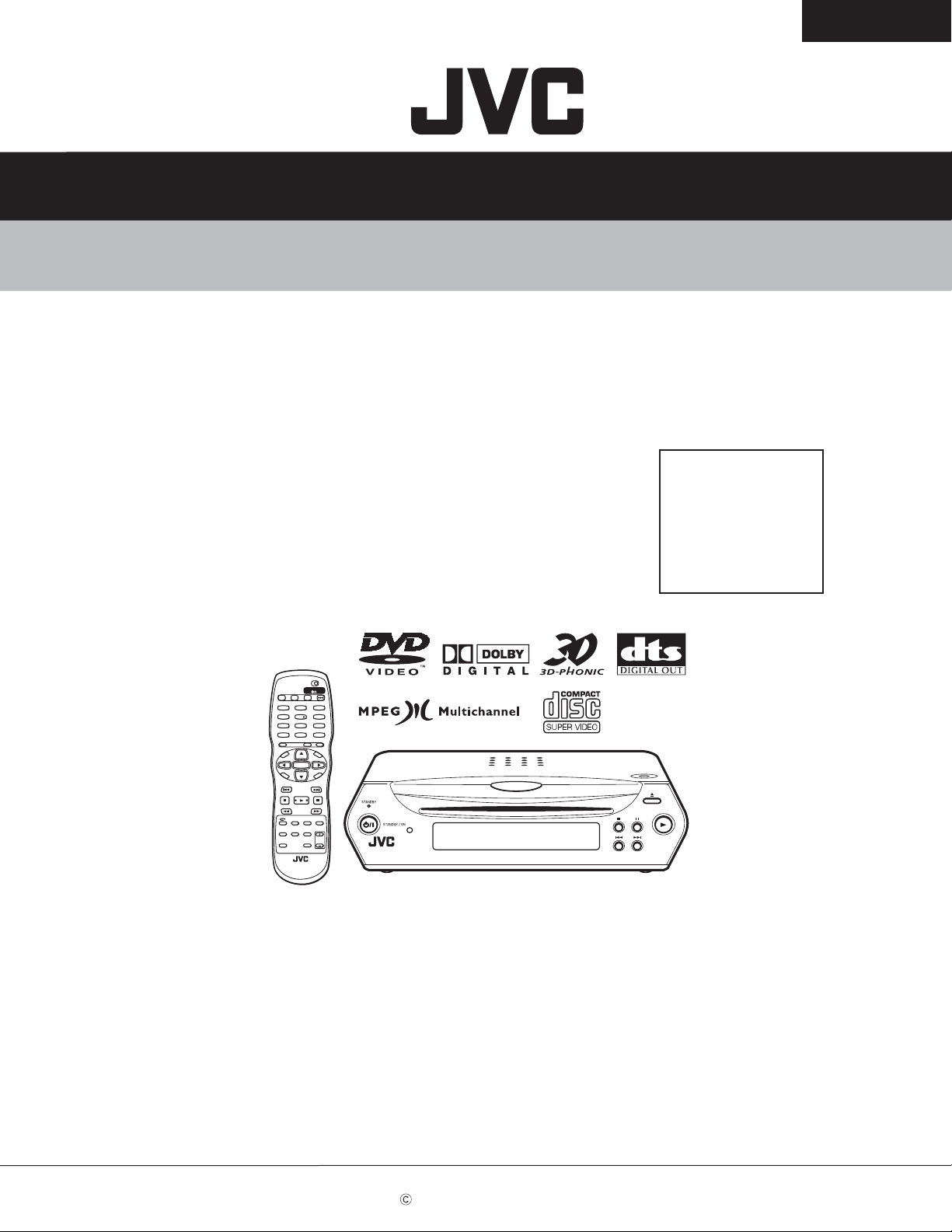
XV-C5SL
SCHEMATIC DIAGRAMS
DVD VIDEO PLAYER
XV-C5SL
CD-ROM No.SML200305
Area Suffix
B -------------------------- U.K.
E ------ Continental Europe
EN ------- Northern Europe
EV --------- Eastern Europe
EE ---- Russian Federation
US ---------------- Singapore
Turkey,South Africa,Egypt
UG UB --------------- Hong Kong
TV DVD
STANDBY/ON
TV DVD
EJECT DISPLAY
TV22TV11TV3
3
TV55TV44TV6
6
TV88TV77TV9
9
TV00TV-/-10MUTING
+10
TITLE/
TV/VIDEO
RETURN
GROUP
CANCEL
U
M
N
E
E
N
M
CH
U
P
+
O
T
+
–
VOL
VOL
ENTER
C
ANGLE
REPEAT
H
O
PREVIOUS
SLOW
N
CH
E
E
–
R
I
C
C
E
S
N
O
NEXT
SELECTCLEAR
+
–
SLOW
3D
VFP
ZOOM
PHONIC
AUDIO
SUB TITLE
AMP VOL
DIMMER
Contents
Safety precaution ------------------------ 2-2
Block diagrams --------------------------- 2-3
Standard schematic diagrams -------- 2-7
Printed circuit boards -------------------- 2-12
COPYRIGHT 2003 VICTOR COMPANY OF JAPAN, LIMITED.
No.XA001SCH
2003/05
Page 46

XV-C5SL
In regard with component parts appearing on the silk-screen pr inted side (par ts side) of
the PWB diagrams, the parts that are printed over with black such as the resistor ( ),
diode ( ) and ICP ( ) or identified by the " " mark nearby are critical for safety.
When replacing them, be sure to use the parts of the same type and rating as specified
by the manufacturer. (Except the JC version)
2-2
Page 47

Block diagrams
DVD Servo control & AV Decoder & system controller section (SHEET 1,2,3)
TO CN260
or CN160
IC505
SDRAM
X571
27MHz
CXI/O
SHEET 4
CN611
AUD_L
AUD_R
YOUT
COUT
LRCLK
DACDENA
CbOUT
DAC0CS
SSPCLK1
DA
IC702
Converter
DOUTCNT S1OUT SPDIF
PCMCLK
BCK
AOUT0
CrOUT
SSPOUT1
TO CN801
CN811
SHEET 4
B3.3V
S3.3V
CN501
D3.3V
TO P961
SHEET 5
B5V
FL+/FL-
XV-C5SL
D5V
M9V
+12V/-12V
IC509
Flash ROM
LADD4~19
PWE0
LA0~3
AD0~15
LA0~LA3
AD0~AD3
AD8~19
OSC I1/O1
IC512
IC513
FEPEN CPSCK SDOUT SLEEP
X301
16.9MHz
BDO OFTR
TBAL TE RFENV
IC501
AV Decoder
)
STD0~7
ADSCIRQ
ODCIRQ
ODCIRQ2
IC301
SODC
FG
SPDRV
SBRK
Super optical disc controller
(
FBAL FE AS
ARF+ ARF-
TESTSG JLINE
FODRV
TRDRV TRSDRV
TRVSW
LSIRST
SODCCS
Spindle
SPMUTE
IC251
motor driver
VH SM1~3
H1+~H3+ H1-~H3-
DRVMUTE
POWERON -VDISP
REMO1 REMO2 STANDBYLED KEYIN1 KEYIN2
MUTE AVCI AVCO V/H_SEL NTB RGB_S/COMP
POWERSW POWERTOP PLAYTOP 1G~8G S1~S18
OSC1
IC701
OSC2
OSC
X701
System controller
FEP
IC101
(Frontend prosessor)
T1CD T2CD F1CD F2CD RF+ RF-
CN101
TR TC TD T A F2DVD F1D VD
FROM
T+ T-
F+ F-
Pick-up
4CH Driver
Unit
IC201
FM+
FM-
CN201 CN202
FROM
assembly
Spindle motor
TCLOSE
TOPEN
LMMUTE
LM-
LM+
SWOPEN SWUPDN
FROM
assembly
Loading motor
2-3
Page 48

XV-C5SL
FL Display & operation switch section (SHEET 4)
Power switch
S801
FL Display
DI801
Operation switch
S805 S806 S807
Operation switch
S802 S803 S804
Standby LED
D801
Remote controller
IC801
POWERSW
S1~S18 G1~G8 FL+ FL-
KEY1
KEY0
STANDBYIND
REMO1
POWERTOP
CN821
CN822
POWER LED
D802
Remote controller
Video signal output section (SHEET 4) for except Europe
REMO2
CN802
CN812
IC802
TO CN811
SHEET 3
CN801
TO CN611
SHEET 3
CN160
AUD_L AUD_R SPDIF
AVCI
AVCO
MUTE
DOUTCNT
TO CN711 SHEET 5
YOUT
CbOUT
CrOUT
COUT
CN170
V/H_SEL
NTB
Pb
Pr
J1602
S-VIDEO OUT
Y
J1605
COMPONENT
VIDEO OUT
S1601
NTSC/PAL
S1602
Mechanism
direction
2-4
Page 49

Video signal output section (SHEET 4) for only Europe
XV-C5SL
TO CN611
SHEET 3
YOUT
CbOUT
CrOUT
CN260
S1OUT
COUT
AUD_L AUD_R
AVCI
AVCO
MUTE
DOUTCNT
SPDIF
CN270
TO CN711 SHEET 5
RGB_S/COMP
V/H_SEL
Q2691
Q2753 Q2754
R/C
FUNCTION
Y/COMPOSITE
AUDIO L/R
S2601
RGB_S/COMP
S2602
Mechanism
direction
G
B
SCART Terminal
J2603
2-5
Page 50

XV-C5SL
Power supply & audio signal output section (SHEET 5)
-VDISP
POWERON
B3.3V
TO CN502
SHEET 3
FL ON/OFF
F-
F+
P962
Q951,Q952
M8V
D5V
B5V
P961
IC951
D5V REG.
D3.3V/S3.3V
+12V
-12V
TO CN501
SHEET 3
Q953
3.3V REG.
Front analog
J601
J703
Optical
Composite video OUT
COAXIAL digital OUT
audio OUT
digital OUT
J702
AV Compulink
AC-DC
D951
C950
AC-DC
D901
AC-DC
D952
C951,C953
AC-DC
D955,C958
Power
transformer
AC-DC
AC-DC
T901
D904
C914
L955
D954
C967,C988
AC-DC
D953
L951
C952,C955
FEED BACK
AC-DC
PC901
AC-DC
D956,L953
C963,C965
AUD_L AUD_R
D957,L954
C964,C966
MUTE Q751,Q752
MUTE1
COUT1
IC704
AVCI AVCO
DOUTCNT SPDIF
2-6
LINE FILTER
AC IN
L901
IC901
regulator
Switching
CN711
or CN170
TO CN270
SHEET 4
Page 51

Standard schematic diagrams
Servo control section
TP10
TP11
TP14
TP15
TP21
TP20
TP13
TP12
TP26
TP23
To Pick-up
unit
To Spindle
motor
assembly
To Loading
motor
assembly
CN101
QGF0522F1-30W
CN201
QGF1016F2-15W
CN202
QGF1016F2-07W
TP29
T2CD
F2CD
T1CD
F1CD
TB
TC
TD
TA
F2DVD
F1DVD
RFRF+
K101
NQR0007-002X
TP9
TP6
TP5
TP4
TP3
TP2
TP1
TP30
TP45
TP44
TP43
TP42
TP41
TP40
TP39
TP31
TP32
TP33
TP34
TP35
TP36
TP37
TP38
TP49
TP50
TP46
TP47
TP48
R225
NI
R226
TP51
NI
TP52
TFF+
T+
VC+
H3H3+
H2H2+
H1H1+
VH
SM3
SM2
SM1
TRVSW
FMFM+
SWUPDN
SWOPEN
LMLM+
Q201
NI
R227
NI
R228
0
PHOTOSW
TP24
TP27
TP28
C141
0.1/16
C142
0.1/16
TP16
TP17
TP18
TP19
TP22
C143
0.1/16
C146C138
0.1/16
1/16
D101
RB521S-30-X
C139
NI
B5V
R201
47
R229
3.3k
DGND
4.7K
R121
R218
R217
/LMMUTE
HAGUP
220180
R103
33K
R101
R104
22K
D202
1SS355-X
C215
0.1/16
B3.3V
TP25
Q101
KTA1001/Y/-X
C102
NI
27
2.2
R119
22K
R102
C105
47/6.3 47/6.3
D5V
33K
R110
DVDLDCUR
M9V
C201
NI
C203
MGND
VH
Q102
27
R105
D5V
R202
NI
KTA1001/Y/-X
C103
NI
2.2
R120
C106
CDLDCUR
F-F+T+
1
C213 C214
NI NI
LM+
LM-
H2-
H3-
H3+
C257
0.1/16
XV-C5SL
DGND
NI
C306
47/4
S3.3V
NI
K301
C304
SGND
TO
SHEET 3
TO
SHEET 2
47/4
TBTCTD
TA
F2CD
1000P
1000P
C132
C133
IC101
AN8708FHK
12K
R111
C207
390P
1
C263
F2DVD
F1DVD
0.1
C126
TP105
AS
Q103
DTA144EE-X
R230
R210
2.2K
C218
1
R216
9.1K
R215
10K
TP311
0.1/16
0.1
C128
/HFMON
C208
DGND
R223
9.1K
F1CD
NI
0.1
C112
C113
R125
1M
C135
TP102
TP107
47/6.3
C119
560P
0.22
C134
C136
0.1
1000P
C140
S3.3V
R128
1
R129
C137
47/4
D5V
SGND
SODCCS
PWE0
RDAD7
AD6
AD5
AD4
AD3
AD2
AD1
AD0
ODCIRQ2
ODCIRQ
ADSCIRQ
ACK
TP331
LADD17
LADD16
LADD15
LADD14
LADD13
LADD12
LADD11
LADD10
LADD9
LADD8
LADD7
LADD6
LADD5
LADD4
LA3
LA2
LA1
LA0
RB521S-30-X
R350
NI
DGND
0.1/16
0.1/16
0.1/16
10K
R343
D301
C346
C345
0.1
C344
C343
C360
47/4
STEN
D5V
NI
K304
R341
5.6K
R340
10K
R301
C347
NI
TP314
TP303
C352
0.01
DGND
TP304
1k
R342
STD2
STD1
STD0
C348
0.1/16
47K
47K
47K
TP315
R304
R303
R302
TP316
STD5
STD4
STD3
C301
0.1/16
47K
47K
47K
47K
R307
R306
R305
MN103S26EGB-H
0.1NI
C341
TP332
C342
R338
4.7K
10K
R344
R339
4.7K
27K
R337
C340
0.1/16
C339
0.1/16
STD7
STD6
AVRTM
C303
C302
IC301
0.1/16
0.1/16
R308
27K
R336
NI
TP329
TP330
47K
0
R309
R310
TP325
TP322
TP326
TP324
C338
0.1/16
R320
1M
TP305
X301
NAX0542-001X
NI
R311
C337
STVALID
0.1/16
C334
0.1/16
STCLK
D3.3VD1.8V
NI
K302
K303
NININI
47K
47K
NI
R317
R316
R315
R314
R313
R312
NI
R318
NI
R319
TP309
TP308
120P
270P
470P
330P
560P
560P
C316
C325
C326
0.01/16
0.001
0.001
0.001
C324
0.1/16
R328
0.001
560P
C315
C314
C313
C312
C311
47K
R321
47K
R323
47K
R324
12K
R325
47K
R326
TP301
TP302
C322
0.0056
R327
1M
C323
0.001
15K
47P
0.018/16
47K
680P
C335
47K
R345
4.7K
TP307
TP306
C317
C310
0.1/16
C318
0.1/16
C319
C320
C321
C349
0.1/16
C350
0.1/16
NI
C351
C327
R329
R330
TP333
47K
R331
C329
C328
0.1/16
R332
C330
1K 0.1/16
C331
TP327
TP328
C332
1/16
1K
18K
R334
R333
C333
0.1/16
0.01/16
CDLDCUR
BDO
DVDLDCUR
RFENV
FODRV
TRDRV
ARF+
ARF-
TP313
TP312
C308
47/4
AS
TE
FE
TE
RFENV
0.1
C121
0.1
C115
C116
2200P
390P
C127
0.1
C124
C125
R208
22K
R209
22K
390P
3.3k
TRDRV
FODRV
/DRVMUTE
TCLOSE
TOPEN
TRSDRV
RF-
0.1
RF+
TESTSG
ARFARF+
TP101
T2CD
T1CD
8.2K
8.2K
1000P
1000P
C144
C145
FBAL
R106
FEPEN
CPSCK
SDOUT
FM-
H1-
H1+
C259
C204
0.1/16
C217
0.1/16
0.1/16
R107
IC201
BA5983FM-X
0.022
IC251
BA6664FM-X
27K
27K
C111
4700P
C110
100P
C205
120P
R206
30K
R213
10K
C211
SM1
TBAL
T-
FM+
H2+
C258
0.1/16
C130
C131
R113
R112
TP104
TE
OFTR
BDO
R204
C206
27K
NI
R205
27K
R207
47K
18K
24K
R220
R219
R221
6.8K
R222
10K
R211
2.2K
R212
10K
C210
NI
R214
10K
C216
C212
0.01/16
SM2
SM3
0.1/16
C260
C261
0.1/16
C262
0.1/16
SRST
OFTR
BDO
SDOUT
CPSCK
TP317
FEPEN
TRVSW
TP318
TP319
TP320
R256
47
0.1/16
C256
MGND
10K
R259
TP310
D5V
M9V
R254
R280
3.3k
/SPMUTE
R251
0.47
20K
R252
2.2
NI
C252
C253
0.1/16
C255
0.015/16
DGND
C264
0.01/16
C251
0.1/16
R255
10K
SBRK
SPDRV
FG
HAGUP
SBRK
MECHA_H/V
FBAL
TBAL
TP321
TP323
/HFMONFESLEEP
TESTSG
JLINE
TO
SHEET 3
TRSDRV
SPDRV
FG
Digital data signal
TO
SHEET 2
SHEET 1
2-7
Page 52

XV-C5SL
AV Decoder section
TO SHEET 1
TO SHEET 1
D3.3V
K501
NQR0007-002X
IC505
C501
0.1/16
MD0
MD1
MD2
MD3
MD4
MD5
MD6
MD7
DQM0
WECASRASCS0-
MA12
MA13
MA10
MA0
MA1
MA2
MD24
MD25
MD26
MD27
MD28
MD29
MD30 MD22
MD31
W986432DH-7
C511
NI
MD23
MD10
MD11
MD12
MD13
MD14
MD15
DQM1
MCLK
DQM2DQM3
MD16
MD17
MD18
MD19
MD20
MD21
TO SHEET 1
INTP
DACDENA
ADSCIRQ
SODCCS
X6
DAC2CS
DAC1CS
DAC0CS
/DRVMUTE
/SPMUTE
TP532
TP531
TP530
TP529
TP528
TP527
LA0
LA3
LA2
LA1
LHLD
PCS0
LHLDA
470
R550
C536
0.1/16
0.1/16
C539
0.1/16
C548
NI
R505
NI
R506
NI
R507
NI
R508
C993
0.1/16
C994
0.1/16
C995
0.1/16
C996
0.1/16
C997
0.1/16
TP867
TP868
TP869
TP870
TP871
TP872
TP873
TP874
C998
0.1/16
TP875
TP876
TP877
SRST
CPURST
RDALE
PWE0
AD0
AD1
PWE1
PWE3
AD10
AD11
AD12
AD13
SCLK
AD14
AD15
PWE2
AD16
AD17
AD18
AD19
AD20
AD21
AD22
AD23
AD24
AD25
AD26
AD27
AD28
AD29
AD30
AD31
AD2
AD3
AD4
AD5
AD6
AD7
AD8
AD9
ACK
R584
3.3K
R991
22
FLCS-
DOUTCNT
D3.3VD1.8V
K502
K504
NQR0007-002X
C521
0.1
C524 C527
47/4 47/4
MD10
MD11
MD8
MD12
MD9
MD13
MD14
MD15
DQM1
MA9
MA8
MA7
MA6
MA5
MA4
MA3
CKE
MA9
CKE
MA8
MA2
MA7
MA1
MA6
MA5
MA0
MA4
MA10
MA3
MA12
MA13
CS0-
RAS-
CAS-
WE-
DQM0
DQM2
MD16
MD17
MD18
MD19
MD20
MD21
MD22
MD23
MD24
MD25
MD26
MD27
MD28
C512
C514
C515
C516
C517
TP810
C518
C519
0.1/16
C520
C523
C529
0.1/16
0.1/16
0.1/16
0.1/16
0.1/16
0.1/16
0.1/16
0.1/16
0.1/16
NQR0007-002X
STD5
STD6
STD7
C528
0.1/16
MD4
MD5
MD6
MD7
MD8
MD9
MD3
MD2
C533
0.1/16
MD0
MD1
TP912
TP913
TP533
STD0
STD1
STD2
STD3
STD4
STVALID
STCLK
STEN
AVRTM
ODCIRQ
ODCIRQ2
C534
C547
0.1/16
0.1/16
IC501
NDV8601VWA-BE
TO SHEET 3
TO SHEET 3
2-8
DGND
D3.3V
SSPCLK1
SSPCLK0
TP838
C535
NI
R585
SSPIN0
C507
0.1/16
C545
NI
R586
SSPOUT0
18P
TP863
0.1/16
R501
TP840
TP865
TP866
NI
R587
TP839
TP864
LRMUTE
S1OUT
47
0.1/16
C540
C582
NI
K507
NQR0007-002X
D3.3V
D1.8V
1.6K
R574
C541
0.1/16
C571
47/4
K508
NQR0007-002X
1.6K
R573
YOUT
CrOUT
CbOUT
C544
0.1/16
C543
C602
NI
C601
47/4
K509
K510
10
L501
NQR0007-002X 0.1/16
NQR0007-002X
D3.3V
D3.3V
D1.8V
R589
TP881
0
D1.8V
R565
R566
R567
R568
R569
R570
R571
R572
COUT
K513
NQR0007-002X
C542
0.1/16
0.1/16
0.1/16
Digital data signal
R738
1.5K
C551
0
R512
33k
1.2K
75
75
75
10
NI
75
C572
C580
NI
C578
C581
220/4
0.01
R513
0
VGND
Video signal
Audio signal
TO SHEET 3
SHEET 2
IC511
LM1117MP1.8-X
D1.8V
MD29
MD30
MD31
C550
0.1/16
47/4
C549
C557
0.1/16
47/4
C573
DQM3
TP885
TP811
TP812
TP879
TP884
C531
0.1/16
150
470
R583
R578
TP883
PCMCLK
AOUT0
SPDIF
TP882
C532
0.1/16
TP878
150
150
R576
R575
TP860
TP861
TP862
SSPIN1
C506
SSPOUT1
R503
NI
X571
NAX0513-001X
15P
BCK
LRCLK
Page 53

Flash ROM & system controller section
TO SHEET 2
CN504
XV-C5SL
NI
SRST
CPURST
D3.3V
TO SHEET 2
TO SHEET 1
TO SHEET 2
TO SHEET 1
COUT
YOUT
CbOUT
CrOUT
C603
AD30
AD28
AD26
AD24
AD23
AD22
AD21
AD19
AD17
AD16
AD15
AD14
AD13
AD12
AD11
AD10
AD8
AD7
AD6
AD5
AD3
AD1
PWE0
LA0
LA2
RD-
LHLD
DAC0CS
DAC2CS
SODCCS
INTP
DOUTCNT
PCMCLK
BCK
AOUT0
LRCLK
DACDENA
DAC0CS
SSPCLK1
SSPOUT1
C700
0.01
C613
330pF
AGND
SW501
C623
NI
100pF
LADD16
AD31
AD29
AD27
AD25
PWE3
AD20
AD18
PWE2
SCLK
ACK
AD9
PWE1
AD4
AD2
AD0
ALE
LA1
LA3
LHLDA
PCS0
/SPMUTE
DAC1CS
X6
ADSCIRQ
DACDENA
NI
R502
0
R655
FCS-
PCS0
TP702
TP703
C708
0.1NI220u
AOUTR+
AOUTR-
C642
100pF
C612
100pF
C622
C632
100pF
D5V
10
R709
220u
C712
R603
NI
NI
R613
NI
IC702
AK4381VT-X
22pF
C604
L601
2.2uH
220pF
22pF
C614
L611
2.2uH
22pF
C624
100pF
L621
2.2uH
22pF
C634
2.2uH
L631
C633
100pF
NI
R623
K701
R633
C710
DGND
R751
2k 2.2k
R755
2k
R756
2k 2.2k
R752 R754
2k 2.2k
R753
2.2k
R758
R761
4.7k
200
C751
0.0033
R763
R757
200
R765
4.7k
R766
4.7k
R764
200
C752
R762
0.0033
200
LADD15
LADD14
LADD13
LADD12
LADD11
LADD10
LADD9
LADD8
LADD19
PWE0
ACK
LADD18
LADD17
LADD7
LADD6
LADD5
LADD4
LA3
LA2
LA1
-12V
IC751
+12V
R783
C753
220
470p
IC751
C764
C765
47/1647/16
C754
470p
R759
C755
470p
C756
470p
R760
4.7k
IC509
SST39VF160-9CEK
R604
NI
R601
NI
R602
NI
R608
NI
C554
0.1/16
DGND
C702
0.1
R784
220
AUD_L
AGND
AUD_R
NTB
RGB_S/COMP
POWERON
COUT1
V/H_SEL
YOUT1
CbOUT1
DOUTCNT
CrOUT1
S1OUT
VGND
IC-PST3527N-X
IC703
0.01
LADD6
AD15
AD6
AD7
AD5
AD14
LADD5
AD6
LADD4
AD13
AD4
AD5
AD16
AD12
LADD16
AD4
AD11
AD3
AD10
AD2
AD9
AD1
LADD11
AD8
AD11
AD0
AD10
RD-
LADD10
LADD9
AD9
FCS-
LA0
AD8
LADD8
NI
R701
0.022
C706
C703
1K
R702
DGND
X701
IC512
74LCX373MTC-X
IC513
74LCX373MTC-X
B3.3V
47/4
NAX0292-001X
R707
R708
1.5k
0
LADD19
AD19
AD18
LADD18
LADD17
AD17
AD7
LADD7
ALE
LADD15
AD15
AD14
LADD14
LADD13
AD13
AD12
LADD12
ALE
AVCI
AVCO
C701
1.5k
R711
10k
0
R713
R710
R703
0
R704
0
R705
0
R706
0
POWERSW
10k
R712
R729
NI
K519
NQR0007-002X
C992
0.1/16
Q705
R852
SSPIN0
R854
R853
SSPCLK0
SSPOUT0
+12V
Q706
KRA102S-X
R730
DGND
R856
R855
R857
R858
NI
INTP
CPURST
C569
0.1/16
D702
KRC107S-X
D708
LRMUTE
MUTE
10k
R724
R851
NININININININI
NC
R725
0
0
R714
R715
10k
R718R717
R716
010k
KEYIN1
KEYIN2
R719
0
R720
R721
2.2K
2.2K
R722
2.2k
R723
2.2k
PLAYTOP
POWERTOP
MN101C35DLS
REMO1
REMO2
S1
IC701
FLCS-
R733
39k
R860
R859
R861
NININININI
S11
S10S9S8S7S6S5S4S3S2
R726
220
STANDBYRED
-12V
R863
R862
S13
S12
KRC107S-X
Q701
KRC107S-X
F+
47k
KRA102S-X
C510
0.1
KRA102S-X
Q703
Q702
MGND
R727
PRORED
S3.3V
B5V
D3.3VB3.3V
D5V
+12V-12VM9VF-
C508
0.1
C502
1
C503
0.1
SGNDDGND D5GND
S14
S15
S16
S17
S18
1G
2G
3G
4G
5G
6G
7G
8G
D3.3V
Q704
82
82
R728
PROGRN
DGND
AGND
R864
NI
R865
NI
R866
NI
R867
NI
R868
R869
NI
R870
NI
R871
NI
R872
NI
R873
NI
R874
NI
R875
NI
R876
NI
TP514
TP504
TP503
B3.3V
TP513
TP502
TP501
POWERSW
STANDBYRED
REMO1
KEYIN1
KEYIN2
REMO2
POWERTOP
PLAYTOP
PRORED
PROGRN
D5GND
V/H_SEL
AUD_L
AGND
+12V
AGND
-12V
B5V
D5V
S3.3V
SGND
D3.3V
DGND
B3.3V
M9V
MGND
POWERON
-VDISP
FLFL+
COUT1
YOUT1
CbOUT1
CrOUT1
VGND
VGND
AUD_R
AGND
NTB
RGB_S/COMP
AVCO
AVCI
SPDIF
MUTE
DOUTCNT
S1OUT
FL+
S1
S2
S3
S4
S5
S6
S7
S8
S9
S10
S11
S12
S13
S14
S15
S16
S17
S18
1G
2G
3G
4G
5G
6G
7G
8G
FL-
CN501
TO P961
SHEET 5
CN502
TO P962
SHEET 5
CN611
TO CN260
or CN160
SHEET 4
CN811
TO CN801
SHEET 4
Video signal
Audio signal
PHOTOSW
TCLOSE
TOPEN
SWOPEN
/LMMUTE
SWUPDN
MECHA_H/V
SHEET 3
2-9
Page 54

XV-C5SL
FL Display & video signal output section
DI801
F+
P1P2P3P4P5P6P7P8P9
C807
4.7/50
P10
P11
P12
P13
P14
P15
P16
P17
P18
S801
QSW0651-001Z
S803
S804
S805
S806
S807
S802
R801
R802
2.2k 2.2K
R803
R804
1
430
680
CN802
CN812
S2602
QSW1003-001
R2776
C2762
22/25
C2761 R2775
22/25 560
QLF0114-001
SEG8
SEG7
SEG6
SEG5
SEG4
SEG3
SEG2
SEG1
F-
QGF0503C1-40V
CN801
F+
P11
P12
P14
P15
P18
SEG8
SEG7
SEG6
SEG5
SEG4
SEG3
SEG2
SEG1
POWERSW
STADBYIND
REMO1
B3.3V
KEY0
KEY1
DGND
REMO2
POWERTOP
P1
P2
P3
P4
P5
P6
P7
P8
P9
P10
P13
P16
P17
F-
D5V
TO CN611
SHEET 3
TO CN811
SHEET 3
C806
4.7/50
IC801
GP1UE261XK
C805
C802
0.1
GND
SLR-342VC-T
D801
KRC102S-X
Q801
330
1k
R806
R807
CN821
C803
47/6.3
GP1UE261XK
IC802
CN822
D802
EL-204-10SUBC
CN260
QGF1016C1-19
S1OUT
DOUTCONT
MUTE
SPDIF
AVCO
AVCI
RGB_S/COMP
AGND
AUD_R
CrOUT1
CbOUT1
YOUT1
COUT1
V/H_SEL
D2631
NI
D2611
NI
D2610
NI
C2766 C2765
CN270
QGF1205C1-15
TO CN711
SHEET 5
B144
B141
B145
0
B134
560
R2778
R2777
Q2697
KRA102M-T
Q2698
KRC107M-T
1.1k
1.1k
C2763
Q2754
Q2753
2SC3576-JVC-T
2SC3576-JVC-T
C2764
R2780
R2779
10k
10k
C2654
C2655
R2651
150
470P470P
R2653
150
Q2696
KRA102M-T
For only Europe
R2658
1k
KRC102M-T
Q2691
1501.8K
R2670R2691
R2697
J2603
QNZ0516-001
1k
R2657
100k
S2601
QSW1003-001
QSW1003-001
R1641
0
R1642
S1601
0
QSW1003-001
S1602
2-10
TO CN611
SHEET 3
CN160
QGF1016C1-19
DOUTCONT
MUTE
SPDIF
AVCO
AVCI
RGB.S/COMP
NTB
AUD_L
AUD_R
VGND
Crout1
CbOUT1
YOUT1
COUT1
V/H_SEL
CN170
QGF1205C1-15
TO CN711
SHEET 5
D1631
NI
D1621
NI
D1611
NI
C1765
C1764
C1763
For except Europe
C1639
0.1/50
C1640
NI
Video signal
Audio signal
J1602
QND0092-001
J1605
QNN0395-001
SHEET 4
Page 55

Power supply & audio output section
QNZ0136-001Z
EP951
L901
P901
QGA7901C1-02
FC901
QNG0003-001Z
0.001/1kV
C904
QNG0003-001Z
FC902
QQR0816-001
C902
C918
D901
DI106
R910
C903
C907
C913
*
IC901
MIP2C40MP
0.0033/1K
C915
XV-C5SL
T901
QQS0197-001
1F4-T2
C969
0.1
TL431/A/-T
D951
D952
1F4-T2
R960
470
R968
1K
R962
3.9K
R961
4.7k
C970
R964
10K
NI
R901
C908
68K
D903
1F4-T2
D902
1F4-T2
0.1
R906
*
D904
R903
1SS244-T2
100
C914
22/35
*
R912
PC901
PC123Y22
R911
10K
R913
10K
IC952
C950
100/6.3
R963
NI
R965
NI
CP951
ICP-N10-T
R954
10
D955
PS154R-F83
C951
22/25
C953
22/35
D953
UF304G-F82
C958 C960
470/10
D954
1F4-T2
C952
1000/6.3
330/16
1F4-T2
MTZ2.0B-T2
C954
L951
C967
D956
Q951
2SC3576-JVC-T
R952
10k
D960
0.1
22
R969
22k
C955
100/6.3
L955
22
100/16
R953
10K
Q952
KRA104M-T
P962
F+
F-
-VDISP
Q953
2SD2264-T
R967
10K
R966
47
1.5
C963
C988
100/16
L953
QQL531J-220Y
MM1565AF-X
IC951
C965
100/16
C956
0.1
C957
100/6.3
C971
470P
C976
C972
470/6.3
1
D961
1SS133-T2
QQL231K-220Y
L956
C974
47/25
1
C977
C989
NI
POWERON
B3.3V
S3.3V
-12V
AGND
+12V
C1951
NI
M8V
D5V
B5V
P961
TO CN502
SHEET 3
WJK0152-001A
TO CN501
SHEET 3
WJK0151-001A
GND
TO CN270
or CN170
SHEET 4
AVCO
AVCI
MUTE1
COUT1
VGND
AUD_R
AGND
AUD_L
DOUTCONT
QGF1205F1-15
SPDIF
CN711
D957
1F4-T2
100/16
C964
L954
QQL531J-220Y
IC704
TC74HC08AF-X
C966
100/16
1SS133-T2
D601
NI
C757
22/25
C758
R790
10
R791
300
R792
300
C795
C796
47/6.3
NI
10k
R793
D701
C705
KRC102M-T
Q791
330p
K791
QQR0872-001Y
22/25
C791
4.7/25
R767 R773
560 100
C1781
R769R770
27k27k
0.0022
C1782
0.0022
R768
560 100
R794
82
Q751
2SC3576-JVC-T
Q752
2SC3576-JVC-T
L681
QQL231K-R68Y
C792
150p
R682
R771
10k
R772
10k
R774
R683
10
K682
10
QQR0872-001Y
330P
C682
C684
0.01
R743
100
L709
R745
100
J601
QQL231K-2R2Y
100p
C707
J703
J702
QNS0089-001
GND
GP1FA351TZ
Parts are safety assurance parts.
When replacing those parts make
sure to use the specified one.
Video signal
Audio signal
SHEET 5
2-11
Page 56

XV-C5SL
Printed circuit boards
Servo control board
R760
R762
C521
C524 C527
C511
R709
C501
C138
K101
D101
IC505
R119
R121
C143
C146
C139
R759
R761
C751
C712
R700
R103
R101
C102
C142
Q101 Q102
C141
C753
IC702
R110
R102
R104
C103
C754
IC751
R105
R752
R756
C531
R754
C752
R578
R576
R763
R765
C708
R129
C112
C765
R764
R758
R575
C755
R753
R757
R755
R751
C533
R120
R783
R766
C756
C532
R550
C548
C534
C126
C540
C551
R738
R506 R507
C536
R505
R345
C323
C321
C130
C115
C582
C535
R585
R508
C539
C547
C349
C350
C322
R327
C319
C320
C131
C116
C764
C545
R586
R587
C328
R328
C324
C318
C132
Q103
C571
R574
C326
C111
C133
R784
R573
C335
C325
C351
C110
K508
C329
R330
C332
C317
R326
R128
K509
C601
C543
C541
C602
C330
R329
C316
R325
K301
C331
R332
C327
R331
C314
C315
R323
R324
C127
C544
R571
C313
R321
R623
R570
R333
C333
C311 C312
R512
R566
C334
C310
C572
R565
R334
R320
R319
R318
R316 R317
R513
R589
C337
R314 R315
C580
X301
R312 R313
R310 R311
R309
C581
C302
R308
L501
R202
C338
R307
R655
C578
R502
R633
C624 C633
C634
R572
R306
SW501
C623
R569
R305
R219 R220
C557
C613
C614
R568
C573
C360
C301
C203
R301 R302
R303 R304
C341
C343
IC301
C346
C347
K304
R340
R341
C348
IC511
C308
R344
C342
C345
K303
R342
R336
C339
R338
R339
R350
D301
R343
C352
C340
R337
C549
Q704
R728
C550
R726
Q703
R875
R874
R876
R873
Q701
R727
R872
R869
R871
R708
R711
R713
IC701
R868
R870
R867
R707
R712
C262 C263
Q702
R866
R864
R865
R716
R717
R710
R718
X701
C261
R857
R863
R719
R729
C260
R855
R856
R861
R862
R860
R859
R704
R854
R858
R703
R852
R853
C701
R705
R851
R724
R725
TP919
CN201
CN202
CN502
R706
R715
R714
R216
R212
C218
R720
R721
C211
R221
C210
R210 R211
R223
R201
CN811
R722
R723
R213
R222
C257
R225
C706
C702
C992
C258 C259
R256
Q201
R226
R227
R228
C510
IC703
C569
C256
R229
R702
IC513
IC251
C252
C503
R701
IC512
R259
C703
R604
R601
C212
C216
C214
R214
C502
R280
R215
C508
C554
R602
R255
C255
R251
C251
C264
C253
R608
R252
R254
C213
C217
K701
IC509
C344
R208
CN501
TP302
Reverse sideForward side
IC201
R567
CN504
C303
TP301
C604
C603
R991
R230
C201
L601
C998
D202
R217
R204
R206
R207
C207
C642
R603
R613
L611 L621
C997
C996
R209
C204
R218
C215
C208
C205
C206
R205
C304
K302
C306
C612
C542
C995
C994
C993
R584
C622
C137
C632
IC501
L631
R111
C507
C128
TP104 TP105
C124
R501
R503
C125
C506
C140
C134
C136
R107
R106
R112
C144
CN611
X571
C119
C121
R113
C145
IC101
R125
C106
C113
C528
C105
C135
D708
D702
Q706
R583
C529
C523
C520
C519
C518
C517
C516
C515
C514
C512
R730
R733
Q705
C710
CN101
2-12
Page 57

Power supply & AV signal output board
Q2696
CN270
D2610
D2611
CN260
C2764
C2765
Q2691
R2658
R2697
R2657
R2691
C2762
C2761
R2670
C2766
R2779
R2775
R2777
R2653
R2780
Q2753
R2776
R2651
XV-C5SL
Q2754
R2778
Loading mechanism board
S101
R101
CN101
CN103
C796
J703
J1602
CN102
R1640
R682
K682
IC704
Q1635
R792
J601
C684
Q101
R791
C1639
R1638
K791
C791
R683
D101
C795
C682
C1765
R769
L681
C1764
D1611
R790
R794
C792
C757
R767
R773
C1763
C1781
Q751
R768
R770
CN160
R774
D1631
C758
R771
Q752
J611
J1605
C1782
C763
R772
CN711
S1601
D1621
R793
D701
C721
Q2697
L709
C705
Q2698
Q791
R743
S1602
C707
J702
R966
Q952
R953
Q953
R967
R952
R745
Q951
S2602
C951
C957
R962
R961
CN170
P962
D960
R965
C969
CP951
FC901
S2601
C955
R964
C954
R969
C950
P901
IC952
PC901
L951
C953
C952
R954
D951
R968
C970
C2763
C988
D952
R960
R903
D2631
D953
D904
R906
L955
C914
D954
T901
R912
C913
D955
C967
IC901
J2603
C972
C958
C915
C971
IC951
D957
D902
R913
D956
R901
R911
C974
L956
C977
C908
D903
P961
C960
C2655
C991
C907
C903
C956
C964
D961
C2654
L954
C963
C976
C965
L953
C989
C966
C1951
S102
CN104
C101
FC902
C902
L901
C918
R910
D901
C904
2-13
Page 58

XV-C5SL
FL Display board
S801
G01
DI801
C807
CN801
C805
C806
C802
R806
R807
IC801
Q801
C804
IC802
C803
CN821
D801
CN812
CN821
CN812
<< MEMO >>
S801
D801
C807
C806
IC801
DI801
C803
C804
IC802
R804
CN802
S807
R803
S805
S802
R801
R802
S806
S803
CN822
D802
S804
S804
CN822
D802
S806
S803
CN802
S805
S807
S802
2-14
Page 59

<< MEMO >>
XV-C5SL
2-7
2-15
Page 60

XV-C5SL
VICTOR COMPANY OF JAPAN, LIMITED
AV & MULTIMEDIA COMPANY OPTICAL DISC CATEGORY 1644, Shimotsuruma, Yamato, Kanagawa 242-8514, Japan
No.XA001SCH
Printed in japan
200305(V)
Page 61

PARTS LIST
[XV-C5SL]
* All printed circuit boards and its assemblies are not available as service parts.
* (x_) in a description column shows the number of the used part.
XV-C5SL
B -------------------------- U.K.
E ------ Continental Europe
EN ------- Northern Europe
EV --------- Eastern Europe
EE ---- Russian Federation
US ---------------- Singapore
UG UB --------------- Hong Kong
- Contents -
Exploded view of general assembly and parts list
DVD Traverse mechanism assembly and parts list
DVD Loading mechanism assembly and parts list
Electrical parts list
Packing materials and accessories parts list
Area Suffix
Tur key,South Africa,Egypt
3-2
3-4
3-6
3-8
3-13
(No.XA001)3-1
Page 62

XV-C5SL
Exploded view of general assembly and parts list
Block No.M1MM
44
42
37
36
38
41
44
43
44
41
42
37
44
40
11
12
11
3
4
2
5
LED board
9
1
a
7
6
10
13
a
8
6
FL
display board
Grease
JVS-1003
Power supply
& audio output
46
board
45
5cm
c
d
19
18
20
b
29
27
Servo
control board
BACK
SIDE
31
25
25
24
22
39
29
28
28
27
30
30
24
d
c
16
b
Remote control
board
33
BACK
SIDE
32
14
34
23
15
Except
Europe
47
21
Only
Europe
17
Video
output
board
26
35
35
35
35
3-2(No.XA001)
Page 63

General assembly
Block No. [M][1][M][M]
Symbol No. Part No. Part Name Description Local
1 LE10279-005A CABINET(U) B,E,EE,EN,EV
1 LE10279-006A CABINET(U) UB,UG,US
2 LE20683-002A ORNAMENT
3 LE31059-001A SPACER ASSY
4 LE31055-001A INDICATOR
5 QYSDSF2608Z SCREW LED CB
6 QYSDSF2608Z SCREW ORNAMENT(x2)
7 LE20701-002A P.BUTTON ASSY POWER
8 LE20702-002A P.BUTTON ASSY PLAY
9 LE20689-012A WINDOW SCREEN
10 LE40916-002A FL SCREEN
11 QYSDSF2608Z SCREW FRONT CB(x4)
12 QUQ605-4018AF FFC WIRE
13 E408131-001 REMOTE LENS
14 QYSBSG3008Z TAPPING SCREW REMOCON CB
15 LE20690-002A CHASSIS BASE
16 LE30001-011A SPACER
17 QYSBSG3006E TAPPING SCREW TERMINL CB
18 QUQ412-1510CJ FFC WIRE
19 QUQ110-1906AJ FFC WIRE
20 QYSBSG3008Z TAPPING SCREW POWER CB(x2)
21 QMF51E2-1R6-J1 FUSE 1.6A AC250V
22 ------------ DVD TRAVERSE MECHA
23 ------------ DVD LOADING MECHA
24 LV43132-001A INSULATOR (x4)
25 LE40860-001A S. SCREW (x4)
26 LV21207-006A DVD ELEVATOR
27 VKZ4563-006 O-RING (x2)
28 GV40133-001A SPECIAL SCREW (x2)
29 QYSBSF2006Z SCREW +LOADER(x2)
30 QYSBSG3008Z TAPPING SCREW +CHASSIS(x3)
31 QUQ110-0707BF FFC WIRE
32 LE31057-004A REAR PLATE B,E,EE,EN,EV
32 LE31057-005A REAR PLATE UB,UG,US
33 QYSBSGY3008N SPECIAL SCREW REAR PLATE
34 QYSBST3004Z SCREW REAR PLATE
35 QYSBSGY3008N SPECIAL SCREW REAR PLATE(x7)
36 LE20691-002A BOTTOM PLATE
37 QYSBSG3008Z TAPPING SCREW BTTM PLATE(x4)
38 LE20686-001A FITTING(L)
39 LE20688-001A FITTING(R)
40 LE10280-010A CABINET(L) EE
40 LE10280-009A CABINET(L) B,E,EN,EV
40 LE10280-014A CABINET(L) UG
40 LE10280-011A CABINET(L) UB,US
41 LE40925-001A SHEET (x2)
42 QYSBSF3014N SCREW CABINET(x3)
43 LE40938-001A SPCIAL SCREW CABINET
44 LE40917-001A FOOT (x4)
45 QZW0033-001 STRAIN RELIEF
46 QMPK190-200-JC POWER CORD(EU) 2m BLACK E,EE,EN,EV,UG,US
46 QMPN160-200-JD POWER CORD(EK) 2m BLACK B,UB
47 QYSBSGY3008N SPECIAL SCREW S-VIDEO UB,UG,US
XV-C5SL
(No.XA001)3-3
Page 64

XV-C5SL
DVD Traverse mechanism assembly and parts list
Grease
=JVG-31N
=CFD-4007ZY2
=PG-641
=1401B
EXL-V92-1C
20
10
21
13
Block No.M2MM
11
12
3
14
15
16
8
63.3mm
7
+
-
6
0.1mm
A
1
17
a
18
2
24
A
23
23
24
19
9
24
5
4
3-4(No.XA001)
12.0mm
+
0.2mm
-
a
22
22
Page 65

DVD Traverse mechanism
Symbol No. Part No. Part Name Description Local
1 LE10269-002A MECHA BASE
2 LE40857-001A BAR SPRING
3 LV41121-002A SHAFT
4 QAR0215-001 FEED MOTOR
5 LV41510-001A FEED GEAR T
6 QYSPSPU2040M SCREW 2mm x 4mm(x2)
7 LE40854-002A FEED GEAR M
8 LE40855-001A FEED GEAR E
9 LE40918-001A LEAD SCREW
10 QAL0452-001 PICK UP
11 LE20624-003A SW ACTUATOR
12 LE31011-001A LEAD SPRING
13 QYSPSFU1740Z SCREW 1.7mm x 4mm(x2)
14 LE31012-001A P.U.SPRING
15 QYSPSGU1430Z SCREW 1.4mm x 3mm
16 LV41121-002A SHAFT
17 LE31009-001A T.SPRING
18 LE31010-001A BRACKET
19 QYSDSF2005Z SCREW 2mm x 5mm
20 QAL0405-001 FPC
21 QAR0273-001 SPINDLE MOTOR
22 QYSPSPU1740Z SCREW 1.7mm x 4mm(x3)
23 QYWSS183803Z WASHER 3.8mm x 3mm(x3)
24 LE40858-002A S.SCREW (x3)
XV-C5SL
Block No. [M][2][M][M]
(No.XA001)3-5
Page 66

XV-C5SL
DVD Loading mechanism assembly and parts list
Grease
=JVG-31N
=JC-803B
=JVS-1003
=RX405
BACK SIDE
BOTH SIDE
FLM-FD2-1M
38
35
36
46
39
Block No.M3MM
41
+
A=0.8
131.3mm
0.5mm
+
0.1mm
-
GAP'A' GAP'A'
32
31
33
13
11
d
e
26
16
15
e
14
0
6.7
12
+
0.1mm
+
-
0.1mm
10
13.3
33
22
18
SLIT
WASHER
+
0.1mm
-
25
28
A
17
30
20
33
53
45
37
42
47
43
44
d
48
23
A
54
52
34
48
40
1
50
52
21
24
31
32
49
7
29
27
3
8
C
2
C
3-6(No.XA001)
19
4
6
51
5
Page 67

DVD Loading mechanism
Symbol No. Part No. Part Name Description Local
1 LV41741-002A SPECIAL SCREW
2 LV10647-006A LOADING BASE
3 LV33481-004A KICK LEVER UNIT
4 LV42819-002A COMP.SPRING
5 LV21204-003A SLIDE CAM
6 LV42977-001A CAM SPRING
7 LV33336-001A UD GEAR
8 LV43138-001A DISC STOPPER
10 WJM0294-002A E-SI C WIRE C-F
11 QJJ024-041504 SIN CR C-C WIRE
12 LV43208-001A SPECIAL SCREW
13 LV33482-006A R.HOLD ASS'Y
14 LV42813-001A WORM SHAFT
15 LV42812-002A WORM GEAR
16 WFM214050 WASHER
17 LV33335-002A CONNECT GEAR
18 LV33635-001A SHAFT SUPPORTER
19 QYSBSF2006Z SCREW 2mm x 6mm
20 QYSPSPU2045M SCREW 2mm x 4.5mm(x2)
21 LV33676-002A ASSIST BRACKET
22 QYSDST2005Z SCREW 2mm x 5mm
23 QYSBSF2006Z SCREW 2mm x 6mm
24 LV42811-001A MOTOR PULLEY
25 QAR0219-001 LOADING MOTOR
26 VYSA1R4-056 SPACER
27 LV42833-001A BELT
28 LV33334-001A PULLEY GEAR
29 LV42814-001A ROLLER GEAR
30 LV42815-002A ROLLER SHAFT
31 LV42816-001A ROLLER (x2)
32 QYWDL265019 SLIT WASHER 6.5mm x 1mm(x2)
33 QYSBSF2006Z SCREW 2mm x 6mm(x3)
34 LV10649-007A CLAMPER BASE
35 LV33344-001A YOKE
36 LV42930-003A MAGNET
37 LV33346-003A DVD CLAMPER
38 QYSPSGT1730M MINI SCREW 1.7mm x 3mm
39 LV33339-002A SELECT LEVER L
40 LV33340-002A SELECT LEVER R
41 LV42820-003A TENSION SPRING
42 LV42821-004A SD STOPPER
43 LV42822-002A TOPSION SPRING
44 LV33342-002A CLAMPER SPRING
45 LV42991-001A STOPPER
46 LV41741-002A SPECIAL SCREW
47 LV43038-001A PAD
48 QYSBSF2006Z SCREW 2mm x 6mm(x2)
49 LV10783-002A PRESSURE PLATE
50 LV42872-004A PLATE ASS'Y
51 QYSBSF2006Z SCREW 2mm x 6mm
52 LV42971-001A TORSION SPRING (x2)
53 LV41741-002A SPECIAL SCREW
54 LV42965-001A ROD SPRING
XV-C5SL
Block No. [M][3][M][M]
(No.XA001)3-7
Page 68

XV-C5SL
Electrical parts list
Servo control & system control board
Block No. [0][1]
Symbol
No.
IC101 AN8708FHK IC
IC201 BA5983FM-X IC
IC251 BA6664FM-X IC
IC301 MN103S26EGB-H IC
IC301 or MN103S26EDC-H IC
IC501 JCE8044 IC
IC501 or JCE8045 IC
IC501 or NDV8602VWA C CAPACITOR #NCVpF 2
IC501 or NDV8601VWA-BE C CAPACITOR #NCVpF 1
IC505 HY57V643220CT-5 IC B,E,UG
IC505 K4S643232E-TC60 IC
IC505 or K4S643232E-TC70 IC
IC505 or W986432DH-7 IC B,E,EV,UB,UG,US
IC505 or HY57V643220CT-5 IC EE,EN,UB,US
IC509
IC509
IC509 *Part number will be described in MCI US,UG,UB
IC511 LM1117MP1.8-X IC
IC512 74LVC373APW-X IC(DIGITAL)
IC513 74LVC373APW-X IC(DIGITAL)
IC701 MN101C35DLS IC
IC702 AK4381VT-X IC
IC703 IC-PST3527N-X IC
IC751 HA17558F-X IC
Q101 KTA1001/Y/-X TRANSISTOR
Q102 KTA1001/Y/-X TRANSISTOR
Q103 DTA144EE-X
Q705 KRC107S-X
Q706 KRA102S-X
D101 RB521S-30-X SB DIODE
D202 1SS355-X SI DIODE
D301 RB521S-30-X SB DIODE
D702 1SS355-X SI DIODE
D708 1SS355-X SI DIODE
C105 NEA70JM-476X E CAPACITOR 47uF 6.3V M
C106 NEA70JM-476X E CAPACITOR 47uF 6.3V M
C110 NCS31HJ-101X C CAPACITOR 100pF 50V J
C111 NCB31CK-472X C CAPACITOR 4700pF 16V K
C112 NCB31CK-104X C CAPACITOR 0.1uF 16V K
C115 NCB31CK-104X C CAPACITOR 0.1uF 16V K
C116 NCB31CK-104X C CAPACITOR 0.1uF 16V K
C119 NCB31HK-561X C CAPACITOR 560pF 50V K
C121 NCB31CK-104X C CAPACITOR 0.1uF 16V K
C124 NCB31HK-222X C CAPACITOR 2200pF 50V K
C125 NCB31HK-391X C CAPACITOR 390pF 50V K
C126 NCB31CK-104X C CAPACITOR 0.1uF 16V K
C127 NCB31CK-104X C CAPACITOR 0.1uF 16V K
C128 NCB31CK-104X C CAPACITOR 0.1uF 16V K
C130 NCB31HK-102X C CAPACITOR 1000pF 50V K
C131 NCB31HK-102X C CAPACITOR 1000pF 50V K
C132 NCB31HK-102X C CAPACITOR 1000pF 50V K
C133 NCB31HK-102X C CAPACITOR 1000pF 50V K
C134 NCB31CK-224X C CAPACITOR 0.22uF 16V K
C135 NEA70JM-476X E CAPACITOR 47uF 6.3V M
C136 NCB31CK-104X C CAPACITOR 0.1uF 16V K
C137 NEA70GM-476X E CAPACITOR 47uF 4V M
C138 NCB30JK-105X C CAPACITOR 1uF 6.3V K
C140 NCB31HK-102X C CAPACITOR 1000pF 50V K
C141 NCB31CK-104X C CAPACITOR 0.1uF 16V K
C142 NCB31CK-104X C CAPACITOR 0.1uF 16V K
C143 NCB31CK-104X C CAPACITOR 0.1uF 16V K
C146 NCB31CK-104X C CAPACITOR 0.1uF 16V K
C204 NCB31CK-104X C CAPACITOR 0.1uF 16V K
C205 NCS31HJ-121X C CAPACITOR 120pF 50V J
C207 NCB31HK-391X C CAPACITOR 390pF 50V K
C208 NCB31HK-391X C CAPACITOR 390pF 50V K
C211 NCB31HK-223X C CAPACITOR 0.022uF 50V K
C212 NCB31CK-103X C CAPACITOR 0.01uF 16V K
Part No. Part Name Description Local
SST39VF160H05A1
SST39VF160H05B1
IC B,E,EN,EV
IC EE
DIGI TRANSISTOR
DIGI TRANSISTOR
DIGI TRANSISTOR
Symbol
No.
C215 NCB31CK-104X C CAPACITOR 0.1uF 16V K
C216 NCB30JK-105X C CAPACITOR 1uF 6.3V K
C217 NCB31CK-104X C CAPACITOR 0.1uF 16V K
C218 NCB30JK-105X C CAPACITOR 1uF 6.3V K
C251 NCB31CK-104X C CAPACITOR 0.1uF 16V K
C253 NCB31CK-104X C CAPACITOR 0.1uF 16V K
C255 NCB31CK-153X C CAPACITOR 0.015uF 16V K
C256 NCB31CK-104X C CAPACITOR 0.1uF 16V K
C257 NCB31CK-104X C CAPACITOR 0.1uF 16V K
C258 NCB31CK-104X C CAPACITOR 0.1uF 16V K
C259 NCB31CK-104X C CAPACITOR 0.1uF 16V K
C260 NCB31CK-104X C CAPACITOR 0.1uF 16V K
C261 NCB31CK-104X C CAPACITOR 0.1uF 16V K
C262 NCB31CK-104X C CAPACITOR 0.1uF 16V K
C263 NCB31CK-104X C CAPACITOR 0.1uF 16V K
C264 NCB31CK-103X C CAPACITOR 0.01uF 16V K
C301 NCB31CK-104X C CAPACITOR 0.1uF 16V K
C302 NCB31CK-104X C CAPACITOR 0.1uF 16V K
C303 NCB31CK-104X C CAPACITOR 0.1uF 16V K
C304 NEA70GM-476X E CAPACITOR 47uF 4V M
C306 NEA70GM-476X E CAPACITOR 47uF 4V M
C308 NEA70GM-476X E CAPACITOR 47uF 4V M
C310 NCB31CK-104X C CAPACITOR 0.1uF 16V K
C311 NCB31HK-561X C CAPACITOR 560pF 50V K
C312 NCB31HK-561X C CAPACITOR 560pF 50V K
C313 NCB31HK-561X C CAPACITOR 560pF 50V K
C314 NCB31HK-331X C CAPACITOR 330pF 50V K
C315 NCB31HK-471X C CAPACITOR 470pF 50V K
C316 NCB31HK-271X C CAPACITOR 270pF 50V K
C317 NCS31HJ-121X C CAPACITOR 120pF 50V J
C318 NCB31CK-104X C CAPACITOR 0.1uF 16V K
C319 NCB31HK-102X C CAPACITOR 1000pF 50V K
C320 NCB31HK-102X C CAPACITOR 1000pF 50V K
C321 NCB31HK-102X C CAPACITOR 1000pF 50V K
C322 NCB31HK-562X C CAPACITOR 5600pF 50V K
C323 NCB31HK-102X C CAPACITOR 1000pF 50V K
C324 NCB31CK-104X C CAPACITOR 0.1uF 16V K
C325 NCS31HJ-470X C CAPACITOR 47pF 50V J
C326 NCB31CK-183X C CAPACITOR 0.018uF 16V K
C327 NCB31HK-102X C CAPACITOR 1000pF 50V K
C328 NCB31CK-104X C CAPACITOR 0.1uF 16V K
C329 NCB31CK-103X C CAPACITOR 0.01uF 16V K
C330 NCB31CK-104X C CAPACITOR 0.1uF 16V K
C331 NCB31CK-103X C CAPACITOR 0.01uF 16V K
C332 NCB30JK-105X C CAPACITOR 1uF 6.3V K
C333 NCB31CK-104X C CAPACITOR 0.1uF 16V K
C334 NCB31CK-104X C CAPACITOR 0.1uF 16V K
C335 NCB31HK-681X C CAPACITOR 680pF 50V K
C337 NCB31CK-104X C CAPACITOR 0.1uF 16V K
C338 NCB31CK-104X C CAPACITOR 0.1uF 16V K
C339 NCB31CK-104X C CAPACITOR 0.1uF 16V K
C340 NCB31CK-104X C CAPACITOR 0.1uF 16V K
C341 NCB31CK-104X C CAPACITOR 0.1uF 16V K
C343 NCB31CK-104X C CAPACITOR 0.1uF 16V K
C345 NCB31CK-104X C CAPACITOR 0.1uF 16V K
C346 NCB31CK-104X C CAPACITOR 0.1uF 16V K
C347 NCB31CK-104X C CAPACITOR 0.1uF 16V K
C348 NCB31CK-104X C CAPACITOR 0.1uF 16V K
C349 NCB31CK-104X C CAPACITOR 0.1uF 16V K
C350 NCB31CK-104X C CAPACITOR 0.1uF 16V K
C352 NCB31CK-103X C CAPACITOR 0.01uF 16V K
C360 NEA70GM-476X E CAPACITOR 47uF 4V M
C501 NCB31CK-104X C CAPACITOR 0.1uF 16V K
C502 NCB31CK-104X C CAPACITOR 0.1uF 16V K
C503 NCB30JK-105X C CAPACITOR 1uF 6.3V K
C506 NCS31HJ-150X C CAPACITOR 15pF 50V J
C507 NCS31HJ-180X C CAPACITOR 18pF 50V J
C508 NCB31CK-104X C CAPACITOR 0.1uF 16V K
C510 NCB31CK-104X C CAPACITOR 0.1uF 16V K
C512 NCB31CK-104X C CAPACITOR 0.1uF 16V K
C514 NCB31CK-104X C CAPACITOR 0.1uF 16V K
C515 NCB31CK-104X C CAPACITOR 0.1uF 16V K
C516 NCB31CK-104X C CAPACITOR 0.1uF 16V K
Part No. Part Name Description Local
3-8(No.XA001)
Page 69

XV-C5SL
Symbol
No.
C517 NCB31CK-104X C CAPACITOR 0.1uF 16V K
C518 NCB31CK-104X C CAPACITOR 0.1uF 16V K
C519 NCB31CK-104X C CAPACITOR 0.1uF 16V K
C520 NCB31CK-104X C CAPACITOR 0.1uF 16V K
C521 NCB31CK-104X C CAPACITOR 0.1uF 16V K
C523 NCB31CK-104X C CAPACITOR 0.1uF 16V K
C524 NEA70GM-476X E CAPACITOR 47uF 4V M
C527 NEA70GM-476X E CAPACITOR 47uF 4V M
C528 NCB31CK-104X C CAPACITOR 0.1uF 16V K
C529 NCB31CK-104X C CAPACITOR 0.1uF 16V K
C531 NCB31CK-104X C CAPACITOR 0.1uF 16V K
C532 NCB31CK-104X C CAPACITOR 0.1uF 16V K
C533 NCB31CK-104X C CAPACITOR 0.1uF 16V K
C534 NCB31CK-104X C CAPACITOR 0.1uF 16V K
C535 NCB31CK-104X C CAPACITOR 0.1uF 16V K
C536 NCB31CK-104X C CAPACITOR 0.1uF 16V K
C539 NCB31CK-104X C CAPACITOR 0.1uF 16V K
C540 NCB31CK-104X C CAPACITOR 0.1uF 16V K
C541 NCB31CK-104X C CAPACITOR 0.1uF 16V K
C542 NCB31CK-104X C CAPACITOR 0.1uF 16V K
C543 NCB31CK-104X C CAPACITOR 0.1uF 16V K
C544 NCB31CK-104X C CAPACITOR 0.1uF 16V K
C545 NCB31CK-104X C CAPACITOR 0.1uF 16V K
C547 NCB31CK-104X C CAPACITOR 0.1uF 16V K
C548 NCB31CK-104X C CAPACITOR 0.1uF 16V K
C549 NEA70GM-476X E CAPACITOR 47uF 4V M
C550 NCB31CK-104X C CAPACITOR 0.1uF 16V K
C551 NCB31CK-103X C CAPACITOR 0.01uF 16V K
C554 NCB31CK-104X C CAPACITOR 0.1uF 16V K
C557 NCB31CK-104X C CAPACITOR 0.1uF 16V K
C569 NCB31CK-104X C CAPACITOR 0.1uF 16V K
C571 NEA70GM-476X E CAPACITOR 47uF 4V M
C572 NCB31CK-104X C CAPACITOR 0.1uF 16V K
C573 NEA70GM-476X E CAPACITOR 47uF 4V M
C578 NCB31CK-104X C CAPACITOR 0.1uF 16V K
C581 NEA70GM-227X E CAPACITOR 220uF 4V M
C601 NEA70GM-476X E CAPACITOR 47uF 4V M
C603 NCS31HJ-331X C CAPACITOR 330pF 50V J
C604 NCS31HJ-220X C CAPACITOR 22pF 50V J
C612 NCS31HJ-101X C CAPACITOR 100pF 50V J
C613 NCS31HJ-101X C CAPACITOR 100pF 50V J
C614 NCS31HJ-220X C CAPACITOR 22pF 50V J
C622 NCS31HJ-101X C CAPACITOR 100pF 50V J
C623 NCS31HJ-101X C CAPACITOR 100pF 50V J
C624 NCS31HJ-220X C CAPACITOR 22pF 50V J
C632 NCS31HJ-101X C CAPACITOR 100pF 50V J
C633 NCS31HJ-101X C CAPACITOR 100pF 50V J
C634 NCS31HJ-220X C CAPACITOR 22pF 50V J
C642 NCS31HJ-221X C CAPACITOR 220pF 50V J
C700 NCB31CK-103X C CAPACITOR 0.01uF 16V K
C701 NEA70GM-476X E CAPACITOR 47uF 4V M
C702 NCB31CK-104X C CAPACITOR 0.1uF 16V K
C703 NCB31CK-103X C CAPACITOR 0.01uF 16V K
C706 NCB31CK-223X C CAPACITOR 0.022uF 16V K
C708 NCB31CK-104X C CAPACITOR 0.1uF 16V K
C710 NEA70JM-227X E CAPACITOR 220uF 6.3V M
C712 NEA70JM-227X E CAPACITOR 220uF 6.3V M
C751 NFV41HJ-332X M.CAPA.C.M 3300pF 50V J
C752 NFV41HJ-332X M.CAPA.C.M 3300pF 50V J
C753 NFV41HJ-471X M.CAPA. I.M 470pF 50V J
C754 NFV41HJ-471X M.CAPA. I.M 470pF 50V J
C755 NFV41HJ-471X M.CAPA. I.M 470pF 50V J
C756 NFV41HJ-471X M.CAPA. I.M 470pF 50V J
C764 NEA71CM-476X E CAPACITOR 47uF 16V M
C765 NEA71CM-476X E CAPACITOR 47uF 16V M
C992 NCB31CK-104X C CAPACITOR 0.1uF 16V K
C993 NCB31CK-104X C CAPACITOR 0.1uF 16V K
C994 NCB31CK-104X C CAPACITOR 0.1uF 16V K
C995 NCB31CK-104X C CAPACITOR 0.1uF 16V K
C996 NCB31CK-104X C CAPACITOR 0.1uF 16V K
C997 NCB31CK-104X C CAPACITOR 0.1uF 16V K
C998 NCB31CK-104X C CAPACITOR 0.1uF 16V K
R101 NRSA63J-333X MG RESISTOR 33k
R102 NRSA63J-223X MG RESISTOR 22k
R103 NRSA63J-223X MG RESISTOR 22kΩ 1/16W J
R104 NRS125J-270X MG RESISTOR 27
Part No. Part Name Description Local
Ω
1/16W J
Ω
1/16W J
Ω
1/2W J
Symbol
No.
R105 NRS125J-270X MG RESISTOR 27Ω 1/2W J
R106 NRSA63J-273X MG RESISTOR 27kΩ 1/16W J
R107 NRSA63J-273X MG RESISTOR 27kΩ 1/16W J
R110 NRSA63J-333X MG RESISTOR 33kΩ 1/16W J
R111 NRVA63D-123X
R112 NRSA63J-822X MG RESISTOR 8.2k
R113 NRSA63J-822X MG RESISTOR 8.2k
R119 NRSA63J-2R2X MG RESISTOR 2.2Ω 1/16W J
R120 NRSA63J-2R2X MG RESISTOR 2.2Ω 1/16W J
R121 NRSA63J-472X MG RESISTOR 4.7kΩ 1/16W J
R125 NRSA63J-105X MG RESISTOR 1MΩ 1/16W J
R128 NRS125J-1R0X MG RESISTOR 1Ω 1/2W J
R129 NRS125J-1R0X MG RESISTOR 1Ω 1/2W J
R201 NRSA63J-470X MG RESISTOR 47Ω 1/16W J
R202 NRS125J-1R0X MG RESISTOR 1Ω 1/2W J
R204 NRSA63J-273X MG RESISTOR 27kΩ 1/16W J
R205 NRSA63J-273X MG RESISTOR 27kΩ 1/16W J
R206 NRSA63J-303X MG RESISTOR 30kΩ 1/16W J
R207 NRSA63J-473X MG RESISTOR 47kΩ 1/16W J
R208 NRSA63J-223X MG RESISTOR 22kΩ 1/16W J
R209 NRSA63J-223X MG RESISTOR 22k
R210 NRSA63J-332X MG RESISTOR 3.3k
R211 NRSA63J-332X MG RESISTOR 3.3kΩ 1/16W J
R212 NRSA63J-103X MG RESISTOR 10kΩ 1/16W J
R213 NRSA63J-103X MG RESISTOR 10kΩ 1/16W J
R214 NRSA63J-103X MG RESISTOR 10kΩ 1/16W J
R215 NRSA63J-103X MG RESISTOR 10kΩ 1/16W J
R216 NRSA63J-912X MG RESISTOR 9.1kΩ 1/16W J
R217 NRSA63J-181X MG RESISTOR 180Ω 1/16W J
R218 NRSA63J-221X MG RESISTOR 220Ω 1/16W J
R219 NRSA63J-183X MG RESISTOR 18kΩ 1/16W J
R220 NRSA63J-243X MG RESISTOR 24kΩ 1/16W J
R221 NRSA63J-682X MG RESISTOR 6.8kΩ 1/16W J
R222 NRSA63J-103X MG RESISTOR 10kΩ 1/16W J
R223 NRSA63J-912X MG RESISTOR 9.1kΩ 1/16W J
R228 NRSA63J-0R0X MG RESISTOR 0Ω 1/16W J
R229 NRSA63J-332X MG RESISTOR 3.3kΩ 1/16W J
R230 NRSA63J-332X MG RESISTOR 3.3kΩ 1/16W J
R251 NRS125J-R47X MG RESISTOR 0.47Ω 1/2W J
R252 NRSA63J-2R2X MG RESISTOR 2.2Ω 1/16W J
R254 NRSA63J-203X MG RESISTOR 20kΩ 1/16W J
R255 NRSA63J-103X MG RESISTOR 10kΩ 1/16W J
R256 NRSA63J-470X MG RESISTOR 47Ω 1/16W J
R259 NRSA63J-103X MG RESISTOR 10kΩ 1/16W J
R280 NRSA63J-332X MG RESISTOR 3.3kΩ 1/16W J
R301 NRSA63J-473X MG RESISTOR 47kΩ 1/16W J
R302 NRSA63J-473X MG RESISTOR 47kΩ 1/16W J
R303 NRSA63J-473X MG RESISTOR 47k
R304 NRSA63J-473X MG RESISTOR 47k
R305 NRSA63J-473X MG RESISTOR 47k
R306 NRSA63J-473X MG RESISTOR 47kΩ 1/16W J
R307 NRSA63J-473X MG RESISTOR 47k
R308 NRSA63J-0R0X MG RESISTOR 0
R309 NRSA63J-473X MG RESISTOR 47kΩ 1/16W J
R313 NRSA63J-473X MG RESISTOR 47k
R317 NRSA63J-473X MG RESISTOR 47kΩ 1/16W J
R320 NRSA63J-105X MG RESISTOR 1M
R321 NRSA63J-473X MG RESISTOR 47k
R323 NRSA63J-473X MG RESISTOR 47kΩ 1/16W J
R324 NRSA63J-473X MG RESISTOR 47k
R325 NRSA63J-123X MG RESISTOR 12k
R326 NRSA63J-473X MG RESISTOR 47kΩ 1/16W J
R327 NRSA63J-105X MG RESISTOR 1M
R328 NRSA63J-153X MG RESISTOR 15k
R329 NRSA63J-473X MG RESISTOR 47kΩ 1/16W J
R330 NRSA63J-473X MG RESISTOR 47k
R331 NRSA63J-473X MG RESISTOR 47k
R332 NRSA63J-102X MG RESISTOR 1k
R333 NRSA63J-183X MG RESISTOR 18k
R334 NRSA63J-102X MG RESISTOR 1kΩ 1/16W J
R336 NRSA63J-273X MG RESISTOR 27k
R337 NRSA63J-273X MG RESISTOR 27k
R338 NRSA63J-472X MG RESISTOR 4.7kΩ 1/16W J
R339 NRSA63J-472X MG RESISTOR 4.7k
R340 NRSA63J-103X MG RESISTOR 10k
R341 NRSA63J-562X MG RESISTOR 5.6kΩ 1/16W J
R342 NRSA63J-102X MG RESISTOR 1k
Part No. Part Name Description Local
CMF RESISTOR
12kΩ 1/16W D
Ω
1/16W J
Ω
1/16W J
Ω
1/16W J
Ω
1/16W J
Ω
1/16W J
Ω
1/16W J
Ω
1/16W J
Ω
1/16W J
Ω
1/16W J
Ω
1/16W J
Ω
1/16W J
Ω
1/16W J
Ω
1/16W J
Ω
1/16W J
Ω
1/16W J
Ω
1/16W J
Ω
1/16W J
Ω
1/16W J
Ω
1/16W J
Ω
1/16W J
Ω
1/16W J
Ω
1/16W J
Ω
1/16W J
Ω
1/16W J
Ω
1/16W J
(No.XA001)3-9
Page 70

XV-C5SL
Symbol
No.
R343 NRSA63J-103X MG RESISTOR 10kΩ 1/16W J
R344 NRSA63J-103X MG RESISTOR 10kΩ 1/16W J
R345 NRSA63J-472X MG RESISTOR 4.7kΩ 1/16W J
R501 NRSA63J-470X MG RESISTOR 47Ω 1/16W J
R512 NRSA63J-0R0X MG RESISTOR 0Ω 1/16W J
R513 NRSA63J-0R0X MG RESISTOR 0
R550 NRSA63J-471X MG RESISTOR 470
R565 NRVA63D-333X
R566 NRVA63D-122X
R567 NRSA63J-750X MG RESISTOR 75Ω 1/16W J
R568 NRSA63J-750X MG RESISTOR 75Ω 1/16W J
R569 NRSA63J-750X MG RESISTOR 75Ω 1/16W J
R570 NRSA63J-100X MG RESISTOR 10Ω 1/16W J
R572 NRSA63J-750X MG RESISTOR 75Ω 1/16W J
R573 NRSA63J-162X MG RESISTOR 1.6kΩ 1/16W J
R574 NRSA63J-162X MG RESISTOR 1.6kΩ 1/16W J
R575 NRSA63J-151X MG RESISTOR 150Ω 1/16W J
R576 NRSA63J-151X MG RESISTOR 150Ω 1/16W J
R578 NRSA63J-151X MG RESISTOR 150Ω 1/16W J
R583 NRSA63J-471X MG RESISTOR 470Ω 1/16W J
R584 NRSA63J-332X MG RESISTOR 3.3k
R589 NRSA63J-0R0X MG RESISTOR 0
R655 NRSA63J-0R0X MG RESISTOR 0Ω 1/16W J
R702 NRSA63J-102X MG RESISTOR 1kΩ 1/16W J
R706 NRSA63J-0R0X MG RESISTOR 0Ω 1/16W J
R707 NRSA63J-152X MG RESISTOR 1.5kΩ 1/16W J UB,UG,US
R708 NRSA63J-152X MG RESISTOR 1.5kΩ 1/16W J
R709 NRSA63J-100X MG RESISTOR 10Ω 1/16W J
R710 NRSA63J-0R0X MG RESISTOR 0Ω 1/16W J
R712 NRSA63J-103X MG RESISTOR 10kΩ 1/16W J B,E,EE,EN,EV
R713 NRSA63J-0R0X MG RESISTOR 0Ω 1/16W J
R714 NRSA63J-0R0X MG RESISTOR 0Ω 1/16W J
R715 NRSA63J-0R0X MG RESISTOR 0Ω 1/16W J
R716 NRSA63J-103X MG RESISTOR 10kΩ 1/16W J B,E,EE,EN,EV
R717 NRSA63J-103X MG RESISTOR 10kΩ 1/16W J UB,UG,US
R718 NRSA63J-0R0X MG RESISTOR 0Ω 1/16W J
R719 NRSA63J-0R0X MG RESISTOR 0Ω 1/16W J
R720 NRSA63J-222X MG RESISTOR 2.2kΩ 1/16W J
R721 NRSA63J-222X MG RESISTOR 2.2kΩ 1/16W J
R722 NRSA63J-222X MG RESISTOR 2.2kΩ 1/16W J
R723 NRSA63J-222X MG RESISTOR 2.2kΩ 1/16W J
R724 NRSA63J-103X MG RESISTOR 10kΩ 1/16W J
R726 NRSA63J-221X MG RESISTOR 220Ω 1/16W J
R730 NRSA63J-393X MG RESISTOR 39kΩ 1/16W J
R733 NRSA63J-473X MG RESISTOR 47kΩ 1/16W J
R738 NRSA63J-152X MG RESISTOR 1.5kΩ 1/16W J
R751 NRVA63D-202X
R752 NRVA63D-202X
R753 NRVA63D-222X
R754 NRVA63D-222X
R755 NRVA63D-202X
R756 NRVA63D-202X
R757 NRVA63D-222X
R758 NRVA63D-222X
R759 NRVA63D-472X
R760 NRVA63D-472X
R761 NRVA63D-201X
R762 NRVA63D-201X
R763 NRVA63D-201X
R764 NRVA63D-201X
R765 NRVA63D-472X
R766 NRVA63D-472X
R783 NRSA63J-221X MG RESISTOR 220
R784 NRSA63J-221X MG RESISTOR 220
R991 NRSA63J-220X MG RESISTOR 22Ω 1/16W J
L501 NQL044K-100X COIL 10uH K
L601 NQL024J-2R2X COIL 2.2uH J
L611 NQL024J-2R2X COIL 2.2uH J
L621 NQL024J-2R2X COIL 2.2uH J
L631 NQL024J-2R2X COIL 2.2uH J
CN101 QGF0523F1-30W CONNECTOR FFC/FPC (1-30)
CN201 QGF1016F2-15W CONNECTOR FFC/FPC (1-15)
CN202 QGF1016F2-07W CONNECTOR FFC/FPC (1-7)
CN501 QGA2001F2-10X CONNECTOR W-B (1-10)
CN502 QGA2001F2-07X CONNECTOR W-B (1-7)
Part No. Part Name Description Local
Ω
1/16W J
Ω
CMF RESISTOR
CMF RESISTOR
CMF RESISTOR
CMF RESISTOR
CMF RESISTOR
CMF RESISTOR
CMF RESISTOR
CMF RESISTOR
CMF RESISTOR
CMF RESISTOR
CMF RESISTOR
CMF RESISTOR
CMF RESISTOR
CMF RESISTOR
CMF RESISTOR
CMF RESISTOR
CMF RESISTOR
CMF RESISTOR
1/16W J
33kΩ 1/16W D
1.2kΩ 1/16W D
Ω
1/16W J
Ω
1/16W J
2kΩ 1/16W D
2kΩ 1/16W D
2.2kΩ 1/16W D
2.2kΩ 1/16W D
2kΩ 1/16W D
2kΩ 1/16W D
2.2kΩ 1/16W D
2.2kΩ 1/16W D
4.7kΩ 1/16W D
4.7kΩ 1/16W D
200Ω 1/16W D
200Ω 1/16W D
200Ω 1/16W D
200Ω 1/16W D
4.7kΩ 1/16W D
4.7kΩ 1/16W D
Ω
1/16W J
Ω
1/16W J
Symbol
No.
CN611 QGF1016F2-19W CONNECTOR FFC/FPC (1-19)
CN811 QGF0522F1-40W CONNECTOR FFC/FPC (1-40)
K101 NQR0007-002X FERRITE BEADS
K508 NQR0007-002X FERRITE BEADS
K509 NQR0007-002X FERRITE BEADS
X301 NAX0542-001X C RESONATOR 16.93MHz
X571 NAX0550-001X CRYSTAL 27.000MHz
X701 NAX0292-001X C OSCILLATOR
Part No. Part Name Description Local
FL Display board
Symbol
No.
IC801 GP1UE261XK RM RECIVER
IC802 GP1UE261XK RM RECIVER
Q801 KRC102S-X DIGI TRANSISTOR
D801 SLR-342VC-T LED
D802 204-10SUBC/A4UV LED
C802 NCF31AZ-105X C CAPACITOR 1uF 10V Z
C803 QEKC0JM-476Z E CAPACITOR 47uF 6.3V M
C805 NCB31CK-104X C CAPACITOR 0.1uF 16V K
C806 QEKC1HM-475Z E CAPACITOR 4.7uF 50V M
C807 QEKC1HM-475Z E CAPACITOR 4.7uF 50V M
R801 NRSA63J-222X MG RESISTOR 2.2kΩ 1/16W J
R802 NRSA63J-222X MG RESISTOR 2.2kΩ 1/16W J
R803 NRSA63J-431X MG RESISTOR 430Ω 1/16W J
R804 NRSA63J-681X MG RESISTOR 680Ω 1/16W J
R806 NRSA63J-102X MG RESISTOR 1kΩ 1/16W J
R807 NRSA63J-331X MG RESISTOR 330Ω 1/16W J
CN801 QGF0503C1-40V CONNECTOR FFC/FPC (1-40)
CN802 QGA2001F1-03 CONNECTOR W-B (1-3)
CN812 QJK003-031203
CN821 QGA2001F1-02 CONNECTOR W-B (1-2)
CN822 QJK003-020902
DI801 QLF0114-001 FL TUBE
S801 QSW0651-001Z TACT SWITCH
S802 QSW0651-001Z TACT SWITCH
S803 QSW0651-001Z TACT SWITCH
S804 QSW0651-001Z TACT SWITCH
S805 QSW0651-001Z TACT SWITCH
S806 QSW0651-001Z TACT SWITCH
S807 QSW0651-001Z TACT SWITCH
OT1 PU59915-105 SPACER
Part No. Part Name Description Local
SIN CR C-B WIRE
SIN CR C-B WIRE
Block No. [0][2]
3-10(No.XA001)
Page 71

XV-C5SL
Power supply &
audio/video signal output board
Block No. [0][3]
Symbol
No.
IC704 TC74HC08AF-X IC
IC901 MIP2C40MP IC B,E,EE,EN,EV
IC901 MIP2C50MP IC UB,UG,US
IC951 MM1565AF-X IC 5.0V Regulator
IC952 TL431/A/-T IC
Q751 2SC3576-JVC-T TRANSISTOR
Q752 2SC3576-JVC-T TRANSISTOR
Q791 KRC102M-T
Q791 or DTC114ESA-T
Q951 2SC3576-JVC-T TRANSISTOR
Q952 KRA104M-T
Q952 or DTA144ESA-T
Q953 2SD2264/R/-T TRANSISTOR
Q1635 KRC102M-T
Q1635 or DTC114ESA-T
Q2691 KRC102M-T
Q2691 or DTC114ESA-T
Q2696 KRA102M-T
Q2696 or DTC114ESA-T
Q2697 KRA102M-T
Q2698 KRC107M-T TRANSISTOR B,E,EE,EN,EV
Q2753 2SC3576-JVC-T TRANSISTOR B,E,EE,EN,EV
Q2754 2SC3576-JVC-T TRANSISTOR B,E,EE,EN,EV
D701 1SS133-T2 SI DIODE
D901 DI106 BRIDGE DIODE
D902 1F4-T2 FR DIODE
D903 1F4-T2 FR DIODE
D904 1SS244-T2 SI DIODE
D951 1F4-T2 FR DIODE
D952 1F4-T2 FR DIODE
D953 UF304G-F82 FR DIOAE
D954 1F4-T2 FR DIODE
D955 PS154R-F83 DIODE
D956 1F4-T2 FR DIODE
D957 1F4-T2 FR DIODE
D960 MTZJ2.0B-T2 Z DIODE
D961 1SS133-T2 SI DIODE
PC901 PC123Y22 IC(PHOTO COUPLER)
C682 QCBB1HK-331Y C CAPACITOR 330pF 50V K
C684 QCBB1HK-103Y C CAPACITOR 0.01uF 50V K
C705 QCBB1HK-331Y C CAPACITOR 330pF 50V K
C707 QCBB1HK-101Y C CAPACITOR 100pF 50V K
C757 QETN1EM-226Z E CAPACITOR 22uF 25V M
C758 QETN1EM-226Z E CAPACITOR 22uF 25V M
C763 QCBB1HK-222Y C CAPACITOR 2200pF 50V K
C791 QETN1EM-475Z E CAPACITOR 4.7uF 25V M
C792 QCBB1HK-151Y C CAPACITOR 150pF 50V K
C795 QETN1EM-476Z E CAPACITOR 47uF 25V M
C796 QCBB1HK-223Y C CAPACITOR 0.022uF 50V K
C902 QFZ9073-683
C903 QCZ9079-222 C CAPACITOR 2200pF AC250V M
C904 QCZ9079-102 C CAPACITOR 1000pF AC250V M
C907 QETM2GM-336 E CAPACITOR 33uF 400V M B,E,EE,EN,EV
C907 QETM2GM-476 E CAPACITOR 47uF 400V M UB,UG,US
C908 QCZ0136-332Z C CAPACITOR 3300pF 1kV K
C913 QCZ0302-470Z C CAPACITOR 47pF 1kV J
C914 QEZ0598-226Z E CAPACITOR 22uF
C915 QCBB1HK-104Y C CAPACITOR 0.1uF 50V K
C918 QFZ9073-683
C950 QEZ0592-107Z E CAPACITOR 100uF
C951 QETN1EM-226Z E CAPACITOR 22uF 25V M
C952 QEZ0592-108Z E CAPACITOR 1000uF
C953 QETN1VM-226Z E CAPACITOR 22uF 35V M
C954 QCBB1HK-104Y C CAPACITOR 0.1uF 50V K
C955 QETN0JM-227Z E CAPACITOR 220uF 6.3V M
C956 QCBB1HK-104Y C CAPACITOR 0.1uF 50V K
C957 QETN0JM-227Z E CAPACITOR 220uF 6.3V M
Part No. Part Name Description Local
DIGI TRANSISTOR
DIGITAL.TR TAPE
DIGI TRANSISTOR
DIGITAL.TR TAPE
DIGI TRANSISTOR
DIGITAL.TR TAPE
DIGI TRANSISTOR
DIGITAL.TR TAPE
DIGI TRANSISTOR
DIGITAL.TR TAPE
DIGI TRANSISTOR
MM CAPACITOR
MM CAPACITOR
0.068uF AC250V M
0.068uF AC250V M
UB,UG,US
UB,UG,US
B,E,EE,EN,EV
B,E,EE,EN,EV
B,E,EE,EN,EV
B,E,EE,EN,EV
B,E,EE,EN,EV
Symbol
No.
C958 QEZ0529-477Z E CAPACITOR 470uF 10V M
C960 QCFB1HZ-105Y C CAPACITOR 1uF 50V Z
C963 QEZ0594-107Z E CAPACITOR 100uF
C964 QEZ0594-107Z E CAPACITOR 100uF
C965 QETN1CM-107Z E CAPACITOR 100uF 16V M
C966 QETN1CM-107Z E CAPACITOR 100uF 16V M
C967 QEZ0594-337Z E CAPACITOR 330uF
C969 QCFB1HZ-105Y C CAPACITOR 1uF 50V Z
C971 QCBB1HK-471Y C CAPACITOR 470pF 50V K
C972 QCFB1HZ-105Y C CAPACITOR 1uF 50V Z
C974 QETN1EM-476Z E CAPACITOR 47uF 25V M
C976 QETN0JM-477Z E CAPACITOR 470uF 6.3V M
C977 QCFB1HZ-105Y C CAPACITOR 1uF 50V Z
C988 QETN1CM-107Z E CAPACITOR 100uF 16V M
C989 QETN1EM-226Z E CAPACITOR 22uF 25V M
C1639 QCFB1HZ-104Y C CAPACITOR 0.1uF 50V Z UB,UG,US
C1781 QFLC1HJ-222Z M CAPACITOR 2200pF 50V J
C1782 QFLC1HJ-222Z M CAPACITOR 2200pF 50V J
C2654 QCBB1HK-471Y C CAPACITOR 470pF 50V K B,E,EE,EN,EV
C2655 QCBB1HK-471Y C CAPACITOR 470pF 50V K B,E,EE,EN,EV
C2761 QETN1EM-226Z E CAPACITOR 22uF 25V M B,E,EE,EN,EV
C2762 QETN1EM-226Z E CAPACITOR 22uF 25V M B,E,EE,EN,EV
R682 QRE141J-100Y C RESISTOR 10Ω 1/4W J
R683 QRE141J-100Y C RESISTOR 10Ω 1/4W J
R743 QRE141J-101Y C RESISTOR 100Ω 1/4W J
R745 QRE141J-101Y C RESISTOR 100Ω 1/4W J
R767 QRE141J-561Y C RESISTOR 560Ω 1/4W J
R768 QRE141J-561Y C RESISTOR 560Ω 1/4W J
R769 QRE141J-273Y C RESISTOR 27kΩ 1/4W J
R770 QRE141J-273Y C RESISTOR 27kΩ 1/4W J
R771 QRE141J-103Y C RESISTOR 10kΩ 1/4W J
R772 QRE141J-103Y C RESISTOR 10kΩ 1/4W J
R773 QRE141J-101Y C RESISTOR 100Ω 1/4W J
R774 QRE141J-101Y C RESISTOR 100Ω 1/4W J
R790 QRE141J-100Y C RESISTOR 10Ω 1/4W J
R791 QRE141J-301Y C RESISTOR 300Ω 1/4W J
R792 QRE141J-301Y C RESISTOR 300Ω 1/4W J
R793 QRE141J-103Y C RESISTOR 10kΩ 1/4W J
R794 QRE141J-820Y C RESISTOR 82Ω 1/4W J
R901 QRL01DJ-683X
R903 QRE141J-221Y C RESISTOR 220Ω 1/4W J
R906 QRE141J-224Y C RESISTOR 220kΩ 1/4W J
R910 QRZ9037-335
R911 QRE141J-103Y C RESISTOR 10kΩ 1/4W J
R912 QRE141J-183Y C RESISTOR 18kΩ 1/4W J
R913 QRE141J-103Y C RESISTOR 10kΩ 1/4W J
R952 QRE141J-103Y C RESISTOR 10k
R953 QRE141J-103Y C RESISTOR 10k
R954 QRZ9005-100X
R960 QRE141J-471Y C RESISTOR 470Ω 1/4W J
R961 QRE141J-472Y C RESISTOR 4.7k
R962 QRA14CF-3901Y
R964 QRA14CF-1002Y
R966 QRE141J-470Y C RESISTOR 47
R967 QRE141J-103Y C RESISTOR 10kΩ 1/4W J
R968 QRE141J-102Y C RESISTOR 1k
R969 QRE141J-223Y C RESISTOR 22k
R1638 QRE141J-472Y C RESISTOR 4.7kΩ 1/4W J UB,UG,US
R1640 QRE141J-822Y C RESISTOR 8.2k
R2651 QRE141J-151Y C RESISTOR 150
R2653 QRE141J-151Y C RESISTOR 150Ω 1/4W J B,E,EE,EN,EV
R2657 QRE141J-104Y C RESISTOR 100k
R2658 QRE141J-102Y C RESISTOR 1k
R2670 QRE141J-151Y C RESISTOR 150Ω 1/4W J B,E,EE,EN,EV
R2691 QRE141J-182Y C RESISTOR 1.8k
R2697 QRE141J-102Y C RESISTOR 1k
R2775 QRE141J-561Y C RESISTOR 560
R2776 QRE141J-561Y C RESISTOR 560
R2777 QRE141J-112Y C RESISTOR 1.1kΩ 1/4W J B,E,EE,EN,EV
R2778 QRE141J-112Y C RESISTOR 1.1k
R2779 QRE141J-103Y C RESISTOR 10k
R2780 QRE141J-103Y C RESISTOR 10kΩ 1/4W J B,E,EE,EN,EV
L681 QQL231K-R68Y COIL 0.68uH K
L709 QQL231K-2R2Y UCTOR I.M 2.2uH K
L901 QQR0816-001 LINE FILTER
Part No. Part Name Description Local
OMF RESISTOR
COMP RESISTOR
F.RESISTOR I.M.
CMF RESISTOR
CMF RESISTOR
68kΩ 1W J
3.3MΩ 1/2W K
Ω
1/4W J
Ω
1/4W J
10
Ω
Ω
1/4W J
3.9kΩ 1/4W F
10kΩ 1/4W F
Ω
1/4W J
Ω
1/4W J
Ω
1/4W J
Ω
1/4W J UB,UG,US
Ω
1/4W J B,E,EE,EN,EV
Ω
1/4W J B,E,EE,EN,EV
Ω
1/4W J B,E,EE,EN,EV
Ω
1/4W J B,E,EE,EN,EV
Ω
1/4W J B,E,EE,EN,EV
Ω
1/4W J B,E,EE,EN,EV
Ω
1/4W J B,E,EE,EN,EV
Ω
1/4W J B,E,EE,EN,EV
Ω
1/4W J B,E,EE,EN,EV
(No.XA001)3-11
Page 72

XV-C5SL
Symbol
No.
L951 QQR1291-001Z CHOKE COIL
L953 QQL531J-220Y COIL 22uH J
L954 QQL531J-220Y COIL 22uH J
L955 QQR1291-001Z CHOKE COIL
L956 QQL231K-220Y COIL 22uH K
T901 QQS0197-001 SW TRANSF
CN160 QGF1016C1-19 CONNECTOR FFC/FPC (1-19) UB,UG,US
CN170 QGF1205C1-15 CONNECTOR FFC/FPC (1-15) UB,UG,US
CN260 QGF1016C1-19 CONNECTOR FFC/FPC (1-19) B,E,EE,EN,EV
CN270 QGF1205C1-15 CONNECTOR FFC/FPC (1-15) B,E,EE,EN,EV
CN711 QGF1205C1-15 CONNECTOR FFC/FPC (1-15)
CP951 ICP-N10-T
FC901 QNG0003-001Z FUSE CLIP
FC902 QNG0003-001Z FUSE CLIP
J601 QNN0568-001 JACK
J702 QNS0219-001 3.5 JACK
J703 GP1FA351TZ OPT TRANSMITTER
J1602 QND0092-001 S JACK UB,UG,US
J1605 QNN0430-001 PIN JACK UB,UG,US
J2603 QNZ0516-001 RGB CONNECTOR B,E,EE,EN,EV
K682 QQR1183-001Z FERRITE BEADS
K791 QQR1183-001Z FERRITE BEADS
P901 QGA7901C1-02 CONNECTOR W-B (1-2)
P961 QJK021-101000 E-SI C WIRE C-B
P962 WJK0152-002A E-SI C WIRE C-B
S1601 QSW1003-001 SLIDE SWITCH UB,UG,US
S1602 QSW1003-001 SLIDE SWITCH UB,UG,US
S2601 QSW1003-001 SLIDE SWITCH B,E,EE,EN,EV
S2602 QSW1003-001 SLIDE SWITCH B,E,EE,EN,EV
OT1 VYH7653-002 IC HOLDER
OT2 VYH7653-004 IC HOLDER
Part No. Part Name Description Local
IC PROTECTOR
400mA
Loading mechanism board
Symbol
No.
Q101 PT100MF0MP1-X PHOTO TR
D101
R101 NRSA63J-181X MG RESISTOR 180
CN101 QGA1501F2-04W CONNECTOR W-B (1-4)
CN102 QGF1016F2-07W CONNECTOR FFC/FPC (1-7)
CN103 QGA1501F2-02W CONNECTOR W-B (1-2)
CN104 QGA1501F2-04W CONNECTOR W-B (1-4)
S101 NSW0174-001X PUSH SW
S102 NSW0174-001X PUSH SW
Part No. Part Name Description Local
GL100MN0MP1/M/X
PHOTO DIODE
Ω
1/16W J
Block No. [0][4]
3-12(No.XA001)
Page 73

Packing materials and accessories parts list
XV-C5SL
Block No.M4MM
COVER SA
STAND SA
P1
INST BOOK SA
P5
FRONT
Only U.K.
A25
P6
P7
P4
P2
INST BOOK SA
STAND SA
A6
A12
A5
A4
A5
A13
P3
A14 A23
~
A9
COVER SA
A3
A8
A24
A1
A26
A10
A7
A27
A11
A2
(No.XA001)3-13
Page 74

XV-C5SL
Packing and accessories
Block No. [M][4][M][M]
Symbol No. Part No. Part Name Description Local
A 1 LE20682-005A COVER
A 2 LE20687-001A FITTING(C)
A 3 QPC01603015 POLY BAG 16cm x 30cm
A 4 LE10281-005A STAND
A 5 LE40919-001A SPACER (x4)
A 6 QPC01603015 POLY BAG 16cm x 30cm
A 7 QAM0328-001 AV CORD 3P
A 8 BT-54012-3 WARRANTY CARD EV EE EE,EV
A 9 BT-54008-2 WARRANTY CARD B E EN B,E,EN
A10 RM-SXV028A REMOCON UNIT B,E,EE,EN,EV
A10 RM-SXV029U REMOCON UNIT UB,UG,US
A11 ------------ BATTERY (x2)
A12 QPC02504015P POLY BAG ACC INST
A13 LE40934-002A CAUTION SHEET
A14 LET0227-003A INST BOOK English B
A15 LET0227-004A INST BOOK German,French E,EN
A16 LET0227-005A INST BOOK Dutch E
A17 LET0227-006A INST BOOK Spanish,Italian EN
A18 LET0227-007A INST BOOK Swedish,Finnish,Danish EN
A19 LET0227-008A INST BOOK EE
A20 LET0227-009A INST BOOK EV
A21 LET0227-010A INST BOOK UB,US
A22 LET0227-012A INST BOOK UB,UG,US
A23 LET0227-011A INST BOOK UG
A24 LV30258-095A UB SHEET UB
A25 LE31083-001A SHEET UB,UG,US
A26 VNA3000-204 REGIST.CARD B
A27 QAM0060-002 AC ADAPTOR UG,US
P 1 LE20692-001A PACKING PAD(F) FRONT
P 2 LE20693-001A PACKING PAD(R) REAR
P 3 LE31058-005A PACKIG CASE B
P 3 LE31058-007A PACKIG CASE EE
P 3 LE31058-006A PACKIG CASE E,EN,EV
P 3 LE31058-008A PACKIG CASE UB
P 3 LE31058-012A PACKING CASE UG
P 3 LE31058-009A PACKIG CASE US
P 4 LE31063-001A SHEET ASSY B,UB
P 5 QPC03506015P ENVELOPE FOR SET
P 6 LE31037-001A BASE PLATE UB,UG,US
P 7 LE31036-001A HANDLE UB,UG,US
3-14(No.XA001)
