Page 1
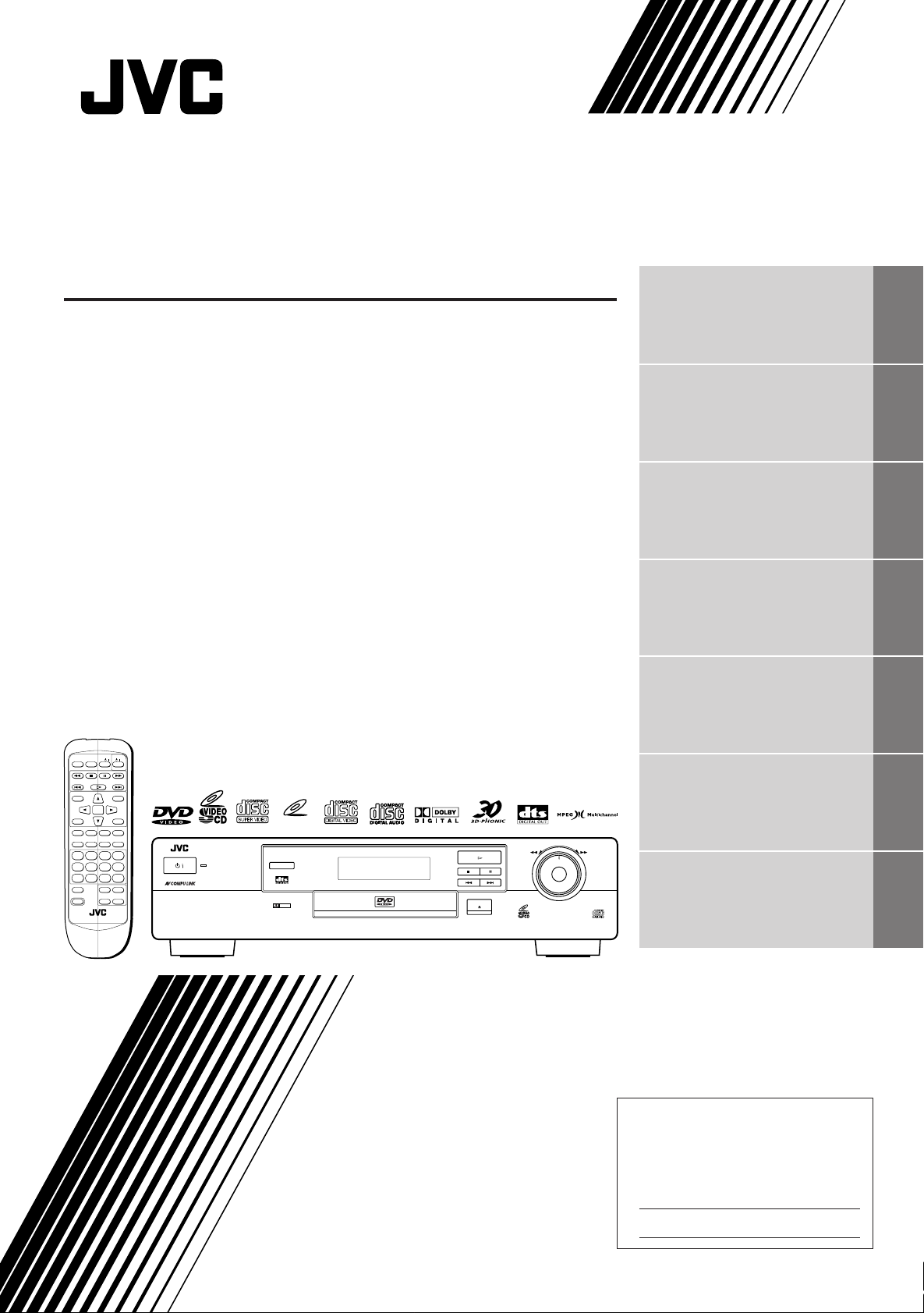
DVD PLAYER
XV-515GD
Introduction 1
Preliminary knowledge 4
Getting started 12
Basic operations 17
Advanced operations 20
OPEN/
TV
RETURN
/
CLOSE
STOP PAUSE
PLAY
TITLE
ENTER
THEATER
POSITION
3D PHONICSUBTITLE
STROBE ANGLE
CANCEL RESUME ZOOM DIGEST
1234
5678
9100+10
TV/VIDEO
++
TV ch TV VOL.
SHIFT
––
RM-SV511UG REMOTE CONTROL
ON SCREEN
DVD
/
MENU
Setting and adjustment 34
3D PHONIC
D I G I T A L
DOLBY
VIDEO CD
OPEN/CLOSE
PLAY
PAUSESTOP
SKIP
SHUTTLE
DVD/SUPER VIDEO CD/VIDEO CD/CD
Additional information 39
TM
DVD PLAYERXV-515
STANDBY
/
INSTRUCTIONS
For Customer Use:
Enter below the Model No. and Serial No.
which are located on the rear, bottom or
side of the cabinet. Retain this information for future reference.
Model No.
Serial No.
LVT0336-014A
[UX, 3U, 4U, US, A, UT, UB]
Page 2

Warnings, Cautions and Others
CAUTION - - LASER RADIATION WHEN OPEN.
DO NOT STARE INTO BEAM.
ATTENTION RAYONNEMENT LASER EN CAS D’OUVERTURE.
NE PAS REGARDER DANS LE FAISCEAU.
- VORSICHT LASERSTRAHLUNG, WENN ABDECKUNG GEÖFFENET.
NICHT IN DEN STRAHL BLICKEN.
- ADVARSEL LASERSTRÅLING VED ÅBNING.
SE IKKE IND I STRÅLEN.
- ADVARSEL LASERSTRÅLING NÅR DEKSEL ÅPNES.
STIRR IKKE INN I STRÅLEN.
-
VARNING LASERSTRÅLNING NÄR DENNA DEL ÄR ÖPPNAD.
STRRA EJ IN I STRÅLEN.
VARO! AVATTAESSA OLET ALTTIINA LASERSÄTEILYLLE.
ÄLÄ TUIJOTA SÄTEESEEN.
-
-
˚
CAUTION
To reduce the risk of electrical shocks, fire, etc.:
1. Do not remove screws, covers or cabinet.
2. Do not expose this appliance to rain or moisture.
Caution –– button!
Disconnect the mains plug to shut the power off completely. The button
in any position does not disconnect the mains line. The power can be remote
controlled.
IMPORTANT FOR LASER PRODUCTS
REPRODUCTION OF LABELS
1 CLASSIFICATION LABEL, PLACED ON REAR ENCLOSURE 2 WARNING LABEL, PLACED INSIDE THE UNIT
CLASS 1
LASER PRODUCT
1. CLASS 1 LASER PRODUCT
2. DANGER:Visible laser radiation when open and interlock
failed or defeated. Avoid direct exposure to beam.
3. CAUTION: Do not open the top cover. There are no user
serviceable parts inside the Unit; leave all servicing to qualified service personnel.
Caution: Proper Ventilation
To avoide risk of electric shock and fire and to protect from damage.
Locate the apparatus as follows:
Front: No obstructions open spacing.
Sides: No obstructions in 3 cm from the sides.
Top: No obstructions in 5 cm from the top.
Back: No obstructions in 15 cm from the back
Bottom: No obstructions, place on the level surface.
Page 3
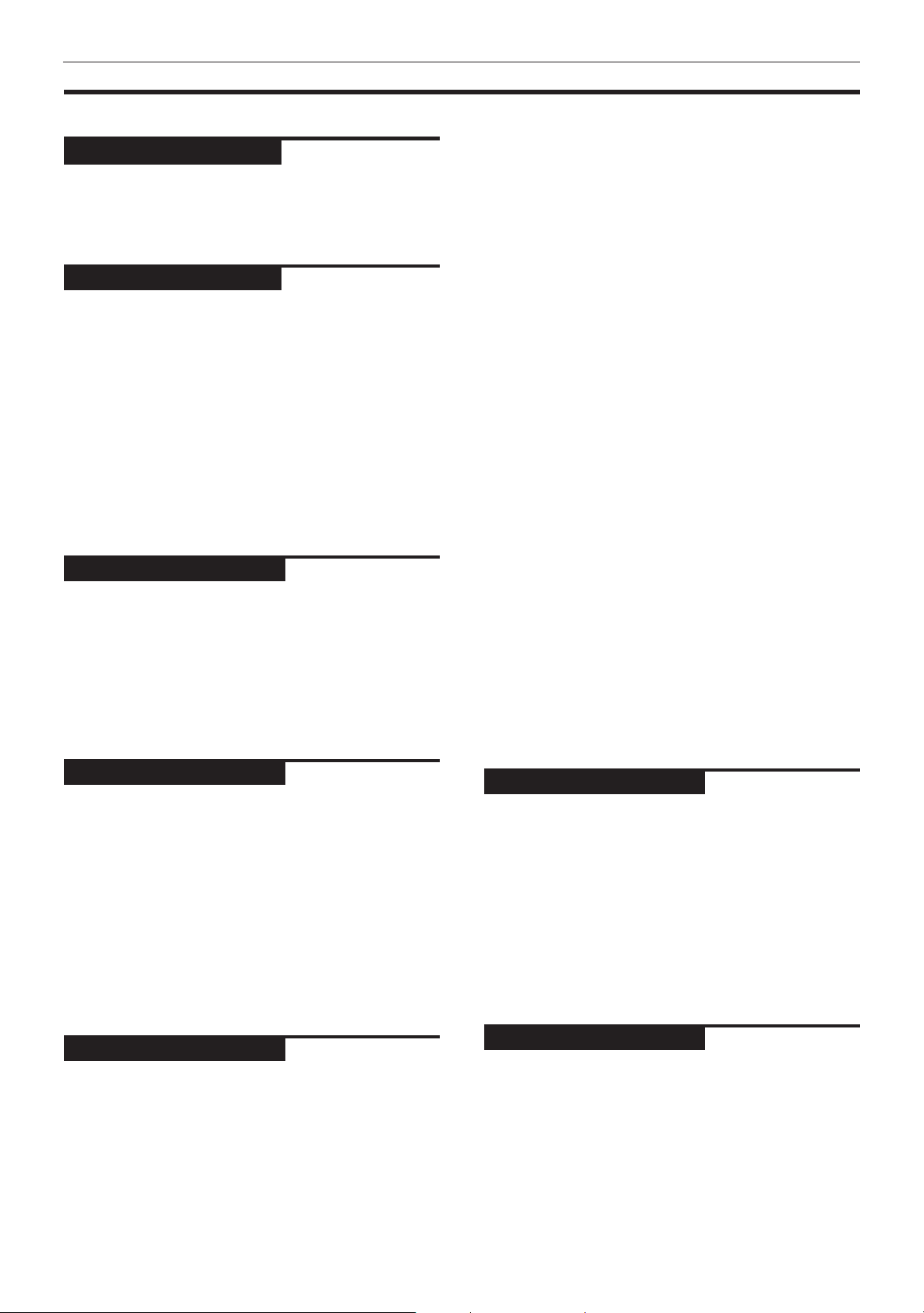
Table of contents
Introduction
Introduction
Page 1
Features ....................................................................1
Supplied accessories ............................................... 1
About this instruction manual ............................... 2
Notes on handling ................................................... 3
Preliminary Knowledge
Page 4
Names of parts and controls
Front panel................................................................... 4
Display window........................................................... 5
Rear panel .................................................................... 5
Remote control unit .................................................... 6
Operational Principles
On-screen displays...................................................... 8
To prevent the monitor from burning out
[SCREEN SAVER] .................................................... 1 0
On-screen guide icons .............................................. 10
How to use numeric buttons.................................... 10
About discs
Playable disc types.................................................... 11
Disc structure............................................................. 1 1
Getting started
Page 12
Connections
Before making any connections .............................. 12
To connect to a TV..................................................... 12
To connect to an audio amplifier or receiver ......... 13
To connect to audio equipment with a digital input......
To connect the power cord ........................................ 14
13
Using the remote control unit
To install batteries in the remote control unit........ 15
To use the remote control unit for TV operation ... 16
To locate a desired scene from the opening
scene digest display [DIGEST]............................... 23
Special picture playback
To advance a still picture frame-by-frame.............. 24
To display still pictures [STROBE]........................... 24
To playback in slow-motion [SLOW]....................... 25
To zoom a scene [ZOOM] ......................................... 25
Changing the track order
To playback in the desired order [PROGRAM]....... 26
To playback tracks in random order [RANDOM] ... 26
Repeat playback
To repeat a current title, chapter or track, or all
tracks [REPEAT] ....................................................... 27
To repeat a desired part [A-B REPEAT]................... 28
Sampling all tracks
To playback only the beginning of each track
[INTRO]..................................................................... 28
Viewing from multiple angles
To select a scene angle from the normal screen
[ANGLE] ................................................................... 29
To select a scene angle from the on-screen
display [ANGLE] ...................................................... 29
To select a scene angle from the angle list
display [ANGLE] ...................................................... 30
Changing the language and sound
To select the subtitle language [SUBTITLE] ........... 30
To change the audio language or sound
[AUDIO] .................................................................... 3 1
Selecting the picture character
To select the picture character [THEATER
POSITION]................................................................ 32
Enjoying virtual surround sound
To simulate surround sound [3D PHONIC]............. 32
Checking the disc time
To select the time display mode [TIME SELECT]... 33
Basic operations
Page 17
Turning on/off the unit.......................................... 17
Inserting and removing discs ............................... 17
Basic playback
To play a disc from the beginning........................... 18
To stop playback completely ................................... 18
To stop playback temporarily .................................. 18
To advance or reverse play rapidly while
monitoring ............................................................... 18
To locate the beginning of the scene or song........ 19
Resuming playback
To store the point you want to resume playback
from .......................................................................... 19
To resume playback from the stored point ............ 19
Advanced operations
Page 20
Playing from a specific position on a disc
To locate a desired scene from the DVD menu...... 20
To locate a desired scene from the menu
of the Video CD with PBC....................................... 20
To locate a desired scene or track directly ............. 21
To locate a desired chapter or track using
¢ or 4 ................................................................ 21
To locate a desired scene by specifying the
chapter number [CHAP. SEARCH] ......................... 22
To locate a desired position by specifying the
time [TIME SEARCH]............................................... 22
Setting and adjustment
Page 34
Selecting preferences
How to set preferences on the "PREFERENCE"
display ...................................................................... 34
To set the language and display preference
items......................................................................... 34
To set other preference items .................................. 35
Limiting playback by children
To set Parental Lock for the first time [PARENTAL
LOCK] ....................................................................... 37
To change the settings [PARENTAL LOCK]............. 38
To temporarily release the Parental lock
[PARENTAL LOCK]................................................... 38
Additional information
Page 39
AV COMPU LINK remote control system ............ 39
Care and handling of discs.................................... 40
Troubleshooting..................................................... 41
Specifications ......................................................... 42
Table of languages and their
abbreviations.............................................. Appendix A
Country code list for parental lock......... Appendix B
Page 4
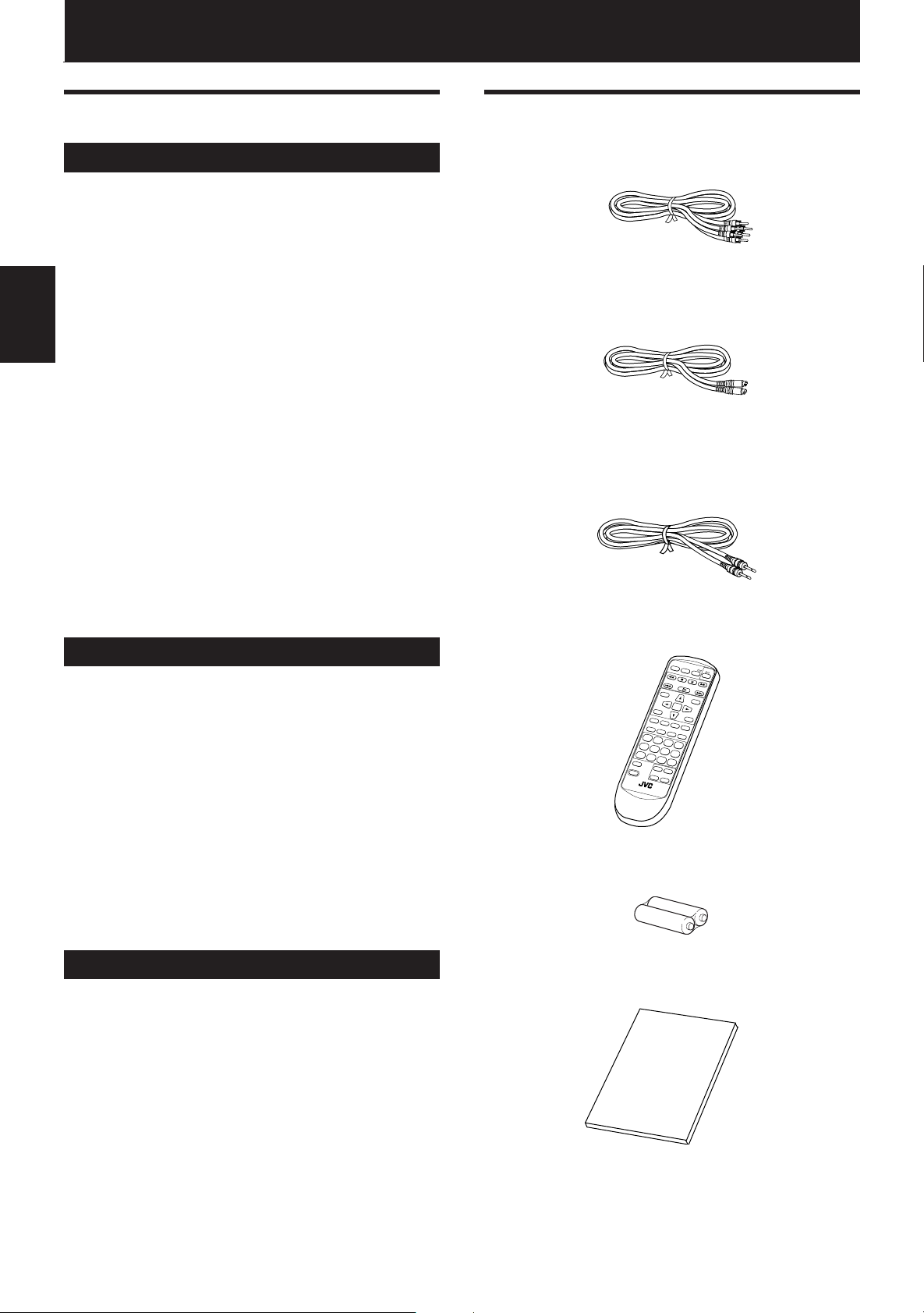
Introduction
Introduction
Features
Picture functions
7 Strobe function
The unit can display nine continuous still pictures on
the TV screen.
7 Digest function
You can select the desired title from the opening
scenes displayed on the TV screen.
7 Angle function*
Introduction
You can select a desired angle from multiple camera
angles recorded on the DVD disc.
7 Zoom function
You can view scenes close-up.
7 Parental lock*
Y ou can restrict the playback of DVD discs with scenes
which you do not want your child to see, such as adult
or violent films.
7 Theater position
You can select the picture character according to the
lighting of your room.
Supplied accessories
• Audio/video cable (x 1)
• S-video cable (x 1)
• AV compulink cord (x 1)
Audio functions
7 High quality digital sound
You can enjoy high quality sound with Dolby Digital,
MPEG Audio or Linear-PCM.
7 Surround function*
The unit is compatible with Dolby Digital surround,
DTS surround and MPEG Multichannel.
(DTS surround and MPEG multichannel are available
for digital output only.)
7 3D Phonic function
You can enjoy surround sound with your 2-channel
system.
Other functions
7 Multi-language subtitles and sound*
Y ou can select a subtitle or sound language from those
recorded on the DVD disc.
7 Multi-disc playback
You can enjoy Audio CD, Video CD and SVCD discs,
as well as DVD discs.
• Remote Control Unit (x 1)
OPEN/
CLOSE
RETURN
TV
DVD
STOP PAUSE
PLAY
TITLE
MENU
ENTER
THEATER
POSITION
ON SCREEN
3D PHONICSUBTITLE
STROBE ANGLE
CANCEL RESUME ZOOM DIGEST
1234
5678
9100
TV/VIDEO
+
10
SHIFT
++
TV ch TV VOL.
––
RM-SV511UE REMOTE CONTROL
• R6P(SUM-3)/AA(15F) batteries (x 2)
• Instruction manual (x 1)
7 Operation from the on-screen display
User-friendly on-screen displays allow you to operate
the unit easily.
Functions with (*) mark only work on a DVD disc that is
compatible with each function.
1
Page 5
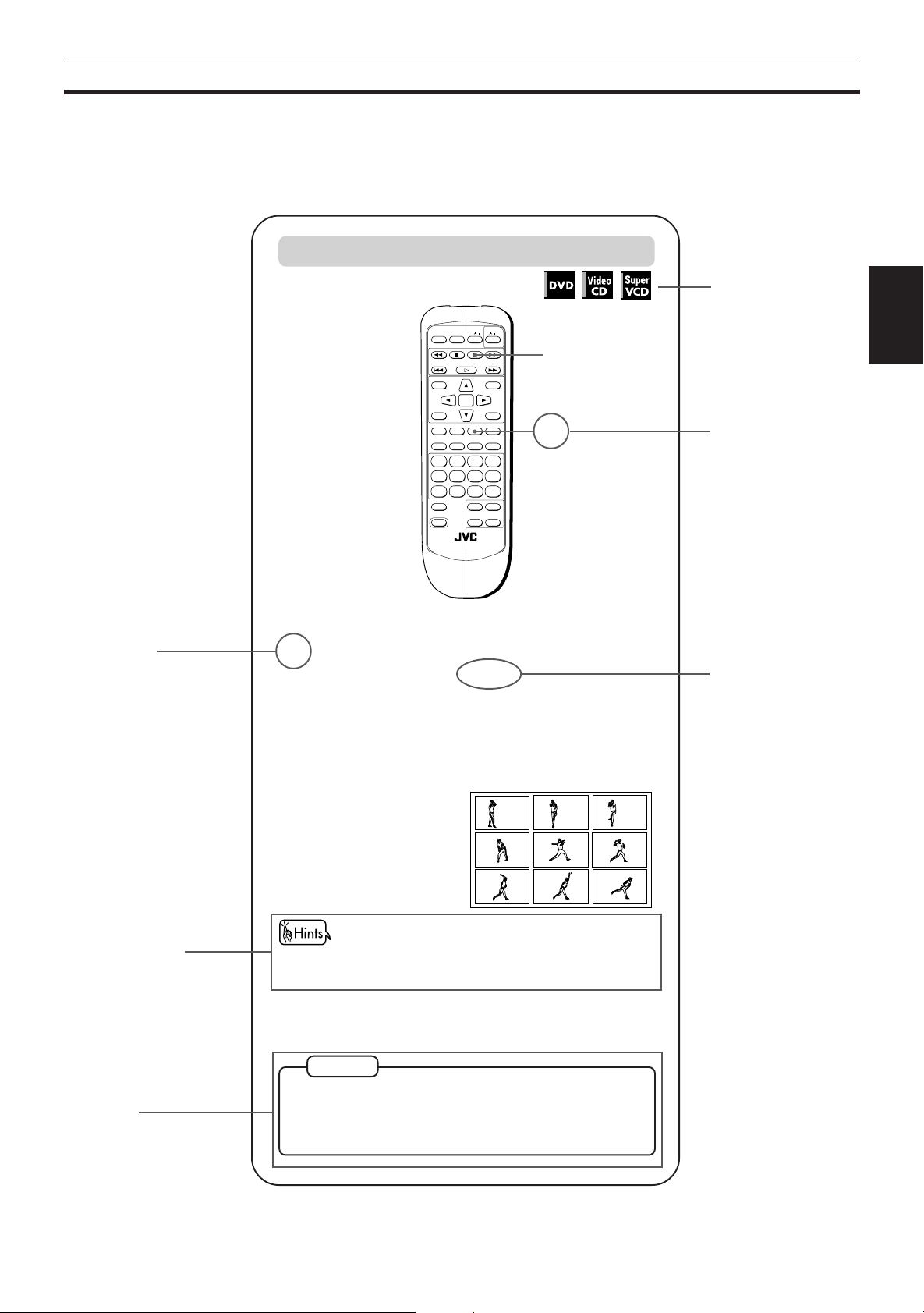
About this instruction manual
This instruction manual basically explains operations as follows:
To display still pictures [STROBE]
OPEN/
TV
/ /
RETURN
CLOSE
STOP PAUSE
PLAY
TITLE
ENTER
7 During playback
THEATER
POSITION
3D PHONIC SUBTITLE
CANCEL RESUME ZOOM DIGEST
TV/VIDEO
SHIFT
ON SCREEN
STROBE ANGLE
1234
5678
9100+10
++
TV ch TV VOL.
––
RM-SV511UG REMOTE CONTROL
Introduction
These symbols
indicate the types of
DVD
1
1
MENU
2
discs which the
operation can be
used for.
The number
Introduction
indicates the
following procedural
step(s) in which the
button(s) is(are)
used.
You may also use
the corresponding
buttons on the front
panel of the unit if
available.
The number
indicates the
procedural step.
Other convenient
procedures, etc.
Additional
supplemental
remarks
At the point you want to view as continuous
1
photographs, press PAUSE.
The unit pauses playback.
Press STROBE.
2
Nine continuous still
pictures appear on
the TV screen.
• Pressing PAUSE when the nine still pictures appear
advances to the next nine still pictures.
• To cancel strobe play
Press STROBE.
NOTES
• Pressing and holding PAUSE for more than 1 second also
activates the Strobe function.
• If you press STROBE during playback, nine still pictures
also appear but they advance in realtime.
The names of
buttons on the
remote control unit
(or on the front
panel of the unit) are
all given in
uppercase letters.
2
Page 6
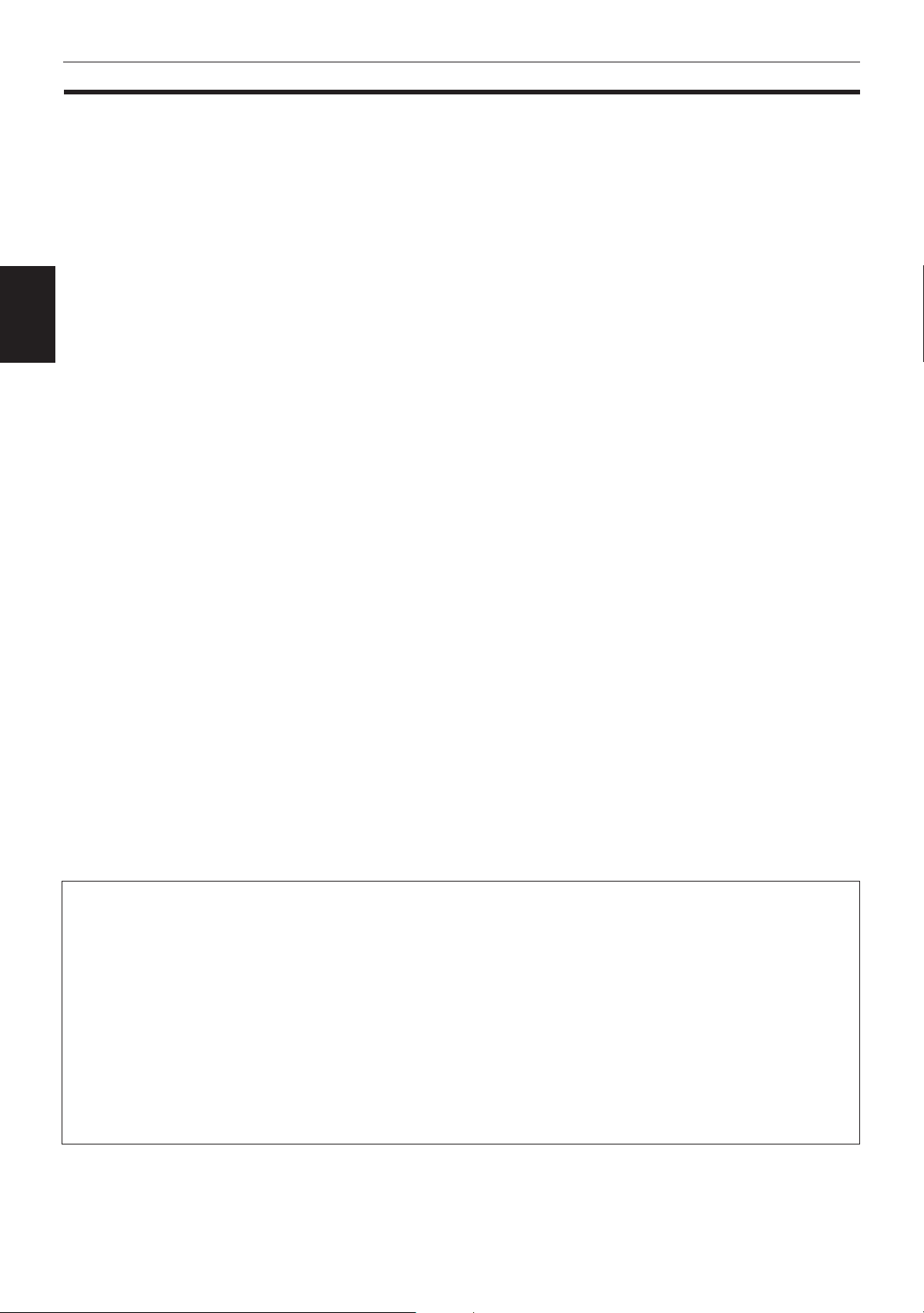
Introduction
Notes on handling
Important cautions
Installation of the unit
• Select a place which is level, dry and neither too hot
nor too cold (between 5˚C and 35˚C, 41˚F and 95˚F).
• Leave sufficient distance between the unit and the TV.
• Do not use the player in a place subject to vibrations.
Power cord
• Do not handle the power cord with wet hands!
Introduction
• A small amount of power (2 watts) is always
consumed while the power cord is connected to the
wall outlet.
• When unplugging the player from the wall outlet,
always pull the plug, not the power cord.
To prevent malfunction of the unit
• There are no user-serviceable parts inside. If
anything goes wrong, unplug the power cord and
consult your dealer.
• Do not insert any metallic object into the unit.
• Do not use any non-standard shape disc available on
the market, because it may damage the unit.
• Do not use a disc with tape, seals, or paste on it,
because damage to the unit may result.
Note about copyright laws
• Please check the copyright laws in your country
before recording from DVD VIDEO, Audio CD, Video
CD and SVCD discs. Recording of copyrighted
material may infringe copyright laws.
Note about the copyguard system
• The DVD VIDEO disc is protected by the copyguard
system. When you connect the unit to your VCR
directly, the copyguard system activates and the
picture may not be played back correctly.
Safety precautions
Avoid moisture, water and dust
Do not place your player in moist or dusty places.
Avoid high temperatures
Do not expose the unit to direct sunlight or place it
near a heating device.
When you’re away
When away on travel or otherwise for an extended
period of time, remove the plug from the wall outlet.
Do not insert foreign objects into the unit
Do not insert wires, hairpins, coins, etc. into the unit.
Do not block the vents
Blocking the vents may damage the unit.
Care of the cabinet
When cleaning the unit, use a soft cloth and follow the
relevant instructions on the use of chemically-coated
cloths. Do not use benzene, thinner or other organic
solvents and disinfectants. These may cause
deformation or discoloring.
If water gets inside the unit
Turn off the power switch and remove the plug from
the wall outlet, then call the store where you made
your purchase. Using the unit in this state may cause a
fire or electrical shock.
This product incorporates copyright protection technology that is protected by method claims of certain U.S.
patents and other intellectual property rights owned by Macrovision Corporation and other rights owners. Use of
this copyright protection technology must be authorized by Macrovision Corporation, and is intended for home
and other limited viewing uses only unless otherwise authorized by Macrovision Corporation. Reverse engineering
or disassembly is prohibited.
Manufactured under license from Dolby Laboratories. “Dolby” and double-D symbol are trademarks of Dolby
Laboratories.
Confidential Unpublished Works.
© 1992-1997 Dolby Laboratories, Inc. All rights reserved.
Manufactured under license from Digital Theater Systems, Inc. US Pat. No. 5,451,942 and other world-wide patents
issued and pending. “DTS”, “DTS Digital Surround”, are trademarks of Digital Theater System, Inc.
© 1996 Digital Theater Systems, Inc. All Rights Reserved.
3
Page 7
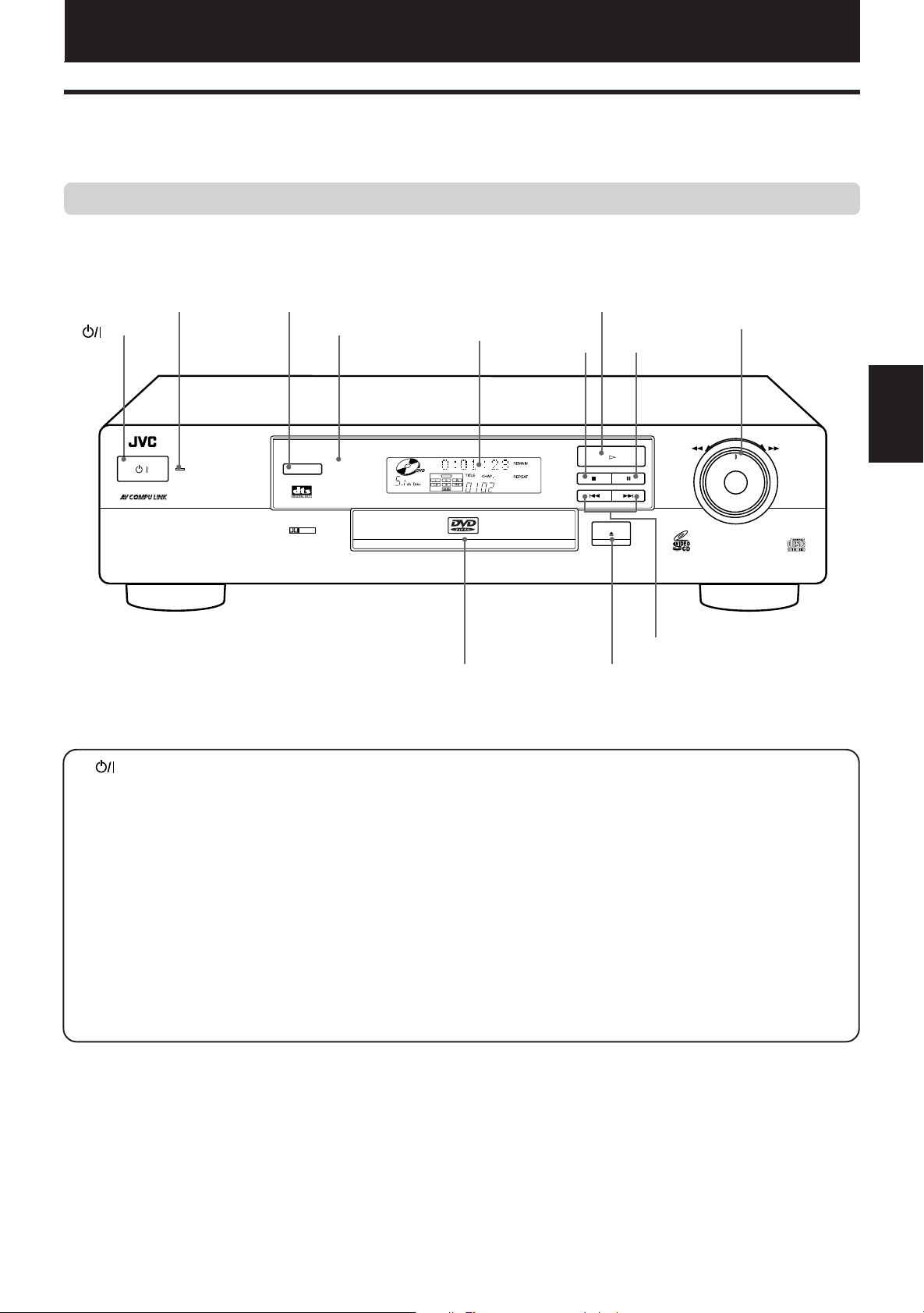
Preliminary knowledge
Names of parts and controls
Refer to the corresponding pages indicated in () for details.
Front panel
Preliminary knowledge
2 STANDBY indicator
1 button
/
XV-515
STANDBY
DVD PLAYER
3 3D PHONIC button
4 Remote sensor
3D PHONIC
DOLBY
D I G I T A L
5 Display
window
= Disc tray
#(PLAY) button
6
7 7(STOP)
button
8 8(PAUSE)
button
PLAY
PAUSESTOP
SKIP
OPEN/CLOSE
0 4/¢ (SKIP) buttons
- 0 (OPEN/CLOSE) button
9 SHUTTLE knob
SHUTTLE
DVD/SUPER VIDEO CD/VIDEO CD/CD
Knowledge
Preliminary
1 button (17)
Turns the unit on or off (standby).
2 STANDBY indicator
Lights when the power cord is connected and the unit is on
standby. When the unit is turned on, the ST ANDBY indicator
goes off.
3 3D PHONIC button (32)
Produces a simulated surround effect.
4 Remote sensor
Receives the signal from the remote control unit.
5 Display window
Indicates the current status of the unit.
6 # (PLAY) button (18)
Starts playback. Also, used as a SELECT button for PBC of
Video CDs.
7 7 (STOP) button (18)
Stops playback.
8 8 (PAUSE) button (18)
Pauses playback.
9 SHUTTLE knob (18)
Performs rapid advance/reverse playback operations.
Also used for slow-motion playback of a picture (for DVD/
SVCD/Video CD).
0 4/¢ (SKIP) buttons (19)
Perform skipping a chapter, title or track.
Also used for the page selection of a menu screen (for
DVD).
- 0 (OPEN/CLOSE) button (17)
Opens and closes the disc tray.
= Disc tray (17)
Used to load discs.
4
Page 8
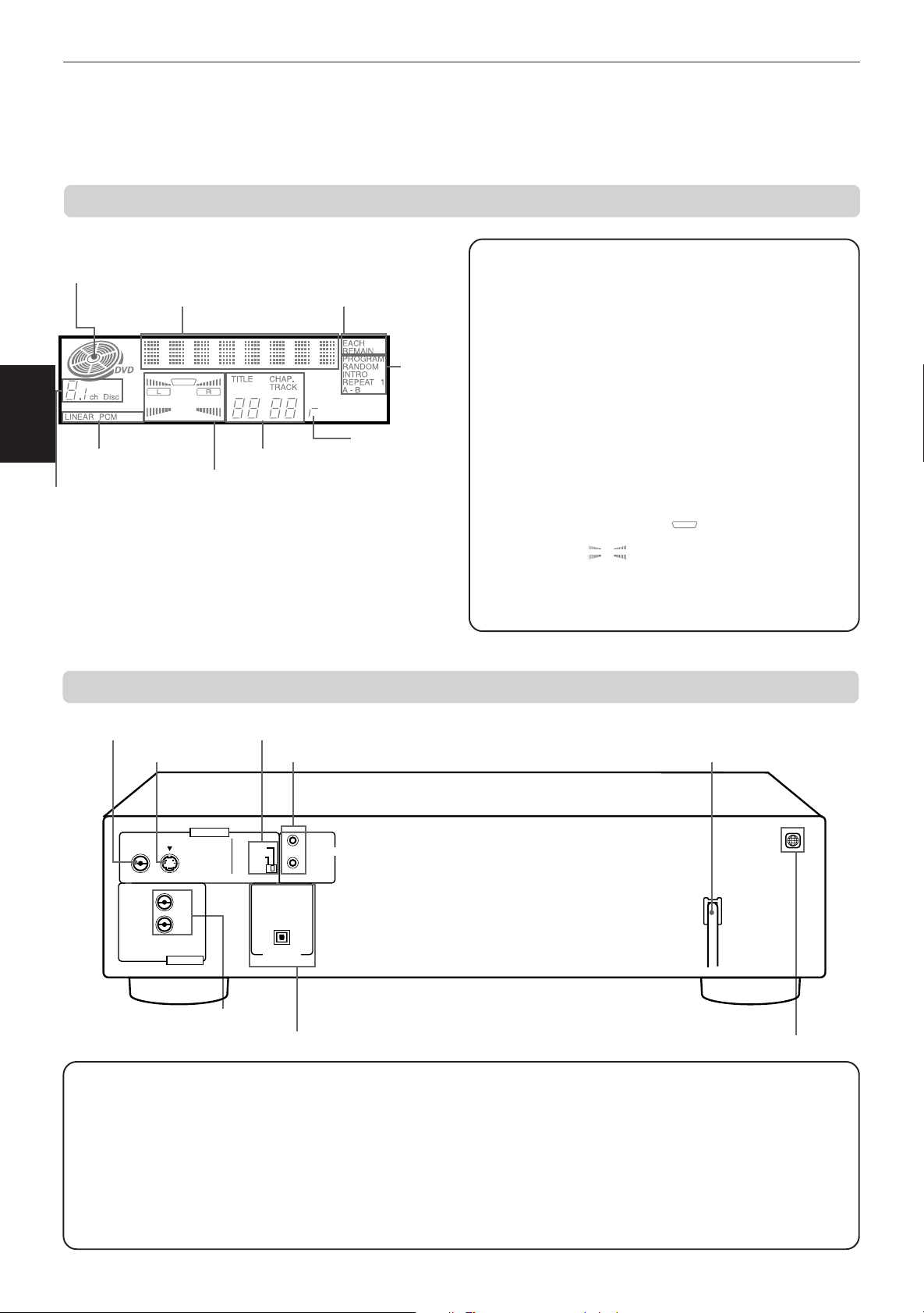
Preliminary knowledge
Display window
1 Disc indicator
2 Multi-information
window
Knowledge
Preliminary
6 Linear PCM indicator
7 Speaker indicator
5 Channel indicator
3 Time selection
indicator
8 Chapter, title,
track indicator
4 Function
indicator
9 Resume
indicator
1 Disc indicator
Lights when a disc is in the unit. “DVD” also appears when a
DVD disc is in the unit.
2 Multi-information window
Displays time and status information.
3 Time selection indicator
Shows what the time information in the Multi-information
window means.
4
Function indicator
Activated function indicators light up.
5 Channel indicator
Displays number of channels in the currently selected audio
playback format.
6 Linear PCM indicator
Lights only when the playback disc contains linear PCM data.
This indicator also lights while an Audio CD is placed in the unit.
7 Speaker indicator
Lights during disc playbak. lights when signals are
output from the video output jacks. When the 3D PHONIC
function is ON, also lights.
8 Chapter, title, track indicator
Displays chapter, title, or track number.
9 Resume indicator
Lights when the "RESUME" position is stored.
Rear panel
1 VIDEO OUT jack
2 S-VIDEO OUT jack
VIDEO S-VIDEO
VIDEO OUT
LEFT
RIGHT
AUDIO OUT
5 AUDIO OUT jacks
(LEFT/RIGHT)
1 VIDEO OUT jack (12)
Outputs a composite video signal.
2 S-VIDEO OUT jack (12)
Outputs an S-video signal.
3 PAL/NTSC switch (12)
Selects PAL or NTSC according to the color system of your
TV.
4 AV COMPU LINK jacks (39)
Connects with other JVC equipment supporting the AV
Compulink function to facilitate integrated operations.
3 PAL/NTSC switch
4 AV COMPU LINK jacks
NTSC
PAL
PCM/STREAM
DIGITAL OUT
AV COMPU LINK
OPTICAL
6 DIGITAL OUT jack (OPTICAL)
7 AC power cord
8 Region Code label
5 AUDIO OUT jacks (LEFT/RIGHT) (12)
Output stereo analog audio signals.
6 DIGITAL OUT jack (OPTICAL) (13)
Output digital audio signals. Only an optical connector is
provided.
7 AC power cord (14)
Connects to the wall outlet.
8 Region Code label (11)
Shows Region Code number.
5
Page 9
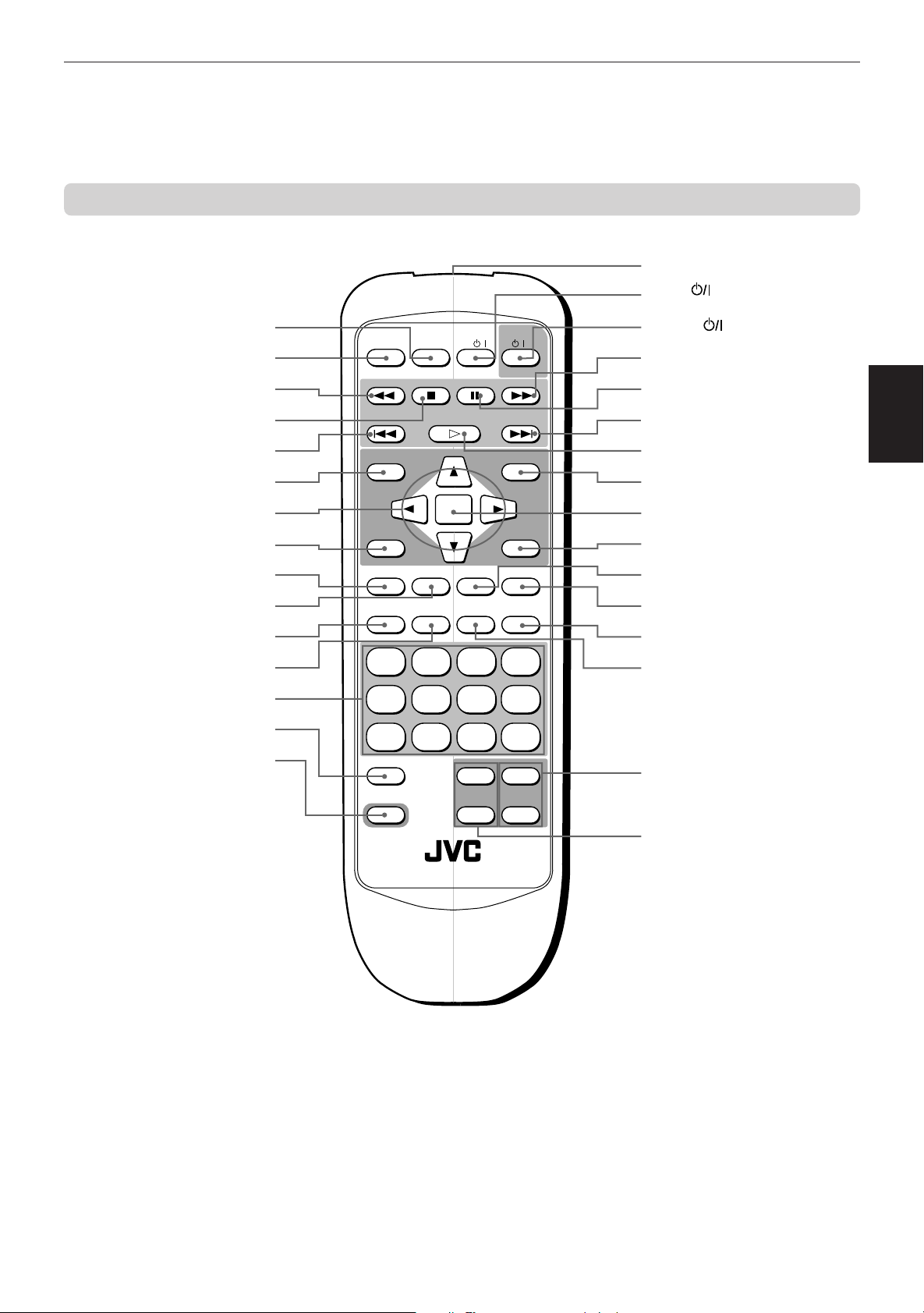
Remote control unit
Preliminary knowledge
#
Infrared signal-emitting window
$ TV button
1 RETURN button
2 OPEN/CLOSE button
3 1 button
4 7(STOP) button
5 4 button
6
TITLE button
7 5/∞/3/2 (Cursor)
buttons
8 THEATER POSITION button
9 3D PHONIC button
0 SUBTITLE button
- CANCEL button
= RESUME button
~ Numeric buttons
! TV/VIDEO button
@ SHIFT button
OPEN/
RETURN
CLOSE
TITLE
THEATER
POSITION
3D PHONIC SUBTITLE
CANCEL RESUME ZOOM DIGEST
TV
STOP PAUSE
PLAY
ENTER
STROBE ANGLE
DVD
/ /
MENU
ON SCREEN
1234
5678
9100+10
TV/VIDEO
++
SHIFT
TV ch TV VOL.
––
% DVD
button
3 ¡ button
^ 8(PAUSE) button
5 ¢ button
& #(PLAY) button
* MENU button
( ENTER button
) ON SCREEN button
_ STROBE button
+ ANGLE button
¡ DIGEST button
™ ZOOM button
£ TV VOL buttons
¢ TV ch buttons
Knowledge
Preliminary
RM-SV511UG REMOTE CONTROL
6
Page 10
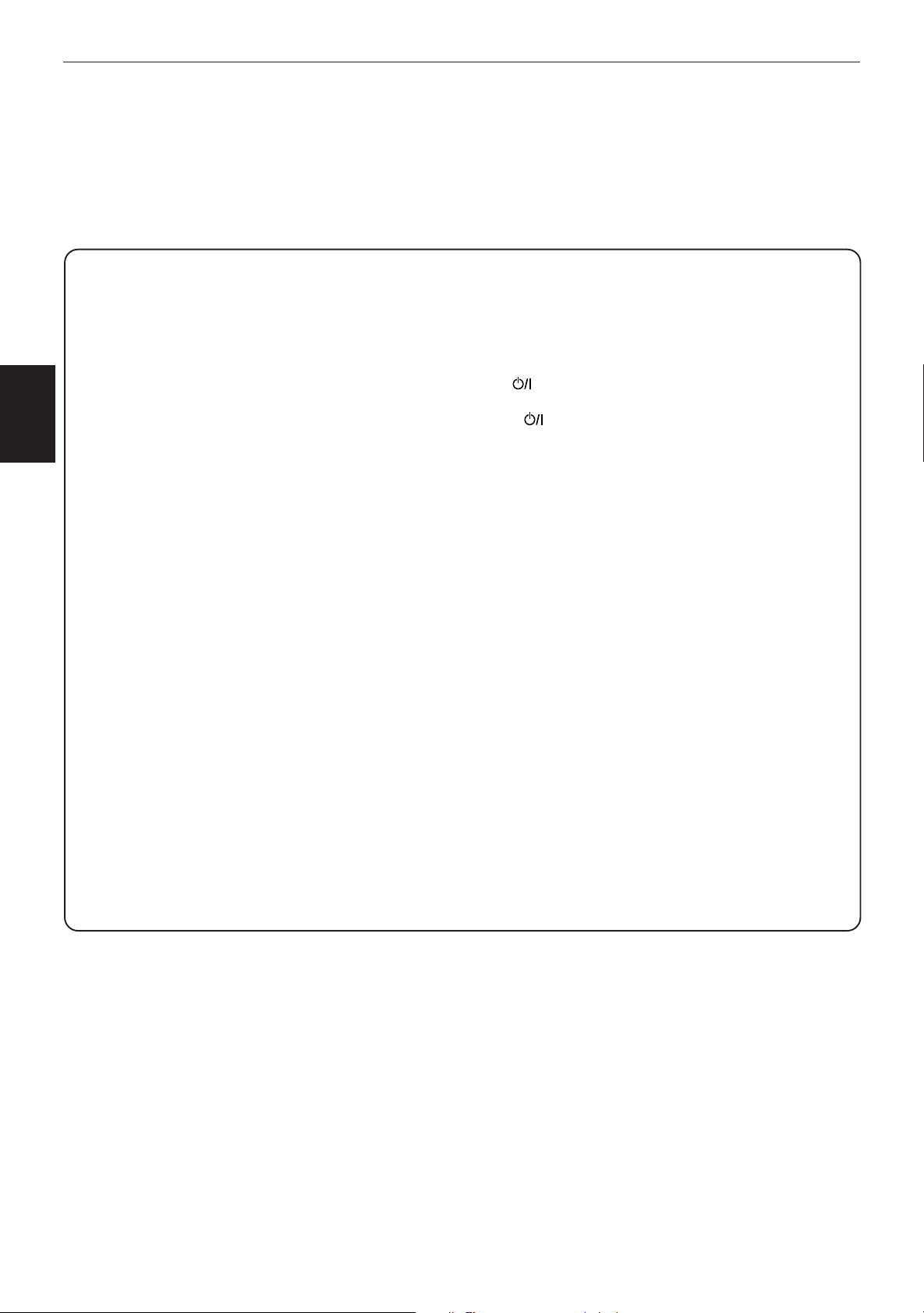
Preliminary knowledge
1 RETURN button (for DVD/Video CD/SVCD) (20)
2 OPEN/CLOSE button (17)
3 1/¡ buttons (18)
4 7 (STOP) button (18)
Knowledge
Preliminary
5 4/¢ buttons (19)
6 TITLE button (20)
7 5/∞ /3/2 (Cursor) buttons
8 THEATER POSITION button (32)
9 3D PHONIC button (32)
0 SUBTITLE button (for DVD/SVCD) (30)
- CANCEL button (26)
= RESUME button (19)
~ Numeric buttons (10)
! TV/VIDEO button (16)
Returns to the previous menu.
Opens and closes the disc tray.
Perform rapid adance/reverse playback operations.
Also used for slow-motion playback of a picture (for DVD/
Video CD/SVCD).
Stops playback.
Also used to erase all the programmed tracks for the
program play (for Audio CD/Video CD/SVCD).
Perform skipping a chapter, title or track.
Also used for the page selection of a menu screen (for
DVD/Video CD/SVCD).
Displays a title menu of DVD on the TV screen or monitor.
Used to select an item from a menu or on-screen display,
or to change the setting of an item in the on-screen display,
etc.
Selects a picture character from 4 settings.
Produces a simulated surround effect.
Turns subtitles on or off.
Cancels the previous settings.
Stores the location to resume playback from later.
Mainly used to select a title/track number, or a TV channel.
Also used to enter a time for the Time search and a chapter
number for the Chapter search.
Switches the TV input mode.
@ SHIFT button (16)
When pressing and holding this button, the numeric keys (0 -
9) select the TV channels. Also used to display the PARENTAL
LOCK display.
# Infrared signal-emitting window
Point this window toward the remote sensor on the front panel
when pressing buttons.
$ TV button (16)
Turns the TV on or off.
% DVD button (17)
Turns the unit on or off (standby).
^ 8 (PAUSE) button (18)
Pauses playback.
& # (PLAY) button (18)
Starts playback.
Also used as a SELECT button for PBC of Video CDs/SVCDs.
* MENU button (for DVD) (20)
Displays a DVD menu on the TV screen or monitor.
( ENTER button
Executes the selected item in a menu or on-screen display
when pressing the button.
) ON SCREEN button (8)
Displays an on-screen display of the unit on the TV screen or
monitor.
_ STROBE button (for DVD/Video CD/SVCD) (24)
Displays nine continuous still pictures.
+ ANGLE button (for DVD) (29)
Changes camera angles during playback of a DVD containing
multiple camera angles.
¡ DIGEST button (for DVD/Video CD/SVCD) (23)
Displays beginning scenes of each title, chapter, or track on
the TV screen.
™ ZOOM button (for DVD/Video CD/SVCD) (25)
Zoom-in for a close-up view of the scene.
£ TV VOL buttons (16)
Adjust the TV volume.
¢ TV ch buttons (16)
Change the TV channels.
7
Page 11
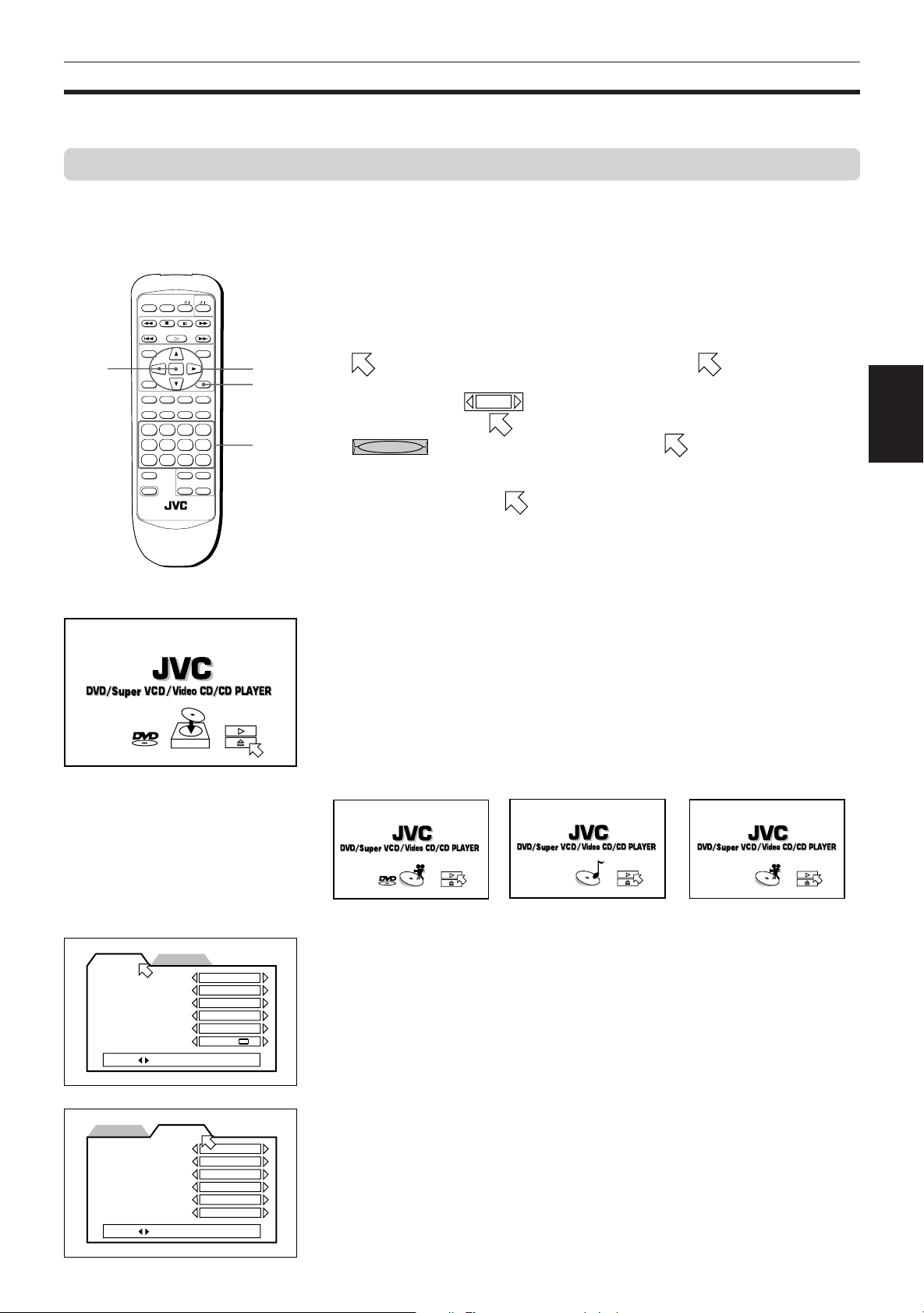
Preliminary knowledge
Operational Principles
On-screen displays
The unit provides several on-screen displays as shown below for choosing preferences for initial settings and
functions which are not frequently used.
To access on-screen displays
Press ON SCREEN. (Note that operation for accessing the “PARENTAL LOCK”
on-screen display is different.) Depending on the type of disc inserted ( or “no
disc”) and the unit’s mode, “the” proper on-screen display is accessed.
Basic operations in on-screen displays
• appers at the on-screen display. You can move using 5/∞/3/2
cursor buttons to select items you want to work with.
1 / 3
• With an item like
cursor buttons when
REPEAT
•
- type item works when you place on the item and press
ENTER.
• In the message box, the operation to be performed is displayed according
to the item pointed by
• Numbers are entered using the numeric buttons.
• Some functions become effective by pressing ENTER after specifying
necessary entries.
• Pressing ON SCREEN again exits the on-screen display.
, you can change the setting by using the 2/3
is on the item.
.
ENTER
OPEN/
TV
RETURN
/ /
CLOSE
STOP PAUSE
PLAY
TITLE
ENTER
THEATER
POSITION
3D PHONIC SUBTITLE
CANCEL RESUME ZOOM DIGEST
TV/VIDEO
SHIFT
ON SCREEN
STROBE ANGLE
1234
5678
9100+10
++
TV ch TV VOL.
––
RM-SV511UG REMOTE CONTROL
DVD
MENU
5/∞/2/3
ON SCREEN
Numeric
buttons
Knowledge
Preliminary
PREFERENCE2PREFERENCE1
MENU LANGUAGE
AUDIO LANGUAGE
SUBTITLE
ON SCREEN LANGUAGE
ON SCREEN GUIDE
MONITOR TYPE
PRESS KEY
ENGLISH
ENGLISH
ENGLISH
ENGLISH
ON
4:3 LB
Opening display
An opening display appears automatically (without pressing the ON SCREEN
button) in some conditions.
The display shown on the left appears when the unit turns on with no disc
inserted.
One of the similar displays shown below appears when a corresponding disc
is set and stopped. For an Audio CD, the opening display does not disappear
even during playback.
for DVD
for Audio CD
for Video CD/SVCD
PREFERENCE (1, 2) displays (see page 34)
You can set preferences on these displays.
To display the PREFERENCE display
When a DVD disc is set and stopped or no disc is inserted, press ON SCREEN.
PREFERENCE2PREFERENCE1
DIGITAL AUDIO OUTPUT
DOWN MIX
COMPRESSION
SCREEN SAVER
AV COMPULINK MODE
AUTO STANDBY
PRESS KEY
PCM ONLY
L0 / R
ON
MODE1
DVD1
OFF
0
8
Page 12

Preliminary knowledge
(for DVD)
Knowledge
Preliminary
St. End
010 Mb
PRESS ENTER EXECUTE
Current relative
position of the
title (St: start,
End: end)
Transmission rate
PARENTAL LOCK
03
CN
LEVEL 8
– – – –
EXIT
ANGLE
AUDIO
SUB-
TIME SEARCH
CHAP.SEARCH
Country Code
Set Level
PASSWORD
NEW PASSWORD? • • • PRESS 0~9 KEY
TITLE
CHAP.
03
TIME
1 : 34 : 58
Current title
number
St. End
010
TITLE
TIME
Mb
PARENTAL LOCK display (see page 37)
You can set the parental lock from this display.
To display the PARENTAL LOCK display
Press ENTER while holding down SHIFT.
The Parental Lock on-screen display appears on the TV screen.
DVD CONTROL display
1 / 3
2 / 3
1 / 3
TITLE
REPEAT
A-B REPEAT
Current chapter
number
CHAP.
03
1 : 34 : 58
Elapsed time from the beginning
of the current title
You can select and set various functions for DVD playback from this display.
This display appears only during DVD playback.
To display the DVD CONTROL display
During DVD playback, press ON SCREEN.
03
(for Audio CD)
TRACK 3 : 54TIME01
STOP
(for Video CD)
St. End
010 Mb
PRESS ENTER EXECUTE
TRK.
(for SVCD)
St. End
010 Mb
PRESS ENTER EXECUTE
TRK.
MIN SEC
EACH
REMAIN
TIME SELECT
REPEAT
A-B REPEAT
TIME SEARCH
PROGRAM
RANDOM
INTRO
CD CONTROL display
You can select and set various functions for Audio CD playback from this
display.
To display the CD CONTROL display
Whenever an Audio CD is inserted, press ON SCREEN.
VCD CONTROL display (for Video CD and SVCD)
L / R
AUDIO
SUB-
03
TIME
4 : 58
03
TIME
4 : 58
TITLE
REPEAT
A-B REPEAT
TIME SEARCH
PBC CALL
AUDIO
SUB-
TITLE
REPEAT
A-B REPEAT
TIME SEARCH
PBC CALL
/
1
L / R
1 / 4
When a Video CD or SVCD disc is stopped, a display similar to the CD
CONTROL display shown above appears.
During Video CD playback, the display shown on the left appears. During
SVCD playback, the display shown on the left-bottom appears.
To display the VCD CONTROL display
When a Video CD is inserted, press ON SCREEN.
Current relative position
of the track
(St: start, End: end)
St. End
010
Transmission rate
Current track number
TRK.
03
Mb
TIME
Elapsed time from the
4 : 58
beginning of the current track
9
Page 13
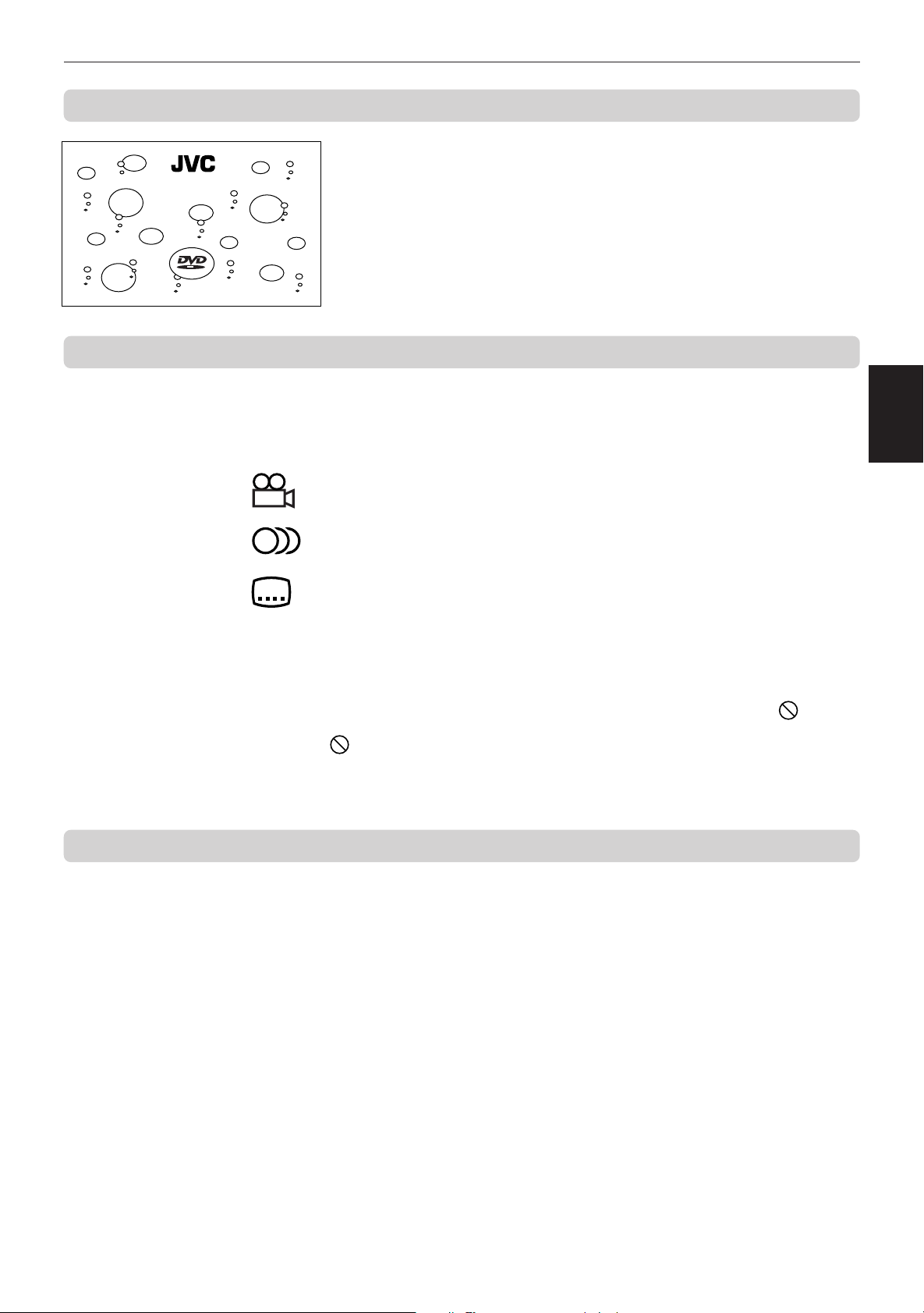
To prevent the monitor from burning out [SCREEN SAVER]
A television monitor screen may be burned out if a static picture is displayed
DVD/Super VCD/Video CD/CD PLAYER
for a long time. To prevent this, the unit automatically activates the screen
saver function if a static picture, such as an on-screen display or menu, is
displayed for over 5 minutes.
• Pressing any button on the unit or the remote control unit will release the
screen saver function and return to the previous display.
• You can select one of several screen saver modes available (see page 36).
On-screen guide icons
During DVD playback, you may see icons displayed over the picture. These
have the following meanings.
: Displayed at the beginning of a scene recorded from multiple angles. (See
page 29.)
Preliminary knowledge
Knowledge
Preliminary
How to use numeric buttons
: Displayed at the beginning of a scene recorded with multiple audio
languages. (See page 31.)
: Displayed at the beginning of a scene recorded with multiple subtitle
languages. (See page 30.)
You can set the unit not to display on-screen icons above via the preference
settings described on page 35.
About invalid operation icon
When you press a button, if the unit does not accept its operation, appears
on your television screen. Operations are occasionally unacceptable even if
is not displayed.
Note that some operations may not be accepted. For example, some discs
may not allow rapid advance/reverse or slow-motion playback.
To select a track/title number
• To select a number between 1 and 10
Press the corresponding button for the number.
• To select a number higher than 10
Use the +10 button.
Examples:
To select 13 +10 → 3
To select 34 +10 → +10 → +10 → 4
To select 40 +10 → +10 → +10 → 10
To enter a time or chapter number
The method for entering a time for Time search or chapter number for Chapter
search is different from above. See the corresponding sections in this manual
for the details.
To select a TV channel.
Press the corresponding numeric buttons (between 0 and 9) while holding
down the SHIFT button.
10
Page 14

Preliminary knowledge
About discs
Playable disc types
Playable and non-playable disc types are as follows:
Playable discs
DVD VIDEO Video CD SVCD Audio CD
TM
• DVD players and DVD discs have their own Region Code numbers. This unit only can play back DVD discs whose
Region Code numbers include the unit’s Region Code, which is indicated on the region code symbol on the rear
Knowledge
Preliminary
panel.
Examples of playable DVD discs if the unit‘s Region Code is “2”:
ALL
52
VIDEO CD
2
4
3
5
The DVD Logo is a trademark.
2
3
1
5
6
4
Non-playable discs
DVD-ROM, DVD-RAM, DVD Audio, DVD-R, DVD-RW, CD-R, CD-ROM, PHOTO CD, CD-RW, CD-EXTRA, CD-G,
CD-TEXT
• Playing back discs listed as “Non-playable discs” in the table above may generate noise and damage speakers.
• This unit can play back audio recorded in CD-G, CD-EXTRA and CD-TEXT discs.
NOTE
• With some DVD and Video CD discs, you may not be able to control them according to the instructions described in this
manual, because of the contents of the disc.
Disc structure
A DVD disc is comprised of “titles,” while an Audio CD, Video CD or SVCD is comprised of “tracks.” Each title may be
divided into some “chapters.” For example, if a DVD disc contains some movies, each movie may have its own title
number, and each movie may be divided into some chapters. In a DVD karaoke disc, each song usually has its own
title number and does not have chapters. In general, each title has independent content, while each chapter in the
same title has continuity.
(Example: DVD disc)
Title 1 Title 2
Chapter 1 Chapter 2 Chapter 3 Chapter 1 Chapter 2
(Example: Audio CD/Video CD/SVCD)
Track 1 Track 2 Track 3 Track 4
11
Page 15
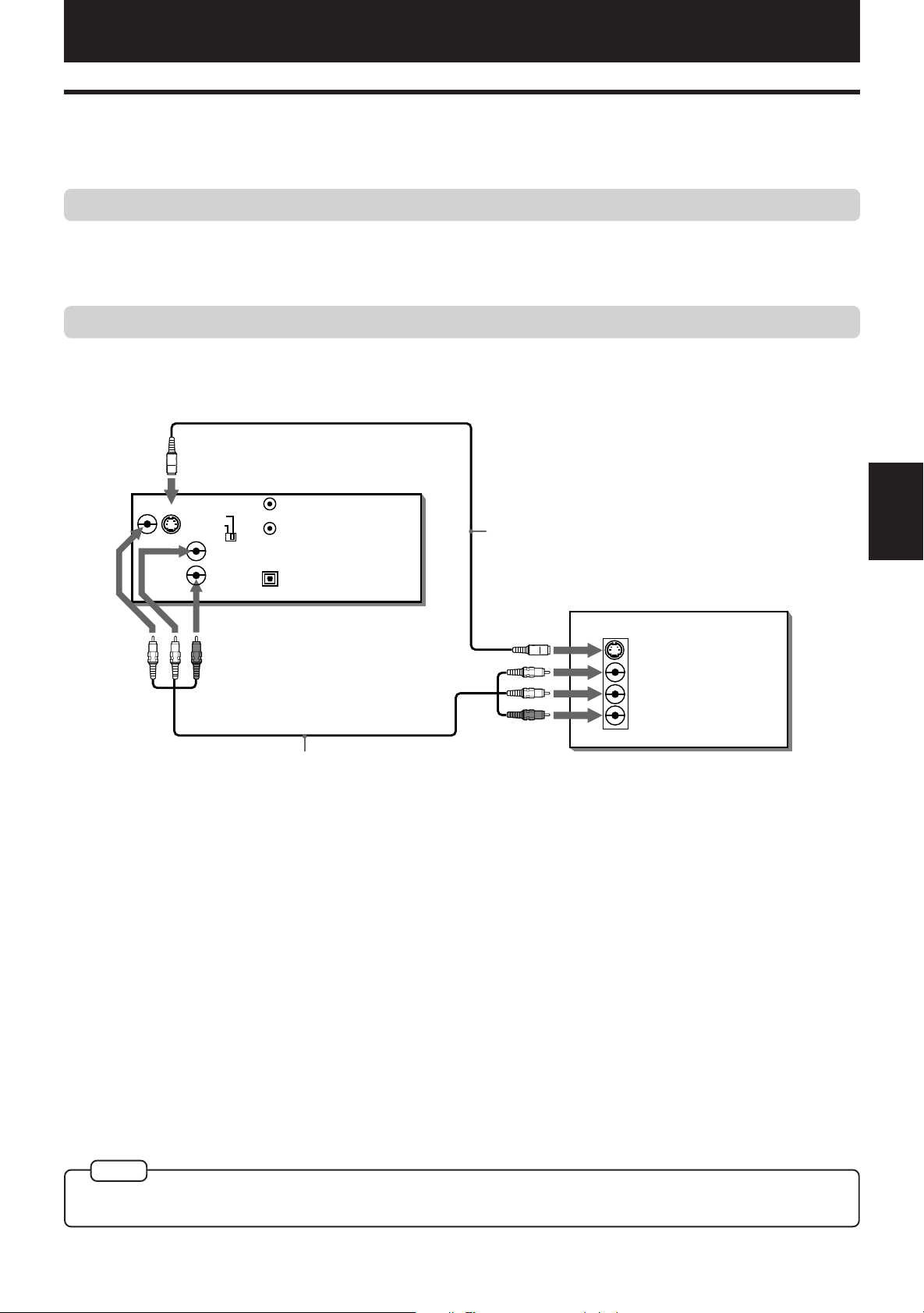
Getting started
Getting started
Connections
*In the following despription, "TV" may be substituted with "monitor" or "projector."
*Before using the unit, you have to connect the unit to a TV and/or amplifier.
Before making any connections
• Do not connect the AC power cord until all other connections have been made.
• Since different components often have different terminal names, carefully read the instructions supplied with the
component you are going to connect.
To connect to a TV
You can enjoy using the unit by simply connecting it to a TV. To improve audio sound quality, connect the audio
outputs to your separate audio equipment. (See the following pages.)
* If the TV has an AV COMPU LINK terminal,
see “AV COMPU LINK remote control system”
on page 39.
S-video cable
(supplied)
TV
VIDEO S-VIDEO
The unit
VIDEO OUT
AUDIO OUT
NTSC
LEFT
RIGHT
PAL
AV COMPU LINK
PCM/STREAM
OPTICAL
DIGITAL OUT
started
Getting
IN
Yellow
Red
White
Yellow
White
S-VIDEO
VIDEO
LEFT
RIGHT
AUDIO
Red
Audio/video cable
(supplied)
Connect the unit to a TV equipped with stereo audio input and video input jacks using the supplied audio/video
cables.
• If your TV has a monaural audio input instead of stereo, you need to use an optional audio cable which converts
stereo audio output to monaural.
• If your TV has an S-video input, you should connect it with the S-VIDEO output of the unit using the supplied Svideo cable in addition to the (standard) video connection to get better picture quality.
The unit is compatible with the PAL and NTSC color systems. Set the PAL/NTSC switch on the rear panel to match the
color system of your TV. Make sure that the color system of the DVD/Video CD/SVCD disc labeled on the package
matches your TV.
NOTE
• Connect VIDEO OUT of the unit directly to the video input of your TV. Connecting VIDEO OUT of the unit to a TV via a VCR may
cause a monitor problem when playing back a copy-protected disc.
12
Page 16

Getting started
To connect to an audio amplifier or receiver
You can enjoy high-quality audio by connecting the unit's audio output to your amplifier or receiver.
The unit
VIDEO OUT
VIDEO S-VIDEO
White
AUDIO OUT
NTSC
PAL
LEFT
RIGHT
Red
Audio cable
(not supplied)
AV COMPU LINK
PCM/STREAM
OPTICAL
DIGITAL OUT
White
Red
Amplifier or receiver
IN
LEFT
AUDIO
RIGHT
• Connect the unit's AUDIO OUT to any line-level inputs (such as AUX, DVD, CD, etc.) of an audio amplifier or
started
Getting
receiver.
To connect to audio equipment with a digital input
You can enhance the sound quality by connecting the unit’s DIGITAL OUT (optical) to the digital input of an amplifier,
DAT or MD by using an optional digital cable. The digital stereo audio signal from a disc is directly transferred. If
you connect the unit to a Dolby Digital, DTS or MPEG multichannel decoder or an amplifier with a built-in decoder by
using an optional digital cable, you can enjoy high-quality surround sound.
When you make the digital connection, also make the analog connection, because, depending on the disc type, no
audio may be reproduced from the DIGITAL OUT.
The unit
VIDEO OUT
VIDEO S-VIDEO
White
AUDIO OUT
NTSC
PAL
LEFT
RIGHT
Red
AV COMPU LINK
PCM/STREAM
OPTICAL
DIGITAL OUT
Audio cable
(not supplied)
White
Red
Optical digital cable
(not supplied)
Digital equipment
IN
LEFT
AUDIO
RIGHT
IN
DIGITAL
OPTICAL
• For digital connection, connect the unit’s DIGITAL OUT (optical) to the digital input of an audio equipment using an
optional digital cable.
NOTES
• When you connect the unit's DIGITAL OUT to digital audio equipment, before using, make the “DIGITAL AUDIO OUTPUT”
setting in the “PREFERENCE 2” on-screen display correctly according to the connected audio equipment. If the “DIGITAL
AUDIO OUTPUT” is not set correctly, loud noise may be generated from speakers, causing damage to your speakers. See
“DIGITAL AUDIO OUTPUT” on page 35.
• With the digital connection, the unit’s settings for COMPRESSION and DOWN MIX are invalid. Settings for these items must be
made from the decoder.
13
Page 17

Getting started
To connect the power cord
When all the connections have been made, insert the power plug into the wall outlet firmly. The STANDBY indicator
lights and setup is completed.
Warning
• Disconnect the power cord if you are not going to use the unit for a long time.
• Disconnect the power cord before cleaning the unit.
• Disconnect the power cord before moving the unit.
• Do not connect or disconnect the power cord with wet hands.
• Do not pull the power cord when disconnecting it, as this may damage the cord and cause fire, electric shock, or
other accidents.
Caution
• Do not damage, alter, twist, or pull the power cord, as this may cause fire, electric shock, or other accidents.
• Contact a dealer and get a new power cord if the cord is damaged. A damaged cord may cause fire, electric shock,
or other accidents.
• Do not put anything heavy, or the unit, on the power cord, as this may cause fire, electric shock, or other accidents.
started
Getting
14
Page 18

Getting started
Using the remote control unit
Using the remote control, you can operate not only all the functions of the unit but also basic functions of your TV.
To install batteries in the remote control unit
The battery compartment is located on the back of the remote control unit.
1 Press down on the point shown by the arrow at the top of the compartment cover,
and pull up the cover to open the compartment.
2 Place the two accessory R6P (SUM-3)/AA(15F) batteries in the remote control
according to the polarity markings (“+” and “–”) inside the compartment and on the
batteries.
started
Getting
3 Place the cover over the compartment, and press down lightly.
• The batteries will last about six months with normal use. If the functions of the remote control become erratic,
replace the batteries. See below for more information.
Precautions for the safe use of batteries
Observe the following precautions for the safe use of batteries. If they are used improperly their life will be shortened,
they may burst or their contents may leak.
Precaution
• Remove the batteries from the remote control if it is not going to be used for a long period of time.
• Remove dead batteries and dispose of them properly.
• Never leave dead batteries lying around, take them apart, mix them with other refuse, or throw them into an incinerator.
• Never touch liquid that has leaked out of a battery.
• Do not mix new and old batteries, or batteries of different types, when replacing them.
15
Page 19

Getting started
To use the remote control unit for TV operation
You can operate your TV from the remote control unit.
Setting the remote control signal for operating your TV.
1 Holding down TV/VIDEO, enter the manufacturer code of your TV listed below by using the numeric buttons (0 - 9).
Do not release TV/VIDEO. Keep holding it until the next step is completed.
Manufacturer code list
No. Manufacturer
01 JVC
02 PANASONIC
03 SONY
04 SHARP
05 TOSHIBA/BEIJING/CHANGHONG
06 MITSUBISHI/CHANGHONG
07 HITACHI
08 SANYO
09 FUNAI
10 AIWA
11 DAEWOO
12 SAMSUNG
13 LG (GOLDSTAR)
14 THOMSON
15 FERGUSON
16 PHILIPS/TCL/CHANGHONG
17 GRUNDIG
No. Manufacturer
18 JTT
19 MIVER
20 FINLUX
21 NOKIA
22 NEC
23 JINXING/PEONY
24 PEONY
25 PEONY/CHANGHONG
26 KONKA
27 PEIJIN/NOBLEX
28 TCL
Example:
To enter the manufacturer code "01":
Press "0" then "1."
started
Getting
2 Press STOP while holding down TV/VIDEO.
The following buttons can be used for operating the TV:
TV
+
TV ch
–
TV VOL.
/
+
–
Turns the TV on or off.
Changes the TV channels.
Adjusts the TV volume.
Selects the TV channels
(while holding down the SHIFT button).
90
to
*For some TVs, pressing "+10" while holding down SHIFT
functions as the "RETURN," and pressing "10" while holding
down SHIFT functions as the "– / – –" button.
TV/VIDEO
Switches input mode (either TV or VIDEO).
3 Try to operate your TV by pressing TV .
If your TV turns on or off, you have successfully set the control signal.
NOTE
• The remote control unit is initially set for operating a JVC TV.
• If there is more than one code listed for the manufacturer of your TV, try them one by one until you succeed.
16
Page 20

Basic operations
OPEN/
CLOSE
RETURN
STOP PAUSE
PLAY
3D PHONIC SUBTITLE
STROBE ANGLE
CANCEL RESUME ZOOM DIGEST
TV/VIDEO
RM-SV511UG REMOTE CONTROL
DVD
ENTER
MENU
TITLE
THEATER
POSITION
ON SCREEN
TV ch TV VOL.
++
––
1234
5678
9100+10
SHIFT
TV
/ /
Basic operations
In the following description, the buttons on the remote control unit are used, however, you may use the
corresponding buttons on the front panel of the unit if available.
Turning on/off the unit
* Make sure that the PAL/NTSC switch on the rear panel is correctly set to match your TV.
Press on the front panel or press DVD on the remote control unit.
XV-515
DVD PLAYER
STANDBY
/
3D PHONIC
DOLBY
D I G I T A L
PLAY
SKIP
OPEN/CLOSE
SHUTTLE
PAUSESTOP
DVD/SUPER VIDEO CD/VIDEO CD/CD
• You can turn on the unit by pressing the PLAY button on the front
panel or the Remote control unit. In this operation, the unit starts
playback when the disc is set. If no disc is set, the disc tray opens.
• You can also turn on the unit by pressing the OPEN/CLOSE button on
the front panel or the remote control unit. In this case, the disc tray
opens.
NOTE
• Even if you press the or DVD button to turn off the unit, the unit is not disconnected from the AC power source as long
as it is connected to the wall outlet. This state is called the standby mode. In this state, the unit is designed to consume a very
small quantity of power.
Basic
operations
Inserting and removing discs
Press OPEN/CLOSE to open the disc tray.
1
DVD
You can also open and close the disc tray from the opening on-screen display.
Use CURSOR 5/∞ to move to , then press ENTER to open or close the disc tray.
17
Place the disc in the tray.
2
With the label side up.
Y
PLA
E
S
U
A
P
P
TO
S
IP
K
S
DVD/SUPER VIDEO CD/VIDEO CD/CD
• To insert an 8-cm disc, place it
in the inner recess.
Press OPEN/CLOSE to close the disc tray.
3
DVD PLAYER
XV-515
STANDBY
L
DOLBY
A
T
I
G
/
I
D
NOTES
• The unit can playback DVD, Audio CD, Video CD and SVCD discs only. Do not load other disc types. For details about playable
disc types, see page 11.
• When loading a disc in the tray, be sure to position the disc inside the recess. Otherwise, the disc may be damaged when the
tray is closed, and the disc may not be removed from the unit.
• Do not use any stabilizer when playing back a disc.
Page 21

Basic playback
OPEN/
CLOSE
RETURN
STOP PAUSE
TV
PLAY
3D PHONIC SUBTITLE
STROBE ANGLE
CANCEL RESUME ZOOM DIGEST
TV/VIDEO
RM-SV511UG REMOTE CONTROL
DVD
ENTER
MENU
TITLE
THEATER
POSITION
ON SCREEN
TV ch TV VOL.
++
––
1234
5678
9100+10
SHIFT
//
Now you can play a disc. First, let’s enjoy simple playback according to following procedure.
To play a disc from the beginning
Press PLAY.
The unit starts playback from the beginning.
Basic operations
NOTES
• With Video CD and SVCD discs with PBC control or some DVD discs, the menu
display may appear on the TV screen after pressing PLAY. In such a case, select an
item to be played back from the menu.
For operation using a menu, see page 20.
• With some DVD discs, the unit starts playback automatically after inserting the disc.
To stop playback completely
Press STOP.
The unit stops playback.
To stop playback temporarily
Basic
control
buttons
Basic
operations
7 During playback
Press PAUSE.
The unit pauses playback. To continue playback, press PLAY.
To advance or reverse play rapidly while monitoring
From the remote control unit
Press ¡ or 1.
Pressing ¡ advances playback rapidly, while pressing 1 reverses playback rapidly. Each time you press the
button, advance or reverse playback speed increases. To return to normal playback, press PLAY.
From the front panel
Use the SHUTTLE knob.
To advance playback rapidly, turn the shuttle knob to the right and hold, and to reverse play rapidly, turn the
shuttle knob to the left and hold. When you release the shuttle knob, the unit returns to normal playback. The
playback speed changes according to the amount you turn the shuttle knob.
SHUTTLE knob
SHUTTLE
DVD/SUPER VIDEO CD/VIDEO CD/CD
DVD / VIDEO CD / CD
OPEN/CLOSE
PLAY
PAUSESTOP
SKIP
18
Page 22

Basic operations
OPEN/
CLOSE
RETURN
STOP PAUSE
TV
PLAY
3D PHONIC SUBTITLE
STRIBE ANGLE
CANCEL RESUME ZOOM DIGEST
TV/VIDEO
RM-SV511UG REMOTE CONTROL
DVD
ENTER
MENU
TITLE
THEATER
POSITION
ON SCREEN
TV ch TV VOL.
++
––
1234
5678
9100+10
SHIFT
/ /
To locate the beginning of the scene or song
7 During playback
Press ¢ or 4.
Press 4 to locate the beginning of the current chapter, title, or track, and press ¢ to locate the beginning of
the next chapter, title, or track.
NOTE
When you play a Video CD or SVCD disc with the PBC function or a DVD disc, the unit may locate a different place, but it will
generally locate the beginning of the title or chapter or track.
Resuming playback
The unit stores the position on a disc where you want to interrupt playback at, and resumes playback from that
position later.
To store the point you want to resume playback from
7 During playback
Press RESUME.
The unit stores the current playback position of the disc, and the
Basic
operations
Resume indicator in the display window on the front panel lights.
The last stored memory overrides the previous memory.
Display window
Resume indicator
Instead of pressing RESUME, you can also store the current position on
a disc by pressing DVD
(on the remote control unit) or (on the
front panel of the unit) during playback.
To resume playback from the stored point
7 While stopped.
Press RESUME.
The unit resumes playback from the stored position.
RESUME
The unit will also resume playback by pressing RESUME during standby mode.
19
¶ To clear the memory
Take out the disc from the unit.
NOTE
• When you press RESUME during playback of a Video CD or SVCD disc with PBC function, the unit may resume playback from
a point slightly earlier than the resume point you stored.
Page 23

Advanced Operations
OPEN/
CLOSE
RETURN
STOP PAUSE
TV
PLAY
3D PHONIC SUBTITLE
STROBE ANGLE
CANCEL RESUME ZOOM DIGEST
TV/VIDEO
RM-SV511UG REMOTE CONTROL
DVD
ENTER
MENU
TITLE
THEATER
POSITION
ON SCREEN
TV ch TV VOL.
++
––
1234
5678
9100+10
SHIFT
/ /
Advanced Operations
Playing from a specific
position on a disc
You can play a disc from the selected track, title or
chapter, or from the specified time.
T o locate a desired scene from the DVD menu
DVD discs generally have their own menus which show
the disc contents. These menus contain various items
such as titles of a movie, names of songs, or artist
information, and display them on the TV screen. You
can locate a desired scene by using the menu.
1
OPEN/
CLOSE
TITLE
THEATER
POSITION
3D PHONIC SUBTITLE
CANCEL RESUME ZOOM DIGEST
1234
5678
9100+10
TV/VIDEO
SHIFT
RM-SV511UG REMOTE CONTROL
RETURN
STOP PAUSE
PLAY
ENTER
/ /
TV
ON SCREEN
STROBE ANGLE
++
TV ch TV VOL.
––
DVD
MENU
1
2
NOTES
• When appears on the TV screen by pressing TITLE in
step 1:
The disc does not have a menu listing the titles.
• When appears on the TV screen by pressing MENU
in step 1:
The disc does not have a menu.
To locate a desired scene from the menu
of the Video CD with PBC
Some Video CD and SVCD discs are compatible with
the PBC function. PBC is an abbreviation of “PlayBack
Control.” A Video CD or SVCD disc recorded with PBC
has its own menus such as a list of the songs of the
disc and items recorded on the disc. You can also
locate the specific scene by using the menu.
1
7 Insert the DVD disc.
About menu
Normally, a DVD disc which
contains more than one title
may have a "title" menu
which lists the titles. In this
case, the menu appears on
the TV screen by pressing
the TITLE button. Some DVD
discs may also have a
different menu which
appears by pressing the
MENU button.
See the instructions of each DVD
disc for its particular menu.
With some discs, you can also select items by entering the
corresponding number using the numeric buttons, which may
cause the unit to automatically start playback.
Press MENU or TITLE.
1
The menu appears on the TV screen.
Example
Use CURSOR 2/3/5/∞ to select a desired
2
item, then press ENTER.
The unit starts playback of the selected item.
7 When the menu appears on the TV screen during
playback with PBC
Use the numeric buttons to select the desired
1
number of the item.
Example:
• See page 10 for details about how to use the
numeric buttons.
Playback starts from the selected item.
You can return to the menu by pressing RETURN.
When “NEXT” or “PREVIOUS” appears on the TV
screen, the unit generally works as follows:
• Pressing ¢ turns to the next page.
• Pressing 4 returns to the previous page.
* The method of the operation is different
depending on the disc.
Advanced
20
operations
Page 24

Advanced Operations
OPEN/
CLOSE
RETURN
STOP PAUSE
TV
PLAY
3D PHONIC SUBTITLE
STROBE ANGLE
CANCEL RESUME ZOOM DIGEST
TV/VIDEO
RM-SV511UG REMOTE CONTROL
DVD
ENTER
MENU
TITLE
THEATER
POSITION
ON SCREEN
TV ch TV VOL.
++
––
1234
5678
9100+10
SHIFT
/ /
• To activate the PBC function when a PBC-compatible Video
CD or SVCD disc is being played back without the PBC
function, press STOP then press PLAY.
• You can also activate the PBC function using the on-screen
display as follows.
1. Press ON SCREEN.
2. Use the5/∞buttons to move to [PBC CALL], then
press ENTER.
If you want to playback a PBC-compatible Video CD or SVCD
disc without activating the PBC function, start playback by
using the numeric buttons instead of the PLAY button. See the
next paragraph.
To locate a desired scene or track directly
You can play the desired scene or track by specifying
the title (for DVDs) or track (for CDs).
OPEN/
CLOSE
TITLE
THEATER
POSITION
3D PHONIC SUBTITLE
CANCEL RESUME ZOOM DIGEST
TV/VIDEO
Advanced
operations
SHIFT
7 For DVD: While stopped
For Audio CD: During playback or while
For Video CD/SVCD: During playback without PBC
1234
5678
9100+10
RM-SV511UG REMOTE CONTROL
stopped
function or while stopped
RETURN
STOP PAUSE
PLAY
ENTER
TV
/ /
ON SCREEN
STROBE ANGLE
++
TV ch TV VOL.
––
DVD
MENU
1
You can also see the selected title or track number on the onscreen display.
NOTES
• When appears on the TV screen.
The title or track you have selected is not contained in
the disc.
• This function does not work during Video CD/SVCD
playback with PBC function
To locate a desired chapter or track using
¢ or 4
1
7 For DVD: During playback
For Audio CD: During playback or while
stopped
For Video CD/SVCD: During playback without PBC
function
Display window
The unit starts playback from the selected title or track.
21
Use the numeric buttons to select the desired
1
title or track number.
• See page 10 for details about how to use the
numeric buttons.
The selected title or track number appears in the
display window on the front panel.
Display window
Selected title or track number
Selected track number
Press ¢ or 4.
1
• To skip to a succeeding track, press ¢ once or
repeatedly until the desired track appears in the
display.
• To skip to beginning of the current track, press
4 once.
• To skip to a preceding track, press ¢
repeatedly until the desired track appears in the
display.
NOTES
• This function may not work with some DVD discs.
• This function does not work during Video CD/SVCD
playback with PBC function
Page 25

Advanced Operations
To locate a desired scene by specifying
the chapter number [CHAP. SEARCH]
If the current title of a DVD disc being played is divided
into chapters, you can skip to a desired chapter by
specifying the chapter number using the on-screen
display.
2, 4
OPEN/
CLOSE
TITLE
THEATER
POSITION
3D PHONIC SUBTITLE
CANCEL RESUME ZOOM DIGEST
1234
5678
9100+10
TV/VIDEO
SHIFT
RM-SV511UG REMOTE CONTROL
RETURN
STOP PAUSE
PLAY
ENTER
TV
/ /
ON SCREEN
STROBE ANGLE
++
TV ch TV VOL.
––
DVD
MENU
1
3
NOTES
• When the chapter number is incorrect in step 3:
Overwrite the incorrect number with the correct number.
• When is displayed in the TV screen in step 4:
The chapter you have selected is not contained in the
disc, or chapter search does not work on the disc.
•
With some discs, the unit automatically starts searching
for the chapter after entering the chapter number in step 3.
• To return to the regular display:
Press ON SCREEN.
To locate a desired position by specifying
the time [TIME SEARCH]
You can play a disc from the the desired position by
specifying the elapsed time from the beginning of the
disc using the TIME SEARCH function.
Note that some DVD discs do not contain time
information, and the TIME SEARCH function cannot be
used.
7 During playback
Press ON SCREEN.
1
The on-screen display appears on the TV screen.
Use CURSOR 5/∞ to move to [CHAP.
2
SEARCH], then press ENTER.
"GO TO CHAPTER"
appears in the
message area.
The color of [CHAP.
SEARCH] changes.
Use the numeric buttons (0 ~ 9) to enter the
3
St. End
TITLE
03
TIME
010 Mb
GO TO CHAPTER:
Message area
1 : 34 : 58
CHAP.
03
desired chapter number.
The selected chapter number appears in the
message area.
Press ENTER.
4
The unit starts playback from the selected chapter.
ANGLE
AUDIO
SUB-
TITLE
REPEAT
A-B REPEAT
TIME SEARCH
CHAP.SEARCH
OPEN/
CLOSE
TITLE
2, 4
1 / 3
2 / 3
1 / 3
THEATER
POSITION
3D PHONIC SUBTITLE
CANCEL RESUME ZOOM DIGEST
1234
5678
9100+10
TV/VIDEO
SHIFT
RM-SV511UG REMOTE CONTROL
RETURN
STOP PAUSE
PLAY
ENTER
TV
/ /
ON SCREEN
STROBE ANGLE
++
TV ch TV VOL.
––
DVD
MENU
1
3
Advanced
operations
7 For DVD: During playback
For Audio CD: During playback or while
stopped
For Video CD/SVCD: During playback without PBC
function
Press ON SCREEN.
1
The on-screen display appears on the TV screen.
Use CURSOR 5/∞ to move to [TIME
2
SEARCH], then press ENTER.
"GO TO" appears in the message area.
The color of [TIME SEARCH] changes.
The "10" and "+10" buttons are not used in this function.
Example:
To select chapter number 8: Press "8" → ENTER.
To select chapter number 37: Press "3" → "7" → ENTER.
Use the numeric buttons (0 ~ 9) to enter the
3
time.
The specified time appears in the message area.
Press ENTER.
4
The unit starts playback from the selected time.
22
Page 26

Advanced Operations
OPEN/
CLOSE
RETURN
STOP PAUSE
PLAY
3D PHONIC SUBTITLE
STROBE ANGLE
CANCEL RESUME ZOOM DIGEST
TV/VIDEO
RM-SV511UG REMOTE CONTROL
DVD
ENTER
MENU
TITLE
THEATER
POSITION
ON SCREEN
TV ch TV VOL.
++
––
1234
5678
9100+10
SHIFT
TV
/ /
(for DVD)
St. End
TITLE
03
TIME
010 Mb
GO TO 1 3 4: 00: ENTER
Message
area
1 : 34 : 58
Selected time
(for Video CD)
St. End
TRK.
03
010 Mb
GO TO 0 2 43:
Message
area
TIME
Selected time
CHAP.
34 : 58
ENTER
03
ANGLE
AUDIO
SUB-
TITLE
REPEAT
A-B REPEAT
TIME SEARCH
CHAP.SEARCH
AUDIO
SUB-
TITLE
REPEAT
A-B REPEAT
TIME SEARCH
PBC CALL
(for Audio CD)
1 / 3
2 / 3
1 / 3
Message
area
(for SVCD)
L / R
/
Message
area
TRACK 01
PRESS NUMERIC KEY
GO TO
St. End
010 Mb
GO TO 0 2 43:
Selected time
MIN SEC
EACH
3 : 54TIME
REMAIN
MIN SEC
02 : 34
Selected time
TRK.
03
TIME
4 : 58
ENTER
TIME SELECT
REPEAT
A-B REPEAT
TIME SEARCH
PROGRAM
RANDOM
INTRO
AUDIO
SUB-
TITLE
REPEAT
A-B REPEAT
TIME SEARCH
PBC CALL
1
L / R
1 / 4
• "10" and "+10" buttons are not used in this function.
• You can specify the time in hour/minute/second format for
DVD discs, and in minute/second format for Audio, Video
CD and SVCD discs.
T o locate a desired scene from the opening
scene digest display [DIGEST]
The unit can display the opening scene of each title on
a DVD or each track of a Video CD/SVCD. You can
select a desired title or track from the opening scenes
displayed on the TV screen.
2, 3
1
Example (for DVD):
To playback from 2(H):34(M):00(S)
Advanced
operations
You do not have to press "0" to enter the trailing zeros (for the
last two digits in the example above). Of course, it is possible to
enter them.
• When you make a mistake
23
GO TO _ : :
→→
Press "2".
GO TO 2 : _ :
Press "3".
GO TO 2 : 3 _ :
→→
Press "4".
GO TO 2 : 3 4 : _
Press ENTER.
Move the cursor to the incorrect value, then press the correct
value to re-select the value.
GO TO 2 : 3 5 : _
GO TO 2 : 35:
NOTES
• When appears on the TV screen in step 2:
The time you have selected is not contained on the disc,
or the time search function does not work on the disc.
Also note that the time search function does not work
during Video CD/SVCD playback with the PBC function.
• To return to the regular display:
Press ON SCREEN .
GO TO 2 : 3 4 : _
→
Press CURSOR 2.
→
Press "4".
7 For DVD: While stopped
For Video CD/SVCD: While stopped or during
playback without PBC function.
Press DIGEST.
1
The opening scene of each title or track appears
on the TV screen.
Up to nine opening scenes are displayed.
Use CURSOR 2/3/5/∞ to select the desired
2
title or track.
When the disc contains more than 9 titles or
tracks, the digest screen will have more than one
page. In this case, pressing ¢ advances to the
next page, while pressing 4 returns to the
previous page.
• When the selected title or
track is in the lower righthand corner of the screen,
pressing CURSOR 3
advances to the next page.
• When the selected title or
track is in the upper lefthand corner of the screen,
pressing CURSOR 2
returns to the previous
page.
Selected title
Page 27

OPEN/
CLOSE
RETURN
STOP PAUSE
TV
PLAY
3D PHONIC SUBTITLE
STROBE ANGLE
CANCEL RESUME ZOOM DIGEST
TV/VIDEO
RM-SV511UG REMOTE CONTROL
DVD
ENTER
MENU
TITLE
THEATER
POSITION
ON SCREEN
TV ch TV VOL.
++
––
1234
5678
9100+10
SHIFT
/ /
Press ENTER.
3
The unit starts playback from the selected title or
track.
Advanced Operations
To display still pictures [STROBE]
When you press DIGEST during DVD playback, the unit
displays the opening scene of each chapter and you can select
the desired chapter. In this case, opening scenes are displayed
from chapter 1. The operation for selecting a chapter is the
same as mentioned above.
NOTE
• With some discs, depending on the contents, it may take
some time until all the scenes appear on the screen.
Special picture playback
The unit provides special picture playback functions
including Frame-by-frame, Strobe, Slow-motion and
Zoom.
T o advance a still picture frame-by-frame
7 While paused (still)
OPEN/
CLOSE
TITLE
THEATER
POSITION
3D PHONIC SUBTITLE
CANCEL RESUME ZOOM DIGEST
1234
5678
9100+10
TV/VIDEO
SHIFT
RM-SV511UG REMOTE CONTROL
RETURN
STOP PAUSE
PLAY
ENTER
TV
/ /
ON SCREEN
STROBE ANGLE
++
TV ch TV VOL.
––
DVD
1
MENU
1
2
7 During playback
At the point you want to view as continuous
1
photographs, press PAUSE.
The unit pauses playback.
Press STROBE.
2
Nine continuous still
pictures appear on
the TV screen.
• Pressing PAUSE when the nine still pictures appear
advances to the next nine still pictures.
• To cancel strobe play
Press STROBE.
NOTES
• Pressing and holding PAUSE for more than 1 second also
activates the Strobe function.
• If you press STROBE during playback, nine still pictures
also appear but they advance in realtime.
Advanced
operations
Press PAUSE.
1
Each time you press PAUSE, the still picture
advances to the next frame.
Pressing PLAY returns to the normal playback
mode.
24
Page 28

Advanced Operations
To playback in slow-motion [SLOW]
OPEN/
CLOSE
1
TITLE
THEATER
POSITION
3D PHONIC SUBTITLE
CANCEL RESUME ZOOM DIGEST
1234
5678
9100+10
TV/VIDEO
SHIFT
RM-SV511UG REMOTE CONTROL
7 During playback
From the remote control unit
Press PAUSE, then press ¡ or 1.
1
To play forward slow-motion, press ¡, and to
play reverse slow-motion (for DVD discs only),
press 1. First, the unit plays the slowest speed
(1/32), and each time you press these buttons, the
playback speed increases.
RETURN
STOP PAUSE
PLAY
ENTER
TV
/ /
ON SCREEN
STROBE ANGLE
++
TV ch TV VOL.
––
DVD
1
MENU
To zoom a scene [ZOOM]
OPEN/
CLOSE
TITLE
2
THEATER
POSITION
3D PHONIC SUBTITLE
CANCEL RESUME ZOOM DIGEST
1234
5678
9100+10
TV/VIDEO
SHIFT
RM-SV511UG REMOTE CONTROL
7 During playback or while paused
Press ZOOM.
1
"ZOOM" appears on the TV screen.
The unit zooms in to the center part of the scene
to produce a double-sized image.
RETURN
STOP PAUSE
PLAY
ENTER
TV
/ /
ON SCREEN
STROBE ANGLE
++
TV ch TV VOL.
––
DVD
MENU
1
From the front panel
Press PAUSE, then use the SHUTTLE knob.
1
Advanced
operations
To play forward slow-motion, turn the SHUTTLE
knob to the right. To play reverse slow-motion (for
DVD discs only), turn it to the left. The more you
turn the knob, the more the slow-motion speed
increases.
• To return to normal playback
Press PLAY.
• To pause slow-motion playback
Press PAUSE.
NOTES
• The sound is muted during slow-motion playback.
• Reverse slow-motion playback is not possible for a
Video CD/SVCD.
ZOOM
Use CURSOR 2/3/5/∞ to move the
2
zoomed-in scene.
ZOOM
• To pause zoom play
Press PAUSE.
To resume zoom play, press PLAY.
• To return to normal playback
Press ZOOM.
25
NOTE
• During Zoom play, the picture may be garbled or noisy.
Page 29

Changing the track order
You can play tracks on a Audio CD, Video CD or SVCD
in the desired order or in random order.
To playback in the desired order
[PROGRAM]
By programming tracks, you can play tracks in any
order.
OPEN/
CLOSE
TITLE
2
THEATER
POSITION
3D PHONIC SUBTITLE
CANCEL RESUME ZOOM DIGEST
1234
5678
9100+10
TV/VIDEO
SHIFT
RM-SV511UG REMOTE CONTROL
7 While stopped
Press ON SCREEN.
1
The on-screen display appears on the TV screen.
Use CURSOR 5/∞ to move to
2
[PROGRAM] and press ENTER.
The color of [PROGRAM] changes.
(for Audio CD)
MIN SEC
TRACK 01
PRESS NUMERIC KEY
1
9210311412513614715916
EACH
3 : 54TIME
REMAIN
TIME SELECT
STOP
REPEAT
A-B REPEAT
TIME SEARCH
PROGRAM
RANDOM
INTRO
DVD
TV
/ /
RETURN
STOP PAUSE
PLAY
ENTER
STROBE ANGLE
MENU
ON SCREEN
4
1
3
++
TV ch TV VOL.
––
(for Video CD/SVCD)
STOP
PRESS NUMERIC KEY
MIN SEC
3 : 54TIME
TRACK 01
1
9210311412513614715916
EACH
REMAIN
TIME SELECT
REPEAT
A-B REPEAT
TIME SEARCH
PROGRAM
RANDOM
INTRO
Advanced Operations
• When you make a mistake
Press CANCEL. The last track programmed is
erased.
Press PLAY to start program play.
4
When all of the programmed tracks have finished
playback, the unit stops but the program remains.
• To clear the program
Press STOP to stop playback, then press STOP again.
All the programmed tracks are erased.
• To quit program playback
Press ENTER when (
points [PROGRAM].
[PROGRAM] returns to its original color.
(When playing back a Video CD or SVCD, you have to
press STOP and then press ON SCREEN to display
the on-screen display.)
To playback tracks in random order
[RANDOM]
OPEN/
CLOSE
TITLE
2, 3
THEATER
POSITION
3D PHONIC SUBTITLE
CANCEL RESUME ZOOM DIGEST
1234
5678
9100+10
TV/VIDEO
SHIFT
RM-SV511UG REMOTE CONTROL
You can play tracks in random order.
7 While stopped
Press ON SCREEN.
1
The on-screen display appears on the TV screen.
RETURN
STOP PAUSE
PLAY
ENTER
TV
/ /
ON SCREEN
STROBE ANGLE
++
TV ch TV VOL.
––
DVD
MENU
1
Advanced
operations
Select the tracks in the desired order using
3
the numeric buttons.
Up to 16 tracks can be programmed. You may
select the same track more than once.
STOP
PRESS NUMERIC KEY
1
2
3
5
8
10
11
4125136147159
4
16
1
9
Selected track number
Use CURSOR 5/∞ to move to
2
[RANDOM].
(for Audio CD)
TRACK 01 3 : 54TIME
MIN SEC
STOP
EACH
REMAIN
TIME SELECT
REPEAT
A-B REPEAT
TIME SEARCH
PROGRAM
RANDOM
INTRO
(for Video CD/SVCD)
TRACK 01 3 : 54TIME
MIN SEC
EACH
REMAIN
TIME SELECT
STOP
REPEAT
A-B REPEAT
TIME SEARCH
PROGRAM
RANDOM
INTRO
26
Page 30

Advanced Operations
TITLE
TIME
03
CHAP.
03
1 : 34 : 58
T. REPEAT
CHAP.SEARCH
TIME SEARCH
A-B REPEAT
REPEAT
1 / 3
AUDIO
2 / 3
ANGLE
1 / 3
SUB-
TITLE
PRESS ENTER EXECUTE
St. End
010 Mb
TRACK 08
REPEAT ALL
0 : 58TIME
MIN SEC
EACH
INTRO
RANDOM
PROGRAM
TIME SEARCH
A-B REPEAT
REPEAT
TIME SELECT
Press ENTER.
3
The color of [RANDOM] changes.
Random play begins.
• When all tracks have been played once, random play ends.
• The same track will not be played back more than once
during random play.
• To quit random playback
Press STOP. The unit stops playback and quits
random mode.
During Audio CD playback, pressing ENTER when points
[RANDOM] quits random mode and continues playback in the
normal order.
Repeat playback
You can repeat playback of the current title or chapter
(for DVD), or current or all tracks (for Audio/Video CD/
SVCD). You can also repeat playback of a desired part.
• for DVD
The current title or chapter will be repeated.
The selected repeat mode appears
on the TV screen.
T. REPEAT (current title repeat)
C. REPEAT (current chapter repeat)
No indication (off)
• for Audio CD/Video CD/SVCD
The current track or all tracks is/are played repeatedly.
(for Audio CD)
(for Video CD)
St. End
TRK.
03
TIME
010 Mb
PRESS ENTER EXECUTE
34 : 58
AUDIO
SUB-
TITLE
REPEAT ALL
REPEAT
A-B REPEAT
TIME SEARCH
PBC CALL
L / R
/
To repeat a current title, chapter or track,
or all tracks [REPEAT]
OPEN/
RETURN
Advanced
operations
2
7 For DVD, Audio CD: During playback
For Video CD/SVCD: During playback without PBC
CLOSE
STOP PAUSE
PLAY
TITLE
ENTER
THEATER
POSITION
3D PHONIC SUBTITLE
STROBE ANGLE
CANCEL RESUME ZOOM DIGEST
1234
5678
9100+10
TV/VIDEO
SHIFT
RM-SV511UG REMOTE CONTROL
funciton
TV
/ /
MENU
ON SCREEN
++
TV ch TV VOL.
––
Selected repeat mode
Selected repeat mode
(for SVCD)
1
L / R
AUDIO
SUB-
1 / 4
TITLE
REPEAT ALL
REPEAT
St. End
TRK.
DVD
010 Mb
PRESS ENTER EXECUTE
03
TIME
4 : 58
A-B REPEAT
TIME SEARCH
PBC CALL
Selected repeat mode
REPEAT ALL (all track repeat)
1
REPEAT 1 (current track repeat)
No indication (off)
• To stop repeat playback
Press STOP.
When a DVD disc is set, the unit stops playback and
quits repeat mode.
When an Audio, Video CD or SVCD is set, the unit
stops playback but remains in repeat mode.
• To quit repeat playback
When
until [REPEAT] returns to its original color.
points [REPEAT], press ENTER repeatedly
1
2
Each time you press ENTER, the repeat mode changes
as follows:
27
Press ON SCREEN.
The on-screen display appears on the TV screen.
Use CURSOR 5/∞ to move to [REPEAT],
then press ENTER.
NOTES
• Repeat play function cannot be used during Video CD/
SVCD playback with PBC function.
• To turn off the on-screen display
Press ON SCREEN.
• If appears when pressing ENTER in step 2 during
DVD/SVCD playback
Y ou cannot repeat the title or chapter because of the disc
contents.
Page 31

Advanced Operations
TRACK 01 3 : 54TIME
MIN SEC
EACH
REMAIN
INTRO
RANDOM
PROGRAM
TIME SEARCH
A-B REPEAT
REPEAT
TIME SELECT
STOP
TRACK 01 3 : 54TIME
MIN SEC
EACH
REMAIN
INTRO
RANDOM
PROGRAM
TIME SEARCH
A-B REPEAT
REPEAT
TIME SELECT
STOP
To repeat a desired part [A-B REPEAT]
OPEN/
CLOSE
TITLE
2, 3
THEATER
POSITION
3D PHONIC SUBTITLE
CANCEL RESUME ZOOM DIGEST
1234
5678
9100+10
TV/VIDEO
SHIFT
RM-SV511UG REMOTE CONTROL
7 During playback
Press ON SCREEN.
1
The on-screen display appears on the TV screen.
Use CURSOR 5/∞ to move to [A-B
2
REPEAT], then press ENTER at the beginning
of the part you want to repeat (point A).
The color of [A-B REPEAT] changes.
Press ENTER at the end of the part you want
3
to repeat (point B).
The unit locates “A” and starts repeat playback
between “A” and “B.”
(for DVD)
1 / 3
ANGLE
2 / 3
AUDIO
SUB-
1 / 3
TITLE
REPEAT
St. End
TITLE
CHAP.
03
TIME
010 Mb
A 0 0 : 0 3 0 : B 0 0 : 8 2 5 :
0 : 08 : 52
01
A-B REPEAT
TIME SEARCH
CHAP.SEARCH
DVD
TV
RETURN
/ /
STOP PAUSE
PLAY
MENU
ENTER
ON SCREEN
STROBE ANGLE
++
TV ch TV VOL.
––
(for Audio CD)
TRACK 08 0 : 58TIME
MIN SEC MIN SEC
A 2 9 3 2 : B3 0 90:
1
MIN SEC
EACH
TIME SELECT
A-B REPEAT
TIME SEARCH
REPEAT
PROGRAM
RANDOM
INTRO
NOTES
• To turn off the on-screen display
Press ON SCREEN.
• If appears when pressing ENTER in step 2 during
DVD playback
You cannot repeat the selected portion because of the
disc contents.
Sampling all tracks
You can sample the tracks of an Audio CD, Video CD
or SVCD by playing back only the beginning 10
seconds of each track in order.
To playback only the beginning of each
track [INTRO]
OPEN/
CLOSE
TITLE
2, 3
THEATER
POSITION
3D PHONIC SUBTITLE
CANCEL RESUME ZOOM DIGEST
1234
5678
9100+10
TV/VIDEO
SHIFT
RM-SV511UG REMOTE CONTROL
7 While stopped
Press ON SCREEN.
1
The on-screen display appears on the TV screen.
Use CURSOR 5/∞ to move to [INTRO].
2
(for Audio CD)
DVD
TV
RETURN
/ /
STOP PAUSE
PLAY
MENU
ENTER
ON SCREEN
STROBE ANGLE
++
TV ch TV VOL.
––
1
(for Video CD/SVCD)
Advanced
operations
Point A
Point B
(for Video CD)
St. End
TRK.
03
010 Mb
A 3 4 8 5 : B 3 522:
TIME
35 : 22
Point BPoint A
AUDIO
SUB-
TITLE
REPEAT
A-B REPEAT
TIME SEARCH
PBC CALL
L / R
/
(for SVCD)
St. End
010 Mb
A 4 8 5 : B 5 22:
Point BPoint A
AUDIO
SUB-
TITLE
REPEAT
4 : 58
A-B REPEAT
TIME SEARCH
PBC CALL
TRK.
03
TIME
Point BPoint A
• To quit A-B repeat playback
Press STOP. The unit stops playback and quits A-B
repeat mode.
During playback, pressing ENTER when points [A-B
REPEAT] quits A-B repeat mode and continues playback.
1
L / R
1 / 4
Press ENTER.
3
The first 10 seconds of each track on a disc are
played back in numerical order from the first
track.
When all tracks have been played once, INTRO
scan mode quits.
• To quit INTRO scan
Press STOP. The unit stops and quits INTRO scan
mode.
During Audio CD playback, pressing ENTER when points
[INTRO] quits INTRO scan mode and continues playback.
28
Page 32

Advanced Operations
TITLE
TIME
03
CHAP.
03
1 : 34 : 58
CHAP.SEARCH
TIME SEARCH
A-B REPEAT
REPEAT
1 / 3
AUDIO
2 / 3
ANGLE
1 / 3
SUB-
TITLE
SELECT KEY
St. End
010 Mb
Viewing from multiple angles
You can enjoy a variety of scene angles if the DVD disc
contains “multi-angle” parts, where multiple cameras
were used to shoot the same scene from different
angles. You can select one of these viewing angles
from the normal screen or on-screen display.
At the beginning of "multi-angle" parts, appears on the
TV screen.
To select a scene angle from the
normal screen [ANGLE]
2
OPEN/
CLOSE
TITLE
THEATER
POSITION
3D PHONIC SUBTITLE
CANCEL RESUME ZOOM DIGEST
1234
5678
9100+10
TV/VIDEO
SHIFT
RM-SV511UG REMOTE CONTROL
RETURN
STOP PAUSE
PLAY
ENTER
TV
/ /
ON SCREEN
STROBE ANGLE
++
TV ch TV VOL.
––
DVD
MENU
1
To select a scene angle from the onscreen display [ANGLE]
OPEN/
CLOSE
TITLE
THEATER
POSITION
3D PHONIC SUBTITLE
CANCEL RESUME ZOOM DIGEST
1234
5678
9100+10
TV/VIDEO
SHIFT
RM-SV511UG REMOTE CONTROL
7 During playback
Press ON SCREEN.
1
The on-screen display appears on the TV screen.
Use CURSOR 5/∞ to move to [ANGLE].
2
The total number of recorded angles
RETURN
STOP PAUSE
PLAY
ENTER
TV
/ /
MENU
ON SCREEN
STROBE ANGLE
++
TV ch TV VOL.
––
DVD
2, 3
1
Advanced
operations
7 During playback
1
2
Press ANGLE.
Press ANGLE or CURSOR 2/3 to select the
desired angle.
Each time you press ANGLE or CURSOR 2/3, the
angle changes.
The current angle number
Use CURSOR 2/3 to select the desired angle
3
number.
Example:
1 / 3
2 / 3
3 / 3
NOTES
• To turn off the on-screen display
Press ON SCREEN.
• When appears on the TV screen
The current scene is not recorded from multiple angles.
29
Page 33

Advanced Operations
To select a scene angle from the angle
list display [ANGLE]
OPEN/
CLOSE
TITLE
THEATER
POSITION
3D PHONIC SUBTITLE
CANCEL RESUME ZOOM DIGEST
1234
5678
9100+10
TV/VIDEO
SHIFT
RM-SV511UG REMOTE CONTROL
7 During playback
Press and hold ANGLE for more than 1
1
second.
Up to nine camera
angles recorded on
a disc appear on the
TV screen.
RETURN
STOP PAUSE
PLAY
ENTER
TV
/ /
ON SCREEN
STROBE ANGLE
++
TV ch TV VOL.
––
DVD
MENU
2, 3
1
Changing the language and
sound
For DVD and SVCD discs, you can select the subtitle
language, as well as the audio language/sound included
on a disc.
For Video CD discs, you can select the audio channel(s).
To select the subtitle language [SUBTITLE]
7 During playback
Using SUBTITLE button
1
OPEN/
CLOSE
TITLE
THEATER
POSITION
3D PHONIC SUBTITLE
CANCEL RESUME ZOOM DIGEST
1234
5678
9100+10
TV/VIDEO
SHIFT
RM-SV511UG REMOTE CONTROL
RETURN
STOP PAUSE
PLAY
ENTER
TV
/ /
ON SCREEN
STROBE ANGLE
++
TV ch TV VOL.
––
DVD
MENU
2
The selected camera angle
Use CURSOR 5/∞/2/3 to select the desired
2
angle.
Press ENTER.
3
7 The selected angle appears on the TV screen.
NOTES
• When appears on the TV screen in step 1:
The current scene is not recorded from multiple angles.
• During the operation above, audio is muted.
Press SUBTITLE.
1
Use CURSOR 2/3 to select the desired
2
subtitle.
Using on-screen display
2, 3
OPEN/
CLOSE
TITLE
THEATER
POSITION
3D PHONIC SUBTITLE
CANCEL RESUME ZOOM DIGEST
1234
5678
9100+10
TV/VIDEO
SHIFT
RM-SV511UG REMOTE CONTROL
RETURN
STOP PAUSE
PLAY
ENTER
STROBE ANGLE
DVD
TV
/ /
MENU
ON SCREEN
++
TV ch TV VOL.
––
1
Advanced
operations
30
Page 34

Advanced Operations
TITLE
TIME
03
CHAP.
03
1 : 34 : 58
CHAP.SEARCH
TIME SEARCH
A-B REPEAT
REPEAT
1 / 3
AUDIO
2 / 3
ANGLE
1 / 3
SUB-
TITLE
SELECT KEY ENGLISH
St. End
010 Mb
TRK.
TIME
03
34 : 58
PBC CALL
TIME SEARCH
A-B REPEAT
REPEAT
AUDIO
L / R
SELECT KEY
St. End
010 Mb
SUB-
TITLE
/
Press ON SCREEN.
1
The on-screen display appears on the TV screen.
Use CURSOR 5/∞ to move to
2
[SUBTITLE].
CHAP.
03
Total number
1 / 3
ANGLE
2 / 3
AUDIO
SUB-
1 / 3
TITLE
REPEAT
A-B REPEAT
TIME SEARCH
CHAP.SEARCH
St. End
TRK.
03
010 Mb
PRESS ENTER EXECUTE
TIME
4 : 58
AUDIO
SUB-
(for DVD) (for SVCD)
St. End
TITLE
03
TIME
010 Mb
SELECT KEY ENGLISH
Selected subtitle
3
1 : 34 : 58
Selected subtitle number
Use CURSOR 2/3 to select the desired
subtitle.
• For DVD
Pressing CURSOR 2/3 cycles among the subtitles
recorded on the disc.
Example:
1/3 ENGLISH
2/3 FRENCH
3/3 SPANISH
–/3 (off)
NOTES
1
1 / 4
TITLE
REPEAT
A-B REPEAT
TIME SEARCH
PBC CALL
To change the audio language or sound
[AUDIO]
By AUDIO selection, you can choose the audio
language of movies or choose to enjoy karaoke without
the vocal or with the vocal.
L / R
OPEN/
CLOSE
TITLE
THEATER
POSITION
3D PHONIC SUBTITLE
CANCEL RESUME ZOOM DIGEST
1234
5678
9100+10
TV/VIDEO
SHIFT
RM-SV511UG REMOTE CONTROL
7 During playback
Press ON SCREEN.
1
The on-screen display appears on the TV screen.
Use CURSOR 5/∞ to move to [AUDIO].
2
(for DVD)
Total number
RETURN
TV
/ /
STOP PAUSE
PLAY
ENTER
ON SCREEN
STROBE ANGLE
++
TV ch TV VOL.
––
(for VCD)
DVD
MENU
2, 3
1
Advanced
operations
• For SVCD
• The selected language may abbreviated on the TV screen.
See "Appendix A: Table of languages and their
abbreviations" in this manual.
• When appears on the TV screen:
You cannot select the subtitle.
Pressing CURSOR 2/3 cycles among four subtitle
channels as follows regardless of whether the
subtitles are recorded or not.
–/4 (off)
1/4
2/4
3/4
4/4 (off)
NOTES
• An SVCD disc can have up to four subtitles.
• If no subtitle is recorded on the channel selected, no
subtitle appears on the TV screen.
Selected audio number
Selected audio language
Use CURSOR 2/3 to select the desired audio
3
(for SVCD)
St. End
TRK.
010 Mb
PRESS ENTER EXECUTE
03
TIME
4 : 58
language or sound.
• For DVD
Pressing CURSOR 2/3 cycles among the audio
languages or sounds recorded on the disc.
Example:
1/3 ENGLISH
2/3 FRENCH
AUDIO
SUB-
TITLE
REPEAT
A-B REPEAT
TIME SEARCH
PBC CALL
1
L / R
1 / 4
31
NOTE
• When appears on the TV screen:
3/3 SPANISH
You cannot select the audio.
Page 35

Advanced Operations
• For Video CD
Pressing CURSOR 2/3 cycles among the audio
channels as follows.
L/R
L
R
• For SVCD
Pressing CURSOR 2/3 cycles among the audio
channels as follows.
1 L/R
2 L/R
1 L
1 R
2 L
2 R
• To turn off the on-screen display
Press ON SCREEN.
NOTES
7 During playback
Press THEATER POSITION to select the
1
desired picture character.
Each time you press
the button, the
picture character
changes as follows:
1
2
3
"Off" is the normal
position. Selecting
a higher number
tones down the
picture character.
Selected effect mode
THEATER
1
OFF
Enjoying virtual surround
sound
Using the 3D Phonic function, you can get a simulated
surround effect from your stereo system.
To simulate surround sound [3D PHONIC]
• An SVCD disc has a pair of stereo channels; Sound 1 and
Sound 2. In the above options, “1” indicates “Sound 1”,
while “2” indicates “Sound 2”.
• Some SVCD discs may not contain audio on Sound 2.
When playing back such a disc, no audio is reproduced
by selecting “2 L/R”, “2 L” or “2 R” above.
Selecting the picture
character
You can select the quality of the image from among
four options (OFF, 1, 2 and 3) according to the type of
programming, picture tone or personal preferences.
To select the picture character [THEATER
POSITION]
1
OPEN/
CLOSE
TITLE
THEATER
POSITION
3D PHONIC SUBTITLE
CANCEL RESUME ZOOM DIGEST
1234
5678
9100+10
TV/VIDEO
SHIFT
RM-SV511UG REMOTE CONTROL
RETURN
STOP PAUSE
PLAY
ENTER
TV
/ /
ON SCREEN
STROBE ANGLE
++
TV ch TV VOL.
––
DVD
MENU
1, 2
OPEN/
CLOSE
TITLE
THEATER
POSITION
3D PHONIC SUBTITLE
CANCEL RESUME ZOOM DIGEST
1234
5678
9100+10
TV/VIDEO
SHIFT
RM-SV511UG REMOTE CONTROL
RETURN
STOP PAUSE
PLAY
ENTER
TV
/ /
ON SCREEN
STROBE ANGLE
++
TV ch TV VOL.
––
DVD
MENU
3
7 During playback
Press 3D PHONIC.
1
Select the desired effect mode by pressing 3D
2
PHONIC.
Each time you press
3D PHONIC, the
effect mode changes
as follows:
ACTION*
DRAMA
THEATER
Selected effect mode
THEATER
3D PHONIC
LH
Advanced
operations
OFF
32
Page 36

Advanced Operations
TRACK 08 0 : 58TIME
MIN SEC
EACH
INTRO
RANDOM
PROGRAM
TIME SEARCH
A-B REPEAT
REPEAT
TIME SELECT
PLAY
* When you play a DVD disc recorded in Dolby
Digital which contains more than 2 channels,
ACTION does not appear.
Press CURSOR 2/3 to adjust the effect
3
level.
You can adjust the
effect level in 5 level.
Toward L:
Reduces the effect.
Toward H:
Enhances the effect.
To turn off the 3D PHONIC screen, press ENTER. The 3D
PHONIC screen disappears if no operations are made
for more than 10 seconds.
NOTES
• The 3D phonic function works correctly when playing
back discs recorded in the Dolby Surround or Dolby
Digital 5.1-CH format.
It also works when playing back discs other than those
above, but does not provide the correct effect.
• The 3D Phonic function does not affect the DTS or
Dolby Digital bitstream signal from the DIGITAL OUT
jack.
• The sound effect will not be set or operate, even if 3D
PHONIC is pressed, for the sound of DVD discs
recorded in Linear PCM.
• When you set the 3D PHONIC function to on, the
DOWN MIX and COMPRESSION setting in the
PREFERENCE 2 display are disabled.
Advanced
operations
3D PHONIC
THEATER
LH
Effect level
7 For Audio CD: During playback or while
stopped
For Video CD/SVCD: While stopped
Press ON SCREEN.
1
The on-screen display appears on the TV screen.
Use CURSOR 5/∞ to move to [TIME
2
SELECT].
(for Audio CD)
Time display
Press ENTER.
3
Each time you press ENTER, the time mode
changes as follows:
• During playback (for Audio CD)
(Elapsed time of the current track)
(Remaining time of the current track)
(Total elapsed time of the disc)
(Total remaining time of the disc)
EACH
EACH REMAIN
TOTAL
TOTAL REMAIN
(for Video CD/SVCD)
MIN SEC
TRACK 01 3 : 54TIME
EACH
REMAIN
STOP
Time display
TIME SELECT
A-B REPEAT
TIME SEARCH
REPEAT
PROGRAM
RANDOM
INTRO
33
Checking the disc time
You can choose the time display mode for an Audio or
Video CD disc in the display on the front panel and in
the on-screen display.
To select the time display mode [TIME
SELECT]
2, 3
OPEN/
CLOSE
TITLE
THEATER
POSITION
3D PHONIC SUBTITLE
CANCEL RESUME ZOOM DIGEST
1234
5678
9100+10
TV/VIDEO
SHIFT
RM-SV511UG REMOTE CONTROL
RETURN
STOP PAUSE
PLAY
ENTER
TV
/ /
ON SCREEN
STROBE ANGLE
++
TV ch TV VOL.
––
DVD
MENU
1
• While stopped
EACH REMAIN
Recorded time of the current track
TOTAL (0:00)
TOTAL REMAIN
Total time of the disc
EACH (0:00)
When you select "EACH REMAIN" while stopped, you can
change the track by pressing 4 or ¢.
Page 37

Setting and adjustment
Setting and adjustment
Selecting preferences
You can set various preferences for playback via the
“PREFERENCE” display.
How to set preferences on the
“PREFERENCE” display
OPEN/
CLOSE
TITLE
THEATER
POSITION
3D PHONIC SUBTITLE
CANCEL RESUME ZOOM DIGEST
1234
5678
9100+10
TV/VIDEO
SHIFT
RM-SV511UG REMOTE CONTROL
RETURN
STOP PAUSE
PLAY
ENTER
TV
/ /
ON SCREEN
STROBE ANGLE
++
TV ch TV VOL.
––
DVD
MENU
2, 3
1
T o set the language and display preference
items
PREFERENCE 1 can be set as follows:
MENU LANGUAGE
You can select a default
“display” language to be
displayed if it is contained
on the disc.
Each time you press
CURSOR 3, the language
setting changes in the
following order:
ENGLISH = SPANISH = FRENCH = CHINESE =
GERMAN = ITALIAN = JAPANESE = language code
from AA to ZU
(See “Table of languages and their abbreviations” at
the end of this manual.)
Pressing CURSOR 2 changes the language setting in
the reverse order of the above.
* If the selected language is not recorded, the disc’s
default display language is displayed.
PREFERENCE2PREFERENCE1
MENU LANGUAGE
AUDIO LANGUAGE
SUBTITLE
ON SCREEN LANGUAGE
ON SCREEN GUIDE
MONITOR TYPE
PRESS KEY
Selected language
ENGLISH
ENGLISH
ENGLISH
ENGLISH
ON
4:3 LB
While a DVD disc is stopped or no disc is
1
inserted, press ON SCREEN.
The “PREFERENCE” display appears on the TV
screen.
The “PREFERENCE” display consists of two
pages. To turn the page, move
to the desired
tab using CURSOR 5/∞.
Preference 1
PREFERENCE2PREFERENCE1
MENU LANGUAGE
AUDIO LANGUAGE
SUBTITLE
ON SCREEN LANGUAGE
ON SCREEN GUIDE
MONITOR TYPE
PRESS KEY
Move to select the item you want to set
2
ENGLISH
ENGLISH
ENGLISH
ENGLISH
ON
4:3 LB
Preference 2
DIGITAL AUDIO OUTPUT
DOWN MIX
COMPRESSION
SCREEN SAVER
AV COMPULINK MODE
AUTO STANDBY
PRESS KEY
PREFERENCE2PREFERENCE1
by using CURSOR 5/∞.
PREFERENCE2PREFERENCE1
MENU LANGUAGE
AUDIO LANGUAGE
SUBTITLE
ON SCREEN LANGUAGE
ON SCREEN GUIDE
MONITOR TYPE
PRESS KEY
ENGLISH
ENGLISH
ENGLISH
ENGLISH
ON
4:3 LB
Selected item
Press CURSOR 2/3 to select the setting you
3
want.
• To return to the normal screen, press ON
SCREEN.
• For details about each setting, see the following
paragraphs.
PCM ONLY
L0 / R
ON
MODE1
DVD1
OFF
AUDIO LANGUAGE
You can select the default
audio language to be
played if it is contained
on the disc.
Each time you press
CURSOR 3, the language
setting changes in the
following order:
0
ENGLISH = SPANISH = FRENCH = CHINESE =
GERMAN = ITALIAN = JAPANESE = language code
from AA to ZU
(See “Table of languages and their abbreviations” at
the end of this manual.)
Pressing CURSOR 2 changes the language setting in
the reverse order of the above.
* If the selected language is not recorded, the disc’s
default audio language is played.
PREFERENCE2PREFERENCE1
MENU LANGUAGE
AUDIO LANGUAGE
SUBTITLE
ON SCREEN LANGUAGE
ON SCREEN GUIDE
MONITOR TYPE
PRESS KEY
Selected language
ENGLISH
ENGLISH
ENGLISH
ENGLISH
ON
4:3 LB
adjustment
Setting and
SUBTITLE
You can select the default
subtitle language to be
displayed when it is
contained on a playback
disc.
Each time you press
CURSOR 3, the language
setting changes in the
following order:
PREFERENCE2PREFERENCE1
MENU LANGUAGE
AUDIO LANGUAGE
SUBTITLE
ON SCREEN LANGUAGE
ON SCREEN GUIDE
MONITOR TYPE
PRESS KEY
Selected language
ENGLISH
ENGLISH
ENGLISH
ENGLISH
ON
4:3 LB
34
Page 38

Setting and adjustment
ENGLISH = SPANISH = FRENCH = CHINESE =
GERMAN = ITALIAN = JAPANESE = language code
from AA to ZU
(See “Table of languages and their abbreviations” at
the end of this manual.)
Pressing CURSOR 2 changes the language setting in
the reverse order of the above.
* If the selected language is not recorded, the disc’s
default subtitle language is displayed.
ON SCREEN LANGUAGE
You can select the onscreen display language
to be displayed.
Each time you press
CURSOR 2/3, the
language setting changes
as follows:
ENGLISH
ESPAÑOL (Spanish)
PREFERENCE2PREFERENCE1
MENU LANGUAGE
AUDIO LANGUAGE
SUBTITLE
ON SCREEN LANGUAGE
ON SCREEN GUIDE
MONITOR TYPE
PRESS KEY
Selected language
ENGLISH
ENGLISH
ENGLISH
ENGLISH
ON
4:3 LB
MONITOR TYPE
You can select the monitor type to match your TV when
you playback DVD discs recorded for wide screen
televisions.
• 4:3 LB (Letter Box Conversion)
When you connect a normal
TV to the unit.
When you play a wide picture
recorded on a DVD disc, the
picture is displayed with
bands across the upper and
lower portions of the screen.
• 4:3 PS
When you connect a normal
TV to the unit.
When you play a wide picture
recorded on a DVD disc, a
portion of the picture is
automatically cut off from the
left and right sides of the
image.
Depending on the disc, it may not be possible to
playback in this mode. In this case, the picture is
played back as in 4:3 LB
(Pan scan Conversion)
mode.
(Chinese)
English
Spanish
ON SCREEN LANGUAGE
IDIOMA EN PANTALLA
Chinese
ON SCREEN GUIDE
The unit can display “onscreen guide” icons or
characters on the picture,
which show what is
adjustment
Setting and
happening to the disc or
the unit.
•ON
The guide display turns on.
• OFF
The guide display turns off.
Examples of “on-screen guide” icons or characters:
, ,
MENU LANGUAGE
AUDIO LANGUAGE
SUBTITLE
ON SCREEN LANGUAGE
ON SCREEN GUIDE
MONITOR TYPE
PRESS KEY
ENGLISH
ESPAÑOL
PREFERENCE2PREFERENCE1
ENGLISH
ENGLISH
ENGLISH
ENGLISH
ON
4:3 LB
• 16:9 WIDE (Wide Television screen)
When you connect a
wide-screen TV to the
unit.
To set other preference items
PREFERENCE 2 can be set as follows:
DIGITAL AUDIO OUTPUT
To connect the unit‘s
digital output to an
external device equipped
with a digital input, this
item must be set
correctly.
• PCM ONLY:
When you connect the DIGITAL OUT jack of the unit
with the linear PCM digital input of other audio
equipment.
• STREAM/PCM:
When you connect to the digital input of an amplifier
with built-in DTS, Dolby Digital, and MPEG audio
decoder.
• DOLBY DIGITAL/PCM:
When you connect to the digital input of a Dolby
Digital decoder, or an amplifier with built-in Dolby
Digital decoder
PREFERENCE2PREFERENCE1
DIGITAL AUDIO OUTPUT
DOWN MIX
COMPRESSION
SCREEN SAVER
AV COMPULINK MODE
AUTO STANDBY
PRESS KEY
PCM ONLY
L0 / R
ON
MODE1
DVD1
OFF
0
35
Page 39

Setting and adjustment
The following chart shows the relationship between
types of playback discs and output signals.
Playback discs
DVD with 48-kHz,
16-bit linear PCM
DVD with 48-kHz,
20/24-bit linear
PCM
DVD with 96-kHz,
linear PCM
DVD with DTS
DVD with Dolby
Digital
DVD with MPEG
audio
Video CD
SVCD
Audio CD
Audio CD with
DTS
STREAM/PCM
48-kHz,
16-bit linear
PCM
48-kHz,
20-bit linear
PCM
No output
DTS
bitstream
Dolby Digital
bitstream
MPEG
bitstream
44.1-kHz,
16-bit linear
PCM
44.1-kHz,
16-bit linear
PCM
DTS
bitstream
Output
DOLBY DIGITAL/PCM
←
←
←
No output
←
48-kHz, 16-bit
linear PCM
←
←
←
PCM ONLY
←
←
←
←
48-kHz, 16-bit
linear PCM
←
←
←
←
NOTES
• The unit does not provide the DTS decoding function.
• When playing a DVD or Audio CD disc with DTS, use a
DTS decoder to get correct signals from your speakers.
Never use the unit's analog output jacks, which output
incorrect signals that may damage your speakers.
If you connect the analog outputs and digital outputs
simultaneously, be sure to select the source of the
amplifier correctly, or set the level control of the amplifier
connected to the analog outputs to minimum.
COMPRESSION
You can compress the
dynamic range of the
sound if needed. Using
this function, you can
listen to sound at low
volumes easily.
•ON
Audio is played back with the dynamic range
compressed.
• OFF
Audio is played back as it was recorded.
NOTES
• The Compression function works only when playing back
a disc recorded with DOLBY DIGITAL 1CH or 2CH. The
setting is not effective for other discs.
• The Compression function does not work when the 3D
PHONIC function is activated.
PREFERENCE2PREFERENCE1
DIGITAL AUDIO OUTPUT
DOWN MIX
COMPRESSION
SCREEN SAVER
AV COMPULINK MODE
AUTO STANDBY
PRESS KEY
PCM ONLY
L0 / R
ON
MODE1
DVD1
OFF
SCREEN SAVER
A television monitor
screen may be burned out
if a static picture is
displayed for a long time.
To prevent this, the unit
automatically activates
the screen saver function
if a static picture, such as
an on-screen display or
menu, is displayed for
over 5 minutes.
• MODE 1
The "screen saver" picture appears and scrolls.
PREFERENCE2PREFERENCE1
DIGITAL AUDIO OUTPUT
DOWN MIX
COMPRESSION
SCREEN SAVER
AV COMPULINK MODE
AUTO STANDBY
PRESS KEY
PCM ONLY
L0 / R
ON
MODE1
DVD1
OFF
0
0
DOWN MIX
By setting DOWN MIX
correctly, you can get the
optimum stereo mix for
your audio system from
DVD discs recorded with
Dolby Digital surround
multichannel audio.
• Lt/Rt (Dolby Digital disc only):
For monitoring the unit's 2-channel audio output
signals via a Dolby Pro Logic decoder.
0/R0:
• L
For monitoring the unit's 2-channel audio output
signals via a TV or an amplifier with no built-in Dolby
Pro Logic decoder. Also for recording DVD audio to a
cassette tape, MD, etc.
NOTE
• The Down mix function does not work when the 3D
PHONIC function is activated.
PREFERENCE2PREFERENCE1
DIGITAL AUDIO OUTPUT
DOWN MIX
COMPRESSION
SCREEN SAVER
AV COMPULINK MODE
AUTO STANDBY
PRESS KEY
PCM ONLY
L0 / R
ON
MODE1
DVD1
OFF
0
• MODE 2
The "screen saver" picture appears and does not
scroll.
• DIMMER
The current picture gets dark.
• OFF
The screen saver function is off.
NOTES
• When the screen saver mode is set to DIMMER, the
display window on the front panel also gets dark (FL
Dimmer). T o return to normal brightness, set to another
mode.
• The monitor screen of a projector or projection TV is
easily burned out if a static picture is displayed for a long
time. Be careful not to allow the monitor screen to be
burned out when you set the screen saver mode to OFF.
• The TV screen may be garbled when you set the screen
saver mode to MODE 1. In this case, set to another mode.
adjustment
Setting and
36
Page 40

Setting and adjustment
PARENTAL LOCK
Country Code
CN
Set Level
LEVEL 1
PASSWORD
– – – –
EXIT
NEW PASSWORD? • • • PRESS 0~9 KEY
AV COMPULINK MODE
If you use the AV
Compulink system, you
must set this item
correctly.
Select from the three
options: “DVD1,” “DVD2”
and “DVD3” according to
the equipment to be
connected.
See page 39.
AUTO STANDBY
When the unit is in stop
mode for more than 30
minutes or 60 minutes,
the unit enters standby
mode automatically.
•60
Time is set to 60 minutes.
•30
Time is set to 30 minutes.
• OFF
The auto standby function is off.
PREFERENCE2PREFERENCE1
DIGITAL AUDIO OUTPUT
DOWN MIX
COMPRESSION
SCREEN SAVER
AV COMPULINK MODE
AUTO STANDBY
PRESS KEY
PREFERENCE2PREFERENCE1
DIGITAL AUDIO OUTPUT
DOWN MIX
COMPRESSION
SCREEN SAVER
AV COMPULINK MODE
AUTO STANDBY
PRESS KEY
PCM ONLY
L0 / R
ON
MODE1
DVD1
OFF
PCM ONLY
L0 / R
ON
MODE1
DVD1
60
Use CURSOR 5/∞ to move to [Country
2
Code], then use CURSOR 2/3 to select the
0
0
country code and press ENTER.
The country code
whose standards
were applied to rate
the DVD video disc
should be selected.
See “Appendix B:
Country code list for
parental lock.”
Use CURSOR 5/∞ to move to [Set
3
PARENTAL LOCK
Country Code
Set Level
PASSWORD
PRESS KEY ENTER
Level], then use CURSOR 2/3 to select the
CN
LEVEL 8
– – – –
EXIT
Country code
parental lock level.
Each time you press
CURSOR 3 , the
parental level
changes between
LEVEL 1 and LEVEL 8.
PARENTAL LOCK
Country Code
Set Level
PASSWORD
PRESS KEY ENTER
CN
LEVEL 1
– – – –
EXIT
Selected level
Limiting playback by children
This function restricts playback of DVD discs which
contain violent (and other) scenes according to the level
set by the user . For example, if a movie which includes
violent scenes supports the parental lock feature, such
scenes which you do not want to let children view can be
cut or replaced with other scenes.
To set Parental Lock for the first time
[PARENTAL LOCK]
adjustment
Setting and
1
OPEN/
CLOSE
TITLE
THEATER
POSITION
3D PHONIC SUBTITLE
CANCEL RESUME ZOOM DIGEST
1234
5678
9100+10
TV/VIDEO
SHIFT
RM-SV511UG REMOTE CONTROL
RETURN
STOP PAUSE
PLAY
ENTER
TV
/ /
ON SCREEN
STROBE ANGLE
++
TV ch TV VOL.
––
DVD
MENU
5
1, 2, 3,
4, 5
”LEVEL 1” is the lowest level.
Discs rated higher than the level you selected are restricted.
Press ENTER.
4
Enter your 4-digit password using the
5
numeric buttons (0 to 9) and press ENTER.
The parental level and password are set.
7 While a DVD disc is stopped or no disc is inserted
Press ENTER while holding down SHIFT.
1
37
The Parental Lock on-screen display appears on
the TV screen.
Page 41

Setting and adjustment
To change the settings [PARENTAL LOCK]
OPEN/
CLOSE
TITLE
THEATER
POSITION
3D PHONIC SUBTITLE
CANCEL RESUME ZOOM DIGEST
1234
5678
9100+10
TV/VIDEO
SHIFT
1
RM-SV511UG REMOTE CONTROL
7 While a DVD disc is stopped or no disc is inserted
Press ENTER while holding down SHIFT.
1
The Parental Lock
on-screen display
appears on the TV
screen.
RETURN
STOP PAUSE
PLAY
ENTER
DVD
TV
/ /
MENU
ON SCREEN
STROBE ANGLE
++
TV ch TV VOL.
––
Country Code
Set Level
PASSWORD
CURRENT PASSWORD? • • • PRESS 0~9 KEY
1, 2, 3,
4, 5
2, 5
PARENTAL LOCK
CN
LEVEL 1
– – – –
EXIT
To temporarily release the Parental
lock [PARENTAL LOCK]
OPEN/
CLOSE
TITLE
THEATER
POSITION
3D PHONIC SUBTITLE
CANCEL RESUME ZOOM DIGEST
1234
5678
9100+10
TV/VIDEO
SHIFT
RM-SV511UG REMOTE CONTROL
When you set the parental level strictly, some discs
may not be played back at all. When you insert such a
disc and try to play it, the Parental Lock on-screen
display appears on the TV screen, and the unit will ask
you whether you want the parental lock to be
temporarily released or not.
RETURN
STOP PAUSE
PLAY
ENTER
TV
/ /
ON SCREEN
STROBE ANGLE
++
TV ch TV VOL.
––
DVD
MENU
1
2
Enter your current 4-digit password using the
2
numeric buttons (0 to 9) and press ENTER.
If you enter the wrong password, "WRONG!
RETRY……" appears on the TV screen, and you
cannot go to next step.
Use CURSOR 5/∞ to move to [Set
3
Level], then use CURSOR 2/3 to select the
parental lock level.
PARENTAL LOCK
Country Code
Set Level
PASSWORD
PRESS KEY ENTER
CN
LEVEL 1
– – – –
EXIT
Selected level
Press ENTER.
4
Enter your new 4-digit password using the
5
numeric buttons (0 to 9) and press ENTER.
The new setting is effective.
NOTES
• When you enter the wrong password more than 3 times
in step 2 above, moves to [EXIT] automatically and
CURSOR 5/∞ does not work.
• If you forget your password in step 2
Enter “8888.”
Use the CURSOR 5/∞ to move to
1
[Temporary], then use CURSOR 2/3 to
select [YES] or [NO], then press ENTER.
If you select [YES],
moves to the
PASSWORD field.
When selecting [NO],
press OPEN/CLOSE
PARENTAL LOCK
This DISC can’t play now!
Temporary
Level Change ?
PASSWORD
PRESS ENTER EXECUTE
YES
– – – –
NO
to remove the disc.
Enter your 4-digit password using the
2
numeric buttons (0 to 9).
If you enter the wrong password, <WRONG!
RETRY…> appears on the TV screen, and you
cannot go to next step.
The Parental lock is released, and the unit starts playback.
NOTE
• When you enter the wrong password more than 3 times
in step 2 above, moves to [NO] automatically and
CURSOR 5/∞ does not work.
adjustment
Setting and
38
Page 42

Additional information
Additional information
AV COMPU LINK remote control system
When you buy a separate TV, VCR, DVD player, receiver, or other components and connect them to each other, you
have to operate each component individually. JVC’s AV COMPU LINK remote control system meets the demand for a
system made up of single components and has the ease of operation of a single unit.
Connection and setup
Using the AV COMPU LINK cable, connect the AV COMPU LINK terminals of each component to one another.
To AV COMPU LINK (II or EX)
TV
DVD player
• If you connect a DVD player with a television via AV COMPU LINK, set the DVD player’s AV COMPU LINK setting as
follows.
• When connecting with VIDEO-1 input terminal of the television: DVD2
• When connecting with VIDEO-2 input terminal of the television: DVD3
To AV COMPU LINK (II or EX)
To AV COMPU LINK
TV
DVD player VCR (Video Cassette Recorder)
• If you connect a DVD player with a television and VCR via AV COMPU LINK, set the VCR’s Remote Control Code and
DVD player’s AV COMPU LINK setting as follows.
• When connecting with VIDEO-1 input terminal of the television:
DVD player’s AV COMPU LINK setting: DVD2
VCR’s Remote Control Code: B
• When connecting with VIDEO-2 input terminal of the television:
DVD player’s AV COMPU LINK setting: DVD3
Additional
information
VCR’s Remote Control Code: A
TV
Receiver DVD player
• If you connect a DVD player with a television and receiver via AV COMPU LINK, set the DVD player’s AV COMPU
LINK setting to DVD1.
• The DVD player’s AV COMPU LINK setting is operated in the “PREFERENCE” display. See page 37 for
operation.
• About the connection between the TV and the Receiver, refer to Receiver’s Instructions.
39
Page 43

Additional information
Notes for connection
If you connect a DVD player with a receiver via AV COMPU LINK in a system including a Dolby digital decoder,
¶
some functions may not be performed automatically.
¶ The AV COMPU LINK terminal on some televisions indicates “II”. Do not connect the terminal indicating “II”
with the AV COMPU LINK terminal on a receiver. If connected, the system will not work correctly.
¶ Connect the AUDIO OUT jacks of the DVD player to the audio input jacks of a receiver indicating “DVD”. Otherwise,
the system will not work correctly.
¶ There is no description about connections to a DVD player in the instruction manual of a television or VCR. But
a television or VCR with AV COMPU LINK terminals indicating “II” or “EX” can be connected to a DVD player.
Operation
You can enjoy pictures and/or sound by just putting a source component (which plays back the pictures and/or sound
such as a DVD player or VCR) into play mode. You do not have to operate the TV and receiver including not having to
perform power switching.
Turn on the main power of the television.
1
Insert a disc into the source component.
2
Press 3 of the source component.
3
The following actions are performed automatically:
• Turning on the power for the television.
• Setting the source of the television to the external input (VIDEO-1 or VIDEO-2).
• Turning on the power for the receiver.
• Setting the source of the receiver to the component which has started playback.
Care and handling of discs
How to handle discs
When handling a disc, do not touch the surface of the disc.
Since discs are made of plastic, they are easily damaged.
If a disc gets dirty, dusty, scratched or warped, the images
and sound will not be picked up correctly, and such a disc
may cause the player to malfunction.
Label side
Do not damage the label side, stick paper to or use any adhesive on its surface.
Storage
Make sure that discs are kept in their cases. If discs are piled on top of one another without their protective cases,
they can be damaged. Do not put discs in a location where they may be exposed to direct sunlight, or in a place
where the humidity or temperature is high. Avoid leaving discs in your car!
Additional
information
Maintenance of discs
If there are fingerprints or other dirt adhering to a disc,
wipe with a soft dry cloth, moving from the center outwards.
If a disc is difficult to clean, wipe with a cloth moistened with water.
Never use record cleaners, petrol, alcohol or any anti-static agents.
CAUTION
Sometimes during play noise or images may be garbled. This is sometimes due to the disc. (It may not be up to
industry standards.)
These symptoms are caused by the discs, not by the malfunction of the unit.
40
Page 44

Additional information
Troubleshooting
What appears to be a malfunction may not always be serious. Please go through the following list before requesting
service.
Symptom
Power does not come on.
Remote control does not work.
No picture is displayed on the
monitor.
Picture is noisy.
No audio is reproduced.
Possible case
Power plug is not inserted securely.
Too far from the unit.
The tip of the remote unit is not
pointed in the right direction.
Batteries are exhausted.
Battery polarity is incorrect.
Connection of video cable is
incorrect.
Input selection of TV is incorrect.
Disc is not playable.
The unit is connected to a VCR
directly and the copyguard function
is activated.
Connection is incorrect.
Input selection of amplifier is
incorrect.
Remedy
Plug in securely.
More closer to the unit.
Point the infrared light- emitting window
toward the remote sensor on the front panel.
Replace the batteries with new ones.
Take out the batteries and insert them again
in the correct direction.
Connect the cable correctly.
Select correctly.
Use a playable disc. (See page 11.)
Connect the unit so that the picture signal
flows directly to the TV.
Check the connections.
Select correctly.
No audio is reproduced when
playing back a DVD disc recorded
with 96-kHz, linear PCM audio.
Sound is distorted or noise is
generated.
Picture is garbled.
Picture does not fit the television
screen.
Additional
Operation is not possible.
information
The audio signal derives from the
unit's DIGITAL OUT.
Disc is dirty.
The screen saver mode is set to
MODE 1, and the screen saver
function is activated.
MONITOR TYPE is not correctly set.
Television is not correctly set.
Microcomputer malfunctions due to
lightning or static electricity.
Moisture condensation occurs by a
sudden change of temperature or
humidity.
Use the AUDIO OUT when playing back such
discs.
Wipe the disc surface.
Set the screen saver mode to the other mode.
Select monitor type correctly. (See page 35.)
Set the television correctly.
Turn off the power and unplug the power
cord, then connect the power cord again.
Turn off the power, then turn it on a few
hours later.
41
Page 45

Specifications
General
Readable discs: DVD VIDEO, Audio CD, Video CD, SVCD
Video format: PAL/NTSC selectable
Other
Power requirements: AC 110-240 V , 50/60 Hz
Power consumption: 21 W (POWER ON), 2 W (STANDBY mode)
Mass: 4.3 kg (9.5 lbs)
Dimensions (W x H x D): 435 x 112 x 338 mm
17-3/16 x 4-7/16 x 13-5/16 inch
Video output
VIDEO OUT (pin jack): 1.0 Vp-p (75 ohms)
S-VIDEO OUT (S jack): Y Output: 1.0 Vp-p (75 ohms)
C Output: 286 mVp-p (75 ohms)
Horizontal resolution: 500 Lines
Signal to noise ratio: 65 dB
Additional information
Audio output
ANALOG OUT (pin jack): 2.0 Vrms (10 k ohms)
DIGITAL OUT (optical): – 21 to –15 dBm (peak)
Audio characteristics
Frequency response: CD (sampling frequency 44.1 kHz): 2 Hz to 20 kHz
DVD (sampling frequency 48 kHz): 2 Hz to 22 kHz
DVD (sampling frequency 96 kHz): 2 Hz to 44 kHz
Dynamic range: 16 bit: More than 100 dB
20 bit: More than 108 dB
24 bit: More than 108 dB
Wow and flutter: Unmeasurable (less than ± 0.002%)
Total harmonic distortion: Less than 0.002%
* Specifications and appearance subject to change without prior notice.
Additional
information
42
Page 46

Appendix A: Table of languages and their abbreviations
When you select the subtitle language or sound, the languages shown below are displayed as abbreviations. To
select the desired language, select the abbreviation corresponding the language you want to.
AA Afar
AB Abkhazian
AF Afrikaans
AM Ameharic
AR Arabic
AS Assamese
AY Aymara
AZ Azerbaijani
BA Bashkir
BE Byelorussian
BG Bulgarian
BH Bihari
BI Bislama
BN Bengali, Bangla
BO Tibetan
BR Breton
CA Catalan
CO Corsican
CS Czech
CY Welsh
DA Danish
DZ Bhutani
EL Greek
EO Esperanto
ET Estonian
EU Basque
FA Persian
FI Finnish
FJ Fiji
FO Faroese
FY Frisian
GA Irish
GD Scots Gaelic
GL Galician
GN Guarani
GU Gujarati
HA Hausa
HI Hindi
HR Croatian
HU Hungarian
HY Armenian
IA Interlingua
IE Interlingue
IK Inupiak
IN Indonesian
IS Icelandic
IW Hebrew
JI Yiddish
JW Javanese
KA Georgian
KK Kazakh
KL Greenlandic
KM Cambodian
KN Kannada
KO Korean (KOR)
KS Kashmiri
KU Kurdish
KY Kirghiz
LA Latin
LN Lingala
LO Laothian
LT Lithuanian
LV Latvian, Lettish
MG Malagasy
MI Maori
MK Macedonian
ML Malayalam
MN Mongolian
MO Moldavian
MR Marathi
MS Malay (MAY)
MT Maltese
MY Burmese
NA Nauru
NE Nepali
NL Dutch
NO Norwegian
OC Occitan
OM (Afan) Oromo
OR Oriya
PA Panjabi
PL Polish
PS Pashto, Pushto
PT Portuguese
QU Quechua
RM Rhaeto-Romance
RN Kirundi
RO Rumanian
RU Russian
RW Kinyarwanda
SA Sanskrit
SD Sindhi
SG Sangho
SH Serbo-Croatian
SI Singhalese
SK Slovak
SL Slovenian
SM Samoan
SN Shona
SO Somali
SQ Albanian
SR Serbian
SS Siswati
ST Sesotho
SU Sundanese
SV Swedish
SW Swahili
TA Tamil
TE Telugu
TG Tajik
TH Thai
TI Tigrinya
TK Turkmen
TL Tagalog
TN Setswana
TO Tonga
TR Turkish
TS Tsonga
TT Tatar
TW Twi
UK Ukrainian
UR Urdu
UZ Uzbek
VI Vietnamese
VO Volapuk
WO Wolof
XH Xhosa
YO Yoruba
ZU Zulu
Page 47

Appendix B: Country code list for parental lock
This list is used for the parental Lock operation. For details, see page 37.
AD Andorra
AE United Arab Emirates
AF Afghanistan
AG Antigua and Barbuda
AI Anguilla
AL Albania
AM Armenia
AN Netherlands Antilles
AO Angola
AQ Antarctica
AR Argentina
AS American Samoa
AT Austria
AU Australia
AW Aruba
AZ Azerbaijan
BA Bosnia and Herzegovina
BB Barbados
BD Bangladesh
BE Belgium
BF Burkina Faso
BG Bulgaria
BH Bahrain
BI Burundi
BJ Benin
BM Bermuda
BN Brunei Darussalam
BO Bolivia
BR Brazil
BS Bahamas
BT Bhutan
BV Bouvet Island
BW Botswana
BY Belarus
BZ Belize
CA Canada
CC Cocos (Keeling) Islands
CF Central African Republic
CG Congo
CH Switzerland
CI Côte d’Ivoire
CK Cook Islands
CL Chile
CM Cameroon
CN China
CO Colombia
CR Costa Rica
CU Cuba
CV Cape Verde
CX Christmas Island
CY Cyprus
CZ Czech Republic
DE Germany
DJ Djibouti
DK Denmark
DM Dominica
DO Dominican Republic
DZ Algeria
EC Ecuador
EE Estonia
EG Egypt
EH Western Sahara
ER Eritrea
ES Spain
ET Ethiopia
FI Finland
FJ Fiji
FK Falkland Islands
(Malvinas)
FM Micronesia
(Federated States of)
FO Faroe Islands
FR France
FX France, Metropolitan
GA Gabon
GB United Kingdom
GD Grenada
GE Georgia
GF French Guiana
GH Ghana
GI Gibraltar
GL Greenland
GM Gambia
GN Guinea
GP Guadeloupe
GQ Equatorial Guinea
GR Greece
GS South Georgia and the
South Sandwich Islands
GT Guatemala
GU Guam
GW Guinea-Bissau
GY Guyana
HK Hong Kong
HM Heard Island and
McDonald Islands
HN Honduras
HR Croatia
HT Haiti
HU Hungary
ID Indonesia
IE Ireland
IL Israel
IN India
IO British Indian Ocean
Territory
IQ Iraq
IR
Iran (Islamic Republic of)
IS Iceland
IT Italy
JM Jamaica
JO Jordan
JP Japan
KE Kenya
KG Kyrgyzstan
KH Cambodia
KI Kiribati
KM Comoros
KN Saint Kitts and Nevis
KP Korea, Democratic
People’s Republic of
KR Korea, Republic of
KW Kuwait
KY Cayman Islands
KZ Kazakhstan
LA
Lao People’s Democratic
Republic
LB Lebanon
LC Saint Lucia
LI Liechtenstein
LK Sri Lanka
LR Liberia
LS Lesotho
LT Lithuania
LU Luxembourg
LV Latvia
LY Libyan Arab Jamahiriya
MA Morocco
MC Monaco
MD Moldova, Republic of
MG Madagascar
MH Marshall Islands
ML Mali
MM Myanmar
MN Mongolia
MO Macau
MP Northern Mariana
Islands
MQ Martinique
MR Mauritania
MS Montserrat
MT Malta
MU Mauritius
MV Maldives
MW Malawi
MX Mexico
MY Malaysia
MZ Mozambique
NA Namibia
NC New Caledonia
NE Niger
NF Norfolk Island
NG Nigeria
NI Nicaragua
NL Netherlands
NO Norway
NP Nepal
NR Nauru
NU Niue
NZ New Zealand
OM Oman
PA Panama
PE Peru
PF French Polynesia
PG Papua New Guinea
PH Philippines
PK Pakistan
PL Poland
PM Saint Pierre and
Miquelon
PN Pitcairn
PR Puerto Rico
PT Portugal
PW Palau
PY Paraguay
QA Qatar
RE Réunion
RO Romania
RU Russian Federation
RW Rwanda
SA Saudi Arabia
SB Solomon Islands
SC Seychelles
SD Sudan
SE Sweden
SG Singapore
SH Saint Helena
SI Slovenia
SJ Svalbard and Jan Mayen
SK Slovakia
SL Sierra Leone
SM San Marino
SN Senegal
SO Somalia
SR Suriname
ST Sao Tome and Principe
SV El Salvador
SY Syrian Arab Republic
SZ Swaziland
TC Turks and Caicos Islands
TD Chad
TF French Southern
Territories
TG Togo
TH Thailand
TJ Tajikistan
TK Tokelau
TM Turkmenistan
TN Tunisia
TO Tonga
TP East Timor
TR Turkey
TT Trinidad and Tobago
TV Tuvalu
TW Taiwan, Province of
China
TZ Tanzania, United
Republic of
UA Ukraine
UG Uganda
UM United States Minor
Outlying Islands
US United States
UY Uruguay
UZ Uzbekistan
VA Vatican City State
(Holy See)
VC Saint Vincent and the
Grenadines
VE Venezuela
VG Virgin Islands (British)
VI Virgin Islands (U.S.)
VN Vietnam
VU Vanuatu
WF Wallis and Futuna
Islands
WS Samoa
YE Yemen
YT Mayotte
YU Yugoslavia
ZA South Africa
ZM Zambia
ZR Zaire
ZW Zimbabwe
Page 48

VICTOR COMPANY OF JAPAN, LIMITED
EN.
JVC
0999AOMUBNJSC
