Page 1
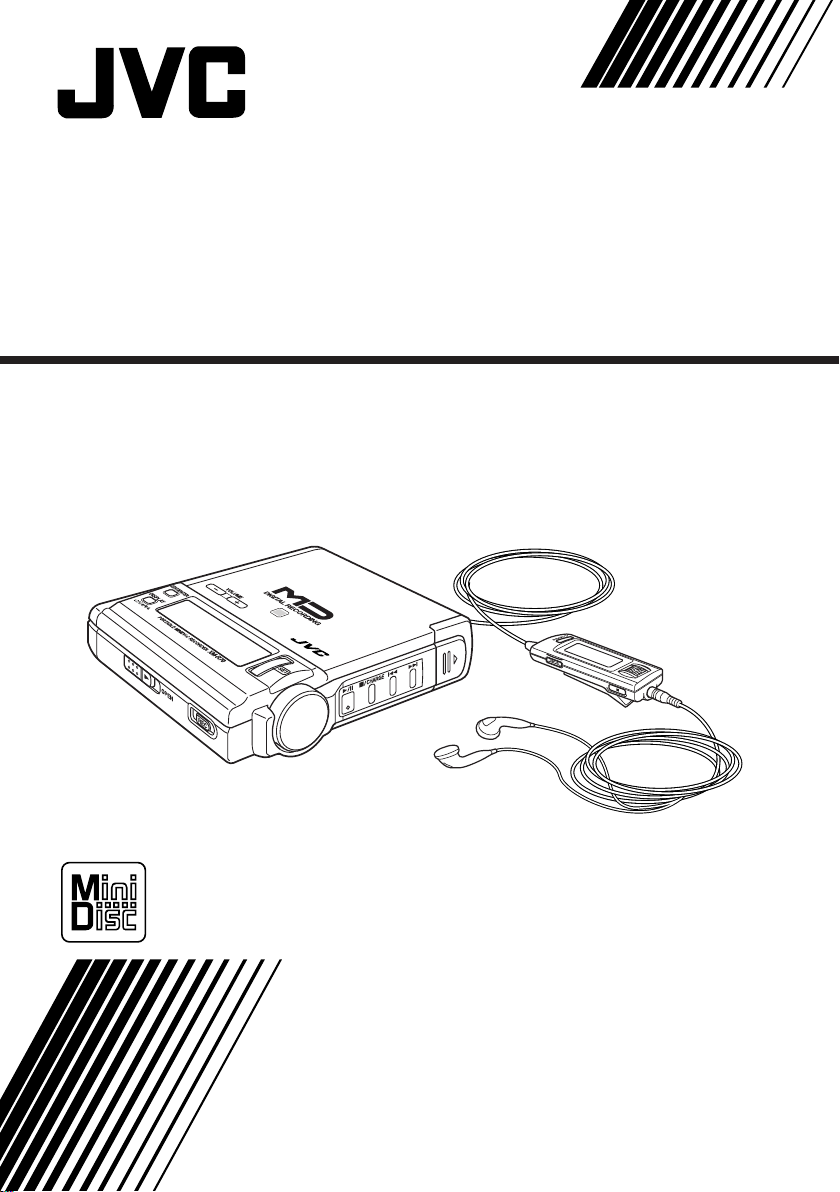
PORTABLE MINIDISC RECORDER
XM-R70SL/BK
INSTRUCTIONS
LVT0335-004A
[B]
Page 2
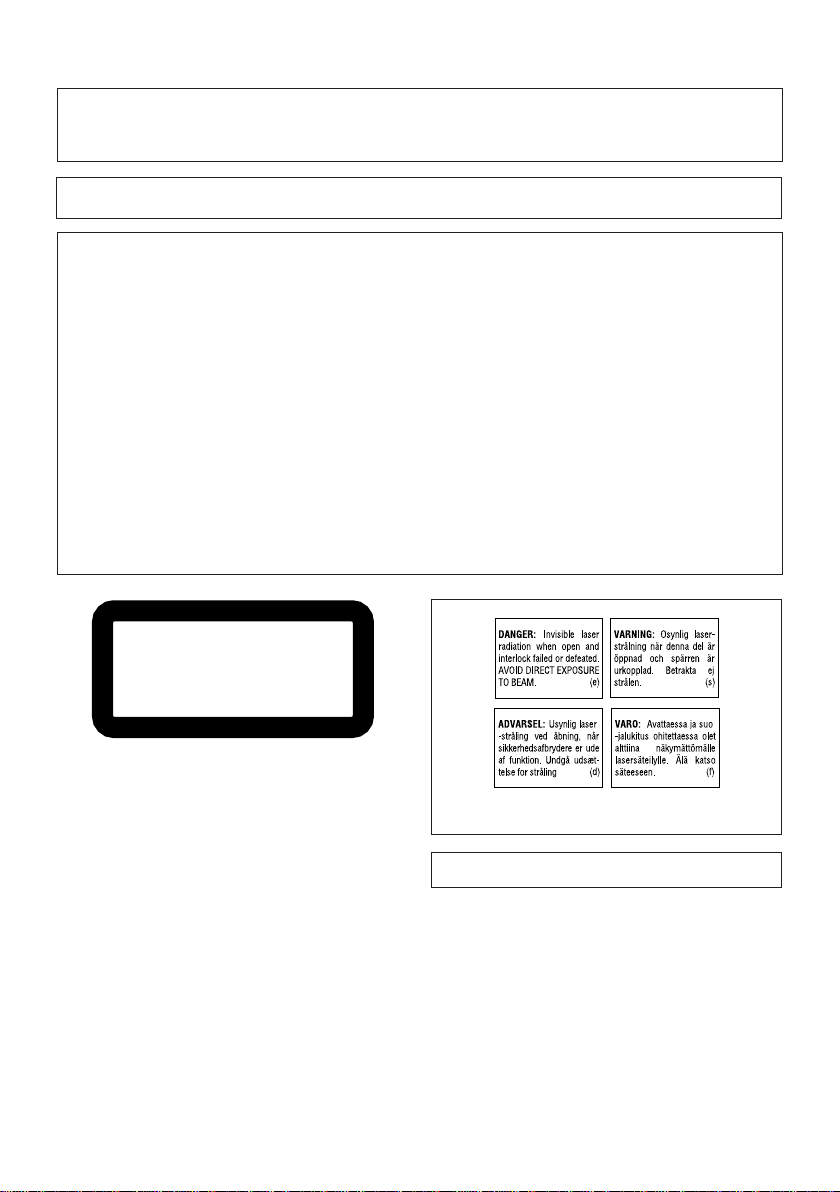
CAUTION! THIS PRODUCT UTILIZES A LASER.
USE OF CONTROLS OR ADJUSTMENTS OR PERFORMANCE OF PROCEDURES OTHER THAN THOSE SPECIFIED HEREIN MAY RESULT IN HAZARDOUS RADIATION EXPOSURE.
DO NOT OPEN COVERS AND DO NOT REPAIR YOURSELF . REFER SERVICING TO QU ALIFIED PERSONNEL.
WARNING : TO REDUCE THE RISK OF FIRE OR ELECTRIC SHOCK, DO NO T EXPOSE THIS APPLIANCE TO
RAIN OR MOISTURE.
IMPORTANT for the U.K.
DO NOT cut off the mains plug from this equipment. If the plug fitted is not suitable for the power points in
your home or the cable is too short to reach a power point, then obtain an appropriate safety approved
extension lead or consult your dealer.
BE SURE to replace the fuse only with an identical approved type, as originally fitted.
If nontheless the mains plug is cut off ensure to remove the fuse and dispose of the plug immediately, to avoid
a possible shock hazard by inadvertent connection to the mains supply.
If this product is not supplied fitted with a mains plug then follow the instructions given below:
IMPORTANT:
DO NOT make any connection to the terminal which is marked with the letter E or by the safety earth symbol
or coloured green or green-and-yellow.
The wires in the mains lead on this product are coloured in accordance with the following code:
Blue : Neutral
Brown : Live
As these colours may not correspond with the coloured markings identifying the terminals in your plug proceed
as follows:
The wire which is coloured blue must be connected to the terminal which is marked with the letter N or
coloured black.
The wire which is coloured brown must be connected to the terminal which is marked with the letter L or
coloured red.
IF IN DOUBT - CONSULT A COMPETENT ELECTRICIAN.
CLASS 1
LASER PRODUCT
1. CLASS 1 LASER PRODUCT
2. DANGER: Invisible laser radiation when open and inter-
lock failed or defeated. Avoid direct exposure to beam.
3. CAUTION: Do not open the top cover. There are no user
serviceable parts inside the Unit; leave all servicing to qualified service personnel.
G-1
● WARNING LABEL, PLACED INSIDE THE UNIT
NEVER TOUCH THE LENS.
Page 3
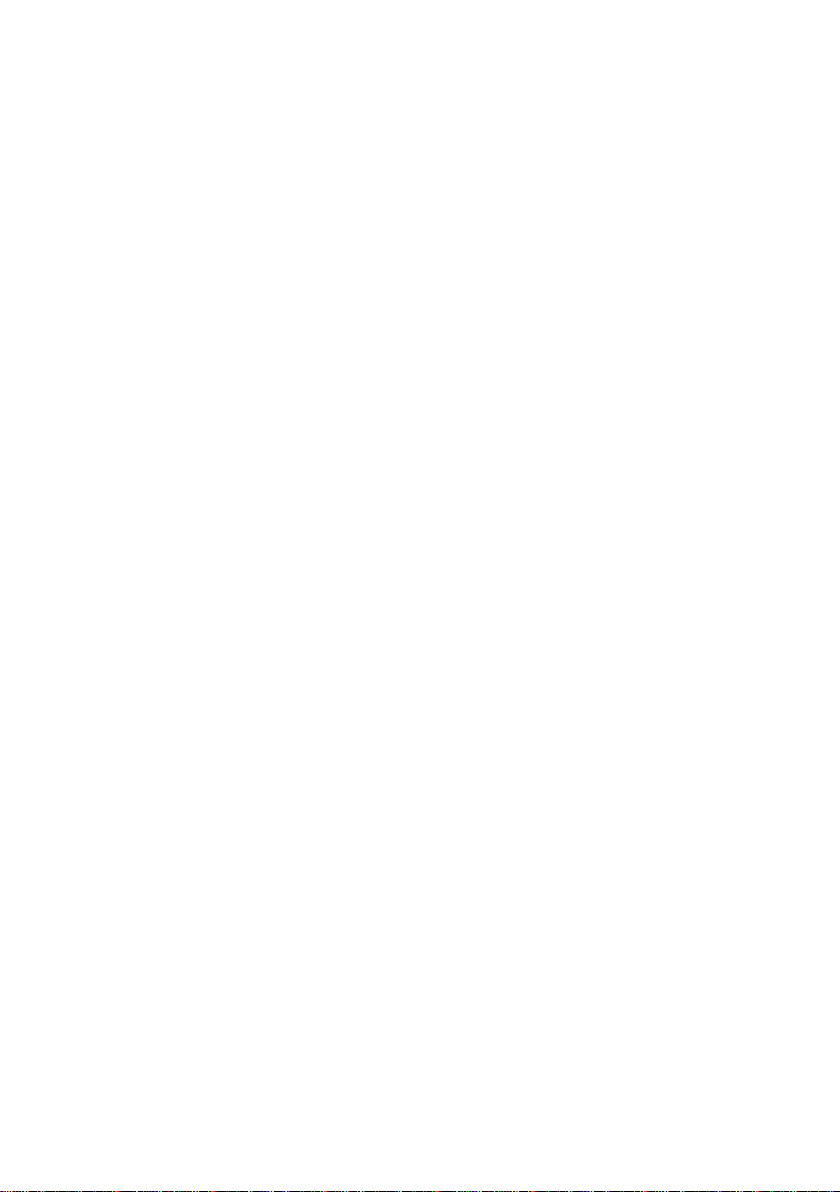
SAFETY INSTRUCTIONS
“SOME DOS AND DON’TS ON THE SAFE USE OF EQUIPMENT”
This equipment has been disigned and manufactured to meet international safety standards but, like any electrical
equipment, care must be taken if you are to obtain the best results and safety is to be assured.
✮✮✮✮✮✮✮✮✮✮✮✮✮✮✮✮✮✮✮✮✮✮✮✮✮✮✮✮✮✮✮✮✮✮✮✮✮✮✮✮✮✮✮✮✮✮✮
Do read the operating instructions before you attempt to use the equipment.
Do ensure that all electrical connections (including the mains plug, extension leads and interconnections between
pieces of equipment) are properly made and in accordance with the manufacturer’s instructions. Switch off and withdra w
the mains plug when making or changing connections.
Do consult your dealer if you are ever in doubt about the installation, operation or safety of your equipment.
Do be careful with glass panels or doors on equipment.
✮✮✮✮✮✮✮✮✮✮✮✮✮✮✮✮✮✮✮✮✮✮✮✮✮✮✮✮✮✮✮✮✮✮✮✮✮✮✮✮✮✮✮✮✮✮✮
DON’T continue to operate the equipment if you are in any doubt about it working normally, or if it is damaged in any
way–switch off, withdraw the mains plug and consult your dealer.
DON’T remove any fixed cover as this may expose dangerous voltages.
DON’T leave equipment switched on when it is unattended unless it is specifically stated that it is designed f or unattended
operation or has a standby mode.
Switch off using the switch on the equipment and make sure that your family know how to do this.
Special arrangements may need to be made for infirm or handicapped people.
DON’T use equipment such as personal stereos or radios so that you are distracted from the requirements of traffic
safety. It is illegal to watch television whilst driving.
DON’T listen to headphones at high volume as such use can permanently damage your hearing.
DON’T obstruct the ventilation of the equipment, for example with curtains or soft furnishings.
Overheating will cause damage and shorten the life of the equipment.
DON’T use makeshift stands and NEVER fix legs with wood screws — to ensure complete safety always fit the
manufacturer’s approved stand or legs with the fixings provided according to the instructions.
DON’T allow electrical equipment to be exposed to rain or moisture.
ABOVE ALL
— NEVER let anyone, especially children, push anything into holes, slots or an y other opening in the case -this
could result in a fatal electrical shock.;
— NEVER guess or take chances with electrical equipment of any kind
— it is better to be safe than sorry!
G-2
Page 4
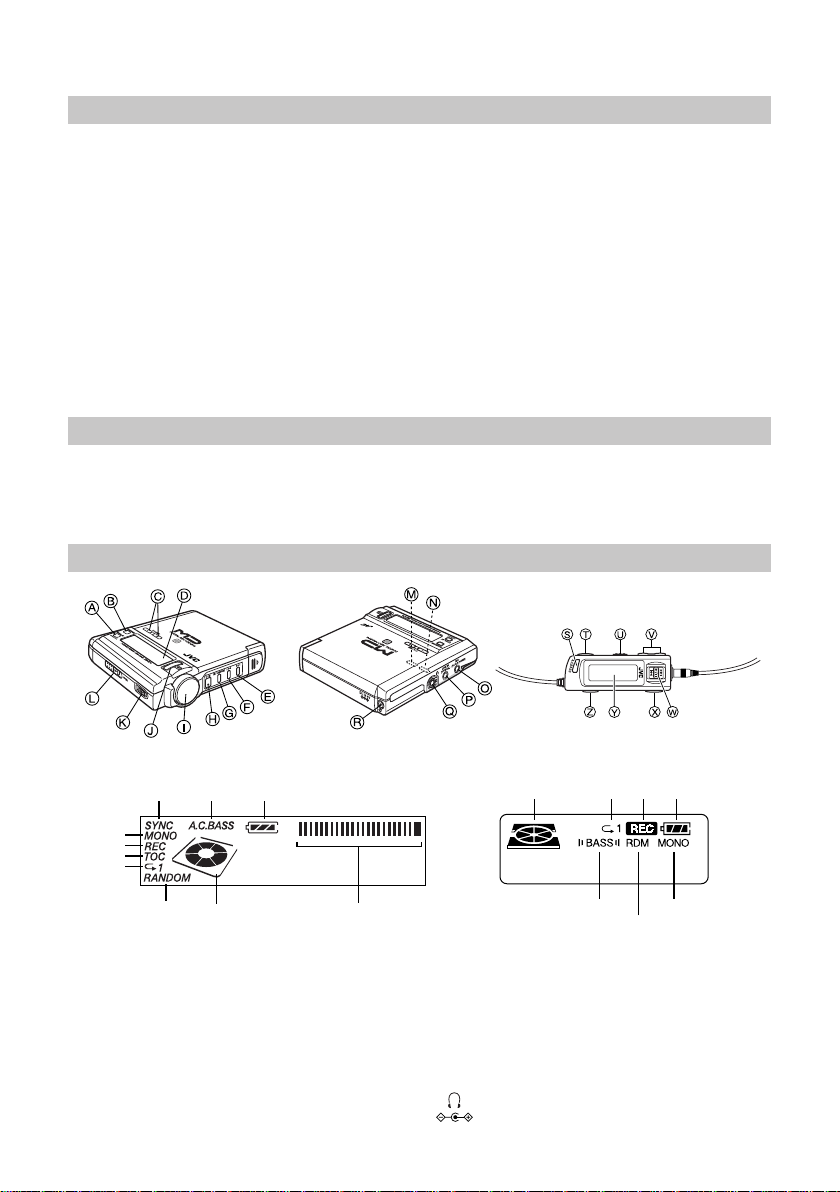
Thank you for purchasing this JVC product. Please read these instructions carefully before starting operation to be
sure to obtain optimum performance and a longer service life from the unit.
Table of Contents
Supplied Accessories .................................................... 1
Location of Controls.....................................................1
Power Supply Preparations........................................... 2
Accidental Operation Prevention Function
(Hold Mode) ............................................................ 3
Normal Play.................................................................. 3
Showing the Disc Information...................................... 5
Repeat Play and Random Play ..................................... 5
Selecting the Operational Options of Remote Control. 6
Preparation Before Recording ...................................... 6
Check Items Before Starting Recording....................... 7
Standard Recording (MONO/STEREO) ...................... 7
SYNCHRO Recording (SYNCHRO)........................... 8
Editing the MD ............................................................. 8
Dividing Tracks (DIVIDE Function)............................ 9
Joining Tracks (JOIN Function) ................................... 9
Moving Tracks (MOVE Function) ............................. 10
Erasing Tracks (ERASE Function)............................. 10
Erasing All the Tracks (ALL ERASE Function) ........ 10
Giving Titles to MD (TITLE Function) ..................... 11
Using the Unit with Optional Accessories ................. 12
Cautions ...................................................................... 12
Information on MDs (Minidiscs) ............................... 13
MD (Minidisc) Messages ........................................... 14
Minidisc Limitations .................................................. 15
Rules of Digital Dubbing ........................................... 15
Maintenance ............................................................... 15
Troubleshooting Guide ............................................... 16
Specifications ............................................................. 16
Supplied Accessories
AC adaptor (AA-R554) ......................................... 1 pc.
Headphones ........................................................... 1 pc.
Remote controller .................................................. 1 pc.
Lithium–ion battery (rechargeable) (BN-R3610).. 1 pc.
External Battery case ............................................. 1 pc.
Carrying pouch ...................................................... 1 pc.
Location of Controls
[Display on the unit]
Synchro
BASS
MONO
REC
TOC
Repeat
RANDOM Disc Mark
[On the unit]
A DISPLAY / CHARA. button
B EDIT/ENTER button
C VOLUME +, – button
D Display
E Skip / search button (¢)
F Skip / search button (4)
G Stop (7)/CHARGE button
H Play / pause button (6)
I JOG dial
1
A.C.
Battery
-dB 1240 OVER
Peak Level Meter
J SET button
K REC switch
L OPEN switch
M HOLD switch
N REC MODE switch
O MIC (PLUG IN POWER) jack
P LINE IN (OPTICAL) jack
Q Headphones jack ( )
R DC IN 6V jack ( )
[Display on the remote control]
Disc Mark
Repeat
A.C. BASS
REC
Random
Battery
MONO
[On the remote control]
S A.C.BASS (Active Clear Bass)
button
T P.MODE (Play Mode) button
U HOLD switch
V VOLUME +, – button
W Skip / search buttons (4 ¢),
Play / pause button (6)
X Stop button (7)
Y Display
Z DISPLAY button
Page 5
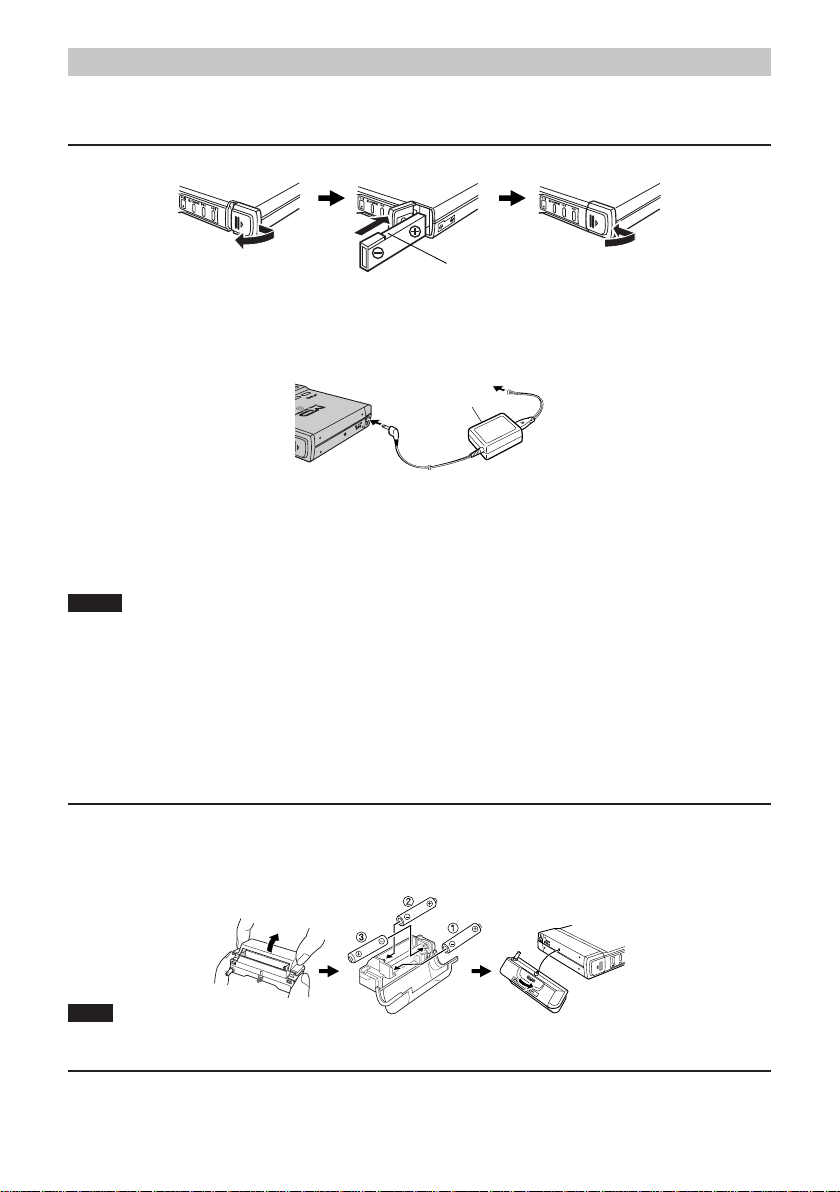
Power Supply Preparations
As a power supply source, you can use the rechargeable battery and/or dry-cell batteries, or AC adaptor.
For information on operating times of batteries, refer to the specifications (page 16).
Using lithium–ion battery (rechargeable battery) (BN-R3610)
1 Insert the rechargeable battery into the unit.
Cut part
Slide the cover and open it.
minal facing you and its cut part
facing up.
2 To charge the rechargeable battery, connect the supplied AC adaptor.
To AC power outlet
AC adaptor
3 Press the 7/CHARGE button twice on the unit.
“CHARGE” appears on the display and charging starts. When charging is completed, “CHARGE” will disappear.
• “CHARGE” will appear for 5 seconds even when no lithium-ion battery is inserted.
4 Disconnect the AC adaptor.
Notes
• Recharging is not made if the unit is being used.
• It takes approximately 2 hours to recharge the rechargeable battery.
• Rechargeable battery has a service life of approximately 500 charge-discharge cycles. If the operating time on one
full charge becomes noticeably shorter than it used to be, the battery has reached the end of its service life and
should be replaced.
• The AC adaptor may become warm while recharging is in progress. This is not a malfunction.
• Before starting recording, fully charge the rechargeable battery. Otherwise, the unit may shut off during recording.
• Recharging with this unit shall be made at the temperature from +5°C to +35°C. Otherwise, “HIGH TEMP” or
“LOW TEMP” will appear on the display.
Using dry-cell batteries (not included)
1 As explained below, open the battery cover of the battery case and insert three LR6 (UM-
3) alkaline batteries into the battery compartment.
2 Turn the knob of the battery case in the direction as shown by the arrow until it stops.
(To detach the battery case, turn the knob toward in reverse until the battery case is removed.)
Firmly close the cover.Insert the battery with its “–” ter-
(Bottom View)
Note
To lengthen the battery life, you can use both rechargeable battery and the dry-cell batteries.
Using the AC adaptor
Connect the supplied AC adaptor to the unit.
Refer to the connecting diagram in “Using lithium-ion battery (rechargeable battery)”
When the unit is turned off with a lithium-ion battery inserted, “CHARGE” is displayed and recharging automatically starts.
2
Page 6

Note
The unit is in the standby condition when the AC adaptor is connected. The primary circuit is always “live” as long
as the AC adaptor is connected to an electrical outlet.
Battery indicator
The battery indicator appears on the display of the unit and remote control. When the indication changes as follows,
power will be shut off a short while after.
Rechargeable battery: Recharge it.
Dry-cell batteries: Replace them with new ones.
Note
The battery indicator also appears when the AC adaptor is connected, though it has no meaning.
Accidental Operation Prevention Function (Hold Mode)
This function prevents accidental operation of buttons on the unit.
The unit and remote control have the HOLD switches, each of which works independently.
Bottom of the unit
Slide the HOLD switch in the direction shown by the arrow to activate it.
When the HOLD switch of the unit or remote control is activated, no button operation is possible on the unit or the
remote control.
• Once the HOLD switch of the unit has been activated, “HOLD” will appear each time a button on the unit is
pressed.
To operate the unit or remote control normally, release the HOLD switch.
Top of the remote control
Normal Play
Follow the numbers in the figure to perform normal-play.
1 Connect the headphones plug firmly.
2 Connect the remote control plug firmly.
3 Release the HOLD switches.
4 Load an MD.
1 Slide the OPEN switch to open the lid.
2 Open the lid by hand.
3 Insert the MD into the MD slot beneath the lid, with its label side facing up. Insert the MD until it stops. Be
sure % or ] mark on the MD are oriented as shown in the figure.
4 Close the lid.
“TOC Reading” appears on the display. Then the track number and playback time appear.
5 Adjust the volume level between 0 and 25.
Press the VOLUME+, – button on the unit or remote control. To continuously change the volume level, depress the VOLUME button.
3
Page 7

6 Press the 6 button on the unit or remote control.
Playback will start from the first track and ends after playing all the tracks of the MD.
[Unit’s display] [Remote control’s display]
Disc mark turns.
Peak Level Meter
Disc mark turns.
Track title
Number of tracks being played
Playing time
Number of tracks being played
Playing time
To eject the MD, slide the OPEN switch to open the lid and open it by hand. Then, the MD comes out.
Notes
• If no MD is loaded, “NO DISC” appears on the display and the power will be automatically shut off after approx.
10 seconds.
• If the MD is recorded in Monaural mode, “MONO” will appear on the display.
Operation
To pause play
To stop play
(Stop mode)
To turn off the unit
(Off mode)
Operation
Fast forward/
reverse
Button
Press during play.
or
Press during play.
or
Push in Stop mode, or
press for more than 1 second in any other mode.
or
Skip function (unit)
Press during play or in Stop mode.
Search function (unit)
Keep depressed during play.
Skip function (remote control)
Turn to the right or left during play or in Stop mode.
Search function (remote control)
Continuously turn to the right or left during play or in Stop
mode.
Blinks.
Stops.
(Blank display)
Button
Reverse
Reverse
Display/reference
Blinks.
Stops.
Press again to restart play.
If nothing is done for 2 minutes, the
power will be automatically shut off.
Press the 6 button to restart play.
The current track will be played from
the beginning (Resume Play).
If nothing is done for 45 seconds, the
power will be automatically shut off.
In this case, to restart play, press the
6 button for more than one second.
The power is shut off after “POWER
OFF” appears on the display.
To turn on the unit, press the 6 button. Then, the last track before turning
off the power will be played from the
beginning (Resume Play).
Forward
Forward
Display/reference
• During Random Play, the
skip buttons cannot be used
to skip back to tracks that
were played previously in the
random sequence.
Reinforcing the Bass Sound (A.C.BASS)
Press the A.C.BASS button on the remote control to activate the active clear bass function.
The “BASS” indicator appears on the display. The bass level is automatically controlled in conjunction with the
sound volume.
To cancel the function, press the same button again to light off the “BASS” indicator.
4
Page 8

Showing the Disc Information
Each time you press the DISPLAY / CHARA. (or DISPLAY) button in Stop mode or during playback, the disc information is displayed as follows.
The DISPLAY / CHARA. button on the unit and the DISPLAY button on the remote control work independently.
or
Display change on the unit:
In Stop mode:
Disc title*, total track number, and total playback time
of the MD = Recordable capacity (remaining time) of
the MD (e.g. REMAIN -69:20) = Normal display =
(back to the beginning)
During Playback:
Playback remaining time of the track = Normal display = (back to the beginning)
*: The disc title or track title will scroll if it consists of 11 characters or more. If no title is given, “NO TITLE”
appears on the display.
Display change on the remote control:
In Stop mode:
Disc title* = Total track number and total playback
time of the MD = Track title* = Normal display =
(back to the beginning)
During Playback:
Track title* = Normal display = (back to the beginning)
Repeat Play and Random Play (Using the Remote Control)
You can select Repeat Play or Random Play. In Repeat Play, you can repeat all the tracks or individual track as
many times as you like. In Random Play, you can play all the tracks in random order.
Selecting Repeat Play and Random Play in Stop mode
In Stop mode, press the P.MODE button on the remote control. Each time you press the button, the play mode
changes as follows.
P1 = P = RDM = P1 RDM = PRDM = Original display = (back to the beginning)
P1: Repeats 1 track.
P: Repeats all the tracks.
RDM: Random play
P1 RDM: Repeats one track randomly selected.
PRDM: Repeats all the tracks in random order.
(On the unit’s display, “RANDOM” indicator lights up instead of “RDM”.)
After selecting one of the above modes, press the 6 button.
For example, to start Random Play, press the P.MODE button until “RDM” indicator appears and then press the 6
button.
To exit Repeat Play or Random Play, stop the MD and then press the P.MODE button until the display returns to
the original one.
Repeat Play during Playback
During Normal Play:
Each time you press the P.MODE button, the play mode changes as follows.
P1 = P = Original display = (back to the beginning)
Select “P1” to repeatedly play the current track. Select “P” to repeat all the tracks.
During Random Play:
Each time you press the P.MODE button, the play mode changes as follows.
P1 RDM = PRDM = Original display = (back to the beginning)
Select “P1 RDM” to repeatedly play a randomly selected track. Select “PRDM” to repeat all the tracks in random
order.
(On the unit’s display, “RANDOM” indicator lights up instead of “RDM”.)
To exit Repeat Play, stop the MD and then press the P.MODE button until the display returns to the original one.
5
Page 9

Selecting the Operational Options of Remote Control
Muting a pip tone
When you press the buttons on the remote control, a pip tone is issued except for the A.C.BASS and VOLUME +, –
buttons.
To mute the pip tone, while pressing and holding the A.C.BASS button in Stop mode or during playback, press the P.MODE button.
“BEEP OFF” appears on the display.
To resume a pip tone, do the same operation again. “BEEP ON” will appear on the display.
Turning off the backlight
When you press a button on the remote control, backlight illuminates on the remote control’s display for 5 seconds.
You can turn off the backlight to save the battery life.
To turn off the backlight, while pressing and holding the A.C.BASS
button in Stop mode or during playback, press the DISPLAY button.
“LIGHT OFF” appears on the display.
To resume backlighting, do the same operation again. “LIGHT ON” appears on the display. Turning off the unit
will also resume backlighting.
Preparation Before Recording
Connection for recording
Connect one of the following music sources to the unit.
• Analog input to the LINE IN (OPTICAL) jack
• Digital input to the LINE IN (OPTICAL) jack
• Microphone input to the MIC (PLUG IN POWER) jack
Microphone (not supplied)
Stereo connection cable (not supplied)
Optical digital cable (not supplied)
Notes
MD player,
tape deck, etc.
CD player, etc.
• You cannot mix the microphone sound with the LINE IN source.
• Since the priority for each input is as follows, be sure to disconnect the other music source before recording. For
example, disconnect the microphone before recording an analog input.
Digital input (LINE IN) > MIC input > Analog input (LINE IN)
• When you make recording using the microphone, noise may occur depending on the microphone you use, if the
AC adaptor is used. If this happens, use the rechargeable battery or alkaline batteries instead of the AC adaptor.
Things to know before you start recording
• It should be noted that it may be unlawful to re-record pre-recorded tapes, records, or discs
without the consent of the owner of copyright in the sound or video recording, broadcast or cable programme and in any literary, dramatic, musical, or artistic work embodied therein.
• Carefully read the “Rules of Digital Dubbing” on page 15.
• The MD recorder supports the following sampling frequencies for digital source, LINE IN (OPTICAL).
32 kHz, 44.1 kHz and 48 kHz
• When recording a digital input or microphone input, the recording level is automatically set correctly. When recording an analog input, it is necessary to adjust the recording level properly. Recording is not affected by the
A.C.BASS setting.
• The accidental erasure prevention knob is provided on the back of an MD cartridge to prevent accidental erasure
or recording. It must be set to the close position before recording or editing.
• Remote control operation will be disabled during recording or editing.
• Unplugging or plugging of the connection cord or microphone should be avoided during recording.
• Removal of the rechargeable battery should be avoided
during recording. Otherwise, you cannot open the lid unless the rechargeable battery is reinserted or AC adaptor
is connected to the unit.
For recording
or editing
Close
Accidental erasure prevention knob
Open
For protecting
erasure
6
Page 10

Check Items Before Starting Recording
• The MD is not the Play-only type one.
• The accidental erasure prevention knob of the MD cartridge is set to the close position.
• The MD has enough space for recording. If not, carry out ALL ERASE or ERASE function mentioned later to
erase all the tracks or desired tracks in the MD. You can check the recordable remaining time of the MD by repeatedly pressing the DISPLAY/CHARA. button on the unit in Standby mode. (See “Showing the Disc Information” on page 5.)
• The REC MODE switch is set correctly. MONO for monaural recording,
STEREO for stereo recording, and SYNCHRO for synchro recording in
which recording automatically starts when an input is detected.
Standard Recording (MONO/STEREO)
CAUTIONS:
•
Be sure that the rechargeable battery is fully charged. Otherwise, the unit may shut off, leaving recording unfinished.
• While “UTOC Writing” is displayed, do not disconnect the power source or subject the unit to the vibration to
avoid incorrect recording.
Notes
• The recording operation is possible only with the buttons on the unit.
• When a stereo signal is recorded in MONO mode, stereo sound will be heard though the signal is correctly recorded in
MONO mode.
In MONO mode, the recordable time becomes two times longer than the recording time labeled on the MD.
1 Check the things before recording.
See “Check items before starting recording” above.
2 Insert an MD with its label side facing up.
3 Select the recording mode with the REC MODE switch (either MONO or STEREO).
4 Slide the REC switch.
The unit enters Rec/Standby mode, the REC indicator lights up, and the disc mark blinks. The track number is
increased by one.
(Appears only if MONO is selected.)
• To cancel Rec/Standby mode, press the 7/CHARGE button.
5 Play the recording source.
6 Adjust the recording level for analog input only.
See “Adjusting the recording level” below.
7 Press the 6 button to start recording.
When the MD becomes full, “UTOC Writing” appears on the display, indicating that the recording is successfully completed. The “TOC” indicator will light up during this period. Then, the MD stops. (The “TOC” indicator goes out.)
To pause, press the 6 button. (The track number is increased by one.)
To cancel pause, press the 6 button again.
To stop recording, press the 7/CHARGE button. “UTOC Writing” appears on the display and then the MD stops.
(The “TOC” indicator goes out.)
Adjusting the recording level (for analog input only)
The recording level should be adjusted so that the peak level meter does not reach the OVER mark to avoid distorting the recording signal.
Press the 4 or ¢ buttons on the unit to decrease or increase the recording level.
You can change the recording level between “REC LEVEL 01” to “REC LEVEL 24”.
Note
Even if the recording level is set to “REC LEVEL 01”, the input signal is recorded at a minimum level.
Track marking
• Whenever playback at the source side advances from one track to another during digital recording, the track
number of the MD is automatically incremented by 1.
• Whenever no sound at the playback side continues for 3 or more seconds during analog/digital or microphone
recording, the track number of the MD is automatically incremented by 1.
•
During analog/digital or microphone recording, you can increment the track number by 1 by sliding the REC button.
(By adding the track number in this way, you can edit the recording contents later using the edit functions, such as
erase, move, and join. Also, you can quickly locate the desired track using the fast forward or reverse button.)
7
Total track number
Remaining time
Page 11

SYNCHRO Recording (SYNCHRO)
The synchro recording automatically starts when an input signal is given and ends if no signal condition continues for 30 seconds.
1 Insert an MD with its label side facing up.
2 Set the REC MODE switch to SYNCHRO.
3 Slide the REC button.
“SYNCHRO REC ON” appears and the “SYNC” indicator lights up on the display. Then, the disc mark blinks.
4 Press the 6 button.
The “SYNC” indicator blinks, indicating that the unit enters Rec/Standby mode.
5 Play the recording source.
When an input signal is detected by the unit, recording automatically starts.
The recording will automatically end if no signal condition continues for 30 seconds.
Note
Once the 6 button is pressed during the SYNCHRO recording, the unit enters Rec/Pause mode and the SYNCHRO recording is disabled. To restart the SYNCHRO recording, repeat the above steps.
Editing the MD (Using the unit)
In addition to its recording and play functions, the unit comes with editing functions. You can divide, join, move, or
erase the recorded tracks in the MD as required. Also, you can give a disc title to the MD and track titles to the
tracks in the MD.
Note that you cannot edit the MD in Random Play mode.
Dividing tracks (DIVIDE function)
This involves adding a track mark (see Note) at some
point during the track which is to be made into the start
of an additional track so that the original track is divided into two tracks.
DIVIDE
Track No.
Track A Track B Track C Track D
Erasing tracks (ERASE function)
This enables unnecessary tracks. Narration, etc. to be
erased speedily. The erased parts do not remain as silences but are closed up by the subsequent tracks.
Erasing
Track B
Track No.
Track B Track C Track D
Track A
New tracks can
be recorded.
Track A Track B Track C Track D
Track A
Track C Track D
Erasing all the tracks (ALL ERASE
Joining tracks (JOIN function)
This involves erasing a track mark and turning two adjoining tracks into one track.
Track No.
Track A Track B Track C Track D
JOIN
Track A + Track B Track C Track D
Moving tracks (MOVE function)
Tracks can be moved around so that they are in the desired sequence.
MOVE
Note
Track marks: These marks are provided to locate the start of each track. Whatever lies between one track mark and
the next is considered to a track and the numbers of the tracks (called “track numbers”) are displayed in the sequence
in which they are to be played.
Track No.
Track A Track B Track C Track D
Track A Track C Track D Track B
function)
All the tracks can be erased at once without recording
fresh material over them.
ALL
Track No.
Track B Track C Track D
Track A
ERASE
New tracks can be recorded.
Giving titles to discs and tracks
(TITLE function)
A title consisting of up to 64 characters can be given to
a disc and a track. The title given appears in the display
window.
8
Page 12

Dividing Tracks (DIVIDE Function)
Use the unit to carry out this function.
1 In Stop mode, press the EDIT/ENTER button and turn the JOG dial until “DIVIDE?” is dis-
played.
2 Press the SET button and then press the 6 button.
JOG dial
Track to be divided
Playing time
3 Turn the JOG dial (or press the 4 or ¢ button) to select the track number to be di-
vided.
4 Press the SET button at the point where the track is to be divided.
• The recording lasting for 4 seconds starting where the track was divided is repeatedly played for your reference.
• Movement is possible within the POSITION-128 to +128 range (about 8 seconds before or after the position).
To move the point, turn the JOG dial while listening the music.
5 Press the EDIT/ENTER button.
“COMPLETE” and “TOC” appear, indicating successful recording.
• The selected track is divided into two tracks and the track number will increase by 1.
• When you turn off the power by pressing the 7/CHARGE button, “UTOC Writing” will be displayed and the
edited contents are written. (The “TOC” indicator goes out.)
To cancel the operation, press the 7/CHARGE button in step 1 through 4 until the display returns to the original
display.
Joining Tracks (JOIN Function)
Use the unit to carry out this function.
1 In Stop mode, press the EDIT/ENTER button and turn the JOG dial until “JOIN?” is dis-
played.
2 Press the SET button.
JOG dial
Selected track
• You can listen to the track by pressing the 6 button. The selected track is repeatedly played.
3 Turn the JOG dial (or press the 4 or ¢ button) to select the track number to be joined.
Track to be joined
Selected track
4 Press the SET button.
“PUSH ENTER” appears.
5 Press the EDIT/ENTER button.
“COMPLETE” and “TOC” appear, indicating successful recording.
The selected track and the previous track are joined and the track number is decreased by 1.
• When you turn off the power by pressing the 7/CHARGE button, “UTOC Writing” will be displayed and the
edited contents are written. (The “TOC” indicator goes out.)
To cancel the operation, press the 7/CHARGE button in step 1 through 4 until the display returns to the original
display.
9
Page 13

Moving Tracks (MOVE Function)
Use the unit to carry out this function.
1 In Stop mode, press the EDIT/ENTER
button and turn the JOG dial until
“MOVE?” is displayed.
2 Press the SET button.
5 Turn the JOG dial (or press the 4 or
¢ button) to select the destination to
which the track is to be moved.
JOG dial
Track to moved
• You can listen to the track by pressing the 6
button. The track to be moved is repeatedly
played.
3 Turn the JOG dial (or press the 4 or
¢ button) to select the track number
to be moved.
4 Press the SET button.
Erasing Tracks (ERASE Function)
Use the unit to carry out this function.
1 In Stop mode, press the EDIT/ENTER
button and turn the JOG dial until
“ERASE?” is displayed.
2 Press the SET button.
JOG dial
Track to be erased
• You can listen to the track by pressing the 6
button. The track to be erased is repeatedly
played.
3 Turn the JOG dial (or press the 4 or
¢ button) to select the track number to
be erased.
Track to be moved
• If you are playing back the MD, the destination
track is repeatedly played.
Destination track
6 Press the SET button.
“PUSH ENTER” appears.
7 Press the EDIT/ENTER button.
“COMPLETE” and “TOC” appear, indicating successful recording.
• When you turn off the power by pressing the 7/
CHARGE button, “UTOC Writing” will be displayed
and the edited contents are written. (The “TOC” indicator goes out.)
To cancel the operation, press the 7/CHARGE button
in step 1 through 6 until the display returns to the original display.
4 Press the SET button.
“ERASE OK? PUSH ENTER” appears.
5 Press the EDIT/ENTER button.
“COMPLETE” appears, indicating successful erasing.
The selected track is erased and the track number
is decreased by 1.
• When you turn off the power by pressing the 7/
CHARGE button, “UTOC Writing” will be displayed
and the edited contents are written.
To cancel the operation, press the 7/CHARGE button
in step 1 through 4 until the display returns to the original display.
Erasing All the Tracks (ALL ERASE Function)
Use the unit to carry out this function.
1 In Stop mode, press the EDIT/ENTER button and turn the JOG dial until “ALL ERASE?”
is displayed.
2 Press the SET button.
“ERASE OK? PUSH ENTER” appears.
3 Press the EDIT/ENTER button.
“COMPLETE” appears, indicating successful erasing.
All the tracks in the MD are erased and “BLANK DISC” is displayed.
• When you turn off the power by pressing the 7/CHARGE button, “UTOC Writing” will be displayed and the
edited contents are written.
To cancel the operation, press the 7/CHARGE button in step 1 or 2.
10
Page 14

Giving Titles to MD (TITLE Function)
5 6 7 8 9
0
1 2 3 4
Numbers
Use the unit to carry out this function.
• You can give a disc title to the MD and a track title to the tracks in the MD. Any title name can be give up to 64
characters using the provided character sets.
1 In Stop mode, press the EDIT/ENTER
button.
“TITLE?” is displayed.
2 Press the SET button.
Track to be entitled
• You can listen to the track by pressing the 6 button. The track to be entitled is repeatedly played.
3 Turn the JOG dial (or press the 4 or
¢ button) to select the track number
to be entitled.
To select the disc title, turn the JOG dial reverse
[Title editing buttons on the unit]
Button Function
Changes the type of characters to be input as follows.
Upper-case letters (ABC) = Lower-case letters (abc) = Symbols (space, !”) = Numbers (012) =
(back to the beginning)
Adds the character being selected to the title name area.
(or press the 4 button) until the following disc
mark is shown on the display.
4 Press the SET button.
Cursor
Title name area
Characters to be input
Disc mark
5 Input a preferred title (up to 64 charac-
ters).
Use the following title editing buttons to input a title.
JOG
(forward)
JOG
(reverse)
¢
4
Moves the cursor for the character to be input to the right.
the left.
Moves the cursor for the character to be input to the left.
the right.
Moves the cursor for the title name to the right.
Moves the cursor for the title name to the left.
When continue turning, the characters scroll to
When continue turning, the characters scroll to
Example: When input the title “M1”
1) Select “M” (put the cursor to the letter M using the JOG dial).
2) Press the SET button. The letter M is now displayed in the title name area.
3) Press the DISPLAY / CHARA. button until the numbers are displayed.
4) Select “1” and press the SET button. The title name “M1” will be displayed.
• If the wrong character has been input, clear it by pressing the 7/CHARGE button.
• To clear a particular character which has been input, use the ¢ or 4 button to align the cursor with the
character, and press the 7 /CHARGE button. Then, select the correct character and press the SET button.
6. Press the EDIT/ENTER button.
“COMPLETE” and “TOC” appear, indicating successful recording.
• When you turn off the power by pressing the 7/CHARGE button, “UTOC Writing” will be displayed and the
edited contents are written. (The “TOC” indicator goes out.)
To cancel the operation, press the 7/CHARGE button in step 1 through 3 or depress it in step 4 or 5, until the
display returns to the original display.
[Character sets table]
Symbols
(space)
! ” # $
’ ( )
% &
, – .
+
/ : ; < =
>
? @ _ `
11
Upper-case letters
A
B C D
F
G
H
K
L
M N O
P
Q
R S T
V W X Y
U
Z
Lower-case letters
E
I
J
b c d
a
f
g
k
q
p
u
v
z
e
h
i
j
l
m
n
o
r
s t
w
x
y
Page 15

Using the Unit with Optional Accessories
Listening to MDs with an audio system
You can listen to MDs through your audio system.
• Connect a stereo connection cable (not supplied) as
shown on the right after turning off the amplifier.
• Adjust the volume level of the unit to an appropriate
level.
• Adjust the volume level on the amplifier.
• Use the unit’s buttons for operation. (The remote
control will issue a pip tone.)
Listening to MDs with a car audio system
You can listen to MDs through your car audio system. The following options are available for your car audio system.
• Car adaptor (CA-R553)
• Car audio cassette adaptor
CAUTION:
Before connecting the car adaptor, remove the rechargeable battery from the unit. Also remove the battery case.
• Connect the car adaptor to the DC input jack as
shown on the right.
• Connect the car audio cassette adaptor between the
remote control and the cassette slot of your car audio system.
• Adjust the volume level of the unit to an appropriate level.
Notes
• Since the insertion direction of the car audio cassette adaptor is limited, be sure whether it can be inserted into the
cassette slot of your car audio system.
• Depending on the vehicle used, noise may occur. In this case, it is recommended to connect a noise filter available
on the market between the remote control and car audio cassette adaptor.
• If your car audio system is equipped with a LINE IN or AUX IN jack, you can connect the output of the remote
control to the jack using a stereo mini plug signal cord (not supplied). In this case, you do not need the optional
car audio cassette adaptor.
Car adaptor (CA-R553)
Stereo connection cable
(not supplied)
Amplifier
or
Car audio cassette adaptor
(3.5 mm dia. stereo plug)
Cautions
Batteries
• Before replacing batteries, always turn off the unit.
Rechargeable lithium–ion battery (BN-R3610):
• Use only the rechargeable battery (BN-R3610) supplied with the unit.
• If the power delivered by the battery lasts for a very short time after recharging, it means that the battery’s service
life is over. Do not use it any more.
• Recharging already charged battery will shorten its service life.
• When recharging battery for the first time or when it has not been used for a long period of time, the play time
may be shorter than usual. In a case like this, repeatedly recharge and discharge the battery. This will restore it to
its regular state.
• Do not allow any metal objects to touch the terminals of rechargeable battery since this may cause short-circuiting
which is dangerous.
• Recharging shall be made at the temperature from 0°C to 40°C.
Dry cell battery and rechargeable battery:
To prevent damage to the batteries and electrolyte leakage, heed the following points.
• Align the ª and · polarities properly when inserting the batteries.
• Remove the batteries if you do not plan to use the unit for a long period of time.
• Do not throw batteries into a fire, and do not short-circuit, disassemble or subject them to excessive heat.
• Do not attempt to recharge dry cell batteries.
12
Page 16

Carrying batteries:
When putting dry cell or rechargeable battery in a pocket or bag, ensure that no other metal objects such as a necklace are placed together with them. Contact with metal may cause short-circuiting which, in turn, may cause a fire.
Notice about the rechargeable battery.
The battery is designated recyclable.
Please follow your local recycling regulations.
AC adaptor
• Handle the AC adaptor carefully. Improper handling is dangerous.
• Do not touch it with wet hands.
• Do not place heavy objects on top of it.
• Do not forcibly bend it.
• Be sure to connect only the AC adaptor provided with the unit.
• Disconnect the AC adaptor from the power outlet if the unit is not going to be used for a long time.
Unit
No altering or remodelling
This can cause malfunctioning.
No dropping or strong impacts
This may damage the unit.
Locations to be avoided
Avoid using the unit in the following locations since they can cause malfunctioning.
1. Bathrooms and other moisture-prone places.
2. Warehouses and other dusty places.
3. Very hot places near heating appliances, etc.
Do not leave the unit exposed to direct sunlight for long periods of time
This may deform or discolor the cabinet and may also cause malfunctioning.
Precautions for Listening with the headphones
• Do not play your headset at a high volume. Hearing experts advise against continuous extended play.
• If you experience a ringing in your ears, reduce volume or discontinue use.
• Do not use while operating a motorized vehicle. It may create traffic hazard and is illegal in many areas.
• You should use extreme caution or temporarily discontinue use in potentially hazardous situations.
• Even if your headphones is an open-air type designed to let you hear outside sounds, don’t turn up the volume so
high that you can’t hear what’s around you.
When driving a car
In the interest of traffic safety, do not operate the unit while driving.
Information on MDs (Minidiscs)
This is a new digital audio disc format: it has a diameter of 64 mm and enables up to 80 minutes of playback and recording.
The cartridge
The diameter of the disc itself is 64 mm, smaller than a CD
single. The disc sits inside a 68 × 72 mm cartridge, which
also being pocket size, makes minidiscs extremely handy
for carrying and storage. Since the disc is protected by the
cartridge, dust and dirt cannot easily get into it. And thanks
to a shutter which is closed at all times except during use,
there is no need to worry about scratches or finger marks,
making the handling of minidiscs very simple.
Two types of minidisc
There are two types of minidisc, “recordable MDs” and
“playback-only MDs.” The playback method for each is the
same: a laser irradiates the disc and the signal is read from
the beam which comes back. However, the recording
method for each type is different.
13
Playback-only MD
This is the type used for commercially-available pre-recorded MDs, on which recording cannot be done. Like a
CD, data is recorded based on the presence or absence of
small indentations called pits. A disc recorded with this format is called an “optical disc.”
Recordable MDs
These are the so-called “blank” MDs you can use to make
your own recordings. Data is recorded by magnetism,
which is easily processed, so that recording can be done
again and again. By using a laser to heat the disc, the magnetism is erased and the magnetic head records the new
data. Discs with this type of recording method are called
magneto-optical (MO) discs.
Page 17

ATRAC (Adaptive Transform Acoustic
Coding)
Within recordings, there are sounds which cannot be readily
heard. For example, as the volume decreases, high-pitched
sounds and low-pitched sounds become difficult to hear. Also, if
a quiet sound comes at the same time as or just after a loud
sound, it will not be heard. With minidiscs, data is compressed
using a technology called ATRAC (Adaptive Transform Acoustic Coding) which selectively chooses sounds based on human
sense of hearing characteristics. With this technology, the recorded data is about one-fifth the volume of the original data, allowing it to fit on a compact minidisc.
Snap
»
Sensitivity of
our ears
«
Dull
(dB)
+20
0
-20
-40
-60
20 50 100 500 1k
Low | Sound range \ High
Sound range and sensitivity of our ears
5k 15k10k
(Hz)
MD (Minidisc) Messages
Message
BLANK DISC
CANNOT JOIN
DISC ERROR
DISC FULL
DISC
PROTECTED
EMERGENCY STOP
NO DISC
NON AUDIO
CANNOT COPY
PLAYBACK DISC
TRACK
PROTECTED
SCMS
CANNOT COPY
DIGITAL IN
UNLOCK
BATT ERROR
HIGH TEMP
LOW TEMP
A disc has been inserted with nothing recorded on it.
You have tried to join tracks which cannot be joined.
There is a problem (damage) with the disc.
(Replace the disc.)
There is not enough space left on the disc.
There are over 254 tracks.
The disc is in accidental erasure protection mode.
(Slide the accidental erasure protection tab so that the hole is covered.)
A malfunction occurred during recording.
(Stop the disc by pressing the 7 button and redo the operation.)
There is no disc in the unit.
You have tried to digitally dub a CD-ROM.
(Stop recording.)
You have tried to record or edit on a playback-only disc.
The track is protected. (This unit cannot undo track protection. Undo the pro-
tection using the appliance that created it.)
You have tried to make a copy of a copy by digital dubbing.
(Dub using analog input (LINE IN).)
The digital cable is disconnected.
The life of battery has ended.
The temperature of rechargeable battery is out of acceptable range.
Sound skip guard memory
With the minidisc, the data of the track being played can be
temporarily stored up using a function called “sound skip
guard memory”. Even when data cannot be collected properly from the disc due to shaking or vibrations, information
is stored in the “sound skip guard memory”, so that there is
no break in the sound which is actually delivered.
UTOC (User Table Of Contents)
In a minidisc, apart from the recorded tracks, there is the
“UTOC”. In this area, information such as the position
where each track is recorded, the track divisions, and track
order are listed. When music search is done, the UTOC is
consulted, and the tracks are quickly found and played
back. When editing is done, only the UTOC is changed, so
there is no need to re-record the tracks.
Meaning/Action
14
Page 18

Minidisc Limitations
The minidisc records information in an original format that differs from that of conventional cassette tapes or DATs.
Since there are some limitations with this recording format, the following types of conditions may arise. These conditions are not malfunctions.
“DISC FULL” is displayed, even though the possible recording time is not used up.
“DISC FULL” is displayed, even though the number of tracks and recording time are not at the limit.
The JOIN function sometimes does not work.
The remaining usable time on the disc does not increase even when tracks are erased.
The sound skip during fast forward or fast rewind.
The amount of recorded time on the disc added to
the amount of remaining time falls shout of the
disc’s total possible recording time.
Condition Cause
With the minidisc, there is a maximum number of tracks which
can be recorded, regardless of time. More than 254 tracks cannot
be recorded on a disc.
When parts of the disc are erased and re-recorded, blank spots are
created on the disc. When recording to such a disc, one track of
data is divided and recorded in the blank areas. During recording,
when these divided parts become numerous, the “DISC FULL”
message may be displayed. When a part of 8 seconds or less is
created by division, that track cannot be joined by the JOIN function, and even if it is erased, the remaining usable time on the disc
does not increase. Tracks divided into small pieces may skip when
fast forward or fast rewind is done.
Minidiscs must have at least 2 seconds of continuous space in order to record. For this reason, the actual recording time of discs
with a lot of short blank areas becomes shorter.
Rules of Digital Dubbing
The following rules regarding copyright exist for dubbing to MDs from CDs or DATs through digital terminals.
SCMS (Serial Copy Management System)
Minidiscs can record clear sound with low loss of quality from CDs or DATs through each component’s digital input/output
terminal. However, minidiscs are set up so that a disc recorded in this way cannot be recorded onto another minidisc through
digital input/output terminals. In other words, you can not make a copy of a copy. This rule is called SCMS (Serial Copy
Management System).
The recorder is designed in compliance with this rule. If you try to make a copy of a copy the error message “SCMS
CANNOT COPY” is displayed, and dubbing can not be done.
DIGITAL
OK
DIGITAL
NO
It should be noted that it may be unlawful to re-record pre-recorded tapes, records, or discs without the consent of the owner
of copyright in the sound or video recording, broadcast or cable programme and in any literary, dramatic, musical, or artistic
work embodied therein.
Maintenance
Unit:
Wipe the unit and remote control with a soft cloth. Remove stubborn dirt using a cloth which has been dipped in
water or soapy water and wrung out, and then wipe dry.
• If you intend to use a chemically treated cleaning cloth, read its directions first.
• Do not use alcohol or paint thinners.
MDs:
If the MD cartridge is dirty, wipe it with a damp cloth and then wipe dry.
When storing MDs, avoid locations which are
• Exposed to direct sunlight.
• Susceptible to high levels of humidity or dust.
• Directly exposed to heat from a heating appliance.
• On top of a car dashboard or near the rear window.
Handling the MDs
• Do not open the shutter. The shutter is usually locked to prevent opening. Do not force to open it or the disc may
be destroyed.
15
Page 19

Troubleshooting Guide
Before requesting service for this unit, check the chart below for a possible cause of the problem you are experiencing.
Some simple checks or a minor adjustment on your part may eliminate the problem and restore proper operation.
If you are in doubt about some of the check points, or if the remedies indicated in the chart do not solve the problem,
refer to the directory of Authorized Service Centers (enclosed with this unit) to locate a convenient service center, or
consult your dealer for instructions.
Cannot operate.
Problem
Cannot play the MD.
Tracks on MD do not play in order.
Recording cannot be made on MD.
Cannot hear music—too noisy.
TV picture is distorted.
Power is not turned on.
Is the MD loaded? If not loaded, “NO DISC” will appear.
• Is the HOLD switch released?
• Is the battery low?
• Is the MD faulty? (Play other MD.)
• Is there moisture condensation on the lens?
(Wait for about an hour and then try again.)
Is the Repeat Play or Random Play selected?
Is the accidental erasure prevention knob of the MD set to the open position?
(Set it to the close position.)
• Is the headphones plug inserted all the way?
• Is the plug dirty? (Wipe away dirt on the plug.)
• Is music recorded on the MD? If not, “BLANK DISC” will appear.
Is the unit too near a TV or tuner? (If the TV or tuner is connected to a simple
indoor antenna, connect it to an outdoor antenna.)
Was the power source removed from the unit with the HOLD switches activated?
(Release both HOLD switches and try to operate again.)
Check this
Specifications
Portable minidisc recorder
Type : Minidisc digital audio system
Sampling frequency : 44.1 kHz
Compression / : ATRAC method
expansion method
Number of channels: : 2 channels (stereo) / 1 channel (mono)
Frequency response : 20 Hz to 20,000 Hz
Wow & flutter : Unmeasurable
Input : LINE IN: 100 mV / 47 kohms,
OPTICAL: -23 to -14 dBm,
(*Same jack is used for LINE IN
and OPTICAL)
MIC: 1.3 mV / 200 ohms to 2
Output : Headphones (3.5 mm dia. stereo × 1)
Duration of battery :
Rechargeable battery
Alkaline batteries
(LR6-Panasonic)
Rechargeable battery
Alkaline batteries
* Above duration may differ depending on the ambi-
ent temperature and conditions.
* A rechargeable battery (BN-R3610) is charged for 2
hours.
kohms
5 mW / ch at 10% THD / 16 ohms
to 47 kohms
When Playing back
(BN-R3610)
+
10 hours
25 hours
38 hours
Power requirements : DC 3.6 V (rechargeable battery), DC
Dimensions : 81.7 × 19.5 × 88.9 mm
(W × H × D) (excluding buttons and controls)
Mass : Approx. 155 g (without battery)
AC adaptor (AA-R554)
Input power source : AC 230 V, 50 Hz
Output voltage : DC 6 V, 0.6 A
Design and specifications are subject to change without notice.
US and foreign patents licensed from Dolby Laboratories
Licensing Corporation.
When recording
5 hours
12 hours
18 hours
4.5 V (R6 size battery × 3), DC IN 6 V
16
Page 20

EN
VICTOR COMP ANY OF JAPAN, LIMITED
Printed in Japan
0699MNMCREOZK
