Page 1
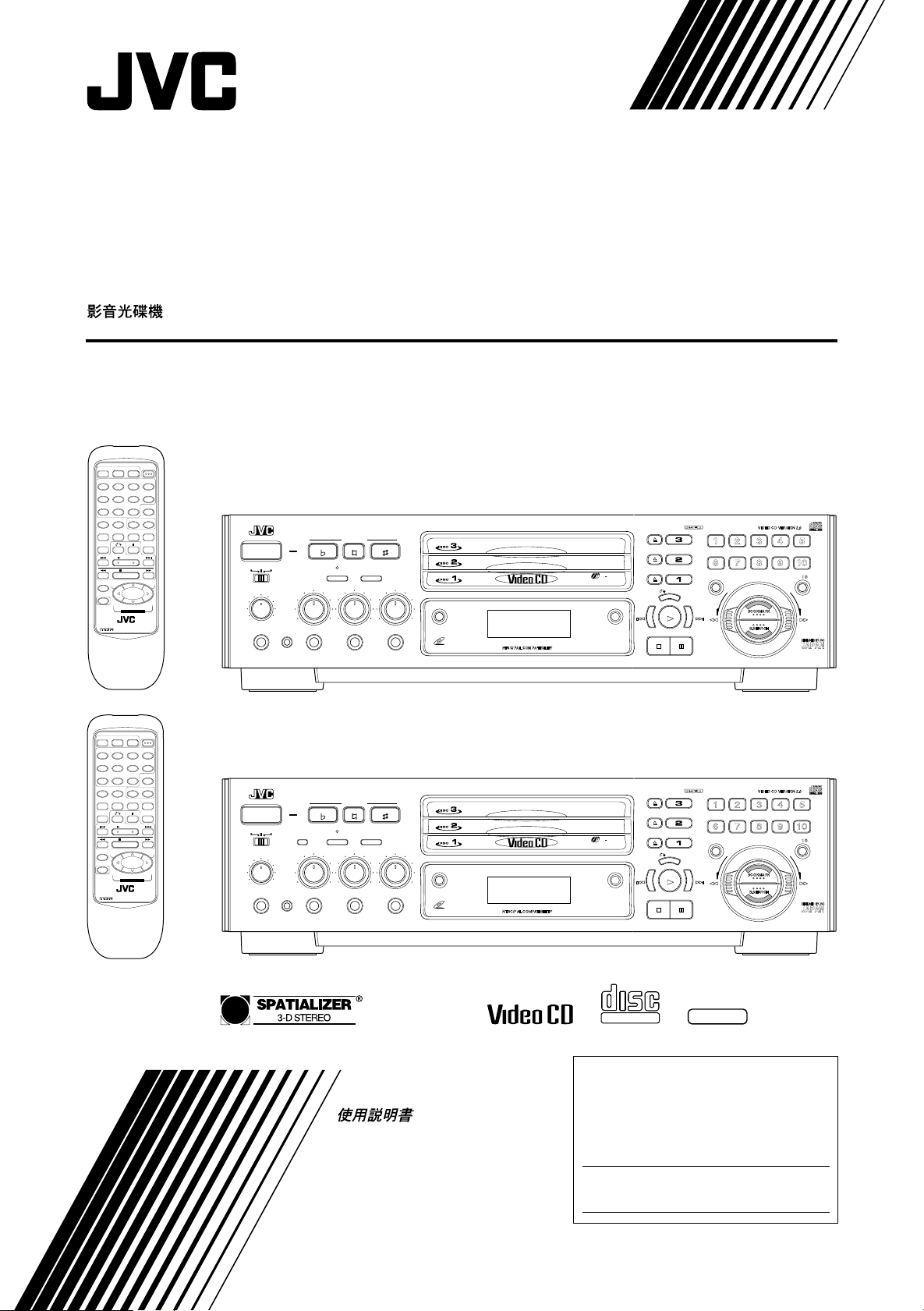
VIDEO CD PLAYER
XL-MV33BK / XL-MV55GD
VCD POWER
TV POWER
DISC 1 DISC 2 DISC 3
1 2 3 4
5 6 7 8
9 10 +10
ON SCREEN
PROGRAM CANCEL B.MARK B.SEARCH
VIDEO
BOOK
HIGHLIGHT
INTRO
DIGEST
V.REPLACE
RANDOM
REPEAT
V.MASKING
SELECT
STOP
TV/VIDEO
TV VOL+
TV
SPATIALIZER
PROG
–
SHIFT
b
TV VOL–
KEY CONTROL
RM-SXMV55U
MULTI BRAND REMOTE CONTROL
MPX
SLOW
TV
PROG
+
#
XL-MV33BK
ON/STANDBY
POWER
NORMAL
PBC OFFKARAOKE
DIGITAL ECHO
MIN MAX
PHONES KEY CONTROL
XL-MV33 VIDEO CD PLAYER
DOWN
STANDBY
SPATIALIZER MPX
MIC 1
MIN MAX
KEY CONTROL
NORMAL UP
MIC 2
MIN MAX
MIC 3
MIN MAX
VIDEO INTRO
VIDEO CD
NTSC/PAL COMPATIBILITY
DISC
3
TRIPLE TRAY
BOCK DIGEST
Play Back Control
VIDEO CD VERSION 2.0
1 2 3 4 5
6 7 8 9 01
+
PROGRAM
RETURN
SELECT
PREV
NEXT
STILL
BCOKMARK
B.SEARCH
10
DESIGNED BY JVC
DISC 1 DISC 2 DISC 3
1 2 3 4
5 6 7 8
9 10 +10
PROGRAM CANCEL B.MARK B.SEARCH
VIDEO
BOOK
HIGHLIGHT
INTRO
DIGEST
RANDOM
REPEAT
SELECT
STOP
TV/VIDEO
TV VOL+
TV
SPATIALIZER
PROG
–
SHIFT
b
TV VOL–
KEY CONTROL
RM-SXMV55U
MULTI BRAND REMOTE CONTROL
VCD POWER
TV POWER
ON SCREEN
V.REPLACE
V.MASKING
XL-MV55GD
RETURN
SELECT
STILL
'
Play Back Control
PROGRAM
NEXT
GRAPHICS
MPX
SLOW
TV
PROG
+
#
ON/STANDBY
POWER
NORMAL
PBC OFFKARAOKE
DIGITAL ECHO
MIN MAX
PHONES KEY CONTROL
XL-MV55 VIDEO CD PLAYER
DOWN
STANDBY
WIRELESS
SPATIALIZER
MIC
MIC 1
MIN MAX
KEY CONTROL
NORMAL UP
MIC 2
MIN MAX
MPX
MIC 3
MIN MAX
VIDEO INTRO
VIDEO CD
NTSC/PAL COMPATIBILITY
3
TRIPLE TRAY
BOCK DIGEST
DISC
PREV
COMPACT
PlayBack
Control
DIGITAL VIDEO
VIDEO CD VERSION 2.0
1 2 3 4 5
6 7 8 9 01
BCOKMARK
B.SEARCH
'
+
10
DESIGNED BY JVC
For Customer Use:
INSTRUCTIONS
Enter below the Model No. and Serial No.
which are located either on the rear, bottom or
side of the cabinet. Retain this information for
future reference.
Model No.
Serial No.
LET0080-001A
[U, UT, US, UB, UF]
Page 2
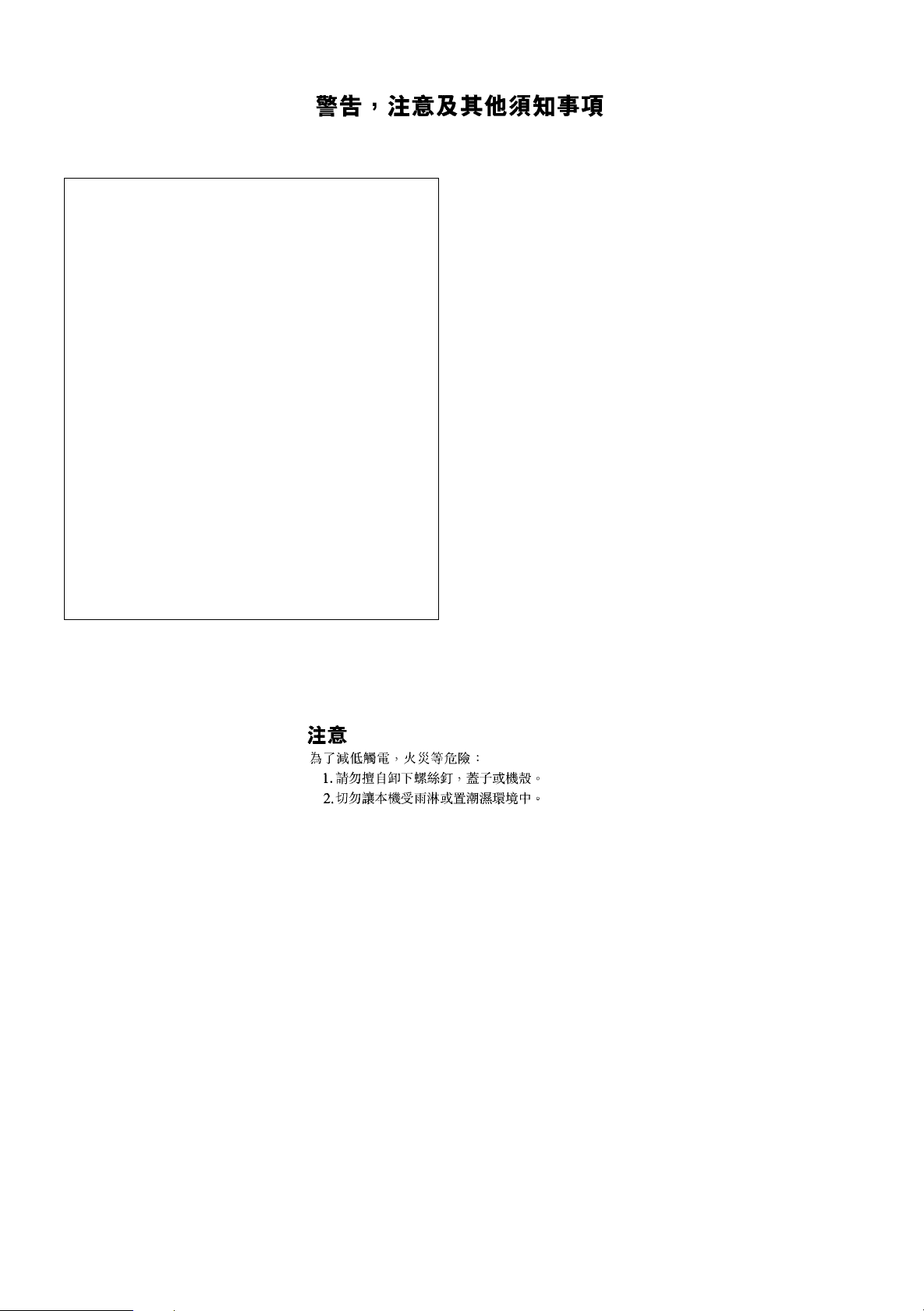
Warnings
IMPORTANT for the U.K.
DO NOT cut off the plug for this equipment. If the plug fitted is
not suitable for the power points in your home or the cable is too
short to reach a power point, then obtain an appropriate safetyapproved extension lead or consult your dealer.
BE SURE to replace the fuse only with an identical approved
type, as originally fitted.
If nontheless the plug is cut off, remove the fuse and dispose of
the plug immediately, to avoid a possible shock hazard by
inadvertent connection to the power supply.
If this product is not supplied fitted with a plug then follow the
instructions given below:
IMPORTANT.
DO NOT make any connection to the terminal which is marked
with the letter E or by a safety ground symbol or coloured green
or green/yellow.
The wires in the lead on this product are coloured in accordance
with the following codes:
Blue : Neutral
Brown : Live
As these colours may not correspond with the coloured markings
identifying the terminals in your plug proceed as follows:
The wire which is coloured blue must be connected to the
terminal which is marked with the letter N or coloured black.
The wire which is coloured brown must be connected to the
terminal which is marked with the letter L or coloured red.
IF IN DOUBT - CONSULT A COMPETENT ELECTRICIAN.
Caution –– POWER switch!
Disconnect the plug to shut the power off completely. The POWER
switch in any position does not disconnect the unit from the power
source. The power can be remote controlled.
CAUTION
To reduce the risk of electrical shock, fire, etc.:
1. Do not remove screws, covers or any parts.
2. Do not expose this appliance to rain or moisture.
G-1
Page 3
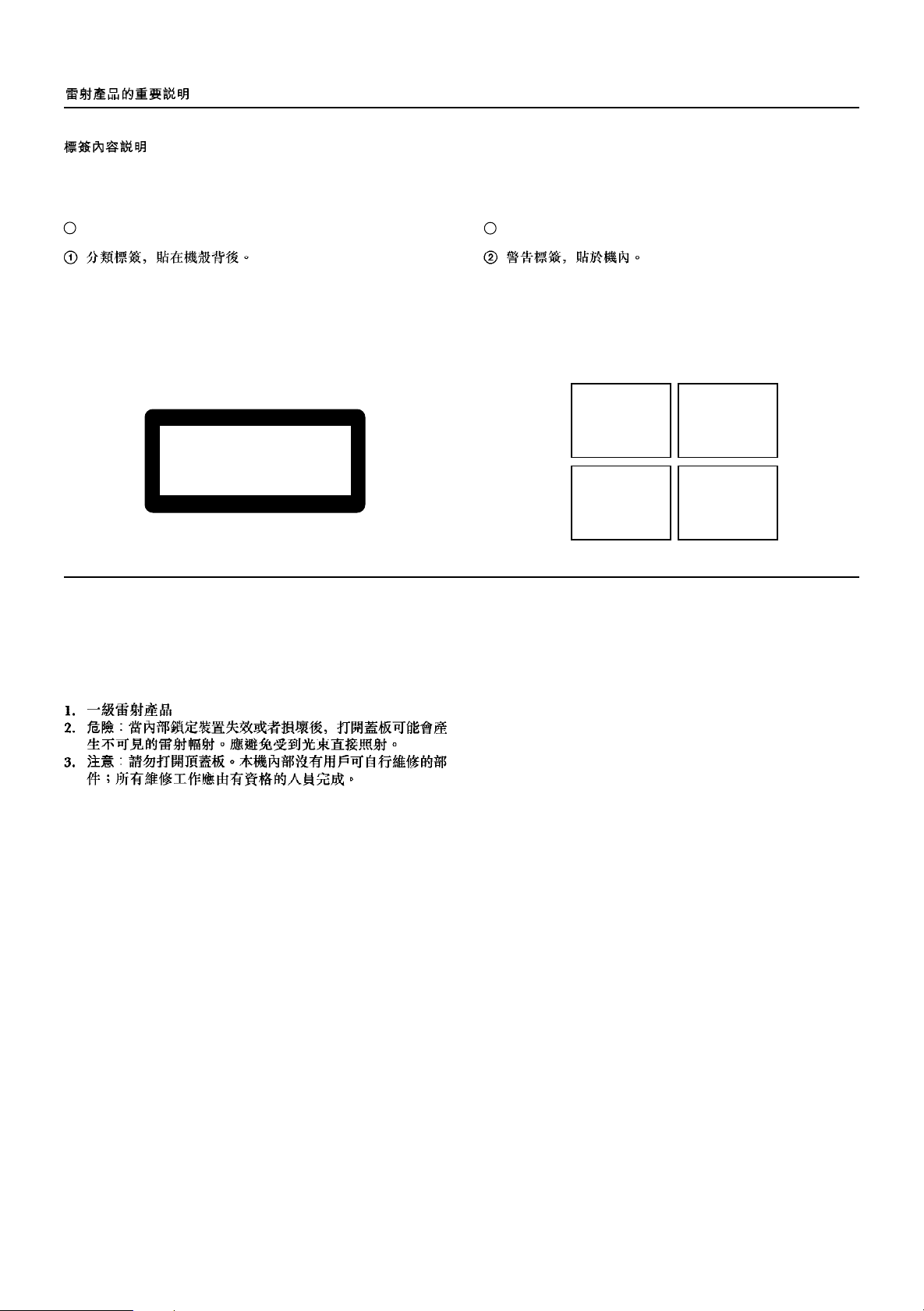
IMPORTANT FOR LASER PRODUCTS
LABELS
2 WARNING LABEL PLACED INSIDE THE UNIT1 CLASSIFICATION LABEL PLACED ON REAR ENCLOSURE
CLASS 1
LASER PRODUCT
1. CLASS 1 LASER PRODUCT
2. DANGER: Invisible laser radiation when open and interlock failed or
defeated. Avoid direct exposure to beam.
3. CAUTION: Do not open the top cover. There are no user service-
able parts inside the Unit; leave all servicing to qualified service
personnel.
DANGER: Invisible laser
radiation when open and
interlock failed or defeated.
AVOID DIRECT EXPOSURE
TO BEAM. (e)
ADVARSEL: Usynlig laserstråling ved åbning, når
sikkerhedsafbrydere er ude
af funktion. Undgå udsættelse for stråling (d)
VARNING: Osynlig laserstrålning när denna del är
öppnad och spärren är
urkopplad. Betrakta ej
strålen. (s)
VARO: Avattaessa ja suojalukitus ohitettaessa olet
alttiina näkymättömälle
lasersäteilylle. Älä katso
säteeseen. (f)
G-2
Page 4
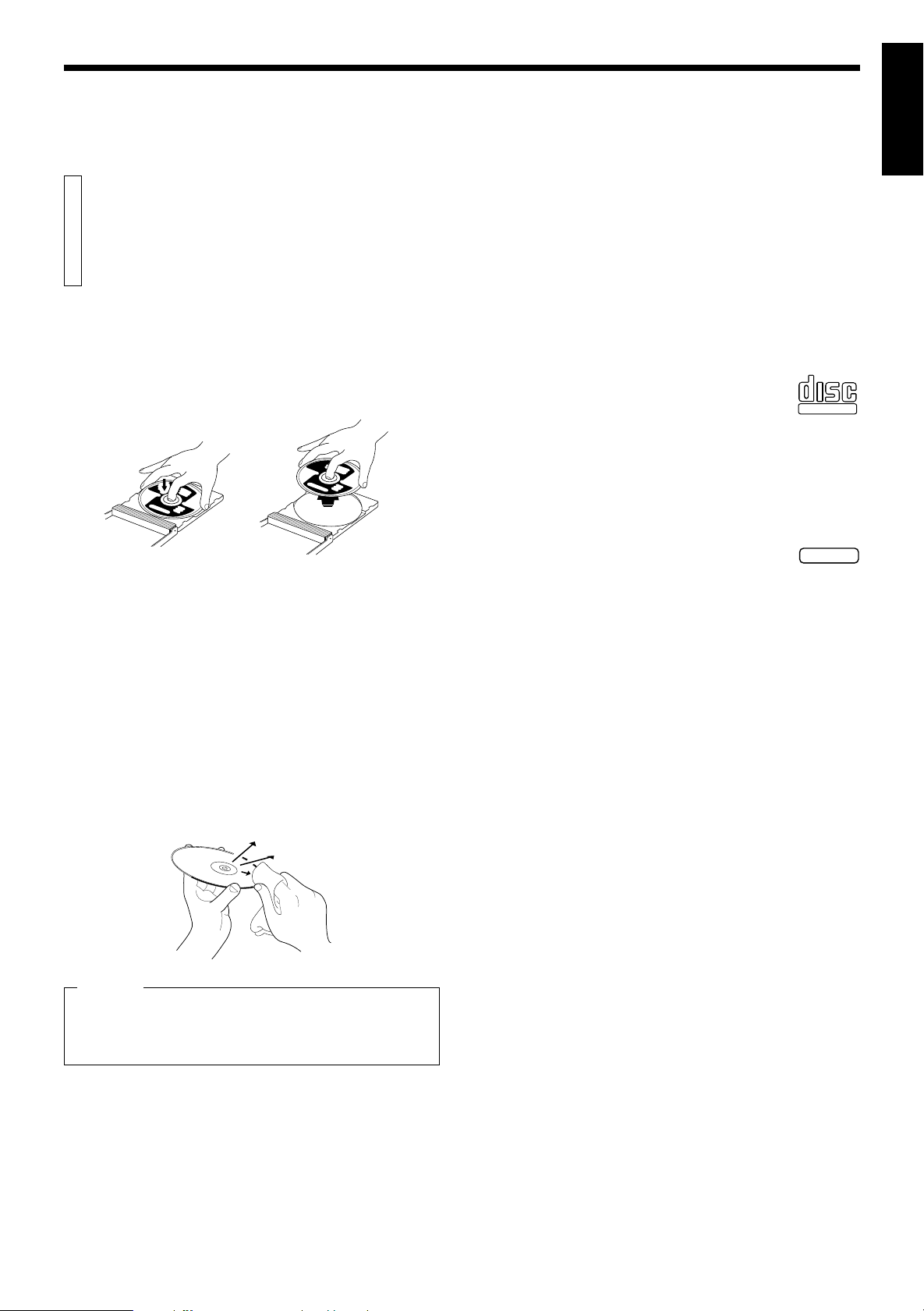
GENERAL INFORMATION
Care and handling of
compact discs
English
How to handle CDs
When handling a compact disc, do not touch the surface of the disc
(reflective silver side –– the side without the label).
Since compact discs are made of plastic, they are easily damaged. If
a disc gets dirty, dusty, scratched or warped, the sound will not be
picked up correctly and, in addition, such a disc may cause the CD
player to malfunction.
Care of the label side
Do not damage the label side, stick paper or use any adhesive on its
surface.
Storage
Make sure that discs are kept in their cases. If discs are piled one on
top of another without their protective cases, they can be damaged. Do
not put discs in a location where they may be exposed to direct sunlight,
or in a place where the humidity or temperature is high. Avoid leaving
discs in your car!
Maintenance of discs
If there are fingerprints or dirt adhering to a disc, wipe it with a soft dry
cloth, moving from the center outwards.
If a disc is difficult to clean, wipe with a cloth moistened with water.
Never use record cleaners, petrol, alcohol or any anti-static agents.
Which compact discs can be used?
Many types of compact discs are sold for a variety of uses. The Video
CD Player can play the following compact discs:
• Video CD
for audio and video (moving picture) reproduction,
including multiplex sound.
• Video CD with Playback Control function
featuring menu-type operation and super-fine still
pictures for audio and video (moving picture) reproduction, including multiplex sound.
• CD Graphics (CD-G)
for audio and video (still picture) reproduction,
including multiplex sound.
• Digital Audio CD
including single discs
for audio reproduction.
CDs you can't play back
Do not play back CD-ROMs, DVDs, or CD-is on this equipment. Doing
so may generate a noise which can damage your speakers.
Using the remote control
The remote control is ready to use when its batteries are installed
properly.
To use it, point its infrared light-emitting window toward the display
window of the player and press a button. The operating range of the
remote control is up to about seven meters in front of the player and
within about 30 degrees to each side –– with nothing between the
remote control and the player interrupting the beam path.
If pressing a button on the remote control does not produce any
response, check to make sure it is pointed correctly and try again. If it
still does not function, check the batteries.
COMPACT
DIGITAL VIDEO
PlayBack
Control
'
GRAPHICS
'
CAUTION
Sometimes during play noise or images may be garbled. This is
sometimes due to the disc. (It may not be up to industry standards.)
These symptom are caused by the discs, not by the malfunction of
the Player.
Page 1
Page 5
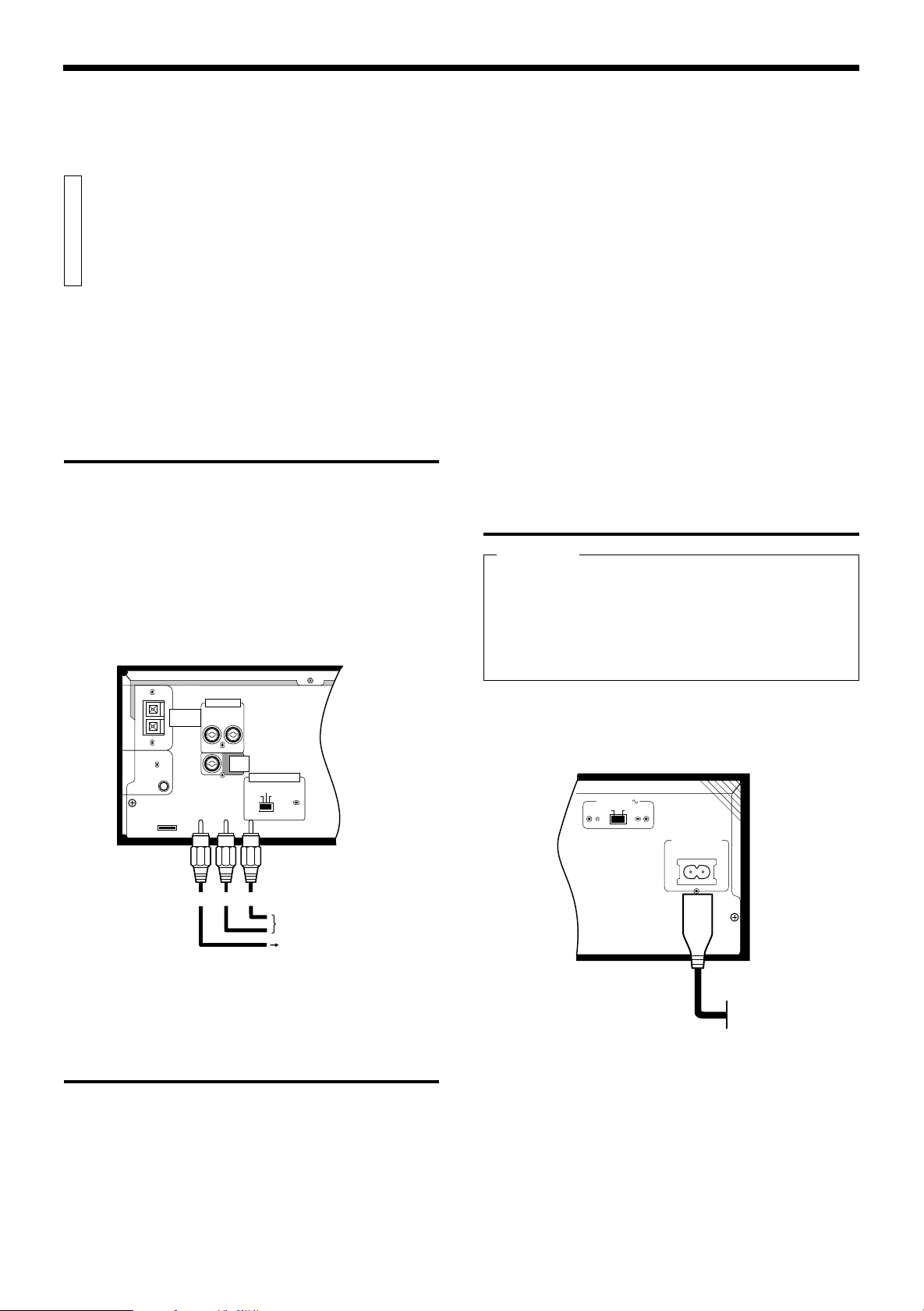
BEFORE USING FOR THE FIRST TIME
Basic connections
The Video CD Player must be connected directly to a television set or
an amplifier that is connected to a television or monitor. The television
set or the amplifier must have audio input jacks for right and left
channels and a video input jack.
Select a level, dry location free of dust and vibration, having a
temperature maintained between 5 and 35°C (41 and 95°F).
Connecting the player to a TV or amplifier
using the Audio Video cord
First connect the Audio Video cord — before connecting the AC power
cord.
Firmly insert the yellow pin plug of the Audio Video cord in the yellow
VIDEO OUT jack on the rear panel of the player; the red pin plug in the
red AUDIO OUT (RIGHT) jack; and the white pin plug in the white
AUDIO OUT (LEFT) jack. (The RIGHT and LEFT output jacks are for
the right and left audio channels.)
Then make sure that the television, amplifier or receiver is turned off,
disconnect the AC power cord, and firmly insert the pin plugs at the
other end of the Audio Video cord into the matching video and audio
INPUT jacks.
AUDIO OUT
FREQ.
ADJUST
WIRELESS
MIC ANT.
LEFT
RIGHT
VIDEO
OUT
VIDEO OUT SELECT
PAL
NTSC PAL AUTO
Notes
• When you play an NTSC disc in PAL AUTO mode on a PAL
exclusive TV, the image may be distorted.
If the signal doesn’t synchronize, change the mode to “PAL”.
• Select the mode before you play the disc. If you change the mode
during play, images may get distorted. In this situation stop the
player and reset the mode.
• When you play an NTSC disc in PAL AUTO mode on a Multi system
TV, the image may blink for a moment. This symptom is caused by
the Player detecting the formula of the disc, not by a malfunction of
the Player.
Connecting the power cord
IMPORTANT
Check the setting of the LINE VOLTS switch on the rear panel of the
player. Change the setting if the switch is not set for the main
voltage supplied to your home.
With the LINE VOLTAGE switch correctly set and the audio-video
connectors connected, insert the smaller plug of the power cord
firmly into the AC POWER CORD socket on the rear panel of the
player.
When the power cord is connected, the STANDBY indicator on the
left-hand side of the player’s front panel comes on. [See “Overview
of Controls” for a description of the controls on the player.]
LINE VOLTS
220V-240V
115V-127V
Audio Video cord
(Yellow)(Red) (White)
To input audio jack of
the television/amplifier/
receiver
To input video jack of
the television/amplifier/
receiver
(WIRELESS MIC ANT. jack and FREQ. ADJUST apply only to XLMV55GD model)
Video out select
Set the VIDEO OUT SELECT switch on the rear panel to NTSC, PAL,
or PAL AUTO mode according to your television system.
NTSC .................... for NTSC exclusive TV
PAL ....................... for PAL exclusive TV
PAL AUTO ............ for Multisystem TV
PAL AUTO detects the formula of the disc (NTSC/
PAL) automatically and plays the image on the
screen correctly.
Page 2
AC POWER CORD
AC power cord
Wall outlet
Line voltage alteration
What is your power main voltage? Is it between 115 and 127V, or 220
and 240V? If the LINE VOLTS switch on the rear panel of the player is
not set to your power main voltage, disconnect the power cord if it is
already connected, and change the switch setting accordingly.
Page 6
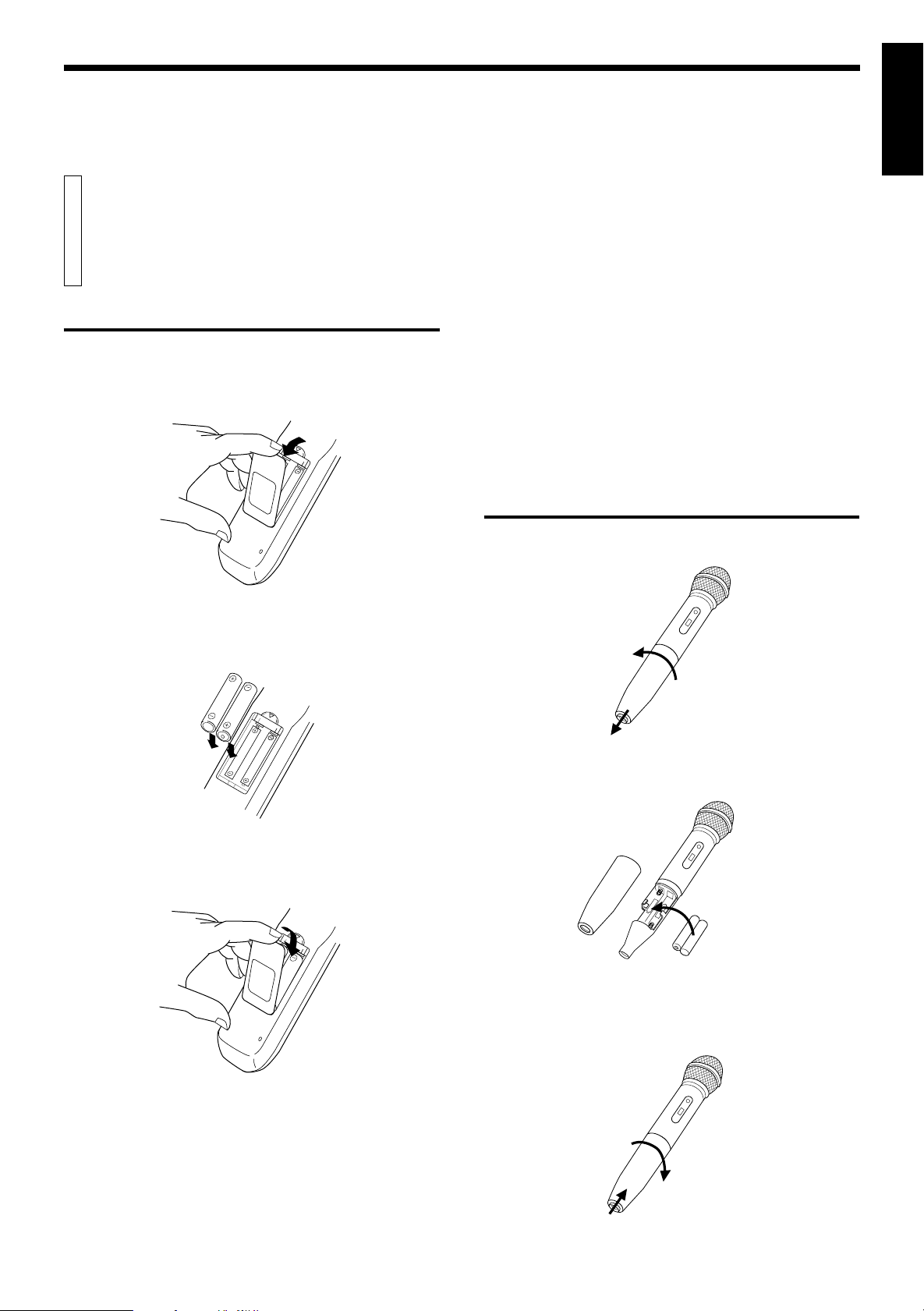
Installing batteries
BEFORE USING FOR THE FIRST TIME
English
Putting batteries in the remote control
The battery compartment is located on the back of the remote control.
1. Insert a finger in the recess under the battery compartment
cover, and pull off the cover.
2. Place the two accessory R6P (SUM-3)/AA (15F) batteries in
the remote control according to the polarity markings (“+” and
“–”) inside the compartment and on the batteries.
• Remove batteries from the remote control if it is not going to be used
for a long period of time.
• Remove dead batteries and dispose of them properly.
• Never leave dead batteries lying around, take them apart, mix them
with other refuse, or throw them into an incinerator.
• Never touch liquid that has leaked out of a battery.
• Do not mix new and old batteries, or batteries of different types,
when replacing them.
Putting batteries in the microphone
(XL-MV55GD only)
1. Unscrew and remove the battery compartment cap as illustrated.
3. Insert the two tabs of the cover in their respective slots, and
snap the cover in place.
The batteries last about one year with normal use. If function of the
remote control become erratic, replace the batteries.
Precautions for the safe use of batteries
Observe the following precautions for the safe use of batteries. Their
life will be shortened, they may burst or their contents may leak if they
are used improperly.
2. Insert 2 “R6P (SUM-3)/AA(15F)”-size batteries (provided), oriented correctly.
·
ª
ª
·
3. Screw the cap back on as illustrated.
Page 3
Page 7
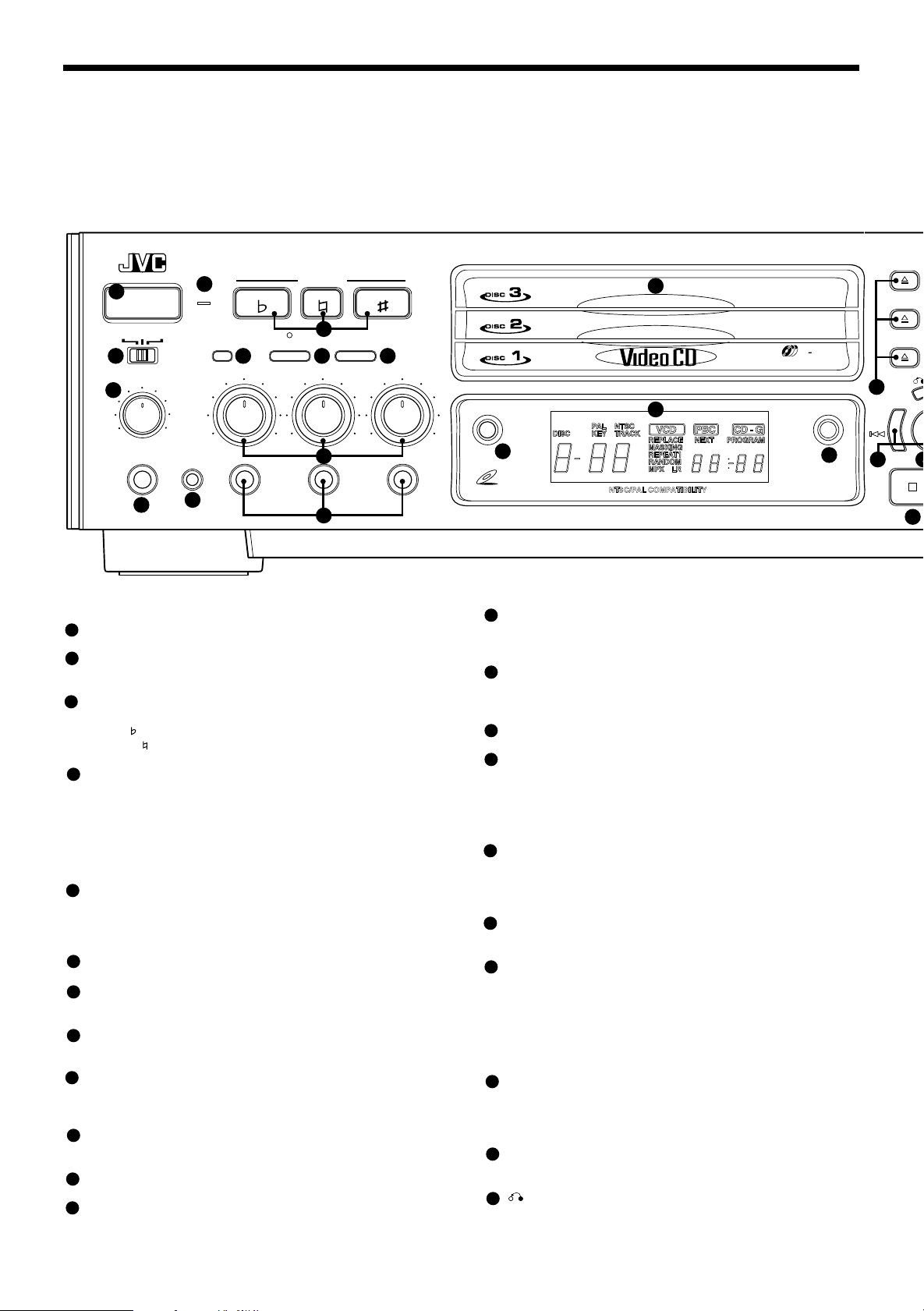
OVERVIEW OF CONTROLS
The following is an explanation of the the basic function of controls
on the front panel of the Player and the remote control. The function
of some controls may be restricted in actual use depending on the
ON/STANDBY
1
POWER
NORMAL
DIGITAL ECHO
8
MIN MAX
PHONES KEY CONTROL
10
XL-MV55 VIDEO CD PLAYER
2
STANDBY
PBC OFFKARAOKE
WIRELESS
MIC
MIC 1
MIN MAX
11
DOWN
SPATIALIZER
MIN MAX
KEY CONTROL
NORMAL UP
3
MPX
MIC 2
9
12
7654
MIC 3
MIN MAX
Left front panel of the Player
(Controls marked (R) have equivalents on the remote control.)
1
POWER button (R)
Turns the power on and off.
2
STANDBY indicator (Red)
Lights when the power cord is connected and the power is turned
off. The STANDBY indicator is not lit when the player is turned on.
3
KEY CONTROL button (R)
Transposes the music key.
DOWN
NORMAL button: returns to original key tone.
UP # button: used to sharpen by a half tone.
4
MODE switch
Switches the KARAOKE/NORMAL/PBC OFF mode.
KARAOKE mode: one track playing mode.
NORMAL mode: continuous plural tracks playing mode. Re-
PBC OFF mode: inhibits the Playback Control (PBC) function
5
WIRELESS MIC button with indicator (XL-MV55GD only)
Activates/deactivates the wireless microphone. When the WIRELESS MIC button is pressed, the indicator is lit as follows.
green: tuning accomplished.
red: not successful. For tuning, see page 16.
6
SPATIALIZER button (R)
Changes the sound mode. (See page 13.)
7
MPX button (R)
Activates the multiplex function, which switches to NORMAL
(stereo), L-ch monaural and R-ch monaural.
DIGITAL ECHO knob
8
Adjusts the degree of the echo effect for the microphone (1 through
3) and the wireless microphone voice.
9
MIC1 to MIC3 knobs
Adjusts volume of the microphone corresponding to MIC number.
The MIC 3 knob provides simultaneous adjustment of the wireless
microphone’s volume (only for the XL-MV55GD).
10
PHONE jack
Used for connecting stereo headphones. The volume is set to a
predetermined level and is not adjustable.
11
KEY CONTROL jack
Used for connecting a microphone with key control function.
12
MIC jacks (1 through 3)
Used for connecting microphones (1 through 3). The jacks correspond to MIC 1 to 3 volume knobs located above.
button: used to flatten by a half tone.
quired also for the Playback Control (PBC)
function.
of the video CD.
on-going operations. The remote control has twelve (12) unique
function buttons in addition to those on the player.
13
DISC
3
TRIPLE TRAY
VIDEO INTRO
15
BOOK DIGEST
14
VIDEO CD
NTSC/PAL COMPATIBILITY
Center front panel of the Player
13
DISC1 to DISC3 trays
Used to load discs. To insert/remove one or up to three (3) discs,
press the 0 OPEN/CLOSE button located at the right of the tray
corresponding to disc number.
14
VIDEO INTRO button (R)
Applies to video CDs only. The introductory five (5) seconds of
tracks on a video CD are displayed on the television screen in order
to present the contents of the video CD.
15
Display window
Shows information about the status of operation.
16
BOOK DIGEST button (R)
Displays video segments you marked with the Bookmark function.
(See page 14.)
Right front panel of the Player
17
0 (OPEN/CLOSE) buttons (Disc number 1 to 3)
Used to open and close disc trays 1 to 3 respectively. When, after
opening the DISC1 tray, another 0 (OPEN/CLOSE) button is
pressed, the DISC1 tray is first closed, then the other DISC tray
selected is opened.
18
DISC1 through DISC3 buttons with indicators (Green) (R)
Plays the disc of the number indicated on the button. As soon as
the disc begins playing, the indicator blinks.
Number keys (1 to 10) (R)
19
Used to specify a track number for playing, changing, or programming. To operate numbers above ten (10), press the +10 button
once. The number keys (1 to 10) are then assigned the numbers
11 to 20 instead of 1 to 10. The maximum key number assignment
is 99. In PBC function operation, the number keys are additionally
utilized for the selection of menu items. See page 18 “Operation of
Playback Control function”.
20
PROGRAM button (R)
Any desired sequence of tracks can be programmed with the
number keys and the +10 button. (On the remote control use +10)
The program button cannot be used while the Playback Control
function is activated.
+10 button (R)
21
Used to shift the numbers assigned to the number keys to 11 or
higher (maximum 99).
RETURN button (R)
22
Utilized for operation with the PBC function. This button is used to
return to a menu screen during play.
PREV
16
SELECT
2423
Page 4
Page 8
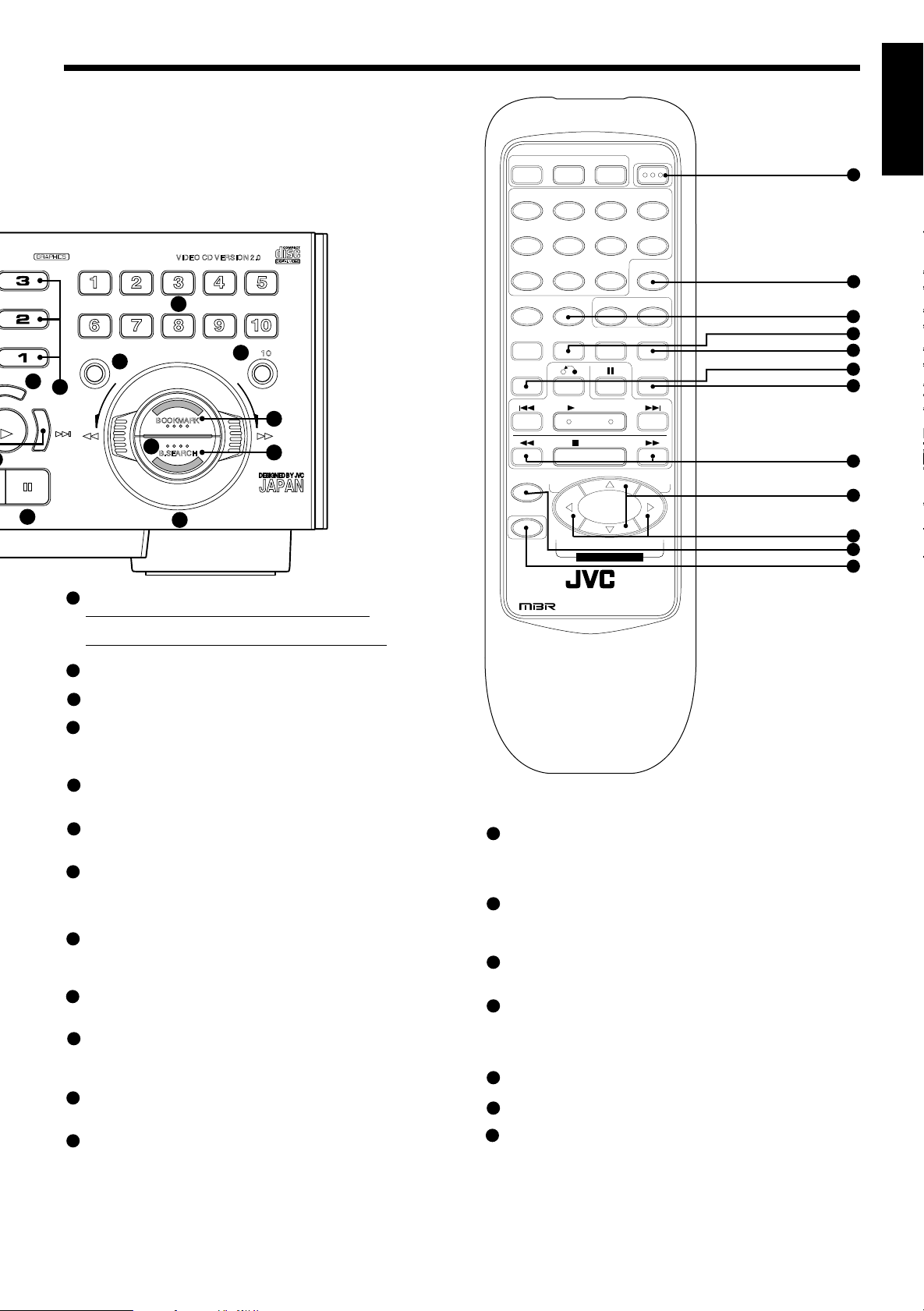
OVERVIEW OF CONTROLS
The controls with identical names on the Player and on the remote
control have the same function and are used in the same manner.
Play Back Control
VIDEO CD VERSION 2.0
1 2 3 4 5
19
6 7 8 9 01
+
21
10
27
28
DESIGNED BY JVC
STILL
PROGRAM
20
22
1817
NEXT
BOOKMARK
28
B.SEARCH
26
4 / ¢ PREV / NEXT buttons (R)
23
During operation with the Playback Control function
Invokes previous or next screen.
During operation without the Playback Control function
Skips forward or backward quickly from current track being played.
3 SELECT (PLAY) button (R)
24
Starts to play the disc with/without the Playback Control function.
7 (STOP) button (R)
25
Stops play.
26
8 STILL (PAUSE) button (R)
Temporarily suspends playing. Video motion freezes and audio
reproduction stops. Pressing the button repeatedly advances the
picture frame-by-frame. (Video CD only)
27
BOOKMARK button (R)
Places a “bookmark” at video segments you want to find later for
almost instant replay. (See page 14.)
B. SEARCH button (R)
28
Retrieves video segments which you marked with a bookmark.
(See page 14.)
29
Jog/Shuttle dial
Used for fast-forward, fast rewind, and still play.
29
Remote control unit
VCD POWER/TV POWER button
30
Turns the player on and off.
When pressed after you hold down the SHIFT button, turns the TV
on or off.
ON SCREEN button
31
Controls whether or not control and operation status are displayed
on the television screen or monitor.
32
CANCEL button
Cancels the latest track you have programmed. The latest programmed track is canceled whenever you press this button. Also
used to cancel a bookmark.
HIGHLIGHT button
33
Applies to a video CD to see highlights of a track. Displays the first
(5) seconds of each of nine (9) equal-time segments of the track.
34
MPX/V.REPLACE button
Activates the multiplex function. (See page 12)
When pressed after you hold down the SHIFT button, activates the
vocal replace function, inserting your voice in place of the disc
vocals.
VCD POWER
BOOK
DIGEST
TV VOL+
TV VOL–
TV POWER
ON SCREEN
MPX
V.REPLACE
SLOW
V.MASKING
TV
PROG
+
#
DISC 1 DISC 2 DISC 3
1 2 3 4
5 6 7 8
9 10 +10
PROGRAM CANCEL B.MARK B.SEARCH
VIDEO
HIGHLIGHT
INTRO
RANDOM
REPEAT
SELECT
STOP
TV/VIDEO
TV
SPATIALIZER
PROG
–
SHIFT
b
KEY CONTROL
RM-SXMV55U
MULTI BRAND REMOTE CONTROL
RANDOM/REPEAT button
35
Changes the disc track program to a random sequence from disc
1 through 3 respectively.
When pressed after you hold down the SHIFT button, repeats a
track or inserted discs from 1 to 3.
36
SLOW/V.MASKING button
Starts slow-motion playback.
When pressed after you hold down the SHIFT button, activates the
voice masking function, playing the music with low-level vocals.
37
1 / ¡ MANUAL SEARCH button
Shifts the playing location backward and forward quickly. Holding
down the button causes it to go much faster.
TV/VIDEO/SPATIALIZER button
38
Used to preset the remote control unit, to control some functions
on your TV set. (See page 10.)
When pressed after you hold down the SHIFT button, changes the
sound ambiance. (See page 13.)
39
SHIFT button
Used together with other keys for various functions. (See page 10)
TV VOL + / TV VOL – keys
40
Turns the TV volume up or down.
41
TV PROG – / TV PROG + / KEY CONTROL
Changes the television channel.
When pressed after you hold down the SHIFT button, changes the
key in which the music plays. (See page 17.)
English
30
31
32
33
34
35
36
37
40
41
38
39
Page 5
Page 9

BASIC OPERATIONS
Now you can play a
variety of video CDs!!
Overview of the three modes
This Player has three (3) modes: KARAOKE, NORMAL, and PBC OFF
mode. These are selected by the MODE switch. This permits various
ways of playing a video CD.
NORMAL PBC OFFKARAOKE
KARAOKE mode:One track playing mode. Whenever one track has
completed play, the Player stops.
NORMAL mode: Continuous plural track playing mode. The Player
plays tracks continuously in the order they appear
on the disc.
PBC OFF mode: This mode is identical to the NORMAL mode,
except that the PBC function is inhibited.
To set the mode, move the MODE switch on the left side of the front
panel.
Triple disc tray usage
Up to three (3) discs can be loaded in the Player. You may insert a disc
into any of the disc trays 1 through 3.
If you want to play only a specified disc, press the corresponding disc
1, 2 or 3 button located to the right of the 0 (OPEN/CLOSE) button.
Display window
The display window indicates many aspects of control and operation
status.
4
1 52 3
1
Shows the disc number being played.
2
Shows mainly the total number of tracks and the track number being
played.
3
Shows mainly the cumulative time (minutes and seconds) of the
track. Afterward, total time of the disc is displayed.
4
The combination of VCD, PBC, and CD-G indicators shows the
type of disc being played.
5
Each indicator in this area lights when the corresponding function
is activated.
When three discs are inserted, basic order of playing is as follows.
• Pressing DISC 1: DISC 1 → DISC 2 → DISC 3 → STOP
• Pressing DISC 2: DISC 2 → DISC 3 → DISC 1 → STOP
• Pressing DISC 3: DISC 3 → DISC 1 → DISC 2 → STOP
DISC
3
TRIPLE TRAY
Page 6
Page 10

BASIC OPERATIONS
English
Preparation for playing
Turn on the television set, amplifier or receiver to which the Player
is connected. Then select the proper channel and mode to
operate the Player, and set the sound volume to a reasonable
level.
Press the POWER button on the front panel or remote control.
ON/STANDBY
POWER
STANDBY
The STANDBY indicator
goes out.
The display window shows the initial information as shown below.
Easy start up
Without pressing the POWER button you can start up the Player by
pressing 3 SELECT button or disc buttons.
Inserting/removing disc(s)
Starting to play disc(s)
Press the
the disc indicated in the display window.
Press one of the DISC 1 through 3 buttons and the Player plays the
disc you pressed, from the 1st track. For individual track selection, use the number keys or the
When you start play, the Display window shows the disc number and
the track number being played.
During play, the indicator on the DISC button blinks.
If the PBC function is activated, the display window shows “Pb” until
you play a track, and the television screen shows the initial menu, DISC
number, and “PBC”. See page 18, “Operation of Playback Control
function”.
When you press 3 SELECT button during play, the disc will restart
from the beginning of the track except when the PBC function is
activated.
33
3 SELECT (PLAY) button. The Player starts to play from
33
44
¢¢
4/
¢ PREV/NEXT buttons.
44
¢¢
SELECT
or
Using number keys
Press the
00
0 (OPEN/CLOSE) button (1 through 3) to open the disc
00
tray. Then place the disc in the round recess of the tray with label
side up. To close the tray, press the
00
0 (OPEN/CLOSE) button
00
again.
If you press the 0 (OPEN/CLOSE) button of the disc which is playing,
the Player stops and then opens the tray.
If you press the 0 (OPEN/CLOSE) button of a disc that is not being
played, you can change discs without stopping play.
Note
• When loading a disc in the disc tray, be sure to position the disc
inside the recess. Otherwise, the disc will be damaged when the
disc tray is closed, and the disc cannot be removed from the unit.
CD
Tray
CORRECT
INCORRECT
Press the number keys to select numbers.
On the Player.................... 1 to 10 and +10 key
Example: For number 5, press 5. For number 15, press +10, then 5.
For number 20, press +10 button, then 10. For number 32, press +10
three times, then 2.
1 2 3 4 5
6 7 8 9 01
+
10
On the remote control ..... 1 to 10 and +10 key
Select numbers as described above.
1 2 3 4
5 6 7 8
9 10 +10
Note
• When you press the number keys, the track will start playing without
pressing 3 SELECT button.
Page 7
Page 11

BASIC OPERATIONS
2-1
B 3 3 – – – E M.SERCH
1:30
BCOKMARK
B.SEARCH
Stopping play
Press the
77
7 (STOP) button to stop play at any time.
77
STILL
Pausing play
Press the
Notes
• When the 8 STILL (PAUSE) button is pressed once, “PAUSE”
• To release the pause, press the 3 SELECT or blinking DISC 1
• During “PAUSE” the time counter on the display will blink.
88
8 STILL (PAUSE) button to temporarily suspend play.
88
STILL
appears on the television screen, the video motion freezes and the
sound is turned off. The still picture advances frame-by-frame each
time the 8 STILL (PAUSE) button is pressed, or the shuttle dial is
rotated to the right. This frame-by-frame function is effective only
for video CDs.
through 3 button.
Auto search/Manual search
Rotating the shuttle dial to the right causes the disc to fast
forward. Rotating it to the left causes it to fast reverse.
11
On the remote control, holding down the
¡¡
1/
¡ buttons causes
11
¡¡
the disc to fast forward or reverse.
Continuing to hold down the buttons causes it to search much
faster.
(Remote control)
(Television screen)
Note
• In some circumstances, this function is not available when the PBC
function is activated.
• The angle at which you hold the shuttle dial determines the manual
search speed.
On the Player, during play, pressing the
44
4 button once causes
44
the Player to replay the current track from the beginning. Press-
¢¢
ing the
¢ button once causes the Player to skip to the next track.
¢¢
The current position on the disc is displayed on the television
screen.
NEXTPREV
or
(Remote control)
Page 8
Slow-motion playback on the remote
control unit
Press the SLOW/V.MASKING button to play in slow-motion. By
pressing the SLOW/V.MASKING button consecutively, the playback speeds are cycled as shown below.
SLOW
V.MASKING
1/4 1/8 1/16 Normal
Note
• This function can only be used when playing a Video CD.
Page 12

BASIC OPERATIONS
Using the remote control
English
Using stereo headphones
Connecting stereo headphones
Connect stereo headphones to the PHONES jack at the lower-left of
the front panel. The volume level is fixed and cannot be adjusted.
PHONES
Presetting the remote control to operate
your own TV
You can use the Player’s remote control unit to control some functions
on your TV set (e.g., turning the TV on and off, adjusting volume, or
selecting channels). First, though, you must preset the remote control
to make it compatible with your TV.
Operation
1. Check the Preset Code Table (page 10) to determine the twodigit brand code number for your TV.
2. While holding down the TV/VIDEO/SPATIALIZER button on the
remote control, press the Number keys to insert the two-digit
brand code number. (For example, if the code number is "28",
press Number key 2, then 8. If the first digit is a "0", press 10.
Thus, if the code number is "09", press Number key 10, then 9.
If the code number is "10", press Number key 1, then 10. If it
is "20", press Number key 2, then 10.)
Notes
• Before the remote control unit leaves the factory, the brand code
number is set as No. 01 (JVC).
• Depending on your television set’s age and other factors, brand
code numbers may be different from those shown in the table. In
such a case, try out other codes until you find one that corresponds
to your television.
3. While still holding down the TV/VIDEO/SPATIALIZER button,
press the STOP button on the remote control.
TV/VIDEO
SPATIALIZER
STOP
+
4. The TV is turned off if the code number is correct. Repeat the
procedure from the beginning if you weren’t successful the
first time.
Page 9
Page 13

BASIC OPERATIONS
Using the SHIFT button on the remote
control unit
You can control other functions with the remote control, simply by
holding down the SHIFT button while pressing another button. Some
of these functions are useful for Karaoke and Video CD playing, others
for controlling the TV.
SHIFT
77
7 SHIFT button functions for Karaoke and Video CD playing
77
SHIFT + MPX ⇒ VOCAL REPLACE
SHIFT + RANDOM ⇒ REPEAT
Push RANDOM several times to toggle the repeat function:
ALL DISC → 1 TRACK → OFF
SHIFT + SLOW ⇒ VOCAL MASKING
SHIFT + TV/VIDEO ⇒ SPATIALIZER
Push TV/VIDEO several times to toggle the SPATIALIZER function:
SPATIALIZER H → SPATIALIZER L → OFF
SHIFT + TV PROG – ⇒ KEY CONTROL (
SHIFT + TV PROG + ⇒ KEY CONTROL (#)
)
Preset code table
No.
01
02
03
04
05
06
07
08
09
10
11
12
13
14
Television manufacturer
JVC
PANASONIC
SONY
SHARP
TOSHIBA/BEIJING/CHANGHONG
MITSUBISHI/CHANGHONG
HITACHI
SANYO
FUNAI
AIWA
DAEOO
SAMSUNG
LG (GOLDSTAR)
THOMSON
77
7 SHIFT button functions to control the TV
77
SHIFT + VCD POWER ⇒ Turns the TV on and off
SHIFT + 1 ⇒ TV Channel 1
SHIFT + 2 ⇒ TV Channel 2
•
•
•
SHIFT + 10 ⇒ TV Channel 0*
SHIFT + ON SCREEN ⇒ 1 - (The first digit of a TV Channel number
10 to 19. Push a Number key to insert the second digit.)*
SHIFT + B.SEARCH ⇒ 2 - (The first digit of a TV Channel number
20 to 29. Push a Number key to insert the second digit.)*
SHIFT + +10 ⇒ -/- - (To change a one - digit or to change a two digit TV channel number, using a Number key.)*
SHIFT + B.MARK ⇒ ENTER (Push after choosing a channel. This
function registers the channel you have chosen.)*
Note
• The asterisk * indicates that these operations do not work for some
manufacturers’ television sets.
Page 10
15
16
17
18
19
20
21
22
23
24
25
26
27
28
FERGUSON
PHILIPS/TCL/CHANGHONG
GRUNDIG
ITT
MIVER
FINLUX
NOKIA
NEC
JINXING/PEONY1
PEONY2
PEONY3/CHANGHONG
KONKA
PEIJIN/NOBLEX
TCL
Page 14

VARIOUS UNIQUE FUNCTIONS
Various functions can
enhance your enjoyment
English
Display of operations status
Preparation
This function is controlled by the remote control.
Operation
Press the ON SCREEN button on the remote control. By pressing
the ON SCREEN button, the following information may be easily
and quickly displayed or removed from the television screen.
Time, Echo effect, Key control, Program, Repeat, Random, Multiplexing, Vocal replace, Vocal masking, Bookmark, etc.
PROGRAMMED SONGS
ON SCREEN
(Remote control)
2-1 1:30
(Television screen)
Programming the track sequence you want
Preparation
It is not possible to enter programming mode during play. If playing,
stop the player with the 7 STOP button.
Canceling a programmed track
Operation
There are three (3) canceling functions (canceling the last programmed track, canceling the current track, canceling the next
track to be played).
• To cancel the last programmed track press the CANCEL
button on the remote control and the last programmed track
will be canceled. This can be done while a disc is playing.
PROGRAMMED SONGS
2-1 3-1
2-2 1-1
2-3 1-2
2-4 1-3
2-5
(Television screen)
• To cancel the current track press
• To cancel the next track, wait until the current track has
finished and press the
canceled and the unit will go to the next programmed track.
Note
• To verify the tracks you programmed, stop the Player and see ON
SCREEN information
The number located lowest is the
last track programmed.
77
7 STOP button.
77
¢¢
¢ button and the next track will be
¢¢
Operation
1. Press the PROGRAM button to enter the programming mode.
PROGRAM is displayed in the Display Window.
PROGRAM
2. Specify the disc by the DISC (1 through 3) button and then the
track by the number keys successively. You can program up
to nine (9) tracks by repeating this procedure.
3. To play the programmed tracks press the
Notes
• The track number playing, next track programmed, and number of
programmed tracks are displayed from the left-top of the television
screen. You may use the ON SCREEN button to delete this
information.
• Once the programmed track is played, it is deleted from the
program.
• You may continue to program even while the disc is playing.
33
3 SELECT button.
33
Clearing a program
To delete all programmed tracks you have entered, press the
STOP button and then the PROGRAM button. “PROG OFF” will
be displayed on the television screen.
Note
• The Player does not cancel the track program even if the 7 (STOP)
button is pressed. Pressing the 3 SELECT (PLAY) button again
causes the Player to resume playing from the next track.
STILL
PROGRAM
77
7
77
Page 11
Page 15

VARIOUS UNIQUE FUNCTIONS
Repeating tracks
It is possible to repeat all discs or only a single track.
Preparation
This function is controlled by the remote control.
Operation
Hold down the SHIFT button while you press the RANDOM/
REPEAT button on the remote control. Channel REPEAT modes
are cycled as shown below.
Notes
• When playing a programmed sequence of tracks, only one track
repeat is available.
• Only REPEAT1 and REPEAT OFF are available in KARAOKE
mode.
• The Repeat function is not available when the player is set to PBC
ON.
• Only REPEAT ALL is available when the player is in RANDOM
mode.
• You cannot repeat the segment between bookmarks.
RANDOM
REPEAT
(Remote control) (Display window)
REPEAT ALL
(All discs)
REPEAT1
(1 track)
(Television screen)
→All discs
→1 track
REPEAT OFF
3. To cancel random playing, after stopping the Player (
77
7 STOP
77
button), press the RANDOM/REPEAT button again.
STILL
RANDOM
REPEAT
(Remote control)
Note
• Random is not effective in program or KARAOKE mode.
Playing a multiplex sound CD
This function is used for multiplex sound discs.
Operation
By pressing the MPX button consecutively, channel multiplexing
modes are cycled as shown below.
MPX
NORMAL
(left-channel/
right-channel)
L-CH MONO R-CH MONO
(Television screen)
Viewing the VIDEO INTRO of a video CD
Randomly playing tracks
Preparations
• This function is controlled by the remote control.
• The RANDOM button is effective only in NORMAL or PBC OFF
mode.
• This function plays tracks randomly from one disc.
Operation
1. Stop the Player.
2. Press the RANDOM/REPEAT button and random playing will
start.
RANDOM
REPEAT
(Remote control)
Page 12
Preparation
When you play a video CD with the Playback Control function, the
mode switch should be in the PBC OFF mode or KARAOKE mode.
Operation
1. Play the disc you want to see a digest of.
2. Press the VIDEO INTRO button on the Player or the remote
control just after starting disc play. Then the Player starts to
display in sequence the first five (5) seconds and track numbers of all tracks on the disc.
VIDEO
INTRO
3. To select a track during digest display, press the number key
corresponding to the item number on the television screen.
VIDEO INTRO
123
456
789
(Television screen)
Page 16

VARIOUS UNIQUE FUNCTIONS
English
Programming during VIDEO INTRO
Operation
1. Stop play.
2. Press the PROGRAM button so that PROGRAM is lit in the
display.
3. Press the disc button you want to play, and enter 1 on the
number keys.
4. Press the
to play, press the VIDEO INTRO button.
5. The Player starts to display in sequence the first five (5)
seconds and track numbers of all tracks on the disc. Select the
numbers you want to program. You can program nine (9)
tracks.
6. Press the
33
3 SELECT button and then, after the disc has started
33
33
3 SELECT button to play.
33
Viewing the highlights of a video CD
This function is used for a movie video CD.
Preparations
• When you play a video CD with the Playback Control function, the
mode switch should be in the PBC OFF mode or KARAOKE mode.
• This function is controlled by the remote control unit.
Operation
1. Start playing the track you want to see the highlights of.
2. After the track begins to play, press the HIGHLIGHT button on
the remote control.
Selecting the SPATIALIZER mode
You can change the sound ambiance and enjoy a different sound using
the Spatializer function.
Operation
1. Choose one of the following two sound modes to change the
sound ambiance.
SPATIALIZER H : For movies and television programs
SPATIALIZER L : For music clips
2. To select the Spatializer mode, push the SPATIALIZER button
one or more times.
When one of the Spatializer modes is selected, the
SPATIALIZER indicator on the front panel is illuminated.
SPATIALIZER
Each time you press the button, you toggle the mode as
follows:
SPATIALIZER H SPATIALIZER L OFF
(Television screen)
HIGH LIGHT
HIGHLIGHT
(Remote control)
3. To select one of the nine (9) segments, press the number key
(1 to 9) of the segment which you want to play.
123
456
789
(Television screen)
Notes
• When you choose a highlight it will start from five (5) seconds before
the shown time below each segment.
• The highlights show the proceeding five (5) seconds up to the
displayed time on each highlight.
• The segments are each of nine (9) equal-time divisions of the track.
• Nine (9) different highlights are displayed for one (1) minute.
• If no highlight is chosen in the one (1) minute period in NORMAL
mode or PBC OFF mode, the next nine (9) segment highlights will
begin. In KARAOKE mode highlights will stop.
• While in VIDEO INTRO or HIGHLIGHT, sometimes image is
partially distorted. This symptom is caused by noise in the disc itself
or incorrect manufacturing, not by a malfunction of the Player.
3. To cancel the effect, press the SPATIALIZER button until the
word “OFF” appears on the television screen.
Note
• This function does not work when playing a video CD recorded in
monaural sound.
• This function is not effective if you attempt to use, at the same time,
the similar function of a television, receiver or other device connected
to this Video CD Player. Turn off the function on your television,
receiver, or other device before selecting your Video CD Player’s
SPATIALIZER mode.
Certain audio features of this product manufactured under a
license from Desper Products, Inc., Spatializer® and the circle-insquare device are trademarks owned by Desper Products, Inc.
Page 13
Page 17

VARIOUS UNIQUE FUNCTIONS
Playback with the
Bookmark function
Marking segments for later viewing with
the Bookmark function
The Bookmark function lets you mark segments of a Video CD, so that
you can have almost instant playback of desired scenes later. You can
mark segments on up to ten discs, with a maximum of nine segments
per disc.
Even if you take the disc out of the player, its bookmarks will stay stored
for later use, until you erase them.
Operation
While playing the disc, press the BOOKMARK button at the
segments you want to mark for later playing. Bookmark numbers
appear on the television screen.
BOOKMARK
Notes
• The Bookmark function works only with Video CDs.
• The BOOKMARK function is most easily used when the Player is
in PBC OFF mode.
• When you begin marking segments in any one of the three Player
modes (KARAOKE, NORMAL or PBC OFF), all subsequent markings and searches for that disc must be done in the same mode.
• If you mark a segment when the Player is set for the Playback
Control (PBC) function, the mark is placed at the beginning of the
scene.
Using the BOOKMARK SEARCH button
77
7 With PBC off
77
1. Press the BOOKMARK SEARCH button while playing a disc.
The BOOKMARK SEARCH light will flash on and off, indicating
the Player is in the Bookmark Search mode.
B.SEARCH
2. Press the Number key (1 to 9) which corresponds to the
number of the segment where you want to start play. Or press
44
the
4 or
44
appears on the screen.
Note
• To exit the Bookmark Search mode and return to regular viewing,
press the BOOKMARK SEARCH button again.
77
7 With PBC on
77
1. Press the BOOKMARK SEARCH button while playing a disc.
The play will stop and the Player will enter Bookmark Search
mode.
¢¢
¢ button until the desired bookmark number
¢¢
B.SEARCH
Using the BOOKMARK DIGEST button
1. Press the BOOKMARK DIGEST button while playing the disc.
BOOK DIGEST
2. The marked segments will be highlighted on the screen, with
their respective numbers (maximum of nine).
3. Press the Number key (1 to 9) which corresponds to the
number of the segment where you want to start play.
1 2 3 4 5
6 7 8 9 01
+
10
Note
• If you plan to use the BOOKMARK DIGEST function, register all
bookmarks with the player in the same mode.
• The Bookmark Digest function is not available in PBC function.
Page 14
2. Press the Number key (1 to 9) which corresponds to the
number of the segment where you want to start play.
Note
• The Bookmark Search function ends automatically, and the player
returns to reqular viewing.
Canceling individual bookmarks
1. If the Player is in PBC OFF mode, start playing the segment
whose bookmark you want to cancel.
2. Press the CANCEL button. The bookmark for the segment
immediately preceding the part you are playing will be canceled. (If the Player is in KARAOKE or NORMAL mode, the
bookmark with the highest number will be canceled.)
CANCEL
Note
• When you cancel a bookmark number, all subsequent bookmark
numbers change, moving up one level to fill the gap you made.
• If the Player is in PBC ON mode, the last bookmark you registered
will be canceled.
Page 18

VARIOUS UNIQUE FUNCTIONS
Using a microphone
English
Canceling all bookmarks on individual
discs
77
7 When the disc whose bookmarks you want to cancel is in the
77
Player:
This cancels all bookmarks on the disc whose play you stopped.
1. Stop play. Hold down the
Player for at least three seconds.
STILL
2. Keep holding down the
mark information on the television screen stops blinking.
77
7 When the disc whose bookmarks you want to cancel is not in
77
the Player:
This cancels all bookmarks on the disc which was played the least
recently.
88
8 STILL (PAUSE) button on the
88
PROGRAMMED SONGS
(Television screen)
88
8 STILL (PAUSE) button until book-
88
DISC: 1
BOOKMARK
CANCEL
Using a wired microphone
Operation
1. Insert the connector cable into the end of the microphone.
2. Press the cable sleeve against the microphone base and turn
clockwise. Keep turning until sung.
3. Up to three (3) microphones can be connected to the MIC jacks
on the front panel.
MIC 1
MIN MAX
MIC 1 MIC 2 MIC 3
4. Switch the microphone power on.
5. Turn the MIC 1 through MIC 3 knobs clockwise (level up) or
counterclockwise (level down) as desired.
MIC 2
MIN MAX
MIC 3
MIN MAX
1. Hold down the
77
7 STOP button on the Player for at least three
77
seconds.
STILL
PROGRAMMED SONGS
(Television screen)
2. Keep holding down the
77
7 STOP button until bookmark infor-
77
mation on the television screen stops blinking.
DISC: 3
BOOKMARK
CANCEL
The total number of
discs with bookmarks
MIC 1
MIN MAX
MIC 2
MIN MAX
MIC 3
MIN MAX
ATTENTION
When you are not using the microphone, set the MIC switch to
otherwise the batteries will discharge even when not in use.
OFF;
Page 15
Page 19

VARIOUS UNIQUE FUNCTIONS
Using a wireless microphone
(only for XL-MV55GD)
A wireless microphone can be used with the XL-MV55GD player only.
Antenna preparations
You need to connect the FM antenna to the back of the player.
• Open the FM antenna wire connectors by pushing them to the side,
insert the FM antenna wires, and close the connectors by pushing
them back into their original position.
• Attach the FM feeder antenna to the wall behind the player so that
the wire forms a “T” as illustrated.
FM feeder antenna
WIRELESS
MIC ANT.
(Rear panel)
Microphone operation
1. Insert the antenna cable into the end of the microphone as
illustrated and turn it clockwise to secure it.
WIRE-
LESS
OFF
FREQ. ADJUST screw
MIC SELECT switch
Battery compartment cap
WIRED
* Be sure to set
the switch to
OFF when
you insert the
antenna cable.
3. Set the MIC SELECT switch to “WIRELESS”.
4. When the WIRELESS MIC button turns green, the wireless
microphone has been accepted. If the tuning is not proper
(noise or no voice output from the speaker because of interference from TV signals etc.), the button turns red.
You can use up to four (4) microphones (3 wired and 1 wireless) at
the same time.
5. The wireless microphone voice is mixed into MIC 3. Wireless
microphone volume adjustment is performed with the MIC 3
knob.
MIC 3
Note
MIN MAX
The maximum operating distance of the wireless microphone is about
10m. (This may change depending on room conditions.)
If there is interference when using the
wireless microphone
If the WIRELESS MIC button turns green in spite of the microphone
switch being off, or no voice is output from the speaker because of
interference from TV signals etc., continue with the next step.
Operation
1. Try to tune the microphone frequency. First, adjust the FREQ.
ADJUST screw in the rear panel using the provided screwdriver, until the interference is gone.
FREQ.
ADJUST
2. Then set the MIC SELECT switch to “WIRELESS”.
3. While speaking into the microphone continuously turn the
microphone’s FREQ. ADJ screw with the provided screwdriver until the WIRELESS MIC button on the front panel button
turns green.
(Rear panel)
Antenna cable
2. Press the WIRELESS MIC button on the front panel.
WIRELESS
MIC
Page 16
Note
When you adjust the frequency, be sure to use the provided screwdriver. Metal head screwdrivers may not adjust correctly or may
damage parts inside.
Page 20

Using a wireless microphone as a wired
microphone
When the batteries are dead or interference is too strong, you can use
a wireless microphone as a wired microphone.
Operation
Insert the connector cable to the end of the microphone and set
the MIC SELECT switch to “WIRED”.
Note
• Normally, when not using the microphone as wireless, the WIRELESS MIC button on the front panel should be off.
VARIOUS UNIQUE FUNCTIONS
Vocal replace
Preparation
This function is used for multiplex sound discs.
Operation
1. While holding down the SHIFT button, press the MPX/
V.REPLACE button during play or stop. REPLACE will appear
on the display window and VO.REPLACE will appear on the
television screen. When you start singing, the disc vocal is
removed and your voice is inserted into the music.
SHIFT
MPX
V.REPLACE
+
English
Adjusting music key
Press the KEY CONTROL buttons ( or #) to change the key in
which the music plays. To return the music to its original key,
press the NORMAL button.
You can adjust the music using the remote control unit also.
KEY CONTROL
DOWN
NORMAL UP
Notes
• The degree the key has been sharpened or flattened is displayed
on the television screen.
• When the song ends the key control will return to NORMAL mode
automatically.
Adjusting echo effect
Turn the DIGITAL ECHO knob clockwise (level up) or counterclockwise (level down) to adjust the echo effect as desired.
DIGITAL ECHO
MIN MAX
2. To cancel voice replacement, hold down the SHIFT button and
press the MPX/V.REPLACE button again.
Note
• You cannot use the Vocal Replace function with a disc that has
vocals recorded on the left channel.
Vocal masking
Preparation
Use a digital audio CD with vocals, in KARAOKE mode.
Operation
1. While holding down the SHIFT button, press the SLOW/
V.MASKING button during play or stop. The player plays the
music with low level vocals recorded on the disc. MASKING
will appear on the display window and VO.MASKING will
appear on the television screen.
SHIFT
SLOW
V.MASKING
+
2. To cancel vocal masking, hold down the SHIFT button and
press the SLOW/V.MASKING button again.
ATTENTION
Be sure to remove the microphone
Note when connecting the sound output to the input of a TV or VCR:
If an excessively strong signal is given to a unit through a microphone, for example when using Karaoke, it may cause an adverse
effect such as distorted sound. Lower the sound volume using the
microphone control.
Karaoke etiquette
Think of your neighbors when you are enjoying karaoke music.
Particularly late at night, the sound you enjoy may reach your
neighbors more than you expect. Common sense and courtesy are
always appreciated.
Page 17
Page 21

OPERATION OF PLAYBACK CONTROL FUNCTION
Playing Video CDs with
Playback Control function
This Player provides a Playback Control function which utilizes a
procedure (menu selection) programmed in a video CD. The playback
operation procedure may differ depending on the disc you use.
The Playback Control function is described below and in the figure.
• High-resolution still image display - Super-fine reproduction of still
images with more than 4 times the resolution of video tape.
• Menu-driven playback - interactive menus for easy selection of
tracks
Preparation
• A video CD with the Playback Control function is required for this
operation.
• Only the NORMAL mode can be used.
• The buttons available for use are the number keys, the 4/¢
PREV/NEXT buttons, 3 SELECT button, DISC (1 through 3)
buttons, and RETURN button.
Button functions
Number keys............................ Select a specific menu item from the
(Including +10 button) television screen or monitor.
4/¢ PREV/NEXT buttons . Move through menu.
3 SELECT button .................... Starts up a video CD with the PBC
function in DISC tray(s) 1 to 3.
DISC (1 through 3) buttons ...... Start up a video CD with the PBC
function in the specified DISC tray.
RETURN button ................ Returns to the menu.
Operation
1. Verify that the Player is in NORMAL mode.
2. Press the DISC (1 through 3) or
Player starts up the PBC function. “Pb” is shown in the Display
window. The main menu, “PBC”, and disc/track numbers are
displayed on the television screen.
3. To move through the disc menus, press the
NEXT buttons.
33
3 SELECT button, and then the
33
SELECT
or
2-PBC PBC
1
2
3
4
(Television screen)
4¢4¢
4¢ PREV/
4¢4¢
NEXTPREV
4. When the disc menu you want appears, select an item in the
menu by using the number keys. The numbers on the number
keys correspond to the menu item numbers.
5. To return to a menu and stop the track being played, press the
RETURN button.
RETURN
Notes
• Page numbers in the disk menu show that preceding pages exist.
To move from the current menu, press the 4/¢ PREV/NEXT
buttons.
• If you have no desire to use the PBC function when playing a disc
with the PBC function, switch the MODE switch to “PBC OFF”
before playing.
• If you change the mode switch (except to NORMAL mode) when
playing a Playback-Control disc, the play stops, so reset again from
the beginning.
• If you press the number keys directly to select the track, you can’t
enter PBC mode.
Page 18
Page 22

OPERATION OF PLAYBACK CONTROL FUNCTION
English
Video CDs with Playback Control function
What is Playback Control function?
The Playback Control function, ushering in a new video CD age, allows
you to enjoy menu-driven operation and high-resolution still images
having a resolution four times greater than moving pictures.
Example of playback using the Playback Control function
1
2
3
12
1
2
3
1
Moving
picture
Moving
picture
213
Moving
picture
Moving
picture
A selection menu is displayed when you start playing a video CD disc
with the Playback Control feature. The selection menu shows a list
of numbers for selection. Some discs may show moving pictures or
a divided screen.
1. When a list of numbers is displayed, selecting a number shows its
contents.
2. When a moving picture is displayed, pressing SELECT, at the
time when the part of the movie you desire is shown, plays the
movie.
3. When the selection menu is redisplayed after you have played
your selection, selecting a number again replays its contents.
1
2
2
picture
• Menu-driven playback
You can interact with the screen using a menu display to select and
play an entry.
• High-resolution still image display
You can display high-quality images four times clearer than moving
pictures.
Menu screen
3
Moving
picture
To next screen
Still
To previous screen
Still
picture
Moving
picture
Moving
picture
(Some discs may show the menu screen several times.)
When “Next” and “Prev” are shown, pressing “NEXT” or “PREV”
can change the selection menu.
4. After playback, press RETURN to go back to the previous screen.
After playback, pressing RETURN for 2 seconds or more causes
it to go back to the previous menu selection. Some discs may
return you to the menu screen shown before playback.
Note
• When a menu is displayed for a long time (about 10 minutes), the
screen background automatically fades out to prevent screen
burn-in while the setting is suspended.
Press
RETURN.
Press
RETURN.
Press
RETURN.
Page 19
Page 23

RESTRICTING USE OF YOUR DISCS
Locking a disc with the
Read-Protect function
Locking a disc
The Read-Protect function restricts viewing of a disc. Only people who
know the code can unlock the disc. You can lock only Video CDs (up
to a maximum of 10 discs).
Notes
• When you lock a disc using the Read-Protect function, your Player
recognizes the number of tracks and the recorded time on that disc.
If you try to play another disc which has exactly the same number
of tracks and the same recorded time, the Player may mistakenly
assume that it is the locked disc.
• You cannot lock a disc while it is playing, or when the VCD light is
blinking (i.e., immediately after turning on the player or shutting a
disc tray). Stop the disc, then lock it.
• All Read-Protect functions are performed using buttons on the
Player, not on the remote control.
Operation
1. Play the disc for a moment, then press the Stop button.
STILL
Canceling Read-Protect
Operation
1. Place the disc in a tray, then press the Disc button for that tray.
PROTECT is displayed on the television screen.
2. Hold down the PREV (Previous) button on the Player for more
than three seconds. The indication “Loc” in the Display
window will flicker for a moment.
PREV
3. Press the Number key “8” four times. You can now play the
disc.
1 2 3 4 5
2. Hold down the NEXT button on the Player for at least three
seconds. The track and time numbers are no longer displayed.
NEXT
3. Press the Number key “8” four times. The Display window
indicates “Loc.”
Now the disc cannot be viewed. You can open and close the tray and
you can turn the Player power on and off, but no other functions are
available for this locked disc.
Notes
• PROTECT is displayed on the television screen.
Cut out the following instructions and keep them separately, to
ensure privacy.
6 7 8 9 01
+
10
Canceling Read-Protect for a single
viewing
Operation
1. As above, hold down the PREV (Previous) button on the Player
for at least three seconds. The indication “Loc” in the Display
window will flicker for a moment.
PREV
2. Press the Number key “7” four times. You can now play the
disc, but only until you press the OPEN/CLOSE button for that
disc, or until you play another disc. (Turning off the Player
power does not lock the disc again.) This function is convenient when you want to play a disc, but you also want to restrict
its use later.
Page 20
Page 24

GRAPHIC/DIGITAL AUDIO CDs
Playing CD Graphics/
digital audio CDs
Playing CD Graphics
Basic video CD-playing procedures apply although the pictures are
still. A CD Graphics is identified by “CD-G” shown on the display.
Notes
• The following operations may distort the image on the screen.
Searching for starting point of music
Fast forwarding/reversing
Stop/pause
• If paused, the screen changes to blue in a few minutes. This is to
prevent burn-in of the TV screen.
Playing digital audio CDs
English
Basic video CD-playing procedures apply to the reproduction of sound.
Note
• The display has no indicator to show disc type.
Page 21
Page 25

SPECIFICATIONS
Main specifications
XL-MV33BK/XL-MV55GD
Model Video CD player
Playback disc Video CD (with/without Playback Control function)
CD Graphics
Digital Audio CD
Total harmonic
distortion
S/N ratio 90 dB
Frequency
response
Input terminal Microphone 2 mV (9.1 k )
Output Line output 2.0 Vrms (full scale)
terminal
Echoing Digital echoing
Power AC 115-127/220-240V
requirements adjustable with the voltage selector; 50/60Hz
Power XL-MV33BK 18 watts
consumption XL-MV55GD 19 watts
Weight XL-MV33BK 5.3 Kg (11.7 lbs)
Dimensions XL-MV33BK 447 x 127 x 333.5 mm
(W/H/D) 17-5/8 x 5 x13-3/16 inches
0.01% (1kHz)
20Hz – 20kHz
Image output 1.0 Vp-p (75 )
Video (composite)
In standby mode 5 watts
XL-MV55GD 5.4 Kg (11.9 lbs)
XL-MV55GD 447 x 127 x 339.3 mm
17-5/8 x 5 x13-3/8 inches
Accessories
AC power cord ........................................................................... 1
Audio video cord ........................................................................ 1
Remote control unit (RM-SXMV55U)......................................... 1
Batteries (R6P(SUM-3)/AA(15F)) ......................................... 2
AC plug adaptor (except Hong Kong and China)....................... 1
Microphone (only XL-MV55 GD)................................................ 1
FREQ.ADJUST screwdriver ................................................. 1
FM feeder antenna ............................................................... 1
Connector cable .................................................................... 1
Antenna cable ....................................................................... 1
Batteries (R6P(SUM-3)/AA(15F)) ......................................... 2
Page 22
Page 26

TROUBLESHOOTING
Troubleshooting
What appears to be a malfunction may not always be so. Please go through the following list before requesting service.
English
Symptom
Power does not come on.
Remote control does not work.
No image is displayed on the
monitor.
Playback does not start.
Speaker does not produce
sound.
Sound is distorted or noise is
generated.
Image is garbled.
Sound is intermittent.
Image is garbled.
Possible cause
Power plug is disconnected from AC outlet.
Batteries are exhausted.
The tip of the remote controller is not pointed at the
receiving part of the player.
The video cable is not connected.
The TV is not set in video mode.
An incompatible disc is loaded.
No disc is loaded.
Disc is loaded upside down.
Audio cable is not connected.
Operation of the external amplifier is incorrect.
Disc is dirty.
Connection is wrong.
Disk is dirty.
Remedy
Firmly connect the plug to AC outlet.
Replace the batteries with new ones.
Use the remote control correctly.
Firmly connect the cable.
Set the TV in video mode.
Load a disc compatible with the player.
Load a disc.
Reload the disc with the label up.
Firmly connect the cable.
Operate the amplifier correctly.
Wipe the disc surface with a soft cloth.
Correctly connect cables. (See page 2.)
Wipe the disc surface with a soft cloth.
(See page 1.)
Disc is scratched.
Disc is warped.
Disc tray does not come out when
OPEN/CLOSE button is pressed.
Operation is not possible.
The malfunction may be caused by a device other than the player. Check other devices connected to the player.
Power plug is disconnected from the power outlet.
Microcomputer malfunctions due to lightning or static
electricity.
Replace the disc with a new one.
Firmly insert the plug into the outlet.
Turn the power off, then on again.
Page 23
Page 27

We would like to thank you for purchasing one of our JVC products.
Before connecting this unit to the wall outlet, read the instructions
carefully to ensure that you obtain the best possible performance. If
you have any questions, consult your JVC dealer.
Page 24
Table of contents
GENERAL INFORMATION ............................................................ 1
Care and handling of compact discs ............................................... 1
BEFORE USING FOR THE FIRST TIME ....................................... 2
Basic connections ........................................................................... 2
Connecting player to a TV or amplifier
using the audio video cord......................................................... 2
Video out select ......................................................................... 2
Connecting the power cord ........................................................ 2
Installing batteries ........................................................................... 3
Putting batteries in the remote control ....................................... 3
Putting batteries in the microphone (XL-MV55GD only)............ 3
OVERVIEW OF CONTROLS ......................................................... 4
Left front panel of the Player...................................................... 4
Center front panel of the Player ................................................. 4
Right front panel of the Player ................................................... 4
Remote control unit.................................................................... 5
BASIC OPERATIONS .................................................................... 6
Now you can play a variety of video CDs!! ..................................... 6
Overview of the three modes ..................................................... 6
Triple disc tray usage................................................................. 6
Display window .......................................................................... 6
Preparation for playing............................................................... 7
Inserting/removing disc(s).......................................................... 7
Starting to play disc(s) ............................................................... 7
Using number keys .................................................................... 7
Stopping play ............................................................................. 8
Pausing play .............................................................................. 8
Auto search/Manual search ....................................................... 8
Slow-motion playback on the remote control unit ...................... 8
Using stereo headphones .......................................................... 9
Using the remote control ................................................................. 9
Presetting the remote control to operate your own TV .............. 9
Using the SHIFT button on the remote control unit.................. 10
Preset code table ..................................................................... 10
VARIOUS UNIQUE FUNCTIONS................................................. 11
Various functions can enhance your enjoyment ........................... 11
Display of operations status..................................................... 11
Programming the track sequence you want............................. 11
Canceling a programmed track................................................ 11
Clearing a program .................................................................. 11
Repeating tracks ...................................................................... 12
Randomly playing tracks.......................................................... 12
Playing a multiplex sound CD .................................................. 12
Viewing the VIDEO INTRO of a video CD ............................... 12
Programming during VIDEO INTRO ........................................ 13
Viewing the highlights of a video CD ....................................... 13
Selecting the SPATIALIZER mode .......................................... 13
Playback with the bookmark function............................................ 14
Making segments for later viewing with the bookmark function 14
Using the BOOKMARK DIGEST button................................... 14
Using the BOOKMARK SEARCH button ................................. 14
Canceling individual bookmarks .............................................. 14
Canceling all bookmarks on individual discs............................ 15
Using a microphone ...................................................................... 15
Using a wired microphone ....................................................... 15
Using a wireless microphone (only for XL-MV55GD) .............. 16
If there is interference when using the wireless microphone ... 16
Using a wireless microphone as a wired microphone.............. 17
Adjusting music key ................................................................. 17
Adjusting echo effect................................................................ 17
Vocal replace ........................................................................... 17
Vocal masking.......................................................................... 17
OPERATION OF PLAYBACK CONTROL FUNCTION ............... 18
Playing Video CDs with Playback Control function ....................... 18
Video CDs with Playback Control function............................... 19
RESTRICTING USE OF YOUR DISCS ........................................ 20
Locking a disc with the Read-Protect function .............................. 20
Locking a disc .......................................................................... 20
Canceling Read-Protect........................................................... 20
Canceling Read-Protect for a single viewing ........................... 20
GRAPHIC/DIGITAL AUDIO CDs ................................................. 21
Playing CD Graphics/digital audio CDs ........................................ 21
Playing CD Graphics................................................................ 21
Playing digital audio CDs ......................................................... 21
SPECIFICATIONS ........................................................................ 22
Main specifications........................................................................ 22
TROUBLESHOOTING ................................................................. 23
Page 28

AC Power Line Instructions (not applicable for Europe, U.S.A., Canada,
Australia and U.K.)
LINE VOLTS
220V-240V
115V-127V
AC POWER CORD
IMPORTANT
BEFORE PLUGGING IN, check that your AC power line
voltage corresponds with the position of the voltage
selector switch provided on the outside of this equipment.
If different, reset the voltage selector switch, to prevent
damage or risk of fire/electric shock.
EN, CH 0597KAYUBNJEM
VICTOR COMPANY OF JAPAN, LIMITED
JVC
