Page 1
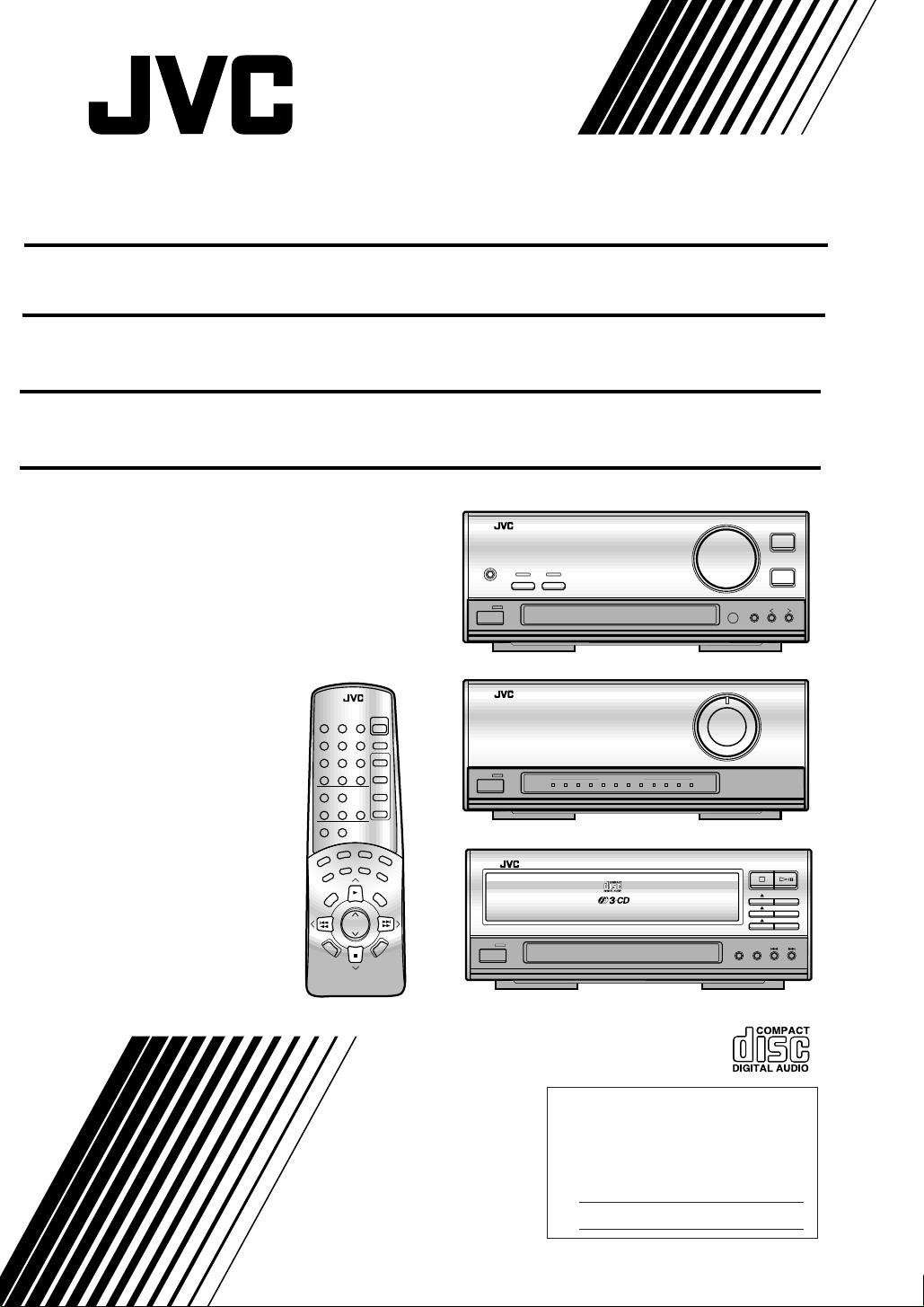
COMPACT COMPONENT SYSTEM
CA-EX90
Consists of RX-EX90, ME-EX90 and XL-EX90.
INTEGRATED AMPLIFIER/TUNER
RX-EX90
SUBWOOFER AMPLIFIER
ME-EX90
COMPACT DISC PLAYER
XL-EX90
RM–SEEX90U REMOTE CONTROL
123
456
789
10 +10
PLAY
MODE REPEAT
S.A.BASS
DIRECT
TREBLE
BASS
CANCEL
TAPE
DIRECTION
REC
PAUSE
STANDBY
PHONES
POWER
S. A. BASS
RX-EX 90 INT EGRAT ED AM PLIFI ER / TUNER
DIRECT
VOLUME
UPDOWN
KEY
MODE
BAND
INPU T
RX-EX90
6 dB
4 dB
8 dB
ME-EX90 SUBWOOFER AMPLIFIER
POWER
SLEEP
AUX
FM MODE
TUNER
/MUTING
CD
TAPE
CD 3CD 2CD 1
BALANCE
CLOCK
/TIMER
+
/R
–/L
SET
CONTROL
TAPE
VOLUME
FADE
MUTING
STANDBY
STANDBY
POWER
POWER
SUBWOOFER LEVEL
XL-EX 90 COM PACT DISC PLA YER
PLAY & EX CH AN G E
2 dB
0 dB
SUBWOOFER
VOLUME
10 dB
12 dB
ME-EX90
/CANCEL
CD 3
CD 2
CD 1
PLAY MODEREPEAT
INSTRUCTIONS
XL-EX90
For Customer Use:
Enter below the Model No. and Serial
No. which are located either on the rear,
bottom or side of the cabinet. Retain this
information for future reference.
Model No.
Serial No.
LVT0096-001A
[J]
Page 2
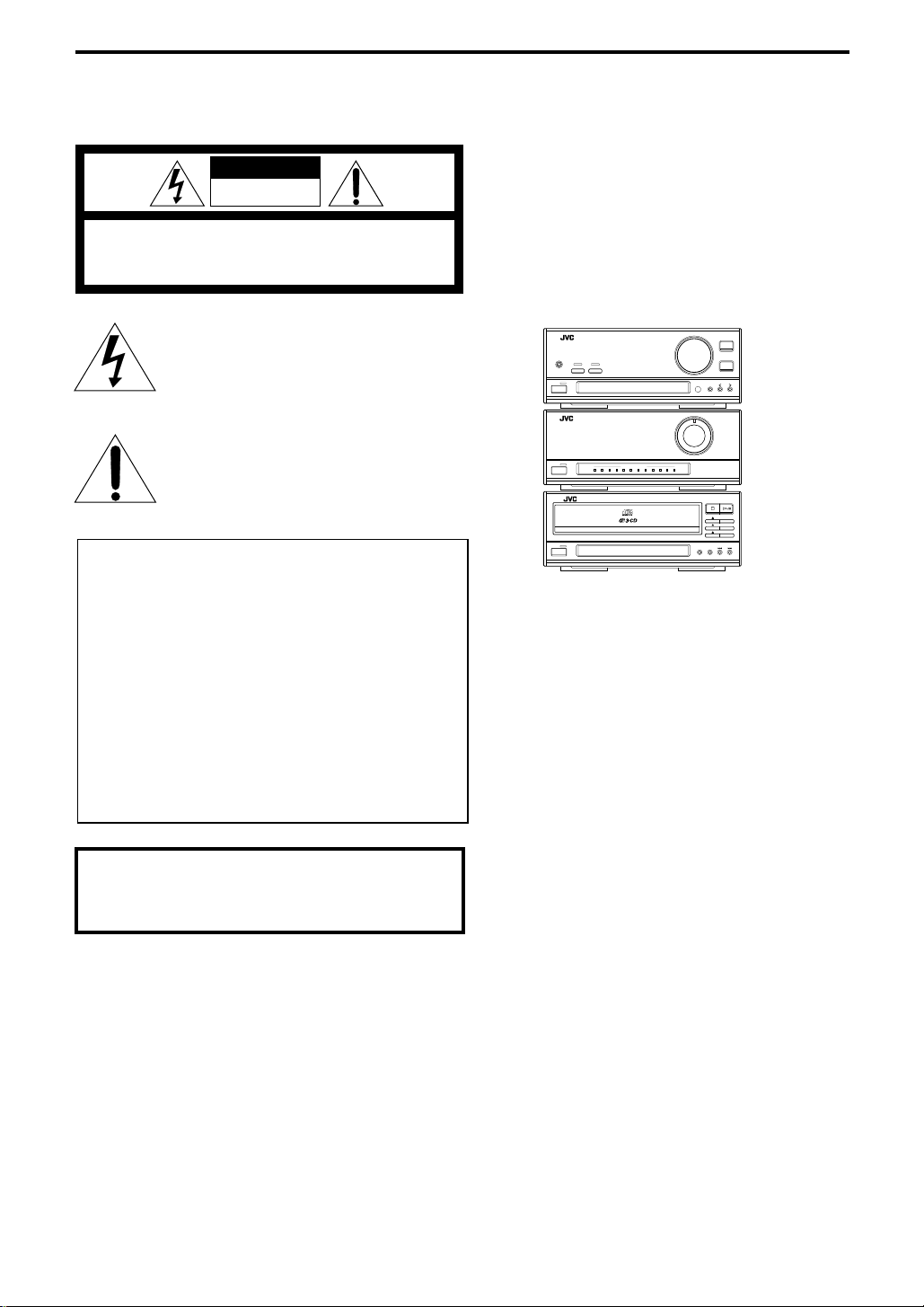
Warnings, Cautions and Others
Caution: Proper Ventilation
CAUTION
RISK OF ELECTRIC SHOCK
DO NOT OPEN
CAUTION: TO REDUCE THE RISK OF ELECTRIC SHOCK.
DO NOT REMOVE COVER (OR BACK)
NO USER SERVICEABLE PARTS INSIDE.
REFER SERVICING TO QUALIFIED SERVICE PERSONNEL.
T o a void risk of electric shock and fire , and to pre vent from
damage or malfunction,locate the apparatus as follows:
1.Do not place any obstacle around the units.
If you place something beside the units, leave a space of
1/2 inches or more in between.
2.When stacking, place the components as illustrated below.
The lightning flash with arrowhead symbol,
within an equilateral triangle is intended to
alert the user to the presence of uninsulated
"dangerous voltage" within the product's
enclosure that may be of sufficient
magnitude to constitute a risk of electric
shock to persons.
The exclamation point within an equilateral
triangle is intended to alert the user to the
presence of important operating and
maintenance (servicing) instructions in the
literature accompanying the appliance.
For U.S.A.
This equipment has been tested and found to comply with the limits
for a Class B digital device, pursuant to part 15 of the FCC Rules.
These limits are designed to provide reasonable protection against
harmful interference in a residential installation.
This equipment generates, uses and can radiate radio frequency
energy and, if not installed and used in accordance with the
instructions, may cause harmful interference to radio
communications. However, there is no guarantee that interference
will not occur in a particular installation. If this equipment does cause
harmful interference to radio or television reception, which can be
determined by turning the equipment off and on, the user is
encouraged to try to correct the interference by one or more of the
following measures:
Reorient or relocate the receiving antenna.
Increase the separation between the equipment and receiver.
Connect the equipment into an outlet on a circuit different from that
to which the receiver is connected.
Consult the dealer or an experienced radio/TV technician for help.
STANDBY
STANDBY
XM-EX90 MINIDISC RECORDER
DISC LOADING MECHANISM
SAMPLING RATE CONVERTER
TD-EX90 CASSETTE DECK
DOLBYBC
WARNING: TO REDUCE THE RISK OF FIRE
OR ELECTRIC SHOCK, DO NOT EXPOSE
THIS APPLIANCE TO RAIN OR MOISTURE.
Caution –– POWER switch!
Disconnect the mains plug to shut the power off completely.
The POWER switch in any position does not disconnect the
mains line. The power can be remote controlled.
RX-EX90 INTEGRATED AMPLIFIER / TUNER
DIRECTS. A. BASS
PHONES
STANDBY
PHONES
STANDBY
PHONES
STANDBY
PHONES
ME-EX90 SUBWOOFER AMPLIFIER
SUBWOOFER LEVEL
XL-EX90 COMPACT DISC PLAYER
PLAY & EXCHANGE
/CANCEL
INPUT
REC PAUSE
CD REC
REC LEVEL
CD REC
REC PAUSE
REVERSE
DOLBY
REC
MODE
NR
VOLUME
BAND
INPUT
RX-EX90
UP
DOWN
KEY
MODE
6 dB
4 dB
8 dB
SUBWOOFER
VOLUME
2 dB
10 dB
0 dB
12 dB
ME-EX90
/CANCEL
CD 3
CD 2
XL-EX90
CD 1
PLAY MODEREPEAT
IMPORTANT FOR LASER PRODUCTS
CLASS 1 LASER PRODUCT
1.
DANGER: Invisible laser radiation when
2.
open and interlock failed or defeated. Avoid
direct exposure to beam.
CAUTION: Do not open the top cover.
3.
There are no user serviceable parts inside
the unit; leave all servicing to qualified
service personnel.
CAUTION
To reduce the risk of electrical shocks, fire, etc.:
Do not remove screws, covers or cabinet.
1.
Do not expose this appliance to rain or
2.
moisture.
G-1
Page 3
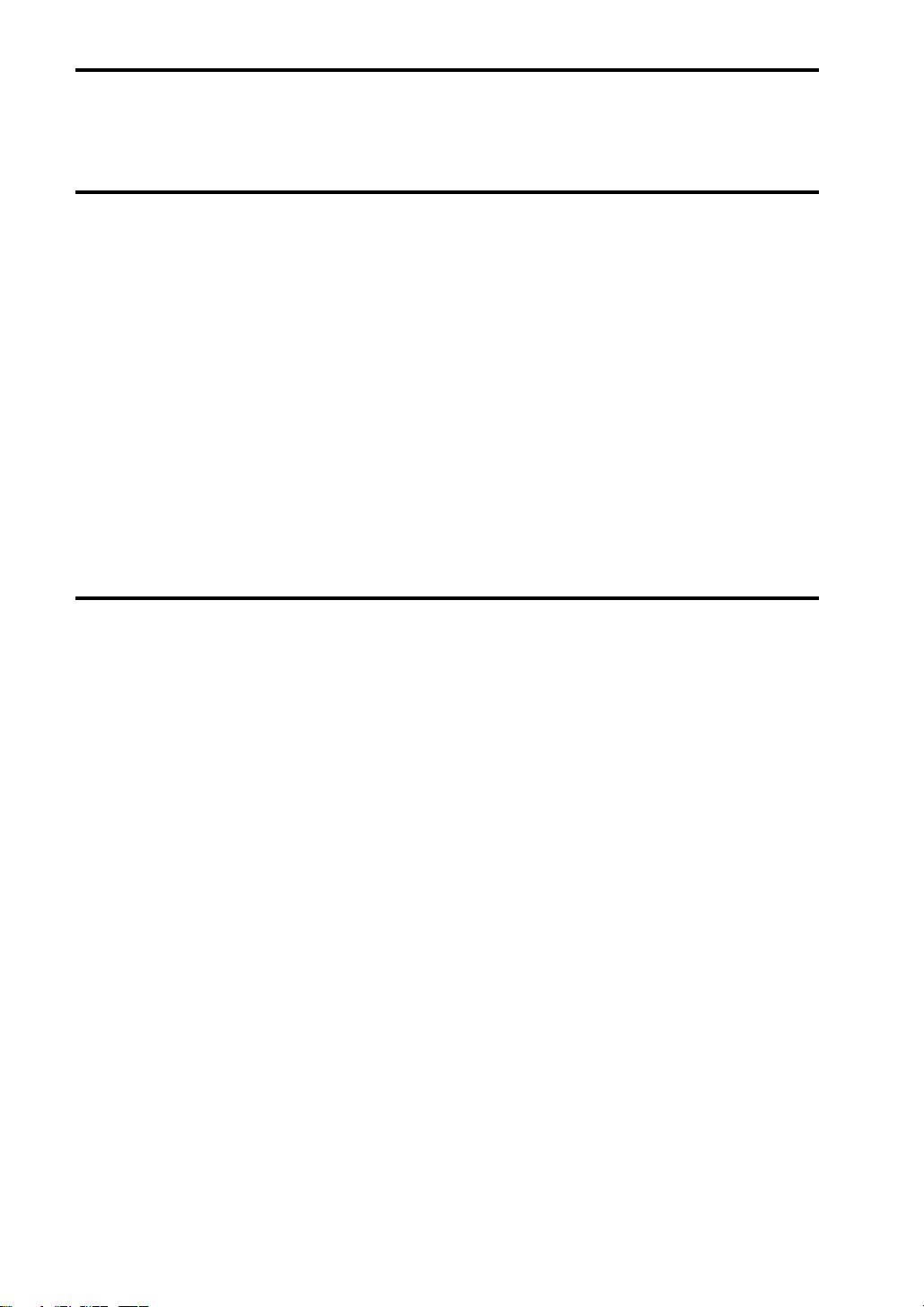
Welcome !
We would like to thank you for purchasing one of our JVC products. Before connecting this unit to
the wall outlet, please read the instructions carefully to ensure that you obtain the best possible
performance. If you have any questions, please consult your JVC dealer.
Important cautions
Installation of the Unit
• Select a place which is level, dry and neither too hot nor too cold (Between 41˚F-95˚F or 5˚C and
35˚C).
• Leave sufficient distance between the Unit and a TV.
• Be sure to place the Unit in a location with good ventilation.
• Do not use the Unit in a place subject to vibrations.
• Do not place the Unit on a carpet.
• Do not place the Unit on top of another heat-generating piece of equipment.
Power cord
• Do not handle the power cord with wet hands!
• When unplugging the Unit from the wall outlet, always pull the plug, not the power cord.
Malfunctions, etc.
• There are no user serviceable parts inside. If anything goes wrong, turn off the power
immediately. If the same problem reoccurs when the power is turned on once more, turn off the
power again, unplug the power cord and consult your dealer.
• Do not insert any metallic object into the Unit.
For safe use, observe the following
Avoid moisture, water and dust
Do not set your machine in moist or dusty places.
Avoid high temperatures
Do not expose your machine to direct sunlight or set near a heating device.
Do not block the vents
Poor-ventilation may damage your machine. So do not block the vents or put the unit in a poorly
ventilated place.
When you’re away
When away on travel or otherwise for an extended period of time, turn off the power and pull the
plug from the electrical socket.
Do not insert foreign matter into the machine
Do not insert wires, hairpins, coins, etc. into your machine.
Care of the cabinet
When cleaning your machine, use a soft cloth and follow the relevant instructions on the use of
chemically-coated cloths. Avoid applying benzene, thinner or other organic solvents and
disinfectants. This may cause deformation or discoloring.
If water gets inside the machine
Turn off the power and pull the plug from the electrical socket, then call the store where you made
your purchase. Using the machine in this state may cause a fire or electrical shock.
3 CA-EX90
Page 4
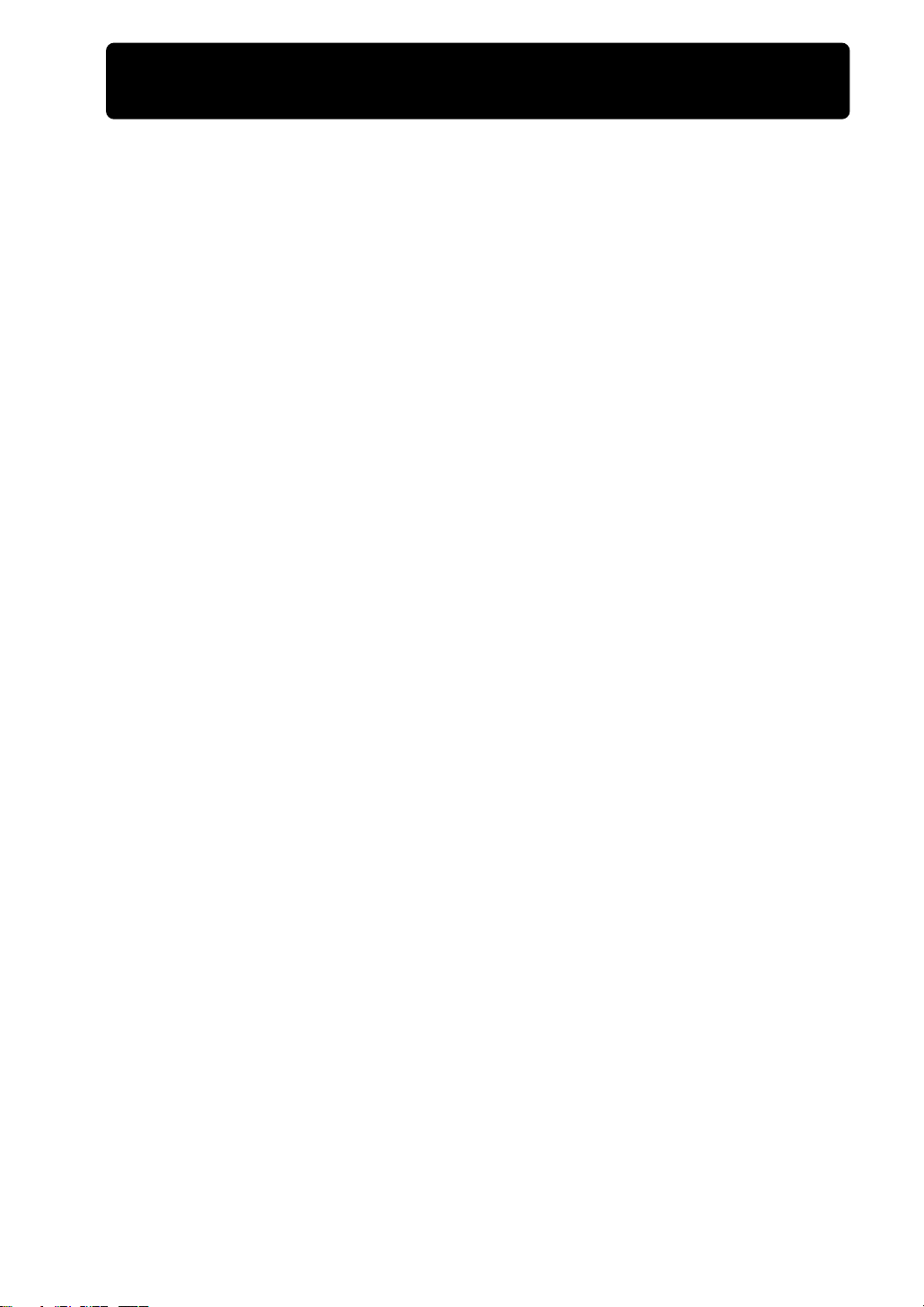
Table of Contents
Welcome ! .......................................................... 3
Important cautions.............................................. 3
For safe use, observe the following ................... 3
Parts Index ......................................................... 5
Front Panels ........................................................ 5
Displays............................................................... 7
Rear Panels ......................................................... 9
Remote control ................................................. 11
Setting up the System .................................... 13
Supplied Accesories ......................................... 13
Placement ......................................................... 13
Connections ...................................................... 14
Connecting the Power ...................................... 17
Remote control batteries.................................. 18
Setting the Clock .............................................. 19
Amplifier Operations ...................................... 20
Turning on the Power ....................................... 20
Adjusting the Volume ....................................... 20
Adjusting the Sound ......................................... 21
Adjusting the Balance ....................................... 22
Direct Playback ................................................. 22
Selecting a Source ............................................ 23
Tuner Operations ............................................. 24
Manual and Automatic Tuning .......................... 24
Presetting Stations ........................................... 26
Listening to Preset Stations ............................. 27
CD Operations .................................................. 28
Loading CDs ..................................................... 28
Basic Operations .............................................. 29
Program Play Mode .......................................... 31
Random Play Mode .......................................... 33
Repeat Play Mode ............................................ 34
Tray Lock ........................................................... 34
Timer Operations............................................. 35
Introduction....................................................... 35
Daily Timer ........................................................ 36
Recording Timer................................................ 38
Sleep Timer....................................................... 40
Timer Priority..................................................... 40
COMPU LINK .................................................... 41
Linked Operation of the Other Optional
Components (Compu Link) ............................... 41
Shortcut Playback
(From the RX-EX90 Amplifier/tuner) ................. 42
Shortcut Playback
(From a Source Component) ............................ 43
Remote Control of the Other Components ..... 44
Synchronized Recording ................................... 46
Additional Information ................................... 48
Troubleshooting ................................................ 48
Specifications ................................................. 50
4 CA-EX90
Page 5

Parts Index
Front Panels
Amplifier/tuner
11
STANDBY
10
PHONES
POWER
1
Subwoofer amplifier
STANDBY
POWER
9
RX-EX90 INTEGRATED AMPLIFIER / TUNER
DIRECTS. A. BASS
ME-EX90 SUBWOOFER AMPLIFIER
SUBWOOFER LEVEL
8
VOLUME
BAND
INPUT
DOWN
2
3 4 5
4 dB
2 dB
0 dB
UP
KEY
MODE
6 dB
8 dB
SUBWOOFER
VOLUME
10 dB
12 dB
7
6
14
CD player
STANDBY
POWER
15
XL-EX90 COMPACT DISC PLAYER
PLAY & EXCHANGE
1312
PLAY MODEREPEAT
181716
22
/CANCEL
CD 3
CD 2
CD 1
20
19
5 CA-EX90
21
23
Page 6

Amplifier/tuner front panel
1 POWER button
Press to switch the power between ON and
STANDBY.
STANDBY indicator
Lights up when the power is in STANDBY
mode. Turns off when power is ON.
2 Display
3 Remote sensor
4 KEY MODE button
Press to switch the operation mode of the <
and > (cursor) buttons.
The PRESET indicator in the display lights in
the preset tuning mode.
The PRESET indicator in the display turns off
in the auto/manual tuning mode.
5 <, > (Cursor buttons)
Press to switch preset channels or for auto/
manual tuning.
6 INPUT button
Press repeatedly to select the desired input
source.
7 BAND button
Press to switch between the FM and AM
radio bands.
8 VOLUME control
Rotate to adjust the volume.
Rotating toward UP increases the volume
and toward DOWN decreases it.
9 DIRECT button and indicator
Press to turn the direct signal function on or
off. This function allows the source signal to
bypass the tone control circuitry (BASS,
TREBLE, S.A. BASS, and BALANCE) during
playback. The indicator lights up when this
function is on.
p S.A. BASS button and indicator
Press to turn the bass enhancement function
on or off. The indicator lights up when this
function is on.
q PHONES jack
Connect headphones with a stereo mini-plug
to this jack. When headphones are
connected, no sound comes from the
speakers and the SUBWOOFER LEVEL
indicator on the ME-EX90 does not light.
Subwoofer amplifier front panel
w POWER button
Press to switch the power between ON and
STANDBY.
STANDBY indicator
Lights up when the power is in the STANDBY
mode. Turns off when power is ON.
e SUBWOOFER LEVEL indicator
r SUBWOOFER VOLUME control
Rotate to adjust the Subwoofer level.
Rotate rightward to increase the level or
leftward to decrease the level.
CD player front panel
t POWER button
Press to switch the power between ON and
STANDBY.
STANDBY indicator
Lights up when the power is in the STANDBY
mode. Turns off when power is ON.
y Display
u REPEAT button
Press to switch repeat play modes (All disc
repeat, 1 disc repeat, 1 track repeat or off).
i PLAY MODE button
Press to switch play modes (continuous play,
Program play, or Random play).
o 4, ¢ buttons
Press to skip to the beginning of a desired
track or press and hold to search in fast
forward or fast reverse.
; Disc control buttons
0: Press to open or close the respective disc
tray.
CD 1 to CD 3: Press to start playing the
respective CD.
a ‹/8 button
Press to start or pause CD playback.
s &/CANCEL button
Press to stop CD playback.
Press to clear a track during program mode.
d Main tray
This accommodates three disc trays inside.
6 CA-EX90
Page 7
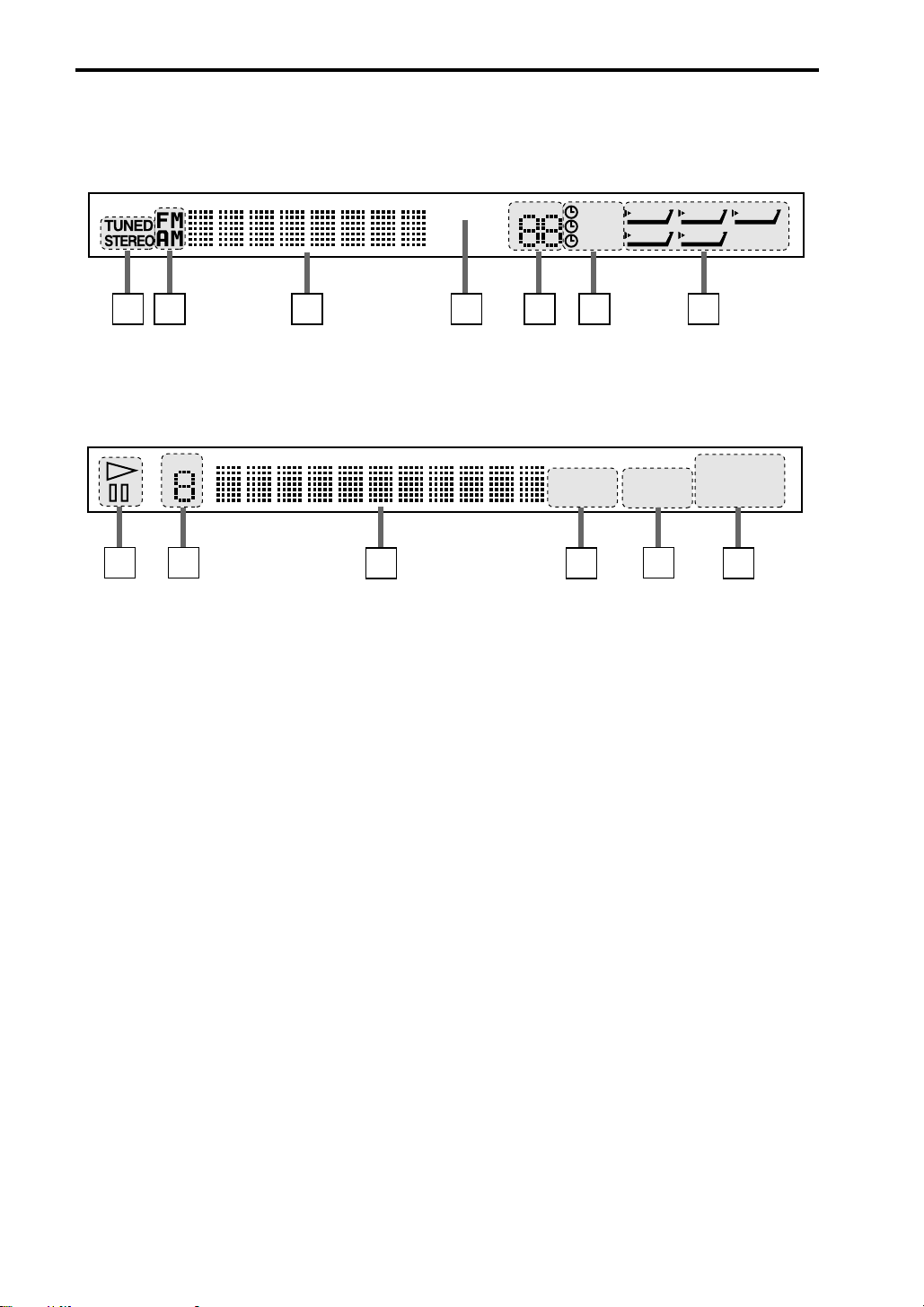
Displays
Amplifier/tuner
PRESET
VOLUME
DAILY
SLEEP
REC
MD CD TAPE
TUNER
1 2 3 4 5 6 7
CD player
DISC
88 8
REPEAT
ALL 1 CD
109
11
PROGRAM
RANDOM
12
AUX
12345
678910
11 12 13 14 15
13
7 CA-EX90
Page 8
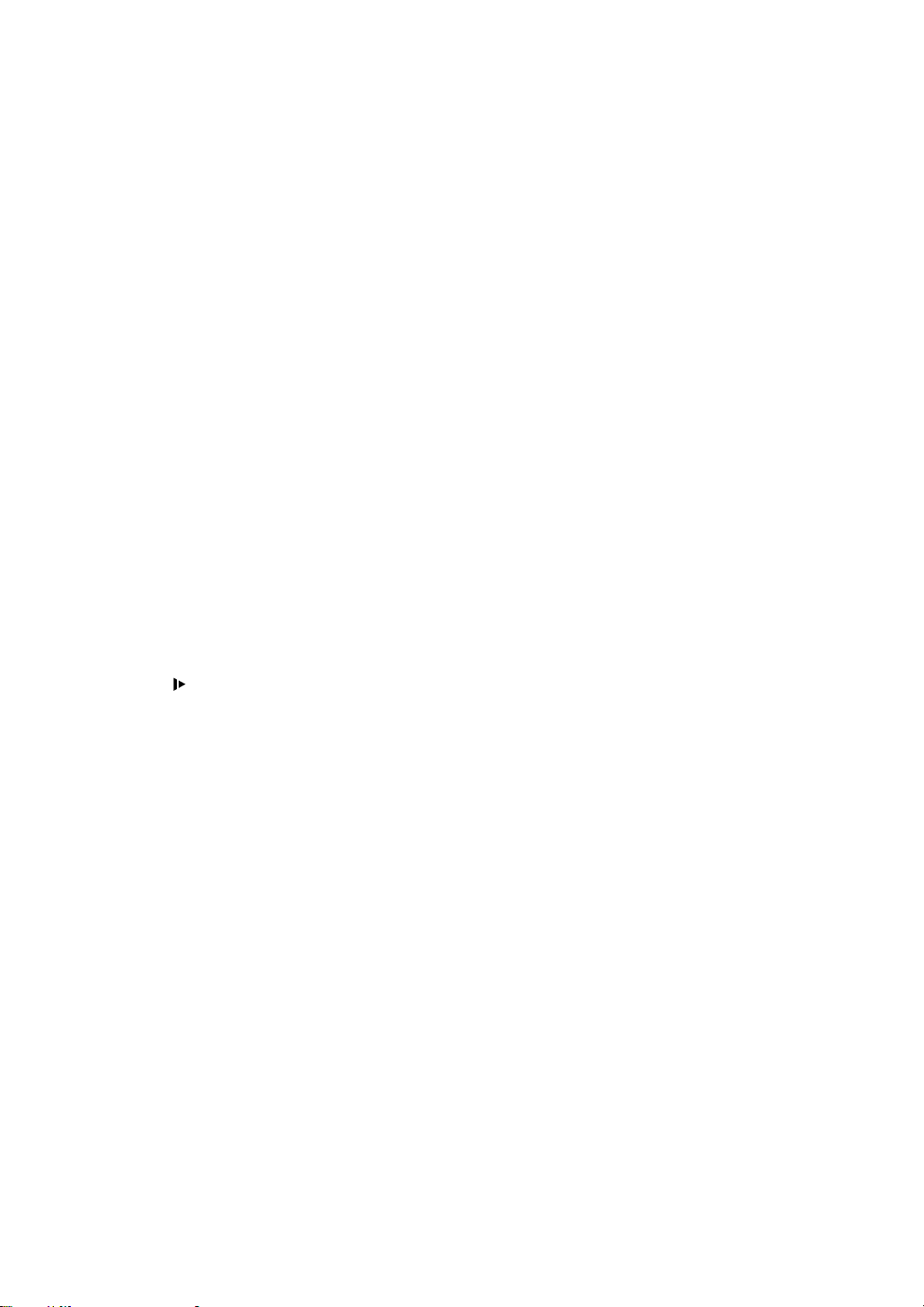
Amplifier/tuner display
1 Receiving condition indicators
TUNED: Lights up when radio broadcast is
received.
STEREO: Lights up when FM stereo
broadcast is received.
2 Receiving band indicators
FM: Lights up when the FM band is selected.
AM: Lights up when the AM band is selected.
3 Character display
Shows the selected source, radio frequency,
preset channel number, timer setting item and
contents.
Shows the clock in the power STANDBY
mode.
4 PRESET indicator
Lights up when < and > (cursor buttons) are
set to the preset channel selection mode.
5 Volume indicator
Shows the volume level.
6 Timer indicators
• DAILY: Lights up when the daily timer
operation is selected.
• SLEEP: Lights up when the sleep timer
operation is selected.
• REC: Lights up when the recording timer
operation is selected.
7 Source indicators
The “
source lights up.
” marking on the left of the selected
CD player display
8 Play indicators
‹: Lights up during CD playback.
*: Lights up during pause.
9 Disc indicator
Shows the CD disc number being played or
selected.
p Character display
Shows the track number, play time, program
sequence, etc.
q Repeat mode indicators
Show the repeat mode.
REPEAT ALL: Lights up when all tracks in all
the CDs loaded in the main tray
or all tracks in the program are
played repeatedly.
REPEAT 1 CD: Lights up when a CD is played
repeatedly.
REPEAT 1: Lights up when a single track is
played repeatedly.
w Play mode indicators
PROGRAM: Lights up in the program play
mode.
RANDOM: Lights up in the random play mode.
e Track indicators
Shows the number of tracks in the selected
or played CD.
8 CA-EX90
Page 9
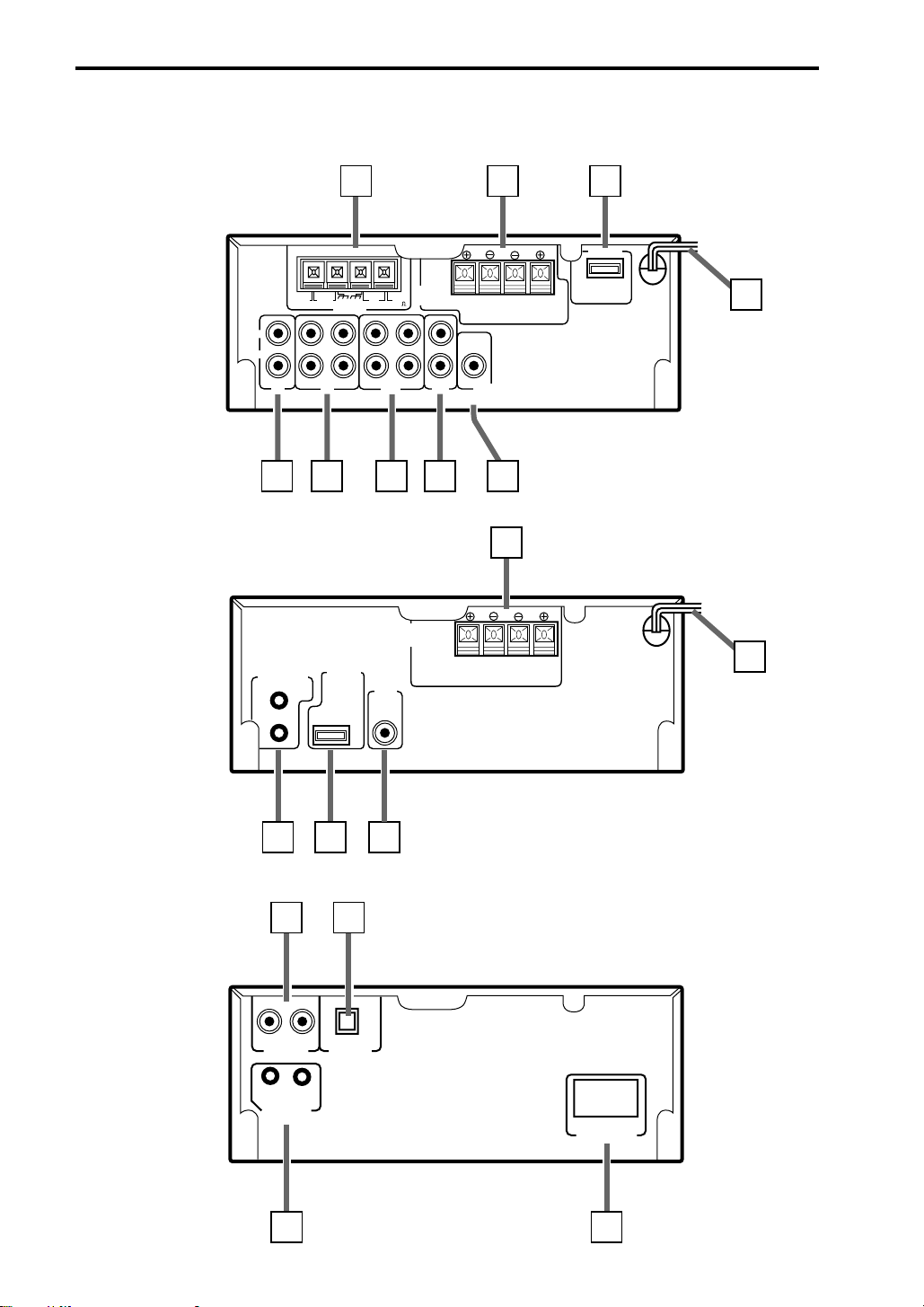
Rear Panels
Amplifier/tuner
789
SYNCHRO
LEFT
RIGHT
1 2 3 4
Subwoofer amplifier
( SYNCHRO )
AM
EXTAMLOOP
OUT(REC)
CD MD
GNDGND
ANTENNA
IN (PLAY)
SYNCHROCOMPU LINK-3
(
FOR RX-EX90
OUT(REC)
)
FM
TAPE
SUB-
WOOFER
IN
(75 )
FM
IN (PLAY)
MAIN
SPEAKERS
AUX
SPEAKERS
SUBWOOFERS
RIGHT
SUB-
WOOFER
OUT
5
14
LEFT
(
)
FOR ME-EX90
LEFTRIGHT
6
13
CD player
10 11 12
1718
OPTICAL
RIGHT LEFT
ANALOG OUT DIGITAL OUT
COMPU LINK-3
( SYNCHRO )
AC POWER CORD
15 16
9 CA-EX90
Page 10
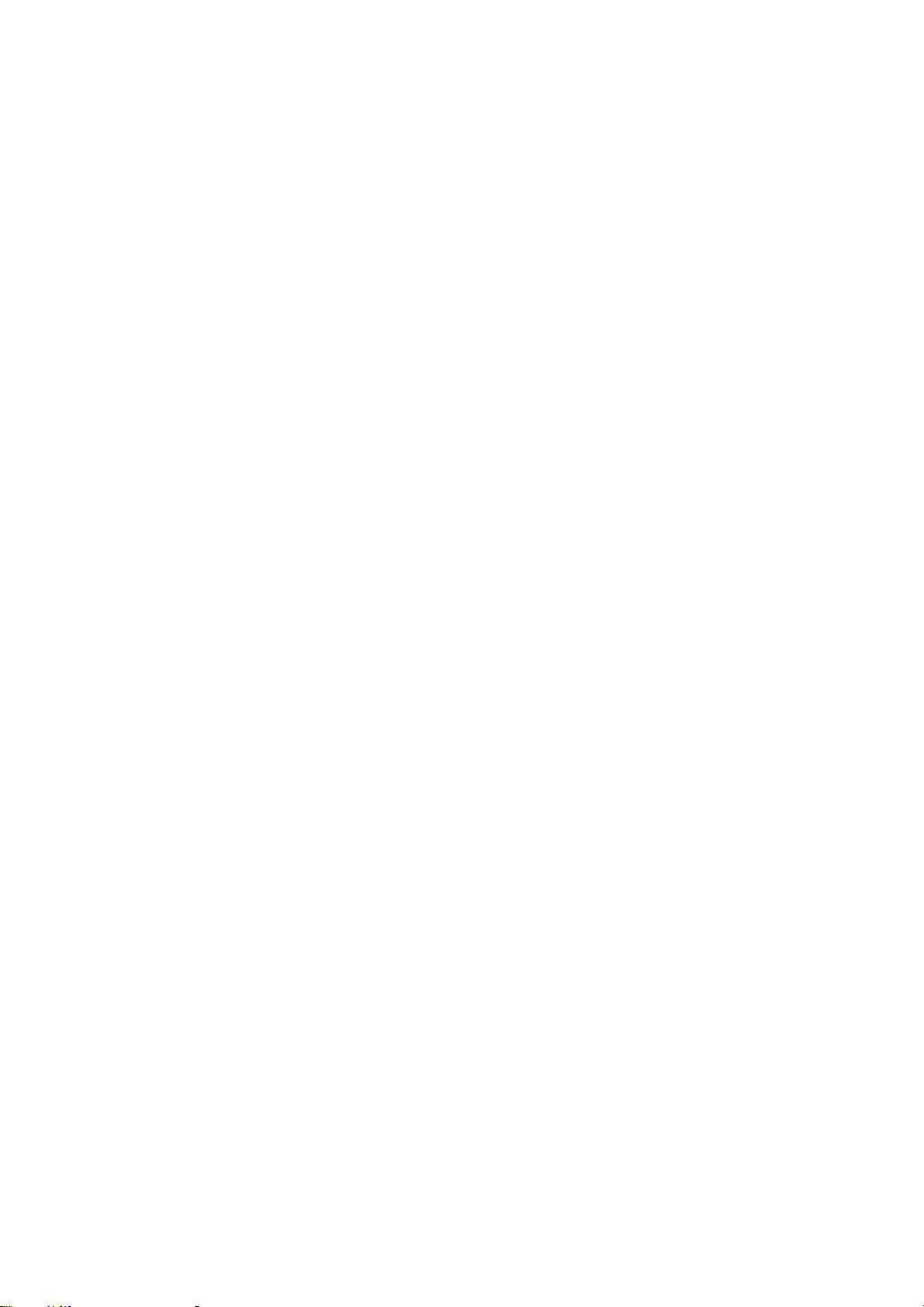
Amplifier/tuner rear panel
1 CD input jacks
Connect to the ANALOG OUT jacks of the
CD player.
2 MD input/output jacks
Connect to the output/input jacks of the MD
recorder.
OUT (REC): Connect to the IN (REC) jacks of
the MD recorder.
IN (PLAY): Connect to the OUT (PLAY) jacks
of the MD recorder.
3 TAPE input/output jacks
Connect to the output/input jacks of the
cassette deck.
OUT (REC): Connect to the IN (REC) jacks of
the cassette deck.
IN (PLAY): Connect to the OUT (PLAY) jacks
of the cassette deck.
4 AUX input jacks
Connect to the audio output jacks of a VCR or
TV.
5 SUB-WOOFER OUT jack
Connect to the input jack of a subwoofer
amplifier (ME-EX90).
6 Power cord
Connect to a wall power outlet.
7 SYNCHRO socket
Connect to the SYNCHRO socket of the
subwoofer amplifier(ME-EX90).
8 SPEAKERS terminals
Connect speakers with rated impedance of 6
to 16 ohms.
9 ANTENNA terminals
Connect the FM and AM antennas.
Subwoofer amplifier rear panel
p COMPU LINK-3 (SYNCHRO) jacks
Connect each jack with the COMPU LINK-3
(SYNCHRO) jack of another component.
Either jack can be used for the connection.
q SYNCHRO socket
Connect to the SYNCHRO socket of the
amplifier/tuner (RX-EX90).
w SUB-WOOFER IN jack
Connect to the SUB-WOOFER OUT jack of
the amplifier/tuner (RX-EX90).
e Power cord
Connect to a wall power outlet.
r SPEAKERS SUBWOOFERS terminals
Connect speakers with rated impedance of 3
to 16 ohms.
CD player rear panel
t COMPU LINK-3 (SYNCHRO) jacks
Connect each jack with the COMPU LINK-3
(SYNCHRO) jack of another component.
Either jack can be used for the connection.
y AC POWER CORD receptacle
Connect the provided AC power cord.
u DIGITAL OUT jack
Connect to the DIGITAL IN jack of the MD
recorder using an optical digital cable.
When connecting to the XM-EX90 MD
recorder, connect to its DIGITAL IN 1 jack.
i ANALOG OUT jacks
Connect to the CD input jacks on the
amplifier/tuner using the provided audio pin
cord.
10 CA-EX90
Page 11

Remote control
1
2
3
4
5
6
7
8
9
10
11
RM–SEEX90U REMOTE CONTROL
FM MODE
/MUTING
VOLUME
CD 3CD 2CD 1
BALANCE
+/R
POWER
SLEEP
AUX
TUNER
CD
TAPE
CONTROL
123
456
789
10+10
PLAY
MODE REPEAT
S.A.BASS
DIRECT
TREBLE
BASS
–/L
CANCEL
TAPE
DIRECTION
REC
PAUSE
CLOCK
/TIMER
SET
TAPE
FADE
MUTING
22
21
20
19
18
17
16
15
14
12
Remote control
1 POWER
Press to switch the power between ON and
STANDBY.
2 Number buttons
• Use to select preset channels when
listening to the tuner.
• Use to select tracks after pressing CD,
CD1, CD2, CD3 or PLAY MODE.
3 FM MODE/MUTING
Press to switch the FM mode between
AUTO and MONO.
4 CD controls
PLAY MODE: Press repeatdly to select the
play mode you desire (PROG
RAM, RANDOM, or off
(continuous play)).
REPEAT: Press repetedly to select the repeat
mode (REPEAT ALL, REPEAT 1 CD,
REPEAT 1, or off).
CD1, CD2, CD3: Press to select a
CD tray.
13
5 DIRECT
Press to listen to the original sound of the
source.
6 S.A.BASS
Press to activate Signal Adaptive BASS
function for enhancing the low frequencies.
7 Tone control buttons
BASS: Press to adjust low frequencies.
After pressing BASS, press +/R or –/L
to adjust the bass.
TREBLE: Press to adjust high frequencies.
After pressing TREBLE, press +/R
or –/L to adjust the treble.
BALANCE: Press to adjust the balance.
After pressing BALANCE, press
+/R or –/L to adjust the balance
8 CANCEL
• Press to cancel a timer operation.
• Press to erase a CD program step.
11 CA-EX90
Page 12
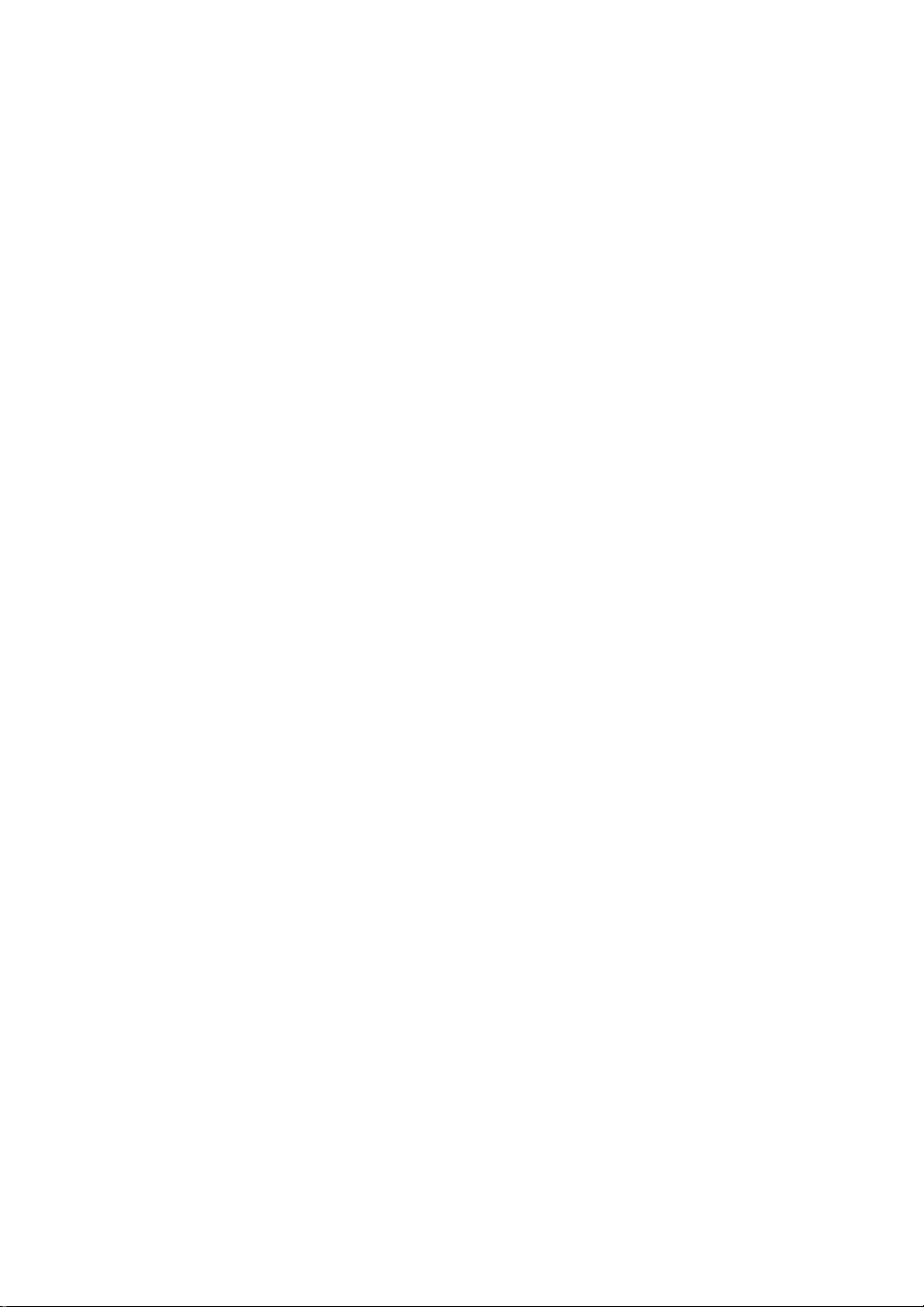
9 TAPE DIRECTION
Press to change the tape direction when
using the cassette deck.
p 4 1 (skip back) / <
• Press to skip or search backward on the
CD player after pressing CD,CD1,CD2,CD3,
or PLAY MODE.
• Press to rewind on the cassette deck after
pressing TAPE or TAPE CONTROL.
• Press to select the preset channel after
pressing TUNER.
q REC PAUSE
Press to set the cassette deck to record
pause mode.
w 7 (stop) / ∨
• Press to stop playback on the CD player
after pressing CD,CD1,CD2,CD3, or PLAY
MODE.
• Press to stop playback or recording on the
cassette deck after pressing TAPE or TAPE
CONTROL.
• Press to tune manually to a lower
frequency after pressing TUNER.
e VOLUME
Press ∧ (up) to increase the volume.
Press ∨ (down) to decreases the volume.
r FADE MUTING
Press to turn the volume all the way down.
To restore the volume, press it again.
t ¢ ¡ (skip forward) / >
• Press to skip or search forward on the CD
player after pressing CD,CD1,CD2,CD3, or
PLAY MODE.
• Press to fastforward on the tape deck after
pressing TAPE or TAPE CONTROL.
• Press to select the preset channel after
pressing TUNER.
y £ (play) / ∧
• Press to start playback on the CD player
after pressing CD,CD1,CD2,CD3, or PLAY
MODE .
• Press to start playback on the cassette
deck after pressing TAPE or TAPE
CONTROL.
• Press to tune manually to a higher
frequency after pressing TUNER.
u TAPE CONTROL
Press to set the buttons on the remote to
operate the cassette deck.
i SET
Press to set the preset channel, timer, clock,
etc.
o CLOCK/TIMER
Press to set the timer or clock.
; +/R, –/L
Press to set the BASS level, TREBLE level,
BALANCE, timer, clock, etc.
a Source buttons
AUX: press to select the component
connected to the amplifier/tuner’s AUX
jacks as the sound source.
TUNER: press to select the tuner as the
sound source and set some buttons
on the remote to operate the tuner.
Press repeatedly to switch the band
(FM or AM).
CD: press to select the CD player as the
sound source and make it start playback
of a loaded CD. Press to set some
buttons on the remote to operate the CD
player.
TAPE: press to select the cassette deck as
the sound source and make it start
playback of a loaded tape. Press to set
some buttons on the remote to
operate the cassette deck (when using
the cassette deck).
s SLEEP
Press to set or release the sleep timer.
12 CA-EX90
Page 13
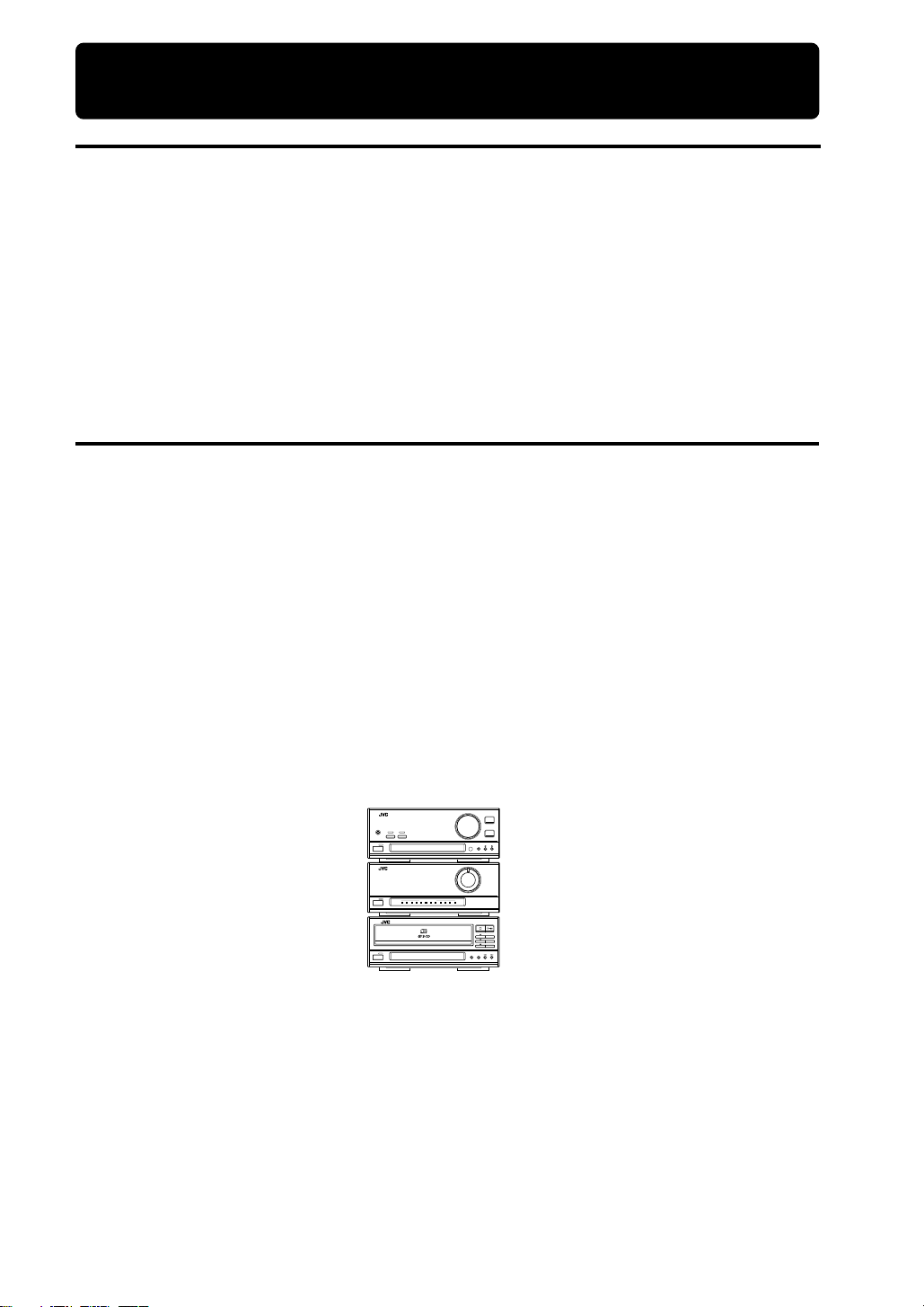
Setting up the System
Supplied Accesories
Before setting up your system make sure you received all of the following supplied accesories.
AC power cord x 1
Stereo Audio pin cord x 1
Monaural Audio pin cord x1
Compu Link cable x 1
AM loop antenna x1
FM wire antenna x1
Batteries (R6P(SUM-3)/AA (15F)) x2
Remote Control x1
Flat cable x1
Cautions for Placement
Place the system in the following manner to for proper ventilation and many years of trouble free use.
Do not place in any of the following ares.
• Near a heater or other heat emmitting appliance.
• In direct sunlight.
• Do not place the CD player on top of the amplifer/tuner.
• In a place warmer than 35°C (or 95°F).
• In a bathroom, kitchen or other area with steam, humidity, or hot water.
• In a place with lots of static electricity or dust.
• In an unstable area.
• Near appliances that receive electronic wave broadcasts, such as a television or tuner.
When stacking, place the components as illustrated below.
PHONES
STANDBY
POWER
STANDBY
POWER
STANDBY
POWER
RX-EX90 INTEGRATED AMPLIFIER / TUNER
DIRECTS. A. BASS
ME-EX90 SUBWOOFER AMPLIFIER
SUBWOOFER LEVEL
XL-EX90 COMPACT DISC PLAYER
PLAY & EXCHANGE
VOLUME
BAND
RX-EX90
INPUT
UP
DOWN
(Amplifier/tuner)
KEY
MODE
6 dB
4 dB
8 dB
SUBWOOFER
VOLUME
2 dB
10 dB
0 dB
12 dB
ME-EX90
(Subwoofer amplifier)
/CANCEL
CD 3
XL-EX90
CD 2
CD 1
(CD player)
PLAY MODEREPEAT
13 CA-EX90
Page 14
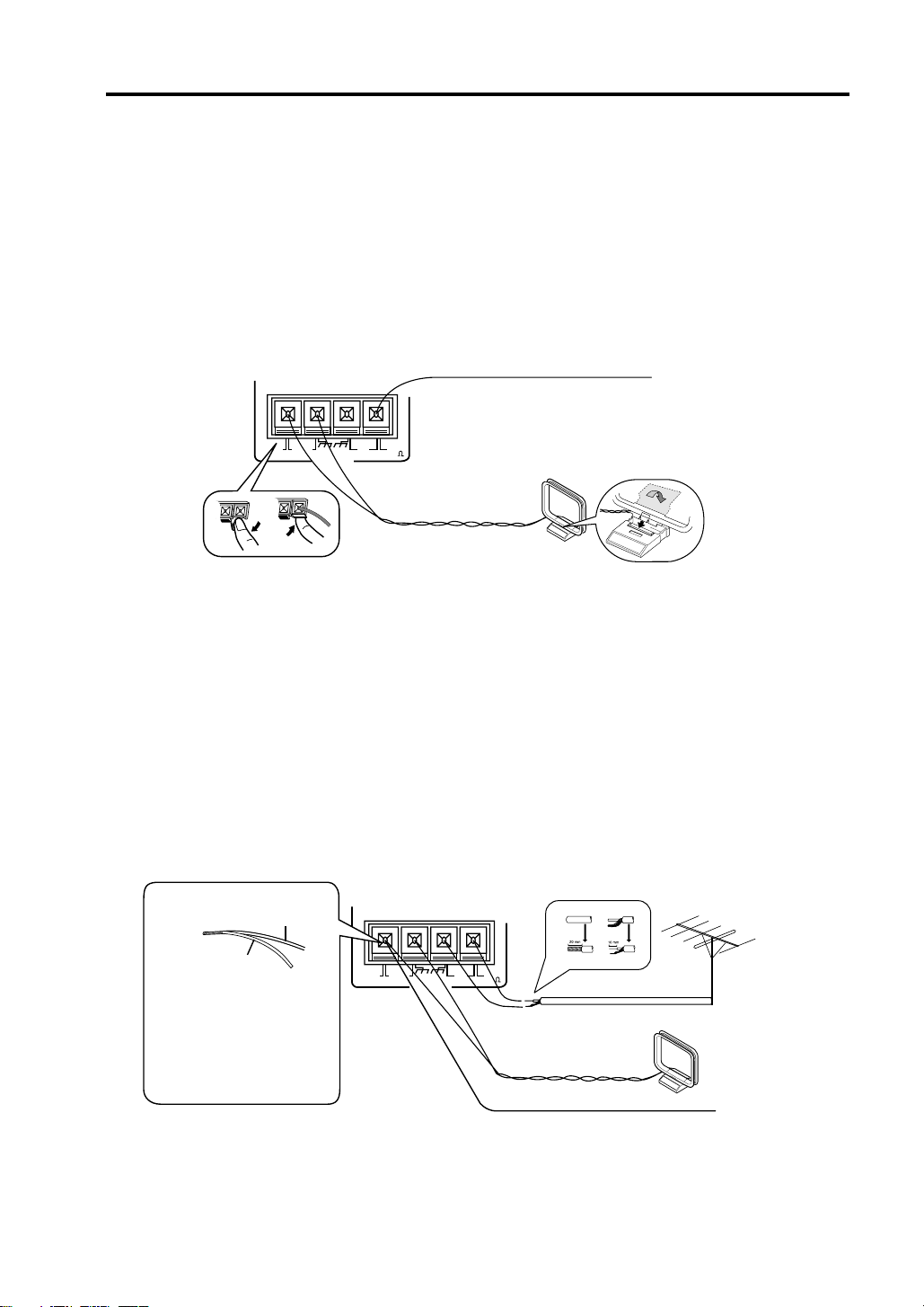
Place the EX series as shown below.
Connections
Before Making Any Connections
• Be sure to confirm the locations of the left and right, + and –, and IN and OUT terminals on each
component and make connections correctly and firmly. Incorrect or incomplete connections may
result in degradation of the stereo effect, or no sound at all. As a general rule, use the red plugs
on the connecting cords to connect the right channels and the white plugs to connect the left
channels.
• Do not connect the AC power cord until all other connections are complete.
Connecting the supplied antennas
Connect the supplied FM (wire) antenna and AM loop antenna as shown below.
FM wire antenna
AM
EXTAMLOOP
GNDGND
ANTENNA
FM
FM
(75 )
AM loop antenna
FM antenna
Affix the antenna to a wall (etc.) in a position which provides the best reception.
AM loop antenna
Fold the loop over the base and push in the direction of the arrow.
Place in a position which provides the best reception.
CAUTION
To avoid noise, keep antennas away from this unit’s metallic parts, the audio pin cords, and the AC
power cord.
Connecting external antennas
• Connect external antennas if reception is not satisfactory with the supplied antennas.
AM loop antenna
Outdoor single
vinyl-covered wire
AM
EXTAMLOOP
GNDGND
ANTENNA
FM
FM
(75 )
1
2
3
Outdoor FM
antenna
Twist one end AM
loop antenna’s wire
together with the vinyl
AM loop antenna
wire and insert.
Outdoor single vinyl-covered wire
• To improve reception of FM stations, disconnect the supplied FM wire antenna and connect an
75-Ohm FM antenna wire (not supplied).
• To improve reception of AM stations, connect an vinyl-covered wire (not supplied) to the AM EXT
terminal in addition to the supplied AM loop antenna.
14 CA-EX90
Page 15
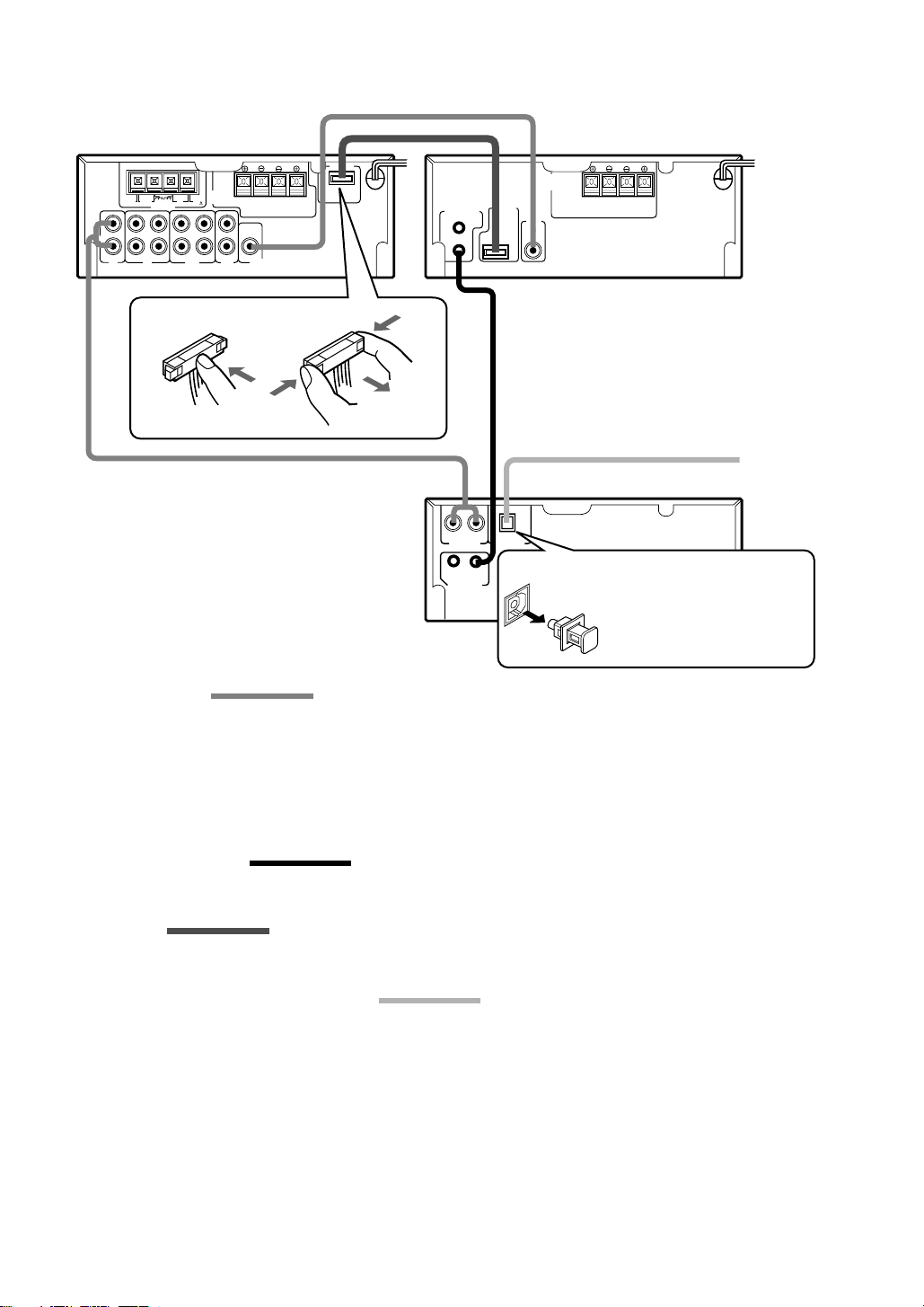
Connecting the CD player and subwoofer amplifier
RX-EX90 (Amplifier/tuner)
MAIN
GNDGND
ANTENNA
IN (PLAY)
OUT(REC)
FM
FM
SPEAKERS
(75 )
IN (PLAY)
AUX
TAPE
LEFT
RIGHT
AM
EXTAMLOOP
OUT(REC)
CD MD
RIGHT
SUB-
WOOFER
OUT
ME-EX90 (Subwoofer amplifier)
SYNCHRO
(
)
FOR ME-EX90
LEFT
( SYNCHRO )
SYNCHROCOMPU LINK-3
(
FOR RX-EX90
SPEAKERS
SUBWOOFERS
)
SUB-
WOOFER
IN
LEFTRIGHT
To MD recorder
(Refer to the manual supplied with it.)
XL-EX90 (CD player)
OPTICAL
RIGHT LEFT
ANALOG OUT DIGITAL OUT
COMPU LINK-3
( SYNCHRO )
Be sure to remove the
protective cap before using
the DIGITAL OUT jack. Keep
AC POWER CORD
the cap in a safe place so
you can replace it when not
using the DIGITAL OUT jack.
Audio pin cord
Stereo audio pin cords:
Use to connect the CD player’s ANALOG OUT jacks to the CD input jacks on the RX-EX90 amplifier/tuner.
Also use to connect the subwoofer amplifier’s SUB-WOOFER IN jack to the SUB-WOOFER OUT jack on
the RX-EX90 amplifier/tuner.
Be sure to connect jacks with plugs of the same colors for correct L (Left) and R (Right) connections.
Monaural audio pin cord:
Conect the amplifier/funer's SUB-WOOFER out jack to the subwoofer amplifier's SUB-WOOFER IN jack
COMPU LINK cable
Use the supplied COMPU LINK cable to connect one of the CD player’s COMPU LINK-3 (SYNCHRO) jacks
to either of the COMPU LINK-3 (SYNCHRO) jacks on the ME-EX90 subwoofer amplifier.
Flat cable
Use to connect the ME-EX90 subwoofer amplifier’s SYNCHRO socket to the SYNCHRO socket on the
RX-EX90 amplifier/tuner.
Optical digital cable (not supplied)
Use to connect the CD player’s DIGITAL OUT jack to the optical DIGITAL IN jack of an MD recorder.
When making connections to the MD recorder connect the CD player’s DIGITAL OUT jack to the to the
MD recorder’s DIGITAL IN jack.
Refer to the instructions provided with the MD recorder for details.
15 CA-EX90
Page 16
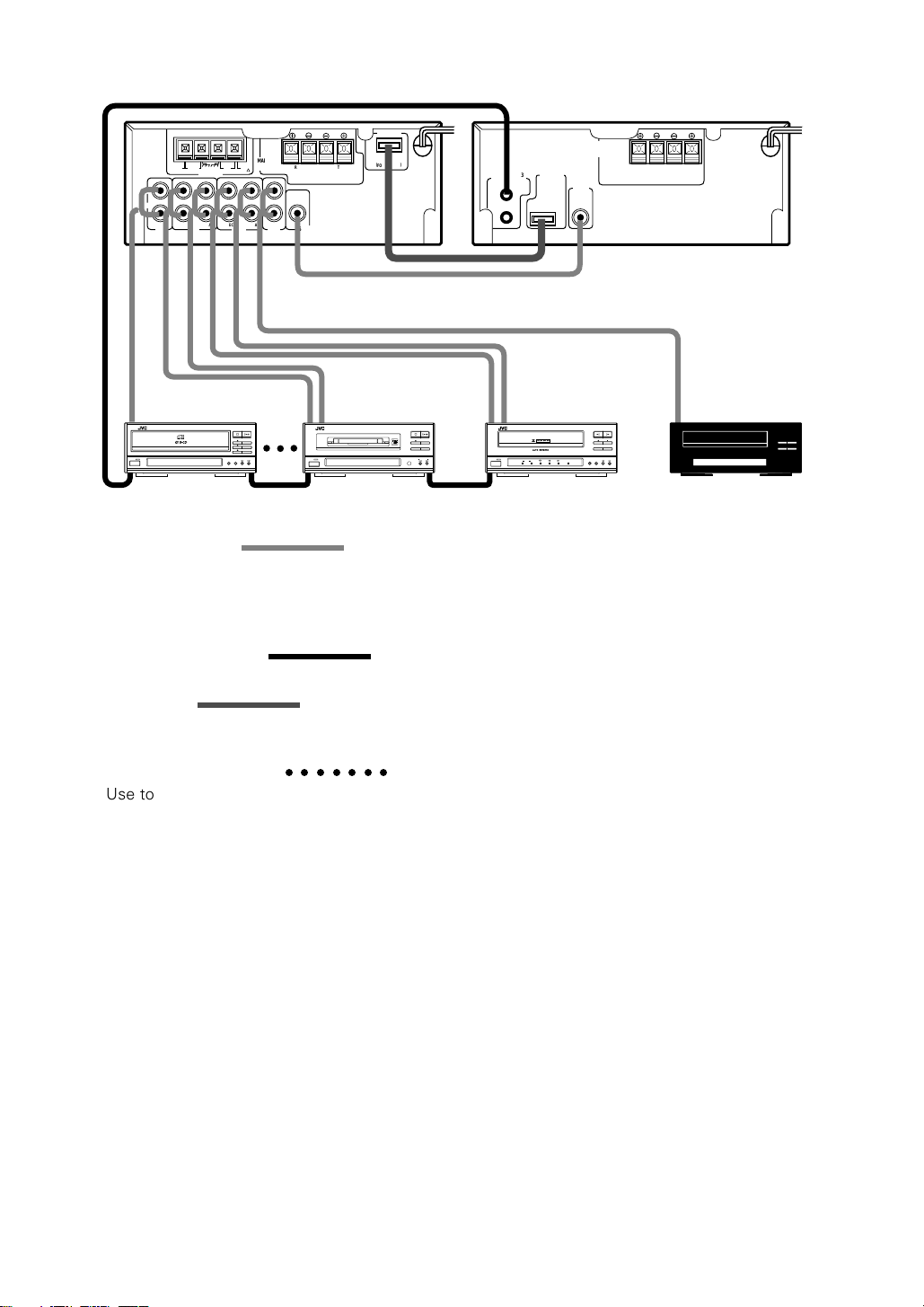
Connecting other components
LEFT
RIGHT
CD MD
XL-EX90
(CD player)
XL-EX90 COMPACT DISC PLAYER
STANDBY
POWER
AM
EXTAMLOOP
OUT(REC)
PLAY & EXCHANGE
GNDGND
ANTENNA
IN (PLAY)
OUT(REC)
SYNCHRO
MAIN
FM
RIGHT
SPEAKERS
FM
(75 )
IN (PLAY)
SUB-
AUX
TAPE
/CANCEL
PLAY MODEREPEAT
WOOFER
OUT
CD 3
CD 2
CD 1
STANDBY
POWER
(
FOR ME-EX90
LEFT
MD recorder
XM-EX90 MINIDISC RECORDER
DISC LOADING MECHANISM
SAMPLING RATE CONVERTER
)
( SYNCHRO )
SYNCHROCOMPU LINK-3
(
FOR RX-EX90
Cassette deck
/CANCEL
INPUT
REC PAUSE
CD REC
REC LEVEL
TD-EX90 CASSETTE DECK
STANDBY
DOLBYBC
POWER
SPEAKERS
SUBWOOFERS
)
SUB-
WOOFER
IN
LEFTRIGHT
VCR, TV, etc.
CD REC
REC PAUSE
REVERSE
DOLBY
REC
MODE
NR
Audio pin cord
Be sure to connect jacks with plugs of the same colors for correct L (Left) and R (Right) connections.
Connect this unit’s OUT (REC) jacks to the IN (REC) jacks on a MD recorder or cassette deck.
Connect this unit’s IN (PLAY) jacks to the OUT (PLAY) jacks on a MD recorder or cassette deck.
Connect this unit’s AUX IN jacks to the sound output jacks on your VCR, TV, etc.
Compu Link cable
Use Compu Link cables to connect the COMPU LINK-3 (SYNCHRO) jacks of the Optional components.
Flat cable
Use to connect the subwoofer amplifier’s SYNCHRO socket to the SYNCHRO socket on the
RX-EX90 amplifier/tuner.
Optical digital cable
Use to connect the DIGITAL OUT jack of the CD player (XL-EX90) and DIGITAL IN 1 jack of the MD
recorder.
○○○○○○○
16 CA-EX90
Page 17
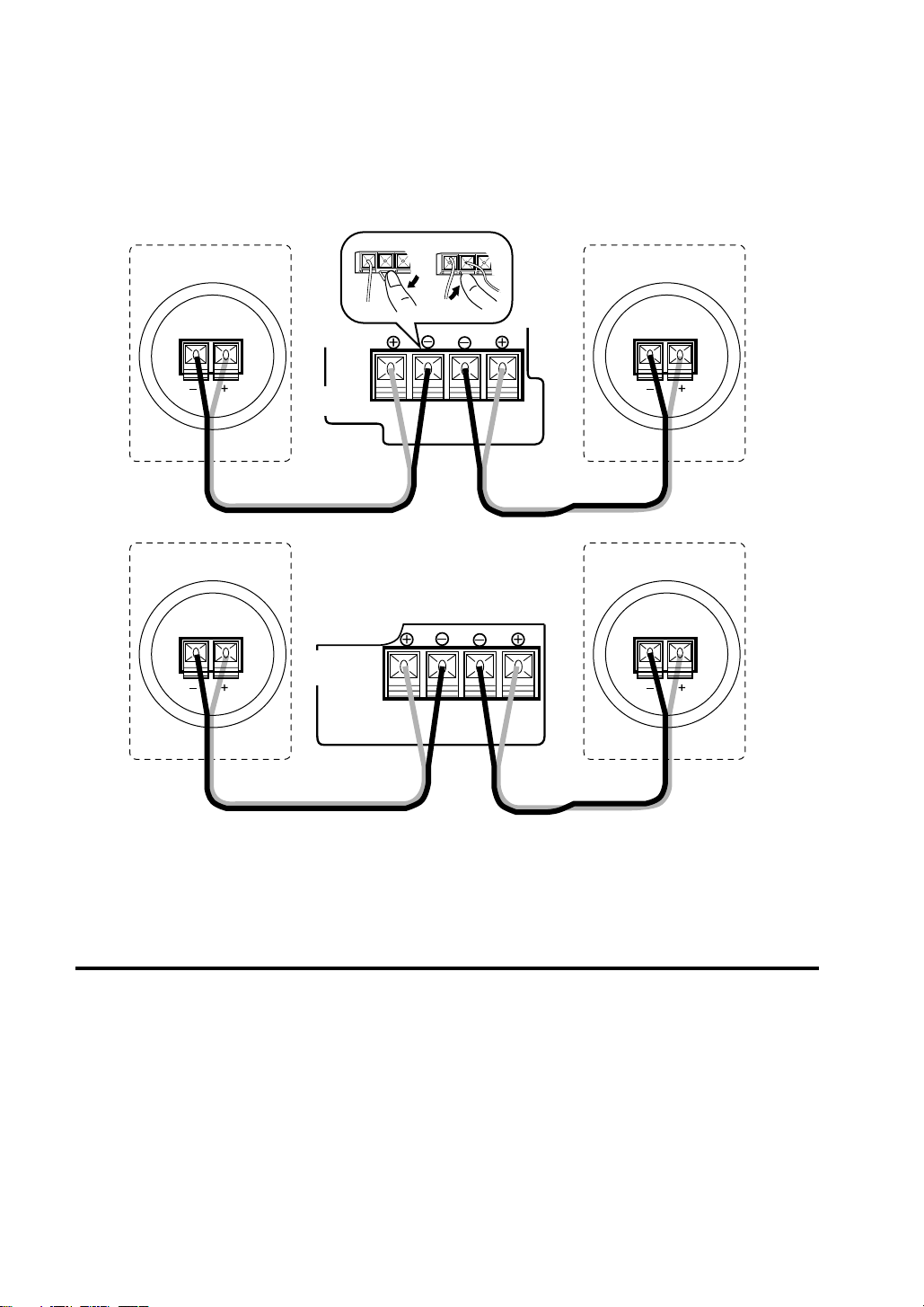
Connecting the Speakers
Connect the left speaker to the LEFT speaker terminals and connect the right speaker to the RIGHT
speaker terminals. Be sure that the speaker cords do not touch the rear panel of this unit. This may
damage the unit.
Be sure to connect this unit’s + terminals to the + terminals on the speakers, and connect this unit’s
– terminals to the – terminals on the speakers.
• Refer also to the manual supplied with your speakers.
Left speakerRight speaker
MAIN
SPEAKERS
RX-EX90
SPEAKERS
SUBWOOFERS
ME-EX90
LEFTRIGHT
Left subwooferRight subwoofer
LEFTRIGHT
IMPORTANT
• Use speakers with the correct impedance only. The correct impedance is indicated on the back
panel.
• If a TV is installed near the speakers, the TV may display irregular colors. In this case, move the
speakers farther away from the TV.
Connecting the Power
Amplifier/Tuner
After completing all other connections, connect the power cord to a wall outlet.
CD player
After completing all other connections, use the supplied AC power cord to connect the AC POWER
CORD terminal on the back of the CD player to a wall outlet.
Subwoofer amplifier
After completing all other connections, connect the power cord to a wall outlet.
17 CA-EX90
Page 18

Remote control batteries
Load the supplied batteries (2) into the remote control.
1 Open the battery case.
Push down and pull the lid in the direction of the arrow.
2 Load the batteries.
Insert two R6P(SUM-3)/AA(15F) batteries.
Match the polarity (+ and –) of the batteries with the +
and – marks inside the battery compartment.
3 Close the battery case.
Operating the Remote Control
Point the remote control toward the remote sensor on the front panel. The signal may not reach the
remote sensor if the remote control is used at an angle, or if there are objects between the remote
control and the remote sensor.
PHONES
STANDBY
POWER
RX-EX90 INTEGRATED AMPLIFIER / TUNER
DIRECTS. A. BASS
VOLUME
BAND
INPUT
UP
DOWN
KEY
MODE
Cautions
Observe the following to avoid battery leakage or explosion:
• If the range or effectiveness of the remote control
decreases, replace the batteries using R6P(SUM-3)/
AA(15F) type dry cells.
• Do not use an old battery together with a new one.
• Do not use different types of batteries together.
• Do not disassemble the batteries or subject them to
high temperatures, like an open fire.
• Remove the batteries if the remote control will not be
used for a long time.
18 CA-EX90
Page 19

Setting the Clock
This unit incorporates a clock with a 12-hour display. Be sure to set the clock before operating the
unit. The clock can be set either in ON or STANDBY mode of power.
Use the remote control unit to set the clock.
CLOCK
/ TIMER
1 Press CLOCK/TIMER.
Blinks.
2 Set the time of the day.
1 Set the hour.
Use +/R or –/L to display the appropriate hour, then
press SET.
+
/L
–
/R
SET
Hold down +/R or –/L to change the hour sequentially.
After setting the hour
(before pressing SET)
Blinks.
2 Set the minutes.
Use +/R or –/L to display the appropriate minute, then
press SET.
Hold down +/R or –/L to change the minutes in 10
minutes steps.
• If you set the clock while the power is on, the display
returns to the previous information after completing the
clock setting.
To set the clock precisely
After setting the minutes, press SET in sequence with the time announcement on the TV, radio or
telephone service. This starts the clock counting from 0 seconds of the set minute.
Why set the time?
Setting the time allows you to use the daily and recording timer operations.
The daily and recording timer operations cannot be set unless the clock has been set. To correct the
previously set time, press CLOCK/TIMER repeatedly (5 times) so that the hour blinks to enter the
clock set mode.
Notes
• Pressing buttons other than those described above while setting the clock will cancel the clock
setup. If this occurs, resume setting the clock from step 1.
• In case of a power failure (or when the power cord has been unplugged) the clock may show the
time of the power failure, or a blinking “AM 0:00”. If this occurs, reset the clock to the correct
time.
19 CA-EX90
Page 20

Amplifier Operations
Turning on the Power
Front panel
STANDBY
POWER
Goes out.
Remote control
POWER
Adjusting the Volume
From the front panel
VOLUME
DOWN
UP
Press POWER.
The STANDBY indicator goes out and “HELLO” appears in
the display.
ME-EX90 subuwoofer amplifier also turns on.
• Pressing POWER of RX-EX90 turns on the source
component previously selected.
• Pressing POWER of the other EX90 components (CD
player, etc.) also turns on the amplifier/tuner.
To turn off the power
Press POWER again.
The STANDBY indicator lights up and the display shows
“GOOD-BYE”, then turns to the clock.
If you have made the Compu Link connection (page 41):
•Other optional components also turns off.
Rotate VOLUME.
The volume level appears in the display.
• Rotate to the right (UP) to increase the volume, rotate to
the left (DOWN) to decrease the volume.
• Rotate VOLUME quickly to make large changes, rotate
slowly to make small changes.
From the remote control
20 CA-EX90
VOLUME
FADE
MUTING
Press VOLUME or .
Press to increase the volume, press to decrease the
volume. Hold down to make a continous change.
• The volume can be set between 0 and 50.
Notes
• The volume cannot be changes while the unit is in the
STANDBY mode.
• Be sure to turn the volume down before setting the unit
to the STANDBY mode.
To mute the sound
Press FADE MUTING.
When you press FADE MUTING, the volume level
decreases to 0 (MUTING). Pressing it again restores the
volume. To raise the volume, press VOLUME .
Page 21

Adjusting the Sound
Emphasizing the bass
Front panel Remote control
S. A. BASS
S.A.BASS
Adjusting the bass and treble
Use the remote control for these operations.
BASS
+
/L
–
/R
Press S.A.BASS.
“S.A.BASS” and “ON” appear in the display and the
S.A.BASS indicator lights up.
To cancel the bass emphasis
Press S.A.BASS again.
“S.A.BASS” and “OFF” appear in the display and the
S.A.BASS indicator goes out.
• The S.A.BASS cannot be adjusted during DIRECT
Adjusting the bass
1 Press BASS.
2 Press +/R or –/L to adjust the bass level.
playback.
Press +/R to increase the bass.
Press –/L to decrease the bass.
TREBLE
Adjusting the treble
1 Press TREBLE.
2 Press +/R or –/L to adjust the treble level.
+
/L
–
/R
• The BASS, and TREBLE cannot be adjusted during
Adjusting of the subwoofer level
6 dB
4 dB
8 dB
SUBWOOFER
2 dB
0 dB
VOLUME
10 dB
12 dB
Rotate SUBWOOFER VOLUME.
Rotate rightward to increase the level or leftward to
decrease the level.
• The bass can be adjusted in 7 steps from –3 to +3.
Press +/R to increase the treble.
Press –/L to decrease the treble.
• The treble can be adjusted in 7 steps from –3 to +3.
DIRECT playback.
21 CA-EX90
Page 22

Adjusting the Balance
Use the remote control for these operations.
BALANCE
1 Press BALANCE.
2 Press –/L or +/R to adjust the balance level.
Press –/L to shift the sound to the left speaker.
Press +/R to shift the sound toward the right speaker.
+
/L
–
/R
Moves to the left when you
press –/L
• Even if you shift the balance all the way to the right or
left, the sound does not completely disappear from the
opposing speaker.
• The BALANCE cannot be adjusted during DIRECT
playback.
Moves to the right when
you press +/R
Direct Playback
Use this function to listen to the original sound of the sound source without any sound adjustments.
Front panel
DIRECT
Remote control
DIRECT
Press DIRECT.
“DIRECT” and “ON” appear in the display and the DIRECT
indicator lights up.
22 CA-EX90
To cancel the DIRECT playback
Press DIRECT again.
“DIRECT” and “OFF” appear in the display and the DIRECT
indicator goes out.
• The S.A.BASS, BASS, TREBLE and BALANCE cannot be
adjusted during DIRECT playback.
Page 23

Selecting a Source
Select the input source to be played.
From the front panel
INP UT
Press INPUT repeatedly.
The name of the selected source appears in the display.
Each press of INPUT switches the input source as shown
below.
TUNER (FM/AM)
Example) This indicator lights when MD is selected
MD CD TAPE
TUNER
• When the TUNER source is selected, the display shows
the frequency of the last received radio station.
One touch operation
When the unit is in the STANDBY mode, press INPUT to
automatically turn the power on and switch to the last
source you listened to.
MD
AUX
AUX
Source indicators
CD TAPE
From the remote control
AUX
TUNER
CD
TAPE
Press AUX, TUNER, CD, or TAPE.
The respective input source is selected.
Press TUNER repeatedly to select the band (FM or AM).
One touch operation
When the power is in the STANDBY mode, press AUX,
TUNER, CD, or TAPE to automatically turn the power on
and switch to the selected source.
When using the optional components together with
this unit via the Compu Link connection (page 41)
When a source is selected, the selected source component
switches ON automatically. If the component is ready for
playback, it also starts to play (see page 42).
23 CA-EX90
Page 24

Tuner Operations
Manual and Automatic Tuning
This section shows you how to tune in an FM or AM broadcast.
From the front panel
1 Press BAND to select the band you desire
BAND
KEY
MODE
(FM or AM).
Each press of BAND switches the band between FM
and AM.
One touch operation
When the unit is in the STANDBY mode, press BAND to
automatically turn the power on and tune in the last
station you listened to.
2 Press KEY MODE so that “PRESET” does not
appear in the display.
After storing stations in the receiver’s preset memory
(page 26), you can use the preset tuning feature (page
27).
3 Tune in the station you desire.
For manual tuning
Press > (for higher frequencies) or < (for lower
frequencies) repeatedly to locate the frequency of the
station you desire. When a station is received, the
TUNED indicator lights up.
For automatic tuning
Hold down > or < until the frequencies start to change,
then release.
When a station is tuned in, “TUNED” appears in the
display and the frequency stops changing. If you know
the frequency of the station you want to receive, keep
holding > or < until the amplifier/tuner nears the
frequency you desire (this prevents the amplifier/tuner
from stopping at other intermediate stations).
When a stereo broadcast is received, the STEREO
indicator lights up.
24 CA-EX90
Page 25

From the remote control
TUNER
1 Press TUNER to select the band you desire
(FM or AM).
In addition to selecting the FM band, this operation also
sets the remote control to tuner operation mode. The
remote control must be set to the tuner operation mode
before proceeding to the following steps, even if the
band was previously set to FM using the controls on the
front panel.
2 Tune in the station you desire.
For manual tuning
Press /\ (£) (for higher frequencies) or \/ (7) (for lower
frequencies) repeatedly to locate the frequency of the
station you desire. When a station is received, the
TUNED indicator lights up.
For automatic tuning
Hold down /\ (£) or \/ (7) until the frequencies start to
change, then release. When a station is tuned in, the
TUNED indicator lights up and the frequency stops
changing. If you know the frequency of the station you
want to receive, keep holding /\ (£) or \/ (7) until the
amplifier/tuner nears the frequency you desire (this
prevents the amplifier/tuner from stopping at other
intermediate stations).
Stereo and monaural reception
Switching to monaural reception is an effective way to reduce noise when receiving weak FM stereo
broadcast.
To switch to monaural reception
FM MODE
/ MUTING
Normally, it is recommended to use Automatic tuning. If clear reception is not possible
with the supplied antenna, connect an external antenna (see page 14).
Press FM MODE/MUTING on the remote control so that
“MONO” appears in the display. This switches the
reception mode to mono. In this mode, stereo broadcasts
are also received in mono.
To switch to stereo reception
Press FM MODE/MUTING on the remote control again so
that “AUTO” appears in the display. This switches the
reception mode to auto tuning. When a program is
broadcast in stereo the STEREO indicator lights up and you
hear the stereo sound. When in monaural, the STEREO
indicator goes off and you hear monaural sound.
25 CA-EX90
Page 26

Presetting Stations
Once stations are preset, they can be called up quickly with preset tuning. You can preset a total of
40 stations, either FM or AM.
1 Tune in the station you want to preset.
Use the buttons on the remote control to tune in the
station; otherwise, following operation will not be
possible.
2 Press SET.
The unit switches to preset memory mode (“— —” and
PRESET blink in the display).
Proceed to step 3 during the 4 seconds that “— —”
and PRESET are blinking. After 4 seconds, preset
memory mode is released. If this happens, press SET
again to reactivate it.
3 Use the number buttons on the remote
control to specify the preset number you
desire.
The preset number and PRESET blink in the display.
Proceed to step 4 during the 4 seconds that the preset
number and PRESET are blinking. After 4 seconds,
preset memory mode is released. If this happens, start
again from step 2.
4 Press SET again.
“MEMORY” is displayed and the station is stored at the
selected preset number.
If another station was previously stored at that preset
number, that station is erased and the new station is
memorized in its place.
1
4
7
10
SET
23
6
5
9
8
+
10
SET
26 CA-EX90
Page 27

Listening to Preset Stations
This section explains how to tune in preset stations.
From the front panel
KEY
MODE
From the remote control
You can tune in the preset stations from the remote control either, by switching through the presets
one by one, or by specifying the preset you desire.
1 Press KEY MODE so that “PRESET” appears
in the display.
2 Press > (for higher numbers) or < (for lower
numbers) repeatedly to select the preset you
desire.
TUNER
1 Press TUNER to select the tuner operations.
In addition to selecting the FM band, this operation also
sets the remote control to tuner operation mode. The
remote control must be set to the tuner operation mode
before proceeding to the following steps, even if the
band was previously set to FM using the controls on the
front panel.
2 Select the preset station you desire.
To switch through the preset stations one by one
Press > (¢ ¡) (for higher numbers) or < (4 1)
(for lower numbers) repeatedly to select the preset
number you desire.
To specify the preset stations
Use the number buttons to select a preset number.
• For preset number 5, press 5.
• For preset number 15, press +10 then 5.
• For preset number 20, press +10 then 10.
• For preset number 30, press +10, +10, then 10.
27 CA-EX90
Page 28

CD Operations
Loading CDs
The CD player’s unique 3 disc changer mechanism houses 3 individual disc trays inside the main tray.
CD 3
CD 2
CD 1
1 Press 0 (open) for the disc tray (CD 1to 3) you
want to load.
The main tray opens to the selected disc tray.
The disc tray number and “OPEN” appear in the display.
Example) When CD1 0 is pressed
• The disc trays housed in the main tray are numbered
CD 1, CD 2, and CD 3 starting from the bottom tray.
One touch operation
When the unit is in the STANDBY mode, press one 0 to
automatically turn the power on and open to the
selected tray.
2 Place a CD with the label side facing up.
Place CD singles (8 cm) in the depressed inner circle.
3 Press the same 0 you pressed in step 1.
The main tray closes.
The disc tray number and “CLOSE” appear in the
display.
Example) When CD 1 0 is pressed
• Repeat steps 1 to 3 to load up to 3 CDs.
Displayed information
When a CD is loaded, the disc number for that CD is displayed and the player reads the disc’s data.
After the data is read, the display shows the total number of tracks and total playing time of the disc,
then switches to show the playing time for the first track.
DISC
DISC
DISC
Likewise, when playback is stopped, the display shows the total number of tracks and total playing
time of the current disc for 4 seconds, then it shows the playing time for track 1.
Reading data
Total number of tracks and total
playing time (shown for 4 seconds)
Playing time for track 1
Tip
When loading more than one CD, instead of closing the main tray, press 0 for the next tray you want
to load, the main tray automatically closes and then reopens to selected disc tray.
CAUTION
The disc tray will close if pushed inward. Be careful not to push the tray inward when placing a CD.
28 CA-EX90
Page 29

Basic Operations
The following operations play all 3 CDs once, one after another.
1 Load CDs.
See “Loading CDs” on page 28.
CD 3
CD 2
CD 1
2 Press CD 1, CD 2 or CD 3 for the disc you
want to play.
The amplifier/tuner automatically switches to the CD
input and the CD starts to play.
The ‹ indicator lights up.
Lights
DISC
/CANCEL
/CANCEL
Press ‹/8 instead of CD 1, CD 2 or CD 3 to start
playing the CD whose disc number appears in the
display.
One touch operation
When the unit is in the STANDBY mode, press CD 1,
CD 2 or CD 3 or ‹/8 to automatically turn on the
power to the CD player and amplifier/tuner, set the
amplifier/tuner to the CD input and start playing the CD.
CD playback sequence
When 3 CDs are loaded, they are played in one of the
following sequences.
When CD 1 is pressed
CD 1 ] CD 2 ] CD 3 (then stops)
When CD 2 is pressed
CD 2 ] CD 3 ] CD 1 (then stops)
When CD 3 is pressed
CD 3 ] CD 1 ] CD 2 (then stops)
* When only 2 CDs are loaded, they play in the same
order, but the disc tray without a CD is skipped.
To stop playback
Press &/CANCEL.
When playback is stopped, the display shows the total
number of tracks and total playing time of the current disc
for 4 seconds, then it shows the playing time for track 1.
/CANCEL
CD 3
CD 2
CD 1
To pause playback
Press ‹/8. The * indicator lights up.
Press again to resume playback from the position where it
was paused.
To remove a CD:
Press the respective 0.
29 CA-EX90
Page 30

To exchange CDs during playback of another
Press 0 corresponding to a disc number not shown in the
display to open that disc tray and exchange the CD.
When CDs are exchanged during playback, playback stops
after playing the last exchanged CD.
To skip to the beginning of a track
Press ¢ once to skip to the beginning of the next track.
Press 4 once to skip to the beginning of the current
track.
• Each additional press skips to another track.
To check the playing time of a track
Press 4 or ¢ during stop mode to display the desired
track number. The playing time for that track is also
displayed.
Fast forward / reverse
Press 4 or ¢ on the front panel.
For fast forward, press and hold down ¢.
For reverse, press and hold down 4. Release the button
when the part you wish to listen to is reached.
• These operations cannot be controlled from the remote
control unit.
Notes
• When CD 1, CD 2 or CD 3 is pressed, if there is no CD in the corresponding disc tray , “NO DISC”
appears in the display and the unit enters stop mode.
Example) When disc tray of disc number 2 does not contain CD
• When ‹/8 is pressed, if the disc tray corresponding to the disc number shown in the display
does not contain a CD, unit checks the other disc trays and automatically plays the first CD it
finds. If there are no CDs, the unit enters stop mode when it reaches the last disc tray.
30 CA-EX90
Page 31

Program Play Mode
This play mode lets you play tracks from up to 3 CDs in the order you desire.
1 Load CDs.
See “Loading CDs” on page 28.
2 Press PLAY MODE repeatedly to select
PLAY MODE
PROGRAM.
“PROGRAM” appears in the display and the PROGRAM
indicator lights up.
• If some tracks were previously programmed, the disc,
track, and program numbers of each track are
displayed.
Lights
CD 3
CD 2
CD 1
PLAY MODE
DISC
PROGRAM
Each time you press PLAY MODE, the play modes
switch as follows:
PROGRAM RANDOM
Off (Continuous play)
• The CD player must be in stop mode when switching
the play modes. If necessary, press &/CANCEL to
stop playback before pressing PLAY MODE.
3 Program the tracks.
1 Press CD 1, CD 2 or CD 3 to select the disc
containing the track you want to program.
Example) Selecting disc 2.
2 Select a track number by pressing 4 or ¢.
Example) Selecting track 4.
3 Press PLAY MODE to register the track.
The display stops blinking and lights steadily, and the
program number is incremented by 1.
Blinks
Blinks
Notes
Program No.
• Repeat steps 1 to 3 to program up to 32 tracks. If
you attempt to program more than 32 tracks “FULL”
appears in the display.
• Perform step 2 within 4 seconds of step 1. If 4
seconds elapse between any operations, the unit
automatically returns to the previous state.
• When using the remote control, see page 45.
31 CA-EX90
Page 32

/CANCEL
4 Press ‹/8 to start program playback.
Program playback stops automatically after playing all
the programmed tracks.
To check the programmed tracks
Press 4 or ¢ on the remote control during stop mode.
Pressing ¢ shows programmed track numbers in the
programmed order.
Pressing 4 shows them in the reverse order.
• Programmed tracks cannot be checked by pressing 4
or ¢ on the front panel.
To remove programmed tracks
Press &/CANCEL (or CANCEL on the remote control) during
stop mode.
Each time you press the button, a track is removed from
the end of the program.
If you make a mistake during programming
Press &/CANCEL (or CANCEL on the remote control) during
stop mode repeatedly to remove tracks from the end of the
program until you reach the mistake, then reprogram from
that point.
PLAY MODE
To cancel program playback
Press PLAY MODE repeatedly during stop mode to select a
different play mode.
The program remains in memory even after exiting the
program play mode.
• The program is cleared from memory if the power cord
is unplugged or there is a power failure.
When you remove a disc containing programmed
tracks
The tracks from that disc are cleared from the program.
To play the program repeatedly
Use the repeat play mode in combination with the program
play mode.
For details on the repeat mode, see page 34.
32 CA-EX90
Page 33

Random Play Mode
This play mode lets you play tracks from up to 3 CDs at random. You can enjoy listening to the tracks
in a different order each time.
1 Load CDs.
See “Loading CDs” on page 28.
2 Press PLAY MODE repeatedly to select
PLAY MODE
/CANCEL
RANDOM.
“RANDOM” appears in the display and the RANDOM
indicator lights up.
DISC
RANDOM
Lights
12345
678910
11 12 13 14 15
Each time you press PLAY MODE, the play modes
switch as follows:
PROGRAM RANDOM
Off (Continuous play)
• The CD player must be in stop mode when switching
the play modes. If necessary, press &/CANCEL to
stop playback before pressing PLAY MODE.
3 Press ‹/8 to start random playback.
Random playback stops automatically after playing each
track once.
• The CD player creates an order so that no tracks will
be repeated.
• Random playback stops if the main tray is opened.
To cancel random playback
Press PLAY MODE repeatedly during stop mode to select a
different play mode.
To play the track at random repeatedly
Use the repeat play mode in combination with the random
play mode. The tracks are played again in a different order
after playing each track once.
For details on the repeat mode, see page 34.
33 CA-EX90
Page 34

Repeat Play Mode
This play mode lets you repeat the current track, the current CD, or all the tracks on all the CDs.
1 Press REPEAT repeatedly to select the repeat
REPEAT
/CANCEL
mode.
Each time you press REPEAT, the repeat modes switch
as follows:
REPEAT 1 CDREPEAT ALL REPEAT 1
Off (mode cancelled)
REPEAT ALL
Repeats all the tracks on all CDs.
This mode can be selected in any play mode.
REPEAT 1 CD
Repeats all the tracks on the current CD.
This mode can only be selected during the normal
(continuous) play mode.
REPEAT 1
Repeats the current track.
This mode can be selected in any play mode.
2 Press ‹/8 to start repeat playback.
Note: The repeat mode can also be selected while
playing
To cancel repeat playback
Press REPEAT repeatedly to turn off the REPEAT indicator.
Tray Lock
This function electronically locks the main tray so that it can not be opened simply by pressing one of
the 0 buttons.
1 Set the power to the STANDBY mode.
If the power is presently ON, press POWER.
/CANCEL
CD 1
+
2 Press 0 for CD 1 while holding down &/
CANCEL.
“LOCKED” appears in the display and the main tray is
locked.
• When the main tray is locked, the display shows
“LOCKED” and the main tray cannot be opened.
• When a 0 is pressed during the STANDBY mode,
“LOCKED” appears in the display and the unit
remains in the STANDBY mode.
To unlock the tray
Repeat steps 1 and 2 above.
“UNLOCKED” appears in the display and the main tray is
unlocked.
• Pressing a 0 opens the selected tray.
• When a 0 is pressed during the STANDBY mode, the
power is turned on and the selected tray opens
automatically.
34 CA-EX90
Page 35

Timer Operations
Introduction
This unit incorporates three different timers.
Use the remote control for timer settings.
The timer can also be used to operate the optional components are connected to this unit.
To operate the optional components using the timer, be sure Compu Link cables are connected
between the COMPU LINK-3 jacks on each component.
DAILY timer (Wake-up timer, page 36)
The daily timer operates every day at the same time and can be used as an alarm clock.
• Specify the start time (power ON), the end time (power STANDBY), the source you want to hear,
and the volume.
REC timer (Recording timer, page 38)
This timer operates only once and allows you make an unattended recording at a preset time.
• Set the time you want the recording to start (power ON), the time you want the recording to end
(power STANDBY), and the source to be recorded (radio station).
SLEEP timer (Sleep timer, page 40)
Use this timer when you want to fall asleep listening to music.
• Specify how long you want to listen. When the specified period has elapsed, the power
automatically switches to the STANDBY mode.
Notes:
• Be sure to set the clock before setting the timer.
• Timer sets are stored in memory until they are changed.
• Timer settings may be erased if the power cord is unplugged or if there is a power failure. The
timer memory provides for about 2~3 days of backup, but if the settings are lost, please reset
them.
35 CA-EX90
Page 36

Daily Timer
Use the remote control to set this timer. It can be set during either power ON or STANDBY.
Be sure to set the clock before attempting this operation.
CLOCK
/ TIMER
1 Press CLOCK/TIMER to display “DAILY”.
Blinks
Blinks
DAILY
2 Press CLOCK/TIMER again.
“ON” appears in the display.
Blinks
3 Set the start time (ON).
1 Set the hour.
+
/L
–
/R
SET
Use +/R or –/L to display the appropriate hour, then
press SET.
Hold down +/R or –/L to change the hour sequentially.
2 Set the minutes.
Use +/R or –/L to display the appropriate minute, then
press SET.
Hold down +/R or –/L to change the minutes in 10
minutes steps.
Blinks
After setting the minutes (before pressing SET)
4 Set the end time (OFF).
Set the end time (OFF ) in the same way you set the
start time (ON).
Blinks
36 CA-EX90
After setting the minutes (before pressing SET)
5 Select the source to be played when the timer
activates.
Press +/R or –/L repeatedly to select the source, then
press SET.
+
/L
–
/R
SET
Each time +/R or –/L is pressed, the source switches as
follows.
TUNER
MD CD TAPE
When selecting TUNER
Press +/R or –/L repeatedly to select desired preset
channel, then press SET.
When selecting MD
Press +/R or –/L repeatedly to select desired track
number, then press SET.
• You can select any track number from 1 to 20.
• Pressing SET without selecting a track starts playback
from the first track of the MD.
Page 37

When CD is selected:
1 Press +/R or –/L repeatedly to select desired disc
number, then press SET.
2 Press +/R or –/L repeatedly to select desired track
number, then press SET.
• You can select any track number from 1 to 20.
• Pressing SET without selecting the disc and track
numbers starts playback from the first track of the last
disc selected before timer operation.
–
/L
CANCEL
+
CLOCK
/ TIMER
/R
SET
6 Set the volume.
Press +/R or –/L repeatedly to set the volume, then
press SET.
• The volume can be set between 0 and 50.
Blinks
After setting the volume (before pressing SET)
After SET is pressed, the display shows the start time,
the end time, the source, and the volume settings.
• If the power is ON, press POWER to enter the
STANDBY mode once your settings are complete.
Timer operation
Once set, the DAILY timer operates every day, at the same
time, unless the DAILY timer is canceled.
When the end time (OFF) arrives, the unit automatically
switches to the STANDBY mode.
Switching the DAILY timer OFF and ON
The DAILY timer settings are stored in memory.
To turn off the timer without changing the settings, switch
the timer operation OFF. The next time you want to use the
timer, switch it back ON (the previous settings are still
available).
Switching OFF
Press CLOCK/TIMER, so that “DAILY” blinks in the display
(as described in step 1 of the main operations), then press
CANCEL. The DAILY indicator turns off and “OFF” appears
in the display.
Switching ON
Press CLOCK/TIMER, so that “DAILY” blinks in the display
(as described in step 1 of the main operations), then press
SET. The DAILY indicator lights up and the start time, the
end time, the source, and the volume settings appear in the
display.
37 CA-EX90
Page 38

Recording Timer
Use the remote control to set this timer.
It can be set during either power ON or STANDBY.
Be sure to set the clock before attempting this operation.
CLOCK
/ TIMER
“REC”.
Blinks Blinks
REC
2 Press CLOCK/TIMER again.
1 Press CLOCK/TIMER 3 times to display
“ON” appears in the display.
Blinks
3 Set the start time (ON).
1 Set the hour.
+
/L
–
/R
SET
Use +/R or –/L to display the appropriate hour, then
press SET.
Hold down +/R or –/L to change the hour sequentially.
2 Set the minutes.
Use +/R or –/L to display the appropriate minute, then
press SET.
Hold down +/R or –/L to change the minutes in 10
minutes steps.
Blinks
After setting the minutes (before pressing SET)
38 CA-EX90
4 Set the end time (OFF).
Set the end time (OFF) in the same way you set the
start time (ON).
Blinks
After setting the minutes (before pressing SET)
5 Select the preset station to be recorded when
+
/L
–
/R
SET
the timer activates.
Select the radio station.
Press +/R or –/L repeatedly to select the desired preset
station, then press SET.
Page 39

–
/L
CANCEL
+
CLOCK
/ TIMER
/R
SET
6 Select the recording component (MD or
TAPE).
Press +/R or –/L so that the desired component is
blinking, then press SET.
• The blinking component is selected.
After SET is pressed, the display shows the start time,
the end time, the source, and the volume settings.
• If you plan to record while you are away, set the
volume to 0 before switching the power to the
STANDBY mode.
Timer operation
When the start time comes, the power turns on and
recording begins.
When the end time comes, the power automatically
switches to the STANDBY mode.
Switching the REC timer ON and OFF
The REC timer operates only once, but the settings are
stored in memory.
To use the same REC timer again, switch the REC timer ON
(the previous settings are still available).
To cancel the REC timer before the start time arrives,
switch the REC timer OFF.
Switching ON
Press CLOCK/TIMER, so that “REC” blinks in the display
(as described in step 1 of the main operations), then press
SET. The REC indicator lights up and the start time, the end
time, the source, and the volume settings appear in the
display.
Switching OFF
Press CLOCK/TIMER, so that “REC” blinks in the display
(as described in step 1 of the main operations), then press
CANCEL. The REC indicator turns off and “OFF” appears in
the display.
39 CA-EX90
Page 40

Sleep Timer
ON
AM 6:30AM 6:00
ON OFF
A
AM 7:30
B
Use the remote control to set this timer.
SLEEP
1 Start playing a source.
2 Press SLEEP repeatedly to set the timer.
Each time you press SLEEP the timer changes as
follows.
10
Setting is complete when the SLEEP indicator stops
blinking and lights steadily.
When the specified period of time has elapsed, the power
automatically switches to the STANDBY mode.
To change the timer length
After setting the timer, press SLEEP once to displays the
time remaining.
To change the timer, press SLEEP again to select the length
you desire.
To cancel the SLEEP timer:
After setting the timer, press SLEEP repeatedly until the
timer length disappears. The SLEEP indicator turns off and
the timer is cancelled.
20 30 60 90 120
Off (Cancelled)
Blinks
VOLUME
SLEEP
MD CD TAPE
TUNER
AUX 1 AUX 2
40 CA-EX90
Timer Priority
When more than one timer is set for a certain time, this
unit operates as shown below.
When more than one timer is set to operate at a given time.
Case 1
Case 2
REC timer
SLEEP timer
REC timer
DAILY timer
Setting
A
ON OFF
B
AM 1:00
ON OFF
B
AM 6:30AM 6:00
OFF
AM 1:30 AM 2:00
A
OFFON
AM 7:00 AM 7:30
REC timer is given priority.
• There is no sound for a few seconds
immediately before the REC timer turns on.
Actual operation
A
ON OFF
B
AM 1:00
AM 1:30
Page 41

COMPU LINK
Linked Operation of the Other Optional Components (Compu Link)
The EX series components can be controlled under linked operation provided by the JVC’s Compu
Link remote control system.
What is Compu Link
The world of single components, in which you purchase a cassette deck, CD player, amplifier and
other components separately and enjoy your own composition, is an effective means for pursuit of
high-quality reproduction. However, in terms of operability, the need of controlling components
independently makes their control complicated and their linked operation impossible. Then, isn’t it
possible to combine single components and control them as simply as an integrated audio system?
The Compu Link remote control system is the response to such a requirement.
The components in the JVC EX series are equipped with jacks named COMPU LINK-3 (COMPU LINK
jacks). By connecting the COMPU LINK jacks of these components, they can be controlled simply
with a systematized, linked operation.
Compu Link connections
Using Compu Link cables, connect the COMPU LINK jacks of EX series components. Connect so that
the Compu Link cables can bridge all of the EX series components you have as shown below. The
components can be connected in any order.
Compu Link-3 features
The Compu Link-3 system of the EX series components makes the following operations possible.
Compu Link cables
ME-EX90 SUBWOOFER AMPLIFIER
4 dB
2 dB
0 dB
SUBWOOFER LEVEL
ME-EX90
6 dB
8 dB
SUBWOOFER
10 dB
12 dB
PLAY & EXCHANGE
STANDBY
POWER
/CANCEL
PLAY MODEREPEAT
XL-EX90 COMPACT DISC PLAYER
VOLUME
CD player
XM-EX90 MINIDISC RECORDER
CD 3
CD 2
CD 1
DISC LOADING MECHANISM
SAMPLING RATE CONVERTER
STANDBY
POWER POWER
/CANCEL
REC PAUSE
MD recorder Cassette deck
TD-EX90 CASSETTE DECK
INPUT
CD REC
STANDBY
REC LEVEL
DOLBYBC
REC
XL-EX90
RX-EX90 INTEGRATED AMPLIFIER / TUNER
DIRECTS. A. BASS
PHONES
STANDBY
POWER
DOWN
Amplifier/tuner
RX-EX90
Flat cable
VOLUME
BAND
INPUT
UP
KEY
STANDBY
MODE
POWER
Subwoofer amplifier
Shortcut playback
Simply selecting an input source of the amplifier/tuner starts playback of the selected source
component (CD player, MD recorder or cassette deck).
Also, even if you do not touch the amplifier/tuner, starting playback of a source component sets the
amplifier’s input source automatically to the played component.
(See “Shortcut Playback” on page 42.)
A single remote control unit
The remote control unit provided with the units can also be used to control other EX series
components.
(See “Remote Control of the other Optional Components” on page 44.)
Synchronized recording
Recording can be started automatically in synchronism with the start of playback of a source
component.
(See “Synchronized Recording” on page 46.)
Timer operation
The timer function built into the amplifier/tuner can be used to start recording or playback of other
components at the reserved time of the day or switch the power to the STANDBY mode in the
reserved time period.
CD REC
REC PAUSE
REVERSE
DOLBY
MODE
NR
41 CA-EX90
Page 42

Shortcut Playback (From the RX-EX90 Amplifier/tuner)
By simply pressing INPUT of the amplifier/tuner (RX-EX90) to select an input source, the selected
source component can automatically be turned on and its playback started.
Playing CDs
INPUT
INPUT
Press INPUT to select “CD”.
The CD player is turned on and playback of the CD with the
disc number displayed on the CD player starts.
If no CD has been loaded in the CD player, its display
shows “NO DISC”.
• When another input source is selected by pressing
INPUT, the CD player stops automatically in a few
seconds.
Playing an MD
Press INPUT to select “MD”.
The MD recorder is turned on, and if an MD has been
loaded in it, playback of the MD starts.
If no MD has been loaded in the MD recorder, its display
shows “NO DISC”.
• When another input source is selected by pressing
INPUT, the MD recorder stops automatically in a few
seconds.
INPUT
Playing a cassette tape
Press INPUT to select “TAPE”.
The cassette deck is turned on, and if a tape has been
loaded in it, playback of the tape starts.
• When another input source is selected by pressing
INPUT, the cassette deck stops automatically in a few
seconds.
42 CA-EX90
Page 43

Shortcut Playback (From a Source Component)
By starting playback of a source component , the amplifier/tuner’s input source is automatically
switched to that source and playback can be monitored through it.
If playback is started while the amplifier/tuner’s power is in the STANDBY mode, it is also switched
ON automatically.
CD player operation
Press ‹/8 or CD 1, CD 2, or CD 3.
/CANCEL
/CANCEL
The amplifier/tuner’s input source is set to “CD” and CD
playback starts.
If the amplifier/tuner’s power is in the STANDBY mode, it is
automatically switched ON.
MD recorder operation
Press ‹/8 of the MD recorder or £ of the
remote control unit provided with the MD
recorder.
The amplifier/tuner’s input source is set to “MD” and MD
playback starts.
If the amplifier/tuner’s power is in the STANDBY mode, it is
automatically switched ON.
Tape deck operation
Press ¤ or ‹.
The amplifier/tuner’s input source is set to “TAPE” and tape
playback starts.
If the amplifier/tuner’s power is in the STANDBY mode, it is
automatically switched ON.
• It takes about 5 seconds after the amplifier/tuner is turned ON until it can start audio reproduction.
In this period, the audio cannot be reproduced even when the source component has started
playback. As a result, the beginning of playback may not be heard in this case.
• When another source component is played, the source component which has been played stops
automatically in a few seconds.
43 CA-EX90
Page 44

Remote Control of the Other Optional Components
The remote control provided with the units can be used to control the optional components such as
the CD player and cassette deck .
Operate the remote control by pointing it to the remote sensor of the amplifier/tuner.
TAPE
DIRECTION
1
4
7
10
TAPE
CD
23
6
5
9
8
+
10
CONTROL
TAPE
Controlling the CD player
Use the following buttons to remote control the CD player.
CD: Selects the CD player as the sound source and make it
start playback of a loaded CD.
3: Starts playback.
4 1, ¢ ¡: Skips to the beginning of a track.
7: Stops playback.
CD 1: Starts playback of the CD with disc No. 1.
CD 3CD 2CD 1
CD 2: Starts playback of the CD with disc No. 2.
CD 3: Starts playback of the CD with disc No. 3.
Shortcut playback
Pressing CD or one of CD1 to 3 starts playback
immediately.
Number buttons
1 to 10, +10: Used to specify a track number directly after
pressing CD, CD1, CD2, CD3 or PLAY MODE.
To select track No. 5: Press 5.
To select track No. 15: Press +10 then 5.
To select track No. 20: Press +10 then 10.
To select track No. 32: Press +10 three times then press 2.
Controlling the cassette deck
Use the following button to remote control the cassette
deck.
TAPE: Selects the cassette deck as the sound
source and make it start playback of the inserted tape.
TAPE CONTROL: Switches the remote control mode to the
tape mode without selecting the cassette deck as the
sound source.
TAPE DIRECTION: Swiches the tape running direction.
3: Starts playback or recording.
4 1, ¢ ¡: Press during playback to skip to the
beginning of a piece of music.
Press during stop to fast forward or rewind tape.
7: Stops playback or recording.
REC PAUSE: Initiates record-pause mode.
44 CA-EX90
Shortcut playback
Pressing TAPE ( or TAPE CONTROL then 3 )starts playback
immediately.
Page 45

Program playback of CD
PLAY MODE
CD 3CD 2CD 1
23
1
4
7
10
5
8
+
10
6
9
1 While the CD player is in stop mode, press
PLAY MODE of the CD player to
“PROGRAM”.
2 Specify the disc number.
Press one of CD1, CD 2 and CD 3.
3 Specify a track number using the number
buttons.
Specify while the display is blinking (for 4 sec.).
4 Program required tracks by repeating steps 2
and 3 for each.
5 Press 3.
Program playback starts.
Recording of cassette deck
TAPE
DIRECTION
REC
PAUSE
1.Load the tape for use in recording in the tape
tray.
2 Press TAPE DIRECTION to select the tape
running direction.
3 Press REC PAUSE.
The cassette deck enters the record-pause mode.
4 Play the source to be recorded.
5 Press 3.
Recording starts.
45 CA-EX90
Page 46

Synchronized Recording
When recording CD audio onto an MD, CD audio onto a cassette tape or MD audio on a cassette
tape, the recording operation can be synchronized with the playback operation.
Recording CD audio onto an MD (1: Recording the digital input from the
CD player)
1 Prepare the MD recorder.
Load a recordable MD (Mini Disc) in the MD recorder.
2 Prepare the CD player.
Load the CD to be recorded in the CD player. Program
CD RECREC PAUSE
Recording CD audio onto an MD (2: Recording the analog input from the
CD player)
CD RECREC PAUSE
INPUT
tracks if required.
3 Press CD REC of the MD recorder.
Synchronized recording starts.
• To stop the recordind, press &/CANCEL either or the
MD recoder or on the CD player.
• Refer also to the instruction manual of the MD
recorder.
1 Prepare the MD recorder.
Load a recordable MD (Mini Disc) in the MD recorder.
2 Prepare the CD player.
Load the CD to be recorded in the CD player. Program
tracks if required.
3 Press REC PAUSE of the MD recorder.
The MD recorder enters record-pause mode.
46 CA-EX90
4 Press INPUT of the MD recorder to select the
analog input.
/CANCEL
5 Press ‹/8 of the CD player.
Synchronized recording starts.
• To stop the recordind, press &/CANCEL either or the
MD recoder or on the CD player.
• Refer also to the instruction manual of the MD
recorder.
Page 47

Recording CD audio onto a cassette tape (1)
1 Prepare the cassette deck.
Load a tape for use in recording in the cassette deck.
2 Prepare the CD player.
Load the CD to be recorded in the CD player. Program
CD RECREC PAUSE
tracks as required.
3 Press CD REC of the cassette deck.
Synchronized recording starts.
• To stop recording, press &/CANCEL on the CD player
or 7 on the casse the deck.
• Refer also to the instruction manual of the cassette
deck.
Recording CD or MD audio onto a cassette tape (2)
1 Prepare the cassette deck.
Load a tape for use in recording in the cassette deck.
2 Prepare the CD player or MD recorder.
To record CD: Load the CD to be recorded in the CD
CD RECREC PAUSE
player and program tracks as required.
To record MD: Load the MD to be recorded in the MD
recorder and program tracks as required.
3 Press REC PAUSE of the cassette deck.
The cassette deck enters the recording standby mode.
/CANCEL
4 Press ‹/8 of the CD player or MD recorder.
Synchronized recording starts.
• Refer also to read the instruction manuals of the other
components.
47 CA-EX90
Page 48

Additional Information
Troubleshooting
If you experience any difficulty with your units, check the following list for a possible solution before
calling for service. If you cannot solve the problem from the hints given here, or the units have been
physically damaged, call a qualified person, such as your dealer, for service.
SYMPTOM
Amplifier/tuner
Amplifier/tuner does not
respond.
No sound.
Sound placement and/or
motion is undefined.
Sound comes from only one
speaker.
Noise in broadcast signal
makes it difficult to hear.
POSSIBLE CAUSE
• The AC power cord is
disconnected.
• Connections are incorrect or
incomplete.
• The speaker cords are not
connected.
• Headphones are connected.
• The volume control is
turned all the way down.
• The polarity (+, –) of one
speaker is reversed.
• The balance is turned all the
way to the right or left.
• A speaker cords is
disconnected.
• Antenna is not connected.
• The AM loop antenna is too
close to the unit.
• The FM wire antenna is
laying in a pile on the floor.
ACTION
• Connect the power.
• Refer to “Connections” and
make sure all equipment is
connected correctly.
• Connect the speaker cords.
• Disconnect the
headphones.
• Turn VOLUME to the right.
• Make sure both speakers
are connected with the
correct polarity.
• Adjust the balance toward
the center.
• Make sure the speaker
cords are connected
securely.
• Make sure the antennas are
connected securely.
• Change the location and
direction of the AM loop
antenna.
• Strech the wire antenna out
and pin it in a position that
provides good reception.
Remote control does not work
48 CA-EX90
• Batteries are exhausted.
• Battery polarity (+, –) is
reversed.
• Incorrect operation.
• The remote sensor is in
direct sunlight.
• Replace the batteries.
• Reinsert batteries correctly.
• Point remote control at the
remote sensor on the
amplifier/tuner.
• Keep the remote sensor
away from direct sunlight.
Page 49

SYMPTOM
CD player
Playback is not possible.
POSSIBLE CAUSE
• No disc has been loaded.
• The disc was inserted
upside-down.
• The disc is not flat in the
groove on the disc tray
• The playback is paused.
• The disc is damaged.
• Moisture has condensed
inside the unit.
ACTION
• Load a disc (see page 28).
• Load the disc so that the
label side faces up in the
disc tray.
• Load the disc so that it lies
flat in the disc tray (see
page 28).
• Press ‹/8.
• Load a different disc.
• Leave the unit turned on
until the moisture
evaporates.
Sound is intermittent.
No sound.
Disc tray does not open.
CD player does not respond.
• The disc is dirty.
• The disc is warped or
scratched.
• Connections are incorrect
or incomplete.
• Volume control on amplifier
/tuner is turned all the way
down.
• Power cord is not
connected.
• Power is not turned on.
• The power cord is
disconnected.
• The Compu Link cable is
not connected.
• Power is not turned on.
• Wipe the surface disc with
a soft cloth.
• Replace the disc with a
new one.
• Check to make sure the all
equipment is connected
correctly.
• Adjust the volume on the
amplifier/tuner.
• Connect the power cord.
• Turn the power on.
• Connect the power cord.
• Connect the Compu Link
cable.
• Turn the power on.
49 CA-EX90
Page 50

Specifications
Amplifier/tuner (RX-EX90)
Output Power 20 watts per channel, min. RMS, both channels
driven, into 6 ohms from 70 Hz to 20 kHz, with
no more than 0.9% total harmonic distortion.
Total Harmonic Distortion (6 ohms, 1kHz) 0.08% at 14 watts output (* Measured by JVC
Audio Analysis System)
Audio Input Sensitivity/Impedance (1 kHz)
CD, MD 260 mV/49 kohms
TAPE 290 mV/54 kohms
AUX 370 mV/49 kohms
Audio output level/ Impedance (1 kHz)
TAPE, MD 210 mV/400 ohms
SUB-WOOFER OUT 1.8 V/1 kohm
Speaker terminals
Impedance 6 – 16 ohms
Tuner Section
FM Tuner Tuning Range 87.5 – 108.0 MHz
AM Tuner Tuning Range 530 – 1,710 kHz
General
Dimensions 200 × 80 × 323.4 mm (W/H/D)
(7-7/8 × 3-3/16 × 12-3/4 inches)
Mass 3.3 kg (7.3 lbs)
Subwoofer amplifier (ME-EX90)
Input Sensitivity/Impedance (70 Hz)
Power Specifications
Power Requirements AC 120 V
Power Consumption 48 watts (at operation)
13 watts (in standby mode)
Output Power 30 watts per channel, min. RMS, both channels
driven, into 3 ohms at 70 Hz with no more than
0.9% total harmonic distortion.
SUB-WOOFER IN 670 mV/47 kohms
Speaker terminals
Impedance 3 – 16 ohms
General
Dimensions 200 x 80 x 323.4 mm (W/H/D)
(7-7/8 × 3-3/16 × 12-3/4 inches)
Mass 3.2 kg (7.1 lbs)
Power Specifications
Power Requirements AC 120 V
Power Consumption 54 watts (at operation)
8.6 watts (in standby mode)
, 60 Hz
, 60 Hz
50 CA-EX90
Page 51

CD Player (XL-EX90)
CD Capacity 3 CDs
Dynamic Range 95 dB
Signal-To-Noise Ratio 100 dB
W ow And Flutter Unmeasurable
General
Dimensions 200 × 80 × 310 mm (W/H/D)
(7-3/16 × 3-3/16 × 12-1/4 inches)
Mass 2.8 kg (6.2 lbs)
Power Specifications
Power Requirements AC 120 V
Power Consumption 8 watts (at operation)
3 watts (in standby mode)
Accessories
AC power cord (1)
Stereo Audio pin cord (1)
Monaural Audio pin cord (1)
Compu Link cable (1)
AM loop antenna (1)
FM wire antenna (1)
Batteries (R6P(SUM-3)/AA (15F)) (2)
Remote Control (1)
Flat cable (1)
, 60 Hz
Design and specifications are subject to change without notice.
51 CA-EX90
Page 52

QUALITY SERVICE
HOW TO LOCATE YOUR JVC SERVICE CENTER
TOLL FREE : 1-800-537-5722
Dear customer:
In order to receive the most satisfaction from your purchase, read the instruction booklet before operating the unit. In the event that
repair is necessary, or for the address nearest your location, please refer to the factory service center list below or within the Continental
United States, Call 1-800-537—5722 for your authorized servicer. Remember to retain you Bill of Sale for Warranty Service.
—JVC
JVC SERVICE & ENGINEERING
COMPANY OF AMERICA
DIVISION OF US JVC CORP.
FACTORY SERVICE CENTER LOCATIONS
107 Little Falls Road
Fairfield, NJ 07004-2105
(201) 808-9279
5665 Corporate Avenue
Cypress, CA 90630-0024
(714) 229-8011
230 Eliot Street
Ashland, MA 0172-2377
(508) 881-5923
Sophisticated electronic products may require occasional service. Just as quality is a keyword in the engineering and production of
the wide array of JVC products, service is the key to maintaining the high level of performance for which JVC is world famous. The
JVC service and engineering organization stands behind our products.
1500 Lakes Parkway
Lawrenceville, GA 30243-5357
(770) 339-2522
2969 Mapunapuna Place
Honolulu, HI 96819-2040
(808) 833-5828
14505 Commerce Way
Miami Lakes, FL 33016-1512
(305) 362-6252
NATIONAL HEADQUARTERS
JVC SERVICE & ENGINEERING COMPANY OF AMERICA
DIVISION OF US JVC CORP.
107 Little Falls Road
Fairfield, NJ 07004-2105
If you ship the product • • •
Pack your JVC unit in the original carton or one of equivalent
size and strength. Enclose, with the unit, a letter stating the
problem or symptom that exists and also a copy of the receipt
or bill of sale you received when you purchased your JVC unit.
Print your home return address on the outside and the inside
of the carton. Send to the appropriate JVC Factory Service
Center as listed above.
To prevent electrical shock, do not open the cabinet. No user
serviceable parts inside.
Refer servicing to qualified service personnel.
705 Enterprise Street
Aurora, IL 60504-8149
(630) 851-7855
10700 Hammerly, Suite 110
Houston, TX77043
(713) 935-9331
890 Dubuque Avenue
South San Francisco, CA 94080-1804
(415) 871-2666
Don’t service it yourself.
CAUTION
ACCESSORIES
To purchase accessories for your JVC product, you may contact your local JVC Dealer.
Or from the 48 Continental United States call toll free : 800-882-2345
(0694)
52 CA-EX90
Page 53

LIMITED W ARRANTY
JVC COMPANY OF AMERICA warrants this product and all parts thereof, except as set forth below ONLY TO THE ORIGINAL
PURCHASER AT RETAIL to be FREE FROM DEFECTIVE MATERIAL AND WORKMANSHIP from the date of original retail
purchase for the period as shown below. (“The Warranty Period.”)
PARTS LABOR
THIS LIMITED WARRANTY IS VALID ONLY IN THE FIFTY(50) UNITED STATES, THE DISTRICT OF COLUMBIA AND IN
COMMONWEALTH OF PUERTO RICO.
WHAT WE WILL DO:
If this product is found to be defective, JVC will repair or replace defective parts at no charge to the original owner. Such
repair and replacement services shall be rendered by JVC during normal business hours at JVC authorized service centers.
Parts used for replacement are warranted only for the remainder of the Warranty Period. All products and parts thereof may be
brought to a JVC authorized service center on a carry-in basis except for Television sets having a screen size 25 inches and
above which are covered on an in-home basis.
WHAT YOU MUST DO FOR WARRANTY SERVICE:
Return your product to a JVC authorized service center with a copy of your bill of sale. For your nearest JVC authorized
service center, please call toll free: (800)537-5722.
If service is not available locally, box the product carefully, preferably in the original carton, and ship, insured, with a copy of
your bill of sale plus and letter of explanation of the problem to the nearest JVC Factory Service Center, the name and location
of which will be given to you by the toll-free number.
If you have any questions concerning your JVC Product, please contact our Customer Relations Department.
WHAT IS NOT COVERED:
This limited warranty provided by JVC
1. Products which have been subject to abuse, accident, alteration, modification, tampering, negligence, misuse, faulty
installation, lack of reasonable care, or if repaired or serviced by anyone other than a service facility authorized by JVC to
render such service, or if affixed to any attachment not provided with the products, or if the model or serial number has
been altered, tampered with, defaced or removed;
2. Initial installation and installation and removal for repair;
3. Operational adjustments covered in the Owner’s Manual, normal maintenance, video and audio head cleaning;
4. Damage that occurs in shipment, due to act of God, and cosmetic damage;
5. Signal reception problems and failures due to line power surge;
6. Video Pick-up Tubes/CCD Image Sensor, Cartridge, Stylus(Needle) are covered for 90 days from the date of purchase;
7. Accessories;
8. Batteries (except the Rechargeable Batteries are covered for 90 days from the date of purchase);
There are no express warranties except as listed above.
THE DURATION OF ANY IMPLIED WARRANTIES, INCLUDING THE IMPLIED WARRANTY OF MARCHANTABILITY, IS
LIMITED TO THE DURATION OF THE EXPRESS WARRANTY HEREIN.
JVC SHALL NOT BE LIABLE FOR THE LOSS OF USE THE PRODUCT, INCONVENIENCE, LOSS OR ANY OTHER
DAMAGES, WHETHER DIRECT, INCIDENTAL OR CONSEQUENTIAL (INCLUDING, WITHOUT LIMITATION, DAMAGE TO
TAPES, RECORDS OR DISCS) RESULTING FROM THE USE OF THIS PRODUCT, OR ARISING OUT OF ANY BREACH
OF THIS WARRANTY. ALL EXPRESS AND IMPLIED WARRANTIES, INCLUDING THE WARRANTIES OF
MERCHANTABILITY AND FITNESS FOR PARTICULAR PURPOSE, ARE LIMITED TO THE WARRANTY PERIOD SET
FORTH ABOVE.
Some states do not allow the exclusion of incidental or consequential damages or limitations on how long an implied
warranty last, so these limitations or exclusions may not apply to you. This warranty gives you specific legal rights and you
may also have other rights which vary from state to state.
JVC COMPANY OF AMERICA 41 Slater Drive
DIVISION OF US JVC CORP. Elmwood Park, New Jersey 07407
does not cover:
1YR 1YR
AUDIO-1
REFURBISHED PRODUCTS CARRY A SEPARATE WARRANTY, THIS WARRANTY
REFURBISHED PRODUCT WARRANTY, PLEASE REFER TO THE REFURBISHED PRODUCT WARRANTY INFORMATION
PACKAGED WITH EACH REFURBISHED PRODUCT.
For customer use:
Enter below the Model No. and Serial No. which is located either on the rear, bottom or side of the cabinet. Retain this
information for future reference.
Model No.: Serial No.:
Purchase date: Name of dealer:
DOES NOT APPLY. FOR DETAILS OF
53 CA-EX90
Page 54

VICTOR COMPANY OF JAPAN, LIMITED
EN.
JVC
0598TTMWSTOZK
