Page 1
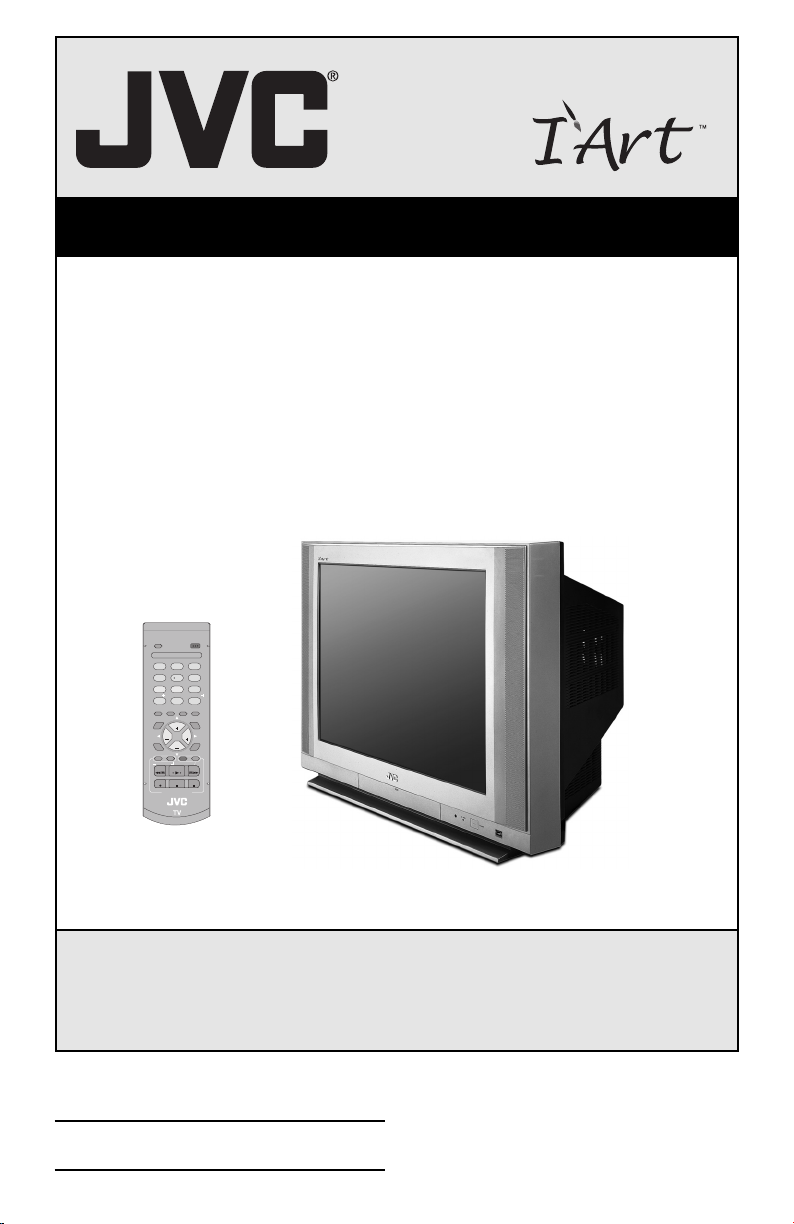
VIDEO
STATUS
1
4
7
100
DISPLAY
GAME
MUTING
VOL VOL
MENU
CHANNEL
REW FF
REC
VCR CONTROL
RM-C203G
POWER
23
56
89
RETURN
0
SLEEP INPUT
CH
CH
POWER
PLAY
STOP
PAUSE
Color Television Users Guide
For Models:
AV-27WF36
AV-32WF36
AV-27SF36
AV-32SF36
AV-27CF36
AV-32CF36
C.C.
EXIT
TV VCR
Illustration of AV-32WF36 and RM-C203G
Important Note:
In the spaces below, enter the model and serial number of your television (located at the
rear of the television cabinet). Staple your sales receipt or invoice to the inside cover of this
guide. Keep this user's guide in a convenient place for future reference. Keep the carton and
original packaging for future use.
Model Number:
Serial Number:
LCT1786-001A-A
0105JGI-II-IM
Page 2
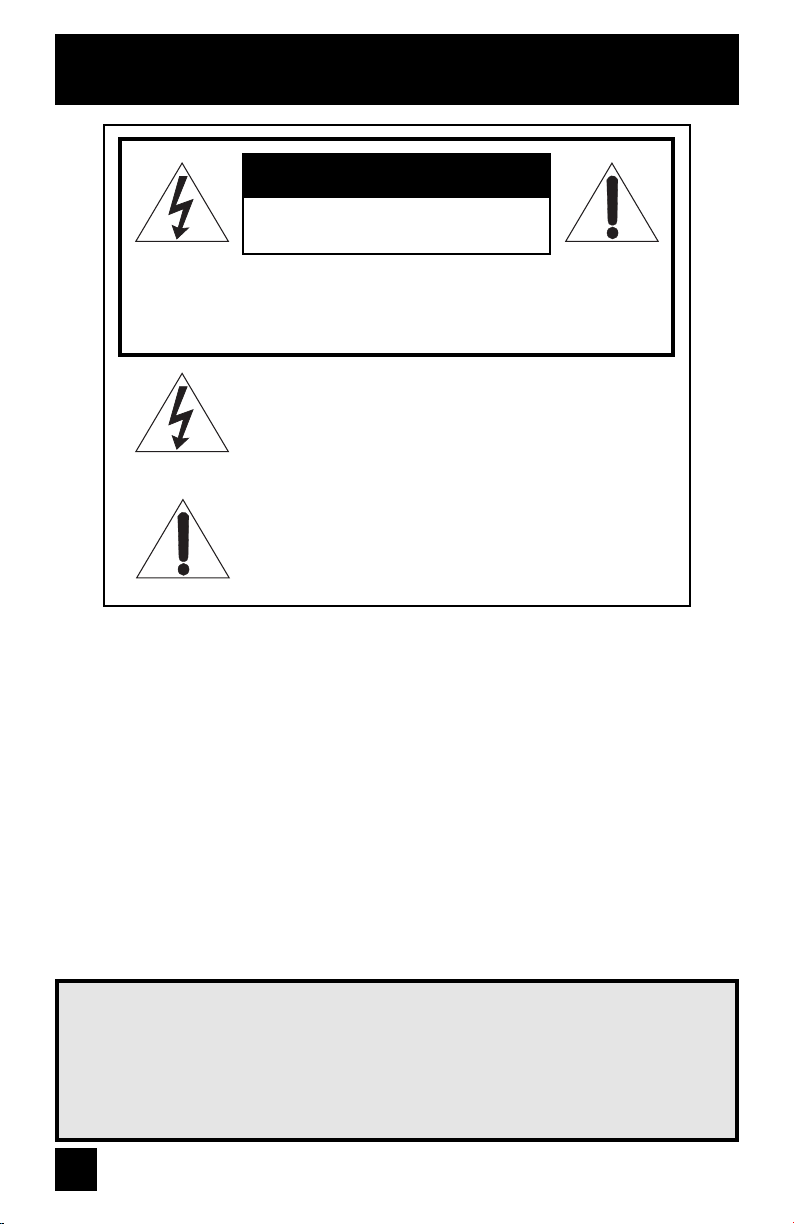
Important Safety Precautions
CAUTION
RISK OF ELECTRICAL SHOCK
DO NOT OPEN
CAUTION: To reduce the risk of electric shock. Do not remove
cover (or back). No user serviceable parts inside. Refer
servicing to qualifi ed service personnel.
The lightning fl ash with arrowhead symbol, within
an equilateral triangle is intended to alert the user
to the presence of uninsulated “dangerous voltage”
within the product’s enclosure that may be of
suffi cient magnitude to constitute a risk of electric
shock to persons.
The exclamation point within an equilateral triangle
is intended to alert the user to the presence of
important operating and maintenance (servicing)
instructions in the literature accompanying the
appliance.
WARNING: TO PREVENT FIRE OR SHOCK HAZARDS, DO NOT EXPOSE THIS TV SET TO
RAIN OR MOISTURE.
CAUTION: TO INSURE PERSONAL SAFETY, OBSERVE THE FOLLOWING RULES
REGARDING THE USE OF THIS UNIT.
1. Operate only from the power source specifi ed on the unit.
2. Avoid damaging the AC plug and power cord.
3. Avoid Improper installation and never position the unit where good ventilation is
4. Do not allow objects or liquid into the cabinet openings.
5. In the event of trouble, unplug the unit and call a service technician. Do not attempt
Changes or modifi cations not approved by JVC could void the warranty.
• When you don’t use this TV set for a long period of time, be sure to disconnect both
• To prevent electric shock do not use this polarized plug with an extension cord,
unattainable.
to repair it yourself or remove the rear cover.
the power plug from the AC outlet and antenna for your safety.
receptacle or other outlet unless the blades can be fully inserted to prevent blade
exposure.
IMPORTANT RECYCLING INFORMATION
This product utilizes both a Cathode Ray Tube (CRT) and other components
that contain lead. Disposal of these materials may be regulated in your
community due to environmental considerations. For disposal or recycling
information, please contact your local authorities, or the Electronic
Industries Alliance: http://www.eiae.org
2
Page 3

CAUTION ON REPLACABLE LITHIUM BATTERY
The battery used in this device may present a fi re or chemical burn hazard if
mistreated. Do not recharge, disassemble, heat above 100ºC or incinerate.
Replace battery with CR2032 Panasonic (Matsushita Electric) or Maxell is
recommended.
Danger of explosion or risk of fi re if the battery is incorrectly replaced.
• Dispose of used battery promptly.
• Keep away from children.
• Do not disassemble and do not dispose of in fi re.
• As an “ENERGY STAR®” partner, JVC has determined
that this product or product model meets the “ENERGY
STAR®” guidelines for energy effi ciency.
Important Safeguards
CAUTION:
Please read and retain for your safety.
Electrical energy can perform many useful functions. This TV set has been engineered and manufactured to
assure your personal safety. But improper use can result in potential electrical shock or fi re hazards.
In order not to defeat the safeguards incorporated in this TV set, observe the following basic rules for its
installation, use and servicing. Also follow all warnings and instructions marked on your TV set.
INSTALLATION
1 Your TV set is equipped with a polarized AC line plug (one blade of the
plug is wider than the other). This safety feature allows the plug to fi t
into the power outlet only one way. Should you be unable to insert the
plug fully into the outlet, try reversing the plug. Should it still fail to fi t,
contact your electrician.
(POLARIZED-TYPE)
2 Operate the TV set only from a power source as indicated on the TV set or refer to the operating
instructions for this information. If you are not sure of the type of power supply to your home, consult your
TV set dealer or local power company. For battery operation, refer to the operating instructions.
3 Overloaded AC outlets and extension cords are dangerous, and so are frayed power cords and broken
plugs. They may result in a shock or fi re hazard. Call your service technician for replacement.
4 Do not allow anything to rest on or roll over the power cord, and do not place the TV set where power cord
is subject to traffi c or abuse. This may result in a shock or fi re hazard.
5 Do not use this TV set near water – for example, near a bathtub, washbowl, kitchen sink, or laundry tub, in a
wet basement, or near swimming pool, etc.
6 If an outside antenna is connected to the TV set, be sure the antenna system is grounded so as to provide
some protection against voltage surges and built-up static charges. Section 810 of the National Electrical
Code provides information with respect to proper grounding of the mast and supporting structure, grounding
of the lead-in wire to an antenna discharge unit, size of grounding conductors, location of antenna discharge
unit, connection requirements for the grounding electrode.
3
Page 4
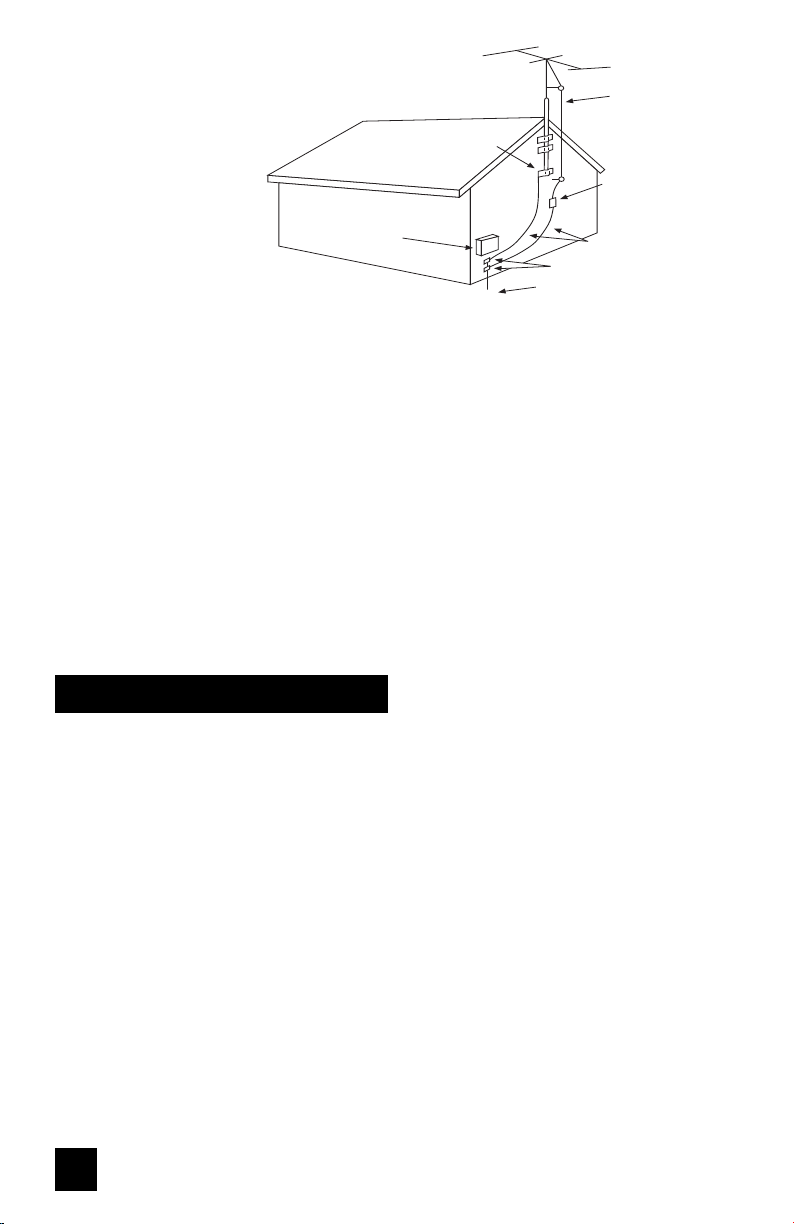
7 An outside antenna system
should not be located in the
vicinity of overhead power
lines or other electric light
GROUND
CLAMP
ANTENNA
LEAD IN
WIRE
or power circuits, or where it
can fall into such power lines
or circuits. When installing
an outside antenna system,
extreme care should be taken
to keep from touching such
power lines or circuits as
contact with them might be
fatal.
ELECTRICAL
SERVICE
EQUIPMENT
NEC - NATIONAL ELECTRIC CODE
POWER SERVICE GROUNDING
ELECTRODE SYSTEM
(NEC ARTICLE 250, PART H)
ANTENNA
DISCHARGE UNIT
(NEC SECTION 810-20)
GROUNDING CONDUCTORS
(NEC SECTION 810-21)
GROUND CLAMPS
EXAMPLE OF ANTENNA GROUNDING AS PER NATIONAL ELECTRICAL CODE
8 TV sets are provided with ventilation openings in the cabinet to allow heat generated during operation to be
released.
Therefore:
— Never block the bottom ventilation slots of a portable TV set by placing it on a bed, sofa, rug, etc.
— Never place a TV set in a “built-in” enclosure unless proper ventilation is provided.
— Never cover the openings with a cloth or other material.
— Never place the TV set near or over a radiator or heat register.
9 To avoid personal injury:
— Do not place a TV set on a sloping shelf unless properly secured.
— Use only a cart or stand recommended by the TV set manufacturer.
— Do not try to roll a cart with small casters across thresholds or deep pile carpets.
— Wall or shelf mounting should follow the manufacturer’s instructions, and should use a mounting kit
approved by the manufacturer.
Use
10 Caution children about dropping or pushing objects into the TV set through cabinet openings. Some
internal parts carry hazardous voltages and contact can result in a fi re or electrical shock.
11 Unplug the TV set from the wall outlet before cleaning. Do not use liquid or an aerosol cleaner.
12 Never add accessories to a TV set that has not been designed for this purpose. Such additions may result
in a hazard.
4
Page 5
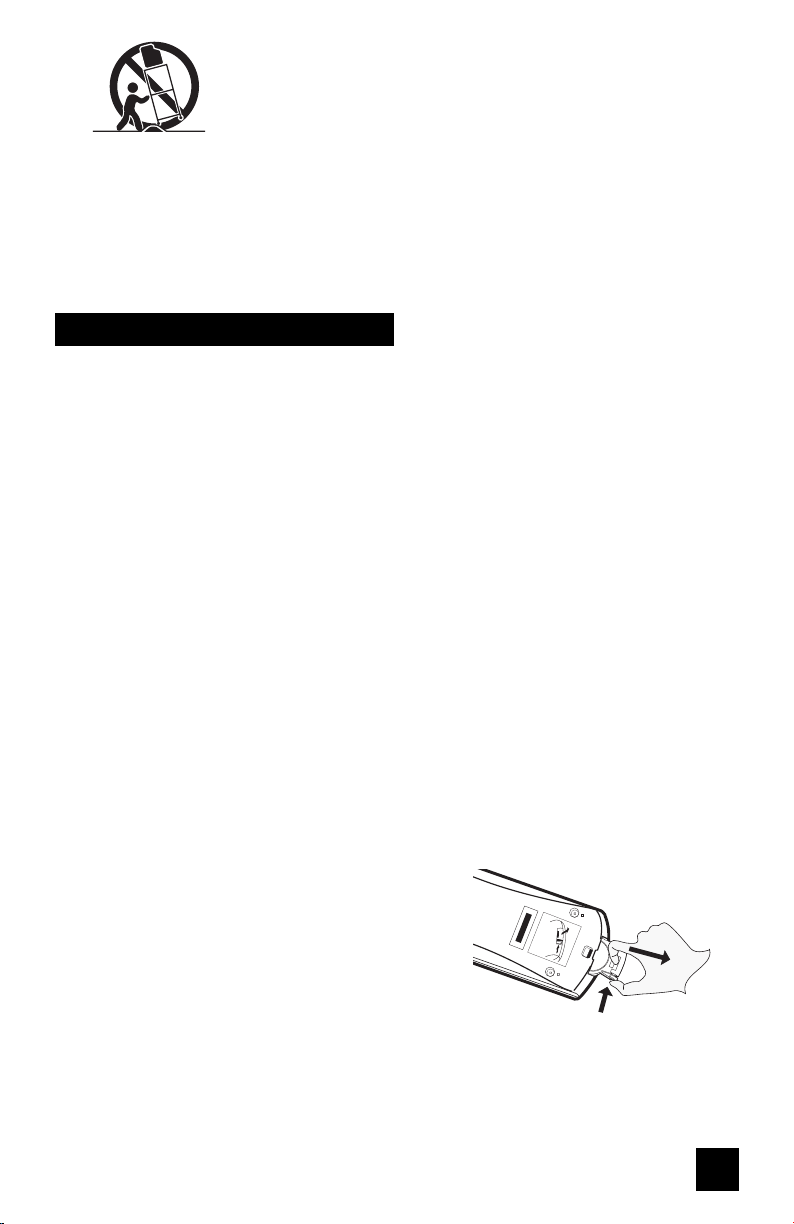
PORTABLE CART WARNING (Symbol provided by RETAC)
M
ADE IN CHINA
LITHIUM BATTERY
INSIDE
SEE MANUAL
1
2
CR2025
13 For added protection of the TV set during a lightning storm or when the TV set is to be left unattended for
an extended period of time, unplug it from the wall outlet and disconnect the antenna. This will prevent
damage to product due to lightning storms or power line surges.
14 A TV set and cart combination should be moved with care. Quick stops, excessive force, and uneven
surfaces may cause the TV set and cart combination to overturn.
Service
15 Unplug this TV set from the wall outlet and refer servicing to qualified service personnel under the
following conditions:
A. When the power cord or plug is damaged or frayed.
B. If liquid has been spilled into the TV set.
C. If the TV set has been exposed to rain or water.
D. If the TV set does not operate normally by following the operating instructions. Adjust only those
controls that are covered in the operating instructions as improper adjustment of other controls may
result in damage and will often require extensive work by a qualified technician to restore the TV set to
normal operation.
E. If the TV set has been dropped or damaged in any way.
F. When the TV set exhibits a distinct change in performance — this indicates a need for service.
16 Do not attempt to service this TV set yourself as opening or removing covers may expose you to
dangerous voltage or other hazards. Refer all servicing to qualified service personnel.
17 When replacement parts are required, have the service technician verify in writing that the replacement
parts he uses have the same safety characteristics as the original parts. Use of manufacturer’s specified
replacement parts can prevent fire, shock, or other hazards.
18 Upon completion of any service or repairs to this TV set, please ask the service technician to perform the
safety check described in the manufacturer’s service literature.
19 When a TV set reaches the end of its useful life, improper disposal could result in a picture tube
implosion. Ask a qualified service technician to dispose of the TV set.
20 Note to CATV system installer.
This reminder is provided to call the CATV system installer’s attention to Article 820-40 of the NEC
that provides guidelines for proper grounding and, in particular, specifies that the cable ground shall be
connected to the grounding system of the building, as close to the point of cable entry as practical.
How to use the remote.
Before using, insert the lithium battery – CR2032 – correctly,
with the plus (+) side up into the battery compartment. To open
it, press the release tab and carefully pull the compartment out.
The remote control can operate most of your TV’s functions, as
well as basic functions of JVC VCRs.
* Point the remote towards the remote sensor on the target
component. The maximum operating distance is about 8
meters.
* To operate a JVC VCR, use any of the following buttons:
VCR POWER, TV/VCR INPUT, VCR CH+/-, PLAY, REWIND,
FAST-FORWARD, STOP, RECORD and PAUSE.
NOTE: If the remote does not work properly, remove the
battery, wait for a few seconds, replace the battery and
try again.
5
Page 6
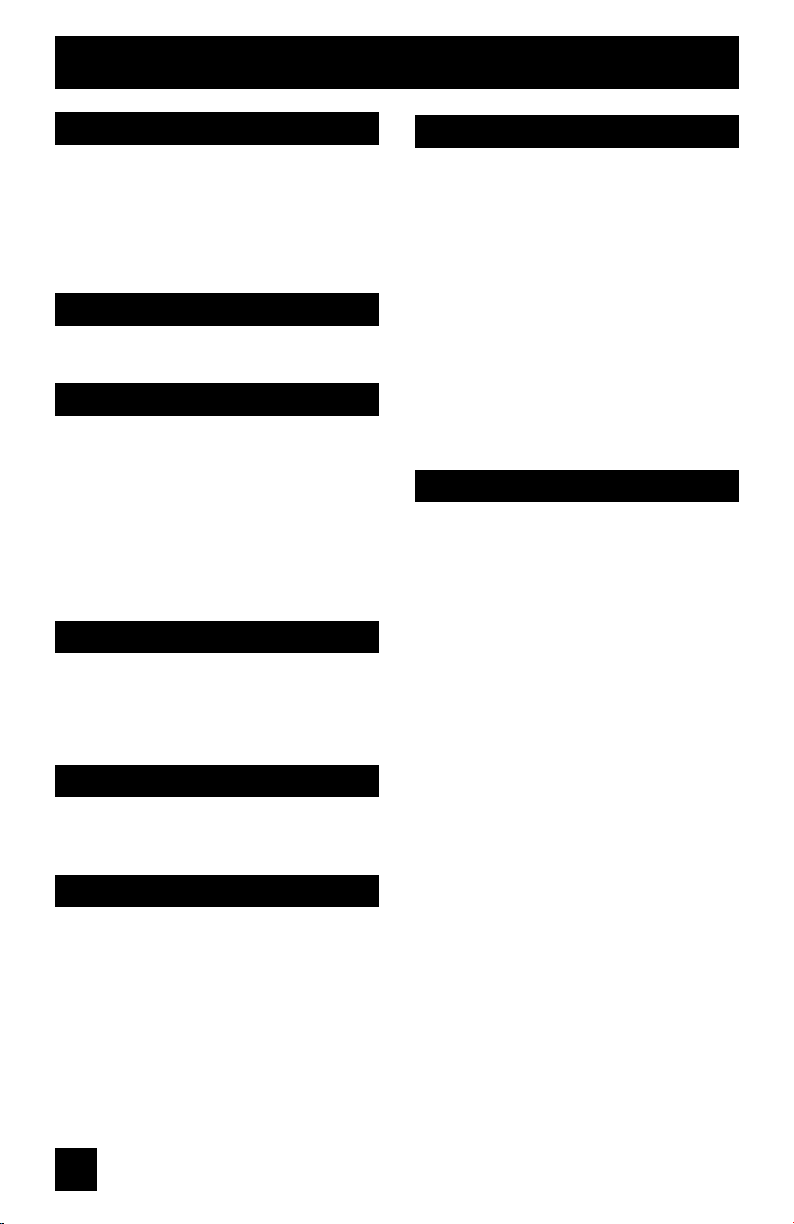
Table of Contents
Quick Setup . . . . . . . . . . . 7
Unpacking your TV . . . . . . . . . . . . 7
TV Models . . . . . . . . . . . . . . . . 8
TV Remote Control . . . . . . . . . . . 9
Getting Started . . . . . . . . . . . . . 10
The Remote Control . . . . . . . . . . 10
Connecting Your Devices . . . . . . . 11
Interactive Plug In Menu . . . . . . . . 15
Onscreen Menus . . . . . . . . 18
Using the Guide . . . . . . . . . . . . . 18
Onscreen Menu System . . . . . . . . . 19
Initial Setup . . . . . . . . . . 20
Auto Tuner Setup . . . . . . . . . . . . 20
Channel Summary . . . . . . . . . . . . 20
V-Chip . . . . . . . . . . . . . . . . . . 21
Set Lock Code . . . . . . . . . . . . . 27
Language . . . . . . . . . . . . . . . . 28
Closed Caption . . . . . . . . . . . . . 28
Front Panel Lock . . . . . . . . . . . . 29
Auto Shut Off . . . . . . . . . . . . . . 29
XDS ID . . . . . . . . . . . . . . . . . 29
Video Input Label . . . . . . . . . 30
Picture Adjust . . . . . . . . . 31
Picture Settings . . . . . . . . . . . . . 31
Adjust Picture Settings . . . . . . . . . 31
Color Temperature . . . . . . . . . . . . 32
Noise Muting . . . . . . . . . . . . . . 32
VSM . . . . . . . . . . . . . . . . . 32
Button Functions . . . . . . . 37
Power . . . . . . . . . . . . . . . . . . 37
Number Buttons . . . . . . . . . . . . . 37
100+ Button . . . . . . . . . . . . . . . 37
Channel +/– . . . . . . . . . . . . . . . 37
Volume +/– . . . . . . . . . . . . . . . 37
Muting . . . . . . . . . . . . . . . . . . 37
Menu . . . . . . . . . . . . . . . . . . 37
Exit . . . . . . . . . . . . . . . . . . . 37
Return + . . . . . . . . . . . . . . . . . 38
Input . . . . . . . . . . . . . . . . . . . 38
Display . . . . . . . . . . . . . . . . . 39
Sleep . . . . . . . . . . . . . . . . . 39
C.C. . . . . . . . . . . . . . . . . . . . 40
Video Status . . . . . . . . . . . . . . . 40
Game . . . . . . . . . . . . . . . . 40
VCR Buttons . . . . . . . . . . . . . . . 40
Appendices . . . . . . . . . . 41
Troubleshooting . . . . . . . . . . . . . 41
Warranty . . . . . . . . . . . . . . . . . 42
Authorized Service Centers . . . . . . . 43
Specifications . . . . . . . . . . . . . . 44
Sound Adjust . . . . . . . . . 33
Sound Settings . . . . . . . . . . . . . 33
Adjust Sound Settings . . . . . . . . . 33
MTS (Multi-channel Sound) . . . . . . . 33
Clock Timers . . . . . . . . . . 34
Set Clock . . . . . . . . . . . . . . . . 34
On/Off Timer . . . . . . . . . . . . . . . 35
World Clock . . . . . . . . . . . . . . 36
6
Page 7
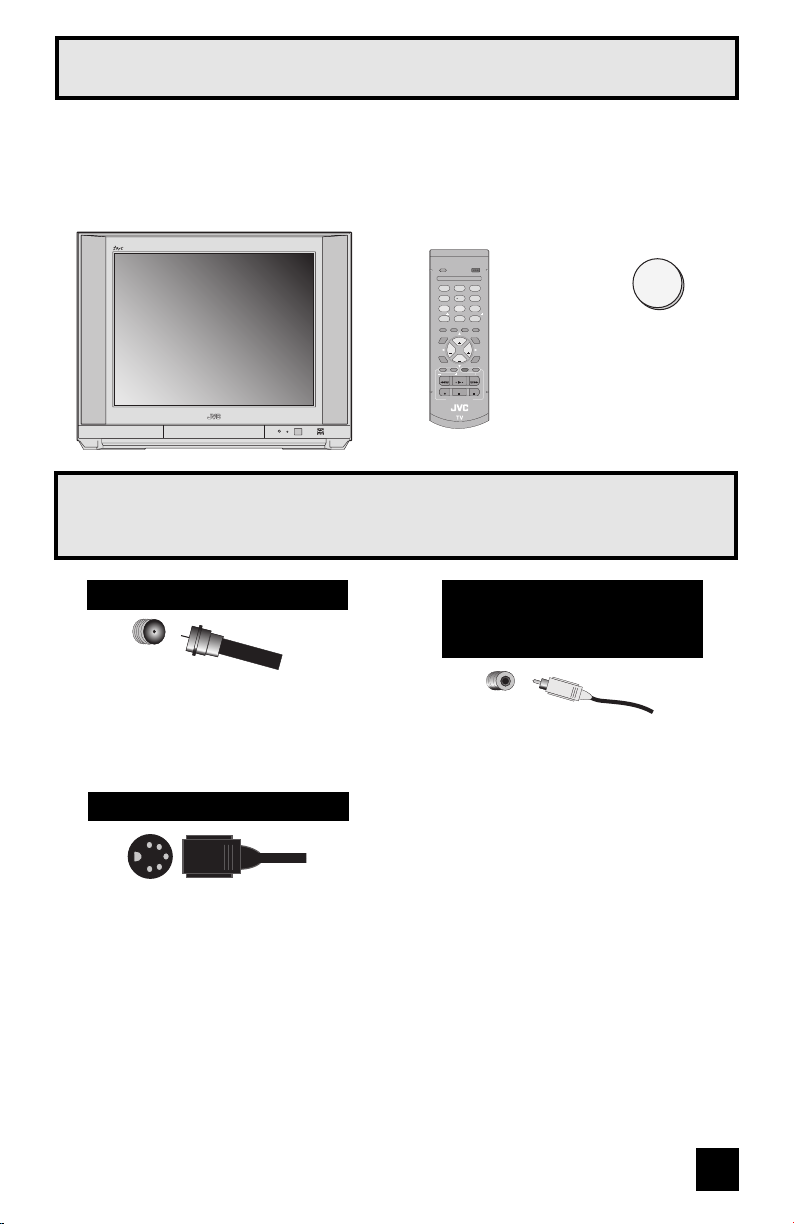
Quick Setup Unpacking Your TV
Thank you for your purchase of a JVC Color Television. Before you begin setting up your new
television, please check to make sure you have all of the following items. In addition to this
guide, your television box should include:
1 Television
TM
1 Remote Control
VIDEO
POWER
STATUS
23
1
56
4
89
7
100
RETURN
0
DISPLAY
GAME
SLEEP INPUT
C.C.
MUTING
CH
VOL VOL
EXIT
MENU
CH
CHANNEL
TV VCR
POWER
PLAY
REW FF
STOP
REC
PAUSE
VCR CONTROL
RM-C203G
CR2032
CR2032
+
Note: Your television
and/or remote
control may differ
from the examples
illustrated here.
Once you have unpacked your television, the next step is to connect it to your antenna/
cable or satellite system and to connect the audio/video devices you want to use with your
television. To make these connections you will use plugs like the ones illustrated below.
Coaxial Cables
Component Cables
Composite Cables
Audio Cables
Used to connect an external
antenna or cable TV system to your
TV.
S-Video Cable
Used to connect audio/video
devices like VCRs, DVD players,
stereo amplifiers, game consoles,
etc.
Used to make video connections
with S-Video VCRs, Camcorders
and DVD players.
We recommend that before you start using your new television, you read your entire User’s
Guide so you can learn about your new television’s many great features. If you’re anxious to
start using your television right away, a quick setup guide follows on the next few pages.
7
Page 8

Quick Setup TV Models
NOTE: Before you connect your television to another device, please refer to the proper
diagrams for your specific TV and remote. These will help assist you in understanding
how to connect your television to another device, as well as use the remote to set up
your television.
Rear Panel Diagrams
MODELS:
AV-27WF36
AV-32WF36
R L MONO
AV-27SF36
AV-32SF36
AV-27CF36
AV-32CF36
R
AUDIO OUT
Front Panel Diagrams
AUDIO
S VIDEOVIDEO
OVER
L
INPUT 3
AUDIO R
L MONO
VIDEO
INPUT 1
INPUT 2
COMPONENT
VIDEO
MENU
Y/Video
PB
PR
CHANNEL
OPERATE
75Ω
(VHF / UHF)
VOLUME
MODELS: AV-27WF36, AV-32WF36, AV-27SF36, AV-32SF36, AV-27CF36, AV-32CF36
8
Page 9
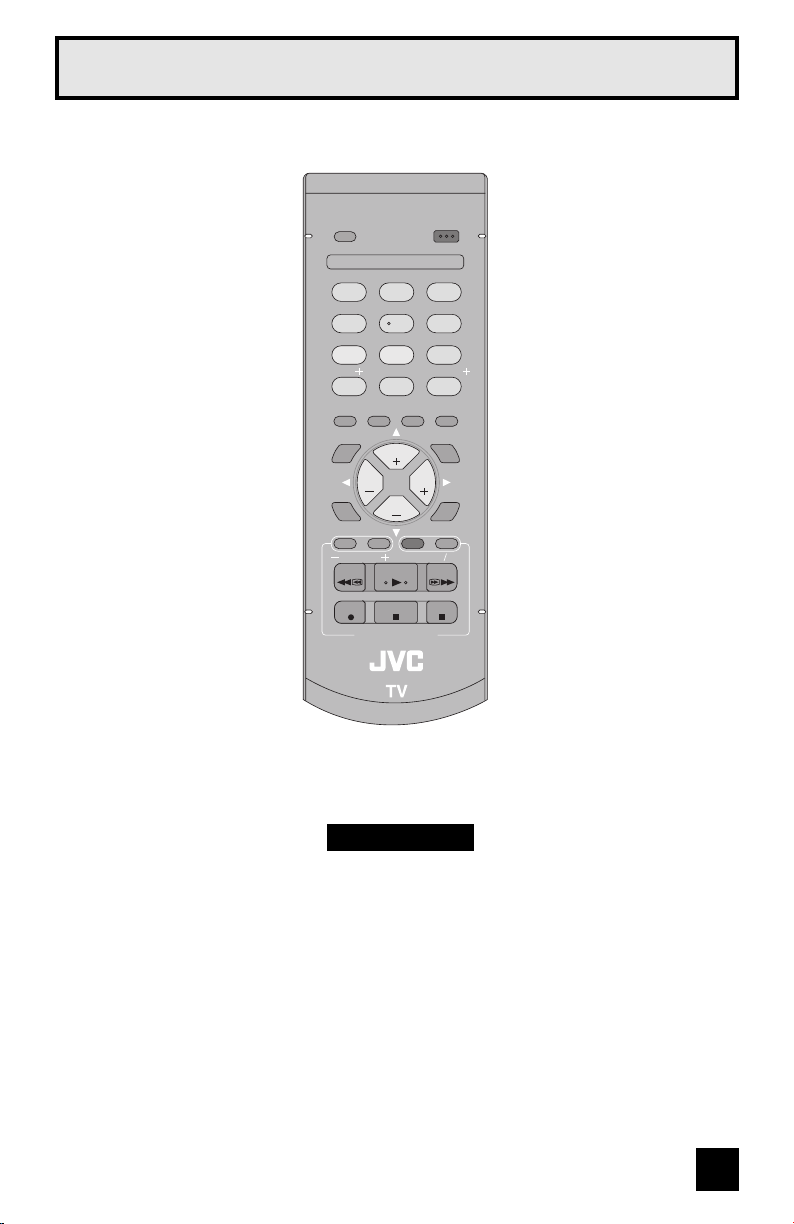
Quick Setup TV Remote Control
VIDEO
STATUS
23
1
56
4
89
7
100
0
DISPLAY
GAME
SLEEP INPUT
MUTING
CH
VOL VOL
MENU
CH
CHANNEL
POWER
PLAY
REW FF
STOP
REC
VCR CONTROL
RM-C203G
POWER
RETURN
C.C.
EXIT
TV VCR
PAUSE
RM-C203G
MODELS:
AV-27WF36
AV-32WF36
AV-27SF36
AV-32SF36
AV-27CF36
AV-32CF36
• For information on remote control buttons, see pages 37 - 40.
9
Page 10
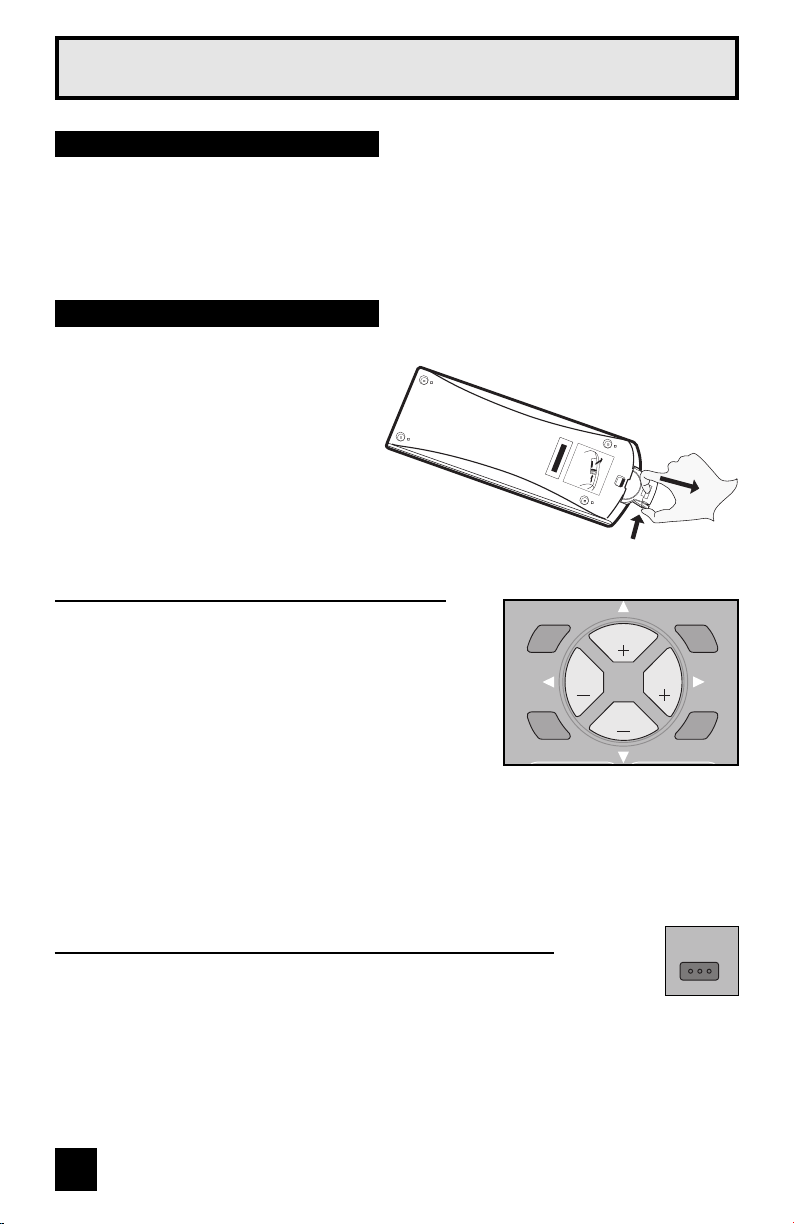
Quick Setup Getting Started
MADE IN CHINA
LITHIUM BATTERY
INSIDE
SEE MANUAL
1
2
C
R
2025
Getting Started
These quick setup pages will provide you, in three easy steps, with the basic information you
need to begin using your new television right away.
If you have questions, or for more detailed information on any of these steps, please consult
other sections of this manual.
Step 1 – The Remote Control
Before you can operate your remote control, you first need to install the batteries (included).
With your thumb, push the latch on the back
of the remote control inward, and while
holding it there, pull the battery cover out
with your index finger. Insert the battery
(included) carefully noting the “+” and “–”
markings. Push the cover back into place.
Key Feature Buttons
The four key feature buttons at the center of the remote
can be used for basic operation of the television.
The top and bottom buttons will scan forward and
back through the available channels. To move rapidly
through the channels using JVC’s Hyperscan feature,
press and hold CH+ or CH –. The channels will zip by
at a rate of five channels per second. The right and left
buttons will turn the volume up or down. These buttons
are also marked with four arrows and are used with
JVC’s onscreen menu system. To use the onscreen
menus, press the M
ENU button.
MUTING
CH
VOL VOL
MENU
CH
Note: Illustration of remote
control RM-C203G
C.C.
EXIT
Basic Operation
Turn the television on and off by pressing the POWER button at the top right
corner of the remote.
10
POWER
Page 11
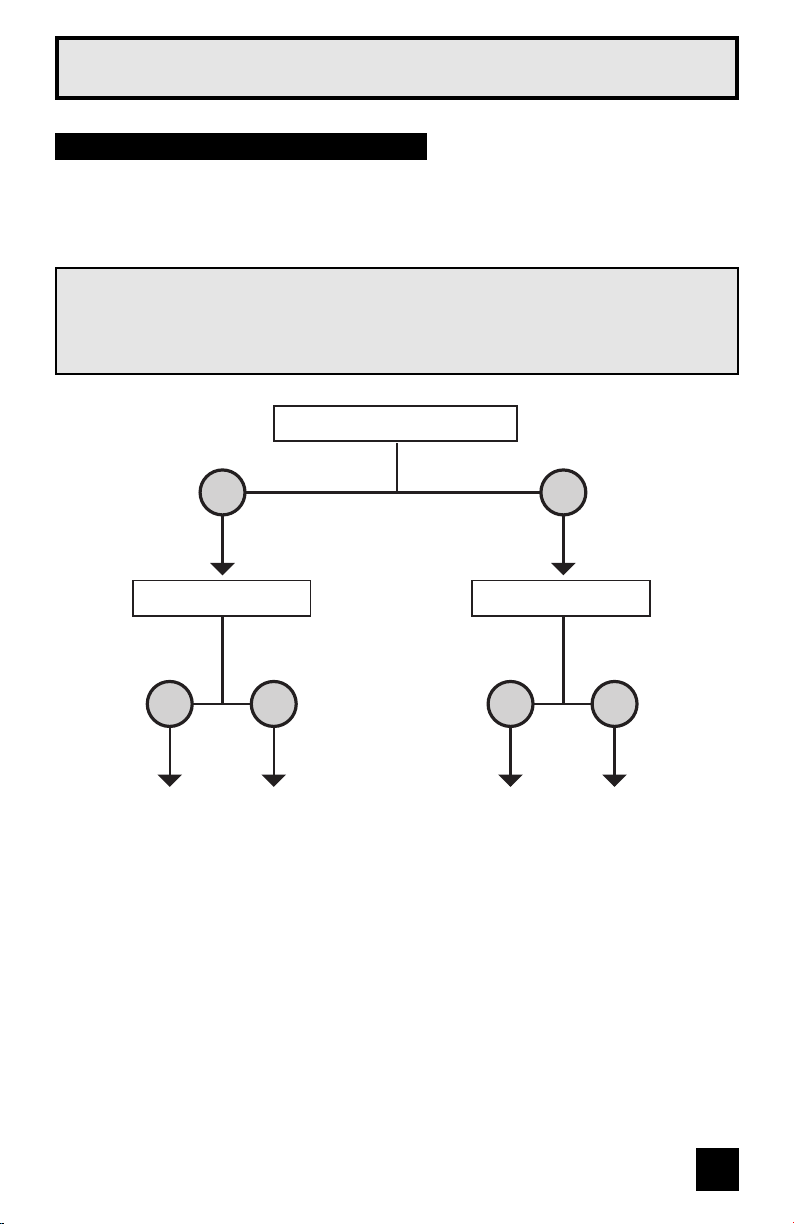
Quick Setup Connections
Step 2 – Connecting Your Devices
Please follow the flow chart below to determine which connection setup is right for you. Then,
refer to the appropriate diagrams to connect your television to other devices that you may
have. After you are finished connecting your devices, plug the power cord into the nearest
power outlet and turn on the TV.
A VCR is not necessary for operation of the television. If you follow these diagrams and the
television does not work properly, contact your local cable operator.
• To connect a DVD player, see Diagram #3. A DVD player is optional.
• If you have a satellite television system, please refer to the satellite TV manual.
Do you use a Cable TV Box?
Yes
Do you have a VCR? Do you have a VCR?
Yes No Yes No
Diagram #2
Diagram #1 Diagram #3 Diagram #1
No
11
Page 12
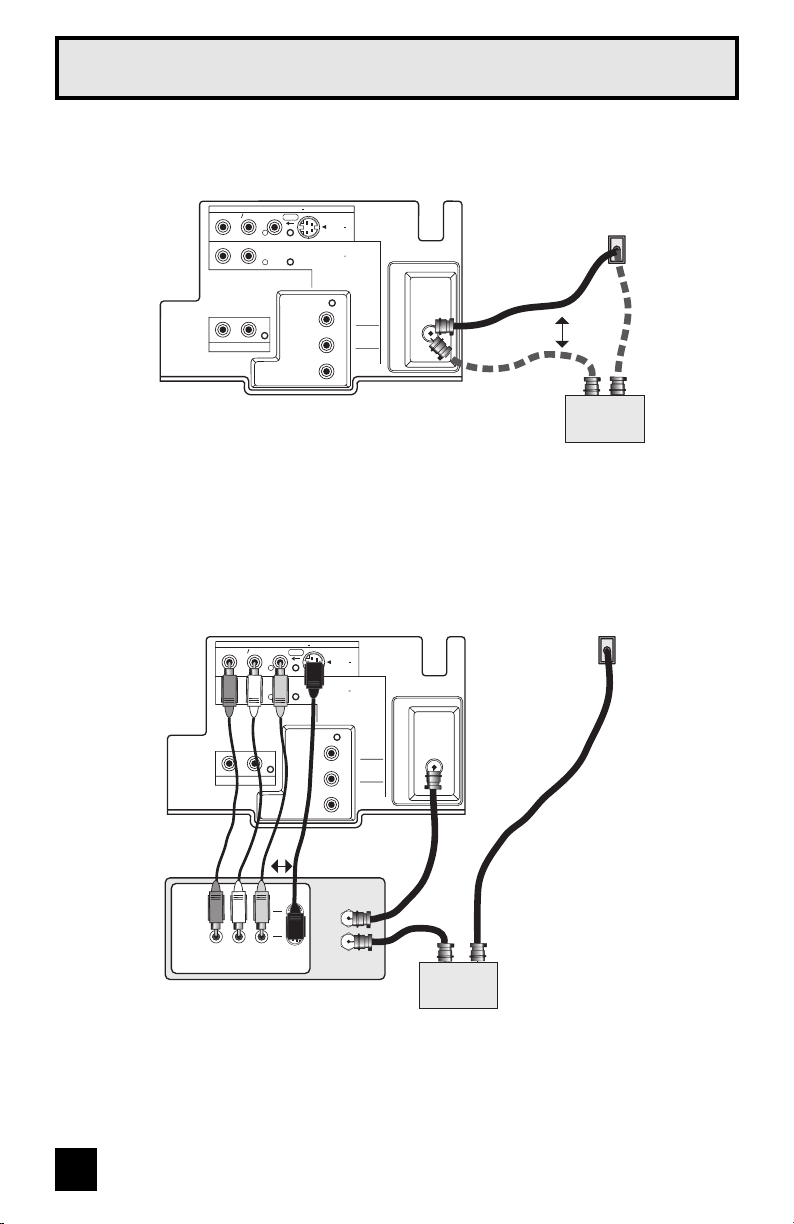
Quick Setup Connections
Diagram #1
Illustration of AV-32WF36
TV Rear Panel
R L MONO
R
AUDIO OUT
AUDIO
L
S VIDEOVIDEO
OVER
INPUT 1
INPUT 2
COMPONENT
VIDEO
Y/Video
PB
PR
75Ω
(VHF / UHF)
Coaxial Cable
Note:
• If you do not have a cable box, connect the cable wire from the wall outlet into the back of
the TV.
Diagram #2
Illustration of AV-32WF36
TV Rear Panel
R L MONO
R
AUDIO OUT
AUDIO
L
S VIDEOVIDEO
OVER
INPUT 1
INPUT 2
COMPONENT
VIDEO
Y/Video
PB
PR
75Ω
(VHF / UHF)
Cable or Antenna
OR
OUT IN
Cable Box
Cable or Antenna
Output
Output
Coaxial Cable
OUT
IN
R L V
OR
OUT
VCR
IN
OUT IN
Cable Box
Notes:
• If your VCR is a mono sound unit, it will have only one audio out jack. Connect it to the TV’s
LEFT AUDIO INPUT.
• Use the S-Video connection if possible for superior picture quality.
• Your VCR must be turned on to view premium cable channels.
12
Page 13
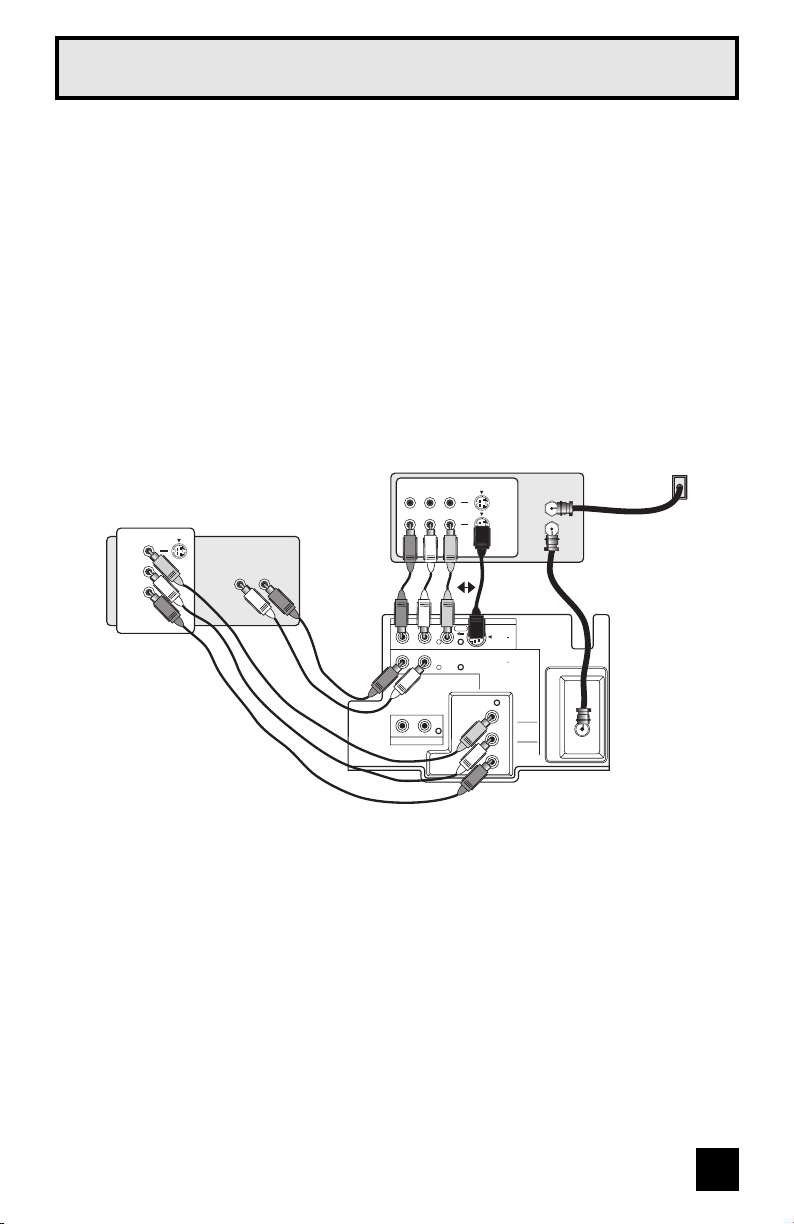
Quick Setup Connections
Notes:
• Green, blue and red are the most common colors for DVD cables. Some models may vary
colors. Please consult the user’s manual for your DVD player for more information.
• Be careful not to confuse the red DVD cable with the red audio cable. It is best to complete
one set of connections (DVD or audio output) before starting the other to avoid accidentally
switching the cables.
• If you use INPUT 2 (Component-In), for a DVD connection, you must select
"V2-COMPONENT" by pressing the I
• Progressive DVD players (players with an output scan of 31.5 KHz) will not work properly with
this television. Set your DVD player’s output to “interlaced”, or non-progressive mode.
Diagram #3
Illustration of AV-32WF36
DVD Player (OPTIONAL)
Green
Blue
Red
Y
B
P
PR
OUT
AUDIO OUT
L R
NPUT button, for proper display of the DVD signal.
Cable or Antenna
VCR
R L V
OUT
IN
IN
OUT
Output
Coaxial Cable
OR
TV Rear Panel
75Ω
(VHF / UHF)
R
AUDIO
R L MONO
L
AUDIO OUT
S VIDEOVIDEO
OVER
INPUT 1
INPUT 2
COMPONENT
VIDEO
Y/Video
PB
PR
13
Page 14
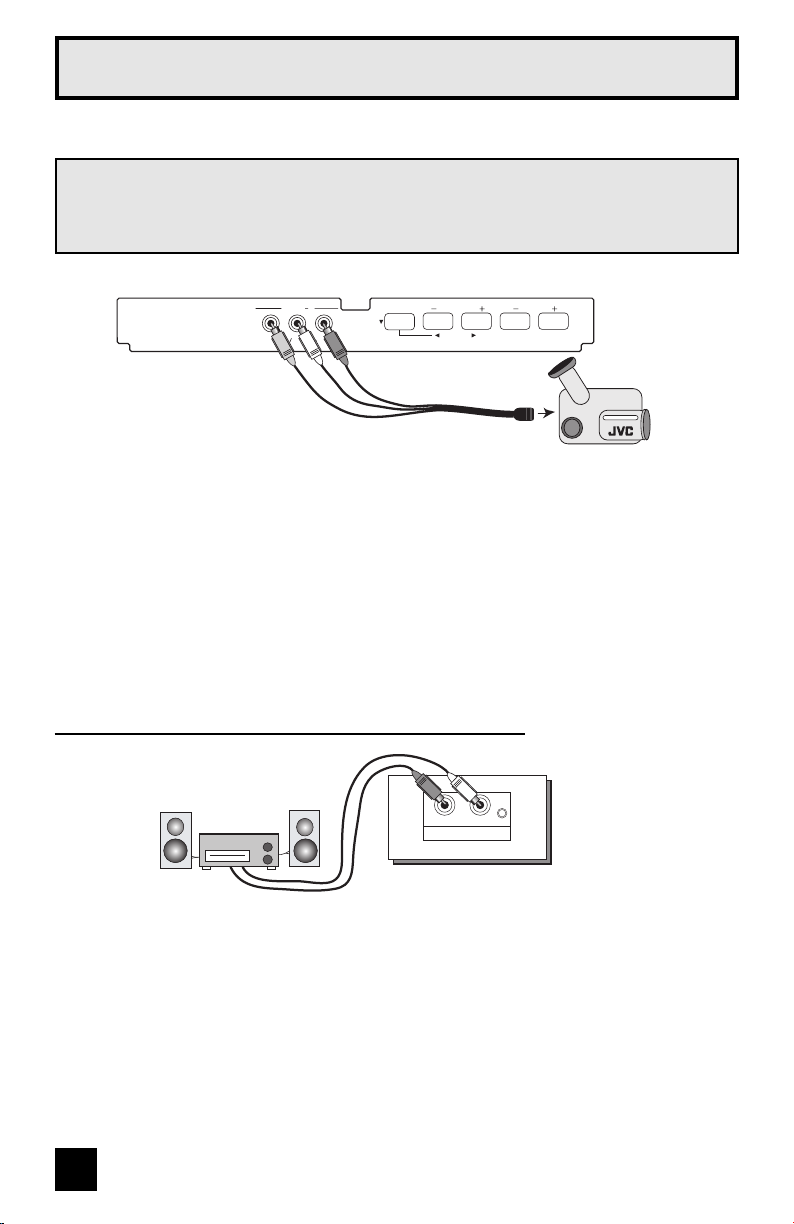
Quick Setup Connections
r
Connecting to a Camcorder
You may connect a camcorder, game console or other equipment to your television by using
the front input jacks (Input 3) located under the front panel door. To access, push on the door
to open it. You can also connect these using the television’s rear input jacks, using the same
instructions.
Illustration of AV-32WF36
INPUT 3
AUDIO R
L MONO
VIDEO
MENU
CHANNEL
OPERATE
1) Connect a yellow composite cable from the camcorder VIDEO OUT, into the VIDEO IN on
the front of the TV.
2) Connect a white composite cable from the camcorder LEFT AUDIO OUT, into the
LEFT AUDIO IN on the front of the TV.
3) Connect a red composite cable from the camcorder RIGHT AUDIO OUT, into the
RIGHT AUDIO IN on the front of the TV.
Note:
• If your camcorder is a mono sound model it will have only one AUDIO OUT. Connect it to the
LEFT AUDIO IN.
VOLUME
Camcorde
Connecting to an External Amplifier
Illustration of AV-32WF36
SpeakerSpeaker
Amplifier
R
AUDIO OUT
L
TV Rear Panel
1) Connect a white composite cable from the LEFT AUDIO OUTPUT on the back of the TV to
the LEFT AUDIO INPUT on the amplifier.
2) Connect a red composite cable from the RIGHT AUDIO OUTPUT on the back of the TV to
the RIGHT AUDIO INPUT on the amplifier.
Notes:
• Refer to your amplifier’s manual for more information.
• You can use AUDIO OUTPUT for your home theater system.
14
Page 15

Quick Setup Plug-In Menu
Step 3 – The Interactive Plug In Menu
The interactive plug-in menu appears only for AV-27WF36, AV-32WF36, AV-27SF36 and
AV-32SF36. If your television is one of the other models, we recommend you complete the
auto tuner setup to begin watching your television right away. See pages 20, 28 and 34.
When you turn your television on for the first time the interactive plug-in menu will appear. The
plug-in menu helps you to get your TV ready to use by letting you set your preferences for:
• The language in which you want the onscreen menus to appear.
• Setting the TV’s clock to the correct time so your timer functions will work properly. You can
choose “AUTO” or “MANUAL” for setting the clock.
• The auto tuner setup of which channels you wish to receive.
We recommend you complete the interactive plug-in items before you start using your
television.
Language
After the “JVC INTERACTIVE PLUG IN MENU” has been displayed, the TV automatically
switches to the LANGUAGE settings. You can choose to view your onscreen menus in three
languages: English, French (Français) or Spanish (Español).
è
INTERACTIVE PLUG IN MENU
LANGUAGE/LANGUE/IDIOMA
ENGLISH
>
To choose a language:
(English, Français or Español)
†
To NEXT (To set clock)
SELECT
OPERATE BY
BY
NEXT
EXIT BY
EXIT
(To be continued...)
15
Page 16

Quick Setup Plug-In Menu
Auto Clock Set
Before you use any of your TV’s timer functions, you must first set the clock. You may precisely
set your clock using the XDS time signal broadcast by most public broadcasting stations. If you
do not have this in your area, you will have to set the clock manually. See manual clock set
below. To set the clock using the XDS signal:
è
INTERACTIVE PLUG IN MENU
SET CLOCK
MODE
TIME
TIME ZONE
D.S.T.
NEXT
SELECT
OPERATE BY
BY
AUTO
––:–– ––
PACIFIC
OFF
EXIT BY
>
EXIT
Notes:
• D.S.T. can be used only for US and Canada when it is set to ON in the SET CLOCK menu.
• Only when the MODE set to AUTO, the Daylight Savings Time feature automatically adjusts
your TV’s clock for Daylight Savings. The clock will move forward one hour at 2:00 am on
the first Sunday in April. The clock will move back one hour at 2:00 am on the last Sunday in
October.
• You will have to reset the clock after a power interruption. You must set the clock before
operating any timer functions.
To choose AUTO
†
To TIME ZONE
è
To select your time zone:
(Atlantic, Eastern, Central, Mountain, Pacific,
Alaska or Hawaii)
†
To move to D.S.T. (Daylight Savings Time)
è
To turn D.S.T. ON or OFF
†
To NEXT (To Auto Tuner Setup)
Manual Clock Set
To set your clock manually (without using the XDS signal), choose MANUAL. If you choose
AUTO, see auto clock set above.
è
INTERACTIVE PLUG IN MENU
SET CLOCK
MODE
TIME
TIME ZONE
D.S.T.
SELECT
OPERATE BY
BY
START CLOCK
MANUAL
––:–– ––
PACIFIC
EXIT BY
>
OFF
EXIT
To choose MANUAL
†
è
†
è
†
To TIME
To set the hour
To minute
To set the minute
To START CLOCK
Note:
• You will have to reset the clock after a power interruption. You must set the clock before
operating any timer functions.
(To be continued...)
16
Page 17

Quick Setup Plug-In Menu
Auto Tuner Setup
In auto tuner setup, the TV automatically scans through all available channels, memorizing the
active ones and skipping over blank ones or channels with weak signals. This means when you
scan (using the C
INTERACTIVE PLUG IN MENU
AUTO TUNER SETUP
TUNER MODE CABLE
HANNEL +/– buttons) you will receive only clear, active channels.
>
è
skip Auto Tuner Setup)
†
To choose CABLE or AIR (or SKIP when you
To START
SELECT
OPERATE BY
BY
START
EXIT BY
EXIT
NOW
PROGRAMMING !
48
Programming will take
approximately 1 to 2
minutes.
When the setup is finished, THANK YOU!! SETUP IS NOW COMPLETE is displayed. Your
quick setup is now complete. You can now begin watching your television, or you can continue
on in this guide for more information on programming your remote control, or using the
JVC onscreen menu system to customize your television viewing experience.
Notes:
• Noise muting will not work during Auto Tuner Setup.
• Skip appears only for interactive plug-in menu.
• The interactive plug-in menu setting does not appear if your TV has been turned on before.
In this case, use the initial setup menu to perform these settings. See pages 28, 34 and 20.
Cable Box and Satellite Users: After your auto tuner setup is complete, you may, (depending
on the type of hookup), have only 1 channel, usually 3 or 4 in the auto tuner memory. This is
normal.
STOP
The Quick Setup is complete
17
Page 18

Onscreen Menus
Using the Guide
Certain symbols are used throughout this guide to help you learn about the features of your
new television. The ones you will see most frequently are:
π†
Up and Down arrows mean press the CH+ or CH– buttons. Pressing the CH+ or CH–
buttons let you:
• Move vertically in a main menu screen
• Move through a submenu screen
• Move to the next letter, number, or other choice in a submenu
• Back up to correct an error
• Scan through TV channels (when not in a menu screen)
è
Left and right arrows mean press the VOLUME+ or VOLUME– buttons to move left or right
to:
• Select a highlighted menu item
• Select an item in a submenu
• Select numbers in certain menu options
• Turn the volume up or down (when not in a menu screen)
The “press button” icon means you should press the button named on your remote
control. (Button names appear in SMALL CAPITAL LETTERS.)
The “helping hand” icon points to the highlighted or selected item in a menu.
To bring up the onscreen menu, press the MENU button on the remote control. The item
that appears in yellow is the one currently selected. If you press the MENU button again, the
onscreen display will skip to the next menu screen. If you use the Menu button on the TV’s front
panel instead of the remote, an additional menu screen showing input will appear.
The “interactive plug-in menu” will appear the first time the TV is plugged in.
(AV-27WF36, AV-32WF36, AV-27SF36 and AV-32SF36 ONLY).
INITIAL
BY
SETUP 2/2
EXIT
PREVIOUS
AUTO TUNER SETUP
CHANNEL SUMMARY
V–CHIP
SET LOCK CODE
NEXT PAGE
SELECT
OPERATE BY EXIT BY
Notes:
• Menus shown in this book are illustrations, not exact replications of the television’s onscreen
displays.
• If you do not press any buttons for a few seconds, the onscreen menu will automatically shut
off.
18
Page 19

Onscreen Menus
The Onscreen Menu System
Your television comes with JVC’s onscreen menu system. The onscreen menus let you make
adjustments to your television’s operation simply and quickly. Examples of the Onscreen
Menus are shown below. Detailed explanations on using each menu follow later in this guide.
For information about the interactive plug-in Menu, see pages 15 - 17. (AV-27WF36,
AV-32WF36, AV-27SF36 and AV-32SF36 ONLY).
Press the MENU button
INITIAL
PREVIOUS
AUTO TUNER SETUP
CHANNEL SUMMARY
V–CHIP
SET LOCK CODE
NEXT PAGE
SELECT
OPERATE BY EXIT BY
SETUP 2/2
BY
INITIAL SETUP 02
PICTURE
ADJUST 1/2
PREVIOUS
TINT
COLOR
PICTURE
BRIGHT
DETAIL
COLOR TEMPERATURE
NEXT PAGE
SELECT
OPERATE BY EXIT BY
BY
STANDARD
RESET BY
PICTURE ADJUST 01
PICTURE
ADJUST 2/2
PREVIOUS
NOISE MUTING
VSM
STANDARD
LOW
EXIT
ON
ON
EXIT
INITIAL
PREVIOUS
LANGUAGE
CLOSED CAPTION
FRONT PANEL LOCK
AUTO SHUT OFF
XDS ID
VIDEO INPUT LABEL
NEXT PAGE
SELECT
OPERATE BY EXIT BY
SETUP 1/2
BY
ENG. FRAN. ESP.
OFF
OFF
ON
EXIT
INITIAL SETUP 01
CLOCK/
PREVIOUS
SET CLOCK
ON/OFF TIMER
WORLD CLOCK
NEXT PAGE
0
SELECT
OPERATE BY EXIT BY
TIMERS
BY
EXIT
CLOCK/TIMERS
SOUND
ADJUST
PREVIOUS
BASS
TREBLE
BALANCE
MTS
STEREO SAP MONO
NEXT PAGE
SELECT
OPERATE BY EXIT BY
BY
RESET BY
EXIT
0
NEXT PAGE
SELECT
OPERATE BY EXIT BY
PICTURE ADJUST 02
XDS ID: AV-27WF36, AV-32WF36, AV-27SF36 and AV-32SF36 ONLY
BY
RESET BY
SOUND ADJUST
EXIT
0
19
Page 20
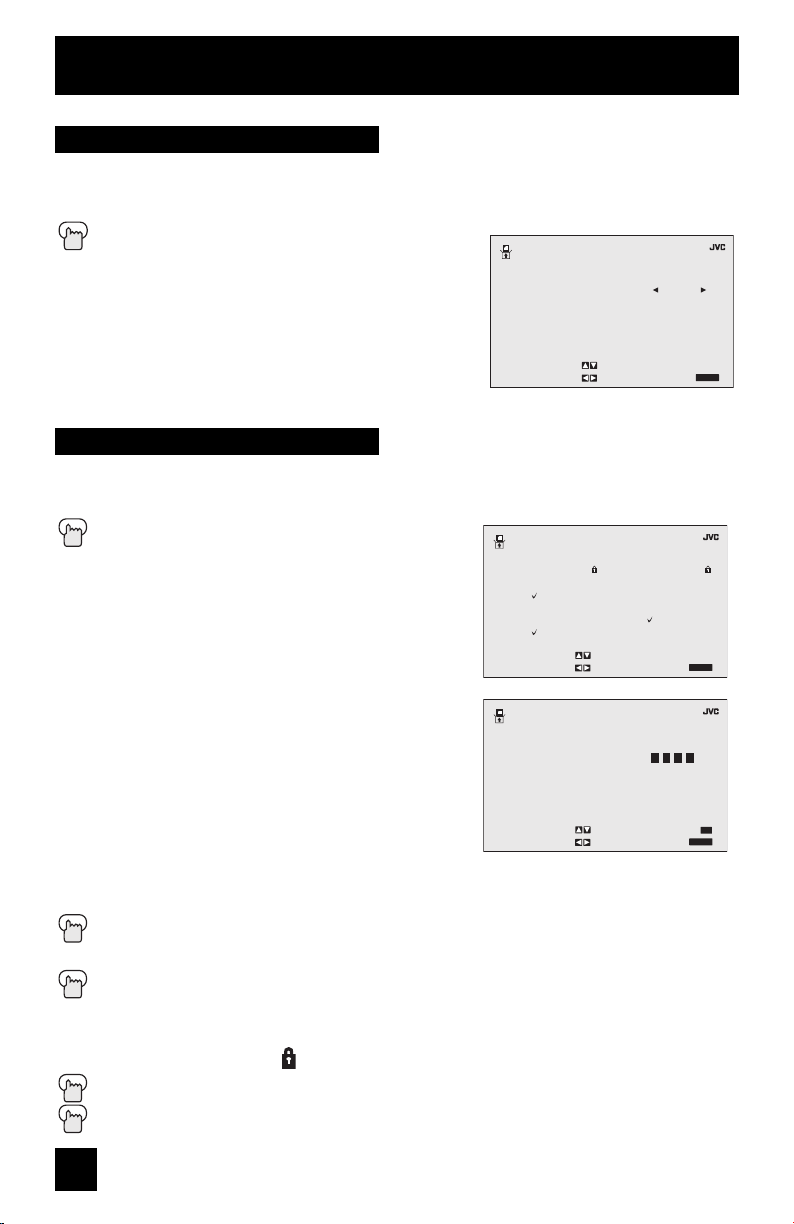
Initial Setup
Auto Tuner Setup
The auto tuner setup function is described on page 17 as the interactive plug-in menu
(AV-27WF36, AV-32WF36, AV-27SF36 and AV-32SF36 ONLY). If you need to run the auto
tuner setup again, follow the steps below.
Press the M
π†
è
è
†
è
To AUTO TUNER SETUP
To operate
To choose CABLE or AIR
To move to START
To start Auto Tuner Setup
Programming will take approximately 1 to 2 minutes.
The auto tuner is finished when the message
PROGRAMMING OVER! appears onscreen.
Channel Summary
Channel summary allows you to customize the line-up of channels received by your TV. You
can add or delete channels from the line-up or prevent any unauthorized viewers from watching
any or all 181 channels.
Press the M
π†
è
The Channel summary screen will now be displayed with
the channels set to scan marked with an “√”. You can
delete channels from the scan by removing the “√”. If any
channels were missed during auto tuner setup and you
wish to add them, you may by placing an “√” next to the
channel number.
π†
è
π†
è
è
† To next letter
† To move to FINISH when label is complete
è
Press the EXIT button when finished
You can block access to a channel by activating the channel lock.
Press the M
π†
è
π†
Press the Z
Press the EXIT button when finished
To CHANNEL SUMMARY
To operate
To the SCAN column
To include or delete from scan
To the ID column
To add channel label
To insert letter
To memorize the label
To CHANNEL SUMMARY
To operate
To the Lock Column ( )
ENU button
ENU button
ENU button
ERO button to lock or unlock that channel
INITIAL SETUP
AUTO TUNER SETUP
TUNER MODE CABLE
SELECT
OPERATE BY
INITIAL SETUP
CHANNEL SUMMARY
CH NO. SCAN ID
1
2
3
4
5
SELECT
OPERATE BY
INITIAL SETUP
CHANNEL SUMMARY>ID
CHANNEL 02
SELECT BY
OPERATE BY
BY
BY
FINISH
>
START
EXIT BY
>
CH NO SCAN ID
I
I
6
I
7
I
8
I
9
I
10
EXIT BY
>
RESET BY
EXIT BY
EXIT
EXIT
EXIT
0
20
Page 21

Initial Setup
Channel Guard Message
When a viewer attempts to watch a guarded channel, the following message appears:
To watch a channel that you have locked, enter the
Lock Code using the 10 key pad.
If the wrong code is entered, the message
“INVALID LOCK CODE!” will flash on the screen.
The channel cannot be accessed until the correct code
is entered.
Notes:
• Once a channel has been unlocked, it will remain unlocked until the television is turned off.
• See also “Set Lock Code”, page 27.
V-Chip
Your TV is equipped with V-Chip technology which enables you to block channels or content
that you feel to be inappropriate for children, based on US and Canada rating guidelines. VChip has no effect on video signals from a DVD discs, VCR tapes or Camcorder connection.
Note: Some programs, and movies are broadcast without a ratings signal. Even if you set
up V-CHIP ratings limits, these programs will not be blocked. See page 22 for information on
how to block unrated programs.
Note (for Canadian viewers): The V-Chip function is based on specifications designed for
the United States and therefore may not work properly in Canada.
THIS CHANNEL IS LOCKED BY
CHANNEL GUARD.
PLEASE ENTER LOCK CODE BY
10 KEY PAD TO UNLOCK IT.
NO. - - - -
You can customize the V-Chip settings of your television to match your personal tastes. The
V-Chip menu below is the starting point for your V-Chip settings
You can use US V-Chip settings (for programming broadcast from the United States), Canadian
V-Chip settings (for programming broadcast from Canada), and movie ratings. You may use any
or all of the settings (US V-Chip, Canada V-Chip, Movie ratings). Descriptions for setting each
of the three V-Chip formats appear in the next six pages along with descriptions of the rating
categories.
To access the rating categories:
Press the MENU button
π†
è
Press Z
è
To V-CHIP
To operate (Lock icon will appear)
ERO to access the V-Chip menu
To turn V-Chip ON or OFF (V-Chip must be
turned ON for rating settings to operate)
π†
To move to SET US TV RATINGS,
INITIAL SETUP
V–CHIP
V–CHIP
SET US TV RATINGS
SET MOVIE RATINGS
SET CANADIAN RATINGS ENG
SET CANADIAN RATINGS FRE
UNRATED
SELECT
OPERATE BY EXIT BY
BY
>
OFF
VIEW
FINISH
EXIT
SET MOVIE RATINGS, or SET CANADIAN RATINGS (see following pages for
descriptions of each item)
21
Page 22

Initial Setup
Unrated Programs
Unrated programming refers to any programming which does not contain a rating signal.
Programming on television stations which do not broadcast rating signals will be placed in the
“Unrated Programming” category.
Examples of Unrated programs:
• Emergency Bulletins • Locally Originated Programming
• News • Political Programs
• Public Service Announcements • Religious Programs
• Sports • Weather
• Some Commercials
Note:
• TV programs or movies that do not have rating signals will be blocked if the unrated category
is set to BLOCK.
Directions to Block Unrated Programs
You can block programs that are not rated.
Press the MENU button
π†
è
To V-CHIP
To operate (The lock icon appears)
Press ZERO to access V-Chip setup options
π†
è
Press E
To UNRATED
To VIEW or BLOCK
XIT when done
INITIAL SETUP
V–CHIP
V–CHIP
SET US TV RATINGS
SET MOVIE RATINGS
SET CANADIAN RATINGS ENG
SET CANADIAN RATINGS FRE
UNRATED
SELECT
OPERATE BY EXIT BY
BY
>
OFF
VIEW
FINISH
EXIT
22
Page 23

Initial Setup
US V-Chip Ratings
U.S. PARENTAL RATING SYSTEMS
Programs with the following ratings are appropriate for children.
❒ TV Y is Appropriate for All Children
Programs are created for very young viewers and should be suitable for all ages, including
children ages 2 - 6.
❒ TV Y7 is for Older Children
Most parents would find such programs suitable for children 7 and above. These programs
may contain some mild fantasy violence or comedic violence, which children should be able
to discern from reality.
Programs with the following ratings are designed for the entire audience.
❒ TV G stands for General Audience
Most parents would find these programs suitable for all age groups. They contain little or no
violence, no strong language, and little or no sexual dialog or situations.
❒ TV PG Parental Guidance Suggested
May contain some, but not much, strong language, limited violence, and some suggestive
sexual dialog or situations. It is recommended that parents watch these programs first, or
with their children.
❒ TV 14 Parents Strongly Cautioned
Programs contain some material that may be unsuitable for children under the age of 14
including possible intense violence, sexual situations, strong coarse language, or intensely
suggestive dialog. Parents are cautioned against unattended viewing by children under 14.
❒ TV MA Mature Audiences Only
These programs are specifically for adults and may be unsuitable for anyone under 17 years
of age. TV MA programs may have extensive V, S, L, or D.
Viewing Guidelines
In addition to the ratings categories explained above, information on specific kinds of content
are also supplied with the V-Chip rating. These types of content may also be blocked. The
content types are:
• V/FV is for VIOLENCE/FANTASY VIOLENCE
• S stands for SEXUAL CONTENT
• L stands for strong LANGUAGE
• D stands for suggestive DIALOG
23
Page 24

Initial Setup
Setting US V-Chip Ratings
Press the MENU button
π†
è
Press Z
è
π†
è
To V-CHIP
To operate (lock icon appears)
ERO to access the V-Chip menu
To turn V-Chip ON or OFF
To move to SET US TV RATINGS
To operate
Directions to set US V-Chip Ratings
Line up the cursor in the column (TV PG, TV G, etc.) with the content row (V/FV, S, etc.) and
press the π or † to move the cursor to the correct location. Press √ or ® to turn the locking
feature on or off. An item is locked if the icon appears instead of a “—”.
For example. To block viewing of all TV 14 shows, move the cursor to the top row of that
column and add a lock icon. Once you’ve put a lock on the top row, everything in that column
is automatically locked.
INITIAL SETUP
V–CHIP
V–CHIP
SET US TV RATINGS
SET MOVIE RATINGS
SET CANADIAN RATINGS ENG
SET CANADIAN RATINGS FRE
UNRATED
SELECT
OPERATE BY EXIT BY
BY
>
VIEW
FINISH
OFF
EXIT
π†
è
π†
è
To the TV 14 Column
To turn on the lock
To FINISH
To save settings and exit
Press the EXIT button when finished
Note:
• If you want to change the setup, move the cursor to the top column and change the lock icon
to “—” by pressing √ or ® again. You may then select individual categories to block.
24
Page 25

Initial Setup
Movies Ratings
❒ NR – Not Rated
This is a film which has no rating. In many cases these films were imported from countries
which do not use the MPAA ratings system. Other NR films may be from amateur producers
who didn’t intend to have their film widely released.
NR (Not Rated) Programming may contain all types of programming including children’s
programming, foreign programs, or adult material.
❒ G – General Audience
In the opinion of the review board, these films contain nothing in the way of sexual content,
violence, or language that would be unsuitable for audiences of any age.
❒ PG – Parental Guidance
Parental Guidance means the movie may contain some contents such as mild violence,
some brief nudity, and strong language. The contents are not deemed intense.
❒ PG-13 – Parents Strongly Cautioned
Parents with children under 13 are cautioned that the content of movies with this rating may
include more explicit sexual, language, and violence content than movies rated PG.
❒ R – Restricted
These films contain material that is explicit in nature and is not recommended for
unsupervised children under the age of 17.
❒ NC-17 – No One Under 17
These movies contain content which most parents would feel is too adult for their children
to view. Content can consist of strong language, nudity, violence, and suggestive or explicit
subject matter.
❒ X – No One under 18
Inappropriate material for anyone under 18.
Directions to set Movie (MPAA) Ratings
Press the MENU button
π†
è
Press ZERO to access V-Chip setup options
π†
è
For example:
To block viewing of X and NC-17 rated from shows:
π†
è
π†
è
π†
è
Press the E
To V-CHIP
To operate (Lock icon appears)
To SET MOVIE RATINGS
To enter movies menu
To the X Column
To turn on the lock
To the NC-17 Column
To turn on the lock
To FINISH
To save settings and exit
XIT button when finished
INITIAL SETUP>V–CHIP>
SET MOVIE RATINGS
P
N
X
RPGGNR
G
-13
C
-17
FINISH
SELECT
OPERATE BY
BY
EXIT BY
EXIT
25
Page 26

Initial Setup
Canadian V-Chip Ratings
❒ E – Exempt
Exempt programming includes: news, sports, documentaries and other information
programming, talk shows, music videos, and variety programming.
❒ C – Programming Intended for Children
Violence Guidelines: There will be no realistic scenes of violence. Depictions of aggressive
behavior will be infrequent and limited to portrayals that are clearly imaginary, comedic or
unrealistic in nature.
❒ C8+ – Programming Intended for Children 8 and Over
Violence Guidelines: Any realistic depictions of violence will be infrequent, discreet, of low
intensity and will show the consequences of the acts. There will be no offensive language,
nudity or sexual content.
❒ G – General Audience
Programming will contain little violence and will be sensitive to themes which could affect
younger children.
❒ PG – Parental Guidance
Programming intended for a general audience, but which may not be suitable for younger
children. Parents may consider some content not appropriate for children aged 8-13.
❒ 14+ – 14 Years and Older
Parents are strongly cautioned to exercise discretion in permitting viewing by pre-teens and
early teens. Programming may contain mature themes and scenes of intense violence.
❒ 18+ – Adult
Material intended for mature audiences only.
Directions to set Canadian V-Chip Ratings
Press the MENU button
π†
è
To V-CHIP
To operate (lock icon appears)
Press ZERO to access V-Chip setup options
π†
è
To SET CANADIAN RATINGS ENG (for English)
To enter ratings menu
For example:
To block viewing of programming rated 14+ and 18+:
π†
è
π†
è
π†
è
Press the E
To the 18+ Column
To turn on the lock
To the 14+ Column
To turn on the lock
To FINISH
To save settings and exit
XIT button when finished
INITIAL SETUP>V–CHIP>
SET MOVIE RATINGS
P
BY
G
FINISH
G
14+
18+
SELECT
OPERATE BY
C
8
EXIT BY
C
EXIT
Note:
• For instructions on “SET CANADIAN RATINGS FRE (in French)”, please see page 26 in the
French side of this user’s guide.
26
Page 27

Initial Setup
Set Lock Code
Channel guard and V-Chip settings are protected by a four-digit lock code. Your TV comes
preset with a lock code of “0000”. You may change the code to any four-digit number you wish.
To change the lock code, follow the steps below.
Press the M
π†
è
To SET LOCK CODE
To operate (lock icon appears)
Press ZERO to access the lock code
ENU button
INITIAL SETUP>
SET LOCK CODE
LOCK CODE 0000
The first digit will be highlighted
è
To select the number
π†
To move to the next digit
SELECT
OPERATE BY
BY
FINISH
EXIT BY
Continue to follow these directions for all four numbers
π†
è
To FINISH
To save settings and exit
(your lock code is now set)
Press the E
XIT button when finished
When a viewer attempts to watch a blocked channel, this message appears:
THIS PROGRAMMING EXCEEDS
YOUR RATING LIMITS.
PLEASE ENTER LOCK CODE BY
10 KEY PAD TO UNLOCK IT.
NO. - - - -
The channel will remain blocked until the correct lock code is entered (see above for
information on setting your lock code).
Notes:
• After a power interruption you must reset the lock code.
• Write your lock code number down and keep it hidden from potential viewers.
• If you forget the lock code, a new code may be set using the steps listed above.
EXIT
27
Page 28

Initial Setup
Language
The language function is described on page 15 as the interactive plug-in menu (AV-27WF36,
AV-32WF36, AV-27SF36 and AV-32SF36 ONLY). If you need to choose the language again,
follow the steps below.
Press the M
π†
è
To LANGUAGE
To choose a language: ENG. (English), FRAN.
(French) or ESP. (Spanish)
Press the EXIT button when finished
Closed Caption
Many broadcasts now include an onscreen display of dialog called closed captions. Some
broadcasts may also include displays of additional information in text form. Your television can
access and display this information using the closed caption feature. To activate the closed
caption feature, follow the steps below.
Press the MENU button
π†
è
π†
è
π†
è
Press the EXIT button when finished
To CLOSED CAPTION
To operate
To select CAPTION or TEXT
To select a caption (CC1 to CC4) or text
channel (T1 to T4)
To accept that selection and move to FINISH
To save settings and exit
ENU button
INITIAL
BY
BY
SETUP 1/2
FINISH
ENG. FRAN. ESP.
>
EXIT BY
PREVIOUS
LANGUAGE
CLOSED CAPTION
FRONT PANEL LOCK
AUTO SHUT OFF
XDS ID
VIDEO INPUT LABEL
NEXT PAGE
SELECT
OPERATE BY EXIT BY
INITIAL SETUP
CLOSED CAPTION
CAPTION
TEXT
SELECT
OPERATE BY
OFF
OFF
CC1
ON
EXIT
T1
EXIT
Notes:
• Closed caption subtitles are usually found on closed caption channel CC1. Some programs
may include additional text information which is usually found on text channel T1. The other
channels are available for future use.
• Closed captioning may not work correctly if the signal being received is weak or if you are
playing a video tape.
• Most broadcasts containing closed captioning will display a notice at the start of the program.
• To select the mode, press the C.C. button. See page 40.
28
Page 29

Initial Setup
Front Panel Lock
This allows you to lock the keys on the front of the TV, so that a child may not accidentally
change your viewing preferences.
Press the M
π†
To FRONT PANEL LOCK
è
To turn ON or OFF
Press the EXIT button when finished
You can turn off this feature in the following ways:
• Unplug the power cord, and plug it back in. Do this if your batteries die, or you lose your
remote control.
• Use the remote control.
• Press the M
for FRONT PANEL LOCK will appear.
Note:
• To turn ON/OFF the TV, press the power button on the front of the TV for more than 3
seconds. This feature will remain ON.
Auto Shut Off
This function automatically shuts off your TV when there is no signal from the channel the TV is
on.
Press the MENU button
π†
To AUTO SHUT OFF
è
To turn ON or OFF
Press the EXIT button when finished
ENU button
ENU button on the front of the TV for more than 3 seconds. In this case, the OSD
• If the channel that you have on does not receive a signal for more than one minute, the
blinking text “NOT RECEIVING A SIGNAL” appears on the screen, and starts the countdown.
If no signal is being received within 10 minutes, the TV shuts itself off.
XDS ID
XDS ID Display provides a channel’s call letters, the network’s name, and even a program
name. The XDS ID information is provided by the broadcaster.
Press the MENU button
π†
To XDS ID
è
To turn ON or OFF
Press the E
XDS ID: AV-27WF36, AV-32WF36, AV-27SF36 and AV-32SF36 ONLY
XIT button when finished
29
Page 30

Initial Setup
Video Input Label
This function is used to label video input connections for the onscreen displays.
Press the M
π†
è
π†
è
To VIDEO INPUT LABEL
To operate
To select the desired video input
To select the desired preset input label (see
chart below)
π†
To FINISH
è
To save settings and exit
Press the EXIT button when finished
ENU button
Preset
Select when...
Labels
You have a VCR connected to the video input
VCR
You have a DVD connected to the video input
DVD
You have a Digital VCR connected to the video input
DVHS
You have a Set-top Box connected to the video input
STB
You have a Satellite Receiver connected to the video input
SAT
You have an Amplifier connected to the video input
AMP
You have a Video Game connected to the video input
GAME
You have a Video Camera connected to the video input
CAM
You have a Video Disc player connected to the video input
DISC
INITIAL
BY
BY
SETUP 1/2
FINISH
ENG. FRAN. ESP.
>
PREVIOUS
LANGUAGE
CLOSED CAPTION
FRONT PANEL LOCK
AUTO SHUT OFF
XDS ID
VIDEO INPUT LABEL
NEXT PAGE
SELECT
OPERATE BY EXIT BY
INITIAL SETUP
VIDEO INPUT LABEL
VIDEO-1
VIDEO-2
V2-COMPONENT
VIDEO-3
SELECT
OPERATE BY EXIT BY
OFF
OFF
VCR
DVD
SAT
GAME
ON
EXIT
EXIT
30
Page 31

Picture Adjust
Picture Settings
These settings allow you to change and adjust the way the picture appears on your television.
TINT
Tint allows you to adjust the levels of red and green in your TV picture.
COLOR
The color function lets you make all the colors in the TV picture appear either more vivid or
subtle.
PICTURE
Picture allows you to adjust the levels of black and white on the TV screen, giving you a darker
or brighter picture overall.
BRIGHT
You can adjust the overall brightness of the TV picture with the Bright control.
DETAIL
The Detail feature adjusts the level of fine detail displayed in the picture.
Adjust the Picture Settings
Press the MENU button
π† To TINT, COLOR, PICTURE, BRIGHT or
DETAIL
√ ®
To enter
√ ®
To adjust the setting
π†
To move to the next setting
Press the EXIT button when finished
PICTURE
ADJUST 1/2
PREVIOUS
TINT
COLOR
PICTURE
BRIGHT
DETAIL
COLOR TEMPERATURE
NEXT PAGE
SELECT
OPERATE BY EXIT BY
BY
STANDARD
RESET BY
LOW
EXIT
0
Note:
• If you press the 0 button, you can reset the setting to the factory default setting.
31
Page 32

Picture Adjust
Color Temperature
You can decide how strong or dull the colors appear on the TV screen.
Press the M
π†
To COLOR TEMPERATURE
è
To enter
è
To set LOW or HIGH
Press the E
Note: If you press the 0 button, you can reset the setting to the factory default setting.
Noise Muting
This feature inserts a blank blue screen over channels which are not broadcasting or are too
weak to be received clearly.
Press the MENU button
π†
è
Press the EXIT button when finished
Note:
• Noise muting will not work during auto tuner setup or when you operate channel summary.
To NOISE MUTING
To turn noise muting ON or OFF
ENU button
XIT button when finished
PICTURE
ADJUST 1/2
PREVIOUS
TINT
COLOR
PICTURE
BRIGHT
DETAIL
COLOR TEMPERATURE
NEXT PAGE
SELECT
OPERATE BY EXIT BY
SELECT
OPERATE BY EXIT BY
BY
PICTURE
ADJUST 2/2
PREVIOUS
NOISE MUTING
VSM
NEXT PAGE
BY
STANDARD
RESET BY
STANDARD
RESET BY
LOW
EXIT
ON
ON
EXIT
0
0
(VSM) Velocity Scan Modulation
Velocity scan modulation circuitry varies the electron beam’s horizontal scanning speed to help
accentuate the differences in picture brightness to sharpen the edges of images.
Press the MENU button
π†
è
è
To VSM
To enter
To turn VSM ON or OFF
PICTURE
ADJUST 2/2
PREVIOUS
NOISE MUTING
VSM
NEXT PAGE
SELECT
OPERATE BY EXIT BY
BY
STANDARD
RESET BY
ON
ON
EXIT
0
Note: If you press the 0 button, you can reset the
setting to the factory default setting.
32
Page 33

Sound Adjust
Sound Settings
These settings allow you to change and adjust the sound on your television.
BASS –
You can increase or decrease the level of low-frequency sound in the TV’s audio with
the bass adjustment.
TREBLE –
BALANCE –
Use treble to adjust the level of high-frequency sound in your TV’s audio.
Adjust the level of sound between the TV’s left and right speakers with the
balance setting.
Adjust the Sound Settings
Press the MENU button
π† To BASS, TREBLE or BALANCE
√ ®
To adjust the setting
π†
To move to the next setting
Press the EXIT button when finished
Note:
• If you press the 0 button, you can reset the setting to the factory default setting.
SOUND
ADJUST
PREVIOUS
BASS
TREBLE
BALANCE
MTS
NEXT PAGE
SELECT
OPERATE BY EXIT BY
STEREO SAP MONO
BY
RESET BY
MTS (Multi-Channel Television Sound)
MTS technology allows several audio signals to be broadcast at once, giving you a choice
in what you wish to hear with a TV program. In addition to mono or stereo sound, an
MTS broadcast may also include a second audio program (SAP).
Press the MENU button
π†
è
(The ON AIR arrow tells you if a broadcast is in stereo and/or contains an SAP).
Press the EXIT button when finished
To MTS
Select the mode
EXIT
0
Notes:
• Keep the TV in stereo mode to get the best sound quality. The sound will work in stereo
mode even if a certain broadcast is in mono sound only.
• Choose the mono setting to reduce excessive noise on a certain channel or broadcast.
• Selecting SAP will allow you to hear an alternative soundtrack, if one is available.
33
Page 34
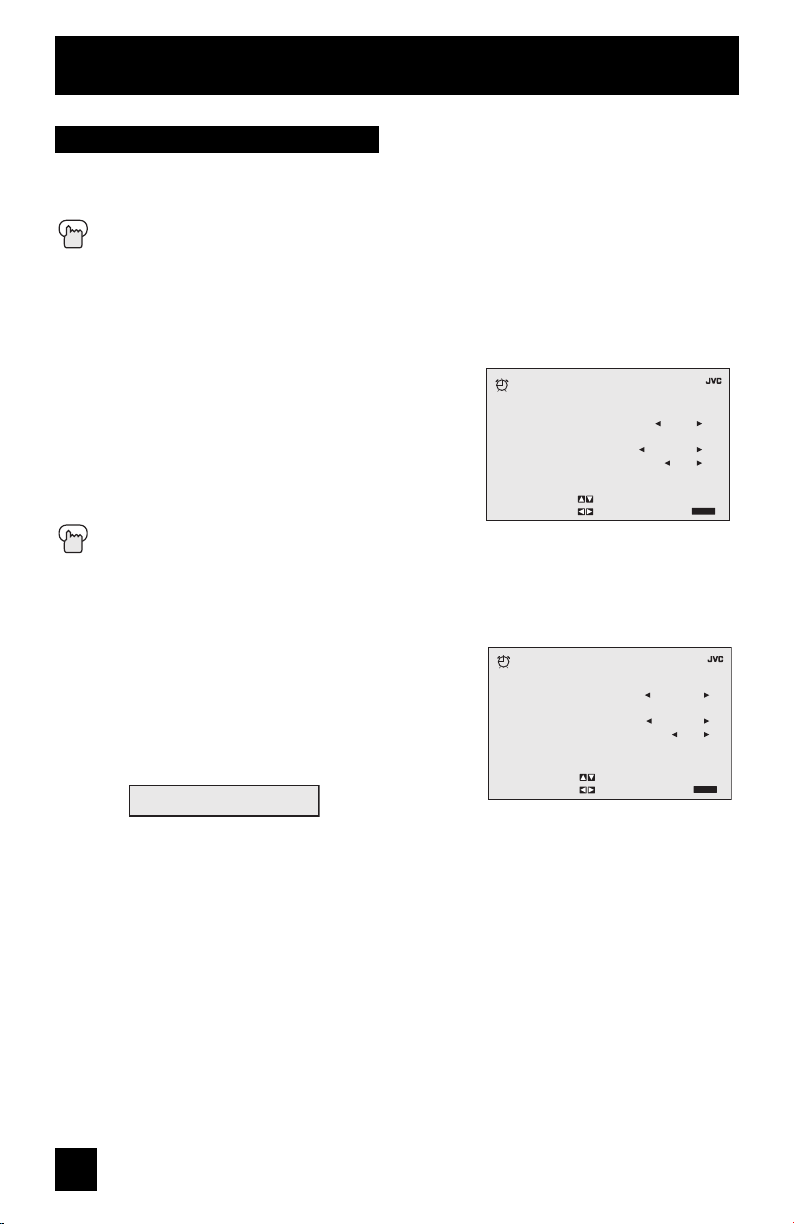
Clock/Timers
Set Clock
The set clock function is described on page 16 as the interactive plug-in menu. (AV-27WF36,
AV-32WF36, AV-27SF36 and AV-32SF36 ONLY). You can choose to set the clock automatically,
or manually. If you need to set the clock again, follow the steps below.
Press the M
π†
To SET CLOCK
è
To operate
When you set the clock automatically, choose AUTO by pressing the √ or ® arrows.
ENU button
π†
è
π†
è
†
è
To TIME ZONE
To select your time zone
To D.S.T. (daylight savings time)
To turn D.S.T. ON or OFF
To FINISH
To save settings
CLOCK/TIMERS
SET CLOCK
MODE
TIME
TIME ZONE
D.S.T.
SELECT BY
OPERATE BY
>
FINISH
AUTO
––:–– ––
PACIFIC
OFF
EXIT BY
EXIT
Press the EXIT button when finished
√
When you set the clock manually, choose MANUAL by pressing the
π†
è
π†
è
†
è
To move to the hour
To set the hour
To move to minutes
To set the minutes
To START CLOCK
To operate
THANK YOU !!
CLOCK TIMERS
SET CLOCK
MODE
TIME
TIME ZONE
D.S.T.
SELECT BY
OPERATE BY
or ® arrows.
>
START CLOCK
EXIT BY
MANUAL
––:–– ––
PACIFIC
OFF
EXIT
Notes:
• D.S.T. can be used only for US and Canada when it is set to ON in the SET CLOCK menu.
• Only when the MODE set to AUTO, the Daylight Savings Time feature automatically adjusts
your TV’s clock for Daylight Savings. The clock will move forward one hour at 2:00 am on
the first Sunday in April. The clock will move back one hour at 2:00 am on the last Sunday in
October.
• You will have to reset the clock after a power interruption. You must set the clock before
operating any timer functions.
34
Page 35
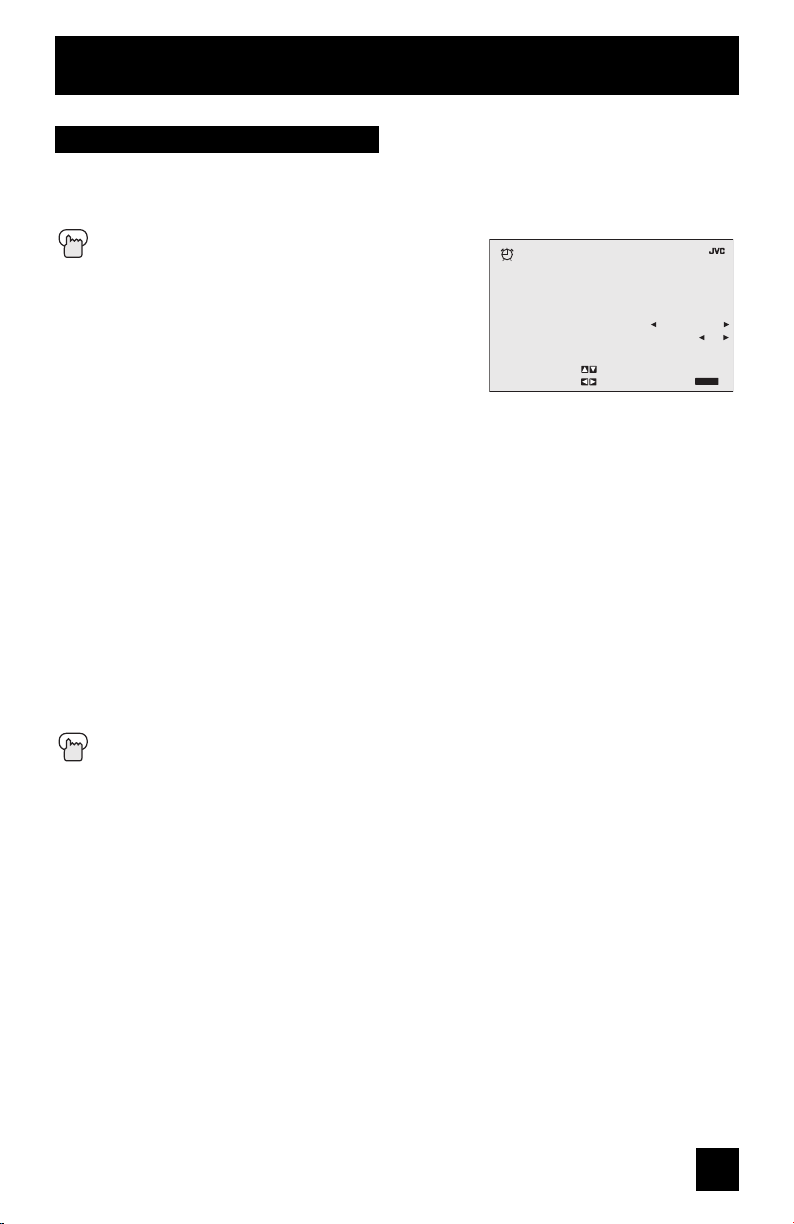
Clock/Timers
On/Off Timer
The on/off timer lets you program your television to turn itself on or off. You can use it as an
alarm to wake up, to help you remember important programs, or as a decoy when you’re not
home.
Press the M
π†
è
è
To ON/OFF TIMER
To operate (begins with ON TIME)
To set the hour (AM/PM) you want the TV to turn
on
†
To move to minutes
è
To set the minutes
†
To accept ON TIME and move to OFF TIME (the time the TV will turn off). Set the
OFF TIME the same way as ON TIME
†
To accept OFF TIME and move to CHANNEL
è
To select channel
†
To ON VOLUME
è
To set the volume level
†
To move to MODE
è
Choose ONCE or EVERYDAY
†
To ON/OFF TIMER
è
Choose YES to accept the timer setting, choose NO if you don’t wish to accept
†
To FINISH
è
To save settings
Press the EXIT button when finished
ENU button
CLOCK/TIMERS
ON/OFF TIMER
ON TIME
OFF TIME
CHANNEL
ON VOLUME
MODE
ON/OFF TIMER
SELECT BY
OPERATE BY
FINISH
>
7:00 PM
10:00 PM
CURRENT
EVERYDAY
EXIT
EXIT BY
02
NO
Notes:
• The on/off time cannot be set to locked or guarded channels.
• In order for the on/off timer to work, the clock must be set.
• After a power interruption, the timer settings must be reset.
• If you turn on your TV set before the on time, when the TV reaches the on time that you set,
the "SWITCHING TO ON TIMER" will appear. This means that the TV is going to change to
your on/off timer setting.
35
Page 36

Clock/Timers
World Clock
The world clock feature provides time differences for some of the major cities around the world
in real time.
Press the M
π†
To WORLD CLOCK
è
To operate
è
To next page
Press the EXIT button when finished
Notes:
• For the proper performace of the function, the XDS
information must be provided by the broadcaster.
• D.S.T. can be used only for US and Canada when it is
set to ON in the SET CLOCK menu.
ENU button
CLOCK/
PREVIOUS
SET CLOCK
ON/OFF TIMER
WORLD CLOCK
NEXT PAGE
SELECT
OPERATE BY EXIT BY
AMERICAS-1 PAGE 1
NEW YORK
CHICAGO
DENVER
LOS ANGELES
HONOLULU
RIO DE JANEIRO
OPERATE BY
TIMERS
BY
CLOCK TIMERS
WORLD CLOCK
>
––:–– ––
––:–– ––
––:–– ––
––:–– ––
––:–– ––
––:–– ––
EXIT BY
EXIT
EXIT
CLOCK TIMERS
WORLD CLOCK
AMERICAS-2 PAGE 2
TORONTO
VANCOUVER
MONTREAL
MEXICO CITY
SAO PAULO
BUENOS AIRES
OPERATE BY
CLOCK TIMERS
WORLD CLOCK
EUROPE PAGE 3
LONDON
PARIS
ROME
BERLIN
HELSINKI
MOSCOW
OPERATE BY
CLOCK TIMERS
WORLD CLOCK
ASIA/PACIFIC PAGE 4
TOKYO
BEIJING
SINGAPORE
BANGKOK
NEW DELHI
SYDNEY
OPERATE BY
>
>
>
––:–– ––
––:–– ––
––:–– ––
––:–– ––
––:–– ––
––:–– ––
EXIT BY
––:–– ––
––:–– ––
––:–– ––
––:–– ––
––:–– ––
––:–– ––
EXIT BY
––:–– ––
––:–– ––
––:–– ––
––:–– ––
––:–– ––
––:–– ––
EXIT BY
EXIT
EXIT
EXIT
36
Page 37

Button Functions
Power
Turns the TV on or off.
Press the POWER button
Number Buttons - 10Key Pad
Use the number buttons on the remote control to move directly to a specific channel. For
example, to move to channel 7:
0 (Zero)
7 (Seven)
100+ Button
Use the 100+ button to directly access channels above channel 99. For example, to move to
channel 124, press 100+, 2 (Two), 4 (Four).
Channel +/–
Use these buttons to move up or down all the available channels your TV is able to recieve.
Volume +/–
Use these buttons to raise or lower the TV’s volume level.
Muting
The MUTING button instantly turns the volume down completely when you press it. Press
MUTING and the volume level will instantly go to zero. To restore the volume to its previous level,
press MUTING again.
Menu
The MENU button allows you to access JVC’s onscreen menu system. Press MENU to activate
the onscreen menu system.
• See individual topics like “Sound Adjust” for specific information on using menus.
Exit
Use this button to enter or exit the TV’s onscreen menus.
37
Page 38

Button Functions
Return +
The RETURN+ button has two functions:
Return - Returns to the channel viewed just before the channel currently onscreen.
Return+ - Lets you program a specific channel to return to while scanning through the channels
R
using the CH+ and CH– buttons.
ETURN+ and hold for three seconds
RETURN CHANNEL
PROGRAMMED!
The channel currently active has been programmed as your return+ channel. Now scan through
RETURN+
• To cancel your Return+ channel, press and hold the R
message “RETURN CHANNEL CANCELLED!” will appear.
• Return+ works only with the CH+/– buttons. Pressing any number key will cancel Return+.
the channels using the CHANNEL+/– buttons.
You will return to your programmed channel.
ETURN+ button for three seconds. The
Input
Selects the signal input source for the television: TV (for Antenna or Cable) or Video-1, 2, or
V2-Component or Video-3 for video devices like VCR’s, DVD players, or camcorders.
Press the I
Note:
• You can also access the input menu screen by using the MENU button on the front of the TV
instead of the remote control. It appears between INITIAL SETUP and PICTURE ADJUST
screen. Choose the INPUT by pressing MENU† on the front panel and select TV or VIDEO
INPUT by using the CHANNEL +/- buttons ( √ OPERATE ® ).
NPUT button
TV VIDEO-1 VIDEO-2 VIDEO-3V2-COMPONENT
38
Page 39

Button Functions
Display
The display screen shows the current status of timers, inputs, and XDS ID.
Press the DISPLAY button
The screen to the right shows the following information:
The current channel or AV input (Channel 07)
•
• The current time (12:20 pm)
• Sleep timer status/minutes remaining (The Sleep Timer
is off)
• On/off timer status (Set to turn on everyday at 7:00 PM,
off at 10:00 PM)
• Each Press of the D
mode
ISPLAY button changes the display
07 KLVX PBS
JAZZ FESTIVAL
NOW
SLEEP TIMER
ON/OFF TIMER
ON TIME
OFF TIME
12 : 20 PM
OFF
EVERYDAY
7 : 00 PM
10 : 00 PM
Display Time Channel Off
Display - Full screen shown above
Time - Shows the current time only
Channel - Shows the current channel
Off - Turns display off
Notes:
• You may also turn off the display at any step by pressing M
• If the clock, sleep timer or on/off timer are not set, the display screen will show:
“CLOCK NOT SET”, “SLEEP TIMER OFF”, and “ON/OFF TIMER OFF” respectively.
ENU.
Sleep
The Sleep Timer can turn the TV off for you after you fall asleep. Program it to work in intervals
of 15 minutes, for a total time of up to 180 minutes.
Press the S
LEEP button
0 15 30 45 60 75 90 105 120 135 150 165 180
Sleep Timer Message
20 seconds before the automatic shutoff, this message will appear:
GOOD NIGHT!!
PUSH SLEEP TIMER BUTTON
You then have 20 seconds to press the sleep timer button to delay the shut off for another
TO EXTEND
15 minutes.
39
Page 40

Button Functions
C.C. (Closed Caption)
Use the C.C. (Closed Caption) button to select the mode of closed caption.
Press the C.C. button
OFF CAPTION TEXT
• See page 28 when you set the caption/text mode.
Video Status
The VIDEO STATUS button gives you a choice of four TV picture display settings, including a
display of your own preferences.
STANDARD - Resets the picture display to the factory settings.
DYNAMIC - Heightens contrast.
SPORTS - When you watch a sports program.
GAME - Used for when you are playing video games connected to your TV.
Press the V
By every press of the video status button, you change the mode.
IDEO STATUS button
STANDARD DYNAMIC
SPORTS
GAME
Game
Sets automatically the proper conditions for playing video game (previously connected in the
front input).
Press the GAME button
GAME MODE
INPUT
VIDEO STATUS
ON
VIDEO-3
GAME
VCR Buttons
Note: The remote controls can only be used with JVC-brand VCRs
You can use this remote control to operate the basic functions of your VCR. These functions
include: play, record, rewind, fast-forward, stop, pause, channel scan, TV/VCR, power on, and
power off.
Press the TV/VCR button to operate the VCR.
40
Page 41

Troubleshooting
PROBLEMS CHECK
There is no power
There is no picture
or sound
Remote control is not
operating properly or
at all
• See if the power cord became unplugged.
• Check for a blown fuse or circuit breaker or a power outage.
• The antenna could be disconnected.
• The input mode could be set improperly. See page 38.
• The tuner (Auto Tuner Setup) could be set improperly. See page 20.
• The TV station may be having difficulties. Check to see if other stations are working.
• Check to see that the batteries are still working and properly installed.
• Make sure the remote has a clear sight path to the TV.
• You may be too far from the TV. You must be within 23 feet (7 meters).
You cannot select a
certain channel
The power turns off
by itself
The clock is wrong
The On Timer is
blinking
The color quality
is poor
There are lines
across the picture
The picture is spotted
There are double
pictures (ghosts)
Picture is snowy
(image noise)
Screen is 80% black
Stereo or bilingual
programs can't be
heard
There is no picture
being displayed for
INPUT-2
Static electricity
You hear occasional
crackling sounds
• Make sure the channels have been programmed. See "Channel Summary", page 20.
• Check to see if the channel is locked. See "Channel Summary - Lock" page 21.
• Make sure the set did not become unplugged.
• Perhaps the On/Off Timer is set. See page 35.
• Check to see if the Sleep Timer was set. See page 39.
• The power was interrupted and the clock was not reset. See page 34.
• There is a problem with the TV. Unplug the set and call for service.
• Tint and Color may be improperly adjusted. See page 31.
• The Video Status mode may be turned to the wrong setting. See page 40.
• There could be interference from another electrical appliance, such as a computer,
another TV or VCR. Move any such appliances further away from the TV.
• There could be interference from a high-wattage appliance, like a hairdryer or vacuum,
operating nearby. Move the antenna away from the appliance or change to a coaxial
cable connection which is less prone to interference.
• A building or passing airplane can reflect the original signal and produce a second,
slightly delayed one. Adjust your antenna position.
• Your antenna may be damaged, disconnected or turned. Check the antenna
connection. If the antenna is damaged, replace it.
• The Closed Caption Text mode is on. Turn it off in the Closed Caption Menu, page 28.
• Make sure the MTS settings are correct. See "MTS" on page 33.
• Check your AV Cables to make sure they are connected tightly and properly.
• In case you are connecting using component cables to V2, make sure you select
"V2-COMPONENT" by pressing the INPUT button. See page 13 and 38.
• In case you are connecting using composite cables to V2, make sure you select
"VIDEO-2" by pressing the INPUT button. See page 13 and 38.
• It is normal to feel static electricity if you brush or touch the screen.
• It is normal for the TV to make crackling sounds when first turned on or off. Unless
the sound or picture become abnormal, this is fine.
41
Page 42

42
Page 43

43
Page 44

Specifications
MODEL
Reception
Format
Reception
Range
Power Source AC 120V, 60Hz
Power
Consumption
Screen Size
Audio Output
Speakers
Antenna
Terminal
External Input
Jacks
S-Video Input
Jack
Component
Input Jacks
Audio Output
Jacks (FIX)
AV-32WF36
AV-32SF36
AV-32CF36
NTSC, BTSC System (Multi-Channel Sound)
VHF 2 to 13, UHF 14 to 69
Sub Mid, Mid, Super, Hyper and Ultra bands
(181 channel frequency synthesizer system)
160W 140W
32 inch / 80 cm
measured diagonally
full square
5W + 5W
2 x 4 3/4 inch / 5 x 12 cm oval x 2
75 ohms (VHF/UHF) (F-type connector)
Video: 1 Vp-p, 75 ohms
Audio: 500mVrms (-4dBs) high impediance
Y: 1Vp-p positive, 75 ohms (negative sync provided)
C: 0.286 Vp-p (burst signal), 75 ohms
Y: 1Vp-p positive, 75 ohms (negative sync provided)
FIX: 500 mVrms (-4dBs) Low impedance (400 Hz when modulated 100%)
B/PR: 0.7 Vp-p, 75 ohms
P
AV-27WF36
AV-3 2SF 36
AV-27CF36
27 inch / 68 cm
measured diagonally
full square
Dimensions (In)
WxHxD (cm)
Weight (lbs / kg)
Accessories
34 5/8 x 27 5/8 x 22 1/4
87.7 x 69.9 x 56.5
140.8 / 64 94.6 / 43
Remote control unit x 1, Lithium cell battery x 1
Specifications subject to change without notice.
JVC COMPANY OF AMERICA
Division of JVC Americas Corp.
1700 Valley Road
Wayne, New Jersey, 07470
29 7/8 x 23 3/8 x 19 3/4
75.8 x 59.3 x 50.0
JVC CANADA, INC.
21 Finchdene Square
Scarborough, Ontario
Canada, M1X 1A7
