Page 1

MICRO COMPONENT SYSTEM
UX-M6V
STANDBY/ON
TAPE
TUNER
/REV.MODE
/BAND
CD/SHUFFLE
PROGRAM REC
DISPLAY
123
456
7 8 9 MIC/ECHO
0
+10 MUTING
NTSC/PAL
PBC
GOTO A-B RESUME
SLOW TIMER VIEW
RM-SUXM6V REMOTE CONTROL
OSD/DIM
REPEAT
/DEMO
FM MODE
/VOCAL
BEAT CUT
/KEY
+
VOLUME
–
PRE EQ/BBS
MICRO COMPONENT SYSTEM UX-M6V
STANDBY
/ON
DISPLAY
TIMER
ON/OFF
SET
SHUFFLE
CD
PROGRAM
STOP/CLEARDEMO SEARCH/TUNING
REPEAT
MIC
DIRECTION PLAY/PAUSE
REC
AUTO REVERSE
FULL LOGIC DECK
BAND REV. MODE
TUNER TAPE
PRESET
OPEN
/CLOSE
FM MODE
/VOCAL
OSD/DIM
VOLUME
PRE EQ
/BBS
EJECT
INSTRUCTIONS
For Customer Use:
Enter below the Model No. and Serial No.
which are located either on the rear, bottom or side of the cabinet. Retain this
information for future reference.
Model No.
Serial No.
LVT0809-001A
[US, UB]
Page 2

Warnings, Cautions and Others
Caution — STANDBY/ON button!
Disconnect the mains plug to shut the power off
completely. The STANDBY/ON
position does not disconnect the mains line. The
power can be remote controlled.
CAUTION
To reduce the risk of electrical shocks, fire, etc.:
1. Do not remove screws, covers or cabinet.
2. Do not expose this appliance to rain or
moisture.
button in any
CAUTION
• Do not block the ventilation openings or holes.
(If the ventilation openings or holes are blocked by a
newspaper or cloth, etc., the heat may not be able to
get out.)
• Do not place any naked flame sources, such as
lighted candles, on the apparatus.
• When discarding batteries, environmental problems
must be considered and local rules or laws governing the disposal of these batteries must be followed
strictly.
• Do not use this apparatus in a bathroom or places
with water. Also do not place any containers filled
with water or liquids (such as cosmetics or medicines, flower vases, potted plants, cups, etc.) on top
of this apparatus.
– G-1 –
Page 3

IMPORTANT FOR LASER PRODUCTS
REPRODUCTION OF LABELS /
1 CLASSIFICATION LABEL, PLACED ON REAR
ENCLOSURE
2 WARNING LABEL, PLACED INSIDE THE UNIT
CLASS
LASER
DANGER-Invisible laser radiation
when open and interlock defeated.
AVOID DIRECT EXPOSURE TO BEAM.
1
PRODUCT
VORSICHT-Unsichtbare Laserstrahlung,
wenn Abdeckung geöffnet und
Sicherheitsverriegelung überbrückt.
Nicht dem Straht aussetzen.
ADVARSEL:USYNLIG LÅSERSTRALING
VED ÅBNING,NÅR SIKKERHEDSAFBRYDERE ER UDE AF FUNKTION.
UNDGÅ UDSATTELSE FOR STRÅLING.
1. CLASS 1 LASER PRODUCT
2. DANGER: Invisible laser radiation when open and inter-
lock failed or defeated. Avoid direct exposure to beam.
3. CAUTION: Do not open the top cover. There are no user
serviceable parts inside the Unit; leave all servicing to
qualified service personnel.
VARO! Avattaessa ja suojalukitus ohitettaessa
olet alttiina nädkmätön läsersateilylle.
Älä katso säteesen.
VARNING!Osymlig laserstrålning när denna
del är ösppad och spärren är urkopplad.
Betraka ej strålen.
ADVERSEL! Usynilig laserstråling når
deksel åpnes og slikkerhedslås brytes.
Unngå eksponering for sirålen.
A pleine puissance.I ecoute prolongee du
baladeur peut endommager l'oreille de
l'utilisaleur.
Caution: Proper Ventilation
To avoid risk of electric shock and fire, and to prevent damage, locate the apparatus as follows:
1 Front:
No obstructions and open spacing.
2 Sides/ Top/ Back:
No obstructions should be placed in the areas shown by the dimensions below.
3 Bottom:
Place on the level surface. Maintain an adequate air path for ventilation by placing on a stand with a height of
10 cm or more.
15 cm
15 cm
UX-M6V
15 cm
1 cm 1 cm
15 cm
15 cm
UX-M6V
10 cm
– G-2 –
Page 4

Introduction
English
We would like to thank you for purchasing one of our JVC products.
Before operating this unit, read this manual carefully and thoroughly to
obtain the best possible performance from your unit, and retain this manual
for future reference.
About This Manual
This manual is organized as follows:
• The manual mainly explains operations using the
buttons and controls on the unit. You can also use the
buttons on the remote control if they have the same or
similar names (or marks) as those on the unit.
If operation using the remote control is different from
that using the unit, it is then explained.
• Basic and common information that is the same for many
functions is grouped in one place, and is not repeated in
each procedure. For instance, we do not repeat the
information about turning on/off the unit, setting the
volume, changing the sound effects, and others, which are
explained in the section “Common Operations” on pages 8
and 9.
• The following marks are used in this manual:
Gives you warnings and cautions to prevent a
damage or risk of fire/electric shock.
Also gives you information on operation which
is not good for obtaining the best possible
performance from the unit.
Gives you information and hints you had better
know.
Power sources
• When unplugging from the wall outlet, always pull the
plug, not the AC power cord.
DO NOT handle the AC power cord with wet
hands.
Moisture condensation
Moisture may condense on the lens inside the unit in the
following cases:
• After starting heating in the room
• In a damp room
• If the unit is brought directly from a cold to a warm place
Should this occur, the unit may malfunction. In this case,
leave the unit turned on for a few hours until the moisture
evaporates, unplug the AC power cord, and then plug it in
again.
Others
• Should any metallic object or liquid fall into the unit,
unplug the unit and consult your dealer before operating
any further.
• If you are not going to operate the unit for an extended
period of time, unplug the AC power cord from the wall
outlet.
Precautions
Installation
• Install in a place which is level, dry and neither too hot nor
too cold — between 5˚C and 35˚C.
• Install the unit in a location with adequate ventilation to
prevent internal heat built-up in the unit.
• Leave sufficient distance between the unit and the TV.
• Keep the speakers away from the TV to avoid interference
with TV.
DO NOT install the unit in a location near heat
sources, or in a place subject to direct sunlight,
excessive dust or vibration.
DO NOT disassemble the unit since there are no
user serviceable parts inside.
If anything goes wrong, unplug the AC power cord and
consult your dealer.
– 1 –
Page 5

Contents
English
Location of the Buttons and Controls ..................... 3
Front Panel ................................................................ 4
Remote Control ......................................................... 5
Getting Started .......................................................... 6
Unpacking ................................................................. 6
Putting the Batteries into the Remote Control .......... 6
Connections .............................................................. 6
Common Operations ................................................. 8
Turning On or Off the Unit ....................................... 8
Setting the Clock ....................................................... 8
Adjusting the Volume ................................................ 8
Demonstration Mode ................................................ 9
Dim Mode ................................................................. 9
Digital Sound Control ............................................... 9
Listening to FM and AM Broadcasts .................... 10
Tuning In a Station.................................................. 10
Presetting Stations ................................................... 10
Tuning In a Preset Station ....................................... 11
Playing Back CDs/VCDs/MP3-CDs ...................... 12
Loading a Disc ........................................................ 12
Adjusting the TV system ........................................ 12
Playing Back a Disc ................................................ 13
Program Play of a CD/VCD ................................... 13
Progarm Play of a MP3-CD .................................... 14
Shuffle Play ............................................................. 14
Repeat Play ............................................................. 14
On Screen Display (OSD) for a CD/VCD .............. 15
Playing a VCD with PBC........................................ 15
Various VCD Operations ........................................ 15
Playing Back Tapes ................................................. 17
Loading a Tape ........................................................ 17
Tape Playback ......................................................... 17
Auto Reverse ........................................................... 17
Rewind/Fast Forward .............................................. 17
Recording ................................................................. 18
Recording Tapes...................................................... 18
Karaoke .................................................................... 19
Microphone Mixing ................................................ 19
Audio Channel Selection ........................................ 19
MIC Volume and Echo ............................................ 19
Key .......................................................................... 19
Using the Timers...................................................... 20
Using Daily Timer .................................................. 20
Timer Recording ..................................................... 20
Using Sleep Timer .................................................. 21
Maintenance ............................................................ 22
Troubleshooting ....................................................... 23
Specifications ........................................................... 23
– 2 –
Page 6

Location of the Buttons and Controls
English
Become familiar with the buttons and controls on your unit.
Front Panel
Display Window
1
2
3
4
5
6
7
8
1
2
3
4
5
6
7
8
STANDBY
DISPLAY
TIMER
ON/OFF
9
p
q
w
e
r
t
y
u
i
w
MICRO COMPONENT SYSTEM UX-M6V
/ON
SET
MIC
PROGRAM
SHUFFLE
CD
REPEAT
REC
BAND REV. MODE
TUNER TAPE
STOP/CLEARDEMO SEARCH/TUNING
PRESET
DIRECTION PLAY/PAUSE
PRE EQ
/BBS
VOLUME
OPEN
/CLOSE
FM MODE
/VOCAL
OSD/DIM
e
r
t
y
9
p
q
AUTO REVERSE
FULL LOGIC DECK
– 3 –
EJECT
u
i
o
;
Page 7
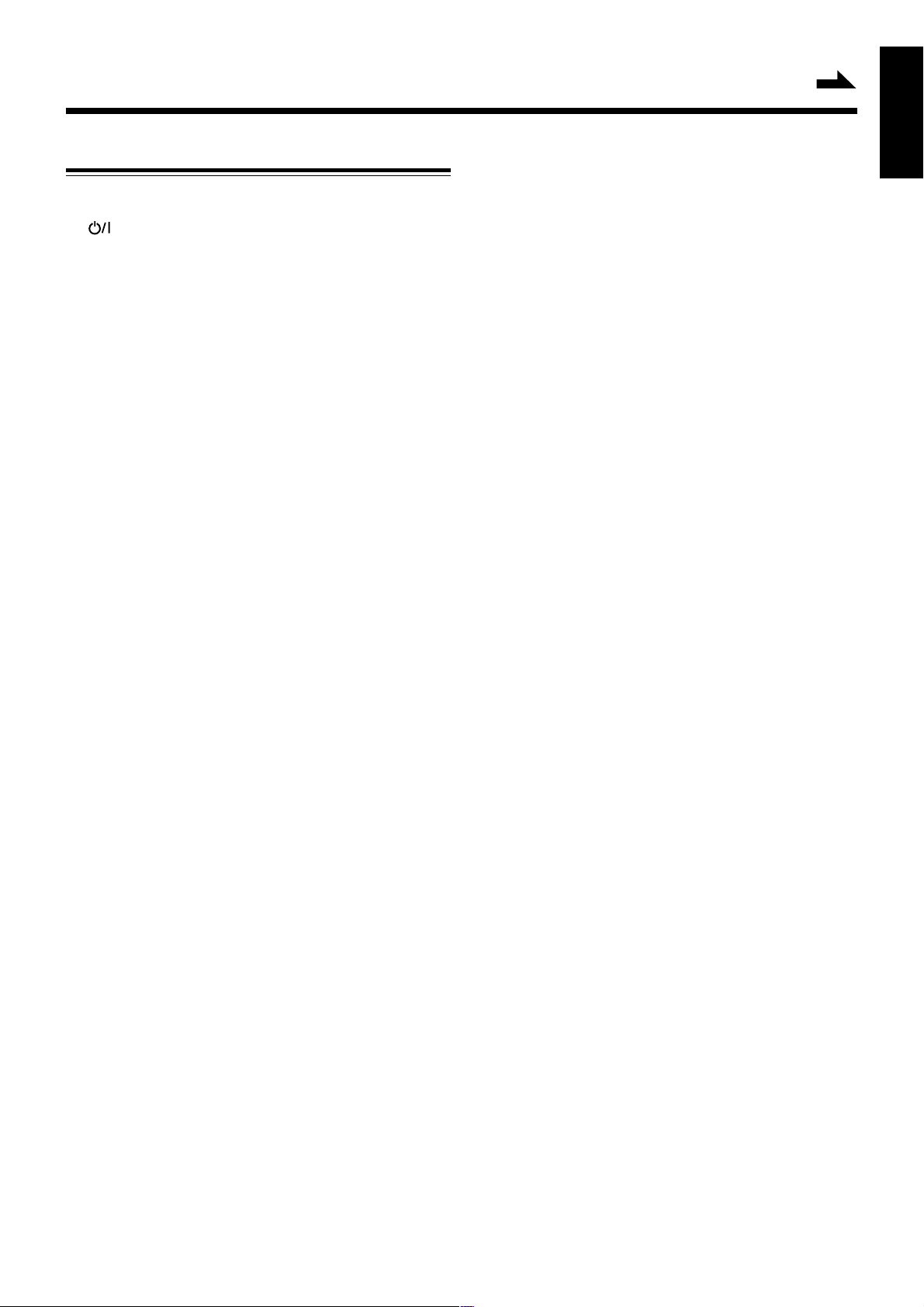
Front Panel
See pages in the parentheses for details.
1 Disc compartment (12)
2 STANDBY/ON button (8)
Turns the unit on or off (standby mode).
3 CD/SHUFFLE button (12, 14)
Selects CD/VCD mode.
Starts or stops shuffle play in CD/VCD mode.
TUNER/BAND button (10)
Selects tuner mode.
Selects FM or AM in tuner mode.
TAPE/REV.MODE button (17)
Selects tape mode.
Selects auto reverse mode.
4 DISPLAY button (8, 21)
Displays the clock.
Selects the time length until the unit is turned off.
5 TIMER ON/OFF SET button (20)
Activates/deactivates the timer or sets the timer.
6 Remote sensor (5)
Infrared sensor for remote control
7 PROGRAM button (8, 10, 13, 20)
CD/VCD/MP3-CD: programs the track playback order.
Tuner: presets radio stations.
Clock/Timer: sets or resets the clock/timer.
8 REPEAT/DEMO button (9, 14)
CD/VCD/MP3-CD: repeats a track, an album or the
whole disc.
Activates/deactivates the demonstration.
9 MIC (Microphone) jack (19)
Connect the microphone to this jack.
p Tape deck (17)
q REC ¶ (Recording) button (18)
Switches to record ready state.
w STOP/CLEAR 7 button (13, 17, 18)
CD/VCD/MP3-CD: stops playback or clears the program.
Tape: stops playback or recording.
e 0 OPEN/CLOSE button (12)
Opens/closes the disc compartment.
r FM MODE/VOCAL button (10, 19)
CD/VCD: sets vocal mode.
Tuner: switches between stereo and monaural mode (on
FM band only).
t OSD/DIM button (9, 15)
Switches on or off the on-screen display on the TV screen.
Selects DIM HIGH, DIM LOW or LED OFF.
y VOLUME +/– buttons (8)
Adjust the volume, echo or key tone level.
u PRE EQ/BBS button (9)
Selects the desired sound mode.
Switches on or off the BBS system.
i 0 EJECT (17)
Opens the tape deck door.
Continued
English
o SEARCH/TUNING 4 / ¢ buttons (8, 10, 13, 17, 20)
MP3-CD: select previous/next album or track.
CD/VCD: search backward/forward or skip to the
beginning of the current/previous/next track.
Tuner: tune to a lower or higher radio frequency or
search radio stations.
Tape: rewind or fast forward.
Clock: set the hour and minute.
Timer: set the timer function.
; PRESET ∞ / 5 buttons (10)
Tuner: select a preset radio station.
DIRECTION 8/2 and 3/8 buttons (17, 18)
Tape: start playback or recording in the selected
direction.
PLAY/PAUSE 3/8 button (13, 17)
CD/VCD/MP3-CD: starts or interrupts playback.
Tape: pauses playback.
Display window
1 Sound mode indicators (9)
POP, CLASSIC, ROCK, JAZZ
2 Timer indicators (20, 21)
SLEEP, TIMER, ON, OFF
3 Disc indicators (12)
VCD, MP3, CD-RW
4 SHUFFFLE indicator (14)
5 Main display
6 PRESET indicator (10)
7 STEREO indicator (10)
8 TUNED indicator (10)
9 Repeat indicators (14)
REPEAT 1, ALB., ALL
p PROG. (Program) indicator (13, 14)
q A=B repeat indicator (16)
w BASS indicator (9)
e PBC indicator (15)
r Microphone indicator (19)
t STEREO/VOCAL indicator (19)
y Band/station indicators (10)
u Tape direction indicator (17, 18)
i REC. (Recording) indicator (18)
– 4 –
Page 8

English
Remote Control
1
2
3
4
5
6
7
8
9
p
q
w
e
r
DISPLAY
TIMER
ON/OFF
SET
MIC
STANDBY/ON
TAPE
TUNER
/REV.MODE
/BAND
CD/SHUFFLE
PROGRAM REC
DISPLAY
123
456
7 8 9 MIC/ECHO
0
+10 MUTING
PBC
NTSC/PAL
GOTO A-B RESUME
SLOW TIMER VIEW
RM-SUXM6V REMOTE CONTROL
MICRO COMPONENT SYSTEM UX-M6V
SHUFFLE
CD
REPEAT
REC
STOP/CLEARDEMO SEARCH/TUNING
DIRECTION PLAY/PAUSE
PROGRAM
BAND REV. MODE
TUNER TAPE
PRESET
OSD/DIM
REPEAT
/DEMO
FM MODE
/VOCAL
BEAT CUT
/KEY
+
VOLUME
–
PRE EQ/BBS
PRE EQ
/BBS
VOLUME
FM MODE
/VOCAL
OSD/DIM
EJECT
t
y
u
i
o
;
a
s
d
f
g
h
j
k
Remote Control
1 STANDBY/ON button
2 CD/SHUFFLE button
3 TUNER/BAND button
4 PROGRAM button
5 REC (Recording) button
6 DISPLAY button
7 7 button
8 Number buttons
CD/VCD/MP3-CD: select a track number.
Tuner: select a preset radio station.
9 NTSC/PAL button
Selects the video output for NTSC or PAL.
p PBC (Playback Control) button
Switches on/off PBC (for VCD version 2.0 only).
q GO TO button
CD/VCD: starts playback at the desired time point on the
disc.
w A-B button
Plays back a certain scene or passage of a CD/VCD
repeatedly.
e SLOW button
Displays a VCD at a slower speed.
r TIMER button
t TAPE/REV.MODE button
y OSD/DIM button
u 8/2 and 3/8 buttons
i 4 and ¢ buttons
o REPEAT/DEMO button
; FM MODE/VOCAL button
a MIC/ECHO button
Displays and sets the MIC volume level and echo level for
Karaoke.
s BEAT CUT/KEY button
Displays and sets the key tone level.
Eliminates beats during AM broadcast recording.
d MUTING button
Interrupts and resumes sound reproduction.
f VOLUME +/– buttons
g PRE EQ/BBS button
h RETURN button
Returns to the previous MENU level during playback of a
VCD with PBC.
j VIEW button
Scans through a VCD when PBC is off.
k RESUME button
Resumes playback of a CD/VCD when PBC is off.
When using the remote control, point it at the remote
sensor on the front panel.
– 5 –
Page 9

Getting Started
VIDEO OUT
AM
LOOP
AC 110-127V
AC 220-240V
VOLTAGE
SELECTOR
+–+
–
R L
FM75Ω
COAXIAL
VIDEO IN
1
2
3
4
5
6
Unpacking
After unpacking, check to be sure that you have all the
following items.
The number in the parentheses following each item name
indicates the supplied quantity.
• Remote control (1)
• Batteries (R03 (UM-4)/AAA (24F)) for remote control (2)
• AM loop antenna (1)
• FM wire antenna (1)
• AC plug adaptor (1)
If any is missing, consult your dealer immediately.
Putting the Batteries into the Remote Control
Insert 2 batteries — R03 (UM-4)/AAA (24F) — into the
battery compartment of the remote control, complying with
the + and – polarity markings inside the battery compartment.
When the remote control can no longer operate the unit,
replace both batteries at the same time.
Connections
• DO NOT connect any equipment to the unit while the
unit is powered.
• DO NOT plug in any equipment until all connections
are completed.
Right
speaker
Continued
English
Left
speaker
R03 (UM-4)/
12
AAA (24F)
3
• DO NOT use an old battery together with a new one.
• DO NOT use different types of batteries together.
• DO NOT expose batteries to heat or flame.
• DO NOT leave the batteries in the battery
compartment when you are not going to use the
remote control for an extended period of time;
otherwise, the remote control may be damaged by
battery leakage.
Left speaker cordRight speaker cord
1 Connect the speakers.
Connect the right speaker to the “R” terminals, with the
red wire to + and the black wire to –.
Connect the left speaker to the “L” terminals in the same
way.
Clip the stripped portion of each speaker wire as shown in
the illustration.
– 6 –
Page 10

English
2 Connect the supplied AM loop antenna to the
AM LOOP terminal.
Place the antenna away from the unit and adjust its
position for the best reception.
1
2
3
3 Connect the supplied FM wire antenna to the
FM 75 Ω COAXIAL jack.
Adjust the position of the FM antenna for the best
reception.
4 Connect the VIDEO OUT jack at the rear of
the unit to the TV using a video connecting
cord (not supplied).
5 Set the voltage selector to the local power line
voltage (for specific version only).
6 Connect the AC power cord of the unit to the
AC outlet after all other connections have
been made.
FM wire antenna
Outdoor antenna
For better FM stereo reception, connect an outdoor FM
antenna to the FM 75 Ω COAXIAL jack using a 75 Ω
coaxial wire.
– 7 –
Page 11

Common Operations
Turning On or Off the Unit
To turn on the unit
Press STANDBY/ON on the
unit or remote control.
The unit turns on with the last
source selection remaining valid.
STANDBY
/ON
or
STANDBY/ON
Continued
English
On clock resetting
If a power failure occurred or the AC power cord is
disconnected, the clock is reset to “0:00” (flashing). In such a
case you need to set the clock again.
Adjusting the Volume
To turn off the unit (on stanby)
Press STANDBY/ON on the unit or remote control.
“BYE BYE” scrolls through briefly and the clock time
appears if the clock is already set.
Setting the Clock
Before operating the unit any further, first set the built-in
clock.
• There is a time limit in doing the following steps. If the
setting is canceled before you finish, start from step 1
again.
1 While the unit is on, press and
hold PROGRAM until “24” or
“12” HOUR starts blinking.
• When the unit is in standby mode, press PROGRAM once.
2 Press 4 or ¢ to select 12-
or 24-hour mode, then press
PROGRAM.
The hour indication starts blinking.
3 Press 4 or ¢ to set the
hour then press PROGRAM.
The minute indication starts blinking.
PROGRAM
SEARCH/TUNING
PROGRAM
• You can adjust the volume only while the unit is turned on.
Press VOLUME + or VOLUME – to
increase or decrease the volume level.
The volume can be adjusted in 33 steps
between “VOL MIN” (minimum) and
“VOL MAX” (maximum).
To increase or decrease the volume level rapidly, press and
hold VOLUME + or VOLUME –.
To turn off the sound temporarily
Press MUTING on the remote control.
The source name and muting indication
scroll through the display, and playback
continues without sound.
To restore the sound, press MUTING
again or increase or decrease the volume
level.
DO NOT turn off the unit (on standby) with the volume
set to an extremely high level; otherwise, a sudden blast
of sound can damage your hearing and/or the speakers
when you turn on the unit or start playing any source
next time.
VOLUME
MUTING
4 Press 4 or ¢ to set the minute, then
press PROGRAM to store the setting.
The clock starts working.
To change the hour or minute indication rapidly in steps 3
and 4, press and hold 4 or ¢.
To check the clock time while the unit is on
Press DISPLAY.
The clock time is displayed until you press any
key.
• In 12-hour mode, “AM 12:00” indicates midnight and “PM
12:00” indicates noon.
To correct the clock time
Carry out steps 1 to 4 above.
DISPLAY
– 8 –
Page 12

English
Demonstration Mode
Digital Sound Control
The unit has a demonstration mode that shows various
features offered by the unit.
To activate the demonstration
In standby mode, press REPEAT/DEMO.
The demonstration begins.
To deactivate the demonstration
Press REPEAT/DEMO again or
STANDBY/ON.
STANDBY
/ON
Dim Mode
You can select the desired brightness for the display.
To select the dim mode
Turn on the unit and press and hold OSD/DIM
until “DIM HIGH,” “DIM LOW” or “LED
OFF” appears.
Each time you do this, the dim mode selection
changes as follows:
DIM HIGH DIM LOW
LED OFF
Dim mode
selected
DIM HIGH
DIM LOW
LED OFF
Brightness of the
display window
High
Low
Low
LED on the
source buttons*
ON
ON
OFF
DEMO
REPEAT
OSD/DIM
The unit’s digital sound control feature enables you to select
desired preset equalizer settings (selectable as sound modes)
to enjoy special sound effects matching the music type.
You can also use the BBS system to enjoy powerful bass
sound created by emphasizing low frequencies.
To select the desired sound mode
Press PRE EQ/BBS repeatedly.
Each time you press the button, the sound
mode changes as follows:
POP CLASSIC ROCK
JAZZFLAT
POP: More presence in the vocals and midrange
CLASSIC: Enriched sound with fine treble and ample bass
ROCK: Powerful sound emphasizing treble and bass
JAZZ: Accented lower frequencies for jazz-type music
FLAT: Equalizer effect is canceled.
To switch the BBS system on/off
Press and hold PRE EQ/BBS until “BBS ON”
or “BBS OFF” appears on the display.
When the BBS system is switched on, the
BASS indicator lights up on the display.
PRE EQ
/BBS
PRE EQ
/BBS
* Source buttons: CD/SHUFFLE, TUNER/BAND and
TAPE/REV.MODE buttons on the unit (3 on page 3)
– 9 –
Page 13

Listening to FM and AM Broadcasts
Tuning In a Station
1 Press TUNER/BAND to select tuner mode.
The unit automatically turns on, and tunes in the last
station tuned in (either FM or AM).
2 Press TUNER/BAND to select
the band, FM or AM.
Each time you press the button, the band
selection alternates between FM and
AM.
3 Press and hold 4 or ¢
until “SEARCH” appears, then
release the button.
The unit starts searching for stations.
When a station of sufficient signal strength is tuned in,
searching stops and the TUNED indicator lights up on the
display.
If a program is broadcast in stereo, the STEREO indicator
lights up.
To stop searching, press 4 or ¢.
BAND
TUNER
SEARCH/TUNING
Presetting Stations
You can preset 20 FM and 10 AM stations.
• There is a time limit in doing the following steps. If the
setting is canceled before you finish, start from step 1
again.
1 Tune in the station you want to preset.
• See “Tuning in a Station” on the left.
2 Press PROGRAM.
The PRESET indicator and the current
preset number start blinking on the display.
3 If you want to change the
preset number, press 8/2 or
3/8 repeatedly until the
desired preset number appears.
• Alternatively, use the number buttons on the remote
control.
To select preset number 5, press 5.
To select preset number 12, press +10 and then 2.
To select preset number 20, press +10, +10 and then 0.
Continued
DIRECTION PLAY/PAUSE
English
PROGRAM
PRESET
When you press 4 or ¢ briefly and repeatedly
The frequency changes step by step.
FM MODE
To improve the FM reception
When an FM stereo broadcast is hard to receive
or noisy, press FM MODE/VOCAL to switch
to the monaural reception. The STEREO
indicator disappears from the display.
To restore the stereo reception, press FM MODE/VOCAL
again so that the STEREO indicator lights up.
/VOCAL
To change FM/AM tuning interval
The unit’s default tuning interval is 50 kHz/step for FM
reception and 9 kHz/step for AM. You can change this setting
when using the unit in an area where the frequency allocation
is 100 kHz/step for FM stations and 10 kHz/step for AM
stations.
1 Unplug the AC power cord.
2 Press and hold 3/8 and VOLUME – on the unit
simultaneously.
3 Plug in the AC power cord.
4 Release the buttons.
4 Press PROGRAM again to
store the radio station.
“STORED” scrolls through briefly.
The PRESET indicator lights up steadily.
PROGRAM
5 To preset more stations, repeat the steps
above, allocating a different preset number to
each station.
When a new station is stored
The station previously memorized with the same preset
number is erased. (The frequency of the new station replaces
the previous frequency in memory.)
To switch the tuning interval back to 50 kHz/step (FM)
and 9 kHz/step (AM), follow the same procedure above
except in step 2 where you press and hold 8/2 and
VOLUME + simultaneously.
– 10 –
Page 14

English
Tuning In a Preset Station
1 Press TUNER/BAND to select
tuner mode.
BAND
TUNER
2 Press TUNER/BAND to select the band, FM
or AM.
PRESET
3 Press 8/2 or 3/8 repeatedly to
DIRECTION PLAY/PAUSE
select the desired preset
number.
• Alternatively, use the number buttons on the remote
control.
To select preset number 5, press 5.
To select preset number 12, press +10 and then 2.
To select preset number 20, press +10, +10 and then 0.
– 11 –
Page 15

Playing Back CDs/VCDs/MP3-CDs
Continued
This unit can play back all digital audio CDs, video CDs
(VCDs), finalized digital audio CD-Recordable (CD-R) discs
and finalized digital audio CD-Rewritable (CD-RW) discs.
NOTES ON CD-R AND CD-RW DISCS
• When playing back a CD-R or CD-RW disc on this unit,
it must be “finalized” so that it can be played back
correctly.
“Finalization” is a process to create a TOC (Table Of
Contents) section on a recorded disc. If you attempt to play
back a non-finalized disc, especially a non-finalized CDRW disc on this unit, malfunction may occur since no TOC
section exists on the disc.
• When a non-finalized CD-R or a CD-RW disc is loaded or
ejected, it may take a considerably long time to read the
disc, but it is not a malfunction.
• This unit does not support track skipping function. Even if
a CD-R disc or a CD-RW disc is designed to skip some
tracks during playback, this unit does not skip such tracks.
• MP3-CD formats supported on this unit
– ISO 9660 format – 17 characters max.
– Number of tracks plus number of albums: 256 max.
– Number of directory nesting levels: 8 max.
– Number of albums: 99 max.
– Number of MP3 program tracks: 99 max.
– Length of each track: 255 minutes 59 seconds max.
– The player can play mixed mode disc:
a: MP3 + CD/DA can only play the MP3 tracks in
the first block
b: VCD + CD/DA
– VBR bit-rate
– Sampling frequencies for MP3 disc: 32 kHz, 44.1 kHz,
48 kHz
– Bit rates of MP3 disc : 32, 64, 96, 128, 192, 256 (kbps)
• MP3-CD formats not supported on this unit
– Files like *WMA, *AAC, *DLF, *M3U, *PLS
– Chinese filenames
– Non-session closed discs
– Discs recorded in UDF format
– Multi-session discs (can only play the first session if it is
in the supported format.)
Loading a Disc
1 Press CD/SHUFFLE to select CD/
VCD mode.
The unit automatically turns on.
• Switch on the connected TV when loading a VCD.
2 Press 0 OPEN/CLOSE.
The disc tray slides out.
3 Load a disc with the label side facing up.
4 Press 0 OPEN/CLOSE to close
the disc compartment.
The total number of tracks and the playing
time of the disc appear on the display. For
VCD, MP3-CD and CD-RW, the disc
indicator lights up.
When loading an MP3-CD format music disc
The MP3 indicator lights up and the total number of albums
and total number of tracks scroll through the display, then
“A01 T001” is displayed.
On the TV screen, the total number of albums (ALB), the
total number of tracks (TRK), and an album list (up to 5 lines
per page) with an arrow pointing at the currently selected
album are displayed.
When an MP3-CD is loaded in the disc compartment, it may
take more than 30 seconds to be read in, depending on the
amount of information compiled in the disc. To ensure good
system performance, wait until the disc is completely read in
before proceeding further.
SHUFFLE
CD
OPEN
/CLOSE
OPEN
/CLOSE
Adjusting the TV System
To view a VCD or display OSD information (see page 15) on
the TV screen correctly, the NTSC/PAL setting of the unit
must comply with your TV set. (This is not the case when
you use a multi-system TV set.)
English
Before playing back video CDs (VCDs)
The CD part of this unit also serves as a VCD player if you
connect it to your TV set.
Before viewing a VCD, ensure that the TV standard, NTSC
or PAL, on which your TV set is based has been selected on
this unit. This is not necessary when you use a multi-system
TV set.
After loading a disc, press
NTSC/PAL on the remote
control as required to change
the setting to “NTSC” or
“PAL”.
– 12 –
NTSC/PAL
Page 16

English
Playing Back a Disc
1 Load a disc.
• See “Loading a Disc” on the previous page.
2 Press 3/8 to start playback.
The track number and elapsed playing time
of the current track appear on the display.
PLAY/PAUSE
To select a desired track (for MP3-CD only)
In stop mode, press 4 or ¢
repeatedly (or press the number buttons
on the remote control) to select a desired
track from the current album.
The track name scrolls through the display briefly.
On the TV screen, the arrow moves up/down in the track list
of the current album.
Press 3/8 to start playback.
SEARCH/TUNING
3 To stop playback, press 7.
To interrupt playback
Press 3/8.
STOP/CLEAR
PLAY/PAUSE
The playing time starts blinking.
To resume playback, press 3/8 again.
To select a desired track (for CD and VCD)
Press 4 or ¢ repeatedly until the
desired track appears on the display (or
press the number buttons on the remote
control).
• If you use the number buttons to select a track, playback
will start immediately without your pressing 3/8.
SEARCH/TUNING
To search for a particular point during playback (for
audio CD only)
Press and hold 4 or ¢ to locate the
desired point on the disc.
SEARCH/TUNING
To search for a particular scene during playback (for
VCD only)
1 Press and hold 4 or ¢ until the search
speed indication appears on the TV screen.
Each time you do this, the search speed
changes as follows:
SEARCH/TUNING
• If you use the number buttons to select a track, playback
will start immediately without your pressing 3/8.
Program Play of a CD/VCD
You can arrange the order in which the tracks are played
before you start playing. You can program up to 20 tracks.
1 In stop mode, press PROGRAM.
The PROG. indicator and the current
selected track number start blinking.
2 Press 4 or ¢ repeatedly (or
press the number buttons on the
remote control) to select the
desired track.
3 Press PROGRAM to store
the selected track.
“PXX OK” appears on the display and TV screen.
4 Repeat steps 1 to 3 to store other tracks.
• When programming tracks of a VCD with PBC, the PBC
function is automatically switched off.
• You cannot program more than 20 tracks. If you attempt to
do it, “PRG FULL” will flash on the display.
To play the programed tracks
Press 3/8.
PROGRAM
SEARCH/TUNING
PLAY/PAUSE
2 When you locate the desired scene, press 3/8.
To select a desired album (for MP3-CD only)
In stop mode, press and hold 4 or
¢ until the desired album number
appears on the display.
“ALBUM” and the album name scroll through
the display briefly.
On the TV screen, the arrow moves up/down in the album
list.
SEARCH/TUNING
• During program play, you can press 4 or ¢ to select
the desired track in the program.
If you press REPEAT/DEMO during program
play
The current track or all programed tracks are
played repeatedly.
To review the programed sequence
Press 4 or ¢ repeatedly after pressing
7 in program play mode.
The program number and track number are
displayed in succession.
– 13 –
DEMO
REPEAT
SEARCH/TUNING
Page 17

To clear the program
Press 7 in stop mode.
“PROG CLEARED” scrolls through the display
and the PROG. indicator goes off.
• The stored program is cleared when the CD compartment is
opened.
On the display, “P” represents PROGRAM and “T” represent
TRACK. In this manual, “XX” is the current selected
program or track number.
STOP/CLEAR
Program Play of a MP3-CD
1 In stop mode, press PROGRAM.
The PROG. indicator starts blinking
on the display.
On the TV screen, “PXX AXX
TXXX?” and “PROGRAM” appear.
2 Press and hold 4 or ¢ to
select the desired album.
3 Press 4 or ¢ repeatedly
(or press the number buttons
on the remote control) to select
the desired track.
4 Press PROGRAM to store the selected track.
On the display “PXX OK” appears briefly, then the
programed album number and track number appear.
The PROG. indicator lights up steadily.
5 Repeat steps 1 to 4 to store other albums and
tracks.
PROGRAM
SEARCH/TUNING
Continued
Shuffle Play
You can play all the tracks in random order.
In play mode, pause or stop mode,
press CD/SHUFFLE.
SHUFFLE
CD
The SHUFFLE indicator lights up.
To exit shuffle play mode, press CD/SHUFFLE again or 7.
The SHUFFLE indicator goes off.
• It is not possible to activate the shuffle play function during
program play.
• Activating the repeat play function during shuffle play
disables the shuffle play mode.
• For VCDs with PBC, activating the shuffle play function
automatically switches off PBC.
Repeat Play
You can play the current track, album (for MP3-CD only) or
the whole disc repeatedly.
In play or pause mode, press
REPEAT/DEMO to select one of the
following repeat play modes:
REPEAT 1: repeats the current track.
REPEAT ALL: repeats the whole disc.
REPEAT ALB. (for MP3-CD only): repeats the current
album.
The current track, album (for MP3-CD only) or the whole
disc is played repeatedly until you press 7.
To exit repeat play mode, press REPEAT/DEMO repeatedly
so that the REPEAT indicator disappears from the display.
Alternatively, press 7.
DEMO
REPEAT
English
To start program play
PLAY/PAUSE
Press 3/8.
To review the programed sequence
SEARCH/TUNING
Press 4 or ¢ repeatedly during
program play or after pressing 7.
Each time you press the button, “PXX
STOP/CLEAR
AXX TXXX” scrolls through the
display briefly.
To clear the program
STOP/CLEAR
Press 7 in stop mode.
“PROG CLEARED” appears on the display
and the PROG. indicator goes off.
• The stored program is cleared when the CD compartment is
opened.
– 14 –
• Activating the shuffle play function during repeat play
disables any repeat play mode.
Page 18

English
On Screen Display (OSD) for a CD/VCD
Various VCD Operations
If you insert a CD/VCD, your TV screen will serve as an
additional display for messages (such as PLAY, STOP, etc.)
and information stored on the VCD/CD.
Press OSD/DIM repeatedly to select
the information to display.
The current track number and the
current/remaining time of the track/disc
appear on the display.
OSD/DIM
Playing a VCD with PBC
When you load a VCD with PBC (Playback Control) in the
disk compartment, the PBC indicator appears on the display.
The PBC provides a play sequence predefined for the VCD.
1 Switch on the TV, then load a VCD with PBC.
A menu appears on the TV screen.
• If the menu consists of a list of titles, you can select the
desired title directly.
2 Press the number buttons on
the remote control to make
selection.
The VCD starts playing the selected
menu item automatically.
• If the menu consists of more than one
page, press 4 or ¢ to go through
the pages.
To return to the previous menu level
Press RETURN on the remote control.
123
456
789
0+10
RETURN
PAUSE
During playback, press 3/8 to have a still picture
PLAY/PAUSE
on the TV screen.
The sound will be muted.
“PAUSE” appears briefly on the TV screen.
To continue playback, press 3/8 again.
GO TO
This function allows you to start playback at the desired time
point on the disc.
• To use the GO TO function, you need to switch off PBC
beforehand.
• There is a time limit in doing the following steps. If the
setting is canceled before you finish, start from step 1
again.
1 Press GO TO on the remote control.
“GO - -:- -” appears on the display.
2 Press the number buttons on the remote control to enter
the disc time at which to begin playback.
• The disc time entered should not be greater than the total
disc time.
SLOW
Press SLOW on the remote control repeatedly to
watch a VCD at a slower speed.
With each press, the playback speed changes as
follows:
SLOW 1/2 SLOW 1/4
SLOW 1/8PLAY
GOTO
SLOW
To switch off the PBC function
Press PBC on the remote control.
PBC
Alternatively, press 7.
“PBC OFF” appears briefly on the TV screen
and the PBC indicator goes off.
• The PBC function is automatically switched off when you
activate the shuffle play or VIEW function, or program
tracks.
The menu structure depends on the program stored on the
VCD. Refer to the information supplied with the disc.
• The sound is muted.
To resume playback at normal speed, press 3/8.
Alternatively, press SLOW repeatedly until “PLAY” appears
on the TV screen.
– 15 –
Page 19

A-B REPEAT
This feature is also applicable to the audio CD (except MP3CD). A certain scene or passage of the disc can be played
back repeatedly.
1 Press A-B on the remote control during playing
A-B
a CD/VCD to mark the repeat start point.
“A→” lights up on the display.
“B” starts blinking.
2 Press A-B again to mark the repeat end point.
“A→B” lights up steadily on the display.
The selected scene or passage is played repeatedly.
• The A-B repeat range can straddle two or more tracks
except when using a VCD with PBC version 2.0. The VCD
with PBC version 2.0 requires the A-B repeat start and end
points to be in the same track.
To return to normal playback, press A-B.
“A→B” disappears from the display.
RESUME
This feature is also applicable to the audio CD (except MP3CD).
English
In stop mode, press RESUME on the
RESUME
remote control to start playback again
from where you have stopped.
• The resume function is not available if you have opened the
disc compartment or disconnected the unit’s power supply.
VIEW
This function allows you to scan through a VCD for a quick
review. In view mode, the PBC function is automatically
switched off.
Press VIEW on the remote control.
On the TV screen, 9 pictures are
displayed. To view the previous/next
page, press 4 or ¢.
The first 20 seconds of each track is played.
To exit view mode, press the number buttons to play back the
desired track, or 3/8 to play the current selected track.
• If there’s no video tracks on the viewed page, you cannot
select the track directly using the number buttons.
VIEW
– 16 –
Page 20

Playing Back Tapes
English
• Use only type I normal tapes.
Auto Reverse
The use of tapes longer than 120 minutes is not
recommended, since characteristic deterioration may
occur and these tapes easily jam in the pinchrollers and
the capstans.
Loading a Tape
1 Press 0 EJECT to open the
tape deck door.
2 Insert a recorded tape with the open side
down and close the tape deck door.
EJECT
Press TAPE/REV.MODE repeatedly
to select the desired playback mode.
REV. MODE
TAPE
: playback on one side of the tape only.
: both sides are played once.
: both sides are played repeatedly up to 10 times unless
you press 7.
Rewind/Fast Forward
1 Press 4 or ¢ to rewind or
fast forward the tape.
“TAPE” appears and the playback
direction indicator blinks on the display.
2 Press 7 to stop rewinding or fast
forwarding.
• The tape stops automatically at the end of the rewinding or
fast forwarding.
SEARCH/TUNING
STOP/CLEAR
Tape Playback
1 Press TAPE/REV.MODE.
The unit automaticaly turns on.
2 Press 8/2 or 3/8 to select
the playback direction.
Playback starts.
“PLAY” appears on the display and
the playback direction indicator
moves to show the tape direction.
3 To stop playback, press 7.
To interrupt playback
Press the last selected 8/2 or 3/8.
“PAUSE” appears on the display.
• If you press the button opposite to the last selected
direction, playback starts in the reverse direction.
To resume playback, press 8/2 or 3/8 again.
DIRECTION PLAY/PAUSE
DIRECTION PLAY/PAUSE
REV. MODE
TAPE
STOP/CLEAR
– 17 –
Page 21

Recording
IMPORTANT:
• It may be unlawful to record or play back copyrighted
material without the consent of the copyright owner.
• The recording level is automatically set correctly, so it is
not affected by the volume control. Thus, during recording
you can adjust the sound you are actually listening to
without affecting the recording level.
• While recording, you can hear sound modes and/or the
BBS sound effect through the speakers. However, the
sound is recorded without these effects (see page 9).
• If recordings you have made have excessive noise or static,
the unit may be too close to a TV. Increase the distance
between the TV and the unit.
• Use only type I normal tapes for recording.
• The use of tapes longer than 120 minutes is not
recommended, since characteristic deterioration may occur
and these tapes easily jam in the pinch-rollers and the
capstans.
Recording Tapes
1 Load a recordable tape into the tape deck.
or
REV. MODE
TAPE
BAND
TUNER
2 Press TAPE/REV.MODE
repeatedly to either record one
side or both sides of the tape.
: recording on one side only
: recording on both sides
• When you select , make sure that there is no content that
should not be lost is recorded on either side of the tape.
3 Press CD/SHUFFLE or
TUNER/BAND to select the
SHUFFLE
CD
recording source.
4 Prepare the source.
English
To protect your recording
Cassettes have two small tabs on the back to prevent
unexpected erasure or re-recording.
To protect your recording, remove these tabs.
To re-record on a protected tape, cover the holes with
adhesive tape.
• For synchronous recording of a CD
Load the disc (see page 12).
– To start recording from the desired track, select the track
by pressing 4 or ¢ repeatedly in stop mode.
– To start recording from the desired point on a disc, play
the disc and pause at the desired point by pressing 6.
• For recording from the radio
Tune in the desired station (see page 10).
5 Press REC.
“REC” appears, and the recording direction
and REC. indicators start blinking.
6 While the indicators are
blinking, press 8/2 or 3/8 to
REC
DIRECTION PLAY/PAUSE
select the recording direction.
Recording starts.
The REC. indicator lights up steadily on the display.
To stop recording, press 7.
The selected recording source continues playing.
• During recording, it is not possible to pause, change the
tape direction or listen to another source. “REC ON”
appears on the display.
• Recording continues to the end of the tape until you press
7 even after playback of the CD has finished.
Using the beat-cut function
When recording an AM broadcast, beats may occur. If this
happens, press BEAT CUT/KEY on the remote control to
select the better beat-cut position, “BEAT 01” or “BEAT 02.”
– 18 –
Page 22

Karaoke
English
Microphone Mixing
Microphone mixing is available in CD/VCD mode.
Connecting a microphone (not supplied) to the unit allows
you to sing along with the music source.
1 Connect a microphone to the MIC jack.
2 Start playing a CD or VCD.
• See “Playing Back a Disc” on page 13.
3 Press FM MODE/VOCAL repeatedly to
select the desired audio channel.
When playing a VCD, each press changes the audio channel
selection as follows:
CH LEFT
STEREO
STEREO: same effect as the original recorded disc
VP LEFT/RIGHT: fades out the original vocal recorded on
the left or right channel of a Karaoke VCD when a
microphone is connected.
CH LEFT/RIGHT: source sound of the selected channel (left
or right) is heard from both speakers while sound of the other
channel is muted.
CH RIGHT VP LEFT
VP RIGHT
• See “Audio Channel Selection” below.
4 Adjust the microphone mixing level and echo
level.
• See “MIC volume and echo” on the right.
5 Adjust the key tone level.
• See “Key” on the right.
6 Start singing or talking through the
microphone.
• Keep the microphone away from the speakers to prevent
howling.
Karaoke recording
In microphone mixing mode, it is possible to record your
voice mixed with the sound of the selected channel on the
CD/VCD.
Audio Channel Selection
This feature allows you to fade out the original vocal from a
Karaoke VCD. By selecting the audio left/right channel, you
can also switch the language on a bilingual VCD, etc.
MIC Volume and Echo
This feature allows you to adjust the microphone mixing level
and add an echo effect while singing or talking through the
microphone.
Adjusting the microphone volume
1 Press MIC/ECHO on the remote control.
The current microphone volume level
appears on the display.
• Each time you enter CD/VCD mode or open/close the disc
compartment, the volume level returns to “MIC MIN”
(minimum).
2 Press VOLUME + or VOLUME – to
increase or decrease the MIC volume level.
Adjusting the echo level
1 Press MIC/ECHO on the remote control twice.
The current echo level appears on the display.
• Each time you enter CD/VCD mode or open/close the disc
compartment, the echo level returns to “ECHO MIN”
(minimum).
2 Press VOLUME + or VOLUME – to
increase or decrease the echo level.
MIC/ECHO
VOLUME
MIC/ECHO
VOLUME
Key
Press FM MODE/VOCAL repeatedly to select
the desired audio channel.
When playing a CD, each press changes the
audio channel selection as follows:
CH LEFT
STEREO
CH RIGHT
FM MODE
/VOCAL
– 19 –
This feature allows you to adjust the key tone to your vocal
range.
BEAT CUT
1 Press BEAT CUT/KEY on the
/KEY
remote control.
“TONE” appears on the display.
2 Press VOLUME + or VOLUME –
to adjust the key tone.
The key tone level can be adjusted between
“+15” and “–15”.
• Press BEAT CUT/KEY again to change the tone level to
“0”.
VOLUME
Page 23

Using the Timers
There are three timers available — daily timer, recording
timer and sleep timer.
Before using the timers, you need to set the built-in clock.
(See page 8.)
Continued
English
7 Set the time to stop playback following the
same procedure as steps 5 and 6.
“TIMER OK” appears on the display briefly and the timer
is now set.
Using Daily Timer
With the daily timer, you can wake to your favorite music or
radio program.
How the daily timer actually works
At the timer-on time, the unit automatically turns on, sets the
volume to the preset level, and starts playing the specified
source (radio or CD). During play, the TIMER “ON”
indicator flashes. Then, at the timer-off time, the unit
automatically turns off (on standby).
The timer setting remains in memory until you change it.
• There is a time limit in doing the following steps. If the
setting is canceled before you finish, start from step 1
again.
1 Press and hold TIMER ON/
OFF SET (or TIMER on the
remote control) until the
TIMER indicator lights up and
a source name appears on the
display.
TIMER
ON/OFF
SET
8 Press TIMER ON/OFF SET (or
TIMER on the remote control) to
TIMER
ON/OFF
SET
activate the timer.
The TIMER indicator lights up.
9 Turn off the unit (on standby).
When the preset time is reached, the
selected source is played if the timer has
been activated.
To deactivate the timer, press TIMER ON/OFF SET (or
TIMER on the remote control).
The TIMER indicator disappears.
• The timer-off function is not activated if the starting and
stopping times are the same.
• If the selected source (CD or TAPE) is not available when
the preset time is reached, TUNER is selected
automatically.
STANDBY
/ON
Timer Recording
• At this point you can view the previous setting by pressing
4 or ¢ repeatedly.
2 Press PROGRAM.
“TUNER,” “TAPE,” “CD” or “REC TU” starts
blinking.
3 Press 4 or ¢ to select the
PROGRAM
SEARCH/TUNING
desired source, then press
PROGRAM.
If “TUNER” or “REC TU” is selected,
press TUNER to select the current radio
station or press 4 or ¢ to select a
desired preset radio station, then press
PROGRAM to confirm the selection.
“VOL” appears and the volume level start blinking.
PROGRAM
4 Press 4 or ¢ to set the volume, then
press PROGRAM.
The ON indicator and the hour indication start blinking.
5 Press 4 or ¢ to set the timer start hour,
then press PROGRAM.
You can use the recording timer to record a preset radio
station from a specified time and for a specified duration
automatically.
1 Load a recordable tape into the tape deck.
• If desired, select the tape reverse mode option.
2 Follow the “Using Daily Timer” procedure on
the left. Select “REC TU” as the source for
timer recording.
• If the preset time is reached while the unit is on, the timer
is not activated for timer recording.
• The recording timer is canceled once the recording is
finished.
6 Press 4 or ¢ to set the minute, then
press PROGRAM.
The OFF indicator and the hour indication start blinking.
– 20 –
Page 24

English
Using Sleep Timer
With the sleep timer, you can fall asleep to music.
You can set the sleep timer using the remote control when the
unit is turned on.
How the sleep timer actually works
The unit automatically turns off after the specified time
length passes.
1 Press and hold DISPLAY
until “SLEEP OFF” appears
DISPLAY
on the display.
2 Press DISPLAY repeatedly to select the
desired time length.
The SLEEP indicator starts blinking.
Each time you press the button, the time length (in
minutes) changes as follows:
120 MIN
110 MIN
1 MIN
.....
20 MIN
10 MINSLEEP OFF
3 Wait for a few seconds after specifying the
time length.
The SLEEP indicator lights up steadily on the display.
To check the time remaining until the shut-off time, press
and hold DISPLAY once so that the time remaining until the
shut-off time appears for several seconds.
To change the sleep-off time, repeat steps 1 to 3 above.
To cancel the sleep timer, repeat steps 1 to 3 above to
specify “SLEEP OFF.”
The SLEEP indicator goes off.
• The sleep timer is also canceled when you turn off the unit.
Setting both the timer-off and sleep-off times causes the unit
to enter standby mode when the earlier one of them is
reached.
– 21 –
Page 25

Maintenance
To get the best performance of the unit, keep your discs, tapes, and mechanism clean.
English
Handling discs
• Remove the disc from its case by
holding it at the edge while pressing
the center hole lightly.
• Do not touch the shiny surface of the
disc, or bend the disc.
• Put the disc back in its case after use
to prevent warping.
• Be careful not to scratch the surface
of the disc when placing it back in its
case.
• Avoid exposure to direct sunlight,
temperature extremes, and moisture.
To clean the disc
Wipe the disc with a soft cloth in a
straight line from center to edge.
DO NOT use any solvent — such as conventional record
cleaner, spray, thinner, or benzine — to clean the disc.
Handling cassette tapes
• If the tape is loose in its cassette, take
up the slack by inserting a pencil in
one of the reels and rotating.
• If the tape is loose, it may get
stretched, cut, or caught in the
cassette.
• Be careful not to touch the tape
surface.
Cassette decks
If the heads, capstans, and pinch rollers of the cassette deck
become dirty, the following will occur:
• Impaired sound quality
• Discontinuous sound
• Fading
• Incomplete erasure
• Difficulty in recording
To clean the head, capstans, and pinch rollers
Use a cotton swab moistened with alcohol.
Capstan
Head
Pinch roller
To demagnetize the head
Turn off the unit, and use a head demagnetizer (available at
electronics and record shops).
Cleaning the unit
• Stains on the unit
Should be wiped off with a soft cloth. If the unit is heavily
stained, wipe it with a cloth soaked in water diluted neutral
detergent and wrung well, then wipe clean with a dry cloth.
• Since the unit may deteriorate in quality, become
damaged or get its paint peeled off, be careful about the
followings.
– DO NOT wipe it with a hand cloth
– DO NOT wipe it strong
– DO NOT wipe it with thinner of benzine.
– DO NOT apply any volatile substance such as
insecticides to it.
– DO NOT allow any rubber of plastic to remain in contact
with it for a long time.
• Avoid the following places to store the
tape:
– In dusty places
– In direct sunlight or heat
– In moist areas
– Near a magnet
– 22 –
Page 26

Troubleshooting
English
If you are having a problem with your unit, check this list for a possible solution before calling for service.
If you cannot solve the problem from the hints given here, or the unit has been physically damaged, call a qualified person,
such as your dealer, for service.
Symptom
No sound is heard.
Power cannot be turned on.
The disc does not play.
The disc sound is discontinuous.
No picture is displayed on TV screen.
No color is shown on TV screen.
Hard to listen to broadcasts because of
noise.
Tape playback sound is at a very low level.
Impossible to record on a tape.
Timer operation does not start.
Unable to operate the unit with the remote
control.
Cause
Connections are incorrect or loose.
The power cord is unplugged.
• The disc is placed upside down.
• The moisture has been condensed on the
lens.
• The disc format is not supported on the
unit.
The disc is scratched or dirty.
The unit is not connected to the TV set or
the connection is loose.
The unit is not switched to the PAL or
NTSC setting corresponding to the TV set.
Antenna orientation is not correct.
The heads are dirty.
Small tabs on the back of the cassette are
removed.
The current time is not set correctly.
• The path between the remote control and
the remote sensor on the unit is blocked.
• The batteries are exhausted.
Action
Check all connections and make
corrections. (See pages 6, 7.)
Connect the power cord.
• Place the disc with the label side up.
• Wait until the moisture condensation at
the lens has cleared.
• Use a disc recorded in the correct format.
Clean or replace the disc. (See page 22.)
Connect the cable between the unit and TV
set correctly.
Change the PAL/NTSC setting of the unit.
Readjust the antenna. (See page 7.)
Clean the heads. (See page 22.)
Cover the holes with adhesive tape.
Set the built-in clock correctly.
• Remove the obstruction.
• Replace the batteries.
The MP3-CD does not play.
The disc is not finalized.
Specifications
Amplifier
Output Power
32 W (16 W + 16 W) at 8 Ω (MAX.)
24 W (12 W + 12 W) at 8 Ω (10 % THD)
Audio input sensitivity/Impedance (at 1 kHz)
MIC: 5 mV/48 kΩ
Speakers/Impedance 8 Ω - 16 Ω
Tuner
FM tuning range 87.50 MHz - 108.00 MHz
AM tuning range
At 9kHz intervals: 531 kHz - 1 602 kHz
At 10kHz intervals: 530 kHz - 1 710 kHz
CD player
Dynamic range 60 dB
Signal-to-noise ratio 60 dB
Wow and flutter Unmeasurable
Cassette deck
Frequency response
Normal (type I): 50 Hz - 14 000 Hz
Wow and flutter 0.4 % (WRMS)
Use a finalized MP3-CD.
General
Power requirement
AC 110 V - 127 V/220 V - 240 V Ó adjustable with the
voltage selector, 50 Hz/60 Hz
Power consumption 35 W (operation mode)
4.5 W (standby mode)
Dimensions Approx.
160 mm × 269.5 mm × 300 mm
(W/H/D)
Mass Approx. 5 kg
Speaker
Speaker unit Woofer: 10.2 cm cone × 1
Tweeter: 5.1 cm cone × 1
Impedance 8 Ω
Dimensions Approx.
160 mm × 269.5 mm × 192 mm
(W/H/D)
Mass Approx. 2 kg/each
Supplied Accessories
See page 6.
Design and specifications are subject to change without
notice.
– 23 –
Page 27

IMPORTANT for mains (AC) line
BEFORE PLUGGING IN, do check that your mains (AC)
line voltage corresponds with the position of the voltage
selector switch provided on the outside of this equipment
and, if different, reset the voltage selector switch, to
prevent from a damage or risk of fire/electric shock.
FM 75Ω
COAXIAL
AM
LOOP
+
R L
–
+
–
VIDEO OUT
AC 110-127V
AC 220-240V
VOLTAGE
SELECTOR
AC 110-127V
AC 220-240V
VO LTAGE
SELECTOR
EN, CH
0901NNMBICORI
