Page 1
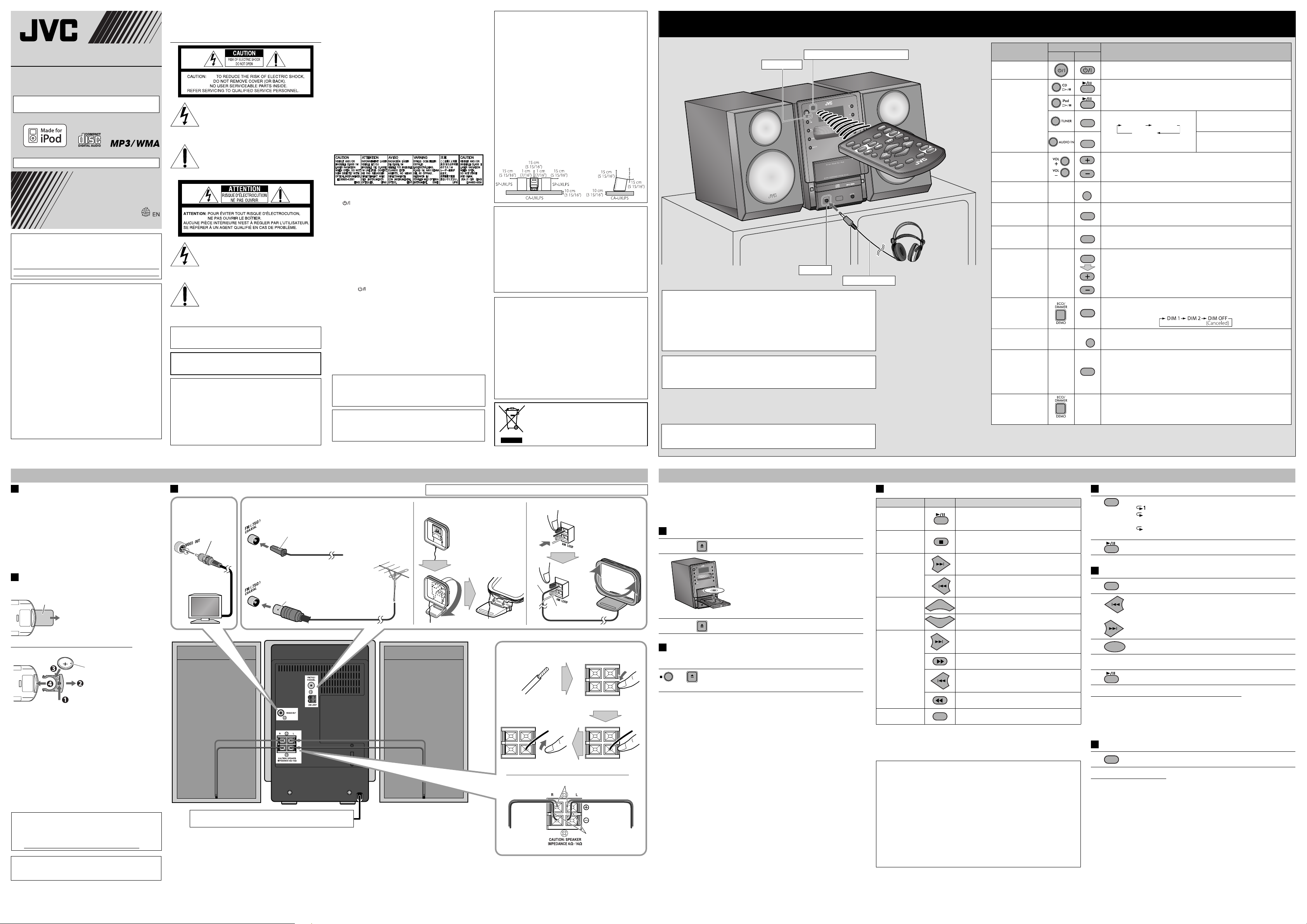
CD
UP
DOWN
DISPLAY
MICRO COMPONENT SYSTEM
+
REPEAT
CD
PROGRAM
SET
CD
RANDOM
CD
iPod
AUDIO IN
TUNER
TUNER AMTUNER FM
AUDIO IN
AUDIO IN
TUNER
VOLUME
FADE
MUTING
SOUND TURBO
HBS
VOLUME
BASS/TREBLE
DIMMER
CLOCK/
TIMER
DISPLAY
VO
LUM
E
D
ISPLAY
D
IM
ME
R
REPEA
T
R
AND
OM
PR
OGRAM
A
U
DIO IN
TU
NER
MO
DE
RE
SUM
E
MENU
/CAN
CEL
A
UT
O
STB
Y
SLEE
P
HBS
REMO
TE
CON
TR
OL
RM-SUXLP5J
SOUB
D
T
URBO
B
ASS/TRE
BLE
CLOCK/
TIMER
F
ADE
MUTING
U
P
CD
iPod
TUNER
S
ET
D
O
W
N
UX-LP5
—Consists of CA-UXLP5 and SP-UXLP5
For turning off the demonstration display, see “Display
Demonstration” on page 3.
ENGLISH
Thank you for purchasing a JVC product.
INSTRUCTIONS
LVT1986-019A[J/C]
0109KMMMDWCDT
©2009 Victor Company of Japan, Limited
For customer use:
Enter below the Model No. and Serial No. which are
located either on the rear, bottom or side of the cabinet.
Retain this information for future reference.
Model No.
Serial No.
For U.S.A.
This equipment has been tested and found to comply with
the limits for a Class B digital device, pursuant to part 15 of
the FCC Rules.
These limits are designed to provide reasonable protection
against harmful interference in a residential installation. This
equipment generates, uses and can radiate radio frequency
energy and, if not installed and used in accordance with
the instructions, may cause harmful interference to radio
communications. However, there is no guarantee that
interference will not occur in a particular installation. If this
equipment does cause harmful interference to radio or
television reception, which can be determined by turning
the equipment off and on, the user is encouraged to try to
correct the interference by one or more of the following
measures:
Reorient or relocate the receiving antenna.
Increase the separation between the equipment and
receiver. Connect the equipment into an outlet on a circuit
different from that to which the receiver is connected.
Consult the dealer or an experienced radio/TV technician
for help.
Warnings, Cautions and Others
Mises en garde, précautions et indications
diverses
The lightning flash with arrowhead symbol,
within an equilateral triangle is intended to
alert the user to the presence of uninsulated
“dangerous voltage” within the products
enclosure that may be of sufficient magnitude
to constitute a risk of electric shock to persons.
The exclamation point within an equilateral
triangle is intended to alert the user to
the presence of important operating and
maintenance (servicing) instructions in the
literature accompanying the appliance.
Le symbole de l’éclair à l’intérieur d’un triangle
équilatéral est destiné à alerter l’utilisateur sur
la présence d’une “tension dangereuse” non
isolée dans le boîtier du produit. Cette tension
est suffisante pour provoquer l’électrocution
de personnes.
Le point d’exclamation à l’intérieur d’un
triangle équilatéral est destiné à alerter
l’utilisateur sur la présence d’opérations
d’entretien importantes au sujet desquelles
des renseignements se trouvent dans le
manuel d’instructions.
CAUTION:
Changes or modifications not approved by JVC could void
the user’s authority to operate the equipment.
WARNING: TO REDUCE THE RISK OF FIRE OR
ELECTRIC SHOCK, DO NOT EXPOSE THIS APPLIANCE
TO RAIN OR MOISTURE.
CAUTION
To reduce the risk of electrical shocks, fire, etc.:
1. Do not remove screws, covers or cabinet.
2. Do not expose this appliance to rain or moisture.
ATTENTION
Afin d’éviter tout risque d’électrocution, d’incendie, etc.:
1. Ne pas enlever les vis ni les panneaux et ne pas ouvrir le
coffret de l’appareil.
2. Ne pas exposer l’appareil à la pluie ni à l’humidité.
IMPORTANT FOR LASER PRODUCTS
1. CLASS 1 LASER PRODUCT
2. CAUTION: Do not open the top cover or cabinet. There
are no user serviceable parts inside the unit; leave all
servicing to qualified service personnel.
3. CAUTION: Visible and/or invisible class 1M laser radiation
when open. Do not view directly with optical instruments.
4. REPRODUCTION OF LABEL: CAUTION LABEL, PLACED
INSIDE THE UNIT.
IMPORTANT POUR PRODUITS LASER
1. PRODUIT LASER CLASSE 1
2. ATTENTION: N’ouvrez pas le couvercle supérieur ni
le coffret de l’appareil. Il n’y a aucune pièce réparable
par l’utilisateur à l’intérieur de l’appareil; confiez toute
réparation à un personnel qualifié.
3. ATTENTION: Rayonnement laser visible et/ou invisible
de classe 1M une fois ouvert. Ne pas regarder directement
dans le faisceau avec des instruments optiques.
4. REPRODUCTION DE L’ÉTIQUETTE: ÉTIQUETTE DE
PRÉCAUTION PLACÉE À L’INTERIEUR DE L’APPAREIL.
CAUTION
The button in any position does not disconnect the mains
line.
Disconnect the mains plug to shut the power off completely
(the STANDBY lamp goes off).
The MAINS plug or an appliance coupler is used as the
disconnect device, the disconnect device shall remain readily
operable.
• When the system is on standby, the STANDBY lamp lights
red.
• When the system is turned on, the STANDBY lamp goes off.
The power can be remote controlled.
ATTENTION
La touche
, quelle que soit sa position, ne coupe pas la
ligne principale.
Débrancher la fiche principale pour couper complètement
l’alimentation du secteur (le témoin STANDBY s’éteint).
La fiche secteur ou un coupleur est utilisé comme dispositif
de déconnexion de l’appareil, et l’appareil déconnecté doit
être prêt à être utilisé.
• Quand l’appareil est en mode d’attente, le témoin STANDBY
est allumé en rouge.
• Quand l’appareil est sous tension, le témoin STANDBY
s’éteint.
L’alimentation peut être commandée à distance.
CAUTION: Excessive sound pressure from earphones or
headphones can cause hearing loss.
ATTENTION: Une pression acoustique excessive des écouteurs
ou du casque d'écoute peut entraîner une perte auditive.
CAUTION: Battery shall not be exposed to excessive heat
such as sunshine, fire, or the like.
ATTENTION
: Les piles ne doivent en aucun cas être
exposées à une chaleur excessive (lumière du solei, feu, etc.).
1
CAUTION: Proper Ventilation
To avoid risk of electric shock and fire, and to prevent
damage, locate the apparatus as follows:
1. Front: No obstructions and open spacing.
2. Sides/Top/Back: No obstructions should be placed in the
areas shown by the dimensions below.
3. Bottom: Place on the level surface. Maintain an adequate
air path for ventilation by placing on a stand with a
height of 10 cm or more.
ATTENTION: Aération correcte
Pour prévenir tout risque de décharge électrique ou
d'incendie et éviter toute détérioration, installez l'appareil
de la manière suivante:
1. Avant: Bien dégagé de tout objet.
2. Côtés/dessus/dessous: Assurez-vous que rien ne bloque
les espaces indiqués sur le schéma ci-dessous.
3. Dessous: Posez l’appareil sur une surface plane et
horizontale. Veillez à ce que sa ventilation correcte puisse
se faire en le plaçant sur un support d’au moins dix
centimètres de hauter.
Front view/Face Side view/Côté
CAUTION:
•
Do not block the ventilation openings or holes. (If the
ventilation openings or holes are blocked by a newspaper or
cloth, etc., the heat may not be able to get out.)
• Do not place any naked flame sources, such as lighted
candles, on the apparatus.
• When discarding batteries, environmental problems
must be considered and local rules or laws governing the
disposal of these batteries must be followed strictly.
• Do not expose this apparatus to rain, moisture, dripping
or splashing and that no objects filled with liquids, such as
vases, shall be placed on the apparatus.
ATTENTION:
• Ne bloquez pas les orifices ou les trous de ventilation. (Si
les orifices ou les trous de ventilation sont bloqués par un
journal un tissu, etc., la chaleur peut ne pas être évacuée
correctement de l’appareil.)
• Ne placez aucune source de flamme nue, telle qu’une
bougie, sur l’appareil.
• Lors de la mise au rebut des piles, veuillez prendre en
considération les problèmes de l’environnement et suivre
strictement les règles et les lois locales sur la mise au
rebut des piles.
•
N’exposez pas cet appareil à la pluie, à l’humidité, à un
éqgouttement ou à des éclaboussures et ne placez pas
des objets remplis de liquide, tels qu’un vase, sur l’appareil.
[European Union only]
[Union européenne seulement]
Basic and Common Operations
Point at the remote sensor on the front panel.
STANDBY lamp
PHONES jack
Stereo mini plug cord
Display Demonstration
When you plug in the System, the display demonstration automatically starts.
To cancel the display demonstration, press and hold DEMO until “DEMO CLR” is
displayed while the System is on standby.
• When the ECO Mode is activated, the display demonstration does not work (and
you cannot deactivate it).
• When the display demonstration is activated, it also starts if no operation is done
for about 2 minutes while the System is turned on.
Using Headphones
Be sure to turn down the volume before connecting or putting on the headphones.
• Connecting the headphones will deactivate the speakers.
• Sound adjustments also affect the sound through the headphones.
NOTE:
DO NOT turn off (standby) the System with the volume set to an extremely high level;
otherwise, the sudden blast of sound can damage your hearing, speakers and headphones
when you turn on the System or start playback.
The operations on pages 4 to 6 are explained using the remote control, unless
mentioned otherwise. However, if the System has the same or similar button names,
they can also be used for the operations.
Turn on or off
(standby) the power
Select a source
Adjust the volume
Drop the volume in
a moment
Emphasize the
sound (Sound
Turbo)
Reinforce the bass
sound (Hyper Bass
Sound)
Adjust the tone
(Bass/Treble)
Dim the display
Set the clock and
timer
Change the display
information
Set the ECO
(Ecology) Mode
3
To
Press
System Remote
—
—
—
—
—
—
—
Indication/Result
The STANDBY lamp on the System turns off/on.
See “Playing Back a Disc on page 4 and “Listening to an iPod/Viewing
Images on the iPod” on page 5.
For the remote control
• For “FM/AM,” see “Listening to FM
and AM Broadcasts” on page 5.
• For “AUDIO IN,” see “Listening to
Other Equipment” on page 5.
Adjustable range: Level 0 (“VOL MIN”) to level 40 (“VOL MAX”).
To restore the volume, press again, or adjust the volume level.
The S.TURBO indicator lights up.
To cancel this function, press again.
The BASS indicator lights up.
To cancel this function, press again.
Press once for adjusting the bass level; twice for treble level, then, press
VOLUME +/–.
Adjustable range: –3 to +3.
You can dim the display window and illumination lamp.
While the System is turned on...
For setting the clock, see “Setting the Clock and Using Timers” on page 6.
The display information changes as follows:
FM: Clock = Frequency
AM: Clock = Frequency
CD: Current track elapsed time = CD total remaining time = Current track
remaining time
MP3/WMA: Current track elapsed time = ID3 tag = Current group/track
Press when the System is on standby.
Setting the ECO (Ecology) Mode allows you to reduce power consumption
by turning the display (clock display) off while on standby.
To cancel this function, press again when the System is on standby.
Getting Started
Supplied Accessories
After unpacking, check to be sure that you have all the
following items.
• Remote control, RM-SUXLP5J (× 1)
• Lithium coin battery CR2025 (× 1)
– The battery has been installed in the remote control
when shipped from the factory.
• AM loop antenna (× 1)
• FM antenna (× 1)
• Protection sheet (× 1)
If anything is missing, consult your dealer immediately.
Prepare the Remote Control
When you use the remote control for the first time, pull out
the insulation sheet.
Insulation sheet
To Replace the Battery in the Remote Control
Lithium coin battery
(product number: CR2025)
NOTES:
• Store the battery in a place where children cannot reach. If
a child accidentally swallows the battery, consult a doctor
immediately.
• To prevent the battery from overheating, cracking, or starting
a fire:
– Do not recharge, short, disassemble or heat the battery or
dispose of it in a fire.
– Do not leave the battery with other metallic materials.
– Wrap the battery with tape and insulate when throwing
away or saving it.
– Do not poke the battery with tweezers or similar tools.
• Dispose of battery in the proper manner, according to federal,
state, and local regulations.
For USA-California Only
This product contains a CR Coin Cell Lithium Battery which
contains Perchlorate Material – special handling may
apply.
See www.dtsc.ca.gov/hazardouswaste/perchlorate
CAUTION:
Danger of explosion if battery is incorrectly replaced.
Replace only with the same or equivalent type.
Connections
To connect the
monitor (not
supplied)
Video cord
(not supplied)
Monitor
To connect the FM antenna (supplied)
Extend it so that you can obtain the best reception.
FM antenna (supplied)
Outdoor FM antenna
(not supplied)
For better FM reception
Disconnect the supplied FM antenna,
and connect to an outdoor FM
antenna using a 75 Ω wire with coaxial
type connector.
Do not connect the AC power cord until all other connections have been made.
To connect the AM loop antenna
AM loop antenna (supplied)
Turn it until the best reception
is obtained.
NOTE: Keep the AM loop
antenna cable wrapped around
the AM loop antenna frame,
otherwise the effectiveness
and sensitivity of the AM loop
antenna may be reduced.
Rear view
To a wall outlet
Plug the AC power cord only after all connections are complete.
NOTES:
• Make sure the antenna conductors do not touch any other terminals, connecting cords and power cord. Also, keep the antennas
away from metallic parts of the System, connecting cords, and the AC power cord. This could cause poor reception.
• Make sure both the speakers are connected correctly and firmly.
• When connecting the speaker cords, match the polarity of the speaker terminals: red color to (+) and black color to (–).
• DO NOT connect more than one speaker to each terminal.
• DO NOT allow the conductor of the speaker cords to be in touch with the metallic parts of the System.
To assemble the AM loop antenna
Black
White
To connect the speaker cords
Release
Red
From right
speaker
Press and hold
Black
Insert
From left
speaker
Playing Back a Disc
This System can play back...
– CD.
– CD-R/CD-RW recorded in audio CD format (CD-DA) or recorded MP3/WMA files
in ISO 9660 format.
• When playing back an MP3 or WMA track, MP3 or WMA indicator lights up.
Loading a Disc (on the System only)
1
2
3
Prohibiting Disc Ejection (on the System only)
You can lock the disc tray so that no one can eject the loaded disc while the
System is on standby.
Press to open the disc tray.
• When using an 8 cm (3 3/16 inch) disc, place it
on the inner circle of the disc tray.
Press to close the disc tray.
Press these buttons for 2 seconds while the System is on
standby.
To cancel the prohibition, repeat the same procedure.
Basic Disc Operations
To Press Indication/Result
Play back the disc
Stop playback
Select a track
Select a group
(MP3/WMA only)
Forward search/
Reverse search
Change display
information
NOTES:
• If no disc is inserted, “NO DISC” appears on the main display.
• If MP3/WMA files are not recorded on the disc, “NO PLAY” appears on the main
display.
RESUME Play
Press RESUME to activate RESUME Play so that the RESUME indicator lights up.
When you stop the playback by one of the following operations, this System
stores the beginning of the stopped track on the disc.
– Pressing 7 once
– Changing the source
When you start playback again, playback starts from the beginning of the
stopped track.
To clear the memory, open the disc tray.
• When you clear the memory and start playback, playback starts from the first
track
To deactivate RESUME Play, press RESUME again.
NOTE:
This function does not work in Program Play.
• Current track number and elapsed playing
time appear.
• During playback, press again to pause.
• While playback is stopped, total track number
and total playing time (for MP3/WMA files,
group number and track number) appear.
Select the next tracks.
To go back to the beginning of the current or
previous tracks.
Select the next groups.
Select the previous groups.
Press and hold to fast-forward the track during
playback.
To stop searching, release the button.
Press to fast-forward the track during playback.
To stop searching, press 6.
Press and hold to fast-reverse the track during
playback.
To stop searching, release the button.
Press to fast-reverse the track during playback.
To stop searching, press 6.
Press repeatedly.
Playing Repeatedly—Repeat Play
1
Press repeatedly to specify the repeat mode as follows:
: Repeats the current (or specified) track.
: Repeats all tracks in the current group
(MP3/WMA only).
ALL: Repeats all tracks.
No indicator (Off): Normal playback
2
Programming the Playing Order—Program Play
1
2
or
3
Repeat steps 2 and 3 to program other tracks you want.
4
• If you try to program a 32nd track, “PRG FULL” will appear.
5
Operations for Program Play (while program stop mode)
• To check the programmed contents, press SET repeatedly.
• To add tracks, after “- - -” appears on the display by pressing SET repeatedly,
repeat steps 2 and 3 above.
• To erase or exit the program, press 7.
– The stored program is not kept.
Playing at Random—Random Play
1
Operations for Random Play
• To skip a track, press ¢.
• To go back to the beginning of the current track, press 4.
• To exit from random play, press RANDOM so that the RND (random) indicator
disappears during playback.
During stops, press so that the PRGM (program) indicator
lights up.
Select a track number.
Press to program the selected track.
The tracks are played back in the programmed order.
Press so that the RND (random) indicator lights up and playback
starts in random order.
2 4
Page 2
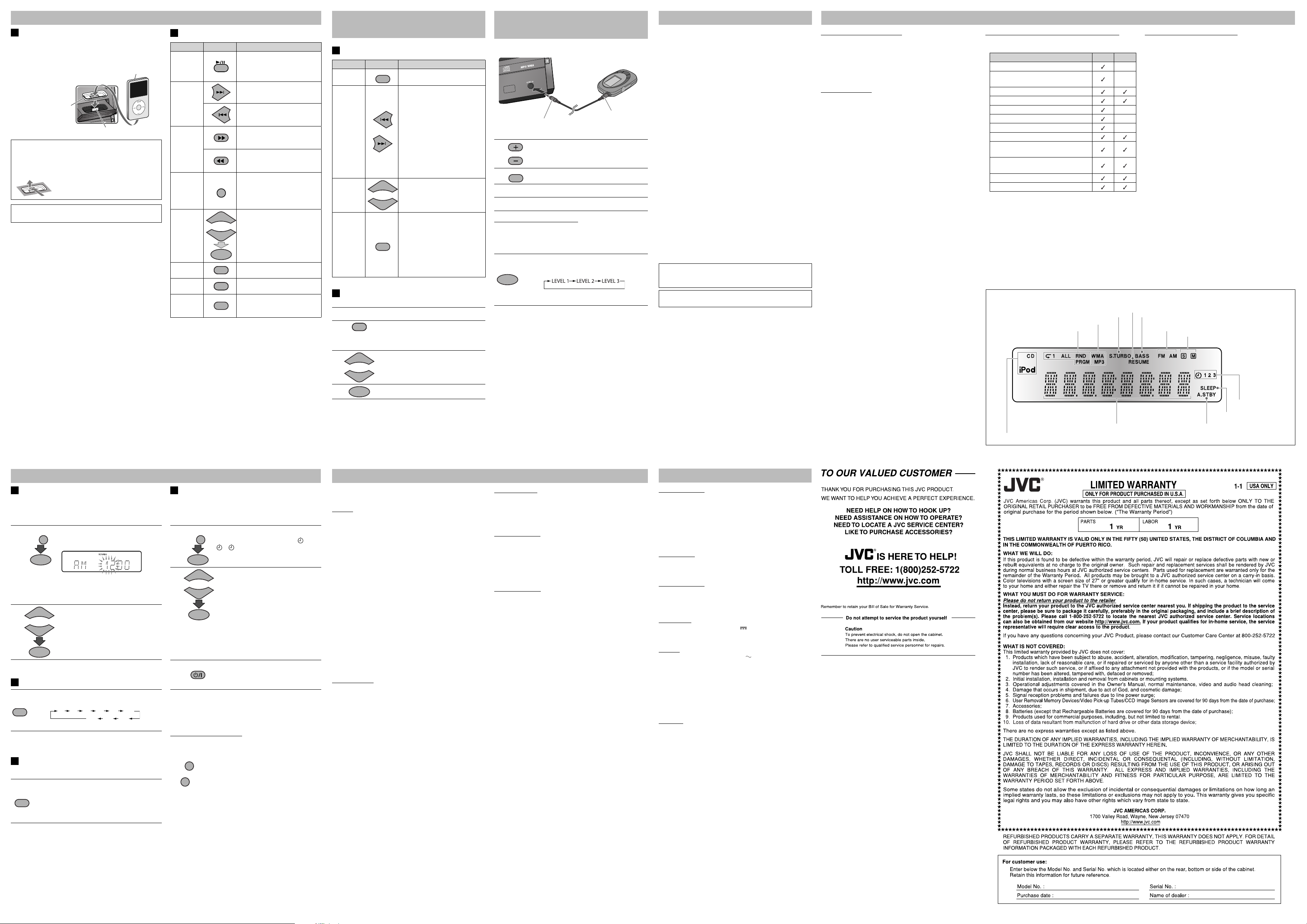
SET
CLOCK/
TIMER
SET
DOWN
UP
AUTO STBY
SLEEP
10 20 30 9060 120
150180OFF
AUTO STBY
SLEEP
SET
CLOCK/
TIMER
SET
DOWN
UP
CLOCK/
TIMER
CANCEL
AUDIO IN
TUNER
DOWN
UP
TUNER MODE
PROGRAM
DOWN
UP
SET
VOLUME
AUDIO IN
TUNER
SET
Listening to an iPod/Viewing Images on the iPod
iPod
MENU/CANCEL
DOWN
UP
SET
RANDOM
REPEAT
DISPLAY
Connecting an iPod
Push PUSH-OPEN to open the direct dock for iPod.
Front view
Insert the iPod directly
to the connector pins.
Dock adapter (supplied
with the iPod or sold
separately)
Connector pins
To detach the dock adapter from the dock:
Pull up the dock adapter with your fingernail or sharp
pointed tool using the slot.
• Be careful not to injure your fingertips or damage the
terminal of the dock.
When the iPod touches the unit, attach the protection
sheet (supplied) to the panel of the unit.
• Use the Dock adapter (supplied with your iPod or to be
purchased) when connecting an iPod.
• When you close the direct dock, remove the dock adapter.
• Be sure to reduce the volume on the System to the
minimum level before connecting an iPod. Adjust the
volume after starting playback.
• DO NOT connect or disconnect the iPod when the System
is turned on.
• You cannot send any data to your iPod from the System.
• Do not carry the System with the iPod connected. You
might drop it or it might cause damages to the iPod dock.
• Do not touch or hit the iPod terminal pins or connector
pins in the iPod dock directly. It might cause damages to
the connector part.
• Before viewing a video/picture from your iPod on your
monitor, make the appropriate video setting on the iPod.
For details of the setting, see the instruction manual for
iPod.
Apple iPod
(separately
purchased)
Basic iPod Operations
To Press Indication/Result
Play back
an iPod
Select a
track
Forward
search/
Reverse
search
Display the
menu/Go
back to the
previous
menu
Select an
item on
the menu
Play back
at random
Play back
repeatedly
Change
display
information
The System detects the iPod
and starts playback.
• To turn off the iPod, press
and hold.
Press to select the next tracks
during playback.
Press to go back to the
beginning of the current or
previous tracks during playback.
Press to fast-forward the track
during playback.
To stop searching, press 6.
Press to fast-reverse the track
during playback.
To stop searching, press 6.
—
• The UP/DOWN buttons work
or
in the same way as operating
the click wheel of iPod
counterclockwise/clockwise.
(Refer to the instruction
manual for the iPod for
details.)
• Refer to the instruction
manual for the iPod for details.
• Refer to the instruction
manual for the iPod for details.
Press repeatedly.
Listening to FM and AM Broadcasts
Basic Tuner Operations
To Press Indication/Result
Select FM
or AM
Select a
frequency
Tune in to
a preset
station
Change
the FM
reception
mode
(When an
FM stereo
broadcast
is hard to
receive)
Presetting Stations
You can preset 30 FM and 15 AM stations manually.
Tune in to a station you want to preset.
1
2
3
or
Press repeatedly until FM band or
AM band is selected.
Press and hold for more than 2
seconds.
The System starts searching for
stations and stops when a station
of sufficient signal strength is
tuned in.
• If an FM program is broadcast
or
or
Press to activate the preset number entry
mode.
• Finish the following steps while the
Press to select a preset number for the
station you want to store.
in stereo, the ß (stereo)
indicator lights up (only when
the reception is good).
• Press during searching to stop.
• Press repeatedly to change the
frequency step by step.
Press to select its preset number.
• For presetting stations, see
below.
Press to improve reception.
The ˜ (mono) indicator lights
up.
Stereo effect will be lost.
To restore the stereo effect,
press again.
indication on the display is flashing.
Listening to Other Equipment
Front view
Digital Audio Player, etc.
To audio output (or
Stereo mini plug cord
(not supplied)
1
2
3
4
Turn the volume to minimum.
Press repeatedly to select “AUDIO IN.”
Start playing the connected equipment.
Adjust the volume.
To Adjust the Audio Input Level
If the sound from the other equipment connected to the
AUDIO IN jack is too loud or too quiet, you can change
the audio input level through the AUDIO IN jack (without
changing the volume level).
Press and hold for more than 2 seconds while
“AUDIO IN” is selected as the source.
You can select one of three levels as follows:
As the number increases, the sound becomes
louder.
headphone out, etc.)
Maintenance
To get the best performance of the System, keep your discs
and mechanism clean.
Handling discs
• Remove the disc from its case by holding it at the edge
while pressing the center hole lightly.
• Do not touch the shiny surface of the disc, or bend the disc.
• Put the disc back in its case after use.
• Be careful not to scratch the surface of the disc when
placing it back in its case.
• Avoid exposure to direct sunlight, temperature extremes,
and moisture.
To clean the disc:
• Wipe the disc with a soft cloth in a straight line from center
to edge.
Cleaning the System
• Stains should be wiped off with a soft cloth. If the System is
heavily stained, wipe it with a cloth soaked in water-diluted
neutral detergent and wrung well, then wipe clean with a
dry cloth.
• Since the System may deteriorate in quality, become
damaged or get its paint peeled off, be careful about the
following:
– DO NOT wipe it hard.
– DO NOT wipe it with thinner or benzine.
– DO NOT apply any volatile substance such as insecticides
to it.
– DO NOT allow any rubber or plastic to remain in contact
for a long time.
Microsoft and Windows Media are either registered
trademarks or trademarks of Microsoft Corporation in the
United States and/or other countries.
iPod is a trademark of Apple Inc., registered in the U.S. and
other countries.
Learning More about This System
Basic and Common Operations (see page 3)
• Pressing one of the source buttons also turns on the System
and starts playing back if the source is ready or connected.
• To cancel the display demonstration momentarily, press
and hold DEMO while the System is turned on, until “DEMO
OFF” appears. Disconnecting and reconnecting the power
plug will start the display demonstration again.
Playing Back a Disc (see page 4)
• This System cannot play “packet write” discs.
• For MP3/WMA playback...
– In this manual, “file” and “track” are interchangeably used
for MP3/WMA operations.
– This System can show the Tag data (Version 1).
– MP3/WMA discs are required a longer readout time than
regular CDs. (It depends on the complexity of the group/
file configuration.)
– Some MP3/WMA files cannot be played back and will be
skipped. This result from their recording processes and
conditions.
– When making MP3/WMA discs, use ISO 9660 Level 1 or
Level 2 for the disc format.
– This System can play back MP3/WMA files with the
extension code <.mp3> or <.wma> (regardless of the
letter case—upper/lower).
– It is recommended that you make each MP3/WMA file at a
sampling rate of 44.1 kHz and at bit rate of 128 kbps. This
System cannot play back files made at bit rate of less than
64 kbps.
– Playback order of MP3/WMA tracks may be different from
the one you have intended while recording. If a folder
does not include MP3/WMA tracks, they are ignored.
• This System can recognize up to 255 groups in a disc. The
total number of groups and tracks (in a disc) that can be
recognized by the System is 512 (for MP3/WMA).
Playing Back an iPod/Viewing Images on the iPod (see
page 5)
• Compatible iPod:
iPod model Audio Video
iPod nano 1GB/2GB/4GB
iPod nano (2nd Generation)
2GB/4GB/8GB
iPod nano (3rd Generation) 4GB/8GB
iPod nano (4th Generation) 8GB/16GB
iPod mini 4GB/6GB –
iPod mini (2nd Generation) 4GB/6GB
iPod (4th Generation) 20GB/40GB
iPod classic 80GB/160GB
iPod photo (4th Generation)
20GB/30GB/40GB/60GB
iPod video (5th Generation)
30GB/60GB/80GB
iPod touch 8GB/16GB
iPod touch (2nd Generation) 8GB/16GB
• Sound distortion may occur when playing back audio
sources with high recording levels. When distortion occurs,
it is recommended to turn off the equalizer of the iPod. For
information on operating the iPod, see the iPod instruction
manual.
Display Information
S.TURBO (Sound Turbo) indicator (See page 3.)
Play mode indicators (See page 4.)
File type indicators (See page 4.)
RESUME indicator (See page 4.)
–
–
–
–
Setting the Clock and Using Timers (see page 6)
• You can set the clock and Daily Timer while the System
is turned on. While setting the clock or Daily Timer, the
display is turning on.
• The clock may gain or lose 1 to 2 minutes per month. If this
happens, readjust the clock.
• When you unplug the AC power cord or if a power failure
occurs, the clock and the timer will be canceled. You need
to set the clock first, then the timer again.
Timer Priority:
• If you activate the Sleep Timer after Daily Timer starts
playing the selected source, Daily Timer is canceled.
BASS indicator (See page 3.)
Source indicators
FM reception indicators (See page 5.)
Setting the Clock and Using Timers
Setting the Clock
Without setting the built-in clock, you cannot use Daily
Timer and Sleep Timer.
• “AM12:00” flashes on the main display until you set the
clock.
1
2
or
• To go back to the previous step, press MENU/CANCEL.
Press and hold to activate the clock
setting mode when the System is on
standby.
• If you have already adjusted the clock
before, press the button repeatedly
until the clock setting mode is
selected.
Adjust the hour, then the minute.
Setting the Sleep Timer
Press repeatedly to specify the time (in minutes) as
follows:
The SLEEP indicator lights up.
• To check the remaining time until the System shuts off,
press once.
Turning Off the System Automatically
—AUTO STANDBY
Press and hold until the A.STBY indicator lights on
the display.
• The A.STBY indicator starts flashing after playback
stops.
If no operation is done for about 3 minutes, the
System turns off.
To cancel this function, press and hold again.
(only for CD)
Setting the Daily Timer
Using Daily Timer, you can wake up with your favorite music.
• You can store three Daily Timer settings.
• Tune into a station, place a CD, or connect an iPod to the
System beforehand.
1
2
3
• To exit from the timer setting, press MENU/CANCEL as
required.
• To correct a misentry during the process, press MENU/
CANCEL. You can return to the previous step.
To Turn Off the Daily Timer
1 Press repeatedly to select “DAILY 1,” “DAILY 2,” or
“DAILY 3.”
2
Press CLOCK/TIMER repeatedly to display
the desired Daily Timer number ( 1/
2/ 3 lights up), then press SET
during DAILY 1, DAILY 2 or DAILY 3 is
displayed.
1 Adjust the hour then the minute for
or
on-time.
2 Adjust the hour then the minute for
off-time.
3 Select the playback source—“CD,”
“TUNER FM,” “TUNER AM,” or “IPOD.”
4 Select the volume.
• You can select the volume level
–“VOLUME 0” (VOL MIN) to
“VOLUME 40” (VOL MAX). If you
select “VOLUME – –,” the volume
is set to the last level when the
System is turned off.
Turn off the System (on standby).
• When the on-time comes, the System
sets the volume gradually to the preset
level.
4
Press to store the station.
5 7
Troubleshooting
If you are having a problem with your System, check this list
for a possible solution before calling for service.
General
Power does not come on.
\ Power plug is not inserted securely. Plug in securely.
Adjustments or settings are suddenly canceled before you
finish.
\ There is a time limit. Repeat the procedure again.
Operations are disabled.
\ The built-in microprocessor may malfunction due to
external electrical interference. Unplug the AC power cord
and then plug it back in.
Unable to operate the System from the remote control.
\ The path between the remote control and the remote
sensor on the System is blocked.
\ The batteries are exhausted.
No sound is heard.
\ Speaker connections are incorrect or loose.
\ Headphones are connected.
The System does not work properly.
\ Many functions of this System are implemented by
microcomputers. If the System does not work correctly,
disconnect the AC power cord from the wall outlet, wait
for a while, and connect the cord again.
Disc Operations
The disc does not play.
\ The disc is placed upside down. Place the disc with the
label side up.
\ The disc is recorded with the “packet writing (UDF file
system).” It cannot be played. Check the files you want to
play back.
MP3/WMA groups and tracks are not played back as you
expect.
\ Playing order is determined when the groups and tracks
were recorded. It depends on the writing application.
The disc sound is discontinuous.
\ The disc is scratched or dirty.
The disc tray does not open or close.
\ The AC power cord is not plugged in.
\ Disc ejection is prohibited (see page 4).
iPod Operations
The iPod does not play, but “CONNECT” appears on the
display.
\ The iPod battery is low or exhausted. Charge the iPod
battery.
Radio Operations
Hard to listen to broadcasts because of noise.
\ Antenna connections are incorrect or loose.
\ The AM loop antenna is too close to the System.
\ The FM antenna is not properly extended and positioned.
\ Electrostatic discharge from your body may cause noise. If
this happens, turn off and on the System again.
Timer Operations
Daily Timer does not work.
\ The System has been turned on when the on-time comes.
Timer starts working only when the System is turned off.
Specifications
Amplifier section
OUTPUT POWER:
35 W per channel, min. RMS, driven into 4 Ω at 1 kHz with no
more than 10% total harmonic distortion
Speakers/Impedance: 6 Ω – 16 Ω
Audio input AUDIO IN: 500 mV/47 kΩ (at “LEVEL 1”)
250 mV/47 kΩ (at “LEVEL 2”)
125 mV/47 kΩ (at “LEVEL 3”)
Tuner section
FM tuning range: 87.5 MHz - 108.0 MHz
AM tuning range: 530 kHz - 1 710 kHz
CD player section
Dynamic range: 88 dB
Signal-to-noise ratio: 85 dB
Wow and flutter: Immeasurable
iPod section
iPod output power: DC 5 V 500 mA
VIDEO OUT: Composite
General
Power requirements: AC 120 V , 60 Hz
Power consumption: 35 W (power on)
8 W (standby mode)
1 W or less (Ecology Mode)
Dimensions (approx.): 165 mm x 259 mm x 258 mm
(6-1/2 inches x 10-1/4 inches x 103/16 inches) (W x H x D)
Mass (approx.): 1.9 kg (4.2 lbs)
Speakers
Speaker units: 10 cm (3-15/16 inches) x 1; 1.5 cm
(5/8 inch) x 1
Impedance: 6 Ω
Dimensions (approx.): 140 mm x 250 mm x 188 mm
(5-9/16 inches x 9-7/8 inches x
7-7/16 inches) (W x H x D)
Mass (approx.): 1.4 kg (3.1 lbs) each
Specifications and appearance are subject to change without
prior notice.
BT-51018-5
(0306)
Source indicators
Main display
Timer mode indicators
(See page 6.)
SLEEP indicator (See page 6.)
A.STBY (Auto Standby) indicator (See page 6.)
6 8
