Page 1

Instruction Manual
Wireless Micro DAB Hi-Fi
with Valve Amplifier
UX-D150
Page 2
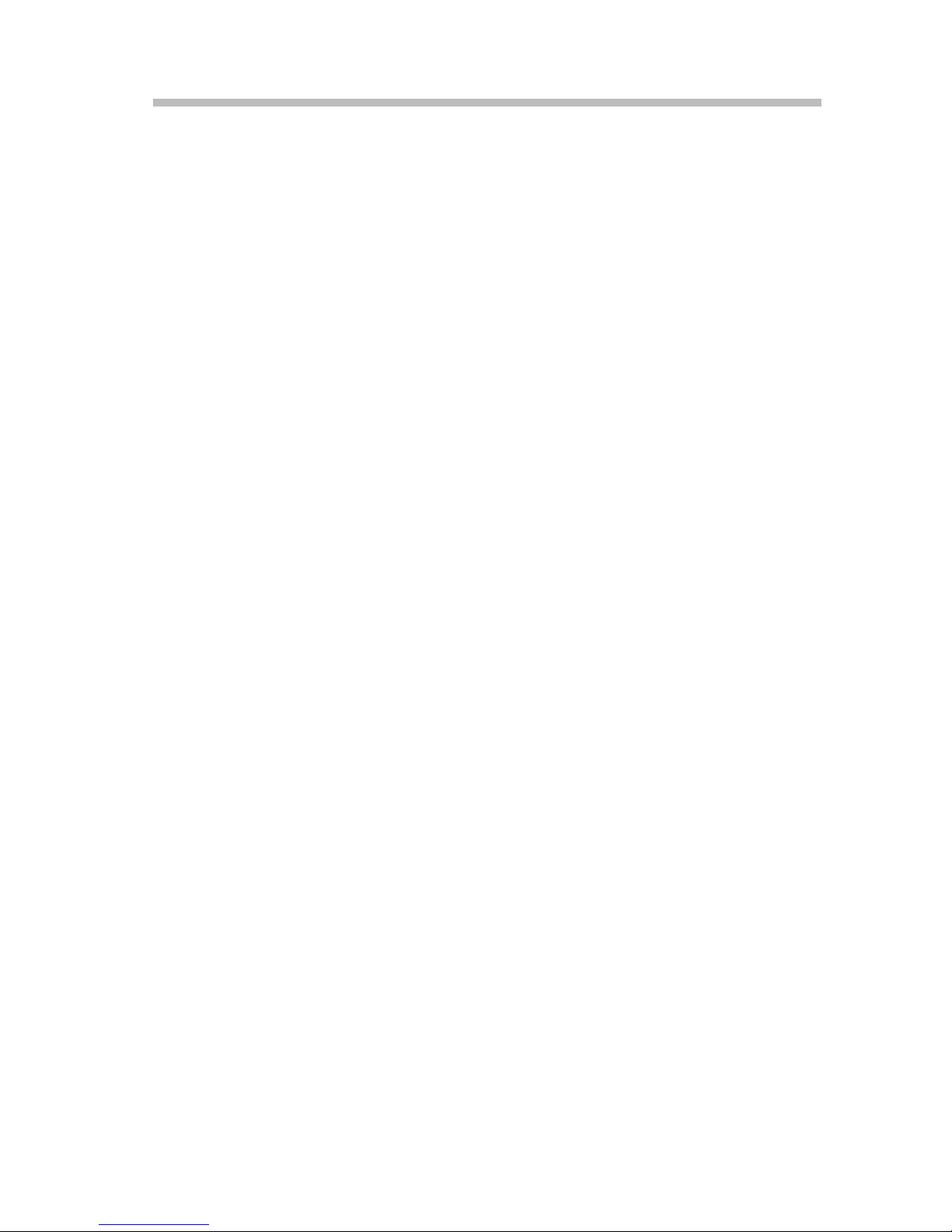
2
Contents
Safety Warnings ...................................................................................................................4
Unpacking .............................................................................................................................6
Product Overview ................................................................................................................7
Main Unit .........................................................................................................................................................7
Remote Control ............................................................................................................................................8
Preparation ...........................................................................................................................9
Battery Replacement for the Remote Control .................................................................................. 9
Remote Control Operation Range ...................................................................................................... 10
Connections ........................................................................................................................11
Connecting the DAB/FM Aerial .............................................................................................................11
Speaker Connections ...............................................................................................................................11
Connecting Auxiliary Equipment ........................................................................................................12
Connecting an Mobile Devices .............................................................................................................12
Connecting to the Mains Supply .........................................................................................................13
Basic Operating ..................................................................................................................14
Switching ON / OFF ...................................................................................................................................14
ECO-Power Mode .......................................................................................................................................14
Selecting Modes .........................................................................................................................................14
Adjust the Speaker Level Settings and Eects ...............................................................................15
Adjusting the Display Brightness .........................................................................................................15
Clock Operation .................................................................................................................16
Manually Setting the Clock ................................................................................................................... 16
Time Display ............................................................................................................................................... 16
Clock Synchronization ............................................................................................................................ 16
Sleep Timer ................................................................................................................................................. 16
Daily Timer....................................................................................................................................................17
To Deactivate or Re-activate a Daily Timer ......................................................................................17
DAB Radio Operation.........................................................................................................17
Auto Scan ..................................................................................................................................................... 18
Manual Tuning ........................................................................................................................................... 18
Secondary Services .................................................................................................................................. 18
Presetting Stations ................................................................................................................................... 18
Recalling a Preset Station ...................................................................................................................... 18
DAB Information Display .........................................................................................................................19
FM Radio Operation .......................................................................................................... 20
Tuning in a Station .................................................................................................................................... 20
Presetting Stations ................................................................................................................................... 20
RDS (Radio Data System) Reception .................................................................................................. 21
CD/MP3/WMA Operation ................................................................................................. 22
Compatible Disc Types ........................................................................................................................... 22
Playback ........................................................................................................................................................ 22
To Skip Search or Search and Play ...................................................................................................... 22
Selecting an Album (for MP3/WMA disc) ......................................................................................... 22
Repeat Playback ........................................................................................................................................ 23
Text Display During Playback ............................................................................................................... 23
Programme Play ........................................................................................................................................ 24
Page 3
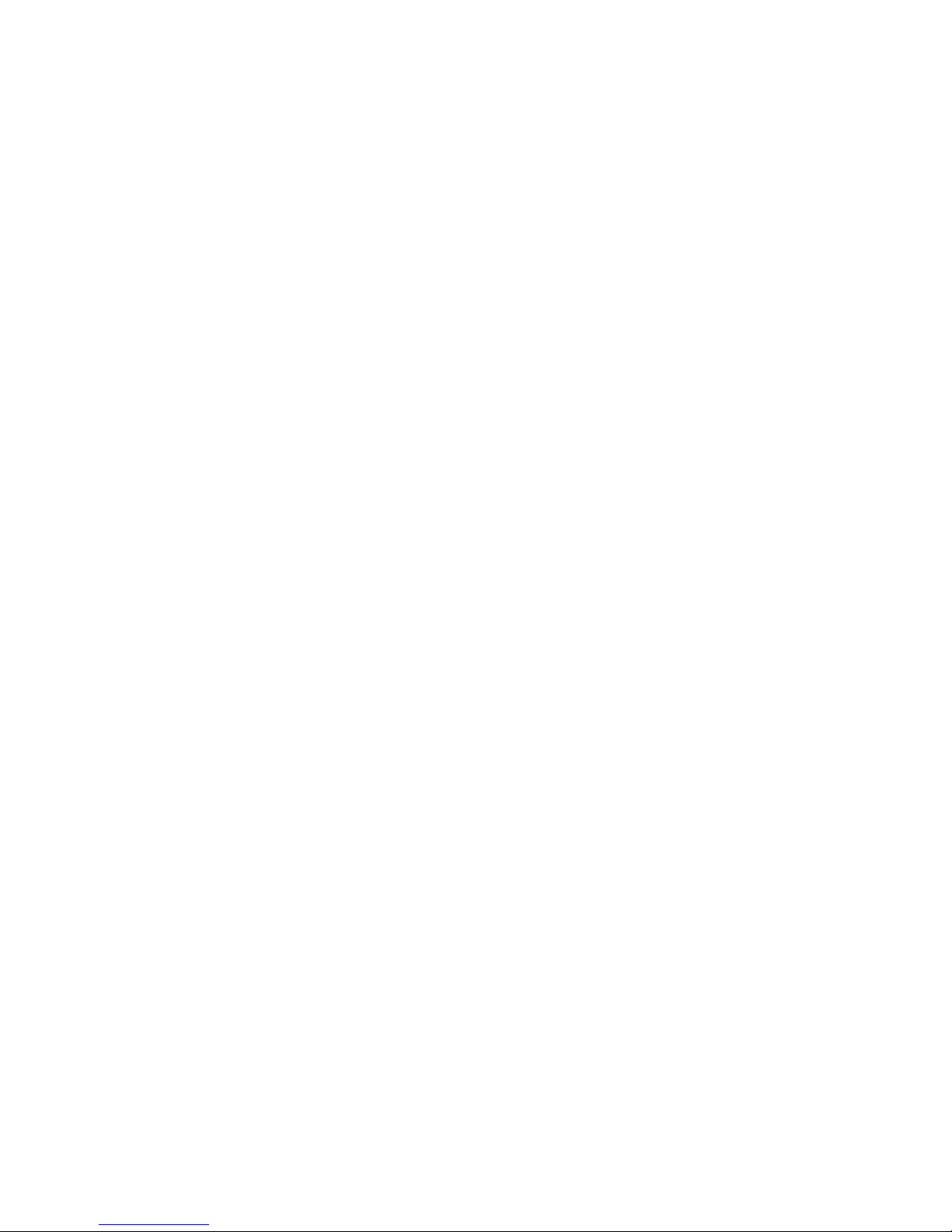
3
Using the USB .................................................................................................................... 24
AUX / AUDIO IN Operation ............................................................................................... 25
Bluetooth® Operation ....................................................................................................... 25
NFC (Near Field Communication) Operation ................................................................. 26
Maintenance ...................................................................................................................... 26
Cleaning the Unit ...................................................................................................................................... 26
Removing, Installation the Grill and Cleaning the Speakers .................................................... 26
Handling Discs ........................................................................................................................................... 27
Cleaning Discs ............................................................................................................................................ 27
Storing Discs ............................................................................................................................................... 27
Hints and Tips .................................................................................................................... 28
Product Fiche and Specifications .................................................................................... 30
Useful Information and Licences ......................................................................................31
Page 4

4
Safety Warnings
Ventilation
• To prevent the risk of electric shock or
re hazard due to overheating, ensure
that curtains and other materials do not
obstruct the ventilation vents.
• A minimum distance of 5 cm around the
unit should be maintained to allow for
sucient ventilation.
• Do not install or place this unit in a
bookcase, built-in cabinet or in another
conned space. Ensure the unit is well
ventilated.
Safety
• Always disconnect the unit from the mains
supply before connecting / disconnecting
other devices or moving the unit.
• Unplug the unit from the mains socket
during a lightning storm.
• In the interests of safety and to avoid
unnecessary energy consumption,
never leave the unit switched on while
unattended for long periods of time, e.g.
overnight, while on holiday or while out of
the house. Switch it o and disconnect the
mains plug from the mains socket.
Mains Cable
• Make sure the unit or unit stand is not
resting on top of the mains cable, as the
weight of the unit may damage the mains
cable and create a safety hazard.
• If the mains cable is damaged it must be
replaced by the manufacturer, its service
agent, or similarly qualied persons in
order to avoid a hazard.
Interference
• Do not place the unit on or near appliances
which may cause electromagnetic
interference. If you do, it may adversely
aect the operating performance of the
unit, and cause a distorted picture or
sound.
Batteries
• Batteries used in the remote control for this
unit are easily swallowed by young children
and this is dangerous.
• Keep loose batteries away from young
children and make sure that the battery
holder tray is secure in the remote control.
Seek medical advice if you believe a cell
has been swallowed.
• Please dispose of batteries correctly by
following the guidance in this manual.
• Read all the instructions carefully before
using the unit and keep them for future
reference.
• Retain the manual. If you pass the unit
onto a third party make sure to include this
manual.
• Check that the voltage marked on the
rating label matches your mains voltage.
Damage
• Please inspect the unit for damage after
unpacking.
• Do not continue to operate the unit if you
are in any doubt about it working normally,
or if it is damaged in any way - switch o,
withdraw the mains plug and consult your
dealer.
Location of Unit
• The unit must be placed on a at stable
surface and should not be subjected to
vibrations.
• Do not place the unit on sloped or unstable
surfaces as the unit may fall o or tip over.
• The mains socket must be located near the
unit and should be easily accessible.
• This unit is designed for indoor, domestic
use only.
Temperature
• Avoid extreme degrees of temperature,
either hot or cold. Place the unit well away
from heat sources such as radiators or gas /
electric res.
• Avoid exposure to direct sunlight and other
sources of heat.
Naked Flames
• Never place any type of candle or naked
ame on the top of or near the unit.
Moisture
• To reduce the risk of re, electric shock or
product damage, do not expose this unit
to rain, moisture, dripping or splashing.
No objects lled with liquids, such as
vases, should be placed on the unit. Do
not operate the unit with wet hands, near
water or other liquid.
• If you spill any liquid into the unit, it can
cause serious damage. Switch it o at the
mains immediately. Withdraw the mains
plug and consult your dealer.
Page 5
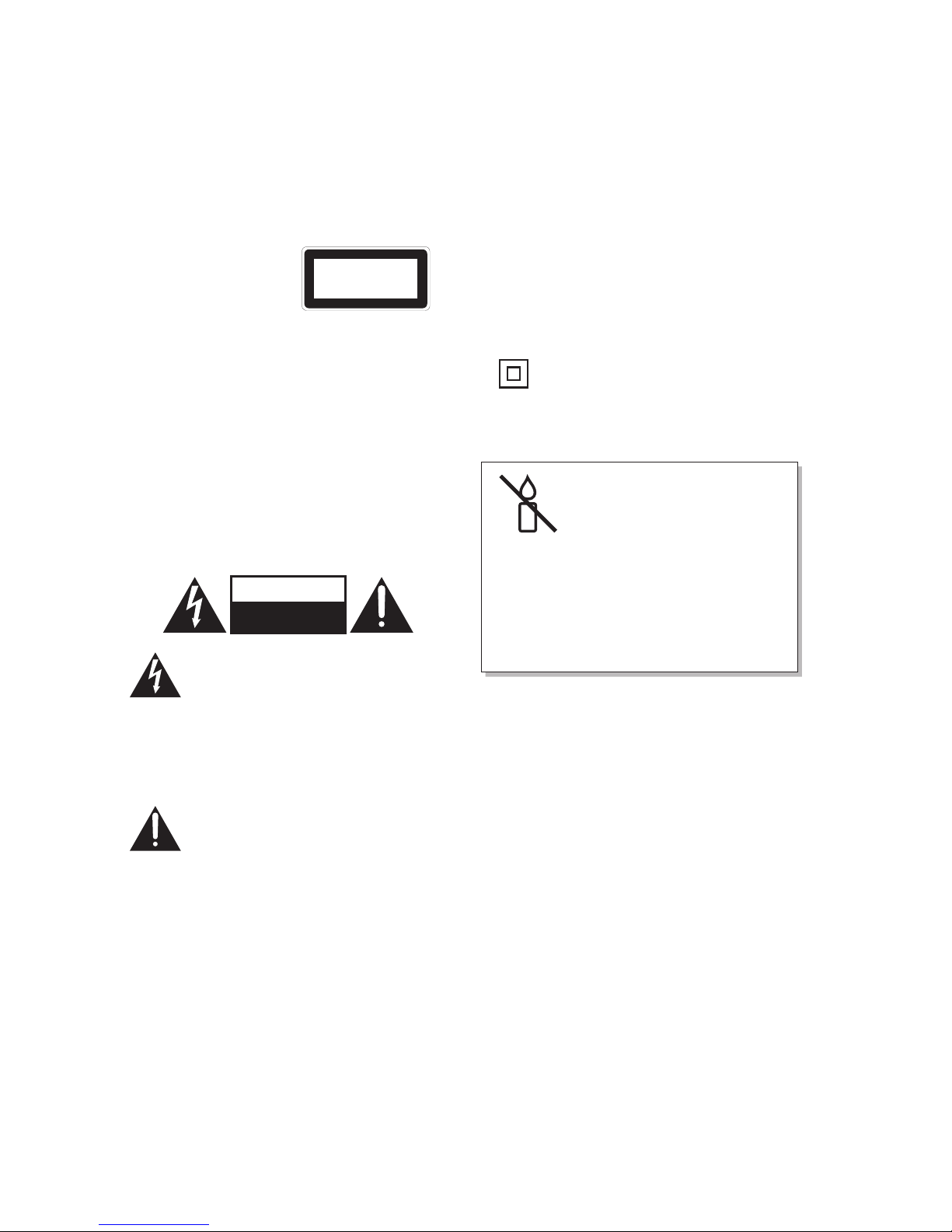
5
Supervision
• Children should be supervised to ensure
that they do not play with the unit and the
remote control.
• Never let anyone especially children push
anything into the holes, slots or any other
openings in the case - this could result in a
fatal electric shock.
Class 1 Laser Product
CLASS 1
LASER PRODUCT
• This unit
utilises a laser.
Use of controls,
adjustments or
performance of procedures other than
those specied herein may result in
hazardous radiation exposure.
• Before moving the unit, ensure the disc
tray is empty.
• Always remove the disc when the unit is
not in use.
• Failure to do so will risk severely damaging
the disc and the unit.
• Do not stack devices, heat from other
devices may aect the performance of the
unit.
CAUTION
RISK OF ELECTRIC SHOCK
DO NOT OPEN
The lightning ash with arrowhead
symbol, within an equilateral
triangle, is intended to alert the
user to the presence of uninsulated
“dangerous voltage” within the
unit’s enclosure that may be of
sucient magnitude to constitute a
risk of electric shock.
The exclamation point within an
equilateral triangle is intended to
alert the user to the presence of
important operating and
maintenance (servicing)
instructions in the manual
accompanying the unit.
Service
• To reduce the risk of electric shock, do not
remove screws. The unit does not contain
any user-serviceable parts. Please leave all
maintenance work to qualied personnel.
• Do not open any xed covers as this may
expose dangerous voltages.
Maintenance
• Ensure to unplug the unit from the mains
socket before cleaning.
• Do not use any type of abrasive pad or
abrasive cleaning solutions as these may
damage the unit’s surface.
• Do not use liquids to clean the unit.
• This equipment is a Class II or double
insulated electrical appliance. It has
been designed in such a way that it
does not require a safety connection
to electrical earth.
To prevent the
spread of re, keep
candles or other
open ames away
from this product
at all times.
Page 6
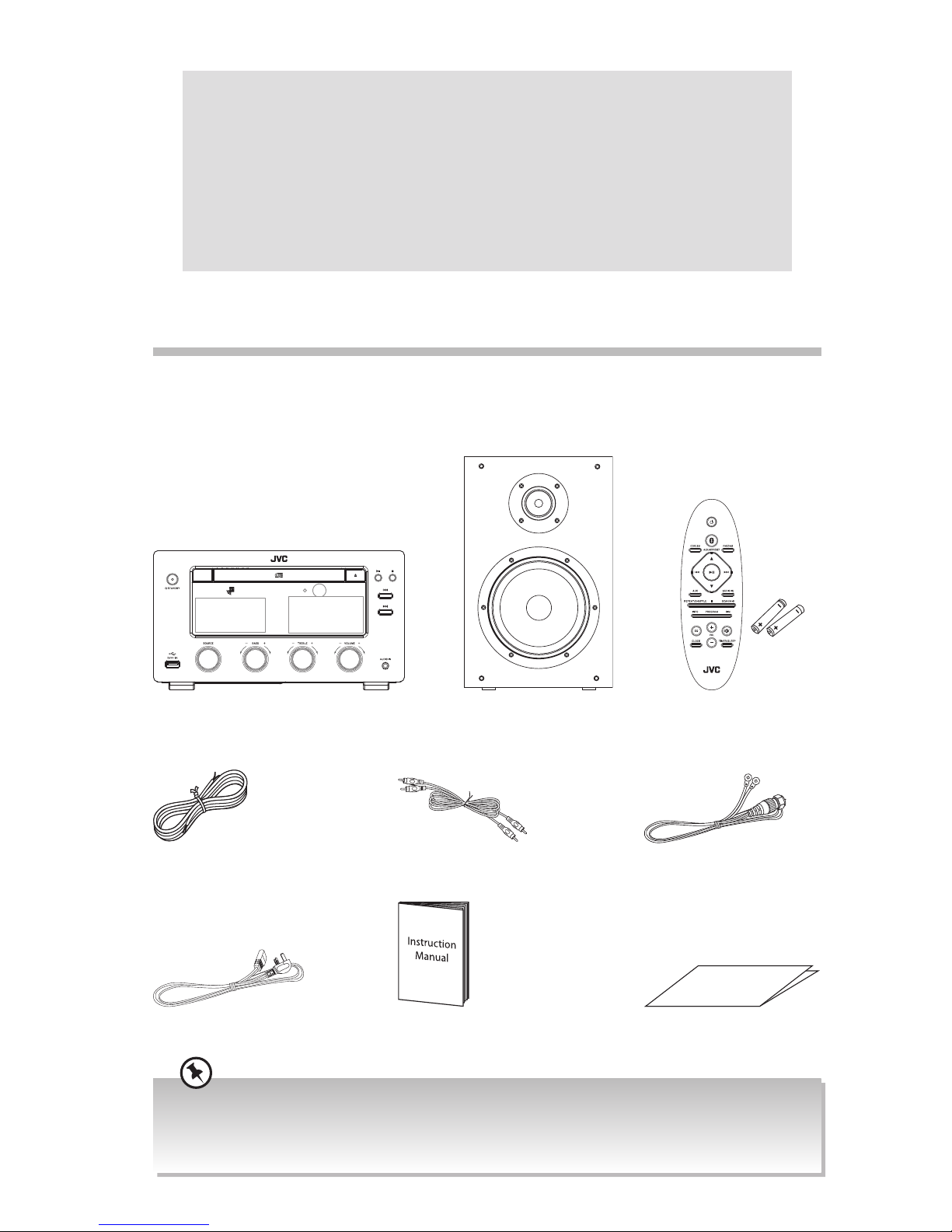
6
Unpacking
Remove all items from the packaging. Retain the packaging. If you dispose of it please do so
according to local regulations.
The following items are included:
Thank you for purchasing your new JVC Hi-Fi System.
We recommend that you spend some time reading this instruction manual
in order that you fully understand all the operational features it oers. You
will also nd some hints and tips to help you resolve any issues.
Read all the safety instructions carefully before use and keep this
instruction manual for future reference.
Speakers x 2Main Unit
Instruction Manual
DAB / FM Aerial
Quick Start Guide
Mains Cable
RCA Stereo Audio CableSpeaker Cable x 2
Remote Control /
AAA Batteries x 2
Quick Start Guide
• If items are missing, or damaged please contact Partmaster (UK only). Tel: 0344 800 3456 for assistance.
• If you require additional assistance:
For UK, please call our UK Call Centre on 0344 561 1234.
For Ireland, please call our Ireland Call Center on 1 890 818 575.
Page 7

7
Product Overview
Main Unit
Front View
Rear View
1. STANDBY Button /
Standby Indicator
2. NFC (Near Field
Communication)
3. Disc Tray
4. Bluetooth® Indicator
Light
5. Remote Sensor
6.
Open / Close Button
7.
Play / Pause Button
8.
Stop Button
9. USB Socket
10. SOURCE Dial
11. BASS – / + Dial
12. TREBLE – / + Dial
13. LCD Display
14. VOLUME – / + Dial
15. AUDIO IN Socket
16.
Button
17.
Button
18. AUX IN L/R Sockets
19. SPEAKER OUT L/R
Sockets
20. DAB/FM Antenna
Socket
21. AC Socket
AC 220-240V ~50/60Hz
1 2 3 4 5 6 7 8
9 10
18 19 20 21
11 12 13 14 15
16
17
Page 8
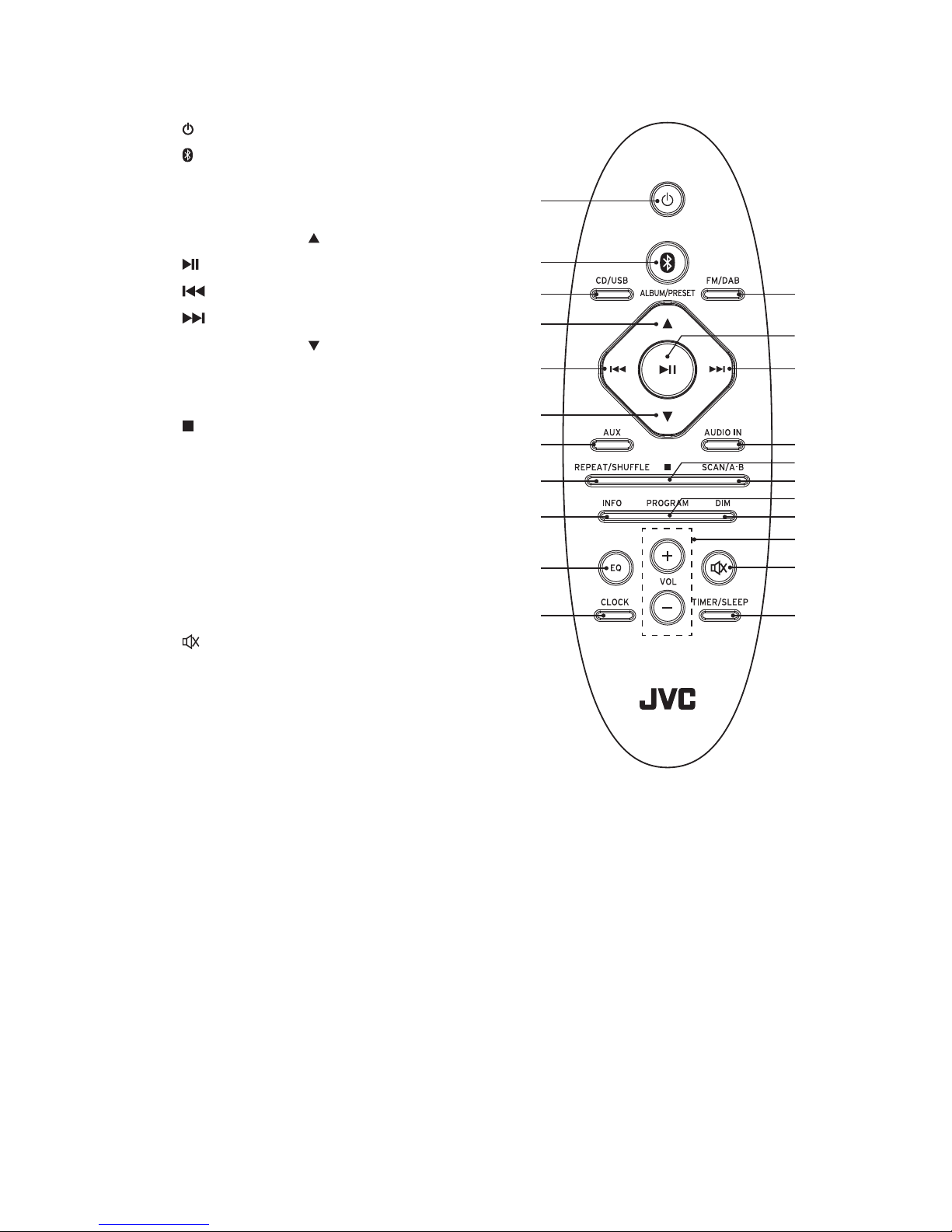
8
Remote Control
1. Standby Button
2. Bluetooth® Button
3. CD/USB Button
4. FM/DAB Button
5. ALBUM/PRESET Button
6. Button
7. Button
8. Button
9. ALBUM/PRESET Button
10. AUX Button
11. AUDIO IN Button
12. Button
13. REPEAT/SHUFFLE Button
14. SCAN/A-B Button
15. PROGRAM Button
16. INFO Button
17. DIM Button
18. VOL + / – Buttons
19. EQ Button
20. Button
21. CLOCK Button
22. TIMER/SLEEP Button
1
2
3
4
11
14
17
18
20
22
8
5
7
9
10
13
16
12
15
6
19
21
Page 9

9
2. Insert 2 AAA batteries with correct polarity (+/-) as
indicated.
Preparation
Battery Replacement for the Remote Control
1. Press and hold the button at the back of the remote
control to open the back cover.
Handling the Battery
• Improper or incorrect use of batteries may cause corrosion or battery leakage, which could cause re,
personal injury or damage to property.
• Only use the battery type indicated in this manual.
• Do not install new batteries with used ones and do not mix dierent types of batteries.
• Do not dispose of used batteries as domestic waste. Dispose of them in accordance with local
regulations.
• Do not expose the batteries to excessive heat such as sunshine, re or the like.
Handling the Remote Control
• Do not drop the remote control.
• Do not allow anything to impact the remote control.
• Do not spill water or any liquid on the remote control.
• Do not place the remote control on a wet object.
• Do not place the remote control under direct sunlight or near sources of excessive heat.
• Remove the battery from the remote control when not in use for a long period of time, as corrosion or
battery leakage may occur and result in physical injury, and / or property damage, and / or re.
• When the battery is exhausted, the remote control will not function.
3. Replace the back cover.
Ensure the back cover is in right position. Incorrect
installation will damage the rib of the remote control.
Page 10
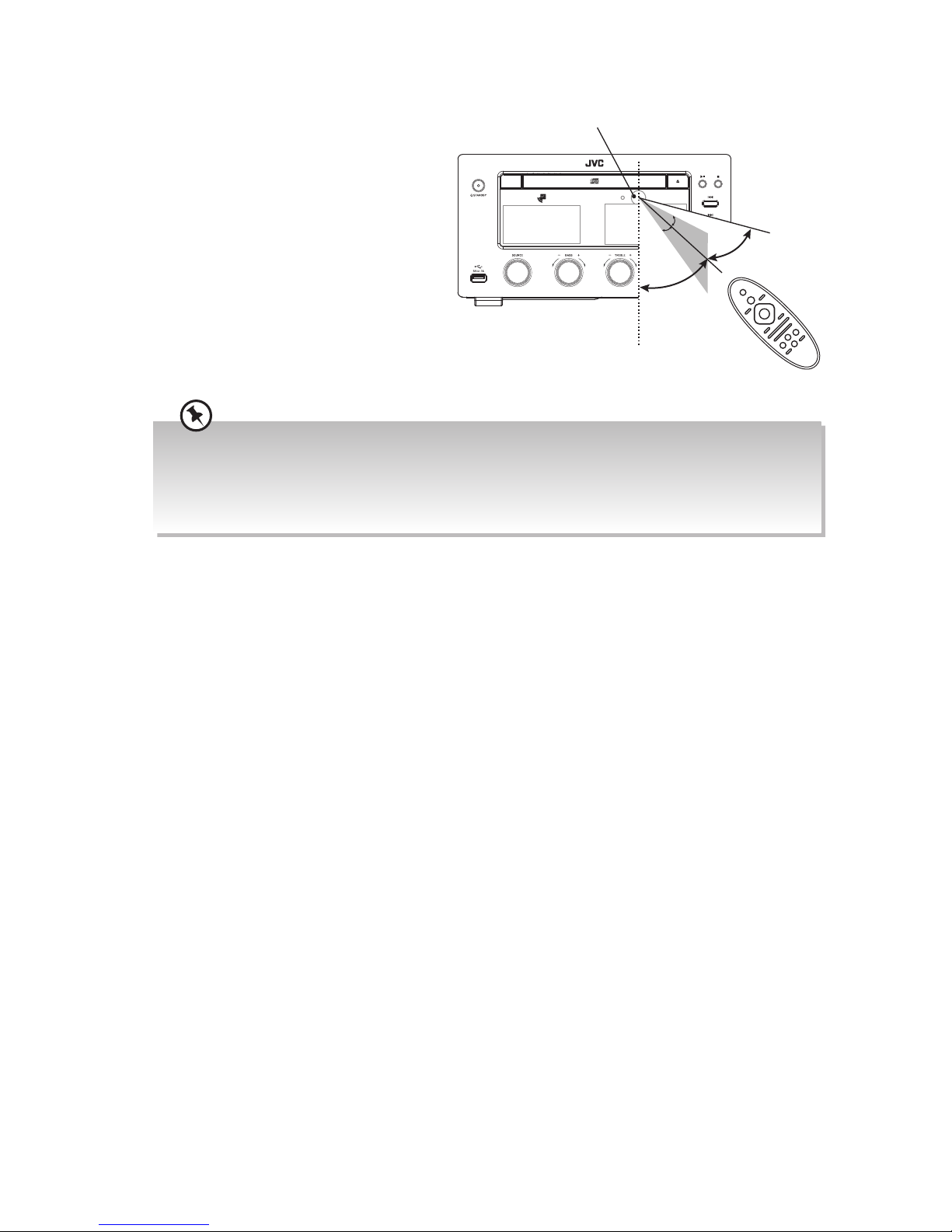
10
Remote Control Operation Range
• Point the remote control to the
unit no more than 6 meters
from the remote control sensor
and within 60° horizontally and
20° vertically of the front of
the unit.
• Please note that the operating
distance may vary depending
on the brightness of the room.
Remote sensor
30°
30°
20°
20°
6m directly in front
of the unit
• Make sure that there is no obstacle between the infrared remote sensor of the unit and remote
control. If you install the unit on rack, etc., the remote controllable range may decrease depending on
the thickness or colour of glass door of rack.
• Do not expose the infrared remote sensor to direct sunlight or other strong light, such as inverter
uorescent light.
Page 11

11
Connections
Connecting the DAB/FM Aerial
Fully extend the DAB / FM aerial. Connect the supplied DAB / FM aerial to the DAB / FM
antenna socket on the rear of the unit by turning the antenna screw cap clockwise.
Speaker Connections
1. Connect the speaker cables between the terminals as shown below.
2. Connect the speaker cables with a sliver head (black label) to the (–) terminals and
cable with a gold head (red label) to the (+) terminals.
How to Connect
• Turn the terminal cap counterclockwise to loosen it. The speaker terminal caps cannot
be fully removed from the base.
• Insert the wire into the terminal fully.
• Turn the terminal cap clockwise to securely connect it.
• Do not overtighten, this could damage the aerial.
• To avoid noise, keep aerial away from the unit, the
connecting cables and the mains cable.
AC 220-240V ~50/60Hz
Rear View of the Main Unit
AC 220-240V ~50/60Hz
Rear View of the Main Unit
Rear View of
the Speaker
Rear View of
the Speaker
Connect the speaker cable to the wrong terminal will cause the sound out of phase.
Page 12

12
Connecting an Mobile Devices
Connect the AUDIO IN jack on the front of the main unit to the headphone jack on an
mobile device with an 3.5mm to 3.5mm stereo audio cable illustrated below.
Connecting Auxiliary Equipment
Connect the AUX IN terminals on the rear of the main unit to the AUX output terminals on
the auxiliary equipment with an RCA stereo audio cable illustrated below.
AUDIO IN
3.5mm to 3.5mm
stereo audio cable
(not included)
Front View of the Main Unit
AC 220-240V ~50/60Hz
Auxiliary Equipment
RCA stereo audio cable
(included)
Rear View of the Main Unit
Page 13

13
Connecting to the Mains Supply
Unwind the mains adapter cable to its full length. Connect the AC socket at the rear of the
main unit to mains plug to the mains socket.
• Ensure all audio connections of the unit are connected before connecting to the mains power socket.
• Make sure the mains plug is rmly inserted into the mains socket.
• To switch the unit o completely, remove the mains plug from the mains socket.
• Please turn the unit o completely to save energy when not in use.
• Use the mains cable as the disconnect device. The disconnect device shall remain readily operable.
AC 220-240V ~50/60Hz
To the mains
socket
Rear View of the Main Unit
Page 14
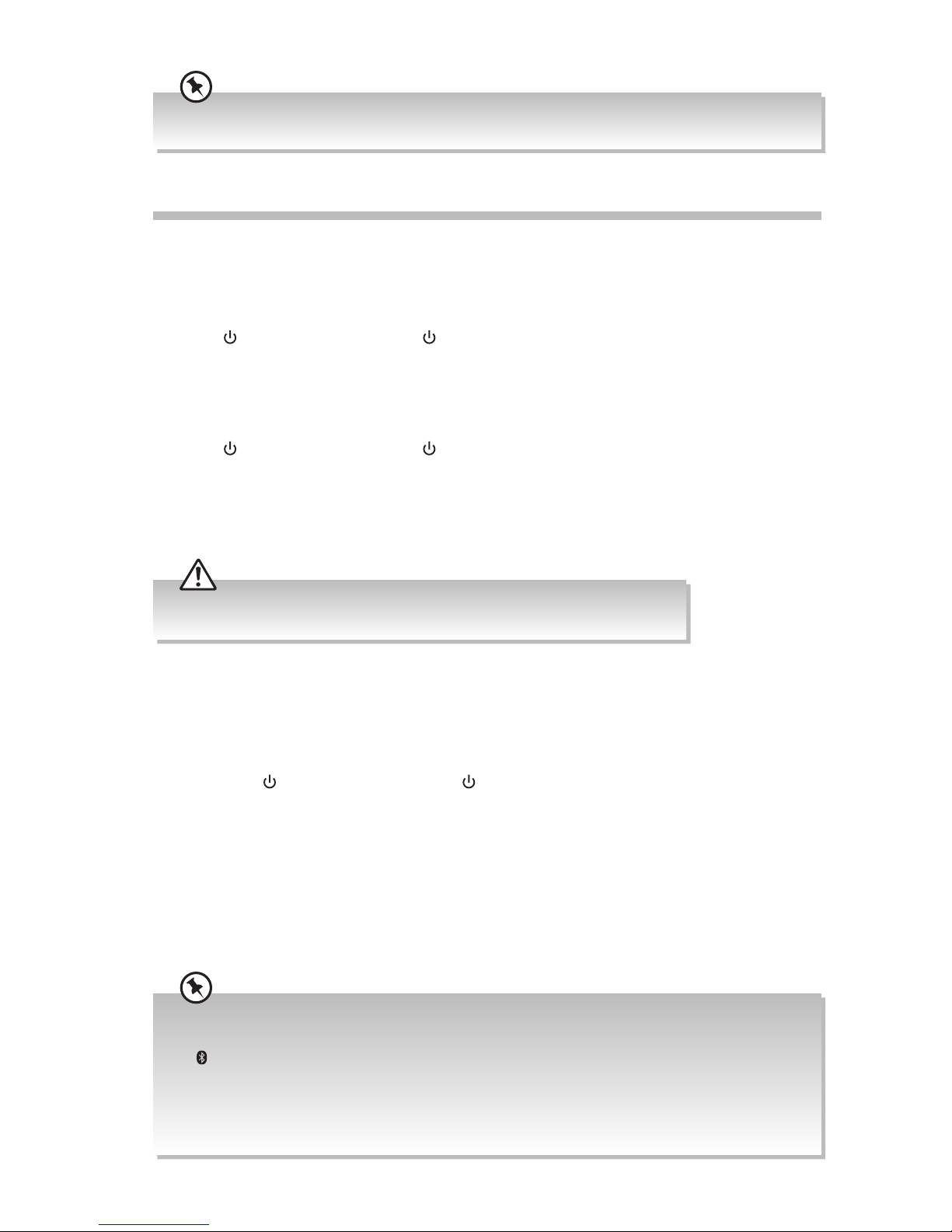
14
Basic Operating
Switching ON / OFF
When you rst connect the unit to the AC power, the unit will be in Standby mode. The
STANDBY indicator will light up red.
• Press STANDBY on the unit or on the remote control to switch the unit on. The
word “HELLO” will scroll across the display and the STANDBY indicator will switch o.
A countdown of 10 seconds starts for preheating of the system. Then, the system will
switch to the last selected source and the sound level will x on level 5 if the previous
sound level is lower than 5.
• Press STANDBY on the unit or on the remote control to switch the unit back to
standby mode. The words “BYE BYE” (normal standby mode) or “ECOPOWER” (ECO-
power standby mode) will scroll across the display and the standby indicator will light
up red. The clock will be displayed for a few minutes then the clock will switch o. The
unit will switch to ECO-Power mode.
• To switch the unit o completely, remove the mains plug from the mains socket.
• Please turn the unit o completely to save energy when not in use.
ECO-Power Mode
The unit features an ECO-Power / Standby mode. It automatically turns to Standby mode
after 15 minutes if the unit is idle in BT, AUX, AUDIO, CD or USB mode or the external unit
is disconnected, switched o or the volume is too close to mute.
Press and hold STANDBY on the unit or on the remote control for a while to switch to
ECO Power Standby or normal standby. To save energy consumption, in ECO-Power mode,
the clock will not be displayed. If you want to display the clock during standby mode, you
can press the CLOCK button. The clock display will disappear after 90 seconds.
Selecting Modes
Turn the SOURCE dial on the unit to switch between AUX, AUDIO IN, DAB, FM, DISC, USB
and BT (Bluetooth®) modes. The selected mode will show on the display.
Alternatively, you can directly press the followings buttons on the remote control to switch to your
desired mode:
• to switch to Bluetooth® mode.
• CD/USB repeatedly to switch between DISC and USB mode.
• AUX to switch to AUX mode.
• FM/DAB repeatedly to switch between FM and DAB radio.
• AUDIO IN to switch to AUDIO IN mode.
This instruction manual explains the basic instructions for operating this unit. Unless otherwise stated, all
operations described are based on remote control use.
Page 15

15
Adjust the Speaker Level Settings and Eects
Adjusting the Volume
To increase or decrease the volume, turn the – VOLUME + dial on the unit or press the
VOL + / – buttons on the remote control.
Mute Sound
If you wish to turn the sound o, press button. Press button again, or press VOL + / –
to resume normal listening.
Preset Equalizer
You can adjust the sound reproduced simply by choosing from 5 preset equalizers.
During play, press the EQ button on the remote control repeatedly to select: FL AT / POP /
JAZZ / ROCK / CLASSIC.
Adjusting the Bass
Turn the – BASS + dial on the unit to adjust the intensity of the bass output sound.
If bass adjusted, preset equalizer function is not available.
Adjusting the Treble
Turn the – TREBLE + dial on the unit to adjust the intensity of the treble output sound.
If treble adjusted, preset equalizer function is not available.
Adjusting the Display Brightness
Press DIM to scroll through the 3 brightness levels.
Page 16

16
Time Display
• During standby mode, press CLOCK to display the clock for approx 90 seconds.
• While the unit is on, press CLOCK to display the clock for few seconds.
Clock Synchronization
In TUNER / DAB mode, press and hold INFO, then press / to select AUTO SYNC or
MANUAL SYNC.
Sleep Timer
Use the sleep timer to turn the unit o after a certain number of minutes when in play
mode. By setting the sleep timer, you can fall asleep to music and know that your unit will
turn o by itself rather than play all night. When the setting timer is on, the timer indicator
“ ” will be displayed. The clock must be correctly set for the timer to operate correctly.
1. In On mode, press TIMER/SLEEP repeatedly to select your desired number of minutes.
The number of minutes shown will display in this sequence:
SLEEP 15SLEEP OFF SLEEP 30
SLEEP 120 SLEEP 90 SLEEP 60 SLEEP 45
2. When sleep timer is activated, the word “SLEEP” is displayed.
3. Press SLEEP to view the remaining time before switch o.
4. To cancel the sleep timer, press TIMER/SLEEP repeatedly until “SLEEP OFF” shows on
the display.
Clock Operation
In DAB / RDS station, the unit can synchronize with time transmitted by DAB / RDS station
(with CT information) automatically.
Manually Setting the Clock
Manual setting the clock can only be done in Standby mode.
1. In Standby mode, press and hold the CLOCK button until the display scrolls across
CLOCK SET, then the word “CLOCK” and “24” begins to blink on the display.
2. Press VOL + / – buttons or / buttons to set the 12/24 hour format.
3. Press the CLOCK button, hour indicator will blink.
4. Press VOL + / – buttons or / buttons to set the hour.
5. Press the CLOCK button, minute indicator will blink.
6. Press VOL + / – buttons or / buttons to set the minute.
7. Press the CLOCK button to conrm.
• If the unit is in ECO-Power standby, press and hold STANDBY on the unit or on the remote control
for a while to switch to normal standby.
• To exit timer setting mode without storing, press the button.
• If no button is pressed in approx 90 seconds, the unit exits clock setting mode automatically.
• If a power failure occurs or the unit is disconnected from the mains, the clock setting will be lost.
Page 17

17
• To exit timer setting mode without storing, press the button.
• If no button is pressed in 90 seconds, the unit exits clock setting mode automatically.
• If DISC / USB source is selected and the audio cannot be played, TUNER is activated automatically.
• If TUNER / DAB source is selected, the sound level will x on level 5 if the previous sound level is lower
than 5.
Daily Timer
You can use the setting timer to make the unit automatically turn on at a certain time
everyday from standby. When the setting timer is on, the timer indicator “ ” will be
displayed. The clock must be correctly set for the timer to operate correctly.
1. In Standby mode, press and hold TIMER/SLEEP until “TIMER SET“ scrolls across the
display. Then the system will switch to the last selected source.
2. Press VOL + / – or / repeatedly on the remote control to select a source.
3. Press TIMER/SLEEP, the hour indicator will blink.
4. Press VOL + / – or / to set the hour.
5. Press TIMER/SLEEP, the minute indicator will blink.
6. Press VOL + / – or / to set the minute.
7. Press TIMER/SLEEP, the volume indicator will ash.
8. Press VOL + / – or / to adjust the alarm volume.
9. Press TIMER/SLEEP to conrm. The display will show “ ”.
To Deactivate or Re-activate a Daily Timer
In Standby mode, repeatedly press TIMER/SLEEP on the remote control to activate or
deactivate the timer.
DAB Radio Operation
Turn the SOURCE dial on the unit or press FM/DAB repeatedly on the remote control to
select DAB source. The word “DAB” will be showed on the display.
1. If the unit is connected to the mains power and then switched on to DAB mode for the
rst time, the unit will automatically start scanning. The display will show “SCANNING”.
2. All the stations that have been found will be stored automatically. To explore the found
stations, press / and then press to conrm.
3. To re-tune, press the SCAN/A-B button on the remote control to perform a quick scan
again.
Page 18

18
Auto Scan
The auto scan will search for the entire DAB Band III channels. After the scan has nished,
the rst alphanumerically found station will be automatically selected.
1. Press SCAN/A-B to activate automatic program mode. The display will show
“SCANNING” that indicates the progress of the scan and the amount of stations that
have been found so far.
2. Once the scan has nished, the unit will display the total number of stations have
been found and a list of the found stations. All stations that have been found will be
automatically stored.
Manual Tuning
As well as the auto tune function, you can manually tune the receiver. This can help you
when aligning your aerial or when adding stations that were missed while auto tuning.
1. Press and hold the button to select Manual tune, the display will now show “Manual
tune”.
2. Press / to cycle through the DAB channels, which are numbered from 5A to 13F.
3. After your desired channel number is selected, press the button to conrm, display
will now show the frequency. The unit will start to scan.
Secondary Services
You may see a “>” symbol after the name of the station, this indicates that there are
secondary services available to that station. These secondary services contain extra
services that are related to the primary station. e.g. a sports station may want to add extra
commentaries. The secondary services are inserted directly after the primary station in the
station list.
To select the secondary station, press / until you nd the secondary service you
want, then press to select it.
When the secondary service ends, the unit will automatically switch back to the primary
station.
Presetting Stations
You can store up to 30 of your favourite stations to the memory. This will enable you to
access your favourite stations quickly and easily.
1. To store a preset, you must rst be listening to the station that you would like to save.
2. Press PROGRAM to activate program mode. The preset number “P##” will blink.
3. Press ALBUM/PRESET / to select the desired station preset number.
4. Press PROGRAM again to store the station, the display will show “P##SAVED”.
Recalling a Preset Station
Once you have saved a station, you can recall a preset station by pressing ALBUM/PRESET
/ .
Page 19

19
DAB Information Display
You can view the DAB service information in the following modes. Depending on the DAB
radio station you are tuning to, some information modes may be unavailable. Press the
INFO button repeatedly on the remote control to view the following information.
Station Name
When an RDS station is received, the name of that
station will be displayed.
Ensemble Name
A multiplex is a collection of radio stations that are
bundled and transmitted on one frequency. There
are national and local multiplexes. Local ones contain
stations that are specic to that area.
DAB – unlike normal radio, groups together several radio
stations and transmits them on one frequency.
Clock
This displays the current time provided automatically
by the broadcaster.
Date
This displays the current date provided automatically
by the broadcaster.
DLS (Dynamic Label Segment)
Dynamic label segment is a scrolling message that
the broadcaster may include with their transmissions.
The message usually includes information, such as
programme details etc.
Signal Strength
This shows a slide bar to indicate the signal strength,
the stronger the signal, the longer the bar will be
from left to right.
Programme Type
This describes the style or genre of the programme
that is being broadcast.
Frequency
This shows the frequency of the current station.
Audio Bit Rate
The display will show the digital audio bit rate being
received.
Stereo/Mono
The display will show if the station being received is
in mono or stereo.
Date
DLS
Signal Strength
Programme Type
Frequency
Audio Bit Rate
Stereo/Mono
Station Name
Clock
Ensemble Name
Page 20

20
Manual Tuning
Press / repeatedly to change the frequency until you nd the station you want.
FM Radio Operation
• Make sure that you have correctly connected and fully extended the antenna.
• The search may not stop at a station with a very weak signal.
• If reception is still poor, try to adjust the DAB / FM aerial location.
The search may not stop at a station with a very weak signal.
With FM radio it may be necessary to ne tune each station by pressing / repeatedly. Each press
will adjust the frequency by 0.05MHz. If reception is still poor adjust the position of the aerial or try
moving the radio to another location.
Turn SOURCE dial on the unit or press FM/DAB button repeatedly on the remote control to
select the tuner source. The word “TUNER” will be showed on the display.
Tuning in a Station
Auto Tuning
Press and hold / for a few seconds, the frequency changes down or up automatically
until a station is found.
Preset Tuning
After the stations are preset (for details, please refers to the section “Presetting Stations”
below), repeatedly press the ALBUM/PRESET / buttons on the remote control to select
the desired preset number. Its band and frequency are displayed on the front panel.
Presetting Stations
You can store up to 20 of your favourite stations to the memory. This will enable you to
access your favourite stations quickly and easily.
Automatically
Press and hold PROGRAM for a few seconds. The word ‘SCANNING’ will briey appear on
the display. The unit will automatically search and store the rst 20 radio stations it nds.
Manually
1. Tune into a desired radio station as shown above.
2. Press PROGRAM to activate program mode. The preset number will ash in the display.
3. Press ALBUM/PRESET / to select the programme position number (1-20).
4. Press PROGRAM again to store the station.
Page 21

21
RDS (Radio Data System) Reception
Many FM stations are broadcasting added data compatible with RDS (Radio Data System).
This radio set oers convenient functions using such data.
Press the INFO button repeatedly to view the following information.
Station Name
When an RDS station is received, the name of that
station will be displayed.
PTY (Programme Type)
This describes the “Style” or “Genre” of music that is
being broadcast, e.g. “Rock” or “Classical”.
Clock
The RDS CLOCK system may not properly operate
in areas where RDS CLOCK service is not available.
Once RDS CLOCK service is available, the RDS CLOCK
system will commence operation.
Text
The broadcaster can include a message that displays
information about the current programme.
Frequency
This shows the frequency of the current station.
Station Name
PTY
Clock
Text
Frequency
Page 22

22
4. Press to pause the playback, the time elapsed indicator will ash. To resume
playback, press again.
5. Press to stop the disc playing. Press button if you want to remove the disc in DISC
mode only.
To Skip Search or Search and Play
• Press once or more to skip to beginning of the current track or the previous track.
• Press once or more to skip forward to the next track.
• Press and hold / to search for the position that you intend to start playing.
Release to resume normal playback.
Selecting an Album (for MP3/WMA disc)
• Press ALBUM/PRESET / to select the next / previous album, and play the rst track
of this album.
• If the playing has ended, press ALBUM/PRESET / to select the next / previous
album.
CD/MP3/WMA Operation
Compatible Disc Types
Disc Types Disc Logo Recorded Content
CD-R (CD Recordable - Audio/MP3/WMA) AUDIO / MP3 / WMA
CD-RW (CD-Rewritable - Audio/MP3/WMA) AUDIO / MP3 / WMA
AUDIO-CD (Compact Disc Digital Audio) AUDIO
• Some recorded les may not be able to be played due to the type and format of disc or condition of
the recording.
• If you are having trouble playing a certain disc, it is recommended to use USB input instead for best
MP3/WMA playback.
• If there is no disc or the disc can’t be read, “NO DISC” will show on the display.
• If in stop mode, please press the button to start playing the disc.
Turn SOURCE dial on the unit or press CD/USB repeatedly on the remote control to select
the DISC source. The word “DISC” will be showed on the display.
Playback
1. In DISC mode, press button on the unit to open the disc tray.
2. Place the disc with the label side up into the CD compartment, and then press the
button on the unit to close the tray.
3. After closing the disc tray, the unit will read the disc and play it automatically.
Page 23

23
Repeat Playback
ONE and ALL Repeat Play
• CD Disc
Press the REPEAT/SHUFFLE button repeatedly to set the function.
First press : To repeat the same track, the words “TRK” will blink and “REP” will stay
lit.
Second press : To repeat playing all tracks on a disc, the words “TRK” and “REP ALL”
will stay lit.
Third press : To play tracks randomly, the words “TRK” and “SHUF” will stay lit.
After all the tracks have been played once, the playback will stop
automatically.
Fourth press : To cancel the repeat playing, the word “TRK” will stay lit.
• MP3/WMA Disc
Press the REPEAT/SHUFFLE button repeatedly to set the function.
First press : To repeat the same track, the words “TRK” will blink and “REP” will stay
lit.
Second press : To repeat playing album, the words “ALB” will blink and “TRK”, “ REP
ALL” will stay lit.
Third press : To repeat playing all tracks on a disc, the words “TRK” and “REP ALL”
will stay lit.
Fourth press : To play tracks randomly, the words “TRK” and “SHUF” will stay lit.
Fifth press : To cancel the repeat playing, the words “TRK” will stay lit.
Repeat A-B
Press the SCAN/A-B button repeatedly to set the function.
First press : Select the start point, the words “REP A-” will stay lit.
Second press : Select the end point, the words “REP A-B” will stay lit.
Third press : To cancel repeat play, the word “REP A-B” will disappear.
The section A and B can be set only within the same track.
Text Display During Playback
CD Disc
Repeatedly press INFO to show the current track number and single remain time / single
remain time / total elapsed time / total remain time.
MP3/WMA Disc
• If playing le contains the ID3 information, when start playing, the le name will be
scroll on the screen automatically. Repeatedly press INFO to show the current track
number and single remain time / single remain time / total elapsed time / total remain
time.
• If playing le is no ID3 information, press INFO to show the current track and track of
time.
Page 24

24
Programme Play
You can programme up to 20 tracks to play in any desired order.
1. Make sure the disc is inserted and in STOP mode.
2. Press PROGRAM to enter the programme mode. The display will show “001 P--01” and
“PROG”.
3. Press ALBUM/PRESET / to select desired folder (for MP3/WMA CDs or USB).
4. Press / to select the desired track number.
5. Press PROGRAM to store.
6. Repeat steps 3-5 to programme more tracks.
7. Once it is completed, press the button to start programme play.
8. Press once to stop the programme play. Press twice to clear programme.
Open the CD tray and close it again will cancel the program and erase the memory.
Using the USB
By connecting a USB mass storage device (including
USB ash memory, USB ash players or memory cards)
to this unit, you can enjoy the device’s stored music
through the unit.
1. Insert the USB device’s USB plug into the
socket at the front of unit.
2. Turn SOURCE dial on the unit or repeatedly press
CD/USB on the remote control to select the USB
source. The word “USB” will be showed on the
display.
3. All playback features are the same as if you
were playing an MP3/WMA CD.
• The player supports the USB music le format of MP3, WMA only.
• If your USB device is loaded with MP3 les but the display keeps showing ‘NO MUSIC” on the display,
the format of your USB device might not be compatible with the unit.
• The unit cannot play WMA les protected by “DRM FILE”.
• The unit can support USB devices with up to 64GB of memory.
• The unit may not be compatible with all USB devices, this is not an indication of a problem with the
unit.
Page 25

25
AUX / AUDIO IN Operation
1. While in ON mode, turn SOURCE dial on the unit or repeatedly press AUX or AUDIO
IN on the remote control to select the AUX or AUDIO IN source. The words “AUX” or
“AUDIO IN” will be shown on the display.
2. Operate your audio device directly for playback features.
3. Press VOL + / – to adjust the volume to your desired level.
Bluetooth® Operation
Pairing the unit with a Bluetooth® device to listen to music:
1. Turn the SOURCE dial on the unit or directly press the button on the remote control
to select the Bluetooth® mode. The word “BT” will be showed on the display and the
Bluetooth® indicator will blink.
2. Activate your Bluetooth® device and select the search mode. “UX-D150” will appear on
your Bluetooth® device list.
3. Select “UX-D150” and enter “0000” for the password if necessary. If connect successful,
the Bluetooth® indicator will light up blue and the unit will make a beep sound.
4. To disconnect the Bluetooth® function, switch to another function on the unit or disable
the function from your Bluetooth® device. The unit will make a beep sound.
If your Bluetooth® device supports A2DP, play music via your device.
If your Bluetooth® device supports AVRCP, use supplied remote control to control play.
• To pause / resume playback, press .
• To skip to a track, press / .
• To increase or decrease the volume, press VOL + / – .
• The operational range between the unit and the device is approximately 10 metres.
• Before connecting a Bluetooth® device to the unit, ensure you know the device’s capabilities.
• Compatibility with all Bluetooth® devices is not guaranteed.
• Any obstacle between the device and the unit can reduce operational range.
• Keep this player away from other electronic devices that may cause interference.
• If no other Bluetooth® devices pairs with this unit within 2 minutes, the unit will recover to its previous
connection.
• The player will also be disconnected when your device is moved beyond the operational range.
Page 26

26
• The NFC function only works with mobile devices that support NFC technology.
• You may need to remove your mobile device case to connect using NFC.
NFC (Near Field Communication) Operation
Pair your NFC-enabled mobile device directly with this unit by just a single tap.
1. Activate NFC on your mobile device.
2. Tap the mobile device on the icon of the unit. The device vibrates or a message pops
up. Your unit will switch to Bluetooth® mode automatically.
3. Operate your mobile device directly for playback features.
4. To disconnect, tap the mobile device on the icon of the unit to disconnect or disable
NFC from your mobile device.
Maintenance
Cleaning the Unit
Ensure the unit is fully unplugged from the mains socket before cleaning.
When cleaning the speakers without grills, beware of making a punch or push a small dent on a speaker’s
dust cap. These damage might aect the speaker’s performance.
• To clean the units, wipe the case with a slightly moist, lint-free cloth.
• Do not use any cleaning uids containing alcohol, ammonia or abrasives.
• Do not spray aerosol at or near the unit.
Removing, Installation the Grill and Cleaning the Speakers
The grill is held by pins. To remove the grill, pull gently around the edge away from the
speaker, slowly working your way from one end of the speaker to the other.
To re-install, align the grill pins with the cups in the speaker and push into place.
Use a dampened soft cloth or paper towel to clean the cabinet. The grill is best cleaned by
brushing it o with a lint-free cloth.
Page 27

27
Handling Discs
• Do not touch the playback side of the disc.
• Do not attach paper or tape to the disc.
Cleaning Discs
• Fingerprints and dust on the disc cause picture and sound deterioration. Wipe the disc
from the centre outwards with a soft cloth. Always keep the disc clean.
Playback side
• If you cannot wipe o the dust with a soft cloth, wipe the disc lightly with a slightly
moistened soft cloth and nish with a dry cloth.
• Do not use any type of solvent such as thinner, benzine, commercially available
cleaners or antistatic spray. They may damage the disc.
Storing Discs
• Do not store discs in places subjected to direct sunlight or near heat sources.
• Do not store discs in places subjected to moisture and dust such as a bathroom or near
a humidier.
• Storing discs vertically in a case, stacking discs or placing objects on discs outside of
their cases may cause warping.
Page 28

28
Hints and Tips
If a problem does occur, it may often be due to something very minor. The following table
contains various tips. If you require additional assistance
• For UK, please call our UK Call Centre on 0344 561 1234.
• For Ireland, please call our Ireland Call Center on 1 890 818 575.
General
Problem Solution
No power. • Ensure the mains plug is connected.
• Make sure that you select the ON mode.
The remote control is
not function.
• Use the remote control near the unit.
• Point the remote control at the remote sensor on the unit.
• Replace the battery in the remote control with a new one.
• Remove any obstacles between the remote control and
the unit.
No sound from the unit. Please try either one of the solutions below:
• Make sure that the unit is not muted. Press the or the
VOL + / – on the remote control, or turn the – VOLUME +
dial on the unit to resume normal listening.
• Press on the unit or on the remote control to switch
the unit to standby mode. Then press the button again to
switch the unit on.
• Unplug the unit from the mains socket, then plug them
again. Switch on the unit.
The unit does not
respond when pressing
any buttons.
• The unit may freeze up during use. Switch the unit o and
then on again at the mains socket to reset the unit.
CD
Problem Solution
Disc in place but the unit
won’t play.
• Make sure you’ve selected CD mode.
• Make sure the disc label is facing up.
• Make sure the disc is clean.
• PAUSE mode may be activated, deactivate it.
• Disc may be damaged or dirty; check and clean the disc.
Disc skips • Make sure the unit is on a secure spot. Vibrations or
jarring can cause the disc to skip.
Page 29

29
Radio
Problem Solution
Poor radio reception. • Electrical interference in your home can cause poor
reception. Move the unit away from them (especially those
with motors and transformers).
Desired station not
found.
FM
• Weak signal. Search manually.
• If reception is still poor, adjust the position of the aerial.
DAB
• No DAB coverage in your area or poor reception. Adjust the
position of the aerial.
• Perform a system reset and then a DAB full scan.
Bluetooth®
Problem Solution
I cannot nd
“UX-D150” on my
Bluetooth® device.
• Ensure the Bluetooth® function is activated on your
Bluetooth® device.
• Ensure you have paired your unit with the Bluetooth®
device.
Some NFC-enabled
mobile devices cannot
pair directly with the
unit.
• Download and install NFC reader apps into your NFCenabled mobile device. Please refer to your mobile device’s
guidebook for more details.
• Pair the NFC-enabled mobile device via Bluetooth®, and
then tap the icon.
• Pair your mobile device with the unit via Bluetooth®.
If any functional abnormality is encountered, unplug the unit from the mains socket and reconnect it
again.
Page 30

30
Product Fiche and Specifications
Brand JVC
Model UX-D150
System Section
Power Supply 220V-240V~ 50/60Hz
Power Consumption 70 W
THD ≤ 1%
Unit Dimension 245 (W) x 295 (D) x 136 (H) mm
Speakers Section
Impedance 4 Ω
Output Power 2 x 75 Watts RMS
Speaker Box Dimension 158 (W) x 222 (D) x 270 (H) mm
Radio Section
Frequency Range DAB 174.928 – 239.200 MHz (Band III)
FM 87.5 – 108 MHz
Compact Disc Section
Optical Pickup 3 - Beam Laser
Frequency Response 20 Hz – 20 kHz
USB Section
USB Memory Stick
Memory Size
Up to 16 GB
Features and specications are subject to change without prior notice.
Page 31

31
All trademarks are the property of their respective owners and all rights are acknowledged.
Useful Information and Licences
Visit Partmaster.co.uk today for the easiest way to buy electrical
spares and accessories. With over 1 million spares and accessories
available we can deliver direct to your door the very next day. Visit www.partmaster.co.uk or
call 0344 800 3456 (UK customers only). Calls charged at National Rate.
This radio is future-ready because it contains DAB, FM and DAB+
which is a future technology standard being adopted across Europe.
For general information about this appliance and handy hints and
tips, please visit www.knowhow.com/knowledgebank or
call UK: 0344 561 1234 Ireland: 1890 818 575.
The symbol on the product or its packaging indicates that this product
must not be disposed of with your other household waste. Instead, it is
your responsibility to dispose of your waste equipment by handing it over
to a designated collection point for the recycling of waste electrical and
electronic equipment. The separate collection and recycling of your waste
equipment at the time of disposal will help conserve natural resources and
ensure that it is recycled in a manner that protects human health and the
environment.
For more information about where you can drop o your waste for
recycling, please contact your local authority, or where you purchased your
product.
Notes for Battery Disposal
The batteries used with this product contain chemicals that are harmful to
the environment. To preserve our environment, dispose of used batteries
according to your local laws or regulations. Do not dispose of batteries with
normal household waste.
For more information, please contact the local authority or your retailer
where you purchased the product.
The Bluetooth® word mark and logos are registered trademarks owned by Bluetooth SIG,
Inc. and any use of s uch marks by DSG Retail Limited is under license. Other trademarks and
trade names are those of their respective owners and all rights are acknowledged.
Microsoft and Windows Media are either registered trademarks or trademarks of Microsoft
Corporation in the United States and/or other countries.
Page 32

The product is distributed and warranted exclusive by DSG Retail Ltd.
“JVC” is the trademark of JVC KENWOOD Corporation, used by DSG Retail Ltd. under license.
(IB-UX-D150-160624V2)
Dear Customer,
This apparatus is in conformance with the valid European directives compatibility and
electrical safety.
European representative of the manufacturer is:
DSG Retail Ltd. (co. no. 504877)
1 Portal Way, London, W3 6RS, UK
For Help and Support Call
UK: 0344 561 1234
Ireland: 1890 818 575
