Page 1
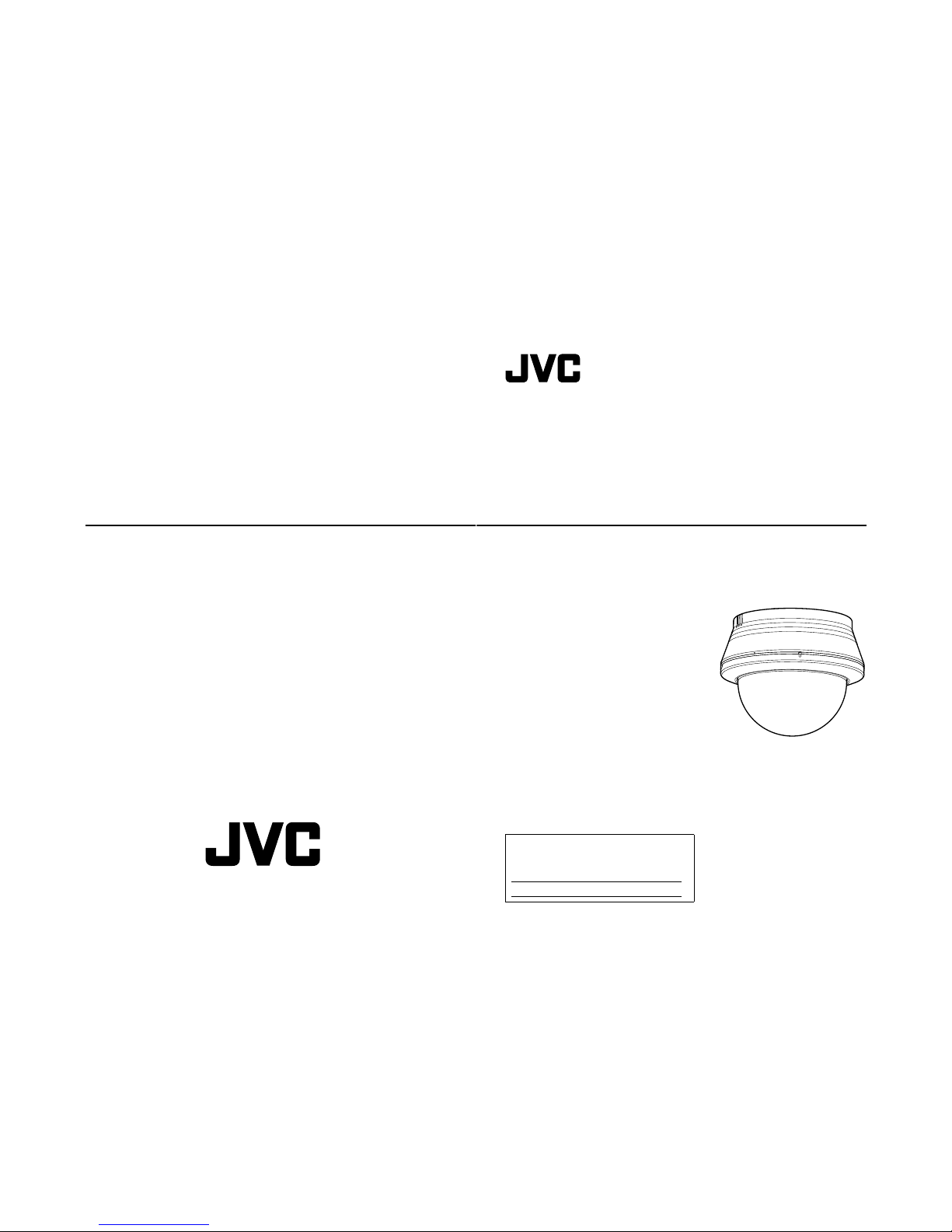
DOME CAMERA
TK-C210FW
TK-C215V4
TK-C215V12
INSTRUCTIONS
For Customer Use:
Enter below the Serial No. which is located on the body.
Retain this information for future reference.
Model No.
Serial No.
LST0308-001B-H
TK-C210FW/TK-C215V4/TK-C215V12
© 2005 Victor Company of Japan, Limited
Printed in Thailand
LST0308-001B-H
TK-C210FW/TK-C215V4/
TK-C215V12
DOME CAMERA
Page 2

2
Introduction
Information for Users on Disposal of Old Equipment
[European Union]
This symbol indicates that the electrical and electronic equipment should not be
disposed as general household waste at its end-of-life. Instead, the product
should be handed over to the applicable collection point for the recycling of
electrical and electronic equipment for proper treatment, recovery and recycling
in accordance with your national legislation.
By disposing of this product correctly, you will help to conserve natural resources
and will help prevent potential negative effects on the environment and human
health which could otherwise be caused by inappropriate waste handling of this
product. For more information about collection point and recycling of this product,
please contact your local municipal office, your household waste disposal service
or the shop where you purchased the product.
Penalties may be applicable for incorrect disposal of this waste, in accordance
with national legislation.
(Business users)
If you wish to dispose of this product, please visit our web page
www.jvceurope.com
to obtain information about the take-back of the product.
[Other Countries outside the European Union]
If you wish to dispose of this product, please do so in accordance with
applicable national legislation or other rules in your country for the treatment of
old electrical and electronic equipment.
Safety Precautions
Attention:
This symbol is
only valid in the
European Union.
FOR USA AND CANADA
The lightning flash with arrowhead
symbol, within an equilateral
triangle is intended to alert the user
to the presence of uninsulated
A
dangerous voltageB within the
product's enclosure that may be of
sufficient magnitude to constitute a
risk of electric shock to persons.
The exclamation point within an
equilateral triangle is intended to
alert the user to the presence of
important operating and
maintenance (servicing)
instructions in the literature
accompanying the appliance.
CAUTION:TO REDUCE THE RISK OF ELECTRIC
SHOCK. DO NOT REMOVE COVER (OR
BACK). NO USER-SERVICEABLEPARTS
INSIDE.REFER SERVICING TO
QUALIFIED SERVICEPERSONNEL.
RISK OF ELECTRIC SHOCK
DO NOT OPEN
CAUTION
Due to design modifications, data given in this
instruction book are subject to possible change
without prior notice.
WARNING:
TO REDUCE THE RISK OF FIRE OR
ELECTRIC SHOCK, DO NOT EXPOSE
THIS APPLIANCE TO RAIN OR
MOISTURE.
AVERTISSEMENT:
POUR EVITER LES RISQUES
D'INCENDIE OU D'ELECTROCUTION,
NE PAS EXPOSER L'APPAREIL A
L'HUMIDITE OU A LA PLUIE.
INFORMATION (FOR CANADA)
RENSEIGNEMENT (POUR CANADA)
This Class B digital apparatus complies with
Canadian ICES-003.
Cet appareil numerique de la Class Best
conforme a la norme NMB-003 du Canada.
3
I
䢇 The unit is to be powered by a DC 12 V or an
AC 24 V power supply.
䢇 The unit is to be powered by a UL Listed DC
12 V or an AC 24 V power supply. (For U type)
䢇 The AC 24 V and 12 V DC power supply shall
conform to the following: Class 2 only (For
USA), Isolated power supply only (For
Europe).
䢇 This installation should be made by a qualified
service person and should conform to all local
codes.
䢇 This installation shall be in accordance with
the National Electrical Code, ANSI/NFPA 70.
䢇 Any Mention in this manual of Alarm inputs
have not been evaluated by UL to be used for
Burglar Alarm Functionality.
䢇 Embedding of cameras in the ceiling may not
be allowed due to regulations in some
regions. Please consult your nearby
authorized JVC dealer for more details.
䢇 The ceiling to mount the camera has to be
strong enough to support the weight of this
product. If the ceiling is not strong enough,
make sure to apply reinforcement to the
ceiling before installation.
䢇 Be sure to tighten the screws and nuts
securely, Insufficient tightening may cause the
unit to fall from its mount.
䢇 The rating label is displayed on the side of the
camera unit.
䢇 The camera unit may fall if the mounting
screws and nuts are not properly tightened.
Ensure that the screws and nuts are properly
tightened.
䢇 We do not accept liability for any damage to
the camera in cases when it is dropped
because of incomplete installation due to not
observing the installation instructions
correctly. Please be careful when installing the
camera.
䢇 Do not install the camera near lighting
equipment with a high temperature, such as
spotlights. Doing so may cause malfunction or
fire.
INFORMATION FOR USA
䡵 INFORMATION
This equipment has been tested and found to
comply with the limits for a Class B digital
device, pursuant to Part 15 of the FCC Rules.
These limits are designed to provide
reasonable protection against harmful
interference in a residential installation. This
equipment generates, uses, and can radiate
radio frequency energy and, if not installed and
used in accordance with the instructions, may
cause harmful interference to radio
communications. However, there is no
guarantee that interference will not occur in a
particular installation.
If this equipment does cause harmful
interference to radio or television reception,
which can be determined by turning the
equipment off and on, the user is encouraged
to try to correct the interference by one or more
of the following measures:
● Reorient or relocate the receiving antenna.
● Increase the separation between the
equipment and receiver.
● Connect the equipment into an outlet on a
circuit different from that to which the
receiver is connected.
● Consult the dealer or an experienced radio/
TV technician for help.
䡵 CAUTION
CHANGES OR MODIFICATIONS NOT
APPROVED BY JVC COULD VOID USER'S
AUTHORITY TO OPERATE THE
EQUIPMENT.
THIS DEVICE COMPLIES WITH PART 15 OF THE
FCC RULES.
OPERATION IS SUBJECT TO THE FOLLOWING
TWO CONDITIONS: (1) THIS DEVICE MAY NOT
CAUSE HARMFUL INTERFERENCE, AND (2) THIS
DEVICE MUST ACCEPT ANY INTERFERENCE
RECEIVED, INCLUDING INTERFERENCE THAT
MAY CAUSE UNDESIRED OPERATION.
䢇 Before starting an important recording, be
sure to perform a test recording in order to
confirm that a normal recording is possible.
䢇 We will not provide any compensation
whatsoever for the contents to be recorded or
loss of opportunities when recording is not
properly performed due to malfunction of the
video camera, VTR, hard disk recorder or
video tape.
䢇 Prior to adjusting the shooting direction of the
camera, touch the metal surface of the
[MONITOR] terminal with your hand to
discharge static electricity from your body.
Page 3

4
Introduction (continued)
These are general IMPORTANT SAFEGUARDS and certain items may not apply to all
appliances.
1. Read all of these instructions.
2. Save these instructions for later use.
3. All warnings on the product and in the operating instructions should be adhered to.
4. Unplug this appliance system from the wall outlet before cleaning. Do not use liquid cleaners or
aerosol cleaners. Use a damp cloth for cleaning.
5.
Do not use attachments not recommended by the applia nce manufacturer as they may cause hazards.
6. Do not use this appliance near water - for example, near a bathtub, washbowl, kitchen sink, or
laundry tub, in a wet basement, or near a swimming pool, etc.
7.
Do not place this appliance on an unstable cart, stand, or table. The appliance may
fall, causing serious injury to a child or adult, and serious damage to the appliance.
Use only with a cart or stand recommended by the manufacturer, or sold with the
appliance. Wall or shelf mounting should follow the manufacturer's instructions,
and should use a mounting kit approved by the manufacturer. An appliance and
cart combination should be moved with care.
Quick stops, excessive force, and uneven surfaces may cause the appliance and
cart combination to overturn.
8. Slots and openings in the cabinet and the back or bottom are pro-vided for
ventilation, and to insure reliable operation of the appliance and to protect it from
overheating, these openings must not be blocked or covered. The openings
should never be blocked by placing the appliance on a bed, sofa, rug, or other similar surface.
This appliance should never be placed near or over a radiator or heat register. This appliance should
not be placed in a built-in installation such as a bookcase unless proper ventilation is provided.
9.
This appliance should be operated only from the type of power source indicated on the marking label.
If you are not sure of the type of power supplied to your home, consult your dealer or local power
company. For appliance designed to operate from battery power, refer to the operating instructions.
10.For added protection for this product during a lightning storm, or when it is left unattended and
unused for long periods of time, unplug it form the wall outlet and disconnect the antenna or cable
system. This will prevent damage to the product due to lightning and power-line surges.
11.Do not allow anything to rest on the power cord. Do not locate this appliance where the cord will be
abused by persons walking on it.
12.Follow all warnings and instructions marked on the appliance.
13.Do not overload wall outlets and extension cords as this can result in fire or electric shock.
14.Never push objects of any kind into this appliance through cabinet slots as they may touch
dangerous voltage points or short out parts that could result in a fire or electric shock. Never spill
liquid of any kind on the appliance.
15.Do not attempt to service this appliance yourself as opening or removing covers may expose you to
dangerous voltage or other hazards. Refer all servicing to qualified service personnel.
16.Unplug this appliance from the wall outlet and refer servicing to qualified service personnel under
the following conditions:
a. When the power cord or plug is damaged or frayed.
b. If liquid has been spilled into the appliance.
c. If the appliance has been exposed to rain or water.
d. If the appliance does not operate normally by following the operating instructions. Adjust only those controls
that are covered by the operating instructions as improper adjustment of other controls may result in damage
and will often require extensive work by a qualified technician to restore the appliance to normal operation.
e. If the appliance has been dropped or the cabinet has been damaged.
f. When the appliance exhibits a distinct change in performance - this indicates a need for service.
17.When replacement parts are required, be sure the ser vice technician has used replacement parts
specified by the manufacturer that have the same characteristics as the original part. Unauthorized
substitutions may result in fire, electric shock, or other hazards.
18.Upon completion of any service or repairs to this appliance, ask the service technician to perform
routine safety checks to determine that the appliance is in safe operating condition.
IMPORTANT SAFEGUARDS
PORTABLE CART WARNING
(symbol provided by RETAC)
S3125A
5
Thank you for purchasing this product.
(These instructions are for: TK-C210FWE,
TK-C215V4U/E, TK-C215V12U/E.)
Before beginning to operate this unit, please read
the instruction manual carefully in order to make
sure that the best possible performance is
obtained.
䡵 Realizing a High Picture Quality
This camera realizes 540 TV lines* and S/N50
dB* by employing a highly sensitive CCD with
380,000 pixels and a high-resolution video
processing circuit.
* 500 TV lines and 48 dB in the case of
TK-C210FW
䡵 Enlarged Shooting Range
The adjustment range of the shooting
direction is wide and mounting of the camera
to the wall is possible with the employment of
3 axis rotation mechanism.
䡵 Non Camera-Like Design
Dome-type design allows application in
various locations.
䡵 Embedding in Ceiling Without Use of
Metal Fittings
There is no need to use a separate recess
bracket when embedding this camera to the
ceiling.
䡵 High Magnification Varifocal/Zoom
Lens
(TK-C215V4 and TK-C215V12 only)
The built-in x3.6 varifocal lens (TK-C215V4)
and x12 zoom lens (TK-C215V12) enables
detailed supervision.
䡵 Alarm Zoom Feature
(TK-C215V12 only)
2 preset positions are available, which allow
setting of the monitoring screen size under
normal circumstances and during alarm input.
䡵 Easy DAY & NIGHT Feature
(TK-C215V4 and TK-C215V12 only)
A Easy DAY & NIGHT feature is available,
which switches automatically to a black-andwhite image when the object is dark. This is
useful for supervision in a dark environment.
This instruction manual covers total 5 different
models in common as follows;
TK-C215V4U
TK-C215V4E
TK-C215V12U
TK-C215V12E
TK-C210FWE
In this manual, each model number is described
without the last letter (U / E) which means the
shipping destination. ( U: NTSC , E: PAL )
Only “U” models (TK-C215V4U and
TK-C215V12U ) have been evaluated by UL.
Characteristics
How to Use This Manual
䡵 Characters and symbols used in
this manual
CAUTION : Points to pay attention to during
operation.
NOTE : Details for reference, such as
functions or constraints during
use.
A : Pages or items to refer to.
● All product names that appear in this
document are the trademarks or registered
trademarks of their respective companies.
Marks and symbols such as 姠, 姞 and 姝 do
not appear in this document.
Page 4

6
Introduction (continued)
Introduction
Safety Precautions ..........................................2
Characteristics ................................................ 5
Contents.......................................................... 6
Operating Precautions .................................... 7
Name of Parts .................................................8
Camera........................................................ 8
Camera (Interior) .........................................9
Setting the Lens and Switches
(TK-C215V4) .................................................10
Setting the Lens and Switches
(TK-C215V12) ...............................................12
Setting the Lens and Switches
(TK-C210FW)................................................ 14
Installation and connection
About Connection Cables ............................. 14
Video signal cables ................................... 14
Installing the Ferrite core
(TK-C210FW only) .................................... 14
DC 12 V or AC 24 V power supply
cable.......................................................... 15
Electrical Specifications of Alarm Input
Terminals ...................................................15
System diagram ............................................16
Mounting the Camera to the Ceiling.............. 17
Getting Started ..........................................17
Selecting a mounting method.................... 17
Embedding the camera to the ceiling ........18
When mounting the camera directly to
the ceiling or on the wall............................ 20
When mounting the camera to the
electrical box ............................................. 22
Mount by allowing the cable to exit from
the side...................................................... 22
Adjusting Image
Adjusting Images........................................... 23
Mounting the test monitor.......................... 23
Adjusting the camera direction ..................23
Adjusting the field angle/focus/
brightness.................................................. 24
Mounting the Dome Cover ............................26
White-spot correction ....................................27
Others
Specifications ................................................28
Contents
7
䢇 To save energy, when it is not being used turn
the system’s power off.
䢇 This camera has been designed for indoor
use. It cannot be used outdoors.
䢇 Do not install or use the camera in the
following places.
● In a place exposed to rain or moisture.
● In a place with vapor or oil soot, for
example in a kitchen.
● In a temperature outside the operating
temperature range (-10 f to 50 f).
● Near a source of radiation, X-rays, strong
radio waves or magnetism.
● In a place where corrosive gasses are
generated.
● In a place subject to vibration.
● In a place with excessive dirt.
● In an environment where there is cold air
or near the air outlet of an air conditioner.
䢇 If this camera and the cables connected to this
camera are used where there are strong
electromagnetic waves or where there is
magnetism present, for example near a radio
or TV transmitter, power transformer or an
electric motor, the picture may produce noise
and the colors may be affected.
䢇 This camera incorporates an AGC circuit. As a
result, when it is used under low light
conditions, the camera sensitivity is
automatically boosted and the picture may
look uneven. This is not a malfunction
however.
䢇 When this camera is used in the ATW mode,
the recorded colors may be slightly different
from the actual colors due to the operational
principles of the auto-tracking white balance
circuit. This is however not a malfunction.
䢇 If a high-intensity object (such as a lamp) is
shot, the image on the screen may have
vertical lines (smear) or blur (blooming) at its
periphery. This is a characteristic of the CCD,
and is not a defect.
䢇 Observe the following when carrying out
camera maintenance.
䢇 Turn the power OFF before proceeding to
carry out maintenance.
䢇 Clean the dome cover lens using a lens wiper
cloth (or a tissue). If it is contaminated
seriously, clean the contaminated part with a
cloth (or a tissue) which has been soaked in a
solution of water and a neutral detergent.
䢇 If the DAY/NIGHT switch is turned on, the
mode changes automatically to black and
white in dark places. As the sensitivity
increases, the image may look grainy and
white spots may appear.
When changing modes, bright portions of
image may be emphasized but this is not a
failure of the camera.
(TK-C215V4/TK-C215V12 only)
䢇 When the supply voltage of the camera is low,
the input protection circuit within the camera
may be triggered and the power of the camera
may turn off automatically. Make sure to use a
supply voltage for the camera that is within -10
% of the rated voltage.
䢇 Upon switching between the HOME and
ALARM positions, the camera focus may
change slightly after the zoom operation
comes to a stop. This is due to the built-in lens
performance and is not a malfunction.
(TK-C215V12 only)
䢇 When the camera is moved from a cold area
to room temperature, condensation may occur
causing the camera to malfunction as a result.
In this case, turn on the power after waiting for
a few hours.
䢇 This unit enlarges the rotation angle to
support wide range set up.
For TK-C215V4 and TK-C215V12, when the
zoom of the lens is set to WIDE end and the
tilt angle is set around ±80 ⬚, the dome cover
can be visible into the image depending on the
rotation angle.
In this case, adjust the image angle if
necessary. (A pg. 23)
䢇 All Interconnecting Equipment must be UL
Listed.
Operating Precautions
䡵 Note on consumable parts
(TK-C215V12 only)
The following parts are consumable and should
be replaced after a certain number of hours or
a count of operations. The service lives given
below are only typical values. They may vary
depending on the operating environment and
conditions. Note that the replacement of
consumable parts is chargeable even when
they are replaced before the termination of the
warranty period.
● Zoom lens assembly
Zooming operation: 2 million times
Page 5

8
Introduction (continued)
Camera
A
Mounting hole (elliptical) x 4
Use these when mounting the camera to the
NOTE:
electrical box. (A pg. 22)
When installing the camera onto the electric
box, install it using the supplied adaptor ring.
B Mounting hole (round) x 4
Use these when mounting the camera to the
ceiling or wall. (A pg. 18, 20)
C Outer Case
Use this in the following cases:
● When mounting the camera directly to the
ceiling or on the wall. (A pg. 20)
● When mounting the camera to the electrical
box. (A pg. 22)
D Dome Cover
The dome cover is fragile. Take care when
handling it.
E Wiring Hole
Break and use this when drawing the cable
from the camera unit without drilling a hole in
the ceiling. (A pg. 22)
F Input Power cable
DC 12 V Input: Red (+12 V), Black (GND)
AC 24 V Input: Non-polar. (A pg. 15)
G Alarm signal cable (TK-C215V12 only)
Ye llow (ALARM IN), Gray (ALARM GND).
(A pg. 15)
H Protection Cover
Upon connecting the coaxial cable, protect it
by insulating the metal part of the BNC
connector from the ceiling structure.
I Video signal output connector (BNC)
(A pg. 14)
Name of Parts
B
D
C
A
I
H
G
F
A
E
B
TK-C215V12 only
9
Camera (Interior)
The picture below shows the camera when the
dome cover and outer case are removed.
Procedures for removal. (A pg. 18 AEmbedding
the camera to the ceilingB, Step 3. to Step 4.)
J Fastening Screw (x 3)
Screw head of the ceiling mount bracket O to
be used when embedding the camera to the
ceiling.
K [MONITOR] terminal (RCA pin)
(A pg. 23)
L Camera Unit
M Fall Prevention Wire Fastening Hook
N Fall Prevention Wire (Supplied) and Wire
Mounting Screw
Connect the camera unit L and the outer
case C using the fall prevention wire fastening
hook M.
O Ceiling Mount Bracket (x 3)
This is used as a bracket when embedding the
camera to the ceiling. (A pg. 18)
P Camera Fastening Screw
Use this to fasten the camera unit L to the
outer case C. To remove. (A pg. 18, 20)
Q Tilt Lock screw
Tighten the screw to ensure that camera's
shooting direction does not go out of
alignment when it is used in a location with
strong vibration. (A pg. 24)
R Imaging Direction mark
Install the camera by aligning the imaging
direction with the arrow mark.
S Rotation Knob
Rotate the lens unit to adjust the inclination of
the image (to be turned).
T Rotation Center Mark
(A pg. 24)
U Pan fastening Screw
Ensure to loosen the screw before setting.
Further tighten the screw to ensure that
camera's shooting direction does not go out of
alignment only when it is used in a location
with strong vibration. (A pg. 24)
V Fall Prevention Wire mounting hole &
Screw
(Fall Prevention Wire not included.)
V
M
N
O
J
L
K
N
P
Q
R
S
T
U
Camera Unit (Rear)
Lens
(A Next page)
*TK-C215V4 is used in the above illustration
Page 6
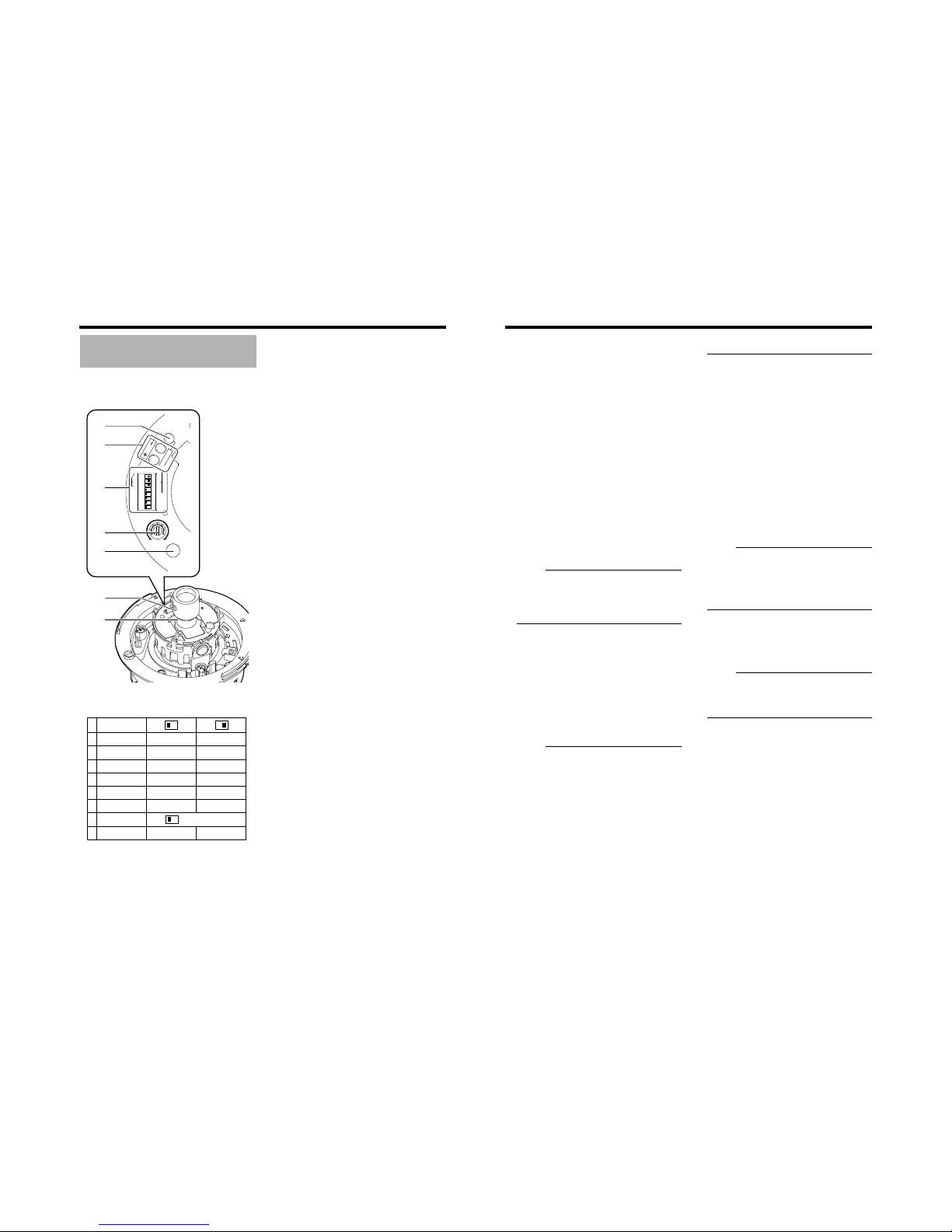
10
Introduction (continued)
Set the video setting switches on the camera unit
before mounting it.
To set the switches, use a fine-tipped screwdriver.
A [RESET/SPOT] RESET/SPOT button
When this button is pressed, the value of the
white balance or phase adjusted manually is
reset to the default value.
● When the 2 [SELECT] switch is set to
WHT.BAL., the white balance is reset to the
default value.
When the switch is set to PHASE, the phase
is reset to the default value.
● When setting to SPOT:
When this button is pressed, white spots are
corrected.
For instructions on correcting white spots, see
AWhite-spot correctionB (A pg. 27).
B [R/B, +/-] R/B, +/- adjustment button
This button is pressed when manually
adjusting the white balance or when adjusting
the vertical phase of the line lock.
The function of this button is selected using
the 2 [SELECT] switch.
● When manually adjusting the white balance:
Press the R button to increase the red tint and
decrease the blue tint.
Press the B button to increase the blue tint
and decrease the red tint.
● When adjusting the phase:
Press the + or - button to adjust the phase.
C Function selection switches
1. [AGC] Auto-gain control switch.
Setting this switch to AONB automatically
increases the sensitivity even when the
brightness of the subject is insufficient.
(Default setting: ON)
2.
[SELECT] WHT.BAL./PHASE setting switch.
WHT.BAL.:
The B [R/B, +/-] buttons are used as [R/B]
adjustment buttons.
PHASE:
The B [R/B, +/-] buttons are used as [+/-]
adjustment buttons.
(Default setting: WHT.BAL.)
Setting the Lens and
Switches (TK-C215V4)
RESET/[SPOT
]
LL PHASE
1
2
O
N
3
4
5
6
7
2
4
WHT.
BAL.
8
B
R
LH
IRIS
LEVEL
FOCUS ADJUST
C
D
E
G
F
A
B
WHT.BAL.
PHASE
RESET/SPOT
8
RESERVED
7
OFF
ON
DAY/NIGHT
6
5
OFFBLC
ON
4
ON
ON
AGC OFF
OFF
MANU
3
ATW
2
LLSYNC
INT
1
WHT.BAL.
SELECT
RESET
SPOT
SET TO OFF
Function selection switch setting table
(Items in bold are factory position)
11
3.
[SYNC] Synchronization system selection
switch.
This switch sets the synchronizing system for
the camera.
INT:
This is set for internal synchronization
LL (Line Lock):
The camera’s vertical synchronization is
locked to the AC 24 V power line frequency.
When switching between multiple cameras
using a switcher, selecting this mode and
adjusting the vertical phase can reduce the
monitor sync disturbances occur that when
the camera image is switched.
U type: 60 Hz only
E type: 50 Hz only
(Default setting: INT)
4.
[WHT.BAL.] ATW/MANUAL selection switch.
For selecting whether to adjust the white
balance automatically or manually.
When the setting is changed from manual to
ATW, th e setting values in the manual mode
will be reset. The camera switches to the
same mode as with pressing the [RESET]
button.
(Default setting: ATW)
NOTE:
● The white balance of this camera is preset
to use under sunlight or halogen lamps,
and may not be properly adjusted when
used under artificial lights such as
fluorescent lights.
5.
[BLC] Backlight compensation switch.
When the object is placed against the light,
setting this to AONB increases the iris aperture
by 1 stop and the object will appear clearer.
(Default setting: OFF)
6.
[DAY/NIGHT] Easy Day & Night switch.
To capture a subject with continually changing
brightness (day/night), set this switch to AONB.
The camera automatically captures the image
in color when the subject is bright, and in
black and white mode when it is dark.
(Default setting: OFF)
NOTE:
● When this item is set to AONB, the AGC
feature will automatically be set to AONB
regardless of the [AGC] Switch 1 setting.
● The Easy DAY & NIGHT feature on this
camera uses a sensitized black and white
mode unlike other black and white
surveillance cameras that use infra-red
lighting.
● Sensitivity increases in the case of black-
and-white images. The screen may
therefore appear rougher and white spots
may increase.
7.
[RESERVED]
Not used. Ensure to set this to AOFFB before
using the camera.
(Default setting: OFF)
8.
[RESET/SPOT] RESET/SPOT CORRECTION
selection switch.
RESET:
The [RESET/SPOT] button is used as a
[RESET] button.
SPOT:
The [RESET/SPOT] button is used as a
[SPOT] button. (A pg. 27)
(Default setting: RESET)
D [IRIS LEVEL] Iris level adjustment
For adjusting the level of the automatic
aperture control lens. This adjustment only
needs to be made when required. Use this to
accommodate particular shooting conditions.
To darken image: Counterclockwise (L side)
To brighten image: Clockwise (H side)
NOTE:
Prior to adjusting the aperture level, ensure to
set the [AGC] Switch 1 of the function
selection switch C to AOFFB. Otherwise,
when the level is turned too far toward L, the
AGC function activates increasing sensitivity
and the picture may look uneven.
E [FOCUS ADJUST] focus adjustment button
Use this to adjust the lens focus.
Upon pressing, the lens aperture will open up
for about 30 seconds such that the depth of
field becomes shallower, thus enabling focus
to be easily adjusted. (A pg. 25)
NOTE:
The electronic shutter functions automatically
upon pressing the focus adjustment button
and the screen may flicker. However, this is
not a malfunction.
F Focus adjustment ring
Move this to the left/right to adjust the focus.
G Zoom adjustment ring
Move this to the left/right to adjust the field
angle.
Page 7

12
Introduction (continued)
Set the video setting switches on the camera unit
before mounting it.
To set the switches, use a fine-tipped screwdriver.
A [IRIS LEVEL] Iris level adjustment
For adjusting the level of the automatic
aperture control lens. This adjustment only
needs to be made when required. Use this to
accommodate particular shooting conditions.
To darken image: Counterclockwise (L side)
To brighten image: C lockwise (H side)
NOTE:
Prior to adjusting the aperture level, ensure to
set the 1 [AGC] Switch of the function
selection switch G to AOFFB. Otherwise, when
the level is turned too far toward L, the AGC
function activates increasing sensitivity and
the picture may look uneven.
B [ZOOM/FOCUS, MEMORY] zoom, focus
adjustment switches/position memory
button
Use the [JTELE] and [KWIDE] switches to
zoom, and the [HFAR ] and [INEAR] switches
to adjust focus. (A pg. 25)
Press the [MEMORY] button to register the
position. (A pg. 25)
C [ALARM POSITION] status indication LED
Light off : Registration of home
position is enabled
Light on (red) : Lens initializing.
Light on (green): Registration of alarm
position is enabled
Blinking (green): Position memory registration
mode N memory
registration completed
(A pg. 25)
D [POSITION SELECT] POSITION SELECT
button
Press this button to switch between the home
and alarm positions. Display on the status
indication LED C will change accordingly.
(A pg. 25)
E [RESET/SPOT] RESET/SPOT button
When this button is pressed, the value of the
white balance or phase adjusted manually is
reset to the default value.
● When the 2 [SELECT] switch is set to
[WHT.BAL.], the white balance is reset to the
default value.
When the switch is set to PHASE, the phase
is reset to the default value.
● When setting to SPOT:
When this button is pressed, white-spots are
corrected.
For instructions on correcting white-spots, see
AWhite-spot correctionB (A pg. 27).
F [R/B, +/-] R/B, +/- adjustment button
This button is pressed when manually
adjusting the white balance or when adjusting
the vertical phase of the line lock.
The function of this button is selected using
the 2 [SELECT] switch.
● When manually adjusting the white balance:
Press the R button to increase the red tint and
decrease the blue tint.
Press the B button to increase the blue tint
and decrease the red tint.
● When adjusting the phase:
Press the + or - button to adjust the phase.
G Function selection switches
1. [AGC] Auto-gain control switch.
Setting this switch to AONB automatically
increases the sensitivity even when the
brightness of the subject is insufficient.
(Default setting: ON)
Setting the Lens and
Switches (TK-C215V12)
B
RESET/[SPOT]
LLPHASE
R
WHT.BAL.
H
L
IRIS
LEVEL
ZOOM/FOCUS
FAR
WIDE
NEAR
POSITION
SELECT
POSITION
ALARM
[MEMORY]
2
4
1
2
3
4
5
6
7
8
TELE
A
G
B
C
D
E
F
WHT.BAL.
PHASE
RESET/SPOT
8
TRIGGER
STATE
ALARM
7
OFF
ON
DAY/NIGHT
6
5
OFFBLC
ON
4
ON
ON
AGC OFF
OFF
MANUAL
3
ATW
2
LLSYNC
INT
1
WHT.BAL.
SELECT
RESET
SPOT
Function selection switch setting table
(Items in bold are factory position)
13
2.
[SELECT] WHT.BAL./PHASE setting switch.
WHT.BAL.:
The F [R/B, +/-] buttons are used as [R/B]
adjustment buttons.
PHASE:
The F [R/B, +/-] buttons are used as [+/-]
adjustment buttons.
(Default setting: WHT.BAL.)
3.
[SYNC] Synchronization system selection
switch.
This switch sets the synchronizing system for
the camera.
INT:
This is set for internal synchronization
LL (Line Lock):
The camera’s vertical synchronization is
locked to the AC 24 V power line frequency.
When switching between multiple cameras
using a switcher, selecting this mode and
adjusting the vertical phase can reduce the
monitor sync disturbances occur that when
the camera image is switched.
U type: 60 Hz only
E type: 50 Hz only
(Default setting: INT)
4.
[WHT.BAL.] ATW/MANUAL selection switch.
For selecting whether to adjust the white
balance automatically or manually.
When the setting is changed from manual to
ATW, the setting values in the manual mode
will be reset. The camera switches to the same
mode as with pressing the [RESET] button.
NOTE:
● The white balance of this camera is preset
to use under sunlight or halogen lamps,
and may not be properly adjusted when
used under artificial lights such as
fluorescent lights.
(Default setting: ATW)
5.
[BLC] Backlight compensation switch.
When the object is placed against the light,
setting this to AONB increases the iris aperture
by 1 stop and the object will appear clearer.
(Default setting: OFF)
6.
[DAY/NIGHT] Easy DAY & NIGHT switch.
To capture a subject with continually changing
brightness (day/night), set this switch to AONB
The camera automatically captures the image
in color when the subject is bright, and in
black and white mode when it is dark.
NOTE:
(Default setting: OFF)
● When this item is set to AONB, the AGC
feature will automatically be set to AONB
regardless of the [AGC] Switch 1 setting.
● The Easy DAY & NIGHT feature on this
camera uses a sensitized black and white
mode unlike other black and white
surveillance cameras that use infra-red
lighting.
● Sensitivity increases in the case of black-
and-white images. The screen may
therefore appear rougher and white spots
may increase.
7.
[ALARM] alarm input mode selection
switch.
For setting the lens movement when there is
an alarm input. Set according to the alarm
device that you are using.
(A pg. 15 AElectrical Specifications of Alarm
Input TerminalsB)
(A pg. 23 AAdjusting ImagesB)
TRIGGER:
Upon input of an alarm, the lens moves to the
preset zoom/focus position (alarm position).
The lens remains in the alarm position for 15
seconds before it returns automatically to the
home position.
When there is a new alarm input while the
lens is at the alarm position, the lens
continues to remain in the alarm position for
15 seconds upon the last alarm input.
STATE:
Upon input of an alarm, the lens moves to the
preset zoom/focus position (alarm position).
The lens remains in the alarm position for 15
seconds. The lens will, after a lapse of 15
seconds, continue shooting at the alarm
position as long as there is alarm input. The
lens returns automatically to the home
position immediately after alarm input stops.
(Default setting: TRIGGER)
8.
[RESET/SPOT] RESET/SPOT correction
selection switch.
RESET:
The [RESET/SPOT] button E is used as a
[RESET] button.
SPOT:
The [RESET/SPOT] button E is used as a
[SPOT] button. (A pg. 27)
(Default setting: RESET)
Page 8

14
Installation and connection
Set the video setting switches on the camera unit
before mounting it.
To set the switches, use a fine-tipped screwdriver.
A Function selection switches
1. [BLC] Backlight compensation switch.
When the object is placed against the light,
setting this to AONB increases the iris aperture
by 1 stop and the object will appear clearer.
(Default setting: OFF)
2.
Service switch.
Ensure to set to AONB.
The maximum connection distance varies with
the type of cable used. Please refer carefully to
the table for each cable during connection.
*Be sure to turn off the power of devices before
connecting cables.
Video signal cables
Connect the coaxial cables (BNC) to the video
signal output connector (BNC).
Installing the Ferrite core
(TK-C210FW only)
In order to reduce the influence to the screen
caused by the noise induced from the cable, wind
both Video signal cable and Input power supply
cable once to the supplied Ferrite core.
Setting the Lens and
Switches (TK-C210FW)
BLC
ON
OFF
A
2.
1.
About Connection Cables
Cable Maximum extension (No cable compensator)
RG-59 200 m
RG-6 350 m
RG-11 450 m
To Alarm Signal C able
(TK-C215V12) Only
To v ideo Signal Cable
To DC 12 V or AC 24 V
Power Supply
Ferrite Co re
To p ow er supply
To C am era
To video
Signal Cable
15
DC 12 V or AC 24 V power supply cable
Connect the DC 12 V or the AC 24 V power
supply to the DC 12 V/AC 24 V terminals on the
terminal board. To prevent connection errors or a
cable disconnection, we recommend the use of
lug plates for the connections. The following table
shows the connection distances and connection
cables provided that 2-conductor VVF cables
(vinyl-insulated vinyl sheath cables) are used.
CAUTION:
● If thin cables are used (i.e. with a high
resistance), a significant voltage drop will occur
when the unit is at its maximum power
consumption.
Either use a thick cable to restrict the voltage
drop at the camera side to below 10 %, or place
the power supply near to the camera.
When the voltage is low, the protection circuit
within the camera may be triggered and the
power of the camera may turn off automatically.
● Do not allow input from both a DC 12 V and AC
24 V power supply at the same time.
● When using a DC 12 V power supply, ensure
that the polarities of the cable are correct.
● The AC 24 V power supply should conform to
the following:
U-type: Class 2 only
E-type: Isolated power supply only
Electrical Specifications of Alarm Input
Terminals
(TK-C215V12 only)
● To prevent penetration of noise in the internal
circuitry, apply a non-voltage contact signal to
the ALARM input terminal. Never apply a
voltage.
● Apply an alarm signal for at least 200 ms. If it is
shorter, it is not guaranteed that the signal will
be recognized as an alarm signal.
● Under the alarm status (status when the metal
contact is “make”), select the contact or
connecting wire such that the maximum wire
resistance between the ALARM IN and ALARM
GND is within 150 K.
Polarity of alarm signals
Conductor diameter (mm) R 1.0 mm
(AWG18)
R 1.6 mm
(AWG14)
R 2.0 mm
(AWG12)
TK-C210FW
Maximum
extens ion
DC12V
80 m
(260ft)
210 m
(680ft)
340 m
(1100ft)
AC24V
210 m
(680ft)
540 m
(1700ft)
860 m
(2800ft)
TK-C215V4
Maximum
extens ion
DC12V
50 m
(160ft)
140 m
(450ft)
220 m
(720ft)
AC24V
130 m
(420ft)
350 m
(1100ft)
550 m
(1800ft)
TK-C215V12
Maximum
extens ion
DC12V
30 m
(90ft)
80 m
(260ft)
130 m
(420ft)
AC24V
80 m
(260ft)
210 m
(680ft)
340 m
(1100ft)
ALARM INPUT
SHORT (CONTACT) ALARM
OPEN NORMAL (HOME POSITION)
ALARM IN
ALARM GND
Page 9
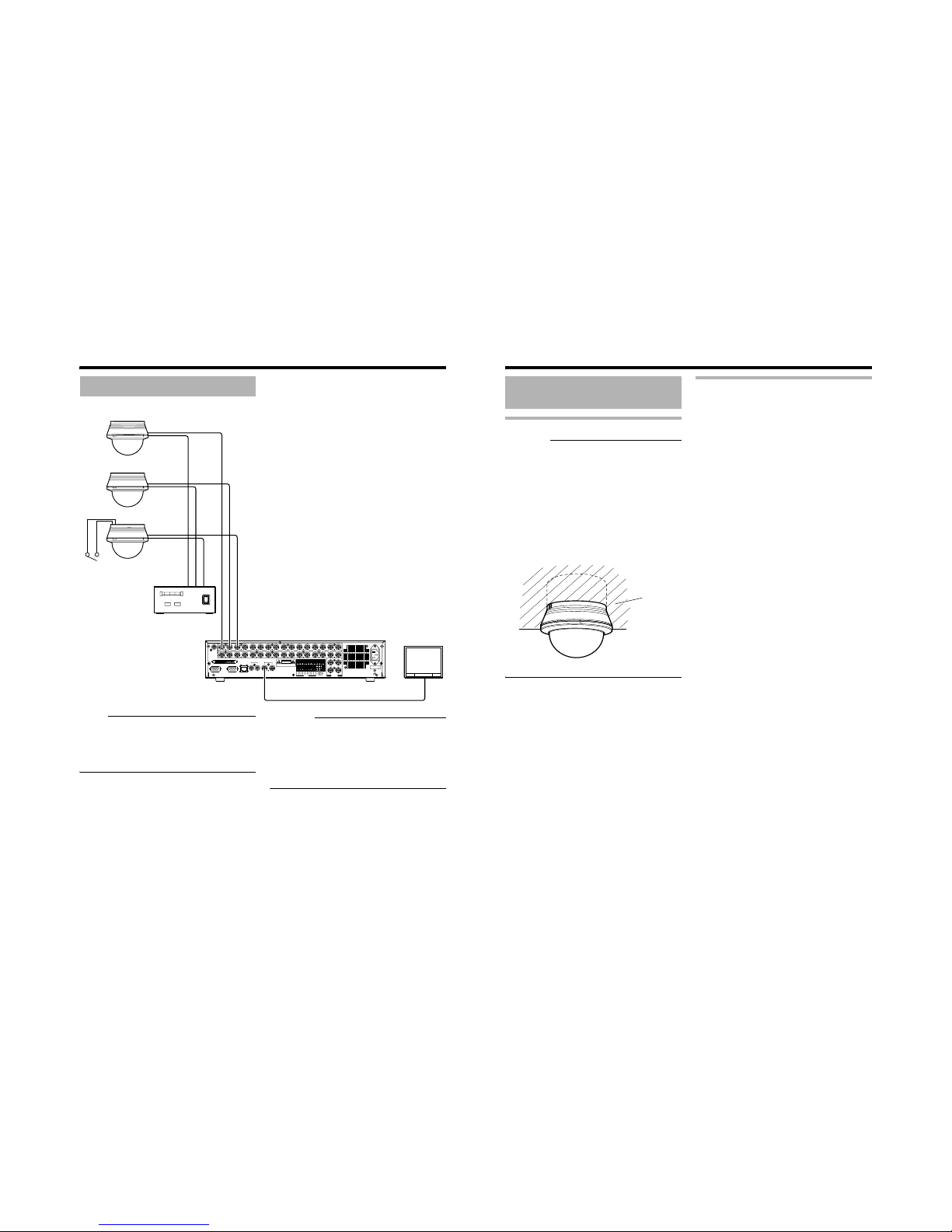
16
Installation and connection (continued)
NOTE:
● Turn OFF the power supply to all equipment to
be used before making connections.
● Read the Instruction Manual for each piece of
equipment to be used before making
connections.
CAUTION:
Power consumption of TK-C210FW/TK-C215V4/
TK-C215V12 are different from one another.
When installing a mixture of these models, select
a cable length according to the power
consumption of each model. Alternatively, install
based on the model with the highest power
consumption.
System diagram
COM
EXTREC
OUT
REC
SER
IN
OUT
RST
CLK
OUT
WAR
INCOMRST
OUT
161412108642
15131197531
ALARM
13 169 12
5
81 4/16
EEOUT
ACIN
SCSI
RS-232C UPS
21
AUDIOOUT VIDEOOUT
21
LAN
AUDIOIN
VIDEOIN
THRUOUT
12345678910111213141516
SIGNALGND
CAUTION
RISKOFELECTRICSHOCK
DONOTOPEN
AVIS:RISQUEDE CHOC
ELECTRIQ
(220V–240V )
TK-C215V4
TK-C215V12
TK-C210FW
Video signal
Power
Power
Video signal
Power
Video signal
Alarm signal (METAL
CONTACT)
Power Uni t DC 12 V or
AC 24 V (Class 2)
VIDEO IN
MONITOR
VIDEO OUT
Digital Video Recorder etc.
17
Getting Started
CAUTION:
● When mounting the camera to the ceiling,
ensure to wear safety glasses to protect the eye
from any falling object.
● Attachment of a embedded cover in the ceiling
(recess bracket) may be mandatory in certain
regions. If this is so, ensure that the embedded
cover (recess bracket) is securely attached
before installing the camera.
● Please refer to the instruction manual for the
cover in use for details on installation of the
embedded cover (recess bracket).
● For more detail, please contact the JVC.
Embedded Cover in Ceiling (recess bracket)
Selecting a mounting method
Select a method for mounting the camera
according to the intended purpose.
AEmbedding the camera to the ceilingB
(A pg. 18)
AWhen mounting the camera directly to the
ceiling or on the wallB (A pg. 20)
AWhen mounting the camera to the
electrical boxB (A pg. 22)
AMount by allowing the cable to exit from
the sideB (A pg. 22)
Mounting the Camera to the
Ceiling
Ceiling
Page 10

18
Installation and connection (continued)
Embedding the camera to the ceiling
*Make use of a ceiling material with a thickness
between 9.5 mm to 22 mm.
䡵 Setup
1. Open a hole in the ceiling. (R120 mm)
2.
Draw the fall prevention wire mounted to
the ceiling slab and the cable out from the
ceiling in advance.
CAUTION:
● Select a suitable safety cable based on
length, strength, location, material
(insulation property), etc.
●
Use a ring on the fall prevention wire for
mounting to the camera unit with an
internal diameter of at least
R
3.1 mm or and
not larger than
R
5.5 mm, and an external
diameter that is not larger than R9 mm.
3.
Remove the dome cover.
As illustrated in the diagram, hold the dome
ring such that the position mark comes
between the thumb and index finger. Turn the
ring in the anti-clockwise direction to remove.
4.
Remove the outer case.
(This method does not require an outer case.)
A Loosen the outer case fastening screw with a
screwdriver
B To remove, turn the camera unit in the anti-
clockwise direction
5.
Dismantle the supplied fall prevention wire
Unfasten the mounting screw for the fall
prevention wire at the rear of the camera unit
6.
Loosen the pan fastening screw.
CAUTION:
Moving the lens unit without loosening the pan
fastening screw may damage the lens unit.
7.
Set the switches for video images.
(TK-C215V4 A pg. 10)
(TK-C215V12 A pg. 12)
(TK-C210FW A pg. 14)
Mounting the Camera to the
Ceiling (continued)
1.
2.
R120 mm
Approx. 100 mm
Video signal cable
Power supply cable
Alarm signal cable
*TK-C215V12 only
Fall prevention
wire
(not supplied)
3.
Dome Ring
Posit ion mar k
B
A
4.
7.
5.
4.
Camera
Fastening Screw
*TK-C215V4 is used in the above illustration
Pan fastening
Screw
Washe r
19
䡵 Connecting
1. Attach the fall prevention wire to the
camera, followed by attaching it to the
ceiling slab (Fall prevention wire is not
included.)
2.
Connect the video signal cable. (Apg. 14)
Lower the cover and connect the connectors.
Upon connecting, cover the connectors using
the protection cover.
3.
Connect the input power supply cable.
(
A
pg. 15)
4.
Install the Ferrite core (TK-C210FW only)
(
A
pg. 14)
5.
Connect the alarm cable. (TK-C215V12 only)
(
A
pg. 15)
6.
Wrap insulation tape around cables.
7.
Insert the camera unit into the ceiling hole.
䡵 Mounting
1. Align j with the shooting direction when
mounting the camera.
2.
Fasten the camera. (x3 locations)
A Press the screw head of the clamping bracket
all the way in using a cross screwdriver.
B With the screw pressed in using the
screwdriver, turn about 90 ⬚ in the clockwise
direction, followed by pulling out the
screwdriver.
C The clamping bracket is attached to the ceiling
and the camera fastened.
NOTE:
Dismantle the camera upon turning the screw
heads of the ceiling mount bracket (x3) by 90 ⬚
in the anti-clockwise direction.
䡵 Adjusting Images
After mounting is completed, adjust the
images while checking the actual image.
(A pg. 23 AAdjusting ImagesB)
1.
7.
2.
6.
3.5.
Protection
cover
*TK-C215V12 is used in the above illustration
Alarm signal cable
(TK-C215V12 only)
Solder or crimp
Insulation tape
Wrap with tape
Input power
supply cable
Fall preven-
tion wire
(not supplied)
FRON
T
UP
B
A
1.
2.
Align with shooting direction
*TK-C215V4 is used in the above illustration
Page 11

20
Installation and connection (continued)
When mounting the camera directly to
the ceiling or on the wall
When mounting to a wall, replace areas indicated
as “ceiling” in the procedures by “wall”.
䡵 Setup
1. Open a hole in the ceiling. (R30 mm)
Make use of the template supplied to open a hole.
2.
Draw the fall prevention wire mounted to
the ceiling slab and the cable out from the
CAUTION:
ceiling in advance.
● Select a suitable safety cable based on
length, strength, location, material
(insulation property), etc.
● Use a ring on the fall prevention wire for
mounting to the camera unit with an
internal diameter of at least R3.1 mm or
and not larger than R5.5 mm, and an
external diameter that is not larger than
R 9 mm.
3.
Remove the dome cover.
As illustrated in the diagram, hold the dome
ring such that the position mark comes
between the thumb and index finger. Turn the
ring in the anti-clockwise direction to remove.
4.
Remove the outer case.
A Loosen the camera fastening screw with a
screwdriver.
B To remove, turn the camera unit in the anti-
clockwise direction.
C Dismantle the fall prevention wire.
5.
Loosen the pan fastening screw.
CAUTION:
● Moving the lens unit without loosening the
pan fastening screw may damage the lens
unit.
6.
Set the switches for video images.
(TK-C215V4 A pg. 10)
(TK-C215V12 A pg. 12)
(TK-C210FW A pg. 14)
䡵 Connecting
1. Align j with the shooting direction when
mounting the cover to the ceiling.
Mount by using the supplied adapter ring to
clamp between the outer case and the ceiling.
2.
Hang the fall prevention wire that has been
dismantled in Step 4
C
of the setup
procedures to the hook.
3.
Attach the fall prevention wire to the
camera.
(Fall prevention wire is not included)
CAUTION:
● Tighten all screws securely. Otherwise the
camera may come loose and fall.
Mounting the Camera to the
Ceiling (continued)
3.
Dome Ring
Position mark
Notes on outer case mounting screws
(not supplied):
● The diameter of the attachment hole of
outer case is R4.5 mm (3/16 inch).
● Do not use flathead screws.
● When using an impact screwdriver, do not
tighten the screws fully. Tighten using your
hand instead. Failure to do so may damage
the outer case.
B
A
C
4.
5.
4.
6.
*TK-C215V4 is used in the above illustration
Camera
Fastening
Screw
Pan fast ening
Screw
21
Installation and connection (continued)
4.
Connect the video signal cable. (Apg. 14)
Lower the protection cover and connect the
connectors. Upon connecting, restore the
protection cover to cover the connectors.
5.
Connect the input power supply cable.
(
A
pg. 15)
6.
Install the Ferrite core (TK-C210FW only)
(
A
pg. 14)
7.
Connect the alarm cable.
(TK-C215V12 only) (
A
pg. 15)
8.
Wrap insulation tape around cables.
䡵 Mounting
1. Align the position mark of the fastened
outer case with that of the camera unit.
NOTE:
When doing so, be careful not to catch the
cables in the outer case.
2.
Turn the camera unit in the clockwise
direction.
T When doing so, ensure that the X mark is
visible. (See illustration below)
3.
Fasten t he camera by tightening the camera
fastening screw.
䡵 Adjusting Images
After mounting is completed, adjust the
images while checking the actual image.
(A pg. 23 AAdjusting ImagesB)
FRONT
UP
3.
2.
1.
Be sure to loosen
the screw.
*TK-C215V4 is used in the above illustration
Attach from
the ceiling
slab
Adaptor ring
Fall preven-
tion wire
(not supplied)
4.
8.
5.7.
Protection
cover
*TK-C215V12 is used in the above illustration
Alarm signal cable
(TK-C215V12 only)
Solder or crimp
Insulation tape
Wrap with tape
Input power
supply cable
3.
2.
1.
Posit ion
mark
Camera
fastening screw
*TK-C215V4 is used in the above illustration
T Check
Page 12

22
Installation and connection (continued)
When mounting the camera to the
electrical box
NOTE:
Before mounting the camera to electrical boxes,
please consult your nearby JVC authorized
dealer for details on the type of electrical box for
which mounting is possible.
䡵 Connecting
1. Align j with the shooting direction when
mounting the cover to the electrical box.
2.
Follow steps 2 to 7 of AWhen mounting the
camera directly to the ceiling or on the wall
B
(䡵Connecting) (Apg. 20).
䡵 Mounting
1. Attach the camera to the outer case that
has been fastened to the electrical box.
Follow steps 1 to 3 of AWhen mounting the
camera directly to the ceiling or on the wallB
(䡵 Mounting) (A pg. 21)
䡵 Adjusting Images
After mounting is completed, adjust the
images while checking the actual image.
(A pg. 23 AAdjusting ImagesB)
Mount by allowing the cable to exit from
the side
When mounting the camera to the ceiling or a
wall, it is possible to guide the cable from the side
without opening any holes.
The basic mounting method is identical to steps
in AWhen mounting the camera directly to the
ceiling or on the wallB (A pg. 20).
1. Break the cable extraction hole using a
pair of long-nose pliers
2.
Pull out the cable from the extraction hole
and mount it to the ceiling or wall
3.
Connecting the cable
Follow steps 4 to 7 of AWhen mounting the
camera directly to the ceiling or on the wallB
(䡵 Connecting) (A pg. 21)
4.
Adjusting Images
After mounting is completed, adjust the
images while checking the actual image.
(A pg. 23 AAdjusting ImagesB)
Mounting the Camera to the
Ceiling (continued)
FRONT
UP
Align with shooting direction
Adaptor ring
Cable
23
Adjusting Image
Upon mounting the camera, adjust the images
while checking the actual image.
Mounting the test monitor
Connect the [MONITOR] terminal of this camera
to a test monitor to adjust the camera’s shooting
direction, image and focus.
*The power to the camera body must be ON
when adjustments are performed.
CAUTION:
The TK-C210FW monitor produces a high
impedance output. Do not terminate the test
monitor. Allow it to remain open during
connection. When a test monitor that cannot be
left open is connected to this terminal, the picture
level when connected to the video signal output
connector may deteriorate and appear dark.
However, this is not a malfunction.
TK-C215V4/V12 output at an impedance of 75 K.
Adjusting the camera direction
The camera unit can be adjusted horizontally or
vertically and rotated. Adjust the camera in the
direction of the object.
CAUTION:
● Please discharge a static electricity by
touching to a [MONITOR] Terminal by hand
before adjust the angle of view.
● Before adjusting the shooting direction of the
camera, ensure that the pan fastening screw
is loosened. Moving the lens unit without
loosening the pan fastening screw may
damage the lens unit.
NOTE:
● Pan rotation of ±175 ⬚ is possible from each of
the camera’s shooting direction mark, pan
center mark and rotation center mark. When
adjusting the rotation, do not hold the lens unit.
Always adjust by holding the rotation knob.
● When using the camera at locations with strong
vibration, stabilize by tightening the tile
fastening screw and pan fastening screw to
prevent distortion of the camera’s field angle.
CAUTION:
● Moving the camera beyond its adjustable range
may cause failure in maintaining the
performance of this camera.
● As this camera has a wide tilt/rotation range, a
part of this camera may appear on the screen
depending on the field angle and orientation.
● Do not hold the lens unit when adjusting the
direction of the camera. Applying force on the
lens unit may damage it.
Adjusting Images
*TK-C215V4 is used in the above illustration
Test Monitor
[MONITOR]
Ter m i na l
*TK-C215V4 is used in the above illustration
Pan : ± 175 ⬚
Rotation : ± 175 ⬚
Tilt : ± 80 ⬚
W
B
ET
O
N
4
UP
AGC
FOR SERVICE
1
OFF ON
CABLE2
SHORTMID LONG
LENGTH3
WHT.BAL.4
ATW AW B
BLC5
OFF ON
DAY/NIGHT6
OFF ON
1/60 1/100
SHUTTER7
SET TOOFF
RESEVED8
SEE INSTRUCTIONMANUAL
FOCUS ADJUST
Camera’s shooting
direction mark
Pan cen ter mark
Rotation center mark
Pan fastening screw
:Be sure to loosen the
screw before adjusting.
Rotation knob
:Always adjust the
rotation by holding this
knob.
Page 13

24
Adjusting Image (continued)
Adjusting the field angle/focus/
brightness
(Not available on TK-C210FW)
Upon determining the imaging direction, adjust
the field angle, focus and iris level accordingly.
The method of adjustment varies with the camera
in use.
TK-C215V4 (A pg. 24)
TK-C215V12 (A pg. 25)
䡵 TK-C215V4
Adjusting field angle
Loosen the fastening screw for the zoom
adjustment ring and move the ring to the left/right
to adjust the image.
Adjusting focus
Press the FOCUS ADJUST button. The iris will
be opened for 30 seconds. Loosen the fastening
screw for the focus adjustment ring and move the
ring to the left/right to align the focus.
NOTE:
● Set by repeating AAdjusting field angleB and
AAdjusting focusB for 2 to 3 times. After
adjustment is completed, fasten by tightening
each of the fastening screws.
● The electronic shutter functions automatically
upon pressing the focus adjustment button and
the screen may flicker. However, this is not a
malfunction.
Adjusting brightness
This adjustment only needs to be made when
required. Use this to accommodate particular
shooting conditions.
To darken image : Counterclockwise (L side)
To brighten image : Clockwise (H side)
NOTE:
● For adjusting the brightness, do not conduct it
within 30 seconds after pressing the focus
button.
● When adjusting the iris level, set the AGC
switch to AOFFB. Otherwise, when the level is
turned too far toward L, the AGC function
activates increasing sensitivity and the picture
may look uneven.
N F
W T
LH
IRIS
LEVEL
FOCUS ADJUST
Zoom ring
Focus ring
*TK-C215V4 is used in the above illustration
Iris Level
Adjustment
Focus Adjust
Button
25
䡵 TK-C215V12
● 2 types of angle of view may be selected for
TK-C215V12. In general, set in a way such
that the home position shoots a wide range
and the alarm position a narrow range.
● Use the alarm input mode selection switch to
set the actions when there is an alarm input.
(A pg. 13)
CAUTION:
● When setting images on TK-C215V12, ensure
that the lens is covered using the dome cover.
This camera is equipped with a high
magnification lens. When adjustment is not
performed through the cover, the lens may go
out of focus when the cover is attached.
● When adjusting the focus, ensure that the
optical axis of the lens and the center of the
dome cover are aligned, and that the screen is
not distorted. (See illustration below)
Registering home position
For registering the angle of view during
monitoring under normal conditions.
1. Check that the [ALARM POSITION]
indicator light is turned off.
Registration of home position is enabled.
Press the [POSITION SELECT] button if the
[ALARM POSITION] indicator light is on.
2.
Adjust the angle of view.
A Adjust the field angle
Move the zoom adjustment switch in the
[TELE] or [WIDE] direction to adjust the field
angle.
B Adjust the focus
Move the focus adjustment switch in the
[NEAR] or [FAR] direction to adjust the focus.
NOTE:
When the [ZOOM/FOCUS] switch is set to
either [TELE/WIDE] or [NEAR/FAR], the iris
will automatically open up for about 30
seconds and focus can be easily adjusted.
During this interval, the electronic shutter
mode is activated and the image may flicker.
However, this is not a malfunction.
3.
Press the [MEMORY] button for 2 seconds
or longer.
The [ALARM POSITION] indicator light blinks
for 3 times (green)
4.
Adjust the brightness.
This adjustment only needs to be made when
required. Use this to accommodate particular
shooting conditions.
To darken image : Counterclockwise (L side)
NOTE:
To brighten image : Clockwise (H side)
● For adjusting the brightness, do not conduct it
within 30 seconds after pressing the [ZOOM/
FOCUS] button.
● When adjusting the iris level, set the AGC
switch to AOFFB. Otherwise, when the level is
turned too far toward L, the AGC function
activates increasing sensitivity and the picture
may look uneven.
Home position registration is completed
Adjusting Images
(continued)
O
p
t
i
c
a
l
A
x
i
s
佧
B
RESET/[SPOT]
LL PHASE
R
WHT.BAL.
H
L
IRIS
LEVEL
ZOOM/FOCUS
FAR
WIDE
NEAR
POSITION
SELECT
POSITION
ALARM
[MEMORY]
2
4
1
2
3
4
5
6
7
8
TELE
4.
1.
2.,3.
Page 14

26
Adjusting Image (continued)
Registering alarm position
For registering the angle of view during
monitoring when there is an alarm input.
1. Check that the [ALARM POSITION]
indicator light is turned on.
Registration of alarm position is enabled.
● Press the [POSITION SELECT] button if the
[ALARM POSITION] indicator light is off.
2.
Adjust the image size. (Apg. 25)
3.
Press the [MEMORY] button for 2 seconds
or longer.
The [ALARM POSITION] indicator light blinks
for 3 times (green)
ALARM position registration is completed
4.
Adjust the brightness. (Apg. 25)
5.
Press the [POSITION SELECT] button.
The camera returns to the home position
NOTE:
● Be sure to return the camera to the home
position after registration of the alarm position
is completed.
In addition to pressing the [POSITION
SELECT] button, you can also use the power
ON/OFF button to return the camera to the
home position.
● To check images at the registered home
position or alarm position, press the
[POSITION SELECT] button. Press this
button to switch between the image at the
home and alarm positions.
After setting is complete, mount the dome cover.
1. Mount the dome cover.
Align the position marks on the camera unit
and dome cover, followed by pressing in
directly to mount the cover.
CAUTION:
Press the dome over until a “click” sound is
heard. Check that the cover is firmly mounted.
Failure to mount the cover firmly may cause
this cover to fall off.
Adjusting Images
(continued)
佧
B
RESET/[SPOT]
LL PHASE
R
WHT.BAL.
H
L
IRIS
LEVEL
ZOOM/FOCUS
FAR
WIDE
NEAR
POSITION
SELECT
POSITION
ALARM
[MEMORY]
2
4
1
2
3
4
5
6
7
8
TELE
4.
1.,5.
2.,3.
Mounting the Dome Cover
1.
Position mark
27
As a general characteristic unique to CCDs,
white-spots may appear on the screen with age.
In order to reduce this phenomenon, this unit is
equipped with a white-spot correction feature.
Switch on the camera power supply and wait for
at least 30 minutes.
(Not available on TK-C210FW)
TK-C215V4
TK-C215V12
1. Remove the dome cover.
2.
Cover the lens surface using a black sheet
of paper, etc. so that light does not enter the
lens.
3.
Set the function selection switch 8 to
[SPOT]. (
A
pg. 11, 13)
4.
Press and hold the SPOT CORRECTION
button for more than 2 seconds.
● White-spot correction will start. Correction
may take several seconds for completion.
NOTE:
● Maximum correction: less than 16 to 32
spots
● The white-spot correction feature of this
unit does not guarantee the correction of
all white spots.
Depending on the characteristic of white
spots, correction may not be possible.
● When performing white-spot correction,
accurate data may not be achieved in case
of highly detailed pixels since correction is
made using the information of surrounding
pixels.
● The result of white-spot correction is
maintained until the next correction is
performed.
White-spot correction
RESET/[SPOT
]
LL PHASE
1
O
N
2
3
4
5
6
7
2
4
WHT.
BAL.
8
B
R
Function selection switch 8
[SPOT] button
B
RESET/[SPOT]
LL PHASE
R
WHT.BAL.
H
L
IRIS
LEVEL
ZOOM/FOCUS
FAR
WIDE
NEAR
POSITION
SELECT
POSITION
ALARM
[MEMORY]
2
4
1
2
3
4
5
6
7
8
TELE
Function selection
switch 8
[SPOT] button
Page 15

28
Others
䡵 Camera
Signal system:
U type : Based on NTSC standard
E type : Based on PAL standard
Scanning frequencies
U type : 15.734 kH z (Horizontal),
59.94 Hz (Vertical)
E type : 15.625 kHz (Horizontal),
50 Hz (Vertical)
Image device: 1/4" IT CCD
Effective picture elements:
U type : 380,000 pixels,
768 (H) x 494 (V)
E type : 440,000 pixels,
752 (H) x 582 (V)
Sync system
TK-C210FW : Inter nal
TK-C215V4/TK-C215V12
:Line lock/Internal
Video S/N:
TK-C210FW : 48 dB (AGC OFF, white 50 %
output)
TK-C215V4/TK-C215V12
: 50 dB (AGC OFF, white 50 %
output)
Horizontal resolution:
TK-C210FW : 500 T V lines (Center, Typ.)
TK-C215V4/TK-C215V12
: 540 TV lines (Center, Typ.)
Minimum illumination: (Typical)
TK-C210FW : 7.5 lx (F2 .0 AGC ON,
50%,with smoke cover)
2.7 lx (F2.0 AGC ON,
25%,with smoke cover)
1.3 lx (F2.0 AGC ON, 25 %,
with optional clear cover)
TK-C215V4
Color mode : 5.6 lx (F1.3 AGC ON,
50%,with smoke cover)
2.1 lx (F1.3 AGC ON,
25%,with smoke cover)
0.9 lx (F1.3 AGC ON, 25%,
with optional clear cover)
Black and White mode
:3.6 lx (F1.3 AGC ON,
50%,with smoke cover)
1.3 lx (F1.3 AGC ON,
25%,with smoke cover)
0.6 lx (F1.3 AGC ON, 25%,
with optional clear cover)
TK-C215V12
Color mode : 8.3 lx (F1.6 AGC ON,
50%,with smoke cover)
2.9 lx (F1.6 AGC ON,
25%,with smoke cover)
1.3 lx (F1.6 AGC ON, 25%,
with optional clear cover)
Black and White mode:
4.9 lx (F1.6 AGC ON,
50%,with smoke cover)
1.6 lx (F1.6 AGC ON,
25%,with smoke cover)
0.8 lx (F1.6 AGC ON, 25%,
with optional clear cover)
White balance:
TK-C210FW : ATW
Color temperature range
2900K to 8000K
TK-C215V4/TK-C215V12
:ATW/Manual (Switchable)
Color temperature range
2300K to 10000K
Backlight compensation
:ON/OFF (Switchable)
Easy DAY & NIGHT
(TK-C215V4/TK-C215V12 only)
:ON/OFF (Switchable)
䡵 Lens
Focal length
TK-C210FW : 2.9 mm
TK-C215V4 : 2.8 mm to 10 mm (variable)
TK-C215V12 : 3.8 mm to 45.6 mm (variable)
Zoom ratio
TK-C215V4 : Approx. 3.6
TK-C215V12 : Approx. 12
Maximum aperture
TK-C210FW : F2.0
TK-C215V4 : F1.3 (f = 2.8 mm) to F3.0
(f = 10 mm)
TK-C215V12 : F1.6 (f = 3.8 mm) to F2.7
(f = 45.6 mm)
Angle adjustment range
Pan:±175 ⬚
Rotation : ±175 ⬚
Tilt : ±80 ⬚
Angle of vision
TK-C210FW : 71 ⬚ (H) x 53 ⬚ (V)
TK-C215V4 : f = 2.8 mm
73 ⬚ (H) x 54 ⬚ (V)
f = 10 mm
20 ⬚ (H) x 15 ⬚ (V)
TK-C215V12 : f = 3.8 mm
52 ⬚ (H) x 39 ⬚ (V)
f = 45.6 mm
4.5 ⬚ (H) x 3.4 ⬚ (V)
Specifications
29
䡵 General
Power supply : U type :
AC 24 V 60 Hz
DC 12 V
E type :
AC 24 V H 50 Hz/60 Hz
DC 12 V
d
Power consumption
TK-C210FW:
E type : 220 mA
TK-C215V4:
U type : 4.2 W
E type : 340 mA
TK-C215V12:
U type : 6.6 W
E type : 550 mA
Ambient temperature
:-10f to 50
f
(14g to 122 g) (Operation)
:0
f
to 40
f
(32g to 104 g) (Recommended)
Mass
TK-C210FW : Approx. 450 g
TK-C215V4 : Approx. 470 g
TK-C215V12 : Approx. 530 g
Accessories
U type:
Instructions ................................................. 1
Warranty Card ............................................ 1
Service Information Card............................ 1
Template ..................................................... 1
Adaptor ring ................................................1
E type:
Instructions ................................................. 1
Template ..................................................... 1
Adaptor ring ................................................1
Ferrite Core (TK-C210FW only).................. 1
Page 16

30
Others (continued)
䡵 External Dimensions
[Unit: mm (inches)]
When cover is attached When embedded
*Specifications and appearance of this unit and
related products are subject to change for
product improvement without prior notice.
20 (13/16)
83.5 (3-5/16)
46 (1-13/16)
4-φ4.5 (3/16)
6 (1/4)
4.5 (3/16)
φ
89 (3-1/2)
φ22
(7/8)
φ120 (4-3/4)
φ145 (5-3/4)
SR55
(2-1/8)
120 (4-3/4)
6CDNGJQNG
φ145 (5-3/4)
SR55
(2-1/8)
φ116 (4-9/16)
71 (2-13/16) 44 (1-3/4)
2 (1/12)
31
Focus chart
