Page 1
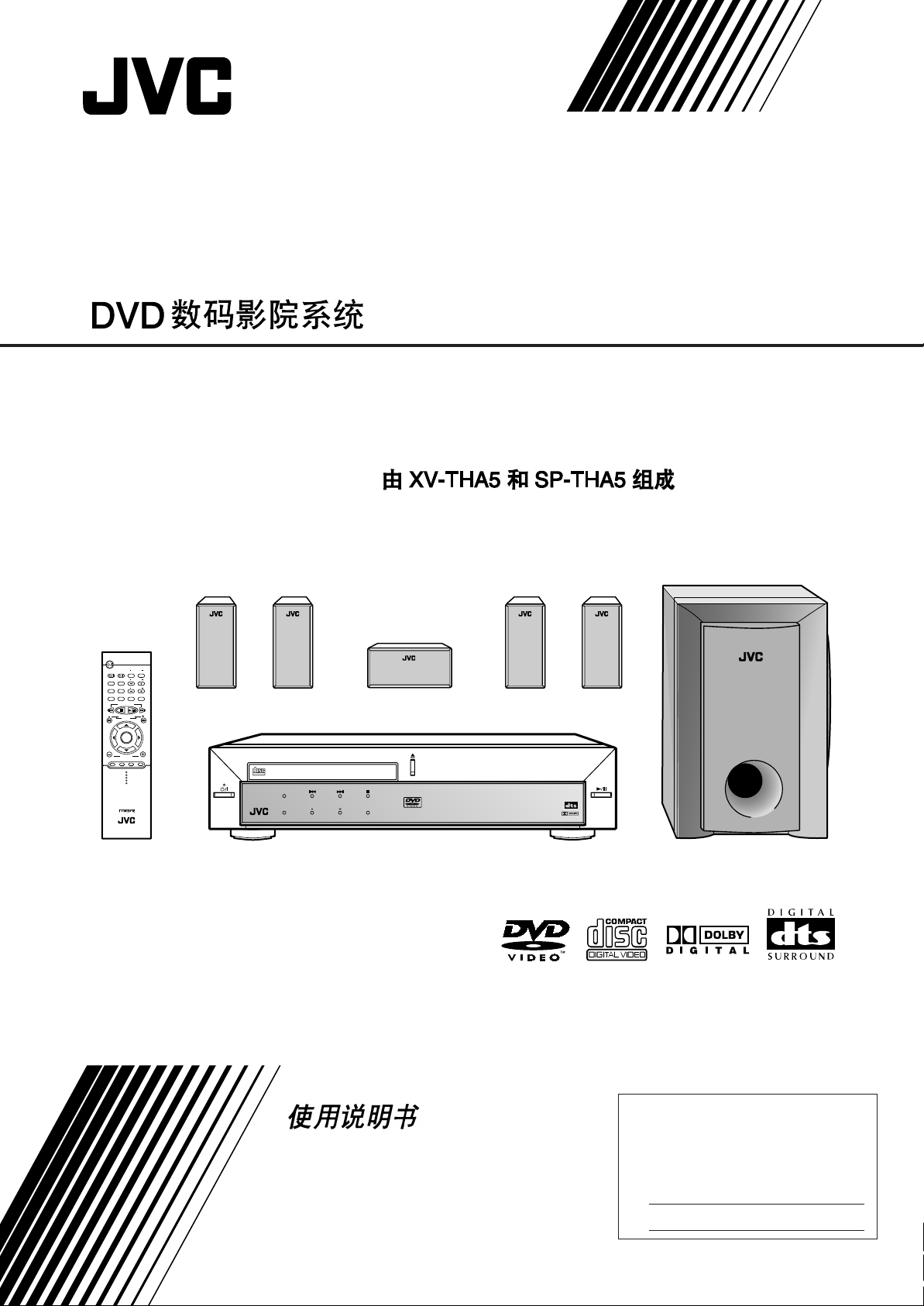
DVD DIGITAL CINEMA SYSTEM
TH-A5
Consists of XV-THA5 and SP-THA5
STANDBY/ON
AUDIO
VCR
CONTROL
ON
VCR
TV
OFF
TV CHANNEL
TOP MENU
MENU
AUDIO/
SUBTITLE
TV VOLUME
FM MODE
TV/VIDEO
STEP
DISPLAY
RETURN
TUNER PRESET
DOWN UP
REW FF
VCR CHANNEL
TUNING
B.SEARCH F.SEARCH
ENTER
VOLUME
DVD FM/AM AUX MUTING
RM-STHA5U
DVD CINEMA SYSTEM
STANDBY
STANDBY/ON
COMPACT
DIGITAL VIDEO
AUDIO/FM MODE
DSP
VOLUME SOURCE
DVD DIGITAL CINEMA SYSTEM TH-A5
DIGITAL
SURROUND
DIGITAL
INSTRUCTIONS
For Customer Use:
Enter below the Model No. and Serial
No. which are located either on the rear,
bottom or side of the cabinet. Retain this
information for future reference.
Model No.
Serial No.
LVT0837-013A
[US, UB]
Page 2
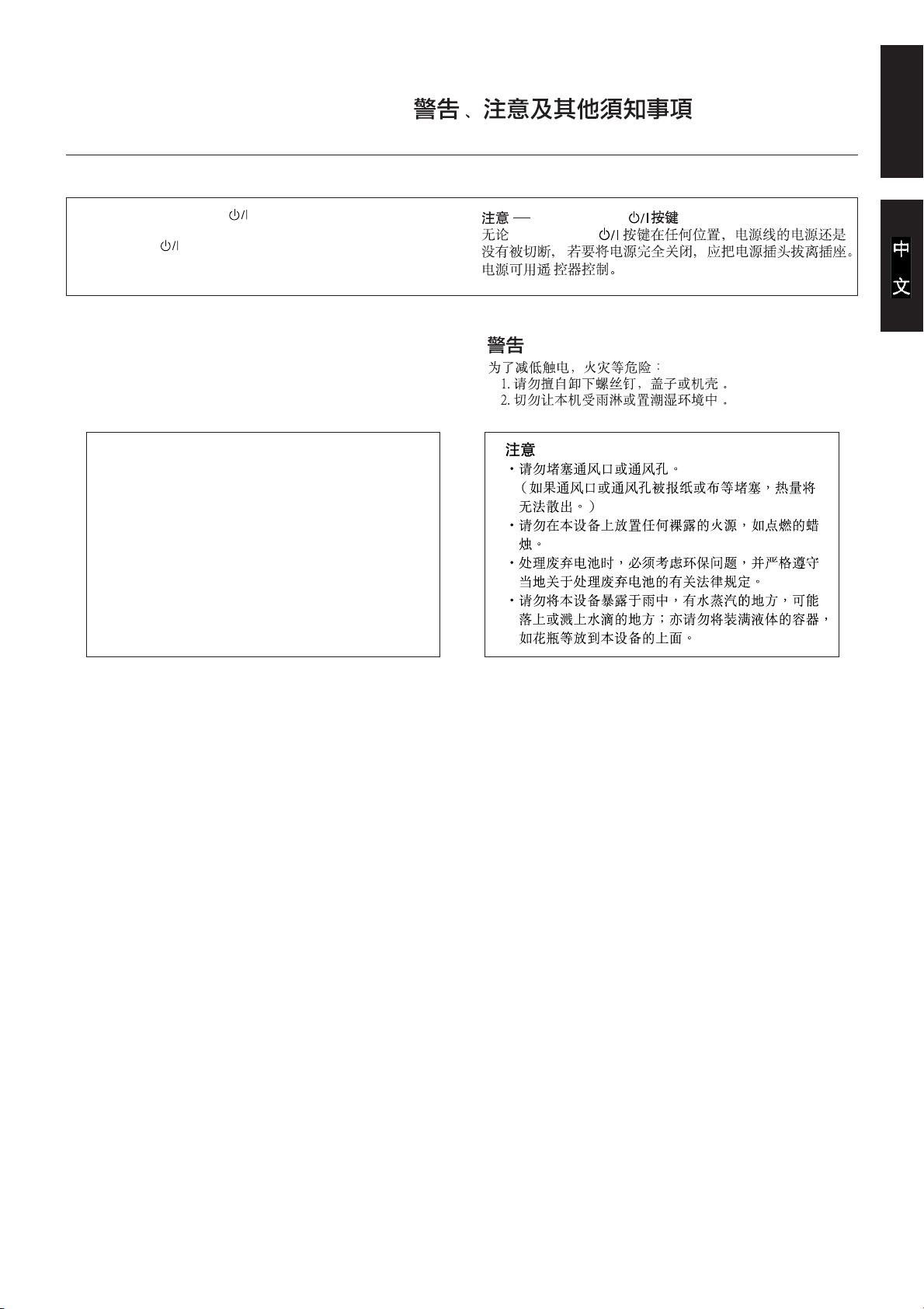
Warnings, Cautions and Others /
English
Caution –– STANDBY/ON switch!
Disconnect the mains plug to shut the power off completely. The
STANDBY/ON switch in any position does not disconnect the
mains line. The power can be remote controlled.
CAUTION
To reduce the risk of electrical shocks, fire, etc.:
1. Do not remove screws, covers or cabinet.
2. Do not expose this appliance to rain or moisture.
CAUTION
• Do not block the ventilation openings or holes.
(If the ventilation openings or holes are blocked by a
newspaper or cloth, etc., the heat may not be able to
get out.)
• Do not place any naked flame sources, such as
lighted candles, on the apparatus.
• When discarding batteries, environmental problems
must be considered and local rules or laws governing
the disposal of these batteries must be followed strictly.
• Do not expose this apparatus to rain, moisture,
dripping or splashing and that no objects filled with
liquids, such as vases, shall be placed on the
apparatus.
STANDBY/ON
STANDBY/ON
G-1
Page 3
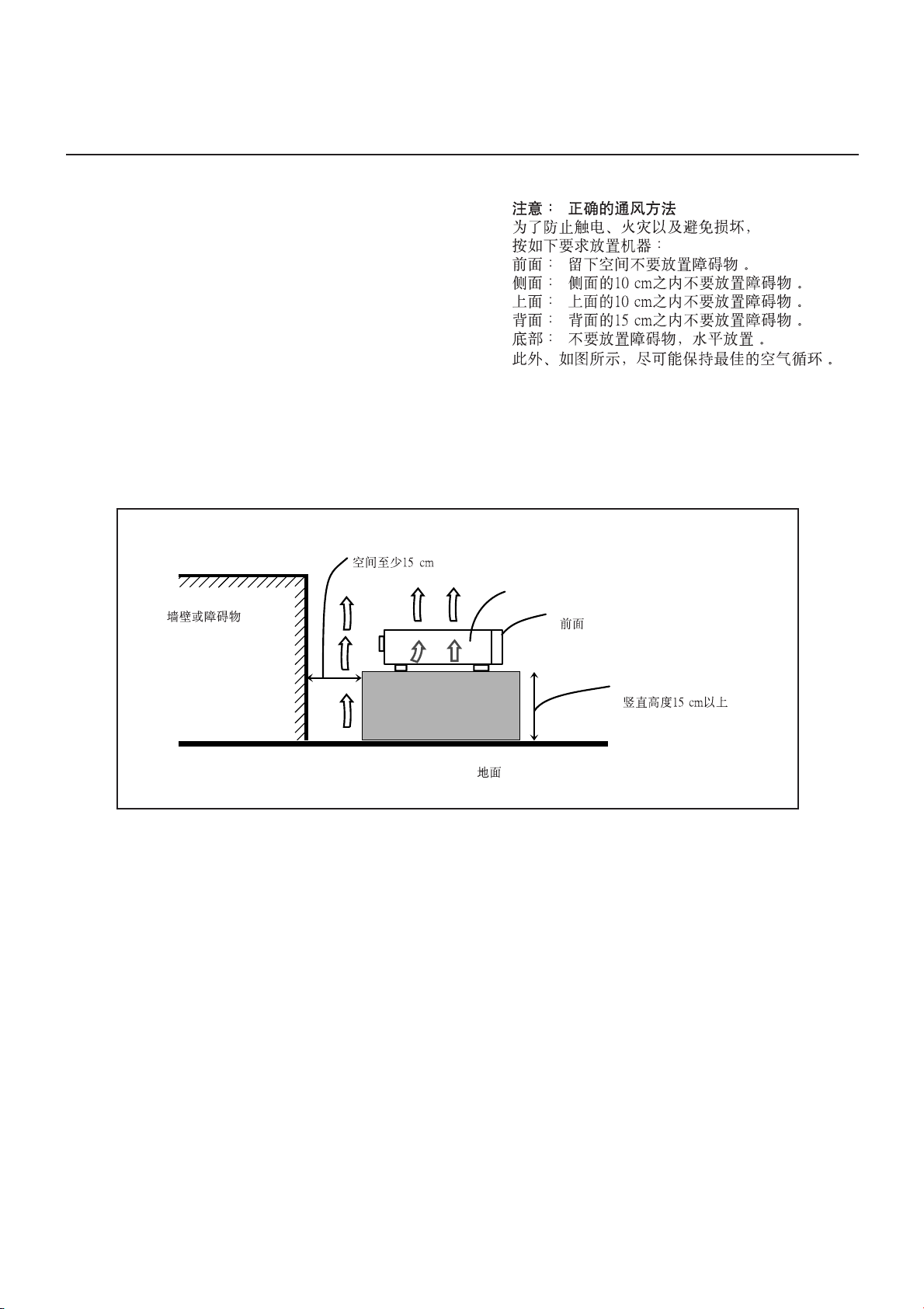
Caution: Proper Ventilation
To avoid risk of electric shock and fire and to protect from damage.
Locate the apparatus as follows:
Front: No obstructions open spacing.
Sides: No obstructions in 10 cm from the sides.
Top: No obstructions in 10 cm from the top.
Back: No obstructions in 15 cm from the back
Bottom: No obstructions, place on the level surface.
In addition, maintain the best possible air circulation as illustrated.
Spacing 15 cm or more
Wall or obstructions
XV-THA5
Front
Stand height 15 cm or more
Floor
G-2
Page 4
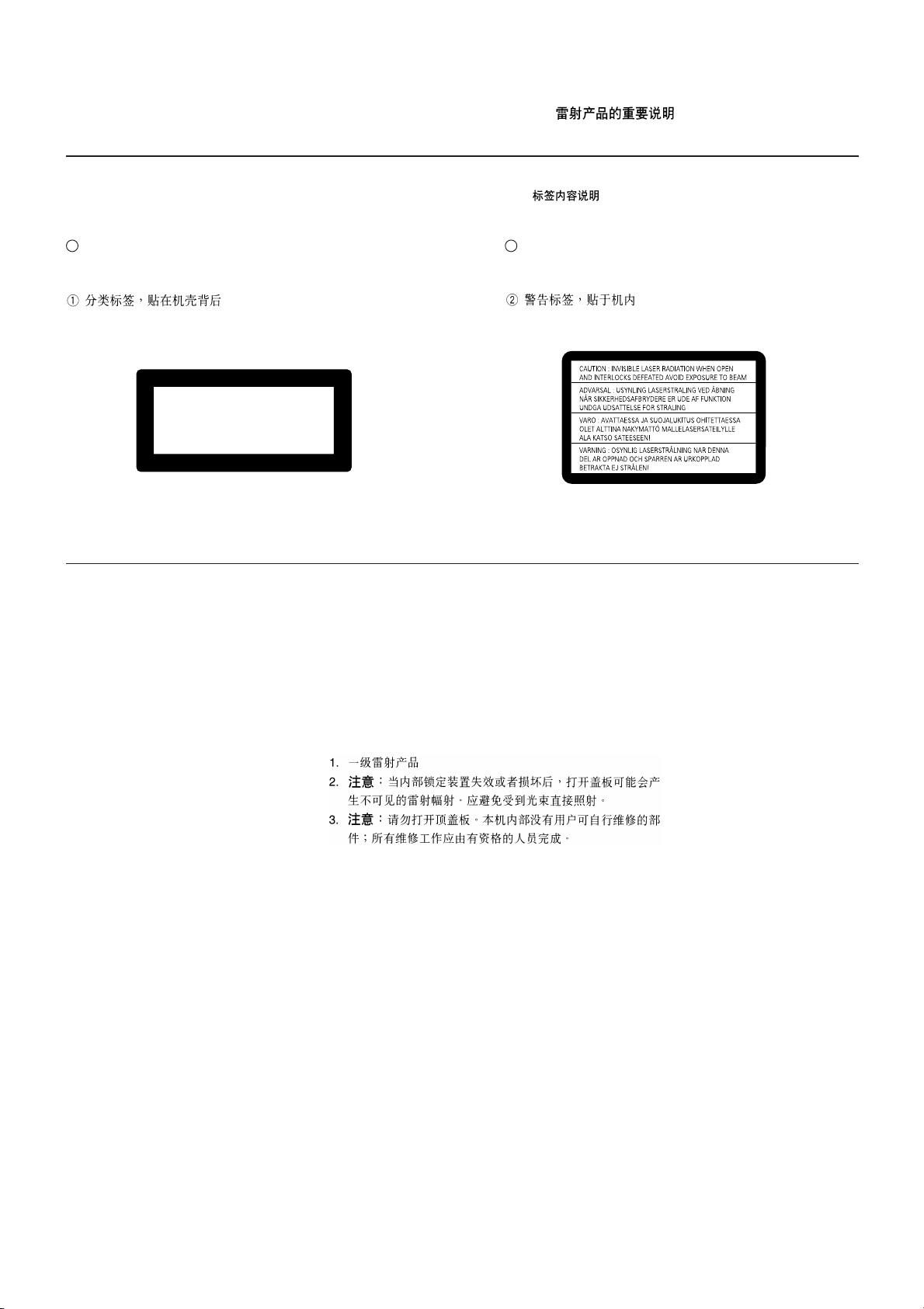
IMPORTANT FOR LASER PRODUCTS /
REPRODUCTION OF LABELS /
1 CLASSIFICATION LABEL, PLACED ON EXTERIOR
SURFACE
CLASS 1 LASER PRODUCT
KLASSE 1 LASER PRODUKT
LUOKAN 1 LASER LAITE
KLASS 1 LASER APPARAT
PRODUCTO LASER CLASE 1
1. CLASS 1 LASER PRODUCT
2. CAUTION: Invisible laser radiation when open
and interlock failed or defeated. Avoid direct
exposure to beam.
3. CAUTION: Do not open the top cover. There
are no user serviceable parts inside the unit;
leave all servicing to qualified service personnel.
2 WARNING LABEL, PLACED INSIDE THE UNIT
G-3
Page 5
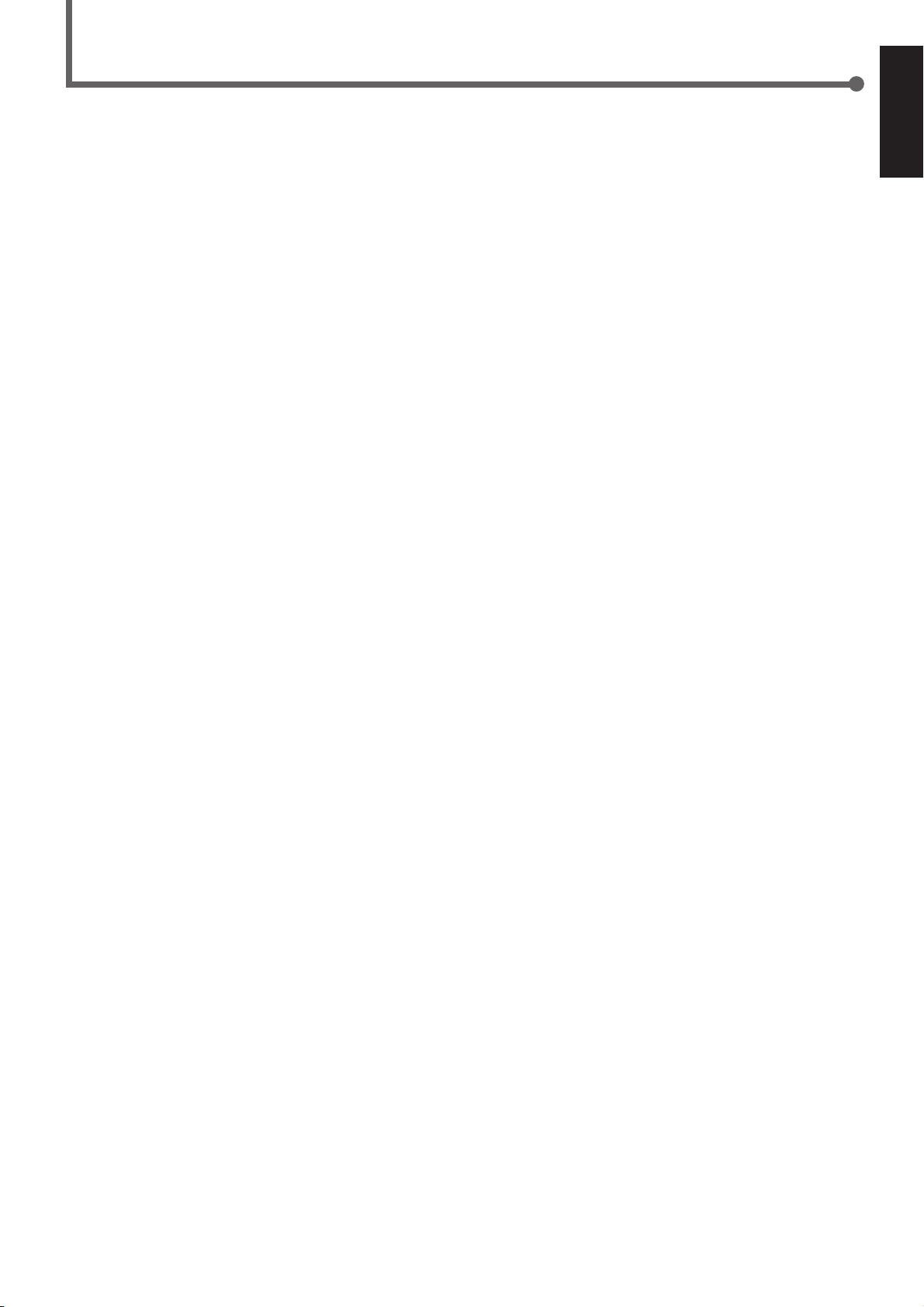
Table of Contents
Parts Identification....................................... 2
Center Unit ................................................................................. 2
Remote Control .......................................................................... 3
Getting Started ........................................... 4
Before Installation ...................................................................... 4
Checking the Supplied Accessories ........................................... 4
Adjusting the Voltage Selector ................................................... 4
Putting Batteries in the Remote Control .................................... 4
Connecting the FM and AM Antennas ....................................... 5
Speaker Layout Diagram ............................................................ 6
Connecting the Speakers ............................................................ 7
Connecting Audio/Video Component ........................................ 8
Basic DVD Operations ................................ 10
1 Turn On the Power ............................................................... 10
2 Load a DVD ......................................................................... 10
3 Start Playback ...................................................................... 10
4 Adjust the Volume ................................................................ 10
5 Activate Realistic Sound Field............................................. 11
6 Stop Playback ...................................................................... 11
Basic VCD/CD Operations .......................... 12
1 Turn On the Power ............................................................... 12
2 Load a VCD/CD .................................................................. 12
3 Start Playback ...................................................................... 12
4 Adjust the Volume ................................................................ 12
5 Activate Realistic Sound Field............................................. 13
6 Stop Playback ...................................................................... 13
Basic Tuner Operations .............................. 14
1 Turn On the Power ............................................................... 14
2 Select the Band .................................................................... 14
3 Adjust the Volume ................................................................ 14
4 Tune into a Station ............................................................... 14
Other Basic Operations .............................. 15
Enjoying Sounds from the External Equipment ....................... 15
Turning Off the Power with the Timer ..................................... 15
Speaker Settings ....................................... 16
Setting the Speaker Information ............................................... 16
Setting the Delay Time ............................................................. 17
Creating Realistic Sound Fields ................... 18
7 Dolby Digital and DTS Digital Surround ............................. 18
7 Dolby Surround .................................................................... 18
7 DSP (Digital Signal Processor) Modes ................................ 19
Adjusting Stereo Sound ............................................................ 20
Adjusting Dolby Digital and DTS Digital Surround ................ 21
Activating Dynamic Range Compression ................................ 21
Adjusting Dolby Surround ....................................................... 22
Adjusting DSP Modes .............................................................. 23
Adjusting DSP Sound Parameters ............................................ 24
Disc Introduction—DVD/VCD/CD ................ 25
Basic Disc Operations ................................ 26
DVD Playback ........................................... 27
Changing the Color System ..................................................... 27
Showing the On-Screen Bar ..................................................... 27
Selecting the Subtitles .............................................................. 28
Selecting the Audio Languages ................................................ 28
Selecting the Multi-Angle Views ............................................. 28
Checking the Remaining Time ................................................. 29
Disc Menu-Driven Playback .................................................... 29
Moving to a Particular Portion Directly ................................... 29
Searching for a Particular Point ............................................... 30
Repeating Playback .................................................................. 30
7 Repeat Play ........................................................................... 30
7 A–B Repeat ........................................................................... 30
Programming the Playing Order of the Chapters
—Program Play .................................................................. 31
DVD Special Effect Playback .................................................. 33
7 Still Picture/Frame-by-Frame Playback ............................... 33
7 Slow Motion Playback ......................................................... 33
7 Zoom .................................................................................... 33
VCD/CD Playback...................................... 34
Showing the On-Screen Bar ..................................................... 34
Checking the Remaining Time ................................................. 34
Disc Menu-Driven Playback (Only for VCD) .......................... 35
Moving to a Particular Portion Directly ................................... 35
Searching for a Particular Point ............................................... 35
Repeating Playback .................................................................. 36
7 Repeat Play ........................................................................... 36
7 A–B Repeat ........................................................................... 36
Programming the Playing Order of the Tracks
—Program Play .................................................................. 37
Selecting Playback Channel ..................................................... 38
VCD Special Effect Playback .................................................. 39
7 Still Picture/Frame-by-Frame Playback ............................... 39
7 Slow Motion Playback ......................................................... 39
7 Zoom .................................................................................... 39
MP3 Introduction ...................................... 40
MP3 Playback ........................................... 41
Starting Playback ..................................................................... 41
Operations Using the On-Screen Display ................................ 42
Moving to a Particular Track Directly...................................... 43
Repeating Playback .................................................................. 43
Tuner Operations ....................................... 44
Setting the AM Tuner Interval Spacing .................................... 44
Tuning in Stations .................................................................... 44
Using Preset Tuning ................................................................. 45
Selecting the FM Reception Mode ........................................... 45
Setting up the DVD Preferences ................. 46
Setting the Initial Languages .................................................... 46
Introducing the DVD Preference (System) .............................. 47
Setting the Parental (Rating) Level .......................................... 49
Operating JVC’s Components ...................... 50
Operating Other Manufacturers’ TV ............ 51
Maintenance ............................................. 52
Troubleshooting ......................................... 53
Specifications............................................ 54
English
1
Page 6
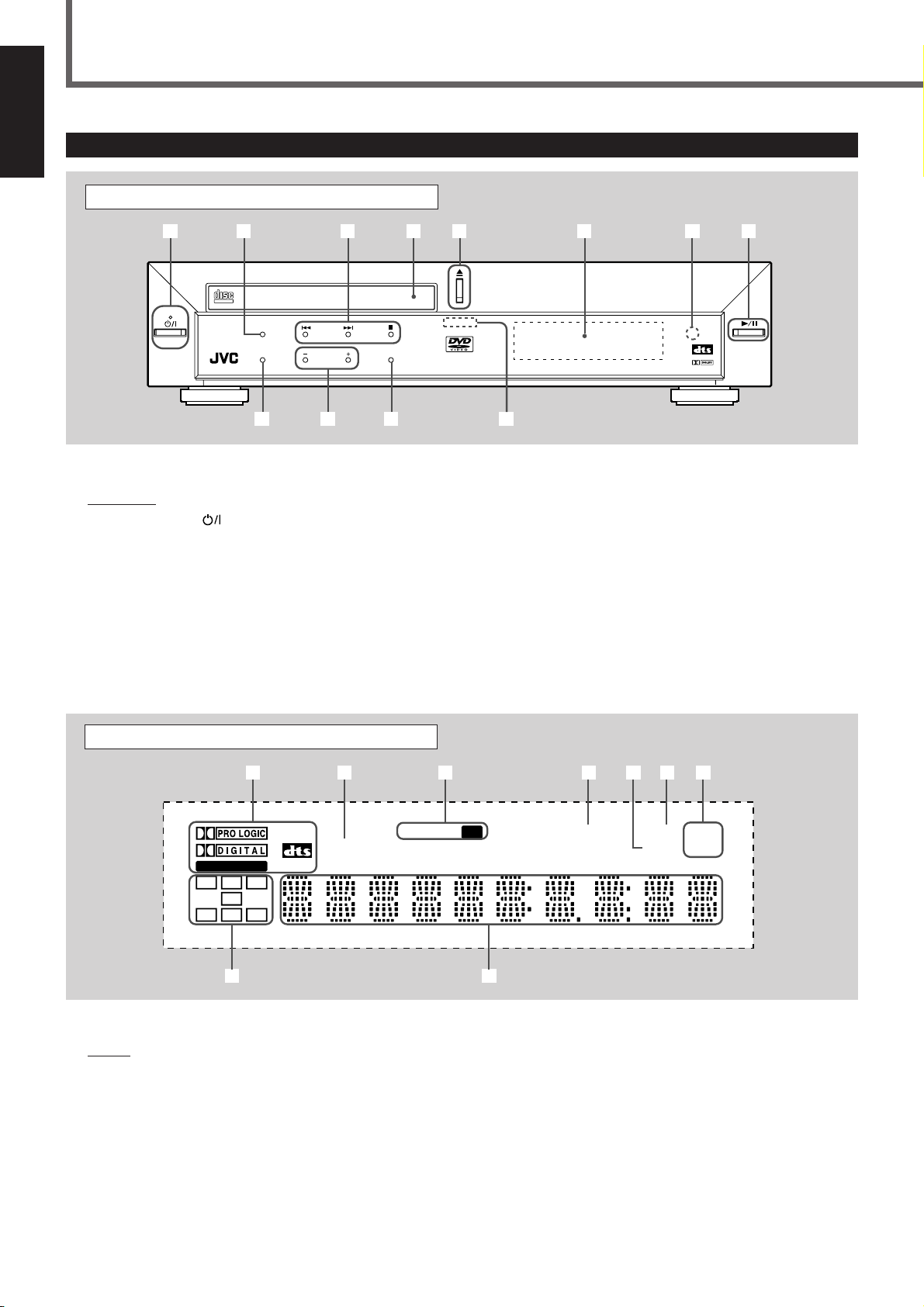
English
Parts Identification
Center Unit
Front Panel
1 2345 6 78
COMPACT
STANDBY
STANDBY/ON
See pages in the parentheses for details.
Front Panel
1 STANDBY/ON button and STANDBY lamp (10 – 14)
2 AUDIO/FM MODE button (28, 38, 45)
3 Multi operation buttons
• 4, ¢, and 7
4 Disc tray (10, 12)
5 0 (open/close) button (10 – 13, 32, 37, 41)
• Pressing this button also turns on the power and
changes the source to the DVD player.
6 Display window
DIGITAL VIDEO
AUDIO/FM MODE
DSP
VOLUME SOURCE
q wp9
DVD DIGITAL CINEMA SYSTEM TH-A5
DIGITAL
SURROUND
DIGITAL
7 Remote sensor
8 3/8 (play/pause) button (10, 12, 26, 41)
• Pressing this button also turns on the power and
changes the source to the DVD player.
9 DSP button (11, 13, 23)
p VOLUME + and – buttons (10, 12, 14)
q SOURCE button (14, 15, 44, 45)
w Illumination lamp (10, 12, 14)
Display window
12 34567
LINEAR PCM
L C R
LFE
S RS
LS
89
See pages in the parentheses for details.
Display
1 Sound signal indicators (11, 13, 18)
• PRO LOGIC, DOLBY DIGITAL, DTS,
and LINEAR PCM
2 TITLE indicator (26)
3 Tuner mode indicators (14, 44, 45)
• TUNED and ST (stereo)
4 PROGRAM indicator (31, 37, 45)
TITLE
TUNED
ST
PROGRAM PBC
DSP
5 DSP indicator (23)
6 PBC (Play Back Control) indicator (34, 35)
7 Frequency unit indicators
• MHz (for FM station) and kHz (for AM station)
8 Audio channel indicators
• Indicates audio channels currently being played back.
9 Main display
MHz
k
Hz
2
Page 7
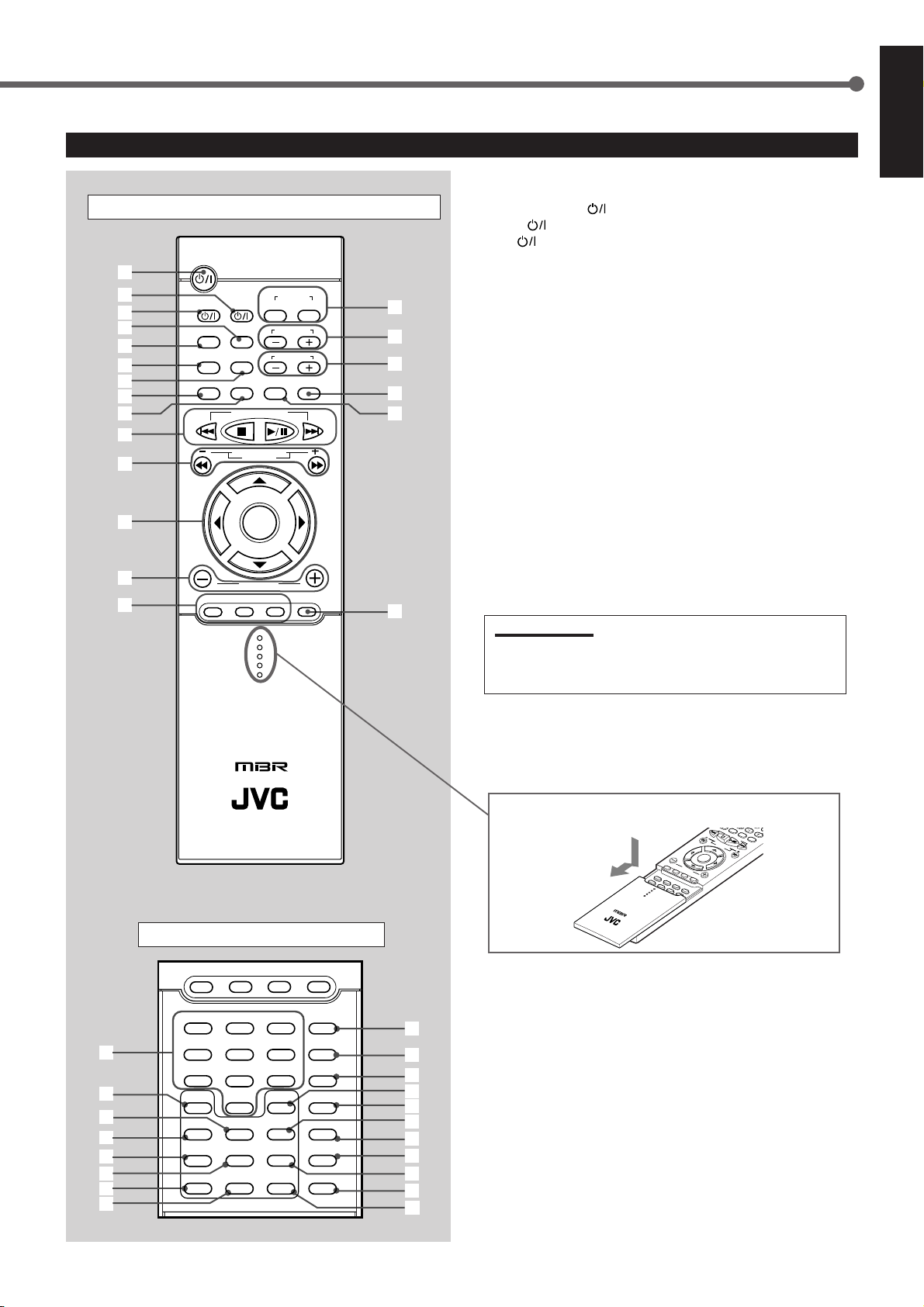
R
CLEAR
GO
REMAIN
SLEEP
EFFECT
PROGRAM
REPEA
REPEA
ANGLE
NTSC/P
AL
DIGEST
DSP
MODE
SET
UP
TEST
ONE
PRO LOGIC
SPK MODE
SOUND EDIT
SLOW
+10
ZOOM
<–> B
Remote Control
English
See pages in the parentheses for details.
1
2
3
4
5
6
7
8
9
p
q
w
e
r
Remote Control
STANDBY/ON
AUDIO
VCR
CONTROL
OFF
TV CHANNEL
TV VOLUME
STEP
ON
TV/VIDEO
VCR
TV
MENU
TOP MENU
AUDIO/
SUBTITLE
FM MODE
DISPLAY
RETURN
DOWN UP
B.SEARCH F.SEARCH
TUNER PRESET
REW
VCR CHANNEL
TUNING
ENTER
VOLUME
DVD FM/AM AUX MUTING
1 STANDBY/ON
2 VCR
button (54)
AUDIO button (10 – 14)
3 TV button (10, 12, 50, 51)
4 MENU button (29, 35)
5 TOP MENU button (29)
6 AUDIO/FM MODE button (28, 38, 45)
t
7 SUBTITLE button (28)
8 DISPLAY button (27, 34, 41)
y
u
i
o
FF
9 RETURN button (35, 47, 48)
p 4, 7, 3/
8
, and ¢ buttons
TUNER PRESET UP and DOWN buttons (45)
FF (Fast-forward) and REW (Rewind) buttons
• Pressing 3/
8
also turns on the power.
q VCR CHANNEL + and – buttons (50)
TUNING + and – buttons (14, 44)
¡ F. (Forward) SEARCH and 1 B. (Back) SEARCH
buttons
w Menu operation buttons
• 3, 2, 5, and ∞ buttons
• ENTER button
e VOLUME + and – buttons (10, 12, 14)
r Source selecting buttons (14, 15, 44)
• DVD, FM/AM, AUX
• Pressing one of these buttons also turns on the power.
;
t VCR CONTROL ON and OFF buttons (50)
IMPORTANT:
If you press VCR CONTROL ON, this remote control will work
ONLY for the JVC’s VCR. When you want to operate the system
again, press VCR CONTROL OFF.
1
2
3
4
5
6
7
8
RM-STHA5U
DVD CINEMA SYSTEM
Inside of the Cover
DVD AUX MUTING
FM/AM
1
2
4
5
7
8
SLOW
ANGLE NTSC/PAL
A-B REPEAT
CLEAR SLEEP
0
ZOOM
SEARCH
SETUP
D.R.C
PROGRAM
REMAIN
y TV CHANNEL + and – buttons (50, 51)
u TV VOLUME + and – buttons (50, 51)
i TV/VIDEO button (10, 12, 50, 51)
o STEP button (33, 39)
; MUTING button (10, 12)
To open the cover of the remote control, push here, then
slide downward.
DVD
VOLUME
FM/AM
AUX
1
4
2
7
5
3
S
O
S
U
L
N
O
8
6
W
S
A
P
N
K
+10
M
G
9
L
O
E
D
E
P
N
R
R
S
T
E
O
E
S
Z
P
O
T
C
L
E
U
O
O
/
P
A
M
G
P
A
T
IC
L
T
E
D
R
C
A
S
I
E
L
G
<
T
P
E
–
TO
E
E
A
>
S
A
R
B
T
N
T
E
P
D
R
S
G
O
P
O
M
G
R
TO
O
A
D
M
E
R
E
E
F
M
F
E
A
C
IN
T
S
L
E
E
RM-STHA5U
D
V
D
C
I
N
E
M
A
S
P
Y
S
T
E
M
ETURN
TV VOLUME
STEP
TUNER PRESET
TV/VIDEO
VCR CHANNEL
TUNING
ENTER
MUTE
D
E
D
I
T
Inside of the Cover
SOUND
3
SETTING
6
PRO LOGIC
9
TEST
DSP MODE
EFFECTREPEAT
9
p
q
w
e
r
t
y
u
i
o
(29, 35, 43, 50, 51)
2 SLOW button (33, 39)
3 NTSC/PAL button (27)
ZOOM button (33, 39)
4 ANGLE button (28)
5 REPEAT button (30, 36, 43)
6 A–B REPEAT button
(31, 36)
7 CLEAR button (29, 35, 38)
8 SEARCH button
(29, 35, 43)
9 SOUND button (20 – 24)
1 Number buttons
p SETTING button (16, 17)
q PRO LOGIC button
(15, 17, 22)
w SETUP button (47 – 49)
e TEST button (19)
r D.R.C button (21)
t DSP MODE button
(11, 13, 23, 24)
y EFFECT button (24)
u PROGRAM button
(31, 32, 37, 45)
i SLEEP button (15)
o REMAIN button (29, 34)
3
Page 8
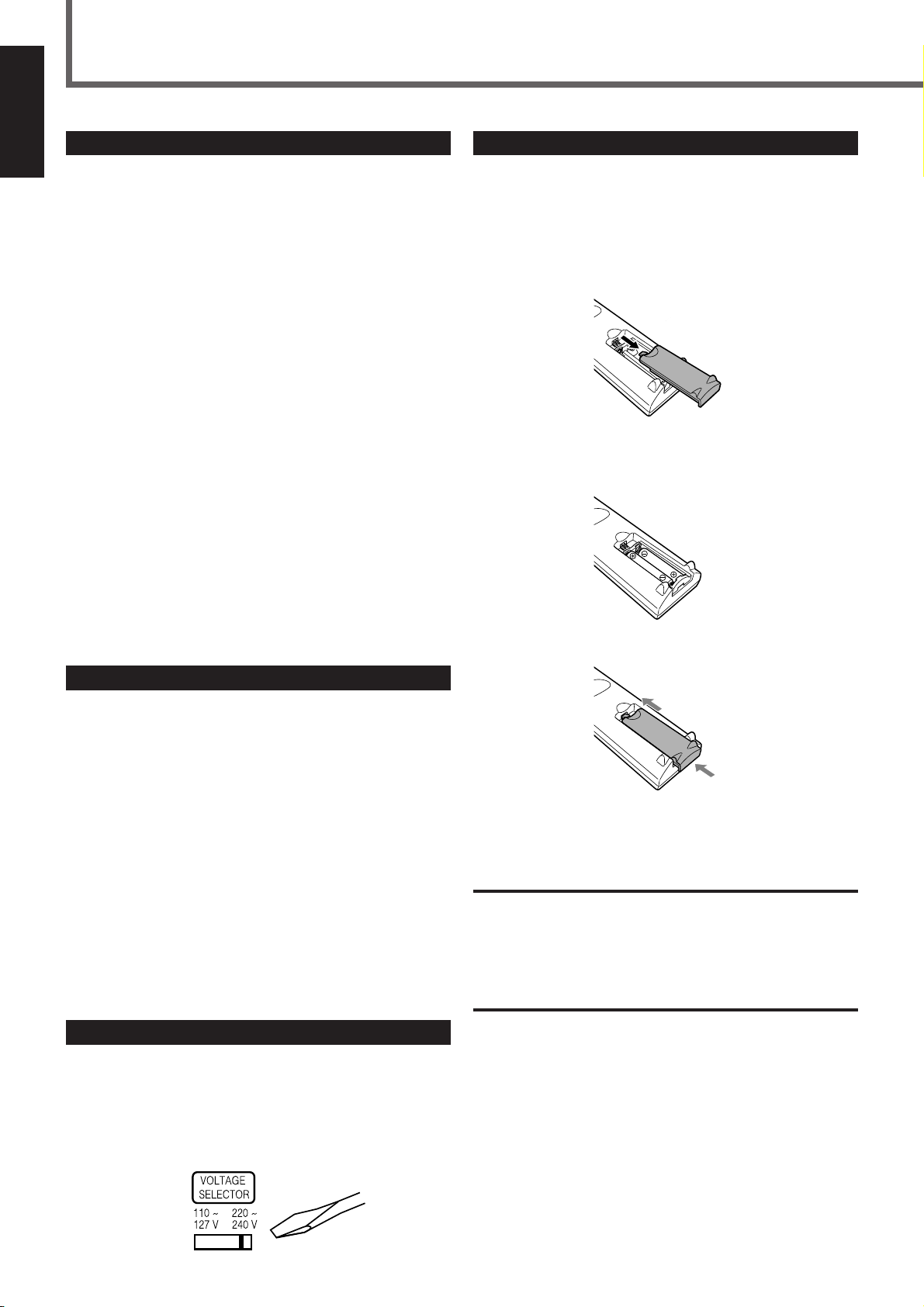
Getting Started
English
Before Installation
General Precautions
• DO NOT insert any metal object into the center unit.
• DO NOT disassemble the center unit or remove screws, covers, or
cabinet.
• DO NOT expose the center unit to rain or moisture.
Locations
• Install the center unit in a location that is level and protected from
moisture.
• The temperature around the center unit must be between 5˚C and
35˚C (41˚F and 95˚F).
• Make sure there is good ventilation around the center unit. Poor
ventilation could cause overheating and damage the center unit.
Handling the center unit
• DO NOT touch the power cord with wet hands.
• DO NOT pull on the power cord to unplug the cord. When
unplugging the cord, always grasp the plug so as not to damage
the cord.
• Keep the power cord away from the connecting cords and the
antenna. The power cord may cause noise or screen interference. It
is recommended to use a coaxial cable for antenna connection,
since it is well-shielded against interference.
• When a power failure occurs, or when you unplug the power cord,
the preset settings such as preset FM/AM channels and sound
adjustments may be erased in a few days.
Putting Batteries in the Remote Control
Before using the remote control, put two supplied batteries first.
• When using the remote control, aim the remote control directly at
the remote sensor on the center unit.
1. On the back of the remote control, remove the
battery cover.
2. Insert batteries. Make sure to match the polarity:
(+) to (+) and (–) to (–).
3. Replace the cover.
Checking the Supplied Accessories
Check to be sure you have all of the following supplied accessories.
The number in the parentheses indicates the quantity of the pieces
supplied.
• Remote Control (1)
• Batteries (2)
• AM Loop Antenna (1)
• FM Antenna (1)
• AC Plug Adaptor (1)
• Video Cord (1)
• Speaker Cords
5 m (4)* : For left front speaker, right front speaker, center
speaker, and subwoofer
10 m (2)* : For left rear speaker and right rear speaker
* The length of the speaker cords above are approximate.
If anything is missing, contact your dealer immediately.
Adjusting the Voltage Selector
Before connections, always do the following first if necessary.
Set the correct voltage for your area with the voltage selector switch
on the rear panel. Slide the voltage selector using a screw driver, so
the voltage number the voltage mark is set at is the same as the
voltage where you are plugging in the system.
If the range or effectiveness of the remote control decreases, replace
the batteries. Use two UM-4“AAA”/IEC “R03” type dry-cell
batteries.
CAUTION:
Follow these precautions to avoid leaking or cracking cells:
• Place batteries in the remote control so they match the polarity: (+)
to (+) and (–) to (–).
• Use the correct type of batteries. Batteries that look similar may
differ in voltage.
• Always replace both batteries at the same time.
• Do not expose batteries to heat or flame.
4
Page 9
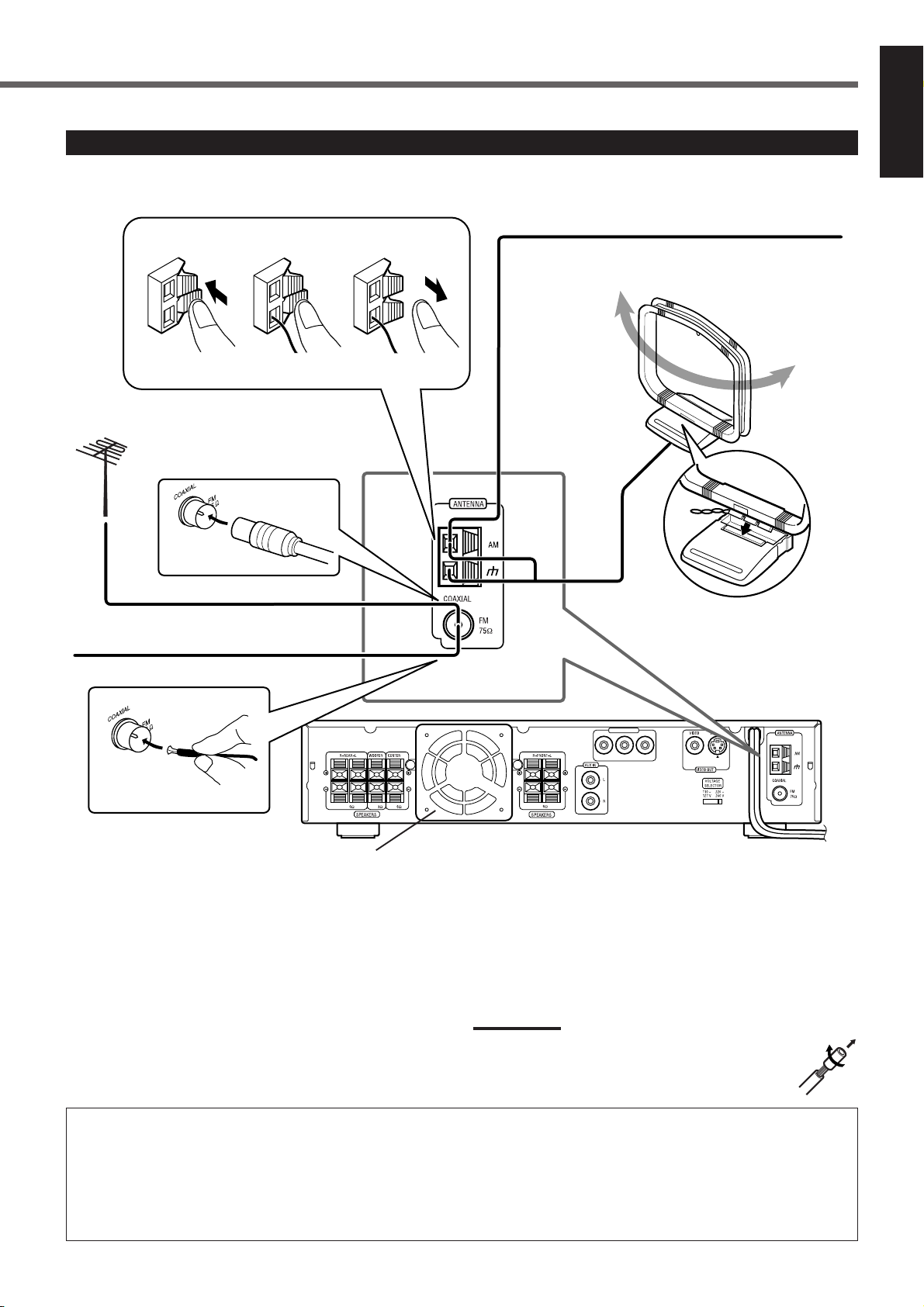
Connecting the FM and AM Antennas
English
If AM reception is poor, connect single vinyl-covered
wire (not supplied).
1
If FM reception is poor, connect
outdoor FM antenna (not supplied).
FM Antenna (supplied)
2
3
AM Loop Antenna
(supplied)
Snap the tabs on the loop into
the slots of the base to
assemble the AM loop antenna.
MIN MIN MIN MIN
Cooling fan
(See “About the cooling fan” below.)
FM antenna connection
Connect the supplied FM antenna to the FM 75 Ω COAXIAL
terminal as temporary measure.
Extend the supplied FM antenna horizontally.
• If reception is poor, connect an outdoor antenna. Before attaching
a 75 Ω coaxial cable (with a standard type connector), disconnect
the supplied FM antenna.
About the cooling fan
A cooling fan is mounted on the rear panel of the center unit to
prevent abnormal temperature inside the center unit, thus assuring
normal operation of the unit. The cooling fan automatically starts
rotating to supply external cool air to the inside of the center unit
when the internal temperature goes up.
CONPONENT OUT
BCR
C
Y
Center unit
AM antenna connection
Connect the supplied AM loop antenna to the AM and H terminals.
Turn the loop until you have the best reception.
• If reception is poor, connect an outdoor single vinyl-covered wire
to the AM terminal. (Keep the AM loop antenna connected.)
Note:
If the AM loop antenna wire is covered with vinyl, remove
the vinyl by twisting it as shown in the diagram.
For safety, observe the following carefully.
• Make sure there is good ventilation around the center unit. Poor
ventilation could overheat and damage the center unit.
• DO NOT block the cooling fan and the ventilation openings or
holes. (If they are blocked by a newspaper or cloth, etc., the
heat may not be able to get out.)
5
Page 10
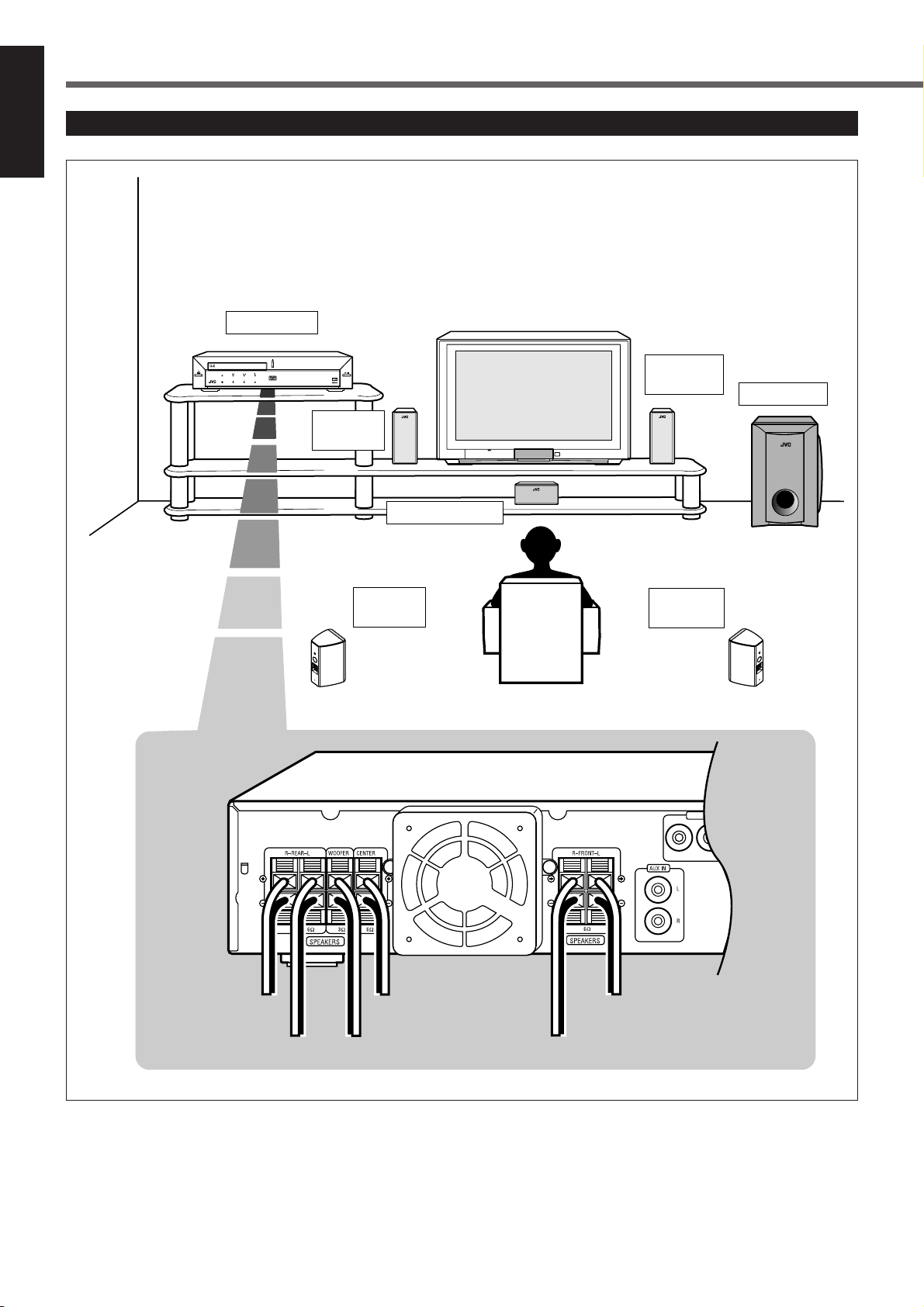
Getting Started
Speaker Layout Diagram
English
COMPACT
DIGITAL VIDEO
STANDBY
STANDBY/ON
Center unit
AUDIO/FM MODE
VOLUME SOURCE
DSP
DVD DIGITAL THEATER SYSTEM TH-A5
DIGITAL
SURROUND
DIGITAL
Left front
speaker
Center speaker
Right front
speaker
Subwoofer
To right rear
speaker
To left rear
speaker
MIN MIN MIN
Left rear
speaker
To center speaker
To subwoofer
Right rear
speaker
CONPONENT OUT
B
C
R
C
MIN
To left front speaker
To right front speaker
Y
6
Page 11
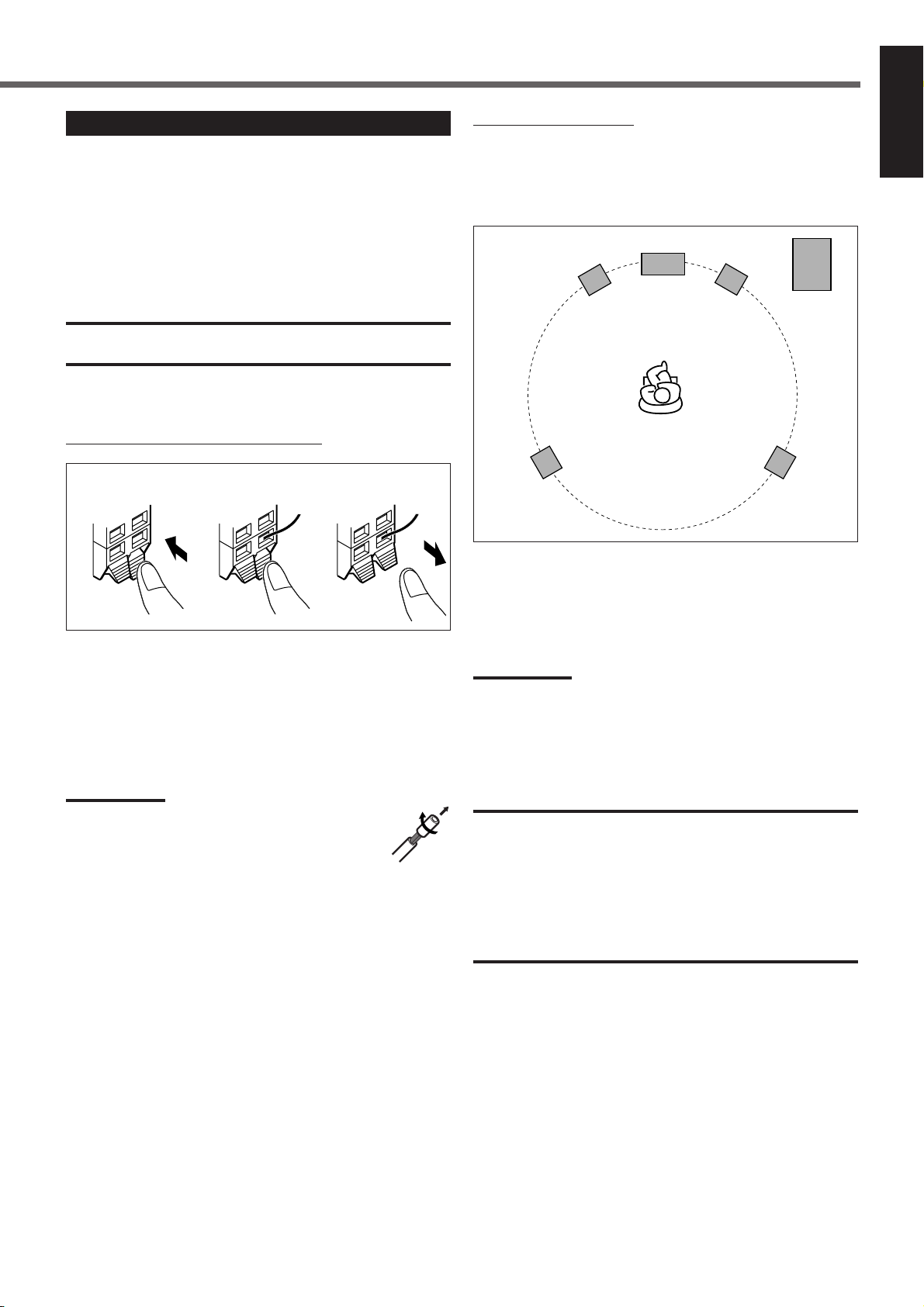
Connecting the Speakers
Connect the satellite speakers, center speaker, and subwoofer to the
terminals on the rear panel using speaker cords supplied.
Labels are attached to the speaker cords to indicate the speaker and
the terminal to which each is to be connected.
• The four satellite speakers can be used for any positions—front
left and right, and rear left and right.
• Connect the white cord to the red (+) terminal, and the black cord
to the black (–) terminal respectively.
CAUTION:
Use speakers with the SPEAKER IMPEDANCE indicated by the
speaker terminals.
Connecting speaker cords to the terminals
When setting the speakers
To obtain the best possible sound from this system, you need to
place all the speakers except the subwoofer at the same distance
from the listening position with each front faced toward the listener.
Since bass sound is non-directional, you can place a subwoofer
wherever you like. Normally place it in front of you.
Left front
speaker
Center speaker
Right front
speaker
Subwoofer
English
132
1
Press and hold the terminal clamp.
2
Insert the speaker cord.
3
Release the finger from the clamp.
Note:
If the speaker cord is covered with vinyl, remove the vinyl
by twisting it as shown in the diagram.
Left rear
speaker
Right rear
speaker
If your speakers cannot be placed at the same distance from the
listening position
You can adjust the delay time of the center speaker and rear
speakers. For in-depth information about adjusting the delay time,
see “Setting the Delay Time” on page 17.
Note:
You can change the phase of subwoofer sounds by connecting the
speaker cords to the terminals inversely—the white cord to the black
terminal, and the black cord to the red terminal. You may get the more
effective bass sounds by changing the phase.
CAUTION:
• When attaching the satellite speakers on the wall, have them
attached to the wall by a qualified person.
DO NOT attach the satellite speakers on the wall by yourself to
avoid an unexpected damage of their falling from the wall, caused
by incorrect attachment or weakness in the wall.
• Care is required in selecting a location for attaching speakers to the
wall. Injury to personnel, or damage to equipment, may result if the
speakers are attached in a location which interferes with daily
activities.
7
Page 12
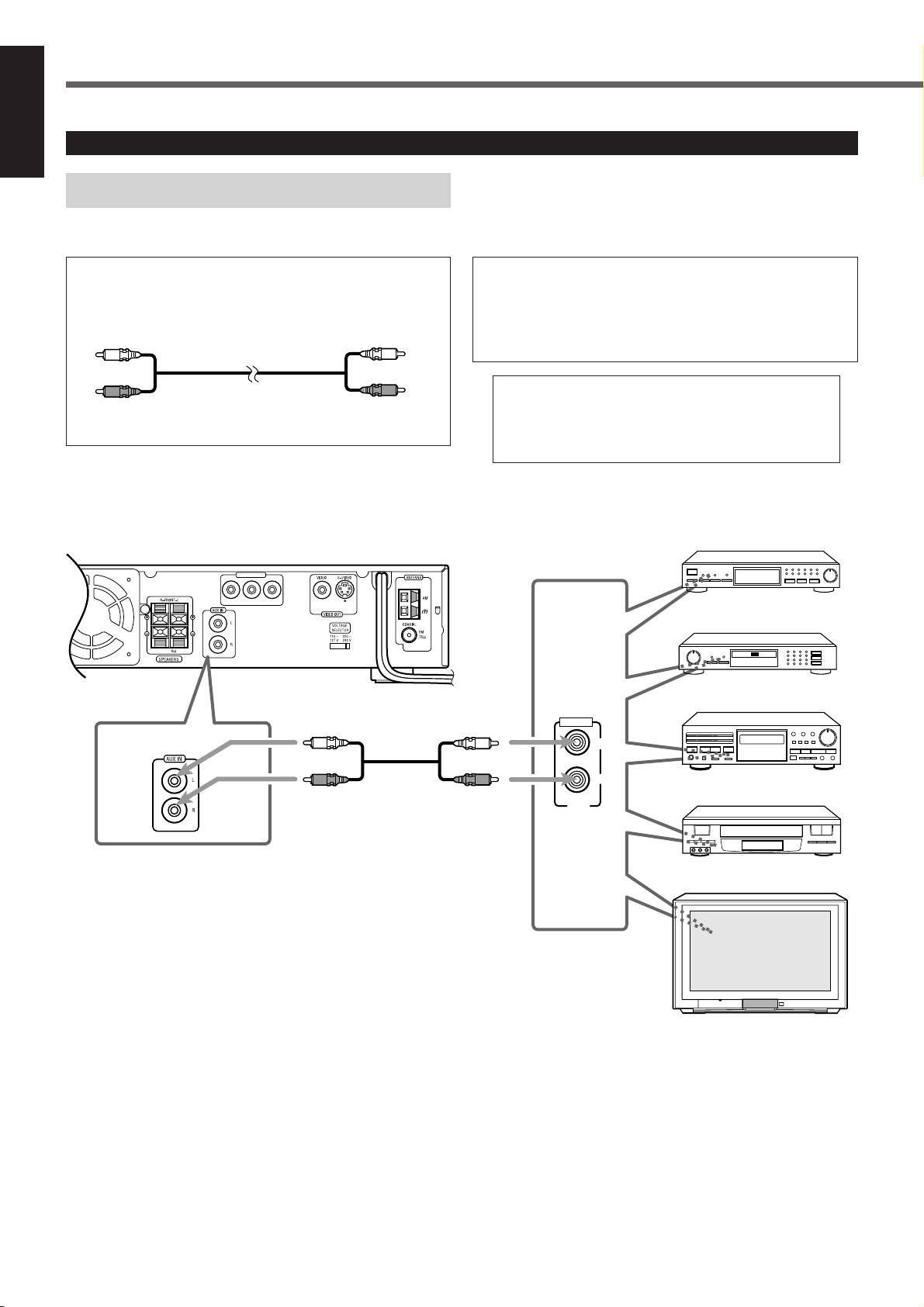
Getting Started
English
Connecting Audio/Video Component
Turn the power off to all components before connections.
Audio component connection
Connect the other component to the center unit with the
audio cord.
Use the cord supplied with the other component or
purchase it at an electric appliance store.
Audio cord (not supplied)
Center unit
CONPONENT OUT
C
BCR
Y
MIN
Illustrations of the input/output terminals below are typical
examples.
When you connect the other component, refer also to its
manuals since the terminal name actually printed on the rear
vary among the components.
If you connect a sound-enhancing device such as a
graphic equalizer between the source component and
the center unit, the sound output through this system
may be distorted.
DBS Tuner
MD Recorder
Cassette Deck
AUDIO
LEFT
OUT
RIGHT
VCR
TV
8
Page 13
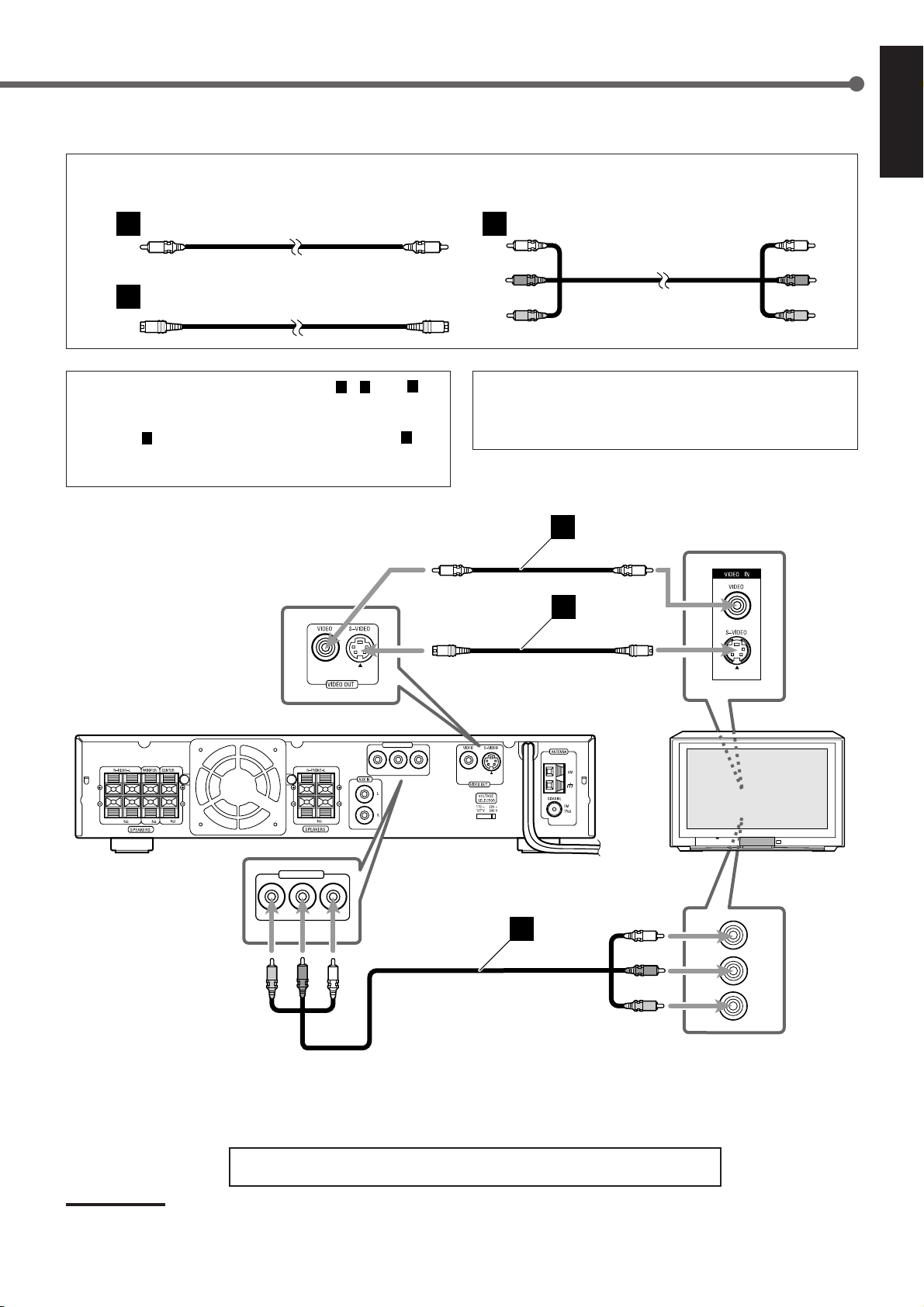
TV connection
The S-video cord and the component video cord are not supplied with this system.
Use the cords supplied with the other component or purchase them at an electric appliance store.
Video cord (supplied) Component video cord (not supplied)
A
S-video cord (not supplied)
B
C
English
You can select one of three connection types—A, B, and C.
• If your TV has S-video (Y/C-separation) and/or component video
(Y, CR, CB) jacks, connect them using an S-video cord (not
supplied)B and/or component video cord (not supplied)C.
By using these jacks, you can get a better picture quality—in the
order : Component video > S-video > Composite video.
CONPONENT OUT
C
BCR
Y
MIN
MIN
MINMIN
Illustrations below are typical examples.
When you connect the TV, refer also to its manual since the
terminal names actually printed on the rear vary among the
components.
A
B
TV
CONPONENT OUT
C
B
C
R
Y
Now, you can plug the power cord of the center unit into the AC outlet.
Note:
Keep the power cord away from the connecting cords and the antenna
cables. The power cord may cause noise or screen interference.
C
Y
C
B
C
R
9
Page 14
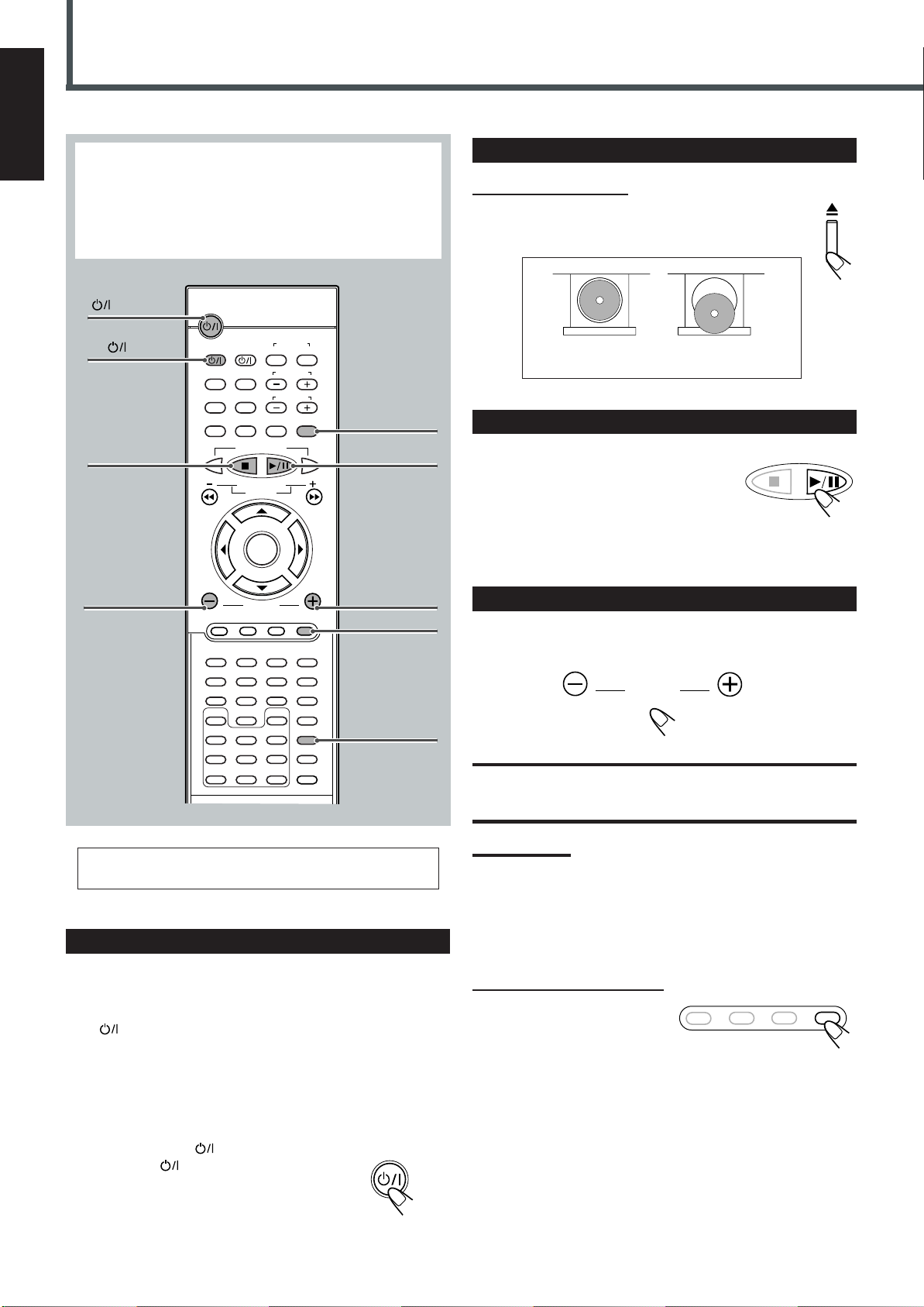
Basic DVD Operations
VOLUME
English
1
This manual mainly explains operations using the buttons on
the remote control. You can also use the buttons on the center
unit if they have the similar names (or marks) as those on the
remote control.
If operations using the center unit are different from those
using the remote control, they are then explained.
STANDBY/ON
6
AUDIO
TV
7
STANDBY/ON
TV
TOP MENU
AUDIO/
FM MODE
DISPLAY
DOWN
REW
B.SEARCH
AUDIO
VCR
CONTROL
VCR OFF ON
TV CHANNEL
MENU
TV VOLUME
SUBTITLE
RETURN STEP TV/VIDEO
TUNER PRESET
VCR CHANNEL
TUNING
F.SEARCH
ENTER
TV/VIDEO
UP
FF
3
3/8
2
Load a DVD
On the front panel ONLY:
Press 0 to open the disc tray, then place a DVD correctly
with its label side up.
CORRECT INCORRECT
3
Start Playback
Press 3/8.
TUNER PRESET
The disc tray closes. “LOADING” appears for a
while.
• You can also start playback by closing the
disc tray using 0 on the front panel.
4
4
VOLUME –
VOLUME
DVD FM/AM AUX MUTING
123
0
ZOOM
A-B REPEAT
SEARCH
6
9
SETUP
D.R. CNTSC/PAL
PROGRAM
REMAIN
45
78
SLOW
ANGLE
REPEAT
CLEAR
SOUND
SETTING
PRO LOGIC
TEST
DSP MODE
EFFECT
SLEEP
VOLUME +
MUTING
5
DSP MODE
For in-depth information about DVD operations, see
pages 25 to 33.
1
Turn On the Power
Before turning on the system, turn on your TV and select the correct
video input. (See the manual supplied with your TV.)
• When you use a JVC’s TV, you can turn on your TV by pressing
on the remote control, and select the video input by
TV
pressing TV/VIDEO. (If your TV is not a JVC’s, see “Operating
Other Manufacturers’ TV” on page 51.)
• For changing the OSD messages—the information on the TV
screen—into the desired language, see “Setting the Initial
Languages” on pages 46 and 47.
4
Adjust the Volume
To increase the volume, press and hold VOLUME +.
To decrease the volume, press and hold VOLUME –.
CAUTION:
Always set the volume to the minimum before starting any source. If
the volume is set at its high level, the sudden blast of sound energy
can permanently damage your hearing and/or ruin your speakers.
Notes:
• By pressing VOLUME + or – repeatedly, you can adjust the volume
level step by step.
• The volume level can be adjusted within 71 steps—“MIN
(minimum),” 01 to 69, and “MAX (maximum).”
To turn off the sounds temporarily
From the remote control ONLY:
Press MUTING.
To restore the sound, press
MUTING again.
• Pressing VOLUME + or – also restores the sound.
DVD FM/AM AUX MUTING
Press STANDBY/ON
STANDBY/ON
AUDIO (or
on the front panel).
The STANDBY lamp goes off and the illumination
lamp on the center unit lights up. The source
indication selected previously appears on the display.
10
STANDBY/ON
AUDIO
Page 15
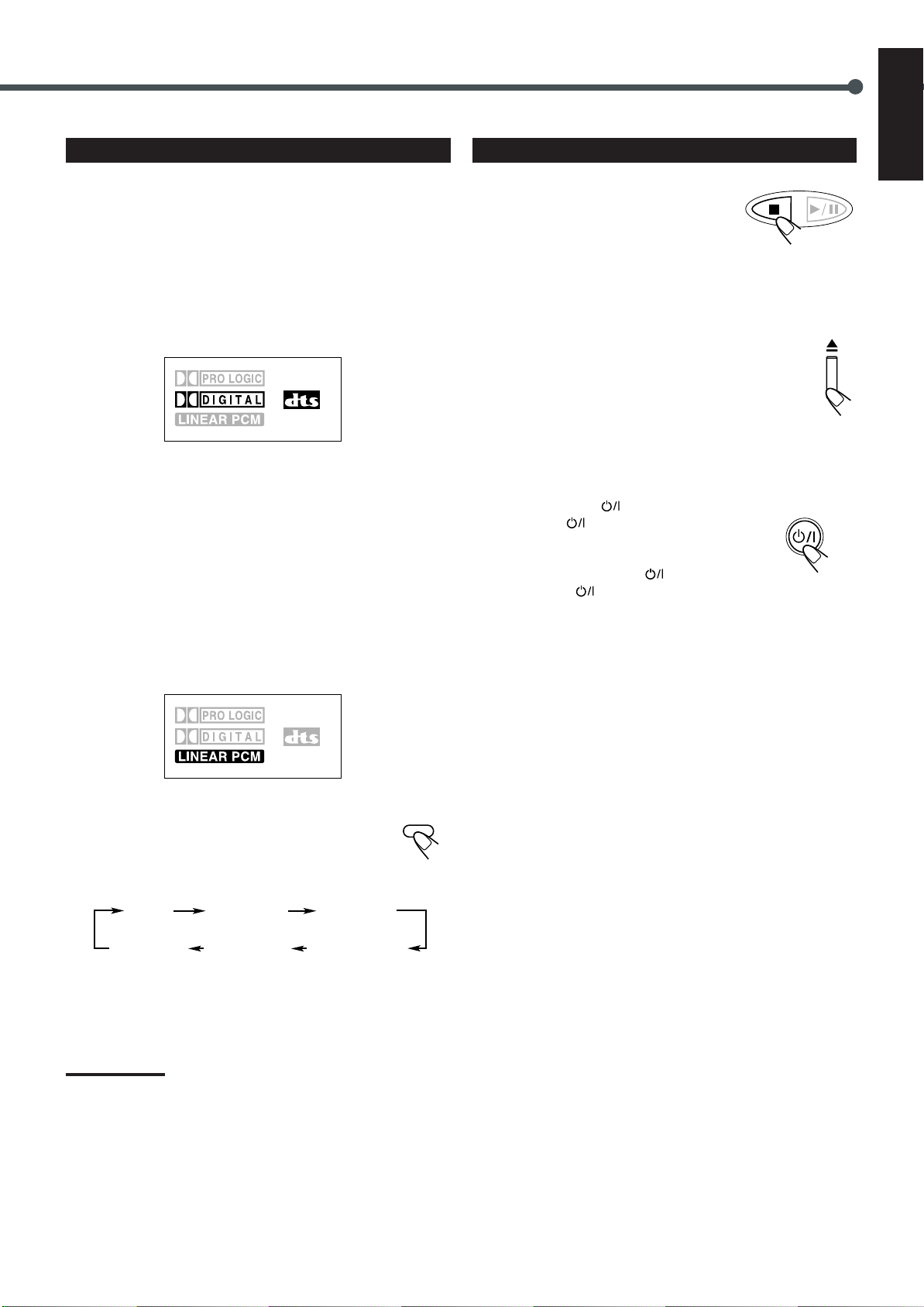
5
Activate Realistic Sound Field
6
Stop Playback
English
You can enjoy two kinds of surround—Digital Multichannel
Surround (Dolby Digital and DTS Digital Surround) and DSP
modes.
Digital Multichannel Surround—Dolby Digital
and DTS Digital Surround
Dolby Digital or DTS Digital Surround takes effect only when you
enjoy a disc encoded with its signals—the DOLBY DIGITAL or
DTS indicator lights up on the display.
Sound signal
indicators on the
display
To activate Dolby Digital or DTS Digital Surround
When a disc encoded with the Dolby Digital or DTS Digital
Surround is loaded, the system detects it and starts playing the disc
automatically with Multichannel Surround activated.
– For in-depth information about surround modes, see “Creating
Realistic Sound Fields” on pages 18 and 21.
DSP modes—HALL, THEATER, PAVILION,
DANCE CLUB, LIVE CLUB
DSP modes take effect only when you enjoy a disc recorded using
Linear PCM—the LINEAR PCM indicator lights up on the display.
Press 7 twice.
Playback stops completely and “DVD” appears
on the display. (The DVD player goes on
working for 3 minutes after playback stops.)
• This system can memorize the end point even when you press 7
once. When you start playback again by pressing 3/8, playback
begins from where it has been stopped—Resume play.
TUNER PRESET
To remove the loaded disc
Press 0.
“OPEN” appears on the display and the disc tray comes out.
To close the disc tray, press 0 again.
• If you do not press the button, the disc tray closes
automatically after 35 seconds.
To turn off the power (into standby)
Press STANDBY/ON AUDIO (or
STANDBY/ON
The illumination lamp goes off and the STANDBY
lamp lights up.
• If you press STANDBY/ON
STANDBY/ON
open, the disc tray closes automatically, then the system is turned
off.
• A small amount of power is consumed even in standby mode. To
turn the power off completely, unplug the AC power cord.
on the front panel).
AUDIO (or
on the front panel) while the disc tray is kept
STANDBY/ON
AUDIO
Sound signal
indicators on the
display
To activate DSP modes
Press DSP MODE (or DSP on the front panel).
The DSP indicator lights up and the current DSP mode
appears on the display for a while.
• Each time you press the button, DSP mode changes as follows:
HALL
PAVILIONTHEATER
DSP MODE
Normal
indication
LIVE CLUB
DANCE CLUB
(canceled)
– For in-depth information about DSP modes, see “Creating
Realistic Sound Fields” on pages 19, 23, and 24.
Note:
Before activating the realistic sound field, adjust the speaker setting to
bring out the best performance from this system.
For in-depth information about adjusting the speaker setting, see
“Speaker Settings” on pages 16 and 17.
11
Page 16
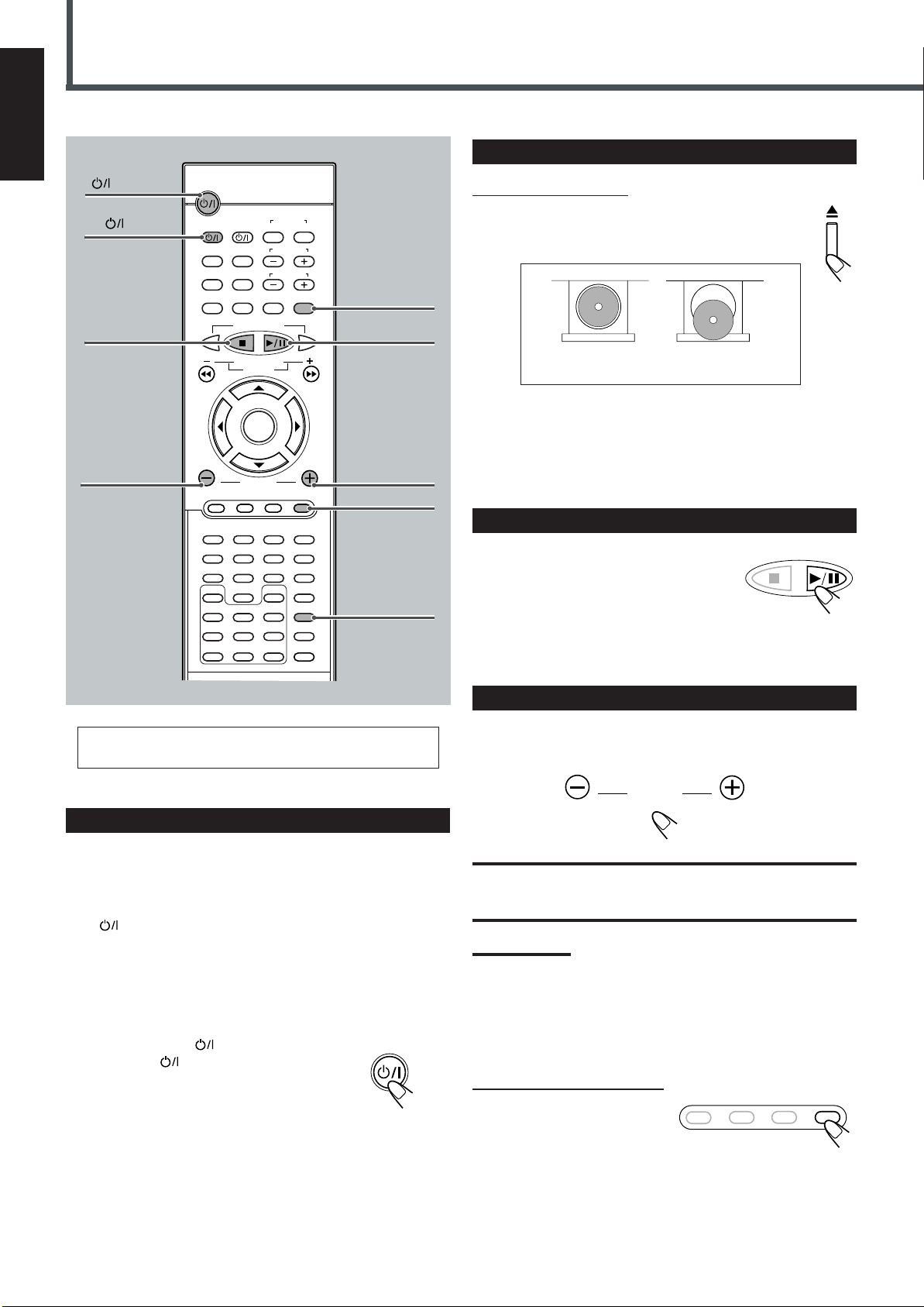
English
VOLUME
1
Basic VCD/CD Operations
STANDBY/ON
AUDIO
TV
STANDBY/ON
TV
TOP MENU
AUDIO/
FM MODE
DISPLAY
AUDIO
VCR
CONTROL
VCR OFF ON
TV CHANNEL
MENU
TV VOLUME
SUBTITLE
RETURN STEP TV/VIDEO
On the front panel ONLY:
Press 0 to open the disc tray, then place a disc correctly
with its label side up.
TV/VIDEO
2
Load a VCD/CD
6
7
4
VOLUME –
TUNER PRESET
DOWN
REW
VCR CHANNEL
TUNING
B.SEARCH
ENTER
VOLUME
DVD FM/AM AUX MUTING
123
45
78
SLOW
0
ANGLE
ZOOM
A-B REPEAT
SEARCH
PROGRAM
REPEAT
CLEAR
6
9
SETUP
D.R. CNTSC/PAL
REMAIN
F.SEARCH
SOUND
SETTING
PRO LOGIC
TEST
DSP MODE
EFFECT
SLEEP
3
UP
FF
4
3/8
VOLUME +
MUTING
5
DSP MODE
For in-depth information about VCD/CD operations, see
pages 25, 26, and 34 to 39.
CORRECT INCORRECT
• When using a CD single (8 cm), place it on the inner circle of the
disc tray.
• Continued use of irregular shape CDs (heart-shape, octagonal,
etc.) can damage the center unit.
3
Start Playback
Press 3/8.
TUNER PRESET
The disc tray closes. “LOADING” appears for a
while.
• You can also start playback by closing the
disc tray using 0 on the front panel.
4
Adjust the Volume
To increase the volume, press and hold VOLUME +.
To decrease the volume, press and hold VOLUME –.
1
Turn On the Power
Before turning on the system, turn on your TV if necessary and
select the correct video input. (See the manual supplied with your
TV.)
• When you use a JVC’s TV, you can turn on your TV by pressing
TV on the remote control, and select the video input by
pressing TV/VIDEO. (If your TV is not a JVC’s, see “Operating
Other Manufacturers’ TV” on page 51.)
• For changing the OSD messages—the information on the TV
screen—into the desired language, see “Setting the Initial
Languages” on pages 46 and 47.
Press STANDBY/ON
STANDBY/ON
AUDIO (or
on the front panel).
STANDBY/ON
AUDIO
The STANDBY lamp goes off and the illumination
lamp on the center unit lights up. The source
indication selected previously appears on the display.
12
CAUTION:
Always set the volume to the minimum before starting any source. If
the volume is set at its high level, the sudden blast of sound energy
can permanently damage your hearing and/or ruin your speakers.
Notes:
• By pressing VOLUME + or – repeatedly, you can adjust the volume
level step by step.
• The volume level can be adjusted within 71 steps—“MIN
(minimum),” 01 to 69, and “MAX (maximum).”
To turn off the sounds temporarily
From the remote control ONLY:
Press MUTING.
To restore the sound, press
MUTING again.
• Pressing VOLUME + or – also restores the sound.
DVD FM/AM AUX MUTING
Page 17
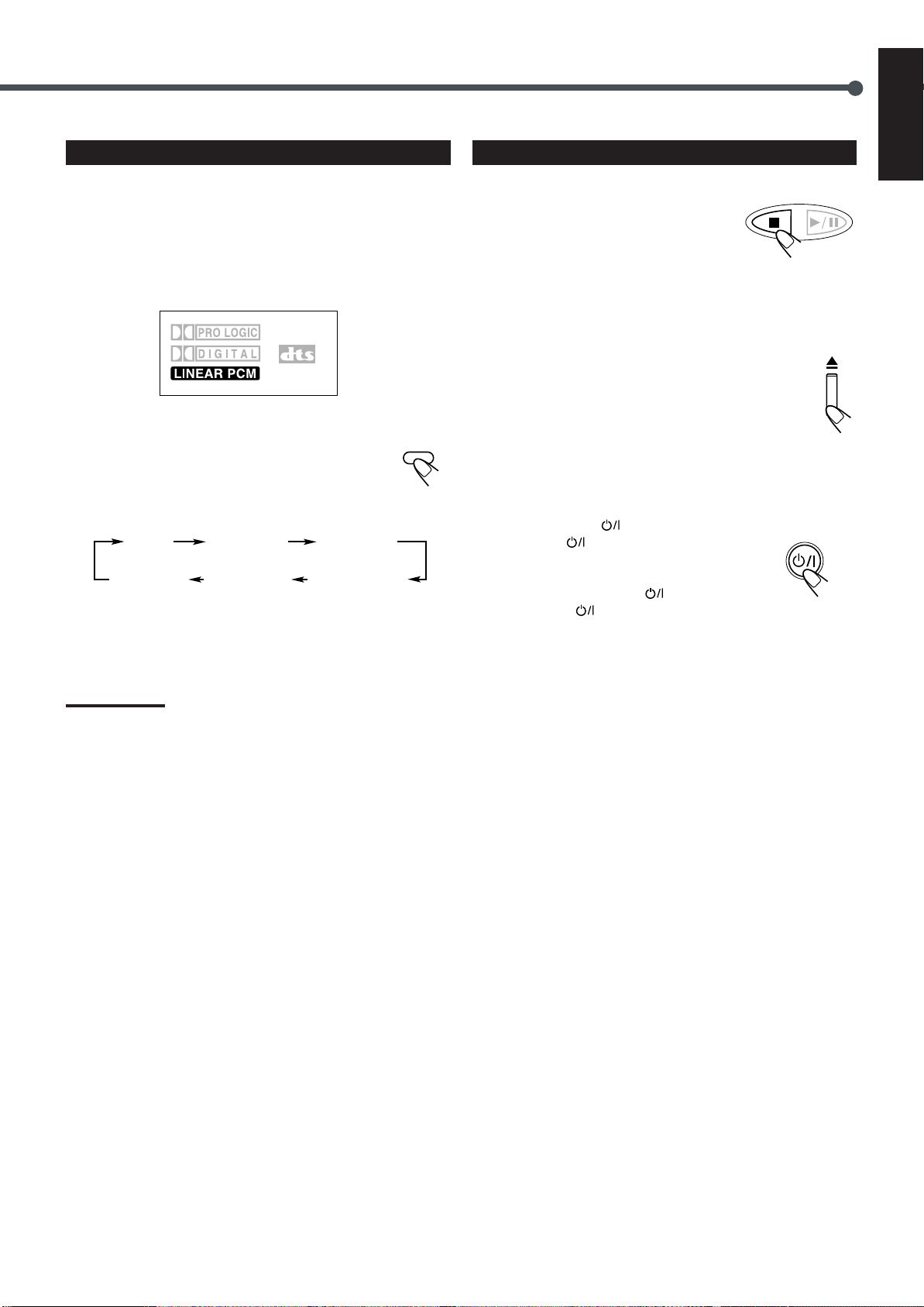
5
Activate Realistic Sound Field
6
Stop Playback
English
You can enjoy DSP modes.
DSP modes—HALL, THEATER, PAVILION,
DANCE CLUB, LIVE CLUB
DSP modes take effect only when you enjoy a disc recorded using
Linear PCM—the LINEAR PCM indicator lights up on the display.
Sound signal
indicators on the
display
To activate DSP modes
Press DSP MODE (or DSP on the front panel).
The DSP indicator lights up and the current DSP mode
appears on the display for a while.
• Each time you press the button, DSP mode changes as
follows:
HALL
PAVILIONTHEATER
DSP MODE
Normal
indication
LIVE CLUB
DANCE CLUB
(canceled)
– For in-depth information about DSP modes, see “Creating
Realistic Sound Fields” on pages 19, 23, and 24.
Note:
Before activating the realistic sound field, adjust the speaker setting to
bring out the best performance from this system.
For in-depth information about adjusting the speaker setting, see
“Speaker Settings” on pages 16 and 17.
Press 7 twice.
Playback stops completely and “VCD” or “CD”
appears on the display. (The DVD player goes
on working for 3 minutes after playback stops.)
• This system can memorize the end point even
when you press 7 once. When you start playback again by
pressing 3/8, playback begins from where it has been stopped—
Resume play.
TUNER PRESET
To remove the loaded disc
Press 0.
“OPEN” appears on the display and the disc tray comes out.
To close the disc tray, press 0 again.
• If you do not press the button, the disc tray closes
automatically after 35 seconds.
To turn off the power (into standby)
Press STANDBY/ON AUDIO (or
STANDBY/ON
The illumination lamp goes off and the STANDBY
lamp lights up.
• If you press STANDBY/ON
STANDBY/ON
open, the disc tray closes automatically, then the system is turned
off.
• A small amount of power is consumed even in standby mode. To
turn the power off completely, unplug the AC power cord.
on the front panel).
AUDIO (or
on the front panel) while the disc tray is kept
STANDBY/ON
AUDIO
13
Page 18
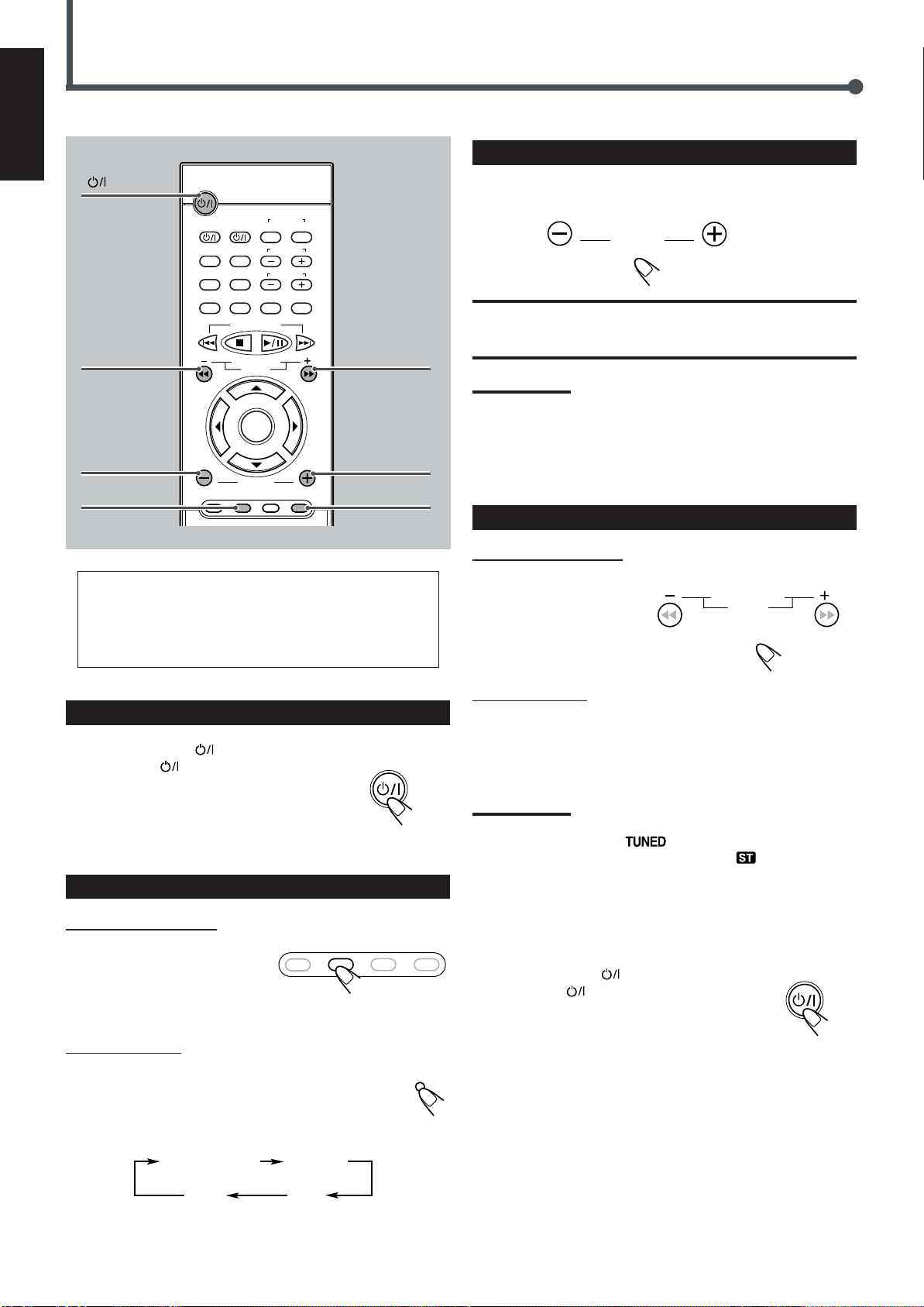
English
VOLUME
1
Basic Tuner Operations
STANDBY/ON
AUDIO
4
TUNING –
3
VOLUME –
2
FM/AM
STANDBY/ON
AUDIO
TV
VCR OFF ON
TOP MENU
MENU
AUDIO/
SUBTITLE
FM MODE
DISPLAY
RETURN STEP TV/VIDEO
TUNER PRESET
DOWN
REW
VCR CHANNEL
TUNING
B.SEARCH
ENTER
VOLUME
DVD FM/AM AUX MUTING
VCR
CONTROL
TV CHANNEL
TV VOLUME
F.SEARCH
UP
FF
4
TUNING +
3
VOLUME +
MUTING
3
Adjust the Volume
To increase the volume, press and hold VOLUME +.
To decrease the volume, press and hold VOLUME –.
CAUTION:
Always set the volume to the minimum before starting any source. If
the volume is set at its high level, the sudden blast of sound energy
can permanently damage your hearing and/or ruin your speakers.
Notes:
• By pressing VOLUME + or – repeatedly, you can adjust the volume
level step by step.
• The volume level can be adjusted within 71 steps—“MIN
(minimum),” 01 to 69, and “MAX (maximum).”
• You can turn off the sounds temporarily by pressing MUTING.
4
Tune into a Station
• For in-depth information about tuner operations see
“Tuner Operations” on pages 44 and 45.
• 9 kHz interval spacing is the initial setting for AM tuner.
You can change the interval spacing. See “Setting the
AM Tuner Interval Spacing” on page 44.
1
Turn On the Power
Press STANDBY/ON AUDIO (or
STANDBY/ON
on the front panel).
STANDBY/ON
The STANDBY lamp goes off and the
illumination lamp lights up on the center unit.
The source indication selected previously appears
on the display.
2
Select the Band
From the remote control:
Press FM/AM.
DVD FM/AM AUX MUTE
The last received station of the
selected band is tuned into.
• Each time you press the button, the
band alternates between FM and AM.
On the front panel:
Press SOURCE repeatedly until the desired band (FM
or AM) appears on the display.
The last received station of the selected band is tuned into.
• Each time you press the button, the source changes as
follows:
DVD player* AUX IN
AUDIO
SOURCE
From the remote control:
Press and hold TUNING + or – until the station frequency starts
changing continuously on
the display.
The system starts searching
B.SEARCH F.SEARCH
VCR CHANNEL
TUNING
for a station.
On the front panel:
1) Press 7 so that “MANUAL” appears on the display.
2) Press and hold ¢ or 4 until the station frequency starts
changing continuously on the display.
The system starts searching for a station.
Notes:
• When a station of sufficient signal strength is tuned in, the system
stops searching, and the indicator lights up on the display.
• When an FM stereo program is received, the indicator also
lights up.
• When you press the button repeatedly, the frequency changes step
by step.
To turn off the power (into standby)
Press STANDBY/ON AUDIO (or
STANDBY/ON
on the front panel) again.
The illumination lamp goes off and the STANDBY
lamp lights up.
• A small amount of power is consumed even in
standby mode. To turn the power off completely, unplug the AC
power cord.
STANDBY/ON
AUDIO
* “WAIT” appears on the display.
14
FMAM
Page 19
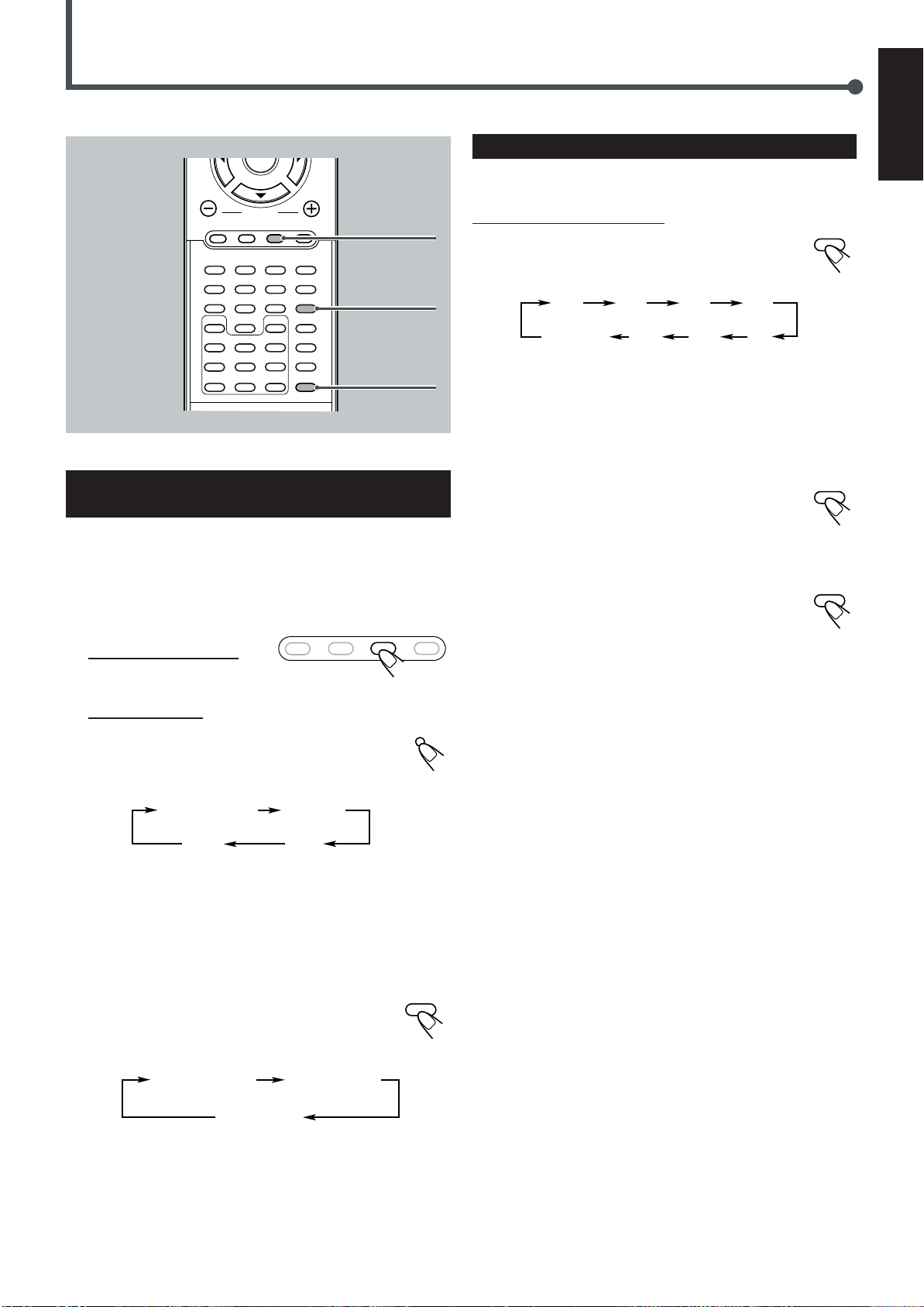
Other Basic Operations
ENTER
VOLUME
DVD FM/AM AUX MUTING
123
0
NTSC/PAL
ZOOM
A-B REPEAT
SEARCH
6
9
SETUP
D.R. C
PROGRAM
REMAIN
45
78
SLOW
ANGLE
REPEAT
CLEAR
SOUND
SETTING
PRO LOGIC
TEST
DSP MODE
EFFECT
SLEEP
PRO LOGIC
AUX
SLEEP
Enjoying Sounds from the External
Equipment
You can enjoy sounds from the external equipment connected to the
AUX IN jacks on the rear panel of the center unit.
• When you listen to sounds encoded with Dolby Surround, you can
enjoy Dolby Surround.
1
Select AUX as the source.
From the remote control:
Press AUX.
DVD FM/AM AUX MUTE
Turning Off the Power with the Timer
You can fall asleep while listening to music—Sleep Timer.
From the remote control ONLY:
Press SLEEP.
• Each time you press the button, the shut-off time changes
as follows:
10 20 30 60
OFF
(Canceled)
When the shut-off time comes, the system turns off automatically.
150 120 90
To check or change the time remaining until the
shut-off time
Press SLEEP once.
The remaining time (in minutes) appears on the display.
• By pressing SLEEP, you can change the shut-off time.
To cancel the Sleep Timer
Press SLEEP repeatedly until “OFF” appears on the
display.
• Turning off the power also cancels the Sleep Timer.
SLEEP
SLEEP
SLEEP
English
On the front panel:
Press SOURCE repeatedly until “AUX IN”
appears on the display.
• Each time you press the button, the source changes
as follows:
DVD player* AUX IN
FMAM
* “WAIT” appears on the display.
2
Start playback on the external equipment.
• For in-depth information about the external equipment, see the
manual supplied for it.
3
Press PRO LOGIC to activate Dolby
Surround.
• Each time you press the button, Dolby Surround
mode changes as follows:
PRO LOGIC
STEREO
(canceled)
• When Dolby Surround activates, the PRO LOGIC indicator
lights up on the display.
3 STEREO
SOURCE
PRO LOGIC
– For in-depth information about Pro Logic modes, see “Creating
Realistic Sound Fields” on pages 18 and 22.
15
Page 20
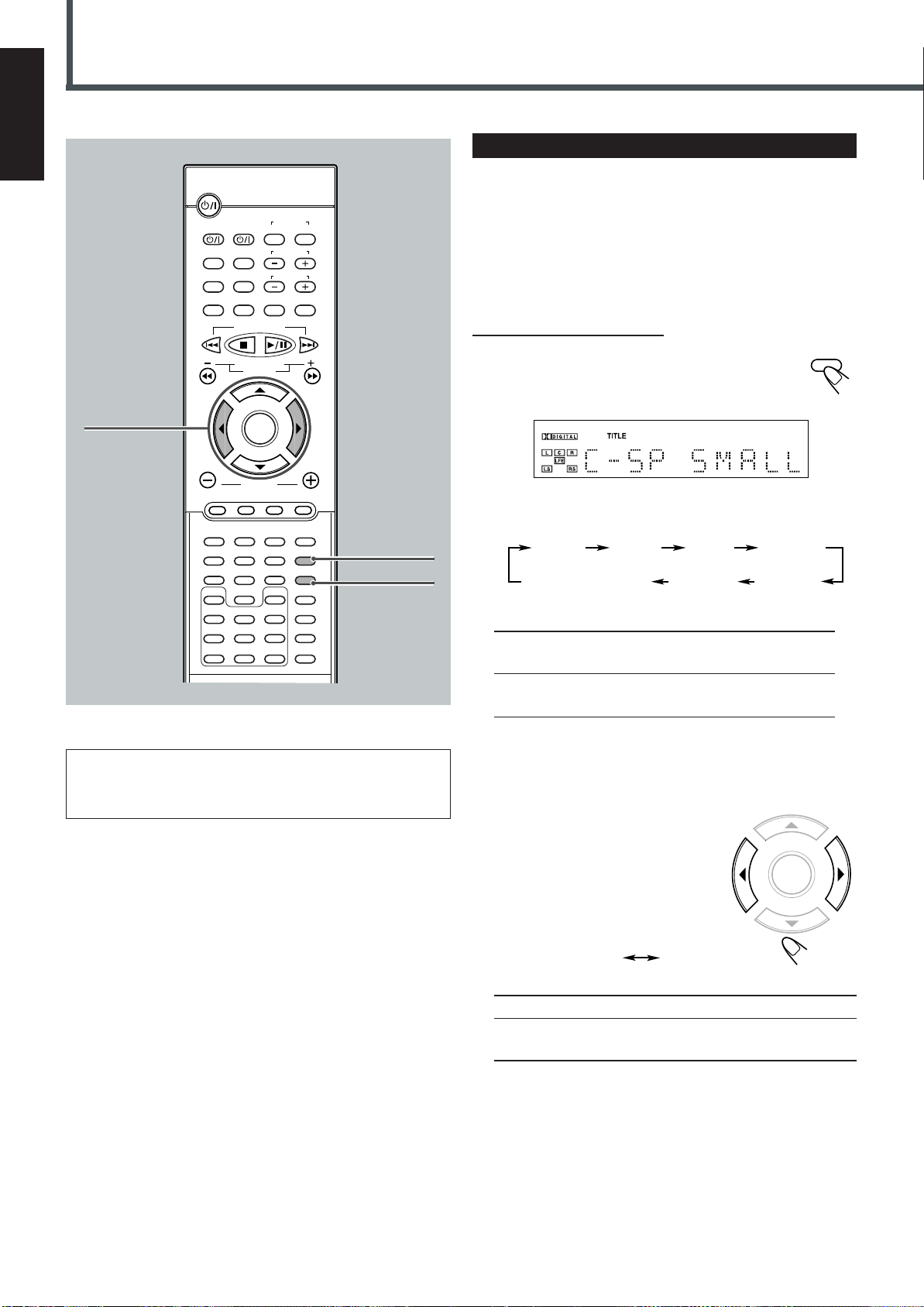
Speaker Settings
F–SP SW–SPC–SP R–SP
(R–DEL) (C–DEL)
Normal indication
(canceled)
English
23
STANDBY/ON
AUDIO
TV
VCR OFF ON
TOP MENU
MENU
AUDIO/
SUBTITLE
FM MODE
DISPLAY
RETURN STEP TV/VIDEO
TUNER PRESET
DOWN
REW
VCR CHANNEL
TUNING
B.SEARCH
ENTER
VOLUME
DVD FM/AM AUX MUTING
123
45
78
SLOW
0
ANGLE
NTSC/PAL
ZOOM
A-B REPEAT
REPEAT
SEARCH
CLEAR
CONTROL
TV CHANNEL
TV VOLUME
6
9
SETUP
D.R.C.
PROGRAM
REMAIN
VCR
F.SEARCH
SOUND
SETTING
PRO LOGIC
TEST
DSP MODE
EFFECT
SLEEP
UP
FF
SETTING
PRO LOGIC
Setting the Speaker Information
To obtain best possible surround, register the center speaker (C–SP)
and rear speakers (R–SP) settings after completing all the
connections.
Before you start, remember...
There is a time limit in doing the following steps. If the setting is
canceled before you finish, start from step 1 again.
From the remote control ONLY:
1
Press SETTING repeatedly until one of
SETTING
following speakers (with the current
setting*) appears on the display.
• Each time you press the button, the indication in the main
display changes as follows:
C–SP (Center speaker) : To register the center speaker
information.
R–SP (Rear speakers) : To register the rear speakers
information.
Front speaker setting and subwoofer setting are fixed. Even you
can select these items by pressing SETTING, you cannot change
their settings.
* “SMALL” is the initial setting.
If you have already changed the setting, “NONE” will be
shown.
2
Press 3 (or 2) repeatedly to
select the appropriate speaker
information.
• Each time you press the button, the
speaker information changes as
follows:
SMALL
SMALL : Normally select this.
NONE : Select this when you do not want to use the
corresponding speaker.
3
Repeat steps 1 and 2 to select the appropriate
NONE
ENTER
information for the other speaker.
16
Page 21
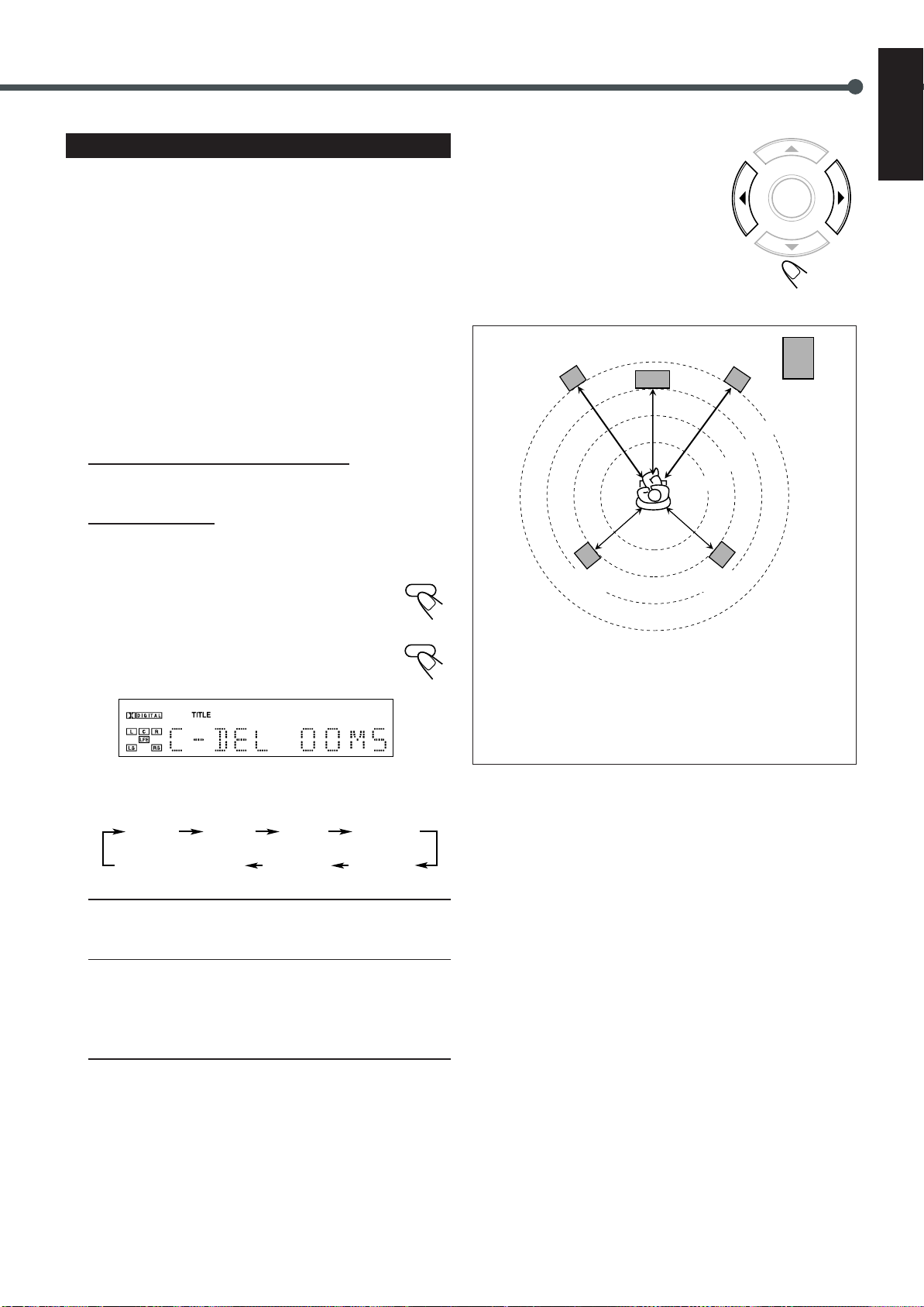
Setting the Delay Time
Adjust the delay time of the sounds from the center speaker and the
rear speakers, comparing to that of the sounds from the front
speakers. If the distance to the center speaker* and/or the rear
speakers** from your listening point is almost the same as from the
front speakers, select “00 MS (msec).”
* You can adjust the delay time only when the DOLBY DIGITAL
or DTS indicator is lit on the display.
** You can adjust the delay time only when the DOLBY DIGITAL,
DTS, or PRO LOGIC indicator is lit on the display.
3
Press 3 or 2 to adjust delay
time.
• 3 : Increases delay time.
• 2 : Decreases delay time.
• 1 msec increase (or decrease) in delay
time corresponds to 30 cm increase (or
decrease) in distance.
4
Repeat steps 2 and 3 to adjust
the other delay time.
English
ENTER
Before you start, remember...
There is a time limit in doing the following steps. If the setting is
1
canceled before you finish, start from step
1
Activate Surround modes—Dolby Digital or DTS
again.
Digital Surround—or Dolby Pro Logic.
For Dolby Digital or DTS Digital Surround:
Prepare a DVD encoded with Dolby Digital or DTS Digital
Surround, then start playback.
For Dolby Pro Logic:
1 Press AUX to select “ANALOG IN.”
2 Prepare a source encoded with Dolby surround, then start
playback.
3 Press PRO LOGIC on the remote control so that
“PRO LOGIC” appears on the display.
2
Press SETTING repeatedly until one of
PRO LOGIC
SETTING
delay time indications (with the current
setting*) appears on the display.
• Each time you press the button, the indication in the main
display changes as follows:
Left front
speaker
Left rear
speaker
1 msec increase (or decrease) in delay time corresponds to
30 cm increase (or decrease) in distance.
Ex. : In this case, set C–DEL to “01 MS” and R–DEL to
“02 MS”
Center speaker
Right front
2.4 m
2.1 m
Right rear
speaker
speaker
Subwoofer
3.0 m
2.7 m
F–SP SW–SPC–SP R–SP
Normal indication
(canceled)
C–DEL (Center delay) : To register delay time for center
R–DEL (Rear delay) : To register delay time for rear
* “00 MS” is the initial setting for the center speaker.
The initial setting for the rear speakers is “00 MS” for Dolby
Digital and DTS Digital Surround, “15 MS” for Dolby Pro
Logic.
If you have already changed the setting, a different value will
be shown.
R–DEL C–DEL
speaker—from 0 msec to 5 msec (not
selectable for Dolby Pro Logic).
speakers—from 0 msec to 15 msec for
Dolby Digital and DTS Digital
Surround, and from 15 msec to 30
msec for Dolby Pro Logic.
17
Page 22
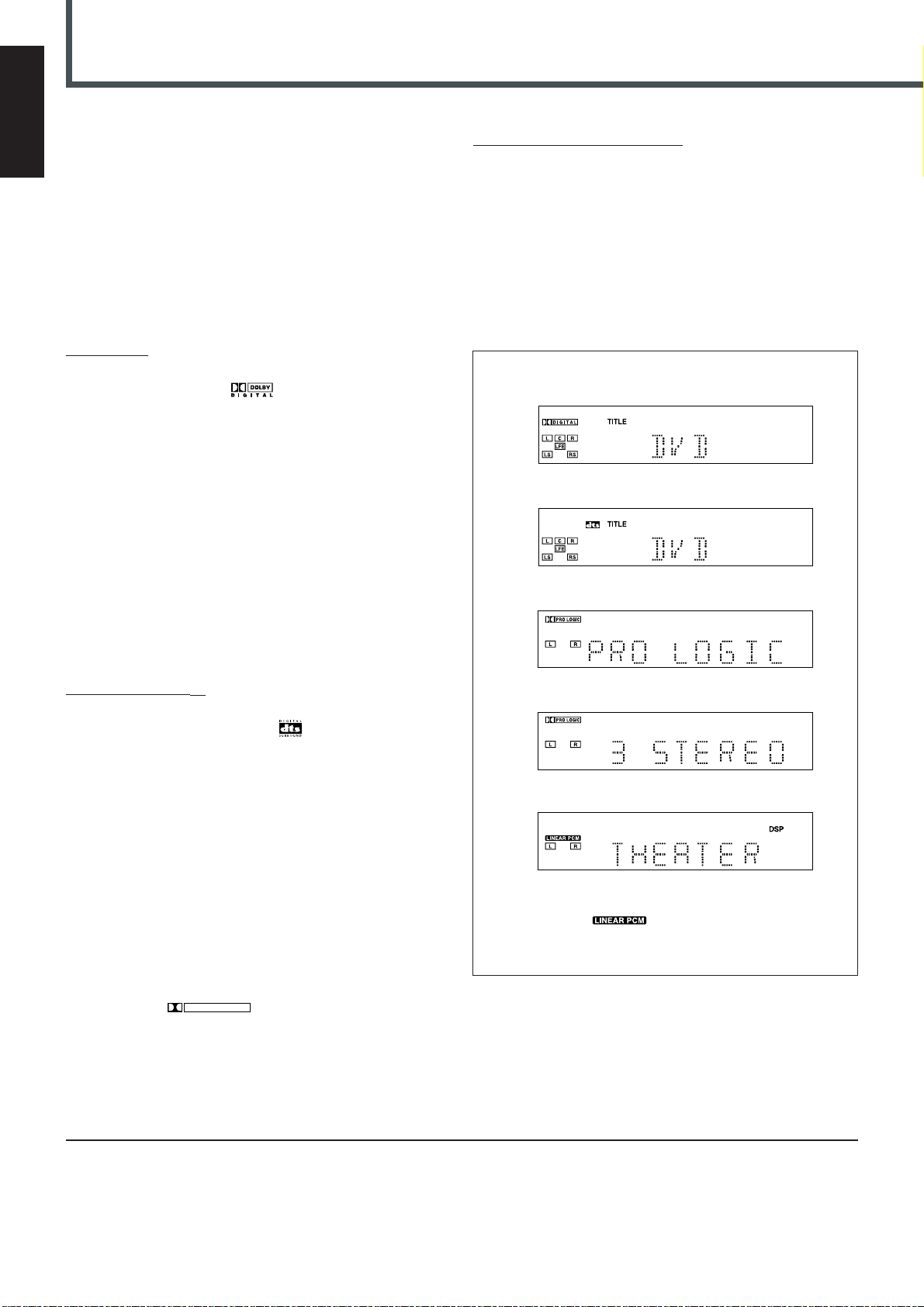
Creating Realistic Sound Fields
English
You can use the following surround to reproduce a realistic sound
field.
• Digital Multichannel Surround—Dolby Digital and DTS Digital
Surround
• Dolby Surround
• DSP (Digital Signal Processor) modes
■ Dolby Digital and DTS Digital Surround
To enjoy surround effectively, all the speakers need to be
connected and activated.
Dolby Digital*
Used to reproduce multichannel sound tracks of the software
encoded with Dolby Digital (
Dolby Digital encoding method (so-called discrete 5.1 channel
digital audio format) records and digitally compresses the left front
channel, right front channel, center channel, left rear channel, right
rear channel, and LFE channel signals (total 6 channels, but LFE
channel is counted as 0.1 channel. Therefore, called 5.1 channel).
Since each channel is completely independent from the other
channel signals to avoid interference, you can obtain much better
sound quality with much stereo and surround effects.
In addition, Dolby Digital enables stereo rear sounds, and sets the
cutoff frequency of the rear treble at 20 kHz, compared to 7 kHz for
Dolby Pro Logic. These facts enhance the sound movement and
being-there feelings much more than Dolby Pro Logic.
).
Dolby Pro Logic and Dolby 3 Stereo
Dolby Surround encoding format records the left front channel,
right front channel, center channel, and rear channel signals (total 4
channels) into 2 channels.
The Dolby Pro Logic decoder built in this system decodes these 2
channel signals into original 4 channel signals—matrix-based
multichannel reproduction, and allows you to enjoy a realistic stereo
sound in your listening room.
When one of Dolby Surround is selected, the PRO LOGIC indicator
lights up on the display.
Indications on the display for each surround
• Dolby Digital
• DTS Digital Surround
• Dolby Pro Logic
When the system detects Dolby Digital signals, the DOLBY
DIGITAL indicator lights up on the display.
DTS Digital Surround**
Used to reproduce multichannel sound tracks of the software
encoded with DTS Digital Surround (
DTS Digital Surround is another discrete 5.1 channel digital audio
format available on CD, LD, and DVD software.
Compared to Dolby Digital, audio compression rate is relatively low.
This fact allows DTS Digital Surround format to add breadth and
depth to the reproduced sounds. As a result, DTS Digital Surround
features natural, solid and clear sound.
When the system detects DTS Digital Surround signals, the DTS
indicator lights up on the display.
).
■ Dolby Surround*
Used to reproduce sound tracks of the VCR tapes encoded with
Dolby Surround (
This is only used for the sound sources coming through the AUX IN
jacks.
DOLBY SURROUND
).
• Dolby 3 Stereo
• DSP*
* When you select FM/AM or AUX as the source, the Linear
PCM indicator (
– According to the speaker settings, some speaker indicators do
not light up. In this case, set the speaker setting appropriately.
) does not light up.
*
Manufactured under license from Dolby Laboratories. “Dolby,” “Pro
Logic,” and the double-D symbol are trademarks of Dolby
Laboratories. Confidential Unpublished Works. ©1992–1997 Dolby
Laboratories, Inc. All rights reserved.
18
**
Manufactured under license from Digital Theater Systems, Inc. US
Pat. No. 5,451,942 and other world-wide patents issued and
pending. “DTS” and “DTS Digital Surround” are trademarks of
Digital Theater Systems, Inc. ©1996 Digital Theater Systems, Inc.
All rights reserved.
Page 23
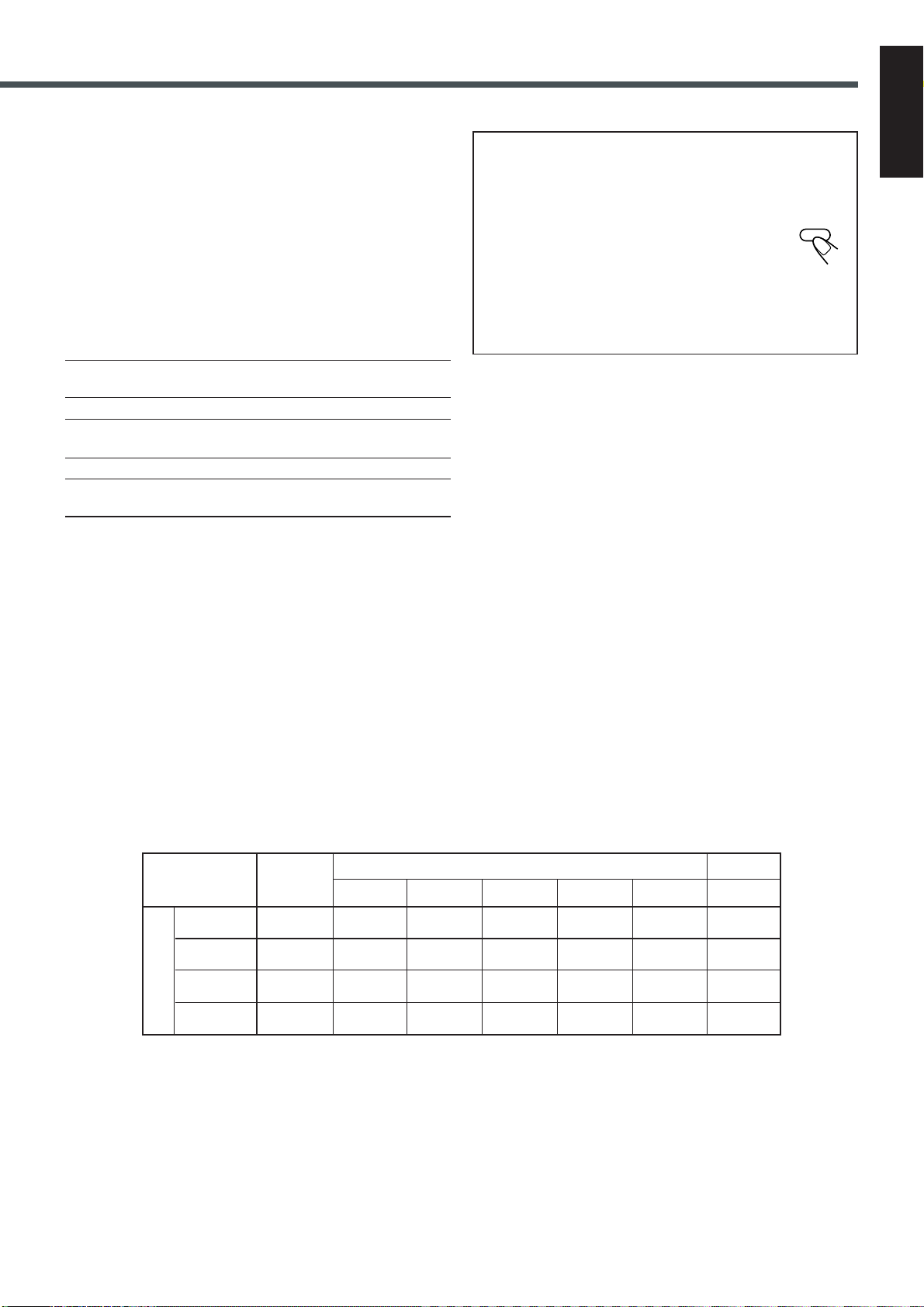
■ DSP (Digital Signal Processor) Modes
DSP modes have been designed to create important acoustic
surround elements.
The sound heard in a hall, a theater, a pavilion, a dance club, or a
live club consists of direct sound and indirect sound—early
reflections and reflections from behind. Direct sounds reach the
listener directly without any reflection. On the other hand, indirect
sounds are delayed by the distances of the ceiling and walls.
These indirect sounds are important elements of the acoustic
surround effects.
The following DSP modes are provided with this unit.
HALL : Gives clear vocal and the feeling of a concert
hall.
THEATER : Gives the feeling of a theater.
PAVILION : Gives the spacious feeling of a pavilion with a
high ceiling.
DANCE CLUB : Gives a throbbing bass beat.
LIVE CLUB : Gives the feeling of a live music club with a low
ceiling.
These DSP modes can be used to add the acoustic surround effects
while reproducing stereo analog software or Linear PCM digital
software, and can give you a real “being there” feeling.
To check the speaker connections and settings using the test
tone
1. Select and play a DVD encoded with Dolby Digital or DTS
Digital Surround.
2. Press TEST on the remote control.
TEST
The test tone comes out from the speakers in the
order.
• If there is a speaker from which no sounds comes out, check
the speaker’s connection (see pages 6 and 7) and setting (see
page 16).
3. Press TEST again to stop the test tone.
English
When one of the DSP modes is selected, the DSP indicator lights up
on the display.
Available surround according to the input signal format
Surround
Analog ⳯䡬䡬䡬䡬䡬䡬
Linear PCM ⳯䡬䡬䡬䡬䡬䡬
Dolby Digital 䡬⳯⳯⳯⳯⳯⳯
DTS 䡬⳯⳯⳯⳯⳯⳯
Input Signal format
Multichannel
Surround
HALL THEATER
䡬: Possible ⳯: Impossible
DSP (canceled)
PAVILION
DANCE CLUB LIVE CLUB
STEREO
19
Page 24
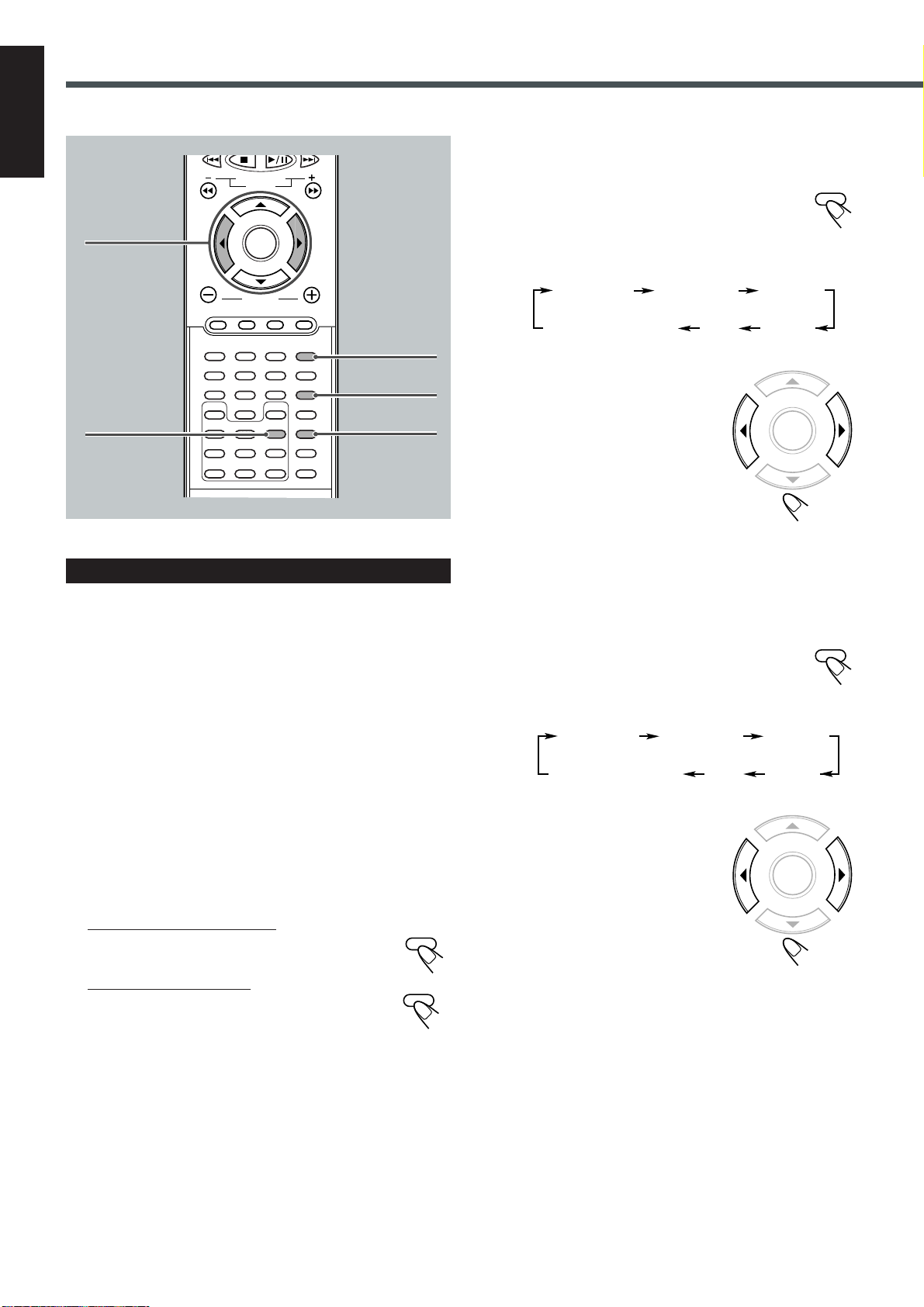
Creating Realistic Sound Fields
00 F 00
00 R 00 CEN
Normal indication
(canceled)
SW
REAR
English
REW FF
VCR CHANNEL
TUNING
B.SEARCH
2 3
ENTER
VOLUME
DVD FM/AM AUX MUTING
123
45
78
SLOW
D.R.C
ANGLE
REPEAT
CLEAR
0
NTSC/PAL
ZOOM
A-B REPEAT
SEARCH
Adjusting Stereo Sound
You can adjust the following settings.
It is recommended that you make adjustments from your actual
listening point while listening to reproduced sounds.
– Output balance for the front speakers
– Output level for the subwoofer
Once you adjust these items, the adjustments take effect for all the
surround modes.
6
9
SETUP
D.R.C
PROGRAM
REMAIN
F.SEARCH
SOUND
SETTING
PRO LOGIC
TEST
DSP MODE
EFFECT
SLEEP
SOUND
PRO LOGIC
DSP MODE
3
To adjust the output balance for the front
speakers
1) Press SOUND repeatedly until the
adjustment indication for the front
speakers appears on the display.
• Each time you press the button, the adjustment indication
on the display changes as follows:
00 F 00
Normal indication
(canceled)
00 R 00 CEN
SW
2) Press 3 or 2 to adjust the
output balance.
3 : Decreases the left speaker
output, or restores the right
speaker output.
2 : Decreases the right speaker
output, or restores the left
speaker output.
• The output balance changes from
OFF (silence), –06 (most reduction) to 00 (no reduction).
• “00 F 00” is the initial setting (the output balance is at the
center position). If you have already changed the setting,
another value will appear.
4
To adjust the output level for the subwoofer
1) Press SOUND repeatedly to select
“SW.”
• Each time you press the button, the indication on
the display changes as follows:
SOUND
REAR
ENTER
SOUND
Before you start, remember...
• There is a time limit in doing the following steps. If the setting is
canceled before you finish, start from step 2 again.
1
Select and play any source except Dolby Digital
or DTS Digital Surround.
2
Cancel Dolby Surround or DSP modes if they are
activated.
For deactivating Dolby Surround:
Press PRO LOGIC on the remote control until
“STEREO” appears on the display.
For deactivating DSP modes:
Press DSP MODE (or DSP on the front panel)
until the DSP indicator goes off from the display.
Now, you are ready to start adjustments.
• To adjust the output balance for the front speakers, go to the next
step.
• To adjust the output level for the subwoofer, go to step
PRO LOGIC
DSP MODE
4
.
2) Press 3 or 2 to adjust the
output level.
3 : Increases the output level.
2 : Decreases the output level.
• The output level changes from –06
to +06.
• “SW –06dB” is the initial setting.
If you have already changed the
settings, another value will appear.
ENTER
20
Page 25
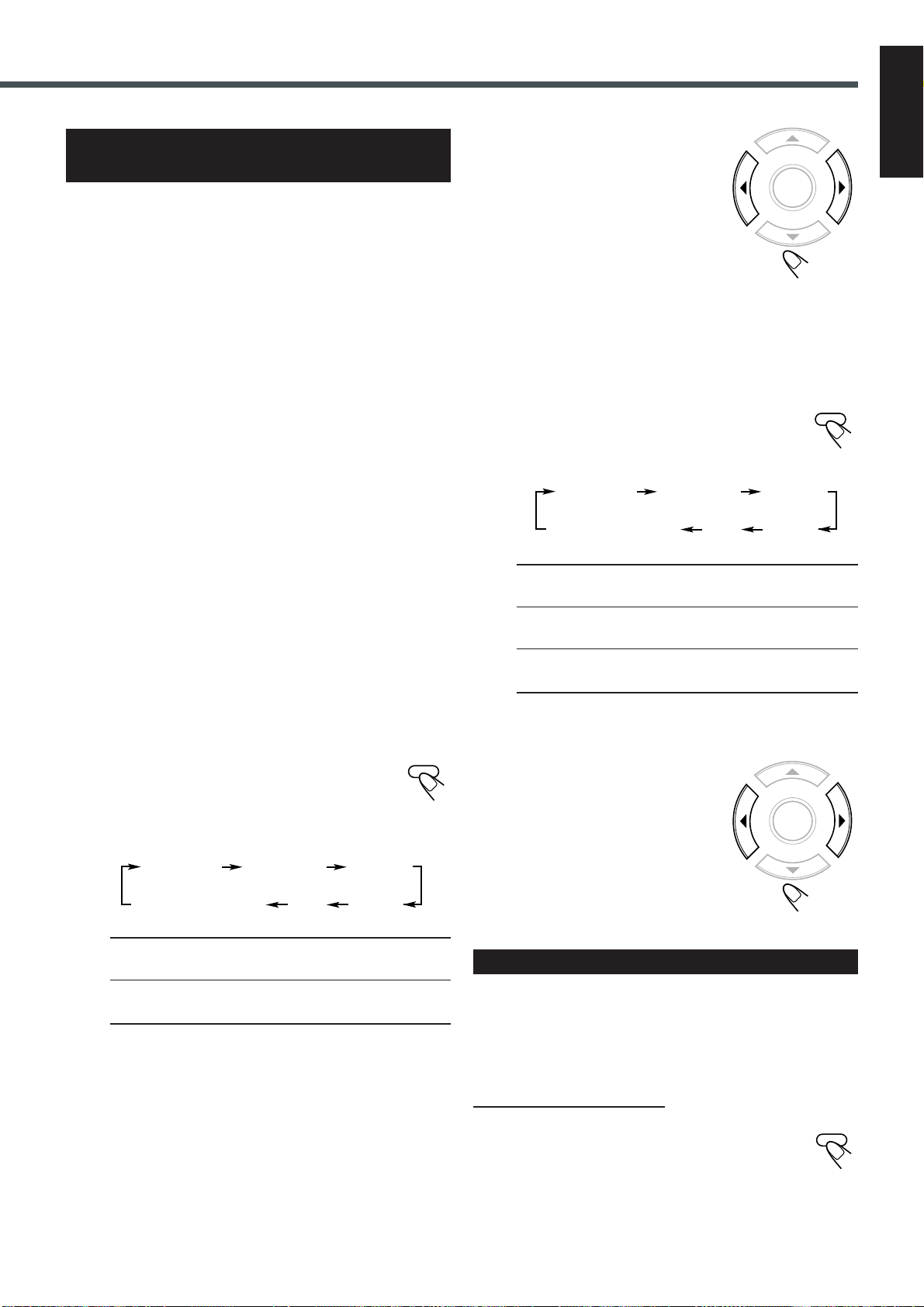
Adjusting Dolby Digital and
DTS Digital Surround
You can adjust the following settings while activating Dolby Digital
or DTS Digital Surround.
It is recommended that you make adjustments from your actual
listening point while listening to reproduced sounds.
– Output balance for the front speakers
– Output balance for the rear speakers
– Output level for the center speaker
– Output level for the rear speakers*
– Output level for the subwoofer
* The adjustment is separately memorized for Digital Multichannel
Surround (Dolby Digital and DTS Digital Surround), and for
Dolby Pro Logic.
Before you start, remember...
• Make sure that you have set the speaker information correctly
(see page 16). You cannot adjust the speaker output balance
and level when you set the speaker settings to “NONE.”
• There is a time limit in doing the following steps. If the setting is
2
canceled before you finish, start from step
1
Select and play a DVD encoded with Dolby
again.
Digital or DTS Digital Surround.
Now, you are ready to start adjustments.
• To adjust the output balance for the front speakers and the rear
speakers, go to the next step.
• To adjust the output level for the center speaker, the rear speakers,
3
and the subwoofer, go to step
.
2) Press 3 or 2 to adjust the
output balance.
3 : Decreases the left speaker
output, or restores the right
speaker output.
2 : Decreases the right speaker
output, or restores the left
speaker output.
• Each output balance changes from
OFF (silence), –06 (most reduction) to 00 (no reduction).
ENTER
3) Repeat 1) and 2) for setting the other speaker.
3
To adjust the output levels for the center speaker,
the rear speakers, and the subwoofer
1) Press SOUND repeatedly to select the
“CEN,” “REAR,” or “SW.”
• Each time you press the button, the indication on
the display changes as follows:
00 F 00
Normal indication
(canceled)
CEN (Center) : To adjust the output level for center
REAR : To adjust the output level for rear
SW (Subwoofer) : To adjust the output level for subwoofer
00 R 00 CEN
SW
speaker (from –06 dB to +06 dB).
speakers (from –06 dB to +06 dB).
(from –06 dB to +06 dB).
REAR
English
SOUND
2
To adjust the output balance for the front
speakers and the rear speakers
1) Press SOUND repeatedly until one of
the following adjustment indications
appears on the display.
• Each time you press the button, the adjustment indication
on the display changes as follows:
00 F 00
Normal indication
(canceled)
00 F (Front) 00 : To adjust the output balance for the front
00 R (Rear) 00 : To adjust the output balance for the rear
• “00 F 00” and “00 R 00” are the initial setting (the output
balances are at the center position). If you have already
changed the setting, another value will appear.
00 R 00 CEN
SW
speakers.
speakers.
REAR
SOUND
• “CEN –06dB,” “REAR –06dB,” and “SW –06dB” are the
initial settings. If you have already changed the settings,
another value will appear.
2) Press 3 or 2 to adjust the
output level.
3 : Increases the output level.
2 : Decreases the output level.
ENTER
3) Repeat 1) and 2) for setting
the other speakers.
Activating Dynamic Range Compression
You can enjoy a powerful sound even at a low volume level by
compressing the dynamic range (difference between the maximum
and minimum sounds).
• This function takes effect only when Dolby Digital or DTS Digital
Surround is activated.
From the remote control ONLY:
Press D.R.C.
• Each time you press the button, the dynamic range
compression mode alternates between on and off.
Select “D.R.C. ON” while watching the DVD at night.
(You can obtain a powerful sound at a low volume.)
D.R.C
21
Page 26

Creating Realistic Sound Fields
English
REW FF
B.SEARCH
2 3
Adjusting Dolby Surround
VCR CHANNEL
TUNING
ENTER
VOLUME
DVD FM/AM AUX MUTING
123
0
NTSC/PAL
ZOOM
A-B REPEAT
SEARCH
6
9
SETUP
D.R.C
PROGRAM
REMAIN
45
78
SLOW
ANGLE
REPEAT
CLEAR
F.SEARCH
SOUND
SETTING
PRO LOGIC
TEST
DSP MODE
EFFECT
SLEEP
AUX
SOUND
PRO LOGIC
DSP MODE
3
Press PRO LOGIC repeatedly on the
PRO LOGIC
remote control to select Dolby Pro Logic
or Dolby 3 Stereo.
The PRO LOGIC indicator lights up on the display.
• Each time you press the button, the indication changes as
follows:
PRO LOGIC
3 STEREO
STEREO
(canceled)
Now, you are ready to start adjustments.
• To adjust the output balance for the front speakers and the rear
speakers, go to the next step.
• To adjust the output level for the center speaker, the rear speakers,
5
and the subwoofer, go to step
4
To adjust the output balance for the front
.
speakers and the rear speakers
1) Press SOUND repeatedly until one of
SOUND
the following adjustment indications
appears on the display.
• Each time you press the button, the indication on the
display changes as follows:
00 F 00
00 R 00 CEN
You can adjust the following settings while activating Dolby
Surround.
It is recommended that you make adjustments from your actual
listening point while listening to reproduced sounds.
– Output balance for the front speakers
– Output balance for the rear speakers
– Output level for the rear speakers*
– Output level for the subwoofer
• When Dolby 3 Stereo is activated, you cannot adjust the rear
speakers and subwoofer levels.
* The adjustment is separately memorized for Digital Multichannel
Surround (Dolby Digital and DTS Digital Surround), and for
Dolby Pro Logic.
• Dolby Surround cannot be used with DSP modes. Once one of
Dolby Surround is activated, DSP modes in use will be canceled.
Before you start, remember...
• Make sure that you have set the speaker information correctly
(see page 16). You cannot adjust the speaker output balance
and levels when you have set the speaker settings to “NONE.”
• There is a time limit in doing the following steps. If the setting is
3
canceled before you finish, start from step
1
Press AUX to select the
again.
DVD FM/AM AUX MUTE
external component as
the source.
2
Start playing a source encoded with Dolby
Surround.
Normal indication
(canceled)
SW
REAR
00 F (Front) 00 : To adjust the output balance for the front
speakers.
00 R (Rear) 00 : To adjust the output balance for the rear
speakers.
• When selecting “3 STEREO,” you cannot adjust the output
balance for the rear speakers.
• “00 F 00” and “00 R 00” are the initial settings (the output
balances are at the center position). If you have already
changed the setting, another value will appear.
2) Press 3 or 2 to adjust the
output balance.
3 : Decreases the left speaker
output, or restores the right
speaker output.
2 : Decreases the right speaker
output, or restores the left
speaker output.
• Each output balance changes from
OFF (silence), –06 (most reduction) to 00 (no reduction).
ENTER
3) Repeat 1) and 2) for setting the other speakers.
22
Page 27
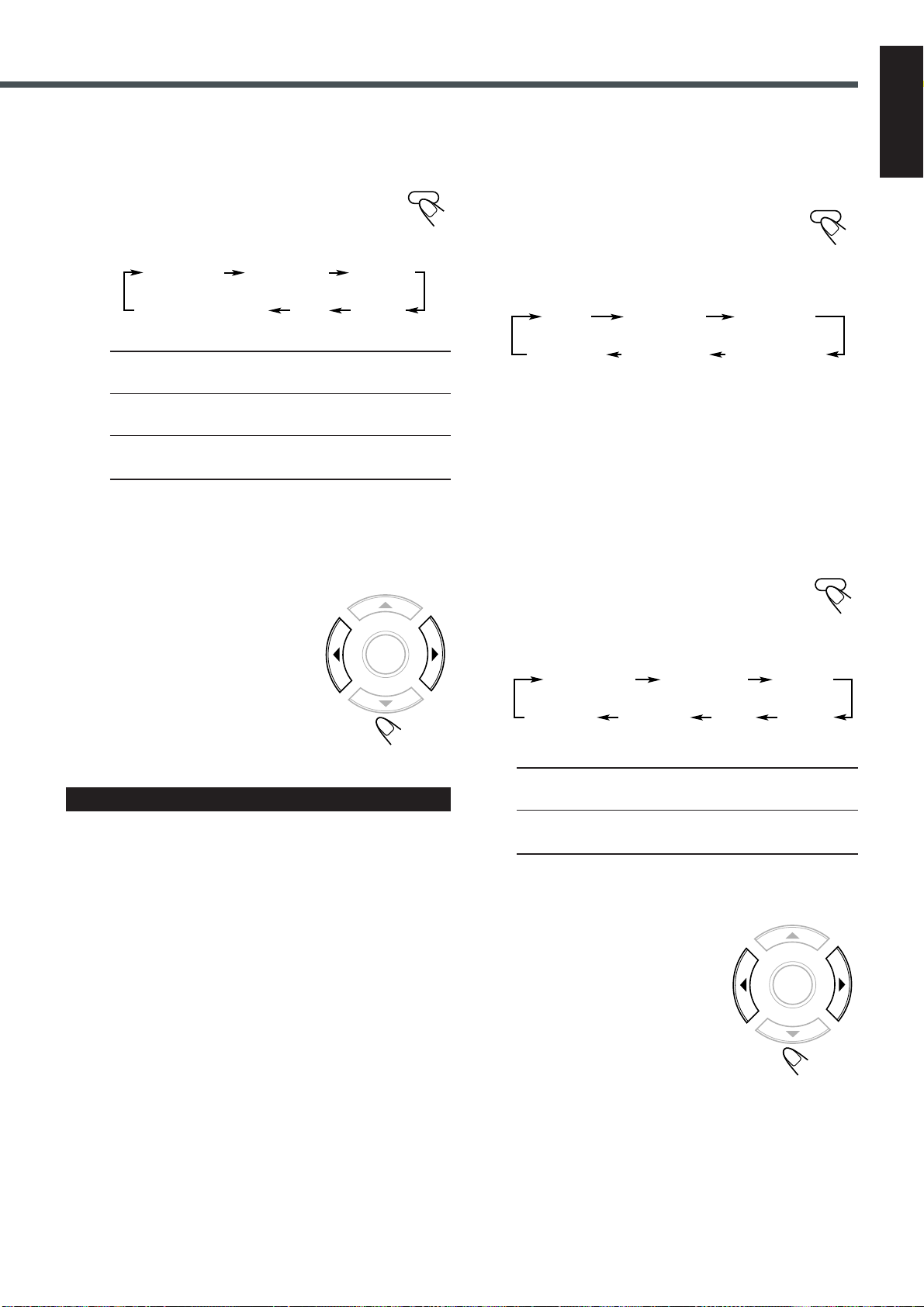
5
HALL
PAVILIONTHEATER
Normal
indication
(canceled)
LIVE CLUB
DANCE CLUB
00 F 00
00 R 00 REAR
Normal
indication
(canceled)
ROOMLIVEREVERB
To adjust the output level for the center speaker,
the rear speakers, and the subwoofer
1) Press SOUND repeatedly to select the
“CEN,” “REAR,” or “SW.”
• Each time you press the button, the indication on
the display changes as follows:
00 F 00
Normal indication
(canceled)
CEN (Center) : To adjust the output level for center
REAR : To adjust the output level for rear
SW (Subwoofer) : To adjust the output level for subwoofer
• When selecting “3 STEREO,” you cannot adjust the output
levels for the rear speakers and subwoofer.
• “CEN –06dB,” “REAR –06dB,” and “SW –06dB” are the
initial settings. If you have already changed the settings,
another value will appear.
00 R 00 CEN
SW
speaker (from –06 dB to +06 dB).
speakers (from –06 dB to +06 dB).
(from –06 dB to +06 dB).
REAR
2) Press 3 or 2 to adjust the
output level.
3 : Increases the output level.
2 : Decreases the output level.
ENTER
SOUND
1
Select and play any source except Dolby Digital
or DTS Digital Surround.
2
Press DSP MODE (or DSP on the front
DSP MODE
panel) repeatedly to select the desired
DSP mode.
The DSP indicator lights up on the display while the DSP modes
are activated.
• Each time you press the button, DSP mode changes as follows:
Now, you are ready to start the adjustment.
• To adjust the output balance for the front speakers and the rear
speakers, go to the next step.
4
• To adjust the output level for the rear speakers, go to step
next page.
• To adjust the overall level of DSP effect, go to step 5 on the next
page.
3
To adjust the output balance for the front
speakers and the rear speakers
1) Press SOUND repeatedly until one of
on the
SOUND
the following adjustment indications
appears on the display.
• Each time you press the button, the indication on the
display changes as follows:
English
3) Repeat 1) and 2) for setting
the other speakers.
Adjusting DSP Modes
You can adjust the following settings while activating DSP modes.
It is recommended that you make adjustments from your actual
listening point while listening to reproduced sounds.
– Output balance for the front speakers
– Output balance for the rear speakers
– Output level for the rear speakers
– Output level for the subwoofer
– Overall level of DSP effect
• DSP modes cannot be used with Dolby Surround. Once one of
DSP modes is activated, Dolby Surround in use will be canceled.
• When you play back a DVD encoded with Dolby Digital or DTS
Digital Surround, DSP MODE button (or DSP button on the center
unit) does not work.
Before you start, remember...
• Make sure that you have set the speaker information correctly
(see page 16). You cannot adjust the speaker output balance
and levels when you have set the speaker settings to “NONE.”
• There is a time limit in doing the following steps. If the setting is
2
canceled before you finish, start from step
again.
00 F (Front) 00 : To adjust the output balance for the front
speakers.
00 R (Rear) 00 : To adjust the output balance for the rear
speakers.
• “00 F 00” and “00 R 00” are the initial setting (the output
balances are at the center position). If you have already
changed the setting, another value will appear.
2) Press 3 or 2 to adjust the
output balance.
3 : Decreases the left speaker
output, or restores the right
speaker output.
2 : Decreases the right speaker
output, or restores the left
speaker output.
• Each output balance changes from
OFF (silence), –06 (most reduction) to 00 (no reduction).
ENTER
3) Repeat 1) and 2) for setting the other speaker.
TO BE CONTINUED ON THE NEXT PAGE
23
Page 28
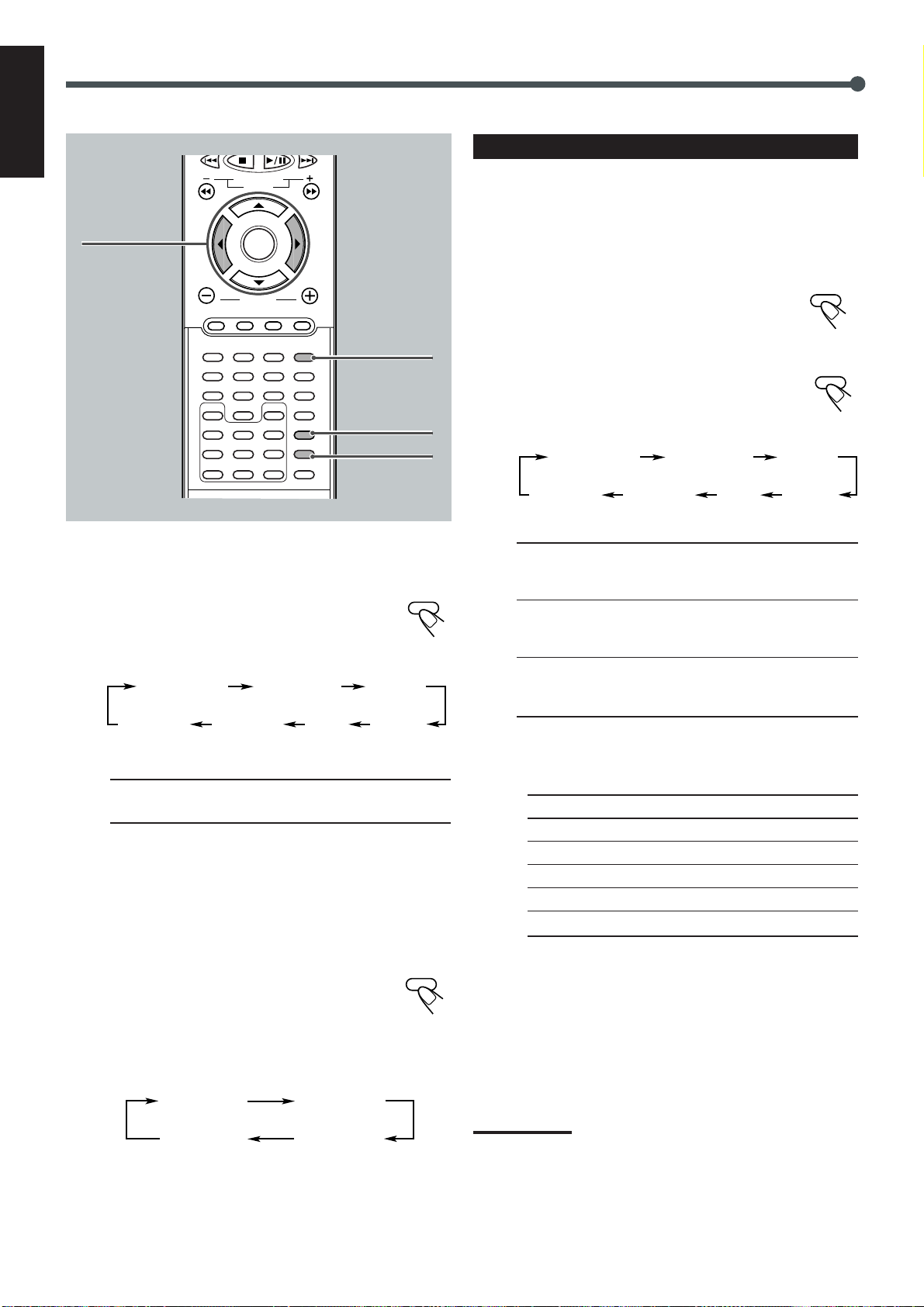
Creating Realistic Sound Fields
00 F 00
00 R 00 REAR
Normal
indication
(canceled)
ROOMLIVEREVERB
English
4
REW FF
VCR CHANNEL
TUNING
2 3
B.SEARCH
ENTER
VOLUME
DVD FM/AM AUX MUTING
123
45
78
SLOW
0
NTSC/PAL
ANGLE
ZOOM
REPEAT
A-B REPEAT
CLEAR
SEARCH
6
9
SETUP
D.R.C
PROGRAM
REMAIN
F.SEARCH
SOUND
SETTING
PRO LOGIC
TEST
DSP MODE
EFFECT
SLEEP
SOUND
DSP MODE
EFFECT
To adjust the output level for the rear speakers
1) Press SOUND repeatedly until “REAR”
appears on the display.
• Each time you press the button, the indication on
the display changes as follows:
00 F 00
Normal
indication
00 R 00 REAR
ROOMLIVEREVERB
(canceled)
REAR : To adjust the output level for rear speakers
(from –06 dB to +06 dB).
• “REAR –06dB” is the initial setting. If you have already
changed the setting, another value will appear.
2) Press 3 or 2 to adjust the output level.
3 : Increases the output level.
2 : Decreases the output level.
SOUND
Adjusting DSP Sound Parameters
You can fine-adjust DSP modes more minutely by changing three
parameters—room, liveness, and reverberation.
Before you start, remember...
• There is a time limit in doing the following steps. If the setting is
canceled before you finish, start from step 2 again.
1
Press DSP MODE (or DSP on the front
DSP MODE
panel) repeatedly to select the desired
DSP mode.
2
Press SOUND repeatedly to select the
SOUND
desired DSP sound parameter.
• Each time you press the button, the indication on the
display changes as follows:
ROOM : To adjust the resonance based on the room size.
The larger this value is, the more effective the
resonance is (from 04 to 16 by 2 steps).
LIVE (Liveness) : To adjust the liveness. The larger this
value is, the more liveness is obtained (from 04 to
16 by 2 steps).
REVERB (Reverberation) : To adjust the reverberation
time of the sound (from 0.0 msec to 1.6 msec by
0.2 msec steps).
• The following diagram shows the “DEFAULT (initial)”
settings of the DSP sound parameters for each DSP mode.
DSP MODE ROOM LIVE REVERB
HALL 08 16 0.4
THEATER 04 10 1.0
PAVILION 08 04 0.2
DANCE CLUB 04 08 1.6
LIVE CLUB 08 16 1.4
5
24
To adjust the overall level of DSP effect
EFFECT
Press EFFECT repeatedly to adjust the overall
level.
“EFFECT (with the current setting)” or “DEFAULT” appears on
the display.
• Each time you press the button, the effect level changes as
follows:
EFFECT 1 EFFECT 2
EFFECT 3DEFAULT
As the number increases, DSP effect becomes stronger.
• “DEFAULT” is the initial setting. For in-depth information
about “DEFAULT (initial)” setting, see the table to the right.
3
Press 3 or 2 to adjust the DSP sound parameter.
3 : Increases the value.
2 : Decreases the value.
4
Repeat 2 and 3 for setting the other DSP sound
parameters.
Note:
Pressing EFFECT to adjust overall level of DSP effect will change
your fine-adjustments to the fixed level.
Page 29
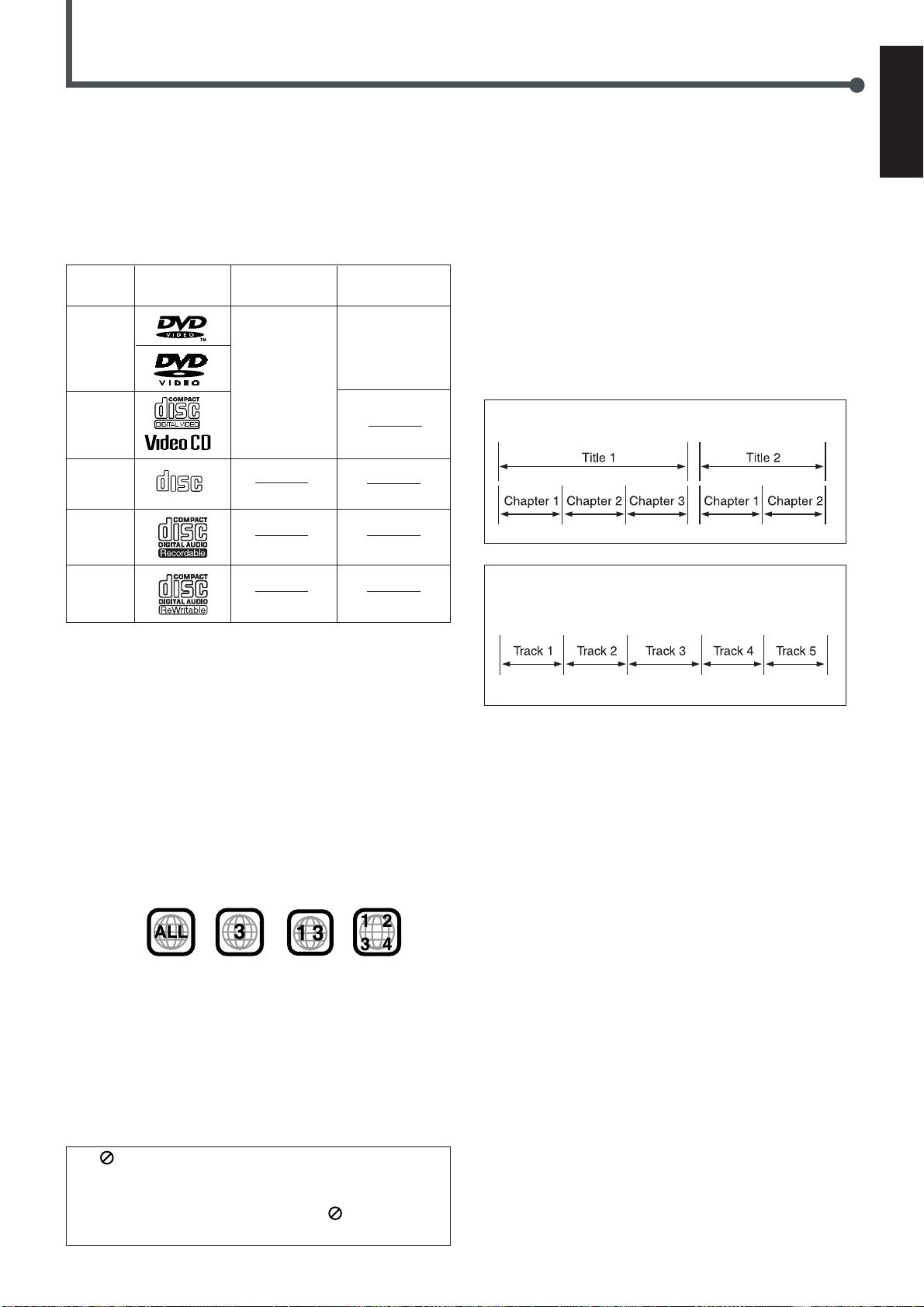
Disc Introduction—DVD/VCD/CD
This system has been designed to play back the following discs:
DVD, Video CD, Audio CD, CD-R, and CD-RW.
• This system can also play back MP3 files recorded on CD-Rs and
CD-RWs. For in-depth information about what MP3 is, see “MP3
Introduction” on page 40.
Discs you can play:
Disc Mark Video Region Code
Type (Logo) Format Number*
DVD
Video
Video
CD
Audio
CD
CD-R
NTSC
PAL
COMPACT
DIGITAL AUDIO
3
ALL
Disc structure—DVD, Video CD (VCD) and Audio CD (CD)
A DVD disc consists of Titles, and each title may be divided into
some Chapters. (See Example 1.)
For example, if a DVD disc contains some movies, each movie may
have its own title number, and it may be further divided into some
chapters.
On the other hand, a VCD or CD consists of Tracks. (See Example
2.)
In general, each song has its own track number. (On some discs,
each track may also be divided by Indexes.)
When playing back a VCD with Playback Control (PBC) function,
you can select what to view using the menu shown on the TV
screen. (While operating a Video CD using the menu, some of the
functions such as Repeat and Track Search may not work.)
Example 1: DVD disc
English
CD-RW
• On some DVD or VCD discs, their actual operations may be
different from what is explained in this manual. This is due to
the disc programming and disc structure, but not a
malfunction of this system.
• The following discs cannot be played back:
– DVD-Audio, DVD-ROM, DVD-RAM, DVD-R,
DVD-RW, CD-ROM, CD-I, (CD-I Ready), Photo CD, etc.
Playing back these discs will generate noise and damage the
speakers.
* Note on Region Code
DVD players and DVD Video discs have their own Region Code
numbers. This system can play back DVD discs recorded with the
color system of NTSC and PAL whose Region Code numbers
include “3.”
Examples:
If a DVD with the inadequate Region Code numbers is loaded,
“REGION ERR” appears on the display and playback cannot
start.
IMPORTANT: Before performing any operations, make sure of
the following....
• Check the connection with the TV.
• Turn on the TV and select the correct input on the TV to view the
pictures or on-screen indications on the TV screen.
• For DVD playback, you can change the Setup menu setting to
your preference. (See pages 46 to 49.)
” appears on the TV screen when pressing a button,
If “
the disc cannot accept an operation you have tried to do, or
information required for that operation is not recorded in the disc.
NOTICE : In some cases, without showing “
will not be accepted.
,” operations
Example 2 : Video CD/Audio CD
Notes on CD-R and CD-RW
User-edited CD-Rs (Recordable) and CD-RWs (Rewritable) can be
played back only if they are already “finalized.”
• The system can play back CD-Rs or CD-RWs recorded on a
personal computer if they have been recorded in the audio CD
format or recorded in MP3 format (see page 40).
However, they may not be played back depending on their
characteristics or recording conditions.
• Before playing back CD-Rs or CD-RWs, read their instructions or
cautions carefully.
• Some CD-Rs or CD-RWs may not be played back on this unit
because of their disc characteristics, damage or stain on them, or if
the built-in lens is dirty.
• CD-RWs may require a longer readout time. This is caused by the
fact that the reflectance of CD-RWs is lower than for regular CDs.
25
Page 30
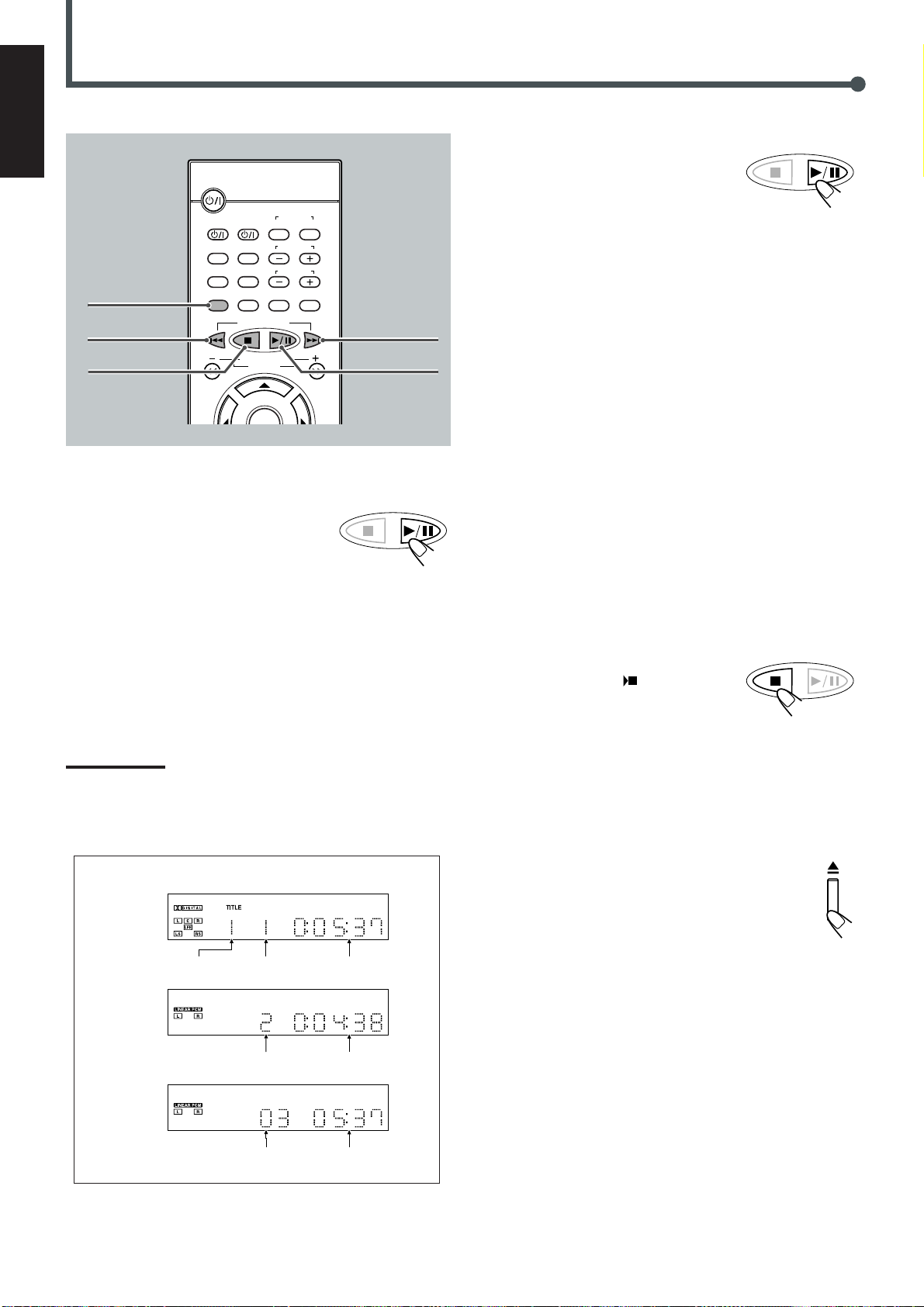
Basic Disc Operations
English
STANDBY/ON
AUDIO
VCR
TV
TOP MENU
AUDIO/
FM MODE
DISPLAY
4
7
DISPLAY
DOWN
REW
B.SEARCH
To start playback
Press 3/8.
The source is automatically changed to the
DVD player.
“WAIT” appears on the display for a while,
then the detected disc type appears—DVD, VCD, CD, or MP3. (If
your TV is turned on, the mark corresponding to the detected disc
type appears on the TV screen.)
• When a disc is not loaded, “NO DISC” appears on the display.
Disc play starts from the first chapter or track of the selected disc.
• If a menu appears while playing a DVD or VCD with PBC
function, see “Disc Menu-Driven Playback” (for DVD) on page 29
or “Disc Menu-Driven Playback (Only for VCD)” on page 35.
Note:
If “WRONG PARENTAL CODE” appears on the TV screen, Parental
Lock is in use. You cannot play back a DVD containing violent scenes
or those not suitable for your family members.
To play back such a disc, cancel the Parental Lock. (See page 49.)
Playback information on the display
DVD
CONTROL
VCR OFF ON
TV CHANNEL
MENU
TV VOLUME
SUBTITLE
RETURN STEP TV/VIDEO
TUNER PRESET
VCR CHANNEL
TUNING
F.SEARCH
UP
FF
TUNER PRESET
¢
3/8
To stop playback for a moment
TUNER PRESET
Press 3/8.
While pausing, “PAUSE” appears on the
display.
• To resume play, press 3/8.
To go to another chapter or track (except MP3)
Press ¢ or 4 repeatedly during playback.
• ¢ : Skips to the beginning of the next or succeeding chapter or
track.
• 4 : While a DVD or a VCD with PBC is played back
Goes back to the beginning of the previous chapter or track.
While a CD or a VCD without PBC is played back
Goes back to the beginning of the current or previous track.
To go to another title (only possible on a DVD)
or track (only possible on a CD and VCD)
directly using the number buttons
Pressing the number buttons before or during play allows you to
start playing the title/track number you want. (If your TV is turned
on, the on-screen bar is pulled down automatically on the TV
screen.)
• To select number 1 to 9, press the corresponding number button
(then press ENTER or wait for 5 seconds).
• To select number 15, press 1, 5.
• To select number 23, press 2, 3.
To stop during playback
Press 7.
(If your TV is turned on, “
STOP” appears
on the TV screen.)
• When an MP3 disc is played back, playback
stops completely.
• This system can memorize the end point even when you press 7.
When you start playback again by pressing 3/8, playback begins
from where it has been stopped—Resume play.
• To stop completely, press 7 twice. (“7 STOP” appears on the TV
screen.) The disc type appears on the display.
The DVD player goes on working for 3 minutes after playback
stops.
TUNER PRESET
To remove the disc
Press 0 on the front panel.
The disc tray comes out.
26
VCD/CD
MP3
Title No. Elapsed playing
Chapter No.
Track No.
Track No.
time
Elapsed playing
time
Elapsed playing
time
To close the disc tray, press 0 again.
• If you do not press the button, the disc tray closes automatically
35 seconds after.
Page 31

DVD Playback
1
56789
23 4
On-screen bar goes off.
Some DVDs contain several audio languages, subtitles, and multiangle views.
When you find the following marks on the DVD or its package, you
can select these elements recorded on the DVD.
Subtitles are recorded on the disc. The number
3
3
3
If you cannot find out whether your disc contains these features
listed above, you can check it by showing the on-screen bar.
For basic disc operations such as inserting a disc, starting
playback, and moving to another chapters, see “Basic DVD
Operations” on pages 10, 11, and “Basic Disc Operations” on
page 26.
inside the mark indicates the total number of the
recorded subtitles.
Several audio languages are recorded on the disc.
The number inside the mark indicates the total
number of the recorded audio languages.
Multi-angle views are recorded on the disc. The
number inside the mark indicates the total number
of the recorded multi-angle views.
Showing the On-Screen Bar
You can show the following information on the TV screen while a
disc is loaded.
From the remote control ONLY:
Press DISPLAY.
• Each time you press the button, the following on-screen
bar appears in sequence.
1 : Disc type
DVD VCD CD MP3
DISPLAY
English
Changing the Color System
You can select the color system—NTSC and PAL.
• You can change the color system only when DVD player is
selected as the source and playback stops.
From the remote control ONLY:
Press NTSC/PAL (ZOOM).
• Each time you press the button, the color system
alternates between NTSC and PAL.
NTSC/PAL
ZOOM
2 : Current title and total number of the titles on the
disc
• Ex.: 1st title is playing out of 3 titles recorded.
3 : Current chapter and total number of the chapters
recorded on the disc
• Ex.: 1st chapter is playing out of 5 chapters recorded.
4 : Elapsed playing time or remaining time
You can change the play time indication by pressing
REMAIN. See page 29 for more details.
5 : Subtitle language indication
• Ex.: When no subtitle is recorded on the disc.
See page 28 for more details.
6 : Audio language indication
• Ex.: Original sound (default) is selected out of 3 audio
languages recorded. See page 28 for more details.
7 : Signal format indicator
• Signal format type—Linear PCM (stereo), Dolby Digital,
and DTS Digital Surround—will be indicated.
Ex.: When the disc is encoded with Dolby Digital.
8 : Repeat mode indicator
• Ex.: When repeat mode is turned off.
See page 30 for more details.
9 : Multi-angle view indicator
• Ex.: When only a single angle-view is recorded on the
disc. See page 28 for more details.
27
Page 32

DVD Playback
English
TOP MENU
AUDIO/
FM MODE
3/2/5/∞
ENTER
Number
buttons
ANGLE
CLEAR
SEARCH
STANDBY/ON
AUDIO
TV
VCR OFF ON
TOP MENU
MENU
AUDIO/
SUBTITLE
FM MODE
DISPLAY
RETURN STEP TV/VIDEO
TUNER PRESET
DOWN
REW
VCR CHANNEL
TUNING
B.SEARCH
ENTER
VOLUME
DVD FM/AM AUX MUTING
123
45
78
SLOW
0
NTSC/PAL
ANGLE
ZOOM
REPEAT
A-B REPEAT
CLEAR
SEARCH
CONTROL
TV CHANNEL
TV VOLUME
6
9
SETUP
D.R.C
PROGRAM
REMAIN
VCR
F.SEARCH
SOUND
SETTING
PRO LOGIC
TEST
DSP MODE
EFFECT
SLEEP
Selecting the Audio Languages
While playing back a DVD containing audio languages (sound
track), you can select the language (sound track) to listen to.
• You can set your favorite audio language as the initial audio
MENU
SUBTITLE
language. (See page 46.)
Press AUDIO/FM MODE.
The on-screen bar appears on the TV screen for a while.
AUDIO/
FM MODE
• Each time you press the button, the audio language
UP
FF
changes as follows:
ENG 1/3 1/1ENG 1/3
ENG 1/3 FRE 2/3
SPA 3/3
Ex.: When the disc has 3 selections—English,
French, and Spanish
Selecting the Multi-Angle Views
REMAIN
While playing back a DVD containing multi-angle views, you can
view the same scene at different angles.
• When you play back the DVD containing multi-angle views,
appears on the TV screen.
Selecting the Subtitles
While playing back a DVD containing subtitles in different
languages, you can select the subtitle to be displayed on the TV
screen.
• You can set your favorite subtitle language as the initial language
shown on the screen. (See page 46.)
From the remote control ONLY:
SUBTITLE
Press SUBTITLE.
The on-screen bar appears on the TV screen for a while.
• Each time you press the button, the subtitle language
changes as follows:
DEF 1/3 1/1OFF /3
OFF /3 ENG 1/3
SPA 3/3 FRE 2/3
Ex.: When the disc has 3 selections—English,
French, Spanish and no subtitle (OFF)
From the remote control ONLY:
ANGLE
Press ANGLE.
• Each time you press the button, the view angle changes.
ANGLE 1 ANGLE 2
ANGLE 3
Ex.: When the disc has 3 multi-angle views
Note:
When the on-screen bar is shown on the TV screen, Repeat mode
indication also changes as follows:
1/3 2/3
3/3
28
Page 33

Checking the Remaining Time
Moving to a Particular Portion Directly
English
While playing back a DVD, you can check the remaining time to be
played back.
From the remote control ONLY:
Press REMAIN.
The on-screen bar and the current play time indication
appear on the TV screen for a while.
• Each time you press the button, the following indication appears
on the screen:
REMAIN TIME:TITLE
TITLE TIME
REMAIN TIME:TITLE
: Select this to show the remaining time of the current title.
CHAPTER TIME
: Select this to show the elapsed playing time of the current
chapter.
REMAIN TIME:CHAPTER
: Select this to show the remaining time of the current chapter.
TITLE TIME
: Select this to show the elapsed playing time of the current title.
REMAIN TIME:CHAPTER
CHAPTER TIME
REMAIN
Disc Menu-Driven Playback
You can move to another title, chapter, or particular scene in the
chapter directly.
From the remote control ONLY:
1
Press SEARCH during playback or pause.
• Each time you press the button, the following
indication appears on the screen:
TITLE – –
Canceled
TITLE – – : Select this to move to another title.
CHAPTER – – – : Select this to move to another chapter.
TIME – – : – – : – – : Select this to move to a particular scene.
2
Press the number buttons to
select a desired title, chapter, or
CHAPTER – – –
TIME – – : – – : – –
123
45
SEARCH
playing time.
The unit starts playback of the selected
item. (The on-screen bar appears for a
while.)
78
0
6
9
Disc menu-driven playback is possible while playing back a DVD
with menu (menu may be still pictures or moving pictures
depending on the disc).
• When operating a disc using the disc menu, refer also to the
instructions supplied for the disc.
DVD discs generally have their own menus or title lists. A menu
usually contains various information about the disc and playback
selections. On the other hand, a title list usually contains titles of
movies and songs recorded.
From the remote control ONLY:
1
Press MENU or TOP MENU.
A menu or title list will appear on the screen.
“MENU” appears on the display.
• On some DVDs, a menu will automatically appear
on the screen after playback starts.
2
Select a desired item on the
MENU
TOP MENU
menu or on the title list, using
3/2/5/∞ and ENTER.
The unit starts playback of the selected
item.
• On some discs, you can also select
items by pressing the number buttons
corresponding to the item numbers
listed.
ENTER
How to input the title and chapter number
Press the number buttons corresponding to the number, then wait
for about 5 seconds or press ENTER to start playback.
• To select number 5, press 5, then ENTER.
• To select number 12, press 1, 2, then ENTER.
• To select number 22, press 2, 2, then ENTER.
How to input the playing time
Press the number buttons to input the playing time, then wait for
about 5 seconds or press ENTER to start playback at the selected
elapsed playing time.
• To input time “00:45:23,” press 4, 5, 2, 3.
• To input time “01:23:45,” press 1, 2, 3, 4, 5.
• To cancel a mis-entry, press CLEAR.
Each time you press the button, the last entry will be erased.
Note:
When you want to move to another title directly, you can move to it by
simply pressing the corresponding number buttons (without pressing
SEARCH in step 1).
29
Page 34

DVD Playback
English
1
2 3
ENTER
REPEAT
STANDBY/ON
AUDIO
TV
VCR OFF ON
TOP MENU
MENU
AUDIO/
SUBTITLE
FM MODE
DISPLAY
RETURN STEP TV/VIDEO
TUNER PRESET
DOWN
REW
VCR CHANNEL
TUNING
B.SEARCH
ENTER
VOLUME
DVD FM/AM AUX MUTING
123
45
78
SLOW
0
NTSC/PAL
ANGLE
ZOOM
A-B REPEAT
REPEAT
SEARCH
CLEAR
CONTROL
TV CHANNEL
TV VOLUME
6
9
SETUP
D.R.C
PROGRAM
REMAIN
VCR
F.SEARCH
SOUND
SETTING
PRO LOGIC
TEST
DSP MODE
EFFECT
SLEEP
UP
FF
3/8
¡
PROGRAM
A-B REPEAT
To reverse the chapter—Variable Speed Reverse
Search
From the remote control ONLY:
Press 1 during playback or pause.
• Each time you press the button, the search speed
changes as follows:
x2 x4
PLAY (Back play)
x8
To resume normal play
B.SEARCH
TUNER PRESET
Press 3/8.
Repeating Playback
7 Repeat Play
From the remote control ONLY:
Press REPEAT repeatedly.
The indication corresponding to the selected mode appears
on your TV.
• Each time you press the button, Repeat mode changes as follows:
REPEAT:CHAPTER
REPEAT:TITLE
REPEAT OFF
REPEAT
Searching for a Particular Point
You can search for a particular portion while playing a disc—
Variable Speed Forward/Reverse Search.
• No sound comes out during Variable Speed Forward/Reverse
Search.
To fast-forward the chapter—Variable Speed
Forward Search
From the remote control ONLY:
Press ¡ during playback or pause.
• Each time you press the button, the search speed
changes as follows:
x2 x4
PLAY (Normal play)
x8
F.SEARCH
REPEAT:CHAPTER : Current chapter will be repeated.
REPEAT:TITLE* : Current title will be repeated.
REPEAT OFF : Repeat play is canceled. (Normal play
is resumed.)
* Cannot be selected during program play.
Note:
When the on-screen bar is shown on the TV screen, repeat mode
indication also changes as follows:
REPEAT:CHAPTER REPEAT:TITLE
7 A–B Repeat
REPEAT OFF
While playing, you can also select a portion you want to repeat.
• A–B repeat is not performed between different titles.
• An interval of more than 5 seconds is required between point A
and point B.
Example:
REPEAT A
30
REPEAT A–B
Page 35

From the remote control ONLY:
1
Press A–B REPEAT to select the start
point.
“REPEAT A” appears on the display.
2
Press A–B REPEAT again to select the
end point.
“REPEAT A” changes to “REPEAT A–B,” then
A–B repeat begins.
The unit automatically locates point A and starts repeated
playback between points A and B.
A-B REPEAT
A-B REPEAT
3
Press ENTER.
PROGRAM MENU
TITLE CHAPT
1 –– ––
2 –– ––
3 –– ––
4 –– ––
5 –– ––
CHOOSE : 1–5
PREVIOUS
PLAY: 3
Title numbers you can select in the next step
SELECT: ENTER
TITLE CHAPT
6 –– ––
7 –– ––
8 –– ––
9 –– ––
10 –– ––
NEXT
FINISH: PROGRAM
English
ENTER
To cancel A–B Repeat
Press A–B REPEAT again.
“REPEAT A–B” goes off from the display.
Note:
When the on-screen bar is shown on the TV screen, Repeat mode
indication also changes as follows:
On some DVDs, A–B Repeat may not be used even within the
same title. This is due to their disc structures, and not a
malfunction of the unit.
A-B REPEAT
Programming the Playing Order of the
Chapters—Program Play
You can arrange the chapter playback order before you start playing.
You can program up to 20 steps.
• Before making a program, make sure that the TV is turned on
and the correct input is selected on the TV.
From the remote control ONLY:
1
Load a disc.
• If the current playing source is not the DVD player, press
3/8, then 7 before going to the next step.
2
Press PROGRAM.
The PROGRAM MENU screen appears on the TV
screen.
• “PROGRAM” appears on the display and the PROGRAM
indicator also lights up.
PROGRAM MENU
TITLE CHAPT
1 – – – –
2 – – – –
3 – – – –
4 – – – –
5 – – – –
PREVIOUS
PLAY: 3
SELECT: ENTER
TITLE CHAPT
6 – – – –
7 – – – –
8 – – – –
9 – – – –
10 – – – –
NEXT
FINISH: PROGRAM
PROGRAM
4
Press 3 or 2 to select a title
number, then ENTER.
• 3 : Increases the number.
• 2 : Decreases the number.
• You can also select a title number using
the number buttons.
PROGRAM MENU
PROGRAM MENU
TITLE CHAPT
1 – 2 ––
2 –– ––
3 –– ––
4 –– ––
5 –– ––
CHOOSE : 1–9
PREVIOUS
PLAY: 3
SELECT: ENTER
TITLE CHAPT
6 –– ––
7 –– ––
8 –– ––
9 –– ––
10 –– ––
NEXT
FINISH: PROGRAM
Chapter numbers you can select in the
next step
5
Press 3 or 2 to select a chapter number, then
ENTER
ENTER.
• 3 : Increases the number.
• 2 : Decreases the number.
•
You can also select a chapter number using the number buttons.
PROGRAM MENU
TITLE CHAPT
1 2 8
2 –– ––
3 –– ––
4 –– ––
5 –– ––
PREVIOUS
PLAY: 3
SELECT: ENTER
TITLE CHAPT
6 –– ––
7 –– ––
8 –– ––
9 –– ––
10 –– ––
NEXT
FINISH: PROGRAM
• To select all chapters in the selected title as one program
step, simply press ENTER without selecting any number.
“ALL” appears on the chapter number position.
6
Repeat steps 3 to 5 to program other chapters
you want.
• After 10 steps are programed, “NEXT «” is selected
(highlighted). If you want to program more steps, press
ENTER.
7
Press 3/8.
The chapters are played in the order you
have programed.
After all the chapters you programed are
played back, the PROGRAM MENU screen appears on the TV
screen again.
TUNER PRESET
TO BE CONTINUED ON THE NEXT PAGE
31
Page 36

DVD Playback
English
7
3/2/5/∞
ENTER
SLOW
CLEAR
STANDBY/ON
AUDIO
TV
VCR OFF ON
TOP MENU
MENU
AUDIO/
SUBTITLE
FM MODE
DISPLAY
RETURN STEP TV/VIDEO
TUNER PRESET
DOWN
REW
VCR CHANNEL
TUNING
B.SEARCH
ENTER
VOLUME
DVD FM/AM AUX MUTING
123
45
78
SLOW
0
ANGLE
NTSC/PAL
ZOOM
REPEAT
A-B REPEAT
CLEAR
SEARCH
CONTROL
TV CHANNEL
TV VOLUME
6
9
SETUP
D.R. C
PROGRAM
REMAIN
VCR
F.SEARCH
SOUND
SETTING
PRO LOGIC
TEST
DSP MODE
EFFECT
SLEEP
To erase the stored program
Press 0 to eject the disc.
• If you turn off the system or change the source, the
program is also erased.
To check the program contents
You can check the program contents by pressing PROGRAM.
STEP
UP
FF
3/8
The PROGRAM MENU screen appears on the TV screen.
• If you press the button during playback, the program play will
stop.
To modify the program
You can modify the program while the PROGRAM MENU screen is
shown on the TV screen.
• To erase a step: Press ∞ (or 5) to select (highlight) an unwanted
program step, then press CLEAR.
• To modify a step: Press ∞ (or 5) to select (highlight) a program
3
to 5 on page 31.
ZOOM
PROGRAM
step you want to modify, then perform steps
(Before entering a new number, press CLEAR repeatedly until
“– –” appears on the number entry position.)
• To add a step: Press ∞ (or 5) to select (highlight) an empty
3
program step, then perform steps
to 5 on page 31.
• To move program step 11 to program step 10, press 5 when
program step 11 is selected (highlighted) so that
“PREVIOUS »” is selected (highlighted). Then, press ENTER.
• To move program step 10 to program step 11, press ∞ when
program step 10 is selected (highlighted) so that “NEXT « ” is
selected (highlighted). Then, press ENTER.
To stop during playback
Press 7 or PROGRAM on the remote
TUNER PRESET
control.
The PROGRAM MENU screen appears on the
TV screen.
• If you press 3/8 while this screen is
shown, the unit starts program play.
PROGRAM MENU
TITLE CHAPT
1 2 8
2 1 5
3 1 17
4 3 6
5 4 2
PREVIOUS
PLAY: 3
To exit from program play
From the remote control ONLY:
Press PROGRAM.
The PROGRAM MENU screen goes off, and the
opening screen appears. (The program you made is still
kept in memory.)
• If you press 3/8 while this screen is
shown, the unit starts normal playback.
DVD/Video CD/CD PLAYER
SELECT: ENTER
TITLE CHAPT
6 2 2
7 2 12
8 1 9
9 –– ––
10 –– ––
NEXT
FINISH: PROGRAM
PROGRAM
32
Page 37

DVD Special Effect Playback
2x Zoom 4x Zoom
Canceled
2 4
7 Still Picture/Frame-by-Frame Playback
You can advance the still picture frame by frame while playing a
DVD.
From the remote control ONLY:
1
Press STEP once during playback.
STEP
A still picture appears on the TV screen.
8
PAUSE
2
Press STEP repeatedly to advance the
STEP
picture frame by frame.
• Each time you press the button, the picture advances
frame by frame.
7 Zoom
You can zoom in on the picture while playing back a DVD.
From the remote control ONLY:
1
Press ZOOM to zoom in.
• Each time you press the button, the picture is
enlarged as follows:
2
Press 3/2/5/∞ to move the
enlarged portion you want to
watch.
ENTER
ENTER
English
NTSC/PAL
ZOOM
38 38 38 38 38 38
To resume normal play
TUNER PRESET
Press 3/8.
Note:
If you press 3/8 to show the still picture, you cannot advance it frame
by frame by pressing STEP.
7 Slow Motion Playback
You can enjoy slow motion playback while playing a DVD.
From the remote control ONLY:
Press SLOW repeatedly during playback or pause.
• Each time you press the button, slow motion speed
changes as follows:
SLOW /
1
2
PLAY
(Normal play)
SLOW /
1
4
SLOW
ENTER
To cancel the ZOOM
Press ZOOM repeatedly until the normal size picture
is resumed.
NTSC/PAL
ZOOM
33
Page 38

English
00:12
1/35
12 3 64 5
On-screen bar goes off.
7
VCD/CD Playback
STANDBY/ON
AUDIO
VCR
CONTROL
VCR OFF ON
TV CHANNEL
MENU
TV VOLUME
SUBTITLE
RETURN STEP TV/VIDEO
RETURN
DISPLAY
TV
TOP MENU
AUDIO/
FM MODE
DISPLAY
MENU
3/8
*
* Appears only when a VCD is loaded.
4
1
ENTER
Number
buttons
CLEAR
TUNER PRESET
DOWN
REW
VCR CHANNEL
TUNING
B.SEARCH
ENTER
VOLUME
DVD FM/AM AUX MUTING
123
45
78
SLOW
0
NTSC/PAL
ANGLE
ZOOM
A-B REPEAT
SEARCH
PROGRAM
REPEAT
CLEAR
6
9
SETUP
D.R.C
REMAIN
F.SEARCH
SOUND
SETTING
PRO LOGIC
TEST
DSP MODE
EFFECT
SLEEP
UP
FF
¢
¡
REMAIN
SEARCH
For basic disc operations such as inserting a disc, starting
playback, and moving to another tracks, see “Basic VCD/CD
Operations” on pages 12, 13, and “Basic Disc Operations” on
page 26.
To change the color system, see “Changing the Color System” on
page 27.
1 : Disc type
DVD VCD CD MP3
2 : Current track and total number of the tracks on
the disc
• Ex.: 1st track is playing out of 35 tracks recorded.
3 : Sound mode
• Ex.: Stereo sound (Left channel and Right channel).
4 : Play Back Control (PBC) indicator
• Ex.: PBC is on. (When PBC is turned off, will
appear.)
5 : Repeat mode indicator
• Ex.: When repeat mode is turned off. See page 36 for more
details.
6 : Elapsed playing time or remaining time
You can change the play time indication by pressing
REMAIN. See below.
7 : Sound indication
• Indicates sound input level. (Appears only during play.)
Checking the Remaining Time
While playing back a VCD or CD, you can check the remaining
time.
From the remote control ONLY:
Press REMAIN.
The on-screen bar appears on the TV screen for a while.
• Each time you press the button, the play time indication
changes as follows:
REMAIN
Showing the On-Screen Bar
You can show the following information on the TV screen while a
disc is loaded.
From the remote control ONLY:
Press DISPLAY.
• Each time you press the button, the following on-screen
bar appears in sequence.
34
DISPLAY
REMAIN TIME:TRACK
TRACK TIME
REMAIN TIME:DISC
DISC TIME
REMAIN TIME:TRACK
: Select this to show the remaining time of the current track.
DISC TIME
: Select this to show the total elapsed playing time of the disc.
REMAIN TIME:DISC
: Select this to show the total remaining time of the disc.
TRACK TIME
: Select this to show the elapsed playing time of the current
track.
Page 39

Disc Menu–Driven Playback (Only for VCD)
The Play Back Control function (PBC) allows you to operate the
VCD using menus.
When you start playing a VCD with PBC function, a menu will
automatically appear on the TV screen. (“MENU” will also appear
on the display.)
• A menu may be a list of items, divided screens, or some moving
pictures. (See “PBC operation concept” below.)
When a menu appears, you can select a desired item on the menu.
• When a list of items is displayed on the TV screen, press the
number buttons to select an item.
• When “3” or “SELECT” is displayed on the TV screen, press
3/8 to start playback.
TIME – – : – –
: Select this to move to a particular portion on
the current disc.
TRACK TIME – – : – –
: Select this to move to a particular portion on
the current track.
2
Press number buttons to select
a playing time you want to
search for.
The unit starts playback at the selected
elapsed playing time. (The on-screen
bar appears for a while.)
123
45
78
6
9
0
English
To go to the next submenu
Press ¢.
To return to the previous submenu
Press 4.
DOWN
To cancel the PBC playback
You can cancel the menu-driven operations (PBC function):
1 Press 7 to stop playback.
2 Press the number buttons to select a track.
Normal playback starts from the selected track.
• You can also turn on and off the PBC function by
pressing MENU on the remote control. Each time you
press the button, the PBC function turns on and off.
PBC operation
concept
REW
MENU
UP
FF
• To input time “45:23,” press 4, 5, 2, 3.
• To input time “09:45,” press 9, 4, 5, then wait for about 5
seconds (or press ENTER).
• To cancel a misentry, press CLEAR.
Each time you press the button, the last entry will be erased.
Searching for a Particular Point
You can search for a particular portion while playing a disc—
Variable Speed Forward/Reverse Search.
• No sound comes out during Variable Speed Forward/Reverse
Search on a VCD.
To fast-forward the tracks—Variable Speed
Forward Search
Press ¡ during playback or pause.
• Each time you press the button, the search speed
changes as follows:
x2 x4
PLAY (Normal play)
x8
F.SEARCH
Note:
While operating a VCD using menu, some of the functions such as
repeat play may not work.
Moving to a Particular Portion Directly
You can move to a particular portion (scene) on the track directly.
• PBC function is canceled when you use this function.
From the remote control ONLY:
1
Press SEARCH during playback or pause.
• Each time you press the button, the following
indication appears on the TV screen.
TIME – – : – –
TRACK TIME
Canceled
– – :
SEARCH
– –
To reverse the tracks—Variable Speed Reverse
Search
Press 1 during playback or pause.
• Each time you press the button, the search speed
changes as follows:
x2 x4
PLAY (Normal play)
x8
B.SEARCH
35
Page 40

VCD/CD Playback
English
7
2 3
ENTER
REPEAT
STANDBY/ON
AUDIO
TV
VCR OFF ON
TOP MENU
MENU
AUDIO/
SUBTITLE
FM MODE
DISPLAY
RETURN STEP TV/VIDEO
TUNER PRESET
DOWN
REW
VCR CHANNEL
TUNING
B.SEARCH
ENTER
VOLUME
DVD FM/AM AUX MUTING
123
45
78
SLOW
0
NTSC/PAL
ANGLE
ZOOM
A-B REPEAT
REPEAT
SEARCH
CLEAR
CONTROL
TV CHANNEL
TV VOLUME
6
9
SETUP
D.R.C
PROGRAM
REMAIN
VCR
F.SEARCH
SOUND
SETTING
PRO LOGIC
TEST
DSP MODE
EFFECT
SLEEP
UP
FF
A–B REPEAT
3/8
PROGRAM
Note:
When the on-screen bar is shown on the screen, Repeat mode
indication also changes as follows:
REPEAT:ONE REPEAT:DISC
REPEAT OFF
7 A–B Repeat
While playing, you can also select a portion you want to repeat.
• An interval of more than 5 seconds is required between point A
and point B.
Example:
REPEAT A
REPEAT A–B
1
Press A–B REPEAT to select the start
A-B REPEAT
point.
“REPEAT A” appears on the display.
Repeating Playback
Repeat play cannot be used in the following cases:
• When you play back a VCD using the PBC function
• When you enjoy program play
7 Repeat Play
From the remote control ONLY:
Press REPEAT repeatedly.
The indication corresponding to the selected mode appears
on your TV.
• Each time you press the button, repeat mode changes as follows:
REPEAT:ONE REPEAT:DISC
REPEAT OFF
REPEAT:ONE : Current track will be repeated.
REPEAT:DISC : All the tracks will be repeated.
REPEAT OFF : Repeat play is canceled. (Normal play is
resumed.)
REPEAT
2
Press A–B REPEAT again to select the
A-B REPEAT
end point.
“REPEAT A” changes to “REPEAT A–B,” then
A–B Repeat begins.
The unit automatically locates point A and starts repeated
playback between points A and B.
To cancel A–B Repeat
Press A–B REPEAT again.
“REPEAT A–B” goes off from the display.
Note:
When the on-screen bar is shown on the TV screen, repeat mode
indication also changes as follows:
A-B REPEAT
36
Page 41

Programming the Playing Order of the
Tracks—Program Play
You can arrange the track playback order before you start playing.
You can program up to 20 steps.
• Before making a program, make sure that the TV is turned on
and the correct input is selected on the TV.
From the remote control ONLY:
1
Load a disc.
• If the current playing source is not the DVD player, press 3/8
to select the disc you want to play, then 7 before going to the
next step.
2
Press PROGRAM.
The PROGRAM MENU screen appears on the TV
screen.
• “PROGRAM” appears on the display and the PROGRAM
indicator also lights up.
SELECT: ENTER
TRACK
6 – –
7 – –
8 – –
9 – –
10 – –
NEXT
FINISH: PROGRAM
3
Press ENTER.
PROGRAM MENU
TRACK
1 ––
2 ––
3 ––
4 ––
5 ––
CHOOSE : 1–17
PREVIOUS
PLAY: 3
PROGRAM MENU
TRACK
1 – –
2 – –
3 – –
4 – –
5 – –
PREVIOUS
PLAY: 3
TRACK
6 ––
7 ––
8 ––
9 ––
10 ––
NEXT
SELECT: ENTER
FINISH: PROGRAM
Track numbers you can select in the
next step
PROGRAM
ENTER
5
Repeat steps 3 and 4 to program other tracks
you want.
• After 10 steps are programed, “NEXT «” is selected
(highlighted). If you want to program more steps, press
ENTER.
TUNER PRESET
6
Press 3/8.
The tracks are played in the order you have
programed.
After all the tracks you programed are played back, the
PROGRAM MENU screen appears on the TV screen again.
To stop during play
Press 7 or PROGRAM on the remote
control.
The PROGRAM MENU screen appears on
the TV screen.
• If you press 3/8 while this screen is
shown, the system starts program play.
To exit from program play
From the remote control ONLY:
Press PROGRAM.
The PROGRAM MENU screen goes off,
and the opening screen appears. (The
program you made is still kept in memory.)
• If you press 3/8 while this screen is
shown, the unit starts normal playback.
To erase the stored program
Press 0 to eject the disc.
• If you turn off the system or change the source, the
program is also erased.
TUNER PRESET
PROGRAM MENU
TRACK
1 7
2 6
3 9
4 13
5 11
PREVIOUS
PLAY: 3
DVD/Video CD/CD PLAYER
SELECT: ENTER
TRACK
6 1
7 ––
8 ––
9 ––
10 ––
NEXT
FINISH: PROGRAM
PROGRAM
English
4
Press 3 or 2 to select a track
number, then ENTER.
• 3 : Increases the number.
• 2 : Decreases the number.
• You can also select a track number
using the number buttons.
PROGRAM MENU
TRACK
1 7
2 ––
3 ––
4 ––
5 ––
PREVIOUS
PLAY: 3
SELECT: ENTER
TRACK
6 ––
7 ––
8 ––
9 ––
10 ––
NEXT
FINISH: PROGRAM
ENTER
To check the program contents
You can check the program contents by pressing
PROGRAM. The PROGRAM MENU screen appears on
the TV screen.
• If you press the button during playback, the program play will
stop.
TO BE CONTINUED ON THE NEXT PAGE
PROGRAM
37
Page 42

VCD/CD Playback
English
AUDIO/
FM MODE
3/2/5/∞
ENTER
SLOW
CLEAR
STANDBY/ON
AUDIO
TV
VCR OFF ON
TOP MENU
MENU
AUDIO/
SUBTITLE
FM MODE
DISPLAY
RETURN STEP TV/VIDEO
TUNER PRESET
DOWN
REW
VCR CHANNEL
TUNING
B.SEARCH
ENTER
VOLUME
DVD FM/AM AUX MUTING
123
45
78
SLOW
0
ANGLE
NTSC/PAL
ZOOM
REPEAT
A-B REPEAT
CLEAR
SEARCH
CONTROL
TV CHANNEL
TV VOLUME
6
9
SETUP
D.R.C
PROGRAM
REMAIN
VCR
F.SEARCH
SOUND
SETTING
PRO LOGIC
TEST
DSP MODE
EFFECT
SLEEP
Selecting Playback Channel
When you play back a karaoke VCD or CD, you can only select
either the left channel or right channel to listen to.
Press AUDIO/FM MODE repeatedly.
The on-screen bar appears on the screen for a while.
• Each time you press the button, the sound mode changes as
STEP
UP
FF
3/8
follows:
AUDIO:LEFT AUDIO:RIGHT
AUDIO:
STEREO
1/35
AUDIO:STEREO (LR) : Select this to listen to both
channel sounds.
AUDIO:LEFT (L) : Select this to listen to the left
ZOOM
AUDIO:RIGHT (R) : Select this to listen to the right
channel sounds.
channel sounds.
AUDIO/
FM MODE
00:12
To modify the program
You can modify the program while the PROGRAM MENU screen is
shown on the TV screen.
• To erase a step: press ∞ (or 5) to select (highlight) an unwanted
program step, then press CLEAR.
• To modify a step: press ∞ (or 5) to select (highlight) an program
3
step you want to modify, then perform steps
entering a new number, press CLEAR repeatedly until “– –”
appears on number entry position.)
• To add a step: press ∞ (or 5) to select (highlight) an empty
program step, then perform steps 3 and 4.
• To move program step 11 to program step 10, press 5 when
program step 11 is selected (highlighted) so that
“PREVIOUS » ” is selected (highlighted). Then, press
ENTER.
• To move program step 10 to program step 11, press ∞ when
program step 10 is selected (highlighted) so that “NEXT « ” is
selected (highlighted). Then, press ENTER.
and 4. (Before
REMEMBER that after playing back a karaoke VCD or CD
using “AUDIO:LEFT” or “AUDIO:RIGHT,”
select “AUDIO:STEREO” to restore normal stereo playback.
38
Page 43

VCD Special Effect Playback
7 Still Picture/Frame-by-Frame Playback
You can advance the still picture frame by frame while playing a
VCD.
From the remote control ONLY:
1
Press STEP once during playback.
A still picture appears on the TV screen.
8
PAUSE
STEP
7 Zoom
You can zoom in on the picture while playing a VCD.
From the remote control ONLY:
1
Press ZOOM to zoom in.
• Each time you press the button, the picture is
enlarged as follows:
English
NTSC/PAL
ZOOM
2
Press STEP repeatedly to advance the
STEP
picture frame by frame.
• Each time you press the button, the picture advances
frame by frame.
38 38 38 38 38 38
To resume normal play
Press 3/8.
Note:
If you press 3/8 to show the still picture, you cannot advance it frame
by frame by pressing STEP.
7 Slow Motion Playback
You can enjoy slow motion playback while playing a VCD.
TUNER PRESET
2x Zoom
2
Press 3/2/5/∞ to move the
Canceled
enlarged portion you want to
watch.
ENTER
ENTER
To cancel the ZOOM
Press ZOOM again.
The normal size picture is resumed.
ENTER
NTSC/PAL
ZOOM
From the remote control ONLY:
Press SLOW repeatedly during playback or pause.
• Each time you press the button, slow motion speed
changes as follows:
SLOW /
(Normal play)
PLAY
1
2
SLOW /
1
4
SLOW /
SLOW /
1
16
SLOW
1
8
39
Page 44

MP3 Introduction
DISPLAY
B.SEARCH
DOWN
REW
UP
FF
F.SEARCH
RETURN STEP TV/VIDEO
TV VOLUME
TV CHANNEL
SUBTITLE
TOP MENU
TV
STANDBY/ON
AUDIO
VCR OFF ON
VCR
CONTROL
TUNER PRESET
ENTER
VOLUME
AUDIO/
FM MODE
VCR CHANNEL
TUNING
DVD FM/AM AUX MUTING
REMAIN
PROGRAM
D.R.C
SETUP
CLEAR
REPEAT
ANGLE
SLOW
ZOOM
SEARCH
A-B REPEAT
NTSC/PAL
ZOOM
SLEEP
EFFECT
DSP MODE
TEST
PRO LOGIC
SETTING
SOUND
123
45
6
78
9
0
MENU
English
This system is incorporated with an MP3 decoder. You can play
back MP3 tracks (files) recorded on CD-Rs, CD-RWs, and CDROMs.
• Notice that “files” and “tracks” are used interchangeably.
What is MP3?
MP3 is an abbreviation of Motion Picture Experts Group (or MPEG)
Audio Layer 3. MP3 is simply a file format with a data compression
ratio of 1:10 (128 Kbps*). That means, by using MP3 format, one
CD-R or CD-RW can contain 10 times as much data volume as a
regular CD can.
* Bit rate is the average number of bits that one second of audio data
will consume. The measuring unit used is Kbps (1000 bits per
second).
To get a better audio quality, choose a higher bit rate. The most
popular bit rate for encoding (recording) is 128 Kbps.
MP3 File Compatibility
• This system can only read MP3 files that are recorded in the
format that is compliant with ISO 9660 Level 1 or Level 2.
• The system can read or play MP3 files only with the extension
code—“.mp3”.
• ID3* tags cannot be shown on the display.
* An MP3 file can contain file information called “ID3 Tag” where
its album name, performer, track title, etc. are recorded. There are
two versions—ID3v1 (ID3 Tag version 1) and ID3v2 (ID3 Tag
version 2).
DISPLAY
7
3/8
Disc structure—How are MP3 files recorded
and played back?
“MP3 files (tracks)” can be recorded in “directories (or folders),” in
PC terminology.
During recording, the files and directories can be arranged in a way
similar to arranging files and folder/directories of computer data.
“Root” is similar to the root of a tree. Every file and directory can be
linked to the root.
In compliance with ISO 9660, the maximum allowable depth of
nested directories—so-called “hierarchy”—is eight (inclusive of the
root).
Playback order, files search order, and directory search order of the
MP3 files recorded on a disc are determined by the writing (or
encoding) application; therefore, playback order may be different
from the one you have intended while recording the folders/
directories and the files.
Note on MP3 discs
MP3 discs (either CD-R or CD-RW) require a longer readout time.
(It differs due to the complexity of the directory/file configuration.)
For in-depth information about a disc to be played back, see
“Disc Introduction—DVD/VCD/CD” on page 25.
To change the color system, see “Changing the Color System” on
page 27.
40
Page 45

MP3 Playback
Starting Playback
It is recommended to turn on your TV when playing back an MP3
disc.
1
Press 0 to load a disc.
2
Press 3/8.
After detecting the disc, playback starts.
• The on-screen bar and the contents
recorded on the MP3 disc will be shown
on the TV if it is turned on.
5/135
??
SPRING
SUMMER
FALL
WINTER
LIAR.MP3
LOVE.MP3
5/135
??
SPRING
SPRING1.MP3
SPRING2.MP3
SPRING3.MP3
SPRING4.MP3
SPRING5.MP3
TUNER PRESET
To go off the on-screen bar
From the remote control ONLY:
Press DISPLAY.
DISPLAY
• Each time you press the button, the on-screen bar
appears in sequence.
12 345
1/35
On-screen bar goes off.
128 00:22/03:48
6
1 : Disc type
DVD VCD CD MP3
2 : Current track (file) and total number of the tracks
on the disc
• Ex.: 1st track is playing out of 35 tracks recorded.
3 : Bit rate
• Ex.: Bit rate used for recording the loaded disc is
128 Kbps. (See the previous page.)
4 : Repeat mode indicator
• Ex.: When repeat mode is turned off.
See page 43 for more details.
5 : Elapsed playing time and the total playing time of
the current track
6 : Sound indication
• Indicates sound input level. (Only appears during
playback.)
To stop during playback
Press 7.
TUNER PRESET
English
To remove the disc
Press 0 on the front panel.
The disc tray comes out.
To close the disc tray, press 0 again.
41
Page 46

MP3 Playback
English
∞ 5
ENTER
Number
buttons
REPEAT
SEARCH
STANDBY/ON
AUDIO
TV
VCR OFF ON
TOP MENU
MENU
AUDIO/
SUBTITLE
FM MODE
DISPLAY
RETURN STEP TV/VIDEO
TUNER PRESET
DOWN
REW
VCR CHANNEL
TUNING
B.SEARCH
ENTER
VOLUME
DVD FM/AM AUX MUTING
123
45
78
SLOW
0
NTSC/PAL
ANGLE
ZOOM
A-B REPEAT
REPEAT
SEARCH
CLEAR
CONTROL
TV CHANNEL
TV VOLUME
6
9
SETUP
D.R.C
PROGRAM
REMAIN
VCR
F.SEARCH
SOUND
SETTING
PRO LOGIC
TEST
DSP MODE
EFFECT
SLEEP
Operations Using the On-Screen Display
It is recommended to turn on your TV when playing back an MP3
disc.
When the loaded MP3 disc is recognized, the following on-screen
display appears on the TV screen. (The contents of this on-screen
display varies according to the disc—the way MP3 tracks were
recorded on the disc.)
• Only the first 8 letters of the titles appear on the TV screen.
UP
FF
3/8
From the remote control ONLY:
Button
ENTER, 3/8
∞ / 5
To do
Start playback or go into a directory.
Select a track or directory.
5/135
??
SPRING
SUMMER
FALL
WINTER
LIAR.MP3
LOVE.MP3
5
SPRING
SUMMER
FALL
WINTER
LIAR.MP3
LOVE.MP3
∞
5∞
SPRING
SUMMER
FALL
WINTER
LIAR.MP3
LOVE.MP3
5
SPRING
SUMMER
FALL
WINTER
LIAR.MP3
LOVE.MP3
∞
ENTER or 3/8
To “SUMMER”
ENTER or 3/8
To “FALL”
ENTER or 3/8
Start playing
“LIAR.MP3”
MP3 On-Screen Display Operations
ENTER or 3/8
and ENTER
5
SPRING
SPRING1.MP3
SPRING2.MP3
SPRING3.MP3
SPRING4.MP3
SPRING5.MP3
ENTER or 3/8
Start playing
“SPRING1.MP3”
5∞
SPRING
∞
ENTER or 3/8
Start playing
“SPRING2.MP3”
ENTER or 3/8
Start playing
“SPRING3.MP3”
SPRING
SPRING1.MP3
SPRING2.MP3
SPRING3.MP3
SPRING4.MP3
SPRING5.MP3
5
SPRING1.MP3
SPRING2.MP3
SPRING3.MP3
SPRING4.MP3
SPRING5.MP3
42
Page 47

Moving to a Particular Track Directly
Repeating Playback
English
You can move to a particular track on the disc directly.
From the remote control ONLY:
1
Press SEARCH during playback or pause.
“TRACK – – – – ” appears on the TV screen.
2
Press the number buttons to
select a track number you
123
45
SEARCH
want.
The system starts playback from the
selected track.
• To select number 5, press 5 (then
ENTER).
• To select number 10, press 1, 0 (then
ENTER).
• To select number 23, press 2, 3 (then ENTER).
• To select number 123, press 1, 2, 3.
Note:
When you want to move to another file (track) directly, you can move
to it simply by pressing the number buttons (without pressing
SEARCH in step 1).
78
0
On an MP3 disc, A–B repeat cannot be used. You can enjoy only
repeat play.
To repeat playback—Repeat Play
Press REPEAT repeatedly.
The indication corresponding to the selected mode appears
on the TV screen.
• Each time you press the button, repeat mode changes as follows:
6
9
REPEAT OFF REPEAT:DISC
REPEAT:RANDOM
REPEAT:ONE
REPEAT:DIR
REPEAT:DISC
REPEAT OFF
REPEAT:RANDOM REPEAT:ONE
: All tracks recorded on the disc will be played once at
random (random play), and random play will is repeated.
: Current track will be repeated.
: Tracks in the current directory will be repeated.
: All tracks on the disc will be repeated.
: Repeat play is canceled. (Normal play is resumed.)
REPEAT
REPEAT:DIR
Note:
When the on-screen bar is shown on the TV screen, repeat mode
indication also changes as follows:
REPEAT:RANDOM REPEAT:ONE
REPEAT:DISCREPEAT OFF
REPEAT:DIR
43
Page 48

Tuner Operations
SOURCE
English
AUDIO/
FM MODE
TUNER
PRESET
DOWN
TUNING –
FM/AM
1
9
0
STANDBY/ON
AUDIO
TV
VCR OFF ON
TOP MENU
MENU
AUDIO/
SUBTITLE
FM MODE
DISPLAY
RETURN STEP TV/VIDEO
TUNER PRESET
DOWN
REW
VCR CHANNEL
TUNING
B.SEARCH
ENTER
VOLUME
DVD FM/AM AUX MUTING
23
1
45
78
SLOW
0
ANGLE
NTSC/PAL
ZOOM
REPEAT
A-B REPEAT
CLEAR
SEARCH
CONTROL
TV CHANNEL
TV VOLUME
6
9
SETUP
D.R.C
PROGRAM
REMAIN
VCR
PRO LOGIC
F.SEARCH
SOUND
SETTING
TEST
DSP MODE
EFFECT
SLEEP
Tuning in Stations
From the remote control:
1
Press FM/AM repeatedly
DVD FM/AM AUX MUTE
to select the band.
The last received station of the
selected band is tuned in.
• Each time you press the button, the band alternates between
TUNER
FM and AM.
PRESET
UP
FF
UP
TUNING +
2
Press and hold
TUNING + or –
until you find the
VCR CHANNEL
TUNING
B.SEARCH F.SEARCH
frequency you want.
• TUNING + : Increases the frequency.
• TUNING – : Decreases the frequency.
The system starts searching for stations and stops when a station
of sufficient signal strength is tuned in.
On the front panel:
1
Press SOURCE repeatedly until the
desired band appears on the display.
The last received station of the selected band is tuned
in.
PROGRAM
• Each time you press the button, the source changes as follows:
DVD player* AUX IN
For basic tuner operations, see “Basic Tuner Operations” on page
14.
Setting the AM Tuner Interval Spacing
Some countries space AM stations 9 kHz apart, and other countries use
10 kHz spacing.
• 9 kHz interval spacing is the initial setting.
• Each time you do the following procedure, the AM tuner interval
spacing alternates between 9 kHz and 10 kHz.
1
Select AM as the band.
2
Press 9, 1, and 0 on the remote control.
The new setting for the interval spacing appears on the display,
and the band changes into FM.
3
Press FM/AM on the remote control to select AM
as the band again.
FMAM
* “WAIT” appears on the display.
2
Press 7 so that “MANUAL” appears on the
display.
• Each time you press the button, the operation mode of
¢ and 4 buttons alternates between “PRESET” and
“MANUAL.”
PRESET : Select this for using ¢ and 4 as the
buttons to select the preset station.
MANUAL : Select this for using ¢ and 4 as the
buttons to change the frequency manually.
3
Press and hold ¢ or 4 until
you find the frequency you want.
• ¢ : Increases the frequency.
• 4 : Decreases the frequency.
Notes:
• When a station of sufficient signal strength is tuned in, the
indicator lights up on the display.
• When an FM stereo program is received, the indicator also
lights up.
• When you press the button repeatedly, the frequency changes step
by step.
44
Page 49

Using Preset Tuning
SOURCE
Once a station is assigned to a channel number, the station can be
quickly tuned. You can preset up to 20 FM and 10 AM stations.
To store the preset stations
From the remote control ONLY:
1
Tune in the station you want to preset (see
“Tuning in Stations”).
To tune in a preset station
From the remote control:
1
Press FM/AM repeatedly
DVD FM/AM AUX MUTE
to select the band.
The last received station of the
selected band is tuned in.
• Each time you press the button, the band alternates between
FM and AM.
2
Press TUNER PRESET UP or DOWN until the
desired preset station
appears on the
display.
DOWN
REW
TUNER PRESET
English
UP
FF
2
Press PROGRAM.
The preset number appears on the display and the
PROGRAM indicator lights up.
Preset number
3
Press TUNER PRESET UP or DOWN to select a
preset number.
4
Press PROGRAM to store the preset
DOWN
REW
TUNER PRESET
PROGRAM
UP
FF
PROGRAM
station.
The PROGRAM indicator goes off, and the station is
assigned to the selected preset number.
5
Repeat steps 1 to 4 until you store all the stations
you want.
To erase a stored preset station
Storing a new station on a used number erases the previously stored
one.
• TUNER PRESET UP : Increases the preset number.
• TUNER PRESET DOWN : Decreases the preset number.
On the front panel:
1
Press SOURCE repeatedly until the
desired band appears on the display.
2
Press 7 so that “PRESET” appears on the
display.
• Each time you press the button, the operation mode of
¢ and 4 buttons alternates between “PRESET” and
“MANUAL.”
PRESET : Select this for using ¢ and 4 as the
buttons to select the preset station.
MANUAL : Select this for using ¢ and 4 as the
buttons to change the frequency manually.
3
Press ¢ or 4 repeatedly until
the desired preset station appears
on the display.
• ¢ : Increases the preset number.
• 4 : Decreases the preset number.
Selecting the FM Reception Mode
When an stereo FM program tuned currently is noisy, you can
change the FM reception mode to improve the reception.
Press AUDIO/FM MODE.
The
program loses the stereo effect.
To resume the stereo effect, press AUDIO/FM MODE again.
The stereo effect resumes.
Note:
The FM reception mode will also resumes in the following cases:
• When you change the frequency, the preset number, or the band
• When you change the source
• When you turn off the system
indicator goes off from the display and the
AUDIO/
FM MODE
45
Page 50

Setting up the DVD Preferences
SYSTEM
LANGUAGES
OSD LANGUAGE
AUDIO
SUBTITLE
MENU LANGUAGE
ENGLISH
ENGLISH
ENGLISH
ENGLISH
» « | \
: Move Setup : Exit
English
RETURN
∞ 5
ENTER
STANDBY/ON
AUDIO
TV
VCR OFF ON
TOP MENU
MENU
AUDIO/
SUBTITLE
FM MODE
DISPLAY
RETURN STEP TV/VIDEO
TUNER PRESET
DOWN
REW
VCR CHANNEL
TUNING
B.SEARCH
ENTER
VOLUME
DVD FM/AM AUX MUTING
123
45
78
SLOW
0
NTSC/PAL
ANGLE
ZOOM
A-B REPEAT
REPEAT
SEARCH
CLEAR
CONTROL
TV CHANNEL
TV VOLUME
6
9
SETUP
D.R.C
PROGRAM
REMAIN
VCR
F.SEARCH
SOUND
SETTING
PRO LOGIC
TEST
DSP MODE
EFFECT
SLEEP
Setting the Initial Languages
You can select your favorite language you listen to or read on the TV
screen.
When you operate this system or watch a DVD, you will be able to
operate the system or to enjoy a DVD in the language you have
selected and stored.
On the language selection menu, you can select the following:
UP
FF
OSD LANGUAGE : Select the indication language shown on
the TV screen while operating the
system. (ex. PLAY, STOP, PAUSE, etc.)
AUDIO : Select the language you listen to while
watching a DVD.
SETUP
SUBTITLE : Select the subtitle language you read
while watching a DVD.
MENU LANGUAGE : Select the menu language recorded on a
DVD which you use while operating the
DVD’s own menu.
On the Setup menu, you can do the two main important settings—
language selection (LANGUAGES) menu and system setting
(SYSTEM) menu.
• Setup menu can only be displayed while a disc is not playing.
(The DVD player must be selected as the source.)
• You can only use the remote control for Setup menu operations.
Languages you can select on this menu
You can select the following languages separately for each listed
item on the menu.
• For “OSD LANGUAGE”:
English, Chinese, Spanish, French, German, Japanese, and
Korean.
• For “AUDIO,” “SUBTITLE,” and “MENU LANGUAGE”:
English, Chinese, French, German, Japanese, Russian, Spanish,
Portuguese, Korean and Original*.
* Available only for “AUDIO” and “SUBTITLE.”
When you want to operate the disc or enjoy its playback in the
originally recorded (default) language, select “ORIGINAL.”
Note:
The original language will be selected as the initial language
regardless of your setting in the following cases:
• If the language you have selected is not recorded on the disc.
• If the disc is programed to be played back in the original language.
46
Page 51

■ Basic language selecting procedure
Ex. : To select the desired language as the initial language for
“AUDIO.”
From the remote control ONLY:
1
Press SETUP.
Language selection menu of the Setup menu appears on
the TV screen.
LANGUAGES
OSD LANGUAGE
AUDIO
SUBTITLE
MENU LANGUAGE
» « | \
: Move Setup : Exit
2
Press ∞ (or 5) to select
SYSTEM
ENGLISH
ENGLISH
ENGLISH
ENGLISH
(highlight) one of the language
items.
LANGUAGES
OSD LANGUAGE
AUDIO
SUBTITLE
MENU LANGUAGE
» « | \
: Move Setup : Exit
3
Press ENTER.
Pop-up window appears (where the
language names are listed).
indicates the current setting.
LANGUAGES
OSD LANGUAGE
AUDIO
SUBTITLE
MENU LANGUAGE
» « | \ : Move Setup : Exit
SYSTEM
ENGLISH
ENGLISH
ENGLISH
ENGLISH
SYSTEM
ENGLISH
ENGLISH
ENGLISH
CHINESE
ENGLISH
FRENCH
ENGLISH
GERMAN
JAPANESE
RUSSIAN
ENTER
ENTER
SETUP
Introducing the DVD Preference (System)
You can set the DVD preference to match it to your usage and
operating circumstances.
On the system setting menu, you can set the following:
LANGUAGES
TV SCREEN
RATING LEVEL
DIGITAL OUTPUT
» « | \
: Move Setup : Exit
TV SCREEN: Select the TV screen size for playing back a DVD
recorded with 16:9 wide screen video signal.
• 4:3 LB : Select “4:3 LB (Letter Box)”
• 4:3 PS : Select “4:3 PS (Pan-Scan)” when
• 16:9 : Select “16:9” when the
RATING LEVEL: You can select this to restrict playback of DVDs
containing violent scenes and those not suitable for your family
members. (See page 49 for detailed operations.)
DIGITAL OUTPUT: Not used for this system.
SYSTEM
4 : 3 LB
OFF
BITSTREAM
Not used for this system
when the aspect ratio of your TV
is 4:3. While viewing a wide
screen picture, the black bars
appear on the top and the bottom of the screen.
the aspect ratio of your TV is 4:3.
While viewing a wide screen
picture, the black bars do not
appear, however, the left and right edge sides of
the pictures will not be shown on the screen.
aspect ratio of the TV is
16:9. (Set the screen size to
full on your TV.)
English
indicates that more languages are listed, but not shown.
4
Press ∞ (or 5) to select
(highlight) the language you
want, then press ENTER.
The setting is stored (and the pop-up
window goes off).
• When you want to cancel the setting
you have just made, press RETURN
without pressing ENTER. (Pop-up
menu also goes off.)
5
Repeat steps 2 to 4 to select the other language
ENTER
items listed.
To erase the Setup menu
Press SETUP.
SETUP
47
Page 52

Setting up the DVD Operations
English
RETURN
3/2/5/∞
ENTER
Number
buttons
STANDBY/ON
AUDIO
TV
VCR OFF ON
TOP MENU
MENU
AUDIO/
SUBTITLE
FM MODE
DISPLAY
RETURN STEP TV/VIDEO
TUNER PRESET
DOWN
REW
VCR CHANNEL
TUNING
B.SEARCH
ENTER
VOLUME
DVD FM/AM AUX MUTING
123
45
78
SLOW
0
NTSC/PAL
ANGLE
ZOOM
A-B REPEAT
REPEAT
SEARCH
CLEAR
CONTROL
TV CHANNEL
TV VOLUME
6
9
SETUP
D.R.C
PROGRAM
REMAIN
VCR
F.SEARCH
SOUND
SETTING
PRO LOGIC
TEST
DSP MODE
EFFECT
SLEEP
3
Press ∞ (or 5) to select
(highlight) one of the system
setting items listed on the
menu.
LANGUAGES
TV SCREEN
RATING LEVEL
DIGITAL OUTPUT
UP
FF
4
Press ENTER.
» « | \
: Move Setup : Exit
Pop-up window appears (where the
selectable settings are listed).
indicates the current setting.
LANGUAGES
TV SCREEN
RATING LEVEL
DIGITAL OUTPUT
SETUP
» « | \
: Move Setup : Exit
5
Press ∞ (or 5) to select
SYSTEM
4 : 3 LB
OFF
BITSTREAM
SYSTEM
4 : 3 LB
4:3 LB
4 : 3 PS
OFF
16 : 9
ENTER
ENTER
(highlight) the proper setting,
then press ENTER.
The setting is stored (and the pop-up
window goes off).
ENTER
■ Setting the TV screen size
From the remote control ONLY:
1
Press SETUP.
Language selection menu of the setup menu appears on
the TV screen.
LANGUAGES
OSD LANGUAGE
AUDIO
SUBTITLE
MENU LANGUAGE
» « | \
: Move Setup : Exit
2
Press ENTER (or 3/2) to
SYSTEM
ENGLISH
ENGLISH
ENGLISH
ENGLISH
select (highlight) the system
setting menu.
LANGUAGES
TV SCREEN
RATING LEVEL
DIGITAL OUTPUT
SYSTEM
4 : 3 LB
OFF
BITSTREAM
ENTER
SETUP
• When you want to cancel the setting
you have just made, press RETURN
without pressing ENTER. (Pop-up
menu also goes off.)
• Even if “4:3 PS” is selected, the screen size may become
“4:3 LB” while playing some DVDs. This depends on how
the DVD is programed and recorded.
• If a disc (or some portions of the disc) is recorded with
the video signals of 4:3 aspect ratio, this setting does not
take effect. The pictures are displayed with full 4:3 aspect
ratio or with 4:3 Letter Box.
To erase the Setup menu
Press SETUP.
SETUP
48
» « | \
: Move Setup : Exit
Page 53

Setting the Parental (Rating) Level
***
SYSTEM
LANGUAGES
TV SCREEN
ENTER PASSWORD
DIGITAL OUTPUTDIGITAL OUTPUT
4 : 3 LB
BITSTREAM
» « | \
: Move Setup : Exit
RATING LEVEL
Using this function, you can restrict playback of DVD containing
violent scenes and those not suitable for your family members.
Nobody can play such a disc unless this function is canceled.
(“WRONG PARENTAL CODE” appears on the display if you try to
play back such a disc.)
• This setting takes effect only for the DVDs containing the rating
level information—Level 1 (most restrictive) to Level 8 (least
restrictive).
From the remote control ONLY:
1
Press SETUP.
SETUP
Language selection menu of the setup menu appears on
the TV screen.
2
Press ENTER (or 3/2) to
select (highlight) the system
setting menu.
LANGUAGES
TV SCREEN
RATING LEVEL
DIGITAL OUTPUT
SYSTEM
4 : 3 LB
OFF
BITSTREAM
ENTER
6
Press ∞ (or 5) to select
(highlight) the level you want,
then press ENTER.
To erase the Setup menu
Press SETUP again.
To change the password
Be sure to note down the new password you have made.
1
Repeat steps 1 to 5 of “Setting the Parental
(Rating) Level” procedure.
2
Press ∞ (or 5) to select
(highlight) “NEW
PASSWORD,” then ENTER.
English
ENTER
SETUP
ENTER
» « | \
: Move Setup : Exit
3
Press ∞ (or 5) to select
(highlight) “RATING LEVEL.”
LANGUAGES
TV SCREEN
RATING LEVEL
DIGITAL OUTPUT
» « | \
: Move Setup : Exit
4
Press ENTER.
“RATING LEVEL” now changes to
“ENTER PASSWORD” on the menu.
LANGUAGES
TV SCREEN
ENTER PASSWORD
DIGITAL OUTPUT
» « | \
: Move Setup : Exit
5
Press the number buttons to enter the password
SYSTEM
4 : 3 LB
OFF
BITSTREAM
SYSTEM
4 : 3 LB
BITSTREAM
ENTER
ENTER
(4 digits).
• When shipped from the factory, password is “7890.”
• If you enter a wrong password, your setting will be canceled.
LANGUAGES
TV SCREEN
RATING LEVEL
DIGITAL OUTPUT
» « | \ : Move Setup : Exit
SYSTEM
4 : 3 LB
LEVEL 4
OFF
LEVEL 5
BITSTREAM
LEVEL 6
LEVEL 7
LEVEL 8
NEW PASSWORD
LANGUAGES
TV SCREEN
NEW PASSWORD
DIGITAL OUTPUT
» « | \
SYSTEM
4 : 3 LB
---BITSTREAM
: Move Setup : Exit
• If “NEW PASSWORD” is the last item listed on the pop-up
window and is not shown, pressing ∞ repeatedly will show it
in the pop-up window.
3
Press the number buttons to
enter a new password, then
ENTER.
Your new password is now stored.
To erase the Setup menu
Press SETUP again.
ENTER
SETUP
LANGUAGES
TV SCREEN
RATING LEVEL
DIGITAL OUTPUT
» « | \ : Move Setup : Exit
SYSTEM
4 : 3 LB
OFF
OFF
BITSTREAM
LEVEL 1
LEVEL 2
LEVEL 3
LEVEL 4
LEVEL 5
49
Page 54

Operating JVC’s Components
English
You can use the remote control to operate not only this unit but also other JVC products.
• Refer also to the manuals supplied for the other products.
– This remote control can operate a VCR whose remote control code is set to A code.
• To operate the other products, aim the remote control directly at the remote sensor on the target product.
❏ To operate a JVC’s TV
TV
TV CHANNEL
+/–
STANDBY/ON
TV
TOP MENU
AUDIO/
FM MODE
DISPLAY
DOWN
REW
B.SEARCH
AUDIO
VCR
CONTROL
VCR OFF ON
TV CHANNEL
MENU
TV VOLUME
SUBTITLE
RETURN STEP TV/VIDEO
TUNER PRESET
VCR CHANNEL
TUNING
F.SEARCH
ENTER
UP
FF
TV VOLUME
+/–
TV/VIDEO
You can perform the following operations on the TV.
TV : Turn on or off the TV.
TV VOLUME +/– : Adjust the volume.
TV/VIDEO : Set the input mode (either TV or
VIDEO).
TV CHANNEL +/– : Change the channels.
❏ To operate a JVC’s VCR
STANDBY/ON
AUDIO
TV
VCR
4
VCR CHANNEL
–
7
Number
buttons
VCR OFF ON
TOP MENU
MENU
AUDIO/
SUBTITLE
FM MODE
DISPLAY
RETURN STEP TV/VIDEO
TUNER PRESET
DOWN
REW
VCR CHANNEL
B.SEARCH
DVD FM/AM AUX MUTING
123
45
78
SLOW
NTSC/PAL
ANGLE
ZOOM
REPEAT
A-B REPEAT
CLEAR
SEARCH
TUNING
VOLUME
0
ENTER
CONTROL
TV CHANNEL
TV VOLUME
6
9
SETUP
D.R. C
PROGRAM
REMAIN
VCR
F.SEARCH
SOUND
SETTING
PRO LOGIC
TEST
DSP MODE
EFFECT
SLEEP
VCR CONTROL
UP
FF
VCR CHANNEL
ON/OFF
STEP
¢
3/8
VCR
After pressing VCR CONTROL ON on the
remote control, you can perform the following
CONTROL
OFF ON
operations on the VCR.
VCR : Turn on or off the VCR.
VCR CHANNEL +/– : Change the channels.
1 – 9, 0 : Select TV channel on the VCR.
3/8 : Start playback.
7 : Stop playback.
+
STEP : Pause playback. To release it,
press 3/8.
FF (¢) : Fast-wind a tape.
REW (4) : Rewind a tape.
VCR
After operating the VCR, press
VCR CONTROL OFF.
CONTROL
OFF ON
IMPORTANT:
When you press VCR CONTROL ON, some buttons on the
remote control cannot work for operating the system.
To operate the system, press VCR CONTROL OFF.
50
Page 55

Operating Other Manufacturers’ TV
You can use the remote control to operate other
manufactures’ TV.
• Refer also to the manuals supplied for the other products.
• To operate the other products, aim the remote control
directly at the remote sensor on the target product.
STANDBY/ON
AUDIO
VCR
TV
TV CHANNEL
+/–
Number
buttons
TV
TOP MENU
AUDIO/
FM MODE
DISPLAY
DOWN
REW
B.SEARCH
DVD FM/AM AUX MUTING
123
45
78
SLOW
ANGLE
REPEAT
CLEAR
CONTROL
VCR OFF ON
TV CHANNEL
MENU
TV VOLUME
SUBTITLE
RETURN STEP TV/VIDEO
TUNER PRESET
VCR CHANNEL
TUNING
F.SEARCH
ENTER
VOLUME
SOUND
SETTING
6
PRO LOGIC
9
SETUP
D.R. C
PROGRAM
REMAIN
TEST
DSP MODE
EFFECT
SLEEP
0
NTSC/PAL
ZOOM
A-B REPEAT
SEARCH
TV VOLUME
TV/VIDEO
UP
FF
+/–
❏ To change the transmittable signals for operating a
TV
1. Press and hold TV .
2. Enter manufacturer’s code using buttons 1–9, and 0.
3. Release TV
Now, you can perform the following operations on the TV.
TV : Turn on or off the TV.
TV VOLUME +/– : Adjust the volume.
TV/VIDEO : Set the input mode (either TV or
TV CHANNEL +/– : Change the channels.
4. Try to operate your TV by pressing TV
When your TV turns on or off, you have entered the correct
code.
If there are more than one code listed for your brand of TV,
try each one until the correct one is entered.
.
VIDEO)
.
Manufacturers’ codes for TV
Manufacturer Codes
JVC 01
Hitachi 10
Magnavox 04
Mitsubishi 13
Panasonic 12, 24
RCA 07, 29
Samsung 11
Sanyo 05, 20
Sharp 02, 16, 22
Sony 03
Toshiba 09
Zenith 17
English
Manufacturers’ codes are subject to change without notice. If
they are changed, this remote control cannot operate the
equipment.
51
Page 56

Maintenance
English
To get the best performance of the unit, keep your discs and
mechanism clean.
General Notes
In general, you will have the best performance by keeping your
discs, and the mechanism clean.
• Store discs in their cases, and keep them in cabinets or on shelves.
• Keep the disc tray closed when not in use.
Handling Discs
• Remove the disc from its case by
holding it at the edge while
pressing the center hole lightly.
• Do not touch the shiny surface of
the disc, or bend the disc.
• Put the disc back in its case after
use to prevent warping.
• Be careful not to scratch the
surface of the disc when placing it
back in its case.
• Avoid exposure to direct sunlight,
temperature extremes, and
moisture.
Cleaning the unit
• Stains on the unit
Should be wiped off with a soft cloth. If the unit is heavily stained,
wipe it with a cloth soaked in water-diluted neutral detergent and
wrung well, then wipe clean with a dry cloth.
• Since the unit may deteriorate in quality, become damaged or
get its paint peeled off, be careful about the following.
— DO NOT wipe it with a hard cloth.
— DO NOT wipe it strong.
— DO NOT wipe it with thinner or benzine.
— DO NOT apply any volatile substance such as insecticides to
it.
— DO NOT allow any rubber or plastic to remain in contact with
it for a long time.
To clean the disc
Wipe the disc with a soft cloth in a
straight line from center to edge.
DO NOT use any solvent—such as conventional record
cleaner, spray, thinner, or benzine—to clean the disc.
52
Page 57

Troubleshooting
Use this chart to help you solve daily operational problems. If there is any problem you cannot solve, contact your JVC service center.
PROBLEM
Power does not come on.
The remote control does not work.
No sound.
Sound is emitted from only one speaker.
No video.
A disc cannot be played.
Video and audio are distorted.
The edge is missing on the video image.
Continuous static during FM broadcasts.
The system does not work correctly.
The VCR cannot be operated using this
remote control.
The power cord.
• It is too far from the center unit, or is not
facing the center unit.
• There is something obstructing the remote
sensor.
• The VCR CONTROL ON button has
been pressed.
• The battery is flat.
• The battery has been inserted the wrong
way round (+/–).
• Sunlight is falling directly on the detector.
• There is a short in the speaker cord.
• The audio cord is not connected properly.
• An incorrect source has been selected.
• Muting is on.
• The speaker cord is not connected correctly.
• Left-right balance is incorrect.
• The video cord is not connected properly.
• TV input selection is incorrect.
• The system and disc region code numbers
are incompatible.
• The disc causes the parental (rating) error.
• The disc is dirty.
• A VCR is connected between the center unit
and the TV.
• The zoom function is activated when DVD
playback stops.
• Initial setup (TV screen size) was incorrect.
• The received signal is too weak.
• The station is too far away.
• The antenna is not connected correctly.
• Lightning or electronic noise interferes with
operation of the microcomputer.
• Immediately after beginning to heat the
room, the unit was moved to a cold location
causing condensation to form inside.
• The remote control is not set for VCR
operations.
• The VCR is not a JVC’s product.
POSSIBLE CAUSE
SOLUTION
Insert the plug into the socket.
• Come close to the center unit.
• Avoid any obstacles.
• Press VCR CONTROL OFF to operate
the system. (See page 50.)
• Replace the battery.
• Insert the battery correctly.
• Shade the remote control from direct
sunlight.
• Reconnect the speaker cord.
• Connect the cord properly. (See page 8.)
• Select the correct source.
(See pages 10 to 15.)
• Press MUTING to cancel muting.
• Connect the cord properly. (See page 7.)
• Adjust balance. (See pages 20 to 23.)
• Connect the cord properly. (See page 9.)
• Select the correct input.
• Replace the disc. (See page 25.)
• Enter password to change the parental
(rating) level. (See page 49.)
• Clean the disc.
• Connect the center unit and TV directly.
• Press ZOOM to deactivate the zoom
function when DVD playback stops.
• Set TV screen size correctly.
(See pages 47 and 48.)
• Connect an external FM antenna
(see page 5), or contact your dealer.
• Select another station.
• Check the connection. (See page 5.)
• Switch power off, and remove and re-insert
the power plug in the socket.
• Switch power off and leave the unit a few
hours before switching power on again.
• Press VCR CONTROL ON to operate the
VCR. (See page 50.)
• This remote control can operate a JVC’s
VCR whose remote control code is set to A
code.
English
53
Page 58
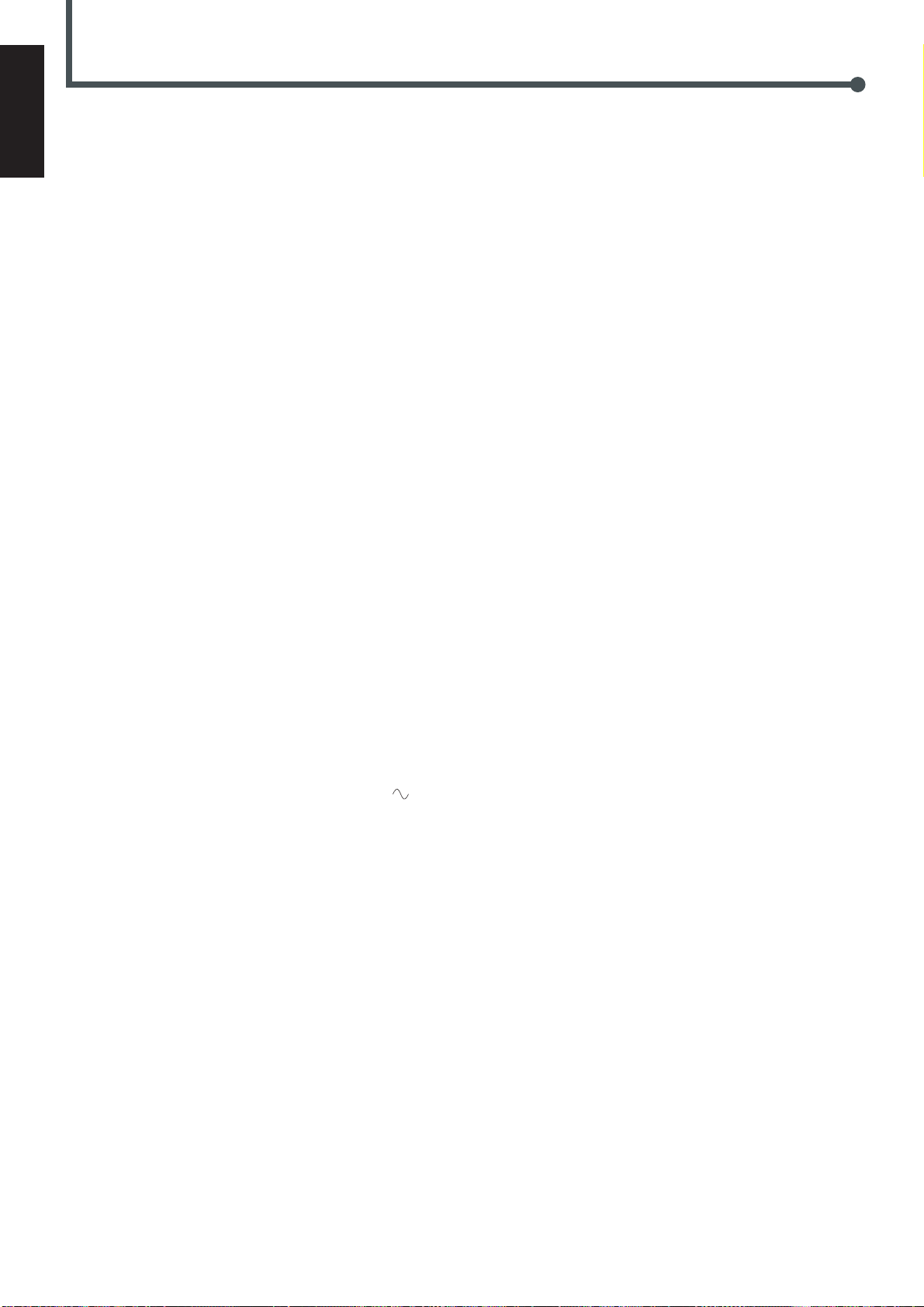
Specifications
English
Center unit (XV-THA5)
Amplifier section
Front/Center/Rear:
35 watts per channel, min. RMS at 6 ohms as 1 kHz,
with no more than 10 % total harmonic distortion.
Subwoofer:
60 watts per channel, min. RMS at 3 ohms as 100 Hz,
with no more than 10 % total harmonic distortion.
Audio section
Audio input sensitivity/Impedance (at 1 kHz)
Analog input:
AUX (“AUX IN”): 500 mV/47 kΩ
Video section
Color System: NTSC/PAL
Horizontal Resolution: 480 lines
Signal-to-Noise Ratio: 68 dB
Output Level Composite: 1.0 V(p-p)/75 Ω
S-video-Y: 1.0 V(p-p)/75 Ω
S-video-C: 0.286 V(p-p)/75 Ω
Component-Y: 1.0 V(p-p)/75 Ω
Component-C
Tuner section
Tuning Range FM: 87.5 MHz – 108.0 MHz
B/CR: 0.7 V(p-p)/75 Ω
AM: 531 kHz – 1 602 kHz
(at 9 kHz intervals)
530 kHz – 1 600 kHz
(at 10 kHz intervals)
Subwoofer (SP-WA5)
Speaker: 20 cm
Bass-reflex, Magnetically Shielded
Power Handling Capacity: 60 W
Impedance: 3 Ω
Frequency Range: 25 Hz to 200 Hz
Dimensions (W × H × D) 219 mm × 324 mm × 320 mm
Mass: 6.2 kg
Satellite Speakers (SP-XSA5)
Speakers: 7 cm × 4 cm
Bass-reflex, Magnetically Shielded
Power Handling Capacity: 35 W
Impedance: 6 Ω
Frequency Range: 90 Hz to 20 kHz
Dimensions (W × H × D): 65 mm × 144 mm × 105 mm
Mass: 420 g
Center Speaker (SP-XCA5)
Speakers: 7 cm × 4 cm
Bass-reflex, Magnetically Shielded
Power Handling Capacity: 35 W
Impedance: 6 Ω
Frequency Range: 90 Hz to 20 kHz
Dimensions (W × H × D): 143 mm × 67 mm × 106 mm
Mass: 420 g
Usable Sensitivity FM: 8.0 dBf (0.9 µV/75 Ω)
AM loop antenna: 650 µV/m
General
Power Requirements: AC 110 V – 127 V/220 V – 240 V
adjustable with the voltage selector,
50 Hz/60 Hz
Power Consumption: 120 W (at operation)
2 W (in standby mode)
Dimensions (W × H × D): 350 mm × 80 mm × 300 mm
Mass: 6.3 kg
Designs & specifications are subject to change without notice.
,
54
Page 59

Mains (AC) Line Instruction (not applicable for Europe, U.S.A., Canada,
Australia and U.K.)
CONPONENT OUT
C
BCR
Y
MIN MIN MIN MIN
CAUTION for mains (AC) line
BEFORE PLUGGING IN, do check that your mains (AC)
line voltage corresponds with the position of the voltage
selector switch provided on the outside of this equipment
and, if different, reset the voltage selector switch, to
prevent from a damage or risk of fire/electric shock.
EN, CH
VICTOR COMPANY OF JAPAN, LIMITED
1101KSMMDWSAM
JVC
Page 60

For Customer Use:
Enter below the Model No. and Serial
No. which are located either on the rear,
bottom or side of the cabinet. Retain this
information for future reference.
Model No.
Serial No.
DVD DIGITAL CINEMA SYSTEM
DIGITAL
SURROUND
DIGITAL
COMPACT
DIGITAL VIDEO
STANDBY
AUDIO/FM MODE
DSP
VOLUME SOURCE
DVD DIGITAL CINEMA SYSTEM TH-A5
STANDBY/ON
DISPLAY
TV/VIDEO
TOP MENU
AUDIO
ON
TUNER PRESET
ENTER
VCR CHANNEL
TUNING
DVD FM/AM AUX MUTING
STANDBY/ON
VCR
VCR
CONTROL
MENU
TV
AUDIO/
FM MODE
SUBTITLE
RETURN
STEP
OFF
TV VOLUME
TV CHANNEL
VOLUME
B.SEARCH F.SEARCH
DOWN UP
REW FF
RM-STHA5U
DVD CINEMA SYSTEM
SYSTÈME DVD DIGITAL CINEMA
SISTEMA DE CINEMA DIGITAL DE DVD
TH-A5
Consists of XV-THA5 and SP-THA5
Consta de XV-THA5 y SP-THA5
Consiste em XV-THA5 e SP-THA5
INSTRUCTIONS
MANUAL DE INSTRUCCIONES
INSTRUÇÕES
LVT0837-012A
[UW]
Page 61

Warnings, Cautions and Others / Avisos, precauciones y otras notas /
Advertêcias, precauções e outras notas
Caution –– STANDBY/ON switch!
Disconnect the mains plug to shut the power off completely. The
STANDBY/ON switch in any position does not disconnect the
mains line. The power can be remote controlled.
Precaución –– Interruptor STANDBY/ON !
Desconectar el cable de alimentación para desactivar la alimentación
totalmente. Cualquier que sea la posición de ajuste del interruptor
STANDBY/ON , la alimentación no es cortada completamente.
La alimentación puede ser controlada remotamente.
CAUTION
To reduce the risk of electrical shocks, fire, etc.:
1. Do not remove screws, covers or cabinet.
2. Do not expose this appliance to rain or moisture.
CAUTION
• Do not block the ventilation openings or holes.
(If the ventilation openings or holes are blocked by a
newspaper or cloth, etc., the heat may not be able to
get out.)
• Do not place any naked flame sources, such as lighted
candles, on the apparatus.
• When discarding batteries, environmental problems
must be considered and local rules or laws governing
the disposal of these batteries must be followed strictly.
• Do not expose this apparatus to rain, moisture, dripping
or splashing and that no objects filled with liquids, such
as vases, shall be placed on the apparatus.
Precaução –– Interruptor STANDBY/ON !
Desconectar o cabo de alimentação para desligar a alimentação por
completo. Qualquer que seja a posição de ajuste do interruptor
STANDBY/ON
alimentação pode ser controlada remotamente.
ATENÇÃO
Para reduzir riscos de choques eléctricos, incêndio, etc.:
1. Não retire parafusos nem desmonte as tampas ou o gabinete.
2. Não exponha este aparelho à chuva nem à umidade.
AVISO
• Não obstrua as aberturas e orifícios de ventilação. (Se
os orifícios ou aberturas de ventilação estiverem
obstruídos por qualquer papel ou tecido, não haverá
circulação do ar quente.)
• Não coloque nenhum objeto com chamas, como velas
acesas, sobre o aparelho.
• Ao descartar as baterias, leve em consideração os
problemas que possam ser causados ao meio ambiente
e os regulamentos e leis locais e governamentais sobre
recolhimento dessas baterias devem ser rigorosamente
seguidos.
• Não exponha este aparelho à chuva, umidade, pingos
ou esguichos de água, nem coloque em cima do
mesmo qualquer tipo de recipiente que contenha
líquidos, como por exemplo vasos.
, a alimentação não é completamente cortada. A
PRECAUCIÓN
Para reducir riesgos de choques eléctricos, incendio, etc.:
1. No extraiga los tornillos, los cubiertas ni la caja.
2. No exponga este aparato a la lluvia o a la humedad.
PRECAUCION
• No obstruya las rendijas o los orificios de ventilación.
(Si las rendijas o los orificios de ventilación quedan tapados
con un periódico, un trozo de tela, etc., no se podrá disipar
el calor).
• No ponga sobre el aparato ninguna llama al descubierto,
como velas encendidas.
• Cuando tenga que descartar las pilas, tenga en cuenta
los problemas ambientales y observe estrictamente los
reglamentos o las leyes locales sobre disposición de las
pilas.
• No exponga este aparato a la lluvia, humedad, goteos
o salpicaduras. Tampoco ponga recipientes conteniendo
líquidos, como floreros, encima del aparato.
G-1
Page 62

English
Caution: Proper Ventilation
To avoid risk of electric shock and fire and to protect from damage.
Locate the apparatus as follows:
Front: No obstructions open spacing.
Sides: No obstructions in 10 cm from the sides.
Top: No obstructions in 10 cm from the top.
Back: No obstructions in 15 cm from the back.
Bottom: No obstructions, place on the level surface.
In addition, maintain the best possible air circulation as illustrated.
Precaución: Ventilación Adecuada
Para evitar el riesgo de choque eléctrico e incendio y para proteger el
aparato contra daños.
Ubique el aparato de la siguiente manera:
Frente: Espacio abierto sin obstrucciones
Lados: 10 cm sin obstrucciones a los lados
Parte superior: 10 cm sin obstrucciones en la parte superior
Parte trasera: 15 cm sin obstrucciones en la parte trasera
Fondo: Sin obstrucciones, colóquelo sobre una superficie
nivelada
Además, mantenga la mejor circulación de aire posible como se
ilustra.
Precaução: ventilação apropriada
Para prevenir o risco de choque elétrico ou incêndio e para proteger o
aparelho contra danos.
Localize-o da seguinte maneira:
Frente: Espaço aberto, sem obstruções
Lados: Espaço de 10 cm sem obstruções nos lados
Topo: Espaço de 10 cm sem obstruções acima
Atrás: Espaço de 15 cm sem obstruções atrás
Parte inferior: Sem obstruções. Coloque o aparelho em superfície
nivelada.
Mantenha, além disso, a maior circulação de ar possível, como indica
a ilustração.
Español
Português
Wall or obstructions
Pared u obstrucciones
Parede ou obstáculo
Spacing 15 cm or more
Espacio de 15 cm o más
Espaço de 15 cm ou mais
Floor
Piso
Piso
XV-THA5
Front
Frente
Frente
Stand height 15 cm or more
Allura del soporte 15 cm o más
Base com altura de 15 cm ou mais
G-2
Page 63

CLASS 1 LASER PRODUCT
KLASSE 1 LASER PRODUKT
LUOKAN 1 LASER LAITE
KLASS 1 LASER APPARAT
PRODUCTO LASER CLASE 1
IMPORTANT FOR LASER PRODUCTS
IMPORTANTE PARA PRODUCTOS LÁSER
IMPOTANTE PARA PRODUTOS LASER
REPRODUCTION OF LABELS / REPRODUCCIÓN DE ETIQUETAS / REPRODUÇÃO DE ETIQUETAS
1 CLASSIFICATION LABEL, PLACED ON EXTERIOR
SURFACE
1 ETIQUETA DE CLASIFICACIÓN, COLOCADA EN LA
SUPERFICIE EXTERIOR
1 ETIQUETA DE CLASSIFICACAO, COLOCADA EM
SUPERFICIE EXTERNA
1. CLASS 1 LASER PRODUCT
2. CAUTION: Invisible laser radiation when open and inter-
lock failed or defeated. Avoid direct exposure to beam.
3. CAUTION: Do not open the top cover. There are no user
serviceable parts inside the Unit; leave all servicing to
qualified service personnel.
2 WARNING LABEL, PLACED INSIDE THE UNIT
2 ETIQUETA DE ADVERTENCIA, PEGADA EN EL IN-
TERIOR DE LA UNIDAD
2 ETIQUETA DE ADVERTÊNCIA LOCALIZADA NA
PARTE INTERNA DA UNIDADE.
1. PRODUCTO LÁSER CLASE 1
2. PELIGRO: En el interior hay radiación láser invisible. Evite
el contacto directo con el haz.
3. PRECAUCIÓN: No abra la tapa superior. En el interior de
la unidad no existen piezas reparables por el usuario; deje
todo servicio técnico en manos de personal calificado.
1. PRODUTO LASER CLASSE 1
2. PERIGO: O laser emite uma rediação invisível que é
perigosa, caso o aparelho esteja aberto e a trava inoperante
ou danificada. Evite exposição direta ao feixe dos raios.
3. CUIDADO: Não abra a caixa do aparelho. Não existem
peças reparáveis pelo usuário na parte interna da unidade.
Solicite assistência técnica somente a pessoal técnico
qualificado.
G-3
Page 64

Table of Contents
Parts Identification....................................... 2
Center Unit ................................................................................. 2
Remote Control .......................................................................... 3
Getting Started ........................................... 4
Before Installation ...................................................................... 4
Checking the Supplied Accessories ........................................... 4
Adjusting the Voltage Selector ................................................... 4
Putting Batteries in the Remote Control .................................... 4
Connecting the FM and AM Antennas ....................................... 5
Speaker Layout Diagram ............................................................ 6
Connecting the Speakers ............................................................ 7
Connecting Audio/Video Component ........................................ 8
Basic DVD Operations ................................ 10
1 Turn On the Power ............................................................... 10
2 Load a DVD ......................................................................... 10
3 Start Playback ...................................................................... 10
4 Adjust the Volume ................................................................ 10
5 Activate Realistic Sound Field............................................. 11
6 Stop Playback ...................................................................... 11
Basic VCD/CD Operations .......................... 12
1 Turn On the Power ............................................................... 12
2 Load a VCD/CD .................................................................. 12
3 Start Playback ...................................................................... 12
4 Adjust the Volume ................................................................ 12
5 Activate Realistic Sound Field............................................. 13
6 Stop Playback ...................................................................... 13
Basic Tuner Operations .............................. 14
1 Turn On the Power ............................................................... 14
2 Select the Band .................................................................... 14
3 Adjust the Volume ................................................................ 14
4 Tune in to a Station .............................................................. 14
Other Basic Operations .............................. 15
Enjoying Sounds from the External Equipment ....................... 15
Turning Off the Power with the Timer ..................................... 15
Speaker Settings ....................................... 16
Setting the Speaker Information ............................................... 16
Setting the Delay Time ............................................................. 17
Creating Realistic Sound Fields ................... 18
7 Dolby Digital and DTS Digital Surround............................. 18
7 Dolby Surround .................................................................... 18
7 DSP (Digital Signal Processor) Modes ................................ 19
Adjusting Stereo Sound ............................................................ 20
Adjusting Dolby Digital and DTS Digital Surround ................ 21
Activating Dynamic Range Compression ................................ 21
Adjusting Dolby Surround ....................................................... 22
Adjusting DSP Modes .............................................................. 23
Adjusting DSP Sound Parameters ............................................ 24
Disc Introduction—DVD/VCD/CD ................ 25
Basic Disc Operations ................................ 26
DVD Playback ........................................... 27
Changing the Color System ..................................................... 27
Showing the On-Screen Bar ..................................................... 27
Selecting the Subtitles .............................................................. 28
Selecting the Audio Languages ................................................ 28
Selecting the Multi-Angle Views ............................................. 28
Checking the Remaining Time ................................................. 29
Disc Menu-Driven Playback .................................................... 29
Moving to a Particular Portion Directly ................................... 29
Searching for a Particular Point ............................................... 30
Repeating Playback .................................................................. 30
7 Repeat Play ........................................................................... 30
7 A–B Repeat ........................................................................... 30
Programming the Playing Order of the Chapters
—Program Play .................................................................. 31
DVD Special Effect Playback .................................................. 33
7 Still Picture/Frame-by-Frame Playback ............................... 33
7 Slow Motion Playback ......................................................... 33
7 Zoom .................................................................................... 33
VCD/CD Playback...................................... 34
Showing the On-Screen Bar ..................................................... 34
Checking the Remaining Time ................................................. 34
Disc Menu-Driven Playback (Only for VCD) .......................... 35
Moving to a Particular Portion Directly ................................... 35
Searching for a Particular Point ............................................... 35
Repeating Playback .................................................................. 36
7 Repeat Play ........................................................................... 36
7 A–B Repeat ........................................................................... 36
Programming the Playing Order of the Tracks
—Program Play .................................................................. 37
Selecting Playback Channel ..................................................... 38
VCD Special Effect Playback .................................................. 39
7 Still Picture/Frame-by-Frame Playback ............................... 39
7 Slow Motion Playback ......................................................... 39
7 Zoom .................................................................................... 39
MP3 Introduction ...................................... 40
MP3 Playback ........................................... 41
Starting Playback ..................................................................... 41
Operations Using the On-Screen Display ................................ 42
Moving to a Particular Track Directly...................................... 43
Repeating Playback .................................................................. 43
Tuner Operations ....................................... 44
Setting the AM Tuner Interval Spacing .................................... 44
Tuning in Stations .................................................................... 44
Using Preset Tuning ................................................................. 45
Selecting the FM Reception Mode ........................................... 45
Setting up the DVD Preferences ................. 46
Setting the Initial Languages .................................................... 46
Introducing the DVD Preference (System) .............................. 47
Setting the Parental (Rating) Level .......................................... 49
Operating JVC’s Components ...................... 50
Operating Other Manufacturers’ TV ............ 51
Maintenance ............................................. 52
Troubleshooting ......................................... 53
Specifications............................................ 54
English
1
Page 65

English
DIGITAL
SURROUND
DIGITAL
COMPACT
DIGITAL VIDEO
STANDBY
AUDIO/FM MODE
DSP
VOLUME SOURCE
DVD DIGITAL CINEMA SYSTEM TH-A5
STANDBY/ON
1 2345 6 78
q wp9
12 34567
L C R
LFE
LS
S RS
LINEAR PCM
ST
TITLE
TUNED
PROGRAM PBC
MHz
k
Hz
DSP
89
Center Unit
Parts Identification
Front Panel
See pages in the parentheses for details.
Front Panel
1 STANDBY/ON button and STANDBY lamp (10 – 14)
2 AUDIO/FM MODE button (28, 38, 45)
3 Multi operation buttons
• 4, ¢, and 7
4 Disc tray (10, 12)
5 0 (open/close) button (10 – 13, 32, 37, 41)
• Pressing this button also turns on the power and
changes the source to the DVD player.
6 Display window
7 Remote sensor
8 3/8 (play/pause) button (10, 12, 26, 41)
• Pressing this button also turns on the power and
changes the source to the DVD player.
9 DSP button (11, 13, 23)
p VOLUME + and – buttons (10, 12, 14)
q SOURCE button (14, 15, 44, 45)
w Illumination lamp (10, 12, 14)
Display window
See pages in the parentheses for details.
Display
1 Sound signal indicators (11, 13, 18)
• PRO LOGIC, DOLBY DIGITAL, DTS,
and LINEAR PCM
2 TITLE indicator (26)
3 Tuner mode indicators (14, 44, 45)
• TUNED and ST (stereo)
4 PROGRAM indicator (31, 37, 45)
5 DSP indicator (23)
6 PBC (Play Back Control) indicator (34, 35)
7 Frequency unit indicators
• MHz (for FM station) and kHz (for AM station)
8 Audio channel indicators
• Indicates audio channels currently being played back.
9 Main display
2
Page 66

RETURN
STEP
TV/VIDEO
TV VOL
UM
E
TUNER PRESET
VOLUME
VCR CHANNEL
TUNING
DVD
FM/AM
AUX
MUTE
ENTER
C
L
E
A
R
CLEAR
G
O
GO TO
R
E
M
A
IN
REMAIN
S
LE
E
P
SLEEP
E
FFE
C
T
EFFECT
P
R
O
G
RA
M
PROGRAM
RE
P
E
A
REPEAT
R
E
PE
A
REPEAT
A
N
G
L
E
ANGLE
N
T
S
C
/P
NTSC/PALAL
D
IG
E
ST
DIGEST
DSPDSP M
O
D
E
MODE
S
E
T
SET U
P
UP
T
E
S
T
TEST TO
N
E
ONE
P
R
O
L
O
G
IC
PRO LOGIC
S
P
K
M
O
D
E
SPK MODE
S
O
U
N
D
E
D
IT
SOUND EDIT
S
LO
W
SLOW
1
2
3
4
5
6
7
8
9
+10+10
Z
O
OM
ZOOM
A <–>
B
<–> B
RM-STHA5U
DVD CINEMA SYSTEM
DISPLAY
TV/VIDEO
TOP MENU
AUDIO
ON
TUNING
ENTER
VCR CHANNEL
TUNER PRESET
DVD FM/AM AUX MUTING
1
STANDBY/ON
VCR
2
3
4
5
VCR
CONTROL
MENU
TV
AUDIO/
FM MODE
SUBTITLE
RETURN
STEP
OFF
TV VOLUME
TV CHANNEL
6
7
8
9
p
q
w
r
t
y
u
i
o
;
VOLUME
e
B.SEARCH F.SEARCH
DOWN UP
REW
FF
RM-STHA5U
DVD CINEMA SYSTEM
1
4
7
3
6
9
2
5
8
0
CLEAR SLEEP
EFFECTREPEAT
ANGLE NTSC/PAL
D.R.C
DSP MODE
SETUP
TEST
PRO LOGIC
SETTING
SOUND
DVD AUX MUTING
1
2
3
4
5
6
7
8
A-B REPEAT
SEARCH
REMAIN
PROGRAM
FM/AM
SLOW
9
p
q
w
e
r
t
y
u
i
o
ZOOM
Remote Control
English
See pages in the parentheses for details.
Remote Control
Inside of the Cover
1 STANDBY/ON
2 VCR
button (54)
AUDIO button (10 – 14)
3 TV button (10, 12, 50, 51)
4 MENU button (29, 35)
5 TOP MENU button (29)
6 AUDIO/FM MODE button (28, 38, 45)
7 SUBTITLE button (28)
8 DISPLAY button (27, 34, 41)
9 RETURN button (35, 47, 48)
p 4, 7, 3/
8
, and ¢ buttons
TUNER PRESET UP and DOWN buttons (45)
FF (Fast-forward) and REW (Rewind) buttons
• Pressing 3/
8
also turns on the power.
q VCR CHANNEL + and – buttons (50)
TUNING + and – buttons (14, 44)
¡ F. (Forward) SEARCH and 1 B. (Back) SEARCH
buttons
w Menu operation buttons
• 3, 2, 5, and ∞ buttons
• ENTER button
e VOLUME + and – buttons (10, 12, 14)
r Source selecting buttons (14, 15, 44)
• DVD, FM/AM, AUX
• Pressing one of these buttons also turns on the power.
t VCR CONTROL ON and OFF buttons (50)
IMPORTANT:
If you press VCR CONTROL ON, this remote control will work
ONLY for the JVC’s VCR. When you want to operate the system
again, press VCR CONTROL OFF.
y TV CHANNEL + and – buttons (50, 51)
u TV VOLUME + and – buttons (50, 51)
i TV/VIDEO button (10, 12, 50, 51)
o STEP button (33, 39)
; MUTING button (10, 12)
To open the cover of the remote control, push here, then
slide downward.
Inside of the Cover
1 Number buttons
(29, 35, 43, 50, 51)
2 SLOW button (33, 39)
3 NTSC/PAL button (27)
ZOOM button (33, 39)
4 ANGLE button (28)
5 REPEAT button (30, 36, 43)
6 A–B REPEAT button
(31, 36)
7 CLEAR button (29, 35, 38)
8 SEARCH button
(29, 35, 43)
9 SOUND button (20 – 24)
p SETTING button (16, 17)
q PRO LOGIC button
(15, 17, 22)
w SETUP button (47 – 49)
e TEST button (19)
r D.R.C button (21)
t DSP MODE button
(11, 13, 23, 24)
y EFFECT button (24)
u PROGRAM button
(31, 32, 37, 45)
i SLEEP button (15)
o REMAIN button (29, 34)
3
Page 67

Getting Started
English
Before Installation
General Precautions
• DO NOT insert any metal object into the center unit.
• DO NOT disassemble the center unit or remove screws, covers, or
cabinet.
• DO NOT expose the center unit to rain or moisture.
Locations
• Install the center unit in a location that is level and protected from
moisture.
• The temperature around the center unit must be between 5˚C and
35˚C (41˚F and 95˚F).
• Make sure there is good ventilation around the center unit. Poor
ventilation could cause overheating and damage the center unit.
Handling the center unit
• DO NOT touch the power cord with wet hands.
• DO NOT pull on the power cord to unplug the cord. When
unplugging the cord, always grasp the plug so as not to damage
the cord.
• Keep the power cord away from the connecting cords and the
antenna. The power cord may cause noise or screen interference. It
is recommended to use a coaxial cable for antenna connection,
since it is well-shielded against interference.
• When a power failure occurs, or when you unplug the power cord,
the preset settings such as preset FM/AM channels and sound
adjustments may be erased in a few days.
Putting Batteries in the Remote Control
Before using the remote control, put two supplied batteries first.
• When using the remote control, aim the remote control directly at
the remote sensor on the center unit.
1. On the back of the remote control, remove the
battery cover.
2. Insert batteries. Make sure to match the polarity:
(+) to (+) and (–) to (–).
3. Replace the cover.
Checking the Supplied Accessories
Check to be sure you have all of the following supplied accessories.
The number in the parentheses indicates the quantity of the pieces
supplied.
• Remote Control (1)
• Batteries (2)
• AM Loop Antenna (1)
• FM Antenna (1)
• AC Plug Adaptor (1)
• Video Cord (1)
• Speaker Cords
5 m (4)* : For left front speaker, right front speaker, center
speaker, and subwoofer
10 m (2)* : For left rear speaker and right rear speaker
* The length of the speaker cords above are approximate.
If anything is missing, contact your dealer immediately.
Adjusting the Voltage Selector
Before connections, always do the following first if necessary.
Set the correct voltage for your area with the voltage selector switch
on the rear panel. Slide the voltage selector using a screw driver, so
the voltage number the voltage mark is set at is the same as the
voltage where you are plugging in the system.
If the range or effectiveness of the remote control decreases, replace
the batteries. Use two UM-4“AAA”/IEC “R03” type dry-cell
batteries.
CAUTION:
Follow these precautions to avoid leaking or cracking cells:
• Place batteries in the remote control so they match the polarity: (+)
to (+) and (–) to (–).
• Use the correct type of batteries. Batteries that look similar may
differ in voltage.
• Always replace both batteries at the same time.
• Do not expose batteries to heat or flame.
4
Page 68

1
2
3
MIN MIN MIN MIN
COMPONENT OUT
Y
P
BPR
Connecting the FM and AM Antennas
If FM reception is poor, connect
outdoor FM antenna (not supplied).
English
If AM reception is poor, connect single vinyl-covered
wire (not supplied).
AM Loop Antenna
(supplied)
FM Antenna (supplied)
Cooling fan
(See “About the cooling fan” below.)
FM antenna connection
Connect the supplied FM antenna to the FM 75 Ω COAXIAL
terminal as temporary measure.
Extend the supplied FM antenna horizontally.
• If reception is poor, connect an outdoor antenna. Before attaching
a 75 Ω coaxial cable (with a standard type connector), disconnect
the supplied FM antenna.
Snap the tabs on the loop into
the slots of the base to
assemble the AM loop antenna.
Center unit
AM antenna connection
Connect the supplied AM loop antenna to the AM and H terminals.
Turn the loop until you have the best reception.
• If reception is poor, connect an outdoor single vinyl-covered wire
to the AM terminal. (Keep the AM loop antenna connected.)
Note:
If the AM loop antenna wire is covered with vinyl, remove
the vinyl by twisting it as shown in the diagram.
About the cooling fan
A cooling fan is mounted on the rear panel of the center unit to
prevent abnormal temperature inside the center unit, thus assuring
normal operation of the unit. The cooling fan automatically starts
rotating to supply external cool air to the inside of the center unit
when the internal temperature goes up.
For safety, observe the following carefully.
• Make sure there is good ventilation around the center unit. Poor
ventilation could overheat and damage the center unit.
• DO NOT block the cooling fan and the ventilation openings or
holes. (If they are blocked by a newspaper or cloth, etc., the
heat may not be able to get out.)
5
Page 69

Getting Started
Subwoofer
Left rear
speaker
Right front
speaker
Right rear
speaker
To center speaker
To left front speaker
To right front speaker
To left rear
speaker
To right rear
speaker
To subwoofer
Left front
speaker
DIGITAL
SURROUND
DIGITAL
COMPACT
DIGITAL VIDEO
STANDBY
AUDIO/FM MODE
DSP
VOLUME SOURCE
DVD DIGITAL THEATER SYSTEM TH-A5
STANDBY/ON
Center unit
Center speaker
MIN MIN MIN
MIN
COMPONENT OUT
Y
P
B
P
R
Speaker Layout Diagram
English
6
Page 70

Connecting the Speakers
Left front
speaker
Right front
speaker
Right rear
speaker
Subwoofer
Left rear
speaker
Center speaker
132
Connect the satellite speakers, center speaker, and subwoofer to the
terminals on the rear panel using speaker cords supplied.
Labels are attached to the speaker cords to indicate the speaker and
the terminal to which each is to be connected.
• The four satellite speakers can be used for any positions—front
left and right, and rear left and right.
• Connect the white cord to the red (+) terminal, and the black cord
to the black (–) terminal respectively.
CAUTION:
Use speakers with the SPEAKER IMPEDANCE indicated by the
speaker terminals.
Connecting speaker cords to the terminals
When setting the speakers
To obtain the best possible sound from this system, you need to
place all the speakers except the subwoofer at the same distance
from the listening position with each front faced toward the listener.
Since bass sound is non-directional, you can place a subwoofer
wherever you like. Normally place it in front of you.
If your speakers cannot be placed at the same distance from the
listening position
You can adjust the delay time of the center speaker and rear
speakers. For in-depth information about adjusting the delay time,
see “Setting the Delay Time” on page 17.
English
1
Press and hold the terminal clamp.
2
Insert the speaker cord.
3
Release the finger from the clamp.
Note:
If the speaker cord is covered with vinyl, remove the vinyl
by twisting it as shown in the diagram.
Note:
You can change the phase of subwoofer sounds by connecting the
speaker cords to the terminals inversely—the white cord to the black
terminal, and the black cord to the red terminal. You may get the more
effective bass sounds by changing the phase.
CAUTION:
• When attaching the satellite speakers on the wall, have them
attached to the wall by a qualified person.
DO NOT attach the satellite speakers on the wall by yourself to
avoid an unexpected damage of their falling from the wall, caused
by incorrect attachment or weakness in the wall.
• Care is required in selecting a location for attaching speakers to the
wall. Injury to personnel, or damage to equipment, may result if the
speakers are attached in a location which interferes with daily
activities.
7
Page 71

Getting Started
DBS Tuner
Center unit
MD Recorder
Cassette Deck
OUT
LEFT
RIGHT
AUDIO
VCR
TV
MIN
COMPONENT OUT
Y
P
BPR
English
Connecting Audio/Video Component
Turn the power off to all components before connections.
Audio component connection
Connect the other component to the center unit with the
audio cord.
Use the cord supplied with the other component or
purchase it at an electric appliance store.
Audio cord (not supplied)
Illustrations of the input/output terminals below are typical
examples.
When you connect the other component, refer also to its
manuals since the terminal name actually printed on the rear
vary among the components.
If you connect a sound-enhancing device such as a
graphic equalizer between the source component and
the center unit, the sound output through this system
may be distorted.
8
Page 72

Y
P
B/CB
PR/C
R
MINMIN
MIN
MIN
COMPONENT OUT
Y
P
B
P
R
TV
A
B
C
COMPONENT OUT
Y
P
BPR
A
B
C
TV connection
The S-video cord and the component video cord are not supplied with this system.
Use the cords supplied with the other component or purchase them at an electric appliance store.
Video cord (supplied) Component video cord (not supplied)
S-video cord (not supplied)
English
You can select one of three connection types—A, B, and C.
• If your TV has S-video (Y/C-separation) and/or component video
(Y, PR, PB) jacks, connect them using an S-video cord (not
supplied)B and/or component video cord (not supplied)C.
By using these jacks, you can get a better picture quality—in the
order : Component video > S-video > Composite video.
Illustrations below are typical examples.
When you connect the TV, refer also to its manual since the
terminal names actually printed on the rear vary among the
components.
Now, you can plug the power cord of the center unit into the AC outlet.
Note:
Keep the power cord away from the connecting cords and the antenna
cables. The power cord may cause noise or screen interference.
9
Page 73

Basic DVD Operations
STANDBY/ON
AUDIO
DVD FM/AM AUX MUTING
VOLUME
TUNER PRESET
DISPLAY
B.SEARCH
DOWN
REW
UP
FF
F.SEARCH
RETURN STEP TV/VIDEO
TV VOLUME
TV CHANNEL
SUBTITLE
TOP MENU
TV
STANDBY/ON
AUDIO
VCR OFF ON
VCR
CONTROL
TUNER PRESET
ENTER
VOLUME
MENU
AUDIO/
FM MODE
VCR CHANNEL
TUNING
DVD FM/AM AUX MUTING
123
45
6
78
9
0
REMAIN
PROGRAM
D.R.CNTSC/PAL
SETUP
SLEEP
EFFECT
DSP MODE
TEST
PRO LOGIC
SETTING
SOUND
CLEAR
REPEAT
ANGLE
SLOW
SEARCH
A-B REPEAT
ZOOM
English
This manual mainly explains operations using the buttons on
the remote control. You can also use the buttons on the center
unit if they have the similar names (or marks) as those on the
remote control.
If operations using the center unit are different from those
using the remote control, they are then explained.
1
TV
6
STANDBY/ON
AUDIO
7
TV/VIDEO
3
3/8
2
Load a DVD
On the front panel ONLY:
Press 0 to open the disc tray, then place a DVD correctly
with its label side up.
CORRECT INCORRECT
3
Start Playback
Press 3/8.
The disc tray closes. “LOADING” appears for a
while.
• You can also start playback by closing the
disc tray using 0 on the front panel.
4
4
VOLUME –
VOLUME +
MUTING
5
DSP MODE
For in-depth information about DVD operations, see
pages 25 to 33.
1
Before turning on the system, turn on your TV and select the correct
video input. (See the manual supplied with your TV.)
• When you use a JVC’s TV, you can turn on your TV by pressing
TV
Turn On the Power
on the remote control, and select the video input by
pressing TV/VIDEO. (If your TV is not a JVC’s, see “Operating
Other Manufacturers’ TV” on page 51.)
• For changing the OSD messages—the information on the TV
screen—into the desired language, see “Setting the Initial
Languages” on pages 46 and 47.
4
Adjust the Volume
To increase the volume, press and hold VOLUME +.
To decrease the volume, press and hold VOLUME –.
CAUTION:
Always set the volume to the minimum before starting any source. If
the volume is set at its high level, the sudden blast of sound energy
can permanently damage your hearing and/or ruin your speakers.
Notes:
• By pressing VOLUME + or – repeatedly, you can adjust the volume
level step by step.
• The volume level can be adjusted within 71 steps—“MIN
(minimum),” 01 to 69, and “MAX (maximum).”
To turn off the sounds temporarily
From the remote control ONLY:
Press MUTING.
To restore the sound, press
MUTING again.
• Pressing VOLUME + or – also restores the sound.
Press STANDBY/ON
STANDBY/ON
The STANDBY lamp goes off and the illumination
lamp on the center unit lights up. The source
indication selected previously appears on the display.
10
on the front panel).
AUDIO (or
Page 74

5
STANDBY/ON
AUDIO
HALL
PAVILIONTHEATER
Normal
indication
(canceled)
LIVE CLUB
DANCE CLUB
DSP MODE
TUNER PRESET
Activate Realistic Sound Field
6
Stop Playback
English
You can enjoy two kinds of surround—Digital Multichannel
Surround (Dolby Digital and DTS Digital Surround) and DSP
modes.
Digital Multichannel Surround—Dolby Digital
and DTS Digital Surround
Dolby Digital or DTS Digital Surround takes effect only when you
enjoy a disc encoded with its signals—the DOLBY DIGITAL or
DTS indicator lights up on the display.
Sound signal
indicators on the
display
To activate Dolby Digital or DTS Digital Surround
When a disc encoded with the Dolby Digital or DTS Digital
Surround is loaded, the system detects it and starts playing the disc
automatically with Multichannel Surround activated.
– For in-depth information about surround modes, see “Creating
Realistic Sound Fields” on pages 18 and 21.
DSP modes—HALL, THEATER, PAVILION,
DANCE CLUB, LIVE CLUB
DSP modes take effect only when you enjoy a disc recorded using
Linear PCM—the LINEAR PCM indicator lights up on the display.
Press 7 twice.
Playback stops completely and “DVD” appears
on the display. (The DVD player goes on
working for 3 minutes after playback stops.)
• This system can memorize the end point even when you press 7
once. When you start playback again by pressing 3/8, playback
begins from where it has been stopped—Resume play.
To remove the loaded disc
Press 0.
“OPEN” appears on the display and the disc tray comes out.
To close the disc tray, press 0 again.
• If you do not press the button, the disc tray closes
automatically after 35 seconds.
To turn off the power (into standby)
Press STANDBY/ON AUDIO (or
STANDBY/ON
The illumination lamp goes off and the STANDBY
lamp lights up.
• If you press STANDBY/ON
STANDBY/ON
open, the disc tray closes automatically, then the system is turned
off.
• A small amount of power is consumed even in standby mode. To
turn the power off completely, unplug the AC power cord.
on the front panel).
AUDIO (or
on the front panel) while the disc tray is kept
Sound signal
indicators on the
display
To activate DSP modes
Press DSP MODE (or DSP on the front panel).
The DSP indicator lights up and the current DSP mode
appears on the display for a while.
• Each time you press the button, DSP mode changes as follows:
– For in-depth information about DSP modes, see “Creating
Realistic Sound Fields” on pages 19, 23, and 24.
Note:
Before activating the realistic sound field, adjust the speaker setting to
bring out the best performance from this system.
For in-depth information about adjusting the speaker setting, see
“Speaker Settings” on pages 16 and 17.
11
Page 75

Basic VCD/CD Operations
STANDBY/ON
AUDIO
DVD FM/AM AUX MUTING
VOLUME
TUNER PRESET
DISPLAY
B.SEARCH
DOWN
REW
UP
FF
F.SEARCH
RETURN STEP TV/VIDEO
TV VOLUME
TV CHANNEL
SUBTITLE
TOP MENU
TV
STANDBY/ON
AUDIO
VCR OFF ON
VCR
CONTROL
TUNER PRESET
ENTER
VOLUME
MENU
AUDIO/
FM MODE
VCR CHANNEL
TUNING
DVD FM/AM AUX MUTING
123
45
6
78
9
0
REMAIN
PROGRAM
D.R.CNTSC/PAL
SETUP
SLEEP
EFFECT
DSP MODE
TEST
PRO LOGIC
SETTING
SOUND
CLEAR
REPEAT
ANGLE
SLOW
SEARCH
A-B REPEAT
ZOOM
English
1
TV
6
4
STANDBY/ON
AUDIO
7
VOLUME –
TV/VIDEO
4
VOLUME +
MUTING
5
DSP MODE
3
3/8
2
Load a VCD/CD
On the front panel ONLY:
Press 0 to open the disc tray, then place a disc correctly
with its label side up.
CORRECT INCORRECT
• When using a CD single (8 cm), place it on the inner circle of the
disc tray.
• Continued use of irregular shape CDs (heart-shape, octagonal,
etc.) can damage the center unit.
3
Start Playback
Press 3/8.
The disc tray closes. “LOADING” appears for a
while.
• You can also start playback by closing the
disc tray using 0 on the front panel.
For in-depth information about VCD/CD operations, see
pages 25, 26, and 34 to 39.
1
Turn On the Power
Before turning on the system, turn on your TV if necessary and
select the correct video input. (See the manual supplied with your
TV.)
• When you use a JVC’s TV, you can turn on your TV by pressing
TV on the remote control, and select the video input by
pressing TV/VIDEO. (If your TV is not a JVC’s, see “Operating
Other Manufacturers’ TV” on page 51.)
• For changing the OSD messages—the information on the TV
screen—into the desired language, see “Setting the Initial
Languages” on pages 46 and 47.
Press STANDBY/ON
STANDBY/ON
The STANDBY lamp goes off and the illumination
lamp on the center unit lights up. The source
indication selected previously appears on the display.
12
AUDIO (or
on the front panel).
4
Adjust the Volume
To increase the volume, press and hold VOLUME +.
To decrease the volume, press and hold VOLUME –.
CAUTION:
Always set the volume to the minimum before starting any source. If
the volume is set at its high level, the sudden blast of sound energy
can permanently damage your hearing and/or ruin your speakers.
Notes:
• By pressing VOLUME + or – repeatedly, you can adjust the volume
level step by step.
• The volume level can be adjusted within 71 steps—“MIN
(minimum),” 01 to 69, and “MAX (maximum).”
To turn off the sounds temporarily
From the remote control ONLY:
Press MUTING.
To restore the sound, press
MUTING again.
• Pressing VOLUME + or – also restores the sound.
Page 76

5
STANDBY/ON
AUDIO
HALL
PAVILIONTHEATER
Normal
indication
(canceled)
LIVE CLUB
DANCE CLUB
DSP MODE
TUNER PRESET
Activate Realistic Sound Field
6
Stop Playback
English
You can enjoy DSP modes.
DSP modes—HALL, THEATER, PAVILION,
DANCE CLUB, LIVE CLUB
DSP modes take effect only when you enjoy a disc recorded using
Linear PCM—the LINEAR PCM indicator lights up on the display.
Sound signal
indicators on the
display
To activate DSP modes
Press DSP MODE (or DSP on the front panel).
The DSP indicator lights up and the current DSP mode
appears on the display for a while.
• Each time you press the button, DSP mode changes as
follows:
– For in-depth information about DSP modes, see “Creating
Realistic Sound Fields” on pages 19, 23, and 24.
Note:
Before activating the realistic sound field, adjust the speaker setting to
bring out the best performance from this system.
For in-depth information about adjusting the speaker setting, see
“Speaker Settings” on pages 16 and 17.
Press 7 twice.
Playback stops completely and “VCD” or “CD”
appears on the display. (The DVD player goes
on working for 3 minutes after playback stops.)
• This system can memorize the end point even
when you press 7 once. When you start playback again by
pressing 3/8, playback begins from where it has been stopped—
Resume play.
To remove the loaded disc
Press 0.
“OPEN” appears on the display and the disc tray comes out.
To close the disc tray, press 0 again.
• If you do not press the button, the disc tray closes
automatically after 35 seconds.
To turn off the power (into standby)
Press STANDBY/ON AUDIO (or
STANDBY/ON
The illumination lamp goes off and the STANDBY
lamp lights up.
• If you press STANDBY/ON
STANDBY/ON
open, the disc tray closes automatically, then the system is turned
off.
• A small amount of power is consumed even in standby mode. To
turn the power off completely, unplug the AC power cord.
on the front panel).
AUDIO (or
on the front panel) while the disc tray is kept
13
Page 77

Basic Tuner Operations
STANDBY/ON
AUDIO
DVD FM/AM AUX MUTE
DVD player* AUX IN
FMAM
SOURCE
B.SEARCH F.SEARCH
VCR CHANNEL
TUNING
STANDBY/ON
AUDIO
VOLUME
DISPLAY
B.SEARCH
DOWN
REW
UP
FF
F.SEARCH
RETURN STEP TV/VIDEO
TV VOLUME
TV CHANNEL
SUBTITLE
TOP MENU
TV
STANDBY/ON
AUDIO
VCR OFF ON
VCR
CONTROL
TUNER PRESET
ENTER
VOLUME
MENU
AUDIO/
FM MODE
VCR CHANNEL
TUNING
DVD FM/AM AUX MUTING
English
1
STANDBY/ON
4
3
2
• For in-depth information about tuner operations see
• 9 kHz interval spacing is the initial setting for AM tuner.
AUDIO
TUNING –
VOLUME –
FM/AM
4
TUNING +
3
VOLUME +
MUTING
“Tuner Operations” on pages 44 and 45.
You can change the interval spacing. See “Setting the
AM Tuner Interval Spacing” on page 44.
3
Adjust the Volume
To increase the volume, press and hold VOLUME +.
To decrease the volume, press and hold VOLUME –.
CAUTION:
Always set the volume to the minimum before starting any source. If
the volume is set at its high level, the sudden blast of sound energy
can permanently damage your hearing and/or ruin your speakers.
Notes:
• By pressing VOLUME + or – repeatedly, you can adjust the volume
level step by step.
• The volume level can be adjusted within 71 steps—“MIN
(minimum),” 01 to 69, and “MAX (maximum).”
• You can turn off the sounds temporarily by pressing MUTING.
4
Tune in to a Station
From the remote control:
Press and hold TUNING + or – until the station frequency starts
changing continuously on
the display.
The system starts searching
for a station.
1
Turn On the Power
Press STANDBY/ON AUDIO (or
STANDBY/ON
on the front panel).
The STANDBY lamp goes off and the
illumination lamp lights up on the center unit.
The source indication selected previously appears
on the display.
2
Select the Band
From the remote control:
Press FM/AM.
The last received station of the
selected band is tuned in.
• Each time you press the button, the
On the front panel:
Press SOURCE repeatedly until the desired band (FM
or AM) appears on the display.
The last received station of the selected band is tuned in.
• Each time you press the button, the source changes as
band alternates between FM and AM.
follows:
On the front panel:
1) Press 7 so that “MANUAL” appears on the display.
2) Press and hold ¢ or 4 until the station frequency starts
changing continuously on the display.
The system starts searching for a station.
Notes:
• When a station of sufficient signal strength is tuned in, the system
stops searching, and the indicator lights up on the display.
• When an FM stereo program is received, the indicator also
lights up.
• When you press the button repeatedly, the frequency changes step
by step.
To turn off the power (into standby)
Press STANDBY/ON AUDIO (or
STANDBY/ON
The illumination lamp goes off and the STANDBY
lamp lights up.
• A small amount of power is consumed even in
standby mode. To turn the power off completely, unplug the AC
power cord.
on the front panel) again.
* “WAIT” appears on the display.
14
Page 78

Other Basic Operations
10 20 30 60
150 120 90
OFF
(Canceled)
SLEEP
DVD player* AUX IN
FMAM
DVD FM/AM AUX MUTE
SOURCE
SLEEP
SLEEP
ENTER
VOLUME
DVD FM/AM AUX MUTING
123
45
6
78
9
0
REMAIN
PROGRAM
D.R.C
SETUP
SLEEP
EFFECT
DSP MODE
TEST
PRO LOGIC
SETTING
SOUND
CLEAR
REPEAT
ANGLE
SLOW
SEARCH
A-B REPEAT
NTSC/PAL
ZOOM
PRO LOGIC
3 STEREO
STEREO
(canceled)
PRO LOGIC
AUX
PRO LOGIC
SLEEP
Enjoying Sounds from the External
Equipment
You can enjoy sounds from the external equipment connected to the
AUX IN jacks on the rear panel of the center unit.
• When you listen to sounds encoded with Dolby Surround, you can
enjoy Dolby Surround.
1
Select AUX as the source.
From the remote control:
Press AUX.
Turning Off the Power with the Timer
You can fall asleep while listening to music—Sleep Timer.
From the remote control ONLY:
Press SLEEP.
• Each time you press the button, the shut-off time changes
as follows:
When the shut-off time comes, the system turns off automatically.
To check or change the time remaining until the
shut-off time
Press SLEEP once.
The remaining time (in minutes) appears on the display.
• By pressing SLEEP, you can change the shut-off time.
To cancel the Sleep Timer
Press SLEEP repeatedly until “OFF” appears on the
display.
• Turning off the power also cancels the Sleep Timer.
English
On the front panel:
Press SOURCE repeatedly until “AUX IN”
appears on the display.
• Each time you press the button, the source changes
as follows:
* “WAIT” appears on the display.
2
Start playback on the external equipment.
• For in-depth information about the external equipment, see the
manual supplied for it.
3
Press PRO LOGIC to activate Dolby
Surround.
• Each time you press the button, Dolby Surround
mode changes as follows:
• When Dolby Surround activates, the PRO LOGIC indicator
lights up on the display.
– For in-depth information about Pro Logic modes, see “Creating
Realistic Sound Fields” on pages 18 and 22.
15
Page 79

Speaker Settings
F–SP SW–SPC–SP R–SP
(R–DEL) (C–DEL)
Normal indication
(canceled)
SETTING
ENTER
SMALL
NONE
DISPLAY
B.SEARCH
DOWN
REW
UP
FF
F.SEARCH
RETURN STEP TV/VIDEO
TV VOLUME
TV CHANNEL
SUBTITLE
TOP MENU
TV
STANDBY/ON
AUDIO
VCR OFF ON
VCR
CONTROL
TUNER PRESET
ENTER
VOLUME
MENU
AUDIO/
FM MODE
VCR CHANNEL
TUNING
DVD FM/AM AUX MUTING
123
45
6
78
9
0
REMAIN
PROGRAM
D.R.C.
SETUP
SLEEP
EFFECT
DSP MODE
TEST
PRO LOGIC
SETTING
SOUND
CLEAR
REPEAT
ANGLE
SLOW
SEARCH
A-B REPEAT
NTSC/PAL
ZOOM
English
23
SETTING
PRO LOGIC
Setting the Speaker Information
To obtain best possible surround, register the center speaker (C–SP)
and rear speakers (R–SP) settings after completing all the
connections.
Before you start, remember...
There is a time limit in doing the following steps. If the setting is
canceled before you finish, start from step 1 again.
From the remote control ONLY:
1
Press SETTING repeatedly until one of
following speakers (with the current
setting*) appears on the display.
• Each time you press the button, the indication in the main
display changes as follows:
Front speaker setting and subwoofer setting are fixed. Even you
can select these items by pressing SETTING, you cannot change
their settings.
C–SP (Center speaker) : To register the center speaker
information.
R–SP (Rear speakers) : To register the rear speakers
information.
* “SMALL” is the initial setting.
If you have already changed the setting, “NONE” will be
shown.
2
Press 3 (or 2) repeatedly to
select the appropriate speaker
information.
• Each time you press the button, the
speaker information changes as
follows:
SMALL : Normally select this.
NONE : Select this when you do not want to use the
corresponding speaker.
16
3
Repeat steps 1 and 2 to select the appropriate
information for the other speaker.
Page 80

Setting the Delay Time
2.1 m
2.4 m
2.7 m
3.0 m
Left front
speaker
Right front
speaker
Right rear
speaker
Subwoofer
Left rear
speaker
Center speaker
ENTER
SETTING
PRO LOGIC
F–SP SW–SPC–SP R–SP
R–DEL C–DEL
Normal indication
(canceled)
Adjust the delay time of the sounds from the center speaker and the
rear speakers, comparing to that of the sounds from the front
speakers. If the distance to the center speaker* and/or the rear
speakers** from your listening point is almost the same as from the
front speakers, select “00 MS (msec).”
* You can adjust the delay time only when the DOLBY DIGITAL
or DTS indicator is lit on the display.
** You can adjust the delay time only when the DOLBY DIGITAL,
DTS, or PRO LOGIC indicator is lit on the display.
Before you start, remember...
There is a time limit in doing the following steps. If the setting is
1
canceled before you finish, start from step
1
Activate Surround modes—Dolby Digital or DTS
again.
Digital Surround—or Dolby Pro Logic.
For Dolby Digital or DTS Digital Surround:
Prepare a DVD encoded with Dolby Digital or DTS Digital
Surround, then start playback.
For Dolby Pro Logic:
1 Press AUX to select “AUX IN.”
2 Prepare a source encoded with Dolby surround, then start
playback.
3 Press PRO LOGIC on the remote control so that
“PRO LOGIC” appears on the display.
3
Press 3 or 2 to adjust delay
time.
• 3 : Increases delay time.
• 2 : Decreases delay time.
• 1 msec increase (or decrease) in delay
time corresponds to 30 cm increase (or
decrease) in distance.
4
Repeat steps 2 and 3 to adjust
the other delay time.
English
2
Press SETTING repeatedly until one of
delay time indications (with the current
setting*) appears on the display.
• Each time you press the button, the indication in the main
display changes as follows:
C–DEL (Center delay) : To register delay time for center
speaker—from 0 msec to 5 msec (not
selectable for Dolby Pro Logic).
R–DEL (Rear delay) : To register delay time for rear
speakers—from 0 msec to 15 msec for
* “00 MS” is the initial setting for the center speaker.
The initial setting for the rear speakers is “00 MS” for Dolby
Digital and DTS Digital Surround, “15 MS” for Dolby Pro
Logic.
If you have already changed the setting, a different value will
be shown.
Dolby Digital and DTS Digital
Surround, and from 15 msec to 30
msec for Dolby Pro Logic.
1 msec increase (or decrease) in delay time corresponds to
30 cm increase (or decrease) in distance.
Ex. : In this case, set C–DEL to “01 MS” and R–DEL to
“02 MS”
17
Page 81

Creating Realistic Sound Fields
DOLBY SURROUND
You can use the following surround to reproduce a realistic sound
English
field.
• Digital Multichannel Surround—Dolby Digital and DTS Digital
Surround
• Dolby Surround
• DSP (Digital Signal Processor) modes
■ Dolby Digital and DTS Digital Surround
To enjoy surround effectively, all the speakers need to be
connected and activated.
Dolby Digital*
Used to reproduce multichannel sound tracks of the software
encoded with Dolby Digital (
Dolby Digital encoding method (so-called discrete 5.1 channel
digital audio format) records and digitally compresses the left front
channel, right front channel, center channel, left rear channel, right
rear channel, and LFE channel signals (total 6 channels, but LFE
channel is counted as 0.1 channel. Therefore, called 5.1 channel).
Since each channel is completely independent from the other
channel signals to avoid interference, you can obtain much better
sound quality with much stereo and surround effects.
In addition, Dolby Digital enables stereo rear sounds, and sets the
cutoff frequency of the rear treble at 20 kHz, compared to 7 kHz for
Dolby Pro Logic. These facts enhance the sound movement and
being-there feelings much more than Dolby Pro Logic.
).
Dolby Pro Logic and Dolby 3 Stereo
Dolby Surround encoding format records the left front channel,
right front channel, center channel, and rear channel signals (total 4
channels) into 2 channels.
The Dolby Pro Logic decoder built in this system decodes these 2
channel signals into original 4 channel signals—matrix-based
multichannel reproduction, and allows you to enjoy a realistic stereo
sound in your listening room.
When one of Dolby Surround is selected, the PRO LOGIC indicator
lights up on the display.
Indications on the display for each surround
• Dolby Digital
• DTS Digital Surround
• Dolby Pro Logic
When the system detects Dolby Digital signals, the DOLBY
DIGITAL indicator lights up on the display.
DTS Digital Surround**
Used to reproduce multichannel sound tracks of the software
encoded with DTS Digital Surround (
DTS Digital Surround is another discrete 5.1 channel digital audio
format available on CD, LD, and DVD software.
Compared to Dolby Digital, audio compression rate is relatively low.
This fact allows DTS Digital Surround format to add breadth and
depth to the reproduced sounds. As a result, DTS Digital Surround
features natural, solid and clear sound.
When the system detects DTS Digital Surround signals, the DTS
indicator lights up on the display.
).
■ Dolby Surround*
Used to reproduce sound tracks of the VCR tapes encoded with
Dolby Surround (
This is only used for the sound sources coming through the AUX IN
jacks.
).
• Dolby 3 Stereo
• DSP*
* When you select FM/AM or AUX as the source, the Linear
PCM indicator (
– According to the speaker settings, some speaker indicators do
not light up. In this case, set the speaker setting appropriately.
) does not light up.
*
18
Manufactured under license from Dolby Laboratories. “Dolby,” “Pro
Logic,” and the double-D symbol are trademarks of Dolby
Laboratories. Confidential Unpublished Works. ©1992–1997 Dolby
Laboratories, Inc. All rights reserved.
**
Manufactured under license from Digital Theater Systems, Inc. US
Pat. No. 5,451,942 and other world-wide patents issued and
pending. “DTS” and “DTS Digital Surround” are trademarks of
Digital Theater Systems, Inc. ©1996 Digital Theater Systems, Inc.
All rights reserved.
Page 82

■ DSP (Digital Signal Processor) Modes
TEST
DSP modes have been designed to create important acoustic
surround elements.
The sound heard in a hall, a theater, a pavilion, a dance club, or a
live club consists of direct sound and indirect sound—early
reflections and reflections from behind. Direct sounds reach the
listener directly without any reflection. On the other hand, indirect
sounds are delayed by the distances of the ceiling and walls.
These indirect sounds are important elements of the acoustic
surround effects.
The following DSP modes are provided with this unit.
HALL : Gives clear vocal and the feeling of a concert
hall.
THEATER : Gives the feeling of a theater.
PAVILION : Gives the spacious feeling of a pavilion with a
high ceiling.
DANCE CLUB : Gives a throbbing bass beat.
LIVE CLUB : Gives the feeling of a live music club with a low
ceiling.
These DSP modes can be used to add the acoustic surround effects
while reproducing stereo analog software or Linear PCM digital
software, and can give you a real “being there” feeling.
To check the speaker connections and settings using the test
tone
1. Select and play a DVD encoded with Dolby Digital or DTS
Digital Surround.
2. Press TEST on the remote control.
The test tone comes out from the speakers in the
order.
• If there is a speaker from which no sounds comes out, check
the speaker’s connection (see pages 6 and 7) and setting (see
page 16).
3. Press TEST again to stop the test tone.
English
When one of the DSP modes is selected, the DSP indicator lights up
on the display.
Available surround according to the input signal format
Surround
Analog ⳯䡬䡬䡬䡬䡬䡬
Linear PCM ⳯䡬䡬䡬䡬䡬䡬
Dolby Digital 䡬⳯⳯⳯⳯⳯⳯
DTS 䡬⳯⳯⳯⳯⳯⳯
Input Signal format
Multichannel
Surround
HALL THEATER
䡬: Possible ⳯: Impossible
DSP (canceled)
PAVILION
DANCE CLUB LIVE CLUB
STEREO
19
Page 83

Creating Realistic Sound Fields
B.SEARCH
REW FF
F.SEARCH
ENTER
VOLUME
VCR CHANNEL
TUNING
DVD FM/AM AUX MUTING
123
45
6
78
9
0
REMAIN
PROGRAM
D.R.C
SETUP
SLEEP
EFFECT
DSP MODE
TEST
PRO LOGIC
SETTING
SOUND
CLEAR
REPEAT
ANGLE
SLOW
SEARCH
A-B REPEAT
NTSC/PAL
ZOOM
00 F 00
00 R 00 CEN
Normal indication
(canceled)
SW
REAR
00 F 00
00 R 00 CEN
Normal indication
(canceled)
SW
REAR
DSP MODE
PRO LOGIC
SOUND
ENTER
ENTER
SOUND
English
2 3
SOUND
3
To adjust the output balance for the front
speakers
1) Press SOUND repeatedly until the
adjustment indication for the front
speakers appears on the display.
• Each time you press the button, the adjustment indication
on the display changes as follows:
PRO LOGIC
D.R.C
DSP MODE
Adjusting Stereo Sound
You can adjust the following settings.
It is recommended that you make adjustments from your actual
listening point while listening to reproduced sounds.
– Output balance for the front speakers
– Output level for the subwoofer
Once you adjust these items, the adjustments take effect for all the
surround modes.
Before you start, remember...
• There is a time limit in doing the following steps. If the setting is
canceled before you finish, start from step 2 again.
1
Select and play any source except Dolby Digital
or DTS Digital Surround.
2
Cancel Dolby Surround or DSP modes if they are
activated.
For deactivating Dolby Surround:
Press PRO LOGIC on the remote control until
“STEREO” appears on the display.
For deactivating DSP modes:
Press DSP MODE (or DSP on the front panel)
until the DSP indicator goes off from the display.
2) Press 3 or 2 to adjust the
output balance.
3 : Decreases the left speaker
output, or restores the right
speaker output.
2 : Decreases the right speaker
output, or restores the left
speaker output.
• The output balance changes from
OFF (silence), –06 (most reduction) to 00 (no reduction).
•“00 F 00” is the initial setting (the output balance is at the
center position). If you have already changed the setting,
another value will appear.
4
To adjust the output level for the subwoofer
1) Press SOUND repeatedly to select
“SW.”
• Each time you press the button, the indication on
the display changes as follows:
2) Press 3 or 2 to adjust the
output level.
3 : Increases the output level.
2 : Decreases the output level.
• The output level changes from –06
to +06.
•“SW –06dB” is the initial setting.
If you have already changed the
settings, another value will appear.
Now, you are ready to start adjustments.
• To adjust the output balance for the front speakers, go to the next
step.
• To adjust the output level for the subwoofer, go to step
20
4
.
Page 84

Adjusting Dolby Digital and
00 F 00
00 R 00 CEN
Normal indication
(canceled)
SW
REAR
SOUND
ENTER
00 F 00
00 R 00 CEN
Normal indication
(canceled)
SW
REAR
SOUND
D.R.C
ENTER
DTS Digital Surround
You can adjust the following settings while activating Dolby Digital
or DTS Digital Surround.
It is recommended that you make adjustments from your actual
listening point while listening to reproduced sounds.
– Output balance for the front speakers
– Output balance for the rear speakers
– Output level for the center speaker
– Output level for the rear speakers*
– Output level for the subwoofer
* The adjustment is separately memorized for Digital Multichannel
Surround (Dolby Digital and DTS Digital Surround), and for
Dolby Pro Logic.
Before you start, remember...
• Make sure that you have set the speaker information correctly
(see page 16). You cannot adjust the speaker output balance
and level when you set the speaker settings to “NONE.”
• There is a time limit in doing the following steps. If the setting is
2
canceled before you finish, start from step
1
Select and play a DVD encoded with Dolby
again.
Digital or DTS Digital Surround.
Now, you are ready to start adjustments.
• To adjust the output balance for the front speakers and the rear
speakers, go to the next step.
• To adjust the output level for the center speaker, the rear speakers,
3
and the subwoofer, go to step
.
2) Press 3 or 2 to adjust the
output balance.
3 : Decreases the left speaker
output, or restores the right
speaker output.
2 : Decreases the right speaker
output, or restores the left
speaker output.
• Each output balance changes from
OFF (silence), –06 (most reduction) to 00 (no reduction).
3) Repeat 1) and 2) for setting the other speaker.
3
To adjust the output levels for the center speaker,
the rear speakers, and the subwoofer
1) Press SOUND repeatedly to select the
“CEN,” “REAR,” or “SW.”
• Each time you press the button, the indication on
the display changes as follows:
CEN (Center) : To adjust the output level for center
speaker (from –06 dB to +06 dB).
REAR : To adjust the output level for rear
speakers (from –06 dB to +06 dB).
SW (Subwoofer) : To adjust the output level for subwoofer
(from –06 dB to +06 dB).
English
2
To adjust the output balance for the front
speakers and the rear speakers
1) Press SOUND repeatedly until one of
the following adjustment indications
appears on the display.
• Each time you press the button, the adjustment indication
on the display changes as follows:
00 F (Front) 00 : To adjust the output balance for the front
speakers.
00 R (Rear) 00 : To adjust the output balance for the rear
speakers.
•“00 F 00” and “00 R 00” are the initial setting (the output
balances are at the center position). If you have already
changed the setting, another value will appear.
•“CEN –06dB,” “REAR –06dB,” and “SW –06dB” are the
initial settings. If you have already changed the settings,
another value will appear.
2) Press 3 or 2 to adjust the
output level.
3 : Increases the output level.
2 : Decreases the output level.
3) Repeat 1) and 2) for setting
the other speakers.
Activating Dynamic Range Compression
You can enjoy a powerful sound even at a low volume level by
compressing the dynamic range (difference between the maximum
and minimum sounds).
• This function takes effect only when Dolby Digital or DTS Digital
Surround is activated.
From the remote control ONLY:
Press D.R.C.
• Each time you press the button, the dynamic range
compression mode alternates between on and off.
Select “D.R.C. ON” while watching the DVD at night.
(You can obtain a powerful sound at a low volume.)
21
Page 85

Creating Realistic Sound Fields
PRO LOGIC
PRO LOGIC
3 STEREO
STEREO
(canceled)
00 F 00
00 R 00 CEN
Normal indication
(canceled)
SW
REAR
SOUND
ENTER
B.SEARCH
REW FF
F.SEARCH
ENTER
VOLUME
VCR CHANNEL
TUNING
DVD FM/AM AUX MUTING
123
45
6
78
9
0
REMAIN
PROGRAM
D.R.C
SETUP
SLEEP
EFFECT
DSP MODE
TEST
PRO LOGIC
SETTING
SOUND
CLEAR
REPEAT
ANGLE
SLOW
SEARCH
A-B REPEAT
NTSC/PAL
ZOOM
DVD FM/AM AUX MUTE
English
2 3
Adjusting Dolby Surround
AUX
SOUND
PRO LOGIC
DSP MODE
3
Press PRO LOGIC repeatedly on the
remote control to select Dolby Pro Logic
or Dolby 3 Stereo.
The PRO LOGIC indicator lights up on the display.
• Each time you press the button, the indication changes as
follows:
Now, you are ready to start adjustments.
• To adjust the output balance for the front speakers and the rear
speakers, go to the next step.
• To adjust the output level for the center speaker, the rear speakers,
5
and the subwoofer, go to step
4
To adjust the output balance for the front
.
speakers and the rear speakers
1) Press SOUND repeatedly until one of
the following adjustment indications
appears on the display.
• Each time you press the button, the indication on the
display changes as follows:
You can adjust the following settings while activating Dolby
Surround.
It is recommended that you make adjustments from your actual
listening point while listening to reproduced sounds.
– Output balance for the front speakers
– Output balance for the rear speakers
– Output level for the rear speakers*
– Output level for the subwoofer
• When Dolby 3 Stereo is activated, you cannot adjust the rear
speakers and subwoofer levels.
* The adjustment is separately memorized for Digital Multichannel
Surround (Dolby Digital and DTS Digital Surround), and for
Dolby Pro Logic.
• Dolby Surround cannot be used with DSP modes. Once one of
Dolby Surround is activated, DSP modes in use will be canceled.
Before you start, remember...
• Make sure that you have set the speaker information correctly
(see page 16). You cannot adjust the speaker output balance
and levels when you have set the speaker settings to “NONE.”
• There is a time limit in doing the following steps. If the setting is
3
canceled before you finish, start from step
1
Press AUX to select the
again.
external component as
the source.
2
Start playing a source encoded with Dolby
Surround.
00 F (Front) 00 : To adjust the output balance for the front
speakers.
00 R (Rear) 00 : To adjust the output balance for the rear
speakers.
• When selecting “3 STEREO,” you cannot adjust the output
balance for the rear speakers.
•“00 F 00” and “00 R 00” are the initial settings (the output
balances are at the center position). If you have already
changed the setting, another value will appear.
2) Press 3 or 2 to adjust the
output balance.
3 : Decreases the left speaker
output, or restores the right
speaker output.
2 : Decreases the right speaker
output, or restores the left
speaker output.
• Each output balance changes from
OFF (silence), –06 (most reduction) to 00 (no reduction).
3) Repeat 1) and 2) for setting the other speakers.
22
Page 86

5
00 F 00
00 R 00 CEN
Normal indication
(canceled)
SW
REAR
SOUND
ENTER
HALL
PAVILIONTHEATER
Normal
indication
(canceled)
LIVE CLUB
DANCE CLUB
00 F 00
00 R 00 REAR
Normal
indication
(canceled)
ROOMLIVEREVERB
DSP MODE
SOUND
ENTER
To adjust the output level for the center speaker,
the rear speakers, and the subwoofer
1) Press SOUND repeatedly to select the
“CEN,” “REAR,” or “SW.”
• Each time you press the button, the indication on
the display changes as follows:
CEN (Center) : To adjust the output level for center
speaker (from –06 dB to +06 dB).
REAR : To adjust the output level for rear
speakers (from –06 dB to +06 dB).
SW (Subwoofer) : To adjust the output level for subwoofer
(from –06 dB to +06 dB).
• When selecting “3 STEREO,” you cannot adjust the output
levels for the rear speakers and subwoofer.
•“CEN –06dB,” “REAR –06dB,” and “SW –06dB” are the
initial settings. If you have already changed the settings,
another value will appear.
2) Press 3 or 2 to adjust the
output level.
3 : Increases the output level.
2 : Decreases the output level.
1
Select and play any source except Dolby Digital
or DTS Digital Surround.
2
Press DSP MODE (or DSP on the front
panel) repeatedly to select the desired
DSP mode.
The DSP indicator lights up on the display while the DSP modes
are activated.
• Each time you press the button, DSP mode changes as follows:
Now, you are ready to start the adjustment.
• To adjust the output balance for the front speakers and the rear
speakers, go to the next step.
4
• To adjust the output level for the rear speakers, go to step
next page.
• To adjust the overall level of DSP effect, go to step 5 on the next
page.
3
To adjust the output balance for the front
on the
speakers and the rear speakers
1) Press SOUND repeatedly until one of
the following adjustment indications
appears on the display.
• Each time you press the button, the indication on the
display changes as follows:
English
3) Repeat 1) and 2) for setting
the other speakers.
Adjusting DSP Modes
You can adjust the following settings while activating DSP modes.
It is recommended that you make adjustments from your actual
listening point while listening to reproduced sounds.
– Output balance for the front speakers
– Output balance for the rear speakers
– Output level for the rear speakers
– Output level for the subwoofer
– Overall level of DSP effect
• DSP modes cannot be used with Dolby Surround. Once one of
DSP modes is activated, Dolby Surround in use will be canceled.
• When you play back a DVD encoded with Dolby Digital or DTS
Digital Surround, DSP MODE button (or DSP button on the center
unit) does not work.
Before you start, remember...
• Make sure that you have set the speaker information correctly
(see page 16). You cannot adjust the speaker output balance
and levels when you have set the speaker settings to “NONE.”
• There is a time limit in doing the following steps. If the setting is
2
canceled before you finish, start from step
again.
00 F (Front) 00 : To adjust the output balance for the front
speakers.
00 R (Rear) 00 : To adjust the output balance for the rear
speakers.
•“00 F 00” and “00 R 00” are the initial setting (the output
balances are at the center position). If you have already
changed the setting, another value will appear.
2) Press 3 or 2 to adjust the
output balance.
3 : Decreases the left speaker
output, or restores the right
speaker output.
2 : Decreases the right speaker
output, or restores the left
speaker output.
• Each output balance changes from
OFF (silence), –06 (most reduction) to 00 (no reduction).
3) Repeat 1) and 2) for setting the other speaker.
TO BE CONTINUED ON THE NEXT PAGE
23
Page 87

Creating Realistic Sound Fields
DSP MODE
SOUND
B.SEARCH
REW FF
F.SEARCH
ENTER
VOLUME
VCR CHANNEL
TUNING
DVD FM/AM AUX MUTING
123
45
6
78
9
0
REMAIN
PROGRAM
D.R.C
SETUP
SLEEP
EFFECT
DSP MODE
TEST
PRO LOGIC
SETTING
SOUND
CLEAR
REPEAT
ANGLE
SLOW
SEARCH
A-B REPEAT
NTSC/PAL
ZOOM
00 F 00
00 R 00 REAR
Normal
indication
(canceled)
ROOMLIVEREVERB
SOUND
EFFECT 1 EFFECT 2
EFFECT 3DEFAULT
EFFECT
00 F 00
00 R 00 REAR
Normal
indication
(canceled)
ROOMLIVEREVERB
English
2 3
4
SOUND
DSP MODE
EFFECT
To adjust the output level for the rear speakers
1) Press SOUND repeatedly until “REAR”
appears on the display.
• Each time you press the button, the indication on
the display changes as follows:
Adjusting DSP Sound Parameters
You can fine-adjust DSP modes more minutely by changing three
parameters—room, liveness, and reverberation.
Before you start, remember...
• There is a time limit in doing the following steps. If the setting is
canceled before you finish, start from step 2 again.
1
Press DSP MODE (or DSP on the front
panel) repeatedly to select the desired
DSP mode.
2
Press SOUND repeatedly to select the
desired DSP sound parameter.
• Each time you press the button, the indication on the
display changes as follows:
ROOM : To adjust the resonance based on the room size.
The larger this value is, the more effective the
resonance is (from 04 to 16 by 2 steps).
LIVE (Liveness) : To adjust the liveness. The larger this
value is, the more liveness is obtained (from 04 to
16 by 2 steps).
REVERB (Reverberation) : To adjust the reverberation
time of the sound (from 0.0 msec to 1.6 msec by
0.2 msec steps).
REAR : To adjust the output level for rear speakers
•“REAR –06dB” is the initial setting. If you have already
changed the setting, another value will appear.
2) Press 3 or 2 to adjust the output level.
3 : Increases the output level.
2 : Decreases the output level.
5
24
To adjust the overall level of DSP effect
Press EFFECT repeatedly to adjust the overall
level.
“EFFECT (with the current setting)” or “DEFAULT” appears on
the display.
• Each time you press the button, the effect level changes as
follows:
As the number increases, DSP effect becomes stronger.
•“DEFAULT” is the initial setting. For in-depth information
about “DEFAULT (initial)” setting, see the table to the right.
(from –06 dB to +06 dB).
• The following diagram shows the “DEFAULT (initial)”
settings of the DSP sound parameters for each DSP mode.
DSP MODE ROOM LIVE REVERB
HALL 08 16 0.4
THEATER 04 10 1.0
PAVILION 08 04 0.2
DANCE CLUB 04 08 1.6
LIVE CLUB 08 16 1.4
3
Press 3 or 2 to adjust the DSP sound parameter.
3 : Increases the value.
2 : Decreases the value.
4
Repeat 2 and 3 for setting the other DSP sound
parameters.
Note:
Pressing EFFECT to adjust overall level of DSP effect will change
your fine-adjustments to the fixed level.
Page 88

Disc Introduction—DVD/VCD/CD
COMPACT
DIGITAL AUDIO
This system has been designed to play back the following discs:
DVD, Video CD, Audio CD, CD-R, and CD-RW.
• This system can also play back MP3 files recorded on CD-Rs and
CD-RWs. For in-depth information about what MP3 is, see “MP3
Introduction” on page 40.
Discs you can play:
Disc Mark Video Region Code
Type (Logo) Format Number*
DVD
Video
NTSC
PAL
Video
CD
Audio
CD
CD-R
CD-RW
4
ALL
Disc structure—DVD, Video CD (VCD) and Audio CD (CD)
A DVD disc consists of Titles, and each title may be divided into
some Chapters. (See Example 1.)
For example, if a DVD disc contains some movies, each movie may
have its own title number, and it may be further divided into some
chapters.
On the other hand, a VCD or CD consists of Tracks. (See Example
2.)
In general, each song has its own track number. (On some discs,
each track may also be divided by Indexes.)
When playing back a VCD with Playback Control (PBC) function,
you can select what to view using the menu shown on the TV
screen. (While operating a Video CD using the menu, some of the
functions such as Repeat and Track Search may not work.)
Example 1: DVD disc
Example 2 : Video CD/Audio CD
English
• On some DVD or VCD discs, their actual operations may be
different from what is explained in this manual. This is due to
the disc programming and disc structure, but not a
malfunction of this system.
• The following discs cannot be played back:
– DVD-Audio, DVD-ROM, DVD-RAM, DVD-R,
DVD-RW, CD-ROM, CD-I, (CD-I Ready), Photo CD, etc.
Playing back these discs will generate noise and damage the
speakers.
* Note on Region Code
DVD players and DVD Video discs have their own Region Code
numbers. This system can play back DVD discs recorded with the
color system of NTSC and PAL whose Region Code numbers
include “4.”
Examples:
If a DVD with the inadequate Region Code numbers is loaded,
“REGION ERR” appears on the display and playback cannot
start.
IMPORTANT: Before performing any operations, make sure of
the following....
• Check the connection with the TV.
• Turn on the TV and select the correct input on the TV to view the
pictures or on-screen indications on the TV screen.
• For DVD playback, you can change the Setup menu setting to
your preference. (See pages 46 to 49.)
” appears on the TV screen when pressing a button,
If “
the disc cannot accept an operation you have tried to do, or
information required for that operation is not recorded in the disc.
NOTICE : In some cases, without showing “
will not be accepted.
,” operations
Notes on CD-R and CD-RW
User-edited CD-Rs (Recordable) and CD-RWs (Rewritable) can be
played back only if they are already “finalized.”
• The system can play back CD-Rs or CD-RWs recorded on a
personal computer if they have been recorded in the audio CD
format or recorded in MP3 format (see page 40).
However, they may not be played back depending on their
characteristics or recording conditions.
• Before playing back CD-Rs or CD-RWs, read their instructions or
cautions carefully.
• Some CD-Rs or CD-RWs may not be played back on this unit
because of their disc characteristics, damage or stain on them, or if
the built-in lens is dirty.
• CD-RWs may require a longer readout time. This is caused by the
fact that the reflectance of CD-RWs is lower than for regular CDs.
25
Page 89
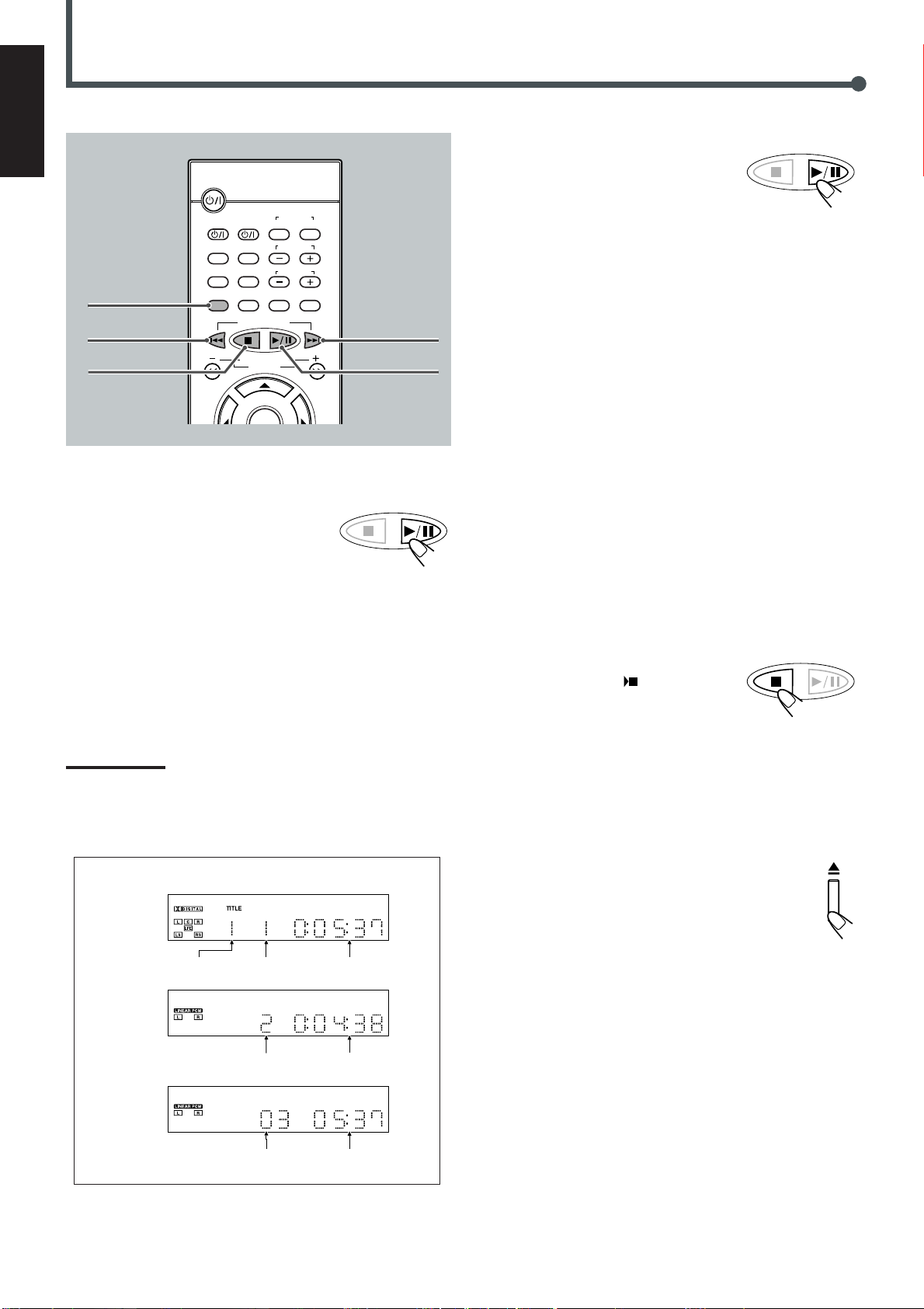
Basic Disc Operations
TUNER PRESET
TUNER PRESET
TUNER PRESET
DISPLAY
B.SEARCH
DOWN
REW
UP
FF
F.SEARCH
RETURN STEP TV/VIDEO
TV VOLUME
TV CHANNEL
SUBTITLE
TOP MENU
TV
STANDBY/ON
AUDIO
VCR OFF ON
VCR
CONTROL
TUNER PRESET
MENU
AUDIO/
FM MODE
VCR CHANNEL
TUNING
Title No. Elapsed playing
time
Chapter No.
Track No.
Elapsed playing
time
Track No.
Elapsed playing
time
English
DISPLAY
4
7
To start playback
Press 3/8.
The source is automatically changed to the
DVD player.
“WAIT” appears on the display for a while,
then the detected disc type appears—DVD, VCD, CD, or MP3. (If
your TV is turned on, the mark corresponding to the detected disc
type appears on the TV screen.)
• When a disc is not loaded, “NO DISC” appears on the display.
Disc play starts from the first chapter or track of the selected disc.
• If a menu appears while playing a DVD or VCD with PBC
function, see “Disc Menu-Driven Playback” (for DVD) on page 29
or “Disc Menu-Driven Playback (Only for VCD)” on page 35.
Note:
If “WRONG PARENTAL CODE” appears on the TV screen, Parental
Lock is in use. You cannot play back a DVD containing violent scenes
or those not suitable for your family members.
To play back such a disc, cancel the Parental Lock. (See page 49.)
Playback information on the display
DVD
¢
3/8
To stop playback for a moment
Press 3/8.
While pausing, “PAUSE” appears on the
display.
• To resume play, press 3/8.
To go to another chapter or track (except MP3)
Press ¢ or 4 repeatedly during playback.
• ¢ : Skips to the beginning of the next or succeeding chapter or
track.
• 4 : While a DVD or a VCD with PBC is played back
Goes back to the beginning of the previous chapter or track.
While a CD or a VCD without PBC is played back
Goes back to the beginning of the current or previous track.
To go to another title (only possible on a DVD)
or track (only possible on a CD and VCD)
directly using the number buttons
Pressing the number buttons before or during play allows you to
start playing the title/track number you want. (If your TV is turned
on, the on-screen bar is pulled down automatically on the TV
screen.)
• To select number 1 to 9, press the corresponding number button
(then press ENTER or wait for 5 seconds).
• To select number 15, press 1, 5.
• To select number 23, press 2, 3.
To stop during playback
Press 7.
(If your TV is turned on, “
STOP” appears
on the TV screen.)
• When an MP3 disc is played back, playback
stops completely.
• This system can memorize the end point even when you press 7.
When you start playback again by pressing 3/8, playback begins
from where it has been stopped—Resume play.
• To stop completely, press 7 twice. (“7 STOP” appears on the TV
screen.) The disc type appears on the display.
The DVD player goes on working for 3 minutes after playback
stops.
To remove the disc
Press 0 on the front panel.
The disc tray comes out.
VCD/CD
MP3
26
To close the disc tray, press 0 again.
• If you do not press the button, the disc tray closes automatically
35 seconds after.
Page 90

DVD Playback
3
3
3
1
56789
23 4
On-screen bar goes off.
DISPLAY
ZOOM
NTSC/PAL
Some DVDs contain several audio languages, subtitles, and multiangle views.
When you find the following marks on the DVD or its package, you
can select these elements recorded on the DVD.
Subtitles are recorded on the disc. The number
inside the mark indicates the total number of the
recorded subtitles.
Several audio languages are recorded on the disc.
The number inside the mark indicates the total
number of the recorded audio languages.
Multi-angle views are recorded on the disc. The
number inside the mark indicates the total number
of the recorded multi-angle views.
If you cannot find out whether your disc contains these features
listed above, you can check it by showing the on-screen bar.
For basic disc operations such as inserting a disc, starting
playback, and moving to another chapters, see “Basic DVD
Operations” on pages 10, 11, and “Basic Disc Operations” on
page 26.
Showing the On-Screen Bar
You can show the following information on the TV screen while a
disc is loaded.
From the remote control ONLY:
Press DISPLAY.
• Each time you press the button, the following on-screen
bar appears in sequence.
1 : Disc type
DVD VCD CD MP3
English
Changing the Color System
You can select the color system—NTSC and PAL.
• You can change the color system only when DVD player is
selected as the source and playback stops.
From the remote control ONLY:
Press NTSC/PAL (ZOOM).
• Each time you press the button, the color system
alternates between NTSC and PAL.
2 : Current title and total number of the titles on the
disc
• Ex.: 1st title is playing out of 3 titles recorded.
3 : Current chapter and total number of the chapters
recorded on the disc
• Ex.: 1st chapter is playing out of 5 chapters recorded.
4 : Elapsed playing time or remaining time
You can change the play time indication by pressing
REMAIN. See page 29 for more details.
5 : Subtitle language indication
• Ex.: When no subtitle is recorded on the disc.
See page 28 for more details.
6 : Audio language indication
• Ex.: Original sound (default) is selected out of 3 audio
languages recorded. See page 28 for more details.
7 : Signal format indicator
• Signal format type—Linear PCM (stereo), Dolby Digital,
and DTS Digital Surround—will be indicated.
Ex.: When the disc is encoded with Dolby Digital.
8 : Repeat mode indicator
• Ex.: When repeat mode is turned off.
See page 30 for more details.
9 : Multi-angle view indicator
• Ex.: When only a single angle-view is recorded on the
disc. See page 28 for more details.
27
Page 91

ANGLE 3
ANGLE 1 ANGLE 2
DVD Playback
SUBTITLE
DEF 1/3 1/1OFF /3
OFF /3 ENG 1/3
SPA 3/3 FRE 2/3
ENG 1/3 FRE 2/3
SPA 3/3
ENG 1/3 1/1ENG 1/3
AUDIO/
FM MODE
ANGLE
1/3 2/3
3/3
DISPLAY
B.SEARCH
DOWN
REW
UP
FF
F.SEARCH
RETURN STEP TV/VIDEO
TV VOLUME
TV CHANNEL
SUBTITLE
TOP MENU
TV
STANDBY/ON
AUDIO
VCR OFF ON
VCR
CONTROL
TUNER PRESET
ENTER
VOLUME
AUDIO/
FM MODE
VCR CHANNEL
TUNING
DVD FM/AM AUX MUTING
REMAIN
PROGRAM
D.R.C
SETUP
CLEAR
REPEAT
ANGLE
SLOW
SEARCH
A-B REPEAT
NTSC/PAL
ZOOM
SLEEP
EFFECT
DSP MODE
TEST
PRO LOGIC
SETTING
SOUND
123
45
6
78
9
0
MENU
English
TOP MENU
AUDIO/
FM MODE
3/2/5/∞
ENTER
Number
buttons
MENU
SUBTITLE
Selecting the Audio Languages
While playing back a DVD containing audio languages (sound
track), you can select the language (sound track) to listen to.
• You can set your favorite audio language as the initial audio
language. (See page 46.)
Press AUDIO/FM MODE.
The on-screen bar appears on the TV screen for a while.
• Each time you press the button, the audio language
changes as follows:
Ex.: When the disc has 3 selections—English,
French, and Spanish
ANGLE
CLEAR
SEARCH
Selecting the Subtitles
While playing back a DVD containing subtitles in different
languages, you can select the subtitle to be displayed on the TV
screen.
• You can set your favorite subtitle language as the initial language
From the remote control ONLY:
Press SUBTITLE.
The on-screen bar appears on the TV screen for a while.
• Each time you press the button, the subtitle language
28
shown on the screen. (See page 46.)
changes as follows:
Ex.: When the disc has 3 selections—English,
French, Spanish and no subtitle (OFF)
Selecting the Multi-Angle Views
REMAIN
While playing back a DVD containing multi-angle views, you can
view the same scene at different angles.
• When you play back the DVD containing multi-angle views,
appears on the TV screen.
From the remote control ONLY:
Press ANGLE.
• Each time you press the button, the view angle changes.
Ex.: When the disc has 3 multi-angle views
Note:
When the on-screen bar is shown on the TV screen, Repeat mode
indication also changes as follows:
Page 92

MENU
TOP MENU
ENTER
Canceled
TITLE – –
TIME – – : – – : – –
CHAPTER – – –
SEARCH
123
45
6
78
9
0
Checking the Remaining Time
TITLE TIME
CHAPTER TIME
REMAIN TIME:CHAPTER
REMAIN TIME:TITLE
REMAIN
Moving to a Particular Portion Directly
English
While playing back a DVD, you can check the remaining time to be
played back.
From the remote control ONLY:
Press REMAIN.
The on-screen bar and the current play time indication
appear on the TV screen for a while.
• Each time you press the button, the following indication appears
on the screen:
REMAIN TIME:TITLE
: Select this to show the remaining time of the current title.
CHAPTER TIME
: Select this to show the elapsed playing time of the current
chapter.
REMAIN TIME:CHAPTER
: Select this to show the remaining time of the current chapter.
TITLE TIME
: Select this to show the elapsed playing time of the current title.
Disc Menu-Driven Playback
You can move to another title, chapter, or particular scene in the
chapter directly.
From the remote control ONLY:
1
Press SEARCH during playback or pause.
• Each time you press the button, the following
indication appears on the screen:
TITLE – – : Select this to move to another title.
CHAPTER – – – : Select this to move to another chapter.
TIME – – : – – : – – : Select this to move to a particular scene.
2
Press the number buttons to
select a desired title, chapter, or
playing time.
The unit starts playback of the selected
item. (The on-screen bar appears for a
while.)
Disc menu-driven playback is possible while playing back a DVD
with menu (menu may be still pictures or moving pictures
depending on the disc).
• When operating a disc using the disc menu, refer also to the
instructions supplied for the disc.
DVD discs generally have their own menus or title lists. A menu
usually contains various information about the disc and playback
selections. On the other hand, a title list usually contains titles of
movies and songs recorded.
From the remote control ONLY:
1
Press MENU or TOP MENU.
A menu or title list will appear on the screen.
“MENU” appears on the display.
• On some DVDs, a menu will automatically appear
on the screen after playback starts.
2
Select a desired item on the
menu or on the title list, using
3/2/5/∞ and ENTER.
The unit starts playback of the selected
item.
• On some discs, you can also select
items by pressing the number buttons
corresponding to the item numbers
listed.
How to input the title and chapter number
Press the number buttons corresponding to the number, then wait
for about 5 seconds or press ENTER to start playback.
• To select number 5, press 5, then ENTER.
• To select number 12, press 1, 2, then ENTER.
• To select number 22, press 2, 2, then ENTER.
How to input the playing time
Press the number buttons to input the playing time, then wait for
about 5 seconds or press ENTER to start playback at the selected
elapsed playing time.
• To input time “00:45:23,” press 4, 5, 2, 3.
• To input time “01:23:45,” press 1, 2, 3, 4, 5.
• To cancel a mis-entry, press CLEAR.
Each time you press the button, the last entry will be erased.
Note:
When you want to move to another title directly, you can move to it by
simply pressing the corresponding number buttons (without pressing
SEARCH in step 1).
29
Page 93
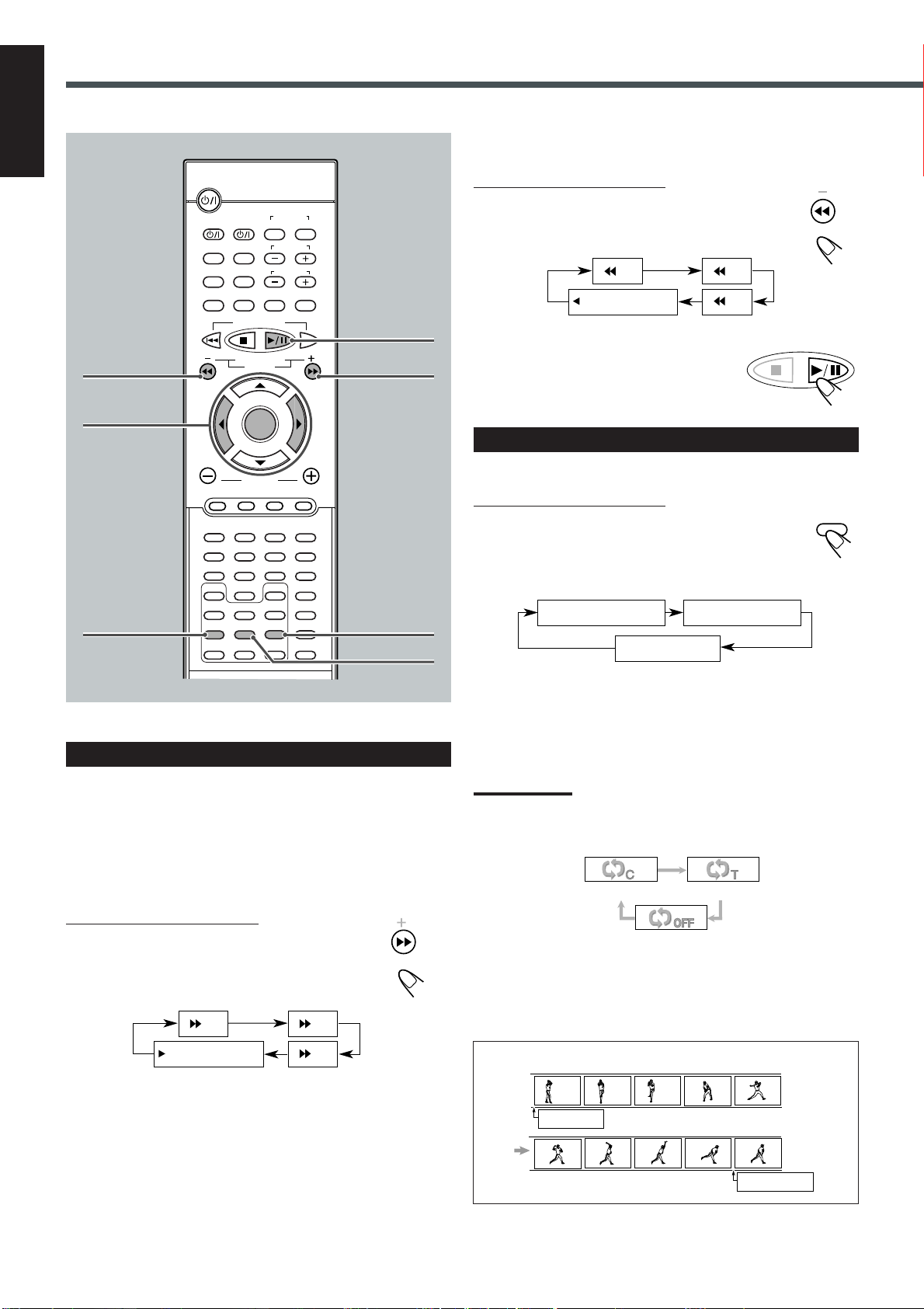
REPEAT A
REPEAT A–B
DVD Playback
PLAY (Back play)
x2 x4
x8
PLAY (Normal play)
x2 x4
x8
REPEAT:CHAPTER
REPEAT:TITLE
REPEAT OFF
REPEAT
B.SEARCH
TUNER PRESET
F.SEARCH
REPEAT:CHAPTER REPEAT:TITLE
REPEAT OFF
DISPLAY
B.SEARCH
DOWN
REW
UP
FF
F.SEARCH
RETURN STEP TV/VIDEO
TV VOLUME
TV CHANNEL
SUBTITLE
TOP MENU
TV
STANDBY/ON
AUDIO
VCR OFF ON
VCR
CONTROL
TUNER PRESET
ENTER
VOLUME
AUDIO/
FM MODE
VCR CHANNEL
TUNING
DVD FM/AM AUX MUTING
REMAIN
PROGRAM
D.R.C
SETUP
CLEAR
REPEAT
ANGLE
SLOW
SEARCH
A-B REPEAT
NTSC/PAL
ZOOM
SLEEP
EFFECT
DSP MODE
TEST
PRO LOGIC
SETTING
SOUND
123
45
6
78
9
0
MENU
English
1
2 3
ENTER
3/8
¡
To reverse the chapter—Variable Speed Reverse
Search
From the remote control ONLY:
Press 1 during playback or pause.
• Each time you press the button, the search speed
changes as follows:
To resume normal play
Press 3/8.
Repeating Playback
7 Repeat Play
From the remote control ONLY:
Press REPEAT repeatedly.
The indication corresponding to the selected mode appears
on your TV.
• Each time you press the button, Repeat mode changes as follows:
REPEAT
PROGRAM
A-B REPEAT
Searching for a Particular Point
You can search for a particular portion while playing a disc—
Variable Speed Forward/Reverse Search.
• No sound comes out during Variable Speed Forward/Reverse
To fast-forward the chapter—Variable Speed
Forward Search
From the remote control ONLY:
Press ¡ during playback or pause.
• Each time you press the button, the search speed
Search.
changes as follows:
REPEAT:CHAPTER : Current chapter will be repeated.
REPEAT:TITLE* : Current title will be repeated.
REPEAT OFF : Repeat play is canceled. (Normal play
is resumed.)
* Cannot be selected during program play.
Note:
When the on-screen bar is shown on the TV screen, repeat mode
indication also changes as follows:
7 A–B Repeat
While playing, you can also select a portion you want to repeat.
• A–B repeat is not performed between different titles.
• An interval of more than 5 seconds is required between point A
and point B.
Example:
30
Page 94

PROGRAM MENU
SELECT: ENTER
TITLE CHAPT
1 – – – –
2 – – – –
3 – – – –
4 – – – –
5 – – – –
PREVIOUS
TITLE CHAPT
6 – – – –
7 – – – –
8 – – – –
9 – – – –
10 – – – –
NEXT
PLAY: 3
FINISH: PROGRAM
From the remote control ONLY:
SELECT: ENTER
TITLE CHAPT
1 2 8
2 –– ––
3 –– ––
4 –– ––
5 –– ––
PREVIOUS
TITLE CHAPT
6 –– ––
7 –– ––
8 –– ––
9 –– ––
10 –– ––
NEXT
FINISH: PROGRAM
PROGRAM MENU
PLAY: 3
A-B REPEAT
A-B REPEAT
A-B REPEAT
PROGRAM
ENTER
TUNER PRESET
SELECT: ENTER
TITLE CHAPT
1 –– ––
2 –– ––
3 –– ––
4 –– ––
5 –– ––
CHOOSE : 1–5
PREVIOUS
TITLE CHAPT
6 –– ––
7 –– ––
8 –– ––
9 –– ––
10 –– ––
NEXT
FINISH: PROGRAM
PROGRAM MENU
PLAY: 3
SELECT: ENTER
TITLE CHAPT
1 – 2 ––
2 –– ––
3 –– ––
4 –– ––
5 –– ––
CHOOSE : 1–9
PREVIOUS
TITLE CHAPT
6 –– ––
7 –– ––
8 –– ––
9 –– ––
10 –– ––
NEXT
FINISH: PROGRAM
PROGRAM MENU
PLAY: 3
PROGRAM MENU
ENTER
1
Press A–B REPEAT to select the start
point.
“REPEAT A” appears on the display.
2
Press A–B REPEAT again to select the
end point.
“REPEAT A” changes to “REPEAT A–B,” then
A–B repeat begins.
The unit automatically locates point A and starts repeated
playback between points A and B.
3
Press ENTER.
Title numbers you can select in the next step
English
To cancel A–B Repeat
Press A–B REPEAT again.
“REPEAT A–B” goes off from the display.
Note:
When the on-screen bar is shown on the TV screen, Repeat mode
indication also changes as follows:
On some DVDs, A–B Repeat may not be used even within the
same title. This is due to their disc structures, and not a
malfunction of the unit.
Programming the Playing Order of the
Chapters—Program Play
You can arrange the chapter playback order before you start playing.
You can program up to 20 steps.
• Before making a program, make sure that the TV is turned on
and the correct input is selected on the TV.
4
Press 3 or 2 to select a title
number, then ENTER.
• 3 : Increases the number.
• 2 : Decreases the number.
• You can also select a title number using
the number buttons.
Chapter numbers you can select in the
next step
5
Press 3 or 2 to select a chapter number, then
ENTER.
• 3 : Increases the number.
• 2 : Decreases the number.
•
You can also select a chapter number using the number buttons.
From the remote control ONLY:
1
Load a disc.
• If the current playing source is not the DVD player, press
3/8, then 7 before going to the next step.
2
Press PROGRAM.
The PROGRAM MENU screen appears on the TV
screen.
•“PROGRAM” appears on the display and the PROGRAM
indicator also lights up.
• To select all chapters in the selected title as one program
step, simply press ENTER without selecting any number.
“ALL” appears on the chapter number position.
6
Repeat steps 3 to 5 to program other chapters
you want.
• After 10 steps are programed, “NEXT «” is selected
(highlighted). If you want to program more steps, press
ENTER.
7
Press 3/8.
The chapters are played in the order you
have programed.
After all the chapters you programed are
played back, the PROGRAM MENU screen appears on the TV
screen again.
TO BE CONTINUED ON THE NEXT PAGE
31
Page 95

DVD Playback
SELECT: ENTER
TITLE CHAPT
1 2 8
2 1 5
3 1 17
4 3 6
5 4 2
PREVIOUS
TITLE CHAPT
6 2 2
7 2 12
8 1 9
9 –– ––
10 –– ––
NEXT
FINISH: PROGRAM
PROGRAM MENU
PLAY: 3
DVD/Video CD/CD PLAYER
TUNER PRESET
PROGRAM
DISPLAY
B.SEARCH
DOWN
REW
UP
FF
F.SEARCH
RETURN STEP TV/VIDEO
TV VOLUME
TV CHANNEL
SUBTITLE
TOP MENU
TV
STANDBY/ON
AUDIO
VCR OFF ON
VCR
CONTROL
TUNER PRESET
ENTER
VOLUME
AUDIO/
FM MODE
VCR CHANNEL
TUNING
DVD FM/AM AUX MUTING
REMAIN
PROGRAM
D.R.C
SETUP
CLEAR
REPEAT
ANGLE
SLOW
SEARCH
A-B REPEAT
NTSC/PAL
ZOOM
SLEEP
EFFECT
DSP MODE
TEST
PRO LOGIC
SETTING
SOUND
123
45
6
78
9
0
MENU
English
7
3/2/5/∞
ENTER
SLOW
CLEAR
STEP
3/8
ZOOM
PROGRAM
To erase the stored program
Press 0 to eject the disc.
• If you turn off the system or change the source, the
program is also erased.
To check the program contents
You can check the program contents by pressing PROGRAM.
The PROGRAM MENU screen appears on the TV screen.
• If you press the button during playback, the program play will
stop.
To modify the program
You can modify the program while the PROGRAM MENU screen is
shown on the TV screen.
• To erase a step: Press ∞ (or 5) to select (highlight) an unwanted
program step, then press CLEAR.
• To modify a step: Press ∞ (or 5) to select (highlight) a program
3
step you want to modify, then perform steps
(Before entering a new number, press CLEAR repeatedly until
“– –” appears on the number entry position.)
• To add a step: Press ∞ (or 5) to select (highlight) an empty
3
program step, then perform steps
to 5 on page 31.
• To move program step 11 to program step 10, press 5 when
program step 11 is selected (highlighted) so that
“PREVIOUS »” is selected (highlighted). Then, press ENTER.
• To move program step 10 to program step 11, press ∞ when
program step 10 is selected (highlighted) so that “NEXT « ” is
selected (highlighted). Then, press ENTER.
to 5 on page 31.
To stop during playback
Press 7 or PROGRAM on the remote
control.
The PROGRAM MENU screen appears on the
TV screen.
• If you press 3/8 while this screen is
To exit from program play
From the remote control ONLY:
Press PROGRAM.
The PROGRAM MENU screen goes off, and the
opening screen appears. (The program you made is still
kept in memory.)
• If you press 3/8 while this screen is
32
shown, the unit starts program play.
shown, the unit starts normal playback.
Page 96

DVD Special Effect Playback
8
PAUSE
38 38 38 38 38 38
2x Zoom 4x Zoom
Canceled
STEP
STEP
TUNER PRESET
SLOW
SLOW /
PLAY
(Normal play)
1
2
SLOW /
1
4
ENTER
NTSC/PAL
ZOOM
2 4
ENTER
ENTER
NTSC/PAL
ZOOM
7 Still Picture/Frame-by-Frame Playback
You can advance the still picture frame by frame while playing a
DVD.
From the remote control ONLY:
1
Press STEP once during playback.
A still picture appears on the TV screen.
2
Press STEP repeatedly to advance the
picture frame by frame.
• Each time you press the button, the picture advances
frame by frame.
7 Zoom
You can zoom in on the picture while playing back a DVD.
From the remote control ONLY:
1
Press ZOOM to zoom in.
• Each time you press the button, the picture is
enlarged as follows:
2
Press 3/2/5/∞ to move the
enlarged portion you want to
watch.
English
To resume normal play
Press 3/8.
Note:
If you press 3/8 to show the still picture, you cannot advance it frame
by frame by pressing STEP.
7 Slow Motion Playback
You can enjoy slow motion playback while playing a DVD.
From the remote control ONLY:
Press SLOW repeatedly during playback or pause.
• Each time you press the button, slow motion speed
changes as follows:
To cancel the ZOOM
Press ZOOM repeatedly until the normal size picture
is resumed.
33
Page 97

English
DISPLAY
REMAIN
REMAIN TIME:TRACK
REMAIN TIME:DISC
TRACK TIME
DISC TIME
DISPLAY
B.SEARCH
DOWN
REW
UP
FF
F.SEARCH
RETURN STEP TV/VIDEO
TV VOLUME
TV CHANNEL
SUBTITLE
TOP MENU
TV
STANDBY/ON
AUDIO
VCR OFF ON
VCR
CONTROL
TUNER PRESET
ENTER
VOLUME
MENU
AUDIO/
FM MODE
VCR CHANNEL
TUNING
DVD FM/AM AUX MUTING
REMAIN
PROGRAM
D.R.C
SETUP
SLEEP
EFFECT
DSP MODE
TEST
PRO LOGIC
SETTING
SOUND
CLEAR
REPEAT
ANGLE
SLOW
SEARCH
A-B REPEAT
NTSC/PAL
123
45
6
78
9
0
ZOOM
00:12
1/35
12 3 64 5
On-screen bar goes off.
7
VCD/CD Playback
*
RETURN
DISPLAY
4
1
ENTER
Number
buttons
CLEAR
SEARCH
MENU
3/8
¢
¡
REMAIN
* Appears only when a VCD is loaded.
1 : Disc type
DVD VCD CD MP3
2 : Current track and total number of the tracks on
the disc
• Ex.: 1st track is playing out of 35 tracks recorded.
3 : Sound mode
• Ex.: Stereo sound (Left channel and Right channel).
4 : Play Back Control (PBC) indicator
• Ex.: PBC is on. (When PBC is turned off, will
appear.)
5 : Repeat mode indicator
• Ex.: When repeat mode is turned off. See page 36 for more
details.
6 : Elapsed playing time or remaining time
You can change the play time indication by pressing
REMAIN. See below.
7 : Sound indication
• Indicates sound input level. (Appears only during play.)
For basic disc operations such as inserting a disc, starting
playback, and moving to another tracks, see “Basic VCD/CD
Operations” on pages 12, 13, and “Basic Disc Operations” on
page 26.
To change the color system, see “Changing the Color System” on
page 27.
Showing the On-Screen Bar
You can show the following information on the TV screen while a
disc is loaded.
From the remote control ONLY:
Press DISPLAY.
• Each time you press the button, the following on-screen
bar appears in sequence.
34
Checking the Remaining Time
While playing back a VCD or CD, you can check the remaining
time.
From the remote control ONLY:
Press REMAIN.
The on-screen bar appears on the TV screen for a while.
• Each time you press the button, the play time indication
changes as follows:
REMAIN TIME:TRACK
: Select this to show the remaining time of the current track.
DISC TIME
: Select this to show the total elapsed playing time of the disc.
REMAIN TIME:DISC
: Select this to show the total remaining time of the disc.
TRACK TIME
: Select this to show the elapsed playing time of the current
track.
Page 98

PLAY (Normal play)
x2 x4
x8
B.SEARCH
F.SEARCH
SEARCH
Canceled
TRACK TIME
– – :
– –
TIME – – : – –
123
45
6
78
9
0
Disc Menu–Driven Playback (Only for VCD)
UP
FF
DOWN
REW
PLAY (Normal play)
x2 x4
x8
MENU
The Play Back Control function (PBC) allows you to operate the
VCD using menus.
When you start playing a VCD with PBC function, a menu will
automatically appear on the TV screen. (“MENU” will also appear
on the display.)
• A menu may be a list of items, divided screens, or some moving
pictures. (See “PBC operation concept” below.)
When a menu appears, you can select a desired item on the menu.
• When a list of items is displayed on the TV screen, press the
number buttons to select an item.
• When “3” or “SELECT” is displayed on the TV screen, press
3/8 to start playback.
To go to the next submenu
Press ¢.
To return to the previous submenu
Press 4.
To cancel the PBC playback
You can cancel the menu-driven operations (PBC function):
1 Press 7 to stop playback.
2 Press the number buttons to select a track.
Normal playback starts from the selected track.
• You can also turn on and off the PBC function by
pressing MENU on the remote control. Each time you
press the button, the PBC function turns on and off.
PBC operation
concept
TIME – – : – –
: Select this to move to a particular portion on
the current disc.
TRACK TIME – – : – –
: Select this to move to a particular portion on
the current track.
2
Press number buttons to select
a playing time you want to
search for.
The unit starts playback at the selected
elapsed playing time. (The on-screen
bar appears for a while.)
• To input time “45:23,” press 4, 5, 2, 3.
• To input time “09:45,” press 9, 4, 5, then wait for about 5
seconds (or press ENTER).
• To cancel a misentry, press CLEAR.
Each time you press the button, the last entry will be erased.
Searching for a Particular Point
You can search for a particular portion while playing a disc—
Variable Speed Forward/Reverse Search.
• No sound comes out during Variable Speed Forward/Reverse
Search on a VCD.
To fast-forward the tracks—Variable Speed
Forward Search
Press ¡ during playback or pause.
• Each time you press the button, the search speed
changes as follows:
English
Note:
While operating a VCD using menu, some of the functions such as
repeat play may not work.
Moving to a Particular Portion Directly
You can move to a particular portion (scene) on the track directly.
• PBC function is canceled when you use this function.
From the remote control ONLY:
1
Press SEARCH during playback or pause.
• Each time you press the button, the following
indication appears on the TV screen.
To reverse the tracks—Variable Speed Reverse
Search
Press 1 during playback or pause.
• Each time you press the button, the search speed
changes as follows:
35
Page 99

REPEAT A
REPEAT A–B
VCD/CD Playback
REPEAT
REPEAT OFF
REPEAT:ONE REPEAT:DISC
REPEAT:ONE REPEAT:DISC
REPEAT OFF
A-B REPEAT
A-B REPEAT
A-B REPEAT
DISPLAY
B.SEARCH
DOWN
REW
UP
FF
F.SEARCH
RETURN STEP TV/VIDEO
TV VOLUME
TV CHANNEL
SUBTITLE
TOP MENU
TV
STANDBY/ON
AUDIO
VCR OFF ON
VCR
CONTROL
TUNER PRESET
ENTER
VOLUME
AUDIO/
FM MODE
VCR CHANNEL
TUNING
DVD FM/AM AUX MUTING
REMAIN
PROGRAM
D.R.C
SETUP
CLEAR
REPEAT
ANGLE
SLOW
SEARCH
A-B REPEAT
NTSC/PAL
ZOOM
SLEEP
EFFECT
DSP MODE
TEST
PRO LOGIC
SETTING
SOUND
123
45
6
78
9
0
MENU
English
7
2 3
ENTER
3/8
Note:
When the on-screen bar is shown on the screen, Repeat mode
indication also changes as follows:
7 A–B Repeat
While playing, you can also select a portion you want to repeat.
• An interval of more than 5 seconds is required between point A
and point B.
Example:
REPEAT
PROGRAM
A–B REPEAT
Repeating Playback
Repeat play cannot be used in the following cases:
• When you play back a VCD using the PBC function
• When you enjoy program play
7 Repeat Play
From the remote control ONLY:
Press REPEAT repeatedly.
The indication corresponding to the selected mode appears
on your TV.
• Each time you press the button, repeat mode changes as follows:
1
Press A–B REPEAT to select the start
point.
“REPEAT A” appears on the display.
2
Press A–B REPEAT again to select the
end point.
“REPEAT A” changes to “REPEAT A–B,” then
A–B Repeat begins.
The unit automatically locates point A and starts repeated
playback between points A and B.
To cancel A–B Repeat
Press A–B REPEAT again.
“REPEAT A–B” goes off from the display.
Note:
When the on-screen bar is shown on the TV screen, repeat mode
indication also changes as follows:
REPEAT:ONE : Current track will be repeated.
REPEAT:DISC : All the tracks will be repeated.
REPEAT OFF : Repeat play is canceled. (Normal play is
36
resumed.)
Page 100

Programming the Playing Order of the
PROGRAM
ENTER
TUNER PRESET
SELECT: ENTER
TRACK
1 ––
2 ––
3 ––
4 ––
5 ––
PREVIOUS
TRACK
6 ––
7 ––
8 ––
9 ––
10 ––
NEXT
FINISH: PROGRAM
PROGRAM MENU
PLAY: 3
SELECT: ENTER
TRACK
1 ––
2 ––
3 ––
4 ––
5 ––
CHOOSE : 1–17
PREVIOUS
TRACK
6 ––
7 ––
8 ––
9 ––
10 ––
NEXT
FINISH: PROGRAM
PROGRAM MENU
PLAY: 3
SELECT: ENTER
TRACK
1 7
2 ––
3 ––
4 ––
5 ––
PREVIOUS
TRACK
6 ––
7 ––
8 ––
9 ––
10 ––
NEXT
FINISH: PROGRAM
PROGRAM MENU
PLAY: 3
TUNER PRESET
DVD/Video CD/CD PLAYER
SELECT: ENTER
TRACK
1 7
2 6
3 9
4 13
5 11
PREVIOUS
TRACK
6 1
7 ––
8 ––
9 ––
10 ––
NEXT
FINISH: PROGRAM
PROGRAM MENU
PLAY: 3
PROGRAM
ENTER
PROGRAM
Tracks—Program Play
You can arrange the track playback order before you start playing.
You can program up to 20 steps.
• Before making a program, make sure that the TV is turned on
and the correct input is selected on the TV.
From the remote control ONLY:
1
Load a disc.
• If the current playing source is not the DVD player, press 3/8
to select the disc you want to play, then 7 before going to the
next step.
2
Press PROGRAM.
The PROGRAM MENU screen appears on the TV
screen.
•“PROGRAM” appears on the display and the PROGRAM
indicator also lights up.
3
Press ENTER.
5
Repeat steps 3 and 4 to program other tracks
you want.
• After 10 steps are programed, “NEXT «” is selected
(highlighted). If you want to program more steps, press
ENTER.
6
Press 3/8.
The tracks are played in the order you have
programed.
After all the tracks you programed are played back, the
PROGRAM MENU screen appears on the TV screen again.
To stop during play
Press 7 or PROGRAM on the remote
control.
The PROGRAM MENU screen appears on
the TV screen.
• If you press 3/8 while this screen is
shown, the system starts program play.
To exit from program play
From the remote control ONLY:
Press PROGRAM.
The PROGRAM MENU screen goes off,
and the opening screen appears. (The
program you made is still kept in memory.)
• If you press 3/8 while this screen is
shown, the unit starts normal playback.
English
Track numbers you can select in the
next step
4
Press 3 or 2 to select a track
number, then ENTER.
• 3 : Increases the number.
• 2 : Decreases the number.
• You can also select a track number
using the number buttons.
To erase the stored program
Press 0 to eject the disc.
• If you turn off the system or change the source, the
program is also erased.
To check the program contents
You can check the program contents by pressing
PROGRAM. The PROGRAM MENU screen appears on
the TV screen.
• If you press the button during playback, the program play will
stop.
TO BE CONTINUED ON THE NEXT PAGE
37
