Page 1
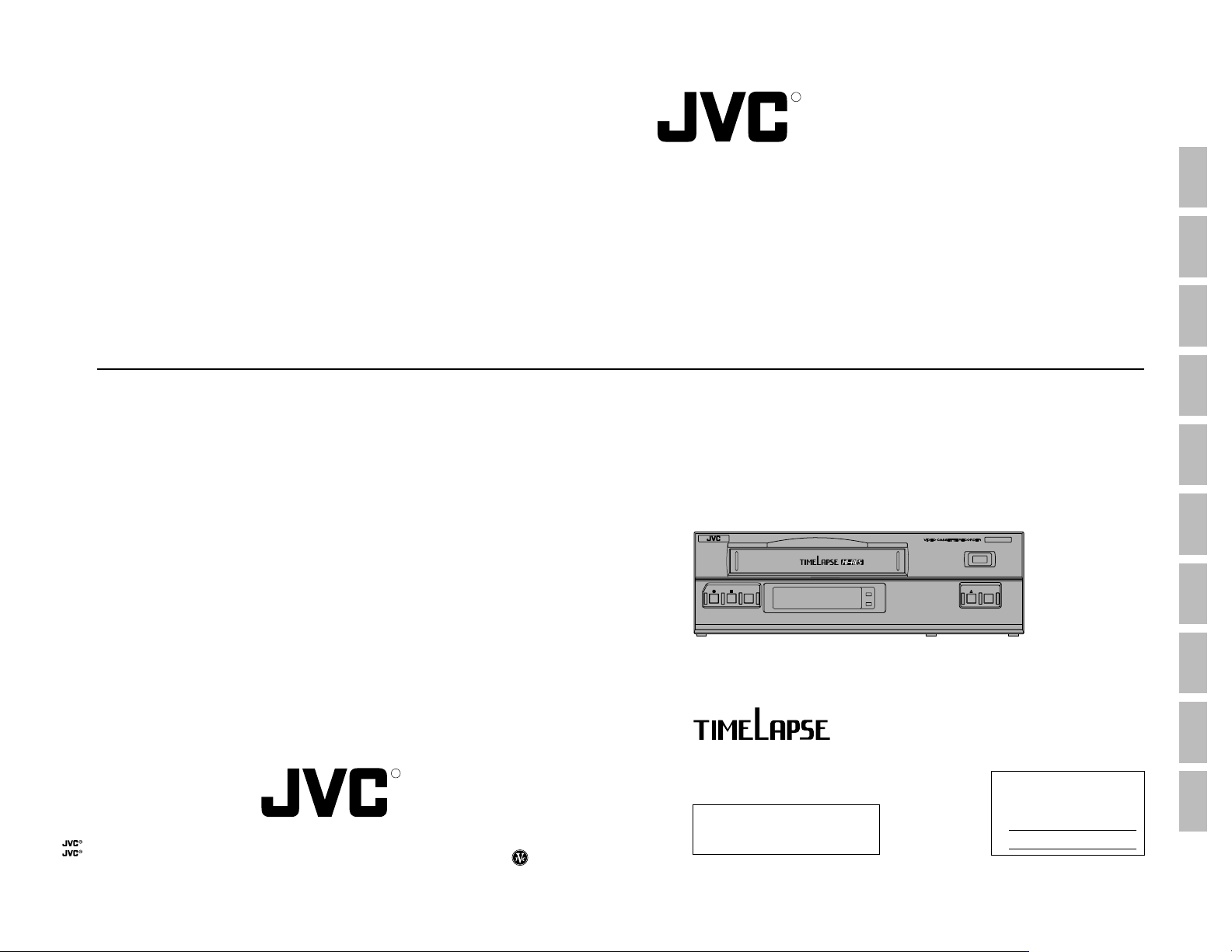
R
SR-9090U VIDEO CASSETTE RECORDER
INTRODUCTION
CONTROLS AND
CONNECTORS
VICTOR COMPANY OF JAPAN, LIMITED
is a registered trademark owned by VICTOR COMPANY OF JAPAN, LTD.
is a registered trademark in Japan, the U.S.A., the U.K. and many other countries.
© 1999 VICTOR COMPANY OF JAPAN, LIMITED
VIDEO CASSETTE RECORDER
CONNECTIONS
INSTRUCTIONS
ON-SCREEN/MENU
SWITCHES
PREPARATION
RECORDING
PLAYBACK AND
SPECIAL-EFFECTS
PLAYBACK
TROUBLE-
SHOOTING
OPTIONAL
SA-K97U RS-232C
INTERFACE BOARD
APPENDIXES
SR-9090U
SR-9090U
REC
REC
REC
STOP
CHECK
R
Thank you for purchasing this JVC product.
Before operating this unit, please read
the instructions carefully to ensure the
Printed in Japan
SL96174
best possible performance.
OPERATE
HDR
This instruction manual
is made from 100%
recycled paper.
OPERATE
EJECT
For Customer Use:
Enter below the Serial No. which is
located on the rear of cabinet. Retain
this information for future reference.
Model No. SR-9090U
Serial No.
SL96174
Page 2
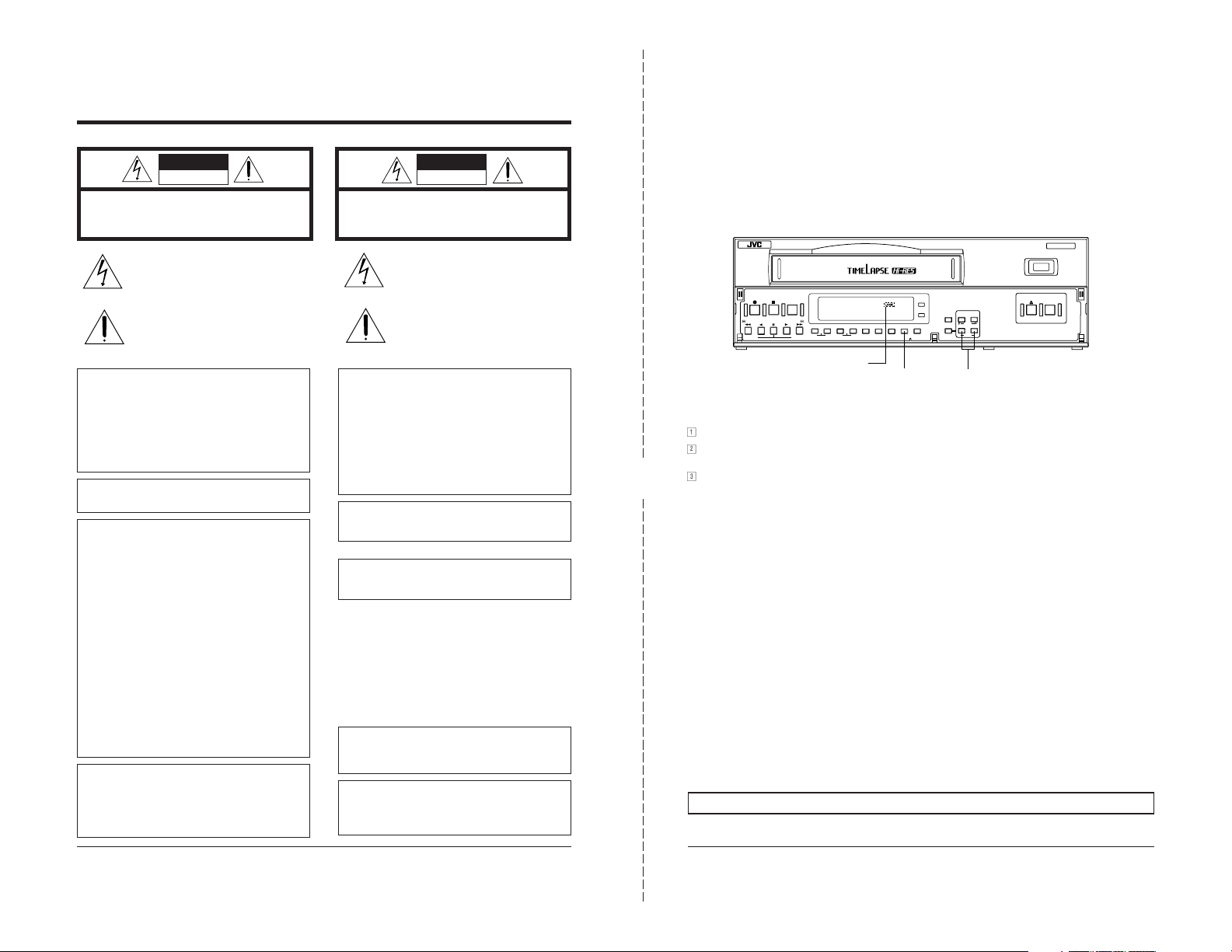
SAFETY PRECAUTIONS
CAUTION ATTENTION
RISK OF ELECTRIC SHOCK
DO NOT OPEN
CAUTION: TO REDUCE THE RISK OF ELECTRIC SHOCK,
WARNING:
TO REDUCE THE RISK OF FIRE OR ELECTRIC
SHOCK, DO NOT EXPOSE THIS APPLIANCE
TO RAIN OR MOISTURE.
This unit should be used with 120 V AC only.
CAUTION:
To prevent electric shocks and fire hazards, DO NOT
use any other power source.
NOTE:
The rating plate (serial number plate) is on the rear of the unit.
INFORMATION
This equipment has been tested and found to comply with the
limits for a Class B digital device, pursuant to Part 15 of the
FCC Rules. These limits are designed to provide reasonable
protection against harmful interference in a residential
installation. This equipment generates, uses, and can radiate
radio frequency energy and, if not installed and used in
accordance with the instructions, may cause harmful interference to radio communications. However, there is no guarantee that interference will not occur in a particular installation.
If this equipment does cause harmful interference to radio or
television reception, which can be determined by turning the
equipment off and on, the user is encouraged to try to correct
the interference by one or more of the following measures:
● Reorient or relocate the receiving antenna.
● Increase the separation between the equipment and
receiver.
● Connect the equipment into an outlet on a circuit different
from that to which the receiver is connected.
● Consult the dealer or an experienced radio/TV technician for
help.
CAUTION
CHANGES OR MODIFICATIONS NOT APPROVED BY JVC
COULD VOID USER’S AUTHORITY TO OPERATE THE
EQUIPMENT.
THIS DEVICE COMPLIES WITH PART 15 OF THE FCC
RULES. OPERATION IS SUBJECT TO THE FOLLOWING
TWO CONDITIONS: (1) THIS DEVICE MAY NOT CAUSE
HARMFUL INTERFERENCE, AND (2) THIS DEVICE MUST
ACCEPT ANY INTERFERENCE RECEIVED, INCLUDING
INTERFERENCE THAT MAY CAUSE UNDESIRED OPERATION.
DO NOT REMOVE COVER (OR BACK).
NO USER-SERVICEABLE PARTS INDIDE.
REFER SERVICING TO QUALIFIED SERVICE PERSONNEL
The lightning flash with arrowhead symbol, within an
equilateral triangle, is intended to alert the user to the
presence of uninsulated “dangerous voltage” within
the product’s enclosure that may be of sufficient
magnitude to constitute a risk of electric shock to
persons.
The exclamation point within an equilateral triangle is
intended to alert the user to the presence of important
operating and maintenance (servicing) instructions in
the literature accompanying the appliance.
RISQUE D’ELECTROCUTION
NE PAS OUVRIR
ATTENTION: POUR EVITER TOUT RISQUE D’ELECTROCUTION
NE PAS OUVRIR LE BOITER.
AUCUNE PIECE INTERIEURE N’EST
A REGLER PAR L’UTILISATEUR.
SE REFERER A UN AGENT QUALIFIE EN CAS DE PROBLEME.
Le symbole de l’éclair à l’intérieur d’un triangle
équilatéral est destiné à alerter l’utilisateur sur la
présence d’une “tension dangereuse” non isolée
dans le boîtier du produit. Cette tension est suffisante
pour provoquer l’électrocution de personnes.
Le point d’exclamation à l’intérieur d’un triangle
équilatéral est destiné à alerter l’utilisateur sur la
présence d’opérations d’entretien importantes au
sujet desquelles des renseignements se trouvent
dans le manuel d’instructions.
*Ces symboles ne sont utilisés qu’aux Etats-Unis.
AVERTISSEMENT:
POUR EVITER LES RISQUES D’INCENDIE OU
D’ELECTROCUTION, NE PAS EXPOSER
L’APPAREIL A L’HUMIDITE OU A LA PLUIE.
Ce magnétoscope ne doit être utilisé que sur du
courant alternatif en 120 V.
ATTENTION:
Afin d’éviter tout resque d’incendie ou
d’électrocution, ne pas utiliser d’autres sources
d’alimentation électrique.
REMARQUE:
La plaque d’identification (numéro de série) se trouve sur le
panneau arrière de l’appareil.
WARNING:
The battery used in the SR-9090U must be replaced by a JVC
authorized service dealer only.
This digital apparatus does not exceed the Class B limits for
radio noise emissions from digital apparatus as set out in the
interference-causing equipment standard entitled “Digital
Apparatus”, ICES-003 of the Department of Communications.
Cet appareil numérique respecte les limites de bruits
radioélectriques applicables aux appareils numériques de
Classe B prescrites dans la norme sur le matériel brouilleur:
“Appareils Numériques”, NMB-003 édictée par le ministre des
Communications.
”
OPERATION LOCK
By engaging the operation lock system [LOCK], you can prevent accidental or deliberate interference with recording
operation or power supply.
When this function is activated, all operation buttons are disabled. However, you can still control the recorder with the
remote control.
SR-9090U
REC
REC
REC
STOP
CHECK
REVERSE
FF
PAUSE
REW PLAY
FIELD REV
FIELD ADV
TRACKING
–+–
V. LOCK
TIMER
+
“LOCK” indicator
1
Engage the mode you want to lock (such as the Rec or Play mode).
2
While pressing the [LOCK] button, press the [TIME MODE+/–] button. “LOCK” is shown on the display, indicating
that the Operation Lock mode is engaged.
3
To unlock the VCR, press the [TIME MODE+/–] button while pressing the [LOCK] button. The “LOCK” indication on
the display disappears and the unit can now be operated normally.
DISPLAY LOCK
SEARCH
[LOCK] button
CNT RESET
OPERATE
HDR
RESET/
CANCEL
MENU
ON SCREEN
SHIFT
TIME MODE
+
–
SET
[TIME MODE+/–] button
To prevent unauthorized use, detach this page and keep it in a safe place.
EJECT
OPERATE
32
Page 3
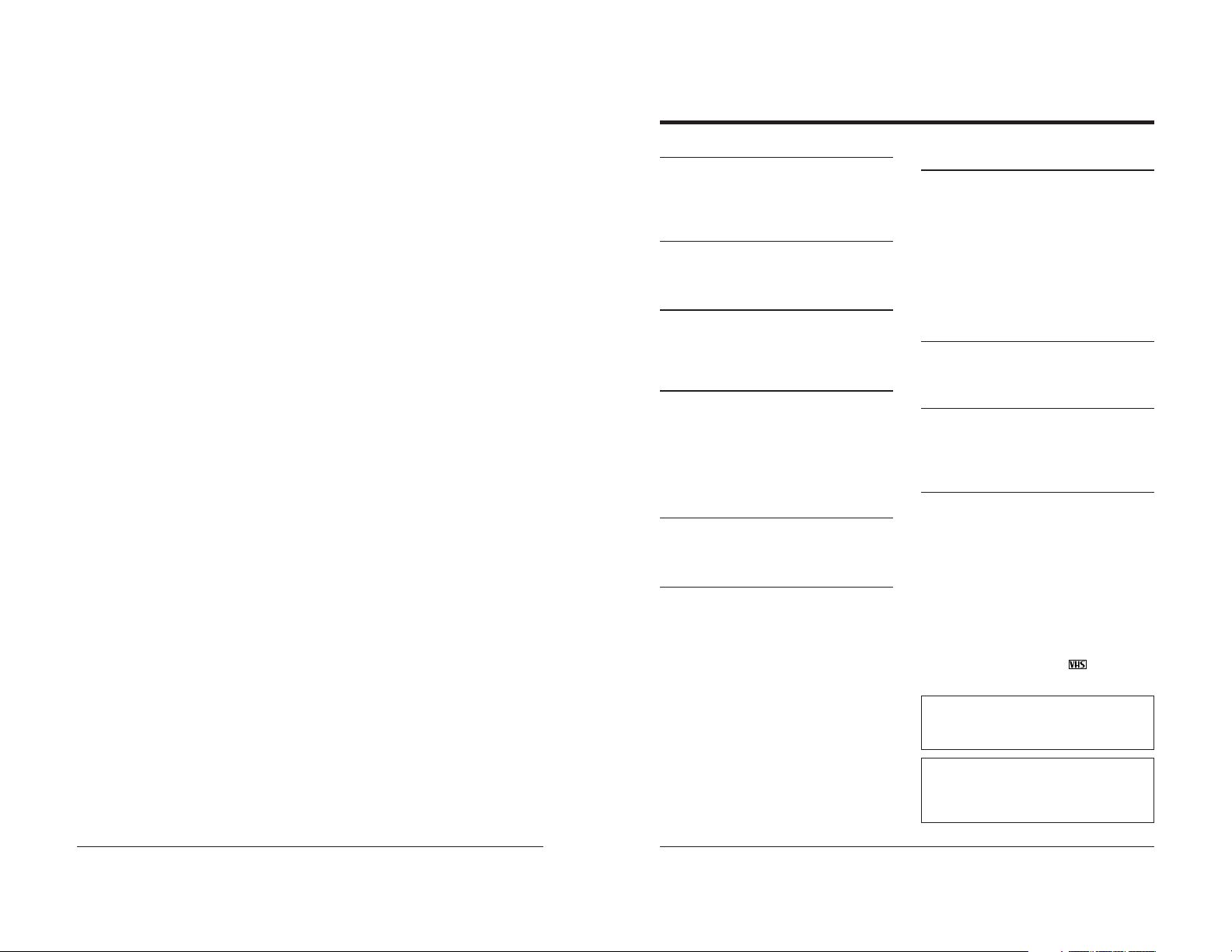
CONTENTS
1 INTRODUCTION
1-1 Major Features ............................................. 6
1-2 Periodical Maintenance................................ 7
1-3 Precautions .................................................. 7
1-4 Daily Inspection............................................ 8
2 CONTROLS AND CONNECTORS
2-1 Front Panel .................................................. 9
2-2 Display ....................................................... 11
2-3 Rear Panel ................................................. 12
3 CONNECTIONS
3-1 Connecting to a Camera ............................ 14
3-2 System Using Sequential Switcher ............ 15
3-3 Connecting the Rear Panel Input/Output
Terminal Connections ................................ 16
4 ON-SCREEN/MENU SWITCHES
4-1 On-Screen Display ..................................... 17
4-2 Main Menu Display .................................... 18
4-3 Date and Time Setting ............................... 19
4-4 Hour Meter Display .................................... 20
4-5 Alarm Input/Power Loss Data Display ....... 21
4-6 Menu Switch Setting .................................. 22
4-7 Contents of Menu Switches ....................... 23
5 PREPARATION
5-1 Cassette Loading/Unloading ...................... 27
5-2 Recording/Playback Speed Mode
Selection .................................................... 28
6 RECORDING
6-1 Switch Setting During Recording ............... 29
6-2 Recording Basic Operation ........................ 30
6-3 Timer Recording ........................................ 31
• Timer Recording Program Setting .......... 31
• Holiday Timer Recording Setting ............ 35
• Canceling/Changing Timer Recording
Program .................................................. 36
• Notes on Timer Recording ...................... 37
6-4 Alarm Recording ........................................ 38
6-5 Sensor Recording ...................................... 40
6-6 Series Recording ....................................... 41
6-7 Repeat Recording ...................................... 43
6-8 Recording with External VCR Activation
Signal ......................................................... 44
6-9 How to Restore Recording After Power
Failure ........................................................ 45
6-10 External Timer Recording .......................... 45
6-11 Tape End Buzzer ....................................... 45
7 PLAYBACK AND SPECIAL-EFFECTS
PLAYBACK
7-1 Preparation ................................................ 46
7-2 Playback .................................................... 46
7-3 Special-Effects Playback ........................... 47
• Still/Field Advance/Reverse Playback .... 47
• Shuttle Search ........................................ 48
7-4 Alarm Search/Date and Time Search ........ 49
7-5 Repeat Playback ........................................ 51
7-6 Counter Memory Function ......................... 51
7-7 Tracking/V. Lock Adjustment ..................... 52
7-8 V. Pulse ..................................................... 52
8 TROUBLESHOOTING
8-1 Error Indications ......................................... 53
8-2 No Error Indication ..................................... 54
9 OPTIONAL SA-K97U RS-232C INTERFACE
BOARD
9-1 Installation of the SA-K97U ........................ 55
9-2 SA-K97U Specifications ............................. 56
9-3 SA-K97U RS-232C Protocol &
Commands................................................. 57
10 APPENDIXES
10-1 Tape Reel Counter/Tape Remaining Time
Table .......................................................... 64
10-2 Rear Panel’s Inputs/Outputs ...................... 65
10-3 Specifications ............................................. 66
The SR-9090U is a video cassette recorder able to execute
timelapse recording with VHS cassettes.
Use only video cassettes bearing the
This unit is designed for professional use.
JVC is not liable for compensation for loss or damage
to recordings in the event this unit fails to record or play
back properly because the unit malfunctions or a
defective video cassette tape is used.
Please note that it may be unlawful to use any material
recorded from TV broadcast programs or pre-recorded
programs without the consent of the owner of
copyright, except in cases where this material is
recorded exclusively for personal use.
mark.
54
Page 4
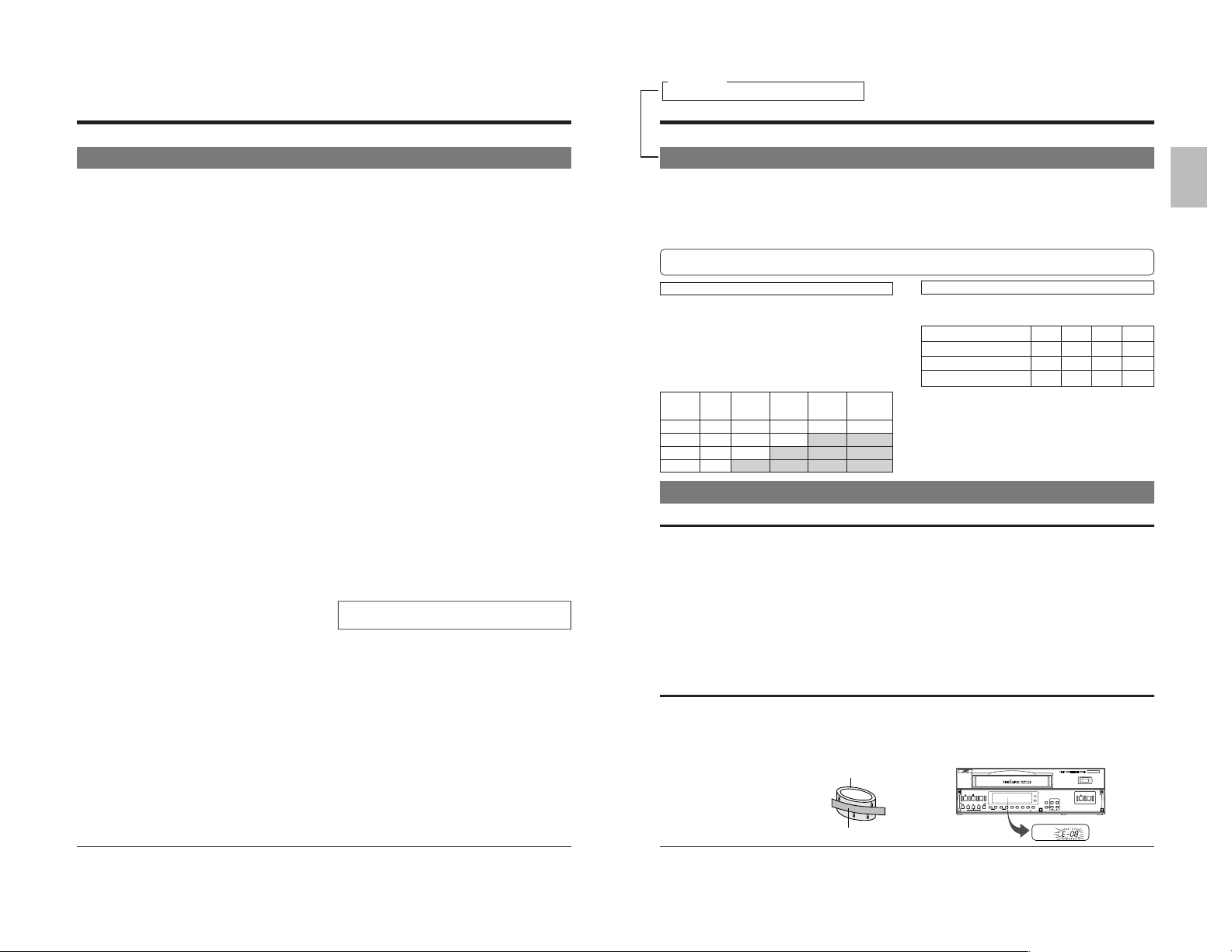
1 INTRODUCTION
For servicing
→
See page 2-2 “MAINTENANCE AND CHECK”
1 INTRODUCTION
1-1 Major Features
5 Extended timelapse recording for up to 960 hours
Recording times are selectable from 2 hours (SP mode),
6 hours (EP mode) and 24/48/72/120/168/240/480/960
(Timelapse mode) (when T-120 tape is used).
5 High-resolution recording
Delivers horizontal resolution of more than 400 lines
even in color mode.
*When a tape recorded on this unit is played back on
another VCR, noise may appear on playback picture.
5 High-density recording (HDR) function
Using the EP head, the tape is advanced at a fine pitch
for timelapse recording. In this way, about three times
more information is recorded in the same period than in
conventional timelapse modes. While this results in
some degradation of picture quality, the increased
coverage allows you to analyze the development of a
situation in greater detail. The actual recording duration
on the tape is the same as that of an ordinary timelapse
recording (select with menu switch <HDR>).
5 Alarm recording function
When an alarm signal is input in the Record mode, the
2/6-hour mode is automatically engaged. Alarm
recording time can be selected from 5, 10, 15, 30, 60,
120, or 180 sec., to tape end, or set manually.
An index code is automatically recorded at the start
point of the alarm recording for use as an alarm cue
signal. Alarm recording points can be accessed quickly
with the alarm search function.
5 Sensor recording
Whenever an alarm signal is input in the Stop mode
(Stop, Timer Recording Standby or Operating Off
mode), the Record mode is automatically engaged.
5 Time/date generator
Superimposes date, month, year, hour, minute and
second on the image during recording. Also allows you
to display the number of alarms, alarm time, and the
number of the power failures on a monitor.
5 Timer-recording function
Up to 8 programs can be set for daily, weekly, or
weekday timer-recording. You can also set timer
recording for up to 16 days a year by specifying the date
(holidays, for example).
5 Tape position search function
You can automatically search the start of an alarm
recording or search for a recording made at a specified
date and time.
5 Recording check function
Recording conditions (quality) can be checked at any
time during recording by pressing the recording check
button.
5 Operation lock system
The secret operation lock system prevents an accidental
or deliberate interference with VCR operation.
5 Camera switching signal output terminal
5 Warning function
Error indications are shown on the front panel display.
Error warnings include condensation and problems with
cassette loading, cassette unloading, or the rotating
system operation mode.
5 Operating mode-off video throughout function
Even when the operating mode is off, the camera’s EE
input can be output from the VCR.
5 Series recording function
Two or more SR-9090U can be connected for extended,
long-term series recording. As the tape in each VCR
reaches the end, the next unit in the series will
automatically start recording.
5 Automatic re-start of recording after a power failure
5 Time adjust function
With the IN/OUT terminal for time adjustment, the time
difference can be set to “0” with multiple SR-9090Us
connected. (adjustment time: 00:00/12:00)
5 Digital hour meter display
5 Repeat playback/recording
5 Alarm recording, tape end and warning electronic
buzzer
5 Recording control with external activation signal
5 Counter end function
5 External timer connection
5 Summer time compensation function
5 Wired remote control (optional)
Used when an optional SA-K97U RS-232C interface
board is installed.
5 RS-232C control
The SR-9090U can be controlled via a personal
computer. Operation status can be monitored on the
computer.
1-2 Periodical Maintenance
This VCR incorporates precision mechanical parts which will collect dirt over time and ultimately deteriorate and wear out.
Over long periods of use, dirt and dust accumulates on the heads, drums and tape transport mechanisms. Dust which
penetrates the VCR (especially during outdoor use) also promotes the wear and deterioration of mechanical parts by causing
poor contact between tape and heads. This also prevents the VCR from maintaining video and audio quality at high levels.
To prevent wear and deterioration, clean the heads regularly using a head cleaning tape. However, because a head cleaning
tape alone cannot clean the entire tape transport mechanism, this should also be inspected periodically to prevent any
problems that could result from a sudden failure.
As replacement and adjustment of parts require advanced skills and specialized equipment, please contact the person in
charge of professional video equipment at your nearest JVC-authorized service agent for servicing.
Monitoring Usage Time
The total operation time reached by an ordinary home VCR
in 5 or 6 years may be reached by a professional VCR in
as few as 5 or 6 months. Therefore, it is important that the
total hours of operation be carefully monitored. An hour
meter in the on-screen display (see page 20) shows the
accumulated time. In the chart below, the hours
accumulated in each month are shown in relation to the
number of hours used per day. Times shown in the shaded
area indicate that maintenance should be performed.
Usage
time per
1 month 2 months 3 months 6 months 12 months
day
2 hours 60 120 180 360 720
8 hours 240 480 720 1440 2880
12 hours 360 720 1080 2160 4320
24 hours 720 1440 2160 4320 8640
Periodic Maintenance
Check or replace the following mechanical parts according
to the running time.
Running time 1000H 2000H 3000H 4000H
Drum ass’y (including heads) ^ 䡬䡬䢇
Pinch rollers ^ 䡬䡬䢇
Drive parts ^^ ^ 䡬
^ : Cleaning
䡬 : Check or replace as required.
• Maintenance requirements may vary depending on the
operating environment and usage. The information
above should be used as a reference guide.
Replace the built-in lithium battery approximately every
two years.
䢇 : Replace
1-3 Precautions
Handling and storage place
5 Avoid using the unit in places subject to the
following conditions:
• extreme heat or cold
• strong magnetic fields (do not use a transceiver within 2
meters of this unit)
• high humidity
• dust and soil
• vibrations
• variations in temperature
5 Use this unit in horizontal (flat position) only.
5 To avoid overheating the unit, do not block
ventilation slots or stack the units. If the internal
temperature rises too high, the tape may be
damaged.
Condensation
5 Condensation
When cold beer is poured into a glass, water drops
appear on the glass’s surface. This phenomenon is
called “condensation”. When condensation occurs on
the VCR’s head drum and tape guides it may damage
the tape.
5 Condensation occurs in the
following cases:
• When the VCR is moved from a
cold place to a warm place.
• In a room that has just been heated
or in an area directly exposed to a
cooler.
• When there is excessive humidity.
Head drum
Video tape
5 Do not leave the unit in the Still or Record Pause mode
for a long time as this may damage the tape.
After about 3 minutes, this unit automatically enters the
Stop mode.
5 Handle the unit carefully
• Do not place anything heavy on the unit (a monitor,
etc.). A malfunction may occur.
• Do not put any foreign substance into the cassette
loading slot.
• Avoid violent shocks to the recording chassis during
transportation. Remove the cassette tape from the unit
for transportation.
5 Turn off the power to save electricity when not
using the unit.
5 When condensation is expected to occur
Turn the power of the VCR on before use.
5 If condensation has occurred
The VCR automatically ejects the cassette and the error
indication “E-08” blinks on the display. Operation is
disabled until the “E-08” indication on the display goes out.
REC
REC
REVERSE
REW PLAY
FIELD REV
STOP
CHECK
FF
PAUSE
FIELD ADV
OPERATE
HDR
RESET/
CANCEL
TRACKING
–+–
MENU
DISPLAY LOCK
CNT RESET
SEARCH
V. LOCK
TIMER
+
SR-9090U
REC
OPERATE
EJECT
ON SCREEN
SHIFT
TIME MODE
+
–
SET
76
Page 5
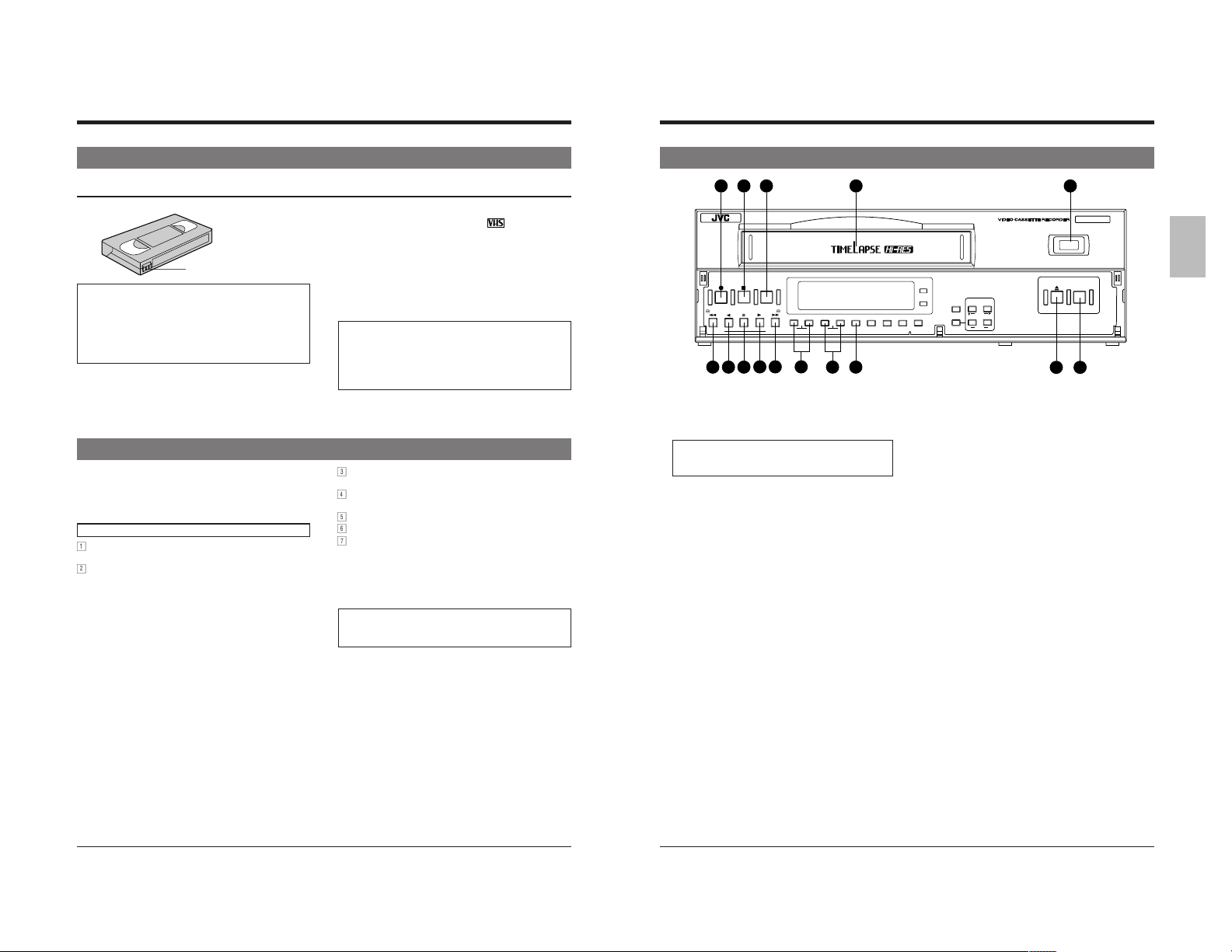
1 INTRODUCTION
2 CONTROLS AND CONNECTORS
1-3 Precautions
Video cassette
Erasure prevention tab
Timelapse recording is performed over very
long periods of time which means that a
durable tape is required.
When using VHS tapes, do not use tapes with
recording times of more than 120 minutes
(T-160/T-180 etc.).
For best results, use a T-120 tape.
1-4 Daily Inspection
Although this unit has been designed for reliable operation
over a long period of time, a daily inspection is
recommended to ensure optimum performance. In
particular, be sure to check the repeat recording/playback
function on a daily basis.
Inspection procedure
1
Turn on the power for all units connected to the
surveillance system.
2
Check the quality of the image shown on the monitor.
• Only use video cassette bearing the mark.
• To prevent accidental erasure of a recorded tape, break
the erasure prevention tab on the cassette. To use a
cassette with a broken tab, place a piece of cellophane
tape over the broken tab.
• Video cassettes cannot be used upside down.
• Leaving the tape in a partially wound condition for a long
time may damage the tape. Rewind the tape to the
beginning before storage.
To obtain the best picture quality, use an HG (high
grade) tape (a JVC cassette is recommended).
Degradation of picture quality may result with some
types of tape. Make a test recording before
performing any important recording to check the
picture quality.
3
Check that the date and time shown on the monitor are
correct.
4
Rewind the tape recorded the previous day for several
seconds.
5
Press the play button for playback.
6
Check that the playback picture is normal.
7
Check that the recorded date and time are correct.
5 This unit includes a Recording Check function (using the
[REC CHECK] button). Use these features to quickly
check recording quality on a daily basis.
If any problems are found after inspection, turn the
power off, unplug the power plug from the AC outlet,
and contact your JVC dealer.
2-1 Front Panel
7 6 5
REC
REC
STOP
CHECK
REVERSE
REW PLAY
FIELD REV
1 [OPERATE] button
Press to turn the operating mode ON/OFF. When this button
is ON, the OPERATE indicator
operated. When a cassette is loaded, operating mode is
switched on and the OPERATE indicator lights automatically.
The OPERATE button does not completely shut off the
mains power to the unit, but switches the operating current
on and off.
2 [EJECT] button
Press to eject the cassette.
* The cassette cannot be ejected during recording.
3 [REC] indicator
This indicator lights during recording if menu switch <REC
TALLY> on the <F. DISP> screen is set to “ON”.
4 Cassette loading slot
Insert a cassette in this slot. Use a VHS cassette tape.
5 [REC CHECK] button
Use this button to check recording.
When pressed in the Record mode, the VCR will rewind the
tape for about 5 seconds of tape time and then play back
the rewound section in the 2H/6H mode to check recording
quality. Recording is resumed automatically after playback
at the point where recording was interrupted.
• If picture quality is judged to be inferior during recording
check, the heads are cleaned automatically and the error
code “E-09” is shown on the display for about 10 seconds.
Recording will continue regardless of the results of the
recording check.
6 [STOP] button
Press this button to stop the tape.
7 [REC] button
Press this button in the Stop mode to engage the Record mode.
8 [REW] button
• Press this button to rewind the cassette.
• Starts reverse playback when pressed in the Play mode.
• Starts reverse alarm search or date/time search when
the Search mode is specified with the
• Also controls field-by-field playback in the reverse direction.
PAUSE
1098
FF
TRACKING
–+–
FIELD ADV
131211
t lights and the unit can be
4
V. LOCK
TIMER
+
1514
^ [SEARCH] button.
SEARCH
EJECT
DISPLAY LOCK
OPERATE
CNT RESET
HDR
RESET/
ON SCREEN
CANCEL
SHIFT
TIME MODE
MENU
+
–
SET
231
9 [REVERSE] button
Starts reverse playback when pressed in any mode except
Record, Record-Pause and Record Check.
0 [PAUSE] button
• Engages the Record-Pause mode when pressed in the
Record mode.
• Displays a still picture when pressed in the Play mode.
• Field advance or reverse playback is executed each time
the [FF] or [REW] button is pressed while pressing this
button in the Still mode. (When the [FF] or [REW] button
is pressed for more than 2 seconds, Continuous Field
Advance Playback mode is engaged. After about 3
minutes, the Stop mode is engaged.)
! [PLAY] button
• Press to play back the tape.
• Press to engage the Record mode in the Rec-Pause
mode.
@ [FF] button
• Press to fast-forward the tape.
• Starts fast-forward playback when pressed in the Play
mode.
• Starts forward alarm search or date/time search when the
Search mode is specified with the
• Also controls field-by-field playback in the forward direction.
# [TRACKING +/–] buttons
If picture noise appears during play or field advance, press
these buttons to adjust tracking so that noise is reduced.
When the [+] and [–] buttons are pressed simultaneously,
tracking is reset to the preset level.
$ [V. LOCK +/–] buttons
Press to reduce vertical picture jitter in the Still, Field
Advance Playback and Linear Slow Timelapse Play modes.
% [TIMER] button
Normally use this button for timer recording. For details,
refer to “Timer Recording” on page 31.
SR-9090U
REC
OPERATE
^ [SEARCH] button.
98
Page 6
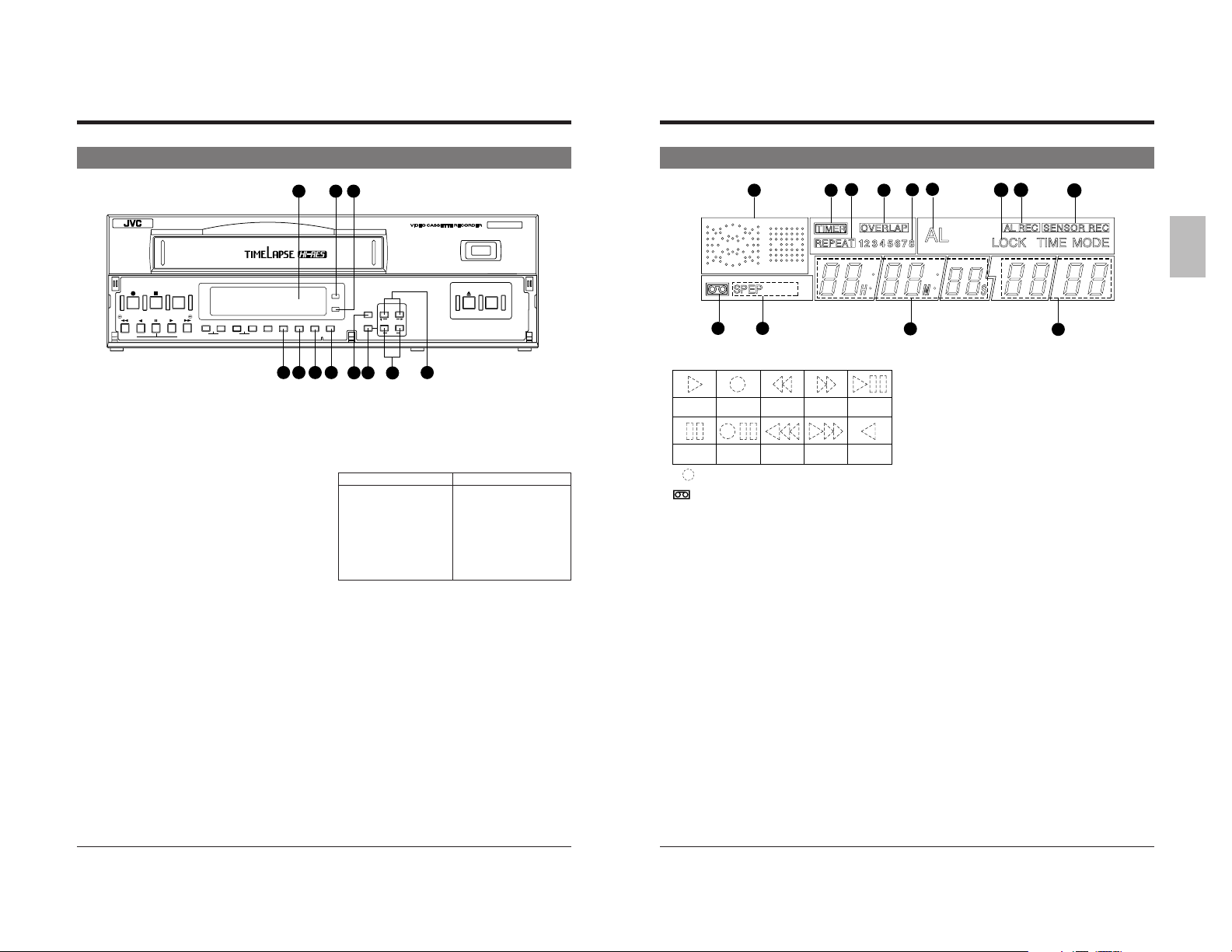
2 CONTROLS AND CONNECTORS
2 CONTROLS AND CONNECTORS
2-2 Display2-1 Front Panel
REC
REC
STOP
CHECK
REVERSE
REW PLAY
FIELD REV
^ [SEARCH] button
Use to search the alarm recorded section or a section
recorded at a specified date and time. In the Stop mode,
select the search mode by pressing this button.
• Press once to engage the Alarm Search mode.
• Press twice to engage the Alarm Scan mode.
• Press three times to engage the Date/Time Search mode.
• Press four times to release the search mode.
After the search mode is selected with this button, press
the [FF] or [REW] button to execute the search operation
in the selected mode.
For details, refer to page 49.
& [DISPLAY] button
Selects which data — current time, control tape counter
(00
H 00M 00S — 23H 59M 59S) or reel tape counter (0 —
9999) — is displayed. Each time this button is pressed, the
display switches to the next item.
* [LOCK] button
Press to activate the operation lock function.
( [CNT RESET] button
When the display shows the control tape counter or reel tape
counter, press this button to reset to “00
) [RESET/CANCEL] button
• In the Timer Program Setting mode, press this button to
cancel the program settings. For details, refer to “Timer
Recording” on page 36.
• Also press this button to interrupt alarm recording or to
reset the alarm input data or power loss (power failure)
data. For details, refer to pages 21 and 39.
• Resets the seconds in the currently displayed time to 00
when pressed together with the
(except in menu setting mode).
- When the seconds value is 29 or less, the minutes value
is the same but the seconds value is reset to 0. (eg.
12:34:29 [ 12:34:00)
- When the seconds value is 30 or more, the seconds value
is reset to “00” and the minutes value is increased by one.
(e.g. 12:34:30 [12:35:00)
q [MENU] button
Press to display the date/time, timer program, and various other
menu setting screens, as well as the hour meter, on the
monitor. Press again to cancel the menu or hour meter display.
PAUSE
FF
FIELD ADV
TRACKING
–+–
SEARCH
V. LOCK
TIMER
+
H00M00S” or “0000”.
( [CNT RESET] button
24 25 26
OPERATE
HDR
RESET/
ON SCREEN
CANCEL
SHIFT
TIME MODE
DISPLAY LOCK
MENU
CNT RESET
19181716
20
w [TIME MODE/SET +/–] buttons
• Use to select the recording and playback speed mode.
HDR recording: OFF HDR recording: ON
2H: Standard 2H: Standard
6H: 3x 6H: 3x
24H: 24-hour SP timelapse 24H: 24-hour EP timelapse
48H: 48-hour SP timelapse 48H: 48-hour EP timelapse
72H: 72-hour SP timelapse 72H: 72-hour EP timelapse
120H: 120-hour SP timelapse 120H: 120-hour EP timelapse
168H: 168-hour SP timelapse 168H: 168-hour EP timelapse
240H: 240-hour SP timelapse 240H: 240-hour EP timelapse
480H: 480-hour SP timelapse 480H: 480-hour EP timelapse
960H: 960-hour SP timelapse 960H: 960-hour EP timelapse
• Also use these buttons during date/time setting, timer
e [ON SCREEN/SHIFT 7/t] buttons
• Use these buttons on the normal screen to move the
• Use these buttons on the menu screen to select the desired
r Display section
For details, refer to page 11.
t [OPERATE] indicator
Lights when the [OPERATE] button is turned on.
y [HDR] indicator
Lights in the HDR recording and HDR playback modes.
* HDR: High Density Recording
• For details on HDR recording, refer to page 28.
+
–
SET
21
22
Available recording/playback speed modes vary
depending on the setting of menu switch <HDR> on the
<VTR MODE> screen.
Each time these buttons are pressed, the recording/
playback speed mode changes as follows. The recording/
playback speed mode is shown on the display.
program setting and menu switch setting to specify setting
values.
display position or recording position of on-screen
information. The position can be moved down by pressing
the 7 button and to the right by pressing the t button.
item in date/time setting, timer program setting and menu
switch setting.
EJECT
23
REC
SR-9090U
OPERATE
1 6
7
10
9
8
11
12
13
13
2 3
1 Operation mode display
Shows the operation modes.
Timelapse
Playback Recording
Record-
Still
pause
* ( ) mark in the Rec/Pause mode is shown in red.
2 Cassette indication
Lights when a cassette is loaded. Blinks when a cassette
is being ejected.
3 [SP/EP] indication
Shows the standard (SP) mode or extended (EP) mode
during recording/playback. During ordinary timelapse
recording/playback, the [SP] indication is shown.
The [EP] indication is shown during recording in the HDR
(High-Density Record) mode or during playback of a tape
section recorded in the HDR mode.
4 Tape counter/clock indication
• Shows the current time (hour: minute: second), tape
control counter (00H 00M 00S — 23H 59M 59S) or tape
reel counter (0 — 9999) when the operating mode is on.
The display can be selected with the [DISPLAY] button.
Shows the current time when the operating mode is off.
When a cassette is ejected, the tape control counter and
tape reel counter are reset automatically.
• When the cassette is rewound to the beginning in the
Repeat Recording or Auto Rewind mode using the counter
end output function, the tape control counter and tape
reel counter are reset.
• The control and reel counter counts slowly in the Timelapse
mode.
• In the timelapse mode, the control counter shows the time
equivalent to that shown when a tape is played back in the
2H or 6H mode.
(Example: The control counter advances 1 second for
about 8 minutes in the 960H ordinary timelapse mode.)
• During date/time search setting and operation, “td” is
shown in place of the seconds.
• Shows the setting item during menu switch setting.
Rewind
Rewind
search
Fastforward
Fast-forward
search
playback
Reverse
playback
4
5 Recording/playback speed display
• Normally shows the recording/playback speed mode set
with the [TIME MODE] button.
• Shows the following indications in the Alarm Search
mode.
During alarm search: Shows the specified alarm number
(example: AL12)
During alarm scan: Shows the alarm scan mode (ALSC).
During date/time search: Shows the specified date and
time (example 2310).
• Shows setting details in menu switch setting.
• When an error occurs, the error indication “E-**” blinks (if
the menu switch <WARNING> on the <F. DISP> screen
is set to “ON”).
For error indications, refer to page 53.
6 [TIMER] indication
Lights during timer recording programming/operation.
7 [REPEAT] indication
When <REPEAT REC> in the <VTR MODE> menu is set
to “ON”, this indication is shown. When <TAPE END
MODE> in the <ALARM/SENSOR MODE> menu is set to
“STOP” and the Repeat Record mode is engaged, the
[REPEAT] indication goes out if alarm recording or sensor
recording takes place.
8 [OVERLAP] indication
Blinks when programs scheduled for timer recording overlap.
9 Timer program number
All programmed timer recording numbers light.
During timer recording, the number of the program being
recorded blinks. When the timer recording ends, this
number goes out.
0 [AL] (alarm) indication
Shown during alarm recording or sensor recording.
Blinks when alarm recording or sensor recording ends.
! [LOCK] indication
Lights when the operation lock function is activated.
@ [AL REC] (alarm recording) indication
Lights when the menu switch <REC MODE> on the <ALARM/
SENSOR MODE> screen is set to “ALARM” or “ALL”.
# [SENSOR REC] (sensor recording) indication
Lights when the menu switch <REC MODE> on the <ALARM/
SENSOR MODE> screen is set to “SENSOR” or “ALL”.
5
1110
Page 7
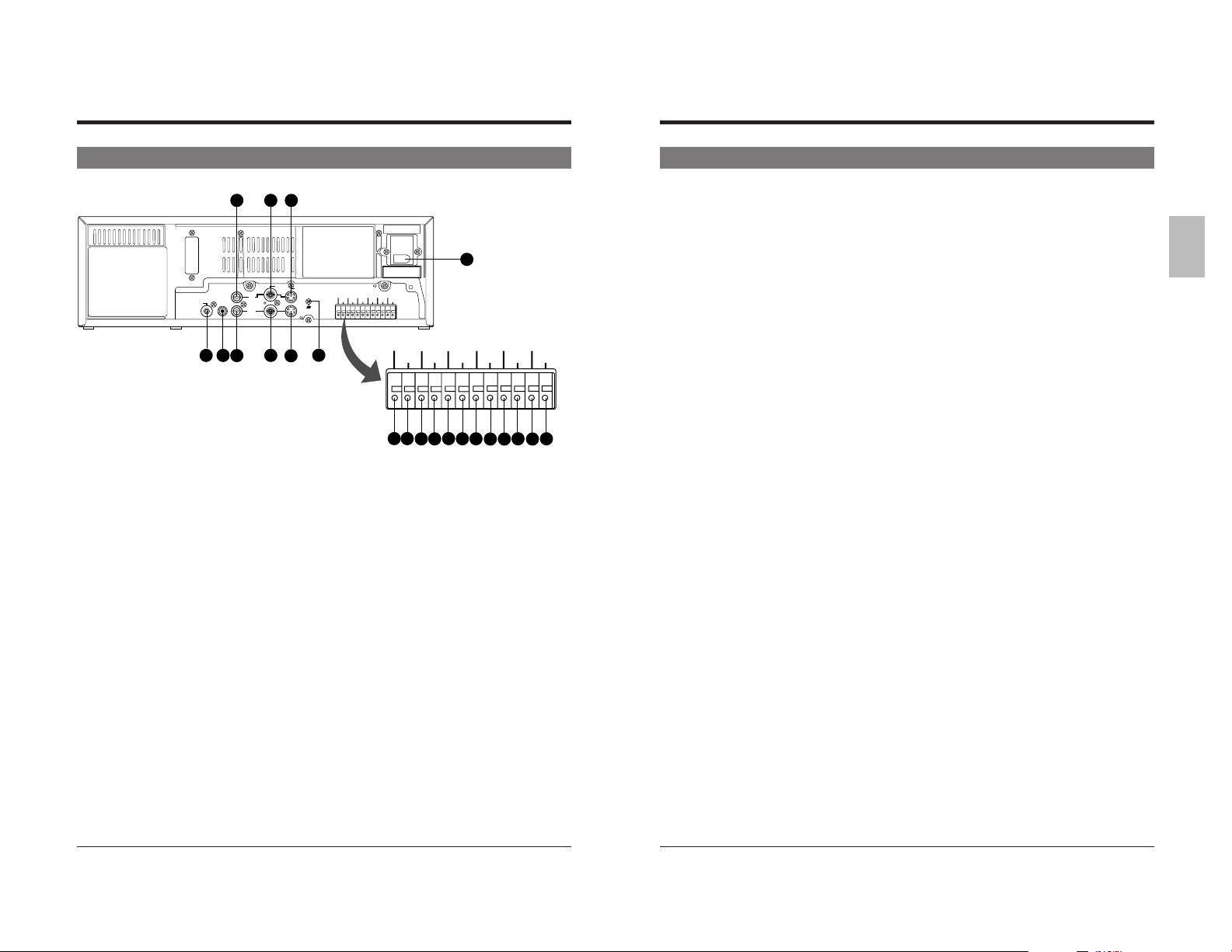
2 CONTROLS AND CONNECTORS 2 CONTROLS AND CONNECTORS
2-1 FRONT PANEL
2-3 Rear Panel
64
RS-232C
AUDIO
REMOTE
1 [AC IN] connector
Connect to an AC 120 V, 50/60 Hz power outlet using
the provided AC power cable.
2 [REMOTE] remote connector (RCA)
Connect the optional RM-G30U remote control.
3 [MIC IN] mic input connector
Connect a microphone with 3.6-mm dia. plug. When
signals are input from both the microphone connector
and the audio input connector, audio signals are mixed
and recorded.
4 [AUDIO IN] audio input connector (RCA)
Receives audio signals from a connected audio source.
5 [AUDIO OUT] audio output connector (RCA)
Outputs audio signals. No signal is output in the
Timelapse Recording/Playback mode.
6 [VIDEO IN] video input connector (BNC)
Receives composite video signals from a connected
camera or other video source.
• For composite video signal input, set the <INPUT>
menu switch in <VIDEO MODE> to LINE.
7 [VIDEO OUT] video output connector (BNC)
Outputs composite video signals. Even when the power
is not supplied to this unit, input signals (composite
video signals) from a camera can be output through this
connector (Operating mode-Off Video Throughout
function).
8 [Y/C IN] connector (4 pin)
Inputs separate Y/C signals.
• For separate Y/C signal input, set the <INPUT> menu
switch in <VIDEO MODE> to Y/C.
IN
MIC
OUT
3
5
2
7
VIDEO
2-3 Rear Panel
8
^ [TAPE END OUT] tape end signal output terminal
Outputs a signal when the tape ends during recording.
If the menu switch <CNT TAPE END> on the <SRI/EXT
AC~IN
Y/C
CAM SW
OUT
10
9
AC120V~50/60Hz
CLOCK
COM
SERIES
ALARM
ALARM
RESET IN
REC IN
REC OUT
IN
ALARM
WARNING
SERIES
CLOCK
TAPE
COM
RESET
OUT
REC OUT
RESET OUT
END OUT
ALARM
CAM SW
OUT
COM
1211
9 [Y/C OUT] connector (4 pin)
Outputs separate Y/C signals.
0 Signal ground terminal
This ground terminal is not provided for safety purposes.
It is used to ground signals. Connect this terminal to
ground the signal between VCRs.
! [CAM SW OUT] camera switching signal output
terminal
When a sequential switcher is connected, this terminal
outputs camera switching timing control signals. For
details on these signals, refer to page 65.
@ [COM] common ground terminal
Connect to the signal ground terminal of a connected
unit.
# [ALARM IN] alarm signal input terminal
Receives signals to start alarm or sensor recording.
$ [ALARM RESET] alarm signal reset input terminal
Receives signals to cancel alarm recording.
* Alarm input data is not reset.
% [ALARM REC OUT] alarm recording mode signal
output terminal
Outputs +12 V signals during alarm recording.
1
COM
CLOCK
ALARM
REC OUT
IN
ALARM
TAPE
RESET
END OUT
15
17
16
1413
RESET IN
WARNING
OUT
RESET OUT
1918
CLOCK
20
SERIES
REC IN
21
SERIES
REC OUT
22
MODE> screen is set, signals are output when the
specified tape reel counter value is exceeded.
• Outputs a +12 V signal during recording. When the
tape ends or the specified counter value is passed,
a 0 V (GND level) signal is output.
• When the tape ends during auto repeat recording or
auto rewind recording, 0 V signal is output for about 2
seconds.
• Connect an external alarm or buzzer via an external
interface.
• To cancel the output, press the [EJECT] button,
[PLAY] button, [FF] button or [REW] button.
& [COM] common ground terminal
Connect to the signal ground terminal of a connected
unit.
* [WARNING OUT] warning signal output terminal
Outputs warning signals (+12 V) when a tape running or
mechanism problem occurs.
( [CLOCK RESET IN] clock reset input terminal
Connect to a master clock or another SR-9090U’s
[CLOCK RESET OUT] terminal. When the clock reset
signal is input, the time is automatically synchronized
with the master clock or another SR-9090U’s clock.
However, the time difference between VCRs should be
within ±30 seconds.
When the clock reset signal is input, the clock in this unit
is reset as shown below.
• When the seconds value is 29 or less, the minutes
value is the same but the seconds value is reset to 0.
(eg. 12:34:29 —> 12:34:00)
• When the seconds value is 30 or more, the second
value is reset to 00 and the minutes value is increased
by one. (e.g. 12:34:30 —> 12:35:00)
) [CLOCK RESET OUT] clock reset output terminal
Outputs the clock reset signal.
The clock reset signal is output in the following cases.
• When the internal clock is at 0:00 or 12:00
When this unit is connected to another SR-9090U’s
[CLOCK RESET IN] terminal, the other VCR’s clock
can be set to the clock in this unit. However, the time
difference should be within ±30 seconds.
q [SERIES REC IN] series recording/VCR activation
signal input terminal
Receives series recording signal or VCR activation
signal from an external control device.
Select the input signal with the menu switches in the
<SRI/EXT MODE> menu.
5 Series recording input
A series recording signal is input when [SRI/EXT
REC] is set to “SERIES”.
• Connect to another VCR’s series recording signal
output terminal.
• When the tape in the preceding VCR ends, a signal
is delivered to this terminal and recording starts
automatically.
When the menu switch <CNT TAPE END> on the
<SRI/EXT MODE> screen is set, the signals are
delivered when the specified tape reel counter
value is reached. Recording starts automatically.
5 VCR activation signal input
When [SRI/EXT REC] is set to “EXT”, recording is
started and stopped with an external signal.
• Connect to an external control device.
If a VCR activation signal (ground input) is input to
this terminal, the VCR starts recording
automatically and continues recording for as long
as the VCR activation signal is input.
w [SERIES REC OUT] series recording signal output
terminal
Outputs series recording signals.
A series recording signal is output when [SRI/EXT REC]
is set to “SERIES”.
• Connect to another VCR’s series recording signal
input terminal.
• Outputs a signal when the tape being recorded in this
unit ends.
When the menu switch <CNT TAPE END> on the
<SRI/EXT MODE> screen is set, the signals are
output when the specified tape reel counter value is
reached.
1312
Page 8
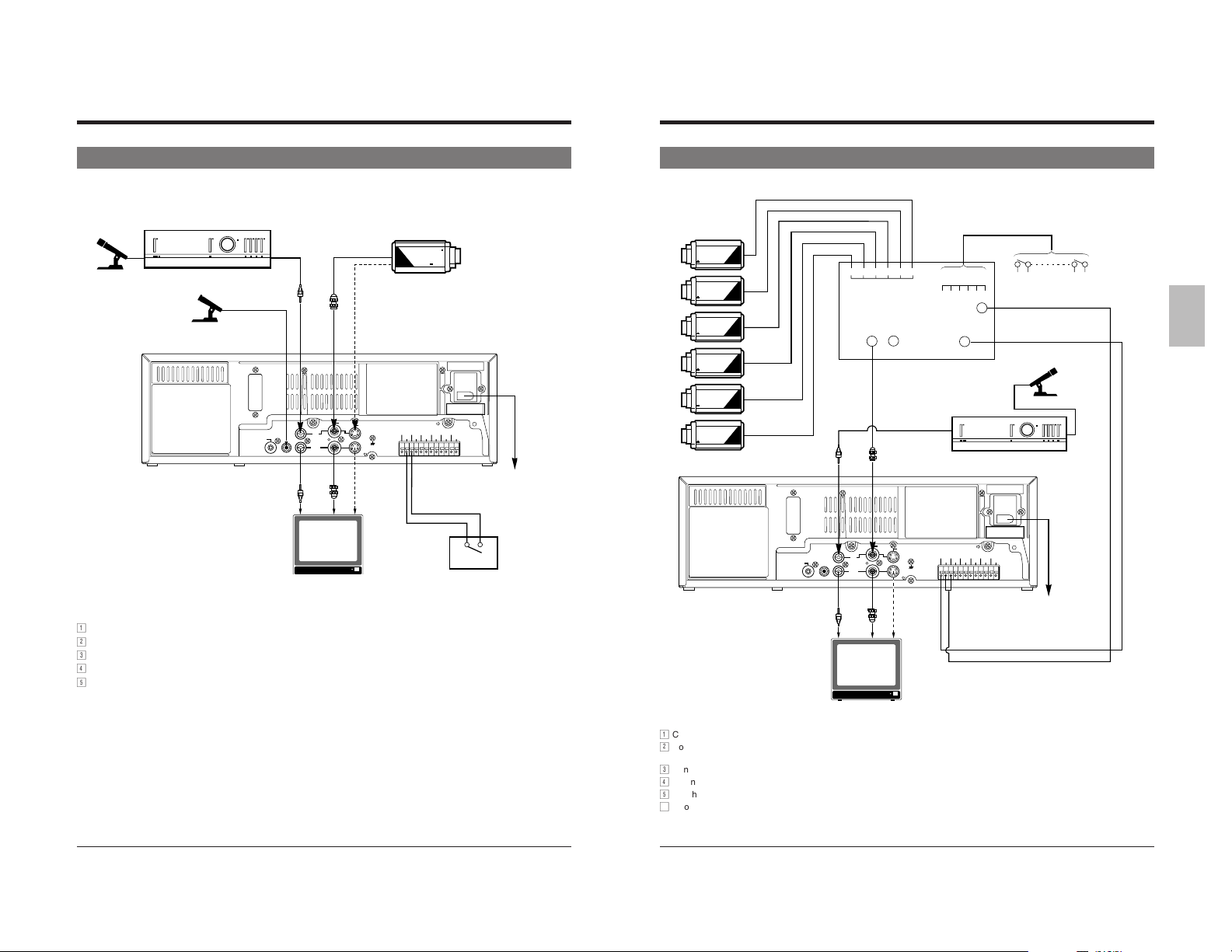
3 CONNECTIONS
3 CONNECTIONS
3-1 Connecting to a Camera
Microphone
Amplifier
Microphone
M3.5 minijack
RS-232C
REMOTE
RCA
RCA
BNC
4pin
VIDEO
AUDIO
MIC
BNC
Y/C
IN
OUT
4pin
COM
Monitor TV
1
Connect the monitor’s video/audio input connectors to the SR-9090U’s video/audio output connectors.
2
Connect the video camera’s video output connector to the SR-9090U’s video input connector.
3
Input audio signals to the audio input connectors via an amplifier.
4
When connecting an alarm sensor, connect it to the SR-9090U’s alarm input terminal.
5
When the connection is complete, connect the power plug to an AC 120 V, 50/60 Hz outlet.
CCD
Video camera
ALARM
ALARM
CAM SW
COM
REC OUT
IN
OUT
ALARM
WARNING
TAPE
COM
RESET
OUT
END OUT
ALARM IN
AC120V~50/60Hz
CLOCK
SERIES
RESET IN
REC IN
CLOCK
RESET OUT
Alarm sensor
3-2 System Using Sequential Switcher
Video camera
CCD
CCD
CCD
CCD
AC~IN
SERIES
REC OUT
AC 120 V
50/60 Hz
Provided
power cord
CCD
CCD
RS-232C
REMOTE
RCA
AUDIO
MIC
RCA
Monitor TV
1 2 3 4 5 6
Alarm signal output
Video output
BNC
VIDEO
IN
OUT
BNC
Y/C
4pin
Alarm sensor input
1 2 3 4 5 6
Camera switching
signal input
ALARM
CAM SW
IN
OUT
COM
CAM SW
OUT
CLOCK
ALARM
COM
RESET IN
REC OUT
ALARM
WARNING
TAPE
RESET
OUT
END OUT
ALARM IN
Alarm sensor
Sequential switcher
Amplifier
AC~IN
AC120V~50/60Hz
SERIES
REC IN
SERIES
CLOCK
REC OUT
RESET OUT
Microphone
Provided
power cord
AC 120 V
50/60 Hz
1
Connect video cameras and alarm sensor to a sequential switcher (frame switcher).
2
Connect the sequential switcher’s (frame switcher) alarm signal output, camera switching signal input and video output to
the SR-9090U.
3
Connect the monitor’s video/audio input connectors to the SR-9090U’s video/audio output connectors.
4
When the connection is complete, connect the power plug to an AC 120 V, 50/60 Hz outlet.
5
Synchro should be applied to all connected video cameras.
6
If you are connecting the camera switching signal input from a sequential switcher (frame switcher) to the SR-9090U, be
sure to set the <CAMERA SW> menu switch.
1514
Page 9
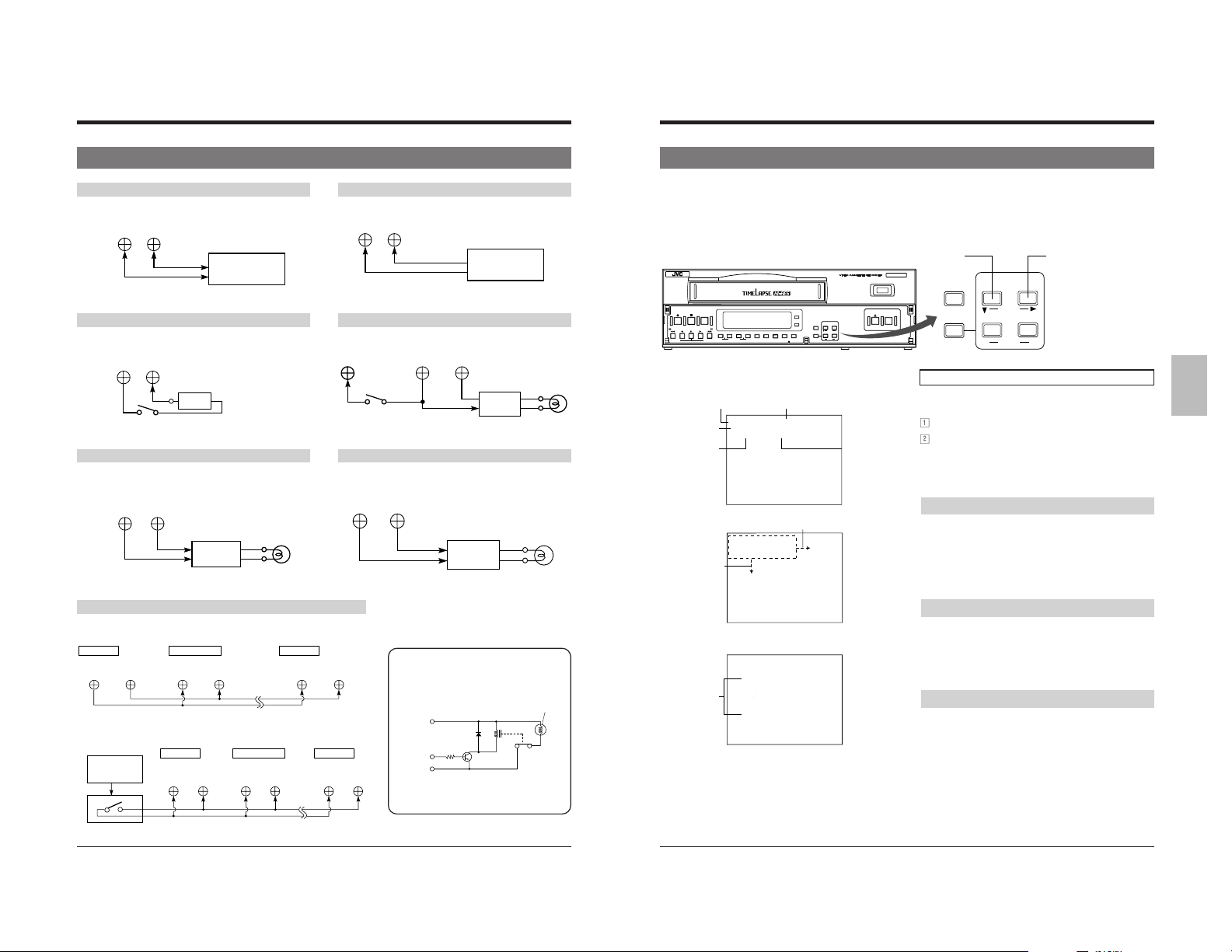
3 CONNECTIONS
4 ON-SCREEN/MENU SWITCHES
3-3 Connecting the Rear Panel Input/Output Terminal Connections
[CAM SW OUT] camera switching signal output terminal
CAM SW
COM
OUT
Sequential switcher
camera switching
signal input
[ALARM RESET] alarm reset terminal
ALARM
COM
RESET
Vcc
Switch
Vcc: 5V–12V
[TAPE END OUT] tape end output terminal [WARNING OUT] warning signal output terminal
TAPE
COM
END OUT
Alarm lamp
External
interface
[CLOCK RESET] clock reset terminal
5 When setting the clock to the first VCR’s clock
First VCR Second VCR Last VCR
CLOCK
OUT
CLOCK
INCOM
COM
CLOCK
5 When setting the clock to the external master clock
External
master clock
First VCR Second VCR Last VCR
CLOCK
IN
CLOCK
COM
IN COM
COM
[ALARM IN] alarm signal input terminal
ALARM
COMIN
Sequential switcher
alarm output
terminal
[ALARM REC OUT] alarm recording mode signal output terminal
Switch
ALARM
REC OUT COM
External
interface
ALARM
RESET
WARNING
COM
OUT
External
interface
COM
IN
External interface example
Example: Lamp lights with HIGH signal
Power
CLOCK
IN
supply
Control
signal
GND
Relay
5 Use appropriately rated devices.
(Lamp, etc.)
Alarm
lamp
Alarm lamp
4-1 On-Screen Display
Displays the time date (date and time), recording speed, number of alarms and number of power losses (power failures) on
screen in the Stop mode, Record mode and Record-Pause mode.
During recording, the on-screen data is recorded together with video signals.
• The on-screen display position can be moved with the [ON SCREEN] buttons.
• The type of data shown and display brightness can be selected on the <ON SCREEN /F. DISP MODE> screen.
[ON SCREEN t] button[ON SCREEN 7] button
REC
REC
STOP
CHECK
REVERSE
FF
REW PLAY
PAUSE
FIELD REV
FIELD ADV
Time (hour,
minute, second)
Date (month,
day, year)
Number of
alarms
[ON SCREEN 7]
button
Display items
TRACKING
–+–
DISPLAY LOCK
SEARCH
V. LOCK
TIMER
+
On-screen display
Recording speed (ALARM
indication during alarm/
sensor recording)
0
0
:
0
0
1
0
:
*
*
*
2
2
1
–
L
A
–
Z
*
O
M
*
A
*
D
A
*
D
U
*
*
*
*
*
*
*
*
*
4
F
4
2
4
9
1
–
9
9
*
F
R
0
5
B
*
6
L
P
L
–
0
O
M
N
U
O
M
.
*
*
*
C
R
*
T
*
E
L
E
*
*
T
E
H
E
E
U
R
E
*
*
R
E
*
B
*
A
N
D
E
*
*
*
*
*
*
*
*
*
*
*
*
*
*
*
*
*
*
*
*
*
*
*
*
*
*
*
*
*
*
*
*
*
*
*
*
*
*
*
*
*
*
*
*
*
I
D
N
E
*
M
U
E
N
[ON SCREEN t] button
0
1
2
A
L
O
*
Z
A
*
M
A
*
D
U
*
D
*
*
*
*
*
*
*
*
4
*
R
F
*
9
–
9
4
1
2
9
–
0
–
L
P
6
L
5
*
0
B
–
*
*
*
*
F
*
*
*
.
O
M
M
N
U
O
*
*
E
L
*
E
R
*
T
C
*
*
E
R
E
U
E
H
E
T
*
E
D
N
*
A
E
*
B
R
*
*
*
*
*
*
*
*
*
*
*
*
*
*
*
*
*
*
*
*
*
*
*
*
*
*
*
*
*
*
*
*
*
*
*
*
*
*
*
*
N
E
U
M
*
N
E
I
D
4
2
*
*
:
*
0
0
0
1
0
:
ON SCREEN MODE screen
*
*
*
*
[
O
N
S
C
R
E
E
1
.
*
A
M
2
D
.
3
.
R
4
.
A
5
.
P
6
.
O
*
M
R
1
.
W
2
.
4
*
N
T
O
N
E
E
*
*
*
*
*
*
N
U
.
*
B
L
A
N
C
*
A
T
E
N
U
M
.
*
*
*
T
I
M
E
*
T
E
L
E
*
*
E
C
*
S
P
E
E
D
*
*
L
A
R
M
B
C
N
T
E
*
O
W
E
R
M
L
O
S
S
*
D
[
F
R
O
N
T
*
D
I
E
C
*
T
A
L
L
Y
*
*
A
R
N
I
N
G
*
*
*
*
F
I
N
*
D
E
*
M
E
N
U
SR-9090U
REC
OPERATE
SHIFT
+
SET
*
*
*
*
*
*
*
*
*
*
*
*
Number of
*
*
*
*
*
*
power losses
*
*
*
(power
*
*
*
failures)
*
*
*
*
*
*
*
*
*
*
*
*
*
*
*
*
*
*
*
*
*
*
*
*
*
*
*
*
*
*
*
*
*
*
*
*
*
*
*
*
*
*
*
*
*
*
*
*
*
*
*
1
0
0
*
*
*
*
O
N
*
O
N
*
O
N
*
O
N
*
O
N
*
*
*
*
O
N
*
O
N
*
*
*
EJECT
OPERATE
HDR
RESET/
ON SCREEN
CANCEL
TIME MODE
MENU
CNT RESET
–
*
H
*
*
*
*
*
*
*
I
*
*
*
*
*
*
*
4
A
U
*
T
O
*
*
*
M
.
*
*
*
*
*
*
A
.
*
*
*
*
*
*
*
*
*
*
*
*
*
*
T
4
5
*
*
*
*
*
*
*
*
*
*
*
*
*
*
*
*
*
*
*
*
*
*
*
*
*
*
*
*
*
*
*
*
*
*
*
*
*
*
*
*
*
*
*
*
*
*
*
*
*
H
*
*
*
*
*
*
*
I
*
*
O
T
U
A
*
4
*
*
*
*
.
*
M
*
*
*
*
*
.
*
A
*
*
*
*
*
*
*
*
*
*
*
*
*
5
4
T
*
*
*
*
*
*
*
*
*
*
*
*
*
*
*
*
*
*
*
*
*
*
*
*
*
*
*
*
*
*
*
*
*
*
*
*
*
*
*
*
*
*
*
M
O
D
E
]
*
*
*
*
*
*
*
*
*
*
*
*
*
*
*
*
*
*
*
*
M
.
*
*
*
*
*
*
A
.
*
*
*
*
*
*
*
*
*
*
*
*
*
*
T
4
5
*
*
*
C
N
T
I
N
E
*
*
S
P
L
A
Y
]
*
*
*
*
*
*
*
*
*
*
*
*
*
*
*
*
*
*
*
*
*
*
*
*
*
*
RESET/
MENU
ON SCREEN
SHIFT
TIME MODE
–
SET
+
CANCEL
Preparation
5 Connect the video output connector of this unit to the
monitor’s video input connector.
1
Turn on the monitor and VCR.
2
When a video signal from a camera is input to the video
input connector, on-screen data is superimposed on the
picture.
When there is no input signal, on-screen data is shown
on a black background.
Changing the on-screen display position
5
Move horizontally.
Press the [ON SCREEN t] button.
[ The display position is moved to the right
5 Move downward.
Press the [ON SCREEN 7] button.
[ The display position is moved down.
Selecting the data display
The data displayed on-screen can be selected on the <ON
SCREEN MODE> screen.
Set the <ONSCREEN/F. DISP MODE> setting to “ON”.
5 When you do not want to display or record on-screen
data, set the corresponding menu item to “OFF”.
Changing the on-screen display brightness
Set the brightness with the menu switch <TONE> on the
<ON SCREEN MODE> screen. Select 0, 30, 70 or 100.
• The higher the number, the brighter the characters.
* For details on menu operation, refer to page 22.
1716
Page 10

4 ON-SCREEN/MENU SWITCHES
4 ON-SCREEN/MENU SWITCHES
4-2 Main Menu Display
You can display date and time data recorded when an alarm input or power failure occurs, as well as the hour meter (drum
rotating time) by selecting the desired item in the main menu.
The date/time setting screen, menu switch setting screen for each application, and timer recording program setting screen can
also be displayed by selecting the desired item in the main menu.
Date/time setting, menu switch setting and hour meter can be checked on the VCR’s display as well.
RESET/
ON SCREEN
CANCEL
SHIFT
TIME MODE
MENU
+
–
SET
[SET +] button
[SET –] button
Main menu screen
*
*
*
*
*
*
*
[
M
E
*
C
L
O
C
K
*
S
E
T
*
O
N
S
C
R
E
E
N
/
*
V
I
D
E
O
/
V
T
R
*
S
R
I
/
E
X
T
*
M
*
A
L
A
R
M
/
S
E
N
*
B
U
Z
Z
E
R
/
I
N
*
P
R
O
G
R
A
M
*
T
*
H
O
L
I
D
A
Y
*
S
*
H
O
U
R
M
E
T
E
*
O
T
H
E
R
*
M
*
*
F
I
N
*
E
N
[SHIFT t] button
REC
EJECT
N
U
]
*
*
*
*
*
*
*
*
*
F
*
O
S
*
I
E
R
*
U
*
*
*
*
*
*
*
*
*
*
*
*
.
D
I
S
P
*
M
O
D
E
*
M
O
D
E
*
*
*
*
*
*
*
D
E
*
*
*
*
*
*
*
*
*
O
R
*
M
O
D
E
*
*
O
N
O
U
T
*
*
*
*
*
*
O
N
M
E
R
*
*
*
*
*
*
*
*
T
*
*
*
*
*
*
*
*
*
*
*
*
*
*
*
*
*
*
*
O
N
*
*
*
*
*
*
*
*
O
N
*
*
*
*
*
*
*
*
*
*
SR-9090U
OPERATE
Cursor
Operation
5 Connect the video output connector of this unit to the
monitor’s video input connector.
1
Turn on the monitor and VCR.
2
Press the [MENU] button.
[ The main menu screen is shown on the monitor
screen.
3
Press the [SHIFT 7] button to move the cursor to the
item you want to display.
4
Press the [SET +/–] button to display the selected menu
screen on the monitor (see below).
5
To restore the main menu screen, press the [MENU]
button.
To cancel the main menu mode, press the [MENU]
button again. The normal screen is restored.
5 BUZZER/IN OUT (VCR's display BU22iO)
Turn ON/OFF buzzers such as the tape end buzzer
and alarm/sensor buzzer and set camera switch
signal output.
5 PROGRAM TIMER (VCR's display PRG)
Shows timer recording program settings with the day
of the week.
5 HOLIDAY SET (VCR's display HOLiDY)
Shows timer recording program settings at specified
dates.
5 HOUR METER (VCR's display HOUR)
Shows the VCR’s operating time (drum rotation time).
5 OTHER (VCR's display OTHER)
Shows the date and time when an alarm was input or
a power failure occurred.
[SHIFT 7] button
OPERATE
HDR
CNT RESET
[MENU] button
*
*
*
*
*
*
*
*
*
*
*
*
*
*
*
*
*
*
*
*
*
*
4
*
Contents of the main menu items
CLOCK SET (VCR's display cLSET)
5
Displays the date/time setting screen.
* Set the clock before operating the VCR (refer to
page 19).
5 ONSCREEN/F. DISP MODE (VCR's display DISP)
Let’s you choose whether or not to display onscreen display items, brightness selection, [REC]
indicator and warning indicator.
5 VIDEO/VTR MODE (VCR's display VIDEO)
For VCR operation settings such as V. Pulse ON/
OFF, HDR recording, counter memory function and
repeat recording/playback.
5 SRI/EXT MODE (VCR's display SRi ET)
For setting series recording or automatic recording
with an external signal.
5 ALARM/SENSOR MODE (VCR's display ALSEN)
For setting alarm recording or sensor recording
operation.
4-3 Date and Time Setting
The time/date generator and timer recording will not function if the time and date are not set.
Set the month/day/year, hour/minute and Summer Time Compensation ON/OFF on the CLOCK SET screen. The setting can
be checked even on the display.
Cursor
indication
Cursor
indication
REC
REVERSE
PAUSE
REW PLAY
FIELD REV
*
*
*
*
*
*
*
*
*
*
*
*
*
*
*
*
*
*
*
*
*
*
S
*
*
*
*
*
*
*
*
*
*
*
S
*
1
1
*
*
*
*
*
*
*
*
*
*
STOP
*
*
*
*
*
*
*
*
*
*
*
*
*
*
*
*
*
*
*
*
*
*
4
F
*
*
*
*
*
*
*
*
*
*
*
*
*
*
*
*
*
*
*
*
U
M
4
F
*
*
*
*
*
*
*
*
*
*
*
*
*
*
*
*
*
*
*
*
U
M
4
F
:
2
–
2
*
*
*
*
*
*
*
*
*
*
*
*
*
*
*
*
*
*
4
F
REC
CHECK
FF
TRACKING
V. LOCK
+
–+–
FIELD ADV
[CNT/RESET] button
Main menu screen
*
*
*
*
*
*
[
M
E
N
U
C
L
O
N
V
I
S
R
A
L
B
U
P
R
H
O
H
O
O
T
I
N
]
O
C
K
*
S
E
T
*
*
*
S
C
R
E
E
N
/
F
.
D
D
E
O
/
V
T
R
*
M
O
I
/
E
X
T
*
M
O
D
E
A
R
M
/
S
E
N
S
O
R
Z
Z
E
R
/
I
N
*
O
U
O
G
R
A
M
*
T
I
M
E
L
I
D
A
Y
*
S
E
T
*
U
R
M
E
T
E
R
*
*
H
E
R
*
M
*
*
*
*
*
*
E
N
U
*
*
[SET +] button
CLOCK SET screen
[
*
C
C
L
K
O
*
*
S
*
*
*
*
*
*
*
*
*
*
*
*
*
*
*
*
*
*
*
E
M
N
I
*
*
*
*
*
*
*
*
*
*
*
*
*
*
*
*
*
*
*
*
M
E
I
N
E
*
*
*
*
*
*
*
*
*
*
–
*
–
T
–
*
I
M
E
*
*
*
*
*
*
*
*
*
*
*
*
*
*
0
*
*
0
:
0
0
*
*
*
*
*
*
*
*
*
*
*
–
*
–
D
–
A
T
E
*
*
*
*
*
*
*
*
*
*
*
*
*
–
1
2
2
4
–
1
9
*
*
*
*
*
*
*
*
*
R
*
M
T
E
I
*
*
*
*
E
*
N
U
*
*
[SHIFT 7/t] and
[SET +/–] buttons
*
C
L
O
[
C
K
*
S
E
*
*
*
*
*
*
*
*
*
*
*
–
–
*
–
T
I
M
E
*
*
*
*
*
*
*
*
*
*
*
*
*
*
*
*
1
2
:
3
0
*
*
*
*
*
*
*
*
*
*
*
–
–
–
*
D
A
T
E
*
*
*
*
*
*
*
*
*
*
*
1
2
*
*
–
2
4
–
1
9
*
*
*
*
*
*
*
*
*
*
T
I
R
M
E
*
*
*
*
*
E
N
U
*
*
Press twice the [MENU]
button.
Normal screen
3
0
:
0
1
*
*
*
2
4
H
2
4
*
*
*
*
*
*
*
*
*
*
*
*
*
*
*
*
*
*
I
N
*
–
1
9
9
9
*
F
R
I
*
*
*
*
*
*
*
*
*
*
*
*
*
*
*
*
*
*
*
*
*
*
*
*
*
*
*
*
*
*
*
*
*
*
*
*
*
*
*
*
*
*
*
*
*
*
*
*
*
*
*
*
*
*
*
*
*
*
*
*
*
*
*
*
*
*
*
*
*
*
*
*
*
*
*
*
*
*
*
*
*
*
*
*
*
*
*
*
*
*
*
*
E
N
U
*
*
SR-9090U
REC
OPERATE
OPERATE
HDR
RESET/
ON SCREEN
CANCEL
TIME MODE
MENU
DISPLAY LOCK
CNT RESET
SEARCH
TIMER
–
[RESET/CANCEL]
button
EJECT
SHIFT
+
SET
[MENU] button
VCR's display
*
*
*
*
*
*
*
*
*
*
*
*
*
*
*
*
*
*
I
S
P
*
M
O
D
E
*
D
E
*
*
*
*
*
*
*
*
*
*
*
*
*
*
*
*
*
M
O
D
E
*
*
O
N
T
*
*
*
*
*
*
O
N
R
*
*
*
*
*
*
*
*
*
*
*
*
T
]
*
*
*
*
–
–
–
*
*
*
*
*
*
*
*
*
–
–
–
*
*
*
9
9
*
*
*
*
*
*
*
*
cL SET
*
*
*
*
*
*
*
*
*
*
*
*
*
*
*
*
O
N
*
*
*
*
O
N
*
*
*
*
*
*
*
*
*
*
*
*
*
*
*
*
*
*
*
*
*
*
*
*
*
*
*
*
*
*
*
*
*
*
*
*
O
N
*
*
*
*
O
N
*
*
*
*
*
*
*
*
*
*
*
*
*
*
*
*
O
F
F
*
*
*
O
F
F
*
*
*
*
*
*
*
*
*
1
2
3
4
5
6
7
*
*
]
*
T
*
*
*
*
*
*
–
–
*
–
*
*
*
*
*
*
*
*
*
*
*
*
*
*
*
–
*
–
–
*
*
*
*
*
*
*
9
*
9
*
*
*
*
*
*
*
*
*
*
*
*
*
*
*
*
*
*
*
*
*
*
*
*
*
*
*
*
*
*
*
*
*
*
*
*
O
N
12241999
*
*
O
N
*
*
*
*
*
*
*
*
*
O
F
F
*
O
F
F
*
*
*
*
8
9
0
!
*
*
*
*
*
*
*
*
*
*
*
*
*
*
*
*
*
*
*
*
*
*
*
*
*
*
*
*
*
*
*
*
*
*
*
*
*
*
*
*
*
*
*
*
*
*
*
*
*
*
*
*
O
N
*
*
*
*
*
*
*
O
N
*
*
*
*
*
*
*
*
*
*
*
*
*
*
*
*
*
*
*
*
*
*
*
*
O
F
F
*
*
*
*
*
*
**
*
*
*
*
*
*
*
*
*
@
RESET/
MENU
ON SCREEN
SHIFT
TIME MODE
–
SET
[SET –] button
+
[SET +] button
CANCEL
Operation
Turn on the monitor and VCR.
Press the [MENU] button to display the main menu screen.
Press the [SHIFT 7] button to set the cursor on <CLOCK
SET> on the main menu.
Press the [SET +/–] button.
[The <CLOCK SET> screen is shown. The cursor shows
the <TIME> setting item and the hour digit blinks.
* Check that <SUMMER TIME> on the last line is set to
“OFF.
Set the “hour” by pressing the [SET +/–] button. This VCR
uses the 24-hour system.
• Press the [SET +] button to increase the numerical value
and the [SET –] button to decrease it (same for minute,
month, day and year setting).
5 During summer time period, set the time with a one-hour
delay.
5 During standard time period, set the actual time.
Press the [SHIFT t] button so that the minutes digit blinks.
Press the [SET +/–] button to set the minutes.
Press the [SHIFT 7] button.
[The <DATE> setting item is shown by the cursor and the
year item blinks.
5 Press the [SET +/–] button to set the year.
Press the [SHIFT t] button so that the month item blinks
and set the month with the [SET +/–] button.
In the same way, press the [SHIFT t] button so that the day
item blinks and set the day with the [SET +/–] button.
For summer time compensation
• Press the [SHIFT 7] button to set the cursor to <SUMMER
TIME> and press the [SET +/–] button to set <SUMMER
TIME> to “ON”.
[The time is automatically adjusted one hour forward in
the summer.
End date/time setting.
• Press the [MENU] button.
[The monitor screen returns to the main menu screen
and the time count starts from 00 second.
• Press the [MENU] button again to restore the normal screen.
1918
Page 11
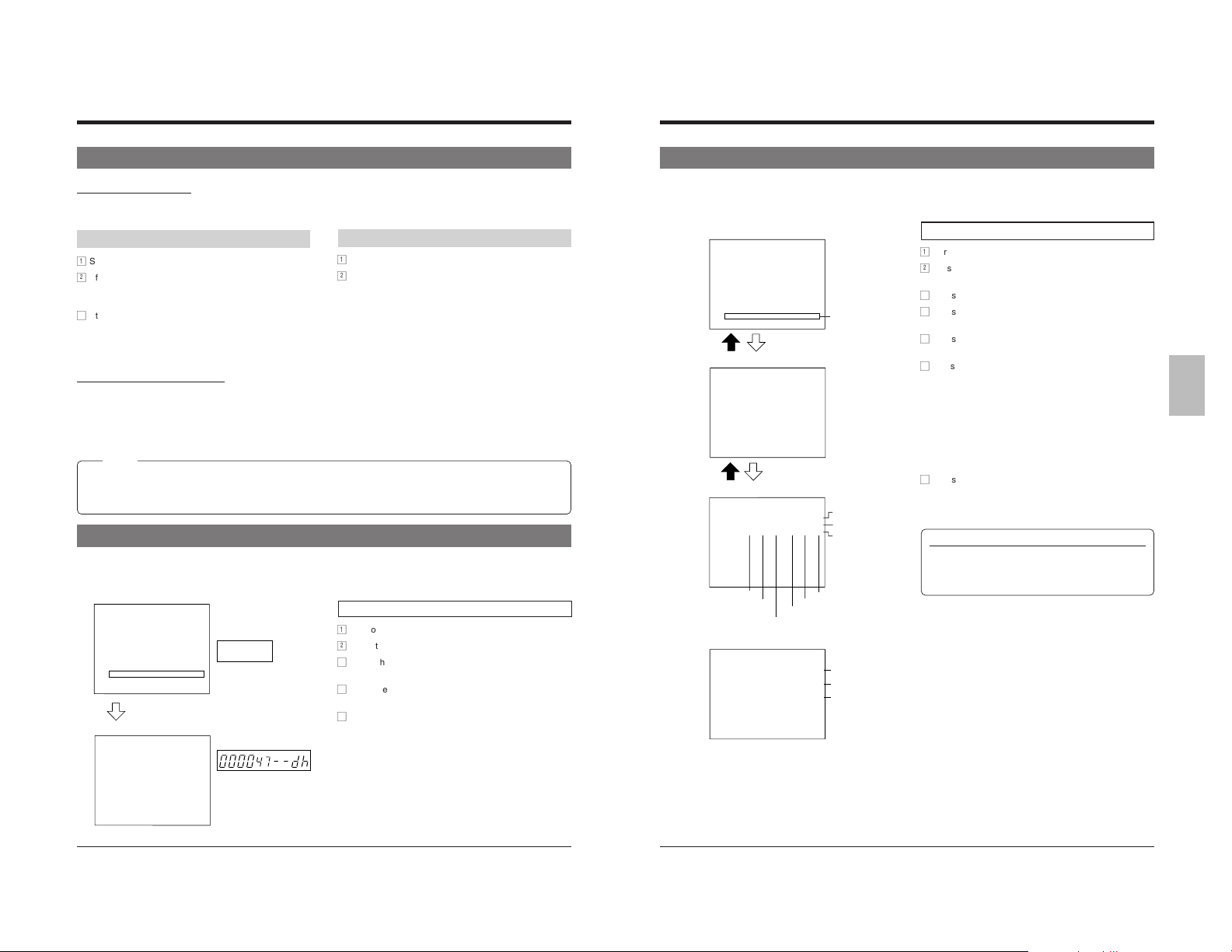
*
*
*
*
*
*
*
*
*
*
*
*
*
*
*
*
*
*
*
*
*
*
*
4
*
*
*
*
*
*
*
*
*
*
*
F
*
C
O
V
S
A
B
P
H
H
O
I
*
L
N
I
R
L
U
R
O
O
T
N
*
O
S
D
I
A
Z
O
L
U
H
*
C
C
E
/
R
Z
G
I
R
E
*
K
R
O
E
M
E
R
D
R
*
*
E
/
X
/
R
A
A
M
*
*
[
S
E
V
T
S
/
M
Y
E
M
M
E
N
T
*
E
I
*
*
T
*
E
E
T
/
R
M
N
N
T
S
E
*
N
N
*
F
*
O
S
*
I
E
R
*
U
U
*
.
M
D
O
O
M
T
*
*
*
]
*
D
O
E
R
U
E
*
*
*
*
*
*
I
D
*
*
T
R
*
*
*
*
*
*
S
E
*
M
*
*
*
*
*
*
P
*
*
O
*
*
*
*
*
*
*
*
*
*
*
D
*
*
*
*
*
*
*
*
M
*
*
E
*
*
*
*
*
*
*
*
O
*
*
*
*
*
*
*
*
*
*
*
D
*
*
*
*
*
*
*
*
*
*
*
E
*
*
O
O
*
*
O
O
*
*
*
*
*
*
N
N
*
*
N
N
*
*
*
A
A
A
A
A
A
A
A
*
*
*
*
L
L
L
L
L
L
L
L
*
4
*
*
–
–
–
–
–
–
–
–
*
F
*
*
0
0
0
–
–
–
–
–
*
I
*
*
0
0
0
–
–
–
–
–
*
N
*
*
1
3
2
–
–
–
–
–
*
*
*
*
*
*
*
*
*
*
*
*
[
*
1
2
1
–
–
–
–
–
*
A
*
2
1
4
–
–
–
–
–
*
*
L
*
:
:
:
:
:
:
:
:
M
A
*
0
4
3
–
–
–
–
–
*
E
R
*
0
4
0
–
–
–
–
–
*
N
M
*
:
:
:
:
:
:
:
:
*
U
*
*
0
3
0
–
–
–
–
–
*
*
I
*
0
0
0
–
–
–
–
–
*
*
N
*
*
*
*
*
*
*
*
*
*
*
]
*
*
1
*
–
–
–
–
–
*
*
9
0
9
–
–
–
–
–
*
*
*
*
–
–
–
–
–
–
–
–
*
*
*
*
2
*
2
–
–
–
–
–
*
*
*
*
1
6
5
–
–
–
–
–
*
*
*
*
–
–
–
–
–
–
–
–
*
*
*
*
9
9
9
–
–
–
–
–
O
*
*
*
9
9
9
–
–
–
–
–
N
*
*
*
P
*
P
*
P
*
P
*
*
*
*
*
L
*
L
*
L
*
L
*
*
4
*
*
–
*
–
*
–
*
–
*
*
F
*
*
0
*
0
*
0
*
–
*
*
I
*
*
1
*
3
*
2
*
–
*
*
N
*
*
*
*
*
*
*
*
*
*
*
[
*
*
*
*
*
*
*
*
*
*
P
*
*
*
1
*
1
*
–
*
*
O
*
7
*
7
*
0
*
–
*
*
*
W
*
:
*
:
*
:
*
:
*
M
E
*
3
*
4
*
3
*
–
*
*
E
R
*
5
*
4
*
0
*
–
*
*
N
*
*
:
:
:
*
:
*
:
*
*
U
L
*
2
*
2
*
3
*
–
*
*
*
O
*
7
*
0
*
0
*
–
*
*
*
S
*
*
*
*
*
*
*
*
*
*
*
S
*
*
*
1
*
1
*
–
*
]
*
9
*
1
*
0
*
–
*
*
*
*
*
–
*
–
*
–
*
–
*
*
*
*
*
2
*
*
*
3
*
–
*
*
*
*
*
1
*
7
*
0
*
–
*
*
*
*
*
–
*
–
*
–
*
–
*
*
*
*
*
9
*
9
*
9
*
–
*
O
*
*
*
9
*
9
*
9
*
–
*
N
*
*
*
1
2
*
*
*
*
*
*
*
*
*
*
.
.
*
*
*
*
*
*
*
4
*
*
A
P
*
*
*
*
*
*
*
F
*
*
L
O
*
*
*
*
*
*
*
I
*
*
A
W
*
*
*
*
*
*
*
N
*
*
R
E
*
*
*
*
*
*
*
*
*
M
R
*
*
*
*
*
*
*
*
*
*
*
*
*
*
*
*
*
*
[
*
I
L
*
*
*
*
*
*
*
*
O
*
N
O
*
*
*
*
*
*
*
T
*
*
S
*
*
*
*
*
*
*
E
H
*
L
S
*
*
*
*
*
*
*
N
E
*
I
*
*
*
*
*
*
*
*
U
R
*
S
L
*
*
*
*
*
*
*
*
]
*
T
I
*
*
*
*
*
*
*
*
*
*
*
S
*
*
*
*
*
*
*
*
*
*
*
T
*
*
*
*
*
*
*
*
*
*
*
*
*
*
*
*
*
*
*
*
*
*
*
*
*
*
*
*
*
*
*
*
*
*
*
*
*
*
*
*
*
*
*
*
*
*
*
*
*
*
*
*
*
*
*
*
*
*
*
*
*
*
*
O
*
*
*
*
*
*
*
*
*
*
*
F
**
*
*
*
*
*
*
*
*
*
*
F
*
*
4 ON-SCREEN/MENU SWITCHES 4 ON-SCREEN/MENU SWITCHES
4-3 Date and Time Setting
Summer Time Compensation
• When setting the time, make sure the <SUMMER TIME> item is set to “OFF”.
When this unit is shipped, this item is set to “OFF”.
During daylight savings time
1
Set the time with a one-hour delay.
2
After setting the time, set the <SUMMER TIME> item to
“ON”.
• The set time advances one hour.
3
At the end of the daylight savings time season, set the
<SUMMER TIME> item to “OFF”.
• The standard time instead of <SUMMER TIME> is
displayed.
Time setting for 29 seconds or less
When the seconds value is 29 or less, you can reset it to 00 by
pressing the [CNT RESET] button while pressing the [RESET/
CANCEL] button.
• For 30 or more, the seconds value is reset to 00 and the
minutes value is increased by one.
Notes:
• If the power plug has been disconnected from an AC outlet for a long time, make sure the set time is correct before
using the unit. (Clock time may be affected by environmental factors.)
• When the built-in backup battery capacity is low, the error indication E-10 appears on the display. Contact your local
JVC dealer to replace the built-in battery.
4-4 Hour Meter Display
Drum rotation time is displayed on the monitor’s screen and the VCR's display in the form of an hour meter. Use this data to
schedule maintenance.
*
*
*
*
*
*
*
*
*
*
*
*
*
*
*
*
*
*
*
*
*
*
*
*
*
*
*
*
*
*
*
*
*
4
*
F
*
*
*
*
*
*
D
U
R
*
*
*
*
*
*
*
*
*
*
*
*
*
*
*
*
*
*
*
*
*
*
*
*
4
F
*
Main menu screen
*
*
*
*
*
*
[
M
E
N
U
C
L
O
C
K
*
S
E
T
*
O
V
S
A
B
P
H
H
O
I
*
*
M
*
*
*
*
*
*
*
*
*
N
S
C
R
E
E
N
/
F
.
D
I
D
E
O
/
V
T
R
*
M
O
R
I
/
E
X
T
*
M
O
D
E
L
A
R
M
/
S
E
N
S
O
R
U
Z
Z
E
R
/
I
N
*
O
U
R
O
G
R
A
M
*
T
I
M
L
I
D
A
Y
*
S
U
R
M
E
T
E
T
H
E
R
*
M
*
*
*
E
N
[SET +/–] button
R
U
*
O
[
*
H
*
*
*
*
*
*
*
*
*
O
*
N
*
*
*
*
*
*
*
*
*
*
*
*
*
*
*
*
*
*
*
*
*
*
*
*
*
*
*
*
*
*
*
*
*
*
*
*
*
*
*
*
*
*
*
*
*
*
*
*
*
*
*
*
*
*
*
*
*
*
N
E
*
N
E
E
T
R
*
*
*
U
*
E
M
*
*
*
*
*
*
*
*
*
*
*
*
*
*
*
*
*
*
*
*
*
*
*
*
*
*
*
*
*
*
*
*
U
O
O
N
Hour meter screen
I
]
*
*
*
I
S
D
E
*
*
M
T
R
*
*
*
*
*
*
*
*
R
E
T
*
*
*
*
*
*
*
*
*
*
*
*
*
*
*
*
*
*
*
*
*
*
VCR's display
*
*
*
*
*
*
*
*
*
*
*
*
*
*
*
*
P
*
E
*
D
M
O
*
*
*
*
*
*
*
*
*
*
*
*
*
*
*
O
O
D
*
E
N
*
*
*
O
*
*
*
N
*
*
*
*
*
*
*
*
*
*
*
*
*
*
]
*
*
*
*
0
*
0
*
*
*
*
*
*
*
*
*
*
*
*
*
*
*
*
*
*
*
*
*
*
*
*
*
HOUR
*
*
*
*
*
*
*
*
*
*
*
O
*
*
N
*
O
*
*
N
*
*
*
*
*
*
*
*
*
*
*
*
*
*
*
0
0
4
7
H
*
*
*
*
*
*
*
*
*
*
*
*
*
*
*
*
*
*
*
*
*
*
*
*
*
*
*
*
*
*
*
*
O
F
F
*
*
*
**
*
*
*
*
*
*
Standard time
1
Set the clock to the actual time.
2
When daylight savings start, set the <SUMMER TIME>
item to “ON”.
• The time advances one hour on the display.
Operation
1
Turn on the VCR and monitor.
2
Press the [MENU] button to display the main menu.
3
Press the [SHIFT 7] button to set the cursor on the
<HOUR METER> on the main menu.
4
Press the [SET +/–] button to show the hour meter (drum
rotating time) on the monitor.
5
Press the [MENU] button twice to restore the normal
screen.
4-5 Alarm Input/Power Loss Data Display
Cursor indication
[MENU] button
Alarm/power loss list screen
[MENU] button
[SET +/–] button
[SET +/–] button
Alarm list screen
Hour
Minute
Month
Second
Power loss list screen
Day
Year
First alarm
Last alarm
Second alarm
First power loss
Last power loss
Second power loss
The dates and times of up to 8 alarm inputs or 4 power losses
(failures) can be displayed.
Operation
1
Turn on the VCR and monitor.
2
Press the [MENU] button to display the main menu on the
monitor.
3
Press the [SHIFT 7] button to set the cursor on <OTHER>.
4
Press the [SET +/–] button to display the <OTHER>
screen.
5
Press the [SHIFT 7] button to set the cursor on the item
you want to display (ALARM LIST or POWER LOSS LIST).
6
Press the [SET +/–] button to display the alarm or power loss
list.
• Alarm list: Up to 8 alarms are shown. When 9 or more
• Power loss list: Up to 4 power losses are shown. When 5 or
7
Press the [MENU] button three times to restore the normal
screen.
• Press the [MENU] button once to restore the <OTHER>
screen and press once more to restore the main menu.
alarms are input, the most recent data will
replace the earliest data (beginning with the
second item).
more power losses are input, the most recent
data will replace the earliest data (beginning
with the second item).
Resetting alarm input/power loss (failure) data
Press the [RESET/CANCEL] button on the alarm list
screen to reset the alarm input data stored in memory.
Press the [RESET/CANCEL] button on the power loss list
screen to reset the power loss data stored in memory.
2120
Page 12

4 ON-SCREEN/MENU SWITCHES
You can customize the VCR’s functions to suit the requirements of your application using the four menu switch setting screens
accessible from the main menu screen.
• ON SCREEN/F. DISPLAY MODE
• VIDEO/VTR MODE
• SRI/EXT, ALARM/SENSOR MODE
• BUZZER/IN OUT
Each menu switch setting screen can be accessed independently from the main menu.
REC
STOP
REVERSE
PAUSE
REW PLAY
FIELD REV
REC
CHECK
FF
TRACKING
–+–
FIELD ADV
Normal screen
SR-9090U
REC
OPERATE
OPERATE
HDR
RESET/
ON SCREEN
CANCEL
TIME MODE
MENU
DISPLAY LOCK
V. LOCK
CNT RESET
SEARCH
TIMER
+
–
EJECT
SHIFT
+
SET
RESET/
CANCEL
MENU
[MENU] button
[MENU] button
Main menu screen
*
*
*
*
*
*
*
*
*
[
M
*
C
L
O
*
*
C
K
*
S
E
*
O
N
S
*
*
C
R
E
E
N
*
V
I
*
*
D
E
O
V
/
T
*
S
R
*
*
I
/
E
T
X
*
A
L
*
*
A
R
M
S
/
E
*
B
*
*
U
Z
Z
E
/
R
*
P
*
*
R
O
G
R
M
A
*
*
*
H
O
L
I
D
Y
A
*
*
*
H
O
U
R
E
M
T
*
*
*
O
T
H
E
R
M
*
*
F
I
N
4
*
E
[SET +/–]
button
Only shown when the
SA-K97U is installed.
E
N
U
]
*
*
*
*
*
*
T
*
*
*
*
*
*
*
*
*
/
F
.
D
I
S
P
*
M
O
D
R
*
M
O
D
E
*
*
*
*
*
M
O
D
E
*
*
*
*
*
*
N
S
O
R
*
M
O
D
E
*
I
N
*
O
U
T
*
*
*
*
*
*
T
I
M
E
R
*
*
*
*
*
*
S
E
T
*
*
*
*
*
*
*
E
R
*
*
*
*
*
*
*
*
*
*
*
*
*
*
*
*
*
*
N
U
*
*
*
*
*
*
*
VIDEO/VTR
MODE
screen
SRI/EXT,
ALARM/SENSOR
MODE screen
BUZZER/IN OUT
screen
*
*
*
*
*
*
E
*
*
*
*
[MENU] button
*
*
*
*
N
O
ON SCREEN/F. DISPLAY MODE
*
N
O
*
*
*
screen
*
*
*
*
*
*
*
[
O
N
S
C
R
E
E
N
*
N
O
1
T
O
.
*
N
O
*
A
N
M
*
*
*
2
D
A
.
T
3
I
.
R
4
E
.
A
5
L
.
P
6
O
.
O
*
D
M
R
1
E
.
W
2
A
.
4
F
*
I
*
*
*
*
1
.
I
N
2
.
D
E
3
.
V
.
*
*
*
*
1
.
H
D
2
.
C
N
3
.
P
O
4
.
A
U
5
.
A
U
6
.
R
E
7
.
R
E
*
*
*
*
1
.
S
R
2
.
E
X
3
.
C
N
*
*
[
A
1
.
R
E
2
.
R
E
3
.
D
U
4
.
T
A
5
.
A
U
6
.
R
E
7
.
R
E
*
*
*
*
A
T
.
1
L
A
.
2
A
W
.
3
*
*
*
*
A
C
.
1
S
R
.
2
U
D
.
3
A
T
.
4
U
A
.
5
E
R
.
6
E
R
.
7
*
N
E
E
*
*
*
*
*
*
*
U
.
*
B
L
A
N
C
*
*
T
E
N
U
M
.
*
*
*
*
M
E
*
T
E
L
E
*
*
*
C
*
S
P
E
E
D
*
*
*
A
R
M
B
C
N
T
E
*
*
W
E
R
M
L
O
S
S
*
C
[
F
R
O
N
T
*
D
I
S
C
*
T
A
L
L
Y
*
*
*
R
N
I
N
G
*
*
*
*
*
N
*
D
E
*
M
E
N
U
*
*
*
[
V
*
M
I
D
E
O
P
U
T
*
*
*
*
*
*
*
T
A
I
*
L
*
*
*
*
*
U
P
*
L
*
S
*
E
*
*
*
*
M
*
O
[
T
*
V
R
*
R
*
*
*
*
*
*
*
*
T
*
M
W
*
E
*
M
*
S
W
E
R
R
E
*
C
O
N
*
T
O
*
C
H
R
E
E
C
*
T
O
*
*
*
R
*
E
W
*
P
E
A
A
Y
T
*
P
L
*
P
E
A
C
*
E
*
R
E
*
E
*
I
/
*
[
R
X
T
S
R
I
T
*
*
/
X
E
C
E
E
T
*
*
E
C
D
*
N
R
E
S
D
T
A
P
N
E
*
T
S
O
M
/
E
S
L
N
A
R
E
*
O
D
*
*
C
*
*
M
E
*
P
E
D
*
C
*
*
S
N
*
I
O
*
*
R
*
A
T
D
D
E
N
O
P
*
M
E
*
W
*
R
E
*
T
*
*
*
O
P
T
*
Y
*
P
A
L
A
E
R
E
*
*
P
A
E
C
*
E
E
Z
Z
U
B
[
*
*
*
*
*
*
*
*
D
N
E
*
E
P
N
I
*
R
O
S
N
E
S
/
*
*
*
*
*
G
N
I
N
R
U
O
/
N
I
[
*
*
*
*
*
*
*
W
S
*
A
R
E
M
T
A
R
.
B
*
C
2
3
2
*
*
*
*
N
O
I
T
A
R
D
O
M
*
D
N
E
*
E
P
*
*
*
*
W
E
R
*
O
T
*
Y
A
L
P
*
T
A
E
P
*
*
C
E
R
*
E
A
E
P
M
O
D
E
]
*
*
*
*
*
*
*
*
*
*
*
*
*
*
M
.
*
*
*
*
A
.
*
*
*
*
*
*
*
*
*
*
T
4
5
*
*
N
T
I
N
E
*
P
L
A
Y
]
*
*
*
*
*
*
*
*
*
*
*
*
*
*
*
*
*
*
*
*
O
*
D
E
]
*
*
*
*
*
*
*
*
*
*
*
*
*
*
*
*
*
*
*
*
D
E
]
*
*
*
*
*
*
*
*
*
*
*
*
*
*
*
*
*
*
*
*
*
C
*
K
*
*
*
*
*
*
*
*
*
*
*
*
*
*
*
*
*
*
*
D
E
*
M
]
O
*
*
*
*
*
*
*
*
R
*
O
*
N
*
*
*
*
*
*
M
O
R
E
*
D
*
*
*
*
*
*
*
*
*
*
*
*
*
*
*
*
8
1
*
*
*
E
*
*
*
*
*
*
*
*
*
*
*
*
*
*
*
*
*
*
*
*
*
*
*
*
]
R
*
*
*
*
*
*
*
*
*
*
*
*
*
*
*
*
*
*
*
*
*
*
]
T
*
*
*
*
*
*
*
*
*
*
*
E
8
1
*
*
*
*
*
*
*
*
*
E
*
*
*
*
*
*
*
*
*
*
*
*
*
*
*
*
*
*
Operation
1
Turn on the VCR and monitor.
2
Press the [MENU] button to display the main menu on the
*
*
*
1
*
*
*
*
*
*
*
*
*
O
*
O
*
*
*
*
*
*
*
*
*
*
L
I
*
O
*
O
*
*
*
O
*
O
*
O
*
O
*
O
*
O
*
O
*
*
O
*
M
O
*
*
]
O
*
*
*
S
0
O
*
O
*
O
*
O
*
*
*
O
*
O
*
O
*
*
*
O
*
6
9
S
0
O
*
O
*
O
*
O
*
monitor.
*
*
3
Press the [SHIFT 7] button to select the menu switch
0
0
setting screen you want to set or check.
*
*
O
N
• Set the cursor on the desired menu switch setting screen.
O
N
O
N
4
Press the [SET +/–] button.
F
F
F
F
[ The selected menu switch setting screen is shown on
*
*
O
N
O
N
*
*
*
*
N
E
F
F
F
F
*
*
F
F
F
F
F
F
F
F
F
F
F
F
F
F
*
*
F
F
L
A
F
F
*
*
F
F
H
2
C
E
F
F
F
F
F
F
F
F
*
*
F
F
F
F
F
F
*
*
F
F
0
0
C
E
F
F
F
F
F
F
F
F
the monitor.
• The menu switch setting screen consists of several menu
switch items.
5
To change the menu switch setting
1
Press the [SHIFT 7] button to set the cursor on the
menu switch item setting you want to change.
2
Press the [SET +/–] button to specify the set value.
䡲 To set more than one menu switch, repeat the above
steps 1 and 2.
6
To check or set the other menu switch setting screens
Press the [MENU] button to restore the main menu screen and
repeat steps 3 to 5.
7
End menu switch setting.
To restore the normal screen from the menu switch setting
screen, press the [MENU] button twice.
• The specified setting value is stored in the VCR’s
memory and retained even if the operating power is
turned off.
• For details on menu switch items, refer to pages 23 to 26.
[SHIFT 7] button
ON SCREEN
SHIFT
TIME MODE
–
SET
[SET –] button
+
[SET +] button
4 ON-SCREEN/MENU SWITCHES
4-7 Contents of Menu Switches4-6 Menu Switch Setting
[ ]: Factory setting • The lower section in the items and set values columns shows what’s on the VCR’s display.
Screens Items Set values
ON TONE 0
SCREEN 30
MODE 70
(VCR's display)
O5D 1
DATE [ON]
O5D 2
TIME [ON]
O5D 3
REC SPEED ON
O5D 4
ALARM CNT ON
O5D 5
POWER [ON]
LOSS CNT OFF
O5D 6
F. DISP REC TALLY [ON]
FDiP 1
WARNING [ON]
FDiP 2
VIDEO MODE INPUT [LINE]
ViD 1
DETAIL [OFF]
ViD 2
[100]
30
70
100
OFF
ON
OFF
OFF
ON
OFF
[OFF]
ON
OFF
[OFF]
ON
OFF
ON
OFF
OFF
ON
OFF
OFF
ON
OFF
Y/C
LiN
Yc
ON
OFF
ON
0
The higher the numeric value, the brighter the display.
The brightness is shown on the line under the setting value.
0 : ********** (black indication)
30 : ***
70 : *******
100 : ********** (white indication)
Sets whether or not the year, month and day are shown on screen.
ON: Shown.
OFF: Not shown.
Sets whether or not the time is shown.
ON: Shown.
OFF: Not shown.
Sets whether or not the recording speed mode is shown on screen.
ON: Shown.
OFF: Not shown.
Sets whether or not the number of alarms is shown on screen.
ON: Shown.
OFF: Not shown.
Sets whether or not the number of power losses is shown on screen.
ON: Shown.
OFF: Not shown.
Sets whether or not the [REC] indicator lights in the Record mode.
ON: Lights.
OFF: Does not light .
Sets whether or not a warning indication (error code display) is shown
when a problem occurs.
ON: Shown.
OFF: Not shown.
Selects input video signals.
LINE: Inputs composite video signals from the rear panel’s [VIDEO IN]
connector.
Y/C: Inputs separate Y/C video signals from the rear panel’s [Y/C IN]
connector.
Selects the picture quality in the Play mode.
OFF: Normal picture quality.
ON: Enhanced detail reproduction. However, the S/N ratio is degraded.
Function
2322
Page 13

4 ON-SCREEN/MENU SWITCHES
4 ON-SCREEN/MENU SWITCHES
4-7 Contents of Menu Switches4-7 Contents of Menu Switches
[ ]: Factory setting • The lower section in the items and set values columns shows what’s on the VCR’s display. [ ]: Factory setting • The lower section in the items and set values columns shows what’s on the VCR’s display.
FunctionScreens Items Set valuesFunctionScreens Items Set values
VIDEO MODE V. PULSE [OFF]
(VCR's display)
ViD 3
VTR MODE
HDR [OFF]
VTR 1
CNT MEM SW [OFF]
VTR 2
POWER ON [OFF]
REC ON
VTR 3
AUTO REC [OFF]
CHECK ON
VTR 4
AUTO REW [OFF]
VTR 5
REPEAT PLAY [OFF]
VTR 6
ON
OFF
ON
ON
OFF
ON
ON
OFF
ON
OFF
ON
OFF
ON
ON
OFF
ON
ON
OFF
ON
Sets whether or not the V. pulse is added during ordinary playback
(2H and 6H modes).
OFF: V. pulse is not added. Normally set to this position.
ON: V. pulse is added.
• When a camera synchronized with the power supply is switched with
a switcher, the picture may be distorted at the switching point. In
this case, set this switch to “ON”. This locks the monitor, preventing
the picture distortion at switching points (only in the 2/6H mode).
• V. pulse is always added in the Still mode and Timelapse mode.
Sets the mode during timelapse recording.
OFF: Records in the normal timelapse mode (timelapse recording with
the SP heads).
ON: Records in the HDR timelapse mode (timelapse recording with
the EP heads). Refer to page 28.
Sets whether or not the counter memory function is activated.
OFF: The counter memory function is not activated.
ON: The counter memory function is activated.
When the tape reel counter value reaches 0000 in the FF/REW
mode, the VCR enters the Stop mode automatically.
* The counter memory function is not available during repeat recording/
playback, auto REW, alarm search, alarm scan and date/time search.
Enables or disables automatic external timer recording or automatic
restart of recording after a power failure.
OFF: External timer recording or automatic recording after power
failure does not function regardless of whether power is supplied
or not.
ON: Recording starts automatically when power is turned on.
Sets whether or not Recording Check is automatically performed at the
beginning of a tape in the Repeat Recording mode.
OFF: Automatic recording check function is disabled.
ON: Automatic recording check function is enabled.
Sets whether or not the tape is rewound automatically when the tape
ends.
OFF: The tape stops at the end.
ON: The tape automatically rewinds and enters the Stop mode (auto
REW).
* When the repeat recording/playback function is set to “ON”, the
repeat function has priority.
* If the menu switch <TAPE END MODE> on the <ALARM/SENSOR
MODE> screen is set to “STOP”, the Stop mode is engaged when
the tape ends even when there is an alarm or sensor recording. The
tape does not rewind.
Enables or disables the repeat playback function.
OFF: The repeat playback function is disabled.
ON: When the tape ends, it is automatically rewound and played back
again from the beginning.
VTR MODE
SRI/EXT SRI/EXT REC [OFF]
MODE SERIES
ALARM/ REC MODE [OFF]
SENSOR ALARM
MODE SENSOR
REPEAT REC [OFF]
(VCR's display)
VTR 7
SR ET 1
EXT REC END [NORMAL]
SR ET 2
CNT TAPE END [OFF]
SR ET 3
AL SE 1
REC SPEED [2H]
AL SE 2
ON
OFF
ON
EXT
OFF
SERi
EiT
OPE OFF
NORn
POFF
500
1000
.
.
.
9500
OFF
500
.
.
.
9500
ALL
OFF
ALAR
SENS
ALL
6H
2H
6H
Enables or disables the repeat recording function.
OFF: The repeat recording function is disabled.
ON: When the tape ends, it is automatically rewound and recording
starts again from the beginning. When set to “ON”, the [REPEAT]
indication on the VCR’s display lights.
* If the menu switch <TAPE END MODE> on the <ALARM/SENSOR
MODE> screen is set to “STOP”, the Stop mode is engaged when
the tape ends even when there is an alarm or sensor recording. The
repeat recording is not executed.
* When this menu switch is set to “ON”, externally activated recording
is not executed.
Selects series recording or automatic recording with an external VCR activation
signal.
OFF: The series recording and automatic recording with an external
signal functions are disabled.
SERIES: The series recording function is enabled.
EXT: The automatic recording function with an external signal is enabled.
* When the menu switch <REPEAT REC> is set to “ON”, externally
activated recording is not executed.
Selects the mode engaged when externally activated automatic
recording ends.
NORMAL: The Stop mode is engaged.
OPE OFF: The Stop mode is engaged and the operating power mode
is turned off.
Outputs a tape end signal from the rear panel’s [TAPE END OUT] terminal
when the tape reaches the set tape reel counter value during recording.
During series recording, a series recording signal is output to a connected
VCR for continuous recording.
OFF: The counter end output function is disabled.
500 : A tape end signal is output when the set tape reel counter value is
reached during recording. A buzzer sounds when the menu switch
.
.
.
<END BUZ> on the <BUZZER/IN OUT> is set to “ON”.
9500
For more information on the relationship between the tape reel
counter value and the tape remaining time, refer to page 64.
Selects the alarm recording or sensor recording function.
• Alarm recording: When an alarm signal is input to the rear panel’s
[ALARM IN] terminal during recording, the mode switches to the 2H (SP)
or 6H (EP) recording mode for realtime recording of the alarm event.
• Sensor recording: When an alarm signal is input to the rear panel’s
[ALARM IN] terminal in the Stop mode (Stop mode, Timer Recording
Standby or Operating Off mode), recording starts in the 2H (SP) or 6H
(EP) mode.
OFF: Alarm or sensor recording is not executed.
ALARM: Alarm recording is executed.
SENSOR: Sensor recording is executed.
ALL: Both alarm and sensor recording are executed.
Selects the recording mode for alarm or sensor recording.
2H: Records in the 2H (SP) mode.
6H: Records in the 6H (EP) mode.
2524
Page 14

4 ON-SCREEN/MENU SWITCHES
5 PREPARATION
4-7 Contents of Menu Switches
[ ]: Factory setting • The lower section in the items and set values columns shows what’s on the VCR’s display.
Screens Items Set values
ALARM/
SENSOR
MODE
BUZZER TAPE END [OFF]
IN/OUT CAMERA SW [OFF]
DURATION 5 SEC
(VCR's display)
AL SE 3
TAPE END [OFF]
MODE STOP
AL SE 4
10 SEC
15 SEC
30 SEC
60 SEC
120 SEC
[180 SEC]
TAPE END
MANUAL
5
180
TPEN
NANU
OFF
STOP
ON
BU 22 1
AL/SENSOR [OFF]
IN ON
BU 22 2
WARNING [OFF]
BU 22 3
iO 1
RS-232C
B. RATE
iO 3
OFF
ON
OFF
ON
ON
OFF
ON
1 FIELD
2 FIELD
OFF
1FRD
2FRD
600
1200
2400
4800
[9600]
600
9600
.
.
.
This screen is shown only when the optional SA-K97U RS-232C board is installed.
.
.
.
Selects the recording duration for alarm or sensor recording.
5 — 180 SEC: Alarm or sensor recording is performed for the specified
TAPE END: Alarm or sensor recording continues to the end of the tape.
MANUAL: Alarm or sensor recording continues for as long as alarm
Selects whether or not the Stop mode is forcibly engaged when the tape
ends even if there is an alarm or sensor recording.
OFF: The forced Stop mode is not engaged.
STOP: The Forced Stop mode is engaged.
Sets whether or not the buzzer sounds when the tape ends in the
Record mode.
OFF: The buzzer does not sound.
ON: The buzzer sounds when the tape ends during recording. Also, the
Selects whether or not the buzzer sounds during alarm or sensor
recording.
OFF: The buzzer does not sound.
ON: The buzzer sounds.
Sets whether or not the buzzer sounds when a warning occurs.
OFF: The buzzer does not sound.
ON: The buzzer sounds. When the warning is released, the buzzer
Sets the camera switching signal output interval.
OFF: No camera switching signal is output.
1 FIELD: Set to this position to switch cameras every 1 field.
2 FIELD: Set to this position to switch cameras every two fields (1
Selects the RS-232C data transfer rate (600 bps, 1200 bps, 2400 bps,
4800 bps and 9600 bps).
signals are input. Set to this position when specifying the
alarm recording time with a switcher.
*To ensure accurate alarm search and alarm scan operation,
• When the tape ends, the mode set with the menu switch <AUTO
REW> or <REPEAT REC> on the <VTR MODE> screen is engaged.
buzzer sounds when the tape reel counter value set with the menu
switch <CNT TAPE END> on the SRI/EXT MODE screen is reached.
When the mode is changed by pressing the [REW] button,
[EJECT] button or [OPERATE] button, the buzzer sound stops.
sound stops.
frame).
Function
time (5 sec. to 180 sec.)
be sure to set the recording time to 5 seconds or more.
5-1 Cassette Loading/Unloading
Loading
Insert the cassette with its label side facing you.
Gently push the center of the cassette until the machine starts automatic loading.
SR-9090U
REC
REC
REC
STOP
CHECK
REVERSE
FF
PAUSE
REW PLAY
FIELD REV
Notes:
• To avoid damage or injury, do not insert your hand or other foreign objects into the cassette loading slot.
• For best results, use a T-120 tape.
TRACKING
–+–
FIELD ADV
( ) indication
[TIMER] indication
V. LOCK
OPERATE
HDR
RESET/
ON SCREEN
CANCEL
SHIFT
TIME MODE
MENU
DISPLAY LOCK
CNT RESET
SEARCH
TIMER
+
+
–
SET
Auto operate on
When a cassette is loaded, the oprating mode
automatically turns on and the (
appears.
) cassette indication
Unloading
5 Press the [EJECT] button.
[The cassette is ejected.
• The tape reel counter is reset to “0000”.
If the operating mode is not on when the [EJECT] button
is pressed, operating mode is automatically switched on
and the cassette is ejected. Once the cassette is
unloaded, the operating mode turns off again
automatically.
OPERATE
EJECT
[EJECT] button
Auto play
When a cassette with no erasure prevention tab is loaded,
playback starts automatically.
If the Timer Recording Standby mode is engaged
(TIMER indication is shown on the display), the
cassette will not be ejected when the [EJECT] button is
pressed.
To unload the cassette, press the [TIMER] button to
release the Timer Recording Standby mode, then
press the [EJECT] button.
2726
Page 15

SR-9090U
REC
REC
STOP
REC
CHECK
EJECT
OPERATE
REVERSE
FIELD REV
FIELD ADV
REW PLAY
TRACKING
TIMER
SEARCH
RESET/
CANCEL
DISPLAY LOCK
HDR
CNT RESET
MENU
TIME MODE
SHIFT
ON SCREEN
OPERATE
V. LOCK
PAUSE
FF
–+–
+
SET
–
+
5 PREPARATION
6 RECORDING
5-2 Recording/Playback Speed Mode Selection
SR-9090U
REC
REC
REC
STOP
CHECK
REVERSE
FF
REW PLAY
PAUSE
TRACKING
V. LOCK
FIELD REV
–+–
FIELD ADV
[HDR] indicator
1
Press the [OPERATE] button to turn the operating mode on.
2
Select whether or not the HDR mode is engaged with the <HDR> menu switch on the <VTR MODE> screen. When the
During HDR recording or HDR playback, the [HDR] indicator lights.
3
Select the Record or Playback speed with the [TIME MODE +/–] button. Refer to the table below.
The selected recording or playback speed mode is shown on the display.
• Available modes differ depending on whether HDR is ON or OFF.
Display
Recording/playback
interval (sec.)
HDR OFF
SEARCH
TIMER
+
HDR ON
OPERATE
HDR
RESET/
CANCEL
MENU
DISPLAY LOCK
CNT RESET
[TIME MODE +/–] buttons
ON SCREEN
TIME MODE
–
SHIFT
SET
+
Mode
2H ——Standard (SP) 0.5 1 1.5 2 Possible
6H ——3x (EP) 1.5 3 4.5 6 Possible
24H 0.2 0.08 24-hour timelapse 6 12 18 24 Impossible
48H 0.4 0.15 48-hour timelapse 12 24 36 48 Impossible
72H 0.6 0.2 72-hour timelapse 18 36 54 72 Impossible
120H 1 0.35 120-hour timelapse 30 60 90 120 Impossible
168H 1.4 0.5 168-hour timelapse 48 96 144 168 Impossible
240H 2 0.7 240-hour timelapse 60 120 180 240 Impossible
480H 4 1.35 480-hour timelapse 120 240 360 480 Impossible
960H 6 2.7 960-hour timelapse 240 480 720 960 Impossible
• HDR ON/OFF can be activated in any recording mode except the 2H/6H mode.
• Available recording time may vary depending on the type of cassette used.
• For best results, use a T-120 tape.
• Replace the cassette at least once every 15 days when using the 2H - 168H modes. In the 240 - 960H modes,
replace the cassette with a new one at the completion of recording.
High-Density Recording
HDR is performed with the EP heads. When HDR is set to “OFF”, recording is performed with the SP heads.
In the HDR mode, the interval between frames (fields) is reduced by about a third, allowing three 3 times as many frames
to be recorded as in the ordinary timelapse mode. This does not affect the actual recording time of the tape (the recording
time is the same as it would be if recorded in the normal (SP) Timelapse mode).
The quality of the picture recorded in the HDR mode is inferior to that in ordinary timelapse recording (equivalent to the EP
mode).
EJECT
OPERATE
Available recording
time (hours)
T-90 T-120T-30
T-60
Record/playback speed
indication
Audio
recording
6-1 Switch Setting During Recording
[ON SCREEN 7] button
Connection
Connect the input and output connectors on the rear panel
correctly. Refer to “CONNECTIONS” on pages 14 to 16.
Menu switch settings
Set menu switches as required.
5 INPUT
• Select LINE (composite) or Y/C video signal input.
5 ON SCREEN/F. DISPLAY MODE
• Select the brightness and ON/OFF for each indication
(date, time and recording speed, etc).
During recording, the selected on-screen data is
recorded together with video signals.
If you do not want to display or record a specific item,
set it to “OFF”.
• <REC TALLY> setting
Set whether or not the [REC] indicator lights in the
Record mode.
5 VTR MODE
• HDR
Set to “ON” to record in the High-Density Recording
mode during timelapse recording.
• POWER ON REC
Set to “ON” for external timer recording or automatic
restart of recording after a power failure. For details,
refer to “6-9 How to Restore Recording After Power
Failure” and “6-10 External Timer Recording” on page
45.
• AUTO REW
Select the mode engaged when the tape ends.
“OFF”: The Stop mode is engaged.
“ON”: The tape automatically rewinds to the
beginning.
When the <REPEAT REC> menu switch is set to “ON”,
repeat recording takes place regardless of the setting
of this switch.
[ON SCREEN f] button
[REC] indicator
[TIME MODE +/–] buttons
• REPEAT REC
Set to “ON” to perform repeat recording. For details,
refer to “6-7 Repeat Recording” on page 43.
• AUTO REC CHECK
Set to “ON” to perform Recording Check automatically
at the beginning of a tape in the Repeat Recording
mode.
5 SRI/EXT MODE
• SRI/EXT REC
- Set to “SERIES” to perform series recording. For
details, refer to “6-6 Series Recording” on page 41.
- Set to “EXT” to execute automatic recording when
activated by an external signal.
For details, refer to “6-8 Recording with External
VCR Activation Signal” on page 44.
5 ALARM/SENSOR MODE
• REC MODE
- For alarm recording, set to “ALARM” or “ALL”. For
details, refer to 6-4 Alarm Recording” on page 38.
- For sensor recording, set to “SENSOR” or “ALL”. For
details, refer to 6-5 Sensor Recording” on page 40.
5 BUZZER
• TAPE END
Set to “ON” if you want the buzzer to sound when the
tape ends during recording.
5 IN/OUT
• CAMERA SW
Set the camera switching timing signal output to an
external sequential switcher during recording.
- To switch cameras every 1 field or 1 frame, set this
menu switch to “1 FIELD” or “2 FIELD”.
Recording tape
Use an HG (high grade) tape for recording with this unit
(a JVC cassette is recommended). Before recording,
perform a test recording to check the picture quality.
Tapes recorded on this VCR cannot be played back on
normal VHS VCRs. To avoid inadvertently trying to
play back tapes recorded in this unit on standard VHS
VCRs, label the cassette appropriately to distinguish it
from tapes recorded in the normal VHS mode.
2928
Page 16

6 RECORDING
6 RECORDING
6-2 Recording Basic Operation
[REC] button
[PAUSE] button
1
Press the [OPERATE] button to turn the operating
mode on.
[The [OPERATE] indicator lights.
2
Select the recording speed mode with the [TIME
MODE +/–] button.
For details, refer to “5-2 Recording/Playback Speed
Mode Selection” on page 28.
3
Select the on-screen display position with the [ON
SCREEN 7/f] button.
4
Insert a cassette with safety tab in place.
[The (
* If a cassette is loaded when the operating mode is off,
the operating mode is switched on automatically (auto
operate on function).
5
Press the [REC] button to start recording.
[ The recording indictor lights on the display,
* No sound is recorded during Timelapse Recording.
To stop recording temporarily
6
Press the [PAUSE] button.
[ The record-pause indicator is shown on
* If the VCR remains in the Record-Pause mode for
about 3 minutes, the head drum stops rotating to
protect the tape. Although the Record-Pause mode
remains engaged, there may be some distortion in the
picture at the recording transition when you start
recording again.
To start recording again
7
Press the [PLAY] button.
[ The record-pause indicator on the display
To stop recording
8
Press the [STOP] button.
[The tape stops and the Stop mode is engaged.
[STOP] button
REC
REVERSE
REW PLAY
FIELD REV
REC
STOP
CHECK
FF
PAUSE
FIELD ADV
[REC CHECK] button
TRACKING
V. LOCK
+
–+–
[PLAY] button
) cassette indicator lights on the display.
showing that the Record mode is engaged.
the display and the Pause mode is
engaged.
goes out and the Recording mode is
engaged.
6-3 Timer Recording
This unit is provided with 2 different setting screens for timer recording program; one allows you to specify the day of week, the
SR-9090U
REC
OPERATE
OPERATE
HDR
RESET/
ON SCREEN
CANCEL
SHIFT
TIME MODE
CNT RESET
MENU
–
SET
DISPLAY LOCK
SEARCH
TIMER
EJECT
+
[OPERATE] button
To check the recording
● To check recording in the Timelapse mode, the
recording duration must be equivalent to at least 8
seconds at 2H(SP) or 6H(EP) speed. Recording
check cannot be performed correctly if the recording
duration is too short. (Example : In the 960-hour
normal timelapse mode, the recording duration shoud
be 64 minutes or more.)
● During recording check, the audio signal is not output.
5 Press the [REC CHECK] button during recording.
→ The tape is automatically played back in reverse for
about 5 seconds, then the Play mode is engaged to
allow you to check recording. After the sequence
has played back, the recording mode is automatically
re-engaged at the point where the recording was
interrupted.
• During playback in the Recording Check mode, check
the picture to ensure that the recording is satisfactory.
If the signals are not recorded properly, the built-in
head cleaner cleans the heads and recording
continues. In this case, the error code “E-09” is shown
on the display for about 10 seconds.
[REC CHECK] button
During
recording
Error code “E-09” is
shown for 10 seconds.
If the recording speed is as shown below, the VCR
cleans the heads automatically and continues recording
whenever continuous 24-hour recording is performed.
Normal timelapse mode: 72H or more
HDR timelapse mode: 240H or more
Images recorded during the cleaning period may be
unstable due to the interference with the servo control.
This is not a malfunction.
Note:
• When a tape recorded in this unit is played back on
another VCR (except another SR-9090U), noise may
appear in the picture.
Recording
check
Defective
Auto head
cleaning
Normal
Recording
Recording
other allows you to specify a date (a holiday, for example). You can select the desired setting screen from the main menu
screen.
• Program timer setting: Day-of-the-week (Sun. to Sat.) timer recording program and daily timer recording program are
• Holiday setting: Timer recording can be programmed for a specified date.
available (for up to 8 programs).
* The holiday setting has priority over the program timer setting.
[SHIFT7] button [SHIFT4] button
SR-9090U
REC
REC
REC
REVERSE
REW PLAY
PAUSE
FIELD REV
STOP
CHECK
FF
TRACKING
V. LOCK
–+–
FIELD ADV
OPERATE
HDR
RESET/
ON SCREEN
CANCEL
SHIFT
TIME MODE
MENU
DISPLAY LOCK
CNT RESET
SEARCH
TIMER
+
+
–
SET
[TIMER] button
Notes:
• Timer programming is not possible if the date and time are not set.
If you select program timer or holiday setting from the main menu when the date and time have not been set, the clock
setting screen opens. Set the date and time.
• Do not try to program the regular timer or holiday timer when the Timer Record mode is engaged. To do so, you must
first release the Timer Record mode by pressing the [TIMER] button.
OPERATE
EJECT
[MENU] button
RESET/
CANCEL
MENU
ON SCREEN
SHIFT
TIME MODE
–
SET
[SET –] button
+
[SET +] button
Preparation
5 Make sure all equipment is connected correctly.
5 Check the current time.
5 Load a cassette with safety tab in place.
If a cassette is loaded when the operating mode is off, the operating mode is switched on automatically (auto operate on
function).
Timer Recording Program Setting
*
*
*
*
*
*
*
C
*
*
O
*
*
*
V
*
*
*
S
*
*
*
A
*
*
*
B
*
*
*
P
*
*
*
H
*
*
*
H
*
*
*
O
*
4
*
F
I
VIDEO/VTR MODE screen
*
*
*
*
I
.
N
1
D
E
.
2
V
.
.
3
*
*
*
*
HDR
H
D
.
1
C
N
.
2
P
.
O
3
A
.
U
4
.
A
5
U
.
R
6
E
.
7
R
E
Main menu screen
*
*
*
*
[
*
M
E
N
U
]
L
O
N
S
I
D
R
L
A
U
Z
R
O
O
L
O
U
T
H
N
*
*
P
U
T
A
P
U
*
*
R
*
T
*
W
E
T
O
T
O
P
E
P
E
*
C
K
S
*
E
T
*
*
*
*
C
R
E
E
N
/
F
.
D
I
E
O
/
V
T
R
*
M
O
D
I
/
E
X
T
*
M
O
D
E
*
R
M
/
S
E
N
S
O
R
*
Z
E
R
/
I
N
*
O
U
T
G
R
A
M
*
T
I
M
E
R
I
D
A
Y
*
S
E
T
*
*
R
M
E
T
E
R
*
*
*
E
R
*
M
*
*
*
*
*
*
*
E
N
U
*
*
*
[
V
I
D
E
O
*
D
M
O
T
*
*
*
*
*
*
*
*
*
I
L
*
*
*
*
*
*
*
*
L
S
E
*
*
*
*
*
*
*
*
[
V
T
R
*
M
E
O
D
*
*
*
*
*
*
*
*
*
*
M
E
M
*
S
W
*
*
*
*
R
*
O
N
*
R
E
*
*
C
*
R
E
C
*
C
H
K
C
E
*
R
E
W
*
*
*
*
*
*
A
T
*
P
L
A
*
Y
*
*
A
E
*
R
E
C
*
*
*
*
*
*
*
*
*
*
M
*
P
S
*
*
E
*
*
*
E
D
O
M
*
*
*
*
*
*
*
*
*
*
*
*
*
*
*
*
]
E
*
*
*
*
*
*
*
*
*
*
*
*
*
*
*
]
*
*
*
*
*
*
*
*
*
*
*
*
*
*
*
*
*
*
*
*
*
*
*
*
*
*
*
*
*
*
5 Timer recording programming for the specified day of the week
*
*
*
*
(Example)
*
*
*
*
E
O
D
*
*
*
*
*
*
*
*
*
*
*
*
*
*
*
*
*
*
L
O
*
O
*
*
O
*
O
*
O
*
O
*
O
*
O
*
O
*
HDR is performed in the 24-hour recording speed mode from 8:00 a.m.
*
*
*
to 5:00 p.m. on Saturday.
*
*
*
*
*
*
*
1
Turn on the VCR and monitor and engage the Stop mode.
*
*
*
*
*
*
2
Press the [MENU] button.
*
*
*
I
*
[The main menu is shown on the monitor.
3
Select the HDR mode.
1
Press the [SHIFT 7] button to move the cursor to <VIDEO/VTR
*
*
N
E
F
F
F
F
*
*
O
N
F
F
F
F
F
F
F
F
F
F
F
F
MODE> on the main menu. Then press the [SET +/–] button.
[The <VIDEO/VTR MODE> menu is shown on the monitor.
2
Press the [SHIFT 7] button to put the cursor on <HDR>.
3
Press the [SET +/–] button to set <HDR> to “ON”.
4
Press the [MENU] button to restore the main menu screen.
3130
Page 17

6 RECORDING
6 RECORDING
6-3 Timer Recording6-3 Timer Recording
Day of the week
PROGRAM
NO.
1
2
3
4
5
6
7
8
Main menu screen
*
*
*
*
*
*
*
*
[
*
M
E
N
U
]
*
*
K
S
*
E
T
*
R
E
E
N
/
F
O
/
V
T
R
*
/
E
X
T
*
M
O
M
/
S
E
N
S
E
R
/
I
N
*
R
A
M
*
T
I
I
D
A
Y
*
S
E
M
E
T
E
R
R
*
M
*
*
*
*
E
N
U
Recording speed
Stop time
O
G
R
A
M
*
R
T
*
S
T
O
:
–
–
:
–
–
:
:
–
–
:
–
–
:
:
–
–
:
–
–
:
:
–
–
:
–
–
:
:
–
–
:
–
–
:
:
–
–
:
–
–
:
:
–
–
:
–
–
:
:
–
–
:
–
–
:
*
S
E
T
*
*
*
*
W
E
D
*
T
*
M
A
R
G
O
O
T
S
*
T
R
:
7
1
:
0
0
:
:
–
–
:
–
–
:
:
–
–
:
–
–
:
:
–
–
:
–
–
:
:
–
–
:
–
–
:
:
–
–
:
–
–
:
:
–
–
:
–
–
:
:
–
–
:
–
–
:
*
*
*
T
E
S
*
T
*
D
E
W
*
Program No.
21
*
*
*
*
*
*
.
D
I
P
S
M
O
D
*
E
D
E
*
*
*
O
R
*
O
M
O
U
T
*
*
M
E
R
*
*
T
*
*
*
*
*
*
*
*
*
*
*
*
*
*
*
*
*
T
I
M
E
R
P
*
*
S
P
–
–
*
–
–
–
–
*
–
–
–
–
*
–
–
–
–
*
–
–
–
–
*
–
–
–
–
*
–
–
–
–
*
–
–
–
–
*
–
–
*
*
*
S
U
H
U
*
F
R
M
R
I
E
T
*
P
*
S
P
H
*
–
0
–
0
D
*
–
–
–
–
–
–
*
–
–
–
–
*
–
–
–
–
*
–
–
–
–
–
–
*
–
–
–
–
*
–
–
–
–
*
U
*
S
*
*
R
U
F
H
*
*
*
*
C
L
O
C
*
*
O
*
N
S
C
*
*
V
*
I
D
E
*
*
S
*
R
I
*
*
A
*
L
A
R
*
*
B
*
U
Z
Z
*
*
P
*
R
O
G
*
*
H
*
O
L
*
*
H
*
O
U
R
*
*
O
T
*
H
E
4
*
F
I
N
PROGRAM TIMER screen
Start time
*
*
*
*
[
P
R
*
*
*
*
S
T
A
N
S
U
0
–
–
M
O
N
0
–
–
T
U
E
0
–
–
W
E
D
–
–
–
T
H
U
–
–
–
F
R
I
–
–
–
A
S
T
–
–
–
A
D
Y
–
–
–
D
*
A
I
L
Y
*
*
*
*
T
U
E
R
P
*
[
*
*
*
A
T
*
*
S
*
*
8
S
T
0
A
0
–
–
M
N
O
0
–
–
T
E
U
0
–
–
W
D
–
E
–
–
T
–
H
U
–
–
F
–
R
I
–
–
S
–
A
T
–
–
–
D
A
Y
Y
L
D
I
*
A
E
U
T
*
*
*
*
Timer
TIMER
16:30:00
VCR display
*
*
*
*
*
*
*
*
*
*
O
M
*
D
E
*
*
*
*
*
*
*
*
*
*
*
E
D
*
O
*
*
*
*
O
*
*
*
*
*
*
*
*
*
*
*
*
*
*
O
*
*
*
*
O
*
*
*
*
*
]
*
*
*
*
D
*
*
P
G
–
–
1
–
–
–
–
6
–
–
–
–
5
–
–
–
–
–
–
–
–
–
–
–
–
–
–
–
–
–
–
–
–
–
–
–
–
–
–
–
N
*
M
O
N
I
*
S
A
T
*
*
*
*
]
P
*
G
*
D
R
1
P
4
2
–
6
–
–
–
–
5
–
–
–
–
–
–
–
–
–
–
–
–
–
–
–
–
–
–
–
–
–
–
–
–
–
–
–
–
M
*
O
N
N
S
*
A
I
T
*
*
*
*
*
N
N
*
*
N
N
*
OFF : Operation is
disabled.
1ST : 1st week
RPT : Every week
*
M
–
–
–
–
–
–
–
–
*
*
*
M
T
–
–
–
–
–
–
–
*
*
5
Press the [SHIFT 7] button to select <PROGRAM
TIMER> in the main menu and press the [SET +/–]
button.
[The <PROGRAM TIMER> menu is shown on the
monitor and “SUN” blinks.
6
Set the day of the week (SAT).
Press the [SET +/–] button to set the day of the week to
“SAT”.
7
Set the hour for the start time (8).
Press the [SHIFT f] button so that “hour” for “START”
blinks. Press the [SET +/–] button to set the hour of the
start time to “8”.
8
Set the minute for the start time (00).
Press the [SHIFT f] button so that “minute” for
“START” blinks. Press the [SET +/–] button to set the
minute of the start time to “00”.
9
In the same way, set the hour (17) and minute (00) for
the stop time.
* When the stop time is earlier than the start time or the
same as the start time, “T” is added to the beginning
of the stop time, showing that the stop time is for the
next day.
0
Set the recording speed mode (H/D 24).
Press the [SHIFT f] button so that “SPD” blinks and
press the [SET +/–] button to set the recording speed to
(H/D 24).
* When the HDR mode is selected, H/D is shown for
“SPD”.
!
Set the program item.
Press the [SHIFT f] button so that “PGM” blinks and
set the program item with the [SET +/–] button.
1ST: Timer recording is executed only once on the most
recent specified day of the week (Saturday).
RPT: Timer recording is executed on the specified day
of the week (Saturday) every week.
OFF: Programmed timer recording is not executed.
5 To program timer recording at another time or day,
press the [SHIFT 7] button so that the next setting
line blinks and repeat steps 6 to 11.
* If changing the HDR mode, do so before programming
the timer again.
@
End timer program setting.
• Press the [MENU] button twice.
[The normal screen is restored.
#
Press the [TIMER] button.
[The TIMER indication and effective timer-recording
programmed numbers light on the display and the
operating mode is automatically turned off to engage
the Timer-Recording Standby mode.
REC
STOP
REVERSE
REW PLAY
PAUSE
FIELD REV
PROGRAM TIMER screen
Start time
Day of the week
*
*
*
*
*
*
*
*
N
S
U
0
M
N
O
0
T
E
U
0
W
D
E
–
T
H
U
–
F
R
I
–
S
A
T
–
D
A
Y
–
D
*
A
I
*
*
*
*
*
*
*
*
*
*
*
*
N
0
S
U
N
0
M
O
E
0
T
U
D
–
W
E
–
U
T
H
–
I
F
R
–
F
R
I
–
A
S
T
I
D
*
A
*
*
*
*
*
*
*
*
*
*
*
*
S
U
N
0
M
O
N
0
T
U
E
0
W
E
D
–
T
H
U
–
F
R
I
–
F
R
I
–
M
O
N
–
*
D
A
I
*
*
*
*
REC
CHECK
FF
FIELD ADV
[
P
R
O
G
S
T
A
R
T
–
–
:
–
–
–
:
–
–
–
:
–
–
–
:
–
–
–
:
–
–
–
:
–
–
–
:
–
–
–
:
–
L
Y
*
S
E
T
U
E
*
W
G
O
R
P
[
T
R
A
T
S
–
–
:
–
–
–
–
:
–
–
–
–
:
–
–
–
–
:
–
–
–
–
:
–
–
–
–
:
–
–
0
0
:
1
2
*
*
:
*
*
E
S
*
Y
L
W
*
E
U
T
[
P
R
O
G
S
T
A
R
T
–
–
:
–
–
–
–
:
–
–
–
–
:
–
–
–
–
:
–
–
–
–
:
–
–
–
–
:
–
–
2
1
:
0
0
*
*
:
*
*
L
Y
*
S
E
T
U
E
*
W
TRACKING
V. LOCK
TIMER
+
–+–
[TIMER] button
Recording speed
Stop time
R
A
M
*
T
I
M
E
R
*
S
T
O
P
*
*
S
P
–
:
–
–
:
–
–
*
–
–
–
:
–
–
:
–
–
*
–
–
–
:
–
–
:
–
–
*
–
–
–
:
–
–
:
–
–
*
–
–
–
:
–
–
:
–
–
*
–
–
–
:
–
–
:
–
–
*
–
–
–
:
–
–
:
–
–
*
–
–
–
:
–
–
:
–
–
*
–
–
T
*
*
*
*
*
*
S
U
E
D
*
T
H
U
*
F
R
M
R
I
E
T
*
M
A
R
*
P
*
S
P
O
T
S
*
*
–
–
–
–
:
–
–
:
*
–
–
–
–
:
–
–
:
–
–
*
–
–
:
–
–
:
–
–
*
–
–
:
–
–
:
–
–
*
–
–
:
–
–
:
–
–
–
–
*
:
–
–
:
*
*
*
*
*
:
*
*
:
–
–
–
–
*
:
–
–
:
U
*
S
*
*
*
*
*
T
U
R
F
H
*
T
*
D
E
R
A
M
*
T
I
M
E
R
*
S
T
O
P
*
*
S
P
:
–
–
:
–
–
*
–
–
:
–
–
:
–
–
*
–
–
:
–
–
:
–
–
*
–
–
:
–
–
:
–
–
*
–
–
:
–
–
:
–
–
*
–
–
:
–
–
:
–
–
*
–
–
:
*
*
:
*
*
*
*
*
H
:
0
8
:
0
0
*
–
–
D
T
*
*
*
*
*
*
S
U
E
D
*
T
H
U
*
F
R
DISPLAY LOCK
SEARCH
]
*
*
*
D
*
*
P
–
–
1
–
–
–
6
–
–
–
5
–
–
–
–
–
–
–
–
–
–
–
–
–
–
–
–
–
–
–
–
–
N
*
M
O
I
*
S
A
*
*
*
]
P
*
*
D
–
1
–
–
–
6
–
–
–
5
–
–
–
–
–
–
–
–
–
–
–
–
–
–
*
–
*
*
–
–
–
–
O
M
*
N
A
S
*
I
]
*
*
*
D
*
*
P
–
–
1
–
–
–
6
–
–
–
5
–
–
–
–
–
–
–
–
–
–
–
–
–
*
*
–
*
4
8
–
R
N
*
M
O
I
*
S
A
OPERATE
HDR
RESET/
CANCEL
CNT RESET
OFF : Operation is
1ST : 1st week
*
*
RPT : Every week
G
M
–
–
–
–
–
–
–
–
–
–
–
–
–
–
–
–
N
*
T
*
*
*
M
G
–
–
–
–
–
–
–
–
–
–
–
–
*
*
–
–
*
N
*
T
*
*
G
M
–
–
–
–
–
–
–
–
–
–
–
–
*
*
P
T
N
*
T
*
ON SCREEN
TIME MODE
MENU
–
disabled.
[SHIFT 7] button
SR-9090U
REC
OPERATE
EJECT
SHIFT
+
SET
[MENU] button
RESET/
CANCEL
MENU
ON SCREEN
SHIFT
TIME MODE
–
SET
[SET –] button
[SHIFT f] button
+
[SET +] button
5 Programming timer recording for more than 24 hours
(Example)
HDR is performed with the 48-hour recording speed from
9:00 p.m. on every Friday to 8:00 a.m. on every Monday.
1
Follow steps 1 to 5 in “Timer Recording Program
Setting” on pages 31 and 32.
2
Press the [SHIFT 7] button so that the 7th line “SAT” blinks
on the <PROGRAM TIMER>. Programs lasting for more
than 24 hours can only be set on the seventh line.
3
Press the [SET +/–] button to set the day of the week to
“FRI” and press the [SHIFT f] button.
[“Hour” for the start time blinks.
4
Press the [SET +/–] button to set the hour of the start
time to “21” and press the [SHIFT f] button.
[“Minute” for the start time blinks.
5
Press the [SET +/–] button to set the minute of the start
time to “00” and press the [SHIFT f] button.
[“Hour” for the stop time blinks.
6
Press the [SET +/–] button to set the hour of the stop
time to “**”.
[“**:** **** **” is shown for the items after “STOP”,
the “DAY” on the 8th line changes to the next day of
the week (SAT) automatically and “**:**” is shown for
“START”.
7
Press the [SHIFT 7] button so that the day of the week
on the 8th line blinks.
8
Press the [SET +/–] button to set the day of the week to
“MON” and press the [SHIFT f] button three times.
[“Hour” for the stop time blinks.
9
Press the [SET +/–] button to set the hour of the stop
time to “8”.
0
In the same way, press the [SHIFT f] button and [SET
+/–] button to set the minute of the stop time to “00”, the
recording speed to “H/D 48” and “PGM” to “RPT”.
!
End timer program setting.
Press the [MENU] button twice.
[The normal screen is restored.
@
Press the [TIMER] button.
[The TIMER indication and program number “7” light
on the display and the operating mode is
automatically turned off to engage the TimerRecording Standby mode.
3332
Page 18

6 RECORDING
PROGRAM TIMER screen
NO.
1
2
3
4
5
6
7
8
Start time
*
*
*
*
*
*
*
*
S
U
N
0
M
O
N
0
T
U
E
0
W
E
D
–
T
H
U
–
F
R
I
–
S
A
T
–
D
A
Y
–
*
D
A
I
*
*
*
*
*
*
*
*
*
*
*
*
Y
D
A
0
N
M
O
0
E
T
U
0
D
W
E
–
U
T
H
–
F
R
I
–
A
S
T
–
A
D
Y
–
D
*
A
I
*
*
*
*
*
*
*
*
*
*
*
*
D
A
Y
0
M
O
N
0
T
U
E
0
W
E
–
D
T
H
–
U
F
R
–
I
S
–
A
T
D
–
A
Y
*
I
D
A
*
*
*
*
[
S
–
–
–
–
–
–
–
–
L
T
[
S
1
–
–
–
–
–
–
–
L
T
[
S
1
–
–
–
–
–
–
–
L
–
Day of the week
PROGRAM
P
R
O
T
A
R
–
:
–
–
:
–
–
:
–
–
:
–
–
:
–
–
:
–
–
:
–
–
:
–
Y
*
S
U
E
*
P
R
O
T
A
R
0
:
0
–
:
–
–
:
–
–
:
–
–
:
–
–
:
–
–
:
–
–
:
–
Y
*
S
U
E
*
O
R
P
R
A
T
0
:
0
–
:
–
–
:
–
–
:
–
–
:
–
–
:
–
–
:
–
–
:
–
S
*
Y
*
–
–
Stop time
G
T
–
–
–
–
–
–
–
–
E
W
G
T
0
–
–
–
–
–
–
–
E
W
G
T
0
–
–
–
–
–
–
–
E
W
Recording speed
R
A
M
*
T
I
M
E
*
S
T
O
P
*
*
S
:
–
–
:
–
–
*
–
:
–
–
:
–
–
*
–
:
–
–
:
–
–
*
–
:
–
–
:
–
–
*
–
:
–
–
:
–
–
*
–
:
–
–
:
–
–
*
–
:
–
–
:
–
–
*
–
:
–
–
:
–
–
*
–
T
*
*
*
*
*
*
S
E
D
*
T
H
U
*
F
DAILY SET
R
A
M
*
T
E
I
M
*
S
T
O
P
S
*
*
H
:
1
7
:
0
–
0
*
D
:
–
–
:
–
–
–
*
:
–
–
:
–
–
–
*
:
–
–
:
–
–
–
*
:
–
–
:
–
–
*
–
:
–
–
:
–
*
–
–
:
–
–
:
–
*
–
–
:
–
–
:
–
*
–
–
T
*
*
*
*
*
S
*
E
D
*
T
*
H
F
U
M
I
E
T
*
M
A
R
*
*
S
P
O
T
S
*
H
*
0
–
0
:
7
1
:
D
*
–
–
–
:
–
–
:
*
–
–
–
:
–
–
:
–
*
–
–
:
–
–
:
–
*
–
–
:
–
–
:
–
–
*
–
:
–
–
:
–
–
*
–
:
–
–
:
–
–
–
*
:
–
–
:
*
S
*
*
*
*
*
T
–
–
–
*
–
*
D
E
6 RECORDING
6-3 Timer Recording6-3 Timer Recording
5 Programming timer recording for more than one day
(every day)
This programming is to timer-record at the same time on
specified days of the week.
(Example)
ON: Enabled
OFF: Disabled
R
]
*
*
*
*
*
P
D
*
*
P
G
M
–
–
–
1
–
–
–
–
–
–
6
–
–
–
–
–
–
5
–
–
–
–
–
–
–
–
–
–
–
–
–
–
–
–
–
–
–
–
–
–
–
–
–
–
–
–
–
–
–
–
–
–
–
–
–
–
U
N
*
M
O
N
*
R
I
*
S
A
T
*
R
]
*
*
*
*
*
P
D
*
M
*
G
P
–
4
8
N
1
O
*
–
–
–
–
–
6
–
–
–
–
–
–
5
–
–
–
–
–
–
–
–
–
–
–
–
–
–
–
–
–
–
–
–
–
–
–
–
–
–
–
–
–
–
–
–
–
–
–
–
U
*
N
N
*
O
M
R
*
I
T
*
A
S
*
*
*
*
*
]
R
G
P
M
*
*
D
P
O
–
N
1
8
4
–
–
–
–
6
–
–
–
–
–
–
5
–
–
–
–
–
–
–
–
–
–
–
–
–
–
–
–
–
–
–
–
–
–
–
–
–
–
–
–
–
–
–
–
–
–
–
–
–
–
O
M
N
*
*
N
U
A
S
T
*
*
–
–
HDR is performed in the 48-hour mode from 10:00 a.m. to
5:00 p.m. on Monday, Wednesday and Saturday.
1
Repeat steps 1 to 5 in “Timer Recording Program
Setting” on pages 31 and 32.
2
Set the day of the week on <PROGRAM TIMER> to
“DAY” with the [SET +/–] button.
3
Press the [SHIFT f] button so that the “hour” for the
start time blinks and set “hour” to “10” with the [SET +/–]
button.
4
Press the [SHIFT f] button so that the “minute” for the
start time blinks and set “minute” to “00” with the [SET +/
–] button.
5
Press the [SHIFT f] button and [SET +/–] button to set
the hour of the stop time to “17”, the minute of the stop
time to “00”, the recording speed to “H/D48” and “PGM”
to “ON”.
6
Set the days of the week when timer recording is to be
executed (Monday, Wednesday, Saturday).
Set the days with “DAILY SET” at the lower section of
the screen.
• Press the [SHIFT 7] button so that “SUN” in the
lowest line blinks.
7
Press the [SET +/–] button to set “SUN” to “– –”.
8
Press the [SHIFT f] button to select the day of the
week and set the operating day of the week with the
[SET +/–] button.
Set the items for “Tuesday”, “Thursday” and “Friday” to
“– –”.
• Timer recording will take place on the days of the week
shown on the display. Timer recording will not take
place on days of the week indicated by “– –”.
9
End timer program setting.
Press the [MENU] button twice.
[The normal screen is restored.
0
Press the [TIMER] button.
[The TIMER indication and active timer program
numbers light on the display and the operating mode
is automatically turned off to engage the TimerRecording Standby mode.
REC
REC
STOP
REVERSE
PAUSE
REW PLAY
FIELD REV
CHECK
FF
TRACKING
V. LOCK
–+–
FIELD ADV
OPERATE
HDR
RESET/
ON SCREEN
CANCEL
SHIFT
TIME MODE
MENU
DISPLAY LOCK
CNT RESET
SEARCH
TIMER
+
+
–
SET
[TIMER] button
Holiday Timer Recording Setting
This lets you preset the VCR to record on specified dates (such as holidays) at any time over a period of a year. Up to 16
dates can be set. When holiday settings and program settings overlap, holiday setting is given priority
Main menu screen
*
*
*
*
*
*
*
*
*
[
M
E
N
U
]
*
*
*
*
*
*
*
*
*
*
C
*
L
O
C
K
*
S
E
*
*
O
*
N
S
C
R
E
E
N
*
*
V
I
*
D
E
O
/
V
T
*
*
S
R
*
I
/
E
X
T
*
*
*
A
L
*
A
R
M
/
S
E
*
*
B
U
*
Z
Z
E
R
/
*
*
P
R
*
O
G
R
A
M
*
*
*
H
O
*
L
I
D
A
Y
*
*
*
H
O
*
U
R
M
E
T
*
*
O
T
*
H
E
R
*
M
*
4
F
*
I
N
*
E
HOLIDAY SET screen
*
*
*
*
*
[
H
O
L
I
D
*
*
*
*
S
T
A
R
T
*
S
*
*
*
0
–
–
:
–
–
:
–
1
*
:
0
–
–
–
–
–
:
–
3
*
:
0
–
–
–
–
–
:
–
*
5
:
–
–
–
–
–
–
:
–
*
7
:
–
–
–
–
–
–
:
–
*
9
:
–
–
–
–
–
–
:
1
1
1
• When “PGM” is set to “OFF”, the setting is
disabled and holiday timer recording is not
executed.
–
1
:
–
–
–
–
–
–
:
–
3
:
–
–
–
–
–
–
:
–
5
:
*
–
–
–
–
–
*
–
*
*
*
*
T
U
E
*
W
E
D
*
*
*
[
O
*
H
L
D
*
I
*
S
*
T
R
*
A
T
S
*
*
0
0
*
0
0
*
:
0
0
*
T
0
–
:
1
1
1
–
*
5
–
:
0
:
–
2
1
3
–
*
1
–
:
–
:
–
5
3
2
–
*
1
–
:
:
–
–
7
4
–
2
*
9
:
–
:
–
–
9
–
*
5
0
:
1
–
:
–
–
1
–
1
5
0
:
3
–
:
–
3
–
–
1
5
0
:
5
–
:
*
5
–
–
1
8
1
*
5
–
*
*
*
T
E
*
U
*
E
W
D
*
T
*
*
*
*
*
*
*
*
*
*
*
*
/
F
.
D
I
S
P
*
E
*
D
M
O
R
*
M
O
D
E
*
*
*
*
*
*
*
M
O
D
E
*
*
*
*
*
*
*
*
*
N
S
O
R
*
M
O
O
D
*
N
E
*
I
N
*
O
U
T
*
*
O
*
*
N
*
*
T
I
M
E
R
*
*
*
*
*
*
*
*
S
E
T
*
*
*
*
*
*
*
*
*
*
E
R
*
*
*
*
*
*
O
*
*
N
*
*
*
*
*
*
*
*
O
*
*
N
*
N
U
*
*
*
*
*
*
*
*
*
*
A
Y
*
T
S
]
E
*
*
*
*
*
T
O
P
–
:
–
–
:
2
–
:
4
–
:
6
–
:
8
–
1
0
–
1
2
–
1
4
–
1
6
*
T
H
A
Y
T
O
P
0
:
–
:
–
:
–
:
–
:
–
1
–
1
–
1
–
1
*
T
H
*
S
*
P
*
D
*
*
P
G
M
–
–
–
*
–
–
1
–
–
–
–
:
–
*
–
–
–
–
–
–
–
:
*
–
–
–
–
–
–
–
–
*
:
–
–
–
–
–
–
–
–
*
:
–
–
–
–
–
–
–
*
–
:
–
–
–
–
–
–
–
*
–
:
–
–
–
–
–
–
–
*
–
:
–
–
–
–
–
–
–
*
–
:
–
–
–
–
–
–
–
*
F
U
R
I
*
S
A
T
*
T
]
*
E
*
S
*
*
*
*
*
S
P
*
D
*
*
*
M
P
G
9
6
*
0
0
0
–
1
N
–
O
–
*
9
2
–
:
1
5
–
–
–
–
*
9
4
:
–
2
3
–
–
–
1
*
0
6
:
–
1
0
–
–
–
1
*
1
8
:
–
0
–
3
–
–
*
1
1
:
0
–
2
–
3
–
–
*
1
:
2
2
–
2
–
3
–
–
*
–
:
–
4
–
–
–
–
–
–
*
–
:
–
6
–
–
–
–
–
–
*
F
U
R
I
*
*
T
S
A
[SHIFT 7] button
SR-9090U
REC
OPERATE
EJECT
[MENU] button
(Example)
Recording is performed in the 960-hour nomal timelapse mode from
0:00 a.m. to 0:00 a.m. the next day.
1
Press the [MENU] button to show the main menu on the monitor.
2
Set HDR to “OFF”.
1
Press the [SHIFT 7] button to set the cursor on the main menu’s
<VIDEO/VTR MODE>. Then press the [SET +/–] button.
2
Set <HDR> on <VIDEO/VTR MODE> to “OFF” with the [SET +/–]
button.
3
Press the [MENU] button to restore the main menu screen.
3
Call the <HOLIDAY SET> screen.
• Press the [SHIFT 7] button to select <HOLIDAY SET> in the main
menu and press the [SET +/–] button.
4
Press the [SET +/–] button to set the hour of the start time to “0” and
press the [SHIFT f] button.
[“Minute” for the start time blinks.
5
Press the [SET +/–] button to set the minute of the start time to “00” and
press the [SHIFT f] button.
[“Hour” for the stop time blinks.
6
Press the [SET +/–] button to set the hour of the stop time to “00” and
press the [SHIFT f] button.
“T” is shown at the beginning of the stop time.
* When the stop time is earlier than the start time or the same as the
start time, the stop time is assumed to be the next day and “T” is
added to the beginning of the stop time.
7
Press the [SHIFT f] button and [SET +/–] button to set the minute of
the stop time to “00”, the recording speed to “960” and “PGM” to “ON”.
8
Set the day.
• Press the [SHIFT f] button or [SHIFT 7] button to select the line
and enter the day for timer recording with the [SET +/] button.
9
End holiday timer recording setting.
Press the [MENU] button twice.
[The normal screen is restored.
0
Press the [TIMER] button.
[The TIMER indication lights on the display and the operating mode
is automatically turned off to engage the Timer-Recording Standby
mode.
* The timer program numbers are not shown on the display.
RESET/
CANCEL
MENU
ON SCREEN
SHIFT
TIME MODE
–
SET
[SET –] button
[SHIFT f] button
+
[SET +] button
3534
Page 19

6 RECORDING6 RECORDING
6-3 Timer Recording
[RESET/CANCEL] button
REC
REC
STOP
CHECK
REVERSE
FF
REW PLAY
PAUSE
TRACKING
V. LOCK
FIELD REV
Canceling/Changing Timer Recording
Program
–+–
FIELD ADV
[TIMER] button
To stop timer programming before finishing
1
Press the [RESET/CANCEL] button.
[The program being set is canceled.
2
Press the [MENU] button twice.
[The normal screen mode is restored.
To cancel preset timer programs
1
Press the [TIMER] button so that the TIMER indication
goes out on the display.
2
Turn on the VCR and monitor.
3
Press the [MENU] button to show the main menu screen
and press the [SHIFT 7] button to select <PROGRAM
TIMER> or <HOLIDAY SET>. Then, press the [SET +/–]
button.
[The <PROGRAM TIMER> or <HOLIDAY SET> menu
is shown on the monitor.
4
Press the [SHIFT 7] button or [SHIFT f] button to move
the cursor to the program you want to cancel.
5
Press the [RESET/CANCEL] button.
[The specified timer recording program is canceled.
6
Press the [MENU] button twice.
[The normal screen is restored.
OPERATE
HDR
RESET/
ON SCREEN
CANCEL
SHIFT
TIME MODE
MENU
DISPLAY LOCK
CNT RESET
SEARCH
TIMER
+
+
–
SET
[SHIFT 7] button
SR-9090U
REC
OPERATE
EJECT
[MENU] button
RESET/
CANCEL
MENU
ON SCREEN
SHIFT
TIME MODE
–
SET
[SET –] button
[SHIFT f] button
+
[SET +] button
To modify timer programs
1
Press the [TIMER] button so that the TIMER indication
goes out on the display.
2
Turn on the VCR and monitor
3
Press the [MENU] button to show the main menu screen
and press the [SHIFT 7] button to select <PROGRAM
TIMER or <HOLIDAY SET>. Then, press the [SET +/–]
button.
[The <PROGRAM TIMER> or <HOLIDAY SET> menu
is shown on the monitor.
4
Press the [SHIFT 7] button or [SHIFT f] button so that
the section you want to change blinks.
5
Press the [SET +/–] button to change the value.
6
Press the [MENU] button twice.
[The normal screen is restored.
To use the VCR when the Timer-Recording
Standby mode is engaged
• Press the [TIMER] button so that the TIMER indication
goes out. After using the VCR, press the [TIMER] button
again to engage the Timer-Recording Standby mode. The
TIMER indication will light.
• When all timer recording programs are completed, the
TIMER indication goes out.
6-3 Timer Recording
Notes on Timer Recording
5 If you make a mistake when programming or no
program is set and the [TIMER] button is pressed, the
TIMER indication blinks for about 10 seconds and a
warning buzzer sounds if <WARNING> in the
<BUZZER> menu is set to “ON”.
=
Perform programming for timer recording
5 If programmed data overlap
When the [TIMER] button is pressed, the TimerRecording Standby mode is engaged and the
[OVERLAP] indication blinks for about 10 seconds, then
lights.
(However, if program timer settings and holiday timer
settings overlap, the [OVERLAP] indication is not
shown. In this case, the holiday timer setting has
priority. The [OVERLAP] indication is not shown when a
daily timer recording program overlaps with another
program (even during program timer setting). The
program with the earlier start time has priority.)
=
Check the program contents.
(With program timer settings, the program with the
earlier program time has priority.)
5 When more than one timer recording is programmed
=
• The preset programs are executed consecutively
beginning with the program with the earliest start time.
The number of the program being executed blinks.
* Program numbers are not displayed for holiday timer
recording programs.
5 When the timer recording mode is engaged after the
start time has passed ...
When a power failure occurs within the set times and
power is restored ...
=
• Timer recording starts within the set times.
* If holiday timer and program timer settings overlap, the
holiday timer setting has priority and starts.
* When program timer settings overlap, the program with
the lower program number has priority and starts.
5 When the timer recording settings are changed during
timer recording
=
Changing the settings on the program timer setting
screen or holiday timer setting screen during timer
recording will have no effect. To change the settings,
you must disengage the timer recording mode.
5 During timer recording
The [PAUSE] or [STOP] button has no effect.
=
Operation after pressing the [TIMER] button.
5 Timer recording
The operating mode is turned on about 20 seconds
before recording starts and the VCR pauses. Recording
starts about 2 seconds before the actual programmed
start time.
5 If no cassette is loaded
The TIMER and [
buzzer sounds if <WARNING> in the <BUZZER> menu
is set to “ON”.
=
Load a cassette with safety tab. Cassettes with no tab
are ejected.
5 When the tape ends during timer recording
=
The cassette tape is ejected.
When a cassette with safety tab is loaded, the timer
recording re-starts.
* However, if timer recording is executed in the Repeat
Record mode, the cassette tape is not ejected at the
tape end and repeat recording continues.
] indications blink and a warning
3736
Page 20

6 RECORDING6 RECORDING
6-4 Alarm Recording
Alarm recording functions during timelapse recording. When an alarm signal is input to the rear panel’s ALARM IN terminal, an
index code is recorded on the tape and the VCR automatically switches to the 2H (SP) or 6H (EP) mode for realtime recording
of the alarm situation. Normal timelapse recording is restored after the preset alarm recording duration has passed.
* Alarm recording will not start from the Pause mode.
“AL” indication
SR-9090U
REC
REC
REC
STOP
CHECK
REVERSE
FF
REW PLAY
PAUSE
TRACKING
V. LOCK
FIELD ADV
On-screen
"ALARM"
indication
Display "AL"
indication
–+–
FIELD REV
5 Menu switches are provided for alarm recording mode,
alarm recording duration, buzzer ON/OFF in alarm
recording, and Forced Stop mode ON/OFF at tape end.
5 During alarm recording, the [AL] indication is lit on the
VCR and the [ALARM] indication is lit on the monitor
display. After alarm recording is complete, the “AL”
indication blinks on the display to show that an alarm
signal has been input.
Record mode
DISPLAY LOCK
SEARCH
TIMER
+
Extinguished
Extinguished
Timelapse
mode
Timelapse
recording
OPERATE
HDR
RESET/
ON SCREEN
CANCEL
SHIFT
TIME MODE
MENU
CNT RESET
+
–
SET
Shown Shown
2H (SP)
/6H (EP)
Alarm
recording
Alarm signal input
OPERATE
EJECT
* If the alarm recording function is activated a hundred
times a day or more, a malfunction may occur because
the guaranteed range is exceeded.
If you want to use this unit more than a hundred times
a day, set the recording speed mode to 2H/6H and
perform regular maintenance, replacing parts as
necessary.
Extinguished
Lit
Blinking
Timelapse
mode
Timelapse
recording
Alarm signal input
* An index code (VISS) is recorded at the start point of the alarm recording as an alarm cue signal.
* During alarm recording, a +12 V signal is output from the rear panel’s ALARM REC OUT terminal.
* If a new alarm signal is input during alarm recording, alarm recording restarts from that point.
Lit
2H (SP)
/6H (EP)
Alarm
recording
AL
TIME MODE
Extinguished
Blinking
Timelapse
mode
Timelapse
recording
6-4 Alarm Recording
Preparation
1
Press the [OPERATE] button to turn the operating mode
on.
2
Open the main menu’s <ALARM/SENSOR MODE> and
set the alarm recording-related menu switches.
1
2
3
* When the alarm recording time is set to “MANUAL”,
* When alarm recording duration is set with an
4
3
Set the other menu switches.
5 Setting the alarm buzzer
5 Setting the on-screen brightness and display
5 Setting the HDR
Connect an alarm sensor to the rear panel’s alarm input terminal.
REC MODE
Set to “ALARM” or “ALL” to activate alarm recording.
• When set to “ALL”, both alarm recording and sensor
recording will be performed.
• The [ALARM] indication lights on the display.
REC SPEED
Select the alarm recording speed from the 2H (SP)
mode or the 6H (EP) mode.
DURATION
Set the alarm recording duration to 5 sec., 10 sec., 15
sec., 30 sec., 60 sec., 120 sec., 180 sec., TAPE END
(to tape end) or MANUAL (for as long as alarm
signals are input).
the alarm cue signal (index code) will not be
recorded correctly if alarm input lasts for less than 5
seconds.
external switcher, set the alarm recording duration to
“MANUAL”.
TAPE END MODE
Selects whether or not the Stop mode is forcibly
engaged when the tape ends even if there is an alarm
recording during recording.
• When set to “STOP”, the Stop mode is engaged at
tape end even if repeat recording or auto rewind is
set.
• When set to “OFF”, VCR operation is determined by
the repeat recording or auto rewind setting.
Set the menu switch <AL/SENSOR IN> in
<BUZZER> to “ON” to sound the alarm buzzer during
alarm recording.
items
Select the monitor display setting with the menu
switch.
On-screen information is recorded together with the
video signals.
You can change the on-screen display position with
the [ON SCREEN 7/f] buttons on the front panel.
To record in the HDR mode during timelapse
recording, set the menu switch <HDR> in <VTR
MODE> to “ON”.
ALARM/SENSOR MODE screen
*
*
*
*
*
[
S
R
I
/
E
X
T
*
M
O
D
E
]
*
*
*
*
1
.
S
R
I
/
E
X
T
*
*
*
*
2
.
E
3
.
C
*
*
[
1
.
R
2
.
R
3
.
D
4
.
T
5
.
A
6
.
R
7
.
R
4
Select the timelapse recording mode with the [TIME
MODE +/–] button on the front panel.
[The selected recording speed mode is shown on the
VCR’s display and on the monitor.
5
Follow the procedure described in “Recording Basic
Operation” on page 30.
6
When an alarm signal is input to the rear panel’s
[ALARM IN] terminal, alarm recording is executed in
accordance with the specified settings.
7
To stop alarm recording and clear the [ALARM]
indication, press the [RESET/CANCEL] button.
• If the [RESET/CANCEL] button is pressed when the
[AL] indication is lit (during alarm recording), alarm
recording stops, the [AL] indication goes out, and
timelapse recording is restored. If the alarm buzzer is
on, the buzzer sound also stops.
• If the [AL] indication blinks and the [RESET/CANCEL]
button is pressed, the [AL] indication goes out.
8
The alarm input data can be checked in the main
menu’s <OTHER> menu (refer to page 21).
Display the alarm list screen and press the [RESET/
CANCEL] button to reset the alarm input data.
* There may be some picture distortion at the start
or end of an alarm recording. This is not a
malfunction.
*
X
T
*
R
E
C
*
E
N
D
*
N
T
*
T
A
P
E
S
E
N
D
A
L
A
R
M
/
S
E
N
S
O
E
C
*
M
O
D
E
*
*
*
*
E
C
*
S
P
E
E
D
*
*
*
U
R
A
T
I
O
N
*
*
*
*
A
P
E
*
E
N
D
*
M
O
D
U
T
O
*
R
E
W
*
*
*
*
E
P
E
A
T
*
P
L
A
Y
*
E
P
E
A
E
*
R
E
C
*
*
*
*
*
*
*
*
*
*
O
F
F
*
*
*
*
N
O
R
M
A
L
*
*
*
*
*
*
*
O
F
F
R
*
M
O
D
E
]
*
*
*
*
*
*
A
L
A
R
M
*
*
*
*
*
*
2
H
*
*
C
1
8
0
S
E
*
*
F
*
*
*
O
F
*
*
F
*
*
*
O
F
*
*
F
*
*
*
O
F
*
*
F
*
*
*
O
F
Set to “ALARM” or “ALL”.
*
*
*
*
*
*
E
*
*
*
*
*
*
*
3938
Page 21

6 RECORDING
T
6 RECORDING
6-5 Sensor Recording
Sensor recording is executed only when the VCR is in the Stop mode (Stop, Timer Record Standby or Operating Off mode)
and an alarm signal is input to the rear panel’s ALARM IN terminal.
Perform the settings for sensor recording in the same way as for “Alarm Recording” on page 39.
The mechanism of the SR-9090U cannot be guaranteed if the sensor recording function is used frequently (100 times/day
or more).
Preparation
1
Press the [OPERATE] button to turn the operating mode
on.
2
Open the main menu’s <ALARM/SENSOR MODE> and
set the sensor recording-related menu switches.
1
2
3
* The sensor recording time will be shorter than the
* When the sensor recording time is set to
* When sensor recording duration is set with an
4
3
Set the other menu switches.
5 Setting the alarm buzzer
5 Setting the on-screen brightness and display items
Connect an alarm sensor to the rear panel’s alarm input terminal.
ALARM/SENSOR MODE screen
*
*
*
*
*
[
S
R
I
/
E
X
S
.
R
I
/
E
X
T
*
R
E
.
E
X
T
.
E
R
C
A
E
N
.
C
N
T
E
A
T
P
E
*
E
[
A
L
A
M
R
/
S
E
N
.
R
E
C
*
O
M
D
E
D
*
.
R
E
C
P
*
S
E
E
D
E
.
D
U
R
O
A
T
N
*
*
S
.
T
A
P
E
E
*
N
D
*
M
.
R
E
C
A
*
T
L
*
*
*
W
.
A
R
N
I
N
G
M
*
*
4
F
I
N
*
D
E
*
E
N
* As sensor recording starts from the Stop mode, it
takes several seconds before actual recording
starts.
* During playback, there may be some noise or
picture distortion at the point where one sensor
recording stops and another starts. This is not a
malfunction.
* When a new alarm is input during sensor
recording, sensor recording restarts from that
point.
REC MODE
Set to “SENSOR” or “ALL” to activate alarm recording.
• When set to “ALL”, both alarm recording and sensor
recording will be performed.
• The [SENSOR REC] indication lights on the display.
REC SPEED
Select the alarm recording speed from the standard
(2H) mode or the extended EP (6H) mode.
DURATION
Set the sensor recording duration to 5 sec., 10 sec.,
15 sec., 30 sec., 60 sec., 120 sec., 180 sec., TAPE
END (to tape end) or MANUAL (for as long as alarm
signals are input).
specified value.
“MANUAL”, the alarm cue signal (index code) will
not be recorded correctly if sensor input lasts for
less than 5 seconds.
external switcher, set the sensor recording duration
to “MANUAL”.
TAPE END MODE
Selects whether or not the Stop mode is forcibly
engaged when the tape ends during sensor
recording.
• When set to “STOP”, the Stop mode is engaged at
tape end even if repeat recording or auto rewind is
set.
• When set to “OFF”, VCR operation is determined by
the repeat recording or auto rewind setting
Set the menu switch <AL/SENSOR IN> in
<BUZZER> to “ON” to sound the alarm buzzer during
sensor recording.
Select the monitor display setting with the menu switch.
On-screen information is recorded together with the
video signals.
You can change the on-screen display position with the
[ON SCREEN 7/f] buttons on the front panel.
1
2
3
*
*
1
2
3
4
4
2
*
4
Turn the operating mode on to engage the Stop mode.
5
• When an alarm signal is input to the rear panel’s
[ALARM IN] terminal, recording starts automatically in
the specified recording mode (2H or 6H) and the [AL]
indication is lit. The [ALARM] indication is shown on
screen.
• After the specified recording duration expires,
recording stops.
6
To stop sensor recording and clear the [ALARM]
indication, press the [RESET/CANCEL] button.
• In this case, even if the menu switch <TAPE END
MODE> is set to “STOP”, the operation executed at
end of the tape is determined by the setting of the
<AUTO REW> or <REPEAT REC> menu switch in the
<VTR MODE> menu.
7
To release the Sensor Record mode, set the <REC
MODE> menu switch in <ALARM/SENSOR MODE> to
“OFF” or “ALARM”.
*
*
*
*
]
E
*
D
T
*
M
O
O
F
*
F
*
*
*
*
C
*
*
*
M
A
L
R
*
N
O
*
D
*
*
*
O
F
F
*
*
*
*
.
N
D
*
M
*
*
*
]
O
D
E
M
S
O
R
O
4
*
*
*
*
*
*
*
T
A
*
C
T
N
*
O
*
D
E
*
*
*
*
*
*
*
*
*
*
*
U
*
*
S
R
O
N
*
S
E
*
2
H
*
5
*
*
I
S
E
C
0
N
E
6
O
F
F
*
Y
]
*
*
*
O
N
*
*
*
*
*
O
N
*
*
*
*
*
*
*
*
*
*
Set to “SENSOR” or “ALL”.
6-6 Series Recording
The series recording function facilitates recording over much longer periods using several connected SR-9090Us.
As soon as the tape ends in one VCR, the next VCR in the series starts recording. Using the counter end output function
enables smoother switchovers during series recording, mostly eliminating interruptions between tapes.
Connections
5 Connect the first VCR’s [SERIES REC OUT] terminal to the
second VCR’s [SERIES REC IN] terminal. Connect the
second VCR’s [SERIES REC OUT] terminal to the third
VCR’s [SERIES REC IN] terminal. Repeat for all connected
VCRs. Connect the VCR’s [COM] terminals as well.
5 Connect a video camera and/or other source equipment to the
first VCR’s video and audio input connectors.
Connect the first VCR’s video and audio output connectors to
the second VCR’s video and audio input connectors. Connect
the second VCR’s video and audio output connectors to the
third VCR’s video and audio input connectors.
Repeat for all connected VCRs.
Connect the last VCR’s video and audio output connectors to
the monitor’s video and audio input connectors.
AUDIO
MIC
VIDEO
IN
OUT
Video input signal
Rear panel
Y/C
AC120V~50/60Hz
CLOCK
SERIES
ALARM
ALARM
CAM SW
COM
RESET IN
RESET IN
REC OUT
IN
OUT
ALARM
WARNING
CLOCK
TAPE
COM
RESET
OUT
RESET OUT
END OUT
AC~IN
SERIES
RESET OUT
Audio input signal
First VCR
RS-232C
REMOTE
Second VCR
RS-232C
REMOTE
VIDEO
AUDIO
Y/C
IN
MIC
OUT
AC~IN
AC120V~50/60Hz
CLOCK
SERIES
ALARM
ALARM
CAM SW
COM
RESET IN
RESET IN
REC OUT
IN
OUT
ALARM
SERIES
WARNING
CLOCK
TAPE
COM
RESET
RESET OUT
OUT
RESET OUT
END OUT
Last VCR
RS-232C
REMOTE
Audio output
• During recording, the input video signals can be checked on a monitor.
• When the second and subsequent VCRs are turned on, input
audio can be checked on the monitor in the 2H/6H modes.
During timelapse recording, audio cannot be checked.
Notes:
• If a cassette has not been loaded in any VCR in the series, series recording will stop when that VCR is reached.
• If VCRs are connected in series as shown above, the second and subsequent VCRs will record the previous VCR’s on-screen
information in addition to their own. To avoid this, use a distributor to distribute only video signals to each VCR.
AUDIO
IN
MIC
OUT
Monitor TV
VIDEO
Y/C
Video output
AC~IN
AC120V~50/60Hz
CLOCK
SERIES
ALARM
ALARM
CAM SW
COM
RESET IN
RESET IN
REC OUT
IN
OUT
ALARM
SERIES
WARNING
CLOCK
TAPE
COM
RESET
RESET OUT
OUT
RESET OUT
END OUT
COM
WARNING
OUT
First VCR
Operation
1
To activate series recording, set the <SRI/EXT REC>
menu switch in <SRI/EXT MODE> to “SERIES”.
(This setting should be done for all connected VCRs.)
*
1
2
3
*
1
2
3
4
5
6
7
5 Normally the next VCR starts recording when the tape
2
Press the [MENU] button to restore the normal screen.
3
Load cassettes with safety tab in place in all connected
VCRs.
5 To use the counter end output function, set the
4
Start recording on the first VCR.
CLOCK
RESET IN
CLOCK
RESET OUT
SERIES
REC IN
SERIES
REC OUT
RS-232C
REMOTE
COM
AUDIO
MIC
WARNING
OUT
IN
OUT
CLOCK
RESET IN
CLOCK
RESET OUT
VIDEO
SERIES
REC IN
Y/C
SERIES
REC OUT
Second VCR
*
*
*
[
*
S
R
I
/
]
O
*
E
M
E
*
*
X
T
D
*
*
R
S
I
/
.
E
X
T
*
R
*
E
C
X
E
T
*
.
R
E
C
*
E
*
N
D
N
C
T
*
.
T
A
P
E
S
D
E
N
A
[
L
A
*
R
M
/
S
E
O
N
S
E
R
C
*
.
M
O
D
E
*
*
*
*
E
R
C
*
.
S
P
E
E
D
*
*
*
D
U
R
.
A
T
I
O
N
*
*
*
*
T
A
.
P
E
*
E
N
D
D
*
M
O
A
U
.
T
O
*
R
E
W
*
*
*
*
R
.
E
P
E
A
T
*
P
*
A
Y
L
R
.
E
P
E
A
E
*
R
*
*
E
C
ends. If the menu switch counter end output function is
on, a series recording signal is output when the selected
tape reel counter value is passed, and the next VCR starts
recording. Select the counter end value from “500”,
“1000” ... “9500” with the <CNT TAPE END> menu switch.
• The tape reel counter value from the beginning of the
tape to the end is about 5800 on a T-120 cassette tape.
(Reter to page 64.)
counter to the tape reel counter display with the
[DISPLAY] button.
When a cassette is loaded, the counter is reset to
“0000”.
*
S
*
E
*
*
R
*
I
E
S
Set to “SERIES”.
N
*
O
*
*
R
*
M
A
L
*
*
*
*
*
5
*
0
0
0
Set the counter value.
D
*
E
R
O
]
M
*
*
*
*
*
*
*
*
*
*
O
F
F
*
*
*
*
*
*
*
*
2
H
1
*
*
5
*
8
*
S
E
C
*
*
E
*
*
*
*
O
F
F
*
*
*
*
*
*
*
O
F
F
*
*
*
*
*
*
*
O
F
F
*
*
*
*
*
*
*
O
F
F
COM
ALARM
ALARM
CAM SW
REC OUT
IN
OUT
ALARM
WARNING
TAPE
COM
RESET
OUT
END OUT
COM
RESET IN
WARNING
OUT
Third VCR
CLOCK
RESET IN
RESET OUT
CLOCK
AC120V~50/60Hz
SERIES
RESET IN
CLOCK
RESET OUT
RESET OUT
AC~IN
SERIES
CLOCK
SERIES
REC IN
SERIES
REC OU
4140
Page 22

6 RECORDING
5
When the first VCR ends recording, the second VCR
starts recording automatically, then the third and so on.
• When the tape end output is set, series recording
signals are output from the [SERIES REC OUT]
terminal at the specified tape reel counter value,
signaling the next VCR to start recording.
The first VCR continues recording until the tape ends.
Non-stop continuous series recording
The series recording function allows you to record indefinitely using two VCRs. Recording alternates between each VCR.
To use this function, connect and set the VCRs as follows.
5 Connection
• Connect the [SERIES REC OUT] terminal of the
first VCR to the [SERIES REC IN] terminal of the
second VCR, and the [SERIES REC OUT]
terminal of the second VCR to the [SERIES REC
IN] terminal of the first VCR. The [COM]
terminals of both VCRs should be connected.
COM
COM
CLOCK
SERIES
RESET IN
REC IN
CLOCK
RESET OUT
SERIES
REC OUT
WARNING
OUT
First VCR
• Connect audio and video terminals as shown in
the connection diagram on page 41.
CLOCK
RESET IN
WARNING
OUT
Second VCR
CLOCK
RESET OUT
SERIES
REC IN
SERIES
REC OUT
• If the <AUTO REW> menu switch in <VTR MODE> is
set to “OFF”, the Stop mode is engaged when the end
of the tape is reached during recording. If <AUTO
REW> is set to “ON”, the tape rewinds to the
beginning and stops.
• Counter value
When the tape is rewound to the beginning in the
Repeat Recording or Auto Rewind mode using the
counter end output function, thetape reel counter
value is reset to “0000”.
5 Setting
• Set the <SRI/EXT REC> menu switch on both
units to “SERIES”.
• Set the <AUTO REW> menu switch in <VTR
MODE> to “ON”.
• Set the <AUTO REC CHECK> and <REPEAT
REC> menu switch in <VTR MODE> to “OFF”.
5 For uninterrupted endless series recording, use the
counter end output function together. Set <CNT
TAPE END> so that the counter end signal is
output just before the tape end.
• Set <CNT TAPE END> in the <SRI/EXT MODE>
menu to “5500” (when a T-120 tape is used).
* When the tape is rewound to the beginning in
the Auto Rewind mode using the counter end
output function, the tape reel counter is reset
automatically to “0000”.
Note:
• Continuous series recording over a long period
may produce excessive wear and tear on the
tapes and VCRs. Be sure to replace the tapes
periodically (refer to page 28).
6 RECORDING
6-7 Repeat Recording6-6 Series Recording
When the tape comes to the end during recording, it is automatically rewound and recording starts again from the beginning.
5 To execute repeat recording, set <REPEAT REC> in
<VTR MODE> to “ON”.
• The [REPEAT] indication in the VCR’s display lights.
5 Setting the <TAPE END MODE> menu switch in
<ALARM/SENSOR MODE>
• If this menu switch is set to “STOP”, the Stop mode is
forcibly engaged when the tape ends even if there is
an alarm or sensor recording.
To continue repeat recording even if an alarm
recording or sensor recording takes place during
recording, set <TAPE END MODE> to “OFF”.
When the Tape End Forced Stop mode and Repeat
Rec mode are engaged and an alarm or sensor
recording takes place, the [REPEAT] indication goes
out.
5 Automatic recording check function
This unit is provided with an automatic recording
check function which automatically determines
whether or not recording is satisfactory at the tape
beginning in repeat recording.
• To activate the automatic recording check
function, set the <AUTO REC CHECK> menu
switch in <VTR MODE> to “ON”.
Operation of the automatic recording check
5
function
• Recording is performed from the beginning of the
tape for several seconds during repeat recording.
Then the recorded section is automatically played
back to check whether or not the signals have
been recorded properly. If the recording is
satisfactory, recording resumes.
• If the recording is unsatisfactory, the heads are
cleaned automatically. Recording is restarted for
several seconds and then the recording is
checked again. If the recording is still
unsatisfactory, the error code “E-09” is shown on
the display and recording resumes.
VIDEO/VTR MODE screen
*
*
*
*
*
*
[
V
I
D
E
O
*
M
O
D
E
]
*
*
*
*
*
1
.
I
N
P
U
T
*
*
*
*
*
*
2
.
D
E
3
.
V
*
*
*
*
1
.
H
D
2
.
C
N
3
.
P
O
4
.
A
U
5
.
A
U
6
.
R
E
7
.
R
E
*
T
A
I
L
*
*
*
*
*
*
.
P
U
L
S
E
*
*
*
*
*
*
*
*
[
V
T
R
*
M
O
R
*
*
*
*
*
*
*
*
*
T
*
M
E
M
*
S
W
*
*
W
E
R
*
O
N
*
R
E
C
T
O
*
R
E
C
*
C
H
E
T
O
*
R
E
W
*
*
*
*
P
E
A
T
*
P
L
A
Y
*
P
E
A
E
*
R
E
C
*
*
*
*
*
*
*
*
*
I
N
L
E
*
*
*
*
*
O
*
F
*
F
*
*
*
*
*
O
*
F
*
F
D
E
]
*
*
*
*
*
*
*
*
*
*
*
*
O
*
*
F
F
*
*
*
*
*
O
*
*
F
F
*
*
*
*
*
O
*
*
F
F
C
K
*
*
*
*
O
*
F
F
*
*
*
*
*
*
O
*
F
F
*
*
*
*
*
*
O
*
F
F
*
*
*
*
*
*
O
*
O
N
Set to “ON”.
ALARM/SENSOR MODE screen
*
*
*
*
*
[
S
R
I
/
E
X
T
*
M
O
D
E
]
*
*
*
*
1
.
S
R
I
/
E
X
T
*
R
E
C
2
.
E
X
3
.
C
N
*
*
[
A
1
.
R
E
2
.
R
E
3
.
D
U
4
.
T
A
5
.
A
U
6
.
R
E
7
.
R
E
* When repeat recording is executed, any previously
executed alarm recordings will be erased.
5 When the <AUTO REC CHECK> menu switch is set
to “ON”
*
T
*
R
E
C
*
E
N
D
*
T
*
T
A
P
E
S
E
N
D
L
A
R
M
/
S
E
N
S
O
C
*
M
O
D
E
*
*
*
*
C
*
S
P
E
E
D
*
*
*
R
A
T
I
O
N
*
*
*
*
P
E
*
E
N
D
*
M
O
D
T
O
*
R
E
W
*
*
*
*
P
E
A
T
*
P
L
A
Y
*
P
E
A
E
*
R
E
C
*
*
*
*
*
*
*
*
*
*
O
F
F
*
*
*
*
N
O
R
M
A
L
*
*
*
*
*
*
*
O
F
F
R
*
M
O
D
E
]
*
*
*
*
*
*
*
S
E
N
S
O
R
*
*
*
*
*
*
*
*
2
H
*
*
*
*
1
6
0
S
E
C
E
*
*
*
*
*
*
O
F
F
*
*
*
*
*
*
*
*
*
Set to “OFF”
*
*
*
*
O
F
F
*
*
*
*
O
F
F
*
*
*
*
O
F
F
Repeat recording
Tape beginning position
Auto recording for
several seconds
Recording check
Normal
Recording
Defect
Auto head
cleaning
Auto recording for
several seconds
Auto head
cleaning
Normal
Recording
Recording
Recording check
Defect
Display
The error code “E-09”
remains on the display.
Note:
• Continuous repeat recording over long periods
may produce excessive wear and tear on the
tape and VCR. Be sure to replace the tape
periodically (refer to page 28).
4342
Page 23

6 RECORDING
6 RECORDING
6-8 Recording with External VCR Activation Signal
Recording start/stop can be controlled externally by inputting a VCR activation signal to the [SERIES REC IN] terminal on the
SR-9090U’s rear panel.
RS-232C
AUDIO
REMOTE
MIC
To [COM] terminal
VIDEO
Y/C
IN
OUT
AC~IN
AC120V~50/60Hz
COM
CLOCK
SERIES
ALARM
ALARM
CAM SW
RESET IN
RESET IN
REC OUT
IN
OUT
ALARM
WARNING
SERIES
CLOCK
TAPE
COM
RESET
OUT
RESET OUT
RESET OUT
END OUT
To [SERIES REC IN] terminal
Connection
VCR control signal (ground signal)
LV: 0 V
Start of recording
Stop or operating mode off
Operation
1
Set the <SRI/EXT REC> menu switch in <SRI/EXT
MODE> to “EXT” to use the external recording function.
• Use the <EXT REC END> menu switch to select the
mode engaged when externally activated recording
ends.
When set to “STOP”, the VCR enters the Stop mode.
When set to “OPE OFF”, the operating mode is turned
off.
2
Press the [MENU] button to set the on-screen display to
the time/date display.
3
Load a cassette with a safety tab in place and engage the
Stop mode or turn the operating mode off.
• When a VCR activation signal (ground input) is input to
the rear panel’s [SERIES REC IN] terminal, recording
starts automatically and continues for as long as the
activation signal is input.
When the activation signal stops, the Stop mode is
engaged or the operating mode is turned off (according
to menu switch setting).
• When the activation signal is input again, recording starts.
* If the external recording function is activated a hundred
times a day or more, a malfunction may occur because
the guaranteed range is exceeded.
If you want to use this unit more than a hundred times a
day, set the recording speed mode to 2H/6H and
perform regular maintenance, replacing parts as
necessary.
External control
equipment
Connect the [SERIES REC IN] terminal and [COM] terminal
on the SR-9090U’s rear panel to the external control equipment.
Alarm search/date and time search
• Alarm recording or sensor recording should continue for
at least 5 seconds.
• When recording is performed in the long-time timelapse
mode, date/time search will not function correctly if the
recording duration is too short.
To ensure that the date/time search operates correctly,
the recording duration must be equivalent to at least
5 seconds at Standard (2H) or EP (6H) speed.
(Example) With a 960-hour normal timelapse recording,
a recording time of 40 minutes or more is necessary.
SRI/EXT MODE screen
]
*
*
*
*
*
E
D
*
*
*
*
*
R
I
S
.
1
X
T
E
.
2
N
T
C
.
3
A
[
L
*
*
E
R
C
.
1
E
R
C
.
2
U
D
R
.
3
A
T
P
.
4
A
U
T
.
5
R
E
P
.
6
R
E
P
.
7
• In addition to the Stop mode and the operating mode
off status, the external recording function also
operates in the Pause mode.
• If recording is already in progress when the VCR
activation signal is input, recording continues and
stops when the activation signal is no longer input.
Note:
When the TIMER indication lights or the menu switch
<REPEAT REC> in the <VTR MODE> menu is set to
“ON”, externally activated recording is not executed.
To execute repeat recording via the external recording function,
set <REPEAT REC> to “OFF” and <AUTO REW> to “ON”.
O
[
S
M
R
I
/
*
E
T
X
*
*
*
E
X
T
*
*
*
/
E
*
X
T
*
*
R
C
E
*
*
*
*
R
E
C
*
*
E
D
N
*
*
*
*
T
A
P
E
D
S
N
E
M
*
R
A
R
M
/
S
O
S
E
N
*
*
*
*
M
O
D
*
E
*
*
*
*
*
*
*
S
P
E
*
E
*
D
*
*
*
*
A
T
I
*
O
*
N
*
*
*
*
E
E
*
E
D
N
O
D
*
M
*
*
*
O
*
R
*
E
*
W
*
*
*
*
*
E
*
A
T
*
Y
P
A
L
*
*
*
E
*
A
E
*
*
R
C
E
Set to “EXT”
N
O
R
E
X
T
*
*
*
7
0
0
*
0
D
E
]
*
*
O
*
*
*
*
O
F
*
F
*
*
*
*
*
2
H
1
1
5
*
S
E
C
*
*
*
*
O
F
F
*
*
*
*
O
F
F
*
*
*
*
O
F
F
*
*
*
*
O
F
F
6-9 How to Restore Recording After Power Failure
If a power failure occurs during recording, recording will
restart in the same mode as soon as power is restored.
To use this function, set the <POWER ON REC> menu
switch in <VTR MODE> to “ON”.
If this menu switch is set to “ON” and operating mode
is turned off and on again in the Stop mode, the VCR
enters the Record mode automatically. Be careful.
VTR MODE screen
V
[
*
*
*
*
*
*
*
*
T
U
P
N
I
.
1
*
L
I
A
T
E
D
.
2
E
S
L
U
P
.
V
.
3
[
V
*
*
*
*
*
*
*
*
*
*
*
R
D
H
.
1
E
M
M
*
T
N
C
.
2
*
O
R
E
W
O
P
.
3
R
E
*
O
T
U
A
.
4
R
E
*
O
T
U
A
.
5
T
*
A
E
P
E
R
.
6
*
E
A
E
P
E
R
.
7
D
I
T
*
*
N
C
W
P
R
6-10 External Timer Recording
External timer recording can be performed by connecting the SR-9090U to an external timer.
2
1
Check that a cassette is loaded in the VCR.
* If the cassette’s safety tab has been removed,
recording will not take place.
* This function does not work when the Timer Record
mode is engaged.
Set the <POWER ON REC> menu switch in <VTR
MODE> to “ON”.
Power is supplied from the external timer at the
specified time and recording starts.
• Recording is performed at the preset recording speed.
If alarm recording or sensor recording is executed
before the power is supplied, the Alarm Record mode
or Sensor Record mode is released and normal
recording starts.
6-11 Tape End Buzzer
You can switch the buzzer sound which lets you know
when the tape ends during recording ON/OFF.
5 To sound the buzzer, set the menu switch <TAPE END>
in <BUZZER> to “ON”.
• If <CNT TAPE END> in the <SRI/EXT MODE> menu
is set to any position except “OFF”, the buzzer sounds
when the reel counter value is reached.
5 The buzzer continues to sound. To stop the buzzer
sound, set the menu switch <TAPE END> to “OFF”,
perform another operation (such as pressing the [REW]
button) or press the [OPERATE] button.
5 During repeat recording and auto rewind, the buzzer
sounds for about 2 seconds.
BUZZER screen
*
*
*
*
*
*
*
*
[
B
1
.
T
A
P
E
*
E
N
D
2
.
A
L
/
S
E
N
S
O
3
.
W
A
R
N
I
N
G
*
*
*
*
*
*
*
*
*
[
I
1
.
C
A
M
E
R
A
*
S
2
.
S
R
2
3
2
C
*
B
3
.
U
D
R
A
T
I
O
N
4
.
A
T
P
E
*
E
D
N
5
.
A
U
T
O
*
R
W
E
6
.
R
E
P
E
A
T
P
*
7
.
R
E
P
E
A
E
R
*
Shown only when the SA-K97U is installed
]
O
E
*
*
*
*
*
*
*
*
*
*
*
*
*
R
*
M
*
*
*
*
S
W
E
*
R
H
*
C
*
*
*
L
Y
A
E
*
C
U
Z
E
Z
*
*
*
*
R
*
I
N
*
*
*
*
/
N
O
U
*
W
*
*
R
.
A
T
*
*
*
*
M
*
O
D
*
*
*
*
A
*
Y
L
*
C
*
E
*
M
O
D
E
*
*
*
*
*
*
E
*
*
*
*
*
N
*
I
L
F
*
*
*
*
*
F
*
O
*
*
F
*
*
*
*
*
F
*
O
*
*
*
*
O
D
E
]
*
*
*
*
*
F
*
*
*
*
*
F
*
O
*
*
F
*
*
*
*
*
F
*
O
*
*
N
C
*
*
*
O
*
O
*
*
*
Set to “ON”
F
E
C
K
*
F
*
O
*
*
*
F
*
F
*
*
*
*
O
*
*
*
F
*
F
*
*
*
*
O
*
*
*
F
*
F
*
*
*
*
O
*
*
*
*
*
*
*
*
*
*
]
*
R
O
O
*
N
*
*
*
*
*
*
*
*
*
*
*
*
]
*
T
*
*
*
*
*
E
*
*
*
*
*
E
*
*
*
*
*
*
*
*
*
Set to “ON”
O
F
*
*
F
*
*
O
*
F
*
*
F
*
*
*
*
*
*
*
*
O
*
*
F
*
F
*
6
9
*
0
*
0
*
0
S
8
E
1
C
*
*
O
*
F
*
F
*
*
O
*
F
*
F
*
*
O
*
F
*
F
*
*
O
*
F
*
*
F
4544
Page 24

7 PLAYBACK AND SPECIAL-EFFECTS PLAYBACK
7 PLAYBACK AND SPECIAL-EFFECTS PLAYBACK
[STOP] button
REC
STOP
REVERSE
PAUSE
REW PLAY
FIELD REV
[PLAY] button
CHECK
REC
FF
TRACKING
–+–
FIELD ADV
Playback mode indicator
DISPLAY LOCK
SEARCH
V. LOCK
TIMER
+
[HDR] indicator
[OPERATE] indicator
OPERATE
HDR
RESET/
CANCEL
MENU
CNT RESET
[TIME MODE+/–] button
ON SCREEN
TIME MODE
–
SHIFT
+
SET
7-1 Preparation 7-2 Playback
1
Connection
Connect the output connectors on the rear panel correctly.
Menu switch setting
Set the menu switches in <VIDEO/VTR MODE> as
required.
5 [DETAIL] ... Factory setting: OFF
Set to “ON” to improve reproduction of picture detail.
However, the S/N ratio will be degraded.
5 [V. PULSE] ... Factory setting: OFF
Set to “ON” to add V. pulse in the normal play (2H or
6H) mode.
5 [CNT MEM SW] ... Factory setting: ON
Counter memory ON/OFF.
• Set to “ON” to use the counter memory function.
5 [AUTO REW] ... Factory setting: OFF
Automatic rewind ON/OFF.
• Set to “ON” to rewind the tape to the beginning when
the tape ends.
5 [REPEAT PLAY] ... Factory setting: OFF
Repeat playback ON/OFF.
• Set to “ON” to execute repeat playback.
* Noise may appear in the picture with tapes not
recorded on the SR-9090U.
Notes on playback
Tapes recorded on this VCR cannot be played back on
standard VHS VCRs. Use this VCR, an S-VHS VCR or a
VCR with SQPB function to play back tapes recorded on
this unit. Also be aware that not all S-VHS VCRs will be
able to play back tapes recorded on this unit, because
some use different S-VHS/VHS detection methods.
Try to avoid operations such as shuttle search or field
advance playback as much as possible. These put a
comparatively high stress load on the tape and can lead
to picture degradation over time.
During shuttle search or field advance playback, noise may
appear. This is normal with this unit and is not a malfunction.
Press the [OPERATE] button to turn the operating mode
on.
The [OPERATE] indicator lights.
2
Press the [TIME MODE +/–] button to set the play mode
to 2H (SP) or 6H (EP) mode.
The [2H] or [6H] indication is shown on the display.
• To play back a tape recorded in the timelapse mode
at slow speed, press the [TIME MODE +/–] button
to set the desired mode (24H, 48H..... 960H) (slow
play).
• Avoid using slow-motion playback continuously for
long periods (more than several hours).
3
Load the recorded cassette correctly.
* If a cassette is loaded when the operating mode is off,
the operating mode is switched on automatically (auto
operate on function).
If the cassette’s safety tab has been removed, the
operating mode is turned on and play starts
automatically (auto play function).
4
Press the [PLAY] button to start play.
The play indicator is shown on the display and
the Play mode is engaged.
When a tape recorded in the HDR mode is played back,
the [HDR] indicator lights.
* No sound is output in the Timelapse Play mode.
When the play mode is set to 2H (SP) or 6H (EP),
playback operates as follows.
• Cassettes recorded in the 2H or ordinary (SP)
Timelapse modes are played back in the 2H (SP)
mode. [2H] is shown on the display.
• Cassettes recorded in the 6H or HDR Timelapse
mode are played back in the 6H (EP) mode. [6H] is
shown on the display
To stop playback
5
Press the [STOP] button.
The tape stops and the Stop mode is engaged.
EJECT
REC
SR-9090U
OPERATE
[OPERATE] button
REC
REC
STOP
CHECK
REVERSE
FF
PAUSE
[REW] button
[REVERSE] button
REW PLAY
FIELD REV
[PAUSE] button
TRACKING
–+–
FIELD ADV
[FF] button
[PLAY] button
V. LOCK
7-3 Special-Effects Playback
Still playback
1
Press the [PAUSE] button during playback.
The still indicator is shown on the display and
the still picture is shown.
2
Press the [PLAY] button to restore the Normal Play
mode.
The Stop mode is automatically engaged if the VCR
remains in the Still mode for 3 minutes (approx.).
Field advance playback
1
Press the [PAUSE] button in the Play mode to engage
the Still mode.
2
While pressing the [PAUSE] button, press the [FF]
button or [REW] button.
The operation varies depending on how the [FF] or
[REW] button is pressed.
5 Each time the [FF] button or [REW] button is pressed,
the picture is advanced or reversed one field.
5 When the [FF] button or [REW] button is pressed for
3
Press the [PAUSE] button in the Continuous Field
Advance Play mode to restore the Still mode.
Press the [PLAY] button to restore normal playback.
• In the Continuous Field Advance Play mode, no
sound is output.
• When continuous field advance playback continues
for about 3 minutes, the Stop mode is automatically
engaged to protect the tape.
• When forward field-by-field playback is switched to
reverse field-by-field playback, noise may appear in
the picture for several seconds.
• During reverse field-by-field playback, noise may
appear in the picture.
more than 2 seconds, the picture is
advanced or reversed continuously field
by field (continuous field advance
playback).
SR-9090U
REC
OPERATE
OPERATE
HDR
RESET/
ON SCREEN
CANCEL
SHIFT
TIME MODE
CNT RESET
MENU
+
–
SET
DISPLAY LOCK
SEARCH
TIMER
+
EJECT
Reverse playback
1
Press the [REVERSE] button in any mode except
Record, Record-Pause or Record Check.
The reverse indicator is shown on the display and
the Reverse mode is engaged.
• The tape is played back in reverse in the 2H or 6H
mode regardless of the playback speed mode setting.
* No sound is output.
2
Press the [PAUSE] button to engage the Still mode.
To restore the normal playback, press the [PLAY]
button.
4746
Page 25

7 PLAYBACK AND SPECIAL-EFFECTS PLAYBACK
7-3 Special-Effects Playback
SR-9090U
REC
REC
REC
[REW] button
STOP
REVERSE
PAUSE
REW PLAY
FIELD REV
[PLAY] button
CHECK
FF
FIELD ADV
TRACKING
V. LOCK
–+–
[FF] button
TIMER
+
OPERATE
HDR
RESET/
ON SCREEN
CANCEL
SHIFT
TIME MODE
CNT RESET
MENU
+
–
SET
DISPLAY LOCK
SEARCH
Shuttle search (reverse and fast-forward) playback
Press the [FF] button or [REW] button in the Play mode to engage the Fast-Forward Shuttle Search mode or Reverse Shuttle
Search mode.
5 Fast-forward shuttle search
Press the [FF] button during play.
The fast-forward search indicator is shown
on the display and the Fast-Forward Shuttle
Search mode is engaged.
• The operation varies depending on how the [FF] or [REW] button is pressed. Refer to the table below for details.
Type of
Operation of
the [REW] and [FF]
buttons
Press the button once.
Hold the button pressed
for more than 2 seconds.
recording
Tape recorded in the 2H (SP) mode or
the ordinary Timelapse mode
7 times 2H (SP) speed (latch).
Press the [PLAY] button to restore the
normal play mode
7 times 2H (SP) speed.
Release the button to restore the normal
play mode.
* During shuttle search, no sound is output.
5 Reverse shuttle search
Press the [REW] button during play.
The rewind search indicator is shown on the
display and the Reverse Shuttle Search
mode is engaged.
Tape recorded in the 6H (EP) mode or
the HDR Timelapse mode
21 times the 6H (EP) speed (latch).
Press the [PLAY] button to restore the
normal play mode.
13 times the 6H (EP) speed.
Release the button to restore the normal
play mode.
• Latch: Even if the button is released, shuttle search
continues.
EJECT
OPERATE
7 PLAYBACK AND SPECIAL-EFFECTS PLAYBACK
SR-9090U
REC
REC
REW PLAY
FIELD REV
[REW] button
REVERSE
REC
STOP
CHECK
PAUSE
FIELD ADV
[FF] button
FF
TRACKING
V. LOCK
–+–
[SEARCH] button
OPERATE
HDR
RESET/
ON SCREEN
CANCEL
SHIFT
TIME MODE
CNT RESET
MENU
+
–
SET
DISPLAY LOCK
SEARCH
TIMER
+
[SET +] button[SET –] button
OPERATE
EJECT
[SHIFT f] button
7-4 Alarm Search/Date and Time Search
There are three different ways you can search a tape position.
When the [SEARCH] button is pressed, the Search mode is engaged. Each time the [SEARCH] button is pressed, the Search
mode changes.
• (Once) alarm search: To search the start of an alarm recording.
(Twice) alarm scan: To play back around the start of each alarm recording for several seconds.
(Three times) date/time search: To search for a recording made at a specified date and time.
Press the [SEARCH] button four times to cancel the Search mode.
Note on date/time search
Recording duration is especially important with timelapse recordings. If the duration is too short, date/time search will not
function correctly. The recording duration must be equivalent to at least 5 seconds at Standard (2H) or EP (6H) speed.
(Example) In the 960-hour normal timelapse mode, the recording time should be 40 minutes or more.
Alarm search
Alarm search setting screen
A
A
L
R
M
:
S
R
H
*
0
1
*
*
0
H
0
0
A
–
L
0
*
O
Z
O
M
Control or reel counter
*
A
M
C
R
*
A
D
T
E
*
U
D
R
E
*
*
*
*
*
*
*
*
*
*
*
*
*
*
*
*
4
*
F
I
N
*
0
M
0
1
S
*
*
F
R
I
*
5
6
*
B
L
P
L
–
0
4
*
O
N
U
M
.
*
*
*
*
*
*
*
T
E
L
E
*
*
*
*
E
H
E
U
R
E
*
*
*
*
*
*
B
A
N
D
E
*
*
*
*
*
*
*
*
*
*
*
*
*
*
*
*
*
*
*
*
*
*
*
*
*
*
*
*
*
*
*
*
*
*
*
*
*
*
*
*
*
*
*
*
*
*
*
D
E
*
M
E
N
U
*
*
VCR’s display
*
*
A
M
A
*
T
*
*
*
*
*
*
*
*
*
U
T
.
*
.
*
*
*
4
5
*
*
*
*
*
*
*
*
*
*
*
*
*
*
*
*
*
*
O
*
*
*
*
*
*
*
*
*
*
*
*
*
*
*
*
*
*
*
*
*
*
*
*
*
*
*
*
*
*
*
*
*
*
*
*
*
*
*
*
*
*
*
*
*
*
*
*
*
*
*
*
*
*
*
*
*
*
*
*
*
*
*
Alarm number
Alarm number
(01- 99)
To specify the alarm
recording to be
cued, enter the alarm
number with respect
to the current tape
position in the
forward or reverse
direction.
A specified alarm recording is searched and the Stop mode
is engaged.
1
Press the [SEARCH] button once in the Stop mode.
[The VCR enters the Alarm Search mode and the
alarm search setting screen is shown on the monitor.
The [AL01] indication blinks in the record/playback
speed mode indication section on the display.
* To cancel the Alarm Search mode, press the
[SEARCH] button three times.
2
Specify the alarm recording you want to search.
Press the [SET +] or [SET –] button to specify an alarm
number from 01 to 99.
The specified alarm number is shown on the monitor
and the VCR’s display. The alarm number is not
absolute; it depends on the current tape position.
3
Press the [FF] or [REW] button.
[The VCR fast forwards or rewinds.
When the start of the alarm recording with the
specified alarm number is located, search stops and
the Stop mode is engaged.
The Alarm Search mode is automatically canceled.
4948
Page 26

7 PLAYBACK AND SPECIAL-EFFECTS PLAYBACK
7 PLAYBACK AND SPECIAL-EFFECTS PLAYBACK
Alarm scan screen
A
A
R
M
:
L
S
C
A
N
0
H
0
0
M
0
0
1
S
*
A
–
0
5
6
L
*
B
L
P
*
O
O
M
O
Z
N
U
M
.
Control or reel counter
*
A
C
R
*
M
*
T
E
L
A
T
*
E
E
D
H
E
U
R
U
R
E
*
D
*
*
B
A
N
*
*
*
*
*
*
*
*
*
*
*
*
*
*
*
*
*
*
*
*
*
*
*
*
*
*
*
*
*
*
*
*
*
*
*
*
*
*
*
*
4
F
I
N
*
D
E
*
M
Date/time search setting screen
“Day” setting
D
H
S
1
R
0
S
T
A
D
*
M
0
S
0
1
0
0
H
0
–
6
–
–
:
–
–
–
–
–
.
O
N
M
M
U
O
*
O
Z
L
*
*
R
E
T
C
*
A
M
R
E
H
E
U
E
T
A
*
D
Search data during tape
N
*
E
*
A
B
R
U
*
D
running (month, day,
*
*
*
*
*
*
*
*
*
*
hour, minute)
*
*
*
*
*
*
*
*
*
*
*
*
*
*
*
*
*
*
*
*
*
*
*
*
*
*
*
*
*
*
M
*
N
E
I
D
F
4
*
VCR’s display
F
S
R
T
A
S
D
D
1
2
M
H
0
0
0
0
*
0
1
S
6
–
1
0
1
1
3
:
0
5
O
O
O
M
*
N
.
M
Z
U
*
A
C
R
*
*
L
E
M
T
E
A
T
E
*
H
R
U
D
E
*
E
U
R
N
*
*
A
D
B
*
*
*
*
*
*
*
*
*
*
*
*
*
*
*
*
*
*
*
*
*
*
*
*
*
*
*
*
*
*
*
*
*
*
*
*
*
*
*
*
N
4
F
I
M
*
*
D
E
0
1
*
*
*
F
R
I
L
–
0
4
*
*
*
*
E
*
*
*
E
*
*
*
D
E
*
*
*
*
*
*
*
*
*
*
*
*
*
*
*
*
*
*
E
N
U
*
“Time” setting
0
0
H
*
F
*
R
I
–
–
0
4
*
*
*
*
E
*
*
*
E
*
*
*
D
E
*
*
*
*
*
*
*
*
*
*
*
*
*
*
*
*
*
*
E
N
U
*
*
*
*
*
*
*
*
*
*
*
*
*
*
*
*
*
*
*
*
*
*
*
A
*
U
*
T
*
O
*
*
*
*
M
.
*
*
*
*
*
*
*
*
A
.
*
*
*
*
*
*
*
*
*
*
*
*
*
*
*
*
*
*
T
*
4
*
5
*
*
*
*
*
*
*
*
*
*
*
*
*
*
*
*
*
*
*
*
*
*
*
*
*
*
*
*
*
*
*
*
*
*
*
*
*
*
*
*
*
*
*
*
*
*
*
*
*
*
*
*
*
*
*
*
*
*
*
*
*
*
*
*
*
*
*
*
*
*
*
*
*
*
*
*
T
O
U
A
*
*
*
*
*
*
*
*
.
M
*
*
*
*
*
*
*
*
.
A
*
*
*
*
*
*
*
*
*
*
*
*
*
*
*
*
4
5
*
*
T
*
*
*
*
*
*
*
*
*
*
*
*
*
*
*
*
*
*
*
*
*
*
*
*
*
*
*
*
*
*
*
*
*
*
*
*
*
*
*
*
*
*
*
*
*
*
*
*
*
*
*
“Day” setting “Hour” setting
1
9
H
*
*
*
*
F
R
I
*
*
0
–
0
4
*
A
*
*
*
*
*
M
E
*
*
*
*
A
E
*
*
*
*
*
D
E
*
*
*
T
*
*
*
*
*
*
*
*
*
*
*
*
*
*
*
*
*
*
*
*
*
*
*
*
E
N
U
*
*
*
Set value
*
*
*
*
*
*
*
*
*
*
*
*
*
*
*
*
19:00 on 12
O
T
U
*
*
*
*
*
*
*
.
*
*
*
*
*
Search data
*
*
.
*
*
*
*
*
during tape
*
*
*
*
*
*
*
*
running
*
5
4
*
*
*
*
*
*
*
*
*
*
*
*
*
(15:30 on
*
*
*
*
*
*
*
*
Oct. 10)
*
*
*
*
*
*
*
*
*
*
*
*
*
*
*
*
*
*
*
*
*
*
*
*
Alarm scan
The section around the start of each alarm recording is played back for
about 5 seconds.
* Playback may start a few seconds after the actual start of the alarm
recording.
* If the interval between alarm recordings is short, the tape may play
back continuously for 5 seconds or more.
* Sound is not output.
1
Press the [SEARCH] button twice in the Stop mode.
[The Alarm Scan mode is engaged and the [ALARM SCAN] indication
is shown on the monitor screen. The [ALSC] indication is shown in
the display’s record/playback speed mode indication section.
* To release the Alarm Scan mode, press the [SEARCH] button twice.
2
Press the [FF] or [REW] button.
[The VCR fast-forwards or rewinds the tape from the current
position and the section around the start of each alarm recording
is played back for about 5 seconds.
3
Press the [PLAY] button when you want to start playback.
[Normal playback starts and the Alarm Scan mode is canceled.
• To cancel alarm search or alarm scan, press the [STOP] button,
[PLAY] button, [REVERSE] button or the [REW]/[FF] button
(whichever is opposite to the current tape running direction).
• When the end or beginning of the tape is reached during
alarm search or alarm scan, the mode is canceled and the
Stop mode is engaged.
Date/time search
A section recorded at a specified date and time is searched and the
Stop mode is engaged.
1
Press the [SEARCH] button three times in the Stop mode.
[The Date/Time Search mode is engaged and the date/time
search setting screen is shown on the monitor.
“td 0100” is shown on the VCR’s display.
* To cancel the Date/Time Search mode, press the [SEARCH]
button once.
2
Press the [SET +] or [SET –] button to set the “date” you want to
search (01 - 31).
3
Press the [SHIFT f] button so that “hour” blinks.
4
Press the [SET +/–] button to set the “hour” you want to search (00 - 23).
5
Press the [FF] button or [REW] button.
[The VCR fast-forwards or rewinds the tape from the current
position to search the specified date and time. When the recording
is located, the Stop mode is engaged.
The Date/Time Search mode is canceled.
• During date/time search, the month, day, hour and minute which are
being searched are shown on-screen.
• If the specified date and time cannot be found and the tape ends, the
Date/Time Search mode is canceled and the Stop mode is engaged.
Notes:
• If the specified date and time is near the start of an alarm
recording, the date/time search may not be successful.
• If the specified date/time is the same as the timer-recording start
time, the VCR may not operate correctly.
• Date/time search cannot be executed if no date and time are
available in the search direction.
7-5 Repeat Playback
The tape is automatically rewound and played back
repeatedly.
• To execute repeat playback, set <REPEAT PLAY> in
<VTR MODE> to “ON”.
VIDEO/VTR MODE screen
*
*
*
*
*
*
*
*
*
*
[
V
*
I
N
P
U
.
T
*
1
D
E
T
A
.
I
2
L
V
.
P
U
.
L
3
S
*
*
*
*
*
*
*
[
H
D
R
.
*
*
1
*
C
N
T
.
*
M
2
E
M
P
O
.
W
E
3
R
*
O
A
U
.
T
O
4
*
R
A
.
U
T
O
5
*
R
.
R
E
P
6
E
A
T
.
R
E
P
7
E
A
E
*
]
E
I
D
E
D
O
*
M
O
L
E
N
I
*
*
*
*
*
*
*
*
*
*
*
*
*
F
F
O
*
*
*
*
*
*
*
*
*
*
*
*
*
F
F
*
O
*
*
*
E
*
*
*
*
*
*
*
*
*
*
*
*
*
*
V
]
T
R
*
E
M
O
D
F
*
F
*
O
*
*
*
*
*
*
*
*
*
*
*
F
F
*
*
O
*
*
*
*
*
S
W
*
*
*
F
F
*
*
O
*
*
*
*
N
*
*
R
E
C
F
F
*
*
O
*
*
*
K
E
C
C
*
C
H
E
F
F
*
O
*
*
*
*
*
E
W
*
*
*
*
*
*
*
*
P
*
L
A
Y
*
*
*
*
R
*
E
C
*
*
Set to “ON”.
N
O
*
O
*
*
*
F
*
F
O
*
*
*
7-6 Counter Memory Function
DISPLAY LOCK
SEARCH
TIMER
[DISPLAY] button
VIDEO/VTR MODE
E
D
[
V
I
*
*
*
*
*
*
*
T
*
*
U
P
N
I
.
1
*
*
I
L
A
T
E
D
.
2
*
E
U
L
S
P
.
V
.
3
R
T
V
*
*
[
*
*
*
*
*
*
*
*
*
*
R
D
H
.
1
*
S
M
E
*
M
T
N
C
.
2
N
O
*
E
R
W
O
P
.
3
C
E
R
O
*
T
U
A
.
4
W
E
R
O
*
T
U
A
.
5
P
L
*
T
E
A
P
E
R
.
6
R
E
*
E
A
E
P
E
R
.
7
OPERATE
HDR
RESET/
ON SCREEN
CANCEL
TIME MODE
MENU
CNT RESET
–
[CNT RESET] button
*
*
*
*
*
*
]
E
D
O
M
*
O
L
N
I
E
*
*
*
*
*
*
*
*
*
*
*
F
O
F
*
*
*
*
*
*
*
*
*
*
*
F
*
O
F
*
*
*
*
*
*
*
*
*
*
*
*
*
*
*
*
]
E
D
O
M
*
*
F
*
O
F
*
*
*
*
*
*
*
*
*
*
O
*
O
N
*
*
*
*
*
*
*
W
*
*
*
C
E
R
*
*
K
C
E
H
C
*
*
*
*
*
*
*
*
*
*
*
*
Y
A
*
*
*
*
*
C
Set to “ON”.
*
*
F
O
F
*
*
*
*
O
F
F
*
*
*
O
*
F
F
*
*
*
O
*
F
*
F
*
*
O
*
F
*
F
*
SR-9090U
REC
OPERATE
EJECT
SHIFT
+
SET
Auto rewind
When the tape ends during recording, playback, or forward
search, the VCR automatically rewinds the tape to the start
and enters the Stop mode.
• To auto-rewind the tape, set the <AUTO REW> menu
switch in <VTR MODE> to “ON”.
VIDEO/VTR MODE screen
*
*
*
*
*
*
[
V
I
D
E
O
*
M
O
D
E
]
*
*
*
*
*
1
.
I
N
P
U
T
*
*
*
*
*
2
.
D
3
.
V
*
*
1
.
H
2
.
C
3
.
P
4
.
A
5
.
A
6
.
R
7
.
R
Note:
• When the <REPEAT PLAY> or <REPEAT REC>
menu switch is set to “ON”, the tape restarts playback
or recording after rewinding to the beginning.
When the counter memory function is ON, the VCR
automatically enters the Stop mode when the control tape
counter reaches “00:00:00” or when the reel tape counter
reaches “0000” in the FF or REW mode.
5 To activate the counter memory function, set <CNT
MEM SW> in <VTR MODE> to “ON”.
*
E
T
A
I
L
*
*
*
*
*
.
P
U
L
S
E
*
*
*
*
*
*
*
*
*
[
V
T
R
*
M
D
N
O
U
U
E
E
O
R
*
*
*
*
*
*
*
*
T
*
M
E
M
*
S
W
*
W
E
R
*
O
N
*
R
E
C
T
O
*
R
E
C
*
C
H
E
T
O
*
R
E
W
*
*
*
P
E
A
T
*
P
L
A
Y
P
E
A
E
*
R
E
C
*
*
*
*
*
*
*
*
*
L
I
N
E
*
*
*
*
*
*
*
*
O
F
F
*
*
*
*
*
*
*
*
O
F
F
D
E
]
*
*
*
*
*
*
*
*
*
*
*
*
*
*
*
O
F
F
*
*
*
*
*
*
*
*
O
F
F
*
*
*
*
*
*
*
O
F
F
C
K
*
*
*
*
*
O
F
F
*
*
*
*
*
*
*
*
*
*
*
*
Set to “ON”.
*
*
*
*
O
O
N
*
*
*
*
O
F
F
*
Set to “OFF”.
*
*
*
O
F
F
Operation
1
Select the counter display mode.
• Press the [DISPLAY] button on the front panel to set
the counter display mode to the control tape counter or
reel tape counter.
2
Press the [CNT RESET] button at the position
where you want to stop the tape.
[ The counter is set to “00
5
Execute recording or playback.
3
Engage the Stop mode and press the [FF] or [REW]
button.
[When the counter reaches “
the Stop mode is automatically engaged.
Note:
• Repeat record/play, auto rewind and alarm search/
alarm scan/date and time search have priority over
the counter memory function.
H00M00S” or “0000”.
00H00M00S” or “0000”,
5150
Page 27

7 PLAYBACK AND SPECIAL-EFFECTS PLAYBACK
REC
REC
STOP
CHECK
REVERSE
FF
PAUSE
REW PLAY
FIELD REV
FIELD ADV
[TRACKING +/–] buttons
TRACKING
V. LOCK
+
–+–
[V.LOCK +/–] buttons
TIMER
OPERATE
HDR
DISPLAY LOCK
CNT RESET
SEARCH
7-7 Tracking/V. Lock Adjustment
When noise appears in the picture in the
Play/Field Advance mode
Tracking adjustment is possible in the following modes.
• 2H (SP), 6H (EP) and timelapse play mode
• Field advance play
5 Press either the [TRACKING +/–] button until picture
noise is eliminated or minimized.
To return to the Tracking Preset mode, press the + and
– buttons simultaneously.
Press either the [V.LOCK+/–] button to minimize vertical
jitter.
7-8 V. PULSE
When the picture is distorted, set the <V. PULSE> menu
switch in <VIDEO MODE> to “ON”.
This menu switch is effective only in the 2H and 6H modes.
Normally set to “OFF”.
VIDEO/VTR MODE screen
*
*
*
*
*
*
[
V
I
O
D
E
*
M
O
D
E
]
*
*
*
*
*
1
.
I
N
P
U
T
*
*
*
*
*
2
.
D
3
.
V
*
*
1
.
H
2
.
C
3
.
P
4
.
A
5
.
A
6
.
R
7
.
R
*
E
T
A
I
L
*
*
*
*
*
.
P
U
L
S
E
*
*
*
*
*
*
*
*
*
[
V
T
R
*
M
D
R
*
*
*
*
*
*
*
*
N
T
*
M
E
M
S
W
*
*
O
W
E
R
*
O
*
R
N
E
U
T
O
*
R
E
*
C
C
H
U
T
O
*
R
E
*
*
W
*
E
P
E
A
T
*
L
A
P
Y
E
P
E
A
E
E
*
R
C
*
*
*
*
*
*
*
*
*
L
I
N
E
*
*
*
*
*
*
*
*
O
F
F
*
*
*
*
*
*
*
*
O
O
N
O
D
E
]
*
*
*
*
*
*
*
*
C
*
*
*
E
C
K
*
*
*
*
*
*
*
*
*
*
*
*
*
Set to “ON”.
*
*
*
*
*
*
*
*
*
*
*
O
F
F
*
*
*
*
O
F
F
*
*
*
*
O
F
F
*
*
*
*
O
F
F
*
*
*
*
O
F
F
*
*
*
*
O
F
F
*
*
*
*
O
F
F
• When cameras synchronized with a power supply are
• In the Still or Timelapse Play mode, V. pulses are always
SR-9090U
REC
OPERATE
RESET/
ON SCREEN
CANCEL
SHIFT
TIME MODE
MENU
+
–
SET
When a picture moves up and down in the
Still mode and Timelapse Play mode
switched with a switcher, the pictures may be distorted at
the switching point. This switch locks the monitor to
prevent distortion of the displayed picture.
(Only operates in the Normal Play [2H/6H] mode)
EJECT
output.
8 TROUBLESHOOTING
8-1 Error Indications
Error indications are shown on the display whenever
condensation occurs or there are problems with cassette
loading, unloading or mechanism operation.
5 When a problem occurs, the error indication “E-**” lights
(when the <WARNING> menu switch in <F. DISP> is
set to “ON”).
5 When any one of error indications (E01 - E08) is shown,
a 12-V warning signal is output from the rear panel’s
WARNING OUT connector.
5 When the <WARNING> menu switch in <BUZZER> is set to
“ON”, the buzzer sounds if a problem occurs (E-01 - E-08
and E-11 (during recording)).
When an error indication appears or the buzzer sounds,
turn the operating mode on again to clear the error
indication and buzzer sound (E-01-E07).
When the error indication “E-**” is shown, turning the
operating mode on again may not clear the problem. In
this case, consult your local JVC dealer.
Error
indication
E-01
E-02
E-03
E-04
E-05
E-06
E-07
E-08
E-09
E-10
E-11
E-12
E-13
System error
E-98
System error
E-99
This unit uses a microprocessor and may not function properly if there is external noise or interference. In this case, turn the
operating mode off and unplug the power cord from the AC outlet. Then plug the power cord in again and check operation.
For servicing
→
See page 1-6 “1.3.4 Emergency history”.
Contents
Problem with loading operation
Problem with unloading operation
Problem with supply reel rotation
Problem with drum rotation
Problem with take-up reel rotation
Problem with capstan rotation
Problem with eject operation
Condensation
Error with recording check
(recording defect)
Insufficient battery capacity for
clock and timer backup.
No input video signal
It is not possible to write in
EEPROM.
The tape is broken.
VCR operation
The operating mode is turned off.
The operating mode is turned off.
The operating mode is turned off.
The operating mode is turned off.
The operating mode is turned off.
The operating mode is turned off.
The operating mode is turned off.
The cassette is ejected and the
drum starts rotating.
Cassette loading is not possible.
The head cleaner in the VCR
cleans the heads.
If a power failure occurs, clock and
timer setting data and record/
playback speed settings may be
reset.
—
—
The cassette is ejected. The error
indication is shown only while the
cassette is being ejected.
The operating mode is turned off.
The operating mode is turned off.
Display section
Error indication
BUZZER screen
*
*
*
*
*
*
*
*
[
B
U
Z
Z
E
R
]
*
*
*
*
1
.
T
A
P
E
*
E
N
D
2
.
A
L
/
S
E
N
S
O
R
3
.
W
A
R
N
I
N
G
*
*
*
*
*
*
*
*
*
[
I
N
1
.
C
A
M
E
R
A
*
S
W
2
.
R
S
2
3
2
C
*
B
3
.
D
U
R
A
T
I
O
N
4
.
T
A
P
E
*
E
N
D
5
.
A
U
T
O
*
R
E
W
6
.
R
E
P
E
A
T
*
P
7
.
R
E
P
E
A
E
*
R
E
*
*
*
*
*
*
*
*
*
*
*
*
*
I
N
*
*
*
*
*
*
*
*
*
*
*
*
*
*
*
*
*
*
/
O
U
T
]
*
*
*
*
*
*
*
*
*
*
*
*
*
*
*
.
R
A
T
E
*
*
*
*
*
9
*
*
*
*
*
*
*
*
1
8
0
*
M
O
D
E
*
*
*
*
*
*
*
*
*
*
*
*
*
*
*
*
*
L
A
Y
*
*
*
*
*
*
*
*
C
*
*
*
*
*
*
*
*
*
Measures
Turn the operating mode on again.
Turn the operating mode on again.
Turn the operating mode on again.
Turn the operating mode on again.
Turn the operating mode on again.
Turn the operating mode on again.
Turn the operating mode on again.
Turn the operating mode on and
wait until the error indication goes
out.
Clean the heads with a head
cleaning tape, then check the
recording picture quality again. The
tape may be defective. Replace the
tape and check again.
If the picture quality is still inferior,
contact your local JVC dealer.
Consult your local JVC dealer for
replacement of the built-in battery.
Input video signals.
Consult your local JVC dealer.
Replace the cassette.
Consult your local JVC dealer.
*
*
*
O
F
F
O
F
F
O
O
N
*
*
*
O
F
F
6
0
0
S
E
C
O
F
F
O
F
F
O
F
F
O
F
F
Buzzer sound
5352
Page 28

5.
SA-K97U
4.
3.
1.
2.
8 TROUBLESHOOTING
9 OPTIONAL SA-K97U RS-232C INTERFACE BOARD
8-2 No Error Indication
Symptoms
No power is supplied.
Operation buttons have no effect
during recording and playback.
No picture is shown during
playback.
Noise appears in the picture in
the Shuttle Search mode, Still
mode and Field Advance mode.
Noise appears in part of the
playback picture.
When the cassette is played
back, the picture becomes
rough or disappears.
No sound is heard during
playback.
Recording is impossible.
Timer recording is not working.
The clock cannot be set.
Tape running sound is heard in
the Record, Play, FF and REW
modes.
The time/date is not shown.
Auto REW and repeat recording
are not possible during
recording.
Camera image is not switched.
External recording is not
possible.
q Is the power cord disconnected?
q Is the [TIMER] indication shown?
q Is the Operation Lock mode
engaged?
Is the Operation Lock mode
engaged?
q Is the monitor connected correctly?
q Is the [TIMER] indication lit?
This is not a malfunction.
Is the tracking adjusted properly?
Dust may have accumulated on the
video heads.
q Are you recording in a timelapse
mode? If so, sound is not recorded.
q During alarm scan, no sound is
output.
Has the cassette safety tab been
removed?
q Is the clock set correctly? Is the
timer properly programmed?
q Is the [TIMER] indication lit?
Is the [TIMER] indication lit?
During recording and playback, the
VCR’s motor and rotary heads are
running. The sound this generates is
normal and not a malfunction.
q Is the clock set?
q Is the <ON SCREEN MODE>
menu switch set to “OFF”?
Is the <TAPE END MODE> menu
switch in <ALARM/SENSOR
MODE> set to “STOP”?
Is the <CAMERA SW> menu switch
in <IN/OUT> set to “OFF”?
Is the <REPEAT REC> menu switch
in the <VTR MODE> menu set to
“ON”?
Causes
q Connect the power cord to an AC outlet.
q Press the [TIMER] button so that the
q Release the Operation Lock mode.
Release the Operation Lock mode.
q Connect the monitor correctly.
q Press the [TIMER] button to clear the
Adjust the tracking with the [TRACKNG
+/–] button.
Clean the heads with a commerciallyavailable head cleaning tape. If the picture
quality is still unsatisfactory, consult your
local JVC dealer.
Use a tape on which sound is recorded.
Paste a piece of cellophane tape over
the hole.
q Check again.
q Check it again.
Press the [TIMER] button so that the
[TIMER] indication goes out.
If you feel it is too noisy, install the VCR
in a rack.
q Set the clock.
q Set the <ON SCREEN MODE> menu
Set the <TAPE END MODE> menu
switch to “OFF”.
When setting the camera switching timing on
this unit, set the menu switch to “1 FIELD” or
“2 FIELD”.
To perform repeat recording using external
recording activation, set <REPEAT REC>
to “OFF” and <AUTO REW> to “ON”.
Remedies
[TIMER] indication goes out.
[TIMER] indication.
—
switch to “ON”.
Functions that can be controlled with front panel buttons and switches can also be controlled from a personal computer when
the optional SA-K97U RS-232C interface board is installed. Operation status can also be monitored on the computer.
9-1 Installation of the SA-K97U
The procedure is shown below. However, to avoid
electric shock or injury, contact your local JVC
service center for details.
Note:
To avoid electric shock, be sure to unplug the power
cord from the AC outlet before installing the SA-K97U.
1. Detach the top cover.
Note:
Be careful when removing the top cover. The edges of
the cover could injure you if handled improperly.
Remove the 4 screws securing the top cover and lift it off.
2. Detach the plate in the VCR.
Remove the 2 screws on the rear panel. Detach the plate
from the inside of the VCR.
3. Detach the SA-K97U’s wire.
* The SA-K97U’s wire is not used.
4. Install the SA-K97U in the VCR.
Hold the board as shown in the illustration and secure it
using the screws removed previously in step 2.
5. Connect the VCR’s wire to the SA-K97U’s connector.
• Check the direction of the connector and connect it.
• Press both ends of the connector to firmly connect it.
6. Replace the top cover on the VCR and secure it with the
four screws previously removed in step 1.
Screws
Rear panel
RS-232C
AUDIO
REMOTE
MIC
SA-K97U installation section
Top cover
Plate
Connector
AC~IN
VIDEO
Y/C
IN
OUT
AC120V~50/60Hz
COM
CLOCK
SERIES
ALARM
ALARM
CAM SW
RESET IN
RESET IN
REC OUT
IN
OUT
ALARM
WARNING
SERIES
CLOCK
TAPE
COM
RESET
OUT
RESET OUT
RESET OUT
END OUT
Screws
Wire (not used)
Wire
SA-K97U
RS-232C
REMOTE
AC~IN
VIDEO
AUDIO
Y/C
IN
MIC
OUT
AC120V~50/60Hz
COM
CLOCK
SERIES
ALARM
ALARM
CAM SW
RESET IN
RESET IN
REC OUT
IN
OUT
ALARM
SERIES
WARNING
CLOCK
TAPE
COM
RESET
RESET OUT
OUT
RESET OUT
END OUT
5554
Page 29

9 OPTIONAL SA-K97U RS-232C INTERFACE BOARD
9 OPTIONAL SA-K97U RS-232C INTERFACE BOARD
9-2 SA-K97U Specifications
9-pin connector specifications
Pin NO. Signals Operations Direction of signals
2 RXD Receive data VTR p CPU
3 TXD Transmit data VTR [ CPU
4 DTR Data terminal ready VTR [ CPU
5 GND Signal ground
6 DSR Data set ready VTR p CPU
Output level
ON : +5 V or more
OFF: –5 V or less
Data format
5 Mode :
5 Character length :
5 Data rate :
5 Parity check :
5 Stop bit :
Configuration
Non-synchronized
8 bits
600,1200, 2400, 4800, 9600 bps
(switched with on-screen menu switch, set to 9600 bps before shipment)
No
1 bit
0 (SPACE)
1 (MARX)
Start bit Stop bitD0 D1
D2 D3
D4 D5 D6 D7
9-3 SA-K97U RS-232C Protocol & Commands
RS-232C protocol
This VCR is provided with JVC basic table commands in addition to the JVC table-1 commands shown below.
The commands in the shaded area in the table below are contained in both the JVC table-1 and JVC basic table. The JVC basic
6
9
1
2
3
4
5
table commands include only those in the shaded areas.
JVC table-1
0123 4 5 6 7 8 9A B C D E F
0 Data “0” ENTER TIMER ON SCREEN VISS FRAME CODE
1 COMPLE- Data “1” CLEAR TIMER ON SCREEN VISS REC DEVICE AL . PL
TION ERROR OFF OFF REV CHECK TYPE RESET
2 ERROR Data “2” PRG/CLK ROM VER HOUR METER COUNT
3 CASSETTE Data “3” SHFT+ POS V+ EJECT SEARCH
OUT (VISS)
4 Data “4” SHFT– ON SCREEN
5 NOT Data “5” SET+ POS H+ PL .AL COUNT
TARGET SENSE
6 ALARM Data “6” CLEAR SET– TL STATUS TL STATUS JVC
INPUT SET SENSE TABLE1 ON
7 Data “7” CANCEL STATUS JVC
8 Data “8”
9 Data “9” OPE LOCK
A ACK PLAY REV OPE LOCK REC REC
B NAK
C
D MODE F-FIELD
E MODE DATE SET R-FIELD DATE
F STOP STILL TIME SET TIME
PLAY OFF REQUEST
ON ON FWD (COUNT)
SENSE RESET
SELECT
SENSE TABLE1 OFF
ON
OPERATE ON
OPERATE OFF
SHIFT STEP
FF REC VTR INQ
REW
STEP SENSE
PAUSE
SENSE
5756
Page 30

9 OPTIONAL SA-K97U RS-232C INTERFACE BOARD 9 OPTIONAL SA-K97U RS-232C INTERFACE BOARD
After transmitting the VISS SEARCH command (18), transmit the appropriate 2-byte numeric data (from 30H to 39H), the data input command
9-3 SA-K97U RS-232C Protocol & Commands
This section provides technical data for programmers.
Command description
To use the commands described in the following pages, prepare the VCR for communications as follows:
Transmit the command “JVC TABLE 1 ON” (F6H) to the VCR. The VCR will return “ACK” (0AH). When the operating mode is turned on,
the VCR is in the “ON” status.
The VCR can now receive any command described in this section. To cancel the communications mode, transmit the command “JVC
TABLE 1 OFF” (F7H).
1 VCR control commands
Commands (1) through (12) are 1-byte commands. The VCR will return “ACK” (0AH) when the command is received. Confirm that “ACK”
(0AH) has been returned before transmitting the next command.
(1) OPERATE ON (7BH) : VCR operating mode is turned “ON”.
OPERATE OFF (7CH) : VCR operating mode is turned “OFF”.
(2) PLAY (3AH) : Playback
(3) STILL (4FH) : Pause/Still
(4) STOP (3FH) : Stop
(5) FF (ABH) : FF/Forward search in the Play mode.
(6) REW (ACH) : REW/Reverse search in the Play mode.
(7) REV PLAY (4AH) : Reverse playback at normal speed
(8) TIMER ON (60H) : Timer “ON”
TIMER OFF (61H) : Timer “OFF”
(9) OPE LOCK ON (69H) : Operation lock “ON”
OPE LOCK OFF (6AH) : Operation lock “OFF”
(10) EJECT (A3H) : Cassette ejection
(11) F-FIELD STEP (ADH) : Advances the tape by one field when the VCR is in the Still mode and engages the Still mode.
(12) R-FIELD STEP (AEH) : Reverses the tape by one field when the VCR is in the Still mode and engages the Still mode.
(13) REC CHECK (C1H) : Engages REC CHECK. (function is the same as when locally controlled on the VCR.)
Before transmitting either of the following commands ((14) or (15)), first transmit REC/DUB REQUEST (FAH), and confirm that “ACK” (0AH) is
returned by the VCR.
(14) REC (CAH) : Starts recording. The VCR returns “ACK” (0AH).
(15) REC PAUSE (CBH) : Engages Record-Pause mode. The VCR returns “ACK” (0AH).
After transmitting commands VISS FWD (16) or VISS REV (17), transmit the appropriate numeric data (1-byte ASCII codes from 30H to 39H)
and the data input command (40H).
ASCII codes “30H – 39H” correspond with the numbers “0 – 9” (ie.: 0: 30H, 1: 31H, ... 9: 39H).
Each byte of numeric data and the data input command should be transmitted separately with “ACK” (0AH) confirmation from the VCR after
each transmission. * Transmit the commands (16) and (17) in the Stop mode.
(16) VISS FWD (B0H) : To advance the tape in the forward search mode to the designated alarm-input point. The alarm
(17) VISS REV (B1H) : To reverse the tape in the reverse search mode to the designated alarm-input point. The alarm
Eg: To search for the 3rd alarm-input point from the current position.
TXD
B0H 33H 40H
RXD
The VCR starts search after returning “ACK”. When the specified point is reached, the VCR returns COMPLETION (01H). If the end or
beginning of the tape is reached before the specified point, the VCR returns NOT TARGET (05H). (Sending either the 30H,30H or 30H,31H
command will cause the VCR to search for the 1st alarm-input point).
VCR returns “ACK”, and then returns CASSETTE OUT (03H) after cassette has been ejected.
If the VCR is in any other play mode, the Still mode is engaged.
If the VCR is in any other play mode, the Still mode is engaged.
If the cassette tape’s safety tab [REC TAB] has been removed, NAC (0BH) is returned.
• When REC PAUSE (FAH + CBH) is sent in the Record mode, the Record-Pause mode is
engaged.
• When STOP (3FH) is sent in the Record mode, the Stop mode is engaged.
If the cassette tape’s safety tab has been removed, NAC (0BH) is returned.
• To re-start recording, transmit REC (FAH+CAH).
• To cancel Record-Pause, transmit STOP (3FH). The VCR will enter the Stop mode.
point’s 2-byte numeric data should be input after transmission of this command.
point’s 2-byte numeric data should be input after transmission of this command.
30H
0AH 0AH 0AH 01H (or 05H)
0AH
Search start
Time
(40H), and either FF (ABH) or REW (ACH). All commands should be transmitted separately one byte at a time with “ACK” (0AH) confirmation
from the VCR after each transmission. * Execute in the Stop mode.
(18) VISS SEARCH (B3H) : To search for a designated alarm-input point on the tape.
The VCR starts search after returning “ACK”. When the specified point is reached, the VCR returns COMPLETION (01H). If the end or
beginning of the tape is reached before the specified point, the VCR returns NOT TARGET (05H).
This command differs from commands (16) and (17) only in that the FF (ABH) or REW (ACH) command is included separately.
2 VCR setting commands
Commands available include control of recording/playback mode setting, timelapse VCR operation mode setting, date and time setting, timer
programming, on-screen setting, and others.
5 Recording/playback mode setting commands
Two commands are available. One allows you to rotate through recording/playback modes, the other permits you to directly select the
mode.
(1) MODE SHIFT (7DH) : Switches from one recording/playback mode to the next each time the command is transmitted. Use the TL
(2) MODE (7EH) : Sets recording/playback mode directly.
Eg: To set to “24H”.
TXD
7EH 31H 36H
RXD
5 Timelapse VCR operation mode setting commands
(1) TL STATUS SET (86H) : Set the timelapse VCR operation mode with 3-byte data. Send one byte at a time by checking
1st byte 2nd byte
BIT When the bit is “1” BIT When the bit is “1”
0 Repeat recording function ON 0 Unused
1 Unused 1 Alarm recording function ON
2 POWER ON REC mode ON 2 Unused
3 Auto rewind ON 3 Sensor recording function ON
4 Unused 4 External recording function ON
5 Series recording function ON 5 Unused
6 Tape end buzzer ON during recording 6 Unused
7 Alarm recording buzzer ON 7 Warning buzzer ON
3rd byte
BIT When the bit is “1”
0 Unused
1 Summer time compensation ON
2 Unused
3 Unused
4 HDR mode ON
5 Auto record check function ON
6 Unused
7 Unused
STATUS SENSE (D6H) command to check the current mode.
Transmit 1 byte at a time with “ACK” (0AH) confirmation from the VCR after each transmission.
After transmitting this command, transmit the appropriate 2-byte ASCII codes (from 30H to 39H) and the data
input command (40H). Correspondence of ASCII codes with recording/playback modes is as shown below.
0AH 0AH 0AH
ACK (0AH) from the VCR.
TXD
RXD
• The setting details for the first to the third bytes are shown below.
40H
0AH
86H 1st byte
0AH 0AH
Mode 1st byte 2nd byte
2H 30H 30H
6H 30H 31H
Time
24H 31H 36H
48H 30H 34H
72H 30H 35H
120H 30H 37H
168H 30H 38H
240H 30H 39H
480H 31H 31H
960H 31H 33H
2nd byte
0AH
3rd byte
0AH
Time
5958
Page 31

9 OPTIONAL SA-K97U RS-232C INTERFACE BOARD
9 OPTIONAL SA-K97U RS-232C INTERFACE BOARD
5 Date and time setting commands
(1) DATE SET (8EH) : Set the current date (month, day, year) for the VCR. After this command (8EH) is sent, input
(2) TIME SET (8FH) : Set the current time (hour, minute, second) for the VCR.
5 Timer programming commands
(1) PRG/CLK (62H) : Engages timer programming mode.
(2) SHIFT – (64H) : Selects setting items. (–)
SHIFT + (63H) : Selects setting items. (+)
(3) SET – (66H) : Sets data selected with SHIFT.
SET + (65H) : Sets data selected with SHIFT.
(4) CANCEL (67H) : Cancels program data in timer programming or engages the Cancel Program mode.
Setting procedure is the same as when using the VCR controls. Be sure to transmit commands 1 byte at a time with “ACK” (0AH)
confirmation from the VCR after each transmission.
5 On-screen setting command
(1) ON SCREEN ON (70H) : Activates on-screen indication.
ON SCREEN OFF (71H) : Deactivates on-screen indication.
Setting procedure for the following command (2) is the same as when using the VCR controls. Be sure to transmit commands 1 byte at a
time with “ACK” (0AH) confirmation from the VCR after each transmission.
(2) ON SCREEN SELECT (74H): Switches the on-screen display items.
POS V+ (73H): Moves the on-screen indication in the vertical direction.
POS H+ (75H): Moves the on-screen indication in the horizontal direction.
5 Other commands
(1) AL/PL RESET (E1H) : When transmitted during alarm recording, the recording mode switches back to the previous mode.
(2) COUNT RESET (E2H) : Resets the tape counter to “0000”.
1-byte numerical data (30H — 39H).
(Example) Oct., 30, 1998
TXD
8EH
31H
30H
33H
30H
39H
0AH
0AH
39H
35H
0AH
0AH
0AH
0AH
0AH
RXD
Month
After this command (8FH) is sent, input 1-byte numerical data (30H — 39H).
(Example) 15 hours, 29 minutes, 59 seconds
TXD
8FH
31H
0AH
35H
RXD
0AH
The VCR’s “AL” indication goes off. Transmit again after “AL” indicator goes off to reset the alarm/
power loss memory.
0AH
Day Year
32H
0AH
0AH
Minute SecondHour
38H
39H
0AH
0AH
Time
Time
3 Commands for VCR status verification
When the command is sent, the VCR returns the corresponding information.
(1) DATE SENSE (BEH) : The VCR returns the currently set month, day and year as 6 bytes. Each byte has a value of 30H to
(2) TIME SENSE (BFH) : The VCR returns the currently set hour, minute and second as 6 bytes. Each byte has a value of
(3) COUNT CODE (D0H) : VCR returns the counter data beginning with the 4th digit from the right in 4 bytes. ASCII codes
(4) DEVICE TYPE (D1H) : VCR returns the last 4 characters of the SR-9090 model name in ASCII code.
(5) VTR INQ (FBH) : Used to make sure that the connected unit is the VCR. The VCR will return “ACK” (0AH).
(6) PL/AL COUNT SENSE (D5H) : VCR will return a total of 6 bytes. The first 3 bytes show the number of alarm inputs in 3 digits and
(7) HOUR METER SENSE (D2H) : VCR returns the hour meter data in 5 bytes. (eg: 1234 hours: 31H, 32H, 33H, 34H).
(8) TL STATUS SENSE (D6H) : VCR returns Timelapse mode data in 6 bytes. The contents of each byte are as follows:
1st/2nd byte
Recording/playback mode
Correspondence of the code and the mode is the same as MODE (7EH) (see page 59).
3rd byte 5th byte
Conditions of each setting Settings status
BIT Status when BIT is “1”. BIT Status when BIT is “1”.
0 Repeat Record mode ON. 0 Always 1.
1 Power is ON. 1 SUMMER TIME is ON.
2 POWER ON REC mode is ON. 2 Always 0.
3 Auto rewind mode is ON. 3 Always 0.
4 Operation lock is ON.
5 Series recording is ON. 5 Auto record check function ON.
6 Tape end buzzer is ON. 6 Always 0.
7 Alarm buzzer is ON. 7 Always 0.
4th byte 6th byte
Conditions of each setting Types of warnings
BIT Status when BIT is “1”. HEX.Data Types of warnings
0 Alarm recording is in progress. 0 No abnormality
1 ALARM REC function is ON. 1 Loading error
2 Not defined. Always 0. 2 Unloading error
3 Sensor recording is ON. 3 Supply reel error
4 External recording function is ON. 4 Drum error
5 V.pulse is ON. 5 Take-up reel error
6 Always 0. 6 Capstan error
7 Warning buzzer is ON. 7 Cassette eject error
* Operation with commands from the RS-232C is accepted
even in the Operation Lock mode.
39H. 30H corresponds to 0 and 39H to 9.
(Example: For Oct., 14, 1998, the VCR returns 31H, 30H, 31H, 34H, 39H and 38H.)
30H to 39H. 30H corresponds to 0 and 39H to 9.
(Example: For 15:30:45, the VCR returns 31H, 35H, 33H, 30H, 34H and 35H.)
“30H – 39H” correspond with the numbers “0 – 9” (eg: 1234: 31H, 32H, 33H, 34H).
39H, 30H, 39H, 30H
the last 3 bytes show the number of power losses in 3 digits. ASCII codes “30H – 39H” correspond
with the numbers “0 – 9” (eg: 123 alarm inputs and 45 power losses: 31H, 32H, 33H, 30H 34H,
35H).
* 4 HDR mode is ON.
8 DEW sensor error.
9 Recording check error
A Battery backup error
B Input signal error
6160
Page 32

TXD
7EH 30H 32H
RXD
0AH 0AH 0AH
Time
41H
0AH
33H
0AH
40H
0AH
9 OPTIONAL SA-K97U RS-232C INTERFACE BOARD9 OPTIONAL SA-K97U RS-232C INTERFACE BOARD
(9) STATUS SENSE (D7H) : The VCR will return current status information in 5 bytes.
1st byte
BIT Status when BIT is “1”.
0 Error Indicates that an illegal command has been received. No further commands will be accepted.
1 Not defined Always 0.
2 Not defined Always 0.
3 Cassette out The tape has not been loaded.
4 REC inhibit A tape with no safety tab has been loaded. In this case, no recording commands
5 Not defined Always 0.
6 Not defined Always 0.
7 Not defined Always 1.
2nd byte
BIT Status when BIT is “1”.
0 Tape End Tape end sensor is detected.
1 Tape Begin Tape begin sensor is detected.
2 Not defined Always 0.
3 Warning VCR malfunction.
4 Not defined Always 0.
5 Not defined Always 0.
6 A EE Mode An externally-input audio signal is being output.
7 V EE Mode An externally-input video signal is being output.
3rd byte
BIT Status when BIT is “1”.
0 Not defined Always 0.
1 Search Mode Search is in progress. (VISS)
2 Repeat Mode Repeat recording is in progress.
3 Not defined Always 0.
4 Repeat VCR’s REPEAT REC menu switch is set to ON.
5 Counter Counter memory is set to ON.
6 Timer REC ON VCR’s TIMER button is set to ON.
7 Not defined Always 0.
4th byte
BIT Status when BIT is “1”.
0 Not defined Always 0.
1 REC Mode VCR is in the Record mode.
2 Eject A cassette is being ejected.
3 Not defined Always 1.
4 Stop Mode VCR is in the Stop mode.
5 REW Mode VCR is in the Rewind mode.
6 FF Mode VCR is in the Fast-Forward mode.
7 PB Mode VCR is in the Play mode.
5th byte
BIT Status when BIT is “1”.
0 Speed Code 0 VCR’s current tape running mode. See below.
1 Speed Code 1 VCR’s current tape running mode. See below.
2 Speed Code 2 VCR’s current tape running mode. See below.
3 Speed Code 3 VCR’s current tape running mode. See below.
4 Shuttle REV Reverse search is in progress.
5 Shuttle FWD Forward search is in progress.
6 Not defined Always 0.
7 Rec-Pause Mode VCR is in the Pause mode.
Contents of 5th byte BIT 0/1/2/3 “Speed Code”
Speed Code 3 2 1 0
BIT 0 0 0 0 Still
* When an error occurs in the VCR and the Warning mode is engaged, the third bit of the second byte sent back with the STATUS
SENSE (D7H) is set to “1”, showing the warning status.
In this case, release the warning via the RS-232C with the CLEAR (56H). To release it on the VCR, turn the [OPERATE] button
off and on again.
(10) ALARM INPUT (06H) : SR-9090U return code
To restore to normal operation, transmit CLEAR ERROR (41H) to the VCR.
will be accepted.
*
0 0 0 1 Timelapse playback
0 1 0 1 Timelapse recording/2H (SP)/6H (EP) playback
1 0 0 0 Search (X7 or X13)
1 0 0 1 Search (X21)
This is returned when an alarm signal is input during recording.
4 Others (Input data correction/Error cancellation)
These are return codes from the SR-9090U. (Error-related codes only)
(1) ERROR (02H) : This is returned when commands of more than 1 byte are transmitted to the VCR and an illegal command is
(2) NAK (0BH) : VCR will return this code when non-defined or non-functional command is received in the 1st byte of the
received in the 2nd byte (or later) of the transmitted command.
In this status, no command can be accepted and only STATUS SENSE will be returned.
To restore normal operation, transmit CLEAR ERROR (41H) or CLEAR (56H) to the VCR.
CLEAR ERROR (41H) : Used to cancel previously-transmitted 1-byte numeric data when inputting
CLEAR (56H) : Clears the whole command. Cancels the current status and stops the VCR. Also
Eg : After setting the recording/playback mode to “L24H”, 32H is mistakenly transmitted . Cancel 32H with
“41H” and input “33H” instead.
transmitted command. In this case, it is not necessary to input CLEAR. Check whether the transmitted command
is acceptable to the VCR or not.
numeric data such as search point. Also used to cancel error status.
cancels the error status.
3 Commands reference chart
VCR control commands
OPERATE ON/OFF 58
PLAY/REV PLAY 58
STOP 58
FF/REW 58
TIMER ON/OFF 58
OPE ON/OFF 58
EJECT 58
F-FIELD STEP 58
R-FIELD STEP 58
REC CHECK 58
REC/REC PAUSE 58
VISS FWD/REV 58
VISS SEARCH 59
Commands for VCR status verification
COUNT CODE 61 4 bytes
DEVICE TYPE 61 4 bytes
VTR INQ 61 1 byte
PL/AL COUNT SENSE 61 6 bytes
HOUR METER SENSE 61 4 bytes
TL STATUS SENSE 61 6 bytes
STATUS SENSE 62 5 bytes
DATE SENSE 61 6 bytes
TIME SENSE 61 6 bytes
Page Byte returned
Page
from VCR
VCR setting commands
5 Recording/playback mode 59
MODE SHIFT 59
MODE 59
5 Timelapse VCR operation mode 59
TL STATUS SET 59
5 Date and time setting 60
DATE SET 60
TIME SET 60
5 Timer programming 60
PRG/CLK 60
SHIFT –/+ 60
SET –/+ 60
CANCEL 60
5 On-screen setting 60
ON SCREEN ON/OFF 60
ON SCREEN SELECT 60
POS V+ 60
POS H+ 60
5 Others 60
AL/PL RESET 60
COUNT RESET 60
Return codes from VCR
ACK 58
NAK 63
ERROR 63
CASSETTE OUT 58
COMPLETION 58
NOT TARGET 58
ALARM INPUT 62
Others
JVC TABLE 1 ON/OFF 58
Page
Page
Page
6362
Page 33

10 APPENDIXES 10 APPENDIXES
10-1 Tape Reel Counter/Tape Remaining Time Table
The table below shows the tape remaining time with the tape reel counter value in each record/playback speed mode
(when a T-120 tape is used).
Since actual tape remaining time may differ from the values in the table below, use these values for reference only.
When a T-120 tape is used: Tape remaining time when the tape reel counter is “0000” at the beginning of the tape.
Record/playback speed modes
HDR OFF
HDR ON
0
500
1,000
1,500
2.000
2,500
3,000
3,500
Tape reel counter
4,000
4,500
5,000
5,500
5,832
2H
2H
2 h 2 m
1 h 47 m
1 h 32 m
1 h 19 m
1 h 6 m
54 m
43 m
33 m
24 m
16 m
9 m
3 m
0 m
6H
6H
6 h 8 m
5 h 22 m
4 h 38 m
3 h 57 m
3 h 19 m
2 h 44 m
2 h 11 m
1 h 41 m
1 h 14 m
50 m
29 m
10 m
0 m
24H
24H
24 h 35 m
21 h 29 m
18 h 34 m
15 h 50 m
13 h 17 m
10 h 56 m
8 h 46 m
6 h 47 m
4 h 59 m
3 h 22 m
1 h 57 m
43 m
0 m
48H
48H
49 h 10 m
42 h 58 m
37 h 8 m
31 h 40 m
26 h 35 m
21 h 53 m
17 h 32 m
13 h 34 m
9 h 59 m
6 h 45 m
3 h 54 m
1 h 26 m
0 m
72H
72H
73 h 45 m
64 h 27 m
55 h 42 m
47 h 31 m
39 h 53 m
32 h 49 m
26 h 18 m
20 h 21 m
14 h 58 m
10 h 8 m
5 h 52 m
2 h 9 m
0 m
Record/playback speed modes
HDR OFF
HDR ON
0
500
1,000
1,500
2.000
2,500
3,000
3,500
4,000
Tape reel counter
4,500
5,000
5,500
5,832
• When the cassette tape is ejected, the tape reel counter is reset to “0000”.
• When the tape is rewound to the beginning in the Repeat Recording or Auto Rewind mode using the counter end output function,
the tape reel counter is reset to “0000”.
Counter end output function: Set the menu switch <CNT TAPE END> to any position except “OFF”.
168H
168H
172 h 6 m
150 h 23 m
129 h 59 m
110 h 53 m
93 h 5 m
76 h 35 m
61 h 24 m
47 h 31 m
34 h 56 m
23 h 40 m
13 h 41 m
5 h 2 m
0 m
240H
240H
245 h 52 m
214 h 51 m
185 h 42 m
158 h 24 m
132 h 58 m
109 h 25 m
87 h 43 m
67 h 53 m
49 h 55 m
33 h 48 m
19 h 34 m
7 h 11 m
0 m
480H
480H
491 h 45 m
429 h 42 m
371 h 24 m
316 h 49 m
265 h 57 m
218 h 50 m
175 h 26 m
135 h 46 m
99 h 50 m
67 h 37 m
39 h 8 m
14 h 23 m
0 m
960H
960H
983 h 30 m
859 h 25 m
742 h 48 m
633 h 38 m
531 h 55 m
437 h 40 m
350 h 53 m
271 h 32 m
199 h 40 m
135 h 14 m
78 h 17 m
28 h 46 m
0 m
120H
120H
122 h 56 m
107 h 25 m
92 h 51 m
79 h 12 m
66 h 29 m
54 h 42 m
43 h 51 m
33 h 56 m
24 h 57 m
16 h 54 m
9 h 47 m
3 h 35 m
0 m
10-2 Rear Panel’s Inputs/Outputs
Terminals Signal levels Remarks
Time
HV: 5 V
HV: 5 V
HV: 5 V
HV: 5 V
The switching interval
can be set to “1 field”
or “1 frame” with the
<CAMERA SW> in the
<IN/OUT> setting
screen.
(With the menu switch
set to “1 field”)
Manual
operation
HV: 5 V
Open-collector
output
Input at ground
level
Input at high
level
Output at high
level
Output at ground
level
Output at high
level
Input at ground
level
Output at ground
level
Input at ground
level
Output at ground
level
Input at ground
level
CAM SW OUT
Camera switching
signal output
ALARM IN
Alarm signal input
ALARM RST IN
Alarm signal reset
input
ALARM REC OUT
Alarm recording
mode signal output
TAPE END OUT
Tape end signal
output
WARNING OUT
Warning signal
output
CLOCK RESET IN
Clock reset input
CLOCK RESET
OUT
Clock reset output
SERIES REC IN
Series recording
signal input
SERIES REC OUT
Series recording
signal output
SERIES REC IN
External automatic
recording signal input
During
recording
During
standby
GND
Record mode:
repeat recording ON/auto rewind ON
1 field
Camera switching signal output
5m sec
LV: 0 V
Max. 10 mA
About 2
seconds
Warning Warning reset
(Timelapse recording)
Min. 400 msec.
Min. 400 msec.
Alarm
Record mode
HV: 12 V
About 100 msec.
About 100 msec.
2.5 - 3 sec.
2.5 - 3 sec.
External recording
Min. 400 msec.
LV: 0 V
HV: 5 V ~ 12 V
HV:12 V
(output impedance: 4.7 kohms)
Record mode:
repeat recording OFF/auto rewind OFF
Tape end
HV: 12 V
(output impedance: 4.7 kohms)
LV: 0 V
LV: 0 V
LV: 0 V
LV: 0 V
6564
Page 34

10 APPENDIXES
10-3 Specifications
5 Recording system
5 Signal system
5 Tape speed
5 Recording and
playback time
(with T-120
cassette)
5 Fast-forward/
rewind time
5 Power supply
5 Power
consumption
5 Dimensions
5 Weight
5 Operating
temperature
5 Operating humidity
5 Storage
temperature
[Video System]
5 Signal input
5 Signal output
5 Horizontal
resolution
5 Video S/N
[Audio system]
5 Number of tracks
5 Line input
5 Mic input
5 Line output
5 Frequency
response
5 Audio S/N
5 Wow and flutter
Luminance: FM recording
Color: down-converted direct
recording
NTSC-type color signal,
EIA monochrome signal,
525 lines/60 fields
33.35 mm/sec., Standard (2H)
mode
11.12 mm/sec., Extended (6H)
mode
2 hours (Standard (2H) mode),
6 hours (Extended (6H) mode), 24,
48, 72, 120, 168, 240, 480, 960
hours (including the HDR recording/
playback mode)
(Timelapse mode: field recording)
Within about 4 minutes
(with T-120 cassette)
AC 120 V, 50/60 Hz
19 watts
360 (W) x 115 (H) x 370 (D) mm
Approx. 5.5 kg
5°C — 40°C
30%RH or more, 80%RH or less
–20°C — 60°C
LINE 1.0 Vp-p, 75 ohms,
unbalanced BNC
Y/C Y: 1.0 Vp-p, 75 ohms,
unbalanced
C: 0.286 Vp-p, 75 ohms,
unbalanced (burst)
LINE 1.0 Vp-p, 75 ohms,
unbalanced BNC
Y/C Y: 1.0 Vp-p, 75 ohms,
unbalanced
C: 0.286 Vp-p, 75 ohms,
unbalanced (burst)
400 lines or more (with an HG tape)
43 dB or more (2H mode) (with an
HG tape)
1 (normal)
–8 dBs, 50 kohms, unbalanced RCA
–67 dBs, 600 ohms, unbalanced
–8 dBs, 1 kohm, unbalanced RCA
100 Hz — 10 kHz (2H mode)
40 dB or more (2H mode at 4%
distortion level)
0.15% WRMS or less (2H mode)
[Time/date]
5 Display
5 Display position
5 Character size
5 Power backup
[Alarm]
5 Alarm input
5 Camera switching
output
5 Accessory
Month, day, year, hours, minutes,
seconds, recording mode, alarm
input data, power loss data
Variable
16H
Approx. two years (may be less
depending on the operating
environment)
Input at ground level
Negative pulse output (5 msec.)
Open-collector output
Power cord x 1
Outer dimensions
360
370
360
REC
REC
STOP
CHECK
REVERSE
FF
REW PLAY
PAUSE
TRACKING
DISPLAYLOCK
SEARCH
V. LOCK
TIMER
+
–+–
FIELD REV
FIELD ADV
SR-9090U
REC
OPERATE
EJECT
OPERATE
HDR
RESET/
ON SCREEN
CANCEL
SHIFT
TIME MODE
MENU
CNT RESET
+
–
SET
115
113
2
Unit: mm
* Design and specifications subject to change without
notice.
6766
