Page 1
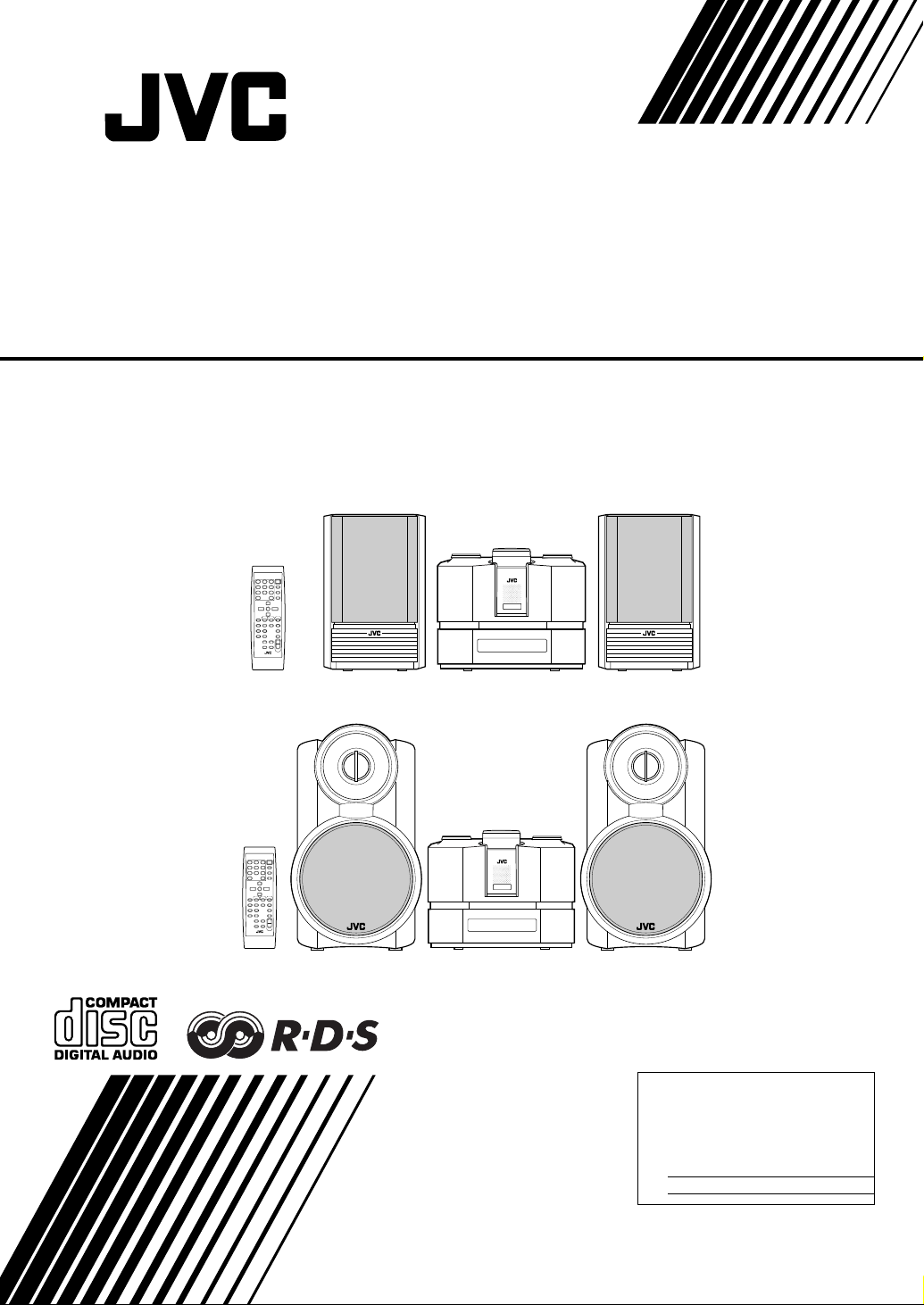
COMPACT COMPONENT SYSTEM
FS-X1/FS-X3
Consists of CA-FSX1 and SP-FSX1
Consists of CA-FSX3 and SP-FSX3
SP-FSX1 CA-FSX1 SP-FSX1
SP-FSX3 CA-FSX3 SP-FSX3
INSTRUCTIONS
For Customer Use:
Enter below the Model No. and Serial No.
which are located either on the rear, bottom or side of the cabinet. Retain this
information for future reference.
Mod el No.
Ser ial No.
LVT1040-003A
[B]
Page 2
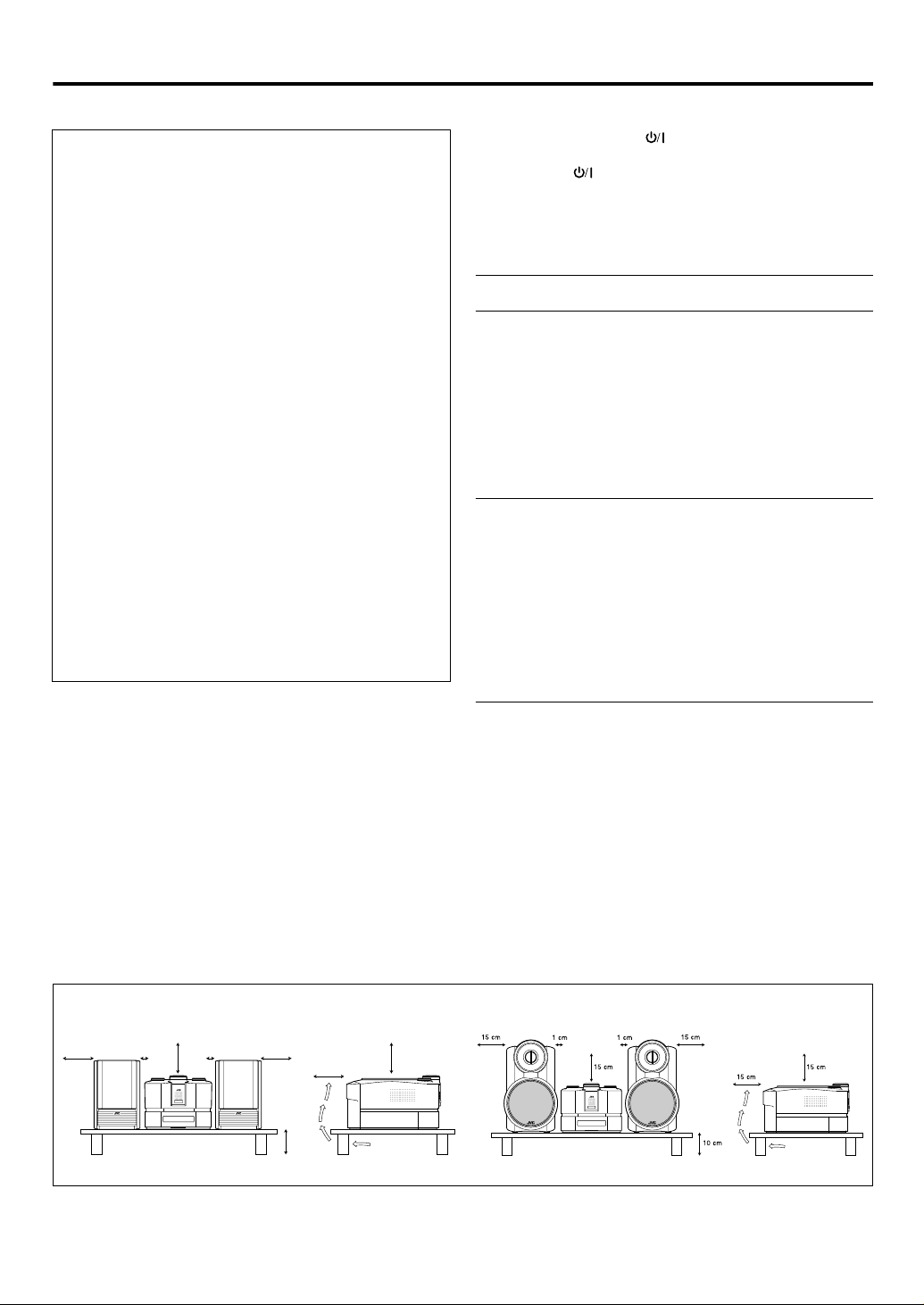
Warnings, Cautions and Others
IMPORTANT for the U.K.
DO NOT cut off the mains plug from this equipment. If the
plug fitted is not suitable for the power points in your home
or the cable is too short to reach a power point, then obtain
an appropriate safety approved extension lead or consult
your dealer.
BE SURE to replace the fuse only with an identical
approved type, as originally fitted.
If nontheless the mains plug is cut off ensure to remove the
fuse and dispose of the plug immediately, to avoid a possible shock hazard by inadvertent connection to the mains
supply.
If this product is not supplied fitted with a mains plug then
follow the instructions given below:
IMPORTANT:
DO NOT make any connection to the terminal which is
marked with the letter E or by the safety earth symbol or
coloured green or green-and-yellow.
The wires in the mains lead on this product are coloured in
accordance with the following code:
Blue :Neutral
Brown :Live
As these colours may not correspond with the coloured
markings identifying the terminals in your plug proceed as
follows:
The wire which is coloured blue must be connected to the
terminal which is marked with the letter N or coloured black.
The wire which is coloured brown must be connected to the
terminal which is marked with the letter L or coloured red.
IF IN DOUBT - CONSULT A COMPETENT ELECTRICIAN.
CAUTION
To reduce the risk of electric shocks, fire, etc.:
1 Do not remove screws, covers or cabinet.
2 Do not expose this appliance to rain or moisture.
Caution: Proper Ventilation
To avoid risk of electric shock and fire, and to prevent damage,
locate the apparatus as follows:
1 Front : No obstructions and open spacing.
2 Sides/ Top/ Back : No obstructions should be placed in the
areas shown by the dimensions below.
3 Bottom : Place on the level surface. Maintain an
adequate air path for ventilation by placing on a stand with a height of 10 cm or
more.
Caution —STANDBY/ON button!
Disconnect the main plug to shut the power off completely. The
STANDBY/ON button in any position does not disconnect
the main line. The power can be remote controlled.
• When the unit is on standby, the STANDBY/ON indicator lights
red.
• When the unit is turned on, the STANDBY/ON indicator
lights
green.
IMPORTANT FOR LASER PRODUCTS
CLASS 1 LASER PRODUCT
CAUTION
1 Invisible laser radiation when open and interlock failed or
defeated. Avoid direct exposure to beam.
CAUTION
1 Do not open the top cover. There are no user serviceable
parts inside the unit; leave all servicing to qualitied service
personnel.
2 Use of controls, adjustments or performance of procedures
other than those specified herein may result in hazardous
radiation exposure.
CAUTION
1 Do not block the ventilation openings or holes. (If the venti-
lation openings or holes are blocked by a newspaper or
cloth, etc., the heat may not be able to get out.)
2 Do not place any naked flame sources, such as lighted
candles, on the apparatus.
3 When discarding batteries, environmental problems must
be considered and local rules or laws governing the disposal of these batteries must be followed strictly.
4 Do not expose this apparatus to rain, moisture, dripping or
splashing and that no objects filled with liquids, such as
vases, shall be placed on the apparatus.
CAUTION
■■■■ About the Internal Cooling Fan
This unit includes an internal cooling fan, so as to allow for
high-power operation within a small space.
This fan comes on when the sound level is set high, and
may also come on even at low sound levels if the internal
temperature rises. To ensure effective fan operation, please
leave at least 15cm clearance between the rear of the unit
and the wall, and at least 1cm clearance on each side of the
unit.
Front view Side view Front view
15 cm
15 cm
1 cm
1 cm
FS-X1 CA-FSX1
15 cm
15 cm
10 cm
15 cm
G-1
FS-X3
Side view
CA-FSX3
Page 3
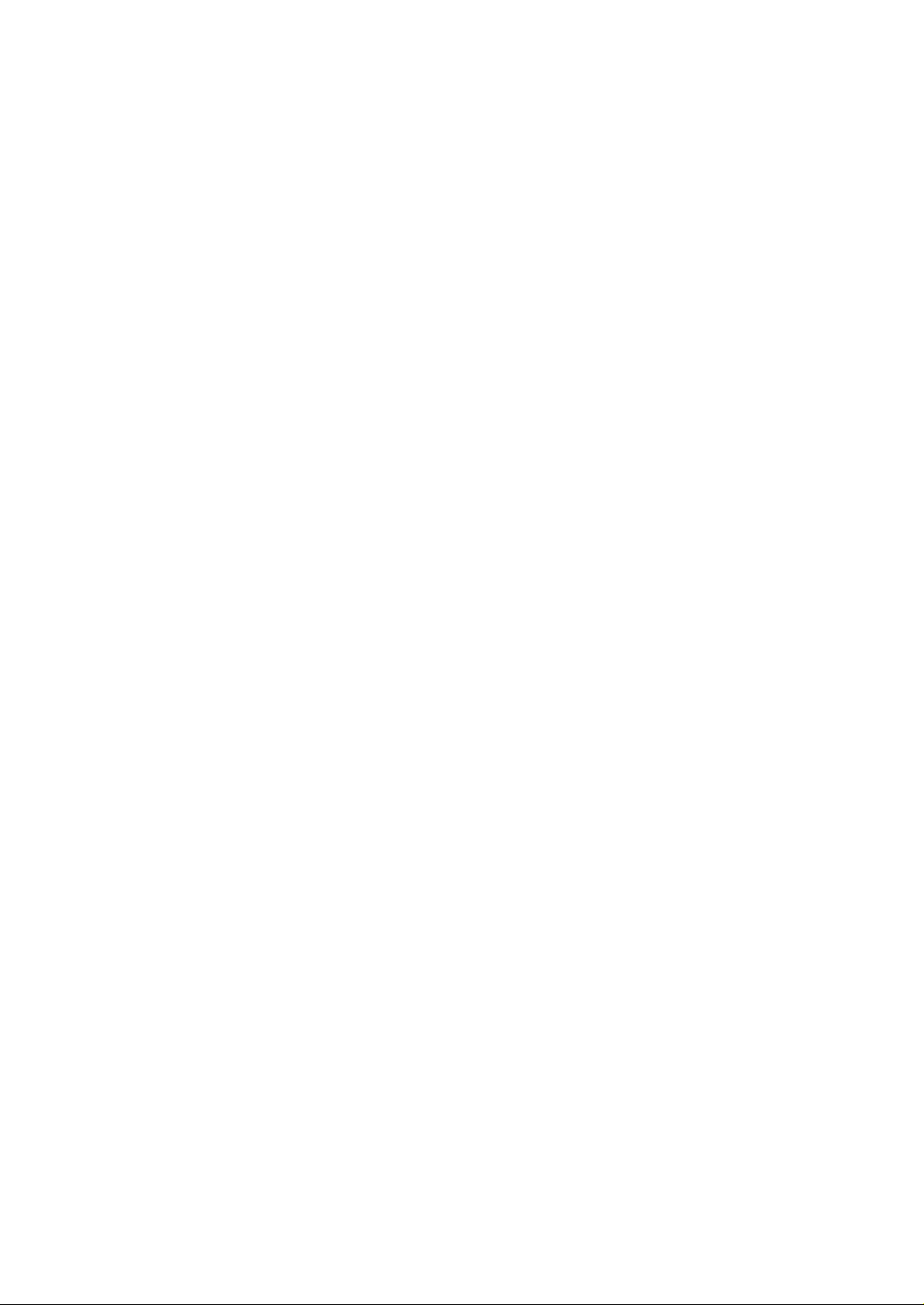
SAFETY INSTRUCTIONS
“SOME DOS AND DON’TS ON THE SAFE USE OF EQUIPMENT”
This equipment has been disigned and manufactured to meet international safety standards but, like any electrical
equipment, care must be taken if you are to obtain the best results and safety is to be assured.
✮✮✮✮✮✮✮✮✮✮✮✮✮✮✮✮✮✮✮✮✮✮✮✮✮✮✮✮✮✮✮✮✮✮✮✮✮✮✮✮✮✮✮✮✮✮✮
Do read the operating instructions before you attempt to use the equipment.
Do ensure that all electrical connections (including the mains plug, extension leads and interconnections between
pieces of equipment) are properly made and in accordance with the manufacturer’s instructions. Switch off and withdraw the mains plug when making or changing connections.
Do consult your dealer if you are ever in doubt about the installation, operation or safety of your equipment.
Do be careful with glass panels or doors on equipment.
✮✮✮✮✮✮✮✮✮✮✮✮✮✮✮✮✮✮✮✮✮✮✮✮✮✮✮✮✮✮✮✮✮✮✮✮✮✮✮✮✮✮✮✮✮✮✮
DON’T continue to operate the equipment if you are in any doubt about it working normally, or if it is damaged in any
way–switch off, withdraw the mains plug and consult your dealer.
DON’T remove any fixed cover as this may expose dangerous voltages.
DON’T leave equipment switched on when it is unattended unless it is specifically stated that it is designed for unattended operation or has a standby mode.
Switch off using the switch on the equipment and make sure that your family know how to do this.
Special arrangements may need to be made for infirm or handicapped people.
DON’T use equipment such as personal stereos or radios so that you are distracted from the requirements of traffic
safety. It is illegal to watch television whilst driving.
DON’T listen to headphones at high volume as such use can permanently damage your hearing.
DON’T obstruct the ventilation of the equipment, for example with curtains or soft furnishings.
Overheating will cause damage and shorten the life of the equipment.
DON’T use makeshift stands and NEVER fix legs with wood screws — to ensure complete safety always fit the manufacturer’s approved stand or legs with the fixings provided according to the instructions.
DON’T allow electrical equipment to be exposed to rain or moisture.
ABOVE ALL
— NEVER let anyone, especially children, push anything into holes, slots or any other opening in the case -
this could result in a fatal electrical shock.;
— NEVER guess or take chances with electrical equipment of any kind.
it is better to be safe than sorry!
G-2
Page 4
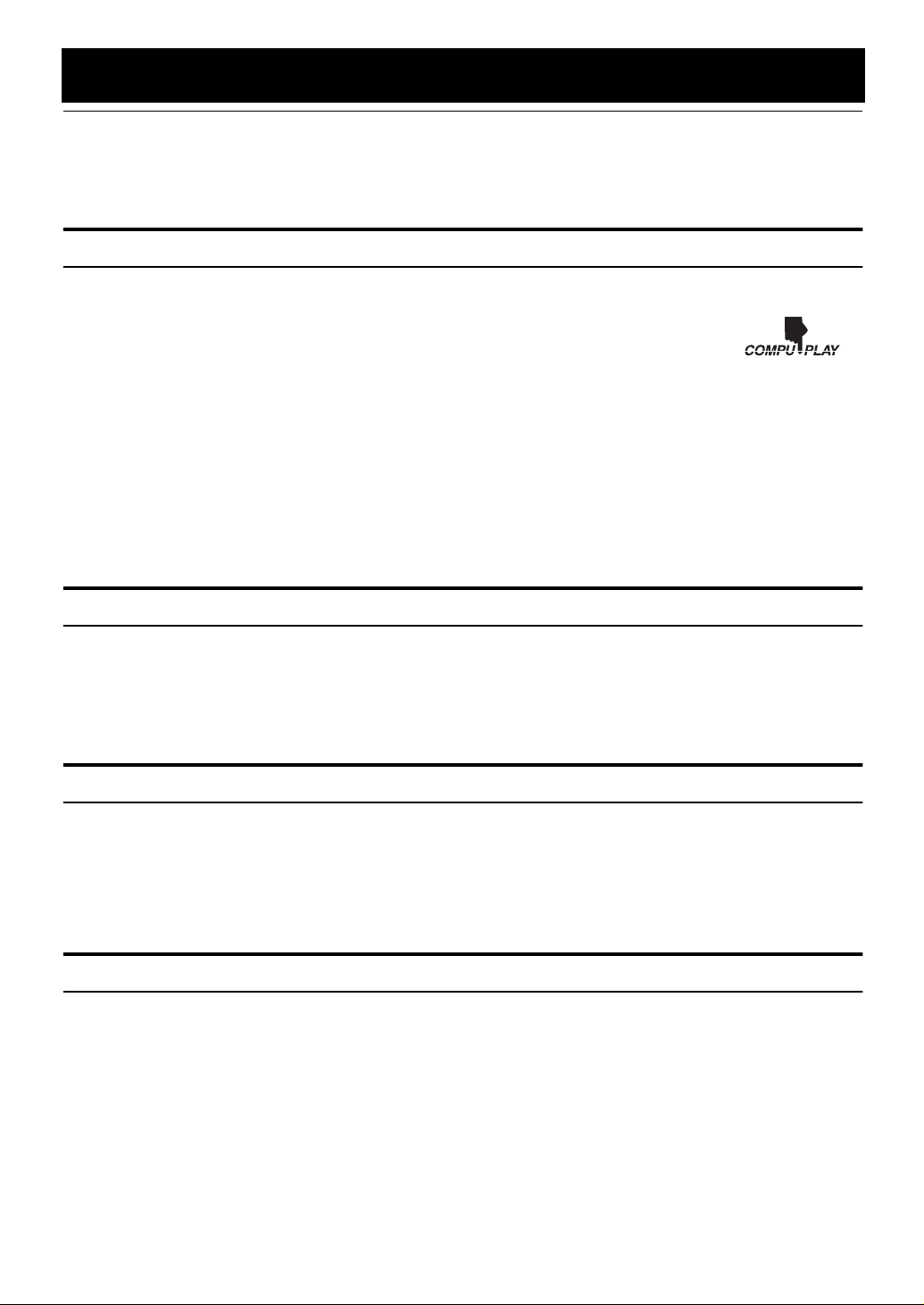
Introduction
Thank you for purchasing the JVC Compact Component System.
We hope it will be a valued addition to your home, giving you years of enjoyment.
Be sure to read this instruction manual carefully before operating your new stereo system.
In it you will find all the information you need to set up and use the system.
If you have a query that is not answered by the manual, please contact your dealer.
Features
Here are some of the things that make your System both powerful and simple to use.
❑ The controls and operations have been redesigned to make them very easy to use, freeing you to
just enjoy the music.
• With JVC’s COMPU PLAY you can turn on the System and automatically start the Radio or
CD Player with a single touch.
❑ The System incorporates AHB (Active Hyper Bass) PRO circuitry to faithfully reproduce low
frequency sound.
❑ A 45-station preset capability (30 FM and 15 AM (MW)) in addition to auto-seek and manual tuning.
❑ CD options that include repeat, random and program play.
❑ Timer functions; Daily Timer and Sleep Timer. The Daily Timer can select one of 10 melodies as a source, in addition to
CD, FM, AM (MW) and LINE.
❑ You can connect various external units, such as an MD recorder.
❑ The system can play CD-R and CD-RW after they have been finalized.
❑ You can play back your original CD-R or CD-RW recorded in Music CD format. (However they may not be played back
depending on their characteristics or recording conditions.)
How This Manual Is Organized
• Basic information that is the same for many different functions - e.g. setting the volume - is given in the section
‘Basic Operations’, and not repeated under each function.
• The names of buttons/controls and display messages are written in all capital letters: e.g. FM/AM, “CD NO DISC”.
• System functions are written with an initial capital letter only: e.g. Normal Play.
Use the table of contents to look up specific information you require.
We have enjoyed making this manual for you, and hope it serves you in enjoying the many features built into your System.
WARNINGS
• DO NOT PUT ANYTHING ON THE CD DOOR. IF THE SYSTEM IS OPERATED WITH
SOMETHING PUT ON THE CD DOOR, IT WILL BE DAMAGED WHEN YOU TRY TO
OPEN THE CD DOOR.
• NEVER REMOVE THE CD DOOR FROM THE UNIT. SERIOUS INJURY MAY OCCUR IF
THE SYSTEM IS OPERATED WITHOUT THE CD DOOR.
IMPORTANT CAUTIONS
Installation of the System
1
• Select a place which is level, dry and neither too hot nor too cold. (Between 5°C and 35°C)
• Leave sufficient distance between the System and a TV.
• Do not use the System in a place subject to vibrations.
Power cord
2
• Do not handle the power cord with wet hands!
• Some power is always consumed as long as the power cord is connected to the wall outlet.
• When unplugging the System from the wall outlet, always pull the plug, not the power cord.
Malfunctions, etc.
3
• There are no users serviceable parts inside. In case of system failure, unplug the power cord and consult your dealer.
• Do not insert any metallic object into the System.
• Do not insert your hand between the CD door and the main body when the CD door is being closed.
1
Page 5
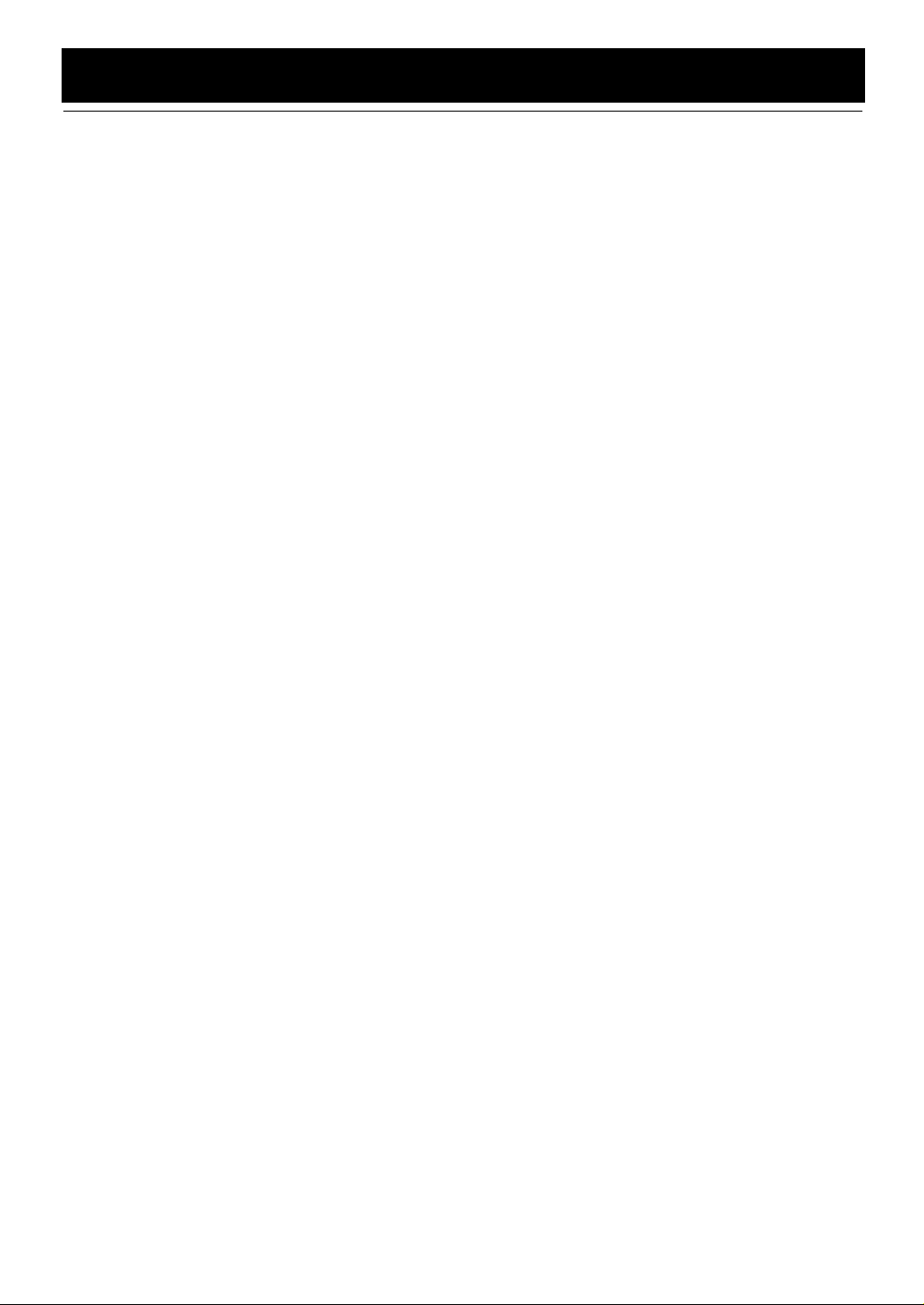
Table of Contents
Introduction ........................................................................................................ 1
Features ......................................................................................................................................1
How This Manual Is Organized .................................................................................................1
WARNINGS ..............................................................................................................................1
IMPORTANT CAUTIONS .......................................................................................................1
Getting Started ................................................................................................... 4
Accessories.................................................................................................................................4
How To Put Batteries In the Remote Control ............................................................................4
Using the Remote Control..........................................................................................................4
Connecting the FM Antenna ......................................................................................................5
Connecting the AM (MW) Antenna...........................................................................................6
Connecting the Speakers (SP-FSX1/SP-FSX3) .........................................................................7
Removing the Speaker Grills (SP-FSX1)...................................................................................8
Connecting a Powered Subwoofer .............................................................................................8
Connecting an External Equipment............................................................................................8
Connecting an MD Recorder, etc (Optical Digital Output) ....................................................... 9
COMPU PLAY .......................................................................................................................... 9
Automatic Power On..................................................................................................................9
Basic Operations .............................................................................................10
Turning the Power On and Off.................................................................................................10
Changing the Source ................................................................................................................10
Adjusting the Brightness (DIMMER - at Power On)...............................................................11
Power Saving Mode (DIMMER - at Power Off) .....................................................................11
Adjusting the Volume .............................................................................................................. 11
Fade-out Muting (FADE MUTING)........................................................................................11
Reinforcing the Bass Sound (Active Hyper Bass Pro.)............................................................11
Tone Control (BASS/TREBLE)...............................................................................................12
Auto Power Off (A.P.off).........................................................................................................12
Entering the Number with the Remote Control (Numeric Keys).............................................12
Using the Tuner................................................................................................ 13
Tuning In a Station................................................................................................................... 13
Presetting Stations ....................................................................................................................14
To Change the FM Reception Mode ........................................................................................ 14
Beat Cut (AM (MW) Reception) ............................................................................................. 14
Receiving FM Stations with RDS ............................................................................................ 15
Using the CD Player......................................................................................... 18
To Insert a CD ..........................................................................................................................18
To Unload a CD .......................................................................................................................19
Basics of Using the CD Player – Normal Play.........................................................................19
Programming the Playing Order of the Tracks – Program Play ..............................................19
Random Play ............................................................................................................................20
Repeating Tracks......................................................................................................................21
CD DOOR LOCK ....................................................................................................................21
Using External Equipments ............................................................................22
Listening to External Equipment..............................................................................................22
Changing the Equipment’s Name ............................................................................................22
Recording the System’s Source to External Equipment ..........................................................23
Adjusting the Input Level.........................................................................................................23
Using the Timers.............................................................................................. 24
Setting the Clock ......................................................................................................................24
Showing the Clock (DISPLAY)...............................................................................................25
2
Page 6
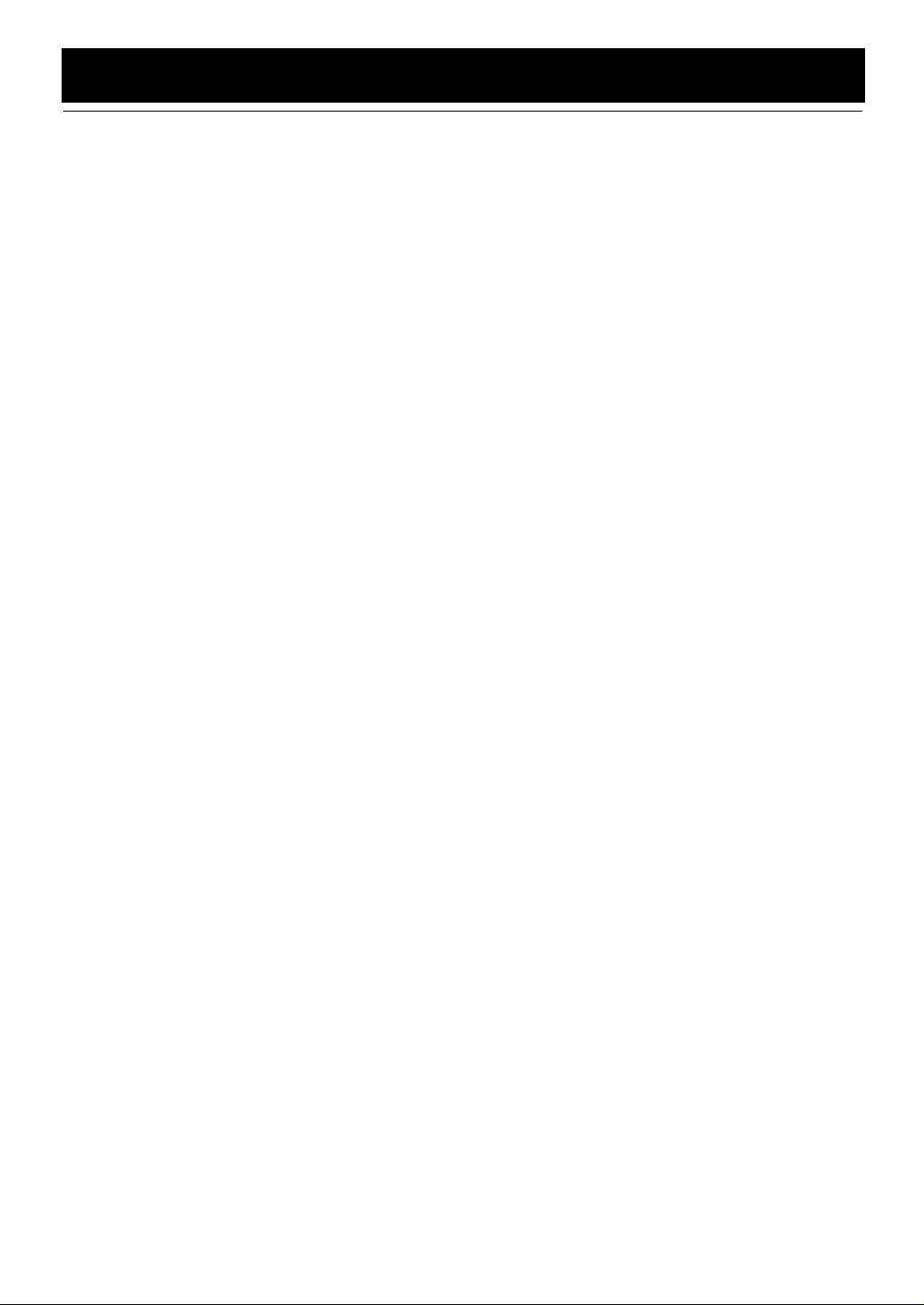
Table of Contents
Correcting the Clock ................................................................................................................25
Setting the Daily Timer............................................................................................................25
Setting the SLEEP Timer .........................................................................................................28
Timer Priority...........................................................................................................................28
Troubleshooting............................................................................................... 29
Care And Maintenance ....................................................................................30
Specifications................................................................................................... 31
3
Page 7
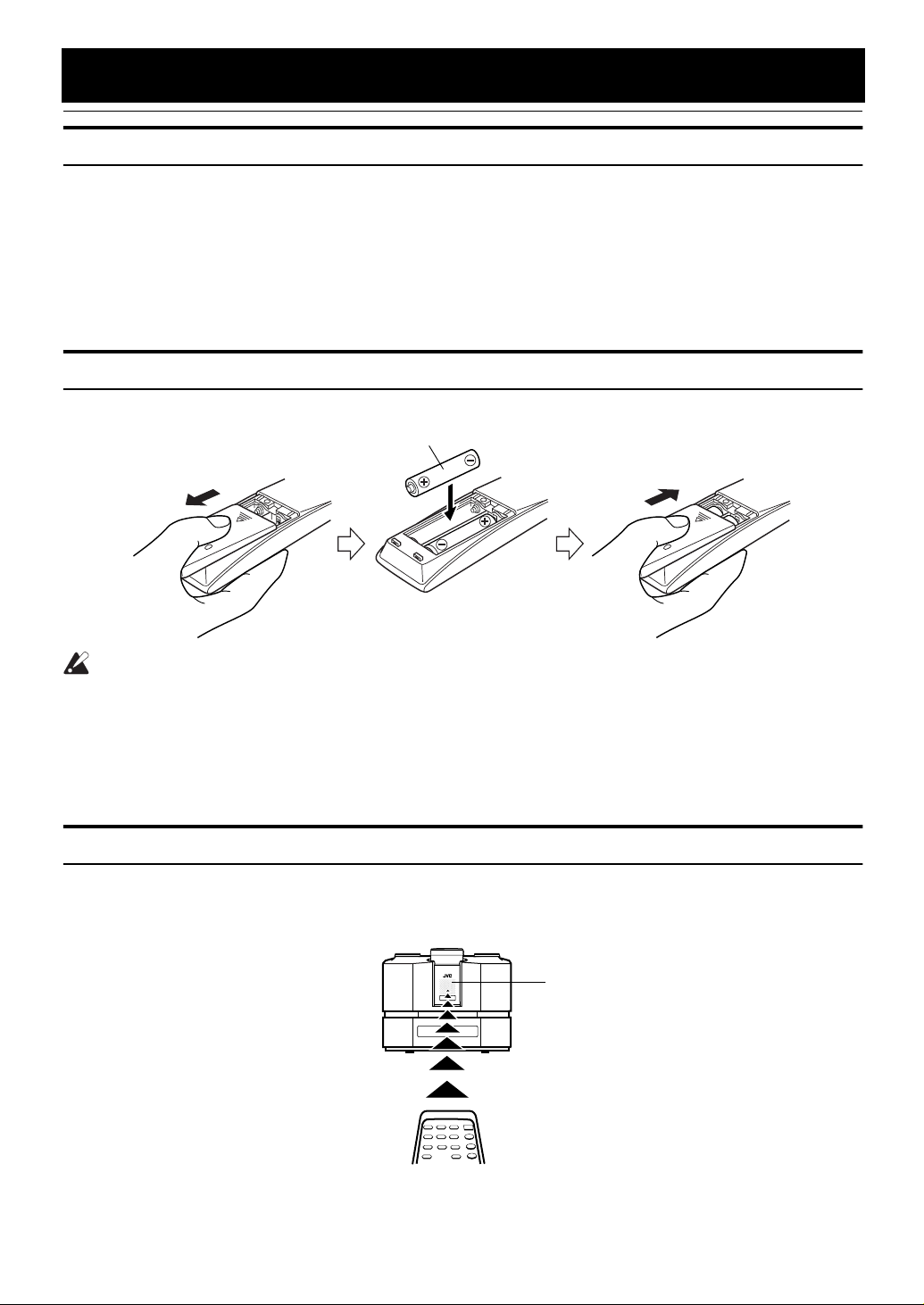
Getting Started
Accessories
Make sure that you have all of the following items, which are supplied with the System.
FM Wire Antenna (1)
AM (MW) Loop Antenna (1)
Remote Control (1)
Batteries (2)
Speaker Cords (2)
If any of these items are missing, contact your dealer immediately.
How To Put Batteries In the Remote Control
Match the polarity (+ and –) on the batteries with the + and – markings in the battery compartment.
R6P(SUM-3)/AA(15F)
CAUTION:
• Handle batteries properly.
❑ To avoid battery leakage or explosion:
• Remove batteries when the Remote Control will not be used for a long time.
• When you need to replace the batteries, replace both batteries at the same time with new ones.
• Do not use an old battery with a new one.
• Do not use different types of batteries together.
Using the Remote Control
The Remote Control makes it easy to use many of the functions of the System from a distance of up to 7m away.
You need to point the Remote Control at the remote sensor on the System’s front panel.
Remote Sensor
4
Page 8
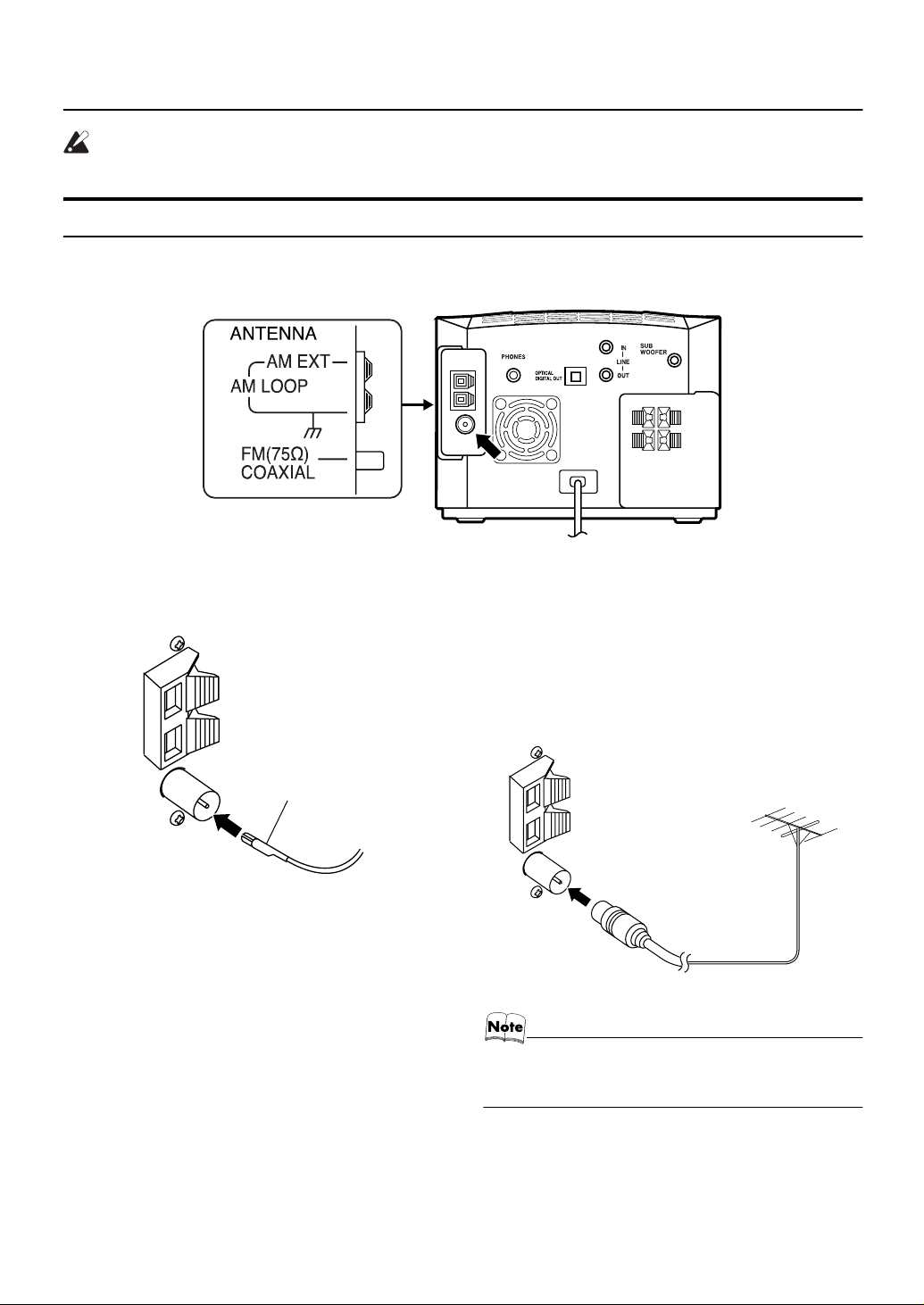
Getting Started
CAUTION:
• Make all connections before plugging the System into an AC power outlet.
Connecting the FM Antenna
Rear Panel of the Center Unit (CA-FSX1/CA-FSX3)
(on the side panel)
Using the Supplied Wire Antenna
FM wire antenna (supplied)
• Fasten it up in the position until you have the best
reception.
If reception is poor, connect the outdoor antenna.
Using the Coaxial Type Connector
(Not Supplied)
A 75-ohm antenna with coaxial type connector (IEC or DIN
45 325) should be connected to the FM 75-ohm COAXIAL
terminal.
FM outdoor
antenna
(Not supplied)
Coaxial cable
• Before attaching a 75 ohm coaxial lead (the kind with a
round wire going to an outdoor antenna), disconnect the
supplied FM Wire Antenna.
5
Page 9
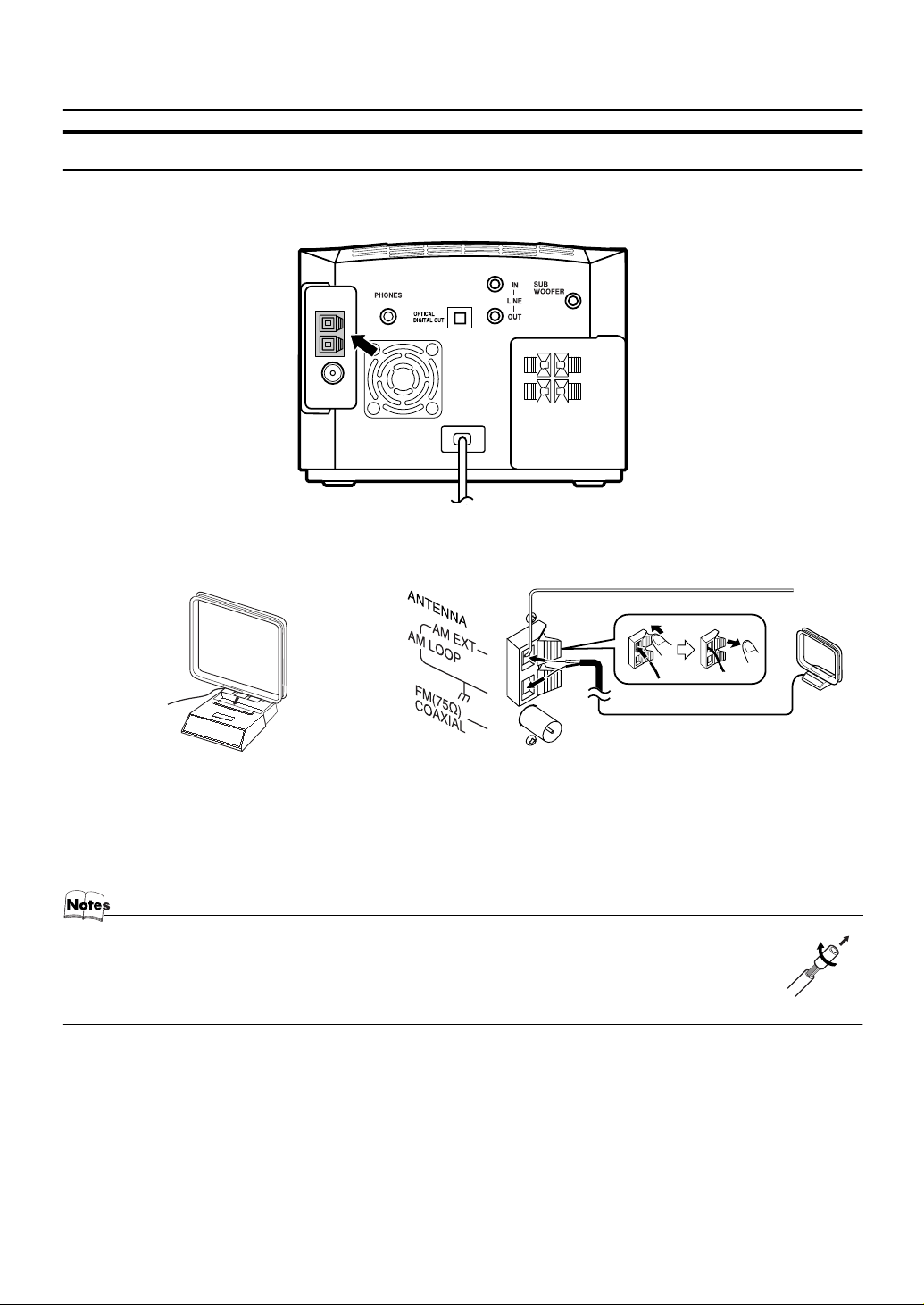
Connecting the AM (MW) Antenna
Getting Started
Rear Panel of the Center Unit (CA-
AM (MW) loop antenna (Supplied)
FSX1/CA-FSX3)
Outdoor single vinyl-covered wire (not supplied)
Attach the AM (MW) loop to its base by snapping the
tabs on the loop into the slot in the base.
• If the AM (MW) loop antenna wire is covered with vinyl, remove the vinyl by twisting it as shown in the diagram.
• Make sure the antenna conductors do not touch any other terminals, connecting cords and power cord.
This could cause poor reception.
• If reception is poor, connect an outdoor single vinyl-covered wire to the AM EXT terminal. (Keep the AM (MW)
loop antenna connected.)
Turn the loop until you have the best reception.
6
Page 10
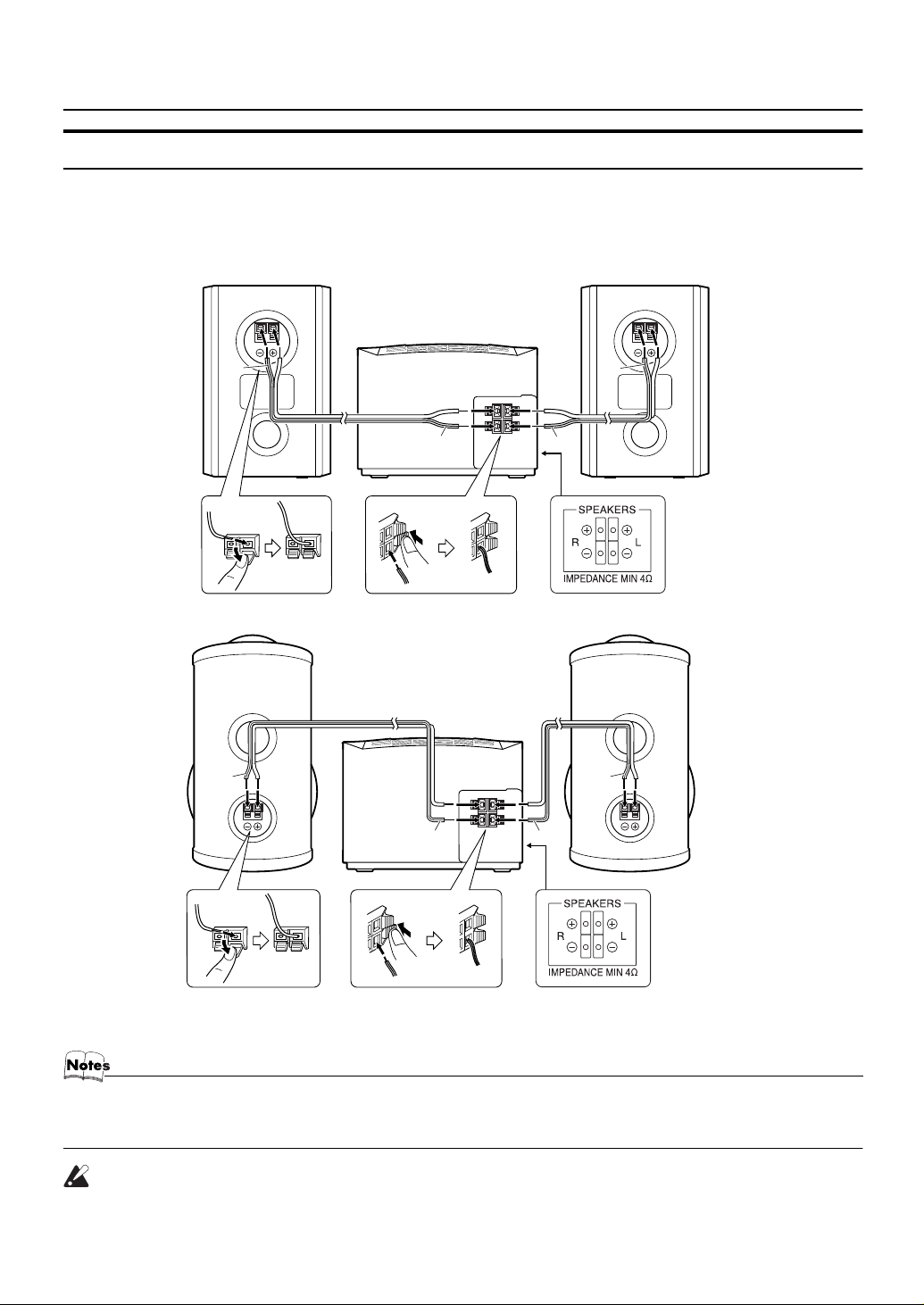
Getting Started
Connecting the Speakers (SP-FSX1/SP-FSX3)
These speakers are exclusively for this system. Using with other devices will damage the speakers.
Connect the speaker cords between the speaker terminals of the Unit and those of the Speakers.
• When inserting the speaker wire lead, open the speaker terminal.
• Connect the black cord to the ( - ) terminal and the cord without a black line to the (+) terminal.
Right side (rear view)
Left side (rear view)
SP-FSX1
SP-FSX3
BLACK
BLACK
BLACK
BLACK BLACK
BLACK
BLACK
SPEAKER terminal description
(on the side panel)
BLACK
SPEAKER terminal description
SP-FSX1
SP-FSX3
(on the side panel)
• Since both speakers are the same, you can put either one to the right or left side.
• Do not connect other speakers to the Unit. The difference of the load impedance causes failures.
• Do not use the supplied speakers in parallel with other speakers.
CAUTION:
• A TV may display irregular colors if located near the speakers. If this happens, set the speakers away from the TV.
7
Page 11
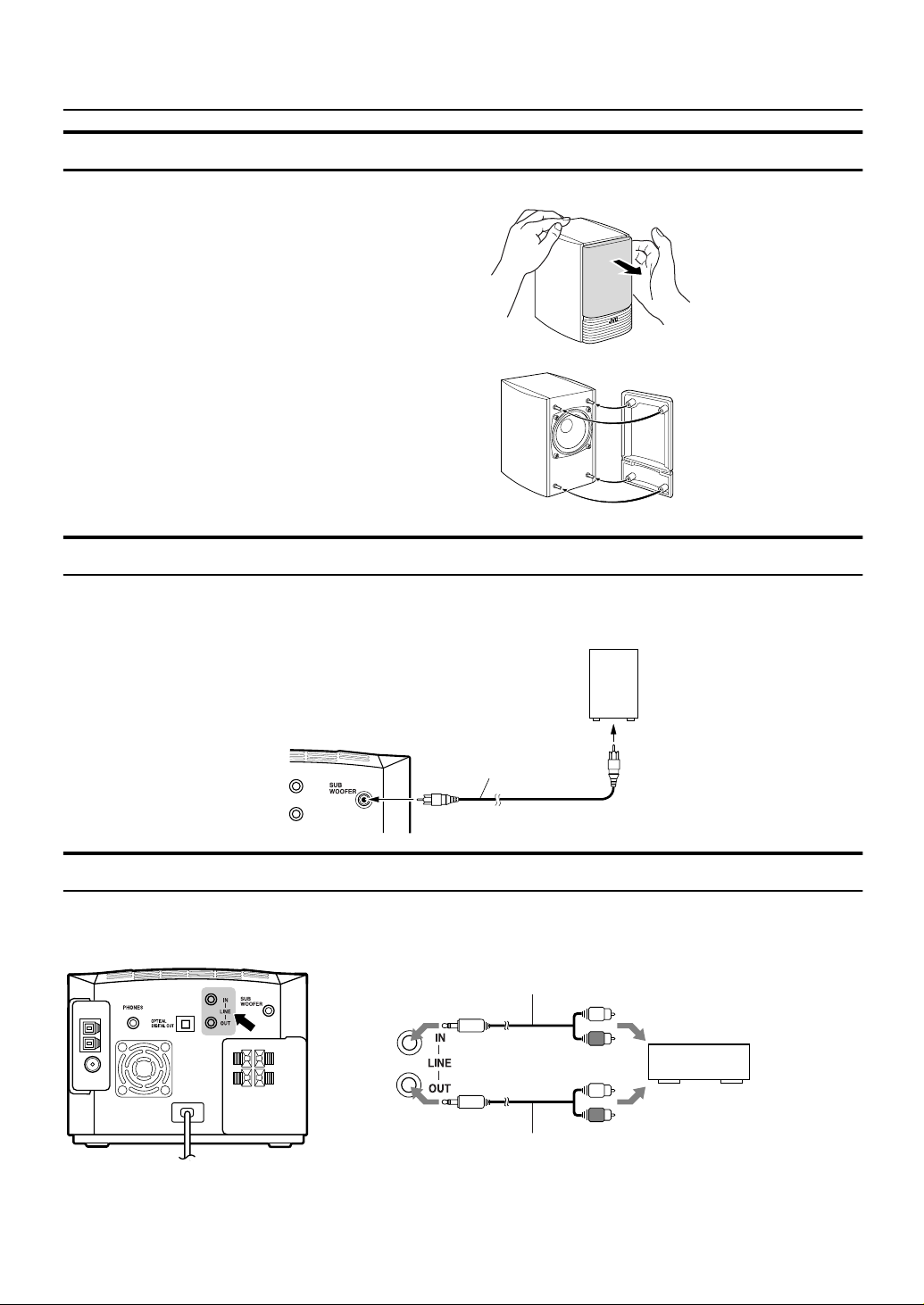
Getting Started
Removing the Speaker Grills (SP-FSX1)
The speaker grills can be removed.
When removing:
1. Pull the bottom towards you with your fingers.
2. Also pull the top towards you.
When attaching the speaker grills:
Attach the speaker grills as shown in the diagram.
Connecting a Powered Subwoofer
Connect a signal cord (not supplied) between the System’s SUBWOOFER terminal and the input terminal of an external subwoofer. (For the details of connection, please refer to the user’s manual of the external equipment.)
Subwoofer (not supplied)
Signal cord (not supplied)
Connecting an External Equipment
Connect signal cords (not supplied) between the System’s LINE IN/OUT terminals and the output/input terminals of the external MD recorder, tape deck, etc. (For the details of connection, please refer to the user’s manual of the external equipment.)
You can then listen to the external source through the System or record the System’s CD player or tuner to the external unit.
Signal cord
(not supplied)
STEREO mini plug
STEREO mini plug
Signal cord
(not supplied)
Pin-plug x 2
Pin-plug x 2
MD recorder or tape deck
(not supplied)
8
Page 12

Getting Started
Connecting an MD Recorder, etc (Optical Digital Output)
Unplug the cap and connect an optical digital cord (not supplied) between the System’s OPTICAL DIGITAL OUT terminal
and the input terminal of the MD recorder, etc.
You can record the digital output signal from the System’s CD Player to the MD recorder, etc.
Cap
Optical digital cord
(not supplied)
MD recorder, etc.
(not supplied)
COMPU PLAY
JVC’s COMPU PLAY feature lets you control the most frequently used System functions with a single touch.
With One Touch Operation you can play a CD, turn on the radio, or listen to an external equipment with a single press of the
play button for that function. One Touch Operation turns the power on for you, then starts the function you have specified. If
the System is not ready (no CD in place), the System still powers on so you can insert a CD.
How One Touch Operation works in each case is explained in the section dealing with that function.
The COMPU PLAY buttons are:
On the Remote Control
/8 button
CD
3
FM/AM button
LINE button
Automatic Power On
The System automatically turns on with the following operation.
• When you press the 0 CD button on the Unit or the CD DOOR 0 button on the Remote Control, the System automatically
turns on and the CD door opens to allow CD setting. However, this operation does not change the source to CD.
When you press the STANDBY/ON button to turn off the System, the CD door will be automatically closed if it is
opened.
9
Page 13

Basic Operations
STANDBY/ON
DISPLAY
CD lamp
(Inside)
CD 6
A.P. off
DIMMER
PHONES
LINE
FM/AM
AHB PRO
BASS/TREBLE
VOLUME +,
FADE
MUTING
_
Turning the Power On and Off
Turning the System On
Press the STANDBY/ON button.
The display comes on and “HELLO” is displayed once. The
STANDBY/ON indicator lights in green.
The System comes on ready to continue in the mode it was
in when the power was last turned off.
❑ For example, if the last thing you were doing was listen-
ing to a CD, you are now ready to listen to a CD again. If
you wish, you can change to another source.
❑ If you were listening to the Tuner last, the Tuner comes
on playing the station it was last set to.
Turning the System Off
Press the STANDBY/ON button again.
“SEE YOU” is displayed and the display goes out, except for
the clock display. The STANDBY/ON indicator lights in red.
❑ Some power is always consumed even though power is
turned off (called Standby Mode).
❑ To switch off the System completely, unplug the AC
power cord from the wall outlet. When you unplug the
AC power cord, the clock will be reset to 0:00.
AHB PRO
Source indicator
Source
selector
STANDBY/ON
indicator
VOLUME +,
STANDBY/ON
_
Changing the Source
The System has four sound sources, CD, FM, AM (MW)
and LINE. Select one of sources you want to listen.
For example, when you want to listen to the CD, select the
source “CD”.
On the Unit
Turn the Source selector to select the source you want.
Each time you turn it clockwise or counterclockwise, the
source changes as follows.
CD Ô FM Ô AM Ô LINE
The selected source name will appear on the display and the
Source indicator on the Unit will light up.
On the Remote Control
CD
:Press the CD 6 button to select the source “CD”.
You can listen to the CD. If a CD is inserted, the CD
will be played back.
FM / AM
:Press the FM/AM button to select the source “FM” or
“AM”.
You can listen to the FM or AM (MW) broadcast.
LINE
:Press the LINE button to select the source “LINE”.
You can listen to the music through external equipment.
Display
10
Page 14

Basic Operations
Adjusting the Brightness
(DIMMER - at Power On)
You can adjust the brightness of the display.
When the System is Turned On
At power on, each time you press the DIMMER button on
the Remote Control, the brightness changes as follows:
DIMMER OFF=DIMMER 1=DIMMER 2=(back to the
beginning)
DIMMER OFF : Bright
DIMMER 1 : Dark (CD lamp also becomes dark.)
DIMMER 2 : Darker (CD lamp goes out.)
Power Saving Mode
(DIMMER - at Power Off)
In power saving mode, you can save the power while the
System is turned off (Standby Mode).
Each time you press the DIMMER button on the Remote
Control at power off, the display alternates as follows.
DISPLAY ONÔDISPLAY OFF
To enable Power Saving mode, set to “DISPLAY
OFF”.
The display completely turns off to save the power.
To restore normal power mode,
The Clock indicator
()
and the clock appear on the display.
reset to “DISPLAY ON”.
Adjusting the Volume
Turn the VOLUME control on the Unit clockwise to increase the volume or turn it counterclockwise to decrease
the volume.
Press the VOLUME + button on the Remote Control to increase the volume or press the VOLUME _ button on the
Remote Control to decrease the volume.
CAUTION:
• DO NOT turn off the System with the volume set to an extremely high level; otherwise a sudden blast of sound could damage
your hearing, speakers and/or headphones
when you turn on the System or start playing any source next time.
REMEMBER you cannot adjust the volume
level while the System is in standby mode.
Fade-out Muting (FADE MUTING)
You can mute the output with one touch operation.
To mute the output, press the FADE MUTING button
on the Remote Control. Then, “FADE MUTING” blinks
and the output will be faded out and becomes 0.
To release muting, press the FADE MUTING button once
again. Then, the output will be faded in to the original level.
• Adjusting the volume causes the muting process (fading
out to 0) to release.
• If you use the AHB PRO button or the BASS/TREBLE button during muting, the FADE MUTING button does not
work to release muting. In this case, turn the VOLUME
control on the Unit or the VOLUME+/ _ button on the Remote Control to newly set the volume.
Reinforcing the Bass Sound
(Active Hyper Bass Pro.)
You can adjust the volume level between 0 and 50.
For private listening
Connect a pair of headphones to the PHONES jack. No
sound comes out of the speakers.
Be sure to turn down the volume before connecting or putting on headphones.
11
You can reinforce the bass sound to maintain rich, full bass at
low volume. (This effect does not apply to the headphones.)
To get the effect, press the AHB PRO button on the Unit
or the Remote Control.
“AHB PRO ON” appears and the “BASS” indicator lights up.
To cancel the effect, press the AHB PRO button again.
“AHB PRO OFF” appears and the “BASS” indicator goes out.
Page 15

Basic Operations
Tone Control (BASS/TREBLE)
You can control the tone by changing the bass (low frequency) and treble (high frequency).
On the Remote Control
Press the BASS/TREBLE button.
1
Each time you press the button, the Tone Control mode
changes as follows.
BASS=TREBLE=Normal display=(back to the beginning)
While “BASS” or “TREBLE” appears on
2
the display, press the VOLUME + or
-
button to adjust the bass or treble level.
You can change the level within the range of -5 to +5. (0: flat)
Press the BASS/TREBLE button until
3
normal display appears.
Waiting for five seconds will also return the System to
the normal display.
Auto Power Off (A.P.off)
You can automatically turn off the System when no signal
condition continues for three minutes. This function is effective when the source is set to “CD”, but not to “FM”,
“AM” or “ LINE”.
No signal condition:
Source CD: CD is stopped or no CD is inserted.
When no signal condition continues, “A.P.off 20 sec” (20
seconds left before elapsed time reaches three minutes) appears on the display. The displayed time is counted down
and, finally, the System is turned off (Standby mode).
• If a CD is played back, the “A.P.off” indicator stops
blinking and stays lit again.
• If you press a button or turn the VOLUME control,
three-minute counting down is reset and counting down
newly restarts.
To disable the A.P.off function
When the source is “CD”, press the A.P.off button on the
Remote Control until “A.P.off STOP” appears on the display.
Then, the “A.P.off” indicator goes out.
Entering the Number with the
Remote Control (Numeric Keys)
You will use the Numeric Keys on the Remote Control to
enter numbers for presetting stations, recalling the preset
stations, selecting track number, or programming the playing tracks on a CD.
How to enter the number with the Numeric Keys is explained here.
Examples:
• To enter number 5, press 5.
• To enter number 10, press 10.
• To enter number 15, press +10 then 5.
• To enter number 20, press +10 then 10.
• To enter number 25, press +10, +10, then 5.
To Enable the A.P.off function
(When the source is “CD”)
Press the A.P.off button on the Remote
1
Control until “A.P.off SET” appears on
the display.
Then, the “A.P.off” indicator lights up on the display.
• Each time you press the button, the display alternates
as follows.
A.P.off SET Ô A.P.off STOP
When no signal condition is detected, the “A.P.off” indicator will start blinking soon.
12
Page 16

Using the Tuner
Numeric
Keys
SET
RDS DISPLAY
PTY SEARCH
PTY SELECT +/–
TA/News/Info
2
5
3
∞
FM/AM
FM/PLAY MODE
Program type indicator
RDS indicator
Band display, Preset channel,
Frequency display
* When the System is in use, the display shows other items as well.
For simplicity, we show here only the items described in this section.
You can listen to FM and AM (MW) stations. Stations can
be tuned in manually, automatically, or from preset memory
storage.
❑ Before listening to the radio:
• Make sure that both the FM and AM (MW) antennas
are correctly connected. (See pages 5 and 6).
One Touch Radio
Just press the FM/AM button on the Remote Control to turn
on the System and start playing the station you were last
tuned to.
❑ You can switch from any other sound source to the radio
by pressing the FM/AM button.
Tuning In a Station
Press the FM/AM button.
1
The Band and Frequency you were last tuned to appear
on the display.
(If the last station was selected using the preset number,
the preset number appears first.)
Each time you press the button, the band alternates between FM and AM (MW).
• You can also select the band by turning the Source
selector on the Unit.
Multi-control
Source
selector
FM mode indicator
Select a station using one of the follow-
2
button
¢
4
ing methods.
Manual Tuning
●
Press the ¢ or 4 button on the Unit or the
button on the Remote Control repeatedly to move
∞
from frequency to frequency until you find the station
you want.
OR
Auto Tuning
●
If you press and hold the ¢ or 4 button on the
Unit or the 5 or
for one second or more, the frequency changes up, or
down, automatically until a station is found.
Preset Tuning using the Remote Control
●
(Possible only after presetting stations)
Select the desired preset number using the
button on the Remote Control. The display will show
the preset number’s band and frequency.
• You can also select the desired preset number
using the Numeric Keys. See “Entering the
Number with the Remote Control” on page 12.
(e.g. Press +10, and then 2 for number 12.)
Example:
Press the 3 button until the preset number “2” appears.
button on the Remote Control
∞
OR
3
5
or
or
2
(On the Remote Control) (On the Unit)
13
UP
3
DOWN
3
or
Preset number
Page 17

Using the Tuner
Presetting Stations
You can preset up to 30 FM stations and up to 15 AM (MW)
stations.
• Preset numbers may have been set to factory test frequencies prior to shipment. This is not a malfunction. You
can preset the stations you want into memory by following
one of the presetting methods below.
FM / AM
or
When changing the Band
1 STORED
SET
+10
FM = 30, AM = 15
SET
2
On the Remote Control
Select a band by pressing the FM/AM
1
button.
Press the 5 or ∞ button to tune in a sta-
2
tion.
CAUTION:
• Even if the system is unplugged or if the
power failure occurs, the preset stations
will be stored for about 24 hours. However,
in case the preset stations are erased, you
will need to preset the stations again.
To Change the FM Reception
Mode
When you are tuned into an FM stereo broadcast, the “ST.”
indicator lights up and you can hear stereo effects.
If an FM stereo broadcast is hard to receive or noisy, you
can select Monaural mode. Reception improves, but you
lose stereo effect.
FM AUTO mode is also useful to suppress static noise between stations.
To enter Monaural mode while receiving an FM
broadcast,
mote Control until “FM MONO” appears on the display. Then,
the “MONO” indicator lights up.
Each time you press the FM/PLAY MODE button, the display
alternates between “FM AUTO” and “FM MONO”.
press the FM/PLAY MODE button on the Re-
FM/ PLAY
MODE
FM AUTO Ô FM MONO
Press the SET button.
3
Preset number “1” will blink for 5 seconds.
Within 5 seconds, proceed to the next step.
When the display returns to the one set in step 2 after 5
seconds, press the SET button again.
Press the Numeric Keys, or the 3 or 2
4
button within 5 seconds to select the
preset number.
Example:
Press the SET button within 5 seconds.
5
“STORED” appears and after 2 seconds, the display returns to the broadcast frequency display.
Repeat above steps 1 to 5 for each sta-
6
tion you want to store in memory with a
preset number.
To change the preset stations,
steps as above.
repeat the same
To restore the stereo effect,
MODE button on the Remote Control until “FM AUTO” appears on the display. Then, the “MONO” indicator goes out
and the “ST.” indicator will light up.
press the FM/PLAY
Beat Cut (AM (MW) Reception)
Switching the Beat Cut mode may reduce beat noise.
Each time you press the FM/PLAY MODE button while receiving an AM (MW) broadcast, the Beat Cut mode changes
as follows.
BEAT CUT 2 = BEAT CUT 3 =
BEAT CUT 1
BEAT CUT 4
Set to the position where beat noise is small.
• The best position will differ depending on the AM (MW)
broadcast station being received.
• In AM (MW) broadcast, reception sensitivity will be
changed by turning the AM (MW) loop antenna. Turn the
AM (MW) loop antenna for best reception.
=
(back to the beginning)
=
FM/ PLAY
MODE
14
Page 18

Using the Tuner
Receiving FM Stations with RDS
You can use the RDS (Radio Data System) by using the buttons on the Remote Control.
RDS allows FM stations to send additional signals with
their regular program signals. For example, the stations
send their station names, and information about what type
of program they broadcast, such as sports or music, etc. This
Unit can receive the following types of RDS signals:
PS (Program Service):
shows commonly known station names.
PTY (Program Type):
shows types of broadcast programs.
RT (Radio Text):
shows text messages the station sends.
What information can RDS signals provide?
The display shows RDS signal information that the station
sends.
• The RDS indicator lights up when turned to a station that
provides RDS information.
• Not all FM stations provide RDS signals, nor do all RDS
stations provide the same services. If in doubt, check with
local radio stations for details on RDS in your area.
• RDS may not work correctly if the received station is not
transmitting the signals properly or if the signal strength is
weak.
• RDS is not available for AM (MW) broadcasts.
To search for a program by PTY codes
One of the advantages of the RDS service is that you can locate a particular kind of program by specifying the PTY
codes.
To search for a program using PTY codes:
On the Remote Control
To show the RDS signals on the display
On the Remote Control
Press the RDS DISPLAY button while listening to
an FM station.
Each time you press the button, the display changes to show
information in the following order:
On the Remote Control
PS (Program Service):
While searching, “WAIT PS” appears on the display. Then,
the station name appears. “NO PS” appears if no signal is
sent.
PTY (Program Type):
While searching, “WAIT PTY” appears on the display.
Then, the broadcast program type appears. “NO PTY” appears if no signal is sent.
RT (Radio Text):
While searching, “WAIT RT” appears on the display. Then,
a text message sent by the station appears. “NO RT” appears if no signal is sent.
Station Frequency:
Station frequency (non-RDS service)
On the Remote Control
Press the PTY SEARCH button once
1
while listening to an FM station.
“PTY SELECT” blinks on the display.
Select the PTY code using the PTY
2
SELECT + or – button within approx. 7
seconds.
Each time you press the button, the display shows a category in the following order:
None ↔↔↔↔ News ↔↔↔↔ Affairs ↔↔↔↔ Info ↔↔↔↔ Sport ↔↔↔↔ Educate ↔↔↔↔ Drama ↔↔↔↔ Culture ↔↔↔↔ Science ↔↔↔↔ Varied
↔↔↔↔ Pop M ↔↔↔↔ Rock M ↔↔↔↔ Easy M ↔↔↔↔ Light M ↔↔↔↔
Classics ↔↔↔↔ Other M ↔↔↔↔ Weather ↔↔↔↔ Finance ↔↔↔↔
Children ↔↔↔↔ Social ↔↔↔↔ Religion ↔↔↔↔ Phone In ↔↔↔↔
Travel ↔↔↔↔ Leisure ↔↔↔↔ Jazz ↔↔↔↔ Country ↔↔↔↔
Nation M ↔↔↔↔ Oldies ↔↔↔↔ Folk M ↔↔↔↔ Document ↔↔↔↔
TEST ↔↔↔↔ Alarm! ↔↔↔↔ (back to the beginning)
Press the PTY SEARCH button within
3
approx. 10 seconds again.
While searching, “SEARCH” and the selected PTY
code alternately appears on the display.
The Unit searches 30 preset stations and stops when it
finds a station of the category you have selected, then
tunes into that station.
15
Page 19

Using the Tuner
To continue searching after the first stop, press the
PTY SEARCH button again while the display indications
blink.
If no program is found, “NOT FOUND” appears on the display, and the Unit returns to the last received station.
To stop searching at any time during the process,
press the PTY SEARCH button to stop search operation.
Descriptions of the PTY Codes
None: Undefined
News: News
Affairs: Topical programs expanding on the current
Info: Programs on medical service, weather fore-
Sport: Sports events
Educate: Educational programs
Drama: Radio plays
Culture: Programs on national or regional culture
Science:
Varied:
Pop M: Pop music
Rock M: Rock music
Easy M: Middle-of-the road music (usually called
Light M: Light music
Classics: Classical music
Other M: Other music
Weather: Weather information
Finance: Reports on commerce, trading, the Stock
Children: Entertainment programs for children
Social: Programs on social activities
Religion: Programs dealing with any aspect of belief
Phone In: Programs where people can express their
Travel: Programs about travel destinations, pack-
Leisure: Programs concerned with recreational ac-
Jazz: Jazz music
Country: Country music
Nation M: Current popular music from another nation
Oldies: Classic pop music
Folk M: Folk music
Document: Programs dealing with factual matters, pre-
TEST: Test broadcasts
Alarm!: Emergency broadcasts
news or affairs
casts, etc.
Programs on natural sciences and technology
Other programs like comedies or ceremonies
“easy listening”)
Market, etc.
or faith, or the nature of existence or ethics
views either by phone or in a public form
age tours, and travel ideas and opportunities
tivities such as gardening, cooking, fishing,
etc.
region, in that country’s language
sented in an investigative style
To temporarily switch to a broadcast program of your choice
Enhanced Other Network mode is another convenient RDS
service that allows this Unit to switch temporarily to a
broadcast program of your choice (TA News and/or Info)
from the currently selected station, except if you are listening to a non-RDS station (all AM (MW) stations or some
FM stations).
• The Enhanced Other Network function is only applicable to the preset stations. (See page 14.)
• If an FM station does not broadcast Enhanced Other Network mode information, Enhanced Other Network cannot be activated.
To select a program type
TA/News
/Info
On the Remote Control
On the Remote Control
Select the program type by pressing
1
the TA/News/Info button while listening to an FM station.
Each time you press the button, the respective program
type indicators light on the display as follows, and the
Unit enters Enhanced Other Network standby mode.
TA = News = Info = TA News = News Info = TA
Info = TA News Info = OFF = (back to the beginning)
TA: Traffic Announcement
NEWS: News
INFO: Programs on medical service, weather fore-
OFF: Enhanced Other Network is canceled.
During searching, the selected program type indicator
blinks on the display.
To stop listening to the program by Enhanced Other Network, press the TA/News/Info button repeatedly
again. So that the program type (TA, News and/or Info) indicator goes off from the display. The Unit exit from Enhanced Other Network standby mode and goes back to the
previously selected station.
cast, etc.
16
Page 20

Using the Tuner
Case 1: If there is no station broadcasting the
program type you have selected
The broadcast station being currently heard will continue to
be heard.
«
When a station starts broadcasting the program you have selected, this Unit automatically switches to the station. The
program type (TA, News and/or Info) indicator starts blinking.
«
When the program is over, “END” appears on the display
and the Unit goes back to the currently selected station, but
the Enhanced Other Network still remains in standby mode.
Case 2: If there is a station broadcasting the pro-
gram type you have selected
This Unit tunes to the station broadcasting the program. The
program type (TA, News and/or Info) indicator starts blinking.
«
When the program is over, “END” appears on the display
and the Unit goes back to the currently selected station, but
the Enhanced Other Network still remains in standby mode.
Case 3: If the FM station you are listening to is
broadcasting the program type you
have selected
The Unit tunes to the station but the program type (TA,
News and/or Info) indicator starts blinking.
«
When the program is over, “END” appears on the display,
the program type (TA, News and/or Info) indicator stops
blinking and remains lit, but the Enhanced Other Network
still remains in standby mode.
Alarm function
If an “Alarm!” (Emergency) signal is received from a station while listening to an RDS station sending the Enhanced
Other Network data, the Unit automatically switches to the
station broadcasting the “Alarm!” signal.
Test function
The TEST signal is used for testing the “Alarm!” signal.
Therefore, it makes the Unit work in the same way as the
“Alarm!” signal does.
If a TEST signal is received from a station while listening
to an RDS station sending the Enhanced Other Network data, the Unit automatically switches to the station broadcasting the TEST signal.
More about the Enhanced Other Network function
More about the Enhanced Other Network function
More about the Enhanced Other Network functionMore about the Enhanced Other Network function
• The Enhanced Other Network data sent from some stations may not be compatible with this Unit.
• While listening to a program tuned in by this function, the
station does not change even if another network station
starts broadcasting a program of the same Enhanced
Other Network data.
• While listening to a program tuned in by this function, you
can only use the TA/News/Info button and the RDS DISPLAY button as the tuner operation buttons. If you press
any other button, “LOCKED!” appears on the display.
• If the station alternate intermittently between the station
tuned by this function and the currently tuned station
(“WAITING” blinks on the display), press the TA/News/Info
button to cancel the function.
If you do not press the button, the currently tuned station
is received finally (“NOT FOUND” appears this time), and
the indication of the Enhanced Other Network data type
blinking on the display disappears.
CAUTION:
• When the sound alternated intermittently
between the station tuned in by the Enhanced Other Network function and the
current selected station, cancel the Enhanced Other Network mode. This does not
constitute malfunction of the Unit.
17
Page 21

Using the CD Player
Numeric
Keys
SET
2
CD 6
7
Play mode
indicator
* When the System is in use, the display shows other items as well.
For simplicity, we show here only the items described in this section.
You can use Normal, Random, Program or Repeat Play. Repeat Play can repeat all the tracks or just one of the tracks
on the CD.
Here are the basic things you need to know to play a CD and
locate the different tracks on it.
This Unit has been designed only to playback the following CDs.
• Digital audio CD
• Recordable digital audio CD (CD-R)
• Rewritable digital audio CD (CD-RW)
When playing a CD-R or CD-RW
You can play back finalized CD-R or CD-RW recorded
music CD format. (If CD-RW have been recorded in a
different format, erase all the data on CD-RW completely before recording on the disc.)
❑ You can play back CD-R or CD-RW like CD.
❑ Some CD-R or CD-RW may not be played back on
this Unit because of their disc characteristics, damage
or stain on them, or if the player lens is dirty.
❑ The reflection factor of CD-RW is lower than that of
other CD, possibly causing CD-RW to take longer to
read.
❑ CD-R and CD-RW of MP3 format are not played
back.
The Quickest Way To Start a CD Is With the One
Touch Operation
❑ Press the CD 6 button on the Remote Control.
• The power is automatically turned on and, if a CD is
already inserted, it will start playing from the first track.
• If no CD is inserted, “CD NO DISC” appears on the display and the CD Player remains in Stop mode.
CD DOOR 0
CANCEL
5
3
∞
REPEAT
FM/PLAY MODE
Disc
indicator
Repeat indicator
Source
selector
CD door
0 CD
6
¢
7
4
To Insert a CD
Select the source “CD” using the
1
Source selector on the Unit.
Press the 0CD button on the Unit or
2
the CD DOOR
Control.
The CD door opens.
Place a CD, with its label side up as
3
shown below. Press down on the CD’s
center until you hear a click.
Press the 0 CD button on the Unit or the
4
CD DOOR
trol again to close the CD door.
“CD DOOR CLOSE” appears and then, “CD READING” appears on the display. At that time, Disc indicator ( ) will also be lit on the display.
• To close the CD door and play the CD, you can just
press the
ton on the Remote Control.
❑ You can place an 8 cm CD without an adaptor.
❑ If the CD cannot be read correctly (because it is scratch-
ed, for example), “CD CAN’T PLAY” appears on the
display.
6
0
button on the Remote
0
button on the Remote Con-
button on the Unit or the CD 6 but-
18
Page 22

Using the CD Player
❑ You can insert a CD while listening to the other source.
• However, while the CD door is operating (opening or
closing), the other source will be muted.
CAUTION:
• DO NOT try to open or close the CD door by
hands as it will be damaged.
To Unload a CD
Take out the CD as shown below.
Basics of Using the CD Player
– Normal Play
To Play a CD
Select the source “CD”.
1
Insert a CD.
2
Press the 6 button on the Unit or the
3
6
CD
The first track of the CD begins playing.
button on the Remote Control.
To Select a Track or Passage within a Track
During playback
Press the ¢ or 4 button on the Unit or the 3 or 2 button on the Remote Control to select the track you want.
• The selected track starts playing.
• Press the ¢ (or 3) button once to skip to the
beginning of the next track.
• Press the 4 (or 2) button to skip to the beginning
of the track being played. Press twice quickly to skip
to the beginning of the previous track.
• When the 3 or 2 button on the Remote Control is
kept pressing, the track continuously skips.
• Press the Numeric Keys to select truck number (See
page 12).
In Stop mode
• Press the ¢ or 4 (or 3 or 2) button to skip the
track.
• Hold down the ¢ or 4 (or 3 or 2 ) button to
continuously skip the tracks.
Search Play
Holding down the ¢ or 4 button on the Unit or the 5
or ∞ button on the Remote Control, during playback, will
fast forward/backwards the CD so you can quickly find a
particular passage in the track you are listening to.
Programming the Playing Order
of the Tracks – Program Play
You can program up to 32 tracks in any desired order including the same tracks.
❑ You can only make a program when the CD Player is
stopped.
On the Remote Control
Track number Playback time
• The CD Player automatically stops when the last
track of the CD has finished playing.
To stop playing the CD,
The following information for the CD is displayed.
Total track number Total playback time
To stop playing and remove the CD,
button on the Unit or the CD DOOR 0 button on the Remote Control to open the CD door.
To pause,
button on the Remote Control. The playback time blinks on
the display.
To cancel pause,
tinues from the point where it was paused.
press the
press the 7 button.
press the 0CD
button on the Unit or the CD 6
6
press the same button again. Play con-
19
Insert a CD.
1
Press the CD 6 button.
2
Press the 7 button to stop the CD.
3
Press the FM/PLAY MODE button until
4
“CD PROGRAM” appears.
The System enters the Program Play mode and the
“PRGM” indicator lights up.
Each time you press the button, the play mode changes
as follows.
CD PROGRAM = CD RANDOM = CD NORMAL
=(back to the beginning)
(After a few seconds)
• If already programmed, the track number and preset
number of the last programmed track will appear.
Page 23

Press the Numeric Keys to enter the
5
track number you want to program (See
page 12).
The program order number will be assigned from “1”, if
nothing is programmed yet.
Example:
Track number
Total playback time of the programmed tracks
• To delete the last entry, press the CANCEL button.
Program order number
(After a few seconds)
Using the CD Player
• If the total playback time of the programmed tracks exceeds 1 hour and 40 minutes, “--:--” will appear on the display.
• If you try to program the 33rd track, “MEMORY FULL” appears on the display for about 2 seconds.
To Modify the Program
Modify the contents of the program while the CD Player is
stopped.
Each time you press the CANCEL button, the last track in
the program is deleted. To add new tracks to the end of the
program, repeat above step 5.
Random Play
Repeat step 5 to program the other
6
tracks.
You can see the total playback time of programmed
tracks on the display.
Press the CD
7
The System plays the tracks in the order you have programmed them.
The CD will stop when all of the programmed tracks
have been finished playing.
• You can also press the 6 button on the Unit.
❑ You can skip to a particular program track by pressing the
or 2 button on the Remote Control or the ¢ or 4
3
button on the Unit during Program Play.
❑ You can perform search play by holding down the ¢ or
4 button on the Unit or the 5 or ∞ button on the Re-
mote Control during playback.
❑ To stop playing, press the 7 button once.
To confirm the programmed tracks while the CD
player is stopped,
ton, the tracks making up the program will successively be
displayed in the programmed order.
To delete all the tracks in the program,
hold down the CANCEL button until “ALL CLEAR!” appears on the display.
Opening the CD door or turning off the System will clear
the programmed tracks and release the Program Play mode.
To exit the Program Play mode once,
Player is stopped, press the FM/PLAY MODE button until
“CD NORMAL” appears on the display. (The “PRGM” indicator goes out.)
To re-enter the Program Play mode,
PLAY MODE button until “CD PROGRAM” appears on
the display. (The “PRGM” indicator lights up.)
button.
6
each time you press the 3 or 2 but-
in Stop mode,
while the CD
press the FM/
The tracks will play in no special order when you use this
mode.
In Stop mode, press the FM/PLAY MODE
1
button on the Remote Control until “CD
RANDOM” appears.
The “RANDOM” indicator lights up on the display.
Each time you press the button, the play mode changes
as follows.
CD PROGRAM = CD RANDOM = CD NORMAL
= (back to the beginning)
Press the CD 6 button on the Remote
2
Control.
The tracks are played in random order.
The CD will stop when all the tracks have been finished
playing.
• You can also press the 6 button on the Unit.
To skip a track during playback,
button to jump to the next track in the random sequence.
Press the 4 (or
track being played.
To perform search play during playback,
the ¢ (or 5) or the 4 (or ∞) button.
To exit the Random Play mode,
is stopped, press the FM/PLAY MODE button until “CD
NORMAL” appears on the display. (The “RANDOM” indicator goes out.)
) button to jump back to the start of a
2
press the ¢ (or 3)
hold down
while the CD Player
20
Page 24

Using the CD Player
Repeating Tracks
You can repeat all tracks or individual track, as many times
as you like.
During playback or in Stop mode, press the REPEAT button on the Remote Control.
Each time you press the button, the Repeat mode and Repeat indicator change as follows.
CD REPEAT ALL ( ALL) = CD REPEAT 1 ( )
= CD REPEAT OFF = (back to the beginning)
ALL: In Normal Play mode, repeats all the tracks.
In Program Play mode, repeats all the tracks
in the program.
In Random Play mode, repeats all the tracks
in random order.
: Repeats one track.
To exit the Repeat mode, press the REPEAT button until “CD REPEAT OFF” appears and the Repeat indicator on
the display goes out.
❑ Repeat mode remains in effect even when you change the
play mode.
CD DOOR LOCK
You can prevent unwanted CD ejection by locking the CD
door. The CD Player works normally except CD ejection
operation.
Locking the CD door
Turn off the system.
1
While pressing down the 7 button on
2
0
the Unit, press the
CD button on the
Unit.
“DOOR LOCKED” appears on the display.
• If you try to open the CD door, “DOOR LOCKED”
appears on the display to let you know that the CD
door has been locked.
Unlocking the CD door
Repeat above steps 1 and 2.
“DOOR UNLOCKED” appears on the display.
Now, you can open the CD door normally.
• Even after the System is unplugged, the CD door lock
condition will be retained for about 24 hours. To unlock the
CD door after powering up, you need to perform the unlocking operation.
21
Page 25

Using External Equipments
SET
2
3
LINE
Source
selector
Listening to External
Equipment
You can listen to the external equipment such as MD recorder, tape deck or other auxiliary.
❑ First make sure that the external equipment is properly
connected to the System. (See page 8).
Set the VOLUME control to the mini-
1
mum position.
Press the LINE button on the Remote
2
Control.
“LINE” will appear on the display.
• You can also select “LINE” using the Source selector
on the Unit.
Start playing the external equipment.
3
Adjust the VOLUME control to the
4
desired listening level.
Apply the following sound effects, if you
5
wish.
• AHB PRO (See page 11.)
• Tone (BASS/TREBLE) (See page 12.)
To exit the source “LINE”,
CD).
select other source (e.g.
Changing the Equipment’s Name
You can change the equipment’s name according to the
equipment to be used. (At purchase, “LINE” is selected.)
On the Remote Control
Press the LINE button to select the
1
source “LINE”.
Press the LINE button for two seconds
2
or more.
“NAME CHANGE” blinks on the display.
While “NAME CHANGE” is blinking,
3
press the SET button.
Press the
4
select the desired name.
Each time you press the button, the equipment name
changes as follows.
LINE Ô TAPE Ô DBS Ô VCR Ô TVÔ
GAME Ô (back to the beginning)
DBS (Direct Broadcasting Satellite): For CS/BS
Press the SET button
5
The current name is replaced with new one.
(When TAPE is selected)
3 or 2
button repeatedly to
• For operation of the external equipment, refer to its Instructions.
• The selected name will appear on the display when you
select the source “LINE”.
22
Page 26

Using External Equipments
Recording the System’s Source
to External Equipment
You can record the System’s source to external equipment
which is connected to the LINE OUT or OPTICAL DIGITAL OUT terminal of the System, such as tape deck or MD
recorder, etc.
❑ First make sure that the external equipment is properly
connected to the System. (See page 8 to 9).
❑ When recording an FM or AM (MW) program, use the
LINE OUT terminal (not the OPTICAL DIGITAL OUT
terminal).
Play the System’s CD Player or tune in
1
to a station.
❑ The recording level is not affected by the VOLUME level
set by the System. Also it is not affected by the sound effects.
• For operation of the external equipment, refer to its Instructions.
Adjusting the Input Level
If the sound from the component connected to the LINE IN
jacks is too loud or is not loud enough when changing the
source to the external component (without adjusting the
volume level), you can change the input level through the
LINE IN jacks.
On the Remote Control
When the source is “LINE”, press and
1
hold the SET button.
• If you have changed the source name of the external
component, the currently selected source will appear
(see page 22).
Press the 3 or 2 button to select an
2
appropriate input level.
• Each time you press the button, the input level alternate between “INPUT LEVEL1” and “INPUT
LEVEL2”.
INPUT LEVEL1: Select this when the sound is not loud
enough.
INPUT LEVEL2: Select this when the sound is too loud.
Press the SET button to finish the
3
adjustment.
•“LEVEL2 STORED” appears on the display.
• The selected input level will be kept in memory until
you change it.
The input level is too high.
• Select “INPUT LEVEL2” if the current level is “INPUT
LEVEL1”.
• If the current level is “INPUT LEVEL2”, adjust the output
level on the external component.
23
Page 27
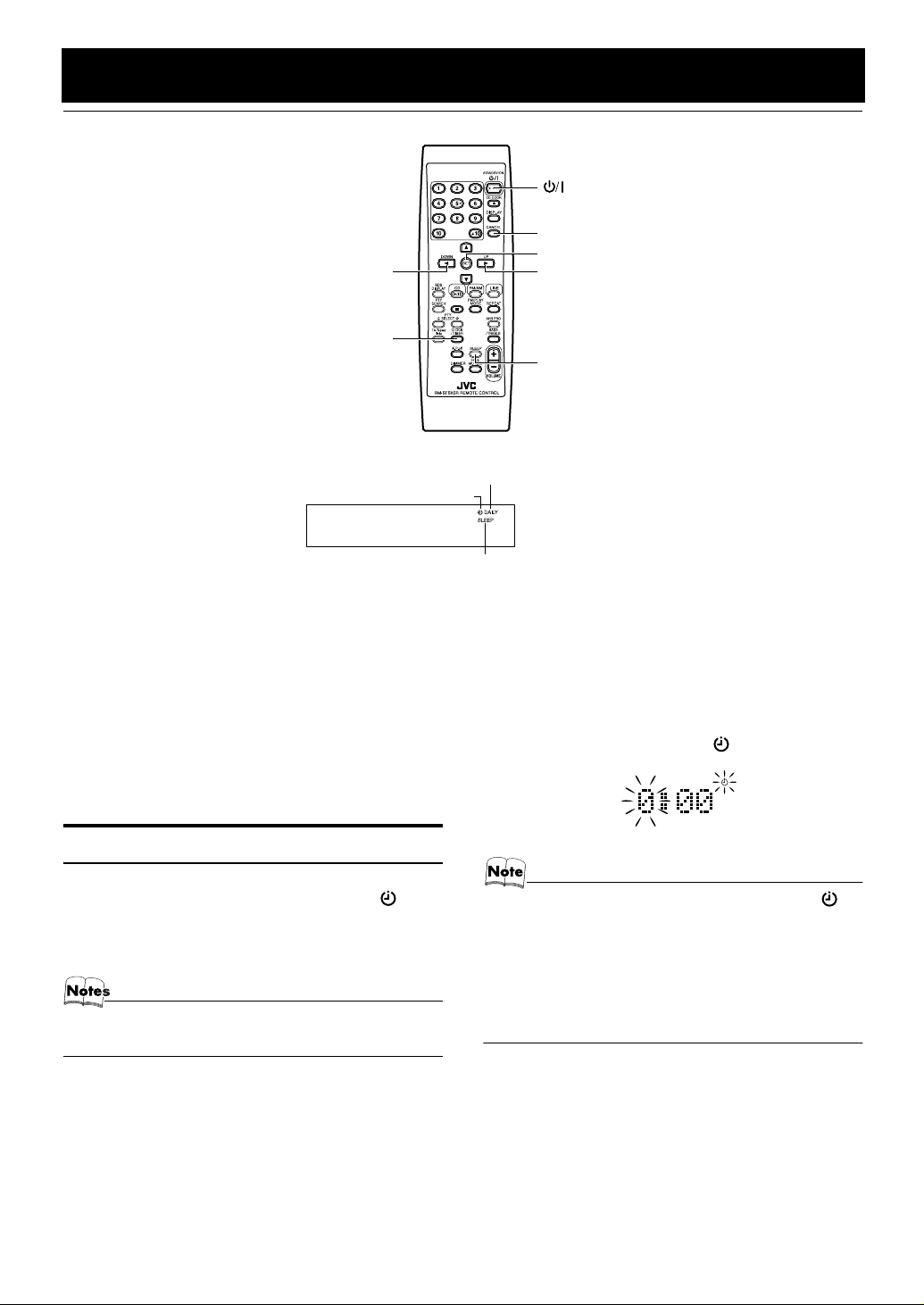
Using the Timers
CLOCK/TIMER
STANDBY/ON
CANCEL
SET
32
SLEEP
Clock indicator
* When the System is in use, the display shows other items as well.
For simplicity, we show here only the items described in this section.
The timers let you control listening functions automatically.
Two types of timers are available:
DAILY Timer
Use this timer to set wake up everyday to music from
any source, including melodies.
SLEEP Timer
Fall asleep and have your System turn off automatically
after a certain length of time.
Setting the Clock
When you plug the AC power cord into the wall outlet, the
time indication “0:00” and the Clock indicator ( ) blink
on the display in standby (System off) mode.
You can set the clock whether the System is on or off (but
not in power saving mode (See page 11)).
• The clock must be correctly set for the timers to work.
• The clock may gain or lose one to two minutes per month.
DAILY indicator
SLEEP indicator
On the Remote Control
Press the CLOCK/TIMER button.
1
The hour digit of the time indication blinks on the display, also, the Clock indicator ( ) blinks.
• If the clock is already set and the Clock indicator ( ) is
not blinking, press the CLOCK/TIMER button repeatedly
until the clock setting display appears on the display.
Each time you press the CLOCK/TIMER button, the display changes as follows.
DAILY ON?/DAILY OFF?
display*
*: Select this item!
Canceled = (back to the beginning)
=
ON (time) = Clock setting
=
Press the 3 or 2 button to set the hour.
2
Pressing the 3 button moves the time forwards and
pressing the 2 button moves it backwards. Holding
down the button moves the hour.
24
Page 28

Using the Timers
Press the SET button.
3
The minute digits of the time indication blink on the display.
• To return to the hour setting, press the CANCEL
button.
Press the 3 or 2 button to set the minute.
4
Press the SET button.
5
“ADJUST OK!” appears on the display. The Clock indicator ( ) remains lit. Then, the selected time is set
and the seconds start counting from 0.
CAUTION:
• If there is a power failure, the clock loses its
setting. “0:00” and the Clock indicator ()
blinks on the display and the clock must be
reset.
Showing the Clock (DISPLAY)
You can show the current time on the display.
To display the clock,
Remote Control.
To return to the normal display,
again.
press the DISPLAY button on the
press the same button
Correcting the Clock
Example:
Alternates
(clock)
Display the source
(clock is canceled)
Perform steps 2 to 5 in “Setting the Clo-
2
ck” on page 24-25.
• When the System is in power saving mode, nothing appears on the display. To see the clock, press the DIMMER
button on the Remote Control.
• The clock may gain or lose one to two minutes per month.
• If there is a power failure, the clock loses its setting, “0:00”
blinks on the display and the clock must be reset. To reset
the clock, see “Setting the Clock” on page 24-25.
Use the following method to correct any clock shift.
❑ You can correct the clock whether the System is turned
on or off.
Repeatedly press the CLOCK/TIMER bu-
1
tton to show the clock on the display.
Each time you press the button, the display changes as
follows.
25
Setting the Daily Timer
Once you have set the Daily Timer, the timer will be activated at the same time every day.
The “DAILY” indicator on the display shows that the Daily
Timer you have set is in effect.
You can set the Daily Timer whether the System is on or off
(but not in power saving mode (See page 11)).
• If you have made a mistake while setting the timer, press
the CANCEL button on the Remote Control. However, this
does not always cancel the current setting. If the CANCEL
button does not work, press the CLOCK/TIMER button on
the Remote Control repeatedly until the display returns to
the original display, and start from the first step.
Page 29

Using the Timers
On the Remote Control
Press the CLOCK/TIMER button repeat-
1
edly until “ON (time)” appears on the
display.
At this time, “DAILY” indicator blinks on the display.
Each time you press the button, the display changes as
follows.
DAILY ON?/DAILY OFF? = ON (time)* = Clock
setting display = Cancelled = (back to the beginning)
*: Select this item!
The System enters ON-time setting mode, and the current ON time appears on the display and the hour digits
blink.
Setting the ON time (Example: 10:15)
2
1. Press the 3 or 2 button to set the hour you want the
System to come on, then press the SET button.
The minute digits of the ON time blink on the display.
Pressing the 3 button moves the time forwards and
pressing the 2 button moves it backwards.
Holding down the button moves the time.
2. Press the 3 or 2 button to set the minute, then press
the SET button.
The System enters OFF-time setting mode, and the
hour digits blink.
Setting the OFF time (Example: 13:30).
3
Note that the same time as the ON time cannot be set.
1. Press the 3 or 2 button to set the hour you want the
System to be turned off, then press the SET button.
The minute digits of the OFF time blink on the dis-
play.
2. Press the 3 or 2 button to set the minute, then press
the SET button.
The System enter the Music Source Selecting mode
and “FM?” appears on the display.
Selecting the music source.
4
Press the 3 or 2 button to select the music source you
want to listen to, then press the SET button.
Each time you press the 3 or 2 button, the display
changes as shown below:
FM?
.
Ô
*: If the name has been changed, that name (e.g.
“TAPE”) will appear. (See page 22.)
According to the music source you have selected, the
next operation differs.
FM? :
AM? :
CD? :
LINE? :
MELODY? :
Preparation for each music source:
Perform the following operation according to the music
source you have selected. Then, the System enters Volume Setting mode.
●
●
●
●
AM? Ô CD? Ô LINE?* Ô MELODY?
Ô
(back to the beginning)
Tunes in to the specified preset FM station.
Tunes in to the specified preset AM
(MW) station.
Plays the specified track on the specified CD.
Plays an external source.
Select one of 10 melodies.
When selecting “FM?” or “AM?”
Press the 3 or 2 button to select the preset station
number, then press the SET button.
• If you select the display “- -”, the current broadcast station is selected.
When selecting “CD?”
Press the 3 or 2 button to select the track number
you want to start playback, then press the SET button.
• If you select the display “- -”, playback will start
from the first track.
When selecting “LINE?”
Prepare the external equipment so that it will turn on
at the ON time set by the System.
To allow this, the equipment should have the timer
function.
When selecting “MELODY?”
Press the 3 or 2 button to select one of melodies
(MELODY 1-10). Then, the selected melody is
played back.
26
Page 30

Using the Timers
Setting the volume level.
5
Press the 3 or 2 button to select the volume level
(VOLUME 1-50), then press the SET button.
Select the FADE function.
6
Press the 3 or 2 button to select either “FADE” (fades
in at power on) or “NoFADE” (does not fade in).
Press the SET button.
7
The timer setting is completed, and the “DAILY” indicator stops blinking and remains lit. Each setting you
have made appears on the display in the order of ON
time, OFF time, music source, volume and fading.
Then, the display returns to the display before you set
the timer.
Press the STANDBY/ON button to
8
turn off the System.
The Clock indicator ( ) and “DAILY” indicator are lit
on the display, showing that the Daily Timer is set to on.
To change the timer setting
dure from the beginning.
When the timer ON-time comes:
The following operation will be automatically repeated everyday.
• When the timer ON-time comes, the System automatically turns on. The “DAILY” indicator blinks, and then
“DAILY TIMER ” and “TIMER STANDBY” alternate
for a while. After that, the music source you have set is
played. The “DAILY” indicator blinks during timer
operation. In the case of MELODY, its title scrolls on the
display.
• When the timer OFF-time comes, “DAILY TIMER” and
“OFF” alternate for a while. Then, the System automati-
cally turns off and the “DAILY” indicator remains lit.
Selectable Melodies
When you select the melody as the source in step 4, you can
use one of the following melodies.
MELODY 1:Twinkle Twinkle Little Star (by W.A.Mozart)
MELODY 2:Grandfather’s Clock (by H.C.Work)
MELODY 3:Csikos Post (by H.Necke)
MELODY 4:Farewell Song (by La chambre de Chopin)
MELODY 5:Canon (by J.Pachelbel)
MELODY 6:Menuett (by J.S.Bach)
MELODY 7:Humoresk (by A.Dvorak)
MELODY 8:Serenade (by J.Haydn)
MELODY 9:Jesus, Joy Of Man’s Desiring (by J.S.Bach)
MELODY10:Ravel’s Bolero (by Ravel)
• When you select the melody as the source, only the title
of the selected melody will appear on the display.
, repeat the setting proce-
• When a melody is set for the Daily Timer while playing
back the CD, the CD will stop playing.
• In step 4, the selected melody will be played back for your
reference. However, if the melody is selected with the System turned off, no melody will be heard.
• During setting the melody, the source cannot be selected
with the Source selector on the Unit or the source select
button on the Remote Control.
• If the System is already on when the timer ON-time comes,
the Daily Timer does not work.
Turning the Daily Timer On and Off
Once you have set the Daily Timer, it is stored in memory.
So, the Daily Timer will be activated at the same time every
day until it is canceled.
To cancel the Daily Timer temporarily:
On the Remote Control
Press the CLOCK/TIMER button repeat-
1
edly until the “DAILY ON?/DAILY OFF?”
appears on the display.
The “DAILY” indicator blinks on the display.
Press the CANCEL button.
2
“DAILY OFF” appears and the “DAILY” indicator
goes out.
To activate the canceled Daily Timer:
On the Remote Control
Press the CLOCK/TIMER button repeat-
1
edly until the “DAILY ON?/DAILY OFF?”
appears on the display.
The “DAILY” indicator blinks on the display.
Press the SET button.
2
The “DAILY” indicator remains lit. Each setting already made appears on the display in the order of ON
time, OFF time, music source, volume, and fading.
Then the display returns to the original display.
•“DAILY TIMER/NO SET” appears on the display
before you enter the timer setting.
CAUTION:
• If the System is unplugged, or a power failure occurs, the timer setting will be lost.
You will need to reset the clock first, then
the timer.
27
Page 31

Using the Timers
Setting the SLEEP Timer
Use the Sleep Timer to turn the System off after a certain
number of minutes when it is playing. By setting the Sleep
Timer, you can fall asleep to music and know that your System will turn off by itself rather than play all night.
• You can only set the Sleep Timer when the System is on.
On the Remote Control
During playback a source, press the
1
SLEEP button.
The “SLEEP” indicator lights up on the display.
Set the length of time you want the
2
source to play before shutting off.
Each time you press the SLEEP button, the time length
changes as follows:
10 = 20 = 30 = 60 = 90 = 120 = OFF = (back to
the beginning)
Wait for a few seconds.
3
The display returns to the original one. The display is
dimmed (DIMMER 2 mode) and the CD lamp goes out.
The System is now set to turn off after the number of
minutes you have set.
To Confirm the Sleep Time:
When the SLEEP button is pressed, the remaining sleep
time is displayed. Wait until the display returns to the original display.
To Cancel the SLEEP Timer Setting:
Press the SLEEP button on the Remote Control until
“SLEEP OFF” appears and the “SLEEP” indicator goes out
on the display.
• Pressing the CLOCK/TIMER button or turning off the
System also cancels the SLEEP Timer.
Timer Priority
The timer that will turn off earlier has the priority. You will
see the priority from the following examples.
Example 1
Setting
OFF
SLEEP Timer
ON
DAILY Timer
22:00 22:30
Operation
OFF
SLEEP Timer
ON
DAILY Timer
22:00 22:30
Example 2
Setting
SLEEP Timer
ON
DAILY Timer
22:00 22:30 23:00
Operation
OFF
23:00
OFF
OFF
• When the SLEEP button is used without setting the clock,
“CLOCK ADJUST!” appears on the display. You need to
set the clock beforehand.
SLEEP Timer
DAILY Timer
ON
22:00
OFF
22:30
28
Page 32

Troubleshooting
• If you are having a problem with your System, check this list for a possible solution before calling for service.
• If you cannot solve the problem from the hints given here “ERROR!” appears on the display, or the System has been phys-
ically damaged, call a qualified person, such as your dealer, for service.
Symptom Possible Cause Action
No sound is heard. • Connections are incorrect, or loose.
• Headphones are connected.
Poor radio reception • The antenna is disconnected.
Stereo effect is lost in FM broadcast. FM reception mode is changed to “FM
The CD skips. • The CD is dirty or scratched.
The CD does not play. • The CD is upside down.
Unable to operate the Remote Control. • The path between the Remote Con-
Operations are disabled. The built-in microprocessor has mal-
“CD NO DISC” appears. There is no disc loaded. Insert a disc.
“CD CAN’T PLAY” appears. • You are trying to playback a CD
“CD DOOR ERROR” appears. The object is blocking the CD door to
When the CD door is operating (opening or closing) while you are listening
to FM, AM (MW) or LINE, the source
is muted.
Some of the CD functions, such as skip
or search, do not work correctly.
• The AM (MW) Loop Antenna is too
close to the System.
• The FM Wire Antenna is not properly extended and positioned.
MONO”.
• Track Skip marks are recorded.
• Track Skip mark is recorded for the
first track of the disc.
trol and the sensor on the Unit is
blocked.
• The batteries have lost their charge.
functioned due to external electrical interference.
which cannot be played, or there is a
problem with the CD.
• The disc has been inserted with its
label side down.
open.
This is one of the characteristics of this
system.
You are playing an unfinalized disc. This is normal. If you need to use these
• Check all connections and make corrections. (See pages 5 to 9.)
• Disconnect the headphones.
• Reconnect the antenna securely.
• Change the position and direction of
the AM (MW) Loop Antenna.
• Extend FM Wire Antenna to the best
reception position.
Press the FM/PLAY MODE button to
select “FM AUTO”. (See page 14)
• Clean or replace the CD.
• This is normal.
• Put the CD in with the label side up.
• Wait until the Unit finds a track with-
out a Track Skip mark.
• Remove the obstruction.
• Replace the batteries.
Unplug the System then plug it back in.
• Change the disc.
• Remove the disc and insert it with
the label side up.
Press the 0 CD button to close the CD
door and remove the object.
This is normal.
functions, finalize the disc. (This Unit
cannot finalize CD-R/CD-RW)
29
Page 33

Care And Maintenance
Handle your CDs carefully, and they will last a long time.
Compact Discs
• Only CDs bearing these marks
can be used with this System.
However, continued use of irregular shape CDs (heart-shape,
octagonal, etc.) can damage the
System.
• Remove the CD from its case by
holding it at the edges while pressing the case’s center hole lightly.
• Do not touch the shiny surface of
the CD, or bend the CD.
• Put the CD back in its case after
use to prevent warping.
• Be careful not to scratch the surface of the CD when placing it
back in the case.
• Avoid exposure to direct sunlight,
temperature extremes, and moisture.
- DO NOT wipe it with a hard cloth.
- DO NOT wipe it strong.
- DO NOT wipe it with thinner or benzine.
- DO NOT apply any volatile substance such as insecticides to it.
- DO NOT allow any rubber or plastic to remain in contact with it for a long time.
Cleaning the Lens
If the lens in the CD pickup is dirty, dropout, etc., could degrade sound.
Open the CD door and clean the lens as shown.
• Use a blower (available from a camera store) to blow
dust off the lens.
Blower
Lens
• If there are fingerprints, etc. on the lens, gently wipe
clean with a cotton swab.
• A dirty CD may not play correctly. If a CD does become dirty,
wipe it with a soft cloth in a
straight line from center to edge.
CAUTION:
• Do not use any solvent (for example, conventional record cleaner, spray thinner,
benzine, etc.) to clean a CD.
General Notes
In general, you will have the best performance by keeping
your CDs and the mechanism clean.
• Store CDs in their cases, and keep them in cabinets or on
shelves.
• Keep the System’s CD door closed when not in use.
Cleaning the Unit
• Stains on the Unit
Should be wiped off with a soft cloth. If the Unit is heavily
stained, wipe it with a cloth soaked in water-diluted neutral
detergent and wrung well, then wipe clean with a dry cloth.
• Since the Unit may deteriorate in quality, become
damaged or get its paint peeled off, be careful
about the followings.
Moisture Condensation
Moisture may condense on the lens
inside the System in the following
cases:
• After turning on heating in the
room.
• In a damp room.
• If the System is brought directly
from a cold to a warm place.
Should this occur, the System may
malfunction. In this case, leave the
System turned on for a few hours until the moisture evaporates, unplug
the AC power cord, and then plug it
in again.
30
Page 34

Specifications
CA-FSX1/CA-FSX3
Amplifier
Output Power
Input Sensitivity/
Impedance (1 kHz)
LINE IN :210 mV/51 kΩ (LEVEL 1)
Output Sensitivity/
Impedance (1 kHz)
LINE OUT :600 mV/5.1 kΩ
OPTICAL DIGITAL
OUT
Speaker terminals :MIN. 4 Ω
Subwoofer out :220 mV/4.9 kΩ
Phones :16 Ω - 1 kΩ
CD Player
Signal-To-Noise Ratio:95 dB
Wow And Flutter :Unmeasurable
Tuner
FM Tuner
Tuning Range :87.50 MHz - 108.00 MHz
AM Tuner
Tuning Range : (MW) 522 kHz - 1 629 kHz
Power Specifications
Power Requirements :AC 230 V , 50 Hz
Power Consumption :22 W (power on mode)
Center Unit
Dimensions :
Mass :Approx. 2.3 kg
:60 W (30 W + 30 W) at 4 Ω (10% THD)
520 mV/51 kΩ (LEVEL 2)
:–23 dBm - –15 dBm
2.0 W (on Standby: with display off)
7.0 W (on Standby: with display on)
160 mm ✕ 130 mm ✕ 242 mm (W/H/D)
Speaker Specifications (each unit)
SP-FSX1
Type :1-Way Bass-reflex type
Speaker :8.0 cm cone
Power Handling
Capcity :30 W
Impedance
Frequency Range
Sound Pressure Level :81 dB/W·m
Dimensions
Mass :Approx. 1.3 kg each
SP-FSX3
Type :2-Way Bass-reflex type
Speaker
Woofer :10.0 cm cone
Tweeter :2.0 cm dome
Power Handling
Capacity :30 W
Impedance
Frequency Range :55 Hz 40 000 Hz
Sound Pressure Level :85 dB/W·m
Dimensions
Mass :Approx. 2.4 kg each
Accessories
:
4 Ω
55 Hz 20 000 Hz
:
:114 mm ✕ 176 mm ✕ 174 mm
:
4 Ω
:147 mm ✕ 246 mm ✕ 210 mm
FM Wire Antenna (1)
AM (MW) Loop Antenna (1)
Remote Control (1)
Batteries (2)
Speaker Cords (2)
✕
1
✕
1
✕
1
(W/H/D)
(W/H/D)
31
Design and specifications are subject to change without
notice.
Page 35

VICTOR COMPANY OF JAPAN, LIMITED
EN 0403MNMCREJEM
© 2003 VICTOR COMPANY OF JAPAN, LIMITED
