Page 1
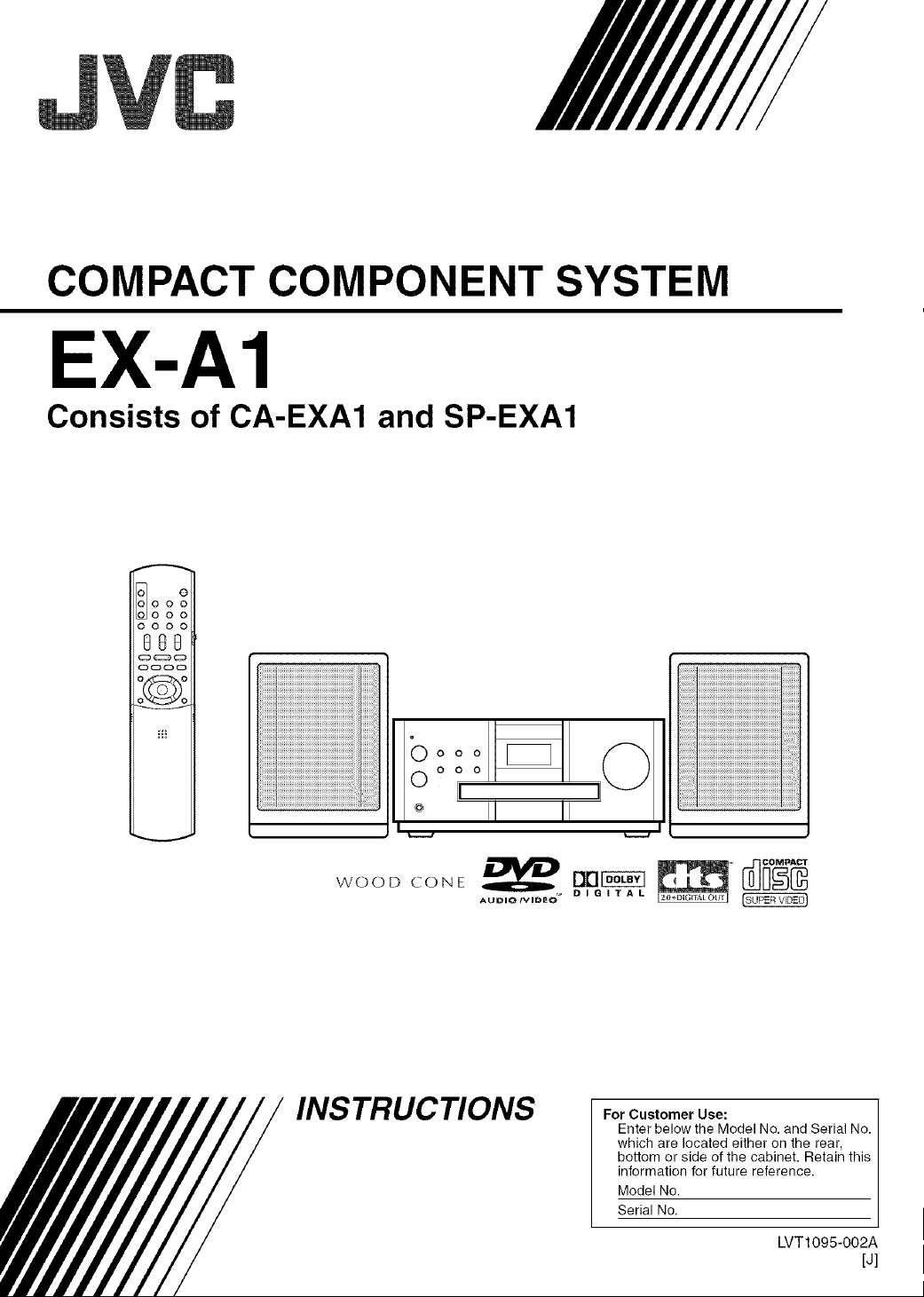
COMPACT COMPONENT SYSTEM
EX-A1
Consists of CA-EXA1 and SP-EXA1
e
I0100 0
LODO00
0000
G00
0 0 0
II II
AUDIO/VIDEO
INSTRUCTIONS
0
For Customer Use:
Enter below the Model No. and Serial No.
which are located either on the rear,
bottom or side of the cabinet. Retain this
information for future reference.
Model No.
Serial No.
LVT1095-002A
[d]
Page 2
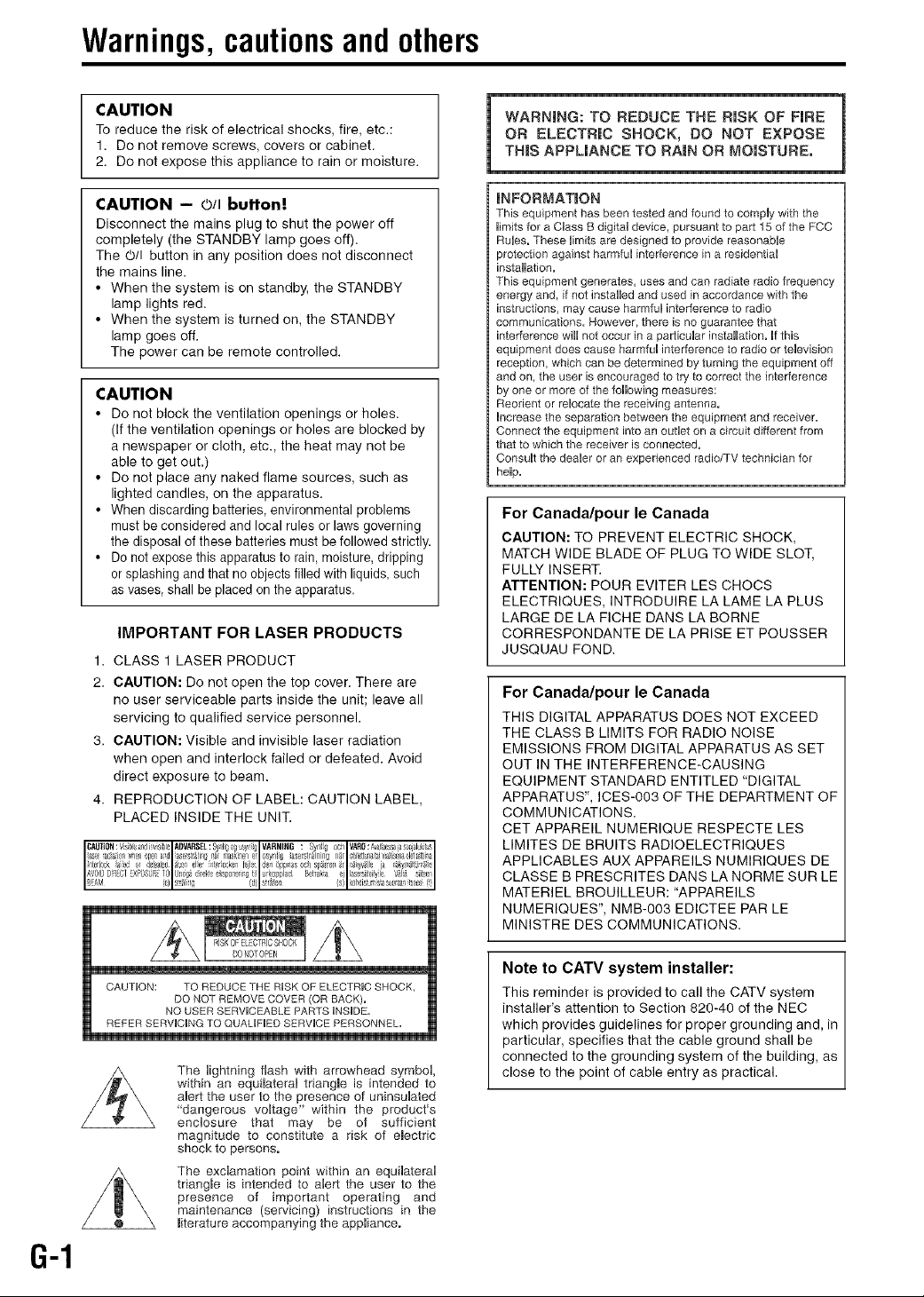
Warnings, cautionsandothers
CAUTION
To reduce the risk of electrical shocks, fire, etc.:
1. Do not remove screws, covers or cabinet.
2. Do not expose this appliance to rain or moisture.
CAUTION - 0/I buttonI
Disconnect the mains plug to shut the power off
completely (the STANDBY lamp goes off).
The O/I button in any position does not disconnect
the mains line.
• When the system is on standby, the STANDBY
lamp lights red.
• When the system is turned on, the STANDBY
lamp goes off.
The power can be remote controlled.
CAUTION
• Do not block the ventilation openings or holes.
(If the ventilation openings or holes are blocked by
a newspaper or cloth, etc., the heat may not be
able to get out.)
• Do not place any naked flame sources, such as
lighted candles, on the apparatus.
• When discarding batteries, environmental problems
must be considered and local rules or laws governing
the disposal of these batteries must be followed strictly.
• Do notexpose this apparatus to rain,moisture, dripping
or splashing and that no objects filled with liquids, such
as vases, shall be placed on the apparatus.
IMPORTANT FOR LASER PRODUCTS
1. CLASS 1 LASER PRODUCT
2. CAUTION: Do not open the top cover. There are
no user serviceable parts inside the unit; leave all
servicing to qualified service personnel.
3. CAUTION: Visible and invisible laser radiation
when open and interlock failed or defeated. Avoid
direct exposure to beam.
4. REPRODUCTION OF LABEL: CAUTION LABEL,
PLACED INSIDE THE UNIT.
WARNING: TO REDUCE THE RISK OF FIRE
OR ELECTR|C SHOCK, DO NOT EXPOSE
THiS APPLIANCE TO RAiN OR MOISTURE.
iNFORMAT|ON
This equipmenthas beentestedand found tocompUywith the
Uimitsfor a CUossBdigitaUdevice,pursuantto port 15ofthe FCC
RuUes.TheseUimitsare designed to provide reasonabUe
protection ogoinst harmfuUinterferencein o residentioU
instaHation.
This equipmentgenerotes,usesand can radiate rodiofrequency
energy and, if not instafledandused inaccordoncewith the
instructions, maycouse harmfuUinterferenceto radio
communicotions.However,there isno guaronteethat
interferencewillnot occurin a particuUor installation.Ufthis
equipmentdoescouseharmfuUinterferenceto radioor teUevision
reception, whichconbedeterminedby turning the equipment off
andon, the userisencouragedto tryto correcttheinterference
byone or moreof the followingmeasures:
Reorientor reUocatethereceiving antenna.
hcreose theseparationbetweenthe equipmentand receiver.
Connecttheequipment intoanoutUeton ocircuit differentfrom
thatto which the receiverisconnected.
ConsuUtthedeoUeroran experienced rsdio/TVtechnicianfor
heUp,
For Canada/pour le Canada
CAUTION: TO PREVENT ELECTRIC SHOCK,
MATCH WIDE BLADE OF PLUG TO WIDE SLOT,
FULLY INSERT.
ATTENTION: POUR EVITER LES CHOCS
ELECTRIQUES, INTRODUIRE LA LAME LA PLUS
LARGE DE LA FICHE DANS LA BORNE
CORRESPONDANTE DE LA PRISE ET POUSSER
JUSQUAU FOND.
For Canada/pour le Canada
THIS DIGITAL APPARATUS DOES NOT EXCEED
THE CLASS B LIMITS FOR RADIO NOISE
EMISSIONS FROM DIGITAL APPARATUS AS SET
OUT IN THE INTERFERENCE-CAUSING
EQUIPMENT STANDARD ENTITLED "DIGITAL
APPARATUS", ICES-003 OF THE DEPARTMENT OF
COMMUNICATIONS.
CET APPAREIL NUMERIQUE RESPECTE LES
LIMITES DE BRUITS RADIOELECTRIQUES
APPLICABLES AUX APPAREILS NUMIRIQUES DE
CLASSE B PRESCRITES DANS LA NORME SUR LE
MATERIEL BROUILLEUR: "APPAREILS
NUMERIQUES', NMB-003 EDICTEE PAR LE
MINISTRE DES COMMUNICATIONS.
G-1
CAUTUQN: TO REDUCE THE RUSKOF ELECTRUC SHOCK,
REFER SERVUCUNG TO QUALUFED SERVUCE PERSONNEL.
DO NOT REMOVE COVER (OR BACK).
NO USER SERVUCEABLE PARTS UNSUDE.
The lightning flash with arrowhead symbol,
within an equilateral triangle is intended to
alert the user to the presence of uninsulated
"dangerous voltage" within the product's
enclosure that may be of sufficient
magnitude to constitute a risk of emectric
shock to persons.
The exclamation point within an equilateral
triangJe is intended to alert the user to the
presence of important operating and
maintenance (servicing) instructions in the
literature accompanying the appliance.
Note to CATV system installer:
This reminder is provided to call the CATV system
installer's attention to Section 820-40 of the NEC
which provides guidelines for proper grounding and, in
particular, specifies that the cable ground shall be
connected to the grounding system of the building, as
close to the point of cable entry as practical.
Page 3
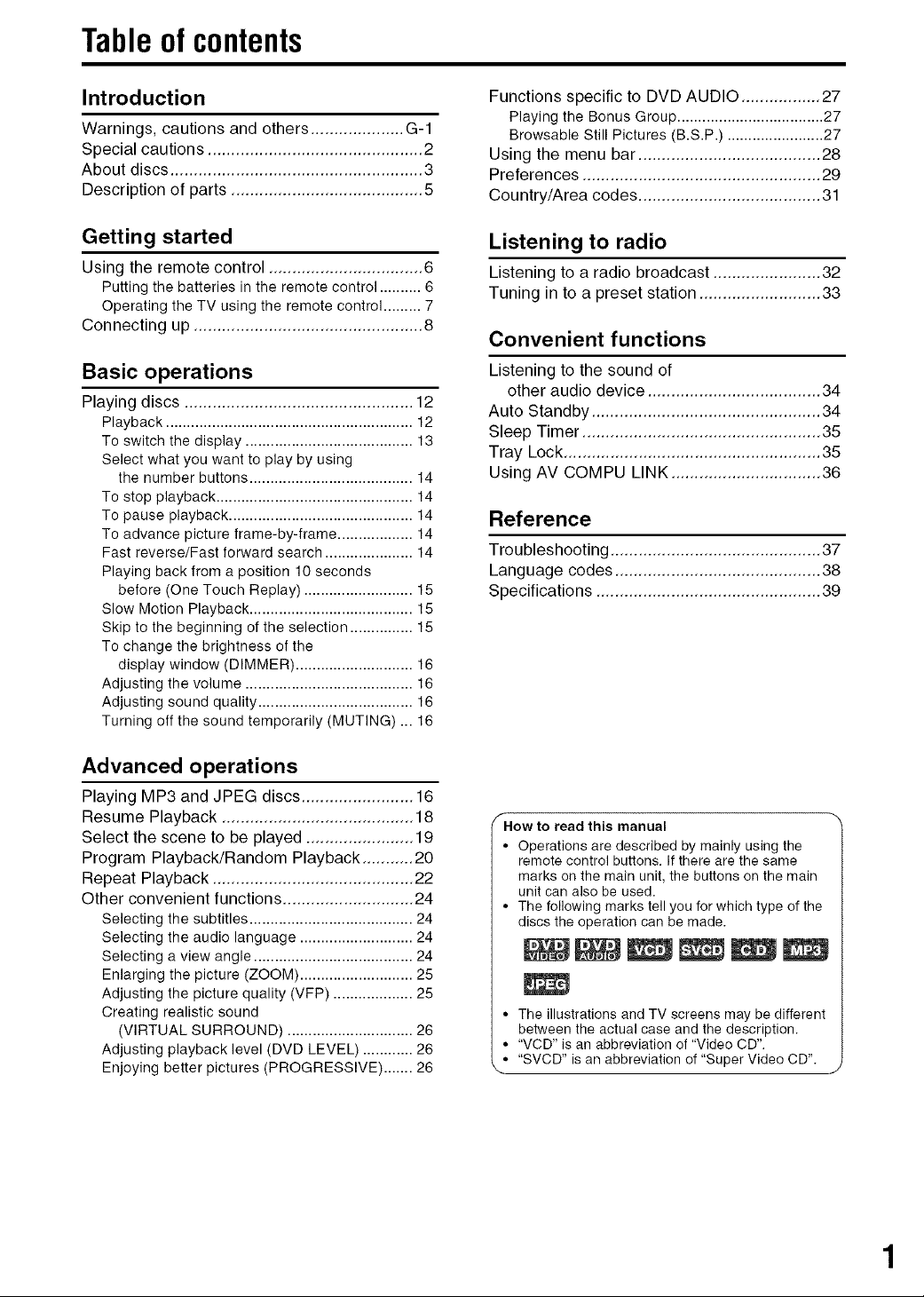
Table of contents
Introduction
Warnings, cautions and others .................... G-1
Special cautions .............................................. 2
About discs ...................................................... 3
Description of parts ......................................... 5
Getting started
Using the remote control ................................. 6
Putting the batteries in the remote control .......... 6
Operating the TV using the remote control ......... 7
Connecting up ................................................. 8
Basic operations
Playing discs ................................................. 12
Playback ........................................................... 12
To switch the display ........................................ 13
Select what you want to play by using
the number buttons ....................................... 14
To stop playback ............................................... 14
To pause playback ............................................ 14
To advance picture frame-by-frame .................. 14
Fast reverse/Fast forward search ..................... 14
Playing back from a position 10 seconds
before (One Touch Replay) .......................... 15
Slow Motion Playback ....................................... 15
Skip to the beginning of the selection ............... 15
To change the brightness of the
display window (DIMMER) ............................ 16
Adjusting the volume ........................................ 16
Adjusting sound quality ..................................... 16
Turning off the sound temporarily (MUTING) ... 16
Functions specific to DVD AUDIO ................. 27
Playing the Bonus Group ................................... 27
Browsable Still Pictures (B.S.P.) ....................... 27
Using the menu bar ....................................... 28
Preferences ................................................... 29
Country/Area codes ....................................... 31
Listening to radio
Listening to a radio broadcast ....................... 32
Tuning in to a preset station .......................... 33
Convenient functions
Listening to the sound of
other audio device ..................................... 34
Auto Standby ................................................. 34
Sleep Timer ................................................... 35
Tray Lock ....................................................... 35
Using AV COMPU LINK ................................ 36
Reference
Troubleshooting ............................................. 37
Language codes ............................................ 38
Specifications ................................................ 39
Advanced operations
Playing MP3 and JPEG discs ........................ 16
Resume Playback ......................................... 18
Select the scene to be played ....................... 19
Program Playback/Random Playback ........... 20
Repeat Playback ........................................... 22
Other convenient functions ............................ 24
Selecting the subtitles ....................................... 24
Selecting the audio language ........................... 24
Selecting a view angle ...................................... 24
Enlarging the picture (ZOOM) ........................... 25
Adjusting the picture quality (VFP) ................... 2,5
Creating realistic sound
(VIRTUAL SURROUND) .............................. 26
Adjusting playback level (DVD LEVEL) ............ 26
Enjoying better pictures (PROGRESSIVE) ....... 26
f
How to read this manual
• Operations are described by mainly using the
remote control buttons. If there are the same
marks on the main unit, the buttons on the main
unit can also be used.
• The following marks tell you for which type of the
discs the operation can be made.
NN
• The illustrations and TV screens may be different
between the actual case and the description.
• "VCD" is an abbreviation of "Video CD".
• "SVCD" is an abbreviation of "Super Video CD".
\
Page 4
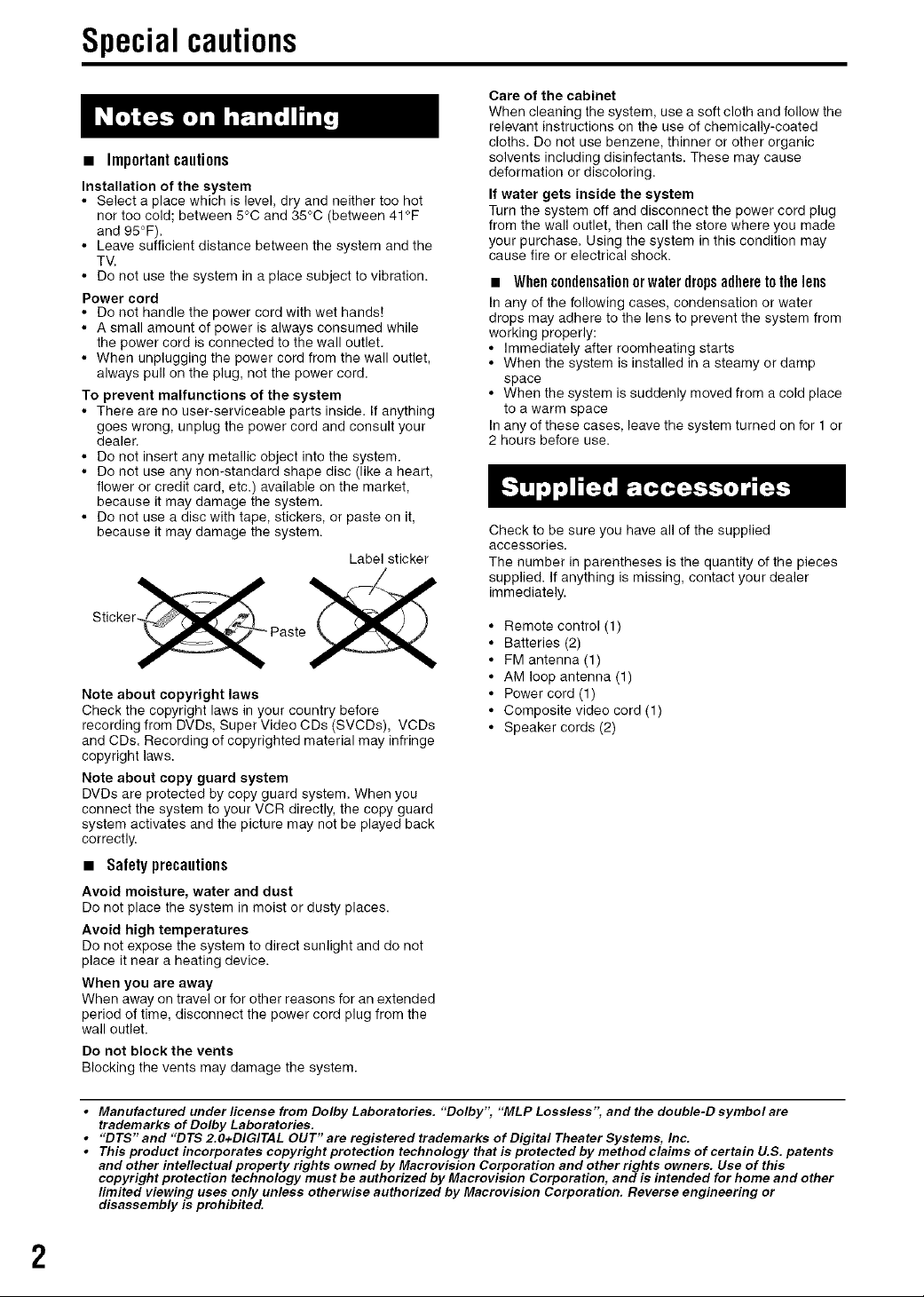
Special cautions
• Important cautions
Installation of the system
• Select a place which is level, dry and neither too hot
nor too cold; between 5°C and 35°C (between 41°F
and 95°F).
• Leave sufficient distance between the system and the
TV.
• Do not use the system in a place subject to vibration.
Power cord
• Do not handle the power cord with wet hands!
• A small amount of power is always consumed while
the power cord is connected to the wall outlet.
• When unplugging the power cord from the wall outlet,
always pull on the plug, not the power cord.
To prevent malfunctions of the system
• There are no user-serviceable parts inside. If anything
goes wrong, unplug the power cord and consult your
dealer.
• Do not insert any metallic object into the system.
• Do not use any non-standard shape disc (like a heart,
flower or credit card, etc.) available on the market,
because it may damage the system.
• Do not use a disc with tape, stickers, or paste on it,
because it may damage the system.
Label sticker
Sticker_
Note about copyright laws
Check the copyright laws in your country before
recording from DVDs, Super Video CDs (SVCDs), VCDs
and CDs. Recording of copyrighted material may infringe
copyright laws.
Note about copy guard system
DVDs are protected by copy guard system. When you
connect the system to your VCR directly, the copy guard
system activates and the picture may not be played back
correctly.
• Safetyprecautions
Avoid moisture, water and dust
Do not place the system in moist or dusty places.
Avoid high temperatures
Do not expose the system to direct sunlight and do not
place it near a heating device.
When you are away
When away on travel or for other reasons for an extended
period of time, disconnect the power cord plug from the
wall outlet.
Do not block the vents
Blocking the vents may damage the system.
Care of the cabinet
When cleaning the system, use a soft cloth and follow the
relevant instructions on the use of chemically-coated
cloths. Do not use benzene, thinner or other organic
solvents including disinfectants. These may cause
deformation or discoloring.
If water gets inside the system
Turn the system off and disconnect the power cord plug
from the wall outlet, then call the store where you made
your purchase. Using the system in this condition may
cause fire or electrical shock.
• When condensationor water dropsadhere to the lens
In any of the following cases, condensation or water
drops may adhere to the lens to prevent the system from
working properly:
• Immediately after roomheating starts
• When the system is installed in a steamy or damp
space
• When the system is suddenly moved from a cold place
to a warm space
In any of these cases, leave the system turned on for 1 or
2 hours before use.
Check to be sure you have all of the supplied
accessories.
The number in parentheses is the quantity of the pieces
supplied. If anything is missing, contact your dealer
immediately.
• Remote control (1)
• Batteries (2)
• FM antenna (1)
• AM loop antenna (1)
• Power cord (1)
• Composite video cord (1)
• Speaker cords (2)
• Manufactured under license from Dolby Laboratories. "Dolby", "MLP Lossless", and the double-D symbol are
trademarks of Dolby Laboratories.
• "DTS" and "DTS 2.0+DIGITAL OUT" are registered trademarks of Digital Theater Systems, Inc.
• Thispr_ductinc_rp_ratesc_pyrightpr_tecti_ntechn___gythatispr_tectedbymeth_dc_aims_fcertainU_S_patents
and other intellectual property rights owned by Macrovision Corporation and other rights owners. Use of this
copyright protection technology must be authorized by Macrovision Corporation, and is intended for home and other
limited viewing uses only unless otherwise authorized by Macrovision Corporation. Reverse engineering or
disassembly is prohibited.
2
Page 5
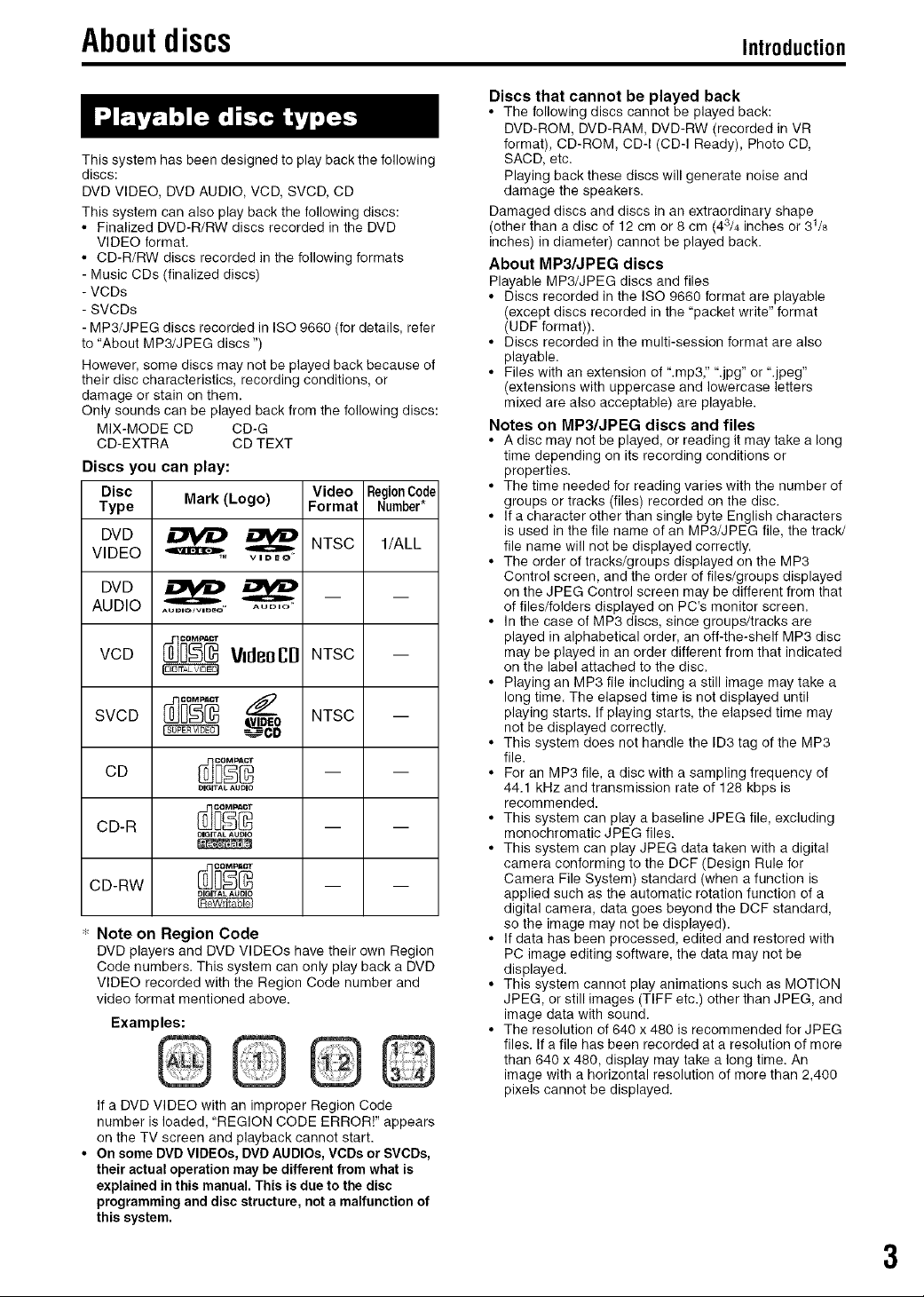
Aboutdiscs Introduction
Discs that cannot be played back
• The following discs cannot be played back:
DVD-ROM, DVD-RAM, DVD-RW (recorded in VR
format), CD-ROM, CD-I (CD-I Ready), Photo CD,
This system has been designed to play back the following
discs:
DVD VIDEO, DVD AUDIO, VCD, SVCD, CD
This system can also play back the following discs:
• Finalized DVD-R/RW discs recorded in the DVD
VIDEO format.
• CD-R/RW discs recorded in the following formats
- Music CDs (finalized discs)
- VCDs
- SVCDs
- MP3/JPEG discs recorded in ISO 9660 (for details, refer
to "About MP3/JPEG discs ")
However, some discs may not be played back because of
their disc characteristics, recording conditions, or
damage or stain on them.
Only sounds can be played back from the following discs:
MIX-MODE CD CD-G
CD-EXTRA CD TEXT
Discs you can play:
Disc
Type
Mark (Logo) Video RegionCode
Format Number*
DVD
VIDEO
_ NTSC l/ALL
DVD
AUDIO
VCD
AUDIO,VIDeO _ AUDIO
_ VtdeoCD NTSC
SVCD
CD
DIGITAL AUDIO
CD-R
CD-RW
": Note on Region Code
DVD players and DVD VIDEOs have their own Region
Code numbers. This system can only play back a DVD
VIDEO recorded with the Region Code number and
video format mentioned above.
DIGITAL AUDIO
DIGITAL AUDIO
Examples:
@@
If a DVD VIDEO with an improper Region Code
number is loaded, "REGION CODE ERROR!" appears
on the TV screen and playback cannot start.
• On some DVD VIDEOs, DVD AUDIOs, VODs or SVCDs,
their actual operation may be different from what is
explained in this manual. This is due to the disc
programming and disc structure, not a malfunction of
this system.
SACD, etc.
Playing back these discs will generate noise and
damage the speakers.
Damaged discs and discs in an extraordinary shape
(other than a disc of 12 cm or 8 cm (43/4 inches or 31/8
inches) in diameter) cannot be played back.
About MP3/JPEG discs
Playable MP3/JPEG discs and files
• Discs recorded in the ISO 9660 format are playable
(except discs recorded in the "packet write" format
(UDF format)).
• Discs recorded in the multi-session format are also
playable.
• Files with an extension of ".mp3," ".jpg" or ".jpeg"
(extensions with uppercase and lowercase letters
mixed are also acceptable) are playable.
Notes on MP3/JPEG discs and files
• A disc may not be played, or reading it may take a long
time depending on its recording conditions or
properties.
• The time needed for reading varies with the number of
groups or tracks (files) recorded on the disc.
• If a character other than single byte English characters
is used in the file name of an MP3/JPEG file, the track/
file name will not be displayed correctly.
• The order of tracks/groups displayed on the MP3
Control screen, and the order of files/groups displayed
on the JPEG Control screen may be different from that
of files/folders displayed on PC's monitor screen.
• In the case of MP3 discs, since groups/tracks are
played in alphabetical order, an off-the-shelf MP3 disc
may be played in an order different from that indicated
on the label attached to the disc.
• Playing an MP3 file including a still image may take a
long time. The elapsed time is not displayed until
playing starts. If playing starts, the elapsed time may
not be displayed correctly.
• This system does not handle the ID3 tag of the MP3
file.
• For an MP3 file, a disc with a sampling frequency of
44.1 kHz and transmission rate of 128 kbps is
recommended.
• This system can play a baseline JPEG file, excluding
monochromatic JPEG files.
• This system can play JPEG data taken with a digital
camera conforming to the DCF (Design Rule for
Camera File System) standard (when a function is
applied such as the automatic rotation function of a
digital camera, data goes beyond the DCF standard,
so the image may not be displayed).
• If data has been processed, edited and restored with
PC image editing software, the data may not be
displayed.
• This system cannot play animations such as MOTION
JPEG, or still images (TIFF etc.) other than JPEG, and
image data with sound.
• The resolution of 640 x 480 is recommended for JPEG
files. If a file has been recorded at a resolution of more
than 640 x 480, display may take a long time. An
image with a horizontal resolution of more than 2,400
pixels cannot be displayed.
3
Page 6
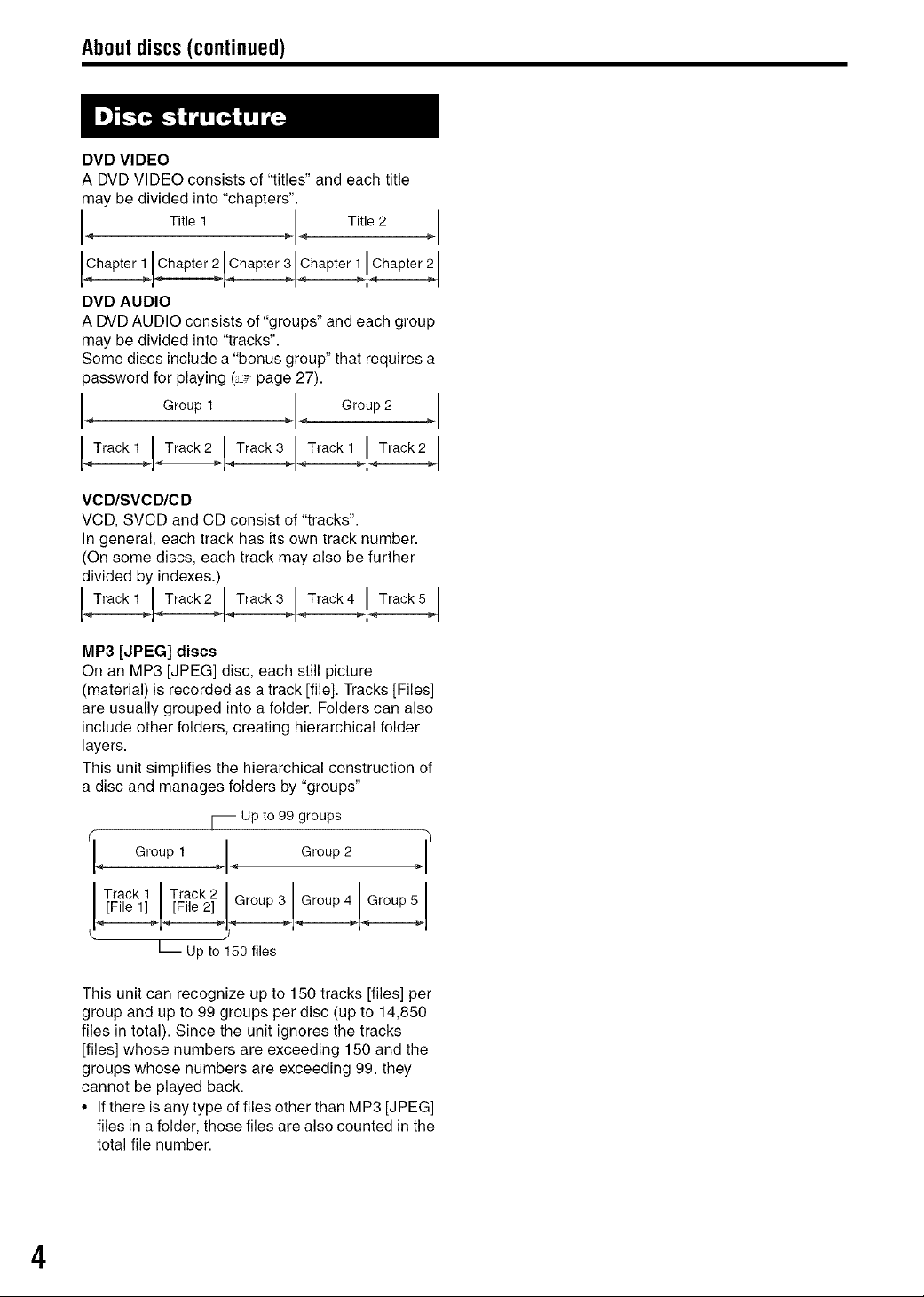
About discs (continued)
DVD VIDEO
A DVD VIDEO consists of "titles" and each title
may be divided into "chapters".
4 Title 1 _,-_ Title2 ._-
Chapter 1 Chapter 2 Chapter 3 Chapter 1 Chapter 2
DVD AUDIO
A DVD AUDIO consists of "groups" and each group
may be divided into "tracks".
Some discs include a "bonus group" that requires a
password for playing (. - page 27).
< Group 1 _ _ Group2 ._
Track 1 Track 2 Track 3 Track 1 Track 2
VCD/SVCD/CD
VCD, SVCD and CD consist of "tracks".
In general, each track has its own track number.
(On some discs, each track may also be further
divided by indexes.)
Track 1 Track 2 Track 3 Track 4 Track 5
MP3 [JPEG] discs
On an MP3 [JPEG] disc, each still picture
(material) is recorded as a track [file]. Tracks [Files[
are usually grouped into a folder. Folders can also
include other folders, creating hierarchical folder
layers.
This unit simplifies the hierarchical construction of
a disc and manages folders by "groups"
I_ Up to 99 groups
(1_ Group _-< Group _/
[T_ileCkI [T_ilck_ Group3 Group 4 Group5
This unit can recognize up to 150 tracks [files[ per
group and up to 99 groups per disc (up to 14,850
files in total). Since the unit ignores the tracks
[files] whose numbers are exceeding 150 and the
groups whose numbers are exceeding 99, they
cannot be played back.
• Ifthere is any type of files other than MP3 [JPEG]
files in a folder, those files are also counted in the
total file number.
1 2
L Up to 150files
4
Page 7
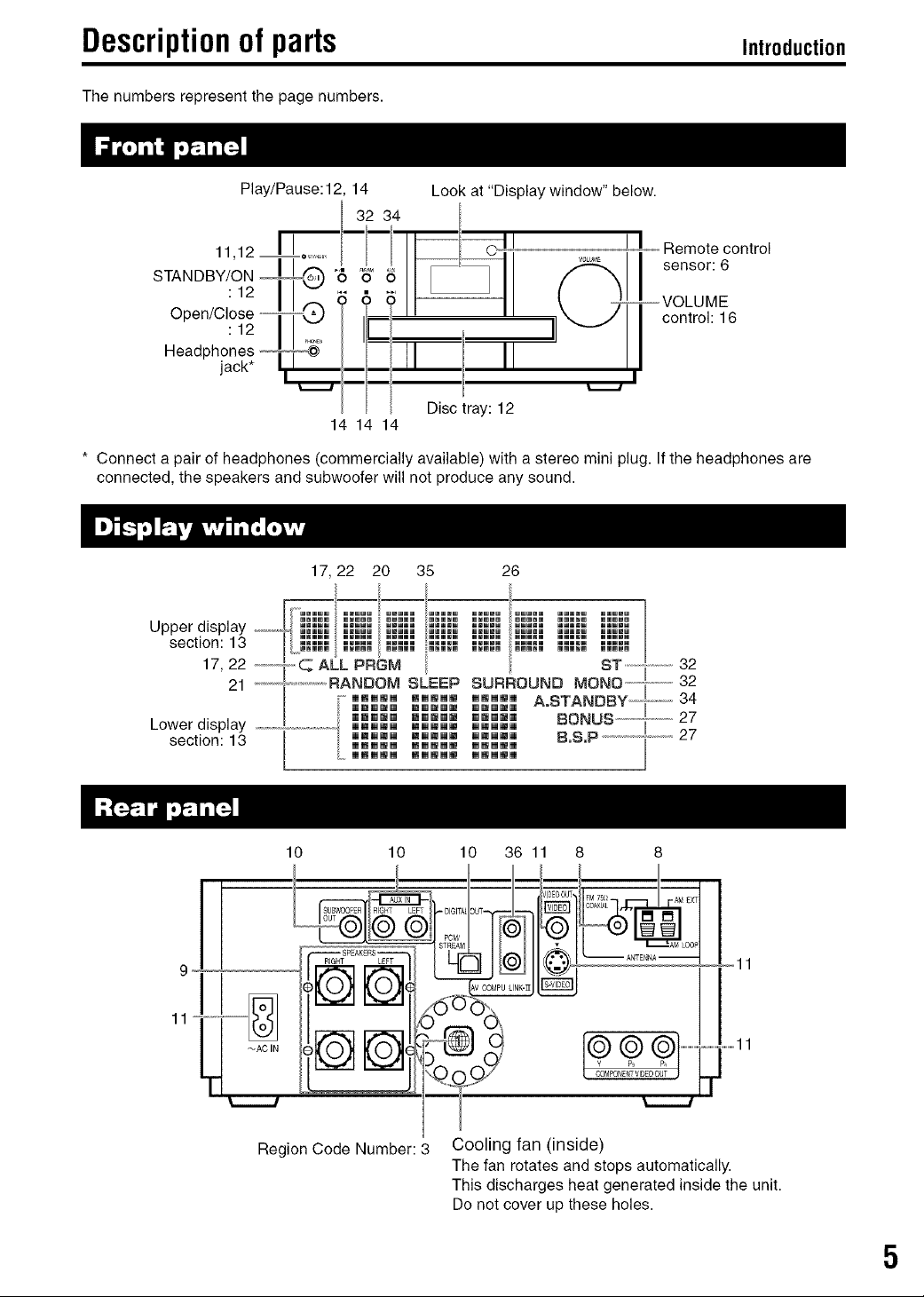
Descriptionofparts Introduction
The numbers represent the page numbers.
Play/Pause: 12, 14
11,12 II
STANDBY/ON:12 [
Open/Close:12 [
Headl jack* I
14 14 14
* Connect a pair of headphones (commercially available) with a stereo mini plug. If the headphones are
connected, the speakers and subwoofer will not produce any sound.
Look at "Display window" below.
34
Remote control
sensor: 6
-- VOLUME
control: 16
Disc tray: 12
,,,,,,,,,,,,32
,,,,,,,,,,,32
,_,,,,,,,,,,,34
,,,,,,,,,,,,,27
27
10 10 10
I
1111 I_1 ''"'"" d(
'T] ........................ ""_
Region Code Number:
DIGI
36 11
UT_
V GC
8 8
,_IDEOOU-
_M75_ AM EXT
COAXIAL
(oo
Cooling fan (inside)
The fan rotates and stops automatically.
This discharges heat generated inside the unit.
Do not cover up these holes.
5
Page 8
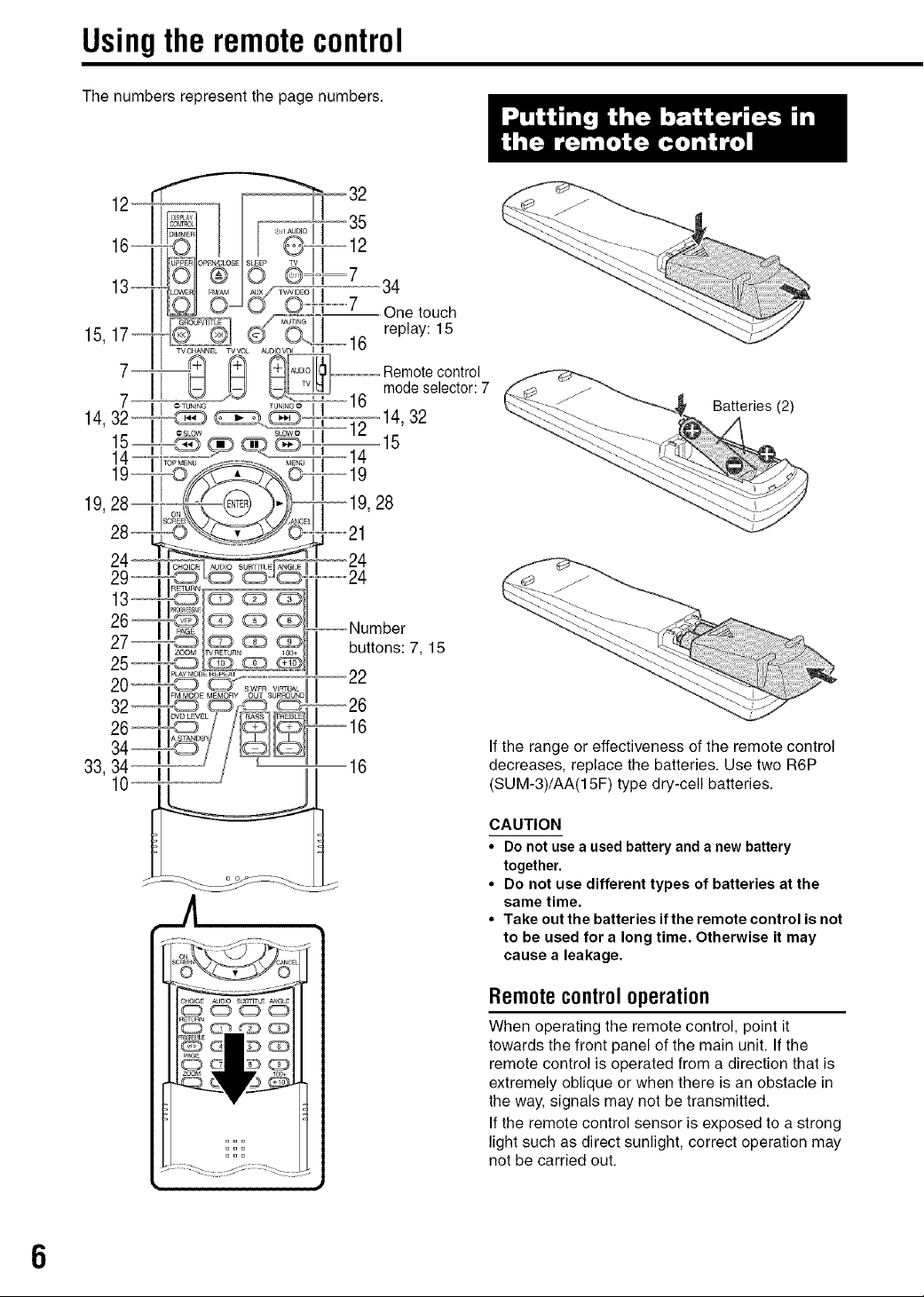
Usingthe remote control
The numbers represent the page numbers.
Batteries (2)
6
33,34 II 16
10
If the range or effectiveness of the remote control
decreases, replace the batteries. Use two R6P
(SUM-3)/AA(15F) type dry-cell batteries.
CAUTION
• Do not use a used battery and a new battery
together.
• Do not use different types of batteries at the
same time.
• Take out the batteries if the remote control is not
to be used for a long time. Otherwise it may
cause a leakage.
Remote control operation
When operating the remote control, point it
towards the front panel of the main unit. If the
remote control is operated from a direction that is
extremely oblique or when there is an obstacle in
the way, signals may not be transmitted.
If the remote control sensor is exposed to a strong
light such as direct sunlight, correct operation may
not be carried out.
Page 9
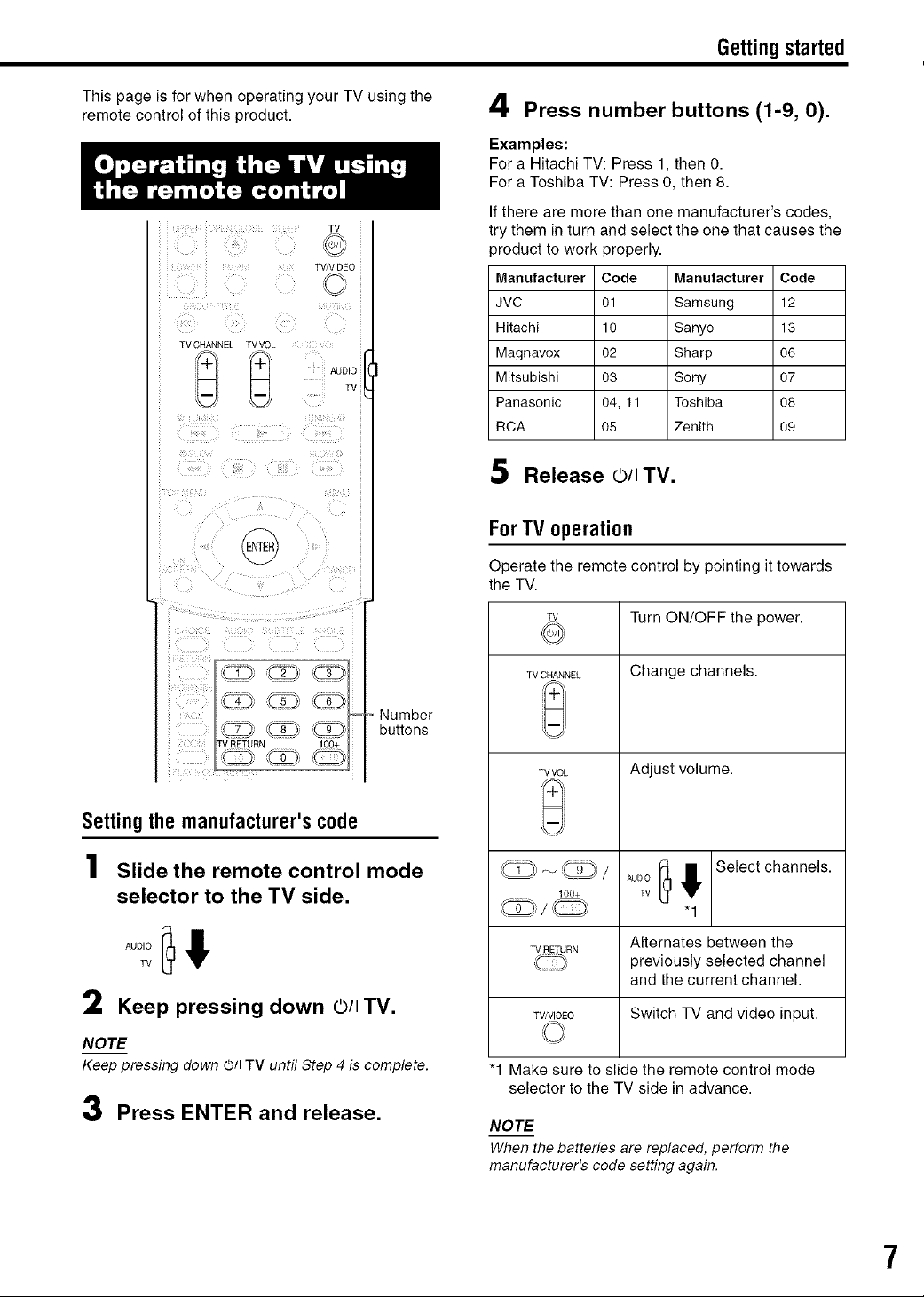
Getting started
This page is for when operating your TV using the
remote control of this product.
TV/VIDEO
TVCHANNEL TVVOL
@
4 Press number buttons (1-9, 0).
Examples:
For a Hitachi TV: Press 1, then O.
For a Toshiba TV: Press O,then 8.
If there are more than one manufacturer's codes,
try them inturn and select the one that causes the
_roduct to work properly.
Manufacturer Code Manufacturer Code
JVC 01 Samsung 12
Hitachi 10 Sanyo 13
Magnavox 02 Sharp 06
Mitsubishi 03 Sony 07
Panasonic 04, 11 Toshiba 08
RCA 05 Zenith 09
5 Release ©/ITV.
ForTV operation
Operate the remote control by pointing it towards
the TV.
@
Number
TV RETURN 100+
buttons
Setting the manufacturer's code
Slide the remote control mode
selector to the TV side.
AUDIOTv [_] !
2 Keep pressing down O/ITV.
NOTE
Keep pressing down 0/I TV until Step 4 is complete.
3 Press ENTER and release.
7v Turn ON/OFF the power.
TVCHANNEL Change channels.
+
=i
TVVOL Adjust volume.
100+ TV
TVRETURN Alternates between the
W/VIDEO Switch TV and video input.
"1 Make sure to slide the remote control mode
selector to the TV side in advance.
NOTE
When the batteries are replaced, perform the
manufacturer's code setting again.
AUDIO_ # Select channels.
previously selected channel
and the current channel.
7
Page 10
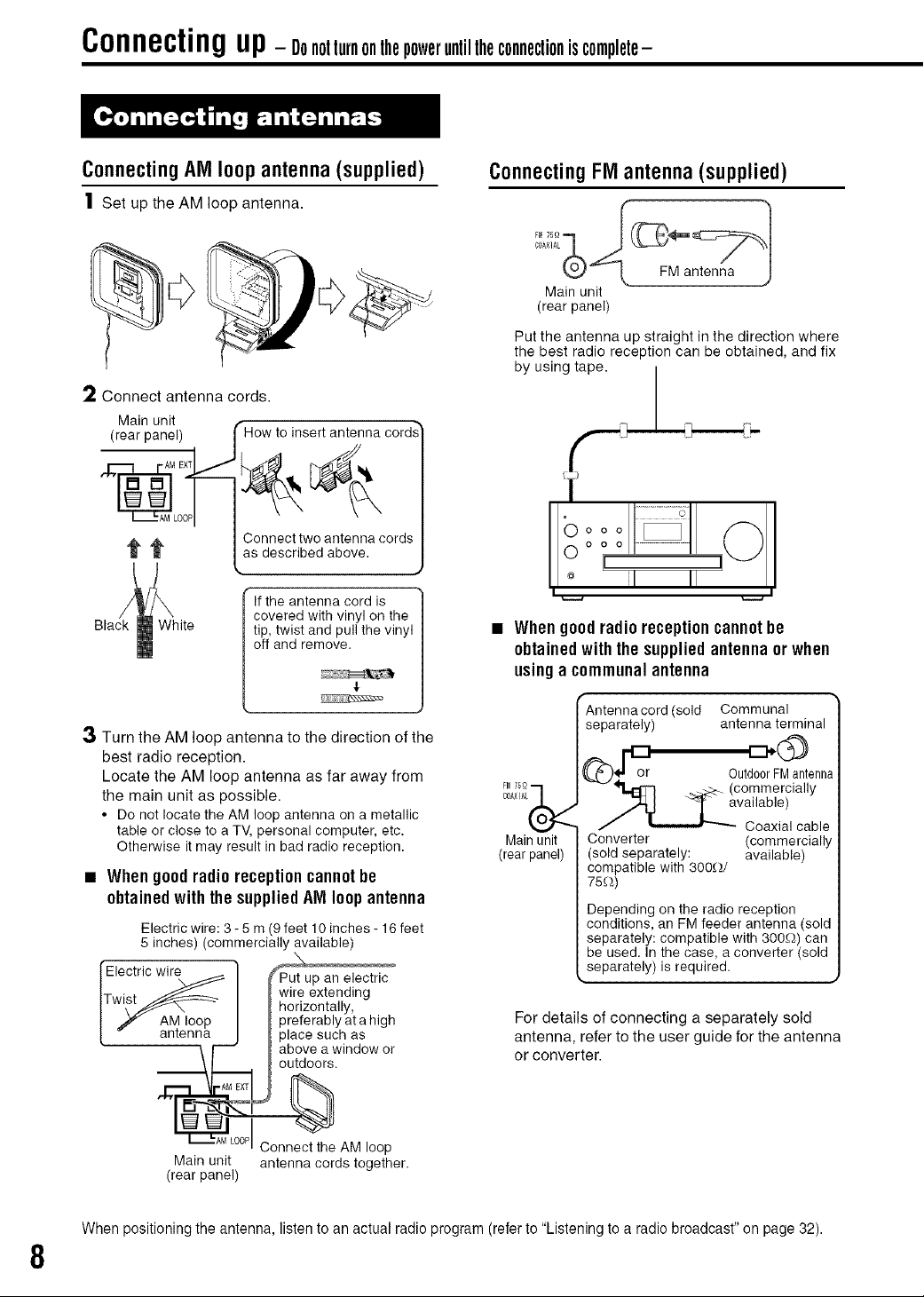
Connecting up_oonotturnonthepoweruntiltheconnectioniscomplete-
Connecting AlVlloop antenna (supplied)
| Set up the AM loop antenna.
'2 Connect antenna cords.
Main unit
(rear panel)
If the antenna cord is
covered with vinyl on the
tip, twist and pull the vinyl
off and remove.
Connecting FlVlantenna (supplied)
Main unit
(rear panel)
Put the antenna up straight in the direction where
the best radio reception can be obtained, and fix
by using tape.
i ¸_
0ooo
• Whengoodradio receptioncannotbe
obtained with the suppliedantenna or when
usinga communalantenna
8
Antennacord(soId Communal
3 Turn the AM loop antenna to the direction of the
separately) antenna terminal
best radio reception.
Locate the AM loop antenna as far away from
the main unit as possible.
• Do not locate the AM loop antenna on a metallic
table or closeto a TV,personalcomputer, etc.
Otherwise it may result in bad radio reception.
• When good radio reception cannot be
obtained with the supplied AM loop antenna
Electric wire: 3 - 5 m (9 feet 10 inches - 16 feet
5 inches) (commercially available)
Electric wire
| f AM loop preferablyatahigh
/ _ antenna place such as
Main unit antenna cords together.
(rear panel)
horizontally,
above a window or
outdoors.
LOOPIConnect the AM loop
C0A×IA_ available)
Main unit Converter (commercially
(rear panel) (sold separately: available)
For details of connecting a separately sold
antenna, refer to the user guide for the antenna
or converter.
or OutdoorFMantenna
Coaxial cable
compatible with 300_/
75'_)
Depending on the radio reception
conditions, an FM feeder antenna (sold
separately: compatible with 300_) can
be used. In the case, a converter (sold
separately) is required.
When positioning the antenna, listen to an actual radio program (refer to "Listening to a radio broadcast" on page 32).
Y
Page 11
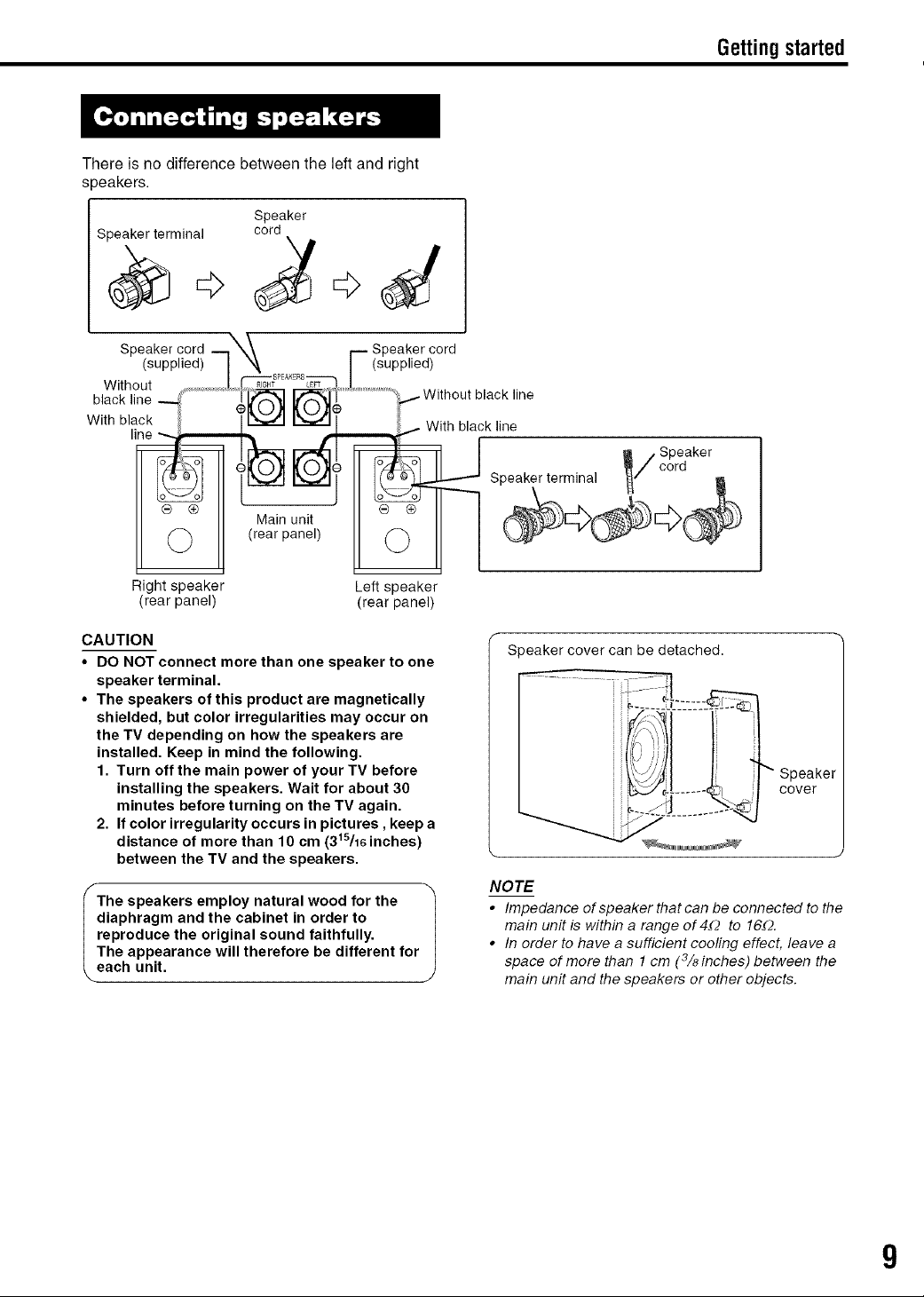
There is no difference between the left and right
speakers.
Speaker
Speaker terminal cord
+j+d
Getting started
Speaker cord
(supplied)
Without
black line
With black
-- Speaker cord
(supplied)
........',/_ Without black line
d
_ Speaker terminal _/cord
® @
Right speaker
(rear panel)
CAUTION
• DO NOT connect more than one speaker to one
speaker terminal.
• The speakers of this product are magnetically
shielded, but color irregularities may occur on
the TV depending on how the speakers are
installed. Keep in mind the following.
1. Turn off the main power of your TV before
installing the speakers. Wait for about 30
minutes before turning on the TV again.
2. If color irregularity occurs in pictures, keep a
distance of more than 10 cm (315/16inches)
between the TV and the speakers,
iaphragm and the cabinet in order to
reproduce the original sound faithfully.
TThespeakers employ natural wood for the
he appearance will therefore be different for
each unit.
Main unit
(rear panel)
Left speaker
(rear panel)
With black line
II R /Speaker
Speakercovercan be detached.
I/ F'speake,
JcZl. ...... _. =._[ cover
J
NOTE
• Impedanceofspeakerthatcanbeconnectedtothe
main unit is within a range of 4.Q to 16.(2.
• In order to have a sufficient cooling effect, leave a
space of more than 1 cm (3/Mnches) between the
main unit and the speakers or ether objects.
9
Page 12
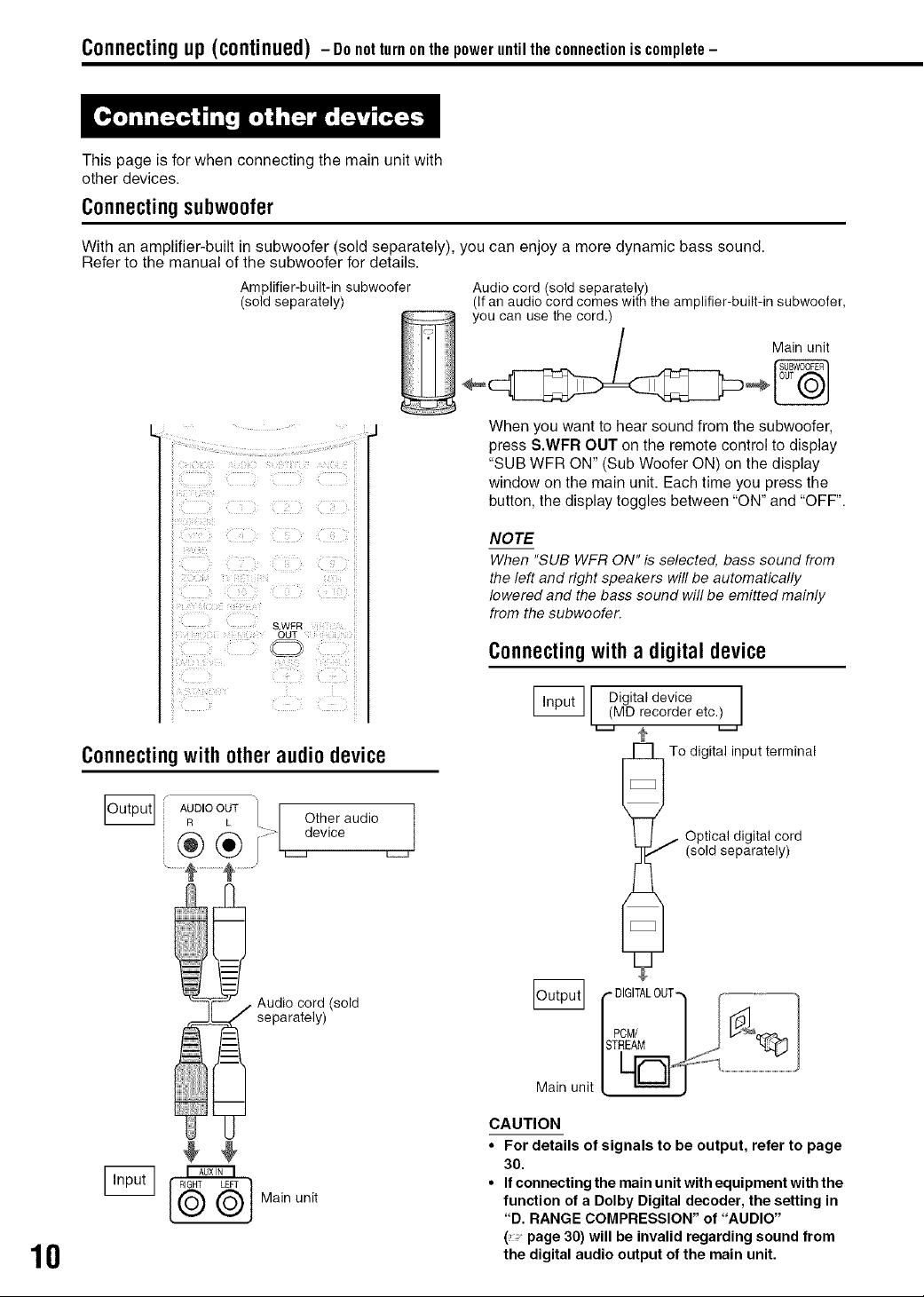
Connecting up(continued) - Do notturn onthe power untilthe connectionis complete-
This page is for when connecting the main unit with
other devices.
Connecting subwoofer
With an amplifier-built in subwoofer (sold separately), you can enjoy a more dynamic bass sound.
Refer to the manual of the subwoofer for details.
Amplifier-built-in subwoofer
(sold separately)
S.WFR
OUT
Audio cord (sold separately)
(If an audio cord comes with the amplifier-built-in subwoofer,
you can use the cord.)
When you want to hear sound from the subwoofer,
press S.WFR OUT on the remote control to display
"SUB WFR ON" (Sub Woofer ON) on the display
window on the main unit. Each time you press the
button, the display toggles between "ON" and "OFF".
NOTE
When "SUB WFR ON" is selected, bass sound from
the left and right speakers will be automatically
lowered and the bass sound will be emitted mainly
from the subwoofer.
Connecting with a digital device
Connecting with other audio device
/ AUDIO OUT
R L
®®
Audio cord (sold
_ separately)
Mainunit
10
device
Other audio I
L_J
[_""_ I Digital device
(MD recorder etc.)l
f _ To digital input terminal
Optical digital cord
/ (soldseparately)
U
DIGITALOUT
[ PCM/
ISTREAM
Main unit [ h_'/_
CAUTION
• For details of signals to be output, refer to page
30.
• Ifconnecting the mainunitwith equipment with the
function of a Dolby Digital decoder, the setting in
"D. RANGE COMPRESSION" of "AUDIO"
( page 30) will be invalid regarding sound from
the digital audio output of the main unit.
Page 13
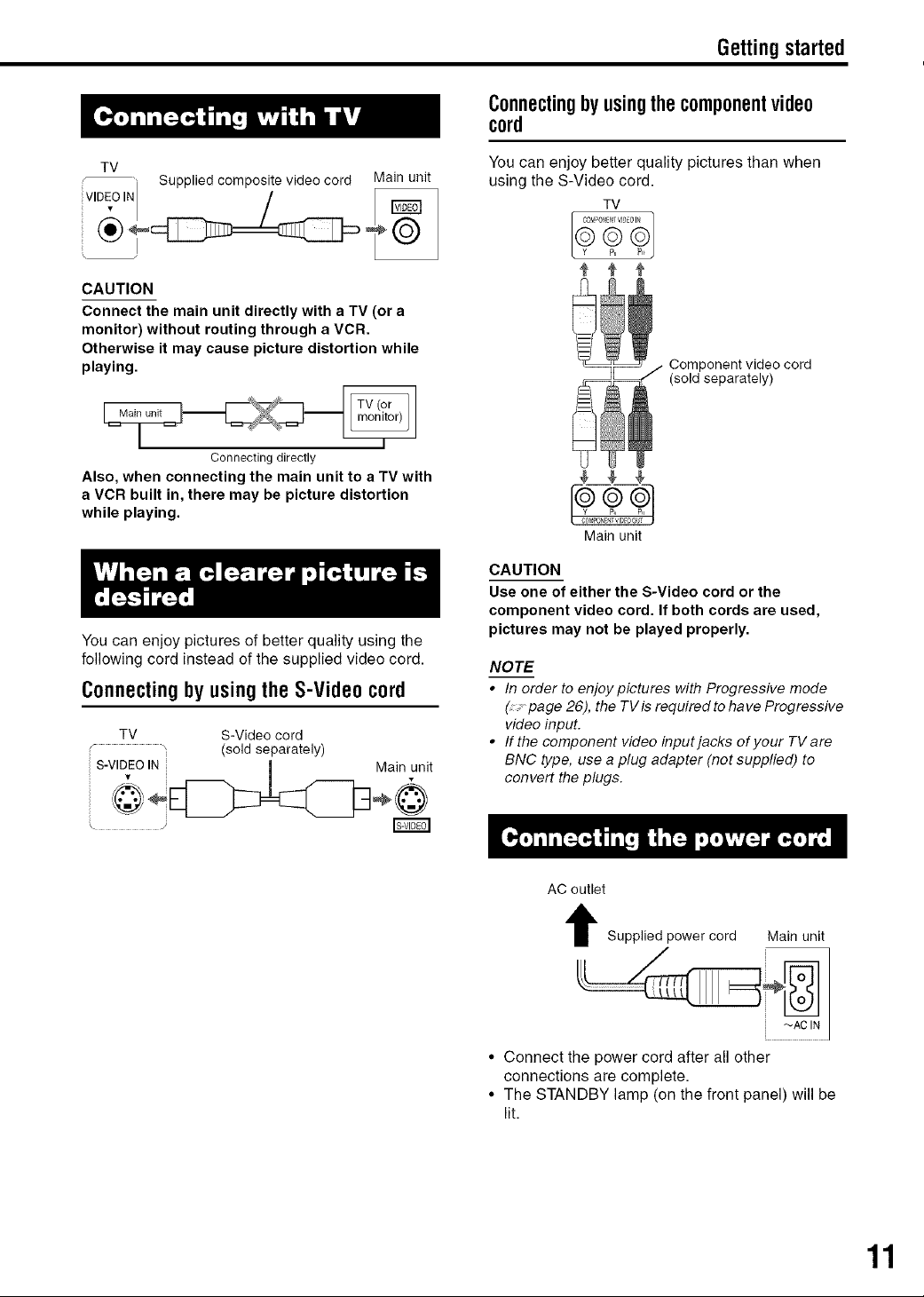
Getting started
Connectingbyusingthecomponentvideo
cord
TV
Supplied composite video cord Main unit
CAUTION
Connect the main unit directly with a TV (or a
monitor) without routing through a VCR.
Otherwise it may cause picture distortion while
playing.
Connecting directly
Also, when connecting the main unit to a TV with
a VCR built in, there may be picture distortion
while playing.
You can enjoy pictures of better quality using the
following cord instead of the supplied video cord.
Connecting by using the S-Video cord
TV S-Video cord
(sold separately)
S-VIDEO IN J Main unit
You can enjoy better quality pictures than when
using the S-Video cord.
TV
/ Component video cord
(sold separately)
Main unit
CAUTION
Use one of either the S-Video cord or the
component video cord. If both cords are used,
pictures may not be played properly.
NOTE
• In order to enjoy pictures with Progressive mode
(. page 26), the TV is required to ha ve Progressive
video input•
• If the component video input jacks of your TV are
BNC type, use a plug adapter (not supplied) to
convert the plugs•
s _
AC outlet
t Supplied power cord Main unit
_AC IN
• Connect the power cord after all other
connections are complete.
• The STANDBY lamp (on the front panel) will be
lit.
11
Page 14
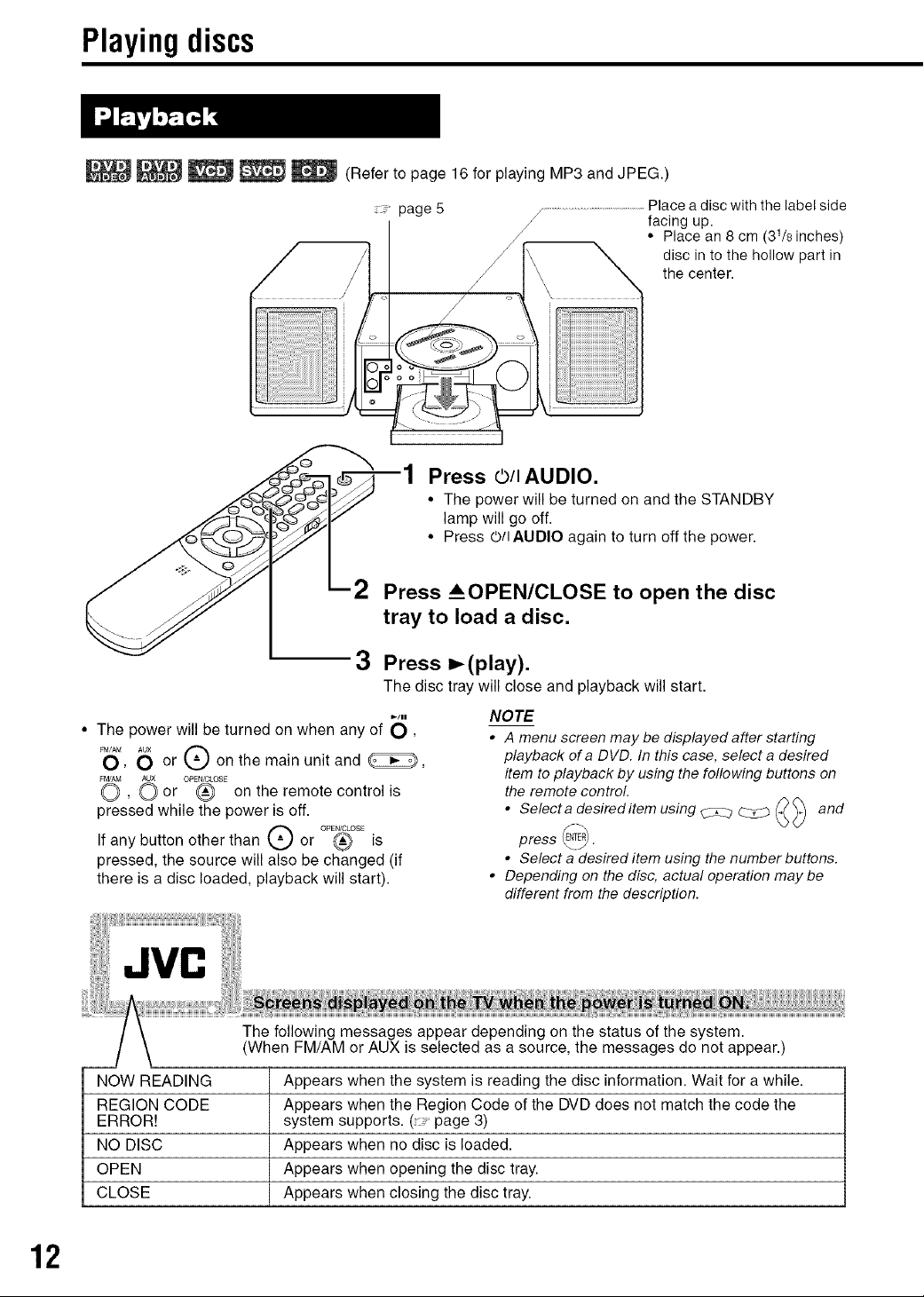
Playingdiscs
_ _ _ _ (Refer to page 16 for playing MP3 and JPEG.)
- page 5
J .............................................facing up.
Place a disc with the label side
J • Place an 8 cm (31/8 inches)
disc in to the hollow part in
the center.
Press O/I AUDIO.
• The power will be turned on and the STANDBY
lamp will go off.
• Press O/IAUDIO again to turn off the power.
2 Press _OPEN/CLOSE to open the disc
tray to load a disc.
3 Press I_(play).
The disc tray will close and playback will start.
• The power will be turned on when any of O,
_O_, 6 or Q on the main unit and _,
_ (_ or °PE_°s_, on the remote control is
pressed while the power is off.
If any button other than --Q or oP_osEis
pressed, the source will also be changed (if
there is a disc loaded, playback will start).
_-/11
JVC
The following messages appear depending on the status of the system.
(When FM/AM or AUX is selected as a source, the messages do not appear.)
NOW READING
REGION CODE
ERROR!
NO DISC
OPEN
CLOSE
Appears when the system is reading the disc information. Wait for a while.
Appears when the Region Code of the DVD does not match the code the
system supports. (- page 3)
Appears when no disc is loaded.
Appears when opening the disc tray.
Appears when closing the disc tray.
NOTE
• A menu screen may be displayed after starting
playback of a DVD. In this case, select a desired
item to playback by using the following buttons on
the remote control.
• Selecta desireditem using C3C__ (_ and
press ENTER
• Select a desired item using the number buttons.
• Depending on the disc, actual operation may be
different from the description.
"xJ _/
12
Page 15

Basic operations
Example: When an MP3 disc is played
UPPER
LOWER
©
Display window during disc playback
Example: When a DVDVIDEO or DVDAUDIO is played
j_:'j :._ j_:'j j_::j :.:. j_:'j ":;._-Elal_sed.
•....., ........,... ....,"...'Jplay=ngt_me
izlnzlzlZ m--m
;..'; ; | Chapter/Track
•..." .-'. J number
If "BONUS" or "B.S.R" is displayed during a DVD
AUDIO playback, refer to page 27.
Example: When a SVCD or VCD isplayed
F' JiiiI (ii: i_-Tracknumber
0 :[
• PBC (Play Back Control): A signal recorded in a
VCD (version 2.0) for controlling playback. It is
possible to enjoy interactive software or software
with a search function using a menu screen
recorded in a PBC compatible VCD. To play a
disc with the PBC function OFF, carry out the
following operations.
• Designate the track number using the number
buttons while the disc is stopped.
• Designate the track number using _-_ or _1
while the disc is stopped, and then press
D,-(play).
• Press RETURN to go back to the upper layer
during the PBC playback of a VCD or SVCD.
Example: When a CD is played
! ;;;; ?!i_::'_Jl-elap see
/
/
...............•"". .-" playing hme
;.."; ; JTrack number
•.... .-% J
Example: When a JPEG disc is played
Group number _ File number
[i"j:::''"'"
•. ".::i
Press UPPER or LOWER. Each time you press
the button, the display will be alternated.
Display examples
DVD VIDEO
UPPER:r_o:oo:o3(Elapsedplayingtime) _ T1 C3 (Title and Chapter number)
/
DVD AUDIO
UPPER: r_O:OO:O3(Elapsedplayingtime)_ G1T3(GroupandTracknumber)
!
LOWER:r_03(Track number) _ G1 (Group number)-,,,,,,,,,,_DVD
1 J
VCD/SVCD
UPPER: r_O:O3 (Elapsed playing time) _ Nodisplay
L-pBC 2 PBC and Track number appear only
CD
UPPER: r,_0:0S(Elapsed playing time)
1
MP3 disc
UPPER: F4_0:00:03 (Elapsedplayingtime)_ G1 T3 (Track number)
!
LOWER:--[¢'G1(Group number) =4_MP3 _ 03(Track number)j
JPEG disc
UPPER: r4_G1 F3 (Group number and File number) --¢, No display
/ J
LOWER:JPG
No display4 J
No display,_ J
when PBC funct on s payed)
No display4 J
VCD
Nodisplay
_*CD
J
J
J
J
•.. [; ...... / playing time
i""i i JTraeknumber
mmm mmm j
NOTE
Abbreviations
G: Group
T: Title (DVD VIDEO)
Track (DVD AUDIO and MP3)
C: Chapter
F: File
13
Page 16

Playing discs (continued)
DIMMER
i/f%©
GROUP/TITLE MUTING
/ / AUDIO VOL
_ iI
Designate the chapter number or
track number to play during
playback.
Refer to "How to use the number buttons" on page
15.
Press • during playback.
AUD,O
@ SLOW SLOW @
t
_ii_i_ :_ _ ' >_!_i
iil
NOTE
• Set the remote control mode selector to
AUDIO before using the number buttons.
• For a VCD or SVCD, this operation can be carried
out when the disc is stopped, or during playback
without the PBC function.
• Fora DVDAUDIO, CD, MP3orJPEG, this operation
can also be carried out when the disc is stopped.
• This operation may not be carried out for some
discs.
BASS TREBLE
14
(Play button)
Cursor
(A/.)
Number
buttons
Press I! during playback.
To resume normal playback, press m,-(play).
• Press II to pause during JPEG disc slide-show.
Press _(play) to start playback from the next file.
• It is not possible to pause by pressing I_/11 on
the main unit during JPEG disc slide-show.
Press II during pause.
Each time you press the button, picture will be
advanced frame-by-frame.
There are two methods.
• Press -,=_or _=,- during playback.
Each time you press the button, the speed
increases (X2, X5, X10, X20, X60). To restore
the normal speed, press _(play).
• Hold down I_-,= or =,-_1.
Fast reverse/Fast forward search can be carried
out only while the button is pressed (X2-_X5).
NOTE
• Fast reverse/Fast forward search cannot be carried
out for MP3 and JPEG.
• For a D VD VIDEO, SVCD or VCD, no sound comes
out during fast reverse/fast forward search.
• For a CD or DVD AUDIO, sound is intermittent
during fast reverse/fast forward search.
Page 17

Press c" during playback.
NOTE
• This operation may not be carried out for some
discs.
• It is not possible to go back to the immediately
previous title.
Press SLOW • or SLOW 0 during
pause.
• Each time you press the button, the speed
increases.
• Press n to pause playback, and press _(play) to
resume normal playback.
NOTE
• No sound will be produced.
• The picture motion in the reverse direction may not
be smooth.
• For a VCD or SVCD, Slow Motion Playback can be
carried out in the forward direction only.
Basic operations
Press I_ or _1 during playback*.
• Each time you press the button, the previous or
next beginning of chapter/track/file to the current
position will be skipped to.
• Press _41 once to skip back to the beginning of
the chapter or track currently being played
(except for JPEG).
• Press GROUP/TITLE >>tor t<<to select the title
or group.
• During playback of a JPEG disc, press _,.D,.Ior
cursor • to play the next file, or press _-_ or
cursorA to play the previous file.
NOTE
* Fore VCD orSVCD, this operation can be carried out
during playback without the PBC function.
• Exceptfora DVD WDEO, thisoperationcanalsobe
carried out while the disc is stopped.
• This operation may not be carried out for some
discs.
How to use the number buttons
Examples: 5: _ 15: _
20: @_@ 25: @_@_(_(_(_(_(_(_(_(_(_
D : Play
: Pause
: Fast reverse/Fast forward search
_'10 :Slow Motion Playback (reverse/
forward directions)
: Containing multi-angle views(:- page 24)
0)) : Containing(-page 24)multi-audio languages
: Containing multi-subtitle languages
(:- page 24)
Q : The disc cannot accept the operation you
have attempted.
15
Page 18

Playing discs(continued) PlayingIVIP3andJPEGdiscs
Press DIMMER repeatedly.
• The modified brightness will be stored even after
the power is turned off.
The items below can be carried out for all sources.
Press AUDIO VOL +/-.
NOTE
The volume can be adjusted by turning the VOLUME
control on the main uniL
Bass: Press BASS +/-.
Treble: Press TREBLE +/-.
Press MUTING.
• No sound will come out from the speakers,
headphones and the subwoofer.
• Press MUTING again to restore the sound.
When the power is tuned off once and turned on
again, the sound will be restored.
GROUP/TITLE
_,_
/2%
AUDIO
_,,-(Play button)
Cursor
(A/'v/.,t/_)
/ENTER
o Number
buttons
16
i;_i_!iii_i__i;,+___ !i!
I
I
i
+
]
t
l
NOTE
Set the remote control mode selector to +°,oI_{
AUDIO before using the number buttons. _
UI
Page 19

Advanced operations
Display of an MP3 disc is described here as an
example.
For a JPEG disc, read "track" as "file".
NOTE
When playing a disc containing both MP3 and JPEG
files, set one of them to be played (.page 29).
1 Load adisc.
TV screen played (MP3 only).
MP3CONTROL
Gr0up : 1 / lfJ
_ ..;i....................iiiiiiiiiiiiiiiiiiiiiiiiiiiiiiiiiiiiiiiiiiiiiiiiiiiiiiiiiiiiiiii_
Selected group
Elapsed time of the track currently being
Track:1 / 6 (T0ta128)
begonia
_i ¸_
Track list (Tracks
T
Group list
included in the
selected group)
Selected track
Press cursor A/T to select a
group.
3 Press cursor =.- to move to the
track list.
• Press cursor -,9 to go back to the group list.
1
Press REPEAT while the disc is
stopped.
Each time you press the button, the Repeat
type will be alternated.
Repeat types Display on the TV screen window on the main unit
Repeats the current REPEAT TRACK
track (only for MP3), (_
Repeats the current REPEAT GROUP
group,
Repeats the entire REPEAT ALL
disc (_ ALL
Cancels repeat No display No display
Repeats the current trac_ REPEAT STEP (_
during a Program or
Random Playback (only
for MP3).
Repeats afl programmed REPEAT ALL _ ALL
tracks or the all tracks for
Random play (only for
MP3).
:_: : represents blinking
Display on the display
2 Press I_(play).
NOTE
• The Repeat types can be changed during playback.
• The Repeat mode will be automatically cancelled if
there is a file that cannot be played (.. page 3).
4 Press cursor &IT to select a
track.
Press I_(play) or ENTER.
NOTE
• GROUP/TITLE I<<, >>1can also be usedin Step 2.
• The number buttons can also be used in Step 4. In
this case, Steps 3 and 5 are not needed. (For how
to use the number buttons, refer to page 15).
• I_ or m,.B,.ican also be used in Step 4. In this case,
Step 3 is not needed.
lide-Show Playback
In Step 5, for a JPEG disc, when _,,-(play) is pressed, files will be continuously played from the selected
• file (Slide-Show Playback), and when ENTER is pressed, only a selected file will be played.
Display time for a file in Slide-Show Playback is about 3 seconds.
• When all files are played through, the playback will be automatically stopped.
17
Page 20

ResumePlayback
When playback is stopped in the middle, playback
can be started from the stopped scene.
This is called Resume function.
0/_ AUDIO
FM/AM AUX
_(Play button)
How to suspend playback
Perform any of the following operations during
playback.
Press • once.*
Press O/I AUDIO to turn off the power.
Change the source to FM/AM or AUX.*
Even if the power is turned off by pressing
O/IAUDIO after this, the position where playback
has been stopped will be stored.
To start playback from the stored
position
Press I_ (play).
NOTE
• This function does not work in Program Playback or
Random Playback.
• The position where playback starts again may be a
little different from the stopped position.
• When a disc menu is displayed, the Resume
function may not work.
• The audio language, the subtitle language and the
angle at that time are stored as weft as the stopped
position.
• The stored position will be cleared if the disc tray is
opened. Further, if • is pressed during playback,
"RESUME" will be displayed. If • is pressed at this
time, "RESUME OFF" will be displayed and the
stored information will be cleared.
• At the time of purchase, Resume is set to ON.
Resume can be set to OFF (.. _page 30).
18
Page 21

Selectthescenetobe played Advanced operations
without a menu screen.
• Playback may start for some discs without pressing
ENTER.
AUDIO
1
Press ON SCREEN twice during
playback .2.
Cursor
(A/v/-_/_)
/ENTER
Number
buttons
NOTE
Set the remote control mode selector to _Jo,oI_
AUDIO before using the number buttons, v
The menu bar will be displayed (_ page 28).
2 Press cursor_/P- to select ._J.
3 Press ENTER.
4
Input the time .3 using the
number buttons (1-9, 0).
• Input "hours", "minutes" and "seconds" for a
DVD VIDEO and DVD AUDIO, and input
"minutes" and "seconds" for a CD and VCD.
"minutes" and "seconds" can be omitted.
Example: When you want to play a DVD
VIDEO from the position of (0
hour) 23 minutes 45 seconds,
press the buttons in the order:
Press MENU or ToP MENU
while the disc is stopped or
during playback *_.
The disc menu screen will be displayed.
2
Press cursor A/T/4/_-(only for
a DVD VIDEO or DVD AUDIO) or
the number buttons to select
the scene to be played.
• Refer to "How to use the number buttons"
(: -" page 15).
• When the menu screen has a couple of
pages, press _4 or _,-I to change the
page (only for a VCD and SVCD).
3 Press ENTER.
NOTE
*_ For a VCD and SVCD, this operation can be carried
out only when the PBC function is off.
• This operation cannot be carried out for a disc
• If you input wrong numbers, press cursor4
to delete the numbers and re-input.
Press ENTER.
To delete the menu bar, press ON SCREEN.
NOTE
• This function does not work fora DVD VIDEO with
no time information recorded.
• This function does not work during Program or
Random Playback.
.2 For a CD, this operation can always be carried out,
while, for a VCD, the operation can be carried out
when the disc is stopped or during playback without
the PBC function.
.3 Time search for a DVD VIDEO is from the beginning
of the title, for a DVD AUDIO from the beginning of
the track being played. Time search for a VCD and
a CD is as follows:
• When the disc is stopped, time search is from the
beginning of the disc.
• When the disc is being played, time search is
within the track currently being played.
19
Page 22

ProgramPlayback/RandomPlayback
Itis possible to program a maximum of 99 chapters
or tracks. The same chapter or track can be
programmed more than once.
1 While the disc is stopped, press
PLAY MODE repeatedly to
display "PRGM" on the display
window on the main unit.
"PRGM" is an abbreviation for PROGRAM.
Example: For DVD VIDEO
PROGRAM _\ TV screen
NO Gr o_J_i'r;_e r _okio_pte
(Play button)
1 I II
2 i II
3 I II
4 F Jl
s r 1[
6 I.....................I[
7 I.................I[
8 I II
-- -Program
screen
CANCEL
/f % _ ",', m .4
PLAY MODE
IC q i¸ C J ii; U¸¸¸i il
__i _ iiiiii_iill_ '!IZ_Iii,!_ii
,-Number
buttons
2
Create a program following the
description on the TV screen.
Refer to "How to use the number buttons"
(:- page 15).
• The input content varies depending on the
disc type.
• DVD VIDEO: Titles and chapters
• VCD, SVCD, CD: Tracks
• DVD AUDIO, MP3: Groups and tracks
• To select a DVD AUDIO bonus group, carry
out the operations of "Playing the Bonus
Group" on page 27 in advance to erase the
display "BONUS".
• If the number of chapters or tracks input is
greater than 99, "FULl" will be displayed.
• In the case of a CD, SVCD or VCD, when
the total playback time reaches 99 minutes
59 seconds, "--:--" will be displayed on the
display window (It is possible to continue
programming).
NOTE
Set the remote control mode selector to , D,o[_
AUDIO before using the number buttons.
2O
y!
Page 23

Toprogramonthe displaywindow onthemain
unit, operate as follows.
(1) Select a title/group using the number
buttons.
Display example of the upper display
window: T2 C--
(2) Designate a chapter/track number using the
number buttons.
Display example of the upper display
window: T2 C3
• Refer to "How to use the number buttons"
(:-" page 15).
• The program number will be displayed on
the lower display window (Example: "P2").
(3) Repeat the above operations (1) and (2) to
complete the program. Then, advance to
Step 3.
3 Press I_(play).
• To resume normal playback, press PLAY
MODE repeatedly to display "NORMAl" on
the display window on the main unit while
the disc is stopped. The program content
will not be erased.
• The following operations erase the program
content.
• Hold down CANCEL until "CLEAR!"
appears on the display window with the
program preference screen displayed (if
CANCEL is pressed and released
quickly, programs will be erased one by
one).
• Open the disc tray
• Turn off the power
Advanced operations
1 Press PLAY MODE repeatedly
to display "RANDOM" on the
display window on the main unit
while the disc is stopped.
• "RANDOM" will also be displayed on the TV
screen.
2 Press I_(play).
• The same chapter or track will not be
played twice.
• To resume normal playback, press PLAY
MODE repeatedly to display "NORMAl" on
the display window on the main unit while
the disc is stopped.
• Random Playback will also be cancelled by
carrying out the following operations.
• Open the disc tray
• Turn off the power
• The previous track will not be returned to
even if I,<-.11is pressed repeatedly during
Random Playback (the beginning of the
current chapter or track will be returned to).
21
Page 24

Repeat Playback
Refer to page 17 for Repeat Playback of MP3 and
JPEG files.
U¸C, n
!'i)i,i:ii_i
_Cursor
/ENTER
REPEAT
For CDNCD/SVCD
Repeat types Display on the TV Display on the
Repeats the current _ TRACK C
track
Repeats aJl tracks _J ALL C ALL
CanceJs repeat _i) OFF No display
NOTE
• For a DVD AUDIO and CD, this operation can
always be carried out, while, for a VCD and SVCD,
the operation can be carried out when the disc is
stopped or during playback without the PBC
function.
• It is possible to set Repeat on the menu bar. For
how to operate, refer to "Playing the designated part
rep eate dly (A -B Repeat Playback) "(. page 23).
• The abbreviations displayed on the main unitare as
follows.
TRK : Track
CliP : Chapter
TI. : Title
GR. : Group
• For a DVD VIDEO and DVD AUDIO, if the source is
switched to FM/AM or A UX, the Repeat mode will be
cancelled.
screen main unit
Press REPEAT during playback.
Each time you press the button, the Repeat
type will be alternated.
Example:
TV screen
Display window on the main unit
C
For DVD VIDEO
Repeat types Display on the TV Display on the
Repeats the current r_-._
chapter
Repeats the current _r'_ ,_TITLE
title
Cancels repeat _J OFF No display
For DVD AUDIO
Repeat types Display on the TV Display on the
Repeats the current _ TRACK C
track
screen main unit
CHAP.
L==J
screen main unit
Repeat Playback during Program or
Random Playback
Repeat types Display on the TV Display on the
Repeats the current _i} STEP
chapter or track or C
Repeats all _ ALL
programmed tracks
or all the tracks in or C ALL
Random Playback REPEATALL
Cancels repeat or No display
C
screen main unit
REPEATSTEP
[__=JOFF
No display
22
Repeats the current __.JGROUP C;ALL i"
group
Cancels repeat _..JOFF No display
........ represents blinking_
Page 25

1 Press ON SCREEN twice during
playback.
The menu bar (- page 28) will be displayed.
2 Press cursor_/_to select
3 Press ENTER.
4
Press cursorA/Tto display
A-B i"
Other Repeat modes can be selected here.
For other Repeat modes, refer to "Playing the
title/chapter/group/track/all tracks repeatedly
(REPEAT)" (. _ page 22).
Advancedoperations
5 Press ENTER at the start point
of the part to be repeated
(designating A point).
• The icon on the menu bar will be
6 Press ENTER at the end point of
the part to be repeated
(designating B point).
• The icon on the menu bar will be
C will appear blinking on the display
window on the main unit and the part
between A and B points will be played
repeatedly.
• A-B Repeat Playback will be cancelled by
carrying out the following operations.
• Press m.
• Select Bj and press ENTER twice.
NOTE
A-B Repeat Playback is possible only within the same
title or track. A-B Repeat Playback cannot be carried
out during PBC playback, Program Playback, Random
Playback and Repeat Playback.
23
Page 26

Otherconvenientfunctions
oCursor
(A/v/.,t/_)
/ENTER
i i AUDIO SUBTITLE ANGLE
ZOOM
(only for moving image)
Press SUBTITLE during
playback of a disc containing
subtitles in several languages.
Example: TV screen
1
Press AU DIO during playback of
a disc containing several audio
languages.
Example: TV screen
• Each time you press the button, the audio
language will be alternated. Also, the audio
language can be changed by pressing
cursorA/v.
• For a language code such as "AA', refer to
"Language codes" (_." page 38).
• "ST", "1" and "R" displayed when playing a
VCD or SVCD respectively represent
"Stereo", "left sound" and "right sound".
2
Wait for a few seconds or press
ENTER.
NOTE
It is possible to operate by using the menu bar
page 28).
• Each time you press the button, the subtitle
will be alternated between ON/OFF.
2
Press cursorA/_'to select a
subtitle language.
• For a language code such as "AA", refer to
"Language codes" (: _ page 38).
• The manner of displaying subtitle
languages may be different depending on
the disc.
3
Wait for a few seconds or press
ENTER.
NOTE
• It is possible to operate by using the menu bar
(.page 28).
• For a SVCD, each time you press SUBTITLE in
Step 1, the subtitle type and ON/OFF will be
alternated.
24
(only for moving image)
1
Press ANGLE during playback
of a scene containing multi-view
angles.
Example: TV screen
• Each time you press the button, the angle
will be alternated. Also, the angle can be
changed by pressing cursorA/v.
2
Wait for a few seconds or press
ENTER.
NOTE
It is possible to operate by using the menu bar
page 28).
Page 27

Advanced operations
3 Press cursorA/Tto select an
item to be adjusted.
BW BW
(only for moving image)
Press ZOOM during playback or
while paused.
• Each time you press the button, the picture
magnification will be changed (X1.5 only
for a VCD and SVCD).
2
Select the portion you want to
see by using cursor A/v/_/_-.
• This operation cannot be carried out when
the magnification is Xl.
• To resume normal playback, select Xl in
Step 1.
Press VFP during playback or
while paused.
"VFP SET" will appear on the display window
on the main unit and the current setting will be
displayed on the TV screen.
4 Press ENTER.
Example: TV screen
5 Press cursorA/_'to change the
value.
6 Press ENTER.
To adjust other items, go back to Step 3.
1 Press VFP.
NOTE
• If no operation is made for several seconds during
the procedure, the settings made so far will be
automatically stored.
• "VFP" is an abbreviation of "Video Fine Processor".
+o ]
Gamma: Controls brightness of neutral tints
while maintaining brightness of dark and
bright portions.
• Sharpness: Controls screen sharpness.
2 Press cursor_/=-to select VFP
mode.
• It is recommended to select "NORMAl"
usually, or "CINEMA" in a dark room. When
either "NORMAl" or "CINEMA" is selected,
go to Step 7.
• When either "USER 1" or "USER 2" is
selected, the adjustment can be carried out
in detail in the operations after Step 3.
25
Page 28

Other convenient functions (continued)
PROGRESSVE
VIRTUAL
SURROUNC
DVD LEVEL
types of disc. If the difference is not to your liking,
adjust the DVD Level.
1
Press DVD LEVEL during
playback.
• Each time you press the button, the level
will be alternated among "NOR" (Normal),
"MID" (Middle) and "HIG" (High).
• Select the level while listening to the sound
played.
NOTE
• DVD Level is effective only forplayback ofa DVD.
• Even if the DVD Level is changed, the output level
from the digital audio output terminal will not be
changed.
• This operation can be carried out while the disc is
stopped or paused.
In the Progressive mode, better pictures can be
enjoyed.
NOTE
Virtual Surround can be set only for multi-channel
sound (AC3, LPCM, PPCM and DTS). Virtual
Surround cannot be set for2 channel audio such as
PCM stereo or Dolby Surround.
1 Press VIRTUAL SURROUND
during playback.
Example: TV screen
• Each time you press the button, the Surround
mode will be alternated between ON/OFE
• When ON, "SURROUND" appears on the
display window.
• When switching the Surround mode, the
sound will be intermittent.
NOTE
• Virtual Surround is effective for the speakers and
headphones.
• "V.SUR." displayed on the display window is an
abbreviation of "Virtual Surround".
The audio of a DVD VIDEO and DVD AUDIO may
be recorded at a lower level (volume) than for other
26
OFF
CAUTION
• In order to enjoy pictures in the Progressive
mode, the following requirements should be met.
• There must be a component video inputterminal
on the TV set connected to the main unit.
• The main unit and the TV set must be
connected using a component video cord
(: page11).
Whenthe above requirements are notsatisfied,
leave the main unit in the Interlacemode. Ifthe
Progressivemode isset, pictures maybedistorted.
NOTE
Progressive mode:
All scanned lines will be displayed at once. Pictures
of higher resolution than those in the Interlace mode
can be realized.
Interlace mode:
This is a conventional image method. Half of the
scanned lines displayed in the Progressive mode
will appear, alternating with the other half.
Display "PROGRESS" by holding
down PROGRESSIVE during
playback or while the disc is stopped,
or when there is no disc loaded.
• Each time you hold down the button, the mode
will be alternated between the Progressive mode
and the Interlace mode.
• The display window displays "PROGRESS"
when in the Progressive mode, and "INTER."
when in the Interlace mode.
Page 29

Functionsspecificto DVDAUDIO Advanced operations
NOTE
Set the remote control mode selector to ..... I_
AUDIO before using the number buttons, v _4I
There are some DVD AUDIO discs with a special
group, called "Bonus Group", recorded.
NOTE
This operation can be carried out when "BONUS'is lit
GROUF TITLE
AUDIO
@
_i.........._1 > _/¸!I
,@
.Cursor
(A/T)
/ENTER
Number
bu_ons
on the display window on the main unit.
1 Press GROUP/TITLE >>l
repeatedly during playback to
select a bonus group.
"KEY " appears on the TV screen, and
on the display window on the main unit.
L Press the number buttons to
enter a pin code (4 digits).
The method of getting a pin code may be
different depending on the disc.
3 Press ENTER.
• When a correct pin code is entered,
"BONUS" disappears and the playback of
the bonus group starts.
• If an incorrect pin code is entered, try
entering a correct pin code again.
iii
iii
ill i
!!
!i
ii!
There are some DVD AUDIO discs with still
pictures recorded. Among the still pictures, there
are pictures called B.S.R (Browsable Still
Pictures). With these pictures, it is possible to
switch a picture as if turning over pages.
NOTE
This operation can be carried out when "B.S.P. "is lit
on the display window on the main unit.
1
Press PAGE during playback.
Each time you press the button, the still picture
will be switched over. It is also possible to
switch the picture using cursor A/v.
Example: TV screen
2 Wait for a few seconds or press
ENTER.
27
Page 30

Usingthemenubar
°Cursor
(A/T/4/_)
/ENTER
ii
Number
buttons
NOTE
• Set the remote control mode selector to ..... I_
AUDIO before using the number buttons. _
• This operation can be carried out when there is a
disc loaded. There are some functions that may not
work while the disc is stopped.
Press ON SCREEN twice.
"ON SCREEN" will appear on the display
window on the main unit. The status bar and
the menu bar will appear on the TV screen.
The above is an example for a DVD VIDEO.
Press cursor4/=.-to select an
item to be operated.
U!
Select this to change time information
displayed on the display window on the
Time display
selection
Repeat mode
Time search
Chapter search
(DVDVIDEO)/Track 5: @ 24: @_@
search (DVD
AUDIO)
Audio language/
Audio (DVD VIDEO/
DVD AUDIO/VCD/
SVCD)
Subtitle language
(DVD VIDEO/SVCD)
View angle (DVD
VIDEO/DVD AUDIO)
Page switch (DVD
AUDIO)
main unit and the status bar. Each time
ENTER is pressed the display will be
alternated,
DVD VIDEO/DVD AUDIO (operating
during playback)
TOTAL: Elapsed playing time ofcurrent title/
group.
T.REM : Remainingtimeofcurrenttitle/group
TIME : Elapsed playing time ofcurrent
chapter/track.
REM : Remainingtimeofcurrsntchaptsr/track
CD (operating during playback)/VCD/
SVCD
TIME : Elapsed playing time ofcurrent
track.
REM : Remaining time of current track.
TOTAL: Elapsed playing time of disc.
T.REM : Remaining time of disc.
page 22
page 19
Select a chapter/track, Press the................................ number buttons to input the chapter/
track number and press ENTER.
Examples:
page 24
page 24
• page 24
Switch the still pictures (B.S.R) recorded
on a DVD AUDIO disc. ( " page 27)
Information displayed on the status bar
DVD VIDEO/DVD AUDIO (the example below is for
a DVD VIDEO)
3 Press ENTER.
• The selected function can be set. For the
setting content, refer to the following
"Functions list".
• The currently active function shows blue.
• To delete the menu bar, press ON
SCREEN.
Functions list
For the functions with no special description for the
operations, press cursorA/'vto select, and press
ENTER to determine.
28
(DVD VIDEO)-
Current title number (DVD AUDIO)
(DVD AUDIO) Current track number
Current group number
VCD/SVCD/CD (the example below is for a CD)
Playback mode Time Playback status
Current track number
NOTE
The playback status mark has the same meaning of
the mark on the On-screen guide (._ page 15).
Page 31

Preferences Advanced operations
4;
NOTE
• If the selected language is not recorded on the disc,
Cursor
/ENTER
CHOICE Y /
Number
buttons
the optimum language set for the disc will be
displayed.
• For a language code such as "AA", refer to the
"Language codes" _ page 38).
Items Contents
MENU LANGUAGE Select the language for the DVD VIDEO menu.
AUDIO LANGUAGE Select the audio language for the BVD VIDEO.
SUBTITLE VIDEO.
ON SCREEN Select the language displayed on the
LANGUAGE 3reference screens.
Select the subtitle language for the DVD
The initial settings of the system can be changed
according to the environment the system is used
in.
NOTE
• Set the remote control mode selector to AU}IO I_
AUDIO before using the number buttons, v
• The top and bottom of the preference screen may
not be displayed on a wide TV. Adjust the picture
size on the TV.
yI
Press CHOICE while the disc is
stopped or no disc is loaded
("NO DISC" is displayed).
• "SETTING" will appear on the display
window on the main unit and the following
screen will be displayed on the TV.
LANGUAGE
[ MENU LANGUAGE
[ AUDIO LANGUAGE [ ENGLISH -j
[ SIJBTiTLE [ ENGLISH -I
I ON SOREEN LANGUAGE ] ENGUSH }
Items
MONITOR
TYPE
Contents ( : initial setting)
Select a display method suitable for your TV.
16 : 9 NORMAL:
Select this when the aspect ratio of your wide
TV is fixed to 16:9 (when playing a DVD
VIDEO recorded at 4:3, the system
automatically adjusts the screen width of the
output signal).
16 : 9 AUTO:
Select this when your TV is an ordinary wide
TV.
Select this when the aspect ratio of your TV is
conventional 4:3. While viewing a wide screen
3icture the black bars appear on the top and
bottom of the screen.
4 : 3 PS (Pan Scan):
Select this when the aspect ratio of your TV is
conventional 4:3. While viewing a wide screen
3icture the left and right edges of the picture
will not be shown on the screen. (If the disc is
not compatible with Pan Scan, the picture will
be displayed at the Letter Box ratio.)
• Proceed with operations by following the
description on the TV screen.
SCREEN
SAVER
MP3_PEG
Select the Screen Saver mode between ON /
OFF (Screen Saver activates when there is no
operation made for about 5 minutes since a
still picture was last displayed).
If there are both and JPEG files on a
disc, you can select which files to play. When
the preference has been changed, open/close
the tray and turn on the power again. (A disc
with only one of MP3 file or JPEG file recorded
can be played regardless of this preference.)
29
Page 32

Preferences (continued)
Items
DIGITAL
AUDIO
OUTPUT
DOWN MIX
D(Dynamic).
RANGE
COMPRESSION
Contents ( :initial setting)
Select an output signal type from the
following in accordance with the device
connected to the digital audio output
terminal (AV amplifier, etc,), (See the list
below for the preference items and output
signal.)
PCM ONLY:
Device corresponding only to linear PCM
DOLBY DIGITAL/PCM:
Dolby digital decoder or a device having the
same function.
DTS/Dolby digital decoder or a device having
the same function,
Switch signal from the digital output
terminal of the DVD VIDEO according to the
connected device. Select this when Digital
Audio Output is set to "PCM ONLY".
A Dolby Pro Logic decoder-built-in device.
STEREO:
An ordinary device,
When Virtual Surround is ON, Down Mix
does not work,
To make adjustments for the difference
between a high volume and a low volume
when playing back with low volume (only
for a DVD recorded with Dolby digital).
AUTO :
D. Range Compression automatically works,
ON:
D. Range Compression always works.
Items
RESUME
ON SCREEN
GUIDE
AV
COMPULINK
MODE
PARENTAL
LOCK
Contents ( : initial setting)
Select /OFF. (" page 18)
Select /OFF. ( " page 15)
( page 36)
DV_:_ :
Connect to the video-3 input on the TV set or
the DVD input on the AV amplifier,
DVD2:
Connect to the video-1 input of the TV set.
DVD3:
Connect to the video-2 input of the TV set.
Set the Parental Lock function to cut off
violent scenes or replace the scenes with
others, (This is effective only for discs
equipped with the Parental Lock function,)
COUNTRY CODE ( page 31)
Select your country,
SET LEVEL:
The restriction is stricter as the number
becomes smaller, "NONE" is no restriction,
PASSWORD (essential):
Enter four-digit number as your password
using the number buttons (1-9, 0) every time.
(Enter "8888" if you forget your password,)
The password is required at the time of
playback,
• If you enter a wrong password three times,
"EXIT" will be automatically selected,
List of relationships of DIGITAL AUDIO OUTPUT preference items and output signal
Playback disc
48 kHz, 16/20/24 bits
Linear PCM DVD VIDEO 48 kHz, 16 bits stereo linear PCM
96 kHz linear PCM DVD VIDEO
16/20/24 bits linear PCM DVD AUDIO
16/20/24 bits linear PCM DVD AUDIO 44.1 kHz, 16 bits stereo linear PCM
48/96/192 kHz, 48 kHz, 16 bits stereo linear PCM
44.1/88.2/176.4k Hz,
DTS DVD VIDEO DTS bit stream 48 kHz, 16 bits stereo linear PCM
DOLBY DIGITAL DVD VIDEO/ 48 kHz, 16 bits stereo linear
DVD AUDIO DOLBY DIGITAL bit stream PCM
CD/VCD/SVCD 44.1 kHz, 16 bits stereo linear PCM/48kHz, 16 bits linear PCM
DTS CD DTS bit stream 44.1 kHz, 16 bits linear PCM
MP3 disc No output
Stream/PCM PCM only
NOTE
• For a DVD VIDEO without content protection set, there is a 20 bit or 24 bit output at the digital audio output
terminal.
DIGITAL AUDIO OUTPUT preference
DOLBY DIGITAL/PCM
3O
Page 33

Country/Areacodes Advanced operations
AD Andorra
AE United Arab Emirates
AF Afghanistan
AG Antigua and Barbuda
AI Anguilla
AL Albania
AM Armenia
AN Netherlands Antilles
AO Angola
AQ Antarctica
AR Argentina
AS American Samoa
A[ Austria
AU Australia
AW Aruba
AZ Azerbaijan
BA Bosnia and
Herzegovina
BB Barbados
BD Bangladesh
BE Belgium
BF Burkina Faso
BG Bulgaria
BH Bahrain
BI Burundi
BJ Benin
BM Bermuda
BN Brunei Darussalam
BO Bolivia
BR Brazil
BS Bahamas
BT Bhutan
BV Bouvet Island
BW Botswana
BY Belarus
BZ Belize
CA Canada
CC Cocos (KeeB-_g)
Islands
OF Central African
Republic
CG Congo
OH Switzerland
CI C6te dlvoire
OK Cook Islands
CL Chile
CM Cameroon
ON China
CO Colombia
OR Costa Rica
CU Cuba
CV Cape Verde
CX Christmas Island
CY Cyprus
CZ Czech Republic
DE Gen-nany
DJ Djibouti
DK Denmark
DM Dorninica
DO Dominican Republic
DZ Algeria
EC Ecuador
EE Estonia
EG Egypt
EH Western Sahara
ER Eritrea
ES Spain
ET Ethiopia
FI Finland
FJ Fiji
FK Falkland Islands
(Malvir/as)
FM Micronesia
(Federated States of)
FO Farce Islands
FR France
FX France, Metropolitan
GA Gab()n
GB United Kingdom
GD Grenada
GE Georgia
GF French Guiana
GH Ghana
GI Gibraltar
GL Greenland
GM Gambia
GN Guinea
GP Guadeloupe
GQ Equatorial Guinea
GR Greece
GS South Georgia and
the South Sandwich
Islands
GT Guatemala
GU Guam
GW Guinea-Bissau
GY Guyana
HK Hong Kong
HM Heard Island and
McDonald Islands
HN Honduras
HR Croatia
HT Haiti
HU Hungary
ID Indonesia
IE Ireland
IL Israel
IN India
IO British Indian Ocean
]_rritory
IQ Iraq
IR Iran (blamic Republic of}
IS Iceland
IT Italy
JM Jamaica
JO Jordan
J P Japan
KE Kenya
KG Kyrgyzstan
KH Cambodia
KI Kiribati
KM Comoros
KN Saint Kitts and Nevis
KP Korea, Democratic
People's Republic of
KR Korea, Republic of
KW Kuwait
KY Cayman Islands
KZ Kazakhstan
LA Lao People's
Democratic Republic
LB Lebanon
LC Saint Lucia
LI Liechtenstein
LK Sri Lanka
LR Liberia
LS Lesotho
LT Lithuania
LU Luxembourg
LV Latvia
LY Libyan Arab
Jamahiriya
MA Morocco
MC Monaco
MD Moldova, Republic of
MG Madagascar
MH Marshall Islands
ML Mall
MM Myanmar
MN Mongolia
MO Macau
MP Northern Mariana
Islands
MQ Martinique
MR Mauritania
MS Montserrat
MT Malta
MU Mauritius
MV Maldives
MW Malawi
MX Mexico
MY Malaysia
MZ Mozambique
NA Narnibia
NC New Caledonia
NE Niger
NF Norfolk Island
NG Nigeria
NI Nicaragua
NL Netherlands
NO Norway
NP Nepal
NR Nauru
NU Niue
NZ New Zealand
OM Oman
PA Panama
PE Peru
PF French Polynesia
PG Papua New Guinea
PH Philippines
PK Pakistan
PL Poland
PM Saint Pierre and
Miquelon
PN Pitcaim
PR Puerto Rico
PT Portugal
PW Palau
PY Paraguay
QA Qatar
RE Reunion
RO Romania
RU Russian Federation
RW Rwanda
SA Saudi Arabia
SB Solomon Islands
SC Seychelles
SD Sudan
SE Sweden
SG Singapore
SH Saint Helena
SI Slovenia
SJ Svalbard and Jan
Mayen
SK Slovakia
SL Sierra Leone
SM San Marino
SN Senegal
SO Somalia
SR Suriname
ST Sac Tome and Principe
SV El Salvador
SY Syrian Arab Republic
SZ Swaziland
TO Turks and Caicos
Islands
TD Chad
TF French Southern
l_rritories
TG Togo
TH Thailand
TJ 12ajikistan
TK Tokelau
TM Turkmenistan
TN Tunisia
TO 1-onga
TP East Timor
TR Turkey
TT Trinidad and Tobago
TV Tuvalu
TW l_aiwan
TZ i Tanzania, United
Republic of
UA Ukraine
UG Uganda
UM United Srates Minor
Outlying Islands
US United States
UY Uruguay
UZ Uzbekistan
VA Vatican City S_ate
(Holy See)
VC Saint Vincent and the
Grenadines
VE Venezuela
VG Virgin Islands (British)
VI Virgin Islands (US)
VN Viet Nam
VU Vanuatu
WF Wallis and Futuna
Islands
WS Samoa
YE Yemen
YT Mayotte
YU Yugoslavia
ZA South Africa
ZM Zambia
ZR Zaire
ZW Zimbabwe
31
Page 34

Listening to a radio broadcast
FM/AM
TUNING TUNING @
Cursor
(A/.)
You can tune in to FM or AM.
1
Press FM/AM.
Each time you press the button, the band will
be alternated between FM and AM.
Example:
_Frequency
ST
I .... Imml
m mm
m
2 Press TUNING • or TUNING @
to select the station (frequency).
Automatic tuning:
Hold down TUNING @ or TUNING @ until the
system starts searching, and then release the
button.
When a station of sufficient signal strength is
tuned in to, the system stops searching
automatically.
To stop searching manually, press
TUNING @ or TUNING @.
Manual tuning:
Each time you press TUNING @or
TUNING @, the frequency changes.
32
FM MODE
• When an FM stereo program is received,
the "ST" (Stereo) indicator lights.
• You can also select the station with
cursor A/T.
NOTE
If the stereo FM program currently tuned in to is noisy,
you can improve the reception by pressing FM MODE
to switch to the monaural mode ("MONO" lights). If you
press FM MODE again, or tune in to another station,
the receiving mode returns automatically to the stereo
mode.
Page 35

Tuninginto a presetstation Listening to radio
FM/AM
AUDIO
iiCil 4 i¸¸ Jii: !i ¸ ii ii ii
Cursor
(_/_)
/ENTER
o Number
buttons
3
Select the number you want to
store by pressing cursor _/_
while the memory number is
blinking.
• You can also select the number by using the
number buttons.
• Refer to "How to use the number buttons"
(; -" page 15).
4
Press MEMORY or ENTER while
the selected number is blinking.
"SET" will be displayed and the selected
station will be stored.
NOTE
Storing a new station to a used number erases the
previously stored station.
'I Press FM/AM repeatedly to
select either FM or AM.
Presetting stations in the system allows you to
easily tune in to a station.
NOTE
Set the remote control mode selector to .... _'_
AUDIO before using the number buttons. _
The system stores up to 30 FM stations and up to
15 AM stations.
UI
I Select a station you want to
store (_ page 32 for how to
select).
2 Press MEMORY.
Figures (memory number) blink on the display
window for about 5 seconds.
2 Press the number buttons to
select the memory number of a
station you want to tune in to.
Refer to "How to use the number buttons"
(:- page 15).
You can also select by pressing cursor .t/_.
33
Page 36

Listening to the sound of
other audio device
AutoStandby
Aux I
J
MEMORY
Connect the other audio device to this system in
advance (:- page 10).
1 Press AUX.
The source changes to AUX.
2 Play the other audio device.
For details, refer to the manual of the device
connected.
3 Adjust the volume and the
sound quality of the system
(_ page 16).
hq£ h_;_ ¸ ii
A STANDBY
iil_ _iii_:_ii_ _iii_ii_iii:_ii_
ii ...........
If there is no operation for 3 minutes while the disc
is stopped, the power will be automatically turned
off.
1 PressA.STANDBYduring playback
or while the disc is stopped, or no
disc is loaded ("NO DISC" is
displayed).
"A.S.ON" (Auto Standby On) and "A.STANDBY"
will be lit on the display window on the main unit.
When a stopped state is entered (after playback is
finished, for example), "A.STANDBY" starts
blinking.
This means that the power will be turned off
automatically if there is no operation for 3 minutes.
And, 20 seconds before the power is turned off,
"POWER OFF" will appear blinking.
You can adjust the sound input level of another
audio device connected to the AUX jack.
1
Press AUX.
The source changes to AUX.
2
Hold down MEMORY until an
input level is displayed.
Each time you hold down the button, it switches
as follows:
LEVEL 1: Select this normally.
LEVEL 2: Select this when the input level
from the other device is too high
and the sound is distorted.
The initial setting is "LEVEL1".
Releasing Auto Standby
Press A.STANDBY.
"A.S.OFF" (Auto Standby Off) will appear and
"A.STANDBY" will be turned off on the display
window on the main unit.
NOTE
When the source is FM/AM or AUX, Auto Standby
does net work.
34
Page 37

SleepTimer TrayLock
You can lock the disc tray to prevent the disc from
being ejected.
Setting
Turn off the power. And while holding down • (Stop)
SLEEP
i i
i
i
on the main unit, press ,*, (Open/Close).
"LOCKED" appears on the display window on the
main unit.
When the time you specify elapses, the system will
be turned off by itself.
Press SLEEP.
Each time you press the button, the time indicated
on the display window on the main unit changes (in
minutes).
Example: When Sleep Timer is set to 60
minutes
.... \ I.....,>
SLNr=p
Nmm Nmmmm
--m m ram-
;''% ;" ; (Blinking)
mmmmm mmmmm
i
Sleep Timer will be automatically set in a few
seconds, and the indication will disappear.
NOTE
When Sleep Timer is set, the display window darkens
automatically.
Changing the time
Releasing
Carry out the same operations as those for setting.
"UNLOCKED" appears on the display window on
the main unit.
Reselect the time by pressing SLEEP repeatedly.
Confirming the time
Press SLEEP once while Sleep Timer is set.
Releasing
Press SLEEP repeatedly until "OFF" appears.
NOTE
Sleep Timer will also be released when the power is
turned off.
35
Page 38

UsingAVCOMPULINK
When the TV set or device to be connected is a
JVC product equipped with the AV COMPU LINK-
[[ or -[]! jack, connecting them to the AV COMPU
LINK jack on the system will allow you to control
the other devices by operating one device.
NOTE
• Refer to "Others" (,_page 30) to set the AV
COMPU LINK mode.
• Also carefully readmanuals of devices to be
connected.
Connection with a TV set
• Connect to the Video 3 (DVD) input jack on your
TV set. If Video 3 is for DV/Movie input, read the
following descriptions:
Connection with a TV set and a VCR
Connection with a TV set and an AV
amplifier
• Also read manuals of the
AV amplifier.
Main unit
(soldseparately) ,_.c0_F.u_._ j
IInput jack of AV amplifier AM COMPU LINK mode ]
DVD _ DVD 1 ]
NOTE
• Connecting DVD sound output to a sound input jack
for any device other than a DVD disables proper
operation.
• When connecting component video output to a TV
set, change setting of the A V COMPU LINK mode in
this system to "DVD 1". Do not connect to the S-
video jack on the A V amplifier.
1
Turn on the main power of the
TV set.
4,
@j Connection cord
(sold separately)
"AV COMPU
LINKql
v
JVC-made VCR
TV input jack AV COMPU LINK mode F/emote-control code of VCR
Video 1 DVD 2 B
• When using with initial settings, connect to Video
3 (if not set to DV/Movie input). Set the remote-
control code to "A".
DVD 3 A
2
Insert a disc or videotape into
the source device (the system
or a VCR).
3
Press the play button on the
source device.
• The TV set will be turned on.
• TV input will be switched to external input
(Video 1,2 or 3) of the source device.
• The AV amplifier will be turned on.
• The source of the AV amplifier will be
switched to the device on which the play
button has been pressed.
36
Page 39

Troubleshooting Reference
When you encounter a problem that seems to be a
fault, check the following points before contacting
your JVC service center:
Power source
• Power does not come on.
• The power cord is not connected to the main
unit or an AC outlet.
-_ Connect the power cord correctly.
(_, page 11)
Operation
• Youcannotoperateanybutton.
• Some specific operations may be inhibited
for some discs.
• The remote control does not work.
• The dry-cell batteries have run out.
Replace the batteries. (:-" page 6)
• A disc cannot be played back.
• In the case of DVD VIDEO discs
-_ Check the Region Code number of the
discs. (. _ page 3)
• "PLAYABLE Err" is displayed on the display
window.
It is not a disc that can be played on this
system.
Check the disc type. (- page 3)
• Parental Lock is set. ( "page 30)
• TheTVscreendarkens.
• "SCREEN SAVER"is set.
-_ If set, press any button. (- page 29)
• Thescreencannotbe switched.
• The Progressive mode is applied only to
component video output.
About sound
• Thereis nosound.
• Speakersare notconnected correctly.
: -. page 9
The sound is muted.
-_:_ page16
"NO AUDIO" is displayed on the display
window.
The disc may have been produced through
illegal copying.
Confirm at the store where you bought the
disc.
• The sound is weak compared with TV or Video.
• "DVD LEVEl" is set to "NOR".
-_ Set to other than "NOR". (.-" page 26)
• Thesoundis distorted.
• Thevolume is turned up too high.
Turn down the volume. (:_ page 16)
No sound comes out of the subwoofer.
• "SUB WFR" is turned off.
Press S.WFR OUT to turn on.
(_:" page 10)
About images
• No pictureappears.
• The video cord is not connected correctly.
-_ • _ page 11
• Both of the component video jack and S-
video jack are connected.
Connect either. (:_ page 11)
• The pictureis distorted.
• A VCR is connected between the main unit
and the TV set.
-_ Connect the main unit directly to the TV
set. (: -"page 11)
• Although this system is connected to a non-
Progressive TV set, DVD's scan mode is set
to "PROGRESS".
Set the scan mode to "INTER.".
(__ page 26)
• Thescreensize is abnormal.
• The screen size is set improperly.
Set"MONITORTYPE"accordingto theTV
set you are using. (:-"page 29)
About radio
• The sound is noisywhile receiving./Receiving
is disabled.
• The antenna is not connected correctly.
-_ Connect the antenna correctly.
(__"page 8)
37
Page 40

Troubleshooting (continued)
Languagecodes
Others
• It is not possible to switch audio or subtitles
between languages.
• The disc does not contain 2 or more
languages.
-_ If only a single language is recorded on the
disc, switching to another language is
impossible. (- page 24)
No subtitle is displayed.
• The disc does not contain any subtitles.
-_ A DVD VIDEO without subtitles cannot
display any subtitles.
• The subtitle language is set to "OFF".
-_ Specify a language. (. -" page 29)
• Before or after A point or B point in A-B
Repeat Playback, no subtitle may be
displayed.
• The disc cannot be ejected.
• Tray Lock is set.
-_ • _ page 35
• "TRAY Err" is displayed on the display
window.
• The tray is not open fully due to an obstacle.
-_ Close the tray and remove the obstacle.
"LR ONLY"is displayedonthedisplaywindow
(for a DVD AUDIO).
• Because,for the track being played back,
down mix is inhibited for multi-channel
sound, the sound of L and R isoutput directly
(a normal action).
If the systemdoesnotworkproperly
despitecorrectionmeasuresabove
Many functions of this system are implemented by
microcomputers. If pressing any button does not
result in the normal action, disconnect the power
plug from the outlet, wait for a while, and reconnect
the system.
Code Language
AA Afar
AB Abkhazian
AF Afrikaans
AM Ameharic
AR Arabic
AS Assamese
AY Aymara
AZ Azerbaijani
BA Bashkir
BE Byelerussian
BG Bulgarian
BH Bihari
BI Bislama
BN Bengali, Bangla
BO Tibetan
BR Breton
CA Catalan
CO Corsican
CS Czech
CY Welsh
DA Danish
DZ Bhutani
EL Greek
EO Esperanto
ET Estonian
EU Basque
FA Persian
FI Finnish
FJ Fiji
FO Faroese
FY Frisian
GA Irish
GD Scots Gaelic
GL Galician
GN Guarani
GU Gujarati
HA Hausa
HI Hindi
HR Croatian
HU Hungarian
HY Armenian
IA Interlingua
IE Interlingue
IK Inupiak
IN Indonesian
IS Icelandic
IW Hebrew
JI Yiddish
JW Javanese
KA Georgian
KK Kazakh
KL Greenlandic
KM Cambodian
KN Kannada
KO Korean (KOR)
KS Kashmiri
KU Kurdish
KY Kirghiz
LA Latin
LN Lingala
LO Laothian
LT Lithuanian
LV Latvian, Lettish
MG Malagasy
MI Maori
Code Language
MK Macedonian
ML Malayalam
MN Mongolian
MO Moldavian
MR Marathi
MS Malay (MAY)
MT Maltese
MY Burmese
NA Nauru
NE Nepali
NL Dutch
NO Norwegian
OC Occitan
OM (Afan) Oromo
OR Oriya
PA Panjabi
PL Polish
PS Pashto, Pushto
PT Portuguese
QU Quechua
RM Rhaeto-Romance
RN Kirundi
RO Rumanian
RU Russian
RW Kinyarwanda
SA Sanskrit
SD Sindhi
SG Sangho
SH Serbo-Croatian
Sl Singhalese
SK Slovak
SL Slovenian
SM Samoan
SN Shona
SO Somali
SQ Albanian
SR Serbian
SS Siswati
ST Sesotho
SU Sundanese
SV Swedish
SW Swahili
TA Tamil
TE Telugu
TG Tajik
TH Thai
TI Tigrinya
TK Turkmen
TL Tagalog
TN Setswana
TO Tonga
TR Turkish
TS Tsonga
TT Tatar
TW Twi
UK Ukrainian
UR Urdu
UZ Uzbek
Vl Vietnamese
VO Volapuk
WO Wolof
XH Xhosa
YO Yoruba
ZU Zulu
38
Page 41

Specifications Reference
General
Power source: AC 120 V %, 60 Hz
Power consumption: 24 W (in operation)
0.8 W (on standby)
Weight: 3.0 kg (6.7 Ibs)
External dimensions 232 mm X 100 mm X 269 mm
(W X H X D): (93/16inches X 315/16inches X
106/8 inches)
DVD player
Playable discs: DVD VIDEO, DVD AUDIO, VCD,
Super VCD, CD, CD-R/RW (CD,
VCD, MP3, JPEG format), DVD-R/
RW (video format)
Video output
Color system:
Horizontal resolution:
Composite X 1 :
S-video X 1:
Component X 1:
NTSC
500 lines
1.0 V (p-p)/75 O,
synchronization negative
Y output: 1.0 V (p-p)/75 _,
synchronization negative
C output: 0.286 V (p-p)/75 _
Y output: 1.0 V (p-p)/75
PdPR output: 0.7 V (p-p)/75 -Q
Audio output
Analog sound output:
Speakers X2
Output power:
30 W per channel,
min. RMS, at 4 .Qat
1 kHz with no more
than 10% total
harmonic distortion
Fitting impedance:
Headphones Xl:
Fitting impedance:
Subwoofer Xl :
Digital sound output:
Optical Xl:
4_to 16_
11 mW/32 _Q
16 _-_to 1 kO
500 mVrms/10 k_
-21 dBm to -15 dBm
Audio input
Sound input:
Level 1:
Level 2:
Tuner
FM tuner:
Receiving frequency:
Antenna:
AM tuner:
Receiving frequency:
Antenna:
Speaker
Type:
Speaker:
Power handling capacity:
Impedance:
Sound pressure level:
Dimension (W X H X D):
Weight (1 unit):
AUX X 1
250 mV/50 k£_
500 mV/50 k£_
87.5 MHz to 108.0 MHz
75 £_-unbalanced type
530 kHz to 1710 kHz
External antenna jack (loop
antenna)
1-way bass-reflex type
Magnetically shielded type
8 cm (33/16 inches) cone X1
30 W
4£_
81 dB/Wom
120ram X 161 mm X239 mm
(43/4 inches X 63/8 inches X
97/16 inches)
1.6 kg (3.6 Ibs)
Other output
AV COMPU LINK X2 (o3.5)
Designs and Specifications are subject to change
without notice.
39
Page 42

Authorized Service Centers
QUALITY SERVICE
HOW TO LOCATE YOUR JVC SERVICE CENTER
TOLL FREE: 1 (800) 537-5722
Dear Customer,
In order to receive the most satisfaction from your purchase, please read the instruction booklet before operating
the unit. In the event that repairs are necessary, please call 1 (800) 537-5722 for your nearest authorized servicer
or visit our website at www.JVC.com
Remember to retain your Bill of Sale for Warranty Service.
JVC
http://www.jvc.com
Do not service the television yourself
Caution
To prevent electrical shock, do not open the cabinet. There are no user serviceable parts inside. Please
refer to qualified service personnel for repairs.
Accessories
To purchase accessories for your JVC product, please call toll free: 1 (800)882-2345 or on the web at
www.JVC.com
4O
Page 43

*****W***_****** _r******'_r************************_**W**_'k**_'_*****_************
**JVC *
** MNiTED WARRANTY CONSUMERVmDEO1-90 **
* JVC COMPANY OF AMERmCA warrants this product and aH parts thereof, except as set forth below ONLY TO THE *
ORIGINAL PURCHASER AT RE-FAtaLto be FREE FROM DEFECTIVE MATERIALS AND WORKMANSHIP from the date
* of original retail purchase for the period as shown below. ("The Warranty Period") *
* PARTS LABOR
* 1 YR 90 DAYS _"
* THIS LIMITED WARRANTY IS VALID ONLY IN THE FIFTY (50) UNmTED SLATES, THE DmSTRICT OF COLUMBIA AND *
** iN COMMONWEALTH OF PUERTO RICO.. *
* WHAT WE WmLL DO: *
_- if this product is found to be defective, JVC will repair or repUace defective paris at no charge} to the original owner. .
* Such repair and replacement services shall be rendered by JVC during normal business hours at JVC authorized service *
* centers Parts used for replacement are warranted only for the remainder of the Warranty Period. All products and parts
* thereof may be brought to a JVC authorized service center on a carryqn basis except for Television sets having a screen *
* size 25 inches and above which are covered on an in-hot'he basis. *
* WHAT YOU MUST DO FOR WARRANTY SEF_V|CE: *
Return your product to a JVC authorized service center with a copy of your bi[Uof sale. For your nearest JVC authorized
* service center, phase call toll free: (800) 537-5722. *
* ff service is not avaimabb bcaHy, box the product carefully, preferabUy in the originaU carton, and ship, insured, with _
. a copy of your bill of sah; pUus a h;tter of expUanation of the probUem to the nearest JVC Factory Service Center, the .
* name and location of which will be given to you by the toll-free number. *
if you have any questions concerning your JVC Product, please contact our Customer Relations Department. .
WHAT iS NOT COVERED: .*
. This limited warranty provided by JVC does not cover: .
* 1. Products which have been subject to abuse, accident, aheration, modification, tampering, negmigence, misuse, fauhy _
. instalUation, Uack of reasonaHe care, or if repaired or serviced by anyone other than a service faciUity authorized by .
* JVC to render such service, or if affixed to any attachment not provided with the products, or if the model number *
* or serial number has been altered, tampered with, defaced or removed; *
. 2. initial installation and installation and removal for repair; .
* 3. Operational adjustments covered in the Owner's Manual normal maintenance, video and audio head cleaning;
4. Damage that occurs in shipment, due to act of God, and cosmetic damage; .
* 5. Signal reception problems arid faibres due to line power surge}; *
_ 6, Video Pickoup JiJbes/CCD Image Sensor, Cartridge, Stylus (Needle) are covered for 90 days from the date of purchase; _
* 7. Accessories; *
8. Batteries (except that Rechargeable Batteries are covered for 90 days from the date of purchase); .
* There are no express warranties except as listed above. *
* THE DURATION OF ANY iMPLiED WARRANTIES, INCLUDING THE iMPLiED WARRANTY OF MERCHANTABiLiTY, iS *
** LiMiTED TO THE DURATION OF THE EXPRESS WARRANTY HEREIN. **
* JVC SHALL NOT BE LIABLE FOR THE LOSS OF USE OF THE PRODUCT, iNCONVENiENCE, LOSS OR ANY OTHER *
** DAMAGES, WHETHER DIRECT, INCIDENTAL OR CONSEQUENTIAL (iNCLUDiNG, WITHOUT LIMITATION, DAMAGE _.
* TO TAPES, RECORDS OR DISCS) RESUL-HNG FROM THE USE OF THIS PRODUCT, OR ARISING OUT OF ANY BREACH *
OF THiS WARRANTY. ALL EXPRESS AND mMPLIED WARRANTIES, iNCLUDiNG THE WARRANTIES OF MERCHANT_ **
. ABiLiTY AND FITNESS FOR PARTICULAR PURPOSE, ARE LIMITED TO THE WARRANTY PERIOD SET FORTH ABOVE. *
._ Some states do not allow the excbsion of incidental or consequential damages or limitations on how long an ._
_ implied warranty lasts, so these limitations or exclusions may not apply to you. This warranty gives you specific *
legal rights and you may also have other rights which vary from state to state. *
. JVC COMPANY OF AM ERICA 1700 Valley Road .
* DUVBUON OF JVC AMERUCAS CORR Wayne, NJ 07470 *
*_****************************_**********************************************
REFURBmSHED PRODUCTS CARRY A SEPARATE WARRANTY, THIS WARRANTY DOES NOT APPLY, FOR DETAILS OF
REFURBISHED PRODUCT WARRANTY, PLEASE REFER TO THE REFURBISHED PRODUCT WARRANTY iNFORMATiON
PACKAGED WITH EACH REFURBmSHED PRODUCT,
For customer use:
Enter below the Model No. which is located either on the rear, bottom or side of the cabinet. Retain this information
for future reference.
Model No. : Serial No. :
Purchase data : Name of dealer :
BT-51005-5
(oso_)
41
Page 44

/
m
x
5.
.,,,,,&
0
0
_0
0
0
0
0
Z
m
Z
m
VICTOR COMPANY OF JAPAN, LIMITED
EN
© 2004 VICTOR COMPANY OF JAPAN, LiMiTED
0104SKMMODJSC
