Page 1
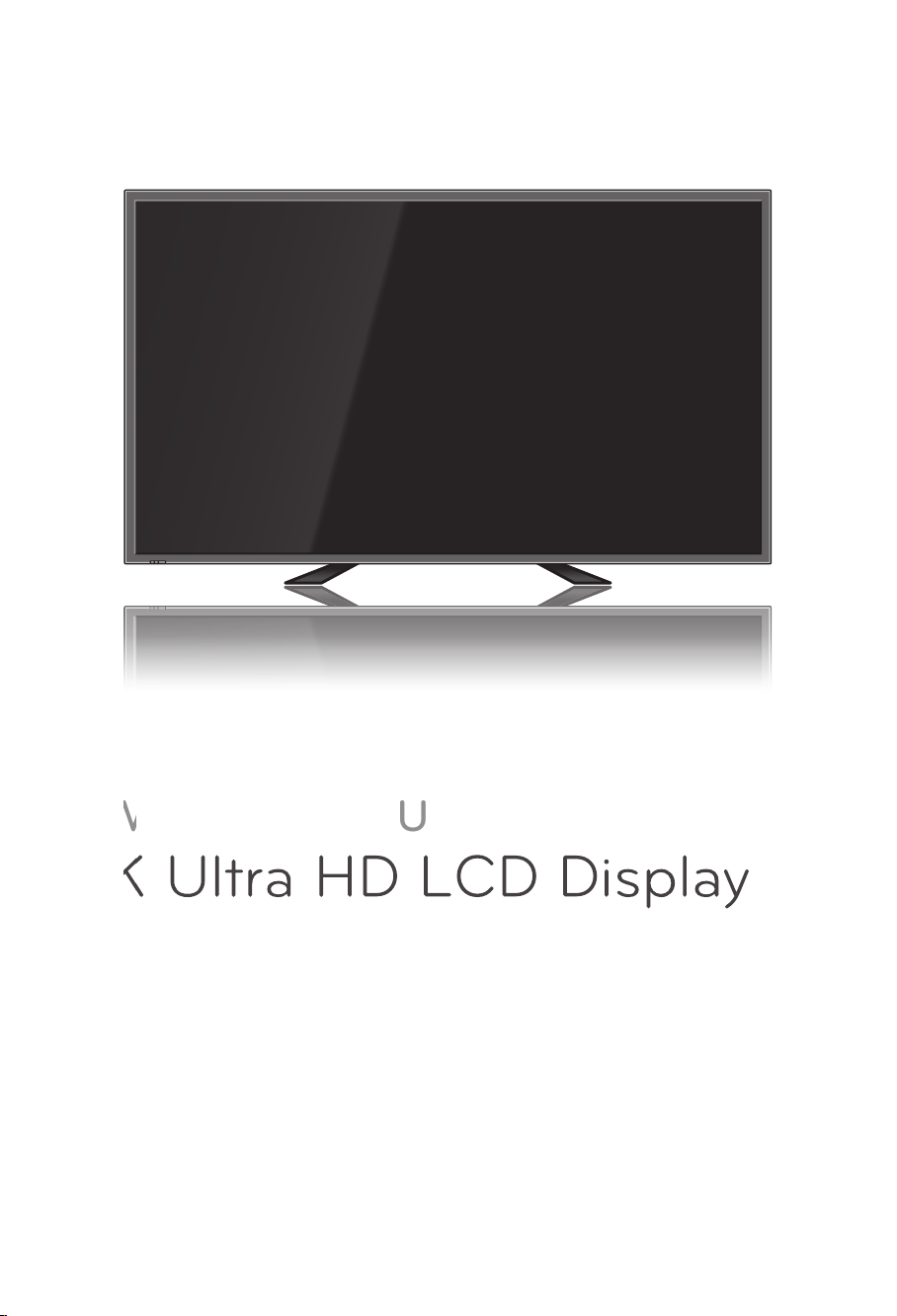
OWNER’S MANUAL
’
MAN
L
4K Ultra HD LCD Display
MODELS:
RS-840UD
Page 2

Important Precautions
Please read these safety precautions carefully before using the display.
Warning
Failure to follow those warnings may result in death, serious injury
or damage to the display or other property.
Electrical Power Related Precautions
Warning
n Use only the power cord supplied with the unit or another manufacturer’s authorized cord.
- Failure to do so may result in re or electrical shock or damage to the display.
n Use only a properly grounded plug and receptacle.
- If you do not, you may be electrocuted or injured. Or the display might be damaged.
n Do not use a damaged or loose plug.
- This may cause electrical shock or re.
n Operate the display only from a power source (i.e. voltage) indicated in the product
specication.
- Otherwise, the display can be damaged, re can occur or you may be electrocuted. If you are not
sure what type of power supply you have, consult a certied electrician.
n In the presence of thunder and lightning, never touch the power cord and signal cable because
it can be very dangerous.
- It can cause electric shock.
n Do not connect several extension cords, electrical appliances or electrical heaters to a single
outlet. Use a power bar with a grounding terminal designed for exclusive use with the display.
- A re can break out due to overheating.
n Do not touch the power plug with wet hands. Additionally, if the cord pin is wet or covered with
dust, dry the power plug completely or wipe dust off before plugging in the cord.
- You may be electrocuted due to excess moisture.
n If you do not intend to use the display for a long time, unplug the power cord from the display.
- Covering dust can cause a re, or insulation deterioration can cause electric leakage, electric shock
or re.
n Insert the power plug rmly so it cannot come loose.
- A loose connection can cause re. Hold the plug when pulling out the power cord.
n Do not pull the plug out by the wire. Do not bend the power cord with excessive force or put
heavy objects on the power cord.
- The power line can be damaged, which may cause electric shock or re.
n Do not insert metal or other conductive materials into the display openings. Additionally, do
not touch the power cord right after plugging the cable into the wall input terminal.
- You may be electrocuted.
n The power supply cord is used as the main disconnection device. The socket-outlet shall be
installed near the equipment and shall be easily accessible.
n Do not unplug the power cord while the display is in use.
- Electrical shock can damage the product.
n As long as this unit is connected to the AC wall outlet, it is not disconnected from the AC
power source even if the unit is turned off.
1
Page 3
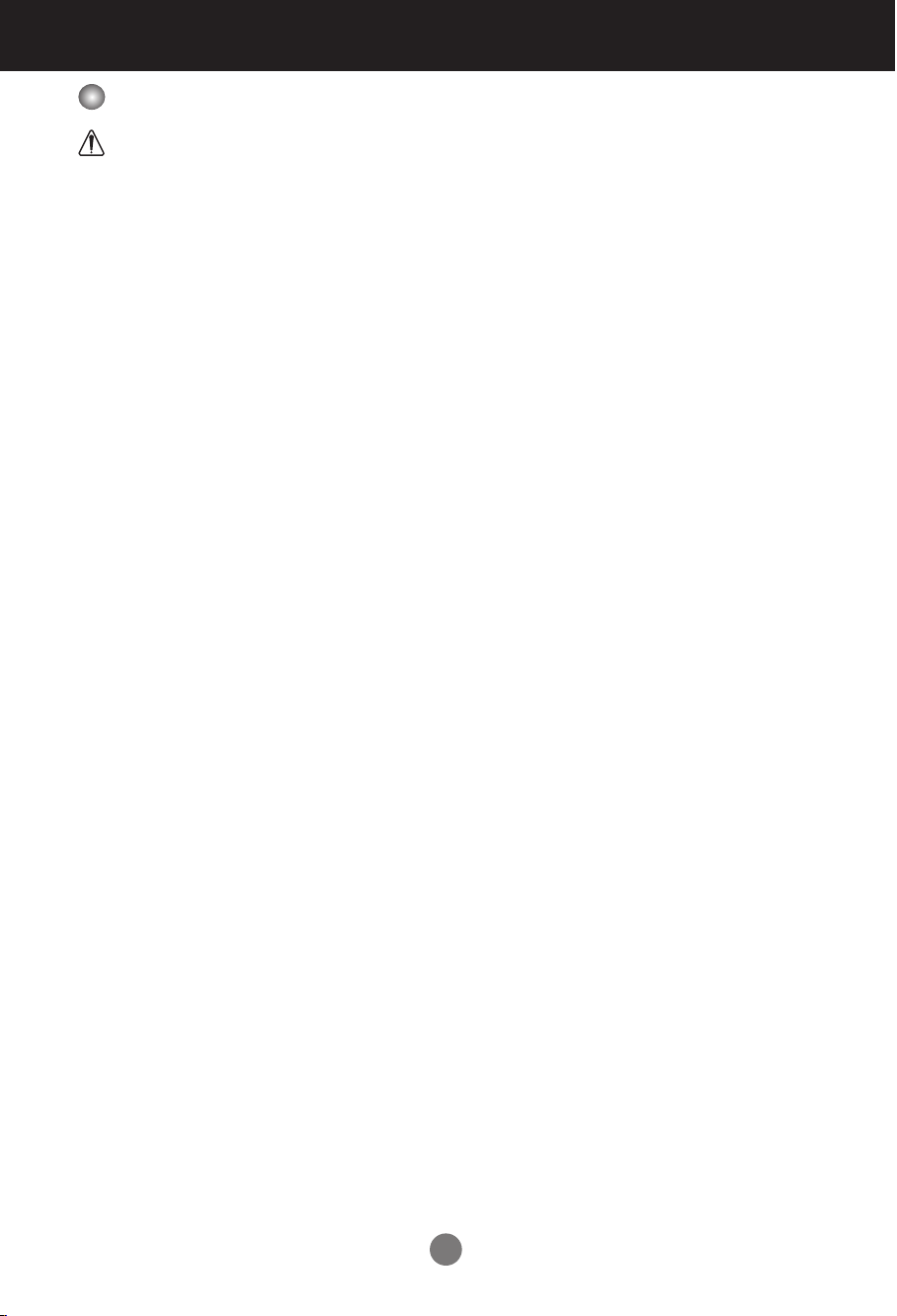
Important Precautions
Important Precautions
Precautions in Installing the Display
Warning
n Keep away from heat sources like heaters or open ames.
- Electrical shock, re, malfunction or deformation may occur.
n Keep the packing anti-moisture material or vinyl packing out of the reach of children.
- Anti-moisture material is harmful if swallowed. If swallowed by mistake, force the patient to vomit and
visit the nearest hospital. Additionally, vinyl packing can cause suffocation. Keep it out of the reach of
children.
n Do not put heavy objects on the display or sit upon it.
- If the display collapses or is dropped, you may be injured. Children must pay particular attention.
n Do not leave the power or signal cable where someone can trip over it.
- The passerby can falter, which can cause electrical shock, re, display breakdown, or injury.
n Install the display in a neat and dry place. Do not use near water.
- Dust or moisture can cause electrical shock, re, or display damage.
n Do not add accessories that have not been designed for this display.
n If you smell smoke or other odors or hear a strange sound from the display, unplug the power
cord and contact Customer Service.
- If you continue to use without taking proper measures, electrical shock or re can occur.
n If you dropped the display or the case is broken, turn off the display and unplug the power
cord.
- If you continue to use without taking proper measures, electrical shock or re can occur. Contact
Customer Service.
n Do not drop an object on or apply impact to the display. Do not throw any toys or objects at the
display.
- It can cause injury to humans, problems to the display, and damage the display.
n Keep out of reach of children and do not place toys near the display.
n Make sure the display ventilation hole is not blocked. Install the display more than 10cm away
from the wall.
- If you install the display too close to the wall, it may be deformed or re can break out due to internal
heat build-up.
n Do not cover the display with cloth or other material (eg. plastic) while plugged in.
- The display can be deformed or re can break out due to internal overheating.
n Place the display on a at and stable surface that is large enough to support the display.
- If the display is dropped, you may be injured or the display may be broken.
n Install the display where no Electromagnetic Interference occurs.
n Keep the display away from direct sunlight.
- The display can be damaged.
n Do not place the display on the oor.
- Small children and others may trip over it.
2
Page 4
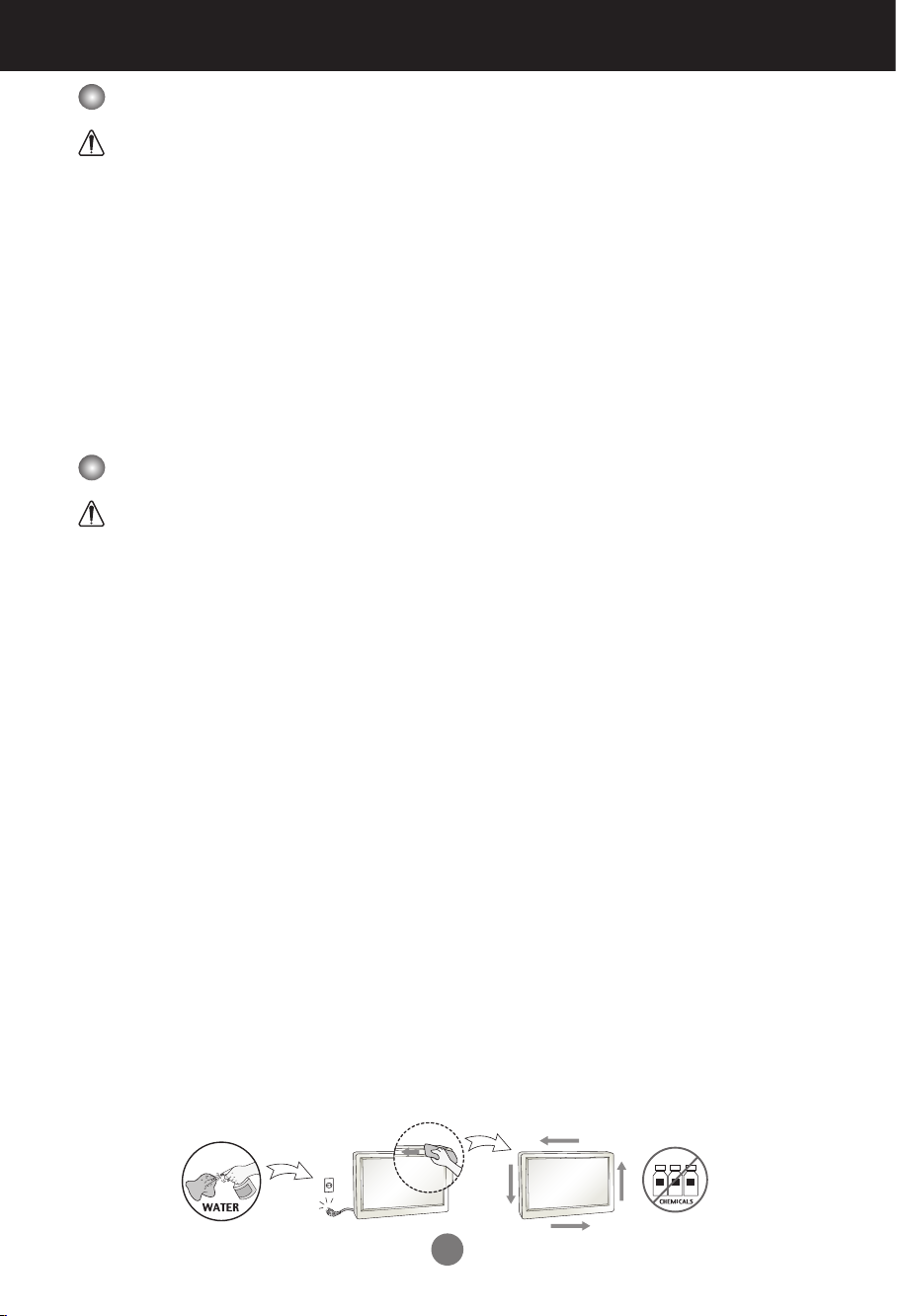
Important Precautions
Precautions in Moving the Display
Warning
n Make sure to turn off the display.
- You may be electrocuted or the display can be damaged.
n Make sure to remove all cables before moving the display.
- You may be electrocuted or the display can be damaged.
n Do not shock the display when moving it.
- You may be electrocuted or the display can be damaged.
n Make sure the display faces forward and hold it with both hands to move.
- If you drop the display, the damaged display can cause electric shock or re.
n Do not place the display face down.
- This may damage the display.
Precautions in Using/Cleaning the Display
Warning
n Do not attempt to disassemble, repair, or modify the display yourself.
- Fire or electric shock can occur.
- Contact Customer Service for repair.
n When cleaning the display, unplug the power cord and scrub gently with a soft cloth to prevent
scratching. Do not clean with a wet cloth or spray water or other liquids directly onto the
display. An electric shock may occur. (Do not use chemicals such as benzene, paint thinners,
or alcohol)
n Keep the display away from water.
- Fire or electric shock accident can occur.
n Avoid high temperatures and humidity.
n Do not put or store ammable substances near the display.
- There is a danger of explosion or re.
n Keep the display clean at all times.
n Do not press on the display with a hand or sharp object such as nail, pencil or pen, or make a
scratch on it.
n Keep proper distance from the display and rest from time-to-time.
- Your vision may be impaired if you look at the display too closely or for too long.
n Keep small accessories out of the reach of children.
n Leaving a xed image on the display for a long time may cause damage to the display and
cause image retention. Make sure to use a screen saver on the display. Burn-in and related
problems are not covered by the warranty on this display.
n Spray water onto a soft cloth 2 to 4 times, and use it to clean the front frame; wipe in one
direction only. Too much moisture may cause staining.
3
Page 5
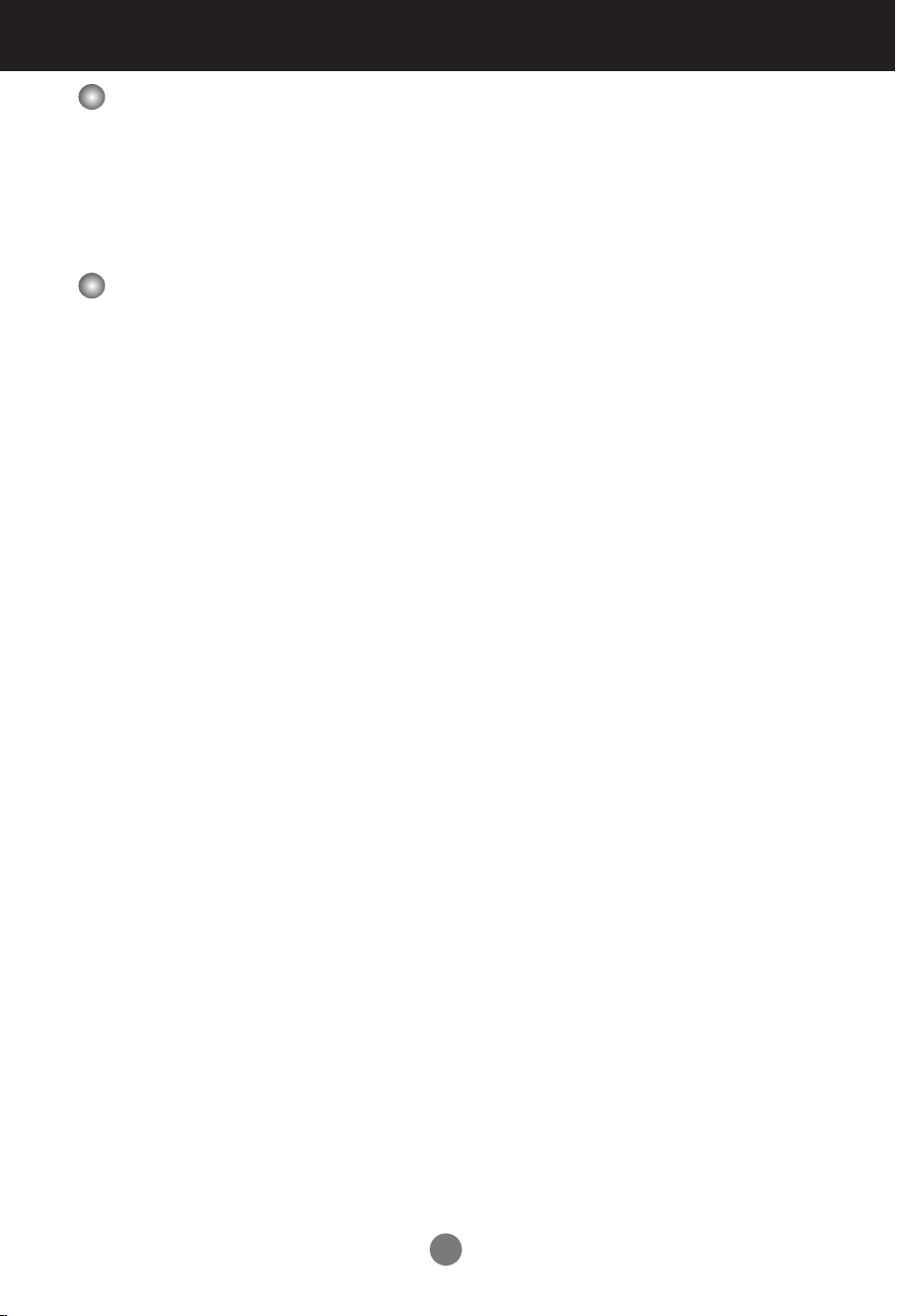
Important Precautions
On Disposal (Only, Hg lamp used Display)
n The uorescent lamp used in this display contains a small amount of mercury.
n Do not dispose of this display with general household waste.
n Disposal of this display must be carried out in accordance to the regulations of your local
authority.
Precautions for Image Sticking
To optimize display lifetime and function, pay attention on the following operation
usages:
n Normal operating condition
- Operating Temperature: 0°C to 35°C
- Operating Ambient Humidity: 20% to 90%
- Display Pattern: dynamic pattern (real display)
Note:
Long-term static display can cause image sticking.
n Operating usages under abnormal condition
a. Ambient condition
- Well-ventilated place is recommended to set up the system.
b. Power and screen saver
- Periodical power-off or screen saver is needed after long-term display.
n Operating usages to protect against image sticking due to long-term static display
a. Suitable operating time
- Under 18 hours a day.
b. Static information display recommended to use with moving image
- Cycling display between 5 minutes information (static) display and 10 seconds moving image.
c. Background and character (image) color change
- Use different colors for background and character, respectively.
- Change colors themselves periodically.
d. Avoid combination of background and character with large different luminance
Note:
1) Abnormal condition just means conditions except normal condition.
2) Black image or moving image is strongly recommended as a screen saver.
4
Page 6
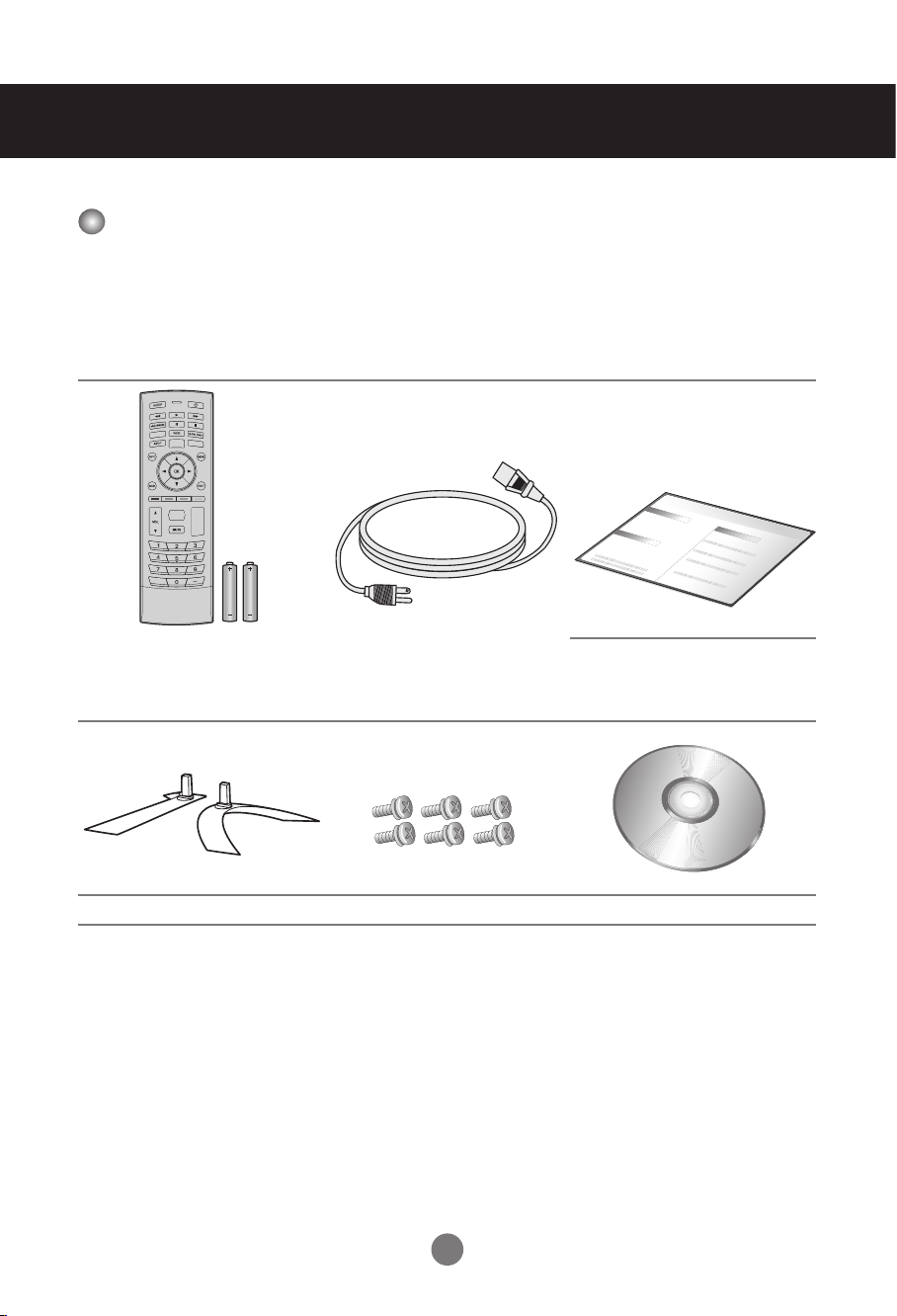
Accessories
Included Accessories
Thank you for your purchase. Ensure that the following accessories are included
with your display. If an accessory is missing, please contact the dealer where you
purchased the display.
v The accessories included may differ from the images shown below.
Remote Control &
Batteries (AAA × 2)
Stand Stand Screws (6 pieces) CD-ROM (User’s Manual)
Power Cord
*Power Cord for EU
(Optional)
Quick Start Guide
5
Page 7
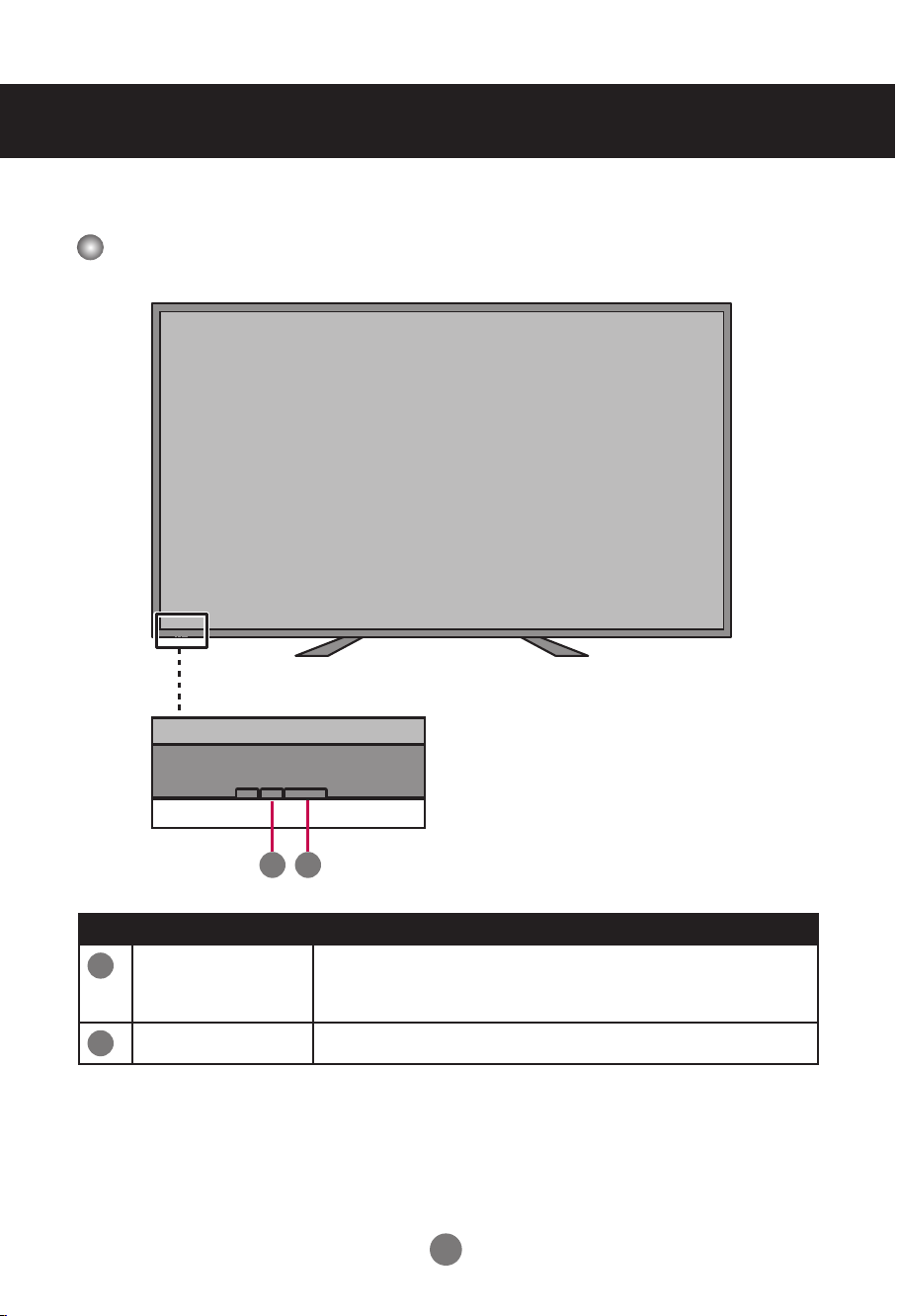
Name and Function of the Parts
* The image shown in the user’s guide could be different from the actual image.
Front View
1 2
No. Item Description
Power indicator
1
2
IR Receiver
Indicate power on or sleep mode status.
- Power on: LED lights up.
- Power off: LED off.
Receive incoming remote control commands.
6
Page 8
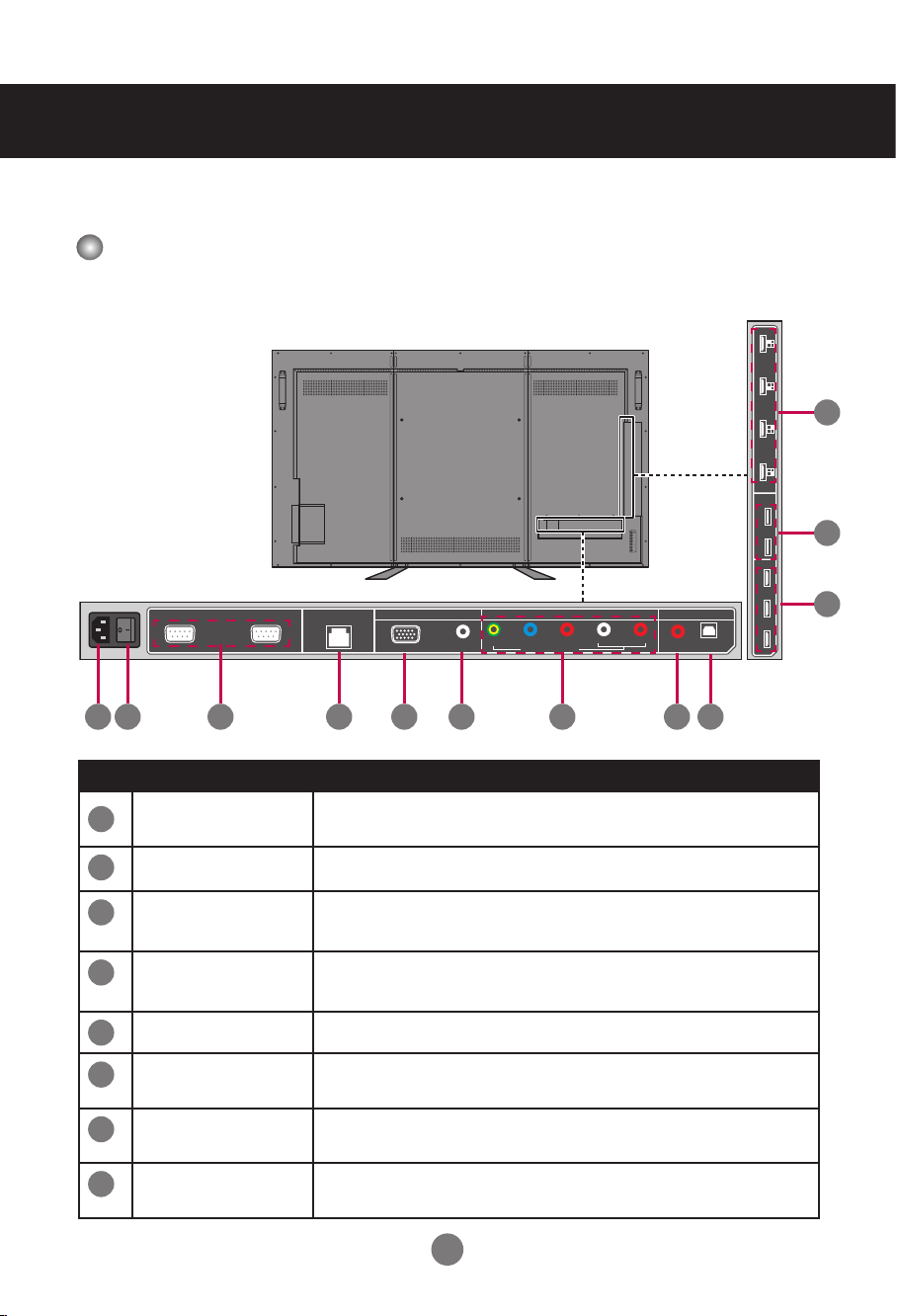
INPUT
MENU
VOL
VOL
RS-232 IN RS-232 OUTETHERNET
PC / MUSICCOMPONENT / VIDEO AUDIO OUT
RGB (PC)
PC
AUDIO IN
AUDIO
OUT
DPTICAL
Y/V RAUDIO
COMPONENT [GOOD]
LPr/CrPb/Cb
HDMI
USB
UHD60
1
2
1
2
3
4
3
2
1
Name and Function of the Parts
Rear View
12
11
10
1 2
3 4 5 7 8 9
No. Item Description
AC Power Input
1
Connector
2
AC Switch
RS-232C Serial
3
Connect the power cord.
Switch the power supply on/off.
Connect several displays with serial port.
Ports
4
Ethernet Port
5
RGB Port
PC Audio Input
6
Port
Component/
7
Video Input Ports
Stereo Audio
8
Connect to a local area network (LAN) using an
Ethernet cable.
Connect to a PC VGA port.
Connect to a PC’s line / audio port.
Connect to an external device, such as a VCR, STB, or
a DVD player.
Connect an external audio system or headphones.
Line Out
6
7
Page 9
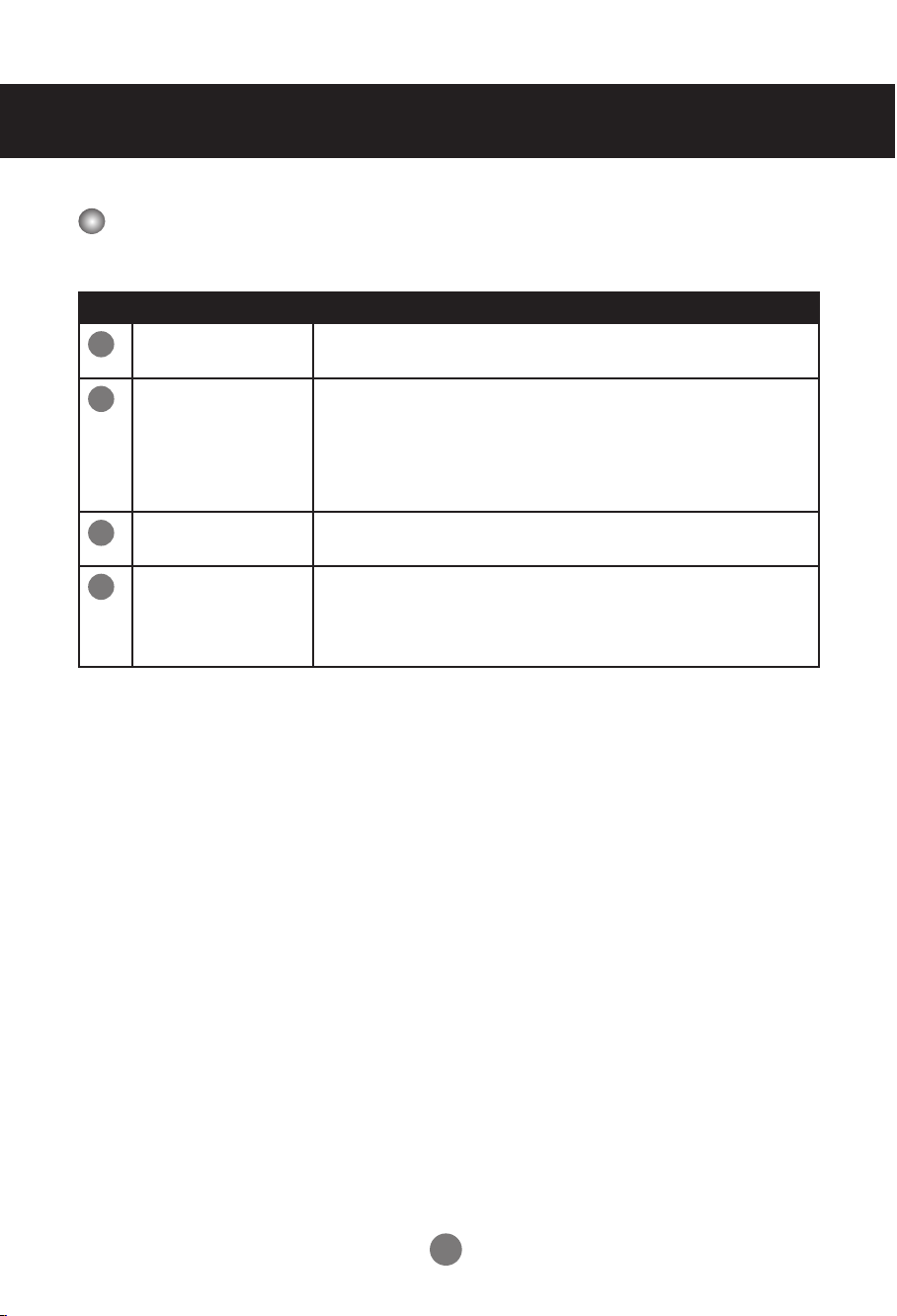
Rear View (continue)
No. Item Description
Optical Audio
9
Out
HDMI Ports
10
USB Ports
11
HDMI-UHD60
12
Ports
Connect an audio amplier.
Connect an HDMI equipment or an HDMI-DVI adapter
cable to devices such as a DVD player or set-top box.
v HDMI Supports High Denition input and HDCP
(High-bandwidth Digital Content Protection). Some
devices require HDCP in order to display HD signals.
Connect to a USB device such as a USB ash drive or
USB hard disk drive.
Connect an HDMI equipment such as a computer,
camcorder, or multimedia player which are able
to output 4x HDMI with individually 1080p@60Hz
resolution and compose to a UHD@60Hz resolution.
8
Page 10
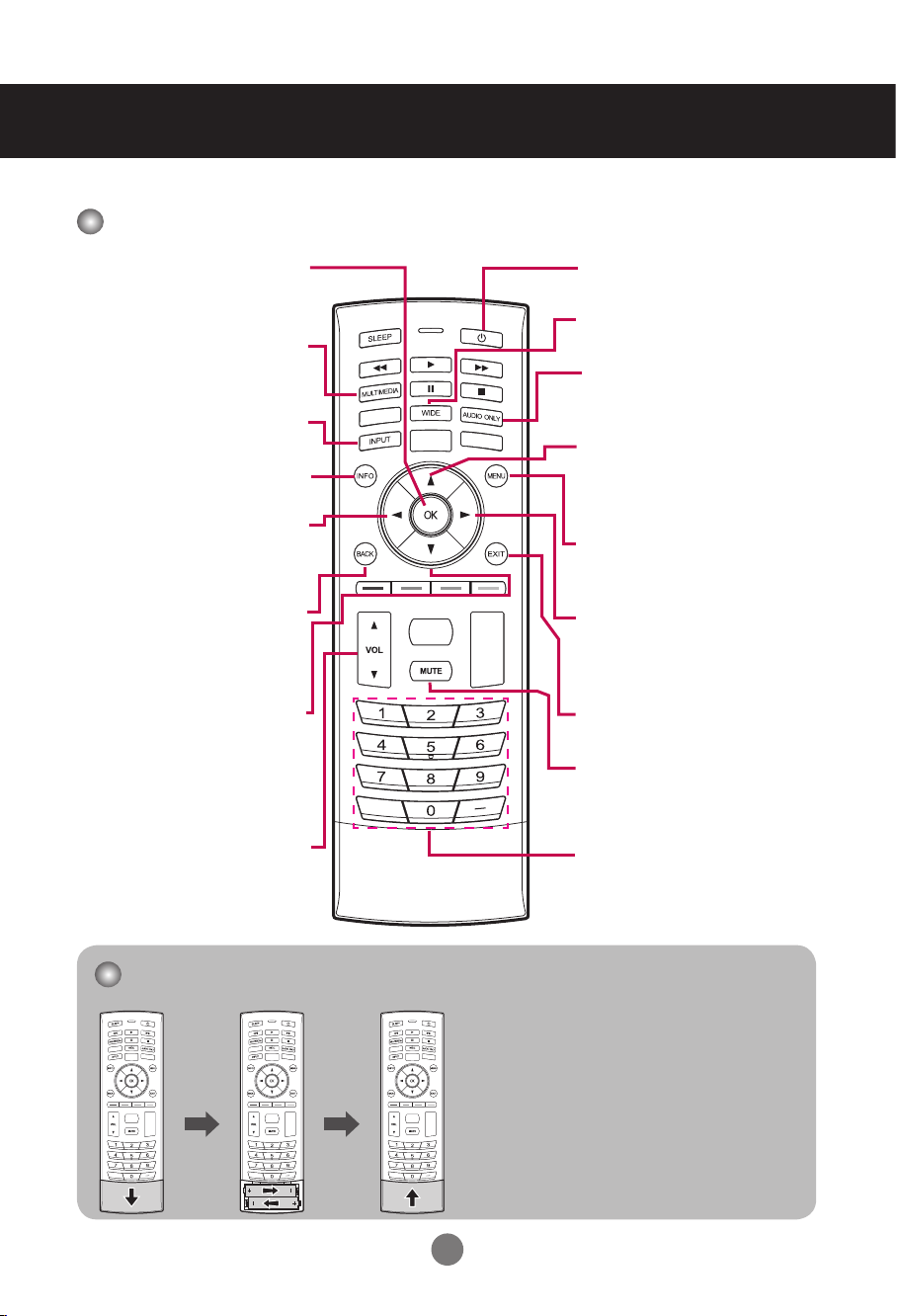
Using the Remote Control
Name of the Remote Control Buttons
OK
Enter th• e submenu.
Conrm the selection.•
Multimedia
Enter the multimedia
mode.
Input
Switch the input source.
Info
Display the input information.
Left
Decrease the• values.
Change the • options.
Back
Return to the previous
menu/screen.
Down
Move d• ownward on the
selection.
Change• selected item.
Power
Turn the display on/off.
Wide
Change the display mode.
Audio only
Only output audio from
the display speaker.
Up
M• ove upward on the
selection.
Ch• ange selected item.
Menu
Display OSD (on-screen
display) menu.
Right
Increase t• he values.
Enter the submenu.•
Change th• e options.
Exit
Exit OSD menu.
Mute
Mute the audio.
Volume
Adjust the volume.
Numbers (0~9, -)
Input the number.
Installing Batteries into the Remote Control
1. Open the battery cover.
2. Install the batteries matching the
correct polarity.
Install two 1.5V AA batteries. •
3. Close the battery cover.
Dispose the • used batteries
in the recycle bin to prevent
environmental pollution.
9
Page 11
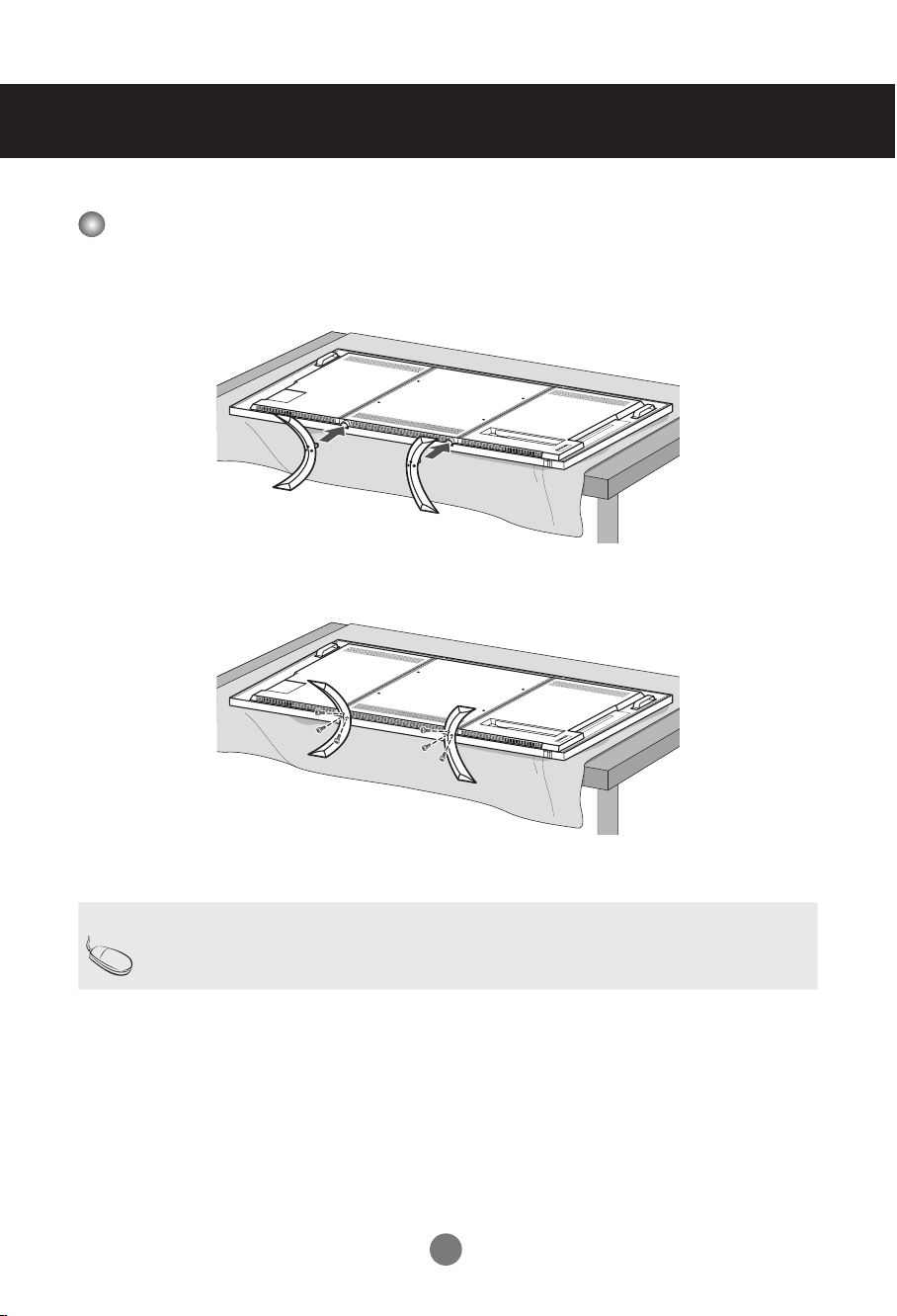
Stand Installation
Installing the Stand
1. Place the display with the screen side down on a at and cushioned surface.
Then, attach the stand as shown in the illustration.
2. Secure the stand with the six included screws. Please fasten with a screwdriver.
Note
If you do not fasten the screws, the display may fall, which may result in •
damage to the product.
10
Page 12
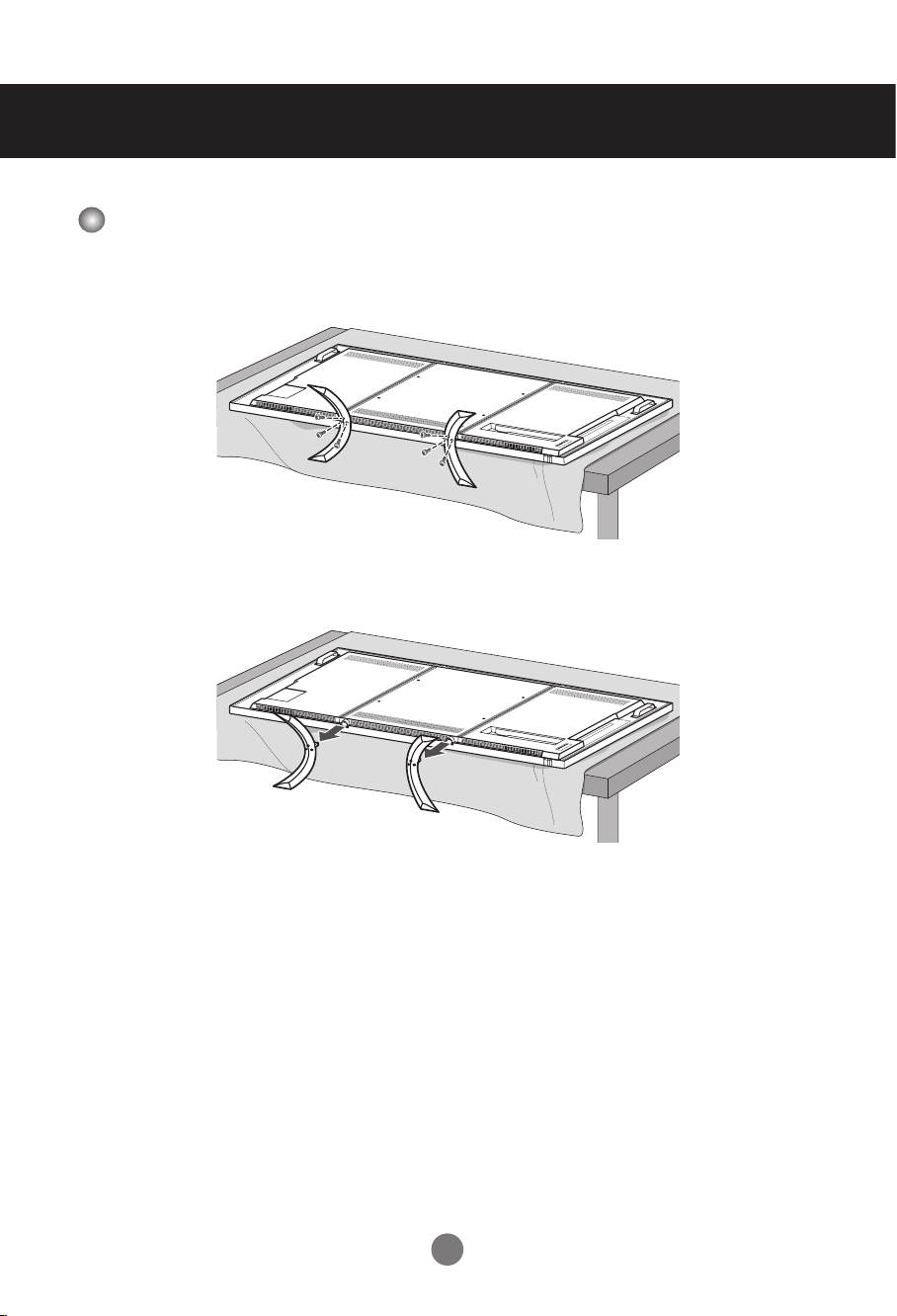
Stand Installation
Removing the Stand
1. Place the display with the screen side down on a at and cushioned surface.
Then, remove the screws.
2. Detach the stand from the display.
11
Page 13
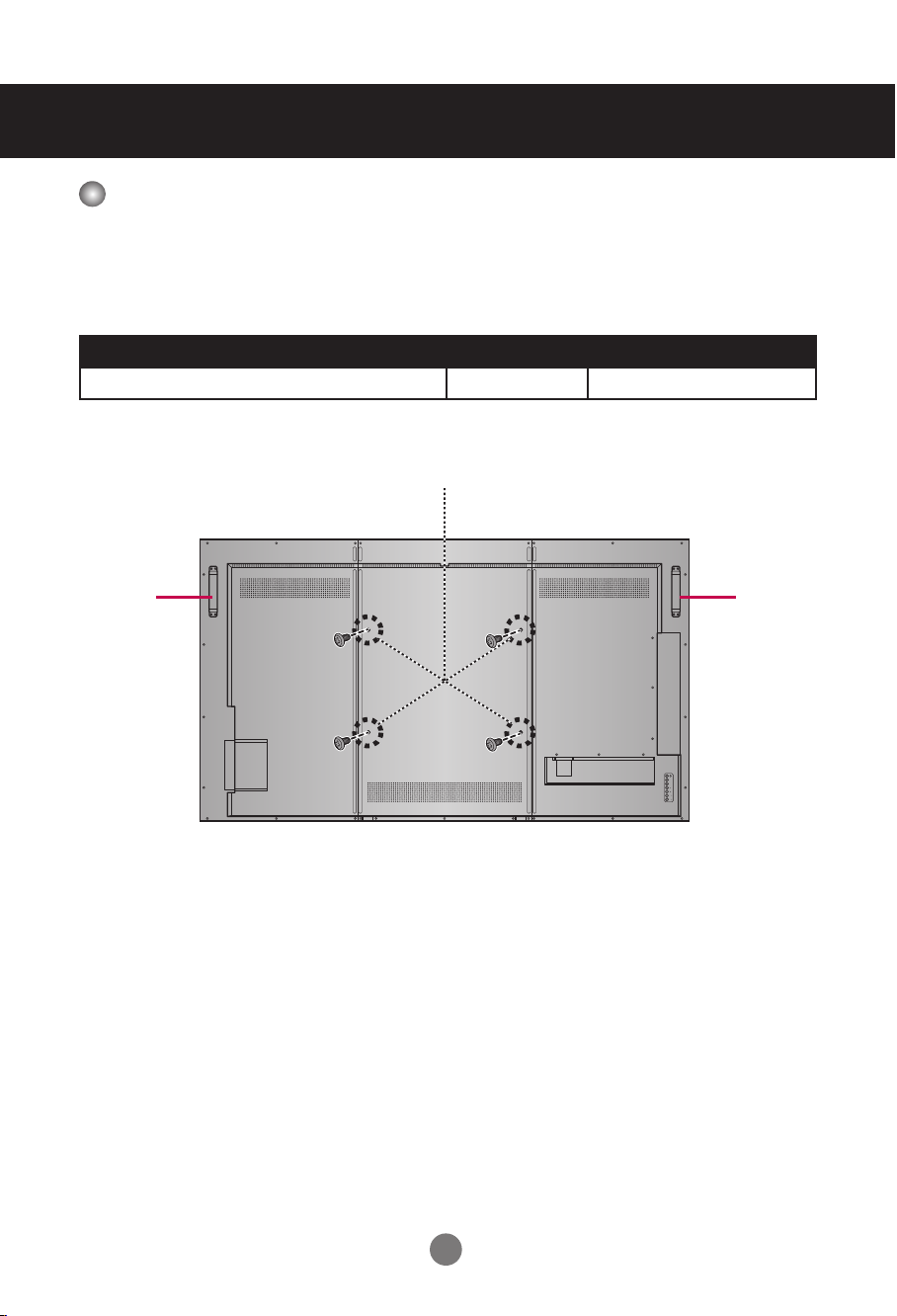
Mounting on a Wall
INPUT
MENU
VOL
VOL
VESA FDMI Wall Mounting
This display supports a VESA FDMI compliant mounting interface. These mounts
are purchased separately. Refer to the instructions included with the wall mount for
more information.
v The handles are designed for carrying.
VESA-compatible wall bracket (WxH) Screw type Mount holes number
400 x 600 mm
M8 4
HandleHandle
12
Page 14
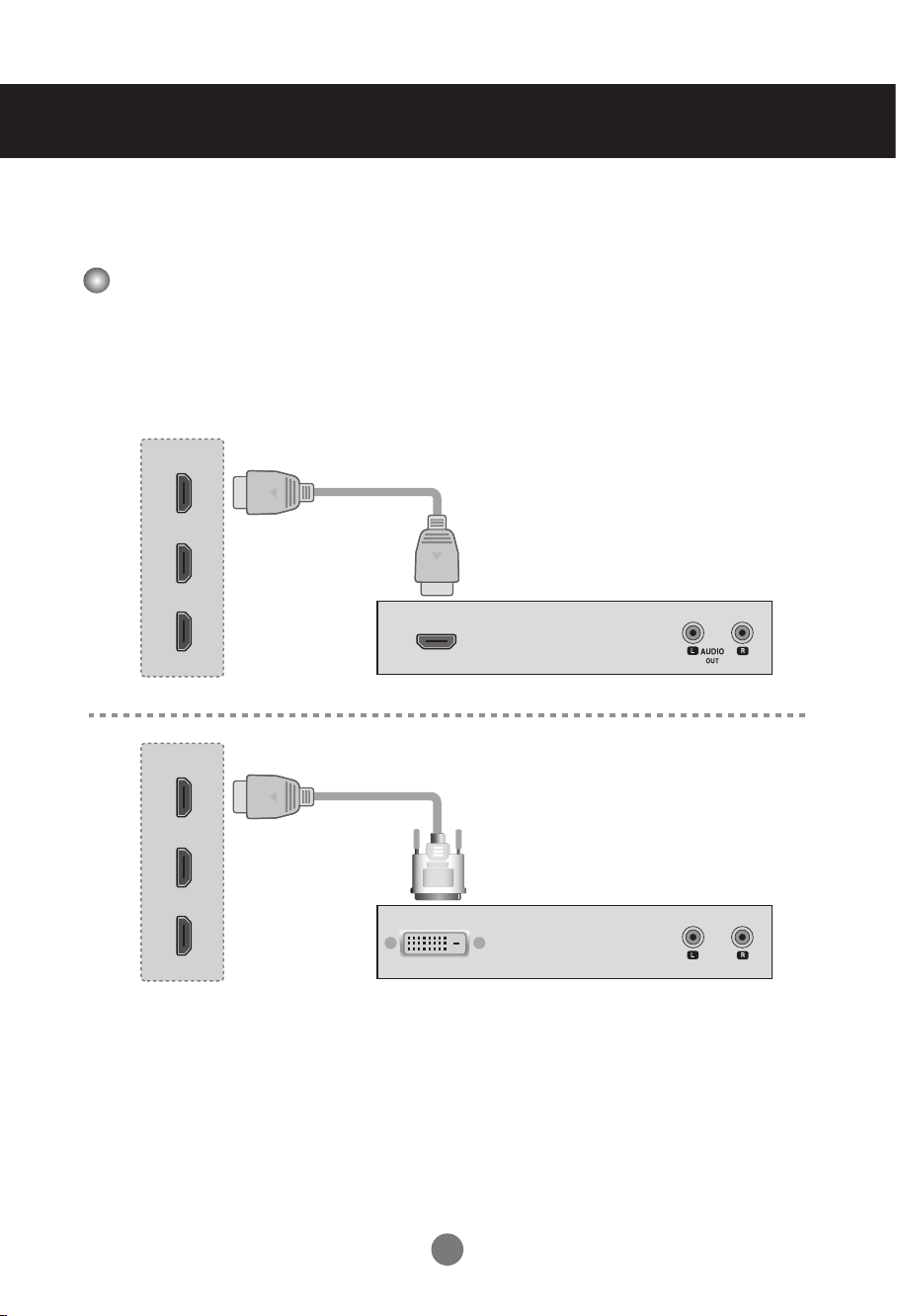
Connecting to External Devices
AUDIO
IN
HDMI
1
2
3
AUDIO
IN
HDMI
1
2
3
Recommended Connection, Resolution & Picture Mode
HDMI Connection, 3840 x 2160@30Hz, dynamic
HDMI Connection (480p, 576p, 720p, 1080i, 1080p,
UHD@24Hz/30Hz)
HDMI supports ultra high denition (UHD) input, high denition input, and HDCP
(High-bandwidth Digital Content Protection). Some devices require HDCP in order to
display HD signals.
HDMI signal cable
Display
VCR/DVD/Set-top Box
Display
HDMI to DVI signal cable
13
VCR/DVD/Set-top Box
Note: Dolby Digital is not supported.
Page 15

RGB (PC)
PC
AUDIO IN
Connecting to External Devices
HDMI
UHD60
4
3
2
1
4
3
2
1
HDMI-UHD60 Connection (3840 x 2160 @60Hz)
Four HDMI ports form a UHD 60Hz. Each connection transmits 1080P @60Hz.
HDMI signal cable
HDMI signal cable
Display
HDMI signal cable
HDMI signal cable
PC Connection
Check that the computer, display, and the peripherals are turned off. Then, connect
the signal input cable.
A. Connecting with an HDMI Signal Input Cable
Display
B. Connecting with a D-sub(VGA) Signal Input Cable
Audio cable
Computer/
Camcorder/
Multimedia
player
PC
Display
Macintosh Adapter
Use only the standard Macintosh adapter.
Do not use other adapter type that is compatible with different
signaling system.
MAC
14
Page 16
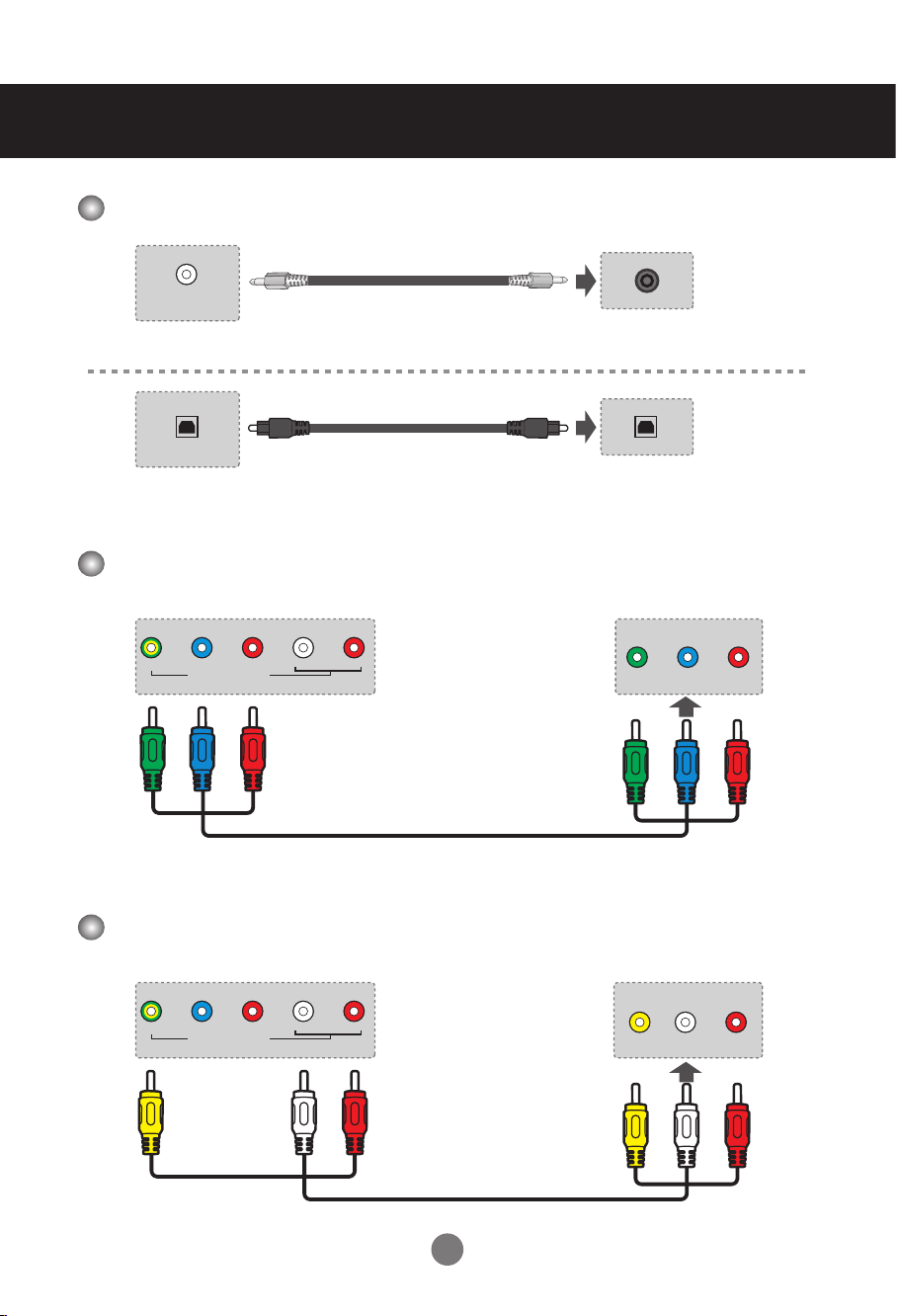
Audio Out Connection
AUDIO OUT
DPTICAL
Y/V RAUDIO
COMPOSITE [GOOD]
LPr/CrPb/Cb
Y/V RAUDIO
COMPOSITE [GOOD]
LPr/CrPb/Cb
Audio cable
Display
Optical audio
Display
Component Connection
Display
Speaker
cable
Audio
amplier
VCR/DVD/Set-top Box
Component AV cable
Composite (Video) Connection
Display
VCR/DVD/Set-top Box
Composite AV cable
15
Page 17
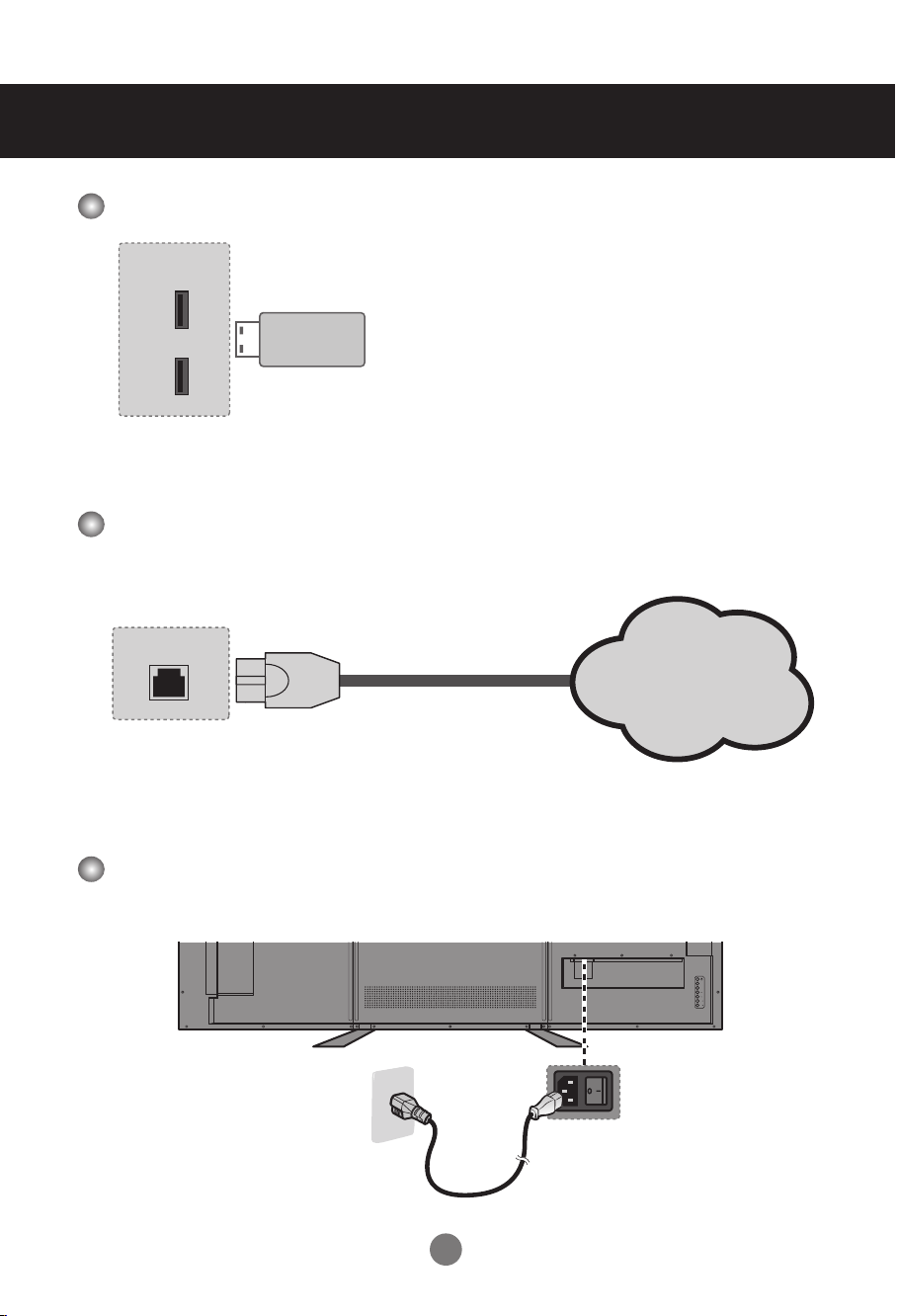
Connecting to External Devices
INPUT
MENU
VOL
VOL
USB
1
2
ETHERNET
Network
USB Connection
USB Flash Drive
Display
Ethernet Connection
Display
Power Connection
Ethernet (RJ-45) cable
Rear side of the display
Power
outlet
Power cord
16
Page 18
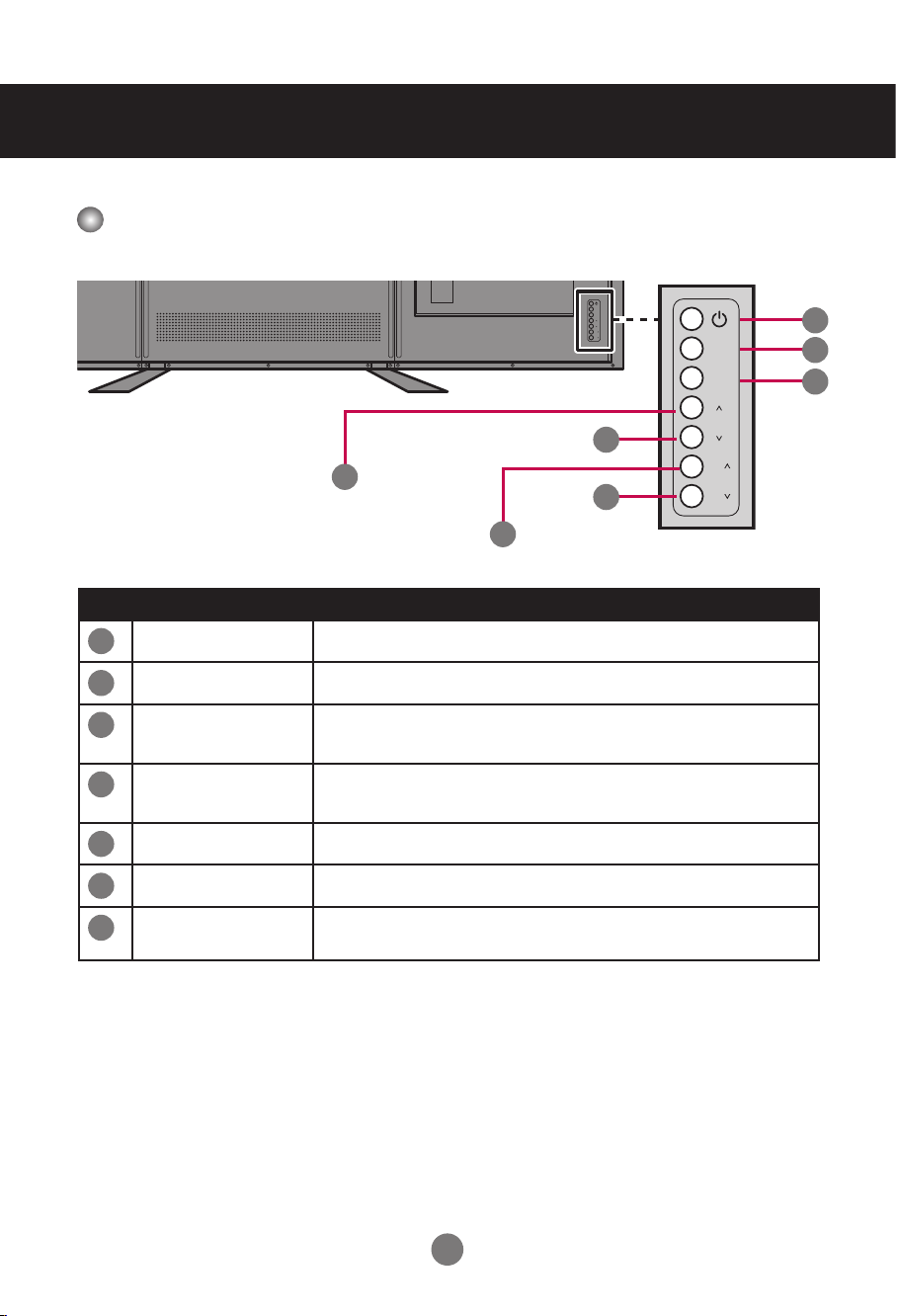
OSD Menus
INPUT
MENU
VOL
VOL
INPUT
MENU
VOL
VOL
Screen Adjustment Options (using the Control Panel)
2
1
4
3
No. Item Description
5
6
7
1
Up
2
Down
Volume Up
3
Volume Down
4
5
Power
6
Input
Menu
7
Select menu item (move up).
Select menu item (move down).
- Increase the volume level.
- Adjust the settings (increase the value).
- Decrease the volume level.
- Adjust the settings (decrease the value).
Turn the display on/off.
Switch the input source.
Display/hide the OSD (on-screen display) menu or
return to the previous menu.
17
Page 19
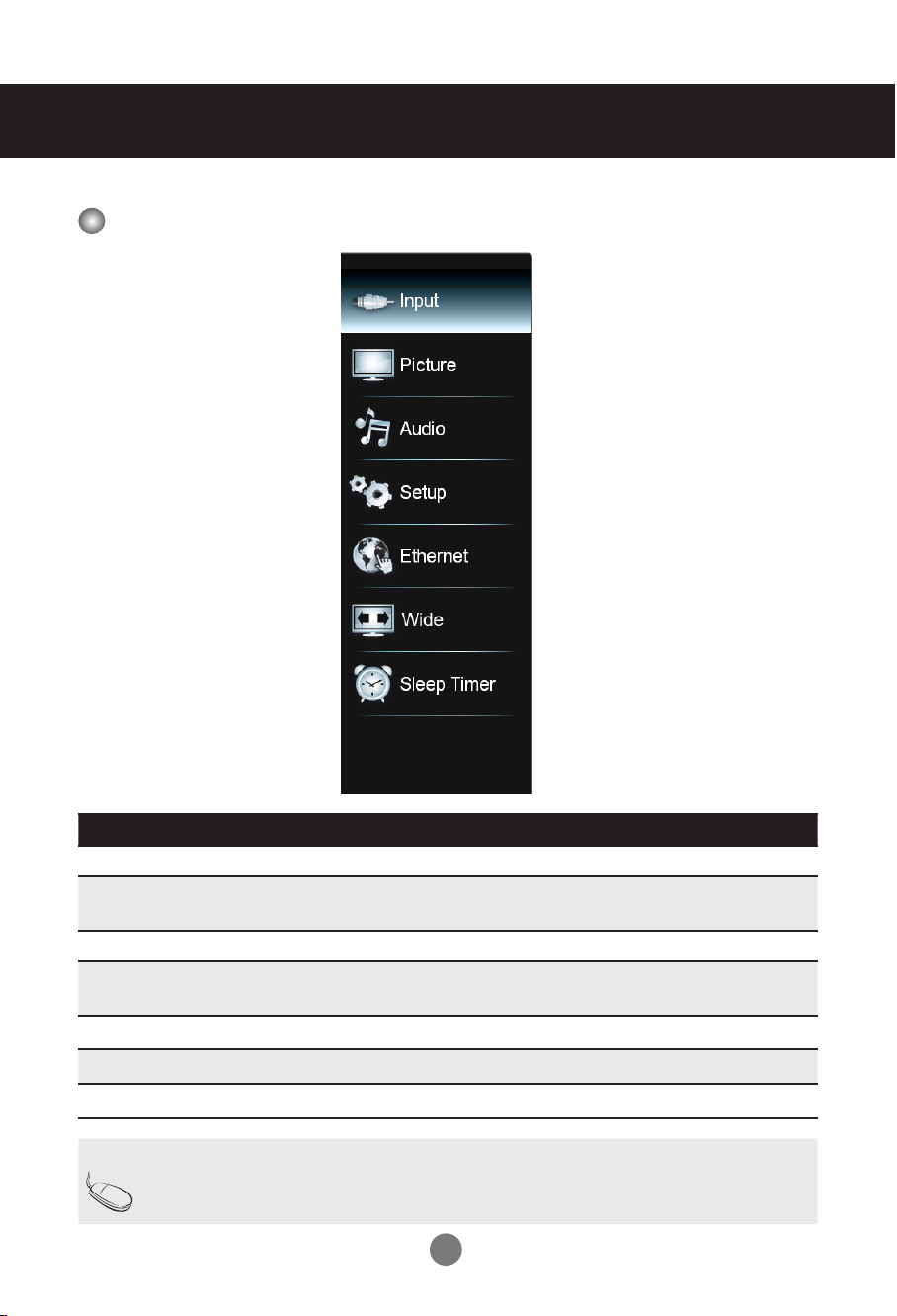
Menu Options
OSD Menus
Menu Description
Input
Picture
Audio
Setup
Ethernet
Wide
Sleep Timer
Note OSD (On Screen Display)
The OSD function enables you to adjust the screen status conveniently
since it provides graphical presentation.
Select the input source.
Adjust and rene the picture displayed on your display based
on ambient room light and personal preferences.
Adjust the audio settings.
Adjust the general settings such as CEI setting, OSD language,
and etc.
Congure the network settings.
Select how the picture displays on the screen.
Set the timer to turn the display off at the preset time.
18
Page 20

Adjusting On-Screen Display (OSD) Settings
Display
OSD
menu
1
2
3
4
5
6
7
8
Select
a main
menu
Enter the
selected
menu
Select
a menu
item
Enter the
submenu
Adjust the
setting
Conrm
the
setting
previous
(*operation using the remote control)
Press the MENU button to display the OSD menu.
Use the p/q button to select the main menu.
Press the OK or u button to enter the selected menu screen.
Use the p/q button to select the menu item.
Press the OK or u button to enter the submenu.
Use the t/u button to adjust the setting/select the option.
Use the OK button to conrm the setting.
Press the MENU button to return to the previous menu/exit the OSD menu.
Return
to
menu
19
Page 21

OSD Menus
Input Menu
Select the proper input source.
Note You can also access the Input menu by pressing the • INPUT button on
the remote control.
The available menu options varies depending on the input source.•
If the menu items are appears in gray, this indicates that those functions •
are not available.
20
Page 22

Picture Menu
OSD Menus
Menu Option Description
Picture
Mode
Select a preset view option optimized for different viewing
conditions.
Custom• : User can use the user-dened settings as they wish.
Cinema• : This mode is normally used in movie. Soft image can
be seen in this mode. The picture is somewhat darker than other
mode.
21
Page 23

Picture Menu (continue)
Menu Option Description
Picture
Mode
Nature• : This mode shows normal and natural image.
Sports• : This mode uses high contrast display for clear-cut
images ideal for viewing sports events.
Dynamic• : This mode is normally used in department store,
Backlight and Sharpness is set to its maximum value. Saturation
of Color becomes high. You can see very bright, clear, and
sharp image.
Game• : This mode increases the brightness and response time
level for enjoying video games.
Note “Picture Mode” option is not available if the input
source is PC.
OSD Menus
Gamma
Backlight
Contrast
Brightness
Color
Tint
Sharpness
Select the appropriate setting of dark scenery. With greater
gamma value, dark scenery looks brighter.
Adjust the backlight that affects the overall brilliance of the picture.
Adjust the difference between the light and dark levels in the
picture.
Adjust the brightness setting.
Adjust the color intensity of the picture.
Adjust the picture hue.
Adjust the sharpness of the edges of elements in the picture.
Note “Sharpness” option is not available if the input
source is PC.
22
Page 24

Picture Menu (continue)
Menu Option Description
Size &
Position
Adjust the display settings.
Auto Adjust• : Synchronize the display automatically.
Horiz. Position• : Move the screen position horizontally.
Vertical Position• : Move the screen position vertically.
Horizontal Size• : Set the horizontal size of the screen.
Vertical Size• : Set the vertical size of the screen.
Fine Tune• : Adjust the focus of the display. This item allows you
to remove any horizontal noise and clear or sharpen the image
of characters.
Note “• Size & Position” menu is not available if the input source is HDMI-
UHD60.
The available menu options varies depending on the input source.•
23
Page 25

Picture Menu (continue)
Menu Option Description
Color
Temperature
Adjust the color settings.
OSD Menus
Color Temperature• : Select from the predetermined color
temperatures.
Red Gain• / Green Gain / Blue Gain: Adjust the red / green /
blue gain settings to your preference.
Red Offset• / Green Offset / Blue Offset: Adjust the red / green
/ blue offset settings to your preference.
Reset Color Temperature• : Reset all Color Temperature
settings to the factory default settings.
24
Page 26

Picture Menu (continue)
Menu Option Description
Advanced
Picture
Set advanced Picture settings.
Dynamic Contrast• : Adjust the brightness of the display to
maximize the picture quality.
Local Dimming• : Reduce the leakage and produce a darker
picture.
MEMC• : Reduce motion blur effect.
Noise Reduction• : Reduce the noise level.
Digital NR• : Reduce the noise level of digital signals.
Film Mode• : Produce smoother motion picture when viewing
movies from video players connected via HDMI.
OSD Menus
Reset
Picture
Settings
Note “• Advanced Picture” option is not available if the
input source is PC.
Only “• Local Dimming” and “MEMC” options are
available if the input source is HDMI-UHD60.
Reset all Picture settings to the factory default settings.
Select OK to reset all settings.
25
Page 27

Audio Menu
OSD Menus
Menu Option Description
XinemaSound™
3D
XinemaSound™
Leveler
Bass
Treble
Balance
Lip Sync
Speakers
Enable/Disable the multi-dimensional surrounding sound
function.
Enable/Disable the smooth and steady volume level function.
Adjust the bass level to your preference.
Adjust the treble level to your preference.
Adjust the sound balance between the left and right speakers.
Adjust to match the movements and the lips of the person
talking on the screen.
Turn the built-in speakers on or off.
26
Page 28

Audio Menu (continue)
Menu Option Description
Audio Only
Digital Audio
Out
Analog Audio
Out
Equalizer
Settings
Output audio from the TV speakers but turn off the TV display.
Select the type of digital audio output to an external audio
system.
Select the analog audio mode.
Customize the equalizer settings.
To adjust the settings, do the following:
i. Press the t/u button to select the option and select OK to
enter the submenu.
ii. Press the p/q button to adjust the setting.
Reset Audio
Settings
Reset all Audio settings to the factory default settings.
Select OK to reset all settings.
27
Page 29

OSD Menus
Setup Menu
Menu Option Description
CEI Settings
Congure CEI settings.
Menu Language
Power Indicator
Wired Control
CEI Function• : Enable/Disable CEI function.
Device Search• : Search for CEI devices.
Note “Device Search” option is only available if CEI
function is enabled.
Select the on-screen menu language.
Enable or disable the power indicator on the front of the display
when the display is turned on.
Specify the type of network connection.
28
Page 30

OSD Menus
Setup Menu (continue)
Menu Option Description
Set ID
System
Information
Assign a unique Set ID NO (name assignment) to each display
when several displays are connected (via RS-232C) for
display.
Enter the ID number and select Set to conrm the setting.
Display the system information of the display.
Select System Information to view the system information.
29
Page 31

OSD Menus
Setup Menu (continue)
Menu Option Description
Reset All
Settings
Return the display parameters on all menus to the factory
default settings.
Select OK to reset all settings.
30
Page 32

OSD Menus
Ethernet Menu
Menu Option Description
Manual Setup
Congure the network settings.
Type• : User can use the user-dened settings as they wish.
IP Address• / Subnet Mask / Def. Gateway / Pref. DNS /
Alt. DNS: Enter the respective network parameters.
Connect• : Verify the network connection.
Note
Check with your Information Technology Provider •
for the correct setting.
Be sure the RJ-45 cable is properly connected.•
31
Page 33

OSD Menus
Wide Menu
Select how the picture displays on the screen. As you select an option, you will see
the screen adjusting to the different size.
Note
The available menu options varies depending on the input source.•
“Wide” menu is not available if the input source is 4k2k. •
The option is either “Panoramic” or “Stretch” depend on input screen •
format:
- Panoramic: Standard screen format (ex. 4:3)
- Stretch: Wide screen format (ex. 16:9)
32
Page 34

OSD Menus
Sleep Timer
Set the timer to turn the display off at the preset time.
Note You can also access the Sleep Timer menu by pressing the SLEEP
button on the remote control.
33
Page 35

Multimedia Mode
Multimedia Menu
This display is equipped with USB port that enables you to view photos, listen to
music, or watch videos stored on a USB storage device.
Multimedia support format
Container Extensions Audio/Video Codec
ASF .asf Video VC-1/WMV9 Advanced
Prole
.wmv VC-1/WMV9 Simple and
Main Proles
.wma H.264/MPEG-4 AVC
AVI/DivX .avi Video/Audio H.264, AVC
.divx MPEG-1 Layer 1, 2, 3
AC-3
MPEG-2
TS (Transport
Stream)
standard 188 byte
TS and time-stamped
192 byte TS
MPEG-2
PS (Program Stream),
VOB, SVCD
.ts Video H.264 / AVC
.trp MPEG-2
.tp VC-1
.m2ts Audio MPEG-1 Layer I, II
.m2t MPEG-1 Layer III (MP3)
.mts AC-3
AAC
.vob Video MPEG-1
MPEG-2
Audio AC-3
MPEG-1 Layer I, II
DVD-LPCM
34
Page 36

Container Extensions Audio/Video Codec
MP4 .mp4 Video H.264 / AVC
.m4a MPEG-4 Part 2
.m4v H.263
Audio AAC
AC3
MP3 .mp3 MP3
WAVE/WAV .wav Audio 8 bit, 16 bit PCM
JPEG .jpeg JPEG
.jpg
Note
All still pictures are scaled to 1920 x 1080 then upscaled to 3840 x 2160 •
for display.
Video decoding supports up to FHD 30P. •
Basic Operation
1. Turn on the display.
2. Plug a USB device to the USB port on the display.
3. Press the MULTIMEDIA button on the remote control.
4. Select the USB port that you want to access and press
the OK button.
5. Select the media type of the le you wish to play and
press the OK button.
6. Use the p/q/t/u button to browse the les,
folders or menu options and press the OK
button to conrm.
35
Page 37

Multimedia Mode
Playback Music
1. Select Audio and press the OK button to enter the main Music content browser.
2. In the main Music content browser, use the p/q button to select a song.
3. Press the OK button to play, and an automatic playback begins from the selected
song.
n Press the icon to pause the selected song playback.
Press the button to resume the playback.
n You can highlight the icon and press the OK
button to skip to the next song.
n You can highlight the icon and press the OK
button to skip to the previous song.
n Select Sort to specify the sorting method.
n Select View to change the type of le listing.
n Select Browser Photos to playback photos.
36
Page 38

Watching Videos
1. Select Video and press the OK button to enter the main Video content browser.
2. In the main Video content browser, use the p/q button to select a video.
3. Press the OK button to begin the video playback.
n Press the icon to pause the selected video playback. Press the button to
resume the playback.
n Press the button to fast-forward the video
playback.
n Press the button to rewind the video playback.
n Press the button to stop the playback.
n Select Sort to specify the sorting method.
n Select View to change the type of le listing.
37
Page 39

Multimedia Mode
Viewing Photos
1. Select Photo and press the OK button to enter the main Photo content browser.
2. In the main Photo content browser, use the p/q/t/u buttton to select a photo.
3. Press the OK button to view in full screen.
4. To begin a slide show, select Start Slideshow and press the OK button. A slide
show begins from the selected photo.
n Press the button to pause the slide show, or press the button to stop the
slide show.
n Select Sort to specify the le sorting method.
n Select View to change the type of le listing.
n Select Setting to customize the slide show settings.
- Shufe: Enable/Disable the shufe function.
- Speed: Set the interval time between each slide display.
- Effect: Select the transition effect between each slide
displays.
n Select Browser Music to playback songs.
38
Page 40

Changing Display Mode
Set Aspect Ratio
1. Turn on the display.
2. Press the WIDE button on the remote control.
The Aspect Ratio menu appears on the screen.
3. Use the p/q button to select the aspect ratio of the display and press the OK
button to conrm.
Normal Stretch
Wide Panoramic
Zoom
Note
The available menu options varies depending on the input source.•
The option is either “Panoramic” or “Stretch” depend on input screen •
format:
- Panoramic: Standard screen format (ex. 4:3)
- Stretch: Wide screen format (ex. 16:9)
39
Page 41

Troubleshooting
No image is displayed
l Is the power cord connected?
l Is the power indicator light on?
l Power is on, power indicator
is blue but the screen appears
extremely dark.
l Is the power indicator amber?
l Does the ‘NO SIGNAL’
message appear?
The screen image looks abnormal
l Is the screen positioned?
l Do thin lines appear in the
background?
l Power is on, power indicator
is blue but the screen appears
extremely dark.
See if the power cord is properly •
connected to the outlet.
See if the power switch is turned on.•
Adjust brightness and contrast again.•
Backlight may need repair.•
If the display is in power saving mode, •
move the mouse or press any key.
Turn both devices off and then back on.•
The signal cable between PC and display •
is not connected. Check the signal cable.
Press INPUT on the remote control to •
check the input signal.
D-SUB analog signal –Select • Auto
Adjustment in Size & Position menu to
automatically select the optimal screen
status that ts the current mode.
D-SUB analog signal –Select • Auto
Adjustment in Size & Position menu to
automatically select the optimal screen
status that ts the current mode. If the
adjustment is not satisfactory, use the
Fine Tune menu.
D-SUB analog signal ––Select • Auto
Adjustment in Size & Position menu to
automatically select the optimal screen
status that ts the current mode. If the
adjustment is not satisfactory, use the
Fine Tune menu.
40
Page 42

After-image appears on the screen
l After-image appears when the
previous image changed.
Screen color is abnormal
l Screen has poor color
resolution (16 colors).
l Screen color is unstable or
mono-colored.
l Do black spots appear on the
screen?
If you display a xed image for a long •
time, the pixels may be damaged quickly.
Use the screen-saver function.
Set the number of color to more than 24 •
bits (true color). Select Control Panel
–Display–Settings–Color Table menu in
Windows.
Check the connection status of the signal •
cable or re-insert the PC video card.
Several pixels (red, green, white, or •
black color) may appear on the screen,
which can be attributable to the unique
characteristics of the LCD Panel. This is
not a malfunction of the LCD.
If any of above instructions does not work, follow the instructions:
[1] Press MENU. Select Setup > Reset All Settings.
[2] Enter the password.
[3] Remove the AC power cord and wait for 10 seconds.
[4] Connect the AC power cord and turn on the display.
41
Page 43

Specifications
The product specications can change without prior notice for product improvement.
Size 84”
Native Resolution 3840 x 2160
Aspect Ratio 16:9
LCD Panel
Power
Dimensions &
Weight
Frame Rate 120Hz
Brightness 350 nits
Contrast Ratio 1400:1 (Typical)
Response Time 5ms (Typical)
Display Color 1.06 Billion
Input Voltage (min
range) 90 ~ 264V
Input Frequency (min
range) 50~60 Hz
Power Consumption
(Max)
Dimensions (Width x Height x Depth)
1919.2mm x 1166.6mm x 394mm (with stand)
1919.2mm x 1105.2mm x 67mm (without stand)
Net Weight
81.5kg (with stand)
77.5kg (without stand)
On 550W
Standy ≤ 3W
Controllable
Standby
≤ 15W
Video Signal Maximum Resolution
Supported
Color Format
Input
Connector
Environmental
Conditions
4K2K@30Hz / 4K2K@25Hz / 4K2K@24Hz: Up to RGB 4:4:4: 8 bit
≤ 1080P or 4K2K@50Hz / 4K2K@60Hz: Up to RGB 4:4:4 12 bit
HDMI, HDMI UHD60, RGB (VGA), RS-232C, RJ-45, Component/
Composite
Operational Condition
Storage Condition
RGB: 1920 x 1080 @60 Hz
Single HDMI: 3840 x 2160
@23.98/24/25/29.97/30Hz
4x HDMI: 3840 x 2160 @50/60Hz
Component: 1920 x 1080 I @50Hz
Composite: 480i (NTSC)
Temperature: 0°C to 35°C, Humidity: 20% to 90%
Temperature: -20°C to 60°C, Humidity: 10% to 90%
42
Page 44

PC Mode (RGB) – Preset Mode
Mode No. Resolution Refresh rate
1 720 x 400 70Hz
2 640 x 480 60Hz
3 640 x 480 75Hz
4 800 x 600 60Hz
5 800 x 600 72Hz
6 800 x 600 75Hz
7 1024 x 768 60Hz
8 1024 x 768 70Hz
9 1024 x 768 75Hz
10 1280 x 1024 60Hz
11 1280 x 1024 75Hz
12 1920 x 1080 60Hz
HDMI – Preset Mode
Single HDMI
Mode No. Resolution Refresh rate
1 640 x 480 P 60Hz 4:3
2 720 x 480 P 59.94Hz
3 720 x 480 P 60Hz 16:9
4 720 x 576 P 50Hz
5 1280 x 720 P 50Hz
6 1280 x 720 P 60Hz 16:9
7 1920 x 1080 I 50Hz
8 1920 x 1080 I 60Hz 16:9
9 1920 x 1080 P 50Hz
10 1920 x 1080 P 59.94Hz
11 1920 x 1080 P 60Hz 16:9
12 1920 x 1080 P 23.98Hz
13 1920 x 1080 P 24Hz
14 1920 x 1080 P 30Hz 16.9
43
Page 45

Specifications
Single HDMI
Mode No. Resolution Refresh rate
15 3840 x 2160 23.98Hz
16 3840 x 2160 24Hz
17 3840 x 2160 25Hz
18 3840 x 2160 29.97Hz
19 3840 x 2160 30Hz
UHD60 (4x HDMI)
Mode No. Resolution Refresh rate
1 3840 x 2160 50Hz
2 3840 x 2160 60Hz
Component Mode – Preset Mode
Mode No. Resolution Refresh rate
1 720 x 480 I 59.94Hz
2 720 x 480 P 59.94Hz
3 1280 x 720 P 60Hz
4 1920 x 1080 I 60Hz
5 720 x 576 I 50Hz
6 720 x 576 P 50Hz
7 1280 x 720 P 50Hz
8 1920 x 1080 I 50Hz
Composite Mode – Preset Mode
Mode No. Resolution
1 480i (NTSC)
44
Page 46

Use this method to connect several displays to a single PC.
OUTIN OUTIN OUTIN OUTIN
1
2
3
4
5
6
7
8
9
1
2
3
4
5
6
7
8
9
5
1
9
6
You can control several displays at a time by connecting them to a single PC.
Connecting the cable
Connect the RS-232C cable as shown in the illustration.
* The RS-232C protocol is used for communication between the PC and display.
You can turn the display on/off or adjust the OSD menu from your PC.
RS-232C cable (not included)
PC
Display 1 Display 2 Display 3 Display 4
*Maximum of Daisy Chain: 4 pcs
RS-232C Congurations
2-Wire Congurations (Not Standard)
PC (or PD RS-232C Out) PD (RS-232C In)
Pin 2 ,RD
Pin 3 , TD
9 Pin RS-232C Cable
Communication Parameter
a Baud Rate: 9600
a Data Length: 8 Bit
a Parity Bit: None
a Stop Bit: 1 Bit
a Flow Control: None
a Communication Code: Hex Code
a Use a DB 9 Pin Cable
PC DB 9 Pin Male
Pin No. Designation Description Input/Output
1 DCD Data carrier detect Input
2 RxD Receive data Input
3 TxD Transmit data Output
4 DTR Data terminal ready Output
5 GND Ground -
6 DSR Data set ready Input
MaleMale
45
7 RTS Request to send Output
8 CTS Clear to send Input
9 RI Incoming call Input
Page 47

HDMI CEI Connection
HDMI
HDMI
With Consumer Electronics Interface (CEI) feature, you can command and
control two or more CEC-enabled boxes, that are connected through HDMI, by
using only one of their remote controls. (e.g. controlling a television set, settop box and DVD player using only the remote control of the display).
Connecting the cable
Connect the HDMI cable as shown in the illustration.
Display
*Not support HDMI splitter or Daisy Chain connection, only support PC-Display 1:1
control.
HDMI CEI statement
Term Description
One Touch Play Turning on the HDMI source device cause the connected
Display to be turned on and switch to HDMI Input
automatically.
Routing Control Switch (Remote control or Front key) Display Input to
HDMI will cause the HDMI source device to be turned on.
System Standby Turning off the Display will cause the HDMI Devices in
the CEC net to be turned off.
46
Page 48

RS-232C
RJ-45
Controlling the Multiple Product
RS-232C and RJ-45 Protocol
Header (5 bytes) Payload (4 bytes)
command
Set Power 0xCC 0x33 0 4 0x10 0 : 0ff
Ack Set
Power
Set Input
Source
Ack Input
Source
Read Input
Source
Ack Read
Input Source
Set Screen
Mute
Ack Set
Screen Mute
Read Screen
Mute
Ack Read
Screen Mute
Prex code
Prex code #1Set IDPayload
#0
0xCC 0x55 0 4 0x10 0xE0 : OK
0xCC 0x33 0 4 0x11 0x30 : VGA1
0xCC 0x55 0 4 0x11 0xE0 : OK
0xCC 0x33 1 4 0x11 reserved (0x00) reserved (0x00) reserved
0xCC 0x55 1 4 0x11 0xE0 : OK
0xCC 0x33 0 4 0x12 0 : mute off
0xCC 0x55 0 4 0x12 0xE0 : OK
0xCC 0x33 1 4 0x12 reserved (0x00) reserved (0x00) reserved
0xCC 0x55 1 4 0x12 0xE0 : OK
Type
# of
payload
bytes
Command data #0 data #1 data #2 CS #0
1 : On
0xE1 : NG
0x40 : DVI1
0x50 : HDMI1
0x51 : HDMI2
0x52 : HDMI3
0x60 :
Composite1
0x70 : YPbPr1
0x80 : Music
Port
0x90 : TV1
0xA0 : HDMI-
UHD60
0xE1 : NG
0xE1 : NG
1 : mute on
0xE1 : NG
0xE1 : NG
reserved (0x00) reserved
reserved (0xFF) reserved
reserved (0x00) reserved
reserved (0xFF) reserved
0x30 : VGA1
0x40 : DVI1
0x50 : HDMI1
0x51 : HDMI2
0x52 : HDMI3
0x60 :
Composite1
0x70 : YPbPr1
0x80 : Music
Port
0x90 : TV1
0xA0 : HDMI-
UHD60
reserved (0x00) reserved
reserved (0xFF) reserved
0 : mute off
1 : mute on
(0x00)
(0xFF)
(0x00)
(0xFF)
(0x00)
reserved
(0xFF)
(0x00)
(0xFF)
(0x00)
reserved
(0xFF)
Checksum
(1byte)
Header XOR
Payload
Header XOR
Payload
Header XOR
Payload
Header XOR
Payload
Header XOR
Payload
Header XOR
Payload
Header XOR
Payload
Header XOR
Payload
Header XOR
Payload
Header XOR
Payload
A1
Page 49

RS-232C
RS-232C
RJ-45
RJ-45
command
Set Remote
Controller Key
Ack Set
Remote
Controller Key
Set
SleepTime
Ack Set
SleepTime
Read
SleepTime
Ack Read
SleepTime
Set VGA
Horz. Size
Controlling the Multiple Product
Header (5 bytes) Payload (4 bytes)
Prex code
Prex code #1Set IDPayload
#0
0xCC 0x33 0 4 0x14 0x08 : POWER
0xCC 0x55 0 4 0x14 0xE0 : OK
0xCC 0x33 0 4 0x19 0 : off
0xCC 0x55 0 4 0x19 0xE0 : OK
0xCC 0x33 1 4 0x19 reserved (0x00) reserved (0x00) reserved
0xCC 0x55 1 4 0x19 0xE0 : OK
0xCC 0x33 0 4 0x20 0~255 reserved (0x00) reserved
Type
# of
payload
bytes
Command data #0 data #1 data #2 CS #0
0x43 : MENU
0x0B : INPUT
0x40 : UP
0x41 : DOWN
0x07 : LEFT
0x06 : RIGHT
0x50 : OK
0x51 : INFO
0x52 : BACK
0x53 : EXIT
0x54 : VOL UP
0x55 : VOL
DOWN
0x56 : CH UP
0x57 : CH
DOWN
0x58 : LAST
0x59 : -
0x5A : MUTE
0x5B : SLEEP
0x5C : FR
0x5D : PLAY
0x5E : FF
0x5F :
MULTIMEDIA
0x60 : PAUSE
0x61 : STOP
0x62 : FAV. CH
0x63 : WIDE
0x64 : AUDIO
ONLY
0x80~0x89 :
0~9
0xE1 : NG
1 : 30 min
2 : 60 min
3 : 90 min
4 : 120 min
5 : 180 min
0xE1 : NG
0xE1 : NG
reserved (0x00) reserved
reserved (0xFF) reserved
reserved (0x00) reserved
reserved (0x00) reserved
0 : off
1 : 30 min
2 : 60 min
3 : 90 min
4 : 120 min
5 : 180 min
remain
sleep in
(0x00)
(0xFF)
(0x00)
(0x00)
(0x00)
time to
minute
(0x00)
Checksum
(1byte)
Header XOR
Payload
Header XOR
Payload
Header XOR
Payload
Header XOR
Payload
Header XOR
Payload
Header XOR
Payload
Header XOR
Payload
A2
Page 50

RS-232C
RJ-45
Controlling the Multiple Product
Header (5 bytes) Payload (4 bytes)
command
Ack Set VGA
Horz. Size
Read VGA
Horz. Size
Ack Read
VGA Horz.
Size
_Set Color
Temp. Reset
Ack Set Color
Temp.
Set Picture
Mode
Ack Set
Picture Mode
Read Picture
Mode
Ack Read
Picture Mode
Set
Brightness
Ack Set
Brightness
Read
Brightness
Ack Read
Brightness
Set Contrast 0xCC 0x33 0 4 0x32 0~100 reserved (0x00) reserved
Ack Set
Contrast
Read Contrast 0xCC 0x33 1 4 0x32 reserved (0x00) reserved (0x00) reserved
Ack Read
Contrast
Prex code
Prex code #1Set IDPayload
#0
0xCC 0x55 0 4 0x20 0xE0 : OK
0xCC 0x33 1 4 0x20 reserved (0x00) reserved (0x00) reserved
0xCC 0x55 1 4 0x20 0xE0 : OK
0xCC 0x33 0 4 0x21 reserved (0x00) reserved (0x00) reserved
0xCC 0x55 0 4 0x21 0xE0 : OK
0xCC 0x33 0 4 0x30 0 : Dynamic
0xCC 0x55 0 4 0x30 0xE0 : OK
0xCC 0x33 1 4 0x30 reserved (0x00) reserved (0x00) reserved
0xCC 0x55 1 4 0x30 0xE0 : OK
0xCC 0x33 0 4 0x31 0~100 reserved (0x00) reserved
0xCC 0x55 0 4 0x31 0xE0 : OK
0xCC 0x33 1 4 0x31 reserved (0x00) reserved (0x00) reserved
0xCC 0x55 1 4 0x31 0xE0 : OK
0xCC 0x55 0 4 0x32 0xE0 : OK
0xCC 0x55 1 4 0x32 0xE0 : OK
Type
# of
payload
bytes
Command data #0 data #1 data #2 CS #0
0xE1 : NG
0xE1 : NG
0xE1 : NG
1 : Normal
2 : Mild
3 : Usermild
(Custoom)
4 : Standard
(Natural)
5: Movie
(Cinema)
6 : Game
7 : Vivid
8 : Sport
0xE1 : NG
0xE1 : NG
0xE1 : NG
0xE1 : NG
0xE1 : NG
0xE1 : NG
reserved (0xFF) reserved
0~255 reserved
reserved (0xFF) reserved
reserved (0x00) reserved
reserved (0xFF) reserved
0 : Dynamic
1 : Normal
2 : Mild
3 : User
4 : Custom
5 : Standard
6: Movie
7 : Game
8 : Vivid
9 : Sport
reserved (0xFF) reserved
0~100 reserved
reserved (0xFF) reserved
0~100 reserved
(0xFF)
(0x00)
(0xFF)
(0x00)
(0xFF)
(0x00)
(0xFF)
(0x00)
reserved
(0xFF)
(0x00)
(0xFF)
(0x00)
(0xFF)
(0x00)
(0xFF)
(0x00)
(0xFF)
Checksum
(1byte)
Header XOR
Payload
Header XOR
Payload
Header XOR
Payload
Header XOR
Payload
Header XOR
Payload
Header XOR
Payload
Header XOR
Payload
Header XOR
Payload
Header XOR
Payload
Header XOR
Payload
Header XOR
Payload
Header XOR
Payload
Header XOR
Payload
Header XOR
Payload
Header XOR
Payload
Header XOR
Payload
Header XOR
Payload
A3
Page 51

RS-232C
RS-232C
RJ-45
RJ-45
Controlling the Multiple Product
Header (5 bytes) Payload (4 bytes)
command
Set
Sharpness
Ack Set
Sharpness
Read
Sharpness
Ack Read
Sharpness
Set Backlight 0xCC 0x33 0 4 0x34 0~100 reserved (0x00) reserved
Ack Set
Backlight
Read
Backlight
Ack Read
Backlight
Set Color
Temp Mode
Ack Set Color
Temp Mode
Read Color
Temp Mode
Ack Read
Color Temp
Mode
Set Color
Temp Red
Gain
Ack Set Color
Temp Red
Gain
Read Color
Temp Red
Gain
Ack Read
Color Temp
Red Gain
Set Color
Temp Green
Gain
Prex code
Prex code #1Set IDPayload
#0
0xCC 0x33 0 4 0x33 0~12 reserved (0x00) reserved
0xCC 0x55 0 4 0x33 0xE0 : OK
0xCC 0x33 1 4 0x33 reserved (0x00) reserved (0x00) reserved
0xCC 0x55 1 4 0x33 0xE0 : OK
0xCC 0x55 0 4 0x34 0xE0 : OK
0xCC 0x33 1 4 0x34 reserved (0x00) reserved (0x00) reserved
0xCC 0x55 1 4 0x34 0xE0 : OK
0xCC 0x33 0 4 0x35 0 : Cool (9300K)
0xCC 0x55 0 4 0x35 0xE0 : OK
0xCC 0x33 1 4 0x35 reserved (0x00) reserved (0x00) reserved
0xCC 0x55 1 4 0x35 0xE0 : OK
0xCC 0x33 0 4 0x36 0 ~ 255 reserved (0x00) reserved
0xCC 0x55 0 4 0x36 0xE0 : OK
0xCC 0x33 1 4 0x36 reserved (0x00) reserved (0x00) reserved
0xCC 0x55 1 4 0x36 0xE0 : OK
0xCC 0x33 0 4 0x37 0 ~ 255 reserved (0x00) reserved
Type
# of
payload
bytes
Command data #0 data #1 data #2 CS #0
(0x00)
(0xFF)
(0x00)
(0xFF)
(0x00)
(0xFF)
(0x00)
(0xFF)
(0x00)
(0xFF)
(0x00)
reserved
(0xFF)
(0x00)
(0xFF)
(0x00)
(0xFF)
(0x00)
0xE1 : NG
0xE1 : NG
0xE1 : NG
0xE1 : NG
1 : Medium
(6500K)
2 : Warm
(5500K)
3 : User
(Custom)
4 : Natural
5 : 3200K
0xE1 : NG
0xE1 : NG
0xE1 : NG
0xE1 : NG
reserved (0xFF) reserved
0~20 reserved
reserved (0xFF) reserved
0~100 reserved
reserved (0x00) reserved
reserved (0xFF) reserved
0 : Cool (9300K)
1 : Medium
(6500K)
2 : Warm
(5500K)
3 : User
(Custom)
4 : Natural
5 : 3200K
reserved (0xFF) reserved
0 ~ 255 reserved
Checksum
(1byte)
Header XOR
Payload
Header XOR
Payload
Header XOR
Payload
Header XOR
Payload
Header XOR
Payload
Header XOR
Payload
Header XOR
Payload
Header XOR
Payload
Header XOR
Payload
Header XOR
Payload
Header XOR
Payload
Header XOR
Payload
Header XOR
Payload
Header XOR
Payload
Header XOR
Payload
Header XOR
Payload
Header XOR
Payload
A4
Page 52

RS-232C
RJ-45
command
Ack Set Color
Temp Green
Gain
Read Color
Temp Green
Gain
Ack Read
Color Temp
Green Gain
Set Color
Temp Blue
Gain
Ack Set Color
Temp Blue
Gain
Read Color
Temp Blue
Gain
Ack Read
Color Temp
Blue Gain
Set VGA
Adjust Auto
Mode
Ack Set VGA
Adjust Auto
Mode
Set VGA
Adjust H
Position
Ack Set VGA
adjust H
Position
Read VGA
Adjust H
Position
Ack Read
VGA Adjust H
Position
Set VGA
Adjust V
Position
Ack Set VGA
Adjust V
Position
Read VGA
Adjust V
Position
Ack Read
VGA Adjust V
Position
Set VGA
Adjust Phase
Controlling the Multiple Product
Header (5 bytes) Payload (4 bytes)
Prex code
Prex code #1Set IDPayload
#0
0xCC 0x55 0 4 0x37 0xE0 : OK
0xCC 0x33 1 4 0x37 reserved (0x00) reserved (0x00) reserved
0xCC 0x55 1 4 0x37 0xE0 : OK
0xCC 0x33 0 4 0x38 0 ~ 255 reserved (0x00) reserved
0xCC 0x55 0 4 0x38 0xE0 : OK
0xCC 0x33 1 4 0x38 reserved (0x00) reserved (0x00) reserved
0xCC 0x55 1 4 0x38 0xE0 : OK
0xCC 0x33 0 4 0x3A reserved (0x00) reserved (0x00) reserved
0xCC 0x55 0 4 0x3A 0xE0 : OK
0xCC 0x33 0 4 0x3B 0~100 reserved (0x00) reserved
0xCC 0x55 0 4 0x3B 0xE0 : OK
0xCC 0x33 1 4 0x3B reserved (0x00) reserved (0x00) reserved
0xCC 0x55 1 4 0x3B 0xE0 : OK
0xCC 0x33 0 4 0x3C 0~100 reserved (0x00) reserved
0xCC 0x55 0 4 0x3C 0xE0 : OK
0xCC 0x33 1 4 0x3C reserved (0x00) reserved (0x00) reserved
0xCC 0x55 1 4 0x3C 0xE0 : OK
0xCC 0x33 0 4 0x3E 0~100 reserved (0x00) reserved
Type
# of
payload
bytes
Command data #0 data #1 data #2 CS #0
reserved (0xFF) reserved
0xE1 : NG
0 ~ 255 reserved
0xE1 : NG
reserved (0xFF) reserved
0xE1 : NG
0 ~ 255 reserved
0xE1 : NG
reserved (0xFF) reserved
0xE1 : NG
reserved (0xFF) reserved
0xE1 : NG
0~100 reserved
0xE1 : NG
reserved (0xFF) reserved
0xE1 : NG
0~100 reserved
0xE1 : NG
(0xFF)
(0x00)
(0xFF)
(0x00)
(0xFF)
(0x00)
(0xFF)
(0x00)
(0xFF)
(0x00)
(0xFF)
(0x00)
(0xFF)
(0x00)
(0xFF)
(0x00)
(0xFF)
(0x00)
Checksum
(1byte)
Header XOR
Payload
Header XOR
Payload
Header XOR
Payload
Header XOR
Payload
Header XOR
Payload
Header XOR
Payload
Header XOR
Payload
Header XOR
Payload
Header XOR
Payload
Header XOR
Payload
Header XOR
Payload
Header XOR
Payload
Header XOR
Payload
Header XOR
Payload
Header XOR
Payload
Header XOR
Payload
Header XOR
Payload
Header XOR
Payload
A5
Page 53

RS-232C
RS-232C
RJ-45
RJ-45
Controlling the Multiple Product
Header (5 bytes) Payload (4 bytes)
command
Ack Set VGA
Adjust Phase
Read VGA
Adjust Phase
Ack Read
VGA Adjust
Phase
Set Picture
Reset
Ack Set
Picture Reset
Set Color 0xCC 0x33 0 4 0x40 0~100 reserved (0x00) reserved
Ack Set Color 0xCC 0x55 0 4 0x40 0xE0 : OK
Read Color 0xCC 0x33 1 4 0x40 reserved (0x00) reserved (0x00) reserved
Ack Read
Color
Set Tint 0xCC 0x33 0 4 0x41 0 : -50
Ack Set Tint 0xCC 0x55 0 4 0x41 0xE0 : OK
Read Tint 0xCC 0x33 1 4 0x41 reserved (0x00) reserved (0x00) reserved
Ack Read Tint 0xCC 0x55 1 4 0x41 0xE0 : OK
Set non-VGA
Horz. Position
Ack Set nonVGA Horz.
Position
Read non-
VGA Horz.
Position
Ack Read
non-VGA
Horz. Position
Set non-VGA
Vert. Position
Ack Set nonVGA Vert.
Position
Read non-
VGA Vert.
Position
Prex code
Prex code #1Set IDPayload
#0
0xCC 0x55 0 4 0x3E 0xE0 : OK
0xCC 0x33 1 4 0x3E reserved (0x00) reserved (0x00) reserved
0xCC 0x55 1 4 0x3E 0xE0 : OK
0xCC 0x33 0 4 0x3F reserved (0x00) reserved (0x00) reserved
0xCC 0x55 0 4 0x3F 0xE0 : OK
0xCC 0x55 1 4 0x40 0xE0 : OK
0xCC 0x33 0 4 0x42 0~64 reserved (0x00) reserved
0xCC 0x55 0 4 0x42 0xE0 : OK
0xCC 0x33 1 4 0x42 reserved (0x00) reserved (0x00) reserved
0xCC 0x55 1 4 0x42 0xE0 : OK
0xCC 0x33 0 4 0x43 0~32 reserved (0x00) reserved
0xCC 0x55 0 4 0x43 0xE0 : OK
0xCC 0x33 1 4 0x43 reserved (0x00) reserved (0x00) reserved
Type
# of
payload
bytes
Command data #0 data #1 data #2 CS #0
0xE1 : NG
0xE1 : NG
0xE1 : NG
0xE1 : NG
0xE1 : NG
...
50 : 0
...
100 : 50
0xE1 : NG
0xE1 : NG
0xE1 : NG
0xE1 : NG
0xE1 : NG
reserved (0xFF) reserved
0~100 reserved
reserved (0xFF) reserved
reserved (0xFF) reserved
0~100 reserved
reserved (0x00) reserved
reserved (0xFF) reserved
0 : -50
...
50 : 0
...
100 : 50
reserved (0xFF) reserved
0~64 reserved
reserved (0xFF) reserved
(0xFF)
(0x00)
(0xFF)
(0x00)
(0xFF)
(0x00)
(0xFF)
(0x00)
(0xFF)
(0x00)
(0xFF)
(0x00)
reserved
(0xFF)
(0x00)
(0xFF)
(0x00)
(0xFF)
(0x00)
(0xFF)
(0x00)
Checksum
(1byte)
Header XOR
Payload
Header XOR
Payload
Header XOR
Payload
Header XOR
Payload
Header XOR
Payload
Header XOR
Payload
Header XOR
Payload
Header XOR
Payload
Header XOR
Payload
Header XOR
Payload
Header XOR
Payload
Header XOR
Payload
Header XOR
Payload
Header XOR
Payload
Header XOR
Payload
Header XOR
Payload
Header XOR
Payload
Header XOR
Payload
Header XOR
Payload
Header XOR
Payload
A6
Page 54

RS-232C
RJ-45
command
Ack Read
non-VGA
Vert. Position
Set non-VGA
Horz. Size
Ack Set nonVGA Horz.
Size
Read non-
VGA Horz.
Size
Ack Read
non-VGA
Horz. Size
Set non-VGA
Vert. Size
Ack Set nonVGA Vert.
Size
Read non-
VGA Vert.
Size
Ack Read
non-VGA
Vert. Size
Set Color
Temp Red
Offset
Ack Set Color
Temp Red
Offset
Read Color
Temp Red
Offset
Ack Read
Color Temp
Red Offset
Set Color
Temp Green
Offset
Ack Set Color
Temp Green
Offset
Read Color
Temp Green
Offset
Ack Read
Color Temp
Green Offset
Set Color
Temp Blue
Offset
Controlling the Multiple Product
Header (5 bytes) Payload (4 bytes)
Prex code
Prex code #1Set IDPayload
#0
0xCC 0x55 1 4 0x43 0xE0 : OK
0xCC 0x33 0 4 0x44 0~100 reserved (0x00) reserved
0xCC 0x55 0 4 0x44 0xE0 : OK
0xCC 0x33 1 4 0x44 reserved (0x00) reserved (0x00) reserved
0xCC 0x55 1 4 0x44 0xE0 : OK
0xCC 0x33 0 4 0x45 0~100 reserved (0x00) reserved
0xCC 0x55 0 4 0x45 0xE0 : OK
0xCC 0x33 1 4 0x45 reserved (0x00) reserved (0x00) reserved
0xCC 0x55 1 4 0x45 0xE0 : OK
0xCC 0x33 0 4 0x46 0 ~ 255 reserved (0x00) reserved
0xCC 0x55 0 4 0x46 0xE0 : OK
0xCC 0x33 1 4 0x46 reserved (0x00) reserved (0x00) reserved
0xCC 0x55 1 4 0x46 0xE0 : OK
0xCC 0x33 0 4 0x47 0 ~ 255 reserved (0x00) reserved
0xCC 0x55 0 4 0x47 0xE0 : OK
0xCC 0x33 1 4 0x47 reserved (0x00) reserved (0x00) reserved
0xCC 0x55 1 4 0x47 0xE0 : OK
0xCC 0x33 0 4 0x48 0 ~ 255 reserved (0x00) reserved
Type
# of
payload
bytes
Command data #0 data #1 data #2 CS #0
0~32 reserved
0xE1 : NG
reserved (0xFF) reserved
0xE1 : NG
0~100 reserved
0xE1 : NG
reserved (0xFF) reserved
0xE1 : NG
0~100 reserved
0xE1 : NG
reserved (0xFF) reserved
0xE1 : NG
0 ~ 255 reserved
0xE1 : NG
reserved (0xFF) reserved
0xE1 : NG
0 ~ 255 reserved
0xE1 : NG
(0xFF)
(0x00)
(0xFF)
(0x00)
(0xFF)
(0x00)
(0xFF)
(0x00)
(0xFF)
(0x00)
(0xFF)
(0x00)
(0xFF)
(0x00)
(0xFF)
(0x00)
(0xFF)
(0x00)
Checksum
(1byte)
Header XOR
Payload
Header XOR
Payload
Header XOR
Payload
Header XOR
Payload
Header XOR
Payload
Header XOR
Payload
Header XOR
Payload
Header XOR
Payload
Header XOR
Payload
Header XOR
Payload
Header XOR
Payload
Header XOR
Payload
Header XOR
Payload
Header XOR
Payload
Header XOR
Payload
Header XOR
Payload
Header XOR
Payload
Header XOR
Payload
A7
Page 55

RS-232C
RS-232C
RJ-45
RJ-45
Controlling the Multiple Product
Header (5 bytes) Payload (4 bytes)
command
Ack Set Color
Temp Blue
Offset
Read Color
Temp Blue
Offset
Ack Read
Color Temp
Blue Offset
Set Dynamic
Contrast
Ack Set
Dynamic
Contrast
Read
Dynamic
Contrast
Ack Read
Dynamic
Contrast
Set Local
Dimming
Ack Set Local
Dimming
Read Local
Dimming
Ack Read
Local
Dimming
Set Noise
Reduction
Ack Set Noise
Reduction
Read Noise
Reduction
Ack Read
Noise
Reduction
Set Digital NR 0xCC 0x33 0 4 0x4E 0 : Off
Ack Set
Digital NR
Read Digital NR0xCC 0x33 1 4 0x4E reserved (0x00) reserved (0x00) reserved
Prex code
Prex code #1Set IDPayload
#0
0xCC 0x55 0 4 0x48 0xE0 : OK
0xCC 0x33 1 4 0x48 reserved (0x00) reserved (0x00) reserved
0xCC 0x55 1 4 0x48 0xE0 : OK
0xCC 0x33 0 4 0x4B 0 : Off
0xCC 0x55 0 4 0x4B 0xE0 : OK
0xCC 0x33 1 4 0x4B reserved (0x00) reserved (0x00) reserved
0xCC 0x55 1 4 0x4B 0xE0 : OK
0xCC 0x33 0 4 0x4C 0 : Off
0xCC 0x55 0 4 0x4C 0xE0 : OK
0xCC 0x33 1 4 0x4C reserved (0x00) reserved (0x00) reserved
0xCC 0x55 1 4 0x4C 0xE0 : OK
0xCC 0x33 0 4 0x4D 0 : Off
0xCC 0x55 0 4 0x4D 0xE0 : OK
0xCC 0x33 1 4 0x4D reserved (0x00) reserved (0x00) reserved
0xCC 0x55 1 4 0x4D 0xE0 : OK
0xCC 0x55 0 4 0x4E 0xE0 : OK
Type
# of
payload
bytes
Command data #0 data #1 data #2 CS #0
0xE1 : NG
0xE1 : NG
1 : Low
2 : Medium
3 : High
0xE1 : NG
0xE1 : NG
1 : On
0xE1 : NG
0xE1 : NG
1 : Low
2 : Medium
3 : High
0xE1 : NG
0xE1 : NG
1 : Low
2 : Medium
3 : High
0xE1 : NG
reserved (0xFF) reserved
0 ~ 255 reserved
reserved (0x00) reserved
reserved (0xFF) reserved
0 : Off
1 : Low
2 : Medium
3 : High
reserved (0x00) reserved
reserved (0xFF) reserved
0 : Off
1 : On
reserved (0x00) reserved
reserved (0xFF) reserved
0 : Off
1 : Low
2 : Medium
3 : High
reserved (0x00) reserved
reserved (0xFF) reserved
(0xFF)
(0x00)
(0xFF)
(0x00)
(0xFF)
(0x00)
reserved
(0xFF)
(0x00)
(0xFF)
(0x00)
reserved
(0xFF)
(0x00)
(0xFF)
(0x00)
reserved
(0xFF)
(0x00)
(0xFF)
(0x00)
Checksum
(1byte)
Header XOR
Payload
Header XOR
Payload
Header XOR
Payload
Header XOR
Payload
Header XOR
Payload
Header XOR
Payload
Header XOR
Payload
Header XOR
Payload
Header XOR
Payload
Header XOR
Payload
Header XOR
Payload
Header XOR
Payload
Header XOR
Payload
Header XOR
Payload
Header XOR
Payload
Header XOR
Payload
Header XOR
Payload
Header XOR
Payload
A8
Page 56

RS-232C
RJ-45
Controlling the Multiple Product
Header (5 bytes) Payload (4 bytes)
command
Ack Read
Digital NR
Set Film
Mode
Ack Set Film
Mode
Read Film
Mode
Ack Read
Film Mode
Set Balance 0xCC 0x33 0 4 0x56 0 : L50
Ack Set
Balance
Read Balance 0xCC 0x33 1 4 0x56 reserved (0x00) reserved (0x00) reserved
Ack Read
Balance
Set Volume 0xCC 0x33 0 4 0x58 0~100 reserved (0x00) reserved
Ack Set
Volume
Read Volume 0xCC 0x33 1 4 0x58 reserved (0x00) reserved (0x00) reserved
Ack Read
Volume
Set Sound
Reset
Ack Set
Sound Reset
Set
XinemaSound
3D
Ack Set
XinemaSound
3D
Read
XinemaSound
3D
Ack Read
XinemaSound
3D
Prex code
Prex code #1Set IDPayload
#0
0xCC 0x55 1 4 0x4E 0xE0 : OK
0xCC 0x33 0 4 0x4F 0 : Off
0xCC 0x55 0 4 0x4F 0xE0 : OK
0xCC 0x33 1 4 0x4F reserved (0x00) reserved (0x00) reserved
0xCC 0x55 1 4 0x4F 0xE0 : OK
0xCC 0x55 0 4 0x56 0xE0 : OK
0xCC 0x55 1 4 0x56 0xE0 : OK
0xCC 0x55 0 4 0x58 0xE0 : OK
0xCC 0x55 1 4 0x58 0xE0 : OK
0xCC 0x33 0 4 0x59 reserved (0x00) reserved (0x00) reserved
0xCC 0x55 0 4 0x59 0xE0 : OK
0xCC 0x33 0 4 0x60 0: Off
0xCC 0x55 0 4 0x60 0xE0 : OK
0xCC 0x33 1 4 0x60 reserved (0x00) reserved (0x00) reserved
0xCC 0x55 1 4 0x60 0xE0 : OK
Type
# of
payload
bytes
Command data #0 data #1 data #2 CS #0
0xE1 : NG
1 : Auto
0xE1 : NG
0xE1 : NG
~
49 : L1
50 : 0
51 : R1
~
100 : R50
0xE1 : NG
0xE1 : NG
0xE1 : NG
0xE1 : NG
0xE1 : NG
1: On
0xE1 : NG
0xE1 : NG
0 : Off
1 : Low
2 : Medium
3 : High
reserved (0x00) reserved
reserved (0xFF) reserved
0 : Off
1 : Auto
reserved (0x00) reserved
reserved (0xFF) reserved
0 : L50
~
49 : L1
50 : 0
51 : R1
~
100 : R50
reserved (0xFF) reserved
0~100 reserved
reserved (0xFF) reserved
reserved (0x00) reserved
reserved (0xFF) reserved
0: Off
1: On
reserved
(0xFF)
(0x00)
(0xFF)
(0x00)
reserved
(0xFF)
(0x00)
(0xFF)
(0x00)
reserved
(0xFF)
(0x00)
(0xFF)
(0x00)
(0xFF)
(0x00)
(0xFF)
(0x00)
(0xFF)
(0x00)
reserved
(0xFF)
Checksum
(1byte)
Header XOR
Payload
Header XOR
Payload
Header XOR
Payload
Header XOR
Payload
Header XOR
Payload
Header XOR
Payload
Header XOR
Payload
Header XOR
Payload
Header XOR
Payload
Header XOR
Payload
Header XOR
Payload
Header XOR
Payload
Header XOR
Payload
Header XOR
Payload
Header XOR
Payload
Header XOR
Payload
Header XOR
Payload
Header XOR
Payload
Header XOR
Payload
A9
Page 57

RS-232C
RS-232C
RJ-45
RJ-45
Controlling the Multiple Product
Header (5 bytes) Payload (4 bytes)
command
Set
XinemaSound
Leveler
Ack Set
XinemaSound
Leveler
Read
XinemaSound
Leveler
Ack Read
XinemaSound
Leveler
Set Bass 0xCC 0x33 0 4 0x62 0: -12
Ack Set Bass 0xCC 0x55 0 4 0x62 0xE0 : OK
Read Bass 0xCC 0x33 1 4 0x62 reserved (0x00) reserved (0x00) reserved
Ack Read
Bass
Set Treble 0xCC 0x33 0 4 0x63 0: -12
Ack Set
Treble
Read Treble 0xCC 0x33 1 4 0x63 reserved (0x00) reserved (0x00) reserved
Ack Read
Treble
Set Lip Sync 0xCC 0x33 0 4 0x64 0~5 reserved (0x00) reserved
Ack Set Lip
Sync
Read Lip
Sync
Ack Read Lip
Sync
Set Speakers 0xCC 0x33 0 4 0x65 0 : Off
Ack Set
Speakers
Read
Speakers
Prex code
Prex code #1Set IDPayload
#0
0xCC 0x33 0 4 0x61 0: Off
0xCC 0x55 0 4 0x61 0xE0 : OK
0xCC 0x33 1 4 0x61 reserved (0x00) reserved (0x00) reserved
0xCC 0x55 1 4 0x61 0xE0 : OK
0xCC 0x55 1 4 0x62 0xE0 : OK
0xCC 0x55 0 4 0x63 0xE0 : OK
0xCC 0x55 1 4 0x63 0xE0 : OK
0xCC 0x55 0 4 0x64 0xE0 : OK
0xCC 0x33 1 4 0x64 reserved (0x00) reserved (0x00) reserved
0xCC 0x55 1 4 0x64 0xE0 : OK
0xCC 0x55 0 4 0x65 0xE0 : OK
0xCC 0x33 1 4 0x65 reserved (0x00) reserved (0x00) reserved
Type
# of
payload
bytes
Command data #0 data #1 data #2 CS #0
1: On
0xE1 : NG
0xE1 : NG"
…
12 : 0
...
24: 12
0xE1 : NG
0xE1 : NG
…
12 : 0
...
24: 12
0xE1 : NG
0xE1 : NG
0xE1 : NG
0xE1 : NG
1 : On
0xE1 : NG
reserved (0x00) reserved
reserved (0xFF) reserved
0: Off
1: On
reserved (0x00) reserved
reserved (0xFF) reserved
0: -12
…
12 : 0
...
24: 12
reserved (0x00) reserved
reserved (0xFF) reserved
0: -12
…
12 : 0
...
24: 12
reserved (0xFF) reserved
0~5 reserved
reserved (0x00) reserved
reserved (0xFF) reserved
(0x00)
(0xFF)
(0x00)
reserved
(0xFF)
(0x00)
(0xFF)
(0x00)
reserved
(0xFF)
(0x00)
(0xFF)
(0x00)
reserved
(0xFF)
(0x00)
(0xFF)
(0x00)
(0xFF)
(0x00)
(0xFF)
(0x00)
Checksum
(1byte)
Header XOR
Payload
Header XOR
Payload
Header XOR
Payload
Header XOR
Payload
Header XOR
Payload
Header XOR
Payload
Header XOR
Payload
Header XOR
Payload
Header XOR
Payload
Header XOR
Payload
Header XOR
Payload
Header XOR
Payload
Header XOR
Payload
Header XOR
Payload
Header XOR
Payload
Header XOR
Payload
Header XOR
Payload
Header XOR
Payload
Header XOR
Payload
A10
Page 58

RS-232C
RJ-45
Controlling the Multiple Product
Header (5 bytes) Payload (4 bytes)
command
Ack Read
Speakers
Set Audio
Only
Ack Set Audio
Only
Read Audio
Only
Ack Read
Audio Only
Set Digital
Audio Out
Ack Set
Digital Audio
Out
Read Digital
Audio Out
Ack Read
Digital Audio
Out
Set Analog
Audio Out
Ack Set
Analog Audio
Out
Read Analog
Audio Out
Ack Read
Analog Audio
Out
Set Equalizer 0xCC 0x33 0 4 0x69 0 : 120Hz
Ack Set
Equalizer
Read
Equalizer
Ack Read
Equalizer
Prex code
Prex code #1Set IDPayload
#0
0xCC 0x55 1 4 0x65 0xE0 : OK
0xCC 0x33 0 4 0x66 0 : Off
0xCC 0x55 0 4 0x66 0xE0 : OK
0xCC 0x33 1 4 0x66 reserved (0x00) reserved (0x00) reserved
0xCC 0x55 1 4 0x66 0xE0 : OK
0xCC 0x33 0 4 0x67 0 : Off
0xCC 0x55 0 4 0x67 0xE0 : OK
0xCC 0x33 1 4 0x67 reserved (0x00) reserved (0x00) reserved
0xCC 0x55 1 4 0x67 0xE0 : OK
0xCC 0x33 0 4 0x68 0 : Fixed
0xCC 0x55 0 4 0x68 0xE0 : OK
0xCC 0x33 1 4 0x68 reserved (0x00) reserved (0x00) reserved
0xCC 0x55 1 4 0x68 0xE0 : OK
0xCC 0x55 0 4 0x69 0xE0 : OK
0xCC 0x33 1 4 0x69 0 : 120Hz
0xCC 0x55 1 4 0x69 0xE0 : OK
Type
# of
payload
bytes
Command data #0 data #1 data #2 CS #0
0xE1 : NG
1 : On
0xE1 : NG
0xE1 : NG
1 : Dolby
2 : PCM
0xE1 : NG
0xE1 : NG
1 : Variable
0xE1 : NG
0xE1 : NG
1 : 500Hz
2: 1.5KHz
3: 5KHz
4: 10KHz
0xE1 : NG
1 : 500Hz
2: 1.5KHz
3: 5KHz
4: 10KHz
0xE1 : NG
0 : Off
1 : On
reserved (0x00) reserved
reserved (0xFF) reserved
0 : Off
1 : On
reserved (0x00) reserved
reserved (0xFF) reserved
0 : Off
1 : Dolby
2 : PCM
reserved (0x00) reserved
reserved (0xFF) reserved
0 : Fixed
1 : Variable
0 : -12
...
12: 0
...
24: 12
0 : 120Hz
1 : 500Hz
2: 1.5KHz
3: 5KHz
4: 10KHz
reserved (0x00) reserved
0 : 120Hz
1 : 500Hz
2: 1.5KHz
3: 5KHz
4: 10KHz
reserved
(0xFF)
(0x00)
(0xFF)
(0x00)
reserved
(0xFF)
(0x00)
(0xFF)
(0x00)
reserved
(0xFF)
(0x00)
(0xFF)
(0x00)
reserved
(0xFF)
reserved
(0x00)
reserved
(0xFF)
(0x00)
0 : -12
...
12: 0
...
24: 12
Checksum
(1byte)
Header XOR
Payload
Header XOR
Payload
Header XOR
Payload
Header XOR
Payload
Header XOR
Payload
Header XOR
Payload
Header XOR
Payload
Header XOR
Payload
Header XOR
Payload
Header XOR
Payload
Header XOR
Payload
Header XOR
Payload
Header XOR
Payload
Header XOR
Payload
Header XOR
Payload
Header XOR
Payload
Header XOR
Payload
A11
Page 59

RS-232C
RS-232C
RJ-45
RJ-45
Controlling the Multiple Product
Header (5 bytes) Payload (4 bytes)
command
Set OSD
Language
Ack Set OSD
Language
Read OSD
Language
Ack Read
OSD
Language
Set ID Setup 0xCC 0x33 0 4 0x73 1~100 reserved (0x00) reserved
Ack Set ID
Setup
Set Power
Indicator
Ack Set
Power
Indicator
Read Power
Indicator
Ack Read
Power
Indicator
Set Factory
Reset
Ack Set
Factory Reset
Read Set ID 0xCC 0x33 1 4 0x90 reserved (0x00) reserved (0x00) reserved
Ack Read
Set ID
Read F/W
Version
Ack Read
F/W Version
Read Input
Resolution
Prex code
Prex code #1Set IDPayload
#0
0xCC 0x33 0 4 0x70 0 : English
0xCC 0x55 0 4 0x70 0xE0 : OK
0xCC 0x33 1 4 0x70 reserved (0x00) reserved (0x00) reserved
0xCC 0x55 1 4 0x70 0xE0 : OK
0xCC 0x55 0 4 0x73 0xE0 : OK
0xCC 0x33 0 4 0x76 0 : Off
0xCC 0x55 0 4 0x76 0xE0 : OK
0xCC 0x33 1 4 0x76 reserved (0x00) reserved (0x00) reserved
0xCC 0x55 1 4 0x76 0xE0 : OK
0xCC 0x33 0 4 0x79 reserved (0x00) reserved (0x00) reserved
0xCC 0x55 0 4 0x79 0xE0 : OK
0xCC 0x55 1 4 0x90 0xE0 : OK
0xCC 0x33 1 4 0x91 reserved (0x00) reserved (0x00) reserved
0xCC 0x55 1 4 0x91 0xE0 : OK
0xCC 0x33 1 4 0xA3 reserved (0x00) reserved (0x00) reserved
Type
# of
payload
bytes
Command data #0 data #1 data #2 CS #0
1 : Spanish
2 : French
3 : Italian
4 : Deutsch
5 : Polski
6 : Portuques
7 : Chinese
8 : Japanese
9 : Korean
0xE1 : NG
0xE1 : NG
0xE1 : NG
1 : On
0xE1 : NG
0xE1 : NG
0xE1 : NG
0xE1 : NG
0xE1 : NG
reserved (0x00) reserved
reserved (0xFF) reserved
0 : English
1 : Spanish
2 : French
3 : Italian
4 : Deutsch
5 : Polski
6 : Portuques
7 : Chinese
8 : Japanese
9 : Korean
reserved (0xFF) reserved
reserved (0x00) reserved
reserved (0xFF) reserved
0 : Off
1 : On
reserved (0xFF) reserved
1~100 reserved
F/WLeft part F/W Right
(0x00)
(0xFF)
(0x00)
reserved
(0xFF)
(0x00)
(0xFF)
(0x00)
(0xFF)
(0x00)
reserved
(0xFF)
(0x00)
(0xFF)
(0x00)
(0xFF)
(0x00)
part
(0x00)
Checksum
(1byte)
Header XOR
Payload
Header XOR
Payload
Header XOR
Payload
Header XOR
Payload
Header XOR
Payload
Header XOR
Payload
Header XOR
Payload
Header XOR
Payload
Header XOR
Payload
Header XOR
Payload
Header XOR
Payload
Header XOR
Payload
Header XOR
Payload
Header XOR
Payload
Header XOR
Payload
Header XOR
Payload
Header XOR
Payload
A12
Page 60

RS-232C
RJ-45
Controlling the Multiple Product
Header (5 bytes) Payload (4 bytes)
command
Ack Read
Input
Resolution
Set CEC 0xCC 0x33 0 4 0xA5 0 : Off
Ack Set CEC 0xCC 0x55 0 4 0xA5 0xE0 : OK
Read CEC 0xCC 0x33 1 4 0xA6 reserved (0x00) reserved (0x00) reserved
Ack Read
CEC
Set CEC
Device
Search
Ack Set
CEC Device
Search
Read CEC
Devices
Ack CEC
Device
Set Reset All
Settings
Ack Set Reset
All Settings
Set DHCP 0xCC 0x33 0 4 0xAC reserved (0x00) reserved (0x00) reserved
Ack Set
DHCP
Set Static IP 0xCC 0x33 0 21 0xAD 20 bytes (IP + Subnet Mask + Gateway +
Ack Set Static IP0xCC 0x55 0 4 0xAD 0xE0 : OK
Read Static IP 0xCC 0x33 1 4 0xAD reserved (0x00) reserved (0x00) reserved
Ack Read
Static IP
Read Ethernet
Status
Ack Read
Ethernet
Status
Set Wide
Mode
Prex code
Prex code #1Set IDPayload
#0
0xCC 0x55 1 4 0xA3 Hwidth
0xCC 0x55 1 4 0xA6 0xE0 : OK
0xCC 0x33 0 4 0xA8 reserved (0x00) reserved (0x00) reserved
0xCC 0x55 0 4 0xA8 0xE0 : OK
0xCC 0x33 1 4 0xA8 reserved (0x00) reserved (0x00) reserved
0xCC 0x55 1 4+ 0xA8 bit(7:4) : 0 for
0xCC 0x33 0 4 0xAB reserved (0x00) reserved (0x00) reserved
0xCC 0x55 0 4 0xAB 0xE0 : OK
0xCC 0x55 0 4 0xAC 0xE0 : OK
0xCC 0x55 1 22 0xAD 0xE0 : OK
0xCC 0x33 1 4 0xAE reserved (0x00) reserved (0x00) reserved
0xCC 0x55 1 4 0xAE 0xE0 : OK
0xCC 0x33 0 4 0xC2 0 : Normal/Full
Type
# of
payload
bytes
Command data #0 data #1 data #2 CS #0
bit(11:4)
1 : On
0xE1 : NG
0xE1 : NG
0xE1 : NG
OK, others NG
bit(3:0) : device
number
0xE1 : NG
0xE1 : NG
0xE1 : NG
0xE1 : NG
0xE1 : NG
1 : Wide
2 : Zoom
3 : Stretch/
Panoramic
bit(7:4) Hwidth
bit(3:0)
bit(3:0) Vheight
bit(11:8)
reserved (0x00) reserved
reserved (0xFF) reserved
0 : Off
1 : On
reserved (0xFF) reserved
byte1 : LA of device1
byte2~N : OSD name of
device1(0 for end)
byteN+1 : LA of device2
byteN+2~M : OSD name of
device2(0 for end)
reserved (0xFF) reserved
reserved (0xFF) reserved
DNS1 + DNS2)
reserved (0xFF) reserved
20 bytes (IP + Subnet
Mask + Gatway + DNS1
0: Disconnected
1: Connected
reserved (0x00) reserved
Vheight
bit(7:0)
(0x00)
(0xFF)
(0x00)
reserved
(0xFF)
(0x00)
(0xFF)
(0x00)
…
(0x00)
(0xFF)
(0x00)
(0xFF)
(0xFF)
(0x00)
+ DNS2)
(0x00)
0: DHCP
1: Static
IP
(0x00)
Checksum
(1byte)
Header XOR
Payload
Header XOR
Payload
Header XOR
Payload
Header XOR
Payload
Header XOR
Payload
Header XOR
Payload
Header XOR
Payload
Header XOR
Payload
Header XOR
Payload
Header XOR
Payload
Header XOR
Payload
Header XOR
Payload
Header XOR
Payload
Header XOR
Payload
Header XOR
Payload
Header XOR
Payload
Header XOR
Payload
Header XOR
Payload
Header XOR
Payload
Header XOR
Payload
A13
Page 61

RS-232C
RS232C CheckSum
RJ-45
command
Ack Set Wide
Mode
Read Wide
Mode
Ack Read
Wide Mode
Set Video
System
Ack Set Video
System
Read Video
System
Ack Read
Video System
Controlling the Multiple Product
Header (5 bytes) Payload (4 bytes)
Prex code
Prex code #1Set IDPayload
#0
0xCC 0x55 0 4 0xC2 0xE0 : OK
0xCC 0x33 1 4 0xC2 reserved (0x00) reserved (0x00) reserved
0xCC 0x55 1 4 0xC2 0xE0 : OK
0xCC 0x33 0 4 0xCC 0 : 60Hz
0xCC 0x55 0 4 0xCC 0xE0 : OK
0xCC 0x33 1 4 0xCC reserved (0x00) reserved (0x00) reserved
0xCC 0x55 1 4 0xCC 0xE0 : OK
Type
# of
payload
bytes
Command data #0 data #1 data #2 CS #0
0xE1 : NG
0xE1 : NG
1 : 50Hz
0xE1 : NG
0xE1 : NG
reserved (0xFF) reserved
0 : Normal/Full
1 : Wide
2 : Zoom
3 : Stretch/
Panoramic
reserved (0xFF) reserved
reserved (0xFF) reserved
0 : 60Hz
1 : 50Hz
reserved
reserved
(0xFF)
(0x00)
(0x00)
(0xFF)
(0xFF)
(0x00)
(0xFF)
Checksum
(1byte)
Header XOR
Payload
Header XOR
Payload
Header XOR
Payload
Header XOR
Payload
Header XOR
Payload
Header XOR
Payload
Header XOR
Payload
Header (5 bytes) Payload (4 bytes)
command
Set Power 0xCC 0x33 0 4 0x10 "0 : 0ff
Prex code
Prex code #1Set IDPayload
#0
Type
# of payload
bytes
Command data #0 data #1 data #2 CS #0
We can make CheckSum with Header (5 bytes) and Payload(4 bytes).
(Prex code#0) XOR (Prex code#1) XOR (Set ID) XOR (Command Payload Type) XOR
(# of Payload bytes) XOR (Command) XOR (data #0) XOR (data #1) XOR (data#2) =
CheckSum
For example:
(0xCC) XOR (0x33) XOR (0x01 = Set ID) XOR (0x00) XOR (0x04) XOR (0x10) XOR (0x01 =
ON) XOR (0x00) XOR (0x00) = 0xEB
A14
1 : On"
reserved
(0x00)
reserved
(0x00)
Checksum
(1byte)
Header XOR
Payload
Page 62

Make sure to read the Safety Precautions
before using the product.
Keep the Owner's Manual(CD) in an
accessible place for future reference.
The model and serial number of the SET
is located on the back and one side of the
SET. Record it below should you ever need
service.
For detail information about ISF, please
refer web site:
http://www.imagingscience.com/
MODEL
SERIAL
Te mporary noise is normal when powering
ON or OFF this device.
