Page 1
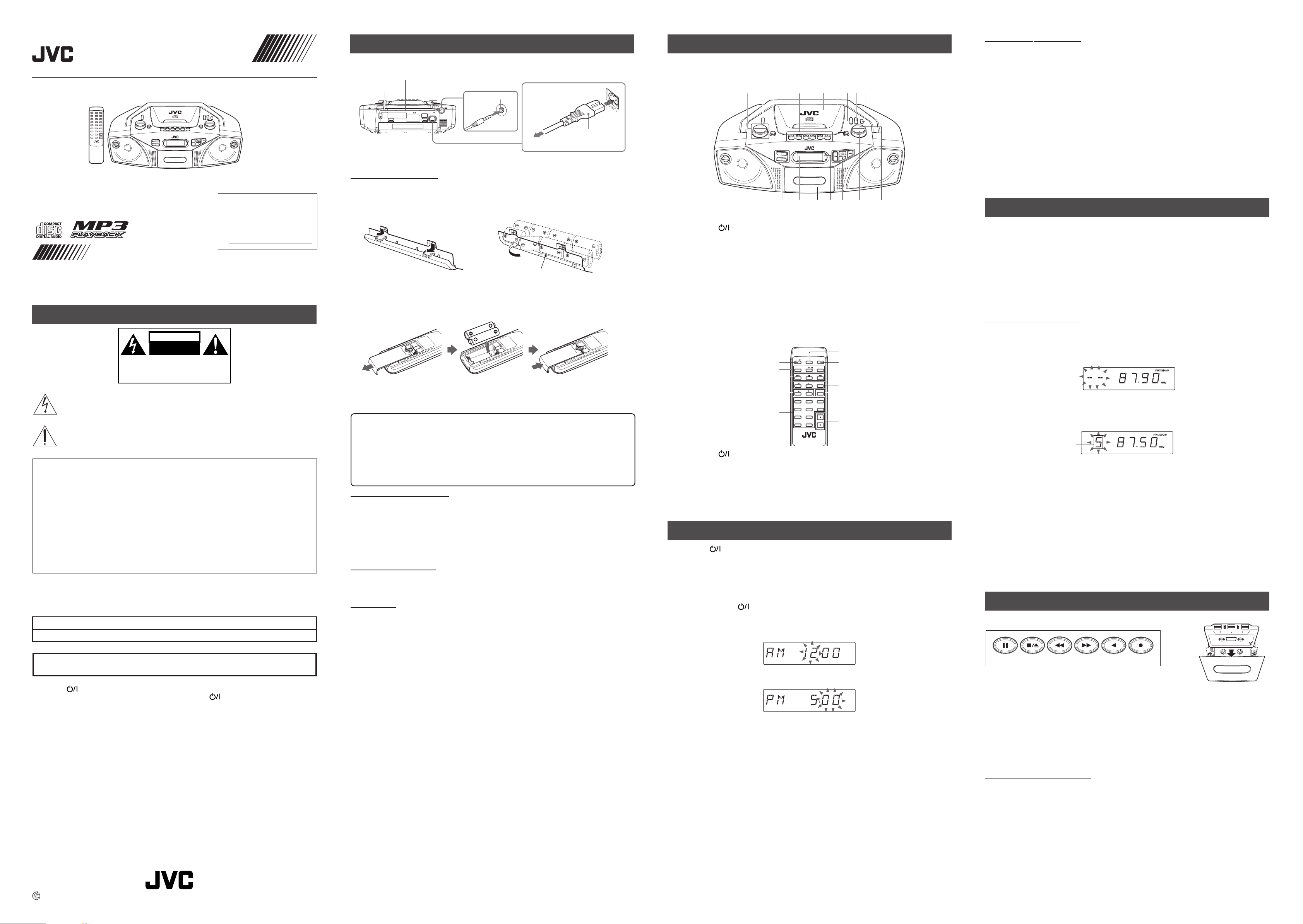
ENGLISH
CD PORTABLE SYSTEM
RC-EZ35S
STANDBY/
DISPLAY
MUTING
ON
CD/ /
TAPE
TUNER
PRESET
PROGRAM
REPEAT
RANDOM
CLOCK
FOLDER
EQ
3
1
2
6
4
5
7
8
VOL
9
0
REMOTE CONTROL UNIT
RM-SRCEZ35 J
For Customer Use:
Enter below the Model No. and Serial No.
which are located either on the rear, bottom or side of the cabinet. Retain this
information for future reference.
Model No.
Serial No.
INSTRUCTIONS
601-EZ3500-010
Thank you for purchasing this JVC product.
Please read these instructions carefully before starting operation to be sure to
obtain optimum performance and a longer service life from the unit.
LVT1527-001C [J/C]
SAFETY PRECAUTIONS
CAUTION
RISK OF ELECTRIC SHOCK
DO NOT OPEN
DO NOT EXPOSE TO RAIN OR MOISTURE
NE PAS EXPOSER À LA PLUIE NI À L'HUMIDITÉ
ATTENTION:RISQUE DE CHOC ELECTRIQUE, NE PAS OUVRIR
The lightning flash with arrowhead symbol, within an equilateral triangle is intended to alert
the user to the presence of uninsulated “dangerous voltage” within the product’s enclosure
that may be of sufficient magnitude to constitute a risk of electric shock to persons.
The exclamation point within an equilateral triangle is intended to alert the user to the
presence of important operating and maintenance (servicing) instructions in the literature
accompanying the
appliance.
For U.S.A.
This equipment has been tested and found to comply with the limits for a Class B digital device,
pursuant to part 15 of the FCC Rules.
These limits are designed to provide reasonable protection against harmful interference in a residential
installation.
This equipment generates, uses and can radiate radio frequency energy and, if not installed and
used in accordance with the instructions, may cause harmful interference to radio communications.
However, there is no guarantee that interference will not occur in a particular installation. If this
equipment does cause harmful interference to radio or television reception, which can be determined
by turning the equipment off and on, the user is encouraged to try to correct the interference by one
or more of the following measures:
Reorient or relocate the receiving antenna.
Increase the separation between the equipment and receiver.
Connect the equipment into an outlet on a circuit different from that to which the receiver is connected.
Consult the dealer or an experienced radio/TV technician for help.
CAUTION
Changes or modification not approved by JVC could void the user’s authority to operate this equipment.
For Canada:
This Class B digital apparatus complies with Canadian ICES-003.
Cet appareil numérique de la classe B est conforme à la norme NMB-003 du Canada.
FIRST THINGS
This portable system operates on battery or AC power.
FM telescopic antenna
BEAT CUT
Battery compartment
INSERTING BATTERIES
1 Open the battery compartment cover.
Pull the battery compartment cover toward you while pressing the sections marked by the arrows.
2 Insert eight R20 (SUM-1)/D (13D)-size batteries. (not supplied)
Be sure to insert the batteries with the (+) and (–) terminals positioned correctly.
3 Replace the battery compartment cover.
Inserting Batteries into the Remote Control Unit:
Match the polarity (+ and –) of the batteries. R03 (UM–4)/AAA (24F)×2 (not supplied)
Note: The battery power will be switched off when you plug the power cord into the
ÓÓ
AC IN
Ó jack on the unit.
ÓÓ
CAUTION:
To avoid battery leakage or explosion, handle batteries properly.
• If you are not going to use your system for a month or more, remove the batteries from the battery
compartment.
• Dispose of batteries in the proper manner, according to federal, state, and local regulations.
• Do not mix with different battery types or with new and old ones, or do not attempt to charge a
battery not intended to be recharged.
• Discard leaky batteries immediately. Leaking batteries can cause skin burns or other personal injury.
SUPPRLYING AC POWER
Plug the power cord into the AC IN Ó jack on the back of the unit, and into an AC power outlet.
Note: To switch off the system completely, unplug the power cord.
CAUTIONS:
1. ONLY USE JVC POWER CORD PROVIDED WITH THIS UNIT TO AVOID MALFUNCTION OR
DAMAGE TO THE UNIT. REMOVE BATTERIES WHEN USING THE POWER CORD.
2. BE SURE TO UNPLUG THE POWER CORD FROM THE OUTLET WHEN GOING OUT OR WHEN
THE UNIT IS NOT IN USE FOR AN EXTENDED PERIOD OF TIME.
USING HEADPHONES
Connect commercially available headphones to the PHONES jack on the rear of the main unit. While the
headphones are connected, the speakers do not produce any sound. Before connecting the headphones,
make sure to turn down the sound volume.
ANTENNAS
The AM antenna is built in, so adjusting the position of the unit may help AM reception. The FM telescopic
antenna on the back of the unit can be extended and rotated for better FM reception.
PHONES jack
R20 (SUM-1)/D (13D)-size batteries
7
AC outlet
1
8
Supplied power cord
3
4
3
6
2
5
NAMES OF PARTS AND CONTROLS
Top and front sides:
Main unit
91 243 6785
1312 14 15 161110
1VOLUME UP/DOWN buttons
2STANDBY/ON button
3 HBS button
4Tape operation buttons
PAUSE 8 button
STOP/EJECT § button
FF 1 button
REW ¡ button
PLAY 2 button
REC ÷ button
5 Disc door
6 PRESET EQ button
7PROGRAM/CLOCK SET button
Names of buttons:
Remote control unit
1
2
3
4
5
1STANDBY/ON button
2TAPE button
CD/3/8 button
TUNER button
3 4 button
7 button
¢ button
4 FOLDER 5/∞ buttons
8 PRESET UP/REPEAT button
9 FM MODE button
10 RANDOM button
DISPLAY button
FOLDER – button
FOLDER + button
11 Display window
12 Cassette deck
13 REMOTE SENSOR
14 4 button
6 button
7 button
¢ button
15 TAPE button
16 TUNER button
DISPLAY
TUNER
6
7
CLOCK
8
EQ
9
3
6
VOL
10
STANDBY/
ON
TAPE
PRESET
RANDOM
FOLDER
1
4
7
9
REMOTE CONTROL UNIT
RM-SRCEZ35 J
MUTING
CD/ /
PROGRAM
REPEAT
2
5
8
0
5 Number buttons
6 MUTING button
7 DISPLAY button
8 RANDOM/PRESET – button
REPEAT/PRESET + button
PROGRAM/CLOCK button
9 EQ button
10 VOL 5/∞ buttons
GENERAL CONTROLS
STANDBY/ON - Press to turn on/off the unit.
The display window lights up when the unit is turned on. (Note, however, that the display window does not
light even when the unit is turned on if the unit is operated on batteries.)
SETTING THE CLOCK
Before operating the unit any further, first set the clock built in this unit.
The clock uses 12-hour indication. “AM 12:00” indicates midnight, and “PM 12:00” indicates noon.
1 Press STANDBY/ON to turn off the unit, if it is turned on.
The clock flashes on the display window.
2 Press and hold PROGRAM/CLOCK SET for more than 2 seconds.
The hour digits start flashing.
ADJUSTING THE SOUND
Press VOLUME UP/DOWN (or VOL 5 or ∞ on the remote control unit) to increase or decrease the volume
to desired level. The volume level can be adjusted in 41 steps from “MIN” to “MAX”.
•Turning off the sound temporarily
During playback, press MUTING on the remote control unit to turn the sound off. “MUTING” appears in
the display window. Press it again to restore the sound.
• Reinforcing the bass sound
Press HBS so that the HBS indicator appears in the display window. You can enjoy powerful bass sound
with the Hyper-Bass Sound effect.
• Selecting the sound mode
You can select one of the 5 preset sound modes.
Press PRESET EQ repeatedly until the indicator for the sound mode you want appears in the display
window.
ROCK : Powerful sound emphasizing treble and bass.
JAZZ : Accented lower frequencies for jazz-type music.
POP : More presence in the vocals and midrange.
CLASSIC: Enriched sound with fine treble and ample bass.
No indication : Equalizer effect is canceled.
USING THE RADIO
TUNING IN RADIO STATIONS
1 Press TUNER to enter the tuner mode.
2 Press TUNER to select the band, FM or AM.
3 Press and hold 4 or ¢ for more than 1 second.
The unit starts searching and stops when a station of sufficient signal strength is tuned in.
If you press 4 or ¢ briefly and repeatedly, the frequency changes step by step.
Changing the FM reception mode
When an FM stereo broadcast is hard to receive or noisy, press FM MODE so that the STEREO indicator
disappears from the display window.
To restore the stereo effect, press FM MODE again so that the STEREO indicator appears in the display
window.
PRESETTING STATIONS
You can preset 24 FM and 16 AM stations.
1 Press TUNER to select the band, FM or AM.
2 Press 4 or ¢ to tune in the station you want to preset.
3 Press PROGRAM/CLOCK SET.
“— —” flashes in the display window.
4 Press PRESET UP/REPEAT to select the preset number.
You can use the number buttons on the remote control unit to select the preset number directly.
Example: To select preset number 5, press 5. To select preset number 15, press 1, then 5.
To select preset number 20, press 2, then 0.
Preset number
5 Press PROGRAM/CLOCK SET.
The tuned station in step 2 is stored in the preset number selected in step 4.
Storing a new station on a used number erases the previously stored one.
6 Repeat steps 2 to 5 to preset other stations, using different preset numbers.
Tuning in a preset station
1 Press TUNER to select the band, FM or AM.
2 Press PRESET UP/REPEAT repeatedly until the desired preset number appears.
You can use the number buttons on the remote control unit to select the preset number directly.
Example:
To select preset number 5, press 5.
To select preset number 15, press 1, then 5.
To select preset number 20, press 2, then 0.
Note
If you unplug the AC power cord or if a power failure occurs, the preset stations will be erased in a few
days. If this happens, preset the stations again.
USING THE TAPE
|Forward direction
WARNING: TO REDUCE THE RISK OF FIRE OR ELECTRIC SHOCK,
DO NOT EXPOSE THIS APPLIANCE TO RAIN OR MOISTURE.
Caution –– STANDBY/ON switch!
Disconnect the mains plug to shut the power off completely. The STANDBY/ON switch in any
position does not disconnect the mains line. The power can be remote controlled.
CAUTION
To reduce the risk of electrical shocks, fire, etc.:
1. Do not remove screws, covers or cabinet.
2. Do not expose this appliance to rain or moisture.
3. To disconnect power from the mains, pull out the mains plug.
When installing the product, ensure that the plug is easily accessible.
IMPORTANT FOR LASER PRODUCTS
1. CLASS 1 LASER PRODUCT
2. CAUTION: Invisible laser radiation when open and interlock failed or defeated. Avoid direct exposure to
beam.
3. CAUTION: Do not open the top cover. There are no user serviceable parts inside the Unit; leave all
servicing to qualified service personnel.
3 Press 4 or ¢ to adjust the hour, then press PROGRAM/CLOCK SET.
The minute digits start flashing.
4 Press 4 or ¢ to adjust the minutes, then press PROGRAM/CLOCK SET.
Notes:
• If there is a power failure, the clock loses the setting and is reset to “AM 12:00.” The clock indication will
keep flashing until you set the clock again.
•You can also set the clock when the unit is in STANDBY mode. In this case, follow the procedures from
step 2.
PAUSE
STOP/EJECT
FF
REW PLAY
REC
PAUSE 8 – Press to interrupt tape play or record mode. Press a second time to resume tape play or tape
record mode.
STOP/EJECT § – Press to stop the current tape activity, or to open the cassette compartment door
when no buttons are active.
FF 1 – In stop mode, press to advance the tape toward the end. (When the tape reaches the end, press
STOP/EJECT § to release the depressed button.)
REW ¡ – In stop mode, press to rewind the tape toward the beginning. (When the tape reaches the end,
press STOP/EJECT § to release the depressed button.)
PLAY 2 – Press to play cassettes.
REC ÷ – Press to record from the radio or CD player.
PLAYING A CASSETTE TAPE
1. Press TAPE to enter the tape mode.
2. Press STOP/EJECT § to open the cassette compartment door.
3. Load a cassete. Use only a type-I normal tape.
4. Close the door securely.
5. Press PLAY 2 to begin playing the tape. The cassette tape plays until it reaches the end of the side,
then it automatically stops.
Fast-winding a tape
Press REW ¡ or FF 1.
When the tape reaches the end, press STOP/EJECT § to release REW ¡ or FF 1.
EN
© 2005 Victor Company of Japan, Limited
1105KMMBICMTS
Page 2
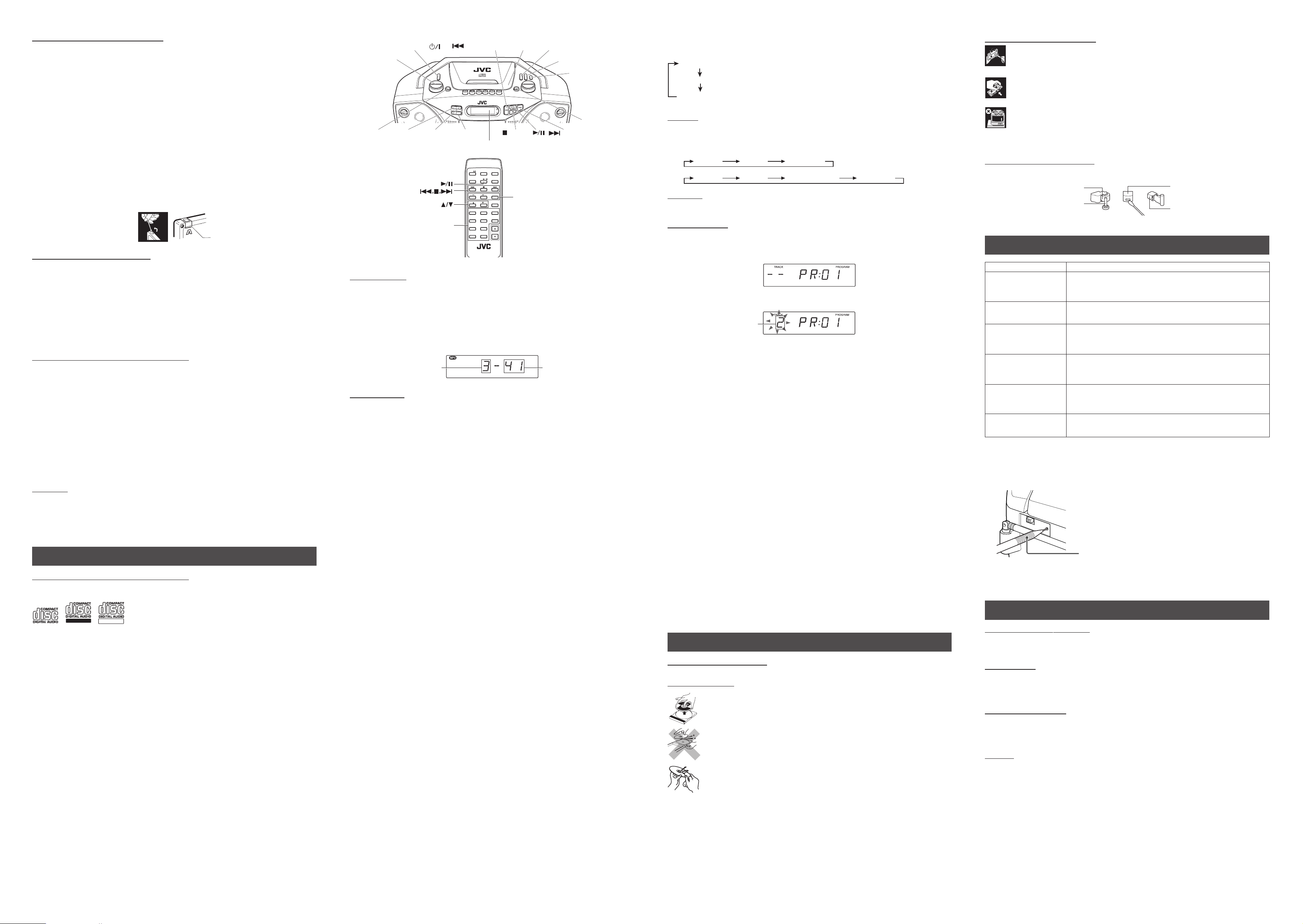
RECORDING ON CASSETTE TAPES
–
You can record from the radio or the CD player.
• It should be noted that it may be unlawful to re-record pre-recorded tapes, records, or discs
without the consent of the owner of copyright in the sound or video recording, broadcast or
cable program and in any literary, dramatic, musical, or artistic work embodied therein.
• The recording level is automatically set correctly, so it is not affected by the other sound settings. Thus,
during recording you can adjust the sound you are actually listening to without affecting the recording
level.
• If recordings you have made have excessive noise or static, the unit may be too close to a TV. Increase
the distance between the TV and the unit.
•You can only use type I tape for recording.
• DO NOT turn off the unit while playing back or recording a tape. The cassette deck or tapes may be
damaged.
• DO NOT use type II and type IV tapes since the unit is not compatible with such tapes.
• The use of C-120 or longer tape is not recommended, since characteristic deterioration may occur and
this tape easily jams in the pinch rollers and the capstans.
To protect your recordings
Cassettes have two small tabs on the back to protect against unexpected erasure or re-recording.
To protect your recording, remove these tabs.
To re-record on a protected tape, cover the holes with adhesive tape.
Adhesive tape
RECORDING FROM THE RADIO
1. Insert a cassette tape into the cassette deck and close the door.
2. Press TUNER and select a radio station.
3. Press REC ÷ to begin recording. REC ÷ and PLAY 2 are locked down.
4. Press STOP/EJECT § to stop recording.
Using the beat-cut function
When recording an AM broadcast, beats may occur. If this happens while recording an AM broadcast,
switch the BEAT CUT switch on the rear of the unit to “1” or “2” (MONO).
TIP
To temporarily pause the recording, press PAUSE 8 on the cassette deck. Press PAUSE 8 again to resume
recording.
SYNCHRONIZED RECORDING FROM A CD
1. Insert a cassette tape into the cassette deck and close the door.
2. Press 3/8 (or CD/3/8 on the remote control unit).
3. Place a CD you want to record into CD compartment.
4. Select the track you want to record by pressing 4 or ¢.
5. Press REC ÷ to start synchronized recording.
• When the tape reaches the end, the CD playback enters in pause.
To continue recording: turn over the tape and press REC ÷.
To continue the CD playback: press 3/8.
To stop the CD playback: press 7.
• When the CD playback stops, the cassette tape continues running.
To stop the cassette tape, press STOP/EJECT §.
TIP
Using the PAUSE 8 button on the cassette deck instead of the STOP/EJECT § button to momentarily
interrupt recording gives you a much clearer sound recording.
ERASING
When recording on a pre-recorded tape, the previous recording is erased and only the new recording is
heard next time the tape is played back.
Erasing a recording on a tape without making a new recording
1. Press TAPE to enter the tape mode.
2 . Press REC ÷ to start recording.
USING THE CD
THINGS TO KNOW BEFORE PLAYING CDs
Playable CDs:
Only CDs bearing these marks can be used with this system.
Recordable
This unit has been designed only to play back the following CDs.
• Digital audio CD
• Recordable digital audio CD (CD-R)
•Rewritable digital audio CD (CD-RW)
When playing a CD-R or CD-RW
You can play back finalized CD-R or CD-RW recorded in music CD format or in MP3 format. (If a CDRW has been recorded in a different format, erase all the data on the CD-RW completely before recording
on it.)
•You can play back CD-R or CD-RW like an audio CD.
• Some CD-R or CD-RW may not be played back on this unit because of their disc characteristics,
damage or stain on them, or if the player lens is dirty.
• The reflection factor of CD-RW is lower than that of other CDs, possibly causing CD-RW to take longer
time to read.
Notes for MP3 files
• The unit can only recognize files with “MP3” or “mp3” as the extensions, which can be in any
combination of upper and lower cases. The file name can contain up to 30 characters.
• This unit recognizes maximum number of 511 folders and files on a disc.
• It is recommended that you record your material at a 44.1-kHz sampling rate, using the 128-kbps
data transfer rate.
• Some MP3 files or discs may not be played back because of their characteristics or recording
conditions.
• MP3 discs require a longer readout time than normal discs because of the complexity of the folder/
file configuration.
• MP3i and MP3 Pro are not available.
• The title, artist name and album name can be displayed as the ID3 TAG V1 and V2 information.
Caution for DualDisc playback
The Non-DVD side of a “DualDisc” does not comply with the “Compact Disc Digital Audio” standard.
Therefore, the use of Non-DVD side of a DualDisc on this product may not be recommended.
ReWritable
STANDBY/ON
VOLUME
(SKIP/SEARCH)
PUSH PROGRAM/CLOCK SET
PRESET UP/REPEAT
FM MODE
PRESET EQ
HBS
RANDOM DISPLAY
FOLDER – /+
(STOP)
(SKIP/SEARCH)
Display
STANDBY/
DISPLAY
MUTING
ON
CD/ /
TAPE
PRESET
RANDOM
FOLDER
1
4
7
9
REMOTE CONTROL UNIT
RM-SRCEZ35 J
TUNER
PROGRAM
REPEAT
CLOCK
RANDOM/PRESET
EQ
2
5
8
0
PROGRAM/CLOCK
6
VOL
PEPEAT/PRESET
3
+
CD/
FOLDER
Number buttons
LOADING A CD
1. Press 3/8 (or CD/3/8 on the remote control unit); “READING” appears, then “NO DISC” appears in the
display if no CD is loaded.
2. Press ) PUSH to open the CD door.
3. Place a CD into the tray with the label facing up.
4. Close the CD door. Then the total number of tracks and total playing time appear.
5. To remove the CD, press ) PUSH, grasp the CD by its edges, and carefully pull it out.
6. When loading an MP3 disc, the MP3 indicator lights, and the total number of groups (albums) and total
number of tracks appear in the display window.
Total number of groups
Total number of tracks
PLAYING A CD
Press 6 (or CD/3/8 on the remote control unit) to play all the tracks in order starting with track 1.
The current track number and elapsed playing time appear in the display.
Note for MP3 files
When an MP3 disc is loaded, it may take more than 30 seconds to be read, depending on the amount of
information compiled in the disc.
Notes
• Press 6 to temporarily stop the CD. The track number and elapsed playing time flash in the display.
Press 6 again to resume playing the CD.
• Adjust VOLUME to a comfortable level.
• Press 7 to stop playing the CD. Wait a few seconds for the CD to stop turning, then press ) PUSH to
open the CD door and remove the CD.
• “NO DISC” may appear when the disc is loaded upside down. Reload the disc correctly.
Skipping
•To skip back to the previous track
During playback, press 4 once to return to the beginning of the current track, press twice to skip back
to the beginning of the previous track.
•To skip to the next track
During playback, press ¢ to skip to the beginning of the next track.
Selecting a desired track directly
Use the number buttons on the remote control unit.
In case of an audio CD:
Example:
To select track 8, press 8.
To select track 21, press 2, then 1.
In case of an MP3 disc (during playback):
Example:
Press FOLDER + or FOLDER – (or FOLDER 5 or FOLDER ∞ on the remote control unit) to select
the desired folder.
To select track 8, press “8”.
To select track 21, press “2”, then “1”.
To select track 115, press “1”, “1”, then “5”.
In case of an MP3 disc (while in stop mode):
Example:
To select track 8 in folder 4,
press “4” for folder number, then “8” for track number.
To select track 21 in folder 15,
press “1” and “5” for folder number, then “2” and “1” for track number.
To select track 115 in folder 4,
press “4” for folder number, then “1”, “1” and “5” for track number .
Playback starts from the specified track.
Note:
When using the number buttons, press the next button within 3 seconds after pressing the previous button.
Otherwise the unit recognizes the previously pressed number and starts playback.
Search – locating a desired position on the disc
Press and hold 4 or ¢ during playback.
Monitor the sound and release the button when the desired position is located.
Note:
The sound is not produced when searching an MP3 disc.
Selecting a desired track for MP3 discs
1 Press FOLDER + or FOLDER – repeatedly in stop mode, until the desired folder number is
displayed.
2 Press 4 or ¢ to select a desired track from the current folder.
3 Press 6 (or CD/6 on the remote control unit) to start playback.
Note:
During playback, if you press FOLDER + or FOLDER –, playback skips to the first track of the next or
previous folder, and the track number is shown in the display window.
Displaying the disc information* (ID3 TAG) (MP3 disc only)
Press DISPLAY on the remote control unit during playback.
Each time you press the button, the display changes in the following order.
File information
ID3 TAG information
Normal display (display mode is canceled)
* There may be some cases that the text information is not displayed.
REPEAT
The PRESET UP/REPEAT button (or REPEAT/PRESET + button on the remote control unit) repeats one
track (REPEAT), all tracks (REPEAT ALL), or all tracks within a folder (FOLDER REPEAT) (for MP3 only).
Each time you press the button, the repeat mode changes in the following order: The following chart
illustrates how REPEAT works in various modes.
REPEAT REPEAT ALLNORMAL
REPEAT REPEAT ALLNORMAL FOLDER REPEAT
(For audio CD)
(For MP3 disc)
RANDOM
In CD mode, press RANDOM so that “RANDOM” appears in the display.
To quit random play, press RANDOM again.
PROGRAMMING
1 Press 3/8 to enter CD mode, if the unit is in TUNER or TAPE mode.
You can press CD/3/8 on the remote control unit to enter CD mode.
2 Press PROGRAM/CLOCK SET (or PROGRAM/CLOCK on the remote control unit) in stop mode.
The PROGRAM indicator appears in the display window.
3 Press 4 or ¢ to select a desired track to be programmed.
You can use the number buttons on the remote control unit to select a desired track.
Tr ack to be programmed
4 Press PROGRAM/CLOCK SET.
5 Repeat steps 3 and 4 to program other tracks.
6 Press 3/8.
The tracks are played in the order you have programmed.
Stopping programmed playback
Press 7.
Checking the program contents
Before starting programmed playback, press PROGRAM/CLOCK SET when “PROGRAM” is displayed.
Each time you press the button, the programmed tracks are shown in the display window.
Adding tracks in the program
1 Press PROGRAM/CLOCK SET repeatedly until “– – – –” appears as a track number.
2 Press 4 or ¢ (or the number buttons on the remote control unit) to select a new track number, then
press PROGRAM/CLOCK SET.
Editing the program
1 Press PROGRAM/CLOCK SET repeatedly until the program number you want to edit appears.
2 Press 4 or ¢ (or the number buttons on the remote control unit) to select a new track number, then
press PROGRAM/CLOCK SET.
Erasing the entire program in the memory
Press PROGRAM/CLOCK SET so that the “PROGRAM” appears, and press 7 while the
“PROGRAM” is displayed.
The program is also cleared when you open the CD door, turn off the unit or change to other audio
sources.
Note
You cannot program more than 32 tracks.
“FULL” is displayed.
For MP3 disc:
1 Press PROGRAM/CLOCK SET in stop mode.
The PROGRAM indicator appears in the display window.
2 Press FOLDER + or FOLDER – to select a desired folder.
The first track number in the selected folder is shown.
3 Press 4 or ¢ to select a desired track in the folder.
4 Press PROGRAM/CLOCK SET.
5 Repeat steps 2 to 4 to program other tracks.
6 Press 3/8.
The tracks are played in the order you have programmed.
CARE AND MAINTENANCE
CLEANING THE EXTERIOR
• Disconnect the system from AC power before cleaning the exterior of the unit with a soft dry cloth.
HANDLING DISCS
• Remove the disc from its case by holding it at the edge while pressing the center
hole lightly.
• Do not touch the shiny surface of the disc, or bend the disc.
• Put the disc back in its case after use to prevent warping.
• Be careful not to scratch the surface of the disc when placing it back in its case.
•Avoid exposure to direct sunlight, temperature extremes, and moisture.
To clean the disc
• Wipe the disc with a soft cloth in a straight line from center to edge.
• DO NOT use any solvent-such as conventional record cleaner, spray, thinner, or
benzine-to clean the disc.
HANDLING CASSETTE TAPES
• If the tape is loose in its cassette, take up the slack by inserting a pencil in one of the reels
and rotating.
• If the tape is loose, it may get stretched, cut, or caught in the cassette.
• Be careful not to touch the tape surface.
•Avoid storing tapes in any of the following places:
- In dusty places
- In direct sunlight or heat
- In moist areas
- On a TV or speaker
- Near a magnet
CLEANING THE TAPE HEADS
Clean the heads after every 10 hours of use with a wet-type head cleaning tape (available at electronic
and audio shops).
Pinch roller
Capstan
Head
Erasure head
TROUBLESHOOTING TIPS
Problem Solution
• Make sure the power cord is securely plugged into the AC power
System does not turn on.
outlet (or that the batteries are fresh).
• Unplug the unit for a moment, and then plug it back in again.
• Check the outlet by plugging in another device.
No sound
• Adjust the volume setting.
• Make sure you have selected the correct function: CD, TAPE, or
TUNER and the headphones are disconnected.
• Adjust the FM telescopic antenna for better FM reception.
Poor radio reception
• Rotate the unit to achieve better AM reception.
•Try turning off electrical appliances near the unit, such as TV, hair
dryers, vacuum cleaners, or fluorrescent lights.
• Make sure the tray contains a CD.
CD does not play.
• Make sure the CD’s label is facing up.
• Make sure that pause mode is not activated.
• Make sure the CD function is selected.
• Clean the CD (as explained in “CARE AND MAINTENANCE”).
CD sound skips.
• Check the CD for warping, scratches, or other damage.
• Check for vibration or shock that may affect the unit; move system if
necessary.
Distorted or noisy
• Inspect the recording head and clean it if necessary.
recordings
Resetting the unit
If “TROUBLESHOOTING” does not eliminate malfunctioning (failure to operate or display properly, etc.),
press and hold the RESET button on the rear of the unit for 2 to 3 seconds with something having a sharp
point, while the AC power cord is plugged off and the batteries are removed from the unit if inserted.
Sharp point
Note:
Resetting causes the unit to restore its factory default settings and results in all the settings made by the
user being deleted.
SPECIFICATIONS
Compact disc player section
Type : Compact disc player
Signal detection : Non-contact optical pick-up (semicondicator lazer)
Number of channels : 2 channels
Radio section
Frequency ranges : FM 87.5 MHz - 108.0 MHz
: AM 520 kHz - 1 710 kHz
Antennas : Telescopic antenna for FM
Cassette deck section
Tr ack : 4-track 2-channel stereo
Motor : Electronic governor DC motor for capstan
Heads : Hard permalloy head for recording/playback, magnetic head for erase
Fast wind time : Approx. 120 sec. (C-60 cassette)
General
Speaker : 10 cm × 2 (4 Ω, 3 W)
Power output : 2 W per channel, min. RMS, driven into 4 Ω at 1 kHz with no more
Output terminals : PHONES × 1 (∅ 3.5 mm, stereo)
Power supply : AC 120 V Ó, 60 Hz
Power consumption : 17 W (at operation)
Dimentions : 435 mm (W) × 156 mm (H) × 241 mm (D)
Mass : Approx. 2.8 kg (6.2 lbs) (without batteries)
Accessories provided : AC power cord × 1
Design and specifications are subject to change without notice.
Ferrite core antenna for AM
than 10 % total harmonic distortion
DC 12 V (“R20/D (13F)” cells × 8)
1.5 W (at standby)
(17
3
/16 in × 6
3
/
16
in × 9
1
/
in)
12
Remote control unit × 1
