Page 1
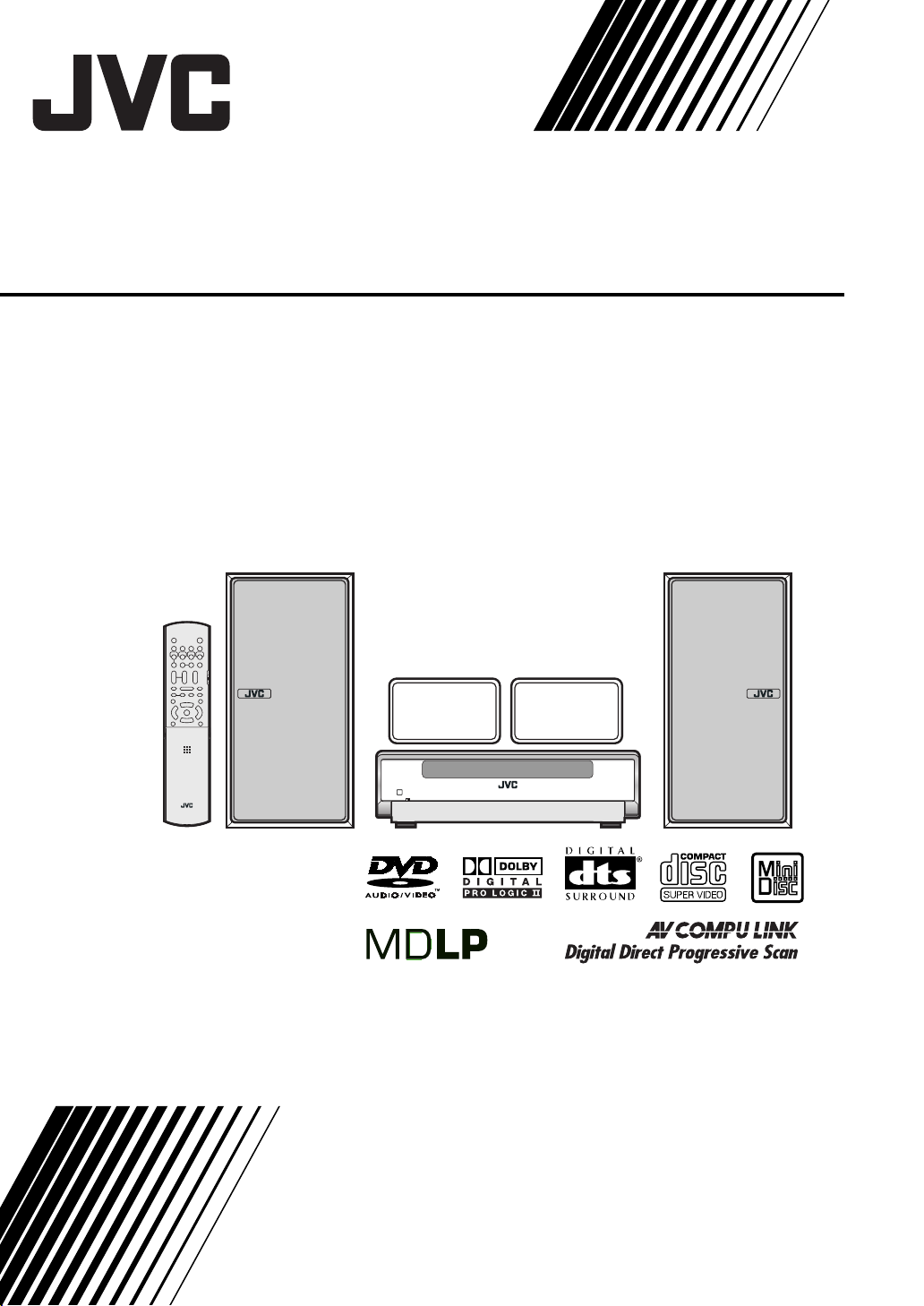
COMPACT COMPONENT MD SYSTEM
NX-DV3
Consists of CA-NXDV3 and SP-NXDV3
INSTRUCTIONS
LVT1256-002A
[UJ]
Page 2
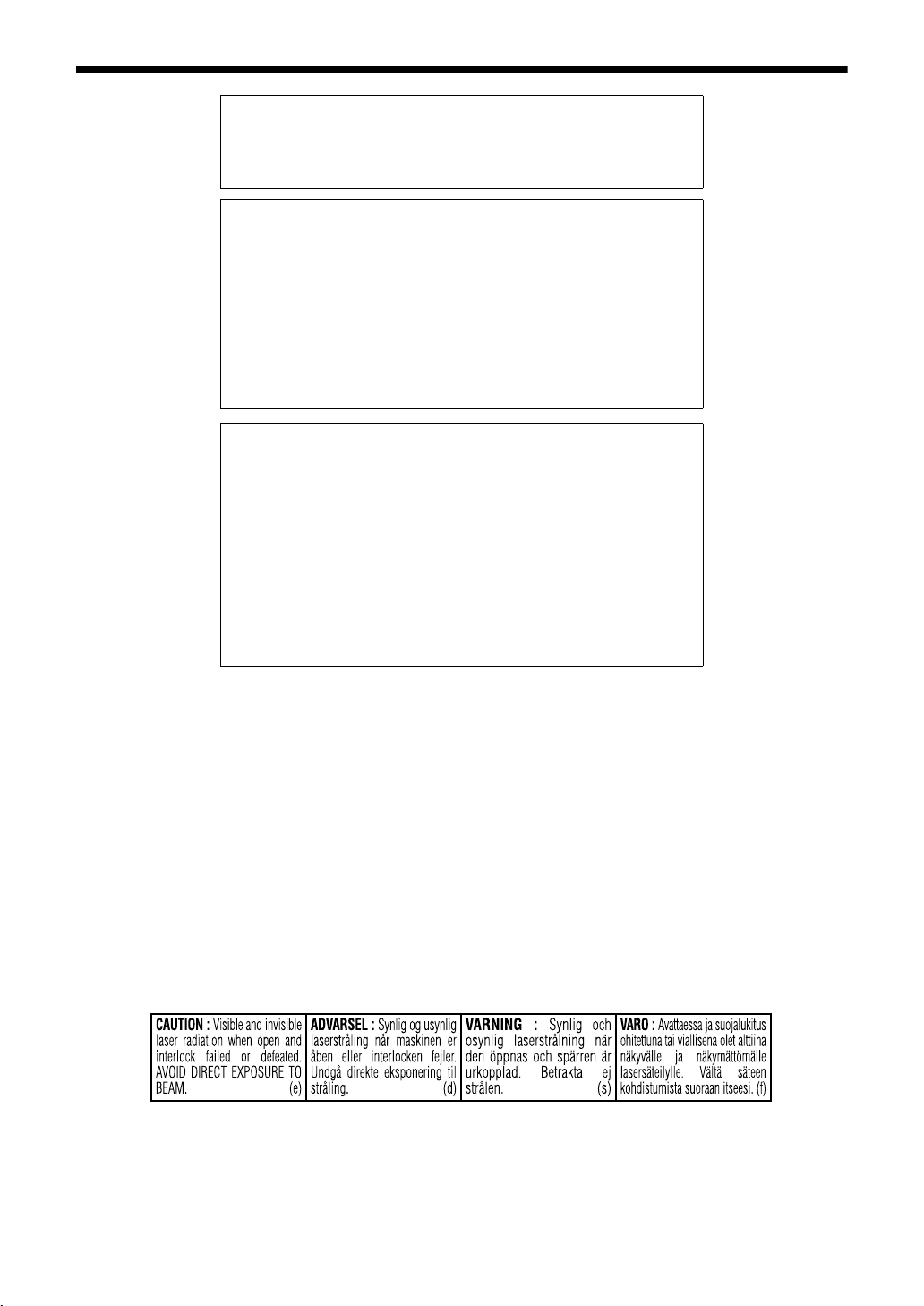
Introduction
Warnings, Cautions and Others
CAUTION
To reduce the risk of electrical shocks, fire, etc.:
1. Do not remove screws, covers or cabinet.
2. Do not expose this appliance to rain or moisture.
CAUTION — F button!
Disconnect the mains plug to shut the power off completely (the
STANDBY lamp goes off).
The F button in any position does not disconnect the mains
line.
• When the system is on standby, the STANDBY/ON lamp lights
red.
• When the system is turned on, the STANDBY/ON lamp goes
off.
The power can be remote controlled.
CAUTION
• Do not block the ventilation openings or holes.
(If the ventilation openings or holes are blocked by a
newspaper or cloth, etc., the heat may not be able to get out.)
• Do not place any naked flame sources, such as lighted
candles, on the apparatus.
• When discarding batteries, environmental problems must be
considered and local rules or laws governing the disposal of
these batteries must be followed strictly.
• Do not expose this apparatus to rain, moisture, dripping or
splashing and that no objects filled with liquids, such as vases,
shall be placed on the apparatus.
IMPORTANT FOR LASER PRODUCTS
1. CLASS 1 LASER PRODUCT
2. CAUTION: Do not open the top cover. There are no user
serviceable parts inside the unit; leave all servicing to
qualified service personnel.
3. CAUTION: Visible and invisible laser radiation when open
and interlock failed or defeated. Avoid direct exposure to
beam.
4. REPRODUCTION OF LABEL: CAUTION LABEL, PLACED
INSIDE THE UNIT.
G-1
Page 3
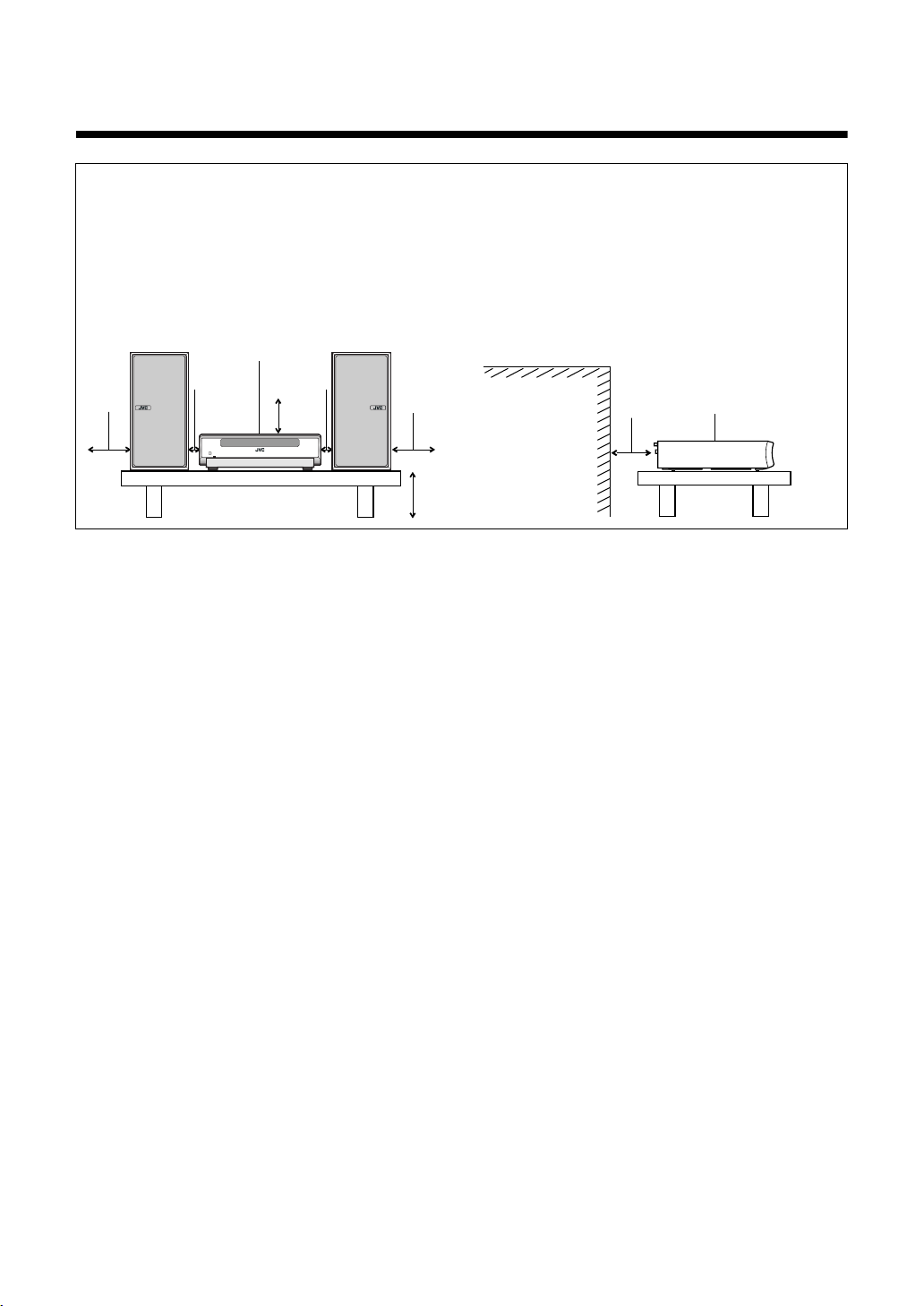
CAUTION — Proper Ventilation
To avoid risk of electric shock and fire and to protect from damage, locate the apparatus as follows:
Top/Front/Back/Sides: No obstructions should be placed in the areas shown by the dimensions below.
Bottom: Place on the level surface. Maintain adequate air path for ventilation by placing on
a stand with a height of 10 cm or more.
In addition, maintain the best possible air circulation.
Front view
15cm
Main unit
1cm 1cm
10cm
15cm
10cm
Side view
obstructions
Wall or
15cm
Main unit
Front
G-2
Page 4
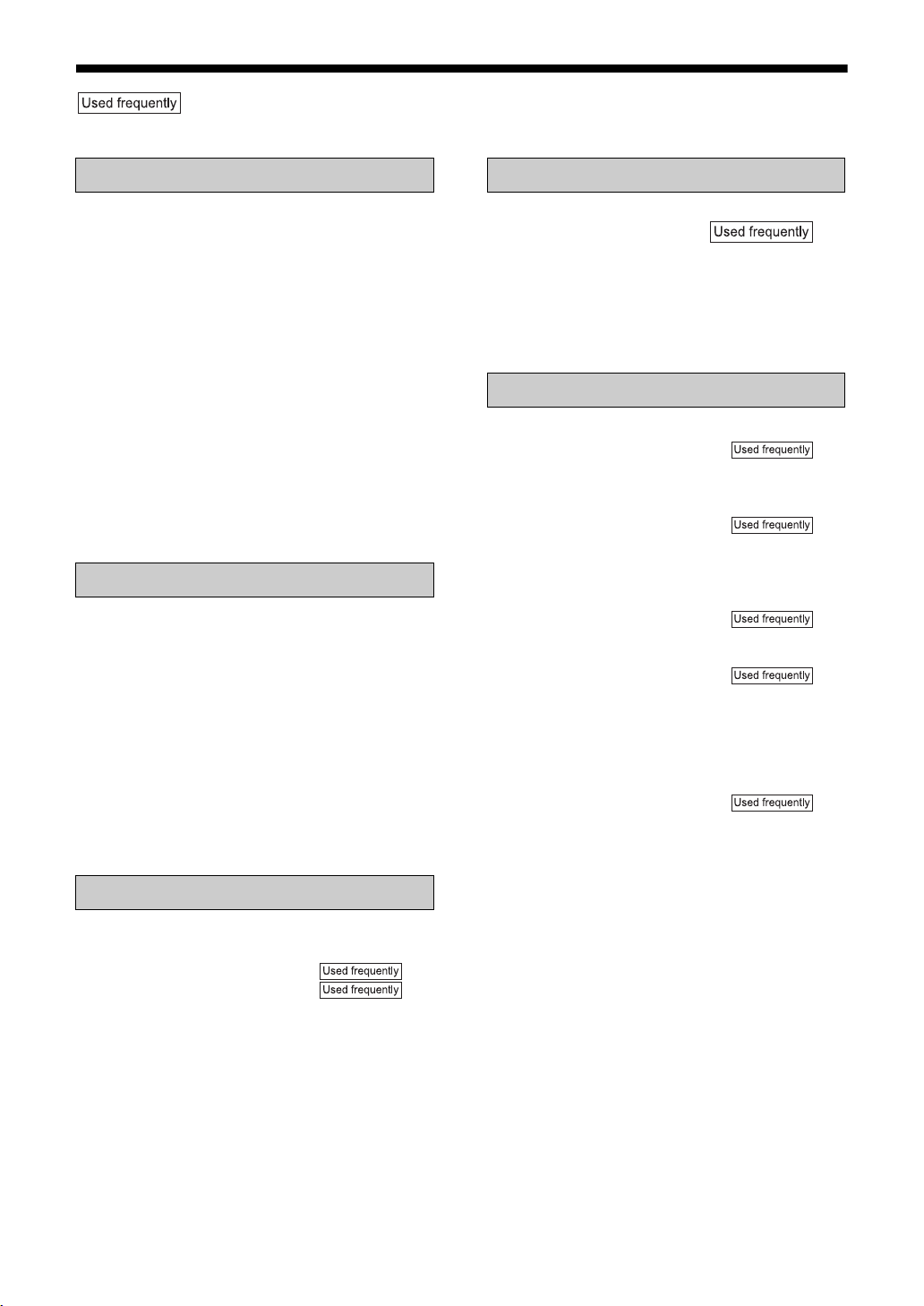
Table of Contents
marks refer to operation used frequently. You can quickly learn the general usage of this
product by reading those parts only.
Introduction
Notes on Operation ............................. 3
Suitable Locations for the Main Unit ................. 3
Condensation.................................................... 3
Cleaning the Main Unit ..................................... 3
Listener’s Etiquette ........................................... 3
Playable Disc Types ......................................... 4
Disc Structure ................................................... 5
About the Color System .................................... 6
Special Cautions.................................. 7
Notes on Handling ............................................ 7
Supplied Accessories ....................................... 7
Setting Up the Unit .............................. 8
Mounting the Surround Speakers onto
the Stand...................................................... 8
Attaching the Foot Seals to the Surround
Speakers to Prevent Them from Slipping... 9
Setting the Speaker Position ............................ 10
Preparation
Part Description ...................................11
Remote Control ...................................12
Inserting Batteries into the Remote Control...... 12
Operating the TV Using the Remote Control.... 13
Connections.........................................14
Connecting the Antennas ................................. 14
Connecting the Speakers ................................. 15
Connecting Other Equipment ........................... 16
Connecting with a TV........................................ 17
When a Clearer Picture Is Desired ................... 17
Connecting the Sub-woofer Equipment............ 18
Connecting the Power Cord.............................. 18
Basic Operations
Basic Operations .................................19
Setting the Clock............................................... 19
Turning On/Off the Main Unit...... 20
Adjusting the Volume .................. 20
Temporarily Turning Off the Sound
(FADE MUTING).......................................... 20
Emphasizing Heavy Bass Sound (AHB PRO).. 20
Using Clear Voice Function .............................. 20
Adjusting Bass/Treble Sound ........................... 20
Changing the Brightness of the Display Window
(DIMMER) .................................................... 21
Listening to Radio Broadcasts
Listening to Radio Broadcasts
.............................................. 22
Setting the AM Tuner Spacing.......................... 22
Selecting a Radio Station ................................. 22
Storing Radio Stations (Preset) ........................ 23
Tuning in to a Preset Radio Station.................. 23
Changing the Display in the Display Window... 23
Listening to Discs
Basic Operations of the DVD Player ... 24
Playback ..................................... 24
Changing the Display in the Display Window... 26
Playing Back from a Position 10 Seconds
Before (One Touch Replay) ......................... 26
Stopping Playback...................... 27
Resuming Playback (RESUME) ....................... 27
Pausing Playback ............................................. 27
Advancing Picture Frame by Frame................. 27
Fast Reverse/Fast Forward
Search ................................... 27
Slow Motion Playback ...................................... 28
Skipping to the Beginning of
a Track................................... 28
Skipping to the Beginning of a Track with
the Number Buttons..................................... 28
Selecting a Track from the Menu Screen ......... 28
Convenient Functions of the DVD
Player ................................................29
Selecting the Audio..................... 29
Selecting the Subtitle ........................................ 29
Selecting a View Angle..................................... 30
Magnifying the Picture (ZOOM)........................ 30
Adjusting the Picture Quality (VFP) .................. 30
Enjoying Better Pictures (SCAN MODE).......... 31
Playing Back the Bonus Group......................... 31
Browsable Still Pictures (B.S.P.) ...................... 32
Playing Back the Disc in the Desired Order
(Program Playback) ..................................... 32
Random Playback ............................................ 34
Repeat Playback .............................................. 34
Status Bar and Menu Bar .................... 35
Using the Status Bar and Menu Bar ................. 35
Playing Back the Designated Part Repeatedly
(A-B Repeat Playback) ................................ 36
Designate the Time (Time Search)................... 36
1
Page 5
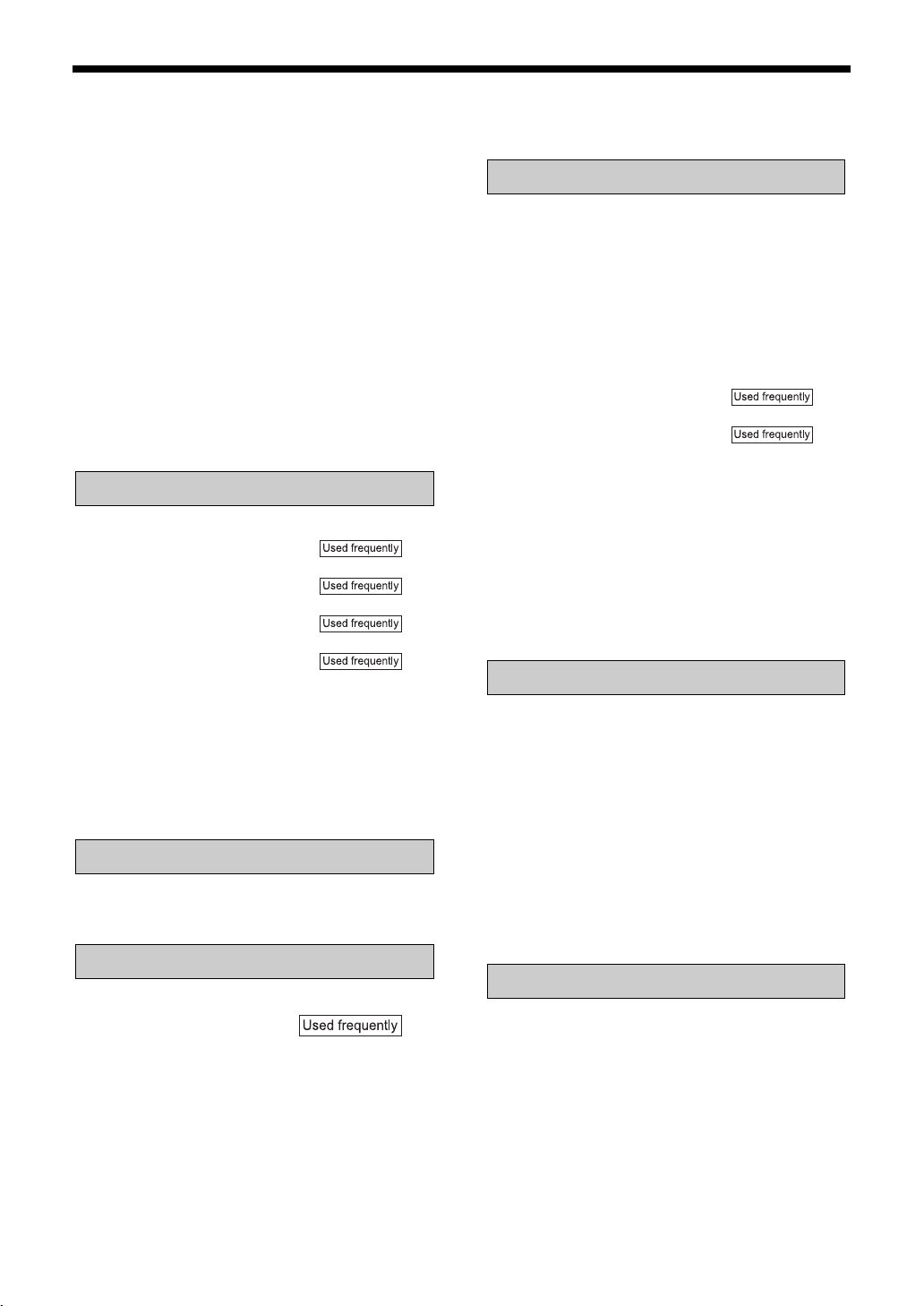
Playing Back MP3/WMA and JPEG
Discs ..................................................37
Playback ........................................................... 37
Repeat Playback............................................... 38
Setting and Adjusting Surround Mode
Selecting the Surround Mode ........................... 39
Adjust the Volume for Each Speaker................ 40
Other Settings................................................... 40
..39
Preferences .........................................41
Basic Operations .............................................. 41
LANGUAGE...................................................... 41
PICTURE .......................................................... 41
AUDIO .............................................................. 42
SPK. SETTING ................................................. 42
OTHERS........................................................... 43
Language Codes .................................43
Country/Area Codes ............................44
Listening to MDs
Listening to MDs..................................45
Listening to MDs ......................... 45
Changing the Display in the Display
Window .................................. 46
Fast Reverse/Fast Forward
Search.................................... 46
Skipping to the Beginning of
a Track ................................... 46
Skipping to the Beginning of a Track with the
Number Buttons ........................................... 46
Specifying the Track (Direct Track Selection)... 46
Group Playback of an MD................................. 47
Program Playback ............................................ 47
Random Playback............................................. 48
Repeat Playback............................................... 48
Searching Titles ................................................ 48
Listening to Other Equipment
Listening to Other Equipment ..............50
Changing the Display in the Display Window ... 50
Recording Sound
Recording Sound to
..................................... 51
MDs
Things You Should Know about
MD Recording .............................................. 51
Recording All Tracks from a Disc to an MD...... 52
Quitting Recording ............................................ 52
Recording Only One Track from a Disc ............ 53
Recording the Second or Subsequent Track
to the Last Track from a Disc ....................... 53
Program Recording from a Disc ....................... 53
Changing the Display in the Display Window
during Recording.......................................... 53
Recording Sound from Radio or
Other Equipment.......................................... 53
Quitting Recording............................................ 54
Editing MDs
Giving (Editing) Titles ..........................55
Things You Should Know about Editing ........... 55
Giving (Editing) Titles ....................................... 55
Entering Titles................................................... 56
Available Characters ........................................ 56
Editing Tracks......................................57
Dividing a Track into Two Tracks (DIVIDE)...... 57
Joining Tracks (JOIN)....................................... 58
Moving a Track (MOVE) ................................... 58
Erasing a Track (ERASE) .......... 59
Erasing All Tracks
(ALL ERASE)......................... 59
Editing Tracks by Group......................60
Forming a Group (FORM GROUP) .................. 60
Adding a Track to a Group (ENTRY GROUP).. 61
Dividing a Group into Two Groups
(DIVIDE GR.) ............................................... 61
Joining Groups (JOIN GROUP)........................ 62
Moving a Group (MOVE GROUP) .................... 62
Canceling a Group
(UNGROUP/UNGROUP ALL) ..................... 63
Erasing a Group (ERASE GROUP).................. 64
Convenient Functions
Using the Timers .................................65
Sleep Timer ...................................................... 65
To Go to Bed Using Sleep Timer and
to Wake Up Using DAILY Timer .................. 65
Recording Timer ............................................... 66
DAILY Timer (Alarm Timer) .............................. 67
Auto Standby.......................................69
Disc/MD Ejection Lock ........................69
Using AV COMPU LINK ......................70
Connection and Setting .................................... 70
Operations ........................................................ 70
Reference
Restrictions on MDs ............................ 71
Serial Copy Management System (SCMS) ...... 71
Handling Discs/MDs ............................72
MD/Disc Messages .............................73
Troubleshooting...................................74
FAQ .....................................................75
Glossary ..............................................76
Specifications ......................................77
2
Page 6
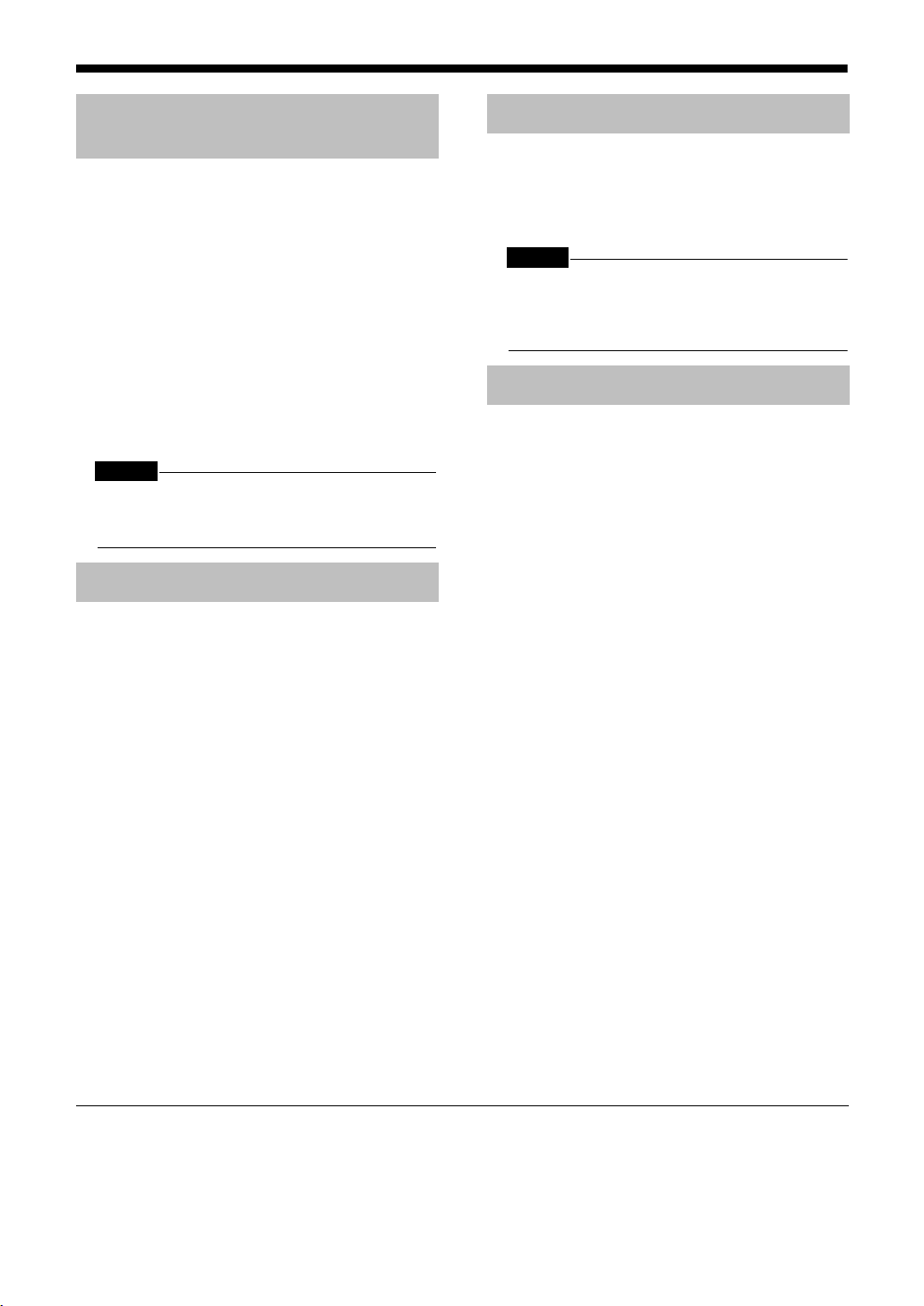
Introduction
Notes on Operation
Introduction
Suitable Locations for the Main Unit
To minimize the need for servicing and maintain
the high quality of this product, do not place the
main unit in the following locations:
• In a position subject to high humidity or considerable dust
• On an uneven or unstable surface
• Near a heat source
• Near a computer, fluorescent light or other electric appliance
• In a small room with insufficient ventilation
• In a position exposed to direct sunlight
• In a position exposed to excessive cold
• In a position exposed to strong vibration
• Near a TV, other amplifier, or tuner
• Near a magnetic source
CAUTION
• The operating temperature of this product is 5°C to
35°C. Use in temperatures outside this range may
cause a malfunction or damage the product.
Condensation
Under the following conditions, you may not be
able to operate this product properly due to condensation formed on the lens of the main unit:
• When you have just started an air conditioner to
warm your room
• When you have placed the main unit at an area
with high humidity
• When you have moved the main unit from a cold
place to a warm place
When condensation forms, leave the main unit
turned on, wait for approximately 1 or 2 hours, and
then operate the main unit.
Cleaning the Main Unit
When the operation panel becomes dirty, dust it
with a soft dry cloth. When the operation panel is
very dirty, wipe it with a cloth dampened with a
small amount of a neutral detergent, and then wipe
it with a soft dry cloth.
CAUTION
• Do not wipe the operation panel with thinners, benzenes or other chemical agents. Do not spray
insecticides onto the operation panel. These may
cause discoloration and damage to the surface.
Listener's Etiquette
When using headphones, keep the volume at a
moderate level so as not to over-stimulate your
ears.
■When enjoying sound from the speakers,
adjust the volume to a suitable level to
avoid disturbing your neighbors.
Even low-volume sound carries a long way,
especially at night. Show consideration to
your neighbors by closing windows or using
headphones.
• Manufactured under license from Dolby Laboratories. "Dolby", "MLP Lossless", and the double-D symbol are trademarks of Dolby Laboratories.
• "DTS" and "DTS Digital Surround" are registered trademarks of Digital Theater Systems, Inc.
• This product incorporates copyright protection technology that is protected by method claims of certain U.S. patents
and other intellectual property rights owned by Macrovision Corporation and other rights owners. Use of this copyright
protection technology must be authorized by Macrovision Corporation, and is intended for home and other limited
viewing uses only unless otherwise authorized by Macrovision Corporation. Reverse engineering or disassembly is
prohibited.
3
Page 7
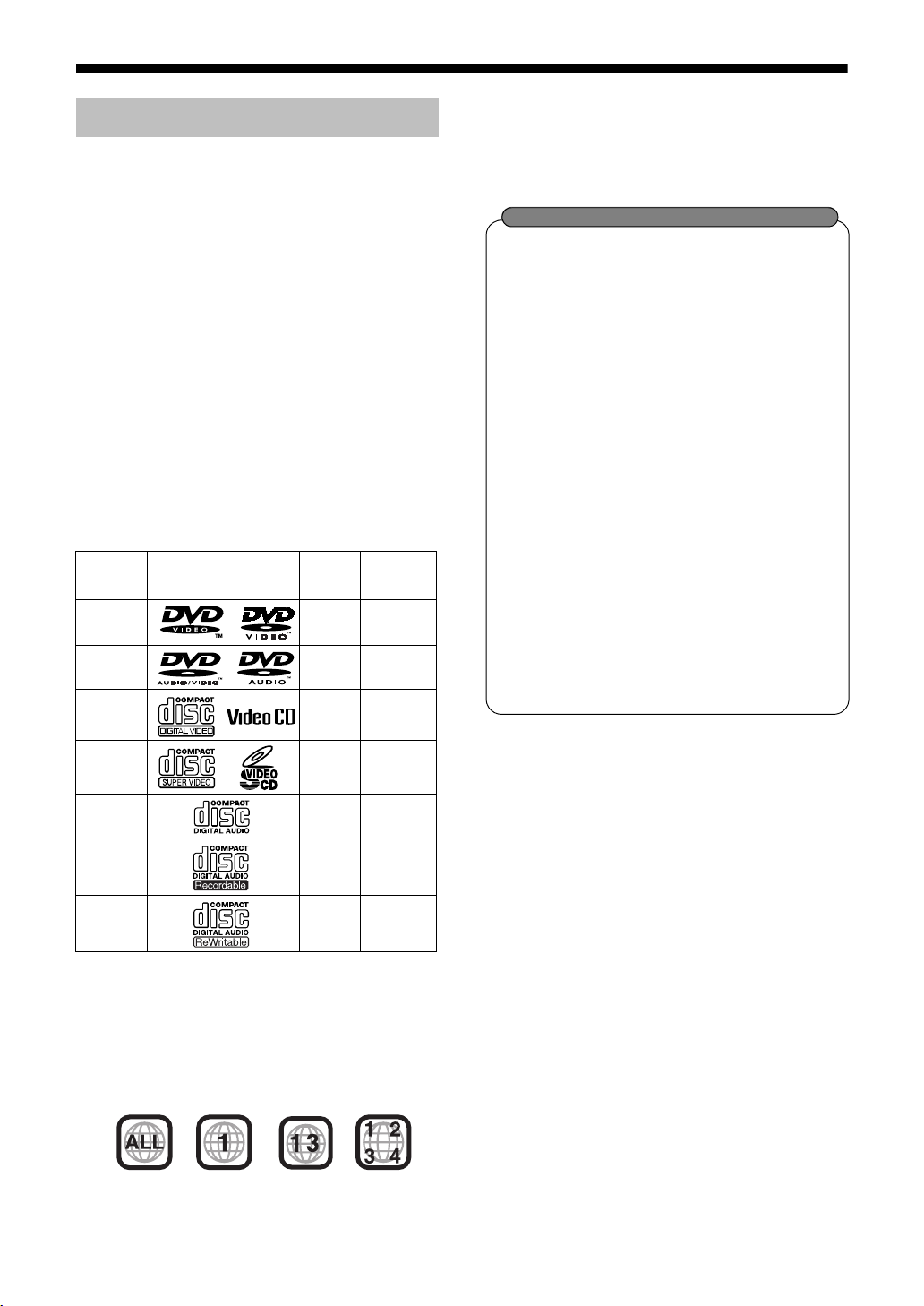
Playable Disc Types
This product has been designed to play back the
following discs:
DVD VIDEO, DVD AUDIO, VCD, SVCD, CD
This product can also play back the following
discs:
• Finalized DVD-R/RW discs recorded in the DVD
VIDEO format.
• CD-R/RW discs recorded in the following formats
- Music CDs (finalized discs)
- VCDs
- SVCDs
- MP3/WMA/JPEG discs recorded in ISO 9660 (for
details, refer to "About MP3/WMA/JPEG discs")
However, some discs may not be played back
because of their disc characteristics, recording
conditions, or damage or stain on them.
Only sounds can be played back from the following
discs:
MIX-MODE CD CD-G
CD-EXTRA CD TEXT
Discs you can play:
Disc Type Mark (Logo)
DVD
VIDEO
DVD
AUDIO
VCD NTSC —
SVCD NTSC —
CD — —
CD-R — —
CD-RW — —
Video
Format
NTSC 1/ALL
DVD Logo is a trademark of DVD Format/Logo
Licensing Corporation.
* Note on Region Code
DVD players and DVD VIDEOs have their own
region code numbers. This product can only play
back a DVD VIDEO recorded with the region
code number and video format mentioned
above.
Examples:
Region
Code
Number*
——
• On some DVD VIDEOs, DVD AUDIOs, VCDs
or SVCDs, their actual operation may be different from what is explained in this manual.
This is due to the disc programming and disc
structure, not a malfunction of this product.
About CD-Rs/CD-RWs
You can play back a CD-R/CD-RW only
when the disc is finalized.
• You can play back a CD-R/CD-RW which
has been recorded in the audio CD format and a CD-R/CD-RW to which audio
data (MP3/WMA) or a still picture data
(JPEG) file is recorded.
However, playback is impossible in some
cases due to the disc characteristics,
recording condition, scratches or dirt on
the disc, or dirt or condensation on the
lens.
• Before using a CD-R/CD-RW, carefully
read the cautions regarding the disc.
• This product does not support playback
or CD text display of sound files such as
MP3s.
• To play back a CD-RW on this product,
erase all tracks if the CD-RW was
recorded in a format other than the audio
CD format. Using the CD-RW without
erasing all tracks may result in damage to
the speakers or other parts caused by
sudden loud volume.
Discs that cannot be played back
• The following discs cannot be played back:
DVD-ROM, DVD-RAM, DVD-RW (recorded in
VR format), CD-ROM, CD-I (CD-I Ready), Photo
CD, SACD, etc.
Playing back these discs will generate noise and
damage the speakers.
• Damaged discs and discs in an extraordinary
shape (other than a disc of 12 cm or 8 cm in
diameter) cannot be played back.
• JVC do not guarantee the operation and sound
quality of discs not authorized by CD-DA, which
is a CD specification.
Before playback, confirm that the disc complies
with this CD specification by checking the marks
and reading notes printed on the package.
Caution for DualDisc playback:
The Non-DVD side of a "DualDisc" does not
comply with the "Compact Disc Digital Audio"
standard. Therefore, the use of Non-DVD side of a
DualDisc on this product may not be
recommended.
If a DVD VIDEO with an improper region code
number is loaded, "REGION CODE ERROR!"
appears on the TV screen and playback cannot
start.
4
Page 8
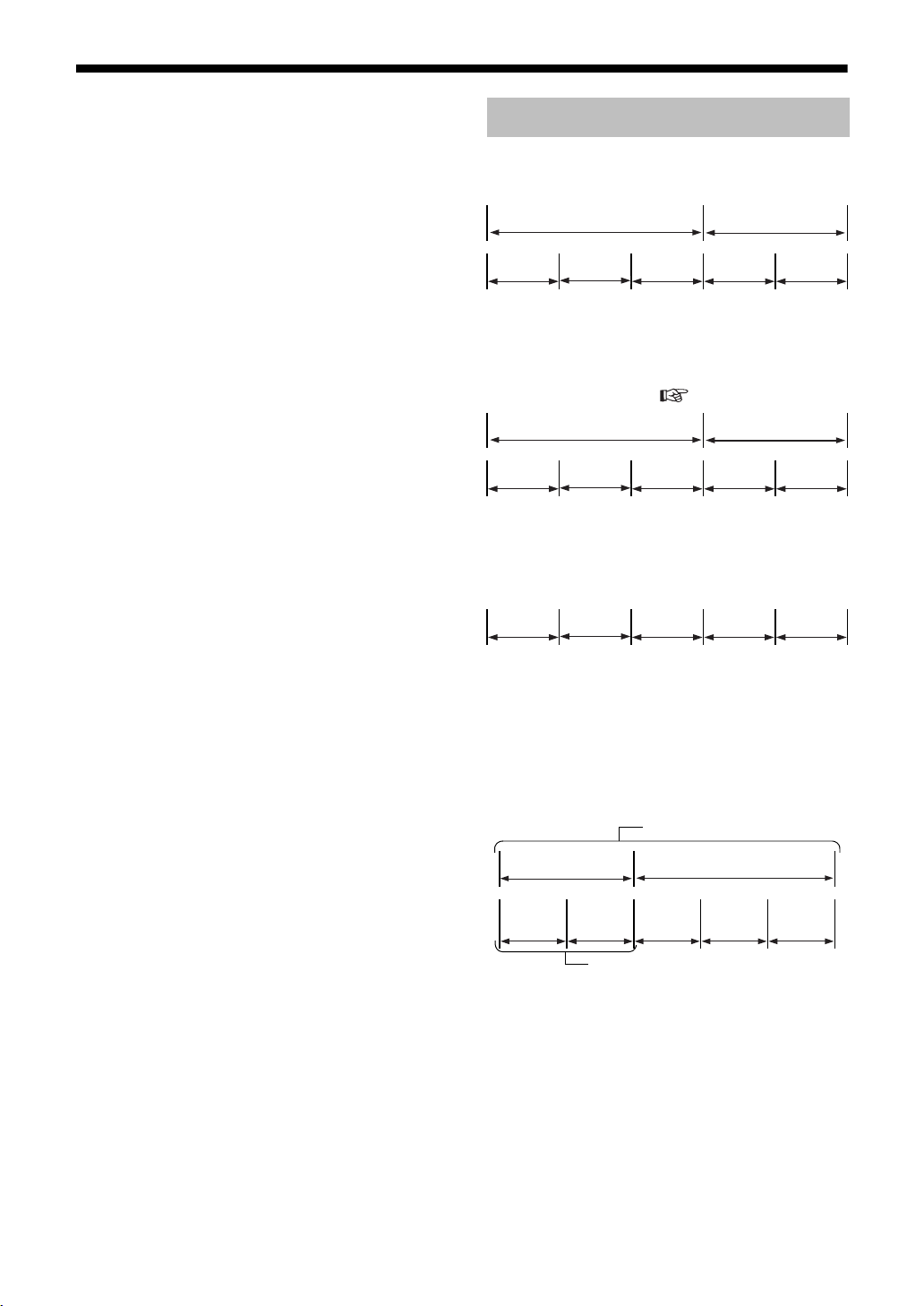
(Continued)
Notes on Operation
About MP3/WMA/JPEG discs
Playable MP3/WMA/JPEG discs and files
• Discs recorded in the ISO 9660 format are playable (except discs recorded in the "packet write"
format (UDF format)).
• Discs recorded in the multi-session format are
also playable.
• Files with an extension of ".mp3", ".wma", ".jpg"
or ".jpeg" (extensions with uppercase and lowercase letters mixed are also acceptable) are playable.
Introduction
Disc Structure
DVD VIDEO
A DVD VIDEO consists of "titles" and each title
may be divided into "chapters".
Title 1 Title 2
Chapter 1 Chapter 2 Chapter 3 Chapter 1 Chapter 2
Notes on MP3/WMA/JPEG discs and files
• A disc may not be played back, or reading it may
take a long time depending on its recording conditions or properties.
• The time needed for reading varies with the number of groups or tracks (files) recorded on the disc.
• If a character other than single byte English
characters is used in the file name of an MP3/
WMA/JPEG file, the track/file name will not be
displayed correctly.
• The order of tracks/groups displayed on the
MP3/WMA Control screen, and the order of files/
groups displayed on the JPEG Control screen
may be different from that of files/folders displayed on PC's monitor screen.
• In the case of MP3/WMA discs, since groups/
tracks are played back in alphabetical order, an
off-the-shelf MP3/WMA disc may be played back
in an order different from that indicated on the
label attached to the disc.
• Playing back an MP3/WMA file including a still
image may take a long time. The elapsed time is
not displayed until playing back starts. If playing
back starts, the elapsed time may not be displayed correctly.
• For an MP3/WMA file, a disc with a sampling frequency of 44.1 kHz and transmission rate of 128
kbps is recommended.
• This product is not compatible with MP3i or
MP3PRO.
• This product can play back a baseline JPEG file,
excluding monochromatic JPEG files.
• This product can play back JPEG data taken with a
digital camera conforming to the DCF (Design
Rule for Camera File System) standard (when a
function is applied such as the automatic rotation
function of a digital camera, data goes beyond the
DCF standard, so the image may not be displayed).
• If data has been processed, edited and restored
with PC image editing software, the data may
not be displayed.
• This product cannot play back animations such
as MOTION JPEG, or still pictures (TIFF etc.)
other than JPEG, and image data with sound.
• The resolution of 640 x 480 pixels is recommended for JPEG files. If a file has been
recorded at a resolution of more than 640 x 480
pixels, display may take a long time. An image
with a resolution of more than 8192 x 7680 pixels cannot be displayed.
• Files recorded on DVD-R/RW discs cannot be
played back.
DVD AUDIO
A DVD AUDIO consists of "groups" and each
group may be divided into "tracks".
Some discs include a "bonus group" that requires
a password for playing ( page 31).
Group 1 Group 2
Track 1Track 2Track 3Track 1Track 2
VCD/SVCD/CD
VCD, SVCD and CD consist of "tracks".
In general, each track has its own track number.
(On some discs, each track may also be further
divided by indexes.)
Track 1Track 2Track 3Track 4Track 5
MP3/WMA [JPEG] discs
On an MP3/WMA [JPEG] disc, each still picture
(material) is recorded as a track [file]. Tracks
[Files] are usually grouped into a folder. Folders
can also include other folders, creating hierarchical
folder layers.
This unit simplifies the hierarchical construction of
a disc and manages folders by "groups".
Up to 99 groups
Group 1 Group 2
Track 1
[File 1]
Track 2
[File 2]
Up to 150 files
Group 3 Group 4 Group 5
This product can recognize up to 1000 tracks [files]
in a disc. Also, the product can recognize up to
150 tracks [files] per group and up to 99 groups in
a disc. Since the unit ignores the tracks [files]
whose numbers are exceeding 150 and the groups
whose numbers are exceeding 99, they cannot be
played back.
• If there is any type of files other than MP3/WMA
[JPEG] files in a disc, those tracks [files] are also
counted in the total file number.
5
Page 9
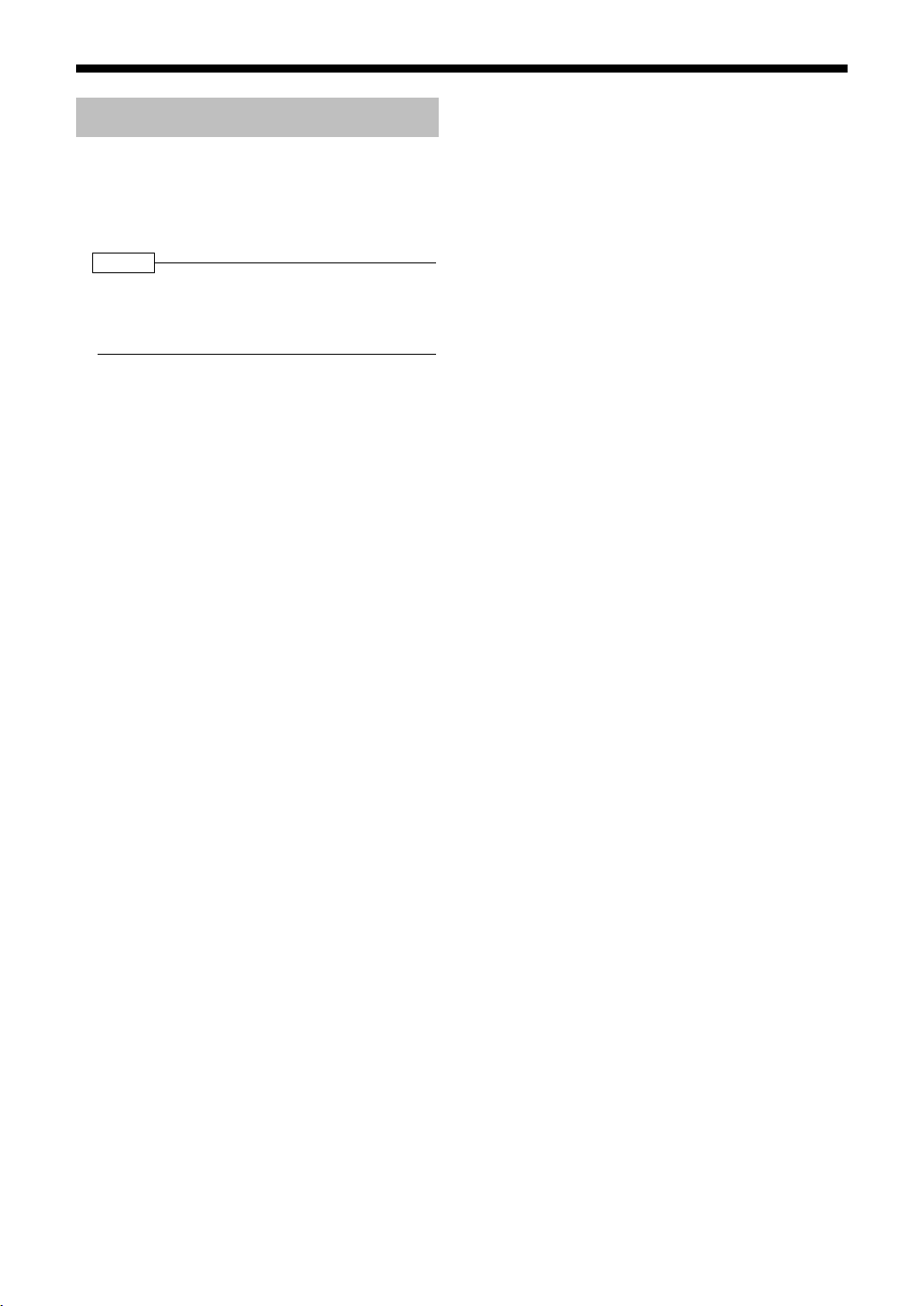
About the Color System
Regarding TV mode
This product is suitable for NTSC. The discs using
TV mode other than NTSC (such as PAL) is
converted into NTSC mode before playback.
NOTE
• Some discs may not be played properly, for example, the picture movement may not be smooth, or
the aspect ratio (ratio of length and width) may be
changed.
6
Page 10
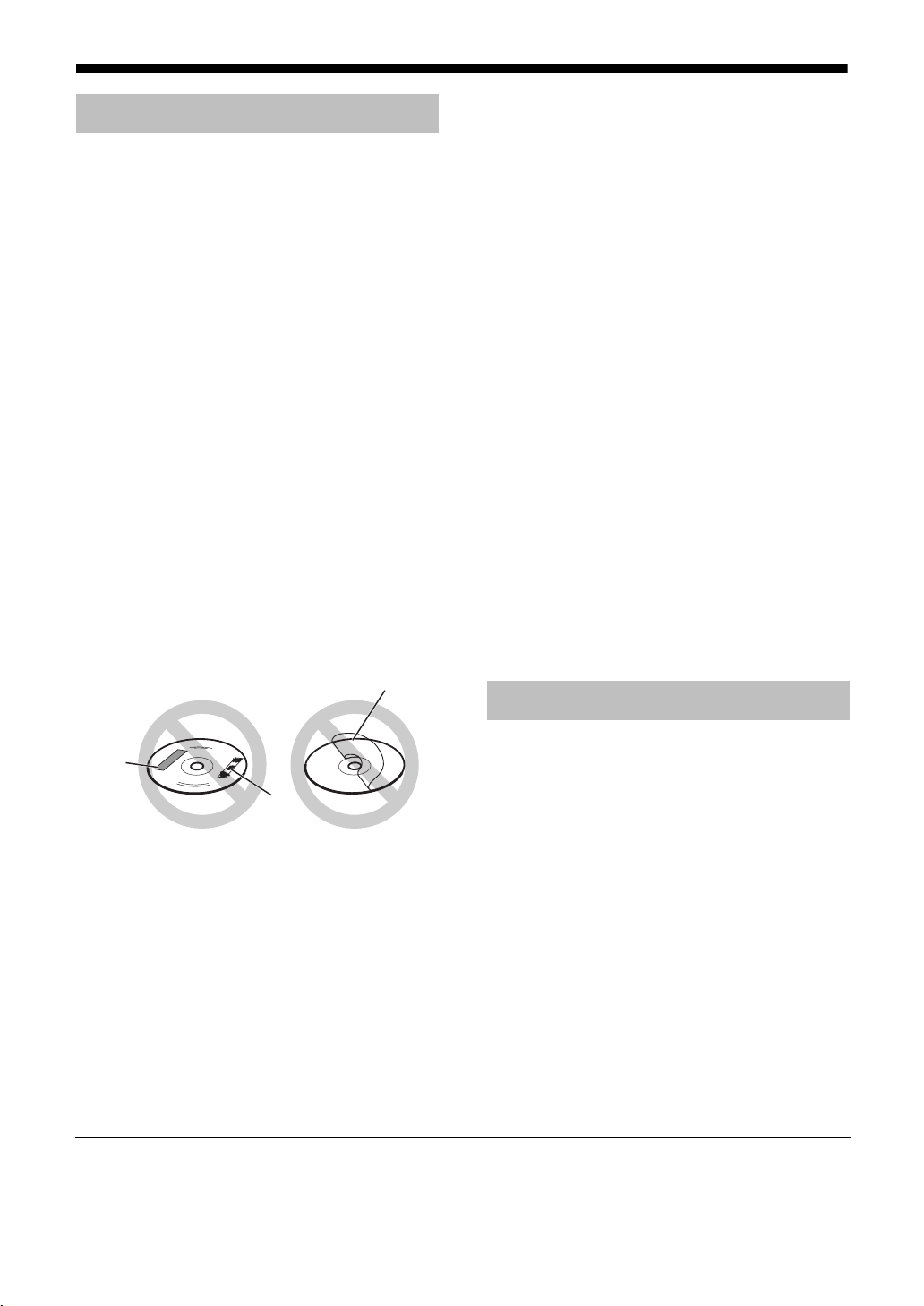
Special Cautions
Notes on Handling
■ Important cautions
Installation of the system
• Select a place which is level, dry and neither too
hot nor too cold; between 5°C and 35°C.
• Leave sufficient distance between the system
and the TV.
• Do not use the system in a place subject to
vibration.
Power cord
• Do not handle the power cord with wet hands!
• A small amount of power is always consumed
while the power cord is connected to the wall
outlet.
• When unplugging the power cord from the wall
outlet, always pull on the plug, not the power
cord.
To prevent malfunctions of the system
• There are no user-serviceable parts inside. If
anything goes wrong, unplug the power cord and
consult your dealer.
• Do not insert any metallic object into the system.
• Do not use any non-standard shape disc (like a
heart, flower or credit card, etc.) available on the
market, because it may damage the system.
• Do not use a disc with tape, stickers, or paste on
it, because it may damage the system.
Label sticker
Introduction
When you are away
When away on travel or for other reasons for an
extended period of time, disconnect the power
cord plug from the wall outlet.
Do not block the vents
Blocking the vents may damage the system.
Care of the cabinet
When cleaning the system, use a soft cloth and follow the relevant instructions on the use of chemically-coated cloths. Do not use benzene, thinner or
other organic solvents including disinfectants.
These may cause deformation or discoloring.
If water gets inside the system
Turn the system off and disconnect the power cord
plug from the wall outlet, then call the store where
you made your purchase. Using the system in this
condition may cause fire or electrical shock.
■When condensation or water drops adhere
to the lens
In any of the following cases, condensation or
water drops may adhere to the lens to prevent the
system from working properly:
• Immediately after roomheating starts
• When the system is installed in a steamy or
damp space
• When the system is suddenly moved from a cold
place to a warm space
In any of these cases, leave the system turned on
for 1 or 2 hours before use.
Supplied Accessories
Check to be sure you have all of the supplied
Sticker
Paste
Note about copyright laws
Check the copyright laws in your country before
recording from CDs. Recording of copyrighted
material may infringe copyright laws.
■ Safety precautions
Avoid moisture, water and dust
Do not place the system in moist or dusty places.
Avoid high temperatures
Do not expose the system to direct sunlight and do
not place it near a heating equipment.
• This product incorporates copyright protection technology that is protected by method claims of certain
U.S. patents and other intellectual property rights owned by Macrovision Corporation and other rights
owners. Use of this copyright protection technology must be authorized by Macrovision Corporation, and is
intended for home and other limited viewing uses only unless otherwise authorized by Macrovision
Corporation. Reverse engineering or disassembly is prohibited.
accessories.
The number in parentheses is the quantity of the
pieces supplied. If anything is missing, contact
your dealer immediately.
Remote control (1)
Batteries (2)
FM antenna (1)
AM loop antenna (1)
Video cord (1)
Power cord (1)
Speaker cord (4 bundles with plugs, 2 meters
each)
Speaker cord (2 bundles without plugs, 10 meters
each)
Stand (For the surround speakers) (1)
Screw (For mounting the surround speakers to the
stand) (2)
Foot seal (to prevent the surround speakers from
slipping) (8)
AC plug adaptor (1)
7
Page 11
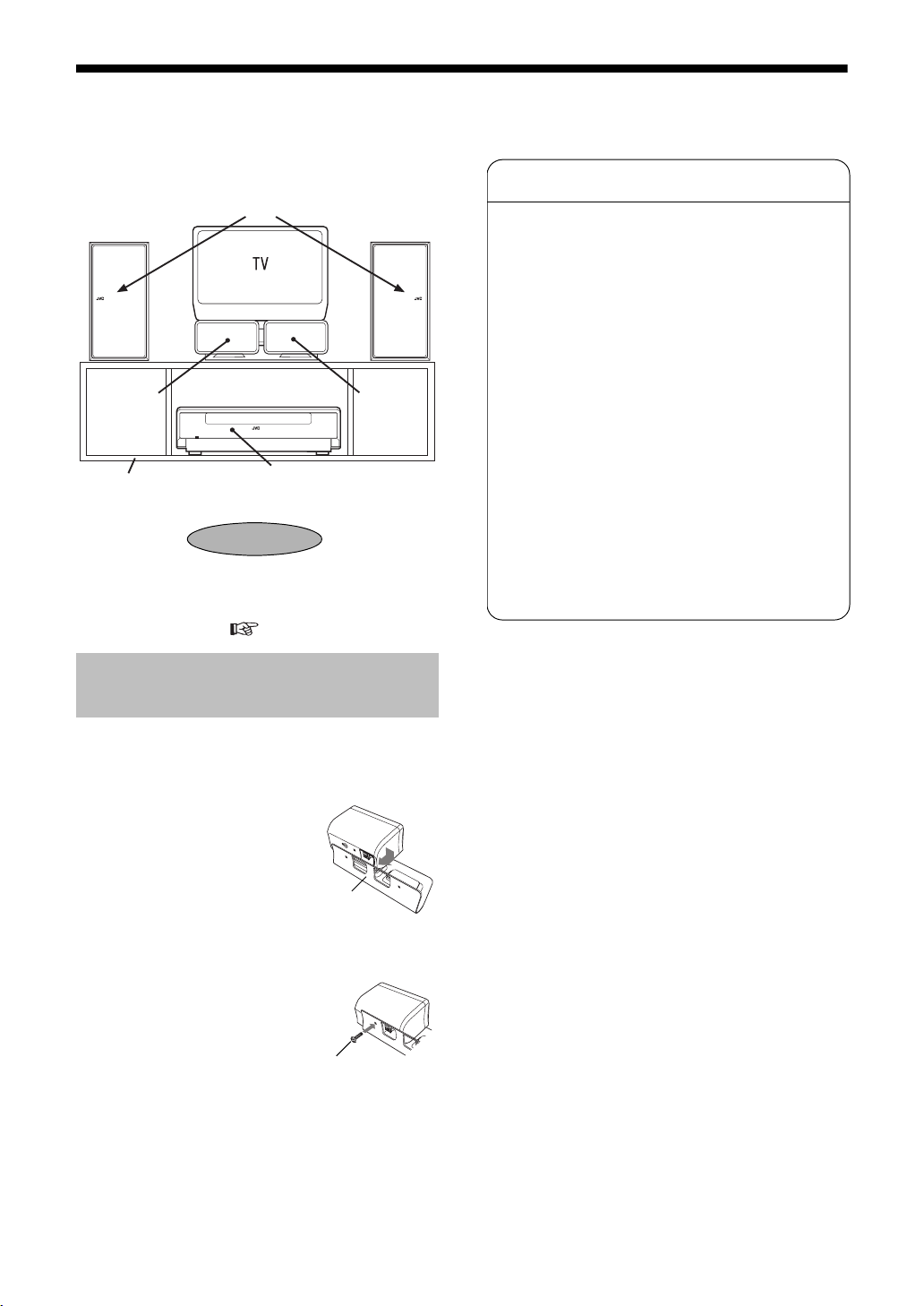
Setting Up the Unit
This products allows you to enjoy virtual surround sound using only the four speakers in the front, as it is
equipped with the 4-speaker front surround function (See Pattern 1 in the diagram below).
In addition to 4-speaker front surround, Pattern 2 and Pattern 3 are available.
■ Pattern 1
About Front Surround Function
Instead of the traditional 5.1 channel playback system,
we have introduced a virtual surround system that utilizes four speakers situated in the front.
The mechanism is based on an original JVC technique
in which two center speakers, separated by the average distance between two human ears, deal with the
center signals and the surround signals, while the LFE
(low frequency sound effect) is added to steady the L
channel signal and the R channel signal that are transmitted to the main speakers on the left and right sides.
A high quality digital amplifier drives the speakers at
30W x 4ch.
Characteristics of 4-Speaker Front Surround
Left speaker
(SP-NXDV3F)
Surround
speaker
(SP-NX
DV3S)
JVC logo is placed
outside.
Right speaker
(SP-NXDV3F)
Surround
speaker
(SP-NX
DV3S)
TV stand
(not supplied)
• Mount the surround speakers on the supplied
stand (see below) and place them in the center.
• With this setting, select "F1" in "Setting the
Speaker Position" (
Center unit
(CA-NXDV3)
Listening Point
page 10).
Mounting the Surround Speakers onto the Stand
1 As shown in the diagram, place
one of the surround speakers on
the supplied stand.
Place the speaker so that
the speaker terminals face
inside.
2 Fix the speaker to
the stand from
behind using the
supplied screw.
Use a Phillips screwdriver.
In a similar way, fix the
other speaker to the stand.
Stand
• Our original speaker layout and signal processing
does not only save space, but it also ensures a
more realistic sound field.
• Since high quality sound is produced using basic 2
channel stereo, it is ideal for playing music.
• The center surround speaker allows listeners to
enjoy realistic speech localization.
• It provides realistic surround effects, with wider listening points for both front and back areas.
Screw
8
Page 12
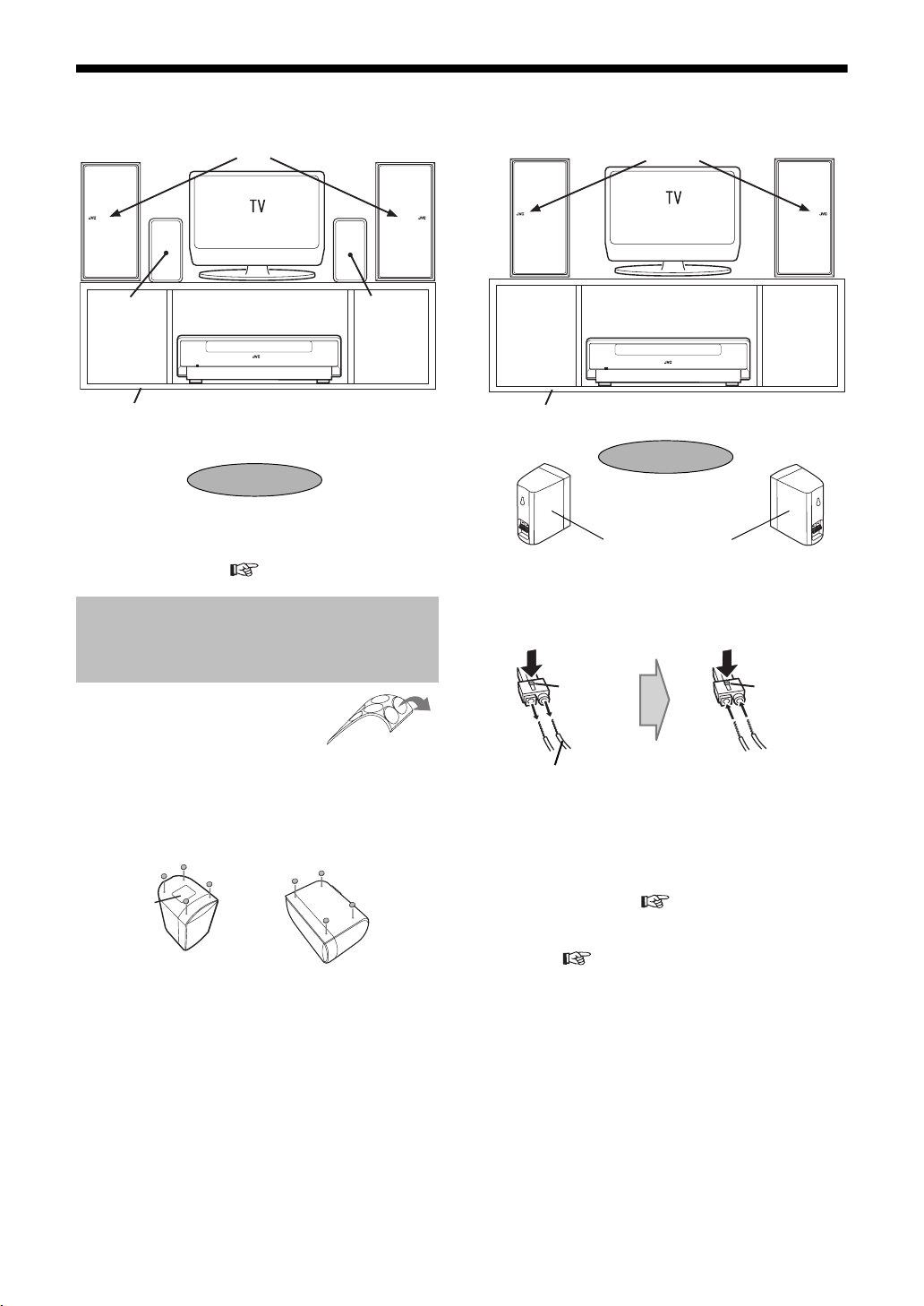
(Continued)
Setting Up the Unit
Introduction
■ Pattern 2
Left speaker
(SP-NXDV3F)
Surround
speaker
(SP-NX
DV3S)
TV stand
(not supplied)
• Place the surround speakers close to the front
speaker.
• With this setting, select "F2" in "Setting the
Speaker Position" (
JVC logo is placed
outside.
Center unit
(CA-NXDV3)
Listening Point
page 10).
Right speaker
(SP-NXDV3F)
Surround
speaker
(SP-NX
DV3S)
Attaching the Foot Seals to the Surround Speakers to Prevent Them from Slipping
1 As shown in the
diagram, detach the
foot seals (supplied)
from the backing.
2 Attach four foot seals to the
bottom of each surround speaker.
• When placing the
unit vertically
Label
• When placing the
unit horizontally
■Pattern 3
Left speaker
(SP-NXDV3F)
TV stand (not supplied)
JVC logo is placed
outside.
Center unit
(CA-NXDV3)
Listening Point
Surround speakers
(SP-NXDV3S)
• Place the surround speakers slightly behind the
listening point.
In this case, change the surround speaker cord
to the 10 meter long one (supplied).
White
switch
(+) (–)
Black line
Pull out the wire while
holding down the white
switch on the plug.
Bronze
wire connect it
to positive
side (+).
• With this setting, select "R" in "Setting the
Speaker Position" ( page 10).
• While the speaker position is set to "R", the
speaker setting icon is added to the initial setting
screen ( page 42).
Right speaker
(SP-NXDV3F)
White
switch
Silver wire
- connect it
to negative
side (–).
Hold down the white
switch on the plug and
connect the 10 meter
long cord.
9
Page 13
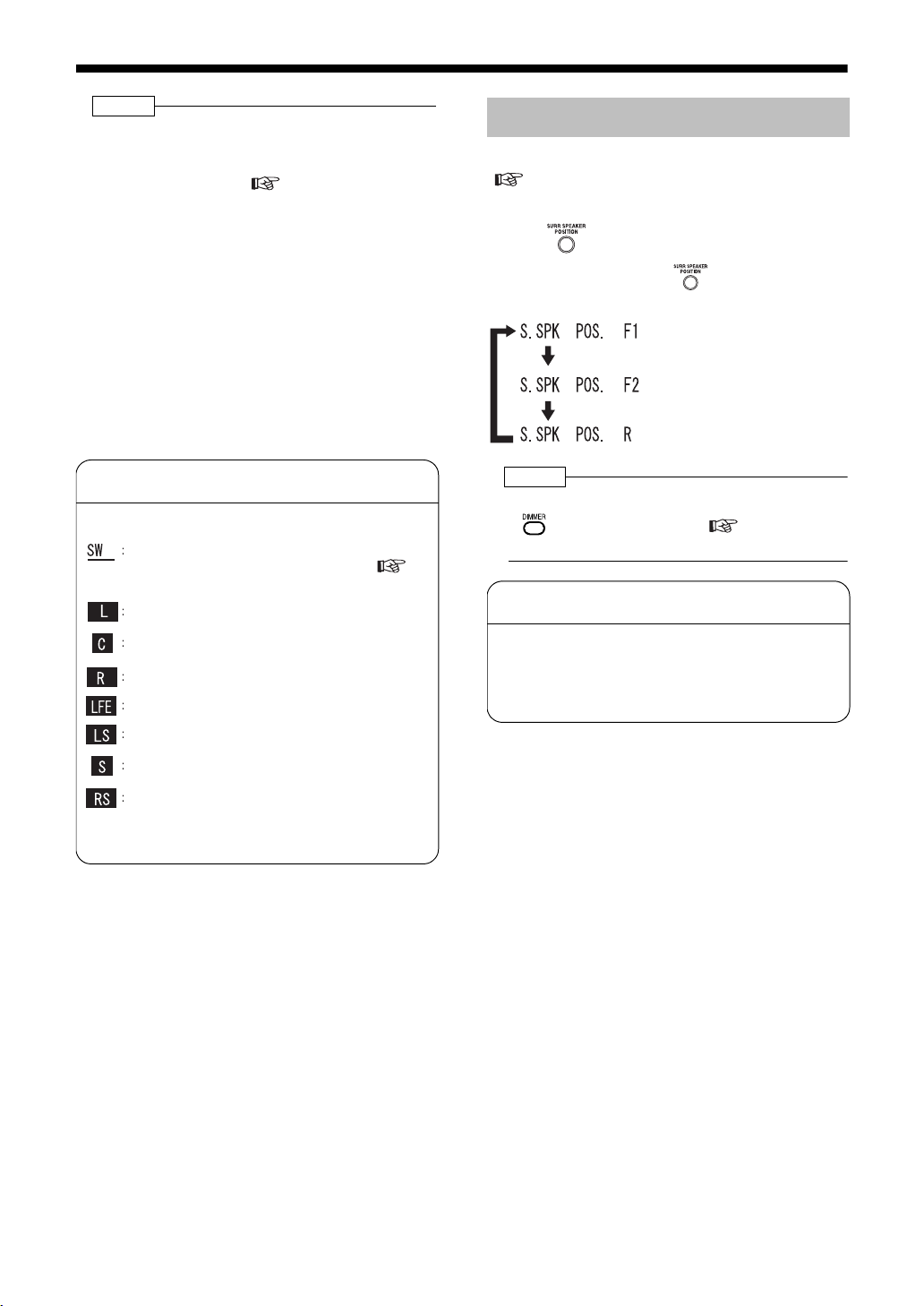
NOTE
• When placing the surround speaker on a stand,
such as a speaker stand, attach the foot seals to
the surround speakers, depending on the way the
speakers are placed (
• When mounting the surround speakers on the
wall, pay attention to the following:
• Obtain screws that are strong enough to mount
the speakers to the wall.
• If the screws used are not strong enough or the
speakers are not properly mounted, the speakers may fall down, causing injury or damaging
other equipment. If you are not sure about the
strength of the wall or other things, make sure
to consult with a specialist.
• Give careful consideration to the place to which
the speakers are mounted. If the speakers are
mounted in areas that get in the way in daily
lives or in locations where they can easily bump
into people, it may result in injury or damage to
the equipment.
page 9
).
Information on Speaker Display in
the display window
Speaker Display shows input signals and the speaker
in use.
Sub-Woofer
When the sub-woofer is set to "OFF" (
page 40), or when headphones are being
used, the light is off.
The light is on when the left front speaker
signal is being input.
The light is on when the center speaker signal
is being input.
The light is on when the right front speaker
signal is being input.
The light is on when LFE signal is being input.
The light is on when the left surround speaker
signal is being input.
The light is on when the monophonic signal is
being input.
The light is on when the right surround speaker
signal is being input.
When the line under L, C, R, LS, or LR is on, the
sound is being played from that speaker.
Setting the Speaker Position
Based on how the surround speakers are placed
( pages 8 and 9), set the speaker position.
■When the main unit is turned off
Press on the main unit.
Each time you press , the display
toggles as follows.
: Select this when Pattern 1 is
used.
: Select this when Pattern 2 is
used.
: Select this when Pattern 3 is
used.
NOTE
• When nothing appears in the display window, press
to select "DISPLAY ON"( page 21), and
then set the speaker position.
How to remove the speaker cover
When performing maintenance or other procedures,
you can remove the cover of the front speakers by
pulling the cover towards you.
• You cannot remove the cover of the surround
speakers.
10
Page 14
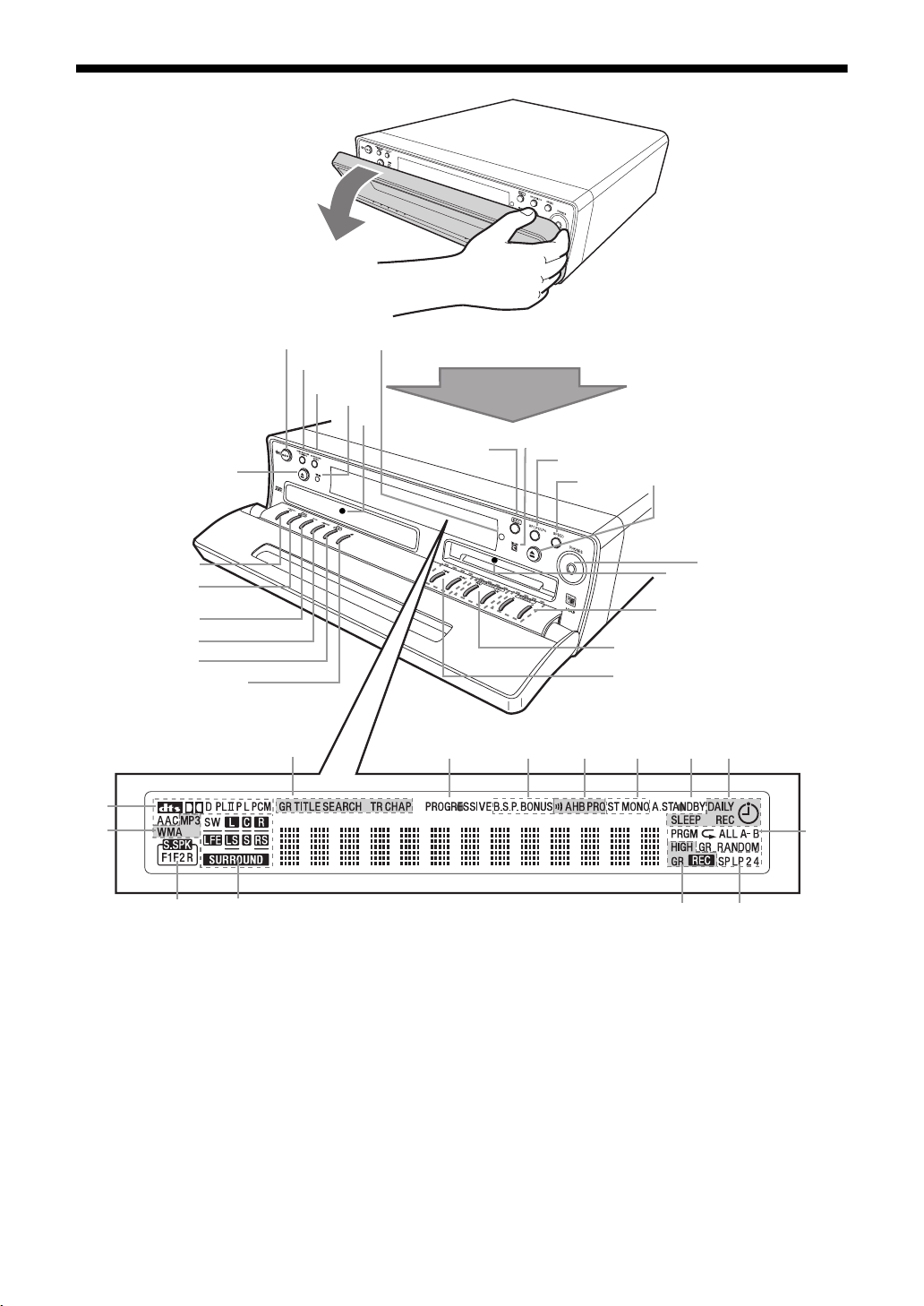
Introcution/Preparation
Part Description
Introduction
The numbers refer to the pages in which the parts are explained.
20, 24, 27, 33,
20, 45-47, 54
39
37
20, 24, 69
18
34, 38, 52
20, 50, 54
20, 22
26, 27, 45, 69
20, 22
10
24, 45, 48
Remote control sensor
39
24
24
51-54
45
52
20, 45, 69
52
28, 31, 38, 46, 47,
53, 54, 61-64
22, 27, 46, 53, 58, 59, 66
222031, 3231
45
20
69 65-68
*
32-34
10, 39
10
52-54
52
* This terminal is for connecting a pair of headphones equipped with a stereo mini plug (not supplied). While
the headphones are connected, the speakers do not produce any sound.
11
Page 15
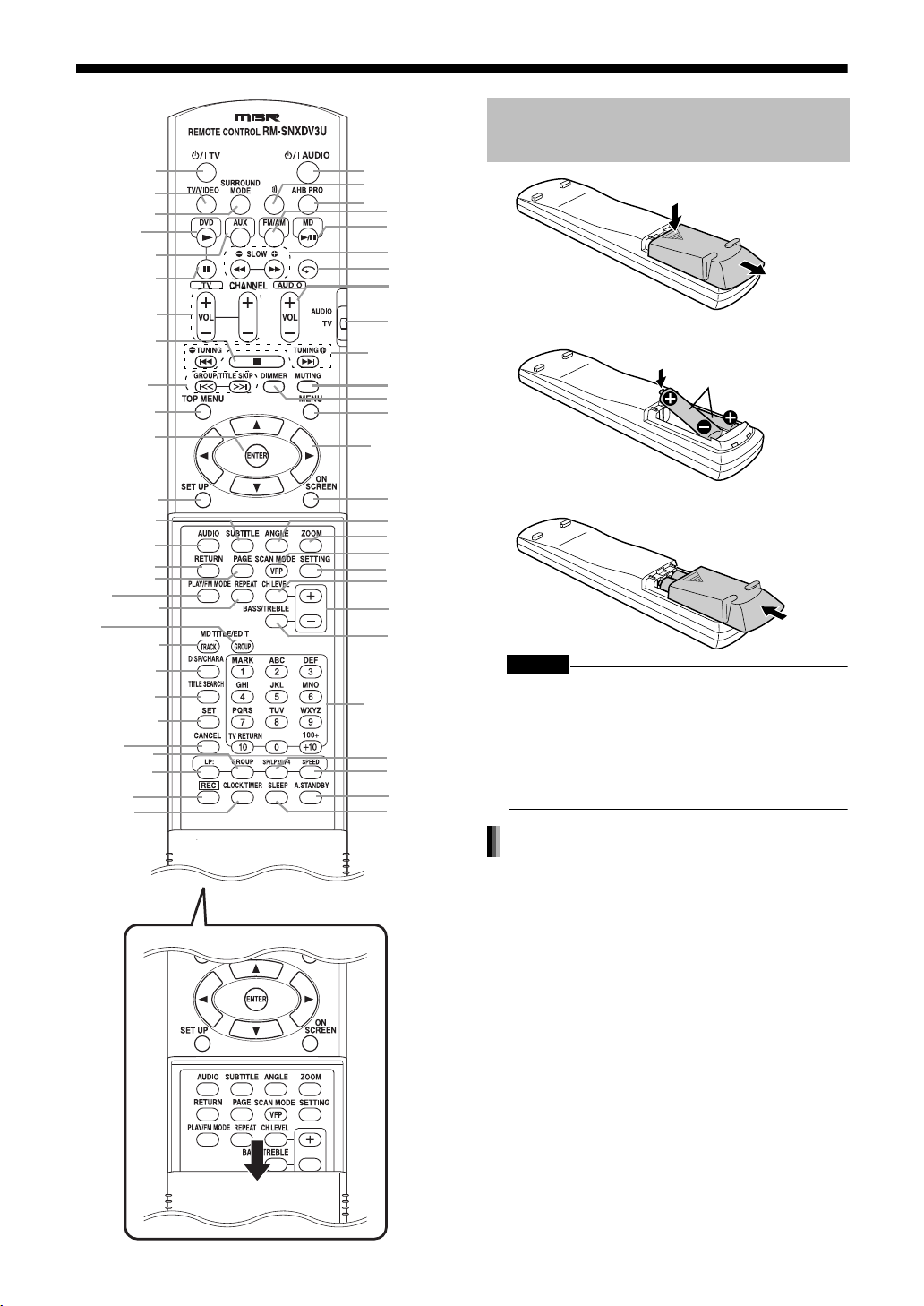
Remote Control
13
13
20, 24, 27, 33,
34, 38, 52
26, 27, 36, 45,
52, 54
28, 31, 38, 46, 47,
53, 55, 62-64
13, 25, 29-32,
35, 36, 38, 41,
49, 55, 57-64
22, 32-34,
47, 48
55, 56,
60-64
19, 23, 26, 46,
50, 53, 54, 56
19, 23, 48, 54,
55, 57-68
19, 33, 47,
55, 66, 68
19, 66-68
39
20, 50, 54
27
13
26, 28
41
29
29
26
32
34, 38, 48
55-59
48
52
51
52-54
Preparation
The numbers refer to the pages in which the parts are explained.
Inserting Batteries into the Remote Control
20
20
20
20, 22, 54
20, 45-47,
54
27, 28, 46
26
20
13, 19
19, 22, 27, 46,
53, 55, 57, 58,
60, 61, 66-68
20
21
26, 28
19, 25, 29-31,
35-37, 40, 41,
56
35, 36
30
30
30, 31
40
40
20, 40
20
13, 19, 23,
28, 33, 35,
36, 46, 47,
56
52
52
69
65
CAUTION
• Do not use a used battery and a new battery
together.
• Do not use different types of batteries at the
same time.
• Take out the batteries if the remote control is not
to be used for a long time. Otherwise it may
cause a leakage.
R6P (SUM-3) /AA (15F)
type dry-cell batteries (2)
Opening the cover
Remote control operation
• When operating the remote control, point it at
the front panel of the main unit.
• The effective distance between the remote control and the remote control sensor on the main
unit is approximately 5 m maximum.
• When the effective distance decreases, replace
the batteries.
• Do not drop the remote control or subject it to
excessive shock.
12
Page 16
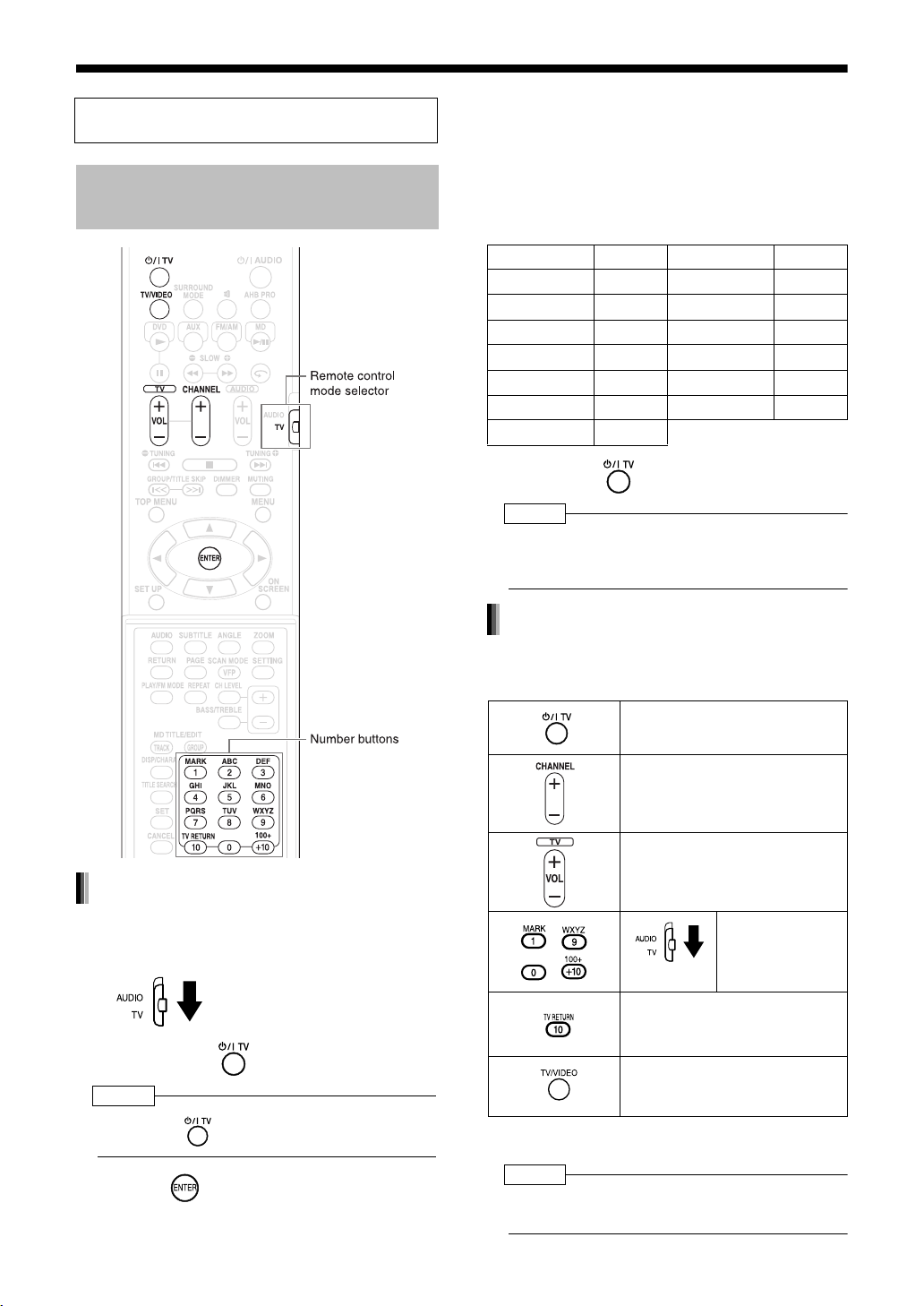
(Continued)
Remote Control
Introduction
This page is for when operating your TV using
the remote control of this product.
Operating the TV Using the Remote Control
4 Press number buttons (1-9, 0).
Examples:
For a Hitachi TV: Press 1, then 0.
For a Toshiba TV: Press 0, then 8.
If there are two or more manufacturer's codes, try
them in turn and select the one that causes the
product to work properly.
Manufacturer Code Manufacturer Code
JVC 01 Samsung 12
Hitachi 10 Sanyo 13
Magnavox 02 Sharp 06
Mitsubishi 03 Sony 07
Panasonic 04, 11 Toshiba 08
Philips 14 Zenith 09
RCA 05
5 Release .
NOTE
• The manufacturer's codes may be changed without
notice. You may not be able to operate a TV
produced by the manufacturer shown above.
For TV operation
Setting the manufacturer's code
1 Slide the remote control mode
selector to the TV side.
2 Hold down .
NOTE
• Hold down until step 4 is completed.
3 Press and release.
Operate the remote control by pointing it towards
the TV.
Turn on/off the power.
Change channels.
Adjust volume.
- /
/
Change between the previously
selected channel and the current channel.
Change between TV and video
input.
*1 Make sure to slide the remote control mode selector
to the TV side in advance.
NOTE
• When the batteries are replaced, perform the manufacturer's code setting again.
Select channels.
*1
13
Page 17
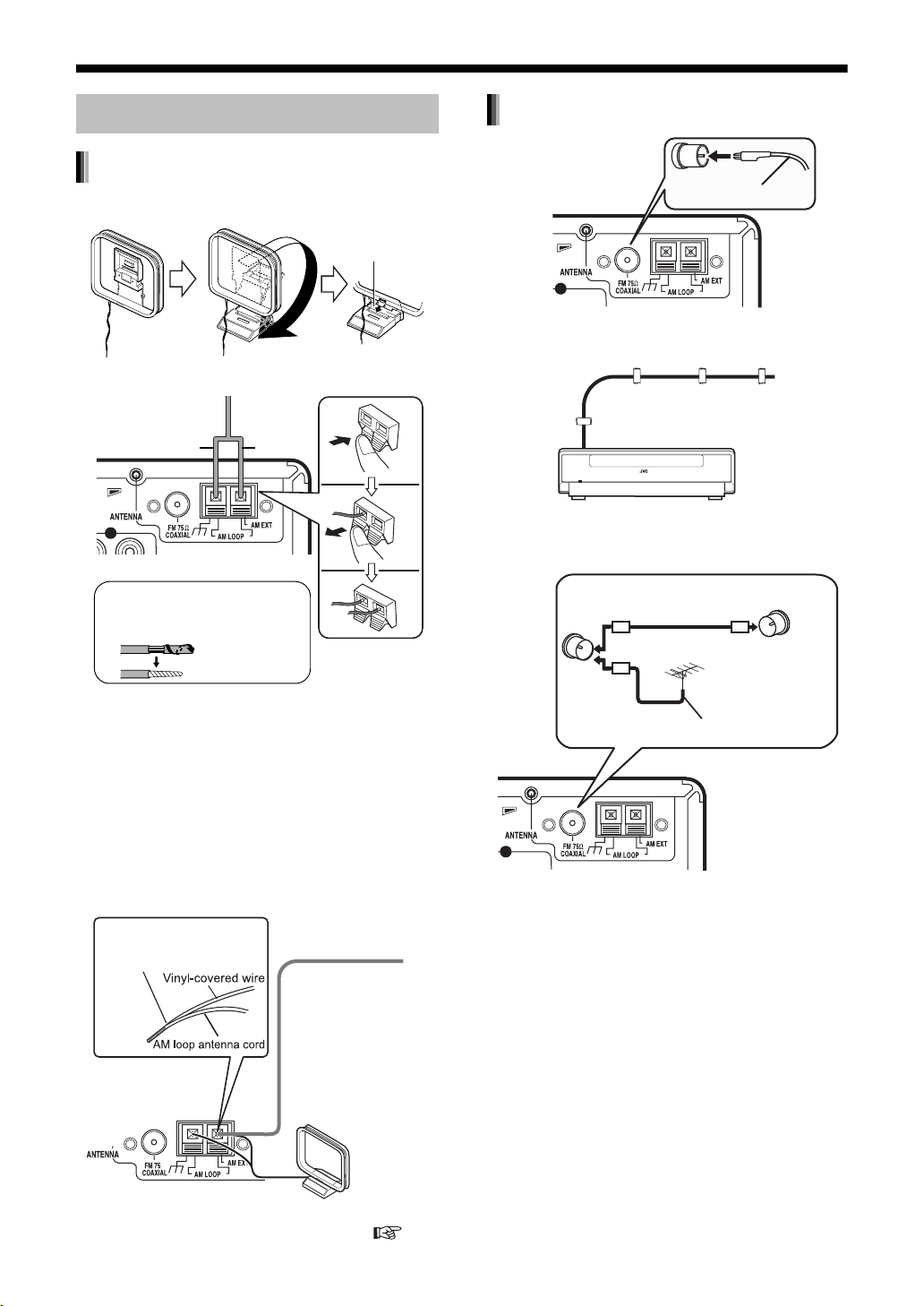
Connections
Connect all necessary parts before connecting the power plug.
Connecting the Antennas
Connecting the AM antenna
1 Set up the AM antenna (supplied).
Insert the tab into
the slot.
2 Connect the antenna cord.
Main unit (rear view)
Black White
When insulation covers the tips
of the antenna cord, twist and
pull off the insulation.
3 Turn the AM loop antenna to find
the best position for radio
reception.
Place the AM loop antenna as far
from the main unit as possible.
• Do not place the AM loop antenna on a
metallic table or close to a TV, computer, or
other electric appliances. Doing so may
affect radio reception.
■ When radio reception with the supplied AM
loop antenna is poor
Twist together vinylcovered wire and the AM
loop antenna cord.
Vinyl-covered wire: 3 - 5 m
(not supplied)
Stretch out the vinylcovered wire
horizontally, preferably
in a high place such
as above a window or
outdoors.
Connect the AM loop
antenna cord to the
main unit together with
the vinyl-covered wire.
Connecting the FM antenna
Main unit (rear view)
Stretch out the FM antenna to the best position for
radio reception, and then fix it with adhesive tape.
FM antenna
(supplied)
■When radio reception with the supplied FM
antenna is poor, or when using a communal
antenna
Antenna cord
(not supplied)
or
Main unit
(rear view)
When using an antenna other than those
supplied with this product, refer to the operation
manuals for the antenna for details of
connection.
Communal
antenna terminal
Outdoor FM antenna
(not supplied)
Coaxial cable
(not supplied)
Main unit (rear view)
When positioning the antennas, find the best position for reception while listening to an actual radio program
(refer to "Listening to Radio Broadcasts" ( page 22)).
14
Page 18
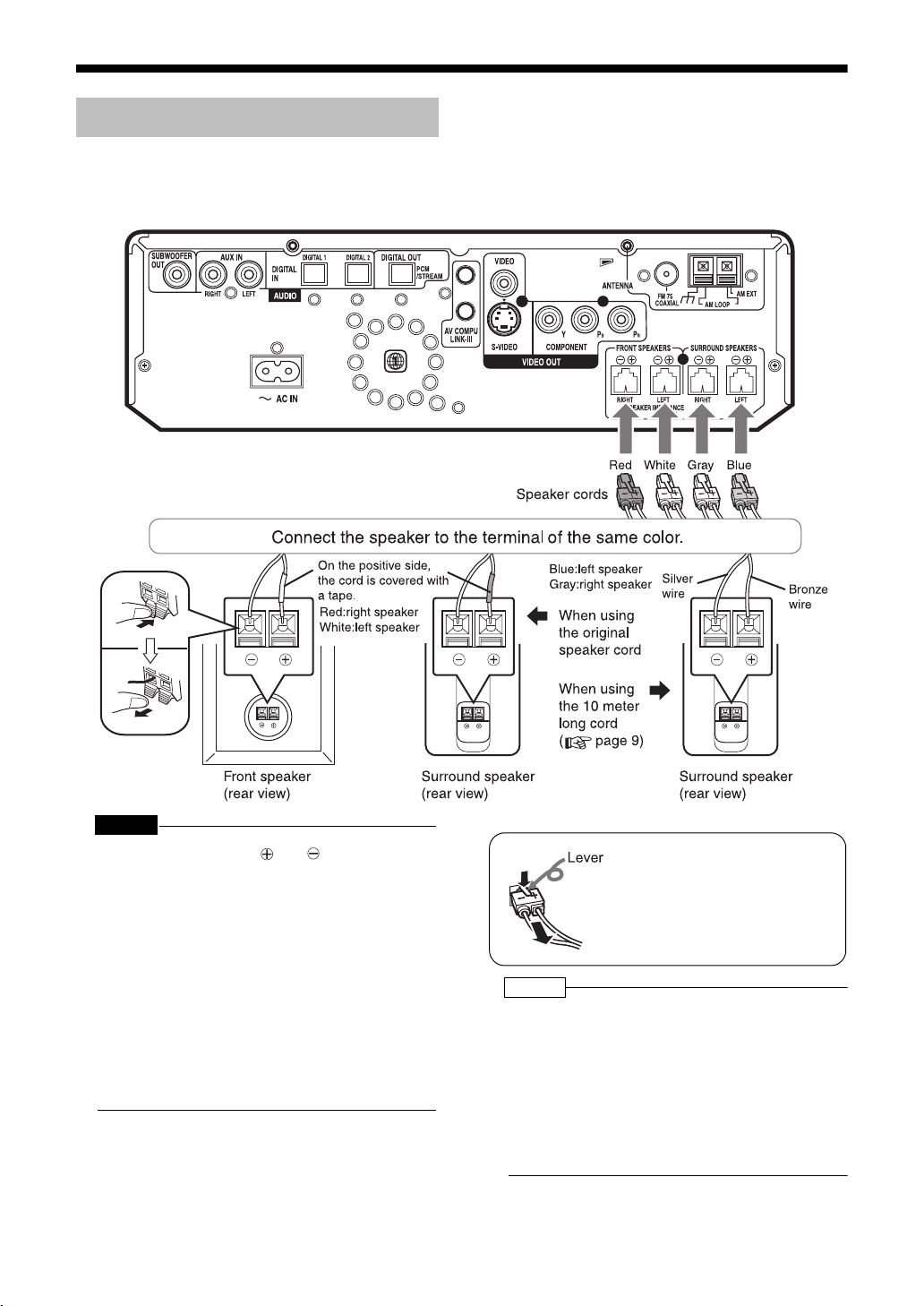
(Continued)
Connections
Connecting the Speakers
Main unit (rear view)
Introduction
Connect all necessary parts before connecting the power plug.
After connecting the speakers, gently pull on the
speaker cords to make sure the cords are firmly
connected and do not pull out.
CAUTION
• Do not short-circuit the and speaker terminals. Doing so may damage the speakers.
• Do not connect other speakers together with the
supplied speakers. The change in impedance
may damage the main unit and the speakers.
• The speakers of this product are magnetically
shielded, but color irregularities may occur on the
TV depending on how the speakers are installed.
Keep in mind the following.
1. Turn off the main power of your TV before
installing the speakers. Wait for about 30 minutes before turning on the TV again.
2. If color irregularity occurs in pictures, keep a
distance of more than 10 cm between the TV
and the speakers.
15
To remove a speaker cord from the
back of the main unit, as shown in
the diagram, hold down the lever
on the plug and pull it out.
NOTE
• Improper speaker cord connection spoils the stereo
effect and sound quality.
• The impedance of speakers connected to this
product must be within the range of 4 Ω to 16 Ω.
• Cooling fan is built into the main unit for emitting
generated heat. The internal cooling fan automatically rotates and stops. To ensure sufficient
cooling, leave a space of more than 1 cm
between the main unit and the speakers or other
objects.
Page 19
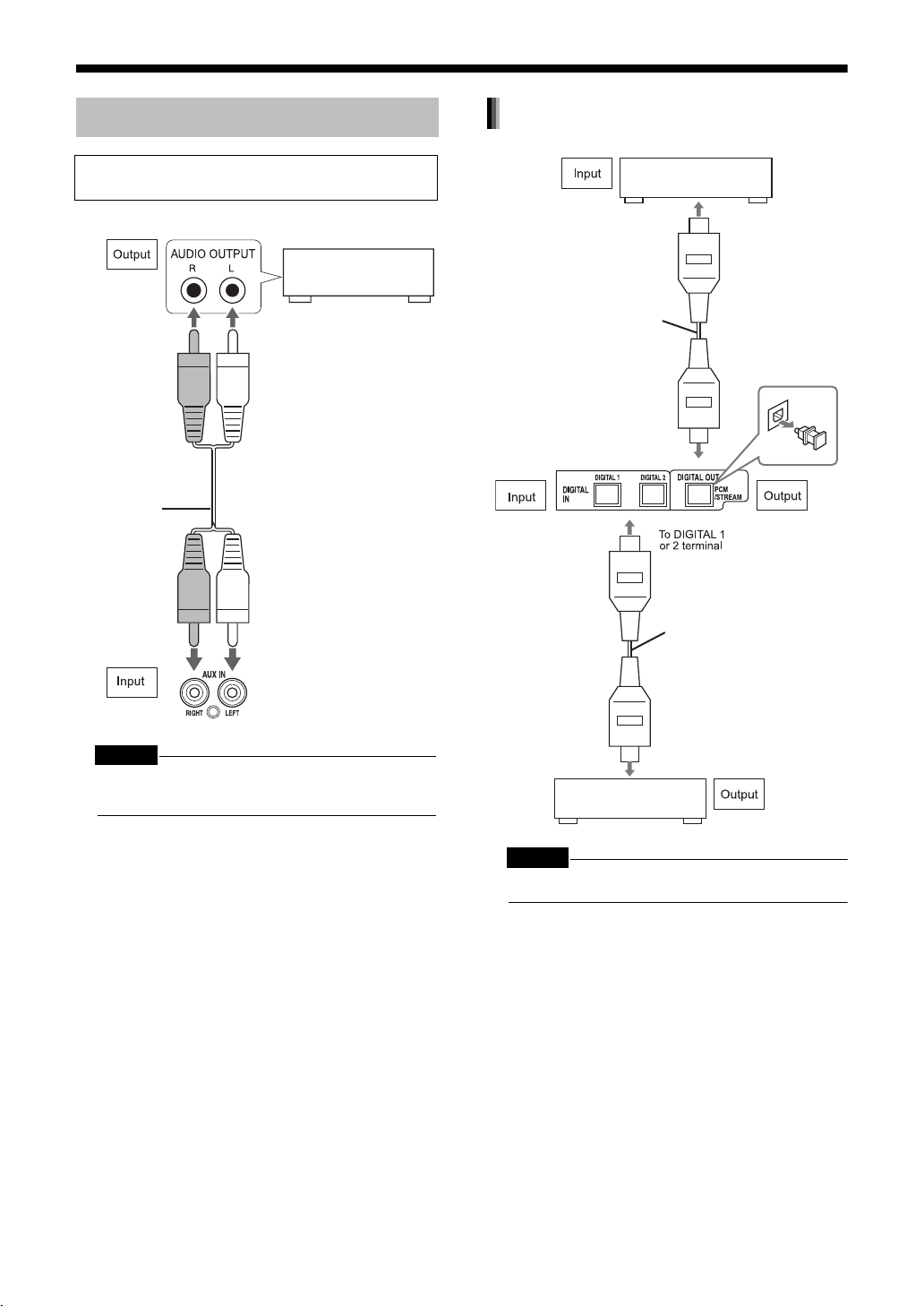
Connecting Other Equipment
Connecting with digital equipment
Read this section when connecting other audio
equipment to this product.
Other audio
equipment
Audio cord
(not supplied)
AV amplifier with a built-in
decoder (not supplied)
To an optical digital input
terminal
Optical digital cable
(not supplied)
Main unit (rear view)
Optical digital cable
(not supplied)
Main unit (rear view)
CAUTION
• Before connecting other equipment, turn off both
the main unit and the equipment.
To an optical digital
output terminal
MD player or CS tuner
(not supplied)
CAUTION
• For details of signals to be output, refer to page 42.
16
Page 20
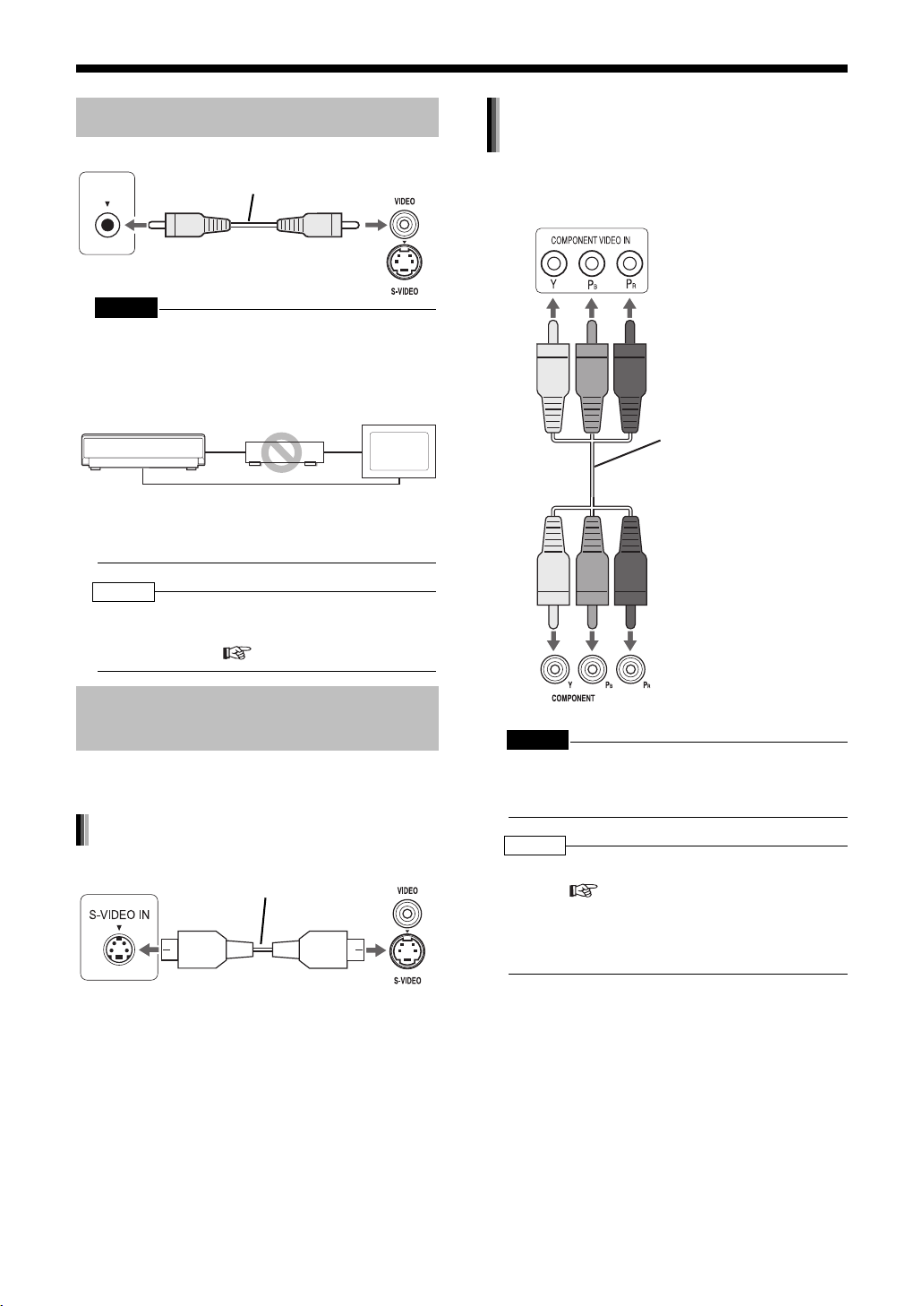
(Continued)
Mai
it
)
Connections
Introduction
Connect all necessary parts before connecting the power plug.
Connecting with a TV
TV
VIDEO IN
CAUTION
• Connect the main unit directly with a TV (or a
monitor) without routing through a VCR. Otherwise
it may cause picture distortion while playing back.
(Such picture distortion is caused by a copy
protection system, and thus it is not a malfunction.)
Main unit
Also, if the main unit is connected to a TV with a
built-in VCR, there may be picture distortion during
playback.
NOTE
• You need to set "MONITOR TYPE" in the
"PICTURE" menu correctly according to the aspect
ratio of your TV. ( page 41)
Supplied video cord
VCR
Connecting directly
Main unit
(rear view)
TV
(or monitor)
Connecting by using the component
video cord
You can enjoy better quality pictures than when
using the S-video cord.
TV
Component video cord
(not supplied)
When a Clearer Picture Is Desired
You can enjoy pictures of better quality using the
following cord instead of the supplied video cord.
Connecting by using the S-video cord
TV
Connect the ends of S-video cord making
sure that each end matches its compatible
terminal.
S-video cord
(not supplied)
n un
(rear view
Main unit (rear view)
CAUTION
• Use one of either the S-video cord or the component video cord. If both cords are used, pictures
may not be played back properly.
NOTE
• In order to enjoy pictures with the progressive
mode ( page 31), the TV is required to have
progressive video input.
• If the component video input jacks of your TV are
BNC type, use a plug adapter (not supplied) to
convert the plugs.
17
Page 21
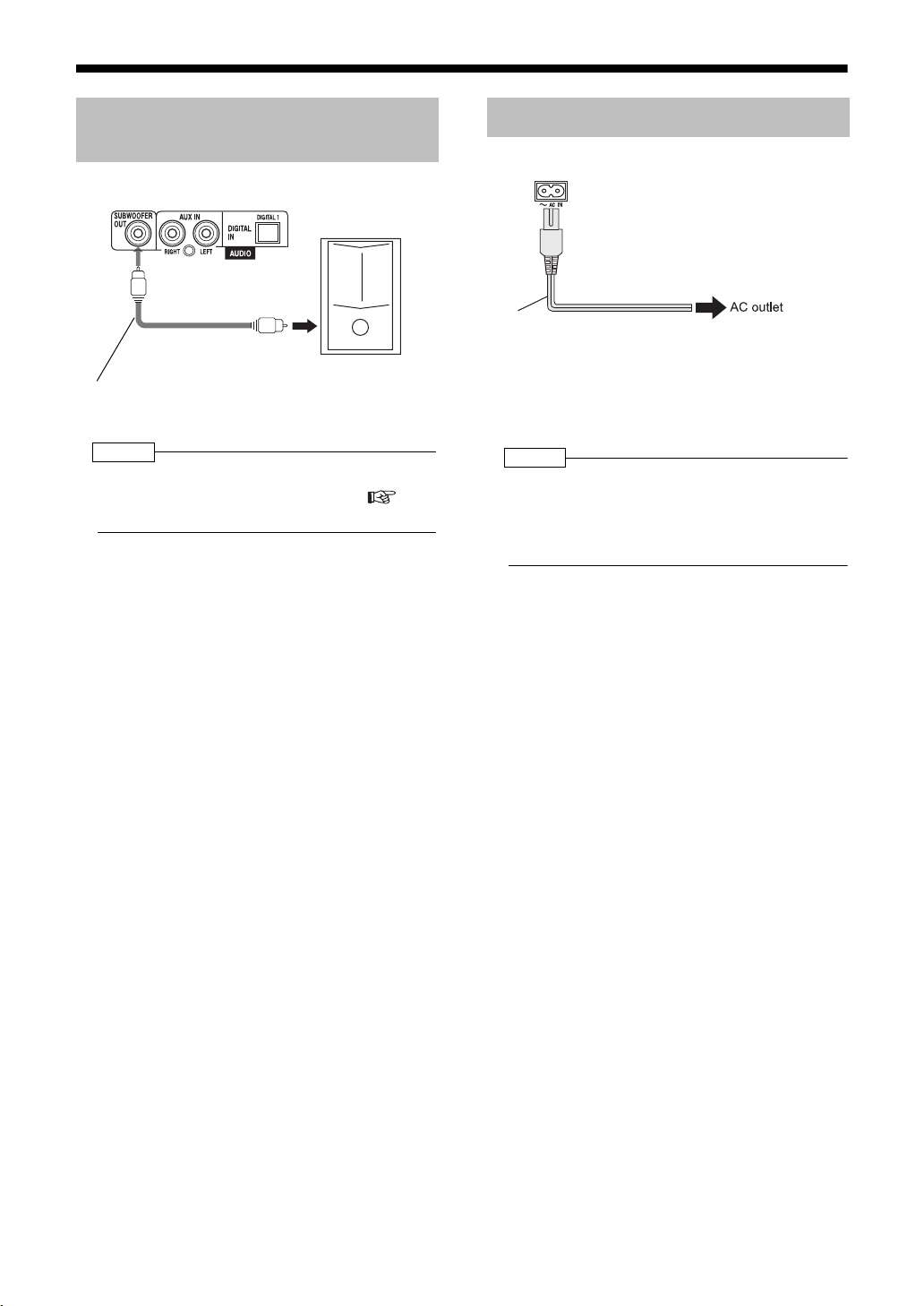
Connecting the Sub-woofer Equipment
Main unit (rear view)
To an audio input
terminal
Audio cord (not supplied)
(If an audio cord comes with the amplifierbuilt-in sub-woofer, you can use the cord.)
NOTE
• When you connect a sub-woofer to the system, set
"SUB WFR" to "ON" in "Other Settings" (
40).
Amplifier-built-in
sub-woofer
page
Connecting the Power Cord
Main unit (rear view)
Power cord
• After making all other necessary connections,
connect in the power plug.
• When you insert the power cord to a plug socket,
STANDBY/ON lamp on the main unit is turned
on.
NOTE
• The preset setting such as preset channels and
sound adjustment may be erased in a few days in
the following cases:
- When you disconnect the power plug.
- When a power failure occurs.
18
Page 22
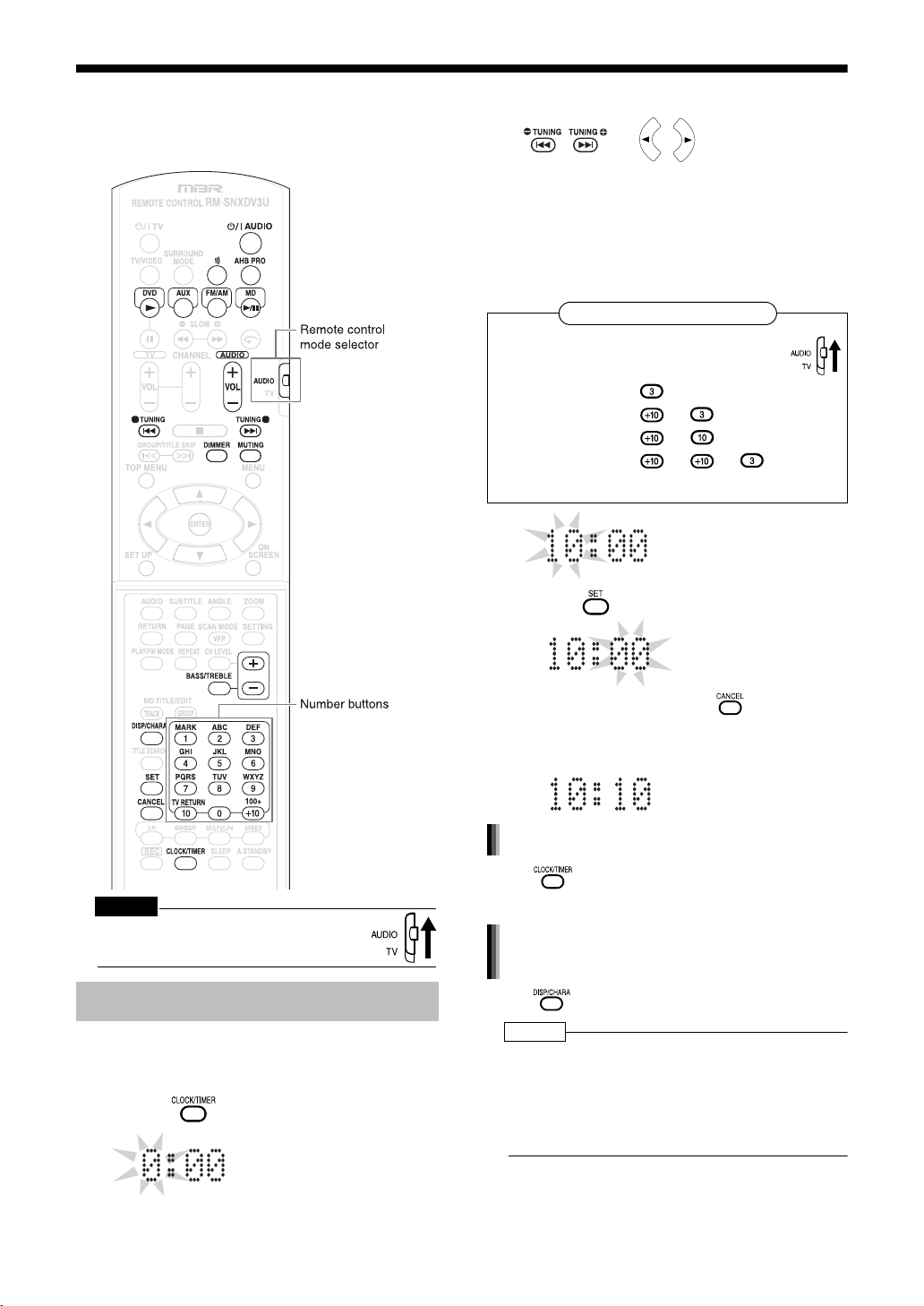
Basic Operations
Basic Operations
Introduction
This manual explains the operations assuming that
you will use the remote control. Some buttons on
the main unit are the same as those on the remote
control. You can use either button in this case.
2 Set the hour.
or
Back Next Back Next
• Holding down the button causes the hour to
increment.
• You can use the number buttons to specify
the hour.
Refer to "Using the number buttons" shown
below.
Using the number buttons
Set the remote control mode selector to
AUDIO before using the number buttons.
Examples:3:
13: →
20: →
23: → →
3 Press .
CAUTION
• Set the remote control mode selector to
AUDIO before using the number buttons.
Setting the Clock
You can set the clock while the main unit is turned
either on or off.
Example: To set the clock to 10:10 a.m.
1 Press .
• To return to step 2, press .
4 Set the minute in the same manner
as steps 2 and 3.
Adjusting the clock
Press five times to display the clock, and
then adjust the clock starting from step 2.
Displaying the clock while using the
main unit
Press repeatedly.
NOTE
• The time display on the main unit is a 24-hour
clock.
• The clock will gain or lose approximately 1 minute
per month.
• Set the clock again after you have disconnected
the power plug or a power cut has occurred.
19
Page 23
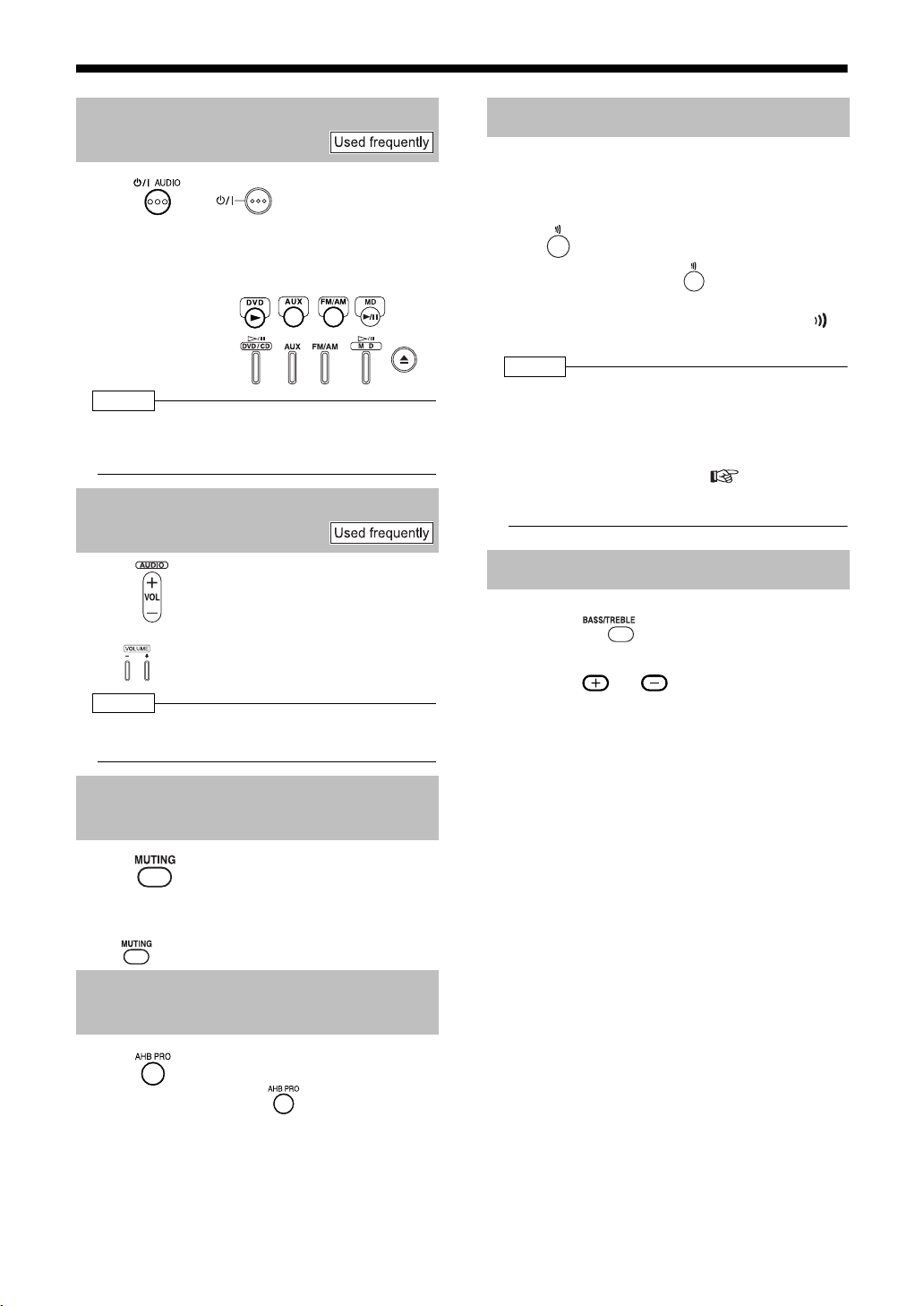
Turning On/Off the Main Unit
Press (or on the main unit).
• With the power off, pressing either button
also turns on the main unit. The function
assigned to the button starts working at the
same time.
Remote control:
Main unit:
NOTE
• Cooling fan is built into the main unit for emitting
generated heat. The internal cooling fan automatically rotates and stops.
Adjusting the Volume
Press .
• You can also adjust the volume by pressing
on the main unit.
NOTE
• You can adjust the volume within the range of 0 to
40.
Temporarily Turning Off the Sound (FADE MUTING)
Using Clear Voice Function
Clear Voice function allows you to easily understand the dialog of DVD videos even with the volume turned down.
Press .
• Each time you press , Clear Voice function toggles between "ON" and "OFF".
• While Clear Voice function is activated, is
displayed in the display window.
NOTE
• This function cannot be used when the sound
source is radio.
• This function is effective when the center channel signal exists with surround sound, or when
the sound is set to Surround (other than ALL CH
ST.) even with stereo sound ( page 39).
• Performing the recording operation deselects
Clear Voice function.
Adjusting Bass/Treble Sound
1 Press repeatedly to select
"BASS" or "TREBLE".
2 Press or to adjust the
sound quality.
• You can adjust the sound quality within the
range of -5 to +5.
• The display returns to the sound source dis-
play in a few seconds.
Press .
• "FADE MUTING" appears and the volume
reduces to "0".
• To return to the previous volume, press
again.
Emphasizing Heavy Bass Sound (AHB PRO)
Press .
• Each time you press , AHB PRO
function toggles between "ON" and
"OFF".
• While AHB PRO function is activated,
"AHB PRO" is displayed in the display
window.
• "AHB PRO" stands for "Active Hyper
Bass PRO".
20
Page 24
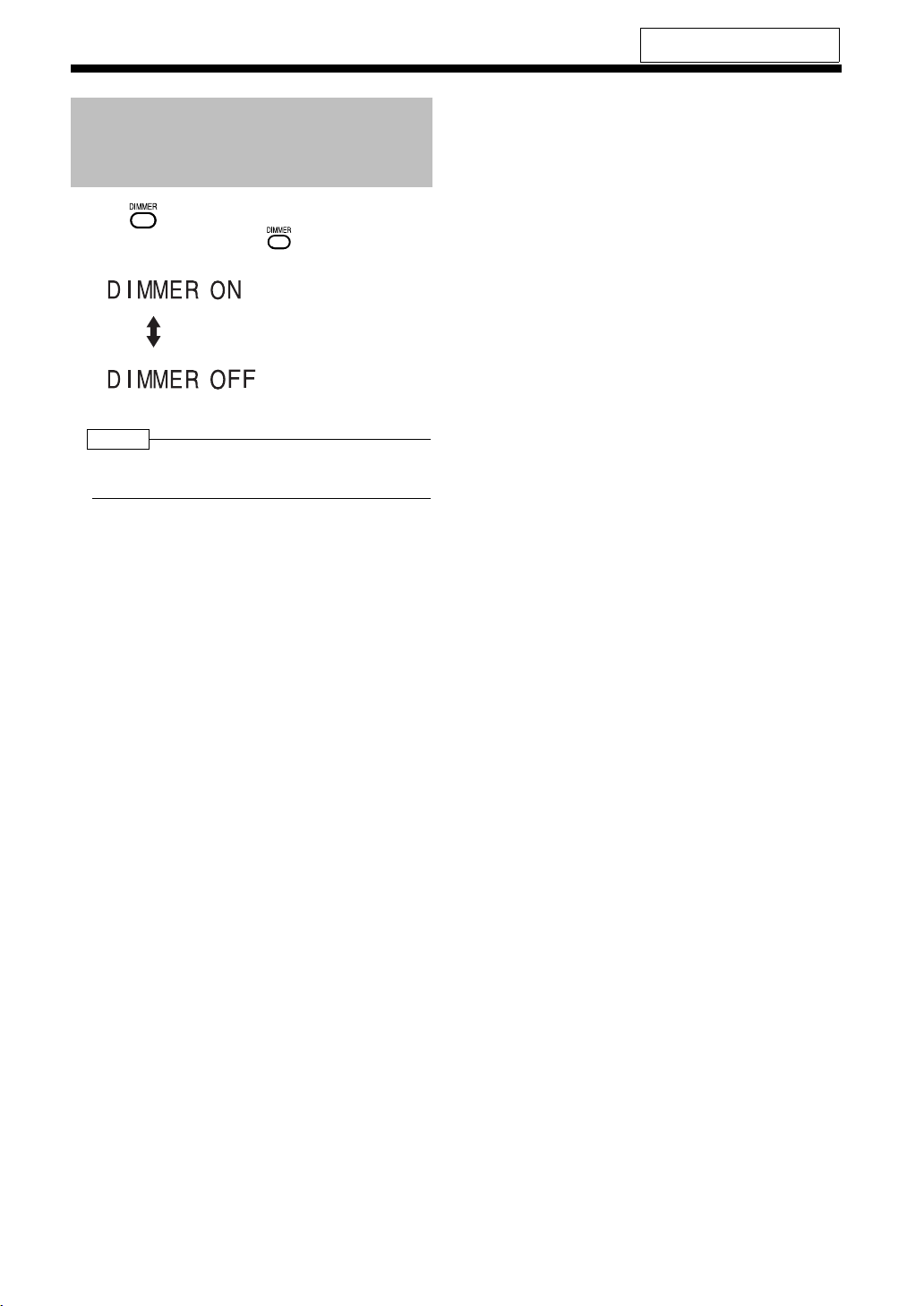
(Continued)
Basic Operations
Changing the Brightness of the Display Window (DIMMER)
Press .
• Each time you press , the display toggles as follows.
: The display window
becomes dark.
: Cancels the brightness
adjustment
(initial setting).
NOTE
• When the main unit is turned off, the display toggles
between "DISPLAY OFF" and "DISPLAY ON"
Introduction
For the locations of remote control
buttons, refer to page 19.
21
Page 25
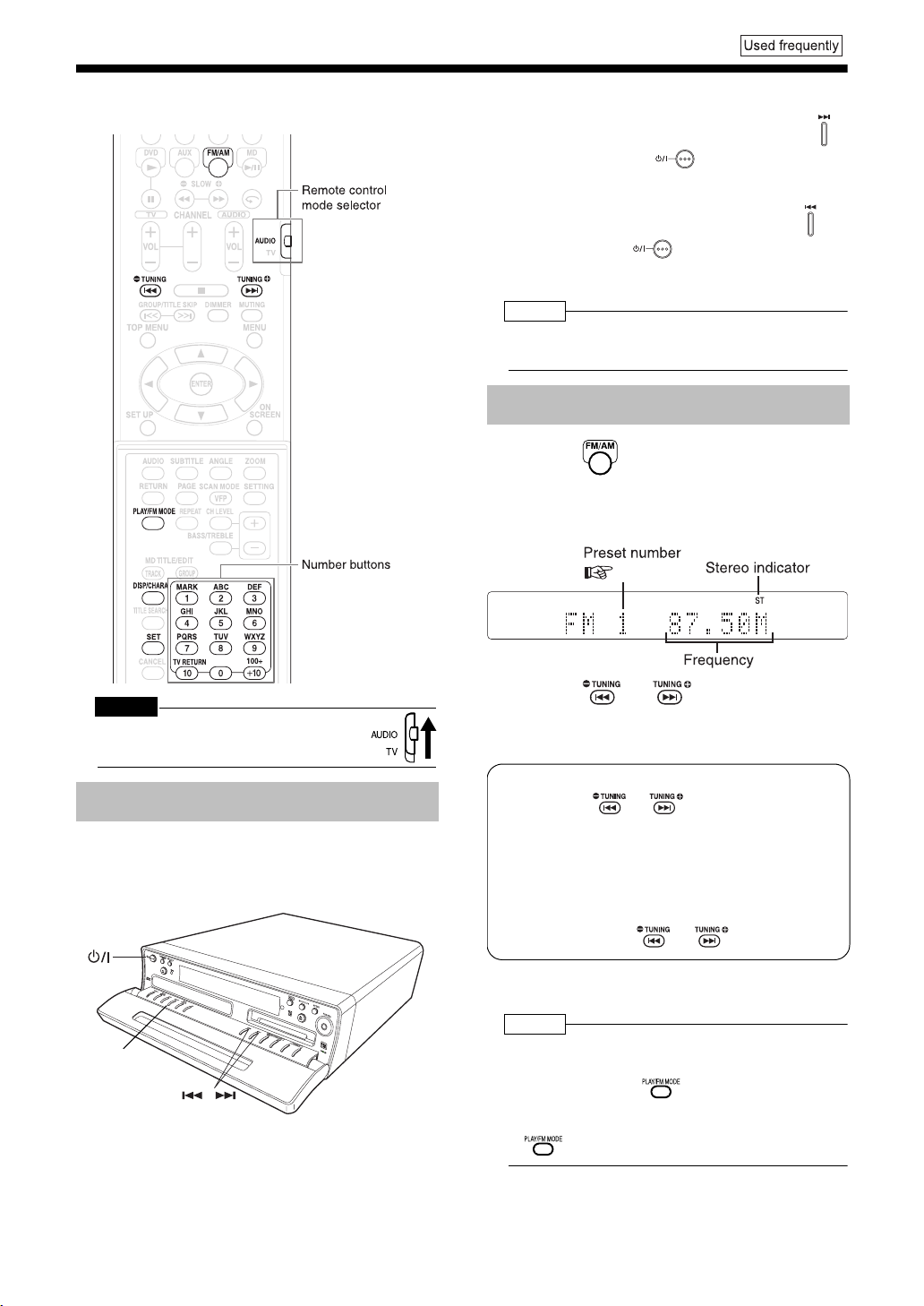
Basic Operations/Listening to Rad io Broadcasts
Listening to Radio Broadcasts
This product can receive FM and AM radio broadcasts.
■When the main unit is turned off
To select 10 kHz spacing, while holding down
on the main unit, press on the main unit to
turn on the power. "AM 10 kHz" appears in the
display window.
To select 9 kHz spacing, while holding down on
the main unit, press on the main unit to turn
on the power. "AM 9 kHz" appears in the display
window.
NOTE
• If the spacing is switched, the memory in which the
radio stations were stored will be erased.
Selecting a Radio Station
1 Press repeatedly to select
"FM" or "AM".
Example: Display while an FM radio broadcast
is received
( page 23)
CAUTION
• Set the remote control mode selector to
AUDIO before using the number buttons.
Setting the AM Tuner Spacing
Some countries space AM stations 9 kHz apart,
and other countries use 10 kHz spacing.
On the main unit ONLY:
FM/AM
2 Press or repeatedly to
select a radio station (frequency).
• You can also select a radio station using the
automatic tuning.
Automatic tuning:
Hold down or until the frequency
starts changing, and then release the button.
When the main unit has received a broadcast, the frequency automatically stops
changing.
To quit the function while searching for a
broadcast, press or .
• When the main unit has received an FM
stereo broadcast, "ST" lights up.
NOTE
• If an FM stereo broadcast is difficult to hear
because of noise, you may be able to hear more
easily by pressing to switch the sound to
monaural reception. In this case, "MONO" lights up.
To return the sound to stereo reception, press
again or select another FM radio station.
22
Page 26

(Continued)
Listening to Radio Broadcasts
Introduction
For the locations of remote control
buttons, refer to page 22.
Storing Radio Stations (Preset)
You can store up to 30 FM radio stations and up to
15 AM radio stations.
■ While the broadcast from the radio station
you want to preset is being received
1 Set the remote control mode
selector to AUDIO.
2 Press .
• "SET" flashes for approximately 5 seconds.
3 While "SET" is flashing, press the
number buttons ( - or ) to
select the preset number you want
to use.
• Refer to "Using the number buttons"
( page 19).
4 While the selected number is
flashing, press .
• "STORED" appears and the selected radio
station is stored.
NOTE
• When you store a radio station to a preset number
to which another radio station has previously been
stored, the newly set radio station replaces the previously stored radio station.
Changing the Display in the Display Window
Press .
• Each time you press , the display toggles as follows.
Display while a radio
broadcast is being
received ( page 22)
(With an MD loaded)
(Time display)
Clock display
Display of remaining
time for MD recording
Tuning in to a Preset Radio Station
■ While an FM or AM broadcast is being
received
1 Set the remote control mode
selector to AUDIO.
2 Use the number buttons to select
the preset number of the radio station to which you want to tune in.
• Refer to "Using the number buttons"
( page 19).
23
Page 27

Listening to Radio Broadcasts/Listening to Discs
Basic Operations of the DVD Player
How to read this manual
• Operations are described by mainly using the
remote control buttons. If there are the same
marks on the main unit, the buttons on the main
unit can also be used.
• The following marks tell you for which type of the
discs the operation can be made.
• The illustrations and TV screens may be different
between the actual case and the description.
• "VCD" stands for "Video CD".
• "SVCD" stands for "Super Video CD".
Playback
(Refer to page 37 for playing back MP3/WMA and
JPEG.)
1 Press (left) on the main unit.
• The disc tray comes out.
2 Place a disc on the disc tray.
Letter-printed surface
Disc tray
• When you want to listen to an 8 cm disc,
place it on the inner hollow of the disc tray.
3 Press .
• When the disc is loaded, DISC IN lamp on
the main unit lights red.
■Display for DVD VIDEO
Display while a DVD VIDEO is being played
back:
CAUTION
• Set the remote control mode selector to
AUDIO before using the number buttons.
Display while the DVD VIDEO is stopped:
• While resume function (
on.
• While resume function (
off.
page 27) is
page 27) is
(Continued on next page)
24
Page 28

(Continued)
Basic Operations of the DVD Player
Introduction
■ Display for CD
Display while a CD is being played back:
Display while the CD is stopped:
■ Display for DVD AUDIO
Display while a DVD AUDIO is being played
back:
Display while the DVD AUDIO is stopped:
■Display for VCD/SVCD
Display while a VCD/SVCD is being played
back:
• PBC indicator is displayed while PBC is activated.
Display while the VCD/SVCD is stopped:
*1 "PBC" will appear when the disc is PBC-
compatible.
NOTE
• The menu may appear in the display window after
DVD playback starts. In such a case, select the
desired menu item by using the following buttons
on the remote control.
• Select a menu item with , or ,
and then press .
• Select a menu item with the number buttons.
• Operation may differ from the explanation given
here, depending on the disc type.
25
Page 29

Listening to Discs
For the locations of remote control
buttons, refer to page 24.
Messages displayed on the TV screen
While a DVD is selected as the sound
source, the messages shown below are displayed, depending on the status.
NOW READING
The main unit is reading the disc. Wait for a
while.
REGION CODE ERROR!
The disc cannot be played back because its
region code is not compatible. ( page 4)
NO DISC
No disc is loaded.
OPEN
The disc tray is opening.
CLOSE
The disc tray is closing.
CANNOT PLAY
You are trying to play back an unplayable
disc.
Guide icons temporarily displayed on
the TV screen (on-screen guide)
PBC (Playback control)
• PBC is a signal recorded in a VCD (version
2.0) for controlling VCD playback. You can
operate software that has interactive or
search functions using the menu display
recorded in a PBC-compatible VCD.
■ To play back a VCD without PBC, follow
the operation below.
• Select the desired track number with the
number buttons while playback is
stopped.
• While playback is stopped, press or
to select the desired track number,
and then press .
■ To play back a VCD with PBC, follow the
operation below.
• Press or during playback. Or,
press once (when Resume func-
tion is on, press twice) and then press .
The display window of the main unit shows
"PBC".
• While a VCD or SVCD is being played
back, press to return to the higher
menu group.
Changing the Display in the Display Window
: Play
( page 24)
: Pause
( page 27)
: Fast reverse/Fast forward search
( page 27)
Slow motion playback (reverse/
:
forward directions)( page 28)
: Containing multi-angle views
( page 30)
: Containing multi-audio
( page 29)
: Containing multi-subtitle
( page 29)
: The disc cannot accept the operation
you have attempted.
Press .
• Each time you press , the display toggles as follows.
■ While a disc is being played back or
stopped
Display while a disc is
being played back or
stopped
( pages 24 and 25)
(Time display)
Clock display
(With an MD loaded)
Display of remaining
time for MD recording
Playing Back from a Position 10 Seconds Before (One Touch Replay)
■ While a disc is being played back
Press .
NOTE
• This operation may not be carried out for some
discs.
• You cannot return to the previous title.
26
Page 30

(Continued)
Basic Operations of the DVD Player
Introduction
Stopping Playback
■ While a disc is being played back
Press .
Resuming Playback (RESUME)
When playback is stopped in the middle, playback
can be started from the stopped scene.
How to suspend playback
■ While a disc is being played back
Perform any of the following operations during
playback.
Press once.*
Press to turn off the power.
Change the source to FM/AM, AUX or MD.*
* Even if the power is turned off by pressing
after this, the position where playback has
been stopped will be stored.
Pausing Playback
■While a disc is being played back
Press .
To resume normal playback, press .
• Playback cannot be paused by pressing
on the main unit during JPEG disc slide-show.
Advancing Picture Frame by Frame
(only for moving image)
■While a disc is paused
Press .
• Each time you press , picture will be
advanced frame by frame.
• You cannot operate this function with on
the main unit.
Fast Reverse/Fast Forward Search
How to start playback from the stored
position
Press .
NOTE
• This function does not work in program playback or
random playback.
• The position where playback starts again may be
a little different from the stopped position.
• When a disc menu is displayed, the resume function may not work.
• The audio, the subtitle and the angle at that time
are stored as well as the stopped position.
• The stored position will be cleared if the disc tray
is opened. Further, if is pressed during
playback, "RESUME" appears. If is
pressed at this time, "RESUME" will disappear
and the stored information will be cleared.
• Resume function is set to on as the initial
preset. You can set the function to off
( page 43).
There are two methods.
■While a disc is being played back
Press or .
• Each time you press or , the speed
increases as shown below.
×2 ×5 ×10 ×20 ×60
• To restore the normal speed, press .
Hold down or .
• Fast reverse/fast forward search can be carried out only while the button is pressed.
NOTE
• For a DVD VIDEO, SVCD or VCD, no sound comes
out during fast reverse/fast forward search.
• For a CD or DVD AUDIO, sound is intermittent
during fast reverse/fast forward search.
27
Page 31

For the locations of remote control
buttons, refer to page 24.
Slow Motion Playback
(only for moving image)
■ While a disc is paused
Press or .
• Each time you press , the speed
increases as shown below.
1
/
• Press
to resume normal playback.
NOTE
• No sound will be produced.
• The picture motion in the reverse direction may
not be smooth.
• For a VCD or SVCD, slow motion playback can
be carried out in the forward direction only.
1
32
/
to pause playback, and press
16
1
/
1
8
/
1
4
/
2
Skipping to the Beginning of a Track
■ While a disc is being played back*
Press or .
• Each time you press , the current
chapter/track/file skips to the beginning of the
previous chapter/track/file.
• Each time you press , the current
chapter/track/file skips to the beginning of the
next chapter/track/file.
•Press or to select a title or
group.
NOTE
* For a VCD or SVCD, this operation can be carried
out only during playback without the PBC function.
• Except for a DVD VIDEO, this operation can also
be carried out while the disc is stopped.
• This operation may not be carried out for some
discs.
Skipping to the Beginning of a Track with the Number Buttons
■ While a disc is being played back
1 Set the remote control mode
selector to AUDIO.
2 Press the number buttons ( -
or ) to select the track/chapter
you want to listen to.
• Refer to "Using the number buttons"
( page 19).
NOTE
• You can operate a VCD or SVCD while the disc is
stopped or played back with PBC off.
• You can operate a DVD AUDIO, CD, MP3, WMA,
or JPEG while the disc is either played back or
stopped.
• This operation may not be carried out for some
discs.
Selecting a Track from the Menu Screen
■While a disc is stopped or being played
back*
1 Set the remote control mode
selector to AUDIO.
2 Press or .
• A menu screen of the disc appears.
• Only can be used for DVD AUDIOs.
3 Press (only for a
DVD VIDEO or a DVD AUDIO) or
the number buttons to select a
track you want to listen to.
• Refer to “Using the number buttons” (
page 19).
• If there are two or more pages of menu
screen, press or to change the
pages (only for a VCD or SVCD).
4 Press .
NOTE
* You can operate a VCD or SVCD while PBC is set
to off.
• You cannot perform this function with discs to
which a menu screen is not recorded.
• Some disc may start playback even if you do not
press .
28
Page 32

Listening to Discs
Introduction
Convenient Functions of the DVD Player
CAUTION
• Set the remote control mode selector to
AUDIO before using the number buttons.
• Each time you press , the audio will
be changed. The audio can also be
changed by pressing .
AUDIO
2 Wait for a few seconds or press
.
NOTE
• You can also operate this function by using the
menu bar ( page 35).
• For a language code such as "AA", refer to "Language Codes" ( page 43).
• When 2 channel sounds are recorded in 1/2 and
multi channel sounds with down-mix prohibited
are recorded in 2/2 in a DVD AUDIO, you can
select 1/2 only.
Selecting the Subtitle
(only for moving image)
■While a disc containing two or more subtitles is being played back
1 Press .
Example: TV screen
Selected subtitle/Total
number of subtitles
(When no subtitle is
set in the disc, "--"
appears.)
Selected subtitle
(When no
subtitle is set in
the disc, "OFF"
appears.)
2 Press to select a
subtitle.
3 Wait for a few seconds or press
Selecting the Audio
■ While a disc containing two or more audio
is being played back
1 Press .
Example: TV screen
29
AUDIO
Selected audio/Total
number of audio
Selected audio
.
NOTE
• You can also operate this function by using the
menu bar ( page 35).
• For an SVCD, each time you press in step
1, the subtitle type and ON/OFF will be changed.
• For a language code such as "AA", refer to "Language Codes" ( page 43).
• The manner of displaying subtitles may be different depending on the disc.
Canceling the subtitle
Press to select "OFF".
Page 33

Selecting a View Angle
(only for moving image)
■ While a disc containing two or more view
angles is being played back
1 Press .
Example: TV screen
Selected view angle/
Total number of view
angles
Selected
view angle
• Each time you press , the angle will
be changed. The angle can also be
changed by pressing .
Adjusting the Picture Quality (VFP)
■While a disc is played back or paused
1 Press .
Example: TV screen
Current VFP mode
0
0
0
0
0
0
2 Wait for a few seconds or press
.
NOTE
• You can also operate this function by using the
menu bar ( page 35).
Magnifying the Picture (ZOOM)
(only for moving image)
■ While a disc is played back or paused
1 Press .
• Each time you press , the picture
magnification will be changed (OFF,
ZOOM1 - 6).
• When a JPEG disc is used, the picture
magnification changes through "ZOOM
1", "ZOOM 2" to "OFF". You cannot
change the picture magnification during
slide-show playback.
2 Select the portion you want to see
by pressing .
CAUTION
• When you magnify a picture, image quality may be
deteriorated or image may be distorted.
• (Only for a DVD AUDIO) Zoom operation is disabled when a still picture is displayed. You may
not be able to use zoom operation on some
discs.
2 Press to select VFP mode.
NORMAL : For normal playback.
(You cannot adjust the image
quality.) → Go to step 7.
CINEMA : Suitable when viewing a movie in
a dim room.
(You cannot adjust the image
quality.) → Go to step 7.
USER1/USER2: You can adjust the image quality.
→ Go to step 3.
3 Press to select an item
you want to adjust.
Setting items
GAMMA : Controls the brightness of neutral
tints while maintaining the
brightness of dark and light
portions.
(Setting range: –3 - +3)
BRIGHTNESS : Controls the brightness of the
display.
(Setting range: –8 - +8)
CONTRAST : Controls the contrast of the
display.
(Setting range: –7 - +7)
SATURATION : Controls the saturation of the
display.
(Setting range: –7 - +7)
TINT : Controls the tint of the display.
(Setting range: –7 - +7)
SHARPNESS : Controls the sharpness of the
display.
(Setting range: –8 - +8)
4 Press .
30
Page 34

(Continued)
Convenient Functions of the DVD Player
Example:
5 Press to change the
value.
6 Press .
• To adjust other items, go back to step 3.
7 Press .
NOTE
• If no operation is made for several seconds during
the procedure, the settings made so far will be
automatically stored.
• "VFP" stands for "video fine processor".
Enjoying Better Pictures (SCAN MODE)
In the progressive mode, you can enjoy better
pictures.
CAUTION
• In order to enjoy pictures in the progressive mode,
the following requirements should be met.
• There must be component video input termi-
nals on the TV set connected to the main unit.
• The main unit and the TV set must be con-
nected using a component video cord
( page 17).
When the above requirements are not satisfied,
leave the main unit in the Interlace mode. If the
progressive mode is set, pictures may be
distorted.
■ While the disc is stopped
1 Hold down for two or more
seconds.
Introduction
Playing Back the Bonus Group
There are some DVD AUDIO discs with a special
group, called "bonus group", recorded.
• This operation can be carried out when
"BONUS" is lit in the display window on
the main unit.
■While a disc is being played back
1 Set the remote control mode
selector to AUDIO.
2 Press repeatedly during
playback to select a bonus group.
• "KEY_ _ _ _" appears on the TV screen
and in the display window on the main
unit.
3 Press the number buttons to enter
a pin code (4 digits).
• The method of getting a pin code is
different depending on the disc.
4 Press .
• When a correct pin code is entered,
"BONUS" disappears and the playback
of the bonus group starts.
• If an incorrect pin code is entered, try
entering a correct pin code again.
2 Press or to select
"PROGRESSIVE" or
"INTERLACE".
3 Press
• It returns to sound source display.
• When the progressive mode is selected, the
display window shows "PROGRESSIVE".
31
Page 35

For the locations of remote control
buttons, refer to page 29.
Browsable Still Pictures (B.S.P.)
There are some DVD AUDIO discs with still pictures recorded. Among the still pictures, there are
pictures called B.S.P. (browsable still pictures).
You can change these pictures as if turning over
pages.
• This operation can be carried out when
"B.S.P." is lit in the display window on the
main unit.
■ While a disc is being played back
1 Press .
• Each time you press , the still picture
will be switched over.
• You can also change the pictures by
pressing .
Example: TV screen
Selected page/
Total number of
pages
Playing Back the Disc in the Desired Order (Program Playback)
You can program a maximum of 99 chapters or
tracks. You can program the same chapter or track
more than once.
■While a disc is stopped
1 Set the remote control mode
selector to AUDIO.
2 Press to select "PROGRAM".
■Display for DVD VIDEO/DVD AUDIO/MP3/
WMA/CD/VCD/SVCD
Example: For DVD VIDEO
TV screen
Selected page
(still picture)
2 Wait for a few seconds or press
.
NOTE
• You can operate this function on the menu bar
( page 35).
Program
screen
(Continued on next page)
32
Page 36

(Continued)
Convenient Functions of the DVD Player
Introduction
3 Press the number buttons ( -
or ) to program chapters/tracks.
■ Display for DVD VIDEO
• Select a title number, and then select a
chapter number.
■ Display for DVD AUDIO/MP3/WMA
• Select a group number, and then select a
track number.
■ Display for CD/VCD/SVCD
• Select a track number.
Confirming programmed content
While playback is stopped, press
or repeatedly.
• During this operation, you can add a
track as the last in the program ( step
3), or erase the last track. To erase the
last track, press .
Canceling program playback
While playback is stopped, press
repeatedly to display an item
other than "PROGRAM".
• This operation does not erase the programmed content.
Erasing the whole program
While playback is stopped, hold down
.
NOTE
• Ejecting the disc or turning off the main unit also
erases the programmed content. This operation
also cancels program playback.
Example: For DVD VIDEO
TV screen
15
• Refer to "Using the number buttons" (
page 19).
• Before selecting a bonus group of a DVD
AUDIO, cancel the "BONUS" display as
explained in "Playing Back the Bonus
Group" on page 31.
• When you try to enter more than 99 chapters or tracks, "MEMORY FULL" appears.
4 Press .
NOTE
• You can set tracks from either a disc or MD in a
program playback setting.
33
Page 37

For the locations of remote control
buttons, refer to page 29.
Random Playback
You can listen to tracks or chapters in random
order.
■ While playback is stopped
1 Press repeatedly to select
"RANDOM".
Example: For CD
• "RANDOM" appears in the TV screen.
2 Press .
NOTE
• You can set tracks in random playback from either
a disc or MD.
• Pressing repeatedly does not return playback to the previous track.
• Each track is played back once.
Canceling random playback
While playback is stopped, press
repeatedly to display an item
other than "RANDOM".
NOTE
• Ejecting the disc or turning off the main unit also
cancels random playback.
Repeat Playback
Refer to page 38 for repeat playback of MP3/WMA
and JPEG files.
■While a disc is being played back
Press .
• Each time you press , the repeat type
will be changed.
For DVD VIDEO
Repeat types
Repeats the
current chapter
Repeats the
current title
Cancels repeat
Display on the
TV screen
CHAP*
TITLE
OFF
For DVD AUDIO
Repeat types
Repeats the
current track
Repeats the
current group
Cancels repeat
Display on the
TV screen
TRACK*
GROUP
OFF
For CD/VCD/SVCD
Repeat types
Repeats the
current track
Repeats all
tracks
Cancels repeat
Display on the
TV screen
TRACK*
ALL
OFF
* "STEP" is displayed during program playback or
random playback.
NOTE
• For a VCD and SVCD, the operation can be carried
out during playback without the PBC function
( page 26).
• You can also operate this function on the menu
bar ( page 35).
• For details on A-B repeat (repeat playback of a
designated part), refer to page 36.
Display in the
display window
on the main unit
REPEAT
CHAPTER*
REPEAT
TITLE
REPEAT
OFF
Display in the
display window
on the main unit
REPEAT
TRACK*
REPEAT
GROUP
REPEAT
OFF
Display in the
display window
on the main unit
REPEAT
TRACK*
REPEAT
ALL
REPEAT
OFF
ALL
ALL
ALL
34
Page 38

Status Bar and Menu Bar
Function list
Press to select, and press to
determine unless otherwise noted.
Time display
selection
Repeat mode
Time search
Chapter search/
Track search
You can display the status bar and menu bar on
the TV screen, and can control discs with the bars.
CAUTION
• Set the remote control mode selector to
AUDIO before using the number buttons.
Using the Status Bar and Menu Bar
■ While a disc is being played back
Audio
Subtitle
View angle
Page switch
Introduction
Changes time information displayed in
the display window on the main unit and
the status bar. Each time is
pressed, the display will be changed.
DVD VIDEO/DVD AUDIO
TOTAL : Elapsed playing time of current title/
group
T.REM : Remaining time of current title/group
TIME : Elapsed playing time of current
chapter/track
REM : Remaining time of current chapter/track
CD/VCD/SVCD
TIME : Elapsed playing time of current track
REM : Remaining time of current track
TOTAL : Elapsed playing time of disc
T.REM : Remaining time of disc
page 34
page 36
DVD VIDEO/DVD AUDIO
Selects a chapter/track. Press the
number buttons to enter the chapter/
track number and press .
Examples:
5: 24:
DVD VIDEO/DVD AUDIO/VCD/SVCD
page 29
DVD VIDEO/DVD AUDIO/SVCD
page 29
DVD VIDEO/DVD AUDIO
page 30
DVD AUDIO
Switches the still pictures (B.S.P.)
recorded on a DVD AUDIO disc.
page 32
1 Press twice.
Status bar
Menu bar
• The above is an example for a DVD VIDEO.
2 Press to select an item you
want to operate.
3 Press .
• You can set the selected function. For the
setting items, refer to the following "Function
list".
• The currently active function shows blue.
• To cancel the menu bar, press .
35
Information displayed on the status bar
DVD VIDEO/DVD AUDIO (the example below is
for a DVD VIDEO)
Transfer rate
(only for DVD VIDEO)
(DVD VIDEO)
Current title number
(DVD AUDIO)
Current group number
(DVD VIDEO)
Current chapter number
(DVD AUDIO)
Current track number
VCD/SVCD/CD (the example below is for a CD)
Playback mode
Current track number
NOTE
• The playback status mark has the same meaning of
the mark on the on-screen guide ( page 26).
Time
Playback status
Time
Playback status
Page 39

Playing Back the Designated Part Repeatedly (A-B Repeat Playback)
■ While a disc is being played back
1 Press twice.
• The menu bar ( page 35) appears.
Designate the Time (Time Search)
■While a disc is being played back
1 Set the remote control mode
selector to AUDIO.
2 Press to select .
3 Press .
4 Press to select
OFF
A B
.
5 Press at the starting point of
the part to be repeated (designating A point).
• The icon on the menu bar will be .
6 Press at the end of the part to
be repeated (designating B point).
• The icon on the menu bar will be .
" A-B" appears in the display window on
the main unit and the part between A and B
points is played back repeatedly.
Canceling A-B repeat playback
• To cancel A-B repeat playback:
• Press .
• With being highlighted, press
twice.
(Select .)
NOTE
• You can operate a VCD and SVCD while the disc is
played back with PBC off.
• A-B repeat playback is possible only within the
same title or track. A-B repeat playback cannot
be carried out during PBC playback, program
playback, random playback and repeat playback.
2 Press twice.
• The menu bar appears ( page 35).
3 Press to select .
4 Press .
5 Enter the time using the number
buttons ( - , ).
Example: When you want to play back a
disc from the position of (0 hour)
23 minutes 45 seconds, press
the buttons in the order:
• You can skip entering "minutes" and
"seconds".
• If you enter wrong numbers, press to
delete the numbers, and then enter the
numbers again.
6 Press .
• To delete the menu bar, press .
NOTE
• You may not be able to operate this function
depending on the disc.
• This function does not work during program playback or random playback.
• For a CD, this operation can always be carried
out. For a VCD or SVCD, the operation can be
carried out when the disc is stopped or during
playback without the PBC function.
• Time search for a DVD VIDEO is from the beginning of the title, for a DVD AUDIO is from the
beginning of the track being played back. Time
search for a VCD, SVCD and a CD is as follows:
• When the disc is stopped, time search is from
the beginning of the disc.
• When the disc is being played back, time search
is within the track currently being played back.
36
Page 40

Introduction
Playing Back MP3/WMA and JPEG Discs
Playback
Display of an MP3/WMA disc is described here as
an example.
For a JPEG disc, read "track" as "file".
NOTE
• When playing back a disc containing both MP3/
WMA and JPEG files, set one of them to be played
( page 41).
1 Insert a disc.
Example: TV screen
This indicator lights up
during program playback
(
page 32).
Group list
This indicator lights up
during repeat playback
(
page 38).
Elapsed playing time of
the selected track
(only for MP3/WMA).
CAUTION
• Set the remote control mode selector to
AUDIO before using the number buttons.
37
Tag information of the
selected track
(only for MP3/WMA)
Example: Display window
Track list (Tracks contained in the selected
group)
2 Press to select a group.
3 Press to move to the track list.
• Pressing returns to the group list.
Page 41

4 Press to select a track.
5 Press or .
Example: Display during playback
• At first, a track title (file name) is scrolled.
• When an MP3 or WMA is loaded, tag information
(title/artist/album) is scrolled followed by a track
title.
• Only alphanumerical one-byte characters are
displayed properly as a track title or tag information.
Notes for creating files/groups
• Use correct extensions (Upper case letters and
lower case letters can be mixed).
MP3 file: ".MP3" ".mp3"
WMA file: ".WMA" ".wma"
JPEG file: ".JPEG" ".JPG" ".jpeg" ".jpg"
• Use only single byte alphanumeric characters
for file names and group names.
Notes for creating CD-R/RW discs
• Disc format should be "ISO 9660"
• Packet Write Method (UDF format) should not
be used.
• Make sure that the disc is finalized.
Repeat Playback
■While a disc is being played back or
stopped
Press .
• Each time you press , the repeat type is
changed.
Repeat types
Repeats the
current track
(only for MP3/
WMA)
Repeats the
current group
Repeats the
entire disc
Cancels repeat
playback
* "STEP" is displayed during program playback and
random playback.
NOTE
• The repeat types can also be changed while the
disc is stopped.
• The repeat playback is automatically canceled if
there is a file that cannot be played back
( page 4).
Display on the
TV screen
REPEAT
TRACK*
REPEAT
GROUP
REPEAT ALL
No display
Display in the
display window on
the main unit
REPEAT
TRACK*
REPEAT
GROUP
REPEAT
ALL
REPEAT
OFF
GR
ALL
NOTE
• You can also use and in step 2.
•
You can also use t
this case, steps 3 and 5 are not needed. Refer to
“Using the number buttons” ( page 19).
• You can also use or in step 4. In this
case, step 3 is not needed.
he number buttons in step 4. In
Slide-show playback
• For a JPEG disc, when you press in step
5, files are continuously played back from the
selected file (slide-show playback). When you
press , only a selected file is played back.
• A file is displayed for approximately 3 seconds
in a slide-show playback.
• After all files are played back, the playback is
automatically stopped.
38
Page 42

Setting and Adjusting Surround Mode
Selecting the Surround Mode
1 Press repeatedly to select
the surround mode.
Each time you press , the display
toggles as follows.
■ When the speaker position is "F1" or "F2"
( page 8-10)
Normally this mode should be
turned on.
Select this mode when watching
movies or using sound sources
recorded with multi-sounds.
This mode produces broader sound
compared with the multi-channel
mode. Select this mode when using
the sound source recorded with 2ch
such as sound source or CD.
Introduction
About Surround Mode
■ Multi-channels Surround Mode
When a multi-channel signal is input
with "AUTO SURROUND" setting,
this unit automatically determines the
correct format and turns the surround mode "ON".
When a 2ch signal is input, the unit automatically
turns off the surround mode.
This mode produces even broader
sound.
Turns off the surround effect.
■ When the speaker position is "R" ( page
9,10), and stereo sound source is used
Normally this mode should
be turned on.
See the description on the
lower left of page 40.
Turn off the surround effect.
■ When the speaker position is "R" ( page
9,10), and multi-sound source is used
(When the SURROUND mode is ON, the sound
format name is displayed.)
• DVD AUDIO :
• DVD VIDEO :
NOTE
• When the surround mode is "ON", and the signal
has been surround-processed, the display window
shows "SURROUND".
• During recording, the surround mode is temporarily deselected.
• The surround sound cannot be produced when
listening to headphones.
39
Page 43

Adjust the Volume for Each Speaker
1 Press and to select "SURR"
(Surround Speaker) or "SUBWFR"
(Sub-woofer).
2 Select or to adjust the
volume.
Adjust the volume between -6 to +6.
• It will return to sound source display in a
few seconds.
NOTE
• When the speaker position is "R", adjust the volume of the left "SURR L" surround speaker and the
right "SURR R" surround speaker separately.
• In the following situations, "SUBWFR" cannot be
adjusted.
• "SUB WFR" is set to "OFF" in "Other Settings"
on the right.
• The sound source with stereo sound is played.
• The sound source is DVD and the disc is
stopped.
■ Dolby Pro Logic II
Dolby Pro-Logic II allows you to enjoy 2 channels
source (sound source) such as CD with surround
effect. There are two modes as follows:
• Pro Logic movie(PLII MOVIE)
: Surround used for movie software
• Pro Logic Music (PLII MUSIC)
: Surround used for music software
When Dolby Pro Logic II Surround is used,
appears in the display window.
■ All Channel Stereo (ALL CH ST.)
This mode allows you to listen to stereo sound
while playing the 2-channel source (sound
source) such as a CD, by using the four speakers
of the unit. In this way, it is possible to enjoy
broader stereo sound compared with the sound
produced by two speakers.
Other Settings
1 Press .
2 Select a setting item by pressing
or .
Adjust the volume balance of the front
speakers.
Set whether a sub-woofer is to be used.
Set the decode mode for Digital 1
Te rm i n al .
Set the decode mode for Digital 2
Te rm i n al .
3 Press to set or adjust the
level.
BAL:
Turning down the volume of the left or right
speaker. To turn down the volume of the right
speaker, press (R-1-R-21), to turn down the
volume of the left speaker, press (L-1-L-21).
The volume level changes each time the button is
pressed. When the balance is right, it displays
"CENTER".
SUB WFR:
When a sub-woofer is connected to the unit, select
"ON".
When a sub-woofer is not connected, select
"OFF".
DEC1, 2:
This allows you to set to the decode mode when
external equipment connected to Digital 1 or 2
uses Dolby Digital or DTS, or when an equipment
such as a BS digital tuner is connected to Digital 1
or 2. It is helpful in the following situations:
• When the sound is not audible at the beginning
of the playback.
• When noise is heard when selecting a chapter.
AUTO/PCM:Normally this mode should be
selected.
DTS: This mode should be selected when
the sound is DTS. Other sounds than
DTS are not heard.
• It allows you to return to source (sound source)
display a few seconds later.
40
Page 44

Preferences
You can change the initial settings of this product
according to the environment the product is used
in.
CAUTION
• Set the remote control mode selector to
AUDIO before using the number buttons.
Introduction
LANGUAGE
NOTE
• If the selected language is not recorded on the disc,
the optimum language set for the disc appears.
• For a language code such as "AA", refer to the
"Language Codes" ( page 43).
Items Contents
MENU LANGUAGE
AUDIO LANGUAGE
SUBTITLE
ON SCREEN
LANGUAGE
Select the language for the DVD VIDEO menu.
Select the audio language for the DVD VIDEO.
Select the subtitle language for the DVD
VIDEO.
Select the language displayed on the preference
screens.
PICTURE
Items Contents ( : initial setting)
MONITOR
TYPE
Select a display method suitable for your TV.
16 : 9 (wide TV):
Select this item when the aspect ratio of your wide
TV is fixed to 16:9 (when playing back a DVD
VIDEO recorded at 4:3, this product automatically
adjusts the screen width of the output signal).
NOTE
• The top and bottom of the preference screen may
not be displayed on a wide TV. Adjust the picture
size on the TV.
Basic Operations
This section explains basic operation for changing
various settings.
■ While a disc is stopped or no disc is loaded
(while "NO DISC" is displayed)
1 Press .
• "SETTING" appears in the display window
on the main unit and the following screen
appears on the TV.
• Proceed with operations by following the
description on the TV screen.
PICTURE
SOURCE
SCREEN
SAVER
FILE
TYPE
4 : 3 LB (letter box)
Select this item when the aspect ratio of your TV is
conventional 4:3. While viewing a wide screen
picture, the black bars appear on the top and
bottom of the screen.
4 : 3 PS (pan scan):
Select this item when the aspect ratio of your TV is
conventional 4:3. While viewing a wide screen
picture, the left and right edges of the picture will not
be shown on the screen. (If the disc is not
compatible with the pan scan, the picture will be
displayed at the letter box ratio.)
Select an item suitable to the video source.
AUTO:
The video source type (a video or film) is
automatically selected.
FILM:
Select this item when you want to view a film or
video recorded with the progressive scan method.
VIDEO:
Select this item when you want to view a normal
video.
Select the screen saver mode between /OFF
(screen saver activates when there is no operation
made for about 5 minutes since a still picture was
last displayed).
If a disc includes an file (MP3/WMA) and a
still picture file (JPEG), select which file is played
back. If you change this setting, open and close the
disc tray, or momentarily turn off the main unit. (A
disc either with audio files or still picture files can be
played back regardless of this setting.)
:
ON
AUDIO
41
Page 45

AUDIO
SPK. SETTING
*1
Items Contents ( : initial setting)
DIGITAL
AUDIO
OUTPUT
D (Dynamic).
RANGE
COMPRESSION
Select an output signal type from the following
in accordance with the equipment connected to
the digital audio output terminal (AV amplifier,
etc.). (See the list below for the preference
items and output signal.)
PCM ONLY:
Equipment corresponding only to linear PCM.
DOLBY DIGITAL/PCM:
Dolby digital decoder or equipment having the
same function.
STREAM/PCM
DTS/Dolby digital decoder or equipment having
the same function.
To make adjustments for the difference
between a high volume and a low volume when
playing back with low volume (only for a DVD
recorded with Dolby digital).
AUTO
D. range compression automatically works.
ON:
D. range compression always works.
:
:
Items Contents
LEVEL This allows you to adjust the volume of the
DISTANCE If the distance from the listening point to each
surround speakers (Sub-woofer does not work
when 2ch sound is used).
SURROUND RIGHT SPEAKER,
SURROUND LEFT SPEAKER,
SUBWOOFER (Displayed when "SUB WFR" is
set to "ON" (
This allows you to select a speaker and adjust
its volume.
TEST TONE:
A test tone is produced when it is set to "ON".
The test tone is output from the currently used
speakers. The output order is click-wise with the
listening point as a center.
Setting it to "OFF" stops the test tone.
RETURN:
It allows you to return to the speaker-setting
screen.
speaker varies, this allows you to set the
distance between the listening point and each
speaker. Improved surrounding effect can be
obtained by adjusting the sound output timing
from the speakers.
FRONT SPEAKER:
This allows you to adjust the distance from the
listening point to the front speakers. The initial
setting is 3 meters and is adjustable between
0.3 meters to 9 meters.
SURROUND SPEAKER:
This allows you to adjust the distance from the
listening point to the surround speakers. The
initial setting is 3 meters and is adjustable
between 0.3 meters to 9 meters.
RETURN:
It allows you to return to the speaker-setting
screen.
page 40).):
*1 While the speaker position is "R" ( page 9,
10), the speaker setting icon is displayed in the
initial setting screen, allowing you to set it. It is not
displayed at other times.
List of relationships of DIGITAL AUDIO OUTPUT preference items and output
signal
Playback disc
48 kHz, 16/20/24 bits
Linear PCM DVD VIDEO
96 kHz linear PCM DVD VIDEO
16/20/24 bits linear PCM DVD AUDIO*
16/20/24 bits linear PCM DVD AUDIO*
48/96/192 kHz,
44.1/88.2/176.4 kHz,
DTS DVD VIDEO/DVD AUDIO* DTS bit stream 48 kHz, 16 bits stereo linear PCM
DOLBY DIGITAL DVD VIDEO/
DVD AUDIO*
CD/VCD/SVCD 44.1 kHz, 16 bits stereo linear PCM/48 kHz, 16 bits linear PCM
DTS CD DTS bit stream 44.1 kHz, 16 bits linear PCM
MP3/WMA disc 32/44.1/48 kHz, 16 bits linear PCM
NOTE
STREAM/PCM DOLBY DIGITAL/PCM PCM ONLY
DOLBY DIGITAL bit stream
* There is no output for DVD AUDIO with content protection set.
• For a DVD VIDEO without content protection set, there is a 20 bit or 24 bit output at the digital audio output terminal.
DIGITAL AUDIO OUTPUT preference
48 kHz, 16 bits stereo linear PCM
48 kHz, 16 bits stereo linear PCM
44.1 kHz, 16 bits stereo linear PCM
48 kHz, 16 bits stereo linear
PCM
42
Page 46

(Continued)
Preferences
OTHERS
Items Contents ( : initial setting)
RESUME ( page 27)
ON SCREEN
GUIDE
AV COMPU
LINK MODE
PARENTAL
LOCK
Select whether you display guide icons on the
on-screen guide indicating status of a disc/
main unit. (For details on the guide icons, refer
to page 26.)
When you want to control JVC TV by using
this product, select a mode that matches the
terminal from the following. (For more details,
refer to "Using AV COMPU LINK" on page 70.)
DVD1
:
Connect to the video-3 input on the TV set.
DVD2:
Connect to the video-1 input of the TV set.
DVD3:
Connect to the video-2 input of the TV set.
Set the parental lock function to cut off violent
scenes or replace the scenes with others.
(This is effective only for discs equipped with
the parental lock function.)
COUNTRY CODE ( page 44)
Select your country or area.
SET LEVEL:
The restriction is stricter as the number
becomes smaller. "NONE" is no restriction.
PASSWORD (essential):
Enter four-digit number as your password
using the number buttons (1-9, 0) every time.
(Enter "8888" if you forget your password.)
The password is required at the time of
playback.
• If you enter a wrong password three times,
"EXIT" will be automatically selected.
Introduction
Language Codes
Code Language Code Language
AA Afar MK Macedonian
AB Abkhazian ML Malayalam
AF Afrikaans MN Mongolian
AM Ameharic MO Moldavian
AR Arabic MR Marathi
AS Assamese MS Malay (MAY)
AY Aymara MT Maltese
AZ Azerbaijani MY Burmese
BA Bashkir NA Nauru
BE Byelorussian NE Nepali
BG Bulgarian NL Dutch
BH Bihari NO Norwegian
BI Bislama OC Occitan
BN Bengali, Bangla OM (Afan) Oromo
BO Tibetan OR Oriya
BR Breton PA Panjabi
CA Catalan PL Polish
CO Corsican PS Pashto, Pushto
CS Czech PT Portuguese
CY Welsh QU Quechua
DA Danish RM Rhaeto-Romance
DZ Bhutani RN Kirundi
EL Greek RO Rumanian
EO Esperanto RU Russian
ET Estonian RW Kinyarwanda
EU Basque SA Sanskrit
FA Persian SD Sindhi
FI Finnish SG Sangho
FJ Fiji SH Serbo-Croatian
FO Faroese SI Singhalese
FY Frisian SK Slovak
GA Irish SL Slovenian
GD Scots Gaelic SM Samoan
GL Galician SN Shona
GN Guarani SO Somali
GU Gujarati SQ Albanian
HA Hausa SR Serbian
HI Hindi SS Siswati
HR Croatian ST Sesotho
HU Hungarian SU Sundanese
HY Armenian SV Swedish
IA Interlingua SW Swahili
IE Interlingue TA Tamil
IK Inupiak TE Telugu
IN Indonesian TG Tajik
IS Icelandic TH Thai
IW Hebrew TI Tigrinya
JI Yiddish TK Turkmen
JW Javanese TL Tagalog
KA Georgian TN Setswana
KK Kazakh TO Tonga
KL Greenlandic TR Turkish
KM Cambodian TS Tsonga
KN Kannada TT Tatar
KO Korean (KOR) TW Twi
KS Kashmiri UK Ukrainian
KU Kurdish UR Urdu
KY Kirghiz UZ Uzbek
LA Latin VI Vietnamese
LN Lingala VO Volapuk
LO Laothian WO Wolof
LT Lithuanian XH Xhosa
LV Latvian, Lettish YO Yoruba
MG Malagasy ZU Zulu
MI Maori
43
Page 47

Country/Area Codes
44
Page 48

Listening to Other Equipment/Listenin g to MDs
Listening to MDs
Introduction
Listening to MDs
■ When the main unit is turned on
1 Insert an MD.
CAUTION
• Do not insert an MD while the main unit is turned off.
Forcibly inserting an MD may damage the main unit.
CAUTION
• Set the remote control mode selector to
AUDIO before using the number buttons.
Operation
Stop
Pause
Eject
Press .
Press during playback. Pressing
again resumes playback.
Press (right) on the main unit.
2 Press .
• When the MD is loaded, DISC IN lamp on
the main unit lights red.
■ Display while an MD is being played back
• When the track title has been set to the
track, the track title appears first.
• Group number appears next.*
* When the track being played back does not
belong to a group, "GR. - -" appears.
CAUTION
• Do not insert another MD while the MD indicator is
lighting up or flashing. Forcibly inserting an MD
may damage the main unit.
■ Display while the MD is stopped
45
• When the MD title (the disc title) has been
set to the MD, the MD title appears first.
• Long titles are scrolled.
• Total number of groups appears next.*
* When no group belongs to the MD, "GR. - -"
appears.
Page 49

Listening to MDs
Changing the Display in the Display Window
Press .
• Each time you press , the display toggles as follows.
■ While an MD is being played back
Display while an MD is
being played back
( page 45)
Track title display
Group title display
Clock display
■ While an MD is stopped
Display while an MD is
stopped
( page 45)
When no title has been
set to a track, "TR. NO
TITLE" appears.
When the track being
played back does not
belong to a group, no
group title display
appears. When no title
has been set to a group,
"GR. NO TITLE" appears.
Skipping to the Beginning of a Track
■While an MD is being played back
Press or .
• Each time you press , the current track
skips to the beginning of the previous track.
• Each time you press , the current track
skips to the beginning of the next track.
•Press or to select a title or
group.
Skipping to the Beginning of a Track with the Number Buttons
■While an MD is being played back
1 Set the remote control mode
selector to AUDIO.
2 Press the number buttons ( -
or ) to select the track you want
to listen to.
• Refer to "Using the number buttons"
( page 19).
Total numbers of tracks
and groups display
Disc title display
Clock display
NOTE
• While an MD is selected as the sound source,
when you insert an MD to which nothing has been
recorded, "BLANK DISC" appears.
When no title has been
set to an MD, "DISC NO
TITLE" appears.
Fast Reverse/Fast Forward Search
There are two methods.
■ While an MD is being played back
Press or .
• To restore the normal speed, press .
Hold down or .
• Fast reverse/fast forward search can be carried out only while the button is pressed.
Specifying the Track (Direct Track Selection)
1 Set the remote control mode
selector to AUDIO.
2 Press the number buttons ( -
or ) to select the track you
want to listen to.
• Refer to "Using the number buttons" (
page 19).
46
Page 50

(Continued)
Listening to MDs
Introduction
Group Playback of an MD
You can play back just the tracks from a group
which you want to listen to.
■ While an MD is stopped
1 Press repeatedly to select
"GROUP".
2 Press .
• Group 1 playback starts.
• If there is no group, "GR" disappears and
normal playback starts.
3 Press or to select a
group.
• When playback of all tracks in the selected
group finishes, playback automatically
stops.
Canceling group playback
While playback is stopped, press
repeatedly to select an item
other than "GROUP".
NOTE
• Ejecting the MD or turning off the main unit also
cancels group playback.
Program Playback
This function allows you to program up to 32
tracks.
■ While an MD is stopped
1 Set the remote control mode
selector to AUDIO.
3 Press the number buttons ( -
or ) to select the track num-
bers.
• Refer to "Using the number buttons"
( page 19).
NOTE
• When you want to erase the program, press
while playback is stopped. Programmed tracks are
erased one by one from the last track. Holding
down erases all programmed tracks.
• When you try to program the 33rd track, "MEMORY FULL" appears in the display window to
indicate that 33 or more tracks cannot be programmed.
• When total time for program playback reaches 2
hours 31 minutes for an MD, "--:--" appears.
4 Press .
NOTE
• You can set tracks for program playback either from
a CD, MD or DVD.
Confirming the programmed track
order
While playback is stopped, press
or repeatedly.
• You can add a track as the last track in the
program, or erase the last track.
( step 3)
Canceling the program playback
While playback is stopped, press
repeatedly to display an item
other than "PROGRAM".
• This operation does not erase the program.
2 Press to select "PROGRAM".
47
Erasing all the programmed tracks
While playback is stopped, hold down
.
NOTE
• Ejecting the MD or turning off the main unit also
erases all the programmed tracks. This operation
also cancels program playback.
Page 51

Listening to MDs
For the locations of remote control
buttons, refer to page 45.
Random Playback
This function allows you to listen to tracks in random order.
■ While an MD is stopped
1 Press repeatedly to select
"RANDOM".
2 Press .
NOTE
• You can set tracks for random playback either from
a CD, MD or DVD.
• Pressing repeatedly does not return playback to the previous track.
• Each track is played back once.
Canceling the random playback
While playback is stopped, press
repeatedly to display an item
other than "RANDOM".
• Each time you press , the display
toggles as follows.
: For repeating all tracks in an MD.
For repeating all tracks in the
selected group when MD group
playback is selected.
: For repeating one track.
: For canceling repeat playback.
NOTE
• Ejecting the MD or turning off the main unit also
cancels repeat playback.
Searching Titles
This function allows you to search titles for tracks
or groups in an MD.
■ While a disc is stopped
1 Set the remote control mode
selector to AUDIO.
NOTE
• Ejecting the MD or turning off the main unit also
cancels random playback.
Repeat Playback
This function allows you to repeatedly listen to the
same track.
During MD playback, press
repeatedly to select the repeat mode.
Example:
2 Press repeatedly to select the
search type.
For searching track titles.
For searching group titles.
(This function is available only
when there are groups.)
3 Press .
Example:
48
Page 52

(Continued)
Listening to MDs
4 Enter the title you want to search.
• Enter the first one to five characters of the title.
Example: Entering "F" searches titles
starting with "F" in order of track
number.
Entering "Frien" searches titles
starting with "Frien" in order of
track number.
• For entering titles, refer to "Entering Titles"
( page 56).
• When searching tracks or groups with no titles,
enter nothing, and then proceed to step 5.
5 Press .
• "SEARCH" appears and the title search
starts. When the title is found, playback of
the track starts. When playback finishes, the
next title search automatically starts.
NOTE
• A space is treated as a character. However, when
no character exists after the space, the space is
ignored.
• Capital letters and small letters are distinguished.
• When no corresponding titles are found, "NOT
FOUND" appears.
Introduction
For the locations of remote control
buttons, refer to page 45.
Searching another track or group title
Press (or ).
Quitting the title search
Press .
• The title search is canceled and playback
returns to the beginning of the current track.
49
Page 53

Listening to MDs/Listening to Other Equipment
Listening to Other Equipment
2 Start other equipment playback.
• Refer to the operation manual for the connected equipment.
3 Adjust the volume and make other
necessary settings.
• For adjusting the volume and making other
necessary settings, refer to "Basic Opera-
tions" ( page 19).
Changing the Display in the Display Window
Press .
• Each time you press , the display toggles as follows.
Sound source name
(Time display)
(With an MD loaded)
Display of remaining
time for MD recording
1 Press .
• Each time you press , the display toggles as follows.
AUX : To listen to sound from
other equipment connected
to the AUX terminals on the
main unit.
AUX-DIGITAL1 : To listen to sound from
other equipment connected
to the DIGITAL 1 terminal
on the main unit.
AUX-DIGITAL2 : To listen to sound from
other equipment connected
to the DIGITAL 2 terminal
on the main unit.
Clock display
50
Page 54

Recording Sound
Recording Sound to MDs
CAUTION
• Do not bump or sway the main unit during MD
recording. Be especially careful while "WRITING" is
displayed. Such movement may interfere with MD
playback.
• You cannot play back tracks recorded in LP2 or
LP4 with audio equipment that is not compatible
with MDLP. When you attempt playback, "LP: "
appears in front of the track title, and the main
unit does not produce any sound. When you play
back tracks recorded in LP2 or LP4 with audio
equipment that is compatible with MDLP, "LP: "
does not appear.
To activate or cancel the "LP: " indicator, press
"LP: " indicator setting
Press .
• Each time you press , the display toggles
Introduction
. (See below)
as follows.
: For adding "LP: " to the track title.
Things You Should Know about MD Recording
• It may be unlawful to record or playback
copyright material without the consent of the
copyright owner.
• Long Time Stereo Playback (MDLP) can be
utilized on this unit. This allows you to record
original stereo sound for two times or four times
longer than the designated period of time.
• You can record tracks having different MDLP
modes onto an MD.
• You cannot use the monaural extended recording function with this product.
: For deleting "LP: " from the track
title.
CD-R/CD-RW recording
• When you record sound from a CD-R or CD-RW
onto an MD, pressing may display "SCMS
CANNOT COPY" in the display window, and
digital recording may not be available.
In such a case, set the recording speed to
normal, hold down for 4 or more seconds.
While ”ANALOG REC?” is displayed, press
once again to select analog recording.
• You can record up to 254 tracks to an MD. If you
try to record 255 or more tracks, "DISC FULL"
appears.
• When you use a partially-recorded MD, this
product searches for the blank portion and
records the new tracks to that portion.
Unlike cassette tape recording, you cannot
record over old tracks on an MD.
• Changing in sound volume and quality on this
product during recording does not affect the
recorded sound.
• Sound from a CD is recorded as digital signals to
an MD. Sound from the radio or AUX is converted from analog signals to digital signals during recording.
• When you record a disc, track marks are automatically inserted between tracks. However,
track marks may not be inserted when a DVD
VIDEO or DVD AUDIO is recorded.
51
Page 55

Recording All Tracks from a Disc to an MD
• Each time you press , the display toggles
as follows.
: ×5 high speed recording
(only for CDs)
1 Press , and then press .
• The DVD is selected as the sound source
and playback is stopped.
■ When recording sound from DVD VIDEOs
• Play back a title or chapter, pause playback,
and then press to return to the beginning of the first title/chapter.
• You may not be able to record a DVD
VIDEO depending on the disc.
2 Insert an MD.
• Close the write protect knob on the MD
beforehand ( page 72).
3 Press to select the MDLP
mode.
• Each time you press , the display toggles as follows.
: For standard stereo recording
(Maximum recording time is 80
minutes with an MD 80).
:For
×
2 extended stereo recording
(Maximum recording time is 160
minutes with an MD 80).
:For
×
4 extended stereo recording
(Maximum recording time is 320
minutes with an MD 80).
• As you change the MDLP mode
(SP→LP2→LP4), the sound quality also
changes. When you want to record sound at
the best possible quality, select the SP
mode.
• When you use an MD car audio system,
portable MD player or other MD player that
is not compatible with the MDLP mode,
select the SP mode.
4 Press to set group recording.
• Each time you press , the display toggles
as follows.
: Activates group
recording (initial
setting).
: Cancels group
recording.
: Normal speed recording
• Select normal speed when you want to play
back a disc other than a CD. If you select
×
5 SPEED" for a disc other than a CD and
"
press , "CANNOT REC ×1 REC ONLY"
appears in the display window and recording does not start.
• Recorded sound quality is the same for both
high speed recording and normal speed
recording.
• You cannot listen to the sound during ×5
high speed recording.
6 Press .
Example: Display while CD is recorded
• When "HCMS CANNOT COPY" appears,
refer to pages 71 and 73.
NOTE
• The recorded sound level is automatically adjusted.
• The CD rotates at high speed during x5 high
speed recording. Therefore, depending on the
condition of the CD, the sound may be recorded
improperly and affected by noise. If the sound is
not recorded properly, select normal speed
recording.
• The remaining time for recording differs depending on the selected MDLP mode.
• You cannot record sound while the repeat playback function is on. Starting the recording function automatically cancels repeat playback.
• While recording a DVD video, you cannot make
settings on the DVD including audio, subtitle,
view angles, picture magnification and surround
mode selection.
• During the recording operation, the surround
mode is automatically deselected ( page
39).
• You can form or cancel a group after the
recording finishes. ( pages 60 and 63)
5 Press to select the recording
speed.
Quitting Recording
Press .
52
Page 56

(Continued)
Recording Sound to MDs
Introduction
Recording Only One Track from a Disc
(Excluding DVD VIDEOs)
Before proceeding to step 6, start
playback of the track you want to
record.
• Pressing in step 6 returns playback to
the beginning of the track, and only that
track is recorded.
• This one-track recording is not available for
DVD VIDEOs.
Recording the Second or Subsequent Track to the Last Track from a Disc
■ When recording CDs/VCDs/SVCDs/DVD
VIDEOs (For a DVD VIDEO: while the disc
is paused)
Before proceeding to step 6, select the
starting track or chapter number by
pressing or .
■ When recording DVD AUDIOs/MP3s/
WMAs
Before proceeding to step 6, select the
group number by pressing or
, and then select the track
number by pressing or .
Changing the Display in the Display Window during Recording
Press .
• Each time you press , the display toggles as follows.
Program Recording from a Disc
Before performing step 1 on page 51,
program the tracks you want to record
( page 47).
•
Select normal speed recording ( step 5
on page 52).
When you select "×5 SPEED" and proceed
to step 6, "CANNOT REC × 1 REC ONLY"
appears in the display window and recording does not start.
53
Clock display
Recording Sound from Radio or Other Equipment
NOTE
• The recorded sound level is automatically adjusted.
• Sound-synchronized recording is employed for
recording sound from other equipment (AUX).
With sound-synchronized recording, this product
automatically identifies sound signals from the
sound source and starts recording. When sound
from the sound source pauses for 30 or more
seconds, this product automatically quits recording. The blank time between the last recorded
track and the next recorded track is approximately 2 seconds.
Page 57

For the locations of remote control
buttons, refer to page 51.
1 Select a sound source.
Sound source Operation
Radio
broadcast
Sound from
other equipment (AUX/
AUX-DIGITAL
1/2)
Select the radio station whose broadcast you want to record ( page
22).
Press repeatedly to select AUX
or AUX-DIGITAL 1/2, and prepare
playback on the other equipment
( page 50).
2 Insert an MD for recording.
• Confirm the MDLP, "LP: " indicator and
group recording settings. ( pages 51
and 52)
• Close the write protect knob on the MD
( page 72).
3 Hold down on the main unit for
approximately 4 seconds to display the track mark options.
4 While the track mark options are
displayed, press on the main
unit to select a track mark option.
• Each time you press , the display toggles as follows.
: Each time you press during
recording, a track mark is set
(initial setting).
• When recording the sound from other equipment, wait until "AUX → MD" appears, and
then start playback of the connected equipment. Recording automatically starts when
sound is input to the main unit.
You can also start recording by pressing
.
With this method, even when sound from
the connected equipment pauses for 30 or
more seconds, the main unit does not automatically quit recording.
Quitting Recording
Press .
Changing the display in the display
window during recording
Press .
• Each time you press , the display toggles as follows.
: Track marks are automatically set
in 5-minute intervals.
: When no sound is produced for 3
or more seconds, a track mark is
automatically set. You can also
insert a track mark by pressing
.
5 Press on the main unit.
Example: Display while FM radio broadcast is
recorded
Clock display
54
Page 58

Recording Sound/Editing MDs
Giving (Editing) Titles
Things You Should Know about Editing
• You cannot edit an MD while its write protect
knob is open ( page 72). When you attempt
to edit a protected MD, "DISC PROTECTED"
appears.
• When you finish editing, "EDITING" appears,
then "WRITING" flashes and the edited setting is
recorded to the MD.
While "WRITING" is displayed, be careful not to
bump or sway the main unit. Such movement
may interfere with MD playback.
• You cannot edit an MD during program playback,
random playback, or group playback.
Introduction
For editing an MD (disc) title or track titles
• Press to display the title editing
mode.
• To edit a disc title, press repeatedly to
display "DISC TITLE?". You can also display
"DISC TITLE?" by pressing while
the disc is stopped.
• You can also select track number with
or .
For editing group titles
• Press twice to display the group title
editing mode.
CAUTION
• Set the remote control mode selector to
AUDIO before using the number buttons.
Giving (Editing) Titles
You can give titles to an MD (disc), tracks and
groups.
■ While the track or group to which you want
to give a title is being played back
1 Set the remote control mode
selector to AUDIO.
• You can also select a group number with
or .
3 Press .
• The display is switched to title entry mode.
• If the title has already been entered, the title
is displayed at the character entry position.
Character entry position
(flashing)
Selected character type:
[A]:Uppercase characters or symbols
[a]:Lowercase characters or symbols
[1]:Numerical characters
4 Enter a title using the number
buttons.
• For entering a title, refer to "Entering Titles"
( page 56).
5 Press .
• The entered title is given to an MD, track or
group.
To quit title editing To give next title
Press .
Press .
2 Display the title editing mode.
55
Go to step 4.
Page 59

Editing MDs
6 Press (right) on the main unit to
eject the MD.
NOTE
• Number of characters that can be entered to an MD
You can enter up to 1792 characters to each MD,
with up to 61 characters to each track. However,
the actual number of characters that you can
enter is less than the number indicated here
because of restrictions of the MD writing method.
Spaces are counted as characters.
When you use long-play stereo recording (LP2 or
LP4), the larger the number of tracks is, the
smaller the number of characters that you can
enter, because "LP: " and 4 spaces are automatically added to each track.
You can set this product so that "LP: " is not
added to tracks. ( page 51)
Example: When editing 120 tracks recorded
using long-play stereo recording to an
MD, you can enter 10 characters to
each track.
• You cannot edit a title consisting of 62 or more
characters. When you want to edit a title containing 62 or more characters, edit the title on the
equipment on which the title was entered.
• You can set a title during recording.
• While recording from a CD (except when
recording only one track from a CD), you can
enter up to 16 track titles before recording
finishes.
• If you do not press before recording
finishes, the entered titles are not stored.
• During group recording, you can enter titles for
the group.
Entering Titles
Example: To enter "F"
1) Press repeatedly to select "A" as the
character type.
2) Press repeatedly to display "F".
Character entry position
(flashing)
To move the character entry position
• Press or .
• When you want to enter "NO", "TV" or two characters which are assigned to one button, enter
the first character, press to move the charac-
ter entry position to the right, and then enter the
second character.
To erase a character
• Move the character entry position to the charac-
ter you want to erase, and press .
To enter a space
• Select the space from "Symbol" ( the chart
below). You can also enter a space at the end of
a title by pressing .
To quit title entry
• Press or . The entered titles are
not stored.
Available Characters
Button
Uppercase
character
Symbol*
ABC
DEF
GHI
JKL
MNO
PQRS
TUV
WXYZ
Lowercase
character
Symbol*
abc
def
ghi
jkl
mno
pqrs
tuv
wxyz
Numerical
character
1
2
3
4
5
6
7
8
9
0
Selected character type:
[A]:Uppercase characters or symbols
[a]:Lowercase characters or symbols
[1]:Numerical characters
• Several characters are assigned to one button.
Press the button repeatedly until the desired
character is displayed.
• For the available characters, refer to "Available
Characters" ( on the right).
*Available symbols
Spac e
56
Page 60

Editing Tracks
Editing MDs
Introduction
Dividing a Track into Two Tracks (DIVIDE)
Example: Dividing a tune into tune A and tune B
Track
number
■ While the track you want to divide is being
played back
1 Press repeatedly to select
"DIVIDE?".
2 Press .
• You can also select the track number with
, or the number buttons. Refer to
"Using the number buttons" ( page 19).
4 Press or .
• You can adjust the dividing point within the
range of -128 to +128 position (approximately -8 to +8 seconds in SP mode).
5 Press .
6 Press .
NOTE
• During editing, you can return to the previous step
by pressing . You can quit the editing operation
by pressing .
• You cannot divide a track in an MD containing
254 or more tracks. When you press in step
3, "DISC FULL" appears.
When you divide a track that has a title, the title is
•
added to both divided tracks.
3 Press to specify the dividing
point.
• This product repeatedly plays back the 4
seconds of sound immediately following the
dividing point.
"POSI." stands for "POSITION".
• When the dividing point does not have to be
adjusted, proceed to step 5.
• When you want to adjust the dividing point,
proceed to step 4.
57
Page 61

For the locations of remote control
buttons, refer to page 55.
Joining Tracks (JOIN)
You can join two adjacent tracks into one track.
Example: Joining tune A and tune B
■ While the second track (track 2 in the example shown above) to which you want to join
the first track is being played back
1 Press repeatedly to select
"JOIN?".
2 Press .
Track number
• You can also select a track number with
, or the number buttons. Refer to
"Using the number buttons" ( page 19).
3 Press .
4 Press .
NOTE
• During editing, you can return to the previous step
by pressing . You can quit the editing operation
by pressing .
• You cannot join tracks that have different MDLP
modes (SP/LP2/LP4), or tracks that have different recording types (digital/analog). If you
attempt to join such tracks, "CANNOT JOIN"
appears.
• When you join two tracks that have titles, the title
of the first track remains as the title of the joined
track.
Moving a Track (MOVE)
Example: Moving tune B
■While the track you want to move (track 2 in
the example shown above) is being played
back
1 Press repeatedly to select
"MOVE?".
2 Press .
• You can also select a track number with
, or the number buttons. Refer to
"Using the number buttons" ( page 19).
3 Press .
4 Press or to select the
track number to which you want to
move the specified track.
(Track 5 is selected in the example shown
above)
• You can also select a track number with the
number buttons. Refer to "Using the number
buttons" ( page 19).
• When you move a track to a track number
which is registered in a group, the track is
registered in the group. When you move a
track which is registered in a group to a track
number which is not registered in a group,
the track is removed from the group registration.
5 Press .
6 Press .
NOTE
• During editing, you can return to the previous step
by pressing . You can quit the editing operation
by pressing .
58
Page 62

(Continued)
Editing Tracks
For the locations of remote control
buttons, refer to page 55.
Erasing a Track (ERASE) Erasing All Tracks
(ALL ERASE)
Example: Erasing tune B
All tracks are erased.
Introduction
CAUTION
• Once you erase a track, you cannot retrieve it.
Before erasing a track, confirm that you no longer
need it.
■ While the track you want to erase (track 2 in
the example shown above) is being played
back
1 Press repeatedly to select
"ERASE?".
2 Press .
• You can also select a track number with
, or the number buttons. Refer to
"Using the number buttons" ( page 19).
3 Press .
• " " is added in front of the selected track
number.
• When you select a wrong track, press
to delete “ “.
• You can select up to 15 tracks to be erased
with , or the number buttons, and
. Refer to "Using the number buttons"
( page 19).
CAUTION
• Once you erase a track, you cannot retrieve it.
Before erasing a track, confirm that you no longer
need it.
1 Press repeatedly to select
"ALL ERASE?".
2 Press .
3 Confirm that you no longer need
all tracks, and then press .
NOTE
• You can quit the editing operation by pressing
.
4 Press .
5 Confirm that you no longer need
the tracks, and then press .
NOTE
• During editing, you can return to the previous step
by pressing . You can quit the editing operation
by pressing .
59
Page 63

Editing Tracks by Group
You can sort tracks into 99 groups maximum.
Forming a Group (FORM GROUP)
You can group tracks together. A sequence of
tracks that is not registered in any group can be
grouped.
Example: Forming tune A, tune B and tune C
into a group
Group 1
■ While the track which you want to specify
as the first in the group (track 1 in the example shown above) is being played back
1 Press repeatedly to select
"FORM GROUP?".
2 "Press .
The first track number in the group
3 Press .
4 Press or to select the
track number which you want to
specify as the last in the group.
(Track number 3 is selected in the example
shown on the left.)
The last track number in the group
• You can also select a track number with the
number buttons. Refer to "Using the number
buttons" ( page 19).
5 Press .
6 Press .
NOTE
• During editing, you can return to the previous step
by pressing . You can quit the editing operation
by pressing .
• If you select a track in another group, "GROUP
TRACK" appears and you cannot proceed to the
next step.
• If you select a sequence including a track that is
registered in another group, "CANNOT FORM!"
appears and you cannot proceed to the next
step.
• You can also select a track number with
, or the number buttons. Refer to
"Using the number buttons" ( page 19).
The first track
Group 1
The last track
60
Page 64

(Continued)
Editing Tracks by Group
Introduction
Adding a Track to a Group (ENTRY GROUP)
You can add a track to the specified group as the
last track of the group.
Example: Adding tune F to group 1
Group 1 Group 2
Group 1 Group 2
■ While the track which you want to add to a
group (track 6 in the example shown above)
is being playeds back
1 Press repeatedly to select
"ENTRY GROUP?".
2 Press .
Track number
Dividing a Group into Two Groups (DIVIDE GR.)
Example: Dividing group 1 into two groups
Group 1
Group 1 Group 2
■While the track which you want to specify
as the first in the second group (track 4 in
the example shown above) is being played
back
1 Press repeatedly to select
"DIVIDE GR.?".
2 Press .
Group number Track number
• You can also select a track number with
, or the number buttons. Refer to
"Using the number buttons" ( page 19).
3 Press .
4 Press or to select
the group to which you want to
add the track.
(Group 1 is selected in the example shown
above)
5 Press .
6 Press .
NOTE
• During editing, you can return to the previous step
by pressing . You can quit the editing operation
by pressing .
• If you select a track already belonging to the
group, "CANNOT ENTRY!" appears and you
cannot proceed to the next step.
• You can also select a track number with
, or the number buttons. Refer to
"Using the number buttons" ( page 19).
• You can also select a group number with
or .
3 Press .
4 Press .
NOTE
• During editing, you can return to the previous step
by pressing . You can quit the editing operation
by pressing .
• If you select the first track in the group or a track
not belonging to the group, you cannot proceed
to the next step.
• When you divide a group that has a title, the
same title is given to both divided sections.
61
Page 65

For the locations of remote control
buttons, refer to page 55.
Joining Groups (JOIN GROUP)
You can join two adjacent groups.
Example: Joining group 1 and group 2
Group 1 Group 2
Group 1
■ While the track in the second group to
which you want to join the first group (group
2 in the example shown above) is being
played back
1 Press repeatedly to select
"JOIN GROUP?".
2 Press .
Moving a Group (MOVE GROUP)
Example: Moving group 2
Group 1 Group 2
Group 1 Group 2
■While a track in the group you want to move
(group 2 in the example shown above) is
being played back
1 Press repeatedly to select
"MOVE GROUP?".
2 Press .
• Two adjacent group numbers appear.
• You can also select a group number with
or .
3 Press .
4 Press .
NOTE
• During editing, you can return to the previous step
by pressing . You can quit the editing operation
by pressing .
• You cannot join two groups separated by a track
not belonging to either group. "CANNOT JOIN"
appears, and display returns to the previous
step.
Group 1 Group 2
Track not belonging to either group
• When you join two groups that have titles, the
title of the first group remains as the title of the
joined group.
• You can also select a group number with
or .
3 Press .
4 Press or to select
the group number to which you
want to move the specified group.
(Group 1 is selected in the example shown
above)
5 Press .
6 Press .
NOTE
• During editing, you can return to the previous step
by pressing . You can quit the editing operation
by pressing .
62
Page 66

(Continued)
Editing Tracks by Group
Canceling a Group (UNGROUP/UNGROUP ALL)
Introduction
Canceling a specified group
(UNGROUP)
Example: Canceling group 1
Group 1 Group 2
Group 1
■ While a track in the group you want to cancel (group 1 in the example shown above)
is being played back
1 Press repeatedly to select
"UNGROUP?".
2 Press .
Example: When you want to cancel group 1
Canceling all groups (UNGROUP
ALL)
Example: Canceling all groups
Group 1 Group 2
1 Press repeatedly to select
"UNGROUP ALL?".
2 Press .
3 Press .
NOTE
• You can quit the editing operation by pressing
.
• You can also select a group number with
or .
3 Press .
4 Press .
NOTE
• During editing, you can return to the previous step
by pressing . You can quit the editing operation
by pressing .
63
Page 67

Erasing a Group (ERASE GROUP)
You can erase a group including all tracks in the
group.
Example: Erasing group 2
Group 1 Group 2
Group 1
CAUTION
• Once you erase a track, you cannot retrieve it.
Before erasing a track, confirm that you no longer
need it.
For the locations of remote control
buttons, refer to page 55.
■ While a track in the group you want to erase
(group 2 in the example shown above) is
being played back
1 Press repeatedly to select
"ERASE GROUP?".
2 Press .
• You can also select a group number with
or .
3 Press .
4 Confirm that you no longer need
the tracks, and then press .
NOTE
• During editing, you can return to the previous step
by pressing . You can quit the editing operation
by pressing .
64
Page 68

Using the Timers
Editing MDs/Convenient Functions
Introduction
Set the clock beforehand (
Example: Display while the sleep timer is set to
60 minutes
NOTE
• When you set the sleep timer, the display window
automatically dims.
• Before the clock has been set (While "0:00" is
flashing), when you press , "CLOCK
ADJUST!" appears ( page 19).
page 19).
Changing the sleep timer setting
• Press repeatedly to select the time again.
Confirming the sleep timer setting
(remaining time)
CAUTION
• Set the remote control mode selector to
AUDIO before using the number buttons.
Sleep Timer
When the specified time passes, the main unit
automatically turns off.
Press .
• Each time you press , the time display
(in minutes) toggles as follows.
• With the sleep timer activated, press once.
To Go to Bed Using Sleep Timer and to Wake Up Using DAILY Timer
1 Set DAILY Timer ( page 67).
2 Play the sound source you want to
listen to.
3 Press to set the sleep timer.
• Once the specified time has been reached,
power is automatically turned off, and it is
turned on again at the time to which DAILY
Timer has been set.
Cancel (Sleep
indicator disappears.)
65
Page 69

Convenient Functions
Recording Timer
You can use the recording timer function to record
FM/AM broadcasts or sound from other equipment
to an MD.
This operates only once after it has been set.
NOTE
• Timer settings remain unchanged until the timer is
replaced by new setting.
1 Prepare to record.
Radio Preset the radio station whose
Other
equipment
MD
recording
broadcast you want to record.
( page 22)
Follow the operation manual for the
equipment.
Insert an MD. ( page 45)
2 Press twice to go to the start
time setting display for REC Timer.
3 Press , or to set the
starting time and ending time.
• You can use the number buttons to set the
recording time. Refer to "Using the number
buttons" ( page 19).
• For setting the clock, refer to "Setting the
Clock" ( page 19).
■ When you want to record an FM/AM radio
broadcast
• Press , and then press , or
the number buttons to select the preset
number of the radio station whose broadcast you want to record. Refer to "Using
the number buttons" ( page 19).
5 Press .
6 Press or to select the
MDLP mode ( page 52).
7 Press .
• The settings appear in the display window.
8 When the main unit is on, press
to turn off the main unit.
• While the recording timer is functioning, the
volume is set to "0" and no sound is produced from the speakers or headphones.
• The recording timer is available only when
the main unit is turned off.
NOTE
• During operation, you can return to the previous
step by pressing . You can quit the recording
timer settings by pressing . The settings are
not stored.
• When you want to change the track mark options,
make the change before or after setting the
recording timer. ( step 3 and 4 on page 54)
Entering the "hour" → → Entering the
"minute" →
4 Press or to select
"TUNER FM/AM", "AUX" or "AUX
DIGITAL1/2" to select the sound
source to be recorded.
66
Page 70

(Continued)
Using the Timers
Convenient Functions
Introduction
Canceling the recording timer
Press once to display "REC TIMER" and
then press . In the display window, and
"REC" will have disappeared. When REC Timer is
finished, these displays will also disappear.
Activating the recording timer again
The settings for REC Timer are recorded in the
memory. Press once to display "REC
TIMER" and then press . The settings details
will be displayed one by one, after which and
"REC" will be displayed.
NOTE
• When the power plug is disconnected or the power
is cut, the recording timer settings may be lost. If
the settings are lost, set the clock and recording
timer again.
DAILY Timer (Alarm Timer)
This operates at the same time every day, like an
alarm clock.
1 Prepare the sound source you
want to play back.
Disc Make sure that a disc is loaded.
( page 24)
MD
Radio Preset the radio station whose broadcast
Other
equipment
Insert an MD. ( page 45)
you want to listen to. ( page 22)
Follow the operation manual for the
equipment.
2 Press four times to go to the
start time setting display for DAILY
TIMER.
3 Press , or to set the
starting time and ending time.
• You can use the number buttons to set the
playback time. Refer to "Using the number
buttons" ( page 19).
• For setting the clock, refer to "Setting the
Clock" ( page 19).
Entering the "hour" → → Entering the
"minute" →
67
Page 71

4
Press or to select the
sound source you want to play back.
Example: When you want to listen to an FM
broadcast
For the locations of remote control
buttons, refer to page 65.
5 Press .
6 Press or to adjust the
playback volume.
7 Press .
• The settings appear in the display window.
• When you want to listen to sound from other
equipment, you cannot use the playback
timer function to start playback on any
equipment other than this product.
• You cannot use the playback timer function
together with program playback, repeat
playback, random playback, or group playback of a disc or MD.
■ When you want to listen to an FM/AM radio
broadcast
• (With "TUNER FM" or "TUNER AM"
selected) Press , and then presss
, or the number buttons to
select the preset number of the radio station whose broadcast you want to listen
to ( page 22). Refer to "Using the
number buttons"
( page 19).
■ When you want to play back a DVD VIDEO
or DVD AUDIO
• (With "DISC" selected) Press twice.
Regardless of the displayed numbers of
group (G) and track (T), you can play
back a DVD VIDEO or DVD AUDIO only
from the beginning of the disc.
■ When you want to play back a CD, VCD,
SVCD or MD
• (With "DISC" selected) Press twice,
and then press , or the number
buttons to select the number of a track
(T) from which you want to start
playback. Refer to "Using the number
buttons" ( page 19). The group
number (G) is ignored.
■ When you want to specify a track from
which you want to start playback on an MP3
or WMA
• (With "DISC" selected) Press , press
, or the number buttons to
select the group number (G) to be played
back, press , and then press ,
or the number buttons to select the
track number (T) to be played back.
Refer to "Using the number buttons"
( page 19).
■ When you select "AUX" ,"AUX-DIGITAL1"
or "AUX-DIGITAL2", just proceed to step5.
8 When the main unit is turned on,
press to turn off the main
unit.
• The DAILY timer is available only when the
main unit is turned off.
NOTE
• During operation, you can return to the previous
step by pressing . You can quit the playback
timer settings by pressing . The settings are
not stored.
• When the playback timer starts, the volume
gradually increases to the selected level.
Canceling the daily timer function
Press three times to display "DAILY TIMER"
and then press . In the display window, and
"DAILY" will have disappeared.
Activating the daily timer again
The settings for DAILY Timer are recorded in the
memory. Press three times to display
"DAILY TIMER" and then press . The settings
details will be displayed one by one, after which
and "DAILY" will be displayed.
NOTE
• When the power plug is disconnected or the power
is cut, the playback timer settings may be lost. If the
settings are lost, set the clock and playback timer
again.
• When you operate the playback timer with a DVD
VIDEO, DVD AUDIO or VCD, sound and video
may not be played back automatically. A DVD
VIDEO, DVD AUDIO or VCD may contain a disc
menu that appears first when played back.
Sound or video will not come out before you
select the desired item to be played back on the
disc menu.
68
Page 72

Introduction
Auto Standby
Number buttons
If no sound is produced for 3 minutes when a
sound source other than the FM/AM radio is
selected, the main unit automatically turns off.
■ When a sound source other than the FM/
AM radio is selected
Press .
Auto standby performance
While a disc or MD is being played back or
recorded:
When playback or recording finishes, auto standby
starts the countdown (the "A. STANDBY" indicator
flashes). When no operation is carried out within 3
minutes, the main unit automatically turns off.
When you start playback or recording within 3 minutes, auto standby starts the countdown again
after playback or recording finishes.
When an operation other than playback and recording finishes and no operation is carried out within 3
minutes, the main unit automatically turns off.
Disc/MD Ejection Lock
You can prohibit ejection of a disc and MD.
■ When the main unit is turned off
While holding down , press on
the main unit.
Even if you press , "LOCKED" appears in the
display window and the disc or MD does not come
out.
In addition, when you press , while the main unit
is turned off, "LOCKED" appears in the display
window and the main unit does not turn on.
Canceling the disc/MD ejection lock
■ When the main unit is turned off
Carry out the operation explained above once
again.
While you are listening to sound from other
equipment:
When no sound is produced, auto standby starts
the countdown (the "A. STANDBY" indicator
flashes). When no operation is carried out within 3
minutes, the main unit automatically turns off.
"A. STANDBY" starts to flash 20 seconds before
the main unit is to turn off.
Canceling auto standby
Press once again.
NOTE
• Leaving the volume at "0" is not the same as producing no sound, and therefore does not start the auto
standby function.
69
Page 73

Using AV COMPU LINK
The JVC AV COMPU LINK system allows you to
enjoy video or audio with the simplest operation. If
your JVC TV set supports the JVC AV COMPU
LINK system, simply starting the main unit will
automatically make all necessary settings on the
TV to allow you to enjoy the playback.
Connection and Setting
Operations
You can enjoy sound or video simply by starting
playback on the main unit. You do not have to
select the input setting for the TV, or turn on the TV
beforehand.
1 Turn on the main power to the TV.
• Carefully read manuals of equipment to be
connected.
AV
COMPU LINK
Main unit JVC-made TV set
Set the main unit's AV COMPU LINK MODE
setting ( page 43) as follows.
• When connecting to the VIDEO-1 input terminal
of the TV: DVD 2
• When connecting to the VIDEO-2 input terminal
of the TV: DVD 3
• When connecting to the VIDEO-3 input terminal
of the TV: DVD 1
Audio cord with
monaural miniplugs
(not supplied)
AV C O MP U
LINK -II or -III
2 Insert a disc into the main unit.
3 Press on the main unit.
The following operation is performed
automatically.
• The TV set will be turned on.
• TV input will be switched to external input
(Video 1, 2 or 3) of the main unit.
When you turn off the main unit, power to the
TV is not turned off.
70
Page 74

Convenient Functions/Reference
Introduction
Restrictions on MDs
Because the MD recording method has some restrictions, the following phenomena may occur. The phenomena are not a malfunction of this product.
Phenomenon Possible cause
"DISC FULL" appears even though
recordable time as printed on the MD
remains.
"DISC FULL" appears even though
the track numbers and recordable
time have not reached the limit.
You cannot join tracks or groups.
The remaining recordable time does
not increase even after you have
erased some tracks.
Sound drops out intermittently during
fast forward or fast reverse.
Recorded time plus remaining time is
shorter than the total recordable time
printed on the MD.
Serial Copy Management System (SCMS)
Regardless of remaining recordable time, MDs have a limit on the number of
recordable tracks. You cannot record 255 or more tracks to an MD. (You can
record up to 254 tracks to an MD.)
Repeated partial erasure and recording creates many blanks on an MD.
When you record a track to such an MD, the track is split up and a small portion
of the track is recorded into each blank.
When the number of such split portions increases, "DISC FULL" may appear.
When a split portion is 8 or less seconds (in SP mode (the standard stereo
recording mode)), you cannot join the track with another track.
In addition, when you erase such portions, remaining recordable time does not
increase.
With a track split into many portions, fast forward or fast reverse may produce
intermittent sound dropouts.
You cannot join tracks that have different MDLP modes (SP/LP2/LP4).
MD recording is possible only when there is a blank of consecutive 12 or more
seconds (in SP mode) on the MD. Actual recording time is shortened on an MD
that contains many blanks.
The Serial Copy Management System protects copyright and allows only first-generation digital copies from
the digitally recordable source.
CAUTION
• The SCMS does not permit you to record sound from a digitally recorded MD to other media as digital sound.
High Speed Copy Management System (HCMS)
You can record sound to an MD at a higher speed than normal recording. Therefore, restrictions are
required in order to protect copyright.
When you use this product to record a track of a CD with the high speed recording function, this
product does not then permit you to use the high speed recording function to record the same track of
the CD to an MD within 74 minutes of the start of the first recording.
For instance, when you record the track 1 of a CD to an MD with the high speed recording function,
you cannot record the track 1 again to an MD with the high speed recording function for 74 minutes
after the first high speed recording started. In addition, you cannot record 101 or more tracks within 74
minutes with the high speed recording function.
71
Page 75

Reference
Handling Discs/MDs
Handling discs
• Do not put adhesive tape or stickers, or write on
a disc.
• Do not bend a disc.
• Be sure not to use heart/flower shaped discs or
other irregularly shaped discs. The use of such
discs damages the main unit.
Cleaning discs
Signal surface
Wipe a disc from the
center outward with a
soft cloth.
• Be sure not to use thinners, benzenes, cleaners
for analog records, or other chemical agents.
Scratches concentrated
on a certain part cause
sound dropout.
Handling MDs
• Do not open the shutter. Forcibly opening
the shutter will break
the MD.
Cleaning the main unit cabinet
• Gently dust the cabinet surface with a soft dry
cloth. When the cabinet is very dirty, dampen the
cloth with a neutral detergent diluted with water,
wring out the cloth well, and then wipe the cabinet with the dampened cloth followed by a soft
dry cloth.
• Do not wipe the cabinet with thinners or benzenes. Wiping it with these agents may cause
discoloration of the cabinet or removal of the
paint. Do not spray insecticides or other highly
volatile agents onto the cabinet. Do not leave
pieces of rubber or plastic on the cabinet for a
long period.
Preventing the loss of important
recorded sound
• A write protect knob is attached to an MD for
preventing accidental erasure of recorded
sound.
Write protect knob
Close the write
protect knob before
recording or editing.
NOTE
• Do not put labels such as those indicating CD/track
titles or other notes on any part of an MD other than
the specified position. If you insert an MD with a
label extending beyond the specified area, a label
that is peeling off, or any other improperly attached
label, it may damage the main unit.
Open the write
protect knob to avoid
erasing sound.
72
Page 76

Reference
MD/Disc Messages
MD message Meaning Possible solution
CANNOT ENTRY!
CANNOT FORM! There is a group between the selected tracks.
CANNOT GROUP!
CANNOT JOIN
CANNOT LISTEN
CANNOT REC
CANNOT TITLE
READ ERROR The main unit cannot read the MD.
DISC FULL
DISC PROTECTED The MD is write-protected.
The track has already been in the selected
group.
There is no space for storing more group
information.
(Group information is stored in the same area
as title information.)
You are trying to join tracks that have different
MDLP modes (SP/LP2/LP4), or tracks of only 8
or less seconds (in SP mode).
You are trying to adjust the volume during high
speed recording.
You are trying to operate one-track-recording
with a VCD or SVCD during PBC playback.
You are trying to enter a total of 1793 or more
characters to an MD.
There is no more space in the MD, or you are
trying to record 255 or more tracks.
Select an appropriate track. ( page 61)
Select appropriate tracks. ( page 60)
You cannot form a group any more on the MD.
(Erase the disc or track titles you do not need.)
The MD system restricts such operation.
You cannot listen to sound from a CD during
high speed recording.
Set PBC to off ( page 26).
You cannot enter more titles.
Turn off the main unit. If the same message
appears again, the MD may be damaged.
Replace the MD.
Replace the MD. ( page 71).
Close the write protect knob on the MD.
page 72).
(
Introduction
EMERGENCY
STOP
GROUP FULL You are trying to form 100 or more groups. You can form up to 99 groups.
GROUP TRACK
LOAD ERROR The MD is not properly loaded. Insert the MD properly.
MD NO DISC No MD is loaded. –
PLAYBACK DISC
SCMS CANNOT
COPY
TRACK
PROTECTED
HCMS CANNOT
COPY
BLANK DISC There are no tracks in the MD. –
Disc message Meaning Possible solution
CANNOT PLAY
NO DISC No disc is loaded. –
NO AUDIO The disc may be an illegally copied disc. You cannot listen to the disc.
LR ONLY
MULTI CH
A malfunction occurred during recording.
You are trying to form a group with a track
already belonging to another group.
You are trying to edit or record to an MD which
is designed only for playback.
You are trying to make a digital audio duplication of a CD-R or CD-RW.
You are trying to divide, join, or erase tracks
which are recorded in the Net MD format.
The tracks are write-protected by equipment
other than this product.
You are trying to record a track with the high
speed recording function within 74 minutes of
starting to record the same track with the high
speed recording function.
You are trying to play back an unplayable disc or
a disc that has many scratches.
You are playing back a multi-channel track for
which down-mix is prohibited.
The surround is turned "OFF" or headphones
are connected to the main unit.
You are trying to turn the surround "OFF" while
multi-channel sound where down mix is not
allowed was being played.
Press to quit recording, press to eject
the MD, and then start recording again.
Select tracks that do not belong to any groups.
( page 60)
Replace the MD with a recordable MD.
Operate analog recording at normal speed.
( page 51)
Edit the tracks on equipment compatible with
Net MD.
Edit the tracks with the equipment on which the
tracks were recorded.
Wait 74 minutes, or change from high speed
recording to normal speed recording.
Replace the disc.
This is normal operation.
Set the surround mode and play back the disc
with headphones being disconnected.
This is normal operation.
If you wish to play the sound with surround
"OFF", pause once, turn surround "OFF" and
then restart.
73
Page 77

Troubleshooting
Problem Possible cause Possible solution
No sound/video is
produced.
The clock display is
flashing.
Disc playback does not
start.
A certain point cannot be
played back properly.
You cannot record an
MD.
A radio broadcast cannot
be received.
A whirring noise is
produced.
You cannot set the timer. You did not set the clock. Set the clock. 19
The timer does not work. The main unit is turned on.
You cannot operate the
remote control.
You cannot operate the
main unit with the number
buttons on the remote
control.
The sound is not
produced from the subwoofer.
Improper connection. Connect all cords properly. 15
Headphones are connected. Disconnect the headphone plug. 11
A power failure occurred or the
power plug was disconnected.
The disc is upside down.
Moisture has condensed on the
lens.
The disc is scratched or dirty. Clean or replace the disc. 72
An error occurred on the MD. Record to the MD again. 51
The MD is write-protected. Cancel the write-protection. 72
No antenna is connected. Connect an antenna. 14
The main unit is located close to a
TV, computer, or other electric
appliance.
The remote control batteries are
running low.
The remote control mode selector
on the remote control is set to TV.
The sub-woofer setting (SUB
WFR) is "OFF".
Reset the clock. 19
Place the disc on the disc tray with
the letter-printed surface facing up.
Leave the main unit turned on, wait
for approximately 1 or 2 hours, and
then operate the main unit.
Place the main unit away from a TV,
computer, or other electric appliance.
After setting the timer, turn off the
main unit.
Replace the batteries with new
batteries.
Set the remote control mode selector
to AUDIO.
Turn on the sub-woofer setting (SUB
WFR).
Reference
page
24
66, 68
12
19
40
3
3
● If this product does not function properly even after you have implemented the possible
solutions given above
Many functions of this product are implemented by microcomputers. If malfunction is caused by
thunder or static electricity, or the main unit does not function properly even when you press a
button, disconnect the power plug from the AC outlet, wait for a while, and then connect this
product again. Then reset the clock.
74
Page 78

FAQ
Introduction
■ About Disc
Q: Can I play DVD videos or video CDs I
purchased in foreign countries?
A: If the region number (local number) includes
"ALL" or "1", and the video format is NTSC,
you can play DVD videos. About video CDs,
if the video format is NTSC, you can do it.
Check the cover of your disc.
Q: Is it possible to play a DVD video without a
region number (local number)?
A: Discs with region numbers (local numbers)
show that they meet standard requirements.
DVD videos that do not meet standard
requirements cannot be played.
■ About Sound
Q: Can I play discs with "Dolby Digital EX"
printed?
A: You can, as Dolby Digital EX is compatible
with Dolby Digital.
However, if you wish to obtain the original
effect, you need to connect the unit to a compatible amplifier or a receiver with a built-in
surround decoder or decoder, by using the
unit's digital output terminal. To do this, set
[Digital OUT] to "Stream/PCM" in the sound
setting screen of the unit.
Q: Can I play discs with "DTS ES" printed?
A: Yes you can.
However, if you wish to obtain the original
effect, you need to connect the unit to a DTS
ES enabled amplifier or a receiver with a
built-in surround decoder or decoder, by
using the unit's DVD digital output terminal.
To do this, set [Digital OUT] to "Stream/PCM"
in the sound setting screen of the unit.
Q: What sort of disc has "THX" printed on it?
Can I play that disc on this unit?
A: Yes you can.
"THX" is a name of an original division and
standard for high quality recording of pictures/sounds or playback established by
Lucasfilm Ltd in the U.S. It designates the
discs and equipment that meet that standard,
but it does not designate a recording format
type.
Q: When both MP3/WMA format and audio CD
format are recorded on a single CD, can I
play both of them?
A: In that case, because the tracks have been
recorded with data CD format, the tracks on
the audio CD cannot be played back. You
can play back only the MP3/WMA format
tracks.
Q: Dolby digital discs sometimes contain two
types of surround sounds; 5.1-channel
surround and Dolby surround. What is the
difference?
A: Both are surround sound standards devel-
oped by Dolby Institute in the U.S. Dolby surround is created by recording the surround
components (2ch) on top of the regular analog stereo sounds (left/right), and then separates and plays back the sounds using Dolby
surround and Dolby Pro Logic decoder.
With Dolby digital (5.1ch-surround), a maximum 6-channel system in total, which
includes the front left, the front right, the center, the rear left, the rear right, and LFE (Low
Frequency effect: for lower sound signals
such as sub-woofers) can be digitalized,
compressed and independently recorded
before they are played back using Dolby Digital decoder.
Although it depends on how the sounds are
recorded, generally speaking, Dolby digital
produces better a sound field effect.
■ About Picture
Q: I can see small mosaic-like patterns on the
screen of DVD videos or video CDs. Does
this mean there is something wrong with the
unit?
A: This is something unique to digitally recorded
moving pictures (block noise) and that does
not mean there is something wrong with the
unit.
■ Others
Q: Some discs do not respond to the operations
explained in this Users Manual.
A: Some discs may not respond to the opera-
tions on this unit, because of reasons such
as the contents creators' intentions or structural limitations.
Q: Can I record DVD video contents onto a
videotape?
A: Since most DVD contents are copy pro-
tected, you cannot record the contents to a
videotape.
Q: Can I record with this unit?
A: No you cannot.
75
Page 79

Glossary
B.S.P.
Static pictures from DVD audios may include not only
the pictures displayed automatically together with the
audio playback, but also the pictures that can be
optionally selected by users. These pictures are
called B.S.P (Browsable Still Picture).
Component
This is one of the video signals and refers to the
signal of the three primary colors of light (R/G/B) and
the other picture signal (color difference signal: Y /CB/
CR) that has been efficiently converted based on R/
G/B. Since each signal is transmitted via a separate
signal line, it makes it possible to transmit high quality
pictures.
Dolby Digital
This is one of the surround modes. It is capable of
dealing with up to 5.1 channel in total, which includes
front 3-channel, surround 2-channel, and sub-woofer
0.1-channel.
Dolby Surround
This is one of the surround modes. It records the total
4-channel sound signals of front surround into 2channel signals and then converts them back to 4channel signals via a special decoder when they are
played back. Since the sounds are recorded with 2channel, you can produce natural sounds even if you
connect it to stereo equipment.
Down Mix
This refers to the function that allows you to play back
the multi-channel sound tracks recorded with a
surround mode (3 or greater channels), mixing with
stereo 2-channel sounds.
D-Range Control
This function allows you to understand relatively low
sounds such as dialog clearly, even if you turn down
the volume of the TV in a loud volume scene, when
playing a DVD video recorded with Dolby Digital.
DTS (Digital Theater System)
This is one of the surround modes that offer a
maximum 5.1ch (same as Dolby Digital). Since this
format uses low sound compression rate, thicker
sounds with less noise can be produced.
Dynamic Range
This refers to the difference between the largest point
and the smallest point of the sound level.
Interlace Scanning (Jump Scanning)
This is a traditional video format, mainly used by TV.
JPEG (Joint Photographic coding Experts Group)
This is a static picture information compression
format this is used widely for Internet and digital
cameras.
Linear PCM Sound
This is one of the methods that convert analog sound
signals into digital sound signals. It does not require
compression at all at the time of conversion.
MLP (Meridian Lossless Packing)
This is a name of the multi-channel sound
compression format employed by DVD audios. The
compression ratio is about 1/2, and the compressed
data can be completely restored because a reversible
data compression method is available. It allows you to
play back high quality sounds.
MP3 (MPEG-1 Audio Layer-3)
This is the international standard for sound
information compression format that allows you to
compress data to one tenth its original size, without
greatly impairing the original sound quality.
MPEG Audio
This is a surround format that allows you to compress
sound data. It is capable of handling a maximum 7.1
channels.
NTSC
This is the TV/video format used in countries such as
Japan and the U.S. In European countries, other
formats (PAL or SECAM) are used. Since the number
of frames and the number of scanning lines are
different, the two formats are incompatible with each
other.
Packet write method
This is one of the methods used to record data onto
CD-R/RW that allows you to further divide tracks
before recording, depending on the free space
available on the disc. This unit is unable to play back
the sounds on CD-R/RW discs that have been
recorded using this method.
PBC (Playback Control)
This is the signal recorded with Video CDs (Version2)
to control the playback operation. You can use the
menu screen of recorded PBC enabled video CDs to
run interactive software and software with searching
capabilities. Furthermore, with video CDs on which
high definition still pictures are recorded, it allows you
to playback the still picture using resolution more than
four times larger than that for playing moving pictures.
Progressive scanning method (sequential
scanning)
This is the scanning method, used with DVD videos
and others, that enables you to display high quality
pictures without the flickering that normally
accompanies pictures produced using the interlacing
scanning method.
Region Number (Managing areas where tracks
can be played)
This refers to the system in which tracks on a disc can
be played only in the specified areas. You cannot play
tracks on a disc if the region number on the disc and
the region number on the DVD player do not
correspond.
Resume Playback
It refers to resuming playback from the point where
you have paused.
Screen Saver
Displaying a still picture on a TV screen for a long
time may sometimes cause screen burning, leaving a
burned-in image of the still picture. The screen saver
function prevents it from occurring.
VFP (Video Fine Processor) function
This is our original function that enables fine-tuning
(adjustment) of pictures. It allows you to adjust items
such as gamma correction to select brightness,
contrast, and intermediate brightness of the pictures,
depending on the preferences you make for your
software or room conditions. It even enables you to
display smooth pictures with deep tones, thus
producing a level of picture quality in movie films that
has been difficult to achieve so far.
WMA (Acronyms for Windows MediaR Audio)
This is the sound compression format developed by
Microsoft Corporation in the U.S.
76
Page 80

Specifications
■MD/DVD receiver (CA-NXDV3)
Introduction
Amplifier
Output power Front: 30 W + 30 W at 4 Ω
(10% THD)
Surround: 30 W + 30 W at 4
(10% THD)
Input terminals
<Analog> AUX×1,
500 mV/47 k
<Digital> Digital optical input × 2
-23 dBm to -15 dBm
(Optical square terminal)
(Compatible with frequency of
32 kHz, 44.1 kHz and
48 kHz)
Output terminals
<Analog> Front speaker×2
Impedance 4
Surround speaker×2
Impedance 4
Headphone (×1)
Impedance 16
Sub woofer×1
<Digital> DVD/CD optical output × 1
-23 dBm to -15 dBm
(Optical square terminal)
<Other> AV COMPU LINK × 2 (
VIDEO × 1
S-VIDEO × 1
COMPONENT × 1
Tuner
Frequency FM: 87.50 MHz - 108.00 MHz
AM: 531 kHz - 1710 kHz
(9kHz STEP)
530 kHz - 1710 kHz
(10kHz STEP)
Antenna
FM: 75 Ω Unbalanced
AM: Loop antenna
Ω
Ω
Ω
- 16
- 16
Ω
- 1 k
Timer
Timer Format 1 Program behavior
(switch between ONCE REC
Ω
<Sleep timer> 10, 20, 30, 60, 90, 120,
<Clock display> 24-hour format
and DAILY)
150 minutes (Auto dimmer)
DVD player
Playable discs DVD VIDEO, DVD AUDIO,
CD, VCD, SVCD, CD-R/CDRW (CD, VCD, SVCD, MP3/
WMA/JPEG format), DVD-R/
DVD-RW (video format)
Ω
Ω
Ω
φ
3.5)
MD recorder
Audio playing MiniDisc digital audio system
system
Recording system Magneto-optical overwrite
system
Reading system Non-contact, semiconductor
laser pickup
Recording/Playback time (when using an 80-minute MD)
SP: 80 minutes
LP2: 160 minutes
LP4: 320 minutes
Sampling frequency 44.1 kHz
Audio compression ATRAC (Adaptive TRansform
system Acoustic Coding)/ATRAC3
(MDLP)
Number of channels 2 channel, stereo
General
Power source AC 110-240 V , 50 Hz/60 Hz
Power consumption 30 W (at operation)
1.3 W (on standby, display off)
Dimensions 260 mm (W) × 80 mm (H)
Mass (approx.) 3.8 kg
× 358 mm (D)
77
Page 81

■Speaker
Front (SP-NXDV3F)
System 2-way bass reflex type,
Speakers Woofer: 10 cm × 1
Power handling 30 W
capacity
Impedance 4
Frequency range 56 Hz - 40 kHz
Sound pressure 85 dB/W•m
Dimensions 125 mm (W) × 251 mm (H)
Mass (approx.) 2.1 kg
Center/surround (SP-NXDV3S)
System 1-way bass reflex type,
Speaker 5.5 cm × 1
Power handling 30 W
capacity
Impedance 4
Frequency range 85 Hz - 20 kHz
Sound pressure 78 dB/W•m
Dimensions 120 mm (W) × 70 mm (H)
Mass (approx.) 0.45 kg
Magnetically shielded type
Tweeter: 4 cm × 1
Ω
level
× 188 mm (D)
(1 unit)
Magnetically shielded type
Ω
level
× 93 mm (D)
(1 unit)
When the supplied stand is used (two
stands are combined)
Dimensions 242 mm (W) × 81 mm (H)
Mass (approx.) 1.3 kg
• U.S. and foreign patents licensed from Dolby
Laboratories.
× 97 mm (D)
78
Page 82

NX-DV3 COMPACTCOMPONENTMDSYSTEM
EN
c
2005VictorCompanyofJapan,Limited
0105KMMMODJEM
