JVC NX-DV3 User Manual
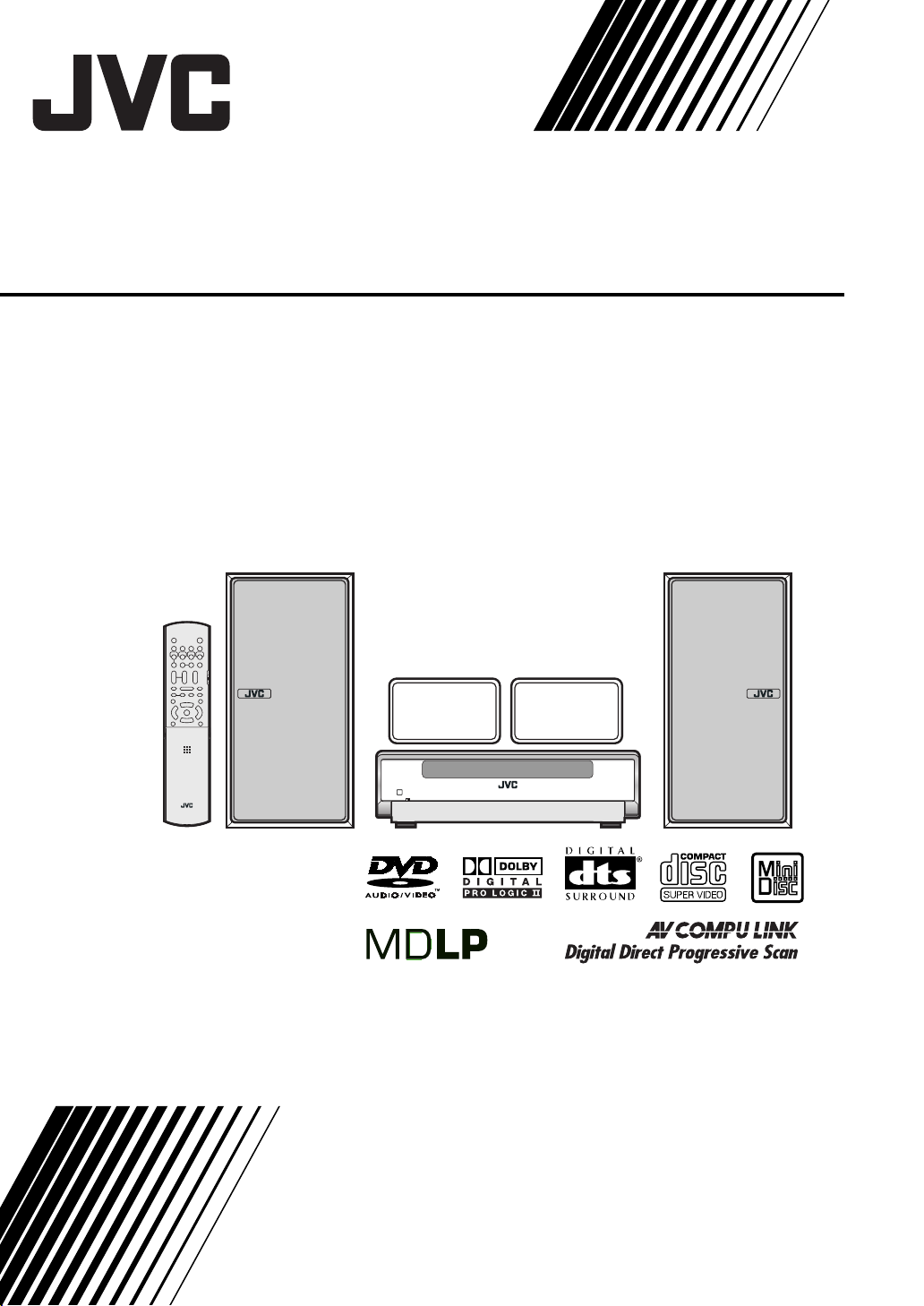
COMPACT COMPONENT MD SYSTEM
NX-DV3
Consists of CA-NXDV3 and SP-NXDV3
INSTRUCTIONS
LVT1256-002A
[UJ]
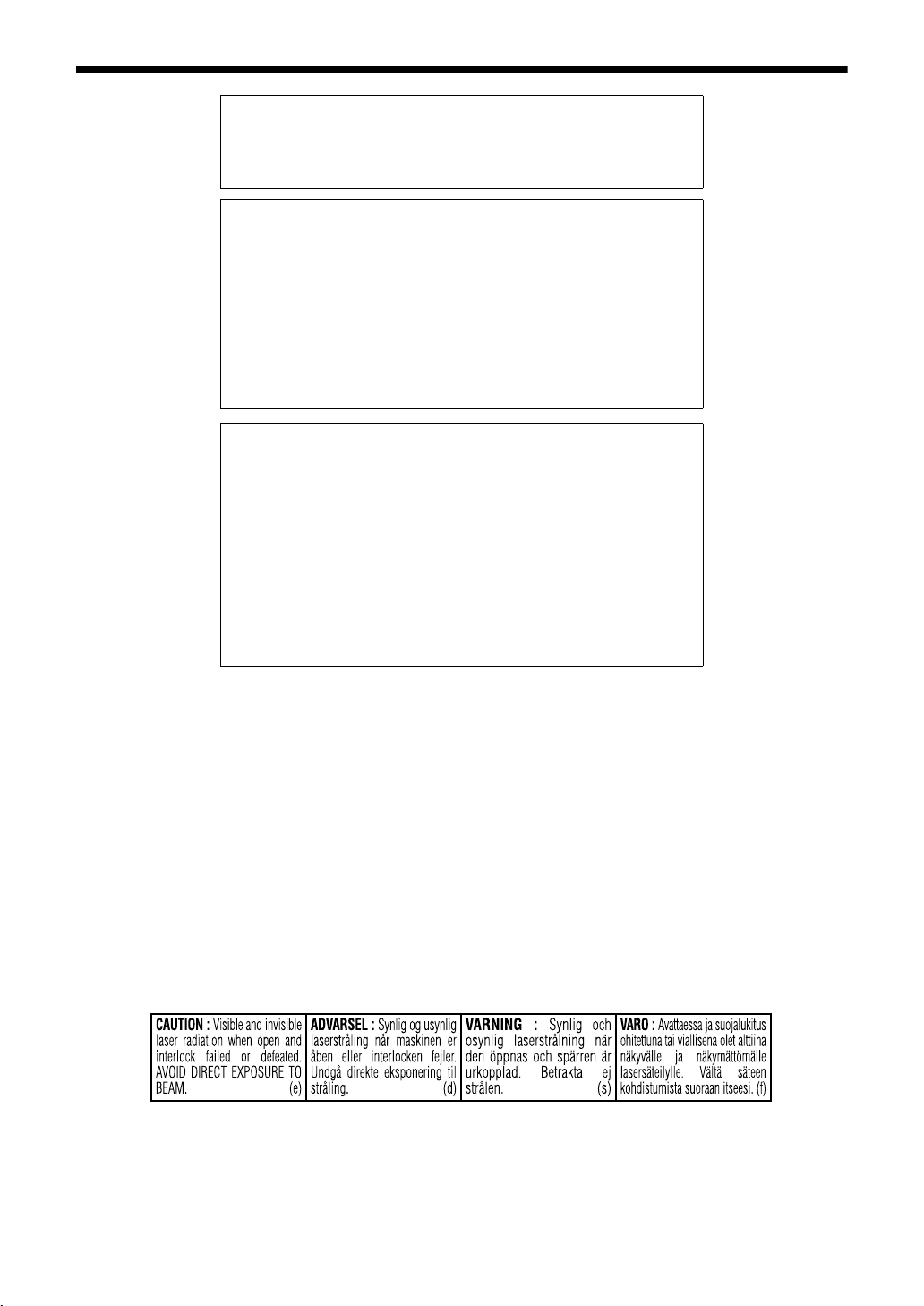
Introduction
Warnings, Cautions and Others
CAUTION
To reduce the risk of electrical shocks, fire, etc.:
1. Do not remove screws, covers or cabinet.
2. Do not expose this appliance to rain or moisture.
CAUTION — F button!
Disconnect the mains plug to shut the power off completely (the
STANDBY lamp goes off).
The F button in any position does not disconnect the mains
line.
• When the system is on standby, the STANDBY/ON lamp lights
red.
• When the system is turned on, the STANDBY/ON lamp goes
off.
The power can be remote controlled.
CAUTION
• Do not block the ventilation openings or holes.
(If the ventilation openings or holes are blocked by a
newspaper or cloth, etc., the heat may not be able to get out.)
• Do not place any naked flame sources, such as lighted
candles, on the apparatus.
• When discarding batteries, environmental problems must be
considered and local rules or laws governing the disposal of
these batteries must be followed strictly.
• Do not expose this apparatus to rain, moisture, dripping or
splashing and that no objects filled with liquids, such as vases,
shall be placed on the apparatus.
IMPORTANT FOR LASER PRODUCTS
1. CLASS 1 LASER PRODUCT
2. CAUTION: Do not open the top cover. There are no user
serviceable parts inside the unit; leave all servicing to
qualified service personnel.
3. CAUTION: Visible and invisible laser radiation when open
and interlock failed or defeated. Avoid direct exposure to
beam.
4. REPRODUCTION OF LABEL: CAUTION LABEL, PLACED
INSIDE THE UNIT.
G-1
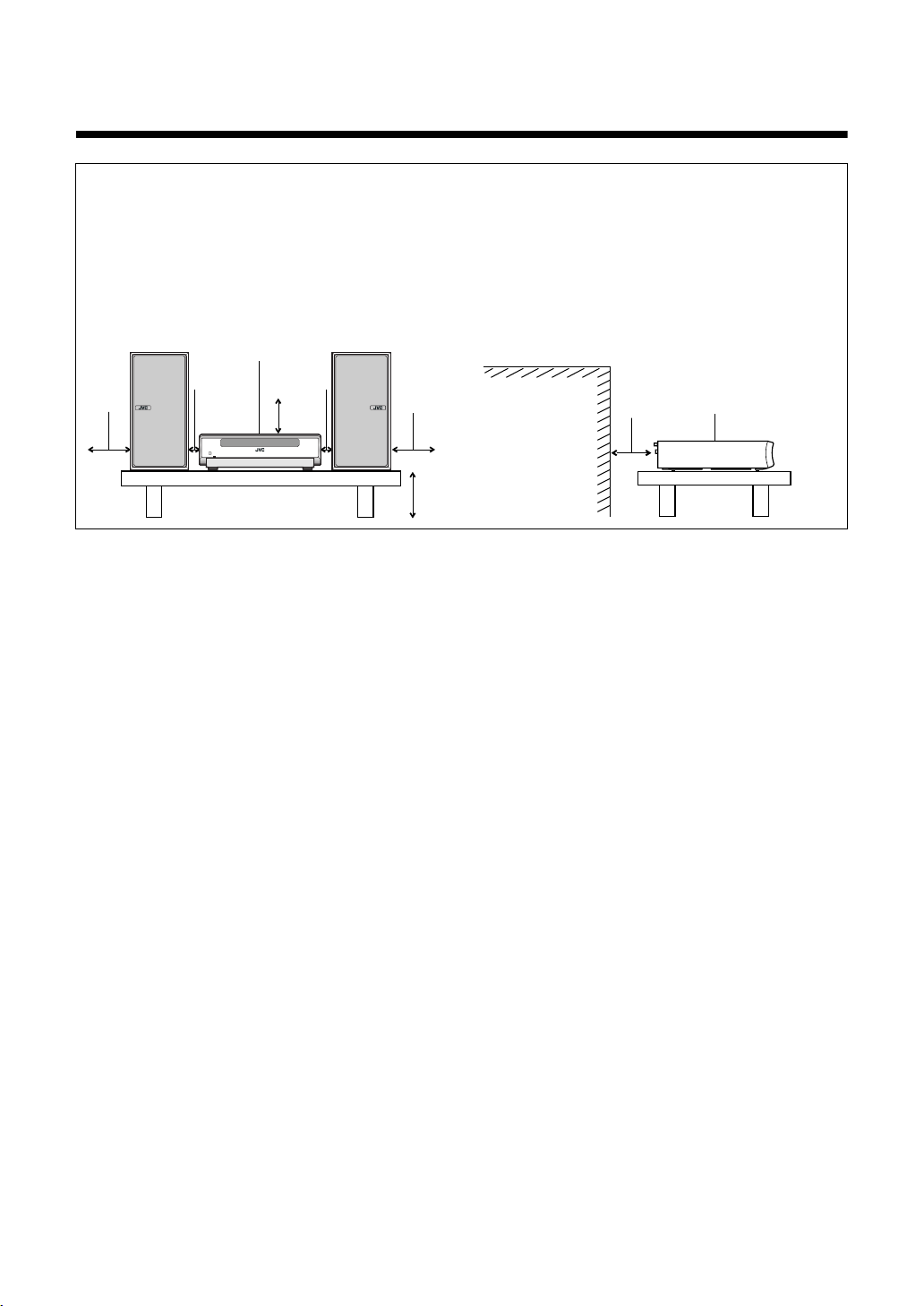
CAUTION — Proper Ventilation
To avoid risk of electric shock and fire and to protect from damage, locate the apparatus as follows:
Top/Front/Back/Sides: No obstructions should be placed in the areas shown by the dimensions below.
Bottom: Place on the level surface. Maintain adequate air path for ventilation by placing on
a stand with a height of 10 cm or more.
In addition, maintain the best possible air circulation.
Front view
15cm
Main unit
1cm 1cm
10cm
15cm
10cm
Side view
obstructions
Wall or
15cm
Main unit
Front
G-2
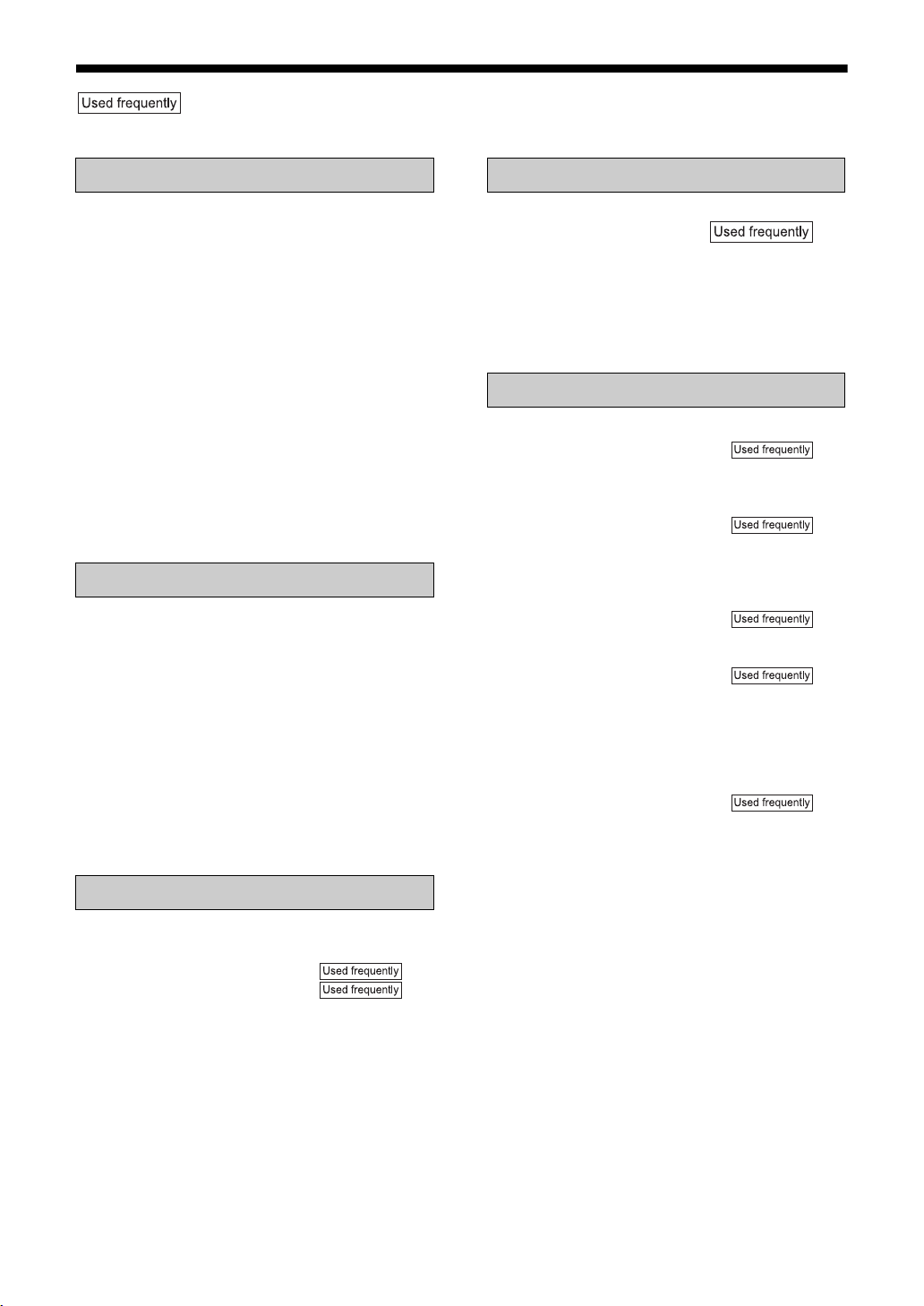
Table of Contents
marks refer to operation used frequently. You can quickly learn the general usage of this
product by reading those parts only.
Introduction
Notes on Operation ............................. 3
Suitable Locations for the Main Unit ................. 3
Condensation.................................................... 3
Cleaning the Main Unit ..................................... 3
Listener’s Etiquette ........................................... 3
Playable Disc Types ......................................... 4
Disc Structure ................................................... 5
About the Color System .................................... 6
Special Cautions.................................. 7
Notes on Handling ............................................ 7
Supplied Accessories ....................................... 7
Setting Up the Unit .............................. 8
Mounting the Surround Speakers onto
the Stand...................................................... 8
Attaching the Foot Seals to the Surround
Speakers to Prevent Them from Slipping... 9
Setting the Speaker Position ............................ 10
Preparation
Part Description ...................................11
Remote Control ...................................12
Inserting Batteries into the Remote Control...... 12
Operating the TV Using the Remote Control.... 13
Connections.........................................14
Connecting the Antennas ................................. 14
Connecting the Speakers ................................. 15
Connecting Other Equipment ........................... 16
Connecting with a TV........................................ 17
When a Clearer Picture Is Desired ................... 17
Connecting the Sub-woofer Equipment............ 18
Connecting the Power Cord.............................. 18
Basic Operations
Basic Operations .................................19
Setting the Clock............................................... 19
Turning On/Off the Main Unit...... 20
Adjusting the Volume .................. 20
Temporarily Turning Off the Sound
(FADE MUTING).......................................... 20
Emphasizing Heavy Bass Sound (AHB PRO).. 20
Using Clear Voice Function .............................. 20
Adjusting Bass/Treble Sound ........................... 20
Changing the Brightness of the Display Window
(DIMMER) .................................................... 21
Listening to Radio Broadcasts
Listening to Radio Broadcasts
.............................................. 22
Setting the AM Tuner Spacing.......................... 22
Selecting a Radio Station ................................. 22
Storing Radio Stations (Preset) ........................ 23
Tuning in to a Preset Radio Station.................. 23
Changing the Display in the Display Window... 23
Listening to Discs
Basic Operations of the DVD Player ... 24
Playback ..................................... 24
Changing the Display in the Display Window... 26
Playing Back from a Position 10 Seconds
Before (One Touch Replay) ......................... 26
Stopping Playback...................... 27
Resuming Playback (RESUME) ....................... 27
Pausing Playback ............................................. 27
Advancing Picture Frame by Frame................. 27
Fast Reverse/Fast Forward
Search ................................... 27
Slow Motion Playback ...................................... 28
Skipping to the Beginning of
a Track................................... 28
Skipping to the Beginning of a Track with
the Number Buttons..................................... 28
Selecting a Track from the Menu Screen ......... 28
Convenient Functions of the DVD
Player ................................................29
Selecting the Audio..................... 29
Selecting the Subtitle ........................................ 29
Selecting a View Angle..................................... 30
Magnifying the Picture (ZOOM)........................ 30
Adjusting the Picture Quality (VFP) .................. 30
Enjoying Better Pictures (SCAN MODE).......... 31
Playing Back the Bonus Group......................... 31
Browsable Still Pictures (B.S.P.) ...................... 32
Playing Back the Disc in the Desired Order
(Program Playback) ..................................... 32
Random Playback ............................................ 34
Repeat Playback .............................................. 34
Status Bar and Menu Bar .................... 35
Using the Status Bar and Menu Bar ................. 35
Playing Back the Designated Part Repeatedly
(A-B Repeat Playback) ................................ 36
Designate the Time (Time Search)................... 36
1
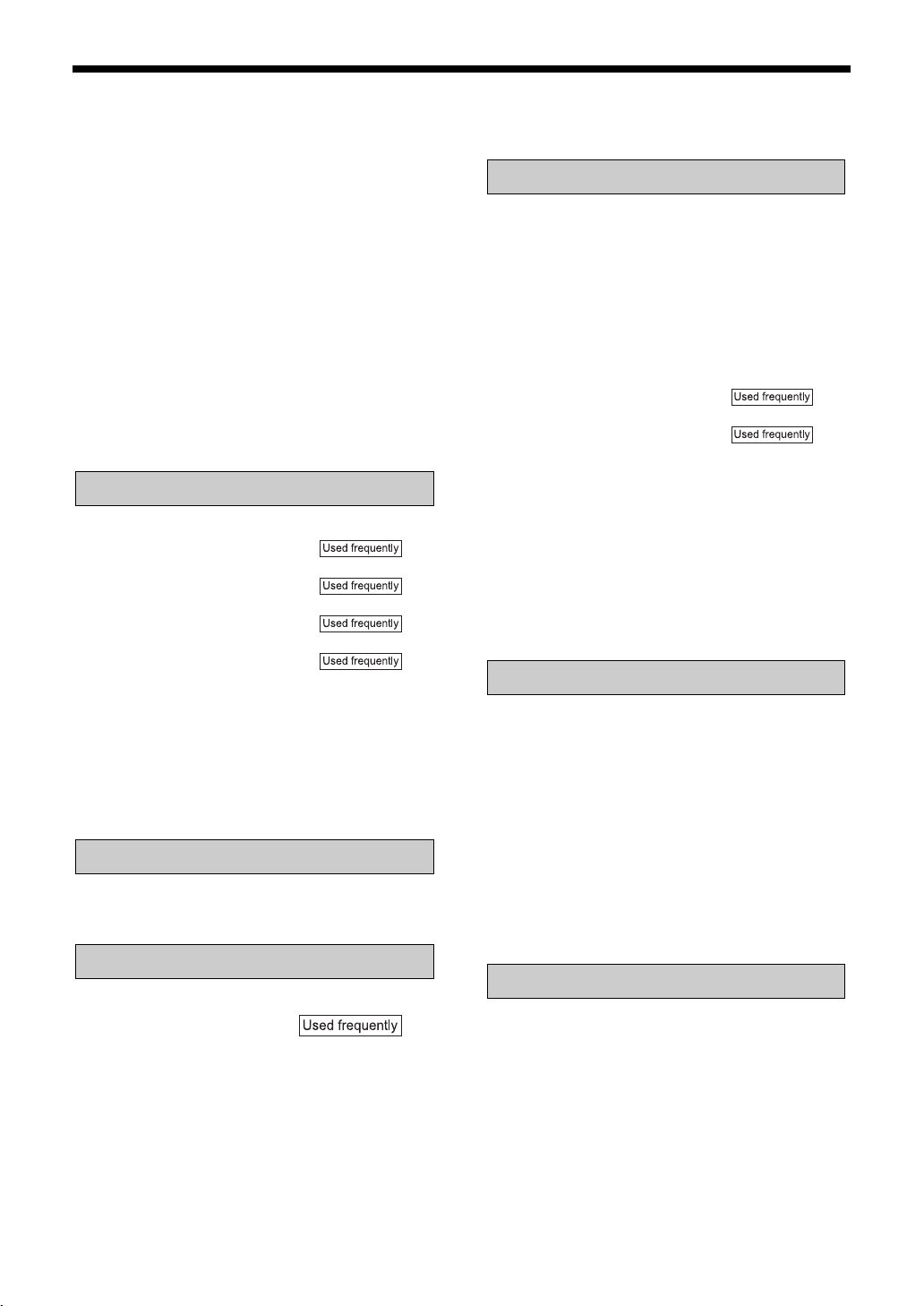
Playing Back MP3/WMA and JPEG
Discs ..................................................37
Playback ........................................................... 37
Repeat Playback............................................... 38
Setting and Adjusting Surround Mode
Selecting the Surround Mode ........................... 39
Adjust the Volume for Each Speaker................ 40
Other Settings................................................... 40
..39
Preferences .........................................41
Basic Operations .............................................. 41
LANGUAGE...................................................... 41
PICTURE .......................................................... 41
AUDIO .............................................................. 42
SPK. SETTING ................................................. 42
OTHERS........................................................... 43
Language Codes .................................43
Country/Area Codes ............................44
Listening to MDs
Listening to MDs..................................45
Listening to MDs ......................... 45
Changing the Display in the Display
Window .................................. 46
Fast Reverse/Fast Forward
Search.................................... 46
Skipping to the Beginning of
a Track ................................... 46
Skipping to the Beginning of a Track with the
Number Buttons ........................................... 46
Specifying the Track (Direct Track Selection)... 46
Group Playback of an MD................................. 47
Program Playback ............................................ 47
Random Playback............................................. 48
Repeat Playback............................................... 48
Searching Titles ................................................ 48
Listening to Other Equipment
Listening to Other Equipment ..............50
Changing the Display in the Display Window ... 50
Recording Sound
Recording Sound to
..................................... 51
MDs
Things You Should Know about
MD Recording .............................................. 51
Recording All Tracks from a Disc to an MD...... 52
Quitting Recording ............................................ 52
Recording Only One Track from a Disc ............ 53
Recording the Second or Subsequent Track
to the Last Track from a Disc ....................... 53
Program Recording from a Disc ....................... 53
Changing the Display in the Display Window
during Recording.......................................... 53
Recording Sound from Radio or
Other Equipment.......................................... 53
Quitting Recording............................................ 54
Editing MDs
Giving (Editing) Titles ..........................55
Things You Should Know about Editing ........... 55
Giving (Editing) Titles ....................................... 55
Entering Titles................................................... 56
Available Characters ........................................ 56
Editing Tracks......................................57
Dividing a Track into Two Tracks (DIVIDE)...... 57
Joining Tracks (JOIN)....................................... 58
Moving a Track (MOVE) ................................... 58
Erasing a Track (ERASE) .......... 59
Erasing All Tracks
(ALL ERASE)......................... 59
Editing Tracks by Group......................60
Forming a Group (FORM GROUP) .................. 60
Adding a Track to a Group (ENTRY GROUP).. 61
Dividing a Group into Two Groups
(DIVIDE GR.) ............................................... 61
Joining Groups (JOIN GROUP)........................ 62
Moving a Group (MOVE GROUP) .................... 62
Canceling a Group
(UNGROUP/UNGROUP ALL) ..................... 63
Erasing a Group (ERASE GROUP).................. 64
Convenient Functions
Using the Timers .................................65
Sleep Timer ...................................................... 65
To Go to Bed Using Sleep Timer and
to Wake Up Using DAILY Timer .................. 65
Recording Timer ............................................... 66
DAILY Timer (Alarm Timer) .............................. 67
Auto Standby.......................................69
Disc/MD Ejection Lock ........................69
Using AV COMPU LINK ......................70
Connection and Setting .................................... 70
Operations ........................................................ 70
Reference
Restrictions on MDs ............................ 71
Serial Copy Management System (SCMS) ...... 71
Handling Discs/MDs ............................72
MD/Disc Messages .............................73
Troubleshooting...................................74
FAQ .....................................................75
Glossary ..............................................76
Specifications ......................................77
2
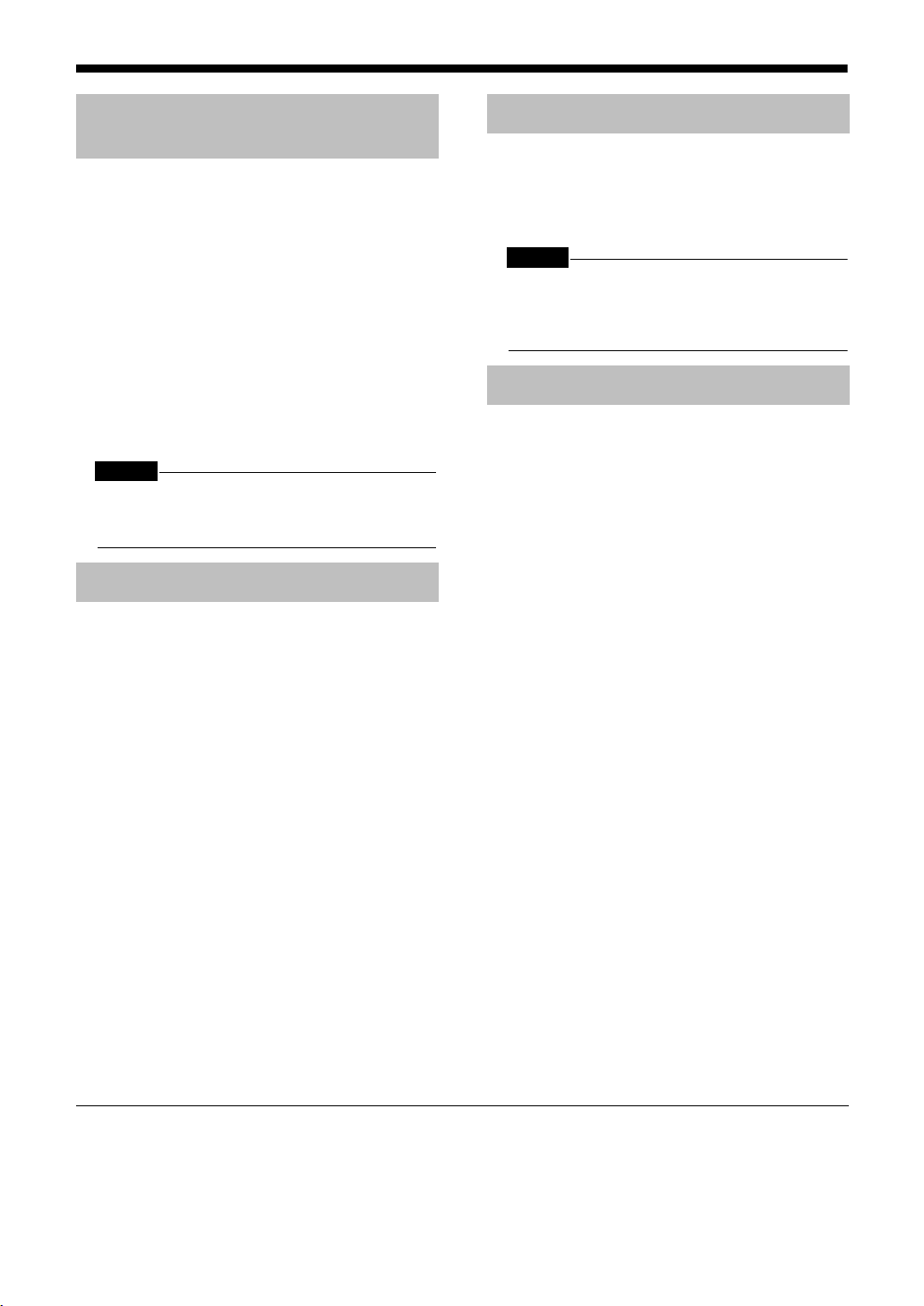
Introduction
Notes on Operation
Introduction
Suitable Locations for the Main Unit
To minimize the need for servicing and maintain
the high quality of this product, do not place the
main unit in the following locations:
• In a position subject to high humidity or considerable dust
• On an uneven or unstable surface
• Near a heat source
• Near a computer, fluorescent light or other electric appliance
• In a small room with insufficient ventilation
• In a position exposed to direct sunlight
• In a position exposed to excessive cold
• In a position exposed to strong vibration
• Near a TV, other amplifier, or tuner
• Near a magnetic source
CAUTION
• The operating temperature of this product is 5°C to
35°C. Use in temperatures outside this range may
cause a malfunction or damage the product.
Condensation
Under the following conditions, you may not be
able to operate this product properly due to condensation formed on the lens of the main unit:
• When you have just started an air conditioner to
warm your room
• When you have placed the main unit at an area
with high humidity
• When you have moved the main unit from a cold
place to a warm place
When condensation forms, leave the main unit
turned on, wait for approximately 1 or 2 hours, and
then operate the main unit.
Cleaning the Main Unit
When the operation panel becomes dirty, dust it
with a soft dry cloth. When the operation panel is
very dirty, wipe it with a cloth dampened with a
small amount of a neutral detergent, and then wipe
it with a soft dry cloth.
CAUTION
• Do not wipe the operation panel with thinners, benzenes or other chemical agents. Do not spray
insecticides onto the operation panel. These may
cause discoloration and damage to the surface.
Listener's Etiquette
When using headphones, keep the volume at a
moderate level so as not to over-stimulate your
ears.
■When enjoying sound from the speakers,
adjust the volume to a suitable level to
avoid disturbing your neighbors.
Even low-volume sound carries a long way,
especially at night. Show consideration to
your neighbors by closing windows or using
headphones.
• Manufactured under license from Dolby Laboratories. "Dolby", "MLP Lossless", and the double-D symbol are trademarks of Dolby Laboratories.
• "DTS" and "DTS Digital Surround" are registered trademarks of Digital Theater Systems, Inc.
• This product incorporates copyright protection technology that is protected by method claims of certain U.S. patents
and other intellectual property rights owned by Macrovision Corporation and other rights owners. Use of this copyright
protection technology must be authorized by Macrovision Corporation, and is intended for home and other limited
viewing uses only unless otherwise authorized by Macrovision Corporation. Reverse engineering or disassembly is
prohibited.
3
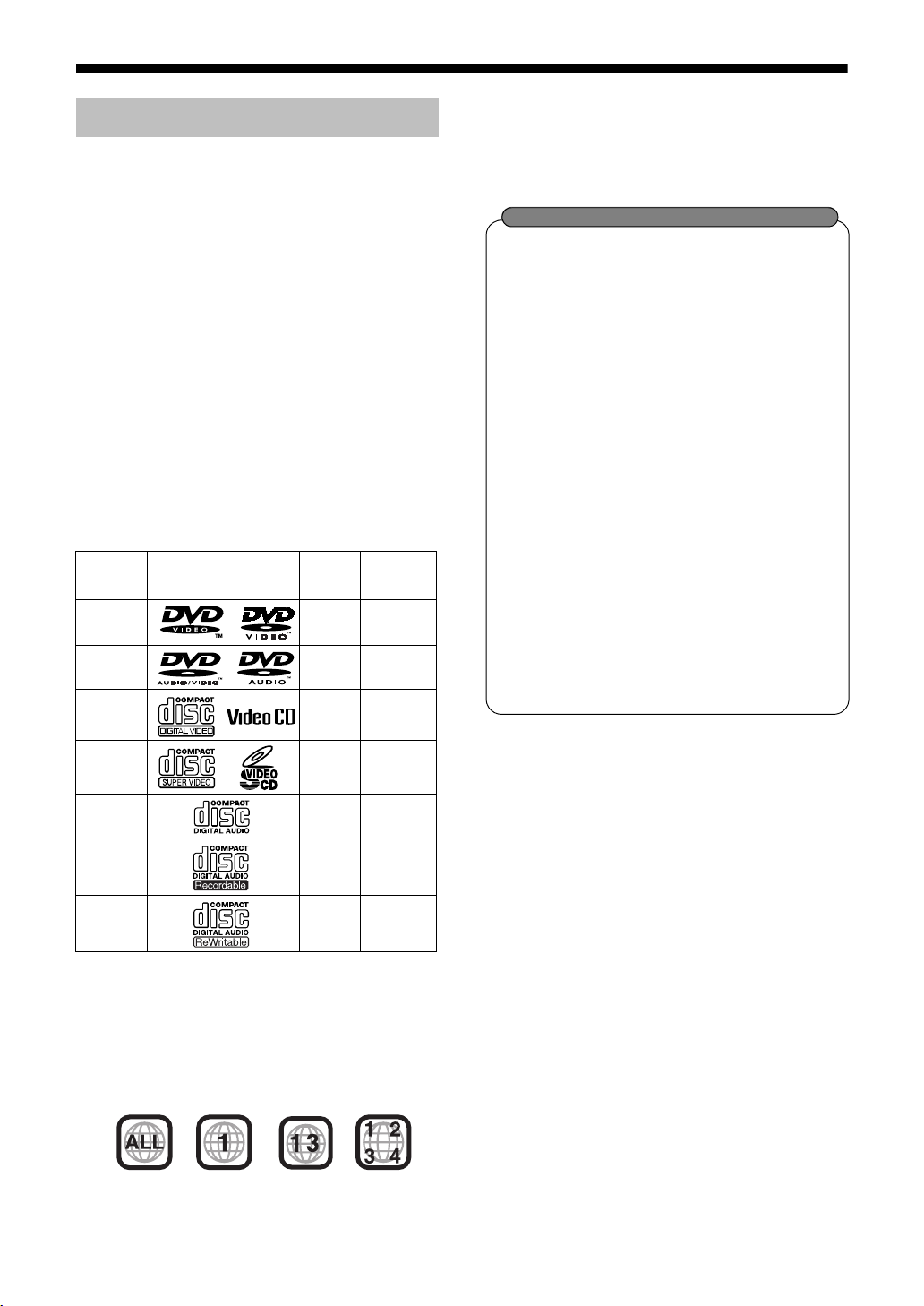
Playable Disc Types
This product has been designed to play back the
following discs:
DVD VIDEO, DVD AUDIO, VCD, SVCD, CD
This product can also play back the following
discs:
• Finalized DVD-R/RW discs recorded in the DVD
VIDEO format.
• CD-R/RW discs recorded in the following formats
- Music CDs (finalized discs)
- VCDs
- SVCDs
- MP3/WMA/JPEG discs recorded in ISO 9660 (for
details, refer to "About MP3/WMA/JPEG discs")
However, some discs may not be played back
because of their disc characteristics, recording
conditions, or damage or stain on them.
Only sounds can be played back from the following
discs:
MIX-MODE CD CD-G
CD-EXTRA CD TEXT
Discs you can play:
Disc Type Mark (Logo)
DVD
VIDEO
DVD
AUDIO
VCD NTSC —
SVCD NTSC —
CD — —
CD-R — —
CD-RW — —
Video
Format
NTSC 1/ALL
DVD Logo is a trademark of DVD Format/Logo
Licensing Corporation.
* Note on Region Code
DVD players and DVD VIDEOs have their own
region code numbers. This product can only play
back a DVD VIDEO recorded with the region
code number and video format mentioned
above.
Examples:
Region
Code
Number*
——
• On some DVD VIDEOs, DVD AUDIOs, VCDs
or SVCDs, their actual operation may be different from what is explained in this manual.
This is due to the disc programming and disc
structure, not a malfunction of this product.
About CD-Rs/CD-RWs
You can play back a CD-R/CD-RW only
when the disc is finalized.
• You can play back a CD-R/CD-RW which
has been recorded in the audio CD format and a CD-R/CD-RW to which audio
data (MP3/WMA) or a still picture data
(JPEG) file is recorded.
However, playback is impossible in some
cases due to the disc characteristics,
recording condition, scratches or dirt on
the disc, or dirt or condensation on the
lens.
• Before using a CD-R/CD-RW, carefully
read the cautions regarding the disc.
• This product does not support playback
or CD text display of sound files such as
MP3s.
• To play back a CD-RW on this product,
erase all tracks if the CD-RW was
recorded in a format other than the audio
CD format. Using the CD-RW without
erasing all tracks may result in damage to
the speakers or other parts caused by
sudden loud volume.
Discs that cannot be played back
• The following discs cannot be played back:
DVD-ROM, DVD-RAM, DVD-RW (recorded in
VR format), CD-ROM, CD-I (CD-I Ready), Photo
CD, SACD, etc.
Playing back these discs will generate noise and
damage the speakers.
• Damaged discs and discs in an extraordinary
shape (other than a disc of 12 cm or 8 cm in
diameter) cannot be played back.
• JVC do not guarantee the operation and sound
quality of discs not authorized by CD-DA, which
is a CD specification.
Before playback, confirm that the disc complies
with this CD specification by checking the marks
and reading notes printed on the package.
Caution for DualDisc playback:
The Non-DVD side of a "DualDisc" does not
comply with the "Compact Disc Digital Audio"
standard. Therefore, the use of Non-DVD side of a
DualDisc on this product may not be
recommended.
If a DVD VIDEO with an improper region code
number is loaded, "REGION CODE ERROR!"
appears on the TV screen and playback cannot
start.
4
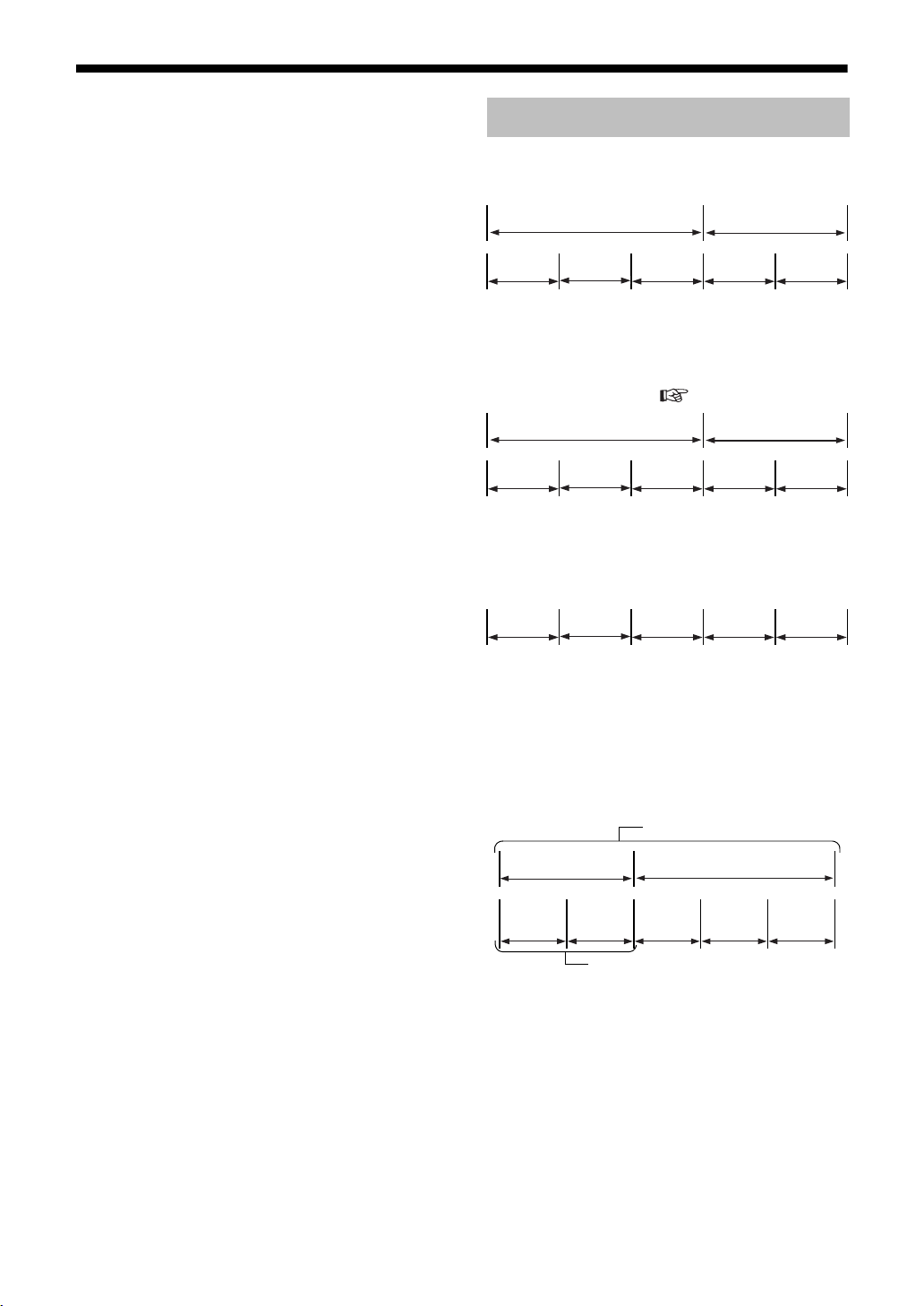
(Continued)
Notes on Operation
About MP3/WMA/JPEG discs
Playable MP3/WMA/JPEG discs and files
• Discs recorded in the ISO 9660 format are playable (except discs recorded in the "packet write"
format (UDF format)).
• Discs recorded in the multi-session format are
also playable.
• Files with an extension of ".mp3", ".wma", ".jpg"
or ".jpeg" (extensions with uppercase and lowercase letters mixed are also acceptable) are playable.
Introduction
Disc Structure
DVD VIDEO
A DVD VIDEO consists of "titles" and each title
may be divided into "chapters".
Title 1 Title 2
Chapter 1 Chapter 2 Chapter 3 Chapter 1 Chapter 2
Notes on MP3/WMA/JPEG discs and files
• A disc may not be played back, or reading it may
take a long time depending on its recording conditions or properties.
• The time needed for reading varies with the number of groups or tracks (files) recorded on the disc.
• If a character other than single byte English
characters is used in the file name of an MP3/
WMA/JPEG file, the track/file name will not be
displayed correctly.
• The order of tracks/groups displayed on the
MP3/WMA Control screen, and the order of files/
groups displayed on the JPEG Control screen
may be different from that of files/folders displayed on PC's monitor screen.
• In the case of MP3/WMA discs, since groups/
tracks are played back in alphabetical order, an
off-the-shelf MP3/WMA disc may be played back
in an order different from that indicated on the
label attached to the disc.
• Playing back an MP3/WMA file including a still
image may take a long time. The elapsed time is
not displayed until playing back starts. If playing
back starts, the elapsed time may not be displayed correctly.
• For an MP3/WMA file, a disc with a sampling frequency of 44.1 kHz and transmission rate of 128
kbps is recommended.
• This product is not compatible with MP3i or
MP3PRO.
• This product can play back a baseline JPEG file,
excluding monochromatic JPEG files.
• This product can play back JPEG data taken with a
digital camera conforming to the DCF (Design
Rule for Camera File System) standard (when a
function is applied such as the automatic rotation
function of a digital camera, data goes beyond the
DCF standard, so the image may not be displayed).
• If data has been processed, edited and restored
with PC image editing software, the data may
not be displayed.
• This product cannot play back animations such
as MOTION JPEG, or still pictures (TIFF etc.)
other than JPEG, and image data with sound.
• The resolution of 640 x 480 pixels is recommended for JPEG files. If a file has been
recorded at a resolution of more than 640 x 480
pixels, display may take a long time. An image
with a resolution of more than 8192 x 7680 pixels cannot be displayed.
• Files recorded on DVD-R/RW discs cannot be
played back.
DVD AUDIO
A DVD AUDIO consists of "groups" and each
group may be divided into "tracks".
Some discs include a "bonus group" that requires
a password for playing ( page 31).
Group 1 Group 2
Track 1Track 2Track 3Track 1Track 2
VCD/SVCD/CD
VCD, SVCD and CD consist of "tracks".
In general, each track has its own track number.
(On some discs, each track may also be further
divided by indexes.)
Track 1Track 2Track 3Track 4Track 5
MP3/WMA [JPEG] discs
On an MP3/WMA [JPEG] disc, each still picture
(material) is recorded as a track [file]. Tracks
[Files] are usually grouped into a folder. Folders
can also include other folders, creating hierarchical
folder layers.
This unit simplifies the hierarchical construction of
a disc and manages folders by "groups".
Up to 99 groups
Group 1 Group 2
Track 1
[File 1]
Track 2
[File 2]
Up to 150 files
Group 3 Group 4 Group 5
This product can recognize up to 1000 tracks [files]
in a disc. Also, the product can recognize up to
150 tracks [files] per group and up to 99 groups in
a disc. Since the unit ignores the tracks [files]
whose numbers are exceeding 150 and the groups
whose numbers are exceeding 99, they cannot be
played back.
• If there is any type of files other than MP3/WMA
[JPEG] files in a disc, those tracks [files] are also
counted in the total file number.
5
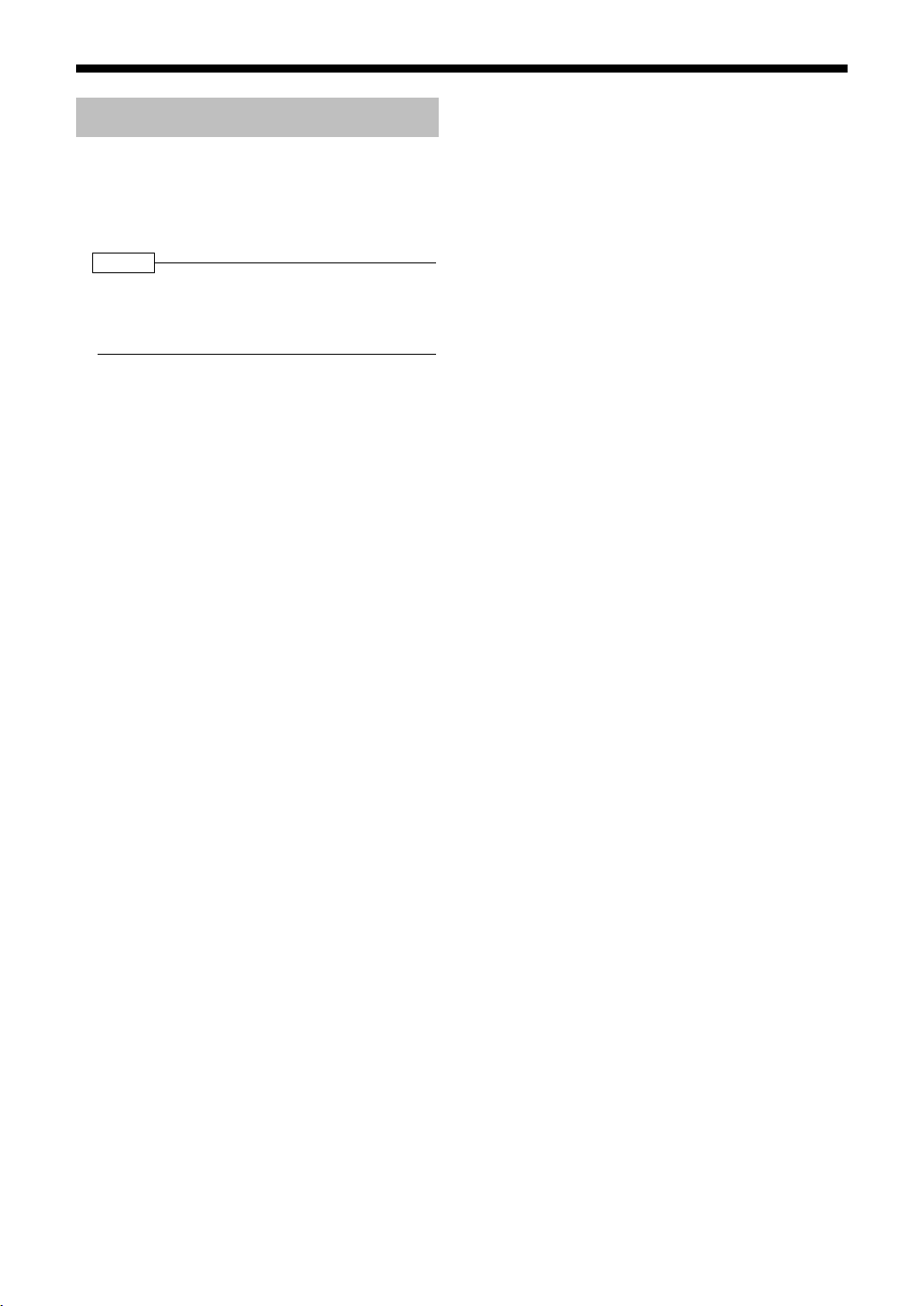
About the Color System
Regarding TV mode
This product is suitable for NTSC. The discs using
TV mode other than NTSC (such as PAL) is
converted into NTSC mode before playback.
NOTE
• Some discs may not be played properly, for example, the picture movement may not be smooth, or
the aspect ratio (ratio of length and width) may be
changed.
6
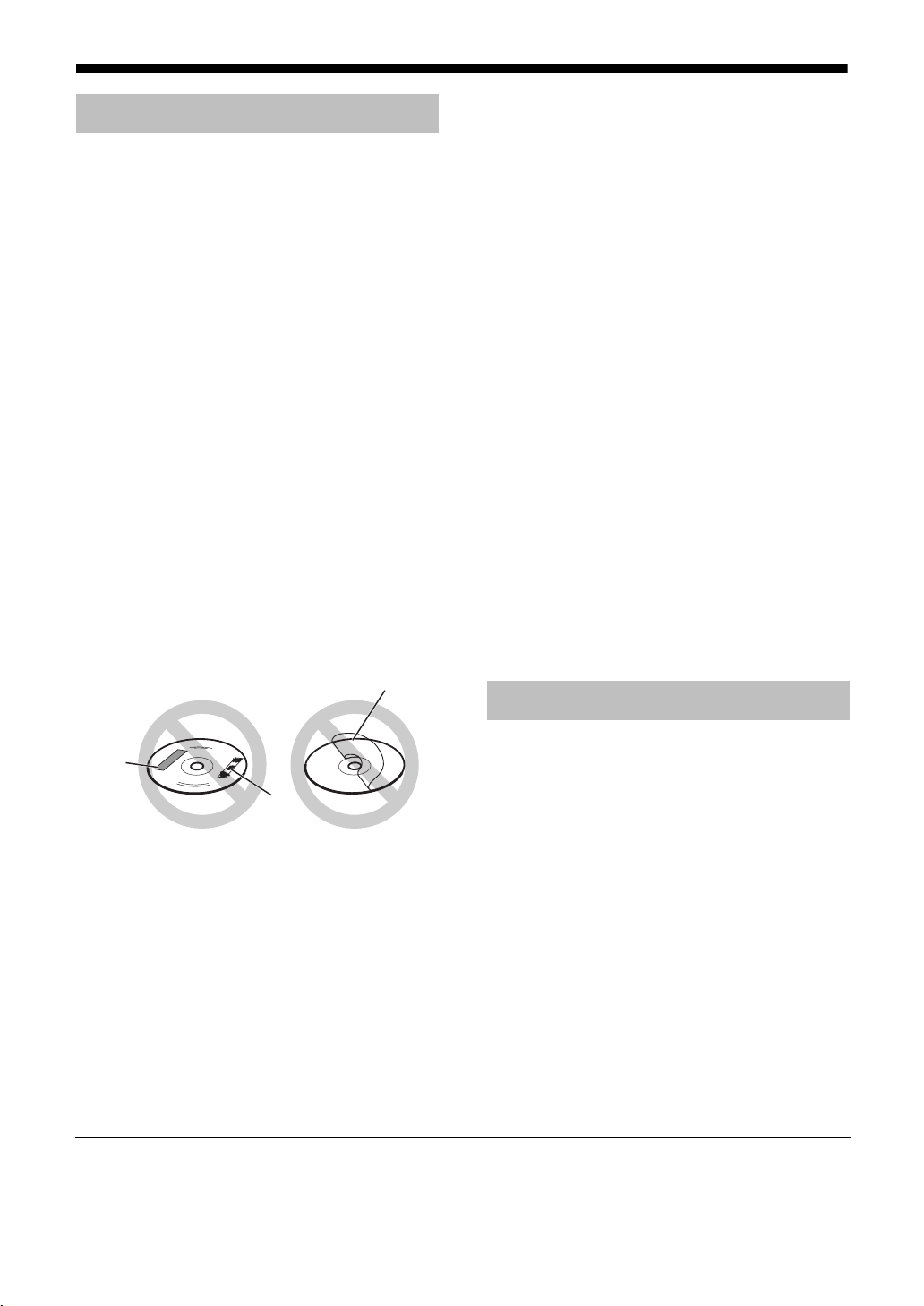
Special Cautions
Notes on Handling
■ Important cautions
Installation of the system
• Select a place which is level, dry and neither too
hot nor too cold; between 5°C and 35°C.
• Leave sufficient distance between the system
and the TV.
• Do not use the system in a place subject to
vibration.
Power cord
• Do not handle the power cord with wet hands!
• A small amount of power is always consumed
while the power cord is connected to the wall
outlet.
• When unplugging the power cord from the wall
outlet, always pull on the plug, not the power
cord.
To prevent malfunctions of the system
• There are no user-serviceable parts inside. If
anything goes wrong, unplug the power cord and
consult your dealer.
• Do not insert any metallic object into the system.
• Do not use any non-standard shape disc (like a
heart, flower or credit card, etc.) available on the
market, because it may damage the system.
• Do not use a disc with tape, stickers, or paste on
it, because it may damage the system.
Label sticker
Introduction
When you are away
When away on travel or for other reasons for an
extended period of time, disconnect the power
cord plug from the wall outlet.
Do not block the vents
Blocking the vents may damage the system.
Care of the cabinet
When cleaning the system, use a soft cloth and follow the relevant instructions on the use of chemically-coated cloths. Do not use benzene, thinner or
other organic solvents including disinfectants.
These may cause deformation or discoloring.
If water gets inside the system
Turn the system off and disconnect the power cord
plug from the wall outlet, then call the store where
you made your purchase. Using the system in this
condition may cause fire or electrical shock.
■When condensation or water drops adhere
to the lens
In any of the following cases, condensation or
water drops may adhere to the lens to prevent the
system from working properly:
• Immediately after roomheating starts
• When the system is installed in a steamy or
damp space
• When the system is suddenly moved from a cold
place to a warm space
In any of these cases, leave the system turned on
for 1 or 2 hours before use.
Supplied Accessories
Check to be sure you have all of the supplied
Sticker
Paste
Note about copyright laws
Check the copyright laws in your country before
recording from CDs. Recording of copyrighted
material may infringe copyright laws.
■ Safety precautions
Avoid moisture, water and dust
Do not place the system in moist or dusty places.
Avoid high temperatures
Do not expose the system to direct sunlight and do
not place it near a heating equipment.
• This product incorporates copyright protection technology that is protected by method claims of certain
U.S. patents and other intellectual property rights owned by Macrovision Corporation and other rights
owners. Use of this copyright protection technology must be authorized by Macrovision Corporation, and is
intended for home and other limited viewing uses only unless otherwise authorized by Macrovision
Corporation. Reverse engineering or disassembly is prohibited.
accessories.
The number in parentheses is the quantity of the
pieces supplied. If anything is missing, contact
your dealer immediately.
Remote control (1)
Batteries (2)
FM antenna (1)
AM loop antenna (1)
Video cord (1)
Power cord (1)
Speaker cord (4 bundles with plugs, 2 meters
each)
Speaker cord (2 bundles without plugs, 10 meters
each)
Stand (For the surround speakers) (1)
Screw (For mounting the surround speakers to the
stand) (2)
Foot seal (to prevent the surround speakers from
slipping) (8)
AC plug adaptor (1)
7
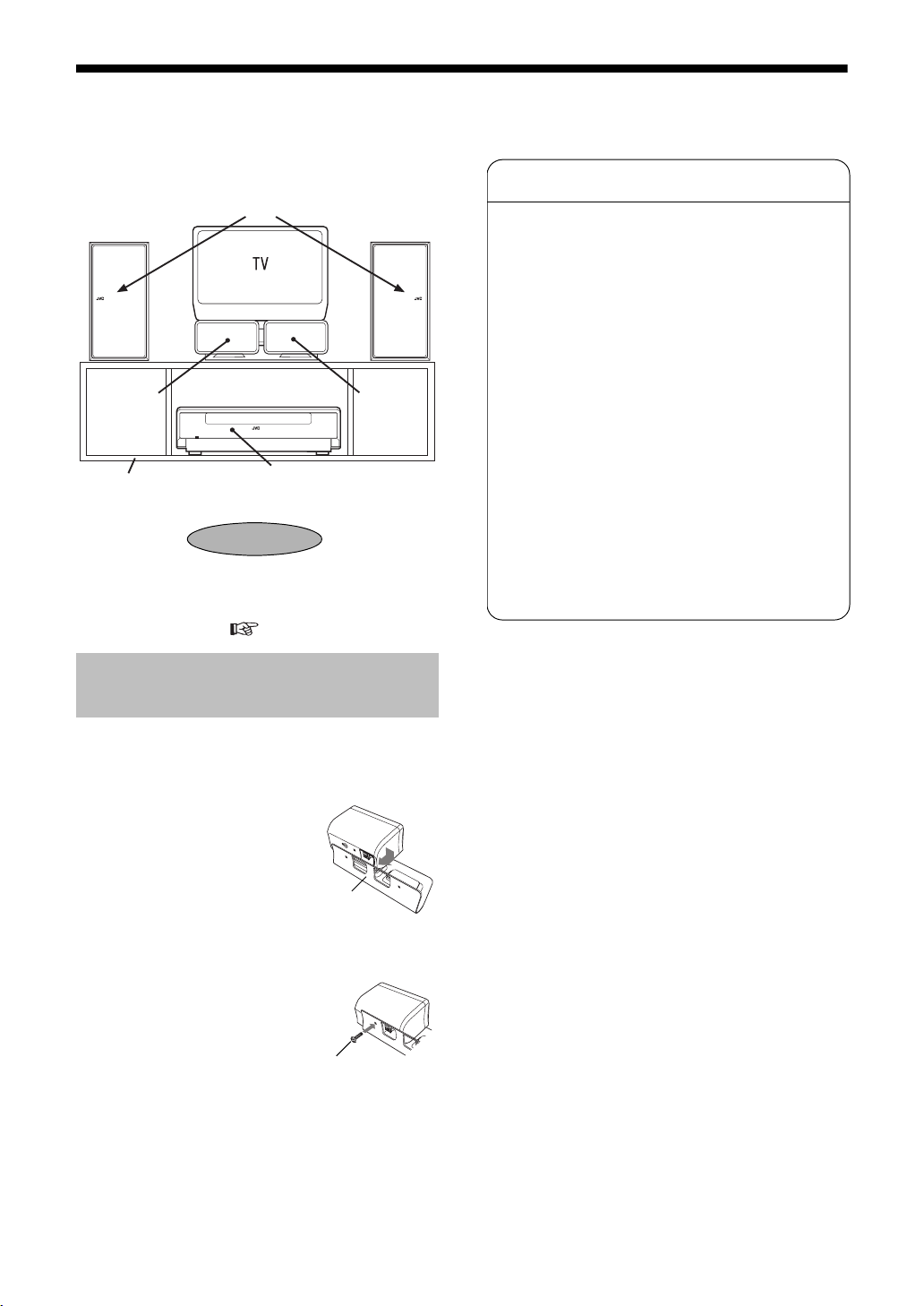
Setting Up the Unit
This products allows you to enjoy virtual surround sound using only the four speakers in the front, as it is
equipped with the 4-speaker front surround function (See Pattern 1 in the diagram below).
In addition to 4-speaker front surround, Pattern 2 and Pattern 3 are available.
■ Pattern 1
About Front Surround Function
Instead of the traditional 5.1 channel playback system,
we have introduced a virtual surround system that utilizes four speakers situated in the front.
The mechanism is based on an original JVC technique
in which two center speakers, separated by the average distance between two human ears, deal with the
center signals and the surround signals, while the LFE
(low frequency sound effect) is added to steady the L
channel signal and the R channel signal that are transmitted to the main speakers on the left and right sides.
A high quality digital amplifier drives the speakers at
30W x 4ch.
Characteristics of 4-Speaker Front Surround
Left speaker
(SP-NXDV3F)
Surround
speaker
(SP-NX
DV3S)
JVC logo is placed
outside.
Right speaker
(SP-NXDV3F)
Surround
speaker
(SP-NX
DV3S)
TV stand
(not supplied)
• Mount the surround speakers on the supplied
stand (see below) and place them in the center.
• With this setting, select "F1" in "Setting the
Speaker Position" (
Center unit
(CA-NXDV3)
Listening Point
page 10).
Mounting the Surround Speakers onto the Stand
1 As shown in the diagram, place
one of the surround speakers on
the supplied stand.
Place the speaker so that
the speaker terminals face
inside.
2 Fix the speaker to
the stand from
behind using the
supplied screw.
Use a Phillips screwdriver.
In a similar way, fix the
other speaker to the stand.
Stand
• Our original speaker layout and signal processing
does not only save space, but it also ensures a
more realistic sound field.
• Since high quality sound is produced using basic 2
channel stereo, it is ideal for playing music.
• The center surround speaker allows listeners to
enjoy realistic speech localization.
• It provides realistic surround effects, with wider listening points for both front and back areas.
Screw
8
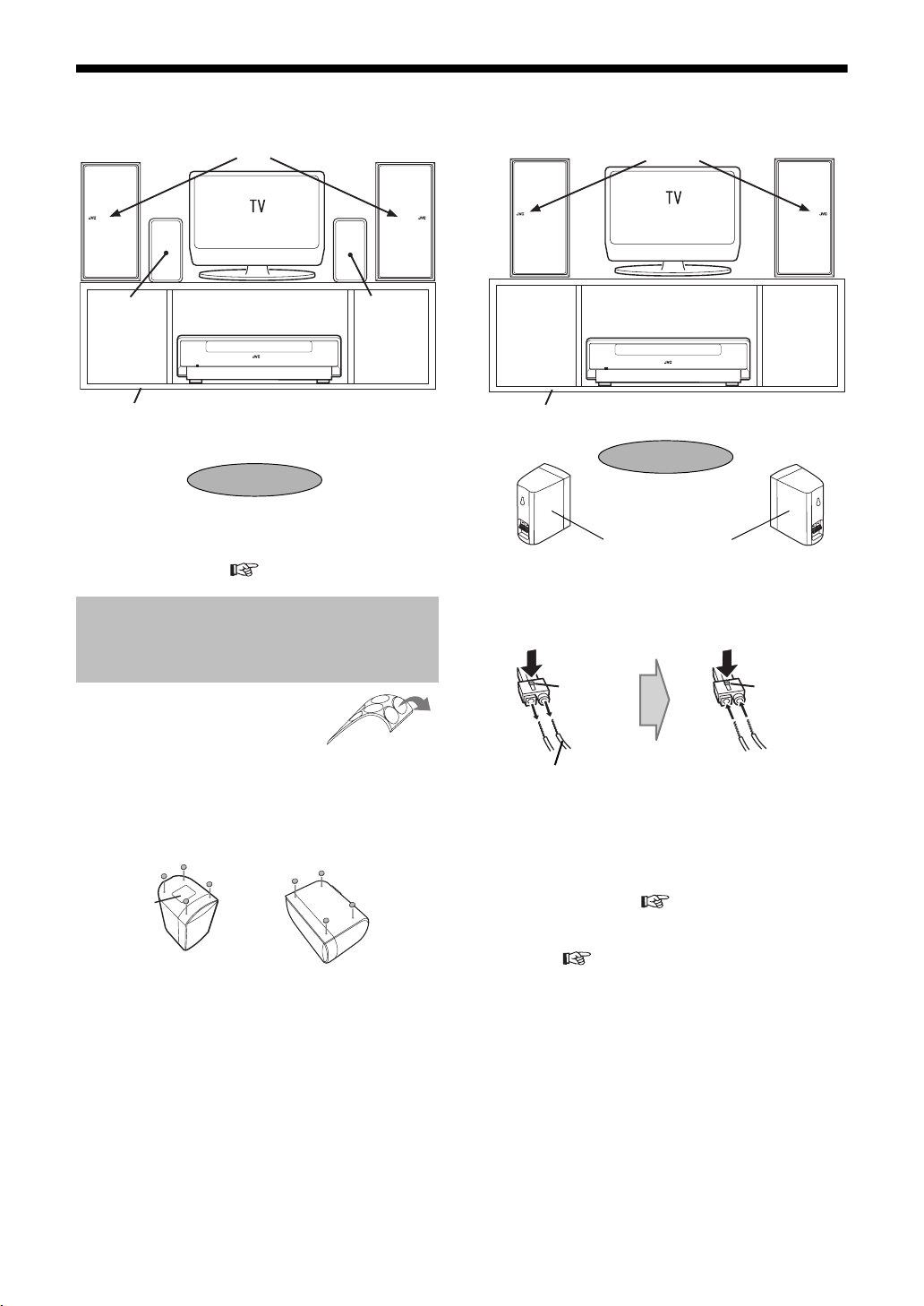
(Continued)
Setting Up the Unit
Introduction
■ Pattern 2
Left speaker
(SP-NXDV3F)
Surround
speaker
(SP-NX
DV3S)
TV stand
(not supplied)
• Place the surround speakers close to the front
speaker.
• With this setting, select "F2" in "Setting the
Speaker Position" (
JVC logo is placed
outside.
Center unit
(CA-NXDV3)
Listening Point
page 10).
Right speaker
(SP-NXDV3F)
Surround
speaker
(SP-NX
DV3S)
Attaching the Foot Seals to the Surround Speakers to Prevent Them from Slipping
1 As shown in the
diagram, detach the
foot seals (supplied)
from the backing.
2 Attach four foot seals to the
bottom of each surround speaker.
• When placing the
unit vertically
Label
• When placing the
unit horizontally
■Pattern 3
Left speaker
(SP-NXDV3F)
TV stand (not supplied)
JVC logo is placed
outside.
Center unit
(CA-NXDV3)
Listening Point
Surround speakers
(SP-NXDV3S)
• Place the surround speakers slightly behind the
listening point.
In this case, change the surround speaker cord
to the 10 meter long one (supplied).
White
switch
(+) (–)
Black line
Pull out the wire while
holding down the white
switch on the plug.
Bronze
wire connect it
to positive
side (+).
• With this setting, select "R" in "Setting the
Speaker Position" ( page 10).
• While the speaker position is set to "R", the
speaker setting icon is added to the initial setting
screen ( page 42).
Right speaker
(SP-NXDV3F)
White
switch
Silver wire
- connect it
to negative
side (–).
Hold down the white
switch on the plug and
connect the 10 meter
long cord.
9
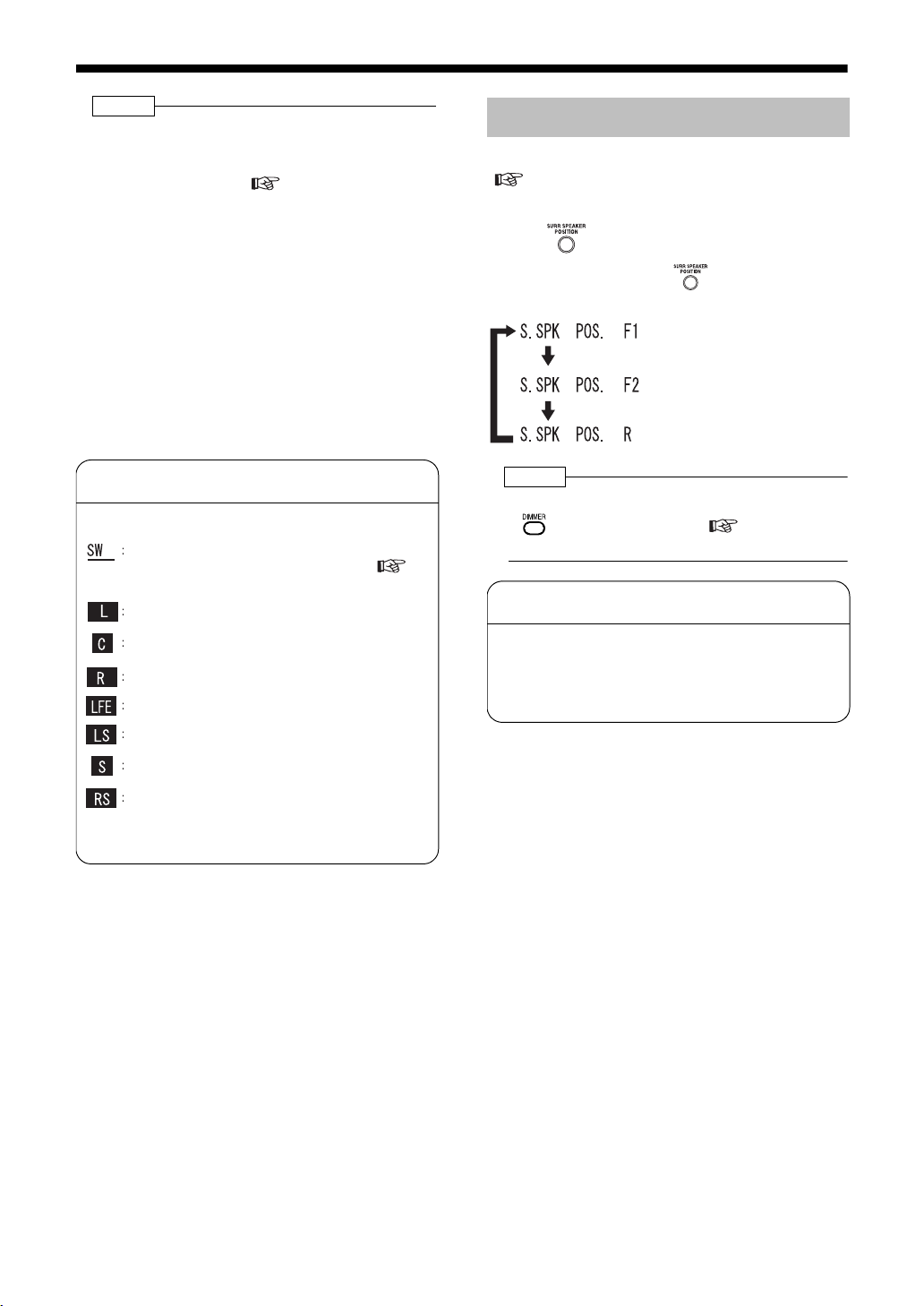
NOTE
• When placing the surround speaker on a stand,
such as a speaker stand, attach the foot seals to
the surround speakers, depending on the way the
speakers are placed (
• When mounting the surround speakers on the
wall, pay attention to the following:
• Obtain screws that are strong enough to mount
the speakers to the wall.
• If the screws used are not strong enough or the
speakers are not properly mounted, the speakers may fall down, causing injury or damaging
other equipment. If you are not sure about the
strength of the wall or other things, make sure
to consult with a specialist.
• Give careful consideration to the place to which
the speakers are mounted. If the speakers are
mounted in areas that get in the way in daily
lives or in locations where they can easily bump
into people, it may result in injury or damage to
the equipment.
page 9
).
Information on Speaker Display in
the display window
Speaker Display shows input signals and the speaker
in use.
Sub-Woofer
When the sub-woofer is set to "OFF" (
page 40), or when headphones are being
used, the light is off.
The light is on when the left front speaker
signal is being input.
The light is on when the center speaker signal
is being input.
The light is on when the right front speaker
signal is being input.
The light is on when LFE signal is being input.
The light is on when the left surround speaker
signal is being input.
The light is on when the monophonic signal is
being input.
The light is on when the right surround speaker
signal is being input.
When the line under L, C, R, LS, or LR is on, the
sound is being played from that speaker.
Setting the Speaker Position
Based on how the surround speakers are placed
( pages 8 and 9), set the speaker position.
■When the main unit is turned off
Press on the main unit.
Each time you press , the display
toggles as follows.
: Select this when Pattern 1 is
used.
: Select this when Pattern 2 is
used.
: Select this when Pattern 3 is
used.
NOTE
• When nothing appears in the display window, press
to select "DISPLAY ON"( page 21), and
then set the speaker position.
How to remove the speaker cover
When performing maintenance or other procedures,
you can remove the cover of the front speakers by
pulling the cover towards you.
• You cannot remove the cover of the surround
speakers.
10
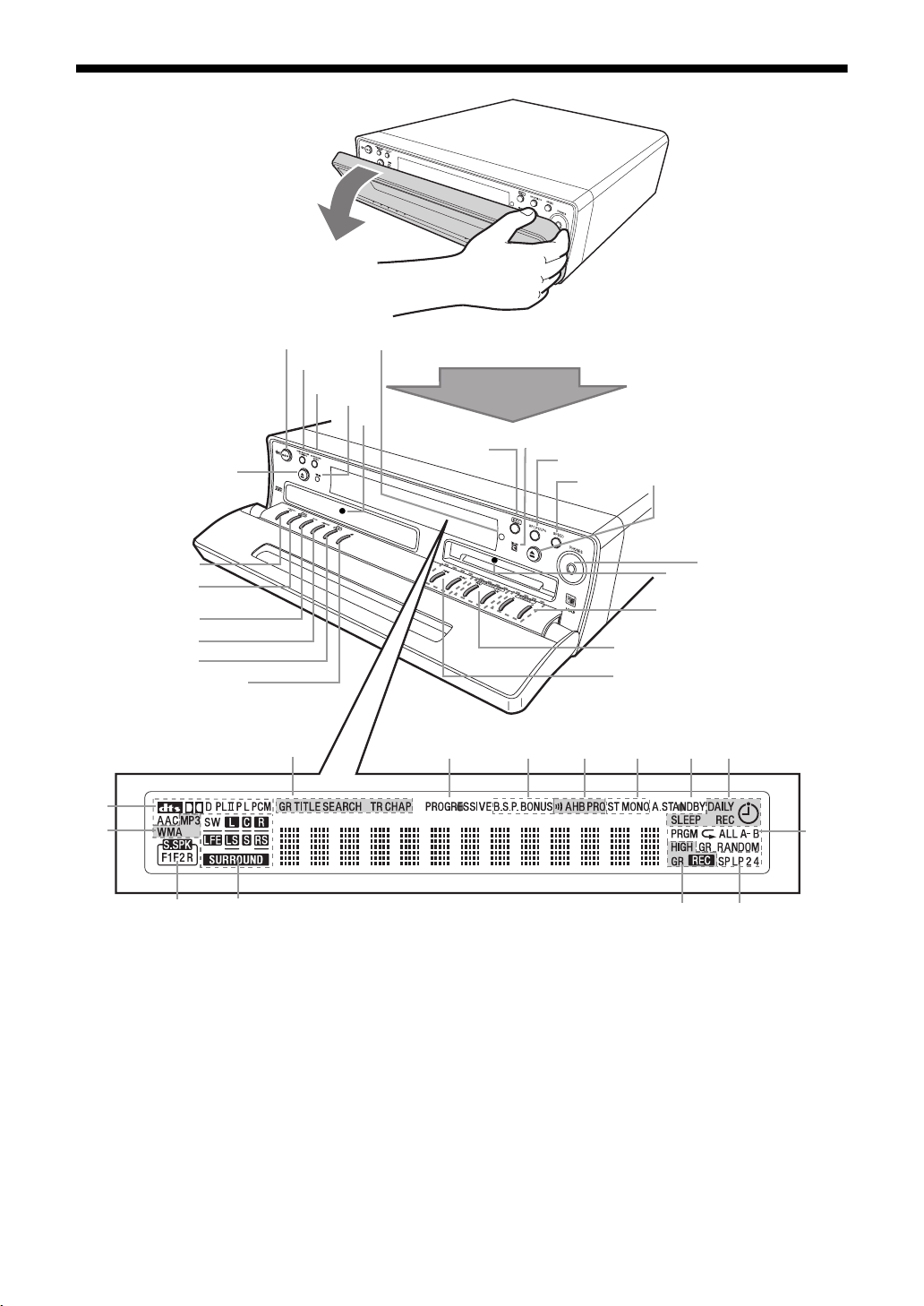
Introcution/Preparation
Part Description
Introduction
The numbers refer to the pages in which the parts are explained.
20, 24, 27, 33,
20, 45-47, 54
39
37
20, 24, 69
18
34, 38, 52
20, 50, 54
20, 22
26, 27, 45, 69
20, 22
10
24, 45, 48
Remote control sensor
39
24
24
51-54
45
52
20, 45, 69
52
28, 31, 38, 46, 47,
53, 54, 61-64
22, 27, 46, 53, 58, 59, 66
222031, 3231
45
20
69 65-68
*
32-34
10, 39
10
52-54
52
* This terminal is for connecting a pair of headphones equipped with a stereo mini plug (not supplied). While
the headphones are connected, the speakers do not produce any sound.
11
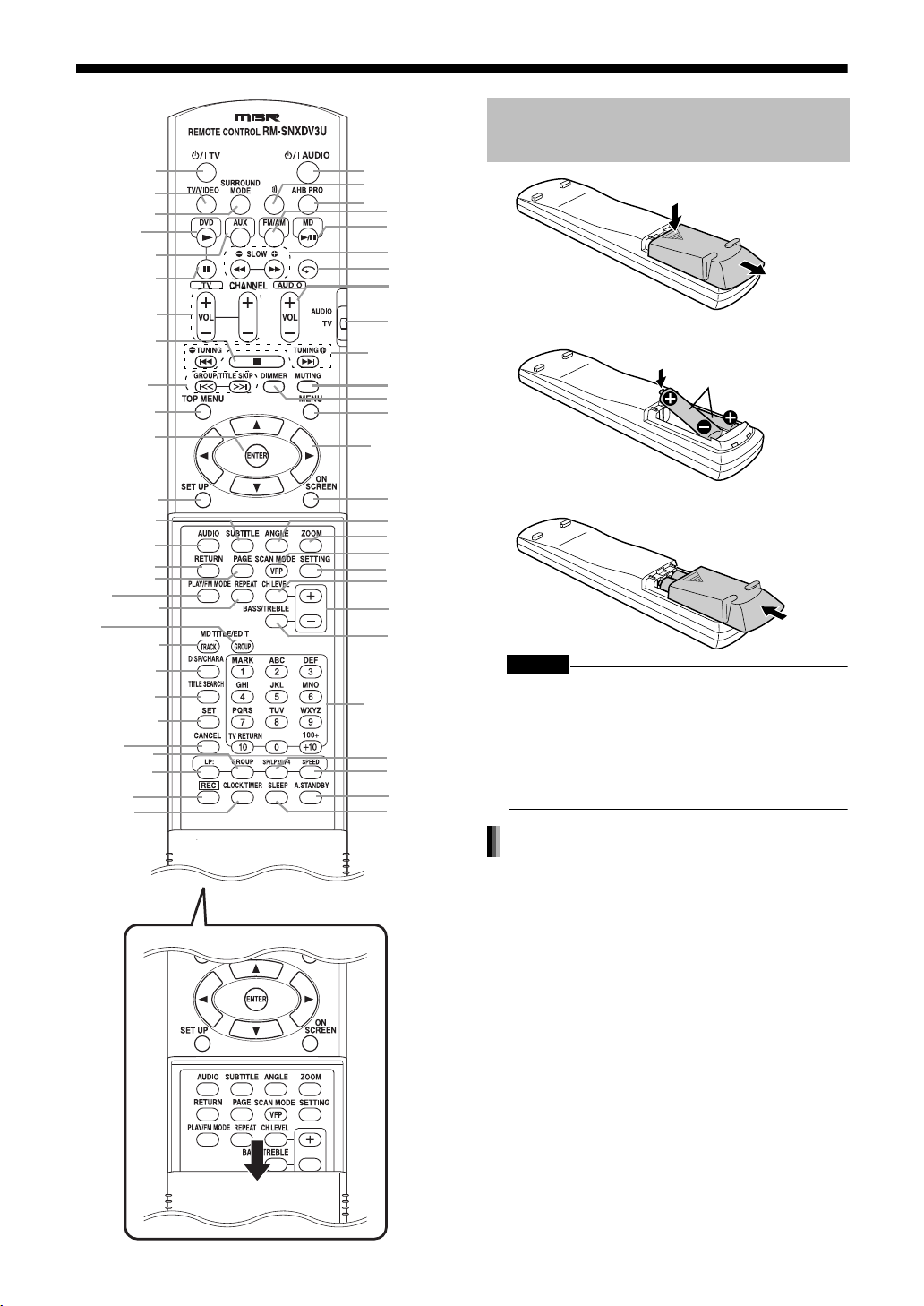
Remote Control
13
13
20, 24, 27, 33,
34, 38, 52
26, 27, 36, 45,
52, 54
28, 31, 38, 46, 47,
53, 55, 62-64
13, 25, 29-32,
35, 36, 38, 41,
49, 55, 57-64
22, 32-34,
47, 48
55, 56,
60-64
19, 23, 26, 46,
50, 53, 54, 56
19, 23, 48, 54,
55, 57-68
19, 33, 47,
55, 66, 68
19, 66-68
39
20, 50, 54
27
13
26, 28
41
29
29
26
32
34, 38, 48
55-59
48
52
51
52-54
Preparation
The numbers refer to the pages in which the parts are explained.
Inserting Batteries into the Remote Control
20
20
20
20, 22, 54
20, 45-47,
54
27, 28, 46
26
20
13, 19
19, 22, 27, 46,
53, 55, 57, 58,
60, 61, 66-68
20
21
26, 28
19, 25, 29-31,
35-37, 40, 41,
56
35, 36
30
30
30, 31
40
40
20, 40
20
13, 19, 23,
28, 33, 35,
36, 46, 47,
56
52
52
69
65
CAUTION
• Do not use a used battery and a new battery
together.
• Do not use different types of batteries at the
same time.
• Take out the batteries if the remote control is not
to be used for a long time. Otherwise it may
cause a leakage.
R6P (SUM-3) /AA (15F)
type dry-cell batteries (2)
Opening the cover
Remote control operation
• When operating the remote control, point it at
the front panel of the main unit.
• The effective distance between the remote control and the remote control sensor on the main
unit is approximately 5 m maximum.
• When the effective distance decreases, replace
the batteries.
• Do not drop the remote control or subject it to
excessive shock.
12
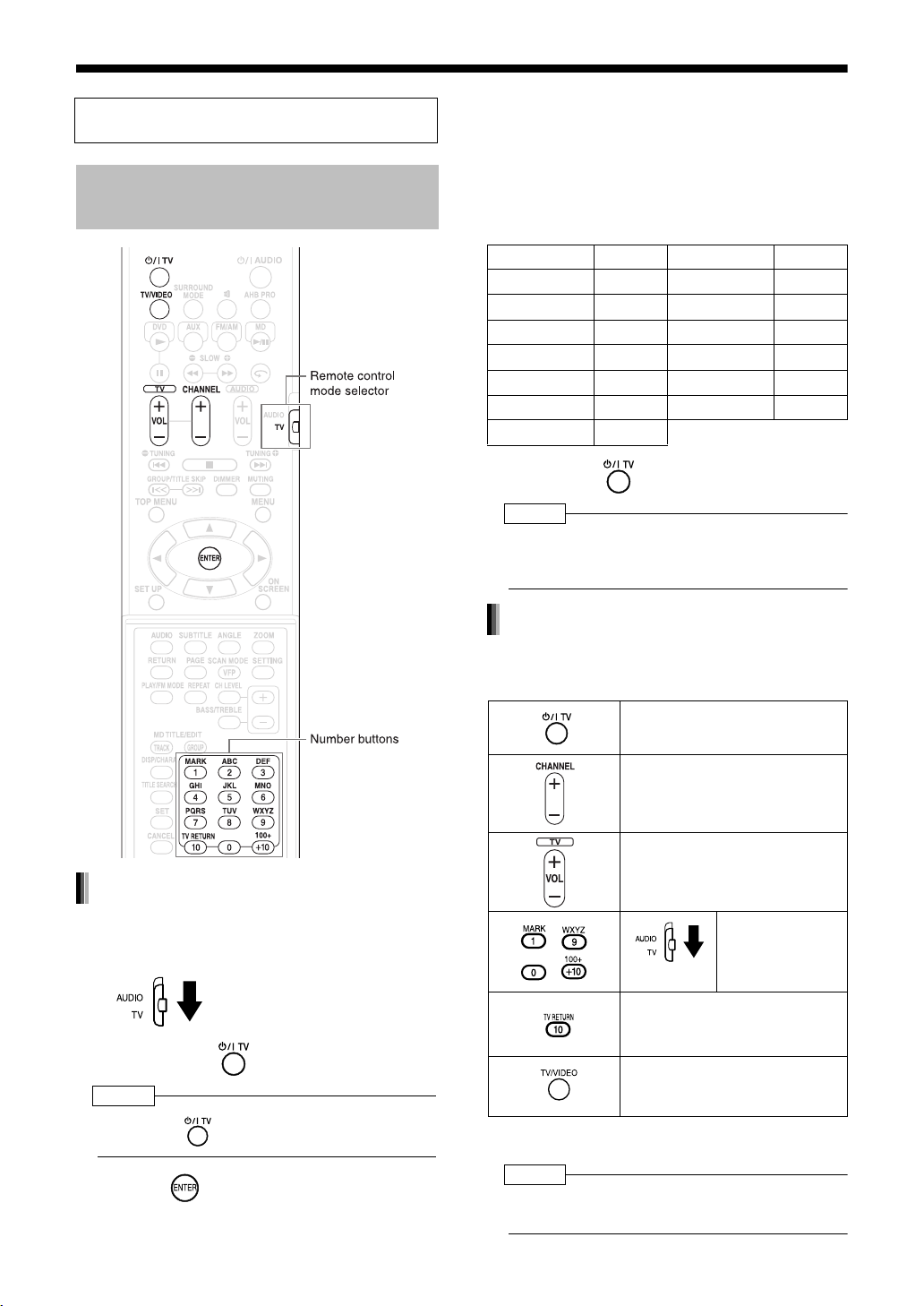
(Continued)
Remote Control
Introduction
This page is for when operating your TV using
the remote control of this product.
Operating the TV Using the Remote Control
4 Press number buttons (1-9, 0).
Examples:
For a Hitachi TV: Press 1, then 0.
For a Toshiba TV: Press 0, then 8.
If there are two or more manufacturer's codes, try
them in turn and select the one that causes the
product to work properly.
Manufacturer Code Manufacturer Code
JVC 01 Samsung 12
Hitachi 10 Sanyo 13
Magnavox 02 Sharp 06
Mitsubishi 03 Sony 07
Panasonic 04, 11 Toshiba 08
Philips 14 Zenith 09
RCA 05
5 Release .
NOTE
• The manufacturer's codes may be changed without
notice. You may not be able to operate a TV
produced by the manufacturer shown above.
For TV operation
Setting the manufacturer's code
1 Slide the remote control mode
selector to the TV side.
2 Hold down .
NOTE
• Hold down until step 4 is completed.
3 Press and release.
Operate the remote control by pointing it towards
the TV.
Turn on/off the power.
Change channels.
Adjust volume.
- /
/
Change between the previously
selected channel and the current channel.
Change between TV and video
input.
*1 Make sure to slide the remote control mode selector
to the TV side in advance.
NOTE
• When the batteries are replaced, perform the manufacturer's code setting again.
Select channels.
*1
13
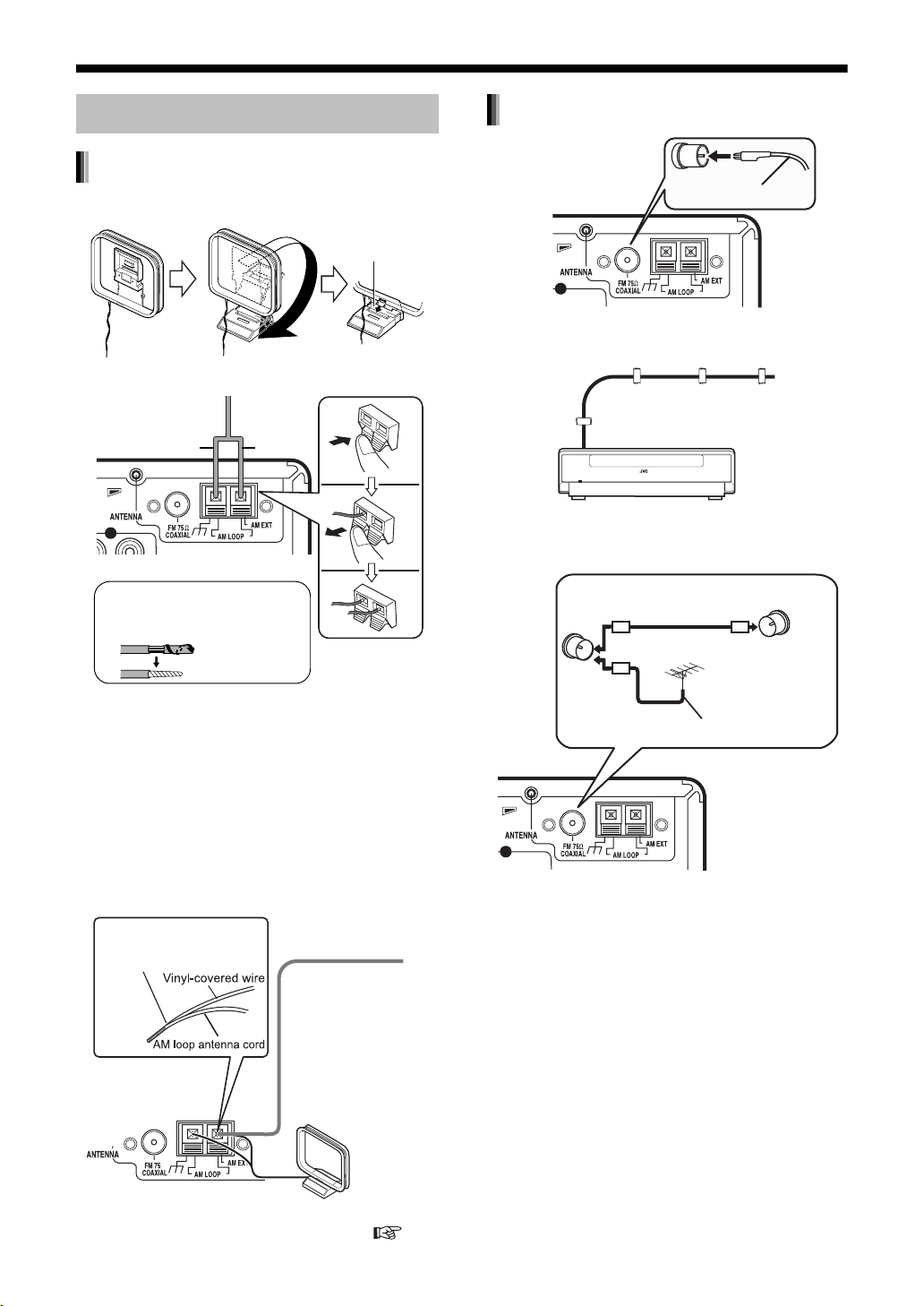
Connections
Connect all necessary parts before connecting the power plug.
Connecting the Antennas
Connecting the AM antenna
1 Set up the AM antenna (supplied).
Insert the tab into
the slot.
2 Connect the antenna cord.
Main unit (rear view)
Black White
When insulation covers the tips
of the antenna cord, twist and
pull off the insulation.
3 Turn the AM loop antenna to find
the best position for radio
reception.
Place the AM loop antenna as far
from the main unit as possible.
• Do not place the AM loop antenna on a
metallic table or close to a TV, computer, or
other electric appliances. Doing so may
affect radio reception.
■ When radio reception with the supplied AM
loop antenna is poor
Twist together vinylcovered wire and the AM
loop antenna cord.
Vinyl-covered wire: 3 - 5 m
(not supplied)
Stretch out the vinylcovered wire
horizontally, preferably
in a high place such
as above a window or
outdoors.
Connect the AM loop
antenna cord to the
main unit together with
the vinyl-covered wire.
Connecting the FM antenna
Main unit (rear view)
Stretch out the FM antenna to the best position for
radio reception, and then fix it with adhesive tape.
FM antenna
(supplied)
■When radio reception with the supplied FM
antenna is poor, or when using a communal
antenna
Antenna cord
(not supplied)
or
Main unit
(rear view)
When using an antenna other than those
supplied with this product, refer to the operation
manuals for the antenna for details of
connection.
Communal
antenna terminal
Outdoor FM antenna
(not supplied)
Coaxial cable
(not supplied)
Main unit (rear view)
When positioning the antennas, find the best position for reception while listening to an actual radio program
(refer to "Listening to Radio Broadcasts" ( page 22)).
14
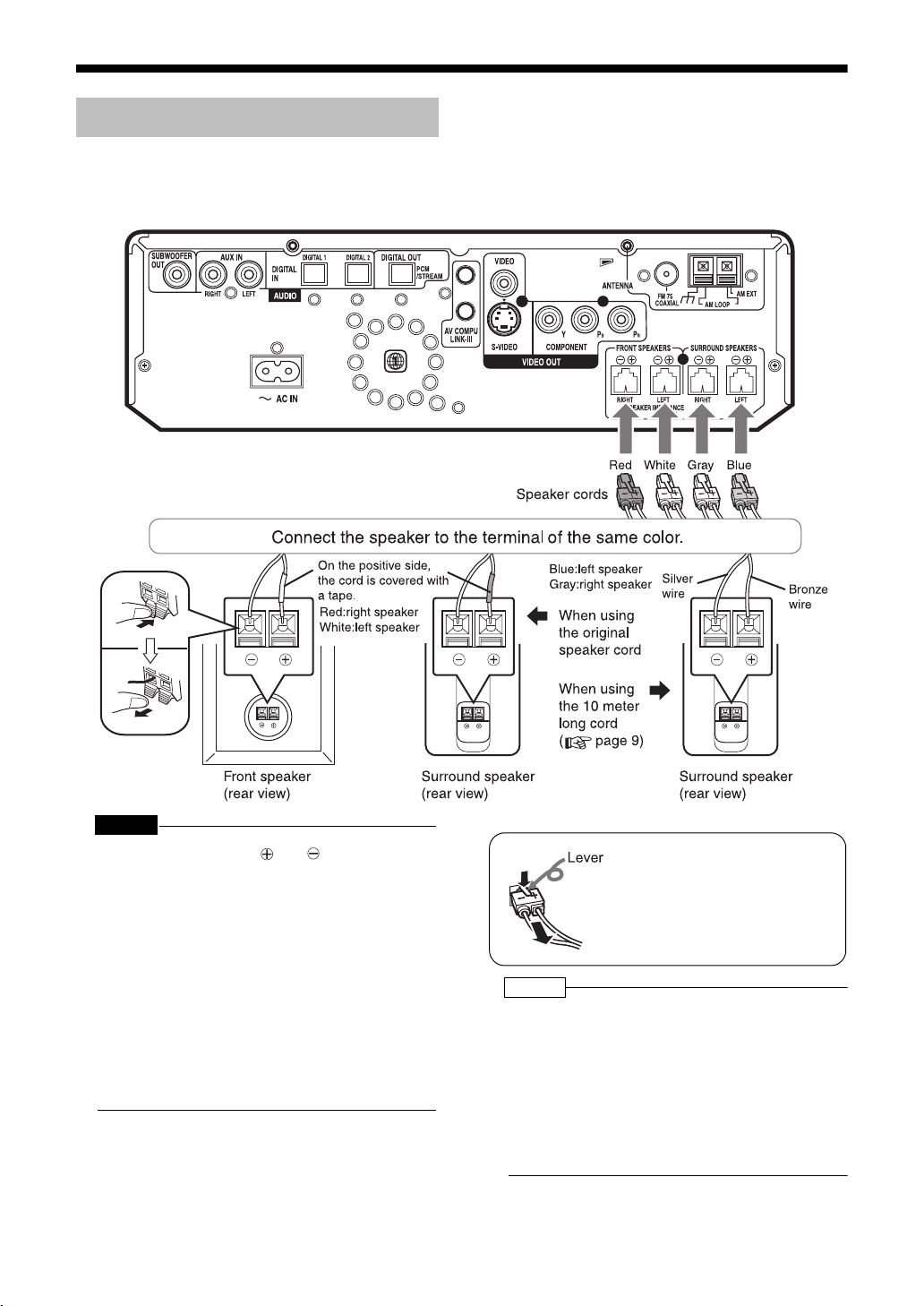
(Continued)
Connections
Connecting the Speakers
Main unit (rear view)
Introduction
Connect all necessary parts before connecting the power plug.
After connecting the speakers, gently pull on the
speaker cords to make sure the cords are firmly
connected and do not pull out.
CAUTION
• Do not short-circuit the and speaker terminals. Doing so may damage the speakers.
• Do not connect other speakers together with the
supplied speakers. The change in impedance
may damage the main unit and the speakers.
• The speakers of this product are magnetically
shielded, but color irregularities may occur on the
TV depending on how the speakers are installed.
Keep in mind the following.
1. Turn off the main power of your TV before
installing the speakers. Wait for about 30 minutes before turning on the TV again.
2. If color irregularity occurs in pictures, keep a
distance of more than 10 cm between the TV
and the speakers.
15
To remove a speaker cord from the
back of the main unit, as shown in
the diagram, hold down the lever
on the plug and pull it out.
NOTE
• Improper speaker cord connection spoils the stereo
effect and sound quality.
• The impedance of speakers connected to this
product must be within the range of 4 Ω to 16 Ω.
• Cooling fan is built into the main unit for emitting
generated heat. The internal cooling fan automatically rotates and stops. To ensure sufficient
cooling, leave a space of more than 1 cm
between the main unit and the speakers or other
objects.
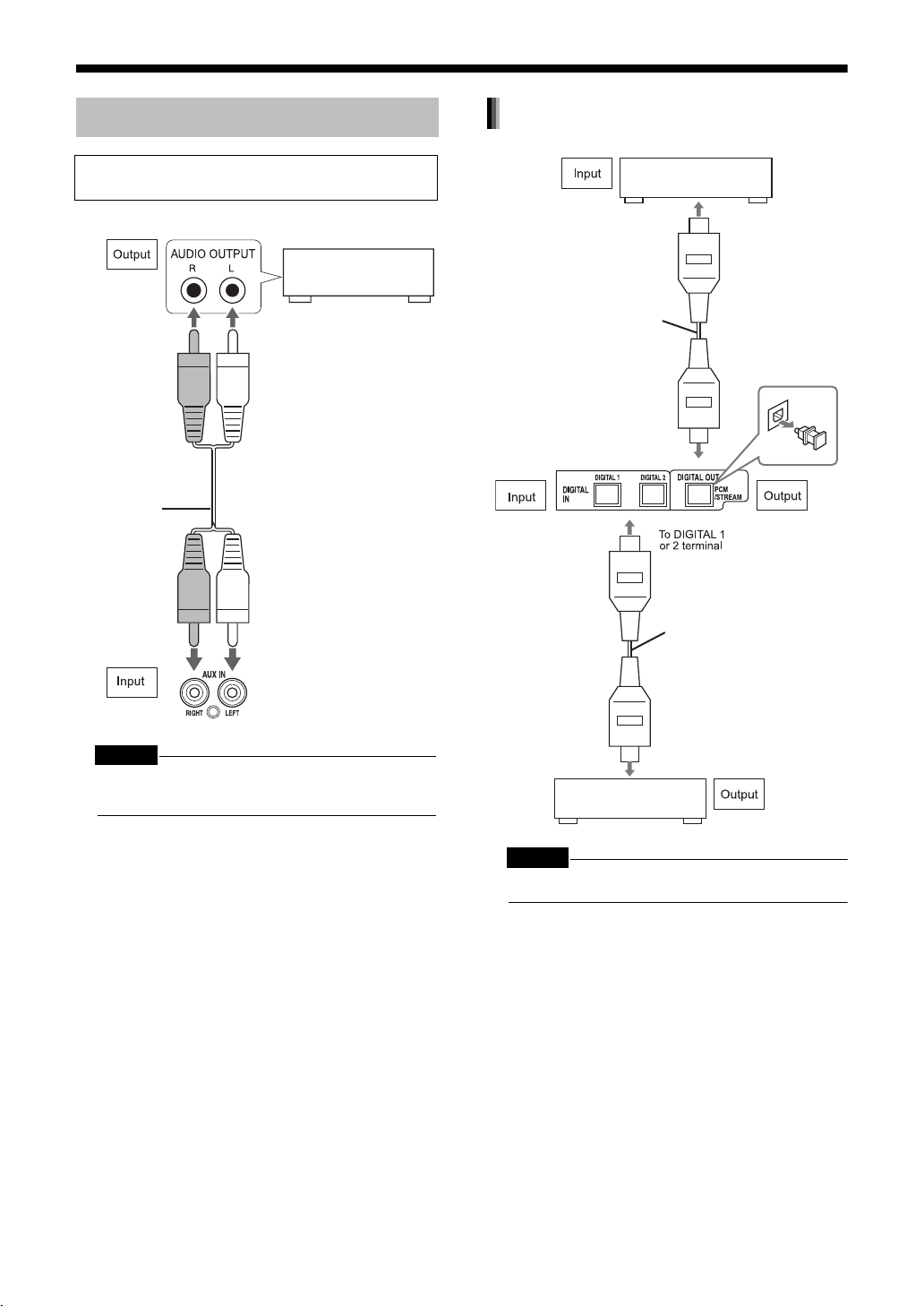
Connecting Other Equipment
Connecting with digital equipment
Read this section when connecting other audio
equipment to this product.
Other audio
equipment
Audio cord
(not supplied)
AV amplifier with a built-in
decoder (not supplied)
To an optical digital input
terminal
Optical digital cable
(not supplied)
Main unit (rear view)
Optical digital cable
(not supplied)
Main unit (rear view)
CAUTION
• Before connecting other equipment, turn off both
the main unit and the equipment.
To an optical digital
output terminal
MD player or CS tuner
(not supplied)
CAUTION
• For details of signals to be output, refer to page 42.
16
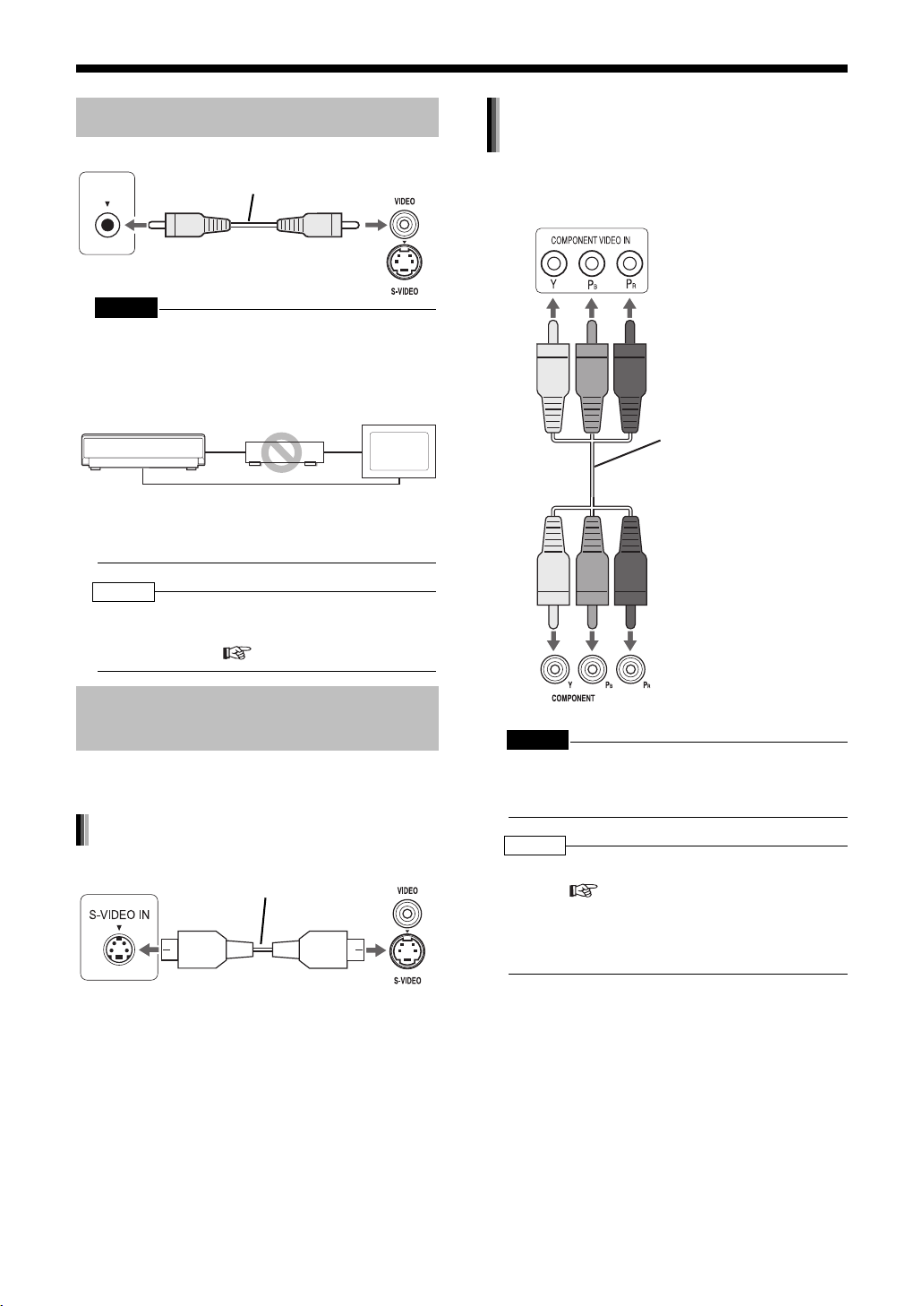
(Continued)
Mai
it
)
Connections
Introduction
Connect all necessary parts before connecting the power plug.
Connecting with a TV
TV
VIDEO IN
CAUTION
• Connect the main unit directly with a TV (or a
monitor) without routing through a VCR. Otherwise
it may cause picture distortion while playing back.
(Such picture distortion is caused by a copy
protection system, and thus it is not a malfunction.)
Main unit
Also, if the main unit is connected to a TV with a
built-in VCR, there may be picture distortion during
playback.
NOTE
• You need to set "MONITOR TYPE" in the
"PICTURE" menu correctly according to the aspect
ratio of your TV. ( page 41)
Supplied video cord
VCR
Connecting directly
Main unit
(rear view)
TV
(or monitor)
Connecting by using the component
video cord
You can enjoy better quality pictures than when
using the S-video cord.
TV
Component video cord
(not supplied)
When a Clearer Picture Is Desired
You can enjoy pictures of better quality using the
following cord instead of the supplied video cord.
Connecting by using the S-video cord
TV
Connect the ends of S-video cord making
sure that each end matches its compatible
terminal.
S-video cord
(not supplied)
n un
(rear view
Main unit (rear view)
CAUTION
• Use one of either the S-video cord or the component video cord. If both cords are used, pictures
may not be played back properly.
NOTE
• In order to enjoy pictures with the progressive
mode ( page 31), the TV is required to have
progressive video input.
• If the component video input jacks of your TV are
BNC type, use a plug adapter (not supplied) to
convert the plugs.
17
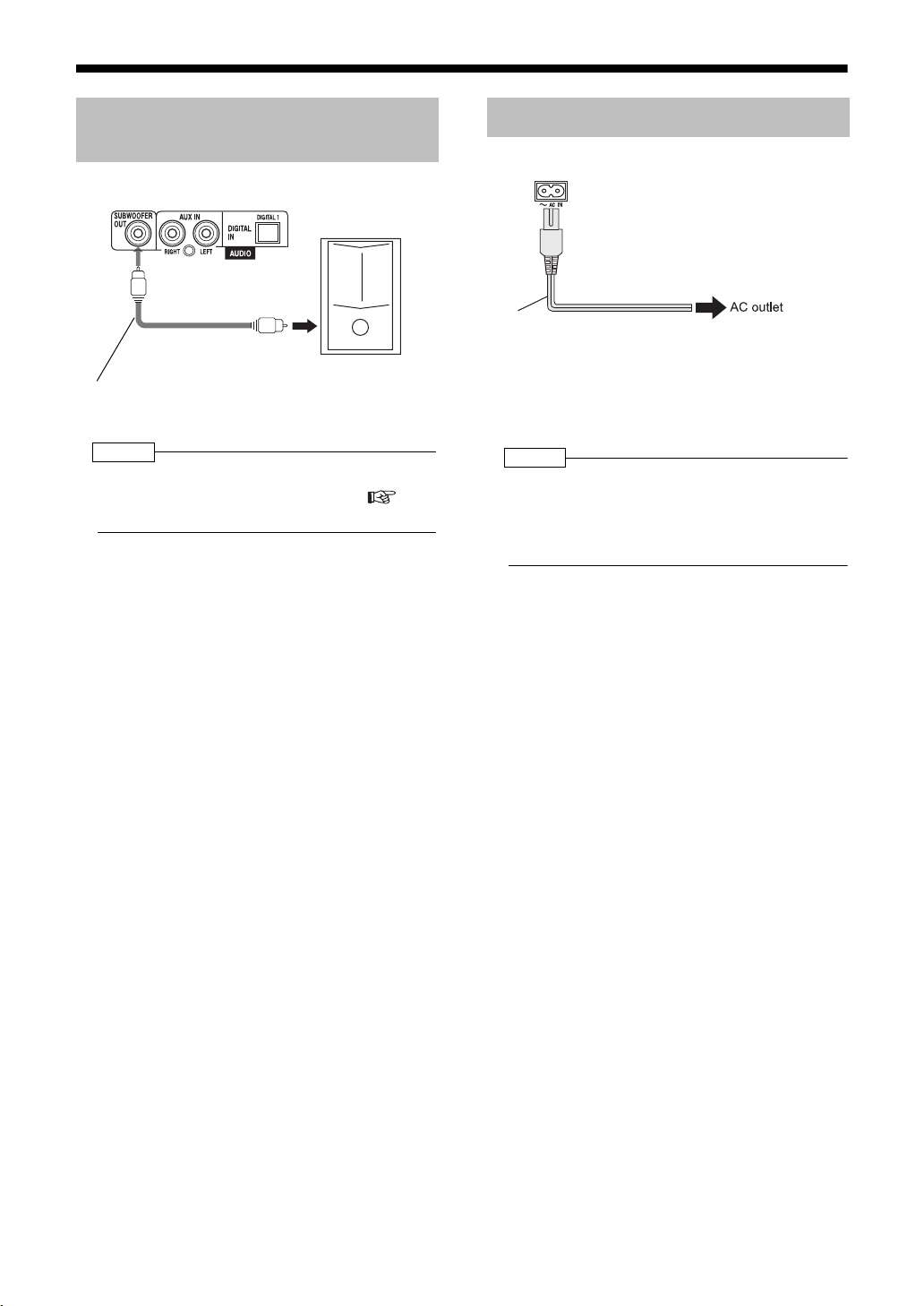
Connecting the Sub-woofer Equipment
Main unit (rear view)
To an audio input
terminal
Audio cord (not supplied)
(If an audio cord comes with the amplifierbuilt-in sub-woofer, you can use the cord.)
NOTE
• When you connect a sub-woofer to the system, set
"SUB WFR" to "ON" in "Other Settings" (
40).
Amplifier-built-in
sub-woofer
page
Connecting the Power Cord
Main unit (rear view)
Power cord
• After making all other necessary connections,
connect in the power plug.
• When you insert the power cord to a plug socket,
STANDBY/ON lamp on the main unit is turned
on.
NOTE
• The preset setting such as preset channels and
sound adjustment may be erased in a few days in
the following cases:
- When you disconnect the power plug.
- When a power failure occurs.
18
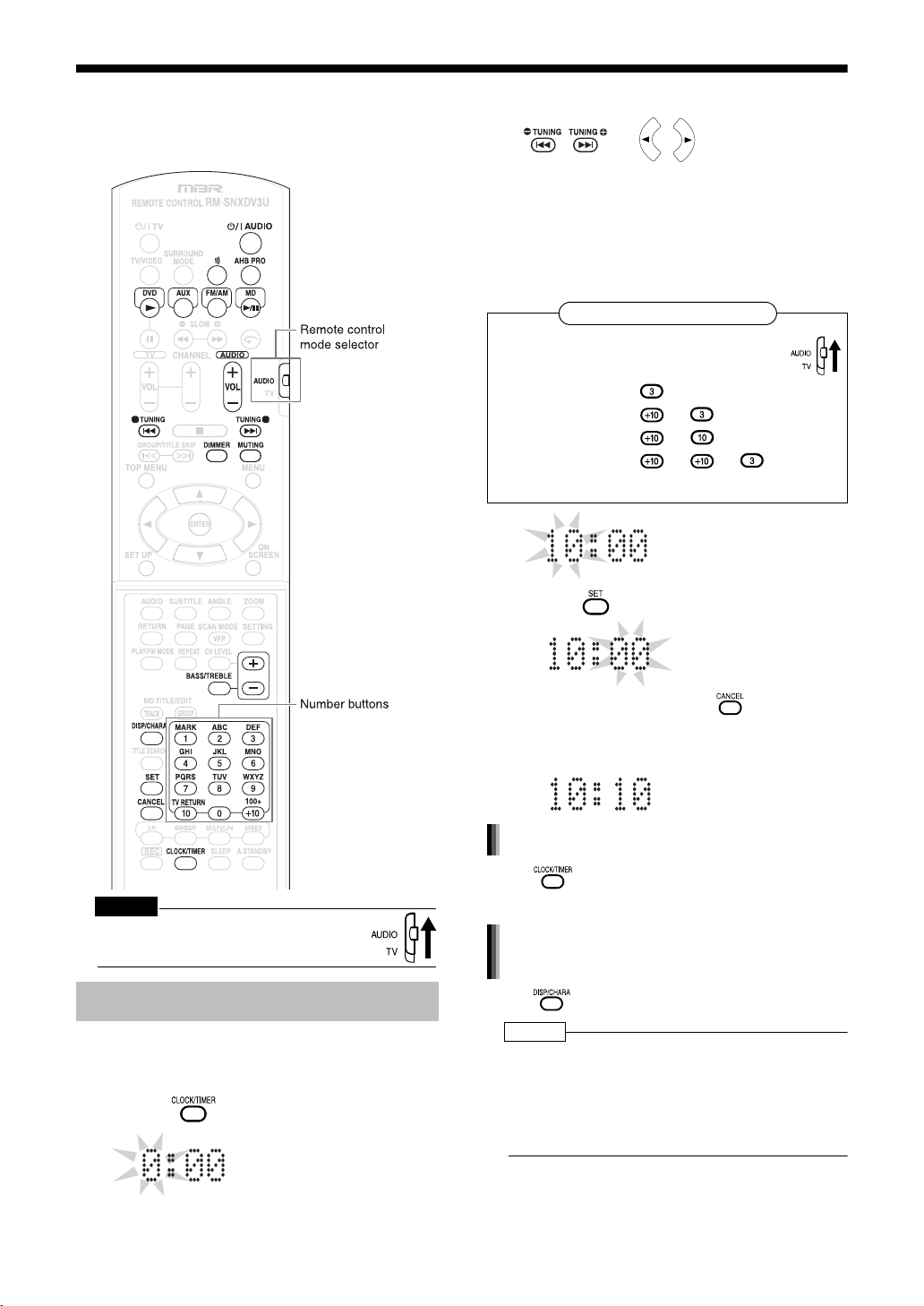
Basic Operations
Basic Operations
Introduction
This manual explains the operations assuming that
you will use the remote control. Some buttons on
the main unit are the same as those on the remote
control. You can use either button in this case.
2 Set the hour.
or
Back Next Back Next
• Holding down the button causes the hour to
increment.
• You can use the number buttons to specify
the hour.
Refer to "Using the number buttons" shown
below.
Using the number buttons
Set the remote control mode selector to
AUDIO before using the number buttons.
Examples:3:
13: →
20: →
23: → →
3 Press .
CAUTION
• Set the remote control mode selector to
AUDIO before using the number buttons.
Setting the Clock
You can set the clock while the main unit is turned
either on or off.
Example: To set the clock to 10:10 a.m.
1 Press .
• To return to step 2, press .
4 Set the minute in the same manner
as steps 2 and 3.
Adjusting the clock
Press five times to display the clock, and
then adjust the clock starting from step 2.
Displaying the clock while using the
main unit
Press repeatedly.
NOTE
• The time display on the main unit is a 24-hour
clock.
• The clock will gain or lose approximately 1 minute
per month.
• Set the clock again after you have disconnected
the power plug or a power cut has occurred.
19
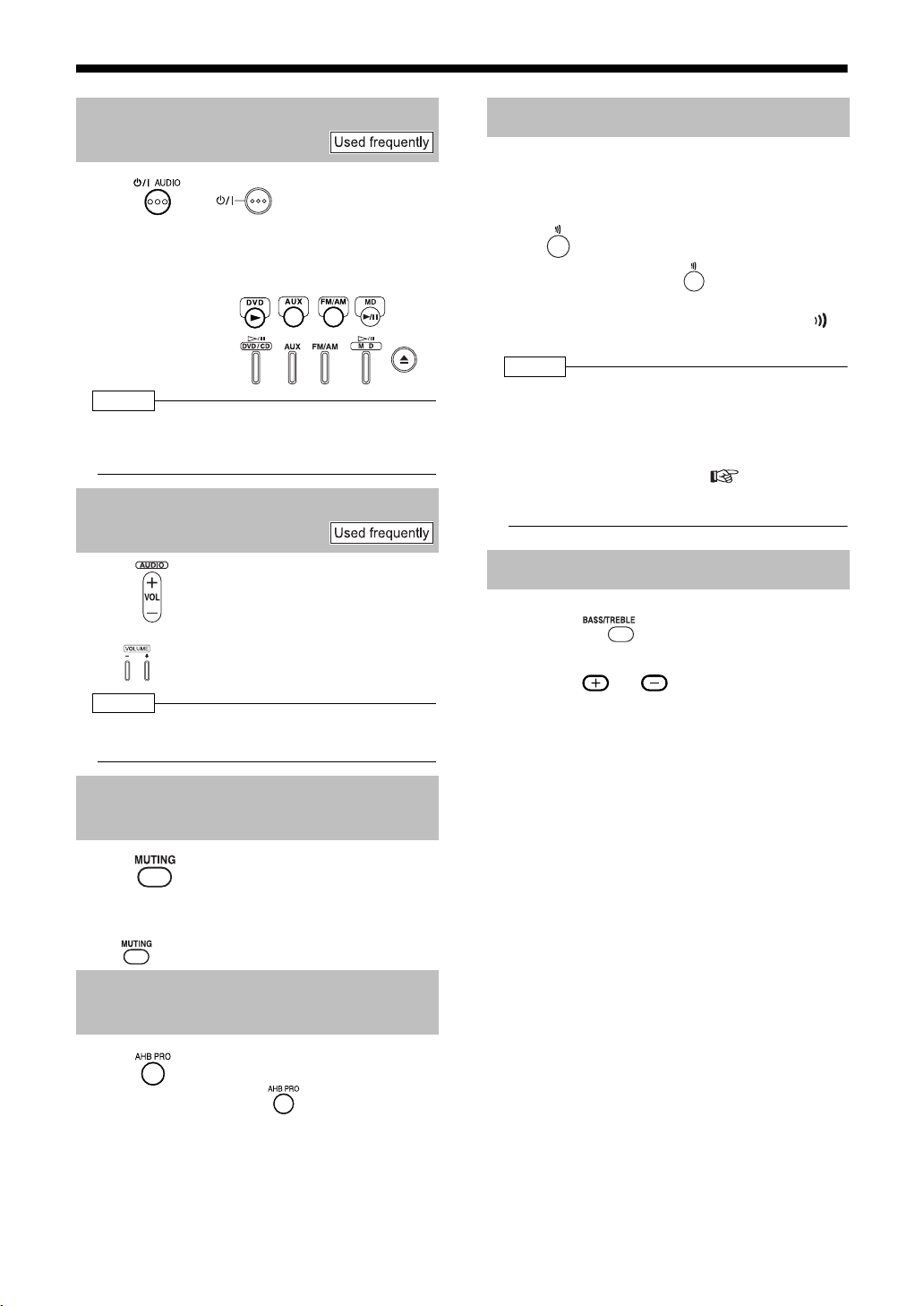
Turning On/Off the Main Unit
Press (or on the main unit).
• With the power off, pressing either button
also turns on the main unit. The function
assigned to the button starts working at the
same time.
Remote control:
Main unit:
NOTE
• Cooling fan is built into the main unit for emitting
generated heat. The internal cooling fan automatically rotates and stops.
Adjusting the Volume
Press .
• You can also adjust the volume by pressing
on the main unit.
NOTE
• You can adjust the volume within the range of 0 to
40.
Temporarily Turning Off the Sound (FADE MUTING)
Using Clear Voice Function
Clear Voice function allows you to easily understand the dialog of DVD videos even with the volume turned down.
Press .
• Each time you press , Clear Voice function toggles between "ON" and "OFF".
• While Clear Voice function is activated, is
displayed in the display window.
NOTE
• This function cannot be used when the sound
source is radio.
• This function is effective when the center channel signal exists with surround sound, or when
the sound is set to Surround (other than ALL CH
ST.) even with stereo sound ( page 39).
• Performing the recording operation deselects
Clear Voice function.
Adjusting Bass/Treble Sound
1 Press repeatedly to select
"BASS" or "TREBLE".
2 Press or to adjust the
sound quality.
• You can adjust the sound quality within the
range of -5 to +5.
• The display returns to the sound source dis-
play in a few seconds.
Press .
• "FADE MUTING" appears and the volume
reduces to "0".
• To return to the previous volume, press
again.
Emphasizing Heavy Bass Sound (AHB PRO)
Press .
• Each time you press , AHB PRO
function toggles between "ON" and
"OFF".
• While AHB PRO function is activated,
"AHB PRO" is displayed in the display
window.
• "AHB PRO" stands for "Active Hyper
Bass PRO".
20
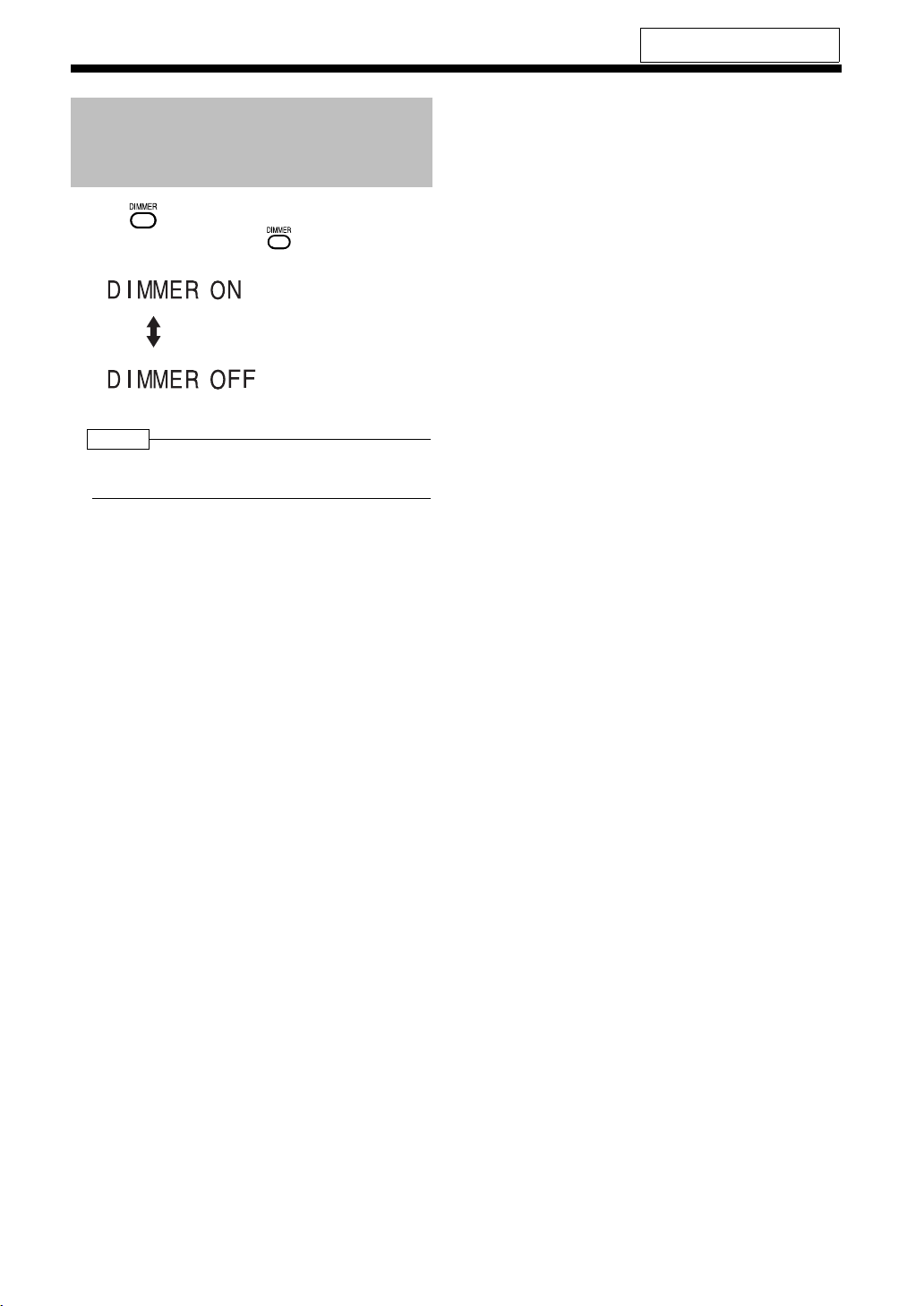
(Continued)
Basic Operations
Changing the Brightness of the Display Window (DIMMER)
Press .
• Each time you press , the display toggles as follows.
: The display window
becomes dark.
: Cancels the brightness
adjustment
(initial setting).
NOTE
• When the main unit is turned off, the display toggles
between "DISPLAY OFF" and "DISPLAY ON"
Introduction
For the locations of remote control
buttons, refer to page 19.
21
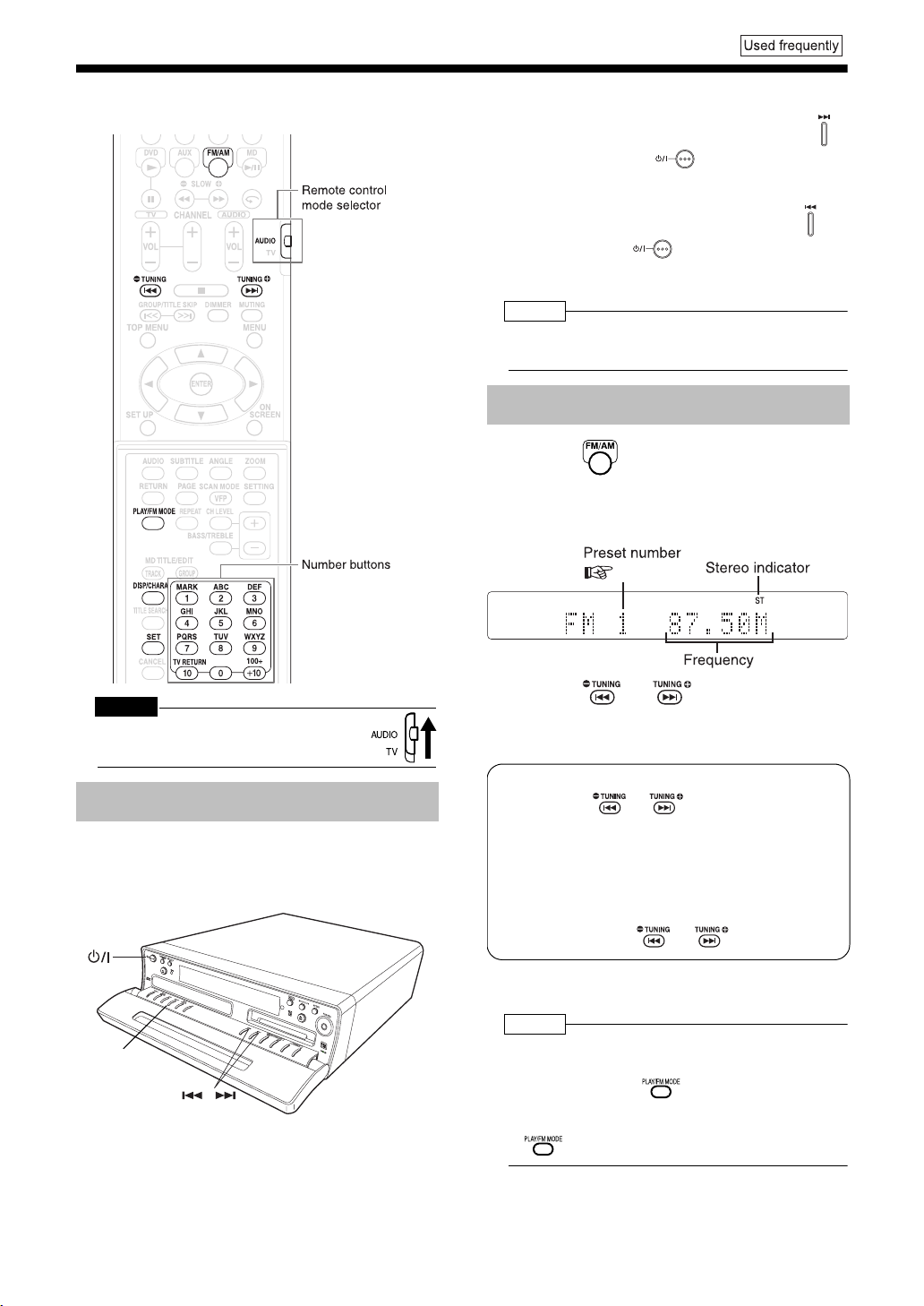
Basic Operations/Listening to Rad io Broadcasts
Listening to Radio Broadcasts
This product can receive FM and AM radio broadcasts.
■When the main unit is turned off
To select 10 kHz spacing, while holding down
on the main unit, press on the main unit to
turn on the power. "AM 10 kHz" appears in the
display window.
To select 9 kHz spacing, while holding down on
the main unit, press on the main unit to turn
on the power. "AM 9 kHz" appears in the display
window.
NOTE
• If the spacing is switched, the memory in which the
radio stations were stored will be erased.
Selecting a Radio Station
1 Press repeatedly to select
"FM" or "AM".
Example: Display while an FM radio broadcast
is received
( page 23)
CAUTION
• Set the remote control mode selector to
AUDIO before using the number buttons.
Setting the AM Tuner Spacing
Some countries space AM stations 9 kHz apart,
and other countries use 10 kHz spacing.
On the main unit ONLY:
FM/AM
2 Press or repeatedly to
select a radio station (frequency).
• You can also select a radio station using the
automatic tuning.
Automatic tuning:
Hold down or until the frequency
starts changing, and then release the button.
When the main unit has received a broadcast, the frequency automatically stops
changing.
To quit the function while searching for a
broadcast, press or .
• When the main unit has received an FM
stereo broadcast, "ST" lights up.
NOTE
• If an FM stereo broadcast is difficult to hear
because of noise, you may be able to hear more
easily by pressing to switch the sound to
monaural reception. In this case, "MONO" lights up.
To return the sound to stereo reception, press
again or select another FM radio station.
22
