Page 1
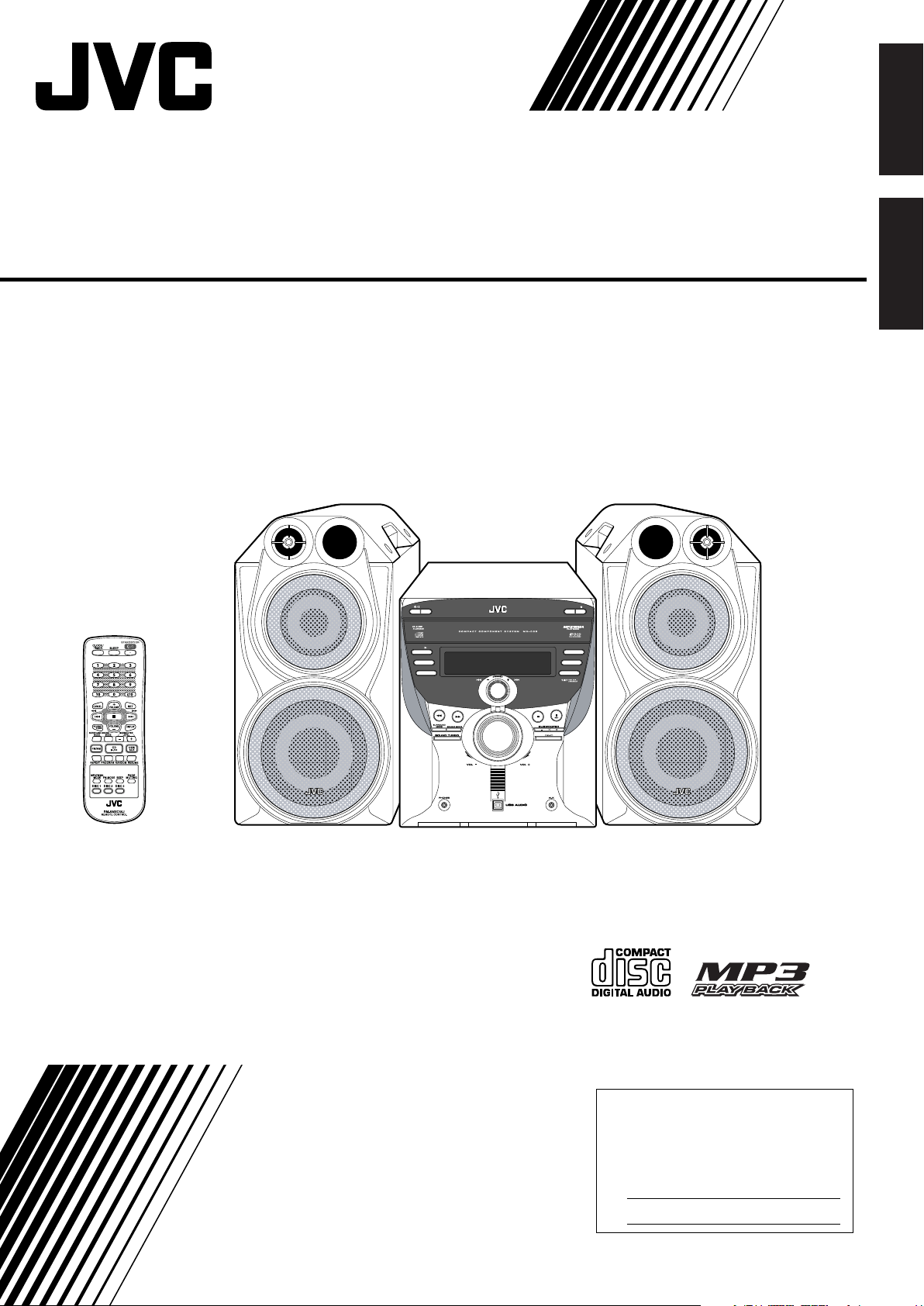
COMPACT COMPONENT SYSTEM
SYSTEME DE COMPOSANTS COMPACT
– Consists of CA-MXC55 and SP-MXC55
MX-C55
– Composé du CA-MXC55 et SP-MXC55
English
Français
ECO
CD
FM/AM
USB/AUX
SP-MXC55 SP-MXC55CA-MXC55
DISC SKIP
CD3
CD2
CD1
INSTRUCTIONS
MANUEL D’INSTRUCTIONS
For Customer Use:
Enter below the Model No. and Serial
No. which are located either on the rear,
bottom or side of the cabinet. Retain this
information for future reference.
Model No.
Serial No.
LVT1541-002A
[C]
Page 2
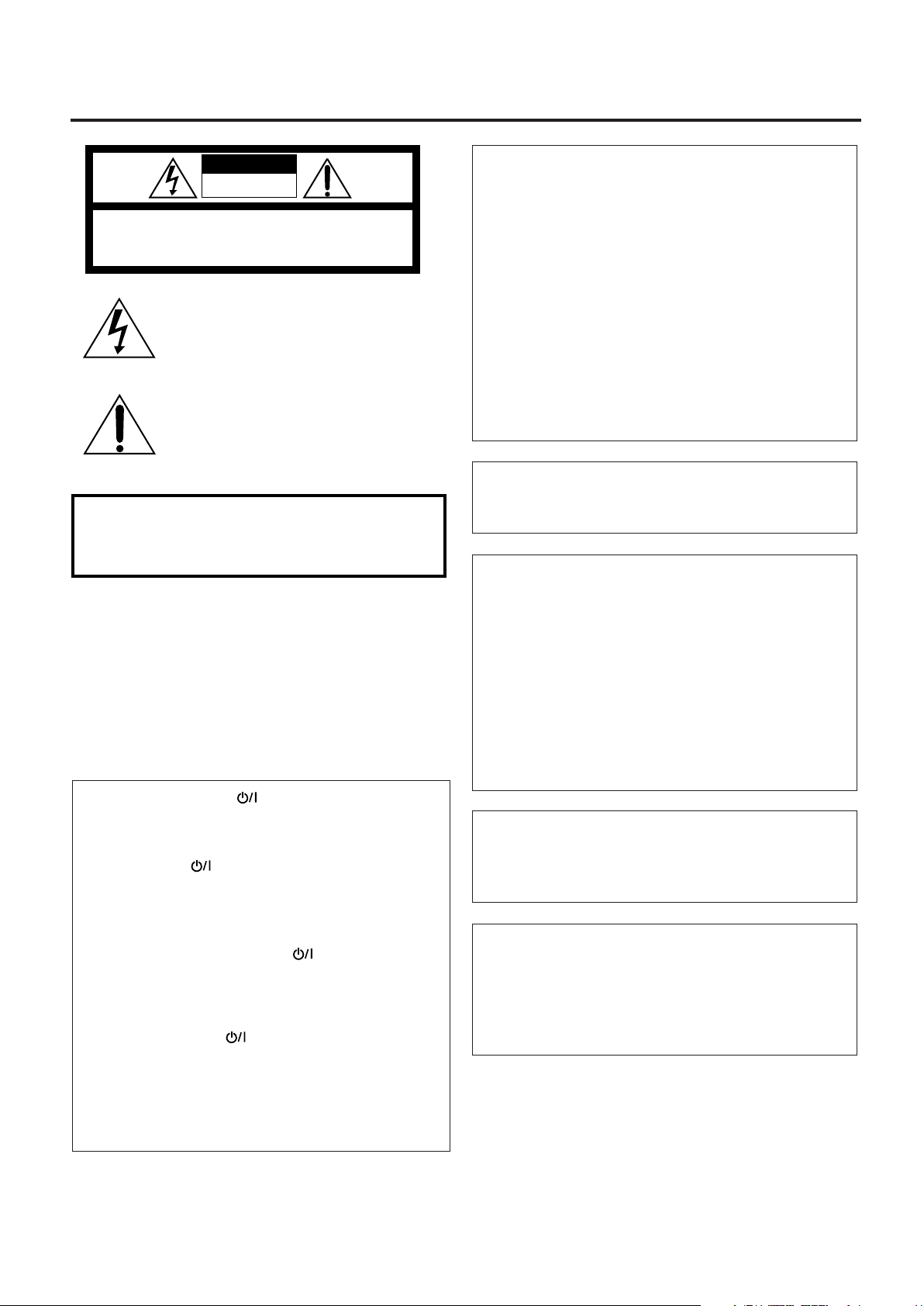
Warnings, Cautions and Others
Mises en garde, précautions et indications diverses
CAUTION
RISK OF ELECTRIC SHOCK
DO NOT OPEN
CAUTION: TO REDUCE THE RISK OF ELECTRIC SHOCK.
DO NOT REMOVE COVER (OR BACK)
NO USER SERVICEABLE PARTS INSIDE.
REFER SERVICING TO QUALIFIED SERVICE PERSONNEL.
The lightning flash with arrowhead symbol,
within an equilateral triangle is intended to
alert the user to the presence of uninsulated
“dangerous voltage” within the product's
enclosure that may be of sufficient
magnitude to constitute a risk of electric
shock to persons.
The exclamation point within an equilateral
triangle is intended to alert the user to the
presence of important operating and
maintenance (servicing) instructions in the
literature accompanying the appliance.
WARNING: TO REDUCE THE RISK OF FIRE
OR ELECTRIC SHOCK, DO NOT EXPOSE
THIS APPLIANCE TO RAIN OR MOISTURE.
CAUTION
To reduce the risk of electrical shocks, fire, etc.:
1. Do not remove screws, covers or cabinet.
2. Do not expose this appliance to rain or moisture.
ATTENTION
Afin d’éviter tout risque d’électrocution, d’incendie, etc.:
1. Ne pas enlever les vis ni les panneaux et ne pas ouvrir le
coffret de l’appareil.
2. Ne pas exposer l’appareil à la pluie ni à l’humidité.
For U.S.A.
This equipment has been tested and found to comply with the limits
for a Class B digital device, pursuant to part 15 of the FCC
Rules.These limits are designed to provide reasonable protection
against harmful interference in a residential installation.
This equipment generates, uses and can radiate radio frequency
energy and, if not installed and used in accordance with the
instructions, may cause harmful interference to radio communications. However, there is no guarantee that interference will not occur
in a particular installation. If this equipment does cause harmful
interference to radio or television reception, which can be determined
by turning the equipment off and on, the user is encouraged to try to
correct the interference by one of the following measures:
Reorient or relocate the receiving antenna.
Increase the separation between the equipment and receiver.
Connect the equipment into an outlet on a circuit different from that
to which the receiver is connected.
Consult the dealer or an experienced radio/TV technician for help.
CAUTION
Changes or modifications not approved by JVC could void the user's
authority to operate the equipment.
For U.S.A.
For the main unit:
Declaration of Conformity
Model Number: MX-C55
Trade Name: JVC
Responsible Party: JVC Americas Corp.
Address: 1700 Valley Road, Wayne
New Jersey 07470
Telephone Number: 973-317-5000
This device complies with Part 15 of FCC Rules. Operation is subject
to the following two conditions: (1) This device may not cause
harmful interference, and (2) this device must accept any interference
received, including interference that may cause undesired operation.
Caution –– STANDBY/ON button!
Disconnect the mains plug to shut the power off completely (the
STANDBY lamp goes off). When installing the apparatus, ensure
that the plug is easily accessible.
The STANDBY/ON button in any position does not disconnect
the mains line.
• When the unit is on standby, the STANDBY lamp lights red.
• When the unit is turned on, the STANDBY lamp goes off.
The power can be remote controlled.
Attention –– Touche STANDBY/ON !
Déconnectez la fiche d’alimentation secteur pour mettre l’appareil
complètement hors tension (le témoin STANDBY est éteint). Lors
de l’installation de l’appareil, assurez-vous que la fiche soit facilement accessible.
La touche STANDBY/ON , dans n’importe quelle position, ne
déconnecte pas l'appareil du secteur.
• Quand l’appareil est en mode d’attente, le témoin STANDBY
est allumé en rouge.
• Quand l’appareil est sous tension, le témoin STANDBY est
éteint.
L’alimentation peut être télécommandée.
For Canada/pour le Canada
This class B digital apparatus complies with Canadian ICES-003.
Cet appareil numérique de la classe B est conforme à la norme
NMB-003 du Canada.
For U.S.A.
Note to CATV system installer:
This reminder is provided to call the CATV system installer's
attention to Section 820-40 of the NEC which provides guidelines for
proper grounding and, in particular, specifies that the cable ground
shall be connected to the grounding system of the building, as close
to the point of cable entry as practical.
G-1
Page 3
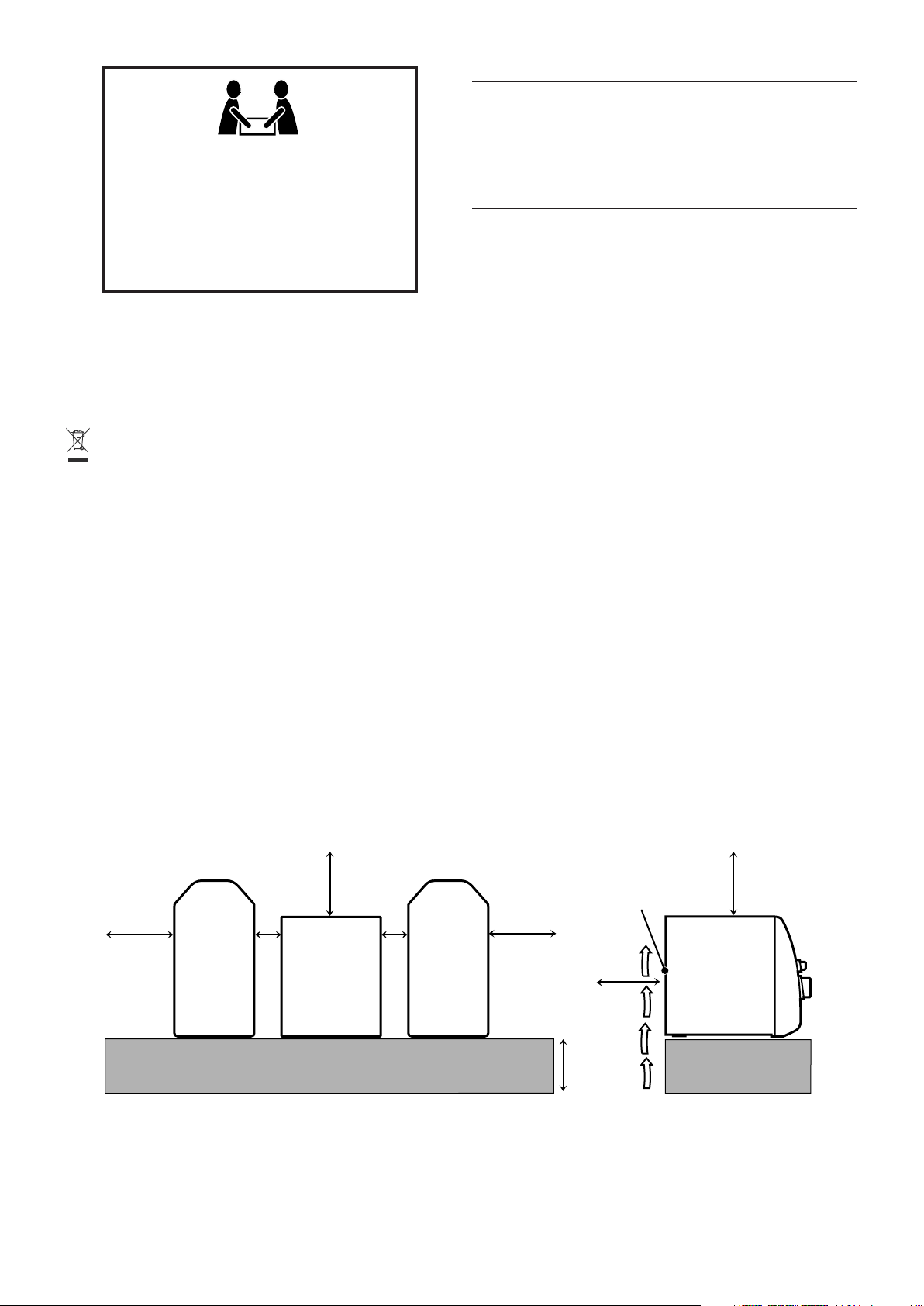
20 kg / 45 lbs.
CAUTION!
To avoid personal injury or accidentally dropping
the unit, have two persons unpack, carry, and install the
unit.
ATTENTION!
Pour éviter toute blessure personnelle ou chute
accidentelle del’appareil, faites déballer, transporter et
installer l’appareil par deux personnes.
[European Union only]
[Union européenne uniquement only]
IMPORTANT FOR LASER PRODUCTS
1. CLASS 1 LASER PRODUCT
2. CAUTION: Do not open the top cover. There are no user
serviceable parts inside the Unit; leave all servicing to qualified
service personnel.
3. CAUTION: Visible and/or invisible class 1M laser radiation when
open. Do not view directly with optical instruments.
IMPORTANT POUR PRODUITS LASER
1. PRODUIT LASER CLASSE 1
2. ATTENTION: N’ouvrez pas le couvercle supérieur. Il n’y a aucune
pièce réparable par l’utilisateur à l’intérieur de l’appareil; confiez
toute réparation à un personnel qualifié.
3. ATTENTION: Rayonnement laser visible et/ou invisible de classe
1M une fois ouvert. Ne pas regarder directement avec des
instruments optiques.
Caution: Proper Ventilation
To avoid risk of electric shock and fire, and to prevent damage, locate the apparatus as follows:
1 Front:
No obstructions and open spacing.
2 Sides/ Top/ Back:
No obstructions should be placed in the areas shown by the dimensions below.
3 Bottom:
Place on the level surface. Maintain an adequate air path for ventilation by placing on a stand with a height of 10 cm or more.
Attention: Aération correcte
Pour prévenir tout risque de décharge électrique ou d’incendie et éviter toute détérioration, installez l’appareil de la manière suivante:
1 Avant:
Bien dégagé de tout objet.
2 Côtés/dessus/dessous:
Assurez-vous que rien ne bloque les espaces indiqués sur le schéma ci-dessous.
3 Dessous:
Posez l’appareil sur une surface plane et horizontale. Veillez à ce que sa ventilation correcte puisse se faire en le plaçant sur un support d’au
moins dix centimètres de hauteur.
Front view
Face
15 cm
15
/16 in.)
(5
15 cm
15
(5
/16 in.)
1 cm
7
(
/16 in.)
SP-MXC55 SP-MXC55
CA-MXC55
1 cm
(7/16 in.)
15 cm
(5
15
/16 in.)
Ventilateur de refroidissement*
Side view
Côté
Cooling fan*
15 cm
15
(5
/16 in.)
CA-MXC55
15 cm
(5
15
/16 in.)
10 cm
(3
15
/16 in.)
G-2
Page 4
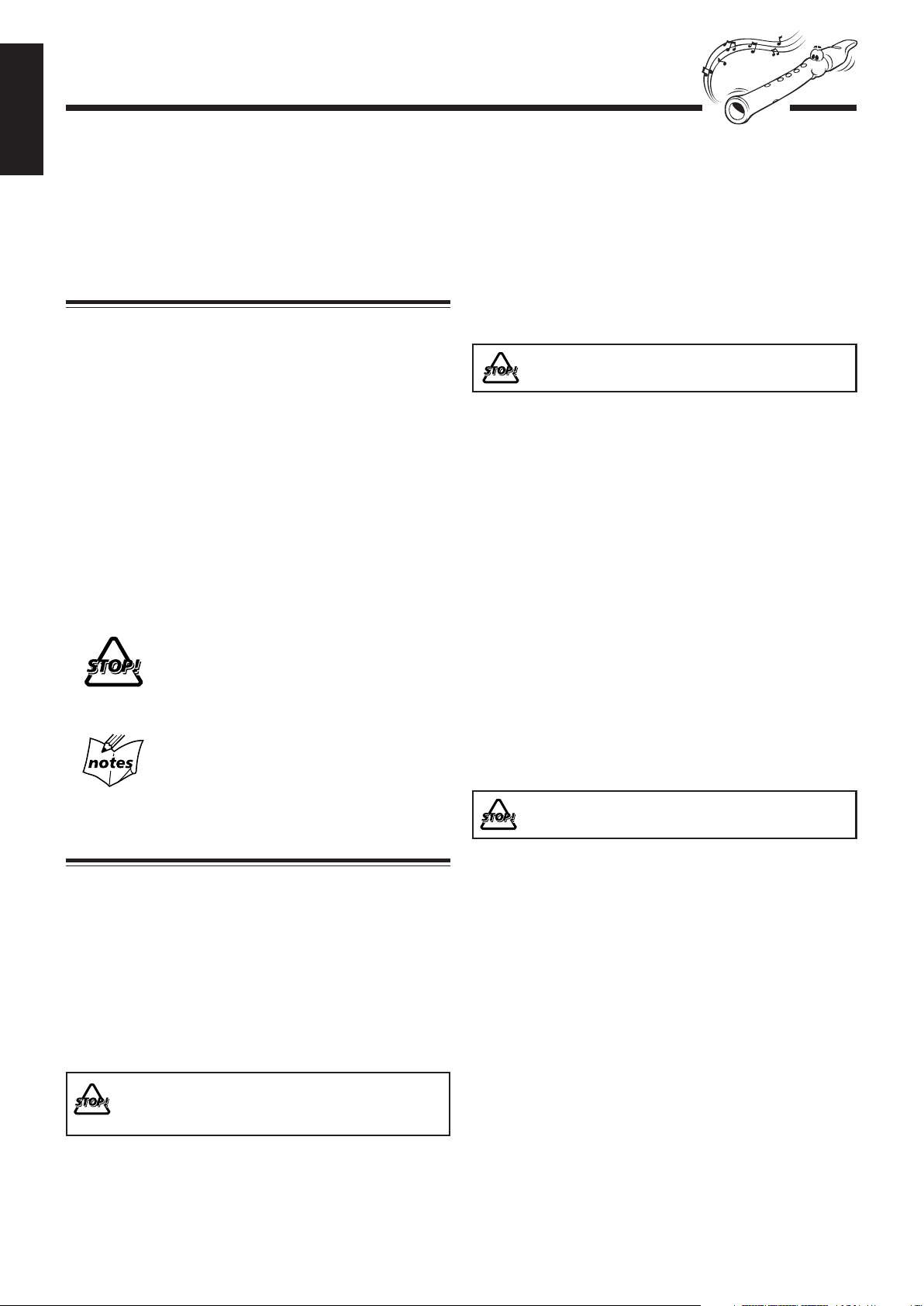
Introduction
English
We would like to thank you for purchasing a JVC product.
Before operating this unit, read this manual carefully and thoroughly to
obtain the best possible performance from your unit, and retain this manual
for future reference.
About This Manual
This manual is organized as follows:
• The manual mainly explains operations using the
buttons and controls on the unit. You can also use the
buttons on the remote control if they have the same or
similar names (or marks) as those on the unit.
If operation using the remote control is different from
that using the unit, it is then explained.
• Basic and common information that is the same for many
functions is grouped in one place, and is not repeated in
each procedure. For instance, we do not repeat the
information about turning on/off the unit, setting the
volume, changing the sound effects, and others, which are
explained in the section “Common Operations” on pages 9
to 11.
•The following marks are used in this manual:
Gives you warnings and cautions to prevent
damage or risk of fire/electric shock.
Also gives you information which is not good
for obtaining the best possible performance
from the unit.
Gives you information and hints you should
know.
Power sources
•When unplugging from the wall outlet, always pull the
plug, not the AC power cord.
DO NOT handle the AC power cord with wet
hands.
Moisture condensation
Moisture may condense on the lens inside the unit in the
following cases:
• After starting heating in the room
• In a damp room
• If the unit is brought directly from a cold to a warm place
Should this occur, the unit may malfunction. In this case,
leave the unit turned on for a few hours until the moisture
evaporates, unplug the AC power cord, and then plug it in
again.
Others
• Should any metallic object or liquid fall into the unit,
unplug the unit and consult your dealer before operating
any further.
• If you are not going to operate the unit for an extended
period of time, unplug the AC power cord from the wall
outlet.
Precautions
Installation
• Do not grasp the control knobs when moving or carrying
the unit.
• Install in a place which is level, dry and neither too hot nor
too cold—between 5˚C (41˚F) and 35˚C (95˚F).
• Install the unit in a location with adequate ventilation to
prevent internal heat built-up in the unit.
• Leave sufficient distance between the unit and the TV.
•Keep the speakers away from the TV to avoid interference
with TV.
DO NOT install the unit in a location near heat
sources, or in a place subject to direct sunlight,
excessive dust or vibration.
DO NOT disassemble the unit since there are no
user serviceable parts inside.
If anything goes wrong, unplug the AC power cord and
consult your dealer.
1
Page 5
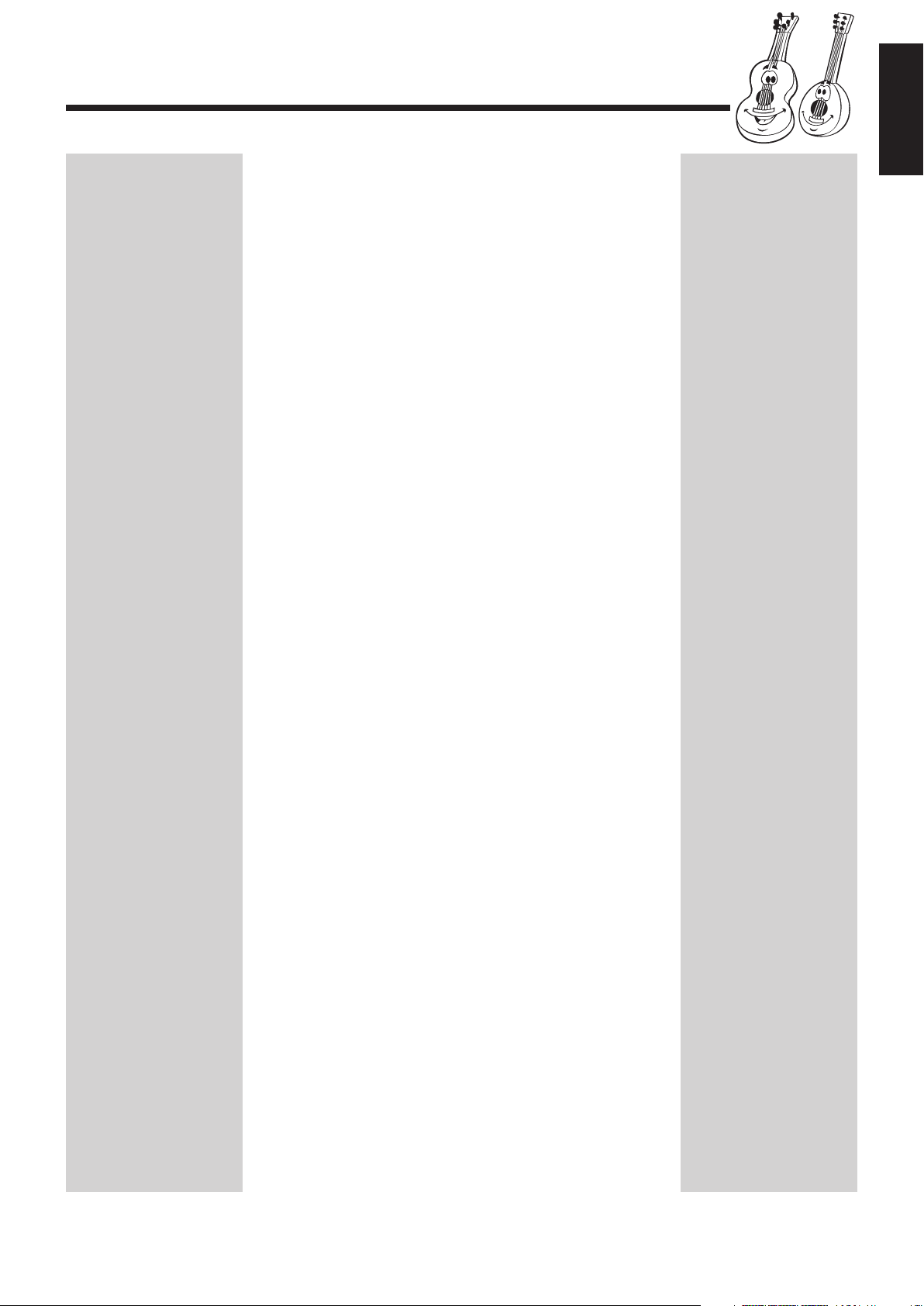
Contents
English
Location of the Buttons and Controls....................... 3
Front Panel ................................................................. 3
Remote Control .......................................................... 5
Getting Started............................................................ 6
Unpacking .................................................................. 6
Inserting the Batteries into the Remote Control ......... 6
Connecting Antennas ................................................. 6
Connecting Speakers .................................................. 7
Canceling the Display Demonstration ....................... 8
Common Operations .................................................. 9
Turning On or Off the Power ..................................... 9
Setting the Clock ........................................................ 9
Selecting the Sources ................................................. 9
Adjusting the Volume ............................................... 10
Reinforcing the Bass Sound ..................................... 10
Enjoying the Powerful sound—SOUND TURBO ... 10
Selecting the Sound Modes ...................................... 11
Turning On or Off the Key-touch Tone (BEEP) ...... 11
Listening to the Radio .............................................. 12
Tuning in to a Station—Auto Search ....................... 12
Presetting Stations .................................................... 12
Tuning in to a Preset Station .................................... 12
Playing Back CDs ..................................................... 13
Loading CDs ............................................................ 13
Playing Back CDs—All Disc and One Disc ............ 13
Advanced CD Operations......................................... 15
Changing the MP3/WMA Playback Mode .............. 17
Turning On or Off the Resume Play for MP3/WMA
Disc ..................................................................... 17
Programming the Playing Order of the Tracks
—–Program Play ................................................ 18
Playing at Random—–Random Play ....................... 19
Repeating Tracks or CDs—–Repeat Play ................ 19
Prohibiting Disc Ejection—–Carrousel Lock .......... 19
Playing Back from the External Source ................. 20
Connecting to Your PC. ............................................ 20
Connecting the Other Audio Equipment .................. 21
Using the Timers ....................................................... 22
Using Daily Timer.................................................... 22
Using Sleep Timer.................................................... 23
Maintenance .............................................................. 24
Troubleshooting ........................................................ 25
Specifications............................................................. 26
2
Page 6
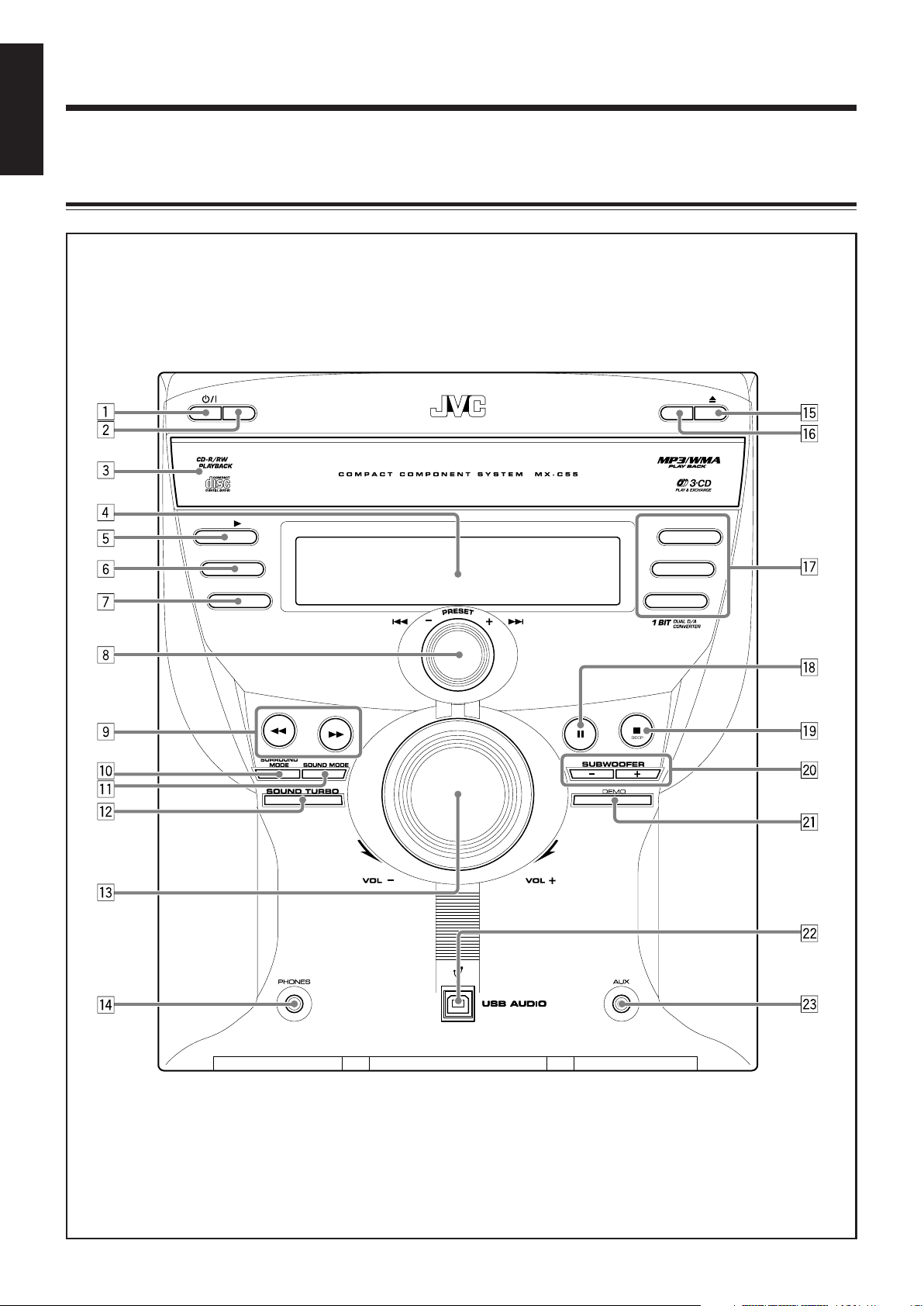
Location of the Buttons and Controls
English
Be familiar with the buttons and controls on your unit.
Front Panel
ECO
CD
FM/AM
USB/AUX
DISC SKIP
CD3
CD2
CD1
3
Page 7
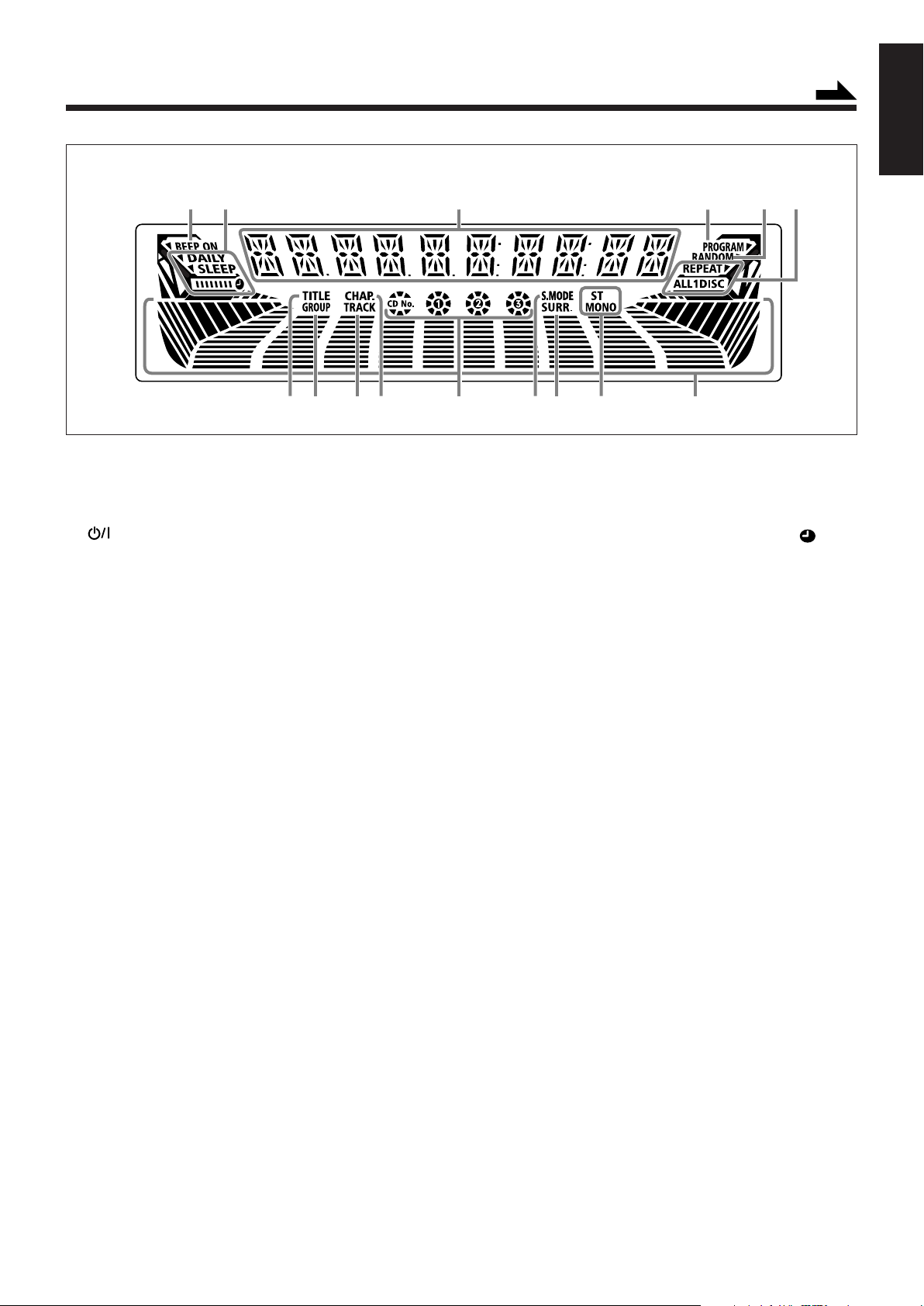
Display Window
Continued
English
1
8 9
7
See pages in the parentheses for details.
Front Panel
1 (power) button/Sandby lamp (9)
2 ECO button (9)
3 Carrousel
4 Display window
5 CD 3 (play) button (9, 14-15, 17-18)
Pressing this button also turns on the unit.
6 FM/AM button (9, 12)
Pressing this button also turns on the unit.
7 USB/AUX button (9, 20-21)
Pressing this button also turns on the unit.
8 PRESET +/–, 4 / ¢
(reverse search/forward search) control (12, 16-17)
91 / ` (fast rewind/fast forward) buttons (12, 15)
p SURROUND MODE button (11)
q SOUND MODE button (11)
w SOUND TURBO button (10)
e VOL (volume) +/– control (10)
r PHONES jack (10)
t0 (carrousel open/close) button (13-15, 17-19)
Pressing this button also turns on the unit.
y DISC SKIP button (13, 15, 17)
u Disc number buttons (CD1, CD2 and CD3) (14)
Pressing one of these buttons also turns on the unit.
i8 (pause) button (15)
o7 (stop)/BEEP button (11)
; SUBWOOFER +/– buttons (10)
a DEMO button (8)
s USB AUDIO jack (20)
d AUX jack (21)
0!@~=-
4
5 632
Display Window
1 BEEP indicator
2 Timer indicators
•DAILY (daily timer), SLEEP (sleep timer) and
(timer) indicators.
3 Main display
• Shows the source name, frequency, etc.
4 PROGRAM indicator
5 RANDOM indicator
6 REPEAT mode indicators
• REPEAT 1, REPEAT 1 DISC, REPEAT ALL DISC,
ALL DISC and 1 DISC indicators
7 TITLE indicator
8 GROUP indicator
9 TRACK indicator
0 CHAP. (chapter) indicator
- CD No. (CD number) indicators
• The corresponding CD No. lights up when a CD is
loaded on the carrousel.
• The current CD No. flashes.
= S. MODE (sound mode) indicator
~ SURR. (surround) indicator
! Tuner operation indicators
• ST (stereo) and MONO (monaural) indicators
@ Volume level, Subwoofer level, Sound Mode pattern
indicators and Level meter.
4
Page 8
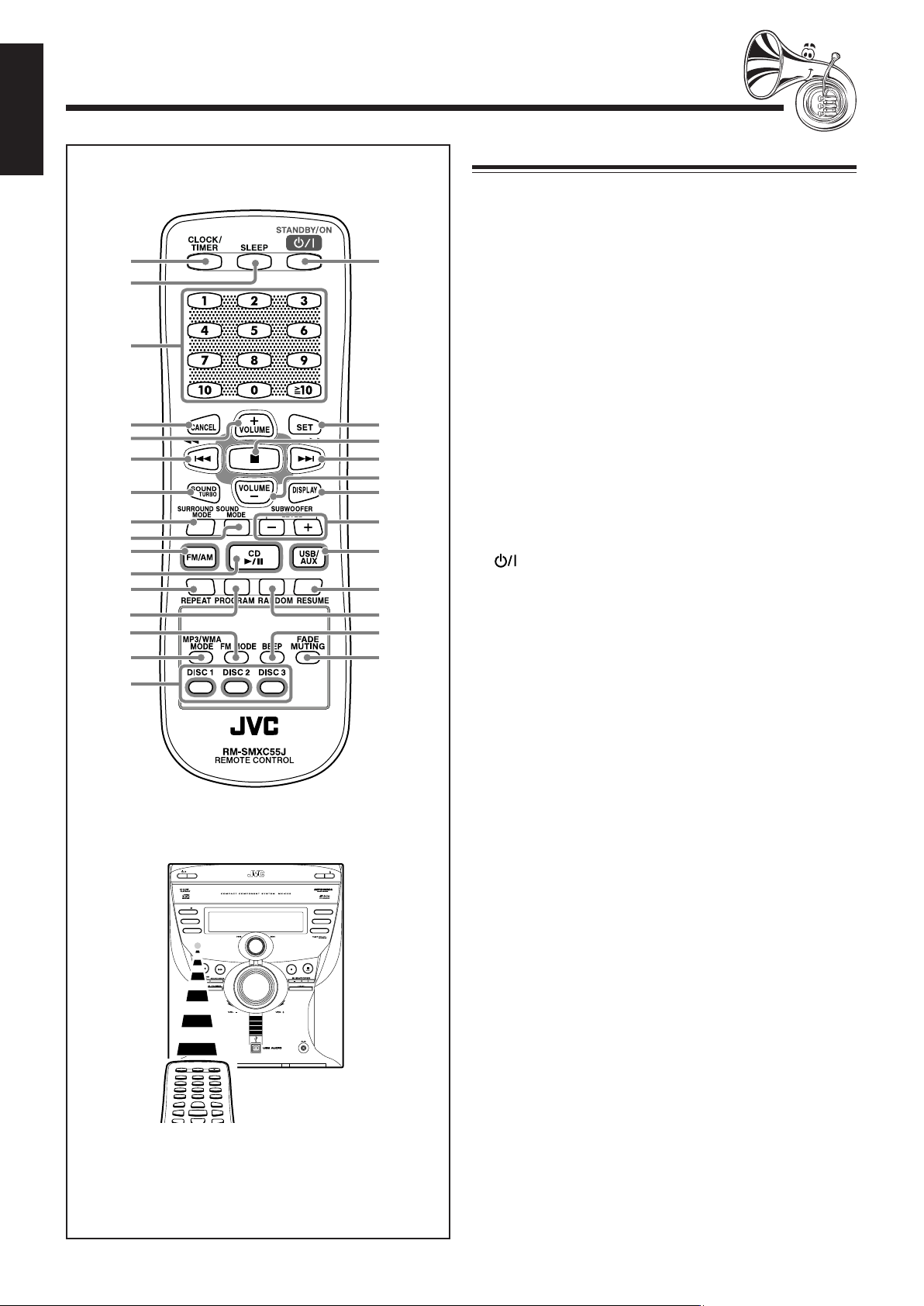
English
Remote Control
1
2
3
4
5
6
7
8
9
p
q
w
e
r
t
y
Remote Control
1 CLOCK/TIMER button (9, 22-23)
2 SLEEP button (23)
3 Number buttons (12, 16-18)
4 CANCEL button (9, 18, 23)
u
i
o
;
a
s
d
f
g
h
j
k
5 VOLUME + button (10)
64/1 (reverse search/fast reverse) button (9, 12, 15-
17, 19, 22-23)
7 SOUND TURBO button (10)
8 SURROUND MODE button (11)
9 SOUND MODE button (11)
p FM/AM button (9, 12)
Pressing this button also turns on the unit.
q CD 6 (play/pause) button (13-15, 17-18)
Pressing this button also turns on the unit.
w REPEAT button (13, 15, 19)
e PROGRAM button (18)
r FM MODE button (12)
t MP3/WMA MODE button (17)
y Disc number buttons (DISC1, DISC2 and DISC3) (14-15,
18-19)
u STANDBY/ON button (23)
i SET button (9, 12, 18, 22-23)
o7 (stop) button (13-15, 18-19)
;¢/` (forward search/ fast forward) button (9, 12, 15-
17, 19, 22-23)
a VOLUME – button (10)
s DISPLAY button (9)
d SUBWOOFER LEVEL +/– buttons (10)
f USB/AUX button (9, 20-21)
Pressing this button also turns on the unit.
g RESUME button (17)
h RANDOM button (19)
j BEEP button (11)
k FADE MUTING button (10)
ECO
CD
FM/AM
USB/AUX
DISC SKIP
CD3
CD2
CD1
When using the remote
control, point it at the remote
sensor on the front panel.
5
Page 9
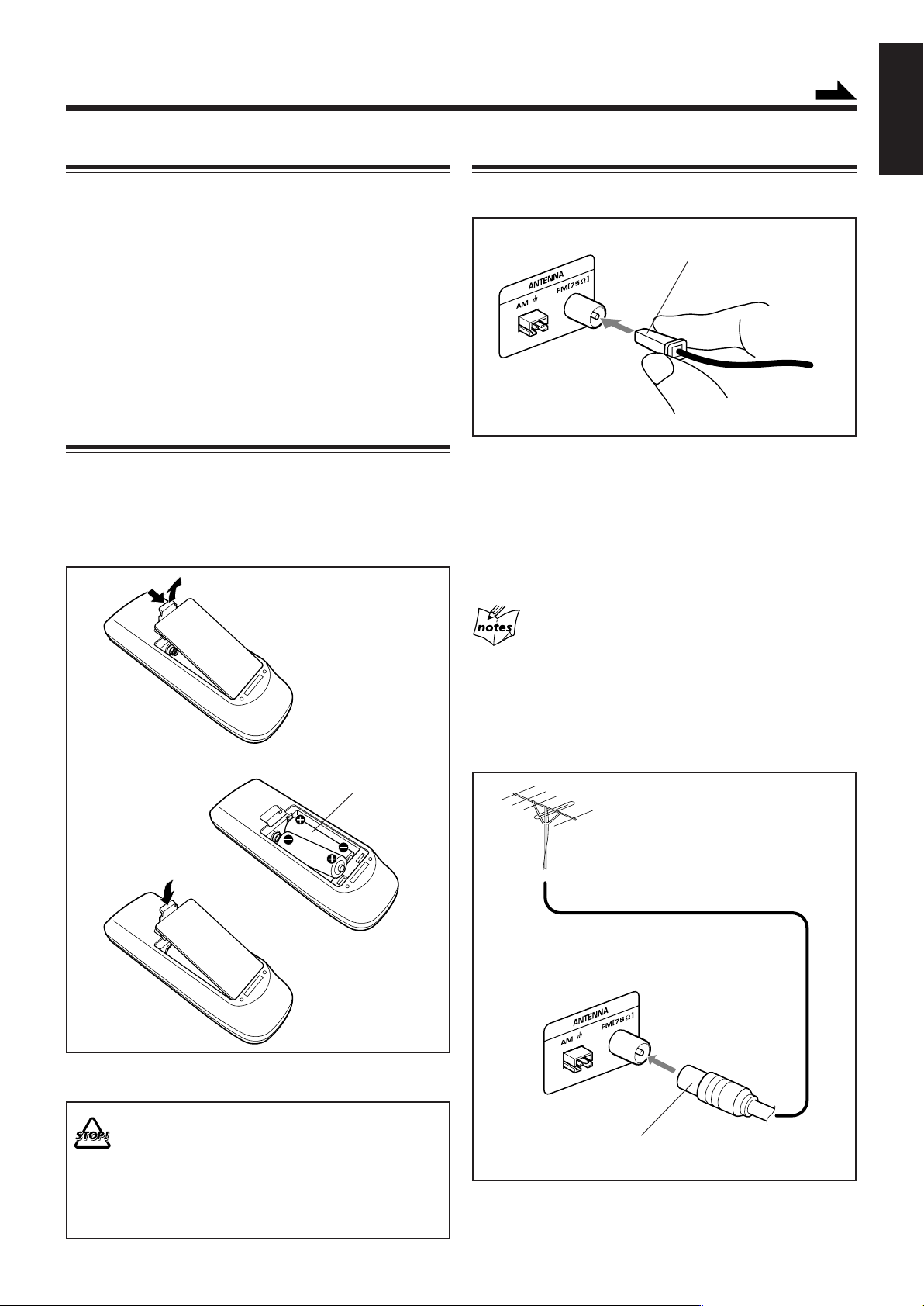
Getting Started
Unpacking
Continued
English
Connecting Antennas
After unpacking, check if you have all the following
accessories.
The number in the parentheses indicates the quantity of the
pieces supplied.
• AM loop antenna (1)
• FM antenna (1)
• Remote control (1)
• Batteries (2)
If any is missing, consult your dealer immediately.
Inserting the Batteries into the Remote Control
Insert the batteries—R6P(SUM-3)/AA(15F)—into the remote
control, by matching the polarity (+ and –) on the batteries
with the + and – markings on the battery compartment.
When the remote control can no longer operate the unit,
replace both batteries at the same time.
1
FM antenna
FM antenna (supplied)
1
Connect the FM antenna to the FM [75 Ω]
coaxial terminal.
2
Extend the FM antenna.
3
Fix it in the position which gives you the best
reception, on the wall, etc.
About the supplied FM antenna
The FM antenna supplied with this unit can be used as temporary
measure. If reception is poor, you can connect an outdoor FM
antenna.
To connect an outdoor FM antenna
Before connecting it, disconnect the supplied FM antenna.
2
R6P(SUM-3)/AA(15F)
Outdoor FM antenna
(not supplied)
3
• DO NOT use an old battery together with a new one.
• DO NOT use different types of batteries together.
• DO NOT expose batteries to heat or flame.
• DO NOT leave the batteries in the battery
compartment when you are not going to use the
remote control for an extended period of time.
Otherwise, it will be damaged from battery leakage.
A 75 Ω antenna with coaxial type connector should be
used.
6
Page 10
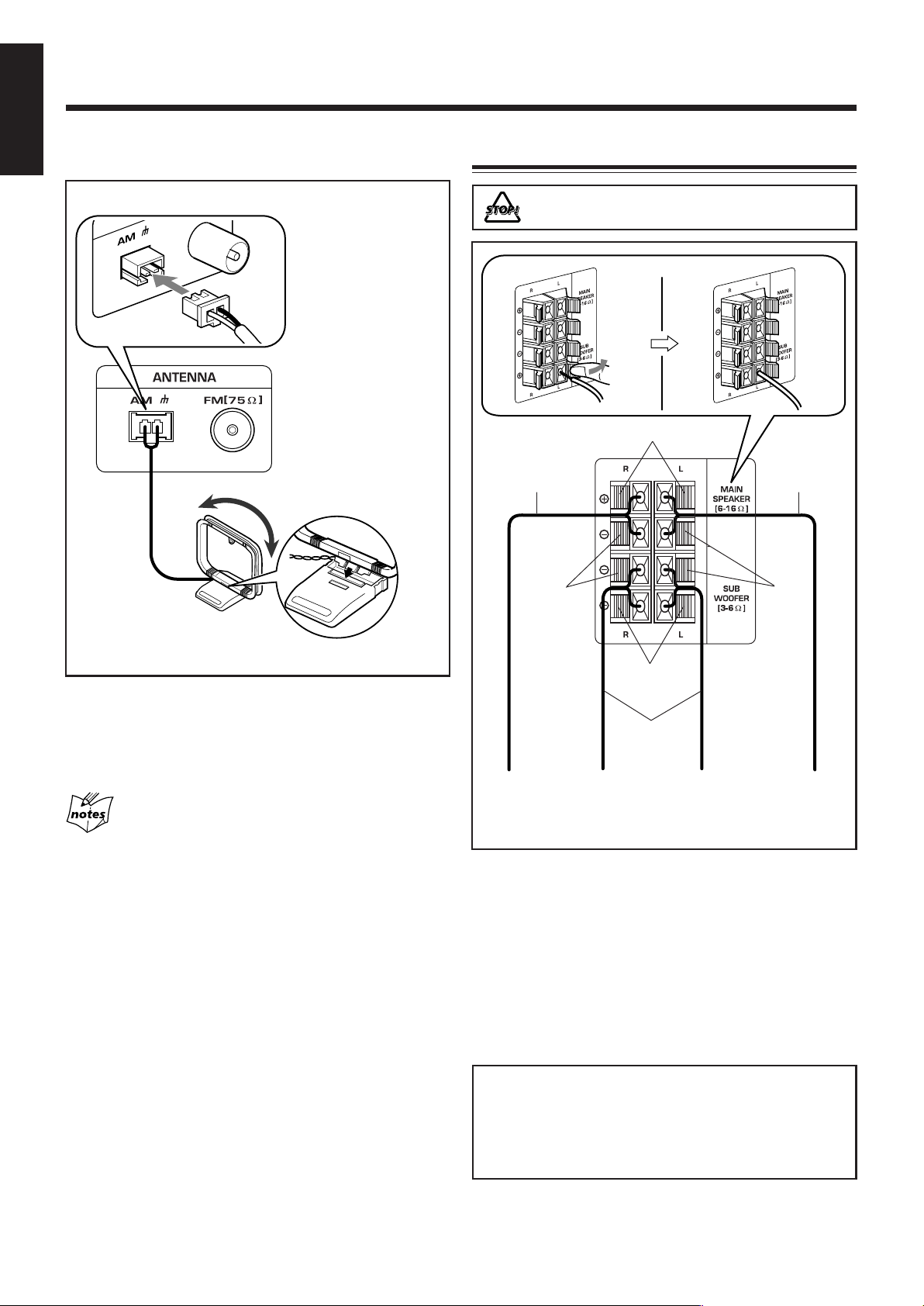
English
AM antenna
Connecting Speakers
1
2
AM loop antenna
(supplied)
DO NOT carry the speaker by holding the tube
duct (on the top of the speaker).
1
Speaker cord
(blue/black)
Black
2, 3
Blue
Speaker cord
(blue/black)
Black
1
Connect the AM antenna to the AM terminal
on the rear of the unit.
2
Turn the AM loop antenna until you have the
best reception.
For better reception of both FM and AM
• Make sure the antenna conductors do not touch any other
terminals and connecting cords.
•Keep the antennas away from metallic parts of the unit,
connecting cords, and the AC power cord.
Red
Speaker cord
(red/black)
From right
main
speaker’s
terminals
1
Press and hold the clamp of the speaker
From right
subwoofer’s
terminals
From left
subwoofer’s
terminals
From left
main
speaker’s
terminals
terminal on the rear of the unit.
2
Insert the end of the speaker cord into the
terminal.
Match the colors (polarity): Blue (+) to blue (+) and black
(–) to black (–); red (+) to red (+) and black (–) to black
(–).
3
Release the finger from the clamp.
IMPORTANT:
• Use only speakers with the same speaker impedance as
indicated by the speaker terminals on the rear of the
unit.
• DO NOT connect more than one speaker to one speaker
terminal.
7
Page 11
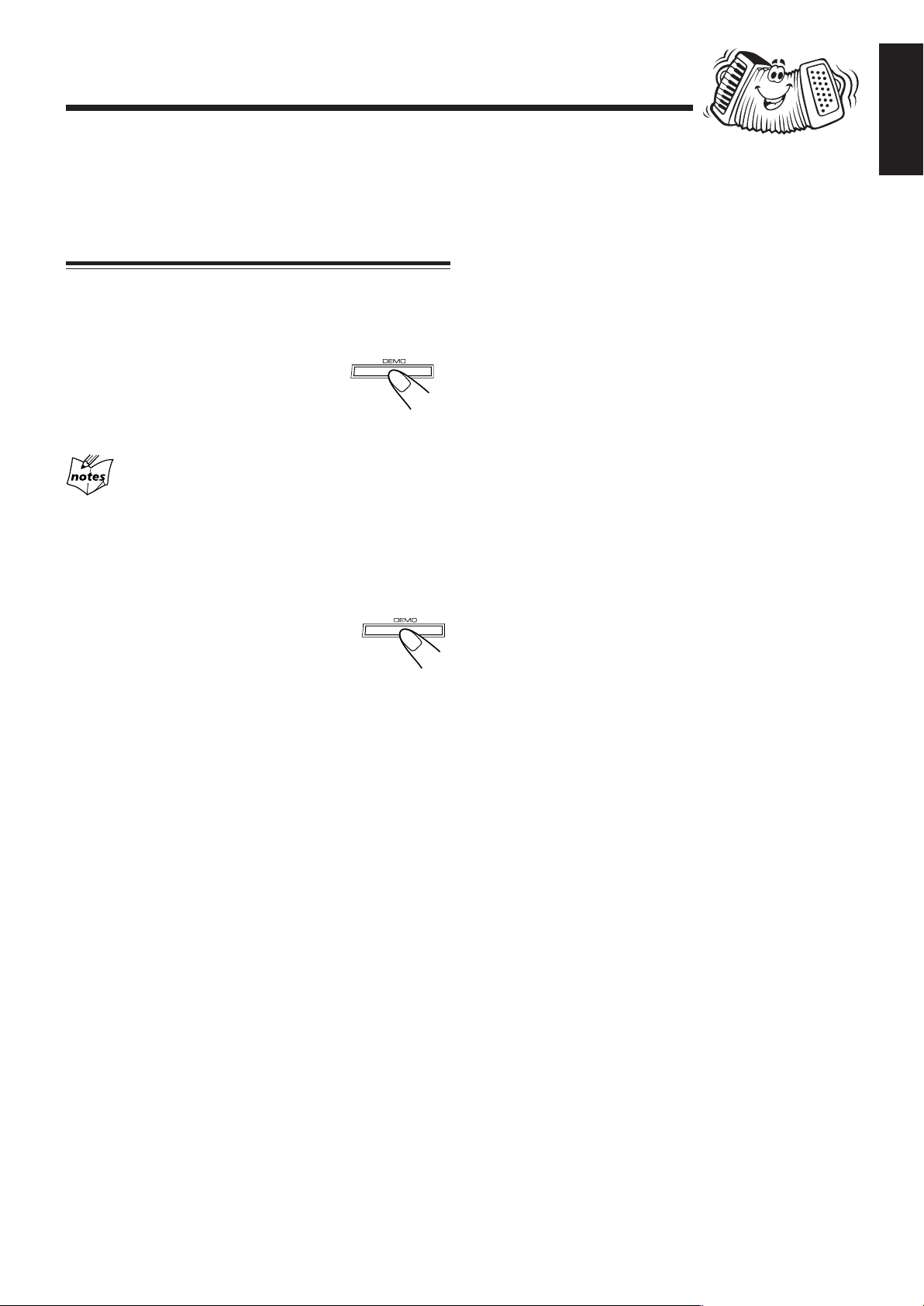
NOW you are ready to plug in the unit and
other connected equipment.
Canceling the Display Demonstration
When connecting the AC power cord into a wall outlet, the
unit automatically starts the display demonstration.
On the unit ONLY:
To cancel the display demonstration,
Press and hold DEMO for 2 seconds while
the display demonstration is shown on the
display until “DEMO OFF” is displayed.
When you press other buttons
The display demonstration stops temporarily. It will start
automatically again (if no operation is done for 2 minutes) until you
cancel it.
English
To start the display demonstration manually
Press and hold DEMO again for more than 2
seconds.
8
Page 12
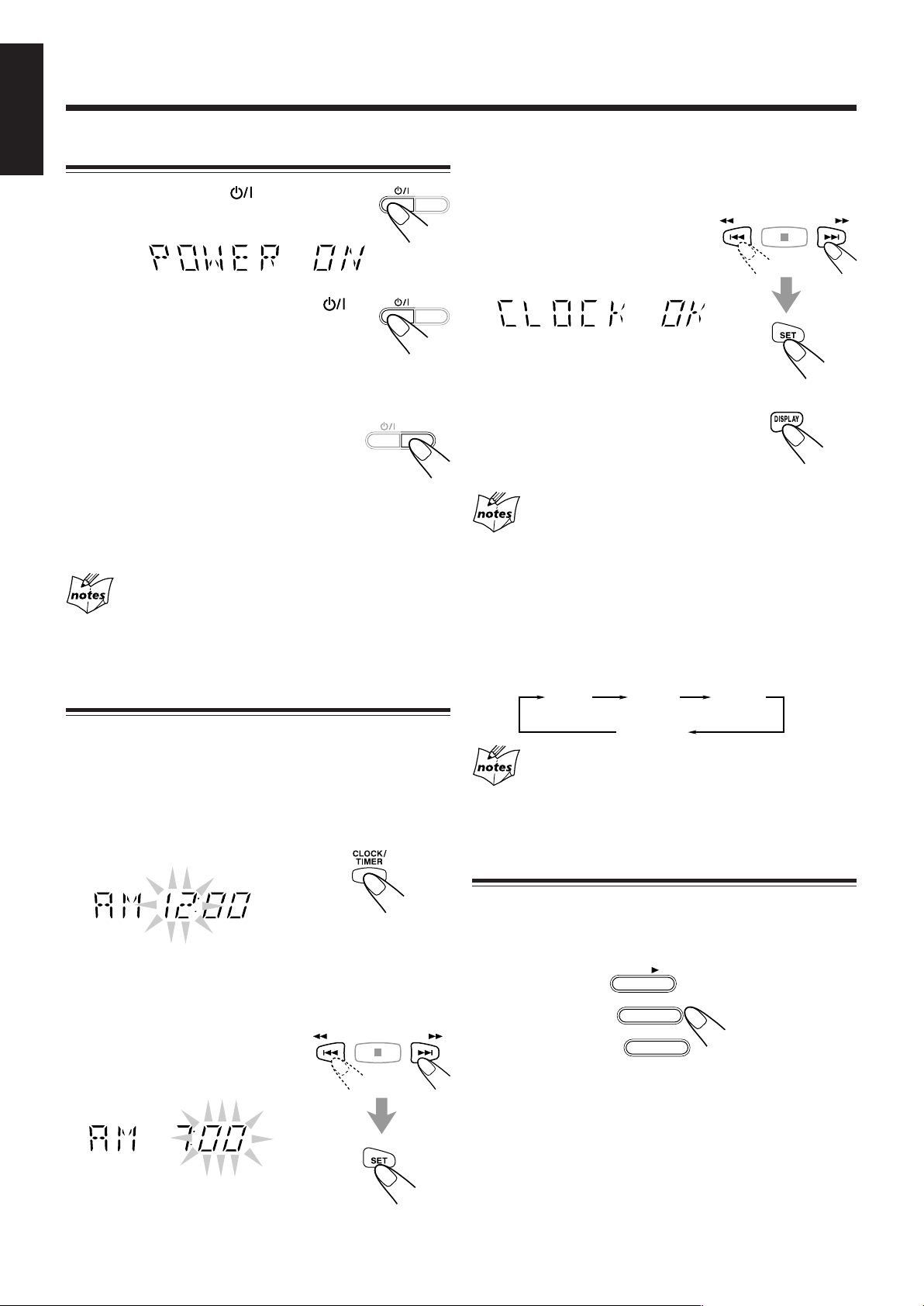
Common Operations
English
Turning On or Off the Power
To turn on the unit, press so that the standby
lamp goes off.
• If you want to correct the hour after pressing SET,
press CANCEL. The hour digits start flashing
ECO
again.
3
Press ¢ /` or 4 /1
to adjust the minute, then
press SET.
To turn off the unit (on standby), press
again so that the standby lamp lights up.
A little power is always consumed even while the unit is on
standby.
To save the power consumption while on
standby, press ECO.
All the indicators in the display window
including the display demonstration disappears.
To switch off the power supply completely, unplug the AC
power cord from the AC outlet.
When you unplug the AC power cord or if a power
failure occurs
The clock is reset to “– – : – –” soon, while the tuner preset stations
(see page 12) will be erased in a few days.
ECO
ECO
Setting the Clock
Before operating the unit any further, first set the clock built
in this unit. You can set the clock whether the unit is on or
off.
On the remote control ONLY:
To check the clock time
Press DISPLAY while playing any
source.
•To return to the source indication,
press DISPLAY.
While the time indication appears on the display
If you press any button or turn any control, the time indication
returns to the source indication.
To adjust the clock again
If the clock has been previously adjusted, you need to press
CLOCK/TIMER repeatedly until “CLOCK” is selected.
• Each time you press the button, the clock/timer setting
modes change as follows:
(Daily Timer)
TIMER DAILY
Canceled
If there is a power failure
The clock loses the setting and is reset to “– – : – –.” You need to set
the clock again.
CLOCK
1
Press CLOCK/TIMER.
“CLOCK” flashes on the display, then “AM 12:00”
appears.
The hour digit starts flashing.
2
Press ¢ /` or 4 /1
to adjust the hour, then
press SET.
The minute digits start flashing on the
display.
9
Selecting the Sources
To listen to the radio, press FM/AM. (See page 12.)
To playback CDs, press CD 3. (See pages 13 – 19.)
To select the external equipment as a source, press USB/
AUX.
When you press the play button for a particular source
(CD 3, FM/AM, USB/AUX), the unit turns on (and the unit
starts playing the source if it is ready).
CD
FM/AM
USB/AUX
Page 13
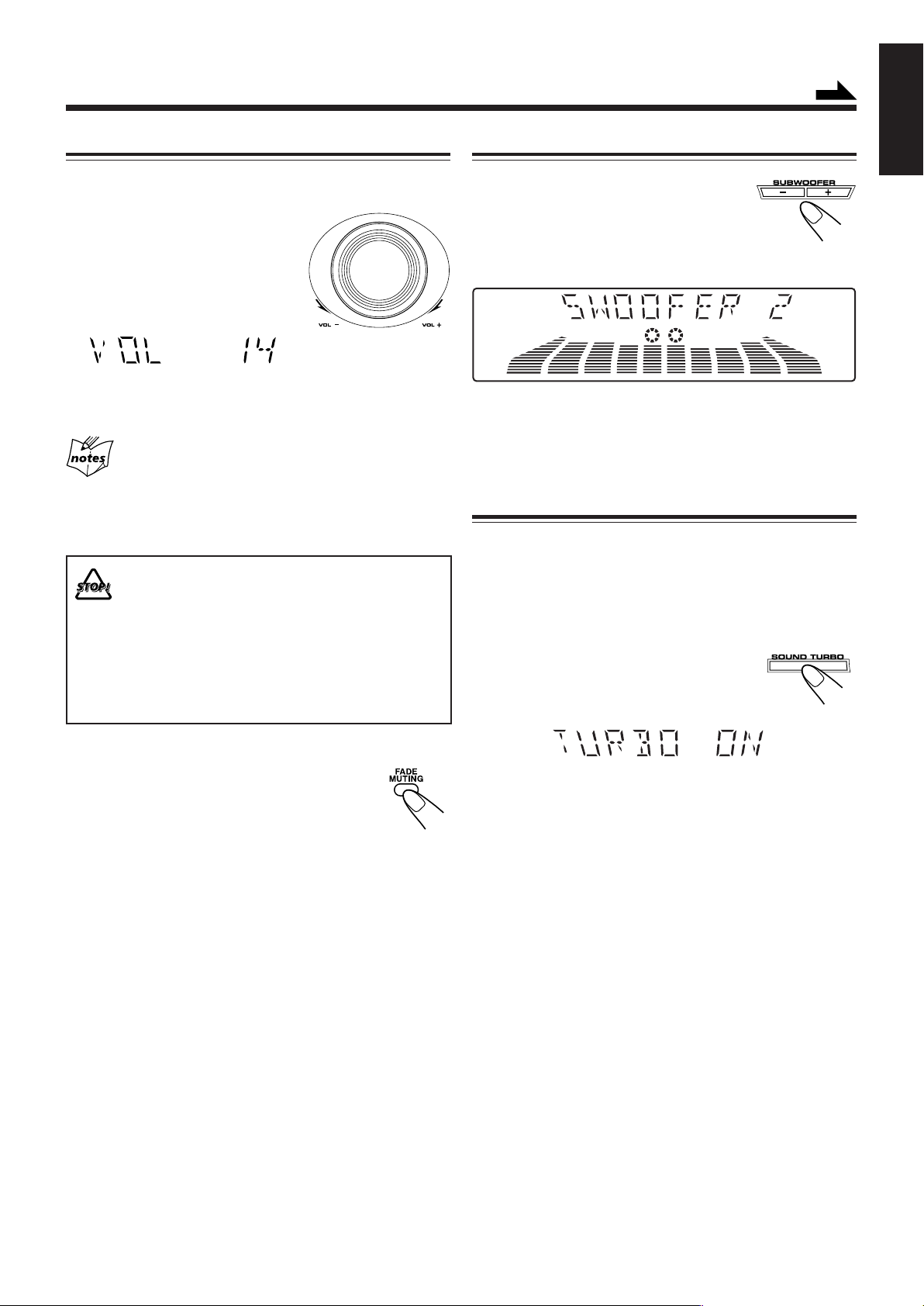
Continued
Adjusting the Volume
You can adjust the volume level only while the unit is turned
on.
Tu rn the VOL control clockwise to
increase the volume or
counterclockwise to decrease it.
•The volume level can be adjusted
in 32 steps (VOL MIN, VOL 1 —
VOL 30, and VOL MAX).
When using the remote control, press VOLUME + to increase
the volume or press VOLUME – to decrease it.
For private listening
Connect a pair of headphones to the PHONES jack. No sound
comes out of the speakers. Be sure to turn down the volume before
connecting or putting on headphones.
Always set the volume to the minimum before
starting any source. If the volume is set to
extremely high level, a sudden blast of sound can
damage your hearing, speakers and/or
headphones.
• If you have turned off (on standby) the unit with
the volume level set at more than level “15,” the
volume level will be automatically set at level “15”
next time you turn on the unit.
Reinforcing the Bass Sound
Press SUBWOOFER + to increase the
subwoofer sound or SUBWOOFER – to
decrease it.
•The subwoofer level can be adjusted
in 3 steps (SWOOFER 0 — SWOOFER 2).
When using the remote control, press SUBWOOFER LEVEL
+ to increase the subwoofer sound or press SUBWOOFER
LEVEL – to decrease it.
Enjoying the Powerful Sound—SOUND TURBO
Using SOUND TURBO, harder-hitting beats intensify your
listening experience even at low sound levels.
SOUND TURBO also works even when the song has no
“beat,” such as classical music, so that you can listen to the
rich sound even at low sound levels.
Press SOUND TURBO.
“TURBO ON” appears on the display.
• Each time you press the button, SOUND
TURBO turns on and off alternately.
English
To trun off the volume level temporarily
Press FADE MUTING on the remote control.
The volume level gradually decreases to
“VOL MIN.”
To restore the sound, press the button again.
10
Page 14
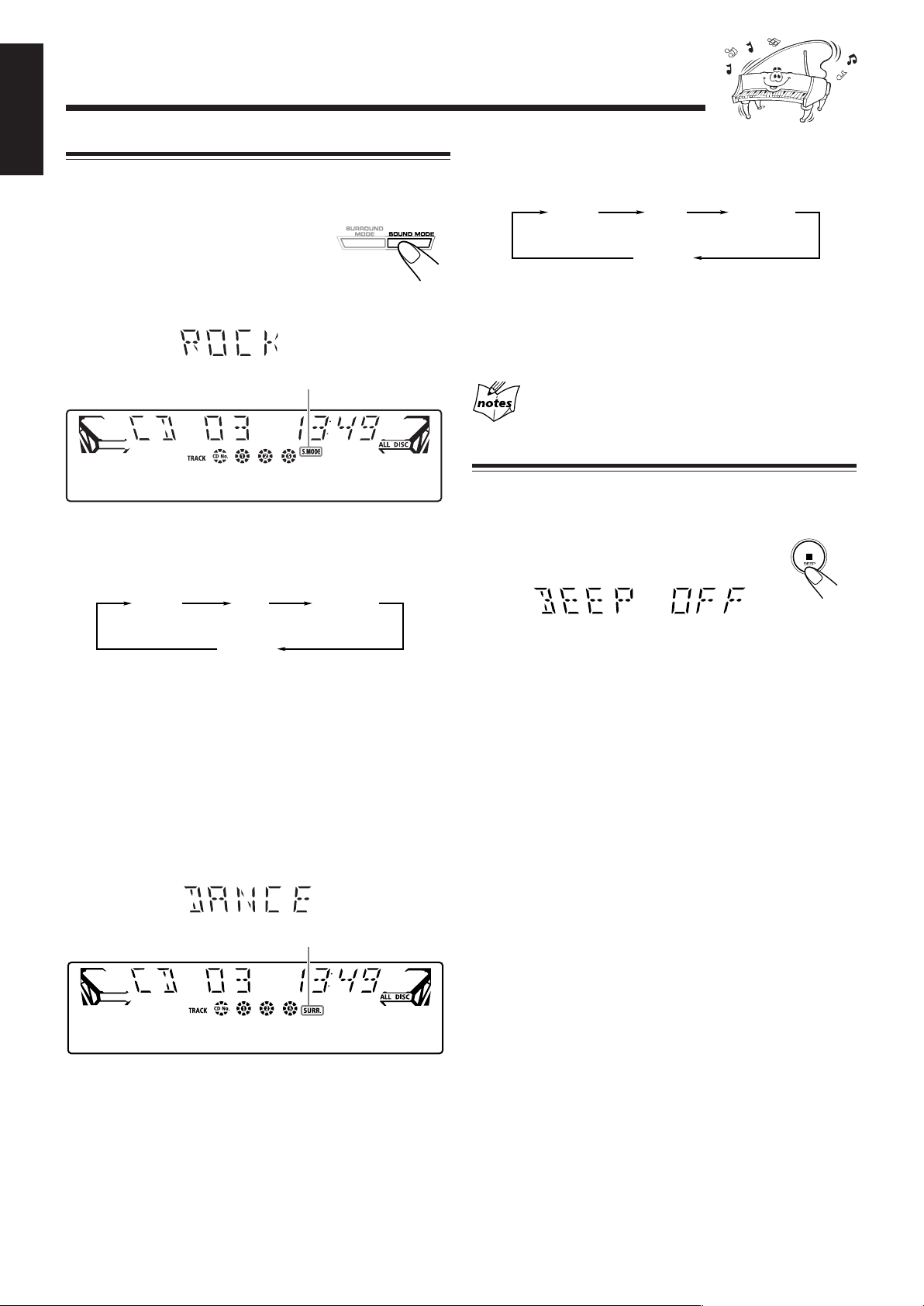
English
Selecting the Sound Modes
You can select one of the 6 preset sound modes (3 surround
modes and 3 sound modes).
To select the sound modes, press
SOUND MODE repeatedly until the
desired sound mode appears on the
display.
• The S. MODE indicator also lights up.
S. MODE indicator
• Once you press SOUND MODE, the current sound mode
appears on the display.
Each time you press the button, the sound modes change as
follows:
ROCK POP CLASSIC
• Once you press SURROUND MODE, the current surround
mode appears on the display.
Each time you press the button, the surround modes change
as follows:
DANCE HALL STADIUM
OFF
(Canceled)
DANCE : Increases resonance and bass.
HALL : Adds depth and brilliance to the sound.
STADIUM:Adds clarity and spreads the sound, like in an
outdoor stadium.
OFF : Cancels the surround mode.
Only one of the sound modes or surround modes can
be selected at a time.
Turning On or Off the Key-touch Tone (BEEP)
If you do not want the key-touch tone to beep each time you
press a button or turn a control, you can deactivate it.
Press and hold BEEP for more than 2
seconds.
OFF
(Canceled)
ROCK : Boosts low and high frequency. Good for
acoustic music.
POP : Good for vocal music.
CLASSIC : Good for classical music.
OFF : Cancels the sound mode.
To select the surround modes, press SURROUND MODE
repeatedly until the desired surround mode appears on the
display.
• The SURR. indicator also lights up.
SURR. indicator
When using the remote control, press BEEP.
• Each time you press the button, the key-touch tone turns on
and off alternately.
11
Page 15
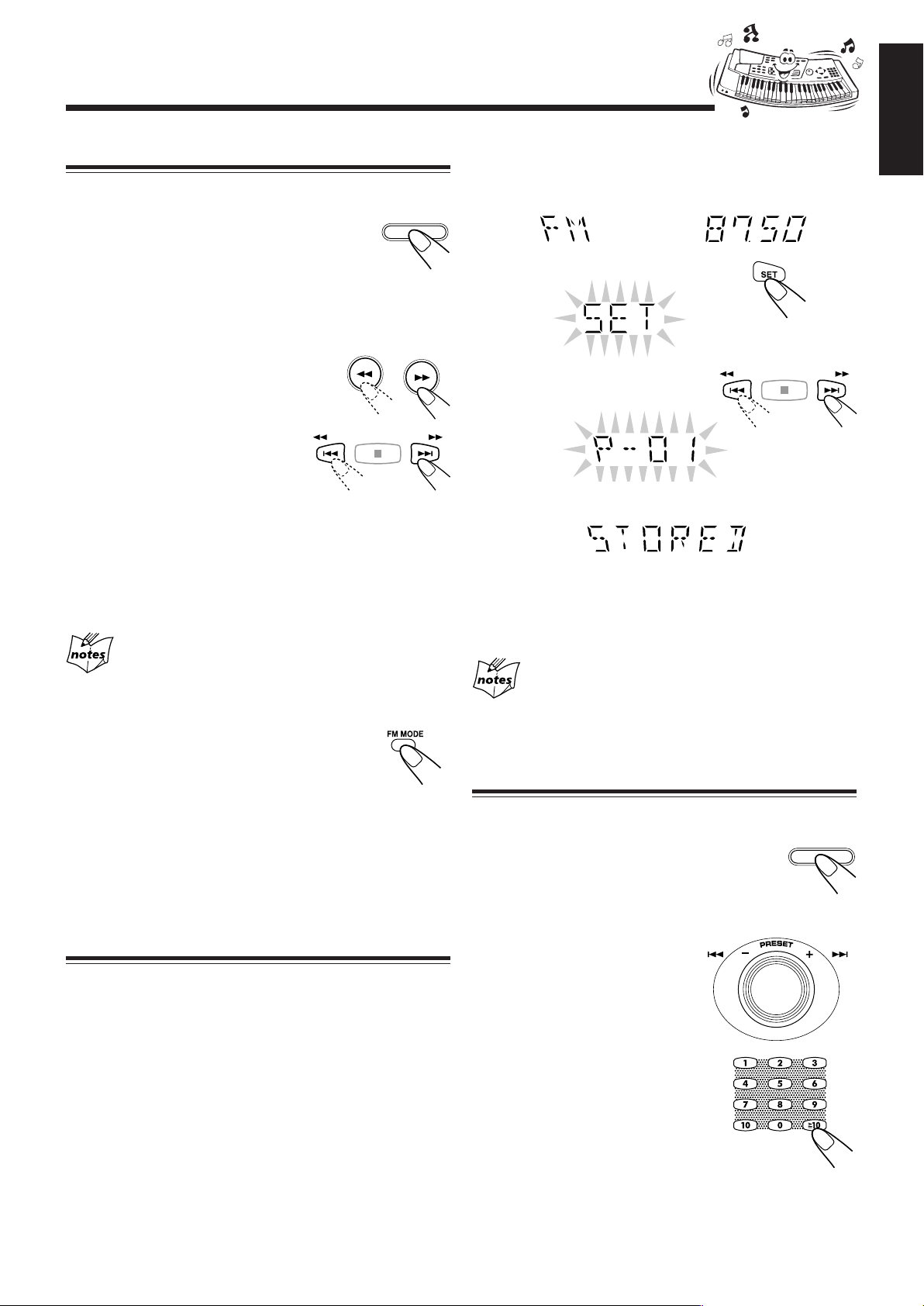
Listening to the Radio
Tuning in to a Station—Auto Search
1
Press FM/AM.
The unit automatically turns on and tunes in
to the previously tuned station (either FM or
AM).
• Each time you press the button, the band
alternates between FM and AM.
2
Start searching for stations.
On the unit:
Press and hold ` or 1 for
more than 1 second.
On the remote control:
Press and hold ¢ /` or
4 /1 for more than 1
second.
The unit starts searching for stations and stops when a
station of sufficient signal strength is tuned in to.
If a program is broadcast in stereo, the ST (stereo)
indicator lights up.
To stop during searching, press ` or 1 (¢ /` or
4 /1 on the remote control).
When you press ` or 1 (¢ /` or 4 /1 on
the remote control) briefly and repeatedly
The frequency changes step by step.
To change the FM reception mode
When an FM stereo broadcast is hard to receive
or noisy, press FM MODE on the remote control
so that “MONO” appears and the MONO
indicator also lights up on the display. Reception
improves.
To restore the stereo effect, press FM MODE again so that
“STEREO” appears on the display.
In this stereo mode, you can hear stereo sounds when a
program is broadcast in stereo.
FM/AM
On the remote control ONLY:
1
Tune in to the station you want to preset.
• See “Tuning in to a Station—Auto Search.”
2
Press SET.
3
Press ¢ /` or 4 /1
to select a preset number.
4
Press SET again.
The tuned station in step 1 is stored in the preset number
selected in step 3.
• Storing a new station on a used number erases the
previously stored one.
When you unplug the AC power cord or if a power
failure occurs
The preset stations will be erased in a few days. If this happens,
preset the stations again.
Tuning in to a Preset Station
1
Press FM/AM.
The unit automatically turns on and tunes in
to the previously tuned station (either FM or
AM).
• Each time you press the button, the band
alternates between FM and AM.
FM/AM
English
Presetting Stations
You can preset 30 FM and 15 AM stations.
In some cases, test frequencies have been already memorized
for the tuner since the factory examined the tuner preset
function before shipment. This is not a malfunction. You can
preset the stations you want into memory by following the
presetting method.
•There is a time limit in doing the following steps. If the
setting is canceled before you finish, start from step
again.
2
2
Select a preset number.
On the unit:
Turn the PRESET +/–
control.
On the remote control:
Press the number button(s).
Ex.: For preset number 5,
press 5.
For preset number 15,
press h10, 1 then 5.
For preset number 25,
press h10, 2 then 5.
For preset number 30,
press h10, 3 then 0.
12
Page 16
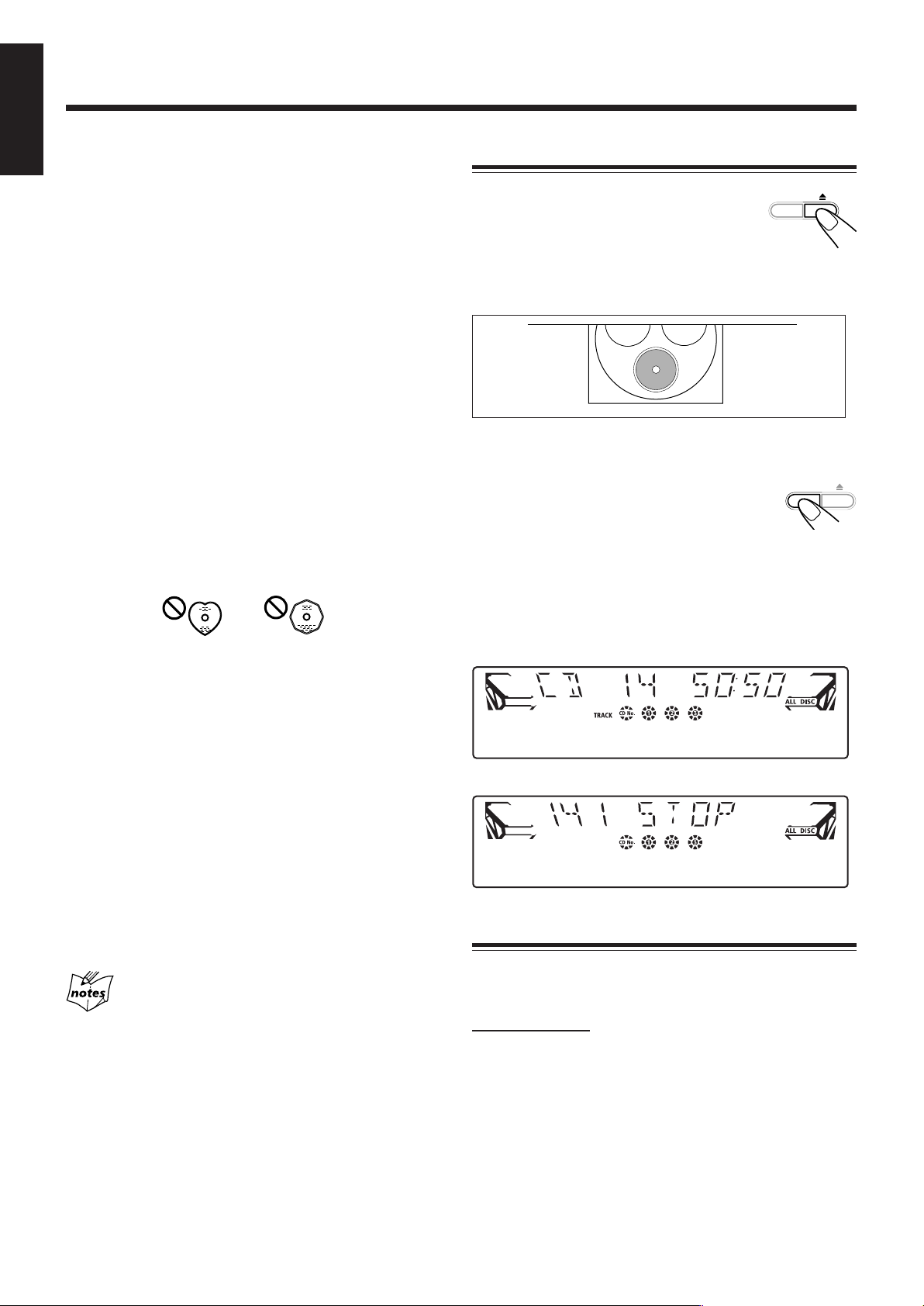
Playing Back CDs
English
This unit has been designed to playback the following CDs:
• Audio CD
• CD-R (CD-Recordable)
• CD-RW (CD-ReWritable)
• MP3/WMA disc (MP3/WMA files recorded on a CD-R or
CD-RW)*
Loading CDs
1
Press 0 .
The unit automatically turns on and the
carrousel comes out.
DISC SKIP
When playing a CD-R or CD-RW
• User-edited CD-Rs (CD-Recordable) and CD-RWs
(CD-ReWritable) can be played back when they are
already “finalized.”
• Before playing back CD-Rs or CD-RWs, read their
instructions or cautions carefully.
• Some CD-Rs or CD-RWs may not be played back on this
unit because of their disc characteristics, damage or stain
on them, or if the player’s lens is dirty.
Important notices:
• In general, you will have the best performance by keeping
your CDs and the mechanism clean.
- Store CDs in their cases, and keep them in cabinets or on
shelves.
-Keep the unit’s carrousel closed when not in use.
• Continuous use of irregular shaped discs (heart-shape,
octagonal, etc.) can damage the disc rotating mechanism.
• CD-RWs may require a longer readout time since the
reflectance of CD-RWs is lower than for regular CDs.
*For MP3/WMA discs
•This unit manages files and folders on MP3/WMA discs as
“tracks” and “albums.”
• When playing an MP3/WMA disc, you can choose either
TRACK mode or ALBUM mode. (See also page 17.)
• Playback order of the MP3/WMA files (tracks) recorded on
a disc are determined by the writing (or encoding)
application; therefore, playback order may be different
from the one you have intended while recording the files
and the folders.
•This unit shows the file (track) names and the ID3v1/1.1
tags (only “Title” and “Artist”) on the display after the file
starts play; however, there is a limitation on available
characters and some file names and ID3v1/1.1 tags are not
shown correctly.
More about MP3/WMA discs
• MP3 discs (either CD-R or CD-RW) require a longer readout
time. (It varies due to the complexity of the recording
configuration.)
•When making an MP3 disc, select ISO 9660 Level 1 or Level 2 as
the disc format.
• This unit does not support multisession recording.
•This unit can play MP3 files only with the following file
extensions— “.MP3,” “.Mp3,” “.mP3,” and “.mp3.”
• Non-MP3/WMA files are ignored. If non-MP3/WMA files are
recorded together with MP3/WMA files, this unit will take a
longer time to scan the disc. It may also cause the unit to
malfunction.
• Some MP3/WMA discs may not be played back because of their
disc characteristics or recording conditions.
2
Place a disc correctly on the front recesses of
the disc tray, with its label side up.
• When using a CD single (8 cm), place it on the inner
recess of the disc tray.
3
If you wish to load the second and
DISC SKIP
third discs, press DISC SKIP on
the unit.
Each time you press DISC SKIP, the disc tray rotates by
120˚.
4
Press 0 again.
The carrousel closes.
For Audio CD:
For MP3/WMA disc:
Playing Back CDs—All Disc and One Disc
You can play all loaded CDs continuously—All disc
playback, or one selected disc—One disc playback.
All disc playback
On the remote control ONLY:
1
Load CDs.
• If the current playing source is not CD, press CD 6,
then 7 before going to the next step.
13
Page 17
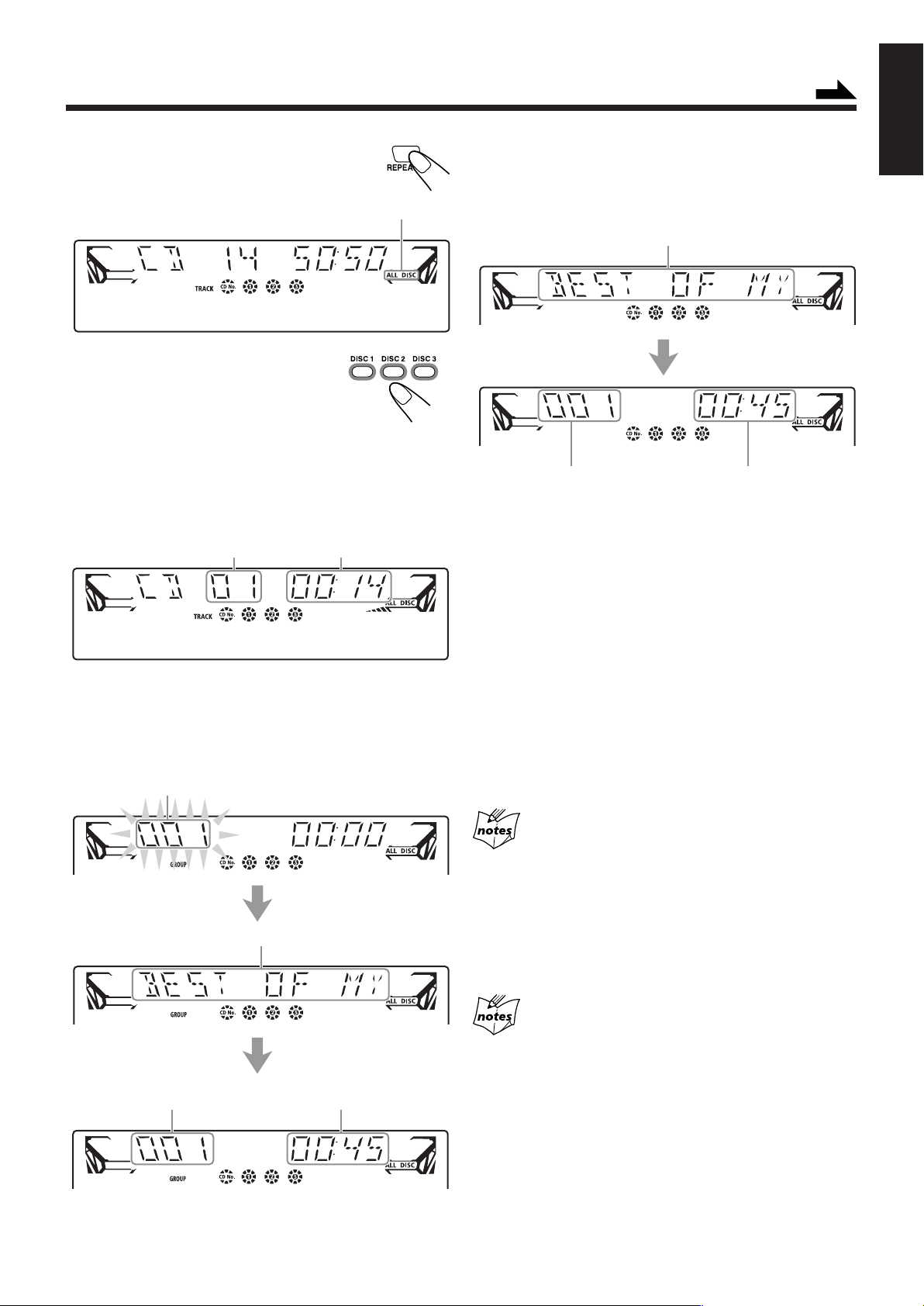
2
Press REPEAT repeatedly until the
ALL DISC indicator lights up on the
display.
ALL DISC indicator
3
Press one of the disc number
buttons (DISC1, DISC2 or
DISC3) for the disc you want to
start to playback from.
CD playback starts from the first track
of the selected disc.
•Pressing CD 6 instead of the disc number buttons
starts playing back if a CD is on the tray.
For Audio CD:
Current track number Elapsed playing time
Continued
• When the playback mode is the TRACK mode (See also
page 17.); “current file name, track title and artist name”
and “current track number and elapsed playing time” are
displayed in order.
Current file name, track title and artist name scroll.
Current track number*
* In the TRACK mode, the unit manages files (tracks) on the MP3/
WMA disc only. Folders (albums) are not recognized.
When the track includes the ID3v1/1.1 tags, “Title” and
“Artist” will scroll after the track title.
• “<TITLE>” appears before the content of “Title” scrolls
and “<ARTIST>” appears before the content of “Artist”
scrolls.
Elapsed playing time
English
For MP3/WMA disc:
• When the playback mode is the ALBUM mode (See also
page 17.); “current album number”, “current file name,
track title and artist name” then “current track number and
elapsed playing time” are displayed in order.
Current album number
Current file name, track title and artist name scroll.
Current track number
of the current album
Elapsed playing time
To stop playback, press 7.
•For MP3/WMA disc, this unit can store the number of the
track that you have stopped playback. By pressing CD 3
(CD 6 on the remote contorl), you can start playback
again from the beginning of the same track—Resume play
(see also page 17).
To remove the disc, press 0.
CD playback sequence
When 3 CDs** are loaded on the disc trays, they are played in one
of the following sequences.
• When CD1 is pressed : CD1 ] CD2 ] CD3 (then stops)
• When CD2 is pressed : CD2 ] CD3 ] CD1 (then stops)
• When CD3 is pressed : CD3 ] CD1 ] CD2 (then stops)
** When only 2 CDs are loaded, they are played in the same order,
but the disc tray without a CD is skipped.
• If 0 is pressed while one of the three discs is being played back,
the playback of the disc is continued, while the other two discs are
ejected.
• During this time, DISC SKIP is unavailable.
14
Page 18

English
One disc playback
When 2 or 3 CDs are loaded on the disc trays, you can
select one particular disc to be played back.
On the remote control ONLY:
1
Load CDs.
• If the current playing source is not CD, press CD 6 ,
then 7 before going to the next step.
2
Press REPEAT repeatedly so that
the 1DISC indicator lights up on the
display.
3
Press one of the disc number
buttons (DISC1, DISC2 or
DISC3) you want to playback.
Playback stops when all tracks of the selected disc are
played once and resumes to All disc play.
1DISC indicator
Advanced CD Operations
During the playback of CD, the following operations are
available.
To skip to the another CD in the carrousel
Press DISC SKIP on the unit.
To stop playback for a moment
During playback, press 8.
“PAUSE” appears on the display.
To resume playback, press CD 3.
When using the remote control, press CD 3/8 .
To locate a particular point of a track
During playback, press and hold ` or
1 .
• `: Fast forwards the disc.
• 1 : Fast reverses the disc.
When using the remote control, press
and hold ¢ /` or 4 /1 .
DISC SKIP
To stop playback, press 7 .
•For MP3/WMA disc, this unit can store the number of the
track that you have stopped playback. By pressing
CD 3 (CD 6 on the remote control), you can start
playback again from the beginning of the same track—
Resume play (see also page 17).
To remove the disc, press 0.
To exit from One disc playback, press REPEAT
repeatedly so that ALL DISC indicator lights up on the
display.
The following operations will also cancel the One disc
playback and restore All disc playback
• When the playback is stopped.
•When the unit is turned off.
• When the carrousel is opened.
• When the playing source is changed.
To go to another track
For Audio CD:
Turn the PRESET +/–, ¢ /4
control.
• ¢ :Skips to the beginning of the
next or succeeding tracks.
• 4 :Goes back to the beginning of
the current or previous tracks.
When using the remote control, press
¢ /` or 4 /1 .
If you turn the PRESET +/–, ¢/4 control (press
¢ /` or 4 /1 on the remote control) to select a
track while in stop mode
The selected track starts playback.
15
Page 19
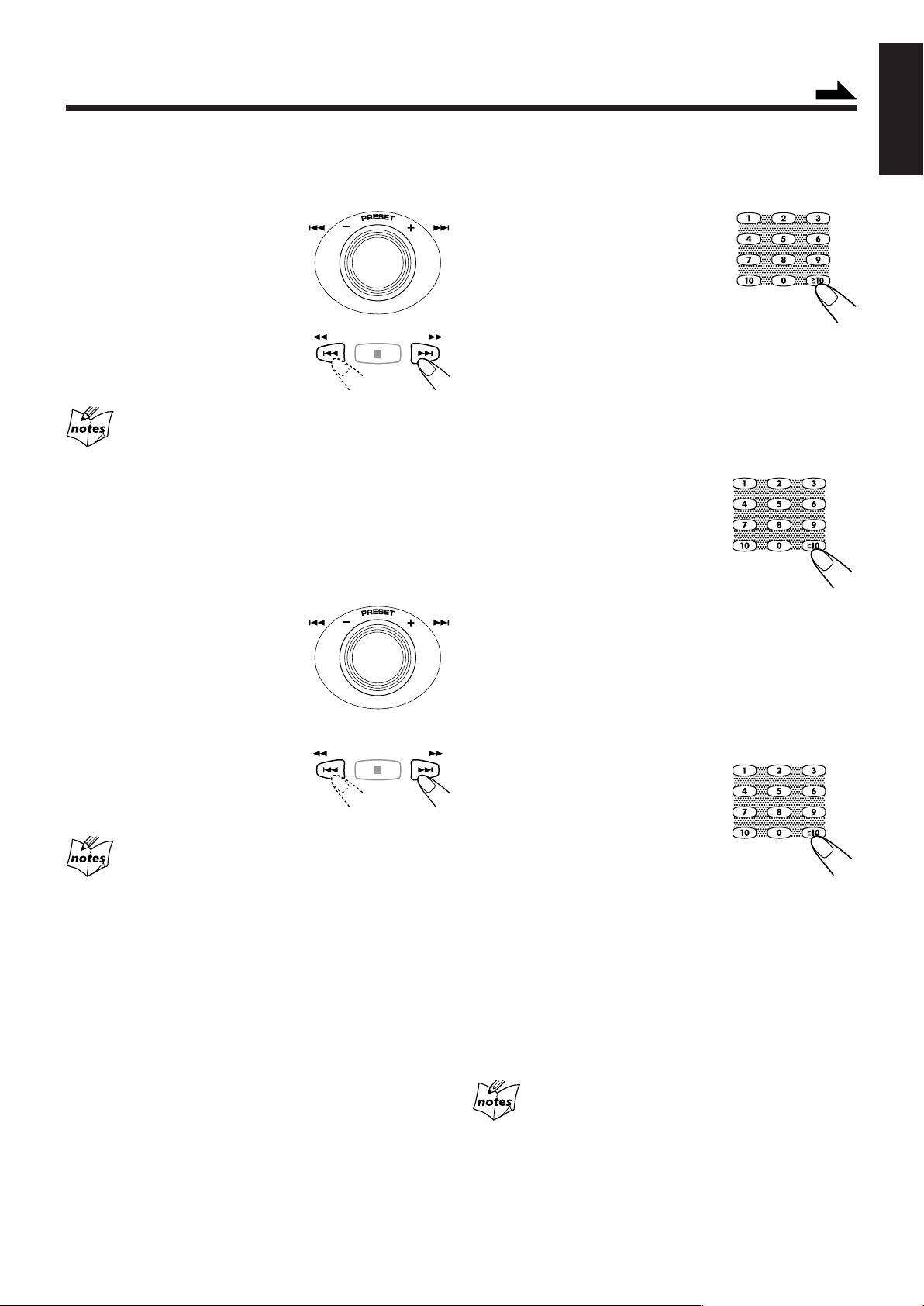
For MP3/WMA disc:
When the MP3 playback mode is the TRACK mode
(See also page 17.)
Turn the PRESET +/–, ¢ /4
control.
• ¢ :Skips to the beginning of the
next or succeeding tracks.
• 4 :Goes back to the beginning of
the current or previous tracks.
When using the remote control,
press ¢ /` or 4 /1 .
Continued
English
To go to another track directly using the number
buttons
For Audio CD:
Pressing the number button(s) during
playback or while in stop mode allows
you to start playing the selected track.
Ex.: For track number 5, press 5.
For track number 15, press h10, 1 then 5.
For track number 20, press h10, 2 then 0.
For track number 32, press h10, 3 then 2.
If you turn the PRESET +/–, ¢/4 control (press
¢ /` or 4 /1 on the remote control) to select a
track while in stop mode
The selected track starts playback.
To go to another album on an MP3/WMA disc
When the MP3/WMA playback mode is the ALBUM
mode
(See also page 17.)
Turn the PRESET +/–, ¢ /4
control.
• ¢ :Skips to the beginning of the
first track in the next or
succeeding albums.
• 4 :Goes back to the beginning of
the first track in the previous albums.
When using the remote control,
press ¢ /` or 4 /1 .
If you turn the PRESET +/–, ¢/4 control (press
¢ /` or 4 /1 on the remote control) to select an
album while in stop mode
The first track in the selected album starts playback.
For MP3/WMA disc:
•When the MP3/WMA playback mode is the TRACK
mode
(See also page 17.)
Pressing the number button(s) before or
during play allows you to start playing
the selected track on the disc.
Ex.: For track number 5, press 5.
For track number 15, press h10, 1 then 5.
For track number 20, press h10, 2 then 0.
For track number 32, press h10, 3 then 2.
For track number 123, press h10, h10, 1, 2 then 3.
•When the MP3/WMA playback mode is the ALBUM
mode
(See also page 17.)
Pressing the number button(s) during
playback or while in stop mode allows
you to start playing the selected track in
the current album.
Ex.: For the 5th track in the current album, press 5.
For the 15th track in the current album, press h10,
1 then 5.
For the 20th track in the current album, press h10,
2 then 0.
For the 32nd track in the current album, press h10,
3 then 2.
For the 123rd track in the current album, press h10,
h10, 1, 2 then 3.
If your entry is ignored
If you try to enter a track number that does not exist on the disc or in
the album (for example, selecting track 14 in the album that only has
12 tracks), the entry is ignored.
16
Page 20

English
Changing the MP3/WMA Playback Mode
When playing an MP3/WMA disc, you can choose the
playback mode of the MP3/WMA disc as follows:
• TRACK mode:
The unit recognizes only tracks (files). You can play an
MP3/WMA disc like an Audio CD.
• ALBUM mode:
The unit recognizes tracks (files) and albums (folders) on
an MP3/WMA disc. You can play an MP3/WMA disc
according to the way how they are grouped.
In this mode, you can do the following operations:
–Turning the PRESET +/–, ¢ /4 control (or pressing
¢ /`, 4 /1 on the remote control) allows you to
skip to the first track of the previous or next albums. (See
page16.)
–Pressing the number button(s) allows you to start playing
the selected track in the current album. (See page16.)
Turning On or Off the Resume Play for MP3/ WMA Disc
For an MP3/WMA disc, this unit can store the number of the
track that you stopped playback. By pressing CD 3 (CD 6
on the remote control), you can start playback again from the
beginning of the same track—Resume play.
You can turn on and off the resume play for MP3/WMA
discs.
On the remote control ONLY:
Press RESUME while in stop mode or during
playback of MP3/WMA disc.
On the remote control ONLY:
Press MP3/WMA MODE before or during
playing an MP3/WMA disc.
GROUP indicator appears when the MP3/WMA
playback mode is the ALBUM mode.
GROUP indicator
• Each time you press the button, the MP3/WMA playback
mode changes between ALBUM and TRACK modes
alternately.
• Each time you press RESUME, the resume play turns on
and off alternately.
If you unplug the AC power cord
The resume play is back to on.
The following operations will erase the memory of the
track number that you stop the playback
• When pressing CD 0 to eject the disc.
•When pressing one of the disc number buttons (or DISC SKIP on
the remote control) to change the disc to play.
17
Page 21

Programming the Playing Order of the Tracks —–Program Play
You can arrange the order of the tracks to playback while in
stop mode. You can program up to 32 tracks.
Program play is not available to MP3/WMA discs on
this unit
If a track in an MP3/WMA disc is attempted to be programmed, the
track will not be played back, and erased from the stored memory.
On the remote control ONLY:
1
Load CDs.
• If the current playing source is not CD, press CD 6 ,
then 7 before going to the next step.
2
Press PROGRAM so that “PROGRAM”
appears on the display.
The PROGRAM indicator also lights up on
the display.
• All disc playback is selected automatically.
You cannot select One disc playback for Program play.
PROGRAM indicator
Continued
5
Program other tracks you want.
•To program tracks from the same disc, repeat step 4.
•To program tracks from a different disc, repeat steps
and 4.
6
Press CD 6 .
The tracks are played in the order you have
programmed.
To stop Program play, press 7.
The Program play is canceled and the unit enters All disc
playback.
(The program you have made is stored in memory until you
turn off the unit, eject the carrousel, or erase the program.)
• Program play is also canceled when you press 0.
To use Repeat play (see page 19) for Program play, press
REPEAT after starting Program play.
3
To modify the program
While in program mode, you can erase the last
programmed track shown on the display by
pressing CANCEL while the playback is
stopped.
• Each time you press the button, the last programmed track
is erased from the program.
English
• If a program has been stored in memory, the program is
called up.
3
Press one of the disc number
buttons (DISC1, DISC2, and
DISC3) to select the disc
number you want to play.
Tr ack numberDisc number
4
Press the number button(s)
Program step number
to enter the desired track
number.
To add tracks in the program while in stop mode, simply
select the disc numbers and/or track numbers you want to add
by following steps 3 and 4 of the programming procedure.
To check the program while in stop mode, press ¢/`,
4 / 1 .
The programmed tracks appear on the display in the
programmed (or reverse) order.
• Pressing CD 3 (CD 6 on the remote control) starts
Program play from the first track of the program.
To erase the entire program, press 7 while in the program
mode and the Program play is stopped.
• Unplugging the AC power cord or ejecting the carrousel
will also erase the stored memory.
Turning the power off will not erase the stored
memory.
If you program a track from an empty tray, or a track
number that does not exist on the disc
Such program steps will be ignored and erased from the program.
18
Page 22

English
Playing at Random—–Random Play
Repeating Tracks or CDs—–Repeat Play
The tracks of the selected CD can be played at random.
•To use Random play, you have to cancel Program play.
On the remote control ONLY:
1
Load a CD.
2
Press one of the disc number
buttons (DISC1, DISC2 and
DISC3) for the disc you want
to play, then press 7.
3
Press RANDOM so that
“RANDOM” appears on the
display.
The RANDOM indicator also lights up on the display.
• Activating Random play cancels Repeat play or All disc
playback. (One disc playback is automatically selected.)
•For MP3/WMA discs, activating Random play changes
the ALBUM mode to the TRACK mode.
RANDOM indicator
You can repeat all the CDs, the program or the individual
track currently playing as many times as you like.
• Repeat play and Random play cannot be used at the same
time.
On the remote control ONLY:
To repeat play, press REPEAT during or before
playing.
• Each time you press the button, Repeat play
mode changes as follows, and the following
indicator lights up on the display:
ALL DISC*
REPEAT ALL DISC REPEAT 1 DISC
REPEAT 1: Repeats one track on one CD.
REPEAT 1 DISC**: Repeats all the tracks on one CD.
REPEAT ALL DISC: Repeats all the tracks on all the CDs,
*
See pages 13 and 15.
** REPEAT 1 DISC cannot be selected during Program play.
To cancel Repeat play, press REPEAT repeatedly until the
REPEAT indicator (REPEAT 1, REPEAT 1 DISC or
REPEAT ALL DISC) goes off from the display.
•Repeat play is also canceled in the following cases:
–When you press 7 or 0.
–When you change the source.
–When you turn off the unit.
1 DISC*
or all the tracks on the program.
REPEAT 1
• The tracks are played automatically at random. Random
play ends when all tracks are played once.
To stop and cancel Random play, press 7.
• If you press RANDOM again during play, Random play is
canceled and the unit enters All disc playback mode.
• Random play is also canceled when you press 0.
• If you turn the PRESET +/–, ¢ /4 control to the 4 side
(press 4 /1 on the remote control), playback returns to the
beginning of the same track.
• If you turn the PRESET +/–, ¢ /4 control to the ¢ side
(press ¢ /` on the remote control), playback skips to the
next track selected randomly.
Prohibiting Disc Ejection—–Carrousel Lock
You can lock the carrousel to prohibit CD ejection from the
unit.
• This operation is possible only while the unit is on with CD
selected as the source.
On the unit ONLY:
To prohibit disc ejection, press 0 while holding 7 .
“LOCKED” appears for a while, and the carrousel is locked.
If you try to eject CDs
“LOCKED” appears to inform you that the Carrousel Lock is set.
To cancel the prohibition and unlock the carrousel, press
0 while holding 7.
“UN LOCKED” appears for a while, and the carrousel is
unlocked.
When you unplug the AC power cord or if a power
failure occurs
The setting of the Carrousel Lock will return to the initial setting
(UNLOCKED) in a few days.
19
Page 23
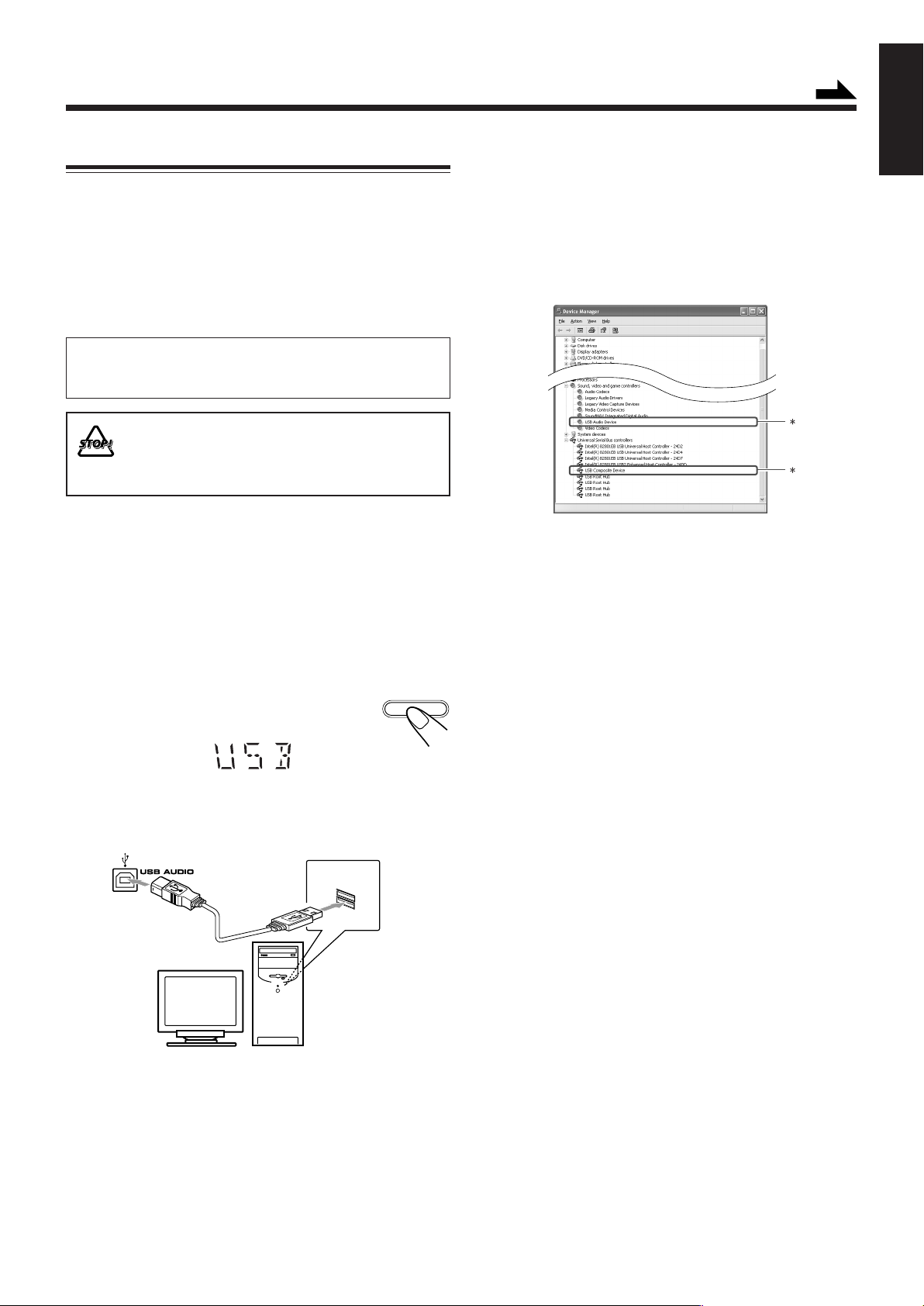
Playing Back from the External Source
5
Connecting to Your PC
This system is equipped with a USB terminal on the front
panel. You can connect your PC to this terminal and enjoy
sound reproduced through your PC.
When you connect your PC for the first time, follow the
procedures below.
•The system cannot send any signal or data to your PC.
IMPORTANT
Always set volume to VOL MIN when connecting or
disconnecting the other equipment.
DO NOT turn off the unit and disconnect the USB
cable while installing drivers and playing back, and
for several seconds after your PC recognizes the
unit.
How to install the USB drivers
The following procedures are described using the Microsoft
Windows® XP. If your PC is running on a different version of
Windows, the screen shown on your PC’s monitor will differ
from the ones described in the following procedures.
1
Turn on your PC, and close all the running
applications.
2
Turn on the unit and press USB/
AUX repeatedly to select USB.
USB/AUX
Check if the drivers are correctly installed.
1 Open the Control Panel on your PC: Select [Start] =
[Settings] = [Control Panel]
2 Click [System] = [Hardware] = [Device Manager] =
[Sound, video and game controllers] and [Universal
Serial Bus controllers]
•The following window appears, and you can check
whether the drivers are installed.
*The installed drivers are shown only when the unit is
connected to the PC.
To playback sounds stored on the PC
Refer the manuals supplied with the sound reproduction
application installed in the PC.
• Noise and static electricity may stop the sound through the
USB connection. In this case, do the following operations:
– Disconnect and connect the USB cable again.
– Restart the music software on your PC.
–Turn off and on the unit.
Continued
English
3
Connect the unit to the PC using a USB cable
(not supplied).
(this unit)
• Use “USB series A plug to B plug” cable when
connecting.
4
The USB drivers are installed automatically.
• If the USB drivers are not installed automatically, install
the USB drivers manually following the instructions
displayed on the PC’s monitor.
•Windows® 98SE, Windows Me, Windows 2000 and
Windows XP are registered trademarks of Microsoft
Corporation.
20
Page 24

English
Connecting the Other Audio Equipment
By using a stereo mini plug cord (not supplied), you can
connect the audio equipment with an analog audio output
such as an MD player or TV, etc.
• The audio equipment can be used only as a playback
device.
• DO NOT connect any equipment while the power
is on.
• DO NOT plug in any equipment until all
connections are complete.
1
Connect the audio equipment to the unit
using a stereo mini plug cord (not supplied).
(this unit)
Stereo mini plug cord (not supplied)
Audio equipment
To audio output
2
Turn on the audio equipment.
3
Turn on the unit and press
USB/AUX repeatedly to select
AUX.
4
Start playback of the connected audio
equipment.
USB/AUX
21
Page 25

Using the Timers
There are two kinds of timers available—Daily Timer and
Sleep Timer.
Before using the timers, you need to set the clock built in the
unit. (See “Setting the Clock” on page 9.)
Using Daily Timer
With Daily Timer, you can wake to your favorite music or
radio program. You can set the timer whether the unit is on or
off.
How Daily Timer actually works
The unit automatically turns on, sets the volume level to the
preset level, and starts playing the specified source when the
on-time comes (the indicator flashes while the timer is
operating). Then, when the off-time comes, the unit
automatically turns off (stands by).
Daily Timer works every day unless you cancel it.
•There is a time limit in proceeding the following steps. If the
setting is canceled before you finish, start from step 1 again.
2
Set the on-time you want
the unit to turn on.
1 Press ¢ /` or 4 /1 to set
the hour, then press SET.
2 Press ¢ /` or 4 /1 to set the
minute, then press SET.
“OFF TIME” appears. Press SET to
enter into off-time setting mode.
3
Set the off-time you want
the unit to turn off (on
standby).
1 Press ¢ /` or 4 /1 to set
the hour, then press SET.
2 Press ¢ /` or 4 /1 to set the
minute, then press SET.
The unit enters source selecting mode.
Continued
English
Before you start...
• When using the tuner as the source to play:
— Make sure to preset a station you want to listen. (See
page 12.)
• When using a CD as the source to play:
— Make sure there is a CD you want to play on the tray
currently selected.
• When using the external component as the source to
play:
— Set the timer equipped with the external component
at the same time.
On the remote control ONLY:
1
Press CLOCK/TIMER repeatedly
until “TIMER” appears on the
display.
“TIMER” appears on the display for a
second, then enters into the on-time setting mode.
• Each time you press the button, the clock/timer setting
modes change as follows:
(Daily Timer)
TIMER DAILY
Canceled
CLOCK
4
Press ¢ /` or 4 /1
to select the source to play,
then press SET.
TUNER FM : tunes in to a specified preset FM station.
= go to step 5.
TUNER AM : tunes in to a specified preset AM station.
= go to step 5.
CD : plays the current disc from the first track.
= go to step 6.
AUX : plays an external source.
= go to step 6.
USB : plays an external source via USB.
= go to step 6.
22
Page 26
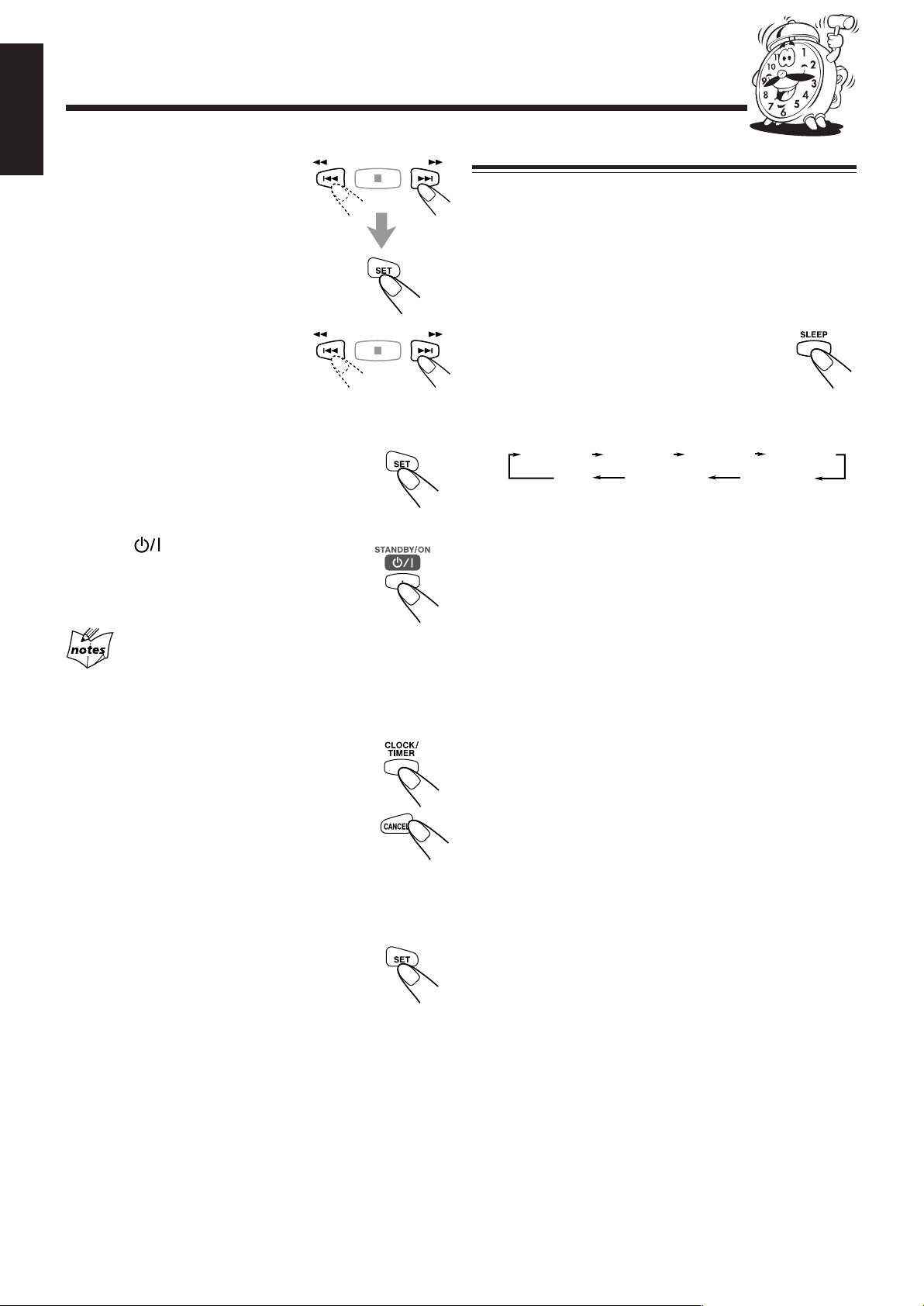
English
SLEEP 10
OFF
(Canceled)
SLEEP 20 SLEEP 30 SLEEP 60
SLEEP 90SLEEP 120
5
6
7
8
Select the preset station
number.
Press ¢ /` or 4 /1 to
select the preset station number,
then press SET.
The unit enters volume setting
mode.
Press ¢ /` or 4 /1
to set the volume level.
•You can select the volume level
from VOL MIN, VOL 1 — VOL
30, and VOL MAX.
Press SET to complete the Daily
Timer setting.
The settings you have made are shown on the
display in sequence for your confirmation.
Press STANDBY/ON to turn off
the unit (on standby) if you have set
the Daily Timer with the unit
turned on.
Using Sleep Timer
With Sleep Timer, you can fall asleep to music.
You can set Sleep Timer when the unit is turned on.
How Sleep Timer actually works
The unit automatically turns off after the specified time
length passes.
On the remote control ONLY:
1
Press SLEEP.
The time length until the shut-off time appears
and the SLEEP indicator starts flashing on the
display.
• Each time you press the button, the time length changes
as follows:
2
Wait for about 3 seconds after specifying the
time length.
The SLEEP indicator stops flashing and remains lit.
To check the remaining time until the shut-off time, press
SLEEP once so that the remaining time until the shut-off time
appears for about 3 seconds.
If the unit is turned on when the timer-on time comes
Daily Timer does not work.
To turn on or off Daily Timer after its setting is done
1
Press CLOCK/TIMER repeatedly until
“DAILY” appears on the display.
2
To turn off the Daily Timer, press
CANCEL.
The DAILY (daily timer) indicator goes off
from the display (“OFF” appears for a while).
The Daily Timer is canceled, but the setting
for the Daily Timer remains in memory until
you change it.
To turn on the Daily Timer, press SET after
step 1.
The DAILY (daily timer) indicator lights up
on the display. The settings you have done are
shown on the display in sequence for your
confirmation.
To change the shut-off time, press SLEEP repeatedly until
the desired time length appears on the display.
To cancel the Sleep Timer, press SLEEP repeatedly until
“OFF” appears on the display so that the SLEEP indicator
goes off from the display.
• Sleep Timer is also canceled when you turn off the unit.
23
Page 27
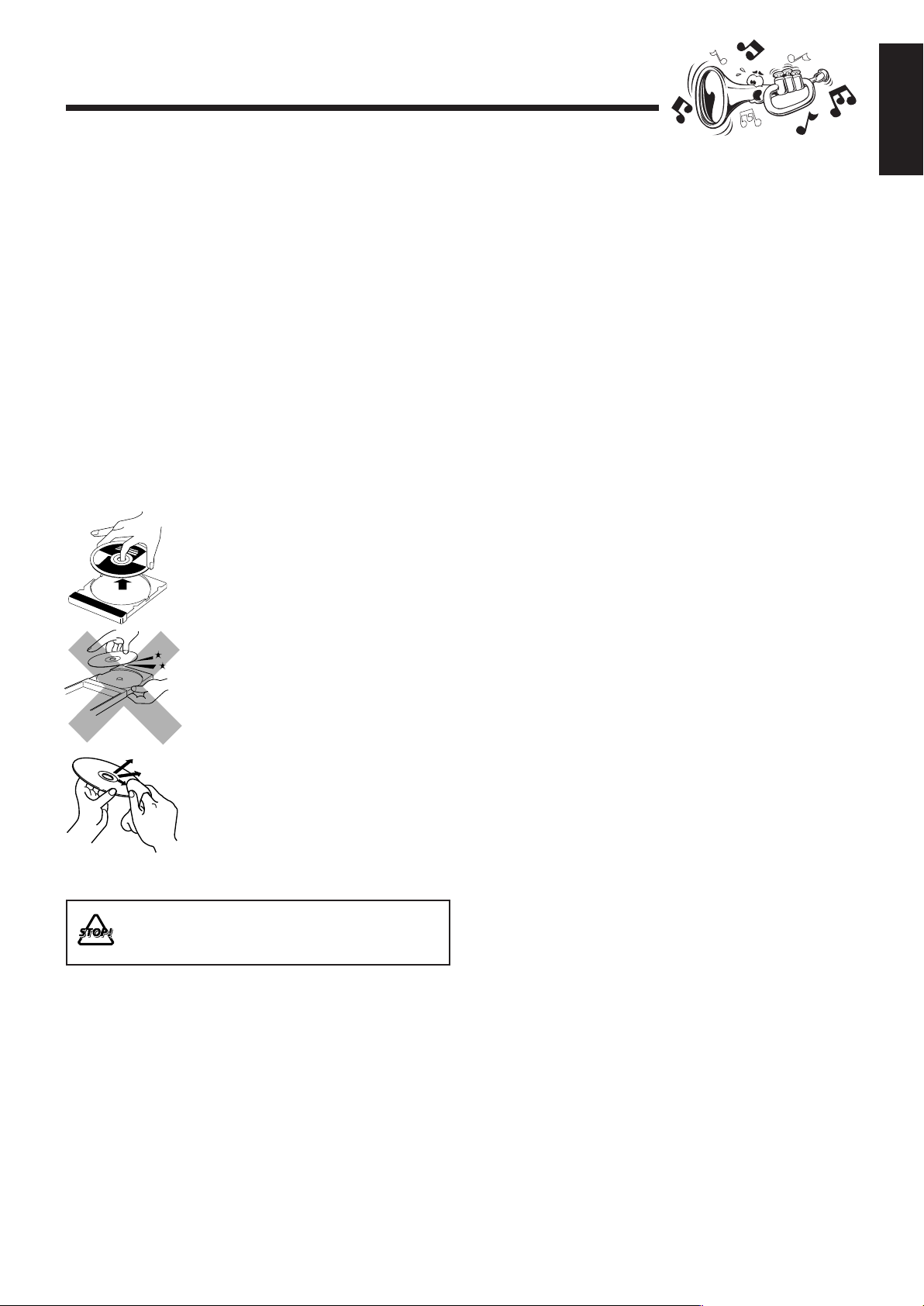
Maintenance
To get the best performance of the unit, keep your discs and mechanism clean.
Cleaning the unit
• Stains on the unit
Should be wiped off with a soft cloth. If the unit is heavily
stained, wipe it with a cloth soaked in water-diluted neutral
detergent and wrung well, then wipe clean with a dry cloth.
• Av oid the following since they may cause damage to the
unit.
- DO NOT wipe it with a hard cloth.
- DO NOT wipe it strong.
- DO NOT wipe it with thinner or benzine.
- DO NOT apply any volatile substance such as
insecticides to it.
- DO NOT allow any rubber or plastic to remain in
contact with it for a long time.
Handling discs
• Remove the disc from its case by
holding it at the edge while pressing the
center hole lightly.
• Do not touch the shiny surface of the
disc, or bend the disc.
• Put the disc back in its case after use to
prevent warping.
English
• Be careful not to scratch the surface of
the disc when placing it back in its case.
•Avoid exposure to direct sunlight,
temperature extremes, and moisture.
To clean the disc
Wipe the disc with a soft cloth in a straight
line from center to edge.
DO NOT use any solvent—such as conventional
record cleaner, spray, thinner, or benzine—to clean
the disc.
24
Page 28

Troubleshooting
English
If you are having a problem with your unit, check this list for a possible solution before calling for service.
If you cannot solve the problem from the hints given here, or the unit has been physically damaged, call a qualified person,
such as your dealer, for service.
Symptom
Unable to cancel the display demonstration.
No sound is heard.
Hard to listen to broadcasts because of
noise.
The disc sound is discontinuous.
The carrousel does not open or close.
The disc does not play.
The MP3 disc does not play.
The readout time of the MP3 disc is too
long.
Operations are disabled.
Unable to operate the unit from the remote
control.
Cause
Other buttons are pressed to cancel the
display demonstration.
Connections are incorrect or loose.
• Antennas are disconnected.
•The AM loop antenna is too close to the
unit.
•The FM antenna is not properly extended
and positioned.
The disc is scratched or dirty.
•The AC power cord is not plugged in.
•The carrousel is locked.
The disc is placed upside down.
• No MP3 files are recorded on the disc.
• MP3 files do not have the file extension—
.MP3, .Mp3, .mP3, or .mp3 in their file
names.
• MP3 files are not recorded in the format
compliant with ISO 9660 Level 1 or
Level 2.
The readout time varies with the complexity
of the recording configuration.
The built-in microprocessor may
malfunction due to external electrical
interference.
• The path between the remote control and
the remote sensor on the unit is blocked.
•The batteries are exhausted.
Action
Press DEMO on the unit. (See page 8.)
Check all connections and make
corrections. (See pages 6 to 7.)
• Reconnect the antennas correctly and
securely.
• Change the position and direction of the
AM loop antenna.
• Extend the FM antenna at the best
position.
Clean or replace the disc. (See page 24.)
• Plug the AC power cord.
• Unlock the carrousel. (See page 19.)
Place the disc with the label side up.
Replace the disc.
Do not use too many hierarchies and folders
when recording. Also, do not record any
other types of audio tracks together with
MP3 files. (See page 13.)
Unplug the AC power cord and then plug it
back in.
• Remove the obstruction.
• Replace the batteries.
If you still have a problem, reset the unit.
On the unit ONLY:
While in standby, press and hold SOUND TURBO until the display flashes.
The factory default settings are restored and all the settings you have made are erased.
25
Page 29
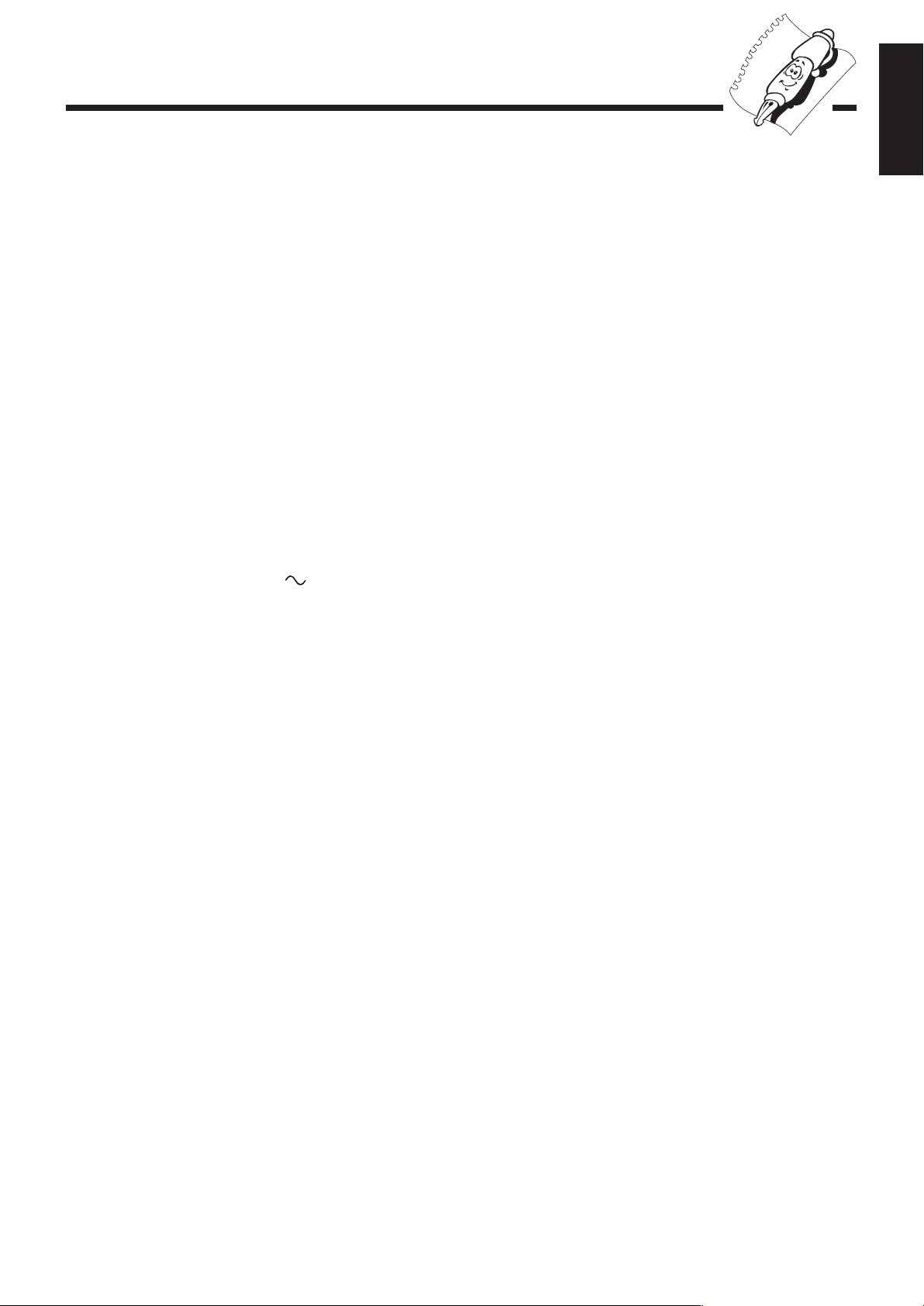
Specifications
Amplifier section—CA-MXC55
Output Power
SUBWOOFERS : 170 W per channel, min. RMS, driven into
3 Ω at 63 Hz with no more than 10% total
harmonic distortion
MAIN SPEAKERS: 80 W per channel, min. RMS, driven into
6 Ω at 1 kHz with no more than 10% total
harmonic distortion
Audio input sensitivity/Impedance
(at 1 kHz, measured at MAIN SPEAKERS)
AUX: 400 mV/47 kΩ
USB : USB Version 1.1
Speakers/Impedance : Subwoofers : 3 Ω – 6 Ω
Main speakers : 6 Ω – 16 Ω
Tuner
FM tuning range : 87.50 MHz – 108.00 MHz
AM tuning range: 530 kHz – 1 710 kHz
CD player
CD Capacity : 3 CDs
Dynamic range : 85 dB
Signal-to-noise ratio : 85 dB
Design and specifications are
subject to change without notice.
English
General
Power requirement : AC 120 V , 60 Hz
Power consumption : 80 W /136 VA (at operation)
7.3 W (on standby)
1 W (in ECO mode)
Dimensions (approx.): 270 mm × 317 mm × 402 mm (W/H/D)
Mass (approx.) : 5.9 kg (13 lbs)
11
/16 in. × 12 1/2 in. × 15 7/8 in.)
(10
Supplied accessories
See page 6.
Speaker section—SP-MXC55
Type : 3-way bass-reflex type
Speaker units : Subwoofer : 16 cm (6 5/16 in.)
cone ×1
Main Woofer : 10 cm (3 15/16 in.)
cone ×1
Tweeter : 5 cm (2 in.) cone ×1
Power handling capacity : Subwoofer : 170 W
Main speaker : 80 W
Impedance : Subwoofer : 3 Ω
Main speaker : 6 Ω
Frequency range : Subwoofer : 30 Hz — 1 000 Hz
Main speaker : 100 Hz — 20 000 Hz
Sound pressure level : Subwoofer : 74 dB/W•m
Main speaker : 81 dB/W•m
Dimensions (approx.) : 220 mm × 435 mm × 316 mm (W/H/D)
Mass (approx.) : 5.7 kg (12.6 lbs) each
11
/16 in. × 17 13/16 in. × 12 1/2 in.)
(8
26
Page 30
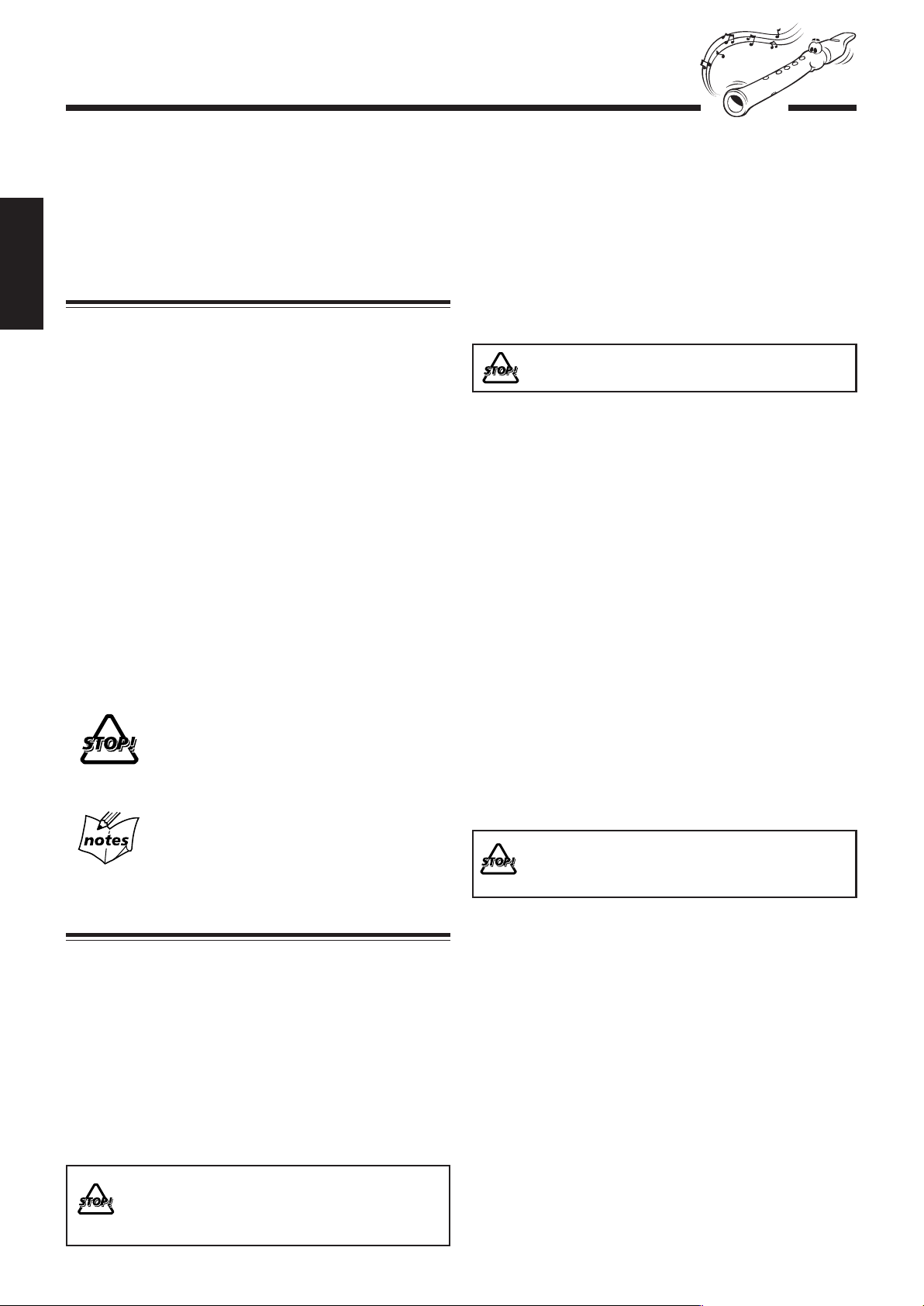
Introduction
Nous souhaitons vous remercier d’avoir acheté un produit JVC.
Avant d’utiliser l’appareil, lisez entièrement et attentivement ce mode
d’emploi afin d’obtenir les meilleures performances possibles, et conservez-
le pour future référence.
À propos de ce mode d’emploi
Français
Ce mode d’emploi est organisé comme suit:
• Ce mode d’emploi explique principalement le
fonctionnement de l’appareil en utilisant les touches et les
commandes de l’appareil. Vous pouvez aussi utiliser les
touches de la télécommande si elles portent les mêmes
noms (ou marques) ou des noms similaires à ceux de
l’appareil.
Si le fonctionnement de la télécommande est différent de
celui de l’appareil, il est aussi détaillé.
• Les informations basiques et courantes, qui sont les mêmes
pour de nombreuses fonctions, sont regroupées dans un
seul endroit et ne sont pas répétées pour chaque procédure.
Par exemple, nous ne répétons pas les informations sur la
mise sous/hors tension de l’appareil, le réglage du volume,
le changement des effets sonores, etc., qui sont expliquées
dans la section “Opérations courantes” aux pages 9 à 11.
• Les marques suivantes sont utilisées dans ce mode
d’emploi:
Vous donne des avertissements et des
précautions à prendre pour éviter tout
dommage ou risque d’incendie/électrocution.
Vous donne aussi des informations sur ce qui
ne permet pas d’obtenir les meilleures
performances de l’appareil.
Vous donne des informations et des conseils
utiles à connaître.
Sources d’alimentation
• Pour débrancher l’appareil de la prise murale, tirez toujours
sur la fiche et non pas sur le cordon d’alimentation secteur.
NE MANIPULEZ PAS le cordon d’alimentation
secteur avec les mains mouillées.
Condensation d’humidité
De la condensation peut se produire sur la lentille, à
l’intérieur de l’appareil, dans les cas suivants:
•Après le démarrage d’un chauffage dans la pièce
• Dans une pièce humide
• Si l’appareil est transporté directement d’un endroit froid à
un endroit chaud
Si cela se produit, l’appareil risque de ne pas fonctionner
correctement. Dans ce cas, laissez l’appareil sous tension
pendant quelques heures jusqu’à ce que l’humidité se soit
évaporée, puis débranchez le cordon d’alimentation secteur et
rebranchez-le.
Autres précautions
• Si un objet métallique ou un liquide tombe à l’intérieur de
l’appareil, débranchez-le et consultez votre revendeur avant
d’utiliser l’appareil à nouveau.
• Si vous n’avez pas l’intention d’utiliser l’appareil pendant
une longue période, débranchez le cordon d’alimentation
secteur de la prise murale.
NE DÉMONTEZ PAS l’appareil puisqu’il n’existe
aucune pièce réparable par l’utilisateur à
l’intérieur.
Précautions
Installation
• Ne tenez pas l’appareil par les boutons de commande
quand vous le déplacez ou que vous le transportez.
• Installez l’appareil dans un endroit plat, sec et ni trop
chaud, ni trop froid — entre 5˚C et 35˚C.
• Installez l’appareil dans un endroit avec une ventilation
adéquate pour éviter tout surchauffe interne de l’appareil.
• Laissez une distance suffisante entre l’appareil et le
téléviseur.
• Éloignez les enceintes du téléviseur pour éviter toute
interférence avec ce dernier.
N’INSTALLEZ PAS l’appareil à proximité d’une
source de chaleur, ni dans un endroit soumis aux
rayons solaires directs, à la poussière ou aux
vibrations.
1
En cas de problème, débranchez le cordon d’alimentation
secteur et consultez votre revendeur.
Page 31
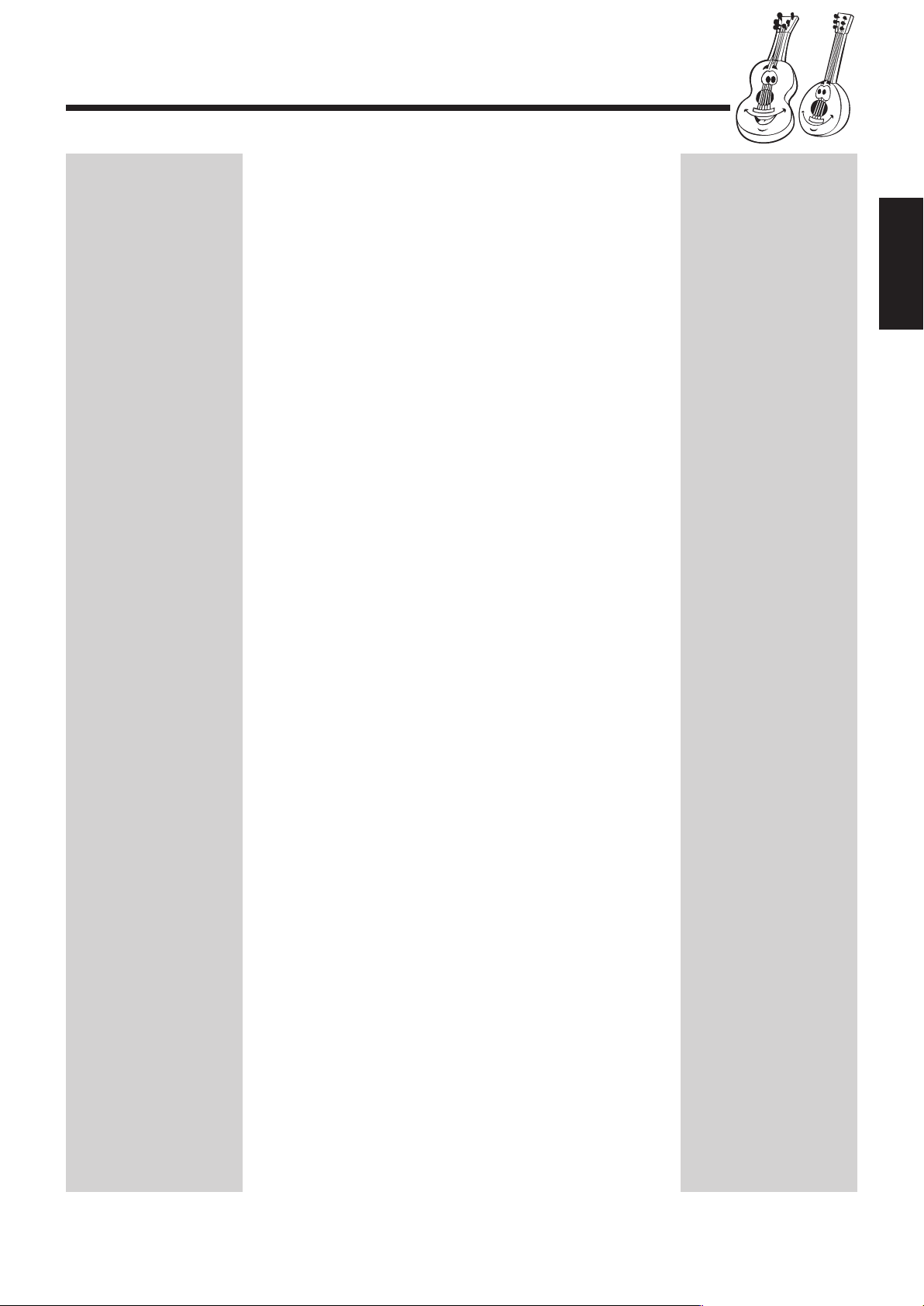
Table des matières
Emplacement des touches et des commandes .......... 3
Panneau avant............................................................. 3
Télécommande ........................................................... 5
Préparation ................................................................. 6
Déballage.................................................................... 6
Mise en place des piles dans la télécommande .......... 6
Connexion des antennes ............................................. 6
Connexion des enceintes ............................................ 7
Annulation de la démonstration d’affichage .............. 8
Opérations courantes ................................................. 9
Mise sous ou hors tension de l’appareil ..................... 9
Réglage de l’horloge .................................................. 9
Sélection de la source ................................................. 9
Réglage du volume................................................... 10
Renforcement des graves ......................................... 10
Obtention d’un son puissant — SOUND TURBO .. 10
Sélection des modes sonores .................................... 11
Activation ou désactivation de la tonalité de
touche (BEEP) .................................................... 11
Français
Écoute de la radio ..................................................... 12
Syntonisation d’une station — Recherche
automatique ........................................................ 12
Préréglage des stations ............................................. 12
Syntonisation d’une station préréglée ...................... 12
Lecture des CD.......................................................... 13
Insertion des CD ....................................................... 13
Lecture des CD — Tous les disques ou un seul
disque.................................................................. 13
Fonctionnement CD avancé ..................................... 15
Changement du mode de lecture MP3/WMA .......... 17
Activation ou désactivation de la fonction de reprise
de la lecture pour les disques MP3/WMA.......... 17
Programmation de l’ordre de lecture des pistes
—– Lecture programmée ................................... 18
Lecture dans un ordre aléatoire — Lecture aléatoire 19
Répétition des pistes ou des CD — Lecture répétée 19
Interdiction de l’éjection de disque — Verrouillage
du carrousel ........................................................ 19
Lecture à partir d’une source externe .................... 20
Connexion à votre PC .............................................. 20
Connexion à un autre équipement audio .................. 21
Utilisation des minuteries......................................... 22
Utilisation de la minuterie quotidienne .................... 22
Utilisation de la minuterie d’arrêt ............................ 23
Entretien .................................................................... 24
Guide de dépannage ................................................. 25
Caractéristiques techniques..................................... 26
2
Page 32

Emplacement des touches et des commandes
Familiarisez-vous avec les touches et les commandes de votre appareil.
Panneau avant
Français
ECO
CD
FM/AM
USB/AUX
DISC SKIP
CD3
CD2
CD1
3
Page 33

Fenêtre d’affichage
À suivre
1
8 9
7
Référez-vous aux pages indiquées entre parenthèses pour en
savoir plus.
Panneau avant
1 Touche (alimentation)/Témoin d’attente (9)
2 Touche ECO (9)
3 Carrousel
4 Fenêtre d’affichage
5 Touche CD 3 (lecture) (9, 14-15, 17-18)
Un appui sur cette touche met aussi l’appareil sous tension.
6 Touche FM/AM (9, 12)
Un appui sur cette touche met aussi l’appareil sous tension.
7 Touche USB/AUX (9, 20-21)
Un appui sur cette touche met aussi l’appareil sous tension.
8 Bouton PRESET +/–, 4 / ¢
(recherche arrière/avant) (12, 16-17)
9 Touches 1 / ` (avance rapide/arrière rapide) (12, 15)
p Touche SURROUND MODE (11)
q Touche SOUND MODE (11)
w Touche SOUND TURBO (10)
e Bouton VOL (volume) +/– (10)
r Prise PHONES (10)
t Touche 0 (ouverture/fermeture du carrousel) (13-15,
17-19)
Un appui sur cette touche met aussi l’appareil sous tension.
y Touche DISC SKIP (13, 15, 17)
u Touches de numéro de disque (CD1, CD2 et CD3) (14)
Un appui sur l’une de ces touches met aussi l’appareil sous
tension.
i Touche 8 (pause) (15)
o Touche 7 (arrêt)/BEEP (11)
; Touches SUBWOOFER +/– (10)
a Touche DEMO (8)
s Prise USB AUDIO (20)
d Prise AUX (21)
0!@~=-
4
5 632
Fenêtre d’affichage
1 Indicateur BEEP
2 Indicateurs de minuterie
• Indicateurs DAILY (minuterie quotidienne), SLEEP
(minuterie d’arrêt) et (minuterie).
3 Affichage principal
• Indique le nom de la source, la fréquence, etc.
4 Indicateur PROGRAM
5 Indicateur RANDOM
6 Indicateurs de mode REPEAT
• Indicateurs REPEAT 1, REPEAT 1 DISC, REPEAT
ALL DISC, ALL DISC et 1 DISC
7 Indicateur TITLE
8 Indicateur GROUP
9 Indicateur TRACK
0 Indicateur CHAP. (chapitre)
- Indicateurs CD No. (numéros de CD)
• Le N° du CD correspondant s’allume lorsqu’un CD est
chargé sur le carrousel.
• Le N° de CD actuel clignote.
= Indicateur S. MODE (mode sonore)
~ Indicateur SURR. (surround)
! Indicateurs de fonctionnement du tuner
• Indicateurs ST (stéréo) et MONO (monaural)
@ Indicateurs du niveau de volume, de niveau du caisson de
graves, de la courbe du mode sonore et mesure de niveau.
Français
4
Page 34

Télécommande
Français
1
2
3
4
5
6
7
8
9
p
q
w
e
r
t
y
Télécommande
1 Touche CLOCK/TIMER (9, 22-23)
2 Touche SLEEP (23)
3 Touches numérotées (12, 16-18)
4 Touche CANCEL (9, 18, 23)
u
i
o
;
a
s
d
f
g
h
j
k
5 Touche VOLUME + (10)
6 Touche 4 /1 (recherche arrière/arrière rapide) (9, 12,
15-17, 19, 22-23)
7 Touche SOUND TURBO (10)
8 Touche SURROUND MODE (11)
9 Touche SOUND MODE (11)
p Touche FM/AM (9, 12)
Un appui sur cette touche met aussi l’appareil sous tension.
q Touche CD 6 (lecture/pause) (13-15, 17-18)
Un appui sur cette touche met aussi l’appareil sous tension.
w Touche REPEAT (13, 15, 19)
e Touche PROGRAM (18)
r Touche FM MODE (12)
t Touche MP3/WMA MODE (17)
y Touches de numéros de disque (DISC1, DISC2 et DISC3)
(14-15, 18-19)
u Touche STANDBY/ON (23)
i Touche SET (9, 12, 18, 22-23)
o Touche 7 (arrêt) (13-15, 18-19)
; Touche ¢ /` (recherche avant/avance rapide) (9, 12,
15-17, 19, 22-23)
a Touche VOLUME – (10)
s Touche DISPLAY (9)
d Touches SUBWOOFER LEVEL +/– (10)
f Touche USB/AUX (9, 20-21)
Un appui sur cette touche met aussi l’appareil sous tension.
g Touche RESUME (17)
h Touche RANDOM (19)
j Touche BEEP (11)
k Touche FADE MUTING (10)
ECO
CD
FM/AM
USB/AUX
DISC SKIP
CD3
CD2
CD1
Lors de l’utilisation de la
télécommande, dirigez-la vers
le capteur de télécommande
du panneau avant.
5
Page 35

Préparation
À suivre
Déballage
Une fois le déballage terminé, vérifiez la présence de tous les
accessoires suivants.
Le nombre entre parenthèses indique la quantité des pièces
fournies.
• Antenne cadre AM (1)
• Antenne FM (1)
• Télécommande (1)
• Piles (2)
Si quelque chose manque, consultez votre revendeur
immédiatement.
Mise en place des piles dans la télécommande
Insérez les piles — R6P(SUM-3)/AA(15F) — dans la
télécommande, en faisant coïncider les polarités (+ et –) des
piles avec les marques + et – du compartiment à piles.
Lorsque la télécommande n’agit plus sur l’appareil,
remplacez les deux piles à la fois.
1
Connexion des antennes
Antenne FM
Antenne FM (fournie)
1
Branchez l’antenne FM à la prise coaxiale
FM [75 Ω].
2
Déployez l’antenne FM.
3
Fixez-la dans la position qui offre la meilleure
réception, au mur, etc.
Français
À propos de l’antenne FM fournie
L’antenne FM fournie avec cet appareil peut être utilisée de façon
provisoire. Si la réception est mauvaise, vous pouvez connecter une
antenne FM extérieure.
Pour connecter une antenne FM extérieure
Avant de la connecter, déconnectez l’antenne FM fournie.
2
R6P(SUM-3)/AA(15F)
Antenne FM extérieure
(non fournie)
3
• N’UTILISEZ PAS une pile usagée avec une pile
neuve.
• N’UTILISEZ PAS ensemble deux piles de type
différent.
• N’EXPOSEZ PAS les piles à la chaleur ou à une
flamme.
• NE LAISSEZ PAS les piles dans le compartiment à
piles si vous n’avez pas l’intention d’utiliser la
télécommande pendant une longue période. Sinon, les
piles pourraient fuir et endommager la télécommande.
Une antenne 75 Ω avec un connecteur de type coaxial
doit être utilisée.
6
Page 36
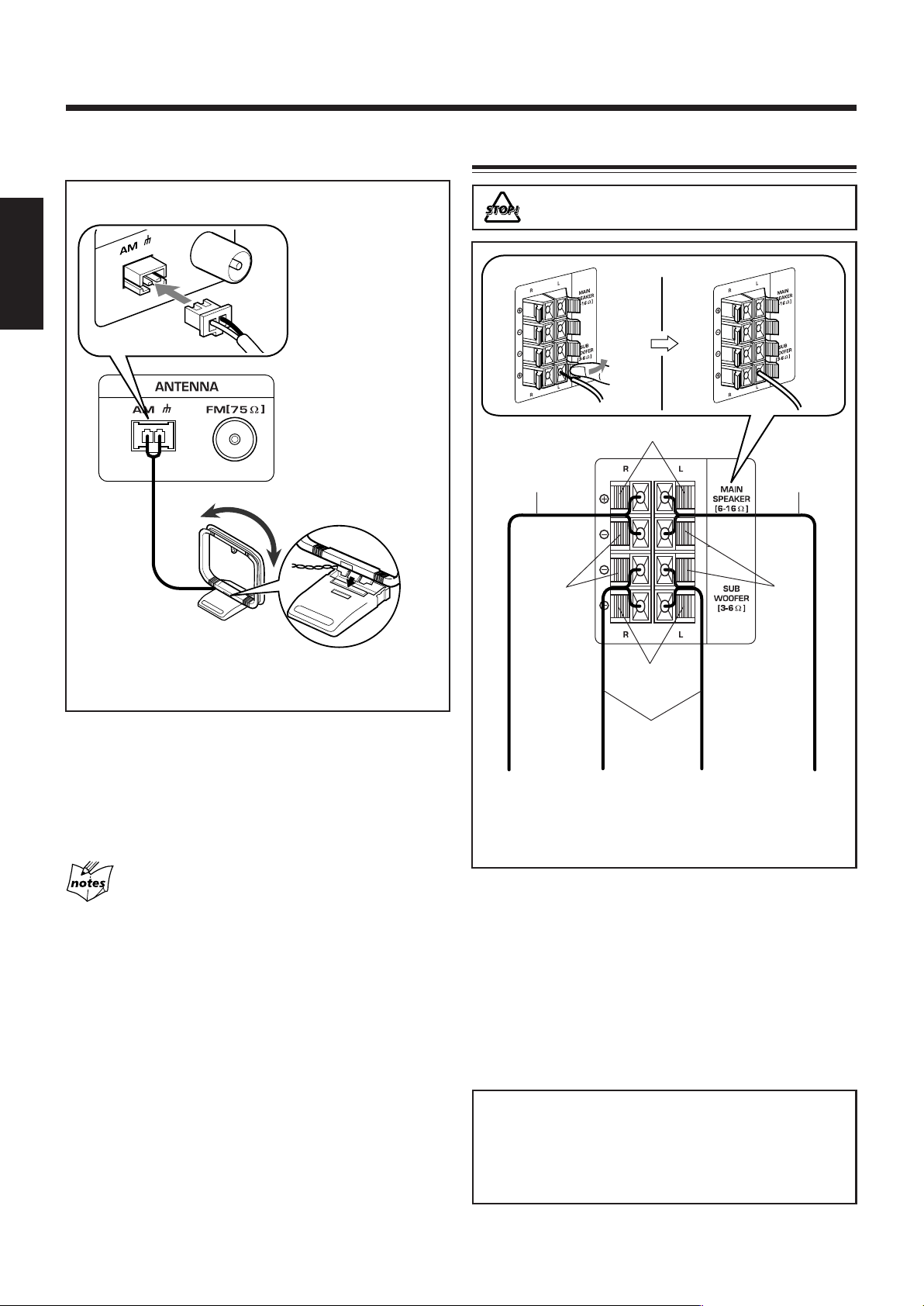
Antenne AM
Connexion des enceintes
Français
1
NE SOULEVEZ PAS l’enceinte en la tenant par le
conduit tubulaire (au sommet de l’enceinte).
1
Cordon
d’enceinte
(bleu/noir)
2, 3
Bleu
Cordon
d’enceinte
(bleu/noir)
2
Noir
Noir
Antenne cadre AM
(fournie)
1
Branchez l’antenne AM à la prise AM à
l’arrière de l’appareil.
2
Tournez l’antenne cadre AM jusqu’à ce que
vous obteniez la meilleure réception possible.
Pour une meilleure réception FM et AM
• Assurez-vous que les conducteurs d’antenne ne touchent aucune
autre prise ou cordon de connexion.
• Éloignez les antennes des parties métalliques de l’appareil, des
cordons de connexion et du cordon d’alimentation secteur.
Rouge
Cordon
d’enceinte
(rouge/noir)
En provenance
des prises
de l’enceinte
principale
droite
1
Appuyez et tenez enfoncé le levier de la prise
En provenance
des prises
du caisson de
graves
droit
En provenance
des prises du
caisson de
graves gauche
En provenance
des prises
de l’enceinte
principale
droite
d’enceinte à l’arrière de l’appareil.
2
Insérez l’extrémité du cordon d’enceinte dans la
prise.
Respectez les couleurs (polarités): Bleu (+) sur bleu (+) et
noir (–) sur noir (–) ; rouge (+) sur rouge (+) et noir (–)
sur noir (–).
3
Relâchez le levier.
IMPORTANT:
• N’utilisez que des enceintes avec la même impédance
d’enceinte que celle indiquée par les prises d’enceinte
àl’arrière de l’unité.
• NE CONNECTEZ PAS plus d’une enceinte à la même
prise d’enceinte.
7
Page 37
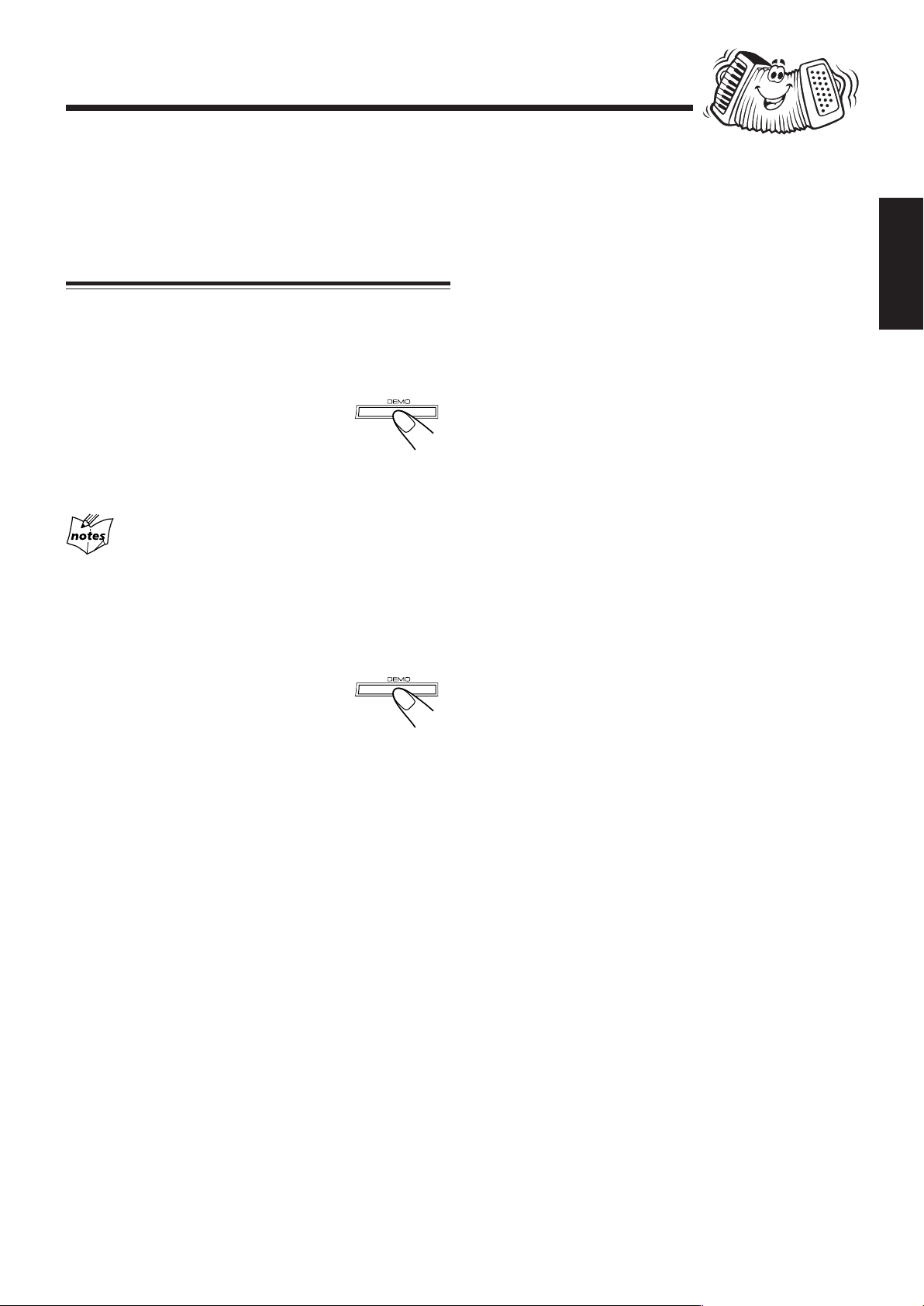
MAINTENANT, vous pouvez brancher cet
appareil et les autres équipements qui lui sont
raccordés.
Annulation de la démonstration d’affichage
Dès que le cordon d’alimentation secteur est branché sur une
prise murale, l’appareil démarre automatiquement la
démonstration d’affichage.
Sur l’appareil UNIQUEMENT:
Pour annuler la démonstration
d’affichage, appuyez et tenez enfoncée la
touche DEMO pendant 2 secondes, alors
que la démonstration d’affichage s’affiche à
l’écran, jusqu’à ce que “DEMO OFF” s’affiche.
Lorsque vous appuyez sur d’autres touches
La démonstration d’affichage s’interrompt momentanément. Elle
redémarre automatiquement (si aucune opération n’est réalisée
pendant 2 minutes) jusqu’à ce que vous l’annuliez.
Français
Pour lancer manuellement la démonstration
d’affichage
Appuyez et tenez enfoncée la touche
DEMO pendant plus de 2 secondes.
8
Page 38
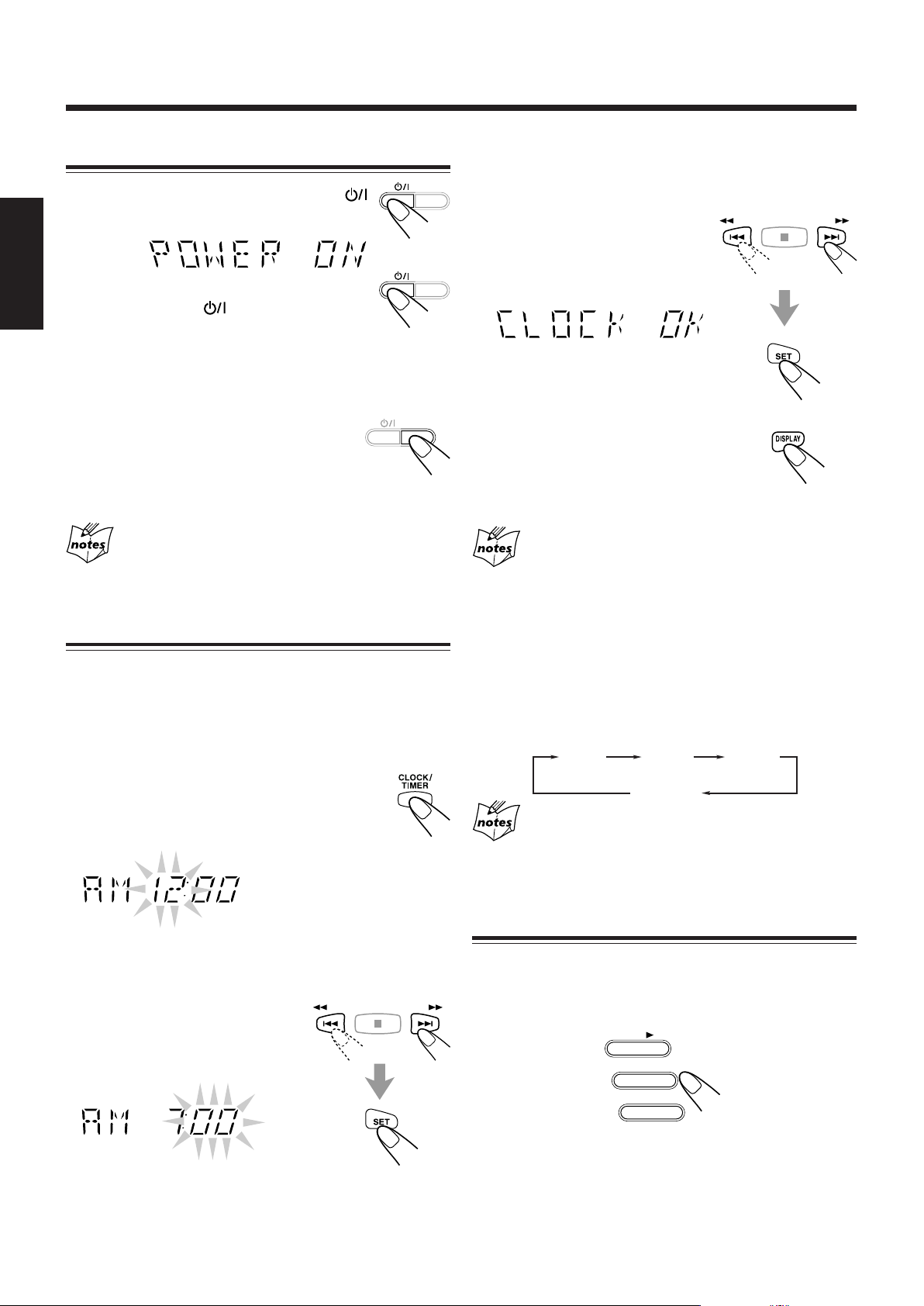
Opérations courantes
Mise sous ou hors tension de l’appareil
Pour mettre l’appareil sous tension, appuyez sur
afin que le témoin d’attente s’éteigne.
Pour mettre l’appareil hors tension (en attente),
Français
appuyez de nouveau sur
d’attente s’allume.
Une petite quantité d’énergie est consommée en permanence, même
quand l’appareil est en attente.
Pour économiser la consommation d’énergie en veille, appuyez
sur ECO.
Tous les indicateurs dans la fenêtre d’affichage y
compris la démonstration d’affichage disparaissent.
Pour mettre l’appareil complètement hors tension, débranchez le
cordon d’alimentation secteur de la prise murale.
Si vous débranchez le cordon d’alimentation secteur ou
qu’une coupure de courant se produit
L’horloge est aussitôt réinitialisée sur “– – : – –”, alors que les stations
préréglées du tuner (voir page 12) sont effacées au bout de quelques jours.
afin que le témoin
• Si vous souhaitez corriger l’heure après avoir appuyé sur
ECO
SET, appuyez sur CANCEL. Les chiffres des heures
recommencent à clignoter.
3
Appuyez sur ¢ / ` ou
4 / 1 pour régler les
ECO
ECO
minutes, puis appuyez sur SET.
Pour obtenir l’heure
Appuyez sur DISPLAY pendant la lecture de
n’importe quelle source.
•Pour revenir à l’indication de la source, appuyez de nouveau sur
DISPLAY.
Pendant que l’heure s’affiche à l’écran
Si vous appuyez sur n’importe quelle touche ou tournez n’importe quel
bouton, l’affichage revient à l’indication de la source.
Réglage de l’horloge
Avant de commencer à utiliser cet appareil plus avant, réglez
d’abord l’horloge intégrée à cet appareil. Vous pouvez régler
l’horloge que l’appareil soit sous ou hors tension.
Sur la télécommande UNIQUEMENT:
1
Appuyez sur CLOCK/TIMER.
“CLOCK” clignote à l’écran, puis “AM 12:00”
s’affiche.
Les chiffres des heures commencent à clignoter.
“CLOCK” commence à clignoter, puis les chiffres des heures
clignotent sur l’affichage.
2
Appuyez sur ¢ / ` ou
4 / 1 pour régler l’heure,
puis appuyez sur SET.
Pour régler l’horloge de nouveau
Si vous avez déjà réglé l’horloge auparavant, vous devez appuyer
plusieurs fois sur CLOCK/TIMER, jusqu’à ce que “CLOCK” soit
sélectionné.
• Chaque fois que vous appuyez sur la touche, le mode de réglage
de l’horloge/minuterie change comme suit:
(Minuterie quotidienne)
TIMER DAILY
(Annulé)
Si une coupure de courant se produit
Le réglage de l’horloge est perdu et réinitialisé sur “– – : – –”. Vous devrez
la régler de nouveau.
CLOCK
Sélection de la source
Pour écouter la radio, appuyez sur FM/AM. (Voir page 12.)
Pour la lecture d’un CD, appuyez sur CD 3. (Voir pages 13 – 19.)
Pour sélectionner un équipement externe comme source,
appuyez sur USB/AUX.
CD
FM/AM
Les chiffres des minutes commencent à clignoter à l’écran.
9
USB/AUX
Lorsque vous appuyez sur la touche lecture pour une source
particulière (CD 3, FM/AM, USB/AUX), l’appareil est mis sous
tension (et l’appareil commence à lire la source s’il est prêt).
Page 39

À suivre
Réglage du volume
Vous pouvez régler le niveau de volume uniquement lorsque
l’appareil est sous tension.
Tournez le bouton VOL dans le
sens horaire pour augmenter le
volume ou dans le sens contraire
pour le diminuer.
• Le niveau de volume peut être
réglé sur 32 pas (VOL MIN,
VOL 1 — VOL 30, et VOL MAX).
Lors de l’utilisation de la télécommande, appuyez sur
VOLUME + pour augmenter le volume ou sur VOLUME –
pour le diminuer.
Pour une écoute privée
Connectez un casque d’écoute à la prise PHONES. Aucun son ne
sort des enceintes. Assurez-vous de réduire le volume avant de
connecter ou d’utiliser un casque d’écoute.
Réglez toujours le volume au minimum avant de
lancer la lecture d’une source. Si le volume est
réglé sur un niveau trop élevé, l’explosion sonore
soudaine peut endommager votre ouïe, vos
enceintes et/ou votre casque d’écoute.
• Si vous avez mis l’appareil hors tension (en
attente) avec le volume réglé sur un niveau
supérieur à “15”, le volume sera réglé
automatiquement sur le niveau “15” lors de la
prochaine mise sous tension de l’appareil.
Renforcement des graves
Appuyez sur SUBWOOFER + pour
augmenter le son du caisson de graves ou sur
SUBWOOFER – pour le diminuer.
• Le niveau du caisson de graves peut être
réglé sur 3 niveaux (SWOOFER 0 — SWOOFER 2).
Français
Lors de l’utilisation de la télécommande, appuyez sur
SUBWOOFER LEVEL + pour augmenter le son du caisson
de graves et sur SUBWOOFER LEVEL – pour le diminuer.
Obtention d’un Son puissant — SOUND TURBO
En utilisant SOUND TURBO, des rythmes plus marqués
intensifient votre expérience sonore même avec un faible
niveau de volume.
SOUND TURBO fonctionne aussi même si le morceau n’a
pas de “rythme”, comme les morceaux de musique classique,
afin que vous puissiez obtenir un son riche même avec un
faible niveau de volume.
Appuyez sur SOUND TURBO.
“TURBO ON” s’affiche à l’écran.
• Chaque fois que vous appuyez sur cette
touche, SOUND TURBO est alternativement
activé et désactivé.
Pour couper le volume momentanément
Appuyez sur FADE MUTING sur la
télécommande.
Le niveau de volume diminue graduellement
jusqu’à “VOL MIN”.
Pour rétablir le son, appuyez de nouveau sur
cette touche.
10
Page 40

Sélection des modes sonores
Vous pouvez sélectionner l’une des 6 modes sonores
préréglés (3 modes surround et 3 modes sonores).
Pour sélectionner les modes sonores,
appuyez plusieurs fois sur SOUND
MODE jusqu’à ce que le mode sonore
souhaité s’affiche à l’écran.
Français
•L’indicateur S. MODE s’allume aussi.
Indicateur S. MODE
• Au premier appui sur la touche SOUND MODE, le mode
sonore actuel s’affiche à l’écran.
Chaque fois que vous appuyez sur la touche, le mode
sonore change comme suit:
ROCK POP CLASSIC
•Au premier appui sur la touche SURROUND MODE, le
mode surround actuel s’affiche à l’écran.
Chaque fois que vous appuyez sur la touche, le mode
surround change comme suit:
DANCE HALL STADIUM
OFF
(Annulé)
DANCE : accentue la résonance et les graves.
HALL : ajoute de la profondeur et de la brillance au
son.
STADIUM : ajoute de la clarté et élargit le son comme dans
un stade en plein air.
OFF : annule le mode surround.
Un seul des modes sonores ou modes surround peut
être sélectionné à la fois.
Activation ou désactivation de la tonalité de touche (BEEP)
Si vous ne souhaitez pas qu’un bip sonore se
produise à chaque appui sur une touche ou un
bouton, vous pouvez désactiver la tonalité de
touche.
OFF
(Annulé)
ROCK : accentue les basses et hautes fréquences. Bon
pour la musique accoustique.
POP : bon pour la musique vocale.
CLASSIC : bon pour la musique classique.
OFF : annule le mode sonore.
Pour sélectionner les modes surround, appuyez plusieurs
fois sur SURROUND MODE jusqu’à ce que le mode
surround souhaité s’affiche à l’écran.
•L’indicateur SURR. s’allume aussi.
Indicateur SURR.
Appuyez et tenez enfoncée la touche BEEP pendant plus
de 2 secondes.
Lors de l’utilisation de la télécommande, appuyez sur BEEP.
• Chaque fois que vous appuyez sur la touche, la tonalité de
touche est alternativement activée et désactivée.
11
Page 41

Écoute de la radio
Syntonisation d’une station — Recherche automatique
1
Appuyez sur FM/AM.
L’appareil se met automatiquement sous
tension et diffuse automatiquement la
dernière station syntonisée (FM ou AM).
• Chaque fois que vous appuyez sur la touche, la bande
alterne entre FM et AM.
2
Démarrez la recherche des stations.
Sur l’appareil:
Appuyez et tenez enfoncé `
ou 1 pendant plus de 1
seconde.
Sur la télécommande:
Appuyez et tenez enfoncé
¢ /` ou 4 /1
pendant plus de 1 seconde.
L’appareil commence la recherche
des stations et s’arrête lorsqu’une station avec un signal
suffisamment fort est syntonisée.
Si une émission est diffusée en stéréo, l’indicateur ST
(stéréo) s’allume.
FM/AM
• Consultez “Syntonisation d’une station — Recherche
automatique”.
2
Appuyez sur SET.
3
Appuyez sur ¢ /` ou
4 /1 pour sélectionner
un numéro de préréglage.
4
Appuyez de nouveau sur SET.
La station syntonisée à l’étape 1 est mémorisée sur le
numéro de préréglage choisi à l’étape 3.
• La mémorisation d’une nouvelle station sur un numéro
déjà utilisé efface la station précédemment mémorisée.
Français
Pour interrompre la recherche, appuyez sur ` ou 1
(¢ /` ou 4 /1 sur la télécommande).
Si vous appuyez rapidement et plusieurs fois sur `
ou 1 (¢ /` ou 4 /1 sur la télécommande)
La fréquence change pas à pas.
Pour changer le mode de réception FM
Quand une émission FM stéréo est difficile à
recevoir ou parasitée, appuyez sur FM MODE sur
la télécommande afin que “MONO” s’affiche à
l’écran et que l’indicateur MONO s’allume. La réception est
améliorée.
Pour rétablir l’effet stéréo, appuyez de nouveau sur FM
MODE afin que “STEREO” s’affiche à l’écran.
Dans ce mode stéréo, vous entendez les sons en stéréo quand
une émission est diffusée en stéréo.
Préréglage des stations
Vous pouvez prérégler 30 stations FM et 15 stations AM.
Dans certains cas, des fréquences de test ont été déjà
mémorisées dans le tuner car l’usine a vérifié la fonction de
préréglage du tuner avant l’expédition. Il ne s’agit pas d’un
dysfonctionnement. Vous pouvez mémoriser les préréglages
de station que vous voulez en suivant la méthode de
préréglage.
• Il existe un délai limite pour réaliser les étapes suivantes. Si
le réglage est interrompu avant la fin, recommencez à partir
de l’étape 2.
Sur la télécommande UNIQUEMENT:
1
Syntonisez la station que vous voulez
prérégler.
Si vous débranchez le cordon d’alimentation secteur ou
qu’une coupure de courant se produit
Les stations préréglées sont effacées au bout de quelques jours. Si
cela se produit, préréglez à nouveau les stations.
Syntonisation d’une station préréglée
1
Appuyez sur FM/AM.
L’appareil se met automatiquement sous
tension et diffuse automatiquement la
dernière station syntonisée (FM ou AM).
• Chaque fois que vous appuyez sur la
touche, la bande alterne entre FM et AM.
2
Choisissez un numéro de
préréglage.
Sur l’appareil:
Tournez le bouton
PRESET +/–.
Sur la télécommande:
Appuyez sur la ou les touches numérotées.
Ex.: Pour le numéro de préréglage
5, appuyez sur 5.
Pour le numéro de préréglage
15, appuyez sur h10, 1 puis 5.
Pour le numéro de préréglage
25, appuyez sur h10, 2 puis 5.
Pour le numéro de préréglage
30, appuyez sur h10, 3 puis 0.
FM/AM
12
Page 42
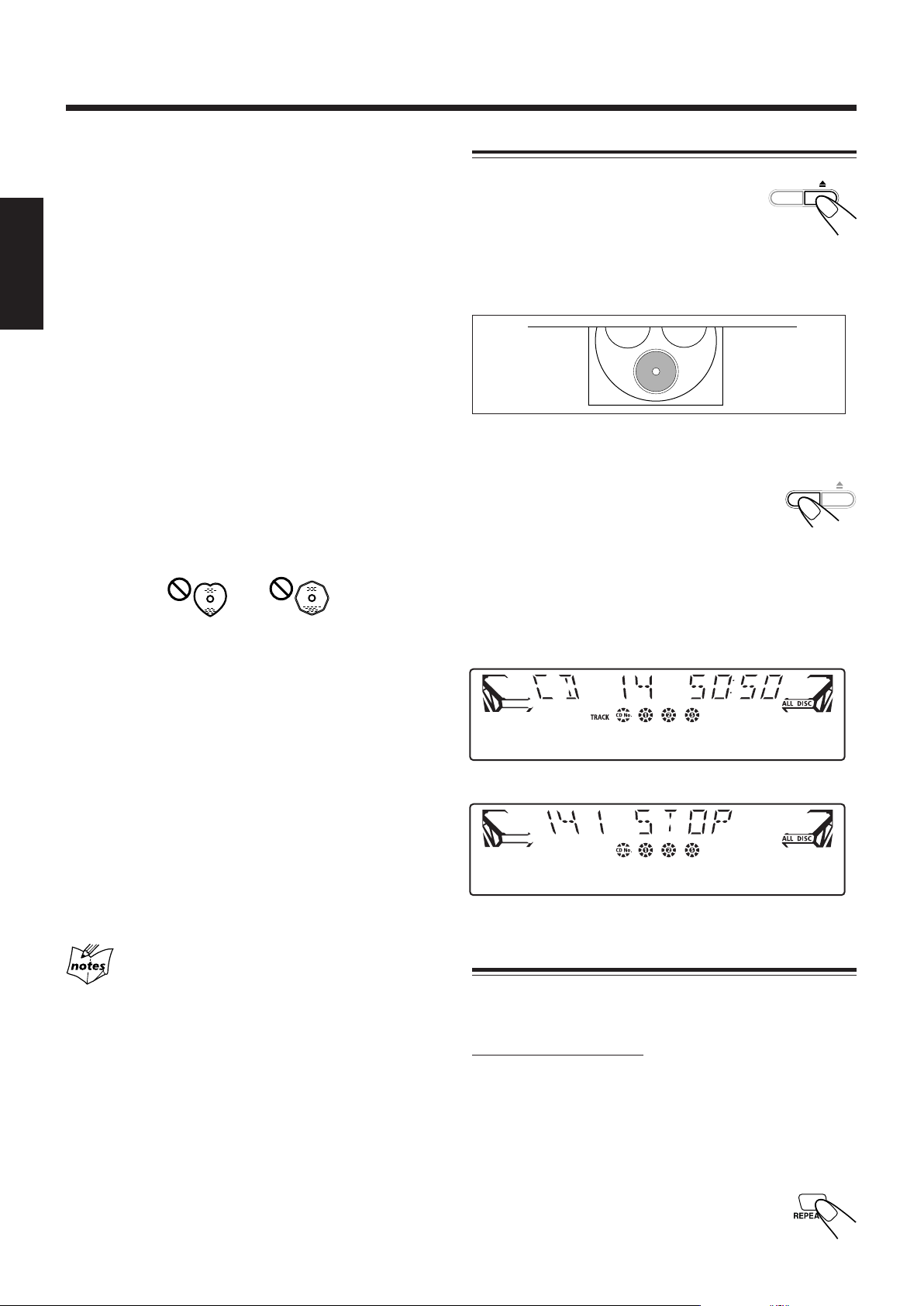
Lecture des CD
Cet appareil a été conçu pour lire les types de CD suivants:
• CD Audio
• CD-R (CD enregistrable)
• CD-RW (CD réinscriptible)
• Disque MP3/WMA (fichiers MP3/WMA enregistrés sur un CD-R
ou un CD-RW)*
Lors de la lecture d’un CD-R ou d’un CD-RW
• Les CD-R (CD-enregistrable) et CD-RW
Français
(CD-réinscriptible) édités par l’utilisateur peuvent être lus
uniquement s’ils ont été “clôturés”.
•Avant la lecture des CD-R ou CD-RW, lisez attentivement les
instructions ou les mises en garde.
• Certains CD-R ou CD-RW ne peuvent pas être lus sur cet appareil à
cause de leurs caractéristiques, de dommages ou de rayures sur leur
surface ou si la lentille du lecteur est sale.
Remarques importantes:
• En général, vous obtiendrez de meilleures performances en
conservant vos CD et le mécanisme propres.
- Conservez les CD dans leurs boîtiers et rangez ceux-ci dans un
meuble ou sur une étagère.
- Laissez le carrousel de l’appareil fermé quand il n’est pas utilisé.
• Une utilisation prolongée des CD avec des formes irrégulières (en
cœur, octogonal, etc.) peut endommager le mécanisme de rotation
de l’appareil.
Insertion des CD
1
Appuyez sur 0.
L’appareil se met automatiquement sous
tension et le carrousel s’ouvre.
2
Placez un disque correctement dans le logement
du plateau à disque, avec son étiquette dirigée vers
le haut.
• Lors de l’utilisation d’un CD single (8 cm), placez-le dans
le logement intérieur du plateau à disque.
3
Si vous souhaitez insérer le deuxième et
le troisième disques, appuyez sur DISC
SKIP sur l’appareil.
À chaque appui sur DISC SKIP, le plateau à disque pivote de
120˚.
DISC SKIP
DISC SKIP
• Les CD-RW peuvent nécessiter un temps de balayage plus long, car
leur facteur de réflexion est plus faible que celui des CD ordinaires.
*Pour les disques MP3/WMA
• Cet appareil considère les fichiers et les dossiers d’un disque MP3/
WMA comme des “pistes” et des “albums”.
• Lors de la lecture d’un disque MP3/WMA, vous pouvez choisir
entre le mode TRACK et le mode ALBUM. (Voir aussi page 17.)
•L’ordre de lecture des fichiers MP3/WMA (pistes) enregistrés sur
un disque est déterminé par le logiciel de gravure (ou d’encodage) ;
par conséquent, l’ordre de lecture peut différer de l’ordre souhaité
lors de l’enregistrement des fichiers et des dossiers.
• Cet appareil affiche les noms des fichiers (pistes) et les balises
ID3v1/1.1 (uniquement “Titre” et “Artiste”) à l’écran, après le
démarrage de la lecture du fichier ; cependant, le nombre de
caractères pouvant être affichés est limité et certains noms de
fichier et certaines balises ID3v1/1.1 ne sont pas affichés
correctement.
Plus d’information sur les disques MP3/WMA
• Les disques MP3 (CD-R ou CD-RW) nécessitent un temps de balayage
plus long. (Il varie en fonction de la complexité de la configuration
d’enregistrement.)
• Lors de la gravure d’un disque MP3, choisissez le format de disque ISO
9660 Niveau 1 ou Niveau 2.
• Cet appareil ne prend pas en charge la gravure multisession.
• Cet appareil peut reproduire uniquement les fichiers MP3 portant les
extensions suivantes — “.MP3”, “.Mp3”, “.mP3” et “.mp3”.
• Les fichiers non MP3/WMA sont ignorés. Si des fichiers non MP3/WMA
sont gravés avec des fichier MP3/WMA, cet appareil prendra plus de
temps pour analyser le disque. Cela peut aussi provoquer un
dysfonctionnement de l’appareil.
• Certains disques MP3/WMA ne peuvent pas être lus à cause de leurs
caractéristiques et de leurs conditions d’enregistrement.
4
Appuyez de nouveau sur 0.
Le carrousel se referme.
Pour un CD Audio:
Pour un disque MP3/WMA:
Lecture des CD — Tous les disques ou un seul disque
Vous pouvez lire en continu tous les CD insérés — Lecture de tous
les disques, ou un disque sélectionné — Lecture d’un seul disque.
Lecture de tous les disques
Sur la télécommande UNIQUEMENT:
1
Insérez les CD.
• Si la source de lecture actuelle n’est pas le lecteur CD,
appuyez sur CD 6, puis sur 7 avant de passer à l’étape
suivante.
2
Appuyez plusieurs fois sur REPEAT
jusqu’à ce que l’indicateur ALL DISC
s’allume à l’écran.
13
Page 43
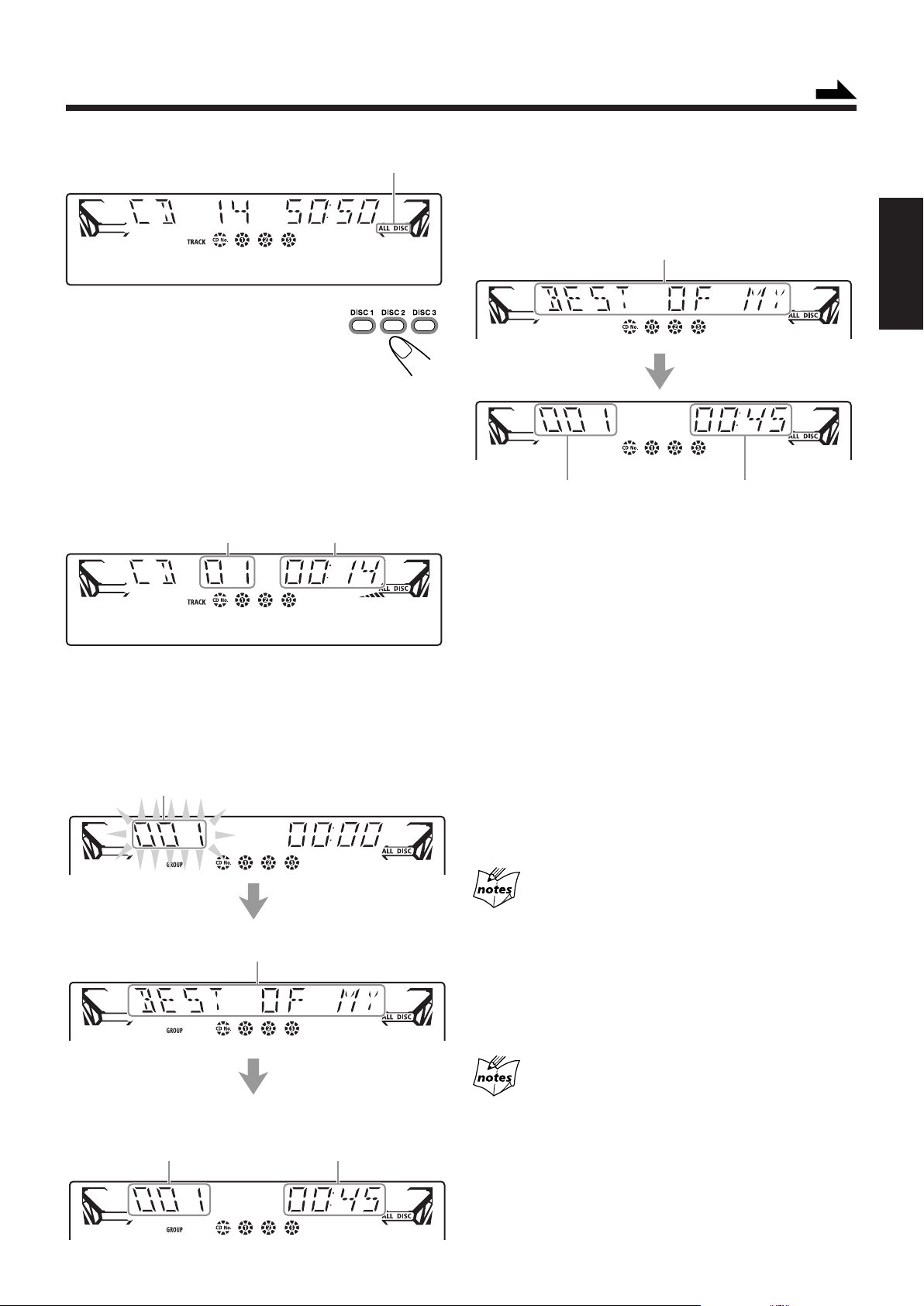
À suivre
Indicateur ALL DISC
3
Appuyez sur la touche de
numéro de disque (DISC1,
DISC2 ou DISC3) du disque
que vous souhaitez lire.
La lecture CD démarre à partir de la
première piste du disque choisi.
• Un appui sur CD 6 au lieu de la touche de numéro de
disque lance la lecture si un CD se trouve sur le plateau
à disque.
Pour les CD audio:
Numéro de la piste actuelle Durée de lecture écoulée
Pour un disque MP3/WMA:
• Lorsque le mode de lecture est le mode ALBUM (voir aussi
la page 17); “numéro d’album actuel”, “nom du fichier
actuel, titre de la piste et nom de l’artiste”, puis “numéro de
la piste actuelle et durée de lecture écoulée”, s’affichent de
manière séquentielle.
Numéro de l’album actuel
• Lorsque le mode de lecture est le mode TRACK (voir aussi
la page 17); “nom du fichier actuel, titre de la piste et nom
de l’artiste” et “numéro de la piste actuelle et durée de
lecture écoulée” s’affichent de manière séquentielle.
Défilement du nom de fichier, du titre
de la piste et du nom de l’artiste.
Numéro de la piste actuelle*
Durée de lecture écoulée
* En mode TRACK, l’appareil traite uniquement les fichiers
(pistes) sur le disque MP3/WMA. Les dossiers (albums) ne
sont pas reconnus.
Lorsque la piste comprend des balises ID3v1/1.1, “Titre” et
“Artiste” défileront à l’écran après le titre de la piste.
• “<TITLE>” s’affiche avant que ne défile le contenu de
“Titre” et “<ARTIST>” s’affiche avant que ne défile le
contenu d’ “Artiste”.
Pour arrêter la lecture, appuyez sur 7.
• Pour les disques MP3/WMA, cet appareil peut mémoriser
le numéro de la piste sur laquelle vous avez arrêté la
lecture. En appuyant sur CD 3 (CD 6 sur la
télécommande), vous pouvez reprendre la lecture à partir
du début de la même piste — Reprise de la lecture (voir
aussi la page 17).
Français
Défilement du nom de fichier, du titre
de la piste et du nom de l’artiste.
Numéro de la piste actuelle
de l’album actuel
Durée de lecture écoulée
Pour retirer le disque, appuyez sur 0.
Ordre de lecture des CD
Lorsque 3 CD** sont insérés dans les plateaux à disque, ils sont lus
selon l’une des séquences suivantes.
• Lorsque CD1 est enfoncé: CD1 ] CD2 ] CD3 (puis arrêt)
• Lorsque CD2 est enfoncé: CD2 ] CD3 ] CD1 (puis arrêt)
• Lorsque CD3 est enfoncé: CD3 ] CD1 ] CD2 (puis arrêt)
**Si seulement 2 CD sont insérés, ils sont lus dans le même ordre,
mais le plateau sans disque est ignoré.
• Si 0 est enfoncé pendant que l’un des trois disques est en cours
de lecture, la lecture de ce disque continue alors que les deux
autres disques sont éjectés.
• Pendant ce temps, DISC SKIP est indisponible.
14
Page 44

Lecture d’un seul disque
Lorsque 2 ou 3 CD sont insérés dans les plateaux à disque,
vous pouvez en choisir un à lire.
Sur la télécommande UNIQUEMENT:
1
Insérez les CD.
Français
• Si la source de lecture actuelle n’est pas le lecteur CD,
appuyez sur CD 6, puis sur 7 avant de passer à l’étape
suivante.
2
Appuyez plusieurs fois sur REPEAT
jusqu’à ce que l’indicateur 1DISC
s’allume à l’écran.
Indicateur 1DISC
3
Appuyez sur la touche de
numéro de disque (DISC1,
DISC2 ou DISC3) du disque
que vous souhaitez lire.
La lecture s’arrête une fois que toutes les pistes du
disque sélectionné ont été lues une fois et revient à la
lecture de tous les disques.
Pour arrêter la lecture, appuyez sur 7.
• Pour les disques MP3/WMA, cet appareil peut mémoriser
le numéro de la piste sur laquelle vous avez arrêté la
lecture. En appuyant sur CD 3 (CD 6 sur la
télécommande), vous pouvez reprendre la lecture à partir
du début de la même piste — Reprise de la lecture (voir
aussi la page 17).
Pour retirer le disque, appuyez sur 0.
Pour quitter la lecture d’un seul disque, appuyez plusieurs
fois sur REPEAT jusqu’à ce que l’indicateur ALL DISC
s’affiche à l’écran.
Fonctionnement CD avancé
Pendant la lecture des CD, les opérations suivantes sont
disponibles.
Pour sauter à un autre disque du carrousel
Appuyez sur DISC SKIP sur l’appareil.
Pour arrêter momentanément la lecture
Pendant la lecture, appuyez sur 8.
“PAUSE” s’affiche à l’écran.
Pour reprendre la lecture, appuyez sur CD 3.
Lors de l’utilisation de la télécommande, appuyez
sur CD 3 /8.
Pour localiser un moment particulier sur une piste
Pendant la lecture, appuyez et tenez
enfoncé ` ou 1 .
• `: Avance rapide du disque.
• 1 : Retour rapide du disque.
Lors de l’utilisation de la
télécommande, appuyez et tenez
enfoncé ¢ /` ou 4 /1 .
Pour aller sur une autre piste
Pour un CD Audio:
Tournez le bouton PRESET +/–, ¢/4 .
• ¢ : Saute au début de la piste
suivante ou des pistes qui
suivent.
• 4 :Revient au début de la piste
actuelle ou de la piste
précédente.
Lors de l’utilisation de la
télécommande, appuyez sur ¢/
` ou 4 /1 .
DISC SKIP
Les opérations suivantes annuleront aussi la lecture d’un
seul disque et rétabliront la lecture de tous les disques
• Lorsque la lecture est arrêtée.
• Lorsque l’appareil est mis hors tension.
• Lorsque le carrousel est ouvert.
• Lorsque la source de lecture est modifiée.
15
Si vous tournez le bouton PRESET +/–, ¢/4 (si
vous appuyez sur ¢ /` ou 4 /1 sur la
télécommande) pour sélectionner une piste en mode
arrêt
La piste sélectionnée est lue.
Page 45

À suivre
Pour un disque MP3/WMA:
Lorsque le mode de lecture MP3 est réglé sur le mode
TRACK
(Voir aussi la page 17.)
Tournez le bouton PRESET +/–, ¢ /4 .
• ¢ : Saute au début de la piste
suivante ou des pistes qui
suivent.
• 4 :Revient au début de la piste
actuelle ou de la piste
précédente.
Lors de l’utilisation de la
télécommande, appuyez sur ¢/
` ou 4 /1 .
Si vous tournez le bouton PRESET +/–, ¢/4 (si
vous appuyez sur ¢ /` ou 4 /1 sur la
télécommande) pour sélectionner une piste en mode
arrêt
La piste sélectionnée est lue.
Pour aller sur un autre album d’un disque MP3/WMA
Lorsque le mode de lecture MP3/
WMA est réglé sur le mode
ALBUM
(Voir aussi la page 17.)
Tournez le bouton PRESET +/–, ¢
/ 4 .
• ¢ : Saute au début de la première
piste de l’album suivant ou des albums qui suivent.
• 4 :Revient au début de la première piste de l’album
précédent.
Lors de l’utilisation de la
télécommande, appuyez sur ¢/
` ou 4 /1 .
Si vous tournez le bouton PRESET +/–, ¢/4 (si
vous appuyez sur ¢ /` ou 4 /1 sur la
télécommande) pour sélectionner un album en mode
arrêt
La première piste de l’album sélectionné est lue.
Pour aller directement à une autre piste en utilisant
les touches numérotées
Pour un CD Audio:
Appuyer sur les touches numérotées
pendant la lecture ou en mode arrêt
vous permet de lancer la lecture de la
piste sélectionnée.
Ex.: Pour le numéro de piste 5, appuyez sur 5.
Pour le numéro de piste 15, appuyez sur h10, 1 puis
sur 5.
Pour le numéro de piste 20, appuyez sur h10, 2 puis
sur 0.
Pour le numéro de piste 32, appuyez sur h10, 3 puis
sur 2.
Français
Pour un disque MP3/WMA:
• Lorsque le mode de lecture MP3/WMA est réglé sur le
mode TRACK
(Voir aussi la page 17.)
Appuyer sur les touches numérotées
avant ou pendant la lecture vous
permet de lancer la lecture de la piste
sélectionnée sur le disque.
Ex.: Pour le numéro de piste 5, appuyez sur 5.
Pour le numéro de piste 15, appuyez sur h10, 1 puis
sur 5.
Pour le numéro de piste 20, appuyez sur h10, 2 puis
sur 0.
Pour le numéro de piste 32, appuyez sur h10, 3 puis
sur 2.
Pour le numéro de piste 123, appuyez sur h10, h10,
1, 2 puis sur 3.
• Lorsque le mode de lecture MP3/WMA est réglé sur le
mode ALBUM
(Voir aussi la page 17.)
Appuyer sur les touches numérotées
pendant la lecture ou en mode arrêt
vous permet de lancer la lecture de la
piste sélectionnée de l’album actuel.
Ex.: Pour la 5ème piste de l’album actuel, appuyez sur 5.
Pour la 15ème piste de l’album actuel, appuyez sur
h10, 1 puis 5.
Pour la 20ème piste de l’album actuel, appuyez sur
h10, 2 puis 0.
Pour la 32ème piste de l’album actuel, appuyez sur
h10, 3 puis 2.
Pour la 123ème piste de l’album actuel, appuyez sur
h10, h10, 1, 2 puis 3.
Si votre entrée est ignorée
C’est que vous avez essayé d’entrer un numéro de piste qui n’existe
pas sur le disque ou dans l’album (par exemple, la piste 14 dans un
album qui ne comporte que 12 pistes).
16
Page 46
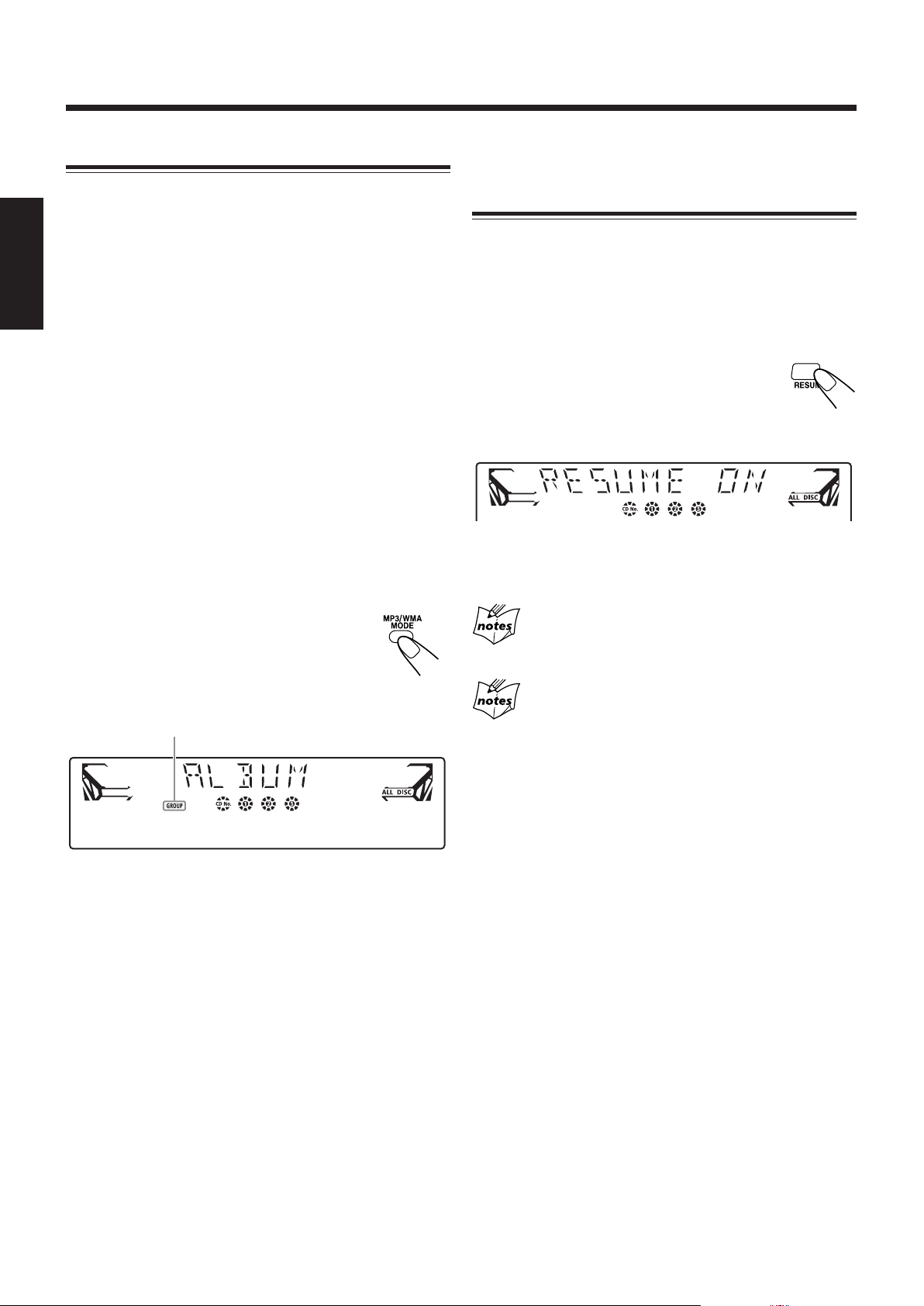
Changement du mode de lecture MP3/WMA
Lors de la lecture d’un disque MP3/WMA, vous pouvez
choisir le mode de lecture du disque MP3/WMA de la façon
suivante:
•Mode TRACK:
L’appareil reconnaît uniquement les pistes (fichiers). Vous
Français
pouvez lire un disque MP3/WMA de la même façon qu’un
CD audio.
• Mode ALBUM:
L’appareil reconnaît les pistes (fichiers) et les albums
(dossiers) sur un disque MP3/WMA. Vous pouvez lire un
disque MP3/WMA de la façon dont ils ont été groupés.
Dans ce mode, vous pouvez effectuer les opérations
suivantes:
–Tourner le bouton PRESET +/–, ¢ /4 (¢/` ou
4/1 sur la télécommande) vous permet de sauter à
la première piste de l’album suivant ou des albums qui le
suivent. (Voir la page 16.)
–Appuyer sur les touches numérotées vous permet de
lancer la lecture de la piste sélectionnée sur l’album
actuel. (Voir la page 16.)
Sur la télécommande UNIQUEMENT:
Appuyez sur MP3/WMA MODE avant ou
pendant la lecture d’un disque MP3/WMA.
L’indicateur GROUP s’affiche lorsque le mode
de lecture MP3/WMA est le mode ALBUM.
Indicateur GROUP
Activation ou désaction de la fonction de reprise de la lecture pour les disques MP3/ WMA
Pour les disques MP3/WMA, cet appareil peut mémoriser le
numéro de la piste sur laquelle vous avez arrêté la lecture. En
appuyant sur CD 3 (CD 6 sur la télécommande), vous
pouvez reprendre la lecture à partir du début de la même piste
— Reprise de la lecture.
Vous pouvez activer ou désactiver la reprise de la lecture pour
les disques MP3/WMA.
Sur la télécommande UNIQUEMENT:
Appuyez sur RESUME en mode arrêt ou
pendant la lecture d’un disque MP3/WMA.
• Chaque fois que vous appuyez sur RESUME, la reprise de
la lecture est alternativement activée et désactivée.
Si vous débranchez le cordon d’alimentation secteur
La fonction de reprise de la lecture est réactivée.
Les opérations suivantes effaceront le numéro mémorisé
de la piste sur laquelle vous avez arrêté la lecture
• Lorsque vous appuyez sur CD 0 pour éjecter le disque.
• Lorsque vous appuyez sur l’une des touches de numéro de disque
(ou sur DISC SKIP sur la télécommande) pour changer le disque
à lire.
• Chaque fois que vous appuyez sur cette touche, le mode de
lecture MP3/WMA change alternativement entre les modes
ALBUM et TRACK.
17
Page 47
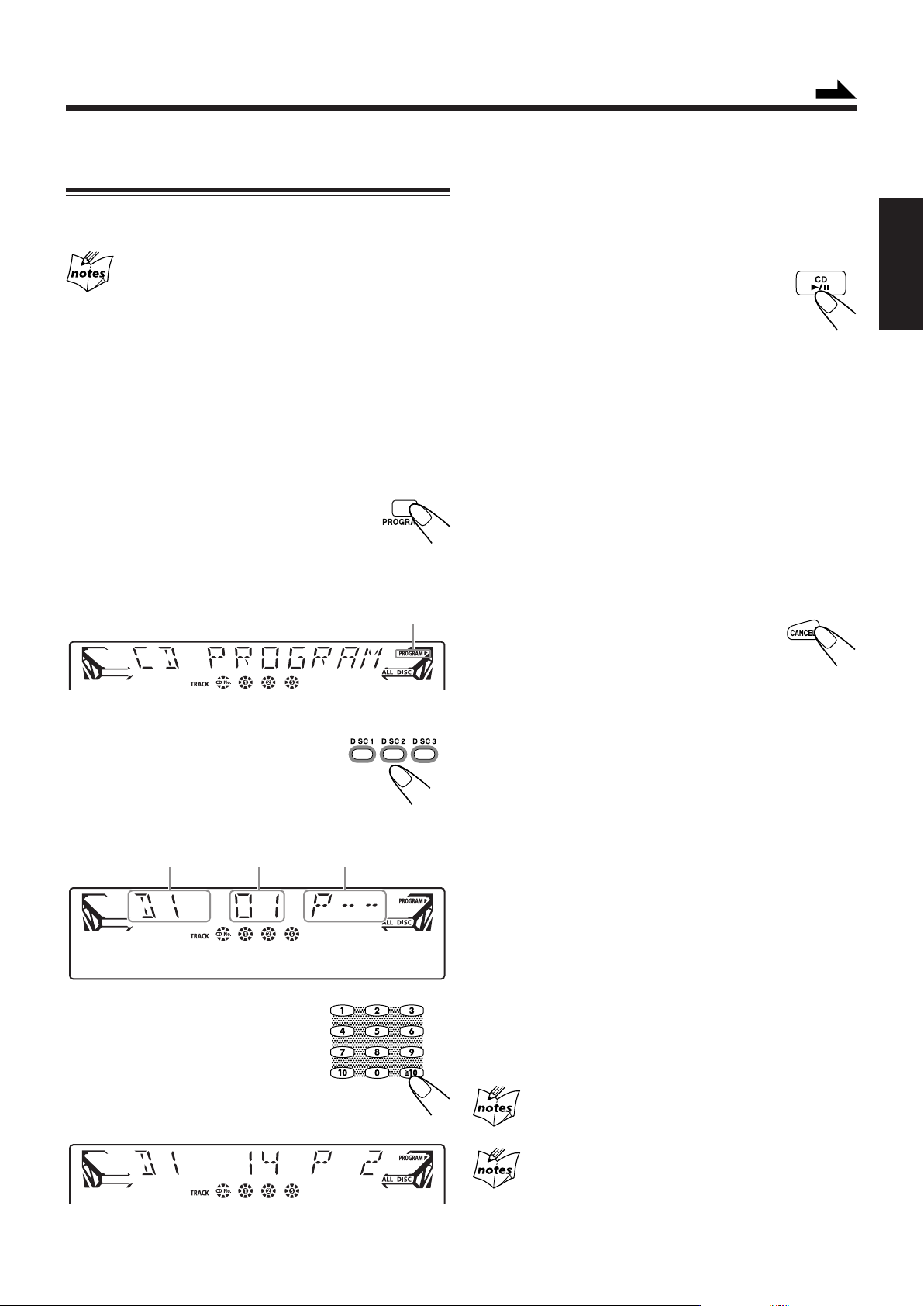
À suivre
Programmation de l’ordre de lecture des pistes —– Lecture programmée
Vous pouvez ordonner et programmer les pistes à lire en
mode arrêt. Vous pouvez programmer 32 pistes maximum.
La lecture programmée n’est pas disponible sur cet
appareil avec les disques MP3/WMA.
Si vous essayez de programmer une piste d’un disque MP3/WMA,
celle-ci ne sera pas lue et sera effacée de la mémoire de stockage.
Sur la télécommande UNIQUEMENT:
1
Insérez les CD.
• Si la source de lecture actuelle n’est pas le lecteur CD,
appuyez sur CD 6, puis sur 7 avant de passer à l’étape
suivante.
2
Appuyez sur PROGRAM afin que
“PROGRAM” s’affiche à l’écran.
L’indicateur PROGRAM s’allume aussi à
l’écran.
• Le mode lecture de tous les disques est
automatiquement sélectionné. Vous ne pouvez pas
choisir le mode lecture d’un seul disque pour la lecture
programmée.
• Si un programme a été mémorisé, il est rappelé.
3
Appuyez sur la touche de
numéro de disque (DISC1,
DISC2 ou DISC3) du disque
que vous souhaitez lire.
Numéro de disque
Numéro de piste
Indicateur PROGRAM
Numéro d’étape du
programme
5
Programmez les autres pistes souhaitées.
• Pour programmer des pistes du même disque, répétez
l’étape 4.
•Pour programmer des pistes d’un disque différent,
répétez les étapes 3 et 4.
6
Appuyez sur CD 6 .
Les pistes sont lues dans l’ordre que vous
avez programmé.
Pour arrêter la lecture programmée, appuyez sur 7.
La lecture programmée est annulée et l’appareil entre en
lecture de tous les disques.
(Le programme réalisé reste en mémoire jusqu’à ce que
l’appareil soit mis hors tension, le carrousel éjecté ou le
programme effacé.)
• La lecture programmée est aussi annulée lorsque vous
appuyez sur 0.
Pour utiliser la lecture répétée (voir page 19) pour la
lecture programmée, appuyez sur REPEAT après avoir
lancé la lecture programmée.
Pour modifier le programme
En mode programme, vous pouvez effacer la
dernière piste programmée affichée à l’écran en
appuyant sur CANCEL lorsque la lecture est
arrêtée.
• Chaque fois que vous appuyez sur cette touche, la dernière
piste programmée est effacée du programme.
Pour ajouter des pistes au programme en mode arrêt,
choisissez simplement les numéros de disque et/ou de piste
que vous souhaitez ajouter en suivant les étapes 3 et 4 de la
procédure de programmation.
Pour vérifier le programme en mode arrêt, appuyez sur
¢ /`, 4 /1 .
Les pistes programmées s’affichent à l’écran dans l’ordre
du programme (ou dans l’ordre inverse).
• Appuyer sur CD 3 (CD 6 sur la télécommande) lance la
lecture programmée à partir de la première piste du
programme.
Français
4
Appuyez sur les touches
numérotées pour entrer le
numéro de la piste souhaitée.
Pour effacer tout le programme, appuyez sur 7 pendant le
mode programme et la Lecture programmée s’arrête.
• Débrancher le cordon d’alimentation secteur ou éjecter le
carrousel effacera aussi la mémoire de stockage.
La mise hors tension n’effacera pas la mémoire de
stockage.
Si vous avez programmé une piste d’un plateau vide ou
un numéro de piste qui n’existe pas sur le disque
Lesdites étapes du programme seront ignorées et effacées du
programme.
18
Page 48

Lecture dans un ordre aléatoire — Lecture aléatoire
• La lecture répétée et la lecture aléatoire ne peuvent pas être
utilisées en même temps.
Les pistes du CD sélectionné sont lues de manière aléatoire.
•Pour utiliser le mode de lecture aléatoire, vous devez
annuler la lecture programmée.
Sur la télécommande UNIQUEMENT:
Français
1
Insérez un CD.
2
Appuyez sur la touche
de numéro de disque (DISC1,
DISC2 et DISC3) du disque
que vous souhaitez lire, puis
appuyez sur 7.
3
Appuyez sur RANDOM afin que
“RANDOM” s’affiche à l’écran.
L’indicateur RANDOM s’allume aussi à
l’écran.
• Activer la lecture aléatoire annule la lecture répétée ou
la lecture de tous les disques. (La lecture d’un seul
disque est automatiquement sélectionnée.)
•Pour les disques MP3/WMA, activer la lecture aléatoire
change le mode ALBUM pour le mode TRACK.
Indicateur RANDOM
Sur la télécommande UNIQUEMENT:
Pour répéter la lecture, appuyez sur REPEAT
pendant ou avant la lecture.
• Chaque fois que vous appuyez sur la touche, le
mode de lecture répétée change comme suit, et
l’indicateur suivant s’allume à l’écran:
ALL DISC*
REPEAT ALL DISC REPEAT 1 DISC
REPEAT 1: Répète une piste d’un CD.
REPEAT 1 DISC**: Répète toutes les pistes d’un CD.
REPEAT ALL DISC: Répète toutes les pistes de tous les
*
Voir les pages 13 et 15.
** REPEAT 1 DISC ne peut pas être sélectionné pendant la lecture
programmée.
Pour annuler la lecture répétée, appuyez plusieurs fois sur
REPEAT jusqu’à ce que l’indicateur REPEAT (REPEAT 1,
REPEAT 1 DISC ou REPEAT ALL DISC) s’éteigne à
l’écran.
• La lecture répétée est aussi annulée dans les cas suivants:
– Lorsque vous appuyez sur 7 ou 0 .
– Lorsque vous changez la source.
– Lorsque vous mettez l’appareil hors tension.
1 DISC*
CD ou toutes les pistes d’un
programme.
REPEAT 1
• Les pistes sont lues automatiquement dans un ordre
aléatoire. La lecture aléatoire s’arrête quand toutes les
pistes ont été lues une fois.
Pour arrêter et annuler la lecture aléatoire, appuyez sur 7 .
• Si vous appuyez de nouveau sur RANDOM pendant la
lecture, la lecture aléatoire est annulée et l’appareil repasse
en mode lecture de tous les disques.
• La lecture aléatoire est aussi annulée lorsque vous appuyez sur 0.
• Si vous tournez le bouton PRESET +/–, ¢ /4 du côté 4
(appuyez sur 4 /1 sur la télécommande), la lecture revient
au début de la même piste.
• Si vous tournez le bouton PRESET +/–, ¢ /4 du côté ¢
(appuyez sur ¢ /` sur la télécommande), la lecture saute à
la prochaine piste sélectionnée aléatoirement.
Répétition des pistes ou des CD — Lecture
répétée
Vous pouvez répéter tous les CD, le programme ou la piste
individuelle en cours de lecture autant de fois que vous le
souhaitez.
Interdiction de l’éjection de disque — Verrouillage du carrousel
Vous pouvez verrouiller le carrousel pour interdire l’éjection
de CD hors de l’appareil.
• Cette opération est possible uniquement lorsque l’appareil
est sous tension avec le lecteur CD comme source.
Sur l’appareil UNIQUEMENT:
Pour interdire l’éjection de disque, appuyez sur 0 tout en
tenant enfoncé 7.
“LOCKED” s’affiche un instant et le carrousel est verrouillé.
Si vous essayez d’éjecter un CD
“LOCKED” s’affiche pour vous informer que le verrouillage du
carrousel est activé.
Pour annuler l’interdiction et déverrouiller le carrousel,
appuyez sur 0 tout en tenant enfoncé 7 .
“UN LOCKED” s’affiche un instant et le carrousel est
déverrouillé.
Si vous débranchez le cordon d’alimentation secteur ou
qu’une coupure de courant se produit
Le réglage du verrouillage du carrousel revient à son état initial
(UNLOCKED) au bout de quelques jours.
19
Page 49
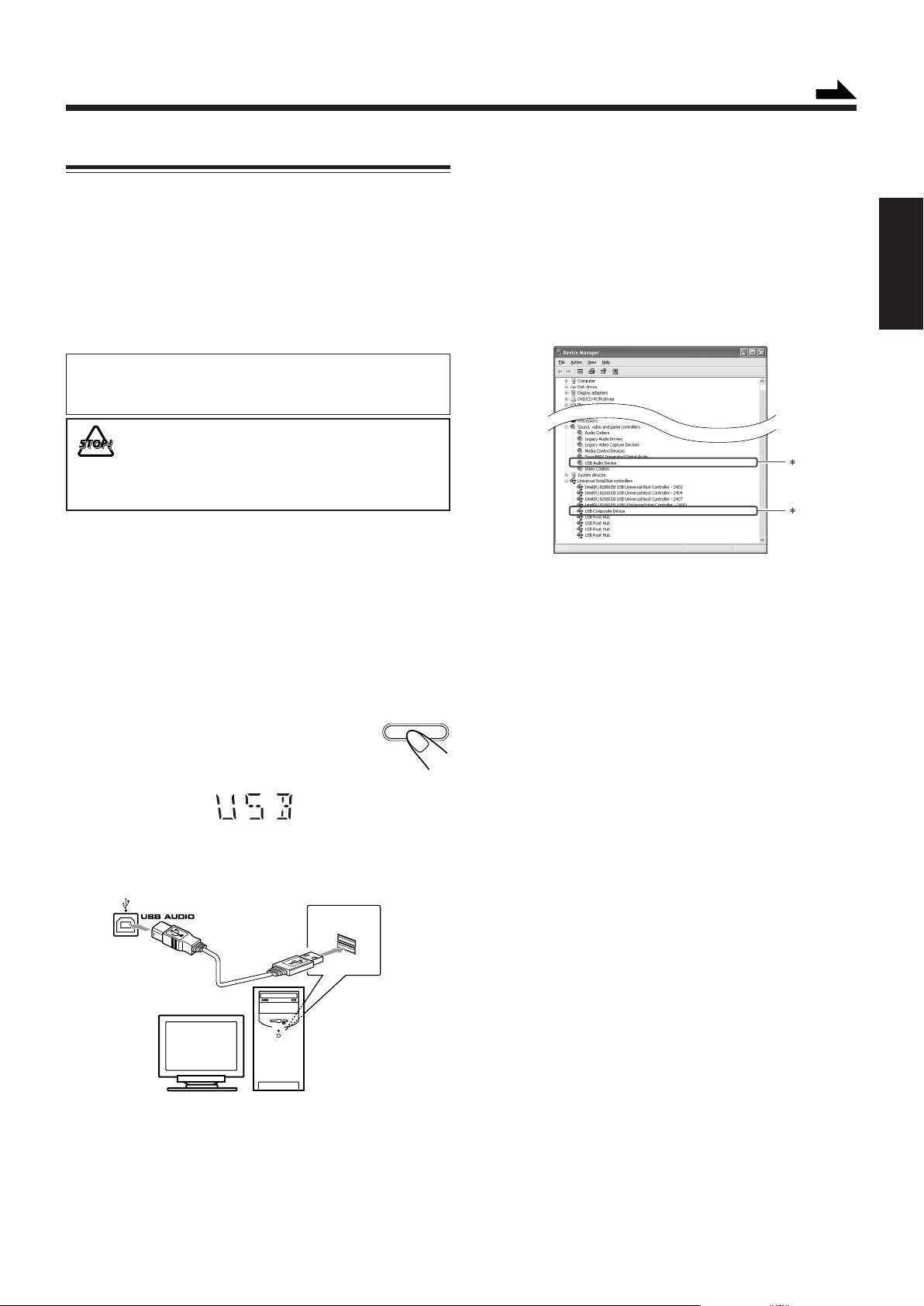
Lecture à partir d’une source externe
5
Connexion à votre PC
Cet appareil est équipé d’une prise USB sur le panneau avant.
Vous pouvez connecter votre PC à cette prise et profiter de la
reproduction du son à travers votre PC.
Lorsque vous connectez votre PC pour la première fois,
suivez la procédure ci-dessous.
• Le système ne peut pas envoyer de signal ou de données à
votre PC.
IMPORTANT
Réglez toujours le volume sur VOL MIN lors de la connexion ou
de la déconnexion d’autre équipement.
NE METTEZ PAS l’appareil hors tension et NE
DÉCONNECTEZ PAS le câble USB pendant
l’installation des pilotes et pendant la lecture, et
pendant plusieurs secondes après la détection de
l’appareil par votre PC.
Installation des pilotes USB
La procédure suivante est décrite en utilisant Microsoft
Windows® XP. Si votre PC fonctionne avec une version
différente de Windows, les fenêtres affichées sur le moniteur
de votre PC seront différentes de celles décrites dans la
procédure suivante.
Vérifiez si les pilotes sont correctement
installés.
1 Ouvrez le Panneau de configuration de votre PC:
Sélectionnez [Start] = [Settings] = [Control Panel]
2 Cliquez sur [System] = [Hardware] = [Device
Manager] = [Sound, video and game controllers] et
[Universal Serial Bus controllers]
• La fenêtre suivante s’affiche et vous pouvez vérifier
si les pilotes sont installés.
* Les pilotes installés sont affichés uniquement si l’appareil
est connecté au PC.
À suivre
Français
1
Mettez votre PC sous tension et fermez toutes
les applications ouvertes.
2
Mettez l’appareil sous tension et
appuyez plusieurs fois sur USB/AUX
pour sélectionner USB.
3
Connectez l’appareil au PC à l’aide d’un câble
USB (non fourni).
(cet appareil)
USB/AUX
Pour lire des sons stockés sur le PC
Consultez les manuels fournis avec l’application de
reproduction sonore installée sur le PC.
• Les parasites et l’électricité statique peuvent gêner le son à
travers la connexion USB. Dans ce cas, effectuez les
opérations suivantes:
– Déconnectez et reconnectez le câble USB.
– Redémarrez le logiciel musical sur votre PC.
– Mettez l’appareil hors et sous tension.
•Windows® 98SE, Windows Me, Windows 2000 et
Windows XP sont des marques déposées de Microsoft
Corporation.
• Utilisez un câble “USB série prise A vers prise B” pour
la connexion.
4
Les pilotes USB s’installent automatiquement.
• Si les pilotes USB ne sont pas installés
automatiquement, installez les pilotes USB
manuellement en suivant les instructions affichées sur le
moniteur du PC.
20
Page 50

Connexion à un autre équipement audio
À l’aide d’un cordon à mini-fiche stéréo (non fourni), vous
pouvez connecter un équipement audio avec une sortie audio
analogique comme un lecteur MD ou un téléviseur, etc.
•L’équipement audio peut être utilisé uniquement comme
dispositif de lecture.
Français
1
2
• N’EFFECTUEZ AUCUNE connexion lorsque
l’appareil est sous tension.
• NE BRANCHEZ AUCUN équipement sur le
secteur avant que toutes les connexions ne
soient terminées.
Connectez l’équipement audio à l’appareil à
l’aide d’un cordon à mini-fiche stéréo (non
fourni).
(cet appareil)
Cordon à mini-fiche stéréo (non fourni)
Équipement audio
Vers la sortie audio
Mettez sous tension l’équipement audio.
3
Mettez l’appareil sous tension et
appuyez sur USB/AUX plusieurs
fois pour sélectionner AUX.
4
Lancez la lecture sur l’équipement audio
connecté.
USB/AUX
21
Page 51
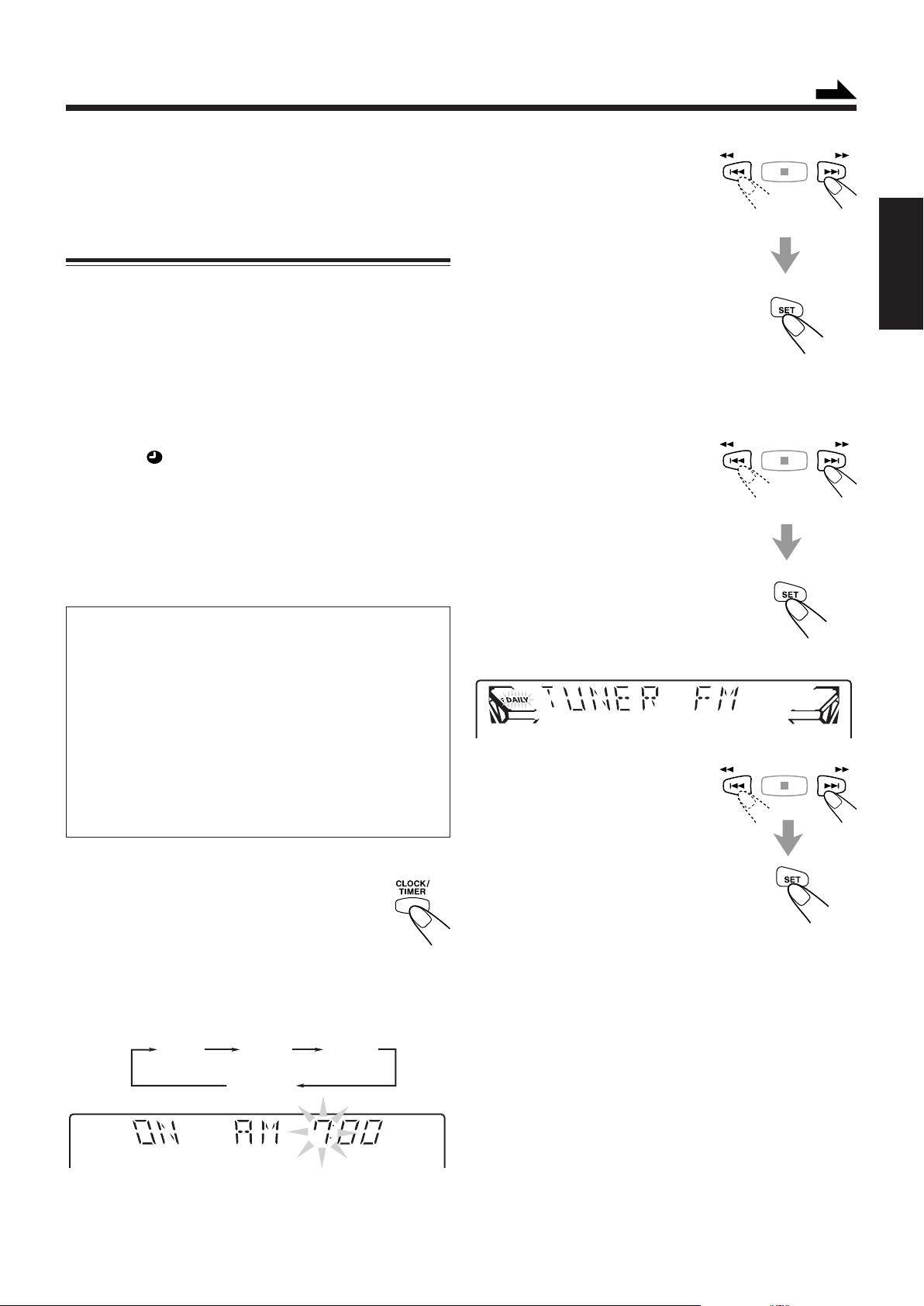
Utilisation des minuteries
À suivre
Il existe deux types de minuterie disponibles — la minuterie
quotidienne et la minuterie d’arrêt.
Avant d’utiliser les minuteries, vous devez régler l’horloge
intégrée à l’appareil. (Voir “Réglage de l’horloge” à la page 9.)
Utilisation de la minuterie quotidienne
Avec la minuterie quotidienne, vous pouvez vous réveiller au
son de votre musique ou émission de radio préférée. Vous
pouvez régler la minuterie que l’appareil soit sous ou hors
tension.
Fonctionnement de la minuterie quotidienne
L’ appareil se met automatiquement sous tension, règle le
volume au niveau préréglé et démarre la lecture de la source
spécifiée quand l’heure de mise en marche arrive
(l’indicateur clignote pendant le fonctionnement de la
minuterie). Puis, quand l’heure d’arrêt arrive, l’appareil se
met automatiquement hors tension (en attente).
La minuterie quotidienne fonctionne tous les jours jusqu’à ce
qu’elle soit annulée.
• Il existe un délai limite pour réaliser les étapes suivantes. Si
le réglage est interrompu avant la fin, recommencez à partir
de l’étape 1.
Av ant de commencer...
• Lors de l’utilisation du tuner comme source de lecture:
— Assurez-vous de prérégler la station que vous
souhaitez écouter. (Voir page 12.)
• Lors de l’utilisation d’un CD comme source de lecture:
— Assurez-vous que le CD que vous souhaitez lire est
en place sur le numéro de plateau à disque
actuellement sélectionné.
• Lors de l’utilisation d’un équipement externe comme
source de lecture:
— Réglez la minuterie de l’équipement externe sur la
même heure que cet appareil.
2
Réglez l’heure à laquelle
vous souhaitez que
l’appareil se mette en
marche.
1 Appuyez sur ¢ /` ou 4 /1
pour régler l’heure, puis appuyez
sur SET.
2 Appuyez sur ¢ /` ou 4 /1
pour régler les minutes, puis appuyez
sur SET.
“OFF TIME” s’affiche. Appuyez sur
SET pour entrer dans le mode de
réglage de l’heure d’arrêt.
3
Réglez l’heure à laquelle
vous souhaitez que
l’appareil s’arrête (en
attente).
1 Appuyez sur ¢ /` ou 4 /1
pour régler l’heure, puis appuyez
sur SET.
2 Appuyez sur ¢ /` ou 4 /1
pour régler les minutes, puis appuyez
sur SET.
L’ appareil entre en mode de sélection
de source.
4
Appuyez sur ¢ /` ou
4 /1 pour choisir la
source à lire, puis appuyez
sur SET.
Français
Sur la télécommande UNIQUEMENT:
1
Appuyez plusieurs fois sur CLOCK/
TIMER jusqu’à ce que “TIMER”
s’affiche à l’écran.
“TIMER” s’affiche à l’écran pendant une
seconde, puis l’appareil entre en mode de réglage de
l’heure de mise en marche.
• Chaque fois que vous appuyez sur cette touche, le mode
de réglage de la minuterie change comme suit:
(Minuterie quotidienne)
TIMER DAILY
Annulé
CLOCK
TUNER FM : syntonisez une station FM préréglée.
= passez à l’étape 5.
TUNER AM : syntonisez une station AM préréglée.
= passez à l’étape 5.
CD : lit le disque actuel à partir de la première
piste.
= passez à l’étape 6.
AUX : lit une source externe.
= passez à l’étape 6.
USB : lit une source externe via l’USB.
= passez à l’étape 6.
22
Page 52

5
Français
6
7
Choisissez un numéro de
station préréglée.
Appuyez sur ¢ /` ou 4 /1
pour sélectionner le numéro de
station préréglée, puis appuyez sur
SET.
L’appareil entre en mode de
réglage du volume.
Appuyez sur ¢ /` ou
4 /1 pour régler le
niveau du volume.
•Vous pouvez choisir un niveau de
volume entre VOL MIN, VOL 1
— VOL 30 et VOL MAX.
Appuyez sur SET pour terminer le
réglage de la minuterie quotidienne.
Les réglages que vous venez d’effectuer
s’affichent à l’écran dans l’ordre pour
confirmation.
Utilisation de la minuterie d’arrêt
Avec la minuterie d’arrêt, vous pouvez vous endormir en
musique.
Vous pouvez régler la minuterie d’arrêt uniquement lorsque
l’appareil est sous tension.
Fonctionnement de la minuterie d’arrêt
L’appareil s’arrête automatiquement après une durée
spécifiée.
Sur la télécommande UNIQUEMENT:
1
Appuyez sur SLEEP.
La durée restante avant l’arrêt s’affiche et
l’indicateur SLEEP clignote à l’écran.
• Chaque fois que vous appuyez sur cette
touche, la durée restante change comme suit:
SLEEP 10
OFF
(Annulé)
2
Attendez environ 3 secondes après avoir
spécifié la durée.
L’indicateur SLEEP s’arrête de clignoter et reste allumé.
SLEEP 20 SLEEP 30 SLEEP 60
SLEEP 90SLEEP 120
8
Appuyez sur STANDBY/ON
pour mettre l’appareil hors tension
(en attente) si vous avez réglé la
minuterie quotidienne avec
l’appareil sous tension.
Si l’appareil est sous tension quand arrive l’heure de
mise en marche
La minuterie quotidienne ne se déclenche pas.
Pour activer ou désactiver la minuterie quotidienne
une fois le réglage effectué
1
Appuyez plusieurs fois sur CLOCK/
TIMER jusqu’à ce que “DAILY”
s’affiche à l’écran.
2
Pour désactiver la minuterie quotidienne,
appuyez sur CANCEL.
L’indicateur DAILY (minuterie quotidienne)
s’éteint à l’écran (“OFF” s’affiche quelques
instants).
La minuterie quotidienne est désactivée, mais
le réglage de la minuterie quotidienne reste en
mémoire jusqu’à ce que vous le changiez.
Pour vérifier la durée restante avant l’arrêt, appuyez une fois
sur SLEEP afin que la durée programmée s’affiche pendant
environ 3 secondes.
Pour modifier la durée restante avant l’arrêt, appuyez
plusieurs fois sur SLEEP jusqu’à ce que la durée souhaitée
s’affiche à l’écran.
Pour désactiver la minuterie d’arrêt, appuyez plusieurs fois
sur SLEEP jusqu’à ce que “OFF” s’affiche à l’écran et que
l’indicateur SLEEP s’éteigne à l’écran.
• La minuterie d’arrêt est aussi désactivée si vous mettez
l’appareil hors tension.
Pour activer la minuterie quotidienne,
appuyez sur SET après l’étape 1.
L’indicateur DAILY (minuterie quotidienne)
s’allume à l’écran. Les réglages effectués
précédemment s’affichent à l’écran dans
l’ordre pour confirmation.
23
Page 53

Entretien
Pour obtenir les meilleures performances de votre appareil, conservez les disques et le mécanisme propres.
Nettoyage de l’appareil
• Tâches sur l’appareil
Frottez-les avec un chiffon doux. Si l’appareil est très sale,
frottez-le avec un chiffon imprégné d’une solution
détergente neutre et bien essoré, puis essuyez-le avec un
chiffon sec.
• Évitez ce qui suit car cela pourrait endommager l’appareil.
- NE FROTTEZ PAS avec un chiffon dur.
- NE FROTTEZ PAS trop fort.
- N’UTILISEZ PAS de diluant ou de benzine.
- N’APPLIQUEZ AUCUNE substance volatile comme
des insecticides sur l’appareil.
- NE LAISSEZ PAS de caoutchouc ou de plastique rester
en contact prolongé avec l’appareil.
Manipulation des disques
• Retirez le disque de son boîtier en le
tenant par les côtés et en appuyant
légèrement sur le trou central.
• Ne touchez pas la surface brillante du
disque ou ne pliez pas le disque.
• Replacez le disque dans son boîtier
après utilisation pour éviter sa
déformation.
Français
•Veillez à ne pas rayer la surface du
disque en le replaçant dans son boîtiez.
• Évitez l’exposition aux rayons solaires
directs, aux températures extrêmes et à
l’humidité.
Pour nettoyer un disque
Essuyez le disque avec un chiffon doux en
ligne droite du centre vers l’extérieur.
N’UTILISEZ AUCUN solvant — comme un
nettoyant pour disque vinyle, un vaporisateur, un
diluant ou de la benzine — pour nettoyer les
disques.
24
Page 54
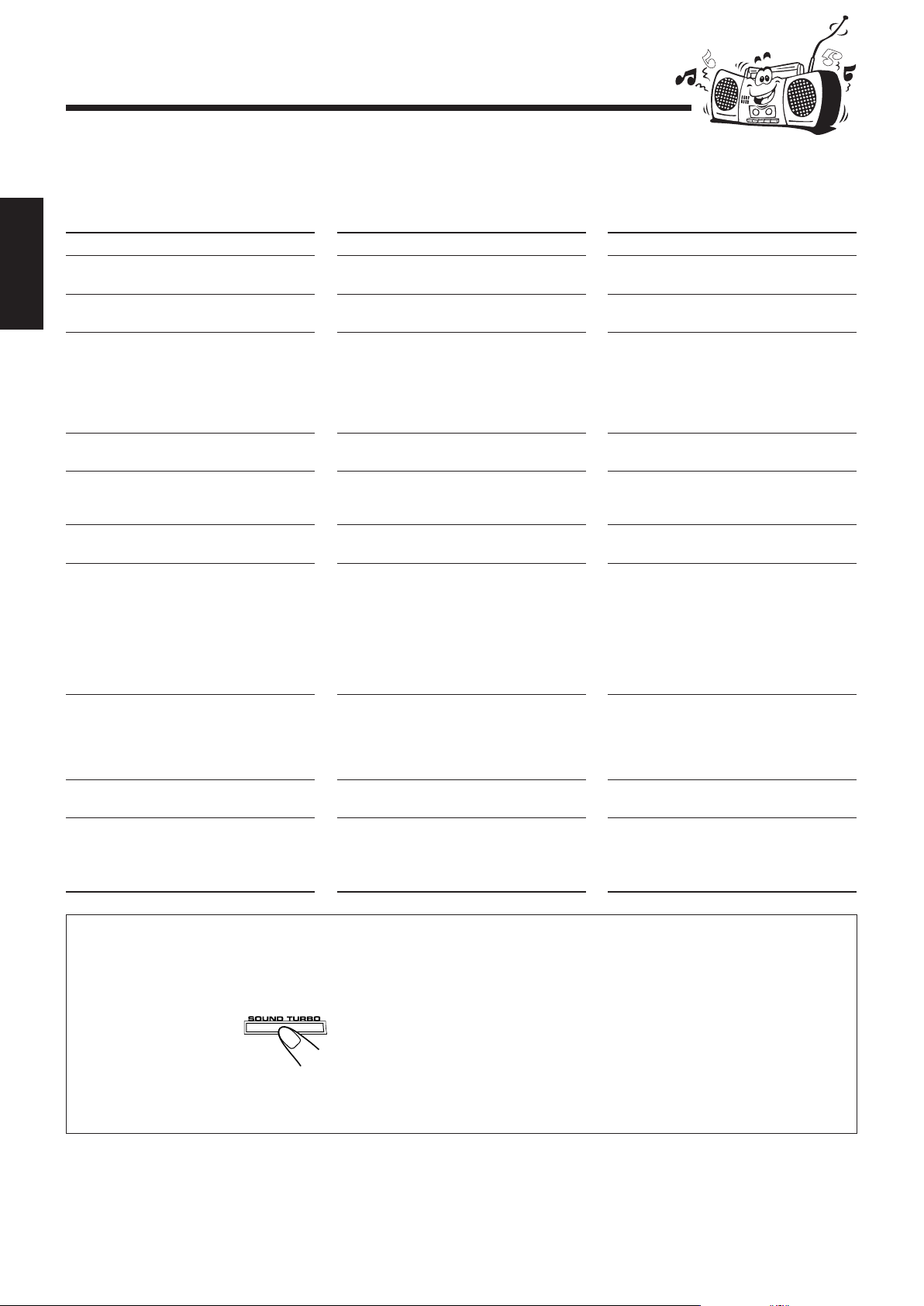
Guide de dépannage
Si vous rencontrez des problèmes avec votre appareil, cherchez d’abord une solution dans cette liste avant d’appeler le service
après-vente.
Si vous ne pouvez pas résoudre le problème avec les conseils donnés ici, ou si l’appareil est physiquement endommagé,
contactez une personne qualifiée,comme votre revendeur, pour faire réparer l’appareil.
Symptôme
Impossible d’annuler la démonstration
d’affichage.
Français
Aucun son n’est entendu.
Trop de parasite pendant les émissions de
radio.
Le son d’un disque est discontinu.
Le carrousel ne s’ouvre ou ne se ferme pas.
Le disque n’est pas lu.
Le disque MP3 n’est pas lu.
Le temps de balayage des disques MP3 est
trop long.
L’ appareil ne fonctionne pas.
L’ appareil ne peut pas être commandé avec
la télécommande.
Cause
D’autres touches ont été enfoncées pour
annuler la démonstration d’affichage.
Les connexions sont incorrectes ou
débranchées.
• Les antennes sont déconnectées.
•L’antenne cadre AM est trop proche de
l’appareil.
•L’antenne FM n’est pas correctement
déployée et positionnée.
Le disque est rayé ou sale.
• Le cordon d’alimentation secteur n’est
pas branché.
• Le carrousel est verrouillé.
Le disque a été placé à l’envers.
•Aucun fichier MP3 n’est enregistré sur le
disque.
• Les fichiers MP3 n’ont pas d’extension
— .MP3, .Mp3, .mP3 ou .mp3 dans leur
nom de fichier.
• Les fichiers MP3 ne sont pas enregistrés
dans un format compatible avec la norme
ISO 9660 Niveau 1 ou Niveau 2.
Le temps de balayage varie en fonction de la
complexité de la configuration
d’enregistrement.
Le microprocesseur intégré fonctionne mal
à cause d’interférences électriques externes.
• Il existe un obstacle entre la
télécommande et le capteur de
télécommande de l’appareil.
• Les piles sont usées.
Action
Appuyez sur DEMO sur l’appareil. (Voir
page 8.)
Vérifiez toutes les connexions et
rebranchez-les. (Voir pages 6 à 7.)
• Reconnectez les antennes correctement et
fermement.
• Changez la position et la direction de
l’antenne cadre AM.
• Déployez l’antenne FM dans une
meilleure position.
Nettoyez ou remplacez le disque.
(Voir page 24.)
• Branchez le cordon d’alimentation
secteur.
• Déverrouillez le carrousel. (Voir page 19.)
Placez le disque avec l’étiquette dirigée vers
le haut.
Remplacez le disque.
N’utilisez pas trop d’arborescences ni de
dossiers lors de l’enregistrement. De plus,
n’enregistrez pas un autre type de piste
audio en même temps que les fichiers MP3.
(Voir page 13.)
Débranchez le cordon d’alimentation
secteur puis rebranchez-le.
• Retirez l’obstacle.
• Changez les piles.
Si le problème persiste, réinitialisez l’appareil.
Sur l’appareil UNIQUEMENT :
pendant le mode de veille, appuyez et tenez enfoncé SOUND TURBO jusqu’à ce que l’affichage clignote.
La configuration d’usine par défaut est restaurée et tous vos paramètres personnalisés sont effacés.
25
Page 55

Caractéristiques techniques
Section de l’amplificateur — CA-MXC55
Puissance de sortie
CAISSONS DE GRAVES :
170 W par canal, min. RMS, entraîné sur 3 Ω
à 63 Hz avec moins de 10% de distorsion
harmonique totale
ENCEINTES PRINCIPALES :
80 W par canal, min. RMS, entraîné sur
6 Ω à 1 kHz avec moins de 10% de distorsion
harmonique totale
Sensibilité d’entrée audio/Impédance
(à 1 kHz, mesuré sur ENCEINTES PRINCIPALES)
AUX:400 mV/47 kΩ
USB : Version 1.1
Enceintes/impédance : Caissons de graves : 3 Ω – 6 Ω
Enceintes principales : 6 Ω – 16 Ω
Tuner
Plage de syntonisation FM : 87,50 MHz – 108,00 MHz
Plage de syntonisation AM : 530 kHz – 1 710 kHz
Lecteur CD
Capacité CD : 3 CD
Plage dynamique : 85 dB
Rapport signal-bruit : 85 dB
La conception et les caractéristiques techniques
sont soumises à modification sans préavis.
Français
Général
Alimentation : Secteur 120 V , 60 Hz
Consommation d’énergie : 80 W /136 VA (en service)
7,3 W (en veille)
Dimensions (approx.) : 270 mm × 317 mm × 402 mm (L/H/P)
Poids (approx.) : 5,9 kg
Accessoires fournis
Voir page 6.
Section des enceintes — SP-MXC55
Type : De type bass-reflex à 3 voies
Unités d’enceinte : Caisson de graves : 16 cm cone ×1
Haut parleur de graves principal :
10 cm cone ×1
Médium : 5 cm cone ×1
Capacité de puissance soutenue :
Caisson de graves : 170 W
Enceinte principale : 80 W
Impédance : Caisson de graves : 3 Ω
Enceinte principale : 6 Ω
Gamme de fréquence : Caisson de graves : 30 Hz — 1 000 Hz
Enceinte principale : 100 Hz — 20 000 Hz
Niveau de pression acoustique :
Caisson de graves : 74 dB/W•m
Enceinte principale : 81 dB/W•m
Dimensions (approx.) : 220 mm × 435 mm × 316 mm (L/H/P)
Poids (approx.) : 5,7 kg chacune
26
Page 56

MX-C55 COMPACT COMPONENT SYSTEM
EN, FR
© 2006 Victor Company of Japan, Limited
0206KMMBICSAM
