Page 1
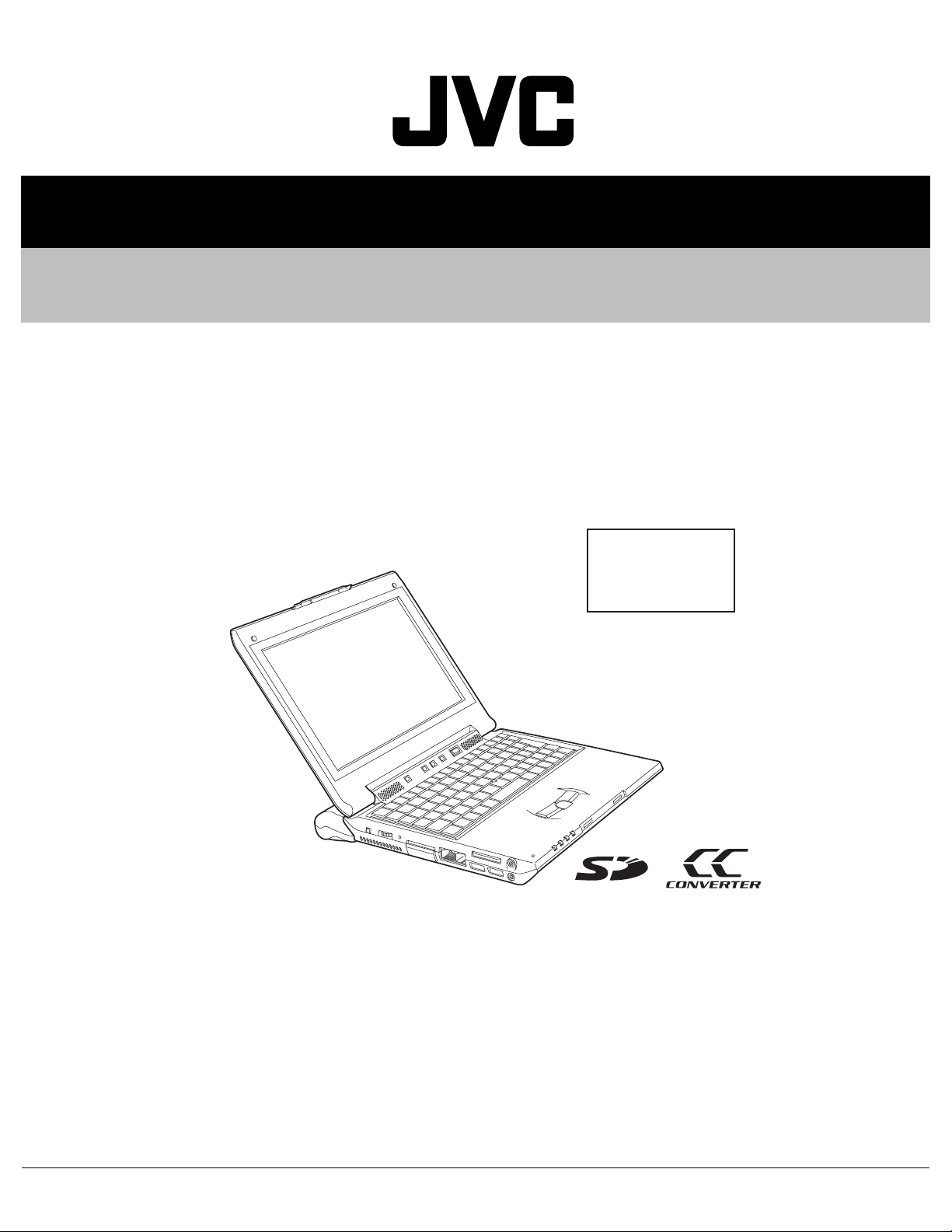
SERVICE MANUAL
Mobile mini note PC
XE00320047
MP-XV941DE, MP-XV841DE,
MP-XV841GB,MP-XV841GBEX,
MP-XV841US
Area Suffix
DE ---------- Germany
GB --------------- U.K.
US ------------- U.S.A.
TABLE OF CONTENTS
1 PRECAUTION. . . . . . . . . . . . . . . . . . . . . . . . . . . . . . . . . . . . . . . . . . . . . . . . . . . . . . . . . . . . . . . . . . . . . . . . . 1-2
2 SPECIFIC SERVICE INSTRUCTIONS . . . . . . . . . . . . . . . . . . . . . . . . . . . . . . . . . . . . . . . . . . . . . . . . . . . . . . 1-2
3 DISASSEMBLY . . . . . . . . . . . . . . . . . . . . . . . . . . . . . . . . . . . . . . . . . . . . . . . . . . . . . . . . . . . . . . . . . . . . . . . 1-3
4 ADJUSTMENT . . . . . . . . . . . . . . . . . . . . . . . . . . . . . . . . . . . . . . . . . . . . . . . . . . . . . . . . . . . . . . . . . . . . . . . 1-10
5 TROUBLESHOOTING . . . . . . . . . . . . . . . . . . . . . . . . . . . . . . . . . . . . . . . . . . . . . . . . . . . . . . . . . . . . . . . . . 1-11
COPYRIGHT © 2004 Victor Company of Japan, Limited
No.XE003
2004/7
Page 2
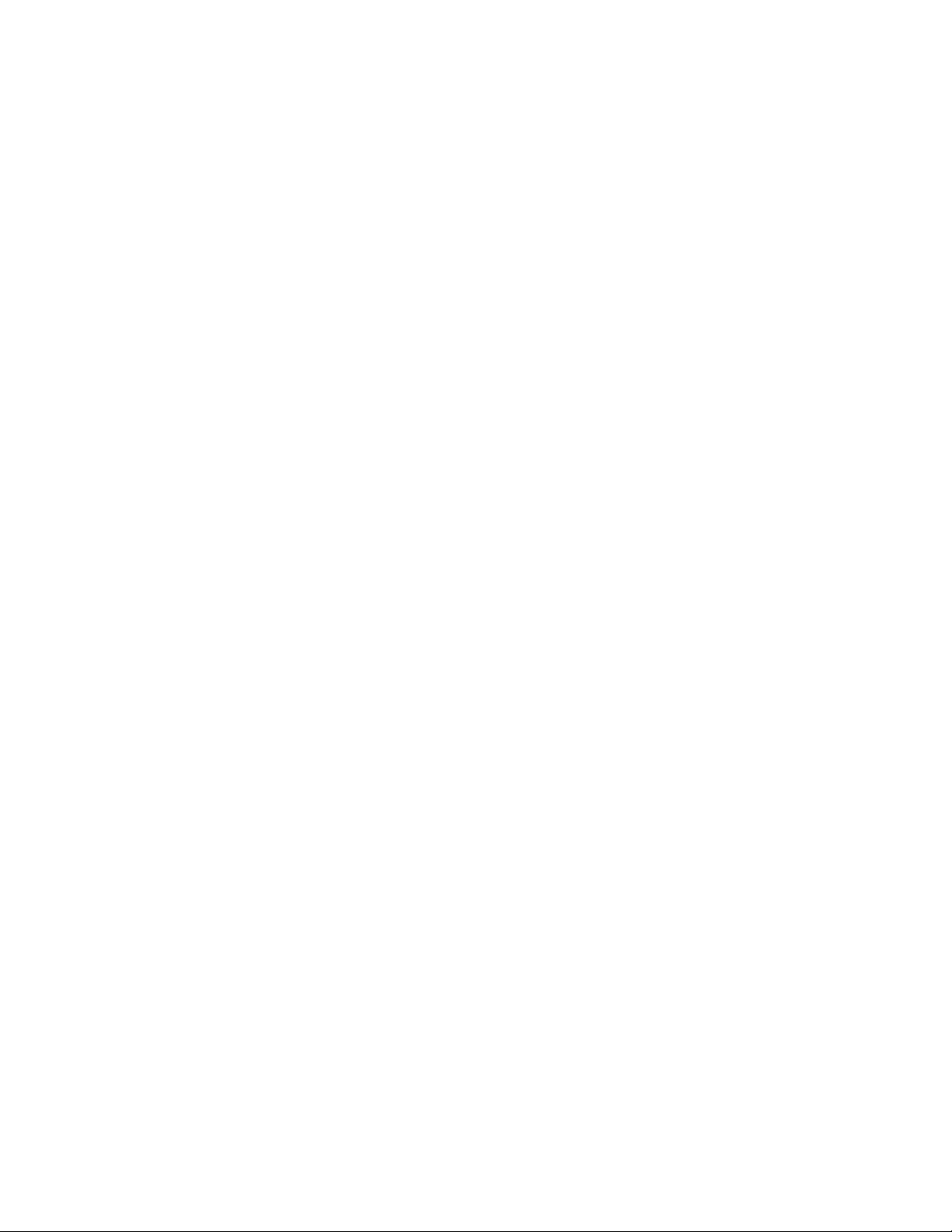
SECTION 1
PRECAUTION
This service manual does not describe PRECAUTION.
SECTION 2
SPECIFIC SERVICE INSTRUCTIONS
This service manual does not describe SPECIFIC SERVICE INSTRUCTIONS.
1-2 (No.XE003)
Page 3

SECTION 3
A
A
DISASSEMBLY
3.1 Disassembly procedure
3.1.1 Removing the DIMM cover(See Figure 1)
(1) Remove three screws A from the DIMM cover on the bot-
tom of the main unit.
(2) Remove the DIMM cover by lifting it up from the gap a.
3.1.2 Removing the DVD drive unit(See Figure 2)
• Prior to the following procedure, DIMM cover should be removed.
(1) Remove two screws B, which are attached to the DVD
drive unit, from the bottom of the main unit.
(2) Push part b in the direction indicated by the arrow, then pull
out the DVD drive unit by sliding outward.
Part b
Gap a
A
DIMM Cover
Fig.1
B
DVD Drive unit
Hole c
B
Fig.2
3.1.3 Removing the fitting(See Figure 2, Figure 3)
• Prior to the following procedure, DVD drive unit should be
removed.
(1) Eject the tray by inserting a piece of fine wire into the small
hole c.
(2) Disengage three tabs d, and then disengage one hook e.
* Pay special attention not to damage either the tabs or
the hooks.
Hook e Fitting
Tab dTab d
Fig.3
DVD Drive unit
Tab d
(No.XE003)1-3
Page 4

3.1.4 Removing the keyboard assembly(See Figure 4 , Figure 5,Figure 6)
f
1
2
1
Removes
Attach
(1) Individually push three latches f in the upper part of the key-
board with a single-slotted or flat screwdriver, and then lift
the keyboard assembly upward.
Latch f
Latch f
Keyboard
Fig.4
1
1
Attach
Attach
222
2
Removes
Removes
1
Latch
(2) Pull out the card wires from the connectors CON6
CON8 on the main board respectively.
and
Fig.5
Main board
Keyboard CON8
CON6
Fig.6
1-4 (No.XE003)
Page 5

3.1.5 Removing the hinge cover(See Figure 7 ,Figure 8, Figure 9)
(1) Remove one screw C and two screws B from the hinge
cover.
C :short D :long
(2) Disconnect one card wire from the connector CON5
main board.
on the
D
CON5
(3) Remove one screw E from the bottom of the main unit.
(4) Leave the LCD panel open. Release four tabs g on the
hinge cover by slowly inserting a single-slotted or flat
screwdriver into the slot of the battery terminal.
*Please make sure not to damage either the hinge cover or the bottom case when releasing the tabs.
(5) Slowly remove the hinge cover in the direction indicted by
the arrow.
Hinge cover
Tab g Tab g
D
C
Fig.7
E
Fig.8
Bottom case
Tab g
Tab g
Hinge cover
LCD Panel assemblyBattery terminal
Fig.9
(No.XE003)1-5
Page 6

3.1.6 Removing LCD panel assembly(See Figure 10 and Figure 11)
• Prior to the following procedure, the keyboard assembly and
the hinge cover should be removed.
(1) Disconnect each wire from the connectors CON2 and
CON9 on the main board.
(2) Remove two wires from the connector on the wireless LAN
board.
*Connect grey wire to the AUX terminal, and black wire
to the MAIN terminal for reassembly.
(3) Remove two screws F which are attached to the hinge.
AUX Terminal
CON2
FF
(4) Remove two screws G which are attached to the hinge
from the bottom of the main unit.
(5) Pull out the hinge by moving the LCD panel unit upward.
CON9
Main board
MAIN Terminal
Wireless LAN board
Fig.10
G G
Fig.11
1-6 (No.XE003)
Page 7

3.1.7 Removing the top case(See Figure 12 and Figure 13)
• Prior to the following procedure, the LCD panel assembly
should be removed.
(1) Remove four screws H and two screws I from the shield
plate.
H:long I:short
(2) Remove two screws J that are attached to the top case as-
sembly.
J : black
(3) Disconnect wires from each connector CON3
CON10 on the main board.
,CON4, and
Shield plate JJ
H
CON10
Tab h
CON3CON4
H Top case
Fig.12
I
I
Tab hTab h
(4) Remove four screws K and one screw L from the bottom of
the main unit.
K : long L : short
(5) Release seven tabs h on the top case.
3.1.8 Removing the main board(See figure 14)
• Prior to the following procedure, LCD panel assembly and top
case assembly should be removed.
(1) Remove four screws M and one screw N from the main
board.
M : silver N : black
K K
L
Fig.13
Main board
M
K
K
Fig.14
N
MMM
(No.XE003)1-7
Page 8

3.1.9 Removing the parts on the main board(See Figure 15
and Figure 16)
• Prior to the following procedure, main board should be re-
moved.
*Removing the hard disc drive.
(1) Pull out the flexible wire from the connector CON25
the main board.
on
(2) Remove two screws O that are attached to the hard disc
drive.
*Removing the built in memory card and wireless LAN card.
(1) Release the catches on both sides of the memory card i.
Pull out the memory card as it pops up.
(2) Release the catches on both sides of the wireless LAN
card j and remove the wireless LAN card as the same way
as removing the memory card .
Main board
Hard disc drive
Fig.15
Memory card Wireless LAN card
i i
O
O
Fig.16
Main board
CON25
j
j
1-8 (No.XE003)
Page 9

3.1.10 Removing LCD panel assembly(See Figure 17, Figure
LCD
LCD
18)
• Prior to the following procedure, LCD panel assembly should
be removed.
(1) With a sharp pointed tool, take the cushions off. (Cushions
are fixed with adhesive tape.)
(2) Remove two screws P that are attaching the LCD panel
frame.
(3) Release the tabs on the frame by pushing the LCD panel
frame outward .
Ta b
Cushions and P
Ta b
LCD
Ta b
Fig.17
Ta b
(4) Remove two screws Q from the LCD.
(5) Remove the socket wire from the connector CN2
verter board.
3.1.11 Removing the LAN antenna(See Figure 18)
• Prior to the following procedure, LCD should be removed.
(1) Remove four screws R that are attached to the LAN anten-
nas.
(2) Remove the tape which fixes the LAN antenna if required.
on the in-
LAN Antenna LAN Antenna
RR
LCD
Q
Q
Inverter board
Fig.18
CN2
(No.XE003)1-9
Page 10

SECTION 4
ADJUSTMENT
This service manual does not describe ADJUSTMENT.
1-10 (No.XE003)
Page 11

SECTION 5
TROUBLESHOOTING
5.1 Preinstallation procedure
No data including Windows XP has been recorded in service parts HDD. It is necessary to put data in HDD[Preinstall] after
HDD is replaced.
The following materials are needed
• a disc for installing HD Image
Procedure
(1) Turn the power of the main unit off.
(2) Eject the tray by inserting a pin into the hole on the fitting. Refer to [Removing the fitting] in Disassembly section.
(3) Set the HD image installation disc and then close the tray.
(4) Shortly after pressing the power button, "Press any key to continue...." is displayed in the bottom of the screen. Press any key.
(5) "Power Quest Image Center" will run to start the preinstallation.
(6) "Finish Q:\>" is displayed when the preinstallation is completed. Remove the disc by pushing the EJECT button on the fitting.
(7) Push the power button to turn OFF.
• What is Power Quest Image Center ?
Operation of data input by using a software Image Center made by Power Quest.
(No.XE003)1-11
Page 12

5.2 BIOS update procedure
After the main board replacement, conform BIOS version to the previous BIOS version. (However, if the client wish an update, comply
with the client's request.) When BIOS update is required as a result of modification, refer to JVC homepage for detail.
Notice for BIOS update
• Make sure to exit all the applications or programs that are running. Resident software such as antivirus software must also be
either finished or canceled.
• Disconnect all the peripheral appliances, modem cables, and LAN cables.
• Do not perform system shutdown, reset operation, or power cut off during the update procedure as it may disable restart function.
• Cancel all the passwords on the BIOS or HDD when starting BIOS, and then perform the update procedure.
• Make sure to connect to AC adapter and fit with a fully loaded battery when updating. (Prepare two ways of power supply in case
of power down, adapter dropout, or battery shortage.)
The following materials are needed
• USB connection floppy disc drive (Provision from JVC)
• A_FLASH2 disc (Provision from JVC)
• BIOS update file (Download from JVC homepage)
Update procedure
1. BIOS update disc creation
(1) Download an update file from JVC homepage.
(2) Save the updated file to the route of A_FLASH2 disc.
2. Start from the USB connected floppy disc drive.
(1) Insert BIOS update disc into the floppy disc drive and connect it to the PC via USB.
(2) Press the button to turn on and to start DOS. [A:\>_] is displayed on the screen.
3. Execution
(1) Input[aflash2]after [A:\>_] then press Enter key.[ACPI BIOS Flash Memory Write V2.05] will start running.
(2) Display on the screen is as shown below, input [2] then press Enter Key.
Choose one of the followings :
1.Save current BIOS to file
2.Updata BIOS to flash Memory
Enter choice [ 2 ]
(3) Display on the screen is as shown below, input the update file name.
(e.g.) 0201j3n.rom
•If you input a wrong file name, [FILE NOT OPEN]will be displayed on the screen. Press any key to start again and input
the correct file name.
Please input file name of new BIOS : _
(4) Input [Y] answering the question on the screen shown as below. The update will start.
Are your sure to replace BIOS? (Y/N) : [ Y ]
(5) When the update is completed properly, [Successfully! press any key to continue.] is displayed. Press any key to return to
the initial screen.
(6) Press [ESC]key to return to DOS screen. Turn the switch off to finish the procedure.
1-12 (No.XE003)
Page 13

5.3 Diagnosis on HDD
By operating this procedure, HDD failure is self diagnosed.
The following materials are needed. (Provision from JVC)
• USB connection floppy disc drive
• Drive Fitness Test disc
Diagnosis procedure
1. Start from USB connected floppy disc drive.
(1) Insert Drive Fitness Test disc into the floppy disc drive and connect the floppy disc drive to the PC via USB.
(2) Press the power button to turn the PC on. The PC DOS 7.0 Startup Menu will start running shortly. Input [2] and press EN-
TER key.
PC DOS 7.0 Startup Menu
1. SCSI and ATA support
2. ATA support only
Enter a choice : 2
2.Execution
(1) When [License Agreement] is displayed, input [A].
License Agreement
(2) When [Device List] is displayed, select [Primary Master] and input [Y].
Device List
00 ATA Primary Master **************** **.** GB
01 ATAPI Secondary Master ****************
(3) The screen returns to [Device List] confirmation display. Input [A].
Device List
00 ATA Primary Master ****************
01 ATAPI Secondary Master ****************
Advance Test
I don't AgreeI Agree
NoYes
Help
Rescan BusQuick Test
(No.XE003)1-13
Page 14

(4) When [Advanced Test] is displayed, input [S].
Advance Test
HelpStart Cancel
(5) [Test Results] is displayed. If no bad sector is detected on the HDD, [Operation completed successfully] is displayed. As a
result the HDD has been diagnosed as proper.
Test Results
Operation completed successfully
Disposition Code = XXXX
Ok
(6) Input [O], to return to [Device List] display. Press [Alt] key and [X] at the same time, [Confirmation] screen is displayed. Next
input [Y].
Confirmation
Do you want to exit this program ?
Yes No
(7) When [Exit] screen is displayed, press power button to turn the PC off to finish the procedure.
Exit
Please reboot your system now !
1-14 (No.XE003)
Page 15

5.4 Caution in replacing a bottom case
• COA LABEL
[LE40888-002A/COA LABEL PRO ] can not be reused. When replacing the bottom case, COA LABEL is also needed.
• Serial label
Serial labels with model names and serial numbers are not stocked as service parts. Reuse the serial label. Use glue remover when
removing the serial label.
Parts No:UN-001
Parts name:SUBSIDIARY MATERIAL
Removing the serial label
(1) Drip a few drops of glue remover onto the spatula .
(2) Immediately remove the serial label slowly and carefully with a spatula.
(3) If any stickiness left on the surface of the label, drip few more drops of glue remover and wipe with some tissue paper.
5.5 Main board replacing procedure
(1) Replace parts from the previous MAIN BOARD.
• Replace [HDD].
• Replace [LAN BOARD ASSY].
• Replace an expansion memory. (If there is any)
(2) Adjust after the main board replacement.
• Conform the BIOS version to the previous MAIN BOARD.
• If the client wish an update, comply with the client's request.
(3) Perform an operation check after the replacement of the main board.
Perform an operation check according to the [ Operation check item list after the repair is completed ].
5.6 Operation check item list after the repair is completed
Item Contents Required equipment
1 IEEE1394 Is the digital video camera recognized, when it is connected to
IEEE1394 port?
2 PC CARD SLOT Is the PC card which is corresponding to Card Bus recognized,
when it is inserted into PC CARD SLOT?
3 USB Is the mouse recognized, when it is connected to USB? USB mouse on the market (Low transfer
4 MIC Can the sound be recorded, when a MIC on the market is con-
nected?
5 HEADPHONE Can the sound be heard, when a headphone on the market is
connected?
6 LAN Is the network recognized, when it is connected to LAN? Network
7 WIRELESS LAN Is the network recognized, when it is connected to WIRELESS
LAN?
Does WIRELESS LAN ON/OFF switch work?
8 MODEM Can the MODEM be connected to the Internet through the tele-
phone line?
9 DC in Can AC be driven? General power supply
10 BATTERY Is the outer battery recognized?
Can battery be driven?
Can it be switched to charge mode?
11 RESET Is RESET effective?
12 KEYBOARD Is the key input effective?
13 STICK Does the STICK work?
14 THREE BOTTON Does each button operate normally?
15 SPEAKER Is the sound emitted from both channels of the SPEAKER?
16 RUNNING Is there any trouble when it is continuously played back by Win-
dows Media Player for eight hours?
17 SD CARD SLOT Is SD card recognized, when it is inserted into SD CARD SLOT?
18 BUILT-IN MIC Can it record sound?
19 VOLUME Is the VOLUME controllable?
20 BRIGHTNESS
CONTROL
21 DOCKING
BOARD
22 ODD Can it be opened and closed?
23 FAN Is there any abnormal noise or operation?
Is the BRIGHTNESS controllable?
Do both USB terminal and VGA terminal function,
when a port replicator MP-DPX1is connected?
Can playback be done with the play button on the TOP CASE?
JVC digital video camera
PC card, that is corresponding to Card Bus,
on the market.(e.g. 100Mbase-T LAN card)
rate)
MIC on the market
Headphone on the market
Network, Access point for WIRELESS LAN
Telephone line. PPP account to connect dialup with the Internet.
Outer battery
(No.XE003)1-15
Page 16

Victor Company of Japan, Limited
AV & MULTIMEDIA COMPANY MOBILE IT CATEGORY 1644, Shimotsuruma, Yamato, Kanagawa 242-8514, Japan
(No.XE003)
Printed in Japan
WPC
