Page 1
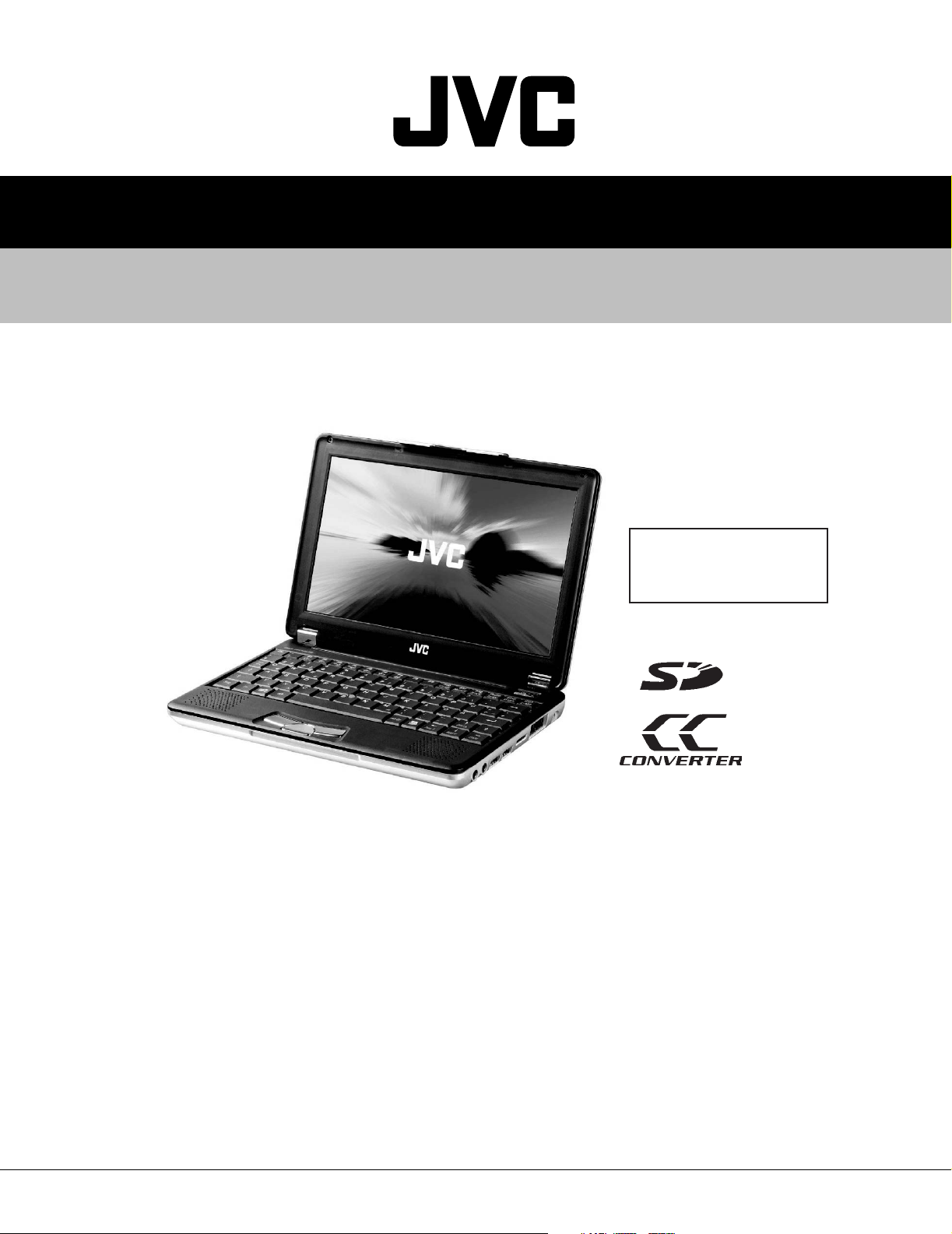
MP-XP7220KR,MP-XP5220KR
SERVICE MANUAL
Mobile mini note PC
G1004200302
MP-XP7220KR,MP-XP5220KR
Area Suffix
KR ------------------ Korea
TABLE OF CONTENTS
1 SPECIFIC SERVICE INSTRUCTIONS . . . . . . . . . . . . . . . . . . . . . . . . . . . . . . . . . . . . . . . . . . . . . . . . . . . . . . 1-2
1.1 Disassembly procedure . . . . . . . . . . . . . . . . . . . . . . . . . . . . . . . . . . . . . . . . . . . . . . . . . . . . . . . . . . . . 1-2
1.2 Preinstallation procedure . . . . . . . . . . . . . . . . . . . . . . . . . . . . . . . . . . . . . . . . . . . . . . . . . . . . . . . . . . . 1-7
1.3 Caution in exchanging a bottom case . . . . . . . . . . . . . . . . . . . . . . . . . . . . . . . . . . . . . . . . . . . . . . . . . 1-8
1.4 Replace procedure of main board . . . . . . . . . . . . . . . . . . . . . . . . . . . . . . . . . . . . . . . . . . . . . . . . . . . . 1-8
1.5 Operation check item list after the repair is completed . . . . . . . . . . . . . . . . . . . . . . . . . . . . . . . . . . . . 1-9
1.6 Another sales option list. . . . . . . . . . . . . . . . . . . . . . . . . . . . . . . . . . . . . . . . . . . . . . . . . . . . . . . . . . . . 1-9
COPYRIGHT © 2003 VICTOR COMPANY OF JAPAN, LTD.
No.G1004
2003/02
Page 2

MP-XP7220KR,MP-XP5220KR
Bottom
2
1
Mother board
SECTION 1
SPECIFIC SERVICE INSTRUCTIONS
1.1 Disassembly procedure
1.1.1 Removing the internal battery
(See Figure 1)
Prior to performing the following procedure, remove the external
battery.
(1) Remove one screw A on the bottom of the main body.
(2) Pull out the internal battery in the rear direction.
Internal battery
E
A
E
Bottom
E
Fig.1
E
1.1.2 Removing the keyboard assembly
(See Figure 2 ~ Figure 4)
(1) Push the three latches (a) in the upper part of the keyboard
with a single-slotted screwdriver or a flat screwdriver, and
lift the keyboard.
(2) Disconnect the wires from connectors CN4 and CN1 on the
mother board respectively.
Latch a
Latch a
Keyboard
Fig.2
Keyboard
Latch a
2
In removing
1
the keyboard
1
In attaching
the keyboard
2
Fig.3
Mother board
CN4
CN1
Fig.4
Mother board
Keyboard
1-2 (No.G1004)
Page 3

1.1.3 Removing the top case and LCD panel assembly (See
Hinge cover
Figure 1 and Figure 5 ~ Figure 8)
• Prior to performing the following procedure, remove the keyboard assembly.
(1) Insert a single-slotted screwdriver or a flat screwdriver in a
space b on the underside of the hinge cover. Then, remove
the hinge cover by pulling the screwdriver in the direction
indicated by the arrow.
And then, remove one more hinge cover at the other side
of the main body.
(2) Remove the four screws B attaching the top case.
(3) Remove one screw C (short) and one screw D (long) at-
taching the shield plate.
(4) Reverse the main body, and remove the four screws E on
the bottom of the main body. (See Figure 1)
(5) Disconnect the connector wire from the connector CN2 on
the mother board. Similarly, remove the connector wires
from the connectors CN3, CN5, and CN7.
(6) Remove one latch c on the rear side of the main body, and
release the two joints d while moving the top case in the
rear direction.
CN2
B C
Shield plate
MP-XP7220KR,MP-XP5220KR
Hinge cover
Space b
Fig.6
CN3
D
B
CN5
B
Fig.5
Top case
B
CN7
Top case
Bottom case
Latch c
Fig.7
Joint d
Fig.8
(No.G1004)1-3
Page 4

MP-XP7220KR,MP-XP5220KR
2
1
2
1
1.1.4 Removing the mother board
(See Figure 9 ~ Figure 11)
• Prior to performing the following procedure, remove the key-
board assembly, the top case, and the LCD panel assembly.
(1) Remove one screw F (short), one screw G (middle), and
the two screws H (long) attaching the mother board.
(*In attaching the mother board, tighten H
in this order.)
(2) Lift the mother board while pushing the microphone and
headphone jack in the direction indicated by the arrow, and
remove the mother board.
*Be careful not to damage the battery detector switch on
the backside of the mother board.
* In attaching the mother board, put the lever of the PCMCIA slot
through the bottom case, and then push and attach the microphone and headphone jack.
F
Mother board
, H2, G, and F
1
H
1
Microphone and
headphone jack
Mother board
Battery detector
switch
Bottom case
1
Fig.11
Caution
In attaching the mother board to the bottom case or in attaching the top case to the bottom case, soft workbench must not
be used because it may distort the bottom case and the top
case. Attachment operation must be performed on workbench
hard enough.
2
Mother board
Fig.9
2
Microphone and
headphone jack
Fig.10
G
H
2
1
1-4 (No.G1004)
Page 5

1.1.5 Removing the parts on the mother board
(See Figure 12 ~ 15)
• Prior to performing the following procedure, remove the moth-
er board.
*Removing the fan assembly
(1) Remove the four screws I attaching the fan assembly.
(2) Disconnect the connector wire from the connector CN13 on
the mother board.
*Removing the hard disc drive
(1) Remove one screw J at the side of the mother board where
the hard disc drive is not attached.
(2) Remove the hard disc drive by moving the hard disc drive
in the direction indicated by the arrow.
*Removing the PCMCIA slot
(1) Remove one screw K (long) and the two screws L (short)
at the side of the mother board where the PCMCIA slot is
not attached.
(2) Hold and lift the connector side of the PCMCIA slot, and re-
move the PCMCIA slot.
*Removing the modem pack
(1) Remove one screw M attaching the modem pack.
(2) Pull out the socket wire connected to the modem pack.
(3) Lift the modem pack, and remove it.
Fan assembly
MP-XP7220KR,MP-XP5220KR
PCMCIA slot
Fig.14
L
Hard disc drive
K
PCMCIA slot
Fig.12
Socket wire
Fig.13
I
CN13
Modem pack
Socket
Fig.15
J
M
Modem pack
(No.G1004)1-5
Page 6

MP-XP7220KR,MP-XP5220KR
LCD
CN2
LCD
Q
1.1.6 Removing the top case and the LCD panel assembly
(See Figure 16)
• Prior to the following procedure, remove the top case and the
LCD panel assembly from the bottom case.
(1) Remove the two screws N attaching the hinge.
(2) Remove the tapes fixing the two wires of the LCD panel as-
sembly if necessary.
NN
Hinge Tape Tape
Hinge
Rubber pad and screw O
Latch
LCD
Latch
Fig.16
1.1.7 Removing the LCD panel
(See Figure 17 and Figure 18)
• Prior to the following procedure, remove the LCD panel as-
sembly.
(1) Remove the two rubber pads (fixed to the panel with adhe-
sive tapes) by using a sharp tool.
(2) Remove the two screws O attaching the LCD panel frame.
(3) Lift and the centers of the four sides of the LCD panel from
inside to an outward direction. (It is soft enough to be lifted.)
Then, latches in the centers of the four sides and also other
latches are removed. To remove all the latches, lift the four
sides from inside to an outward direction.
* Be careful not to damage the LCD or apply any stress to
the LCD.
(4) Remove the two screws P attaching the LCD.
(5) Remove one screw Q attaching the inverter board, and dis-
connect the socket wire from the connector CN2 on the inverter board.
P
Fig.17
LCD
Q
LatchLatch
P
CN2
1-6 (No.G1004)
Inverter board
Fig.18
Page 7

1.2 Preinstallation procedure
No data including Windows XP has been recorded in service parts HDD.
It is necessary to put data in HDD after HDD is replaced.
< The following materials are needed >
*CD-ROM drive (model name MP-CDX1E)
*CD for installing HD Image (a set of five CDs)
<Procedure>
(1) Connect CD-ROM drive (model name MP-CDX1E) and the Mobile Mini Note PC by using PC card slot.
(2) Insert the 1st CD for installing HD Image in CD-ROM drive.
(3) Push a power supply button.
The 1st CD starts its operation, and then installation starts.
After a while, the 1st CD finishes its operation.Then, the following message is displayed.
Image center
( ? ) Insert media 2 containing
"xxxxx" into drive Q
MP-XP7220KR,MP-XP5220KR
OK
(4) Take out the 1st CD inside the CD-ROM drive.
(5) Insert the 2nd CD in CD-ROM drive.
(6) Click "OK" button.
After a while, the 2nd CD finishes its operation.
Then, the message "Please insert the next CD." is displayed in the same way as in the 1st CD.
(7) In the same way as in the 1st and the 2nd CD, insert each 3rd, 4th, and 5th CD in this order and install them.
(8) When the 5th CD finishes to be installed, push a power supply button and turn the power off.
* When the following error message is displayed, perform the procedure again from Procedure 1 started above.
Cancel
Image center
( ? ) The media does not content correct file.
OK
(No.G1004)1-7
Page 8

MP-XP7220KR,MP-XP5220KR
1.3 Caution in exchanging a bottom case
1.3.1 As for COA LABEL
Neither "LE40888-001A/COA LABEL PRO" nor "LE40888-002A/COA LABEL HOME" can be reused.
COA LABEL is also necessary in exchanging a bottom case.
1.3.2 As for serial label
"Serial label" where model name and serial number are written is not dealt with as service parts.
Please reuse it.
Please remove a label with exfoliation agent:
Parts number -- UN-001
Parts name ----- SUBSIDIALY MATERIAL
*How to remove a label
(1) Drip a few drops of exfoliation agent on an attached spatula.
(2) Immediately after (1), turn over the label from its edge with the spatula while dripping the exfoliation agent on a label by using
the spatula.
(3) If adhesive agent still remains in the surface of the bottom case, please drip a few drops of exfoliation agent on the agent and
wipe it with clean tissue paper.
1.4 Replace procedure of main board
1.4.1 Parts are put and substituted from former main board to a new main board.
* The [15-100324200 / AWARD BIOS LABEL] is pasted and substituted.
* The [13-N6K10P220 / SD DUMMY CARD] is replaced.
* The [07-016402032 / BATT-LI] is put and substituted.
* The [04-132051170 / MODEM 56K] is put and substituted.
* The [14-140522020 / WIRE CABLE FOR MDC] is put and substituted.
* The [HDD] is put and substituted.
* The [13-N6K10M122 / FAN HEAT SINC BLOCK] is put and substituted.
* The [04-001212250 / SDRAM] is put and substituted. (Only when SDRAM is installed)
* The [13-N6K10C020 / GASKET] is pasted and changes.
* The [13-N6K10L252 / COAXIAL MYLAR] is pasted and changes.
* The [13-N6K10L160 / THERMAL PAD RAM] is pasted and changes.
1.4.2 Adjust it after exchanging the substrate.
* Make the version of BIOS equal to former main board.
The version of BIOS of a new main board is 0200.
Follow it when the up-grade of BIOS is hoped to the customer.
* Set the clock of BIOS.
Because the coin type battery has not placed to the main board, the clock is not accurate.
1.4.3 Do the operation check after exchanging the substrate.
Execute the operation check following "Operation check item list after the repair is completed".
1-8 (No.G1004)
Page 9

1.5 Operation check item list after the repair is completed
Item Contents Required equipment
1 IEEE1394 Is connected with IEEE1394 port the Digital video camera and
do recognize it?
2 SD CARD Is connected with SD card slot the SD card and do recognize it? SD card on the market.
3 PC CARD Check whether PC card operates properly when it is connected
to PC card slot for Card Bus.
Check whether PC card operates properly when option CDROM drive is inserted in PC card slot.
4 USB Is connected with USB the Digital video camera and do recog-
nize it?
Is connected with USB the mouse and do recognize it?
5 MIC Is connected with the MIC terminal a MIC on the market, and is
recognized it?
6 HEADPHONE Is connected with the headphone terminal a headphone on the
market, and is recognized it?
7 LAN Do connect with the network, and do recognize it? Network
8 MODEM Can the telephone line be connected, and it connect it with the
Internet?
9 VGA Does it connect with the monitor, and is the image displayed? Monitor for PC
10 DC in Can AC be driven? General power supply
11 BATTERY Is the outer battery recognized? Outer battery
12 LID SWITCH Does the LID switch work?
13 RESET Is RESET effective?
14 KEYBOARD Is the key input effective?
15 STICK Is the STICK effective?
16 SPEAKER Is the sound emitted from both channels of the speaker?
17 RUNNING Is not there trouble after it playback by using Windows media
player for continuousness eight hours?
Digital video camera made of our company.
PC card corresponding to Card Bus on the
market.
(Example:100Mbase-T LAN card)
CD-ROM drive of option.
Digital video camera made of our company.
USB mouse on the market.(Transfer rate:Low)
MIC on the market.
Headphone on the market.
Telephone line.PPP account to connect dialup with the Internet.
VGA Cable (Provision)
MP-XP7220KR,MP-XP5220KR
1.6 Another sales option list
Product category Model name Note
BATTERY CHARGER MP-BCX1E
Lithium-Ion BATTERY BN-LS12E Same as attached goods of the main body.
Lithium-Ion BATTERY BN-LL21E
CD-ROM DRIVE MP-CDX1E
EXTERNAL DISPLAY CABLE MP-VGX1E
CARRYING BAG MP-BGX2E
(No.G1004)1-9
Page 10

MP-XP7220KR,MP-XP5220KR
VICTOR COMPANY OF JAPAN, LIMITED
AV & MULTIMEDIA COMPANY MOBILE IT CATEGORY 1644, Shimotsuruma, Yamato, Kanagawa 242-8514, Japan
(No.G1004)
Printed in Japan
200302WPC
