Page 1

Mobile mini note PC
MP-XP7210GB/MP-XP3210GB
INSTRUCTIONS
Thank you for purchasing the JVC MP-XP7210GB/MP-XP3210GB
Mobile mini note PC.
Before Use
Read and follow the instructions of this manual to use your Mobile
mini note PC correctly.
Always read the "Safety Precautions" and "Operation Notes." Keep
this manual and the warranty card for further reference.
LET0207-002A
Page 2
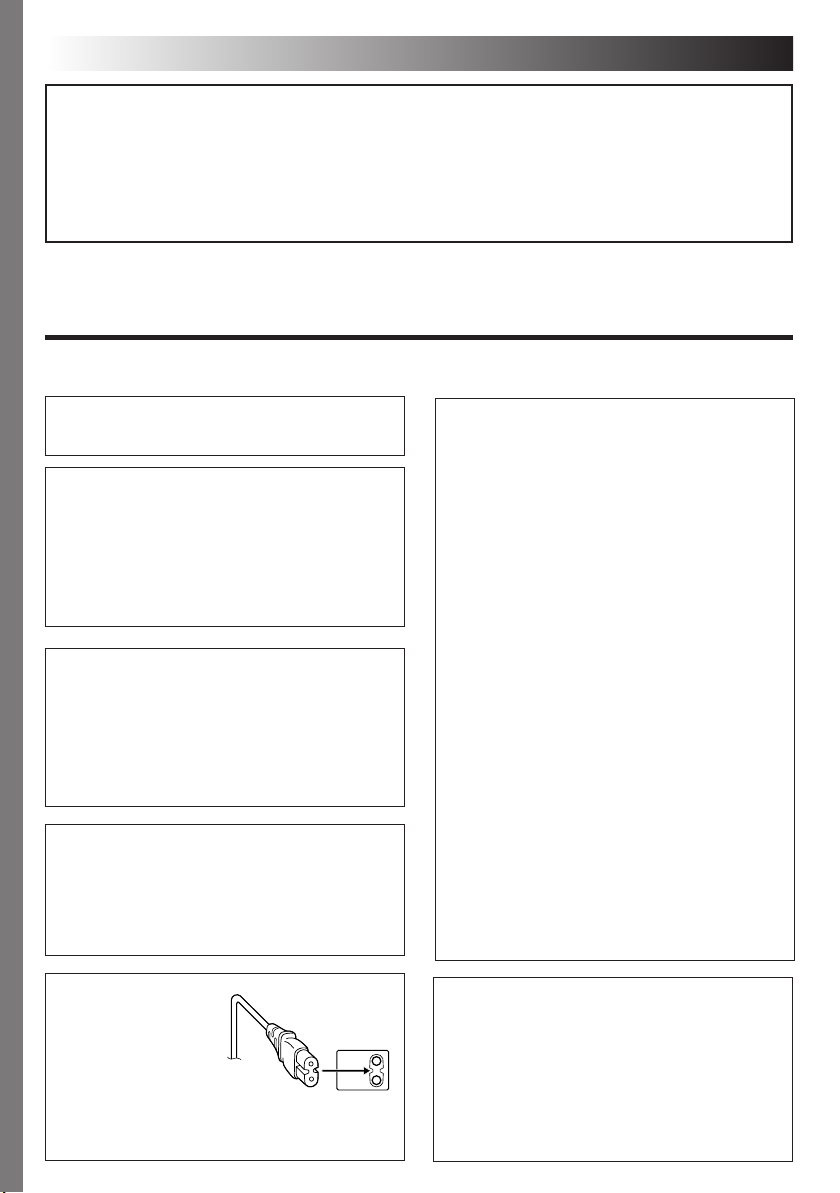
2
EN
Dear Customer,
Thank you for purchasing this Mobile mini note PC. Before use, please read the safety information and
precautions contained in the following pages to ensure safe use of this product.
The modem incorporated in this product was tested according the standard TBR21.
The correct function on a public analogue telephone line is confirmed with the listed cautions.
Should you have any problem on a specific telephone network, we kindly ask you to inform your JVC
Service Centre the nature of the problem and details of which service provider you are using.
It is recommended that you . . .
.... read thoroughly the Safety Precautions. They contain extremely important information regarding the safe
use of this product.
SAFETY PRECAUTIONS
WARNING
DANGEROUS VOLTAGE INSIDE
WARNING: TO PREVENT FIRE OR SHOCK
HAZARD, DO NOT EXPOSE THIS UNIT TO
OR MOISTURE.
RAIN
This unit should be used with 110 – 240 V~, 50/60 Hz
only.
CAUTION: To prevent electric shocks and fire hazards,
do NOT use any other power source.
CAUTIONS:
䡲 To prevent shock, do not open the cabinet. No
user serviceable parts inside. Refer servicing to
qualified personnel.
䡲 When you are not using the AC Adapter for a
long period of time, it is recommended that you
disconnect the power cord from the AC outlet.
NOTES:
The rating plate (serial number plate) and safety
●
caution are on the bottom and/or the back of
the main unit.
●
The rating information and safety caution of the
AC Adapter
are
on the bottom of the adapter.
IMPORTANT for the U.K.
DO NOT cut off the mains plug from this equipment. If
the plug fitted is not suitable for the power points in your
home or the cable is too short to reach a power point,
then obtain an appropriate safety approved extension lead
or consult your dealer.
BE SURE to replace the fuse only with an identical approved
type, as originally fitted.
I
f, nonetheless, the mains plug is cut off be sure to remove the fuse and dispose of the plug immediately, to
avoid a possible shock hazard by inadvertent connection to the mains supply.
If this product is not supplied fitted with a mains plug then
follow the instructions given below:
IMPORTANT.
DO NOT make any connection to the terminal which is
marked with the letter E or by the safety
coloured green or green-and-yellow.
The wires in the mains lead on this product are coloured
in accordance with the following code:
Blue : Neutral
Brown : Live
As these colours may not correspond with the coloured
markings identifying the terminals in your plug proceed
as follows:
The wire which is coloured blue must be connected to
the terminal which is marked with the letter N or coloured
black.
The wire which is coloured brown must be connected to
the terminal which is marked with the letter L or coloured
red.
IF IN DOUBT - CONSULT A COMPETENT ELECTRICIAN.
earth
symbol or
CAUTION:
To avoid electric
shock or damage to
the unit, first firmly
insert the small end of
the power cord into
the AC Adapter until
it is no longer wobbly, and then plug the larger
end of the power cord into an AC outlet.
CAUTIONS:
¡I
f used near a radio, this unit may interfere with
reception.
¡
Prevent inflammables, water and metallic objects from
entering the unit.
¡
Do not disassemble or modify the unit.
¡
Do not apply shocks to the unit.
¡
Do not subject the unit to direct sunlight.
¡
Avoid using the unit in extremely hot or humid places.
¡
Avoid using the unit in places subject to vibrations.
Page 3
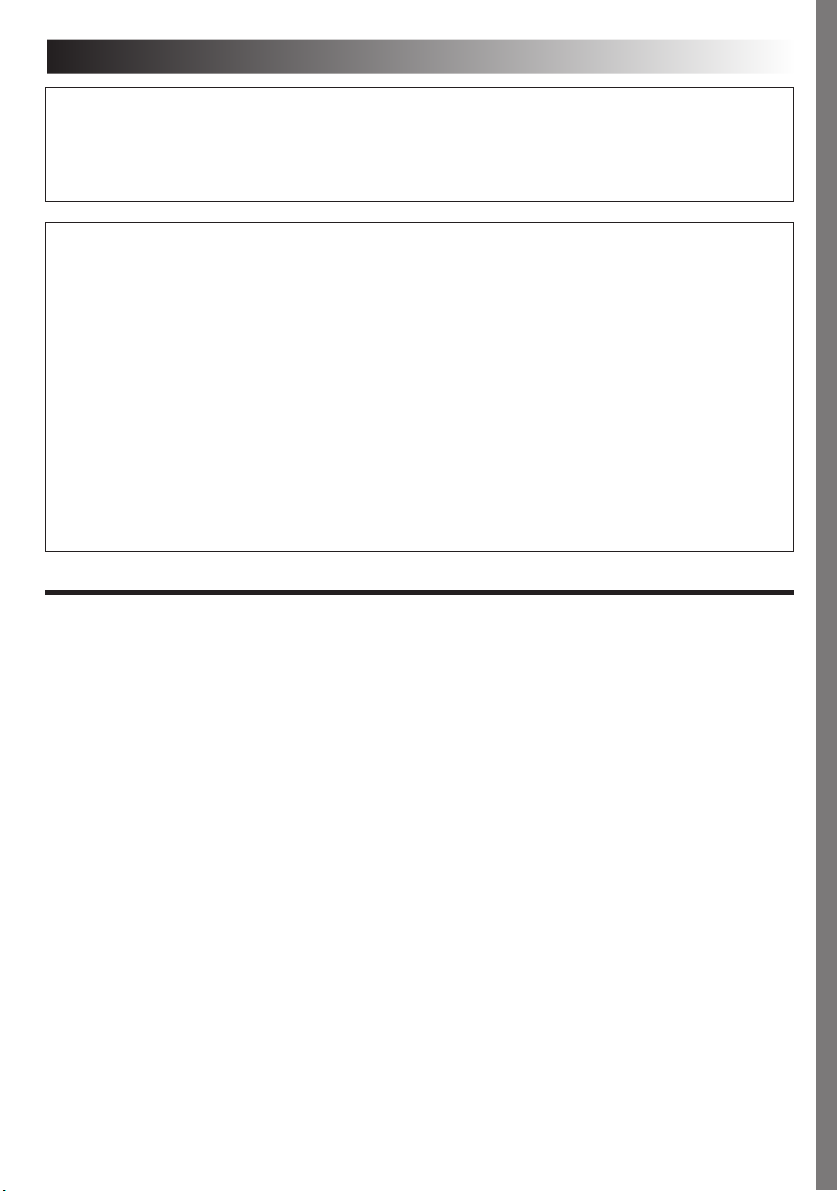
EN3
CAUTIONS:
● This Mobile mini note PC is designed to be used with the JVC BN-LS11E/LL21E battery packs and, to
recharge them or to supply power to the Mobile mini note PC from an AC outlet, use the provided AC
Adapter and Power Cord. (An appropriate conversion adapter may be necessary to accommodate
different designs of AC outlets in different countries.)
When the equipment is installed in a cabinet or on a shelf, make sure that it has sufficient space on all
sides to allow for ventilation (10 cm or more on both sides, on top and at the rear).
Do not block the ventilation holes.
(If the ventilation holes are blocked by a newspaper, or cloth etc. the heat may not be able to get out.)
Do not allow the Mobile mini note PC or AC adapter to operate with the base resting directly on anyone’s
lap. Allowing sustained contact may cause discomfort or, eventually, a burn.
No naked flame sources, such as lighted candles, should be placed on the apparatus.
When discarding batteries, environmental problems must be considered and the local rules or laws
governing the disposal of these batteries must be strictly followed.
The apparatus shall not be exposed to dripping or splashing.
Do not use this equipment in a bathroom or places with water.
Also do not place any containers filled with water or liquids (such as cosmetics or medicines, flower vases,
potted plants, cups etc.) on top of this unit.
(If water or liquid is allowed to enter this equipment, fire or electric shock may be caused.)
SOME DO’S AND DON’TS ON THE SAFE USE OF EQUIPMENT
This equipment has been designed and manufactured to meet international safety standards but, as with any
electrical equipment, care must be taken if you are to obtain the best results and safety is to be assured.
DO read the operating instructions before you attempt to use the equipment.
DO ensure that all electrical connections (including the mains plug, extension leads and interconnections
between pieces of equipment) are properly made and in accordance with the manufacturer’s
instructions. Switch off and withdraw the mains plug when making or changing connections.
DO consult your dealer if you are ever in doubt about the installation, operation or safety of your
equipment.
DO be careful with the LCD panel on equipment.
DON’T continue to operate the equipment if you are in any doubt about it working normally, or if it is
damaged in any way — switch off, withdraw the mains plug and consult your dealer.
DON’T remove any fixed cover as this may expose dangerous voltages.
DON’T leave equipment switched on when it is unattended unless it is specifically stated that it is designed for
unattended operation or has a standby mode. Switch off using the switch on the equipment and make
sure that your family knows how to do this. Special arrangements may need to be made for infirm or
handicapped people.
DON’T use equipment such as personal stereos or radios so that you are distracted from the requirements of
road safety. It is illegal to watch the LCD panel while driving.
DON’T listen to headphones at high volume, as such use can permanently damage your hearing.
DON’T obstruct the ventilation of the equipment, for example with curtains or soft furnishings. Overheating
will cause damage and shorten the life of the equipment.
DON’T allow electrical equipment to be exposed to rain or moisture.
ABOVE ALL
— NEVER let anyone especially children push anything into holes, slots or any other opening in the case —
this could result in a fatal electrical shock;
— NEVER guess or take chances with electrical equipment of any kind — it is better to be safe than sorry!
Page 4
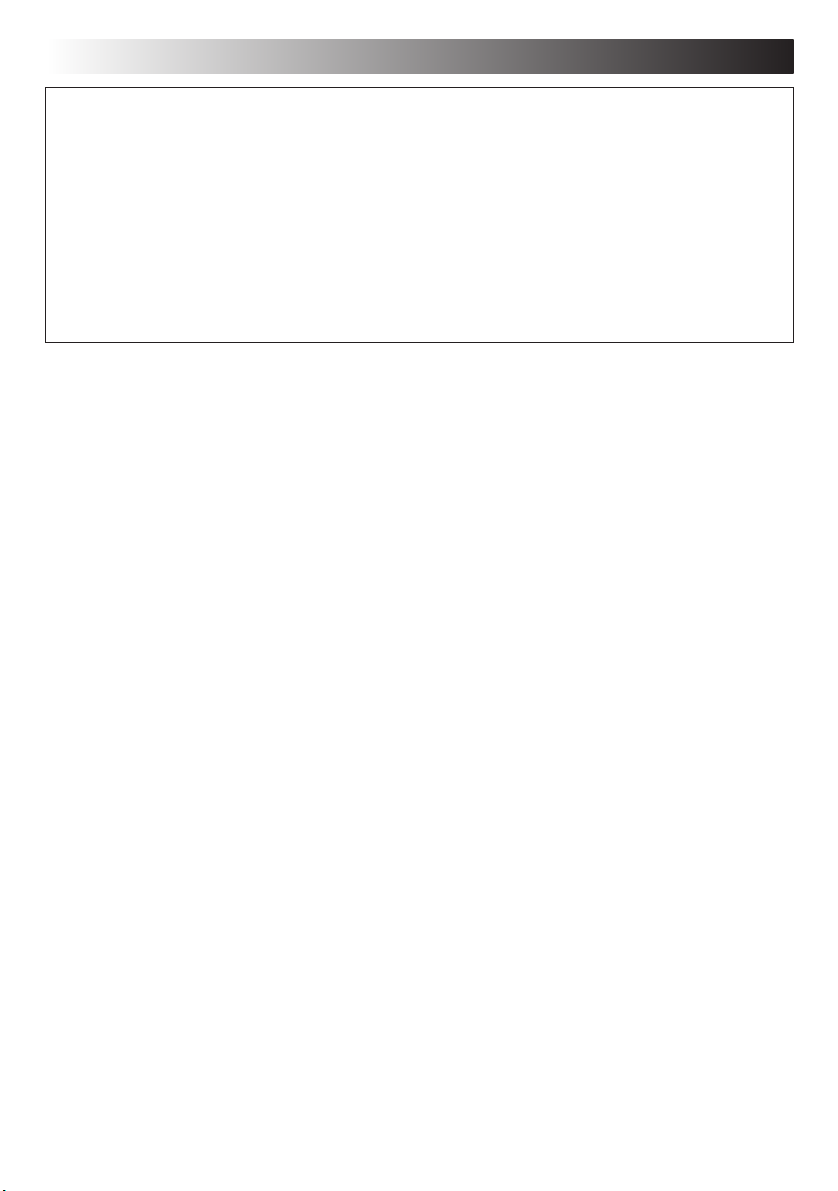
4 EN
CAUTION
To reduce the risk of fire, use only No. 26 AWG or larger telecommunication line cord.
IMPORTANT SAFETY INSTRUCTIONS:
1. Avoid using a telephone (other than a cordless type) during an electrical storm. There may
be a remote risk of electric shock from lightning.
2. Do not use the telephone to report a gas leak in the vicinity of the leak.
3. Use only the power cord and batteries indicated in this manual. Do not dispose of batteries
in a fire. They may explode. Check with local codes for possible special disposal
instructions.
Page 5
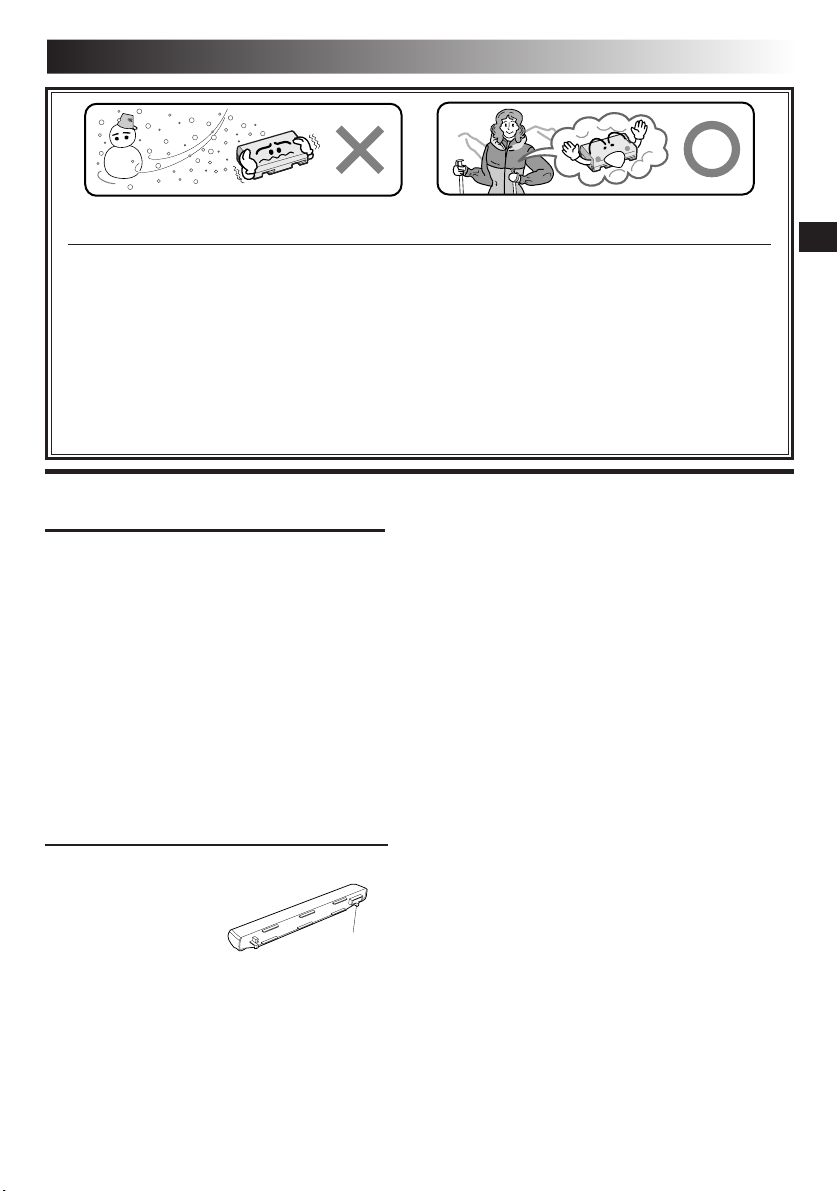
Lithium-ion is vulnerable in colder temperatures.
About Batteries
DANGER! Do not attempt to take the batteries apart, or expose them to flame or excessive heat, as it may
cause a fire or explosion.
WARNING! Do not allow the battery or its terminals to come in contact with metals, as this can result in a
short circuit and possibly start a fire.
Caution! Danger of explosion if the battery is incorrectly replaced. Replace only with the same or equivalent
type.
The Benefits Of Lithium-Ion Batteries
Lithium-ion battery packs are small but have a large power capacity. However, when one is exposed to cold
temperatures (below 10°C), its usage time becomes shorter and it may cease to function. If this happens, place the
battery pack in your pocket or other warm, protected place for a short time, then re-attach it to the Mobile mini
note PC. As long as the battery pack itself is not cold, it should not affect performance.
(If you’re using a heating pad, make sure the battery pack does not come in direct contact with it.)
CAUTIONS
EN5
General Battery Precautions
Use only the following batteries:
Please make note of the following rules for battery
use. When misused, the batteries can leak or
explode.
1. When replacing batteries, refer to page ••.
2. Do not use any different size of batteries from
those specified.
3. Be sure to install batteries in the correct
direction.
4. Do not expose the batteries to excessive heat
as they can leak or explode.
5. Do not dispose of the batteries in a fire.
Battery Packs
The supplied battery pack
is a lithium-ion battery.
Before using the supplied
battery pack or an
optional battery pack, be
sure to read the following
cautions:
1. To avoid hazards . . .
.... do not burn.
.... do not short-circuit the terminals. When
transporting, make sure the provided battery
cap is attached to the battery. If the battery
cap is misplaced, carry the battery in a
plastic bag.
Terminals
.... do not modify or disassemble.
.... do not expose the battery to temperatures exceeding
60°C, as this may cause the battery to overheat,
explode or catch fire.
.... use only specified chargers.
2. To prevent damage and prolong service life . . .
.... do not subject to unnecessary shock.
.... charge in an environment where temperatures are
within the tolerances shown in the chart below. This
is a chemical reaction type battery—cooler
temperatures impede chemical reaction, while
warmer temperatures can prevent complete
charging.
.... store in a cool, dry place. Extended exposure to high
temperatures will increase natural discharge and
shorten service life.
.... fully charge and then fully discharge the battery
every 6 months when storing the battery pack over a
long period of time.
.... remove from charger or power unit when not in use,
as some machines use current even when switched
off.
NOTES:
●
It is normal for the battery pack to be warm after
charging, or after use.
Temperature Range Specifications
Charging ............. 10°C to 35°C
Operation ........... 0°C to 40°C
Storage ............... –10°C to 30°C
●
Recharging time is based on room temperature of 20°C.
●
The lower the temperature, the longer recharging takes.
Page 6
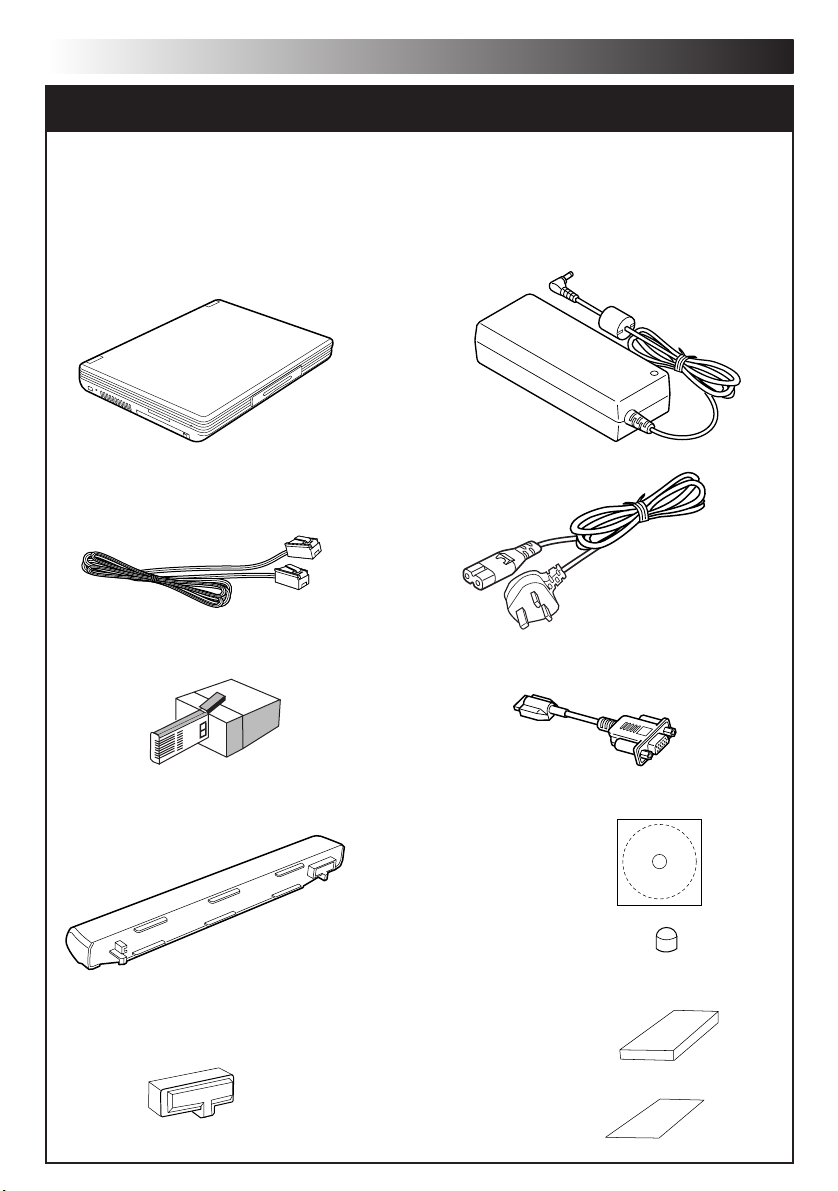
6 EN
CHECKING INVENTORY
Before using your Mobile mini note PC (hereinafter Mobile PC), make sure that all of the
following system components have been included in the container.
If you have found any shortage or problem, contact the sales shop.
•Mobile mini note PC
•Modem cable
(2-meters long)
• Telephone adapter
•BN-LS11E standard lithium ion battery pack
•MP-ACX1 AC power adapter
•AC power cord
•External display cable
•Application CD-ROM
•Protection cover (of battery terminal)
•Two stick caps
•Instruction manual (this book)
•Warranty card
Page 7
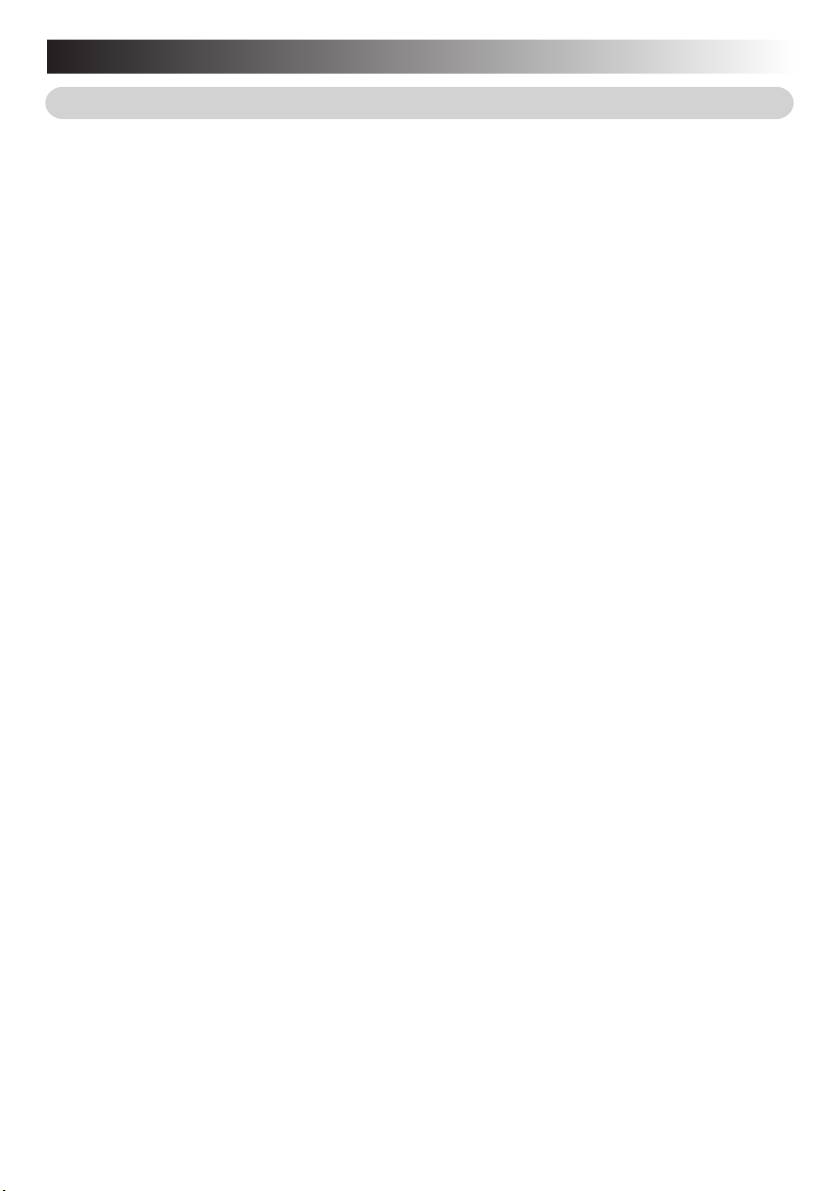
EN7
JVC Software License Agreement
Important:
Thank you for purchasing JVC Mobile mini note PC ("Product").
Please carefully read this End-User License Agreement (“Agreement”) before installing or using
JVC original software accompanied with or pre-installed into the Product (“Software”). The right
to use the Software is granted by Victor Company of Japan, Limited (“JVC”) to You only on the
condition that You agree to the following Agreement. If You do not agree to the terms of the
Agreement, you may not use the Software any more. Then, please give the Software with the
Product back to the dealer from whom you bought the Product. HOWEVER, USING THE
PRODUCT OR UNPACKING THE PACKAGED MEDIA CONTAINING THE SOFTWARE
INDICATES YOUR ACCEPTANCE OF THESE TERMS AND CONDITIONS.
END-USER LICENSE AGREEMENT
1. Copyright; Ownership
You acknowledge that all copyrights and other intellectual property rights in the Software as
well as associated materials such as instruction manual and other documents (“Associated
Materials”) are owned by JVC and its licensor, and remain vested in JVC and such licensor.
The Software is protected under the copyright law of Japan and other countries, and related
Conventions.
2. Grant of License
(1) Subject to the conditions of this Agreement, JVC grants to You a non-exclusive right to use
the Software.
(2) You may install and/or use the Software on a HDD or other storage devices incorporated
in the Product only.
(3) You may make a single copy of the Software for the back-up and storage purpose, if a
back-up copy of the Software has not been included with the Product on physical media
such as CD-ROM. You may use such back-up copy solely for the archival purpose.
(4) The terms of this Agreement will apply to any updated Software provided by JVC to You at
JVC's sole option. Such update will be also deemed as the Software.
3. Restriction
(1) You may not reverse engineer, decompile or disassemble (except to the extent as permitted
by the applicable laws) the Software in any manner.
(2) You may not modify, copy or otherwise dispose of the Software, in whole or in part, other
than as expressly specified in this Agreement.
(3) You have no right to grant a license to use the Software, and may not sell, lease or rent the
Software to any other person for any purpose.
4. Transfer of the Software
Subject to the fulfillment of the following conditions, You may assign the license granted
under this Agreement to other person.
(1) You assign and transfer such other person the Product including the Software, any copy of
the Software contained in the packaged media as well as any Associated Materials, and
then will not possess them.
(2) Such other person as assignee agrees to the Agreement
Page 8

8 EN
5. Limited Warranty
(1) THE SOFTWARE IS PROVIDED “AS IS” WITHOUT WARRANTY OF ANY KIND. SHOULD
THERE BE ANY PROBLEM ARISING FROM OR CAUSED BY THE SOFTWARE, YOU
SHOULD SETTLE ALL SUCH PROBLEM AT YOUR OWN COSTS AND RESPONSIBILITIES.
(2) THIS SECTION PROVIDES JVC’S EXCLUSIVE WARRANTY REGARDING THE SOFTWARE.
JVC DOES NOT MAKE ANY OTHER WARRANTIES, EXPRESS OR IMPLIED.
6. Limitation of Liability
JVC WILL HAVE NO LIABILITY WITH RESPECT TO ITS OBLIGATIONS UNDER THIS
AGREEMENT OR OTHERWISE FOR CONSEQUENTIAL, EXEMPLARY, INCIDENTAL OR
PUNITIVE DAMAGES EVEN IF IT HAS BEEN ADVISED OF THE POSSIBILITY OF SUCH
DAMAGES. YOU WILL INDEMNIFY AND HOLD HARMLESS JVC FROM ANY LOSS,
LIABILITY OR COSTS ARISING OUT OF OR IN ANY WAY CONNECTED TO CLAIMS FROM
ANY OTHER PERSONS RELATING TO THE USE OF THE SOFTWARE.
7. Term
This Agreement will become effective on the date when You start to use the Product or You
unpack the packaged media containing the Software, whichever become earlier, and continue
to be in effect until termination under Section 8 below.
8. Termination
(1) Should You breach any provision of this Agreement, JVC may terminate this Agreement
without giving any notice to You. In this event, JVC may claim against You any damages
caused by Your breach.
(2) Should this Agreement be terminated, You should immediately destroy the Software
including any copy (including erasure from any memory in the Product) and any associated
Materials, and then will not possess them.
9. Export Control
You agree that You will not ship, transfer or export the Software or underlying information and
technology to any countries to which Japan and other relevant countries have embargoed
goods.
10.General
(1) No modification, change, addition, deletion or other alteration of or to the Agreement
will be valid unless confirmed in writing and signed by an authorized representative of
JVC.
(2) Even if any part of the Agreement is held invalid by or in conflict with any law having
jurisdiction over this Agreement, the remaining provisions will remain in full force and
effect.
(3) To the maximum extent permitted by the applicable law where the Software was acquired,
any conditions or warranties imposed or implied by law are hereby excluded. You may
nevertheless have the benefit of certain rights or remedies pursuant to the applicable law
in respect of which liability may not be excluded. In any case, however, JVC's entire
liability will be limited to those which apply to the Product.
(4) The Agreement shall be governed by and interpreted under the laws of Japan. The Tokyo
District Court has jurisdiction over all disputes which may arise with respect to the
execution, interpretation and performance of this Agreement.
Page 9
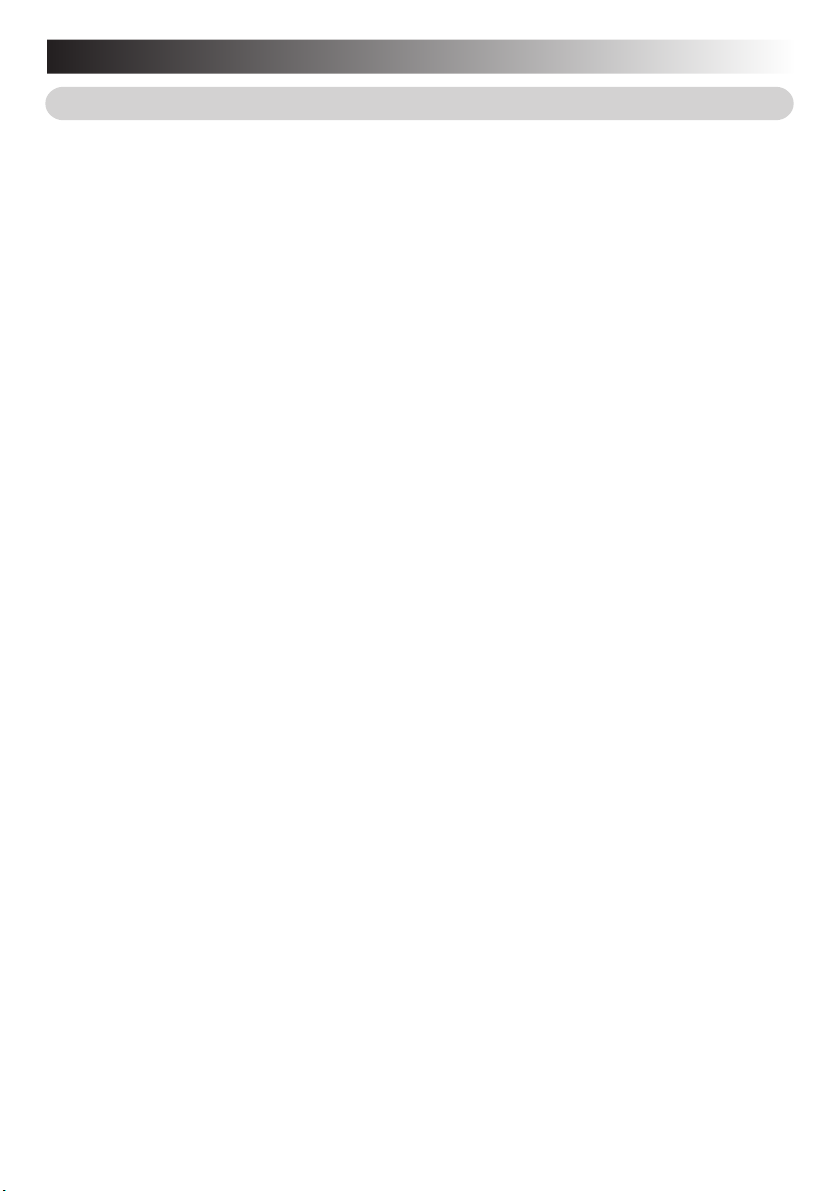
EN9
END-USER LICENSE AGREEMENT
Important:
Please carefully read this End-User License Agreement ("Agreement") before installing or using
the G.726 Decoder ("Software") on your PC. The right to use the Software is granted by Victor
Company of Japan, Limited ("JVC") to You only on the condition that You agree to the following
Agreement. If You do not agree to the terms of the Agreement, you may not install the Software
any more. HOWEVER, INSTALLING OR USING THE SOFTWARE INDICATES YOUR
ACCEPTANCE OF THESE TERMS AND CONDITIONS. The Software also includes the associated
materials, and any modification, upgrade and update of the Software granted to You by JVC.
1. Copyright; Ownership
You acknowledge that all copyrights and other intellectual property rights in the Software is
owned by, and remain vested in Sharp Corporation, a Japanese corporation, and JVC is the
authorized licensee of Sharp Corporation to duplicate, use and distribute the Software. The
Software is protected under the copyright law of Japan and other countries, and related
Conventions. You must use the Software in the same manner as You use any other copyrighted
work in compliance with these laws and conventions and other regulations.
2. Grant of License
(1) Subject to the conditions of the Agreement, JVC grants to You a non-exclusive right to use
the Software.
(2) You may install and use the Software in Your PC.
(3) You may make a copy of the Software in whole or in part for the back-up and storage
purpose.
3. Restriction
(1) You may not modify, reverse engineer, decompile or disassemble (except to the extent as
permitted by the applicable laws) the Software in any manner.
(2) You may not copy or use the Software, in whole or in part, other than as expressly specified
in this Agreement.
(3) You may not remove the copyright and/or other proprietary rights notice from the Software.
You may make copies of the Software hereunder, provided that each such copy contains
copyright and/or other proprietary rights notice in the same manner as appeared originally
on this Agreement and the Software.
(4) You have no right to grant a license to use the Software, and may not sell, lease or rent the
Software to any other person for any purpose.
4. Transfer of the Software
You may not transfer or assign the Software (either stored in the recording media or not) to any
other person, unless such other person as the transferee or assignee agrees to this Agreement.
Such assignee or transferee will be bound by the same conditions as provided for in this
Agreement, and the license originally granted to You hereunder will then be null and void.
5. Limited Warranty
THE SOFTWARE IS PROVIDED "AS IS" WITHOUT WARRANTY OF ANY KIND. JVC DOES
NOT MAKE ANY OTHER WARRANTIES, EXPRESS OR IMPLIED, INCLUDING BUT NOT
LIMITED TO WARRANTIES OF MERCHANTABILITY OR FITNESS FOR A PARTICULAR
PURPOSE. SHOULD THERE BE ANY PROBLEM ARISING FROM OR CAUSED BY THE
Page 10
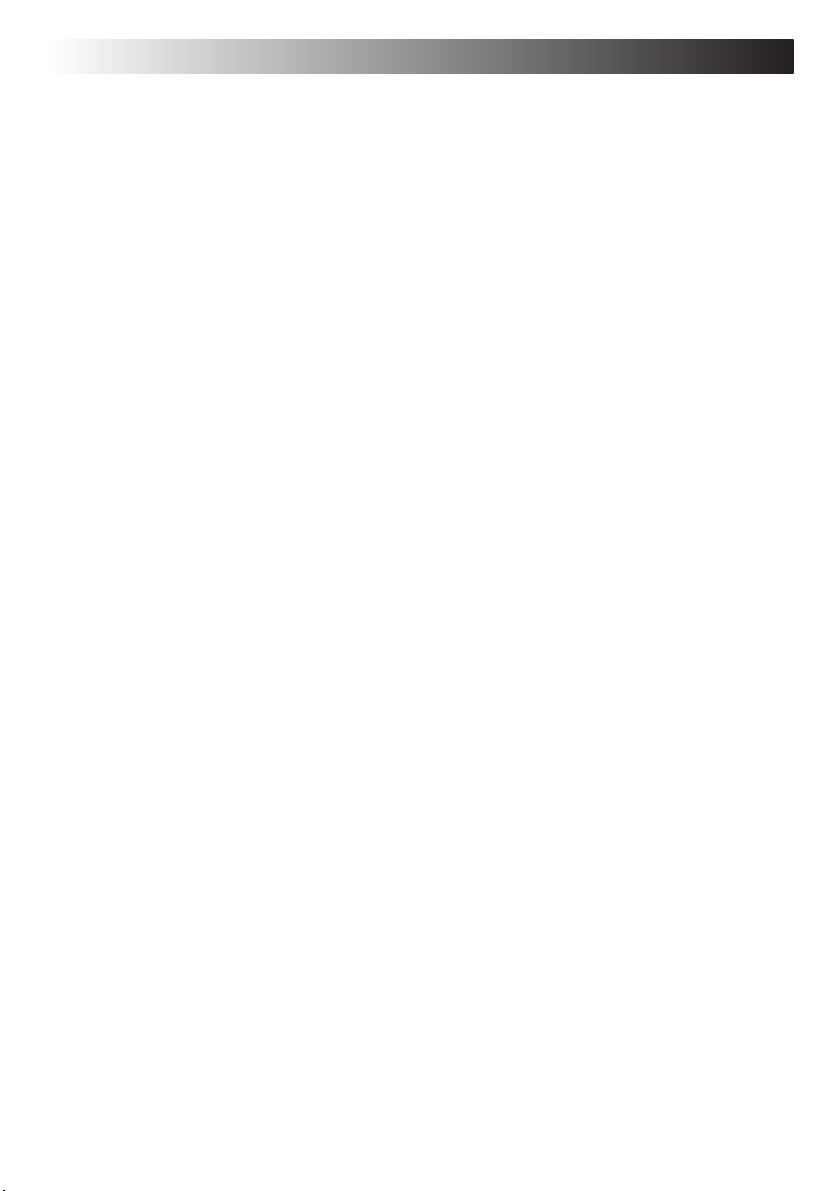
10 EN
SOFTWARE, YOU SHOULD SETTLE ALL SUCH PROBLEMS AT YOUR OWN COST AND
RESPONSIBILITY.
6. Limitation of Liability
JVC WILL HAVE NO LIABILITY WITH RESPECT TO ITS OBLIGATIONS UNDER THIS
AGREEMENT OR OTHERWISE FOR CONSEQUENTIAL, EXEMPLARY, INCIDENTAL OR
PUNITIVE DAMAGES EVEN IF IT HAS BEEN ADVISED OF THE POSSIBILITY OF SUCH
DAMAGES. YOU WILL INDEMNIFY AND HOLD HARMLESS JVC FROM ANY LOSS,
LIABILITY OR COSTS ARISING OUT OF OR IN ANY WAY CONNECTED TO CLAIMS FROM
ANY OTHER PERSONS RELATING TO THE USE OF THE SOFTWARE.
7. Term
This Agreement will become effective on the date when You download and/or install the
Software onto Your machine, and continue to be in effect until termination under the reasons
as below:
Should You breach any provision of this Agreement, JVC may terminate this Agreement without
giving any notice to You. In this event, JVC may claim against You any damages caused by
Your breach. Should this Agreement be terminated, You should immediately destroy the
Software stored in Your machine (including erasure from any memory in Your PC), and then
will not possess such Software.
8. Export Control
You agree that You will not ship, transfer or export the Software or underlying information and
technology to any countries to which Japan and other relevant countries have embargoed
goods.
9. Restricted Rights Legend
The Software including related documentation has been developed at private expense of
Sharp Corporation, and is commercially available.
If the Software is acquired by You under a United States Department of Defense contract, the
use, duplication or disclosure by the Government is subject to the restrictions as set forth in
subparagraph (c)(i)(ii) of the Rights in Technical Data and Computer Software clause at DFARS
252.227-7013. Contractor: Victor Company of Japan, Limited, 12, 3-chome, Moriya-cho,
Kanagawa-ku, Yokohama, Kanagawa 221-8528 Japan.
If the Software is acquired by You as any other agency of the U.S. Government, the use,
duplication, or disclosure by the Government is subject to the restriction as set forth in
subparagraph (g)(3) of FAR 52.227-14 or FAR 52.227-19, as applicable.
10. General
(1) No modification, change, addition, deletion or other alteration of or to the Agreement will
be valid unless confirmed in writing and signed by an authorized representative of JVC.
(2) Even if any part of the Agreement is held invalid by or in conflict with any law having
jurisdiction over this Agreement, the remaining provisions will remain in full force and
effect.
(3) The Agreement shall be governed by and interpreted under the laws of Japan. The Tokyo
District Court has jurisdiction over all disputes which may arise with respect to the
execution, interpretation and performance of this Agreement.
Page 11
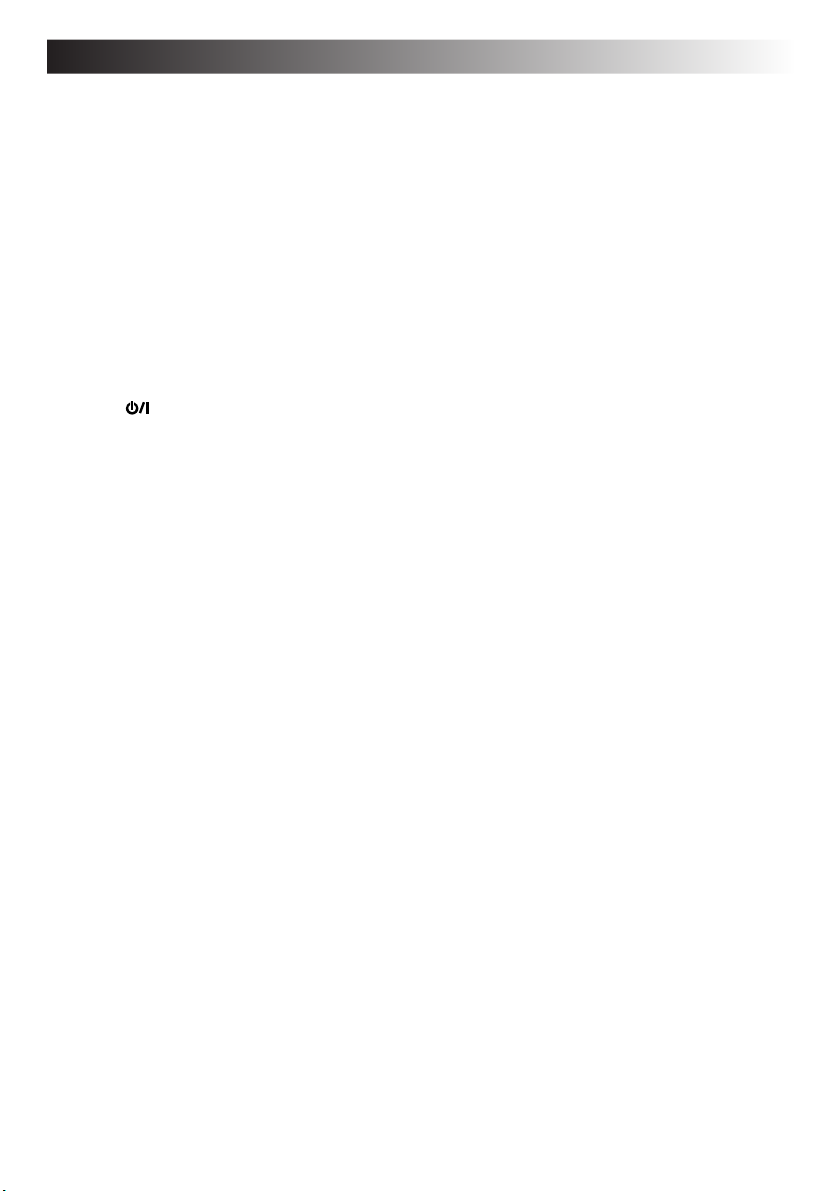
Table of contents
EN11
SAFETY PRECAUTIONS ....................................... 2
SOME DO’S AND DON‘TS ON THE SAFE
USE OF EQUIPMENT .......................................... 3
CAUTIONS .......................................................... 5
CHECKING INVENTORY ..................................... 6
JVC Software License Agreement ...................... 7
END-USER LICENSE AGREMENT ..................... 9
PARTS AND COMPONENT NAMES .................. 12
SETTING UP
SETTING UP ...................................................... 14
TURN-ON ......................................................... 17
Turning (On/Off) Key ON ..................... 17
Initial Setup of Microsoft Windows ............... 18
Turn-OFF ...................................................... 20
JVC ORIGINAL SOFTWARE AND
SYSTEM APPLICATIONS
JVC ORIGINAL SOFTWARE ............................... 22
Setup of JVC Original Software ...................... 22
DVC’s USB Drivers ......................................... 23
CC Converter .................................................. 25
STANDARD APPLICATION ................................ 27
To set Up the Standard Applications
Again .............................................................. 28
To Uninstall a Standard Application ................ 28
NAVIGATE IN THE INTERNET WORLD!
TO CONNECT TO THE INTERNET .................... 30
Contracting with the Internet
Service Provider .............................................. 30
Connection of Telephone Line and
Modem Setup ................................................. 31
The Internet Connection Setup ........................ 33
Connecting to the Internet .............................. 38
Disconnection from the Internet ..................... 39
Accessing a Web Page .................................... 40
E-MAILING ........................................................ 41
Setting up E-Mail Software .............................. 41
Sending and Receiving E-mails ....................... 44
Using the Numeric Keypad ........................... 50
Increasing the (Optional) Memory
Capacity ......................................................... 51
Adding or Removing a Memory Board .......... 52
Checking the Additional Memory Board ....... 54
Using the SD Memory Card Slot ..................... 55
Using an External Display Unit ....................... 56
Connecting to a network ................................. 57
Setting for network connection ..................... 57
Checking the battery level .............................. 61
Power-saving mode ........................................ 62
Unknown partition on hard disk ..................... 64
PC RECOVERY (REPEATED PC SETUP)
Setting Up Your PC Again ............................... 66
Before starting the repeated PC setup ........... 66
System Recovery Procedure ............................ 67
TROUBLESHOOTING
Q&A .................................................................. 70
Power ............................................................. 70
Startup and Operation of Windows ................. 71
Display ........................................................... 73
Using the Internet ........................................... 74
Battery ............................................................ 77
Miscellaneous ................................................. 78
APPENDIX
List of Support Centres .................................... 82
Trademark notice ............................................ 83
Specification ................................................... 84
Options (separately available) ......................... 85
HARDWARE
Using the Pointing Device .............................. 48
Using Hot Keys ............................................. 50
Page 12
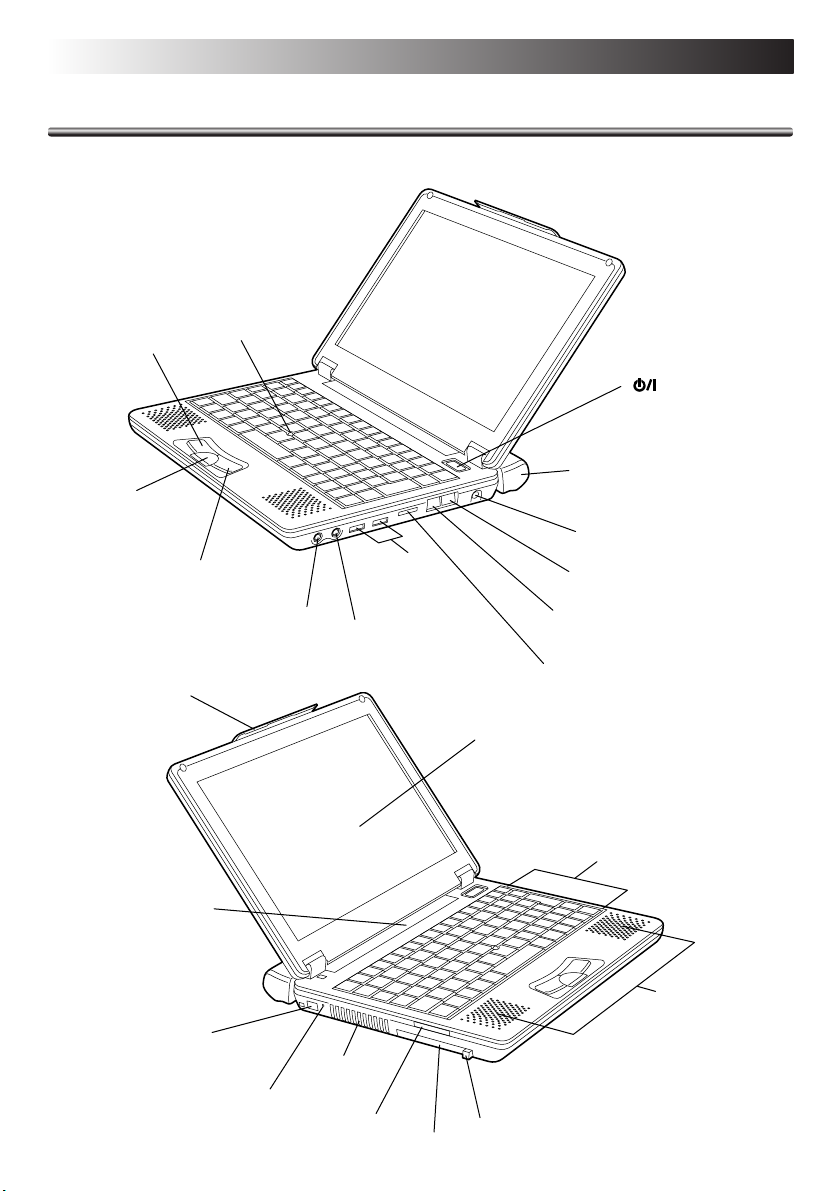
12 EN
PARTS AND COMPONENT NAMES
Your Mobile PC has the following parts and components.
Left button
Scroll button
Built-in
lithium ion
battery pack
Right button
Buckle
Stick
Headphone
output
USB
connectors
Microphone input
Display panel
(On/Off) Key
BN-LS11E standard
lithium ion battery pack
DC Input connector
Modem jack
LAN connector
External monitor output
Keyboard
i-Link connector
(MP-XP7210 only)
RESET button
Ventilation
slots
SD card slot
Speakers
PC card eject button
PC card slot
Page 13
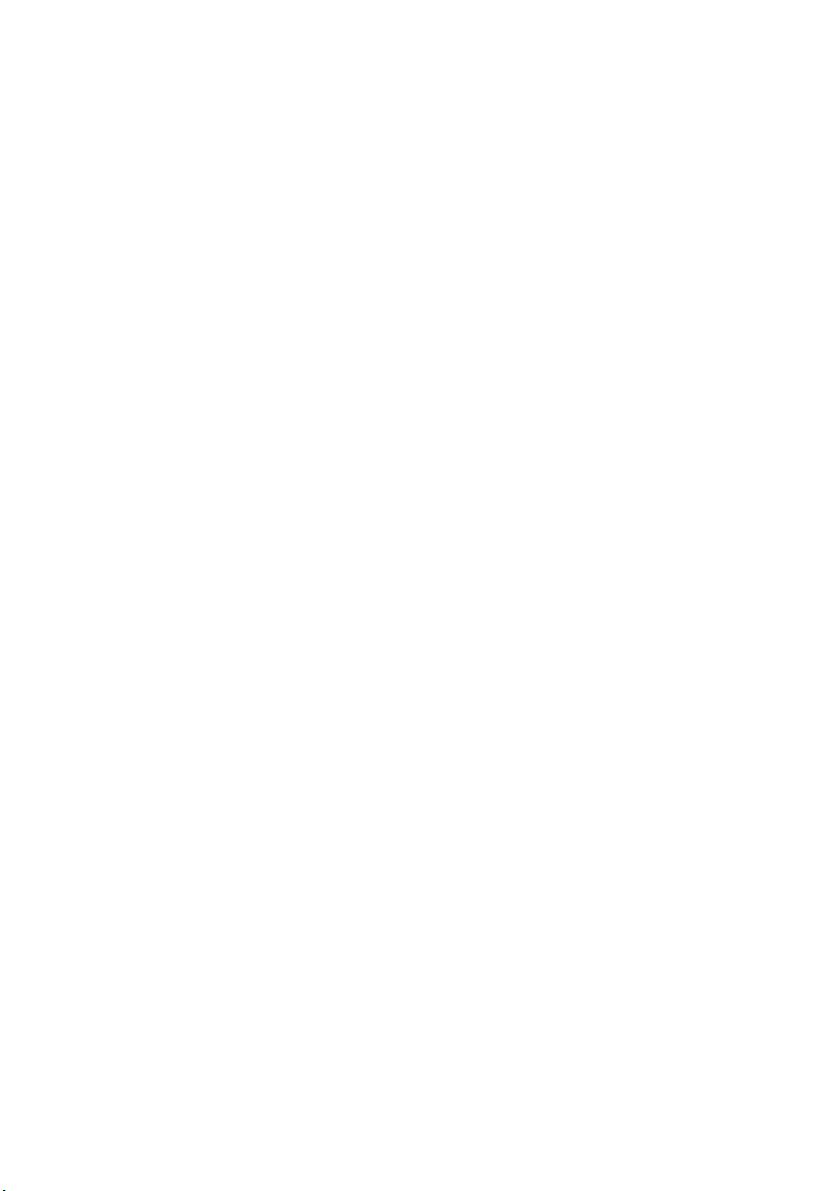
SETTING UP
EN13
Page 14
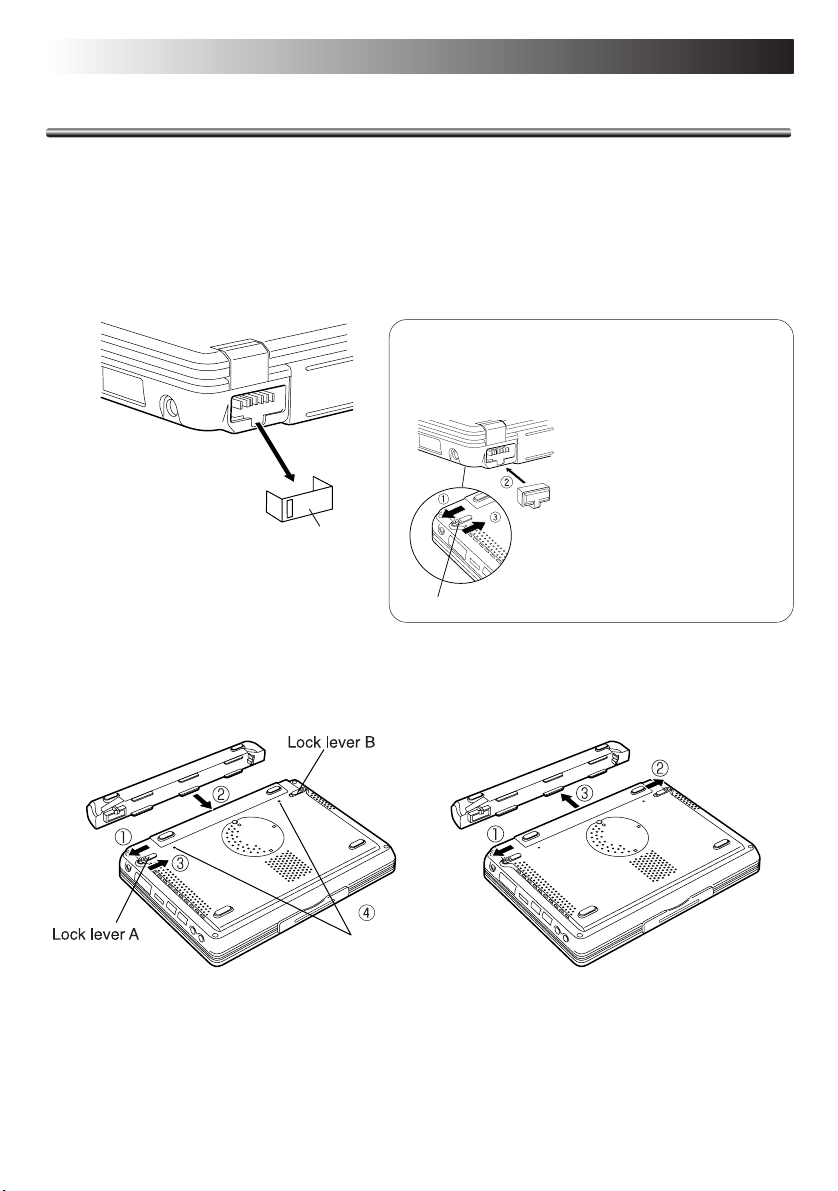
14 EN
SETTING UP
SETTING UP
When you first use your Mobile PC, always plug the AC power cord into the DC Input connector.
The built-in lithium-ion battery pack will be recharged during your PC setup. To avoid data loss
due to power failure or any others cause, check the points for battery recharging in Page 16.
1. Unplug the jumper pin before recharging the battery pack
Always unplug the battery terminal jumper pin from the PC rear panel when recharging the
battery pack by plugging the AC power cord into the DC Input connector.
Tips
Cover the battery terminal with the protection cover of
accessory kit if you use the Mobile PC without using the
standard lithium ion battery pack or the optional large
capacity lithium ion battery pack.
Battery terminal jumper pin
Unplug the jumper pin
using the tip of a ball point
pen or similar.
Jumper pin
The jumper pin is factory-mounted to
disconnect the battery pack from the
( )
circuitry. The removed pin is not used again.
Lock lever A
Mounting the Protection Cover
1 Slide lock lever A mounted at
the bottom of the Mobile PC
in the direction of the arrow.
2 Mount the battery terminal
protection cover.
3 Slide lock lever A in the
direction of the arrow until it
locks.
2. Mounting/Dismounting the Lithium Ion Battery Pack
¡ Mounting Battery Pack ¡ Dismounting Battery Pack
Holes for mounting
optional large-capacity
lithium ion battery pack
1 Slide lock lever A in the direction of the
arrow (outward).
2 Mount and lock the battery pack until it
clicks.
3 Slide lock lever A in the direction of the
arrow (inward).
4 Tighten two coin screws (when the large
capacity lithium ion battery pack is used).
1 Slide lock lever A in the direction of the arrow.
2 Slide and hold lock lever B in the direction of the
arrow, and pull out and dismount the battery pack
in direction 3 as shown.
Page 15
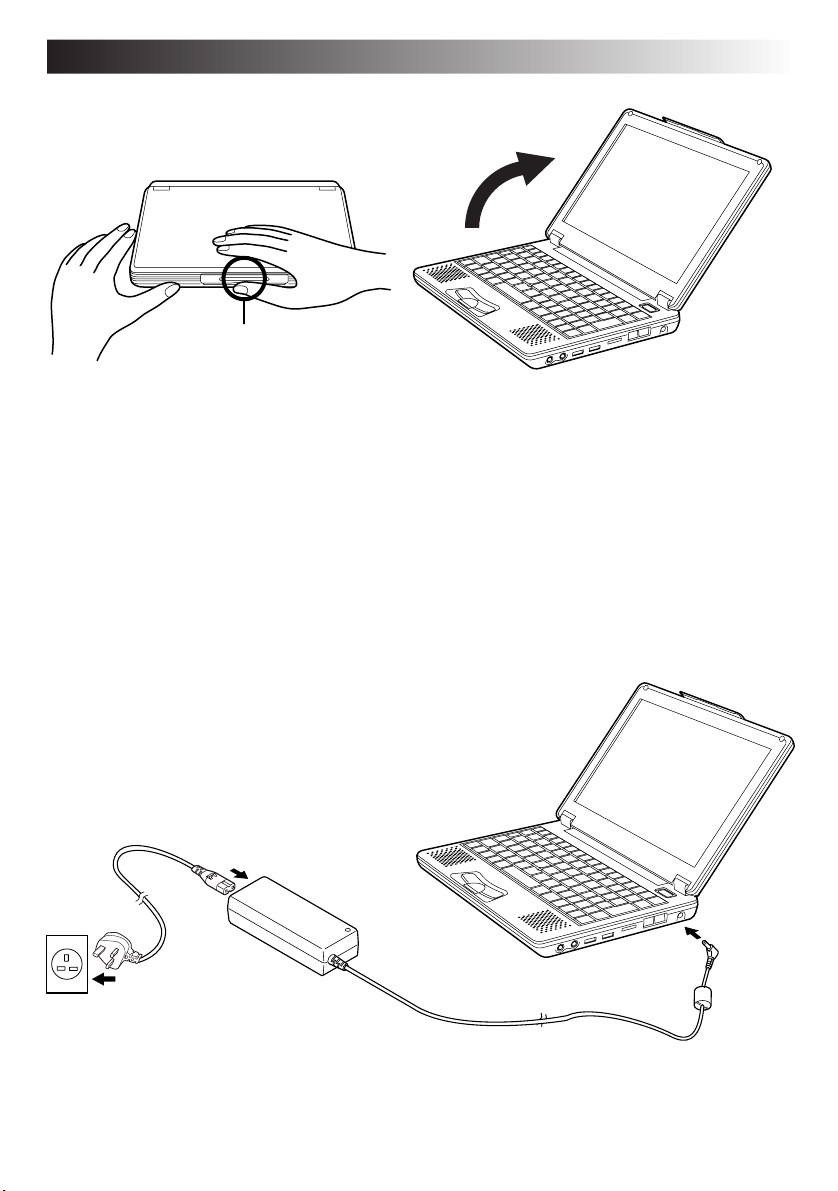
3. Open the display panel
Buckle
EN15
1 Slightly pull up the buckle of the Note
PC, and the display panel will be
unlocked.
2 Carefully open the display panel to the desired
angle. You can open the display panel to 180
degrees.
4. Recharge the built-in battery pack by plugging the AC cord into DC Input
connector
When recharging the built-in battery pack:
1 Plug the AC power cord into the AC adapter.
2 Plug the DC cord of the adapter into the DC Input connector of the Mobile PC.
3 Plug the AC cord of the AC adapter into the power receptacle.
1
2
3
DC cord
Page 16
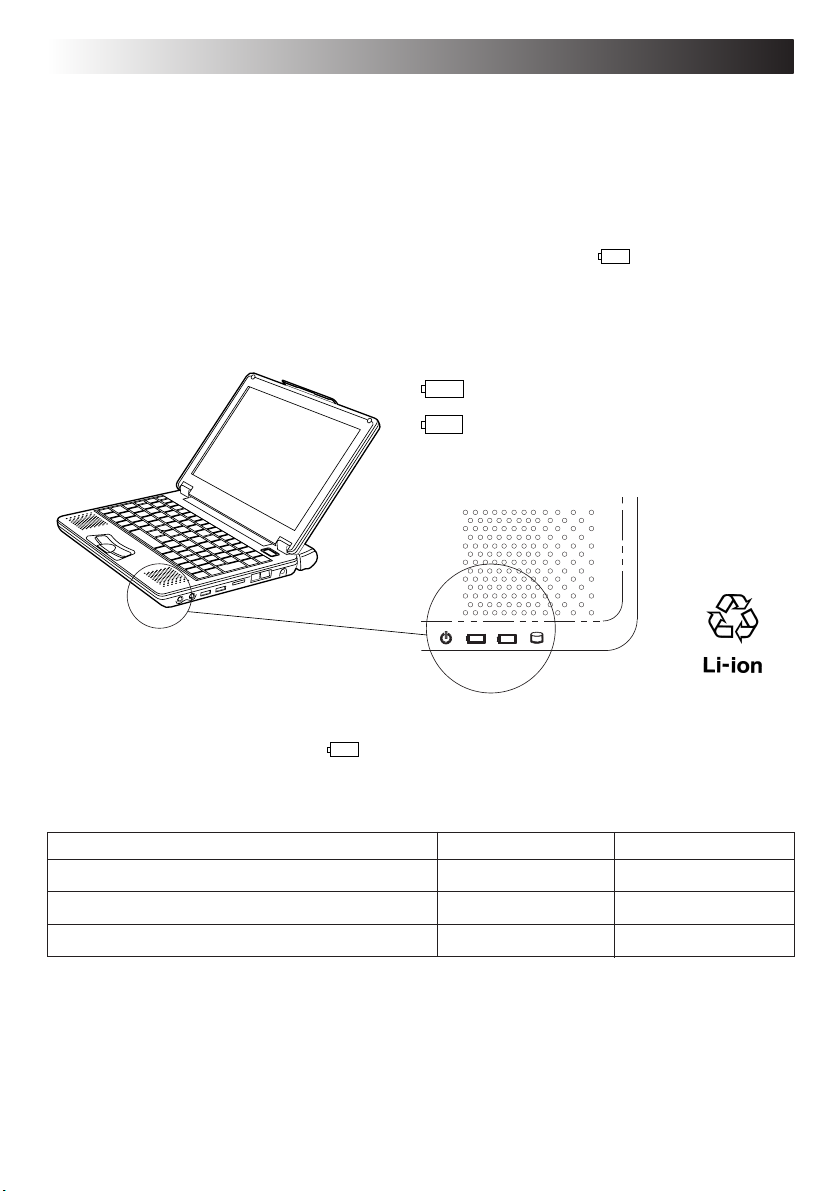
16 EN
SETTING UP
5. Make sure that the battery pack is fully charged
To avoid an interruption of your operation due to power failure, check the battery voltage when
you start to use your PC in the field. See "Checking the battery level" (see Page 61) to check the
battery voltage level.
¡ Make sure that the battery pack is fully recharged
When you are using the AC adapter and when the battery indicator (
battery pack is fully (100%) recharged. When it lights in orange, the battery pack is being recharged.
Battery recharge starts with the built-in battery or external battery pack, whichever has less
remaining power.
Built-in battery indicator
1
External battery indicator
2
Standard battery pack or large
( )
capacity battery pack
1
2
) lights in green, the
If you have unplugged the DC cable of the AC adapter and if you drive your PC with the lithium
battery pack, the battery indicator (
Standard recharging time:
Built-in battery pack Approximately 60 minutes Approximately 90 minutes
Both built-in battery pack and BN-LS11E standard battery pack Approximately 170 minutes Approximately 250 minutes
Both built-in battery pack and BN-LL21E large capacity battery pack Approximately 240 minutes Approximately 370 minutes
Cautions
¡ If the battery pack is discharged quickly even after its recharging, the battery service life has
expired. Replace it with a new one. (The built-in battery pack and CMOS backup cells are
service parts.)
¡ The standard recharging times listed above are typical values in an ambient temperature of 20°C
to 25°C.
¡ If the battery pack has been stored for a long time, its first recharging time may be longer.
) goes out.
80% recharging time 100% recharging time
Page 17
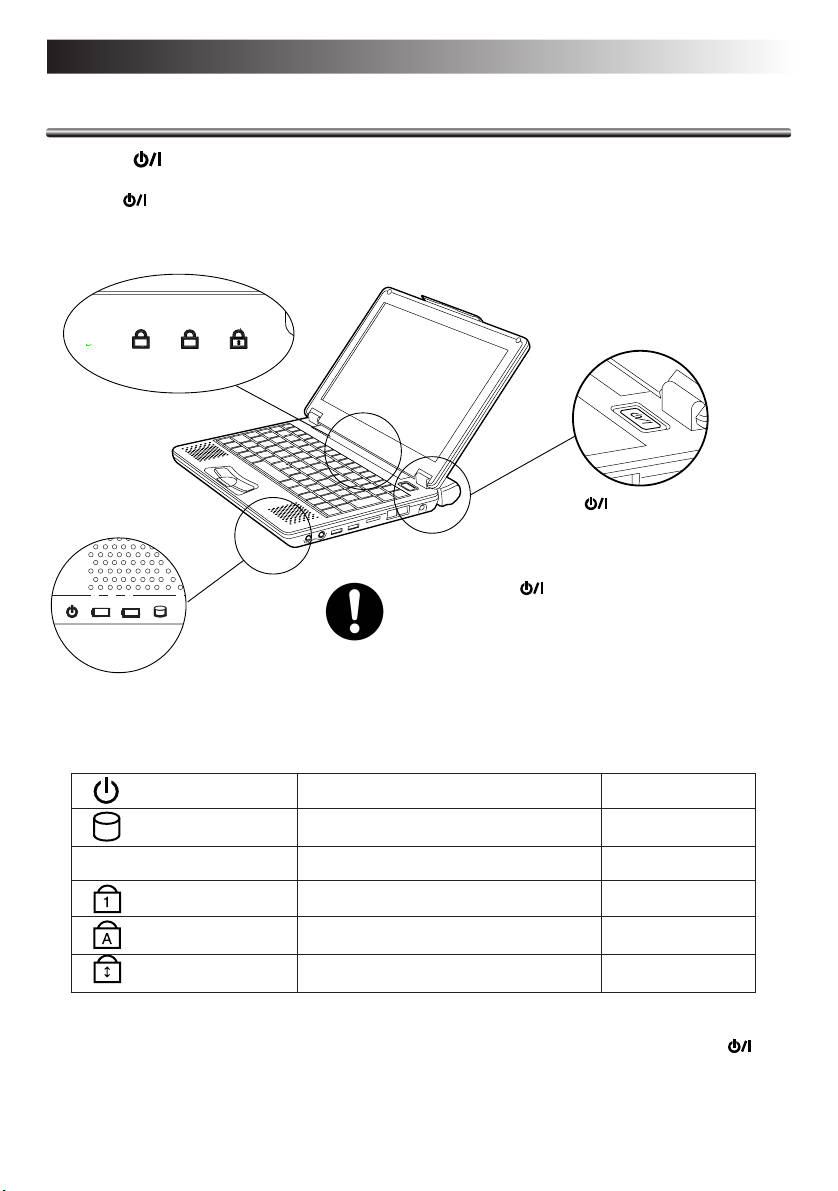
TURN-ON
1
2
SD
1
A
Turning (On/Off) Key On
Press the (On/Off) key.
The PC will turn on and the Windows logo will appear.
Cautions
¡ Turn Off the PC (On/Off) key in areas such as hospitals
and aircraft where use of the PC is prohibited. Otherwise,
your PC may influence the electronics and medical
equipment and may cause a serious problem.
At present, each airline prohibits the use of electronic
devices in an airplane according to the flight condition
(taking off and landing) of the aircraft and others. This
machine is also grouped in these electronic devices.
Consult each airline for details.
¡ Status indicators
EN17
(On/Off) Key
Stand By lamp When the PC is turned on Lights in green.
HDD access lamp When the HDD is accessed Lights in green.
SD access lamp When the SD card is accessed Lights in green.
SD
Num Lock lamp When the Num Lock key is active Lights in green.
Caps Lock lamp When the Caps Lock key is active Lights in green.
Scroll Lock lamp When the Scroll Lock key is active Lights in green.
Cautions
Disconnect all peripheral devices (such as a telephone or printer) when you press the
Off) key first. Otherwise, your PC setup may fail.
(On/
Page 18
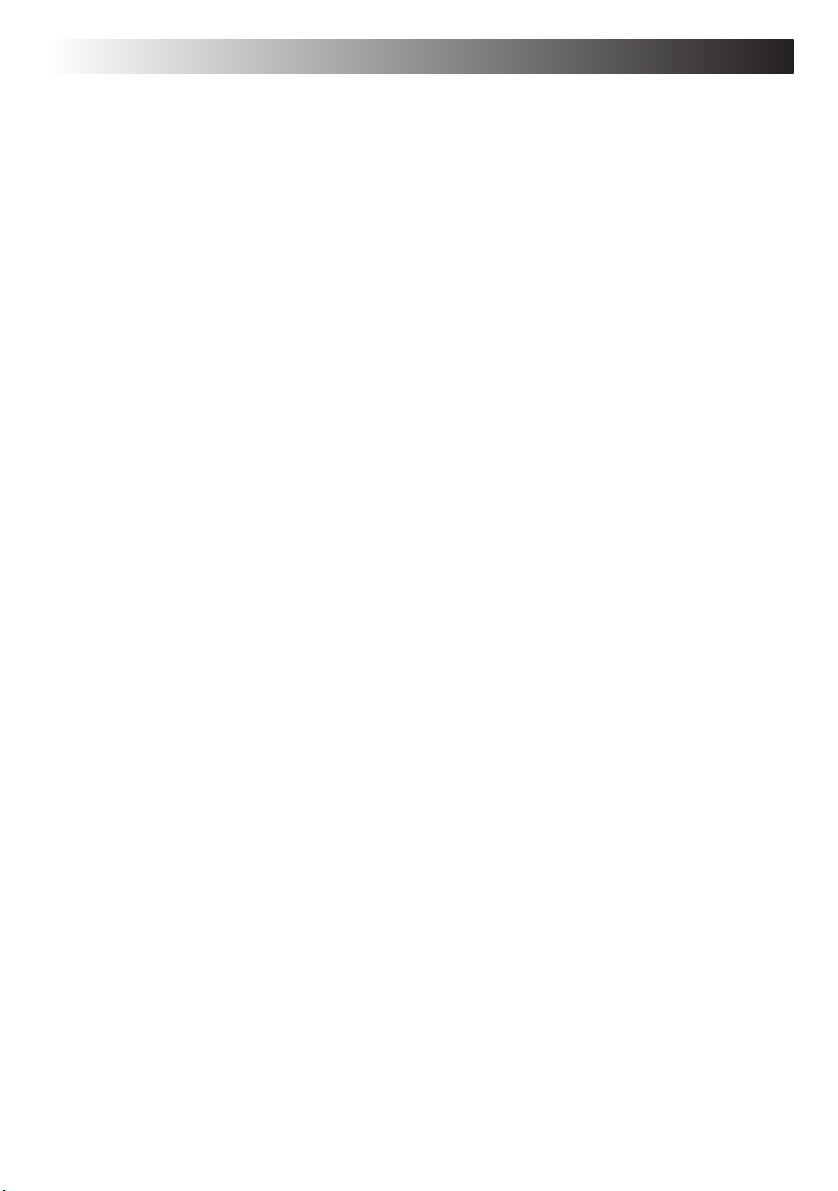
18 EN
TURN-ON
Initial Setup of Microsoft Windows
When using your PC for first time, you must prepare to use Microsoft Windows.
Once you have finished the initial Windows setup, you can use the software and various PC
functions. Use the following procedure to initially set up Microsoft Windows.
For pointing device and keyboard operations, see Pages 48 to 50.
1. When the "Welcome to Microsoft Windows" screen appears, click [Next] at the
right lower corner of the screen.
The "The End User License Agreement" screen will appear.
2. Read the "The End User License Agreement" information and click "Yes, I accept
it" option if you accept the agreement. Then, click [Next].
The "what’s your computer’s name?" screen will appear.
Note
If you select the "No, I don’t accept it" option, the initial Windows setup is cancelled. You
cannot use the Microsoft Windows and the PC software.
3. Rename your computer and click [Next].
The "An Internet connection could not be chosen" screen appears.
Tips
A unique computer name is required so that your PC is distinguished from other computers
if you connect your PC to the network. Although the PC is named automatically and shown
in the "Computer name" column, you can change it to a name which is easy to remember.
4. Click [Next].
The "Ready to register with Microsoft?" screen appears.
5. Click "No, not at this time" option, and click [Next].
The "who will use this computer?" screen may appear.
Tips
If you select "Yes, I’d like to register with Microsoft now" option, you can start online user
registration. For Internet connection setup, see Page 30 "To Connect to the Internet" section.
Page 19
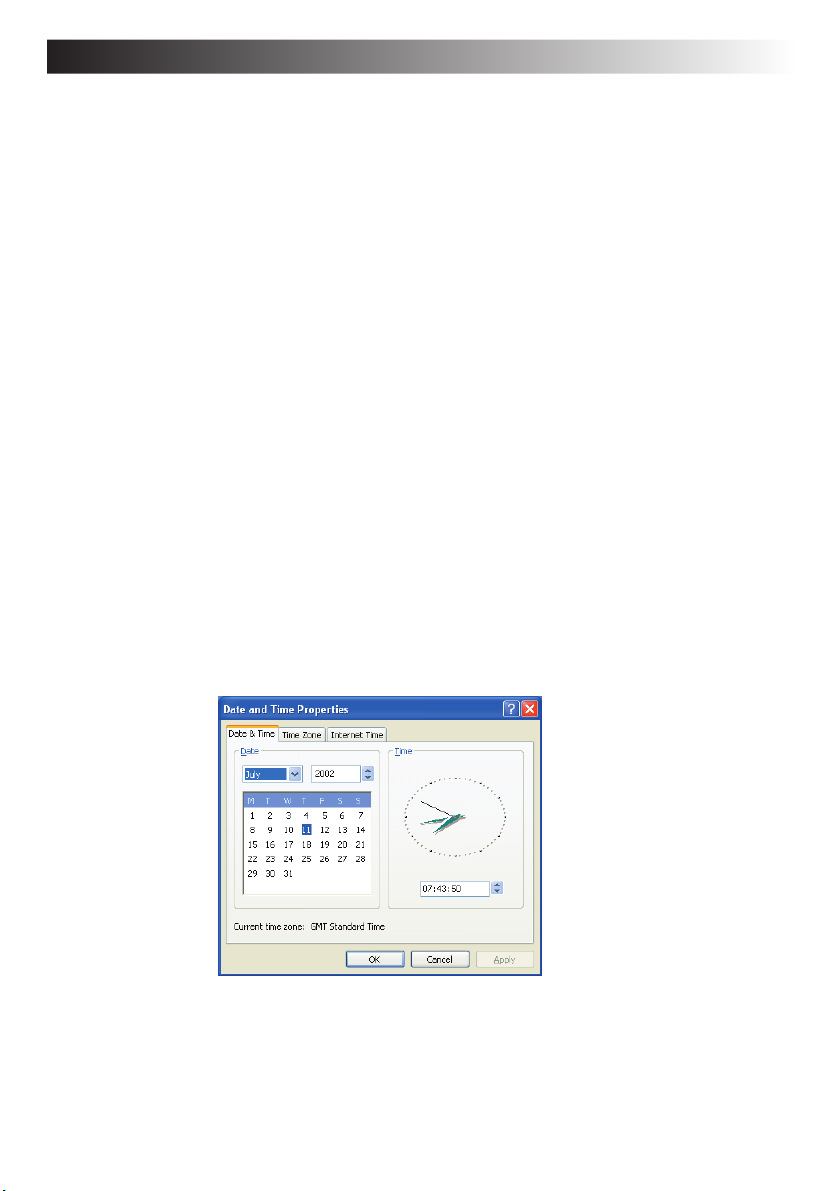
6. Enter the user name and click [Next].
The "Thank you!" screen will appear.
Tips
The name you have entered is shown on the "welcome" screen that appears when you turn
the PC power switch on after initial Windows setup. To start up Microsoft Windows, click
the user name shown on the screen.
7. Click [Finish].
The initial Windows setup has completed.
Cautions
• Your PC operation is not guaranteed if you have installed an operating system (OS) other
than the system OS attached to your PC.
• When a week has passed after initial startup of the Microsoft Windows, a confirmation
screen asking for the deletion of desktop icons appears.
This is the Desktop Cleanup program that can delete icons that you have not used for a
certain period from the desktop screen. The software is not deleted even if you have
cleared its icon from the desktop screen.
• Use the following procedure to change the Windows date and time.
1. Double-click the time display in the task tray at the lower right of the desktop. The
“Date and Time Properties” dialog box appears.
EN19
2. Click the “Time Zone” tab and select your time zone from the list box.
3. Click the “Date & Time” tab and enter the correct date and time.
4. Click “OK” to save your change.
Page 20
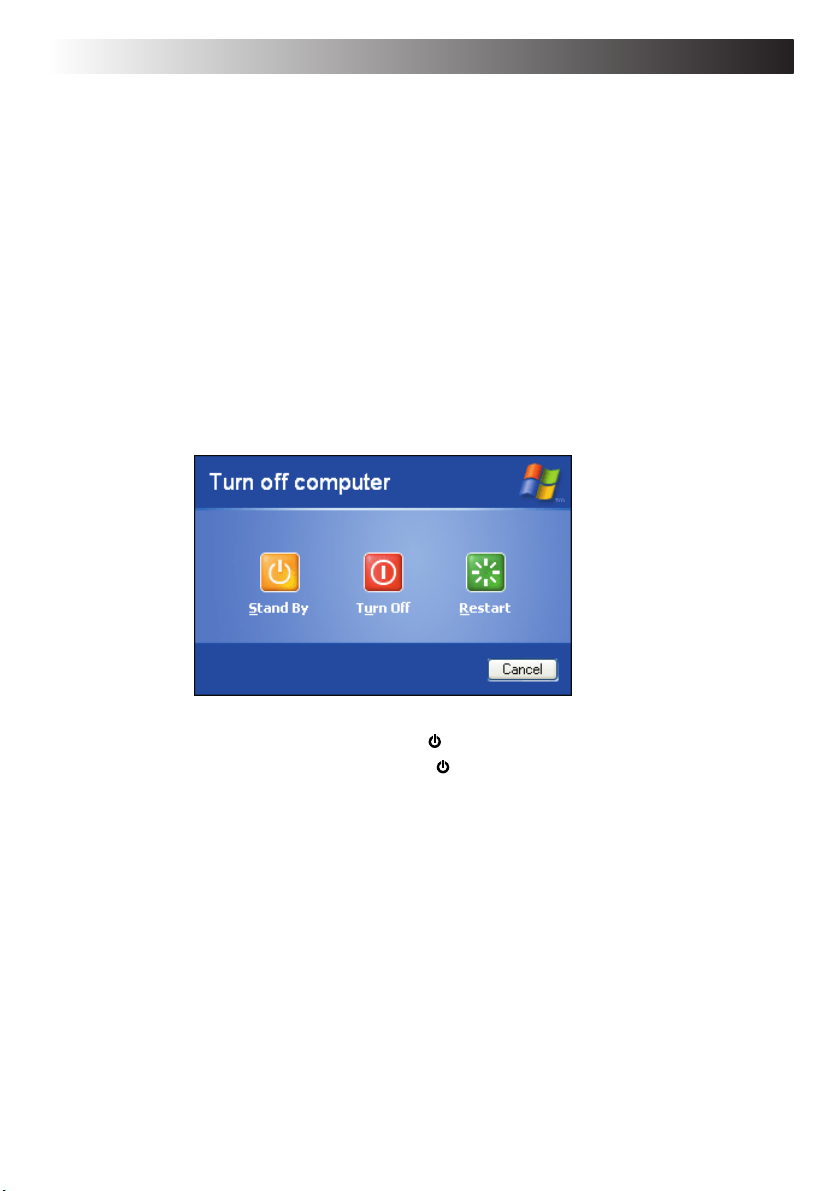
20 EN
Turn-Off
Cautions
• Always use this procedure to turn off the PC. Otherwise, your PC may fail.
1. Click [start].
The "start" menu will appear.
2. Click [Turn Off computer].
The "Turn off computer" screen will appear.
3. Click [Turn Off].
TURN-ON
The PC will be turned off automatically, and (Stand By) lamp will go out.
Before closing the LCD panel, make sure that
(Stand By) lamp has turned off.
Page 21
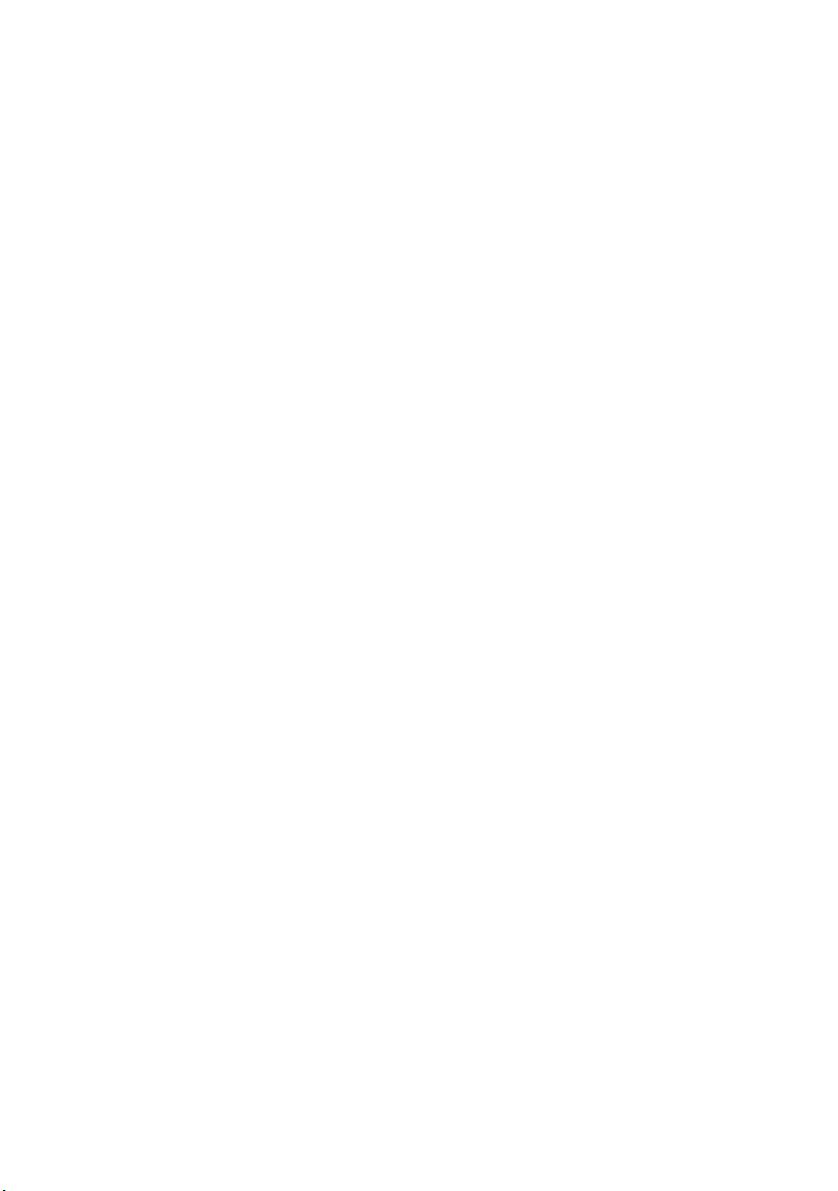
JVC ORIGINAL SOFTWARE
AND SYSTEM APPLICATIONS
EN 21
Page 22

22 EN
JVC ORIGINAL SOFTWARE AND SYSTEM APPLICATIONS
JVC ORIGINAL SOFTWARE
To use the JVC original software, you must set it up in the "Original Software Setup Procedure"
given below. You can setup the following software programs.
Setup software
• CC converter (See Page 25.)
• JVC’s DVC (Digital Video Camera) utilities
Tips
• The JVC’s DVC utilities are USB drivers dedicated to GR-DV3000EK, DV2000EK, DVP7EK
and DVP3EK systems. If you are using any of these DVC’s, you can use it without uploading
its USB driver from the DVC’s CD-ROM disk.
• For DVC connection and operations, see its instruction manual.
Setup of JVC Original Software
Before starting the software setup, quit and save the currently active application if any. Otherwise,
your working data will be lost.
1. Click [start] and click [Run first] at the right lower end of the Menu.
The "Preparing to Install
2. Read the License Agreement when displayed.
If you accept the Agreement, click [Yes]
...
" screen will appear, and the software setup will start up.
3. During setup, the "Sound, video and game controllers has not passed Windows
Logo testing to verify its compatibility with Windows XP." message may be displayed.
Ignore it as it does not affect the system operation. Click [Continue Anyway] to
continue software setup.
Page 23
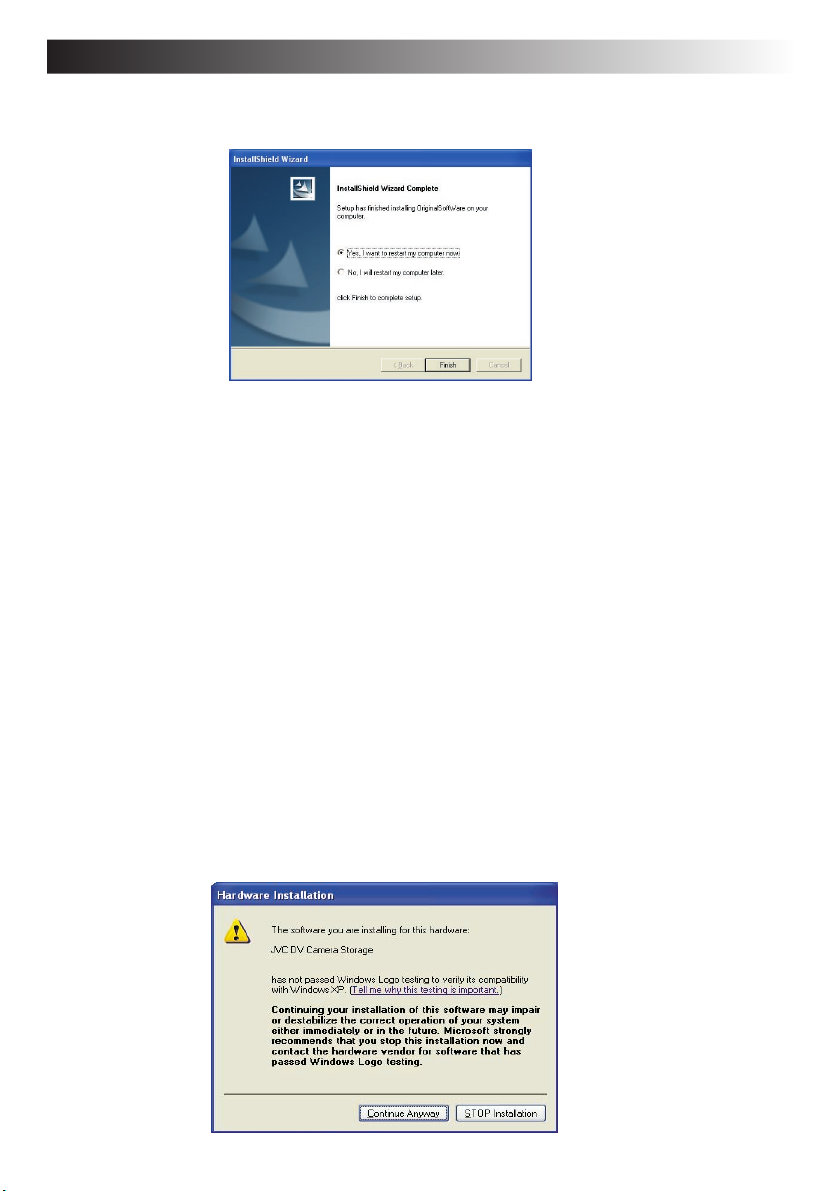
EN 23
4. When the software has been set up, a prompt for PC restarting appears. Click
[Finish] to restart the PC.
Cautions
This setup cannot install all DVC utilities.
After you have set up the original software, plug the DVC cable into the USB socket of your
PC. The device type will be recognized automatically and setup of its USB driver will start
up.
DVC’s USB Drivers
The DVC connection and the USB driver to be set up vary depending on the DVC model you use.
For details, see the DVC instruction manual.
1. Connect the DVC to the USB connector of your PC.
2. The hardware installation screen will appear.
3. Select the "Install the software automatically" option and click [Next].
Cautions
• The driver to be set up depends on the DVC operation mode.
• There is no operation problem although the "has not passed Windows Logo testing… "
message appears.
1) If "The hardware: JVC DV Camera Storage" message appears:
Page 24

24 EN
1 Click [Continue Anyway].
2 The driver will be installed automatically.
3 When "Completing the Found New Hardware Wizard" message appears, click [Finish].
2) If "The hardware: JVC Web Camera" message appears:
1 Click [Continue Anyway].
2 The driver will be installed automatically.
3 When "Completing the Found New Hardware Wizard" message appears, click [Finish].
Cautions
As your PC has two USB ports, you need to set up both of them if you use them. If you are
prompted to set up the USB port when you attach a device to it, repeat the above procedure
again.
JVC ORIGINAL SOFTWARE AND SYSTEM APPLICATIONS
Page 25
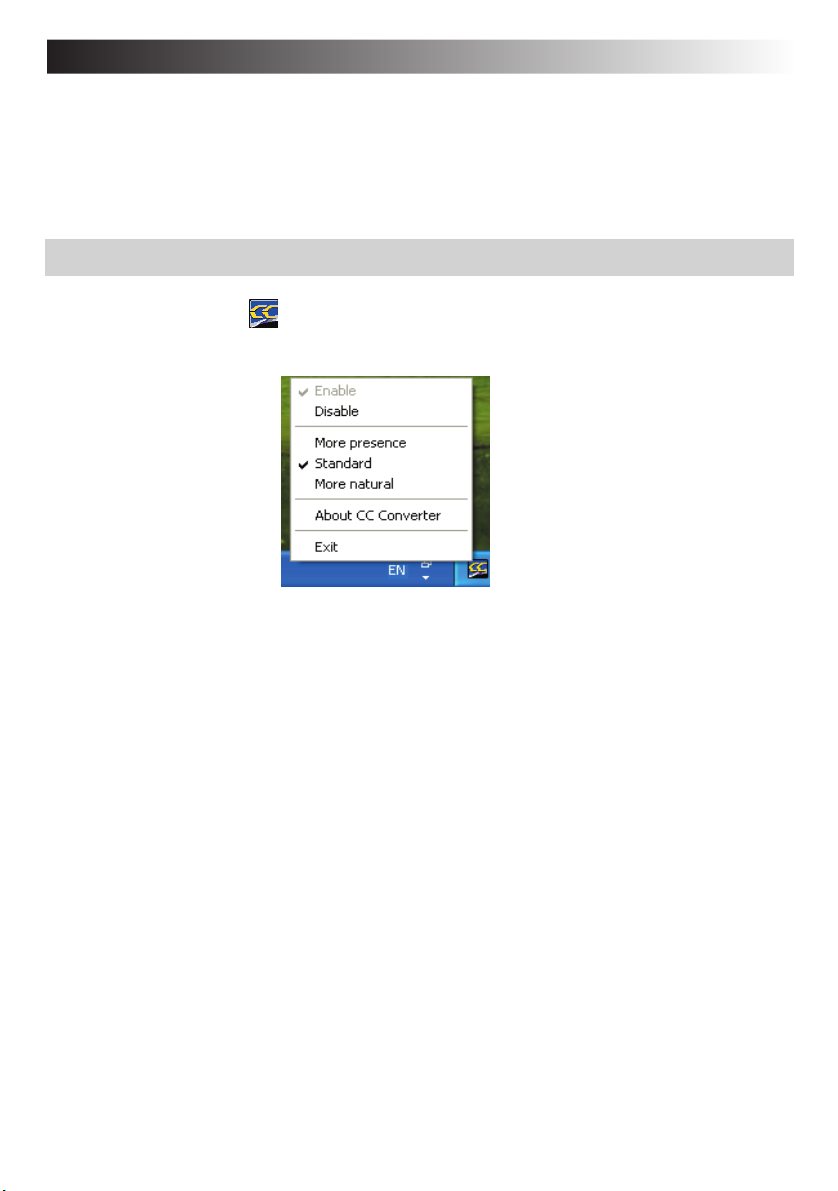
EN 25
CC Converter
This is a data-band expansion system JVC has developed for audio applications. It reproduces
the timbre of the original sound from high-quality and compressed music data as well.
The CC converter operates as a system filter so that it takes effect regardless of the playback
application.
To make the effect valid or invalid or to change the effect level:
1. Open a shortcut of (CC Converter) icon in the task tray (by clicking the right
mouse button).
2. When the menu above appears, click on the desired option.
Cautions
• If you have disabled the effect, the CC Converter icon is shown in monochrome color in the
task tray.
• The actual sound playback may slightly be delayed due to processing of playback data.
Explanation of menu options
¡ Enable
Makes the CC converter processing valid.
¡ Disable
Makes the CC converter processing invalid.
Page 26
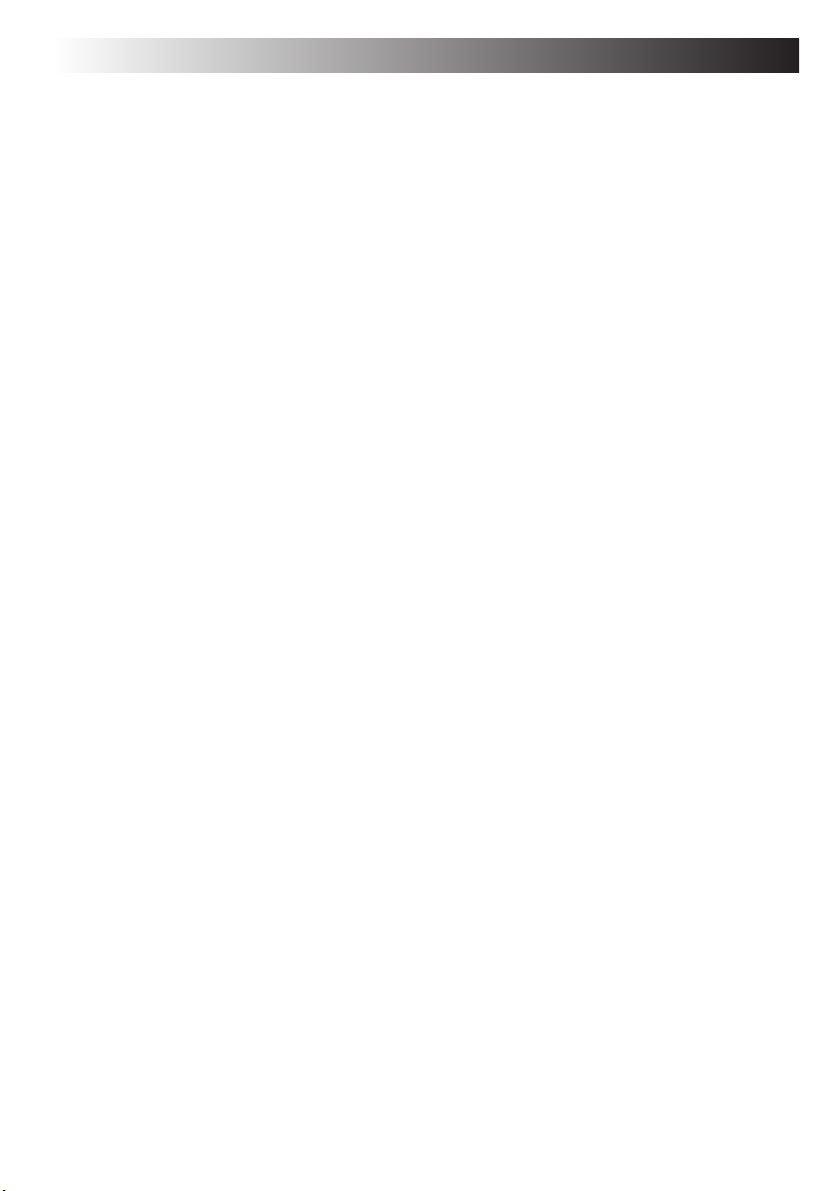
26 EN
JVC ORIGINAL SOFTWARE AND SYSTEM APPLICATIONS
The following menu options are effective only when you have checked the "Enable"
option.
¡ More presence
The CC converter functions to have the maximum effect.
¡ Standard
The CC converter functions to have the standard sound effect.
Usually, use this setup option.
¡ More natural
The CC converter functions to reproduce the original sound with the highest possible fidelity.
This option is appropriate to play back the high-quality music data.
¡ About CC converter
Shows the CC converter version and other information.
Click [OK] to close the displayed subwindow.
¡ Exit
Quits the CC converter. The CC converter status you have set at this point is held. If you wish
to restart the CC converter, you can start up the program from the Start menu.
Cautions
• Do not change the sound playback device when you are playing back the sound data (such
as an audio file).
• If you have changed the sound playback device, wait five (5) or more seconds before playing
back the data.
• The CC converter can process two-channel PCM data only. A sound device may transfer
multi-channel data or non-PCM data, but the CC converter cannot process such data.
• If you play back data having a high noise level, the noise may be emphasized.
• Users other than the computer administrator (even if they have the Administrator’s authority)
may not change the CC converter setup.
Page 27
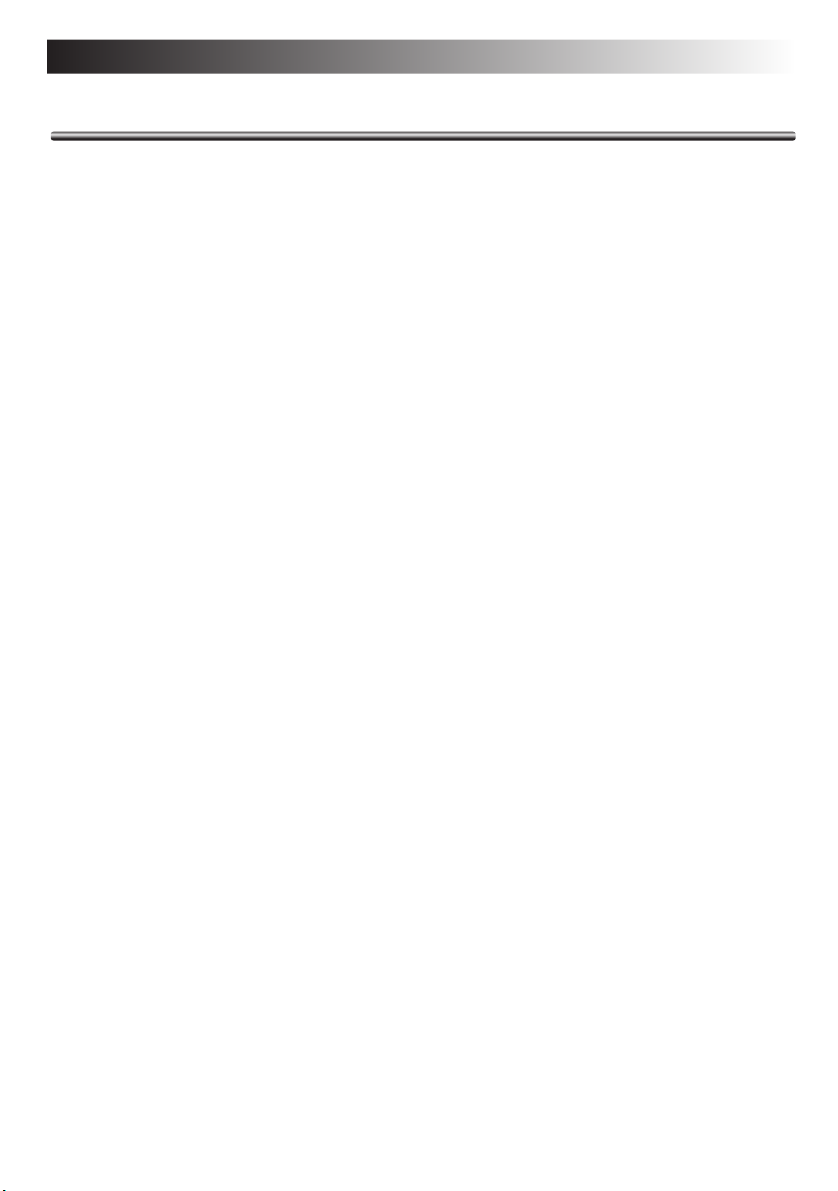
EN 27
STANDARD APPLICATION
Your Mobile PC has the following standard applications. Open the Help menu of each application
to check the application usage. If you have any question, contact the nearest support centre
listed on Page 82.
¡ Acrobat Reader 5.0
Can display and print out a PDF file.
Using the Acrobat Reader, you can display and print out a PDF format file.
¡ Norton AntiVirus 2002
The software to prevent virus infection from the Internet.
This is the highly reliable antivirus program. It can automatically restore your system from
virus infection without interrupting your current works. This program prevents the spread of
viruses as it checks for virus infection during e-mail reception and transmission. Also, it can
prevent the script-based virus infection even if you have not yet updated it to the latest antivirus
definition.
Cautions
• At the third startup after the Windows initial setup, a Norton AntiVirus Information Wizard
screen appears. Follow the on-screen instructions to set up this application program.
• You can update the antivirus definition file of this application within 90 days.
¡ Pixela ImageMixer
Can edit an original movie.
You can pick up movie pictures using a digital video camera (DVC) and edit them by using
the effects when you switch the scene, inserting a still image, and adding after-recording
sound and BGM.
The edited movie is recorded in the MPEG1 format, and its file size is smaller than the DV
format file. You can distribute the movies to your friends to enjoy the camcorder playback.
Cautions
• The digital video camera (DVC) is optional.
• As this software is a hybrid application, read the items relating to the Windows OS when
you check the Help menu.
¡ Real Player 8 Basic
Can play back a video file.
The Real Player can play back some video files not supported by the Windows Media Player
(included in the Windows XP OS).
Page 28

28 EN
JVC ORIGINAL SOFTWARE AND SYSTEM APPLICATIONS
To Set Up the Standard Applications Again
You can set up the standard applications using the Application CD-ROM. (The optional CDROM drive is required.)
If you have erroneously deleted any of the standard applications, you can reinstall it from the
Application CD-ROM. For details, see the "readme.txt" file in the Application CD-ROM.
Cautions
• Use the system CD-ROM on a CD-ROM compatible player only. Otherwise,
your ears or speaker system may be damaged due to loud noise.
To Uninstall a Standard Application
Use the following procedure to uninstall a standard application program.
1. Click the [start] button, then [Control Panel].
2. Click the [Add or Remove Programs] icon.
The programs currently installed are listed.
3. Click an application program you want to uninstall. Click the [Change/Remove]
button.
4. When you see a "Are you sure you want to remove ...?" message, click [Yes].
5. The uninstaller will remove the selected application program.
Page 29

NAVIGATE IN THE
INTERNET WORLD!
EN 29
Page 30

30 EN
NAVIGATE IN THE INTERNET WORLD!
TO CONNECT TO THE INTERNET
You must contract with an Internet service provider. Also, you need to have a telephone line to
be connected to the service provider.
Contracting with the Internet Service Provider
An Internet service provider (an enterprise or an organization that provides the Internet connection
and related services) is generally called a "provider."
¡ Contract with the provider
Get the information about the sign-up to the provider, connection fee, service contents and
other information from an Internet magazine.
We recommend that you compare available services and select the provider that best fits
your needs.
¡ If you have already contracted with a provider
You can use your provider accounts (such as user ID and password) on your PC.
¡When you have contracted with a provider
You will receive a document showing your user ID, password and e-mail address. Keep this
document to hand when you set up the Internet connection.
Caution
• You may need a credit card when contracting with some providers.
Page 31

EN 31
Connection of Telephone Line and Modem Setup
Your PC has a built-in modem and a cable attached to it. You can enjoy the Internet and e-mail
services by simply connecting your PC to the telephone line.
1. Plug the attached modem cable into the Modem jack of your PC until it clicks.
Insert the cable connector into the jack in the correct direction.
Modem cable
to modem jack
2. Plug the other end of the modem cable into the telephone line wall jack.
If a telephone set is already connected to the telephone line, unplug the cable of the telephone
set.
Tips
Purchase a line splitter if you wish to plug in your telephone set and your PC to the same
telephone line. Remember that you cannot use the telephone set and The Internet services
simultaneously even if you have installed the line splitter.
Page 32

32 EN
3. Seting up the modem
1 Click [start] and [Control Panel] in this order.
2 Click [Printers and Other Hardware].
3 Click [Phone and Modem Options].
4 When the "Location Information" screen appears, enter a city code in the "area code"
field. Usually, enter your city code here.
Enter the phone company ID number and extension number as necessary. (They are
usually not required.)
5 Check the dialing type of your telephone line, and select it correctly.
6 Click [OK], and the "Location Information" screen will close. Modem setup will be
complete.
NAVIGATE IN THE INTERNET WORLD!
Page 33

EN 33
The Internet Connection Setup
Use the following procedure to connect your PC to the Internet network. This setup example
uses the built-in modem of your PC and Microsoft’s Internet Explorer (IE) for the Internet
connection. If you have already contracted with a provider, you can manually set up the Internet
connection using the following procedure.
Tips
As your PC has networking functions, you can connect it to the Internet via the network. For the
setup procedure, when you connect to the Internet via a network, see Page 57.
1. Click [start] and then click [Internet] in the upper left part of the Menu.
The "Welcome to the New Connection Wizard" screen will appear.
Tips
If the "Welcome to the New Connection Wizard" screen does not appear, click the [start] button
and select [All Programs], [Accessories], [Communications] to start [New connection wizard].
2. Click [Next].
The "Network Connection Type" screen will appear.
Page 34

34 EN
3. Click [Connect to the Internet] option, and click [Next].
The "Getting Ready" screen will appear.
4. Click [Set up my connection manually] option, and click [Next].
The "Internet Connection" screen will appear.
5. Click [Connect using a dial-up modem] option, and click [Next].
The "Connection Name" screen will appear.
6. Enter the "ISP name" and click [Next].
The "Phone Number to Dial" screen may appear.
NAVIGATE IN THE INTERNET WORLD!
Tips
It is convenient to use the contracted provider name as the ISP name.
Page 35

EN 35
7. Enter the phone number, and click [Next].
The "Internet Account Information" screen will appear.
8. Enter the User name and Password (and enter the password again for confirmation),
and click [Next].
The "Completing the New Connection Wizard" screen will appear.
9. Click [Finish]. The setup for connection wizard is complete.
Page 36

36 EN
Tips
If you need to set up the DNS server address, follow steps 10 to 20.
You may need to set up DNS server addresses (the primary and secondary DNS
addresses) for some providers. If the DNS server addresses are stated on the
documents sent from your provider, you need to set them up. If not specified, you
need not set these addresses.
10. Click [start] and [Control Panel] in this order.
The "Pick a category" screen of the Control panel will appear.
NAVIGATE IN THE INTERNET WORLD!
11. Click [Network and Internet Connection] icon.
The "or pick a Control Panel icon" screen will appear.
12. Click [Network Connection].
The ISP name you have set in Step 6 is shown in the "Dial-up" tag.
13. Double Click the dialup connection icon.
[Connect Dial-up Connection] screen will appear.
14. Click [Properties].
The "Dial-up Connection Properties" screen will appear.
Page 37

EN 37
15. Click [Networking].
16. Click [Internet Protocol (TCP/IP)] and click [Properties].
The "Internet Protocol (TCP/IP) Properties" screen will appear.
17. Click [Obtain an IP address automatically], click [Use the following DNS server
addresses], and enter the DNS server address printed on the document sent from
the provider.
18. After you have entered the addresses, click [OK].
19. Respond with [OK] to the "Dial-up Connection Properties".
20. Click [x] at the upper right corner of the "Network Connection" screen.
All screens will close and the Internet connection is complete.
Page 38

38 EN
NAVIGATE IN THE INTERNET WORLD!
Connecting to the Internet
After you have completed the "The Internet Connection Setup" procedure (pages 33 to 37), you
can connect to the Internet. Use the following procedure.
1. Click [start] and click [Internet] at the upper left part of the Menu.
The Internet Explorer will start up and the "Dial-up Connection" screen will appear. If the
"Dial-up Connection" does not start, use the following steps.
1 Click [start] and right click [Internet] at the left upper end of the Menu. Then, select
[Internet Properties].
2 Click the [Connections] tab and make sure that the ISP name (you have created in Step 6
"The Internet Connection Setup" on page 34) has been set to default in the [Dial-up and
Virtual Private Network settings]. If not set as default, select the ISP and click [Set Default].
3 Click [Always dial my default connection], and click [OK].
2. Click [Connect].
The dialup connection process will start and your PC will be connected to the Internet.
Tips
When your PC is connected to the Internet, the icon
at the bottom right corner of the desktop screen.
appears in the Task tray
Page 39

EN 39
Disconnection from the Internet
When you are connected to the Internet, the use of the telephone line and the access to the
provider are charged.
Disconnect your PC from the Internet in one of the following ways when you are finished using
the Internet.
¡ Double-click the task tray connection icon
screen. When the "Auto Disconnect" dialog box appears, click [Disconnect Now].
¡ Quit the Microsoft’s Internet Explorer (IE). When the "Auto Disconnect" dialog box appears,
click [Disconnect Now].
at the bottom right corner of the desktop
Page 40

40 EN
NAVIGATE IN THE INTERNET WORLD!
Accessing a Web Page
There is a large number of Web sites available. You can access a Web site using Microsoft’s
Internet Explorer in your PC. The following shows three typical ways you can use to access a
Web site.
Before starting the following steps, connect your PC to the Internet using the "Connecting to
the Internet" procedure on Page 38.
When Microsoft’s Internet Explorer is active, you can access a Web site in one of the following
ways.
1. Directly enter the URL in the address bar.
2. Jump to the destination link.
3. Click [Favorites] and select Call a Web site from the Favorites.
Method 3
Method 1
Method 2
Page 41

EN 41
E-MAILING
You need to set up a mailing software to send and receive E-mails.
Setting up E-Mail Software
Set up the E-mail transmission using the Outlook Express installed on your PC.
Tips
It is convenient for E-mail setup if you have the document sent from the provider to hand.
1. Click [start] and click [E-mail] on the Menu.
Outlook Express will start and the "Internet Connection Wizard" screen will appear.
2. Enter the name you wish to display in the "Display name" and click [Next].
The "Internet E-mail Address" screen will appear.
Page 42

42 EN
3. Enter your E-mail address in the "E-mail address" field, and click [Next].
The "E-mail Server Name" screen will appear.
4. Enter the "Incoming mail server" and "Outgoing mail server", and click [Next].
Usually select "POP3" as the "My incoming mail server is a server." but you
can change it if necessary.
The "Internet Mail Logon" screen will appear.
NAVIGATE IN THE INTERNET WORLD!
Page 43

5. Enter the "Account name" and "Password," and click [Next].
The "Congratulations" screen will appear.
6. Click [Finish].
The "Congratulations" screen will close, and Outlook Express will start up.
The setup for the E-mail software is complete.
7. To quit Outlook Express, click [x] at the upper right corner of the screen.
EN 43
Page 44

44 EN
NAVIGATE IN THE INTERNET WORLD!
Sending and Receiving E-mails
You can create and send E-mail messages, and receive and read E-mail from others. You can
learn procedures to enjoy E-mailing. Use Outlook Express installed on your PC for E-mail
transmission.
Transmission
Connect to the provider.
Create
(Create a responsereturn
E-mail message)
1. Click [start] and click [E-mail] on the Menu.
Outlook Express will start.
Disconnect from the provider.
Read
2. Click [Create a new Mail message] on the screen or click [Create Mail] in the
toolbar.
The "New Message" screen will appear.
Tips
To minimize the access fee to the provider and the use of the telephone line, create your Email messages before connecting to the Internet.
Page 45

EN 45
3. Create a message.
Enter the E-mail address
Enter the message title
Enter the message text here
Destination: Enter the receiver's E-mail address. (Enter your E-mail address first to test
E-mail transmission.)
Title: Enter the message title.
4. Click [Send] at the left upper end of the screen to send the created message.
The "Dial-up Connection" screen will appear.
Tips
If you have already connected to the Internet, the "Dial-up Connection" screen is not displayed
but the message is directly sent when you click [Send].
5. Click [Connect] in the "Dial-up Connection" screen to connect to the Internet.
You will be connected to the Internet, and the created mail will be sent to the specified
address.
6. If your mail transmission is successful, try to receive E-mail. When you are
connected to the Internet, click [Send/Recv] at the left upper end of the screen.
Your PC will be connected to the provider’s mail server and you can receive E-mail.
Assuming you have set your E-mail address correctly in Step 3, you can now receive the test
E-mail you have sent to yourself.
Tips
If message "You are currently working offline. Would you like to go online now?" appears
when you have clicked [Send] or [Send/Recv], respond with [Yes].
Page 46

46 EN
7. To check the received messages, click [Inbox] on the screen.
The received E-mail messages will be displayed.
8. To quit Outlook Express, click [x] at the upper right corner of the screen.
Caution
Disconnect your PC from the Internet after you have transmitted E-mail and finished accessing
a Web site.
NAVIGATE IN THE INTERNET WORLD!
Page 47

HARDWARE
EN 47
Page 48

48 EN
HARDWARE
Using the Pointing Device
The pointing devices allow you to move the mouse pointer on the screen. You can move the
cursor using the centre stick and three buttons in the similar way as the mouse.
Mouse pointer
Left button
Scroll button
Stick
Right button
¡ Stick operations
Usually operate the stick using your index finger. The mouse pointer moves in the direction
you press the stick. You can adjust the pointer moving speed by controlling the power to
press. You can control the speed of mouse pointer movement by changing the pressure to the
stick.
When you press the stick harder, the mouse pointer moves more quickly.
Notes
• If you press the stick slightly and move the pointer slowly for several seconds, the pointer
may return backward. This is not a fault.
• Two stick caps are included in the PC accessory pack. When the cap has deteriorated,
replace it with a new one.
¡ How to press the buttons
Usually press the three buttons using your thumb.
• Click
Press the mouse left button once and release it immediately.
Use this operation to select a menu option or to press the [OK] or [Cancel] button.
• Right click
Press the mouse right button once.
Use this operation to display a popup menu (called the shortcut).
Page 49

EN 49
• Double-click
Press the mouse left button twice in succession and release it immediately.
• Drag
Use this operation to move an icon or a file. To do so, select an icon or a file, hold down the
mouse left button and move it to the desired position, and release the mouse button.
Notes
The pointing devices have initially been set for the "right-handed person" on the "Mouse
properties" tab.
• Scroll buttons
You can scroll the screen in the desired direction by holding down the scroll button and
moving the stick horizontally or vertically.
Notes
Some applications may not support the scroll buttons.
Page 50

50 EN
HARDWARE
Using Hot keys
You can use the coloured hot keys of the PC keyboard. Hold down the Fn key and press one of
the Hot keys to execute its command.
List of hot keys
F1 Reduces the screen brightness level. Use this command to reduce the brightness level if
the screen is too bright.
F2 Increases the screen brightness level. Use this command to increase the brightness level
if the screen is too dark.
F3 Stand by the Mobile PC.*
F4 Hibernate the Mobile PC. *
F5 Reduces the volume.
F6 Increases the volume.
F7 Turns the PC speaker on or off.
F10 Switches between the LCD display and an external monitor. (Mode switching from LCD
panel to LCD plus CRT display, to CRT display)
F11 Turns the Num Lock key on or off. For operation details, see "Using the Numeric Keypad"
of the next section.
F12 Turns the Scroll Lock key on or off.
Ins Issues the Print Screen (PrtSc) command. The screens displayed in the Windows are
copied onto the clipboard. You can select a window and copy it using the Alt key
together.
Note
The hot keys are not supported in the MS-DOS environment.
* is default setting.
“Power Options Properties”/ “Advanced” tab (see page 61)
Function of F3 can be charged according to “When I press the sleep button on my computer:”,
Function of F4 can be changed according to “When I press the power button on my computer:”.
Using the Numeric Keypad
Sixteen keys of the keyboard have been assigned to the numeric keypad. Each of these keys has
two labels in different colours to identify their functions. (Blue characters printed on the diagonal
part of the key are numeric keypad keys.)
To use the numeric keypad:
Hold down the Fn key and press the NumLK key. When the numeric keypad is functional, the
Num Lock lamp lights. (See the "Status Indicators" on Page 17. Now, you can enter a numeral
printed in blue on the diagonal part of the key
Page 51

EN 51
Increasing the (Optional) Memory Capacity
You can increase the PC memory capacity up to 384M bytes. For the built-in memory capacity,
see the Product Specifications on Page 84. You can reduce the application startup time and
increase the data process speed by adding an optional memory board.
Consult the JVC PC Technical Support Centre listed at the end of this manual for memory
expansion.
Notes
¡ Check the memories supported by your PC by accessing:
http://www.jvc.co.uk
The memory boards which have been checked for reliable operations are listed on our
Web site. Any other memory board may not be recognized by your PC or its operation
may be unreliable.
¡ The PC inside contains precision components. If you have damaged the memory board by
adding a memory, it is not covered by the warranty. Also, if you have damaged your PC,
you will be charged for its repair.
¡ Take care not to cause excessive static electricity. Do not add a memory board in a place
where static electricity may be generated.
¡ When you add or replace a memory board, take care not to drop water or other liquids
onto your PC or the memory board. Also, take care not to drop screws or other foreign
materials that may cause the failure of your PC.
¡ Data stored in the PC may be corrupted or damaged in the following cases.
• The battery is used incorrectly.
• The PC is affected by static electricity or electrical noise.
• The battery has discharged.
• The PC is faulty or under repair.
• The PC is dropped or exposed to severe impact.
• The PC is involved in force majeure including lightning or power failure.
Page 52

52 EN
HARDWARE
Adding or Removing a Memory Board
If you have operated your PC, its inside may be hot and you may get a burn. Turn the power
switch off and wait for the PC to cool down.
1. Turn the PC Power switch off, and disconnect AC adapter from your PC. Then,
remove the standard lithium ion battery pack (if any) and all other peripherals
from your PC.
2. Remove the built-in lithium ion battery pack and the memory expansion cover by
taking the following steps.
1) Turn your PC upside down, and remove screws 1 to 4.
2) Remove the built-in lithium ion battery pack.
3) Open the memory expansion cover.
1)
2)
Remove the battery
pack by sliding it
in this direction.
3)
Cautions
• Screw 1 (10 mm) is different in length from screws 2 to 4 (3 mm). Using a wrong screw can
damage your PC.
• Do not loosen any other screws, otherwise, your PC may fail.
3. Discharge any static electricity from your body by touching something metallic
nearby.(Not on the PC)
4. Add or remove a memory board.
Cautions
The MP-XP7210GB PC already has 128M-byte memory in its memory slot. You need to
replace it with a 256M-byte memory board to expand the PC memory capacity to the maximum
384M bytes. To do so, remove the 128M-byte memory board from the slot. See Procedure
“2) Remove the memory board” on Page 53.
Page 53

EN 53
1) Mounting a memory board
1 Check the correct mounting direction of memory board (by observing the cut area).
2 Slant the memory board and insert it into its socket.
3 Push the memory board until it is locked, but do not apply excessive force to it.
Cautions
If it is difficult to lock the memory board, make sure that the board has been inserted securely.
Do not apply excessive force to it, or the memory board may be damaged.
Cut area of memory board
2) Removing the memory board
1 Open the right and left support levers of the memory board by pressing them outward.
2 Pull out the memory board in the arrow direction.
5. Return the memory expansion cover, mount the battery pack, and retighten the
four screws.
Caution
The screws have different lengths. Be careful to use the right screw in the right place.
Page 54

54 EN
Checking the Additional Memory Board
Use the following procedure to check the memory board installation.
1. Turn on your PC and start Windows.
2. Click [start] and select [Control Panel].
3. Click the [Performance and Maintenance] icon.
4. Click the [System] icon.
The "System Properties" screen will appear.
HARDWARE
Checking here
5. The total amount of memory appears on the screen.
• 368 MB RAM appears when 384 MB (128 MB + 256 MB) of memory is installed.
• 240 MB RAM appears when 256 MB (128 MB + 128 MB) of memory is installed.
Note
If you change the factory-set video memory size (assignment), the total amount of memory
differs from the value in Step 5 above.
Page 55

EN 55
Using the SD Memory Card Slot
Your PC has an SD memory card slot.
An SD memory card or multimedia card can be used.
When you use an SD memory card, remove the dummy card from the SD memory card slot.
1. Remove the dummy card.
1
1 Press the dummy card slightly, and it will be ejected.
2 Hold the ejected card and remove it from your PC.
2
2. Insert an SD memory card.
Caution: Insert the SD card in the correct direction.
Check the cut area.
(The terminal side
Notes
• The SD memory card and multimedia card are optional.
• The SD memory card slot of your PC does not support the SD I/O function and data
transfer using the copyright protection functions.
• If you do not use an SD memory card on your PC, keep the dummy card inserted in the
slot to prevent dust or other foreign bodies getting into the PC.
must face downward.)
Page 56

56 EN
HARDWARE
Using an External Display Unit
To attach an external display unit to your PC, use the JVC MP-VGX1E external display cable.
Connecting an external monitor
When you connect an external monitor to your PC, it looks like an ordinary desktop PC. You
can use the monitor by connecting it using the MP-VGX1E cable only. You can display images
on the external monitor for other people and you can watch them on the LCD panel of your PC.
Face the PUSH button
downward.
For display switching between the external monitor and the LCD panel of your PC, see "Using
the hot keys" on Page 50.
Note
• The display max resolution you can set for the external monitor is 1600 x 1200 x 32 bits,
which depends on monitor performance.
• When the display resolution is set to 1024 x 600 x 32-bit colours, enabling the simultaneous
display of internal and external monitors automatically changes the number of display colours
to 16-bit colour display. If you then select the separate display of internal and external
monitors, the number of colours is not automatically changed. Thus, to enable the 32-bit
colour display, you must re-define the number of colours with the Display Properties dialog
box.
Page 57

EN 57
Connecting to a network
With the network function, you can connect to a network at your office or home to transfer data
between PCs and access the Internet from multiple PCs. For setting for intranet connection,
consult a system administrator at your company. Connection to a network requires the following
items.
• LAN cable
• Communication devices including a hub or router
Important
LAN cables are available in straight and cross types. Use a cable of the correct type for your
LAN environment.
You must contract with an Internet service provider.
Using a LAN cable, connect the LAN connector on the unit with a communication device (hub
or router).
See the following for setting.
Setting for network connection
¡Setting the IP address manually
Important
This PC will acquire the necessary initial settings automatically. When you use this PC in
a home network environment and the IP address is assigned automatically, the following
steps are not necessary.
1 Click the [start] button and [Control Panel].
2 Click the [Network and Internet Connections] icon.
3 Click the [Network Connections] icon.
The “Network Connections” screen will appear.
Page 58

58 EN
4 Double-click [Local Area Connection].
5 Click the [Properties] button.
6 On the [General] tab, double-click [Internet Protocol (TCP/IP)].
7 Enter appropriate values in the [Use the following IP address] and [Use the following
8 Click the [OK] button to save the setting.
HARDWARE
The “Local Area Connection Status” screen will appear.
The “Local Area Connection Properties” screen will appear.
The “Properties of Internet Protocol (TCP/IP)” screen will appear.
DNS server addresses] fields.
¡Setting a computer name or work group
Tips
To share data or a printer among a group of computers, you must set the computers in the
same work group. This enables you to transfer data between computers.
1 Click the [start] button and [Control Panel].
2 Click the [Performance and Maintenance] icon.
3 Click the [System] icon.
The “System Properties” screen will appear.
4 Click the [Computer Name] tab.
5 Click the [Change] button.
6 Change the “Computer name”and/or “workgroup” as necessary.
7 Click the [OK] button to save the setting.
The “Change in computer name” screen containing the “Welcome to the ***
workgroup.” message will appear.
Page 59

EN 59
8 Click the [OK] button.
A message prompting you to restart the computer will appear.
9 Click the [OK] button to make the change take effect.
0 Restart the computer.
¡Checking the MAC address
Use the following procedure to check the MAC address of the internal LAN card.
Important
To check the MAC address, you have to set a LAN (local area) connection in the [Network
connection] screen.
1 Click the [start] button and [Control Panel].
2 Click the [Network and Internet Connections] icon.
3 Click the [Network Connections] icon.
With the correct LAN connection, the following screen will appear.
4 Check that [Local Area Connection] is enabled.
Tips
it is disabled, move the mouse pointer to [Local Area Connection] and press the right
mouse button to bring up a menu, click [Enable] to enable the connection.
Page 60

60 EN
5 Double-click [Local Area Connection].
6 Click the [Support] tab and the [Details] button.
7 The MAC address is displayed as the “Physical Address” on the list.
HARDWARE
The “Local Area Connection Status” screen will appear.
The “Network Connection Details” screen will appear.
Page 61

EN 61
Checking the battery level
On the “Power Option Properties” screen, click the [Power Meter] tab. The current total battery
level is displayed. Use the following procedure.
1. Click the [start] button and [Control Panel].
2. Click the [Performance and Maintenance] icon.
3. Click the [Power Options] icon.
The [Power Option Properties] screen will appear.
4. Click the [Power Meter] tab.
Battery gauges #1 (built-in battery) and #2 (external battery), and the total level of these two
batteries are displayed.
Important
• Battery gauge #2 (external battery) is displayed only when a standard lithium ion battery
pack or large-capacity lithium ion battery pack is used.
• Note that the external battery is consumed first.
Page 62

62 EN
HARDWARE
Power-saving mode
In compliance with the operation regulations of the International Energy Star Program, this unit
enters the power-saving mode when no operation is performed for a certain period.
On the [Power Schemes] tab in the “Power Option Properties” screen (page 61), you can specify
the time that must expire before the unit enters the power-saving mode. The table below shows
the factory settings.
Operating on
AC power
1 Turn off monitor: 15 minutes 5 minutes
2 Turn off hard disks: 30 minutes 5 minutes
3 System standby: 20 minutes 5 minutes
4 System hibernates: 3 hours 2 hours
Tips
To exit status 1 or 2 , move the stick or press any key on the keyboard.
To exit status 3 , press the Power key or any key on the keyboard.
To exit status 4 , press the Power key.
Important
• In statuses 1 through 3, Windows is still running. Note that the current condition is
lost if the PC is turned off by pressing the Power key for more than 4 seconds.
Operating
on battery
Status
The LCD screen turns off.
The
(Stand By) lamp is still lit in green.
The hard disk power is turned off with
the LCD screen kept off. The
(Stand By) lamp is still lit in green.
The LCD screen is turned off.
The (Stand By) lamp flashes in green.
The PC stores the current system status
on the hard disk. The
will go out.
(Stand By) lamp
Page 63

• System in standby status
The built-in battery discharges whilst the PC is in system standby status. As a result,
any unsaved data may be lost or the system may not start up. Be sure to turn off the PC
when it is not used for a long time.
Under fully charged condition, the unit can maintain the system standby status for the
following periods.
1 About 10 hours with the built-in battery pack alone
2 About 20 hours with the built-in and standard battery packs
• System in halt status
Continued operation on the PC displaying a battery-low warning causes the result as
follows:
1 When the halt status is enabled
The PC turns off while maintaining the current data.
2 When the halt status is disabled
The PC does not save the current data, which will be lost.
We recommend that you enable the halt status setting. This function is enabled at the
factory.
EN 63
Page 64

64 EN
HARDWARE
Unknown partition on hard disk
IMPORTANT!!
This PC reserves the image data required for recovery as a “recovery area” in the hard disk. If you
accidentally delete a partition of the recovery area, you cannot recover it. The important points to
keep in mind are:
• DO NOT attempt to delete a hard disk area shown as an “Unknown partition” using the
Windows XP “Administrative Tools”, or to assign it as another drive name.
• DO NOT attempt to delete the recovery area using specific software available in the market by
initializing or changing any partition in the hard disk.
Should you delete the recovery area and ask us to re-setup your PC, you will be liable for the cost.
Page 65

PC RECOVERY
(REPEATED PC SETUP)
EN 65
Page 66

66 EN
PC RECOVERY (REPEATED PC SETUP)
Setting Up Your PC Again
Before starting Repeated PC Setup
1. What is the Recovery?
When you return your PC to the original state during shipment, it is called "PC recovery."
You can recover your PC in one of the following two ways.
(1) Initialize the hard disk and restore all files.
(2) Restore the first partition of the hard disk only.
Cautions
Do not reduce the capacity of drive C below 11G bytes.
For details, see "Selecting the recovery method (disk partitioning)" on Page 67.
2. Before starting Repeated Setup
The following explains the preparation required befor system recovery.
• You may not solve the problem even if you have recovered your PC. If the problem
continues, consult our PC Technical Support Centre.
• You can use System Recovery on your PC only. You cannot use this software for the PC of
another manufacturer.
Cautions
1) File backup
• If you have recovered your PC, it will have been returned to the status before shipment.
All files you have created, applications you have added, and various parameters you
have set will have been cleared and lost.
Before starting system recovery, back up any important files you have created on CD-R
disk or hard disk drive D of your PC.
• If you have backed up the important information in drive D, you must select the option
in Step 2 "Select the recovery method (disk partitioning)" on Page 67 and you must
recover drive C only.
2) When starting System Recovery
Detach all peripherals from your PC. If not, the recovery may stop or the required operations
may differ from those written in the manual.
3. Repeated setup
Execute the Recovery program to restore the information on the hard disk. The Recovery
program returns both your PC and all applications back to the original state before shipment.
If you wish to set up the application software separately, upload them from the Application
CD-ROM one at a time. (See "To Set Up the Standard Applications Again" on Page 28.)
Page 67

EN 67
System Recovery Procedure
1. Hold down the Alt and F8 keys and press the Power button to start up your PC.
When message "Do you wish to continue? (Y/N)" appears, respond with Y.
Tips
If you respond with N, the recovery is canceled. The PC will restart and the Windows OS
will start up.
2. Read the License Agreement when displayed.
If you accept the Agreement, type Y.
Tips
If you respond with N, the recovery is canceled. The PC will restart and the Windows OS
will start up.
3. Select the recovery method (disk partitioning).
When message "Select the recovery method (A (Recommended)/C)" appears, respond with
the 1 or 2 key as follows.
1 If you respond with A:
All disk partitions and files of the hard disk are recovered, and the entire PC system is
initialized to its original state.
2 If you respond with C:
The files of drive C are recovered and initialized.
(Usually, all data of drive D remains unaltered, as they are, and only the data of drive C
is initialized. If drive D has already been removed, the PC only has drive C.)
4. The system recovery starts, and its progress is shown on the screen.
Page 68

68 EN
5. After the system recovery has been completed, the message "Turn Power switch off
and restart the PC." appears. Restart your PC.
Your PC has been returned to the original state before shipment.
6. Set up the Windows OS by following the "Initial Setup of Windows OS " procedure
on Page 18.
COMPUTER WIEDERHERSTELLUNG (RECOVERY)
Page 69

TROUBLESHOOTING
EN 69
Page 70

70 EN
TROUBLESHOOTING
Q&A
There are several troubleshooting keys. If you are not sure how to operate your PC, your PC does
not work well, or you suspect that your PC has been damaged, follow the relevant troubleshooting
steps in the Q&A section.
If the Q&A does not help you
Contact us.
If you cannot remove the trouble successfully, contact the JVC PC Technical Support Centre.
See the back cover for the phone number.
Power
Q. The power does not turn on.
A. Check the following.
¡ Check that the Power key is pressed.
Press the
17.
When you are using your PC on AC power
¡ Check that the AC adapter is connected.
For connection, see “4. Recharge the built-in battery pack by plugging the AC cord into DC
Input connector” on page 15.
(On/Off) key to turn on your PC. See “Turning (On/Off) key On” on page
When you are using your PC on the battery
¡ Check that the battery is fully charged.
For how to charge the battery, see “5. Make sure that the battery pack is fully charged” on
page 16.
Page 71

EN 71
Startup and Operation of Windows
Q. The screen has hung.
A. Use the following procedure to forcibly exit the applications running on your PC.
Important
When applications are forcibly terminated through this procedure, any unsaved unsaved
data will be lost.
Terminating an application forcibly
1. While holding down the [Ctrl] and [Alt] keys, press the [Del] key once.
The “Windows Task Manager” screen will appear.
2. Click the [Applications] tab.
3. Click the application that hung, then [End Task]. In most cases, applications that have
hung are indicated as “Not Responding.”
4. When a confirmation message for terminating the application appears, click [End Now].
5. Click [x] on the Windows Task Manager screen.
Tips
When the application cannot be terminated, forcibly restart Windows. To restart Windows
forcibly, start Windows Task Manager, click [Shut Down] on the toolbar, then click [Restart].
If your PC does not restart through the above procedure, press the RESET button on the
side of the unit (page 12) or keep pressing the Power key for 4 seconds or longer to turn
off the power.
About the message appearing if Windows is not exited normally
If you turn off the power without terminating Windows, the “Checking file system on c:”
message appears at the next Windows startup, Windows and hard disk conditions will be
checked, and data will be restored as necessary.
Page 72

72 EN
TROUBLESHOOTING
Q. If Windows will not start
A. When “Power On Self Test” is carried out at the time of power on and something wrong or
out of order is detected, an error code (2 digits) is indicated on the screen, and start-up is
suspended.
If you think that Windows will not start confirm whether an error code is indicated on the
screen. When you ask for service, please report this error code to the service centre.
An error code may not always be indicated dependent on the cause of the trouble.
Q. Starting the PC in the safe mode
A. If some kind of trouble occurs on the PC, use the safe mode where the PC starts up with
minimum functions.
Use the following procedure to start up your PC in the safe mode.
1. Turn on the PC.
2. As soon as the JVC logo appears, hold down the [F8] key.
Tips
If the [F8] key is pressed too late, Windows tries to make a normal startup.
Restart your PC and go back to step 2.
3. Select [Safe Mode] and press [Enter].
4. Check that the operating system is selected on the “Please select the operating system to
start:” screen. Press [Enter].
5. When you see the “To begin, click your user name” message, click an account with
which you want to start the PC in the safe mode.
6. Clicking [Yes] starts your PC in the safe mode.
Page 73

Display
Q. The PC is turned on but nothing appears on the screen.
A. If the screen blacks out during operation, check the following.
¡ When the (Stand By) lamp is lit.
• Move the stick or press any key on the keyboard to check if the power-saving function is
working.
• Check if the display is configured as an external display device.
[While pressing [Fn], press [F10]. (Each time you do this, you can change between external
display and LCD modes.)
• To adjust the LCD display brightness:
Pressing [Fn] and [F1] turns the screen darker.
Pressing [Fn] and [F2] turns the screen brighter.
EN 73
¡ When the
The PC is in standby mode (The power-saving mode is working).
Press the On/Off key or any key on the keyboard.
Important
Pressing the
the unsaved data.
¡ When the (Stand By) lamp is not lit.
The PC is turned off. Press the
(Stand By) lamp is flashing.
(On/Off) key for more than 4 seconds terminates Windows forcibly, discarding
(On/Off) key to turn on your PC.
Page 74

74 EN
TROUBLESHOOTING
Using the Internet
Q. I cannot dial up.
A. Check the connection.
¡ Check that the modem cable is connected.
If you see the “There was no dial tone.” message, check the connection between the unit
and the telephone line connector on the wall. Insert the modem fully until it is locked.
¡ When a divider is used
Connect the modem cable directly to the phone jack for checking.
¡ When you are connecting via an ISDN line
Check that the terminal adapter is ready.
For details, refer to the instruction manual for your terminal adapter.
¡ Check that the modem is recognized properly.
1. Click the [start] button and [Control Panel].
2. Click the [Printers and Other Hardware] icon.
3. Click the [Phone and Modem Options] icon, then the [Modems] tab.
4. Select the modem by clicking it, click [Properties], then the [Diagnostics] tab.
5. Click [Query Modem].
When the modem is recognized properly, the inquiry command and response to it will
be displayed.
Important
If the modem is not recognized properly, check if it conflicts with any other device.
If the modem device is displayed with a “!” mark on the Device Manager screen, it may
conflict with another device.
Page 75

EN 75
Q. The PC dials but connection is not established.
A. Check the dialing setting.
¡ Check that the dialing type (tone or pulse) is correctly set for your telephone line.
For checking and configuration procedures, see “3. Setting up the modem” on page 32.
¡ When no connection operation occurs, check the destination setting.
Use the following procedure to check the setting for connecting to your Internet Service
Provider (ISP) or network.
1. Click the [start] button and [Control Panel].
2. Click the [Network and Internet Connections] icon.
3. Click the [Network Connections] icon.
4. Right-click the icon for the destination of connection to bring up a pop-up menu. Click
[Properties] in the menu.
5. Check the setting according to the instruction manual provided from your ISP.
• On the [General] tab, check the “Connect using” and “Phone number” settings.
Tips
Some ISPs have different phone numbers for access points via ISDN lines from those
for points via ordinary lines. Contact your ISP for details.
• For how to check and set the DNS server addresses (primary DNS and secondary
DNS), see DNS server address setting procedure (10-20) on pages 36 and 37.
Important
If your ISP specifies no DNS server address, click [Obtain DNS server address automatically].
Page 76

76 EN
TROUBLESHOOTING
Q. The PC makes a connection operation but connection is not established.
A. Check the following.
¡ Check the user name and password.
Refer to the material sent from your ISP for correct user name and password.
¡ The internal modem dials but negotiation is not made.
The access point may have a problem. Try to establish a connection later. If this attempt
fails, use a different access point.
Q. Dial-up doesn’t work well when PC is powered only by battery.
A. When “Max Battery” or “Presentation” is selected in “Power Options”/“Power Schemes”
tab, it may cause the internal modem to slow down its speed of communication or fail to
dial up, depending on the condition of the telephone line.
The way to solve this problem is to select a setting other than “Max Battery” or
“presentation”. (ex. “Portable/Laptop”)
Q. The PC cannot send or receive e-mail messages.
A. If you are using the Outlook Express software, check the e-mail software settings.
If you are using any other mailer than Outlook Express, refer to the pertinent instruction
manual or help.
1. Start Outlook Express.
Tips
If the “Dial-up Connection” screen appears, click [Work Offline] or the [x] button.
2. Click [Tools] on the tool bar (at the top of the screen). Click [Accounts] on the Tools
menu.
3. Click the [Mail] tab.
4. Click an account and [Properties].
5. Click the tabs to check that the entries are correct.
Important
Use lower-case letters only.
Page 77

EN 77
Battery
Q. The battery is not charged.
A. Check the following.
¡ When the built-in battery cannot be charged
This PC is shipped with a short-circuiting pin on the standard lithium ion battery pack
terminal. Be sure to remove the pin before use.
For removal, see “Mounting/Dismounting the Lithium Ion Battery Pack” on page 14.
¡ When the standard lithium ion battery pack cannot be charged
For how to mount the standard lithium ion battery pack, see “Mounting/Dismounting the
Lithium Ion Battery Pack” on page 14.
If you are still unable to charge the battery pack, check the following.
Check that the AC adapter is connected correctly to an appropriate power socket and the
PC unit.
For connection, see “4. Recharge the built-in battery pack by plugging the AC cord into DC
Input connector” on page 15.
Q. Battery discharge faster than expected
A. This device continues to supply DC current to the USB port in standby in order to respond
to the wake-up signals from some USB peripherals.
If you keep this device in standby for long time with just battery power, please remove
peripherals from the USB port.
Page 78

78 EN
TROUBLESHOOTING
Miscellaneous
Q. The PC is hot.
A. The PC may become warm when used for a long time, but this is not a failure.
Do not block the vents in the bottom or sides through which internal heat is removed.
Q. The PC makes no sound.
A. Check the following
¡ Check if the speaker is muted.
To use the volume control, press [Fn] and [F7].
(This key combination turns on and off the volume control.)
Pressing [Fn] and [F5] turns down the volume.
Pressing [Fn] and [F6] turns up the volume.
Q. I forgot the password.
A. If you forgot your password, you cannot start the PC again.
Whenever you set a password, be careful not to forget it.
¡ If you forget the user account (computer administrator) password
1. When a password deleting disk has been prepared
You can delete the password using the disk. For how to prepare a password deleting disk,
see “Help and Support Centre” from the [start] menu.
2. When another computer administrator account has been created
If an additional computer administrator (a user who has the administrator rights) is created
other than the user who forgot the password, log on to the computer as the administrator
to change the password.
3. When no computer administrator account has been created
When no administrator password is set, you can change the forgotten user password by
starting up Windows in the safe mode and logging on as an administrator.
* If any of the above does not solve the problem, you must restore the factory setting. For
procedure for setting up Windows again, see “Setting Up Your PC Again” on page 66
Page 79

EN 79
¡ If you forget the BIOS password
The following passwords can be set on the BIOS.
• User password
When this password is set, the user is requested to enter the password to start Windows
or change a BIOS setting.
• HDD password
The password required for accessing the hard disk.
Important
• You cannot delete the BIOS password even if you forget it. To delete it forcibly, you
have to return your PC to us for chargeable service. (It may require hard disk drive
replacement.)
• To bring up the BIOS menu, turn on the PC and press the [Alt] and [F2] keys while the
Victor logo screen is shown.
Do not change the BIOS setting unless you have adequate knowledge of computers. A
wrong setting can make your PC unable to start up again or, worse, damage it.
Q. Setting procedure does not complete.
A. If Internet, e-mail, or any other setting does not complete through the procedure described
in this manual, check the following.
• If the [Control Panel] display is in Classical mode, change it to the Category mode. All
the setting procedures in this manual assume the Category display mode.
Page 80

80 EN
FRANGE & ANTWORTEN
Page 81

APPENDIX
EN 81
Page 82

82 EN
List of Support Centres
1. Acrobat Reader
http://www.adobe.com/support/readguide.html
2. Pixela ImageMixer
http://www.imagemixer.com
3. Norton AntiVirus 2002
http://www.symantec.com/region/reg-eu/techsupp/index.html
4. Real Player
http://www.service.real.com
APPENDIX
Page 83

EN 83
Trademark notice
1. i.LINK refers to IEEE1394-1995 and their expanded specifications. i.LINK and the
i.LINK logo are trademarks of Sony Corporation, devised to make people more
familiar with IEEE 1394.
2. Microsoft, Windows, Windows Media are trademarks or registered trademarks of
Microsoft Corporation in the U.S. and other countries. The official name for
Windows is Microsoft Windows Operating System.
3. RealPlayer is a registered trademark or pending trademark of RealNetworks, Inc.
in the U.S. and other countries.
4. Adobe, the Adobe logo, and Adobe Acrobat are trademarks of Adobe Systems
Incorporated.
5. Symantec, the Symantec logo, and product names are trademarks or registered
trademarks of Symantec Corporation in the U.S. and other countries.
6. Symantec, the Symantec logo, and Norton AntiVirus are registered trademarks of
Symantec Corporation in the U.S.
7. The SD logo is a registered trademark.
8. CC Converter and the CC Converter logo are trademarks.
9. Other system, product, and service names may be trademarks or registered
trademarks of respective developers.
Page 84

84 EN
Specification
Model Name MP-XP7210GB
OS Windows XP Professional
CPU Model Mobile Intel Mobile Intel Pentium
Bus clock speed 133MHz 100MHz
Secondary cache memory 512KB 256KB
Main memory
Extended memory slot (available slot) Memory slot x 1 (0) Memory slot x 1 (1)
Hard disk
Graphic accelerator Built-in SiS630ST
Video memory 16MB shared with main memory (max. 64MB)
Built-in monitor
External monitors
Sound
Built-in fax/modem
Interfaces External monitor outputs
Keyboard Key pitch 16mm
Pointing device Stick type
Power supply
Power consumption Max. 46W
Battery
operation
Battery charging time
(both ON and OFF times)
Dimensions
*1 For partitions, approximately 5GB are assigned to D and the
rest is assigned to C.
*2 The connection to an external monitor requires the optional
external display signal cable (MP-VGX1E).
*3 Displayed on an external monitor only.
*4 Not all operations of USB-support devices are guaranteed.
*5 Not all operations of iLINK-support devices are guaranteed.
*6 The battery operation times are those values measured in the
power saving mode; they may change depending on your
setup or usage.
Clock speed 800MHz 650MHz
256MB, standard (128MB on-board)/384MB, max. 128MB, standard (128MB on-board)/384MB, max.
*1
Screen size
LCD screen
Key stroke 1.5mm
Built-in battery
Built-in battery +
*6
standard battery pack
Built-in battery +
optional battery pack
Dimension 225 mm (W) x 28.0 mm (H)(29.5 mm with battery pack installed) x 152 mm (D)
Dimension with standard
battery pack installed
Weight Approx. 885 g Approx. 880 g
Weight with standard
battery pack installed
(machine body)
*2
Max. transmission speed: 56kbps (data receive), 33.6kbps (data send), 14.4 kbps (fax)
*7
8.9-type low-temperature polysilicon TFT liquid crystal (with backlight)
640*480 , 800*600 , 1024*600 , 1024*768
Compatible with Sound Blaster Pro
iLINK (IEEE1394) 4-pin S400 x 1
AC adapter or lithium ion battery packs (built-in, standard and optional large-capacity battery packs)
Approx. 1.5 - 2.0 hours
(approx. 1.5 hours by JEITA 1.0)
Approx. 3.5 - 5.5 hours
(approx. 4.0 hours by JEITA 1.0)
Approx. 5.5 - 9.0 hours
(approx. 6.5 hours by JEITA 1.0)
Built-in battery: Approx. 1.0 hours (80%), 1.5 hours (100%)
Standard battery pack: Approx. 1.3 hours (80%), 2.3 hours (100%)
225 mm (W) x 28.0 mm (H)(29.5 mm with battery pack installed) x 177 mm (D)
Approx. 1055 g Approx. 1050 g
III processor-M Processor
30GB 20GB
1024 x 600 dots, 16.77 million colours
16.77 million colors
Compliant with V.90/K556flex
Modem jack (RJ-11) x 1
USB(1.1) x 2
*5
LAN connector
Headphone OUT (mini-jack stereo) x 1
Type-II PC-card slot x 1 (compatible with CardBus)
*7 The standard battery recharge starts with the built-in
*8 The LCD screen is made with high-precision technology.
(10/100BASE-TX) x
MIC IN (mini-jack mono) x 1
SD memory card slot x 1
battery or external battery pack, whichever has less
remaining power.
However, black points or bright points may appear
constantly on the LCD screen. In addition, change in
temperature may result in mottled colors. This is due to
the LCD-specific structure, not a malfunction.
Windows XP Professional
*3
, 1280*1024
TM
, built-in stereo speakers
TM
standard (auto-change)
*4
Approx. 1.5 - 2.5 hours
(approx. 2.0 hours by JEITA 1.0)
Approx. 3.5 - 6.0 hours
(approx. 4.5 hours by JEITA 1.0)
Approx. 5.5 - 9.5 hours
(approx. 7.0 hours by JEITA 1.0)
MP-XP3210GB
*3 *3
*2
1
Celeron
*8
, 1600*1200
Page 85

EN 85
Options (separately available)
Option name Model
CD-ROM drive *1 MP-CDX1E
Standard lithium ion battery pack *2 BN-LS11E
Large-capacity lithium ion battery pack *3 BN-LL21E
Battery charger *4 MP-BCX1E
AC adapter *2 MP-ACX1GB
External display cable MP-VGX1E
*1 Connected with a PC card and powered from the InterLink unit. Maximum read speed is
16x.
*2 Same items as those supplied with the product.
*3 Enables 10 hours of continuous operation when used with the built-in battery.
It comes with a carrying case.
*4 High-speed battery charger. It supplies power to the InterLink unit and charges the built-in
battery pack while charging an external battery pack.
Page 86

86 EN
Page 87

EN 87
Page 88

88 EN
Page 89

EN 89
Page 90

VICTOR COMPANY OF JAPAN, LIMITED
The built-in V.90 modem is installed for use on official analog
telephone lines in Germany, UK, Austria, France and Switzerland.
2002 VICTOR COMPANY OF JAPAN, LIMITED
Printed in Taiwan
0802HNY*OZASS
