Page 1

XV-N680B
XV-N682S
DVD PLAYER
INSTRUCTIONS
LVT2008-001B
[J]
DV300H-JN.BUSAJJB_ENG_MFL54544154
For Customer Use :
Enter below the Model No. and
Serial No. which are located on
the rear of cabinet. Retain this
information for future reference.
Model No.
Serial No.
Page 2

2
This lightning flash with arrowhead symbol within
an equilateral triangle is intended to alert the user
to the presence of uninsulated dangerous voltage
within the product’s enclosure that may be of
sufficient magnitude to constitute a risk of electric
shock to persons.
The exclamation point within an equilateral
triangle is intended to alert the user to the
presence of important operating and maintenance
(servicing) instructions in the literature
accompanying the product.
WARNING: Do not install this equipment in a confined space
such as a bookcase or similar unit.
CAUTION: Do not block any ventilation openings. Install in
accordance with the manufacturer's instructions.
Slots and openings in the cabinet are provided for ventilation
and to ensure reliable operation of the product and to protect
it from over heating.
The openings should be never be blocked by placing the
product on a bed, sofa, rug or other similar surface. This
product should not be placed in a built-in installation such as
a bookcase or rack unless proper ventilation is provided or
the manufacturer's instruction have been adhered to.
CAUTION:
This product employs a Laser System.
To ensure proper use of this product, please read this
owner’s manual carefully and retain it for future reference.
Should the unit require maintenance, contact an authorized
service center.
Use of controls, adjustments or the performance of
procedures other than those specified herein may result in
hazardous radiation exposure.
To prevent direct exposure to laser beam, do not try to open
the enclosure. Visible laser radiation when open. DO NOT
STARE INTO BEAM.
CAUTION: The apparatus should not be exposed to water
(dripping or splashing) and no objects filled with liquids, such
as vases, should be placed on the apparatus.
FCC WARNING: This equipment may generate or use
radio frequency energy. Changes or modifications to this
equipment may cause harmful interference unless the
modifications are expressly approved in the instruction
manual. The user could lose the authority to operate this
equipment if an unauthorized change or modification is
made.
REGULATORY INFORMATION: FCC Part 15
This equipment has been tested and found to comply with
the limits for a Class B digital device, pursuant to Part 15 of
the FCC Rules.
These limits are designed to provide reasonable protection
against harmful interference in a residential installation. This
equipment generates, uses and can radiate radio frequency
energy and, if not installed and used in accordance with the
instructions, may cause harmful interference to radio
communications.
However, there is no guarantee that interference will not
occur in a particular installation. If this equipment does
cause harmful interference to radio or television reception,
which can be determined by turning the equipment off and
on, the user is encouraged to try to correct the interference
by one or more of the following measures:
• Reorient or relocate the receiving antenna.
• Increase the separation between the equipment and
receiver.
• Connect the equipment into an outlet on a circuit
different from that to which the receiver is connected.
• Consult the dealer or an experienced radio/TV
technician for help.
CAUTION concerning the Power Cord
Most devices are recommended be placed on a
dedicated circuit;
That is, a single outlet circuit which powers only that
electronic device and has no additional outlets or branch
circuits. Check the specification page of this owner's manual
to be certain.
Do not overload wall outlets. Overloaded wall outlets, loose
or damaged wall outlets, extension cords, frayed power
cords, or damaged or cracked wire insulation are dangerous.
Any of these conditions could result in electric shock or fire.
Periodically examine the cord of your appliance, and if its
appearance indicates damage or deterioration, unplug it,
discontinue use of the appliance, and have the cord replaced
with an exact replacement part by an authorized servicer.
Protect the power cord from physical or mechanical abuse,
such as being twisted, kinked, pinched, closed in a door, or
walked upon. Pay particular attention to plugs, wall outlets,
and the point where the cord exits the appliance.
To disconnect power from the mains, pull out the mains cord
plug. When installing the product, ensure that the plug is
easily accessible.
CAUTION
RISK OF ELECTRIC SHOCK
DO NOT OPEN
WARNING: TO REDUCE THE RISK OF FIRE OR
ELECTRIC SHOCK, DO NOT EXPOSE THIS
APPARATUS TO RAIN OR MOISTURE AND OBJECTS
FILLED WITH LIQUIDS, SUCH AS VASES, SHOULD
NOT BE PLACED ON THIS APPARATUS.
CAUTION: TO REDUCE THE RISK
OF ELECTRIC SHOCK
DO NOT REMOVE COVER (OR BACK)
NO USER-SERVICEABLE PARTS INSIDE
REFER SERVICING TO QUALIFIED SERVICE
PERSONNEL.
Page 3

3
1. Read these instructions.
2. Keep these instructions.
3. Heed all warnings.
4. Follow all instructions.
5. Do not use this apparatus near water.
6. Clean only with dry cloth.
7.
Do not block any ventilation openings. Install in accordance with the manufacturer’s instructions.
8. Do not install near any heat sources such as radiators, heat registers, stoves, or other apparatus (including
amplifiers) that produce heat.
9. D
o not defeat the safety purpose of the polarized or grounding-type plug. A polarized plug has two
blades with
one wider than the other. A grounding
type plug has two blades and a third grounding prong. The wide blade or
the third prong are provided for your safety. If the provided plug does not fit into your outlet, consult an
electrician for replacement of the obsolete outlet.
10. Protect the power cord from being walked on or pinched particularly at plugs, convenience receptacles, and the
point where they exit from the apparatus.
11. Only use attachments/accessories specified by the manufacturer.
12. Use only with the cart, stand, tripod, bracket, or table specified by the manufacturer, or sold with apparatus.
When a cart is used, use caution when moving the cart/product combination to avoid injury from tip-over.
13. Unplug this apparatus during lightning storms or when unused for long periods of time.
14.
Refer all servicing to qualified service personnel.
Servicing is required when the product has been damaged in
any way, such as power-supply cord or plug is damaged, liquid has been spilled or objects have fallen into the
apparatus, the product has been exposed to rain or moisture, does not operate normally, or has been dropped.
IMPORTANT SAFETY INSTRUCTIONS
Page 4

4
Introduction . . . . . . . . . . . . . . . . . .5-8
About the Symbol Display . . . . . . . . . . . . .5
Symbol Used in this Manual . . . . . . . . . . . . . .5
Notes on Discs . . . . . . . . . . . . . . . . . . . . . . . .5
Handling Discs . . . . . . . . . . . . . . . . . . . . . . .5
Storing Discs . . . . . . . . . . . . . . . . . . . . . . . .5
Cleaning Discs . . . . . . . . . . . . . . . . . . . . . . .5
Types of Playable Discs . . . . . . . . . . . . . . . . .6
Regional Code . . . . . . . . . . . . . . . . . . . . . . . . .6
Front Panel . . . . . . . . . . . . . . . . . . . . . . . . . . .7
Remote Control . . . . . . . . . . . . . . . . . . . . . . . .8
Remote Control operation . . . . . . . . . . . . . .8
Remote Control Battery installation . . . . . . . .8
Installation and Setup . . . . . . . . .9-15
Setting up the Player . . . . . . . . . . . . . . . . . . . .9
DVD Player Connections . . . . . . . . . . . . . .9-10
Video and Audio Connections to Your TV . . .9
Resolution setting . . . . . . . . . . . . . . . . . . . . .9
HDMI connection . . . . . . . . . . . . . . . . . . . .10
Audio Connection to Optional Equipment . .11
When you turn on for the first time . . . . . . . .12
Displaying Disc Information on-screen . . . .12
Initial Settings . . . . . . . . . . . . . . . . . . . . . .12-14
General Operation . . . . . . . . . . . . . . . . . . .12
LANGUAGE . . . . . . . . . . . . . . . . . . . . . . . .13
• Menu Language . . . . . . . . . . . . . . . . . .13
• Disc Audio / Subtitle / Menu . . . . . . . . .13
DISPLAY . . . . . . . . . . . . . . . . . . . . . . . . . .13
•TVAspect . . . . . . . . . . . . . . . . . . . . . .13
• Display Mode . . . . . . . . . . . . . . . . . . . .13
AUDIO . . . . . . . . . . . . . . . . . . . . . . . . . . . .14
• Dolby Digital / DTS / MPEG . . . . . . . . .14
• Sample Freq. (Frequency) . . . . . . . . .14
• DRC (Dynamic Range Control) . . . . . .14
•Vocal . . . . . . . . . . . . . . . . . . . . . . . . . .14
OTHERS . . . . . . . . . . . . . . . . . . . . . . . . . .15
• PBC . . . . . . . . . . . . . . . . . . . . . . . . . .15
• B.L.E. (Black Level Expansion) . . . . . .15
Operation . . . . . . . . . . . . . . .16-21
General Features . . . . . . . . . . . . . . . . . . . . . .16
Additional Features . . . . . . . . . . . . . . . . . . . .17
Playing an Audio CD or MP3/WMA file . . . . .18
Programmed Playback . . . . . . . . . . . . . . . . .19
Repeat Programmed Tracks . . . . . . . . . . . .19
Erasing a Track from Program List . . . . . . .19
Erasing the Complete Program List . . . . . .19
Viewing a JPEG file . . . . . . . . . . . . . . . . . . . .20
Slide Show . . . . . . . . . . . . . . . . . . . . . . . . .20
Still Picture . . . . . . . . . . . . . . . . . . . . . . . . .20
Moving to another file . . . . . . . . . . . . . . . . .20
Zoom . . . . . . . . . . . . . . . . . . . . . . . . . . . . .20
Rotating the picture . . . . . . . . . . . . . . . . . .20
Listening to MP3/WMA music
while watching picture . . . . . . . . . . . . . . . .20
Playing a MPEG4 Movie file . . . . . . . . . . . . .21
Playing a DVD VR format Disc . . . . . . . . . . .22
Reference . . . . . . . . . . . . . . . . . .23-27
Remote Control Function
. . . . . . . . . . . . . . . . . . .
23
Maintenance and Service . . . . . . . . . . . . . . . .24
Language Codes . . . . . . . . . . . . . . . . . . . . . . .25
Troubleshooting . . . . . . . . . . . . . . . . . . . . . . . .25
Specifications . . . . . . . . . . . . . . . . . . . . . . . . .26
Warranty (Only in U.S.A) . . . . . . . . . . . . . . . . .27
Contents
Page 5

Operation
Reference
Installation and Setup
5
To ensure proper use of this product, please read this
owner’s manual carefully and retain it for future
reference.
This manual provides information on the operation
and maintenance of your DVD player. Should the unit
require service, contact an authorized service location.
About the Symbol Display
“ ” may appear on your TV display during
operation and indicates that the function explained in
this owner’s manual is not available on that specific
DVD video disc.
Symbol Used in this Manual
Note:
Indicates special notes and operating features.
Tip:
Indicates tips and hints for making the task easier.
A section whose title has one of the following symbols is
applicable only to the disc represented by the symbol.
All discs and file listed below
DVD and finalized DVD±R/RW
Video CDs
Audio CDs
MP3 files
WMA files
MPEG4 files
Notes on Discs
Handling Discs
Do not touch the playback side of the disc. Hold the
disc by the edges so that fingerprints do not get on
the surface. Never stick paper or tape on the disc.
Storing Discs
After playing, store the disc in its case. Do not expose
the disc to direct sunlight or sources of heat and never
leave it in a parked car exposed to direct sunlight.
Cleaning Discs
Fingerprints and dust on the disc can cause poor
picture quality and sound distortion. Before playing,
clean the disc with a clean cloth. Wipe the disc from
the center out.
Do not use strong solvents such as alcohol, benzine,
thinner, commercially available cleaners, or anti-static
spray intended for older vinyl records.
MPEG4
WMA
MP3
ACD
VCD
DVD
ALL
Introduction
Introduction
Page 6

6
Types of Playable Discs
DVD
(8 cm / 12 cm disc)
Video CD (VCD/SVCD)
(8 cm / 12 cm disc)
Audio CD
(8 cm / 12 cm disc)
In addition, this unit plays DVD±R/RW and CD-R/RW,
Dual disc that contains audio titles, MPEG4, MP3,
WMA, and/or JPEG files.
This indicates a product feature that is
capable of playing DVD-RW discs
recorded with Video Recording format.
Notes:
• Depending on the conditions of the recording
equipment or the CD-R/RW (or DVD±R/RW) disc
itself, some CD-R/RW (or DVD±R/RW) discs
may not be played on the unit.
• Do not use irregularly shaped CDs (e.g., heartshaped or octagonal) since they may result in
malfunctions.
• This DVD player requires discs and recordings to
meet certain technical standards in order to achieve
optimal playback quality. Pre-recorded DVDs are
automatically set to these standards. There are
many different types of recordable disc formats
(including CD-R containing MP3 or WMA files) and
these require certain pre-existing conditions (see
above) to ensure compatible playback.
Customers should note that permission is
required in order to download MP3 / WMA files
and music from the Internet. Our company has
no right to grant such permission. Permission
should always be sought from the copyright
owner.
Regional Code
This unit has a regional code printed on the rear of the
unit. This unit can play only DVD discs labeled as the
same as the rear of the unit or “ALL”.
Notes on Regional Codes
• Most DVD discs have a globe with one or more
numbers in it clearly visible on the cover. This
number must match your unit’s regional code or the
disc cannot play.
• If you try to play a DVD with a different regional
code from your player, the message “Check
Regional Code” appears on the TV screen.
Notes on Copyrights:
It is forbidden by law to copy, broadcast, show,
broadcast via cable, play in public, or rent copyrighted
material without permission. This product features the
copy protection function developed by Macrovision.
Copy protection signals are recorded on some discs.
When recording and playing the pictures of these
discs picture noise will appear. This product
incorporates copyright protection technology that is
protected by method claims of certain U.S. patents
and other intellectual property rights owned by
Macrovision Corporation and other rights owners.
The Use of this copyright protection technology must
be authorized by Macrovision Corporation, and is
intended for home and other limited viewing uses only
unless otherwise authorized by Macrovision
Corporation. Reverse engineering or disassembly is
prohibited.
CONSUMERS SHOULD NOTE THAT NOT ALL HIGH
DEFINITION TELEVISION SETS ARE FULLY
COMPATIBLE WITH THIS PRODUCT AND MAY
CAUSE ARTIFACTS TO BE DISPLAYED IN THE
PICTURE. IN CASE OF
525
PROGRESSIVE SCAN
PICTURE PROBLEMS, IT IS RECOMMENDED THAT
THE USER SWITCH THE CONNECTION TO THE
‘STANDARD DEFINITION’ OUTPUT. IF THERE ARE
QUESTIONS REGARDING OUR TV SET
COMPATIBILITY WITH THIS MODEL
525p
DVD
PLAYER, PLEASE CONTACT OUR CUSTOMER
SERVICE CENTER.
Page 7

7
Introduction
Front Panel
a
11//''
STANDBY/ON
Switches the unit ON and OFF.
b Disc Tray
Insert a disc here.
c Z (OPEN/CLOSE)
Opens or closes the disc tray.
d Display window
Shows the current status of the unit.
e Remote Sensor
Point the remote control here.
f N (PLAY)
Starts playback.
g x (STOP)
Stops playback.
h . (SKIP)
Returns to the beginning of current chapter or
track or go to the previous chapter or track.
Press and hold the button for search backward.
i > (SKIP)
Go to the next chapter or track.
Press and hold the button for search forward.
ab cde fghi
Page 8

8
Remote Control
STANDBY/ON (
11//''
)
Switches DVD Player ON and OFF.
OPEN/CLOSE (Z)
Opens and closes the disc tray.
PAUSE/STEP ( X )
Pauses playback temporarily/ press
repeatedly for frame-by-frame
playback.
SKIP (. / >)
Go to next chapter or track.
Returns to the beginning of current
chapter or track or go to the
previous chapter or track.
STOP (x)
Stops playback.
SCAN (m / M)
Search backward or forward.
PLAY (N)
Starts playback.
0-9 numerical buttons
Selects numbered items in a menu.
PROGRAM
Enter to program edit mode.
CLEAR
Removes a track number on the
Program List or a mark on the
Marker Search menu
.
DISPLAY
Accesses On-Screen Display.
DVD MENU
Accesses menu on a DVD disc.
b / B / v / V (left/right/up/down)
Selects an item in the menu.
ENTER ( )
Confirms menu selection.
SETUP
Accesses or removes Setup menu.
RETURN (O)
Displays the menu of a video CD
with PBC.
AUDIO ( )
Selects an audio language or an
audio channel.
SUBTITLE ( )
Selects a subtitle language.
ANGLE ( )
Selects a DVD camera angle,
if available.
ZOOM
Enlarges video image.
MARKER
Marks any point during playback.
SEARCH
Displays MARKER SEARCH menu.
TITLE
Displays title menu, if available.
RESOLUTION
You can change the resolution
depending on your TV.
REPEAT
Repeats chapter, track, title or all.
RANDOM
Plays tracks in random order.
A-B
Repeats sequence from point A to
point B.
Remote Control operation
Point the remote control at
the remote sensor and press
the buttons.
Cautions:
• Do not mix old and new
batteries and never mix
different types of batteries
such as standard, alkaline,
etc.
• Do not put the batteries in
the place where young
children can reach.
Remote Control Battery
installation
Detach the battery
cover on the rear
of the remote
control, and insert
two batteries (size
AAA) with 3 and
# aligned
correctly.
Page 9

Operation
Reference
Introduction
Installation and Setup
Setting up the Player
The picture and sound of a nearby TV, VCR, or radio
may be distorted during playback. If this occurs,
position the player away from the TV, VCR, or radio,
or turn off the unit after removing the disc.
DVD Player Connections
Depending on your TV and other equipment there are
various ways you can connect the player. Please refer
to the manuals of your TV, stereo system or other
devices as necessary for additional connection
information.
Video and Audio Connections to Your TV
Make sure the DVD player is connected directly to the
TV and not to a VCR, otherwise the DVD image could
be distorted by the copy protection system.
S-Video – Connect the S-VIDEO OUTPUT jack on
the DVD Player to the S-Video in jack on the TV
using the S-Video cable (S).
Video – Connect the VIDEO OUTPUT jack on the
DVD player to the video in jack on the TV using
the video cable (V).
Audio –
Connect the left and right AUDIO OUTPUT
jacks of the DVD Player to the audio left and right IN
jacks on the TV using the audio cables (A).
Do not connect the DVD Player’s AUDIO OUTPUT
jack to the phone in jack (record deck) of your
audio system.
Component Video – Connect the COMPONENT /
PROGRESSIVE SCAN
OUTPUT
jacks on the DVD
Player to the corresponding jacks on the TV using
an Y PB PR cable (C).
Progressive Scan
• If your television is a high-definition or “digital
ready” television, you may take advantage of
the DVD player’s progressive scan output for
the highest possible video resolution.
• Progressive scan does not work with the
analog video connections (yellow VIDEO
OUTPUT jack and S-VIDEO OUTPUT jack).
• The 1080p, 720p and 480p resolutions are the
progressive scan applied resolution.
Resolution setting
1. Press RESOLUTION once. The current resolution
setting will be appears in the display window.
2. Press RESOLUTION repeatedly to change the
resolution you want.
The available resolution according to the connections
are as shown below.
Notes:
• VIDEO OUTPUT and S-VIDEO OUTPUT is always
at 480i standard resolution.
•If your TV does not accept your resolution setting,
abnormal picture appears on the screen.
Please read TV’s owner’s manual then set the
resolution that your TV can accept.
• For 720p, 1080i and 1080p resolution on the
component video out, only non-copy protected
discs can be played back. If the disc is copy
protected, it will be displayed at the 480p resolution
without HDMI cable connection. With HDMI cable
connection, the picture may not be displayed
properly.
Installation and Setup
Rear of TV
Rear of
DVD Player
OUTPUT CONNECTION
Available Resolution
HDMI
VIDEO OUTPUT
COMPONENT
VIDEO OUTPUT
VIDEO OUTPUT
1920 x 1080p
1920 x 1080i
1280 x 720p
720 x 480p
720 x 480i
1920 x 1080p
1920 x 1080i
1280 x 720p
720 x 480p
720 x 480i
720 x 480i
S-VIDEO OUTPUT
720 x 480i
9
Page 10

10
HDMI connection
If you have an HDMI TV or a monitor, you can
connect it to this player using an HDMI cable.
1. Set the TV’s source to HDMI (refer to TV Owner’s
manual).
2. Connect the HDMI OUTPUT jack on the unit to the
HDMI jack on a HDMI compatible TV or
monitor (H).
3. Press RESOLUTION repeatedly to select the
desired resolution.
Notes:
• Both PCM and Bitstream Audio out is available
when the sample frequency is set to 48kHz in HDMI
connection.
• If Audio setup is set to bitstream and your TV does
not support Bitstream Audio out in HDMI
connection, audio sound may not be outputted or
distorted.
• When the no sound or noisy sound are outputted
with HDMI connection, set the Audio option [Dolby
Digital, DTS or MPEG] in SETUP menu to PCM or
Off.
• The arrow on the cable connector body should face
up for correct alignment with the connector on the
player.
• If there is noise or lines on the screen, please
check the HDMI cable.
• Not all HDCP-compatible DVI devices will work with
this unit.
• If your HDMI TV does not support HDCP,
the blue screen appears on the screen.
• If the abnormal picture appears on the TV screen,
turn off the unit and then turn the unit on again.
Tip:
When you use HDMI connection, you can change the
resolution (480i, 480p, 720p, 1080i, 1080p) for the
HDMI output.
About HDMI
HDMI (High Definition Multimedia Interface) supports
both video and audio on a single digital connection for
use with DVD Players, Set-Top Boxes, and other AV
devices.
HDMI was developed to provide the technologies of
HDCP (High-bandwidth Digital Content Protection).
HDCP is used to protect digital content transmitted
and received.
HDMI has the capability to support standard,
enhanced or high-definition video plus standard to
multi-channel surround-sound audio, HDMI features
include uncompressed digital video, a bandwidth of up
to 5 gigabytes per second, one connector (instead of
several cables and connectors), and communication
between the AV source and AV devices such as
DTVs.
HDMI, the HDMI logo and High-Definition Multimedia
Interface are trademarks or registered trademarks of
HDMI licensing LLC.
HDMI compatible TV
Rear of DVD player
Page 11

Operation
Reference
Introduction
11
Installation and Setup
Audio Connection to Optional Equipment
Connect the DVD player to your optional equipment
for audio output.
Amplifier equipped with 2-channel analog stereo
or Dolby Pro Logic ll / Pro Logic: Connect the left
and right AUDIO OUTPUT jacks on the DVD player to
the audio left and right IN jacks on your amplifier,
receiver, or stereo system, using the audio cables (A).
Amplifier equipped with 2-channel digital stereo
(PCM) or audio / video receiver equipped with a
multi-channel decoder (Dolby Digital™, MPEG 2,
or DTS): Connect one of the DVD Player’s DIGITAL
AUDIO OUTPUT jacks (OPTICAL O or COAXIAL X)
to the corresponding jack on your amplifier. Use an
optional digital (OPTICAL O or COAXIAL X) audio
cable.
Digital Multi-channel sound
A digital multi-channel connection provides the best
sound quality. For this you need a multi-channel audio
/ video receiver that supports one or more of the
audio formats supported by your DVD player such as
MPEG 2, Dolby Digital and DTS. Check the receiver
manual and the logos on the front of the receiver.
Notes:
• If the audio format of the digital output does not
match the capabilities of your receiver, the receiver
produces a strong, distorted sound or no sound at
all.
• Six Channel Digital Surround Sound via a digital
connection can only be obtained if your receiver is
equipped with a Digital Multi-channel decoder.
Rear of DVD Player
Amplifier (Receiver)
Manufactured under license from Dolby
Laboratories. “Dolby”, “Pro Logic” and the
double-D symbol are trademarks of Dolby
Laboratories.
Manufactured under license under U.S. Patent
#: 5,451,942 & other U.S. and worldwide patents
issued & pending. DTS and DTS Digital Out are
registered trademarks and the DTS logos and
Symbol are trademarks of DTS, Inc.
©1996-2007 DTS, Inc. All Rights Reserved.
Page 12
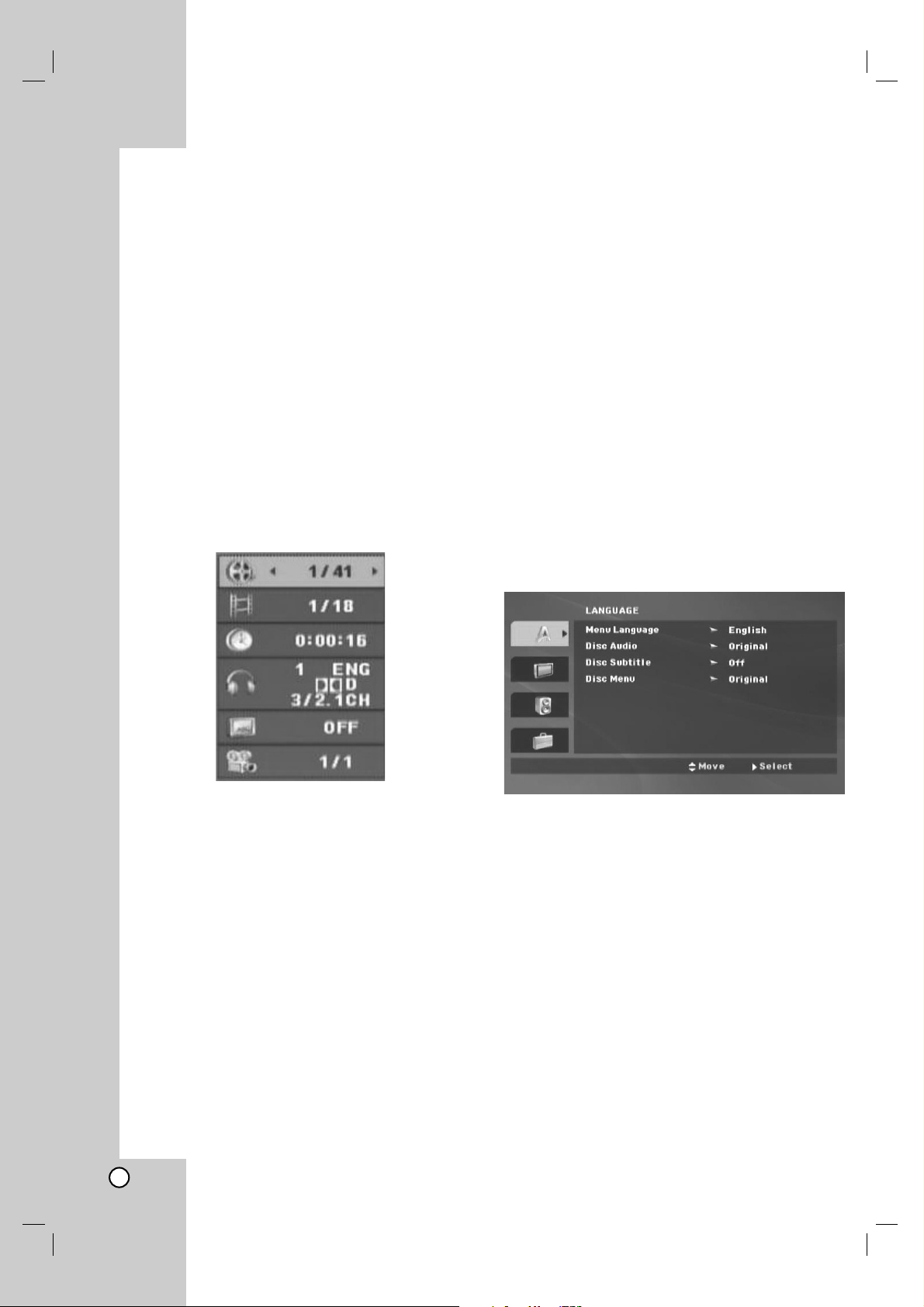
12
When you turn on for the first time
The menu for a language selection will appear when
you turn on the unit for the first time. You must select
a language to use the unit. Use b / B / v / V to select
a language then press ENTER and the confirm menu
will appear. Use b / B to select [Enter] then press
ENTER.
Displaying Disc Information on-screen
You can display various information about the disc
loaded on-screen.
1. Press DISPLAY to show various playback
information.
The displayed items differ depending on the disc
type or playing status.
2. You can select an item by pressing v / V and
change or select the setting by pressing b / B.
•Title (Track) – Current title (or track).
number/total number of titles (or tracks).
• Chapter – Current chapter number/total number
of chapters.
•Time – Elapsed playing time.
• Audio – Selected audio language or channel.
• Subtitle – Selected subtitle.
• Angle – Selected angle/total number of angles.
Note:
If any button is not pressed for a few seconds, the onscreen display disappears.
Initial Settings
By using the Setup menu, you can make various
adjustments to items such as picture and sound.
You can also set a language for the subtitles and the
Setup menu, among other things. For details on each
Setup menu item, see pages 13 to 15.
To display and exit the Menu:
Press SETUP to display the menu. A second press of
SETUP will take you back to initial screen.
To go to the next level:
Press B on the remote control.
To go back to the previous level:
Press b on the remote control.
General Operation
1. Press SETUP.
The Setup menu appears.
2. Use v / V to select the desired option then press
B to move to the second level. The screen shows
the current setting for the selected item, as well as
alternate setting(s).
3. Use v / V to select the second desired option and
then press B to move to the third level.
4. Use v / V to select the desired setting then press
ENTER to confirm your selection.
Some items require additional steps.
5. Press SETUP or PLAY (N) to exit the Setup
menu.
Page 13
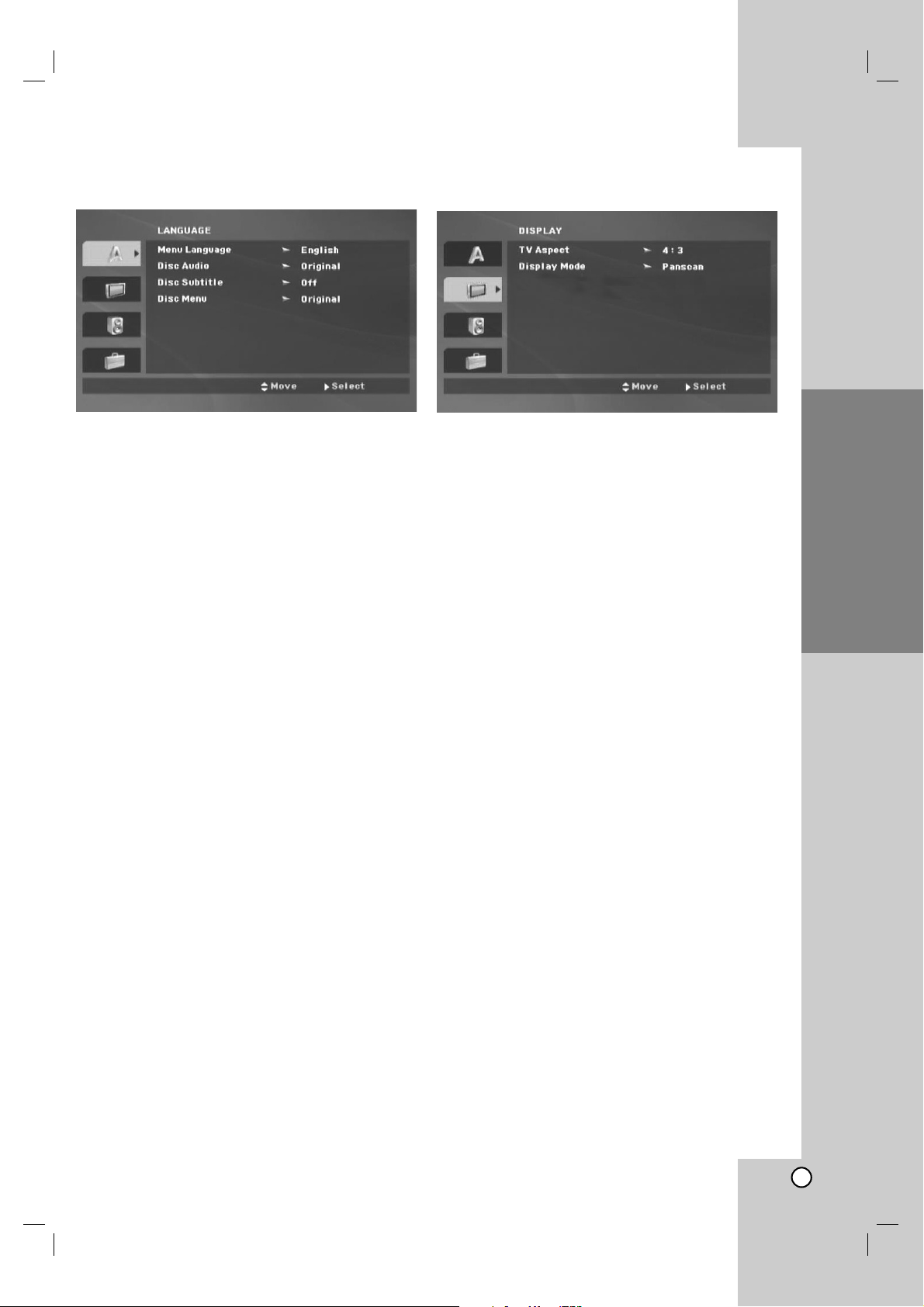
Operation
Reference
Introduction
13
Installation and Setup
LANGUAGE
Menu Language
Select a language for the Setup menu and the
on-screen display.
Disc Audio / Subtitle / Menu
Select the language you prefer for the audio track
(disc audio), subtitles, and the disc menu.
Original – Refers to the original language in which
the disc was recorded.
Other – To select another language, press
numeric buttons and then ENTER to enter the
corresponding 4-digit number according to the
language code list on the page 24. If you enter the
wrong language code, press CLEAR.
Off (for Disc Subtitle) – Turn off Subtitle.
DISPLAY
TV Aspect
4:3 – Select when a standard 4:3 TV is connected.
16:9 – Select when a 16:9 wide TV is connected.
Display Mode
The Display Mode setting works only when the TV
Aspect mode is set to 4:3.
Letterbox – Displays a wide picture with bands on
the upper and lower portions of the screen.
Panscan – Automatically displays the wide picture
on the entire screen and cuts off the portions that
do not fit.
Page 14

14
AUDIO
Each DVD disc has a variety of audio output options.
Set the player’s AUDIO options according to the type
of audio system you use.
Dolby Digital / DTS / MPEG
Bitstream – Select “Bitstream” if you connect this
unit’s DIGITAL AUDIO OUTPUT jack to an
amplifier or other equipment with a Dolby Digital,
DTS or MPEG decoder.
PCM (for Dolby Digital / MPEG) – Select when
connected to a two-channel digital stereo amplifier.
DVDs encoded in Dolby Digital, MPEG will be
automatically downmixed to two-channel PCM
audio.
Off (for DTS) – If you select “Off”, the DTS signal
is not output through the DIGITAL AUDIO
OUTPUT jack.
Sample Freq. (Frequency)
If your receiver or amplifier is NOT capable of
handling 96 kHz signals, select 48 kHz. When this
choice is made, this unit automatically converts any
96 kHz signals to 48 kHz so your system can decode
them.
If your receiver or amplifier is capable of handling 96
kHz signals, select 96 kHz.
Check the documentation for your amplifier to verify
its capabilities.
DRC (Dynamic Range Control)
With the DVD format, you can hear a program’s
soundtrack in the most accurate and realistic
presentation. However, you may wish to compress the
dynamic range of the audio output (the difference
between the loudest sounds and the quietest ones).
This allows you to listen to a movie at a lower volume
without losing clarity of sound.
Set DRC to On for this effect.
Vocal
Set to On only when a multi-channel karaoke DVD is
playing. The karaoke channels on the disc mix into
normal stereo sound.
Page 15

Operation
Reference
Introduction
15
OTHERS
PBC
Set Playback Control (PBC) to On or Off.
On: Video CDs with PBC are played according to
the PBC.
Off: Video CDs with PBC are played in the same
way as Audio CDs.
B.L.E. (Black Level Expansion)
To select the black level of playback pictures.
Set your preference and monitor’s ability.
On: Expanded grey scale. (0 IRE cut off)
Off: Standard grey scale. (7.5 IRE cut off)
Note:
The B.L.E. function works NTSC system only.
Installation and Setup
Page 16
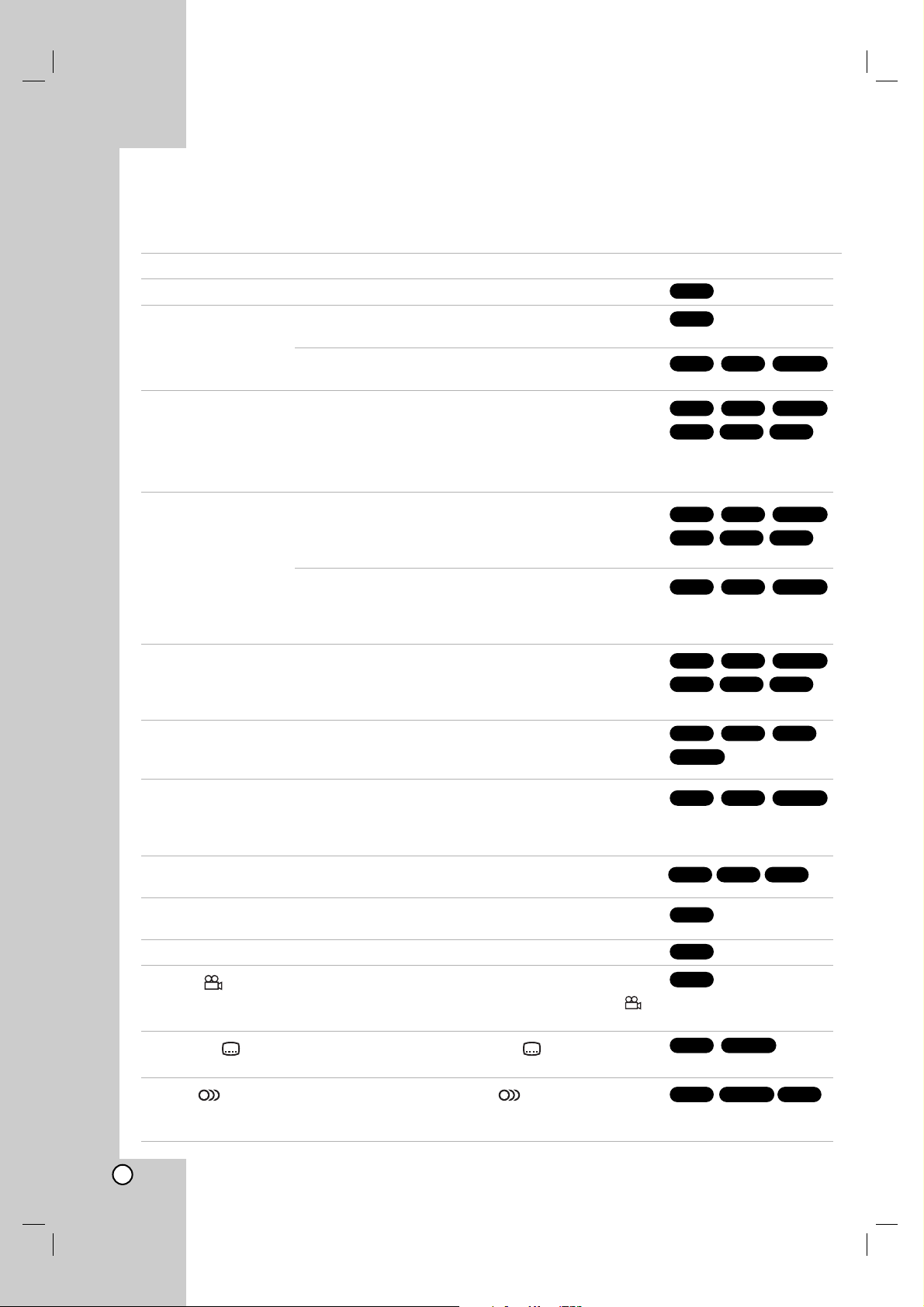
16
Operation
General Features
Buttons Operations
OPEN/CLOSE (Z) Opens or closes the disc tray.
PAUSE/STEP (X) During playback, press PAUSE/STEP (X) to pause
playback.
Press PAUSE/STEP (X) repeatedly to play Frame-byFrame.
SKIP (. / >) During playback, press SKIP (. or >) to go to the
next chapter/track or to return to the beginning of the
current chapter/track.
Press SKIP (.) twice briefly to step back to the
previous chapter/track.
SCAN (m / M) During playback, press SCAN (m or M) repeatedly to
select the required scan speed.
DVD, MPEG4 disc : 4 steps
Video CD, MP3/WMA, Audio CD : 3 steps
While the playback is paused, press SCAN (
m or M
)
repeatedly to play in slow motion.
DVD : 4 steps
Video CD, MPEG4 : 4 steps (Forward only)
REPEAT During playback, press REPEAT repeatedly to select a
desired repeat mode.
DVD : Chapter/Title/Off
Video CD, Audio CD, MPEG4, MP3/WMA discs : Track/All/Off
A-B Press the A-B button one at a time to select a point A and
point B and repeats a sequence from point A (Starting
point) to point B (End point).
ZOOM During playback or pause mode, press ZOOM to enlarge
the video image (3 steps).
You can move through the zoomed picture using
b / B / v / V buttons. Press CLEAR to exit.
RANDOM During playback or in stop mode, press RANDOM for
random playback.
TITLE
If the current DVD title has a menu, the title menu appears
on the screen. Otherwise, the disc menu may appears.
DVD MENU The disc menu appears on the screen.
ANGLE ( ) During playback of DVD disc that contains scenes
recorded at different camera angles, press ANGLE ( )
repeatedly to select a desired angle.
SUBTITLE ( ) During playback, press SUBTITLE ( ) repeatedly to
select a desired subtitle language.
AUDIO ( ) During playback, press AUDIO ( ) repeatedly to hear
a different audio language, audio channel or encoding
method.
Discs
VCD
MPEG4
DVD
MPEG4
DVD
DVD
DVD
DVD
WMA
MP3ACD
MPEG4
VCDDVD
MPEG4
ACDVCDDVD
ACD
WMA
MP3
MPEG4
VCDDVD
MPEG4
VCDDVD
ACD
WMA
MP3
MPEG4
VCDDVD
ACD
WMA
MP3
MPEG4
VCDDVD
MPEG4
VCDDVD
ALL
ALL
Page 17

17
Operation
Notes on general features:
• On a Video CD with PBC, you must set PBC to Off
on the setup menu to use the repeat function (See
“PBC” on page 15).
• If you press SKIP (>) once during Repeat Chapter
(Track) playback, the repeat playback cancels.
• Zoom may not work on some DVDs.
• When you are playing a DVD disc that contains
scenes recorded at different camera angles, the
angle indicator will be displayed on the TV screen
during the operations as an indication that angle
switching is possible.
Additional Features
Time Search
To start playing at any chosen time on the disc:
1. Press DISPLAY during playback.
2. Press v / V to select the time clock icon and
“-:--:--” appears.
3. Input the required start time in hours, minutes, and
seconds from left to right. If you enter the wrong
numbers, press CLEAR to remove the numbers
you entered. Then input the correct numbers.
4. Press ENTER to confirm.
Playback starts from the selected time.
Marker Search
To enter a Marker
You can start playback from up to nine memorized
points. To enter a marker, press MARKER at the
desired point on the disc. The Marker icon appears on
the TV screen briefly. Repeat to enter up to nine
markers.
To Recall or Clear a Marked Scene
1. During disc playback, press SEARCH. The marker
search menu appears on the screen.
2. Within 9 seconds, press b / B to select a marker
number that you want to recall or clear.
3. Press ENTER and playback starts from the marked
scene. Or, Press CLEAR and the marker number is
erased from the list.
4. You can play any marker by inputting its number on
the marker search menu.
Last Scene Memory
This player memorizes last scene from the last disc
that is viewed. The last scene remains in memory
even if you remove the disc from the player or switch
off the player. If you load a disc that has the scene
memorized, the scene is automatically recalled.
Note:
This player does not memorize the scene of a disc if
you switch off the player before commencing to play
the disc.
Screen Saver / Auto Power Off
The screen saver appears when you leave the DVD
player in Stop mode for about five minutes. If the
Screen Saver is displayed for five minutes, the DVD
Player automatically turns itself off.
ACDVCD 1.1DVD
MPEG4
VCDDVD
MPEG4
VCDDVD
Page 18

18
Playing an Audio CD or MP3/WMA file
This unit can play Audio CDs or MP3/WMA files.
MP3/ WMA/ Audio CD
Once you insert an MP3/WMA files recorded media or
Audio CD, a menu appears on the TV screen.
Use v / V to select a track/file and then press
PLAY (N) or ENTER and playback starts.
You can use variable playback functions.
Refer to page 16-17.
ID3 TAG
When playing a file containing information such as
track titles, you can see the information by pressing
DISPLAY. [ Title, Artist, Album, Year, Comment ]
Tips:
• If you are in a file list and want to return to the
previous Folder list, use v / V buttons to highlight
and press ENTER.
• Press DVD MENU to move to the next page.
• On a DISC with MP3/WMA, JPEG and MOVIE file,
you can switch MUSIC, PHOTO and MOVIE menu.
Press TITLE, and MUSIC, PHOTO or MOVIE word
on top of the menu is highlighted.
MP3 / WMA disc compatibility with this player is
limited as follows:
• Sampling frequency: within 8 - 48 kHz (MP3),
within 22 - 48kHz (WMA)
• Bit rate: within 8 - 320kbps (MP3),
32 - 256 kbps (WMA)
• The player cannot read an MP3/WMA file that has
a file extension as non than “.mp3” / “.wma”.
• CD-R/RW, DVD±R/RW Format: ISO 9660
• File names should have a maximum of 8 letters
and must incorporate an .mp3 or .wma extension.
• They should not contain special letters such as / ?
* : “ < > l etc.
• The total number of files in a folder should be less
than 650 files.
Page 19

19
Operation
Programmed Playback
The program function enables you to store your
favorite tracks from any disc in the player memory.
A program can contain 30 tracks.
1. Insert an Audio CD or MP3/WMA files recorded
media. AUDIO CD or MUSIC menu appears.
2. Press PROGRAM and the mark will appear.
Note:
Press PROGRAM again to exit the program edit
mode, then the mark will disappear.
3. Select a track on the “List” and then press ENTER
to place the selected track on the “Program” list.
Repeat to place additional tracks on the list.
4. Use b / B / v / V to select the track you want to
start playing on the “Program” list.
5. Press PLAY (N) or ENTER to start.
Playback begins in the order in which you
programmed the tracks. Playback stops after the
last track on the “Program” list have played.
6. To resume normal playback from programmed
playback, select a track on the list and then press
PLAY (N).
Repeat Programmed Tracks
Press REPEAT to select a desired repeat mode.
• TRACK: Repeats the current track.
• ALL: Repeats all the tracks on programmed list.
•Off (No display): Does not play repeatedly.
Note:
If you press SKIP (>) once during Repeat Track
playback, the repeat playback cancels.
Erasing a Track from Program List
1. During stop mode, press PROGRAM and the
mark will appear
2. Use b / B / v / V to select the track that you wish
to erase from the Program list.
3. Press CLEAR. Repeat step 1-3 to erase additional
tracks on the list.
Erasing the Complete Program List
1. During stop mode, press PROGRAM and the
mark will appear
2. Use b / B / v / V to select “Clear All” and then
press ENTER.
Note:
The programs are also cleared when the power is
off or the disc is removed.
E
E
E
E
Page 20

20
Viewing a JPEG file
This unit can play JPEG files.
1. Insert a JPEG files recording media.
The PHOTO menu appears on the TV screen.
2. Press v / V to select a folder, and press ENTER.
A list of files in the folder appears.
3. If you want to view a particular file, press v / V to
highlight a file and press ENTER or PLAY (N).
4. To return to the PHOTO menu while watching
pictures, press STOP (x).
Tips:
• If you are in a file list and want to return to the
previous Folder list, use v / V buttons to highlight
and press ENTER.
• Press DVD MENU to move to the next page.
• There are three Slide Speed options:
>>> (Fast), >> (Normal) and > (Slow).
Use b / B / v / V to highlight . Then, use b / B
to select the option you want to use.
• On a DISC with MP3/WMA, JPEG and MOVIE file,
you can switch MUSIC, PHOTO and MOVIE menu.
Press TITLE, and MUSIC, PHOTO or MOVIE word
on top of the menu is highlighted.
• While watching a picture, press RETURN (O) to
hide the help menu.
Slide Show
Use b / B / v / V to highlight the (Slide Show)
then press ENTER.
Still Picture
1. Press PAUSE/STEP (X) during slide show.
The player will now go into pause mode.
2. To return to the slide show, press PLAY (N) or
press PAUSE/STEP (X) again.
Moving to another file
Press SKIP (. or >) or cursor (b or B) once
during viewing a picture to advance to the next or
previous file.
Zoom
During watching pictures, press ZOOM to enlarge the
video image (3 steps). You can move through the
zoomed picture using b / B / v / V buttons.
Rotating the picture
Press v / V during showing a picture to rotate the
picture clockwise or counter clockwise.
Listening to MP3/WMA music while watching
picture
1. Insert the disc containing the two types of file in
the player.
2. Press TITLE to display the PHOTO menu.
3. Press v / V to select a photo file.
4. Use B to select icon then press ENTER.
Playback starts.
5. To return to the PHOTO menu while watching
pictures, press STOP (x).
Tip:
To listen to only the desired music while watching
picture, program the desired files from the “MUSIC”
menu and then proceed as above.
JPEG disc compatibility with this player is
limited as follows:
• Photo size: Less than 5 MB recommended
• Depending upon the size and the number of
JPEG files, it could take a long time for the DVD
player to read the disc’s contents. If you do not
see an on-screen display after several minutes,
some of the files may be too large — reduce the
resolution of the JPEG files to less than 5 million
pixels and burn another disc.
• The total number of files in a folder should be less
than 650 files.
• Some discs may be incompatible due to a
different recording format or the condition of disc.
• Ensure that all the selected files have the “.jpg”
extensions when copying into the CD layout.
• CD-R/RW, DVD±R/RW Format: ISO 9660
• If the files have “.jpe” or “.jpeg” extensions, please
rename them as “.jpg” file.
• File names without “.jpg” extension will not be
able to be read by this unit. Even though the files
are shown as JPEG image files in Windows
Explorer.
Page 21

21
Playing a MPEG4 Movie file
This unit can play MPEG4 files.
1. Insert a MPEG4 file recording media.
The MOVIE menu appears on the TV screen.
2. Press v / V to select a folder, and press
ENTER. A list of files in the folder appears.
3. If you want to view a particular file, press v / V to
highlight a file and press ENTER or PLAY (N).
You can use variable playback functions.
Refer to page 16-17.
4. Press STOP (x) to stop the playback.
The MOVIE menu appears.
Tips:
• If you are in a file list and want to return to the
previous Folder list, use the v / V buttons on the
remote to highlight and press ENTER.
• Press DVD MENU to move to the next page.
• On a CD with MP3/WMA, JPEG and MOVIE file,
you can switch MUSIC, PHOTO and MOVIE menu.
Press TITLE, and MUSIC, PHOTO or MOVIE word
on top of the menu is highlighted.
• The disc subtitle may not be displayed properly, if a
MPEG4 subtitle is downloaded through the internet.
• If the Disc Subtitle setup menu does not have the
MPEG4 subtitle language you are going to play, the
subtitle may not be displayed properly.
Notice for displaying the MPEG4 subtitle
If the subtitle does not display properly, please follow
the steps below.
1. During playback, press and hold SUBTITLE ( )
for about 3 seconds. The language code will
appear.
2. Press b / B to select another language code until
the subtitle is displayed properly.
3. Press ENTER.
Note:
The MPEG4 subtitle file name has to be identified with
the MPEG4 file name to display by this unit.
MPEG4 disc compatibility with this player is
limited as follows:
•Available resolution size of the MPEG4 file is
under 720x576 (W x H) pixel.
• The file name of the MPEG4 subtitle is available
by 56 characters.
• The total number of files in a folder should be less
than 650 files.
• CD-R/RW, DVD±R/RW Format: ISO 9660
• If there is impossible code to express in the
MPEG4 file, it may be displayed as “ _ ” mark on
the display.
• If the number of the screen frame is over 30
per 1 second, this unit may not operate
normally.
• If the video and audio structure of recorded
file is not interleaved, either video or audio is
outputted.
• If the file is recorded with GMC, the unit
supports only 1-point of the record level.
*
GMC?
GMC is the acronym for Global Motion
Compensation. It is an encoding tool specified in
MPEG4 standard. Some MPEG4 encoders, like
MPEG4 have this option.
There are different levels of GMC encoding,
usually called 1-point, 2-point, or 3-point GMC.
Playable MPEG4 file
.avi, .mpg, .mpeg
• This unit does not support the DivX file.
Playable Subtitle format
SubRip(*.srt/*.txt)
SAMI(*.smi)
SubStation Alpha(*.ssa/*.txt)
MicroDVD(*.sub/*.txt)
SubViewer 2.0(*.sub/*.txt)
TMPlayer(*.txt)
DVD Subtitle System(*.txt)
VobSub(*.sub): Sub/idx, stream based format
Playable Audio format
“Dolby Digital”, “PCM”, “MP3”, “WMA”, DTS
• Sampling frequency: within 8 - 48 kHz (MP3),
within 22 - 48 kHz (WMA)
• Bit rate: within 8 - 320 kbps (MP3),
32 - 256 kbps (WMA)
• Not all the WMA Audio format is compatible with
this unit.
Notes on MPEG4 format
The “This file has the non-supported type on the
player. Please movie into browser and select the
other file.” will appear if this unit does not support the
MPEG4 file.
Operation
Page 22

22
Playing a DVD VR format Disc
This unit will play DVD-RW disc that is recorded
using the Video Recording (VR) format.
1. Insert a disc and close the tray.
The DVD-VR menu appears on the TV screen.
2. Press v / V to select a title then press
PLAY (N) or ENTER and playback starts.
3. Press DVD MENU to move to the list menu.
Notes:
• This unit will play DVD-R/RW disc that is recorded
using the DVD-Video format that have been
finalized using a DVD-recorder. Unfinalized DVDR/RW discs cannot be played in this player.
• Some DVD-VR disc are made with CPRM data by
DVD RECORDER. Player does not support these
kinds of discs.
What is CPRM?
CPRM is a copy protection system (with scramble
system) only allowing the recording of ‘copy once’
broadcast programs. CPRM stands for Content
Protection for Recordable Media.
Page 23

23
Reference
Remote Control Function
Remote Control C1/C2/C3 Code Switching
This unit is initially set to C3 code (JVC DVD
PLAYER code). You can easily change the
Remote Control code to C1 (JVC VCR code), C2
(JVC DVD RECORDER code) or C3 as shown
below.
•
Keep pressing ENTER down during step 1.
1. Press the number Key “1” for C1, “2” for C2 or
“3” for C3 to change the remote control code.
2. Press STANDBY/ON (
11
//\\
) to turn on the unit.
3. Press
xx
on the unit for over 5 seconds while the
unit is turned on. The code currently set appears
on the front display panel.
4. Press ENTER on the remote control to change the
unit's code. The code currently set on the remote
control is displayed on the front display panel for
approximately 5 seconds, and is applied to the
unit.
Note:
If you change the batteries of the Remote Control with
C1 or C2 code, the remote control code is set to C3
automatically. In this case, you should reset the
remote control code described above.
Maintenance and Service
Refer to the information in this chapter before
contacting a service technician.
Handling the Unit
When shipping the unit
Please save the original shipping carton and packing
materials. If you need to ship the unit, for maximum
protection, re-pack the unit as it was originally packed
at the factory.
Keeping the exterior surfaces clean
• Do not use volatile liquids such as insecticide spray
near the unit.
• Do not leave rubber or plastic products in contact
with the unit for a long period of time. since they
leave marks on the surface.
Cleaning the unit
To clean the player, use a soft, dry cloth. If the
surfaces are extremely dirty, use a soft cloth lightly
moistened with a mild detergent solution.
Do not use strong solvents such as alcohol, benzine,
or thinner, as these might damage the surface of the
unit.
Maintaining the Unit
The unit is a high-tech, precision device. If the optical
pick-up lens and disc drive parts are dirty or worn, the
picture quality could be diminished.
Depending on the operating environment, regular
inspection and maintenance are recommended after
every 1,000 hours of use.
For details, please contact your nearest authorized
service center.
Reference
xx
1-3
ENTER
STANDBY/ON
Page 24

24
Language Code
Abkhazian 6566
Afar 6565
Afrikaans 6570
Albanian 8381
Ameharic 6577
Arabic 6582
Armenian 7289
Assamese 6583
Aymara 6588
Azerbaijani 6590
Bashkir 6665
Basque 6985
Bengali; Bangla 6678
Bhutani 6890
Bihari 6672
Breton 6682
Bulgarian 6671
Burmese 7789
Byelorussian 6669
Cambodian 7577
Catalan 6765
Chinese 9072
Corsican 6779
Croatian 7282
Czech 6783
Danish 6865
Dutch 7876
English 6978
Esperanto 6979
Estonian 6984
Faroese 7079
Language Code
Fiji 7074
Finnish 7073
French 7082
Frisian 7089
Galician 7176
Georgian 7565
German 6869
Greek 6976
Greenlandic 7576
Guarani 7178
Gujarati 7185
Hausa 7265
Hebrew 7387
Hindi 7273
Hungarian 7285
Icelandic 7383
Indonesian 7378
Interlingua 7365
Irish 7165
Italian 7384
Japanese 7465
Javanese 7487
Kannada 7578
Kashmiri 7583
Kazakh 7575
Kirghiz 7589
Korean 7579
Kurdish 7585
Laothian 7679
Latin 7665
Latvian, Lettish 7686
Language Code
Lingala 7678
Lithuanian 7684
Macedonian 7775
Malagasy 7771
Malay 7783
Malayalam 7776
Maltese 7784
Maori 7773
Marathi 7782
Moldavian 7779
Mongolian 7778
Nauru 7865
Nepali 7869
Norwegian 7879
Oriya 7982
Panjabi 8065
Pashto, Pushto 8083
Persian 7065
Polish 8076
Portuguese 8084
Quechua 8185
Rhaeto-Romance 8277
Rumanian 8279
Russian 8285
Samoan 8377
Sanskrit 8365
Scots Gaelic 7168
Serbian 8382
Serbo-Croatian 8372
Shona 8378
Sindhi 8368
Language Code
Singhalese 8373
Slovak 8375
Slovenian 8376
Somali 8379
Spanish 6983
Sudanese 8385
Swahili 8387
Swedish 8386
Tagalog 8476
Tajik 8471
Tamil 8465
Tatar 8484
Telugu 8469
Thai 8472
Tibetan 6679
Tigrinya 8473
Tonga 8479
Turkish 8482
Turkmen 8475
Twi 8487
Ukrainian 8575
Urdu 8582
Uzbek 8590
Vietnamese 8673
Volapük 8679
Welsh 6789
Wolof 8779
Xhosa 8872
Yiddish 7473
Yoruba 8979
Zulu 9085
Language Codes
Use this list to input your desired language for the following initial settings:
Disc Audio, Disc Subtitle, Disc Menu.
Page 25
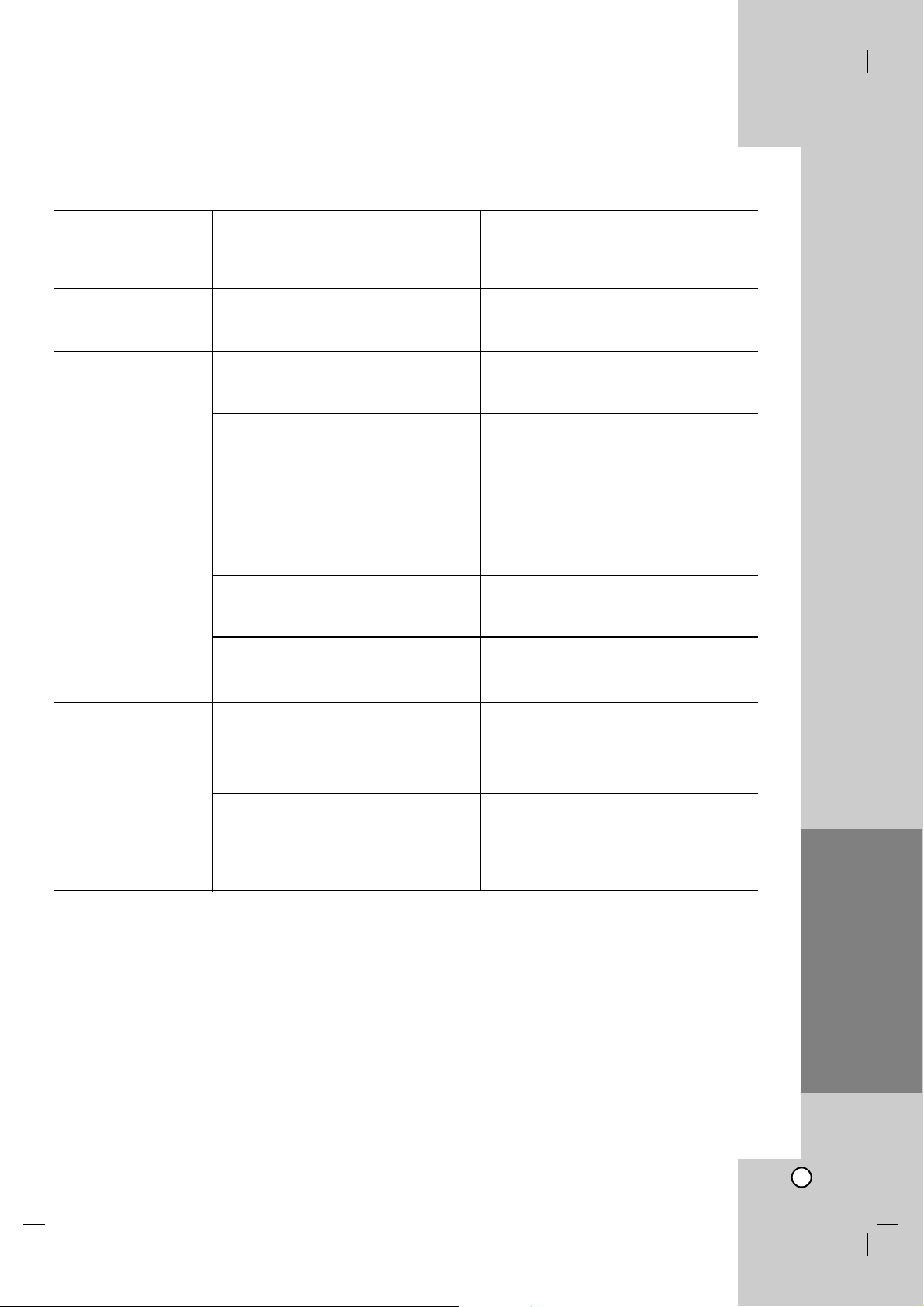
25
Reference
Symptom
No power.
The power is on, but
the DVD player does
not work.
No picture.
No sound.
The DVD player does
not start playback.
The remote control
does not work properly.
Possible Cause
• The power cord is disconnected.
• No disc is inserted.
•Your TV does not accept the
resolution that you set on the unit.
• The TV is not set to receive DVD
signal output.
• The video cable is not connected
securely.
• The equipment connected with the
audio cable is not set to receive DVD
signal output.
• The power of the equipment
connected with the audio cable is
turned off.
• The AUDIO options are set to the
wrong position.
• An unplayable disc is inserted.
• The remote control is not pointed at
the remote sensor on the DVD player.
• The remote control is too far from the
DVD player.
• The current remote control code does
not match the unit.
Correction
• Plug the power cord into the wall outlet
securely.
• Insert a disc. (Check the disc indicator
in the display window is lit.)
• Please read TV’s owner’s manual then
use RESOLUTION button to set the
resolution that your TV can accept.
• Select the appropriate video input
mode on the TV.
• Connect the video cable securely.
• Select the correct input mode of the
audio receiver so you can listen to the
sound from the DVD player.
•Turn on the equipment connected with
the audio cable.
• Set the AUDIO option to the correct
position, then turn on the DVD player
again by pressing STANDBY/ON.
• Insert a playable disc. (Check the disc
type and regional code.)
• Point the remote control at the remote
sensor of the DVD player.
• Operate the remote control closer to
the DVD player.
• Identify the remote control code with
the code of unit. (See page 24).
Troubleshooting
Page 26

26
General
Power requirements: AC 120 V ~ 60 Hz
Power consumption: 9 W
Dimensions (Approx.): 430 x 39 x 192 mm (17 x 1.5 x 7.6 inches) (W x H x D) without foot
Net weight (Approx.): 1.5 kg (3.3 lbs)
Operating temperature: 5 °C to 35 °C (41 °F to 95 °F)
Operating humidity: 5 % to 90 %
Outputs
VIDEO OUTPUT: 1.0 V (p-p), 75 Ω, sync negative, RCA jack x 1
S-VIDEO OUTPUT: (Y) 1.0 V (p-p), 75 Ω, negative sync, Mini DIN 4-pin x 1
(C) 0.3 V (p-p) 75 Ω
COMPONENT VIDEO OUTPUT: (Y) 1.0 V (p-p), 75 Ω,negative sync, RCA jack x 1
(Pb)/(Pr) 0.7 V (p-p), 75 Ω, RCA jack x 2
HDMI OUTPUT (Video/Audio): 19 pin (HDMI standard, Type A)
AUDIO OUTPUT: 2.0 Vrms (1 KHz, 0 dB), 600 Ω, RCA jack (L, R) x 1
DIGITAL AUDIO OUTPUT: COAXIAL: 0.5 V (p-p), 75 Ω, RCA jack x 1
OPTICAL: 3 V (p-p), Optical jack x 1
System
Laser: Semiconductor laser, wavelength 650 nm
Signal system: NTSC
Frequency response: DVD (PCM 96 kHz): 8 Hz to 44 kHz
DVD (PCM 48 kHz): 8 Hz to 22 kHz
CD: 8 Hz to 20 kHz
Signal-to-noise ratio: More than 90 dB (ANALOG OUT connectors only)
Harmonic distortion: Less than 0.02%
Dynamic range: More than 95 dB (DVD/CD)
Accessories
Video cable (1), Audio cable (1), Remote control (1), Batteries (2)
Note: Design and specifications are subject to change without prior notice.
Specifications
Page 27

27
Reference
Warranty (Only in U.S.A.)
Page 28
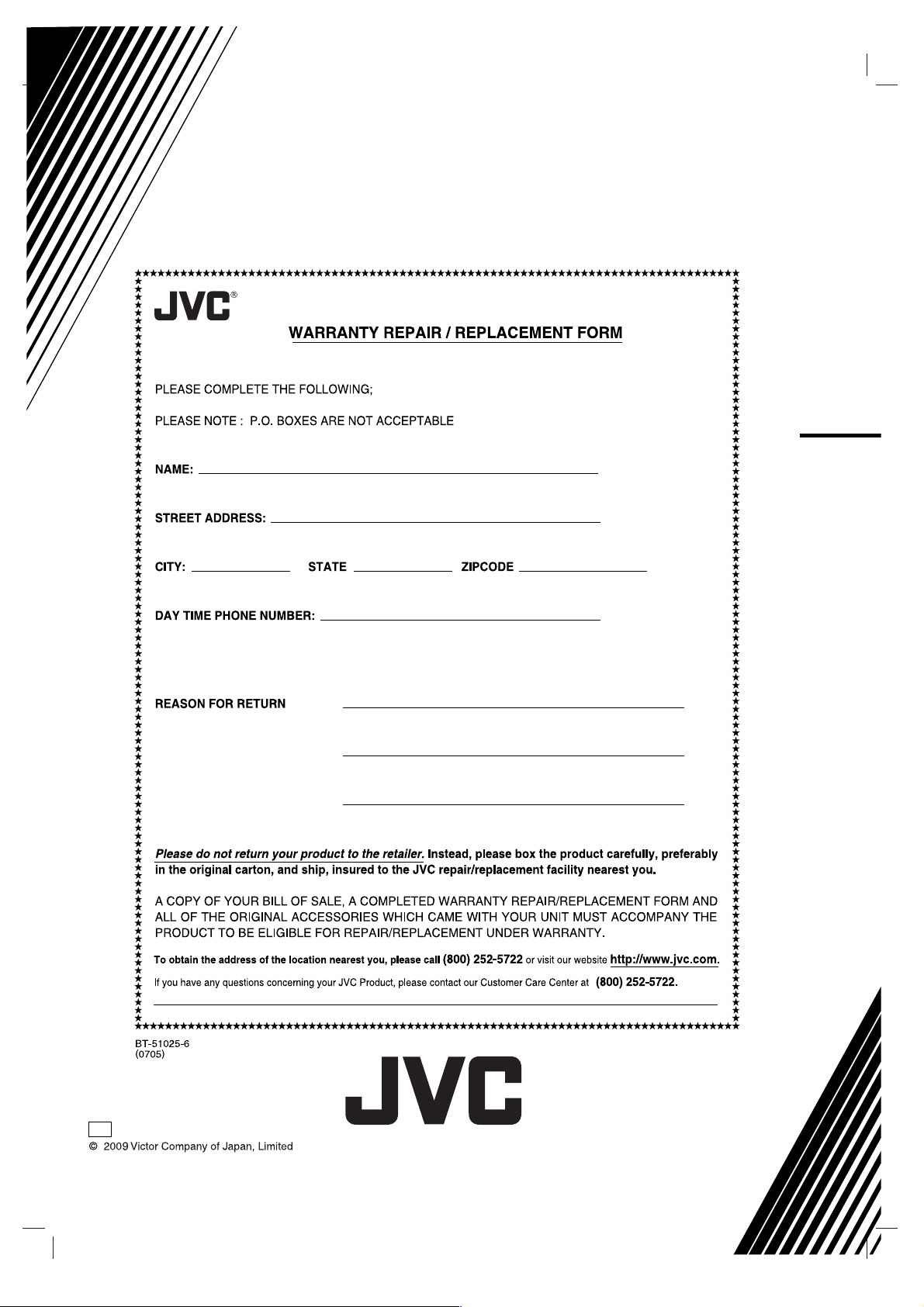
EN
0209SKMLGEEGL
P/N: MFL54544154
XV-N680B / XV-N682S
