Page 1
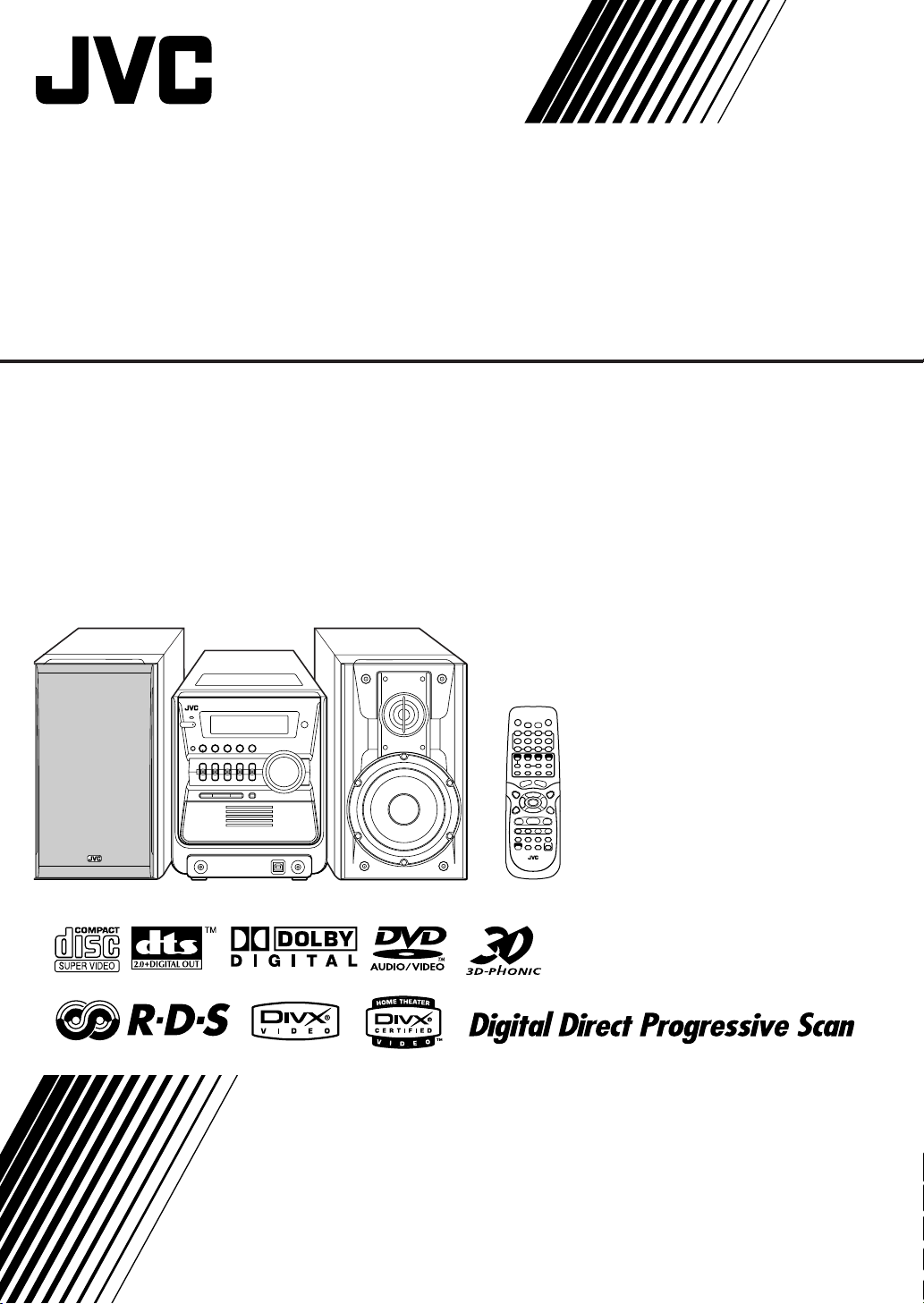
MICRO COMPONENT SYSTEM
UX-GD7
—Consists of CA-UXGD7 and SP-UXGD7
INSTRUCTIONS
LVT1348-003A
[B]
Page 2
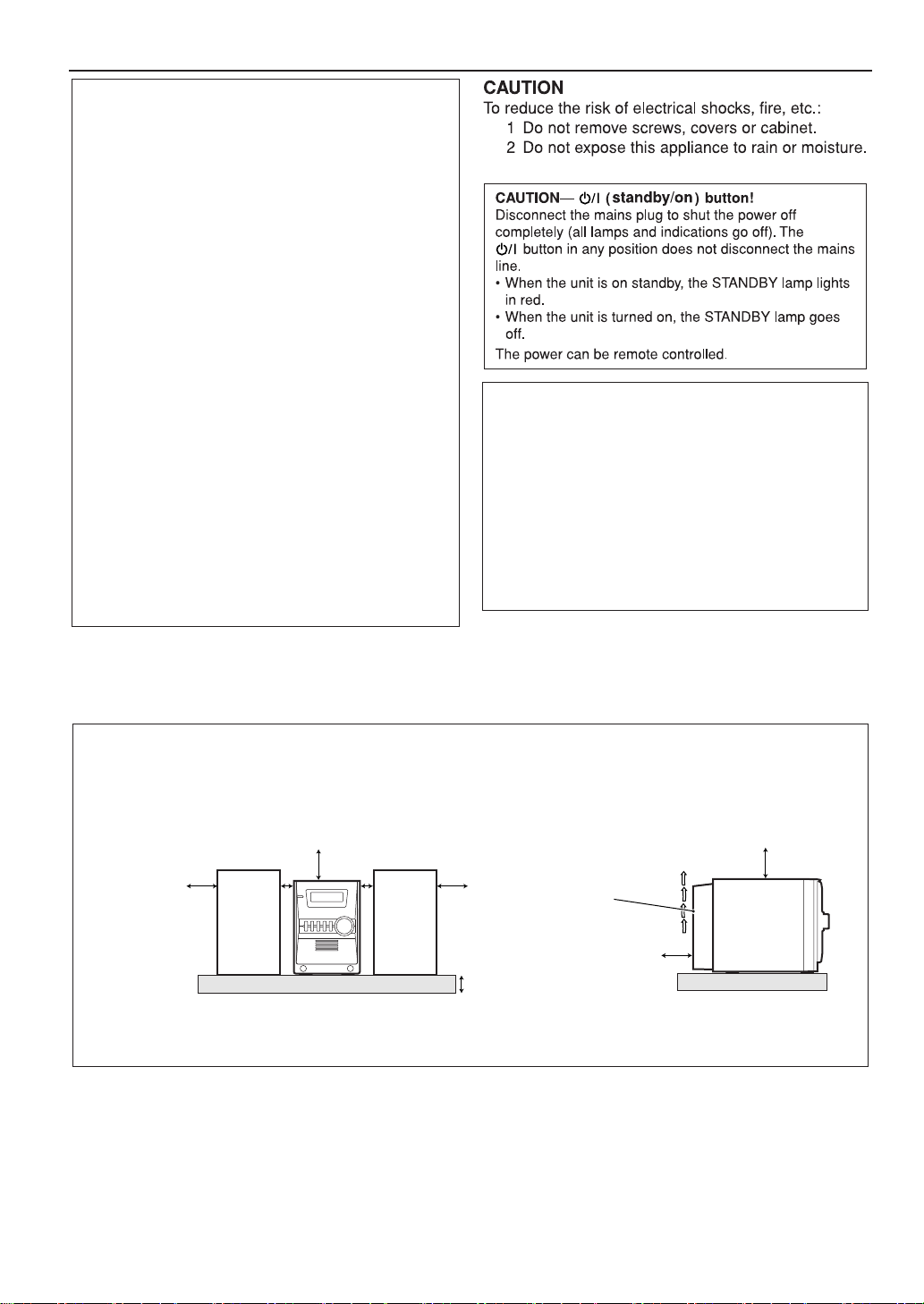
Warnings, Cautions and Others
IMPORTANT for the U.K.
DO NOT
plug fitted is not suitable for the power points in your home
or the cable is too short to reach a power point, then obtain
an appropriate safety approved extension lead or consult
your dealer.
BE SURE
approved type, as originally fitted.
If nonetheless the mains plug is cut off ensure to remove the
fuse and dispose of the plug immediately, to avoid a possible
shock hazard by inadvertent connection to the mains supply.
If this product is not supplied fitted with a mains plug then
follow the instructions given below:
IMPORTANT:
DO NOT
marked with the letter E or by the safety earth symbol or
coloured green or green-and-yellow.
The wires in the mains lead on this product are coloured in
accordance with the following code:
As these colours may not correspond with the coloured
markings identifying the terminals in your plug proceed as
follows:
The wire which is coloured blue must be connected to the
terminal which is marked with the letter N or coloured black.
The wire which is coloured brown must be connected to the
terminal which is marked with the letter L or coloured red.
IF IN DOUBT - CONSULT A COMPETENT ELECTRICIAN.
cut off the mains plug from this equipment. If the
to replace the fuse only with an identical
make any connection to the terminal which is
Blue: Neutral
Brown: Live
CAUTION
• Do not block the ventilation openings or holes.
(If the ventilation openings or holes are blocked by a
newspaper or cloth, etc., the heat may not be able to get
out.)
• Do not place any naked flame sources, such as lighted
candles, on the apparatus.
• When discarding batteries, environmental problems must
be considered and local rules or laws governing the
disposal of these batteries must be followed strictly.
• Do not expose this apparatus to rain, moisture, dripping or
splashing and that no objects filled with liquids, such as
vases, shall be placed on the apparatus.
Caution: Proper Ventilation
To avoid risk of electric shock and fire, and to prevent damage, locate the apparatus as follows:
1. Front: No obstructions and open spacing.
2. Sides/ Top/ Back: No obstructions should be placed in the areas shown by the dimensions below.
3. Bottom: Place on the level surface. Maintain an adequate air path for ventilation by placing on a stand with a height of 10 cm
or more.
Front Side
15 cm
1 cm
15 cm
1 cm
15 cm
Cooling fan*
15 cm
10 cm
SP-UXGD7
CA-UXGD7
SP-UXGD7
* About the cooling fan
A cooling fan is mounted on the rear panel of the unit to prevent abnormal temperature inside the unit, thus assuring normal operation of the
unit. The cooling fan automatically starts rotating to intake external cool air when the volume is increased up to more than a certain level.
15 cm
CA-UXGD7
G-1
Page 3
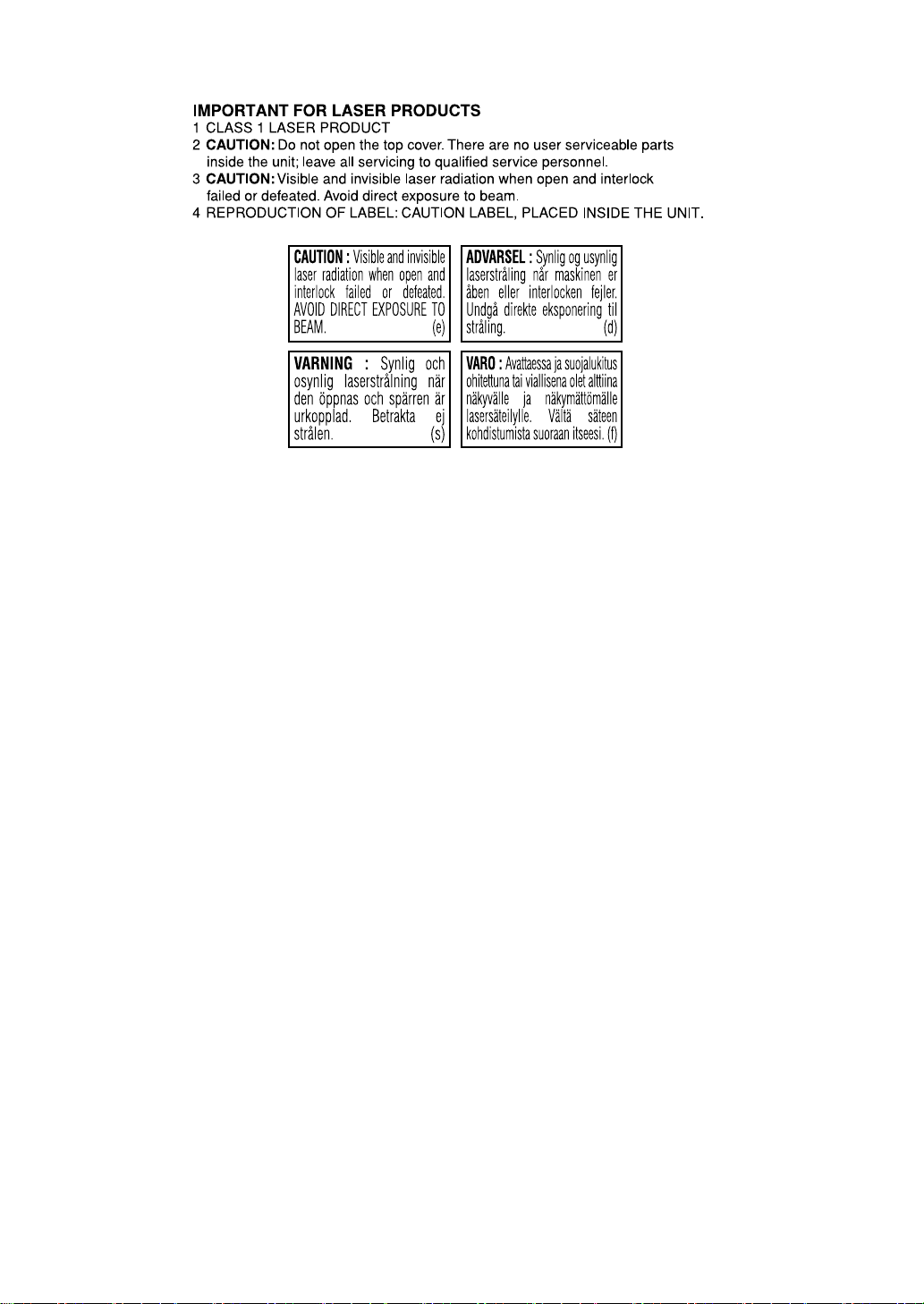
G-2
Page 4
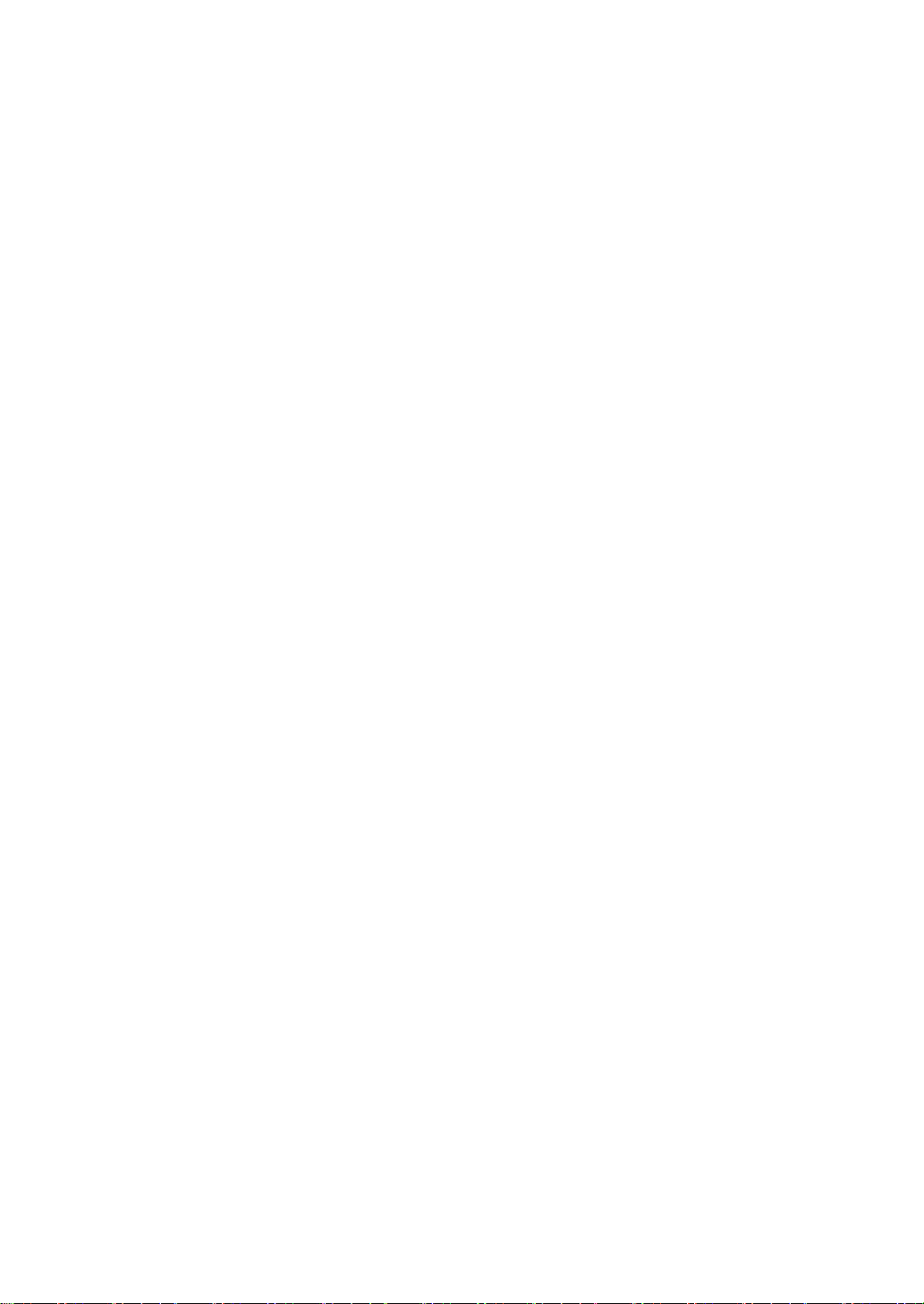
SAFETY INSTRUCTIONS
“SOME DOS AND DON’TS ON THE SAFE USE OF EQUIPMENT”
This equipment has been designed and manufactured to meet international safety standards but, like any
electrical equipment, care must be taken if you are to obtain the best results and safety is to be assured.
✮✮✮✮✮✮✮✮✮✮✮✮✮✮✮✮✮✮✮✮✮✮✮✮✮✮✮✮✮✮✮✮✮✮✮✮✮✮✮✮✮✮✮✮✮✮✮
Do read the operating instructions before you attempt to use the equipment.
Do ensure that all electrical connections (including the mains plug, extension leads and interconnections between
pieces of equipment) are properly made and in accordance with the manufacturer’s instructions. Switch off and
withdraw the mains plug when making or changing connections.
Do consult your dealer if you are ever in doubt about the installation, operation or safety of your equipment.
Do be careful with glass panels or doors on equipment.
✮✮✮✮✮✮✮✮✮✮✮✮✮✮✮✮✮✮✮✮✮✮✮✮✮✮✮✮✮✮✮✮✮✮✮✮✮✮✮✮✮✮✮✮✮✮✮
DON’T continue to operate the equipment if you are in any doubt about it working normally, or if it is damaged in
any way—switch off, withdraw the mains plug and consult your dealer.
DON’T remove any fixed cover as this may expose dangerous voltages.
DON’T leave equipment switched on when it is unattended unless it is specifically stated that it is designed for
unattended operation or has a standby mode.
Switch off using the switch on the equipment and make sure that your family know how to do this.
Special arrangements may need to be made for infirm or handicapped people.
DON’T use equipment such as personal stereos or radios so that you are distracted from the requirements of
traffic safety. It is illegal to watch television whilst driving.
DON’T listen to headphones at high volume as such use can permanently damage your hearing.
DON’T obstruct the ventilation of the equipment, for example with curtains or soft furnishings.
Overheating will cause damage and shorten the life of the equipment.
DON’T use makeshift stands and NEVER fix legs with wood screws—to ensure complete safety always fit the
manufacturer’s approved stand or legs with the fixings provided according to the instructions.
DON’T allow electrical equipment to be exposed to rain or moisture.
ABOVE ALL
– NEVER let anyone, especially children, push anything into holes, slots or any other opening in the case
—this could result in a fatal electrical shock.;
– NEVER guess or take chances with electrical equipment of any kind—it is better to be safe than sorry!
G-3
Page 5
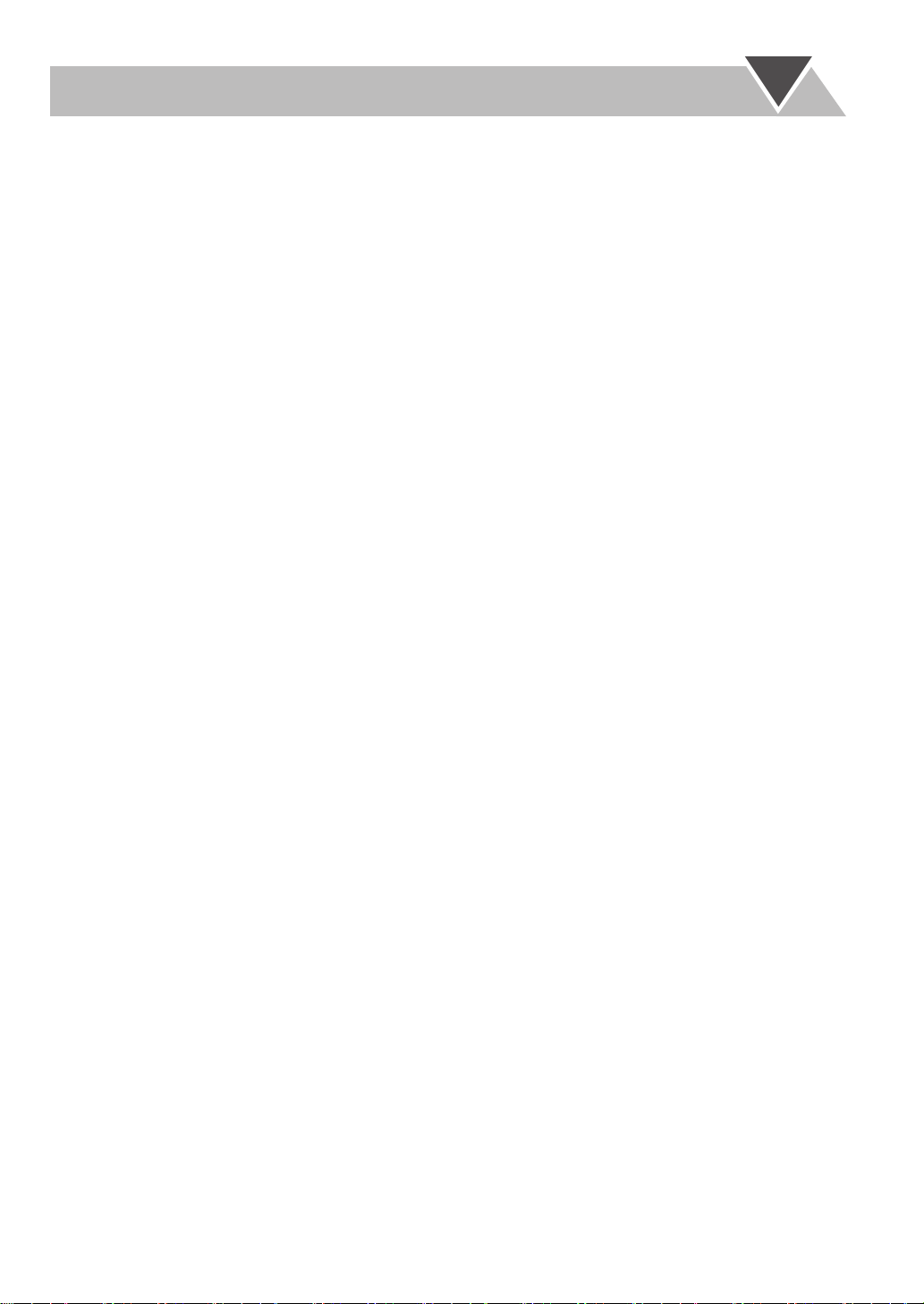
CONTENTS
Introduction ............................................................ 2
Precautions ..........................................................................2
How to Read This Manual .................................................. 2
Getting Started ........................................................ 3
Step 1: Unpack ....................................................................3
Step 2: Prepare the Remote Control....................................3
Step 3: Hook Up..................................................................4
Changing the Scanning Mode .............................................6
Selecting the Video Signal .................................................. 6
Before Operating the System ................................. 7
Playable Disc Types ............................................................ 7
Display Indicators ............................................................... 8
Daily Operations—Playback ............................... 10
Listening to the Radio .......................................................11
Playing Back a Disc ..........................................................12
Playing Back from the PC.................................................15
Playing Back from Other Equipment ................................ 15
Daily Operations—
Sound&Other Adjustments .............................. 16
Adjusting the Volume .......................................................16
Adjusting the Sound .......................................................... 16
Making DVD Voice Clear—CLEAR VOICE ..................17
Presetting Automatic DVD Sound Increase Level—
DVD LEVEL................................................................. 17
Changing the Display Brightness—DIMMER ................. 17
Changing the Picture Tone—
VFP (Video Fine Processor) ......................................... 18
Setting the Clock ............................................................... 19
Turning Off the Power Automatically ............................. 19
Advanced Radio Operations ................................ 20
Receiving FM Stations with RDS ..................................... 20
Searching for a Program by PTY Codes ........................... 20
Switching Temporarily to a Program of
Your Choice Automatically........................................... 21
Unique Disc Operations .......................................22
Selecting the Sound Track................................................. 22
Selecting the Subtitle Language........................................23
Selecting the View Angle.................................................. 23
Playing Back a Bonus Group ............................................23
Selecting Browsable Still Pictures ....................................24
Special Effect Playback..................................................... 24
Advanced Disc Operations ................................... 25
Programming the Playing Order—Program Play.............. 25
Playing at Random—Random Play................................... 26
Playing Repeatedly............................................................ 27
Prohibiting Disc Ejection—Child Lock ............................ 27
On-Screen Disc Operations .................................. 28
On-screen Bar Information ............................................... 28
Operations Using the On-screen Bar ............................... 29
Operations on the CONTROL Screen .............................. 31
Unique JPEG Operations .................................................. 32
Timer Operations ..................................................33
Setting the Daily Timer .................................................... 33
Setup Menu Operations .......................................35
Operating Procedure ......................................................... 35
7
LANGUAGE Setup Menu ........................................... 36
7
PICTURE Setup Menu ................................................. 36
7
AUDIO Setup Menu ..................................................... 37
7
OTHERS Setup Menu .................................................. 38
Operating the TV ..................................................39
Operating TV .................................................................... 39
Additional Information ........................................40
Learning More about This System.................................... 40
Maintenance ...................................................................... 42
Troubleshooting ................................................................ 43
Language Code List .......................................................... 44
OPTICAL DIGITAL OUT Signals................................... 45
Parts Index......................................................................... 46
Specifications .................................................................... 47
1
Page 6
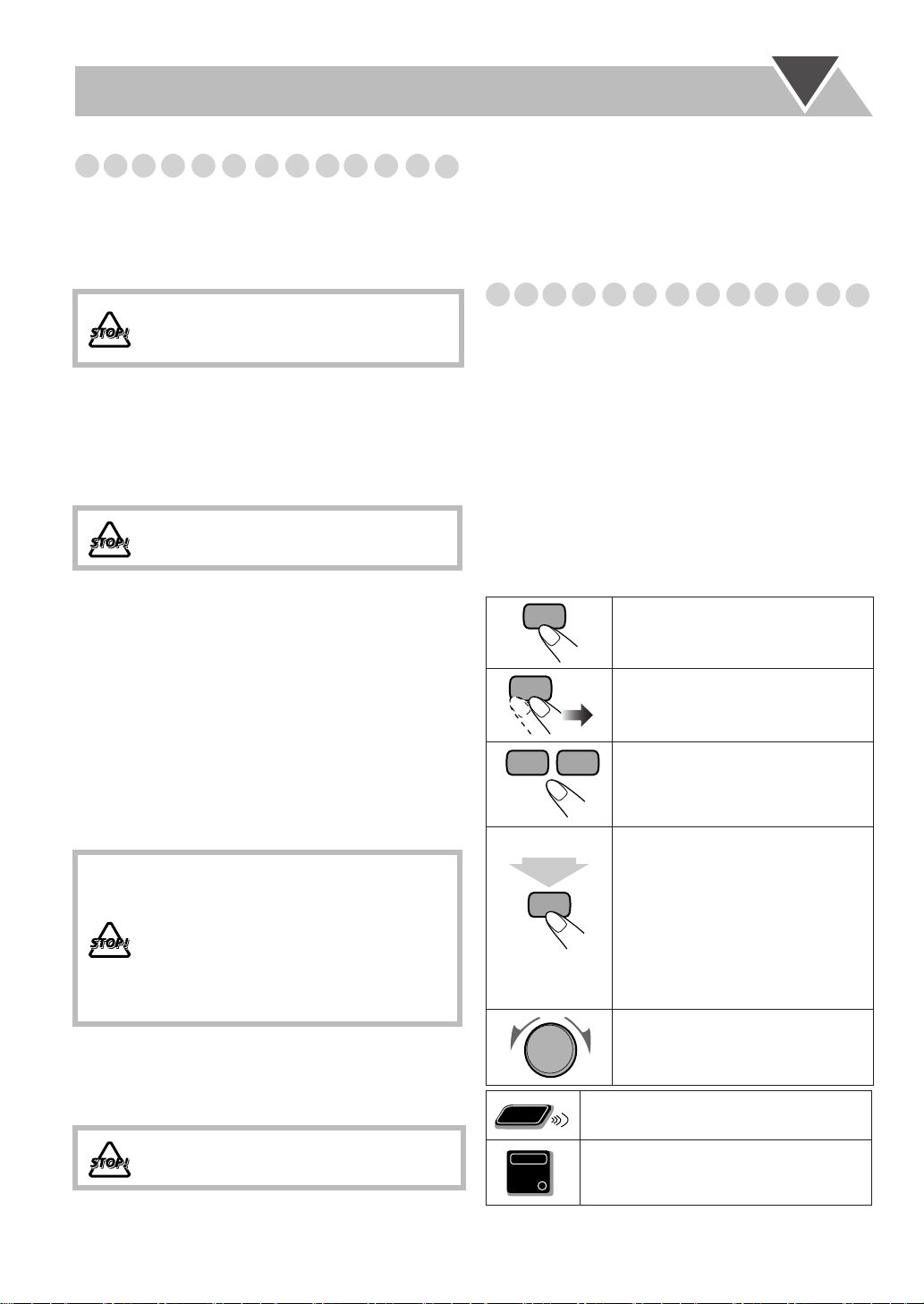
Introduction
2 sec.
Remote
ONLY
Precautions
Installation
• Install in a place which is level, dry and neither too hot nor
too cold—between 5°C and 35°C.
• Install the System in a location with adequate ventilation to
prevent internal heat buildup inside the System.
DO NOT install the System in a location
near heat sources, or in a place subject to
direct sunlight, excessive dust or vibration.
• Leave sufficient distance between the System and the TV.
• Keep the speakers away from the TV to avoid interference
with TV.
Power sources
• When unplugging the System from the wall outlet, always
pull on the plug, not the AC power cord.
DO NOT handle the AC power cord with
wet hands.
Moisture condensation
Moisture may condense on the lenses inside the System in
the following cases:
• After starting to heat the room
• In a damp room
• If the System is brought directly from a cold to a warm
place.
Should this occur, the System may malfunction. In this case,
leave the System turned on for a few hours until the moisture
evaporates, unplug the AC power cord, then plug it in again.
Internal heat
•
A cooling fan is mounted on the rear panel to prevent heat
buildup inside the main unit (see page G-1).
For safety, observe the following carefully:
• Make sure there is good ventilation around
the main unit. Poor ventilation could
overheat and damage the System.
• DO NOT block the cooling fan and the
ventilation openings or holes. If they are
blocked by a newspaper or cloth, etc., the
heat may not be able to get out.
Others
• Should any metallic object or liquid fall into the System,
unplug the AC power cord and consult your dealer before
operating any further.
DO NOT disassemble the System since there
are no user serviceable parts inside.
• If you are not going to operate the System for an extended
period of time, unplug the AC power cord from the wall
outlet.
If anything goes wrong, unplug the AC power cord and
consult your dealer.
How to Read This Manual
To make this manual as simple and easy-to-understand as
possible, we have adapted the following methods:
• Button and control operations are explained as listed in the
table below. In this manual, the operations using the remote
control are mainly explained; however, you can use the
buttons and controls on the main unit if they have the same
(or similar) name and marks.
•
Some related tips and notes are explained later in the
sections “Learning More about This System” (on
pages 40 to 42) and “Troubleshooting” (on page 43), but
not in the same section explaining the operations.
want to know more about the functions, or if you have a
doubt about the functions, go to these sections and you will
find the answers.
Indicates that you press the button
briefly
.
Indicates that you press the button
Main Unit
ONLY
briefly and repeatedly
option you want is selected.
Indicates that you press one of the
buttons.
Indicates that you
button for a specified period.
• The number inside the arrow
indicates the period of press (in this
example, 2 seconds).
• If no number is inside the arrow,
press and hold until the entire
procedure is complete or until you
get a result you want.
Indicates that you turn the control
toward the specified direction(s).
Indicates that this operation is only
possible using the remote control.
Indicates that this operation is only
possible using the buttons and controls on
the main unit.
until an
press and hold
If you
the
2
Page 7
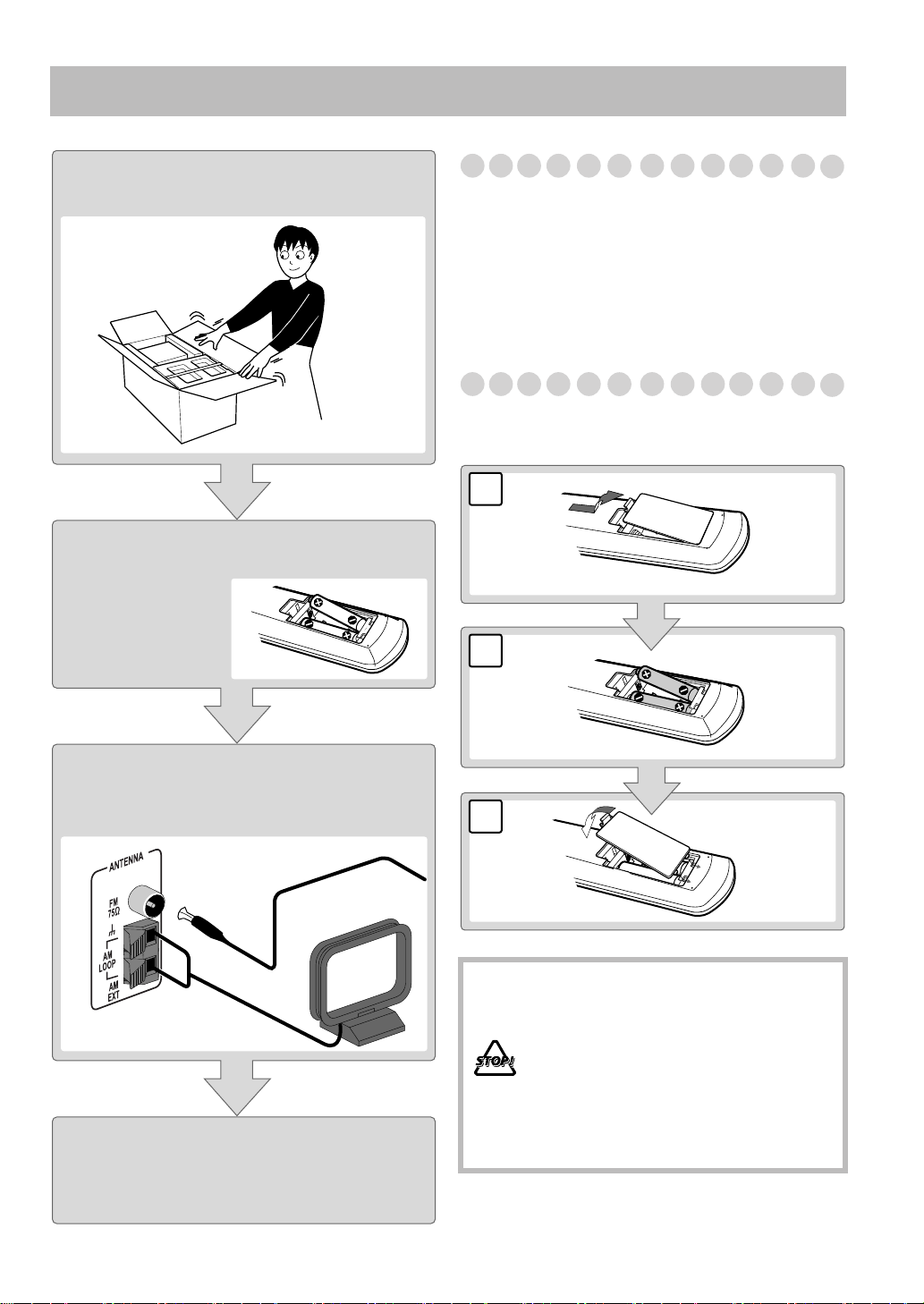
Getting Started
Step 1:Unpack the package and
check the accessories.
Step 2: Prepare the remote control.
Step 1: Unpack
After unpacking, check to be sure that you have all the
following items. The number in parentheses indicates the
quantity of each piece supplied.
• FM antenna (1)
• AM loop antenna (1)
• Remote control (1)
• Batteries (2)
If any item is missing, consult your dealer immediately.
Step 2: Prepare the Remote Control
Insert the batteries into the remote control by matching the
polarity (+ and –) correctly.
1
2
R6(SUM-3)/AA(15F)
Step 3: Hook up the components such
as AM/FM antennas, speakers,
etc. (see pages 4 to 6).
Finally plug the AC power cord.
Now you can operate the System.
3
• DO NOT use an old battery together with a
new one.
• DO NOT use different types of batteries
together.
• DO NOT expose batteries to heat or flame.
• DO NOT leave the batteries in the battery
compartment when you are not going to use
the remote control for an extended period of
time. Otherwise, the remote control will be
damaged from battery leakage.
3
Page 8
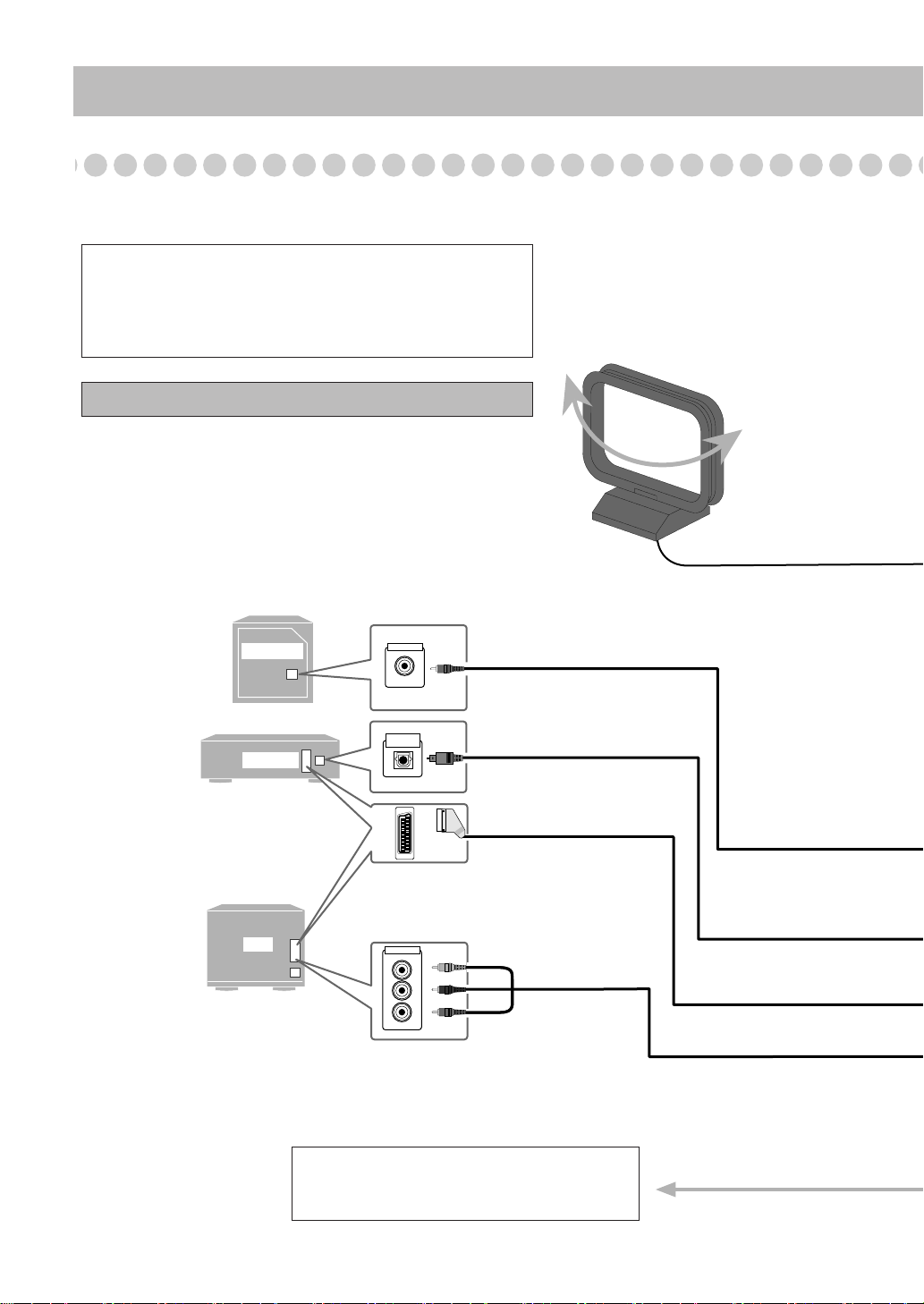
Step 3: Hook Up
If you need more detailed information, see page 6.
Illustrations of the input/output terminals below are typical
examples.
When you connect other components, refer also to their
manuals, since the terminal names actually printed on the rear
may vary.
Turn off all components before connections.
AM loop antenna (supplied)
Turn it until the best reception is
obtained.
SUBWOOFER
DECODER
TV
AUDIO INPUT
Audio cord (not supplied)
OPTICAL
DIGITAL IN
Optical digital cord
(not supplied)
SCART cable
(not supplied)
(No sounds come out from SCART cable.)
VIDEO INPUT
Y
P
b
P
r
Green
Red
Blue
Component video cord
(not supplied)
Do not connect Component video cord and SCART cable at one time.
To a wall outlet
Plug the AC power cord only after all
connections are complete.
4
Page 9
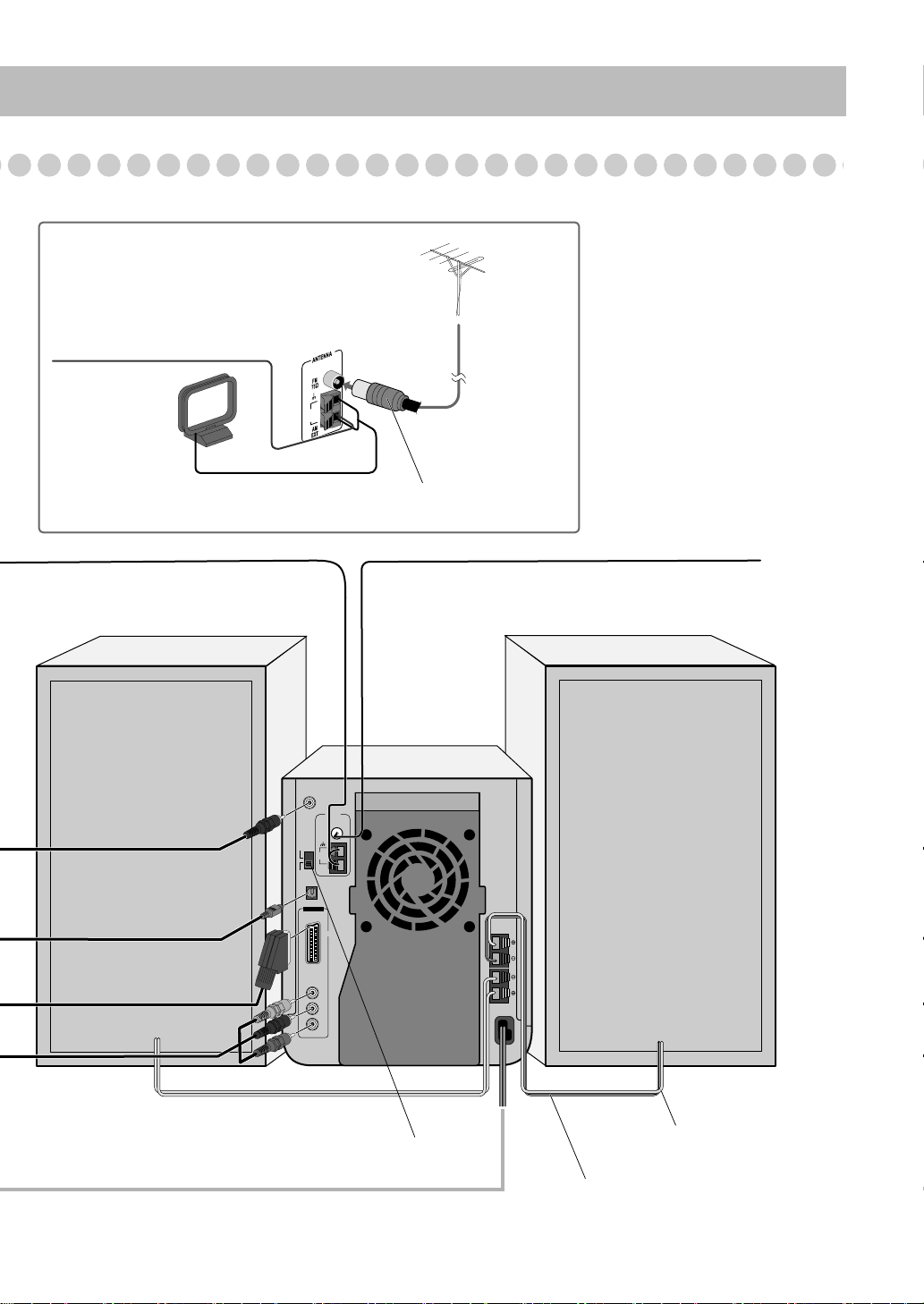
For better FM/AM reception
Vynile-covered wire (not supplied)
Extend it horizontally.
Outdoor FM
antenna
(not supplied)
AM loop antenna
Keep it connected.
AM
LOOP
Disconnect the supplied FM antenna, and connect to an outdoor FM antenna
using a 75 Ω wire with coaxial type connector (IEC or DIN45325).
SUBWOOFER
OUT
ANTENNA
FM
75Ω
VIDEO
OUT
SELECTOR
RGB
AM
LOOP
AM
EXT
Y/C
OPTICAL
DIGITAL OUT
VIDEO OUT
A V
SPEAKERS
L
FM antenna (supplied)
Extend it so that you can
obtain the best reception.
COMPONENT
Y
Pb
Pr
Set the VIDEO OUT SELECTOR correctly for your TV. (See next page.)
IMPEDANCE
6-16Ω
R
Gray cord (+)
connect to red (+) terminal
Gray cord with black stripe (–)
connect to black (–) terminal
5
Page 10
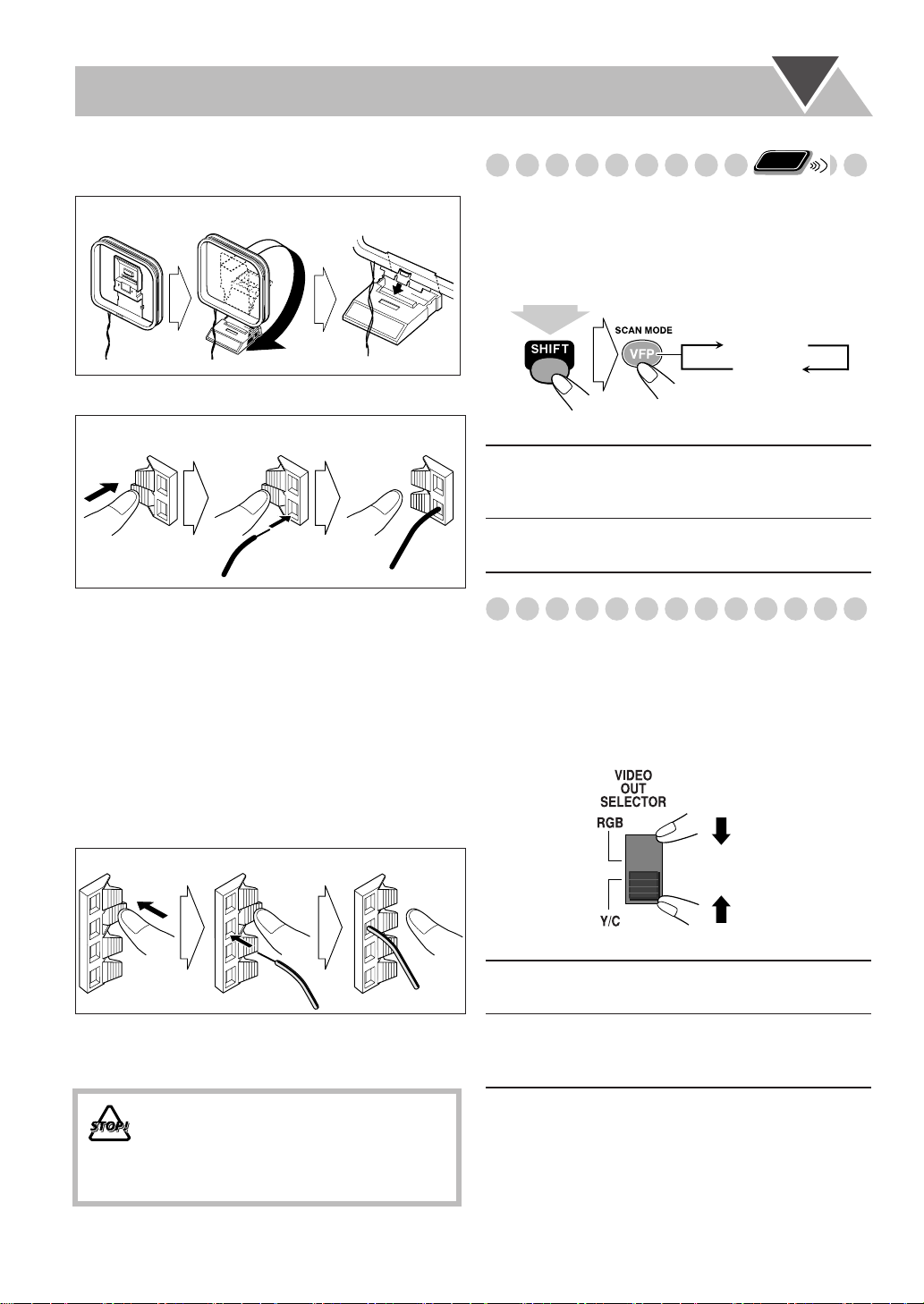
To assemble and connect the AM loop antenna
To assemble the AM loop antenna
To connect the AM loop antenna
1 Press and hold
2 Insert
3 Release
Remote
Changing the Scanning Mode
This System supports progressive scanning.
If you connect a progressive TV through the COMPONENT
jacks, you can enjoy a high quality picture from the built-in
DVD player by selecting progressive mode. And in that case,
set the VIDEO OUT SELECTOR to Y/C (see below).
ONLY
PROGRE
INTER
(at the same time)
• If the AM loop antenna wire or speaker cords are covered
with vinyl, remove the vinyl to expose the tip of the
antenna by twisting the vinyl.
• Make sure the antenna conductors do not touch any other
terminals, connecting cords or power cord. Also keep the
antennas away from the metallic parts of the System,
connecting cords, and the AC power cord. This could cause
poor reception.
To connect the speaker cords
Connect the right speaker to the R terminals, and the left
speaker to the L terminals.
1 Press and hold 2 Insert 3 Release
PROGRE
(Progressive)
INTER
(Interlaced)
Progressive scanning.
For a progressive TV. The
PROGRESSIVE indicator lights.
Interlaced scanning.
For a conventional TV.
Selecting the Video Signal
After connecting the TV, set the video signal type correctly
for your TV. The VIDEO OUT SELECTOR is on the back
of the System
• Make sure the System is not yet turned on. If it is already
turned on, turn off then on again so that the selector setting
becomes active.
RGB
Select for sending composite video signals or
RGB signals through the SCART terminal.
When connecting the speaker cords, match the polarity of
the speaker terminals: gray cord (+) to red (+), and gray cord
with black stripe (–) to black (–).
• DO NOT connect more than one speaker to
each terminal.
• DO NOT allow the conductor of the speaker
cords to be in touch with the metallic parts of
the System.
6
Y/C
Connect only component video cord or SCART cable at one
time. SCART cable can convey composite video signals,
RGB signals, and S-Video signals. But S-Video signals
output only when the VIDEO OUT SELECTOR is set to
Y/C.
Select for sending S-Video signals through the
SCART terminal or component video signals
through the COMPONENT jacks.
Page 11
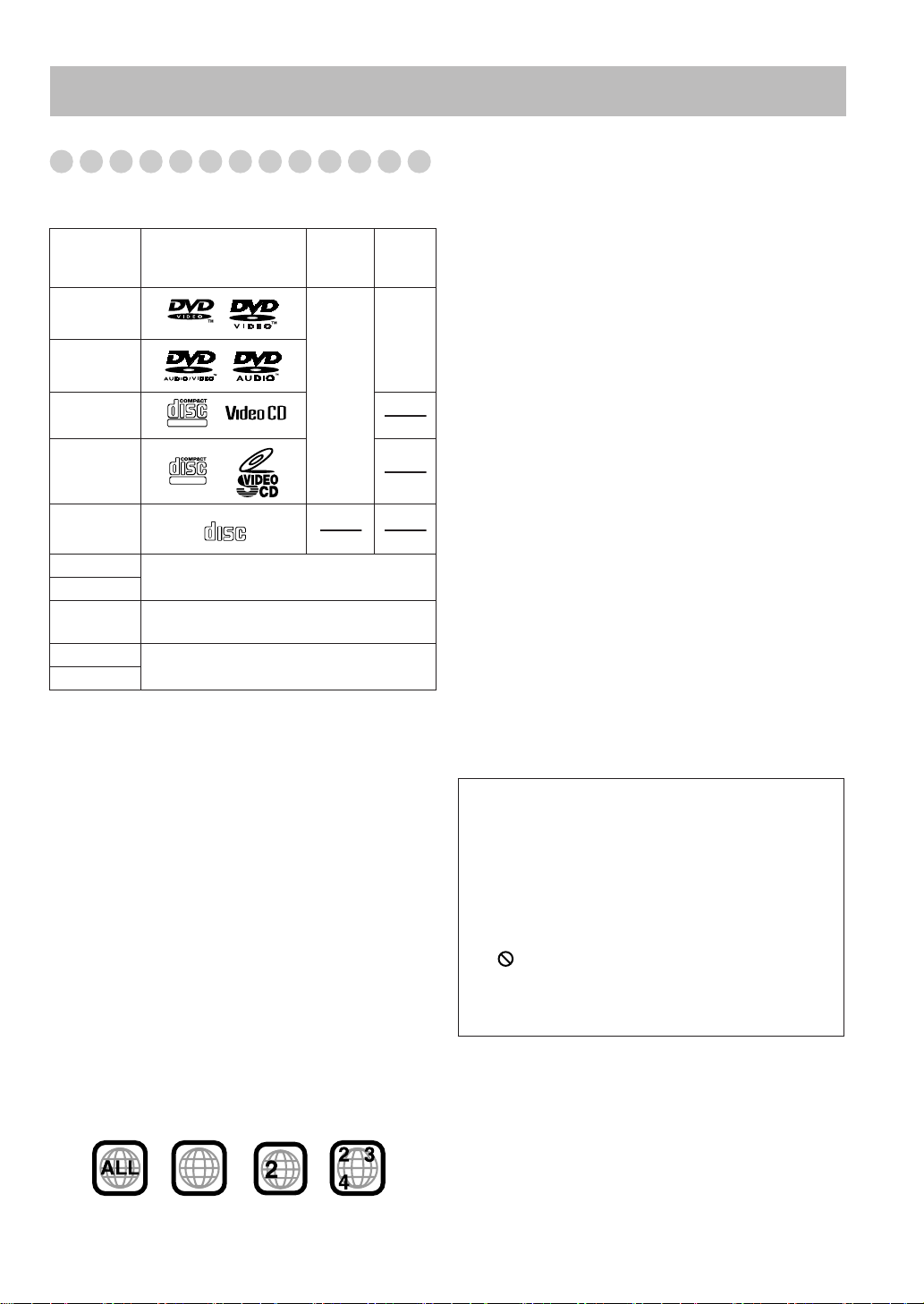
Before Operating the System
DIGITAL VIDEO
SUPER VIDEO
Playable Disc Types
This System has been designed to play back the following
discs:
Disc Type Mark (Logo)
DVD Video
DVD Audio
Video CD
(VCD)
Super Video
CD (SVCD)
Audio CD
CD-R
CD-RW
DVD-R
DVD-RW
DVD-RAM
In addition to the above discs, this System can play back DVDROM and audio data recorded on CD Text, CD-G (CD
Graphics), and CD-Extra.
• It is possible to play back finalised +R/+RW (Video mode
only) discs. “DVD” appears to the display when a +R/+RW
disc is loaded.
However, the use of +R double layer disc on this unit may not
be recommended.
• The following discs cannot be played back:
CD-I (CD-I Ready), CD-ROM, Photo CD, SACD, etc.
Playing back these discs will generate noise and damage the
speakers.
• DVD Video/DVD-VR comprises “
includes “
comprises “
Files
• In this manual, “file” and “track” are interchangeably used for
MP3/JPEG/DivX operations.
Recorded in the Audio CD, VCD, SVCD,
MP3, JPEG, or DivX format.
Recorded in the DVD Video, MP3, JPEG, or
DivX format.
Recorded in the DVD Video, MP3, JPEG,
DivX, or DVD-VR (video recording) format.
Chapters
Groups
.” CD/SVCD/VCD comprises only “
COMPACT
DIGITAL AUDIO
.” DVD Audio/MP3/JPEG/DivX
/
Folders
” which includes “
Video
Format
PAL
Titles/Playlists
Tracks
Region
Code*
Number
2
or
ALL
” which
Tracks/
.”
If a DVD with the improper Region Code numbers is loaded,
“RGN ERR (REGION CODE ERROR)” appears on the display
and playback will not start.
Caution for DualDisc playback:
The Non-DVD side of a “DualDisc” does not comply with the
“Compact Disc Digital Audio” standard. Therefore, the use of
Non-DVD side of a DualDisc on this product may not be
recommended.
DVD Video—digital audio formats
The System can play back the following digital audio
formats.
•
Linear PCM:
format used for CDs and most studio masters.
•
Dolby Digital:
Dolby Laboratories, which enables multi-channel encode
to create the realistic surround sound.
•
DTS (Digital Theater Systems):
audio, developed by Digital Theater Systems, Inc., which
enables multi-channel like Dolby Digital. As the
compression ratio is lower than for Dolby Digital, it
provides wider dynamic range and better separation.
When playing a multi-channel encoded DVD, the System
properly converts these multi-channel signals into 2
channels, and emits the downmixed sound from the
speakers.
•
To enjoy the powerful sound of these multi-channel
encoded DVDs,
with a proper built-in decoder to the digital output terminal
on the rear.
IMPORTANT: Before playing a disc, make sure of
the following...
• Turn on the TV and select an appropriate input mode on
the TV to view the pictures or on-screen displays on the
TV screen.
• For Disc playback, you can change the initial setting to
your preference. See “Setup Menu Operations” on
page 35.
If “ ” appears on the TV screen when you press a
button,
tried to do, or data required for that operation is not
recorded on the disc.
Uncompressed digital audio, the same
Compressed digital audio, developed by
Compressed digital
connect a proper decoder or an amplifier
the disc cannot accept the operation you have
Note on Region Code
*
DVD players and DVDs have their own Region Code numbers.
This System can play back only DVDs recorded with the PAL
color system whose Region Code numbers including “2.”
Ex.:
2
5
“DVD Logo” is a trademark of DVD Format/Logo
Licensing Corporation registered in the US, Japan and other
countries.
5
7
Page 12
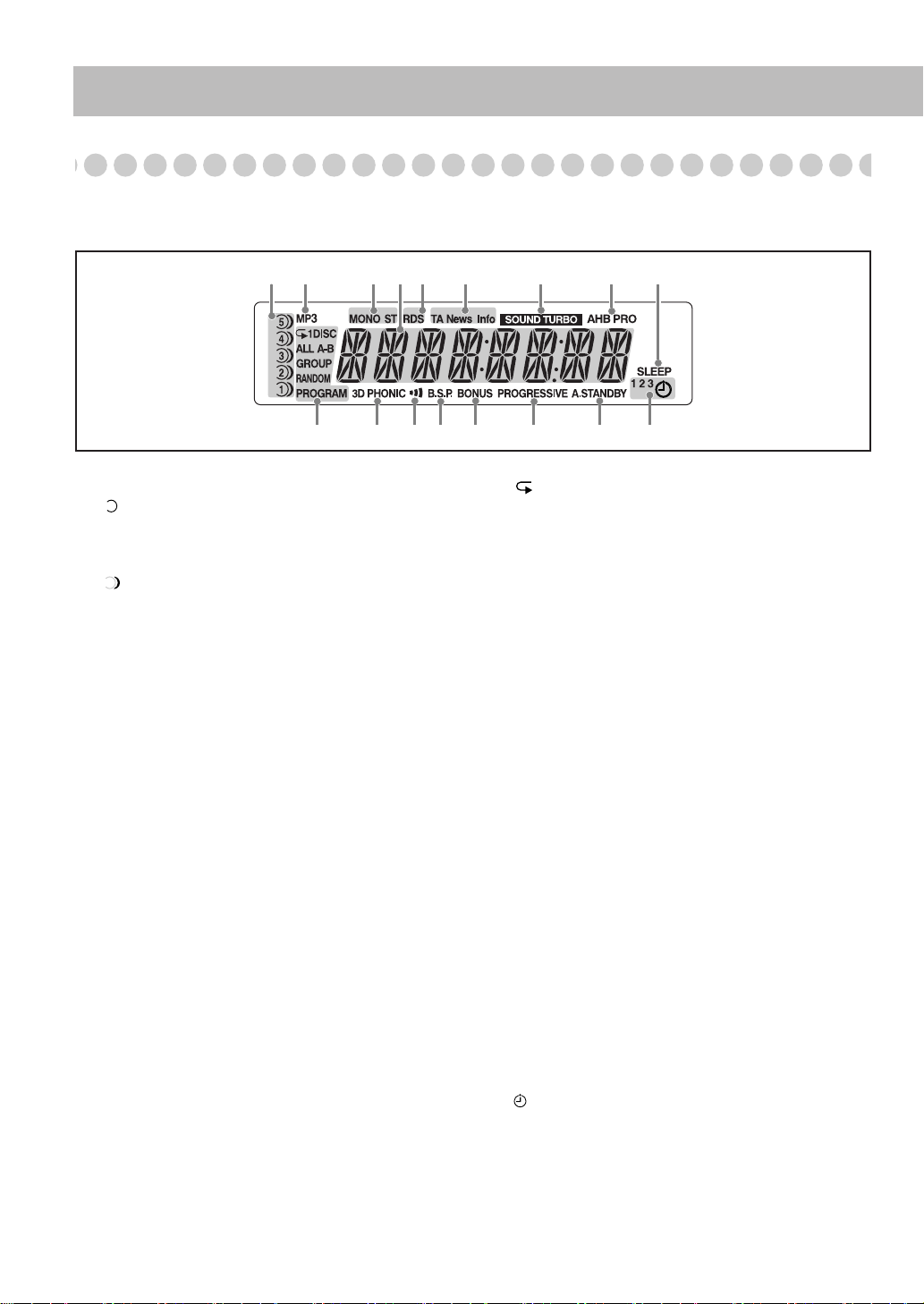
Display Indicators
The indications on the display teach you a lot of things while you are operating the System.
Before operating the System, be familiar with when and how the indicator illuminates on the display.
1
2 3
4
5
6
7
8
9
q
p
1
Disc tray indicators
• 1–5: Disc tray number indicators
• (tray indicator):
– Lights when the disc is detected.
– Flashes while playing back a disc.
– Goes off when there is no disc in the tray.
• (disc indicator): Lights when the disc in the tray is
currently selected.
2
MP3 indicator
• Lights when the current track is recorded in MP3 format.
3
FM reception indicators
• MONO: Lights when FM reception mode is monaural.
• ST (stereo): Lights while an FM stereo station with
sufficient signal strength is tuned in.
4
Main display
• While listening to radio; band (or preset number) and
station frequency appear.
• While playing a disc; see “Indications on the main
display while operating a disc” on page 9.
• While selecting “USB”; “USB” appears.
• While selecting “AUX”; “AUX” appears.
5
RDS (Radio Data System) indicators
• RDS: Lights when an FM station sending RDS signals is
tuned in.
6
TA/Program type (PTY) indicator
–TA/News/Info: Lights to indicate the currently selected
program type for PTY Standby Reception.
–TA/News/Info: Flashes when a program is
automatically tuned in with PTY Standby Reception.
7
SOUND TURBO indicator
• Lights when SOUND TURBO II is activated (see
page 16).
8
AHB (active hyper bass) PRO indicator
• Lights when AHB PRO is activated (see page 16).
9
SLEEP indicator
• Lights when the Sleep Timer is activated (see page 19).
w
e
r
t y
p
Disc operation indicators
•: Lights when Repeat mode is activated.
• 1: Lights when One Track Repeat is activated.
• 1DISC: Lights when One Disc Repeat is activated.
• ALL: Lights when All Disc Repeat is activated.
• A-B: Lights when A-B Repeat is activated.
• GROUP: Lights when Group Repeat is activated.
• RANDOM: Lights when Random Play mode is
activated.
• PROGRAM: Lights when Program Play mode is
activated.
q
3D PHONIC indicator
• Lights when 3D PHONIC is activated (see page 13).
w
Clear Voice indicator
• Lights when Clear Voice function is activated (see
page 17).
e
B.S.P. indicator
• Lights when the current disc is DVD Audio with
browsable still picture (see page 24).
r
BONUS indicator
• Lights when a DVD Audio with a bonus group is
detected (see page 23).
t
PROGRESSIVE indicator
• Lights when progressive scanning mode is selected (see
page 6).
y
A. (auto) STANDBY indicator (see page 19)
• Lights when Auto Standby is activated.
• Flashes when disc playback stops with Auto Standby
activated.
u
Timer indicators (see pages 33 and 34)
•: Lights when Daily Timer stands by; flashes while
working.
• 1/2/3: Lights up when a Daily Timer (1, 2, or 3) stands
by; flashes while setting or working.
u
8
Page 13
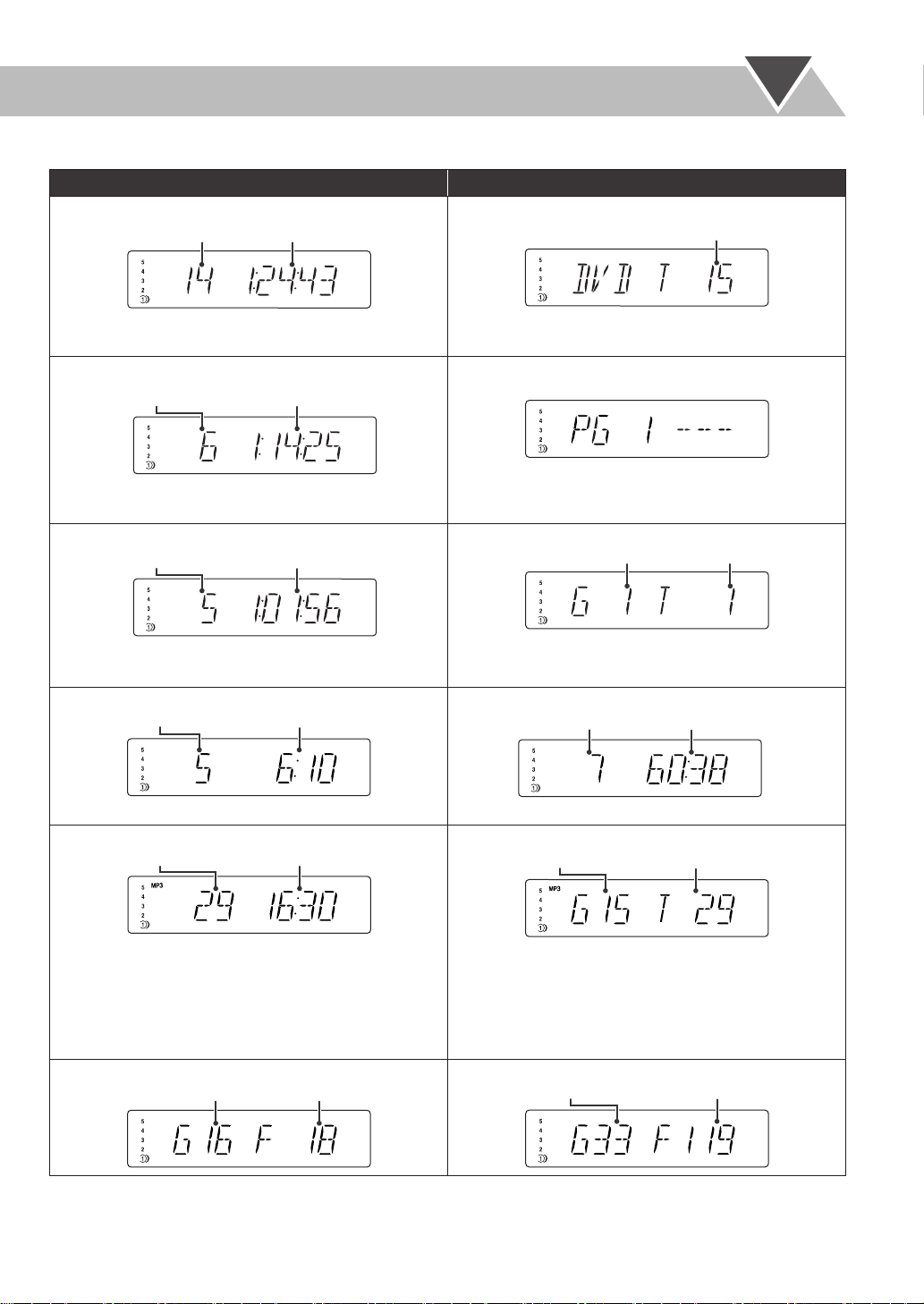
Indications on the main display while operating a disc
G
While playing back a disc: While disc play is stopped:
• DVD Video:
Chapter no.
Elapsed playing time
• By pressing SHIFT+0 (DISPLAY), you can see the current
title and chapter numbers for a few seconds.
• DVD-VR:
Chapter no.
Elapsed playing time
• By pressing SHIFT+0 (DISPLAY), you can see the clock
indication.
• DVD Audio:
Track no.
Elapsed playing time
• By pressing SHIFT+0 (DISPLAY), you can see the
current group and track numbers for a few seconds.
• Audio CD/SVCD/VCD:
Elapsed playing time*Track no.
• DVD Video:
• DVD-VR:
• DVD Audio:
• Audio CD/SVCD/VCD:
Total titles/playlists no.
Track no.Group no.
Total playing timeTotal track no.*
* “PBC” appears while playing a disc with PBC.
• MP3/DivX:
Track no.
Elapsed playing time
• While playing MP3 disc, by pressing SHIFT+
0 (DISPLAY), you can see the current group and track
* Changes to “PBC” when playback with PBC is stopped.
• MP3/DivX:
Current track no.Current group no.
• While playing DivX, MP3 indicator goes off.
numbers for a few seconds.
• While playing DivX, MP3 indicator goes off.
• While playing DivX, by pressing SHIFT+0 (DISPLAY),
“DIVX” appears.
• JPEG: • JPEG:
roup no.
File no.
Current group no.
Current file no.
• If “RESUME” is “ON” (see page 38), “RESUME” appears when you stop playback (except for Audio CD and MP3/JPEG
discs).
9
Page 14
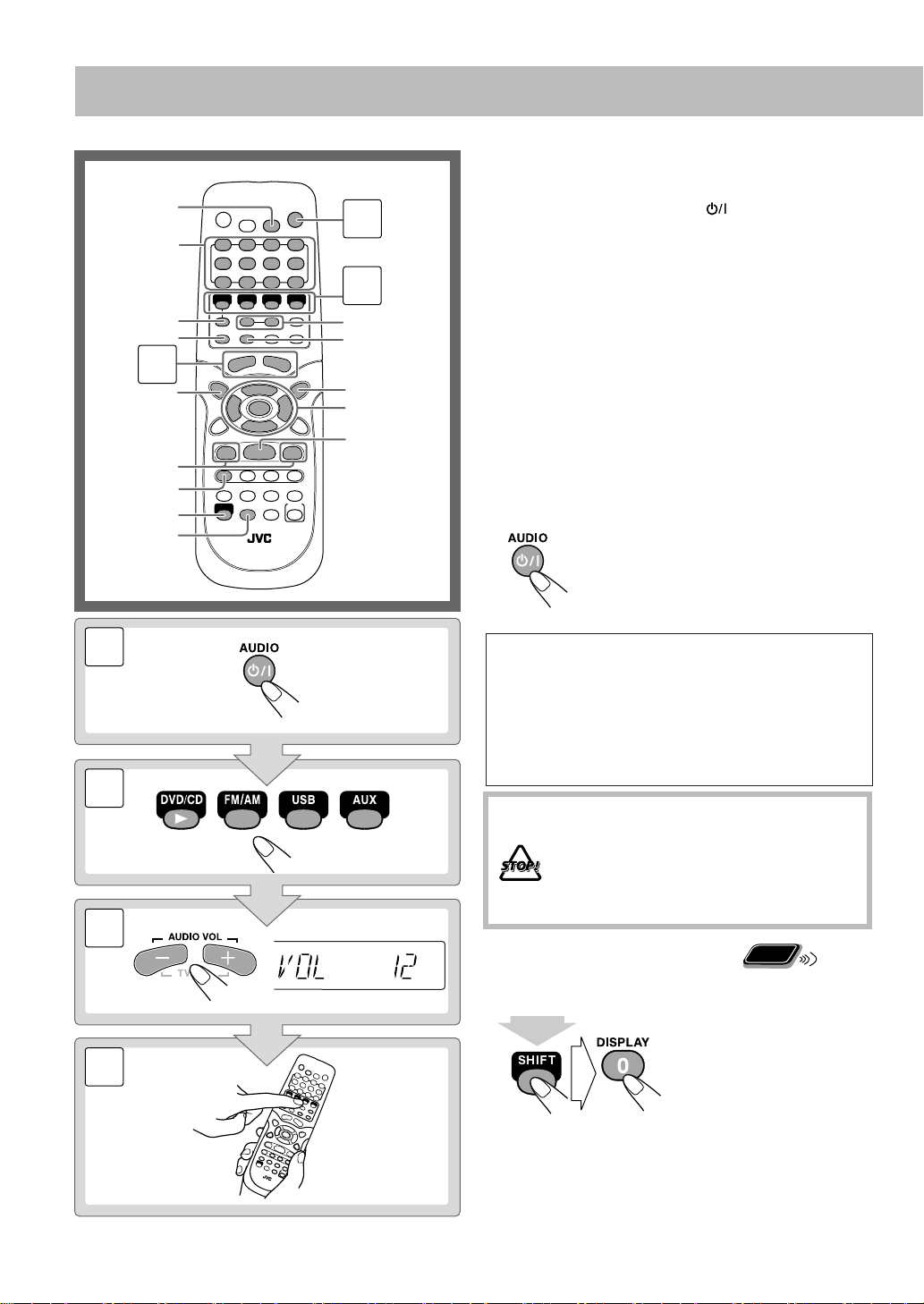
SET
Numeric
buttons
DISPLAY
RETURN
8
3
TOP
MENU/PG
GROUP/TITLE
4,¢
FM/PLAY
MODE
SHIFT
3D PHONIC
Daily Operations
Turn on the power.
1
The STANDBY lamp on the main unit turns off.
1
2
1/¡
DISC
SELECT
MENU/PL
2,3,5,∞
ENTER
7
• Without pressing AUDIO , the System turns on
by pressing one of the source selecting buttons in the
next step.
Select the source.
2
Playback automatically starts if the selected source
is ready to start.
• If you press AUX or USB, start playback on the
external component.
Adjust the volume.
3
4
Operate the target source as explained
later.
To turn off (standby) the System
—Playback
The STANDBY lamp on the main unit
lights up.
•A small amount of power is always
consumed even while on standby.
1
2
3
4
For private listening
Connect a pair of headphones to the PHONES jack on the
main unit. The sound will no longer come out of the
speakers. Be sure to turn down the volume before
connecting or putting on the headphones.
• Disconnecting the headphones will activate the
speakers again.
DO NOT turn off (standby) the System with
the volume set to an extremely high level;
otherwise, the sudden blast of sound can
damage your hearing, speakers and/or
headphones when you turn on the System or
start playback again.
Remote
To turn off the clock indication
While the System is turned off...
• Press the button again to
display the clock
indication.
(at the same time)
ONLY
10
Page 15
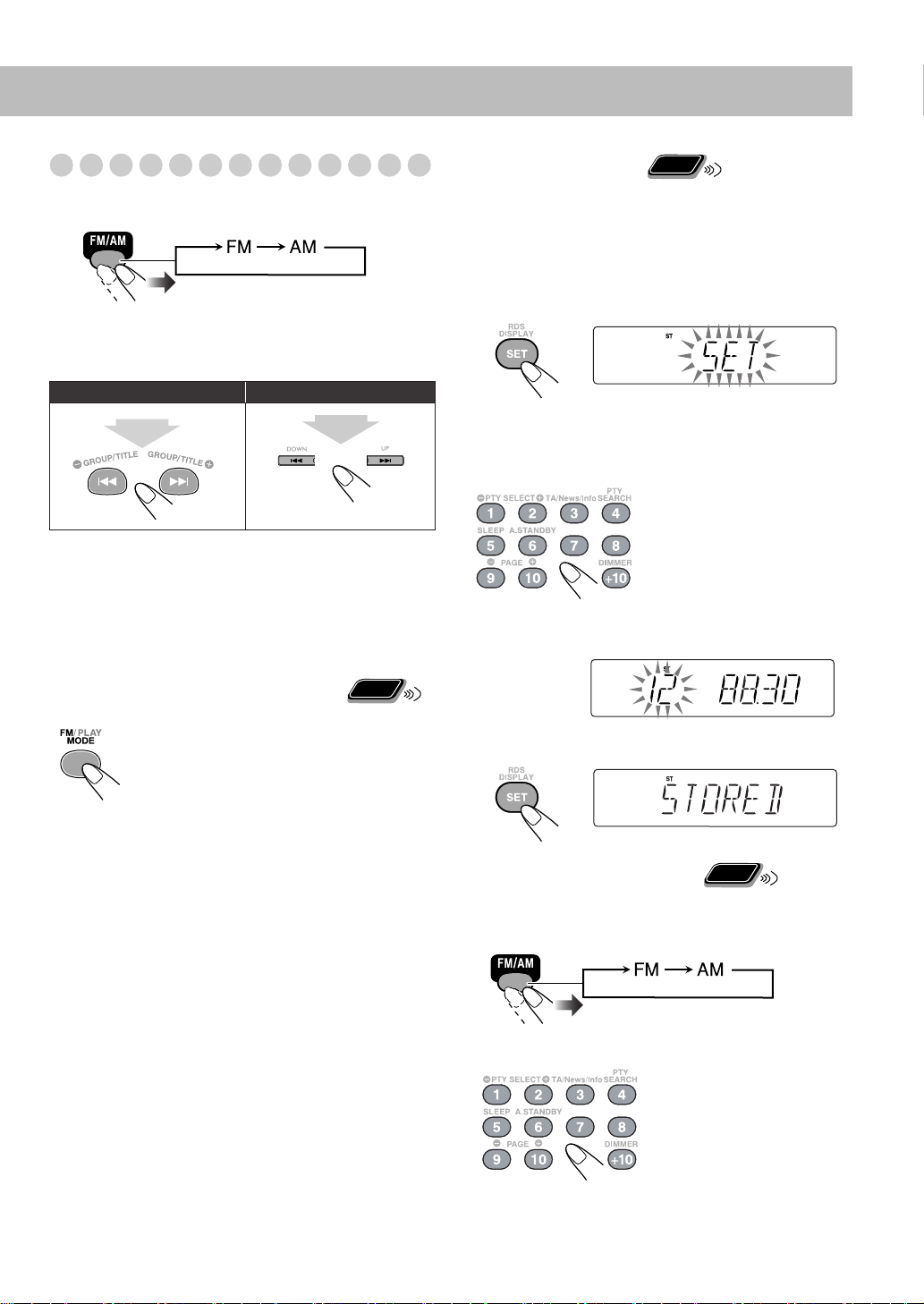
Listening to the Radio
To select the band—FM or AM
To tune in to a station
While FM or AM is selected...
Remote control:
1 sec.
Frequency starts changing on the display.
When a station (frequency) with sufficient signal strength
is tuned in, the frequency stops changing.
• When you repeatedly press the button, the frequency
changes step by step.
To stop searching manually,
If the received FM station is hard to listen
The MONO indicator lights on the display.
Reception will improve though stereo effect
is lost—Monaural reception mode.
To restore the stereo effect,
again (the MONO indicator goes off).
Main unit:
1 sec.
press either button.
press the button
Remote
ONLY
Remote
To preset the stations
ONLY
You can preset 30 FM and 15 AM stations.
1
Tune in to a station you want to preset.
• You can also store the monaural reception mode for FM
preset stations if selected.
Activate the preset entry mode.
2
• Finish the following process while the indication on the
display is flashing (5 seconds).
3
Select a preset number for the station.
Ex.:
To select preset number 5,
press 5.
To select preset number
15, press +10, then 5.
To select preset number
30, press +10, +10, then
10.
4
Store the station.
Remote
To tune in to a preset station
1
Select a band—FM or AM.
Select a preset number you have stored.
2
ONLY
• You can also use the 1/¡ buttons to select a preset
station.
11
Page 16
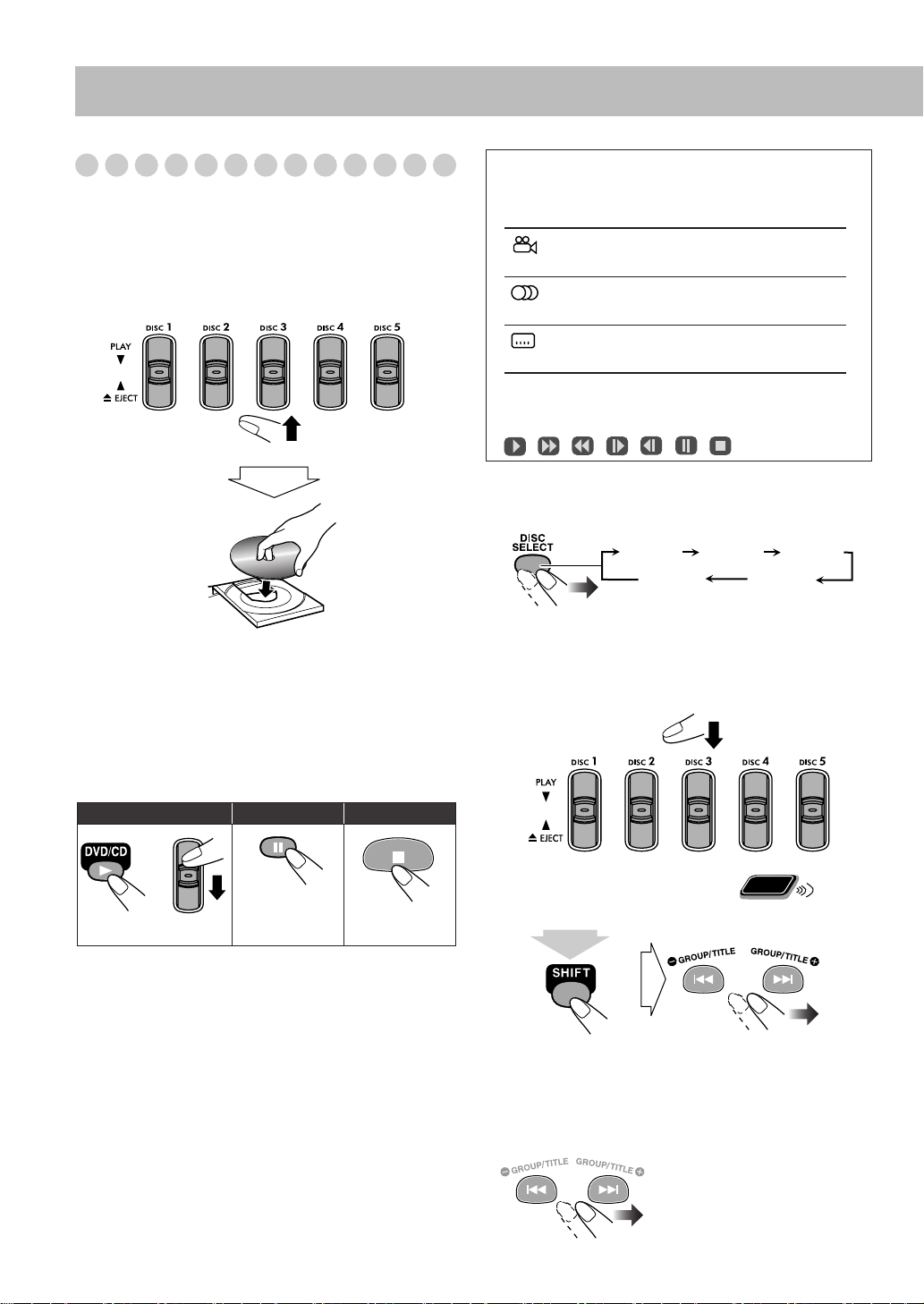
Playing Back a Disc
• For MP3/JPEG/DivX playback, see “Operations on the
CONTROL Screen” on page 31.
To insert a disc
You can insert a disc while playing another source.
Main Unit:
On-screen guide icons
• During playback, the following icons may appear on the
TV screen:
At the beginning of a scene containing multiangle views.
At the beginning of a scene containing multiaudio sounds.
At the beginning of a scene containing multisubtitles.
• The following icons will be also shown on the TV screen
to indicate your current operation (for more details, see
page 28).
, , , , , ,
To select a disc
Remote Control:
To close the disc tray and start playback,
same lever again.
• When current selected disc tray is open, you can use
DVD/CD 3
(depending on how the disc is programmed internally).
•
If you press up 0 EJECT for a tray to open it with another
tray already open, the other tray automatically closes, and
then the tray you have pressed up
To start: To pause: To stop:
•
While playing DVD/SVCD/VCD:
the stop point, and when you start playback again by
pressing DVD/CD 3
you have stopped—Resume Play. (“RESUME” appears
on the display when you stop playback.)
To stop completely while Resume function is activated,
press 7
“RESUME” on page 38.)
• When operating the System, the on-screen guide icon (see
the following table) appears on the TV screen.
To deactivate the on-screen guide icons, see “ON
SCREEN GUIDE” on page 38.
to close the disc tray and start playback
or
To release, press
DVD/CD 3
, it starts from the position where
twice. (To cancel Resume function, see
press down the
0
EJECT comes out.
.
This System can store
DISC 1
DISC 2
DISC 5 DISC 4
• When current source is not disc, press DVD/CD 3
the disc player as the source while “PLAY” is flashing on
the display.
Main Unit:
Remote
To select a title/group/playlist
While playing DVD, MP3, DivX...
(at the same time)
• Group name appears on the display for MP3.
• This feature may not work for some discs.
ONLY
To select a chapter/track
While playing a disc except SVCD/VCD with PBC...
• First time you press 4
can go back to the beginning
of the current chapter/track.
DISC 3
to select
, you
12
Page 17

To locate a particular position
While playing a disc except MP3/JPEG...
Remote
ONLY
7
For DVD Video/DVD Audio:
Show the disc menu.
1
x2 x5
x2 x5
x10 x20
x10 x20
x60
x60
• No sound comes out while searching on DVD Video/
DVD-VR/SVCD/VCD/DivX.
To return to normal playback,
To locate an item directly
press DVD/CD 3
Remote
ONLY
.
You can select a title/playlist/chapter/track directly and start
playback with the numeric buttons.
• For DVD Video/DVD-VR, you can select
track before starting playback
playback
.
, a chapter after starting
a title/playlist/
Ex.:
To select number 5,
press 5.
To select number 15,
press +10, then 5.
To select number 30,
press +10, +10, then 10.
To use 3D PHONIC
• This function is not effective for DivX.
While playing...
Select an item on the disc menu.
2
• You cannot use this function while
pull-down menu
(see page 29).
displaying the
• With some discs, you can also select items by entering
the number using the numeric buttons.
7
For SVCD/VCD with PBC:
While playing a disc with PBC, “PBC” appears on the
display.
When disc menu appears on the TV screen, select an item on
the menu with the numeric buttons (see “To locate an item
directly” on the left for how to use the numeric buttons).
Playback of the selected item starts.
To move to the next or previous page of the current
menu:
Moves to the next page.
ACTION DRAMA
OFF THEATER
(Canceled)
ACTION
ACTION
3D PHONIC
On the TV screen
Suitable for action movies and sports
programs.
DRAMA
Creates natural and warm sound. Enjoy
movies in a relaxed mood.
THEATER
Enjoy sound effects like in a major theater.
• 3D PHONIC indicator also lights up.
Remote
To play back using the disc menu
ONLY
You can operate a disc—DVD Video/DVD Audio/DVDVR, SVCD/VCD with Playback Control (PBC)—using the
disc menu shown on the TV screen.
Moves to the previous page.
To return to the previous menu:
(at the same time)
To cancel PBC: To reactivate PBC:
• You can also cancel PBC
function by pressing the
numeric buttons to select
a track.
13
Page 18

For DVD-VR:
7
DVD-VR format has the following two ways of playing.
•
Original program (ORIGINAL PROGRAM):
The System can play back items in a DVD-VR disc in the
recorded order conventionally.
•
Playlist (PLAY LIST):
The System can play back the playlist edited with the DVD
recording equipment.
2
Select an item on the disc menu.
Show the ORIGINAL PROGRAM or PLAY LIST.
1
TOP MENU/
MENU/
appears only when the playlist is on the DVD-VR disc.)
Ex.: ORIGINAL PROGRAM:
PG:
shows the ORIGINAL PROGRAM.
PL:
shows the PLAY LIST. (The playlist
12 3 4 5 6
Ex.: PLAY LIST:
• You cannot use this function while
down menu
• With some discs, you can also select items by entering
the number using the numeric buttons.
(see page 29).
displaying the pull-
1
Listed number
2
Recording date
3
Recorded channel
4
Recording time
5
Title/Playlist
6
Highlight bar (current selection)
7
Chapters included
8
Playback time
14
5
67 81 2
Page 19

Playing Back from the PC
Playing Back from Other Equipment
This System is equipped with a USB terminal on the front
panel. You can connect your PC to this terminal and enjoy
the sound out of your PC.
When you connect your PC for the first time, follow the
procedure below.
• Remember you cannot send any signal or data to your PC
from this System.
IMPORTANT
• Always set volume to “VOL MIN” when connecting or
disconnecting the other equipment.
How to install the USB drivers
Turn on your PC and start running WindowsR 98,
1
WindowsR 98SE, WindowsR Me, WindowsR 2000, or
WindowsR XP.
• If the PC has been turned on, quit all the applications
running.
Select USB for the source.
2
Connect the System to the PC using a USB cable (not
3
supplied).
To connect other equipment
By using a stereo mini plug cord (not supplied), you can
connect other equipment with analog audio output jacks,
such as an MD player, a TV, etc.
Stereo mini plug cord (not supplied)
Portable audio
device,
Game machine, etc.
(front panel)
If the audio output on the other equipment is not stereo
mini plug type,
Use a plug adapter to convert the stereo mini plug to the
corresponding plug to the audio output.
• Refer to the manuals supplied with the other equipment.
IMPORTANT
• Always set volume to “VOL MIN” when connecting or
disconnecting the other equipment.
To select other equipment for the source
(front panel)
USB cable
• Use “USB series A plug to B plug” cable.
The USB drivers are installed automatically.
4
PC
To play back sounds on the PC
Refer to the manuals supplied with the sound reproducing
application installed in the PC.
* MicrosoftR, WindowsR 98, WindowsR 98SE, WindowsR
Me, WindowsR 2000 and WindowsR XP are registered
trademarks of Microsoft corporation.
15
Page 20

Daily Operations
Remote
ONLY
—Sound&Other Adjustments
Remote control
SET
CANCEL
A.STANDBY
SLEEP
BASS/TREBLE
ENTER
VFP
SHIFT
Main unit
DISPLAY
DIMMER
CLOCK/
TIMER
FADE
MUTING
AUDIO VOL
+/–
2,3,5,∞
(CLEAR VOICE)/
DVD LEVEL
AHB PRO
SOUND
TURBO
Adjusting the Volume
You can adjust the volume level from level 0 (VOL MIN) to
level 31 (VOL MAX).
Remote control:
To drop the volume in a moment
To restore the volume,
adjust the volume level.
Main unit:
press again, or
Remote
ONLY
Adjusting the Sound
To emphasize the sound—SOUND TURBO II
This function emphasizes the sound.
S-TURBO2
OFF
(Canceled)
To emphasize heavy bass sound—AHB PRO
16
SOUND
TURBO
VOLUME +/
DIMMER
This function dynamically enhances bass response.
AHB PRO
OFF
(Canceled)
Remote
To adjust the tone—BASS/TREBLE
You can adjust the bass and treble level from 0 to +5.
-
• When you adjust this setting, the SOUND TURBO II is
canceled automatically.
To adjust the bass
BASS
TRE
(Treble)
ONLY
Canceled
To adjust the treble
BASS
TRE
(Treble)
Canceled
Page 21

Making DVD Voice Clear—CLEAR VOICE
Remote
ONLY
This function allows you to easily understand the dialog of
DVD even with the volume turned down.
• This function only works for center-channel signal
encoded multi-channel disc.
Canceled
Presetting Automatic DVD Sound Increase
Remote
Level—DVD LEVEL
Some DVD Videos/DVD Audios are recorded at a lower
sound volume level than that of other discs or sources. You
can increase the level for the currently loaded DVD Video/
DVD Audio.
ONLY
Changing the Display Brightness—DIMMER
You can dim the display window.
• This function cannot use when the System is on standby.
Remote Control:
DIM 2
AUTO DIM
(at the same time)
Main Unit:
DIM 1
DIM 2
AUTO DIM
DIM 1
DIM OFF
(Canceled)
Dims the display.
Erases the display illumination.
Erases the display illumination when
playback starts.
• This function works only when playing
DVD/SVCD/VCD/JPEG or DivX files.
• The display illuminates when playback
stops.
(at the same time)
NORMAL
MIDDLE
HIGH
Original recording level.
Output level is increased (less than “HIGH”).
Output level is increased (more than
“MIDDLE”).
• Once the current DVD Video/DVD Audio is ejected, this
setting is canceled and set automatically to “NORMAL.”
17
Page 22

Changing the Picture Tone—VFP (Video
Remote
Fine Processor)
While showing a playback picture on the TV screen, you can
select the preset picture tone, or adjust it and store your own
preferences.
To select a preset picture tone
Activate VFP.
1
Select a preset picture tone.
2
NORMAL
CINEMA
USER1/USER2
ONLY
NORMAL
GAMMA
BRIGHTNESS
CONTRAST
SATURATION
TINT
SHARPNESS
On the TV screen
0
0
0
0
0
0
Normally select this.
Suitable for a movie source.
You can adjust parameters and can
store the settings (see the right
column).
To adjust the picture tone
1
Select “USER1” or “USER2.”
• Follow steps 1 and 2 explained on the left column.
2
Select a parameter you want to adjust.
GAMMA
BRIGHTNESS
CONTRAST
SATURATION
TINT
SHARPNESS
3
Adjust the parameter.
Adjust if the neutral color is bright or
dark (–3 to +3).
Adjust if the entire picture is bright or
dark (–8 to +8).
Adjust if the far and near positions
are unnatural (–7 to +7).
Adjust if the picture is whitish or
blackish (–7 to +7).
Adjust if the human skin color is
unnatural (–7 to +7).
Adjust if the picture is indistinct
(–8 to +8).
18
Repeat steps 2 to 3 to adjust other parameters.
4
To erase the screen,
press VFP again.
Page 23

Remote
Setting the Clock
Without setting the built-in clock, you cannot use the Daily
Timer (see page 33) and Sleep Timer (see the right column).
• To exit from the clock setting, press CLOCK/TIMER as
required.
• To go back to the previous step, press CANCEL.
1
Activate the clock setting mode.
• If you have already adjusted the clock before, press the
button repeatedly until the clock setting mode is
selected (see page 33).
2
Adjust the hour.
ONLY
Turning Off the Power
Remote
Automatically
To turn off the System after playback is over—
Auto Standby
(at the same time)
When Auto Standby is in use, the A.STANDBY indicator
lights on the display. When the disc play stops, the
A.STANDBY indicator starts flashing. If no operation is
done for about 3 minutes while the indicator is flashing, the
System turns off (in standby) automatically.
• Auto Standby does not work while you are listening to
radio (FM/AM) or the external component (AUX/USB).
To turn off the System after a certain period of
time—Sleep Timer
1
Specify the time (in minutes).
ONLY
A.STANDBY
Canceled
3
Adjust the minute.
Now the built-in clock starts working.
To check the current clock time during play
Clock
Source information
(at the same time)
• While playing a DVD/MP3/DivX, you cannot check the
current clock time (see page 9).
(at the same time)
• SLEEP indicator also lights up on the display.
Wait until the set time goes off.
2
To check the time remaining until the shut-off time
(at the same time)
• If you press the button repeatedly, you can change the
shut-off time.
19
Page 24

Remote control
Advanced Radio Operations
To show the RDS information
While listening to an FM station...
RDS
DISPLAY
PTY
SELECT
9/(
PTY SEARCH
TA/News/Info
SHIFT
Receiving FM Stations with RDS
Remote
ONLY
(at the same time)
PS
PS
Frequency
Station names is displayed. “NO PS” will
PTY
RT
appear if no signal is sent.
PTY
The broadcast program type is displayed. “NO
PTY” will appear if no signal is sent.
RT
Text messages the station sends is displayed.
“NO RT” will appear if no signal is sent.
Searching for a Program by
Remote
PTY Codes
You can locate a particular kind of program from the preset
stations (see page 11) by specifying the PTY codes.
To search for a program using the PTY codes
1
While listening to an FM station...
ONLY
Radio Data System (RDS) allows FM stations to send an
additional signal along with their regular program signals.
• When tuned to an FM station which provides the RDS
service, the RDS indicator lights on the display.
This System can receive the following types of RDS signals.
PS (Program
Service)
PTY (Program
Type)
RT (Radio Text)
Shows commonly known
station names.
Shows types of broadcast
programs.
Shows text messages the station
sends.
Enhanced Other
Networks
Provides the information about
the types of the programs
broadcast by the RDS stations
of the different networks.
20
SOUNDTURBO
(at the same time)
SOUNDTURBO
Page 25

2
Select a PTY code.
(at the same time)
NONE O
EDUCATE O
VARIED O
LIGHT M O
WEATHER O
SOCIAL O
LEISURE O
OLDIES O
ALARM O
3
Start searching.
NEWS O
RELIGION O
FOLK M O
back to the beginning
AFFAIRS O
DRAMA O
POP M O
CLASSICS O
JAZZ O
ROCK M O
FINANCE O
COUNTRY O
(at the same time)
CULTURE O
PHONE IN O
DOCUMENT O
INFO O
EASY M O
OTHER M O
CHILDREN O
NATION M O
SPORT O
SCIENCE O
TRAVEL O
TEST O
Ex.: When “NEWS” is selected...
SOUNDTURBO
SOUNDTURBO
The receiver searches 30 preset FM stations, stops when
it finds the one you have selected, and tunes in to that
station.
• If no program is found, “NOT FOUND” appears on the
display.
• To stop searching any time during search, press PTY
SEARCH (while holding SHIFT).
Switching Temporarily to a Program of
Remote
Your Choice Automatically
The Enhanced Other Networks function allows the System
to switch temporarily to a preset FM station broadcasting a
program of your choice (TA, NEWS, or INFO).
• This function works while listening to an FM station
providing the required signals.
While listening to an FM station, select the program type:
(at the same time)
TA
NEWS
INFO
Traffic announcement in your area
News
Program the purpose of which is to impart
advice in the widest sense
How the Enhanced Other Networks function actually
works:
CASE 1
If a station is not broadcasting the program of your
choice
The System continues tuning in to the current station.
«
When a station broadcasting the program of your choice,
the System automatically switches to the station. The PTY
code indicator starts flashing.
«
When the program is over, the System goes back to the
previously tuned station, but the function still remains
active (the indicator stops flashing and remains lit).
ONLY
TA NEWS
OFF INFO
(Canceled)
To continue searching after it stops on an unwanted
station
While the indications on the display are flashing, press PTY
SEARCH again (while holding SHIFT).
CASE 2
If the station currently tuned in is broadcasting the
program of your choice
The PTY code indicator starts flashing.
«
When the program is over, the indicator stops flashing (the
function still remains active).
21
Page 26

Remote control
PAGE -/+
DVD/CD 3
8
Unique Disc Operations
Selecting the Sound Track
Numeric
buttons
SLOW –/+
For DVD Video:
audio languages, you can select the language to listen to.
For DVD Audio/DivX:
containing audio channels, you can select the audio channel
to listen to.
For SVCD/VCD/DVD-VR:
can select the audio channel to play.
• You can also select the audio track using the on-screen bar
(see page 28).
While playing back a chapter containing
While playing back a track
Remote
ONLY
While playing back a track, you
ENTER
SUBTITLE
AUDIO
SHIFT
2,3,5,∞
7
ZOOM
ANGLE
While playing a DVD Video...
Ex.:
1/3
ENGLISH
1/3
ENGLISH
2/3
FRENCH
2/3
FRENCH
3/3
JAPANESE
While playing a DVD Audio/DivX...
Ex.:
1/3
1
2/3
2
While playing an SVCD/VCD/DVD-VR...
SVCD
ST1 ST2 L1
R2 L2 R1
VCD
ST L R
3/3
JAPANESE
3/3
3
22
ST1/ST2/ST
To listen to normal stereo (2 channel)
playback.
L1/L2/L
R1/R2/R
To listen to the left audio channel.
To listen to the right audio channel.
• SVCD can have 4 audio channels. Karaoke SVCD usually
uses these 4 channels to record two 2-channel recordings
(ST1/ST2).
Page 27

Selecting the Subtitle Language
Remote
ONLY
Selecting the View Angle
Remote
ONLY
For DVD Video/DivX:
While playing back a chapter
containing subtitles in different languages, you can select the
subtitle language to display on the TV screen.
For SVCD:
While playing back a track, you can select the
subtitle even if no subtitles are recorded on the disc.
• You can also select the subtitle language using the on-
screen bar (see page 28).
While playing a DVD Video/DivX...
1
Display the subtitle selection window.
2
Select the subtitle language.
Ex.: DVD Video/DivX
1/3
ENGLISH
2/3
FRENCH
3/3
JAPANESE
While playing back a chapter containing multi-view angles,
you can view the same scene from different angles.
• This function is only used while playing DVD Video.
• You can also select the multi-view angles using the onscreen bar (see page 28).
While playing...
Ex.:
3/3
Remote
ONLY
3/3
3
3
1/3
1
1/3
1
2/3
2
2/3
2
Playing Back a Bonus Group
Some DVD Audios have a special group called “bonus
group” whose contents are not open to the public.
• This function is only used while playing DVD Audio.
• To play back a bonus group, you have to enter the specific
“key number” (a kind of password) for the bonus group.
The way of getting the key number depends on the disc.
1/3 3/3
ENGLISH
2/3
FRENCH
While playing an SVCD...
—/4
OFF
4/4
1/4
1
3/4
4
3
2/4
2
JAPANESE
Select the bonus group.
1
• The bonus group is usually recorded as the last group
(for example, if a disc contains 4 groups including a
bonus group, “group 4” is the bonus group).
• When the bonus group is detected, BONUS indicator
lights up.
• For how to select the group, see “To select a title/group/
playlist” on page 12.
2
Enter the key number.
3
Follow the interactive instructions shown on the
screen
.
press
7
.
To cancel the key number entry,
TV
23
Page 28

Selecting Browsable Still Pictures
Remote
ONLY
2
Select slow-motion speed.
While playing back a track linked to browsable still pictures
(B.S.P.), you can select the still picture (turn the page) to be
shown on the TV screen.
• This function is only used while playing DVD Audio.
• When a DVD Audio with browsable still pictures is
detected, B.S.P. indicator lights up.
• If a track is linked to browsable still pictures (B.S.P.), they
are usually shown in turn automatically during playback.
• You can also select the page using the on-screen bar (see
page 28).
(at the same time)
Remote
Special Effect Playback
ONLY
Still picture playback
To start still picture
playback:
While playing...
To resume normal
playback:
Forward slow motion starts.
Reverse slow motion* starts.
x1/32 x1/16 x1/8 x1/4 x1/2
x1/32 x1/16 x1/8 x1/4 x1/2
* Not available for SVCD/VCD/DVD-VR.
To resume normal playback,
To replay the previous scenes
(One touch replay function)
• This function is used while playing DVD Video/DVD-VR.
The playback position moves back about
10 seconds before the current position
(only within the same title/playlist).
Remote
Zoom
1
ONLY
While playing...
press DVD/CD 3
Remote
ONLY
.
Frame-by-frame playback
1
While playing...
Still picture playback starts.
Advance the still picture frame by frame.
2
To resume normal playback,
press DVD/CD 3
Slow-motion playback
• This function is not available for DivX.
While playing...
1
Still picture playback starts.
24
• As the number increases, magnification also increases.
Move the zoomed-in position.
2
.
To resume normal playback,
“ZOOM OFF” appears on the TV screen.
To use this function for JPEG (still pictures), see “To zoom
in the still picture” on page 32.
press ZOOM repeatedly until
Page 29

Advanced Disc Operations
Remote control
CANCEL
Numeric
buttons
DVD/CD
3
8
5,∞
4,¢
FM/PLAY
MODE
SHIFT
7
REPEAT A-B
REPEAT
Programming the Playing Order—
Remote
Program Play
You can arrange the playing order of the chapters or tracks
(up to 99) before you start playback.
1
Before starting playback, activate Program Play.
ONLY
PROGRAM RANDOM
Canceled
On the display
PROGRAM
No Group/TitleDisc Track/Chapter
1
2
3
4
5
6
7
8
9
10
USE NUMERIC KEYS TO PROGRAM TRACKS.
USE CANCEL TO DELETE THE PROGRAM.
On the TV screen
Main unit
8
DISC1
2
Select chapters/tracks you want to program with the
numeric buttons (see “To locate an item directly” on
page 13 for how to use the numeric buttons).
For DVD Video/MP3:
•
1
Select a disc number on “Disc” column.
2
Select a group/title number on “Group/Title” column.
3
Select a track/chapter number on “Track/Chapter”
column.
• For SVCD/VCD/CD:
1
Select a disc number on “Disc” column.
2
Select a track number on “Track/Chapter” column.
• Even if the disc is not in the selected tray, the System
may prompt for the group number entry as well,
however, during playback, the System will ignore these
entries.
• If you have programmed a group/title number for
SVCD/VCD/CD, the System will ignore the group/title
number and play the track number you have
programmed.
If you want to program another chapters/tracks,
3
repeat the step 2 above.
to be continued...
25
Page 30

4
Start playback.
To skip a step:
Playback starts in the order you
have programmed.
To pause: To stop:
To release, press
DVD/CD 3
.
Remote
Playing at Random—Random Play
You can play the chapters or tracks of all loaded discs at
random.
• Random Play cannot be used for some DVDs.
Before starting playback, activate Random Play.
1
ONLY
PROGRAM RANDOM
Canceled
To check the programmed contents
Before or after playback...
In the reverse order.
In the programmed order.
To modify the program
Before or after playback...
To erase the last step:
To add steps in the program:
Repeat step 2 on page 25.
To erase the entire
program:
To exit from Program Play
Before or after playback...
PROGRAM RANDOM
Canceled
2
Start playback.
Playback starts in random order.
Random Play continues to the
disc on the next tray when all the
chapters or tracks in the current
disc are played once (when
Repeat Play is not activated).
• Playback ends when all the
discs are played once (when
Repeat Play is not activated).
To skip a chapter/
track:
To skip to the beginning
of the current track,
press 4
• During Random Play, you cannot select the disc to play by
using DISC SELECT.
.
To pause: To stop:
To release, press
DVD/CD 3
.
To exit from Random Play
Before or after playback....
.
PROGRAM RANDOM
Canceled
26
Page 31

Remote
A-
A-B
Playing Repeatedly
ONLY
• You can also select the repeat mode using the on-screen bar
(see page 29).
Repeat Play
• For DVD Video/DVD-VR:
During playback...
Before playback...
• For DVD Audio:
During or before playback...
• For MP3/DivX:
During or before playback...
1
Canceled
1
Canceled
1
GROUP
GROUP
ALL*
ALL*
GROUP
ALL*
1DISC
ALL
ALL
1
GROUP
1DISC
Canceled
Repeats the discs in all trays or all
*
programmed tracks.
Repeats the current chapter/track.
Repeats the current title/group/playlist.
Repeats the current disc.
Cancels Repeat Play mode.
*When DVD Video, DVD Audio or SVCD/VCD with PBC
is loaded in the System, this function may not work
correctly
.
A-B Repeat
You can repeat playback of a desired portion by specifying
the beginning (point A) and the ending (point B).
• A-B Repeat cannot be used for MP3/DivX or for some
DVDs.
• A-B Repeat can be used within the same title/playlist while
playing a DVD Video/DVD-VR, and within the same track
for the other discs.
1
While playing (without PBC for SVCD/VCD), select
the start point (A).
A-
lights on the display.
• appears on the
TV screen if the TV is
turned on.
(at the same time)
•
For CD/SVCD/VCD:
During or before playback without PBC...
1
Canceled
During playback with PBC...
ALL*
Canceled
For Program Play:
•
During or before playback...
1
Canceled
•
For Random Play:
During or before playback...
1
Canceled
1
DISC
ALL
ALL
1
DISC
ALL
Select the end point (B).
2
A-
changes to
A-B
• appears on the TV
screen and A-B Repeat
starts.
(at the same time)
(at the same time)
To cancel A-B Repeat,
• You can search for the end
point using ¡
press REPEAT A-B again while
.
holding SHIFT.
Main Unit
Prohibiting Disc Ejection—Child Lock
ONLY
You can lock the disc trays so that no one can eject the
loaded discs.
• This is possible while the System is on standby and the
clock indication is turned on (see page 10).
While the disc trays are closed....
(at the same time)
To cancel the prohibition,
repeat the same procedure.
“UNLOCKED” appears on the display.
.
27
Page 32

On-Screen Disc Operations
DISC
2
TITLE
2
CHAP
3
GROUP 1
TIME
1:25:58
TIME
OFF
CHAP.
TRACK
1/3
1/3
1/3
PA GE 1/5
Remote control
Numeric
buttons
DVD/CD 3
ENTER
4,¢
REPEAT
8
2,3,5,∞
ON SCREEN
7
ZOOM
On-screen bars
DVD Video
2
TITLE
4
GROUP 14
2
2
TITLE 2
14
1/3
1/31/3
CHAP 3
CHAP
23
2
TRACK 23
TIME
TOTAL
1/3 1/3
TIME
1
Dolby
DVD-VIDEO
TIME
OFF
TIME OFF CHAP. 1/31/ 3 1/1
DVD Audio
DVD-AUDIO
TIME OFF
DISC
2/0.0ch
1
DISC
TRACK PAGE
4
SVCD
SVCD
TIME
OFF
TIME OFF ST1
1
TITLE
14
DISC
1/3
–/ 4
TRACK 3
CHAP
2
2
TIME 0:04:58
TOTAL
23
1/3 1/3
4
VCD
VCD
TIME
OFF
TIME OFF ST
1
TITLE
1/3
DISC
14
TRACK 3
CHAP
2
2
TIME
TOTAL
23
1/3 1/3
4
CD
CD
TIME
TIME OFF
OFF
1
DISC
TITLE
14
2
1/3
CHAP
2
TRACK 3
23
1/3 1/3
TOTAL
TIME
4
DVD-VR
DISC
2
TITLE
2
PG 2
14
1/3
ST
CHAP 3
CHAP
TIME
TOTAL
23
1/3 1/3
ON
1
OFF
Dolby
2/0.0ch
DVD-VR
TIME
TIME OFF CHAP.
4
1:01:58
1:25:58
0:23:58
1:25:58
0:04:58
1:25:58
1:25:58
0:04:58
1:01:58
1:25:58
3
3
3
3
3
3
DivX
FILE
1
TITLE
TOTAL
CHAP
23
14
TIME
2
1:25:58
0:04:58
3
On-screen Bar Information
You can check the disc information (except for MP3/JPEG)
and use some functions through the on-screen bar.
1
Disc type
2
Playback information
Indication Meanings
Dolby 2
0.0ch
TRACK
14
3
Operation modes
Indication Meanings
/ Forward/Reverse search
/ Forward/Reverse slow-motion
4
Function icons (on the pull-down menu)
Indication Meanings
• You cannot use 2
menu while
Audio format
Channel number
Current disc
Current title/program list/playlist
(for DVD-VR; “PG” or “PL” appears
instead of “TITLE”).
Current chapter
Current group
Current track
Time indications
Playback
Pause
Stop
Select to change the time indication.
Select to repeat playback.
Select for time search.
Select for chapter search.
Select for track search.
Select to change the audio language or
channel (see also page 22).
Select to change subtitle language
(see also page 23).
Select to change the view angle (see
also page 23).
Select to change the page (see also
page 24).
, 3
, 5
, and ∞
buttons to select the disc
displaying the pull-down menu.
28
Page 33

Remote
TIME
Operations Using the On-screen Bar
ONLY
Ex.: Selecting a subtitle (French) for DVD Video:
While a disc is selected as the source...
1
Display the on-screen bar with the pull-down menu.
Dolby
DISC 3
DISC 3
TITLE
TITLE 2
TITLE 2
14
1/3
DVD-VIDEO
DVD-VIDEO
TIME OFF CHAP. 1/31/ 3 1/1
TIME
OFF
2/0.0ch
Dolby
2/0.0ch
CHAP 3
CHAP 3
CHAP
TOTAL 1:01:58
TOTAL 1:01:58
TOTAL
23
1/3 1/3
Goes off
2
Select (highlight) the item you want.
1:25:58
For detailed operations of the following functions, see also
“Operations Using the On-screen Bar” on the left.
Changing the time information
You can change the time information in the on-screen bar
and the display on the main unit except for DivX.
1
Display the on-screen bar with the pull-down menu.
Dolby
DISC 2
TITLE 2
CHAP
TITLE
DVD-VIDEO
TIME
TIME OFF CHAP. 1/31/ 3 1/1
2
Make sure is selected (highlighted).
3
Change the time indication.
2/0.0ch
OFF
14
1/3
CHAP 3
23
1/3 1/3
TOTAL 1:01:58
TOTAL
1:25:58
Dolby
DISC 2
TITLE 2
CHAP
TITLE
DVD-VIDEO
TIME
TIME OFF CHAP. 1/31/ 3 1/1
3
Display the pop-up window.
4
Select the desired option in the pop-up window.
5
Finish the setting.
2/0.0ch
OFF
14
TITLE 2
CHAP
ITLE
14
2
1/3
1/31/ 3 1/1
TITLE 2
ITLE
14
1/3
1/32/ 3 1/1
1/3
CHAP 3
CHAP 3
CHAP
CHAP 3
23
1/3 1/3
TOTAL 1:01:58
TOTAL
23
1/3 1/3
ENGLISH
TOTAL 1:01:58
TOTAL
23
1/3 1/3
FRENCH
TOTAL 1:01:58
TOTAL
1:25:58
Pop-up window goes off.
To erase the on-screen bar
1:25:58
1:25:58
T. REM 0:35:24
TIME 0:25:31
TOTAL
T. REM
TIME
TOTAL 1:01:58
REM 0:11:23
Elapsed disc time.
Remaining disc time.
Elapsed playing time of the current
chapter/track.
REM
Remaining time of the current chapter/
track.
To erase the on-screen bar
Repeat Play
• See also page 27.
• You cannot operate the Repeat Play for DivX with the onscreen bar.
1
While playing (without PBC for SVCD/VCD), display
the on-screen bar with the pull-down menu.
Select .
2
Display the pop-up window.
3
DVD-VIDEO
TIME
TIME OFF CHAP. 1/31/ 3 1/1
OFF
OFF
OFF
Dolby
2/0.0ch
DISC 2
TITLE 2
TITLE
TOTAL 1:01:58
CHAP 3
TOTAL
23
1/3 1/3
1:25:58
CHAP
14
1/3
to be continued...
29
Page 34

4
H
C
Select the repeat mode you want.
ALL
Repeats all discs or all programmed
tracks (not for some DVD Videos).
A-B
TITLE
GROUP
DISC
Repeats a desired portion (see below).
Repeats the current title*.
Repeats the current group.
Repeats the current disc (except for
DVD).
CHAPTER
TRACK**
OFF
Repeats the current chapter.
Repeats the current track.
Cancels Repeat Play.
* During playing DVD-VR, “PG” (Program List) or
“PL” (Play List) appears.
**During Program Play and Random Play, “STEP”
appears.
5
Finish the setting.
A-B Repeat
• See also page 27.
• You cannot operate the A-B Repeat for DivX with the
on-screen bar.
While playing, display the on-screen bar with the pull-
1
down menu.
Select .
2
3
Display the pop-up window.
DVD-VIDEO
TIME
TIME OFF CHAP. 1/31/ 3 1/1
Select “A-B.”
4
DVD-VIDEO
TIME
TIME OFF CHAP. 1/31/ 3 1/1
Select the start point (A).
5
OFF
OFF
OFF
OFF
Dolby
2/0.0ch
Dolby
2/0.0ch
A–B
TITLE 2
CHAP
TITLE
DISC 2
DISC 2
14
1/3
TITLE 2
TITLE
14
1/3
DVD-VIDEO
TIME
OFF
TIME A- CHAP. 1/3
CHAP 3
CHAP
Dolby
2/0.0ch
TOTAL
23
1/3 1/3
TOTAL 1:01:58
TOTAL
23
1/3 1/3
DISC 2
1:25:58
1:25:58
TITLE
TOTAL 1:01:58
CHAP 3
TITLE 2
14
1/3
6
Select the end point (B).
A-B Repeat starts. The selected
portion plays repeatedly.
• Before pressing ENTER, you can
search for the end point using ¡
.
Time Search
You can move to a particular point by specifying the elapsed
playing time.
For DVD Video/DVD Audio/DVD-VR:
You can specify the elapsed time for the current title/
playlist.
For CD/SVCD/VCD:
• While playing back, you can specify the elapsed time for
the current track except for SVCD/VCD with PBC.
• While stopped, you can specify the elapsed time for the
disc except for SVCD/VCD with PBC.
1
Display the on-screen bar with the pull-down menu.
2
Select .
3
Display the pop-up window.
Dolby
DISC 2
TITLE 2
CHAP
TITLE
DVD-VIDEO
TIME
TIME OFF CHAP. 1/31/ 3 1/1
4
Enter the time.
2/0.0ch
OFF
TIME _ : _ _ : _ _
14
1/3
You can specify the time in hours/minutes/seconds.
Ex.:
To move to a point of 1
(hours): 02 (minutes):
00 (seconds), press 1, 0,
2, 0, then 0.
To move to a point of 54
(minutes): 00 (seconds),
press 0, 5, 4, 0, then 0.
• It is always required to enter the hour digit (even “0”
hour), but it is not required to enter trailing zeros (the
last two digits in the examples above).
•
To correct a misentry, press cursor 2222 to erase the last
entry.
Finish the setting.
5
The System starts playing the
disc from the selected playing
time.
C
CHAP 3
23
1/3 1/3
TOTAL 1:01:58
TOTAL
1:25:58
30
Page 35

Chapter/Track Search
You can search for the chapter (DVD Video/DVD-VR) or
track (DVD Audio) number to play.
While playing, display the on-screen bar with the pull-
1
down menu.
2
3
4
CHAP.
Select
Display the pop-up window.
OFF
Dolby
2/0.0ch
DVD-VIDEO
TIME
TIME OFF CHAP. 1/31/ 3 1/1
Enter the desired chapter/track number with the
numeric buttons (see “To locate an item directly” on
page 13 for how to use the numeric buttons).
•
To correct a misentry, press the numeric buttons until
the desired number shown in the pop-up window.
Finish the setting.
5
TRACK
or
DISC 2
CHAPTER _
TITLE 2
TITLE
.
CHAP 3
CHAP
23
14
1/3 1/3
1/3
The System starts playing the
searched chapter or track.
TOTAL 1:01:58
TOTAL
1:25:58
Remote
Operations on the
CONTROL Screen
ONLY
The CONTROL screen automatically appears on the TV
screen when you load an MP3/JPEG/DivX.
You can search for and play the desired tracks through the
CONTROL screen.
• If several types of files (MP3/JPEG/DivX) are recorded on
a disc, select the file type to play (see page 37).
CONTROL screen
Ex.: When the MP3 disc is loaded.
6
7
1
Group : 2 / 3
Blue
Red
2
Green
3
4
Tr ack Information
Title
Rain
Artist
5
Album
1
Current group number/total group number
2
Current group
3
Group list
4
Current track (in blue)
5
Track information (ID3 Tag Version 1.0: only for
Time : 00:00:14REPEAT TRACK
Tr ack : 5 / 14 (Total 41)
Cloudy.mp3
Fair.mp3
Fog.mp3
Hail.mp3
Indian summer.mp3
Rain.mp3
Shower.mp3
Snow.mp3
Thunder.mp3
Typhoon.mp3
Wind.mp3
Winter sky.mp3
MP3)
6
Repeat Play setting
7
Elapsed playing time of the current track
(only for MP3)
8
Operation mode icon
9
Current track number/total number of tracks in the
current group (total number of tracks on the disc)
0
Highlight (green) bar
-
Track list
8
9
0
-
To move the highlight bar between group list and track
list
Moves the bar to the track
list.
Moves the bar to the group
list.
31
Page 36

To select a group/track in the list
Move the highlight bar to a desired
item.
• If you move the highlight bar
while playing back an MP3 disc,
the selected track starts playback
automatically.
To start playback
Playback starts with the selected track.
Pressing DVD/CD 3 also starts playback.
If the track is JPEG, selected still picture is displayed until
you change it.
To repeat Slide-show
During or before playback...
GROUP 1DISC
GROUP
1DISC
ALL
Canceled
Repeats the current group.
Repeats the current disc.
Repeats all discs.
ALL
To zoom in the still picture
• You cannot zoom in the still picture during the Slide-show.
1
While playing...
Unique JPEG Operations
You can enjoy the Slide-show playback for JPEG files. Each
track (still picture) on the disc is shown on the screen for few
seconds, then changes one after another.
To start the Slide-show while the CONTROL screen is on
the TV screen
• Once the Slide-show starts, the CONTROL screen goes
off.
• Some discs automatically start the Slide-show.
To cancel the Slide-show and display the current still
picture
To skip a track:
To pause: To stop
playback:
Change the magnification.
2
ZOOM 1 ZOOM 2
ZOOM OFF
As the number increases, magnification also increases.
Move the zoomed-in position.
3
To resume normal playback,
“ZOOM OFF” appears on the TV screen.
press ZOOM repeatedly until
32
To release, press
DVD/CD 3
.
Page 37

Remote control
CANCEL
2,3
Timer Operations
Setting the Daily Timer
Using Daily Timer, you can wake up with your favorite
music.
You can store three Daily Timer settings; however, you can
activate only one of the timers at a time.
• To exit from the timer setting, press CLOCK/TIMER as
SET
CLOCK/
TIMER
required.
• To correct a misentry during the process, press CANCEL.
You can return to the previous step.
1
Select one of the timer setting modes you want to set—
Daily 1 ON time, Daily 2 ON time, or Daily 3 ON time.
Daily 1 Timer Daily 2 Timer Daily 3 Timer
DAILY 1
Ex.: When Daily Timer 1 setting mode is selected
• When the clock has not been adjusted, pressing
CLOCK/TIMER makes the System enter the clock
setting mode (see page 19).
Make the timer setting as you want.
2
Repeat the following operations until you finish setting in
the following order—
Remote
ONLY
ON (Time) ON (Time) ON (Time)
DAILY 2
Canceled
DAILY 3
Clock setting
(see page 19)
RDS
DISPLAY
Set the hour then the minute for on-time.
1
2
Set the hour then the minute for off-time.
3
Select the playback source—“TUNER FM,”
“TUNER AM,” “DISC,” or “AUX.”
to be continued...
33
Page 38

4
For “TUNER FM” and “TUNER AM”: Select a
preset channel (see page 11).
• Select “FM – –” or “AM – –” for the last selected
station.
For “DISC”: Select the disc number, title/group/
playlist number, then the chapter/track number
(see page 12).
• Select “DISC –” for the last selected disc tray
number.
For “AUX”: Connect the other equipment (see
page 15).
5
Select the volume level.
• You can select the volume level (“1” to “MAX”
and “VOL – –”). If you select “VOL – –,” the
volume is set to the last level when the System has
been turned off.
Once settings are complete, the Timer setting information
appears in sequence.
Turn off the System (on standby) if you have set the
3
timer with the System turned on.
To turn off the Timer after its setting is done
Since Daily Timer is activated at the same time everyday,
you may need to cancel it on some particular days.
1 Select the Timer you want to cancel.
Daily 1 Timer Daily 2 Timer Daily 3 Timer
DAILY 1
ON (Time) ON (Time) ON (Time)
Ex.: To cancel Daily Timer 1
2 Turn off the selected Timer.
To turn on the Timer
1 Select the Timer (DAILY 1, DAILY 2, or DAILY 3)
you want to activate.
DAILY 2
Canceled
DAILY 3
Clock setting
(see page 19)
How Daily Timer actually works
Once the Daily Timer has been set, the timer ( )
indicator and timer number indicator (1/2/3) are lit on the
display. Daily Timer is activated at the same time
everyday until the timer is turned off manually (see the
next column) or another timer is activated.
When the on-time comes
The System turns on, tunes in to the specified station or
start playing the loaded disc with the specified track, and
sets the volume level to the preset level.
• You cannot start the specified title/playlist/chapter/
track of DVD Video/DVD-VR/SVCD/VCD, though
you can select it at the timer setting.
DVD Video/DVD-VR/SVCD/VCD starts playback
from the beginning.
• While Daily Timer is working, the timer ( ) indicator
and timer number indicator (1/2/3) flash on the display.
When the off-time comes
The System stops playback, and turns off (on standby)
automatically.
• The timer setting remains in memory until you change
it.
Daily 1 Timer Daily 2 Timer Daily 3 Timer
DAILY 1
ON (Time) ON (Time) ON (Time)
DAILY 2 DAILY 3
Canceled
Ex.: When Daily Timer 1 is selected
2 Activate the selected Timer.
Clock setting
(see page 19)
34
Page 39

Setup Menu Operations
Remote control
ENTER
SET UP
2,3,5,∞
.
Operating Procedure
Remote
ONLY
You can use the Setup Menus only when a disc is selected
as the source and its playback is not yet started.
Ex.: Selecting “STILL PICTURE” for “FILE TYPE”:
1
Display the Setup Menu.
LANGUAGE
2
Select one of the Setup Menus.
Select the item you want to adjust.
3
MENU LANGUAGE
AUDIO LANGUAGE
SUBTITLE
ON SCREEN LANGUAGE
SELECT
ENTER
PICTURE
MONITOR TYPE
PICTURE SOURCE
SCREEN SAVER
FILE TYPE
SELECT
ENTER
ENGLISH
ENGLISH
OFF
ENGLISH
USE TO SELECT. USE ENTER TO CONFIRM
[
]
TO EXIT, PRESS
.
SET UP
4:3 LB
AUTO
ON
AUDIO
USE TO SELECT. USE ENTER TO CONFIRM
TO EXIT, PRESS [SET UP].
Setup Menu Icons
The icon for the selected Setup Menu will be
highlighted.
Ex.: LANGUAGE Setup Menu is selected.
12 3 4
LANGUAGE
MENU LANGUAGE
AUDIO LANGUAGE
SUBTITLE
ON SCREEN LANGUAGE
SELECT
ENTER
1 LANGUAGE Setup Menu
2 PICTURE Setup Menu
3 AUDIO Setup Menu
4 OTHERS Setup Menu
ENGLISH
ENGLISH
OFF
ENGLISH
USE TO SELECT. USE ENTER TO CONFIRM
TO EXIT, PRESS [SET UP].
PICTURE
MONITOR TYPE
PICTURE SOURCE
SCREEN SAVER
FILE TYPE
SELECT
USE TO SELECT. USE ENTER TO CONFIRM
TO EXIT, PRESS [SET UP].
ENTER
Display the pop-up window.
4
PICTURE
MONITOR TYPE
PICTURE SOURCE
SCREEN SAVER
FILE TYPE
SELECT
USE TO SELECT. USE ENTER TO CONFIRM
TO EXIT, PRESS [SET UP].
ENTER
5
Select the desired option in the pop-up window.
PICTURE
MONITOR TYPE
PICTURE SOURCE
SCREEN SAVER
FILE TYPE
SELECT
USE TO SELECT. USE ENTER TO CONFIRM
TO EXIT, PRESS [SET UP].
ENTER
4:3 LB
AUTO
ON
AUDIO
4:3 LB
AUTO
ON
AUDIO
4:3 LB
AUTO
ON
AUDIO
to be continued...
35
Page 40

6
Finish the setting.
Repeat steps 3
7
to 4
to set other items on the same
Setup Menu.
Repeat steps 2
to 4
to set other items on another Setup
Menu.
To exit from the Setup Menu
7
LANGUAGE Setup Menu
You can select the initial languages for disc playback. You
can also select the language shown on the TV screen while
operating this System.
LANGUAGE
MENU LANGUAGE
AUDIO LANGUAGE
SUBTITLE
ON SCREEN LANGUAGE
SELECT
ENTER
ENGLISH
ENGLISH
OFF
ENGLISH
USE TO SELECT. USE ENTER TO CONFIRM
TO EXIT, PRESS [SET UP].
MENU LANGUAGE
Some discs have multiple menu languages.
Select from—ENGLISH, SPANISH, FRENCH, CHINESE,
GERMAN, ITALIAN, JAPANESE, RUSSIAN, AA – ZU
(see “Language Code List” on page 44).
ON SCREEN LANGUAGE
Select one of the languages shown on the TV screen from—
ENGLISH, FRENCH, or GERMAN.
PICTURE Setup Menu
7
You can select the desired options concerning a picture or
monitor screen.
PICTURE
MONITOR TYPE
PICTURE SOURCE
SCREEN SAVER
FILE TYPE
SELECT
ENTER
4:3 LB
AUTO
ON
AUDIO
USE TO SELECT. USE ENTER TO CONFIRM
[
TO EXIT, PRESS
SET UP].
MONITOR TYPE
Select the monitor type of your TV to play DVD Video/
DVD-VR/DivX recorded with aspect ratio of 16:9.
Select one of the following:
16:9:
Select when the aspect ratio of your TV is 16:9 and
when the TV has the screen size adjustment function.
4:3 LB (Letter Box):
Select when the aspect ratio of your TV is 4:3
(conventional TV). While viewing a wide screen
picture, the black bars appear on the top and the bottom
of the screen.
4:3 PS (Pan Scan):
Select when the aspect ratio of your TV is 4:3. While
viewing a wide screen picture, the black bars do not
appear; however, the left and right edges of the pictures
will not be shown on the screen.
AUDIO LANGUAGE
Some discs have multiple audio languages.
Select from—ENGLISH, SPANISH, FRENCH, CHINESE,
GERMAN, ITALIAN, JAPANESE, RUSSIAN, AA – ZU
(see “Language Code List” on page 44).
SUBTITLE
Some discs have multiple subtitle languages.
Select from—ENGLISH, SPANISH, FRENCH, CHINESE,
GERMAN, ITALIAN, JAPANESE, RUSSIAN, AA – ZU
(see “Language Code List” on page 44) or “OFF (no
subtitle).”
36
Ex.: 16:9 Ex.: 4:3
LB
Ex.: 4:3
PS
Page 41

PICTURE SOURCE
You can obtain optimal picture quality by selecting an
appropriate option—picture source type (either video source
or film source).
Select one of the following:
AUTO:
Normally select this.
When playing back a disc containing both video
and film sources, the System automatically
changes the processing to match to the picture
type (film or video source) of the current chapter.
FILM:
VIDEO:
To play a film source disc.
To play a video source disc.
SCREEN SAVER
You can activate or deactivate screen saver while operating
the built-in disc player.
Select one of the following:
ON:
The picture on the TV screen becomes dark when
no operation is done for about 5 minutes.
OFF:
To cancel the screen saver.
FILE TYPE
If several types of files are recorded on a disc, you can select
which to play.
Select one of the following:
AUDIO:
STILL PICTURE:
VIDEO:
To play MP3 files.
To play JPEG files.
To play DivX files.
7
AUDIO Setup Menu
You can adjust the sound settings of the System.
AUDIO
DIGITAL AUDIO OUTPUT
DOWN MIX
D. RANGE COMPRESSION
SELECT
ENTER
STREAM/PCM
DOLBY SURROUND
AUTO
USE TO SELECT. USE ENTER TO CONFIRM
[
SET UP].
TO EXIT, PRESS
DIGITAL AUDIO OUTPUT
When using the digital output terminal on the rear, set this
correctly according to the connected component.
Select one of the following:
PCM ONLY:
To connect to a linear PCM digital
equipment.
DOLBY DIGITAL
/PCM:
To connect to a Dolby Digital decoder
or an amplifier with a built-in Dolby
Digital decoder.
STREAM/PCM:
To connect to a DTS decoder or an
amplifier with a built-in DTS decoder.
• See also “OPTICAL DIGITAL OUT Signals” on page 45.
DOWN MIX
When using the digital output on the rear, set this correctly
according to the connected component.
When playing a multi-channel DVD, the System converts
the signals into 2 channels properly.
Select one of the following:
DOLBY
SURROUND:
STEREO:
To connect an amplifier with the Dolby
Pro Logic decoder.
To connect a conventional stereo
amplifier, receiver, MD recorder, etc.
37
Page 42

D. (Dynamic) RANGE COMPRESSION
You can compress the dynamic range (the difference
between the loudest sound and the softest sound) to enjoy a
powerful sound even at a low volume level when listening to
Dolby Digital software. This is useful at night.
• The effectiveness varies depends on the software.
Select one of the following:
AUTO:
ON:
7
OTHERS Setup Menu
You can change some other convenient functions.
To apply the compression effect to the
downmixed multi-channel sound.
To always apply the compression effect for all
Dolby Digital software. Loud sound will become
low and vice versa.
OTHERS
RESUME
ON SCREEN GUIDE
DivX REGISTRATION
AV COMPULINK MODE
SELECT
ENTER
ON
ON
DVD2
USE TO SELECT. USE ENTER TO CONFIRM
TO EXIT, PRESS [SET UP].
RESUME
You can activate or deactivate Resume for disc playback
(see pages 12).
Select one of the following:
ON:
OFF:
To activate Resume.
To cancel Resume.
ON SCREEN GUIDE
You can activate or deactivate the on-screen guide icons
(see pages 12 and 28).
• When recording the picture on a VCR, select “OFF” to
avoid recording the guide icons on your video tape.
Select one of the following:
ON:
OFF:
To activate the on-screen guide icons.
To cancel the on-screen guide icons.
DivX REGISTRATION (DivX registration menu)
The System has its own Registration code for DivX
playback. You can confirm the code.
• Once you played back a disc created by using the
Registration code, the System’s code is overwritten by a
totally new one for copyright protection purpose.
38
Page 43

Operating the TV
Remote control
TV
TV CH+/–
SHIFT
TV/VIDEO
TV VOL+/–
Operating TV
You can operate the JVC’s TV using this remote control.
Remote
ONLY
To operate the TV
To turn on or off
the TV:
To adjust the TV volume:
To select the TV channel:
To select the input mode (either TV
or VIDEO):
(at the same time)
(at the same time)
(at the same time)
39
Page 44

Additional Information
Learning More about This System
Getting Started
Changing the Scanning Mode:
• To enjoy the progressive video picture, connect a TV with
the progressive video input using component video cord.
Daily Operations—Playback
Listening to the Radio:
• If you store a new station into an occupied preset number,
the previously stored station in that number will be erased.
• When you unplug the AC power cord or a power failure
occurs, the preset stations will be erased in a few days. If
this happens, preset the stations again.
Playing Back a Disc:
• When using an 8 cm disc, place it on the inner circle of the
disc tray.
• On some DVD, SVCD, or VCD discs, the actual operations
may be different from what is explained in this manual, due
to the programming and disc structure; such differences are
not malfunction of this System.
• When discs* in more than one tray are loaded on the disc
trays, they are played in sequence as follows. (When DVD
Video, DVD Audio or SVCD/VCD with PBC is loaded in
the System, playback of the disc next to these discs will not
start.):
Ex.: When DISC 2 is selected:
DISC 2]
(then stops)
* When no disc is loaded on the disc tray, the disc number
is skipped.
• You can exchange discs while playing or selecting another
disc.
• Some DVD Audio discs prohibit downmixed output. When
you play back such a disc, “LR ONLY” appears on the
display and the System plays back the left front and right
front signals.
• 3D Phonic setting is also applied to the optical digital
output signals through the OPTICAL DIGITAL OUT
terminal.
• For DVD-VR playback...
– When making a disc, use the UDF-Bridge format.
– For details about DVD-VR format and play list, refer to
the manual of the recording equipment.
– If you use a DVD-RAM with a cartridge, take the disc
out of the cartridge before inserting.
– You cannot use reverse slow motion, Program Play, and
Random Play.
• For DivX playback...
– The System supports DivX 5.x, 4.x and 3.11.
– The System supports the DivX files whose resolution is
720 x 480 pixels or less (30 fps), and 720 x 576 pixels or
less (25 fps).
(see pages 3 to 6)
DISC 3]
DISC 4]
(see pages 10 to 15)
DISC 5]
DISC 1]
– Audio stream should conform to MPEG 1 Audio Layer-
2 or MPEG 1 Audio Layer-3 (MP3).
– The System does not support GMC (Global Motion
Compression).
– The file encoded in the interlaced scanning mode may
not be played back correctly.
– The System has its own Registration code for DivX
playback.
– If necessary, you can confirm the Registration code of
your System (see page 38).
• For MP3/JPEG playback...
– This System cannot play “packet write” discs.
– MP3/JPEG discs require a longer readout time than
regular CDs. (It depends on the complexity of the group/
file configuration.)
– Some MP3/JPEG files cannot be played back and will be
skipped. This results from their recording processes and
conditions.
– When making MP3 discs, use ISO 9660 Level 1 or Level
2 for the disc format.
– This System can play back MP3/JPEG files with the
extension code <.mp3> or <.jpg> (regardless of the letter
case—upper/lower).
– It is recommended that you make each MP3 file at a
sampling rate of 44.1 kHz and at a bit rate of 128 kbps.
– This System can recognize the total of 1000 tracks and of
99 groups (each group can contain up to 150 tracks).
Those exceeding the maximum number cannot be
recognized.
– This System can show up to 23 characters of the file
(track) names (except for extension) and 30 characters of
the ID3 tags on the display and the TV screen.
– Some characters or symbols will not be shown (and will
be blanked) on the display.
• When using Resume on SVCD or VCD with PBC, the
playback might start on a position slightly different from
where you have stopped.
• You can use Resume only for the DVD/SVCD/VCD/DivX
except for some discs—depending how the disc is
programmed.
Playing Back from the PC:
• Check if your PC equipped with the CD-ROM drive is
running on Windows
Me*, WindowsR 2000*, or WindowsR XP* and prepare its
CD-ROM.
• DO NOT turn off the System or disconnect the USB cable
while installing the drivers and for several seconds each
time you PC is recognizing the System.
• Use a full speed USB cable (version 1.1).
• If your PC does not recognize the System, disconnect the
USB cable and connect it again. If this does not work,
restart Windows.
• The drivers installed can be recognized only when the USB
cable is connected between the System and your PC.
R
98*, WindowsR 98SE*, WindowsR
40
Page 45

• The sound may not be played back correctly—interrupted
or degraded—due to your PC settings or PC specifications.
* MicrosoftR, WindowsR 98, WindowsR 98SE, WindowsR
Me, WindowsR 2000 and WindowsR XP are registered
trademarks of Microsoft corporation.
Daily Operations—Sound&Other Adjustments
(see pages 16 to 19)
Adjusting the Volume:
• Be sure to turn down the volume before connecting or
putting on the headphones.
Adjusting the Sound:
• This function also affects the sound through the
headphones.
Setting the clock:
• “0:00” will flash on the display until you set the clock.
• The clock may gain or lose 1 to 2 minutes per month. If this
happens, reset the clock.
On-Screen Disc Operations
(see pages 28 to 32)
• For JPEG files playback...
– It is recommended that you record a file at 640 x 480
resolution. (If a file has been recorded at a resolution of
more than 640 x 480, it will take a longer time to be
shown.)
– This System can play only baseline JPEG files.
Progressive or lossless JPEG files cannot be played.
Baseline JPEG format: Used for digital cameras,
web, etc.
Progressive JPEG format: Used for web.
Lossless JPEG format: An old type and rarely used
now.
– This System may not play back JPEG files properly
which are not recorded by digital still cameras.
– If progressive or lossless JPEG files are played back, a
black screen appears. In this case, stop playback and
select a baseline JPEG file. Note that it may take a long
time to select another file.
Advanced Radio Operations
(see pages 20
and 21)
• If an “ALARM” (Emergency) or “TEST” signal is
received from a station while listening to the System, the
System automatically switches temporarily to the station,
except when you are listening to non-RDS stations—all
AM and some FM stations.
• If you want to know more about RDS, visit
«http://www.rds.org.uk».
Unique Disc Operations
(see pages 22 to 24)
• During slow-motion playback, no sound will be
reproduced.
• One touch replay function works only within the same title/
playlist though it works between chapters.
• While zoomed in, the picture may look coarse.
Advanced Disc Operations
(see pages 25 to 27)
Programming the Playing Order—Program Play:
• If you try to program the 100th track, “MEM FULL
(memory full)” appears on the display.
• While programming steps...
Your entry will be ignored if you have tried to program an
item number that does not exist on the disc (for example,
selecting track 14 on a disc that only has 12 tracks).
• You cannot use Program Play for JPEG, DVD-VR, or
DivX discs.
• You cannot eject trays while in Program Play.
Playing at Random—Random Play:
• The 4
button does not work for skipping chapters or
tracks, but only works for going back to the beginning of
the current chapter or track.
• You cannot use Random Play for JPEG, DVD-VR, or
DivX discs.
MP3/JPEG/DivX groups/tracks configuration
This System plays back the tracks as follows.
Level 1 Level 2 Level 3 Level 4 Level 5
ROOT
01
1
Timer Operations
Hierarchy
01
02
Group with its play order
Track with its play order
1
2
03 04
3
4
5
05
6
(see pages 33 and 34)
9
10
7
8
11
12
• If you unplug the AC power cord or if a power failure
occurs, the timer will be canceled. You need to set the
clock first, then the timer again.
• If you set the Sleep Timer after a Daily Timer starts playing
the selected source, the Daily Timer is canceled.
• If you do not specify the preset station or track number
correctly while setting a timer, the currently selected
station or the first track will be played when timer is
activated.
41
Page 46

Setup Menu Operations
LANGUAGE Setup Menu:
• When the language you have selected for “MENU
LANGUAGE,” “AUDIO LANGUAGE,” or
“SUBTITLE” is not recorded on a disc, the original
language is used as the initial language.
PICTURE Setup Menu—MONITOR TYPE:
• Even if “4:3 PS” is selected, the screen size may become
4:3 letter box with some DVD Video discs. This depends
on how the disc is recorded.
• When you select “16:9” for a picture whose aspect ratio is
4:3, the picture slightly changes due to the process for
converting the picture width.
AUDIO Setup Menu—DOWN MIX:
• This setting is not effective when DTS multi-channel
software is played back.
OTHERS Setup Menu—ON SCREEN GUIDE:
• Setup Menus and on-screen bar will be displayed (and
recorded) even though this function is set to “OFF.”
Subtitles and the information for zooming in always appear
on the display regardless of this setting.
(see pages 35 to 38)
Maintenance
To get the best performance of the System, keep your discs
and mechanism clean.
Handling discs
• When removing the disc from its case, hold it at the edge
while pressing the center hole lightly.
• Do not touch the shiny surface of the disc, or bend the disc.
• Put the disc back in its case after use to prevent warping.
• Be careful not to scratch the surface of the disc.
• Avoid exposure to direct sunlight, temperature extremes,
and moisture.
To clean the disc:
Wipe the disc with a soft cloth in a straight line from center
to edge.
Cleaning the System
• Stains should be wiped off with a soft cloth. If the System
is heavily stained, wipe it with a cloth soaked in waterdiluted neutral detergent and wrung well, then wipe clean
with a dry cloth.
• Since the System may deteriorate in quality, become
damaged or get its paint peeled off, be careful about the
following:
– DO NOT wipe it with a hard cloth.
– DO NOT wipe it strongly.
– DO NOT wipe it with thinner or benzine.
– DO NOT apply any volatile substance such as
insecticides to it.
– DO NOT allow any rubber or plastic to remain in contact
for a long time.
42
To remove the speaker grilles
Holes
Projections
Speaker grille
Page 47

Troubleshooting
If you are having a problem with your System, check this list
for a possible solution before calling for service.
General:
Adjustments or settings are suddenly canceled before
you finish.
]
There is a time limit. Repeat the procedure again.
Operations are disabled.
]
The built-in microprocessor may malfunction due to
external electrical interference. Unplug the AC power
cord and then plug it back in.
Unable to operate the System from the remote control.
]
The path between the remote control and the remote
sensor on the System is blocked.
]
Point it at the remote sensor on the front panel.
]
Signals cannot reach the remote sensor. Get more closer
to the System.
]
The batteries are exhausted.
No sound comes out of the speakers.
]
Speaker connections are incorrect or loose.
]
Headphones are connected.
No picture is displayed on the TV screen, the picture is
blurred, or the picture is divided into two parts.
]
The video cord connections are incorrect or loose.
]
The System is connected to a TV which does not support
progressive scanning.
The left and right edges of the picture are missing on the
TV screen.
]
Select “4:3 LB” for “MONITOR TYPE” (see page 36).
Radio Operations:
Hard to listen to broadcasts because of noise.
]
Antennas connections are incorrect or loose.
]
The AM loop antenna is too close to the System.
]
The FM antenna is not properly extended and positioned.
“NO AUDIO” appears.
]
This System cannot play back illegally produced DVD
Audio discs.
“LR ONLY” appears.
]
Some DVD Audio discs prohibit downmixed output.
When you play back such a disc, this System plays back
the left front and right front signals only.
The disc sound is discontinuous.
]
The disc is scratched or dirty.
The disc tray does not open or close.
]
The AC power cord is not plugged in.
]
Child Lock is in use (see page 27).
USB Operations:
Unable to play back through the USB connection.
]
USB connection and setting is incorrect (see page 15).
Timer Operations:
Daily Timer does not work.
]
The System has been turned on when the on-time comes.
Timer starts working only when the System is turned off.
Setup Menu Operations:
No subtitle appears on the display though you have
selected the initial subtitle language.
]
Some DVDs are programmed to always display no
subtitle initially. If this happens, press SUBTITLE after
starting play (see page 23).
Audio language is different from the one you have
selected as the initial audio language.
]
Some DVDs are programmed to always use the original
language initially. If this happens, press AUDIO after
starting play (see page 22).
Disc Operations:
The disc does not play.
]
The disc is placed upside down. Place the disc with the
label side up.
ID3 Tag on an MP3 disc cannot be shown.
]
There are two types of ID3 Tag—Version 1 and Version
2. This System can show ID3 Tag Version 2.4 or earlier.
MP3/JPEG/DivX groups and tracks are not played back
as you expect.
]
The playing order is determined when the disc was
recorded. It depends on the writing application.
MP3/JPEG/DivX tracks are not played back.
]
The inserted disc may include several type of tracks
(MP3, JPEG, and DivX files). In this case, you can only
play back the files selected by the “FILE TYPE” setting
(see page 37).
]
You have changed the “FILE TYPE” setting after you
inserted a disc. In this case, reload the disc.
43
Page 48

Language Code List
AA
Afar
AB
Abkhazian
AF
Afrikaans
AM
Ameharic
AR
Arabic
AS
Assamese
AY
Aymara
AZ
Azerbaijani
BA
Bashkir
BE
Byelorussian
BG
Bulgarian
BH
Bihari
BI
Bislama
BN
Bengali, Bangla
BO
Tibetan
BR
Breton
CA
Catalan
CO
Corsican
CS
Czech
CY
Welsh
DA
Danish
DZ
Bhutani
EL
Greek
EO
Esperanto
ET
Estonian
EU
Basque
FA
Persian
FI
Finnish
FJ
Fiji
FO
Faroese
FY
Frisian
GA
Irish
GD
Scots Gaelic
GL
Galician
GN
Guarani
GU
Gujarati
HA
Hausa
HI
Hindi
HR
Croatian
HU
Hungarian
HY
Armenian
IA
Interlingua
IE
Interlingue
IK
Inupiak
IN
Indonesian
IS
Icelandic
IW
Hebrew
JI
Yiddish
JW
Javanese
KA
Georgian
KK
Kazakh
KL
Greenlandic
KM
Cambodian
KN
Kannada
KO
Korean (KOR)
KS
Kashmiri
KU
Kurdish
KY
Kirghiz
LA
Latin
LN
Lingala
LO
Laothian
LT
Lithuanian
LV
Latvian, Lettish
MG
Malagasy
MI
Maori
MK
Macedonian
ML
Malayalam
MN
Mongolian
MO
Moldavian
MR
Marathi
MS Malay (MAY)
MT Maltese
MY Burmese
NA Nauru
NE Nepali
NL Dutch
NO Norwegian
OC Occitan
OM (Afan) Oromo
OR Oriya
PA Panjabi
PL Polish
PS Pashto, Pushto
PT Portuguese
QU Quechua
RM Rhaeto-Romance
RN Kirundi
RO Rumanian
RW Kinyarwanda
SA Sanskrit
SD Sindhi
SG Sangho
SH Serbo-Croatian
SI Singhalese
SK Slovak
SL Slovenian
SM Samoan
SN Shona
SO Somali
SQ Albanian
SR Serbian
SS Siswati
ST Sesotho
SU Sundanese
SV Swedish
SW Swahili
TA Tamil
TE Telugu
TG Tajik
TH Thai
TI Tigrinya
TK Turkmen
TL Tagalog
TN Setswana
TO Tonga
TR Turkish
TS Tsonga
TT Tatar
TW Twi
UK Ukrainian
UR Urdu
UZ Uzbek
VI Vietnamese
VO Volapuk
WO Wolof
XH Xhosa
YO Yoruba
ZU Zulu
44
Page 49

OPTICAL DIGITAL OUT Signals
DIGITAL AUDIO
OUTPUT
Playback disc STREAM/PCM DOLBY DIGITAL/PCM PCM ONLY
DVD Video
with 48 kHz, 16/20/24 bit Linear
PCM
with 96 kHz, Linear PCM 48 kHz, 16 bit Linear PCM
with Dolby Digital Dolby Digital bitstream 48 kHz, 16 bit Linear PCM
with DTS DTS bitstream 48 kHz, 16 bit Linear PCM
DVD Audio
with 48/96/192 kHz, 16/20/24 bit
Linear PCM
with 44.1/88.2/176.4 kHz,
16/20/24 bit Linear PCM
with Dolby Digital Dolby Digital bitstream 48 kHz, 16 bit Linear PCM
with DTS DTS bitstream 48 kHz, 16 bit Linear PCM
DVD-RW/RAM/ROM in DVD-VR
format
SVCD, VCD, CD
CD with DTS
MP3/DivX disc
DTS bitstream 44.1 kHz, 16 bit Linear PCM
44.1 kHz, 16 bit Linear PCM/48 kHz, 16 bit Linear PCM
32/44.1/48 kHz, 16 bit Linear PCM
Output Signals
48 kHz, 16 bit Linear PCM*
No output*
No output*
48 kHz, 16 bit Linear PCM
2
3
1
*1While playing some DVDs, digital signals may be emitted at 20 bits or 24 bits (at their original bit rate) through the
DIGITAL AUDIO OUT terminal if the discs are not copy-protected.
*2When the disc is not copyright protected, “48 kHz, 16 bit Linear PCM” signal is output.
*3When the disc is not copyright protected, “44.1 kHz, 16 bit Linear PCM” signal is output.
45
Page 50

Parts Index
Refer to the pages to see how to use the buttons and controls.
Remote control
11, 13, 17 – 19, 21, 23 – 25, 30, 31
10, 12, 13, 24, 26, 32
11 – 13, 26, 32
6, 10 – 13, 17 – 21, 24, 27, 39
Main unit
10, 15
STANDBY lamp
10
10, 14
10, 11
12, 27
10, 12
39
26, 34, 39
10, 11
11, 13, 24
12, 24, 26, 32
13, 24
12
10, 16, 39
13, 14
35, 36
11, 25, 26
27, 32
22 – 24, 32
13
TOP
MENU/PG
10, 34
11, 19, 20, 33, 34
10, 14
10, 15
19, 33, 34
16
16
13, 14
13, 14, 18, 19, 23, 24, 26, 29 – 33, 35, 36, 39
29
12, 13, 23, 26, 32
17
6, 18
16
16
8
Remote sensor
16
46
12, 27
12, 26
10
10, 16
17
11 – 13, 26
12
14
15
Page 51

Specifications
Amplifier section
Output power: 140 W (70 W + 70 W) at 6 Ω (10% THD)
Analog input:
AUX: Sensitivity/Impedance (at 1 kHz)
400 mV/47 k
USB input: USB Ver.1.1
Digital output:
OPTICAL DIGITAL OUT:
–21 dBm to –15 dBm (660 nm ±30 nm)
VIDEO OUT:
Color system PAL
Video (composite): 1 V(p-p)/75 Ω
S-video: Y (luminance) 1 V(p-p)/75
C (chrominance, burst) 0.3 V(p-p)/75
RGB: 0.7 V(p-p)/75
COMPONENT: (Y) 1 V(p-p)/75
(P
B/PR
Speaker terminals: Impedance 6 Ω – 16
Tuner section
FM tuning range: 87.50 MHz – 108.00 MHz
AM tuning range: 522 kHz – 1 629 kHz
Disc player section
Playable disc: DVD Video/DVD Audio
CD/VCD/SVCD
CD-R/CD-RW (recorded in Audio CD/
Video CD/Super Video CD/MP3/JPEG/
DivX format)
DVD-R (recorded in video/MP3/JPEG/DivX
format)
DVD-RW/DVD-RAM (recorded in video/
DVD-VR/MP3/JPEG/DivX format)
Horizontal resolution: 500 lines
Wow and flutter: Immeasurable
General
Power requirement: AC 230 V , 50 Hz
Power consumption: 150 W (at operation)
1.3 W (on standby)
Dimensions (approx.): 189 mm x 224 mm x 406 mm
(W/H/D)
Mass (approx.): 6.5 kg
Ω
) 0.7 V(p-p)/75
Ω
Ω
Ω
Ω
Ω
Ω
Speakers
Type: 2-way Bass-reflex type
Magnetically shielded
Speaker systems: Woofer: 12 cm cone x 1
Tweeter: 4 cm cone x 1
Power handling capacity: 70 W
Impedance: 6
Frequency range: 45 Hz – 20 000 Hz
Sound pressure level: 84 dB/W•m
Dimensions (approx.): 165 mm x 286 mm x 237 mm
Mass (approx.): 2.8 kg each
Ω
(W/H/D)
Supplied Accessories
See page 3.
• Manufactured under license from Dolby Laboratories.
“Dolby”, “Pro Logic”, “MLP Lossless”, and the double-D
symbol are trademarks of Dolby Laboratories.
• “DTS” and “DTS 2.0
Digital Theater Systems, Inc.
• “Official DivX Certified
DivX® 4, DivX® 3, and DivX® VOD video content (in
compliance with DivX CertifiedTM technical
requirements)” “DivX, DivX Certified, and associated
logos are trademarks of DivXNetworks, Inc. and are used
under license.”
• This product incorporates copyright protection technology
that is protected by U.S. patents and other intellectual
property rights. Use of this copyright protection
technology must be authorized by Macrovision, and is
intended for home and other limited viewing uses only
unless otherwise authorized by Macrovision. Reverse
engineering or disassembly is prohibited.
“CONSUMERS SHOULD NOTE THAT NOT ALL HIGH
DEFINITION TELEVISION SETS ARE FULLY
COMPATIBLE WITH THIS PRODUCT AND MAY
CAUSE ARTIFACTS TO BE DISPLAYED IN THE
PICTURE. IN CASE OF 525 OR 625 PROGRESSIVE
SCAN PICTURE PROBLEMS, IT IS RECOMMENDED
THAT THE USER SWITCH THE CONNECTION TO
THE ‘STANDARD DEFINITION’ OUTPUT. IF THERE
ARE QUESTIONS REGARDING OUR TV SET
COMPATIBILITY WITH THIS MODEL 525p AND 625p
DVD PLAYER, PLEASE CONTACT OUR CUSTOMER
SERVICE CENTER.”
+ DIGITAL OUT
TM
product” “Plays DivX® 5,
” are trademarks of
Design and specifications are subject to change without
notice.
47
Page 52

UX-GD7 MICRO COMPONENT SYSTEM
EN
© 2005 Victor Company of Japan, Limited
0405MWMMDWBET
