Page 1
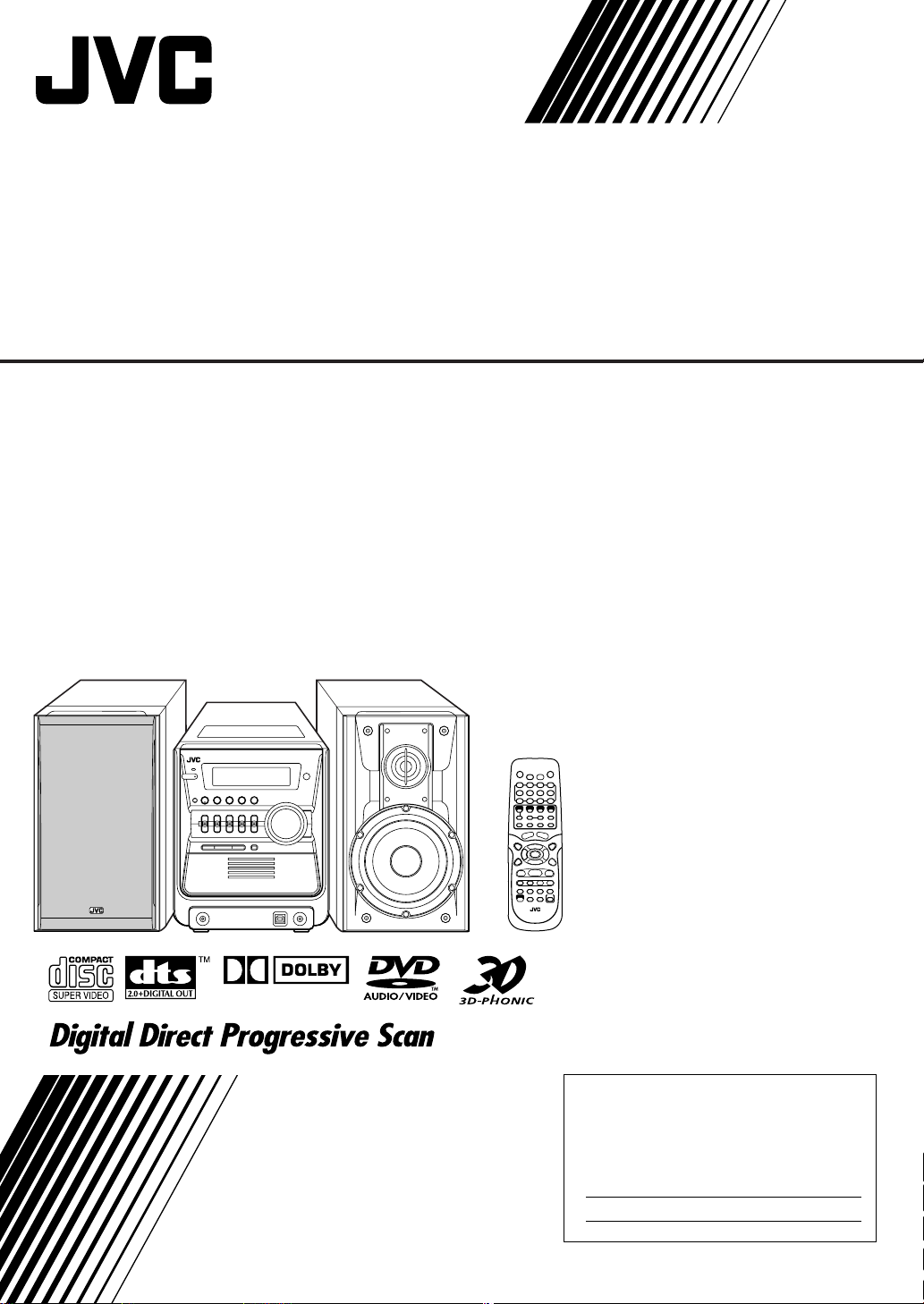
COMPACT COMPONENT SYSTEM
FS-GD7
—Consists of CA-FSGD7 and SP-FSGD7
DIGITAL
INSTRUCTIONS
For Customer Use:
Enter below the Model No. and Serial No.
which are located either on the rear, bottom or side of the cabinet. Retain this
information for future reference.
Model No.
Serial No.
LVT1348-001C
[J]
Page 2
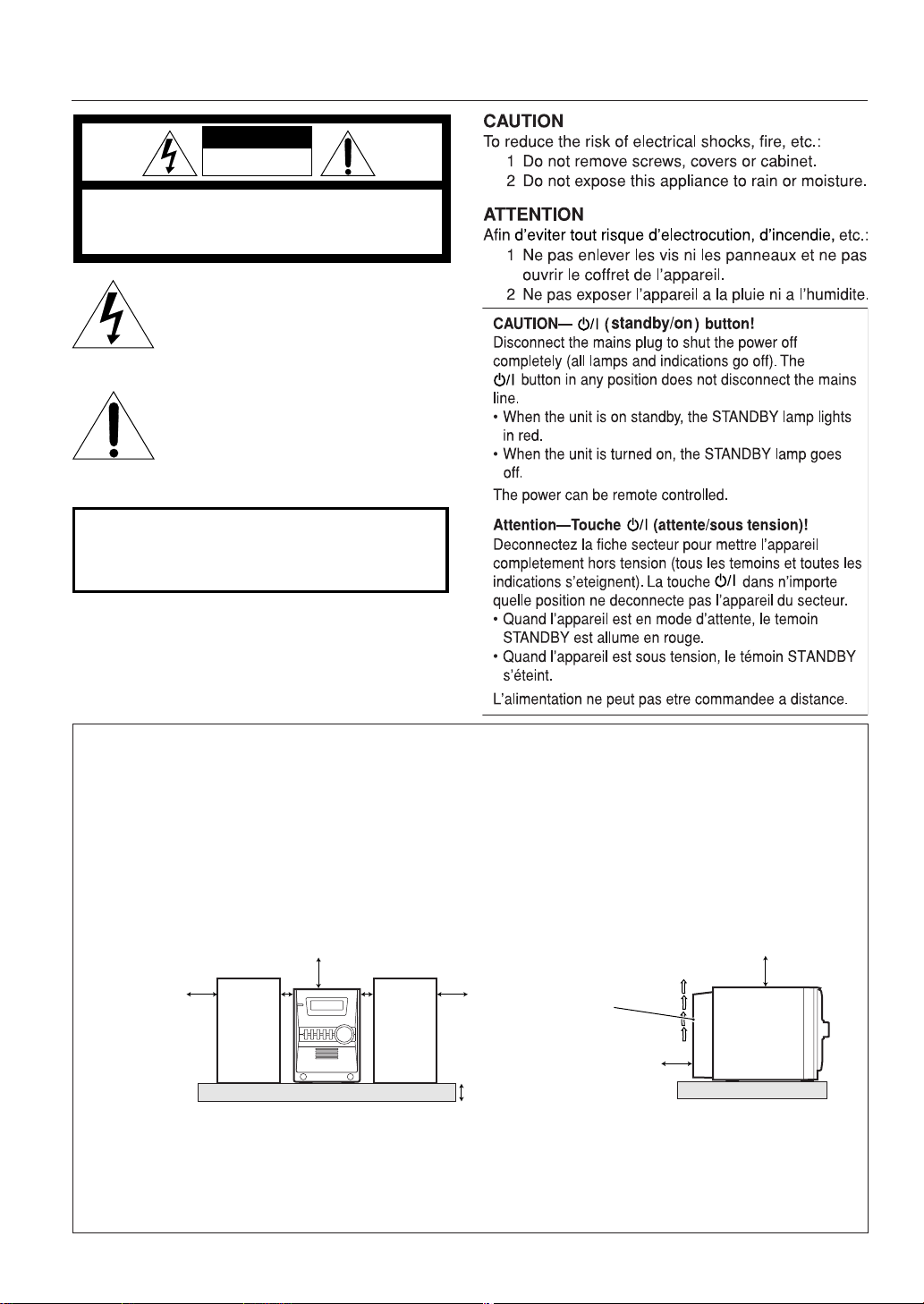
Warnings, Cautions and Others
Mises en garde, précautions et indications diverses
CAUTION
RISK OF ELECTRIC SHOCK
DO NOT OPEN
CAUTION: TO REDUCE THE RISK OF ELECTRIC SHOCK,
DO NOT REMOVE COVER (OR BACK).
NO USER SERVICEABLE PARTS INSIDE.
REFER SERVICING TO QUALIFIED SERVICE PERSONNEL.
The lightning flash with arrowhead symbol,
within an equilateral triangle is intended to
alert the user to the presence of uninsulated
“dangerous voltage” within the product’s
enclosure that may be of sufficient
magnitude to constitute a risk of electric
shock to persons.
The exclamation point within an equilateral
triangle is intended to alert the user to the
presence of important operating and
maintenance (servicing) instructions in the
literature accompanying the appliance.
WARNING: TO REDUCE THE RISK OF FIRE
OR ELECTRIC SHOCK, DO NOT EXPOSE
THIS APPLIANCE TO RAIN OR MOISTURE.
Caution: Proper Ventilation
To avoid risk of electric shock and fire, and to prevent damage, locate the apparatus as follows:
1. Front: No obstructions and open spacing.
2. Sides/ Top/ Back: No obstructions should be placed in the areas shown by the dimensions below.
3. Bottom: Place on the level surface. Maintain an adequate air path for ventilation by placing on a stand with a height of 10 cm
or more.
Attention: Aération correcte
Pour prévenir tout risque de décharge électrique ou d’incendie et éviter toute détérioration, installez l’appareil de la manière
suivante:
1. Avant: Bien dégagé de tout objet.
2. Côtés/dessus/dessous: Assurez-vous que rien ne bloque les espaces indiqués sur le schéma ci-dessous.
3. Dessous: Posez l’appareil sur une surface plane et horizontale. Veillez à ce que sa ventilation correcte puisse se faire en le
plaçant sur un support d’au moins dix centimètres de hauteur..
Front
Face
15 cm
1 cm
15 cm
1 cm
15 cm
Side
Côté
Cooling fan*
Ventilateur de
SP-FSGD7
CA-FSGD7
refroidissement*
10 cm
SP-FSGD7
15 cm
* About the cooling fan
A cooling fan is mounted on the rear panel of the unit to prevent abnormal temperature inside the unit, thus assuring normal operation of
theunit. The cooling fan automatically starts rotating to intake external cool air when the volume is increased up to more than a certain level.
* À propos du ventilateur de refroidissement
Un ventilateur de refroidissement se trouve sur le panneau arrière de l’appareil afin d’éviter la création d’une température
anormale à l’intérieur de l’appareil et permettre ainsi un fonctionnement normal de l’appareil. Le ventilateur de refroidissement
commence à tourner et à aspirer de l’air frais automatiquement quand le volume est augmenté au-dessus d’un certain niveau.
15 cm
CA-FSGD7
G-1
Page 3
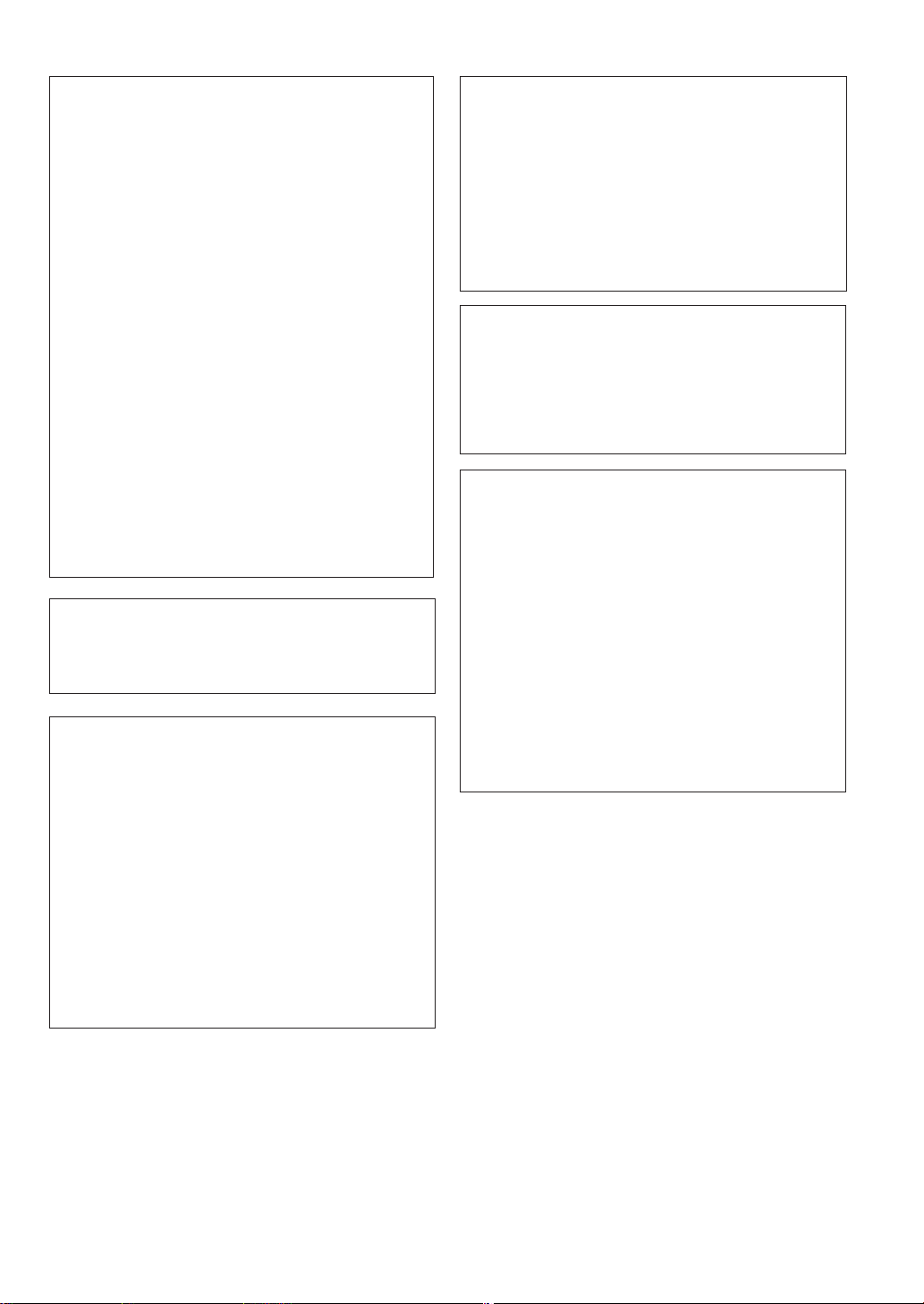
For U.S.A.
This equipment has been tested and found to
comply with the limits for a Class B digital device,
pursuant to part 15 of the FCC Rules. These limits
are designed to provide reasonable protection
against harmful interference in a residential
installation.
This equipment generates, uses and can radiate
radio frequency energy and, if not installed and
used in accordance with the instructions, may
cause harmful interference to radio
communications. However, there is no guarantee
that interference will not occur in a particular
installation. If this equipment does cause harmful
interference to radio or television reception, which
can be determined by turning the equipment off and
on, the user is encouraged to try to correct the
interference by one or more of the following
measures:
Reorient or relocate the receiving antenna.
Increase the separation between the equipment
and receiver.
Connect the equipment into an outlet on a circuit
different from that to which the receiver is
connected.
Consult the dealer or an experienced radio/TV
technician for help.
CAUTION
Changes or modifications not approved by JVC
could void the user’s authority to operate the
equipment.
For the main unit:
Declaration of Conformity
Model Number: FS-GD7
Trade Name: JVC
Responsible Party: JVC Americas Corp.
Address: 1700 Valley Road, Wayne
New Jersey 07470
Telephone Number: 973-317-5000
This device complies with Part 15 of FCC Rules.
Operation is subject to the following two conditions:
(1) This device may not cause harmful interference,
and (2) this device must accept any interference
received, including interference that may cause
undesired operation.
For Canada/pour le Canada
CAUTION:
MATCH WIDE BLADE OF PLUG TO WIDE SLOT,
FULLY INSERT.
ATTENTION:
ELECTRIQUES, INTRODUIRE LA LAME LA PLUS
LARGE DE LA FICHE DANS LA BORNE
CORRESPONDANTE DE LA PRISE ET POUSSER
JUSQUAU FOND.
TO PREVENT ELECTRIC SHOCK,
POUR EVITER LES CHOCS
Note to CATV system installer:
This reminder is provided to call the CATV system
installer’s attention to section 820-40 of the NEC
which provides guidelines for proper grounding and,
in particular, specifies that the cable ground shall be
connected to the grounding system of the building,
as close to the point of cable entry as practical.
For Canada/pour le Canada
THIS DIGITAL APPARATUS DOES NOT EXCEED
THE CLASS B LIMITS FOR RADIO NOISE
EMISSIONS FROM DIGITAL APPARATUS AS SET
OUT IN THE INTERFERENCE-CAUSING
EQUIPMENT STANDARD ENTITLED “DIGITAL
APPARATUS,” ICES-003 OF THE DEPARTMENT
OF COMMUNICATIONS.
CET APPAREIL NUMERIQUE RESPECTE LES
LIMITES DE BRUITS RADIOELECTRIQUES
APPLICABLES AUX APPAREILS NUMIRIQUES DE
CLASSE B PRESCRITES DANS LA NORME SUR LE
MATERIEL BROUILLEUR; “APPAREILS
NUMERIQUES”, NMB-003 EDICTEE PAR LE
MINISTRE DES COMMUNICATIONS.
G-2
Page 4

G-3
Page 5
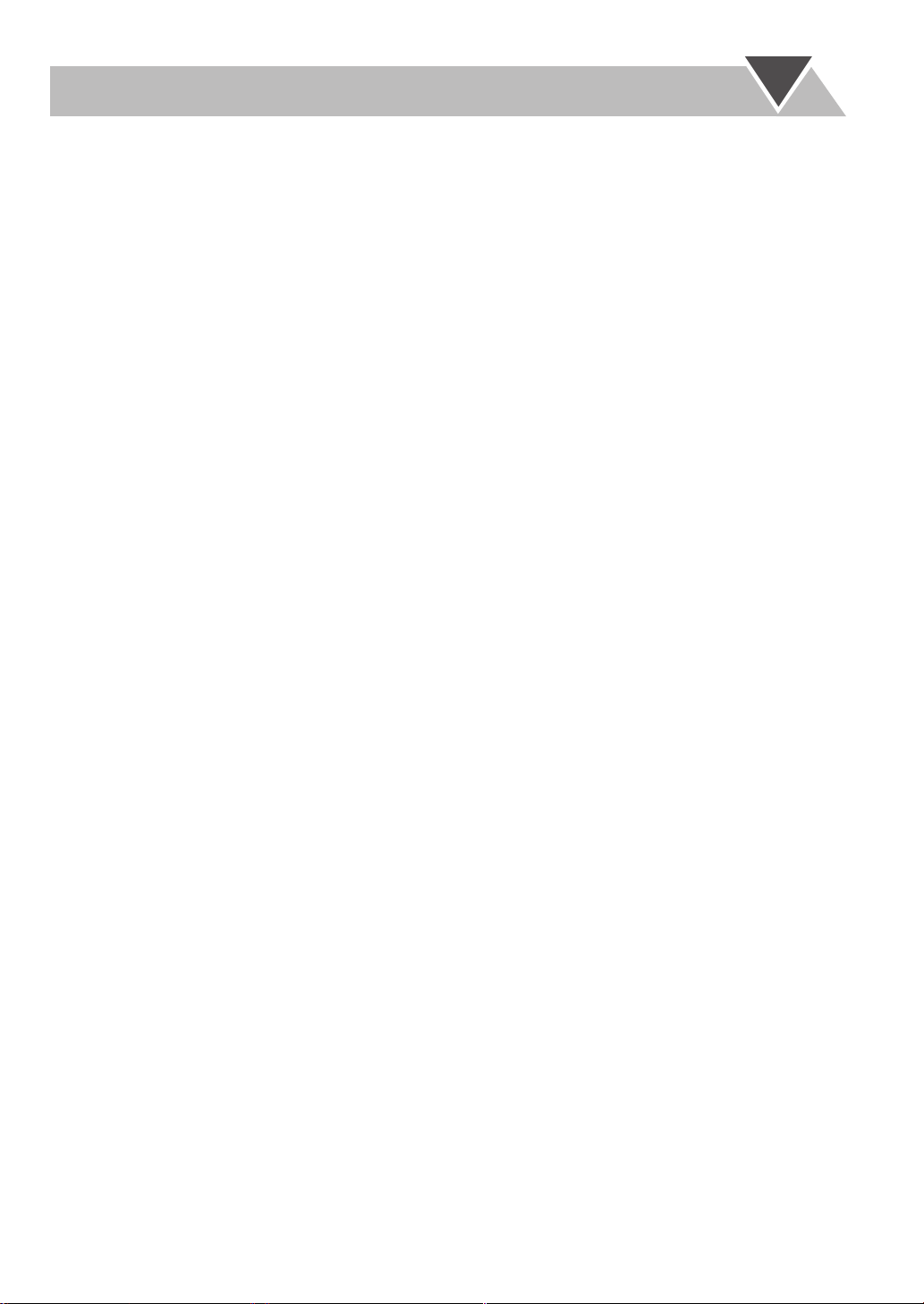
CONTENTS
Introduction ............................................................ 2
Precautions ..........................................................................2
How to Read This Manual .................................................. 2
Getting Started ........................................................ 3
Step 1: Unpack ....................................................................3
Step 2: Prepare the Remote Control.................................... 3
Step 3: Hook Up.................................................................. 4
Changing the Scanning Mode .............................................6
Before Operating the System ................................. 7
Playable Disc Types ............................................................ 7
Display Indicators ............................................................... 8
Daily Operations—Playback ............................... 10
Listening to the Radio .......................................................11
Playing Back a Disc ..........................................................12
Playing Back from the PC................................................. 14
Playing Back from Other Equipment ................................ 14
Daily Operations—Sound&Other Adjustments
Adjusting the Volume .......................................................15
Adjusting the Sound .......................................................... 15
Making DVD Voice Clear—CLEAR VOICE ..................16
Presetting Automatic DVD Sound Increase Level............ 16
Changing the Display Brightness...................................... 16
Changing the Picture Tone................................................ 16
Setting the Clock ............................................................... 17
Turning Off the Power Automatically .............................. 18
....15
Unique DVD/VCD Operations ............................ 19
Selecting the Sound Track................................................. 19
Selecting the Subtitle Language........................................ 20
Selecting the View Angle.................................................. 20
Playing Back a Bonus Group ............................................20
Selecting Browsable Still Pictures ....................................21
Special Effect Playback..................................................... 21
Advanced Disc Operations ................................... 22
Programming the Playing Order—Program Play.............. 22
Playing at Random—Random Play................................... 23
Playing Repeatedly............................................................ 24
Prohibiting Disc Ejection—Child Lock ............................ 24
On-Screen Disc Operations .................................. 25
On-screen Bar Information ............................................... 25
Operations Using the On-screen Bar ................................ 26
Operations on the CONTROL Screen .............................. 28
Timer Operations ..................................................30
Setting the Daily Timer..................................................... 30
Setup Menu Operations .......................................32
Operating Procedure ......................................................... 32
7
LANGUAGE Setup Menu ........................................... 33
7
PICTURE Setup Menu ................................................. 33
7
AUDIO Setup Menu ..................................................... 34
7
OTHERS Setup Menu .................................................. 35
Operating the TV ..................................................36
Operating TV .................................................................... 36
Additional Information ........................................37
Learning More about This System.................................... 37
Maintenance ...................................................................... 39
Troubleshooting ................................................................ 40
Language Code List .......................................................... 41
OPTICAL DIGITAL OUT Signals................................... 42
Parts Index......................................................................... 43
Specifications .................................................................... 44
1
Page 6
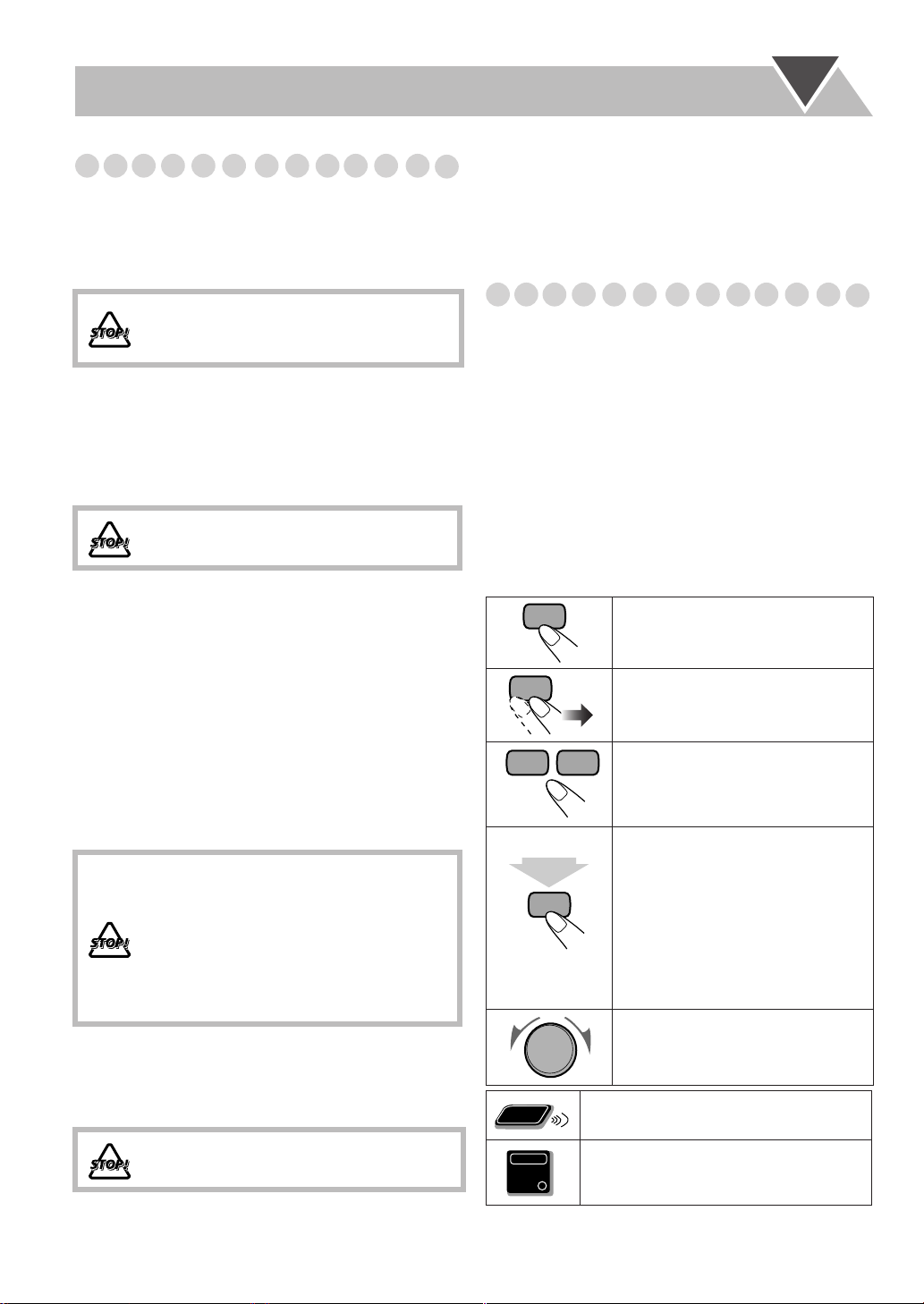
Introduction
2 sec.
Remote
ONLY
Precautions
Installation
• Install in a place which is level, dry and neither too hot nor
too cold—between 5°C and 35°C (41°F and 95°F).
• Install the System in a location with adequate ventilation to
prevent internal heat buildup inside the System.
DO NOT install the System in a location
near heat sources, or in a place subject to
direct sunlight, excessive dust or vibration.
• Leave sufficient distance between the System and the TV.
• Keep the speakers away from the TV to avoid interference
with TV.
Power sources
• When unplugging the System from the wall outlet, always
pull on the plug, not the AC power cord.
DO NOT handle the AC power cord with
wet hands.
Moisture condensation
Moisture may condense on the lenses inside the System in
the following cases:
• After starting to heat the room
• In a damp room
• If the System is brought directly from a cold to a warm
place.
Should this occur, the System may malfunction. In this case,
leave the System turned on for a few hours until the moisture
evaporates, unplug the AC power cord, then plug it in again.
Internal heat
•
A cooling fan is mounted on the rear panel to prevent heat
buildup inside the main unit (see page G-1).
For safety, observe the following carefully:
• Make sure there is good ventilation around
the main unit. Poor ventilation could
overheat and damage the System.
• DO NOT block the cooling fan and the
ventilation openings or holes. If they are
blocked by a newspaper or cloth, etc., the
heat may not be able to get out.
Others
• Should any metallic object or liquid fall into the System,
unplug the AC power cord and consult your dealer before
operating any further.
DO NOT disassemble the System since there
are no user serviceable parts inside.
• If you are not going to operate the System for an extended
period of time, unplug the AC power cord from the wall
outlet.
If anything goes wrong, unplug the AC power cord and
consult your dealer.
How to Read This Manual
To make in this manual as simple and easy-to-understand as
possible, we have adapted the following methods:
•
Button and control operations are explained as listed in the
table below. In this manual, the operations using the remote
control is mainly explained; however, you can use the
buttons and controls on the main unit if they have the same
(or similar) name and marks
•
Some related tips and notes are explained later in the
sections “Learning More about This System” (on
pages 37 to 38) and “Troubleshooting” (on page 40), but
not in the same section explaining the operations.
want to know more about the functions, or if you have a
doubt about the functions, go to these sections and you will
find the answers.
Indicates that you press the button
briefly
Indicates that you press the button
briefly and repeatedly
option you want is selected.
Indicates that you press one of the
buttons.
Indicates that you
button for a specified period.
• The number inside the arrow
• If no number is inside the arrow,
Indicates that you turn the control
toward the specified direction(s).
Indicates that this operation is only
possible using the remote control.
Main Unit
ONLY
Indicates that this operation is only
possible using the buttons and controls on
the main unit.
.
If you
.
until an
press and hold
indicates the period of press (in this
example, 2 seconds).
press and hold until the entire
procedure is complete or until you
get a result you want.
the
2
Page 7
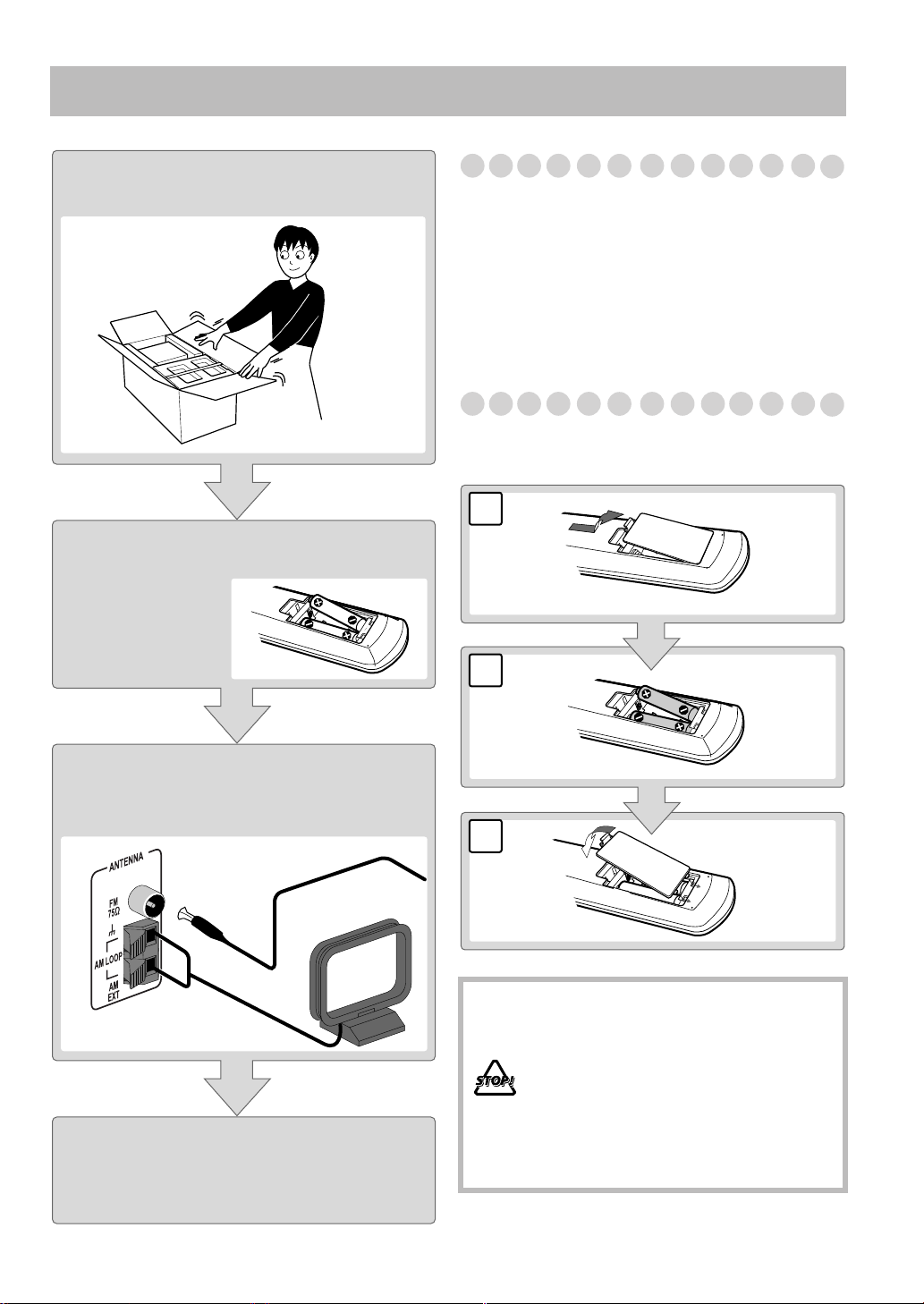
Getting Started
Step 1:Unpack the package and
check the accessories.
Step 2: Prepare the remote control.
Step 1: Unpack
After unpacking, check to be sure that you have all the
following items. The number in parentheses indicates the
quantity of each piece supplied.
• FM antenna (1)
• AM loop antenna (1)
• Remote control (1)
• Composite video cord (1)
• Batteries (2)
If any item is missing, consult your dealer immediately.
Step 2: Prepare the Remote Control
Insert the batteries into the remote control by matching the
polarity (+ and –) correctly.
1
2
R6(SUM-3)/AA(15F)
Step 3: Hook up the components such
as AM/FM antennas, speakers,
etc. (see pages 4 to 6).
Finally plug the AC power cord.
Now you can operate the System.
3
• DO NOT use an old battery together with a
new one.
• DO NOT use different types of batteries
together.
• DO NOT expose batteries to heat or flame.
• DO NOT leave the batteries in the battery
compartment when you are not going to use
the remote control for an extended period of
time. Otherwise, the remote control will be
damaged from battery leakage.
3
Page 8
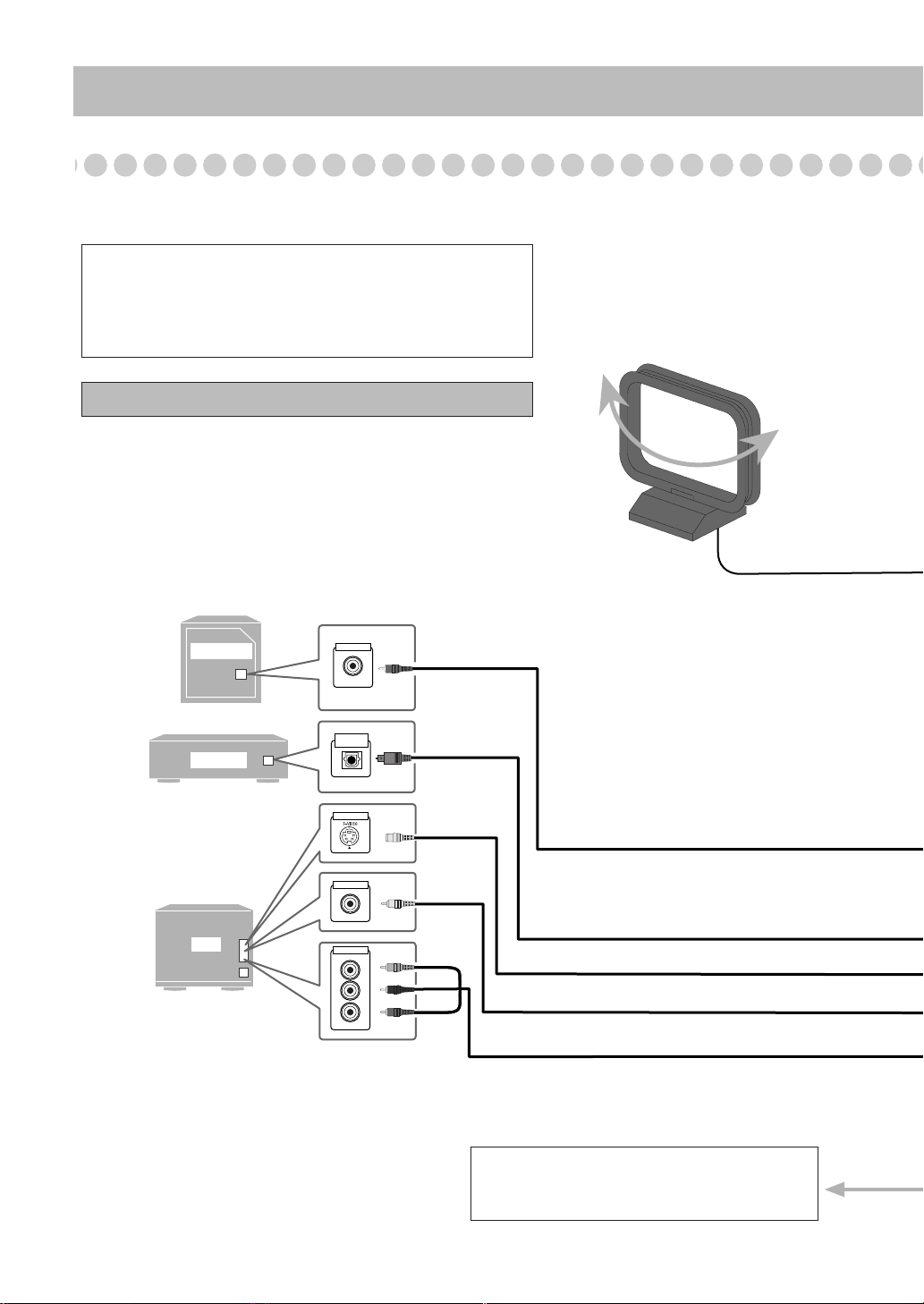
Step 3: Hook Up
If you need more detailed information, see page 6.
Illustrations of the input/output terminals below are typical
examples.
When you connect other components, refer also to their
manuals since the terminal names actually printed on the rear
may vary.
Turn the power off to all components before connections.
AM loop antenna (supplied)
Turn it until the best reception is
obtained.
SUBWOOFER
DECODER
TV
AUDIO INPUT
OPTICAL
DIGITAL IN
VIDEO INPUT
VIDEO INPUT
VIDEO INPUT
Y
P
b
P
r
Yellow
Green
Blue
Red
Audio cord (not supplied)
Optical digital cord (not supplied)
S-VIDEO cord (not supplied)
Composite video cord (supplied)
Component video cord (not supplied)
To a wall outlet
Plug the AC power cord only after all
connections are complete.
4
Page 9
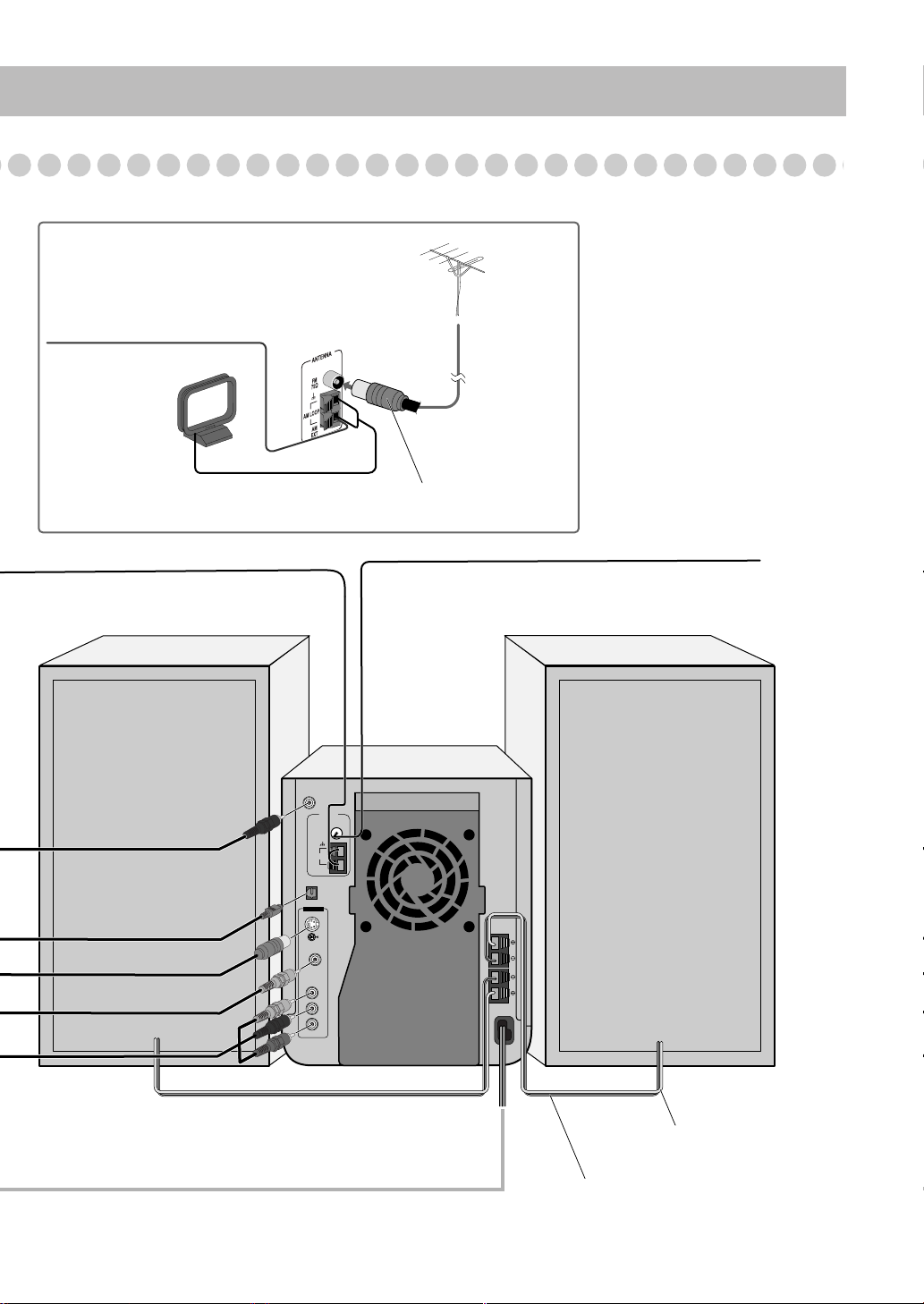
For better FM/AM reception
Outdoor FM
antenna
Vynile-covered wire (not supplied)
Extend it horizontally.
AM loop antenna
Keep it connected.
Disconnect the supplied FM antenna, and connect to an outdoor FM antenna
using a 75 Ω wire with coaxial type connector.
(not supplied)
FM antenna (supplied)
Extend it so that you can
obtain the best reception.
SUBWOOFER
OUT
OPTICAL
DIGITAL OUT
VIDEO OUT
S-VIDEO
COMPONENT
VIDEO
AM LOOP
75Ω
EXT
Y
Pb
Pr
ANTENNA
FM
AM
SPEAKERS
IMPEDANCE
L
R
6-16Ω
Gray cord (+)
connect to red (+) terminal
Gray cord with black stripe (–)
connect to black (–) terminal
5
Page 10
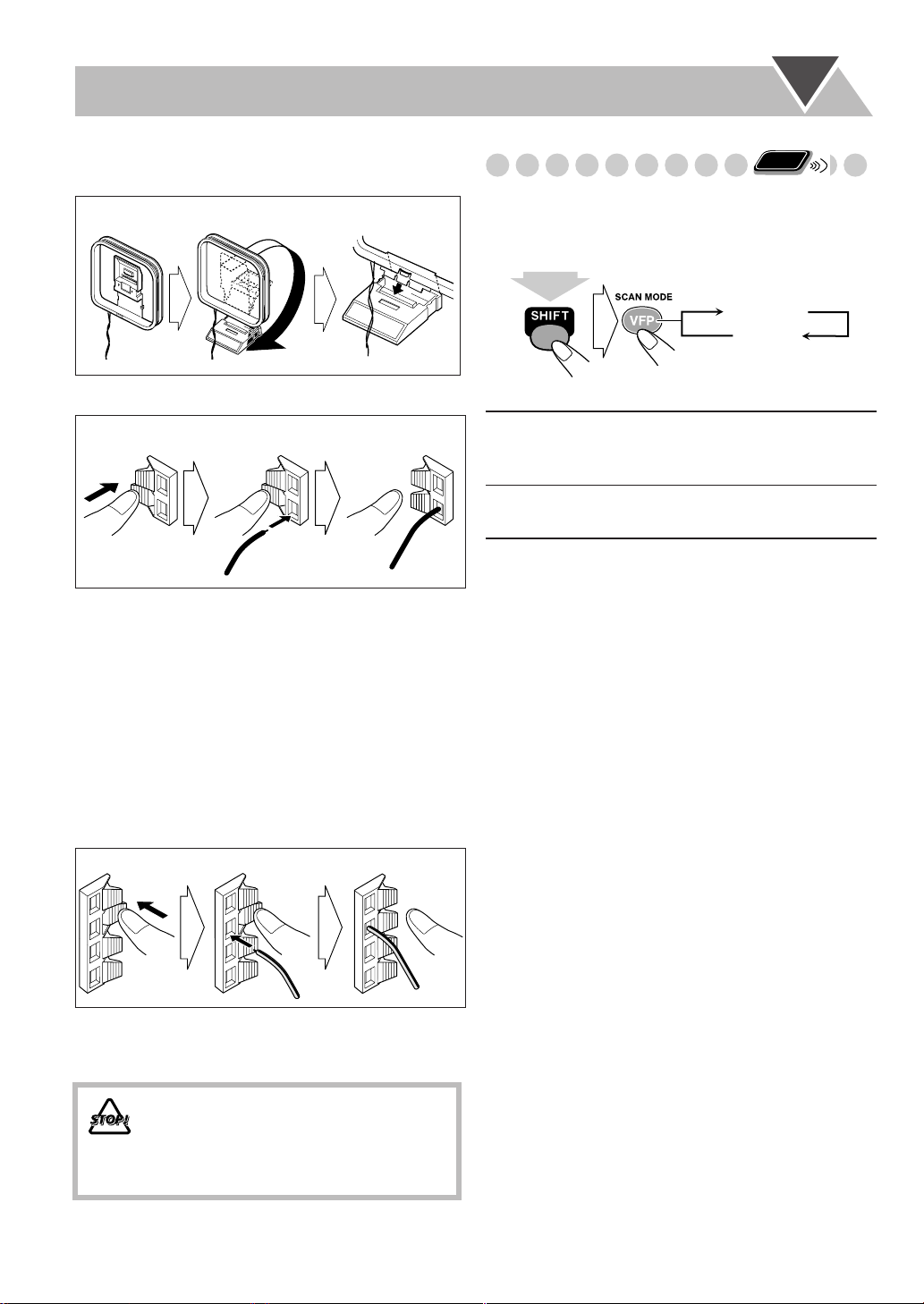
To assemble and connect the AM loop antenna
To assemble the AM loop antenna
Remote
Changing the Scanning Mode
ONLY
This System supports progressive scanning.
If you connect a progressive TV through the COMPONENT
jacks, you can enjoy a high quality picture from the built-in
DVD player by selecting progressive mode.
PROGRE
INTER
To connect the AM loop antenna
1 Hold
2 Insert
3 Release
• If the AM loop antenna wire or speaker cords are covered
with vinyl, remove the vinyl to expose the tip of the
antenna by twisting the vinyl.
• Make sure the antenna conductors do not touch any other
terminals, connecting cords and power cord. Also, keep the
antennas away from metallic parts of the System,
connecting cords, and the AC power cord. This could cause
poor reception.
To connect the speaker cords
Connect the right speaker to the R terminals, and the left
speaker to the L terminals.
1 Hold 2 Insert 3 Release
(at the same time)
PROGRE
(Progressive)
INTER
(Interlaced)
Progressive scanning.
For a progressive TV. The
PROGRESSIVE indicator lights.
Interlaced scanning.
For a conventional TV.
When connecting the speaker cords, match the polarity of
the speaker terminals: gray cord (+) to red (+) and gray cord
with black stripe (–) to black (–).
• DO NOT connect more than one speaker to
each terminal.
• DO NOT allow the conductor of the speaker
cords to be in touch with the metallic parts of
the System.
6
Page 11
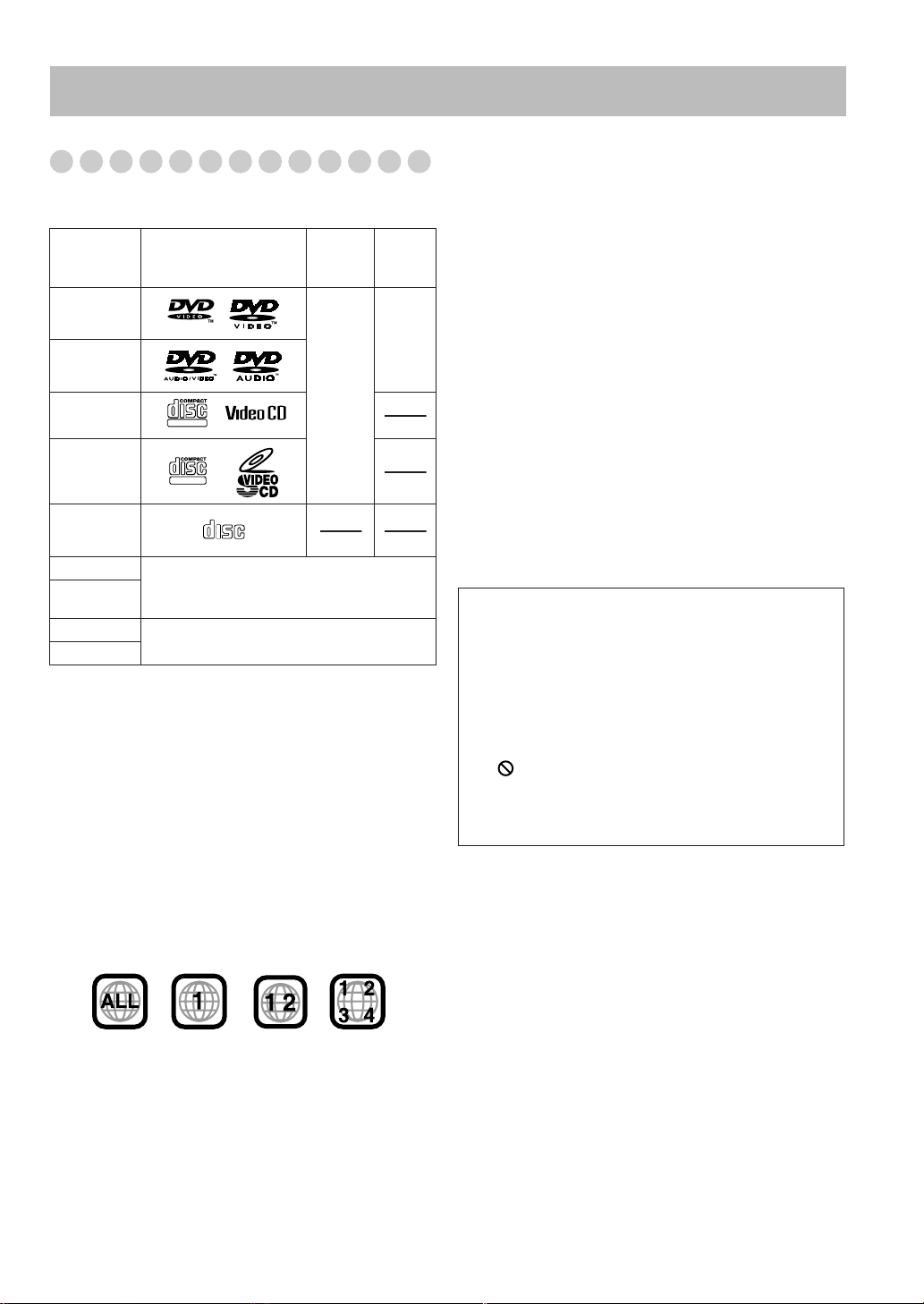
Before Operating the System
DIGITAL VIDEO
SUPER VIDEO
Playable Disc Types
This System has been designed to play back the following
discs:
Disc Type Mark (Logo)
DVD Video
DVD Audio
Video CD
(VCD)
Super Video
CD (SVCD)
Audio CD
CD-R
CD-RW
DVD-R
DVD-RW
In addition to the above discs, this system can play back audio
data recorded on CD Text, CD-G (CD Graphics), and CDExtra.
• The following discs cannot be played back:
DVD-ROM, DVD-RAM, DVD+R, DVD+RW, CD-I (CD-I
Ready), CD-ROM, Photo CD, SACD, etc.
Playing back these discs will generate noise and damage the
speakers.
The System can play back CD-R or CD-RW
recorded in the Audio CD, Video CD, SVCD,
MP3, and JPEG formats.
The System can play back DVD-R or DVDRW recorded in the video format.
COMPACT
DIGITAL AUDIO
Video
Format
NTSC
• In this manual, “file” and “track” are interchangeably used
for MP3/JPEG operations.
*
Note on Region Code
DVD players and DVDs have their own Region Code numbers.
This System can play back only DVDs recorded with the NTSC
color system whose Region Code numbers including “1.”
Ex.:
If a DVD with the improper Region Code numbers is loaded,
“RGN ERR (REGION CODE ERROR)” appears on the display
and playback will not start.
Region
Code*
Number
1
or
ALL
DVD Video—digital audio formats
The System can play back the following digital audio
formats.
•
Linear PCM:
format used for CDs and most studio masters.
•
Dolby Digital:
Dolby Laboratories, which enables multi-channel encode
to create the realistic surround sound.
•
DTS (Digital Theater Systems):
audio, developed by Digital Theater Systems, Inc., which
enables multi-channel like Dolby Digital. As the
compression ratio is lower than for Dolby Digital, it
provides wider dynamic range and better separation.
When playing a multi-channel encoded DVD, the System
properly converts these multi-channel signals into 2
channels, and emits the downmixed sound from the
speakers.
•
To enjoy the powerful sound of these multi-channel
encoded DVDs,
with a proper built-in decoder to the digital output terminal
on the rear.
IMPORTANT: Before playing a disc, make sure of
the following...
• Turn on the TV and select an appropriate input mode on
the TV to view the pictures or on-screen displays on the
TV screen.
• For disc playback, you can change the initial setting to
your preference. See “Setup Menu Operations” on
page 32.
If “ ” appears on the TV screen when you press a
button,
tried to do, or data required for that operation is not
recorded on the disc.
• Manufactured under license from Dolby Laboratories.
“Dolby”, “Pro Logic”, “MLP Lossless”, and the double-D
symbol are trademarks of Dolby Laboratories.
• “DTS” and “DTS 2.0
Digital Theater Systems, Inc.
“DVD Logo” is a trademark of DVD Format/Logo
Licensing Corporation registered in the US, Japan and other
countries.
Uncompressed digital audio, the same
Compressed digital audio, developed by
Compressed digital
connect a proper decoder or an amplifier
the disc cannot accept the operation you have
+ DIGITAL OUT
” are trademarks of
Caution for DualDisc playback:
The Non-DVD side of a “DualDisc” does not comply with the
“Compact Disc Digital Audio” standard. Therefore, the use of
Non-DVD side of a DualDisc on this product may not be
recommended.
7
Page 12
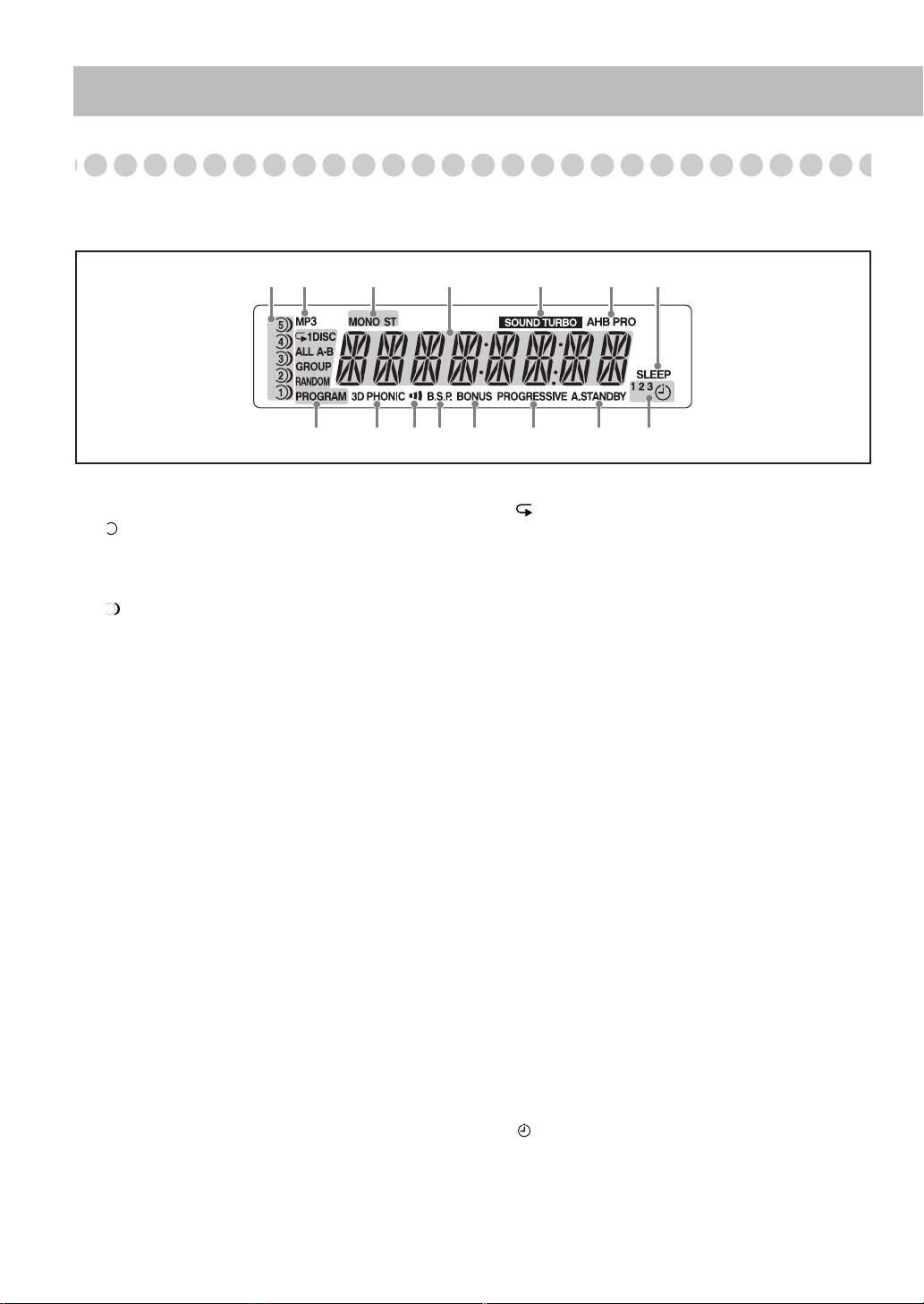
Display Indicators
The indications on the display teach you a lot of things while you are operating the System.
Before operating the System, be familiar with when and how the indicator illuminates on the display.
1
2 3 4 5 6
8 9
1
Disc tray indicators
• 1–5: Disc tray number indicators.
• (tray indicator):
– Lights when the disc is detected.
– Blinking while playing back a disc.
– Goes off when there is no disc in the tray.
• (disc indicator): Lights below when the tray indicator
indicates the current selected disc.
2
MP3 indicator
• Lights when the current track is recorded in MP3 format.
3
FM reception indicators
• MONO: Lights when FM reception mode is monaural.
• ST (stereo): Lights while an FM stereo station with
sufficient signal strength is tuned in.
4
Main display
• While listening to radio; band (or preset number) and
station frequency appear.
• While selecting “AUX”; “AUX” appears.
• While playing a disc; see “Indications on the main
display while operating a disc” on page 9.
5
SOUND TURBO indicator
• Lights when SOUND TURBO II is activated (see
page 15).
6
AHB (active hyper bass) PRO indicator
• Lights when AHB PRO is activated (see page 15).
7
SLEEP indicator
• Lights when the Sleep Timer is activated. (see page 18)
p
q
7
w e
8
Disc operation indicators
•: Lights when Repeat mode is activated.
• 1: Lights when One Track Repeat is activated.
• 1DISC: Lights when One Disc Repeat is activated.
• ALL: Lights when All Disc Repeat is activated.
• A-B: Lights when A-B Repeat is activated.
• GROUP: Lights when Group Repeat is activated.
• RANDOM: Lights when Random Play mode is
activated.
• PROGRAM: Lights when Program Play mode is
activated.
9
3D PHONIC indicator
• Lights when 3D PHONIC is activated (see page 13).
p
Clear Voice indicator
• Lights when Clear Voice function is activated (see
page 16).
q
B.S.P. indicator
• Lights when the current disc is DVD Audio with
browsable still picture (see page 21).
w
BONUS indicator
• Lights when a DVD Audio with a bonus group is
detected (see page 20).
e
PROGRESSIVE indicator
• Lights when progressive scanning mode is selected (see
page 6).
r
A. (auto) STANDBY indicator
• Lights when Auto Standby is activated.
• Flashes when disc playback stops with Auto Standby
activated.
t
Timer indicators
•: Lights when Daily Timer stands by; flashes while
working.
• 1/2/3: Lights up when a Daily Timer (1, 2, or 3) stands
by; flashes while setting or working.
r
t
8
Page 13
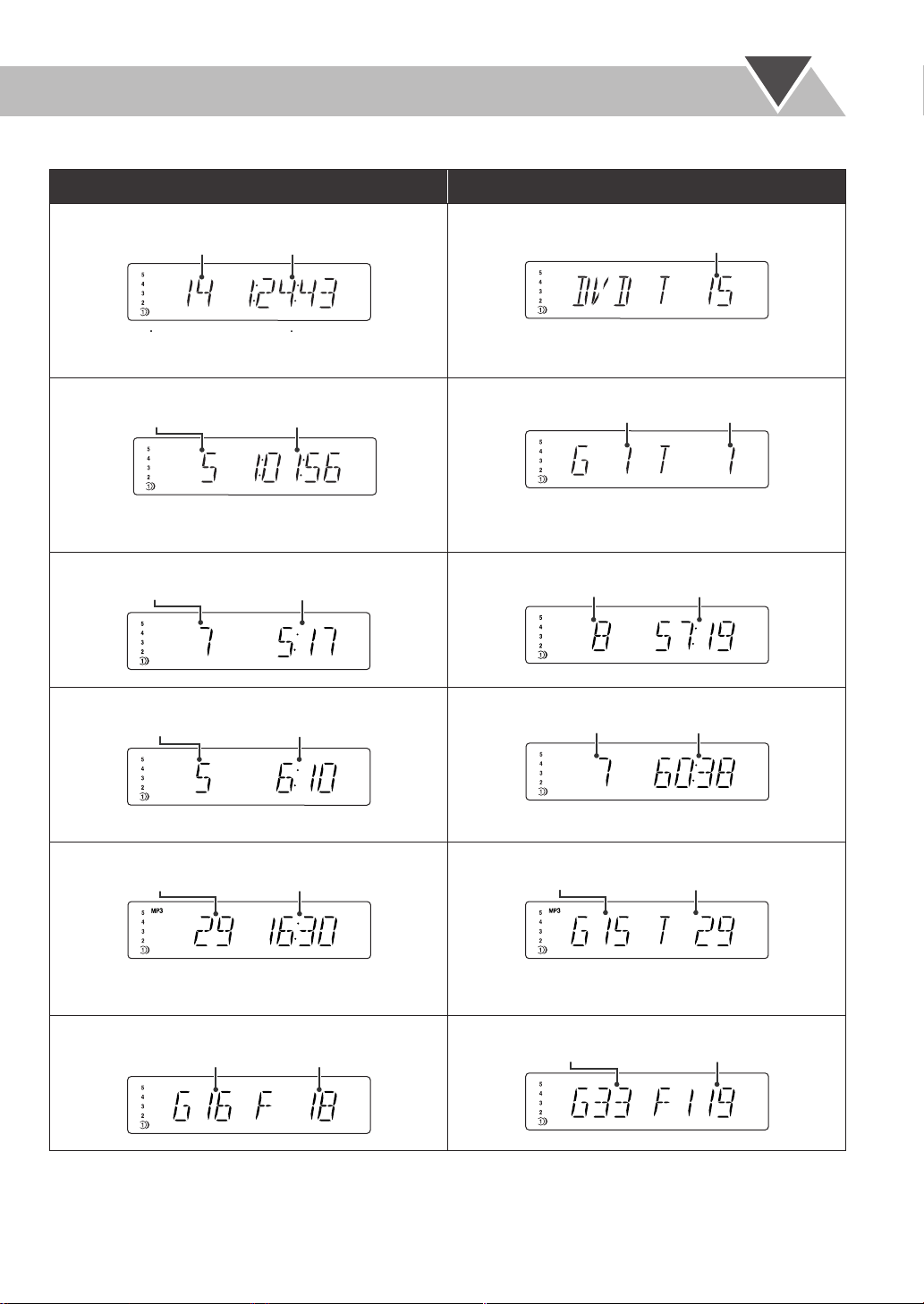
Indications on the main display while operating a disc
While playing back a disc: While disc play is stopped:
• DVD Video:
Chapter no.
Elapsed playing time
• DVD Video:
• By pressing SHIFT+DISPLAY, you can show the current
title and chapter numbers for a few seconds.
• DVD Audio:
Track no.
Elapsed playing time
• DVD Audio:
• By pressing SHIFT+DISPLAY, you can show the current
group and track numbers for a few seconds.
• Audio CD: • Audio CD:
Track no.
• SVCD/VCD:
Elapsed playing time
• SVCD/VCD:
Elapsed playing time*Track no.
Total track no.*
Total title no.
Track no.Group no.
Total playing timeTotal track no.
Total playing time
* “PBC” appears while playing a disc with PBC.
• MP3:
Track no.
Elapsed playing time
* Changes to “PBC” when stopping PBC playback.
• MP3:
Current track no.Current group no.
• By pressing DISPLAY, you can show the current group
and track numbers for a few seconds.
• JPEG: • JPEG:
Group no.
File no.
Current group no.
Current file no.
• If “RESUME” is “ON” (see page 35), “RESUME” appears when you stop playback (except for Audio CD and MP3/JPEG
discs).
9
Page 14
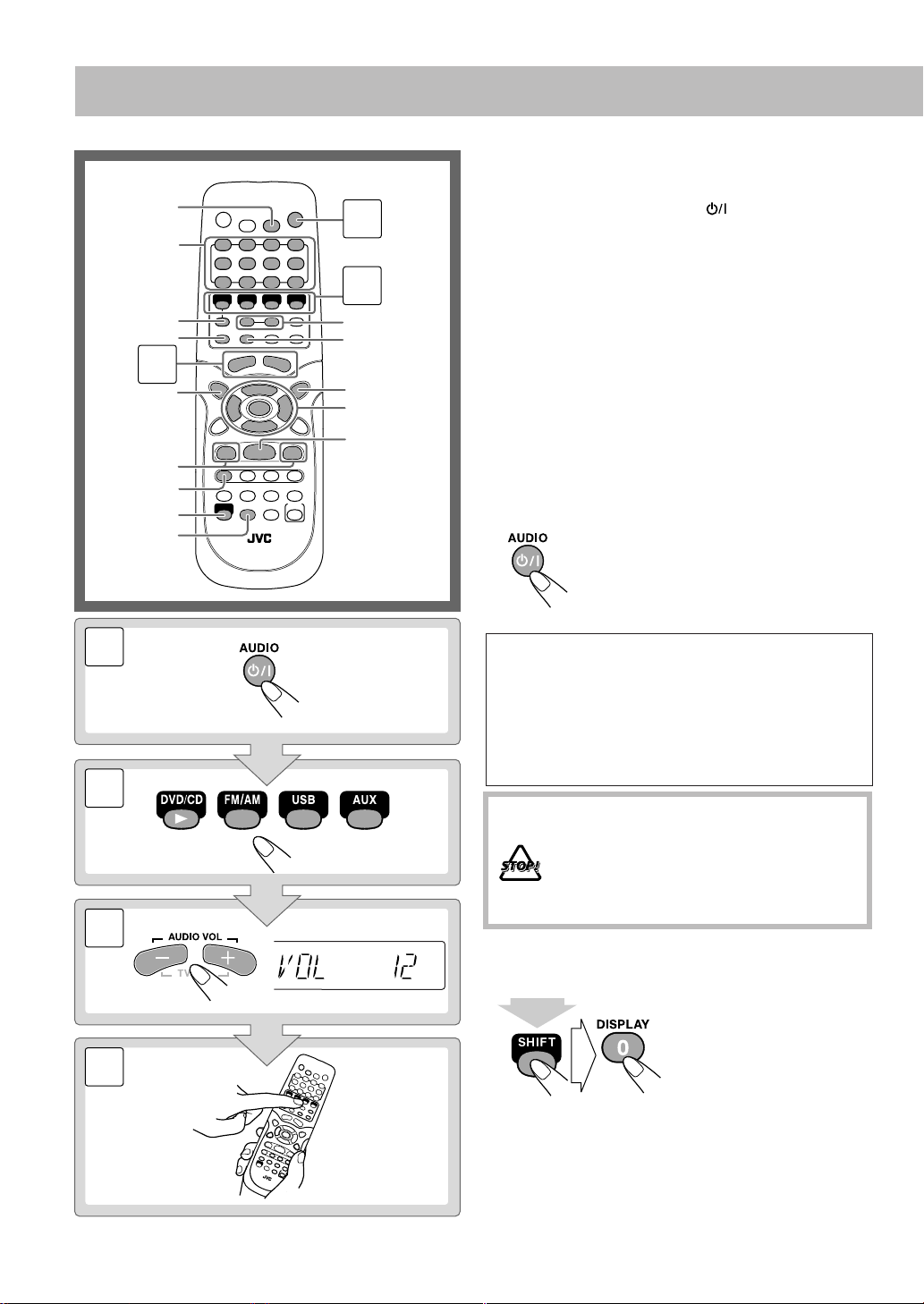
SET
Numeric
buttons
DISPLAY
RETURN
8
3
TOP MENU
GROUP/TITLE
4,¢
FM/PLAY
MODE
SHIFT
3D PHONIC
Daily Operations
Turn on the power.
1
The STANDBY lamp on the main unit turns off.
1
2
1/¡
DISC
SELECT
MENU
2,3,5,∞
ENTER
7
• Without pressing AUDIO , the System turns on
by pressing one of the source selecting buttons in the
next step.
Select the source.
2
Playback automatically starts if the selected source is
ready to start.
• If you press AUX or USB, start playback source on
the external component.
Adjust the volume.
3
4
Operate the target source as explained
later.
To turn off (standby) the System
—Playback
The STANDBY lamp on the main unit
lights up.
•A small amount of power is always
consumed even while on standby.
1
2
3
4
For private listening
Connect a pair of headphones to the PHONES jack on the
main unit. The sound will no longer come out of the
speakers. Be sure to turn down the volume before
connecting or putting the headphones.
• Disconnecting the headphones will activate the
speakers again.
DO NOT turn off (standby) the System with
the volume set to an extremely high level;
otherwise, the sudden blast of sound can
damage your hearing, speakers and/or
headphones when you turn on the System or
start playback.
To turn off the clock indication to save the power
While the System is turned off...
• Press the button again, to
display the clock
indication.
(at the same time)
10
Page 15
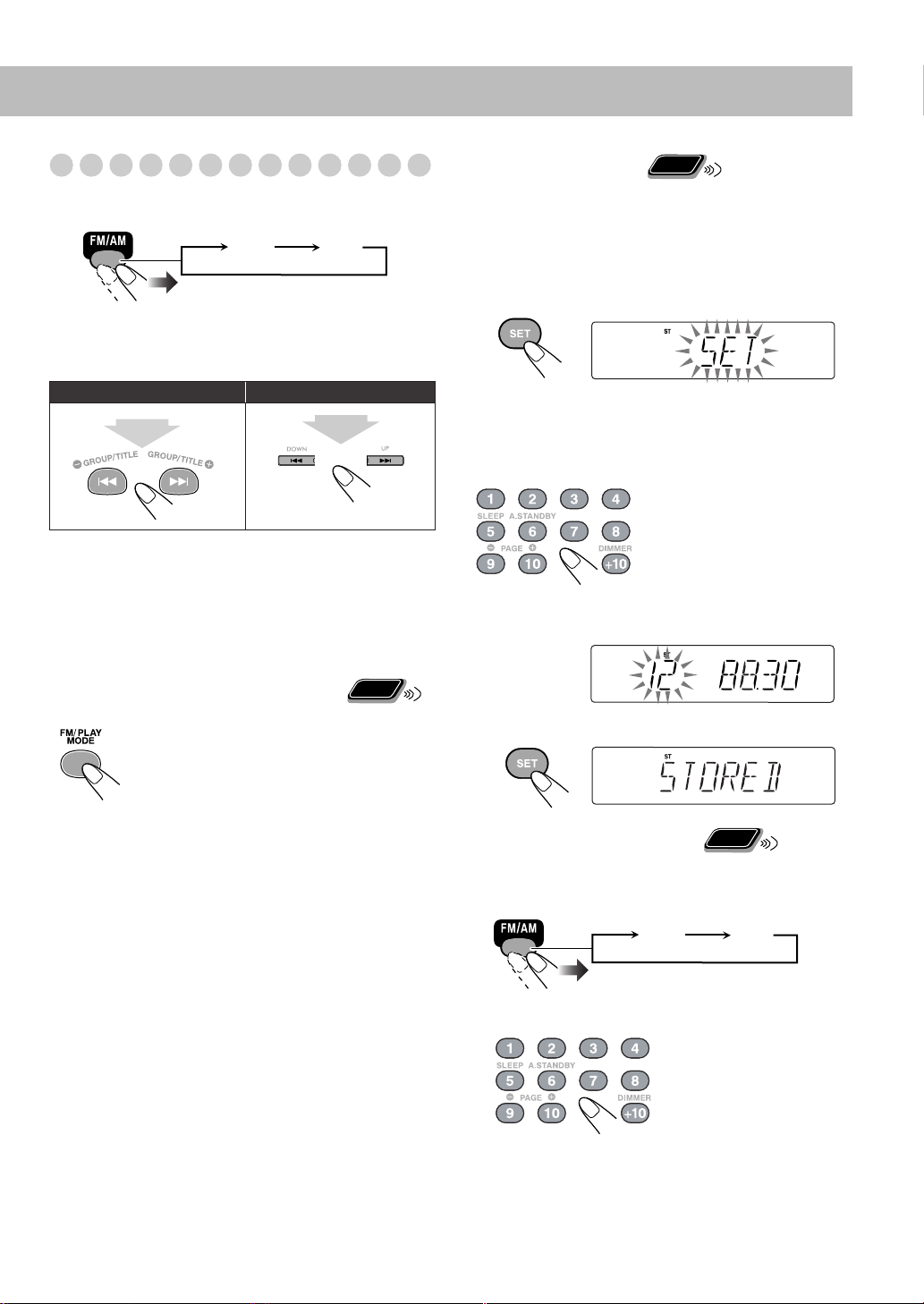
Listening to the Radio
To select the band (FM or AM)
FM AM
To tune in to a station
While FM or AM is selected...
Remote control:
1 sec.
Frequency starts changing on the display.
When a station (frequency) with sufficient signal strength is
tuned in, the frequency stops changing.
• When you repeatedly press the button, the frequency
changes step by step.
To stop searching manually,
If the received FM station is hard to listen
The MONO indicator lights on the display.
Reception will improve though stereo effect is
lost—Monaural reception mode.
To restore the stereo effect,
again (the MONO indicator goes off).
Main unit:
1 sec.
press either button.
press the button
Remote
ONLY
Remote
To preset the stations
You can preset 30 FM and 15 AM stations.
1
Tune in to a station you want to preset.
• You can also store the monaural reception mode for FM
preset stations if selected.
Activate the preset number entry mode.
2
• Finish the following process while the indication on the
display is flashing (5 seconds).
Select a preset number for the station you store.
3
4
Store the station.
ONLY
Examples:
To select preset number 5,
press 5.
To select preset number
15, press +10, then 5.
To select preset number
30, press +10, +10, then
10.
Remote
To tune in to a preset station
1
Select a band (FM or AM).
ONLY
FM AM
2
Select a preset number you have stored.
You can also use the 1/¡ buttons to select a preset
•
station.
11
Page 16
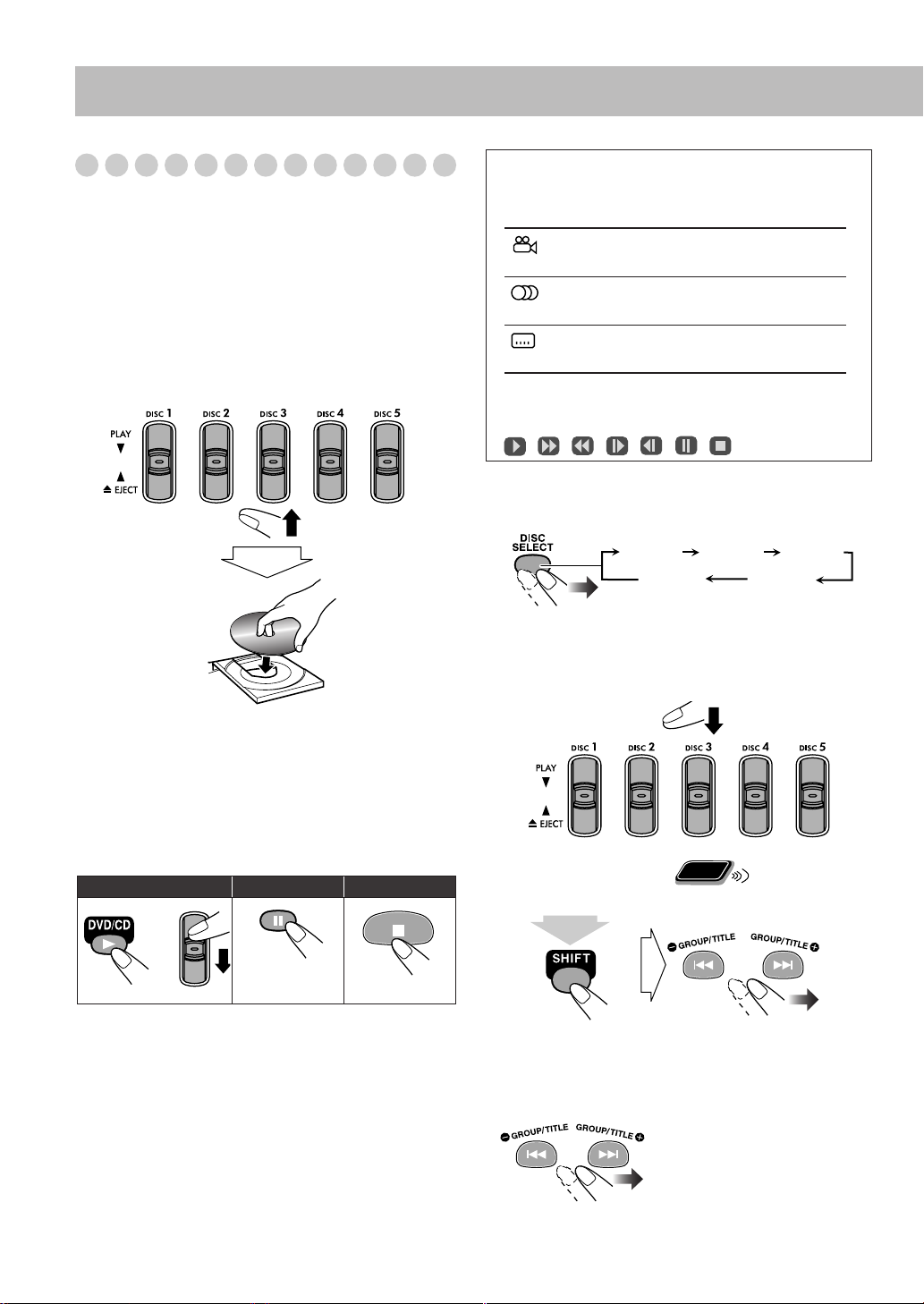
Playing Back a Disc
Before operating a disc, be familiar how a disc is recorded.
• DVD Video comprises of “
“
Chapters
which includes “
of only “
• For JPEG playback, see “Operations on the
CONTROL Screen” on page 28.
,” DVD Audio/MP3 comprise of “
Tracks
Tracks
.”
To insert a disc
You can insert a disc while playing another source.
Main Unit:
Titles
” which includes
”
Groups
,” and CD/SVCD/VCD comprise
On-screen guide icons
• During DVD Video playback, the following icons may
appear on the TV screen:
At the beginning of a scene containing multiangle views.
At the beginning of a scene containing multiaudio sounds.
At the beginning of a scene containing multisubtitles.
• The following icons will be also shown on the TV screen
to indicate your current operation (for more details, see
page 25).
, , , , , ,
To select a disc
Remote Control:
To close the disc tray and start playback,
same lever again.
• When current selected disc tray open, you can use
DVD/CD 3
(depending on how the disc is programmed internally).
•
When you press up 0 EJECT for the next tray you want to
place another disc onto, the first disc tray automatically
closes and then next tray comes out.
To start: To pause: To stop:
•
While playing DVD/SVCD/VCD:
the stop point, and when you start playback again by
pressing DVD/CD 3
have stopped—Resume Play. (“RESUME” appears on the
display when you stop playback.)
To stop completely while Resume is activated,
twice. (To cancel Resume, see “RESUME” on page 35.)
• When operating the System, the on-screen guide icon (see
the following table) appears on the TV screen.
To deactivate the on-screen guide icons, see “ON
SCREEN GUIDE” on page 35.
to close the disc tray and start playback
or
To release, press
DVD/CD 3
, it starts from the position where you
press down the
.
This System can store
press 7
DISC 1
DISC 2
DISC 3
DISC 5 DISC 4
• When current source is not disc, press DVD/CD 3
the disc player as the source during “PLAY” flashing on
the display.
Main Unit:
Remote
To select a title/group
While playing...
(at the same time)
• Group name appears for MP3 discs.
ONLY
to select
To select a chapter/track
While playing...
• First time you press 4
can go back to the beginning
of the current chapter/track.
, you
12
Page 17
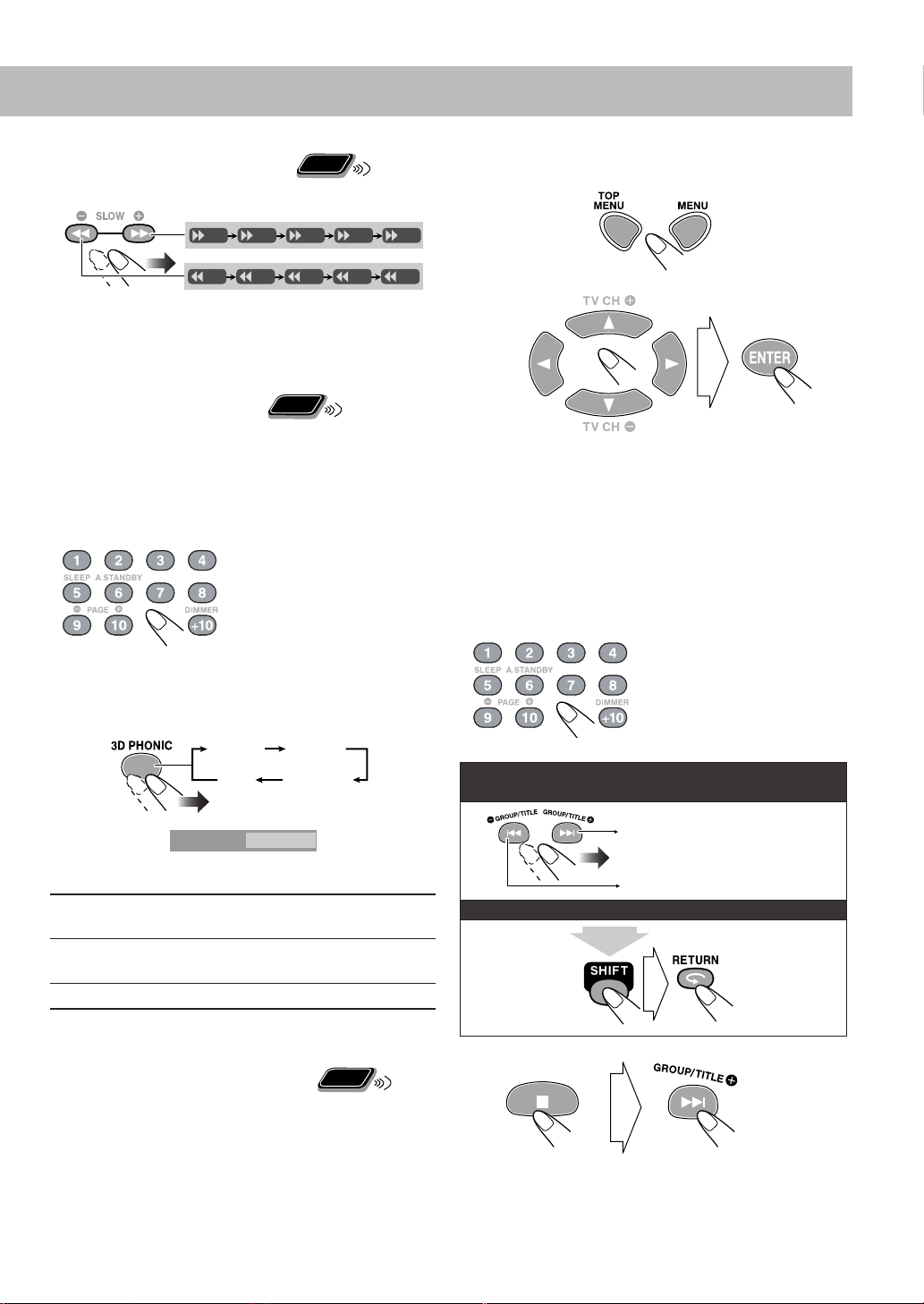
To locate a particular portion
(
)
While playing a disc except MP3...
Remote
ONLY
7
For DVD Video/DVD Audio:
Show the disc menu.
1
x2 x5
x2 x5
x10 x20
x10 x20
• No sound comes out while searching on DVD Video/
SVCD/VCD.
To return to normal playback,
To locate an item directly
press DVD/CD 3
Remote
ONLY
.
You can select a title/chapter/track directly and start
playback.
• For DVD Video, you can select
playback
playback
,
you can select
.
a title before starting
a chapter after starting
Examples:
To select number 5, press 5.
To select number 15, press
+10, then 5.
To select number 30, press
+10, +10, then 10.
To use 3D PHONIC
While playing...
ACTION DRAMA
OFF THEATER
(Canceled)
x60
x60
2
Select an item on the disc menu.
• You cannot use this function while
pull-down menu
(see page 26).
displaying the
• With some discs, you can also select items by entering
the number using the numeric buttons.
7
For SVCD/VCD with PBC:
While playing a disc with PBC, “PBC” appears on the
display.
When disc menu appears on the TV screen, select an item on
the menu. Playback of the selected item starts.
Examples:
To select number 5, press 5.
To select number 15, press
+10, then 5.
To select number 30, press
+10, +10, then 10.
To move to the next or previous page of the current
menu:
ACTION
ACTION
3D PHONIC
On the TV screen
Suitable for action movies and sports
programs.
DRAMA
Creates natural and warm sound. Enjoy
movies in a relaxed mood.
THEATER
Enjoy sound effects like in a major theater.
• 3D PHONIC indicator also lights up.
Remote
To play back using the disc menu
ONLY
You can operate a disc—DVD and SVCD/VCD with
Playback Control (PBC)—using the disc menu shown on the
TV screen.
Moves to the next page.
Moves to the previous page.
To return to the previous menu:
at the same time
To cancel PBC
• You can also cancel PBC function by pressing the numeric
buttons to select a track.
To reactivate PBC,
press 7
, then press 4
.
13
Page 18
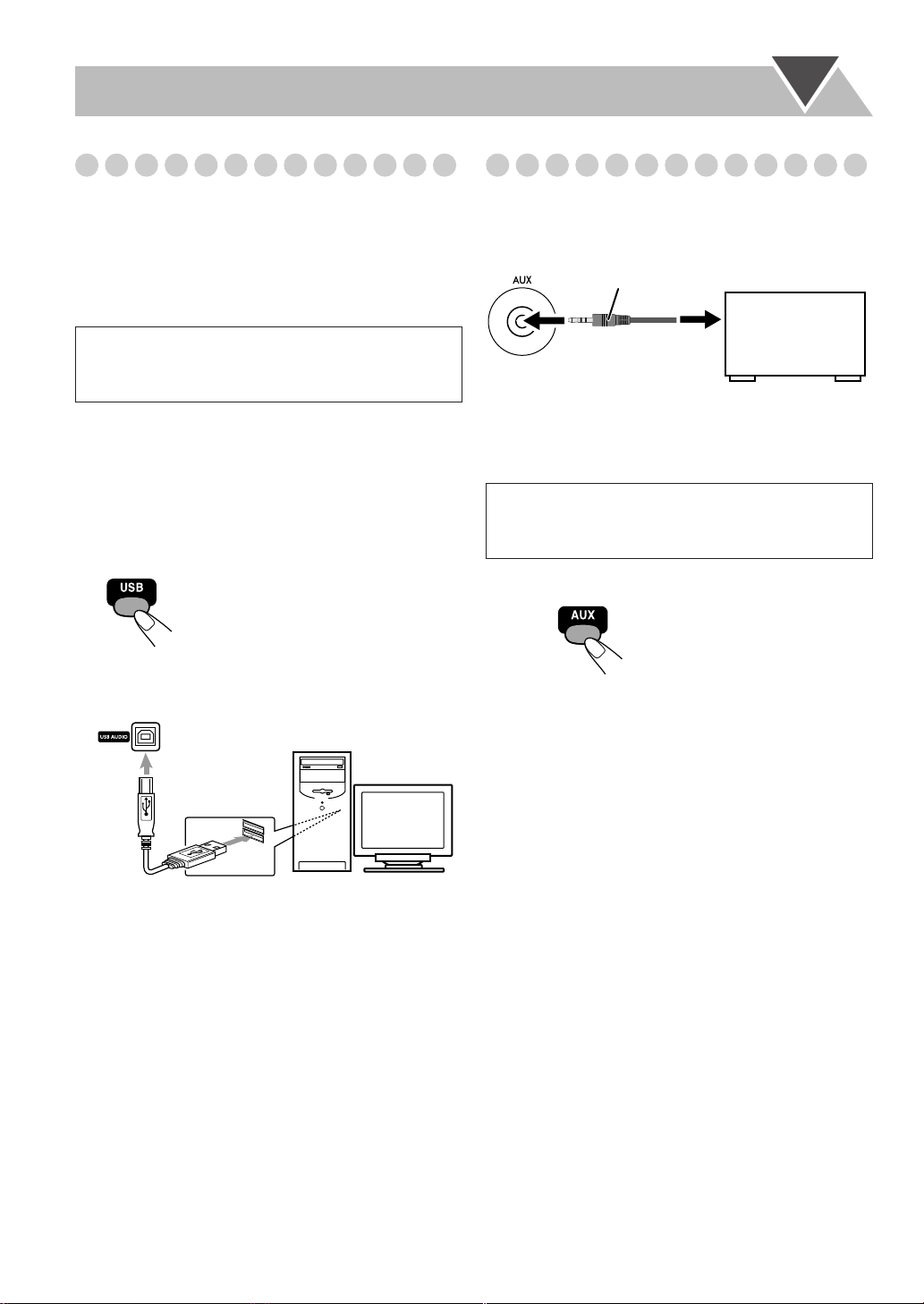
Playing Back from the PC
Playing Back from Other Equipment
This System is equipped with a USB terminal on the front
panel. You can connect your PC to this terminal and enjoy
sound reproduced through your PC.
When you connect your PC for the first time, follow the
procedure below.
• Remember you cannot send any signal or data to your PC
from this System.
IMPORTANT
• Always set volume to “VOL MIN” when connecting or
disconnecting the other equipment.
How to install the USB drivers
Turn on your PC and start running WindowsR 98,
1
Windows
WindowsR XP.
• If the PC has been turned on, quit all the applications
2
Select USB for the source.
3
Connect the System to the PC using a USB cable (not
supplied).
running.
R
98SE, WindowsR Me, WindowsR 2000, or
To connect other equipment
By using an stereo mini plug cord (not supplied), you can
connect other equipment with analog audio output jacks,
such as an MD player, a TV, etc.
Stereo mini plug cord (not supplied)
Portable audio
device,
Game machine, etc.
(front panel)
If the audio output on the other equipment is not stereo
mini plug type,
Use a plug adapter to convert the stereo mini plug to the
corresponding plug of the audio output.
• Refer to the manuals supplied with the other equipment.
IMPORTANT
• Always set volume to “VOL MIN” when connecting or
disconnecting the other equipment.
To select other equipment for the source
(front panel)
USB cable
•
Use “USB series A plug to B plug” cable when
connecting
4
The USB drivers are installed automatically.
.
PC
To play back sounds on the PC
Refer to the manuals supplied with the sound reproduction
application installed in the PC.
* Microsoft
Me, WindowsR 2000 and WindowsR XP are registered
trademarks of Microsoft corporation.
R
, WindowsR 98, WindowsR 98SE, WindowsR
14
Page 19
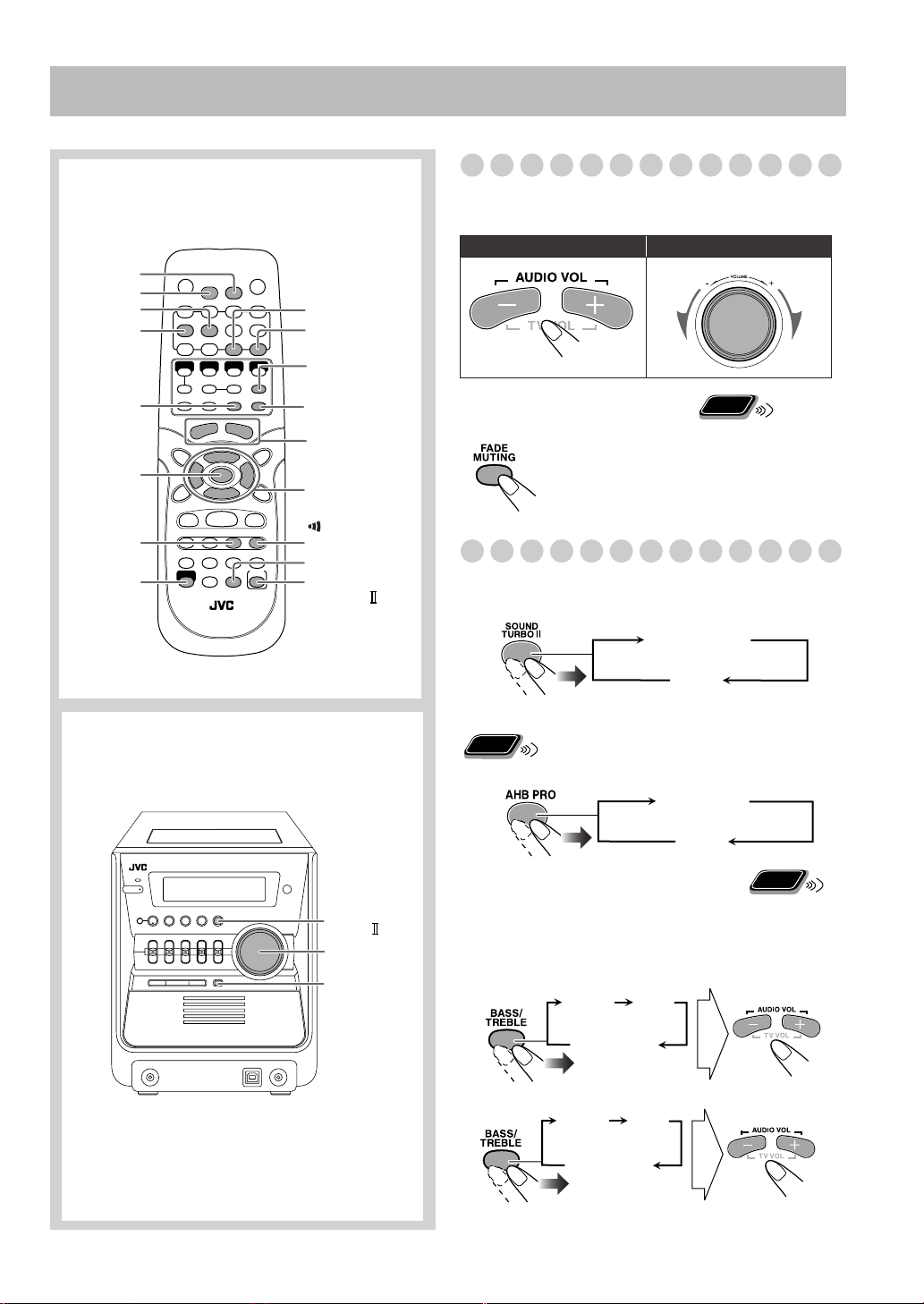
Daily Operations
—Sound&Other Adjustments
Remote control
SET
CANCEL
A.STANDBY
SLEEP
BASS/TREBLE
ENTER
VFP
SHIFT
Main unit
DISPLAY
DIMMER
CLOCK/
TIMER
FADE
MUTING
AUDIO VOL
+/–
2,3,5,∞
(CLEAR VOICE)/
DVD LEVEL
AHB PRO
SOUND
TURBO
Adjusting the Volume
You can adjust the volume level from level 0 (VOL MIN) to
level 31 (VOL MAX).
Remote control:
To drop the volume in a moment
To restore the volume,
adjust the volume level.
Main unit:
press again, or
Remote
ONLY
Adjusting the Sound
To emphasize the sound—SOUND TURBO II
This function emphasizes the sound.
S-TURBO2
OFF
(Canceled)
To emphasize heavy bass sound—AHB PRO
Remote
ONLY
This function dynamically enhances bass response.
AHB PRO
SOUND
TURBO
VOLUME +/
DIMMER
OFF
(Canceled)
Remote
To adjust the tone—BASS/TREBLE
You can adjust the bass and treble level from 0 to +5.
• When you adjust this setting, the SOUND TURBO II is
-
canceled automatically.
To adjust the bass
BASS
TRE
(Treble)
ONLY
Canceled
To adjust the treble
BASS
TRE
(Treble)
Canceled
15
Page 20

Making DVD Voice Clear—CLEAR VOICE
Remote
ONLY
This function allows you to easily understand the dialog of
DVD even with the volume turned down.
• This function only works for center-channel signal
encoded multi-channel disc.
Canceled
Changing the Display Brightness—DIMMER
You can dim the display window.
Remote Control:
DIM 2
AUTO DIM
(at the same time)
Main Unit:
DIM 1
DIM OFF
(Canceled)
Presetting Automatic DVD Sound Increase
Remote
Level—DVD LEVEL
The DVD sound is sometimes recorded at a lower level than
for other discs and sources. You can set the increase level for
the currently loaded DVD.
(at the same time)
NORMAL
MIDDLE
HIGH
• Once the current DVD is ejected, this setting is canceled
and set automatically to “NORMAL.”
Original recording level.
Output level is increased (less than “HIGH”).
Output level is increased (more than
“MIDDLE”).
ONLY
NORMAL MIDDLE
HIGH
DIM 2
AUTO DIM
DIM 1
DIM 2
AUTO DIM
DIM 1
DIM OFF
(Canceled)
Dims the display.
Erases the display illumination.
Erase the display illumination when
disc playback starts.
• This function works only when playing
DVD/VCD/SVCD or JPEG files.
• The display illuminates when
playback stops.
Changing the Picture Tone—VFP (Video
Remote
Fine Processor)
While showing a playback picture on the TV screen, you can
select the preset picture tone, or adjust it and store your own
likeliness.
To select a preset picture tone
1
Activate VFP.
Select a preset picture tone.
2
ONLY
NORMAL
GAMMA
BRIGHTNESS
CONTRAST
SATURATION
TINT
SHARPNESS
On the TV screen
0
0
0
0
0
0
16
NORMAL
CINEMA
USER1/USER2
NORMAL CINEMA
USER2 USER1
Normally select this.
Suitable for a movie source.
You can adjust parameters and can
store the settings (see next page).
Page 21
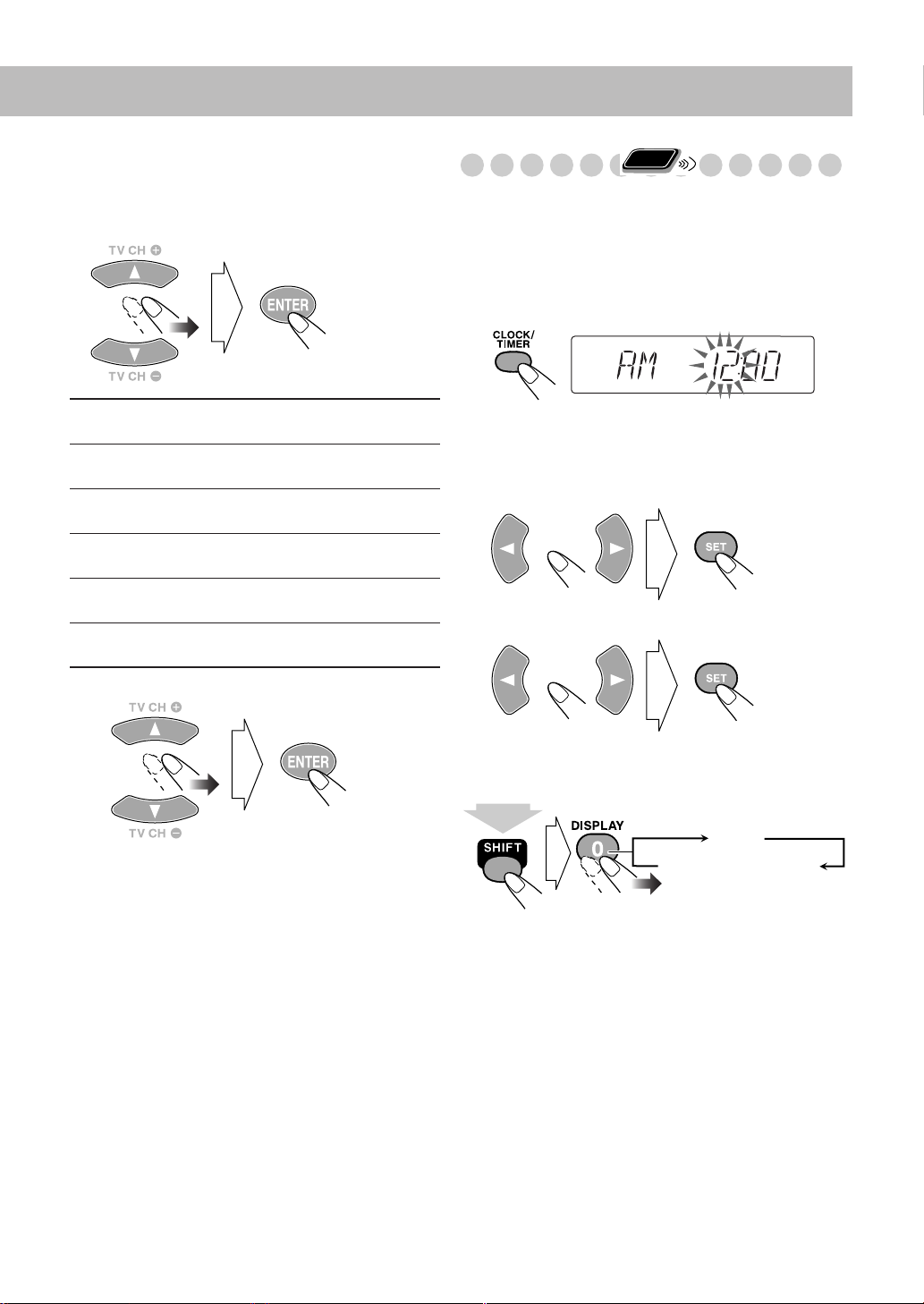
To adjust the picture tone
1
Select “USER1” or “USER2.”
• Follow steps 1 and 2 explained on page 16.
2
Select a parameter you want to adjust.
Remote
Setting the Clock
Without setting the built-in clock, you cannot use the Daily
Timer (see page 30) and Sleep Timer (see page 18).
• To exit from the clock setting, press CLOCK/TIMER as
required.
• To go back to the previous step, press CANCEL.
1
Activate the clock setting mode.
ONLY
GAMMA
BRIGHTNESS
CONTRAST
SATURATION
TINT
SHARPNESS
3
Adjust the parameter.
4
Repeat steps 2 to 3 to adjust other parameters.
To erase the screen,
Adjust if the neutral color is bright or
dark (–3 to +3).
Adjust if the entire picture is bright or
dark (–8 to +8).
Adjust if the far and near positions
are unnatural (–7 to +7).
Adjust if the picture is whitish or
blackish (–7 to +7).
Adjust if the human skin color is
unnatural (–7 to +7).
Adjust if the picture is indistinct
(–8 to +8).
press VFP again.
• If you have already adjusted the clock before, press the
button repeatedly until the clock setting mode is
selected (see page 30).
Adjust the hour.
2
Adjust the minute.
3
Now the built-in clock starts working.
To check the current clock time during play
Clock
Source information
(at the same time)
• While playing a DVD or MP3, you cannot check the
current clock time (see page 9).
17
Page 22
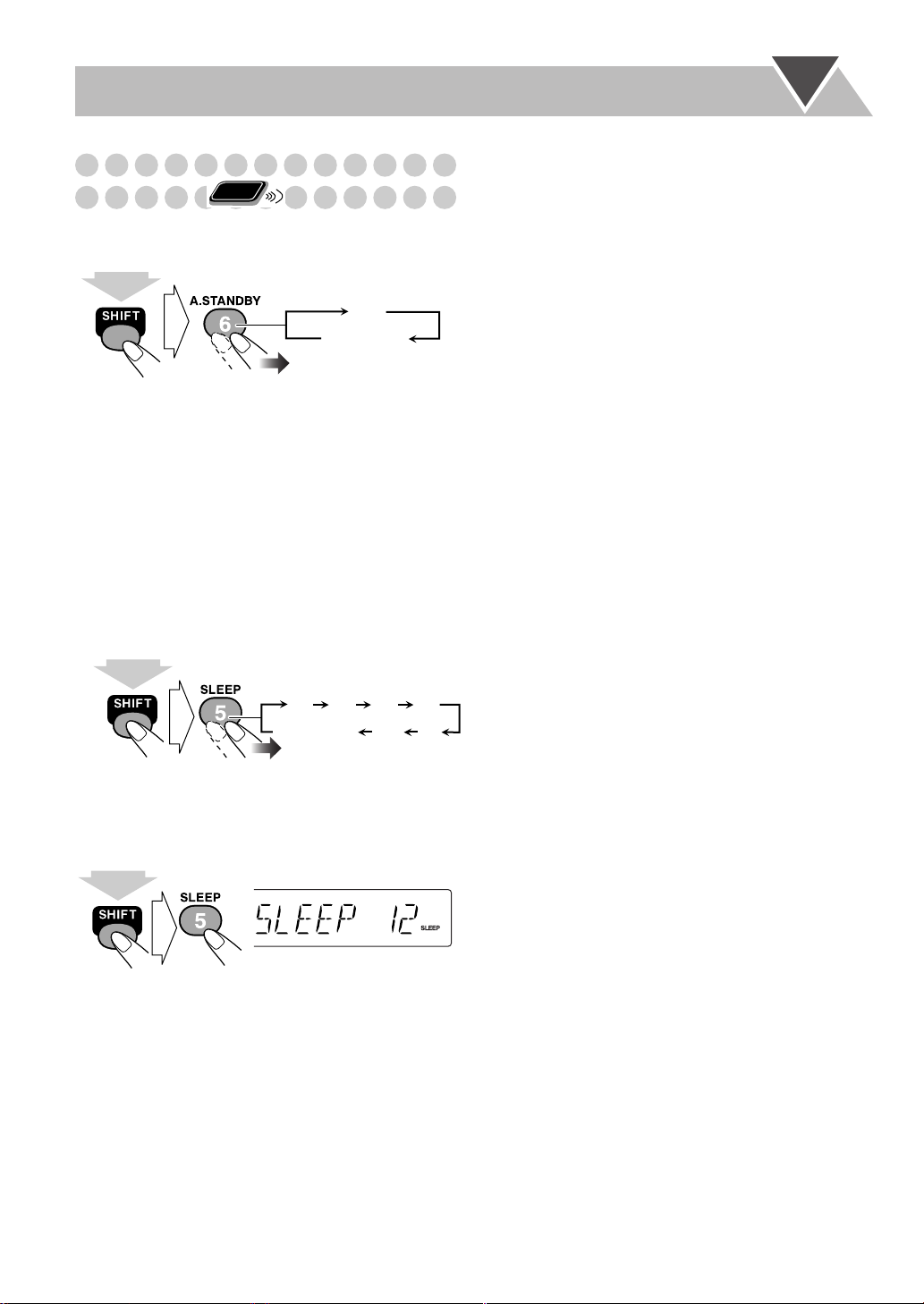
Turning Off the Power
Remote
Automatically
To turn off the System after playback is over—
Auto Standby
(at the same time)
When Auto Standby is in use, the A.STANDBY indicator
lights on the display. When the disc play stops, the
A.STANDBY indicator starts flashing. If no operation is
done for about 3 minutes while the indicator is flashing, the
System turns off (in standby) automatically.
• Auto Standby does not work while you are listening to
radio (FM/AM) and the external component (AUX and
USB).
To turn off the System after a certain period of
time—Sleep Timer
Specify the time (in minutes).
1
ONLY
On
Canceled
10 20 30 60
Canceled
(at the same time)
• SLEEP indicator also lights up on the display.
2
Wait until the set time goes off.
To check the time remaining until the shut-off time
(at the same time)
• If you press the button repeatedly, you can change the
shut-off time.
90120
18
Page 23
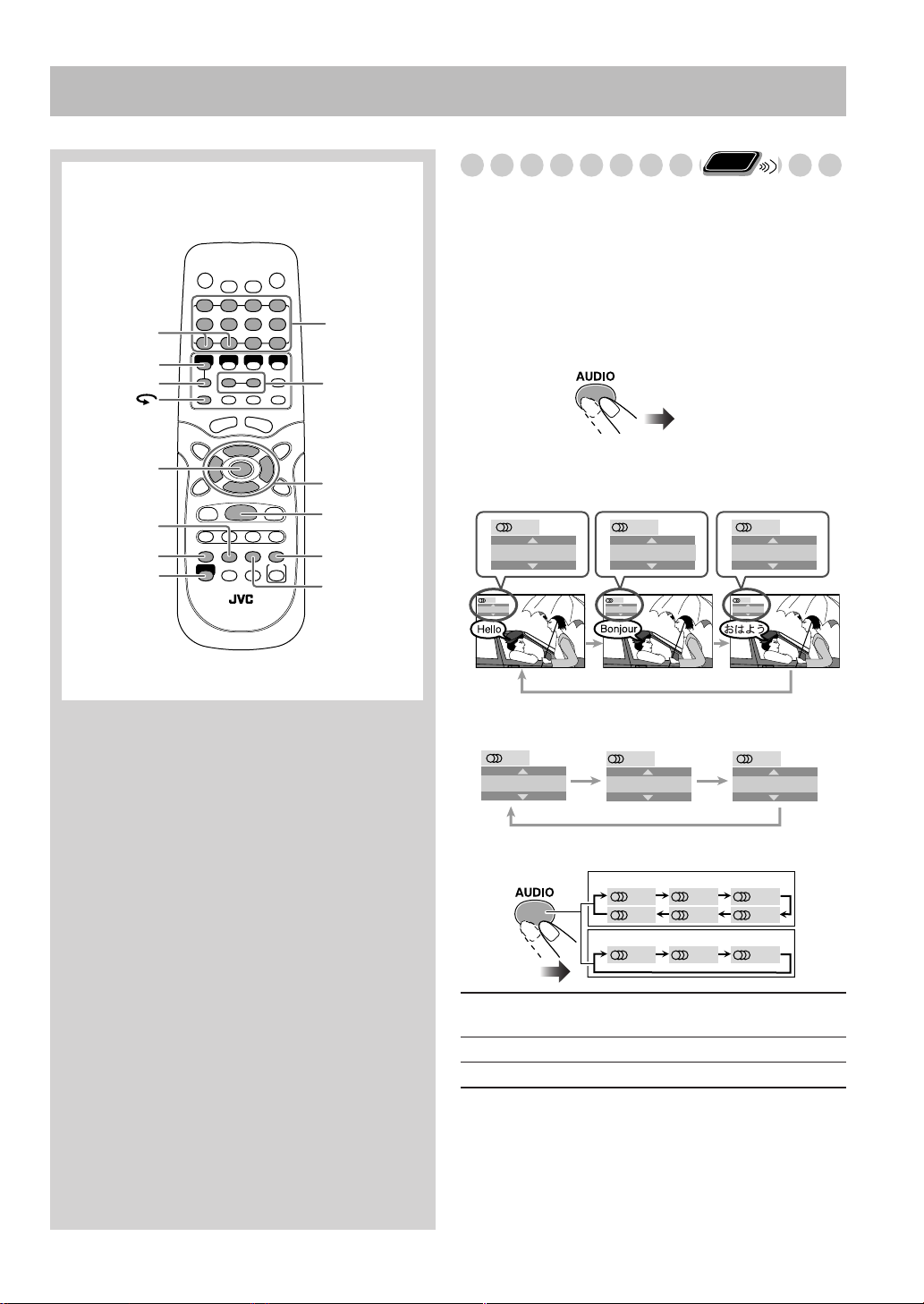
Remote control
PAGE -/+
DVD/CD 3
8
Unique DVD/VCD Operations
Selecting the Sound Track
Numeric
buttons
SLOW –/+
For DVD Video:
audio languages, you can select the language to listen to.
For DVD Audio:
audio channels, you can select the audio channel to listen to.
For SVCD/VCD:
the audio channel to play.
• You can also select the audio track using the on-screen bar
(see page 25).
While playing back a chapter containing
While playing back a track containing
While playing back a track, you can select
Remote
ONLY
ENTER
SUBTITLE
AUDIO
SHIFT
2,3,5,∞
7
ZOOM
ANGLE
While playing a DVD Video...
Ex.:
1/3
ENGLISH
1/3
ENGLISH
2/3
FRENCH
2/3
FRENCH
While playing a DVD Audio...
Ex.:
1/3
1
2/3
2
While playing an SVCD or VCD...
SVCD
ST1 ST2 L1
R2 L2 R1
VCD
ST L R
3/3
JAPANESE
3/3
JAPANESE
3/3
3
ST1/ST2/ST
To listen to normal stereo (2 channel)
playback.
L1/L2/L
R1/R2/R
To listen to the left audio channel.
To listen to the right audio channel.
• SVCD can have 4 audio channels. Karaoke SVCD usually
uses these 4 channels to record two 2-channel recordings
(ST1/ST2).
19
Page 24
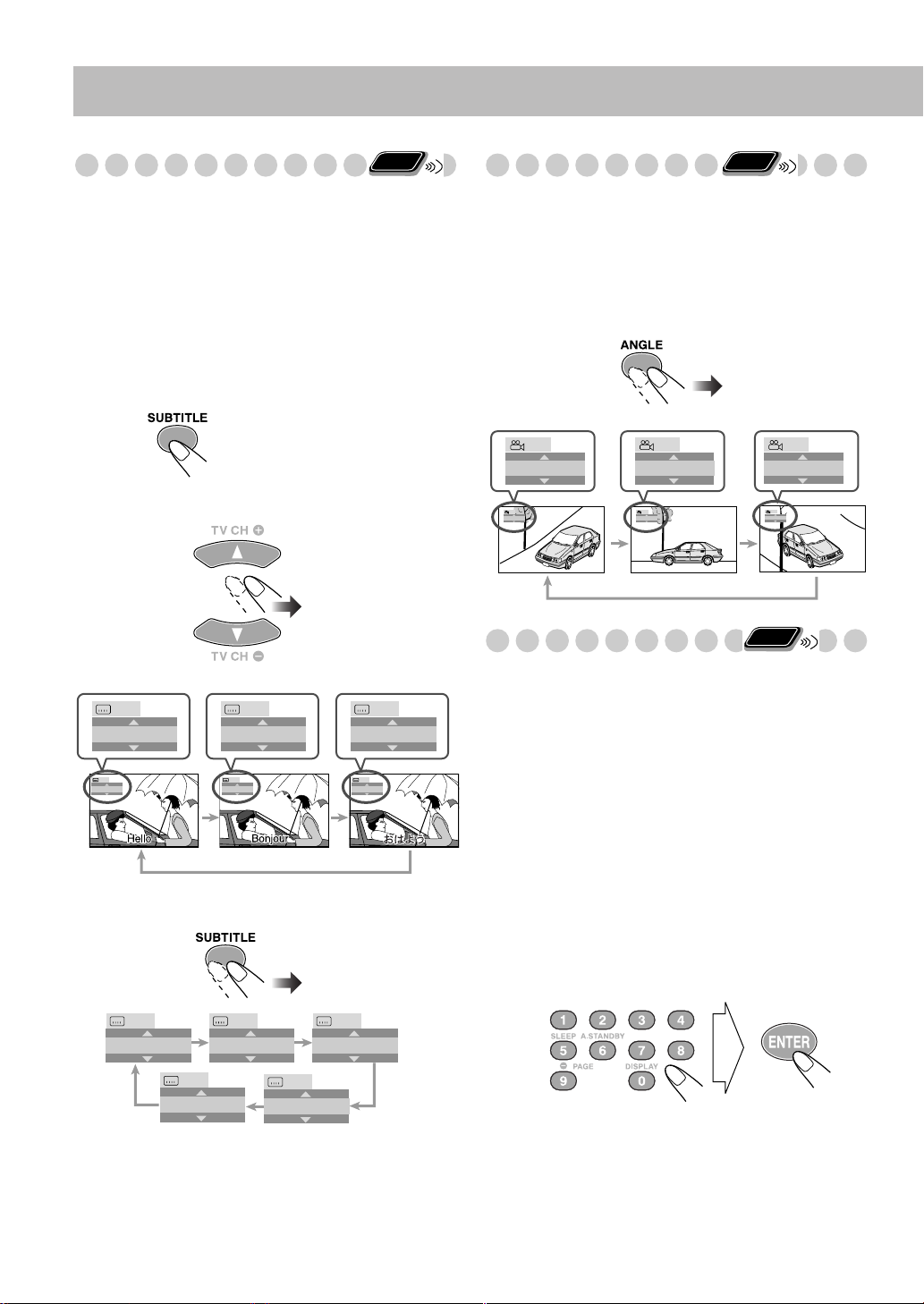
Selecting the Subtitle Language
Remote
ONLY
Selecting the View Angle
Remote
ONLY
For DVD Video:
While playing back a chapter containing
subtitles in different languages, you can select the subtitle
language to display on the TV screen.
For SVCD:
While playing back a track, you can select the
subtitles even if no subtitles are recorded on the disc.
• You can also select the subtitle language using the on-
screen bar (see page 25).
While playing a DVD Video...
1
Display the subtitle selection window.
2
Select the subtitle language.
Ex.:
1/3
ENGLISH
1/3 3/3
ENGLISH
2/3
FRENCH
2/3
FRENCH
3/3
JAPANESE
JAPANESE
While playing an SVCD video...
• This function is only used while playing DVD Video.
While playing back a chapter containing multi-view angles,
you can view the same scene from different angles.
• You can also select the multi-view angles using the onscreen bar (see page 25).
While playing...
Ex.:
Remote
ONLY
3/3
3
3/3
3
1/3
1
1/3
1
2/3
2
2/3
2
Playing Back a Bonus Group
• This function is only used while playing DVD Audio.
Some DVD Audios have a special group called “bonus
group” whose contents are not open to the public.
• To play back a bonus group, you have to enter the specific
“key number” (a kind of password) for the bonus group.
The way of getting the key number depends on the disc.
Select the bonus group.
1
• The bonus group is usually recorded as the last group
(for example, if a disc contains 4 groups including a
bonus group, “group 4” is the bonus group).
• When the bonus group is detected, BONUS indicator
lights up.
• For how to select the group, see “To select a title/group”
on page 12.
Enter the key number.
2
20
—/4
OFF
4/4
1/4
1
4
3/4
2/4
2
3
Follow the interactive instructions shown on the
3
screen
.
To cancel the key number entry,
press 7
.
TV
Page 25
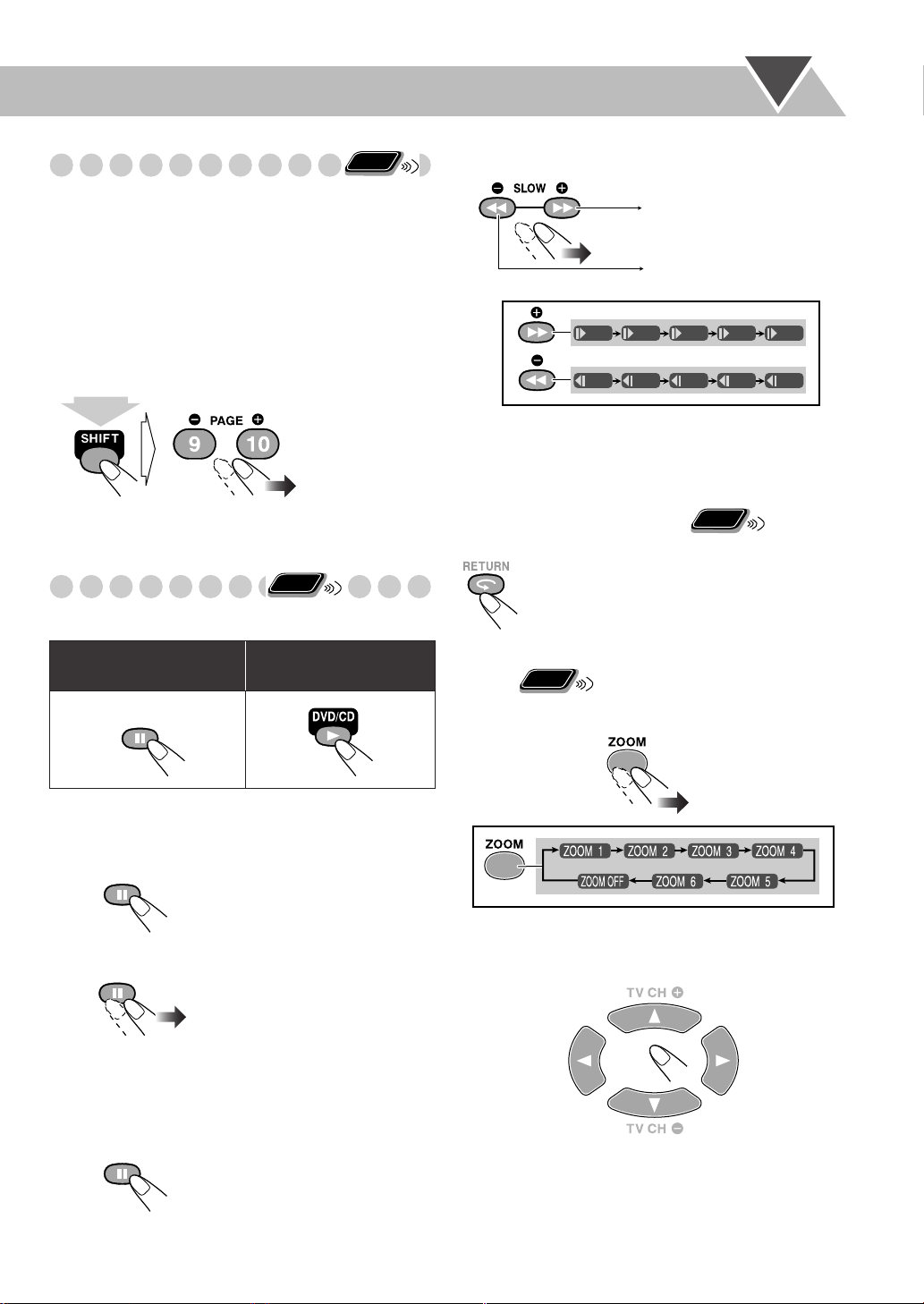
Selecting Browsable Still Pictures
Remote
ONLY
Remote
ONLY
2
Select slow-motion speed.
• This function is only used while playing DVD Audio.
While playing back a track linked to browsable still pictures
(B.S.P.), you can select the still picture (turn the page) to be
shown on the TV screen.
When a DVD Audio with a bonus group is detected, B.S.P.
•
indicator lights up.
• If a track is linked to browsable still pictures (B.S.P.), they
are usually shown in turn automatically during playback.
• You can also select the page using the on-screen bar (see
page 25).
(at the same time)
Remote
Special Effect Playback
ONLY
Still picture playback
To start still picture
playback:
While playing...
To resume normal
playback:
Forward slow motion starts.
Reverse slow motion* starts.
x1/32 x1/16 x1/8 x1/4 x1/2
x1/32 x1/16 x1/8 x1/4 x1/2
* Not available for SVCD/VCD.
To resume normal playback,
press DVD/CD 3
.
To replay the previous scenes
(One touch replay function)
• This function is only used while playing DVD Video.
The playback position moves back about
10 seconds before the current position
(only within the same title).
Remote
Zoom
1
ONLY
While playing back...
Frame-by-frame playback
While playing...
1
Still picture playback starts.
Advance the still picture frame by frame.
2
To resume normal playback,
press DVD/CD 3
Slow-motion playback
1
While playing...
Still picture playback starts.
• As the number increases, magnification also increases.
2
Move the zoomed-in position.
.
To resume normal playback,
“ZOOM OFF” appears on the TV screen.
To use this function for JPEG (still pictures), see “To zoom
in the still picture” on page 29.
press ZOOM repeatedly until
21
Page 26
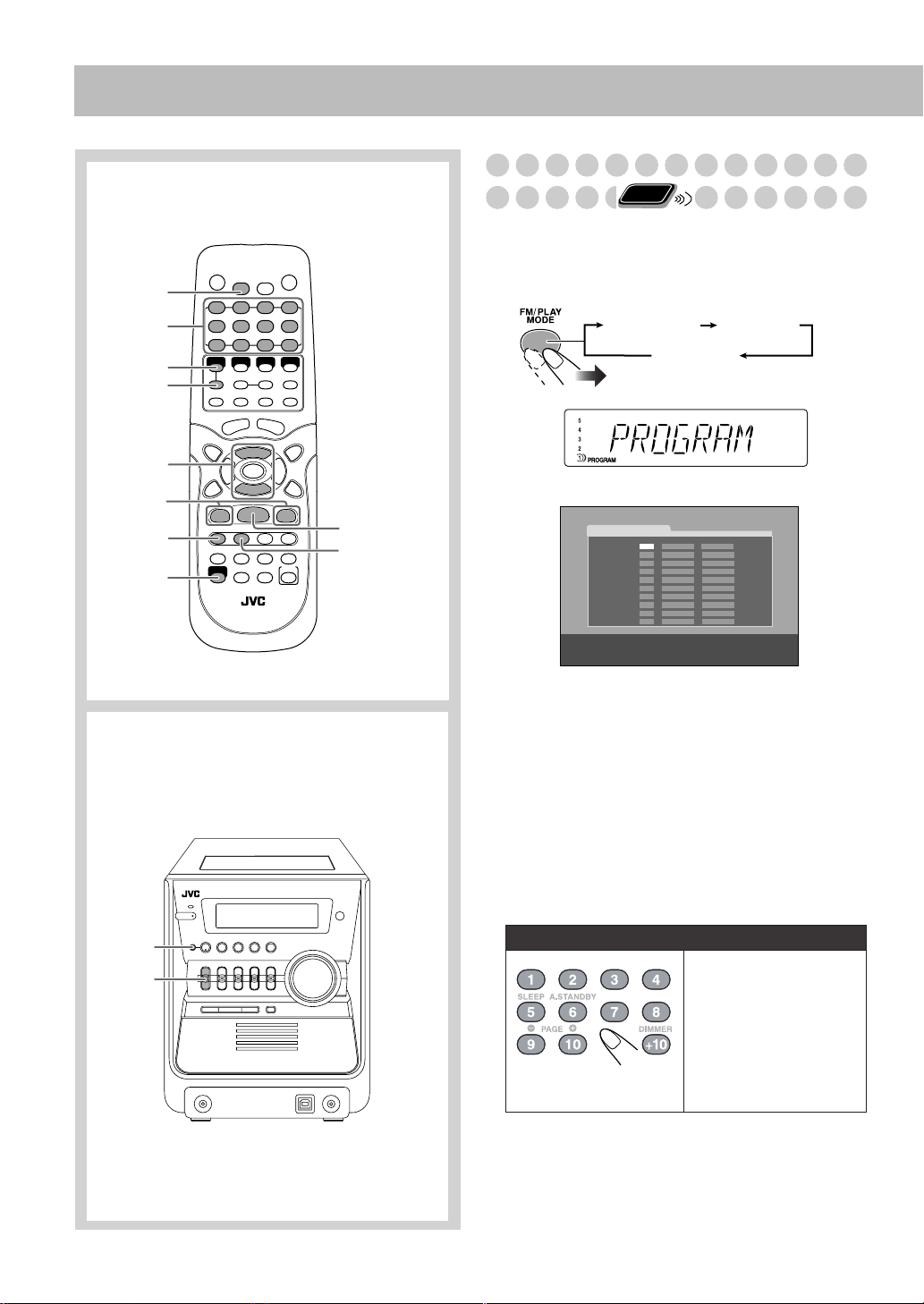
Advanced Disc Operations
Remote control
CANCEL
Numeric
buttons
DVD/CD
3
8
5,∞
4,¢
FM/PLAY
MODE
SHIFT
7
REPEAT A-B
REPEAT
Programming the Playing Order—
Remote
Program Play
You can arrange the playing order of the chapters or tracks
(up to 99) before you start playback.
1
Before starting playback, activate Program Play.
ONLY
PROGRAM RANDOM
Canceled
On the display
PROGRAM
No Group/TitleDisc Track/Chapter
1
2
3
4
5
6
7
8
9
10
USE NUMERIC KEYS TO PROGRAM TRACKS.
USE CANCEL TO DELETE THE PROGRAM.
On the TV screen
Main unit
8
DISC1
2
Select chapters or tracks you want to program.
•
For DVD/MP3:
1
Select a disc number.
2
Select a title or group number.
3
Select a chapter or track number.
• For SVCD/VCD/CD:
1
Select a disc number.
2
Select tracks.
• If the disc is not in current tray, the System may prompt
for the group number entry as well, however, during
playback, the System will ignore these entries.
To enter the numbers:
Examples:
To enter number 5, press 5.
To enter number 15, press
+10, then 5.
To enter number 30, press
+10, +10, then 10.
If you want to program the other chapters or tracks,
3
repeat the above step 2.
22
Page 27
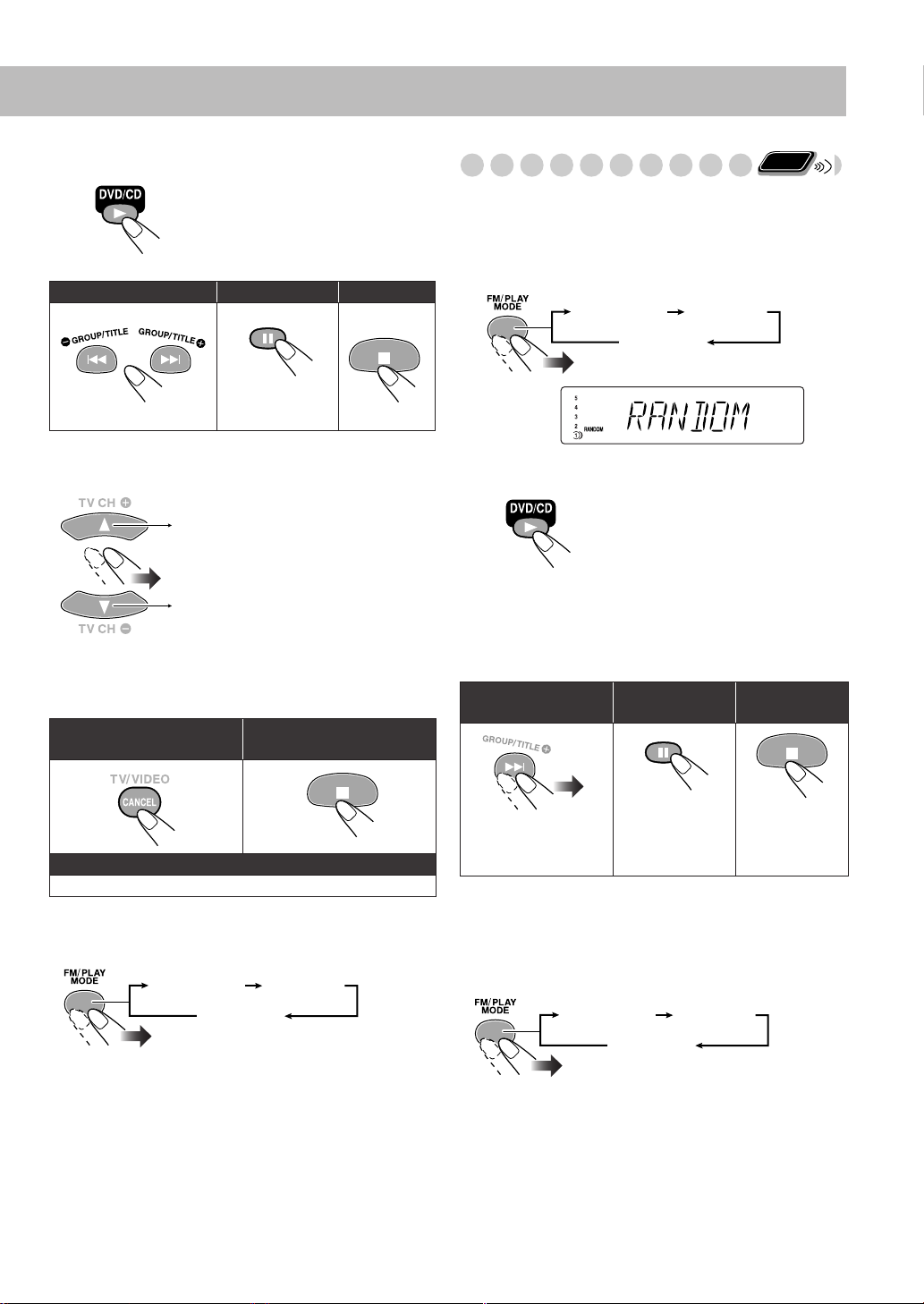
4
Start playback.
To skip a step:
Playback starts in the order you
have programmed.
To pause: To stop:
To release, press
DVD/CD 3
.
Remote
Playing at Random—Random Play
You can play the chapters or tracks of all loaded discs at
random.
• Random Play cannot be used for some DVDs.
Before starting playback, activate Random Play.
1
ONLY
PROGRAM RANDOM
Canceled
To check the programmed contents
Before or after playback...
In the reverse order.
In the programmed order.
To modify the program
Before or after playback...
To erase the last step:
To add steps in the program:
Repeat step 2 on page 22.
To erase the entire
program:
To exit from Program Play
Before or after playback...
PROGRAM RANDOM
Canceled
2
Start playback.
Playback starts in random order.
Random Play continues to the
disc on the next tray when all the
chapters or tracks in current disc
are played once (when Repeat
Play is not activated).
• Playback ends when all the
discs are played once (when
Repeat Play is not activated).
To skip a chapter/
track:
To skip to the beginning
of the current track,
press 4
• During Random Play, you cannot select disc by using
.
DISC SELECT.
To pause: To stop:
To release, press
DVD/CD 3
.
To exit from Random Play
Before or after playback...
PROGRAM RANDOM
Canceled
23
Page 28
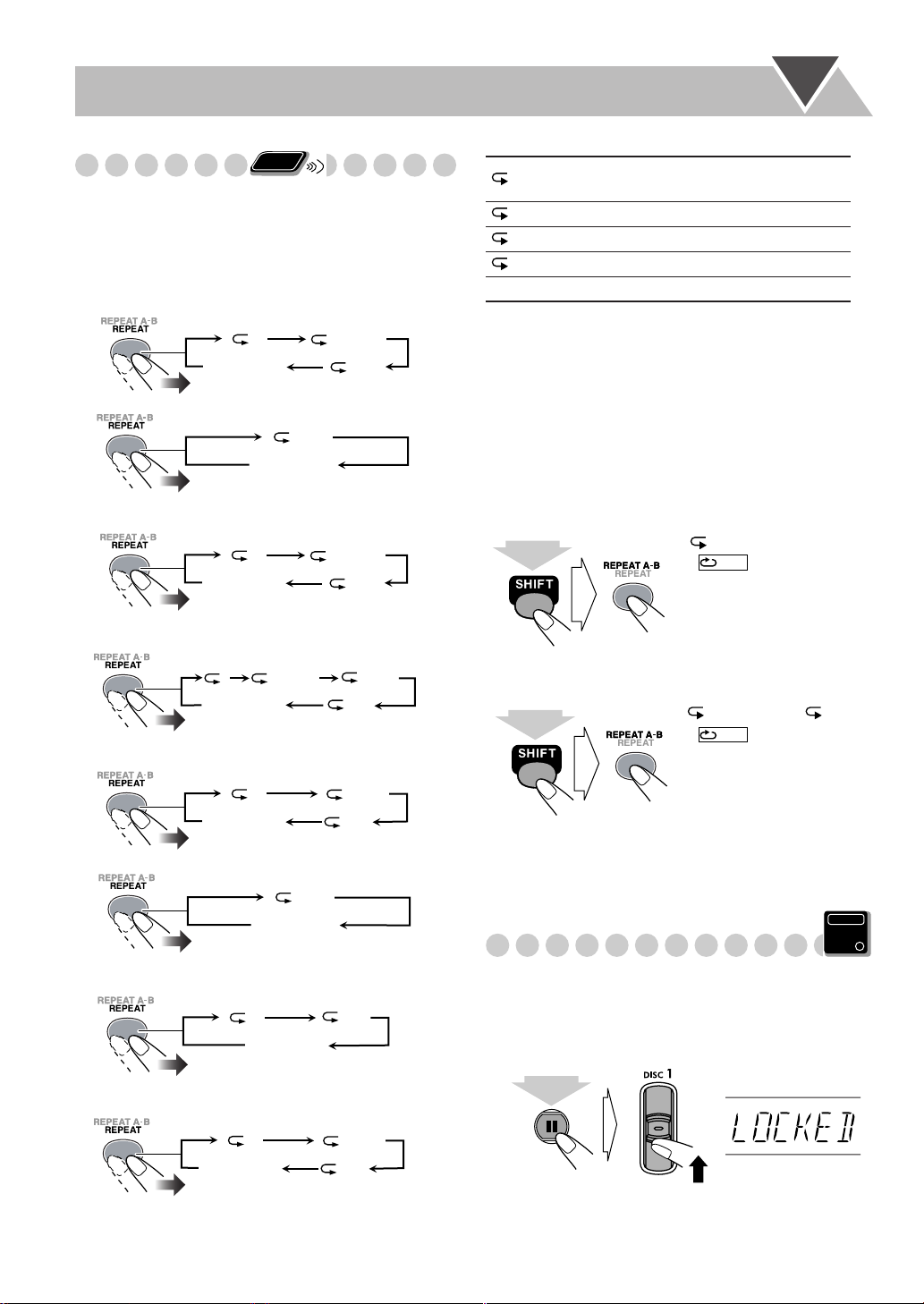
Remote
Playing Repeatedly
ONLY
• You can also select the repeat mode using the on-screen bar
(see page 26).
Repeat Play
You can repeat playback.
• For DVD Video:
During playing...
1
Canceled
Before playback...
Canceled
ALL
GROUP
*
ALL
*
ALL
1
GROUP
1DISC
Canceled
When DVD Video, DVD Audio or SVCD/VCD with PBC is
*
Repeats all discs in all tray or all
*
programmed tracks.
Repeats the current chapter/track.
Repeats the current title/group.
Repeats the current disc.
Cancels Repeat Play mode.
loaded in the System, this function may not work correctly.
A-B Repeat
You can repeat playback of a desired portion by specifying
the beginning (point A) and the ending (point B).
• A-B Repeat cannot be used for MP3 and for some DVDs.
• A-B Repeat can be used within the same title while playing
a DVD Video, and within the same track for the other discs.
• For DVD Audio:
During or before playback...
1
GROUP
Canceled
• For MP3:
During or before playback...
GROUP
1
Canceled
For CD/SVCD/VCD:
•
During or before playback without PBC...
1
Canceled
During playback with PBC...
*
ALL
Canceled
For Program Play:
•
During or before playback...
1
Canceled
ALL
1DISC
ALL
1
DISC
ALL
ALL
1
While playing (without PBC for SVCD/VCD), select
the start point (A).
A-
lights on the display.
A-
• appears on the
*
TV screen if the TV is
turned on.
(at the same time)
Select the end point (B).
2
A-
changes to
• appears on the TV
A-B
A-B
.
screen and A-B Repeat
starts.
• You can search for the end
(at the same time)
To cancel A-B Repeat,
point using ¡
press REPEAT A-B again while
.
holding SHIFT.
Main Unit
Prohibiting Disc Ejection—Child Lock
ONLY
You can lock the disc trays so that no one can eject the
loaded disc.
• This is possible while the System is on standby and the
clock indication is turned on (see page 10).
While the disc trays are closed...
•
For Random Play:
During or before playback...
Canceled
24
1
1
DISC
ALL
(at the same time)
To cancel the prohibition,
repeat the same procedure.
“UNLOCKED” appears on the display.
Page 29
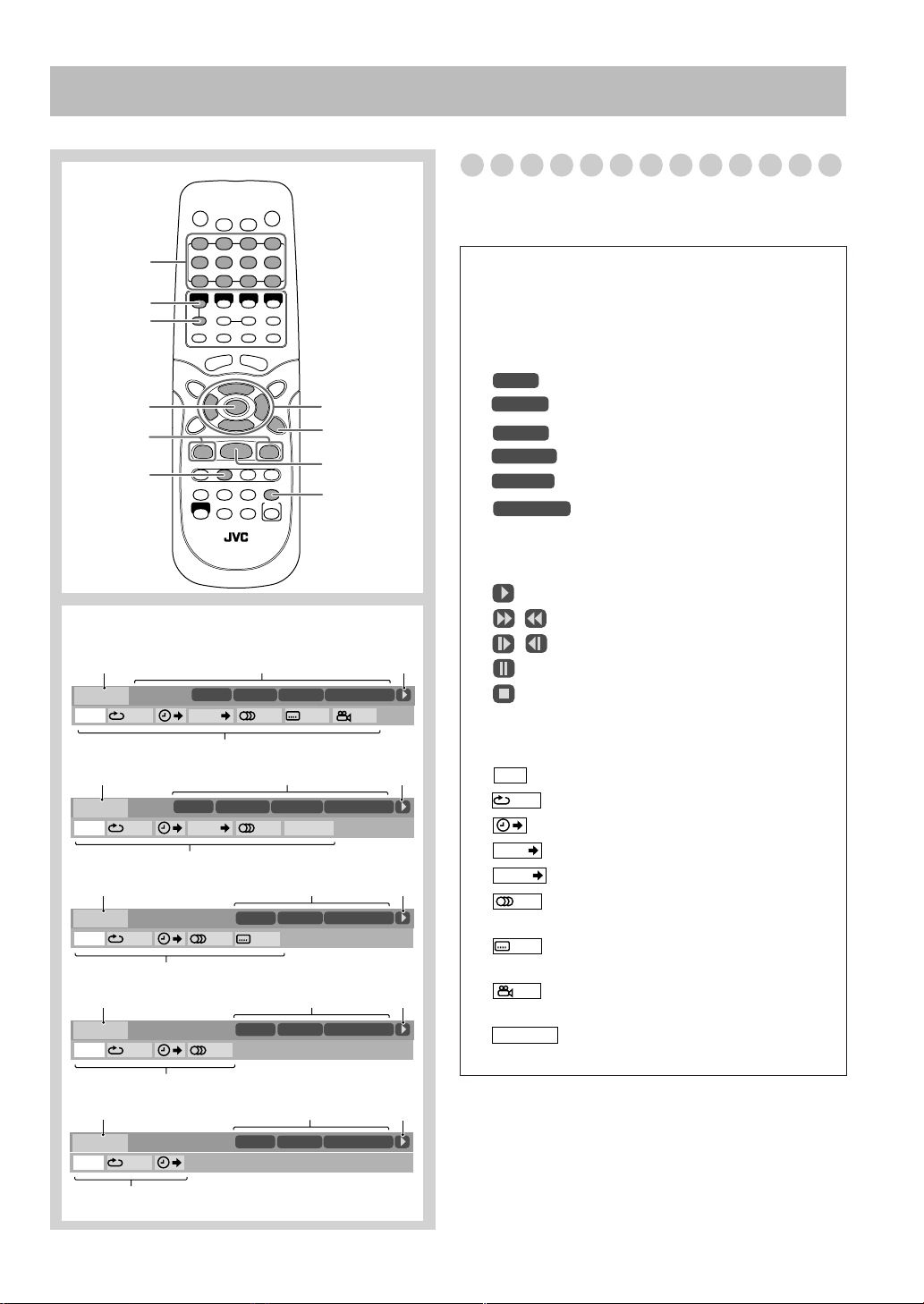
On-Screen Disc Operations
TIME
1:25:58
Remote control
Numeric
buttons
DVD/CD 3
8
ENTER
4,¢
REPEAT
2,3,5,∞
ON SCREEN
7
ZOOM
On-screen bars
DVD Video
1
DVD-VIDEO
TIME
TIME OFF CHAP. 1/31/ 3 1/1
8.5Mbps
OFF
DVD Audio
DISC
1
DVD-AUDIO
TIME OFF
SVCD
DISC
TRACK PAGE
4
1
SVCD
TIME
OFF
TIME OFF ST1
VCD
4
1
VCD
TIME
OFF
TIME OFF ST
CD
4
1
CD
TIME
OFF
TIME OFF
2
TITLE 2
TITLE
4
GROUP 14
2
TITLE
TITLE
1/3
TITLE
2
14
1/3
1/31/3
14
DISC
2
1/3
–/ 4
DISC
2
14
DISC
2
14
1/3
CHAP 3
CHAP
2
TRACK 23
TRACK 3
CHAP
23
2
TRACK 3
CHAP
23
2
TRACK 3
CHAP
23
TIME
TOTAL
23
1/3 1/3
TIME
2
TIME 0:04:58
TOTAL
1/3 1/3
TIME
TOTAL
1/3 1/3
TOTAL
TIME
1/3 1/3
1:01:58
1:25:58
0:23:58
1:25:58
0:04:58
1:25:58
1:25:58
0:04:58
3
3
3
3
3
On-screen Bar Information
You can check the disc information (except for MP3/JPEG)
and use some functions through the on-screen bar.
1
Disc type
2
Playback information
Indication Meanings
Mbps
DISC
2
TITLE
2
CHAP
3
GROUP 1
TRACK
3
Operation modes
Indication Meanings
/ Forward/Reverse search
/ Forward/Reverse slow-motion
4
Function icons (on the pull-down menu)
Indication Meanings
TIME
OFF
CHAP.
TRACK
1/3
1/3
1/3
PA GE 1/5
• You cannot use 2
menu while
Current transfer rate
(Megabits per second)
Current disc
Current title
Current chapter
Current group
14
Current track
Time indications
Playback
Pause
Stop
Select to change the time indication.
Select to repeat playback.
Select for time search.
Select for chapter search.
Select for track search.
Select to change the audio language or
channel (see also page 19).
Select to change subtitle language
(see also page 20).
Select to change the view angle (see
also page 20).
Select to change the page (see also
page 21).
,3
,5
, and ∞
buttons to select the disc
displaying the pull-down menu
.
4
25
Page 30
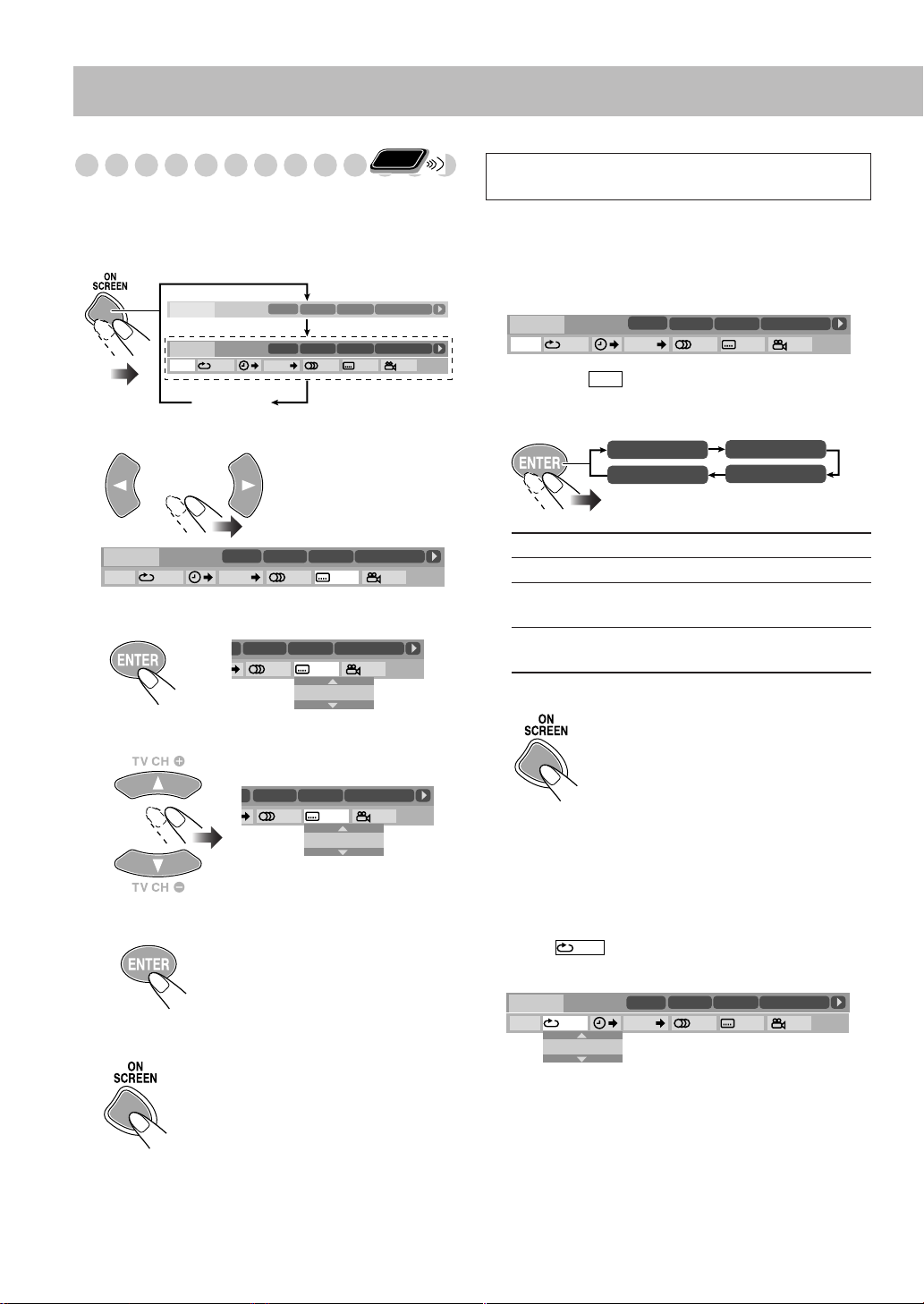
Remote
Operations Using the On-screen Bar
ONLY
Ex.: Selecting a subtitle (French) for DVD Video:
While a disc is selected as the source...
1
Display the on-screen bar with the pull-down menu.
DISC 3
8.5Mbps
DVD-VIDEO
8.5Mbps
DVD-VIDEO
TIME
OFF
TIME OFF CHAP. 1/31/ 3 1/1
DISC 3
TITLE
TITLE 2
TITLE 2
14
1/3
CHAP 3
CHAP 3
CHAP
TOTAL 1:01:58
TOTAL 1:01:58
TOTAL
23
1/3 1/3
Goes off
Select (highlight) the item you want.
2
1:25:58
For detailed operations of the following functions, see also
“Operations Using the On-screen Bar” on the left.
Changing the time information
You can change the time information in the on-screen bar
and the display window on the main unit.
1
Display the on-screen bar with the pull-down menu.
DVD-VIDEO
TIME
TIME OFF CHAP. 1/31/ 3 1/1
2
Make sure is selected (highlighted).
Change the time indication.
3
8.5Mbps
OFF
DISC 2
TITLE
TIME
TOTAL 1:01:58
REM 0:11:23
TITLE 2
14
1/3
TOTAL 1:01:58
CHAP 3
TOTAL
CHAP
23
1/3 1/3
T. REM 0:35:24
TIME 0:25:31
1:25:58
DVD-VIDEO
TIME
TIME OFF CHAP. 1/31/ 3 1/1
3
Display the pop-up window.
4
Select the desired option in the pop-up window.
5
Finish the setting.
8.5Mbps
OFF
DISC 2
TITLE 2
TITLE
TITLE 2
ITLE
14
2
1/3
1/31/ 3 1/1
TITLE 2
ITLE
14
1/32/ 3 1/1
14
1/3
CHAP 3
CHAP
CHAP
1/3
CHAP
CHAP 3
CHAP 3
23
1/3 1/3
TOTAL 1:01:58
TOTAL
23
1/3 1/3
ENGLISH
TOTAL 1:01:58
TOTAL
23
1/3 1/3
FRENCH
TOTAL 1:01:58
TOTAL
1:25:58
Pop-up window goes off.
To erase the on-screen bar
1:25:58
1:25:58
TOTAL
T. REM
TIME
Elapsed disc time.
Remaining disc time.
Elapsed playing time of the current
chapter/track.
REM
Remaining time of the current chapter/
track.
To erase the on-screen bar
Repeat Play
• See also page 24.
While playing (without PBC for SVCD/VCD), display
1
the on-screen bar with the pull-down menu.
2
Select .
3
Display the pop-up window.
DVD-VIDEO
TIME
TIME OFF CHAP. 1/31/ 3 1/1
OFF
8.5Mbps
OFF
OFF
DISC 2
TITLE 2
TITLE
TOTAL 1:01:58
CHAP 3
TOTAL
23
1/3 1/3
1:25:58
CHAP
14
1/3
26
Page 31

4
H
C
Select the repeat mode you want.
ALL
Repeats all discs or all programmed
tracks.
A-B
Repeats a desired portion (see next
column).
TITLE
GROUP
DISC
Repeats the current title.
Repeats the current group.
Repeats the current disc (except for
DVD).
CHAPTER
TRACK*
OFF
Repeats the current chapter.
Repeats the current track.
Cancels Repeat Play.
* During Program Play and Random Play, “STEP”
appears.
5
Finish the setting.
A-B Repeat
• See also page 24.
1
While playing, display the on-screen bar with the pulldown menu.
Select .
2
Display the pop-up window.
3
DVD-VIDEO
TIME
TIME OFF CHAP. 1/31/ 3 1/1
4
Select “A-B”.
DVD-VIDEO
TIME
TIME OFF CHAP. 1/31/ 3 1/1
OFF
8.5Mbps
OFF
OFF
8.5Mbps
OFF
A–B
DISC 2
DISC 2
TITLE 2
TITLE
TITLE 2
TITLE
TOTAL 1:01:58
CHAP 3
TOTAL
23
1/3 1/3
TOTAL 1:01:58
TOTAL
23
1/3 1/3
1:25:58
1:25:58
CHAP
14
1/3
CHAP 3
CHAP
14
1/3
Time Search
You can move to a particular point by specifying the elapsed
playing time.
For DVD Video/DVD Audio:
You can specify the elapsed time for the current title.
For CD/SVCD/VCD:
• While playing back, you can specify the elapsed time for
the current track.
• While playback is stopped, you can specify the elapsed
time for the disc. (You cannot use this function for
SVCD/VCD with PBC)
Display the on-screen bar with the pull-down menu.
1
2
Select .
Display the pop-up window.
3
DVD-VIDEO
TIME
TIME OFF CHAP. 1/31/ 3 1/1
4
Enter the time.
8.5Mbps
OFF
DISC 2
TITLE
TIME _ : _ _ : _ _
TITLE 2
14
1/3
CHAP
You can specify the time in hours/minutes/seconds.
Examples:
To move to a point of 1
(hours): 02 (minutes):
00 (seconds), press 1, 0,
2, 0, then 0.
To move to a point of 54
(minutes): 00 (seconds),
press 0, 5, 4, 0, then 0.
•
It is always required to enter the hour digit (even “0”
hour), but it is not required to enter trailing zeros (the
last two digits in the examples above).
•
To correct a misentry,
press cursor 2222 to erase the last
entry.
Finish the setting.
5
The System starts playing the
disc from the selected playing
time.
CHAP 3
23
TOTAL 1:01:58
TOTAL
1:25:58
1/3 1/3
Select the start point (A).
5
Select the end point (B).
6
A-B Repeat starts. The selected
portion plays repeatedly.
• Before pressing ENTER, you can
DVD-VIDEO
TIME
TIME A- CHAP. 1/3
8.5Mbps
OFF
DISC 2
TITLE 2
TITLE
14
1/3
search for the end point using ¡
C
.
27
Page 32

Chapter/Track Search
You can search for the chapter (DVD Video) or track (DVD
Audio) number to play.
While playing, display the on-screen bar with the pull-
1
down menu.
2
3
4
CHAP.
Select
Display the pop-up window.
DVD-VIDEO
TIME
TIME OFF CHAP. 1/31/ 3 1/1
8.5Mbps
OFF
Enter the desired chapter/track number.
•
To correct a misentry, press the numeric buttons until
the desired number shown in the pop-up window.
5
Finish the setting.
TRACK
or
DISC 2
CHAPTER _
TITLE 2
TITLE
.
CHAP 3
CHAP
23
14
1/3 1/3
1/3
Examples:
To select chapter/track
number 5, press 5.
To select chapter/track
number 15, press 1,
then 5.
To select chapter/track
number 30, press 3,
then 0.
The System starts playing the
searched chapter or track.
TOTAL 1:01:58
TOTAL
1:25:58
Remote
Operations on the
CONTROL Screen
ONLY
The CONTROL screen automatically appears on the TV
screen when you load an MP3 or JPEG.
You can search for and play the desired tracks through the
CONTROL screen.
• If both types of files (MP3 and JPEG) are recorded on a
disc, select the file type to play (see page 34).
CONTROL screen
Ex.: When the MP3 disc is loaded.
6
7
1
2
3
4
5
Group : 2 / 3
Blue
Red
Green
Tr ack Information
Title
Rain
Artist
Album
Time : 00:00:14REPEAT TRACK
Tr ack : 5 / 14 (Total 41)
Cloudy.mp3
Fair.mp3
Fog.mp3
Hail.mp3
Indian summer.mp3
Rain.mp3
Shower.mp3
Snow.mp3
Thunder.mp3
Typhoon.mp3
Wind.mp3
Winter sky.mp3
1 Current group number/total group number
2 Current group
3 Group list
4 Current track (in blue)
5 Track information (ID3 Tag Version 1.0: only for
MP3)
6 Repeat Play setting
7 Elapsed playing time of the current track
(only for MP3)
8 Operation mode icon
9 Current track number/total number of tracks in the
current group (total number of tracks on the disc)
0
Highlight (green) bar
-
Track list
8
9
0
-
28
Page 33

To move the highlight bar between group list and track
list
To repeat slide-show for JPEG
While playing or before starting playback...
Moves the bar to the track
list.
Moves the bar to the group
list.
To select a group/track in the list
Move the highlight bar to a desired
item.
• If you move the highlight bar
while playing back an MP3 disc,
the selected track starts playback
automatically.
To start playback
For MP3:
Playback starts with the selected
track.
• Pressing DVD/CD 3
playback.
also starts
GROUP 1DISC
Canceled
GROUP
1DISC
ALL
• For Repeat Play of MP3, see page 24.
To zoom in the still picture
• You cannot zoom in the still picture during slide-show.
While playing...
1
2
Change the magnification.
Repeats the current group.
Repeats the current disc.
Repeats all discs.
ALL
For JPEG:
The selected track (still picture)
is displayed until you change it.
Slide-show playback starts.
Each track (still picture) is
shown on the screen for few
seconds, then changes one after
another.
• Once you start playing back a JPEG track, the CONTROL
screen goes off.
• To cancel slide-show and display the current still picture,
press ENTER.
To skip a track: To pause: To stop
playback:
To release, press
DVD/CD 3
.
ZOOM 1 ZOOM 2
ZOOM OFF
As the number increases, magnification also increases.
Move the zoomed-in position.
3
To resume normal playback,
“ZOOM OFF” appears on the TV screen.
press ZOOM repeatedly until
29
Page 34

Remote control
CANCEL
2,3
Timer Operations
Setting the Daily Timer
Using Daily Timer, you can wake up with your favorite
music.
You can store three Daily Timer settings; however, you can
activate only one of the timers at a time.
AUDIO
SET
CLOCK/
TIMER
• To exit from the timer setting, press CLOCK/TIMER as
required.
• To correct a misentry during the process, press CANCEL.
You can return to the previous step.
1
Select one of the timer setting modes you want to set—
Daily 1 ON time, Daily 2 ON time, or Daily 3 ON time.
Daily 1 Timer Daily 2 Timer Daily 3 Timer
DAILY 1
Ex.: When Daily Timer 1 setting mode is selected
Remote
ONLY
ON (Time) ON (Time) ON (Time)
DAILY 2
Canceled
DAILY 3
Clock setting
(see page 17)
• When the clock has not been adjusted, pressing
CLOCK/TIMER makes the System enter the clock
setting mode.
Make the timer setting as you want.
2
Repeat the following operations until you finish setting in
the following order—
Set the hour then the minute for on-time.
1
2
Set the hour then the minute for off-time.
3
Select the playback source—“TUNER FM,”
“TUNER AM,” “DISC,” or “AUX.”
4
For “TUNER FM” and “TUNER AM”: Select a
preset channel (see page 11).
• Select “FM --” or “AM --” for the last selected
station.
For “DISC”:
number, then the track number (see page 12).
• Select “DISC -” for the last selected disc tray
number.
For “AUX”:
page 14).
Select the disc number, group
Connect the other equipment (see
30
Page 35

5
Select the volume level.
• You can select the volume level (“1” to “MAX”
and “VOL – –”). If you select “VOL – –,” the
volume is set to the last level when the System has
been turned off.
Once settings are complete, the Timer setting information
appears in sequence.
3
Turn off the System (on standby) if you have set the
timer with the System turned on.
How Daily Timer actually works
Once the Daily Timer has been set, the timer ( )
indicator and timer number indicator (1/2/3) are lit on the
display. Daily Timer is activated at the same time
everyday until the timer is turned off manually (see the
next column) or another timer is activated.
When the on-time comes
The System turns on, tunes in to the specified station or
start playing the loaded disc with the specified track, and
sets the volume level to the preset level.
• You cannot start the specified title/chapter/track of
DVD-Video/SVCD/VCD, though you can select it at
the timer setting.
DVD-Video/SVCD/VCD starts playback from the
beginning.
• While Daily Timer is working, the timer ( ) indicator
and timer number indicator (1/2/3) flash on the display.
When the off-time comes
The System stops playback, and turns off (on standby)
automatically.
• The timer setting remains in memory until you change
it.
To turn off the Timer after its setting is done
Since Daily Timer is activated at the same time everyday,
you may need to cancel it on some particular days.
1 Select the Timer you want to cancel.
Daily 1 Timer Daily 2 Timer Daily 3 Timer
DAILY 1
ON (Time) ON (Time) ON (Time)
Ex.: To cancel Daily Timer 1
2 Turn off the selected Timer.
To turn on the Timer
1 Select the Timer (DAILY 1, DAILY 2, or DAILY 3)
you want to activate.
Daily 1 Timer Daily 2 Timer Daily 3 Timer
DAILY 1
ON (Time) ON (Time) ON (Time)
Ex.: When Daily Timer 1 is selected
2 Activate the selected Timer.
DAILY 2
Canceled
Clock setting
(see page 17)
DAILY 2 DAILY 3
Canceled
Clock setting
(see page 17)
DAILY 3
31
Page 36

Setup Menu Operations
Remote control
ENTER
2,3,5,∞
SET UP
Setup Menu Icons
The icon for the selected Setup Menu will be
highlighted.
.
Operating Procedure
Remote
ONLY
You can use the Setup Menus only when a disc is selected
as the source and its playback is not yet started.
Ex.: Selecting “STILL PICTURE” for “FILE TYPE”:
1
Display the Setup Menu.
LANGUAGE
2
Select one of the Setup Menus.
3
Select the item you want to adjust.
MENU LANGUAGE
AUDIO LANGUAGE
SUBTITLE
ON SCREEN LANGUAGE
SELECT
ENTER
PICTURE
MONITOR TYPE
PICTURE SOURCE
SCREEN SAVER
FILE TYPE
SELECT
ENTER
PICTURE
MONITOR TYPE
PICTURE SOURCE
SCREEN SAVER
FILE TYPE
SELECT
ENTER
ENGLISH
ENGLISH
OFF
ENGLISH
USE TO SELECT. USE ENTER TO CONFIRM
[
]
.
SET UP
TO EXIT, PRESS
4:3 LB
AUTO
ON
AUDIO
USE TO SELECT. USE ENTER TO CONFIRM
TO EXIT, PRESS [SET UP].
4:3 LB
AUTO
ON
AUDIO
USE TO SELECT. USE ENTER TO CONFIRM
TO EXIT, PRESS [SET UP].
Ex.: LANGUAGE Setup Menu is selected.
12 3 4
LANGUAGE
MENU LANGUAGE
AUDIO LANGUAGE
SUBTITLE
ON SCREEN LANGUAGE
SELECT
ENTER
ENGLISH
ENGLISH
OFF
ENGLISH
USE TO SELECT. USE ENTER TO CONFIRM
TO EXIT, PRESS [SET UP].
1 LANGUAGE Setup Menu
2 PICTURE Setup Menu
3 AUDIO Setup Menu
4 OTHERS Setup Menu
32
Display the pop-up window.
4
PICTURE
MONITOR TYPE
PICTURE SOURCE
SCREEN SAVER
FILE TYPE
SELECT
USE TO SELECT. USE ENTER TO CONFIRM
TO EXIT, PRESS [SET UP].
ENTER
Select the desired option in the pop-up window.
5
PICTURE
MONITOR TYPE
PICTURE SOURCE
SCREEN SAVER
FILE TYPE
SELECT
USE TO SELECT. USE ENTER TO CONFIRM
TO EXIT, PRESS [SET UP].
ENTER
4:3 LB
AUTO
ON
AUDIO
AUDIO
STILL PICTURE
4:3 LB
AUTO
ON
AUDIO
AUDIO
STILL PICTURE
Page 37

6
Finish the setting.
Repeat steps 3
7
to 4
to set other items on the same
Setup Menu.
Repeat steps 2
to 4
to set other items on another Setup
Menu.
To erase the Setup Menu
7
LANGUAGE Setup Menu
You can select the initial languages for disc playback. You
can also select the language shown on the TV screen while
operating this System.
LANGUAGE
MENU LANGUAGE
AUDIO LANGUAGE
SUBTITLE
ON SCREEN LANGUAGE
SELECT
ENTER
ENGLISH
ENGLISH
OFF
ENGLISH
USE TO SELECT. USE ENTER TO CONFIRM
TO EXIT, PRESS [SET UP].
PICTURE Setup Menu
7
You can select the desired options concerning a picture or
monitor screen.
PICTURE
MONITOR TYPE
PICTURE SOURCE
SCREEN SAVER
FILE TYPE
SELECT
ENTER
4:3 LB
AUTO
ON
AUDIO
USE TO SELECT. USE ENTER TO CONFIRM
[
TO EXIT, PRESS
SET UP].
MONITOR TYPE
Select the monitor type of your TV to play DVD Video
recorded with aspect ratio of 16:9.
Select one of the following:
16:9:
Select when the aspect ratio of your TV is 16:9 and
when the TV has the screen size adjustment function.
4:3 LB (Letter Box):
Select when the aspect ratio of your TV is 4:3
(conventional TV). While viewing a wide screen
picture, the black bars appear on the top and the bottom
of the screen.
4:3 PS (Pan Scan):
Select when the aspect ratio of your TV is 4:3. While
viewing a wide screen picture, the black bars do not
appear; however, the left and right edges of the pictures
will not be shown on the screen.
MENU LANGUAGE
Some discs have multiple menu languages.
Select from—ENGLISH, SPANISH, FRENCH, CHINESE,
GERMAN, ITALIAN, JAPANESE, AA – ZU (see
“Language Code List” on page 41).
AUDIO LANGUAGE
Some discs have multiple audio languages.
Select from—ENGLISH, SPANISH, FRENCH, CHINESE,
GERMAN, ITALIAN, JAPANESE, AA – ZU (see
“Language Code List” on page 41).
SUBTITLE
Some discs have multiple subtitle languages.
Select from—ENGLISH, SPANISH, FRENCH, CHINESE,
GERMAN, ITALIAN, JAPANESE, AA – ZU (see
“Language Code List” on page 41) or “OFF (no subtitle).”
ON SCREEN LANGUAGE
Select one of the languages shown on the TV screen from—
ENGLISH, SPANISH and FRENCH.
Ex.: 16:9 Ex.: 4:3
LB
Ex.: 4:3
PS
33
Page 38

PICTURE SOURCE
You can obtain optimal picture quality by selecting an
appropriate option—picture source type (either video source
or film source).
Select one of the following:
AUTO:
Normally select this.
When playing back a disc containing both video
and film sources, the System automatically
changes the processing to match it to the picture
type (film or video source) of the current chapter.
FILM:
VIDEO:
To play a film source disc.
To play a video source disc.
SCREEN SAVER
You can activate or deactivate screen saver while operating
the built-in disc player.
Select one of the following:
ON:
The picture on the TV screen becomes dark when
no operation is done for about 5 minutes.
OFF:
To cancel the screen saver.
FILE TYPE
If both audio tracks (MP3 files) and still pictures (JPEG
files) are recorded on a disc, you can select which to play.
Select one of the following:
AUDIO:
STILL PICTURE:
To play MP3 files.
To play JPEG files.
7
AUDIO Setup Menu
You can adjust the sound settings of the System.
AUDIO
DIGITAL AUDIO OUTPUT
DOWN MIX
D. RANGE COMPRESSION
SELECT
ENTER
STREAM/PCM
DOLBY SURROUND
AUTO
USE TO SELECT. USE ENTER TO CONFIRM
[
SET UP].
TO EXIT, PRESS
DIGITAL AUDIO OUTPUT
When using the digital output terminal on the rear, set this
correctly according to the connected component.
Select one of the following:
PCM ONLY:
To connect to a linear PCM digital
equipment.
DOLBY DIGITAL
/PCM:
To connect to a Dolby Digital decoder
or an amplifier with a built-in Dolby
Digital decoder.
STREAM/PCM:
To connect to a DTS decoder or an
amplifier with a built-in DTS decoder.
• See also “OPTICAL DIGITAL OUT Signals” on page 42.
DOWN MIX
When using the digital output on the rear, set this correctly
according to the connected component.
When playing a multi-channel DVD, the System converts
the signals into 2 channels properly.
Select one of the following:
DOLBY
SURROUND:
STEREO:
To connect an amplifier with the Dolby
Pro Logic decoder.
To connect a conventional stereo
amplifier, receiver, MD recorder, etc.
34
Page 39

D. (Dynamic) RANGE COMPRESSION
You can compress the dynamic range (the difference
between the loudest sound and the softest sound) to enjoy a
powerful sound even at a low volume level when listening to
Dolby Digital software. This is useful at night.
• The effectiveness varies depends on a software.
Select one of the following:
AUTO:
ON:
7
You can change some other convenient functions.
To apply the compression effect to the
downmixed multi-channel sound.
To always apply the compression effect for all
Dolby Digital software. Loud sound will become
low and vice versa.
OTHERS Setup Menu
OTHERS
RESUME
ON SCREEN GUIDE
AV COMPULINK MODE
SELECT
ENTER
ON
ON
DVD2
USE TO SELECT. USE ENTER TO CONFIRM
TO EXIT, PRESS [SET UP].
RESUME
You can activate or deactivate Resume for disc playback
(see pages 12).
Select one of the following:
ON:
OFF:
To activate Resume.
To cancel Resume.
ON SCREEN GUIDE
You can activate or deactivate the on-screen guide icons
(see pages 12 and 25).
• When recording the picture on a VCR, select “OFF” to
avoid recording the guide icons on your video tape.
Select one of the following:
ON:
OFF:
To activate the on-screen guide icons.
To cancel the on-screen guide icons.
35
Page 40

Operating the TV
Remote control
TV
TV CH+/–
SHIFT
TV/VIDEO
TV VOL+/–
Operating TV
You can operate the JVC’s TV using this remote control.
Remote
ONLY
To operate the TV
To turn on or off
the TV:
To adjust the TV volume:
To select the TV channel:
To select the input mode (either TV
or VIDEO):
(at the same time)
(at the same time)
36
(at the same time)
Page 41

Additional Information
Learning More about This System
Getting Started
Changing the Scanning Mode:
• To enjoy the progressive video picture, connect a TV with
the progressive video input using component video cord.
Daily Operations—Playback
Listening to the Radio:
• If you store a new station into an occupied preset number,
the previously stored station in that number will be erased.
• When you unplug the AC power cord or if a power failure
occurs, the preset stations will be erased in a few days. If
this happens, preset the stations again.
Playing Back a Disc:
• When using an 8 cm (3-3/16 inch) disc, place it on the inner
circle of the disc tray.
• On some DVD, SVCD, or VCD discs, the actual operations
may be different from what is explained in this manual, due
to the programming and disc structure; such differences are
not malfunction of this System.
• When discs* in more than one tray are loaded on the disc
trays, they are played in sequence as follows. (When DVD
Video, DVD Audio or SVCD/VCD with PBC is loaded in
the System, playback of the disc next to these discs will not
start.):
Ex.: When DISC 2 is selected:
DISC 2]
(then stops)
* When no disc is loaded on the disc tray, that disc number
is skipped.
• You can exchange discs while playing or selecting another
disc.
• Some DVD Audio discs prohibit downmixed output. When
you play back such a disc, “LR ONLY” appears on the
display and the System plays back the left front and right
front signals.
• 3D Phonic setting is also applied to the optical digital
output signals through the OPTICAL DIGITAL OUT
terminal.
• For MP3/JPEG playback...
– This System cannot play “packet write” discs.
– MP3/JPEG discs require a longer readout time than
regular CDs. (It depends on the complexity of the group/
file configuration.)
– Some MP3/JPEG files cannot be played back and will be
skipped. This result from their recording processes and
conditions.
– When making MP3 discs, use ISO 9660 Level 1 or Level
2 for the disc format.
– This System can play back MP3/JPEG files with the
extension code <.mp3> or <.jpg> (regardless of the letter
case—upper/lower).
– It is recommended that you make each MP3 file at a
sampling rate of 44.1 kHz and at bit rate of 128 kbps.
(see pages 3 to 6)
DISC 3]
DISC 4]
(see pages 10 to 14)
DISC 5]
DISC 1]
– This System can recognize the total of 1000 tracks and of
99 groups (each group can contain up to 150 tracks).
Those exceeding the maximum number cannot be
recognized.
– This System can show up to 23 characters of the file
(track) names (except for extention) and 30 characters of
the ID3 tags on the display and the TV screen.
– Some characters or symbols will not be shown (and will
be blanked) on the display.
• When using Resume on SVCD or VCD with PBC, the
playback might start on a position slightly different from
where you have stopped.
• You can use Resume only for the DVD/SVCD/VCD
except for some discs—depending how the disc is
programmed.
Playing Back from the PC:
• Check if your PC equipped with the CD-ROM drive is
running on Windows
Me*, Windows
CD-ROM.
• DO NOT turn off the System or disconnect the USB cable
while installing the drivers and for a several seconds each
time your PC is recognizing the System.
• Use a full speed USB cable (version 1.1).
• If your PC does not recognize the System, disconnect the
USB cable and connect it again. If this does not work,
restart Windows.
• The drivers installed can be recognized only when the USB
cable is connected between the System and your PC.
• The sound may not be played back correctly—interrupted
or degraded—due to your PC settings or PC specifications.
* Microsoft
Me, Windows
trademarks of Microsoft corporation.
R
, WindowsR 98, WindowsR 98SE, WindowsR
R
98*, WindowsR 98SE*, WindowsR
R
2000*, or WindowsR XP* and prepare its
R
2000 and WindowsR XP are registered
Daily Operations—Sound&Other Adjustments
(see pages 15 to 18)
Adjusting the Volume:
• Be sure to turn down the volume before connecting or
putting the headphones.
Adjusting the Sound:
• This function also affects the sound through the
headphones.
Setting the clock:
• “AM 12:00” will flash on the display until you set the
clock.
• The clock may gain or lose 1 to 2 minutes per month. If this
happens, reset the clock.
Unique DVD/VCD Operations
• During slow-motion playback, no sound will be
reproduced.
• One touch replay function works only within the same title,
though it works between chapters.
• While zoomed in, the picture may look coarse.
(see pages 19 to 21)
37
Page 42

Advanced Disc Operations
(see pages 22 to 24)
Programming the Playing Order—Program Play:
• If you try to program a 100th track, “MEM FULL (memory
full)” appears on the display.
• While programming steps...
Your entry will be ignored if you have tried to program an
item number that does not exist on the disc (for example,
selecting track 14 on a disc that only has 12 tracks).
• You cannot use Program Play and Random Play for JPEG
discs.
• You cannot eject tray while in Program Play.
Playing at Random—Random Play:
•
The 4
button does not work for skipping chapters or tracks,
but only work for going back to the beginning of the current
chapter or track.
On-Screen Disc Operations
(see pages 25 to 29)
• For JPEG files playback...
– It is recommended that you record a file at 640 x 480
resolution. (If a file has been recorded at a resolution of
more than 640 x 480, it will take a long time to be
shown.)
– This System can play only baseline JPEG files.
Progressive JPEG files or lossless JPEG files cannot be
played.
Baseline JPEG format: Used for digital cameras,
web, etc.
Progressive JPEG format: Used for web.
Lossless JPEG format: An old type and rarely used
now.
– This System may not play back JPEG files properly
which are recorded by the devices other than digital still
camera.
– If progressive or lossless JPEG files are played back, a
black screen appears. In this case, stop playback and
select a baseline JPEG file. Note that it may take a long
time to select another file.
Timer Operations
(see pages 30 and 31)
• When you unplug the AC power cord or if a power failure
occurs, the timer will be canceled. You need to set the
clock first, then the timer again.
• If you set the Sleep Timer after Daily Timer starts playing
the selected source, Daily Timer is canceled.
Setup Menu Operations
(see pages 32 to 35)
LANGUAGE Setup Menu:
• When the language you have selected for “MENU
LANGUAGE,” “AUDIO LANGUAGE,” or
“SUBTITLE” is not recorded on a disc, the original
language is used as the initial language.
PICTURE Setup Menu—MONITOR TYPE:
• Even if “4:3 PS” is selected, the screen size may become
4:3 letter box with some DVD Video discs. This depends
on how the discs are recorded.
• When you select “16:9” for a picture whose aspect ratio is
4:3, the picture slightly changes due to the process for
converting the picture width.
AUDIO Setup Menu—DOWN MIX:
• This setting is not effective when DTS multi-channel
software is played back.
OTHERS Setup Menu—ON SCREEN GUIDE:
Setup Menus and on-screen bar will be displayed (and
recorded) even though this function is set to “OFF.”
Subtitles and the information for zooming in always appear
on the display regardless of this setting.
MP3/JPEG groups/tracks configuration
This System plays back the tracks as follows.
Level 1 Level 2 Level 3 Level 4 Level 5
ROOT
01
1
Hierarchy
01
03 04
3
02
Group with its play order
Track with its play order
4
5
1
2
05
6
7
8
38
9
10
11
12
Page 43

Maintenance
To get the best performance of the System, keep your discs
and mechanism clean.
Handling discs
• When removing the disc from its case, hold it at the edge
while pressing the center hole lightly.
• Do not touch the shiny surface of the disc, or bend the disc.
• Put the disc back in its case after use to prevent warping.
• Be careful not to scratch the surface of the disc.
• Avoid exposure to direct sunlight, temperature extremes,
and moisture.
To clean the disc:
Wipe the disc with a soft cloth in a straight line from center
to edge.
Cleaning the System
• Stains should be wiped off with a soft cloth. If the System
is heavily stained, wipe it with a cloth soaked in waterdiluted neutral detergent and wrung well, then wipe clean
with a dry cloth.
• Since the System may deteriorate in quality, become
damaged or get its paint peeled off, be careful about the
following:
– DO NOT wipe it with a hard cloth.
– DO NOT wipe it strongly.
– DO NOT wipe it with thinner or benzine.
– DO NOT apply any volatile substance such as
insecticides to it.
– DO NOT allow any rubber or plastic to remain in contact
for a long time.
To remove the speaker grilles
Holes
Projections
Speaker grille
39
Page 44

Troubleshooting
If you are having a problem with your System, check this list
for a possible solution before calling for service.
General:
Adjustments or settings are suddenly canceled before
you finish.
]
There is a time limit. Repeat the procedure again.
Operations are disabled.
]
The built-in microprocessor may malfunction due to
external electrical interference. Unplug the AC power
cord and then plug it back in.
Unable to operate the System from the remote control.
]
The path between the remote control and the remote
sensor on the System is blocked.
]
Point it at the remote sensor on the front panel.
]
Signals cannot reach the remote sensor. More closer to
the System.
]
The batteries are exhausted.
No sound is heard from the speakers.
]
Speaker connections are incorrect or loose.
]
Headphones are connected.
No picture is displayed on the TV screen, the picture is
blurred, or the picture is divided into two parts.
]
The video cord connections are incorrect or loose.
]
The System is connected to a TV which does not support
progressive scanning.
The left and right edges of the picture are missing on the
screen.
]
Select “4:3 LB” for “MONITOR TYPE” (see page 33).
Radio Operations:
Hard to listen to broadcasts because of noise.
]
Antennas connections are incorrect or loose.
]
The AM loop antenna is too close to the System.
]
The FM antenna is not properly extended and positioned.
“NO AUDIO” appears.
]
This System cannot play back illegally produced DVD
Audio discs.
“LR ONLY” appears.
]
Some DVD Audio discs prohibit downmixed output.
When you play back such a disc, this System plays back
the left front and right front signals only.
The disc sound is discontinuous.
]
The disc is scratched or dirty.
The disc tray does not open or close.
]
The AC power cord is not plugged in.
]
Child Lock is in use (see page 24).
USB Operations:
Unable to play back through the USB connection.
]
USB connection and setting is incorrect (see page 14).
Timer Operations:
Daily Timer does not work.
]
The System has been turned on when the on-time comes.
Timer starts working only when the System is turned off.
Setup Menu Operations:
No subtitle appears on the display though you have
selected the initial subtitle language.
]
Some DVDs are programmed to always display no
subtitle initially. If this happens, press SUBTITLE after
starting play (see page 20).
Audio language is different from the one you have
selected as the initial audio language.
]
Some DVDs are programmed to always use the original
language initially. If this happens, press AUDIO after
starting play (see page 19).
Disc Operations:
The disc does not play.
]
The disc is placed upside down. Place the disc with the
label side up.
ID3 Tag on an MP3 disc cannot be shown.
]
There are two types of ID3 Tag—Version 1 and Version
2. This System can show ID3 Tag Version 2.4 or earlier.
MP3/JPEG groups and tracks are not played back as you
expect.
]
The playing order is determined when the disc was
recorded. It depends on the writing application.
MP3/JPEG tracks are not played back.
]
The inserted disc may includes both type of tracks (MP3
files and JPEG files). In this case, you can only play back
the files selected by the “FILE TYPE” setting (see
page 34).
]
You have changed the “FILE TYPE” setting after you
inserted a disc. In this case, reload the disc.
40
Page 45

Language Code List
AA
Afar
AB
Abkhazian
AF
Afrikaans
AM
Ameharic
AR
Arabic
AS
Assamese
AY
Aymara
AZ
Azerbaijani
BA
Bashkir
BE
Byelorussian
BG
Bulgarian
BH
Bihari
BI
Bislama
BN
Bengali, Bangla
BO
Tibetan
BR
Breton
CA
Catalan
CO
Corsican
CS
Czech
CY
Welsh
DA
Danish
DZ
Bhutani
EL
Greek
EO
Esperanto
ET
Estonian
EU
Basque
FA
Persian
FI
Finnish
FJ
Fiji
FO
Faroese
FY
Frisian
GA
Irish
GD
Scots Gaelic
GL
Galician
GN
Guarani
GU
Gujarati
HA
Hausa
HI
Hindi
HR
Croatian
HU
Hungarian
HY
Armenian
IA
Interlingua
IE
Interlingue
IK
Inupiak
IN
Indonesian
IS
Icelandic
IW
Hebrew
JI
Yiddish
JW
Javanese
KA
Georgian
KK
Kazakh
KL
Greenlandic
KM
Cambodian
KN
Kannada
KO
Korean (KOR)
KS
Kashmiri
KU
Kurdish
KY
Kirghiz
LA
Latin
LN
Lingala
LO
Laothian
LT
Lithuanian
LV
Latvian, Lettish
MG
Malagasy
MI
Maori
MK
Macedonian
ML
Malayalam
MN
Mongolian
MO
Moldavian
MR
Marathi
MS
Malay (MAY)
MT Maltese
MY Burmese
NA Nauru
NE Nepali
NL Dutch
NO Norwegian
OC Occitan
OM (Afan) Oromo
OR Oriya
PA Panjabi
PL Polish
PS Pashto, Pushto
PT Portuguese
QU Quechua
RM Rhaeto-Romance
RN Kirundi
RO Rumanian
RU Russian
RW Kinyarwanda
SA Sanskrit
SD Sindhi
SG Sangho
SH Serbo-Croatian
SI Singhalese
SK Slovak
SL Slovenian
SM Samoan
SN Shona
SO Somali
SQ Albanian
SR Serbian
SS Siswati
ST Sesotho
SU Sundanese
SV Swedish
SW Swahili
TA Tamil
TE Telugu
TG Tajik
TH Thai
TI Tigrinya
TK Turkmen
TL Tagalog
TN Setswana
TO Tonga
TR Turkish
TS Tsonga
TT Tatar
TW Twi
UK Ukrainian
UR Urdu
UZ Uzbek
VI Vietnamese
VO Volapuk
WO Wolof
XH Xhosa
YO Yoruba
ZU Zulu
41
Page 46

OPTICAL DIGITAL OUT Signals
DIGITAL AUDIO
OUT
Playback disc STREAM/PCM DOLBY DIGITAL/PCM PCM ONLY
DVD Video
with 48 kHz, 16/20/24 bit
Linear PCM
with 96 kHz, Linear PCM 48 kHz, 16 bit Linear PCM
with Dolby Digital Dolby Digital bitstream 48 kHz, 16 bit Linear PCM
with DTS DTS bitstream 48 kHz, 16 bit Linear PCM
DVD Audio
with 48/96/192 kHz,
16/20/24 bit Linear PCM
with 44.1/88.2/176.4 kHz,
16/20/24 bit Linear PCM
with Dolby Digital Dolby Digital bitstream 48 kHz, 16 bit Linear PCM
with DTS DTS bitstream 48 kHz, 16 bit Linear PCM
SVCD, VCD, CD
CD with DTS
MP3 disc
*1While playing some DVDs, digital signals may be emitted at 20 bits or 24 bits (at their original bit rate) through the
DIGITAL AUDIO OUT terminal if the discs are not copy-protected.
*2When the disc is not copyright protected, “48 kHz, 16 bit Linear PCM” signal is output.
3
*
When the disc is not copyright protected, “44.1 kHz, 16 bit Linear PCM” signal is output.
44.1 kHz, 16 bit Linear PCM/48 kHz, 16 bit Linear PCM
DTS bitstream 44.1 kHz, 16 bit Linear PCM
32/44.1/48 kHz, 16 bit Linear PCM
Output Signals
48 kHz, 16 bit Linear PCM*
no output*
no output*
2
3
1
42
Page 47

Parts Index
Refer to the pages to see how to use the buttons and controls.
Remote control
Main unit
36
23, 31, 36
11, 13, 16 – 18, 20 – 22, 27, 28
10, 12, 13, 21, 23, 29
11 – 13, 23, 29
6, 10 – 13, 16 – 18, 21, 24, 36
10, 14
STANDBY lamp
10
10, 14
10, 11
12, 24
10, 12
10, 11
11, 13, 21
12, 21, 23, 29
13, 21
12
10, 15, 36
13
32, 33
11, 22, 23
24, 29
19 – 21, 29
13
10, 31
11, 17, 30, 31
10, 14
10, 14
17, 30, 31
15
15
13
13, 16, 17, 20, 21, 23, 26 – 30, 32, 33, 36
26
12, 13, 20, 23, 29
16
6, 16
15
15
8
Remote sensor
15
12, 24
12, 23
10
10, 15
16
11 – 13, 23
12
14
14
43
Page 48

Specifications
Amplifier section
Output Power: 90 W per channel, min. RMS, driven into
6 Ω at 1 kHz with no more than 10% total
harmonic distortion.
Analog input:
AUX: Sensitivity/Impedance (at 1 kHz)
400 mV/47 k
USB input: USB Ver.1.1
Digital output:
OPTICAL DIGITAL OUT:
–21 dBm to –15 dBm (660 nm ±30 nm)
VIDEO OUT:
Color system: NTSC
VIDEO (composite): 1 V(p-p)/75
S-VIDEO: Y (luminance) 1 V(p-p)/75
C (chrominance, burst)
COMPONENT:(Y) 1 V(p-p)/75
(P
B/PR
Speaker terminals: Impedance 6 Ω – 16
Ω
0.286 V(p-p)/75
) 0.7 V(p-p)/75
Ω
Ω
Ω
Ω
Ω
Ω
General
Power requirement: AC 120 V , 60 Hz
Power consumption: 150 W (at operation)
26 W (on standby)
1.3 W (with deactivating the clock
indication)
Dimensions (approx.): 189 mm x 224 mm x 406 mm
1
(7-
/2 inch x 8-7/8 inch x 16 inch)
(W/H/D)
Mass (approx.): 6.5 kg (14.4 lbs)
Speakers
Type: 2-way Bass-reflex type
Magnetically shielded
Speaker systems: Woofer: 12 cm (4-3/4 inch) cone x 1
Tweeter: 4 cm (1Power handling capacity: 90 W
Impedance: 6
Ω
Frequency range: 45 Hz – 20 000 Hz
Sound pressure level: 84 dB/W•m
Dimensions (approx.): 165 mm x 286 mm x 237 mm
1
/2 inch x 11-5/16 inch x
(6-
3
9-
/8 inch)
(W/H/D)
Mass (approx.): 2.8 kg (6.2 lbs) each
5
/8 inch) cone x 1
Tuner section
FM tuning range: 87.5 MHz – 108.0 MHz
AM tuning range: 530 kHz – 1 710 kHz
Disc player section
Playable disc: DVD Video/DVD Audio
CD/VCD/SVCD
CD-R/CD-RW (recorded in Audio CD/
Video CD/ Super Video CD/ MP3/ JPEG
format)
DVD-R/DVD-RW (recorded in video
format)
Horizontal resolution: 500 lines
Wow and flutter: Immeasurable
Supplied Accessories
See page 3.
• This product incorporates copyright protection technology that is
protected by U.S. patents and other intellectual property rights.
Use of this copyright protection technology must be authorized by
Macrovision, and is intended for home and other limited viewing
uses only unless otherwise authorized by Macrovision. Reverse
engineering or disassembly is prohibited.
“CONSUMERS SHOULD NOTE THAT NOT ALL HIGH
DEFINITION TELEVISION SETS ARE FULLY COMPATIBLE
WITH THIS PRODUCT AND MAY CAUSE ARTIFACTS TO BE
DISPLAYED IN THE PICTURE. IN CASE OF 525 OR 625
PROGRESSIVE SCAN PICTURE PROBLEMS, IT IS
RECOMMENDED THAT THE USER SWITCH THE
CONNECTION TO THE ‘STANDARD DEFINITION’ OUTPUT.
IF THERE ARE QUESTIONS REGARDING OUR TV SET
COMPATIBILITY WITH THIS MODEL 525p AND 625p DVD
PLAYER, PLEASE CONTACT OUR CUSTOMER SERVICE
CENTER.”
Design and specifications are subject to change without
notice.
44
Page 49

Page 50

Page 51

FS-GD7 COMPACT COMPONENT SYSTEM
EN
© 2005 Victor Company of Japan, Limited
0205MWMMDWBET
Page 52

COMPACT COMPONENT SYSTEM
SYSTEME DE COMPOSANTS COMPACT
—Consists of CA-FSGD7 and SP-FSGD7
FS-GD7
—Composé du CA-FSGD7 et du SP-FSGD7
EnglishFrançais
DIGITAL
INSTRUCTIONS
MANUEL D’INSTRUCTIONS
LVT1348-002A
[C]
Page 53

Warnings, Cautions and Others
Mises en garde, précautions et indications diverses
CAUTION
RISK OF ELECTRIC SHOCK
DO NOT OPEN
CAUTION: TO REDUCE THE RISK OF ELECTRIC SHOCK,
DO NOT REMOVE COVER (OR BACK).
NO USER SERVICEABLE PARTS INSIDE.
REFER SERVICING TO QUALIFIED SERVICE PERSONNEL.
The lightning flash with arrowhead symbol,
within an equilateral triangle is intended to
alert the user to the presence of uninsulated
“dangerous voltage” within the product’s
enclosure that may be of sufficient
magnitude to constitute a risk of electric
shock to persons.
The exclamation point within an equilateral
triangle is intended to alert the user to the
presence of important operating and
maintenance (servicing) instructions in the
literature accompanying the appliance.
WARNING: TO REDUCE THE RISK OF FIRE
OR ELECTRIC SHOCK, DO NOT EXPOSE
THIS APPLIANCE TO RAIN OR MOISTURE.
Caution: Proper Ventilation
To avoid risk of electric shock and fire, and to prevent damage, locate the apparatus as follows:
1. Front: No obstructions and open spacing.
2. Sides/ Top/ Back: No obstructions should be placed in the areas shown by the dimensions below.
3. Bottom: Place on the level surface. Maintain an adequate air path for ventilation by placing on a stand with a height of 10 cm
or more.
Attention: Aération correcte
Pour prévenir tout risque de décharge électrique ou d’incendie et éviter toute détérioration, installez l’appareil de la manière
suivante:
1. Avant: Bien dégagé de tout objet.
2. Côtés/dessus/dessous: Assurez-vous que rien ne bloque les espaces indiqués sur le schéma ci-dessous.
3. Dessous: Posez l’appareil sur une surface plane et horizontale. Veillez à ce que sa ventilation correcte puisse se faire en le
plaçant sur un support d’au moins dix centimètres de hauteur..
Front
Face
15 cm
1 cm
15 cm
1 cm
15 cm
Side
Côté
Cooling fan*
Ventilateur de
SP-FSGD7
CA-FSGD7
refroidissement*
10 cm
SP-FSGD7
15 cm
* About the cooling fan
A cooling fan is mounted on the rear panel of the unit to prevent abnormal temperature inside the unit, thus assuring normal operation of
theunit. The cooling fan automatically starts rotating to intake external cool air when the volume is increased up to more than a certain level.
* À propos du ventilateur de refroidissement
Un ventilateur de refroidissement se trouve sur le panneau arrière de l’appareil afin d’éviter la création d’une température
anormale à l’intérieur de l’appareil et permettre ainsi un fonctionnement normal de l’appareil. Le ventilateur de refroidissement
commence à tourner et à aspirer de l’air frais automatiquement quand le volume est augmenté au-dessus d’un certain niveau.
15 cm
CA-FSGD7
G-1
Page 54

For U.S.A.
This equipment has been tested and found to
comply with the limits for a Class B digital device,
pursuant to part 15 of the FCC Rules. These limits
are designed to provide reasonable protection
against harmful interference in a residential
installation.
This equipment generates, uses and can radiate
radio frequency energy and, if not installed and
used in accordance with the instructions, may
cause harmful interference to radio
communications. However, there is no guarantee
that interference will not occur in a particular
installation. If this equipment does cause harmful
interference to radio or television reception, which
can be determined by turning the equipment off and
on, the user is encouraged to try to correct the
interference by one or more of the following
measures:
Reorient or relocate the receiving antenna.
Increase the separation between the equipment
and receiver.
Connect the equipment into an outlet on a circuit
different from that to which the receiver is
connected.
Consult the dealer or an experienced radio/TV
technician for help.
CAUTION
Changes or modifications not approved by JVC
could void the user’s authority to operate the
equipment.
For the main unit:
Declaration of Conformity
Model Number: FS-GD7
Trade Name: JVC
Responsible Party: JVC Americas Corp.
Address: 1700 Valley Road, Wayne
New Jersey 07470
Telephone Number: 973-317-5000
This device complies with Part 15 of FCC Rules.
Operation is subject to the following two conditions:
(1) This device may not cause harmful interference,
and (2) this device must accept any interference
received, including interference that may cause
undesired operation.
For Canada/pour le Canada
CAUTION:
MATCH WIDE BLADE OF PLUG TO WIDE SLOT,
FULLY INSERT.
ATTENTION:
ELECTRIQUES, INTRODUIRE LA LAME LA PLUS
LARGE DE LA FICHE DANS LA BORNE
CORRESPONDANTE DE LA PRISE ET POUSSER
JUSQUAU FOND.
TO PREVENT ELECTRIC SHOCK,
POUR EVITER LES CHOCS
Note to CATV system installer:
This reminder is provided to call the CATV system
installer’s attention to section 820-40 of the NEC
which provides guidelines for proper grounding and,
in particular, specifies that the cable ground shall be
connected to the grounding system of the building,
as close to the point of cable entry as practical.
For Canada/pour le Canada
THIS DIGITAL APPARATUS DOES NOT EXCEED
THE CLASS B LIMITS FOR RADIO NOISE
EMISSIONS FROM DIGITAL APPARATUS AS SET
OUT IN THE INTERFERENCE-CAUSING
EQUIPMENT STANDARD ENTITLED “DIGITAL
APPARATUS,” ICES-003 OF THE DEPARTMENT
OF COMMUNICATIONS.
CET APPAREIL NUMERIQUE RESPECTE LES
LIMITES DE BRUITS RADIOELECTRIQUES
APPLICABLES AUX APPAREILS NUMIRIQUES DE
CLASSE B PRESCRITES DANS LA NORME SUR LE
MATERIEL BROUILLEUR; “APPAREILS
NUMERIQUES”, NMB-003 EDICTEE PAR LE
MINISTRE DES COMMUNICATIONS.
G-2
Page 55

G-3
Page 56

CONTENTS
Introduction ............................................................ 2
Precautions ..........................................................................2
How to Read This Manual .................................................. 2
Getting Started ........................................................ 3
Step 1: Unpack ....................................................................3
Step 2: Prepare the Remote Control.................................... 3
Step 3: Hook Up.................................................................. 4
Changing the Scanning Mode .............................................6
Before Operating the System ................................. 7
Playable Disc Types ............................................................ 7
Display Indicators ............................................................... 8
Daily Operations—Playback ............................... 10
Listening to the Radio .......................................................11
Playing Back a Disc ..........................................................12
Playing Back from the PC................................................. 14
Playing Back from Other Equipment ................................ 14
Daily Operations—Sound&Other Adjustments
Adjusting the Volume .......................................................15
Adjusting the Sound .......................................................... 15
Making DVD Voice Clear—CLEAR VOICE ..................16
Presetting Automatic DVD Sound Increase Level
—DVD LEVEL............................................................. 16
Changing the Display Brightness—DIMMER ................. 16
Changing the Picture Tone
—VFP (Video Fine Processor)...................................... 17
Setting the Clock ............................................................... 18
Turning Off the Power Automatically .............................. 18
....15
Unique DVD/VCD Operations ............................ 19
Selecting the Sound Track................................................. 19
Selecting the Subtitle Language........................................ 20
Selecting the View Angle.................................................. 20
Playing Back a Bonus Group ............................................20
Selecting Browsable Still Pictures ....................................21
Special Effect Playback..................................................... 21
Advanced Disc Operations ................................... 22
Programming the Playing Order—Program Play.............. 22
Playing at Random—Random Play................................... 23
Playing Repeatedly............................................................ 24
Prohibiting Disc Ejection—Child Lock ............................ 24
On-Screen Disc Operations .................................. 25
On-screen Bar Information ............................................... 25
Operations Using the On-screen Bar ................................ 26
Operations on the CONTROL Screen .............................. 28
Timer Operations ..................................................30
Setting the Daily Timer..................................................... 30
Setup Menu Operations .......................................32
Operating Procedure ......................................................... 32
7
LANGUAGE Setup Menu ........................................... 33
7
PICTURE Setup Menu ................................................. 33
7
AUDIO Setup Menu ..................................................... 34
7
OTHERS Setup Menu .................................................. 35
Operating the TV ..................................................36
Operating TV .................................................................... 36
Additional Information ........................................37
Learning More about This System.................................... 37
Maintenance ...................................................................... 39
Troubleshooting ................................................................ 40
Language Code List .......................................................... 41
OPTICAL DIGITAL OUT Signals................................... 42
Parts Index......................................................................... 43
Specifications .................................................................... 44
English
1
Page 57

Introduction
2 sec.
Remote
ONLY
English
Precautions
Installation
• Install in a place which is level, dry and neither too hot nor
too cold—between 5°C and 35°C.
• Install the System in a location with adequate ventilation to
prevent internal heat buildup inside the System.
DO NOT install the System in a location
near heat sources, or in a place subject to
direct sunlight, excessive dust or vibration.
• Leave sufficient distance between the System and the TV.
• Keep the speakers away from the TV to avoid interference
with TV.
Power sources
• When unplugging the System from the wall outlet, always
pull on the plug, not the AC power cord.
DO NOT handle the AC power cord with
wet hands.
Moisture condensation
Moisture may condense on the lenses inside the System in
the following cases:
• After starting to heat the room
• In a damp room
• If the System is brought directly from a cold to a warm
place.
Should this occur, the System may malfunction. In this case,
leave the System turned on for a few hours until the moisture
evaporates, unplug the AC power cord, then plug it in again.
Internal heat
•
A cooling fan is mounted on the rear panel to prevent heat
buildup inside the main unit (see page G-1).
For safety, observe the following carefully:
• Make sure there is good ventilation around
the main unit. Poor ventilation could
overheat and damage the System.
• DO NOT block the cooling fan and the
ventilation openings or holes. If they are
blocked by a newspaper or cloth, etc., the
heat may not be able to get out.
Others
• Should any metallic object or liquid fall into the System,
unplug the AC power cord and consult your dealer before
operating any further.
DO NOT disassemble the System since there
are no user serviceable parts inside.
• If you are not going to operate the System for an extended
period of time, unplug the AC power cord from the wall
outlet.
If anything goes wrong, unplug the AC power cord and
consult your dealer.
How to Read This Manual
To make in this manual as simple and easy-to-understand as
possible, we have adapted the following methods:
•
Button and control operations are explained as listed in the
table below. In this manual, the operations using the remote
control is mainly explained; however, you can use the
buttons and controls on the main unit if they have the same
(or similar) name and marks
•
Some related tips and notes are explained later in the
sections “Learning More about This System” (on
pages 37 to 38) and “Troubleshooting” (on page 40), but
not in the same section explaining the operations.
want to know more about the functions, or if you have a
doubt about the functions, go to these sections and you will
find the answers.
Indicates that you press the button
briefly
Indicates that you press the button
briefly and repeatedly
option you want is selected.
Indicates that you press one of the
buttons.
Indicates that you
button for a specified period.
• The number inside the arrow
• If no number is inside the arrow,
Indicates that you turn the control
toward the specified direction(s).
Indicates that this operation is only
possible using the remote control.
Main Unit
ONLY
Indicates that this operation is only
possible using the buttons and controls on
the main unit.
.
If you
.
until an
press and hold
indicates the period of press (in this
example, 2 seconds).
press and hold until the entire
procedure is complete or until you
get a result you want.
the
2
Page 58

Getting Started
Step 1:Unpack the package and
check the accessories.
Step 2: Prepare the remote control.
Step 1: Unpack
After unpacking, check to be sure that you have all the
following items. The number in parentheses indicates the
quantity of each piece supplied.
• FM antenna (1)
• AM loop antenna (1)
• Remote control (1)
• Composite video cord (1)
• Batteries (2)
If any item is missing, consult your dealer immediately.
Step 2: Prepare the Remote Control
Insert the batteries into the remote control by matching the
polarity (+ and –) correctly.
1
English
Step 3: Hook up the components such
as AM/FM antennas, speakers,
etc. (see pages 4 to 6).
Finally plug the AC power cord.
Now you can operate the System.
2
3
R6(SUM-3)/AA(15F)
• DO NOT use an old battery together with a
new one.
• DO NOT use different types of batteries
together.
• DO NOT expose batteries to heat or flame.
• DO NOT leave the batteries in the battery
compartment when you are not going to use
the remote control for an extended period of
time. Otherwise, the remote control will be
damaged from battery leakage.
3
Page 59

English
Step 3: Hook Up
If you need more detailed information, see page 6.
Illustrations of the input/output terminals below are typical
examples.
When you connect other components, refer also to their
manuals, since the terminal names actually printed on the rear
may vary.
Turn the power off to all components before connections.
AM loop antenna (supplied)
Turn it until the best reception is
obtained.
SUBWOOFER
DECODER
TV
AUDIO INPUT
OPTICAL
DIGITAL IN
VIDEO INPUT
VIDEO INPUT
VIDEO INPUT
Y
P
b
P
r
Yellow
Green
Blue
Red
Audio cord (not supplied)
Optical digital cord (not supplied)
S-VIDEO cord (not supplied)
Composite video cord (supplied)
Component video cord (not supplied)
To a wall outlet
Plug the AC power cord only after all
connections are complete.
4
Page 60

For better FM/AM reception
Outdoor FM
antenna
Vynile-covered wire (not supplied)
Extend it horizontally.
AM loop antenna
Keep it connected.
Disconnect the supplied FM antenna, and connect to an outdoor FM antenna
using a 75 Ω wire with coaxial type connector.
(not supplied)
English
FM antenna (supplied)
Extend it so that you can
obtain the best reception.
SUBWOOFER
OUT
OPTICAL
DIGITAL OUT
VIDEO OUT
S-VIDEO
COMPONENT
VIDEO
AM LOOP
75Ω
EXT
Y
Pb
Pr
ANTENNA
FM
AM
SPEAKERS
IMPEDANCE
L
R
6-16Ω
Gray cord (+)
connect to red (+) terminal
Gray cord with black stripe (–)
connect to black (–) terminal
5
Page 61

English
To assemble and connect the AM loop antenna
To assemble the AM loop antenna
Remote
Changing the Scanning Mode
This System supports progressive scanning.
If you connect a progressive TV through the COMPONENT
jacks, you can enjoy a high quality picture from the built-in
DVD player by selecting progressive mode.
ONLY
PROGRE
INTER
To connect the AM loop antenna
1 Hold
• If the AM loop antenna wire or speaker cords are covered
with vinyl, remove the vinyl to expose the tip of the
antenna by twisting the vinyl.
• Make sure the antenna conductors do not touch any other
terminals, connecting cords and power cord. Also keep the
antennas away from metallic parts of the System,
connecting cords, and the AC power cord. This could cause
poor reception.
2 Insert
3 Release
To connect the speaker cords
Connect the right speaker to the R terminals, and the left
speaker to the L terminals.
1 Hold 2 Insert 3 Release
(at the same time)
PROGRE
(Progressive)
INTER
(Interlaced)
Progressive scanning.
For a progressive TV. The
PROGRESSIVE indicator lights.
Interlaced scanning.
For a conventional TV.
When connecting the speaker cords, match the polarity of
the speaker terminals: gray cord (+) to red (+), and gray cord
with black stripe (–) to black (–).
• DO NOT connect more than one speaker to
each terminal.
• DO NOT allow the conductor of the speaker
cords to be in touch with the metallic parts of
the System.
6
Page 62

Before Operating the System
DIGITAL VIDEO
SUPER VIDEO
Playable Disc Types
This System has been designed to play back the following
discs:
Disc Type Mark (Logo)
DVD Video
DVD Audio
Video CD
(VCD)
Super Video
CD (SVCD)
Audio CD
CD-R
CD-RW
DVD-R
DVD-RW
In addition to the above discs, this System can play back audio
data recorded on CD Text, CD-G (CD Graphics), and CDExtra.
• The following discs cannot be played back:
DVD-ROM, DVD-RAM, DVD+R, DVD+RW, CD-I (CD-I
Ready), CD-ROM, Photo CD, SACD, etc.
Playing back these discs will generate noise and damage the
speakers.
The System can play back CD-R or CD-RW
recorded in the Audio CD, Video CD, SVCD,
MP3, and JPEG formats.
The System can play back DVD-R or DVDRW recorded in the video format.
COMPACT
DIGITAL AUDIO
Video
Format
NTSC
• In this manual, “file” and “track” are interchangeably used
for MP3/JPEG operations.
*
Note on Region Code
DVD players and DVDs have their own Region Code numbers.
This System can play back only DVDs recorded with the NTSC
color system whose Region Code numbers including “1.”
Ex.:
If a DVD with the improper Region Code numbers is loaded,
“RGN ERR (REGION CODE ERROR)” appears on the display
and playback will not start.
Region
Code*
Number
1
or
ALL
DVD Video—digital audio formats
The System can play back the following digital audio
formats.
•
Linear PCM:
format used for CDs and most studio masters.
•
Dolby Digital:
Dolby Laboratories, which enables multi-channel encode
to create the realistic surround sound.
•
DTS (Digital Theater Systems):
audio, developed by Digital Theater Systems, Inc., which
enables multi-channel like Dolby Digital. As the
compression ratio is lower than for Dolby Digital, it
provides wider dynamic range and better separation.
When playing a multi-channel encoded DVD, the System
properly converts these multi-channel signals into 2
channels, and emits the downmixed sound from the
speakers.
•
To enjoy the powerful sound of these multi-channel
encoded DVDs,
with a proper built-in decoder to the digital output terminal
on the rear.
IMPORTANT: Before playing a disc, make sure of
the following...
• Turn on the TV and select an appropriate input mode on
the TV to view the pictures or on-screen displays on the
TV screen.
• For disc playback, you can change the initial setting to
your preference. See “Setup Menu Operations” on
page 32.
If “ ” appears on the TV screen when you press a
button,
tried to do, or data required for that operation is not
recorded on the disc.
• Manufactured under license from Dolby Laboratories.
“Dolby”, “Pro Logic”, “MLP Lossless”, and the double-D
symbol are trademarks of Dolby Laboratories.
• “DTS” and “DTS 2.0
Digital Theater Systems, Inc.
“DVD Logo” is a trademark of DVD Format/Logo
Licensing Corporation registered in the US, Japan and other
countries.
Uncompressed digital audio, the same
Compressed digital audio, developed by
Compressed digital
connect a proper decoder or an amplifier
the disc cannot accept the operation you have
+ DIGITAL OUT
” are trademarks of
English
Caution for DualDisc playback:
The Non-DVD side of a “DualDisc” does not comply with the
“Compact Disc Digital Audio” standard. Therefore, the use of
Non-DVD side of a DualDisc on this product may not be
recommended.
7
Page 63

English
Display Indicators
The indications on the display teach you a lot of things while you are operating the System.
Before operating the System, be familiar with when and how the indicator illuminates on the display.
1
2 3 4 5 6
8 9
1
Disc tray indicators
• 1–5: Disc tray number indicators.
• (tray indicator):
– Lights when the disc is detected.
– Blinking while playing back a disc.
– Goes off when there is no disc in the tray.
• (disc indicator): Lights below when the tray indicator
indicates the current selected disc.
2
MP3 indicator
• Lights when the current track is recorded in MP3 format.
3
FM reception indicators
• MONO: Lights when FM reception mode is monaural.
• ST (stereo): Lights while an FM stereo station with
sufficient signal strength is tuned in.
4
Main display
• While listening to radio; band (or preset number) and
station frequency appear.
• While selecting “AUX”; “AUX” appears.
• While playing a disc; see “Indications on the main
display while operating a disc” on page 9.
5
SOUND TURBO indicator
• Lights when SOUND TURBO II is activated (see
page 15).
6
AHB (active hyper bass) PRO indicator
• Lights when AHB PRO is activated (see page 15).
7
SLEEP indicator
• Lights when the Sleep Timer is activated (see page 18).
p
q
7
w e
8
Disc operation indicators
•: Lights when Repeat mode is activated.
• 1: Lights when One Track Repeat is activated.
• 1DISC: Lights when One Disc Repeat is activated.
• ALL: Lights when All Disc Repeat is activated.
• A-B: Lights when A-B Repeat is activated.
• GROUP: Lights when Group Repeat is activated.
• RANDOM: Lights when Random Play mode is
activated.
• PROGRAM: Lights when Program Play mode is
activated.
9
3D PHONIC indicator
• Lights when 3D PHONIC is activated (see page 13).
p
Clear Voice indicator
• Lights when Clear Voice function is activated (see
page 16).
q
B.S.P. indicator
• Lights when the current disc is DVD Audio with
browsable still picture (see page 21).
w
BONUS indicator
• Lights when a DVD Audio with a bonus group is
detected (see page 20).
e
PROGRESSIVE indicator
• Lights when progressive scanning mode is selected (see
page 6).
r
A. (auto) STANDBY indicator
• Lights when Auto Standby is activated.
• Flashes when disc playback stops with Auto Standby
activated.
t
Timer indicators
•: Lights when Daily Timer stands by; flashes while
working.
• 1/2/3: Lights up when a Daily Timer (1, 2, or 3) stands
by; flashes while setting or working.
r
t
8
Page 64

Indications on the main display while operating a disc
While playing back a disc: While disc play is stopped:
English
• DVD Video:
Chapter no.
Elapsed playing time
• DVD Video:
• By pressing SHIFT+DISPLAY, you can show the current
title and chapter numbers for a few seconds.
• DVD Audio:
Track no.
Elapsed playing time
• DVD Audio:
• By pressing SHIFT+DISPLAY, you can show the current
group and track numbers for a few seconds.
• Audio CD: • Audio CD:
Track no.
• SVCD/VCD:
Elapsed playing time
• SVCD/VCD:
Elapsed playing time*Track no.
Total track no.*
Total title no.
Track no.Group no.
Total playing timeTotal track no.
Total playing time
* “PBC” appears while playing a disc with PBC.
• MP3:
Track no.
Elapsed playing time
* Changes to “PBC” when stopping PBC playback.
• MP3:
Current track no.Current group no.
• By pressing DISPLAY, you can show the current group
and track numbers for a few seconds.
• JPEG: • JPEG:
Group no.
File no.
Current group no.
Current file no.
• If “RESUME” is “ON” (see page 35), “RESUME” appears when you stop playback (except for Audio CD and MP3/JPEG
discs).
9
Page 65

Daily Operations
—Playback
English
SET
Numeric
buttons
DISPLAY
RETURN
8
3
TOP MENU
GROUP/TITLE
4,¢
FM/PLAY
MODE
SHIFT
3D PHONIC
1
2
3
1
2
1/¡
DISC
SELECT
MENU
2,3,5,∞
ENTER
7
Turn on the power.
1
The STANDBY lamp on the main unit turns off.
• Without pressing AUDIO , the System turns on
by pressing one of the source selecting buttons in the
next step.
Select the source.
2
Playback automatically starts if the selected source is
ready to start.
• If you press AUX or USB, start playback on the
external component.
Adjust the volume.
3
4
Operate the target source as explained
later.
To turn off (standby) the System
The STANDBY lamp on the main unit
lights up.
•A small amount of power is always
consumed even while on standby.
For private listening
Connect a pair of headphones to the PHONES jack on the
main unit. The sound will no longer come out of the
speakers. Be sure to turn down the volume before
connecting or putting on the headphones.
• Disconnecting the headphones will activate the
speakers again.
DO NOT turn off (standby) the System with
the volume set to an extremely high level;
otherwise, the sudden blast of sound can
damage your hearing, speakers and/or
headphones when you turn on the System or
start playback.
To turn off the clock indication to save the power
While the System is turned off...
• Press the button again, to
display the clock
indication.
10
4
(at the same time)
Page 66

Listening to the Radio
To select the band (FM or AM)
FM AM
To tune in to a station
While FM or AM is selected...
Remote control:
1 sec.
Frequency starts changing on the display.
When a station (frequency) with sufficient signal strength is
tuned in, the frequency stops changing.
• When you repeatedly press the button, the frequency
changes step by step.
To stop searching manually,
If the received FM station is hard to listen
The MONO indicator lights on the display.
Reception will improve though stereo effect is
lost—Monaural reception mode.
To restore the stereo effect,
again (the MONO indicator goes off).
Main unit:
1 sec.
press either button.
press the button
Remote
ONLY
Remote
To preset the stations
You can preset 30 FM and 15 AM stations.
1
Tune in to a station you want to preset.
• You can also store the monaural reception mode for FM
preset stations if selected.
Activate the preset number entry mode.
2
• Finish the following process while the indication on the
display is flashing (5 seconds).
Select a preset number for the station you store.
3
4
Store the station.
ONLY
Examples:
To select preset number 5,
press 5.
To select preset number
15, press +10, then 5.
To select preset number
30, press +10, +10, then
10.
English
Remote
To tune in to a preset station
1
Select a band (FM or AM).
ONLY
FM AM
2
Select a preset number you have stored.
You can also use the 1/¡ buttons to select a preset
•
station.
11
Page 67

English
Playing Back a Disc
Before operating a disc, be familiar how a disc is recorded.
• DVD Video comprises of “
“
Chapters
which includes “
of only “
• For MP3/JPEG playback, see “Operations on the
CONTROL Screen” on page 28.
,” DVD Audio/MP3 comprise of “
Tracks
Tracks
.”
Titles
” which includes
,” and CD/SVCD/VCD comprise
To insert a disc
You can insert a disc while playing another source.
Main Unit:
Groups
On-screen guide icons
• During DVD Video playback, the following icons may
appear on the TV screen:
”
• The following icons will be also shown on the TV screen
At the beginning of a scene containing multiangle views.
At the beginning of a scene containing multiaudio sounds.
At the beginning of a scene containing multisubtitles.
to indicate your current operation (for more details, see
page 25).
, , , , , ,
To select a disc
Remote Control:
To close the disc tray and start playback,
same lever again.
• When current selected disc tray is open, you can use
DVD/CD 3
(depending on how the disc is programmed internally).
•
When you press up 0 EJECT for the next tray you want to
place another disc onto, the first disc tray automatically
closes and then next tray comes out.
To start: To pause: To stop:
•
While playing DVD/SVCD/VCD:
the stop point, and when you start playback again by
pressing DVD/CD 3
have stopped—Resume Play. (“RESUME” appears on the
display when you stop playback.)
To stop completely while Resume function is activated,
press 7
“RESUME” on page 35.)
• When operating the System, the on-screen guide icon (see
the following table) appears on the TV screen.
To deactivate the on-screen guide icons, see “ON
SCREEN GUIDE” on page 35.
to close the disc tray and start playback
or
To release, press
DVD/CD 3
, it starts from the position where you
twice. (To cancel Resume function, see
press down the
.
This System can store
DISC 1
DISC 2
DISC 5 DISC 4
• When current source is not disc, press DVD/CD 3
disc player as the source while “PLAY” is flashing on the
display.
Main Unit:
Remote
To select a title/group
While playing...
(at the same time)
• Group name appears for MP3 discs.
ONLY
To select a chapter/track
While playing...
• First time you press 4
can go back to the beginning
of the current chapter/track.
DISC 3
to select
, you
12
Page 68

To locate a particular portion
While playing a disc except MP3...
Remote
ONLY
7
For DVD Video/DVD Audio:
Show the disc menu.
1
English
x2 x5
x2 x5
x10 x20
x10 x20
x60
x60
• No sound comes out while searching on DVD Video/
SVCD/VCD.
To return to normal playback,
To locate an item directly
press DVD/CD 3
Remote
ONLY
.
You can select a title/chapter/track directly and start
playback.
• For DVD Video, you can select
playback
playback
,
you can select
.
a title before starting
a chapter after starting
Examples:
To select number 5, press 5.
To select number 15, press
+10, then 5.
To select number 30, press
+10, +10, then 10.
To use 3D PHONIC
While playing...
ACTION DRAMA
OFF THEATER
(Canceled)
3D PHONIC
On the TV screen
ACTION
Suitable for action movies and sports
programs.
DRAMA
Creates natural and warm sound. Enjoy
movies in a relaxed mood.
THEATER
Enjoy sound effects like in a major theater.
• 3D PHONIC indicator also lights up.
To play back using the disc menu
You can operate a disc—DVD and SVCD/VCD with
Playback Control (PBC)—using the disc menu shown on the
TV screen.
ACTION
Remote
ONLY
2
Select an item on the disc menu.
• You cannot use this function while
pull-down menu
(see page 26).
displaying the
• With some discs, you can also select items by entering
the number using the numeric buttons.
7
For SVCD/VCD with PBC:
While playing a disc with PBC, “PBC” appears on the
display.
When disc menu appears on the TV screen, select an item on
the menu. Playback of the selected item starts.
Examples:
To select number 5, press 5.
To select number 15, press
+10, then 5.
To select number 30, press
+10, +10, then 10.
To move to the next or previous page of the current
menu:
Moves to the next page.
Moves to the previous page.
To return to the previous menu:
(at the same time)
To cancel PBC
• You can also cancel PBC function by pressing the numeric
buttons to select a track.
To reactivate PBC,
press 7
, then press 4
.
13
Page 69

English
Playing Back from the PC
Playing Back from Other Equipment
This System is equipped with a USB terminal on the front
panel. You can connect your PC to this terminal and enjoy
sound reproduced through your PC.
When you connect your PC for the first time, follow the
procedure below.
• Remember you cannot send any signal or data to your PC
from this System.
IMPORTANT
• Always set volume to “VOL MIN” when connecting or
disconnecting the other equipment.
How to install the USB drivers
Turn on your PC and start running WindowsR 98,
1
WindowsR 98SE, WindowsR Me, WindowsR 2000, or
WindowsR XP.
• If the PC has been turned on, quit all the applications
running.
Select USB for the source.
2
Connect the System to the PC using a USB cable (not
3
supplied).
To connect other equipment
By using an stereo mini plug cord (not supplied), you can
connect other equipment with analog audio output jacks,
such as an MD player, a TV, etc.
Stereo mini plug cord (not supplied)
Portable audio
device,
Game machine, etc.
(front panel)
If the audio output on the other equipment is not stereo
mini plug type,
Use a plug adapter to convert the stereo mini plug to the
corresponding plug of the audio output.
• Refer to the manuals supplied with the other equipment.
IMPORTANT
• Always set volume to “VOL MIN” when connecting or
disconnecting the other equipment.
To select other equipment for the source
(front panel)
USB cable
•
Use “USB series A plug to B plug” cable when
connecting
4
The USB drivers are installed automatically.
.
PC
To play back sounds on the PC
Refer to the manuals supplied with the sound reproduction
application installed in the PC.
* Microsoft
Me, WindowsR 2000 and WindowsR XP are registered
trademarks of Microsoft corporation.
R
, WindowsR 98, WindowsR 98SE, WindowsR
14
Page 70

Daily Operations
—Sound&Other Adjustments
Remote control
SET
CANCEL
A.STANDBY
SLEEP
BASS/TREBLE
ENTER
VFP
SHIFT
DISPLAY
DIMMER
CLOCK/
TIMER
FADE
MUTING
AUDIO VOL
+/–
2,3,5,∞
(CLEAR VOICE)/
DVD LEVEL
AHB PRO
SOUND
TURBO
Adjusting the Volume
You can adjust the volume level from level 0 (VOL MIN) to
level 31 (VOL MAX).
Remote control:
To drop the volume in a moment
To restore the volume,
adjust the volume level.
Main unit:
press again, or
Remote
ONLY
Adjusting the Sound
To emphasize the sound—SOUND TURBO II
This function emphasizes the sound.
S-TURBO2
English
Main unit
SOUND
TURBO
VOLUME +/
DIMMER
OFF
(Canceled)
To emphasize heavy bass sound—AHB PRO
Remote
ONLY
This function dynamically enhances bass response.
AHB PRO
OFF
(Canceled)
Remote
To adjust the tone—BASS/TREBLE
You can adjust the bass and treble level from 0 to +5.
• When you adjust this setting, the SOUND TURBO II is
-
canceled automatically.
To adjust the bass
BASS
Canceled
To adjust the treble
BASS
Canceled
TRE
(Treble)
TRE
(Treble)
ONLY
15
Page 71

English
Making DVD Voice Clear—CLEAR VOICE
Remote
ONLY
This function allows you to easily understand the dialog of
DVD even with the volume turned down.
• This function only works for center-channel signal
encoded multi-channel disc.
Canceled
Changing the Display Brightness—DIMMER
You can dim the display window.
Remote Control:
DIM 2
AUTO DIM
(at the same time)
Main Unit:
DIM 1
DIM OFF
(Canceled)
Presetting Automatic DVD Sound Increase
Remote
Level—DVD LEVEL
The DVD sound is sometimes recorded at a lower level than
for other discs and sources. You can set the increase level for
the currently loaded DVD.
(at the same time)
NORMAL
MIDDLE
HIGH
• Once the current DVD is ejected, this setting is canceled
and set automatically to “NORMAL.”
Original recording level.
Output level is increased (less than “HIGH”).
Output level is increased (more than
“MIDDLE”).
ONLY
NORMAL MIDDLE
HIGH
DIM 1
DIM 2
AUTO DIM
DIM 1
DIM OFF
(Canceled)
Dims the display.
Erases the display illumination.
Erase the display illumination when
disc playback starts.
• This function works only when playing
DVD/VCD/SVCD or JPEG files.
• The display illuminates when
playback stops.
DIM 2
AUTO DIM
16
Page 72

Changing the Picture Tone—VFP (Video
Remote
Fine Processor)
While showing a playback picture on the TV screen, you can
select the preset picture tone, or adjust it and store your own
likeliness.
To select a preset picture tone
1
Activate VFP.
Select a preset picture tone.
2
NORMAL
CINEMA
USER1/USER2
ONLY
NORMAL
GAMMA
BRIGHTNESS
CONTRAST
SATURATION
TINT
SHARPNESS
On the TV screen
0
0
0
0
0
0
NORMAL CINEMA
USER2 USER1
Normally select this.
Suitable for a movie source.
You can adjust parameters and can store
the settings (see the right column).
To adjust the picture tone
1
Select “USER1” or “USER2.”
• Follow steps 1 and 2 explained on the left column.
2
Select a parameter you want to adjust.
GAMMA
BRIGHTNESS
CONTRAST
SATURATION
TINT
SHARPNESS
3
Adjust the parameter.
Adjust if the neutral color is bright or
dark (–3 to +3).
Adjust if the entire picture is bright or
dark (–8 to +8).
Adjust if the far and near positions
are unnatural (–7 to +7).
Adjust if the picture is whitish or
blackish (–7 to +7).
Adjust if the human skin color is
unnatural (–7 to +7).
Adjust if the picture is indistinct
(–8 to +8).
English
4
Repeat steps 2 to 3 to adjust other parameters.
To erase the screen,
press VFP again.
17
Page 73

English
Setting the Clock
Without setting the built-in clock, you cannot use the Daily
Timer (see page 30) and Sleep Timer (see page 18).
• To exit from the clock setting, press CLOCK/TIMER as
required.
• To go back to the previous step, press CANCEL.
Remote
ONLY
Turning Off the Power
Remote
Automatically
To turn off the System after playback is over—
Auto Standby
ONLY
1
Activate the clock setting mode.
• If you have already adjusted the clock before, press the
button repeatedly until the clock setting mode is
selected (see page 30).
Adjust the hour.
2
Adjust the minute.
3
Now the built-in clock starts working.
To check the current clock time during play
Clock
Source information
On
Canceled
(at the same time)
When Auto Standby is in use, the A.STANDBY indicator
lights on the display. When the disc play stops, the
A.STANDBY indicator starts flashing. If no operation is
done for about 3 minutes while the indicator is flashing, the
System turns off (in standby) automatically.
• Auto Standby does not work while you are listening to
radio (FM/AM) and the external component (AUX and
USB).
To turn off the System after a certain period of
time—Sleep Timer
Specify the time (in minutes).
1
10 20 30 60
Canceled
(at the same time)
• SLEEP indicator also lights up on the display.
2
Wait until the set time goes off.
To check the time remaining until the shut-off time
90120
(at the same time)
• While playing a DVD or MP3, you cannot check the
current clock time (see page 9).
18
(at the same time)
• If you press the button repeatedly, you can change the
shut-off time.
Page 74

Unique DVD/VCD Operations
Remote control
PAGE -/+
DVD/CD 3
8
ENTER
SUBTITLE
AUDIO
SHIFT
Numeric
buttons
SLOW –/+
2,3,5,∞
7
ZOOM
ANGLE
Remote
Selecting the Sound Track
For DVD Video:
While playing back a chapter containing
ONLY
audio languages, you can select the language to listen to.
For DVD Audio:
While playing back a track containing
audio channels, you can select the audio channel to listen to.
For SVCD/VCD:
While playing back a track, you can select
the audio channel to play.
• You can also select the audio track using the on-screen bar
(see page 25).
While playing a DVD Video...
Ex.:
1/3
ENGLISH
1/3
ENGLISH
2/3
FRENCH
2/3
FRENCH
3/3
JAPANESE
3/3
JAPANESE
English
While playing a DVD Audio...
Ex.:
1/3
1
2/3
3/3
2
3
While playing an SVCD or VCD...
SVCD
ST1 ST2 L1
R2 L2 R1
VCD
ST L R
ST1/ST2/ST
To listen to normal stereo (2 channel)
playback.
L1/L2/L
R1/R2/R
To listen to the left audio channel.
To listen to the right audio channel.
• SVCD can have 4 audio channels. Karaoke SVCD usually
uses these 4 channels to record two 2-channel recordings
(ST1/ST2).
19
Page 75

English
Selecting the Subtitle Language
Remote
ONLY
Selecting the View Angle
Remote
ONLY
For DVD Video:
While playing back a chapter containing
subtitles in different languages, you can select the subtitle
language to display on the TV screen.
For SVCD:
While playing back a track, you can select the
subtitles even if no subtitles are recorded on the disc.
• You can also select the subtitle language using the on-
screen bar (see page 25).
While playing a DVD Video...
1
Display the subtitle selection window.
2
Select the subtitle language.
Ex.:
1/3
ENGLISH
1/3 3/3
ENGLISH
2/3
FRENCH
2/3
FRENCH
3/3
JAPANESE
JAPANESE
While playing an SVCD...
• This function is only used while playing DVD Video.
While playing back a chapter containing multi-view angles,
you can view the same scene from different angles.
• You can also select the multi-view angles using the onscreen bar (see page 25).
While playing...
Ex.:
Remote
ONLY
3/3
3
3/3
3
1/3
1
1/3
1
2/3
2
2/3
2
Playing Back a Bonus Group
• This function is only used while playing DVD Audio.
Some DVD Audios have a special group called “bonus
group” whose contents are not open to the public.
• To play back a bonus group, you have to enter the specific
“key number” (a kind of password) for the bonus group.
The way of getting the key number depends on the disc.
Select the bonus group.
1
• The bonus group is usually recorded as the last group
(for example, if a disc contains 4 groups including a
bonus group, “group 4” is the bonus group).
• When the bonus group is detected, BONUS indicator
lights up.
• For how to select the group, see “To select a title/group”
on page 12.
Enter the key number.
2
20
—/4
OFF
4/4
1/4
1
4
3/4
2/4
2
3
Follow the interactive instructions shown on the
3
screen
.
To cancel the key number entry,
press 7
.
TV
Page 76

Selecting Browsable Still Pictures
Remote
ONLY
Remote
ONLY
2
Select slow-motion speed.
English
• This function is only used while playing DVD Audio.
While playing back a track linked to browsable still pictures
(B.S.P.), you can select the still picture (turn the page) to be
shown on the TV screen.
When a DVD Audio with a bonus group is detected, B.S.P.
•
indicator lights up.
• If a track is linked to browsable still pictures (B.S.P.), they
are usually shown in turn automatically during playback.
• You can also select the page using the on-screen bar (see
page 25).
(at the same time)
Remote
Special Effect Playback
ONLY
Still picture playback
To start still picture
playback:
While playing...
To resume normal
playback:
Forward slow motion starts.
Reverse slow motion* starts.
x1/32 x1/16 x1/8 x1/4 x1/2
x1/32 x1/16 x1/8 x1/4 x1/2
* Not available for SVCD/VCD.
To resume normal playback,
press DVD/CD 3
.
To replay the previous scenes
(One touch replay function)
• This function is only used while playing DVD Video.
The playback position moves back about
10 seconds before the current position
(only within the same title).
Remote
Zoom
1
ONLY
While playing back...
Frame-by-frame playback
While playing...
1
Still picture playback starts.
Advance the still picture frame by frame.
2
To resume normal playback,
press DVD/CD 3
Slow-motion playback
1
While playing...
Still picture playback starts.
• As the number increases, magnification also increases.
2
Move the zoomed-in position.
.
To resume normal playback,
“ZOOM OFF” appears on the TV screen.
To use this function for JPEG (still pictures), see “To zoom
in the still picture” on page 29.
press ZOOM repeatedly until
21
Page 77

Advanced Disc Operations
English
Remote control
CANCEL
Numeric
buttons
DVD/CD
3
8
5,∞
4,¢
FM/PLAY
MODE
SHIFT
7
REPEAT A-B
REPEAT
Programming the Playing Order—
Remote
Program Play
You can arrange the playing order of the chapters or tracks
(up to 99) before you start playback.
1
Before starting playback, activate Program Play.
ONLY
PROGRAM RANDOM
Canceled
On the display
PROGRAM
No Group/TitleDisc Track/Chapter
1
2
3
4
5
6
7
8
9
10
USE NUMERIC KEYS TO PROGRAM TRACKS.
USE CANCEL TO DELETE THE PROGRAM.
On the TV screen
Main unit
8
DISC1
2
Select chapters or tracks you want to program.
•
For DVD/MP3:
1
Select a disc number.
2
Select a title or group number.
3
Select a chapter or track number.
• For SVCD/VCD/CD:
1
Select a disc number.
2
Select tracks.
• If the disc is not in current tray, the System may prompt
for the group number entry as well, however, during
playback, the System will ignore these entries.
To enter the numbers:
Examples:
To enter number 5, press 5.
To enter number 15, press
+10, then 5.
To enter number 30, press
+10, +10, then 10.
If you want to program the other chapters or tracks,
3
repeat the above step 2.
22
Page 78

4
Start playback.
To skip a step:
Playback starts in the order you
have programmed.
To pause: To stop:
To release, press
DVD/CD 3
.
Remote
Playing at Random—Random Play
You can play the chapters or tracks of all loaded discs at
random.
• Random Play cannot be used for some DVDs.
Before starting playback, activate Random Play.
1
ONLY
PROGRAM RANDOM
Canceled
English
To check the programmed contents
Before or after playback...
In the reverse order.
In the programmed order.
To modify the program
Before or after playback...
To erase the last step:
To add steps in the program:
Repeat step 2 on page 22.
To erase the entire
program:
To exit from Program Play
Before or after playback...
PROGRAM RANDOM
Canceled
2
Start playback.
Playback starts in random order.
Random Play continues to the
disc on the next tray when all the
chapters or tracks in the current
disc are played once (when
Repeat Play is not activated).
• Playback ends when all the
discs are played once (when
Repeat Play is not activated).
To skip a chapter/
track:
To skip to the beginning
of the current track,
press 4
• During Random Play, you cannot select disc by using
.
DISC SELECT.
To pause: To stop:
To release, press
DVD/CD 3
.
To exit from Random Play
Before or after playback...
PROGRAM RANDOM
Canceled
23
Page 79

English
Playing Repeatedly
Remote
ONLY
• You can also select the repeat mode using the on-screen bar
(see page 26).
Repeat Play
You can repeat playback.
• For DVD Video:
During playing...
1
Canceled
Before playback...
Canceled
• For DVD Audio:
During or before playback...
1
Canceled
• For MP3:
Duing or before playback...
GROUP
1
Canceled
For CD/SVCD/VCD:
•
During or before playback without PBC...
1
Canceled
During playback with PBC...
Canceled
For Program Play:
•
Duing or before playback...
1
Canceled
ALL
ALL
GROUP
*
GROUP
1
ALL
*
ALL
ALL
ALL
ALL
DISC
*
*
1DISC
ALL
1
GROUP
1DISC
Canceled
When DVD Video, DVD Audio or SVCD/VCD with PBC is
*
Repeats the discs in all trays or all
*
programmed tracks.
Repeats the current chapter/track.
Repeats the current title/group.
Repeats the current disc.
Cancels Repeat Play mode.
loaded in the System, this function may not work correctly.
A-B Repeat
You can repeat playback of a desired portion by specifying
the beginning (point A) and the ending (point B).
• A-B Repeat cannot be used for MP3 and for some DVDs.
• A-B Repeat can be used within the same title while playing
a DVD Video, and within the same track for the other discs.
1
While playing (without PBC for SVCD/VCD), select
the start point (A).
lights on the display.
A-
A-
• appears on the
TV screen if the TV is
turned on.
(at the same time)
Select the end point (B).
2
A-
changes to
• appears on the TV
A-B
screen and A-B Repeat
starts.
• You can search for the end
(at the same time)
To cancel A-B Repeat,
point using ¡
press REPEAT A-B again while
holding SHIFT.
Prohibiting Disc Ejection—Child Lock
You can lock the disc trays so that no one can eject the
loaded disc.
• This is possible while the System is on standby and the
clock indication is turned on (see page 10).
While the disc trays are closed...
A-B
.
.
Main Unit
ONLY
•
For Random Play:
Duing or before playback...
Canceled
24
1
1
DISC
ALL
(at the same time)
To cancel the prohibition,
repeat the same procedure.
“UNLOCKED” appears on the display.
Page 80

On-Screen Disc Operations
TIME
1:25:58
Remote control
Numeric
buttons
DVD/CD 3
8
ENTER
4,¢
REPEAT
2,3,5,∞
ON SCREEN
7
ZOOM
On-screen bars
DVD Video
1
DVD-VIDEO
TIME
TIME OFF CHAP. 1/31/ 3 1/1
DVD Audio
8.5Mbps
OFF
DISC
1
DVD-AUDIO
TIME OFF
SVCD
DISC
TRACK PAGE
4
1
SVCD
TIME
OFF
TIME OFF ST1
VCD
4
1
VCD
TIME
OFF
TIME OFF ST
CD
4
1
CD
TIME
OFF
TIME OFF
2
TITLE 2
TITLE
4
GROUP 14
2
TITLE
TITLE
1/3
TITLE
2
14
1/3
1/31/3
14
DISC
2
1/3
–/ 4
DISC
2
14
DISC
2
14
1/3
CHAP 3
CHAP
23
2
TRACK 23
2
TRACK 3
CHAP
23
2
TRACK 3
CHAP
23
2
TRACK 3
CHAP
23
TIME
TOTAL
1/3 1/3
TIME
TIME 0:04:58
TOTAL
1/3 1/3
TIME
TOTAL
1/3 1/3
TOTAL
TIME
1/3 1/3
1:01:58
1:25:58
0:23:58
1:25:58
0:04:58
1:25:58
1:25:58
0:04:58
3
3
3
3
3
On-screen Bar Information
You can check the disc information (except for MP3/JPEG)
and use some functions through the on-screen bar.
1
Disc type
2
Playback information
Indication Meanings
Mbps
DISC
2
TITLE
2
CHAP
3
GROUP 1
TRACK
3
Operation modes
Indication Meanings
/ Forward/Reverse search
/ Forward/Reverse slow-motion
4
Function icons (on the pull-down menu)
Indication Meanings
TIME
OFF
CHAP.
TRACK
1/3
1/3
1/3
PA GE 1/5
• You cannot use 2
menu while
Current transfer rate
(Megabits per second)
Current disc
Current title
Current chapter
Current group
14
Current track
Time indications
Playback
Pause
Stop
Select to change the time indication.
Select to repeat playback.
Select for time search.
Select for chapter search.
Select for track search.
Select to change the audio language or
channel (see also page 19).
Select to change subtitle language
(see also page 20).
Select to change the view angle (see
also page 20).
Select to change the page (see also
page 21).
,3
,5
, and ∞
buttons to select the disc
displaying the pull-down menu
.
English
4
25
Page 81

English
Operations Using the On-screen Bar
Ex.: Selecting a subtitle (French) for DVD Video:
While a disc is selected as the source...
1
Display the on-screen bar with the pull-down menu.
DISC 3
8.5Mbps
DVD-VIDEO
8.5Mbps
DISC 3
DVD-VIDEO
TIME
OFF
TIME OFF CHAP. 1/31/ 3 1/1
TITLE
Goes off
Select (highlight) the item you want.
2
TITLE 2
TITLE 2
14
1/3
CHAP 3
CHAP 3
CHAP
Remote
ONLY
TOTAL 1:01:58
TOTAL 1:01:58
TOTAL
23
1/3 1/3
1:25:58
For detailed operations of the following functions, see also
“Operations Using the On-screen Bar” on the left.
Changing the time information
You can change the time information in the on-screen bar
and the display on the System.
1
Display the on-screen bar with the pull-down menu.
DVD-VIDEO
TIME
TIME OFF CHAP. 1/31/ 3 1/1
2
Make sure is selected (highlighted).
Change the time indication.
3
8.5Mbps
OFF
DISC 2
TITLE
TIME
TOTAL 1:01:58
REM 0:11:23
TITLE 2
14
1/3
TOTAL 1:01:58
CHAP 3
TOTAL
CHAP
23
1/3 1/3
T. REM 0:35:24
TIME 0:25:31
1:25:58
DVD-VIDEO
TIME
TIME OFF CHAP. 1/31/ 3 1/1
3
Display the pop-up window.
4
Select the desired option in the pop-up window.
5
Finish the setting.
8.5Mbps
OFF
DISC 2
TITLE 2
TITLE
TITLE 2
ITLE
14
2
1/3
1/31/ 3 1/1
TITLE 2
ITLE
14
1/32/ 3 1/1
14
1/3
CHAP 3
CHAP
CHAP
1/3
CHAP
CHAP 3
CHAP 3
23
1/3 1/3
TOTAL 1:01:58
TOTAL
23
1/3 1/3
ENGLISH
TOTAL 1:01:58
TOTAL
23
1/3 1/3
FRENCH
TOTAL 1:01:58
TOTAL
1:25:58
Pop-up window goes off.
To erase the on-screen bar
1:25:58
1:25:58
TOTAL
T. REM
TIME
Elapsed disc time.
Remaining disc time.
Elapsed playing time of the current
chapter/track.
REM
Remaining time of the current chapter/
track.
To erase the on-screen bar
Repeat Play
• See also page 24.
While playing (without PBC for SVCD/VCD), display
1
the on-screen bar with the pull-down menu.
2
Select .
3
Display the pop-up window.
DVD-VIDEO
TIME
TIME OFF CHAP. 1/31/ 3 1/1
OFF
8.5Mbps
OFF
OFF
DISC 2
TITLE 2
TITLE
TOTAL 1:01:58
CHAP 3
TOTAL
23
1/3 1/3
1:25:58
CHAP
14
1/3
26
Page 82

4
H
C
Select the repeat mode you want.
ALL
Repeats all discs or all programmed
tracks.
A-B
Repeats a desired portion (see next
column).
TITLE
GROUP
DISC
Repeats the current title.
Repeats the current group.
Repeats the current disc (except for
DVD).
CHAPTER
TRACK*
OFF
Repeats the current chapter.
Repeats the current track.
Cancels Repeat Play.
* During Program Play and Random Play, “STEP”
appears.
5
Finish the setting.
A-B Repeat
• See also page 24.
1
While playing, display the on-screen bar with the pulldown menu.
Select .
2
Display the pop-up window.
3
DVD-VIDEO
TIME
TIME OFF CHAP. 1/31/ 3 1/1
4
Select “A-B.”
DVD-VIDEO
TIME
TIME OFF CHAP. 1/31/ 3 1/1
OFF
8.5Mbps
OFF
OFF
8.5Mbps
OFF
A–B
DISC 2
DISC 2
TITLE 2
TITLE
TITLE 2
TITLE
TOTAL 1:01:58
CHAP 3
TOTAL
23
1/3 1/3
TOTAL 1:01:58
TOTAL
23
1/3 1/3
1:25:58
1:25:58
CHAP
14
1/3
CHAP 3
CHAP
14
1/3
Time Search
You can move to a particular point by specifying the elapsed
playing time.
For DVD Video/DVD Audio:
You can specify the elapsed time for the current title.
For CD/SVCD/VCD:
• While playing back, you can specify the elapsed time for
the current track.
• While stopped, you can specify the elapsed time for the
disc. (You cannot use this function for SVCD/VCD with
PBC.)
Display the on-screen bar with the pull-down menu.
1
2
Select .
Display the pop-up window.
3
DVD-VIDEO
TIME
TIME OFF CHAP. 1/31/ 3 1/1
4
Enter the time.
8.5Mbps
OFF
DISC 2
TITLE
TIME _ : _ _ : _ _
TITLE 2
14
1/3
CHAP
You can specify the time in hours/minutes/seconds.
Examples:
To move to a point of 1
(hours): 02 (minutes):
00 (seconds), press 1, 0,
2, 0, then 0.
To move to a point of 54
(minutes): 00 (seconds),
press 0, 5, 4, 0, then 0.
•
It is always required to enter the hour digit (even “0”
hour), but it is not required to enter trailing zeros (the
last two digits in the examples above).
•
To correct a misentry,
press cursor 2222 to erase the last
entry.
Finish the setting.
5
The System starts playing the
disc from the selected playing
time.
CHAP 3
23
TOTAL 1:01:58
TOTAL
1:25:58
1/3 1/3
English
Select the start point (A).
5
Select the end point (B).
6
A-B Repeat starts. The selected
portion plays repeatedly.
• Before pressing ENTER, you can
DVD-VIDEO
TIME
TIME A- CHAP. 1/3
8.5Mbps
OFF
DISC 2
TITLE 2
TITLE
14
1/3
search for the end point using ¡
C
.
27
Page 83

English
Chapter/Track Search
You can search for the chapter (DVD Video) or track (DVD
Audio) number to play.
While playing, display the on-screen bar with the pull-
1
down menu.
2
3
4
CHAP.
Select
Display the pop-up window.
DVD-VIDEO
TIME
TIME OFF CHAP. 1/31/ 3 1/1
8.5Mbps
OFF
Enter the desired chapter/track number.
TRACK
or
DISC 2
CHAPTER _
TITLE 2
TITLE
.
TOTAL 1:01:58
CHAP 3
CHAP
14
1/3
TOTAL
23
1/3 1/3
Examples:
To select chapter/track
number 5, press 5.
To select chapter/track
number 15, press 1,
then 5.
To select chapter/track
number 30, press 3,
then 0.
•
To correct a misentry, press the numeric buttons until
the desired number shown in the pop-up window.
5
Finish the setting.
The System starts playing the
searched chapter or track.
1:25:58
Remote
Operations on the
CONTROL Screen
ONLY
The CONTROL screen automatically appears on the TV
screen when you load an MP3 or JPEG.
You can search for and play the desired tracks through the
CONTROL screen.
• If both types of files (MP3 and JPEG) are recorded on a
disc, select the file type to play (see page 34).
CONTROL screen
Ex.: When the MP3 disc is loaded.
6
7
1
2
3
4
5
Group : 2 / 3
Blue
Red
Green
Tr ack Information
Title
Rain
Artist
Album
Time : 00:00:14REPEAT TRACK
Tr ack : 5 / 14 (Total 41)
Cloudy.mp3
Fair.mp3
Fog.mp3
Hail.mp3
Indian summer.mp3
Rain.mp3
Shower.mp3
Snow.mp3
Thunder.mp3
Typhoon.mp3
Wind.mp3
Winter sky.mp3
1 Current group number/total group number
2 Current group
3 Group list
4 Current track (in blue)
5 Track information (ID3 Tag Version 1.0: only for
MP3)
6 Repeat Play setting
7 Elapsed playing time of the current track
(only for MP3)
8 Operation mode icon
9 Current track number/total number of tracks in the
current group (total number of tracks on the disc)
0
Highlight (green) bar
-
Track list
8
9
0
-
28
Page 84

To move the highlight bar between group list and track
list
To repeat slide-show for JPEG
While playing or before starting playback...
English
Moves the bar to the track
list.
Moves the bar to the group
list.
To select a group/track in the list
Move the highlight bar to a desired
item.
• If you move the highlight bar
while playing back an MP3 disc,
the selected track starts playback
automatically.
To start playback
For MP3:
Playback starts with the selected
track.
• Pressing DVD/CD 3
playback.
also starts
GROUP 1DISC
Canceled
GROUP
1DISC
ALL
• For Repeat Play of MP3, see page 24.
To zoom in the still picture
• You cannot zoom in the still picture during slide-show.
While playing...
1
2
Change the magnification.
Repeats the current group.
Repeats the current disc.
Repeats all discs.
ALL
For JPEG:
The selected track (still picture)
is displayed until you change it.
Slide-show playback starts.
Each track (still picture) is
shown on the screen for few
seconds, then changes one after
another.
• Once you start playing back a JPEG track, the CONTROL
screen goes off.
• To cancel slide-show and display the current still picture,
press ENTER.
To skip a track: To pause: To stop
playback:
To release, press
DVD/CD 3
.
ZOOM 1 ZOOM 2
ZOOM OFF
As the number increases, magnification also increases.
Move the zoomed-in position.
3
To resume normal playback,
“ZOOM OFF” appears on the TV screen.
press ZOOM repeatedly until
29
Page 85

Timer Operations
English
Remote control
CANCEL
2,3
AUDIO
SET
CLOCK/
TIMER
Remote
Setting the Daily Timer
Using Daily Timer, you can wake up with your favorite
music.
You can store three Daily Timer settings; however, you can
activate only one of the timers at a time.
• To exit from the timer setting, press CLOCK/TIMER as
required.
• To correct a misentry during the process, press CANCEL.
You can return to the previous step.
1
Select one of the timer setting modes you want to set—
Daily 1 ON time, Daily 2 ON time, or Daily 3 ON time.
Daily 1 Timer Daily 2 Timer Daily 3 Timer
DAILY 1
ON (Time) ON (Time) ON (Time)
Ex.: When Daily Timer 1 setting mode is selected
• When the clock has not been adjusted, pressing
CLOCK/TIMER makes the System enter the clock
setting mode.
Make the timer setting as you want.
2
Repeat the following operations until you finish setting in
the following order—
DAILY 2
Canceled
ONLY
DAILY 3
Clock setting
(see page 17)
30
Set the hour then the minute for on-time.
1
2
Set the hour then the minute for off-time.
3
Select the playback source—“TUNER FM,”
“TUNER AM,” “DISC,” or “AUX.”
4
For “TUNER FM” and “TUNER AM”: Select a
preset channel (see page 11).
• Select “FM --” or “AM --” for the last selected
station.
For “DISC”:
number, then the track number (see page 12).
• Select “DISC -” for the last selected disc tray
number.
For “AUX”:
page 14).
Select the disc number, group
Connect the other equipment (see
Page 86

5
Select the volume level.
• You can select the volume level (“1” to “MAX”
and “VOL – –”). If you select “VOL – –,” the
volume is set to the last level when the System has
been turned off.
Once settings are complete, the Timer setting information
appears in sequence.
3
Turn off the System (on standby) if you have set the
timer with the System turned on.
How Daily Timer actually works
Once the Daily Timer has been set, the timer ( )
indicator and timer number indicator (1/2/3) are lit on the
display. Daily Timer is activated at the same time
everyday until the timer is turned off manually (see the
next column) or another timer is activated.
When the on-time comes
The System turns on, tunes in to the specified station or
start playing the loaded disc with the specified track, and
sets the volume level to the preset level.
• You cannot start the specified title/chapter/track of
DVD-Video/SVCD/VCD, though you can select it at
the timer setting.
DVD-Video/SVCD/VCD starts playback from the
beginning.
• While Daily Timer is working, the timer ( ) indicator
and timer number indicator (1/2/3) flash on the display.
When the off-time comes
The System stops playback, and turns off (on standby)
automatically.
• The timer setting remains in memory until you change
it.
To turn off the Timer after its setting is done
Since Daily Timer is activated at the same time everyday,
you may need to cancel it on some particular days.
1 Select the Timer you want to cancel.
Daily 1 Timer Daily 2 Timer Daily 3 Timer
DAILY 1
ON (Time) ON (Time) ON (Time)
Ex.: To cancel Daily Timer 1
2 Turn off the selected Timer.
To turn on the Timer
1 Select the Timer (DAILY 1, DAILY 2, or DAILY 3)
you want to activate.
Daily 1 Timer Daily 2 Timer Daily 3 Timer
DAILY 1
ON (Time) ON (Time) ON (Time)
Ex.: When Daily Timer 1 is selected
2 Activate the selected Timer.
DAILY 2
Canceled
Clock setting
(see page 17)
DAILY 2 DAILY 3
Canceled
Clock setting
(see page 17)
DAILY 3
English
31
Page 87

Setup Menu Operations
English
Remote control
ENTER
2,3,5,∞
SET UP
Setup Menu Icons
The icon for the selected Setup Menu will be
highlighted.
.
Operating Procedure
Remote
ONLY
You can use the Setup Menus only when a disc is selected
as the source and its playback is not yet started.
Ex.: Selecting “STILL PICTURE” for “FILE TYPE”:
1
Display the Setup Menu.
LANGUAGE
Select one of the Setup Menus.
2
Select the item you want to adjust.
3
MENU LANGUAGE
AUDIO LANGUAGE
SUBTITLE
ON SCREEN LANGUAGE
SELECT
ENTER
PICTURE
MONITOR TYPE
PICTURE SOURCE
SCREEN SAVER
FILE TYPE
SELECT
ENTER
PICTURE
MONITOR TYPE
PICTURE SOURCE
SCREEN SAVER
FILE TYPE
SELECT
ENTER
ENGLISH
ENGLISH
OFF
ENGLISH
USE TO SELECT. USE ENTER TO CONFIRM
[
]
.
SET UP
TO EXIT, PRESS
4:3 LB
AUTO
ON
AUDIO
USE TO SELECT. USE ENTER TO CONFIRM
TO EXIT, PRESS [SET UP].
4:3 LB
AUTO
ON
AUDIO
USE TO SELECT. USE ENTER TO CONFIRM
TO EXIT, PRESS [SET UP].
Ex.: LANGUAGE Setup Menu is selected.
12 3 4
LANGUAGE
MENU LANGUAGE
AUDIO LANGUAGE
SUBTITLE
ON SCREEN LANGUAGE
SELECT
ENTER
ENGLISH
ENGLISH
OFF
ENGLISH
USE TO SELECT. USE ENTER TO CONFIRM
TO EXIT, PRESS [SET UP].
1 LANGUAGE Setup Menu
2 PICTURE Setup Menu
3 AUDIO Setup Menu
4 OTHERS Setup Menu
32
4
Display the pop-up window.
PICTURE
MONITOR TYPE
PICTURE SOURCE
SCREEN SAVER
FILE TYPE
SELECT
USE TO SELECT. USE ENTER TO CONFIRM
TO EXIT, PRESS [SET UP].
ENTER
Select the desired option in the pop-up window.
5
PICTURE
MONITOR TYPE
PICTURE SOURCE
SCREEN SAVER
FILE TYPE
SELECT
USE TO SELECT. USE ENTER TO CONFIRM
TO EXIT, PRESS [SET UP].
ENTER
4:3 LB
AUTO
ON
AUDIO
AUDIO
STILL PICTURE
4:3 LB
AUTO
ON
AUDIO
AUDIO
STILL PICTURE
Page 88

6
Finish the setting.
Repeat steps 3
7
to 4
to set other items on the same
Setup Menu.
Repeat steps 2
to 4
to set other items on another Setup
Menu.
To exit from the Setup Menu
7
LANGUAGE Setup Menu
You can select the initial languages for disc playback. You
can also select the language shown on the TV screen while
operating this System.
LANGUAGE
MENU LANGUAGE
AUDIO LANGUAGE
SUBTITLE
ON SCREEN LANGUAGE
SELECT
ENTER
ENGLISH
ENGLISH
OFF
ENGLISH
USE TO SELECT. USE ENTER TO CONFIRM
TO EXIT, PRESS [SET UP].
PICTURE Setup Menu
7
You can select the desired options concerning a picture or
monitor screen.
PICTURE
MONITOR TYPE
PICTURE SOURCE
SCREEN SAVER
FILE TYPE
SELECT
ENTER
4:3 LB
AUTO
ON
AUDIO
USE TO SELECT. USE ENTER TO CONFIRM
[
TO EXIT, PRESS
SET UP].
MONITOR TYPE
Select the monitor type of your TV to play DVD Video
recorded with aspect ratio of 16:9.
Select one of the following:
16:9:
Select when the aspect ratio of your TV is 16:9 and
when the TV has the screen size adjustment function.
4:3 LB (Letter Box):
Select when the aspect ratio of your TV is 4:3
(conventional TV). While viewing a wide screen
picture, the black bars appear on the top and the bottom
of the screen.
4:3 PS (Pan Scan):
Select when the aspect ratio of your TV is 4:3. While
viewing a wide screen picture, the black bars do not
appear; however, the left and right edges of the pictures
will not be shown on the screen.
English
MENU LANGUAGE
Some discs have multiple menu languages.
Select from—ENGLISH, SPANISH, FRENCH, CHINESE,
GERMAN, ITALIAN, JAPANESE, AA – ZU (see
“Language Code List” on page 41).
AUDIO LANGUAGE
Some discs have multiple audio languages.
Select from—ENGLISH, SPANISH, FRENCH, CHINESE,
GERMAN, ITALIAN, JAPANESE, AA – ZU (see
“Language Code List” on page 41).
SUBTITLE
Some discs have multiple subtitle languages.
Select from—ENGLISH, SPANISH, FRENCH, CHINESE,
GERMAN, ITALIAN, JAPANESE, AA – ZU (see
“Language Code List” on page 41) or “OFF (no subtitle).”
ON SCREEN LANGUAGE
Select one of the languages shown on the TV screen from—
ENGLISH, SPANISH or FRENCH.
Ex.: 16:9 Ex.: 4:3
LB
Ex.: 4:3
PS
33
Page 89

English
PICTURE SOURCE
You can obtain optimal picture quality by selecting an
appropriate option—picture source type (either video source
or film source).
Select one of the following:
AUTO:
Normally select this.
When playing back a disc containing both video
and film sources, the System automatically
changes the processing to match it to the picture
type (film or video source) of the current chapter.
FILM:
VIDEO:
To play a film source disc.
To play a video source disc.
SCREEN SAVER
You can activate or deactivate screen saver while operating
the built-in disc player.
Select one of the following:
ON:
The picture on the TV screen becomes dark when
no operation is done for about 5 minutes.
OFF:
To cancel the screen saver.
FILE TYPE
If both audio tracks (MP3 files) and still pictures (JPEG
files) are recorded on a disc, you can select which to play.
Select one of the following:
AUDIO:
STILL PICTURE:
To play MP3 files.
To play JPEG files.
7
AUDIO Setup Menu
You can adjust the sound settings of the System.
AUDIO
DIGITAL AUDIO OUTPUT
DOWN MIX
D. RANGE COMPRESSION
SELECT
ENTER
STREAM/PCM
DOLBY SURROUND
AUTO
USE TO SELECT. USE ENTER TO CONFIRM
[
SET UP].
TO EXIT, PRESS
DIGITAL AUDIO OUTPUT
When using the digital output terminal on the rear, set this
correctly according to the connected component.
Select one of the following:
PCM ONLY:
To connect to a linear PCM digital
equipment.
DOLBY DIGITAL
/PCM:
To connect to a Dolby Digital decoder
or an amplifier with a built-in Dolby
Digital decoder.
STREAM/PCM:
To connect to a DTS decoder or an
amplifier with a built-in DTS decoder.
• See also “OPTICAL DIGITAL OUT Signals” on page 42.
DOWN MIX
When using the digital output on the rear, set this correctly
according to the connected component.
When playing a multi-channel DVD, the System converts
the signals into 2 channels properly.
Select one of the following:
DOLBY
SURROUND:
STEREO:
To connect an amplifier with the Dolby
Pro Logic decoder.
To connect a conventional stereo
amplifier, receiver, MD recorder, etc.
34
Page 90

D. (Dynamic) RANGE COMPRESSION
You can compress the dynamic range (the difference
between the loudest sound and the softest sound) to enjoy a
powerful sound even at a low volume level when listening to
Dolby Digital software. This is useful at night.
• The effectiveness varies depends on the software.
Select one of the following:
AUTO:
ON:
7
You can change some other convenient functions.
To apply the compression effect to the
downmixed multi-channel sound.
To always apply the compression effect for all
Dolby Digital software. Loud sound will become
low and vice versa.
OTHERS Setup Menu
OTHERS
RESUME
ON SCREEN GUIDE
AV COMPULINK MODE
SELECT
ENTER
ON
ON
DVD2
USE TO SELECT. USE ENTER TO CONFIRM
TO EXIT, PRESS [SET UP].
English
RESUME
You can activate or deactivate Resume for disc playback
(see pages 12).
Select one of the following:
ON:
OFF:
To activate Resume.
To cancel Resume.
ON SCREEN GUIDE
You can activate or deactivate the on-screen guide icons
(see pages 12 and 25).
• When recording the picture on a VCR, select “OFF” to
avoid recording the guide icons on your video tape.
Select one of the following:
ON:
OFF:
To activate the on-screen guide icons.
To cancel the on-screen guide icons.
35
Page 91

Operating the TV
English
Remote control
TV
TV CH+/–
SHIFT
TV/VIDEO
TV VOL+/–
Operating TV
You can operate the JVC’s TV using this remote control.
Remote
ONLY
To operate the TV
To turn on or off
the TV:
To adjust the TV volume:
To select the TV channel:
To select the input mode (either TV
or VIDEO):
(at the same time)
(at the same time)
36
(at the same time)
Page 92

Additional Information
Learning More about This System
Getting Started
Changing the Scanning Mode:
• To enjoy the progressive video picture, connect a TV with
the progressive video input using component video cord.
Daily Operations—Playback
Listening to the Radio:
• If you store a new station into an occupied preset number,
the previously stored station in that number will be erased.
• When you unplug the AC power cord or if a power failure
occurs, the preset stations will be erased in a few days. If
this happens, preset the stations again.
Playing Back a Disc:
• When using an 8 cm disc, place it on the inner circle of the
disc tray.
• On some DVD, SVCD, or VCD discs, the actual operations
may be different from what is explained in this manual, due
to the programming and disc structure; such differences are
not malfunction of this System.
• When discs* in more than one tray are loaded on the disc
trays, they are played in sequence as follows. (When DVD
Video, DVD Audio or SVCD/VCD with PBC is loaded in
the System, playback of the disc next to these discs will not
start.):
Ex.: When DISC 2 is selected:
DISC 2]
(then stops)
* When no disc is loaded on the disc tray, that disc number
is skipped.
• You can exchange discs while playing or selecting another
disc.
• Some DVD Audio discs prohibit downmixed output. When
you play back such a disc, “LR ONLY” appears on the
display and the System plays back the left front and right
front signals.
• 3D Phonic setting is also applied to the optical digital
output signals through the OPTICAL DIGITAL OUT
terminal.
• For MP3/JPEG playback...
– This System cannot play “packet write” discs.
– MP3/JPEG discs require a longer readout time than
regular CDs. (It depends on the complexity of the group/
file configuration.)
– Some MP3/JPEG files cannot be played back and will be
skipped. This result from their recording processes and
conditions.
– When making MP3 discs, use ISO 9660 Level 1 or Level
2 for the disc format.
– This System can play back MP3/JPEG files with the
extension code <.mp3> or <.jpg> (regardless of the letter
case—upper/lower).
– It is recommended that you make each MP3 file at a
sampling rate of 44.1 kHz and at bit rate of 128 kbps.
(see pages 3 to 6)
DISC 3]
DISC 4]
(see pages 10 to 14)
DISC 5]
DISC 1]
– This System can recognize the total of 1000 tracks and of
99 groups (each group can contain up to 150 tracks).
Those exceeding the maximum number cannot be
recognized.
– This System can show up to 23 characters of the file
(track) names (except for extention) and 30 characters of
the ID3 tags on the display and the TV screen.
– Some characters or symbols will not be shown (and will
be blanked) on the display.
• When using Resume on SVCD or VCD with PBC, the
playback might start on a position slightly different from
where you have stopped.
• You can use Resume only for the DVD/SVCD/VCD
except for some discs—depending how the disc is
programmed.
Playing Back from the PC:
• Check if your PC equipped with the CD-ROM drive is
running on Windows
Me*, Windows
CD-ROM.
• DO NOT turn off the System or disconnect the USB cable
while installing the drivers and for a several seconds each
time your PC is recognizing the System.
• Use a full speed USB cable (version 1.1).
• If your PC does not recognize the System, disconnect the
USB cable and connect it again. If this does not work,
restart Windows.
• The drivers installed can be recognized only when the USB
cable is connected between the System and your PC.
• The sound may not be played back correctly—interrupted
or degraded—due to your PC settings or PC specifications.
* Microsoft
Me, Windows
trademarks of Microsoft corporation.
R
, WindowsR 98, WindowsR 98SE, WindowsR
R
98*, WindowsR 98SE*, WindowsR
R
2000*, or WindowsR XP* and prepare its
R
2000 and WindowsR XP are registered
Daily Operations—Sound&Other Adjustments
(see pages 15 to 18)
Adjusting the Volume:
• Be sure to turn down the volume before connecting or
putting the headphones.
Adjusting the Sound:
• This function also affects the sound through the
headphones.
Setting the clock:
• “AM 12:00” will flash on the display until you set the
clock.
• The clock may gain or lose 1 to 2 minutes per month. If this
happens, reset the clock.
Unique DVD/VCD Operations
• During slow-motion playback, no sound will be
reproduced.
• One touch replay function works only within the same title,
though it works between chapters.
• While zoomed in, the picture may look coarse.
(see pages 19 to 21)
English
37
Page 93

English
Advanced Disc Operations
(see pages 22 to 24)
Programming the Playing Order—Program Play:
• If you try to program the 100th track, “MEM FULL
(memory full)” appears on the display.
• While programming steps...
Your entry will be ignored if you have tried to program an
item number that does not exist on the disc (for example,
selecting track 14 on a disc that only has 12 tracks).
• You cannot use Program Play and Random Play for JPEG
discs.
• You cannot eject trays while in Program Play.
Playing at Random—Random Play:
• The 4
button does not work for skipping chapters or
tracks, but only work for going back to the beginning of the
current chapter or track.
On-Screen Disc Operations
(see pages 25 to 29)
• For JPEG files playback...
– It is recommended that you record a file at 640 x 480
resolution. (If a file has been recorded at a resolution of
more than 640 x 480, it will take a long time to be
shown.)
– This System can play only baseline JPEG files.
Progressive JPEG files or lossless JPEG files cannot be
played.
Baseline JPEG format: Used for digital cameras,
web, etc.
Progressive JPEG format: Used for web.
Lossless JPEG format: An old type and rarely used
now.
– This System may not play back JPEG files properly
which are recorded by the devices other than digital still
camera.
– If progressive or lossless JPEG files are played back, a
black screen appears. In this case, stop playback and
select a baseline JPEG file. Note that it may take a long
time to select another file.
Timer Operations
(see pages 30 and 31)
• When you unplug the AC power cord or if a power failure
occurs, the timer will be canceled. You need to set the
clock first, then the timer again.
• If you set the Sleep Timer after a Daily Timer starts playing
the selected source, the Daily Timer is canceled.
Setup Menu Operations
(see pages 32 to 35)
LANGUAGE Setup Menu:
• When the language you have selected for “MENU
LANGUAGE,” “AUDIO LANGUAGE,” or
“SUBTITLE” is not recorded on a disc, the original
language is used as the initial language.
PICTURE Setup Menu—MONITOR TYPE:
• Even if “4:3 PS” is selected, the screen size may become
4:3 letter box with some DVD Video discs. This depends
on how the discs are recorded.
• When you select “16:9” for a picture whose aspect ratio is
4:3, the picture slightly changes due to the process for
converting the picture width.
AUDIO Setup Menu—DOWN MIX:
• This setting is not effective when DTS multi-channel
software is played back.
OTHERS Setup Menu—ON SCREEN GUIDE:
Setup Menus and on-screen bar will be displayed (and
recorded) even though this function is set to “OFF.”
Subtitles and the information for zooming in always appear
on the display regardless of this setting.
MP3/JPEG groups/tracks configuration
This System plays back the tracks as follows.
Level 1 Level 2 Level 3 Level 4 Level 5
ROOT
01
1
Track with its play order
Hierarchy
01
03 04
3
02
Group with its play order
4
5
1
2
05
6
7
8
38
9
10
11
12
Page 94

Maintenance
To get the best performance of the System, keep your discs
and mechanism clean.
Handling discs
• When removing the disc from its case, hold it at the edge
while pressing the center hole lightly.
• Do not touch the shiny surface of the disc, or bend the disc.
• Put the disc back in its case after use to prevent warping.
• Be careful not to scratch the surface of the disc.
• Avoid exposure to direct sunlight, temperature extremes,
and moisture.
To clean the disc:
Wipe the disc with a soft cloth in a straight line from center
to edge.
Cleaning the System
• Stains should be wiped off with a soft cloth. If the System
is heavily stained, wipe it with a cloth soaked in waterdiluted neutral detergent and wrung well, then wipe clean
with a dry cloth.
• Since the System may deteriorate in quality, become
damaged or get its paint peeled off, be careful about the
following:
– DO NOT wipe it with a hard cloth.
– DO NOT wipe it strongly.
– DO NOT wipe it with thinner or benzine.
– DO NOT apply any volatile substance such as
insecticides to it.
– DO NOT allow any rubber or plastic to remain in contact
for a long time.
To remove the speaker grilles
Holes
English
Projections
Speaker grille
39
Page 95

English
Troubleshooting
If you are having a problem with your System, check this list
for a possible solution before calling for service.
General:
Adjustments or settings are suddenly canceled before
you finish.
]
There is a time limit. Repeat the procedure again.
Operations are disabled.
]
The built-in microprocessor may malfunction due to
external electrical interference. Unplug the AC power
cord and then plug it back in.
Unable to operate the System from the remote control.
]
The path between the remote control and the remote
sensor on the System is blocked.
]
Point it at the remote sensor on the front panel.
]
Signals cannot reach the remote sensor. More closer to
the System.
]
The batteries are exhausted.
No sound is heard from the speakers.
]
Speaker connections are incorrect or loose.
]
Headphones are connected.
No picture is displayed on the TV screen, the picture is
blurred, or the picture is divided into two parts.
]
The video cord connections are incorrect or loose.
]
The System is connected to a TV which does not support
progressive scanning.
The left and right edges of the picture are missing on the
TV screen.
]
Select “4:3 LB” for “MONITOR TYPE” (see page 33).
Radio Operations:
Hard to listen to broadcasts because of noise.
]
Antennas connections are incorrect or loose.
]
The AM loop antenna is too close to the System.
]
The FM antenna is not properly extended and positioned.
“NO AUDIO” appears.
]
This System cannot play back illegally produced DVD
Audio discs.
“LR ONLY” appears.
]
Some DVD Audio discs prohibit downmixed output.
When you play back such a disc, this System plays back
the left front and right front signals only.
The disc sound is discontinuous.
]
The disc is scratched or dirty.
The disc tray does not open or close.
]
The AC power cord is not plugged in.
]
Child Lock is in use (see page 24).
USB Operations:
Unable to play back through the USB connection.
]
USB connection and setting is incorrect (see page 14).
Timer Operations:
Daily Timer does not work.
]
The System has been turned on when the on-time comes.
Timer starts working only when the System is turned off.
Setup Menu Operations:
No subtitle appears on the display though you have
selected the initial subtitle language.
]
Some DVDs are programmed to always display no
subtitle initially. If this happens, press SUBTITLE after
starting play (see page 20).
Audio language is different from the one you have
selected as the initial audio language.
]
Some DVDs are programmed to always use the original
language initially. If this happens, press AUDIO after
starting play (see page 19).
Disc Operations:
The disc does not play.
]
The disc is placed upside down. Place the disc with the
label side up.
ID3 Tag on an MP3 disc cannot be shown.
]
There are two types of ID3 Tag—Version 1 and Version
2. This System can show ID3 Tag Version 2.4 or earlier.
MP3/JPEG groups and tracks are not played back as you
expect.
]
The playing order is determined when the disc was
recorded. It depends on the writing application.
MP3/JPEG files are not played back.
]
The inserted disc may includes both type of tracks (MP3
files and JPEG files). In this case, you can only play back
the files selected by the “FILE TYPE” setting (see
page 34).
]
You have changed the “FILE TYPE” setting after you
inserted a disc. In this case, reload the disc.
40
Page 96

Language Code List
AA
Afar
AB
Abkhazian
AF
Afrikaans
AM
Ameharic
AR
Arabic
AS
Assamese
AY
Aymara
AZ
Azerbaijani
BA
Bashkir
BE
Byelorussian
BG
Bulgarian
BH
Bihari
BI
Bislama
BN
Bengali, Bangla
BO
Tibetan
BR
Breton
CA
Catalan
CO
Corsican
CS
Czech
CY
Welsh
DA
Danish
DZ
Bhutani
EL
Greek
EO
Esperanto
ET
Estonian
EU
Basque
FA
Persian
FI
Finnish
FJ
Fiji
FO
Faroese
FY
Frisian
GA
Irish
GD
Scots Gaelic
GL
Galician
GN
Guarani
GU
Gujarati
HA
Hausa
HI
Hindi
HR
Croatian
HU
Hungarian
HY
Armenian
IA
Interlingua
IE
Interlingue
IK
Inupiak
IN
Indonesian
IS
Icelandic
IW
Hebrew
JI
Yiddish
JW
Javanese
KA
Georgian
KK
Kazakh
KL
Greenlandic
KM
Cambodian
KN
Kannada
KO
Korean (KOR)
KS
Kashmiri
KU
Kurdish
KY
Kirghiz
LA
Latin
LN
Lingala
LO
Laothian
LT
Lithuanian
LV
Latvian, Lettish
MG
Malagasy
MI
Maori
MK
Macedonian
ML
Malayalam
MN
Mongolian
MO
Moldavian
MR
Marathi
MS Malay (MAY)
MT Maltese
MY Burmese
NA Nauru
NE Nepali
NL Dutch
NO Norwegian
OC Occitan
OM (Afan) Oromo
OR Oriya
PA Panjabi
PL Polish
PS Pashto, Pushto
PT Portuguese
QU Quechua
RM Rhaeto-Romance
RN Kirundi
RO Rumanian
RU Russian
RW Kinyarwanda
SA Sanskrit
SD Sindhi
SG Sangho
SH Serbo-Croatian
SI Singhalese
SK Slovak
English
SL Slovenian
SM Samoan
SN Shona
SO Somali
SQ Albanian
SR Serbian
SS Siswati
ST Sesotho
SU Sundanese
SV Swedish
SW Swahili
TA Tamil
TE Telugu
TG Tajik
TH Thai
TI Tigrinya
TK Turkmen
TL Tagalog
TN Setswana
TO Tonga
TR Turkish
TS Tsonga
TT Tatar
TW Twi
UK Ukrainian
UR Urdu
UZ Uzbek
VI Vietnamese
VO Volapuk
WO Wolof
XH Xhosa
YO Yoruba
ZU Zulu
41
Page 97

English
OPTICAL DIGITAL OUT Signals
DIGITAL AUDIO
OUT
Playback disc STREAM/PCM DOLBY DIGITAL/PCM PCM ONLY
DVD Video
with 48 kHz, 16/20/24 bit
Linear PCM
with 96 kHz, Linear PCM 48 kHz, 16 bit Linear PCM
with Dolby Digital Dolby Digital bitstream 48 kHz, 16 bit Linear PCM
with DTS DTS bitstream 48 kHz, 16 bit Linear PCM
DVD Audio
with 48/96/192 kHz,
16/20/24 bit Linear PCM
with 44.1/88.2/176.4 kHz,
16/20/24 bit Linear PCM
with Dolby Digital Dolby Digital bitstream 48 kHz, 16 bit Linear PCM
with DTS DTS bitstream 48 kHz, 16 bit Linear PCM
SVCD, VCD, CD
CD with DTS
MP3 disc
*1While playing some DVDs, digital signals may be emitted at 20 bits or 24 bits (at their original bit rate) through the
DIGITAL AUDIO OUT terminal if the discs are not copy-protected.
*2When the disc is not copyright protected, “48 kHz, 16 bit Linear PCM” signal is output.
3
*
When the disc is not copyright protected, “44.1 kHz, 16 bit Linear PCM” signal is output.
44.1 kHz, 16 bit Linear PCM/48 kHz, 16 bit Linear PCM
DTS bitstream 44.1 kHz, 16 bit Linear PCM
32/44.1/48 kHz, 16 bit Linear PCM
Output Signals
48 kHz, 16 bit Linear PCM*
no output*
no output*
2
3
1
42
Page 98

Parts Index
Refer to the pages to see how to use the buttons and controls.
Remote control
English
Main unit
36
23, 31, 36
11, 13, 16 – 18, 20 – 22, 27, 28
10, 12, 13, 21, 23, 29
11 – 13, 23, 29
6, 10 – 13, 16 – 18, 21, 24, 36
10, 14
STANDBY lamp
10
10, 14
10, 11
12, 24
10, 12
10, 11
11, 13, 21
12, 21, 23, 29
13, 21
12
10, 15, 36
13
32, 33
11, 22, 23
24, 29
19 – 21, 29
13
10, 31
11, 18, 30, 31
10, 14
10, 14
18, 30, 31
15
15
13
13, 17, 18, 20, 21, 23, 26 – 30, 32, 33, 36
26
12, 13, 20, 23, 29
16
6, 17
15
15
8
Remote sensor
15
12, 24
12, 23
10
10, 15
16
11 – 13, 23
12
14
14
43
Page 99

English
Specifications
Amplifier section
Output Power: 90 W per channel, min. RMS, driven into
6 Ω at 1 kHz with no more than 10% total
harmonic distortion.
Analog input:
AUX: Sensitivity/Impedance (at 1 kHz)
400 mV/47 k
USB input: USB Ver.1.1
Digital output:
OPTICAL DIGITAL OUT:
–21 dBm to –15 dBm (660 nm ±30 nm)
VIDEO OUT:
Color system: NTSC
VIDEO (composite): 1 V(p-p)/75
S-VIDEO: Y (luminance) 1 V(p-p)/75
C (chrominance, burst)
COMPONENT:(Y) 1 V(p-p)/75
(P
B/PR
Speaker terminals: Impedance 6 Ω – 16
Ω
0.286 V(p-p)/75
) 0.7 V(p-p)/75
Tuner section
FM tuning range: 87.5 MHz – 108.0 MHz
AM tuning range: 530 kHz – 1 710 kHz
Disc player section
Playable disc: DVD Video/DVD Audio
CD/VCD/SVCD
CD-R/CD-RW (recorded in Audio CD/
Video CD/Super Video CD/MP3/JPEG
format)
DVD-R/DVD-RW (recorded in video
format)
Horizontal resolution: 500 lines
Wow and flutter: Immeasurable
General
Power requirement: AC 120 V , 60 Hz
Power consumption: 150 W (at operation)
26 W (on standby)
1.3 W (with deactivating the clock
indication)
Dimensions (approx.): 189 mm x 224 mm x 406 mm
(W/H/D)
Mass (approx.): 6.5 kg
Speakers
Type: 2-way Bass-reflex type
Magnetically shielded
Speaker systems: Woofer: 12 cm cone x 1
Tweeter: 4 cm cone x 1
Power handling capacity: 90 W
Impedance: 6
Ω
Ω
Ω
Ω
Ω
Frequency range: 45 Hz – 20 000 Hz
Sound pressure level: 84 dB/W•m
Dimensions (approx.): 165 mm x 286 mm x 237 mm
Ω
Mass (approx.): 2.8 kg each
Supplied Accessories
See page 3.
• This product incorporates copyright protection technology that is
protected by U.S. patents and other intellectual property rights.
Use of this copyright protection technology must be authorized by
Macrovision, and is intended for home and other limited viewing
uses only unless otherwise authorized by Macrovision. Reverse
engineering or disassembly is prohibited.
“CONSUMERS SHOULD NOTE THAT NOT ALL HIGH
DEFINITION TELEVISION SETS ARE FULLY COMPATIBLE
WITH THIS PRODUCT AND MAY CAUSE ARTIFACTS TO BE
DISPLAYED IN THE PICTURE. IN CASE OF 525 OR 625
PROGRESSIVE SCAN PICTURE PROBLEMS, IT IS
RECOMMENDED THAT THE USER SWITCH THE
CONNECTION TO THE ‘STANDARD DEFINITION’ OUTPUT.
IF THERE ARE QUESTIONS REGARDING OUR TV SET
COMPATIBILITY WITH THIS MODEL 525p AND 625p DVD
PLAYER, PLEASE CONTACT OUR CUSTOMER SERVICE
CENTER.”
Ω
(W/H/D)
44
Design and specifications are subject to change without
notice.
Page 100

FS-GD7 COMPACT COMPONENT SYSTEM
EN, FR
© 2005 Victor Company of Japan, Limited
0305MWMMDWBET
