Page 1
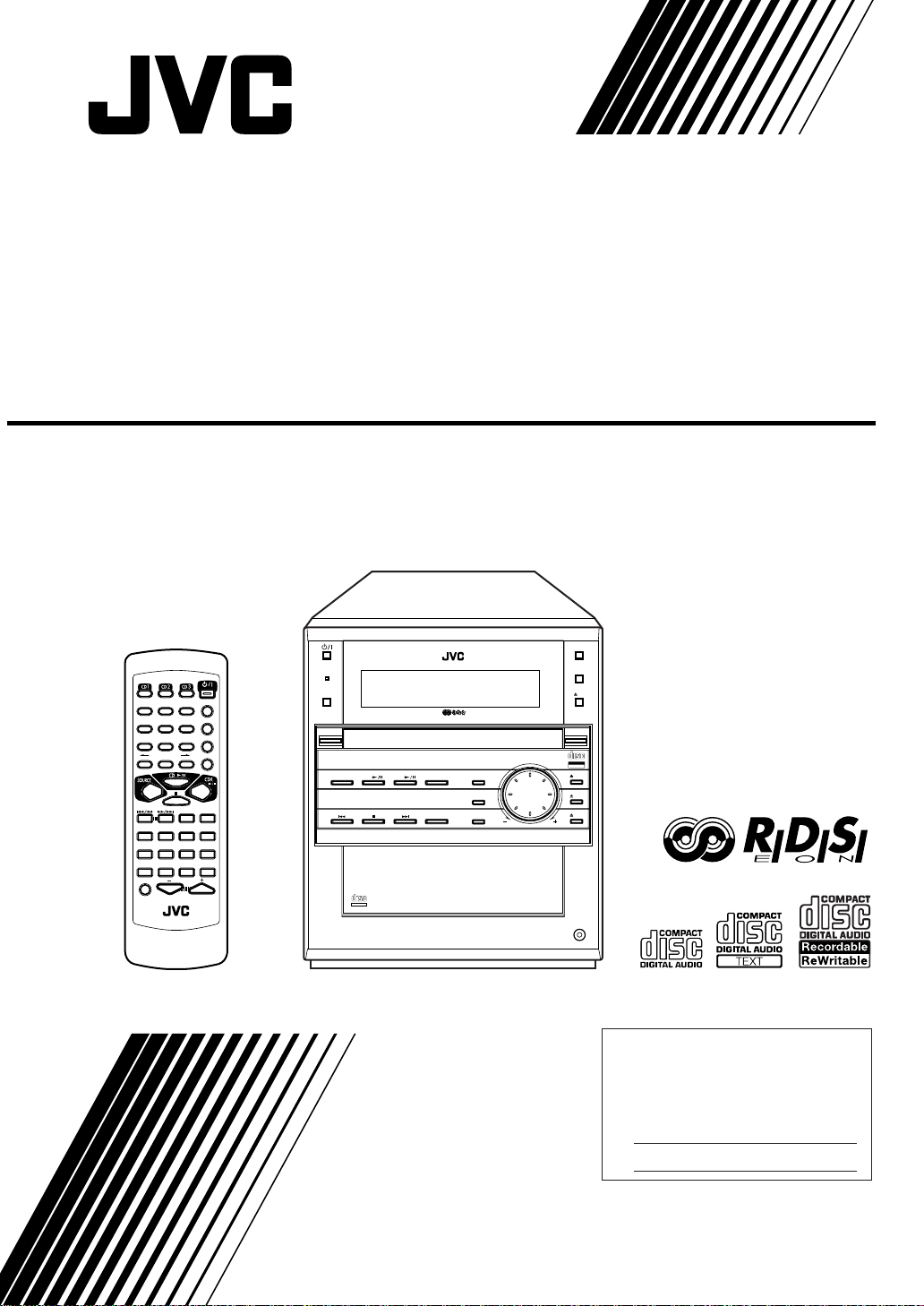
COMPACT COMPONENT CDR SYSTEM
CA-NXCDR7R
OPEN/CLOSE
STANDBY/ON
SOURCE
COMPACT COMPONENT
DISC CD CDR
DIGITAL AUDIO
CDR
COMPACT
DIGITAL AUDIO
CDR SYSTEM
NX-CDR7
FINALIZE
FADE IN/OUT
DIRECT REC
COMPACT
TEXT
R
REC PAUSE
REC MUTE
3CD Changer System, Play & Exchange
VOLUME
3CD
Recordable
ReWriteble
CD3
CD2
CD1
PHONES
123
456
789
AUTO PRESET
10 +10
PTY
PTY
SELECT
SELECT–
SEARCH
CLOCK
A.P.off
/TIMER
FM/PLAY
MODE
BASS
VOLUME
SOUND
REMOTE CONTROL
RM-SNXCDR7R
STANDBY/ON
DISPLAY
CANCEL
SET
ENTER
EON
MENU
PTY
TA/News/Info
+
RDS
SLEEP
DISPLAY
REPEAT
PITCH
INSTRUCTIONS
For Customer Use:
Enter below the Model No. and Serial
No. which are located either on the rear,
bottom or side of the cabinet. Retain this
information for future reference.
Model No.
Serial No.
LVT0749-003A
[B]
Page 2
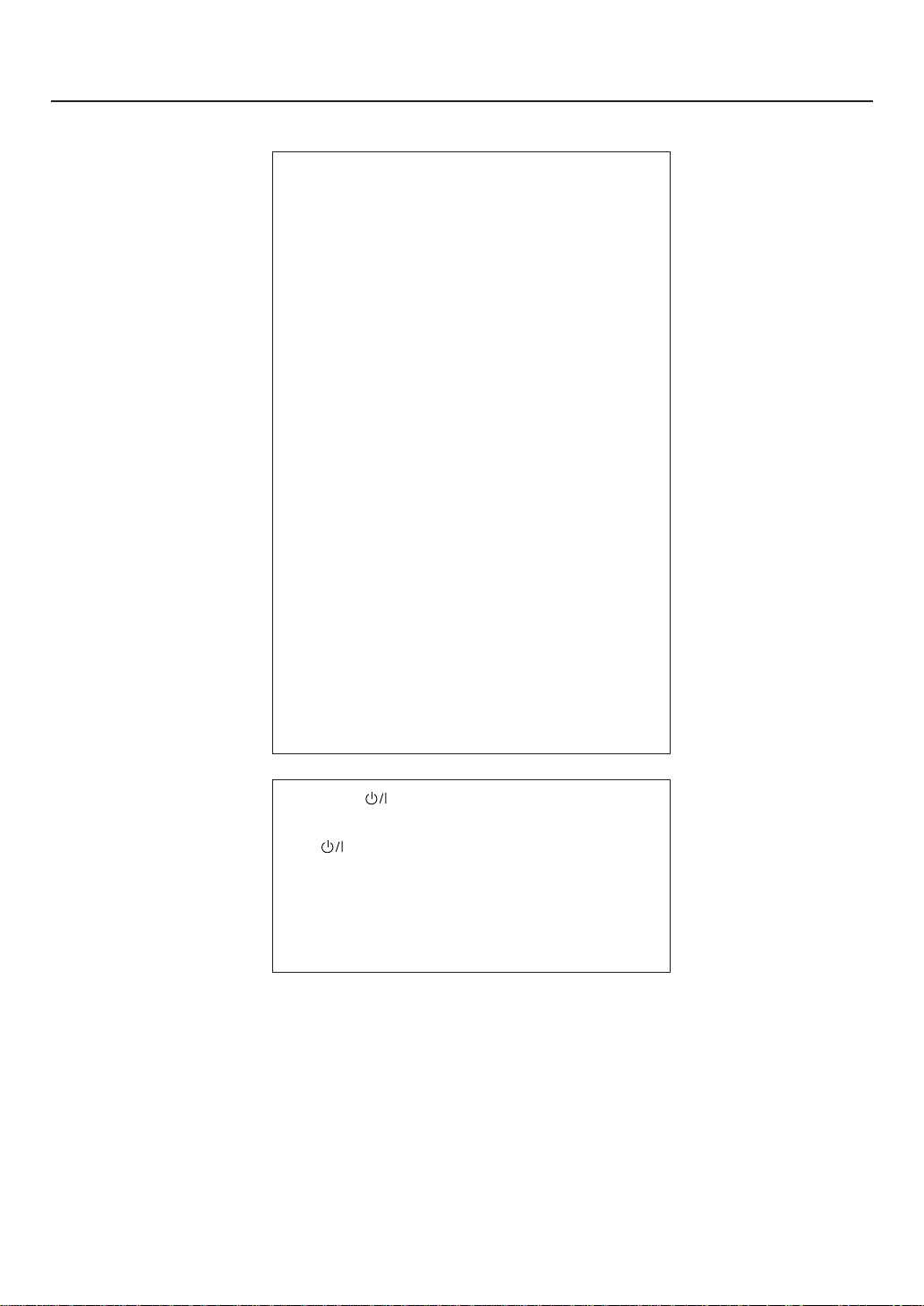
Warnings, Cautions and Others
IMPORTANT for the U.K.
DO NOT cut off the mains plug from this equipment. If the
plug fitted is not suitable for the power points in your
home or the cable is too short to reach a power point,
then obtain an appropriate safety approved extension
lead or consult your dealer.
BE SURE to replace the fuse only with an identical
approved type, as originally fitted.
If nonetheless the mains plug is cut off ensure to remove
the fuse and dispose of the plug immediately, to avoid a
possible shock hazard by inadvertent connection to the
mains supply.
If this product is not supplied fitted with a mains plug then
follow the instructions given below:
IMPORTANT:
DO NOT make any connection to the terminal which is
marked with the letter E or by the safety earth symbol or
coloured green or green-and-yellow.
The wires in the mains lead on this product are coloured
in accordance with the following code:
Blue : Neutral
Brown : Live
As these colours may not correspond with the coloured
markings identifying the terminals in your plug proceed as
follows:
The wire which is coloured blue must be connected to the
terminal which is marked with the letter N or coloured
black.
The wire which is coloured brown must be connected to
the terminal which is marked with the letter L or coloured
red.
IF IN DOUBT - CONSUL T A COMPETENT ELECTRICIAN.
Caution –– switch!
Disconnect the mains plug to shut the power off completely
(the STANDBY/ON lamp goes off).
The switch in any position does not disconnect the
mains line.
• When the unit is on standby, the STANDBY/ON lamp
lights red.
• When the unit is turned on, the STANDBY/ON lamp lights
green.
The power can be remote controlled.
CAUTION
To reduce the risk of electrical shocks, fire, etc.:
1. Do not remove screws, covers or cabinet.
2. Do not expose this appliance to rain or moisture.
– G-1 –
Page 3
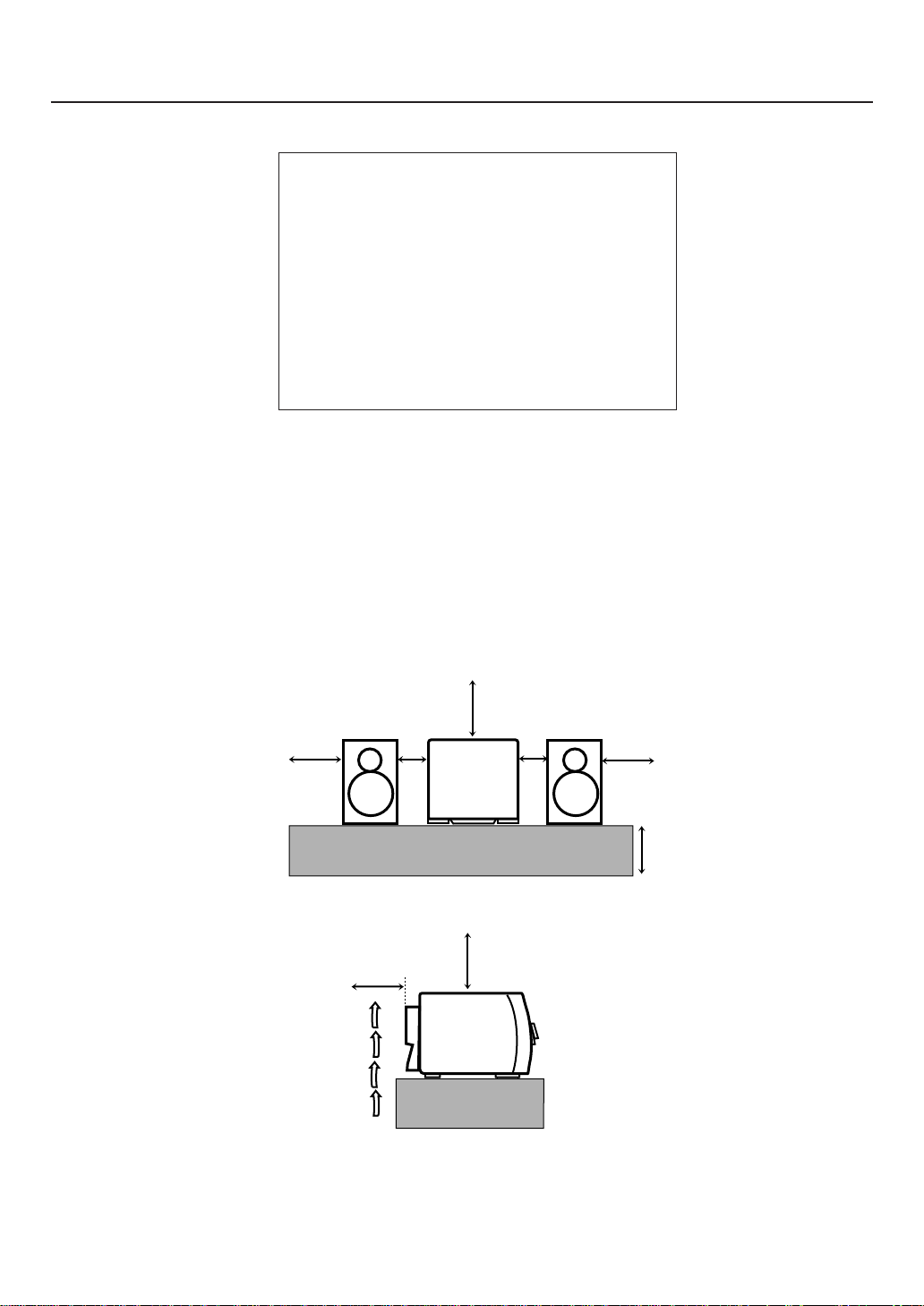
CAUTION
• Do not block the ventilation openings or holes.
(If the ventilation openings or holes are blocked by a
newspaper or cloth, etc., the heat may not be able to get
out.)
• Do not place any naked flame sources, such as lighted
candles, on the apparatus.
• When discarding batteries, environmental problems
must be considered and local rules or laws governing
the disposal of these batteries must be followed strictly.
• Do not use this apparatus in a bathroom or places with
water. Also do not place any containers filled with water
or liquids (such as cosmetics or medicines, flower
vases, potted plants, cups, etc.) on top of this apparatus.
Caution: Proper Ventilation
To avoid risk of electric shock and fire, and to prevent damage,
locate the apparatus as follows:
1 Front:
No obstructions and open spacing.
2 Sides/ Top/ Back:
No obstructions should be placed in the areas shown by
the dimensions below.
3 Bottom:
Place on the level surface. Maintain an adequate air path
for ventilation by placing on a stand with a height of 10 cm
or more.
Front view
26 cm
15 cm
Side view
15 cm
1 cm
CA-NXCDR7R
CA-NXCDR7R
26 cm
CA-NXCDR7R
1 cm
15 cm
10 cm
– G-2 –
Page 4
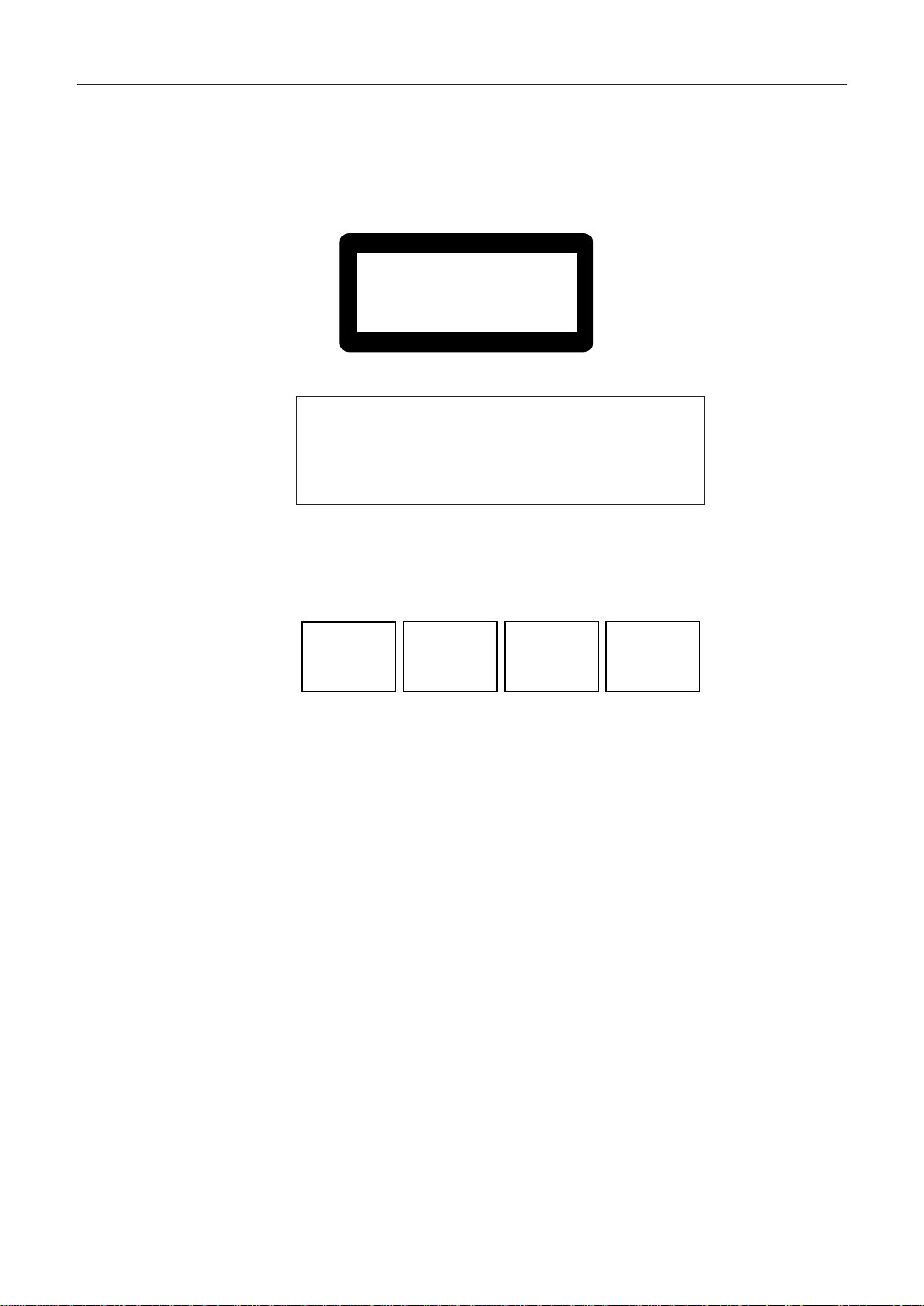
IMPORTANT FOR LASER PRODUCTS
REPRODUCTION OF LABELS
1 CLASSIFICATION LABEL, PLACED ON REAR ENCLOSURE
CLASS 1
LASER PRODUCT
1. CLASS 1 LASER PRODUCT
2. CAUTION: Invisible laser radiation when open and
interlock failed or defeated. Avoid direct exposure to beam.
3. CAUTION: Do not open the top cover. There are no user
serviceable parts inside the Unit; leave all servicing to
qualified service personnel.
2 WARNING LABEL, PLACED INSIDE THE UNIT
CAUTION: Invisible laser
radiation when open and
interlock failed or defeated.
AVOID DIRECT EXPOSURE
TO BEAM. (e)
ADVARSEL: Usynlig laserstråling ved åbning, når
sikkerhedsafbrydere er ude
af funktion. Undgåudsættelse for stråling (d)
VARNING: Osynlig laserstrålning när denna del är
öppnad och spärren är
urkopplad. Betrakta ej
strålen. (s)
VARO: Avattaessa ja suojalukitus ohitettaessa olet
alttiina näkymättömälle
lasersäteilylle. Älä katso
säteeseen. (f)
– G-3 –
Page 5
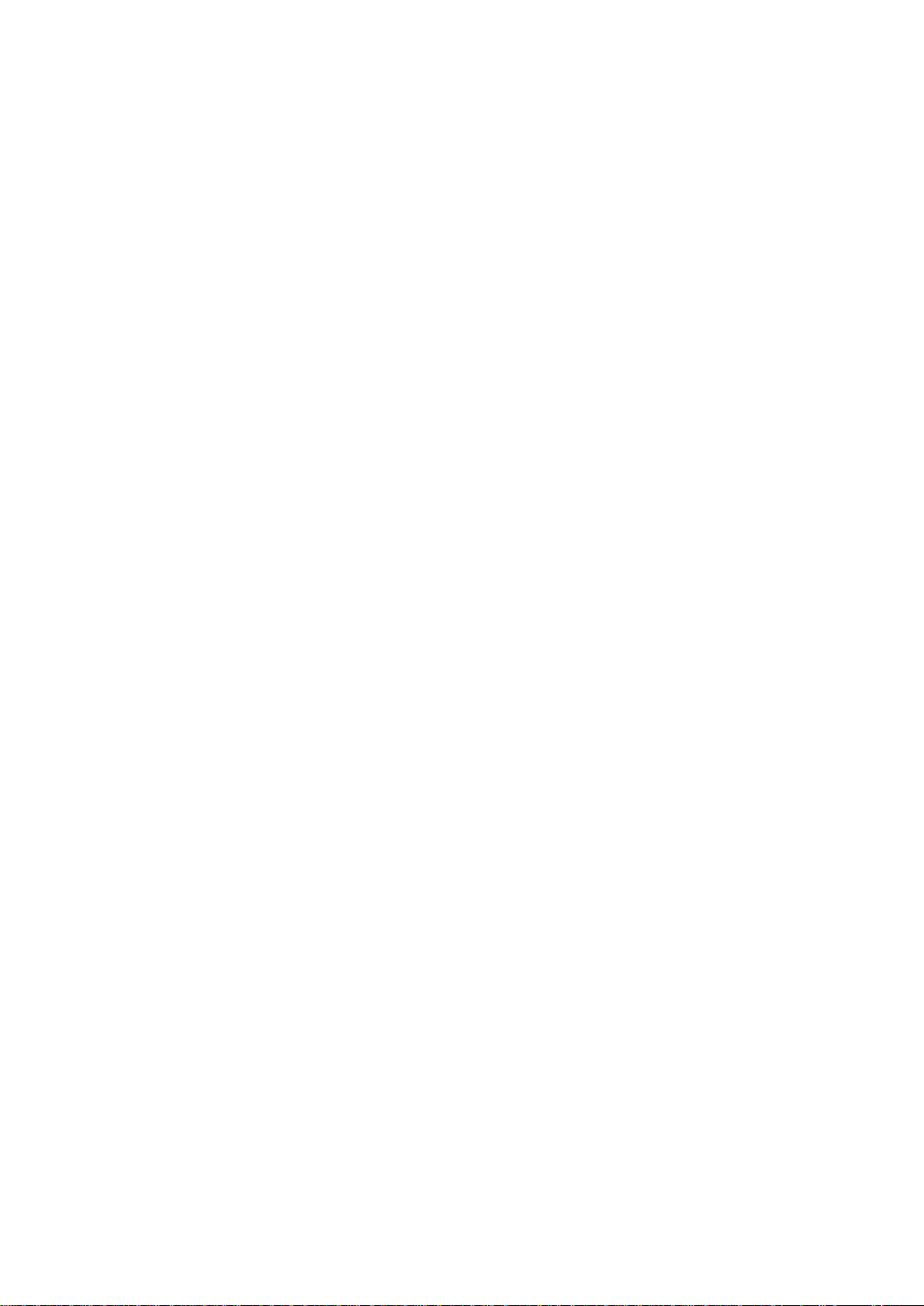
SAFETY INSTRUCTIONS
“SOME DOS AND DON’TS ON THE SAFE USE OF EQUIPMENT”
This equipment has been designed and manufactured to meet international safety standards but, like any electrical
equipment, care must be taken if you are to obtain the best results and safety is to be assured.
✮✮✮✮✮✮✮✮✮✮✮✮✮✮✮✮✮✮✮✮✮✮✮✮✮✮✮✮✮✮✮✮✮✮✮✮✮✮✮✮✮✮✮✮✮✮✮
Do read the operating instructions before you attempt to use the equipment.
Do ensure that all electrical connections (including the mains plug, extension leads and interconnections between
pieces of equipment) are properly made and in accordance with the manufacturer’ s instructions. Switch off and withdraw the mains plug when making or changing connections.
Do consult your dealer if you are ever in doubt about the installation, operation or safety of your equipment.
Do be careful with glass panels or doors on equipment.
✮✮✮✮✮✮✮✮✮✮✮✮✮✮✮✮✮✮✮✮✮✮✮✮✮✮✮✮✮✮✮✮✮✮✮✮✮✮✮✮✮✮✮✮✮✮✮
DON’T continue to operate the equipment if you are in any doubt about it w orking normally, or if it is damaged in any
way – switch off, withdraw the mains plug and consult your dealer.
DON’T remove any fixed cover as this may expose dangerous voltages.
DON’T leave equipment switched on when it is unattended unless it is specifically stated that it is designed for unat-
tended operation or has a standby mode.
Switch off using the switch on the equipment and make sure that your family know how to do this.
Special arrangements may need to be made for infirm or handicapped people.
DON’T use equipment such as personal stereos or radios so that you are distracted from the requirements of traffic
safety. It is illegal to watch television whilst driving.
DON’T listen to headphones at high volume as such use can permanently damage your hearing.
DON’T obstruct the ventilation of the equipment, for example with curtains or soft furnishings.
Overheating will cause damage and shorten the life of the equipment.
DON’T use makeshift stands and NEVER fix legs with wood screws — to ensure complete safety always fit the
manufacturer’s approved stand or legs with the fixings provided according to the instructions.
DON’T allow electrical equipment to be exposed to rain or moisture.
ABOVE ALL
— NEVER let anyone, especially children, push anything into holes , slots or an y other opening in the case —
this could result in a fatal electrical shock.
— NEVER guess or take chances with electrical equipment of any kind — it is better to be safe than sorry!
– G-4 –
Page 6
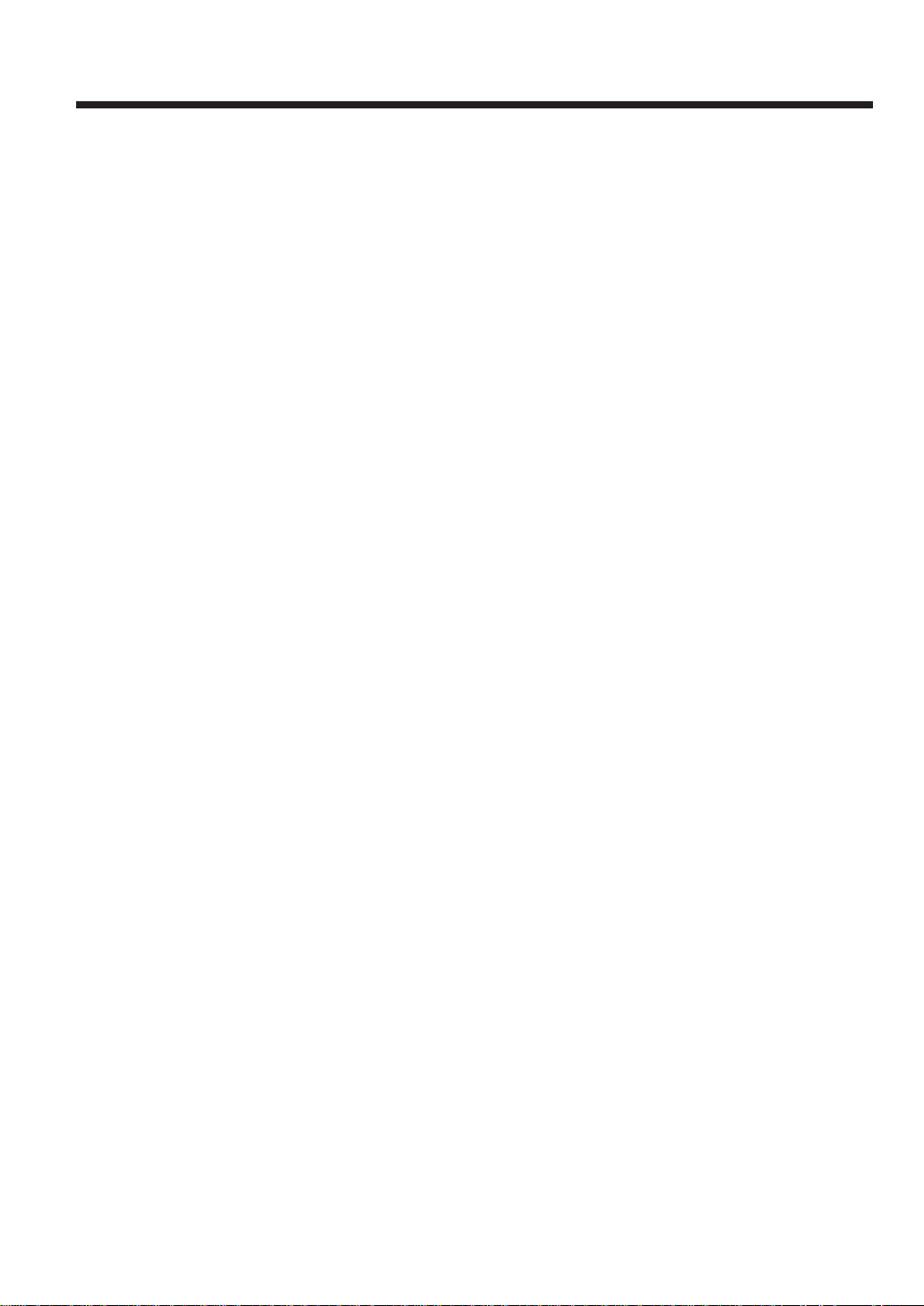
Contents
Introduction .................................................... 2
About This Manual ................................................ 2
Precautions ............................................................. 2
Precautions on Disc Playback and Recording ....... 3
Location of the Buttons and Controls........... 4
Remote Control ...................................................... 4
Main Unit ............................................................... 5
Display Window..................................................... 6
Getting Started................................................ 8
Unpacking .............................................................. 8
Connecting Antennas ............................................. 8
Connecting Speakers.............................................. 9
Connecting Other Components............................ 10
Putting the Batteries into the Remote Control ..... 12
Basic and Common Operations................... 13
Turning On the Power.......................................... 14
Saving the Power Consumption while
On Standby .................................................... 14
Selecting the Sources and Starting Play .............. 14
Adjusting the Volume........................................... 15
Changing the Display Information ...................... 15
Reinforcing the Bass Sound................................. 15
Selecting the Sound Modes.................................. 16
Creating Your Own Sound Modes
—MANUAL Modes...................................... 16
Listening to FM and AM (MW/LW)
Broadcasts ................................................ 17
Tuning into a Station............................................ 18
Presetting Stations................................................ 18
Tuning into a Preset Station ................................. 19
Receiving FM Stations with RDS........................ 19
Changing the RDS Information ........................... 20
Searching for Programs by PTY Codes
(PTY Search) ................................................. 20
Switching to a Program of Your Choice
Automatically ................................................ 21
• How the EON function actually works...... 21
• Description of the PTY codes .................... 22
Playing Back Discs on 3-CD Changer ........ 23
Loading Discs ...................................................... 24
Playing Back the Entire Discs
—Continuous Play......................................... 24
Basic Disc Operations.......................................... 25
Programing the Playing Order of the Tracks
—Program Play ............................................. 25
Playing at Random—Random Play ..................... 26
Repeating Tracks or Discs—Repeat Play ............27
Other Convenient Functions ................................ 27
Playing Back a Disc on CD Recorder ......... 29
Playing Back a Disc—Normal Play..................... 30
Basic Disc Operations..........................................30
Repeating Tracks—Repeat Play ..........................30
Recording on a CD-R/CD-RW .................... 31
Before You Start Recording ................................. 32
Recording Any Sound Source
—Standard Recording ................................... 34
Recording from 3-CD Changer
—CD Synchronized Recording ......................36
• CD Direct Recording ................................. 36
• First Track Recording ................................ 38
• Listening Edit Recording ........................... 39
Recording the External Components
—Sound Synchronized Recording ................ 40
Recording a Single Track during Play ................. 41
Finalizing a Disc—CD-R/CD-RW ...................... 41
Other Convenient CDR Functions.............. 42
Recording Track Marks Manually
—Manual Track-Marking.............................. 43
Separating Recorded Tracks Automatically
—Auto-Track Space ......................................44
Turning On or Off Sampling Frequency Rate
Converter ....................................................... 44
Recording Skip Marks onto a CD-R/CD-RW........ 45
Erasing Tracks (Only for CD-RW) ...................... 45
Erasing All Tracks (Only for CD-RW) ................ 46
Unfinalizing a Disc (Only for CD-RW) ...............46
Using the Timers........................................... 47
Setting the Clock.................................................. 48
Using Recording Timer........................................ 48
Using Daily Timer ............................................... 50
Using Sleep Timer ............................................... 52
Using Auto Power Off..........................................52
Maintenance .................................................. 53
Glossary ......................................................... 54
Messages ........................................................ 55
Troubleshooting ............................................ 56
Specifications................................................. 57
– 1 –
Page 7
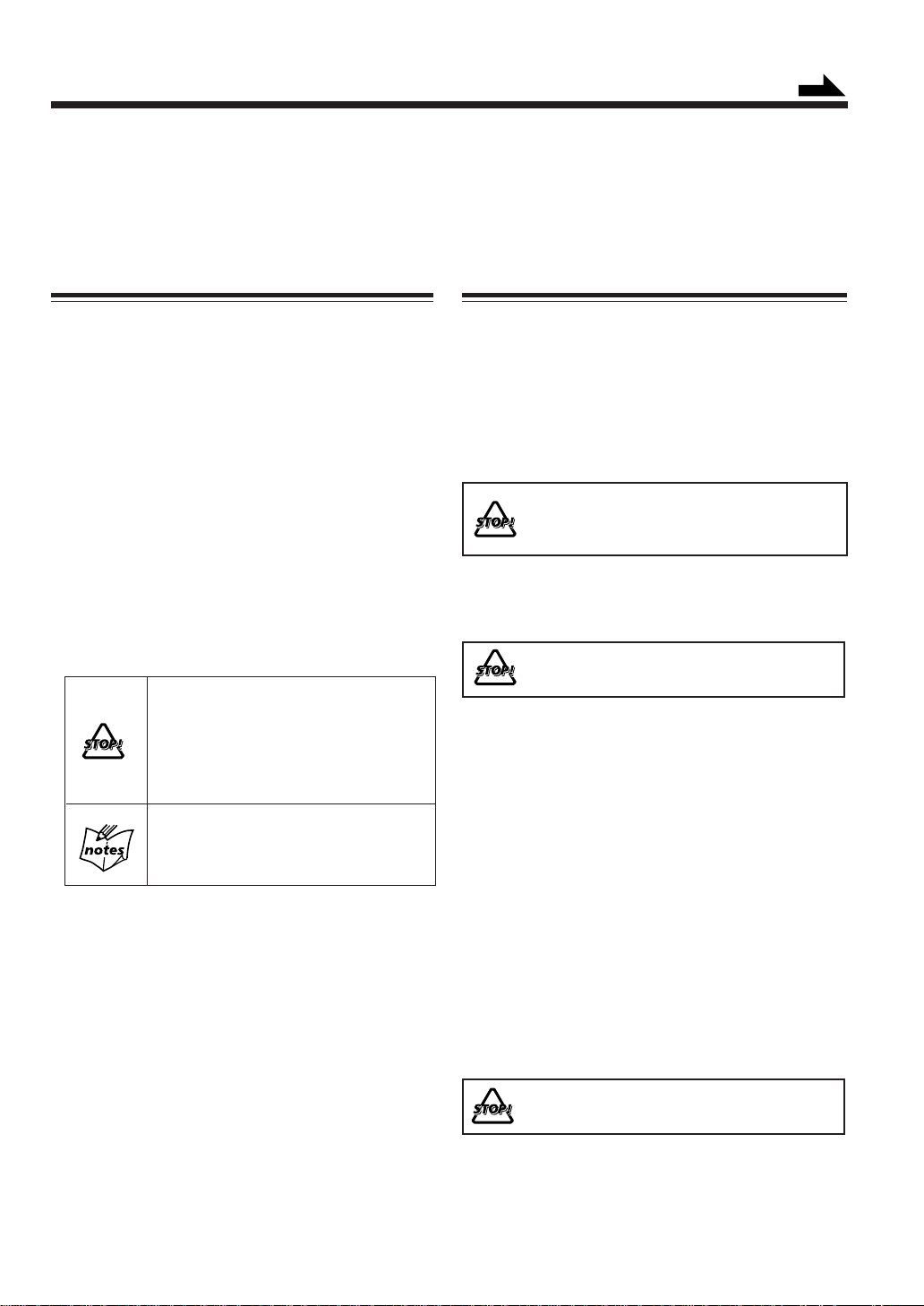
Introduction
Continued
We would like to thank you for purchasing one of our JVC products.
Before operating this unit, read this manual carefully and thoroughly to
obtain the best possible performance from your unit, and retain this manual
for future reference.
About This Manual
This manual is organized as follows:
• This manual mainly explains playback operations
using the remote control, and the other operation
such as recording and editing operations using the
buttons and controls on the unit.
You can use the buttons and controls both on the
remote control and on the unit for the same
operations if they have the same or similar names (or
marks), unless mentioned otherwise.
• Basic and common information that is the same for
many functions is grouped in one place, and is not
repeated in each procedure. For instance, we do not
repeat the information about turning on/off the unit,
setting the volume, changing the sound effects, and
others, which are explained in the section “Basic and
Common Operations” on pages 13 – 16.
• The following marks are used in this manual:
Gives you warning and caution to prevent
from damage or risk of fire/electric shock.
Furthermore, gives you information which
is not good for obtaining the best possible
performance from the unit.
Gives you information and hints you had
better know.
Precautions
Installation
• Install in a place which is level, dry and neither too hot
nor too cold—between 5˚C (41˚F) and 35˚C (95˚F).
• Install the unit in a location with adequate ventilation to
prevent internal heat buildup in the unit.
• Leave sufficient distance between the unit and the TV.
• Keep the speakers away from the TV to avoid
interference with TV.
DO NOT install the unit in a location near heat
sources, or in a place subject to direct sunlight,
excessive dust or vibration.
Power sources
• When unplugging the unit from the wall outlet, always
pull the plug, not the AC power cord.
DO NOT handle the AC power cord with wet
hands.
Moisture condensation
Moisture may condense on the lens inside the unit in the
following cases:
• After starting heating in the room
• In a damp room
• If the unit is brought directly from a cold to a warm place
Should this occur, the unit may malfunction. In this case,
leave the unit turned on for a few hours until the moisture
evaporates, unplug the AC power cord, then plug it in
again.
Others
• Should any metallic object or liquid fall into the unit,
unplug the AC power cord and consult your dealer before
operating any further.
• If you are not going to operate the unit for an extended
period of time, unplug the AC power cord from the wall
outlet.
DO NOT disassemble the unit since there are no
user serviceable parts inside.
If anything goes wrong, unplug the AC power cord and
consult your dealer.
– 2 –
Page 8
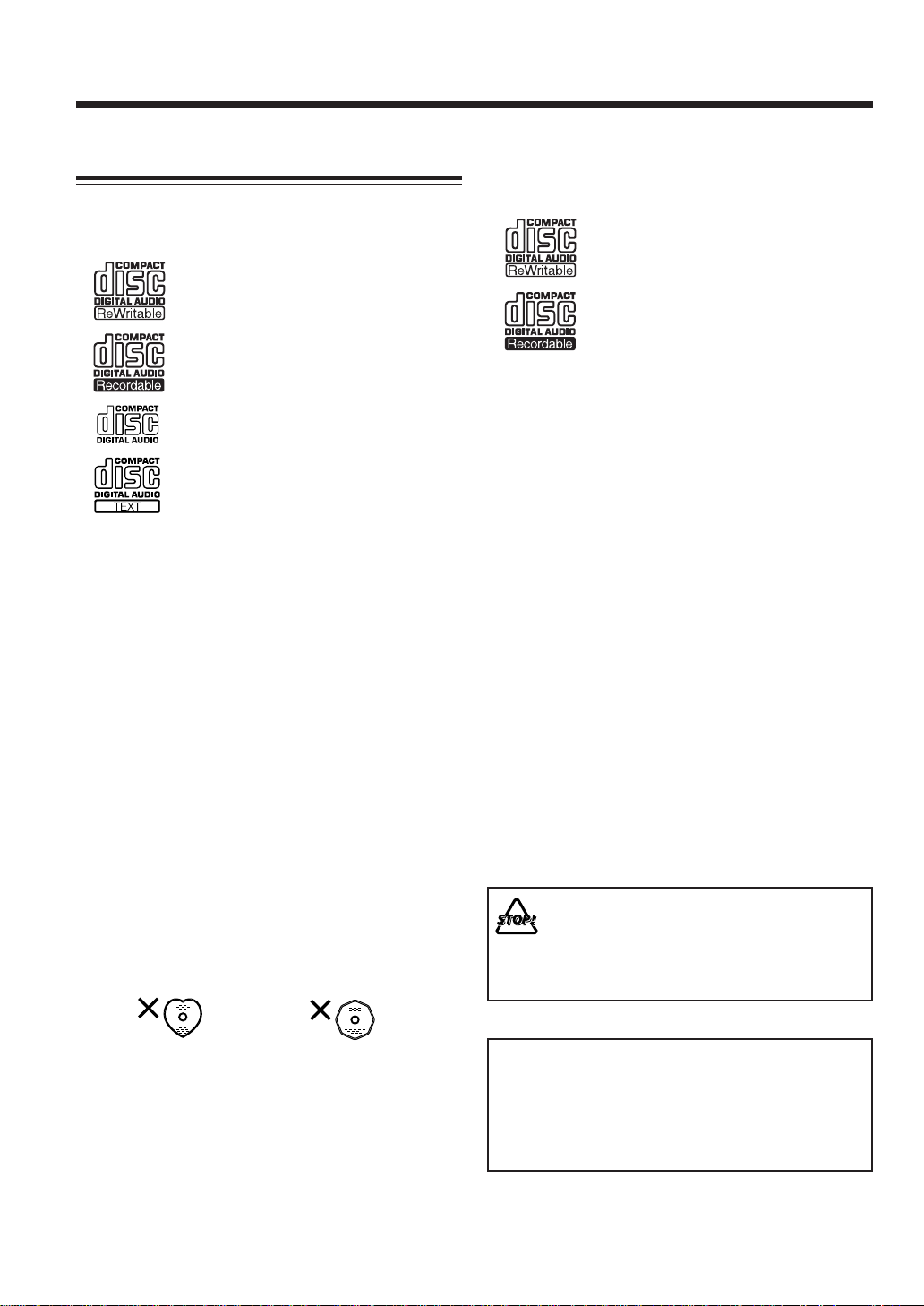
Precautions on Disc Playback and Recording
Playback
This unit has been designed to play back discs bearing the
following logos:
CD ReWritable (CD-RW)
Recording
This unit has been designed to record on the discs bearing
the following logos:
CD ReWritable (CD-RW)
CD Recordable (CD-R)
CD Recordable (CD-R)
Audio CD
CD Text
(Text information can be shown only when
playing on 3-CD Changer.)
In addition to the above discs, this unit can play back audio
data recorded on CD-G (CD Graphics) and CD-Extra.
Notes on playing a CD-R or CD-RW:
• The built-in CD Recorder can play back both finalized
and unfinalized CD-Rs/CD-RWs.
• The built-in 3-CD Changer can also play back both
finalized and unfinalized CD-Rs/CD-RWs. However,
some unfinalized discs cannot be played back because
of their disc characteristics.
• Either on 3-CD Changer or on CD Recorder, you can
play back CD-Rs or CD-RWs recorded on a personal
computer only if they have been recorded in the CD
audio format.
• Neither on 3-CD Changer nor on CD Recorder, you can
play back MP3 discs.
• Some CD-Rs and CD-RWs may not be played back
either on 3-CD Changer or on CD Recorder because of
their disc characteristics, damage or stains.
Important notice:
• Continuous use of irregular–shaped discs (heart-shape,
octagonal, etc.) can damage the disc rotating mechanism.
In addition to the logos shown above, the words shown
below or their equivalent should also be indicated
somewhere on the package or accompanying
documentation.
• FOR CONSUMER
• FOR CONSUMER USE
• FOR MUSIC USE ONLY
The following discs cannot be used for recording:
• Discs bearing logos other than the above.
• Discs intended for professional use.
• Discs intended for recording computer data.
Important notice:
• The manufacturer assumes no liability whatsoever for
any damage resulting from missed opportunity or
accidental erasure that occurs while conducting
recording or playback operations due to malfunctioning
of or trouble in the unit, or for any incidental damage.
• Before recording on a CD-R, it is recommended to make
a test recording using a CD-RW.
• If PCA (Power Calibration Area) or PMA (Program
Memory Area) of the disc is recorded fully, recording
cannot be performed on this disc even though there are
still unused memory spaces on the disc.
• DO NOT subject the unit to any shock or
vibration while recording.
• DO NOT use a dusty or scratched CD-R/CDRW for recording; otherwise, you cannot
obtain the satisfactory recording quality.
• CD-RWs may require a longer readout time. This is
caused by the fact that the reflectance of CD-RWs is
lower than for regular CDs.
It should be noted that it may be unlawful to rerecord pre-recorded tapes, records, or discs without
the consent of the owner of copyright in the sound or
video recording, broadcast or cable programme and
in any literary, dramatic, musical, or artistic
embodied therein.
– 3 –
Page 9
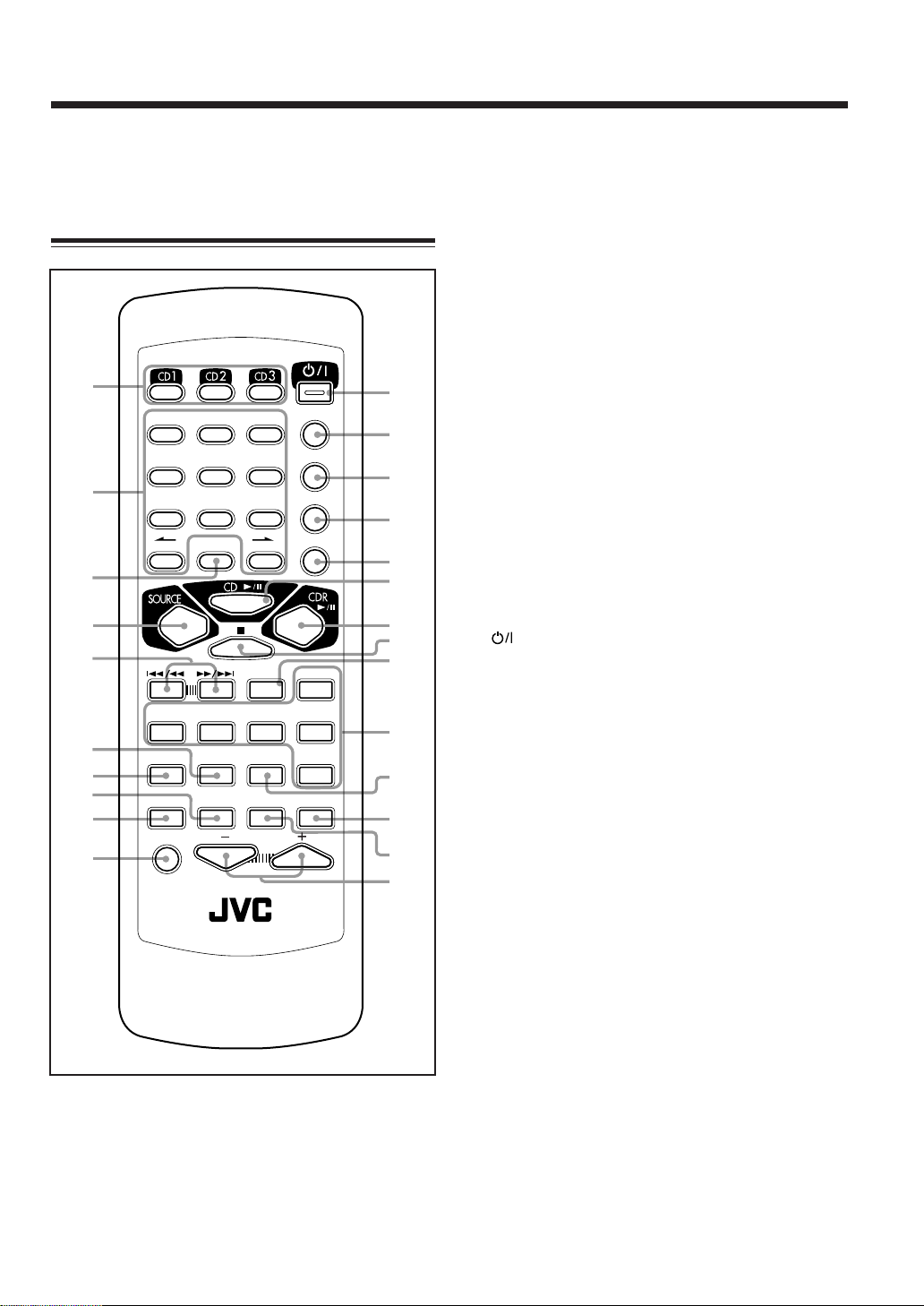
Location of the Buttons and Controls
Become familiar with the buttons and controls on your unit.
Remote Control
1
123
456
2
3
4
5
6
7
8
9
p
789
10 +10
PTY
SELECT–
A.P.off
BASS
SOUND
RM-SNXCDR7R
AUTO PRESET
PTY
SEARCH
CLOCK
/TIMER
FM/PLAY
MODE
STANDBY/ON
MENU
PTY
TA/News/Info
+
SELECT
SLEEP
PITCH
VOLUME
REMOTE CONTROL
DISPLAY
CANCEL
SET
ENTER
EON
RDS
DISPLAY
REPEAT
q
w
e
r
t
y
u
i
o
;
a
s
d
f
See pages in the parentheses for details.
Remote Control
1 Disc number buttons (24, 25)
• CD1, CD2, and CD3
Pressing one of these buttons also turns on the unit.
2 Number buttons
• 1 – 10, +10 buttons (19, 25, 30)
• ø / Ø buttons (16)
3 AUTO PRESET button (18)
4 SOURCE button (14, 18)
• Pressing this button also turns on the unit.
5 4 / 1 (reverse search/fast-reverse) button
(16, 18, 25, 26, 28, 30, 43 – 45, 48 – 51)
¡ / ¢ (fast-forward/forward search) button
(16, 18, 25, 26, 28, 30, 43 – 45, 48 – 51)
6 CLOCK/TIMER button (48 – 51)
7 A.P.off (auto power off) button (52)
8 FM/PLAY MODE button (18, 25, 26)
9 BASS button (15)
p SOUND button (16)
q
w DISPLAY button (14, 15, 28, 35)
e CANCEL button (26, 43, 48 – 51)
r SET button (14, 16, 19, 48 – 51)
t ENTER button (43 – 46)
y CD 3 / 8 (play/pause) button (14, 24)
u CDR 3 / 8 (play/pause) button (14, 30)
i 7 (stop) button (14, 24, 30, 34)
o MENU button (43)
; RDS operation buttons (20 – 22)
a SLEEP button (52)
s REPEAT button (27, 30)
d PITCH button (28)
f VOLUME + / – buttons (15)
(STANDBY/ON) button (14)
• Pressing this button also turns on the unit.
• Pressing this button also turns on the unit.
PTY SELECT + / –, PTY SEARCH, EON,
TA/News/Info, and RDS DISPLAY buttons
– 4 –
Page 10
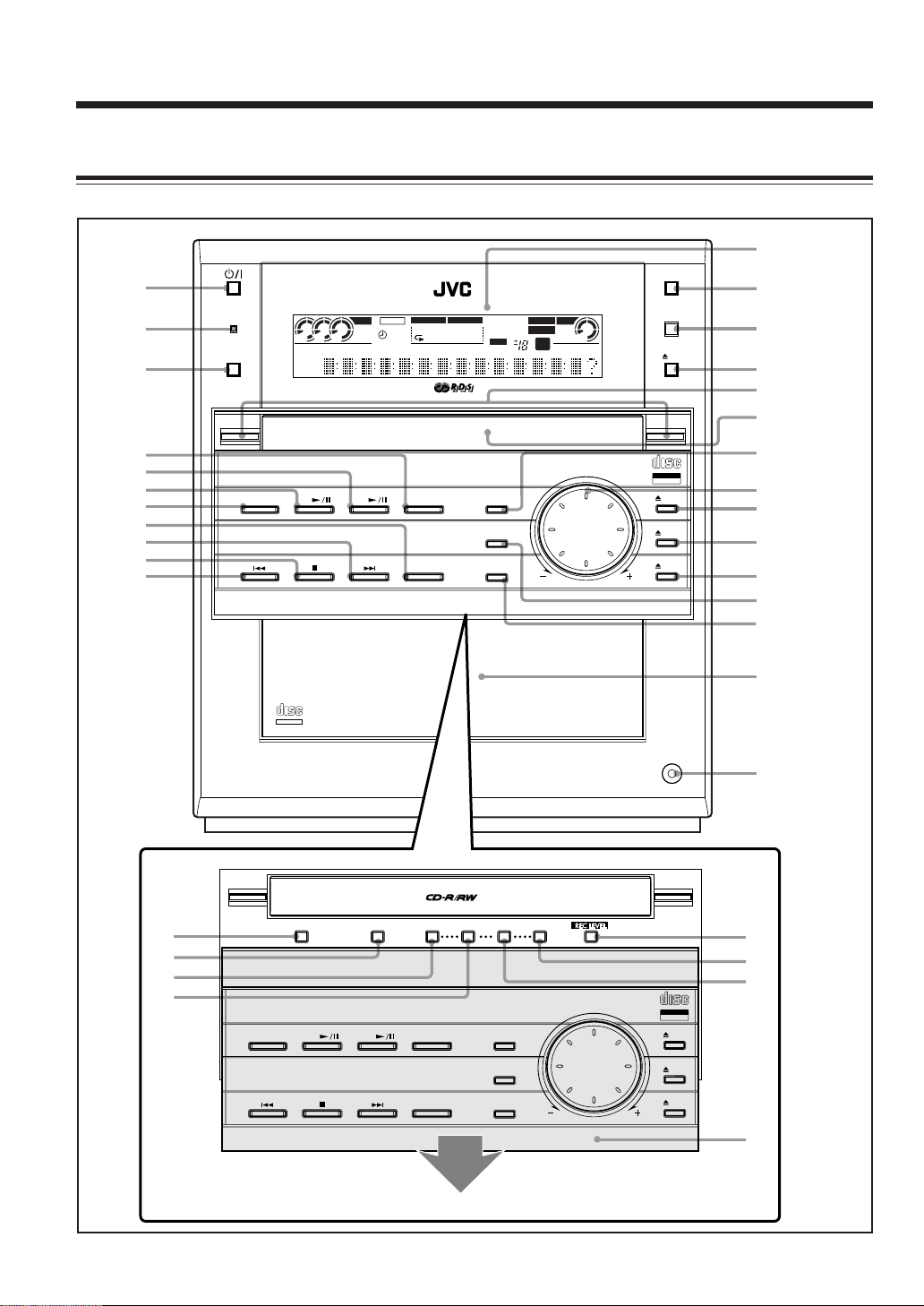
Main Unit
1
2
3
STANDBY/ON
SOURCE
321
UNFINALIZE DISC
MONO
STEREO
TEXT
PITCH
A.P.off
DAIL Y
REC
SLEEP
BASSCDSOUND
PROGRAM RANDOM
1CD
ALL SKIP
RDS EON [ TA Ne ws Info
ON
]
AUTO TRACK
NORMAL
HIGH SPEED
OVER
REC LEVEL
DIGITAL
ANALOG
REC
d
B
CDR
CD-RW
UNFINALIZE DISC
w
OPEN/CLOSE
e
r
CDR
t
y
u
4
5
6
7
8
9
p
q
j
k
l
/
COMPACT COMPONENT
DISC CD CDR
COMPACT
DIGITAL AUDIO
TEXT
LINE REC SELECT
COMPACT COMPONENT
DISC CD CDR
CDR SYSTEM
REC SPEED
CDR SYSTEM
FINALIZE
DIRECT REC
REC MODE
FINALIZE
NX-CDR7
NX-CDR7
R
REC PAUSE
FADE IN/OUT
REC MUTE
3CD Changer System, Play & Exchange
REC START
CANCELSET
R
REC PAUSE
VOLUME
VOLUME
3CD
COMPACT
DIGITAL AUDIO
Recordable
ReWriteble
CD3
CD2
CD1
PHONES
DIGITAL AUDIO
Recordable
ReWriteble
COMPACT
CD3
i
o
;
a
s
d
f
g
h
z
x
c
CD2
CD1
DIRECT REC
FADE IN/OUT
REC MUTE
Press OPEN/CLOSE (e) to move down (or up) the sliding panel (v).
– 5 –
v
Page 11
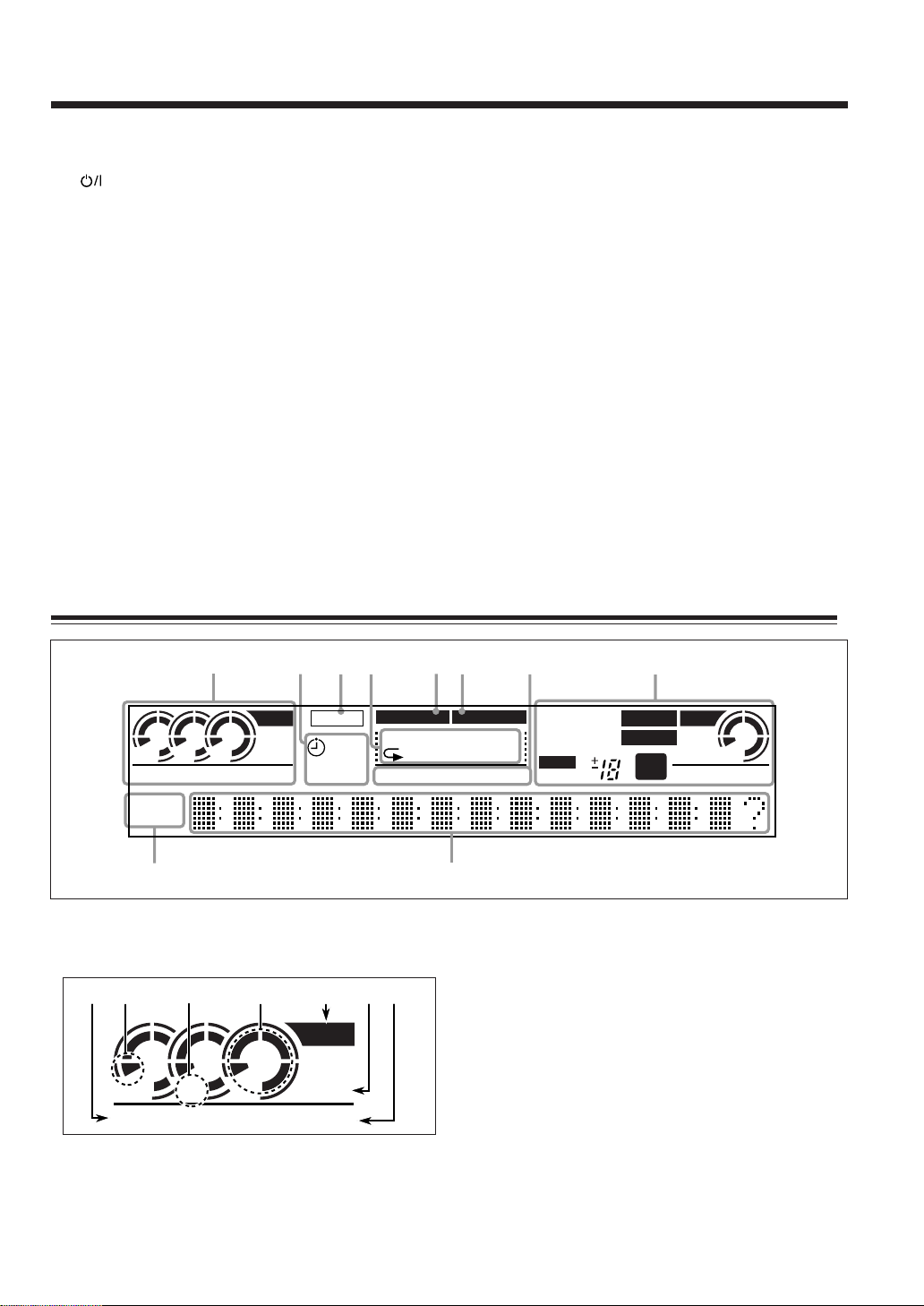
Main Unit
1 (Standby/On) button (14)
2 STANDBY/ON lamp (14)
3 SOURCE button (14, 18)
• Pressing this button also turns on the unit.
4 FINALIZE button (34, 41)
5 CDR 3 / 8 (play/pause) button (14, 30, 34)
• Pressing this button also turns on the unit.
6 CD 3 / 8 (play/pause) button (14, 24)
• Pressing this button also turns on the unit.
7 DISC button (24, 25, 27)
8 DIRECT REC button (36)
9 ¢ (forward skip) button (18, 25, 30, 43 – 45)
p 7 (stop) button (14, 24, 28, 30, 34)
q 4 (reverse skip) button (18, 25, 30, 43 – 45)
w Display window
e OPEN/CLOSE button
• Pressing this button also turns on the unit.
r Remote sensor
t 0 (open/close) CDR button (30, 34)
• Pressing this button also turns on the unit.
Display Window
1234567 8
y CDR lamps (14, 30)
u CDR disc tray
i REC PAUSE button (28, 34)
o VOLUME control (15, 35)
; 0 (open/close) CD3 button (24)
• Pressing this button also turns on the unit.
a 0 (open/close) CD2 button (24)
• Pressing this button also turns on the unit.
s 0 (open/close) CD1 button (24)
• Pressing this button also turns on the unit.
d FADE IN/OUT button (34)
f REC MUTE button (35)
g Disc tray compartment—CD1, CD2, and CD3
h PHONES jack—stereo mini type (15)
j LINE REC SELECT button (34)
k REC SPEED button (36 – 39)
l REC MODE button (37 – 41)
/ SET button (14, 39, 43 – 46)
z REC LEVEL button (35)
x REC START button (37 – 41)
c CANCEL button (26, 39, 43)
v Sliding panel
A.P.off
CD
321
UNFINALIZE DISC
MONO
STEREO
TEXT
PITCH
DAILY
REC
SLEEP
9p
Display Window
1 CD indicators
1
2
3
4
567
CD
321
UNFINALIZE DISC
1 UNFINALIZE DISC indicator: lights when an
unfinalized disc is loaded.
2 Current disc indicator: indicates the currently
selected disc.
TEXT
PITCH
BASS
PROGRAM RANDOM
1CD
RDS EON [ TA News Info
SOUND
ALL SKIP
ON
3 Disc number indicator
4 Disc loading indicator
5 CD source indicator: lights when 3-CD Changer is
6 TEXT indicator (28)
7 PITCH indicator (28)
AUT O TRACK
NORMAL
HIGH SPEED
OVER
]
REC LEVEL
– Flashes while the corresponding disc is playing or
pausing.
– Goes off (except numbers) when the unit has
detected that there is no CD on the corresponding
disc tray.
– Lights while a disc is loaded and detected.
selected as the playback source.
DIGIT AL
ANALOG
REC
UNFINALIZE DISC
d
B
CDR
CD-RW
– 6 –
Page 12
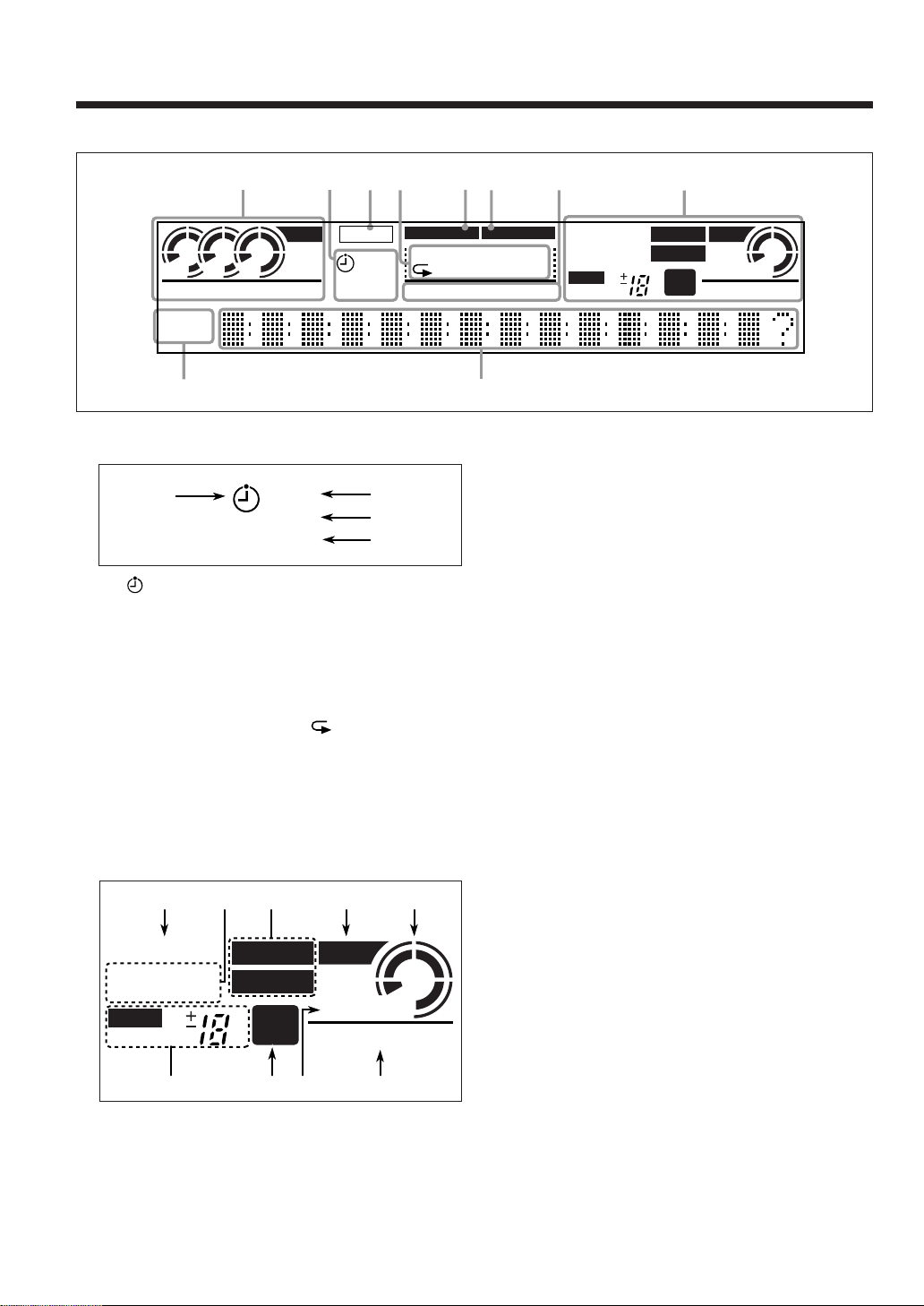
Display Window
1234567 8
A.P.off
CD
321
UNFINALIZE DISC
MONO
STEREO
TEXT
PITCH
DAIL Y
REC
SLEEP
9p
2 Timer mode indicators (48 – 52)
8
DAILY
REC
SLEEP
8 (Timer) indicator (48)
9 DAILY (Daily Timer) indicator (50)
0 REC (Recording Timer) indicator (48)
- SLEEP (Sleep Timer) indicator (52)
3 A.P.off (Auto Power off) indicator (52)
4 CD/CDR play mode indicators (25 – 27, 45)
• PROGRAM, RANDOM, and
ALL, and SKIP ON indicators
5 BASS indicator (15)
6 SOUND indicator (16)
7 RDS operation indicators (19 – 21)
• RDS, EON, and TA/News/Info indicators
8 CDR and recording mode indicators
9
0
-
(repeat)—1/CD/
BASS
PROGRAM RANDOM
RDS EON [ TA News Info
SOUND
1CD
ALL SKI P
ON
! Recording source (input) indicator
– DIGITAL lights while digital recording is
– ANALOG lights while analog recording is
@ CDR source indicator: lights when the CD Recorder
is selected as the playback source.
# Disc indicator: lights when a disc is loaded on the
CDR disc tray.
$ REC LEVEL indicator
– OVER lights when the input level is too high.
% REC (recording) indicator
– Flashes while in recording pause.
– Lights while recording.
^ Disc type indicators (CD, CD-R, CD-RW)
& UNFINALIZE DISC indicator: lights when an
unfinalized disc is loaded.
9 Tuner mode indicators (18)
• MONO and STEREO indicators
p Main display
• Shows the source name, track number, and other
information.
AUT O TRACK
NORMAL
HIGH SPEED
OVER
]
REC LEVEL
performed.
performed.
DIGIT AL
ANALOG
REC
UNFINALIZE DISC
d
B
CDR
CD-RW
=
AUT O TRA CK
NORMAL
HIGH SPEED
OVER
REC LEVEL
!
DIGITAL
ANALOG
REC
d
B
@~ #
CDR
CD-RW
UNFINALIZE DISC
&$ %^
= AUTO TRACK indicator (32)
~ Recording speed indicator (NORMAL SPEED/
HIGH SPEED)
– 7 –
Page 13
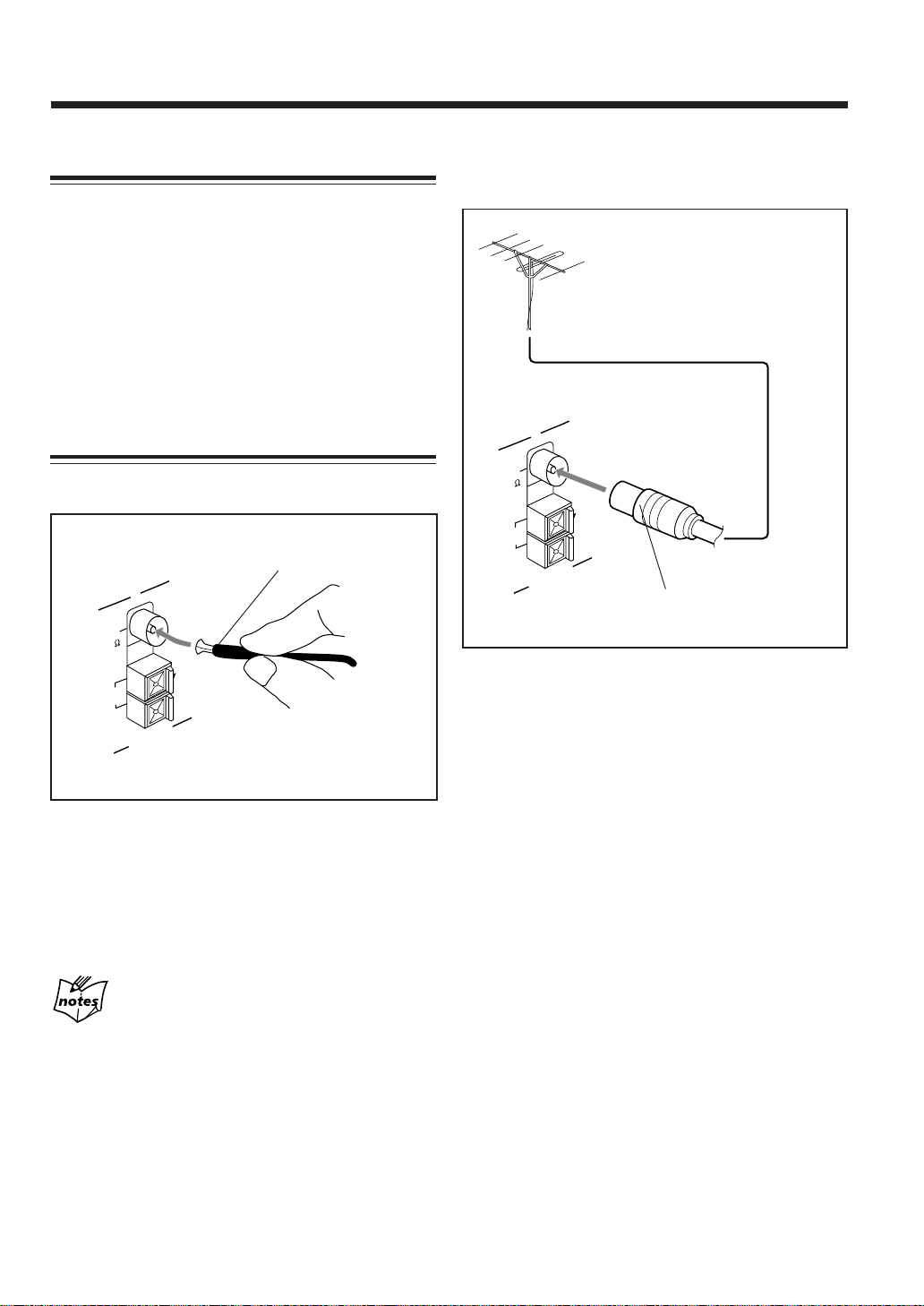
Getting Started
Unpacking
After unpacking, check to be sure that you have all the
following items.
The numbers in the parentheses indicate the quantity of the
pieces supplied.
• AM (MW/LW) loop antenna (1)
• FM antenna (1)
• Remote control (1)
• Batteries (2)
If any item is missing, consult your dealer immediately.
Connecting Antennas
FM antenna
FM antenna (supplied)
FM
(75 )
COAXIAL
To connect an outdoor FM antenna
Before connecting it, disconnect the supplied FM antenna.
Outdoor FM antenna
(not supplied)
FM
(75 )
COAXIAL
AM
LOOP
AM
EXT
ANTENNA
A 75 Ω antenna with coaxial type
connector (DIN 45325) should be used.
AM
LOOP
AM
EXT
ANTENNA
1 Attach the FM antenna to the FM (75 Ω) COAXIAL
terminal.
2 Extend the FM antenna.
3 Fasten it up in the position which gives you the best
reception.
The FM antenna supplied with this unit can be used as temporary
measure. If reception is poor, you can connect an outdoor FM
antenna.
About the supplied FM antenna
– 8 –
Page 14
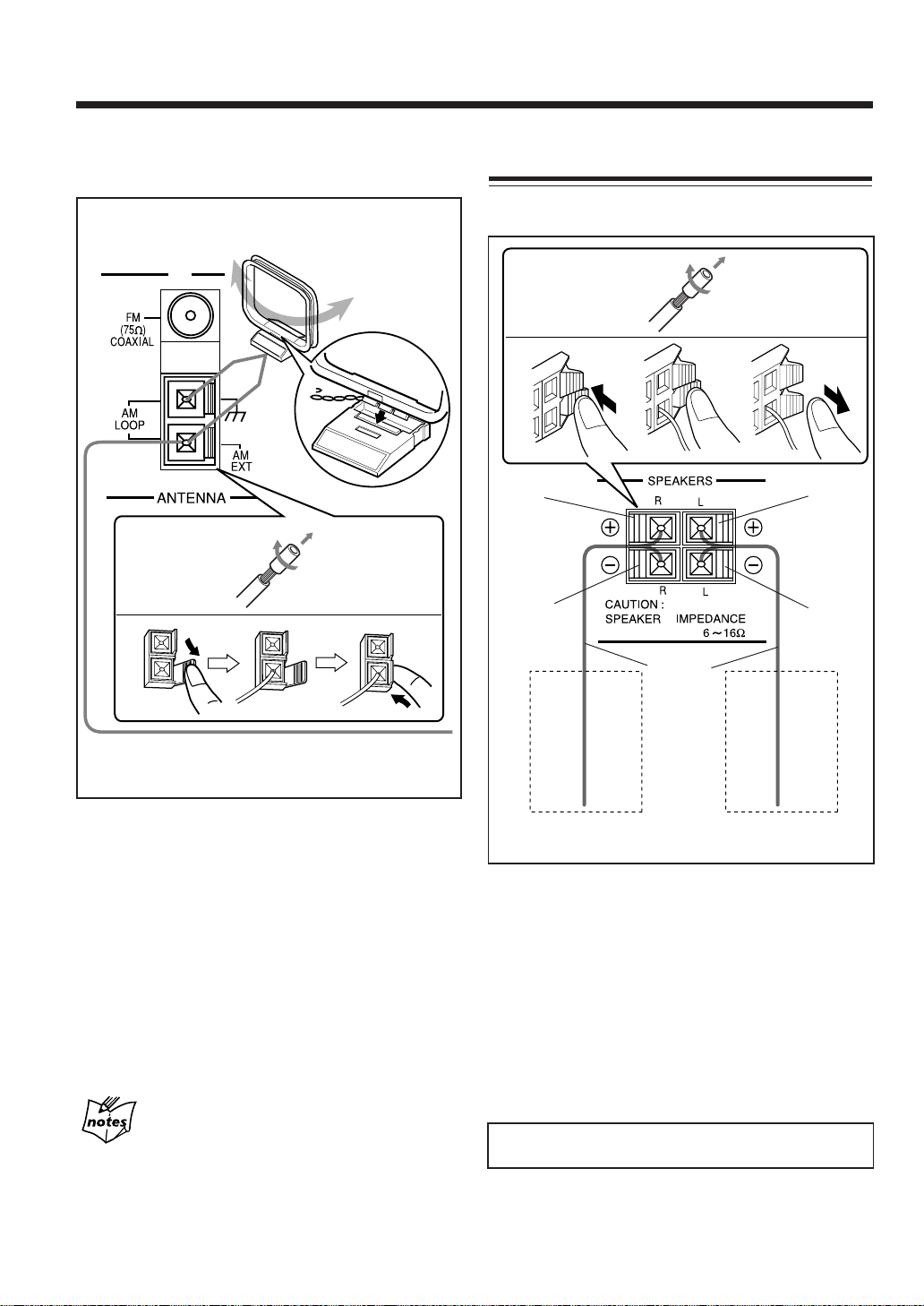
AM (MW/LW) antenna
Connecting Speakers
You can connect the speakers using the speaker cords.
AM (MW/LW) loop antenna
(supplied)
1
3
2
Red
3
4
Red
1
Black
Black
2
Speaker
cord
Vinyl-covered wire
(not supplied)
1 If cords are covered with insulation, twist the core of
the cord at the end of each cord, then remove the
insulation.
2 Connect the AM (MW/LW) loop antenna to the AM
LOOP terminals as illustrated.
3 Turn the AM (MW/LW) loop antenna until you have
the best reception.
To connect an outdoor AM (MW/LW) antenna
When reception is poor, connect a single vinyl-covered
wire to the AM EXT terminal and extend it horizontally.
Keep the AM (MW/LW) loop antenna connected.
For better reception of both FM and AM (MW/LW)
• Make sure the antenna conductors do not touch any other
terminals and connecting cords.
• Keep the antennas away from metallic parts of the unit,
connecting cords, and the AC power cord.
Right
speaker
speaker
1 If cords are covered with insulation, twist the core
of the cord at the end of each cord, then remove the
insulation.
2 Hold the clamp of the speaker terminal.
3 Insert the end of the speaker cord to the terminal.
Match the polarity of the speaker terminals: Red (+) to
red (+) and black (–) to black (–).
4 Release the finger from the clamp.
Use only speakers with the same speaker impedance as
indicated by the speaker terminals on the rear of the unit.
– 9 –
Left
Page 15
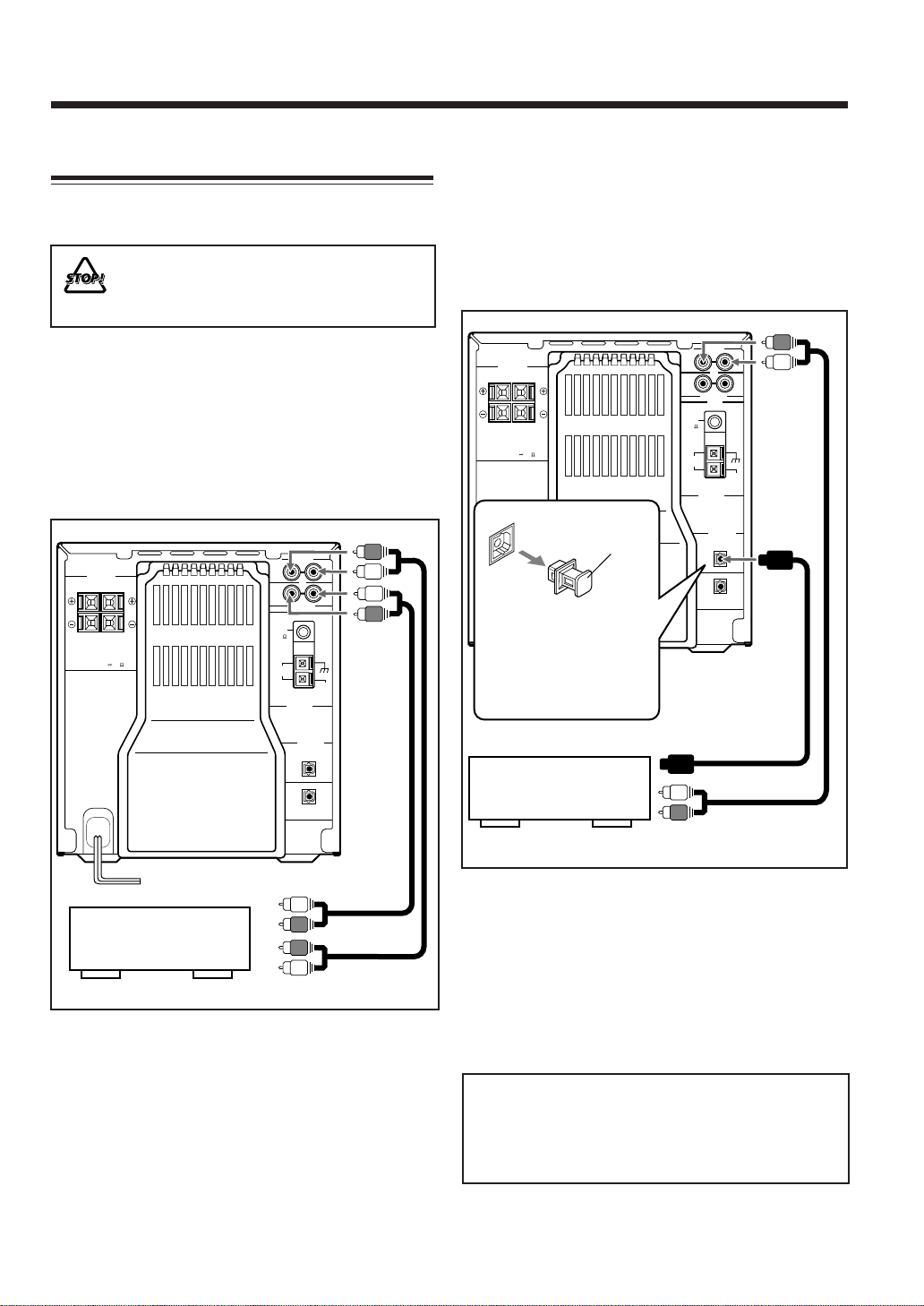
Connecting Other Components
When you connect and use other components, refer also to
the manuals supplied with them.
• DO NOT connect other components while the
power is on.
• DO NOT plug in any component until all
connections are complete.
To connect digital components
• When connecting a digital component equipped with
an optical digital output terminal
The following connection allows you to perform digitalto-digital recording (through the digital terminals) and
playback of the connected digital component (through
the analog terminals.)
To connect an analog component such as a cassette
deck
Be sure that the plugs of the audio cords and the jacks on
the rear of the unit are color-coded: White plugs and jacks
are for left audio signals, and red ones for right audio
signals.
You can enjoy playback and recording on the other
connected component.
LINE IN
R
SPEAKERS
RL
RL
CAUTION :
SPEAKER IMPEDANCE
6 16
R
(75 )
COAXIAL
FM
AM
LOOP
LINE OUT
ANTENNA
OPTICAL
LINE
DIGITAL IN
3CD
DIGITAL OUT
L
L
AM
EXT
SPEAKERS
RL
RL
CAUTION :
SPEAKER IMPEDANCE
6 16
Protective cap
Before connecting the
other component, remove
the protective cap from
the terminal.
Audio component with
optical digital output
LINE IN
R
L
R
L
LINE OUT
FM
(75 )
COAXIAL
AM
LOOP
AM
EXT
ANTENNA
OPTICAL
LINE
DIGITAL IN
3CD
DIGITAL OUT
To optical digital output
To output (PLAY)
To input (REC)
Ex.: cassette deck
To output (PLAY)
By using audio cords (not supplied), connect:
• Between the audio input jacks on the cassette deck and
the LINE OUT jacks.
• Between the audio output jacks on the cassette deck and
the LINE IN jacks.
By using an optical digital cord (not supplied) and an audio
cord (not supplied), connect:
• Between the optical digital output terminal on the other
component and the LINE DIGITAL IN terminal.
• Between the audio output jacks on the other component
and the LINE IN jacks. (This connection is required to
play back sounds through this unit when the source is
“LINE.”)
The digital connection through the LINE DIGITAL
IN terminal can be only used for recording.
• When connecting a digital component to this unit,
always connect it both the LINE DIGITAL IN
terminal and the LINE IN jacks.
– 10 –
Page 16
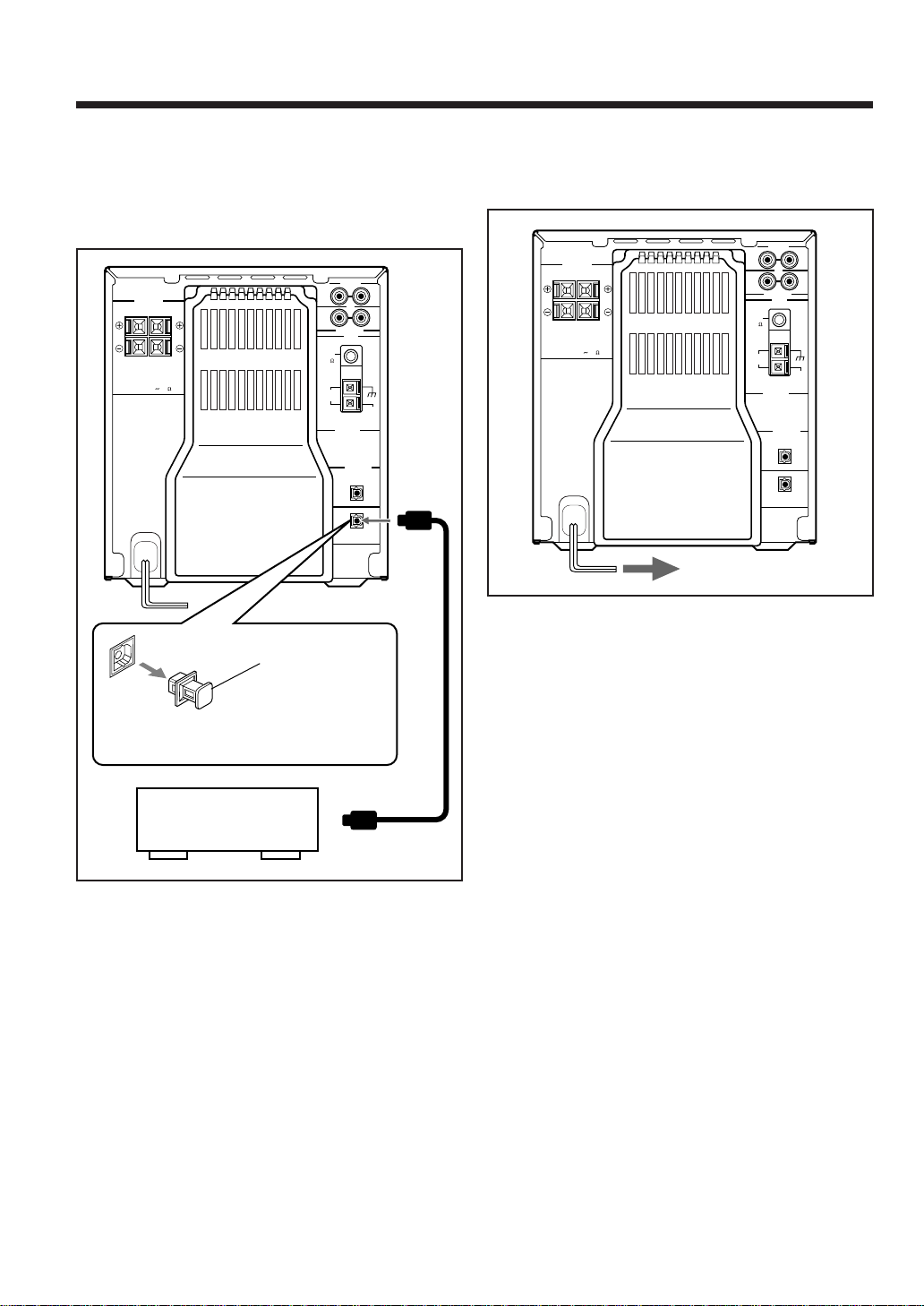
• When connecting a digital component equipped with
an optical digital input terminal
You can record playback sounds of 3-CD Changer onto
the other component—digital-to-digital recording.
LINE IN
R
(75 )
COAXIAL
L
R
L
LINE OUT
FM
AM
LOOP
AM
EXT
ANTENNA
OPTICAL
LINE
DIGITAL IN
3CD
DIGITAL OUT
SPEAKERS
RL
RL
CAUTION :
SPEAKER IMPEDANCE
6 16
Protective cap
NOW, you can plug in the unit and other connected
components FINALLY!
LINE IN
R
(75 )
COAXIAL
L
R
L
LINE OUT
FM
AM
LOOP
AM
EXT
ANTENNA
OPTICAL
LINE
DIGITAL IN
3CD
DIGITAL OUT
SPEAKERS
RL
RL
CAUTION :
SPEAKER IMPEDANCE
6 16
To a wall outlet
Before connecting the other component,
remove the protective cap from the terminal.
Audio equipment with
optical digital input
To optical digital
input
Connect between the optical digital input terminal on the
other component and the 3CD DIGITAL OUT terminal.
– 11 –
Page 17
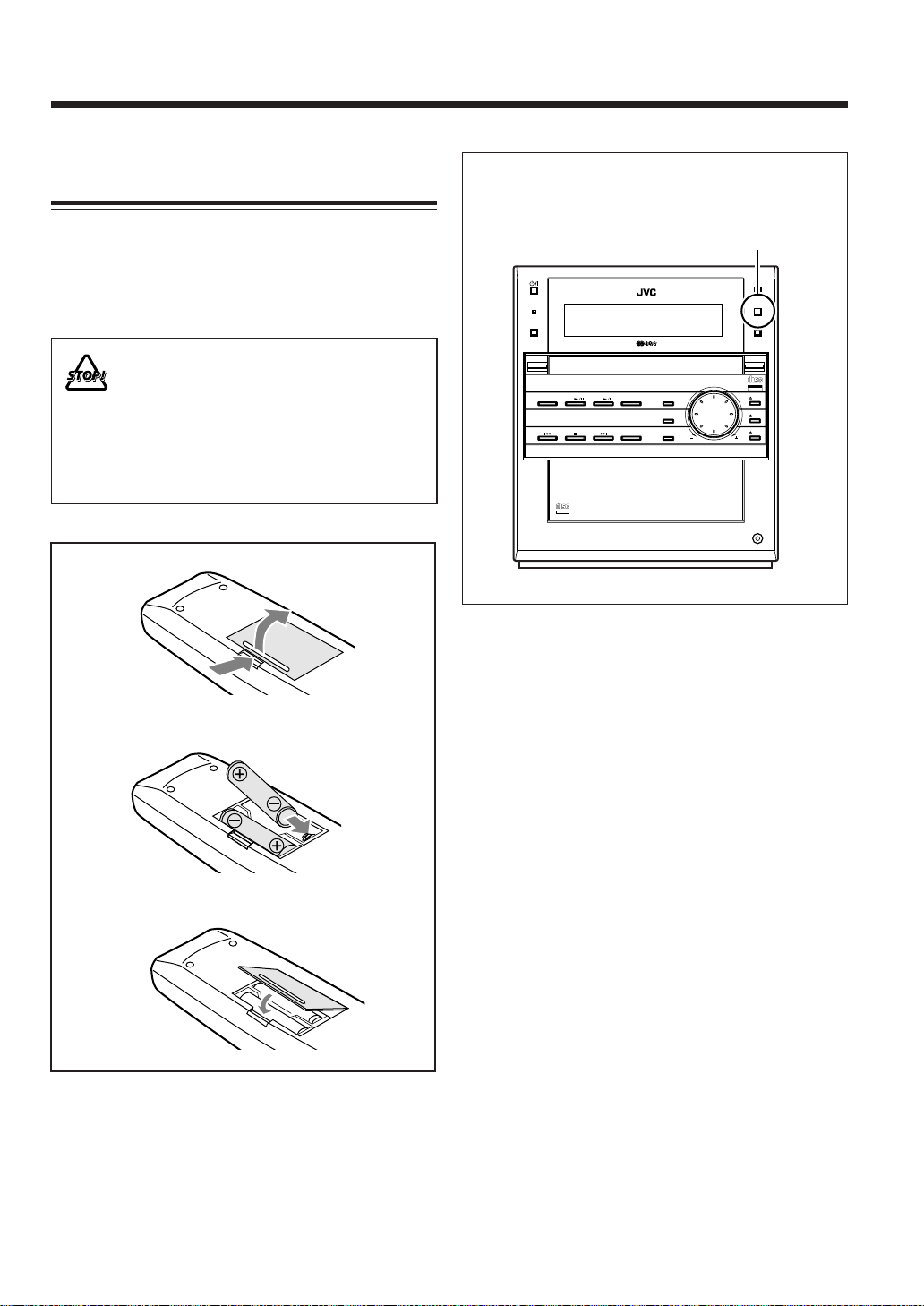
Putting the Batteries into the Remote
Control
When using the remote control, point it at the remote
sensor on the front panel.
Insert the batteries—R6(UM-3)/AA(15F)—into the remote
control, by matching the polarity (+ and –) on the batteries
with the + and – markings on the battery compartment.
When the remote control can no longer operate the unit,
replace both batteries at the same time.
• DO NOT use an old battery together with a new
one.
• DO NOT use different types of batteries together.
• DO NOT expose batteries to heat or flame.
• DO NOT leave the batteries in the battery
compartment when you are not going to use the
remote control for an extended period of time.
Otherwise, it will be damaged from battery leakage.
1
2
R6(UM-3)/AA(15F)
STANDBY/ON
SOURCE
COMPACT COMPONENT
DISC CD CDR
Remote sensor
OPEN/CLOSE
CDR
COMPACT
DIGITAL AUDIO
CDR SYSTEM
NX-CDR7
FINALIZE
DIRECT REC
COMPACT
DIGITAL AUDIO
TEXT
REC PAUSE
FADE IN/OUT
REC MUTE
R
VOLUME
3CD
3CD Changer System, Play & Exchange
Recordable
ReWriteble
CD3
CD2
CD1
PHONES
3
– 12 –
Page 18
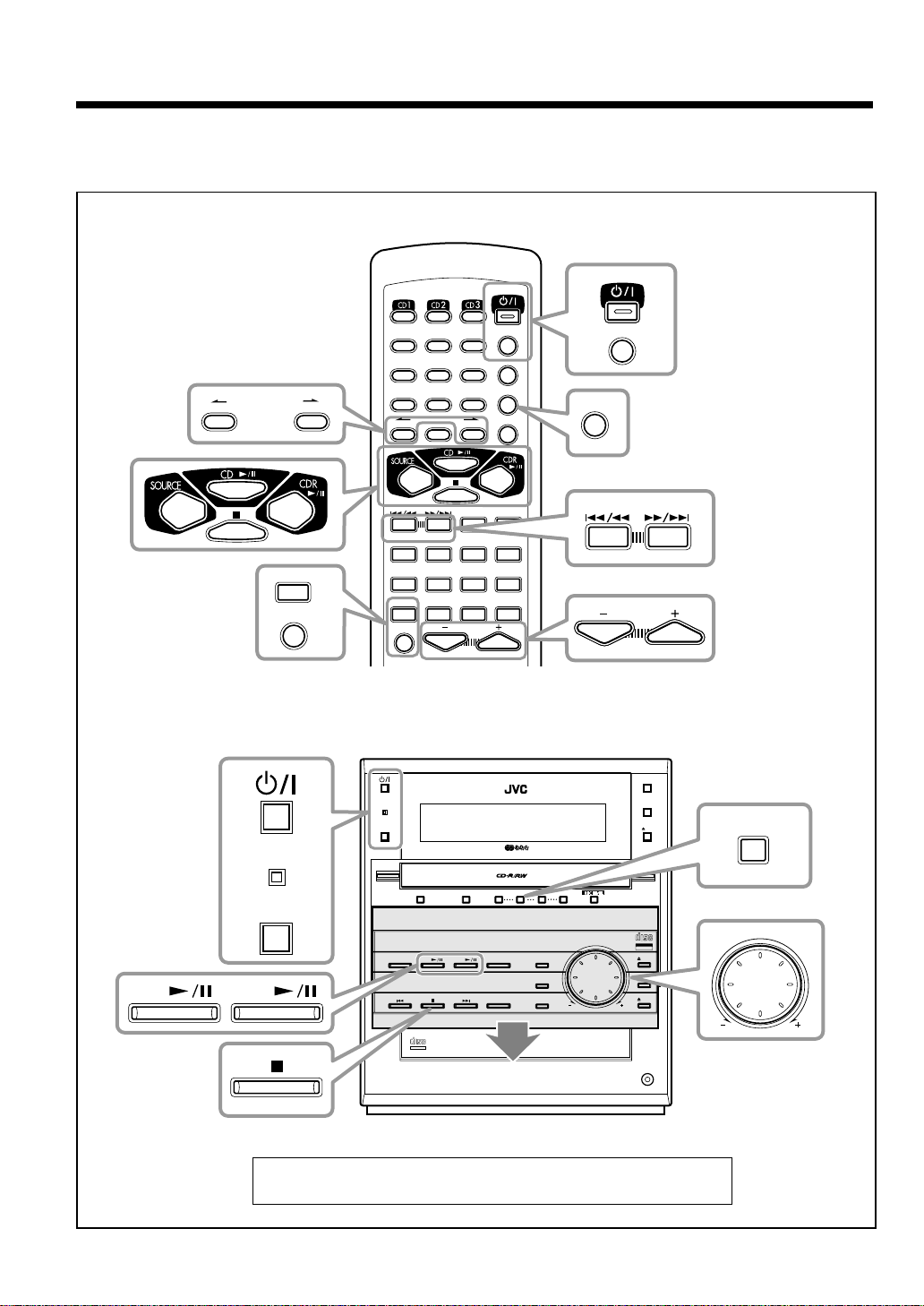
Basic and Common Operations
The buttons and controls enlarged in the illustration below are used and explained in this section (pages 14 to 16).
Remote control
Main unit
10 +10
BASS
SOUND
123
456
789
AUTO PRESET
10 +10
PTY
PTY
SELECT–
SEARCH
CLOCK
A.P.off
/TIMER
FM/PLAY
MODE
BASS
SOUND
STANDBY/ON
SOURCE
MENU
PTY
SELECT
SLEEP
PITCH
VOLUME
STANDBY/ON
TA/News/Info
+
DISPLAY
CANCEL
SET
ENTER
EON
RDS
DISPLAY
REPEAT
STANDBY/ON
DISPLAY
SET
VOLUME
OPEN/CLOSE
CDR
SET
STANDBY/ON
SOURCE
CD CDR
LINE REC SELECT
COMPACT COMPONENT
DISC CD CDR
COMPACT COMPONENT
DISC CD CDR
COMPACT
DIGITAL AUDIO
TEXT
REC SPEED
CDR SYSTEM
CDR SYSTEM
REC MODE
FINALIZE
DIRECT REC
FINALIZE
DIRECT REC
NX-CDR7
NX-CDR7
REC START
CANCELSET
R
REC PAUSE
FADE IN/OUT
R
REC MUTE
REC PAUSE
FADE IN/OUT
REC MUTE
3CD Changer System, Play & Exchange
VOLUME
VOLUME
3CD
DIGITAL AUDIO
Recordable
ReWriteble
DIGITAL AUDIO
Recordable
ReWriteble
COMPACT
COMPACT
PHONES
CD3
CD2
CD1
CD3
CD2
CD1
Press OPEN/CLOSE to move down (or up) the sliding panel.
– 13 –
VOLUME
Page 19
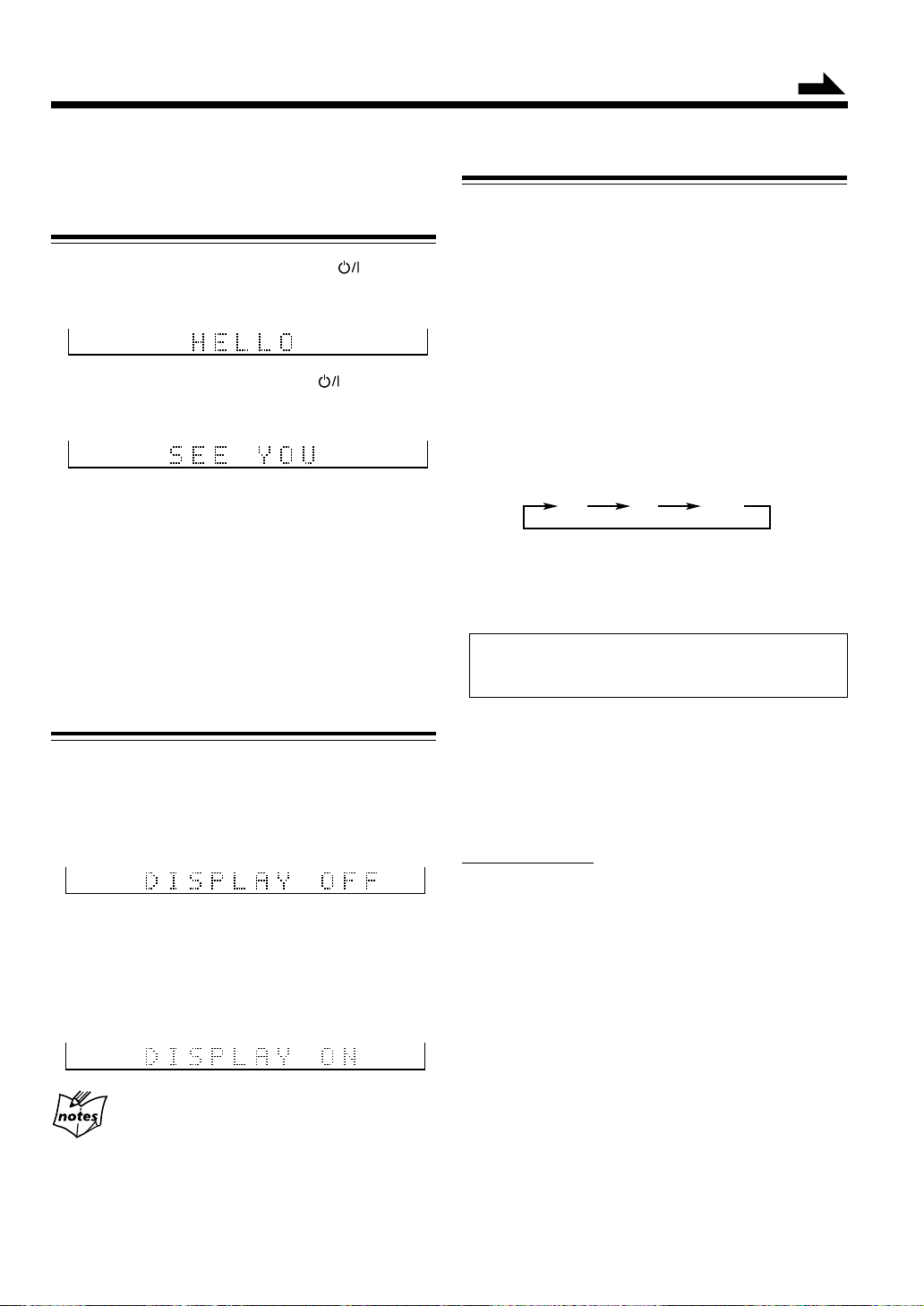
USC
S
SO[es o
]
d
B
PITCH
UNFINALIZE DISC
UNFINALIZE DISC
SLEEP
RDS EON
[
TA News Info
]
d
B
REC LEVEL
PITCH
UNFINALIZE DISC
USC
S
SO[es o
]
d
B
PITCH
UNFINALIZE DISC
Continued
Before operating the unit any further, first set the clock
built in this unit (see page 48).
Turning On the Power
To turn on the unit without playing, press so that the
STANDBY/ON lamp on the unit lights green, and the CDR
lamps light.
To turn off the unit (on standby), press
again so that
the STANDBY/ON lamp lights red, and the CDR lamps go
off.
• When the power is off (on standby), clock time appears
in the main display—initial setting when shipped from
the factory (see “Saving the Power Consumption while
On Standby” below).
• A little power is always consumed even while the unit is
in standby mode.
To switch off the power supply completely, unplug the
AC power cord from the AC outlet.
Saving the Power Consumption while On
Standby
You can save the power consumption while the unit is
turned off by erasing the clock display.
To save the power consumption while on standby, press
DISPLAY on the remote control while the unit is turned off
(on standby—while the STANDBY/ON lamp lights red).
• Power consumption during standby is reduced (see
“Specifications” on page 57) and the clock will not be
shown while the unit is turned off (on standby).
To cancel the power consumption saving mode, press
DISPLAY again while the unit is turned off (on standby).
Selecting the Sources and Starting Play
To select 3-CD Changer as the source, press CD 3 / 8.
The unit automatically turns on. (Play starts if a CD is on
the last selected disc tray.)
To stop play, press 7.
• For more detailed operations, see pages 23 to 28.
To select CD Recorder as the source, press CDR 3 / 8.
The unit automatically turns on. (Play starts if a disc is in
CD Recorder.)
To stop play, press 7.
• For more detailed operations, see pages 29 and 30.
To select the tuner and external component as the
source, press SOURCE. The unit automatically turns on.
• Each time you press the button, the source changes as
follows:
FM AM LINE
FM: To listen to an FM broadcast.
AM: To listen to an AM (MW/LW) broadcast.
LINE: To play back the external component connected
to the LINE IN jacks on the rear panel.
• For operating FM/AM (MW/LW), pages 17 to 22.
• For operating the external components, refer to its
manual.
To adjust the input level through the LINE IN jacks
If the sound from the component connected to the LINE IN
jacks is too loud or is not loud enough when changing the
source to “LINE” from another source (without adjusting
the volume level), you can change the input level through
the LINE IN jacks.
On the unit ONLY:
When the source is “LINE,” press and hold SET (inside
the sliding panel) repeatedly to select your desired level.
• Each time you press and hold the button, the input level
changes—“LEVEL 1,” “LEVEL 2,” and “LEVEL 3.”
LEVEL 1: Normally select this. (Initial setting when
shipped from the factory.)
LEVEL 2: Select this when the sound is not loud
enough.
LEVEL 3: Select this when the sound is too loud.
When you unplug the AC power cord or if a power
failure occurs
The power consumption saving mode (“DISPLAY OFF”) will be
canceled.
– 14 –
Page 20
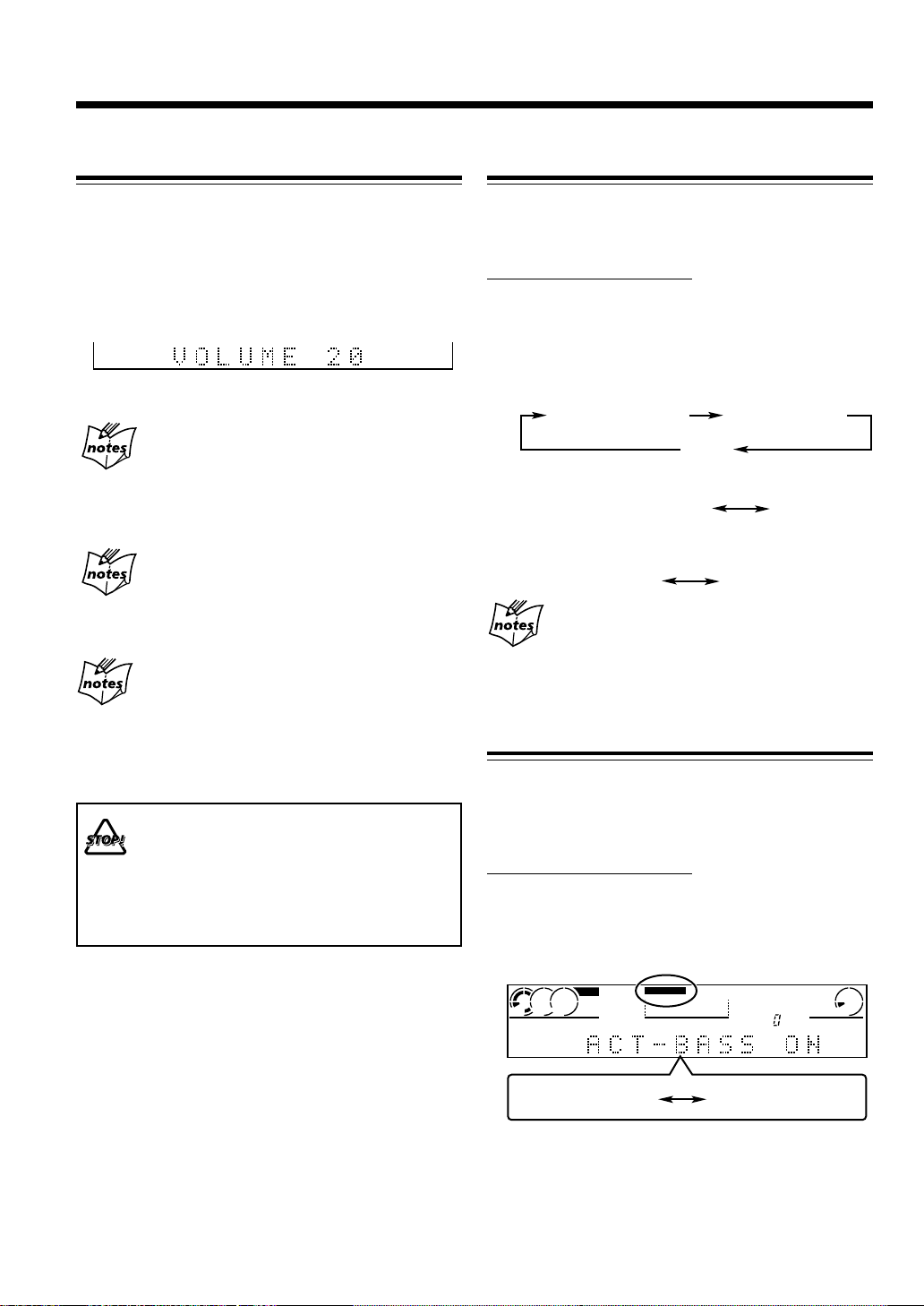
Adjusting the Volume
UNFINALIZE DISC
SLEEP
RDS EON
[
TA N
]
PITCH
UNFINALIZE DISC
REC
Changing the Display Information
You can adjust the volume level only while the unit is
turned on.
When using the remote control, press VOLUME + to
increase the volume or press VOLUME – to decrease it.
When using the unit, turn VOLUME clockwise to increase
the volume or counterclockwise to decrease it.
Ex.: When setting the volume level to “20”
For private listening
Connect a pair of headphones to the PHONES jack. No sound
comes out of the speakers. Be sure to turn down the volume before
connecting or putting on the headphones.
If “CANNOT LISTEN” appears in the main display
During high-speed recording (see page 33), you cannot listen to
any source, and therefore, cannot adjust the volume level.
For adjusting the recording level
Normally, the VOLUME control and VOLUME +/– buttons work
to adjust the playback sound volume.
If you want to adjust the recording level, see “To adjust the
recording input level” on page 35.
DO NOT turn off (on standby) the unit with the
volume set to an extremely high level; otherwise, the
sudden blast of sound can damage your hearing,
speakers and/or headphones when you turn on the
unit or start playing any source.
REMEMBER you cannot adjust the volume level
while the unit is in standby mode.
ews Info
REC LEVEL
d
B
You can change the information in the main display.
• For display information while recording, see “To change
the display information while recording” on page 35.
On the remote control ONLY:
Press DISPLAY repeatedly.
• Each time you press the button, the information in the
main display changes as follows:
■ When the source is CD Recorder:
• Before playing—
Total track number/
Total playing time
Remaining time
in the disc
Clock
• While playing—
Track no./
Elapsed playing time
Clock
■ When the source is other than CD Recorder:
Source
indications
When the current playback source is a CD Text in 3CD Changer
See “To show the text information recorded on a CD Text” on page
28.
Clock
Reinforcing the Bass Sound
The richness and fullness of the bass sound is maintained
regardless of how low you set the volume—Active Bass.
• You can use this effect only for playback, but not for
recording.
On the remote control ONLY:
Press BASS so that “ACT-BASS ON” appears in the
main display.
The BASS indicator also lights on the display.
• Each time you press the button, Active Bass turns on and
off alternately.
CD
321
BASS
NORMAL
SPEED
REC LEVEL
d
B
ACT-BASS ON
ACT-BASS OFF
To cancel the effect, press the button again so that
“ACT-BASS OFF” appears in the main display (and the
BASS indicator goes off).
– 15 –
Page 21

Selecting the Sound Modes
You can select one of the 5 preset sound modes and 2
manual modes.
• You can use this effect only for playback, but not for
recording.
On the remote control ONLY:
Press SOUND repeatedly until the sound mode you
want appears in the main display.
The SOUND indicator also lights on the display.
• Each time you press the button, the sound modes change
as follows:
BASSCDSOUND
321
D.CLUB
(Canceled)
FLAT
SET=MANUAL2 ?
D. (Dance) CLUB: Increases resonance and bass.*
HALL: Adds depth and brilliance to the
STADIUM: Adds clarity and spreads the sound, like
ROCK: Boosts low and high frequency.
POP: Good for vocal music.
==
SET
=MANUAL1 ?: Your individual mode stored in
==
==
SET
=MANUAL2 ?: Your individual mode stored in
==
FLAT: Cancels the sound mode.
HALL STADIUM ROCK
sound.*
in an outdoor stadium.*
Good for acoustic music.
memory without surround elements.**
memory with surround elements.**
NORMAL
SPEED
REC LEVEL
d
B
SET=MANUAL1 ?
POP
Creating Your Own Sound Modes
—MANUAL Modes
You can create and store your own sound modes.
• There is a time limit in doing the following steps. If the
setting is canceled before you finish, start from step 1
again.
On the remote control ONLY:
1
Press SOUND repeatedly until “SET=MANUAL1 ?”
or “SET=MANUAL2 ?” appears in the main
display.
The SOUND indicator also lights on the display.
Ex.: When selecting “SET=MANUAL1 ?”
==
SET
=MANUAL1 ?: Select this when you want to
==
store your individual mode without surround
elements.
==
SET
=MANUAL2 ?: Select this when you want to
==
store your individual mode with surround
elements.
2
Press SET.
3
Adjust the equalizer pattern.
1) Press ¡ / ¢ or 4 / 1 to select the
frequency range to adjust (LOW, MIDDLE,
HIGH).
2) Press = (+10) or + (10) to adjust the level
(–3 to +3) of the selected frequency range.
* Surround elements are added to create a being-there feeling.
**See “Creating Your Own Sound Modes—MANUAL Modes” on
the right column.
To check the sound mode currently selected, press
SOUND once while the SOUND indicator is lit.
The currently selected sound mode appears in the main
display.
– 16 –
Ex.: When adjusting middle frequency range
3) Repeat steps 1) and 2) to adjust the level of the
other frequency ranges.
4
Press SET again (or wait until the above indication
disappears).
“MEMORY” appears in the main display and the
equalizer pattern you have created is stored in memory.
To use your own sound mode
See “Selecting the Sound Modes” on the left column.
Page 22

Listening to FM and AM (MW/LW) Broadcasts
The buttons and controls enlarged in the illustration below are used and explained in this section (pages 18 to 22).
Remote control
123
STANDBY/ON
456
MENU
PTY
SELECT
SLEEP
PITCH
VOLUME
TA/News/Info
+
DISPLAY
CANCEL
SET
ENTER
EON
RDS
DISPLAY
REPEAT
789
AUTO PRESET
10 +10
SET
EON
TA/News/Info
RDS
DISPLAY
PTY
SELECT–
PTY
SEARCH
SELECT
FM/PLAY
MODE
123
456
789
AUTO PRESET
10 +10
PTY
+
SELECT–
A.P.off
BASS
SOUND
PTY
PTY
SEARCH
CLOCK
/TIMER
FM/PLAY
MODE
Main unit
You cannot use the buttons on the front panel to operate the RDS functions.
Use only buttons printed in orange on the remote control.
OPEN/CLOSE
SOURCE
STANDBY/ON
SOURCE
COMPACT COMPONENT
DISC CD CDR
DIGITAL AUDIO
CDR
COMPACT
DIGITAL AUDIO
CDR SYSTEM
NX-CDR7
FINALIZE
REC PAUSE
FADE IN/OUT
REC MUTE
DIRECT REC
COMPACT
TEXT
R
3CD Changer System, Play & Exchange
VOLUME
3CD
Recordable
ReWriteble
CD3
CD2
CD1
PHONES
– 17 –
Page 23

UNFINALIZE DISC
SLEEP
RDS EON
[
TA News Info
]
d
B
REC LEVEL
PITCH
UNFINALIZE DISC
UNFINALIZE DISC
SLEEP
RDS EON
[
TA News Info
]
d
B
REC LEVEL
PITCH
UNFINALIZE DISC
UNFINALIZE DISC
SLEEP
RDS EON
[
TA News Info
]
d
B
REC LEVEL
PITCH
UNFINALIZE DISC
Continued
Tuning into a Station
1
Press SOURCE repeatedly until FM or AM (MW/
LW) is selected.
The unit automatically turns on and tunes into the
previously received station (either FM or AM—MW/
LW).
• Each time you press the button, the source changes as
follows:
FM AM LINE
2
Tune into a station.
On the remote control:
Press and hold ¡ / ¢ or 4 / 1 until the
station frequencies start changing in the main
display.
On the unit:
Press and hold ¢ or 4 until the station
frequencies start changing in the main display.
• ¡ / ¢ (¢): to increase the frequencies.
• 4 / 1 (4): to decrease the frequencies.
The unit starts searching stations and stops when a
station of sufficient signal strength is tuned in.
• If an FM stereo program is received, the STEREO
indicator lights on the display.
Presetting Stations
You can preset 30 FM and 15 AM (MW/LW) stations—
using either automatic presetting method or manual
presetting method.
• You cannot store FM reception mode separately for each
preset station.
In some cases, test frequencies have been already memorized
for the tuner since the factory examined the tuner preset
function before shipment. This is not a malfunction. You can
preset the stations you want into memory by following the
presetting method.
To preset stations automatically—Automatic Presetting
You need to preset stations separately for the FM and AM
bands.
On the remote control ONLY:
1
Press SOURCE repeatedly until FM or AM (MW/
LW) is selected.
2
Press and hold AUTO PRESET for more than 4
seconds.
Automatic Presetting starts and local stations with
strong signals are searched and stored in memory
automatically.
When automatic presetting is over, the station stored in
preset number 1 is tuned in.
To stop during searching, press the same button you have
pressed in step 2 above.
When you press the button briefly and repeatedly in
step 2
The frequency changes step by step.
To change the FM reception mode
On the remote control ONLY:
When an FM stereo broadcast is hard to receive or noisy,
press FM/PLAY MODE so that “MONO” appears in the
main display.
The MONO indicator also lights on the display. Reception
improves.
MONO
To restore the stereo effect, press FM/PLAY MODE again
so that “AUTO” appears in the main display.
In this stereo mode, you can hear stereo sounds when a
program is broadcast in stereo.
3
Repeat steps 1 and 2 to store stations of the other
band—FM or AM (MW/LW).
STEREO
When you cannot store stations you want
automatically
Stations with weak signals cannot be detected with this automatic
presetting method. To store such a station, use the manual
presetting method on page 19.
– 18 –
Page 24

UNFINALIZE DISC
SLEEP
RDS EON
[
TA News Info
]
d
B
REC LEVEL
PITCH
UNFINALIZE DISC
To preset stations manually—Manual Presetting
UNFINALIZE DISC
SLEEP
RDS EON
[
TA News Info
]
d
B
REC LEVEL
PITCH
UNFINALIZE DISC
UNFINALIZE DISC
SLEEP
RDS EON
[
TA News Info
]
d
B
REC LEVEL
PITCH
UNFINALIZE DISC
CD RW
REC
TEXT
321
OVER
CD RW
REC
1CD
ALL SKIP
ON
TEXT
321
OVER
On the remote control ONLY:
• There is a time limit in doing the following steps. If the
setting is canceled before you finish, start from step 2
again.
1
Tune into a station you want to preset.
• See “Tuning into a Station” on page 18.
STEREO
2
Press SET.
The preset number appears and starts flashing.
UNFINALIZE DISC
STEREO
3
Press the number buttons to select a preset number.
UNFINALIZE DISC
STEREO
PITCH
PITCH
SLEEP
SLEEP
RDS EON [ TA Ne ws Info
RDS EON [ TA Ne ws Info
]
]
REC LEVEL
REC LEVEL
REC
d
B
REC
d
B
UNFINALIZE DISC
UNFINALIZE DISC
Tuning into a Preset Station
On the remote control ONLY:
1
Press SOURCE repeatedly until FM or AM (MW/
LW) is selected.
STEREO
Ex.: When selecting FM
2
Press the number buttons to select a preset number.
STEREO
Ex.: When selecting preset number “8”
Ex.: For preset number 5, press 5.
For preset number 15, press +10, then 5.
For preset number 20, press +10, then 10.
For preset number 30, press +10, +10, then 10.
Ex.: When selecting preset number “8”
Ex.: For preset number 5, press 5.
For preset number 15, press +10, then 5.
For preset number 20, press +10, then 10.
For preset number 30, press +10, +10, then 10.
4
Press SET again.
“MEMORY” appears in the main display, and the tuned
station in step 1 is stored in the preset number selected
in step 3.
• Storing a new station on a used number erases the
previously stored one.
When you unplug the AC power cord or if a power
The preset stations will be erased in a few days. If this happens,
preset the stations again.
failure occurs
Receiving FM Stations with RDS
RDS allows FM stations to send an additional signal along
with their regular program signals. For example, the
stations send their station names, as well as information
about what type of program they broadcast, such as sports
or music, etc.
When tuned into an FM station which provides the RDS
service, the RDS indicator lights on the display.
• Some FM stations do not provide RDS signals.
With the unit, you can receive the following types of RDS
signals.
PS (Program Service):
Shows commonly known station names.
PTY (Program Type):
Shows types of broadcast programs.
RT (Radio Text):
Shows text messages the station sends.
EON (Enhanced Other Networks):
Provides the information about the types of the
programs sent by other RDS stations than the one
being received.
More about RDS
• Broadcast RDS signals differ among FM stations. If in doubt,
check with local radio stations for details on RDS in your area.
• RDS may not work correctly if the received station is not
transmitting the signals properly or if the signal strength is
weak.
– 19 –
Page 25

Continued
OVER
REC
TEXT
321
OVER
REC
CD RW
1CD
ALL SKIP
ON
TEXT
321
OVER
Changing the RDS Information
You can see RDS information in the main display while
listening to an FM station.
On the remote control ONLY:
Press RDS DISPLAY while listening to an FM station.
• Each time you press the button, the display changes to
show the following information:
PS
(Program Service)
PTY
(Program Type)RT(Radio Text)
Canceled (station frequency)
If no PS, PTY, or RT signals are sent by a station
“NO PS,” “NO PTY,” or “NO RT” appears in the main display.
If the unit takes time to show the RDS information
“WAIT PS,” “WAIT PTY,” or “WAIT RT” may appear in the main
display.
received from a station
Searching for Programs by PTY Codes (PTY
Search)
One of the advantages of RDS is that you can locate a
particular kind of program by specifying the PTY codes.
• The PTY Search is applicable only to the preset stations.
To search for a program using the PTY codes, follow the
procedure below.
• There is a time limit in doing the following steps. If the
setting is canceled before you finish, start from step 1
again.
On the remote control ONLY:
1
Press PTY SEARCH while listening to an FM
station.
RDS
STEREO
ON
AUTO TRACK
NORMAL
HIGH SPEED
OVER
DIGITAL
ANALOG
CDR
CD-RW
STEREO
BASSCDSOUND
A.P.off
PROGRAM RANDOM
DAILY
1CD
321
TEXT
RDS
ALL SKIP
2
Press PTY SELECT + or – to select a PTY code
while “PTY SELECT” is still in the main display.
RDS
STEREO
• Each time you press the button, the PTY codes
change as follows (refer also to the list on page 22):
News “ Affairs “ Info “ Sport “ Educate “
Drama “ Culture “ Science “ Varied “
Pop M “ Rock M “ Easy M “Light M “
Classics “ Other M “ Weather “ Finance “
Children “ Social “ Religion “ Phone In
“ Travel “ Leisure “ Jazz “ Country “
Nation M “ Oldies “ Folk M “ Document “
TEST “ Alarm! “ (back to the beginning)
3
Press PTY SEARCH again.
While searching, the selected PTY code and
“SEARCH” appear alternately and repeatedly in the
main display.
RDS
STEREO
ON
AUTO TRACK
NORMAL
HIGH SPEED
OVER
DIGITAL
ANALOG
CDR
CD-RW
STEREO
BASSCDSOUND
A.P.off
PROGRAM RANDOM
DAILY
1CD
321
TEXT
RDS
ALL SKIP
The unit searches 30 preset FM stations, stops when it
finds the one you have selected, and tunes into that
station.
To continue searching after the first stop:
Press PTY SEARCH again while the indications in the
main display are flashing.
If no program is found, “NOT FOUND” appears in the
main display and the unit returns to the last received
station.
To stop searching any time during the process:
Press PTY SEARCH while searching.
The unit returns to the last received station.
– 20 –
Page 26

Switching to a Program of Your Choice
CD RW
1CD
ALL SKIP
ON
TEXT
321
OVER
CD-RW
1CD
ALL SKIP
ON
TEXT
321
Automatically
The EON function allows the unit to switch temporarily to
a broadcast program of your choice (TA, News, and/or
Info) from a different station except when you are listening
to a non-RDS stations—some FM stations and AM (MW/
LW) stations.
• This function only works while receiving a preset RDS
station sending the EON data (the RDS and EON
indicators light while receiving such a station).
• This function is applicable only to the preset stations.
To activate the EON function, follow the procedure
below.
• There is a time limit in doing the following steps. If the
setting is canceled before you finish, start from step 1
again.
On the remote control ONLY:
1
Press EON while listening to an FM station.
“EON ON” appears in the main display, and the last
program type selected—[TA News Info]—lights on the
display.
ALL SKIP
]
]
ON
]
OVER
AUTO TRACK
NORMAL
HIGH SPEED
OVER
DIGITAL
CDR
ANALOG
CD-RW
TA+Info
RDSEON [ TA
STEREO
2
Press TA/News/Info repeatedly until the program
type you want is selected.
• At the first press, “EON SELECT” appears in the
main display, then from the second press on, the
program types change as follows:
RDSEON [ TA
STEREO
BASSCDSOUND
A.P.off
PROGRAM RANDOM
DAILY
321
TEXT
STEREO
TA TA+News
News Info
TA+News+Info
1CD
RDSEON [ TA
News+Info
To cancel the EON function, press EON again so that the
[TA News Info] indicator goes off. “EON OFF” also
appears in the main display for a while.
• If you cancel the EON function while receiving a
program selected by the EON function, the unit goes
back to the previously tuned station.
How the EON function actually works:
CASE 1
If there is no station broadcasting the program you
have selected
The unit continues tuning in the current station.
«
When a station starts broadcasting the program you
have selected, the unit automatically switches to the
station. The indicator of received PTY code starts
flashing.
«
When the program is over, “EON END” appears in the
main display, and the unit goes back to the previously
tuned station, but the EON function still remains
activated.
CASE 2
If there is a station broadcasting the program you
have selected
The unit tunes into the program. The indicator of
received PTY code starts flashing.
«
When the program is over, “EON END” appears in the
main display, and the unit goes back to the previously
tuned station, but the EON function still remains
activated.
CASE 3
If the FM station you are listening to is broadcasting
the program you have selected
The unit continues to receive the station.
TA: Traffic announcement
News:News
Info: Programs the purpose of which is to impart
advice in the widest sense.
– 21 –
Page 27

Alarm function
If an “Alarm!” (Emergency) signal is received from a
station while listening to an RDS station sending the
EON data, the unit automatically switches to the station
broadcasting the “Alarm!” signal.
Description of the PTY codes:
News:News.
Affairs: Topical program expanding or enlarging
upon the news—debate, or analysis.
Info: Programs the purpose of which is to impart
advice in the widest sense.
Sport: Programs concerned with any aspect of
sports.
Educate: Educational programs.
Drama: All radio plays and serials.
Culture: Programs concerning any aspect of national
or regional culture, including language,
theater, etc.
Science: Programs about natural sciences and
technology.
Varied: Used for mainly speech-based programs
such as quizzes, panel games and
personality interviews.
Pop M: Commercial music of current popular
appeal.
Rock M: Rock music.
Easy M: Current contemporary music considered to
be “easy-listening.”
Light M: Instrumental music, and vocal or choral
works.
Classics: Performances of major orchestral works,
symphonies, chamber music, etc.
Other M: Music not fitting into any of the other
categories.
Weather: Weather reports and forecasts.
More about the EON function
• EON data sent from some stations may not be compatible with
this unit.
• While listening to a program tuned in by the EON function, the
station does not change even if another network station starts
broadcasting a program of the same type.
• If the stations alternate intermittently between the station tuned
by the EON function and the currently tuned station
(“WAITING” flashes in the main display), press EON to cancel
the EON function.
If you do not press the button, the currently tuned station is
received finally (“NOT FOUND” appears this time), and the
indication of the program type flashing on the display
disappears.
Finance: Stock Market reports, commerce, trading
etc.
Children: Programs targeted at a young audience.
Social: Programs about sociology, history,
geography, psychology and society.
Religion: Religious programs.
Phone In: Involving members of the public expressing
their views either by phone or at a public
forum.
Travel: Travel information.
Leisure: Programs about recreational activities.
Jazz: Jazz music.
Country: Songs which originate from, or continue the
musical tradition of the American Southern
States.
Nation M: Current popular music of the nation or
region in that country’s language.
Oldies: Music from the so-called “golden age” of
popular music.
Folk M: Music which has its roots in the musical
culture of a particular nation.
Document: Programs concerning factual matters,
presented in an investigative style.
TEST: Broadcasts for testing emergency broadcast
equipment or receiver.
Alarm!: Emergency announcement.
None: Undefined.
Classification of the PTY codes for some FM
stations may be different from the above list.
– 22 –
Page 28

Playing Back Discs on 3-CD Changer
The buttons and controls enlarged in the illustration below are used and explained in this section (pages 24 to 28).
Remote control
STANDBY/ON
123
456
789
10 +10
FM/PLAY
MODE
123
456
789
AUTO PRESET
10 +10
MENU
PTY
SEARCH
CLOCK
/TIMER
FM/PLAY
MODE
PTY
SELECT
SLEEP
PITCH
VOLUME
SELECT–
A.P.off
BASS
SOUND
PTY
TA/News/Info
+
DISPLAY
CANCEL
ENTER
EON
DISPLAY
REPEAT
SET
RDS
DISPLAY
CANCEL
PITCH
REPEAT
Main unit
STANDBY/ON
SOURCE
REC START
CANCELSET
REC MODE
REC SPEED
CD
DISC
LINE REC SELECT
COMPACT COMPONENT
DISC CD CDR
COMPACT COMPONENT
DISC CD CDR
COMPACT
DIGITAL AUDIO
TEXT
CDR SYSTEM
CDR SYSTEM
FINALIZE
DIRECT REC
FINALIZE
DIRECT REC
NX-CDR7
NX-CDR7
REC PAUSE
FADE IN/OUT
REC MUTE
REC PAUSE
FADE IN/OUT
REC MUTE
R
R
3CD Changer System, Play & Exchange
VOLUME
VOLUME
3CD
Press OPEN/CLOSE to move down (or up) the sliding panel.
OPEN/CLOSE
COMPACT
DIGITAL AUDIO
Recordable
ReWriteble
COMPACT
DIGITAL AUDIO
Recordable
ReWriteble
PHONES
CDR
CD3
CD2
CD1
CD3
CD2
CD1
CANCEL
CD3
CD2
CD1
– 23 –
Page 29

Continued
The built-in 3-CD Changer can play back both finalized
and unfinalized CD-Rs/CD-RWs. However, some
unfinalized discs cannot be played back because of
their disc characteristics.
Loading Discs
On the unit ONLY:
1
Press one of the open/close buttons (0 CD1, 0 CD2,
and 0 CD3) for the disc tray you want to load a CD
onto.
The unit automatically turns on and the selected disc
tray comes out.
• If the sliding panel is left open, it moves up
automatically before the disc tray comes out.
2
Place a disc correctly on the
circle of the disc tray, with
its label side up.
Playing Back the Entire Discs—Continuous
Play
You can play discs continuously.
1
Load discs into 3-CD Changer.
2
Select a disc, and start playback.
On the unit:
1 Press DISC repeatedly to select the disc you want.
2 Press CD 3 / 8.
On the remote control:
Press one of the disc number buttons (CD1, CD2,
and CD3).
CD
321
Disc No.
CD playback starts from the first track of the selected
disc.
• Without selecting the disc number, pressing
CD 3 / 8 starts playing back the currently selected
CD.
Track No.
NORMAL
SPEED
REC LEVEL
d
B
Elapsed playing time
Good
• When using a CD single (8 cm), place it on the
inner circle of the disc tray.
3
Press the same open/close button (0 CD1, 0 CD2,
or 0 CD3) you have pressed in step 1.
The disc tray closes.
When loading more than one disc continuously
Press the open/close button (0 CD1, 0 CD2, or 0 CD3) for the
next tray you want to place a disc onto. The first disc tray
automatically closes and the next disc tray comes out.
No good
To stop playback for a moment, press CD 3 / 8.
To resume play, press CD 3 / 8 again.
To stop during play, press 7.
To remove the disc, press the corresponding open/close
buttons (0 CD1, 0 CD2, or 0 CD3) on the unit.
Disc playback sequence in 3-CD Changer
When 3 discs are loaded on the disc trays, they are played in one
of the following sequences.
• When CD 1 is pressed : CD 1 ] CD 2 ] CD 3 (then stops)
• When CD 2 is pressed : CD 2 ] CD 3 ] CD 1 (then stops)
• When CD 3 is pressed : CD 3 ] CD 1 ] CD 2 (then stops)
* If no disc is on the disc trays, 3-CD Changer skips such an
empty tray.
If the current disc is a CD Text
You can change the information in the main display. See “To show
the text information recorded on a CD Text” on page 28.
– 24 –
Page 30

Basic Disc Operations
To exchange a disc during playback of another disc
On the unit ONLY:
Press the open/close buttons (0 CD1, 0 CD2, or 0 CD3)
to eject a disc not currently playing.
If discs are exchanged during playback, playback will stop
after playing all newly inserted discs.
To start playing a disc during playback of another
disc
On the remote control:
Press CD1, CD2 or CD3.
The selected disc play starts.
On the unit:
Press DISC repeatedly.
Each time you press the button, the next disc is selected
and playback starts.
Programing the Playing Order of the Tracks
—Program Play
You can arrange the order in which the tracks play before
you start playing. You can program up to 32 tracks.
On the remote control ONLY:
1
Load discs into 3-CD Changer.
• If the current playing source is not 3-CD Changer,
press CD 3 / 8, then 7 before going to the next step.
2
Press FM/PLAY MODE repeatedly so that “CD
PROGRAM” appears in the main display.
The PROGRAM indicator also lights on the display.
CD
321
PROGRAM
NORMAL
SPEED
REC LEVEL
d
B
To locate a particular point in a track during play
On the remote control:
Press and hold ¡ / ¢ or 4 / 1.
On the unit:
Press and hold ¢ or 4.
• ¡ / ¢ (¢): Fast-forwards the tracks.
• 4 / 1 (4): Fast-reverses the tracks.
To go to another track
On the remote control:
Press ¡ / ¢ or 4 / 1 repeatedly.
On the unit:
Press ¢ or 4 repeatedly.
• ¡ / ¢ (¢):Skips to the beginning of the next or
succeeding tracks.
• 4 / 1 (4) : Goes back to the beginning of the
current or previous tracks.
To go to another track directly using the number
buttons
On the remote control ONLY:
Press the number button(s) allows you to start playing the
track number you want.
Ex.: For track number 5, press 5.
For track number 15, press +10, then 5.
For track number 20, press +10, then 10.
For track number 32, press +10, +10, +10, then 2.
• Each time you press the button, play mode changes
as follows:
Program Play
(CD PROGRAM)
Random Play
(CD RANDOM)
Continuous Play
3
Press one of the disc number buttons (CD1, CD2,
and CD3) to select the disc number you want to
play.
Track number
CD
321
Disc number
Ex.: Disc number 1 is selected
4
Press the number buttons to select a track from the
PROGRAM
NORMAL
SPEED
REC LEVEL
d
B
Program step number
disc selected in the above step.
• For how to use the number buttons, see “To go to
another track directly using the number buttons” on
the left column.
CD
321
Ex.: Track number 5 is selected
PROGRAM
NORMAL
SPEED
REC LEVEL
d
B
– 25 –
Page 31

Continued
5
Program other tracks you want.
• To program tracks from the same disc, repeat step 4.
• To program tracks from a different disc, repeat steps
3 and 4.
6
Press CD 3 / 8.
The tracks are played in the order you have programed.
Program Play stops when all the programed tracks are
played (unless Repeat Play is activated—see page 27).
To stop during play, press 7.
To exit from Program Play mode, before or after play,
press FM/PLAY MODE once or twice so that the unit
enters another playback mode (Random Play or Continuous
Play).
To check the program contents
Before playing, you can check the program contents by
pressing ¡ / ¢ or 4 / 1 on the remote control.
• ¡ / ¢ : Shows the programed tracks in the
programed order.
• 4 / 1 : Shows them in the reverse order.
To modify the program
Before playing, you can erase the last programed track by
pressing CANCEL.
Each time you press the button, the last programed track is
erased from the program.
• When you eject a disc, the tracks selected from that
ejected disc are also erased from the program.
• Turning off the unit also erases the entire program.
To add tracks to the program before playing, simply
select disc numbers and track numbers you want to add.
“MEMORY FULL” will appear in the main display.
If you try to program a 33rd step
Playing at Random—Random Play
The tracks of all loaded discs will play at random.
On the remote control ONLY:
1
Load discs into 3-CD Changer.
• If the current playing source is not 3-CD Changer,
press CD 3 / 8, then 7 before going to the next step.
2
Press FM/PLAY MODE repeatedly so that “CD
RANDOM” appears in the main display.
The RANDOM indicator also lights on the display.
CD
321
• Each time you press the button, play mode changes
as follows:
Program Play
(CD PROGRAM)
Continuous Play
3
Press CD 3 / 8.
The tracks are played at random.
Random Play stops when all the tracks are played once
(unless Repeat Play is activated—see page 27).
To stop during play, press 7.
• Random Play also stops when you open a disc tray.
To exit from Random Play mode, before or after play,
press FM/PLAY MODE once or twice so that the unit
enters another playback mode (Continuous Play or
Program Play).
• Pressing CD1, CD2, or CD3 starts Continuous Play from
the first track of the selected disc.
• Pressing one of the number buttons will start Continuous
Play from the selected track of the currently selected
disc.
NORMAL
RANDOM
REC LEVEL
Random Play
(CD RANDOM)
SPEED
d
B
You have tried to program a track from an empty tray, or a track
number that does not exist on the disc (for example, selecting track
14 on a disc that only has 12 tracks). Such entries are ignored.
If your entry is ignored
– 26 –
Page 32

Repeating Tracks or Discs—Repeat Play
CD RW
321
Other Convenient Functions
You can have all the discs, the program or the individual
track currently playing repeat as many times as you like.
• If an unfinalized CD-R or CD-RW is loaded, it will be
skipped and not be played back.
On the remote control ONLY:
Press REPEAT repeatedly during or before playing.
• Each time you press the button, Repeat Play mode
changes and appears in the main display as follows:
CD
CD
321
ALL
REPEAT CDALL
REPEAT OFF
(Canceled)
Ex.: When “REPEAT CDALL” is selected
NORMAL
SPEED
REC LEVEL
d
B
REPEAT 1CD
REPEAT 1
• REPEAT CDALL: Repeats all the tracks on all the discs
(continuously or at random), or all
the tracks in the program.
• REPEAT 1CD*: Repeats all the tracks on one disc.
• REPEAT 1: Repeats one track.
• REPEAT OFF: Cancels Repeat Play.
* REPEAT 1CD is not used for Program Play and Random Play.
The following functions can be used only for 3-CD
Changer.
To select the Continuous Play mode for 3-CD
Changer
This is not possible when the current source is 3-CD
Changer.
On the unit ONLY:
1 Press DISC while listening to a source other than
3-CD Changer.
• Each time you press the button, the following play
modes appear in the main display.
FINALIZE DISC
CD1 PLAY ? CD2 PLAY ?
CD3 PLAY ?
• CD1 PLAY ?
: Select this to start playback from the disc on the CD
1 tray.
• CD2 PLAY ?
: Select this to start playback from the disc on the CD
2 tray.
• CD3 PLAY ?
: Select this to start playback from the disc on the CD
3 tray.
FINALIZE DISC
2 Press CD 3 / 8 while the selected play mode still
remains in the main display.
Now the playback source is changed to 3-CD Changer
and Continuous Play starts.
– 27 –
Page 33

To show the text information recorded on a CD Text
On a CD Text, some information about the disc (its disc
title, performer, composer, arranger, etc.—shaded portion
in the illustration below) is recorded.
While the currently selected disc in 3 CD Changer is a CD
Text, the TEXT indicator lights on the display, and you can
show this text information in the main display.
On the remote control ONLY:
Press DISPLAY repeatedly.
• Each time you press the button, the following
information appear in the main display:
CD
321
TEXT
DISC TITLE or TRACK TITLE* PERFORMER
GENRE COMPOSERSONGWRITER
ARRANGER
Clock time
MESSAGE
(back to the beginning)
NORMAL
SPEED
REC LEVEL
d
B
2 Press ¡ / ¢ or 4 / 1 while the current setting
still remains in the main display.
When playback speed (pitch) is adjusted and set to any
percentage other than “0,” the PITCH indicator lights on
the display.
• ¡ / ¢: to increase the playback speed (pitch) up
to 12% faster.
• 4 / 1: to decrease the playback speed (pitch)
down to 12% slower.
• If you press and hold the button, you can
continuously change the pitch setting until you
release the button.
• You can also change the pitch setting by pressing
¢ or 4 on the unit repeatedly.
To restore normal speed playback, select “PITCH 0” so
that the PITCH indicator goes off.
• Do not forget to restore normal speed playback after you
have enjoyed this effect; otherwise, sounds you hear will
be strange.
• Turning off the unit also restores normal speed playback.
* Disc title appears before playing, and track title appears while
playing.
If there is no data recorded for a particular item
Only recorded information will be shown. “NO DATA” will
appear.
To adjust the playback speed
You can change the disc playback speed up to 12% faster
or 12% slower when playing back a disc on 3-CD Changer.
This function will be useful when you want to enjoy
singing along. (Note, however, no microphone can be used
when you are using only this unit since no microphone
input jack is provided.)
• No signals are output through the 3CD DIGITAL OUT
terminal on the rear when playback speed is adjusted
(while the PITCH indicator is lit).
On the remote control ONLY:
1 Press PITCH during play.
The current setting appears in the main display—
“PITCH 0” (no effect) when shipped from the factory.
CD
321
NORMAL
SPEED
REC LEVEL
d
B
During CD Synchronized Recording from 3-CD
Changer to CD Recorder
Playback speed (pitch) adjustment is automatically canceled
temporarily. (The PITCH indicator goes off.)
To prohibit disc ejection—Disc Lock
You can prohibit disc ejection both from 3-CD Changer
and from CD Recorder.
Notice you cannot move the sliding panel while Disc
Lock is in use. This means that you cannot use the
buttons inside the sliding panel.
On the unit ONLY:
To prohibit disc ejection, press 7 while holding
REC PAUSE with the unit set in standby mode.
“LOCKED” appears in the main display for a while, and
the loaded discs (both in 3-CD Changer and in CD
Recorder) and the sliding panel are locked.
If you try to eject the locked discs or open the sliding
panel.
“LOCKED” appears to inform you that Disc Lock is in use.
To cancel the prohibition and unlock the discs,
press 7 while holding REC PAUSE with the unit set in
standby mode. “UNLOCKED” appears for a while, and the
loaded discs (both in 3-CD Changer and in CD Recorder)
and the sliding panel are unlocked.
– 28 –
Page 34

Playing Back a Disc on CD Recorder
The buttons and controls enlarged in the illustration below are used and explained in this section (page 30).
Remote control
123
STANDBY/ON
456
MENU
PTY
SELECT
SLEEP
PITCH
VOLUME
TA/News/Info
+
DISPLAY
CANCEL
SET
ENTER
EON
RDS
DISPLAY
REPEAT
REPEAT
789
10 +10
123
456
789
AUTO PRESET
10 +10
PTY
PTY
SELECT–
SEARCH
CLOCK
A.P.off
/TIMER
FM/PLAY
MODE
BASS
SOUND
Main unit
CDR
STANDBY/ON
SOURCE
COMPACT COMPONENT
DISC CD CDR
DIGITAL AUDIO
COMPACT
TEXT
CDR SYSTEM
FINALIZE
DIRECT REC
– 29 –
NX-CDR7
R
REC PAUSE
FADE IN/OUT
REC MUTE
3CD Changer System, Play & Exchange
VOLUME
3CD
OPEN/CLOSE
COMPACT
DIGITAL AUDIO
Recordable
ReWriteble
CD3
CD2
CD1
PHONES
CDR
CDR
FINALIZE
Page 35

Notice you cannot use Program Play and Random Play
while playing a disc on CD Recorder.
Playing Back a Disc—Normal Play
You can play back both finalized and unfinalized discs on
CD Recorder.
On the remote control ONLY:
Basic Disc Operations
To locate a particular point in a track during play
On the remote control:
Press and hold ¡ / ¢ or 4 / 1.
On the unit:
Press and hold ¢ or 4.
• ¡ / ¢ (¢): Fast-forwards the tracks.
• 4 / 1 (4): Fast-reverses the tracks.
1
Press 0 CDR.
The unit automatically turns on and the CDR disc tray
comes out.
• If the sliding panel is closed, it moves down
automatically before the CDR disc tray comes out.
2
Place a disc correctly on the circle of the disc tray,
with its label side up.
Good
• When using a CD single (8 cm), place it on the inner
circle of the disc tray.
3
Press CDR 3 / 8.
The CDR disc tray also closes and CD Recorder starts
playing the loaded disc. The CDR lamps start flashing.
• If you press 0 CDR again in this step, the disc tray
closes, but playback does not start.
Track number
321
Elapsed playing time
Ex.: When an unfinalized CD-RW is loaded
To close the CDR disc tray, press 0 CDR again.
To stop playback for a moment, press CDR 3 / 8.
To resume play, press CDR 3 / 8 again.
To stop during play, press 7.
To remove the disc, press 0 CDR on the unit.
• When you try to eject the unfinalized CD-R or CD-RW,
“FINALIZE ?” appears and flashes in the main display.
If you do not finalize the disc, press 0 CDR again.
If you do finalize the disc, press FINALIZE. (See also
“Finalizing a Disc—CD-R/CD-RW” on page 41.)
No good
CDR
CD-RW
UNFINALIZE DISC
To go to another track
On the remote control:
Press ¡ / ¢ or 4 / 1 repeatedly.
On the unit:
Press ¢ or 4 repeatedly.
• ¡ / ¢ (¢):Skips to the beginning of the next or
succeeding tracks.
• 4 / 1 (4) : Goes back to the beginning of the
current or previous tracks.
To go to another track directly using the number
buttons
On the remote control ONLY:
Press the number button(s) allows you to start playing the
track number you want.
Ex.: For track number 5, press 5.
For track number 15, press +10, then 5.
For track number 20, press +10, then 10.
For track number 32, press +10, +10, +10, then 2.
Repeating Tracks—Repeat Play
You can repeat an individual track or all tracks in a disc
many times as you like.
On the remote control ONLY:
Press REPEAT repeatedly during or before playing.
• Each time you press the button, Repeat Play mode
changes and appears in the main display as follows:
CDR
321
REPEAT 1CD
Ex.: When “REPEAT 1CD” is selected
• REPEAT 1CD: Repeats all the tracks.
• REPEAT 1: Repeats one track.
• REPEAT OFF: Cancels Repeat Play.
1CD
REPEAT OFF
(Canceled)
REPEAT 1
CD-RW
UNFINALIZE DISC
– 30 –
Page 36

Recording on a CD-R/CD-RW
The buttons and controls enlarged in the illustration below are used and explained in this section (pages 32 to 41).
For recording operations, you mainly use the buttons and controls on the unit.
Main unit
SOURCE
CANCELSETREC MODE
REC START
STANDBY/ON
SOURCE
OPEN/CLOSE
REC LEVEL
OPEN/CLOSE
CDR
REC PAUSE
CDR
Remote control
REC SPEED
LINE REC SELECT
LINE REC SELECT REC SPEED
CD
CDR FINALIZEDISC
COMPACT COMPONENT
DISC CD CDR
COMPACT COMPONENT
DISC CD CDR
DIGITAL AUDIO
CDR SYSTEM
CDR SYSTEM
COMPACT
TEXT
DIRECT REC
Press OPEN/CLOSE to move down (or up) the sliding panel.
STANDBY/ON
123
456
789
AUTO PRESET
10 +10
DISPLAY
CANCEL
SET
ENTER
REC MODE
FINALIZE
DIRECT REC
FINALIZE
DIRECT REC
NX-CDR7
NX-CDR7
REC START
CANCELSET
R
REC PAUSE
FADE IN/OUT
R
REC MUTE
REC PAUSE
FADE IN/OUT
REC MUTE
3CD Changer System, Play & Exchange
DISPLAY
SET
ENTER
VOLUME
VOLUME
3CD
VOLUME
DIGITAL AUDIO
Recordable
ReWriteble
DIGITAL AUDIO
Recordable
ReWriteble
COMPACT
PHONES
COMPACT
CD3
CD2
CD1
CD3
CD2
CD1
FADE IN/OUT
REC MUTE
CD3
CD2
CD1
PTY
SELECT–
A.P.off
BASS
SOUND
– 31 –
PTY
SEARCH
CLOCK
/TIMER
FM/PLAY
MODE
MENU
PTY
SELECT
SLEEP
PITCH
VOLUME
TA/News/Info
+
EON
RDS
DISPLAY
REPEAT
Page 37

Continued
Before You Start Recording
• When you record onto a partially recorded unfinalized CD-R or CD-RW, its contents are not erased or overwritten.
The recording starts from the point following the last recorded track of the disc.
For CD-RW only: If you want to record on such a CD-RW from the beginning, you have to erase its contents first
(see “Erasing All Tracks (Only for CD-RW)” on page 46). (You cannot erase the contents recorded on a CD-R.)
• When the data recordable memory area of an CD-R or CD-RW becomes fully while recording, recording will stop
automatically.
Optimum Power Control (OPC)
When an unfinalized CD-R or CD-RW is loaded in CD
Recorder, this CD Recorder automatically checks the
disc condition and automatically adjusts the laser output
level to obtain optimum recording on the disc before
recording.
While OPC is being performed (for about 10 seconds),
“UPDATE OPC” flashes in the main display (and the
REC indicator also lights on the display).
If “OPC ERROR” appears in the main display
The disc inserted cannot be used for recording.
Sampling frequency rate converter
The sampling frequency rate converter built in the CD
Recorder allows you to record a digital source having
sampling frequency (fs) of 32 kHz, 44.1 kHz, or 48 kHz.
• When you can record dts* CD or HDCD
coming through the LINE DIGITAL IN terminal,
bypass the built-in sampling frequency rate converter.
To bypass the sampling frequency rate converter, see
“Turning On or Off Sampling Frequency Rate
Converter” on page 44.
* dts is a trademark of Digital Theater Systems, Inc.
**HDCD® is a registered trademark of Pacific Microsonic, Inc.
®
** signals
Auto track-marking
Whenever you turn on the unit, auto track-marking is
activated. (The AUTO TRACK indicator will light on
the display.)
When auto track-marking is activated
• Recording from 3-CD Changer:
Track marks are recorded automatically at the points
where the tracks change.
• Recording an analog source—FM, AM, and
external component connected to the LINE IN
jacks:
No track mark is recorded on a disc. This means that,
when playing this disc, a CD player will regard the
entire recording as one track. However, if there is a
blank of 3 seconds or more, CD Recorder will
consider it as a blank separating 2 tracks and
consequently put a track mark.
• Recording through the LINE DIGITAL IN
terminal:
– If the playback source DOES have track marks
recorded, they are recorded automatically at the
points where the tracks change.
– If the playback source DOES NOT have track
marks recorded, this unit functions in the same way
for recording an analog source.
To cancel auto track-marking and use manual trackmarking, see “Recording Track Marks Manually—
Manual Track-Marking” on page 43.
Auto track space
While recording from the 3-CD Changer onto CD
Recorder, you can use this function.
When this function is turned on, CD Recorder
automatically makes 2-second blank portion at the
beginning of each track on a recorded disc.
To use this function for your recording, see
“Separating Recorded Tracks Automatically—Auto
Track Space” on page 44.
– 32 –
Page 38

Available recording modes—REC MODE
CD Recorder provides a variety of the recording
methods—called “Recording Modes.”
Available recording modes vary according to the
playback source and its playback status.
By pressing REC MODE after all preparation for
recording is finished, you can select and use the
following recording modes.
7 When the source is 3-CD Changer
—CD Synchronized Recording:
• CD Direct Recording (with or without
finalization)—See page 36.
• First Track Recording—See page 38.
• Listening Edit Recording (with or without
finalization)—See page 39.
During play, you can only perform a single track
recording—See page 41.
7 When the source is the external component
• Sound Synchronized Recording—See page 40.
When recording is stopped or finished, CD
Synchronized Recording and Sound Synchronized
Recording are canceled automatically.
Digital recording or analog recording?
CD Recorder automatically selects appropriate recording—
either digital or analog—during CD Synchronized Recording.
When digital source is selected as the playback sound, it will
be recorded digitally unless it is a first-generation digital copy
(see “SCMS (Serial Copy Management System)” on page 54).
In this case, CD Recorder selects analog recording.
High-Speed Recording
When using some of the Recording Modes mentioned
on the left column, this unit allows you to change the
recording speed—normal speed and high speed.
For CD-R, high speed means 4 times normal speed and
for CD-RW, 2 times normal speed.
When you select high speed for your recording, you
cannot listen to the played-back sounds.
During high-speed recording
You cannot listen to any source, and therefore, cannot adjust
the volume level. (“CANNOT LISTEN” will flash in the main
display if you try to do.)
Finalization
This is the final process in recording on a CD-R or CDRW. “Finalizing a disc” means writing the TOC (Table of
Contents) on the recorded disc.
Only after this process is completed, a recorded CD-R or
CD-RW can be played back on a CD player compatible
with CD-R/CD-RW.
• It is also recommended to finalize a disc in order to
play it back on 3-CD Changer.
To finalize a disc, see “Finalizing a Disc—CD-R/CDRW” on page 41.
• Repeat Play will be canceled automatically.
During CD Synchronized Recording
• Auto track-marking is activated automatically.
Other recording methods
You can also use the REC PAUSE button to perform the
recording. See “Recording Any Sound Source—Standard
Recording” on page 34.
– 33 –
Page 39

Continued
Recording Any Sound Source
—Standard Recording
The following recording method can be applied to any
sound source.
On the unit ONLY:
1
Select the source to record from.
•
When recording from 3-CD Changer:
– Press CD 3 / 8, then 7. To select a disc, press
DISC repeatedly, then 7.
You can also use the remote control. When using it,
press CD1, CD2, or CD3, then 7.
– If the current play mode is either Program Play or
Random Play, press FM/PLAY MODE on the
remote control to select Continuous Play.
When recording an FM/AM (MW/LW) broadcast:
•
Press SOURCE repeatedly to select FM or AM
(MW/LW), then tune into a station you want.
When recording from external equipment:
•
1 Press SOURCE repeatedly to select “LINE.”
2 Press LINE REC SELECT (inside the sliding
panel) repeatedly to select either “ANALOG IN”
or “DIGITAL IN.”
ANALOG IN: To record through the LINE IN
jacks (analog-to-digital recording).
DIGITAL IN: To record through the LINE
DIGITAL IN terminal (digital-todigital recording).
2
Insert a recordable CD-R or CD-RW on the CDR
disc tray.
3
Press REC PAUSE so that CD Recorder enters
recording pause mode.
The REC indicator starts flashing on the display, and
the CDR lamps also start flashing.
• If OPC (see page 32) is being performed, “UPDATE
OPC” flashes first in the main display.
Selected recording method—
digital or analog—is shown here.
AUTO TRACK
ANALOG
321
STEREO
Ex.: When recording an FM station
OVER
REC LEVEL
REC
d
B
CD-RW
UNFINALIZE DISC
4
Adjust the recording input level if necessary.
See “To adjust the recording input level” on page 35.
5
Press CDR 3 / 8.
Recording starts.
AUTO TRACK
ANALOG
321
STEREO
6
When recording from 3-CD Changer:
OVER
REC LEVEL
REC
d
B
CD-RW
UNFINALIZE DISC
Press CD 3 / 8.
• Recording stops when a selected disc is recorded.
When recording from the external component:
Start playback.
• For details, see the manual supplied with your
component.
To stop recording for a moment, press REC PAUSE (or
CDR 3 / 8) again.
To resume recording, press CDR 3 / 8 again. (A track
mark is recorded when you resume recording.)
To stop recording, press 7.
• When recording from 3-CD Changer, both 3-CD
Changer and CD Recorder stop.
To remove the recorded disc, press 0 CDR.
“FINALIZE ?” flashes in the main display for a while.
• If you do finalize the disc, press FINALIZE.
Remember once you finalize a CD-R, no further
recording can be made on the disc. (For more details, see
“Finalizing a Disc—CD-R/CD-RW” on page 41.)
• If you do not finalize the disc, press 0 CDR again.
To fade in and fade out the recording
You can fade in and fade out the recording—for about 5
seconds—when using Standard Recording.
To start recording by fading in, press FADE IN/OUT on
the unit in step 5 of the Standard Recording procedure (in
other words, while CD Recorder is in recording pause).
To pause recording by fading out, press FADE IN/OUT
(instead of the 7 button) when you want to pause the
recording.
To stop recording, press 7.
– 34 –
Page 40

To adjust the recording input level
You can adjust the recording input level.
Once adjustment is made, it is memorized, and will be
recalled when you record any source on CD Recorder,
using any recording method (except when high speed
recording is selected).
While adjusting the recording input level, the sounds
through the speakers and headphones also change so that
you can check the difference by your own ears.
On the unit ONLY:
1 While CD Recorder is in recording pause mode, press
REC LEVEL (inside the sliding panel).
Now the VOLUME control (and VOLUME +/– on the
remote) works to adjust the recording level.
CD
321
AUTO TRACK
REC LEVEL
2 Turn the VOLUME control while listening to the
playback sound.
• Adjust the recording input level so that the OVER
indicator never lights.
Recording input level is also shown here
CD
321
AUTO TRACK
REC LEVEL
• You can adjust the recording input level within the
range of +12 dB to –12 dB in 2 dB intervals.
Normally set it to 0 dB (initial setting at factory).
3 Press REC LEVEL again to finish the adjustment.
Now the VOLUME control (and VOLUME +/– on the
remote) works as usual to adjust the volume level.
4 Press 7 to cancel recording pause mode.
• If you press CDR 3 / 8, standard recording (see page
34) will start.
ANALOG
REC
d
B
ANALOG
REC
d
B
CDR
CD-RW
UNFINALIZE DISC
CDR
CD-RW
UNFINALIZE DISC
To make a silent portion in your recording
You can record a 4-second silence when using Standard
Recording. This is convenient when recording tracks from
many discs.
• This function can be used both for digital and analog
recording.
To make a silent portion in your recording, press REC
MUTE on the unit while recording.
Recording enters recording pause mode after recording a 4second silence. (You can also make a silent portion as long
as you want by holding the button.)
To resume recording, press CDR 3 / 8. (A track mark is
recorded when you resume recording.)
To change the display information while recording
You can change the information in the main display.
• For display information during playback, see “Changing
the Display Information” on page 15.
On the remote control ONLY:
Press DISPLAY repeatedly.
• Each time you press the button, the information in the
main display changes as follows:
■ When the source is 3-CD Changer:
• During Standard Recording
Remaining time
of the playing track
Playback source
indication
Clock
• During CD Synchronized Recording (see page 36)
Remaining time
of the playing track
Clock
*
(see below)
Remaining time
&
in CD-R/CD-RW
CD track number
& CDR track number
*
(see below)
Remaining time
&
in CD-R/CD-RW
CD track number
& CDR track number
Playback source
indication
When you unplug the AC power cord or if a power
failure occurs
Input level adjustment will be erased in a few days. If this happens,
adjust the input level again.
– 35 –
* When the current playback source is a CD Text, CD Text
information will be shown. See “To show the text
information recorded on a CD Text” on page 28.
■ When the source is other than 3-CD Changer:
Remaining time
in CD-R/CD-RW
Clock
CDR track number
Playback source
indication
Page 41

Continued
Recording from 3-CD Changer
—CD Synchronized Recording
You have three methods to record from 3-CD Changer to
CD Recorder.
Using these synchronized recording methods, you can start
and playback and recording at the same time.
• CD Direct Recording—Records a disc in 3-CD
Changer (or the program you have made)—with or
without finalization (see page 33).
• First Track Recording—Records the first track of each
disc in 3-CD Changer.
• Listening Edit Recording—Records only tracks you
select while playing back discs in 3-CD Changer—with
or without finalization (see page 33).
Before starting any of the above recording, adjust the
recording input level if necessary.
See “To adjust the recording input level” on page 35.
CD Direct Recording
CD Direct Recording allows you to easily record a disc in
3-CD Changer onto a CD-R or CD-RW in CD Recorder.
■ Using the DIRECT REC button
On the unit ONLY:
1
Prepare discs in 3-CD Changer.
• If the current playing source is not 3-CD changer,
press CD 3 / 8, then 7. To select a disc, press DISC
repeatedly, then 7.
You can also use the remote control. When using it,
press CD1, CD2, or CD3, then 7.
You can make a program (see page 25) if you
want. (But you cannot select Random Play.)
2
Insert a recordable CD-R or CD-RW on the CDR
disc tray.
3
Press REC SPEED (inside the sliding panel) if
necessary.
• Each time you press the button, recording speed
alternates between normal speed and high speed*.
AUTO TRACK
NORMAL
SPEED
REC LEVEL
d
B
CD-RW
UNFINALIZE DISC
* For CD-R, 4 times normal speed; for CD-RW, 2 times
normal speed.
When high speed is selected, recording input level is reset
to “0” temporarily, and will not affect the recording.
AUTO TRACK
HIGH SPEED
REC LEVEL
d
B
CD-RW
UNFINALIZE DISC
4
Press DIRECT REC.
CD
321
AUTO TRACK
NORMAL
SPEED
REC LEVEL
REC
d
B
CD-RW
UNFINALIZE DISC
• If OPC (see page 32) is being performed, “UPDATE
OPC” flashes first in the main display, then recording
starts.
AUTO TRACK
CD
321
Remaining time of the
currently playing track
Remaining time in the
CD-R/CD-RW
NORMAL
SPEED
REC LEVEL
DIGITAL
REC
UNFINALIZE DISC
CD-RW
Recording stops when a selected disc (or a program) is
recorded.
• Both 3-CD Changer and CD Recorder stop
automatically.
To confirm the recording contents, see “To change the
display information while recording” on page 35.
To stop recording, press 7. “STOP DUBBING” flashes
for a while.
• Both 3-CD Changer and CD Recorder stop
automatically.
To remove the recorded disc, press 0 CDR.
“FINALIZE ?” flashes in the main display for a while.
• If you do finalize the disc, press FINALIZE.
Remember once you finalize a CD-R, no further
recording can be made on the disc. (For more details, see
“Finalizing a Disc—CD-R/CD-RW” on page 41.)
• If you do not finalize the disc, press 0 CDR again.
If “SHORT REM. OK ?” appears when you press
There is not enough remaining time left on the recordable disc.
Eject and change a disc or press DIRECT REC one more time to
start recording anyway (the entire source disc cannot be recorded
in this case).
Recording will also start if a recordable disc is on the CDR disc
tray. However, recording will not stop until you press 7.
Repeat Play will be canceled automatically.
DIRECT REC
If you press DIRECT REC while listening to any
other source than 3-CD Changer (and CD Recorder)
During CD Direct Recording
– 36 –
Page 42

■ Using the REC MODE button
On the unit ONLY:
1
Prepare discs in 3-CD Changer.
• If the current playing source is not 3-CD changer,
press CD 3 / 8, then 7. To select a disc, press DISC
repeatedly, then 7.
You can also use the remote control. When using it,
press CD1, CD2, or CD3, then 7.
You can make a program (see page 25) if you
want. (But you cannot select Random Play.)
2
Insert a recordable CD-R or CD-RW on the CDR
disc tray.
3
Press REC SPEED (inside the sliding panel) if
necessary.
• Each time you press the button, recording speed
alternates between normal speed and high speed*.
AUTO TRACK
NORMAL
SPEED
REC LEVEL
d
B
CD-RW
UNFINALIZE DISC
* For CD-R, 4 times normal speed; for CD-RW, 2 times
normal speed.
When high speed is selected, recording input level is reset
to “0” temporarily, and will not affect the recording.
4
Press REC MODE (inside the sliding panel) to select
“CD REC?” or “CD REC & FINALIZE ?”
• Each time you press the button, recording modes
change as follows:
CD
321
CD REC?
CD REC & FINALIZE?
Canceled
=
1st Tr. REC?
=
SET=LISTENING & FINALIZE?
=
(Goes back to the beginning)
• CD REC ?: Select this to perform CD Direct
Recording.
• CD REC & FINALIZE ?: Select this to
automatically finalize the disc after recording.
AUTO TRACK
HIGH SPEED
REC LEVEL
d
B
AUTO TRACK
NORMAL
SPEED
REC LEVEL
d
B
=
SET=LISTENING?
CD-RW
UNFINALIZE DISC
CDR
CD-RW
UNFINALIZE DISC
=
=
5
Press REC START (inside the sliding panel).
CD
321
AUTO TRACK
NORMAL
SPEED
REC LEVEL
REC
d
B
CD-RW
UNFINALIZE DISC
• If OPC (see page 32) is being performed, “UPDATE
OPC” flashes first in the main display, then recording
starts.
AUTO TRACK
CD
321
Remaining time of the
currently playing track
Remaining time in the
CD-R/CD-RW
NORMAL
SPEED
REC LEVEL
DIGITAL
REC
UNFINALIZE DISC
CD-RW
Recording stops when a selected disc (or a program) is
recorded.
• Both 3-CD Changer and CD Recorder stop
automatically.
To confirm the recording contents, see “To change the
display information while recording” on page 35.
To stop recording, press 7. “STOP DUBBING” flashes
for a while. (In this case, the disc will not be finalized even
if you have selected “CD REC & FINALIZE ?” in step 4.)
• Both 3-CD Changer and CD Recorder stop
automatically.
To remove the recorded disc, press 0 CDR.
“FINALIZE ?” flashes in the main display for a while if
you have selected “CD REC?” in step 4.
• If you do finalize the disc, press FINALIZE.
Remember once you finalize a CD-R, no further
recording can be made on the disc. (For more details, see
“Finalizing a Disc—CD-R/CD-RW” on page 41.)
• If you do not finalize the disc, press 0 CDR again.
If “SHORT REM. OK ?” appears when you press
There is not enough remaining time left on the recordable disc.
Eject and change a disc or press REC START one more time to
start recording anyway (the entire source disc cannot be recorded
in this case).
REC START
Repeat Play will be canceled automatically.
During CD Direct Recording
– 37 –
Page 43

Continued
First Track Recording
First Track Recording allows you to record the first track of
each loaded disc in 3-CD Changer.
You can, for example, make a directory of all your best
CDs.
■ Using the REC MODE button ONLY
On the unit ONLY:
1
Prepare discs in 3-CD Changer.
• If the current playing source is not 3-CD changer,
press CD 3 / 8, then 7. To select a disc, press DISC
repeatedly, then 7.
You can also use the remote control. When using it,
press CD1, CD2, or CD3, then 7.
• If the current play mode is either Program Play or
Random Play, press FM/PLAY MODE on the remote
control to select Continuous Play.
2
Insert a recordable CD-R or CD-RW on the CDR
disc tray.
3
Press REC SPEED (inside the sliding panel) if
necessary.
• Each time you press the button, recording speed
alternates between normal speed and high speed*.
AUTO TRACK
NORMAL
SPEED
REC LEVEL
d
B
CD-RW
UNFINALIZE DISC
* For CD-R, 4 times normal speed; for CD-RW, 2 times
normal speed.
When high speed is selected, recording input level is reset
to “0” temporarily, and will not affect the recording.
4
Press REC MODE (inside the sliding panel) to select
“1st Tr. REC?”
• Each time you press the button, recording modes
change as follows:
CD
321
CD REC?
CD REC & FINALIZE?
Canceled
=
1st Tr. REC?
=
SET=LISTENING & FINALIZE?
=
(Goes back to the beginning)
AUTO TRACK
HIGH SPEED
REC LEVEL
d
B
AUTO TRACK
NORMAL
SPEED
REC LEVEL
d
B
=
SET=LISTENING?
CD-RW
UNFINALIZE DISC
CDR
CD-RW
UNFINALIZE DISC
=
=
5
Press REC START (inside the sliding panel) .
• If OPC (see page 32) is being performed, “UPDATE
OPC” flashes first in the main display, then recording
starts.
AUTO TRACK
CD
321
Remaining time of the
currently playing track
Remaining time in the
CD-R/CD-RW
NORMAL
SPEED
REC LEVEL
DIGITAL
REC
UNFINALIZE DISC
CD-RW
After the first track of the disc on the CD1 tray is
recorded, the first track of the CD on the CD2 tray will
be recorded. (If no disc is on the CD tray, it will be
skipped.)
After the first tracks of all loaded discs are recorded,
First Track Recording stops.
6
Repeat steps 1, 4, and 5 to continuously record more
tracks using First Track Recording.
To confirm the recording contents, see “To change the
display information while recording” on page 35.
To stop recording, press 7. “STOP DUBBING” flashes
for a while.
• Both 3-CD Changer and CD Recorder stop
automatically.
To remove the recorded disc, press 0 CDR.
“FINALIZE ?” flashes in the main display for a while.
• If you do finalize the disc, press FINALIZE.
Remember once you finalize a CD-R, no further
recording can be made on the disc. (For more details, see
“Finalizing a Disc—CD-R/CD-RW” on page 41.)
• If you do not finalize the disc, press 0 CDR again.
If “SHORT REM. OK ?” appears when you press
REC START
There is not enough remaining time left on the recordable disc.
Eject and change a disc or press REC START one more time to
start recording anyway (the entire track cannot be recorded in this
case).
Repeat Play will be canceled automatically.
During First Track Recording
– 38 –
Page 44

Listening Edit Recording
Listening Edit Recording allows you to make a program
while listening and checking each track of the loaded discs
(up to 3 discs) in 3-CD Changer, then to start recording the
program.
• You can program up to 32 tracks.
■ Using the REC MODE button ONLY
On the unit ONLY:
1
Prepare discs in 3-CD Changer.
• If the current playing source is not 3-CD changer,
press CD 3 / 8, then 7. To select a disc, press DISC
repeatedly, then 7.
You can also use the remote control. When using it,
press CD1, CD2, or CD3, then 7.
• If the current play mode is either Program Play or
Random Play, press FM/PLAY MODE on the remote
control to select Continuous Play.
2
Insert a recordable CD-R or CD-RW on the CDR
disc tray.
3
Press REC SPEED (inside the sliding panel) if
necessary.
• Each time you press the button, recording speed
alternates between normal speed and high speed*.
AUTO TRACK
NORMAL
SPEED
REC LEVEL
* For CD-R, 4 times normal speed; for CD-RW, 2 times
normal speed.
When high speed is selected, recording input level is reset
to “0” temporarily, and will not affect the recording.
4
Press REC MODE (inside the sliding panel) to select
d
B
CD-RW
UNFINALIZE DISC
“SET=LISTENING?” or “SET=LISTENING &
FINALIZE ?”
• Each time you press the button, recording modes
change as follows:
CD
321
CD REC?
CD REC & FINALIZE? = SET=LISTENING & FINALIZE? =
Canceled
=
1st Tr. REC?
=
(Goes back to the beginning)
• SET=LISTENING ?: Select this to perform
Listening Edit Recording.
• SET=LISTENING & FINALIZE ?: Select this to
automatically finalize the disc after recording.
AUTO TRACK
HIGH SPEED
REC LEVEL
d
B
AUTO TRACK
NORMAL
SPEED
REC LEVEL
d
B
=
SET=LISTENING?
CD-RW
UNFINALIZE DISC
CDR
CD-RW
UNFINALIZE DISC
=
5
Press SET (inside the sliding panel).
3-CD Changer starts playing.
• Playback starts from the currently selected disc if two
or three discs are loaded.
6
Decide if you want to include the current track in
the program or to skip it.
• To include the current playing track in the
program, press SET.
The current playing track is programed and the next
track starts playing. (After the last track of a disc is
programed, the first track of the next disc starts
playing.)
• To skip the current playing track, press CANCEL.
The current playing track is not programed and the
next track starts playing.
If you do not press either button while the current
track is playing, 3-CD Changer will skip the track
and play the next track.
7
Repeat step 6 to program other tracks.
When you finish checking all tracks or if there is no more
remaining time on the recordable CD-R or CD-RW,
Listening Edit Recording starts automatically.
• If the remaining time of the CD-R or CD-RW becomes
short, CD Recorder will search for a track fitting into the
remaining time. To include the track found in the
program, press SET. To find another, press CANCEL.
To stop during editing process and start recording, press
REC START.
To confirm the recording contents, see “To change the
display information while recording” on page 35.
To stop recording, press 7. “STOP DUBBING” flashes
for a while. (In this case, the disc will not be finalized even
if you have selected “SET=LISTENING & FINALIZE ?”
in step 4.)
• Both 3-CD Changer and CD Recorder stop
automatically.
To remove the recorded disc, press 0 CDR.
“FINALIZE ?” flashes in the main display for a while if
you have selected “SET=LISTENING?” in step 4.
• If you do finalize the disc, press FINALIZE.
Remember once you finalize a CD-R, no further
recording can be made on the disc. (For more details, see
“Finalizing a Disc—CD-R/CD-RW” on page 41.)
• If you do not finalize the disc, press 0 CDR again.
Repeat Play will be canceled automatically.
During Listening Edit Recording
– 39 –
Page 45

Continued
Recording the External Components
—Sound Synchronized Recording
With this recording method, you can start recording
automatically when the source sound comes into this unit
through the LINE IN jacks or the LINE DIGITAL IN
terminal.
Observe the following when recording from external
component through the LINE DIGITAL IN terminal.
• Make sure that it is connected correctly.
• Make sure to turn it on, and leave it turned on while
recording.
• Sound Synchronized Recording will stop automatically if
no sound comes in for more than 30 seconds.
On the unit ONLY:
Before recording, adjust the recording input level if
necessary.
See “To adjust the recording input level” on page 35.
1
Insert a recordable CD-R or CD-RW on the CDR
disc tray.
2
Press SOURCE repeatedly until “LINE” appears in
the main display.
3
Press LINE REC SELECT (inside the sliding panel)
repeatedly to select either “ANALOG IN” or
“DIGITAL IN.”
• ANALOG IN: Select this to record sounds through
the LINE IN jacks. The ANALOG
indicator lights on the display
(analog-to-digital recording).
• DIGITAL IN: Select this to record sounds through
the LINE DIGITAL IN terminal. The
DIGITAL indicator lights on the
display (digital-to-digital recording).
4
Press REC MODE (inside the sliding panel) to select
“SOUND SYNC. REC?”
• Each time you press the button, Sound Synchronized
Recording turns on and off.
321
AUTO TRACK
NORMAL
SPEED
REC LEVEL
ANALOG
d
B
CDR
CD-RW
UNFINALIZE DISC
5
Press REC START (inside the sliding panel).
The REC indicator flashes on the display for a while.
AUTO TRACK
ANALOG
321
Ex.: When “ANALOG IN” is selected in step 3
6
Start playback on the selected external component.
REC LEVEL
REC
d
B
CD-RW
UNFINALIZE DISC
Recording starts automatically when the sound signals
come in.
AUTO TRACK
NORMAL
ANALOG
321
SPEED
REC LEVEL
Remaining time in the
CD-R/CD-RW
CD-RW
REC
UNFINALIZE DISC
To confirm the recording contents, see “To change the
display information while recording” on page 35.
To stop recording, press 7. “STOP DUBBING” flashes
for a while.
• Both 3-CD Changer and CD Recorder stop
automatically.
To remove the recorded disc, press 0 CDR.
“FINALIZE ?” flashes in the main display for a while.
• If you do finalize the disc, press FINALIZE.
Remember once you finalize a CD-R, no further
recording can be made on the disc. (For more details, see
“Finalizing a Disc—CD-R/CD-RW” on page 41.)
• If you do not finalize the disc, press 0 CDR again.
If Sound Synchronized Recording do not work
correctly when “ANALOG IN” is selected as the
Use the Standard Recording method (see page 34).
Sound Synchronized Recording starts automatically when this unit
detects sound signals coming in. This means that, if sound signal is
too weak for this unit to detect, Sound Synchronized Recording
will not start (or will stop even while the source is being played).
Two track marks may be recorded at the beginning of the
recording. If this occurs, record a skip mark so that either track
mark will be ignored during playback. (See page 45.)
input terminal
When recording from a DAT deck using Sound
Synchronized Recording
SOUND SYNC. REC?
Canceled
– 40 –
Page 46

Recording a Single Track during Play
Finalizing a Disc—CD-R/CD-RW
You can record the current track while playing back a disc
on 3-CD changer.
• If a recordable disc is not loaded, “CDR NO DISC”
appears in the main display. Insert a recordable CD-R or
CD-RW.
7 Using the DIRECT REC button
On the unit ONLY:
Press DIRECT REC while playing back or pausing a
track you want to record.
Playback of that track is stopped, and the same track starts
playing from the beginning again. This time, CD Recorder
starts recording the track.
7 Using the REC MODE button
On the unit ONLY:
1
Press REC MODE (inside the sliding panel)
repeatedly, while playing back or pausing a track
you want to record until “1Tr. REC ?” or “AUTO
LEVEL CONTROL REC ?” appears in the main
display.
• You cannot select “AUTO LEVEL CONTROL
REC ?” when high-speed recording is selected. If
this happens, press REC SPEED once to select
normal speed recording.
1Tr. REC ?:
Select this to record the current track without
input level adjustment.
AUTO LEVEL CONTROL REC ?:
Select this to record the current track with input
level adjustment.
2
Press REC START (inside the sliding panel).
• When “1Tr. REC ?” is selected: Playback of that
track is stopped, and the same track starts playing
from the beginning again. This time, CD Recorder
starts recording the track.
• When “AUTO LEVEL CONTROL REC ?” is
selected: Playback of that track is stopped, and the
same track starts playing from the beginning again.
In the first playback, CD Recorder checks the
recording condition of the track and adjusts the
recording level without recording. (“LEVEL
ADJUST” flashes in the main display.)
Then when the second playback starts, CD Recorder
starts recording the track.
Finalization is the final process in recording on a CD-R or
CD-RW. “Finalizing a disc” means writing the TOC (Table
of Contents) on the recorded disc.
Only after this process is completed, a recorded CD-R or
CD-RW can be played back on a CD player compatible
with CD-R/CD-RW.
Before you start....
• Once a CD-R has been finalized, no further recording can be
made on the disc.
• If you unplug the power cord or if a power failure occurs
during finalization process, recorded data will be lost and the
disc may not be utilized any more.
On the unit ONLY:
1
Insert a disc you want to finalize on the CDR disc
tray.
• If a disc is being played on 3-CD Changer, press 7 to
stop playback.
2
Press FINALIZE.
“FINALIZE ?” appears in the main display.
321
• If you want to cancel finalization, press CANCEL.
3
Press FINALIZE again to finalize the disc .
The REC indicator lights and “FINALIZE” starts
flashing during finalization.
321
• The finalization process requires about a few minutes
to complete (when finalized, the REC indicator goes
off and “FINALIZE” stops flashing and goes off).
To unfinalize a CD-RW, see “Unfinalizing a Disc (Only
for CD-RW)” on page 46.
AUTO TRACK
AUTO TRACK
CDR
CD-RW
UNFINALIZE DISC
CDR
CD-RW
REC
UNFINALIZE DISC
After the track is recorded, both 3-CD Changer and CD
Recorder stop.
– 41 –
Page 47

Other Convenient CDR Functions
Continued
The buttons and controls enlarged in the illustration below are used and explained in this section (pages 43 to 46).
Remote control
STANDBY/ON
MENU
123
456
789
AUTO PRESET
10 +10
MENU
PTY
SEARCH
CLOCK
/TIMER
FM/PLAY
MODE
PTY
SELECT
SLEEP
PITCH
VOLUME
REMOTE CONTROL
PTY
SELECT–
A.P.off
BASS
SOUND
RM-SNXCDR7R
TA/News/Info
+
DISPLAY
CANCEL
SET
ENTER
EON
RDS
DISPLAY
REPEAT
SET
ENTER
You cannot use the buttons and controls on the unit.
Use only the remote control.
– 42 –
Page 48

CD RW
321
By pressing MENU, you can use (or cancel) the following
convenient CD Recorder functions:
Recording Track Marks Manually
—Manual Track-Marking
AUTO TRACK: Selects either auto-track marking or
manual track marking (see the right
column.)
TRACK SPACE: Automatically places a 2-second blank
space at the beginning of each track on
a recorded disc (see page 44).
CONVERTER: Turns on or off the built-in sampling
frequency rate converter (see page 44).
TRACK SKIP: Records a skip mark to an unwanted
track so that it will be skipped (ignored
as if it does not exist) during play (see
page 45).
TRACK ERASE: Erases the unwanted tracks on a CD-
RW (see page 45).
DISC ERASE: Erases all the recorded tracks on a CD-
RW (see page 46).
UNFINALIZE: Erases the TOC (Table of Contents) of a
finalized CD-RW (see page 46).
Before using the following functions explained in this
section, make sure of the following.
• The following procedures are only possible when
CD Recorder is selected as the source and
playback is not started.
• To stop any time during the following procedures,
press CANCEL.
When auto track-marking is activated (initial setting at the
factory), track marks are recorded automatically (see “Auto
track-marking” on page 32 for more details).
To cancel auto-track marking and use manual track
marking, follow the procedure below.
On the remote control ONLY:
1
Press MENU repeatedly until “AUTO TRACK”
appears in the main display.
• Each time you press the button, the following menu
items appear as follows:
TRACK ERASE = DISC ERASE
TRACK SKIP
CONVERTER
2
Press SET.
The current setting for auto-track marking appears.
FINALIZE DISC
Ex.: When auto-track marking is activated (initial setting)
3
Press ¢ or 4 to select “AUTO TRACK OFF”
=
AUTO TRACK
=
Canceled
=
UNFINALIZE
=
TRACK SPACE
=
(back to the beginning)
REC LEVEL
d
B
UNFINALIZE DISC
=
=
then press ENTER.
The AUTO TRACK indicator goes off from the display,
and auto track-marking is canceled, and now you can
put track marks manually during recording.
• To put track marks during recording, press SET at
the point where you want to put a track mark.
To restore auto track-marking, repeat steps 1 to 2 and
select “AUTO TRACK ON” then press ENTER in step 3.
• The AUTO TRACK indicator lights on the display.
• Track marks must be recorded apart from each other by 4
• You cannot put track marks manually during CD Synchronized
About manual track-marking
seconds. If you press SET twice within 4 seconds, the second
press of the button will be ignored (only one track mark will be
recorded where you press SET for the first time).
Recording. (Auto track-marking is activated temporarily.)
– 43 –
Page 49

USC
USC
Continued
CD RW
321
Separating Recorded Tracks
Automatically—Auto-Track Space
While recording from the 3-CD Changer onto CD Recorder
using Standard Recording method (see page 34), CD
Recorder automatically places a 2-second blank space at
the beginning of each track in the recording.
When shipped from the factory, this function is turned
“ON.”
• This function works when “AUTO TRACK” is set to
“ON.” (See page 43.)
To cancel Auto-Track Space, follow the procedure below:
On the remote control ONLY:
1
Press MENU repeatedly until “TRACK SPACE”
appears in the main display.
• Each time you press the button, the following menu
items appear as follows:
TRACK ERASE = DISC ERASE
TRACK SKIP
CONVERTER
=
AUTO TRACK
=
Canceled
=
UNFINALIZE
=
TRACK SPACE
=
(back to the beginning)
=
=
Turning On or Off Sampling Frequency Rate
Converter
The sampling frequency rate converter built in the CD
Recorder allows you to record a digital source having
sampling frequency (fs) of 32 kHz, 44.1 kHz, or 48 kHz by
converting the fs of the source signals into 44.1 kHz
(required fs to record on CD Recorder).
When the sampling frequency converter is turned “OFF,”
digital signals are sent to CD Recorder bypassing the
sampling frequency converter (without conversion).
• Normally set it to “ON” (Initial setting at the factory).
Only when you record dts CD or HDCD
through the LINE DIGITAL IN terminal, turn off the
sampling frequency rate converter.
To turn off Converter, follow the procedure below:
On the remote control ONLY:
1
Press MENU repeatedly until “CONVERTER”
appears in the main display.
• Each time you press the button, the following menu
items appear as follows:
signals coming
2
Press SET.
The current setting for Track Space appears.
FINALIZE DISC
Ex.: When Track Space is activated (initial setting)
3
Press ¢ or 4 to select “TR SPACE OFF” then
REC LEVEL
d
B
UNFINALIZE DISC
press ENTER.
To activate Track Space, repeat steps 1 to 2 and select
“TR SPACE ON” then press ENTER in step 3.
TRACK ERASE = DISC ERASE = UNFINALIZE =
TRACK SKIP
CONVERTER
2
Press SET.
= AUTO TRACK = TRACK SPACE =
= Canceled = (back to the beginning)
The current setting for Converter appears.
FINALIZE DISC
Ex.: When Converter is activated (initial setting)
3
Press ¢ or 4 to select “CONVERTER OFF”
REC LEVEL
d
B
then press ENTER.
To activate Converter, repeat steps 1 to 2 and select
“CONVERTER ON” then press ENTER in step 3.
UNFINALIZE DISC
– 44 –
Page 50

CD RW
SKIP
ON
321
CD-RW
321
CD RW
321
CD-RW
321
Recording Skip Marks onto a CD-R/CD-RW
CD RW
321
Erasing Tracks (Only for CD-RW)
Before finalizing a disc, you can record a skip mark to an
unwanted track so that it will be skipped (ignored as if it
does not exist) during play.
IMPORTANT
• Once skip marks are recorded, they cannot be erased (you
can only erase skip marks by erasing the tracks with skip
marks).
• If you unplug the power cord or if a power failure occurs
while “WRITE SKIP” is flashing in the main display (in
step 3), the disc may not be utilized any more.
On the remote control ONLY:
1
Press MENU repeatedly until “TRACK SKIP”
appears in the main display.
• Each time you press the button, the following menu
items appear as follows:
TRACK ERASE = DISC ERASE
TRACK SKIP
CONVERTER
2
Press SET.
=
AUTO TRACK
=
Canceled
=
UNFINALIZE
=
TRACK SPACE
=
(back to the beginning)
=
The following indication appears in the main display.
FINALIZE DISC
REC LEVEL
d
B
UNFINALIZE DISC
Before finalizing a disc, you can erase recorded tracks—
from a selected track up to the last track—on a CD-RW at
a time.
• To erase recorded tracks on a finalized CD-RW,
unfinalize the disc first (see page 46).
IMPORTANT
• Once erasure is performed, erased data cannot be restored.
• If you unplug the power cord or if a power failure occurs
while “ERASE TRACK” is flashing in the main display (in
step 4), the disc may not be utilized any more.
On the remote control ONLY:
1
Press MENU repeatedly until “TRACK ERASE”
appears in the main display.
• Each time you press the button, the following menu
items appear as follows:
TRACK ERASE = DISC ERASE = UNFINALIZE =
=
TRACK SKIP
CONVERTER
2
Press SET.
The following indication appears in the main display.
FINALIZE DISC
= AUTO TRACK = TRACK SPACE =
= Canceled = (back to the beginning)
REC LEVEL
d
B
UNFINALIZE DISC
Track number flashes
3
Press ¢ or 4 to select a track you want to skip
(during play) then press ENTER.
The SKIP ON indicator lights on the display.
REC
4
Repeat steps 1 to 3 until you record skip marks to
all unwanted tracks.
• You can record up to 21 skip marks on a disc.
More about skip marks
• “Skipping tracks during play” does not mean erasing recorded
data. Therefore the remaining time of the disc will not change.
• Tracks with skip marks will be skipped only when playing the
disc on CD Recorder and other CD player which can read these
skip marks.
UNFINALIZE DISC
– 45 –
Erasure start track
The last track
• Erasure start track number, when it appears, is the
same as the last track number. (In the above example,
18 tracks are recorded on the CD-RW.)
3
Press ¢ or 4 to select the erasure start track.
• You can also use the number buttons to select the
track. (See “To go to another track directly using the
number buttons” on page 30.)
FINALIZE DISC
Ex.: When you erase the 12th track up to the last
4
Press ENTER.
REC LEVEL
d
B
While erasure is performed, “ERASE TRACK” flashes
in the main display. (The REC indicator also lights on
the display.)
REC
UNFINALIZE DISC
UNFINALIZE DISC
Page 51

Erasing All Tracks (Only for CD-RW)
Unfinalizing a Disc (Only for CD-RW)
You can erase all the recorded tracks on a CD-RW at a
time.
Before you start....
• Once erasure is performed, erased data cannot be restored.
• If you unplug the power cord or if a power failure occurs
while “ERASE DISC” is flashing in the main display (in step
3), the disc may not be utilized any more.
On the remote control ONLY:
1
Press MENU repeatedly until “DISC ERASE”
appears in the main display.
• Each time you press the button, the following menu
items appear as follows:
TRACK ERASE = DISC ERASE = UNFINALIZE =
TRACK SKIP
CONVERTER
2
Press SET.
= AUTO TRACK = TRACK SPACE =
= Canceled = (back to the beginning)
The confirmation message appears.
CDR
321
CD-RW
UNFINALIZE DISC
By erasing the TOC (Table of Contents) of a finalized CDRW, you will be able to record on the CD-RW again.
This erasing process of the TOC is called “Unfinalization.”
• Unfinalization is just to erase the TOC only, but not the
recorded music signals on the disc.
IMPORTANT
If you unplug the power cord or if a power failure occurs while
“UNFINALIZE” is flashing in the main display (in step 3), the
disc may not be utilized any more.
On the remote control ONLY:
1
Press MENU repeatedly until “UNFINALIZE”
appears in the main display.
• Each time you press the button, the following menu
items appear as follows:
TRACK ERASE = DISC ERASE
TRACK SKIP
CONVERTER
2
Press SET.
=
AUTO TRACK
=
Canceled
=
UNFINALIZE
=
TRACK SPACE
=
(back to the beginning)
=
=
The confirmation message appears.
CDR
321
CD-RW
3
Press ENTER.
While erasure is performed (for about 90 seconds),
“ERASE DISC” flashes in the main display. (The REC
indicator also lights on the display.)
321
ON
AUTO TRACK
NORMAL
HIGH SPEED
OVER
BASSCDSOUND
A.P.off
PROGRAM RANDOM
DAIL Y
1CD
321
TEXT
RDS
ALL SKIP
REC
DIGITAL
ANALOG
CDR
CD-RW
UNFINALIZE DISC
CDR
CD-RW
– 46 –
3
Press ENTER.
While erasure is performed (for about 90 seconds),
“UNFINALIZE” flashes in the main display.
CD
321
REC
CDR
CD-RW
Page 52

Using the Timers
The buttons and controls enlarged in the illustration below are used and explained in this section (pages 48 to 52).
Remote control
A.P.off
CLOCK
/TIMER
SLEEP
123
456
789
AUTO PRESET
10 +10
MENU
PTY
SEARCH
CLOCK
/TIMER
FM/PLAY
MODE
PTY
SELECT
SLEEP
PITCH
VOLUME
REMOTE CONTROL
PTY
SELECT–
A.P.off
BASS
SOUND
RM-SNXCDR7R
STANDBY/ON
CANCEL
TA/News/Info
+
DISPLAY
SET
ENTER
EON
RDS
DISPLAY
REPEAT
STANDBY/ON
CANCEL
SET
You cannot use the buttons and controls on the unit.
Use only the remote control.
– 47 –
Page 53

Continued
There are three timers available—Recording Timer, Daily
Timer, and Sleep Timer .
Before using these timers, you need to set the clock built in
the unit.
• In addition to these three timers, you can also use Auto
Power Off to shut off the power automatically.
Setting the Clock
You can set the clock whether the unit is turned on or off
(on standby).
• If you have activated the power consumption saving
mode (“DISPLAY OFF”), you cannot adjust the clock
while the unit is turned off (on standby). For details, see
page 14.
On remote control ONLY:
1
Press CLOCK/TIMER.
The hour digit in the main display starts flashing.
2
Press ¡ / ¢ or 4 / 1 to adjust the hour, then
press SET.
Using Recording Timer
With Recording Timer, you can make an unattended
recording.
• You can set Recording Timer whether the unit is turned
on or off (on standby).
• To correct a misentry any time during the process, press
CANCEL.
• To cancel the setting any time during the process, press
CLOCK/TIMER.
How Recording Timer actually works
The unit automatically turns on about 3 minutes before
timer recording starts, then turns off the volume and starts
recording on CD Recorder when the timer on-time comes.
When the timer off-time comes, the unit automatically
turns off (stands by).
• Recording Timer works only once, but the timer settings
remain stored in memory.
Before you start....
• Make sure that a recordable CD-R or CD-RW is
inserted on the CDR disc tray. If not, insert a
recordable CD-R or CD-RW.
• When you want to record from the external
component (“LINE”), make sure the input you want
to use is currently selected—either “ANALOG IN” or
“DIGITAL IN.” (See page 34 for more details.)
• If you want to correct the hour after pressing SET,
press CANCEL.
The hour digit starts flashing again.
3
Press ¡ / ¢ or 4 / 1 to adjust the minute,
then press SET.
The built-in clock starts working.
To adjust the clock again
Once you have adjusted the clock, you need to press
CLOCK/TIMER repeatedly until the clock setting screen
appears in the main display (the hour digit starts flashing).
When you unplug the AC power cord or if a power
failure occurs
The clock will be reset to “0:00” in about one minute.
On remote control ONLY:
1
Press CLOCK/TIMER repeatedly until the
Recording Timer on-time setting screen appears in
the main display.
(Timer) indicator lights and the REC
The
(Recording Timer) indicator starts flashing on the
display.
• Each time you press the button, the timer mode
changes as follows:
CD
REC
REC = ON 0:00 = DAILY = ON 0:00 = 0:00 =
Canceled
* “0:00” is the initial setting time at the factory.
=(back to the beginning)
To be continued
– 48 –
Page 54

2
Press ¡ / ¢ or 4 / 1 to set the hour of the
on-time, then press SET.
3
Press ¡ / ¢ or 4 / 1 to set the minute of the
on-time, then press SET.
4
Press ¡ / ¢ or 4 / 1 to set the hour of the
off-time, then press SET.
8
Press to turn off the unit (on standby) if you
have set the timer with the unit turned on.
IMPORTANT: If you turn off the unit within 4
minutes before the timer on-time, timer recording
will not start.
5
Press ¡ / ¢ or 4 / 1 to set the minute of the
off-time, then press SET.
6
Press ¡ / ¢ or 4 / 1 to select the source,
then press SET.
• The source changes as follows:
CD
REC
FM AM LINE
FM: Tunes into an FM station.
AM: Tunes into an AM (MW/LW) station.
LINE*: Selects the external component as the source
through the currently selected input—
“ANALOG IN” or “DIGITAL IN.”
* To operate the component with the Recording Timer,
it also needs to have the timer function.
7
If you have selected “FM” or “AM” as the source in
the above step, select a preset number.
Press ¡ / ¢ or 4 / 1 to select a preset station,
then press SET.
If you have selected “LINE” as the source in the
above step, simply press SET.
CD
REC
The REC (Recording Timer) indicator stops flashing,
and remains lit.
To turn on or off Recording Timer after its setting is
done
1 Press CLOCK/TIMER repeatedly until “REC”
appears in the main display.
CD
REC
REC = ON 0:00 = DAILY = ON 0:00 = 0:00 =
Canceled
* “0:00” is the initial setting time at the factory.
2 To turn off the Recording Timer, press CANCEL to
select “REC OFF.”
The (Timer) and REC (Recording Timer) indicators
go off from the display.
The Recording Timer is canceled, but the setting for the
Recording Timer remains in memory.
To turn on the Recording Timer, press SET.
The
light on the display. The settings you have done are
shown in the main display for your confirmation.
Recording Timer is canceled (but recording continues). The unit
does not turn off automatically.
• When you set Sleep Timer by pressing SLEEP, the unit turns
off as you set by Sleep Timer.
=(back to the beginning)
(Timer) and REC (Recording Timer) indicators
If you change the source or press CLOCK/TIMER
or SLEEP while a timer recording is being
performed
– 49 –
Page 55

Continued
Using Daily Timer
With Daily Timer, you can wake up to your favorite music
or radio program.
• You can set Daily Timer whether the unit is turned on or
off (on standby).
• To correct a misentry any time during the process, press
CANCEL.
• To cancel the setting any time during the process, press
CLOCK/TIMER.
How Daily Timer actually works
The unit automatically turns on about 3 minutes before
Daily Timer playback starts, then starts playing the
specified source when the timer on-time comes. The
volume level increases to the preset level step by step.
When the timer off-time comes, the unit automatically
turns off (stands by).
• Daily Timer works every day, and the timer settings
remain stored in memory until you reset them.
On remote control ONLY:
1
Press CLOCK/TIMER repeatedly until the Daily
Timer on-time setting screen appears in the main
display.
(Timer) indicator lights and the DAILY (Daily
The
Timer) indicator starts flashing on the display.
• Each time you press the button, the timer mode
changes as follows:
CD
DAILY
4
Press ¡ / ¢ or 4 / 1 to set the hour of the
off-time, then press SET.
5
Press ¡ / ¢ or 4 / 1 to set the minute of the
off-time, then press SET.
6
Press ¡ / ¢ or 4 / 1 to select the source,
then press SET.
• The source changes as follows:
CD
DAIL Y
CD CDR LINE
AM
CD: Plays a disc in 3-CD Changer.
=Prepare a disc, then go to step 7 to
select the disc number.
CDR: Plays a disc in CD Recorder.
= Prepare a disc, then go to step 8.
LINE*: Selects the external component connected
to the LINE IN jacks.
= Make the external component ready for
playback, then go to step 8.
FM: Tunes into an FM station.
= go to step 7 to select a preset station.
AM: Tunes into an AM (MW/LW) station.
= go to step 7 to select a preset station.
FM
REC = ON 0:00 = DAILY = ON 0:00 = 0:00 =
Canceled
* “0:00” is the initial setting time at the factory.
2
Press ¡ / ¢ or 4 / 1 to set the hour of the
on-time, then press SET.
3
Press ¡ / ¢ or 4 / 1 to set the minute of the
on-time, then press SET.
=(back to the beginning)
* To operate the component with the Daily Timer, it
also needs to have the timer function.
– 50 –
Page 56

7
If you have selected “CD” as the source in the above
step, select a disc number.
Press ¡ / ¢ or 4 / 1 to select the disc number
(CD 1, CD 2, or CD 3), then press SET.
IMPORTANT: When selecting a disc number, make
sure that a disc is already loaded on the selected disc
number tray. If there is no disc on the tray, playback
will not start.
If you have selected “FM” or “ AM” as the source in
the above step, select a preset station.
Press ¡ / ¢ or 4 / 1 to select a preset station,
then press SET.
8
Press ¡ / ¢ or 4 / 1 to adjust the volume
level, then press SET.
The DAILY (Daily Timer) indicator stops flashing and
remains lit.
CD
DAIL Y
9
Press to turn off the unit (on standby) if you
have set the timer with the unit turned on.
IMPORTANT: If you turn off the unit within 4
minutes before the timer on-time, Daily Timer
playback will not start.
To turn on or off Daily Timer after its setting is done
1 Press CLOCK/TIMER repeatedly until “DAILY”
appears in the main display.
CD
DAIL Y
REC = ON 0:00 = DAILY = ON 0:00 = 0:00 =
Canceled
* “0:00” is the initial setting time at the factory.
2 To turn off the Daily Timer, press CANCEL to select
“DAILY OFF.”
The (Timer) and DAILY (Daily Timer) indicators go
off from the display.
The Daily Timer is canceled, but the setting for the Daily
Timer remains in memory.
To turn on the Daily Timer, press SET.
The
light on the display. The settings you have done are
shown in the main display for your confirmation.
=(back to the beginning)
(Timer) and DAILY (Daily Timer) indicators
If the unit is kept turned on when the timer on-time
Daily Timer does not work at all.
Daily Timer is canceled and the unit does not turn off
automatically.
• When you set Sleep Timer by pressing SLEEP, the unit turns off
comes
If you change the source or press CLOCK/TIMER
or SLEEP while Daily Timer playback is being
performed
as you set by Sleep Timer.
– 51 –
Page 57

Using Sleep Timer
With Sleep Timer, you can fall asleep to your favorite
music or radio program.
• You can set Sleep Timer when the unit is turned on.
How Sleep Timer actually works
The unit automatically turns off after the specified time
length passes.
On the remote control ONLY:
1
Press SLEEP.
• Each time you press the button, the time length
changes as follows:
CD
321
2
Wait for about 5 seconds after specifying the time
SLEEP
10
Canceled
20 30 60
120
90
length.
The display dims.
To check the remaining time until the shut-off time,
press SLEEP once. The remaining time until the shut-off
time appears for about 5 seconds.
To change the shut-off time, press SLEEP repeatedly until
the time length you want appears.
To cancel the setting, press SLEEP repeatedly so that the
SLEEP indicator goes off.
• Sleep Timer is also canceled when you turn off the unit.
If you press SLEEP while Recording Timer or Daily
The operating timer will be canceled.
Timer is operating
CD-RW
To sleep with the Sleep Timer and wake up with the
Daily Timer
The unit turns off when the shut-off time comes (set by
Sleep Timer), and turns on when the timer on-time (set by
Daily Timer) comes.
1 Set the Daily Timer (see pages 50 and 51).
2 Start playing back any source you want to listen to
until you sleep.
3 Set the Sleep Timer.
Using Auto Power Off
You can use this function only while playing a disc either
on 3-CD Changer or on CD Recorder.
Auto Power Off automatically turns off the unit if no sound
comes in for more than about 3 minutes.
If any operation is done during this 3-minute period
(approximately), Auto Power Off is canceled temporarily
even though no sound comes in.
On the remote control ONLY:
Press A.P.off so that the A.P.off indicator lights on the
display.
• Each time you press the button, Auto Power Off turns on
and off.
A.P.off
321
• When Auto Power Off is activated, the A.P.off indicator
lights on the display.
The A.P.off indicator starts flashing if no sound comes in.
When the remaining time until the shut-off time becomes
10 seconds, “AUTO P.OFF” appears and flashes in the
main display.
AUTO TRACK
NORMAL
SPEED
321
CD-RW
UNFINALIZE DISC
– 52 –
Page 58

Maintenance
To get the best performance of the unit, keep your discs and mechanism clean.
General Notes
In general, you will have the best performance by keeping
your discs and the mechanism clean.
• Store discs in their cases, and keep them in cabinets or
on shelves.
• Keep the disc trays closed when not in use.
To handling discs
When removing a disc from its case, press down the center
holder of the case and lift the disc out, holding it by the
edges.
• Always hold the disc by the edges. Do
not touch its recording surface.
When storing a disc into its case,
gently insert the disc around the center
holder (with the printed surface facing
up).
• Make sure to store discs into the cases
after use.
• Be careful not to scratch the surface
of the disc when placing it back in
its case.
• Avoid exposure to direct sunlight,
temperature extremes, and moisture.
To clean the disc
Wipe the disc with a soft cloth in a straight line from center
to edge.
DO NOT use any solvent—such as conventional
record cleaner, spray, thinner, or benzine—to clean
the disc.
To play new discs
New discs may have some rough spots around the inner and
outer edges. If such a disc is used, this unit may reject the
disc.
To remove these rough spots, rub the edges with a pencil or
ballpoint pen, etc.
Moisture condensation
Moisture may condense on the lens inside the unit in the
following cases:
• After starting the heater.
• When the unit is moved from the extremely hot place to
the extremely cold place.
Should this occur, the unit may malfunction. In this case,
eject the disc and leave the unit turned on for a few hours
until the moisture evaporates.
• DO NOT expose discs to direct sunlight or any
heat source or place them in a place subject to
high temperature and humidity.
• DO NOT leave discs in a car.
To clean the unit
• Stains on the unit
Should be wiped off with a soft cloth. If the unit is
heavily stained, wipe it with a cloth soaked in waterdiluted neutral detergent and wrung well, then wipe
clean with a dry cloth.
• Since the unit may deteriorate in quality, become
damaged or get its paint peeled off, be careful about
the followings.
— DO NOT wipe it with a hard cloth.
— DO NOT wipe it strong.
— DO NOT wipe it with thinner or benzine.
— DO NOT apply any volatile substance such as
insecticides to it.
— DO NOT allow any rubber or plastic to remain in
contact with it for a long time.
– 53 –
Page 59

Glossary
OPC (Optimum Power Control)
OPC is a function that checks the loaded disc and automatically adjusts the laser for optimum recording setting before
recording through the Digital Optical Input terminal.
PCA (Power Calibration Area)
A space reserved at the beginning of a CD-R/CD-RW for calibrating the laser output power required to record on that
disc.
PMA (Program Memory Area)
A temporary memory area on a CD-R/CD-RW, where the information about the recordings on the disc—track numbers,
tracks’ start points and end points, etc. is stored until the disc is finalized.
When the disc is finalized, this information is written in the TOC (see below).
Sampling Frequency
When analog signals are converted into digital signals, they are divided into many points and digitized. This dividing
method is called “sampling.” The sampling frequency indicates how many points one second is divided into—for
example, for CD sound, one second is divided into 44 100 points since its sampling frequency is 44.1 kHz.
SCMS (Serial Copy Management System)
Digital audio components, such as CD recorder, MD (Mini-Disc) recorder and DAT (Digital Audio Tape) recorder, can
exchange audio signals in the digital forms through digital input/output terminals. The digital audio components allow
digital copy of music signals with little deterioration. This has made it necessary to have a copy restriction rule for
protecting the copyright, and “SCMS (Serial Copy Management System)” has been established as a result.
To protect the copyright, the SCMS allows only first-generation digital copies to be made from premastered software (like
CDs or prerecorded MDs).
I
T
G
I
D
G
F
E
D
C
B
A
OK
A
L
G
F
E
D
C
B
A
I
T
A
G
I
D
NO
L
G
F
E
D
C
B
A
TOC (Table of Contents)
TOC is a kind of disc information containing sub-data (track number, playing time, etc.) that enables us to search for
tracks quickly on the disc.
To write the TOC on a CD-R or CD-RW, you need to finalize the disc.
3:12
4:15
6:05
– 54 –
Page 60

Messages
Message
ALL SKIP TR
ALREADY FINAL
ALREADY UNFIN.
BLANK DISC
CANNOT ERASE
CANNOT FIN.
CANNOT LISTEN
CANNOT REC
CANNOT UNFIN.
CDR DISC NG
DAO DISC
DISC FULL
NOT A UDIO IN
NOT REC MUTE
NO AUDIO DISC
NO RW DISC
NO R/RW DISC
OPC ERROR
OPC FULL
PMA FULL
SCMS PROTECT
SHORT REMAIN
SKIP FULL
TNO FULL
UNLOCK
UPDATE OPC
Signification
Skip marks are recorded to all the tracks.
You are trying to erase a track or add a skip mark on a finalized
disc.
You are trying to unfinalize an unfinalized disc.
Loaded disc is blank.
Loaded disc is damaged. Erasure on this disc is impossible.
Loaded disc is damaged. Finalization on this disc is impossible.
You are trying to adjust the volume during high-speed recording.
Disc is damaged. Recording on this disc is impossible.
Loaded disc is damaged. Unfinalization on this disc is
impossible.
Loaded CD-R is damaged.
You are trying to unfinalize a CD-RW which has been recorded
using the “Disc At Once” recording system.
You are trying to record on a fully recorded CD-R or CD-RW.
Incoming digital signal is not of an audio format.
You are trying to use the REC MUTE button during Synchronized Recording.
Loaded disc is not an audio disc.
You are trying to perform one of the functions which is only
possible on a CD-RW.
You are trying to perform one of the functions which is only
possible on a CD-R or CD-RW.
OPC cannot be performed. No recording or erasure can be
performed on this disc.
PCA is full. No recording or erasure can be performed on this
disc.
PMA is full. No recording or erasure can be performed on this
disc.
Digital recording is prohibited in accordance with SCMS
regulations.
The remaining time on a disc is shorter than the playing time of
the track you are trying to record.
21 skip marks are already recorded.
99 tracks have been recorded. No further recording is possible.
The external digital component is not connected properly or is
turned off, or its signals are incompatible.
OPC is being performed before recording, if a disc is just
inserted in CD Recorder.
Solution
Replace the disc.
Replace the disc.
Replace the disc.
During high-speed recording, no
sound can be heard; therefore
you cannot adjust the volume.
Replace the disc.
Replace the disc.
Replace the disc.
Replace the disc.
Replace the disc.
Check the source played on the
external component connected to
the LINE DIGITAL IN terminal.
You can only use the REC
MUTE button during Standard
Recording.
Replace the disc.
Load a CD-RW.
Load a CD-R or CD-RW.
Replace the disc.
Replace the disc.
Replace the disc.
See “SCMS” on page 54.
Check the connection, or
playback source.
This is normal. After OPC is
correctly done, recording starts.
– 55 –
Page 61

Troubleshooting
If you are having a problem with your unit, check this list for a possible solution before calling for service.
If you cannot solve the problem from the hints given here, or the unit has been physically damaged, call a qualified person,
such as your dealer, for service.
Symptom
No sound is heard.
Unable to record on a CD-R or CDRW.
Poor radio reception.
Unable to operate the remote control.
Loaded discs cannot be ejected.
The disc does not play.
The disc play skips.
Operations are disabled.
Possible Cause
• Connections are incorrect, or loose.
• CD-ROM is loaded.
• CD-R or CD-RW has been loaded
upside down. (“NO DISC” appears
on the display.)
• Finalized CD-R or CD-RW has
been loaded.
• Disc is dirty or scratched.
• The antenna is not connected
correctly.
• The AM (MW/LW) loop antenna is
too close to the unit.
• The FM antenna is not properly
extended and positioned.
• The path between the remote
control and the remote sensor on
the unit is blocked.
• The batteries have lost their charge.
• The main AC power cord is not
plugged in.
• Disc Lock is in use.
The disc is upside down.
The disc is dirty or scratched.
The built-in microprocessor has
malfunctioned due to external electrical
interference.
Action
• Check all connections and make
corrections. (See pages 8 – 11.)
• Replace the disc .
• Insert the disc correctly.
• CD-R: Replace the disc.
CD-RW: Unfinalize the CD-RW
(see page 46).
• Clean or replace the disc
(see page 53).
• Reconnect the antenna securely.
• Change the position and direction of
the AM (MW/LW) loop antenna.
• Extend FM antenna to the best
reception position.
• Remove the obstruction.
• Replace the batteries. (See page 12.)
• Plug in the AC power plug.
• Turn off Disc Lock. (See page 28.)
Put the disc in with the label side up.
Clean or replace the disc. (See page 53.)
Unplug the unit then plug it back in.
IMPORT ANT
• If you are going to record something important, always test-record first to check that the recording turns out properly before
proceeding with the actual recording.
• The manufacturer assumes no liability whatsoever for any damage resulting from missed opportunity or accidental erasure
that occurs while conducting recording or playback operations due to malfunctioning of or trouble in the unit, or for any
incidental damage.
– 56 –
Page 62

Specifications
Amplifier
Output Power (IEC 268-3/DIN):
19 W per channel, min. RMS, both channels driven
into 6 Ω at 1 kHz, with no more than 0.9% total
harmonic distortion
Audio input sensitivity/Impedance (at 1 kHz)
Analog input:
Digital input:
Audio output level/Impedance (at 1 kHz)
Analog output:
Digital output:
Speakers/Impedance: 6 Ω — 16 Ω
LINE IN: 125 mV/47 kΩ (at “LEVEL 2”)
500 mV/47 kΩ (at “LEVEL 1”)
1.3 V/47 kΩ (at “LEVEL 3”)
LINE DIGITAL IN: OPTICAL
Signal wave length: 660 nm
Input level: –23 dBm to –15 dBm
(With the built-in sampling rate
converter, corresponding to 32 kHz/
44.1 kHz/48 kHz)
LINE OUT: 160 mV/2.2 kΩ
3CD DIGITAL OUT: OPTICAL
Signal wave length: 660 nm
Output level: –23 dBm to –15 dBm
Tuner
FM tuning range:
87.50 MHz — 108.00 MHz
AM (MW/LW) tuning range:
MW: 522 kHz — 1 629 kHz
LW: 144 kHz — 288 kHz
– 57 –
Page 63

CD player
CD Capacity: 3 CDs
Dynamic range: 88 dB
Signal-to-noise ratio: 95 dB
Wow and flutter: Immeasurable
CD Recorder
System: Compact disc digital audio
recording system
Sampling frequency: 44.1 kHz
Dynamic range: 91 dB
Signal-to-noise ratio: 94 dB
Frequency response: 20 Hz to 20 kHz
Wow and flutter: Immeasurable
General
Power requirement: AC 230 V , 50 Hz
Power consumption: 70 W (at operation)
1 W (on standby: with Display Off)
3.3 W (on standby: with Display On)
Dimensions (approx.): 185 mm x 210 mm x 349 mm
(W/H/D)
Mass (approx.): 7.4 kg
Supplied accessories
See page 8.
Design and specifications are subject to change without
notice.
– 58 –
Page 64

VICTOR COMPANY OF JAPAN, LIMITED
EN
0701MWMMDWJEM
JVC
