Page 1

LT-Z32S2
LT-Z26S2
ENGLISH
DEUTSCH
FRANÇAIS
NEDERLANDS
CASTELLANO
ITALIANO
PORTUGUÊS
WIDE LCD PANEL TV
INSTRUCTIONS
1
LCT1597-001A
Page 2

2
Page 3

Thank you for buying this JVC LCD flat television.
To make sure you understand how to use your new TV, please read this manual thoroughly before you begin.
(“LCD” stands for Liquid Crystal Display.)
WARNING: TO PREVENT FIRE OR SHOCK HAZARD, DO NOT EXPOSE THIS APPLIANCE TO RAIN OR
MOISTURE.
WARNING
Always use the power cord which is supplied with the TV.
WARNING
• Fingers may be trapped under the TV causing injuries. Hold the TV at the
bottom in the middle, and do not allow it to tilt up or down.
• The TV may fall causing injuries. Hold the bottom of the stand with your
hand and tilt the TV up and down.
• Do not allow children to hang from the TV, place their elbows on the TV or
lean against the TV. Doing so may cause the TV to fall over and lead to
injuries.
ENGLISH
CAUTION
Do not press hard on the speaker area at the bottom front panel of the TV.
Doing so can cause a dent to occur on the metal grid.
Metal grid
1
Page 4

Point defects
LCDs use collections of fine pixels to display images. While there is no problem with more than 99.99% of these pixels, please
understand that a very small number of pixels may not light or may light all the time.
Distance recommendations
Avoid improper installation and never position the unit where good
ventilation is impossible.
When installing this TV, distance recommendations must be maintained
150 mm
200 mm 200 mm
150 mm
between the set and the wall, as well as inside a tightly enclosed area or
piece of furniture.
ENGLISH
Keep to the minimum distance guidelines shown for safe operation.
Failure to take the following precautions may cause damage to the television or remote control.
DO NOT block the TV’s ventilation openings or holes.
(If the ventilation openings or holes are blocked by a newspaper or cloth, etc., the heat may not be able to get out.)
DO NOT place anything on top of the TV.
(such as cosmetics or medicines, flower vases, potted plants, cups, etc.)
DO NOT allow objects or liquid into the cabinet openings.
(If water or liquid is allowed to enter this equipment, fire or electric shock may be caused.)
DO NOT place any naked flame sources, such as lighted candles, on the TV.
DO NOT subject the TV to direct sunlight.
The surface of the TV screen is easily damaged. Be very careful with it when handling the TV.
Should the TV screen become soiled, wipe it with a soft dry cloth. Never rub it forcefully.
Never use any cleaner or detergent on it.
50 mm
If there is a fault, unplug the unit and call a service technician. Do not attempt to repair it yourself or remove the rear cover.
Cleaning the screen
The screen is coated with a special thin film to reduce reflection. If this film is damaged, uneven colors, discoloration, scratches,
and other problems that can not be repaired may occur. Pay attention to the following when handling the screen.
• Do not use glue or adhesive tape on the screen.
• Do not write on the screen.
• Do not allow the screen to come in contact with any hard objects.
• Do not allow condensation to form on the screen.
• Do not use alcohol, thinner, benzene or other solvents on the screen.
• Do not rub the screen hard.
CAUTION:
• Operate only from the power source specified (AC 110 – 240 V,
50/60 Hz) on the unit.
• Avoid damaging the AC plug and power cord.
D.I.S.T. demonstration
To start the D.I.S.T. demonstration:
Press the a button to display the MENU (main menu). Then press the yellow button.
A picture split in two (D.I.S.T. turned on and D.I.S.T. turned off) will appear on the screen.
To quit the D.I.S.T. demonstration:
Press the yellow button, b button, P p buttons or any of the number buttons.
• When you are not using this unit for a long period of time, it is
recommended that you disconnect the power cord from the
main outlet.
2
Page 5

CONTENTS
Setting up your TV..................................4
Installation..........................................................4
Using the stand ..................................................4
Putting the batteries into the Remote control .....5
Remove the terminal covers ..............................5
Connecting the aerial and VCR .........................6
Connecting the power cord to the AC outlet ......6
Initial settings .........................................7
TV buttons and functions ......................9
Turn the TV on from standby mode ...................9
Choose a TV channel ........................................9
Watch images from external devices .................9
Adjust the volume ..............................................9
Using the headphone.........................................9
Using the Menu..................................................9
Remote control buttons and
functions............................................10
Turn the TV on or off from standby mode ........10
Choose a TV channel ......................................10
Adjust the volume ............................................11
Watch images from external devices ...............11
ZOOM function.................................................12
CINEMA SURROUND function........................12
Displaying the current time ..............................13
Return to TV channel instantly.........................13
Using the FREEZE function .............................13
Using the PIP function .....................................13
Using the MULTI-PICTURE function ...............14
Operating a JVC brand VCR or DVD player ....14
SOUND SETTING ................................. 21
STEREO / I • II ................................................ 21
Sound Adjustment........................................... 21
SPEAKER ....................................................... 21
BBE ................................................................. 21
CINEMA SURROUND .................................... 21
A.H.B. (Active Hyper Bass) ............................. 21
HEADPHONE ................................................. 22
FEATURES............................................ 23
SLEEP TIMER ................................................ 23
BLUE BACK .................................................... 23
CHANNEL GUARD ......................................... 23
INSTALL................................................ 25
LANGUAGE .................................................... 25
AUTO PROGRAM........................................... 25
EDIT/MANUAL ................................................ 25
Changing the TELETEXT LANGUAGE setting
... 28
Additional preparation......................... 29
Connecting the external devices ..................... 29
CH/CC numbers ...................................31
Troubleshooting................................... 32
Specifications....................................... 34
ENGLISH
Teletext function...................................15
Basic operation ................................................15
Using the List Mode .........................................15
Hold..................................................................15
Sub-page .........................................................16
Reveal..............................................................16
Size ..................................................................16
Index ................................................................16
Cancel..............................................................16
Using the TV’s menu............................17
Basic operation ................................................17
PICTURE SETTING ...............................18
PICTURE MODE .............................................18
Picture Adjustment...........................................18
WHITE BALANCE............................................18
PICTURE FEATURES ...........................19
DIGITAL VNR ..................................................19
Super DigiPure.................................................19
COLOUR SYSTEM..........................................20
PULL DOWN....................................................20
4:3 AUTO ASPECT..........................................20
COLOUR MANAGEMENT ...............................20
PIP ...................................................................20
3
Page 6
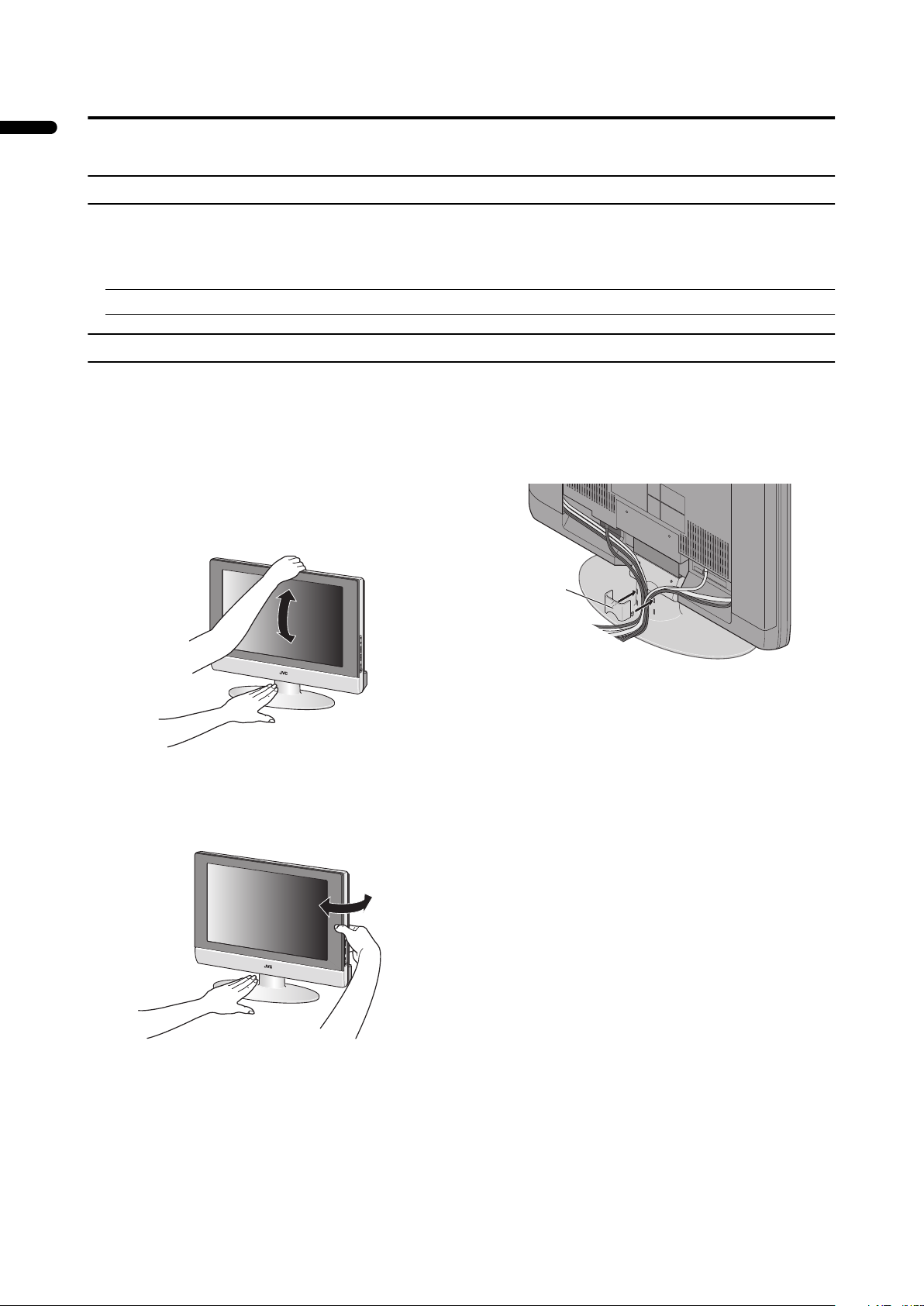
Setting up your TV
• When you install the TV on the wall, only use a JVC wall mounting unit (optional) which is designed for this TV.
• Ensure that the TV is installed on the wall by a skilled installer.
Installation
Cautions for installation
• Install the TV in a corner on a wall or on the floor so as to keep cords out of the way.
• The TV will generate a slight amount of heat during operation. Ensure that sufficient space is available around the TV to allow
satisfactory cooling. See “Distance recommendations” on page 2.
ENGLISH
A protective sheet is affixed to the TV panel frame.
Using the stand
This TV comes with a Table Top Stand already
attached.
This stand can be used to adjust the direction of the TV
screen 5° up, 10° down, and 20° to the left or right.
Tilt the TV up and down:
While holding the bottom of the stand with one hand, use
your other hand to hold the middle of the top of the TV and
slowly tilt the TV up and down.
• As a safety measure, the stand is constructed so that it
requires a certain amount of force to tilt the TV.
Rotate the TV to the left and right:
While holding the bottom of the stand with one hand, use
your other hand to hold the edge of the panel and slowly
adjust the direction of the TV screen.
Cable holder
A cable holder which is used to keep the connection cables
tidy is attached to the back of the stand. Gently squeeze the
left and right of the cable holder and pull it to remove it
from the stand. After putting the cables in the cable holder,
attach it to the back of the stand again.
cable holder
4
Page 7
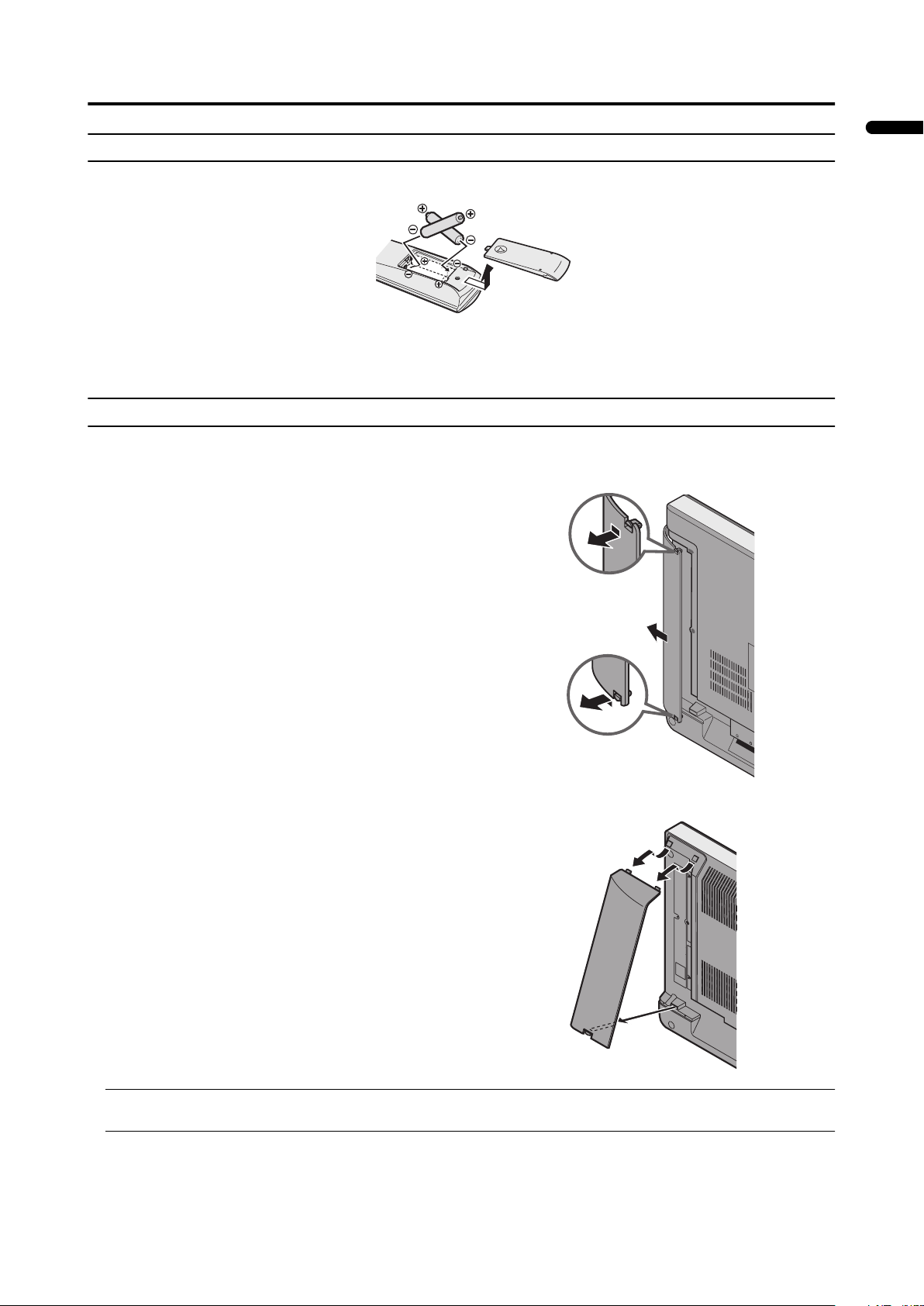
Setting up your TV
Putting the batteries into the Remote control
Use two AA/R6 dry cell batteries.
Insert the batteries from the - end, making sure the + and - polarities are correct.
• Follow the warnings printed on the batteries.
• Battery life is about six months to one year, depending on your frequency of use.
• The batteries we supply are only for setting up and testing your TV, please replace them as soon as necessary.
• If the remote control does not work properly, replace the batteries.
Remove the terminal covers
There are connection terminals behind the covers on the left and right of the rear of the TV. Remove these two covers before
connecting an antenna or VCR.
For LT-Z32S2
Remove the covers by removing the hooks.
When replacing the covers, place the side of the covers against the
TV and insert the hooks.
ENGLISH
For LT-Z26S2
The covers can be removed by removing the hook at the bottom
and then pulling out while lifting slightly. To replace the covers,
first connect the hook at the top of the cover to the TV and then
insert the hook at the bottom.
• Leave these covers off when mounting the TV on a wall.
• Leave the covers off if they do not fit properly. Do not force to replace the covers. Doing so may cause damages of the
connection cables and the covers.
5
Page 8

Setting up your TV
VIDEO
L
L
R
IN
(
V
ID
E
O
-1
)
V
ID
E
O
A
U
D
IO
S-VIDEO
VIDEO
IN
(
V
ID
E
O
-2)
V
ID
E
O
S-VIDEO
Connecting the aerial and VCR
• Aerial cable is not supplied. Use a good quality 75-ohm
coaxial cable.
• Read the manual that came with the VCR before
connecting.
If not connecting a VCR (follow 1111):
Connect an aerial cable to the aerial socket on this
ENGLISH
TV.
If connecting a VCR:
1 Connect the aerial cable to the aerial input
socket on the VCR, and connect the VCR and
TV with another aerial cable
2 Connect the VCR’s VIDEO OUT (video output)
terminal and the TV’s VIDEO terminal with a
video cable
To connect a VCR to the TV with an S-VIDEO cable:
Connect the VCR’s S-VIDEO OUT (S-VIDEO output)
terminal and TV’s S-VIDEO terminal with an S-VIDEO
cable A, instead of connecting with a video cable.
Note that the connection with a video cable will be
ignored in case you connect a VCR to the TV with both
video cable and S-VIDEO cable.
3 Connect the VCR’s VIDEO OUT (audio L/R
output) terminals and the TV’s AUDIO terminals
with an audio cable
Connecting the power cord to the AC outlet
Insert the AC plug on the power cord from the TV into AC
outlet. The power lamp will light and the TV will enter
standby mode.
Caution
• Operate only from the power source specified (AC 110
– 240 V, 50/60 Hz) on the unit.
• Remove the AC plug from the outlet to completely
disconnect the TV from the power supply.
• To connect additional external devices, please see
“Connecting the external devices” on page 29.
without terminal covers
IN(VIDEO-1)
S-VIDEO
VIDEO
VIDEO
L
AUDIO
R
IN(VIDEO-2)
S-VIDEO
VIDEO
VIDEO
L
AUDIO
R
IN
(VIDEO-3)
VIDEO
L
AUDIO
R
OUT
S-VIDEO
VIDEO
VIDEO
L
AUDIO
R
3
2
COMPOMENT
(VIDEO-4)
R
AUIDO
L
Y
Cb/Pb
Cr/Pr
1
1
6
Page 9
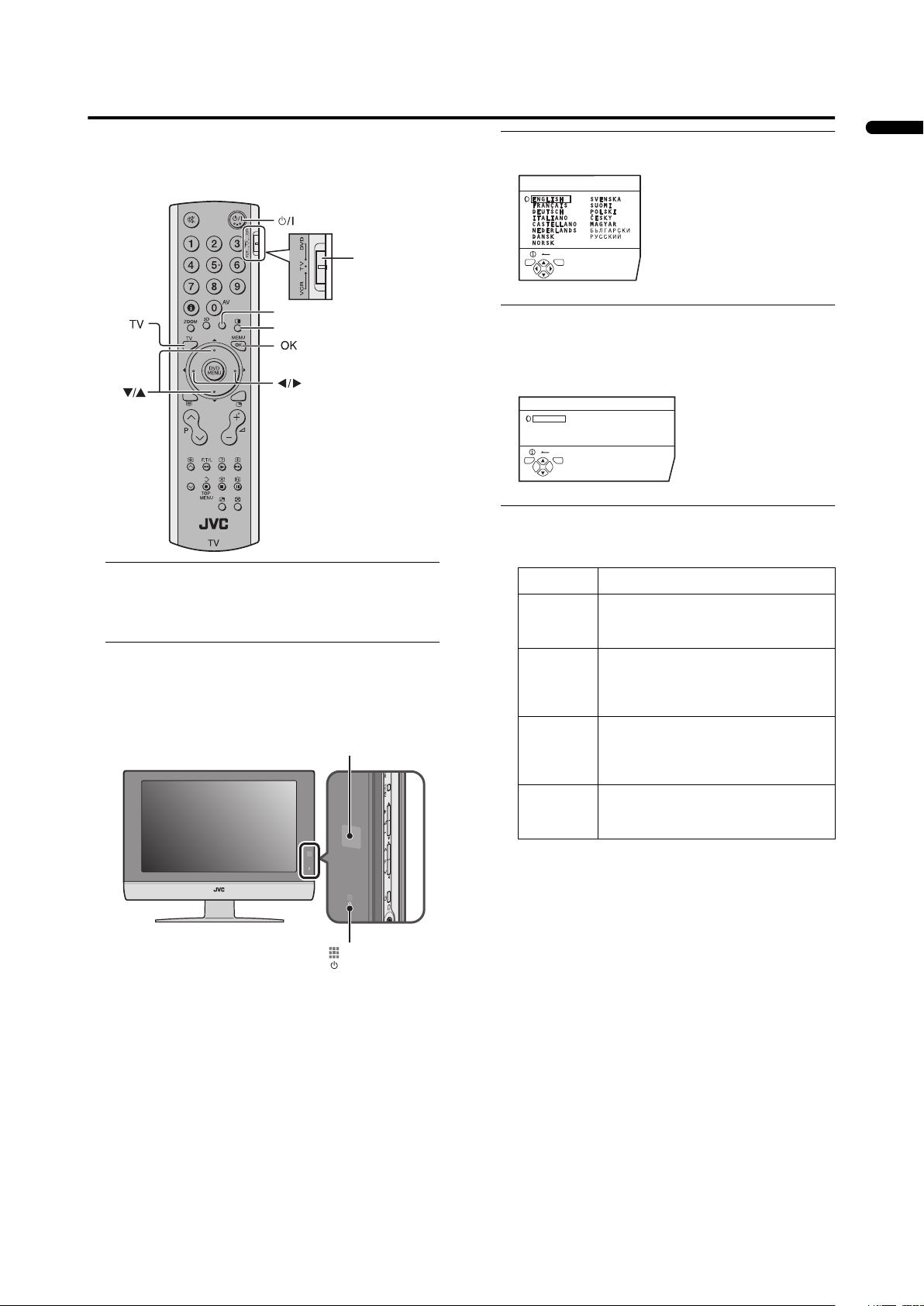
Initial settings
When the TV is first turned on, it enters the initial setting
mode, and the JVC logo is displayed. Follow the
instructions on the on-screen display to make the initial
settings.
VCR/TV/DVD
Switch
Yellow button
Blue button
1 Make sure to set the VCR/TV/DVD switch to the
TV position.
• You cannot turn the TV on when the VCR/TV/DVD
switch is set to the VCR or DVD position.
2 Press the #### button on the remote control
The TV turns on from standby mode and the JVC logo is
displayed.
• Check that the AC plug on the power cord from the
TV is connected to AC outlet.
Remote control
sensor
3Press the aaaa button
The LANGUAGE menu appears.
LANGUAGE
BACK
TV OK
D0002(E)-EN
4Press the 5555 and 6666 buttons to choose
ENGLISH. Then press the aaaa button
English is set for the on-screen display description. The
TELETEXT LANGUAGE menu appears as a sub-menu
of the AUTO PROGRAM function.
TELETEXT LANGUAGE
GROUP-1
GROUP-2
GROUP-3
GROUP-4
BACK
TV OK
D1003-EN
5Press the 6666 buttons to choose the teletext
language group that corresponds to language
of teletext programme that you want to watch
Group Languages
GROUP-1 Turkish, Hungarian, English, German,
French, Italian, Spanish, Portuguese,
Greek, Swedish, Finnish
GROUP-2 Polish, Serbian, Croatian, Slovenian,
Czech, Slovak, Rumanian, Hungarian,
German, French, Italian, Swedish,
Finnish
GROUP-3 Russian, Bulgarian, Lettish, Lithuanian,
Estonian, Ukrainian, Serbian, Croatian,
Slovenian, Czech, Slovak, English,
German
ENGLISH
Power lamp
• The JVC logo does not appear when your TV has
been turned on once. In this case, use the
“LANGUAGE” and “AUTO PROGRAM” functions
to make the initial settings. For details, see
“INSTALL” on page 25.
GROUP-4 Arabic, Czech, Slovak, Hungarian,
English, German, French, Italian,
Spanish, Portuguese, Swedish, Finnish
7
Page 10

Initial settings
ENGLISH
6 Press the blue button to start the AUTO
PROGRAM function
The AUTO PROGRAM menu appears and received TV
channels are automatically registered in the Programme
numbers (PR).
• To cancel the AUTO PROGRAM function:
Press the b button.
AUTO PROGRAM
20%
BACK
TV OK
D0004-EN
CH 10
EDIT
PR ID
AV
01
02
03
04
05
06
07
08
09
TV OK
BACK
MOVE
CH / CC
CH
CH
CH
CH
CH
CH
CC
CC
CC
21
22
23
24
25
26
01
02
03
ID
INSERT
DELETE
MANUAL
After the TV channels have been registered in
the Programme numbers (PR), the EDIT menu
appears
• You can proceed to edit the Programme numbers
(PR) using the EDIT/MANUAL function. For details,
see “EDIT/MANUAL” on page 25.
• If you do not need to use the EDIT/MANUAL
function, go to the next step.
7 Press the aaaa button
8
Page 11

TV buttons and functions
1
2
Turn the TV on from standby mode
Press the AAAA button or P pppp buttons to turn the TV
on from standby mode
When the TV is turned on, the power lamp dims slightly.
• Check that the AC plug on the power cord from the TV
is connected to correctly AC outlet.
Choose a TV channel
Press the P pppp buttons to choose a programme
number (PR) or an VIDEO terminal
Watch images from external devices
Press the TV/AV button to choose a VIDEO
terminal
TV mode VIDEO modes
Last
Programme
number
VIDEO-1
V1
VIDEO-4
S1
V4
• The leading character is changed from V to S (e.g. V1 is
changed to S1) when VIDEO-1 or VIDEO-2 is
connected to the S terminal.
VIDEO-2
V2
VIDEO-3
oror
S2
V3
ENGLISH
3
4
5
6
7
8
Refer to the pages in parentheses for details.
1 Remote control sensor
2 Power lamp (page 7)
3 MENU/OK button (pages 9, 17)
4 TV/AV button (page 9)
5 r (Volume) q buttons (page 9)
6 P p buttons (page 9)
7 A (Stand by) button (page 9)
8 Headphone jack (mini jack) (page 29)
Adjust the volume
Press the qqqq buttons
The volume level indicator appears.
Using the headphone
• The headphone volume is adjusted with the
“HEADPHONE” menu (see page 22).
Using the Menu
Use the MENU/OK button.
Refer to“Using the TV’s menu” (see page 17) for details of
using the menu.
9
Page 12
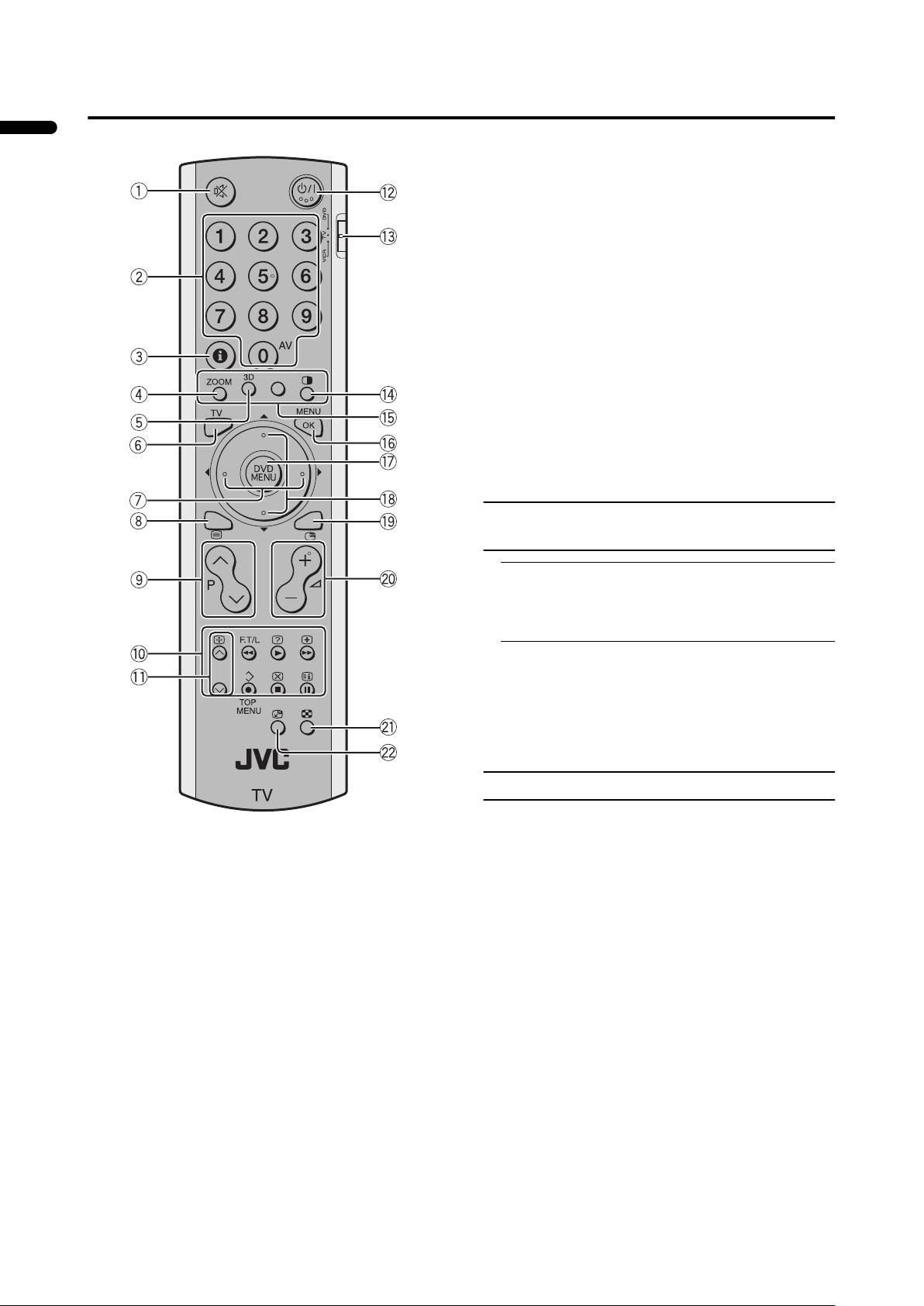
Remote control buttons and functions
1 Muting button
2 Number buttons
3 Information button
4 c button
5 3 sound button
6 b button
7 5 buttons
8 g (Text) button
9 p p buttons
ENGLISH
0 VCR/DVD/Teletext control buttons
- p buttons
= Standby button
~ VCR/TV/DVD switch
! R button
@ Colour buttons
# a button
$ D button
% 6 buttons
^ f button
& r q buttons
* X button
( g button
Turn the TV on or off from standby mode
1 Make sure to set the VCR/TV/DVD switch to the
TV position.
• You cannot turn the TV on or off when the VCR/TV/
DVD switch is set to the VCR or DVD position.
2Press the #### (Standby) button to turn the TV on
or off.
When the TV is turned on, the power lamp dims slightly.
• The power can be turned on by pressing the b
button, p p buttons or Number buttons.
• Check that the AC plug on the power cord from the
TV is connected to AC outlet.
Choose a TV channel
Use the number buttons:
Enter the programme number (PR) of the
channel using the number buttons.
Example:
•PR 6 → press 6
• PR 12 → press 1 and 2
Use the pppp
Press the pppp
programme number (PR) you want.
buttons:
pppp
buttons to choose the
pppp
10
Page 13

Remote control buttons and functions
Use the PR LIST:
1 Press the
PR LIST
Pressing the h (Information) button changes the display
as follows:
PR LIST
PR ID
AV
01
02
03
04
05
06
07
08
09
TV OK
D0011-EN
2 Press the 5555 and 6666 buttons to choose a
Programme number (PR). Then press the aaaa
button
• For Programme numbers (PR) with the CHANNEL
GUARD function set, the n (CHANNEL GUARD)
mark is displayed next to the Programme number
(PR) in the PR LIST.
• You cannot use the 6 buttons to choose a
Programme number (PR) with the CHANNEL
GUARD function set.
• Even if you try to choose a Programme number (PR)
with the CHANNEL GUARD function set, the n
(CHANNEL GUARD) mark will appear, and you
cannot watch the TV channel. To watch the TV
channel, see “CHANNEL GUARD” on page 23.
• If you do not have a clear picture or no colour
appears, follow the operation procedure “COLOUR
SYSTEM” (see page 20).
• The sound system is chosen automatically. However,
if you cannot hear the sound normally even when the
picture appears normally, choose the sound system
manually. Refer to the MANUAL on the “INSTALL”
menu (see page 25) for details of choosing the sound
system.
(Information) button to display the
hhhh
12 : 00
No indication
+10-10
Adjust the volume
Press the rrrr qqqq buttons to adjust the volume.
The Volume indicator appears and the volume changes as
you press the r q buttons.
• The headphone volume is adjusted with the
“HEADPHONE” menu (see page 22).
Muting the sound
Press the
sound.
Pressing the l (muting) button again restores the previous
volume level.
(muting) button to turn off the
llll
Watch images from external devices
Use the o
Press the o
terminal.
• The leading character is changed from V to S (eg V1 is
Use the pppp
Press the pppp
terminal.
Use the PR LIST:
1Press the
2Press the 5555 and 6666 buttons to choose a
To return to a TV channel:
Press the b button or the Number buttons.
To use the Programme number PR 0 (AV):
When the TV and VCR are connected only by the Aerial
cable, choosing the Programme number PR 0 (AV) allows
you to view images from the VCR. Set the VCR RF channel
to the Programme number PR 0 (AV) manually. For details,
see “EDIT/MANUAL” on page 25.
Pressing the o button changes the choice as follows:
• The VCR RF channel is sent as the RF signal from the
• Also refer to your VCR instruction manual.
o button:
oo
o button to choose a VIDEO
oo
TV mode VIDEO modes
Programme
numbers
PR 1 – PR 99
VIDEO-1
V1
VIDEO-4
S1
V4
VIDEO-2
V2
VIDEO-3
oror
S2
V3
changed to S1) when VIDEO-1 or VIDEO-2 is
connected to the S terminal.
buttons:
pppp
buttons to choose a VIDEO
pppp
(Information) button to display the
hhhh
PR LIST
VIDEO terminal. Then press the aaaa button
• The VIDEO terminals are registered after the
Programme number PR 99.
• If you do not have a clear picture or no colour
appears, change the colour system manually. See
“COLOUR SYSTEM” on page 20.
Programme
numbers
PR 1 – PR 99
TV mode
PR 0
VIDEO-1
V1
VIDEO-4
VIDEO modes
S1
V4
VIDEO-2
V2
VIDEO-3
oror
S2
V3
VCR.
ENGLISH
11
Page 14

Remote control buttons and functions
ZOOM function
You can change the screen size according to the picture
aspect ratio. Choose the optimum one from the following
ZOOM modes.
AUTO:
When a WSS (Wide Screen Signalling) signal, which shows
the aspect ratio of the picture, is included in the broadcast
signal or the signal from an external device, the TV
ENGLISH
automatically changes the ZOOM mode to 16:9 ZOOM
mode or FULL mode according to the WSS signal.
If a WSS signal is not included, the picture is displayed in
accordance with the ZOOM mode set with the 4:3 AUTO
ASPECT function.
• For details of the 4:3 AUTO ASPECT function, see “4:3
AUTO ASPECT” on page 20.
• When the AUTO (WSS) mode does not function
correctly due to poor WSS signal quality or when you
want to change the ZOOM mode, press the c
button and change to another ZOOM mode.
REGULAR:
Use to view a normal picture (4:3 aspect ratio) as its
original size is.
PANORAMIC:
This mode stretches the left and right sides of a normal
picture (4:3 Aspect Ratio) to fill the screen, without making
the picture appear unnatural.
• The top and bottom of the picture are slightly cut off.
14:9 ZOOM:
This mode zooms up the Wide Picture (14:9 Aspect Ratio)
to the upper and lower limits of the screen.
Choose the ZOOM mode
1Press the c
menu
ZOOM
AUTO
REGULAR
PANORAMIC
14:9 ZOOM
16:9 ZOOM
16:9 Z OOM SUBTITLE
FULL
TV OK
D0009-EN
• The c button does not work in the twin
pictures mode.
2Press the 6666 buttons to choose a ZOOM mode.
Then press the aaaa button
The picture expands and the chosen ZOOM mode is
displayed in about 5 seconds.
c button to display the ZOOM
cc
BACK
Adjusting the visible area of the picture
If subtitles or the top (or bottom) of the picture are cut off,
adjust the visible area of the picture manually.
1Press the c
c button
cc
The ZOOM menu appears.
2Press the aaaa button to display the ZOOM mode
indication
Indicator is displayed.
16 : 9 ZOOM
D0010-EN
3 While it is displayed, press the 6666 buttons to
adjust the visible area vertically
• You cannot adjust the visible area in REGULAR or
FULL mode.
CINEMA SURROUND function
You can enjoy sounds with a wider ambience.
16:9 ZOOM:
This mode zooms up the Wide Picture (16:9 Aspect Ratio)
to the full screen.
16:9 ZOOM SUBTITLE:
This mode zooms up the Wide Picture (16:9 Aspect Ratio)
with subtitles to the full screen.
FULL:
This mode uniformly stretches the left and right sides of a
normal picture (4:3 aspect ratio) to fill the wide TV screen.
Use for pictures with a 16:9 aspect ratio that have been
squeezed into a normal picture (4:3 aspect ratio), you can
restore their original dimensions.
Press the 3333 button to turn the CINEMA
SURROUND function on or off
• The CINEMA SURROUND function does not work
properly with mono sound.
• The CINEMA SURROUND function can be also turned
on or off by using the SOUND SETTING menu. For
details, see “CINEMA SURROUND” on page 21.
12
Page 15

Remote control buttons and functions
Displaying the current time
You can display the Current Time on the screen.
Press the
(Information) button to display the
hhhh
current time
Pressing the h (Information) button changes the display as
follows:
PR LIST
PR ID
AV
01
02
03
04
05
06
07
08
09
TV OK
D0011-EN
+10-10
12 : 00
No indication
• This TV uses teletext data to set the current time. If the
TV has not received a TV channel that has teletext
programmes since it was turned on, the time display is
blank. To view the current time, choose a TV channel
that has teletext programmes.
• When watching videos, an incorrect current time is
sometimes displayed.
Return to TV channel instantly
You can return to a TV channel instantly.
Press the bbbb button
The TV returns to the TV mode and a TV channel appears.
Using the FREEZE function
You can view the current programme as a still picture.
1 Press the ffff button
The still picture of the current picture will appear.
current
programme
D0056
To cancel the FREEZE function:
Press the f button, the p p buttons or the number
buttons.
• The FREEZE function does not work while a subpicture is displayed.
• The still picture cannot be output from the TV.
• The FREEZE function is cleared if no operation is
performed for approximately one minute.
still picture
Using the PIP function
You can view two pictures (Main-picture and sub-picture).
A TV programme and a video programme from an external
device can be watched at the same time.
1Press the RRRR button
Pressing the RRRR button changes the PIP mode as follows:
Twin pictures mode
Main-
picture
Picture in picture mode
Main-
picture
Cancel the PIP function
Main-
picture
D0057
Subpicture
Subpicture
2Press the pppp buttons to change the sub-
picture to the picture from another TV channel
or another VIDEO terminal
Listening to the sound of the sub-picture:
You can listen to the sound of the sub-picture with the
headphones while listening to the sound of the mainpicture from the TV speakers.
For details, see “HEADPHONE” on page 22.
• The sub-picture sound is monaural.
Changing the position of the sub-picture:
You can choose one of four positions.
For details, see “PIP” on page 20.
Swapping the main-picture and sub-picture:
Press the g button.
The main-picture and sub-picture will be swapped.
A B
ENGLISH
D0051
A
B
13
Page 16

Remote control buttons and functions
Cancelling the PIP function:
Press the RRRR button or b button.
• If the main-picture signal is poor, the quality of the
sub-picture may also be poor.
• If the pictures have different standards, the top and
bottom of one of them may be missing.
• If an external device is operated, the sub-picture may
disappear. If this happens, press the RRRR button again
ENGLISH
to redisplay the sub-picture.
• You cannot view a scrambled channel in the subpicture. If the g button is pressed when viewing a
scrambled channel in the main-picture using an
external decoder, the channel you have been viewing
in the sub-picture will appear in both the main-picture
and sub-picture.
• The ZOOM function does not work in the twinpicture mode.
• Do not press the g button while you are recording
the TV output on the VCR. If you do, the TV output
signal will change.
• The BLUE BACK function does not work in the twin
picture mode or the picture-in-picture mode.
• PIP function does not work for a picture of 1125i
signal. See “VIDEO-4 terminal” on page 34 for more
information on this type of signal.
• A picture of 625p or 525p signal cannot be displayed
as the sub-picture. See “VIDEO-4 terminal” on
page 34 for more information on this type of signal.
Pay attention to the following.
- When the VIDEO-4 picture is a picture of 625p or
525p signal, you cannot choose VIDEO-4 with the
p buttons.
- When the VIDEO-4 picture signal is changed to
625p, 525p or 1125i signal while the VIDEO-4
picture is displayed as the sub-picture, the PIP
function is cancelled.
- The pictures cannot be swapped when a picture of
625p or 525p signal from VIDEO-4 is being
displayed as the main picture.
• The sub-picture cannot be output from the TV.
Using the MULTI-PICTURE function
You can display multi-pictures that enable you to easily find
a program you want to view.
1 Press the XXXX button to display multi-pictures
The channels are displayed in the channel number order.
The multi-pictures will appear in multi-picture mode.
12-pictures multi:
Still pictures
Moving picture
D0058-EN
3Press the aaaa button
The multi-pictures disappear and the chosen picture
appears.
Cancelling the multi-pictures:
Press the b button, the number buttons or the a
button.
• Pictures from external devices cannot be displayed in
the 12-pictures multi mode.
Operating a JVC brand VCR or DVD player
You can operate a JVC brand VCR or DVD player.
Pressing the button having the same appearance as the
original remote control button of a device makes the
function work in the same way as the original remote
control.
1 Set the VCR/TV/DVD Switch to the VCR or DVD
position
VCR:
When you are operating the VCR, set the switch to the
VCR position. You can turn the VCR on or off with the
# (Standby) button.
DVD:
When you are operating the DVD player, set the switch
to the DVD position. You can turn the DVD player on or
off with the # (Standby) button.
2 Press the VCR/DVD Control Button to control
your VCR or DVD player
• If your device is not made by JVC, these buttons
cannot be used.
• Even if your device is made by JVC, some of these
buttons or any one of the buttons may not work,
depending on the device.
• You can use the p buttons to choose a TV channel.
The VCR will receive or choose the chapter the DVD
player plays back.
• Some DVD player models use the p buttons for
both operating of Fast forward/backward functions
and choosing the chapter. In this case, the 253
buttons do not work.
• Set the VCR/TV/DVD switch to the TV position
when you turn the TV on or off.
To use D
Some DVDs allow you to select the disc contents using the
menu. When you playback these DVDs, you can select the
subtitle language and sound-track language, etc. by using
the DVD menu.
1Press D
D button
DD
D button during play back
DD
The DVD menu appears on the screen.
•Press D button again to resume playback
at the scene when you pressed the button.
14
2 Press the pppp buttons to choose the screen you
want to see
The chosen picture changes to a moving picture.
2Press 6666 or 5555 buttons to select the desired
item
3Press aaaa button
The menu continues to another screen.
Repeat steps 2 and 3 to set additional items if any.
Page 17

Teletext function
Basic operation
1 Choose a TV channel with a teletext broadcast
2 Make sure to set the VCR/TV/DVD switch to the
TV position.
3 Press gggg (Text) button to display the teletext
Pressing g (Text) button changes the mode as follows:
TEXT
---
TEXT
---
TV mode TV and text mode
TEXT
---
TEXT
---
D1043
4 Choose a teletext page by pressing the pppp pppp
buttons, Number buttons or Colour buttons
To return to the TV mode:
Press the b button or g (Text) button.
• If you have trouble receiving teletext broadcasts,
consult your local dealer or the teletext station.
• The ZOOM function will not operate in the TV and
text mode or Text mode.
• No menu operations are possible when viewing a
teletext programme.
• Language display depends on the country which was
set on the TELETEXT LANGUAGE menu. If
characters on a Teletext programme do not appear
properly, change the TELETEXT LANGUAGE
Setting to other country’s. For detail, “Changing the
TELETEXT LANGUAGE setting” on page 28.
Text mode
Using the List Mode
You can store the numbers of your favourite teletext pages
in memory and call them up quickly using the colour
buttons.
To store the page numbers:
1Press B
2 Press a Colour button to choose a position.
3 Press and hold down AAAA (Store) button
B button to engage the List mode
BB
The stored page numbers are displayed at the bottom of
the screen.
Then press the Number buttons to enter the
page number
The four page numbers blink white to indicate that they
are stored in memory.
To call up a stored page:
1Press the B
2 Press a colour button to which a page has been
assigned
To exit the List mode:
Press the B button again.
B button to engage the List mode
BB
Hold
You can hold a teletext page on the screen for as long as
you want, even while several other teletext pages are being
received.
Press the CCCC (Hold) button
ENGLISH
Hold indication
To cancel the Hold function:
Press C (Hold) button again.
15
Page 18

Teletext function
Sub-page
Some teletext pages include sub-pages that are
automatically displayed.
1 Choose a teletext page that includes sub-pages
Sub-page numbers that can be viewed are automatically
displayed at the top of the screen.
ENGLISH
Reveal
Size
2 Press the 5555 buttons to choose a sub-page
number
Some teletext pages include hidden text (such as answers to
a quiz).
You can display the hidden text.
Each time you press the EEEE (Reveal) button, text is
hidden or revealed
You can double the height of the teletext display.
Press the FFFF (Size) button.
Index
You can return to the index page instantly.
Press GGGG (Index) button
Returns to page 100 or a previously specified page.
Cancel
You can search for a teletext page while watching TV.
1 Press the Number button to enter a page
number, or press a Colour button
The TV searches for a teletext page.
2 Press HHHH (Cancel) button
The TV programme appears. When the TV finds the
teletext page, its page number appears in the upper left
of the screen.
3 Press HHHH (Cancel) button to return to a teletext
page when the page number is on the screen
• The TV mode cannot be resumed even by pressing
the H (Cancel) button. A TV programme is
temporarily displayed instead of the teletext
programme.
16
Page 19

Using the TV’s menu
This TV has a number of functions you can operate using
menus. To fully utilize all your TV’s functions, you need to
understand the basic menu operating techniques fully.
3Press the 6666 buttons to choose a function
• For details of the functions in the menus, see the
following pages.
4Press the 5555 buttons to choose the setting of
that function
• If you want to operate a function which appears only
with its name, follow the descriptions of that function
on the following pages.
• The display appearing at the bottom of a menu shows
you a button on the remote control that you can use
when you operate a chosen function.
5Press the aaaa button to complete the setting
The menu disappears.
• When watching the television with the NTSC system,
the menus are displayed at about half of their normal
vertical size.
• The menu will be disappear if you press the p p
buttons while the menu is displayed.
Operation with the buttons on the TV
You can also operate the menus using the buttons on the
front panel of the TV.
ENGLISH
Basic operation
1 Press the aaaa button to display the MENU (main
menu)
MENU
PICTURE SETTING
PICTURE FEATURES
SOUND SETTING
BACK
TV OK
D0013-EN
•Press the a button twice while watching the
MULTI-PICTURE mode.
• The display appearing at the bottom of a menu
indicates buttons on the remote control you can use
when you operate a chosen function.
(Information) button
h
2 Press the 5555 and 6666 buttons to choose a
menu title, and press the aaaa button
The menu appears.
To return to the previous menu:
Press the h (information) button.
To exit a menu instantly:
Press the b button.
TV OK
b button
FEATURES
INSTALL
BACK
a button
MENU/OK button
TV/AV button
6666 buttons
5 buttons
The menu will disappear if no operation is performed for
approximately one minute.
17
Page 20

PICTURE SETTING
Refer to “Using the TV’s menu” (see page 17) for details of
displaying the menu.
PICTURE SETTING
PICTURE MODE
BRIGHT-1
CONTRAST
BRIGHT-2
SHARP
COLOUR
TINT
WHITE BALANCE
BACK
TV
OK
ENGLISH
D0014-EN
PICTURE MODE
You can choose one of three PICTURE MODEs to adjust
the picture settings automatically.
BRIGHT:
Heightens contrast and sharpness.
STANDARD:
Standardizes picture adjustment.
SOFT:
Softens contrast and sharpness.
Picture Adjustment
You can change the picture settings of each PICTURE
MODE mode as you like.
BRIGHT-1:
You can adjust the back light.
2 :darker
3 : brighter
CONTRAST:
You can adjust the picture contrast.
2 :lower
3 : higher
BRIGHT-2:
You can adjust the picture brightness.
2 :darker
3 : brighter
SHARP:
You can adjust the picture sharpness.
2 :softer
3 :sharper
COLOUR:
You can adjust the picture colour.
2 : lighter
3 : deeper
TINT:
You can adjust the picture tint.
2 :reddish
3 :greenish
BRIGHT
MID
RESET
WHITE BALANCE
You can select one of three WHITE BALANCE modes
(three tones of white) to adjust the white balance of the
picture. Since white is the colour which is used as a
reference for all the other colours, changing the WHITE
BALANCE mode affects the appearance of all the other
colours on the screen.
COOL:
A bluish white. Using this mode when watching bright
pictures allows you to enjoy a more vivid and bright picture.
MID:
The normal white colour.
WARM:
A reddish white. Using this mode when watching films
allows you to enjoy colours that are characteristic of films.
18
• You can change the TINT setting (picture hue) when the
colour system is NTSC 3.58, NTSC 4.43 or a signal
from the VIDEO-4 terminal.
However, operation is not possible when the PIP
function main picture is set to VIDEO-4.
To return to the default settings in each PICTURE
MODE:
Press the blue button.
• This returns the picture settings in the PICTURE MODE
mode you have chosen to the default settings, and stores
them in the PICTURE MODE mode.
Page 21

PICTURE FEATURES
Refer to “Using the TV’s menu” (see page 17) for details of
displaying the menu.
PICTURE FEATURES
DIGITAL VNR
Super DigiPure
COLOUR SYSTEM
PULL DOWN
4:3 AUTO ASPECT
COLOUR MANAGEMENT
PIP
BACK
OK
TV
D1015-EN
AUTO
AUTO
AUTO
ON
DIGITAL VNR
The DIGITAL VNR function cuts down the amount of
noise in the original picture.
You can choose from the three DIGITAL VNR function
settings of AUTO, MIN and MAX.
AUTO:
The TV will automatically adjust the level of the DIGITAL
VNR effect to match the amount of noise in the picture,
giving you the best possible picture.
• If you set the DIGITAL VNR effect too high it can make
the picture less sharp. It is recommended to use the
AUTO setting if you can.
• AUTO cannot be chosen when you are watching the
VIDEO-4 picture.
MIN:
The level of the DIGITAL VNR effect is set to the
minimum. If you set the DIGITAL VNR function to AUTO
but feel that the sharpness of the original picture has not
been reproduced fully, change the setting from AUTO to
MIN.
• The MIN setting is not suitable for low-quality pictures
which contain a lot of noise.
MAX:
The level of the DIGITAL VNR effect is set to the
maximum. If you set the DIGITAL VNR function to AUTO
but still notice some noise, change the setting from AUTO
to MAX.
• The MAX setting is not suitable for high-quality pictures
which contain very little noise.
• When a picture of 625p, 525p, or 1125i signal is being
displayed, the AUTO setting cannot be chosen with the
DIGITAL VNR function.
• See “VIDEO-4 terminal” on page 34 for more
information on this type of signal.
Super DigiPure
The Super DigiPure function uses the latest in digital
technology to give you a natural-looking picture. The Super
DigiPure function includes the following two functions.
DigiPure function:
This function helps to create a natural-looking picture by
eliminating unnecessary edges from high-contrast and crisp
images. For images with low-contrast, edges are added to
produce a sharper, more detailed picture.
You can choose from the three DigiPure function settings of
AUTO, MIN and MAX.
• If you set the DigiPure effect too high on a low-quality
picture that contains a lot of noise, this may actually
make the noise worse. We recommend you use the
AUTO setting if you can.
Picture motion compensation function:
This function displays fast-moving pictures (for example,
the players or ball in a football game) more smoothly and
naturally on the screen.
• The effect level of the picture motion compensation
function cannot be changed. The effect level is the same
no matter which of the AUTO, MIN or MAX settings is
used.
1 Choose Super DigiPure
2Press the 5555 buttons to choose a setting.
Then press the aaaa button
AUTO:
The TV will automatically adjust the level of the DigiPure
effect to match the amount of noise in the picture, giving the
best possible picture.
• AUTO cannot be chosen when you are watching the
VIDEO-4 picture.
MIN:
The level of DigiPure effect is set to the minimum. When
you set the Super DigiPure function to AUTO and notice
some noise, change the setting from AUTO to MIN.
• The MIN setting is not suitable for high-quality pictures
which contain very little noise.
MAX:
The level of DigiPure effect is set to the maximum. If you
set the Super DigiPure function to AUTO but feel that the
original picture quality has not been reproduced fully,
change the setting from AUTO to MAX.
• The MAX setting is not suitable for low-quality pictures
which contain a lot of noise.
OFF:
The Super DigiPure function is turned off.
ENGLISH
19
Page 22

PICTURE FEATURES
COLOUR SYSTEM
The colour system is chosen automatically. However, if the
picture is not clear or no colour appears, choose the colour
system manually.
1 Choose COLOUR SYSTEM. Then press the aaaa
button
The sub-menu of the COLOUR SYSTEM function
appears.
ENGLISH
COLOUR SYSTEM
MAIN SUB
TV OK
D0016-EN
2 Press the 5555 buttons to choose MAIN or SUB
MAIN:
You can change the colour system of the main-picture.
SUB:
You can change the colour system of the sub-picture.
• Choose MAIN when a sub-picture is not displayed.
3 Press the 6666 buttons to choose the
appropriate colour system. Then press the aaaa
button
AUTO:
This function detects a colour system from the input
signal. You can only use this when you are viewing a
picture from programme number PR 0 (AV), or a
VIDEO terminal.
Refer to the following table for the various international
colour systems.
Colour system
Area Country or region System
Asia,
Middle
East
Europe
Oceania Australia, New Zealand, etc PAL
Africa
• The AUTO function may not function properly if you
have poor signal quality. If the picture is abnormal in the
AUTO function, choose another colour system
manually.
• When in the Programme numbers PR 0 (AV) to PR 99,
you cannot choose NTSC 3.58 or NTSC 4.43.
PAL
BACK
AUTO
Bahrain, Kuwait, Oman, Qatar, United
Arab Emirates, Yemen, etc.
Indonesia, Malaysia, Singapore,
PAL
Thailand, India, etc.
China, Vietnam, etc PAL
Hong Kong, etc PAL
Islamic Republic of Iran, Lebanon,
Saudi Arabia, etc.
SECAM
Philippines, Taiwan, Myanmar, etc NTSC
Russia, etc SECAM
Czech Republic, Poland, etc PAL
Germany, Holland, Belgium, etc PAL
UK, etc PAL
Republic of South Africa, etc PAL
Nigeria, etc PAL
Egypt, Morocco, etc SECAM
PULL DOWN
The PULL DOWN function displays a cinema film picture
more smoothly and naturally on the screen.
AUTO:
The television automatically recognizes the type of signal
and turns the function on and off.
ON:
This function is turned on.
OFF:
This function is turned off.
• The motion may appear unnatural when viewing images
with the NTSC colour system. When the PULL DOWN
function is set to AUTO or ON, the motion may appear
unnatural when viewing images with the NTSC colour
system.
• You cannot select this function in the twin pictures mode
or the picture in picture mode.
4:3 AUTO ASPECT
You can choose one of three ZOOM modes, REGULAR,
PANORAMIC or 14:9 ZOOM, as the ZOOM mode for the
normal picture (4:3 aspect ratio).
1 Choose 4:3 AUTO ASPECT then press the aaaa
button
4:3 AUTO ASPECT
PANORAMIC
REGULAR
14:9 ZOOM
BACK
TV OK
D0017-EN
2Press the 6666 buttons to choose a ZOOM mode.
Then press the aaaa button
COLOUR MANAGEMENT
This TV supports the COLOUR MANAGEMENT function
to ensure dull colours are compensated to produce natural
hues.
The COLOUR MANAGEMENT function is on by default.
ON:
COLOUR MANAGEMENT function is turned on.
OFF:
COLOUR MANAGEMENT function is turned off.
• Set this function to ON under normal conditions.
PIP
You can choose one of four positions for the sub-picture.
1Press the 6666 buttons to choose PIP. Then
press the aaaa button
The PIP menu appears.
PIP
BACK
TV OK
D0061-EN
2Press the 5555 buttons to choose the position.
Then press the aaaa button
20
Page 23

SOUND SETTING
Refer to “Using the TV’s menu” (see page 17) for details of
displaying the menu.
SOUND SETTING
STEREO/
BASS
TREBLE
BALANCE
SPEAKER
BBE
CINEMA SURROUND
A.H.B.
HEADPHONE
BACK
TV OK
D0019-EN
ON OFF
ON OFF
ON OFF
ON OFF
STEREO / I • II
When you are viewing a bilingual broadcast programme,
you can choose the sound from Bilingual I (Sub I) or
Bilingual II (Sub II). When the stereo broadcasting is
received poorly, you can change from stereo to mono sound
so that you can hear the broadcast more clearly and easily.
s: Stereo sound
v : mono sound
t : Bilingual I (sub I)
u : Bilingual II (sub II)
• The sound mode you can choose differs depending on
the TV programme.
• This function does not work in the VIDEO modes. And
this function does not appear in the SOUND SETTING
menu.
Sound Adjustment
You can adjust the sound to your liking.
BASS:
You can adjust the low tone of the sound.
2 : weaker
3 : strong
TREBLE:
You can adjust the high tone of the sound.
2 : weaker
3 : strong
BALANCE:
You can adjust the volume balance between the left and
right speaker.
2 : turn the left speaker’s volume level up.
3 : turn the right speaker’s volume level up.
SPEAKER
You can turn off the sound from the TV speakers; but you
should only do this if an audio system is connected to the
TV as a substitute for the TV speakers.
ON:
The TV speakers issue sound.
OFF:
The TV speakers does not issue sound.
ENGLISH
BBE
You can use the BBE function to enjoy easy-to-listen sound
that is faithful to the original sound recorded.
ON:
This function is turned on.
OFF:
This function is turned off.
• Licensed by BBE Sound, Inc. BBE is a registered
trademark of BBE Sound, Inc.
CINEMA SURROUND
You can enjoy Surround sound with a “live” effect by using
the CINEMA SURROUND function.
ON:
CINEMA SURROUND function is turned on.
OFF:
CINEMA SURROUND function is turned off.
A.H.B. (Active Hyper Bass)
Used when you want to emphasize the bass sound.
ON:
This function is turned on.
OFF:
This function is turned off.
21
Page 24

SOUND SETTING
HEADPHONE
You need to use the HEADPHONE menu to adjust the
volume of the headphones.
The HEADPHONE menu can also be used to set whether or
not sound comes from the TV speakers when the
headphones are being used and to perform the settings for
the sound coming from the headphones.
1 Press the 6666 buttons to choose HEADPHONE.
ENGLISH
2 Press the 6666 buttons to choose a function.
Then press the aaaa button
The sub-menu of the HEADPHONE function appears.
D0044-EN
Then press the 5555 buttons to change the
setting
VOLUME:
You can change the volume of the headphones.
TV SPEAKER:
You can turn the TV’s speakers on or off.
ON:
The sound comes from the TV’s speakers when using
the headphones.
OFF:
The sound does not come from the TV’s speakers
when using the headphones.
OUTPUT:
You can choose the sound output to the headphones.
MAIN:
You can listen to the sound of the main-picture with
your headphones.
SUB:
You can listen to the sound of the sub-picture with
your headphones.
• When the sub-picture is a television programme,
the sound becomes monaural.
22
3 Press the aaaa button
Hint:
When a sub-picture is displayed, the sound of the subpicture can be listened to with the headphones while
listening to the sound of the main-picture with the TV
speakers. To do this, set TV SPEAKER to ON and
OUTPUT to SUB.
• Headphones do not work with sound adjusted for BASS
and TREBLE, BBE effect sound, A.H.B. effect sound,
and CINEMA SURROUND effect sound.
Page 25

FEATURES
Refer to “Using the TV’s menu” (see page 17) for details of
displaying the menu.
FEATURES
SLEEP TIMER
BLUE BACK
CHANNEL GUARD
TV OK
D0023-EN
BACK
OFF ON
SLEEP TIMER
You can set the TV to automatically turn off after a
specified period of time.
1 Choose SLEEP TIMER, then press the aaaa
button
A Sub-menu of the SLEEP TIMER function appears.
SLEEP TIMER
0120
OFF
BACK
TV OK
D0024-EN
2 Press the 5555 buttons to set the period of time.
Then press the aaaa button
You can set the period of time a maximum of 120
minutes (2 hours) in 10 minute increments.
• One minute before the SLEEP TIMER function turns
off the TV, “GOOD NIGHT!” appears.
• The SLEEP TIMER function cannot be used to turn
off the TV’s main power.
• When the SLEEP TIMER function is on, you can
display the Sub-menu of the SLEEP TIMER function
again to confirm and/or change the remaining period
of time of the SLEEP TIMER function. Press the a
button to exit the menu after confirming and / or
changing the remaining time.
To cancel the SLEEP TIMER function:
Press the 2 button to set a period of time to “OFF”.
BLUE BACK
You can set the TV to automatically change to a blue screen
and mute the sound if the signal is weak or absent, or when
there is no input from an external device.
ON:
This function is turned on.
OFF:
This function is turned off.
CHANNEL GUARD
When there is a TV channel you wish your children not to
watch, you can use the CHANNEL GUARD function to
lock out the TV channel. Even when a child chooses a
Programme number (PR) in which a locked TV channel has
been registered, the screen will change to blue and displays
n (CHANNEL GUARD) so the TV channel cannot be
viewed. Unless you enter a pre-set ID number by a special
operation, the lock cannot be released and the child cannot
view the TV channel programmes.
To set the CHANNEL GUARD function
1 Choose CHANNEL GUARD, then press the
o
o button
oo
“SET ID NO.” (ID number setting screen) appears.
SET ID NO.
0 000
BACK
TV OK
D0025-EN
2 Set the ID number to your liking
1 Press the 6666 buttons to choose a number.
2 Press the 5555 buttons to move the cursor.
3Press the aaaa button
The Sub-menu of CHANNEL GUARD appears.
CHANNEL GUARD
PR ID
AV
01
02
03
04
05
06
07
08
09
BACK
TV OK
D0026-EN
BBC1
CH / CC
CH
CH
CH
CH
CH
CH
CC
CC
CC
21
22
23
24
25
26
01
02
03
LOCK
4Press the 6666 buttons to choose a TV channel
Every time you press the 6 buttons, the Programme
number (PR) changes, and the picture of the TV channel
registered in the Programme number (PR) is displayed
on the screen.
5 Press the blue button and set the CHANNEL
GUARD function.
Then press the aaaa button
n (CHANNEL GUARD) appears and the TV channel is
locked.
To reset the CHANNEL GUARD function:
Press the blue button again.
n (CHANNEL GUARD) disappears.
To disable easy resetting of the CHANNEL GUARD
function, the menu disappears by choosing the
CHANNEL GUARD function and pressing the a
button as in the ordinary menu operation.
To view a locked TV channel
1 Choose a Programme number (PR) in which a
TV channel locked with the Number buttons or
PR LIST
The screen changes to blue and the n (CHANNEL
GUARD) appears. You cannot view the TV channel.
5
D0027-EN
2Press the
NO.” (ID NO. input screen)
5
ID NO . :
D0028-EN
(Information) button to display “ID
hhhh
ENGLISH
23
Page 26

FEATURES
3 Press the Number buttons to enter the ID
number
The lock is temporarily released so you can view the TV
channel.
If you have forgotten the ID number:
Perform step 1 of “To set the CHANNEL GUARD
function”. After confirming the ID number, press the
b button to exit the menu.
ENGLISH
• Even if you reset the lock temporarily, it does not
mean that the CHANNEL GUARD function set for
the TV channel is cancelled. The next time anyone
attempts to view the TV channel, it will be locked
again.
• When you would like to cancel the CHANNEL
GUARD function, you must perform the operation
“To set the CHANNEL GUARD function” again.
• To disable easy choosing of a Programme number
(PR) in which a locked TV channel has been
registered, the Programme number (PR) has been set
that it cannot be chosen by the 6 buttons or the
operation buttons at the TV.
• To disable easy resetting of the lock, “ID NO.” (ID
NO. input screen) is set so that it cannot appear unless
you press the h (Information) button.
24
Page 27

INSTALL
Refer to “Using the TV’s menu” (see page 17) for details of
displaying the menu.
INSTALL
LANGUAGE
AUTO PROGRAM
EDIT / MANUAL
BACK
TV OK
D0029-EN
LANGUAGE
You can choose the language you want to use for the onscreen display from the language list in a menu.
1 Choose LANGUAGE, then press the aaaa button
A sub-menu of the LANGUAGE function appears.
LANGUAGE
BACK
TV OK
D0002(E)-EN
2 Press the 5555 and 6666 buttons to choose a
language. Then press the aaaa button
AUTO PROGRAM
You can automatically register the TV channels which can
be received well at your residence in the TV’s Programme
numbers (PR) by performing the following.
1 Choose AUTO PROGRAM. Then press the aaaa
button
The TELETEXT LANGUAGE menu appears as a submenu of the AUTO PROGRAM function.
TELETEXT LANGUAGE
GROUP-1
GROUP-2
GROUP-3
GROUP-4
BACK
TV OK
D1003-EN
2 Press the 6666 buttons to choose the teletext
language group that corresponds to the
language of teletext programme that you want
to watch
Group Languages
GROUP-1 Turkish, Hungarian, English, German,
GROUP-2 Polish, Serbian, Croatian, Slovenian,
GROUP-3 Russian, Bulgarian, Lettish, Lithuanian,
GROUP-4 Arabic, Czech, Slovak, Hungarian,
French, Italian, Spanish, Portuguese,
Greek, Swedish, Finnish
Czech, Slovak, Rumanian, Hungarian,
German, French, Italian, Swedish,
Finnish
Estonian, Ukrainian, Serbian, Croatian,
Slovenian, Czech, Slovak, English,
German
English, German, French, Italian,
Spanish, Portuguese, Swedish, Finnish
3Press the aaaa button to start the AUTO
PROGRAM function
The AUTO PROGRAM menu appears and received TV
channels are automatically registered in the Programme
numbers (PR).
• To cancel the AUTO PROGRAM function, press the
b button.
AUTO PROGRAM
20%
BACK
TV OK
D0004-EN
CH 10
EDIT
PR ID
AV
01
02
03
04
05
06
07
08
09
TV OK
BACK
MOVE
CH / CC
CH
CH
CH
CH
CH
CH
CC
CC
CC
21
22
23
24
25
26
01
02
03
ID
INSERT
DELETE
MANUAL
After the TV channels have been registered in
the Programme numbers (PR), the EDIT menu
appears.
• You can proceed to edit the Programme numbers
(PR) using the EDIT/MANUAL function. For details,
see “EDIT/MANUAL” on page 25.
• If you do not need to use the EDIT/MANUAL
function, go to the next step.
4Press the aaaa button
EDIT/MANUAL
The EDIT/MANUAL functions are divided into two types:
editing of the current Programme numbers (PR) (EDIT
functions) and manual registration of a TV channel you
want to view to the Programme number (PR) (MANUAL
function). The details about these functions are as follows:
Caution
• Using the MOVE, DELETE or INSERT function
rewrites the current Programme numbers (PR) list.
Resultingly, the Programme number (PR) of some of
the TV channels will change.
• Using the MANUAL function for a TV channel for which
the CHANNEL GUARD function has been set cancels
the CHANNEL GUARD function for the TV channel.
• When a TV channel has already been registered in PR
99, using the INSERT function deletes the TV channel.
1 Choose EDIT/MANUAL, then press the aaaa
button
EDIT
PR ID
AV
01
02
03
04
05
06
07
08
09
BACK
TV OK
MOVE
D0038-EN
• For Programme number PR 0, “AV” appears in the
Programme numbers (PR) list.
• A VIDEO terminal number does not appear in the
Programme numbers (PR) list.
• The CH/CC number is a number unique to the TV
and corresponding to the Channel number of a TV
channel. For the relationship of a Channel number
and a CH/CC number, see “CH/CC numbers” on
page 31.
CH / CC
CH
CH
CH
CH
CH
CH
CC
CC
CC
21
22
23
24
25
26
01
02
03
ID
INSERT
DELETE
MANUAL
ENGLISH
25
Page 28

INSTALL
ENGLISH
MOVE
ID
2 Follow the operation description of a function
you want to use and operate the function
MOVE:
This function changes a Programme number (PR) of a
TV channel.
ID:
This function registers a Channel name (ID) to a TV
channel.
INSERT:
This function adds a new TV channel in the current
Programme numbers (PR) list by using the CH/CC
number.
• You cannot use the INSERT function if you do not
know a Channel number of a TV channel. Use the
MANUAL function to register a TV channel in the
Programme number (PR).
DELETE:
This function deletes an unnecessary TV channel.
MANUAL:
This function manually registers a new TV channel in a
Programme number (PR).
3 Press the aaaa button
1 Press the 6666 buttons to choose a TV channel
Every time you press the 6 buttons, the Programme
number (PR) is changed over, and the picture of the TV
channel registered in the Programme number (PR)
appears on the screen.
2 Press the 3333 button to start the MOVE function
EDIT
PR ID
AV
01
02
03
04
05
06
07
08
09
TV OK
D0030-EN
BACK
STORE
CH / CC
CH
CH
CH
CH
CH
CH
CC
CC
21
22
23
24
25
26
02
03
CC 01
3 Press the 6666 buttons to choose a new
Programme number (PR)
To cancel the MOVE function:
Press the h (Information) button.
4 Press the 2222 button to change the Programme
number (PR) of a TV channel to a new
Programme number (PR)
1 Press the 6666 buttons to choose a TV channel
Every time you press the 6 buttons, the Programme
number (PR) is changed over, and the picture of the TV
channel registered in the Programme number (PR)
appears on the screen.
2 Press the red button to start the ID function
EDIT
PR ID
AV
01
02
03
04
05
06
07
08
09
TV OK
D0031-EN
BACK
CH / CC
CH
CH
CH
CH
CH
CH
CC
CC
CC
21
22
23
24
25
26
01
02
03
ID LIST
3 Enter a channel name (ID).
Press the 6666 buttons to choose a character.
Press the 5555 buttons to move the cursor.
EDIT
PR ID
AV
01
02
03
04
05
06
07
08
09
TV OK
D0032-EN
BACK
CH / CC
CH
21
CH
22
CH
23
CH
24
CH
25
CH
26
CC
M
01
CC
02
CC
03
ID LIST
To cancel the ID function:
Press the h (Information) button.
4Press the aaaa button to register a Channel name
(ID) to a TV channel
INSERT
Preparation:
• A CH/CC number unique to this TV and corresponding
to the Channel number of a TV channel is required. Find
the corresponding CH/CC number from a table “CH/CC
numbers” on page 31 based on the Channel number of
the TV channel.
1Press the 6666 buttons to choose a Programme
number (PR) for which you will register a new
TV channel
2 Press the green button and start the INSERT
function
EDIT
PR ID
AV
01
02
03
04
05
06
07
08
09
TV OK
CH / CC
D0034-EN
3Press the 6666 buttons to choose “CC” or “CH”
according to the CH/CC number of the TV
channel
To cancel the INSERT function:
Press the h (Information) button.
BACK
0 9
CH / CC
CH
CH
CH
CH
CH
CH
CH
CC
CC
21
22
23
24
25
26
02
03
26
Page 29

INSTALL
4 Press the Number buttons to enter the
remaining CH/CC number
The TV shifts to registration mode.
When the registration is completed, the picture of the TV
channel appears on the screen.
• The CH/CC number is a number indicating the
broadcast frequency to the TV. If the TV cannot
detect the TV channel corresponding to the broadcast
frequency indicated by the CH/CC number, a picture
in the no-signal state appears.
DELETE
1 Press the 6666 buttons to choose a TV channel
Every time you press the 6 buttons, the Programme
number (PR) is changed over, and the picture of the TV
channel registered in the Programme number (PR)
appears on the screen.
2 Press the yellow button to delete the TV
channel
The TV channel is deleted from the Programme numbers
(PR) list.
MANUAL
1 Press the 6666 buttons to choose a Programme
number (PR) to which you want to register a
new TV channel
2 Press the blue button to activate the MANUAL
function
At the right side following the CH/CC number, the
SYSTEM (broadcasting system) of the TV channel
appears.
MANUAL
PR ID
AV
01
02
03
04
05
06
07
08
09
BACK
TV OK
SYSTEM
D0035-EN
To cancel the MANUAL function:
Press the h (Information) button.
CH / CC
CH
CH
CH
CH
CH
CH
CC
CC
CC
21
22
23
24
25
26
01
02
03
(
B / G
SEARCH
SEARCH
+
FINE
-
FINE
)
+
-
Sound system
Area Country or region System
Bahrain, Kuwait, Oman, Qatar, United
Arab Emirates, Yemen, etc.
Indonesia, Malaysia, Singapore,
B/G
Thailand, India, etc.
Asia,
Middle
East
China, Vietnam, etc. D/K
Hong Kong, etc. I
Islamic Republic of Iran, Lebanon,
Saudi Arabia, etc.
B/G
Philippines, Taiwan, Myanmar, etc M
Russia, etc. D/K
Europe
Czech Republic, Poland, etc. D/K
Germany, Holland, Belgium, etc. B/G
UK, etc. I
Oceania Australia, New Zealand, etc. B/G
Republic of South Africa, etc. I
Africa
Nigeria, etc. B/G
Egypt, Morocco, etc. B/G
4 Press the green or red button to search for a TV
channel
Scanning stops when the TV finds a TV channel. Then
the TV channel is displayed.
5 Press the green or red button repeatedly until
the TV channel you want appears
If the TV channel reception is poor:
Press the blue or yellow button to fine-tune the TV
channel.
If you cannot hear the normal sound even when
the picture of the TV channel appears normally:
The SYSTEM setting is wrong. Press the 3 button and
choose a SYSTEM that has normal sound.
6Press the aaaa button and register the TV
channel to a Programme number (PR)
The normal EDIT menu is resumed.
ENGLISH
3 Press the 3333 button to choose the SYSTEM
(sound system) for a TV channel you want to
register
Refer to the following table for the various international
sound systems.
27
Page 30

INSTALL
Changing the TELETEXT LANGUAGE setting
After the AUTO PROGRAM function is completed, you
can change the country you have already set by using the
AUTO PROGRAM function.
1 Display the INSTALL menu
When the EDIT menu is currently being
ENGLISH
displayed:
Press the h (Information) to return to the INSTALL
menu.
2 Press the 6666 buttons to choose AUTO
PROGRAM. Then press the aaaa button
A TELETEXT LANGUAGE menu appears as a submenu of the AUTO PROGRAM function.
TELETEXT LANGUAGE
GROUP-1
GROUP-2
GROUP-3
GROUP-4
BACK
TV OK
D1003-EN
Group Languages
GROUP-1 Turkish, Hungarian, English, German,
French, Italian, Spanish, Portuguese,
Greek, Swedish, Finnish
GROUP-2 Polish, Serbian, Croatian, Slovenian,
Czech, Slovak, Rumanian, Hungarian,
German, French, Italian, Swedish,
Finnish
GROUP-3 Russian, Bulgarian, Lettish, Lithuanian,
Estonian, Ukrainian, Serbian, Croatian,
Slovenian, Czech, Slovak, English,
German
GROUP-4 Arabic, Czech, Slovak, Hungarian,
English, German, French, Italian,
Spanish, Portuguese, Swedish, Finnish
3 Press the 6666 buttons to choose a group
4 Press the bbbb button to complete the setting
The menu disappears.
28
Page 31

Additional preparation
VIDEO
R
AUDIO
VIDEO
L
R
OU
T
VIDEO
AUDIO
S-VIDEO
IN
(VIDEO-3)
V
IDEO
L
L
L
R
IN(VIDEO-1)
VIDEO
AU
DIO
S-VIDEO
V
IDEO
R
IN(VIDEO
-
2)
VIDEO
AUDIO
S-VIDEO
Connecting the external devices
Connect the devices to the TV, paying attention to the
following connection diagram.
Before connecting anything:
• Read the manuals provided with the devices. Depending
on the devices, the connection method may differ from
the figure. In addition, the device settings may be
changed depending on the connection method to secure
proper operation.
• Turn off all the devices including the TV.
• The “Specifications” on page 34 contains the details of
the VIDEO terminals. If you are connecting a device not
listed in the following connection diagram, see the table
to choose the best VIDEO terminal.
• Note that connecting cables are not supplied.
IN(VIDEO-1)
VIDEO
AUDIO
IN(VIDEO-2)
VIDEO
AUDIO
AUDIO
VIDEO
AUDIO
1 VCR (composite signal)
2 VCR (S-VIDEO signal; Y/C)
3 VCR for recording (composite signal)
4 DVD player (composite signal)
5 DVD player (S-VIDEO signal; Y/C)
6 DVD player (component video signals; Pr/Pb/Y)
7 TV game (composite signal/S-VIDEO signal; Y/C)
8 Audio/Video cable
ENGLISH
9 Camcorder (composite signal/S-VIDEO signal; Y/C)
0 Headphones
- Video cable
= Audio cable
~ S-VIDEO cable
! Component cable
COMPOMENT
(VIDEO-4)
R
COMPOMENT
S-VIDEO
VIDEO
L
R
S-VIDEO
VIDEO
L
R
IN
(VIDEO-3)
VIDEO
L
R
OUT
S-VIDEO
VIDEO
L
R
(VIDEO-4)
R
AUIDO
L
Y
Cb/Pb
Cr/Pr
L
Y
Cb/Pb
C
AUIDO
r/Pr
without terminal covers
IN
OUT
OUT
29
Page 32

Additional preparation
VIDEO
L
R
O
U
T
VIDEO
AUDIO
S
-
VIDEO
Connecting devices to the OUT terminal
The signals of the images and sound you are currently
viewing with this TV are output through the OUT terminal.
By connecting a VCR to the OUT terminal, you can record
the currently shown image and sound to that VCR. To do
this, connect the VCR and OUT terminal following the
steps below.
1 Connect the VIDEO or S-VIDEO in the OUT
terminals and the VCR’s VIDEO IN (video input)
ENGLISH
terminal with a video cable or an S-VIDEO cable
• No signal will output through the S-VIDEO terminal
when you are not viewing images coming from the
S-VIDEO input. In this case, use the VIDEO
terminal instead of the S-VIDEO terminal.
2 Connect the AUDIO (L and R) in the OUT
terminals and the VCR’s AUDIO IN (audio L/R
input) terminals with an audio cable
• When you turn off the TV, the signals from the OUT
terminal are also turned off.
• No signal is output when VIDEO-4 is chosen.
Connecting headphones
Connect the headphones with a stereo mini-jack (of 3.5 mm
in diameter) to the headphone jack at the TV.
• The headphone volume is adjusted with the
“HEADPHONE” menu (see page 22).
Connecting Speakers/Amplifier
See the Audio equipment connection diagram, then connect
the audio equipment you desire to the TV.
You can use external front speakers to listen to the TV
sound instead of the TV speakers.
Before connecting anything:
• Read the manuals provided with the amplifier and
speakers.
• Turn the TV and amplifier off.
• To prevent magnetism from the speakers adversely
affecting the TV screen, use magnetically-shielded
speakers for the front speakers.
• Note that connecting cables are not supplied.
without terminal covers
• The output from the AUDIO OUT terminal is not
interrupted by headphone connection to the TV. You
cannot cut the sound from the front speaker even if you
connect a headphone to the TV.
• Adjust the volume of the external speakers with the
amplifier.
IN(VIDEO-1)
S-VIDEO
VIDEO
VIDEO
L
AUDIO
R
IN(VIDEO-2)
S-VIDEO
VIDEO
VIDEO
L
AUDIO
R
IN
(VIDEO-3)
VIDEO
L
AUDIO
R
OUT
S-VIDEO
VIDEO
VIDEO
L
AUDIO
R
L
R
COMPOMENT
(VIDEO-4)
R
AUIDO
L
Y
Cb/Pb
Cr/Pr
1 Amplifier
2 External speakers (Magnetic-shielded type)
30
Page 33

CH/CC numbers
When you want to use the INSERT function on page 26, find the CH/CC number corresponding to the Channel number of the TV
channel from this table.
US: The US channel numbers are the channel numbers used in the United States, Philippines, etc.
CCIR: The CCIR channel numbers are the channel numbers used in the Middle East, Southeast Asia, etc.
OIRT: The OIRT channel numbers are the channel numbers used in Eastern Europe, Russia, Vietnam, etc.
AUSTRALIA: The AUSTRALIA channel numbers are the channel numbers used in Australia, etc.
CH
CH02 US-2 E2 R1 AU-0
CH03 US-3 E3 AU-1
CH04 US-4 E4 R2 AU-2
CH05 US-5 E5 R6 AU-6
CH06 US-6 E6 R7 AU-7
CH07 US-7 E7 R8 AU-8
CH08 US-8 E8 R9 AU-9
CH09 US-9 E9
CH10 US-10 E10 R10 AU-10
CH11 US-11 E11 R11 AU-11
CH12 US-12 E12 R12
CH13 US-13
CH14 US-14, W+29
CH15 US-15, W+30
CH16 US-16, W+31
CH17 US-17, W+32
CH18 US-18, W+33
CH19 US-19, W+34
CH20 US-20, W+35
CH21 US-21, W+36 E21
CH22 US-22, W+37 E22
CH23 US-23, W+38 E23
CH24 US-24, W+39 E24
CH25 US-25, W+40 E25
CH26 US-26, W+41 E26
CH27 US-27, W+42 E27
CH28 US-28, W+43 E28
CH29 US-29, W+44 E29
CH30 US-30, W+45 E30
CH31 US-31, W+46 E31
CH32 US-32, W+47 E32
CH33 US-33, W+48 E33
CH34 US-34, W+49 E34
CH35 US-35, W+50 E35
CH36 US-36, W+51 E36
CH37 US-37, W+52 E37
CH38 US-38, W+53 E38
CH39 US-39, W+54 E39
CH40 US-40, W+55 E40
CH41 US-41, W+56 E41
CH42 US-42, W+57 E42
CH43 US-43, W+58 E43
CH44 US-44, W+59 E44
CH45 US-45, W+60 E45
CH46 US-46, W+61 E46
CH47 US-47, W+62 E47
CH48 US-48, W+63 E48
CH49 US-49, W+64 E49
CH50 US-50, W+65 E50
CH51 US-51, W+66 E51
CH52 US-52, W+67 E52
CH53 US-53, W+68 E53
CH54 US-54, W+69 E54
CH55 US-55, W+70 E55
CH56 US-56, W+71 E56
CH57 US-57, W+72 E57
CH58 US-58, W+73 E58
CH59 US-59, W+74 E59
CH60 US-60, W+75 E60
CH61 US-61, W+76 E61
CH62 US-62, W+77 E62
CH63 US-63, W+78 E63
CH64 US-64, W+79 E64
CH65 US-65, W+80 E65
CH66 US-66, W+81 E66
CH67 US-67, W+82 E67
CH68 US-68, W+83 E68
CH69 US-69, W+84 E69
US CCIR OIRT AUSTRALIA
Channel
CC
CC01 S-1 AU-5
CC02 S-2
CC03 S-3
CC04 S-4
CC05 S-5
CC06 S-6 AU-5A
CC07 S-7
CC08 S-8
CC09 S-9
CC10 S-10
CC11 S-11
CC12 S-12
CC13 S-13
CC14 A S-14
CC15 B S-15
CC16 C S-16
CC17 D S-17
CC18 E S-18
CC19 F S-19
CC20 G S-20
CC21 H S-21
CC22 I S-22
CC23 J S-23
CC24 K S-24
CC25 L S-25
CC26 M S-26
CC27 N S-27
CC28 O S-28
CC29 P S-29
CC30 Q S-30
CC31 R S-31
CC32 S S-32
CC33 T S-33
CC34 U S-34
CC35 V S-35
CC36 W S- 36
CC37 W+1 S-37
CC38 W+2 S-38
CC39 W+3 S-39
CC40 W+4 S-40
CC41 W+5 S-41
CC42 W+6
CC43 W+7
CC44 W+8
CC45 W+9
CC46 W+10
CC47 W+11
CC48 W+12
CC49 W+13
CC50 W+14
CC51 W+15
CC52 W+16
CC53 W+17
CC54 W+18
CC55 W+19
CC56 W+20
CC57 W+21
CC58 W+22
CC59 W+23
CC60 W+24
CC61 W+25
CC62 W+26
CC63 W+27
CC64 W+28
CC75 X
CC76 Y R3
CC77 Z R4 AU-3
CC78 Z+1 R5
CC79 Z+2 AU-4
CC95 A-5
CC96 A-4
CC97 A-3
CC98 A-2
CC99 A-1
US CCIR OIRT AUSTRALIA
Channel
ENGLISH
31
Page 34

Troubleshooting
If a problem arises while you are using the TV, please read this “Troubleshooting” well before you request having the TV repaired.
You may be able to fix it easily by yourself. For example, if the AC plug is disconnected from the AC outlet, or the TV aerial has
problems, you may think there is a problem with the TV itself.
Important:
• This Troubleshooting guide only covers problems whose cause are not easy to determine. If a question arise when you are
operating a function, read the page(s) corresponding to the operation of the function well, not this Troubleshooting guide.
• After you have followed the Troubleshooting description or the operating description of the functions concerned without any
success, remove the AC plug from the AC outlet and request a repair of your TV. Do not attempt to repair the TV by yourself or
remove the rear cover of the TV.
ENGLISH
If you cannot turn on the TV
• Is the AC plug on the power cord from the TV connected
to an AC outlet?
• Make sure to set the VCR/TV/DVD switch to the TV
position. You cannot turn the TV on when the VCR/TV/
DVD switch is set to the VCR or DVD position.
If you cannot turn off the TV
• Make sure to set the VCR/TV/DVD switch to the TV
position. You cannot turn the TV off when the VCR/TV/
DVD switch is set to the VCR or DVD position.
No picture/No sound
• Have you chosen a TV channel whose reception is
extremely bad? In this case, the BLUE BACK function
will be activated, the entire screen becomes blue, and the
sound is muted. In spite of this, if you want to view the
TV channel, follow the description “BLUE BACK” on
page 23 to try to change the BLUE BACK function
setting to OFF.
• Have you set the SPEAKER function to OFF? Follow
the description “SPEAKER” on page 21 to confirm the
SPEAKER function setting to try to solve the problem.
• If the SYSTEM setting for a TV channel is incorrect, it
may prevent the sound from being issued. Follow the
description “EDIT/MANUAL” on page 25 to use the
MANUAL function to try to change the SYSTEM
setting.
Poor picture
• If noise totally obscures the picture (snow), the aerial or
aerial cable may have trouble. Check the following to try
to solve the trouble:
Has the TV and aerial been connected properly?
Has the aerial cable been damaged?
Is the aerial pointed to the right direction?
Is the aerial itself faulty?
• If the TV or aerial receives interference from the other
devices, stripes or noise may appear in the picture. Move
such devices as an amplifier, personal computer, or a
hair drier that can cause interference away from your
TV, or try changing its location. If the aerial suffers
interference from a radio tower or high-voltage wire,
please contact your local dealer.
• If the TV receives interference from signal reflecting
from mountains or building, double-pictures (ghosting)
will occur. Try to change the aerial’s direction or replace
the antenna with the one with better directionality.
• Are your COLOUR SYSTEM settings for the TV
channels correct? Follow the description “COLOUR
SYSTEM” on page 20 to try to solve the trouble.
• Has COLOUR or BRIGHT been controlled properly?
Follow the description “Picture Adjustment” on page 18
to try to adjust them properly.
• Videotaping teletext is not recommended because it may
not record correctly.
• When viewing images from commercially available
video software products, or videos from videotapes
which have been recorded improperly, the top of the
image may be distorted. This is due to the condition of
the video signal, and not because of malfunction.
Poor sound
• Have you adjusted BASS or TREBLE properly? If not,
follow the description “Sound Adjustment” on page 21
to try to adjust them properly.
• When the TV channel reception is poor, it can be hard to
hear the stereo or bilingual sound. In this case, follow the
description “STEREO / I • II” on page 21 to hear the
sound more easily by changing it to a mono sound.
Operation disabled
• Have the batteries of the remote control become
exhausted? Follow the description “Putting the batteries
into the Remote control” on page 5 and replace them
with new batteries to try to solve the problem.
• Have you attempted to use the remote control at the sides
or rear of the TV or at a location more than seven meters
apart from the TV location? Operate the remote control
in the front of your TV or a location less than seven
meters from your TV to try to solve the problem.
• When you are viewing a teletext programme, you cannot
operate the menus. Press the b button to return the
teletext programme to the ordinary TV programme to try
operating the menus.
• If the TV suddenly stops responding, disconnect the
power cord of the TV from the AC outlet. Connect them
to the AC outlet again to turn on the TV. If the TV
returns to a normal state, it is not a failure.
32
Page 35

Other concerns
• When the SLEEP TIMER function operates, the TV is
automatically turned off. If the TV is turned off
suddenly, try to press the # (Standby) button to turn on
the TV once again. At this time, if the TV resumes a
normal state, there is no problem.
• When a WSS signal is included in the broadcast signal or
the signal from an external device, or when the TV is
receiving a control signal from an external device, the
ZOOM mode will change automatically. When you want
to return to the previous ZOOM mode, press the c
button to choose the ZOOM mode again.
• It takes a short period of time from the time an operation
such as changing channels is performed until an image is
displayed. This is not a malfunction. This is the time
required for the image to stabilize before it can be
displayed.
• The TV may emit a crackling sound due to a sudden
change in temperature. It does not matter if a picture or
sound does not show any abnormality. If you hear
crackling sounds frequently while you are viewing the
TV, other causes may be assumed. For precautionary
purposes, request your service technician to inspect it.
• In the twin pictures mode the sub-picture may disappear
when the external device is operated. If this happens,
press the R button and display the sub-picture again.
• The headphone volume is adjusted with the
“HEADPHONE” menu. It cannot be adjusted with the
r (volume) q buttons.
• When TV SPEAKER in the “HEADPHONE” menu is
ON, even if the headphones are connected, sound is
emitted from the TV speaker. When you do not want to
emit sound from the TV speaker, turn the setting OFF.
• The top of the TV and the screen may become hot during
use but this has no affect on the performance of the TV.
Make sure that the ventilation holes are not blocked.
• When the picture is unstable, the screen may become
white for a moment. This happens when the signal which
drives the liquid crystal is missing. This is not a fault.
• When a still image has been displayed for a long period,
a faint residual image may remain on the screen for a
short time after the power has been turned off or when
another image is displayed. This is not a fault and the
image will eventually disappear.
Troubleshooting
ENGLISH
33
Page 36

Specifications
Item
Broadcasting systems B, G, I, D, K, K1, M
Colour systems PAL, SECAM, NTSC 3.58/4.43 MHz
Channels and frequencies VHF low channel (VL) =46.25 to 168.25 MHz
Sound-multiplex systems A2 (B/G, D/K), NICAM (B/G, I, D/K) system
ENGLISH
Teletext systems FLOF (Fastext), TOP, WST (World Standard System)
Languages displayed by teletext Please see the table in the description “Changing the TELETEXT LANGUAGE setting” on page 28.
Power requirements AC 110 to 240 V, 50/60 Hz
Power consumption 177 W, Standby: 2.3 W 148 W, Standby: 2.8 W
Screen size Viewable area 80.2 cm (measured diagonally) Viewable area 66 cm (measured diagonally)
Display resolution 1280 × 768 (W-XGA)
Audio output Rated Power output: 10 W + 10 W
Speakers 6.6 cm round × 2
VIDEO-1 terminal RCA connectors × 3, S-VIDEO connector × 1
VIDEO-2 terminal RCA connectors × 3, S-VIDEO connector × 1
VIDEO-3 terminal RCA connectors × 3
VIDEO-4 terminal RCA connectors × 5
OUT terminal RCA connectors × 3, S-VIDEO connector × 1
Headphone jack Stereo mini-jack (3.5 mm in diameter)
Dimensions (W × H × D) 833 mm × 638 mm × 260 mm
Weight 22 kg
Accessories Remote control unit × 1 (RM-C1808)
Model
VHF high channel (VH) =175.25 to 463.25 MHz
UHF channel (U) =471.25 to 855.25 MHz
• Receives cable channels in mid band (X to Z+2, S1 to S10), super band (S11 to S20) and hyper band (S21 to
S41).
• Video input, S-VIDEO (Y/C) input and Audio L/R inputs are available.
• Video input, S-VIDEO (Y/C) input and Audio L/R inputs are available.
• Video input and Audio L/R inputs are available.
• Component video (Pr, Pb, Y) inputs (625p, 525p, 1125i) and Audio L/R inputs are available.
• 525p and 625p are progressive scanning signals. Some DVD players can output these signals.
• 1125i is one of the new high-definition signals.
• Video output, S-VIDEO (Y/C) output and Audio L/R outputs are available.
833 mm × 569 mm × 97 mm (TV only)
19.2 kg (TV only)
AA/R6 dry cell battery × 2
LT-Z32S2 LT-Z26S2
703 mm × 560 mm × 260 mm
703 mm × 491 mm × 94 mm (TV only)
19.0 kg
18.3 kg (TV only)
Design and specifications subject to change without notice.
Pictures displayed on the screen using this TV’s ZOOM functions should not be shown for any commercial or demonstration purpose
in public places (cafes, hotels, etc.) without the consent of the owners of copyright of the original picture sources, as this constitutes an
infringement of copyright.
34
Page 37

Page 38

Page 39

Page 40

6
© 2004 VICTOR COMPANY OF JAPAN, LIMITED
0204-MK-CR-VP
